Page 1
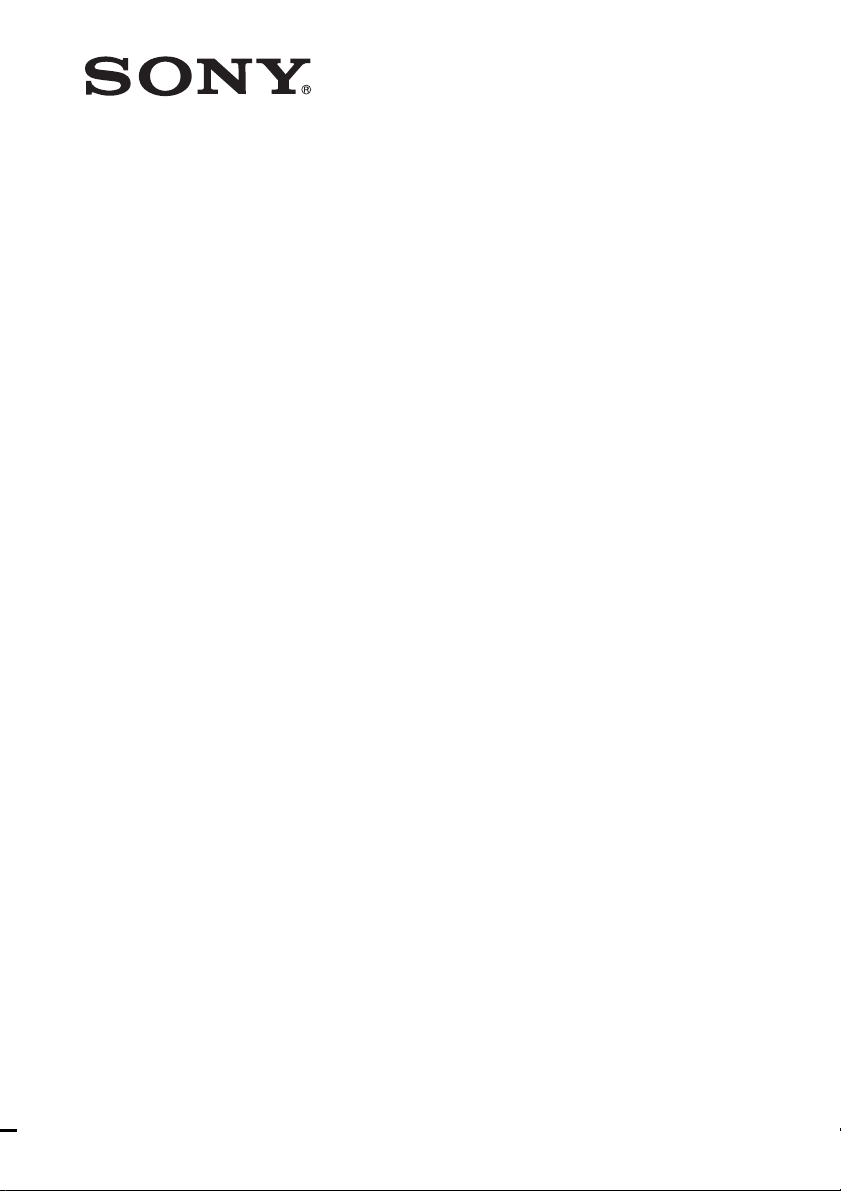
Multi Channel AV
Receiver
4-167-133-11(1)
Operating Instructions
STR-DH710
©2010 Sony Corporation
Page 2
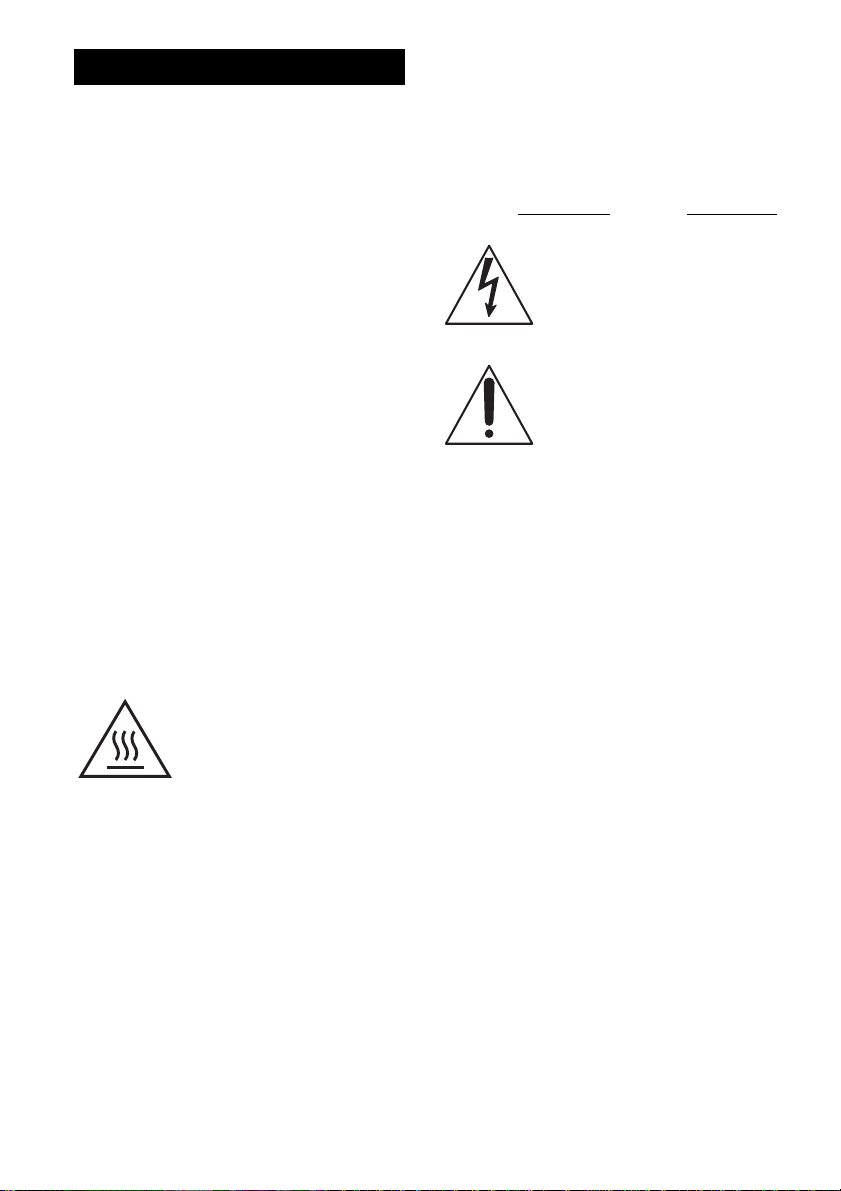
WARNING
To reduce the risk of fire or electric
shock, do not expose this apparatus to
rain or moisture.
To reduce the risk of fire, do not cover the
ventilation opening of the apparatus with
newspapers, tablecloths, curtains, etc. Do not place
the naked flame sources such as lighted candles on
the apparatus.
Do not install the appliance in a confined space, such
as a bookcase or built-in cabinet.
To reduce the risk of fire or electric shock, do not
expose this apparatus to dripping or splashing, and
do not place objects filled with liquids, such as
vases, on the apparatus.
As the main plug is used to disconnect the unit from
the mains, connect the unit to an easily accessible
AC outlet. Should you notice an abnormality in the
unit, disconnect the main plug from the AC outlet
immediately.
Do not expose batteries or apparatus with batteryinstalled to excessive heat such as sunshine, fire or
the like.
The unit is not disconnected from the mains as long
as it is connected to the AC outlet, even if the unit
itself has been turned off.
Excessive sound pressure from earphones and
headphones can cause hearing loss.
This symbol is intended to alert
the user to the presence of the Hot
Surface that may be hot if it is
touched during the normal
operation.
For customers in the United
States
Owner’s Record
The model and serial numbers are located on the rear
of the unit. Record these numbers in the space
provided below. Refer to them whenever you call
upon your Sony dealer regarding this product.
Model No.
This symbol is intended to alert the
user to the presence of uninsulated
“dangerous voltage” within the
product’s enclosure that may be of
sufficient magnitude to constitute a
risk of electric shock to persons.
This symbol is intended to alert the
user to the presence of important
operating and maintenance
(servicing) instructions in the
literature accompanying the
appliance.
Serial No.
Important Safety Instructions
1) Read these instructions.
2) Keep these instructions.
3) Heed all warnings.
4) Follow all instructions.
5) Do not use this apparatus near water.
6) Clean only with dry cloth.
7) Do not block any ventilation openings. Install in
accordance with the manufacturer’s instructions.
8) Do not install near any heat sources such as
radiators, heat registers, stoves, or other
apparatus (including amplifiers) that produce
heat.
9) Do not defeat the safety purpose of the polarized
or grounding-type plug. A polarized plug has
two blades with one wider than the other. A
grounding type plug has two blades and a third
grounding prong. The wide blade or the third
prong are provided for your safety. If the
provided plug does not fit into your outlet,
consult an electrician for replacement of the
obsolete outlet.
10)Protect the power cord from being walked on or
pinched particularly at plugs, convenience
receptacles, and the point where they exit from
the apparatus.
11)Only use attachments/accessories specified by
the manufacturer.
GB
2
Page 3
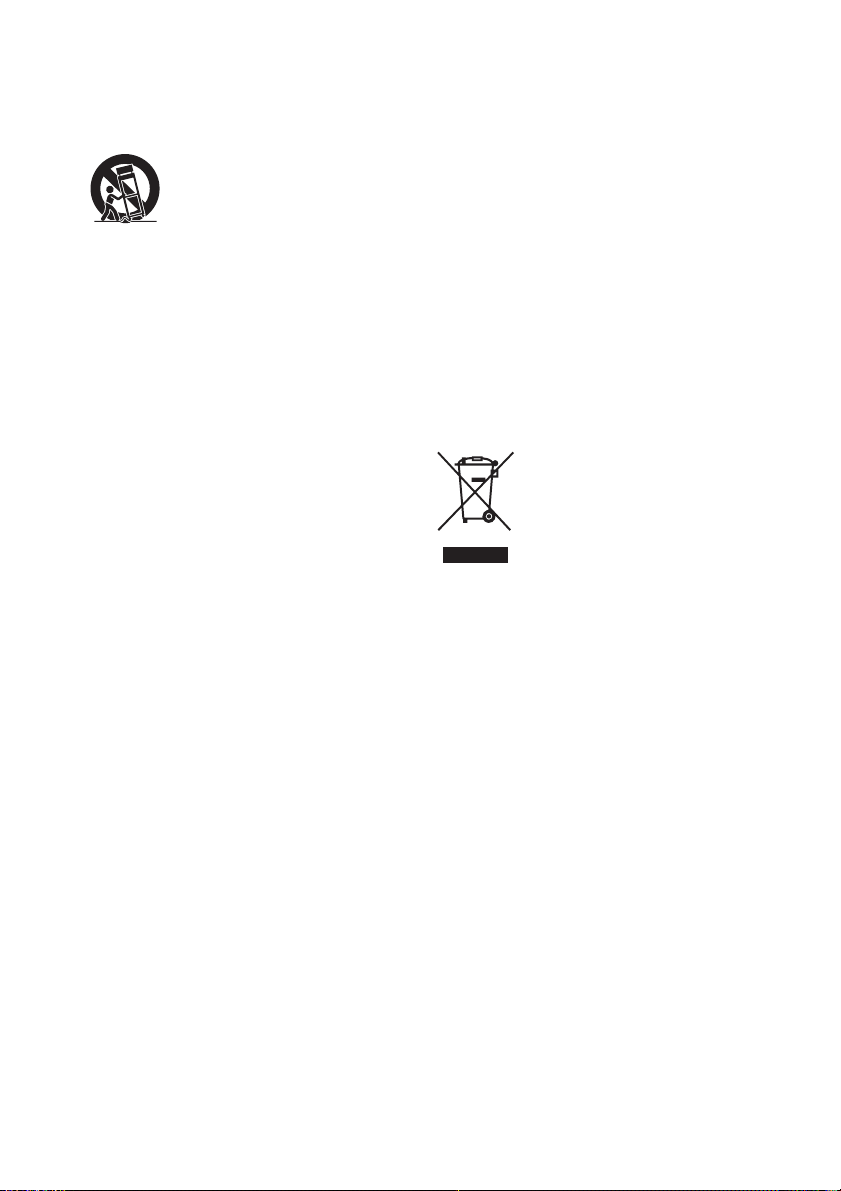
12)Use only with the cart, stand, tripod, bracket, or
table specified by the manufacturer, or sold with
the apparatus. When a cart is used, use caution
when moving the cart/apparatus combination to
avoid injury from tip-over.
13)Unplug this apparatus during lightning storms or
when unused for long periods of time.
14)Refer all servicing to qualified service personnel.
Servicing is required when the apparatus has
been damaged in any way, such as power-supply
cord or plug is damaged, liquid has been spilled
or objects have fallen into the apparatus, the
apparatus has been exposed to rain or moisture,
does not operate normally, or has been dropped.
The following FCC statement
applies only to the version of
this model manufactured for
sale in the U.S.A. Other
versions may not comply with
FCC technical regulations.
NOTE:
This equipment has been tested and found to comply
with the limits for a Class B digital device, pursuant
to Part 15 of the FCC Rules. These limits are
designed to provide reasonable protection against
harmful interference in a residential installation.
This equipment generates, uses and can radiate radio
frequency energy and, if not installed and used in
accordance with the instructions, may cause harmful
interference to radio communications. However,
there is no guarantee that interference will not occur
in a particular installation. If this equipment does
cause harmful interference to radio or television
reception, which can be determined by turning the
equipment off and on, the user is encouraged to try
to correct the interference by one or more of the
following measures:
– Reorient or relocate the receiving antenna.
– Increase the separation between the equipment
and receiver.
– Connect the equipment into an outlet on a circuit
different from that to which the receiver is
connected.
– Consult the dealer or an experienced radio/TV
technician for help.
CAUTION
You are cautioned that any changes or modifications
not expressly approved in this manual could void
your authority to operate this equipment.
To reduce the risk of electric shock, the speaker cord
should be connected to the apparatus and the
speakers in accordance with the following
instructions.
1) Disconnect the AC power cord from the MAINS.
2) Strip 10 to 15 mm of the wire insulation of the
speaker cord.
3) Connect the speaker cord to the apparatus and
the speakers carefully so as not to touch the core
of speaker cord by hand. Also disconnect the AC
power cord from the MAINS before
disconnecting the speaker cord from the
apparatus and the speakers.
For customers in Australia
Disposal of Old Electrical &
Electronic Equipment
(Applicable in the European
Union and other European
countries with separate
collection systems)
GB
3
Page 4
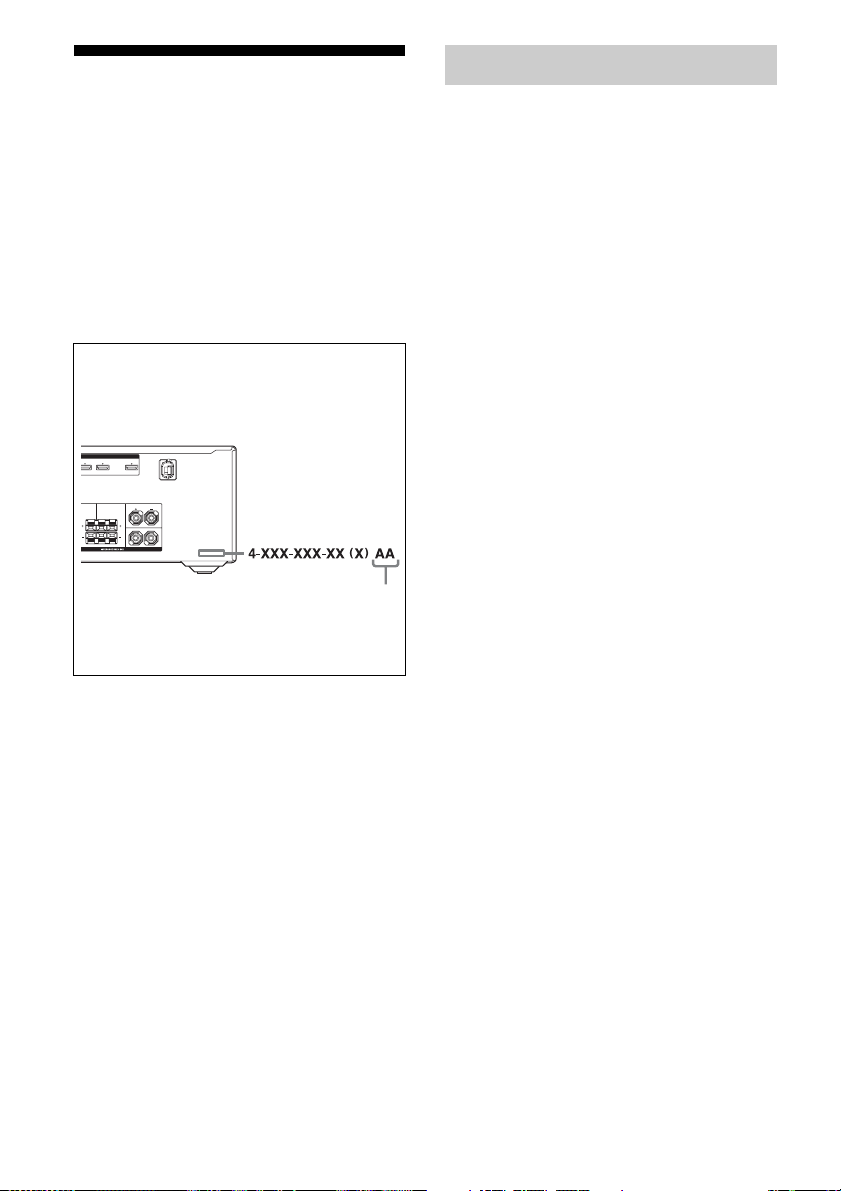
About This Manual
H
• The instructions in this manual are for model
STR-DH710. Check your model number by
looking at the lower right corner of the front panel.
In this manual, models of area co de U2 is used for
illustration purposes unless stated otherwise. Any
difference in operation is clearly indicated in the
text, for example, “Models of area code U2 only”.
• The instructions in this manual describe the
controls on the supplied remote. You can also use
the controls on the receiver if they have the same
or similar names as those on the remote.
About area codes
The area code of the receiver you purchased is
shown on the lower right portion of the rear panel
(see the illustration below).
ASSIGNABLE (INPUT ONLY)
DMI
IN 2 IN 1 TV OUT
ARC
FRONT ACENTER SURROUND
L
R
L
R
SPEAKERS
Area code
Any differences in operation, according to the area
code, are clearly indicated in the text, for example,
“Models of area code AA only”.
On Copyrights
This receiver incorporates Dolby* Digital and Pro
Logic Surround and the DTS** Digital Surround
System.
* Manufactured under license from Dolby
Laboratories. Dolby, Pro Logic, and the doubleD symbol are trademarks of Dolby Laboratories.
** Manufactured under license under U.S. Patent
#’s: 5,451,942; 5,956,674; 5,974,380; 5,978,762;
6,226,616; 6,487,535; 7,212,872; 7,333,929;
7,392,195; 7,272,567 & other U.S. and
worldwide patents issued & pending. DTS is a
registered trademark and the DTS logos, Symbol,
DTS-HD and DTS-HD Master Audio are
trademarks of DTS, Inc. © 1996-2008 DTS, Inc.
All Rights Reserved.
This receiver incorporates High-Definition
Multimedia Interface (HDMI
HDMI, the HDMI Logo, and High-Definition
Multimedia Interface are trademarks or registered
trademarks of HDMI Licensing LLC in the United
States and other countries.
“x.v.Color (x.v.Colour)” and “x.v.Color
(x.v.Colour)” logo are trademarks of Sony
Corporation.
“BRAVIA” is a trademark of Sony Corporation.
“S-AIR” and its logo are trademarks of Sony
Corporation.
TM
) technology.
“PLAYSTATION” is a trademark of Sony Computer
Entertainment Inc.
GB
4
Page 5
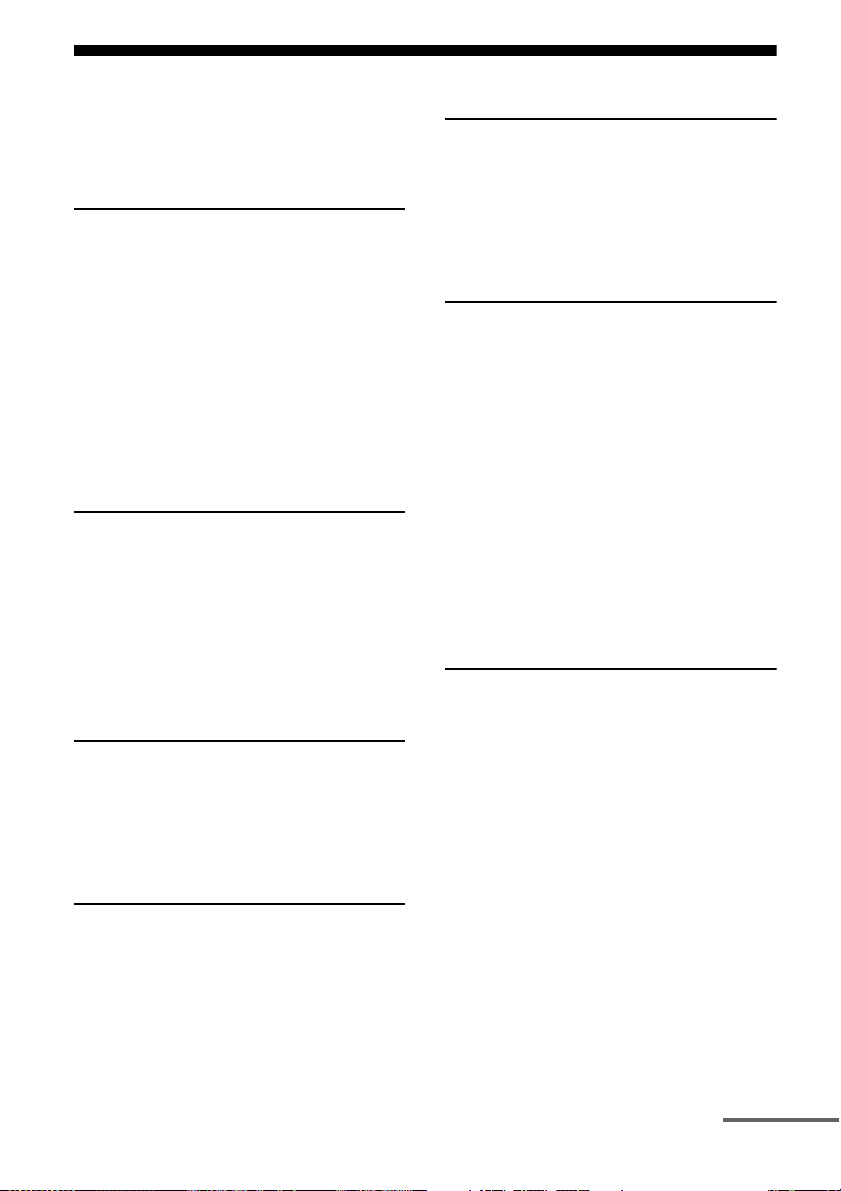
Table of Contents
About This Manual........................................4
Supplied accessories......................................6
Description and location of parts...................7
Connections
1: Installing the speakers .............................16
2: Connecting the speakers..........................19
3: Connecting the TV ..................................21
4a: Connecting the audio components.........22
4b: Connecting the video components ........24
5: Connecting the antennas (aerials)............31
6: Inserting the wireless transmitter/
transceiver...............................................31
7: Connecting the AC power cord
(mains lead) ............................................32
Preparing the Receiver
Initializing the receiver................................33
Selecting the speaker system .......................33
Calibrating the appropriate speaker settings
automatically
(AUTO CALIBRATION).......................34
Adjusting the speaker levels
(TEST TONE) ........................................40
Basic Operations
Playback ......................................................42
Viewing information on the display ............43
Using the Sleep Timer .................................44
Recording .................................................... 44
Tuner Operations
Listening to FM/AM radio ..........................45
Presetting FM/AM radio stations ................47
Using the Radio Data System (RDS) ..........49
(Models of area code AU1, TW2 only)
Enjoying Surround Sound
Selecting the sound field............................. 50
Enjoying the surround effect at low volume
levels (NIGHT MODE) ......................... 54
Resetting sound fields to the initial
settings ................................................... 54
“BRAVIA” Sync Features
What is “BRAVIA” Sync? .......................... 55
Preparing for the “BRAVIA” Sync ............. 55
Playing back components with one-touch
operation (One-Touch Play)................... 56
Enjoying the TV sound from the speakers
connected to the receiver
(System Audio Control)......................... 57
Turning off the receiver with the TV
(System Power Off) ............................... 58
Enjoying movies with the optimum sound
field (Theater/Theatre Mode Sync)........ 59
Enjoying the TV sound via an HDMI cable
(Audio Return Channel)......................... 59
S-AIR Operations
About S-AIR products ................................ 60
Setting up an S-AIR product....................... 61
Enjoying the system’s sound in another
room ....................................................... 64
Changing the channel for better sound
transmission ........................................... 65
Stabilizing S-AIR reception ........................ 66
Enjoying the S-AIR receiver while the
S-AIR main unit is in standby mode...... 67
continued
GB
5
Page 6
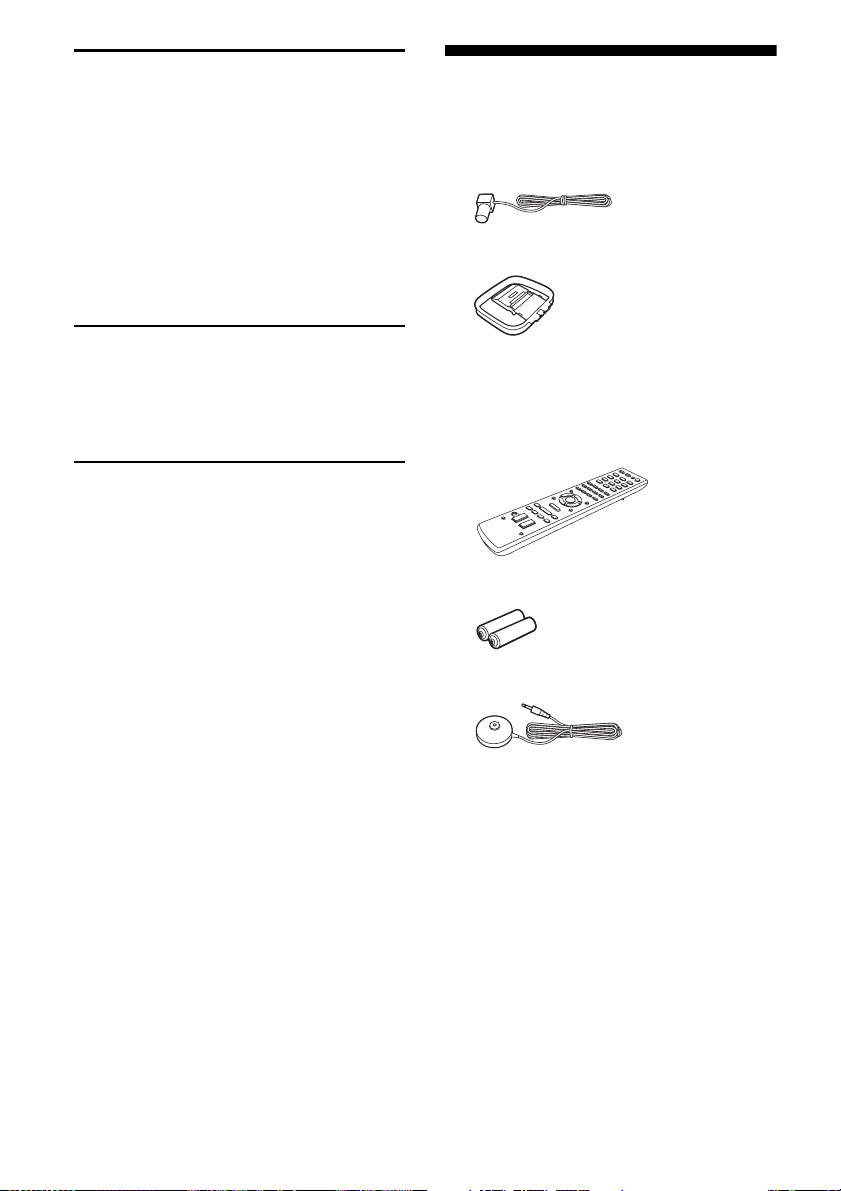
Advanced Operations
Switching between digital and analog audio
(INPUT MODE).....................................68
Enjoying the sound/images from other
inputs ......................................................68
Enjoying sound/images from the components
connected to the DIGITAL MEDIA
PORT......................................................70
Using a bi-amplifier connection ..................70
Using the setting menu ................................71
Supplied accessories
• Operating Instructions (this manual)
• Quick Setup Guide
• FM wire antenna (aerial) (1)
• AM loop antenna (aerial) (1)
Using the Remote
Changing the input button assignments.......84
Clearing all the contents of the remote’s
memory...................................................85
Additional Information
Glossary.......................................................85
Precautions .................................................. 88
Troubleshooting........................................... 90
Specifications...............................................96
Index ............................................................ 98
• Remote commander (1)
– RM-AAU073 (Models of area code U2,
CA2 only)
– RM-AAU075 (Models of area code AU1,
TW2 only)
• R6 (size-AA) batteries (2)
• Optimizer microphone (ECM-AC2) (1)
GB
6
Page 7
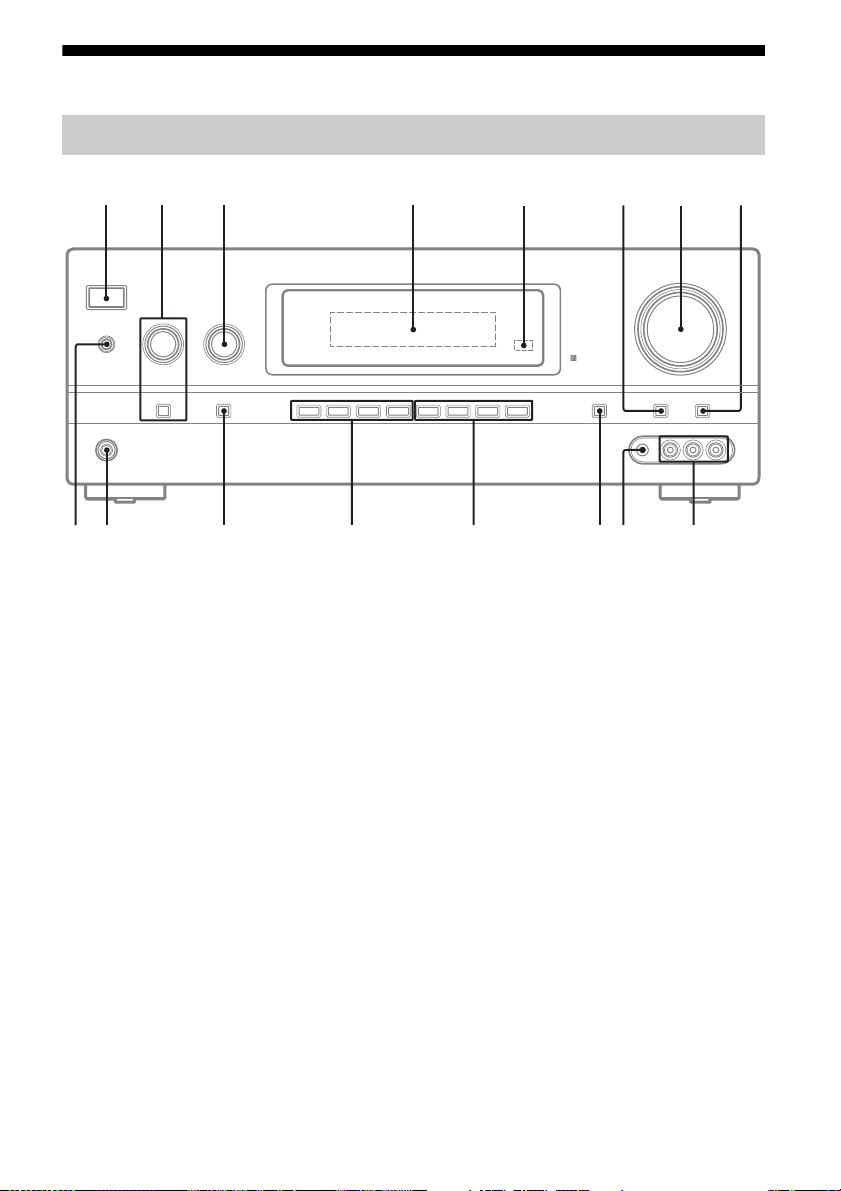
Description and location of parts
Front panel
?/1
TONE
TONE MODE
INPUT SELECTOR
INPUT MODE
qf
TUNING MODE
SPEAKERS
PHONES
qh qg
A ?/1 (on/standby) (page 33, 47, 54)
B TONE +/–, TONE MODE (page 80)
C INPUT SELECTOR (page 42 - 44, 46 - 48,
68, 70)
D Display (page 8)
E Remote sensor
Receives signals from remote commander.
F DIMMER (page 83)
G MASTER VOLUME (page 41, 42)
H MUTING (page 42)
I VIDEO 2 IN jacks (page 30)
MEMORY/
ENTER
2CH/
A.DIRECT
A.F.D. MOVIE MUSICTUNING
qsqd
DISPLAY DIMMER MUTING
AUTO CAL MIC
qa
q;
J AUTO CAL MIC jack (page 35)
K DISPLAY (page 43)
L 2CH/A.DIRECT, A.F.D., MOVIE, MUSIC
(page 50)
M TUNING MODE, TUNING +/–, MEMORY/
ENTER (page 45)
N INPUT MODE (page 68)
O PHONES jack (page 90)
P SPEAKERS (page 33)
7
MASTER VOLUME
VIDEO 2 IN
VIDEO L AUDIO R
9
8132456
GB
7
Page 8
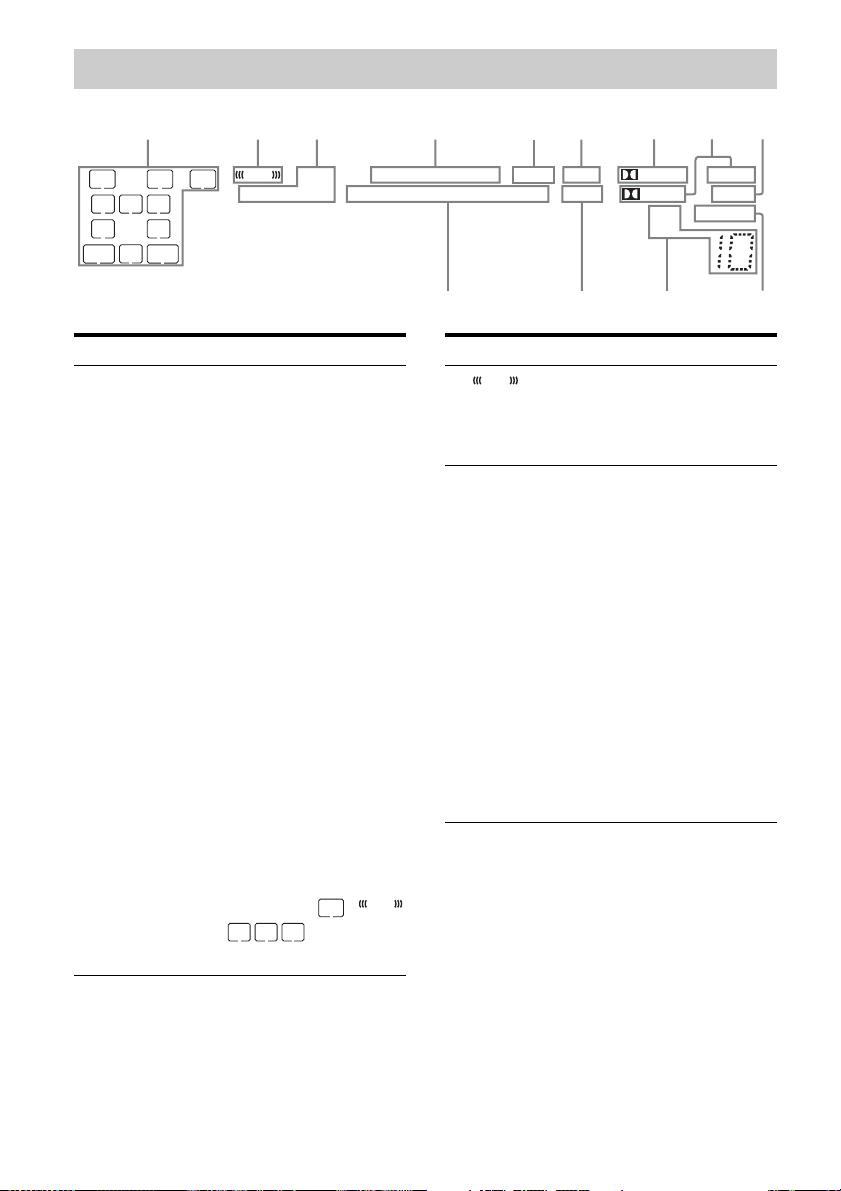
Indicators on the display
123 4 65897
LFE
LH
LC
SL S
SB
SBL
RH SW
R
SR
SBR
HDMI
COAX OPT LPCM
Indicator and explanation
Playback channel indicators
A
The letters (L, C, R, etc.) indicate the channels
being played back. The boxes around the letters
vary to show how the receiver downmixes or
upmixes the source sound (based on the speaker
settings).
SW
LH
RH
L
R
C
SL
SR
S
SBL
SBR
SB
Subwoofer
Front Left High
Front Right High
Front Left
Front Right
Center (monaural)
Surround Left
Surround Right
Surround (monaural or the
surround components
obtained by Pro Logic
processing)
Surround Back Left
Surround Back Right
Surround Back (the
surround back components
obtained by 6.1 channel
decoding)
Example:
Speaker pattern: 3/0.1
Recording format: 3/2.1
Sound Field: A.F.D. AUTO
SW
LC
R
SL
SR
-
ESDTS
DTS-HD MSTR HI RES LBR
96/24
Indicator and explanation
B
LFE
Lights up when the disc being played back
contains an LFE (Low Frequency Effect)
channel and the LFE channel signal is actually
being reproduced.
C Input indicators
Light up to indicate the current input.
HDMI
Lights up when
– the receiver recognizes a component
connected via an HDMI IN jack (page 24).
– TV input detected Audio Return Channel
(ARC) signals (page 59).
COAX
Lights up when INPUT MODE is set to
“AUTO” and the source signal is a digital signal
being input through the COAXIAL jack (page
68).
OPT
Lights up when INPUT MODE is set to
“AUTO” and the source signal is a digital signal
being input through the OPTICAL jack (page
68).
LFE
S-AIRNEO:6
PL II x z
D +EX
qsqd qa
TrueHD
SLEEP
D.RANGEST
RDS
q;
GB
8
Page 9
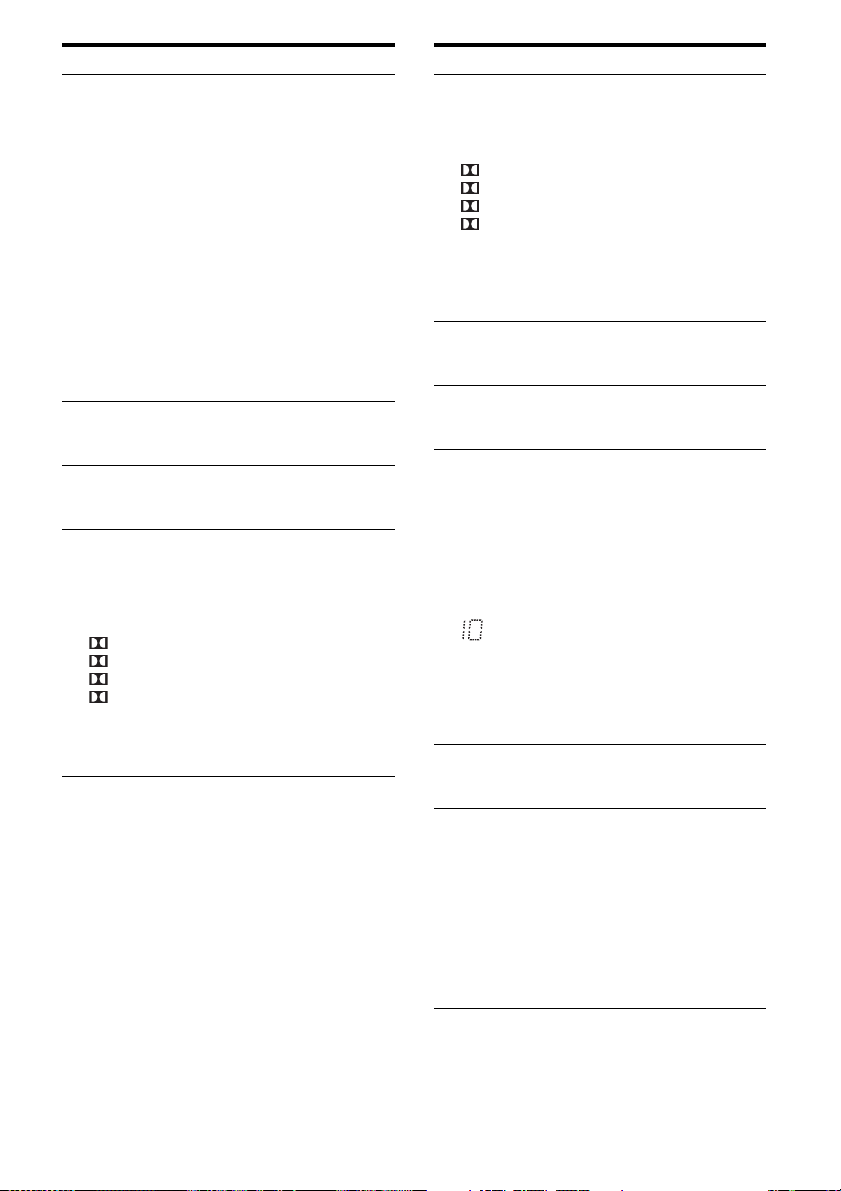
Indicator and explanation
D DTS(-ES) indicators
Light up when DTS or DTS-ES signals are
input.
DTS
Lights up when the receiver is decoding DTS
signals.
DTS-ES
Lights up when the receiver is decoding DTSES signals.
DTS 96/24
Lights up when the receiver is decoding DTS
96 kHz/24 bit signals.
Note
When playing a DTS format disc, be sure that
you have made digital connections and that
INPUT MODE is set to “AUTO” (page 68).
E NEO:6
Lights up when DTS Neo:6 Cinema/Music
decoder is activated (page 51).
F S-AIR
Lights up when the S-AIR transmitter (not
supplied) is connected.
G Dolby Pro Logic indicators
Lights up one of the respective indicators when
the receiver performs Dolby Pro Logic
processing. This matrix surround decoding
technology can enhance input signals.
PL
PL II
PL IIx
PL IIz
Note
These indicators may not light up depending on
the speaker pattern setting.
Dolby Pro Logic
Dolby Pro Logic II
Dolby Pro Logic IIx
Dolby Pro Logic IIz
Indicator and explanation
H Dolby Digital Surround indicators
Lights up one of the respective indicators when
the receiver is decoding the corresponding
Dolby Digital format signals.
D
D EX
D+
TrueHD
Note
When playing a Dolby Digital format disc, be
sure that you have made digital connections and
that INPUT MODE is set to “AUTO” (page 68).
I SLEEP
Lights up when the sleep timer is activated (page
44).
J D.RANGE
Lights up when dynamic range compression is
activated (page 76).
K Tuning indicators
Lights up when the receiver tunes in radio
stations.
ST
Stereo broadcast
RDS (Models of area code AU1, TW2
only)
A station that provides RDS services is tuned in.
Preset station number
Note
The preset station number will change
according to the preset station you select. For
details on presetting radio stations, see page 48.
L LPCM
Lights up when Linear PCM signals are
detected.
M DTS-HD indicators
Lights up one of the respective indicators when
the receiver is decoding the corresponding DTSHD format signals.
DTS-HD MSTR
DTS-HD Master Audio
DTS-HD HI RES
DTS-HD High Resolution Audio
DTS-HD LBR
DTS-HD Low Bit Rate Audio
Dolby Digital
Dolby Digital Surround EX
Dolby Digital Plus
Dolby TrueHD
GB
9
Page 10
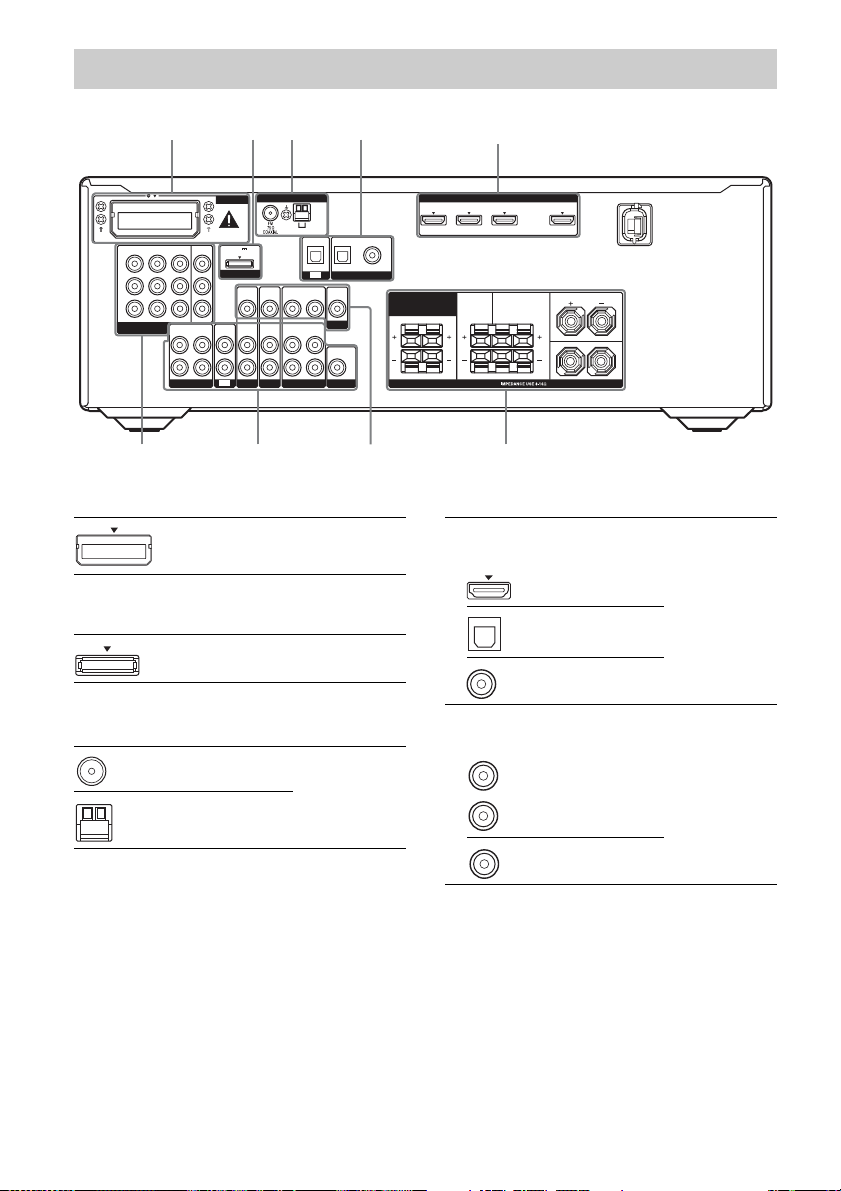
Rear panel
65 4
5
1 2 3 4, 54
ANTENNA
EZW-T100
IN 3 IN 2 IN 1
Y
B
/
P
C
B
P
R
/
C
R
COMPONENT VIDEO
ASSIGNABLE (INPUT ONLY)
AUDIO
OUT
L
R
SA-CD/CD/CD-R
MONITOR
DC5V
OUT
0.7A MAX
DMPORT
AUDIO
AUDIOINAUDIO
IN
TV
SAT/CATV SUBWOOFER
AM
OPTICAL
VIDEO
IN
IN
TV
VIDEO
VIDEO
VIDEO
IN
OUT
IN
AUDIO
AUDIO
AUDIO
IN
OUT
IN
BD
VIDEO 1
A S-AIR section (page 31)
EZW-T100 slot
B DMPORT section (page 70)
DMPORT jack
C ANTENNA section (page 31)
FM ANTENNA jack
AM ANTENNA terminals
IN
MONITOR
OPTICAL
VIDEO
OUT
AUDIO
OUT
DIGITAL
SAT/
CATV
IN
COAXIAL
(ASSIGNABLE)
HDMI
IN 3 IN 2 IN 1 TV OUT
DVD
IN
SURROUND BACK/
FRONT HIGH/
BI-AMP/
FRONT B
D Audio signal section
ASSIGNABLE (INPUT ONLY)
ARC
FRONT ACENTER SURROUND
L
L
RLR
R
SPEAKERS
DIGITAL INPUT/OUTPUT jacks (page 21,
24, 27, 28, 29)
HDMI IN/OUT
OPTICAL IN
COAXIAL IN
ANALOG INPUT/OUTPUT jacks (page 19,
21, 22, 27, 29)
White (L)
Red (R)
AUDIO
IN/OUT
10
AUDIO OUT
Black
GB
Page 11
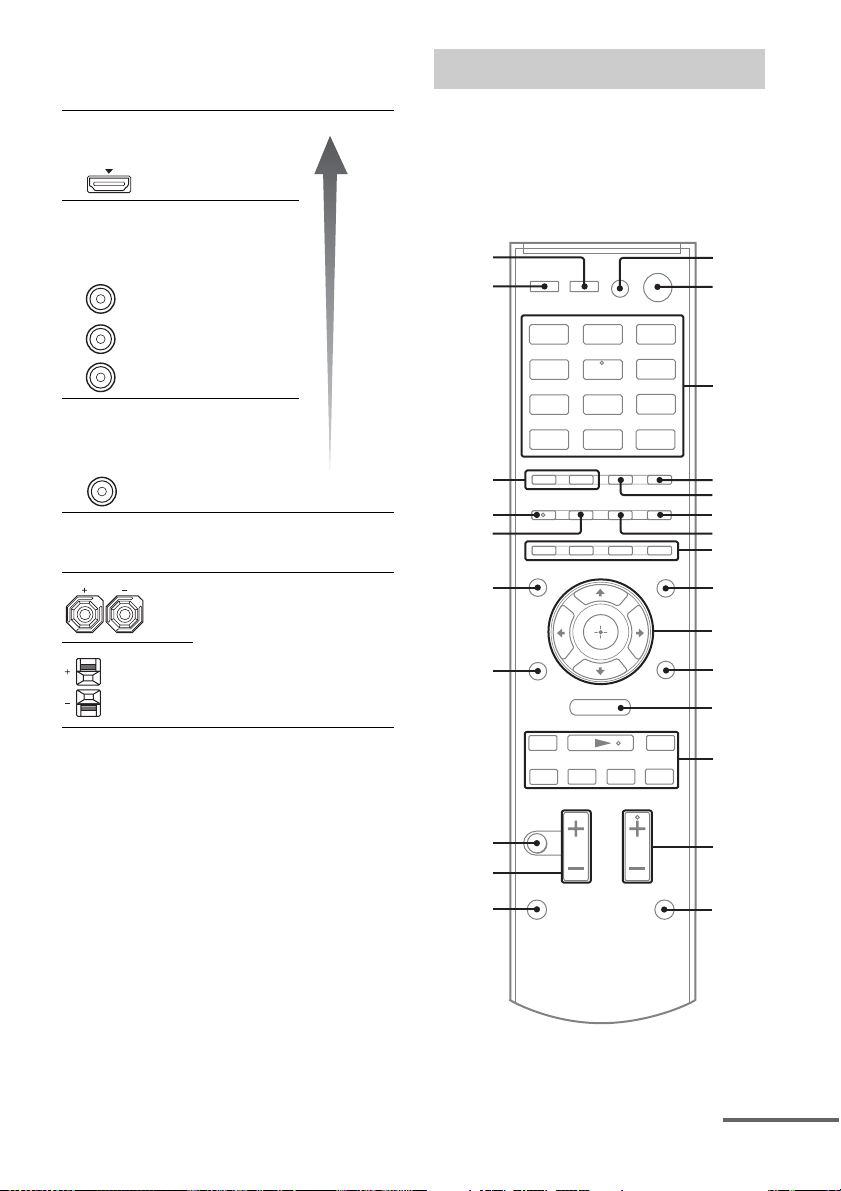
E Video signal section
*
The image quality depends on the connecting
jack.
DIGITAL INPUT/OUTPUT
jacks (page 21, 24)
HDMI IN/OUT
COMPONENT VIDEO
INPUT/OUTPUT jacks (page
21, 27, 28, 29)
Green
(Y)
Blue
(P
Red
(P
B/CB)
R/CR)
B/CB, PR/CR
Y, P
IN/OUT
COMPOSITE VIDEO INPUT/
OUTPUT jacks (page 21, 27,
29, 30)
Yellow
VIDEO IN/OUT
F SPEAKERS section (page 19)
High
quality
image
Remote commander
You can use the supplied remote
RM-AAU073 (Models of area code U2, CA2
only) or RM-AAU075 (Models of area code
AU1, TW2 only) to operate the receiver and to
control the Sony audio/video components that
the remote is assigned to operate.
wg
wf
wd
ws
wa
w;
BD DVD
TV
SA-CD/
CD
SAT/
CATV
VIDEO2
VIDEO1
DMPORT TUNER
HDMI 2 HDMI 3HDMI 1
1
2
3
4
5
6
7
8
9
0
* You can watch the selected input image when you
connect the HDMI TV OUT or MONITOR OUT
jack to a TV (page 21, 24).
ql
qk
qj
qh
O
MENU
mM
x
X
.
>
qa
qs
qd
qf
qg
continued
11
GB
Page 12
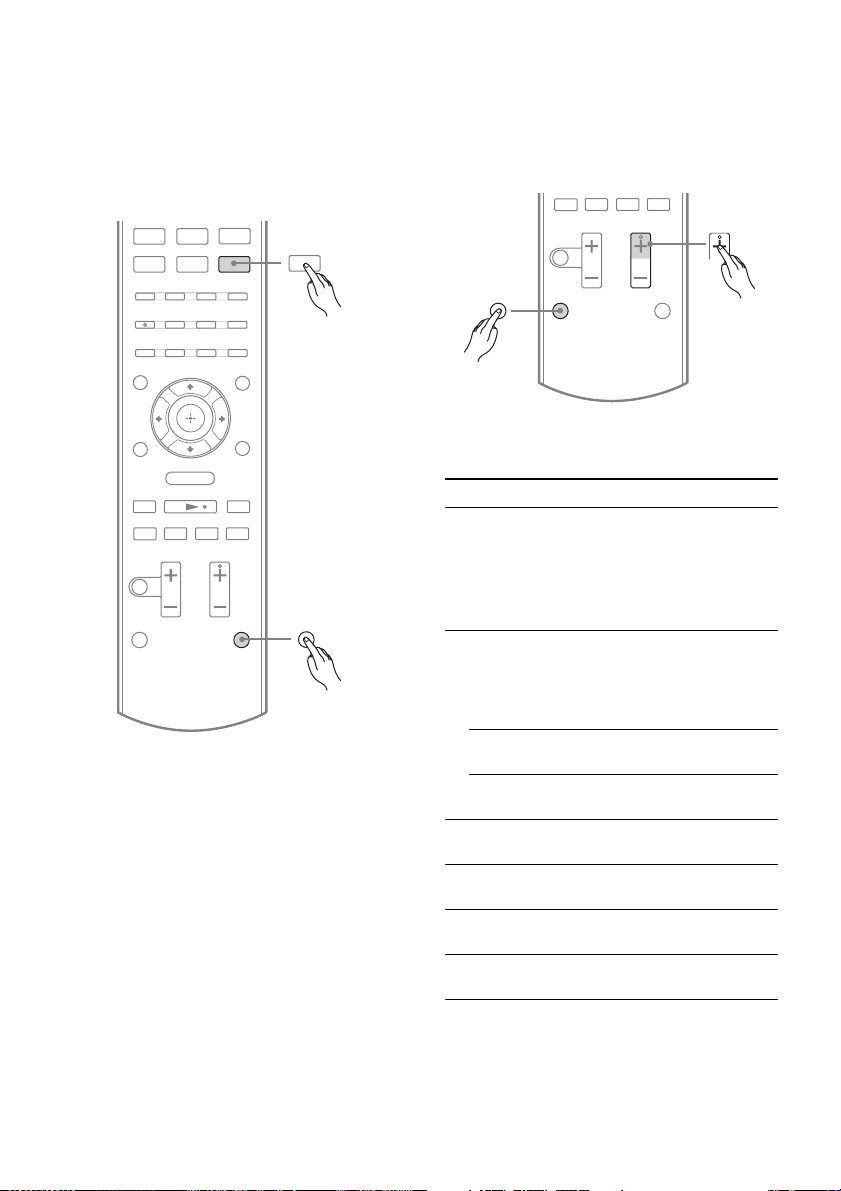
Notes on using the SHIFT (O)
and TV (P) button
SHIFT (O) button
Press and hold SHIFT (O), then press the
button with pink printing that you want to use.
Example: Press and hold SHIFT (O), then
press ENTER (C).
SA-CD/
DMPORT TUNER
CD
HDMI 2 HDMI 3HDMI 1
ENTER
TV (P) button
Press and hold TV (P), then press the button
with yellow printing to control the TV.
Example: Press and hold TV (P), then press
TV CH + (RM-AAU073 only) or PROG +
(RM-AAU075 only) (N).
x
X
.
TV
>
TV CH / PROG
O
MENU
mM
x
X
.
>
SHIFT
To control the receiver
Name and function
B ?/1b) (on/standby)
Turns the receiver on or sets it to standby mode.
Saving the power in standby mode
When “CTRL.HDMI” is set to “CTRL OFF”
(page 75) and “STANDBY” is set to “STBY
OFF” (page 75).
C Input buttons (VIDEO 1
Selects the component you want to use. When
you press any of the input buttons, the receiver
turns on. The buttons are initial assigned to
control Sony components.
Numeric buttons
Presets or tunes to preset stations.
c)
ENTER
Enters the selections.
D D.TUNING
Enters direct tuning mode.
E MEMORY
Stores a station during tuner operation.
F DISPLAY
Views information on the display.
I AMP MENU
Displays the menu to operate the receiver.
a)
)
c)
(number 5a))
12
GB
Page 13
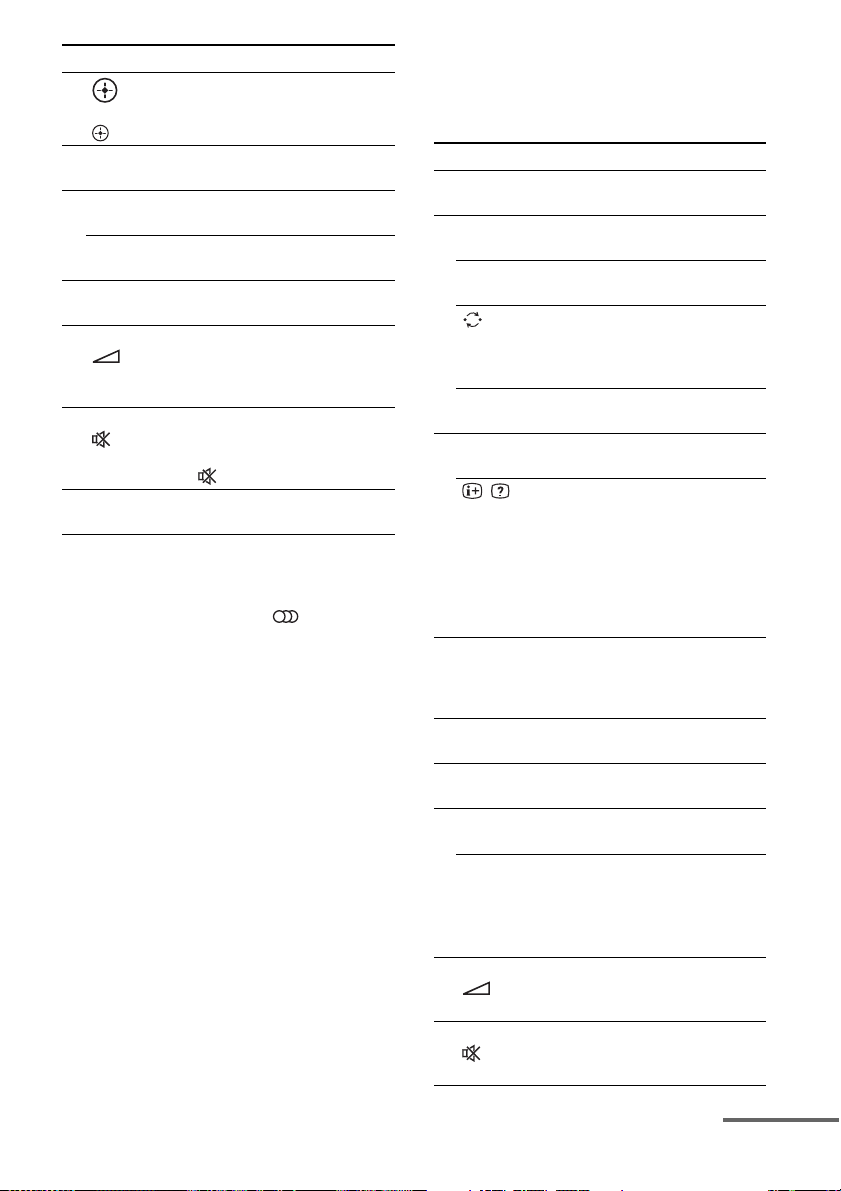
Name and function
J
L MENU/HOME
M TUNING +/–
N SOUND FIELD +
Q MASTER VOL +/– (RM-AAU073 only)
R MUTING (RM-AAU073 only)
S RETURN/EXIT O
a)
b)
c)
d)
V/v/B/b
,
Press V/v/B /b to select the settings, then press
to enter the selection.
d)
Displays the menu to operate the receiver.
Scans a station.
PRESET +/–
Selects preset stations.
a)
/–
Selects a sound field.
+/– (RM-AAU075 only)
Adjust the volume level of all speakers at the
same time.
(RM-AAU075 only)
Turns off the sound temporarily.
Press MUTING/ again to restore the sound.
Returns to the previous menu.
The following buttons have tactile dots:
– RM-AAU073: 5/VIDEO 1, AUDIO, N and
TV CH +/SOUND FIELD +
– RM-AAU075: 5/VIDEO 1, , N and
PROG +/SOUND FIELD +/
c
Use the tactile dots as references when operating
the receiver.
If you press AV ?/1 (A) and ?/1 (B)
simultaneously, the receiver and connected
components will turn off (SYSTEM STANDBY).
Press and hold SHIFT (O) then press this button.
Press AMP MENU (I) to activate this button.
To control a Sony TV
Press and hold TV (P) and then press the
yellow printing button to select the function
you want.
Name and function
A TV ?/1 (on/standby)
Turns the TV on or off.
C Numeric buttons (number 5
Selects the TV channels.
ENTER (RM-AAU073 only)
Enters the selections.
(Previous channel) (RM-AAU075
only)
Returns to the previous channel watched (for
more than five seconds).
/ (Text) (RM-AAU075 only)
Displays text.
F DISPLAY (RM-AAU073 only)
Displays the information of TV.
/ (Info/Text reveal)
(RM-AAU075 only)
In digital mode: Displays brief details of the
program currently being watched.
In analog mode: Displays information such as
current channel number and screen format.
In text mode: Reveals hidden information (e.g.
answers to a quiz).
H Color buttons
Displays an operation guide on the TV screen
when the color buttons are available. Follow the
operation guide to perform a selected operation.
K TOOLS/OPTIONS
Displays the TV options.
L MENU/HOME
Displays the TV menus.
a)
N TV CH +
/– (RM-AAU073 only)
Selects the next (+) or previous (–) channel.
a)
PROG +
/–, ca)/C (RM-AAU075 only)
In TV mode: Selects the next (+) or previous
(–) channel.
In text mode: Selects the next (
C) channel.
(
Q TV VOL +/– (RM-AAU073 only)
+/– (RM-AAU075 only)
Adjusts the volume.
R MUTING (RM-AAU073 only)
(RM-AAU075 only)
Activates the TV’s muting function.
a)
)
c) or previous
continued
13
GB
Page 14
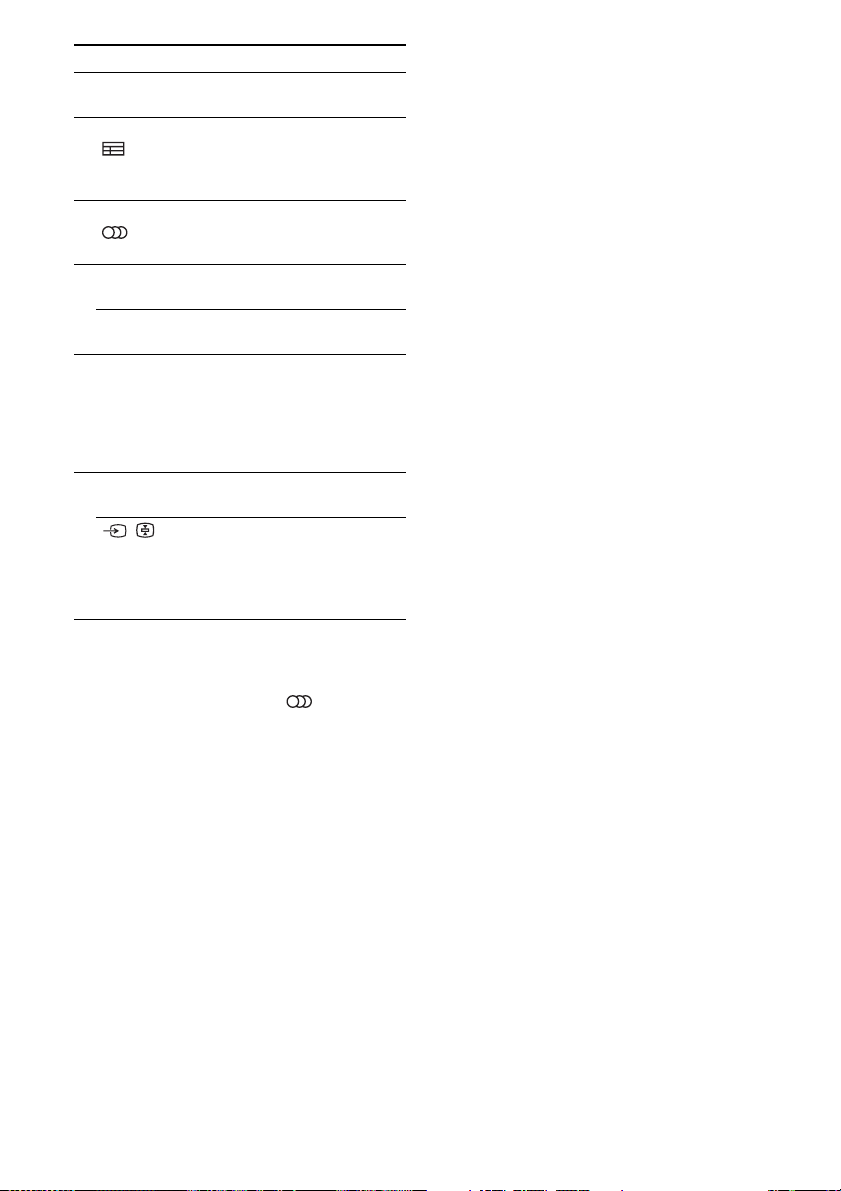
Name and function
S RETURN/EXIT O
Returns to the previous TV menu.
T GUIDE (RM-AAU073 only)
(RM-AAU075 only)
Displays the guide when you are watching
analog or digital channel.
a)
V AUDIO
Selects the desired audio signal.
W DIGITAL (RM-AAU075 only)
Changes to digital mode.
ANALOG (RM-AAU075 only)
Changes to analog mode.
X THEATER (RM-AAU073 only)
THEATRE (RM-AAU075 only)
Sets the optimal picture settings automatically
for watching movies when you connect a Sony
TV that is compatible with the THEATER/
THEATRE button function (page 59).
Y INPUT (RM-AAU073 only)
Selects the input signal (TV or video).
(RM-AAU075 only)
In TV mode: Selects the input signal (TV or
video).
In analog text mode: Holds the current page.
a)
The following buttons have tactile dots.
– RM-AAU073: 5/VIDEO 1, AUDIO, N and
– RM-AAU075: 5/VIDEO 1, , N and
Use the tactile dots as references when operating
the receiver.
(RM-AAU073 only)
a)
(RM-AAU075 only)
/ (Input select/Text hold)
TV CH +/SOUND FIELD +
PROG +/SOUND FIELD +/
c
14
GB
Page 15
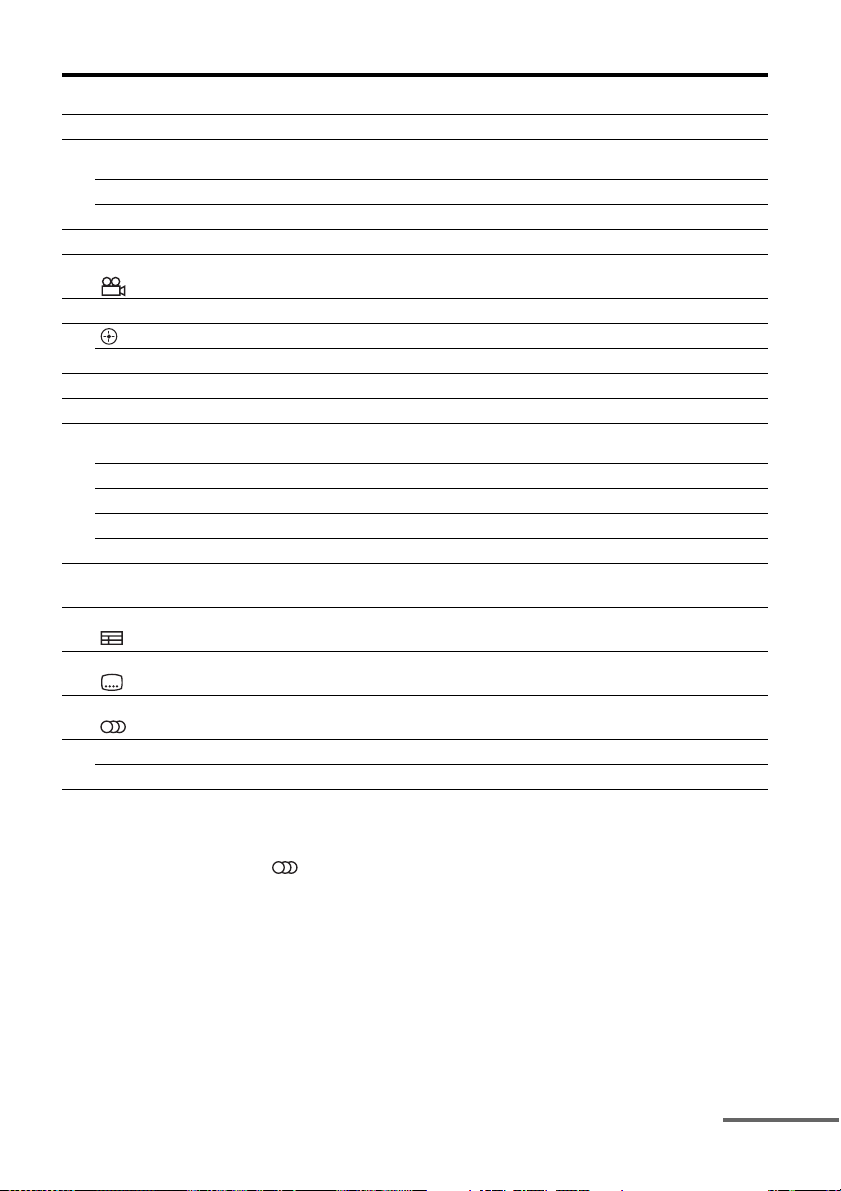
To control other Sony components
Name
A AV ?/1
C Numeric buttons
b)
(number 5a))
c)
ENTER
c)
CLEAR
Blu-ray disc,
DVD p layer
Power Power Power Power
c)
Track Channel Channel Track
Enter Enter
Clear Clear – –
F DISPLAY Display Display Display Display
G ANGLE
d)
e)
Select angle – – –
H Color buttons Menu, guide Menu, guide
J Enter Enter Enter –
V/v/B/b Select Select Select –
K TOOLS/OPTIONS Options menu Options menu
L MENU/HOME Menu Menu Menu –
a)f)
N
./>
f)
X
f)
x
f)
Search forward,
backward
Play – Play Play
f)
Skip track – Skip track Skip track
Pause – Pause Pause
Stop – Stop Stop
Exit menu Exit menu,
M m/M
S RETURN/
EXIT O
T GUIDEd)
U SUBTITLEd)
V AUDIO
e)
e)
a)d)
e)
Program schedule Display guide
Select subtitle – – –
Select audio – – –
W TOP MENU On-screen guide – – –
POP UP/MENU Menu–––
a)
The following buttons have tactile dots.
– RM-AAU073: 5/VIDEO 1, AUDIO, N and
TV CH +/SOUND FIELD +
– RM-AAU075: 5/VIDEO 1, , N and
PROG +/SOUND FIELD +/
c
Use the tactile dots as references when operating
the receiver.
b)
If you press AV ?/1 (A) and ?/1 (B)
simultaneously, the receiver and connected
components will turn off (SYSTEM STANDBY).
The function of the AV ?/1 (A) changes
automatically each time you press the input
buttons (C).
c)
Press and hold SHIFT (O) then press this button.
d)
RM-AAU073 only.
Satellite tuner,
cable TV tuner
d)
– Fast forward,
d)
Live TV
menu
e)
RM-AAU075 only.
f)
This button is also available for DIGITAL MEDIA
VCR CD player
Enter Enter
e)
––
d)
––
rewind
Fast forward, rewind
––
––
PORT adapter operation. For details on the
function of the button, refer to the operating
instructions supplied with the DIGITAL MEDIA
PORT adapter.
Notes
• Some functions explained in this section may not
work depending on the model.
• The above explanation is intended to serve as an
example only. Therefore, depending on the
component, the above operation may not be
possible or may operate differently than described.
continued
15
GB
Page 16
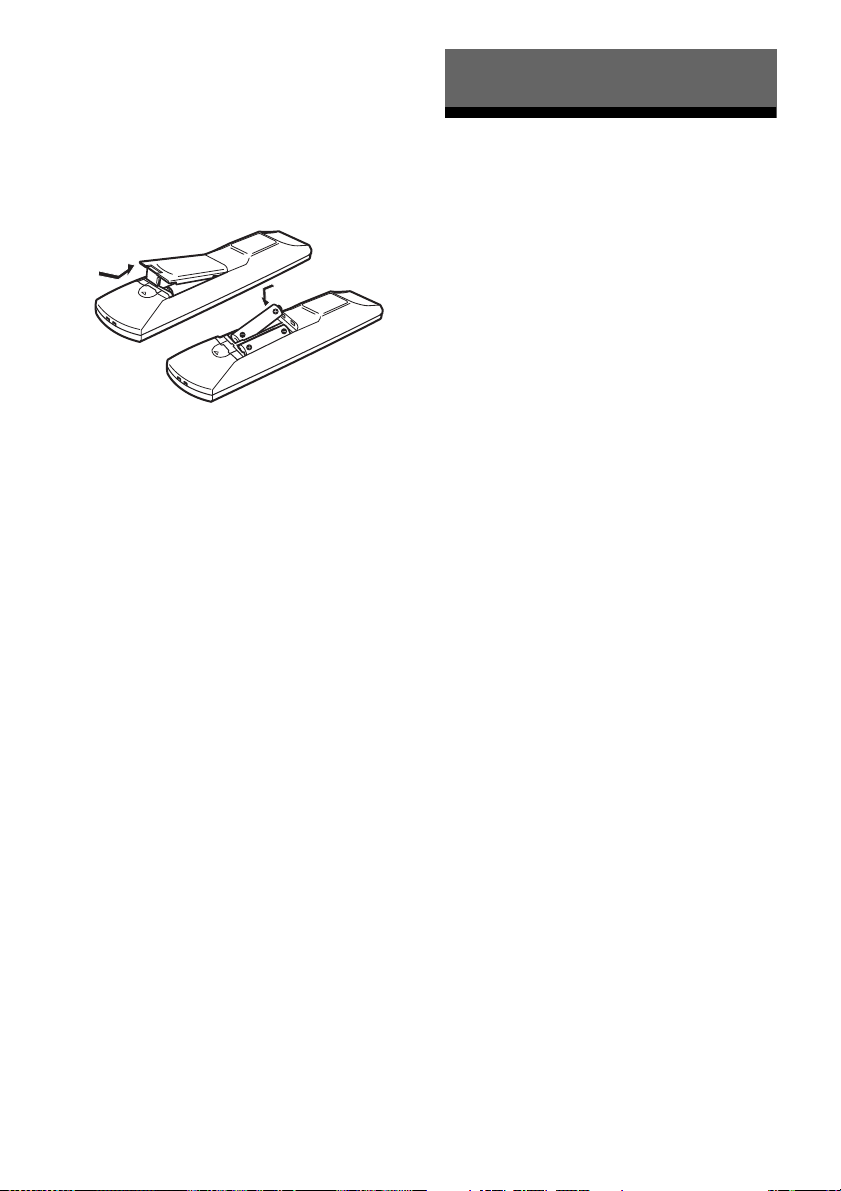
Inserting batteries into the
remote
Insert two R6 (size-AA) batteries in the
RM-AAU073 (Models of area code U2, CA2
only) or RM-AAU075 (Models of area code
AU1, TW2 only) Remote Commander.
Observe the correct polarity when installing
batteries.
Notes
• Do not leave the remote in an extremely hot or
humid place.
• Do not use a new battery with old ones.
• Do not mix manganese batteries and other kinds of
batteries.
• Do not expose the remote sensor to direct sunlight
or lighting apparatuses. Doing so may cause a
malfunction.
• If you do not intend to use the remote for an
extended period of time, remove the batteries to
avoid possible damage from battery leakage and
corrosion.
• When you replace the batteries, the remote buttons
may be reset to their initial settings. If this happens,
reassign the button again (page 84).
• When the remote no longer operates the receiver,
replace all the batteries with new ones.
Connections
1: Installing the speakers
This receiver allows you to use a 7.1 channel
system (7 speakers and one subwoofer).
To fully enjoy theater-like multi channel
surround sound requires five speakers (two
front speakers, a center speaker, and two
surround speakers) and a subwoofer (5.1
channel).
You can enjoy high fidelity reproduction of
DVD software recorded sound in the Surround
EX format if you connect additional one
surround back speaker (6.1 channel) or two
surround back speakers (7.1 channel).
You can enjoy vertical sound effects if you
connect additional two front high speakers
(7.1 channel) in PLIIz mode (page 51).
16
GB
Page 17
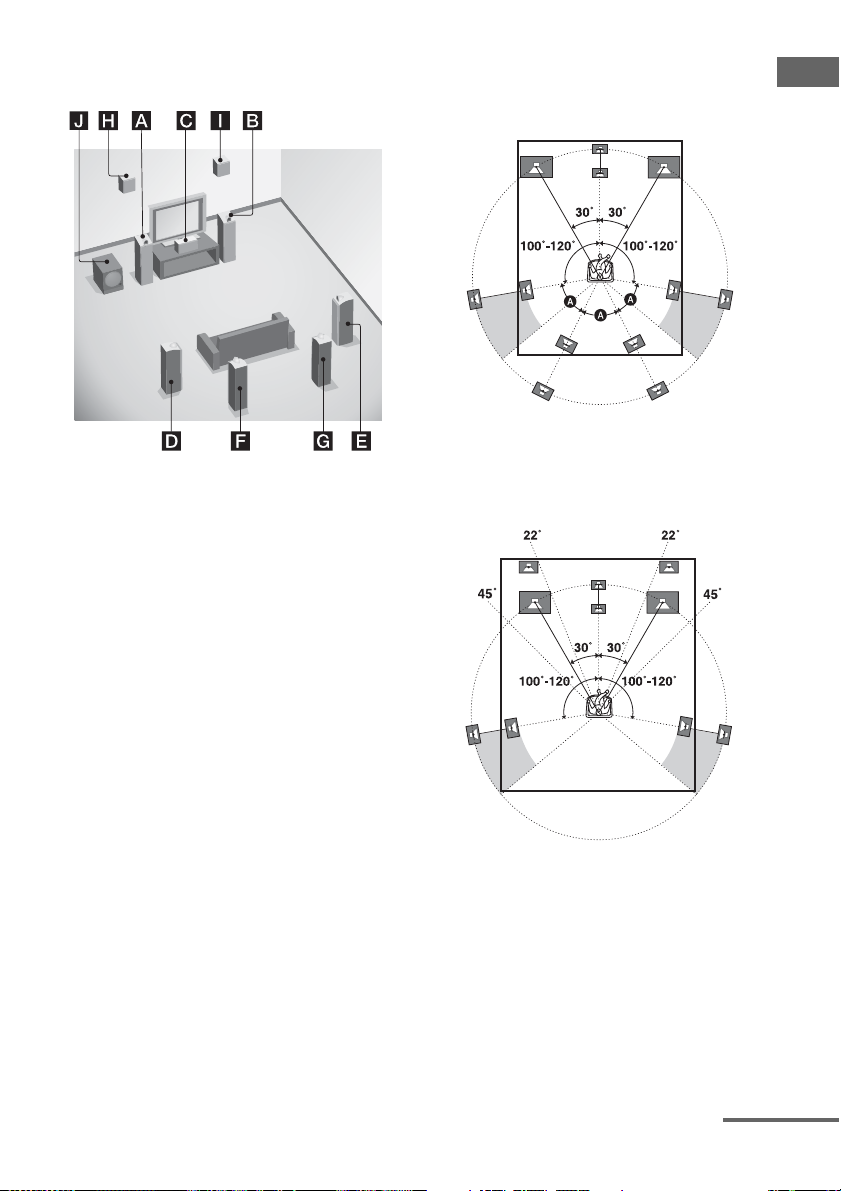
Example of speaker system
configuration
AFront speaker (Left)
BFront speaker (Right)
CCenter speaker
DSurround speaker (Left)
ESurround speaker (Right)
FSurround back speaker (Left)
GSurround back speaker (Right)
HFront high speaker (Left)
IFront high speaker (Right)
JSubwoofer
Tips
• When you connect a 7.1 channel speaker system
with two surround back speakers, all angle A
should be the same.
• When you connect a 7.1 channel speaker system
with two front high speakers, place the front high
speakers at an angle between 22° to 45°.
Position the front high speakers at least 3.3 feet
(1 meter) directly above the front speakers.
Connections
Note
You cannot use the surround back speakers and the
front high speakers simultaneously.
continued
17
GB
Page 18
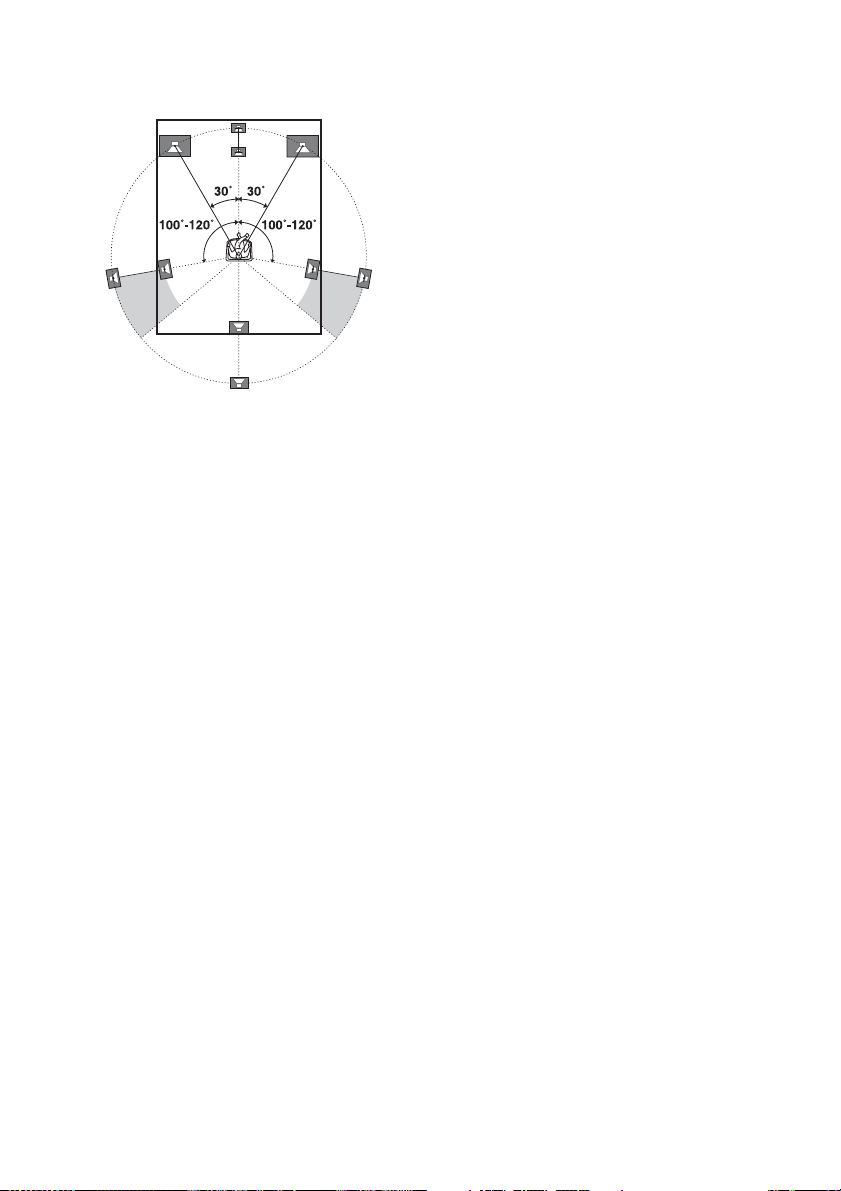
• When you connect a 6.1 channel speaker system,
place the surround back speaker behind the
listening position.
• Since the subwoofer does not emit highly
directional signals, you can place it wherever you
want.
18
GB
Page 19
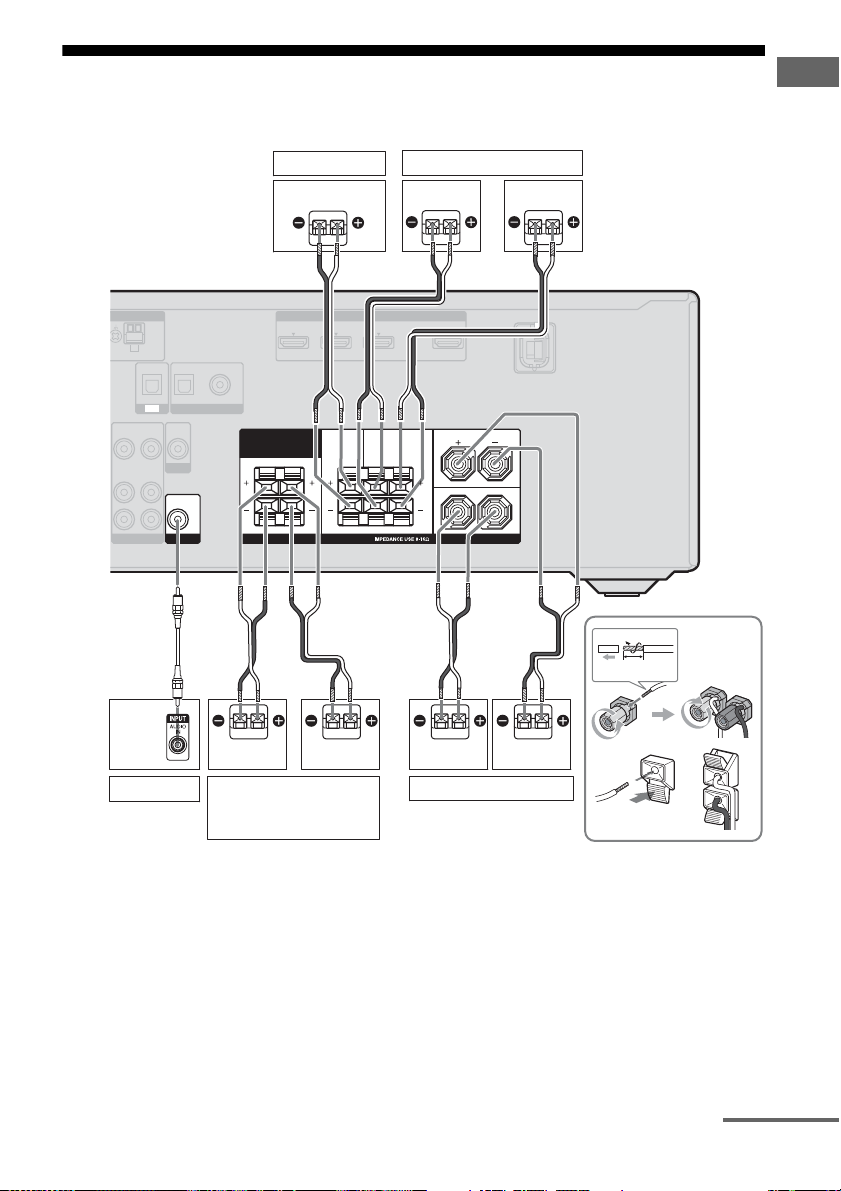
2: Connecting the speakers
Before connecting the cords, be sure to disconnect the AC power cord (mains lead).
Connections
Center speaker
TENNA HDMI
AM
SAT/
IN
CATV
IN
OPTICAL
OPTICAL
COAXIAL
IN
IN
DIGITAL
VIDEO
OUT
MONITOR
AUDIO
OUT
SUBWOOFER
(ASSIGNABLE)
VIDEO
AUDIO
OUT
OUT
TV
VIDEO
AUDIO
VIDEO 1
IN 3 IN 2 IN 1 TV OUT
DVD
IN
SURROUND BACK/
FRONT HIGH/
BI-AMP/
FRONT B
LR
A
B
B
ASSIGNABLE (INPUT ONLY)
CENTER
SURROUND FRONT A
R
L
SPEAKERS
Surround speaker
Right
B
ARC
L
R
B
Left
13/32 in
(10 mm)
Left
a)
Subwoofer
Right
b)
Surround back/
Front high/Bi-amplifier/
Front B speaker
A Monaural audio cord (not supplied)
B Speaker cord (not supplied)
LeftRight
Front A speaker
continued
19
GB
Page 20
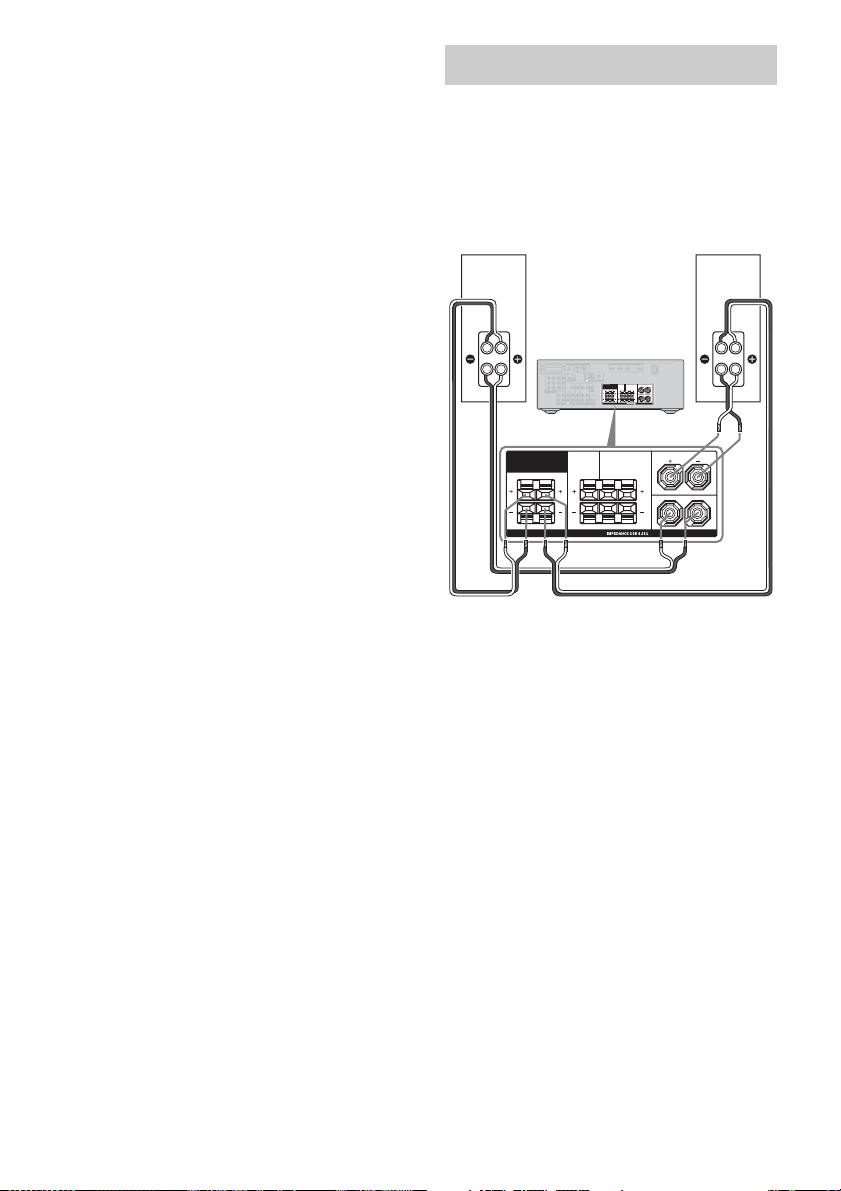
a)
Notes on the SPEAKERS SURROUND BACK/
FRONT HIGH/BI-AMP/FRONT B terminals
connection.
– If you connect only one surround back speaker,
connect it to the L of this terminals.
– If you are not using surround back speaker or
front high speakers, and you have an additional
front speaker system, connect the additional
front speaker system to this terminals.
Set “SB ASGN” to “SPK B” in the SPEAKER
menu (page 79).
You can select the front speaker system you
want to use with the SPEAKERS button on the
receiver (page 33).
– If you are not using surround back speaker or
front high speakers, you can connect the front
speakers to this terminals using bi-amplifier
connection (page 20).
b)
When you connect a subwoofer with an auto
standby function, turn off the function when
watching movies. If the auto standby function is
set to on, it turns to standby mode automatically
based on the level of the input signal to a
subwoofer, then sound may not be output.
Notes
• Before connecting the AC power cord (mains
lead), make sure that metalic wires of the speaker
cords are not touching each other between the
SPEAKERS terminals.
• After you have install and connect your speaker, be
sure to select the speaker pattern from SPEAKER
menu (page 77).
Bi-amplifier connection
If you are not using surround back speakers or
front high speakers, you can connect the front
speakers to the SPEAKERS SURROUND
BACK/FRONT HIGH/BI-AMP/FRONT B
terminals using a bi-amplifier connection.
Front speaker
(Right)
Hi
ASSIGNABLE (INPUT ONLY)
ANTENNA
HDMI
EZW-T100
IN 3 IN 2 IN 1 TV OUT
AM
MONITOR
DC5V
IN 3 IN 2 IN 1
SAT/
OUT
DVD
0.7A MAX
IN
CATV
IN
IN
Y
OPTICAL
OPTICAL
COAXIAL
DMPORT
(ASSIGNABLE)
TV
DIGITAL
P
B
SURROUND BACK/
FRONT HIGH/
BI-AMP/
FRONT B
/
C
B
P
R
/
C
R
COMPONENT VIDEO
AUDIO
ASSIGNABLE (INPUT ONLY)
OUT
L
R
SA-CD/CD/CD-R
VIDEOINVIDEO
VIDEO
VIDEO
VIDEO
OUT
IN
OUT
IN
MONITOR
AUDIO
AUDIOINAUDIO
AUDIO
AUDIO
AUDIO
IN
IN
IN
OUT
IN
AUDIO
OUT
TV
SAT/CATV SUBWOOFER
BD
VIDEO 1
CENTER SURROUND
SPEAKERS
SURROUND BACK/
FRONT HIGH/
BI-AMP/
FRONT B
SPEAKERS
L
RLR
Lo
Connect the jacks on the Lo (or Hi) side of the
front speakers to the SPEAKERS FRONT A
terminals, and connect the jacks on the Hi (or
Lo) side of the front speakers to the
SPEAKERS SURROUND BACK/FRONT
HIGH/BI-AMP/FRONT B terminals.
Make sure that metal fittings of Hi/Lo attached
to the speakers have been removed from the
speakers. Not doing so may cause a
malfunction of the receiver.
After you have made the bi-amplifier
connection, set “SB ASGN” to “BI-AMP” in
the SPEAKER menu (page 70).
ARC
L
L
RLR
R
FRONT ACENTER SURROUND
L
R
Front speaker
(Left)
FRONT A
Hi
Lo
20
GB
Page 21
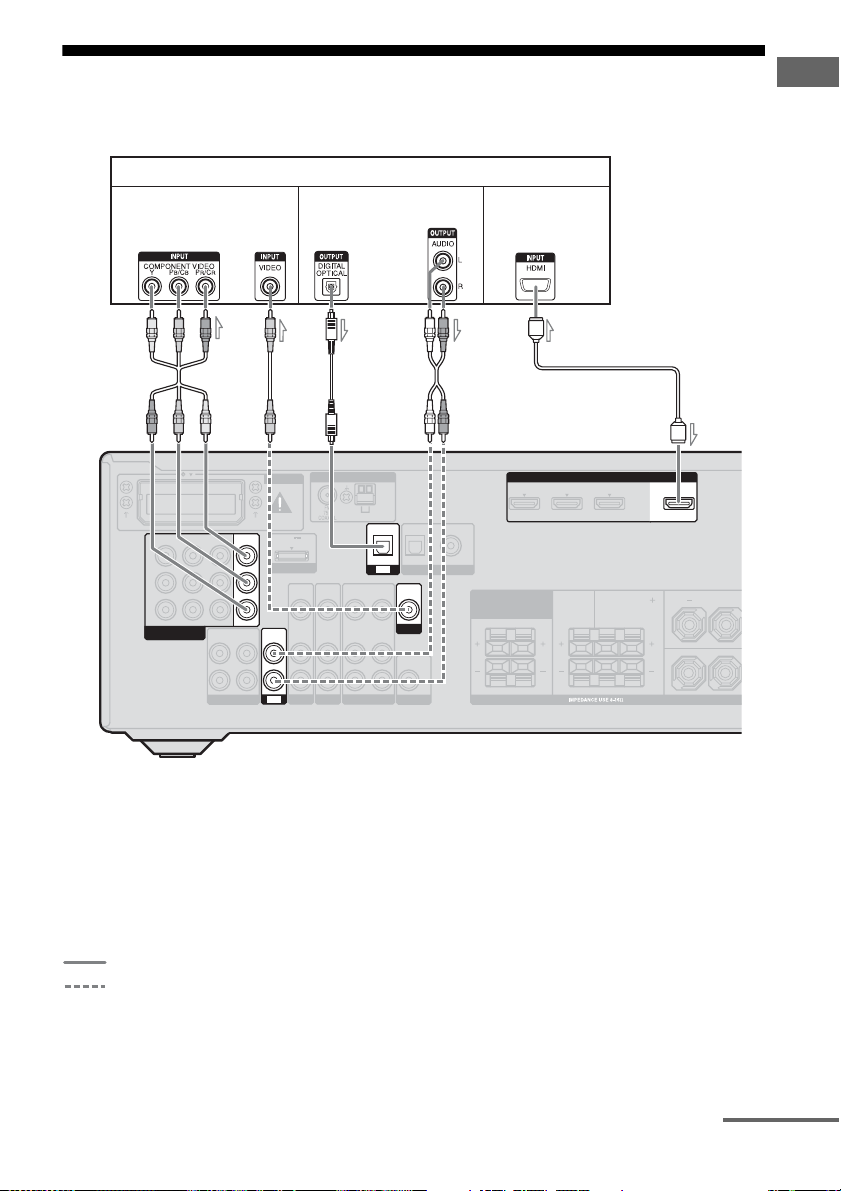
3: Connecting the TV
Before connecting cords, be sure to disconnect the AC power cord (mains lead).
TV
Video signals
Audio signals
Audio/Video
signals
ARC
Connections
VIDEO
AUDIO
BD
IN
IN
ANTENNA
VIDEO
OUT
AUDIO
OUT
C
AM
VIDEO 1
a)
OPTICAL
VIDEO
AUDIO
IN 3 IN 2 IN 1
Y
P
B
/
C
B
P
R
/
C
R
COMPONENT VIDEO
ASSIGNABLE (INPUT ONLY)
R
AUDIO
OUT
L
SA-CD/CD/CD-R
BA
EZW-T100
MONITOR
DC5V
OUT
0.7A MAX
DMPORT
VIDEO
IN
AUDIO
AUDIOINAUDIO
IN
IN
TV
SAT/CATV SUBWOOFER
A Component video cord (not supplied)
B Video cord (not supplied)
C Optical digital cord (not supplied)
D Audio cord (not supplied)
E HDMI cable (not supplied)
We recommend that you use a Sony HDMI
cable.
Recommended connection
Alternative connection
D
E
a)
b)
IN 3 IN 2 IN 1
SAT/
IN
TV
VIDEO
IN
MONITOR
IN
AUDIO
DVD
CATV
IN
IN
OPTICAL
COAXIAL
(ASSIGNABLE)
DIGITAL
CENTER
OUT
OUT
SURROUND BACK/
FRONT HIGH/
BI-AMP/
FRONT B
SPEAKERS
a)
To enjoy TV multi channel surround sound
RLR
TV OUT
ARC
FRONT ASURROUND
L
L
R
ASSIGNABLE (INPUT ONLY)
HDMI
broadcasting from the speakers connected to the
receiver, connect either C or E.
Be sure to turn off the TV’s volume or activate the
TV’s muting function.
b)
If your TV is compatible with the Audio Return
Channel (ARC) function, the TV sound will output
from the speakers connected to the receiver via
HDMI TV OUT connection. In this case, set
“ARC” to “ARC ON” in HDMI menu (page 59).
continued
21
GB
Page 22
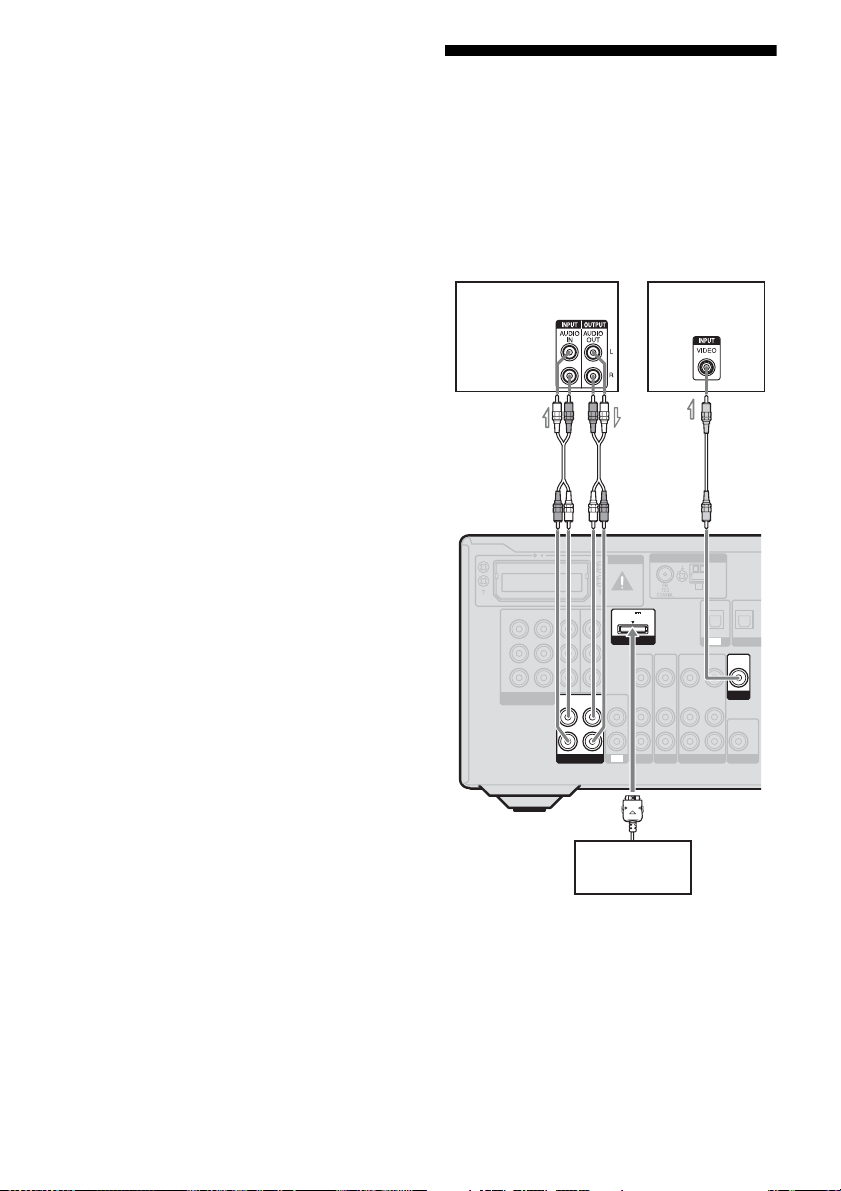
Notes
L
T
T
N
• Be sure to turn on the receiver when the video and
audio signals of a playback component are being
output to a TV via the receiver. Unless the power is
turned on, neither video nor audio signals will be
transmitted.
• Connect image display components such as a TV
monitor or a projector to the HDMI TV OUT or
MONITOR OUT jack on the receiver. You may
not be able to record even if you connect recording
components.
• Depending on the status of the connection between
the TV and the antenna (aerial), the image on the
TV screen may be distorted. In this case, place the
antenna (aerial) farther away from the receiver.
• When connecting optical digital cords, insert the
plugs straight in until they click into place.
• Do not bend or tie optical digital cords.
Tip
All the digital audio jacks are compatible with
32 kHz, 44.1 kHz, 48 kHz, and 96 kHz sampling
frequencies.
4a: Connecting the audio components
The following illustration shows how to
connect a Super Audio CD player, CD player,
CD recorder and DIGITAL MEDIA PORT
adapter. Before connecting cords, be sure to
disconnect the AC power cord (mains lead).
Super Audio
CD player,
CD player,
CD recorder
IN 3 IN 2 IN 1
Y
P
B
/
C
B
P
R
/
C
R
COMPONENT VIDEO
ASSIGNABLE (INPUT ONLY)
AUDIO
OUT
L
R
SA-CD/CD/CD-R
A
EZW-T100
MONITOR
DC5V
OUT
0.7A MAX
DMPORT
VIDEO
AUDIOINAUDIO
AUDIO
IN
TV
SAT/CATV SUBWOOFER
TV
B
ANTENNA
AM
SA
IN
CA
I
OPTICAL
OPTICAL
TV
DIGITA
VIDEO
OUT
AUDIO
OUT
VIDEO 1
VIDEO
VIDEO
OUT
IN
MONITOR
AUDIO
IN
AUDIO
OUT
VIDEO
IN
IN
AUDIO
IN
IN
BD
22
DIGITAL MEDIA
PORT adapter
A Audio cord (not supplied)
B Video cord (not supplied)
GB
Page 23
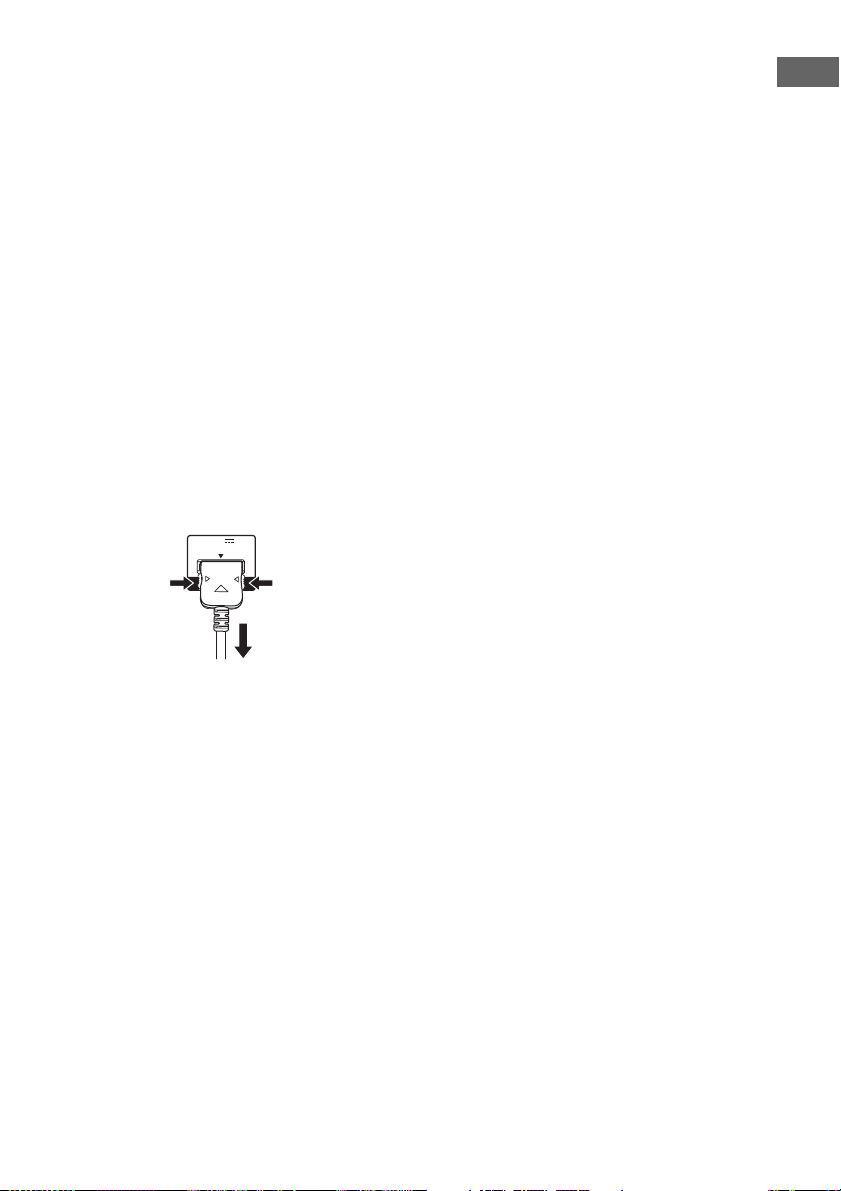
Notes on connecting DIGITAL
MEDIA PORT adapter
• Do not connect an adapter other than the
DIGITAL MEDIA PORT adapter.
• Do not connect or disconnect the DIGITAL
MEDIA PORT adapter while the receiver is
turned on.
• When connecting the DIGITAL MEDIA
PORT adapter, be sure the connector is
inserted with the arrow mark facing towards
the arrow mark on the DMPORT jack.
• Be sure to make DMPORT connections
firmly, insert the connector straight in.
• As the connector of the DIGITAL MEDIA
PORT adapter is fragile, be sure to handle
with care when placing or moving the
receiver.
To detach the DIGITAL MEDIA
PORT adapter from DMPORT
jack
DC5V
0.7A MAX
Connections
DMPORT
1
2
Press and hold both sides of the connector and
then pull out the connector.
23
GB
Page 24
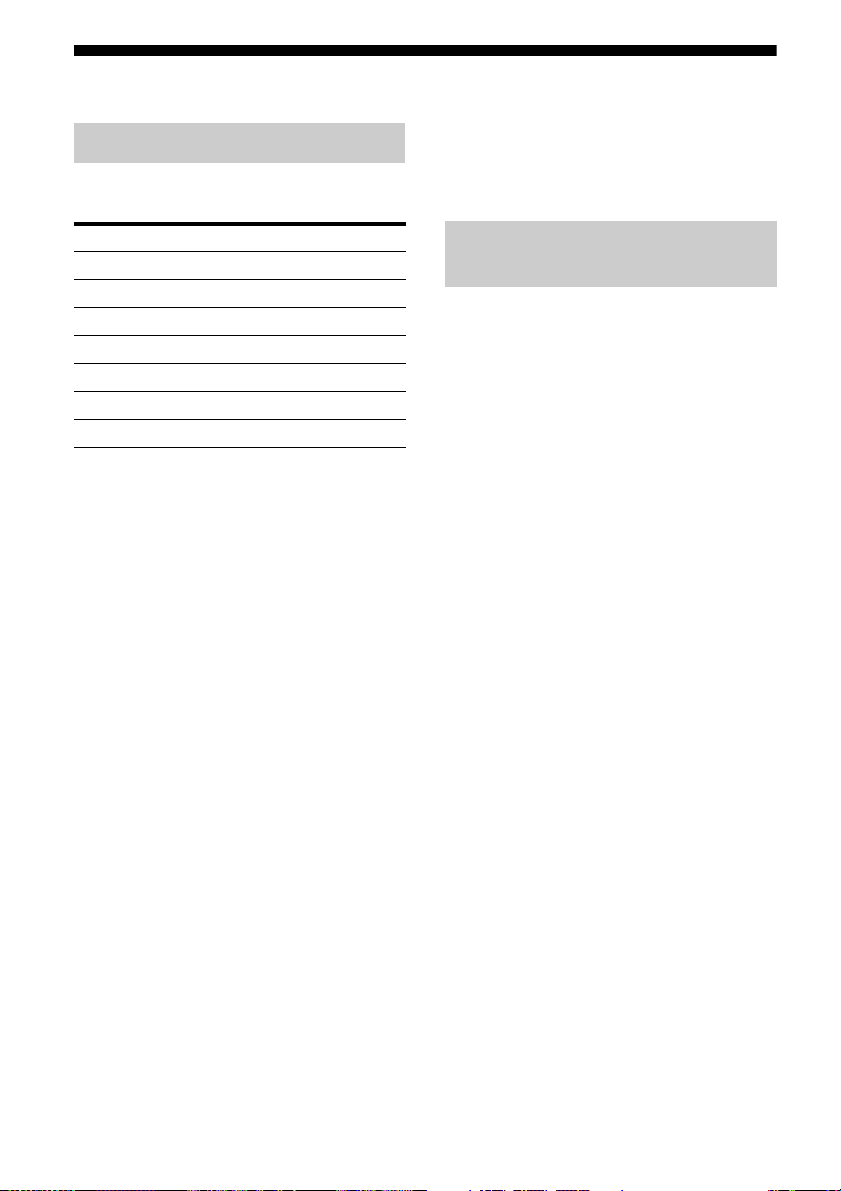
4b: Connecting the video components
Components to be connected
Connect your video components according to
the table below.
Component Page
Blu-ray disc player* 24, 27
“PlayStation 3”* 24
DVD player* 24, 28
DVD recorder* 24, 28, 30
Satellite tuner*, cable TV tuner* 24, 29
VCR 30
Camcorder, video game, etc. 30
* We recommend that you connect your video
components via HDMI connection if they have
HDMI jacks.
You can watch the selected input image when
you connect the HDMI TV OUT or
MONITOR OUT jack to a TV (page 21).
If you want to connect several
digital components, but cannot
find an unused input
See “Enjoying the sound/images from other
inputs” (page 68).
Notes
• Before connecting cords, be sure to disconnect the
AC power cord (mains lead).
• I t i s n ot nece ss ar y t o connect all the cords. Connect
according to the availability of jacks on the
connected components.
• Be sure to turn on the receiver when the video and
audio signals of a playback component are being
output to a TV via the receiver. Unless the power is
turned on, neither video nor audio signals will be
transmitted.
• When connecting optical digital cords, insert the
plugs straight in until they click into place.
• Do not bend or tie optical digital cords.
Tip
All the digital audio jacks are compatible with
32 kHz, 44.1 kHz, 48 kHz, and 96 kHz sampling
frequencies.
Connecting components with
HDMI jacks
HDMI is the abbreviated name for HighDefinition Multimedia Interface. It is an
interface which transmits video and audio
signals in digital format.
HDMI features
• A digital audio signals transmitted by HDMI
can be output from the speakers connected to
the receiver. This signal supports Dolby
Digital, DTS, and Linear PCM.
• This receiver can receive multi channel
Linear PCM (up to 8 channels) with a
sampling frequency of 192 kHz or less with
an HDMI connection.
• This receiver supports High Bitrate Audio
(DTS-HD Master Audio, Dolby TrueHD)
and HDMI (Deep Color (Deep Colour),
x.v.Color (x.v.Colour)).
• This receiver supports the Control for HDMI
function. For details, see ““BRAVIA” Sync
Features” (page 55).
24
GB
Page 25
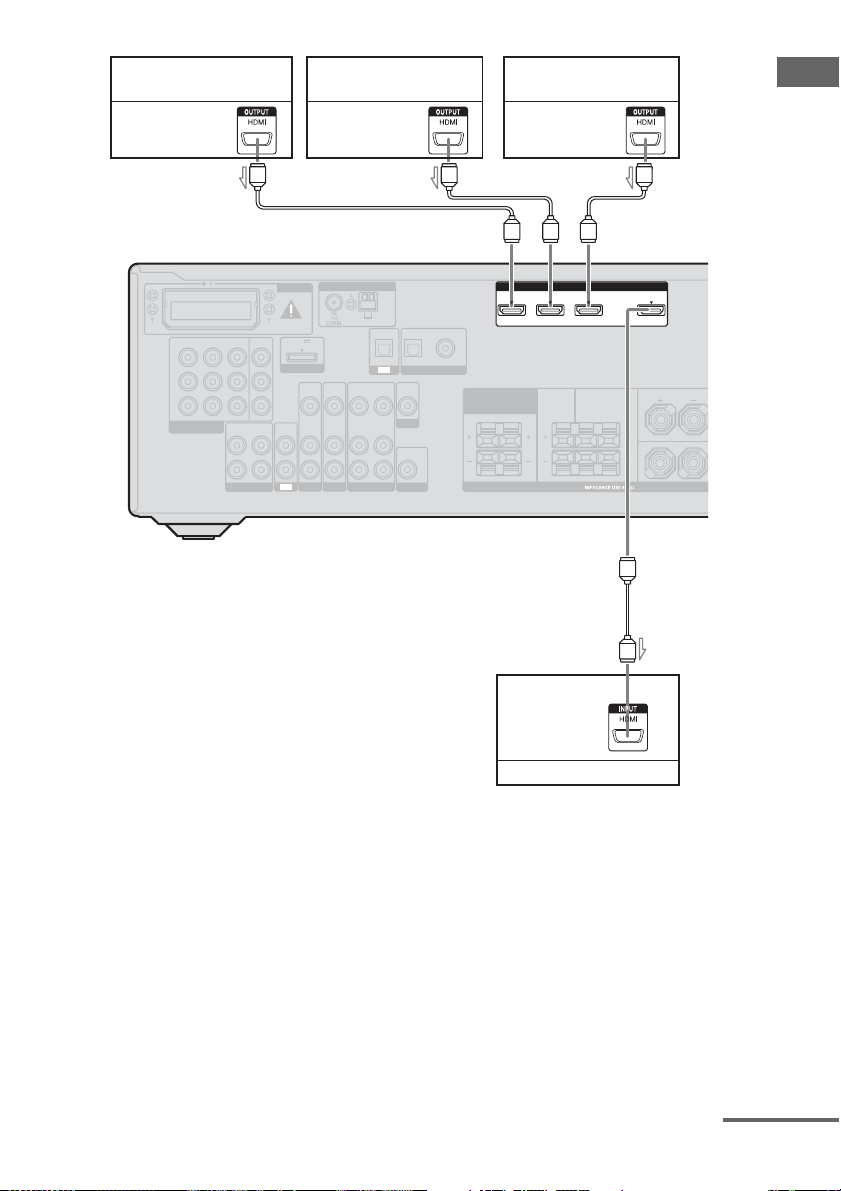
Satellite tuner,
cable TV tuner
Audio/video
signals
DVD player, DVD recorder
Audio/video
signals
Blu-ray disc player,
“PlayStation 3”
Audio/video
signals
Connections
IN 3 IN 2 IN 1
Y
P
B
/
C
B
P
R
/
C
R
COMPONENT VIDEO
ASSIGNABLE (INPUT ONLY)
R
AUDIO
OUT
L
SA-CD/CD/CD-R
A
EZW-T100
MONITOR
DC5V
OUT
0.7A MAX
DMPORT
VIDEO
IN
AUDIO
AUDIOINAUDIO
IN
IN
TV
SAT/CATV SUBWOOFER
VIDEO
AUDIO
BD
IN
IN
ANTENNA
VIDEO
AUDIO
OUT
OUT
VIDEO 1
A
ASSIGNABLE (INPUT ONLY)
HDMI
IN 3 IN 2 IN 1
AM
SAT/
VIDEO
MONITOR
AUDIO
OPTICAL
DIGITAL
OUT
OUT
CATV
IN
COAXIAL
(ASSIGNABLE)
DVD
IN
SURROUND BACK/
FRONT HIGH/
BI-AMP/
FRONT B
CENTER
RLR
SPEAKERS
OPTICAL
TV
VIDEO
IN
AUDIO
IN
IN
A
TV OUT
ARC
FRONT ASURROUND
L
L
R
A
Audio/video
signals
ARC
A HDMI cable (not supplied)
We recommend that you use a Sony HDMI cable.
* See page 21 for the audio connection of TV to the
receiver.
TV, etc.
*
Notes
• Be sure to change the initial setting of the HDMI
1-3 input button on the remote so that you can use
the button to control your components. For details,
see “Changing the input button assignments” (page
84).
• You can also rename the HDMI input so that it can
be displayed on the receiver’s display. For details,
see “Naming inputs” (page 43).
continued
25
GB
Page 26
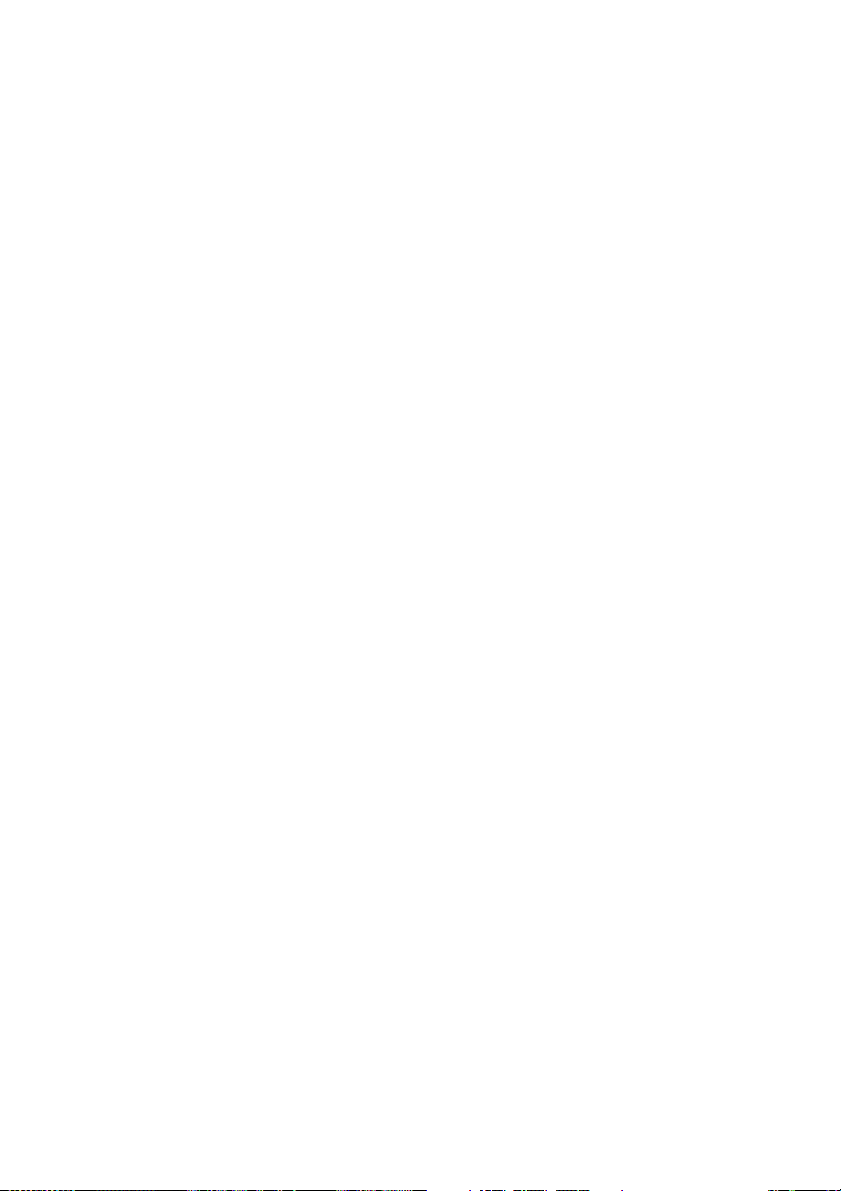
Notes on connecting cables
• Use a High Speed HDMI cable. If you use a
Standard HDMI cable, 1080p or Deep Color
(Deep Colour) images may not be displayed
properly.
• Sony recommends that you use an HDMI
authorized cable or Sony HDMI cable.
• We do not recommend using an HDMI-DVI
conversion cable. When you connect an
HDMI-DVI conversion cable to a DVI-D
component, the sound and/or the image may
not be output. Connect other audio cords or
digital connecting cords, then set
“A. ASSIGN” in AUDIO menu (page 81)
when the sound is not output correctly.
Notes on HDMI connections
• An audio signal input to the HDMI IN jack
is output from the SPEAKERS jacks and
HDMI TV OUT jack. It is not output from
any other audio jacks.
• Video signals input to the HDMI IN jack can
only be output from the HDMI TV OUT
jack. The video input signals cannot be
output from the VIDEO OUT jacks or
MONITOR OUT jacks.
• When you want to listen to the sound from
the TV speaker, set “AUDIO.OUT” to
“TV+AMP” in the HDMI menu (page 82). If
you cannot play back multi channel
software, set to “AMP”. However, the sound
will not output from the TV speaker.
• Be sure to turn on the receiver when video
and audio signals of a playback component
are being output to a TV through this
receiver. If you set “PASS.THRU” to
“OFF”, video and audio signals will not be
transmitted when the power is set to off.
• DSD signals of Super Audio CD are not
input and output.
• The multi/stereo area audio signals of a
Super Audio CD are not output.
• Audio signals (sampling frequency, bit
length, etc.) transmitted from an HDMI jack
may be suppressed by the connected
component. Check the setup of the
connected component if the image is poor or
the sound does not come out of a component
connected via the HDMI cable.
• Sound may be interrupted when the
sampling frequency, the number of channels
or audio format of audio output signals from
the playback component is switched.
• When the connected component is not
compatible with copyright protection
technology (HDCP), the image and/or the
sound from the HDMI TV OUT jack may be
distorted or may not be output.
In this case, check the specification of the
connected component.
• Set the image resolution of the player to
more than 720p/1080i to enjoy High Bitrate
Audio (DTS-HD Master Audio, Dolby
TrueHD).
• The image resolution of player may need
certain settings be made before you can
enjoy multi channel Linear PCM. Refer to
the operating instructions of the player.
• Not every HDMI component supports all
functions that are defined by the specified
HDMI version. For example, components
that support HDMI, version 1.4, may not
support Audio Return Channel (ARC).
• Refer to the operating instructions of each
connected component for details.
26
GB
Page 27
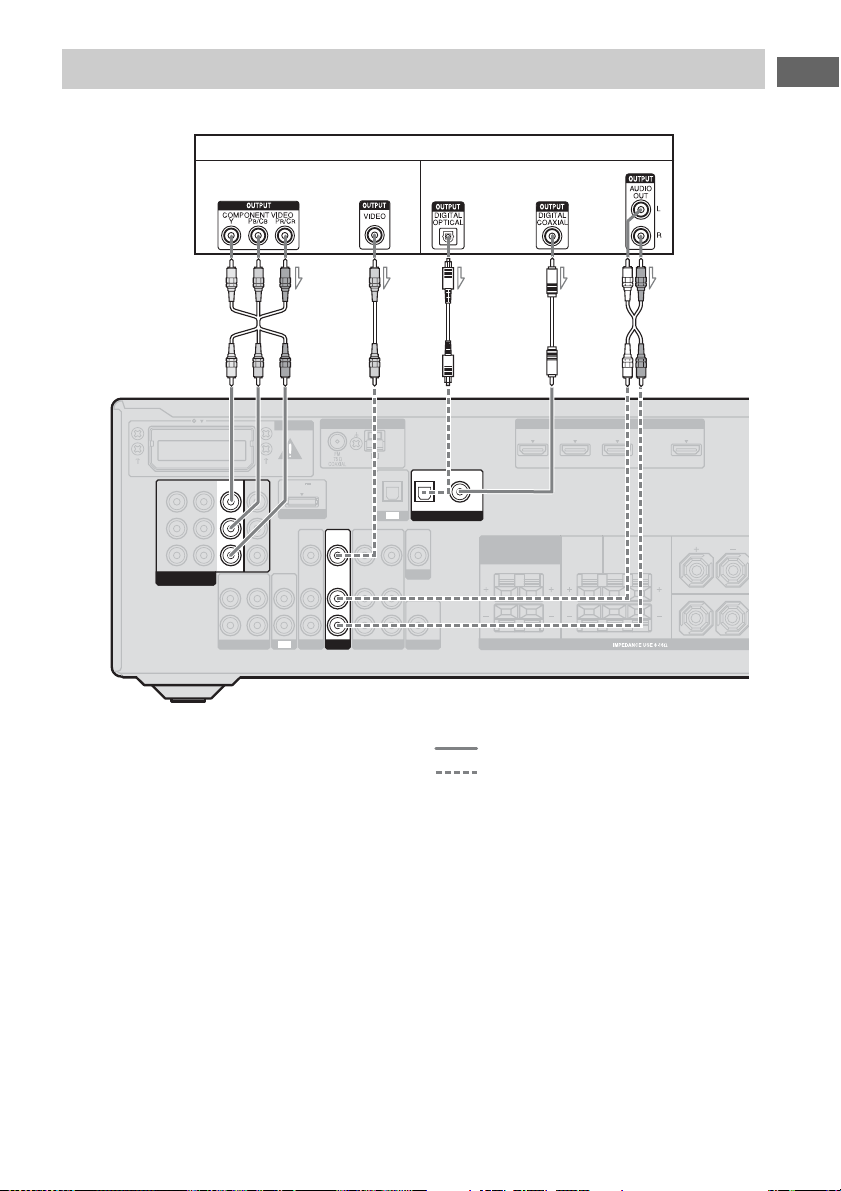
Connecting a Blu-ray disc player
The following illustration shows how to connect a Blu-ray disc player.
Blu-ray disc player
Video signals Audio signals
Connections
AB
ANTENNA
AM
DC5V
0.7A MAX
DMPORT
VIDEO
VIDEO
VIDEO
IN
IN
OUT
AUDIO
AUDIO
IN
IN
OUT
SAT/CATV SUBWOOFER
BD
VIDEO 1
IN 3 IN 2
Y
P
B
/
C
B
P
R
/
C
R
COMPONENT VIDEO
ASSIGNABLE (INPUT ONLY)
IN 1
AUDIO
OUT
L
R
SA-CD/CD/CD-R
MONITOR
OUT
AUDIO
IN
EZW-T100
AUDIOINAUDIO
TV
A Component video cord (not supplied)
B Video cord (not supplied)
C Optical digital cord (not supplied)
D Coaxial digital cord (not supplied)
E Audio cord (not supplied)
D* EC*
ASSIGNABLE (INPUT ONLY)
HDMI
IN 3 IN 2 IN 1
SAT/
CATV
IN
OPTICAL COAXIAL
(ASSIGNABLE)
DIGITAL
OUT
OUT
DVD
IN
SURROUND BACK/
FRONT HIGH/
BI-AMP/
FRONT B
CENTER
SPEAKERS
L
RLR
OPTICAL
TV
VIDEO
IN
AUDIO
IN
IN
VIDEO
MONITOR
AUDIO
Recommended connection
Alternative connection
* When you connect a component equipped with a
OPTICAL/COAXIAL jack, set “A. ASSIGN” in
the AUDIO menu (page 81).
TV OUT
ARC
L
R
FRONT ASURROUND
Notes
• The initial setting of the COMPONENT VIDEO
IN 1 jacks are Blu-ray disc player. If you want to
connect your Blu-ray disc player to the
COMPONENT VIDEO IN 2 or IN 3 jacks, set
“V. ASSIGN” in the VIDEO menu (page 81).
• To input multi channel digital audio from the
Blu-ray disc player, set the digital audio output
setting on the Blu-ray disc player. Refer to the
operating instructions supplied with the Blu-ray
disc player.
27
GB
Page 28
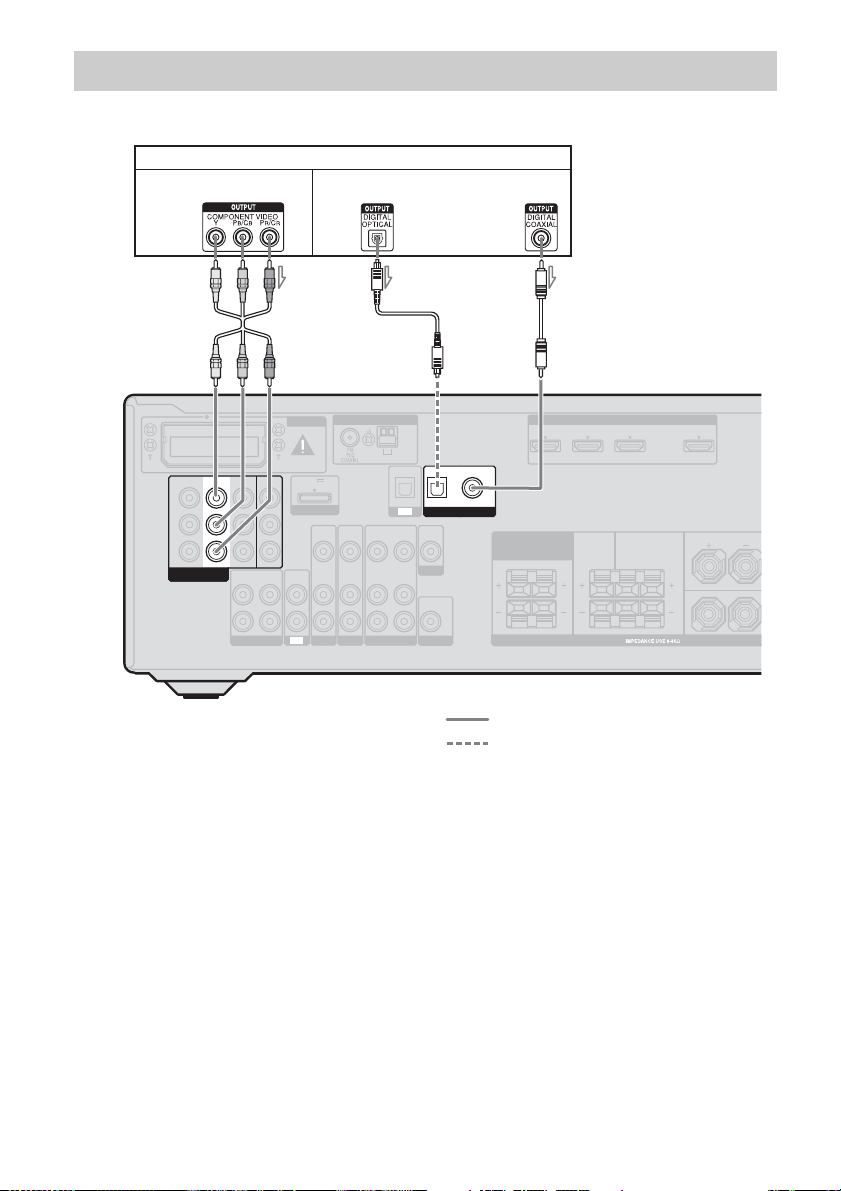
Connecting a DVD player, DVD recorder
The following illustration shows how to connect a DVD player or DVD recorder.
DVD player, DVD recorder
Video signals Audio signals
ACB*
ANTENNA
AM
DC5V
0.7A MAX
DMPORT
VIDEO
VIDEO
VIDEO
IN
IN
OUT
AUDIO
AUDIO
IN
IN
OUT
SAT/CATV SUBWOOFER
BD
VIDEO 1
IN 3
IN 2
Y
P
B
/
C
B
P
R
/
C
R
COMPONENT VIDEO
ASSIGNABLE (INPUT ONLY)
L
R
MONITOR
IN 1
OUT
AUDIO
AUDIO
OUT
SA-CD/CD/CD-R
IN
EZW-T100
AUDIOINAUDIO
TV
A Component video cord (not supplied)
B Optical digital cord (not supplied)
C Coaxial digital cord (not supplied)
Notes
• The initial setting for the DVD input button is as
follows:
– RM-AAU073: DVD player
– RM-AAU075: DVD recorder
Be sure to change the initial setting of the DVD
input button on the remote so that you can use the
button to control your DVD player or DVD
recorder. For details, see “Changing the input
button assignments” (page 84).
• You can also rename the DVD input so that it can
be displayed on the receiver’s display. For details,
see “Naming inputs” (page 43).
ASSIGNABLE (INPUT ONLY)
HDMI
IN 3 IN 2 IN 1
SAT/
DIGITAL
CATV
IN
(ASSIGNABLE)
DVD
IN
SURROUND BACK/
FRONT HIGH/
BI-AMP/
FRONT B
CENTER
SPEAKERS
L
RLR
OPTICAL
TV
VIDEO
IN
AUDIO
IN
IN
OPTICAL COAXIAL
VIDEO
OUT
MONITOR
AUDIO
OUT
Recommended connection
Alternative connection
* When you connect a component equipped with an
OPTICAL jack, set “A. ASSIGN” in the AUDIO
menu (page 81).
• The initial setting of the COMPONENT VIDEO
IN 2 jacks are DVD player or DVD recorder. If you
want to connect your DVD player or DVD recorder
to the COMPONENT VIDEO IN 1 or IN 3 jacks,
set “V. ASSIGN” in the VIDEO menu (page 81).
• To input multi channel digital audio from the DVD
player or DVD recorder, set the digital audio
output setting on the DVD player or DVD recorder.
Refer to the operating instructions supplied with
the DVD player or DVD recorder.
TV OUT
ARC
FRONT ASURROUND
L
R
28
GB
Page 29
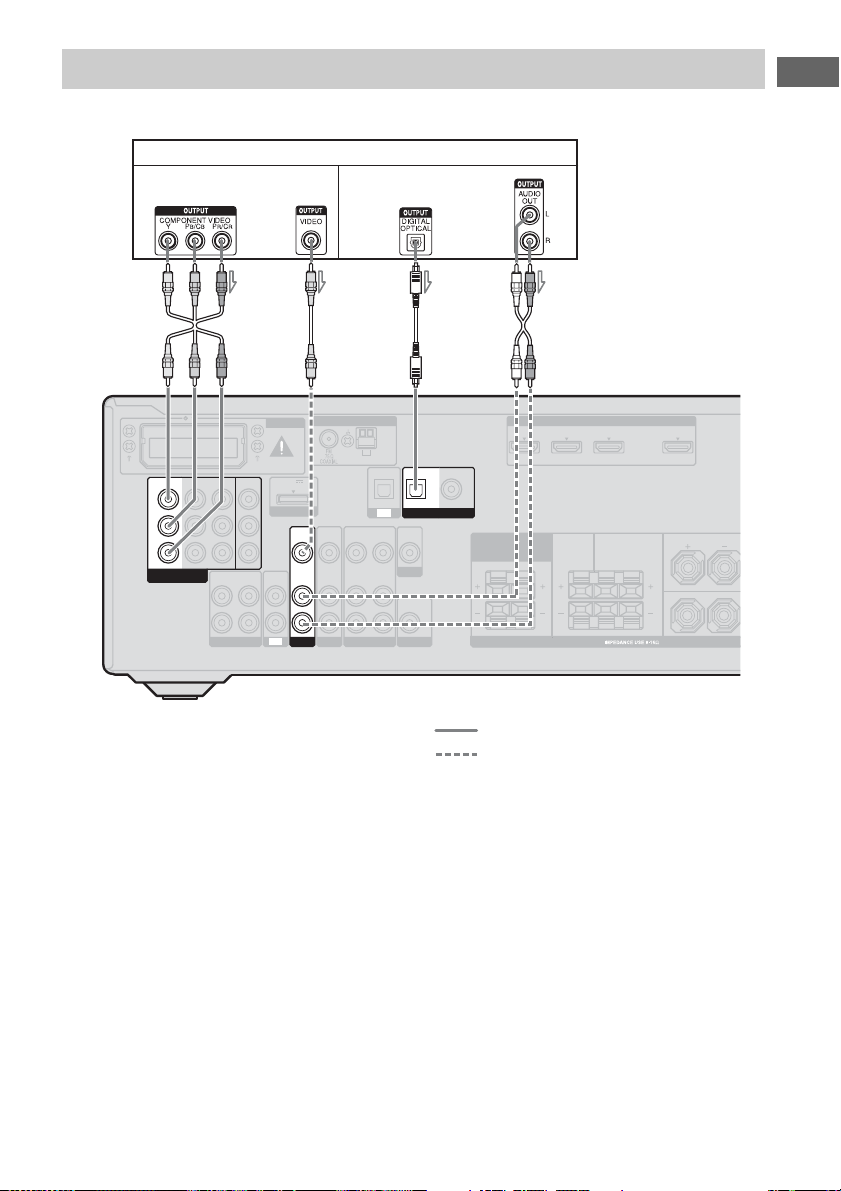
Connecting a satellite tuner, cable TV tuner
The following illustration shows how to connect a satellite tuner or cable TV tuner.
Satellite tuner, cable TV tuner
Audio signalsVideo signals
Connections
BA
ANTENNA
AM
DC5V
0.7A MAX
DMPORT
VIDEO
IN
IN
SAT/CATV SUBWOOFER
VIDEO
AUDIO
OPTICAL
VIDEO
VIDEO
IN
OUT
AUDIO
AUDIO
IN
OUT
BD
VIDEO 1
IN 2
IN 3
Y
P
B
/
C
B
P
R
/
C
R
COMPONENT VIDEO
ASSIGNABLE (INPUT ONLY)
IN 1
AUDIO
OUT
L
R
SA-CD/CD/CD-R
MONITOR
AUDIO
OUT
IN
EZW-T100
AUDIOINAUDIO
TV
A Component video cord (not supplied)
B Video cord (not supplied)
C Optical digital cord (not supplied)
D Audio cord (not supplied)
Note
The initial setting of the COMPONENT VIDEO IN
3 jacks are satellite tuner or cable TV tuner. If you
want to connect your satellite tuner or cable TV
tuner to the COMPONENT VIDEO IN 1 or IN 2
jacks, set “V. ASSIGN” in the VIDEO menu (page
81).
IN
TV
IN
IN
SAT/
CATV
IN
OPTICAL COAXIAL
DIGITAL
VIDEO
OUT
MONITOR
AUDIO
OUT
C
(ASSIGNABLE)
DVD
IN
SURROUND BACK/
FRONT HIGH/
BI-AMP/
FRONT B
D
ASSIGNABLE (INPUT ONLY)
HDMI
IN 3 IN 2 IN 1
CENTER
SPEAKERS
Recommended connection
Alternative connection
TV OUT
ARC
FRONT ASURROUND
L
L
RLR
R
29
GB
Page 30
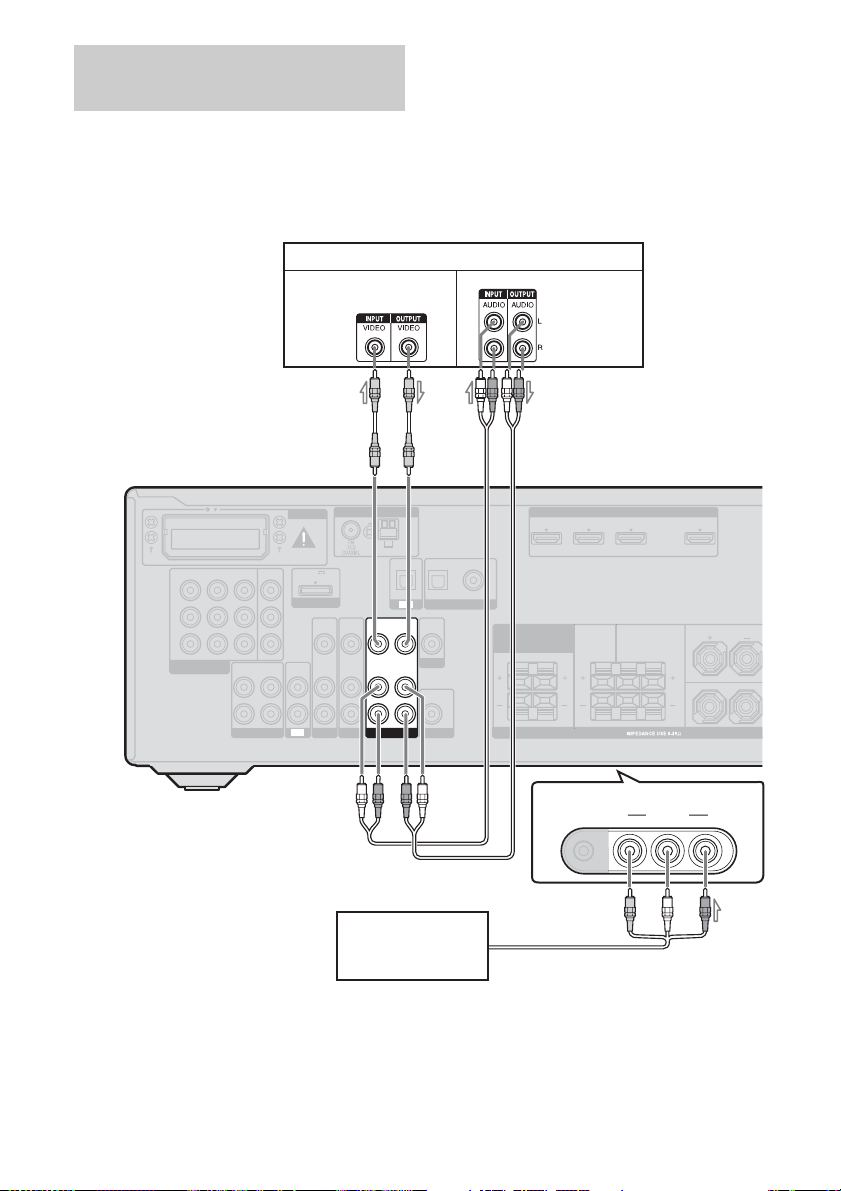
Connecting components with
analog video and audio jack
The following illustration shows how to
connect a component which has analog jacks
such as a VCR, DVD recorder, etc.
Video signals
Notes
• Be sure to change the initial setting of the VIDEO
1 input button on the remote so that you can use the
button to control your DVD recorder. For details,
see “Changing the input button assignments” (page
84).
• You can also rename the VIDEO 1 input so that it
can be displayed on the receiver’s display. For
details, see “Naming inputs” (page 43).
VCR, DVD recorder
Audio signals
IN 3
IN 2
Y
P
B
/
C
B
P
R
/
C
R
COMPONENT VIDEO
ASSIGNABLE (INPUT ONLY)
R
IN 1
AUDIO
OUT
L
SA-CD/CD/CD-R
A
EZW-T100
MONITOR
DC5V
OUT
0.7A MAX
DMPORT
VIDEO
IN
AUDIO
AUDIOINAUDIO
IN
IN
TV
SAT/CATV SUBWOOFER
VIDEO
AUDIO
IN
IN
BD
ANTENNA
AM
IN
OPTICAL
TV
VIDEO
VIDEO
OUT
IN
MONITOR
AUDIO
AUDIO
OUT
IN
VIDEO 1
Camcorder,
video game
SAT/
CATV
IN
OPTICAL COAXIAL
(ASSIGNABLE)
DIGITAL
VIDEO
OUT
AUDIO
OUT
DVD
IN
SURROUND BACK/
FRONT HIGH/
BI-AMP/
FRONT B
B
HDMI
IN 3 IN 2 IN 1
CENTER
SPEAKERS
(On the front panel)
C
ASSIGNABLE (INPUT ONLY)
RLR
VIDEO 2 IN
VIDEO L AUDIO RAUTO CAL MIC
TV OUT
ARC
FRONT ASURROUND
L
L
R
A Video cord (not supplied)
B Audio cord (not supplied)
C Audio/video cord (not supplied)
GB
30
Page 31

5: Connecting the
S
A
C
antennas (aerials)
6: Inserting the wireless transmitter/transceiver
Connections
Connect the supplied AM loop antenna
(aerial) and FM wire antenna (aerial).
Before connecting antennas (aerials), be sure
to disconnect the AC power cord (mains lead).
FM wire antenna (aerial) (supplied)
AM loop antenna (aerial)
(supplied)
IN 3
Y
B
/
P
C
B
P
R
/
C
R
COMPONENT VIDEO
ASSIGNABLE (INPUT ONLY)
R
IN 1IN 2
AUDIO
OUT
L
SA-CD/CD/CD-R
EZW-T100
MONITOR
OUT
AUDIOINAUDIOINAUDIO
TV
DC5V
0.7A MAX
DMPORT
SAT/CATV
VIDEO
ANTENNA
AM
IN
OPTICAL
TV
VIDEO
VIDEO
AUDIO
VIDEO
IN
OUT
IN
M
AUDIO
AUDIO
IN
OUT
IN
BD
VIDEO 1
IN
IN
To use the S-AIR function, you need to insert
the wireless transmitter (not supplied) into the
S-AIR main unit (this receiver) and the
wireless transceiver (not supplied) into the
S-AIR sub unit.
Notes
• Before inserting the wireless transmitter/
transceiver, be sure to disconnect the AC power
cord (mains lead).
• Do not touch the terminals of the wireless
transmitter/transceiver.
To insert the wireless
transmitter into the S-AIR main
unit
Remove the screws.
1
EZW-T100
Notes
• To prevent noise pickup, keep the AM loop
antenna (aerial) away from the receiver and other
components.
• Be sure to fully extend the FM wire antenna
(aerial).
• After connecting the FM wire antenna (aerial),
keep it as horizontal as possible.
ANTENNA
EZW-T100
IN 2IN 3
Y
P
B/
C
B
P
R/
C
R
COMPONENT VIDEO
ASSIGNABLE (INPUT ONLY)
IN 1
AUDIO
OUT
L
R
SA-CD/CD/CD-R
MONITOR
OUT
DMPORT
AUDIO
AUDIOINAUDIO
IN
TV
AM
DC5V
0.7A MAX
OPTICAL
TV
VIDEO
VIDEO
VIDEO
VIDEO
IN
OUT
IN
IN
AUDIO
AUDIO
AUDIO
IN
IN
OUT
IN
SAT/CATV SUBWOOFER
BD
VIDEO 1
SAT/
IN
CATV
IN
OPTICAL
(
DIGITAL
VIDEO
OUT
MONITOR
AUDIO
OUT
Note
Remove the screws pointed with mark. Do not
remove other screws.
continued
31
GB
Page 32

2 Insert the wireless transmitter.
L
EZW-T100 slot
Wireless transmitter
EZW-T100
7: Connecting the AC power cord (mains lead)
Connect the AC power cord (mains lead) to a
wall outlet.
Notes
• Before connecting the AC power cord (mains
lead), make sure that metallic wires of the speaker
cords are not touching each other between the
SPEAKERS terminals.
• Connect the AC power cord (mains lead) firmly.
Notes
• Insert the wireless transmitter with the S-AIR
logo facing up.
• Insert the wireless transmitter so that the V
marks are aligned.
• Do not insert other than the wireless
transmitter into the EZW-T100 slot.
3 Use the screws that you removed from
step 1 to fasten the wireless
transmitter.
EZW-T100
Note
Do not use other screws to fasten the wireless
transmitter.
To insert the wireless
transceiver into the S-AIR sub
unit
Refer to the operating instructions supplied
with the surround amplifier and S-AIR
receiver.
AC power cord (mains lead)
ONLY)
TV OUT
ARC
FRONT A
L
R
To the wall outlet
GB
32
Page 33

Preparing the Receiver
Initializing the receiver
Before using the receiver for the first time,
initialize the receiver by performing the
following procedure. This procedure can also
be used to return settings you have made to
their initial settings.
Be sure to use the buttons on the receiver for
this operation.
?/1
?/1
TONE
INPUT SELECTOR
SPEAKERS
MEMORY/
TONE MODE DISPLAY DIMMER MUTING
INPUT MODE TUNING MODE
PHONES
2CH/
A.F.D. MOVIE MUSICTUNING
ENTER
A.DIRECT
MASTER VOLUME
VIDEO L AUDIO RAUTO CAL MIC
VIDEO 2 IN
1 Press ?/1 to turn off the
receiver.
2 Hold down ?/1 for 5 seconds.
After “CLEARING” appears on the
display for a while, “CLEARED”
appears.
All the settings you have changed or
adjusted are reset to the initial settings.
Selecting the speaker system
You can select the front speakers you want to
drive.
Be sure to use the buttons on the receiver for
this operation.
SPEAKERS
?/1
Press SPEAKERS repeatedly to
select the front speaker system
you want to drive.
To select the front speakers
connected to
The SPEAKERS FRONT A
terminals
The SPEAKERS SURROUND
BACK/FRONT HIGH/BI-AMP/
FRONT B terminals
Both the SPEAKERS FRONT A and
SPEAKERS SURROUND BACK/
FRONT HIGH/BI-AMP/FRONT B
terminals (parallel connection)
* To select “SPK B” or “SPK A+B”, set
“SB ASGN” to “SPK B” in the SPEAKER menu
(page 79).
Display
SPK A
SPK B*
SPK A+B*
Preparing the Receiver
To turn off the speaker output
Press SPEAKERS repeatedly until “SPK
OFF” appears on the display.
Note
This setting is not available when the headphones
are connected.
33
GB
Page 34

Calibrating the
appropriate speaker
settings automatically
(AUTO CALIBRATION)
This receiver is equipped with DCAC (Digital
Cinema Auto Calibration) Technology which
allows you to perform automatic calibration as
follows:
• Check the connection between each speaker
and the receiver.
• Adjust the speaker level.
• Measure the distance of each speaker from
your listening position.
• Measure the speaker size.
• Measure the speaker polarity.
• Measure the frequency characteristics.
a)
The measurement result is not utilized when
Analog Direct is selected.
b)
The measurement result is not utilized when
signals with a sampling frequency of more than
96 kHz are being received.
c)
The measurement result is not utilized when
signals with a sampling frequency of more than
48 kHz are being received.
The DCAC is designed to obtain proper sound
balance in your room. However, you can
adjust the speaker levels manually according
to your preference. For details, see
“Adjusting the speaker levels (TEST TONE)”
(page 40).
a)
a)b)
a)
a)c)
Before you perform Auto
Calibration
Before you perform Auto Calibration, check
the following items:
• set up and connect the speakers (page 16,
19).
• connect only the supplied optimizer
microphone to the AUTO CAL MIC jack.
Do not connect other microphones to this
jack.
• set “SB ASGN” to “BI-AMP” in SPEAKER
menu if you use bi-amplifier connection
(page 79).
• set “SB ASGN” to “SPK B” in SPEAKER
menu if you use speakers front B connection
(page 79).
• pair the surround amplifier to S-AIR main
unit if you want to use surround amplifier.
• speaker output is not set to “SPK OFF”.
• disconnect the headphones.
• remove any obstacles in the path between
the optimizer microphone and the speakers
to avoid measurement error.
• make sure the environment is quiet to avoid
the effect of noise and get a more accurate
measurement.
• select the seating position as position 1, 2 or
3 to save the Auto Calibration result (page
39).
Notes
• During the calibration, the sound that comes out of
the speakers is very loud. The volume of the sound
cannot be adjusted. Pay attention to the presence of
children or to the effect on your neighborhood.
• If the muting function has been activated before
you perform Auto Calibration, the muting function
will be set to off automatically.
34
GB
Page 35

1: Setting up the Auto
Calibration
?/1
• If you connect a subwoofer with a crossover
frequency function, set the value to the
maximum.
• If you connect a subwoofer with an auto
standby function, set this function to off
(deactivated).
Preparing the Receiver
AUTO CAL MIC
Optimizer
microphone
When using surround back speakers
When using front high speakers
*
* Be sure to set the speaker pattern setting with front
high speakers (page 77).
1 Connect the supplied optimizer
microphone to the AUTO CAL
MIC jack.
2 Set up the optimizer
microphone.
Place the optimizer microphone at your
listening position. Use a stool or tripod so
that the optimizer microphone remains at
the same height as your ears.
On setting up the active
subwoofer
• When a subwoofer is connected, turn on the
subwoofer and turn up the volume
beforehand. Turn the MASTER VOLUME
knob to just before the mid-point.
Note
Depending on the characteristics of the subwoofer
you are using, the setup distance value may be
further away from the actual position.
2: Performing Auto Calibration
?/1
SAT/
CATV
VIDEO2
VIDEO1
DMPORT TUNER
HDMI 2 HDMI 3HDMI 1
MENU
x
>
Input
buttons
AMP
MENU
MASTER
VOL +/–/
2 +/–
,
V/v/B/b
MUTING/
BD DVD
TV
SA-CD/
CD
O
mM
X
.
continued
35
GB
Page 36

1 Press AMP MENU.
2 Press V/v repeatedly to select
“A. CAL”, then press or b.
“START” appears on the display.
3 Press .
Measurement starts in 5 seconds. A count
down is displayed.
The measurement process will take
approximately 30 seconds to complete.
The table below shows the display when
measurement starts.
Measurement for Display
Speaker existence TONE
Speaker gain, distance,
frequency response
Subwoofer gain and distance WOOFER*
* The corresponding speaker indicator lights
up in the display during measurement.
Tips
• Operations other than turning the receiver on or off
are deactivated during the measurement.
• The measurements may not be performed correctly
or Auto Calibration cannot be performed when
special speakers, such as dipole speakers are used.
To cancel Auto Calibration
The Auto Calibration function will be
canceled when you do the following during the
measurement process:
– Press ?/1.
– Press the input buttons or turn the INPUT
SELECTOR on the receiver.
– Change the volume level.
– Press MUTING (RM-AAU073 only) or
(RM-AAU075 only).
– Press the SPEAKERS button on the receiver.
– Connect headphones.
T. S . P.*
3: Confirming/saving the
measurement results
1 Confirm the measurement
result.
When the measurement ends, a beep
sounds and the measurement result
appears on the display.
Measurement process
[Display]
Completes properly
[SAVE.EXIT]
Fails
[E -
xxx xx
]
Explanation
Proceed to step 2.
See “When error
codes appear”
(page 37).
2 View the measurement result.
Press V/v repeatedly to select the item.
Then, press .
Item and explanation
EXIT
Exits the setting process without saving the
measurement results.
LVL INFO.
Displays the measurement result for speaker
level.
DIST.INFO.
Displays the measurement result for speaker
distance.
P. INFO.
Displays the phase of each speaker (in phase/
out of phase). See “When you select “P.
INFO.”” (page 38).
WARN CHK
Displays warning concerning the
measurement results. See “When you select
“WARN CHK”” (page 38).
SAVE.EXIT
Saves the measurement results and exits the
setting process.
RETRY
Performs the Auto Calibration again.
36
GB
Page 37

3 Save the measurement result.
Select “SAVE.EXIT” in step 2.
“COMPLETE” appears on the display
and the settings are registered as selected
position number.
4 Select the calibration type.
Press V/v repeatedly to select calibration
type, then press .
Calibration type and explanation
FULL.FLAT
Makes the measurement of frequency from
each speaker flat.
ENGINEER
Sets the frequency characteristics to a set that
matches that of the Sony listening room
standard.
FRONT.REF
Adjusts the characteristics of all speakers to
match the characteristics of the front speaker.
OFF
Sets the Auto Calibration equalizer level to
off.
5 Disconnect the optimizer
microphone after you have
finished.
Note
If you have reposition your speaker, we recommend
that you perform Auto Calibration again to enjoy the
surround sound.
Tip
The size of a speaker (LARGE/SMALL) is
determined by the low frequency characteristics.
The measurement results may vary, depending on
the position of the optimizer microphone and
speakers, and the shape of the room. It is
recommended that you follow the measurement
results. However, you can change those settings in
the SPEAKER menu (page 77). Save the
measurement results first, then try to change the
settings if you want.
When error codes appear
1
Check the problem of the error.
Display and explanation
xxx* 31
E -
SPEAKERS is set to “SPK OFF”. Set it to others
(page 33) and perform the measurement again.
xxx* 32
E -
None of the speakers were detected. Make sure
that the optimizer microphone is connected
properly and perform the measurement again. If
the optimizer microphone is connected properly
but the error code appears, the optimizer
microphone cable may be damaged or
improperly connected.
E -
xxx* 33
• None of the front speakers are connected or
only one front speaker is connected.
• The optimizer microphone is not connected.
• Either the left or right surround speakers is not
connected.
• Surround back speakers or front high speakers
are connected even though surround speakers
are not connected. Connect the surround
speaker(s) to the SPEAKERS SURROUND
terminals.
The surround back speaker is connected only
to the SPEAKERS SURROUND BACK/
FRONT HIGH/BI-AMP/FRONT B R
terminals. When you connect only one
surround back speaker, connect it to the
SPEAKERS SURROUND BACK/FRONT
HIGH/BI-AMP/FRONT B L terminals.
• Either the front left high or front right high
speaker is not connected.
* xxx
represent a speaker channel
FFront
S Surround
SB Surround back
FH Front high
2 Perform Auto Calibration again.
Press . “RETRY Y” will appears on the
display, then press .
3 Repeat steps in “3: Confirming/saving
the measurement results” (page 36).
Preparing the Receiver
37
GB
Page 38

Checking the measurement
results
When you select “P. INFO.”
You can check the phase of each speaker (in
phase/out of phase).
1 Press V/v repeatedly to select a
speaker you want to check.
Display and explanation
xxx* IN
The speaker is in phase.
xxx* OUT
The speaker is out of phase. The “+” and “–”
terminals of the speaker may be connected the
other way around. However, depending on the
speakers, “
even though the speakers are connected
properly. This is because of the speakers’
specifications. In this case, you can continue to
use the receiver.
2 Press to return to step 2 of
“3: Confirming/saving the
measurement results” (page 36).
When you select “WARN CHK”
If a warning on the measurement result is
present, detailed information is displayed.
Display and explanation
W -
xxx*
The measurement has completed. However, the
noise level is high. You may be able to perform the
measurement properly if you try it again, even
though the measurement cannot be performed in all
environments. Try to perform the measurement in a
quiet environment.
W -
xxx*
The sound input from the optimizer microphone is
outside the acceptable range. It is louder than the
loudest sound that can be measured. Try to perform
the measurement when the environment is quiet
enough to allow proper measurement.
W -
xxx*
The volume of the receiver is out of the acceptable
range. Try to perform the measurement when the
environment is quiet enough to allow proper
measurement.
xxx OUT” appears on the display
40
41
42
Display and explanation
W - xxx* 43
The distance and position of a subwoofer cannot be
detected. This may be caused by noise. Try to
perform the measurement in a quiet environment.
NO WARN
There is no warning information.
* xxx
represent a speaker channel
FL Front left
FR Front right
CNT Center
SL Surround left
SR Surround right
SBL Surround back left
SBR Surround back right
LH Front left high
RH Front right high
SW Subwoofer
To return to step 2 of
“3: Confirming/saving the
measurement results”
Press .
Tip
Depending on the position of the subwoofer, the
measurement results for polarity may vary.
However, there will be no problems even if you
continue to use the receiver with that value.
38
GB
Page 39

AUTO CAL menu
You can use the AUTO CAL menu to make
various adjustments for Auto Calibration
settings and to name the position.
Select “A. CAL” in the amplifier menus. For
details on adjusting the parameters, see “Using
the setting menu” (page 71) and “Overview of
the menus” (page 72).
5 Press V/v repeatedly to select
“START”, then press to perform
Auto Calibration.
For details, see “2: Performing Auto
Calibration” (page 35).
The measurement results is registered as
the position you selected in step 4.
6 Repeat steps 1 to 5 to register another
seating position.
Preparing the Receiver
x START
x CAL TYPE*
Lets you select the Auto Calibration type for
each seating position. For details, see step 4 of
“3: Confirming/saving the measurement
results” (page 36).
* You can select this parameter only when you have
performed the Auto Calibration and saved the
settings.
x POSITION
You can register three patterns as position 1, 2,
3, depending on the seating positions, listening
environment, and measurement conditions.
If you do not select the position number, the
Auto Calibration result will automatically save
as POS 1 (initial setting).
To register more than one set of
settings for the listening
environment
You can select the seating position you want
and register the measurement results of the
Auto Calibration for that seating position.
1 Press AMP MENU.
2 Press V/v repeatedly to select
“A. CAL”, then press or b.
3 Press V/v repeatedly to select
“POSITION”, then press or b.
4 Press V/v repeatedly to select the
position (POS 1, 2, 3) for which you
want to register the measurement
results, then press .
To select the registered seating
position
Press AMP MENU.
1
2 Press V/v repeatedly to select
“A. CAL”, then press or b.
3 Press V/v repeatedly to select
“POSITION”, then press or b.
4 Press V/v repeatedly to select position
(POS 1, 2, 3) you want, then press .
The registered seating position is selected.
To exit the menu
Press AMP MENU.
x NAME IN (Naming position)
You can rename the position name.
1 Select the position (POS 1, 2, 3) for
which you want to name.
2 Press V/v repeatedly to select “NAME
IN”, then press or b.
The cursor flashes and you can select a
character.
3 Press V/v to select a character, then
press B/b to move the cursor to the
next position.
If you made a mistake
Press B/b until the character you want to
change flashes, then press V/v to select the
correct character.
continued
39
GB
Page 40

Tips
• You can select the character type as follows by
pressing V/v.
Alphabet (upper case) t Numbers t
Symbols
• To enter a blank space, press b without
selecting a character.
4 Press .
The name you entered is registered.
Adjusting the speaker
levels
(TEST TONE)
You can adjust the speaker levels while
listening to the test tone from your listening
position.
BD DVD
VIDEO1
TV
SA-CD/
DMPORT TUNER
CD
HDMI 2 HDMI 3HDMI 1
,
V/v/B/b
O
MENU
mM
x
X
.
MASTER
VOL +/–/
2 +/–
1 Press AMP MENU.
SAT/
CATV
VIDEO2
>
Input
buttons
AMP
MENU
40
2 Press V/v repeatedly to select
“LEVEL”, then press or b.
3 Press V/v repeatedly to select
“T. TONE”, then press .
GB
Page 41

4 Press V/v repeatedly to select
“AUTO xxx*”.
The test tone is output from each speaker
in sequence.
* xxx represent a speaker channel.
Note
Depending on the speaker pattern settings, test
tone may not be output from all speakers even
though you select “AUTO xxx”.
5 Adjust the speaker levels using
the LEVEL menu so that the
level of the test tone sounds the
same from each speaker.
For details, see LEVEL menu (page 76).
Tips
•
To adjust the level of all speakers at the same
time, press MASTER VOL +/– (RM-AAU073
only) or
2
also use MASTER VOLUME on the receiver.
• The adjusted value are shown on the display
during adjustment.
+/– (RM-AAU075 only). You can
6 Repeat steps 1 to 4 to select
“OFF”.
You can also press any input buttons.
The test tone turns off.
When a test tone is output from
a different speaker than the
speaker indicator showed in the
display
The speaker pattern to the connected speaker
is not set up correctly. Make sure the speaker
connection and the speaker pattern match.
Note
Test tone is not output from the headphones
connected to the S-AIR surround amplifier.
Preparing the Receiver
When a test tone is not output
from the speakers
• The speaker cords may not be connected
securely.
• The speaker cords may have the short-circuit
problem.
41
GB
Page 42

Basic Operations
Playback
BD DVD
TV
SA-CD/
CD
,
V/v/B/b
MASTER
VOL +/–/
2 +/–
MUTING/
O
mM
.
VIDEO1
DMPORT TUNER
HDMI 2 HDMI 3HDMI 1
MENU
x
X
SAT/
CATV
VIDEO2
>
Input
buttons
AMP
MENU
SOUND
FIELD +/–
4 Play back the source.
5 Press MASTER VOL +/–
(RM-AAU073 only) or
(RM-AAU075 only) to adjust the
volume.
You can also use MASTER VOLUME on
the receiver.
2
+/–
6 Press SOUND FIELD +/– to
enjoy the surround sound.
You can also use 2CH/A.DIRECT,
A.F.D., MOVIE or MUSIC on the
receiver.
For details, see page 50.
To activate the muting function
Press MUTING (RM-AAU073 only) or
(RM-AAU075 only) on the remote.
The muting function will be canceled when
you do the following.
• Press MUTING (RM-AAU073 only) or
(RM-AAU075 only) again.
• Increase the volume.
• Turn off the receiver.
• Perform Auto Calibration
Turn on the connected
1
component.
2 Turn on the receiver.
3 Press one of the input buttons
to select the component you
want.
You can also use INPUT SELECTOR on
the receiver.
The selected input appears on the display.
GB
42
To avoid damaging your
speakers
Before you turn off the receiver, be sure to turn
down the volume level.
Page 43

Naming inputs
You can enter a name of up to 8 characters for
inputs (except TUNER) and display it on the
receiver’s display.
This is convenient for labeling the jacks with
the names of the connected components.
1 Press one of the input buttons
to select the input you want to
create an index name for.
You can also use INPUT SELECTOR on
the receiver.
2 Press AMP MENU.
Viewing information on the display
You can check the sound field, etc., by
changing the information on the display.
DISPLAY
O
Basic Operations
3 Press V/v repeatedly to select
“SYSTEM”, then press or b.
4 Press V/v repeatedly to select
“NAME IN”, then press or b.
The cursor flashes and you can select a
character.
5 Press V/v to select a character,
then press B/b to move the
cursor to the next position.
If you made a mistake
Press B/b until the character you want to
change flashes, then press V/v to select
the correct character.
Tips
• You can select the character type as follows
by pressing V/v.
Alphabet (upper case) t Numbers t
Symbols
• To enter a blank space, press b without
selecting a character.
6 Press .
The name you entered is registered.
Press DISPLAY repeatedly.
Each time you press the button, the display
changes cyclically as follows:
All inputs except the FM and AM
band
Index name of the inputa) t Selected input
t Sound field currently applied t Volume
level t Stream info
FM and AM band
Program Service nameb) or preset station
namea) t Frequency t Program Type
indicationb) t Radio Text indicationb) t
Current Time indication (in 24-hour system
b)
t Sound field currently applied t
mode)
Volume level
a)
Index name appears only when you have assigned
one to the input or preset station (page 43, 48).
Index name does not appear when only blank
spaces have been entered, or it is the same as the
input name.
b)
During RDS reception only (Models of area code
AU1, TW2 only) (page 49).
Note
Character or marks may not be displayed for some
languages.
43
GB
Page 44

Using the Sleep Timer
Recording
You can set the receiver to turn off
automatically at a specified time.
AMP
MENU
,
V/v/B/b
O
MENU
1 Press AMP MENU.
2 Press V/v repeatedly to select
“SYSTEM”, then press or b.
3 Press V/v repeatedly to select
“SLEEP”, then press or b.
4 Press V/v repeatedly to select
the preset time you want, then
press .
The display changes as follows:
OFF y 0-30-00 y1-00-00 y
1-30-00 y 2-00-00
When sleep timer is being used, “SLEEP”
indicator lights up in the display.
Tips
• To check the remaining time before the receiver
turns off, repeat steps 1 to 3. The remaining time
appears on the display.
• A count down is displayed 1 minute before the
receiver turns off.
You can record from a video/audio component
using the receiver. Refer to the operating
instructions supplied with your recording
component.
Recording onto a CD-R
You can record onto a CD-R using the
receiver. Refer to the operating instructions
supplied with your CD recorder.
1 Press one of the input buttons
to select the playback
component.
You can also use INPUT SELECTOR on
the receiver.
2 Prepare the playback
component for playing.
For example, tune to the radio station you
want to record (page 45).
3 Prepare the recording
component.
Insert a blank CD-R into the CD recorder
and adjust the recording level.
4 Start recording on the
recording component, then
start playback on the playback
component.
Note
Sound adjustments do not affect the signal output
from the SA-CD/CD/CD-R AUDIO OUT jacks.
44
GB
Page 45

Recording onto a recording
media
1 Press one of the input buttons
to select the playback
component.
You can also use INPUT SELECTOR on
the receiver.
2 Prepare the playback
component for playing.
For example, insert the video tape you
want to copy into the VCR.
3 Prepare the recording
component.
Insert a blank video tape, etc. into the
recording component (VIDEO 1) for
recording.
4 Start recording on the
recording component, then
start playback on the playback
component.
Notes
• Some sources contain copy guards to prevent
recording. In this case, you may not be able to
record from the source.
• Only analog signals are output from the analog
output jack (for recording).
• HDMI sound cannot be recorded.
Tuner Operations
Listening to FM/AM radio
You can listen to FM and AM broadcasts
through the built-in tuner. Before operation,
make sure you have connected the FM and
AM antennas (aerials) to the receiver (page
31).
Tip
The tuning scale for direct tuning differs depending
on the area code as shown in the following table. For
details on area codes, see page 4.
Area code FM AM
U2, CA2 100 kHz 10 kHz*
AU1, TW2 50 kHz 9 kHz
* The AM tuning scale can be changed (page 47).
CATV
VIDEO2
VIDEO1
DMPORT TUNER
HDMI 2 HDMI 3HDMI 1
MENU
x
SAT/
Numeric
buttons
TUNER
ENTER
D.TUNING
AMP
MENU
>
,
V/v/B/b
TUNING
+/–
BD DVD
TV
SA-CD/
CD
O
mM
X
.
Tuner Operations
SHIFT
45
GB
Page 46

Tuning into a station
automatically (Automatic
Tuning)
1 Press TUNER repeatedly to
select the FM or AM band.
2 Press TUNING + or TUNING –.
Press TUNING + to scan from low to
high; press TUNING – to scan from high
to low.
The receiver stops scanning whenever a
station is received.
Using the controls on the
receiver
1 Turn INPUT SELECTOR to select the FM
or AM band.
2 Press TUNING MODE repeatedly to select
“AUTO”.
3 Press TUNING + or TUNING –.
Tuning into a station directly
(Direct Tuning)
You can enter the frequency of a station
directly by using the numeric buttons.
1 Press TUNER repeatedly to
select the FM or AM band.
You can also use INPUT SELECTOR on
the receiver.
2 Press D.TUNING.
3 Press and hold SHIFT, then
press the numeric buttons to
enter the frequency.
Example 1: FM 102.50 MHz
• Models of area code U2 and CA2:
Select 1 b 0 b 2 b 5
• Models of area code AU1 and TW2:
Select 1 b 0 b 2 b 5 b 0
Example 2: AM 1,350 kHz
Select 1 b 3 b 5 b 0
In case of poor FM stereo
reception
If the FM stereo reception is poor and “ST”
flashes on the display, select monaural audio
so that the sound will be less distorted.
1 Press AMP MENU.
2 Press V/v repeatedly to select “TUNER”,
then press or b.
3 Press V/v repeatedly to select “FM
MODE”, then press or b.
4 Press V/v repeatedly to select “MONO”,
then press .
To return to stereo mode, repeat steps 1 to 4
and select “STEREO” in step 4.
GB
46
4 Press and hold SHIFT, then
press ENTER.
You can also use MEMORY/ENTER on
the receiver.
Tip
If you have tuned in an AM station, adjust the
direction of the AM loop antenna (aerial) for
optimum reception.
If you cannot tune in a station
Make sure you have entered the right
frequency. If not, repeat steps 2 to 4. If you
still cannot tune in a station, the frequency is
not used in your area.
Page 47

Changing the AM tuning scale
(Models of area code U2, CA2 only)
You can change the AM tuning scale to either
9 kHz or 10 kHz using the buttons on the
receiver.
?/1
?/1
Presetting FM/AM radio stations
You can preset up to 30 FM stations and 30
AM stations. Then you can easily tune in the
stations you often listen to.
TUNING MODE
1 Press ?/1 to turn off the
receiver.
2 While holding down TUNING
MODE, press ?/1.
3 Change the current AM tuning
scale to 9 kHz (or 10 kHz).
To reset the scale to 10 kHz (or 9 kHz),
repeat the procedure above.
Note
All preset stations will be erased when you change
the tuning scale.
CATV
VIDEO2
VIDEO1
DMPORT TUNER
HDMI 2 HDMI 3HDMI 1
MENU
x
SAT/
>
Numeric
buttons
TUNER
ENTER
MEMORY
AMP
MENU
PRESET
+/–
SHIFT
,
V/v/B/b
BD DVD
TV
SA-CD/
CD
O
mM
X
.
1 Press TUNER repeatedly to
select the FM or AM band.
You can also use INPUT SELECTOR on
the receiver.
Tuner Operations
continued
47
GB
Page 48

2 Tune in the station that you
want to preset using Automatic
Tuning (page 46) or Direct
Tuning (page 46).
Switch the FM reception mode, if
necessary (page 46).
3 Press MEMORY.
You can also use MEMORY/ENTER on
the receiver.
4 Press and hold SHIFT, then
press the numeric buttons to
select a preset number.
You can also press PRESET + or
PRESET – to select a preset number.
5 Press and hold SHIFT, then
press ENTER.
You can also use MEMORY/ENTER on
the receiver.
The station is stored as the selected preset
number.
6 Repeat steps 1 to 5 to preset
another station.
Tuning to preset stations
1 Press TUNER repeatedly to
select the FM or AM band.
2 Press PRESET + or PRESET –
repeatedly to select the preset
station you want.
Each time you press the button, you can
select a preset station as follows:
1 2 345 27...
30 29 28
You can also press and hold SHIFT and
then press the numeric buttons to select
the preset station you want. To enter the
selection, press and hold SHIFT then
press ENTER.
Using the controls on the
receiver
1 Turn INPUT SELECTOR to select the FM
or AM band.
2 Press TUNING MODE repeatedly to select
“PRESET”.
3 Press TUNING + or TUNING – to select the
preset station you want.
48
Naming preset stations
1 Press TUNER repeatedly to
select the FM or AM band.
You can also use INPUT SELECTOR on
the receiver.
2 Tune in the preset station you
want to create an index name
for (page 48).
3 Press AMP MENU.
4 Press V/v repeatedly to select
“TUNER”, then press or b.
GB
Page 49

5 Press V/v repeatedly to select
“NAME IN”, then press or b.
The cursor flashes and you can select a
character.
Using the Radio Data System (RDS)
6 Press V/v to select a character,
then press B/b to move the
cursor to the next position.
If you made a mistake
Press B/b until the character you want to
change flashes, then press V/v to select
the correct character.
Tips
• You can select the character type as follows
by pressing V/v.
Alphabet (upper case) t Numbers t
Symbols
• To enter a blank space, press b without
selecting a character.
7 Press .
The name you entered is registered.
Note (Models of area code AU1, TW2
only)
When you name an RDS station and tune in that
station, the Program Service name appears instead
of the name you entered. (You cannot change the
Program Service name. The name you entered will
be overwritten by the Program Service name.)
(Models of area code AU1, TW2
only)
This receiver allows you to use Radio Data
System (RDS), which enables radio stations to
send additional information along with the
regular program signal. This receiver offers
convenient RDS features, such as program
service name display.
Notes
• RDS is operable only for FM stations.
• Not all FM stations provide RDS service, nor do
they provide the same type of services. If you are
not familiar with the RDS services in your area,
check with your local radio stations for details.
Receiving RDS broadcasts
Simply select a station on the FM
band using Direct Tuning (page 46),
Automatic Tuning (page 46), or
Preset Tuning (page 48).
When you tune in a station that provides RDS
services, “RDS” lights up and the program
service name appears on the display.
Note
RDS may not work properly if the station you tuned
to is not transmitting the RDS signal properly or if
the signal strength is weak.
Tip
When a program service name is displayed, you can
check the frequency by pressing DISPLAY
repeatedly (page 43).
Tuner Operations
49
GB
Page 50

Enjoying Surround Sound
Selecting the sound field
Notes
• When headphones are connected, “HP DIR”
appears on the display.
• You cannot select Analog Direct when you select
DVD, DMPORT and HDMI 1-3 as input.
This receiver can create multi channel
surround sound. You can select one of the
optimized sound fields from the receiver’s
preprogrammed sound fields.
.
x
X
.
>
SOUND
FIELD +/–
Press SOUND FIELD +/– repeatedly
to select the sound field you want.
You can also press 2CH/A.DIRECT, A.F.D.,
MOVIE or MUSIC on the receiver.
2 channel sound mode
You can switch the output sound to 2 channel
sound regardless of the recording formats of
the software you are using, the playback
component connected, or the sound field
settings of the receiver.
x 2CH ST. (2 Channel Stereo)
The receiver outputs the sound from the front
left/right speakers only. There is no sound
from the subwoofer.
Standard 2 channel stereo sources completely
bypass the sound field processing and multi
channel surround formats are downmixed to 2
channel except LFE signal.
x A. DIRECT (Analog Direct)
You can switch the audio of the selected input
to 2 channel analog input. This function
enables you to enjoy high quality analog
sources without any adjustment.
When using this function, only the volume and
front speaker level can be adjusted.
Auto Format Direct (A.F.D.)
mode
The Auto Format Direct (A.F.D.) mode allows
you to listen to high fidelity sound and select
the decoding mode for listening to a 2 channel
stereo sound as multi channel sound.
x A.F.D. AUTO (A.F.D. Auto)
Presets the sound as it was recorded/encoded
without adding any surround effects.
x MULTI ST. (Multi Stereo)
Outputs 2 channel left/right signals from all
speakers.
However, sound may not be output from
certain speakers depending on the speaker
settings.
Movie mode
You can take advantage of surround sound
simply by selecting one of the receiver’s preprogrammed sound fields. They bring the
exciting and powerful sound of movie theaters
into your home.
x C.ST.EX A (Cinema Studio EX A
DCS )
Reproduces the sound characteristics of the
Sony Pictures Entertainment “Cary Grant
Theater” cinema production studio. This is a
standard mode, great for watching almost any
type of movie.
x C.ST.EX B (Cinema Studio EX B
DCS )
Reproduces the sound characteristics of the
Sony Pictures Entertainment “Kim Novak
Theater” cinema production studio. This mode
is ideal for watching science-fiction or action
movies with lots of sound effects.
50
GB
Page 51

x C.ST.EX C (Cinema Studio EX C
DCS )
Reproduces the sound characteristics of the
Sony Pictures Entertainment scoring stage.
This mode is ideal for watching musicals or
films where orchestra music is featured in the
soundtrack.
x V. M. DIM (V. Multi Dimension
DCS )
Creates many virtual speakers from a single
pair of actual surround speakers.
x PLII MV (Pro Logic II Movie)
Performs Dolby Pro Logic II Movie mode
decoding. This setting is ideal for movies
encoded in Dolby Surround. In addition, this
mode can reproduce sound in 5.1 channel for
watching videos of overdubbed or old movies.
x PLIIX MV (Pro Logic IIx Movie)
Performs Dolby Pro Logic IIx Movie mode
decoding. This setting expands Dolby Pro
Logic II Movie or Dolby Digital 5.1 to discrete
7.1 movie channels.
x PLIIZ (Pro Logic IIz)
Performs Dolby Pro Logic IIz mode decoding.
This setting increases flexibility to expand a
5.1 to a 7.1 channel system. Its vertical
component gives a dimension of presence and
depth.
x HALL (Hall)
Reproduces the acoustics of a classical concert
hall.
x JAZZ (Jazz Club)
Reproduces the acoustics of a jazz club.
x CONCERT (Concert)
Reproduces the acoustics of a 300-seat live
house.
x STADIUM (Stadium)
Reproduces the feeling of a large open-air
stadium.
x SPORTS (Sports)
Reproduces the feeling of sports broadcasting.
x PORTABLE (Portable Audio
Enhancer)
Reproduces a clear enhanced sound image
from your portable audio device. This mode is
ideal for MP3 and other compressed music.
x PLII MS (Pro Logic II Music)
Perform Dolby Pro Logic II Music mode
decoding. This setting is ideal for normal
stereo sources such as CDs.
x PLIIX MS (Pro Logic IIx Music)
Performs Dolby Pro Logic IIx Music mode
decoding. This setting is ideal for normal
stereo sources such as CDs.
Enjoying Surround Sound
x NEO6 CIN (Neo:6 Cinema)
Performs DTS Neo:6 Cinema mode decoding.
A source recorded in 2 channel format is
decoded into 7 channels.
Music mode
You can take advantage of surround sound
simply by selecting one of the receiver’s
preprogrammed sound fields. They bring the
exciting and powerful sound of concert halls
into your home.
x PLIIZ (Pro Logic IIz)
Performs Dolby Pro Logic IIz mode decoding.
This setting increases flexibility to expand a
5.1 to a 7.1 channel system. Its vertical
component gives a dimension of presence and
depth.
x NEO6 MUS (Neo:6 Music)
Performs DTS Neo:6 Music mode decoding.
A source recorded in 2 channel format is
decoded into 7 channels. This setting is ideal
for normal stereo sources such as CDs.
51
GB
Page 52

When headphones are
connected
You can only select this sound field if the
headphones are connected to the receiver.
x HP 2CH (Headphones 2CH)
This mode is selected automatically if you use
headphones (except Analog Direct). Standard
2 channel stereo sources completely bypass
the sound field processing and multi channel
surround formats are downmixed to 2
channels except LFE signals.
Note
When headphones are connected to the S-AIR
surround amplifier, the sound field is automatically
set to “HP 2CH”.
x HP DIR (Headphones Direct)
Outputs the analog signals without processing
by the equalizer, sound field, etc.
If you connect a subwoofer
This receiver will generate a low frequency
signal for output to the subwoofer when there
is no LFE signal, which is a low-pass sound
effect output from a subwoofer to a 2 channel
signal. However, the low frequency signal is
not generated for “NEO6 CIN” or “NEO6
MUS” when all speakers are set to “LARGE”.
In order to take full advantage of the Dolby
Digital bass redirection circuitry, we
recommend setting the subwoofer’s cut off
frequency as high as possible.
• You cannot select PLII, PLIIx and PLIIz at
the same time.
– PLIIx is available only when the speaker
pattern is set to a setting with surround
back speaker(s).
– PLIIz is available only when the speaker
pattern is set to a setting with front high
speakers.
• The effects provided by the virtual speakers
may cause increased noise in the playback
signal.
• When listening with sound fields that
employ the virtual speakers, you will not be
able to hear any sound coming directly from
the surround speakers.
• When one of the sound fields for music is
selected, no sound is output from the
subwoofer if all the speakers are set to
“LARGE” in the SPEAKER menu.
However, the sound will be output from the
subwoofer if the digital input signal contains
LFE signals, or if the front or surround
speakers are set to “SMALL”, the sound
field for movie is selected, or “PORTABLE”
is selected.
Tips
• You can identify the encoding format of DVD
software, etc., by looking at the logo on the
package.
• Dolby Pro Logic IIx and Dolby Pro Logic IIz
decoding are effective when multi channel signals
are input.
• Sound fields with DCS
technology. For details on Digital Cinema Sound
(DCS), see “Glossary” (page 85).
marks use DCS
Notes on sound fields
• Depends on the speaker pattern settings,
some sound fields may not be available.
• The sound fields for music and movie do not
work in the following cases.
– signals with a sampling frequency of more
than 48 kHz are being received.
– signals with more than 5.1 channel are
being received (except PLIIz).
GB
52
To turn off the surround effect
for movie/music
Press SOUND FIELD +/– repeatedly to select
“2CH ST.” or “A.F.D. AUTO”.
You can also press 2CH/A.DIRECT
repeatedly on the receiver to select “2CH ST.”
or press A.F.D. repeatedly on the receiver to
select “A.F.D. AUTO”.
Page 53

When connecting Blu-ray disc players and other next generation HD
players
Digital audio formats that this receiver can decode depend on digital audio input jacks for the
connected component. This receiver supports the following audio formats.
Audio format
Dolby Digital 5.1 aa
Dolby Digital EX 6.1 aa
Dolby Digital Plus
Dolby TrueHD
DTS 5.1 aa
DTS-ES 6.1 aa
DTS 96/24 5.1 aa
DTS-HD
High Resolution Audio
DTS-HD
Master Audio
Multi channel Linear PCM
a)
Audio signals are output in another format if the playback component does not correspond to the format. For
details, refer to the operating instructions of the playback component.
b)
Signals with a sampling frequency of more than 96 kHz are played back at 96 kHz or 88.2 kHz.
a)
a)
a)
a)b)
Maximum number
of channels
7.1
7.1 × a
7.1
7.1
a)
7.1 × a
Connection of the playback component and
the receiver
COAXIAL/OPTICAL HDMI
× a
× a
× a
Enjoying Surround Sound
53
GB
Page 54

Enjoying the surround
Resetting sound fields to
effect at low volume
levels
(NIGHT MODE)
This function allows you to retain a theater like
environment at low volume levels. This
function can be used with other sound fields.
When watching a movie late at night, you will
be able to hear the dialog clearly even at a low
volume level.
AMP
MENU
,
V/v/B/b
O
MENU
1 Press AMP MENU.
2 Press V/v repeatedly to select
“AUDIO”, then press or b.
3 Press V/v repeatedly to select
“NIGHT M.”, then press or b.
the initial settings
Be sure to use the buttons on the receiver for
this operation.
?/1
?/1
MUSIC
1 Press ?/1 to turn off the
receiver.
2 While holding down MUSIC,
press ?/1.
“S.F. CLEAR” appears on the display and
all sound fields are reset to their initial
setting.
4 Press V/v repeatedly to select
“NIGHT. ON”, then press .
Note
This function does not work in the following cases.
– Signals with a sampling frequency of more than
48 kHz are being received.
– Analog Direct is selected.
Tip
While the NIGHT MODE is turned on,
“D. RANGE” is automatically set to “COMP.
MAX”.
GB
54
Page 55

“BRAVIA” Sync Features
What is “BRAVIA” Sync?
“BRAVIA” Sync is compatible with Sony TV,
Blu-ray Disc/DVD player, AV amplifier, etc.,
that is equipped with the Control for HDMI
function.
By connecting Sony components that are
compatible with the “BRAVIA” Sync with an
HDMI cable (not supplied), operation is
simplified as follows:
• One-Touch Play (page 56)
• System Audio Control (page 57)
• System Power Off (page 58)
• Theater/Theatre Mode Sync (page 59)
• Audio Return Channel (page 59)
Control for HDMI is a mutual control function
standard used by HDMI CEC (Consumer
Electronics Control) for HDMI (HighDefinition Multimedia Interface).
We recommend that you connect the receiver
to products featuring “BRAVIA” Sync.
Note
Depending on the connected component, the
Control for HDMI function may not work. Refer to
the operating instructions of the component.
Preparing for the “BRAVIA” Sync
The receiver is compatible with the “Control
for HDMI-Easy Setting” function.
• If your TV is compatible with the “Control
for HDMI-Easy Setting” function, you can
set the receiver and playback components
Control for HDMI function automatically by
setting the TV (page 55).
• If your TV is not compatible with the
“Control for HDMI-Easy Setting” function,
set the Control for HDMI function of the
receiver, playback components and TV
individually (page 56).
If your TV is compatible with the
“Control for HDMI-Easy Setting”
function
The Control for HDMI function of the receiver
can be turned on simultaneously by turning on
the Control for HDMI function of the TV.
1 Connect the receiver, TV and playback
components via HDMI connection
(page 24).
(The respective components must be
compatible with the Control for HDMI
function.)
2 Turn on the receiver, TV and playback
components.
“BRAVIA” Sync Features
3 Turn on the Control for HDMI function
of the TV.
The Control for HDMI function of the
receiver and all the connected components
are turned on simultaneously. When the
setup is completed, “COMPLETE” will
appear.
For details on setting the TV, refer to the
operating instructions supplied with the TV.
continued
55
GB
Page 56

If your TV is not compatible with
the “Control for HDMI-Easy
Setting” function
Playing back components
with one-touch operation
AMP
MENU
,
V/v/B/b
O
MENU
Perform the steps given in “If your TV is
1
compatible with the “Control for HDMIEasy Setting” function” (page 55).
2 Press AMP MENU.
3 Press V/v repeatedly to select “HDMI”,
then press or b.
4 Press V/v repeatedly to select
“CTRL.HDMI”, then press or b.
5 Press V/v repeatedly to select “CTRL
ON”, then press .
Control for HDMI function is activated.
6 Set the Control for HDMI function for
the connected component to on.
If the Control for HDMI function for the
connected component is already set to on,
you do not need to change the setting.
For details on setting the TV and connected
components, refer to the operating instructions
of the respective components.
Notes
• Before you do the “Control for HDMI-Easy
Setting” from the TV, be sure to turn on the TV,
connected components and receiver.
• If the playback components cannot function after
you have made the settings for “Control for HDMIEasy Setting”, check the Control for HDMI setting
on your TV.
• If the connected components do not support
“Control for HDMI-Easy Setting”, you need to set
the Control for HDMI function for the connected
components to on before you perform the “Control
for HDMI-Easy Setting” from the TV.
(One-Touch Play)
By a simple operation (one-touch),
components connected to the receiver with
HDMI connections start automatically.You
can enjoy the sound/image from connected
components.
When you set “PASS.THRU” to “AUTO” or
“ON”, sound and image can be output only
from the TV while the receiver remains in
standby mode.
When you start playback a connected
component, the receiver and TV operation are
simplified as follow:
Receiver and TV
Turns on (if in standby mode)
r
Switches to appropriate HDMI input
Notes
• Depending on the TV, the start of the content may
not be output.
• Depending on the settings, the receiver may not
turns on when “PASS.THRU” is set to “AUTO” or
“ON”.
Tip
You can also select a connected component, such as
DVD/Blu-ray disc player using the TV menu. The
receiver and TV will automatically switch to the
appropriate HDMI input.
56
GB
Page 57

Enjoying the TV sound
from the speakers
connected to the receiver
(System Audio Control)
You can enjoy the TV sound from the speakers
connected to the receiver by a simple
operation.
You can operate System Audio Control
function using the TV menu. For details, refer
to the operating instructions of the TV.
TV Receiver
Sets System Audio
Control to on standby mode)
appropriate
HDMI input
Minimizes TV Outputs TV
volume sound
•
Turns on (if in
•
Switches to
• When you connect a TV that does not have System
Audio Control function, the System Audio Control
function does not work.
• If the TV is turned on before turning on the
receiver, the TV sound will not be output for a
moment.
“BRAVIA” Sync Features
You can also use the System Audio Control
function as follows.
• If you turn on the receiver while the TV is
turned on, the System Audio Control
function will automatically be set to on and
the TV sound will output from the speakers
connected to the receiver. However, if you
turn off the receiver, the sound will output
from the TV speakers.
• When you adjust the TV volume, the
receiver’s volume is adjusted
simultaneously.
Notes
• If System Audio Control does not function
according to your TV setting, refer to the operating
instructions of the TV.
• When “CTRL.HDMI” is set to “CTRL ON”, the
“AUDIO.OUT” settings in the HDMI menu will
set automatically depending on the System Audio
Control settings.
57
GB
Page 58

Turning off the receiver
with the TV
(System Power Off)
When you turn the TV off by using the
POWER button on the TV’s remote, the
receiver and the connected components turn
off automatically.
You can also use the receiver’s remote to turn
off the TV.
TV ?/1
Press and hold TV, then press
TV ?/1.
The TV, receiver and the components
connected via HDMI are turned off.
Notes
• Set the TV Standby Synchro to on before using the
System Power Off function. For details, refer to the
operating instructions of the TV.
• Depending on the status, the connected
components may not be turned off. For details,
refer to the operating instructions of the connected
components.
TV
VIDEO2
VIDEO1
DMPORT TUNER
HDMI 2 HDMI 3HDMI 1
MENU
x
SAT/
CATV
>
BD DVD
TV
SA-CD/
CD
O
mM
X
.
58
GB
Page 59

Enjoying movies with the
optimum sound field
(Theater/Theatre Mode Sync)
Press the THEATER or THEATRE
button on the remote of the
receiver, TV, or the Blu-ray disc
player, while pointing the remote
toward the TV.
The sound field switches to “C.ST.EX B”.
To return to the previous sound field, press the
THEATER or THEATRE button again.
Note
The sound field may not switch depending on the
TV.
Tip
The sound field may be changed back to the
previous one when you change the TV’s input.
Enjoying the TV sound via
an HDMI cable
(Audio Return Channel)
The Audio Return Channel (ARC) function
enables the TV outputs the audio signals to the
receiver via an HDMI cable connected to the
HDMI TV OUT jack.
You can enjoy the TV sound from the speakers
connected to the receiver without connecting
the TV OPTICAL IN or TV AUDIO IN jack.
AMP
MENU
,
V/v/B/b
O
MENU
1 Press AMP MENU.
2 Press v/V repeatedly to select
“HDMI”, then press or b.
3 Press v/V repeatedly to select
“ARC”, then press or b.
“BRAVIA” Sync Features
4 Press v/V repeatedly to select
“ARC ON”, then press .
Notes
• This function does not work when you set
“CTRL.HDMI” to “CTRL OFF” in the HDMI
menu.
• This function is only available when
– your TV is compatible with Audio Return
Channel (ARC) function.
– INPUT MODE is set to “AUTO”.
59
GB
Page 60

S-AIR Operations
About S-AIR products
Room B
S-AIR sub unit
(S-AIR receiver)
This receiver is compatible with the S-AIR
function (page 88), which allows wireless
sound transmission between S-AIR products.
There are two types of S-AIR product.
• S-AIR main unit (this receiver):
This is for transmitting sound.
You can use up to three S-AIR main units.
(The number of usable S-AIR main unit
depends on the use environment.)
• S-AIR sub unit (not supplied): This is for
receiving sound.
– Surround amplifier: You can enjoy
surround and surround back speakers
sound wirelessly.
– S-AIR receiver: You can enjoy system
sound in another room.
The S-AIR products can be purchased as an
option (the S-AIR products lineup differs
depending on the area).
Notes or instructions for the surround
amplifier or S-AIR receiver in this operating
instructions is refer only when the surround
amplifier or S-AIR receiver is used.
Notes
• The S-AIR menu and parameters only available
when you have inserted the wireless transmitter.
• When speaker pattern is set to a setting with front
high speakers, the surround back speakers sound is
not output from surround amplifier even if the
surround amplifier is connected.
Room A
?/1
(surround amplifier)
S-AIR main unit
(this receiver)
S-AIR sub unit
About environments where
S-AIR products (S-AIR main unit
and sub unit) are used
S-AIR products use a radio frequency of
2.4 GHz. Certain electronic equipment or
other factors may cause lost connection or
instability in S-AIR reception.
• Electronic equipment influence
The following may cause interference or
cross talk.
– Cellular phones, cordless phones
– Wireless LAN, personal computers
– Game machines using radio signals
– Microwave ovens
60
GB
Page 61

• Other factors
The following may cause poor reception.
– Materials or structures, such as walls and
floors
– The location where an S-AIR product is
placed
When using S-AIR products, place them as far
as possible from the above electronic
equipment, or place where S-AIR reception is
stable.
Setting up an S-AIR product
Before using an S-AIR product, be sure to
perform the following settings to establish the
sound transmission.
• Inserting the wireless transmitter/
transceiver (page 31).
• Establishing sound transmission between
the S-AIR main unit and S-AIR sub unit (ID
setting) (page 61).
• Pairing the S-AIR main unit with a specific
S-AIR sub unit (Pairing operation) (page 62).
,
V/v/B/b
O
MENU
AMP
MENU
Establishing sound transmission
between the S-AIR main unit and
S-AIR sub unit (ID setting)
When you match the ID of the S-AIR main
unit and the S-AIR sub unit, you can establish
sound transmission. You can use multiple
S-AIR main unit by setting a different ID for
each unit.
To set the ID of the S-AIR main
unit
Press AMP MENU.
1
2 Press V/v repeatedly to select “S-AIR”,
then press
3 Press V/v repeatedly to select “ID
SETUP”, then press or b.
4 Press V/v repeatedly to select the ID
(A, B or C) you want, then press .
To exit the menu
Press AMP MENU.
or b.
continued
61
S-AIR Operations
GB
Page 62

To set the ID of the S-AIR sub
unit
Be sure to match the ID on S-AIR sub unit you
want to the S-AIR main unit.
For details on setting the ID of the surround
amplifier and S-AIR receiver, refer to the
operating instructions supplied with the
surround amplifier and S-AIR receiver.
x Before pairing
Sound transmission is established by the ID
(example).
Your room
S-AIR main unit
(this receiver)
?/1
Neighbor
Sound transmission is established as
follows (example):
S-AIR main unit
(this receiver)
?/1
ID A ID A ID B
S-AIR
sub unit
S-AIR
sub unit
Other S-AIR
main unit
ID A ID B
S-AIR sub unit
Notes
• Sources with copyright protection may not be
playable on S-AIR sub unit.
• If you have connected surround amplifier,
surround sound will not be output from S-AIR
main unit.
Pairing the S-AIR main unit with
a specific S-AIR sub unit
(Pairing operation)
To establish sound transmission, you need to
set the same ID for your S-AIR main unit and
S-AIR sub unit.
However, if your neighbors have S-AIR
products and their IDs are the same as yours,
your neighbors could receive the sound of
your S-AIR main unit or vice versa.
To prevent this, you can pair the S-AIR main
unit with a specific S-AIR sub unit by
performing the pairing operation.
ID A
ID A
S-AIR sub unit S-AIR sub unit
ID A
x After pairing
Sound transmission is established between the
paired S-AIR main unit and S-AIR sub unit(s)
only.
Your room
S-AIR main unit
(this receiver)
?/1
ID A
S-AIR sub unit S-AIR sub unit
Pairing
ID A
Neighbor
No transmission
ID A
62
GB
Page 63

To perform pairing
1 Place the S-AIR sub unit that
you want to pair near the S-AIR
main unit.
2 Match the IDs of the S-AIR main
unit and the S-AIR sub unit.
• To set the ID of the S-AIR main unit,
see “To set the ID of the S-AIR main
unit” (page 61).
• To set the ID of the S-AIR sub unit,
refer to the operating instructions
supplied with the S-AIR sub unit.
To exit the menu
Press AMP MENU.
Note
Perform the pairing within several minutes after step
6. Otherwise, the pairing is canceled automatically
and “ERROR” appears on the display.
To cancel pairing
Reset the ID of the S-AIR main unit.
For details, see “To set the ID of the S-AIR
main unit” (page 61). You can select the same
ID as before.
3 Press AMP MENU.
4 Press V/v repeatedly to select
“S-AIR”, then press or b.
5 Press V/v repeatedly to select
“PAIRING”, then press or b.
6 Press V/v repeatedly to select
the setting you want, then
press .
• START: The S-AIR main unit starts
pairing. “SEARCH” flashes on the
display.
• STATUS: You can check the current
ID. When the pairing setting is not
made, “NO PAIR” appears on the
display.
7 Start pairing of the S-AIR sub
unit.
xFor the surround amplifier
Refer to the operating instructions
supplied with the surround amplifier.
xFor the S-AIR receiver
Refer to the operating instructions
supplied with the S-AIR receiver.
S-AIR Operations
8 Pairing completed.
“COMPLETE” appears on the display.
63
GB
Page 64

Enjoying the system’s sound in another room
(For the S-AIR receiver only (not
supplied))
You can enjoy the system’s sound in another
room by using the S-AIR receiver. The S-AIR
receiver can be placed in another room for
enjoying the system’s sound there.
For details of the S-AIR receiver, refer to the
operating instructions supplied with the S-AIR
receiver.
AMP
MENU
,
V/v/B/b
O
MENU
1 Set the ID of the S-AIR receiver
to match the ID of the S-AIR
main unit.
• To set the ID of the S-AIR main unit,
see “To set the ID of the S-AIR main
unit” (page 61).
• To set the ID of the S-AIR receiver,
refer to the operating instructions
supplied with the S-AIR receiver.
Notes
• When you are using another S-AIR sub unit,
such as a surround amplifier, do not change
the ID of the S-AIR main unit. Set the ID of
the S-AIR receiver to match the ID of the
S-AIR main unit.
• When you pair the S-AIR main unit and
another S-AIR sub unit, such as a surround
amplifier, you also need to pair the S-AIR
main unit and the S-AIR receiver. For details,
see “Pairing the S-AIR main unit with a
specific S-AIR sub unit (Pairing operation)”
(page 62).
2 Press AMP MENU.
3 Press V/v repeatedly to select
“S-AIR”, then press or b.
4 Press V/v repeatedly to select
“MODE”, then press or b.
5 Press V/v repeatedly to select
the setting you want.
• PARTY: The S-AIR receiver outputs
sound according to the input selected on
the S-AIR main unit.
• SEPARATE: You can select the input
you want for the S-AIR receiver while
the input of the S-AIR main unit remain
unchanged. When at SEPARATE
mode, you can only select “SA-CD/
CD”, “DMPORT”, “FM TUNER”,
“AM TUNER” and the input that is
currently selected at the S-AIR main
unit.
Note
When “FM TUNER” or “AM TUNER” is
selected on the S-AIR main unit, you can
only select the same band for the tuner on the
S-AIR receiver. However, you can select
input other than TUNER on the S-AIR
receiver.
6 Adjust the volume on the
S-AIR receiver.
Notes
• The sound of the S-AIR receiver may be cut off by
operation of the S-AIR main unit.
• When the sound is other than 2 channel stereo,
multi channel sound is downmixed to 2 channel.
• Signals with a sampling frequency of more than
96 kHz cannot output to this S-AIR receiver.
To control the system from the
S-AIR receiver
You can control the system from the S-AIR
receiver by using the following buttons.
Press Operation
N, X, x,
./>
S-AIR CH Change the function of the
For details, refer to the operating instructions
of the S-AIR receiver.
Share the same operations on the
remote.
system.
64
GB
Page 65

Changing the channel for better sound transmission
If you use multiple wireless systems which
sharing the 2.4 GHz band, such as wireless
LAN or Bluetooth, the transmission of S-AIR
products or other wireless systems may be
unstable. In this case, the transmission may be
improved by changing the following “RF
SETUP” setting.
AMP
MENU
,
V/v/B/b
O
MENU
1 Press AMP MENU.
Notes
• In most cases, you will not need to change this
setting.
• If “RF SETUP” is set to “RF OFF”, transmission
between the S-AIR main unit and S-AIR sub unit
can be performed using one of the following
channels.
– S-AIR ID A: equivalent channel for IEEE
802.11b/g channel 1
– S-AIR ID B: equivalent channel for IEEE
802.11b/g channel 6
– S-AIR ID C: equivalent channel for IEEE
802.11b/g channel 11
• The transmission may be improved by changing
the transmission channel (frequency) of the other
wireless system(s). For details, refer to the
operating instructions of the other wireless
system(s).
2 Press V/v repeatedly to select
“S-AIR”, then press or b.
3 Press V/v repeatedly to select
“RF SETUP”, then press or
b.
4 Press V/v repeatedly to select
the setting you want, then
press .
• RF AUTO: Normally select this. The
system changes “RF SETUP” to
“RF ON” or “RF OFF” automatically.
• RF ON: The system transmits sound by
searching the better channel for
transmitting.
• RF OFF: The system transmits sound by
fixing the channel for transmitting.
To exit the menu
Press AMP MENU.
65
S-AIR Operations
GB
Page 66

Stabilizing S-AIR reception
Check the following when S-AIR reception is
poor or unstable.
– Confirm the wireless adapters are inserted
correctly (page 31).
– Confirm that the S-AIR IDs of the S-AIR
main unit and sub unit are the same (page
61).
• Adjust the location (height, orientation, and
place in the room) of S-AIR products until
reception is the most stable.
– Place so that the wireless adapters of the
S-AIR main unit and sub unit are closer.
When S-AIR reception is poor
Check the following.
• Keep cords that are connected to the S-AIR
product (AC power cord (mains lead),
speaker cords, or other cords) away from the
wireless adapter and slot.
EZW-T100
EZW-T100
• Keep as much space as possible around
S-AIR products.
– Avoid placing S-AIR products on top of or
directly below other electronic equipment.
– Avoid placing S-AIR products in a closed
rack, metal rack or under a table.
?/1
TONE
INPUT SELECTOR
SPEAKERS
TUNING MODE
TONE MODE
TUNING
INPUT MODE
PHONES
MASTER VOLUME
MEMORY/
2CH/
A.F.D. MOVIE MUSIC
DISPLAY DIMMER MUTING
ENTER
A.DIRECT
VIDEO 2 IN
VIDEO L AUDIO R
AUTO CAL MIC
– Place so that S-AIR products are separated
from other wireless devices.
?/1
TONE
INPUT SELECTOR
SPEAKERS
TUNING MODE
TONE MODE
TUNING
INPUT MODE
PHONES
MASTER VOLUME
MEMORY/
2CH/
A.F.D. MOVIE MUSIC
DISPLAY DIMMER MUTING
ENTER
A.DIRECT
VIDEO 2 IN
VIDEO L AUDIO R
AUTO CAL MIC
– Place so that S-AIR products are separated
from metal doors or tables.
• If you still cannot improve S-AIR reception,
change the “RF SETUP” setting (page 65).
66
GB
Page 67

Enjoying the S-AIR receiver while the S-AIR main unit is in standby mode
(For the S-AIR receiver only (not
supplied))
You can enjoy the S-AIR receiver while the
S-AIR main unit is in standby mode by setting
“STANDBY” to “STBY ON”.
AMP
MENU
,
V/v/B/b
O
MENU
1 Press AMP MENU.
2 Press V/v repeatedly to select
“S-AIR”, then press or b.
Notes
• When you set “STANDBY” to “STBY ON”, the
power consumption increases during the standby
mode.
• When the wireless transmitter is removed from the
S-AIR main unit, “STANDBY” is set to “STBY
OFF” automatically.
• If you have selected “FM TUNER” or “AM
TUNER” on the S-AIR main unit before you turn
it off and “STANDBY” is set to “STBY ON”, you
can only select the same band for the tuner on the
S-AIR receiver. However, you can select input
other than TUNER on the S-AIR receiver.
• The sound of the S-AIR receiver may be cut off by
operation of the S-AIR main unit.
• When the receiver is in standby mode, “S-AIR”
indicator will lights up if “STANDBY” is set to
“STBY ON”.
S-AIR Operations
3 Press V/v repeatedly to select
“STANDBY”, then press or
b.
4 Press V/v repeatedly to select
the setting you want.
• STBY OFF: You cannot enjoy the
S-AIR receiver while the S-AIR main
unit is in standby mode.
• STBY ON: You can enjoy the S-AIR
receiver while the S-AIR main unit is in
standby mode or turned on.
To exit the menu
Press AMP MENU.
67
GB
Page 68

Advanced Operations
Switching between
digital and analog audio
(INPUT MODE)
When you connect components to both digital
and analog input jacks on the receiver, you can
fix the audio input mode to either of them, or
switch from one to the other, depending on the
type of material you intend to watch.
1 Turn INPUT SELECTOR on the
receiver to select the input.
You can also use the input buttons on the
remote.
2 Press INPUT MODE repeatedly
on the receiver to select the
audio input mode.
The selected audio input mode appears on
the display.
Audio input modes
x AUTO
Gives priority to digital audio signals when
there are both digital and analog connections.
If there are no digital audio signals, analog
audio signals are selected.
x ANALOG
Specifies the analog audio signals input to the
AUDIO IN (L/R) jacks.
Notes
• Some audio input modes may not be set up
depending on the input.
• When the Analog Direct function is selected, audio
input is set to “ANALOG” automatically and you
cannot select other modes.
• When HDMI 1–3 or DMPORT input is selected,
“------” appears on the display, and you cannot
select other modes. Select an input mode other than
the HDMI 1–3 and DMPORT input, then set the
audio input mode.
Enjoying the sound/ images from other inputs
You can reassign audio and/or video signals to
another input when they are not currently
being used.
For example when you want to connect your
DVD player but cannot find an unused input:
DVD player
To O P T IC A L
SAT/CATV IN
jack (audio
signal)
?/1
To COMPONENT
VIDEO IN 1 jacks
(video signal)
Receiver
Assign to DVD input jack
– using “A. ASSIGN” in
AUDIO menu
– using “V. ASSIGN” in
VIDEO menu
1 Press AMP MENU.
2 Press V/v repeatedly to select
“AUDIO” or “VIDEO”, then
press or b.
3 Press V/v repeatedly to select
“A. ASSIGN” or “V. ASSIGN”,
then press or b.
4 Press V/v repeatedly to select
the input name you want to
assign (for example, “DVD”).
5 Press or b to enter your
selection.
6 Press V/v repeatedly to select
the input jack you want to
assign to the input which you
selected in step 4.
To return to the previous display
Press B.
68
GB
Page 69

Assigning input jacks
Assignable input
jacks
Video CMPNT 1
(Component 1)
CMPNT 2
(Component 2)
CMPNT 3
(Component 3)
HDMI1 aaaaaa
HDMI2 aaaaaa
HDMI3 aaaaaa
COMP (Composite) a* a* a – a –
NONE – – – a – a*
Audio DVD COAX aaaa* aa
SAT OPT aaaaa* a
ANALOG a* a* a*– aa*
* Initial setting
VIDEO1 VIDEO2 BD DVD SAT SA-CD
aaa* aaa
aaaa* aa
aaaaa* a
Notes
• When you assign the digital audio input, the
INPUT MODE setting may change automatically
(page 68).
• You cannot reassign more than one HDMI input to
the same input.
• You cannot reassign more than one digital audio
input to the same input.
• You cannot reassign more than one component
video input to the same input.
Input name
Advanced Operations
69
GB
Page 70

Enjoying sound/images
Using a bi-amplifier
from the components
connected to the DIGITAL
MEDIA PORT
The DIGITAL MEDIA PORT (DMPORT)
allows you to enjoy sound/images from a
portable audio source or computer by
connecting a DIGITAL MEDIA PORT
adapter.
The DIGITAL MEDIA PORT adapters are
available for purchase depending on the area.
For details on connecting the DIGITAL
MEDIA PORT adapter, see “4a: Connecting
the audio components” (page 22).
Notes
• Depending on the DIGITAL MEDIA PORT
adapter, video output may not be possible.
• Depending on the type of DIGITAL MEDIA
PORT adapter, you can operate the connected
component by using the remote. For details on the
remote button operation, see page 15.
1 Press DMPORT.
You can also use the INPUT SELECTOR
on the receiver to select “DMPORT”.
connection
AMP
MENU
,
V/v/B/b
O
MENU
1
Press AMP MENU.
2 Press V/v repeatedly to select
“SPKR”, then press or b.
3 Press V/v repeatedly to select
“PATTERN”, then press or
b.
4 Press V/v select the
appropriate speaker pattern so
that there are no surround back
speakers and front high
speakers.
5 Press or B.
2 Start playback of the connected
component.
The sound is played back on the receiver
and the image appears on the TV.
For details, refer to the operating
instructions supplied with the DIGITAL
MEDIA PORT adapter.
Tip
When listening to MP3 or other compressed music
using a portable audio source, you can enhance the
sound. Press SOUND FIELD +/– repeatedly to
select “PORTABLE” (page 51).
GB
70
6 Press V/v repeatedly to select
“SB ASGN”, then press or
b.
7 Press V/v repeatedly to select
“BI-AMP”.
The same signals output from the
SPEAKERS FRONT A terminals can be
output from the SPEAKERS
SURROUND BACK/FRONT HIGH/
BI-AMP/FRONT B terminals.
To exit the menu
Press AMP MENU.
Page 71

Notes
• Set “SB ASGN” to “BI-AMP” before you perform
Auto Calibration.
• If you set “SB ASGN” to “BI-AMP”, the speaker
level and distance settings of the surround back
speakers and front high speakers become invalid,
and those of the front speakers are used.
• If you set “PATTERN” to a setting with surround
back speakers or front high speakers, you cannot
set “SB ASGN” to “BI-AMP”.
Using the setting menu
By using the amplifier menus, you can make
various adjustments to customize the receiver.
AMP
MENU
,
V/v/B/b
RETURN/
EXIT O
O
MENU
1 Press AMP MENU.
2 Press V/v repeatedly to select
the menu you want, then press
or b.
3 Press V/v repeatedly to select
the parameter you want to
adjust, then press or b.
4 Press V/v repeatedly to select
the setting you want.
The setting is entered automatically.
To return to the previous
display
Press B or RETURN/EXIT O.
To exit the menu
Press AMP MENU.
Note
Some parameters and settings may appear dimmed
on the display. This means that they are either
unavailable or fixed and unchangeable.
Advanced Operations
71
GB
Page 72

Overview of the menus
The following options are available in each menu. For details, see the page in the parentheses.
Menu
[Display]
AUTO C AL
[A. CAL]
(page 39)
LEVEL
[LEVEL]
(page 76)
Parameters
[Display]
Starts Auto Calibration
[START]
Calibration type
[CAL TYPE]
Position
[POSITION]
Naming position
[NAME IN]
a)
Tes t tone
[T. TONE]
Front left speaker level
a)
[FL LVL]
Front right speaker level
a)
[FR LVL]
Center speaker level
a)
[CNT LVL]
Surround left speaker level
a)
[SL LVL]
Surround right speaker level
a)
[SR LVL]
Surround back speaker level
a)
[SB LVL]
Surround back left speaker level
[SBL LVL]
Surround back right speaker
a)
level
[SBR LVL]
Front left high speaker level
a)
[LH LVL]
Front right high speaker level
[RH LVL]
Subwoofer level
a)
[SW LVL]
Dynamic range compressor
[D. RANGE]
Settings Initial
FULL.FLAT, ENGINEER
FRONT.REF, OFF
POS 1, POS 2, POS 3 POS 1
For details, see page 39.
OFF, AUTO xxx
b)
FL –10.0 dB to FL +10.0 dB
(0.5 dB step)
FR –10.0 dB to FR +10.0 dB
(0.5 dB step)
CNT –20.0 dB to CNT +10.0 dB
(0.5 dB step)
SL –20.0 dB to SL +10.0 dB
(0.5 dB step)
SR –20.0 dB to SR +10.0 dB
(0.5 dB step)
SB –20.0 dB to SB +10.0 dB
(0.5 dB step)
a)
SBL –20.0 dB to SBL +10.0 dB
(0.5 dB step)
SBR –20.0 dB to SBR +10.0 dB
(0.5 dB step)
LH –20.0 dB to LH +10.0 dB
(0.5 dB step)
a)
RH –20.0 dB to RH +10.0 dB
(0.5 dB step)
SW –20.0 dB to SW +10.0 dB
(0.5 dB step)
COMP. MAX, COMP. STD,
COMP.AUTO, COMP. OFF
setting
FULL.FLAT
OFF
FL 0 dB
FR 0 dB
CNT 0 dB
SL 0 dB
SR 0 dB
SB 0 dB
SBL 0 dB
SBR 0 dB
LH 0 dB
RH 0 dB
SW 0 dB
COMP.AUTO
72
GB
Page 73

Menu
[Display]
SPEAKER
[SPKR]
(page 77)
Parameters
[Display]
Speaker pattern
[PATTERN]
Front speakers size
a)
[FRT SIZE]
Center speaker size
a)
[CNT SIZE]
Surround speakers size
a)
[SUR SIZE]
Front high speakers size
a)
[FH SIZE]
Surround back speaker assign
[SB ASGN]
Front left speaker distance
a)
[FL DIST.]
Front right speaker distance
a)
[FR DIST.]
Center speaker distance
a)
[CNT DIST.]
Surround left speaker distance
[SL DIST.]
Surround right speaker distance
[SR DIST.]
Surround back speaker distance
[SB DIST.]
Surround back left speaker
a)
distance
[SBL DIST.]
Surround back right speaker
a)
distance
[SBR DIST.]
Front left high speaker distance
[LH DIST.]
Front right high speaker
a)
distance
[RH DIST.]
Subwoofer distance
a)
[SW DIST.]
Distance unit
[DIST.UNIT]
Front speaker crossover
frequency
e)
[FRT CRS.]
Settings Initial
For details, see page 77. 3/4.1
LARGE, SMALL LARGE
LARGE, SMALL LARGE
LARGE, SMALL LARGE
LARGE, SMALL LARGE
c)
SPK B, BI-AMP, OFF OFF
a)
a)
a)
3’3’’ to 32’9” (1 inch step)
1.00 m to 10.00 m (0.01 m step)
a)
METER, FEET FEET
CRS. 40 Hz to CRS. 200 Hz
(10 Hz step)
setting
9’10’’
3.00 m
Advanced Operations
d)
CRS. 120 Hz
continued
73
GB
Page 74

Menu
[Display]
SURROUND
[SURR]
(page 80)
EQ
[EQ]
(page 80)
TUNER
[TUNER]
(page 80)
AUDIO
[AUDIO]
(page 81)
VIDEO
[VIDEO]
(page 81)
Parameters
[Display]
Center speaker crossover
frequency
e)
[CNT CRS.]
Surround speaker crossover
frequency
e)
[SUR CRS.]
Front high speaker crossover
frequency
e)
[FH CRS.]
Sound field selection
[S.F. SELCT]
Effect level
[EFFECT]
Front speakers bass level
[BASS]
Front speakers treble level
[TREBLE]
FM station receiving mode
[FM MODE]
Naming preset stations
[NAME IN]
Synchronizes audio with video
output
[A/V SYNC]
Digital broadcast language
selection
[DUAL]
Digital audio input decoding
priority
[DEC. PRIO]
Digital audio input assignment
[A. ASSIGN]
Night mode
[NIGHT M.]
Video input assignment
[V. ASSIGN]
Settings Initial
setting
CRS. 40 Hz to CRS. 200 Hz
CRS. 120 Hz
(10 Hz step)
CRS. 40 Hz to CRS. 200 Hz
CRS. 120 Hz
(10 Hz step)
CRS. 40 Hz to CRS. 200 Hz
CRS. 120 Hz
(10 Hz step)
For details, see “Enjoying Surround
A.F.D. AUTO
Sound” (page 50).
EFCT. MIN, EFCT. STD,
EFCT. STD
EFCT. MAX
BASS –10 dB to BASS +10 dB
BASS 0 dB
(1 dB step)
TRE –10 dB to TRE +10 dB
TRE 0 dB
(1 dB step)
STEREO, MONO STEREO
For details, see “Naming preset
stations” (page 48).
SYNC 0 to SYNC 30 SYNC 0
MAIN/SUB, MAIN, SUB MAIN
DEC. AUTO, DEC. PCM DEC. AUTO
For details, see “Enjoying the sound/
images from other inputs” (page 68).
NIGHT.OFF, NIGHT. ON NIGHT.OFF
For details, see “Enjoying the sound/
images from other inputs” (page 68).
74
GB
Page 75

Menu
[Display]
HDMI
[HDMI]
(page 82)
Parameters
[Display]
Control for HDMI
[CTRL.HDMI]
HDMI pass through
Settings Initial
setting
CTRL ON, CTRL OFF CTRL ON
ON, AUTO, OFF OFF
[PASS.THRU]
Setting HDMI audio input
TV+AMP, AMP AMP
[AUDIO.OUT]
Subwoofer level for HDMI
f)
SW AUTO, SW +10 dB, SW 0 dB SW AUTO
[SW LEVEL]
Subwoofer Low Pass Filter for
f)
HDMI
L.P.F. ON, L.P.F. OFF L.P.F. ON
[SW L.P.F.]
Audio Return Channel
ARC ON, ARC OFF ARC ON
[ARC]
SYSTEM
[SYSTEM]
(page 83)
Brightness of the display
[DIMMER]
Sleep timer mode
[SLEEP]
Auto standby mode
DIM MAX, DIM MID, DIM OFF DIM OFF
OFF, 0-30-00, 1-00-00, 1-30-00,
OFF
2-00-00
STBY ON, STBY OFF STBY ON
[AUTO.STBY]
S-AIR
[S-AIR]
(page 83)
Naming inputs
[NAME IN]
S-AIR ID
g)
[ID SETUP]
g)
Pairing
For details, see “Naming inputs”
(page 43).
ID: A, ID: B, ID: C ID: A
START, STATUS START
[PAIRING]
S-AIR mode
g)
PARTY, SEPARATE PARTY
[MODE]
RF Change
g)
RF AUTO, RF ON, RF OFF RF AUTO
[RF SETUP]
S-AIR Standby
g)
STBY ON, STBY OFF STBY OFF
[STANDBY]
a)
Depends on the speaker pattern setting, some parameters may not be available.
b)
xxx represent a speaker channel (FL, FR, CNT, SL, SR, SB, SBL, SBR, LH, RH, SW).
c)
You can only select this parameter if “PATTERN” is not set to a setting with surround back speakers or front
high speakers (page 77).
d)
“METER” for models of area code AU1 and TW2.
e)
You cannot select this setting if your speaker is set to “LARGE”.
f)
This parameter is only available when HDMI input signals is detected.
g)
This parameter is only available if the S-AIR transmitter (not supplied) is inserted to the EZW-T100 slot on
the receiver.
Advanced Operations
75
GB
Page 76

LEVEL menu
You can adjust the level of each speaker.
These settings are applied to all sound fields.
x T. TONE
Lets you adjust the speaker levels while
listening to the test tone from your listening
position.
•OFF
The test tone is turned off.
• AUTO xxx
The test tone is output from each speaker in
sequence.
* xxx represent a speaker channel.
Adjusting the speaker level
You can adjust each speaker’s level using the
following parameters.
For front left/right speakers, you can adjust the
level from –10.0 dB to +10.0 dB in 0.5 dB
steps. For other speakers, you can adjust the
level from –20.0 dB to +10.0 dB in 0.5 dB
steps.
x FL LVL
x FR LVL
*
x D. RANGE
Lets you compress the dynamic range of the
soundtrack. This may be useful when you want
to watch movies at low volumes late at night.
Dynamic range compression is possible with
Dolby Digital sources only.
•COMP. MAX
The dynamic range is compressed
dramatically.
• COMP. STD
The dynamic range is compressed as
intended by the recording engineer.
•COMP.AUTO
The dynamic range is compressed
automatically.
• COMP. OFF
The dynamic range is not compressed.
Tip
Dynamic range compressor lets you compress the
dynamic range of the soundtrack based on the
dynamic range information included in the Dolby
Digital signal.
“COMP. STD” is the standard setting, but it only
enacts light compression. Therefore, we recommend
using the “COMP. MAX” setting. This greatly
compresses the dynamic range and lets you view
movies late at night at low volumes. Unlike analog
limiters, the levels are predetermined and provide a
very natural compression.
x CNT LVL
x SL LVL
x SR LVL
x SB LVL
x SBL LVL
x SBR LVL
x LH LVL
x RH LVL
x SW LVL
Note
Depends on the speaker pattern setting, some
parameters may not be available.
GB
76
Page 77

SPEAKER menu
You can set the size and distance of the speakers connected to this receiver.
x PATTERN
Lets you set the number of speakers connected to this receiver. It should be synchronize with the
speakers settings.
For example:
5 / 2 1.
Speaker
pattern
Front
left/right
Front left/
right high
2 front +
2 front
high +
center
2 surround subwoofer
Center Surround
left/right
Surround
back left
Surround
back right
Subwoofer
5/2.1 aa aa ––a
5/2 a a a a –––
4/2.1 aa – a ––a
4/2 aa – a –––
3/4.1 a – aa a a a
3/4 a – aa a a –
2/4.1 a ––aaaa
2/4 a ––aaa–
3/3.1 a – aa a – a
3/3 a – aa a ––
2/3.1 a ––aa– a
2/3 a ––aa––
3/2.1 a – aa ––a
3/2 a – aa –––
2/2.1 a ––a ––a
2/2 a ––a –––
3/0.1 a – a –––a
3/0 a – a ––––
2/0.1 a –––––a
2/0 a – –––––
Advanced Operations
continued
77
GB
Page 78

x FRT SIZE
• LARGE
If you connect large speakers that will
effectively reproduce bass frequencies,
select “LARGE”. Normally, select
“LARGE”. However, if you have selected a
speaker pattern without subwoofer, the front
speakers are automatically set to “LARGE”.
•SMALL
If the sound is distorted, or you feel a lack of
surround effects when using multi channel
surround sound, select “SMALL” to activate
the bass redirection circuitry and output the
front channel bass frequencies from the
subwoofer. When the front speakers are set
to “SMALL”, the center, surround and front
high speakers are also automatically set to
“SMALL”.
x SUR SIZE
The surround back speakers will be set to the
same setting.
• LARGE
If you connect large speakers that will
effectively reproduce bass frequencies,
select “LARGE”. Normally, select
“LARGE”. However, if the front speakers
are set to “SMALL”, you cannot set the
surround speakers to “LARGE”.
•SMALL
If the sound is distorted, or you feel a lack of
surround effects when using multi channel
surround sound, select “SMALL” to activate
the bass redirection circuitry and output the
surround channel bass frequencies from the
subwoofer or other speaker that is set to
“LARGE”.
x CNT SIZE
• LARGE
If you connect a large speaker that will
effectively reproduce bass frequencies,
select “LARGE”. Normally, select
“LARGE”. However, if the front speakers
are set to “SMALL”, you cannot set the
center speaker to “LARGE”.
•SMALL
If the sound is distorted, or you feel a lack of
surround effects when using multi channel
surround sound, select “SMALL” to activate
the bass redirection circuitry and output the
center channel bass frequencies from the
front speakers (if set to “LARGE”) or
subwoofer.
x FH SIZE
• LARGE
If you connect large speakers that will
effectively reproduce bass frequencies,
select “LARGE”. Normally, select
“LARGE”. However, if the front speakers
are set to “SMALL”, you cannot set front
high speakers to “LARGE”.
•SMALL
If the sound is distorted, or you feel a lack of
surround effects when using multi channel
surround sound, select “SMALL” to activate
the bass redirection circuitry and output the
front high channel bass frequencies from the
subwoofer or other speaker that is set to
“LARGE”.
78
GB
Page 79

Tip
The “LARGE” and “SMALL” settings for each
speaker determine whether the internal sound
processor will cut the bass signal from that channel.
When the bass is cut from a channel, the bass
redirection circuitry sends the corresponding bass
frequencies to the subwoofer or other “LARGE”
speakers.
However, since bass sounds have a certain amount of
directionality, it is best not to cut them, if possible.
Therefore, even when using small speakers, you can
set them to “LARGE” if you want to output the bass
frequencies from that speaker. On the other hand, if
you are using a large speaker, but prefer not to have
bass frequencies output from that speaker, set it to
“SMALL”.
If the overall sound level is lower than you prefer, set
all speakers to “LARGE”. If there is not enough
bass, you can use the equalizer to boost the bass
levels. For details, see page 80.
x SB ASGN
• SPK B
If you connect an additional front speaker
system to the SPEAKERS SURROUND
BACK/FRONT HIGH/BI-AMP/FRONT B
terminals, select “SPK B”.
• BI-AMP
If you connect front speakers to the
SPEAKERS SURROUND BACK/FRONT
HIGH/BI-AMP/FRONT B terminals using a
bi-amplifier connection, select “BI-AMP”.
•OFF
If you connect surround back speakers or
front high speakers to the SPEAKERS
SURROUND BACK/FRONT HIGH/BIAMP/FRONT B terminals, select “OFF”.
Note
When you change the connection from bi-amplifier
or speaker front B to surround back or front high
speakers connection, set “SB ASGN” to “OFF”,
then perform the Auto Calibration again (page 35).
x FL DIST.
x FR DIST.
Lets you set the distance from your listening
position to the front speakers.
If both front speakers are not placed an equal
distance from your listening position, set the
distance to the closest speaker.
x CNT DIST.
Lets you set the distance from your listening
position to the center speaker.
x SL DIST.
x SR DIST.
Lets you set the distance from your listening
position to the surround speakers.
x SB DIST.
x SBL DIST.
x SBR DIST.
Lets you set the distance from your listening
position to the surround back speakers.
x LH DIST.
x RH DIST.
Lets you set the distance from your listening
position to the front high speakers.
x SW DIST.
Lets you set the distance from your listening
position to the subwoofer.
Notes
• Depends on the speaker pattern setting. Some
parameters may not be available.
• This function does not work in the following cases.
– Signals with a sampling frequency of more than
96 kHz are being received.
– Analog Direct is selected.
x DIST.UNIT
Lets you select the unit of measure for setting
distances.
• METER
The distance is displayed in meters.
• FEET
The distance is displayed in feet.
Advanced Operations
continued
79
GB
Page 80

x FRT CRS.
Lets you set the bass crossover frequency of
the front speakers that have been set to
“SMALL” in the SPEAKER menu.
EQ menu
You can adjust the tonal quality (bass/treble
level) of the front speakers.
x CNT CRS.
Lets you set the bass crossover frequency of
the center speaker that have been set to
“SMALL” in the SPEAKER menu.
x SUR CRS.
Lets you set the bass crossover frequency of
the surround speakers that have been set to
“SMALL” in the SPEAKER menu.
x FH CRS.
Lets you set the bass crossover frequency of
the front high speakers that have been set to
“SMALL” in the SPEAKER menu.
SURROUND menu
You can select the sound field you want for
your listening pleasure.
x S.F. SELCT
Lets you select the sound field you want. For
details, see “Enjoying Surround Sound” (page
50).
Note
The receiver lets you apply the last selected sound
field to an input whenever it is selected (Sound Field
Link). For example, if you select “HALL” for the
DVD input, then change to a different input and then
return to DVD, “HALL” will automatically be
applied again.
x EFFECT
Lets you adjust the “presence” of the surround
effect for the Cinema Studio EX A/B/C sound
fields.
x BASS
x TREBLE
Note
This function does not work in the following cases.
– Signals with a sampling frequency of more than
48 kHz are being received.
– Analog Direct is selected.
Tip
You can also adjust the front speaker bass and treble
level with TONE MODE and TONE +/– on the
receiver (page 7).
TUNER menu
You can set the FM station receiving mode and
name the preset stations.
x FM MODE
•STEREO
This receiver will decode the signal as stereo
signal when the radio station is broadcast in
stereo.
• MONO
This receiver will decode the signal as mono
signal regardless of the broadcast signal.
x NAME IN
Lets you set the name of preset stations. For
details, see “Naming preset stations” (page
48).
80
GB
Page 81

AUDIO menu
You can make settings for the audio to suit
your preference.
x A/V SYNC
Lets you delay the output of audio to minimize
the time gap between audio output and visual
display. You can adjust from 0 (0 ms) to 30
(300 ms) in 1 (10 ms) steps.
Notes
• This parameter is useful when you use a large LCD
or plasma monitor or a projector.
• This function does not work in the following cases.
– Multi channel Linear PCM and Dolby TrueHD
signals with a sampling frequency of more than
96 kHz are being received.
– Analog Direct is selected.
x DUAL
Lets you select the language you want to listen
to during digital broadcast. This feature only
functions for Dolby Digital sources.
• MAIN/SUB
Sound of the main language will be output
through the front left speaker and sound of
the sub language will be output through the
front right speaker simultaneously.
•MAIN
Sound of the main language will be output.
•SUB
Sound of the sub language will be output.
•DEC. PCM
When signals from the DIGITAL IN jack are
selected, PCM signals are given priority (to
prevent interruption when playback starts).
However, when other signals are input, there
may be no sound, depending on the format.
In this case, set this item to “DEC. AUTO”.
When signals from the HDMI IN jack are
selected, only PCM signals are output from
the connected player. When signals in any
other format are received, set this item to
“DEC. AUTO”.
Notes
• Even when “DEC. PRIO” is set to “DEC. PCM”,
the sound may be interrupted at the very
beginning of the first track depending on the CD
being played back.
• When playback DTS CD, set “DEC. PRIO” to
“DEC. AUTO”.
x A. ASSIGN
Lets you assign the digital audio input to other
input source. For details, see “Enjoying the
sound/images from other inputs” (page 68).
x NIGHT M.
Lets you to retain a theater-like environment at
low volume levels. For details, see “Enjoying
the surround effect at low volume levels
(NIGHT MODE)” (page 54).
•NIGHT.OFF
•NIGHT. ON
Advanced Operations
x DEC. PRIO
Lets you specify the input mode for the digital
signal input to the DIGITAL IN jacks or
HDMI IN jacks.
•DEC. AUTO
Automatically switches the input mode
between DTS, Dolby Digital, or PCM.
VIDEO menu
You can assign the video input to other input
source.
x V. ASSIGN
Lets you assign the video input to other input
source. For details, see “Enjoying the sound/
images from other inputs” (page 68).
81
GB
Page 82

HDMI menu
You can make various adjustments for HDMI
settings.
x CTRL.HDMI
Lets you turn the Control for HDMI function
on or off. For details, see ““BRAVIA” Sync
Features” (page 55).
x PASS.THRU
Lets you output the HDMI signals to the TV
even when the receiver is in standby mode.
•ON
When the receiver is in the standby mode,
the receiver continuously outputs HDMI
signals from the receiver’s HDMI TV OUT
jack.
•AUTO
When the TV is turned on while the receiver
is in the standby mode, the receiver outputs
HDMI signals from the receiver’s HDMI TV
OUT jack. Sony recommends this setting if
you use a TV that is compatible with
“BRAVIA” Sync. This setting saves power
in the standby mode compared with the
“ON” setting.
•OFF
The receiver does not output HDMI signals
when in the standby mode. Turn on the
receiver to enjoy the connected component’s
source on the TV. This setting saves power in
the standby mode compared with the “ON”
setting.
Notes
• This parameter is not available when
“CTRL.HDMI” is set to “CTRL OFF”.
• When “AUTO” is selected, it may take a little more
time for the image and sound to be output to the TV
than when “ON” is selected.
• When the receiver is in standby mode, “HDMI”
indicator will lights up if “PASS.THRU” is set to
“AUTO” or “ON”. However, when “PASS.THRU”
is set to “AUTO”, this indicator will lights off if no
signals are detected.
x AUDIO.OUT
Lets you set the HDMI audio output from the
playback component connected to the receiver
via an HDMI connection.
• TV+AMP
The sound is output from TV’s speaker and
the speakers connected to the receiver.
Notes
• The sound quality of the playback component
depends on the TV’s sound quality, such as the
number of channels, and the sampling frequency,
etc. When the TV has stereo speakers, the sound
output from the receiver is also stereo as that of
the TV, even if you play back multi channel
software.
• When you connect the receiver to an image
display component (projector, etc.), sound may
not be output from the receiver. In this case,
select “AMP”.
•AMP
The HDMI audio signals from the playback
component are only output to the speakers
connected to the receiver. Multi channel
sound can be played back as it is.
Note
Audio signals are not output from the TV’s
speakers when “AUDIO.OUT” is set to “AMP”.
x SW LEVEL
Lets you set the level of the subwoofer to 0 dB
or +10 dB when multi channel Linear PCM
signals are input via an HDMI connection. You
can set the level for each HDMI input
independently.
•SW AUTO
Automatically sets the level to 0 dB or
+10 dB depending on the frequency.
• SW +10 dB
• SW 0 dB
Note
This parameter is only available when HDMI input
signals are detected.
82
GB
Page 83

x SW L.P.F.
Lets you set the low pass filter of the
subwoofer when multi channel Linear PCM
signals are input via an HDMI connection. Set
the “SW L.P.F.” if your connected
subwoofer’s crossover frequency do not have
low pass filter.
• L.P.F. ON
The low pass filter of the subwoofer’s cut off
frequency is set to 120 Hz.
• L.P.F. OFF
The low pass filter of the subwoofer is
turned off.
Note
This parameter is only available when HDMI input
signals are detected.
x ARC
Lets you enjoy the TV sound from the
speakers connected to the receiver via an
HDMI cable. For details, see “Enjoying the
TV sound via an HDMI cable (Audio Return
Channel)” (page 59).
• ARC ON
Audio signal is input to the HDMI TV OUT
jack.
• ARC OFF
Audio signal is input to the TV OPTICAL
IN jack or TV AUDIO IN jack.
Note
This parameter is not available when
“CTRL.HDMI” is set to “CTRL OFF”.
x AUTO.STBY
Lets you set the receiver switch to standby
mode automatically after 30 minutes when
you do not operate the receiver or when there
is no signals input to the receiver.
• STBY ON
Switches to standby mode after
approximately 30 minutes.
• STBY OFF
Does not switch to standby mode.
Notes
• This function does not work in the following cases.
– TUNER input is selected.
– S-AIR receiver or surround amplifier is linked.
• If you use the auto standby mode and the Sleep
Timer at the same time, the Sleep Timer has
priority.
x NAME IN
Lets you set the name of inputs. For details,
see “Naming inputs” (page 43).
S-AIR menu
For details on S-AIR, see “S-AIR Operations”
(page 60).
Advanced Operations
SYSTEM menu
You can customize the settings of the receiver.
x DIMMER
Lets you adjust the brightness of the display in
3 levels.
x SLEEP
Lets you set the Sleep Timer on the receiver to
turn off automatically at the specific time. For
details, see “Using the Sleep Timer” (page 44).
83
GB
Page 84

Using the Remote
Changing the input button assignments
You can change the initial settings of the input
buttons to suit the components in your system.
For example, if you connect a Blu-ray disc
player to the DVD jack on the receiver, you
can set the DVD button on this remote to
control the Blu-ray disc player.
Note
You cannot change the remote assignments for TV,
VIDEO 2, DMPORT, TUNER, HDMI 2 and HDMI
3 input buttons.
AV ?/1
Assignable
input
buttons
Numeric
buttons
BD DVD
TV
SA-CD/
CD
SAT/
CATV
VIDEO2
VIDEO1
DMPORT TUNER
HDMI 2 HDMI 3HDMI 1
1 While holding down the input
button of which you want to
change the assignment, hold
down AV ?/1.
Example: While holding down DVD,
hold down AV ?/1.
2 With the AV ?/1 button held,
release the input button you
selected in step 1.
Example: With the AV ?/1 button held,
release DVD.
3 Referring to the following table,
press the corresponding
button for the category you
want, then release AV ?/1.
Example: Press 1, then release AV ?/1.
Now you can use the DVD button to
control the Blu-ray disc player.
Categories and the
corresponding buttons for BD,
DVD, SAT/CATV, VIDEO 1,
SA-CD/CD and HDMI 1
Categories Press
Blu-ray disc player
(command mode BD1)
Blu-ray disc recorder
(command mode BD3)
a)
a)
DVD player
(command mode DVD1)
DVD recorder
(command mode DVD3)
b)
VCR (command mode VTR3)
CD player 6
DSS (Digital Satellite
Receiver)d)/Euro Digital Satellite
Receiver
a)
b)
c)
d)
e)
e)
For details on the BD1 or BD3 setting, refer to the
operating instructions supplied with the Blu-ray
disc player or Blu-ray disc recorder.
Sony DVD recorders are operated with a DVD1 or
DVD3 setting. For details, refer to the operating
instructions supplied with the DVD recorders.
Sony VCRs are operated with a VTR 2 or VTR 3
setting which corresponds to 8 mm and VHS
respectively.
RM-AAU073 only
RM-AAU075 only
1
2
3
4
c)
5
7
84
GB
Page 85

Clearing all the contents of the remote’s memory
INPUT/
/
MASTER
VOL –/
2 –
VIDEO1
DMPORT TUNER
HDMI 2 HDMI 3HDMI 1
MENU
x
X
SAT/
CATV
VIDEO2
>
BD DVD
TV
SA-CD/
CD
O
mM
.
?/1
Additional Information
Glossary
x Cinema Studio EX
A surround sound mode that can be regarded
as the compilation of Digital Cinema Sound
technology, delivers the sound of a dubbing
theater using three technologies: “Virtual
Multi Dimensions,” “Screen Depth Matching,”
and “Cinema Studio Reverberation.”
“Virtual Multi Dimensions,” the virtual
speaker technology, creates a virtual multisurround environment with actual speakers up
to 7.1 channels, and brings the surround sound
experience of a theater with the latest facilities
into your home.
“Screen Depth Matching” reproduces treble
attenuation, fullness, and depth of sound
usually created in a theater using sound
emission from behind the screen. This is then
added to the front and center channels.
“Cinema Studio Reverberation” reproduces
the sound characteristics of state-of-the-art
dubbing theaters and recording studios,
including Sony Pictures Entertainment’s
dubbing studios. There are three modes, A/B/
C, available according to the studio type.
RM-AAU073 only
While holding down MASTER VOL – , press
?/1 and INPUT.
RM-AAU075 only
While holding down 2 –, press ?/1 and
/ .
The remote is reset to its initial settings.
x Component video
A format for transmitting video signal
information consisting of three separate
signals: luminance Y, chrominance Pb, and
chrominance Pr. High quality pictures, such as
DVD video or HDTV pictures, are transmitted
more faithfully. The three jacks are color coded green, blue and red.
x Composite video
A standard format for transmitting video
signal information. The luminance signal Y
and chrominance signal C are combined and
transmitted together.
continued
85
GB
Using the Remote/
Additional Information
Page 86

x Deep Color (Deep Colour)
Video signals for which the color depth of
signals passing through an HDMI jack have
been raised.
The number of colors that could be expressed
by 1 pixel was 24 bits (16,777,216 colors) with
the current HDMI jack. However, the number
of colors which can be expressed by 1 pixel
will be 36 bits, etc., when the receiver
corresponds to Deep Color (Deep Colour).
Since the gradation of the depth of a color can
be expressed more finely with more bits,
continuous color changes can be more
smoothly expressed.
x Digital Cinema Sound (DCS)
A unique sound reproduction technology for
home theater developed by Sony, in
cooperation with Sony Pictures Entertainment,
for enjoying the exciting and powerful sound
of movie theaters at home. With this “Digital
Cinema Sound” developed by integrating a
DSP (Digital Signal Processor) and measured
data, the ideal sound field intended by
filmmakers can be experienced at home.
x Dolby Digital
Digital audio encoding/decoding technology
developed by Dolby Laboratories, Inc. It
consists of front (left/right), center, surround
(left/right) and subwoofer channels. It is a
designated audio standard for DVD video and
also known as 5.1 channel surround. Since
surround information is recorded and
reproduced in stereo, more realistic sound with
fuller presence is delivered than with Dolby
surround.
x Dolby Digital Plus
Dolby Digital Plus provides the flexibility and
efficiency to deliver more channels of
compelling surround sound for high-definition
video media. Its superior coding efficiencies
enable up to 7.1ch of high-quality
multichannel audio without negatively
impacting bit budgets allocated for video
performance or additional feature sets.
x Dolby Digital Surround EX
Acoustic technology developed by Dolby
Laboratories, Inc. Surround back information
is matrixed into regular left and right surround
channels so that the sound can be reproduced
in 6.1 channel. Active scenes, especially, are
recreated with a more dynamic and realistic
sound field.
x Dolby Pro Logic II
This technology converts 2 channel stereo
recorded audio into 5.1 channel for playback.
There is a MOVIE mode for movies and
MUSIC mode for stereo sources such as
music. Old movies encoded in the traditional
stereo format can be enhanced with 5.1
channel surround sound.
x Dolby Pro Logic IIx
Technology for 7.1 channel (or 6.1 channel)
playback. Along with audio encoded in Dolby
Digital Surround EX, 5.1 channel Dolby
Digital encoded audio can be reproduced in
7.1 channel (or 6.1 channel). Furthermore,
existing stereo recorded content can also be
reproduced in 7.1 channel (or 6.1 channel).
x Dolby Pro Logic IIz
Dolby Pro Logic IIz brings a vertical aspect to
the sound field through the addition of left and
right front high speakers. It decodes
nondirectional elements in the audio mix and
reproduces them from the high speakers,
giving an enhanced sense of depth and airiness
to the sound field.
x Dolby Surround (Dolby Pro
Logic)
Audio processing technology developed by
Dolby Laboratories, Inc. Center and mono
surround information is matrixed into two
stereo channels. When reproduced, audio is
decoded and output in 4 channel surround
sound. This is the most common audio
processing method for DVD video.
86
GB
Page 87

x Dolby TrueHD
Dolby TrueHD is Dolby’s lossless audio
technology developed for high-definition
optical discs. Dolby TrueHD audio is bit-forbit identical to the original studio masters and
provides supreme-quality audio up to 8
channel at 96 kHz/24 bit and up to 6 channel at
192 kHz/24 bit. Together with high-definition
video, it offers an unprecedented home theater
experience.
x DTS 96/24
A high sound quality digital signal format. It
records audio at a sampling frequency and bit
rate of 96 kHz/24 bit which is the highest
possible for DVD video. The number of
playback channels varies depending on the
software.
x DTS Digital Surround
Digital audio encoding/decoding technology
for theaters developed by DTS, Inc. It
compresses audio less than Dolby Digital,
delivering a higher quality sound
reproduction.
x DTS-ES
Format for 6.1 channel playback with
surround back information. There are two
modes, “Discrete 6.1” which records all
channels independently, and “Matrix 6.1”
which matrixes surround back channel into
surround left and surround right channels. It is
ideal for playback of motion picture
soundtracks.
x DTS-HD
Audio format which extends the conventional
DTS Digital Surround format.
This format consists of a core and an
extension, and the core part has DTS Digital
Surround compatibility. There are two kinds of
DTS-HD, DTS-HD High Resolution Audio
and DTS-HD Master Audio. DTS-HD High
Resolution Audio has a maximum
transmission rate of 6 Mbps, with lossy
compression (Lossy), and DTS-HD High
Resolution Audio corresponds to a maximum
sampling frequency of 96 kHz, and a
maximum of 7.1 channel. DTS-HD Master
Audio has a maximum transmission rate of
24.5 Mbps, and uses lossless compression
(Lossless), and DTS-HD Master Audio
corresponds to a maximum sampling
frequency of 192 kHz, and a maximum of
7.1 channel.
x DTS Neo:6
This technology converts 2 channel stereo
recorded audio for 7 channel playback. There
are two modes to select according to the
playback source or your preference, CINEMA
for movies, and MUSIC for stereo sources
such as music.
x HDMI (High-Definition
Multimedia Interface)
HDMI (High-Definition Multimedia
Interface) is an interface that supports both
video and audio on a single digital connection,
allowing you to enjoy high quality digital
picture and sound. The HDMI specification
supports HDCP (High-bandwidth Digital
Contents Protection), a copy protection
technology that incorporates coding
technology for digital video signals.
Additional Information
x PCM (Pulse Code Modulation)
A method of converting analog audio to digital
audio for easy enjoyment of digital sound.
continued
87
GB
Page 88

x S-AIR (Sony Audio Interactive
Radio frequency)
Recent times have seen the rapid spread of
DVD media, Digital Broadcasting, and other
high quality media.
To ensure that the subtle nuances of these high
quality media are transmitted with no
deterioration, Sony has developed a
technology called “S-AIR” for the radio
transmission of digital audio signals with no
compression, and has incorporated this
technology into the EZW-RT10/EZW-T100.
This technology transfers digital audio signals
with no compression using the 2.4 GHz band
range of ISM band (Industrial, Scientific, and
Medical band), such as wireless LANs and
Bluetooth applications.
x Sampling frequency
To convert analog audio to digital, analog data
should be quantified. This process is called
sampling, and the number of times per second
the analog data is quantified is called the
sampling frequency. A standard music CD
stores data quantified at 44,100 times per
second, which is expressed as a sampling
frequency of 44.1 kHz. Generally speaking, a
higher sampling frequency means better sound
quality.
x x.v.Color (x.v.Colour)
x.v.Color (x.v.Colour) is a more familiar term
for the xvYCC standard proposed by Sony,
and is a trademark of Sony. xvYCC is an
international standard for color space in video.
This standard can express a wider colour range
than the currently used broadcast standard.
Precautions
On safety
Should any solid object or liquid fall into the
cabinet, unplug the receiver and have it
checked by qualified personnel before
operating it any further.
On power sources
• Before operating the receiver, check that the
operating voltage is identical with your local
power supply.
The operating voltage is indicated on the
nameplate on the back of the receiver.
• The unit is not disconnected from the AC
power source (mains) as long as it is
connected to the wall outlet, even if the unit
itself has been turned off.
• If you are not going to use the receiver for a
long time, be sure to disconnect the receiver
from the wall outlet. To disconnect the AC
power cord (mains lead), grasp the plug
itself; never pull the cord.
• The AC power cord (mains lead) must be
changed only at a qualified service shop.
• (Models of area code U2, CA2 only)
One blade of the plug is wider than the other
for the purpose of safety and will fit into the
wall outlet only one way. If you are unable to
insert the plug fully into the outlet, contact
your dealer.
On heat buildup
Although the receiver heats up during
operation, this is not a malfunction. If you
continuously use this receiver at a large
volume, the cabinet temperature of the top,
side and bottom rises considerably. To avoid
burning yourself, do not touch the cabinet.
88
GB
Page 89

On placement
• Place the receiver in a location with adequate
ventilation to prevent heat buildup and
prolong the life of the receiver.
• Do not place the receiver near heat sources,
or in a place subject to direct sunlight,
excessive dust, or mechanical shock.
• Do not place anything on top of the cabinet
that might block the ventilation holes and
cause malfunctions.
• Do not place the receiver near equipment
such as a TV, VCR, or tape deck. (If the
receiver is being used in combination with a
TV, VCR, or tape deck, and is placed too
close to that equipment, noise may result,
and picture quality may suffer. This is
especially likely when using an indoor
antenna (aerial). Therefore, we recommend
using an outdoor antenna (aerial).)
• Use caution when placing the receiver on
surfaces that have been specially treated
(with wax, oil, polish, etc.) as staining or
discoloration of the surface may result.
On operation
Before connecting other components, be sure
to turn off and unplug the receiver.
On cleaning
Clean the cabinet, panel, and controls with a
soft cloth slightly moistened with a mild
detergent solution. Do not use any type of
abrasive pad, scouring powder, or solvent,
such as alcohol or benzine.
On S-AIR function
• As the S-AIR product(s) transmits sound by
radio waves, sound may skip when radio
waves are obstructed. This is a characteristic
of radio waves and is not malfunction.
• As the S-AIR product(s) transmits sound by
radio waves, equipment that generates
electromagnetic energy, such as a
microwave oven, may interfere with sound
transmission.
• As the S-AIR product(s) uses the radio
waves that share the same frequency as other
wireless systems, such as wireless LAN or
Bluetooth devices, interference or poor
transmission may result. In this case, take
the following steps to enhance the
transmission of signal:
– Avoid placing the S-AIR product(s) near
other wireless systems.
– Avoid using the S-Air product(s) and the
other wireless systems at the same time.
– The transmission may be improved by
changing the transmission channel
(frequency) of the other wireless
system(s). For details, refer to the
operating instructions of the other wireless
system(s).
• The transmission distance differs depending
on the usage environment. Find a location
where transmission between the S-AIR main
unit and sub unit is most effective, and
install the S-AIR main unit and sub unit
there.
• Place the S-AIR product(s) on the stable
surface off the floor.
• Poor transmission may occur and the
transmission distance may be too short if the
following conditions exist:
– There is a wall/floor made of reinforced
concrete or stone between the S-AIR
product(s).
– There is an iron divider/door or furniture/
electric product made of fireproof glass,
metal, etc., between the S-AIR product(s).
Additional Information
If you have any questions or problems
concerning your receiver, please consult your
nearest Sony dealer.
89
GB
Page 90

Troubleshooting
If you experience any of the following
difficulties while using the receiver, use this
troubleshooting guide to help you remedy the
problem. Should any problem persist, consult
your nearest Sony dealer.
There is no sound from a specific
component.
• Check that the component is connected
correctly to the audio input jacks for that
component.
• Check that the cord(s) used for the
connection is (are) fully inserted into the
jacks on both the receiver and the
component.
Audio
There is no sound, no matter which
component is selected, or only a very
low-level sound is heard.
• Check that the speakers and components
are connected correctly and securely.
• Check that all speaker cords are connected
correctly.
• Check that both the receiver and all
components are turned on.
• Check that MASTER VOLUME is not set
to “VOL MIN”.
• Check that the SPEAKERS is not set to
“SPK OFF” (page 33).
• Check that headphones are not connected
to the receiver or S-AIR surround
amplifier.
• Press MUTING (RM-AAU073) or
(RM-AAU075) on the remote to cancel
the muting function.
• Check that you have selected the correct
component with the input buttons (page
42).
• The protective device on the receiver has
been activated. Turn off the receiver,
eliminate the short-circuit problem, and
turn on the power again.
There is no sound from one of the front
speakers.
• Connect a pair of headphones to the
PHONES jack to verify that sound is
output from the headphones. If only one
channel is output from the headphones, the
component may not be connected to the
receiver correctly. Check that all the cords
are fully inserted into the jacks on both the
receiver and the component. If both
channels are output from the headphones,
the front speaker may not be connected to
the receiver correctly. Check the
connection of the front speaker which is
not outputting any sound.
• Make sure you have connected to both the
L and R jacks of an analog component, and
not only to either the L or R jack. Use an
audio cord (not supplied).
There is no sound from analog 2
channel sources.
• Check that the INPUT MODE is not set to
“AUTO” (page 68) and the DIGITAL
connection is not made for the selected
input.
• Check that the INPUT MODE is not set to
“AUTO” (page 68) and the “A. ASSIGN”
function is not used to reassign the audio
input of another source to the selected
input (page 68).
90
GB
Page 91

There is no sound from digital sources
(from COAXIAL or OPTICAL input jack).
• Check that the INPUT MODE is not set to
“ANALOG” (page 68).
• Check that the Analog Direct function is
not selected.
• Check that the “A. ASSIGN” function is
not used to reassign the audio input of
another source to the selected input (page
68).
• Set “ARC” to “ARC OFF” when no sound
is output from TV OPTICAL IN jack
during TV input (page 83).
The left and right sounds are
unbalanced or reversed.
• Check that the speakers and components
are connected correctly and securely.
• Adjust the level parameters using the
LEVEL menu.
There is severe hum or noise.
• Check that the speakers and components
are connected securely.
• Check that the connecting cords are away
from a transformer or motor, and at least
10 feet (3 meters) away from a TV set or
fluorescent light.
• Move your audio components away from
the TV.
• The plugs and jacks are dirty. Wipe them
with a cloth slightly moistened with
alcohol.
There is no sound, or only a very lowlevel sound is heard from the center/
surround/surround back/front high
speakers.
• Select a CINEMA STUDIO EX mode
(page 50).
• Check that the speaker settings are
appropriate using the AUTO CAL menu or
“PATTERN” in the SPEAKER menu.
Then check that sound is output from each
speaker correctly, using “T. TONE” in the
LEVEL menu.
• Adjust the speaker level (page 40).
There is no sound from the subwoofer.
• Check that the subwoofer is connected
correctly and securely.
• Make sure you have turned on your
subwoofer.
• Depending on the selected sound field, no
sound output from the subwoofer.
• When all speakers are set to “LARGE”
and “NEO6 CIN” or “NEO6 MUS” is
selected, there is no sound from the
subwoofer.
• Check “PATTERN” setting (page 77).
The surround effect cannot be
obtained.
• Make sure you have selected the sound
field for movie or music mode (page 50 or
51).
• Sound fields do not function for signals
with a sampling frequency of more than
48 kHz.
Dolby Digital or DTS multi channel
sound is not reproduced.
• Check that the DVD, etc. you are playing
is recorded in Dolby Digital or DTS
format.
• When connecting the DVD player, etc., to
the digital input jacks of this receiver,
check the audio setting (the settings for the
audio output) of the connected component.
Recording cannot be carried out.
• Check that the components are connected
correctly.
• Select the source component using the
input buttons (page 42).
Additional Information
continued
91
GB
Page 92

There is no sound from the component
connected to the DIGITAL MEDIA
PORT adapter.
• Adjust the volume of this receiver.
• The DIGITAL MEDIA PORT adapter
and/or component is not connected
correctly. Turn off the receiver, then
reconnect the DIGITAL MEDIA PORT
adapter and/or component.
• Check the DIGITAL MEDIA PORT
adapter and/or component device to make
sure it supports this receiver.
Video
There is no picture or an unclear
picture appears on the TV screen or
monitor.
• Select the appropriate input using the input
buttons.
• Set your TV to the appropriate input mode.
• Move your audio components away from
the TV.
• Depending on the DIGITAL MEDIA
PORT adapter, video output may not be
possible.
Recording cannot be carried out.
• Check that the components are connected
correctly.
• Select the source component using the
input buttons (page 42).
Tuner
The FM reception is poor.
• Use a 75-ohm coaxial cable (not supplied)
to connect the receiver to an outdoor FM
antenna (aerial) as shown below. If you
connect the receiver to an outdoor antenna
(aerial), ground it against lightning. To
prevent a gas explosion, do not connect the
ground (earth) wire to a gas pipe.
Outdoor FM antenna (aerial)
Receiver
ANTENNA
Ground (earth)
AM
wire (not
supplied)
To ground
Radio stations cannot be tuned in.
• Check that the antennas (aerials) are
connected securely. Adjust the antennas
(aerials) and connect an external antenna
(aerial), if necessary.
• The signal strength of the stations is too
weak (when tuning in with automatic
tuning). Use direct tuning.
• Make sure you set the tuning interval
correctly (when tuning in AM stations
with direct tuning).
• No stations have been preset or the preset
stations have been cleared (when tuning by
scanning preset stations). Preset the
stations (page 47).
• Press DISPLAY repeatedly so that the
frequency appears on the display.
92
RDS does not work.*
• Make sure that you are tuned to an FM
RDS station.
• Select a stronger FM station.
GB
Page 93

The RDS information that you want
does not appear.*
• Contact the radio station and find out
whether they actually provide the service
in question. If so, the service may be
temporarily out of order.
* Models of area code AU1, TW2 only.
HDMI
The source sound input to the HDMI
jack is not output from the receiver or
the TV speaker.
• Check the HDMI connection (page 24).
• You cannot listen to the Super Audio CD
by connecting HDMI.
• Depending on the playback component,
you may need to set up the component.
Refer to the operating instructions
supplied with each component.
• Be sure to use a High Speed HDMI cable
when you view images or listen to sound
during Deep Color (Deep Colour)
transmission.
The source image input to the HDMI
jack is not output from the TV.
• Check the HDMI connection (page 24).
• Depending on the playback component,
you may need to set up the component.
Refer to the operating instructions
supplied with each component.
• Be sure to use a High Speed HDMI cable
when you view images or listen to sound
during Deep Color (Deep Colour)
transmission.
The Control for HDMI function does not
work.
• Check the HDMI connection (page 24).
• Make sure “CTRL.HDMI” is set to
“CTRL ON” in the HDMI menu.
• Make sure the connected component is
compatible with the Control for HDMI
function.
• Check the Control for HDMI settings on
the connected component. Refer to the
operating instructions of the connected
component.
• Repeat the procedures of “Preparing for
the “BRAVIA” Sync” if you change the
HDMI connection, connect/disconnect the
AC power cord (mains lead), or when
there is a power failure (page 55).
No sound is output from the receiver
and TV speaker while using the System
Audio Control function.
• Make sure the TV is compatible with the
System Audio Control function.
• If the TV does not have System Audio
Control function, set the “AUDIO.OUT”
settings in HDMI menu to
– “TV+AMP” if you want to listen to the
sound from the TV speaker and receiver.
– “AMP” if you want to listen to the sound
from the receiver.
• When you connect the receiver to a video
component (projector, etc.), sound may
not be output from the receiver. In this
case, select “AMP”.
• If you cannot listen to the sound of a
component connected to the receiver
– Change the input of the receiver to
HDMI when you want to watch a
program on a component connected via
HDMI connection to the receiver.
– Change the TV channel when you want
to watch a TV broadcast.
– Select the component or input you want
to watch when you watch a program on
the component connected to the TV.
Refer to the operating instructions of the
TV on this operation.
Additional Information
continued
93
GB
Page 94

When the receiver is in standby mode,
there is no image or sound on the TV.
• When the receiver is in standby mode,
image and sound are output from the
HDMI component selected the last time
you turned off the receiver. If you are
enjoying other component, play the
component and perform the One-Touch
Play operation, or turn on the receiver to
select the HDMI component you want to
enjoy.
• Make sure “PASS.THRU” is set to “ON”
in the HDMI menu if you connect
components not compatible with the
“BRAVIA” Sync to the receiver (page 82).
S-AIR function
S-AIR connection is not established
(sound transmission is not
established), e.g., the indicator of the
S-AIR sub unit turns off, flashes, or
turns red.
• If you use another S-AIR main unit, place
it more than 26 feet (8 m) away from this
S-AIR main unit.
• Confirm the S-AIR IDs of the S-AIR main
unit and S-AIR sub unit (page 61).
• Another S-AIR sub unit is paired to the
S-AIR main unit. Pair the desired S-AIR
sub unit with the S-AIR main unit (page
62).
• Place the S-AIR main unit and S-AIR sub
unit separately from other wireless
devices.
• Avoid using any other wireless devices.
• The S-AIR sub unit is turned off. Make
sure the AC power cord (mains lead) is
connected and turn on the S-AIR sub unit.
No sound is heard from the S-AIR
receiver.
• Check that the components are connected
to this receiver.
No sound is heard from the S-AIR
product.
• If you use another S-AIR main unit, place
it more than 26 feet (8 m) away from this
S-AIR main unit.
• Confirm the S-AIR IDs of the S-AIR main
unit and S-AIR sub unit (page 61).
• Confirm the pairing setting (page 62).
• Place the S-AIR main unit and S-AIR sub
unit closer to each other.
• Avoid use of equipment that generates
electromagnetic energy, such as a
microwave oven.
• Place the S-AIR main unit and S-AIR sub
unit separately from other wireless
devices.
• Avoid using any other wireless devices.
• Change the “RF SETUP” setting (page
65).
• Change the S-AIR ID settings of the
S-AIR main unit and S-AIR sub unit.
• Turn off the system and S-AIR sub unit,
then turn on them.
• Check that headphones are not connected
to the S-AIR sub unit.
There is noise or the sound skips.
• If you use another S-AIR main unit, place
it more than 26 feet (8 m) away from this
S-AIR main unit.
• Place the S-AIR main unit and S-AIR sub
unit closer to each other.
• Avoid use of equipment that generates
electromagnetic energy, such as a
microwave oven.
• Place the S-AIR main unit and S-AIR sub
unit separately from other wireless
devices.
• Avoid using any other wireless devices.
• Change the “RF SETUP” setting (page
65).
• Change the S-AIR ID settings of the
S-AIR main unit and S-AIR sub unit.
94
GB
Page 95

“HP NO LK” and “VOL MIN” appear
alternately in the display and the
volume of the receiver becomes
minimum.
• Volume becomes minimum when you turn
off the surround amplifier with
headphones connected or if the radio
reception is poor. In these cases, check the
radio reception and adjust the volume level
to restore sound from the headphone.
PROTECTOR
Irregular current is output to the speakers, or
the upper panel of the receiver is covered
with something. The receiver will
automatically turn off after a few seconds.
Check the speaker connection and turn on
the power again.
Remote commander
The remote does not function.
• Point the remote at the remote sensor on
the receiver.
• Remove any obstacles in the path between
the remote and the receiver.
• Replace all the batteries in the remote with
new ones, if they are weak.
• Make sure you select the correct input on
the remote.
Others
The receiver is turned off
automatically.
• The “AUTO.STBY” function is working
(page 83).
Error messages
If there is a malfunction, the display shows a
message. You can check the condition of the
system by the message. See the following table
to solve the problem. If any problem persists,
consult your nearest Sony dealer.
If an error message appears while you perform
Auto Calibration, see “When error codes
appear” (page 37) to solve the problem.
If you are unable to remedy the
problem using the
troubleshooting guide
Clearing the receiver’s memory may remedy
the problem (page 33). However, note that all
memorized settings will be reset to their initial
settings and you will have to readjust all
settings on the receiver.
If the problem persist
Consult your nearest Sony dealer. Note that if
service personnel changes some parts during
repair, these parts may be retained.
In the event of a problem with S-AIR function,
have a Sony dealer check the entire system
together (S-AIR main unit and S-AIR sub
unit).
Reference sections for clearing
the receiver’s memory
To clear See
All memorized settings page 33
Customized sound fields page 54
Additional Information
95
GB
Page 96

Specifications
AUDIO POWER
SPECIFICATIONS
POWER OUTPUT AND TOTAL
HARMONIC DISTORTION:
(Models of area code U2 only)
With 8 ohm loads, both channels driven, from
20 – 20,000 Hz; rated 95 watts per channel
minimum RMS power, with no more than
0.09% total harmonic distortion from 250
milliwatts to rated output.
Amplifier section
Models of area code U2
Minimum RMS Output Power
(8 ohms, 20 Hz – 20 kHz, THD 0.09%)
Stereo Mode Output Power
(8 ohms, 1 kHz, THD 1%)
Surround Mode Output Power
(8 ohms, 1 kHz, THD 10%)
Models of area code CA2, AU1, TW2
Minimum RMS Output Power
(8 ohms, 20 Hz – 20 kHz, THD 0.09%)
Stereo Mode Output Power
(8 ohms, 1 kHz, THD 1%)
Surround Mode Output Power
(8 ohms, 1 kHz, THD 10%)
1)
Measured under the following conditions:
Area code Power requirements
U2, CA2 120 V AC, 60 Hz
AU1 230 V AC, 50 Hz
TW2 110 V AC, 50 Hz
2)
Reference power output for front, center,
surround, surround back and front high speakers.
Depending on the sound field settings and the
source, there may be no sound output.
1)
95 W + 95 W
105 W + 105 W
2)
140 W per channel
1)
85 W + 85 W
100 W + 100 W
2)
140 W per channel
Frequency response
Analog 10 Hz – 70 kHz,
+0.5/–2 dB (with sound
field and equalizer
bypassed)
Input
Analog Sensitivity: 500 mV/
50 kohms
3)
S/N
: 96 dB
4)
(A, 500 mV
)
Digital (Coaxial) Impedance: 75 ohms
S/N: 100 dB
(A, 20 kHz LPF)
Digital (Optical) S/N: 100 dB
(A, 20 kHz LPF)
Output (Analog)
AUDIO OUT Voltage: 500 mV/
10 kohms
SUBWOOFER Voltage: 2 V/1 kohm
Equalizer
Gain levels ±6 dB, 1 dB step
3)
INPUT SHORT (with sound field and equalizer
bypassed).
4)
Weighted network, input level.
FM tuner section
Tuning range 87.5 MHz – 108.0 MHz
Antenna (aerial) FM wire antenna (aerial)
Antenna (aerial) terminals
75 ohms, unbalanced
Intermediate frequency
10.7 MHz
AM tuner section
Tuning range
Area code Tuning scale
10 kHz step 9 kHz step
U2, CA2 530 kHz –
1,710 kHz
AU1, TW2 – 531 kHz –
531 kHz –
1,710 kHz
1,602 kHz
Antenna (aerial) Loop antenna (aerial)
Intermediate frequency
450 kHz
96
GB
Page 97

Video section
Inputs/Outputs
Video: 1 Vp-p, 75 ohms
COMPONENT VIDEO:
Y: 1 Vp-p, 75 ohms
P
B/CB: 0.7 Vp-p, 75 ohms
P
R/CR: 0.7 Vp-p, 75 ohms
80 MHz HD Pass Through
General
Power requirements
Area code Power requirements
U2, CA2 120 V AC, 60 Hz
AU1 230 V AC, 50 Hz
TW2 110 V AC, 50/60 Hz
Power output (DIGITAL MEDIA PORT)
DC OUT: 5V, 0.7A MAX
Power consumption
Area code Power consumption
U2, CA2, AU1, TW2 240 W
Dimensions (width/height/depth) (Approx.)
17 in × 6 1/4 in × 12 3/4 in
(430 mm × 157.5 mm ×
322 mm) including
projecting parts and
controls
Mass (Approx.) 17 lb 11 oz (8.0 kg)
For details on the area code of the
component you are using, see page 4.
Design and specifications are subject to
change without notice.
• Standby power consumption: 0.3 W
• Halogenated flame retardants are not used
in the certain printed wiring boards.
Additional Information
97
GB
Page 98

Index
Numerics
2 channel 50
5.1 channel 16
7.1 channel 16
A
A.F.D. mode 50
Analog Direct 50
Audio Return Channel
(ARC) 59
AUTO CALIBRATION 34
B
BI-AMP 79
Bi-amplifier connection 70
Blu-ray disc player
connecting 24, 27
C
Cable TV tuner
connecting 24, 29
Camcorder
connecting 30
Clear
memory 33
remote 85
D
DIGITAL MEDIA PORT
connecting 22
enjoying 70
Dolby Digital 86
Dolby Digital EX 53
DTS 87
DVD player
connecting 24, 28
DVD recorder
connecting 24, 28, 30
E
Error messages 95
H
HDMI
connecting 24
HDMI Pass Through 82
I
Initial setup 33
INPUT MODE 68
M
Menu
AUDIO 81
AUTO C AL 3 9
EQ 80
HDMI 82
LEVEL 76
S-AIR 83
SPEAKER 77
SURROUND 80
SYSTEM 83
TUNER 80
VIDEO 81
Movie mode 50
Music mode 51
Muting 42
N
Naming 39, 43, 48
NIGHT MODE 54
O
One-Touch Play 56
P
PAIRING 62
“PlayStation 3”
connecting 24
R
RDS 49
Recording
onto a CD-R 44
onto a recording media
45
Remote commander 11
S
S-AIR 60
Satellite tuner
connecting 24, 29
Selecting
speaker system 33
Sleep Timer 44
Sound fields
resetting 54
selecting 50
Speakers
connecting 19
installing 16
System Audio Control 57
System Power Off 58
T
Test Tone 40, 76
Tuner
connecting 31
Tuning
automatically 46
directly 46
to preset stations 48
TV
connecting 21
V
VCR
connecting 30
Video game
connecting 30
98
GB
Page 99

Page 100

Sony Corporation Printed in Malaysia
(1)
