Sony STR-DH700 Operating Instruction

Multi Channel AV
Receiver
4-129-783-11(3)
Operating Instructions
STR-DH700
©2009 Sony Corporation

WARNING
To reduce the risk of fire or electric
shock, do not expose this apparatus to
rain or moisture.
To reduce the risk of fire, do not cover the
ventilation opening of the apparatus with
newspapers, tablecloths, curtains, etc. Do not place
the naked flame sources such as lighted candles on
the apparatus.
Do not install the appliance in a confined space, such
as a bookcase or built-in cabinet.
To reduce the risk of fire or electric shock, do not
expose this apparatus to dripping or splashing, and
do not place objects filled with liquids, such as
vases, on the apparatus.
As the main plug is used to disconnect the unit from
the mains, connect the unit to an easily accessible
AC outlet. Should you notice an abnormality in the
unit, disconnect the main plug from the AC outlet
immediately.
Do not expose batteries or apparatus with batteryinstalled to excessive heat such as sunshine, fire or
the like.
The unit is not disconnected from the mains as long
as it is connected to the AC outlet, even if the unit
itself has been turned off.
Excessive sound pressure from earphones and
headphones can cause hearing loss.
For customers in the United
States and Canada
This symbol is intended to alert
the user to the presence of the Hot
Surface that may be hot if it is
touched during the normal
operation.
®
ENERGY STAR
mark.
As an ENERGY STAR
Corporation has determined that this
product meets the ENERGY STAR
guidelines for energy efficiency.
is a U.S. registered
®
partner, Sony
®
For customers in the United
States
Owner’s Record
The model and serial numbers are located on the rear
of the unit. Record these numbers in the space
provided below. Refer to them whenever you call
upon your Sony dealer regarding this product.
Model No.
This symbol is intended to alert the
user to the presence of uninsulated
“dangerous voltage” within the
product’s enclosure that may be of
sufficient magnitude to constitute a
risk of electric shock to persons.
This symbol is intended to alert the
user to the presence of important
operating and maintenance
(servicing) instructions in the
literature accompanying the
appliance.
Serial No.
Important Safety Instructions
1) Read these instructions.
2) Keep these instructions.
3) Heed all warnings.
4) Follow all instructions.
5) Do not use this apparatus near water.
6) Clean only with dry cloth.
7) Do not block any ventilation openings. Install in
accordance with the manufacturer’s instructions.
8) Do not install near any heat sources such as
radiators, heat registers, stoves, or other
apparatus (including amplifiers) that produce
heat.
9) Do not defeat the safety purpose of the polarized
or grounding-type plug. A polarized plug has
two blades with one wider than the other. A
grounding type plug has two blades and a third
grounding prong. The wide blade or the third
prong are provided for your safety. If the
provided plug does not fit into your outlet,
consult an electrician for replacement of the
obsolete outlet.
10)Protect the power cord from being walked on or
pinched particularly at plugs, convenience
receptacles, and the point where they exit from
the apparatus.
11)Only use attachments/accessories specified by
the manufacturer.
US
2

12)Use only with the cart, stand, tripod, bracket, or
table specified by the manufacturer, or sold with
the apparatus. When a cart is used, use caution
when moving the cart/apparatus combination to
avoid injury from tip-over.
13)Unplug this apparatus during lightning storms or
when unused for long periods of time.
14) Refer all servicing to qualified service personnel.
Servicing is required when the apparatus has
been damaged in any way, such as power-supply
cord or plug is damaged, liquid has been spilled
or objects have fallen into the apparatus, the
apparatus has been exposed to rain or moisture,
does not operate normally, or has been dropped.
The following FCC statement
applies only to the version of
this model manufactured for
sale in the U.S.A. Other
versions may not comply with
FCC technical regulations.
NOTE:
This equipment has been tested and found to comply
with the limits for a Class B digital device, pursuant
to Part 15 of the FCC Rules. These limits are
designed to provide reasonable protection against
harmful interference in a residential installation.
This equipment generates, uses and can radiate radio
frequency energy and, if not installed and used in
accordance with the instructions, may cause harmful
interference to radio communications. However,
there is no guarantee that interference will not occur
in a particular installation. If this equipment does
cause harmful interference to radio or television
reception, which can be determined by turning the
equipment off and on, the user is encouraged to try
to correct the interference by one or more of the
following measures:
– Reorient or relocate the receiving antenna.
– Increase the separation between the equipment
and receiver.
– Connect the equipment into an outlet on a circuit
different from that to which the receiver is
connected.
– Consult the dealer or an experienced radio/TV
technician for help.
CAUTION
You are cautioned that any changes or modifications
not expressly approved in this manual could void
your authority to operate this equipment.
To reduce the risk of electric shock, the speaker cord
should be connected to the apparatus and the
speakers in accordance with the following
instructions.
1) Disconnect the AC power cord from the MAINS.
2) Strip 10 to 15 mm of the wire insulation of the
speaker cord.
3) Connect the speaker cord to the apparatus and
the speakers carefully so as not to touch the core
of speaker cord by hand. Also disconnect the AC
power cord from the MAINS before
disconnecting the speaker cord from the
apparatus and the speakers.
US
3

About This Manual
• The instructions in this manual are for model
STR-DH700. Check your model number by
looking at the lower right corner of the front panel.
In this manual, models of area code U is used for
illustration purposes unless stated otherwise. Any
difference in operation is clearly indicated in the
text, for example, “Models of area code CA only”.
• The instructions in this manual describe the
controls on the supplied remote. You can also use
the controls on the receiver if they have the same
or similar names as those on the remote.
About area codes
The area code of the receiver you purchased is
shown on the lower right portion of the rear panel
(see the illustration below).
HDMI
BD IN OUT
FRONT A
SURROUND
L
LR
R
KERS
Area code
Any differences in operation, according to the area
code, are clearly indicated in the text, for example,
“Models of area code AA only”.
On Copyrights
This receiver incorporates Dolby* Digital and Pro
Logic Surround and the DTS** Digital Surround
System.
* Manufactured under license from Dolby
Laboratories. Dolby, Pro Logic, and the doubleD symbol are trademarks of Dolby Laboratories.
** Manufactured under license under U.S. Patent
#’s: 5,451,942; 5,9 56,674; 5,974,380; 5,978,762;
6,226,616; 6,487,535; 7,003,467; 7,212,872 &
other U.S. and worldwide patents issued &
pending. DTS, DTS Digital Surround, ES, and
Neo:6 are registered trademarks and the DTS
logos, Symbol and DTS 96/24 are trademarks of
DTS, Inc. © 1996-2008 DTS, Inc. All Rights
Reserved.
This receiver incorporates High-Definition
Multimedia Interface (HDMI
HDMI, the HDMI logo and High-Definition
Multimedia Interface are trademarks or registered
trademarks of HDMI Licensing LLC.
SIRIUS, XM and all related marks and logos are
trademarks of Sirius XM Radio Inc. and its
subsidiaries. All rights reserved.
“x.v.Color (x.v.Colour)” and “x.v.Color
(x.v.Colour)” logo are trademarks of Sony
Corporation.
TM
) technology.
“BRAVIA” is a trademark of Sony Corporation.
“S-AIR” and its logo are trademarks of Sony
Corporation.
US
4
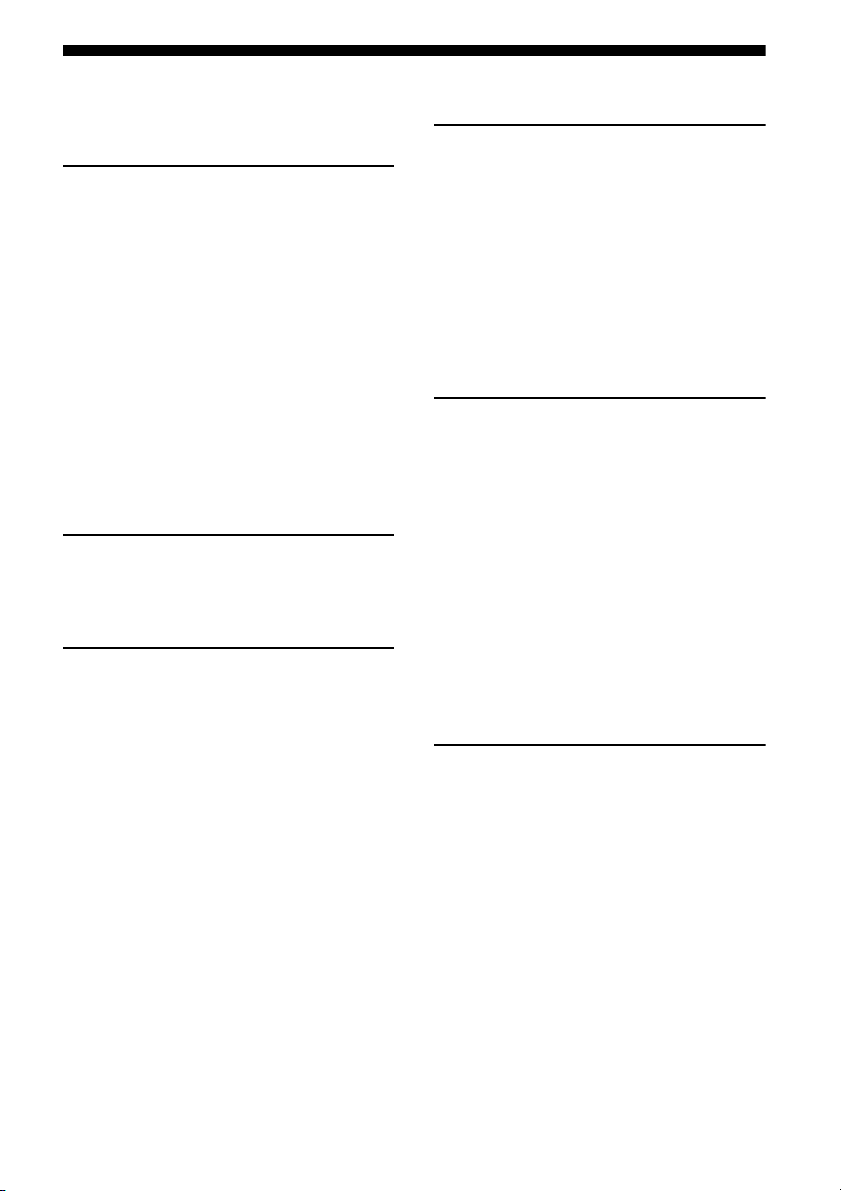
Table of Contents
Description and location of parts.................. 7
Getting Started
1: Installing the speakers............................. 17
2: Connecting the speakers ......................... 18
3: Connecting the TV.................................. 20
4a: Connecting the audio components........ 21
4b: Connecting the video components ........ 22
5: Connecting the antennas (aerials)........... 28
6: Preparing the receiver and the remote..... 29
7: Selecting the speaker system .................. 30
8: Calibrating the appropriate settings
automatically
(AUTO CALIBRATION) ...................... 31
9: Adjusting the speaker levels and
balance (TEST TONE)........................... 35
Playback
Selecting a component ................................ 36
Listening/Watching a component................ 38
Amplifier Operations
Navigating through menus .......................... 40
Adjusting the level (LEVEL menu)............ 45
Adjusting the equalizer (EQ menu) ............ 46
Settings for the surround sound
(SUR menu) ...........................................46
Settings for the tuner (TUNER menu)........ 48
Settings for the audio (AUDIO menu) ........ 49
Settings for the HDMI (HDMI menu) ........ 50
Settings for the system (SYSTEM menu)... 51
Calibrating the appropriate settings
automatically (A. CAL menu) ............... 55
Settings for the S-AIR (S. AIR menu)........ 56
Enjoying Surround Sound
Enjoying Dolby Digital and DTS Surround
sound (AUTO FORMAT DIRECT) .......56
Selecting a pre-programmed sound field.....58
Using only the front speakers
(2CH STEREO)......................................60
Listening to the sound without any
adjustment (ANALOG DIRECT)...........61
Resetting sound fields to the initial
settings....................................................61
Tuner Operations
Listening to FM/AM radio ..........................62
Presetting FM/AM radio stations ................64
Listening to Satellite Radio .........................66
Connecting the SIRIUS Satellite Radio ......67
Preparing to listen to the SIRIUS
Satellite Radio ........................................67
Selecting a channel of the SIRIUS
Satellite Radio ........................................69
Presetting SIRIUS Satellite Radio
channels..................................................70
Restricting access to specific channels
(Parental Lock) (SIRIUS only)...............72
“BRAVIA” Sync Features
What is “BRAVIA” Sync?...........................75
Preparing for the “BRAVIA” Sync..............76
Watching a DVD (One-Touch Play)............77
Enjoying the TV sound from the speakers
connected to the receiver
(System Audio Control) .........................78
Turning off the receiver with the TV
(System Power Off) ................................79
US
5

S-AIR Operations
About S-AIR products.................................80
Setting up an S-AIR product .......................81
Enjoying the system’s sound in another
room........................................................85
Changing the channel for better sound
transmission............................................86
Enjoying the S-AIR receiver while the
S-AIR main unit is in standby mode ......87
Other Operations
Switching between digital and analog
audio (INPUT MODE)...........................88
Listening to digital sound from other
inputs (DIGITAL ASSIGN) ...................89
Enjoying the DIGITAL MEDIA PORT
(DMPORT) .............................................90
Changing the display ...................................92
Using the Sleep Timer .................................93
Recording using the receiver.......................93
Using a bi-amplifier connection..................94
Using the Remote
Changing button assignments......................96
Additional Information
Glossary.......................................................97
Precautions ..................................................99
Troubleshooting.........................................101
Specifications.............................................106
Index..............................................Back cover
US
6

Description and location of parts
Front panel
132456
?/1
TONE
SPEAKERS
PHONES
qh qg
Name Function
A ?/1
(on/standby)
B TONE +/– Adjust the bass and treble for
TONE MODE
C INPUT
SELECTOR
D Display The current status of the
E Remote
sensor
INPUT SELECTOR
MEMORY/
TONE MODE DISPLAY DIMMER MUTING
INPUT MODE TUNING MODE
qf
qd
ENTER
2CH/
A.DIRECT
A.F.D. MOVIE MUSICTUNING
qs
qa
Name Function
Press to turn the receiver on
or off (page 29, 38, 39, 61,
63).
the front channels. Press
TONE MODE repeatedly to
select BASS or TREBLE,
then turn TONE +/– to adjust
the level (page 41).
Turn to select the input
source to play back (page 36,
37, 38, 39, 61, 62, 64, 65, 68,
88, 92, 93, 94).
selected component or a list
of selectable items appears
here (page 9).
Receives signals from remote
commander.
F DIMMER Press repeatedly to adjust the
brightness of the display.
G MASTER
VOLUM E
Turn to adjust the volume
level of all speakers at the
same time (page 35, 36, 38,
39).
H MUTING Press to turn off the sound
temporarily.
Press MUTING again to
restore the sound (page 36).
I VIDEO 2 IN
jacks
Connects to a portable audio/
video component such as a
camcorder or video game
(page 27, 36).
J AUTO CAL
MIC jack
Connects to the supplied
optimizer microphone for the
Auto Calibration function
(page 31).
q;
AUTO CAL MIC
7
MASTER VOLUME
VIDEO L AUDIO R
8
VIDEO 2 IN
9
continued
US
7

Name Function
K DISPLAY Press to select information
L 2CH/
A.DIRECT
A.F.D.
MOVIE
MUSIC
M TUNING
MODE
TUNING +/–
MEMORY/
ENTER
N INPUT MODE Press to select the input mode
O PHONES jack Connects to headphones
P SPEAKERS Press to select the front
displayed on the display
(page 92).
Press to select a sound field
(page 56, 58).
Press to operate a tuner (FM/
AM) and satellite radio
(SIRIUS) (page 62, 68).
when the same components
are connected to both digital
and analog jacks (page 88).
(page 101).
speaker system (page 30).
US
8

About the indicators on the display
1 2 3 4 5 7
SP A
LFE
SW
LC
SL S
SB
SBL
R
SR
SBR
SP B
6
MONO SLEEP STD.RANGES-AIRCOAX NEO:6 SAT
qd q; 9qaqs 8
Name Function
A SW Lights up when subwoofer
selection is set to “YES” (page
51) and the audio signal is
output from th e SUBWOOFER
jack.
B LFE Lights up when the disc being
played back contains an LFE
(Low Frequency Effect)
channel and the LFE channel
signal is actually being
reproduced.
C SP A/SP B Lights up according to the
speaker system used. However,
these indicators do not light up
if the speaker output is turned
off or if headphones are
connected.
Name Function
D Input
indicators
OPT
COAX
HDMI
Light up to indicate the current
input.
Lights up when INPUT MODE
is set to “AUTO” and the
source signal is a digital signal
being input through the
OPTICAL jack or when
INPUT MODE is set to “OPT”.
However, “NO INPUT”
appears on the display when
INPUT MODE is set to “OPT”
and no digital signal is input
through the OPTICAL jack
(page 88).
Lights up when INPUT MODE
is set to “AUTO” and the
source signal is a digital signal
being input through the
COAXIAL jack or when
INPUT MODE is set to
“COAX”. However, “NO
INPUT” appears on the display
when INPUT MODE is set to
“COAX” and no digital signal
is input through the COAXIAL
jack (page 88).
Lights up when the receiver
recognizes a component
connected via an HDMI IN
jacks (page 23).
PL IIxOPT HDMI CATDTS -ES 96/24 MEMORY
DEX
continued
US
9
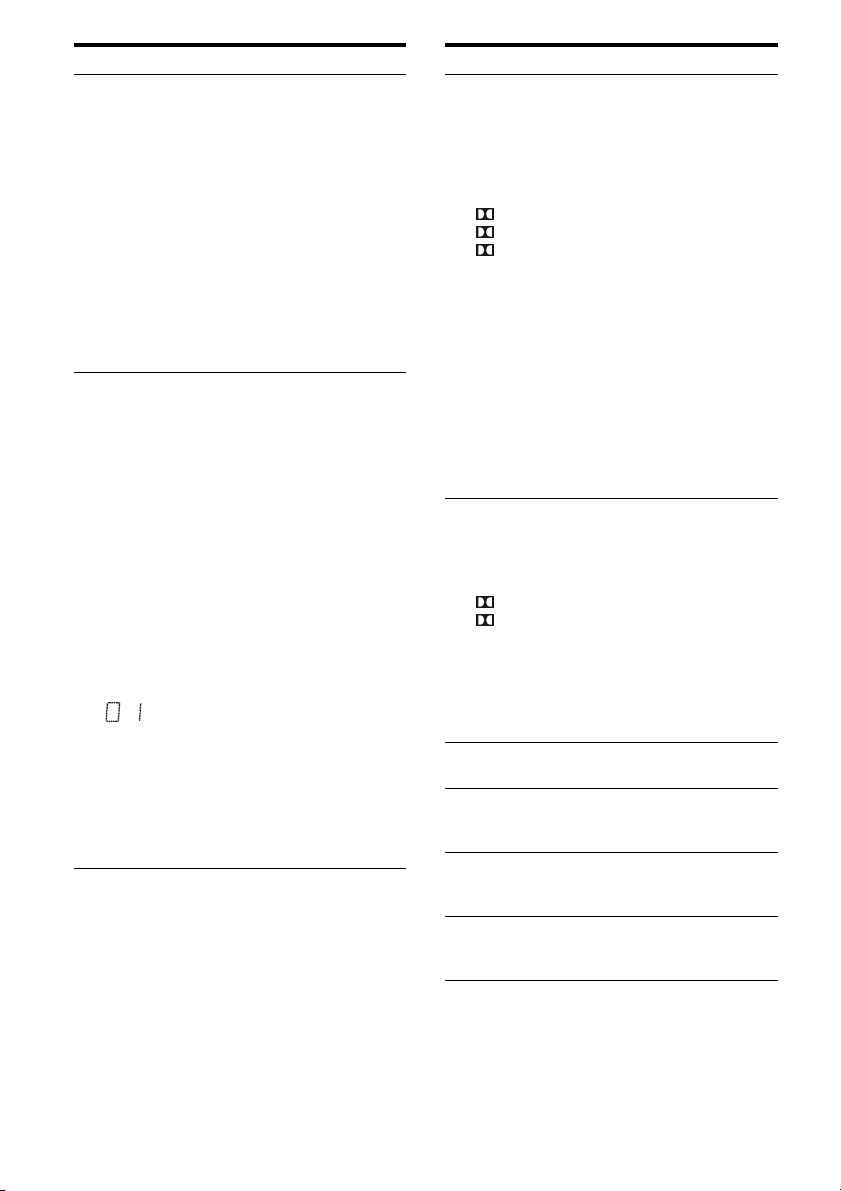
Name Function
E DTS(-ES)
indicators
DTS
DTS-ES
DTS 96/24
F Tu ni ng
indicators
CAT
SAT
MEMORY
MONO
ST
Light up when DTS or DTS-ES
signals are input.
Lights up when the receiver is
decoding DTS signals.
Lights up when the receiver is
decoding DTS-ES signals.
Lights up when the receiver is
decoding DTS 96/24 (96 kHz/
24 bit) signals.
Note
When playing a DTS format
disc, be sure that you have
made digital connections and
that INPUT MODE is not set to
“ANALOG” (page 88).
Lights up when the receiver
tunes in radio stations, or
satellite radio stations.
Lights up when the category
mode is set to “ONE CAT”
during the satellite radio
operation.
Lights up when the
SiriusConnect Home tuner is
connected and “SIRIUS” is
selected.
Lights up when a memory
function, such as Preset
Memory (page 65), etc., is
activated.
Monaural broadcast
Stereo broadcast
A preset station number
appears when the preset radio
station is selected.
Note
The preset station number will
change according to the preset
station you select. For details
on presetting radio stations, see
page 64.
Name Function
G Dolby
Pro Logic
indicators
PL
PLII
PLIIx
H Dolby
Digital
Surround
indicators
D
DEX
I SLEEP Lights up when the sleep timer
J D.RANGE Lights up when dynamic range
K NEO:6 Lights up when DTS Neo:6
L S-AIR Lights up when the S-AIR
Lights up one of the respective
indicators when the receiver
applies Dolby Pro Logic
processing to 2 channel signals
in order to output the center and
surround channel signals.
Dolby Pro Logic
Dolby Pro Logic II
Dolby Pro Logic IIx
Notes
• These indicators do not light
up if both the center and
surround speakers are set to
“NO” (page 43) and you
select a sound field using the
A.F.D. button.
• Dolby Pro Logic IIx
decoding does not function
for DTS format signals or for
signals with a sampling
frequency of more than
48 kHz.
Lights up one of the respective
indicators when the receiver is
decoding the corresponding
Dolby Digital format signals.
Dolby Digital
Dolby Digital Surround EX
Note
When playing a Dolby Digital
format disc, be sure that you
have made digital connections
and that INPUT MODE is not
set to “ANALOG” (page 88).
is activated.
compression is activated (page
41).
Cinema/Music decoder is
activated (page 57).
transmitter (not supplied) is
connected.
10
US
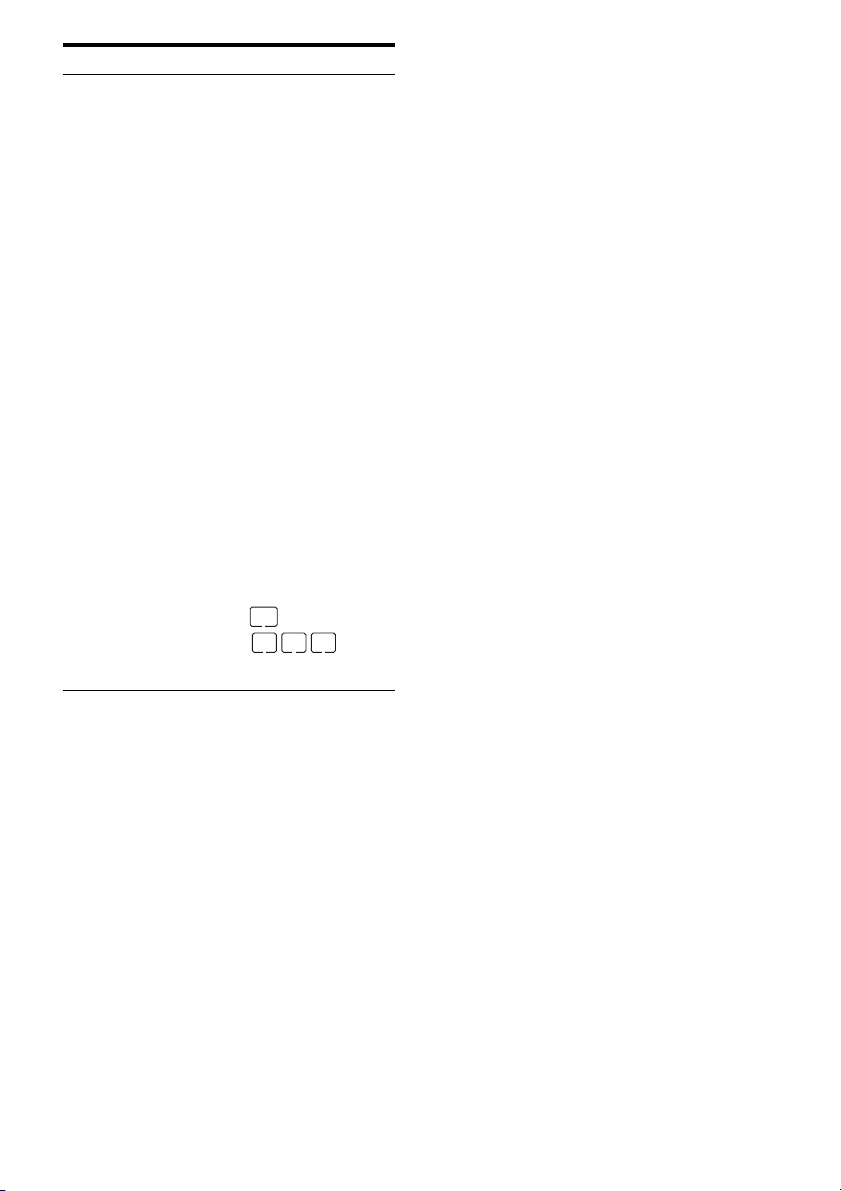
Name Function
M Playback
channel
indicators
L
R
C
SL
SR
S
SBL
SBR
SB
The letters (L, C, R, etc.)
indicate the channels being
played back. The boxes around
the letters vary to show how the
receiver downmixes the source
sound (based on the speaker
settings).
Front Left
Front Right
Center (monaural)
Surround Left
Surround Right
Surround (monaural or the
surround components obtained
by Pro Logic processing)
Surround Back Left
Surround Back Right
Surround Back (the surround
back components obtained by
6.1 channel decoding)
Example:
Recording format (Front/
Surround): 3/2.1
Output channel: When
surround speakers are set to
“NO” (page 43)
Sound Field: A.F.D. AUTO
SW
LCR
SL SR
11
US

Rear panel
2 3 4
DMPORT
DC5V
0.7A MAX
VIDEO
VIDEO
VIDEO
IN
OUT
IN
AUDIO
AUDIO
AUDIO
IN
OUT
IN
SAT
BD
VIDEO 1
EZW-T100
DVDINVIDEO 1 INMONITOR
SAT
IN
Y
P
B
/
C
B
P
R
/
C
R
COMPONENT VIDEO
OUT
L
R
SA-CD/CD/CD-R
IN
1
OUT
IN
TV
A S-AIR (EZW-T100)
With slot cover
slot
B DMPORT
DMPORT
jack
C ANTENNA section
FM
ANTENNA
jack
AM
ANTENNA
terminals
SIRIUS jack Connects to a
SAT IN
(ASSIGNABLE)
DIGITAL
SATINDVD
IN
IN
OPTICAL COAXIAL
SURROUND BACK
CENTER SURROUND
SIRIUS
VIDEO
IN
AUDIO
IN
OPTICAL
VIDEO
OUT
MONITOR
AUDIO
OUT
SUBWOOFER
AM
TV
CAUTION
Please do not remove
the slot cover until
you want to install the
wireless transmitter.
Connects to a
wireless transmitter
(not supplied) (page
81).
Connects to a
DIGITAL MEDIA
PORT adapter (page
91).
Connects to the
supplied FM wire
antenna (aerial)
(page 28).
Connects to the
supplied AM loop
antenna (aerial)
(page 28).
SiriusConnect Home
tuner (not supplied)
(page 67).
HDMIANTENNA
DVD IN BD IN OUT
/
BI-AMP
/
FRONT B
L
R LR
SPEAKERS
5668 7
FRONT A
L
R
D DIGITAL INPUT/OUTPUT section
OPTICAL
IN jacks
COAXIAL IN
jack
HDMI IN/
OUT* jacks
Connects to a
DVD player, etc.
The COAXIAL
jack provides a
better sound
quality (page 25,
26).
Connects to a
DVD player,
satellite tuner, or a
Blu-ray disc
player. The image
is output to a TV or
a projector while
the sound can be
output from a TV
or/and speakers
connected to this
receiver (page 23).
E SPEAKERS section
Connects to the
speakers (page 18).
12
US

F AUDIO INPUT/OUTPUT section
White (L)
Red (R)
Black
AUDIO IN/
OUT jacks
AUDIO OUT
jack
Connects to a Super
Audio CD player,
CD recorder, etc.
(page 21).
Connects to a
subwoofer (page
18).
G VIDEO/AUDIO INPUT/OUTPUT
section
White (L)
Red (R)
Yellow
AUDIO IN/
OUT jacks
VIDEO IN/
OUT* jacks
Connects to a VC R,
Blu-ray disc player,
etc. (page 20–27).
H COMPONENT VIDEO INPUT/
OUTPUT section
B/CB)
Y, PB/CB,
R/CR IN/
P
OUT* jacks
Green
(Y)
Blue
(P
Red
R/CR)
(P
* You can watch the selected input image when you
connect the MONITOR OUT or HDMI OUT jack
to a TV or projector (page 20).
Connects to a DVD
player, TV, sat ellite
tuner, etc. You can
enjoy high quality
image (page 20–
27).
Remote commander
You can use the supplied RM-AAU021
Remote Commander to operate the receiver
and to control the Sony audio/video
components that the remote is assigned to
operate (page 96).
?/1
>
1
2
3
4
5
6
7
8
9
q;
qa
qs
wa
w;
ql
qk
qj
qh
qg
qf
qd
TV INPUT
SLEEP
VIDEO1 VIDEO2 BD DVD
SAT TV SA-CD/CD TUNER
2CH A.F.D.
123
46
78
>10
CLEAR
DISPLAY
O
RETURN/EXIT
TV CH –
PRESET –
.
TUNING –
TV
TV
?/1
DMPORT
0/10
– CATEGORY +
REPLAY ADVANCE
<
CATEGORY MODE
AV
?/1
SYSTEM STANDBY
MOVIE MUSIC
THEATER
DVD/BD
5
AUTO CAL
D.TUNING
9
AMP MENU
MEMORY
ENTER
TOOLS/
OPTIONS
TV VOL
MASTER VOL
MENU/HOME
PRESET +
<
TUNING +
HmM
FM MODE
Xx
MENU
D.SKIP
MUTING
TV CH +
continued
13
US

Name Function
A TV ?/1
(on/standby)
AV ?/1
(on/standby)
B ?/1
(on/standby)
C Input buttons Press one of the buttons to
D 2CH Press to select a sound field.
A.F.D.
MOVIE
MUSIC
E THEATER Press to enjoy optimal image
Press TV ?/1 and TV (M) at
the same time to turn the TV
on or off.
Press to turn on or off the
Sony audio/video com ponents
that the remote is assigned to
operate (page 96).
If you press ?/1 (B) at the
same time, it will turn off the
receiver and other Sony
components (SYSTEM
STANDBY).
Note
The function of the AV ?/1
switch changes automatically
each time you press the input
buttons (C).
Press to turn the receiver on or
off.
To turn off all Sony
components, press ?/1 and
AV ?/1 (A) at the same time
(SYSTEM STANDBY).
select the component you
want to use. When you press
any of the input buttons, the
receiver turns on. The buttons
are factory assigned to control
Sony components.
You can change the button
assignments following the
steps in “Changing button
assignments” on page 96.
suited for movies and to
output the sound from the
speakers connected to this
receiver automatically.
Note
This button will only function
if your TV is compatible with
Theater Mode.
Refer to the operating
instructions supplied with the
TV for details.
Name Function
F DVD/BD
MENU
AUTO CAL Press to activate the Auto
G D.TUNING Press to enter direct tuning
D.SKIP Press to skip a disc when
H AMP MENU Press to display the menu of
I ENTER Press to enter the value after
MEMORY Press to store a station.
J MUTING Press to turn off the sound
K TV VOL
a)
/–
+
MASTER
a)
VOL +
L ./>
REPLAY /
ADVANCE
m/M
Press to display the menu of
the DVD or Blu-ray disc on
the TV screen. Then, use V, v ,
B, b and (P) to perform
menu operations.
Calibration function.
mode.
using a multi-disc changer.
the receiver. Then, use V, v,
B, b and (P) to perform
menu operations.
selecting a channel, disc or
track using the numeric
buttons of the TV, VCR or
satellite tuner.
temporarily.
Press MUTING again to
restore the sound.
Press MUTING and TV (M)
at the same time to activate
the TV’s muting function.
Press TV VOL +/– and TV
(M) at the same time to adjust
the volume level of the TV.
Press to adjust the volume
/–
level of all speakers at the
same time.
b)
Press to skip a track of the CD
player, DVD player or Bluray disc player.
<
Press to replay the previous
<
scene or fast forward the
current scene of the VCR,
DVD player or Blu-ray disc
player.
b)
Press to
– search tracks in the forward/
reverse direction of the
DVD player.
– start fast forward/rewind of
the VCR, CD player or Bluray disc player.
14
US

Name Function
a)b)
H
b)
X
b)
x
TV CH +/– Press TV CH +/– and TV (M)
CATEGORY
+/–
PRESET +/– Press to select
TUNING +/– Press to scan a station.
CATEGORY
MODE
FM MODE Press to select the FM
M TV Press TV and the button with
N MENU/HOME Press to display the menu of
Press to start playback of the
VCR, CD player, DVD player,
or Blu-ray disc player.
Press to pause playback or
recording of the VCR, CD
player, DVD player or Blu-ray
disc player. (Also starts
recording with components in
recording standby.)
Press to stop playback of the
VCR, CD player, DVD player
or Blu-ray disc player.
at the same time to select
preset TV channels.
Press to select a category for
SIRIUS Satellite Radio (page
69).
– preset stations.
– preset channels of the VCR
or satellite tuner.
Press to select the category
mode for satellite tuner
(page 69).
monaural or stereo reception.
orange printing at the same
time to enable TV operation.
the VCR, DVD player,
satellite tuner or Blu-ray disc
player on the TV screen.
Press MENU/HOME and TV
(M) at the same time to
display the TV’s menu.
Then, use V, v, B, b and
(P) to perform menu
operations.
Name Function
O RETURN/
EXIT O
P
V/v/B/b
Q DISPLAY Press to select information
R TOOLS/
OPTIONS
Press to
– return to the previous menu.
– exit the menu while the
menu or on-screen guide of
the VCR, DVD player,
satellite tuner or Blu-ray
disc player is displayed on
the TV screen.
Press RETURN/EXIT O
and TV (M) at the same time
to return to the previous menu
or exit the TV’s menu while
the menu is displayed on the
TV screen.
After pressing DVD/BD
MENU (F), AMP MENU
(H), or MENU/HOME (N),
press V, v, B or b to select the
settings. Then, press to
enter the selection if you have
pressed DVD/BD MENU or
MENU/HOME previously.
Press also to enter the
selection of the receiver,
VCR, satellite tuner, CD
player, DVD player or Bluray disc player.
displayed on the TV screen of
the VCR, satellite tuner, CD
player, DVD player or Bluray disc player.
Press DISPLAY and TV (M)
at the same time to display
TV’s information on the TV
screen.
Press to display and select the
options of the DVD player or
Blu-ray disc player.
Press TOOLS/OPTIONS and
TV (M) at the same time to
display the options applicable
to the Sony TV.
continued
15
US

Name Function
S z Press to input the decimal
>10 Press to select track numbers
CLEAR Press to clear a mistake when
T Numeric
buttons
(number 5
U TV INPUT Press TV INPUT and TV (M)
SLEEP Press to activate the Sleep
a)
The number 5, MASTER VOL +, TV VOL +, and
H buttons have tactile dots. Use the tactile dots
as references when operating the receiver.
b)
This button is also available for DIGITAL MEDIA
PORT adapter operation. For details on the
function of the button, refer to the operating
instructions supplied with the DIGITAL MEDIA
PORT adapter.
point for channel numbers of
the Digital CATV terminal.
z and TV (M) at the
Press
same time to input the decimal
point for the channel numbers
of the TV.
over 10 of the CD player.
you press the incorrect
numeric button.
Press to
– preset/tune to preset
a)
)
stations.
– select track numbers of the
CD player, DVD player or
Blu-ray disc player. Press
0/10 to select track number
10.
– select channel numbers of
the VCR or satellite tuner.
Press the numeric buttons and
TV (M) at the same time to
select the TV channels.
at the same time to select the
input signal (TV input or
video input).
Timer function and the
duration which the receiver
turns off automatically.
Notes
• Some functions explained in this section may not
work depending on the model.
• The above explanation is intended to serve as an
example only. Therefore, depending on the
component, the above operation may not be
possible or may operate differently than described.
16
US

Getting Started
1: Installing the speakers
Getting Started
This receiver allows you to use a 7.1 channel
system (7 speakers and one subwoofer).
Enjoying a 5.1/7.1 channel
system
To fully enjoy theater-like multi channel
surround sound requires five speakers (two
front speakers, a center speaker, and two
surround speakers) and a subwoofer (5.1
channel).
Example of a 5.1 channel
speaker system configuration
You can enjoy high fidelity reproduction of
DVD software recorded sound in the Surround
EX format if you connect one additional
surround back speaker (6.1 channel system) or
two surround back speakers (7.1 channel
system). See “Using the surround back
decoding mode (SB DEC)” (page 47).
Example of a 7.1 channel
speaker system configuration
AFront speaker (left)
BFront speaker (right)
CCenter speaker
DSurround speaker (left)
ESurround speaker (right)
HSubwoofer
AFront speaker (left)
BFront speaker (right)
CCenter speaker
DSurround speaker (left)
ESurround speaker (right)
FSurround back speaker (left)
GSurround back speaker (right)
HSubwoofer
Tips
• When you connect a 6.1 channel speaker system,
place the surround back speaker behind the
listening position.
• Since the subwoofer does not emit highly
directional signals, you can place it wherever you
want.
17
US

2: Connecting the speakers
Before connecting the cords, be sure to
disconnect the AC power cord (mains lead).
PORT
C5V
.7A MAX
VIDEO
AUDIO
BD
H
A
AM
TV
SIRIUS
IN
VIDEO 1
VIDEO
AUDIO
OPTICAL
VIDEO
OUT
IN
MONITOR
IN
AUDIO
OUT
SUBWOOFER
VIDEO
OUT
IN
AUDIO
OUT
IN
GA
B
SAT IN DVD IN BD IN OUT
(ASSIGNABLE)
DIGITAL
SATINDVD
OPTICAL COAXIAL
IN
SURROUND BACK
CENTER SURROUND
HDMIANTENNA
/
BI-AMP
/
FRONT B
L
R L
SPEAKERS
E
FRONT A
R
L
R
B
13
/32 in.
(10 mm)
FDC
A Monaural audio cord (not supplied)
B Speaker cords (not supplied)
AFront speaker A (left)
BFront speaker A (right)
CCenter speaker
DSurround speaker (left)
US
18
B
ESurround speaker (right)
FSurround back speaker (left)
GSurround back speaker (right)
HSubwoofer
d)
a)b)c)
a)b)c)

a)
If you connect only one surround back speaker,
connect it to the SPEAKERS SURROUND
BACK/BI-AMP/FRONT B L terminals.
b)
If you are not using surround back speaker, and
you have an additional front speaker system,
connect the additional front speaker system to the
SPEAKERS SURROUND BACK/BI-AMP/
FRONT B terminals. Set “SB ASGN” to “SPK B”
in the System settings menu (page 43).
You can select the front speaker system you want
to use with SPEAKERS on the front panel
(page 30).
c)
If you are not using surround back speakers, you
can connect the front speakers to the SPEAKERS
SURROUND BACK/BI-AMP/FRONT B
terminals using a bi-amplifier connection
(page 94).
Set “SB ASGN” to “BI-AMP” in the System
settings menu (page 43).
d)
When you connect a subwoofer with an auto
standby function, turn off the function when
watching movies. If the auto standby function is
set to on, it turns to standby mode automatically
based on the level of the input signal to a
subwoofer, then sound may not be output.
Getting Started
19
US

3: Connecting the TV
You can watch the selected input image when
you connect the HDMI OUT or MONITOR
OUT jack to a TV.
It is not necessary to connect all the cords.
Connect audio and video cords according to
the jacks of your components.
TV
EZW-T100
SATINDVDINVIDEO 1
Y
P
B
/
C
B
P
R
/
C
R
COMPONENT VIDEO
OUT
L
R
SA-CD/CD/CD-R
Video signals
A
MONITOR
OUT
IN
IN
IN
TV
DMPORT
VIDEO
IN
AUDIO
IN
SAT
DC5V
0.7A MAX
VIDEO
AUDIO
BD
IN
IN
Audio signals
BCD
ANTENNA
AM
TV
VIDEO
OUT
AUDIO
OUT
VIDEO 1
SIRIUS
VIDEO
IN
AUDIO
IN
OPTICAL
VIDEO
OUT
MONITOR
AUDIO
OUT
SUBWOOFER
DIGITAL
SATINDVD
IN
OPTICAL COAXIAL
Before connecting the cords, be sure to
disconnect the AC power cord (mains lead).
Audio/video
signals
E
BI-AMP
FRONT B
L
/
/
SPEAKERS
HDMI
FRONT A
L
LR
R
SAT IN DVD IN BD IN OUT
(ASSIGNABLE)
IN
SURROUND BACK
CENTER SURROUND
R
A Component video cord (not supplied)
B Video cord (not supplied)
C Optical digital cord (not supplied)
D Audio cord (not supplied)
E HDMI cable (not supplied)
We recommend that you use a Sony HDMI cable.
US
20

Notes
• Be sure to turn on the receiver when the video and
audio signals of a playback component are being
output to a TV via the receiver. Unless the power is
turned on, neither video nor audio signals will be
transmitted.
• When connecting optical digital cords, insert the
plugs straight in until they click into place.
• Do not bend or tie optical digital cords.
Tips
• To output the sound of the TV from the speakers
connected to the receiver, be sure to
– connect the audio output jacks of the TV to the
TV IN jacks of the receiver.
– turn off the TV’s volume or activate the TV’s
muting function.
• All the digital audio jacks are compatible with
32 kHz, 44.1 kHz, 48 kHz, and 96 kHz sampling
frequencies.
4a: Connecting the audio components
Connecting a Super Audio CD/
CD player or CD recorder
The following illustration shows how to
connect a Super Audio CD player, CD player
or CD recorder.
Before connecting the cords, be sure to
disconnect the AC power cord (mains lead).
After connecting your audio component,
proceed to “4b: Connecting the video
components”(page 22).
Super Audio CD
player/CD player/
CD recorder
A
Getting Started
EZW-T100
SAT
DVDINVIDEO 1 INMONITOR
IN
Y
P
B
/
C
B
P
R
/
C
R
COMPONENT VIDEO
L
R
SA-CD/CD/CD-R
OUT
DMPORT
DC5V
0.7A MAX
VIDEO
VIDEO
VIDEO
IN
OUT
IN
AUDIO
AUDIO
OUT
IN
AUDIO
IN
OUT
IN
IN
TV
SAT
BD
VIDEO 1
A Audio cord (not supplied)
ANTENNA
SIRIUS
VIDEO
IN
AUDIO
IN
AM
OPTICAL
VIDEO
OUT
MONITOR
AUDIO
OUT
SUBWOOFER
TV
DIG
IN
OPTIC
US
21

4b: Connecting the video components
How to connect your
components
This section describes how to connect your
video components to this receiver. Before you
begin, refer to “Component to be connected”
below for the pages which describe how to
connect each component.
Before connecting the cords, be sure to
disconnect the AC power cord (mains lead).
After connecting all your components,
proceed to “5: Connecting the antennas
(aerials)” (page 28).
Component to be connected
Component Page
TV 20
With HDMI jack 23
DVD player/Blu-ray disc player 25
Satellite tuner/Set-top box 26
DVD recorder, VCR 27
Camcorder, video game, etc. 27
If you want to connect several
digital components, but cannot
find an unused input
See “Listening to digital sound from other
inputs (DIGITAL ASSIGN)” (page 89).
Video input/output jacks to be
connected
The image quality depends on the connecting
jack. Refer to the illustration that follows.
Select the connection according to the jacks on
your components.
HDMI
Digital Analog
High quality image
Note
Be sure to turn on the receiver when the video and
audio signals of a playback component are being
output to a TV via the receiver. Unless the power is
turned on, neither video nor audio signals will be
transmitted.
Y
B
/
C
B
P
P
R
/
C
R
COMPONENT VIDEO
VIDEO
22
US

Connecting components with
HDMI jacks
HDMI is the abbreviated name for HighDefinition Multimedia Interface. It is an
interface which transmits video and audio
signals in digital format.
To enjoy TV multi channel
surround sound broadcasting
You can listen to TV multi channel surround
sound broadcasting from the speakers
connected to the receiver.
Connect the OPTICAL output jack of the TV
to the OPTICAL IN jack of the receiver.
Getting Started
Satellite tuner/Set-top box
Audio/video
signals
EZW-T100
SAT
DVDINVIDEO 1 INMONITOR
IN
Y
P
B
/
C
B
P
R
/
C
R
COMPONENT VIDEO
L
R
SA-CD/CD/CD-R
OUT
VIDEO
IN
OUT
AUDIO
IN
IN
IN
SAT
TV
DVD player Blu-ray disc player
Audio/video
signals
Audio/video
signals
AAA
DMPORT
DC5V
0.7A MAX
VIDEO
AUDIO
BD
ANTENNA
AM
TV
SIRIUS
IN
VIDEO 1
VIDEO
AUDIO
OPTICAL
VIDEO
OUT
IN
MONITOR
IN
AUDIO
OUT
SUBWOOFER
VIDEO
OUT
IN
AUDIO
OUT
IN
SAT IN DVD IN BD IN
(ASSIGNABLE)
DIGITAL
SATINDVD
OPTICAL COAXIAL
IN
SURROUND BACK
CENTER SURROUND
R LR
BI-AMP
FRONT B
L
/
/
SPEAKERS
HDMI
OUT
FRONT A
L
R
ABC
Audio signals
TV, etc.
A HDMI cable (not supplied)
We recommend that you use a Sony HDMI cable.
B Optical digital cord (not supplied)*
C Audio cord (not supplied)*
* Connect at least one of the audio cords (B or C).
Audio/video
signals
continued
23
US

HDMI features
• A digital audio signal transmitted by HDMI
can be output from the speakers connected to
this receiver. This signal supports Dolby
Digital, DTS, and Linear PCM.
• The receiver supports xvYCC transmission.
• This receiver supports the Control for HDMI
function. For details, see ““BRAVIA” Sync
Features” (page 75).
Notes on HDMI connections
• An audio signal input to the HDMI IN jack
is output from the speaker output jack and
HDMI OUT jack. It is not output from any
other audio jacks.
• Video signals input to the HDMI IN jack can
only be output from the HDMI OUT jack.
The video input signals cannot be output
from the VIDEO OUT jacks or MONITOR
OUT jacks.
• When you want to listen to the sound from
the TV speaker, set “AUDIO FOR HDMI” to
“TV+AMP” in the HDMI menu (page 42). If
you cannot play back multi channel
software, set to “AMP”. However, the sound
will not output from the TV speaker.
• The multi/stereo area audio signals of a
Super Audio CD are not output.
• Audio signals (sampling frequency, bit
length, etc.) transmitted from an HDMI jack
may be suppressed by the connected
component. Check the setup of the
connected component if an image is poor or
the sound does not come out of a component
connected via the HDMI cable.
• Sound may be interrupted when the
sampling frequency, the number of channels
or the audio format of the audio output
signals from the playback component is
switched.
• When the connected component is not
compatible with copyright protection
technology (HDCP), the image and/or the
sound from the HDMI OUT jack may be
distorted or may not be output.
In this case, check the specification of the
connected component.
• You can enjoy multi channel Linear PCM
only with an HDMI connection.
• Set the image resolution of the playback
component to 720p,1080i or 1080p when
you output 96 kHz multi-channel sound over
an HDMI connection.
• You may need to make certain settings on the
image resolution of the player before you
can enjoy multi channel Linear PCM. Refer
to the operating instructions of the player.
• Refer to the operating instructions of each
component connected for details.
• We do not recommend using an HDMI-DVI
conversion cable. When you connect an
HDMI-DVI conversion cable to a DVI-D
component, the sound and/or the image may
not be output.
24
US

Connecting a DVD player/
Blu-ray disc player
The following illustration shows how to
connect a DVD player or a Blu-ray disc player.
It is not necessary to connect all the cords.
Connect audio and video cords according to
the jacks of your components.
Note
To input multi channel digital audio from the DVD
player, set the digital audio output setting on the
DVD player. Refer to the operating instructions
supplied with the DVD player.
Tip
All the digital audio jacks are compatible with
32 kHz, 44.1 kHz, 48 kHz, and 96 kHz sampling
frequencies.
Getting Started
DVD player
Video signals Audio signals
AB D
EZW-T100
SAT
DVDINVIDEO 1 INMONITOR
IN
Y
P
B
/
C
B
P
R
/
C
R
COMPONENT VIDEO
L
R
SA-CD/CD/CD-R
OUT
DMPORT
DC5V
0.7A MAX
VIDEO
VIDEO
IN
IN
AUDIO
OUT
IN
AUDIO
IN
IN
IN
TV
SAT
BD
VIDEO
OUT
AUDIO
OUT
VIDEO 1
SIRIUS
VIDEO
IN
AUDIO
IN
AM
TV
OPTICAL
VIDEO
OUT
MONITOR
AUDIO
OUT
SUBWOOFER
Video signals Audio signals
SAT IN DVD IN BD IN OUT
(ASSIGNABLE)
DIGITAL
DVD
SAT
IN
OPTICAL COAXIAL
IN
IN
SURROUND BACK
BI-AMP
CENTER SURROUND
FRONT B
R
Blu-ray disc player
C
HDMIANTENNA
/
/
L
SPEAKERS
FRONT A
L
LR
R
A Component video cord (not supplied)
B Coaxial digital cord (not supplied)
C Video cord (not supplied)
D Audio cord (not supplied)
25
US

Connecting a satellite tuner/
Set-top box
The following illustration shows how to
connect a satellite tuner or a set-top box.
It is not necessary to connect all the cords.
Connect audio and video cords according to
the jacks of your components.
Satellite tuner/Set-top box
Video signals Audio signals
AB C D
Notes
• When connecting optical digital cords, insert the
plugs straight in until they click into place.
• Do not bend or tie optical digital cords.
Tip
All the digital audio jacks are compatible with
32 kHz, 44.1 kHz, 48 kHz, and 96 kHz sampling
frequencies.
SIRIUS
VIDEO
IN
AUDIO
IN
AM
OPTICAL
VIDEO
OUT
MONITOR
AUDIO
OUT
SUBWOOFER
TV
IN
DIGITAL
OPTICAL COAXIAL
EZW-T100
SATINDVDINVIDEO 1
Y
P
B
/
C
B
P
R
/
C
R
COMPONENT VIDEO
OUT
L
R
SA-CD/CD/CD-R
MONITOR
OUT
IN
IN
DMPORT
DC5V
0.7A MAX
VIDEO
VIDEO
VIDEO
OUT
IN
IN
AUDIO
AUDIO
AUDIO
OUT
IN
IN
IN
TV
BD
SAT
VIDEO 1
A Component video cord (not supplied)
B Video cord (not supplied)
C Optical digital cord (not supplied)
D Audio cord (not supplied)
US
26
BI-AMP
FRONT B
L
/
/
SPEAKERS
HDMIANTENNA
SAT IN DVD IN BD IN OUT
(ASSIGNABLE)
SATINDVD
IN
SURROUND BACK
CENTER SURROUND
R
FRONT A
L
LR
R

Connecting components with
analog video and audio jack
The following illustration shows how to
connect a component which has analog jacks
such as a DVD recorder, VCR, etc.
DVD recorder, VCR
It is not necessary to connect all the cords.
Connect audio and video cords according to
the jacks of your components.
Audio signalsVideo signals
Getting Started
EZW-T100
SATINDVDINVIDEO 1
Y
P
B
/
C
B
P
R
/
C
R
COMPONENT VIDEO
OUT
L
R
SA-CD/CD/CD-R
SIRIUS
VIDEO
IN
AUDIO
IN
AM
TV
OPTICAL
VIDEO
OUT
MONITOR
AUDIO
OUT
SUBWOOFER
B
SAT IN DVD IN BD IN OUT
(ASSIGNABLE)
DIGITAL
SATINDVD
IN
OPTICAL COAXIAL
IN
SURROUND BACK
CENTER SURROUND
BI-AMP
FRONT B
R
/
L
SPEAKERS
C
HDMIANTENNA
/
LR
FRONT A
L
R
A
MONITOR
OUT
IN
DMPORT
DC5V
0.7A MAX
VIDEO
VIDEO
VIDEO
IN
IN
OUT
AUDIO
AUDIO
AUDIO
IN
IN
SAT
OUT
BD
VIDEO 1
IN
IN
TV
(On the front panel)
AUTO CAL MIC
VIDEO 2 IN
VIDEO L AUDIO R
D
Camcorder/
video game
A Component video cord (not supplied)
B Video cord (not supplied)
C Audio cord (not supplied)
D Audio/video cord (not supplied)
continued
27
US

Notes
I
A
• Be sure to change the factory setting of the
VIDEO 1 input button on the remote so that you
can use the button to control your DVD recorder.
For details, see “Changing button assignments”
(page 96).
• You can also rename the VIDEO 1 input so that it
can be displayed on the receiver’s display. For
details, see “Naming input” (page 37).
5: Connecting the antennas (aerials)
Connect the supplied AM loop antenna
(aerial) and FM wire antenna (aerial).
Before connecting the antennas (aerials), be
sure to disconnect the AC power cord (mains
lead).
FM wire antenna (aerial) (supplied)
AM loop antenna (aerial)
(supplied)
ANTENNA
SIRIUS
VIDEO
IN
AUDIO
IN
AM
OPTICAL
VIDEO
OUT
MONITOR
AUDIO
OUT
SUBWOOFER
TV
DIG
IN
OPTIC
EZW-T100
SAT
DVDINVIDEO 1 INMONITOR
IN
Y
P
B
/
C
B
P
R
/
C
R
COMPONENT VIDEO
OUT
L
R
SA-CD/CD/CD-R
OUT
DMPORT
DC5V
0.7A MAX
VIDEO
VIDEO
VIDEO
IN
OUT
IN
AUDIO
AUDIO
AUDIO
IN
OUT
IN
IN
IN
TV
SAT
BD
VIDEO 1
28
Notes
• To prevent noise pickup, keep the AM loop
antenna (aerial) away from the receiver and other
components.
• Be sure to fully extend the FM wire antenna
(aerial).
• After connecting the FM wire antenna (aerial),
keep it as horizontal as possible.
US

6: Preparing the receiver and the remote
Connecting the AC power cord
(mains lead)
Connect the AC power cord (mains lead) to a
wall outlet.
AC power cord (mains lead)
FRONT A
Performing initial setup
operations
Before using the receiver for the first time,
initialize the receiver by performing the
following procedure. This procedure can also
be used to return settings you have made to
their factory defaults.
Be sure to use the buttons on the receiver for
this operation.
?/1
?/1
TONE
INPUT SELECTOR
SPEAKERS
MEMORY/
TONE MODE DISPLAY DIMMER MUTING
INPUT MODE TUNING MODE
PHONES
MEMORY/ENTER
2CH/
A.F.D. MOVIE MUSICTUNING
ENTER
A.DIRECT
MASTER VOLUME
VIDEO L AUDIO RAUTO CAL MIC
VIDEO 2 IN
1 Press ?/1 to turn off the
receiver.
2 Hold down ?/1 for 5 seconds.
“PUSH” and “ENTER” appears on the
display alternately.
Getting Started
To the wall outlet
3 Press MEMORY/ENTER.
After “CLEARING” appears on the
display for a while, “CLEARED”
appears.
All the settings you have changed or
adjusted are reset to the initial settings.
29
US

Inserting batteries into the
remote
Insert two R6 (size-AA) batteries in the
RM-AAU021 Remote Commander.
Observe the correct polarity when installing
batteries.
7: Selecting the speaker system
You can select the front speakers you want to
drive.
Be sure to use the buttons on the receiver for
this operation.
SPEAKERS
Notes
• Do not leave the remote in an extremely hot or
humid place.
• Do not use a new battery with old ones.
• Do not mix manganese batteries and other kinds of
batteries.
• Do not expose the remote sensor to direct sunlight
or lighting apparatuses. Doing so may cause a
malfunction.
• If you do not intend to use the remote for an
extended period of time, remove the batteries to
avoid possible damage from battery leakage and
corrosion.
• When you replace the batteries, the remote buttons
may be reset to their factory settings. If this
happens, reassign the buttons again (page 96).
• When the remote no longer operates the receiver,
replace all the batteries with new ones.
?/1
TONE
INPUT SELECTOR
SPEAKERS
MEMORY/
TONE MODE DISPLAY DIMMER MUTING
INPUT MODE TUNING MODE
PHONES
2CH/
A.F.D. MOVIE MUSICTUNING
ENTER
A.DIRECT
MASTER VOLUME
VIDEO L AUDIO RAUTO CAL MIC
VIDEO 2 IN
Press SPEAKERS repeatedly to
select the front speaker system
you want to drive.
To select Light up
The front speakers connected to the
SPEAKERS FRONT A terminals
The front speakers connected to the
SPEAKERS SURROUND BACK/
BI-AMP/FRONT B terminals
The front speakers connected to both
the SPEAKERS FRONT A terminals
and SPEAKERS SURROUND
BACK/BI-AMP/FRONT B terminals
(parallel connection)
* To select “SP B”, set “SB ASGN” to “SPK B” in
the System settings menu (page 43).
To turn off the speaker output, press
SPEAKERS repeatedly until the “SP A” and
“SP B” indicators on the display light off.
SP A
SP B*
SP A and
SP B*
30
Note
You cannot switch the front speaker system by
pressing SPEAKERS when the headphones are
connected to the receiver.
US
