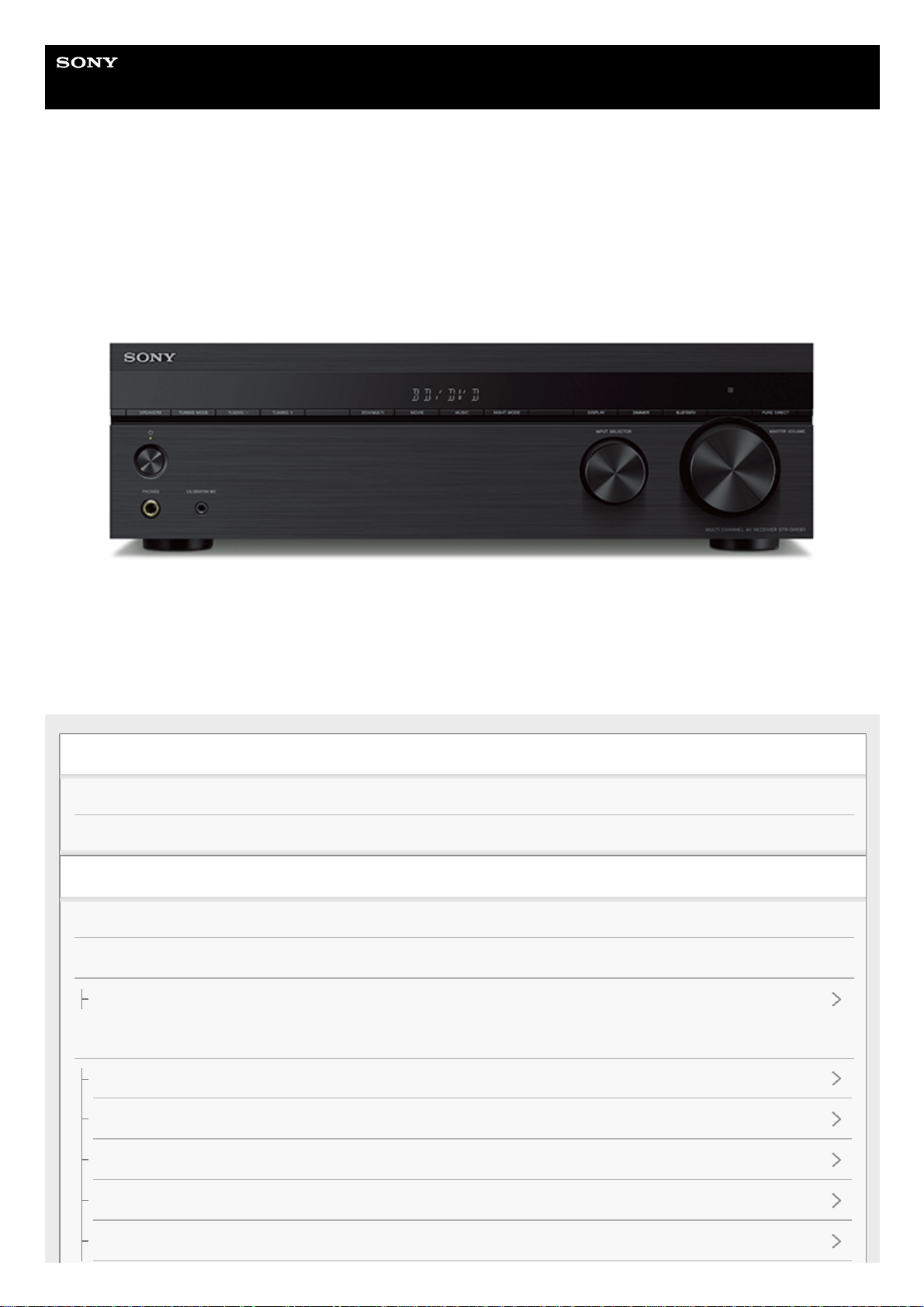
Help Guide
MULTI CHANNEL AV RECEIVER
STR-DH590
This Help Guide explains functions and settings that are not mentioned in the supplied Startup Guide or Operating
Instructions.
Introduction
How to use this Help Guide
Using the home menu
Playback
Overview
Playing AV devices
Playing back video and sound from connected AV devices
Listening to the radio
Listening to FM radio
Tuning to a station directly
Presetting FM radio stations
Setting the FM station receiving mode [FM Mode]
Naming preset stations [Name In]
1
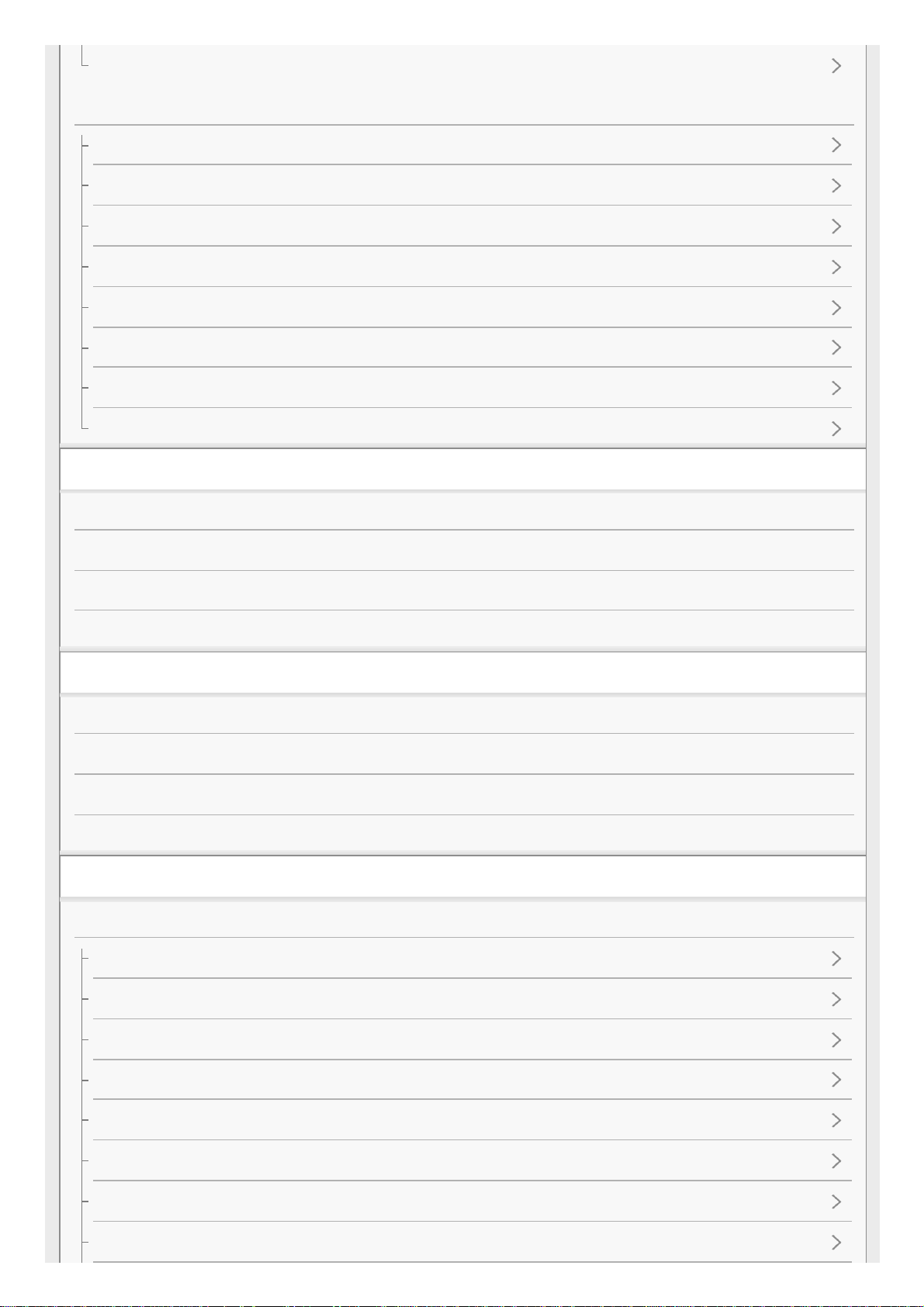
Receiving RDS broadcasts (for European and Asia-Pacific models only)
Selecting sound effects
Selecting a sound field
Selectable sound fields and their effects
Relations between sound fields and speaker outputs
Enjoying clear sound at a low volume level [Night Mode]
Selecting the Auto Calibration type [Calibration Type]
Adjusting the equalizer
Enjoying high-fidelity sound [Pure Direct]
Resetting sound fields to the default settings
Playing back sound from a BLUETOOTH device
What you can do with BLUETOOTH features
Turning the BLUETOOTH function on/off “BT POWER”
Listening to sound from a BLUETOOTH device (Pairing operation)
Compatible BLUETOOTH version and profiles
Customizing the speaker settings to your preferences
Adjusting the speaker size [Size]
Setting the crossover frequency of the speakers [Crossover Freq]
Adjusting the speaker level [Level]
Adjusting the speaker distance [Distance]
Using other functions
Interlocking with BRAVIA TV and other devices (“BRAVIA” Sync)
What is “BRAVIA” Sync?
Preparing to use the “BRAVIA” Sync function
Turning off the receiver and connected devices simultaneously with the TV (System Power Off function) “STBY.LINK”
Enjoying TV sound from the speakers connected to the receiver (System Audio Control function)
Enjoying an input source from a connected device immediately (One-Touch Play function)
Selecting the optimum sound field automatically (Sound Mode/Scene Select function) “S.F. SYNC”
About Home Theatre Control function
Operating the receiver menu using the TV remote control (Remote Easy Control function)
2
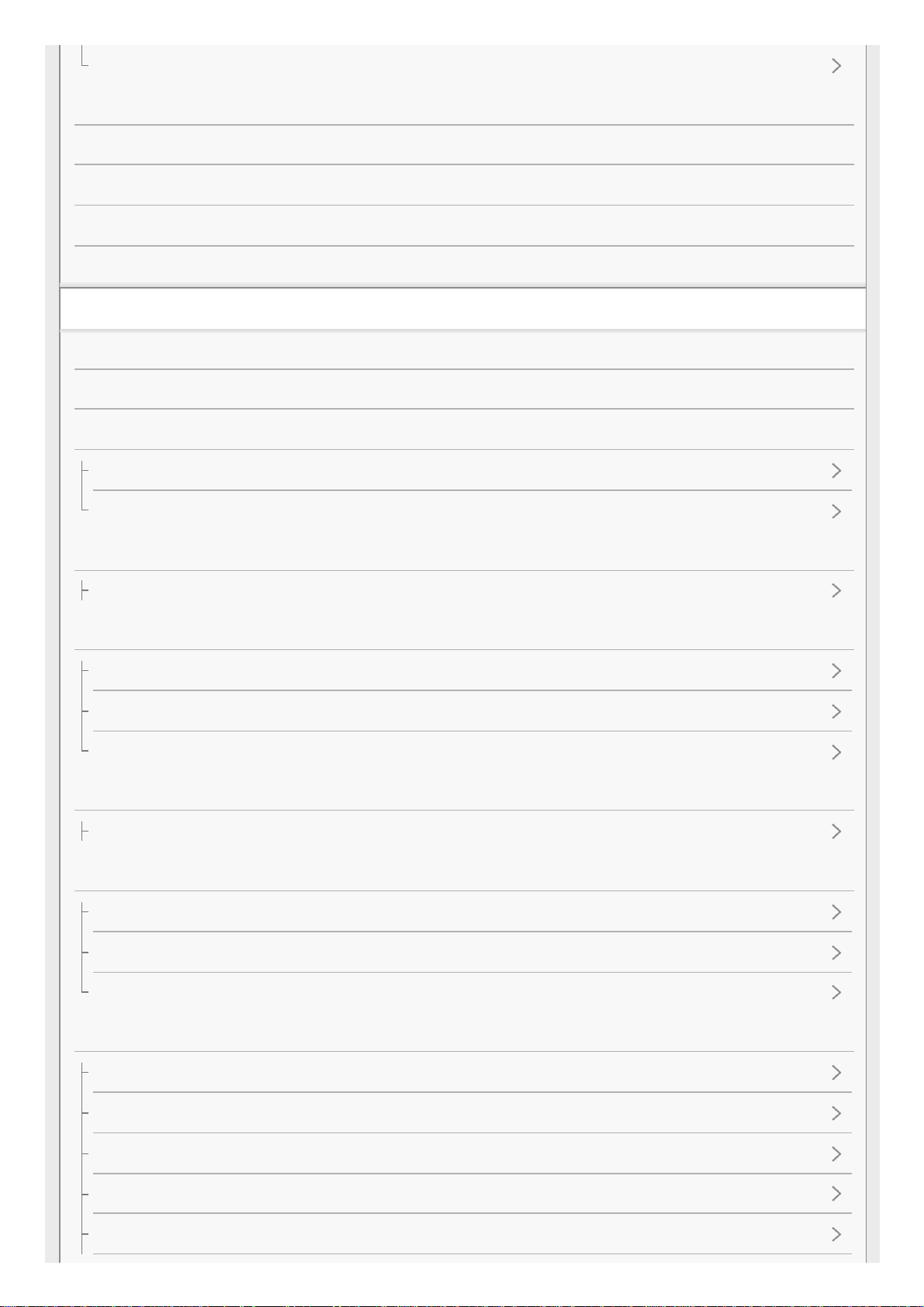
About Language Follow function
Using the sleep timer
Switching the brightness of the display panel
Saving power during standby mode
Viewing information on the display panel
Reverting to the factory default settings
Adjusting settings using the menu on the display panel
Operating the receiver with the menu on the display panel
List of settings that can be adjusted using the menu on the display panel
Level settings “<LEVEL>”
Outputting a test tone from each speaker “T. TONE”
Adjusting the output level according to the connected TV “TV.OFFSET” (TV volume offset function)
Speaker settings “<SPKR>”
Selecting the unit of measurement “DIST.UNIT”
Input settings “<INPUT>”
Switching between digital and analog audio “IN MODE”
Changing the name for each input “NAME IN”
Using other audio input jacks “A. ASSIGN”
Surround settings “<SURR>”
Selecting the HD-D.C.S. effect type “EFFECT”
Audio settings “<AUDIO>”
Synchronizing audio with video output “A/V SYNC”
Selecting the language of digital broadcasts “DUAL”
Compressing the dynamic range “D. RANGE”
HDMI settings “<HDMI>”
Controlling HDMI devices “CTRL.HDMI”
Turning off the receiver and connected devices simultaneously with the TV (System Power Off function) “STBY.LINK”
Enjoying sound of a TV compatible with the Audio Return Channel (ARC) function
Enjoying content of a connected device without turning on the receiver “STBY.THRU”
Setting the HDMI audio signal output of connected devices “AUDIO.OUT”
3
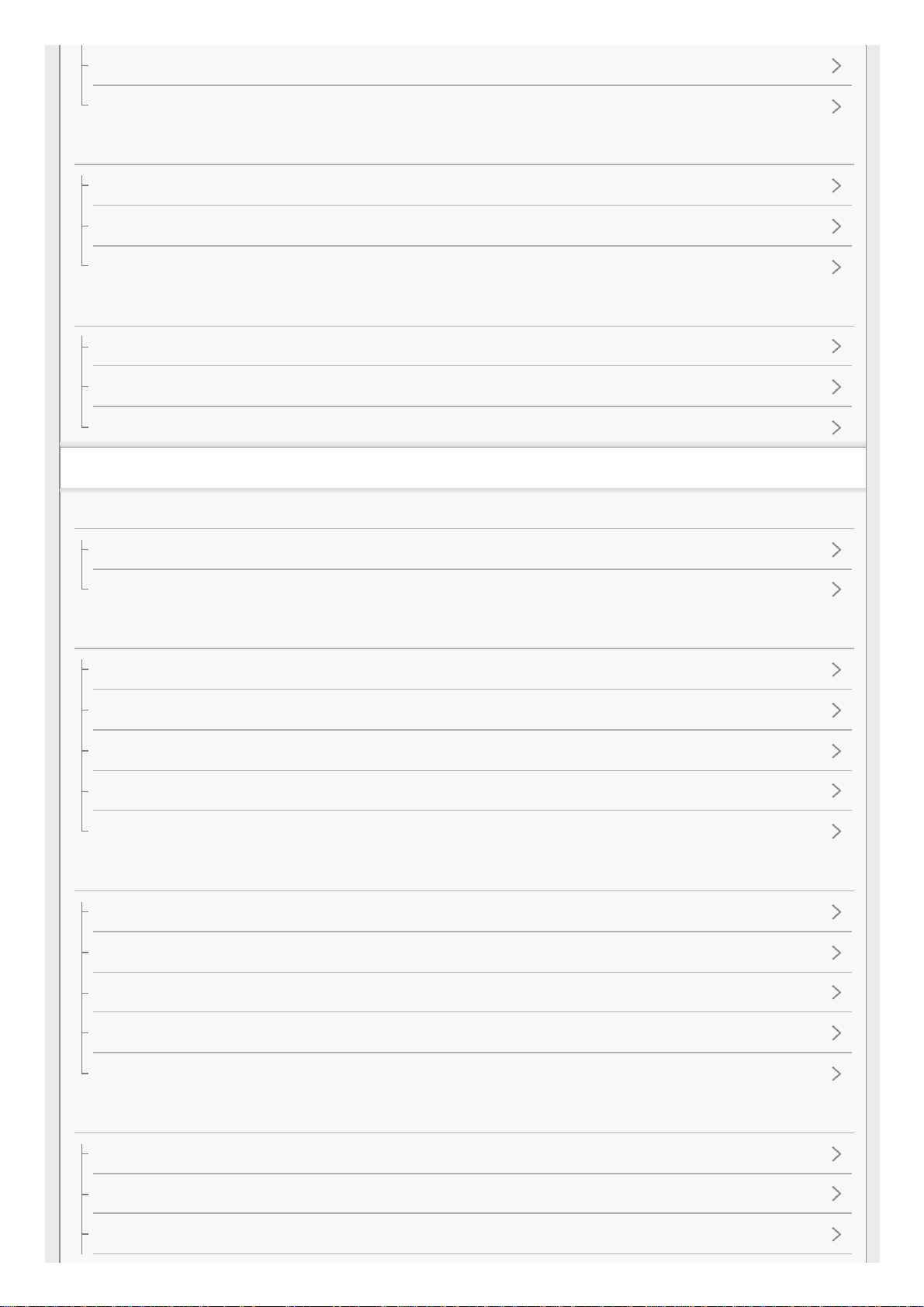
Selecting the optimum sound field automatically (Sound Mode/Scene Select function) “S.F. SYNC”
Setting the level of the subwoofer “SW LVL”
BLUETOOTH settings “<BT>”
Setting the BLUETOOTH standby mode “BT STBY”
Setting BLUETOOTH audio codecs “BT AAC”
Turning the BLUETOOTH function on/off “BT POWER”
System settings “<SYSTEM>”
Setting standby mode “AUTO.STBY”
Updating the software “UPDATE”
Checking the software version “VER. X.XXX”
Troubleshooting
Error messages
PROTECT
USB FAIL
General
The receiver is turned off automatically.
Cannot find an available input when connecting several digital devices.
The receiver does not turn on even when the TV is turned on.
The receiver turns off when the TV is turned off.
The receiver does not turn off even when the TV is turned off.
Sound from connected TV
No TV sound is output from the receiver.
The sound is output from both the receiver and the TV.
No image and/or sound is output from the TV when the receiver is in the standby mode.
The sound is interrupted while watching a TV program or content on a Blu-ray Disc, etc.
The sound field switches automatically.
Sound from devices other than TV
No sound or only a very low level of sound is heard, no matter which device is selected.
No sound or only a very low level of sound is heard from specific speakers.
There is no sound from a specific device.
4
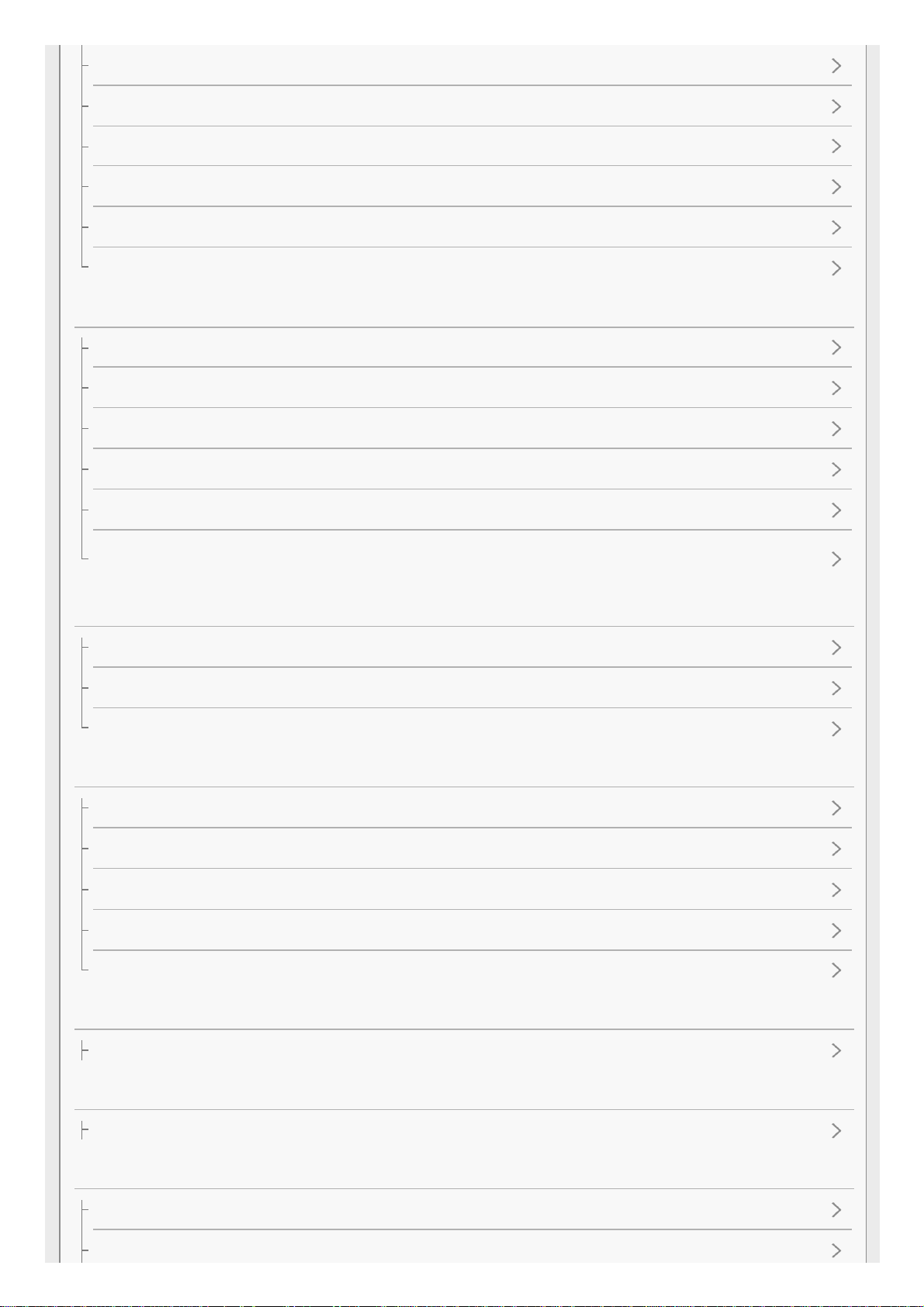
The left and right sound is unbalanced or reversed.
Dolby Digital or DTS multi-channel sound is not reproduced.
The surround effect cannot be obtained.
A test tone is not output from the speakers.
A test tone is output from a different speaker than the speaker displayed on the display panel.
No image and/or sound is output from the TV when the receiver is in the standby mode.
Image
No image appears on the TV screen.
No 4K content appears on the TV screen.
No image and/or sound is output from the TV when the receiver is in the standby mode.
The home menu does not appear on the TV screen.
Display does not appear on the display panel.
When the language for the on-screen display of the TV is changed, the on-screen display language of the receiver is changed
simultaneously.
Tuner
The FM stereo reception is poor.
You cannot tune to radio stations.
RDS does not work (for European and Asia-Pacific models only).
BLUETOOTH device
Pairing cannot be done.
Cannot make a BLUETOOTH connection.
The sound skips or fluctuates, or the connection is lost.
The sound of your BLUETOOTH device cannot be heard on the receiver.
Severe humming or noise.
“BRAVIA” Sync (Control for HDMI)
The Control for HDMI function does not work properly.
Remote control
The remote control does not function.
If the problem is not solved
Reverting to the factory default settings
Resetting sound fields to the default settings
5
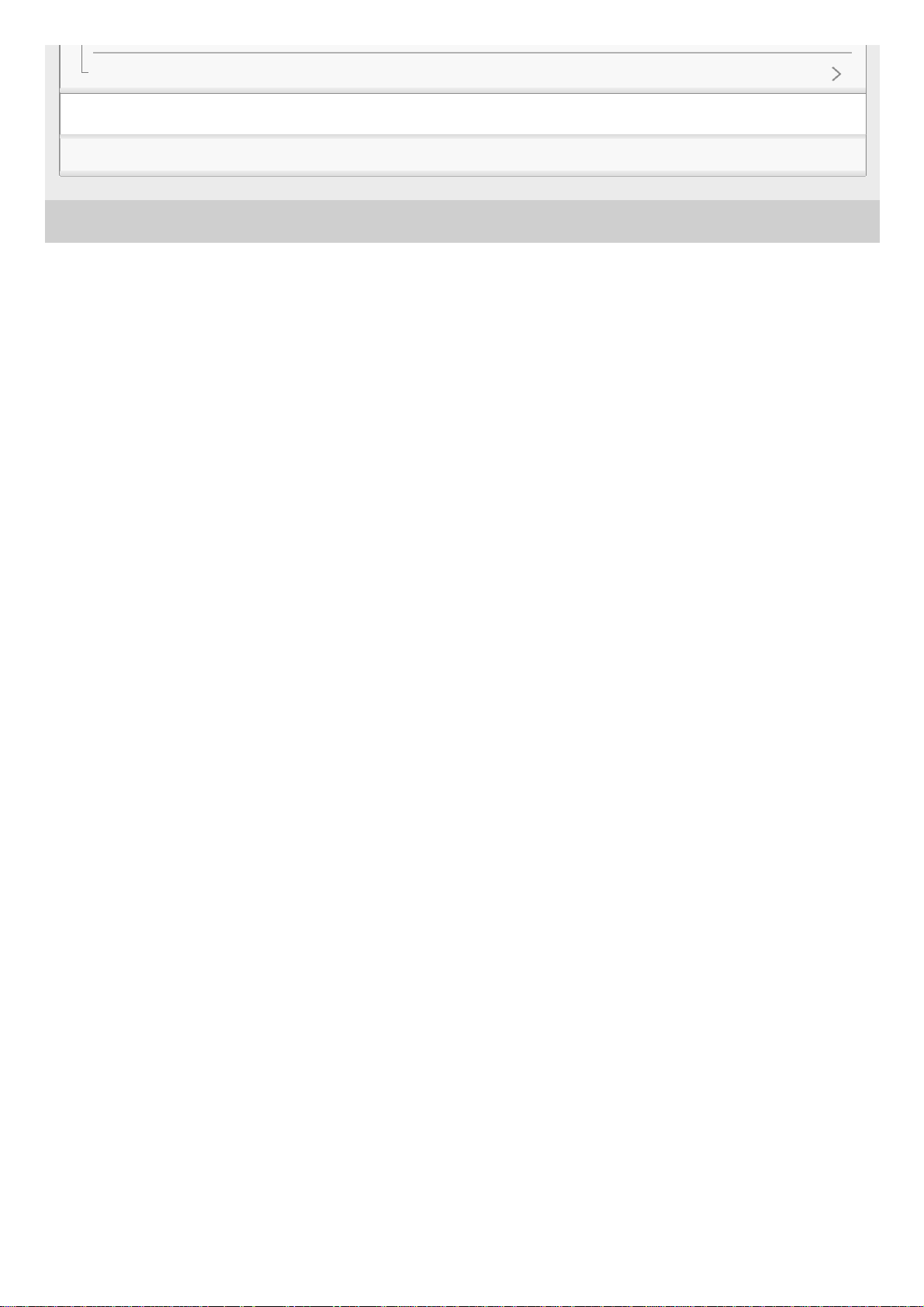
4-731-210-11(1) Copyright 2018 Sony Corporation
Customer support websites
Other Information
Trademarks
6
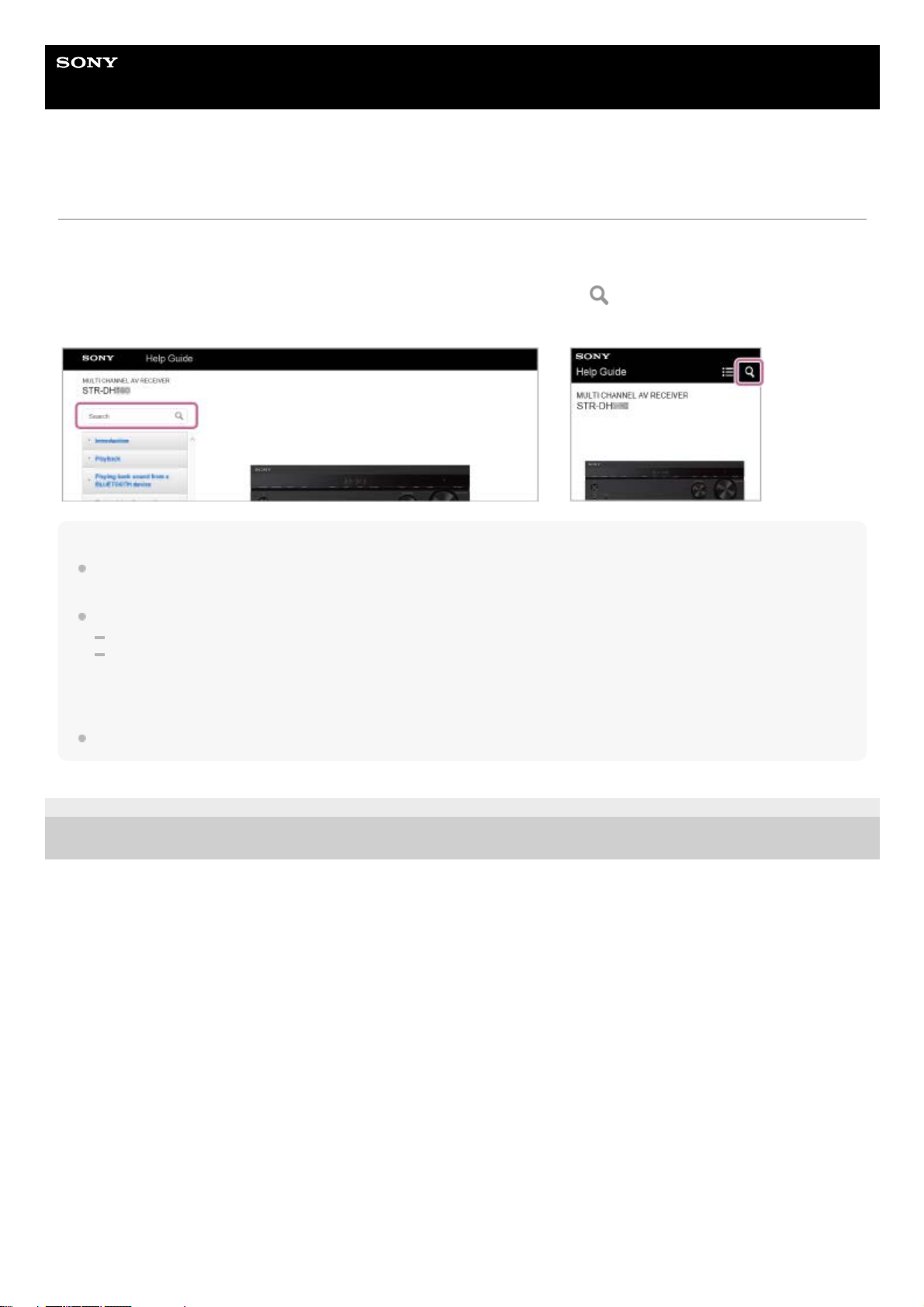
Help Guide
MULTI CHANNEL AV RECEIVER
STR-DH590
How to use this Help Guide
This Help Guide explains functions and settings that are not mentioned in the supplied Startup Guide or Operating
Instructions. Refer to the Operating Instructions for explanation of how to install and prepare the receiver, and
descriptions of parts and controls.
You can search for information in this Help Guide by entering a keyword. Press
in the top left or top right of the
screen to search for the desired topic.
Note
This Help Guide mainly describes the procedures for using the remote control. You can also use the controls on the receiver if
they have the same or similar names as those on the remote control.
There are two types of setting menus that you can operate, as follows:
Menus displayed on the TV screen
Menus displayed on the display panel of the receiver
Setting menu items and parameters displayed on the TV screen are indicated using [ ], and setting menu items displayed on the
display panel of the receiver are indicated using “ ”.
You cannot search by entering multiple keywords at the same time.
4-731-210-11(1) Copyright 2018 Sony Corporation
7
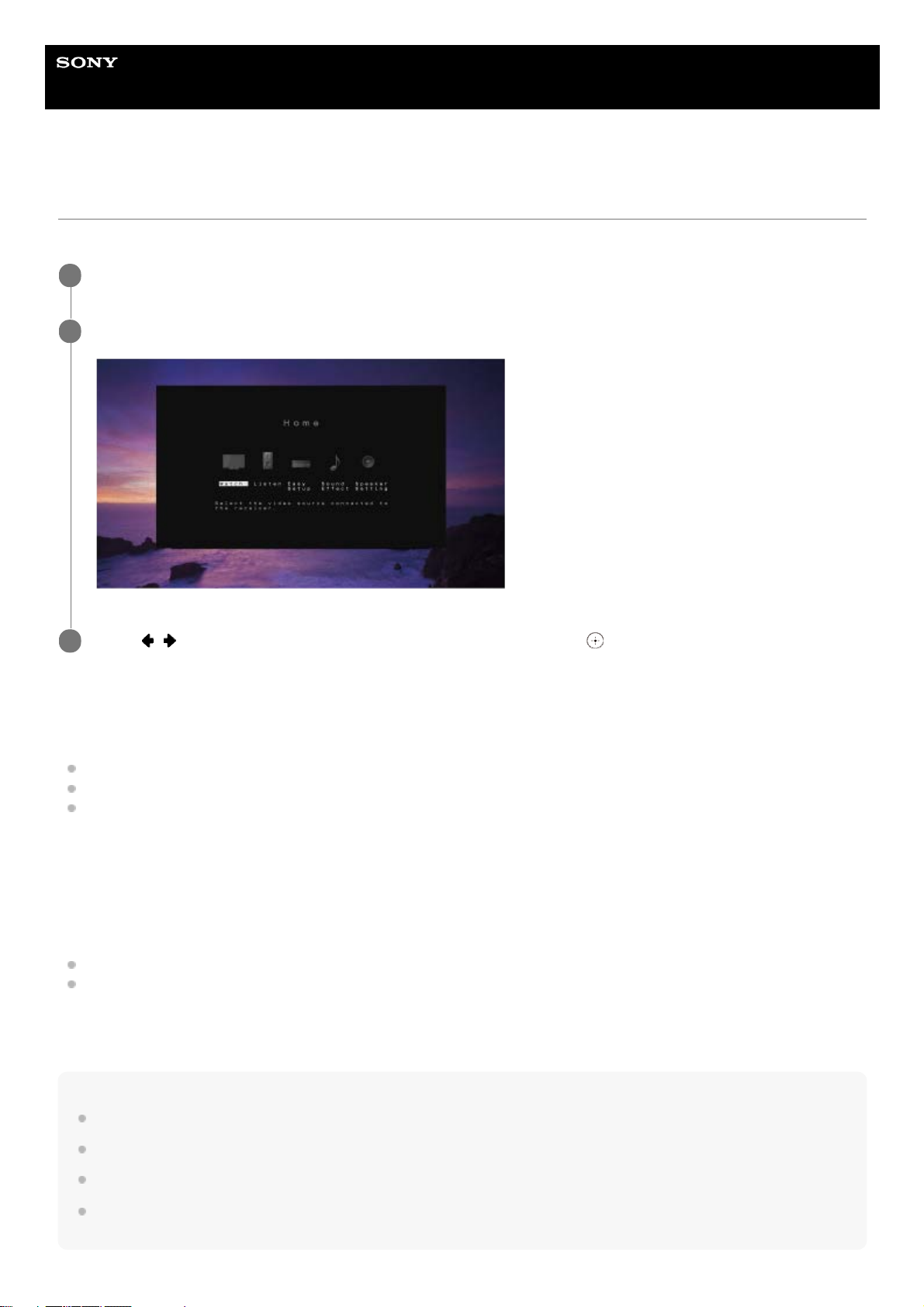
Help Guide
MULTI CHANNEL AV RECEIVER
STR-DH590
Using the home menu
You can display the menu of the receiver on the TV screen to select the desired setting menu.
Home menu items
Watch, Listen: Select to enjoy videos or audio from AV devices or the built-in FM tuner.
Playing back video and sound from connected AV devices
Listening to FM radio
Listening to sound from a BLUETOOTH device (Pairing operation)
Easy Setup: Select to perform Easy Setup.
For details, refer to the supplied Startup Guide or Operating Instructions.
Sound Effect: Select to enjoy sound effects.
Selecting a sound field
Selectable sound fields and their effects
Speaker Setting: Select to adjust the speaker settings.
For details, refer to the the topics under “Customizing the speaker settings to your preferences” in this Help Guide.
Hint
While playing back videos or audio, you can display the options menu by pressing OPTIONS to select related settings.
To return to the previous screen, press BACK.
To exit any menu, press HOME to go back to the home menu, and then press HOME again.
Settings that cannot be operated on the TV screen can be adjusted using the menus on the display panel. Press AMP MENU to
display the menu on the display panel.
Switch the input of the TV to the input to which the receiver is connected.
1
Press HOME to display the home menu on the TV screen.
2
Press
/ repeatedly to select the menu you want, and then press to confirm the selection.
3
8
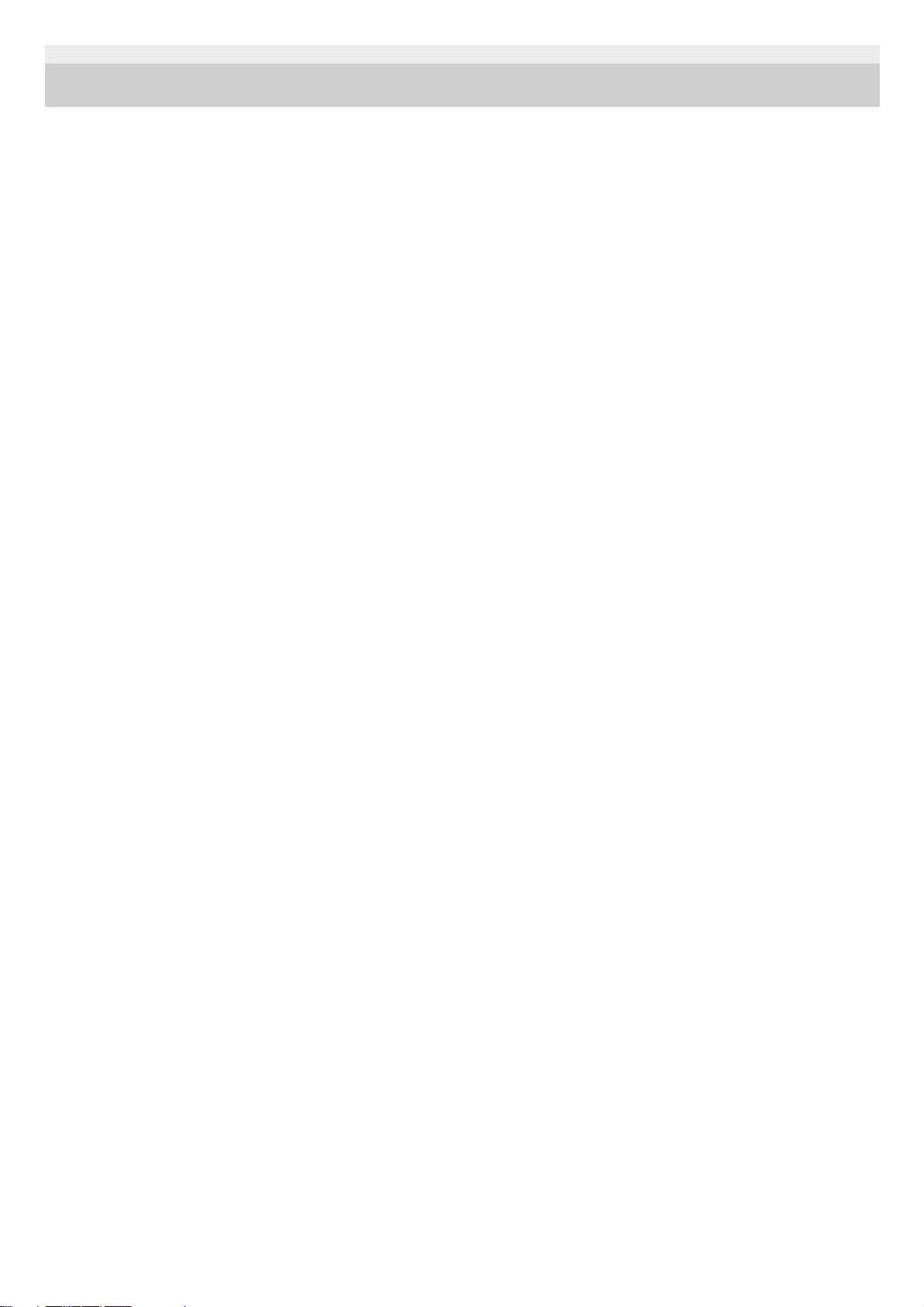
4-731-210-11(1) Copyright 2018 Sony Corporation
9
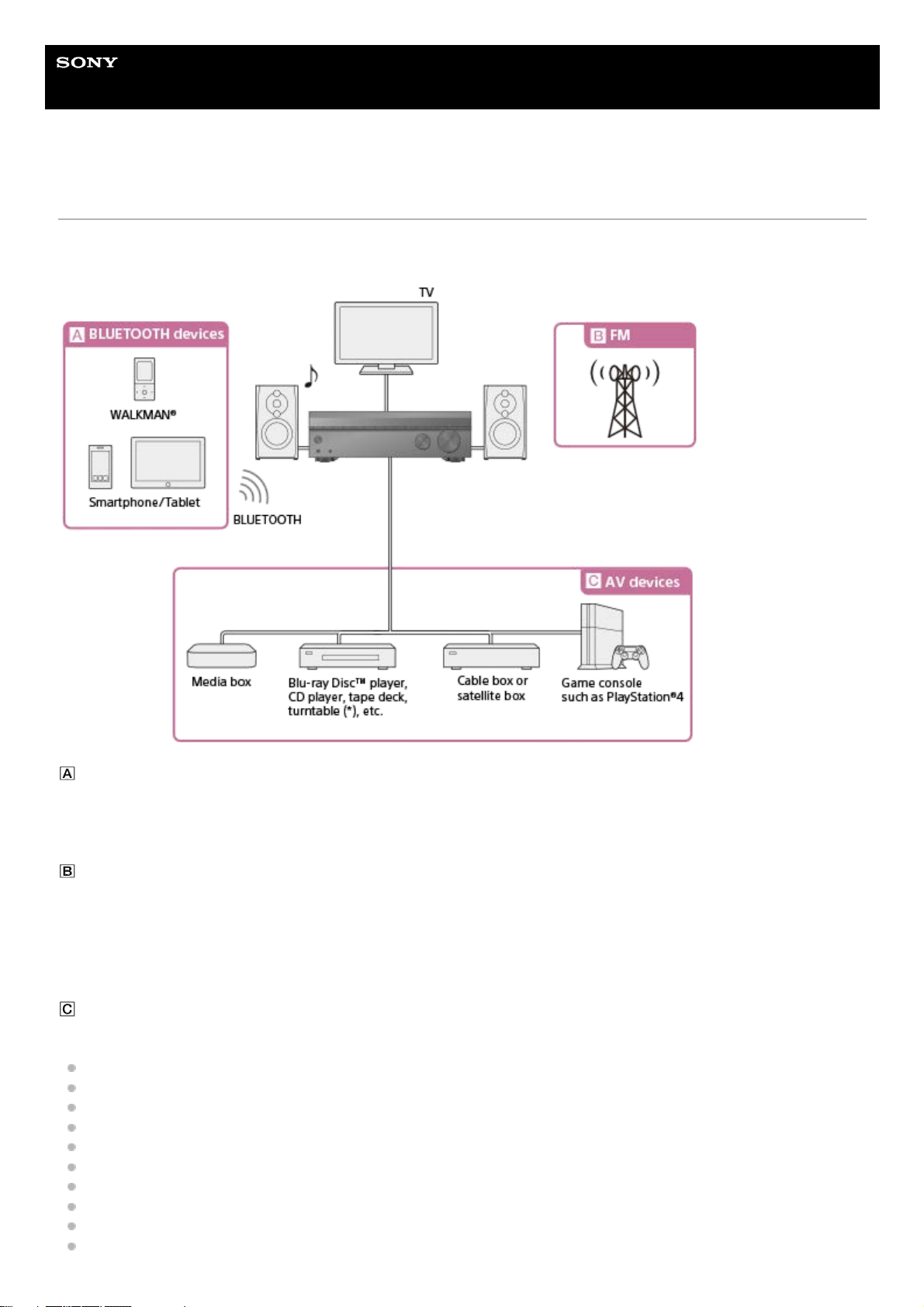
Help Guide
MULTI CHANNEL AV RECEIVER
STR-DH590
Overview
This topic explains the operations you can perform to enjoy movies and music with this receiver.
For example, you can use multiple devices with this receiver as shown below.
BLUETOOTH devices
Enjoying audio content from a WALKMAN®, smartphone or tablet
You can transmit audio from a WALKMAN, smartphone or tablet to the receiver via BLUETOOTH connection.
Listening to sound from a BLUETOOTH device (Pairing operation)
FM
Listening to FM radio
You can listen to FM broadcasts in high-quality sound through the built-in tuner.
Preset function enables you to store up to 30 of your favorite FM stations as presets.
Listening to FM radio
Presetting FM radio stations
AV devices
Enjoying movies or audio from AV devices such as the following:
Media box
Ultra HD Blu-ray™ player
Blu-ray Disc™ player
DVD player
CD player
Super Audio CD player
MD deck
Tape deck
Turntable (*)
Satellite box
10
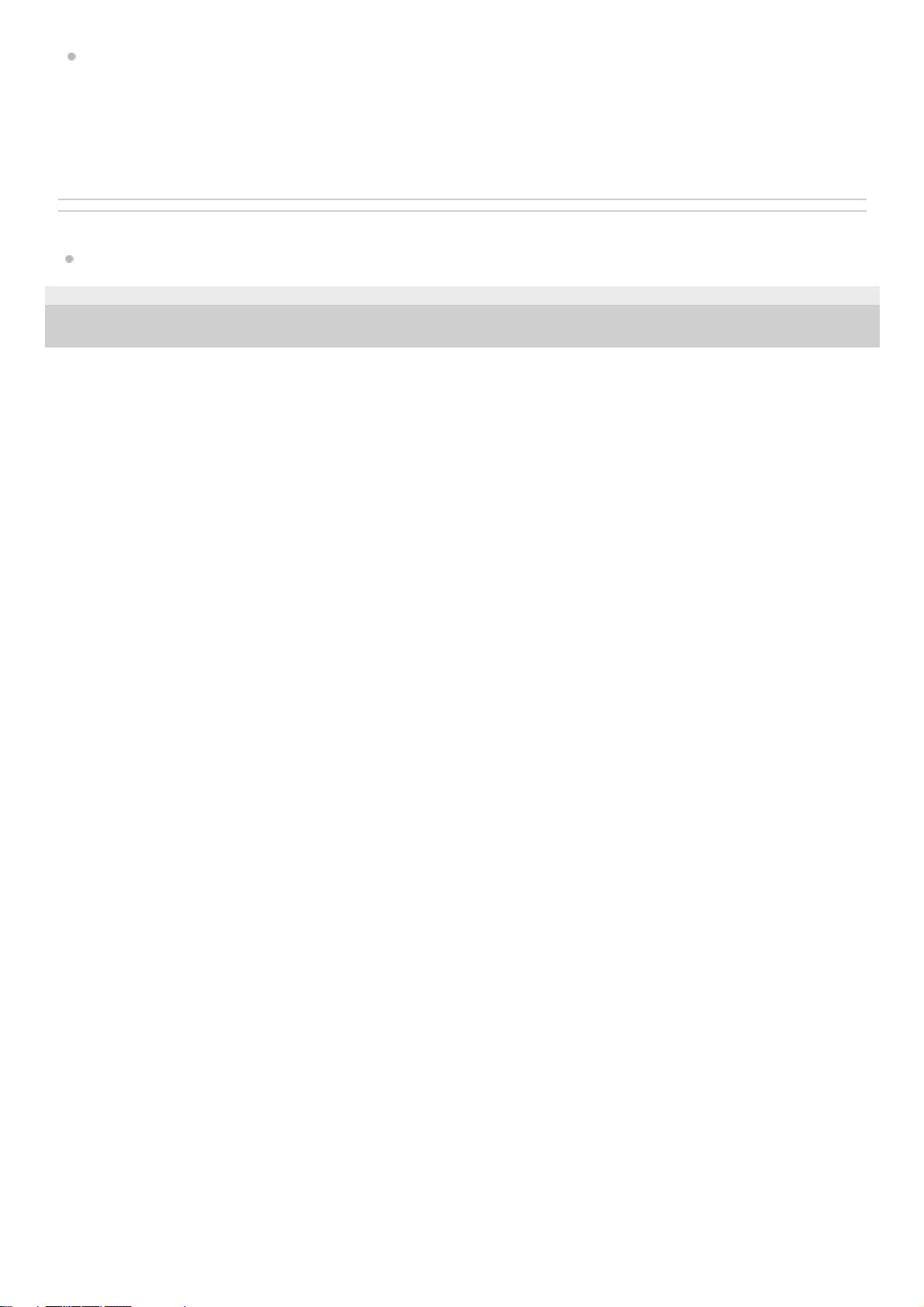
Game console such as PlayStation®4
You can connect AV devices to the receiver to enjoy a wide range of content such as movies and audio.
As the receiver is equipped with HDCP 2.2-compatible HDMI jacks, you can also enjoy 4K content via streaming
services, satellite broadcasts, etc.
Related Topic
Playing back video and sound from connected AV devices
4-731-210-11(1) Copyright 2018 Sony Corporation
To connect a turntable that only has a PHONO output jack, you need to connect a phono equalizer (not supplied) between the turntable and this
receiver.
*
11
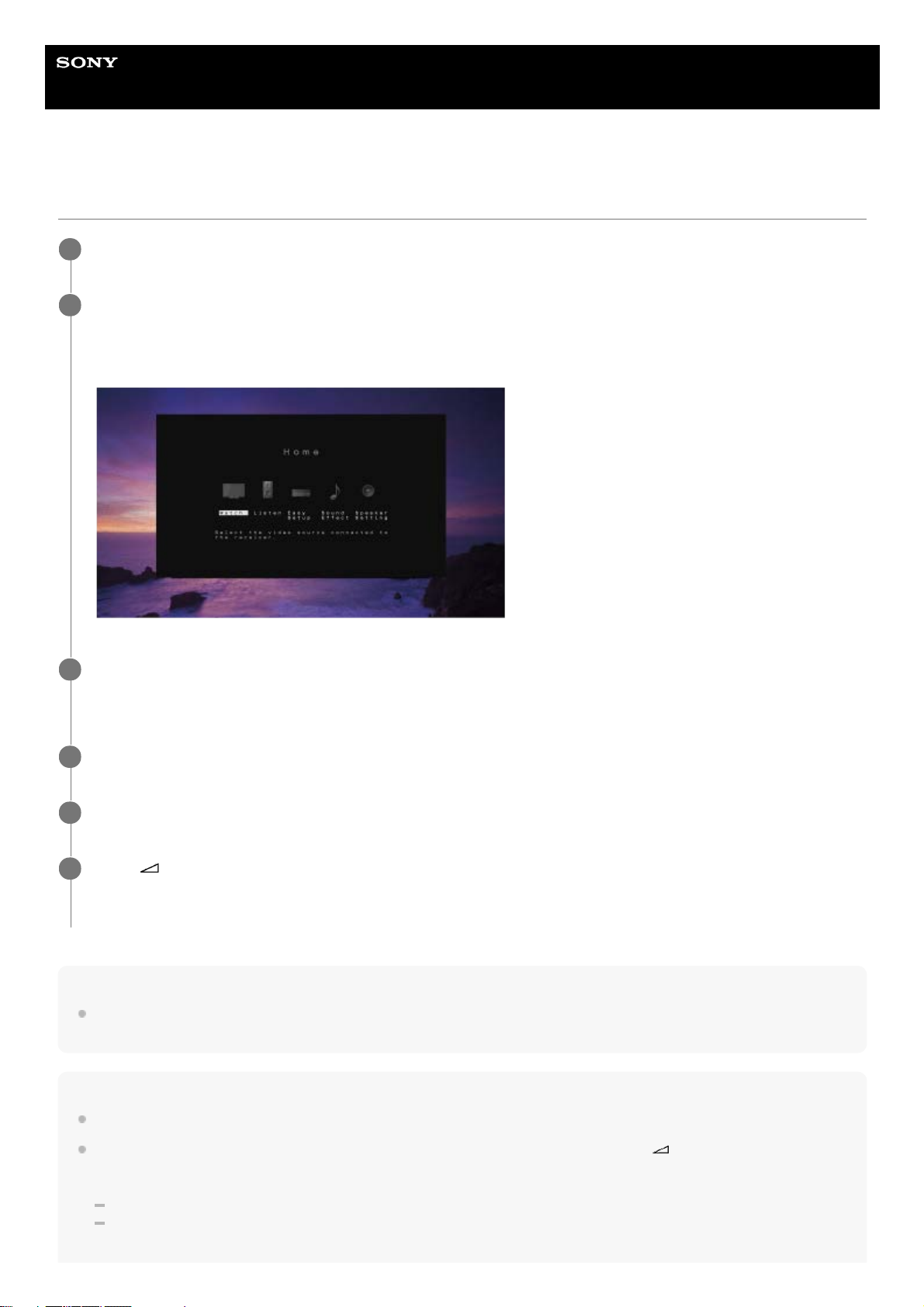
Help Guide
MULTI CHANNEL AV RECEIVER
STR-DH590
Playing back video and sound from connected AV devices
Note
Before you turn off the receiver, be sure to turn down the volume level. Otherwise, the next time you turn on the receiver, sound
may be output at a high volume level and damage your speakers.
Hint
You can turn INPUT SELECTOR on the receiver or press the input buttons on the remote control to select the device you want.
You can adjust the volume differently using the MASTER VOLUME knob on the receiver or the
+/– buttons on the remote
control.
To turn the volume up or down quickly
Turn the knob quickly.
Press and hold one of the buttons.
Switch the input of the TV to the input to which the receiver is connected.
1
Press HOME.
The home menu is displayed on the TV screen.
Depending on the TV, the home menu may take some time to appear on the TV screen.
2
Select [Watch] or [Listen] from the home menu.
Menu items will appear on the TV screen.
3
Select the device you want to play.
4
Turn on the device and start playback.
5
Press
+/– to adjust the volume.
You can also use MASTER VOLUME on the receiver.
6
12
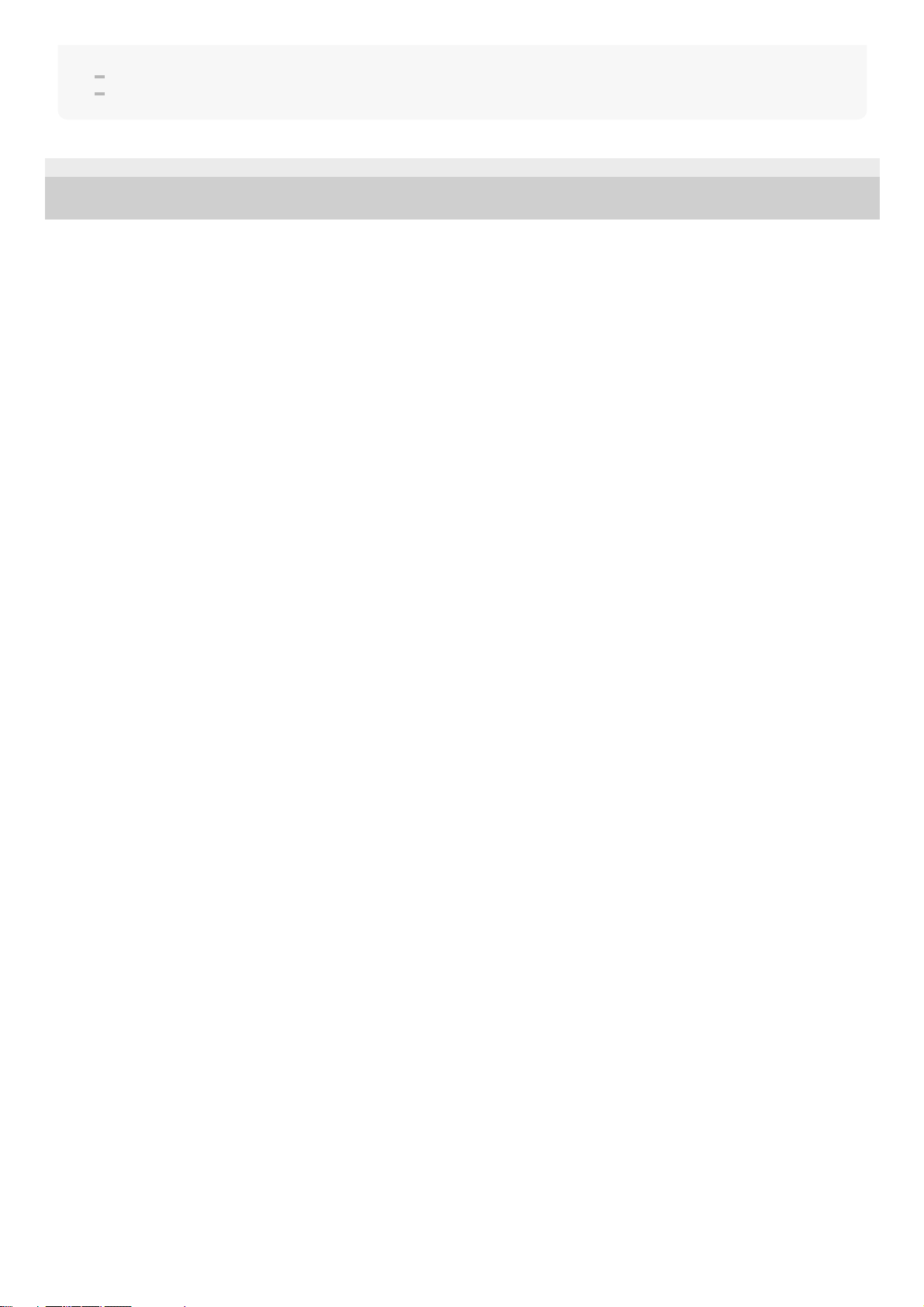
To make fine adjustments
Turn the knob slowly.
Press one of the buttons and release it immediately.
4-731-210-11(1) Copyright 2018 Sony Corporation
13

Help Guide
MULTI CHANNEL AV RECEIVER
STR-DH590
Listening to FM radio
You can listen to FM broadcasts through the built-in tuner. Scan the radio frequencies by the following procedure to tune
in to a station automatically. Be sure that the FM wire antenna (aerial) is connected to the receiver before performing this
operation. For details on connecting the antenna (aerial), refer to the supplied Operating Instructions.
FM screen
A: Frequency indication
Shows the frequency of the station which the tuner is receiving.
Hint
You can also use TUNING+/– on the remote control or on the receiver for tuning.
4-731-210-11(1) Copyright 2018 Sony Corporation
Select [Listen] - [FM] from the home menu.
The FM screen appears.
1
Select [Tuning –] or [Tuning +].
The frequency digits will begin to change on the FM screen. The receiver automatically scans the radio frequencies
and stops scanning whenever a station is received.
Repeat this step until you are tuned in to the desired station.
2
14
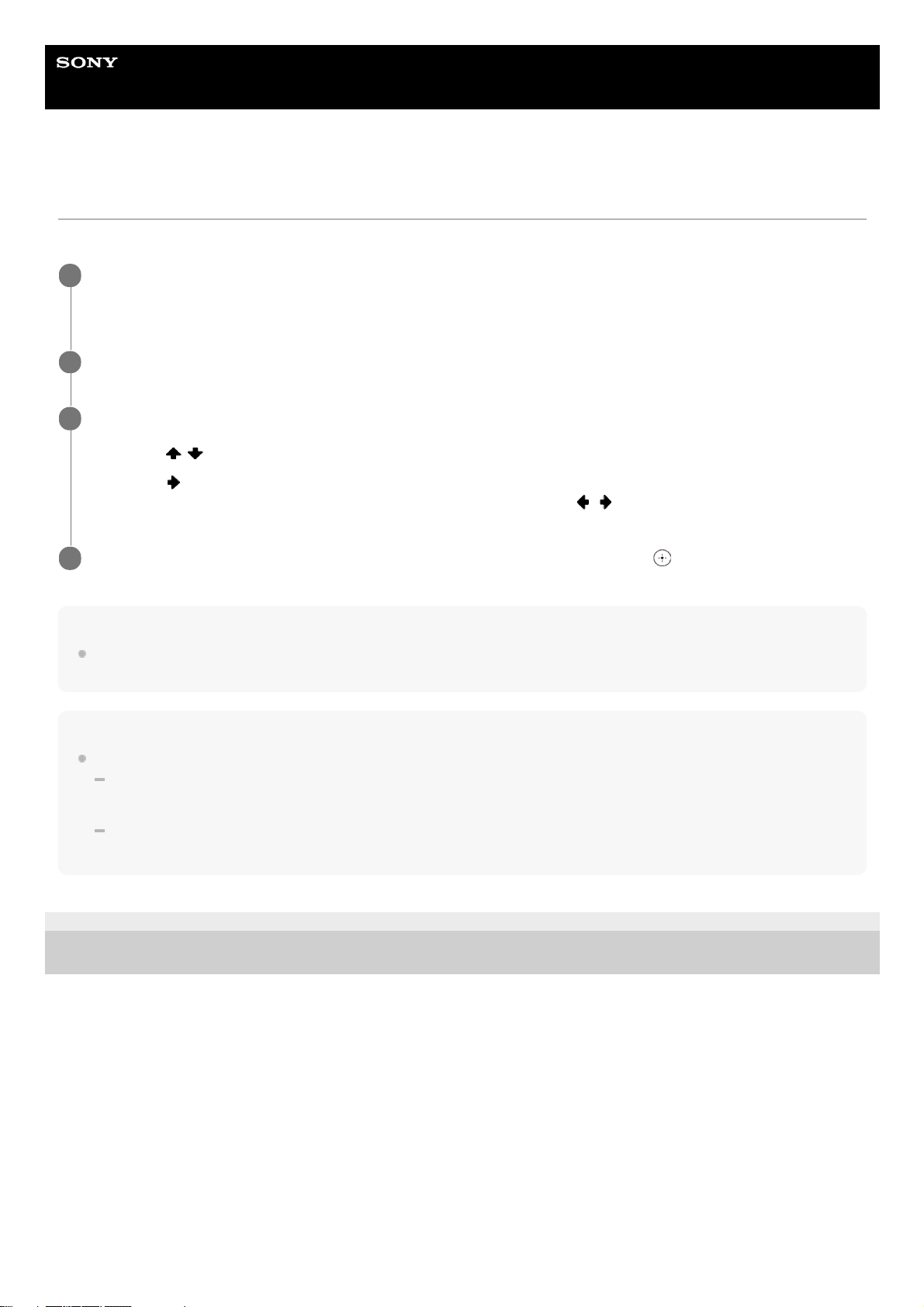
Help Guide
MULTI CHANNEL AV RECEIVER
STR-DH590
Tuning to a station directly
You can enter the frequency of a station directly.
Note
Make sure you have entered the right frequency. If the tuned-in frequency is invalid or out of range, [---.-- MHz] will appear. If you
cannot receive a station even though you entered the correct frequency, the frequency may not be in use in your area.
Hint
The tuning scale for direct tuning is shown below:
USA and Canadian models
100 kHz
Other models
50 kHz
4-731-210-11(1) Copyright 2018 Sony Corporation
Select [Listen] - [FM] from the home menu.
The FM screen appears.
1
Select [Direct Tuning].
2
Enter the frequency.
3
Press
/ to change the digit.
1.
Press
to move to the next digit.
You can move the input position backward and forward by pressing
/ .
2.
Repeat step 3 until the frequency you want to tune in is displayed, then press
.
4
15
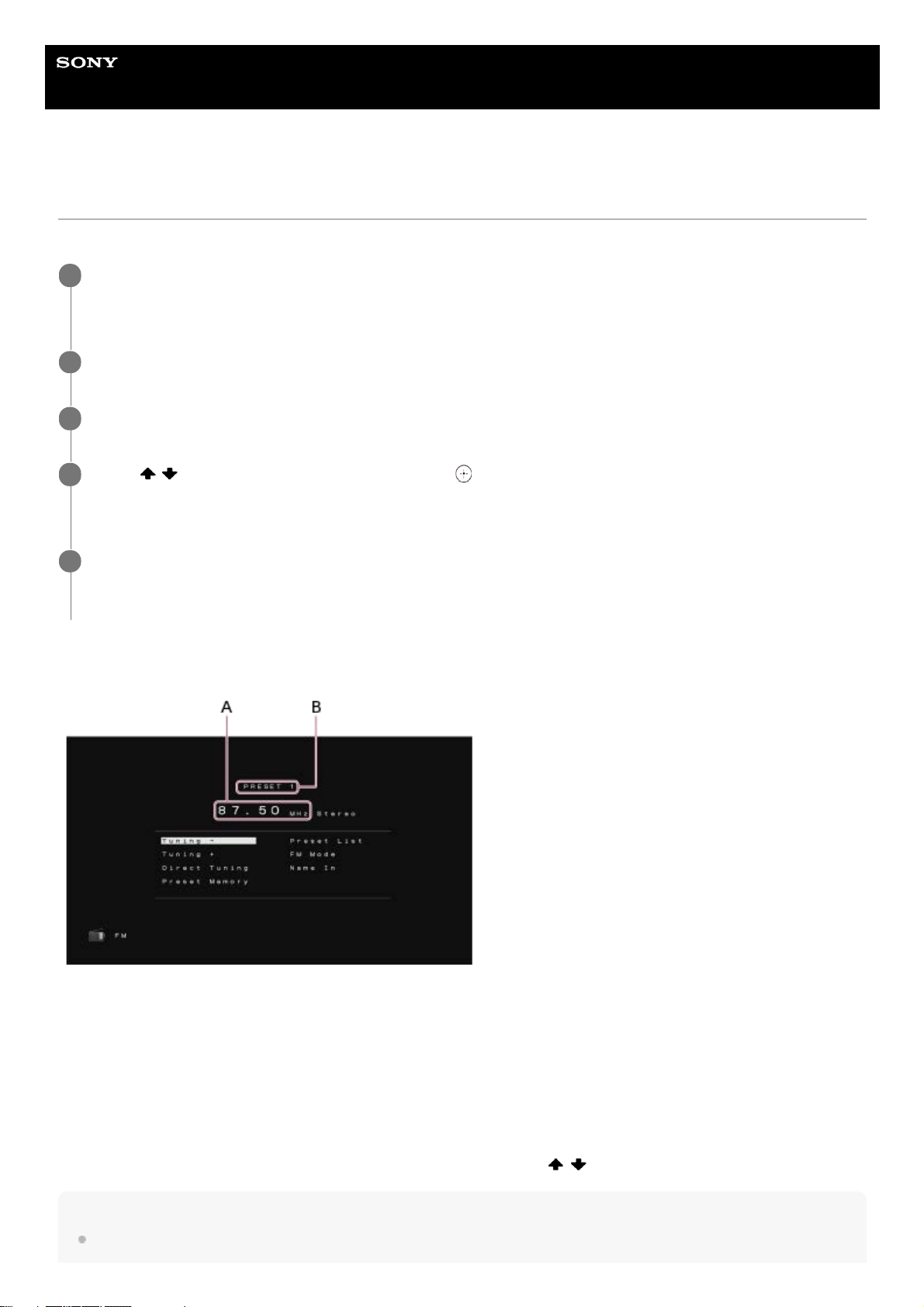
Help Guide
MULTI CHANNEL AV RECEIVER
STR-DH590
Presetting FM radio stations
You can store up to 30 FM stations as your favorite stations.
FM preset screen
A: Frequency indication
Shows the frequency of the station which the tuner is receiving.
B: Preset station number
Shows the preset number which you are selecting.
To tune in to a preset station
Select [Listen] - [FM] - [Preset List] from the home menu, and then press
/ to select the preset number.
Hint
You can store the station currently being received to a preset memory by pressing MEMORY on the remote control.
Select [Listen] - [FM] from the home menu.
The FM screen appears.
1
Tune to the station that you want to preset.
2
Select [Preset Memory].
3
Press
/ to select a preset number, then press .
The station is stored as the selected preset number.
4
Repeat steps 2 to 4 to store another station.
You can store FM stations as FM 01 through FM 30.
5
16
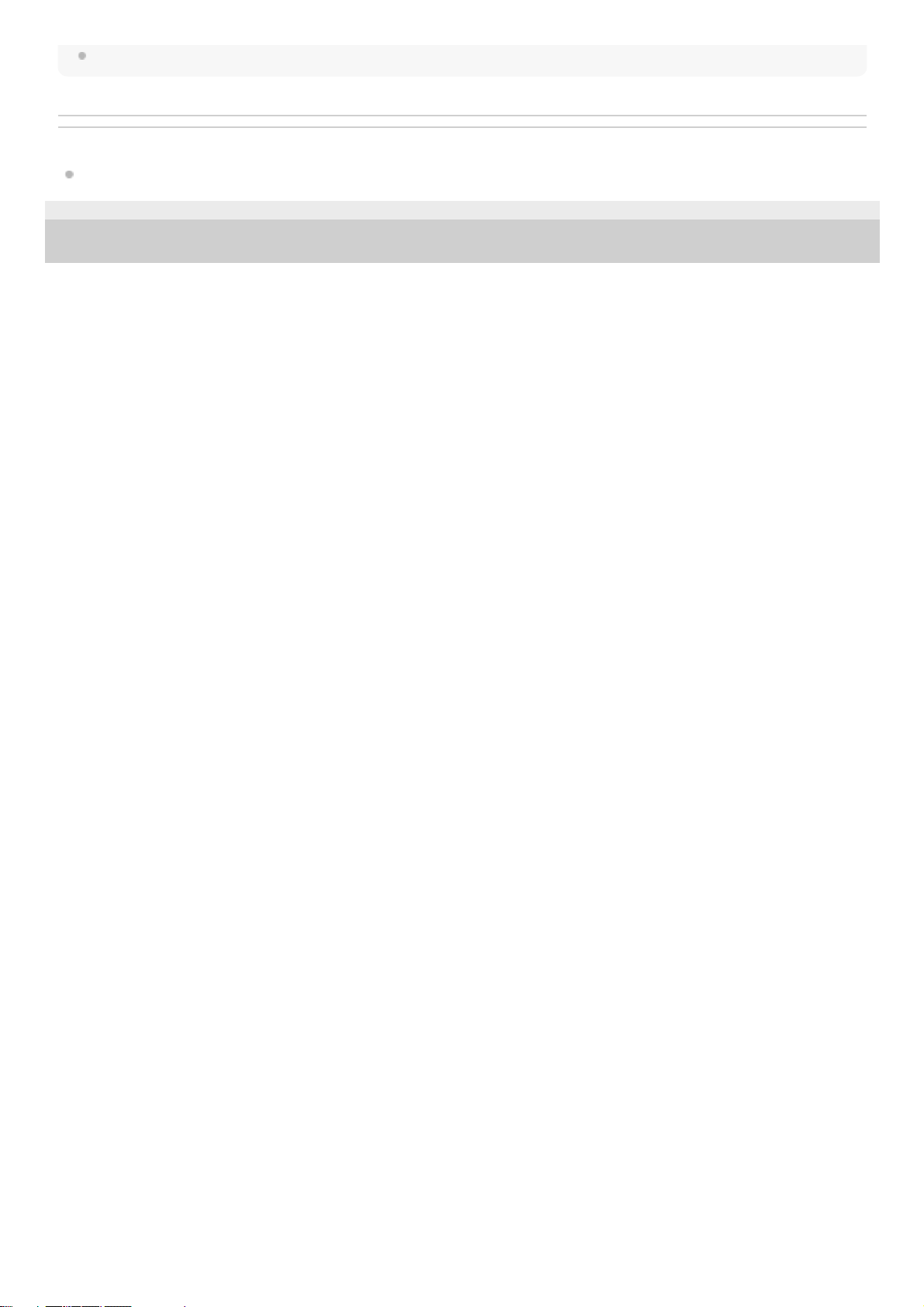
You can also tune in to a preset station by pressing PRESET+/– on the remote control.
Related Topic
Naming preset stations [Name In]
4-731-210-11(1) Copyright 2018 Sony Corporation
17
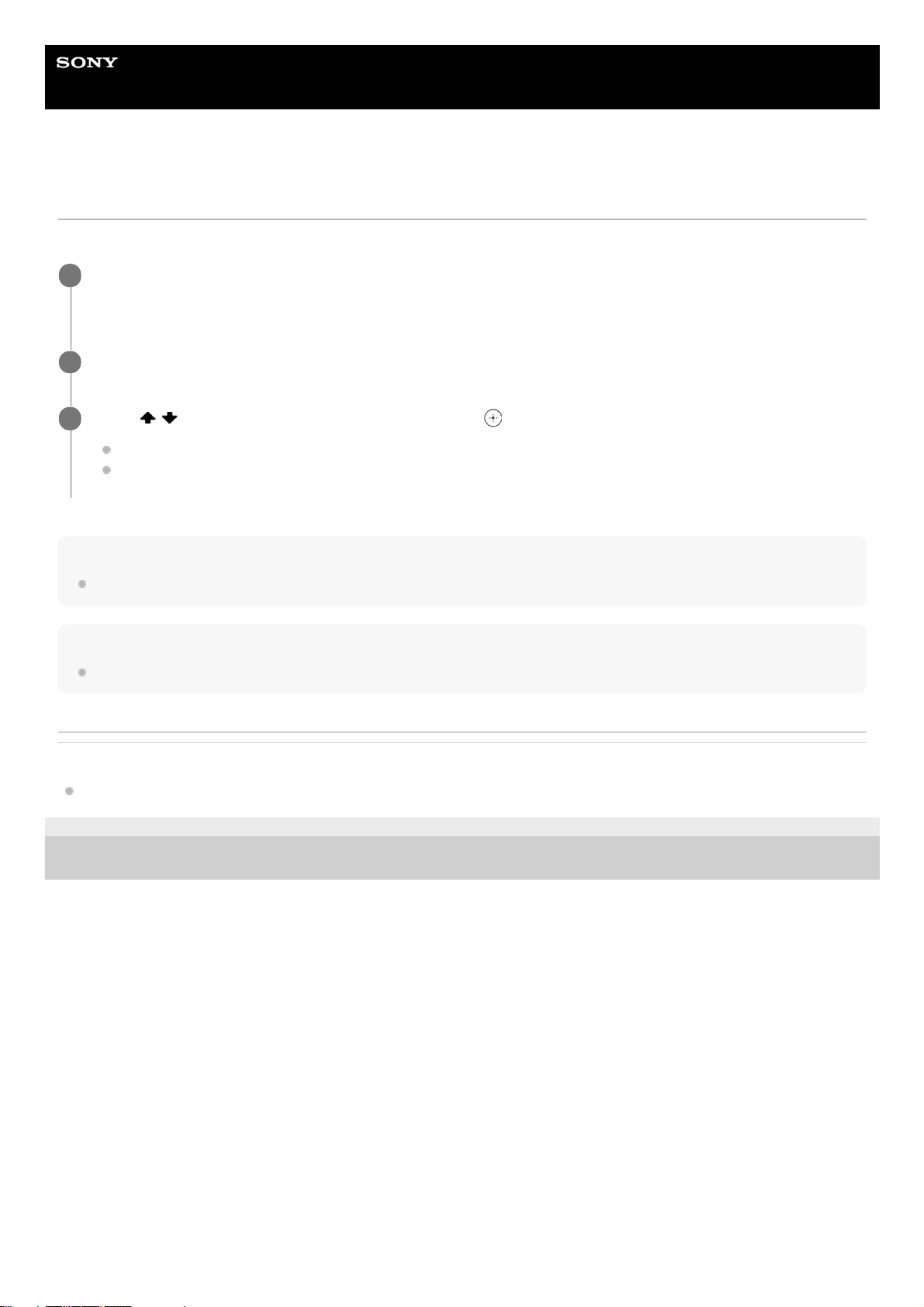
Help Guide
MULTI CHANNEL AV RECEIVER
STR-DH590
Setting the FM station receiving mode [FM Mode]
You can set the FM station receiving mode to the stereo mode or mono mode.
Note
This function works only when [FM] is selected as the input.
Hint
This operation can also be performed using the display panel on the receiver by pressing AMP MENU.
Related Topic
List of settings that can be adjusted using the menu on the display panel
4-731-210-11(1) Copyright 2018 Sony Corporation
Press [Listen] - [FM] from the home menu.
The FM screen appears.
1
Select [FM Mode].
2
Press / to select the setting you want, then press .
Stereo: The FM station is received in stereo.
Mono: The FM station is received in monaural.
3
18
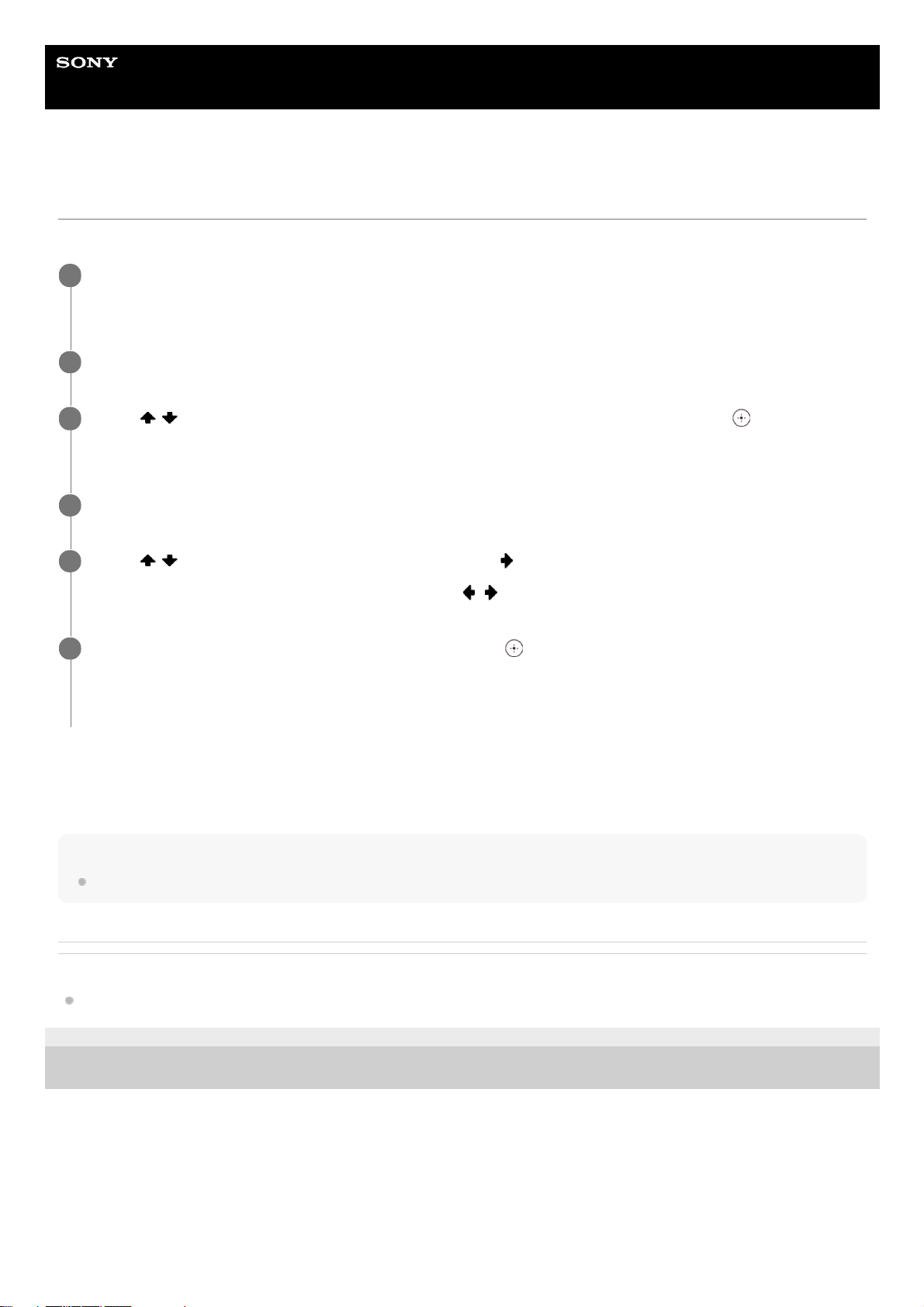
Help Guide
MULTI CHANNEL AV RECEIVER
STR-DH590
Naming preset stations [Name In]
You can enter up to 8 characters as the name for a preset station.
Canceling naming preset stations
Press BACK.
Hint
This operation can also be performed using the display panel on the receiver by pressing AMP MENU.
Related Topic
List of settings that can be adjusted using the menu on the display panel
4-731-210-11(1) Copyright 2018 Sony Corporation
Select [Listen] - [FM] from the home menu.
The FM screen appears.
1
Select [Preset List].
2
Press
/ to select the preset number to which you want to assign a name, then press .
This will take you back to the FM preset screen.
3
Select [Name In].
4
Press
/ repeatedly to select a character, then press .
To move the input position forward or backward, press
/ .
5
Repeat step 5 to input characters one by one, then press
.
The name you entered is registered.
To change the names of other preset stations, repeat steps 1 to 6.
6
19
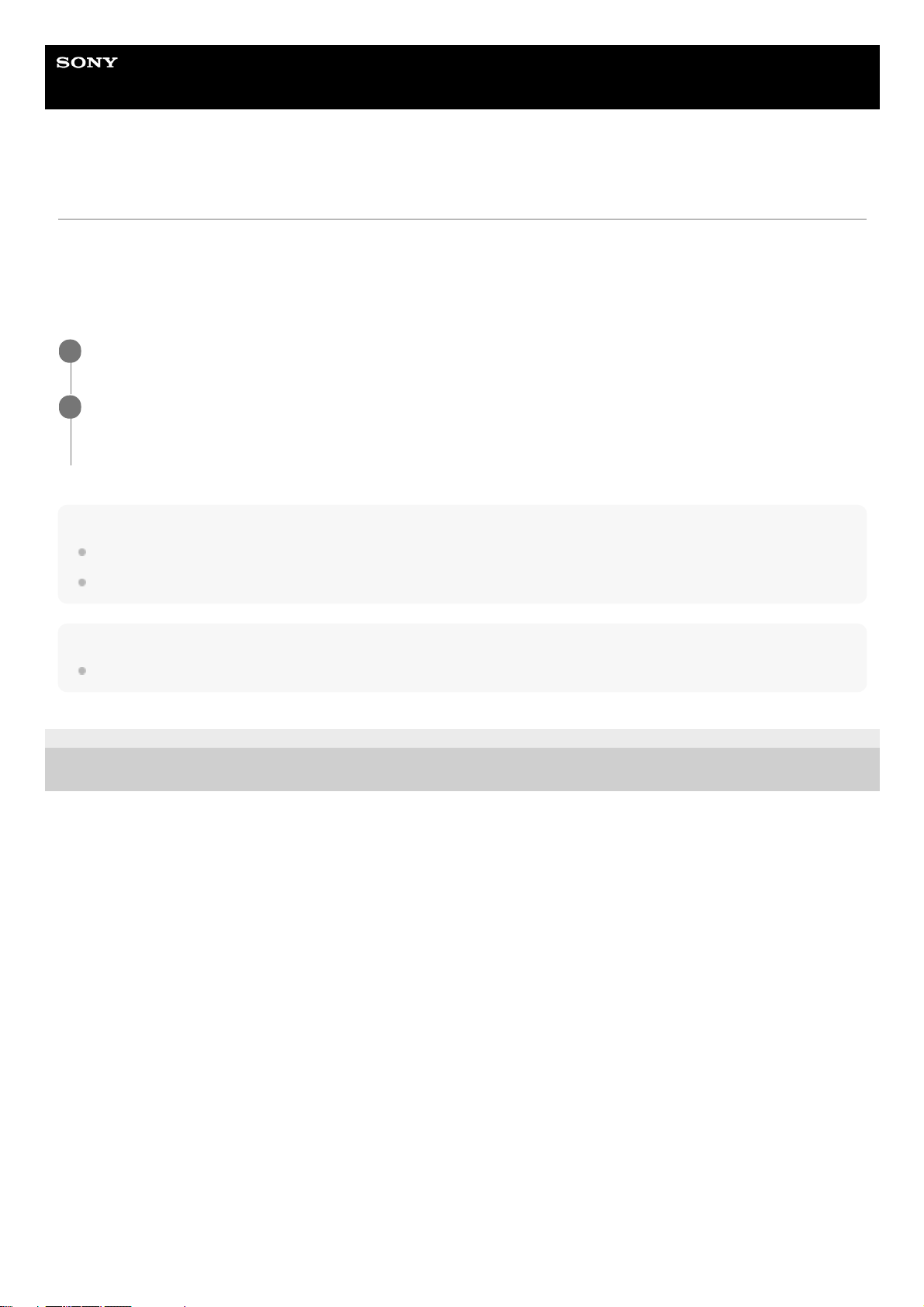
Help Guide
MULTI CHANNEL AV RECEIVER
STR-DH590
Receiving RDS broadcasts (for European and Asia-Pacific models only)
This receiver allows you to use Radio Data System (RDS), which enables FM radio stations (*) to send additional
information along with the regular programming signal. This receiver offers convenient RDS features, such as Program
Service name display.
Note
RDS may not work properly if the station you tuned to does not transmit the RDS signal or if the signal strength is weak.
Some letters that can be displayed on the TV screen cannot be displayed on the display panel.
Hint
You can check the frequency while a Program Service name is displayed by pressing DISPLAY repeatedly.
4-731-210-11(1) Copyright 2018 Sony Corporation
Not all FM stations provide RDS service, nor do they provide the same type of services. If you are not familiar with the RDS services in your
area, check with your local radio stations for details.
*
Select [Listen] - [FM] from the home menu.
1
Select a station.
When you tune to a station that provides RDS services, the Program Service name appears on the display panel.
2
20
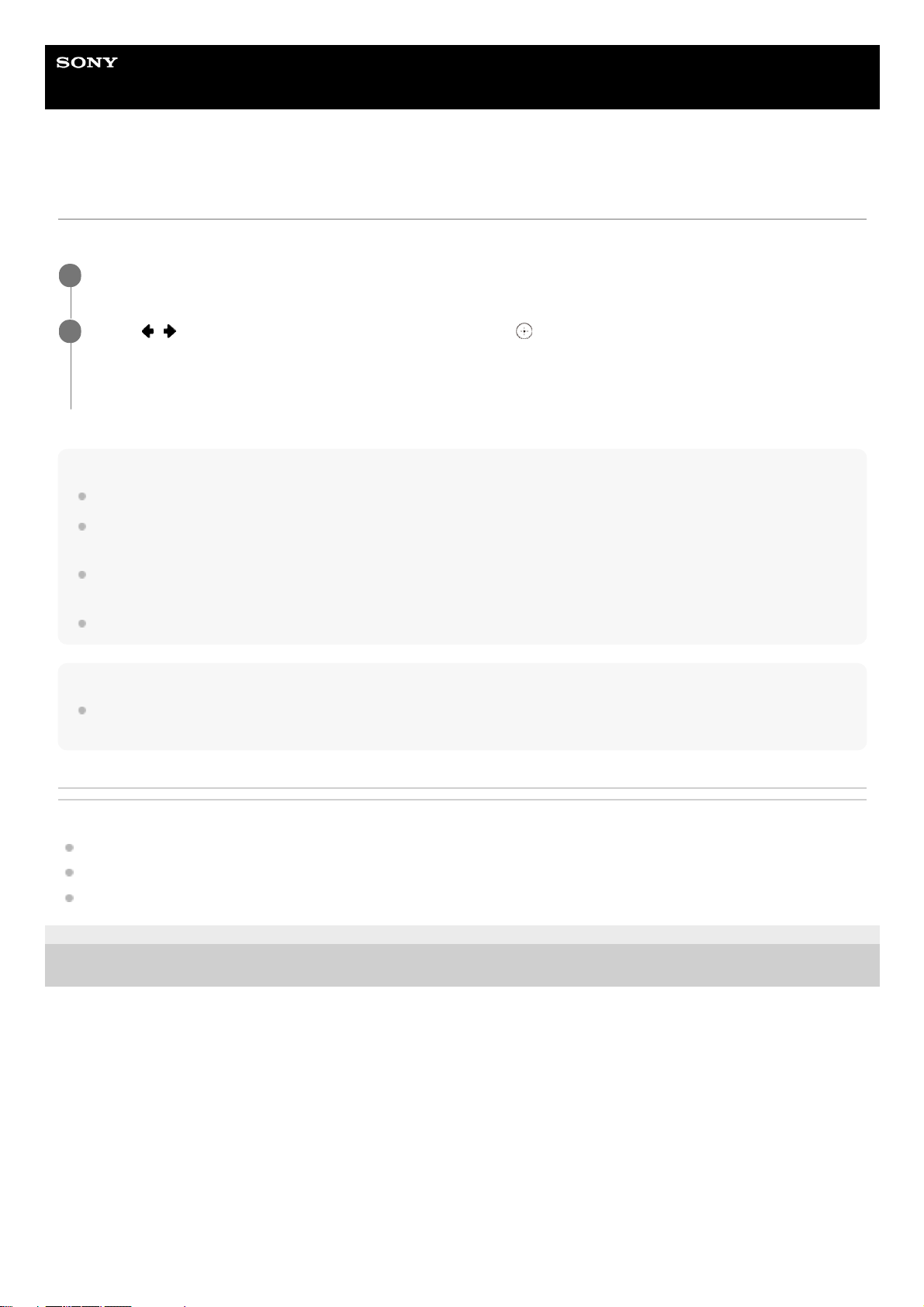
Help Guide
MULTI CHANNEL AV RECEIVER
STR-DH590
Selecting a sound field
You can select from a variety of sound fields according to the speaker connection and input source.
Note
When connecting headphones to the receiver, [Headphone(2ch)] is selected as a sound field automatically.
The sound fields for movie and music may not work, depending on the input or the speaker pattern you select and the audio
formats.
The receiver may play signals at a lower sampling frequency than the actual sampling frequency of the input signals, depending
on the audio format.
Some speakers or the subwoofer may not output sound, depending on the sound field setting.
Hint
You can also use 2CH/MULTI, MOVIE, MUSIC, or FRONT SURROUND on the remote control, or 2CH/MULTI, MOVIE, or MUSIC
on the receiver to select a sound field.
Related Topic
Selectable sound fields and their effects
Relations between sound fields and speaker outputs
Resetting sound fields to the default settings
4-731-210-11(1) Copyright 2018 Sony Corporation
Select [Sound Effect] - [Sound Field] from the home menu.
1
Press
/ to select the sound field you want, then press .
For movies, a sound field labeled with [Movie] is recommended.
For music, a sound field labeled with [Music] is recommended.
2
21
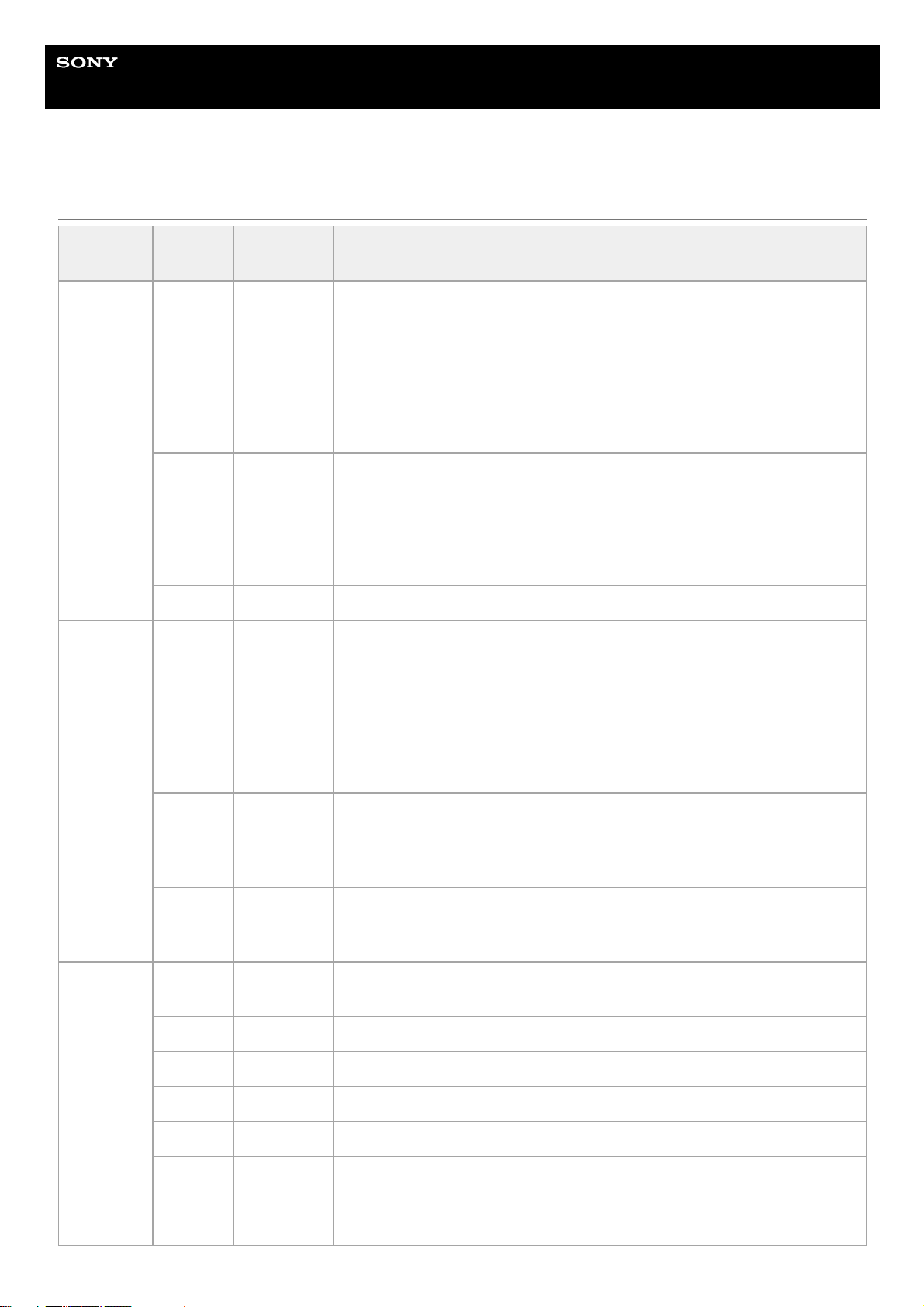
Help Guide
MULTI CHANNEL AV RECEIVER
STR-DH590
Selectable sound fields and their effects
Button
Sound
field
Display
panel
Effects of the sound field
2CH/MULTI
2ch
Stereo
2CH ST.
Plays back 2-channel audio signals without adding any surround effect.
Monaural and multi-channel audio signals are output after being converted
into a 2-channel signal.
This sound field is suited for playing back audio signals as they are from two
front speakers only, without adding any virtual surround effect.
The sound is output from the front left/right speakers only. There is no sound
from the subwoofer.
Multi Ch
Stereo
MULTI ST.
Outputs sound from all connected speakers.
When 2-channel or monaural audio signals are input, the receiver outputs
sound from all speakers without adding any surround effect.
When multi-channel audio signals are input, sound may not be output from
certain speakers depending on the speaker settings or playback content.
Direct DIRECT Plays back all audio signals without adding any surround effect.
MOVIE
HDD.C.S.
HD-D.C.S.
HD Digital Cinema Sound (HD-D.C.S.) is Sony’s new innovative home
theater technology using the latest acoustic and digital signal processing
technologies. It is based on the precise response measurement data of a
mastering studio.
With this mode, you can enjoy Blu-ray and DVD movies at home with not
only a high-quality of sound but also the optimal sound ambience, just as the
movie’s sound engineer intended in the mastering process.
PLII
Movie
PLII MV
Performs Dolby Pro Logic II Movie mode decoding. This setting is ideal for
movies encoded in Dolby Surround. In addition, this mode can reproduce
sound in 5.1-channel format when watching videos of overdubbed or old
movies.
Front
Surround
(*)
FRT SUR.
Reproduces full surround effects with only two front speakers using Sony’s
virtual signal processing technology.
MUSIC
Audio
Enhancer
ENHANCER
Reproduces a clear enhanced sound from your portable audio device. This
mode is ideal for MP3 and other compressed audio formats.
Hall HALL Reproduces the acoustics of a concert hall.
Jazz JAZZ Reproduces the acoustics of a jazz club.
Concert CONCERT Reproduces the acoustics of a 300-seat live house.
Stadium STADIUM Reproduces the feel of a large open-air stadium.
Sports SPORTS Reproduces the feel of sports broadcasting.
PLII
Music
PLII MS
Performs Dolby Pro Logic II Music mode decoding. This setting is ideal for
normal stereo sources such as CDs.
22
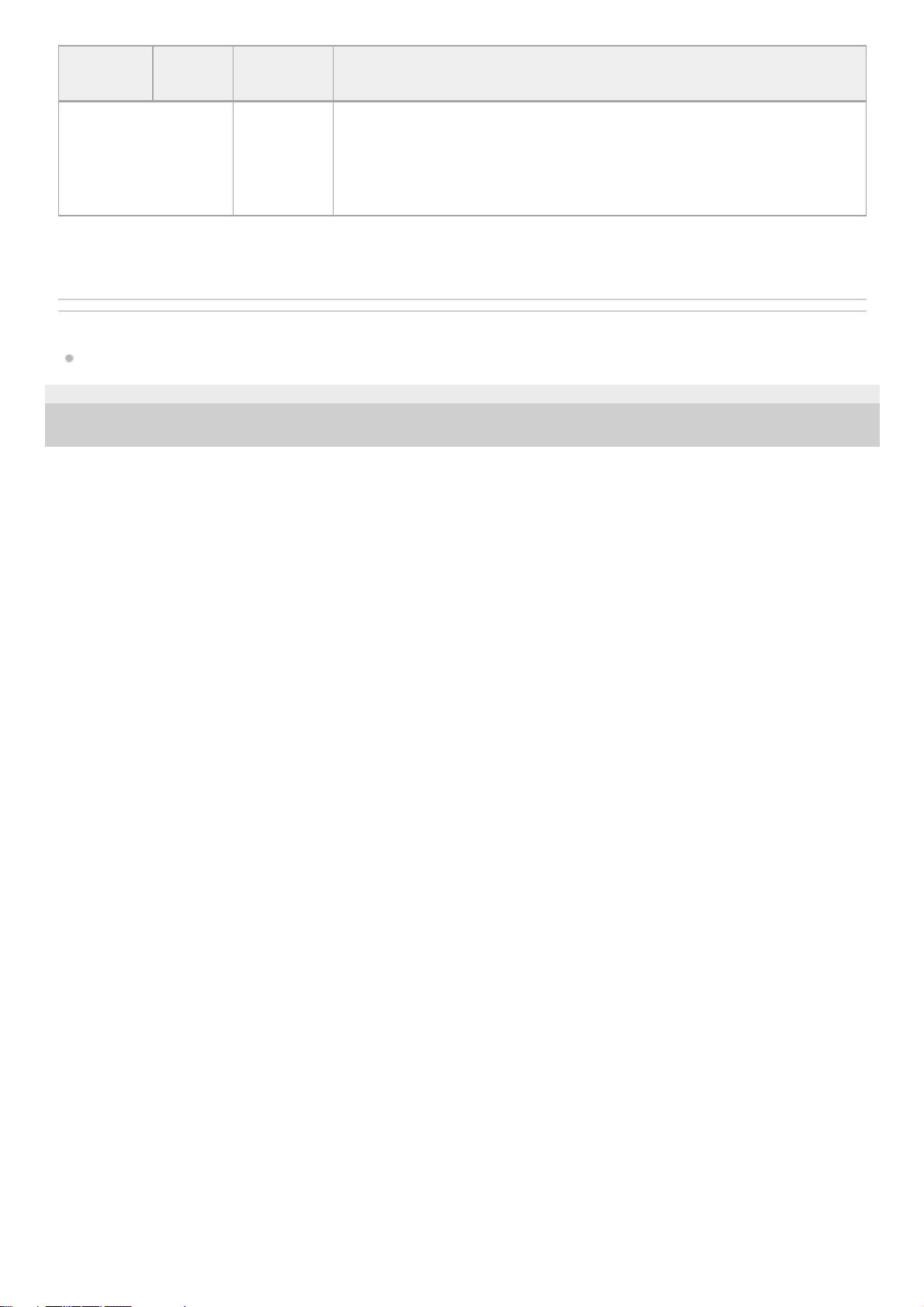
Related Topic
Selecting a sound field
4-731-210-11(1) Copyright 2018 Sony Corporation
Button
Sound
field
Display
panel
Effects of the sound field
Headphone(2ch) HP 2CH
There is no button to select [Headphone(2ch)]. This mode is selected
automatically if you use headphones (Other sound fields cannot be selected).
Plays back 2-channel audio signals without adding any surround effect.
Sound from monaural and multi-channel audio signals are output after being
converted into a 2-channel signal.
You can also use FRONT SURROUND on the remote control.
*
23
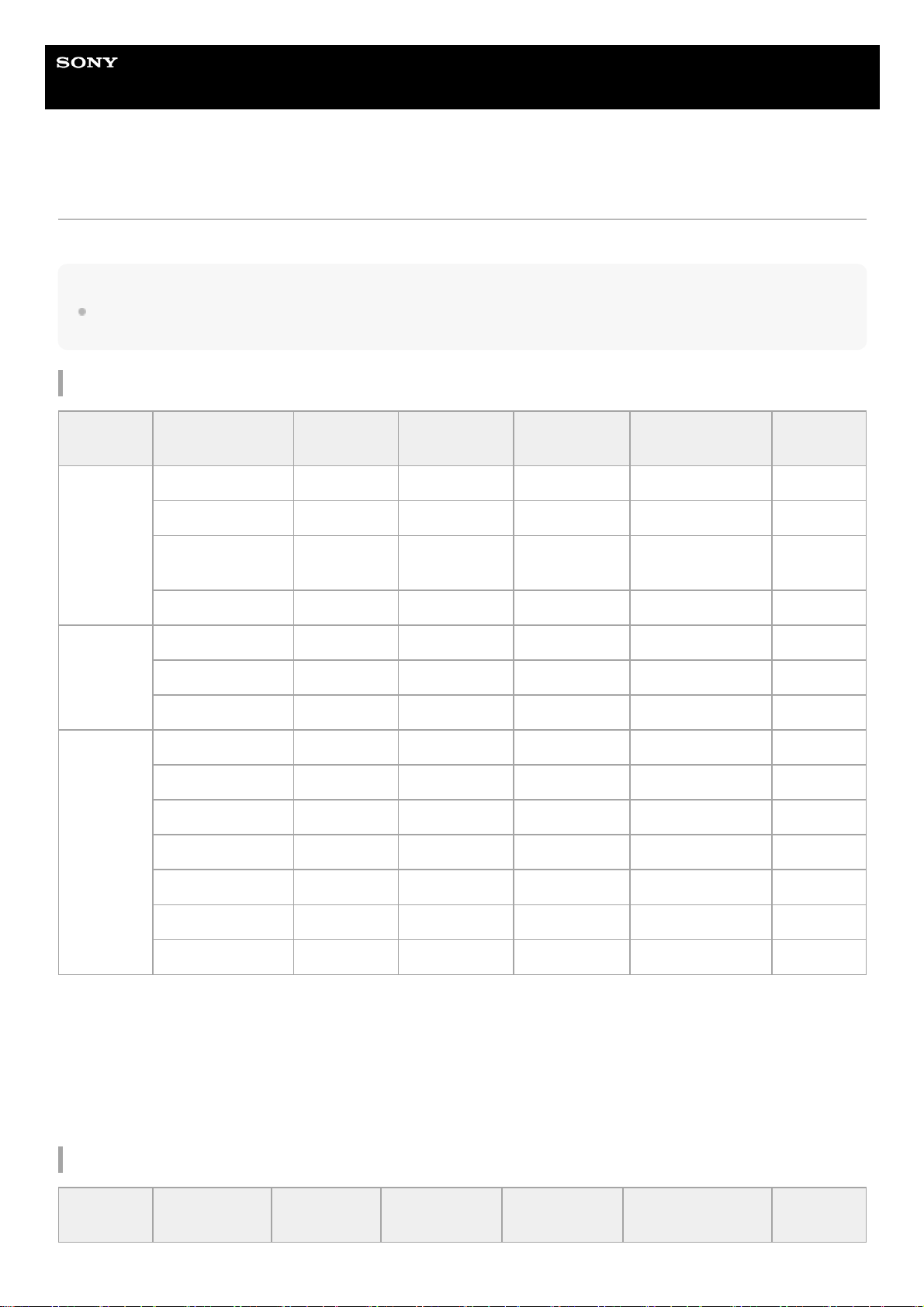
Help Guide
MULTI CHANNEL AV RECEIVER
STR-DH590
Relations between sound fields and speaker outputs
The list below shows which speaker outputs sound when a certain sound field is selected.
Note
When no sound is heard, check that all the speakers are securely connected to the correct speaker terminals, and the correct
speaker pattern is selected.
2-channel content
-: No sound is output.
◎: Outputs sound.
○: Outputs sound depending on the speaker pattern setting and content to be played back.
Multi-channel content
Button Sound field
Display
panel
Front
speakers
Center
speaker
Surround
speakers
Subwoofer
2CH/MULTI
2ch Stereo 2CH ST. ◎ - - -
Multi Ch Stereo MULTI ST. ◎ ○ ○ ○ (*1)
Direct (Analog
input)
DIRECT ◎ - - -
Direct (Others) DIRECT ◎ - - ○ (*1)
MOVIE
HD-D.C.S. HD-D.C.S. ◎ ○ ○ ○ (*1)
PLII Movie PLII MV ◎ ○ ○ ○ (*1)
Front Surround FRT SUR. ◎ - - ○ (*1)
MUSIC
Audio Enhancer ENHANCER ◎ - - ○ (*2)
Hall HALL ◎ ○ ○ ○ (*2)
Jazz JAZZ ◎ ○ ○ ○ (*2)
Concert CONCERT ◎ ○ ○ ○ (*2)
Stadium STADIUM ◎ ○ ○ ○ (*2)
Sports SPORTS ◎ ○ ○ ○ (*2)
PLII Music PLII MS ◎ ○ ○ ○ (*1)
Outputs sound when you connect a subwoofer and set the speaker pattern to a setting that has a subwoofer (“x.1”).
*1
Outputs sound when you connect a subwoofer, set the speaker pattern to a setting that has a subwoofer (“x.1”), and [Small] is selected for [Size]
in [Speaker Setting] menu.
*2
Button Sound field
Display
panel
Front
speakers
Center
speaker
Surround
speakers
Subwoofer
24
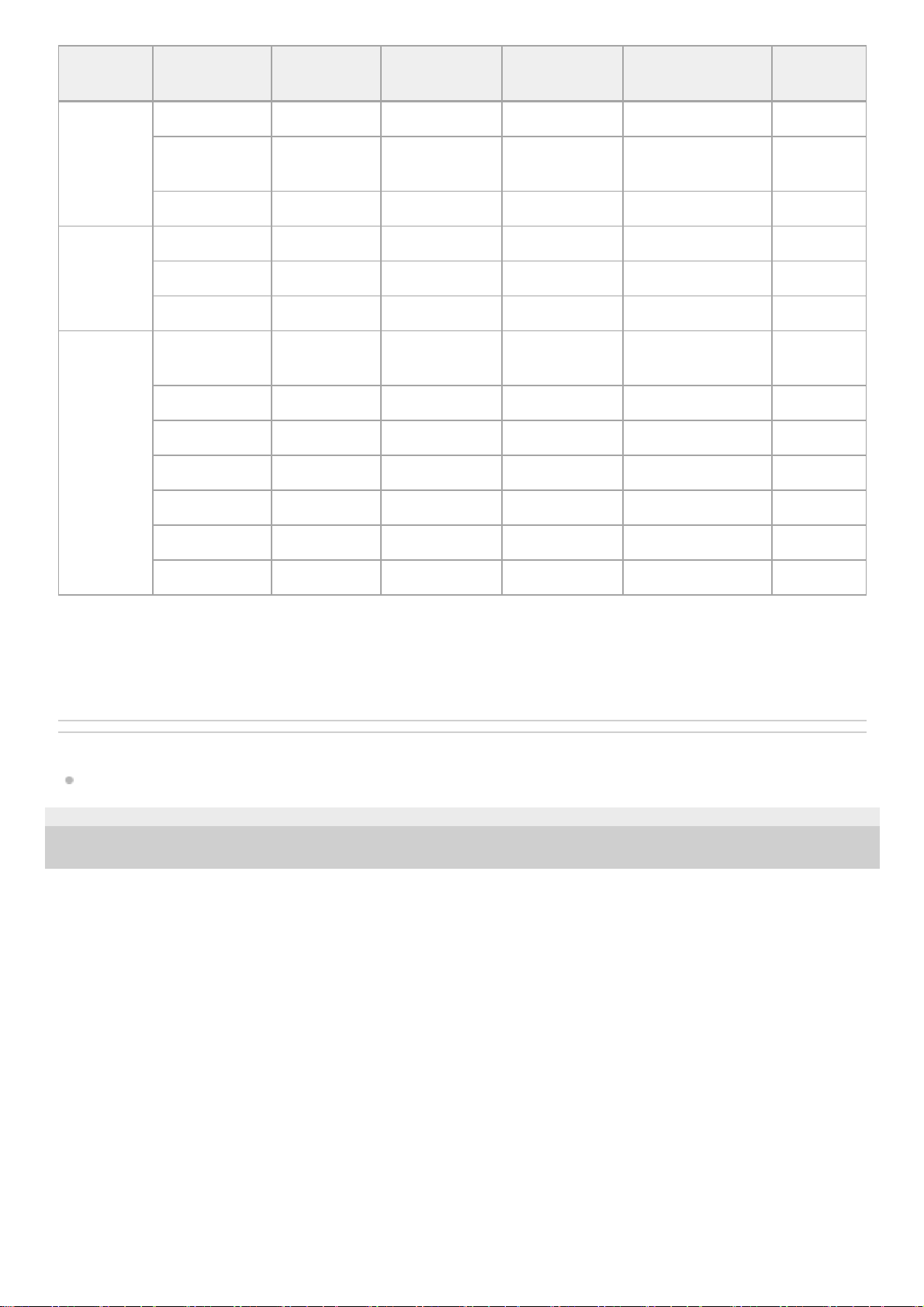
-: No sound is output.
◎: Outputs sound.
○: Outputs sound depending on the speaker pattern setting and content to be played back.
Related Topic
Selecting a sound field
4-731-210-11(1) Copyright 2018 Sony Corporation
Button Sound field
Display
panel
Front
speakers
Center
speaker
Surround
speakers
Subwoofer
2CH/MULTI
2ch Stereo 2CH ST. ◎ - - -
Multi Ch
Stereo
MULTI ST. ◎ ○ ○ ○
Direct DIRECT ◎ ○ ○ ○
MOVIE
HD-D.C.S. HD-D.C.S. ◎ ○ ○ ○
PLII Movie PLII MV ◎ ○ ○ ○
Front Surround FRT SUR. ◎ - - ○
MUSIC
Audio
Enhancer
ENHANCER ◎ ○ ○ ○
Hall HALL ◎ ○ ○ ○
Jazz JAZZ ◎ ○ ○ ○
Concert CONCERT ◎ ○ ○ ○
Stadium STADIUM ◎ ○ ○ ○
Sports SPORTS ◎ ○ ○ ○
PLII Music PLII MS ◎ ○ ○ ○
25
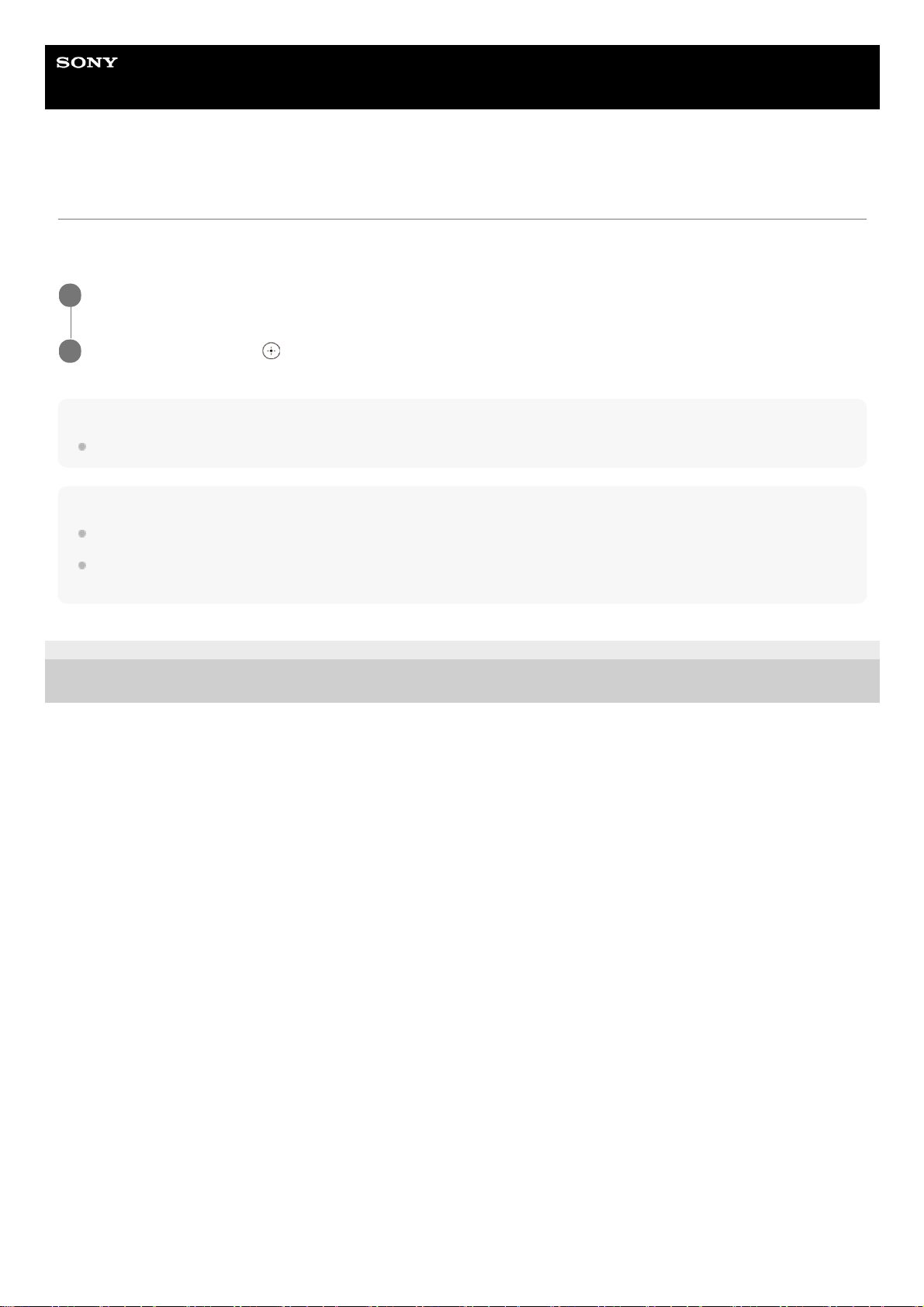
Help Guide
MULTI CHANNEL AV RECEIVER
STR-DH590
Enjoying clear sound at a low volume level [Night Mode]
This function allows you to retain a theater-like environment at low volume levels. When watching a movie late at night,
you will be able to hear the dialog clearly even at a low volume level. This function can be used with other sound fields.
Note
This function does not work when [Direct] is selected and an analog input is selected.
Hint
You can also set the Night Mode function on and off by using NIGHT MODE on the receiver or on the remote control.
While the Night Mode function is turned on, the bass, treble, and effect levels increase, and “D. RANGE” is automatically set to
“COMP. ON”.
4-731-210-11(1) Copyright 2018 Sony Corporation
Select [Sound Effect] - [Night Mode] from the home menu.
1
Select [On], then press
.
2
26
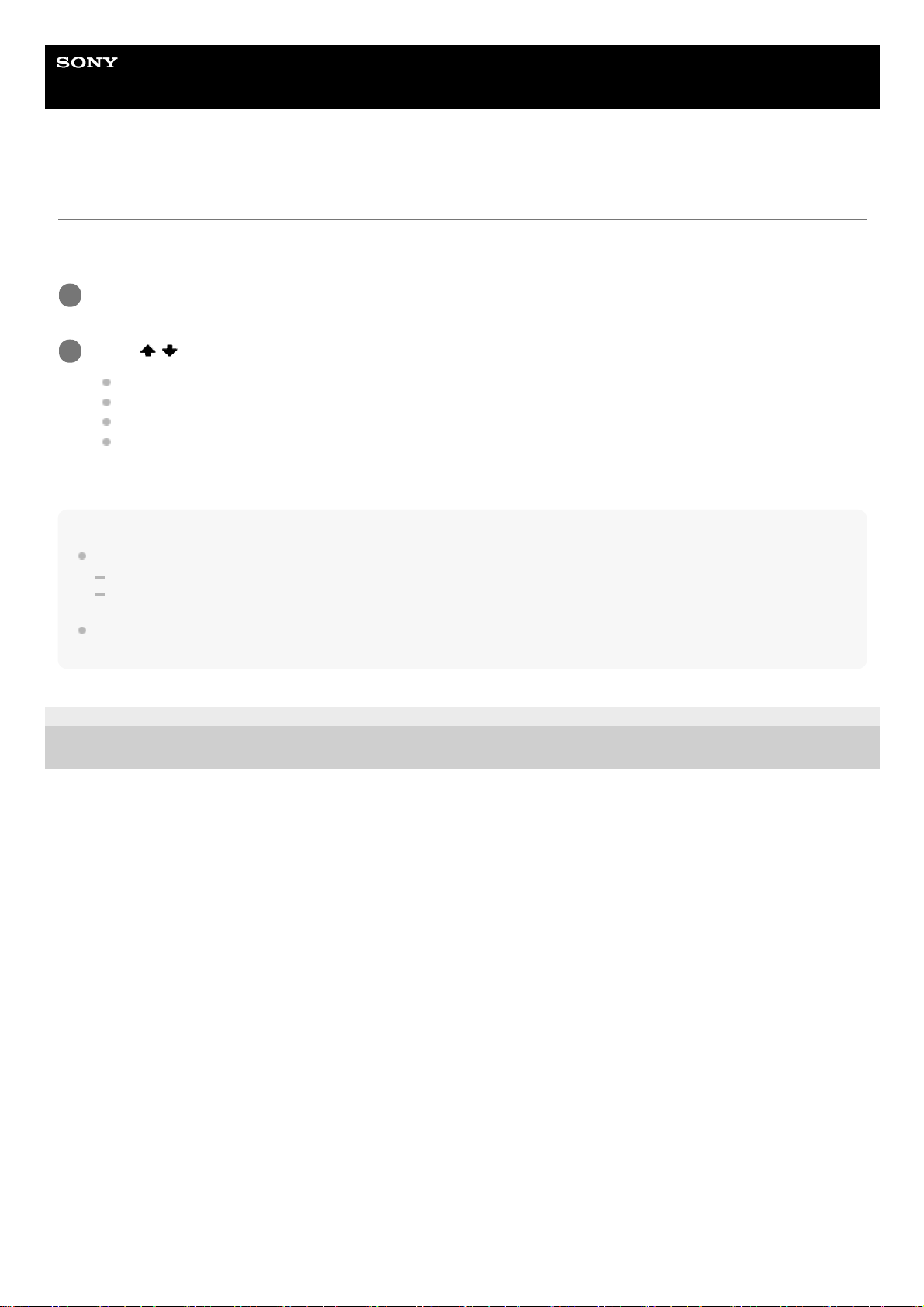
Help Guide
MULTI CHANNEL AV RECEIVER
STR-DH590
Selecting the Auto Calibration type [Calibration Type]
You can select a calibration type after you have performed the Auto Calibration and saved the settings.
For details on Auto Calibration, refer to the supplied Operating Instructions.
Note
This function does not work in the following cases:
[Direct] is selected and an analog input is selected.
Headphones are connected.
The receiver may play signals at a lower sampling frequency than the actual sampling frequency of the input signals, depending
on the audio format.
4-731-210-11(1) Copyright 2018 Sony Corporation
Select [Sound Effect] - [Calibration Type] from the home menu.
1
Press / to select the setting you want.
Full Flat: Makes the measurement of frequency from each speaker flat.
Engineering: Sets to “the Sony listening room standard” frequency characteristics.
Front Ref.: Adjusts the characteristics of all of the speakers to match the characteristics of the front speaker.
Off
2
27
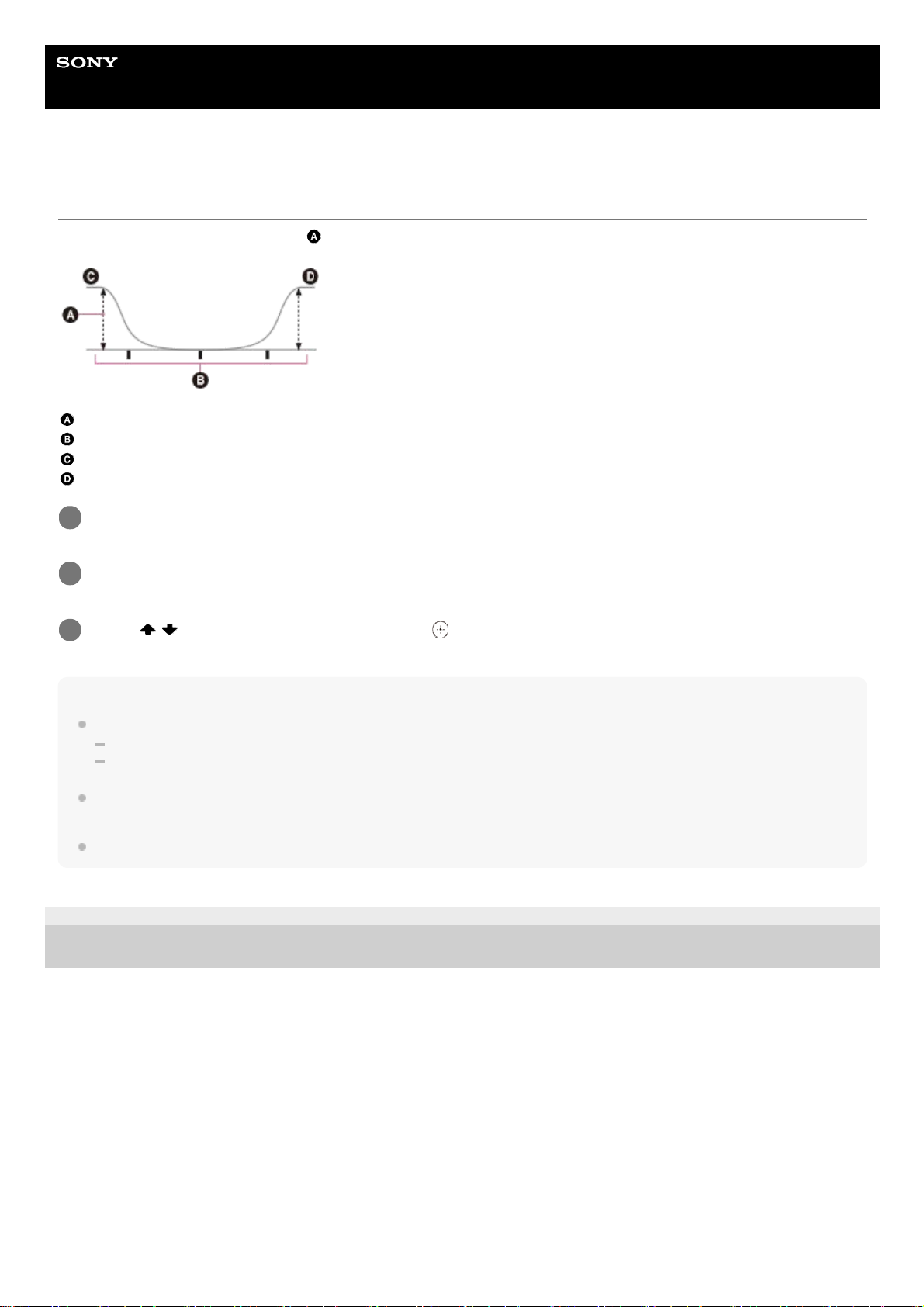
Help Guide
MULTI CHANNEL AV RECEIVER
STR-DH590
Adjusting the equalizer
You can adjust the bass/treble level (
) of the front speakers.
Level (dB)
Frequency (Hz)
Bass
Treble
Note
This function does not work in the following cases:
[Direct] is selected and an analog input is selected.
Pure Direct function is activated.
Depending on the audio format, the receiver may play signals at a lower sampling frequency than the original sampling frequency
of the input signals.
Frequencies for [Bass] and [Treble] are fixed.
4-731-210-11(1) Copyright 2018 Sony Corporation
Select [Sound Effect] from the home menu.
1
Select [Bass] or [Treble].
2
Press
/ to adjust the level, and then press .
3
28
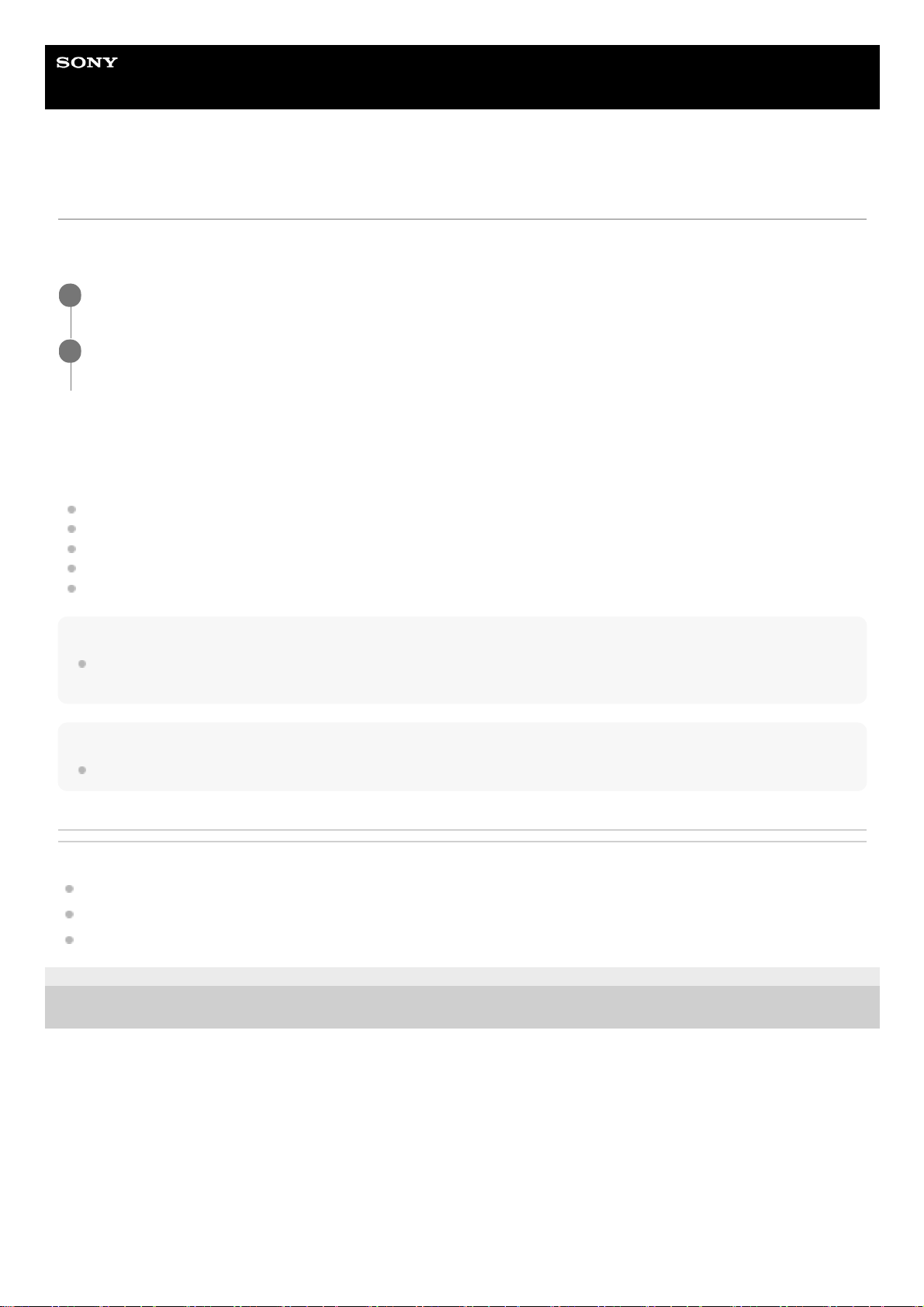
Help Guide
MULTI CHANNEL AV RECEIVER
STR-DH590
Enjoying high-fidelity sound [Pure Direct]
You can enjoy higher-fidelity sound from all inputs using the Pure Direct function. When the Pure Direct function is on,
the display panel is turned off to suppress noise that affects sound quality.
Canceling Pure Direct
The Pure Direct function is canceled when you perform any of the following operations:
Press PURE DIRECT on the remote control or the receiver.
Select [Off] in step 2.
Change the sound field.
Change the scene setting on the TV (Scene Select).
Change the setting of [Bass], [Treble], [Night Mode] or “D. RANGE”.
Note
Changes to the settings for [Bass], [Treble], [Night Mode], and “D. RANGE” are not effective while [Pure Direct] is set to [On].
These changes will only take effect after [Pure Direct] is switched to [Off].
Hint
This operation can be performed by pressing PURE DIRECT on the front of the receiver or on the remote control.
Related Topic
Selecting a sound field
Selecting the optimum sound field automatically (Sound Mode/Scene Select function) “S.F. SYNC”
Compressing the dynamic range “D. RANGE”
4-731-210-11(1) Copyright 2018 Sony Corporation
Select [Sound Effect] - [Pure Direct] from the home menu.
1
Select [On].
The display panel turns off and the PURE DIRECT indicator lights up in amber while Pure Direct is turned on.
2
29
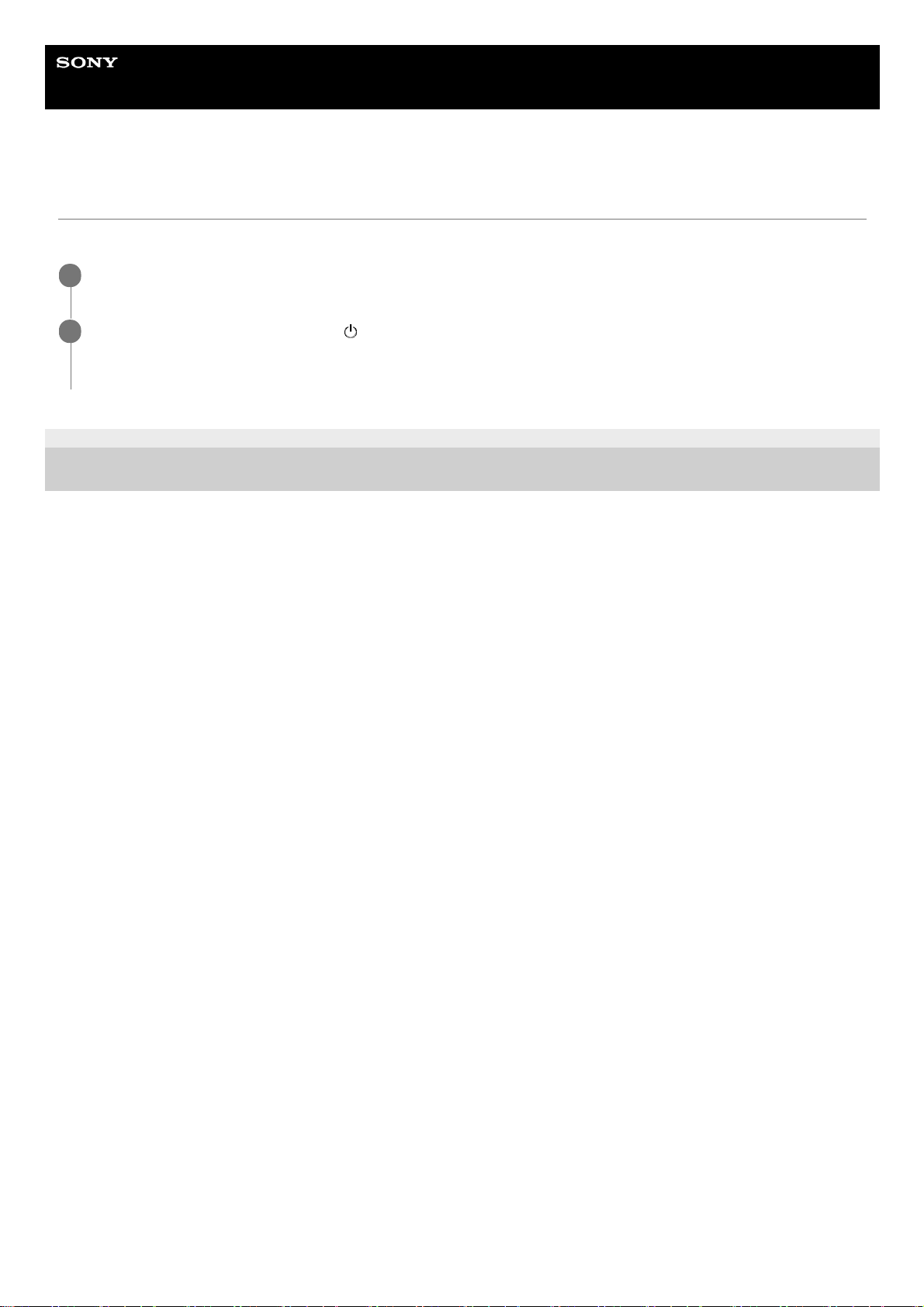
Help Guide
MULTI CHANNEL AV RECEIVER
STR-DH590
Resetting sound fields to the default settings
Be sure to use the buttons on the receiver to perform this operation.
4-731-210-11(1) Copyright 2018 Sony Corporation
Turn off the receiver.
1
While holding down MUSIC, press
(power) on the receiver.
“S.F. CLEAR” appears on the display panel and all sound fields are reset to their default setting.
2
30
