Page 1
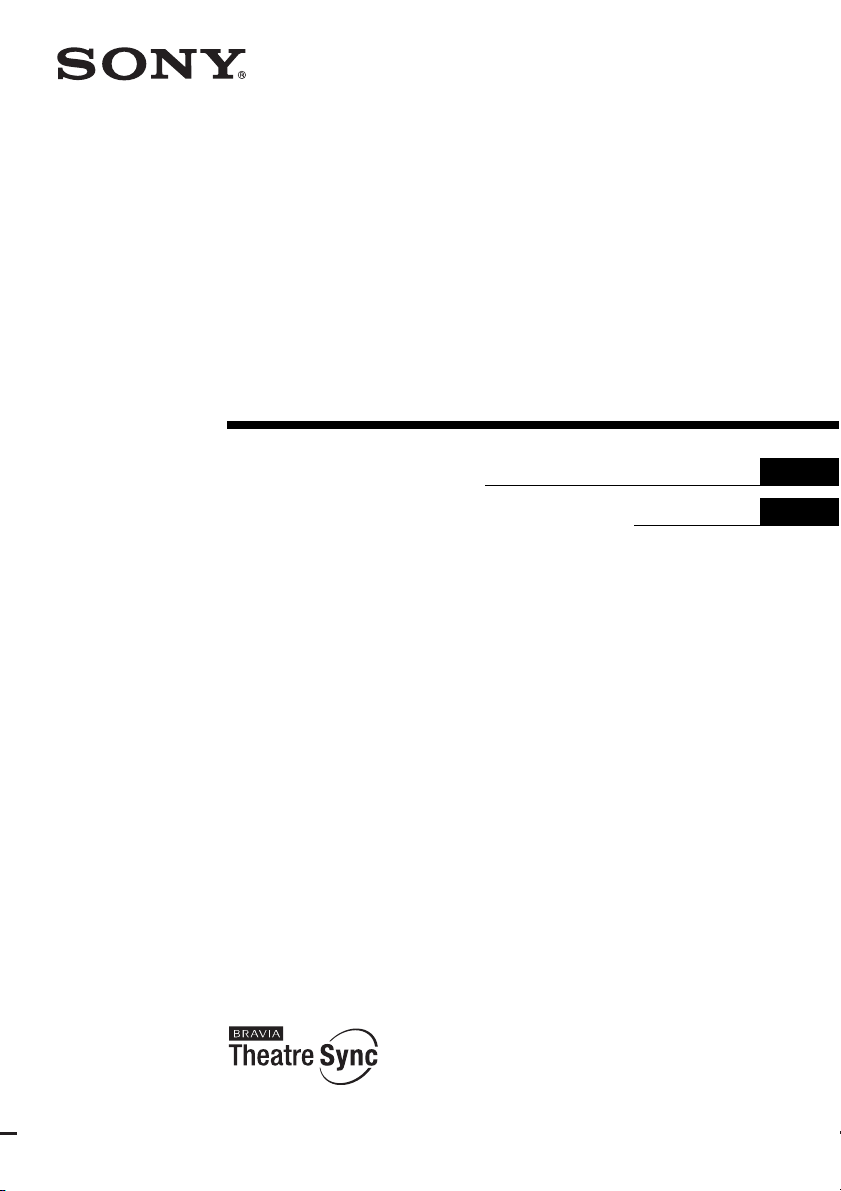
3-209-637-12(1)
Multi Channel AV
Receiver
HDMI CONTROL Guide
Guide de la fonction HDMI CONTROL
GBGBGB
FR
©2007 Sony Corporation
Page 2
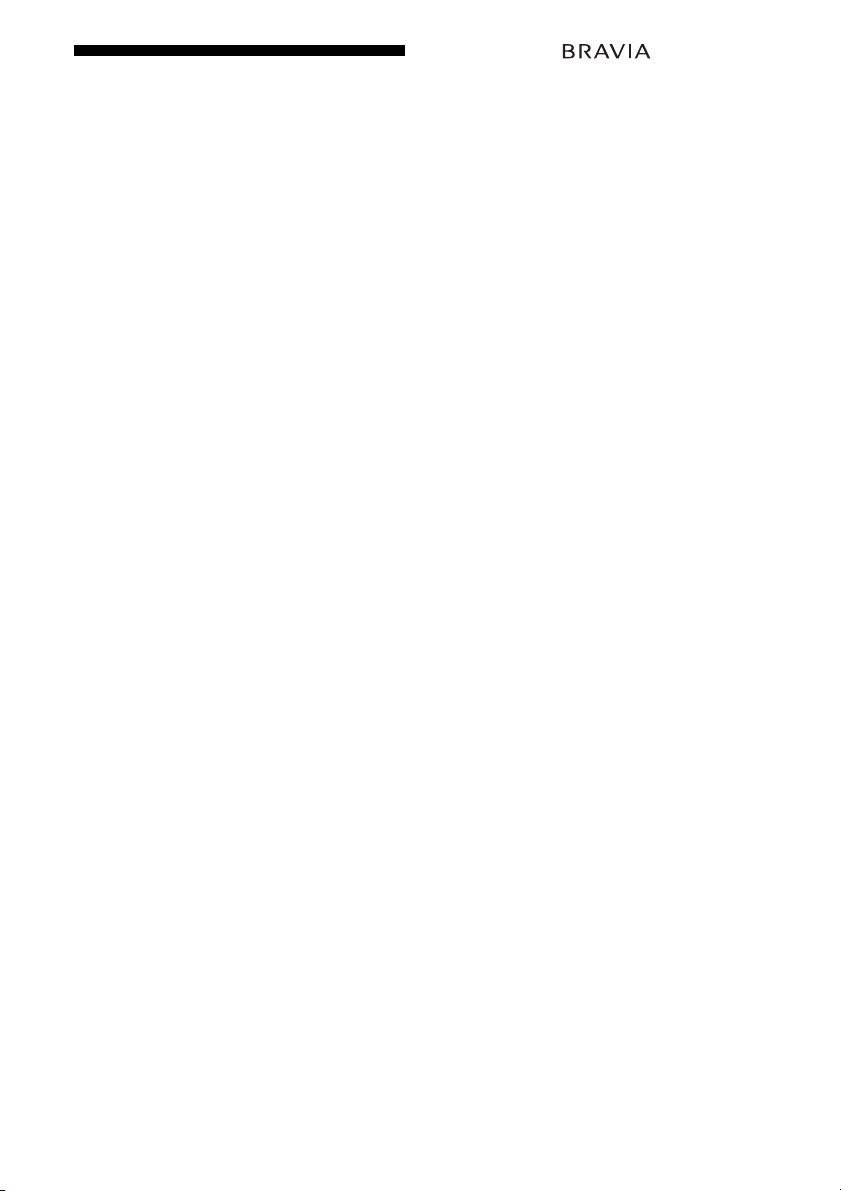
Using the HDMI
‘BRAVIA’ and are trademarks
of Sony Corporation.
CONTROL function for
‘BRAVIA’ Theatre Sync
‘BRAVIA’ Theatre Sync only supports a Sony
BRAVIA which offers the ‘BRAVIA’ Theatre
Sync function.
By connecting Sony components that are
compatible with the HDMI CONTROL
function with a HDMI cable (not supplied),
operation is simplified as below:
• One-Touch Play: When you play back a
component such as a DVD/Blu-ray Disc
Player, the receiver and the TV are turned on
automatically and switch to the appropriate
HDMI input.
• System Audio Control: While watching TV,
you can select to output the sound from the
TV speaker or the speakers connected to the
receiver.
• System Power Off: When you turn off the
TV, the receiver and connected components
are also turned off simultaneously.
HDMI CONTROL is a mutual control
function standard used by HDMI CEC
(Consumer Electronics Control) for HDMI
(High-Definition Multimedia Interface).
Note
Depending on the connected component, the HDMI
CONTROL function may not work. See the
operating instructions of the component.
The HDMI CONTROL function
does not work in the following
cases:
• When you connect the receiver to a
component which is not correspond with
Sony’s HDMI CONTROL function.
• When you connect the receiver and
components using other than HDMI
connection.
We recommend that you connect the receiver
to products featuring ‘BRAVIA’ Theatre
Sync.
GB
2
Page 3
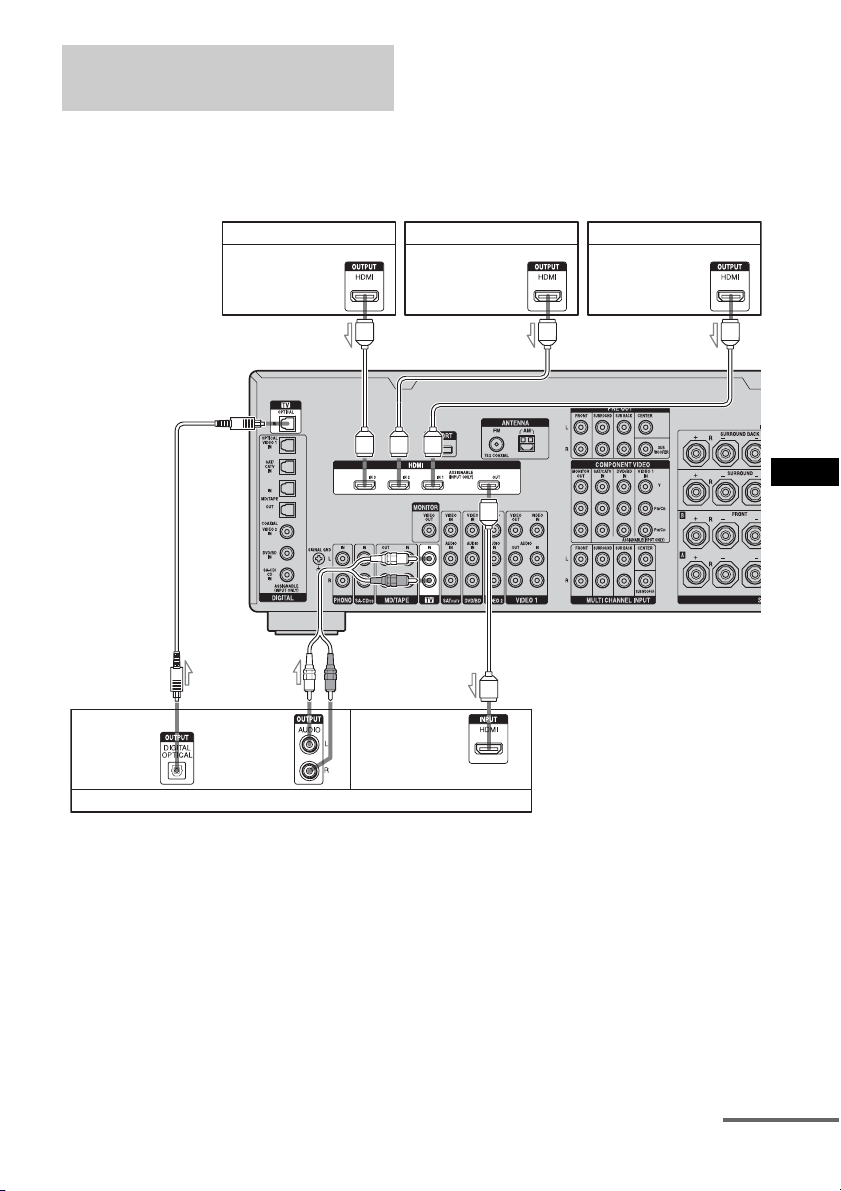
Connecting a TV and other
components
Connect audio and video cords according to
the jacks of your receiver and components.
The illustration below is used as reference for
connection purposes only.
Note
The rear panel illustration is based on the
STR-DA3300ES model for the European area.
The shape, location, label and number of jacks will
vary according to models and areas.
Tip
Connect to at least one of the audio cords (B or C).
Audio
signals
Satellite tuner/Set-top box
Audio/video
signals
AAA
To TV OPTICAL
IN jacks
BC A
Audio/video
signals
TV, etc.
DVD player Blu-ray Disc Player
Audio/video
signals
Audio/video
signals
GBGBGB
A HDMI cable (not supplied)
We recommend that you use a Sony HDMI cable.
B Optical digital cord (not supplied)
C Audio cord (not supplied)
continued
GB
3
Page 4
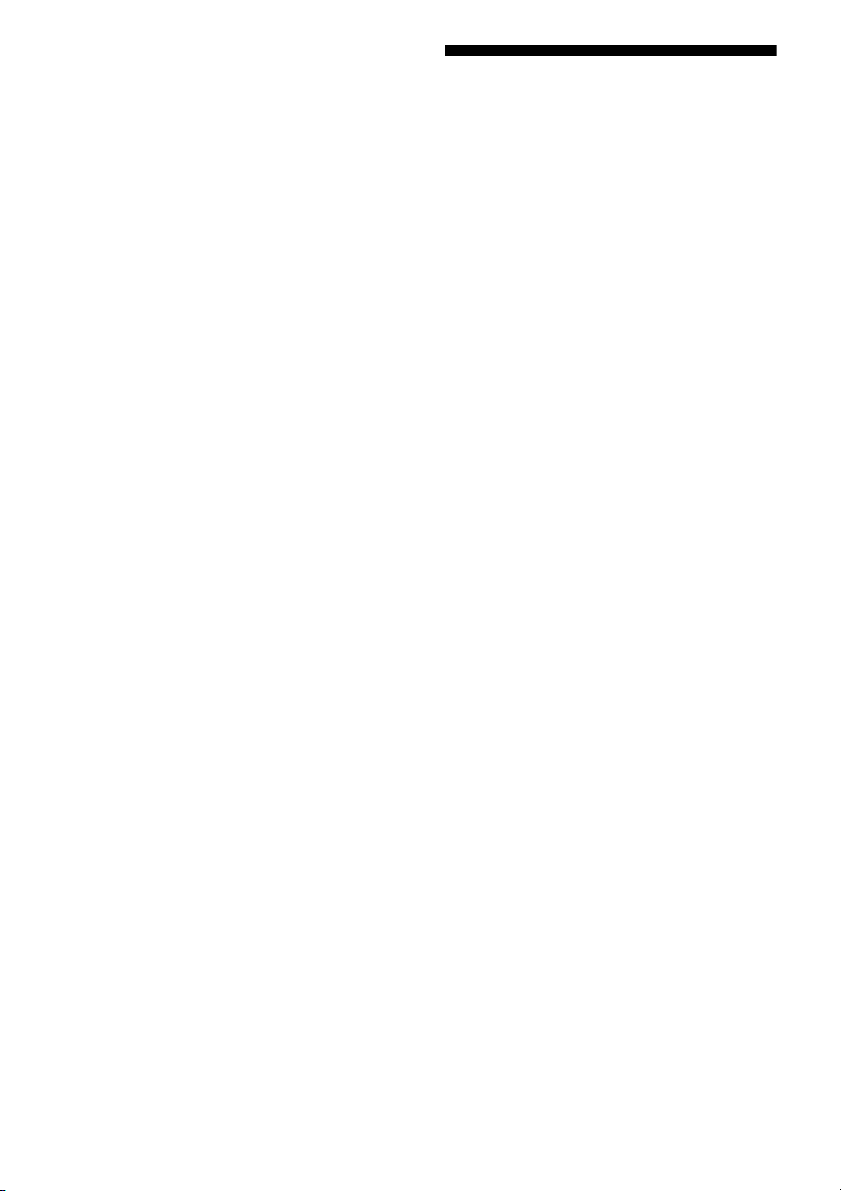
To enjoy TV multi channel
surround sound broadcasting
You can listen to TV multi channel surround
sound broadcasting from the speakers
connected to the receiver.
Connect the OPTICAL output jack of the TV
to the OPTICAL IN jack of the receiver.
Preparing for HDMI
CONTROL function
Before using HDMI CONTROL
function
Be sure you have performed the following
procedures. For details on setting the TV and
connected components, see the operating
instructions of the respective components.
1 Make sure that the receiver is connected to
the TV and components (compatible with
HDMI CONTROL function) via HDMI
connection.
2 Turn on the receiver, TV and connected
components.
3 Set the respective HDMI CONTROL
function for the receiver and TV to on.
See “To set HDMI CONTROL” below.
When the receiver menu is displayed on the
TV screen in the screen mode, press SHIFT
and MENU to enter the display mode, then
check the TV display image of the
component connected to the receiver.
4 Select the HDMI input of the receiver and
TV to match the HDMI input of the
connected component, so that the image
from the connected component is displayed
on the TV screen.
5 Set the HDMI CONTROL function for the
connected component to on.
If the HDMI CONTROL function is already
set to on, you do not need to change the
setting.
6 Repeat steps 4 to 5 for other components
that you want to use the HDMI CONTROL
function.
GB
4
Page 5
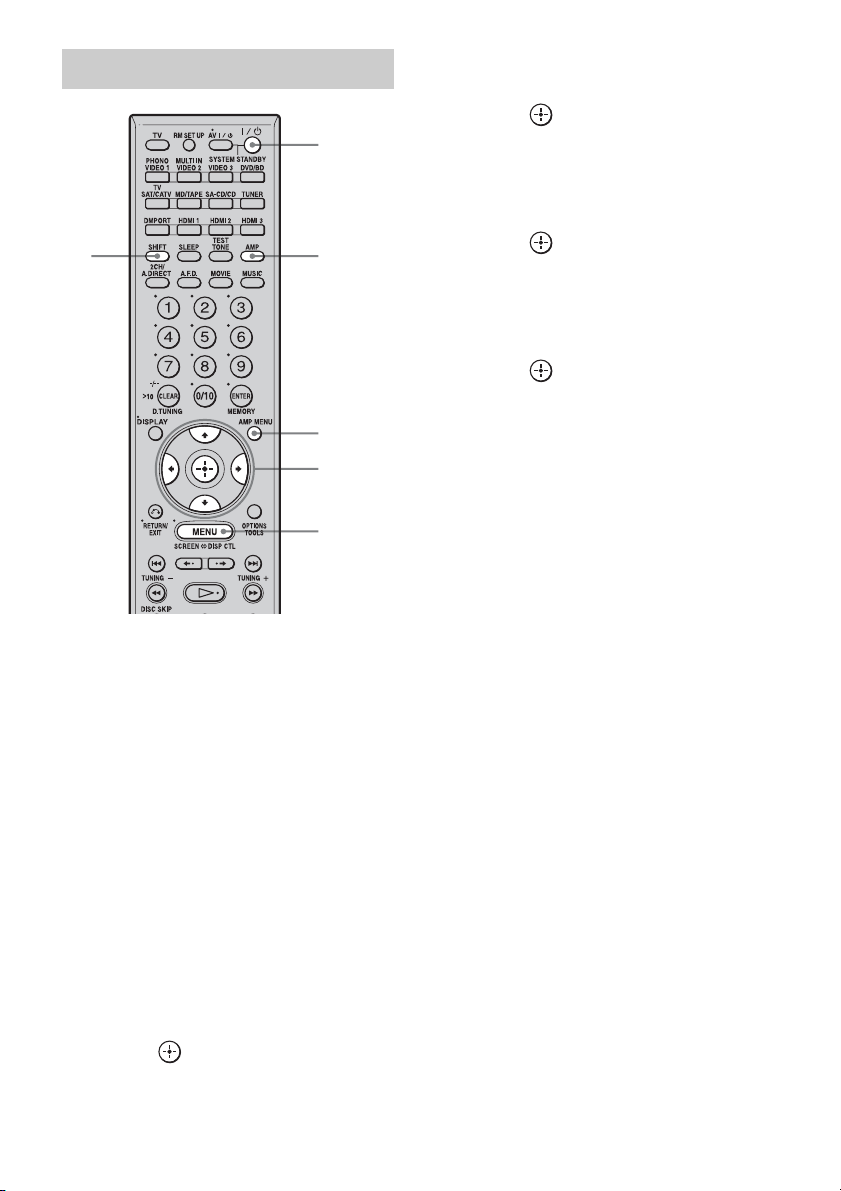
To set HDMI CONTROL
7 Press V/v repeatedly to select
“HDMI.”
8 Press or b to enter the
2
menu.
9 Press V/v repeatedly to select
“HDMI Control.”
34
AMP
MENU
5-12
4
1 Connect a TV monitor to this
receiver.
Refer to “3: Connecting the monitor” on
the operating instructions.
2 Turn on the receiver and the TV.
3 Press AMP to enable receiver
operation.
10Press or b to enter the
menu.
11Press V/v repeatedly to select
“ON.”
12Press to decide.
HDMI CONTROL function is activated.
Note
The location, label of the remote will vary according
to models and areas.
4 Press SHIFT and then MENU.
The menu list of this receiver appears on
the TV screen. Press AMP MENU if the
menu list does not appear on the TV
screen.
5 Press V/v repeatedly to select
“Settings.”
6 Press or b to enter the
menu.
GB
5
Page 6
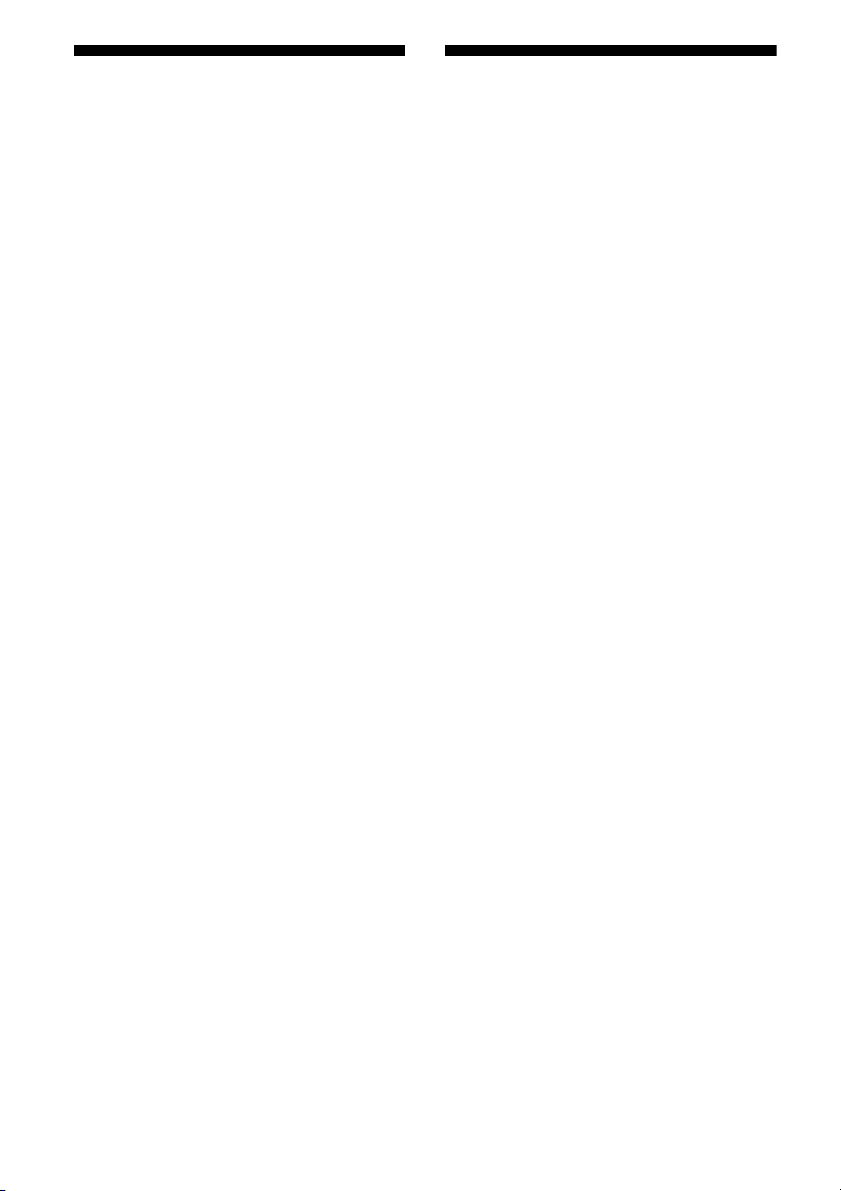
Watching a DVD
Enjoying the TV sound
(One-Touch Play)
By a simple operation (one-touch),
components connected to the receiver with
HDMI connections start automatically.
You can enjoy the sound/image using
connected components.
Play back a connected component.
The receiver and TV are turned on
simultaneously, and sound and image are
output from the receiver and TV.
Note
Depending on the TV, the start of the content may
not be output.
Watching a DVD by simple
operation
You can also select a connected component,
such as a DVD player or Blu-ray Disc Player
using the TV menu. In this case, the receiver
and the TV switch to the appropriate HDMI
input.
from the speakers
connected to the receiver
(System Audio Control)
You can enjoy the TV sound from the speakers
connected to the receiver by a simple
operation.
Depending on the TV settings, while you are
watching the TV, the receiver turns on and
switches to the “TV” function automatically.
TV sound is output from the speakers
connected to the receiver, and the volume of
the TV is minimized simultaneously.
You can use the System Audio Control
function as follows.
• The sound of the TV is output from the
speakers connected to the receiver when you
turn the receiver on while the sound is being
output from the TV speaker.
• You can adjust the receiver’s volume when
you adjust the TV volume.
You can also operate this function using the
TV menu. For details, see the operating
instructions of the TV.
Notes
• When “HDMI Control” is set to “ON,” the “HDMI
Audio” settings in the HDMI settings menu will set
automatically depending on the System Audio
Control settings.
• When you connect a TV that does not have System
Audio Control function, the System Audio Control
function does not work.
• If the TV is turned on before turning on the
receiver, the TV sound will not be output for a
moment.
GB
6
Page 7

Turning off the receiver
Troubleshooting
with the TV
(System Power Off)
When you turn the TV off by using the power
button on the TV’s remote, the receiver and
the connected components turn off
automatically.
You can also use the receiver’s remote to turn
off the TV.
TV
Press TV, then press AV ?/1.
The TV, receiver and connected components
are turned off.
Notes
• Set the TV power supply interlock function to on
before using the System Power Off function. For
details, see the operating instructions of the TV.
• Depending on the status, the connected
components may not be turned off. For details, see
the operating instructions of the connected
components.
• The location, label of the remote will vary
according to models and areas.
AV ?/1
If you experience any of the following
difficulties while using the HDMI CONTROL
function, use this troubleshooting guide to
help you remedy the problem.
The HDMI CONTROL function does not
work.
• Check the HDMI connection (page 3).
• Make sure “HDMI Control” is set to “ON”
in HDMI settings menu.
• Make sure the connected component is
compatible with the HDMI CONTROL
function.
• Check the HDMI CONTROL settings on
the connected component. See the
operating instructions of the connected
component.
• If you change the HDMI connection,
connect/disconnect the AC power cord, or
there is a power failure, repeat the
procedures of “Preparing for HDMI
CONTROL function” (page 4).
No sound is output from the receiver
and TV speaker while using the System
Audio Control function.
• Make sure the TV is compatible with the
System Audio Control function.
• If the TV does not have System Audio
Control function, set the “HDMI Audio”
settings in HDMI settings menu to
– “TV+AMP” if you want to listen to the
sound from the TV speaker and
receiver.
– “AMP” if you want to listen to the
sound from the receiver.
• You cannot listen to the sound of a
component connected to the receiver
while a TV is selected as the input on the
receiver.
– Change the input of the receiver to
HDMI when you want to watch a
program on a component connected to
the receiver.
continued
GB
7
Page 8

– Change the TV channel when you want
to watch a TV broadcast.
– Select the component or input you want
to watch when you watch a program on
the component connected to the TV.
Refer to the operating instructions of the
TV on this operation.
GB
8
Page 9

GB
9
Page 10

Utilisation de la fonction
HDMI CONTROL pour
‘BRAVIA’ Theatre Sync
Il est recommandé de raccorder l’ampli-tuner
à des appareils pourvu de ‘BRAVIA’ Theatre
Sync.
‘BRAVIA’ et sont des marques
de Sony Corporation.
Seul ‘BRAVIA’ Theatre Sync prend en charge
un Sony BRAVIA doté de la fonction
‘BRAVIA’ Theatre Sync.
L’opération se trouve simplifiée comme
illustré ci-dessous si vous raccordez des
appareils Sony compatibles avec la fonction
HDMI CONTROL via un câble HDMI (non
fourni) :
• Lecture une touche : Lorsque vous utilisez
un appareil tel un lecteur DVD/Blu-ray Disc,
l’ampli-tuner et le téléviseur s’allument
automatiquement et commutent sur l’entrée
HDMI appropriée.
• Commande du son du système : Pendant que
vous regardez la télévision, vous pouvez
décider de reproduire le son par
l’intermédiaire des enceintes du téléviseur
ou des enceintes raccordées à l’ampli-tuner.
• Extinction du système : Lorsque vous
éteignez le téléviseur, l’ampli-tuner et les
appareils qui y sont raccordées sont aussi
éteints simultanément.
HDMI CONTROL répond à une norme de
fonction de contrôle mutuel définie par HDMI
CEC (Consumer Electronics Control) pour
HDMI (High-Definition Multimedia
Interface).
Remarque
Selon l’appareil raccordé, il est possible que la
fonction HDMI CONTROL soit inopérante. Voir le
mode d’emploi de l’appareil.
La fonction HDMI CONTROL est
sans effet dans les cas
suivants :
• Lorsque vous raccordez l’ampli-tuner à un
appareil qui ne correspond pas à la fonction
HDMI CONTROL de Sony.
• Lorsque vous raccordez l’ampli-tuner et des
appareils à l’aide d’une connexion différente
de la connexion HDMI.
FR
2
Page 11

Raccordement d’un téléviseur
et d’autres appareils
Raccordez les cordons audio et vidéo
correspondant aux prises de votre ampli-tuner
et de vos appareils.
L’illustration ci-dessous n’est donnée à titre
d’exemple que pour la connexion.
Remarque
L’illustration du panneau arrière est basée sur le
modèle STR-DA3300ES pour la zone Europe.
La forme, l’emplacement, l’étiquette et le nombre de
prises varient en fonction des modèles et des zones.
Conseil
Raccordez au moins l’un des cordons audio (B ou
C).
Signaux
audio
Tuner satellite/décodeur
Signaux
audio/vidéo
AAA
Vers les prises
TV OPTICAL IN
BC A
Signaux
audio/vidéo
Téléviseur, etc.
Lecteur DVD Lecteur Blu-ray Disc
Signaux
audio/vidéo
Signaux
audio/vidéo
FRFRFR
A Câble HDMI (non fourni)
Nous vous recommandons d’utiliser un câble HDMI Sony.
B Cordon optique numérique (non fourni)
C Cordon audio (non fourni)
suite
FR
3
Page 12

Pour bénéficier de la diffusion
du son surround multicanal
télévisé
Vous pouvez écouter la diffusion du son
surround multicanal télévisé par
l’intermédiaire des enceintes raccordées à
l’ampli-tuner.
Raccordez la prise de sortie OPTICAL du
téléviseur sur la prise OPTICAL IN de
l’ampli-tuner.
Préparation de la
fonction HDMI CONTROL
Avant d’utiliser la fonction HDMI
CONTROL
Assurez-vous d’avoir effectué les procédures
suivantes. Pour plus d’informations sur le
réglage du téléviseur et des appareils
raccordés, voir les modes d’emploi des
appareils respectifs.
1 Assurez-vous que l’ampli-tuner est raccordé
au téléviseur et aux appareils (compatibles
avec la fonction HDMI CONTROL) via une
connexion HDMI.
2 Allumez l’ampli-tuner, le téléviseur et les
appareils raccordés.
3 Activez la fonction HDMI CONTROL de
l’ampli-tuner et du téléviseur
respectivement.
Voir « Pour régler HDMI CONTROL » cidessous.
Lorsque le menu de l’ampli-tuner s’affiche
sur l’écran du téléviseur dans le mode écran,
appuyez sur SHIFT et MENU pour passer
en mode affichage, puis vérifiez l’image sur
le téléviseur de l’appareil raccordé à
l’ampli-tuner.
4 Sélectionnez l’entrée HDMI de l’ampli-
tuner et du téléviseur pour les faire
correspondre à l’entrée HDMI de l’appareil
raccordé, de sorte que l’image de l’appareil
raccordé soit affichée sur l’écran du
téléviseur.
5 Activez la fonction HDMI CONTROL de
l’appareil raccordé.
Si la fonction HDMI CONTROL est déjà
activée, vous n’avez pas besoin de changer
le réglage.
6 Répétez les étapes 4 à 5 pour les autres
appareils dont vous souhaitez utiliser la
fonction HDMI CONTROL.
FR
4
Page 13

Pour régler HDMI CONTROL
6 Appuyez sur ou b pour
valider.
7 Appuyez plusieurs fois sur V/v
2
pour sélectionner « HDMI ».
8 Appuyez sur ou b pour
valider.
34
AMP
MENU
5-12
4
1 Raccordez un écran de
téléviseur à cet ampli-tuner.
Consultez « 3 : Raccordement de
l’écran » dans le mode d’emploi.
2 Allumez l’ampli-tuner et le
téléviseur.
3 Appuyez sur AMP pour activer
la commande de l’ampli-tuner.
9 Appuyez plusieurs fois sur V/v
pour sélectionner « HDMI
Control ».
10Appuyez sur ou b pour
valider.
11Appuyez plusieurs fois sur V/v
pour sélectionner « ON ».
12Appuyez sur pour valider.
La fonction HDMI CONTROL est
activée.
Remarque
L’emplacement et l’étiquette de la télécommande
varient en fonction des modèles et des zones.
4 Appuyez sur SHIFT puis sur
MENU.
La liste du menu de cet ampli-tuner
apparaît sur l’écran du téléviseur.
Appuyez sur AMP MENU si la liste du
menu n’apparaît pas sur l’écran du
téléviseur.
5 Appuyez plusieurs fois sur V/v
pour sélectionner « Settings ».
FR
5
Page 14

Lecture d’un DVD
Profiter du son du
(Lecture une touche)
D’une simple opération (une touche), les
appareils raccordés à l’ampli-tuner via des
connexions HDMI démarrent
automatiquement.
Vous pouvez profiter du son/de l’image à
l’aide des appareils raccordés.
Lecture sur un appareil raccordé.
L’ampli-tuner et le téléviseur sont allumés
simultanément et le son et l’image sont émis
depuis l’ampli-tuner et le téléviseur.
Remarque
Selon le téléviseur, le démarrage du contenu peut ne
pas être émis.
Visionnage d’un DVD par une
simple commande
Vous pouvez aussi sélectionner un appareil
raccordé, tel qu’un lecteur DVD ou un lecteur
Blu-ray Disc à l’aide du menu du téléviseur.
Dans ce cas, l’ampli-tuner et le téléviseur
commutent sur la sortie HDMI appropriée.
téléviseur sur les
enceintes raccordées à
l’ampli-tuner
(Commande du son du système)
Vous pouvez profiter du son du téléviseur sur
les enceintes raccordées à l’ampli-tuner par
une simple opération.
Selon les réglages du téléviseur, quand vous
regardez la télévision, l’ampli-tuner s’allume
et commute automatiquement sur la fonction
«TV ».
Le son du téléviseur est émis sur les enceintes
raccordées à l’ampli-tuner et le volume du
téléviseur est simultanément baissé.
Vous pouvez utiliser la fonction de commande
du son du système comme suit.
• Le son du téléviseur est émis sur les
enceintes raccordées à l’ampli-tuner lorsque
vous l’allumez tout en étant émis sur
l’enceinte du téléviseur.
• Vous pouvez régler le volume de l’amplituner lorsque vous réglez le volume du
téléviseur.
Vous pouvez aussi utiliser cette fonction à
l’aide du menu du téléviseur. Pour plus
d’informations, voir le mode d’emploi du
téléviseur.
Remarques
• Lorsque « HDMI Control » est réglé sur « ON », le
réglage de « HDMI Audio » dans le menu de
réglage HDMI est réglé automatiquement en
fonction des réglages de la commande du son du
système.
• Lorsque vous raccordez un téléviseur qui n’est pas
doté d’une fonction de commande du son du
système, cette dernière ne fonctionne pas.
• Si lé téléviseur est allumé avant d’allumer l’ampli-
tuner, le son du téléviseur n’est pas émis quelques
instants.
FR
6
Page 15

Extinction de l’ampli-
Guide de dépannage
tuner avec le téléviseur
(Extinction du système)
Lorsque vous éteignez le téléviseur à l’aide de
la touche d’alimentation de la télécommande
du téléviseur, l’ampli-tuner et les appareils
raccordés sont automatiquement éteints.
Vous pouvez aussi utiliser la télécommande de
l’ampli-tuner pour éteindre le téléviseur.
TV
Appuyez sur TV, puis sur AV ?/1.
Le téléviseur, l’ampli-tuner et les appareils
raccordés sont éteints.
Remarques
• Activez la fonction d’asservissement de
l’alimentation du téléviseur avant d’utiliser la
fonction l’extinction du système. Pour plus
d’informations, voir le mode d’emploi du
téléviseur.
• Selon leur état, les appareils raccordés peuvent ne
pas s’éteindre. Pour plus d’informations, voir le
mode d’emploi des appareils raccordés.
• L’emplacement et l’étiquette de la télécommande
varient en fonction des modèles et des zones.
AV ?/1
Si vous rencontrez l’un des problèmes
suivants lors de l’utilisation de la fonction
HDMI CONTROL, utilisez ce guide pour le
résoudre.
La fonction HDMI CONTROL est
inopérante.
• Vérifiez la connexion HDMI (page 3).
• Assurez-vous que « HDMI Control » est
réglé sur « ON » dans le menu de réglage
HDMI.
• Assurez-vous que l’appareil raccordé est
compatible avec la fonction HDMI
CONTROL.
• Vérifiez les réglages de HDMI
CONTROL sur l’appareil raccordé. Voir
le mode d’emploi de l’appareil raccordé.
• Si vous changez la connexion HDMI,
raccordez/débranchez le cordon
d’alimentation CA ou s’il y a une panne
d’alimentation, répétez les procédures de
« Préparation de la fonction HDMI
CONTROL » (page 4).
Aucun son n’est émis par l’ampli-tuner
et l’enceinte du téléviseur lors de
l’utilisation de la fonction de
commande du son du système.
• Assurez-vous que le téléviseur est
compatible avec la fonction de commande
du son du système.
• Si le téléviseur n’est pas doté de fonction
de commande du son du système, réglez le
paramètre « HDMI Audio » du menu de
réglage HDMI sur
– « TV+AMP » si vous souhaitez écouter
le son du haut-parleur du téléviseur et
l’ampli-tuner.
– « AMP » si vous souhaitez écouter le
son de l’ampli-tuner.
• Vous ne pouvez pas écouter le son d’un
appareil raccordé à l’ampli-tuner
lorsqu’un téléviseur est sélectionné
comme entrée sur l’ampli-tuner.
suite
FR
7
Page 16

– Changez l’entrée de l’ampli-tuner pour
HDMI lorsque vous souhaitez regarder
un programme sur un appareil raccordé
à l’ampli-tuner.
– Changez la chaîne du téléviseur lorsque
vous souhaitez regarder une émission de
télévision.
– Sélectionnez l’appareil ou l’entrée que
vous souhaitez regarder lorsque vous
regardez un programme sur l’appareil
raccordé au téléviseur.
Consultez le mode d’emploi du
téléviseur pour cette opération.
FR
8
Page 17

FR
9
Page 18

10
FR
Page 19

11
FR
Page 20

Sony Corporation Printed in Malaysia
