Sony SLV-SE30UX, SLV-SE45UX User Manual
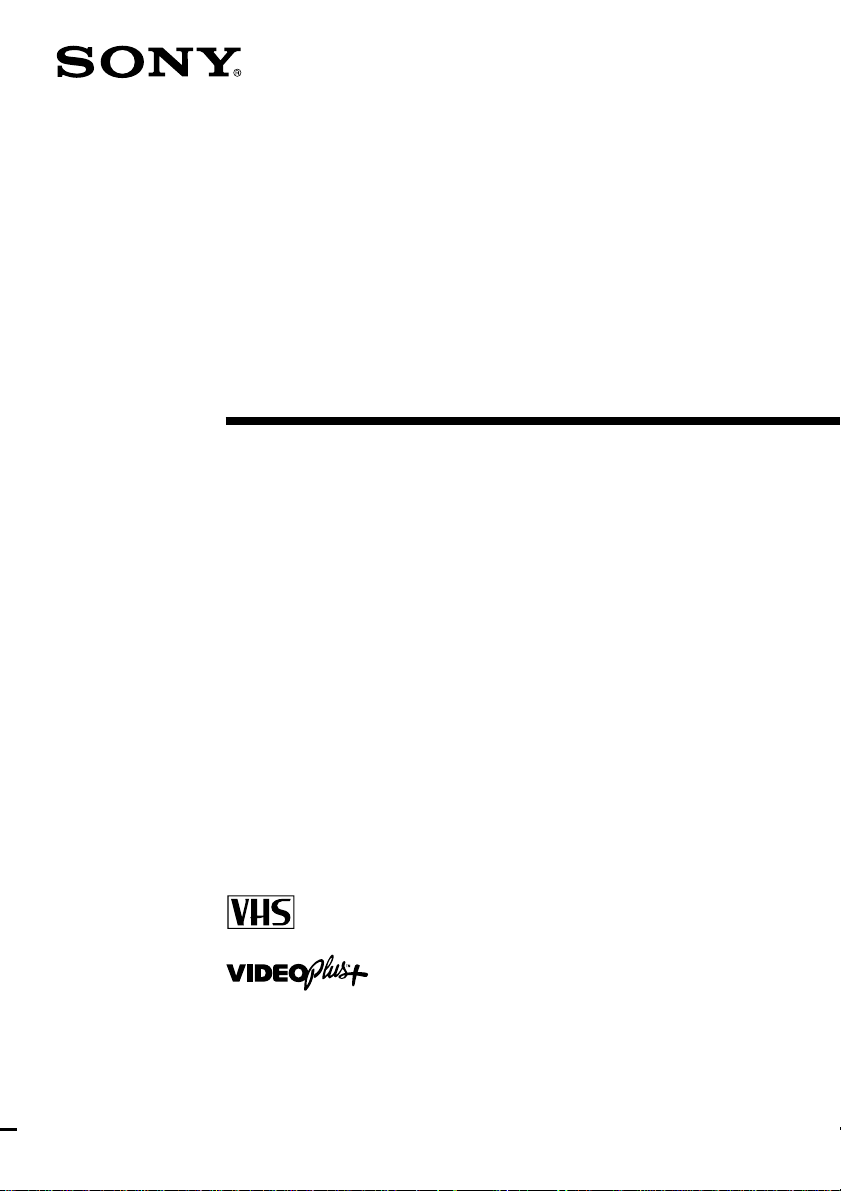
3-865-361-12 (1)
Video Cassette
Recorder
Operating Instructions
PAL NTSC 4.43
SLV-SE30UX
SLV-SE45UX
©1999 by Sony Corporation
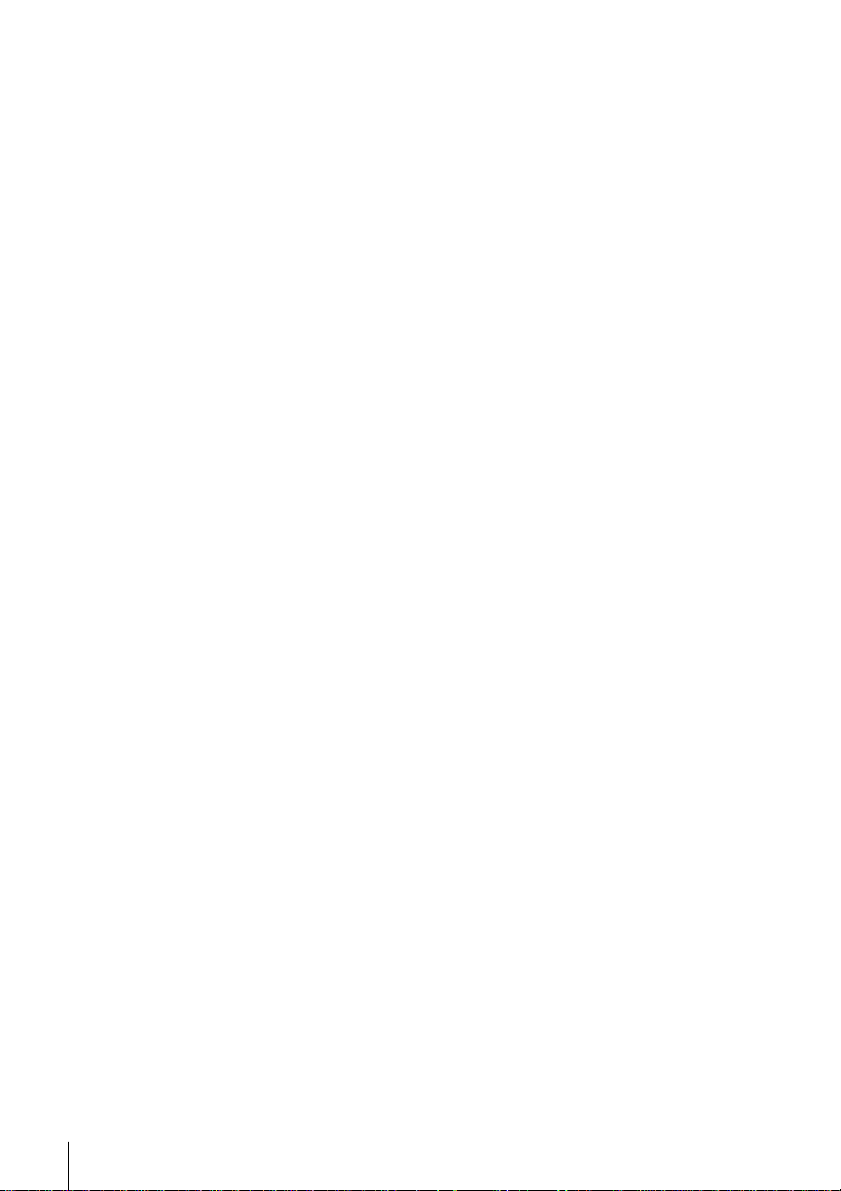
WARNING
To prevent fire or shock hazard, do not expose
the unit to rain or moisture.
To avoid electrical shock, do not open the
cabinet. Refer servicing to qualified personnel
only.
Mains lead must only be changed at a qualified
service shop.
Notice for customers in the United
Kingdom
A moulded plug complying with BS1363 is
fitted to this equipment for your safety and
convenience.
If the 13A fitted plug does not match the outlet
socket in your home, please refer to your
Appointed Sony Dealer for advice.
Should the fuse in the plug supplied need to be
replaced, a 5 AMP fuse approved by ASTA or
BSI to BS1362, (i.e., marked with 2 or @ mark)
must be used.
If the plug supplied with this equipment has a
detachable fuse cover, be sure to attach the fuse
cover after you change the fuse. Never use the
plug without the fuse cover. If you should lose
the fuse cover, please contact your nearest
Sony service station.
Precautions
Safety
• This unit operates on 220 – 240 V AC, 50 Hz.
Check that the unit’s operating voltage is
identical with your local power supply.
• If anything falls into the cabinet, unplug the
unit and have it checked by qualified
personnel before operating it any further.
• The unit is not disconnected from the mains
as long as it is connected to the mains, even
if the unit itself has been turned off.
• Unplug the unit from the wall outlet if you
do not intend to use it for an extended
period of time. To disconnect the cord, pull
it out by the plug, never by the cord.
Installing
• Allow adequate air circulation to prevent
internal heat buildup.
• Do not place the unit on surfaces (rugs,
blankets, etc.) or near materials (curtains,
draperies) that may block the ventilation
slots.
• Do not install the unit near heat sources
such as radiators or air ducts, or in a place
subject to direct sunlight, excessive dust,
mechanical vibration or shock.
• Do not install the unit in an inclined
position. It is designed to be operated in a
horizontal position only.
• Keep the unit and cassettes away from
equipment with strong magnets, such as
microwave ovens or large loudspeakers.
• Do not place heavy objects on the unit.
• If the unit is brought directly from a cold to
a warm location, moisture may condense
inside the VCR and cause damage to the
video head and tape. When you first install
the unit, or when you move it from a cold to
a warm location, wait for about three hours
before operating the unit.
Caution
Television programmes, films, video tapes and
other materials may be copyrighted.
Unauthorized recording of such material may
be contrary to the provisions of the copyright
laws. Also, use of this recorder with cable
television transmission may require
authorization from the cable television
transmitter and/or programme owner.
Compatible colour systems
This VCR is designed to record using the PAL
colour system and play back using the PAL
and NTSC 4.43 colour systems. Recording of
video sources based on other colour systems
cannot be guaranteed.
Introduction
2
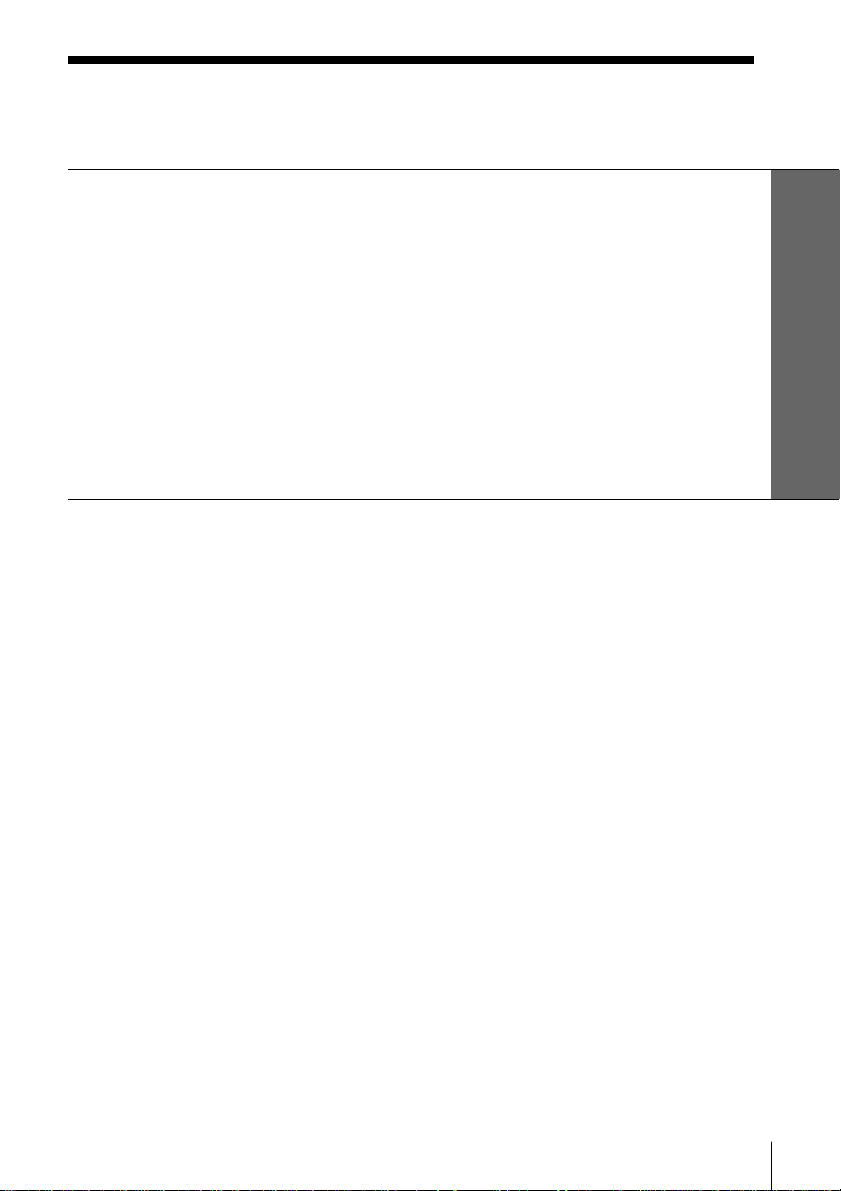
Table of contents
Getting Started
4 Step 1: Unpacking
5 Step 2: Setting up the remote commander
9 Step 3: Connecting the VCR
13 Step 4: Setting up the VCR with the Auto Set Up function
14 Step 5: Tuning your TV to the VCR
16 Selecting a language
18 Presetting channels
21 Changing/disabling programme positions
27 Setting the clock
32 Setting your personal code
Getting Started
Basic Operations
34 Playing a tape
37 Recording TV programmes
42 Recording TV programmes using
the VIDEO Plus+* system
47 Setting the timer manually
Additional Information
66 Troubleshooting
69 Specifications
70 Index to parts and controls
Back cover
Index
Additional Operations
50 Playing/searching at various
speeds
53 Setting the recording duration
time
54 Checking/changing/cancelling
timer settings
56 Searching using the Smart Search
function
59 Searching using the index
function
60 Adjusting the picture
62 Changing menu options
64 Editing with another VCR
* VIDEO Plus+ and PlusCode are trademarks applied for by Gemstar Development Corp. VIDEO
Plus+ system is manufactured under license from Gemstar Development Corporation.
Introduction
3
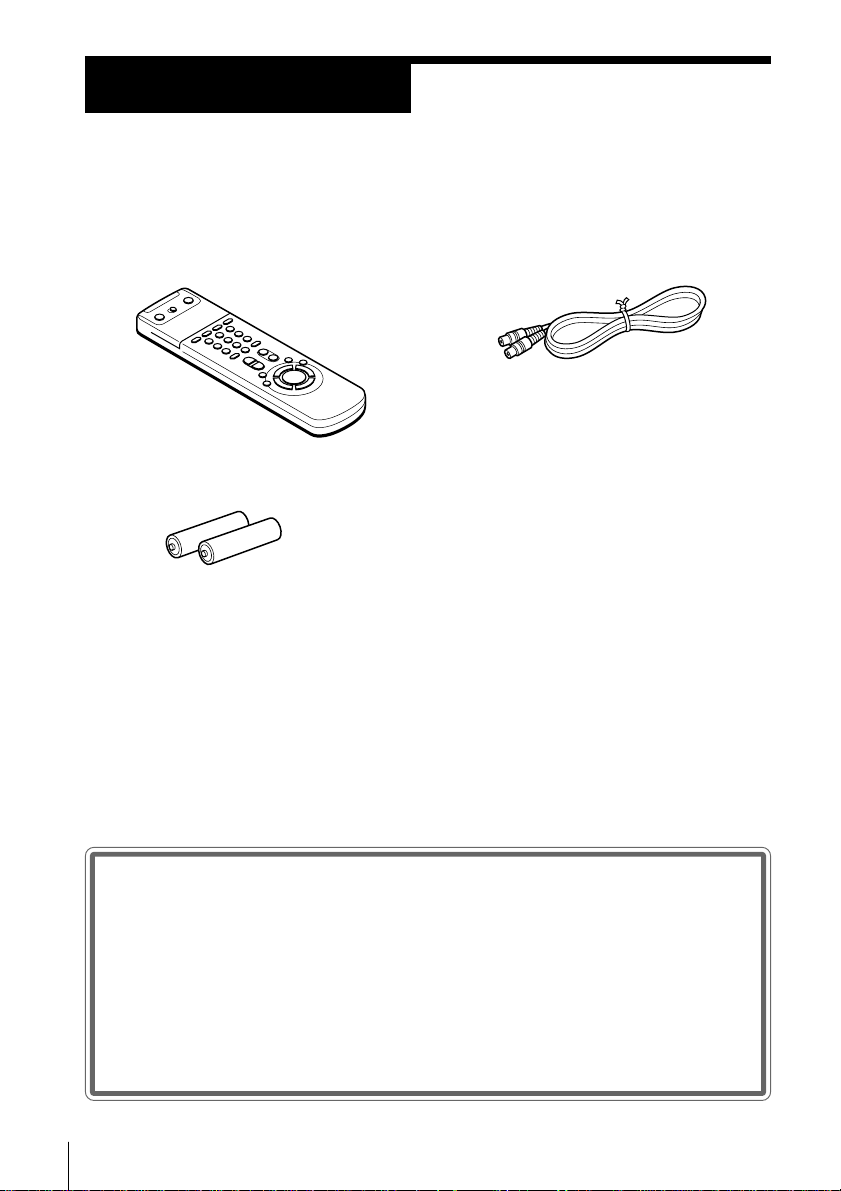
Getting Started
Step 1
Unpacking
Check that you have received the following items with the VCR:
• Remote commander
• R6 (size AA) batteries
• Aerial cable
Checking your model name
Getting Started
4
The instructions in this manual are for the 2 models: SLV-SE30UX and
SE45UX. Check your model number by looking at the rear panel of
your VCR. The SLV-SE30UX is the model used for illustration
purposes. Any difference in operation is clearly indicated in the text,
for example, “SLV-SE45UX only.”
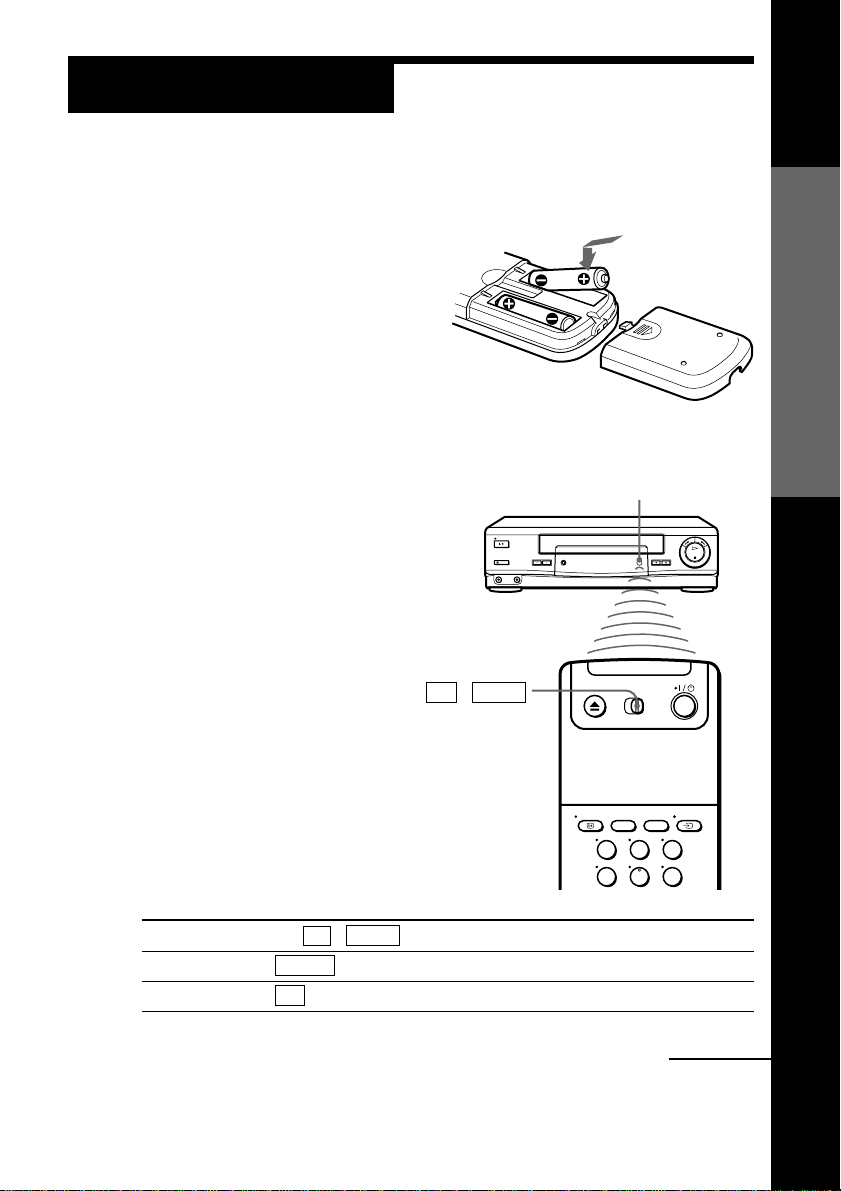
Step 2
Setting up the remote commander
Inserting the batteries
Insert two R6 (size AA) batteries by
matching the + and – on the
batteries to the diagram inside the
battery compartment.
Insert the negative (–) end first, then
push in and down until the positive
(+) end clicks into position.
Using the remote commander
You can use this remote
commander to operate this
VCR and a Sony TV. Buttons on
the remote commander marked
with a dot (•) can be used to
operate your Sony TV. If the
TV does not have the g symbol
near the remote sensor, this
remote commander will not
operate the TV.
TV␣ ␣ /␣ ␣ VIDEO
Remote sensor
Getting Started
To operate
the VCR
a Sony TV
123
456
Set TV / VIDEO to
VIDEO and point at the remote sensor on the VCR
TV and point at the remote sensor on the TV
continued
Getting Started
5

Step 2 : Setting up the remote commander (continued)
WIDE
AUDIO MONITOR
FASTEXT buttons
I/u
V
;
DISPLAY
?
TV control buttons
To
Turn the TV into standby mode
Select an input source of the TV either from
aerial in or from line in
Select the programme position of the TV
Adjust the volume of the TV
123
456
789
0
Press
I/u
… TV/VIDEO
Programme number buttons,
?, PROG +/–
Á +/–
… TV/VIDEO
Programme
number
buttons
PROG+/–/
√/◊
Á +/–
Getting Started
6
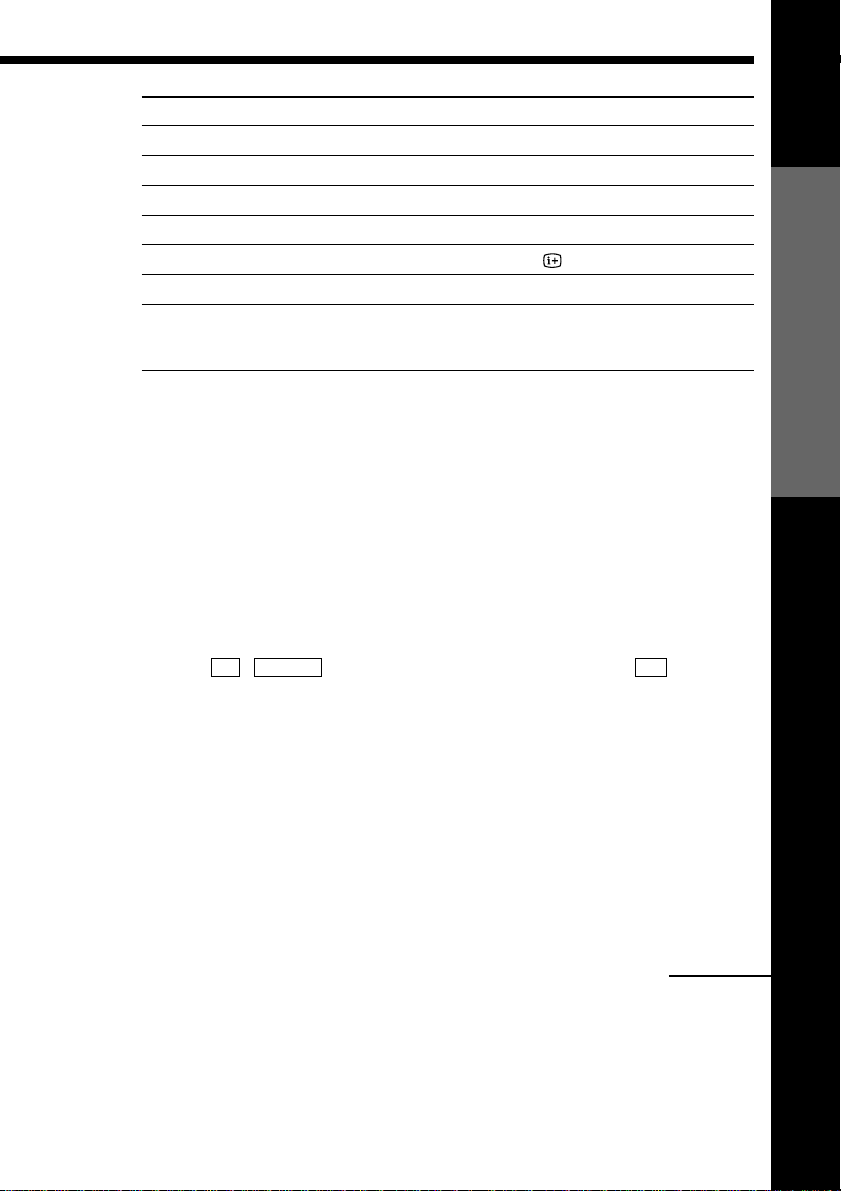
To
Switch to TV (Teletext off)
Switch to Teletext
Select the sound
Use FASTEXT
Call up on-screen display
Change the Teletext page
Switch to/from wide mode of a Sony wide TV (For
other manufacture’s wide TV, see “Controlling other
TVs with the remote commander” below.)
Notes
• With normal use, the batteries should last about three to six months.
• If you do not use the remote commander for an extended period of time, remove
the batteries to avoid possible damage from battery leakage.
• Do not use a new battery with an old one together.
• Do not use different types of batteries together.
• Some buttons may not work with certain Sony TVs.
Press
; (TV)
V (Teletext)
AUDIO MONITOR
FASTEXT buttons
DISPLAY
√/◊
WIDE
Controlling other TVs with the remote commander
The remote commander is preprogrammed to control non-Sony TVs. If your
TV is listed in the table below, set the appropriate manufacturer’s code
number.
1 Set TV / VIDEO at the top of the remote commander to TV .
2 Hold down I/u, and enter your TV’s code number(s) using the
programme number buttons. Then release I/u.
Now you can use the following TV control buttons to control your TV:
I/u, TV/VIDEO, programme number buttons, ? (ten’s digit), PROG
+/–, Á +/–, ; (TV), V (Teletext), FASTEXT buttons, WIDE*, MENU*,
>*/.*/?*//*, and OK*.
* These buttons may not work with all TVs.
Getting Started
Tip
• When you set your TV’s code number correctly while the TV is turned on, the TV
turns off automatically.
continued
Getting Started
7
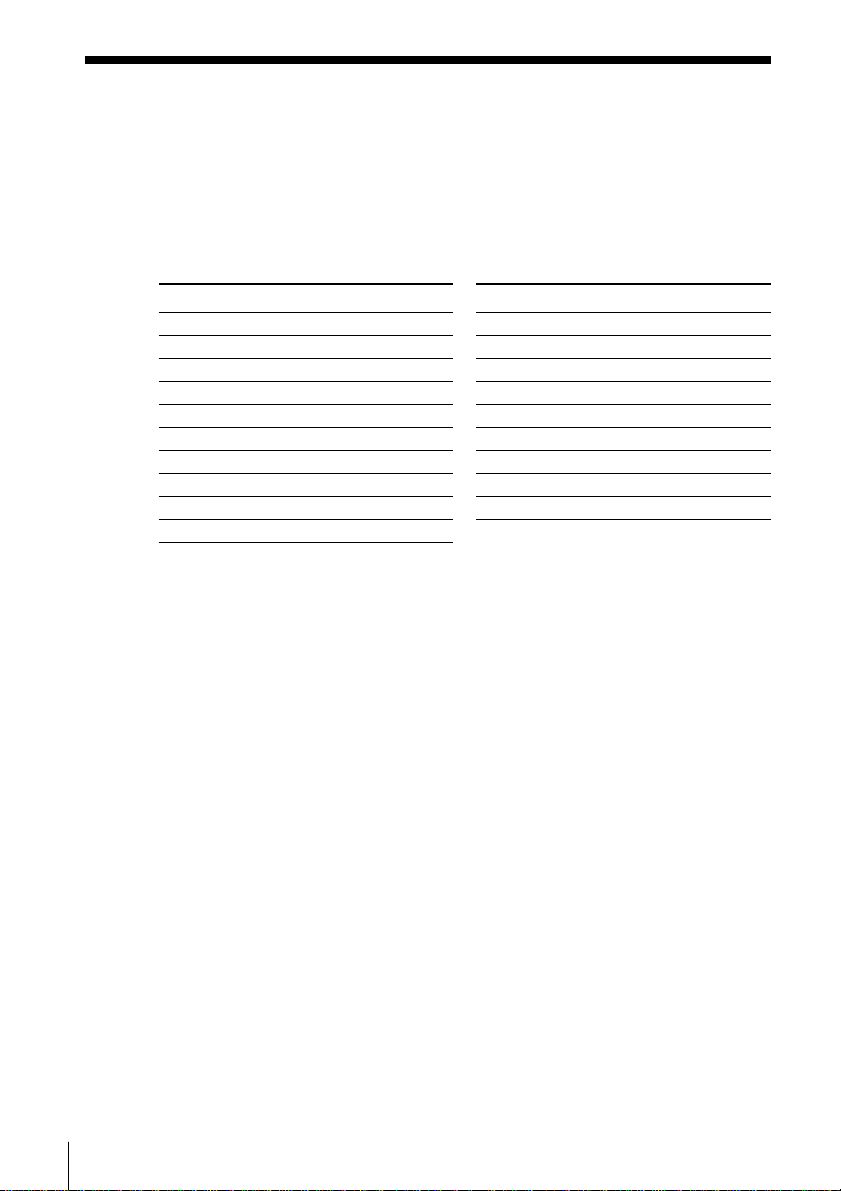
Step 2 : Setting up the remote commander (continued)
Code numbers of controllable TVs
If more than one code number is listed, try entering them one at a time until
you find the one that works with your TV.
To make wide mode settings, see the footnotes below this table for the
applicable code numbers.
Manufacturer
Sony
Akai
Ferguson
Grundig
Hitachi
JVC
Loewe
Mivar
NEC
Nokia
Code number
01*1, 02
68
52
1
10*1, 11*
24
33
45
09, 70
66
15, 16, 69*
3
Manufacturer
Panasonic
Philips
Saba
Samsung
Sanyo
Sharp
Telefunken
Thomson
Toshiba
Code number
17*1, 49
06*1, 07*1, 08*
12, 13
22, 23
25
29
36
2
43*
38
1
*1Press WIDE to switch the wide picture mode on or off.
*2Press WIDE, then press Á +/– to select the wide picture mode you want.
*3Press WIDE. The menu appears on the TV screen. Then, press >/./?// to
select the wide picture you want and press OK.
Notes
• If the TV uses a different remote control system from the one programmed to work
with the VCR, you cannot control your TV with the remote commander.
• If you enter a new code number, the code number previously entered will be erased.
• When you replace the batteries of the remote commander, the code number may
change. Set the appropriate code number every time you replace the batteries.
Getting Started
8
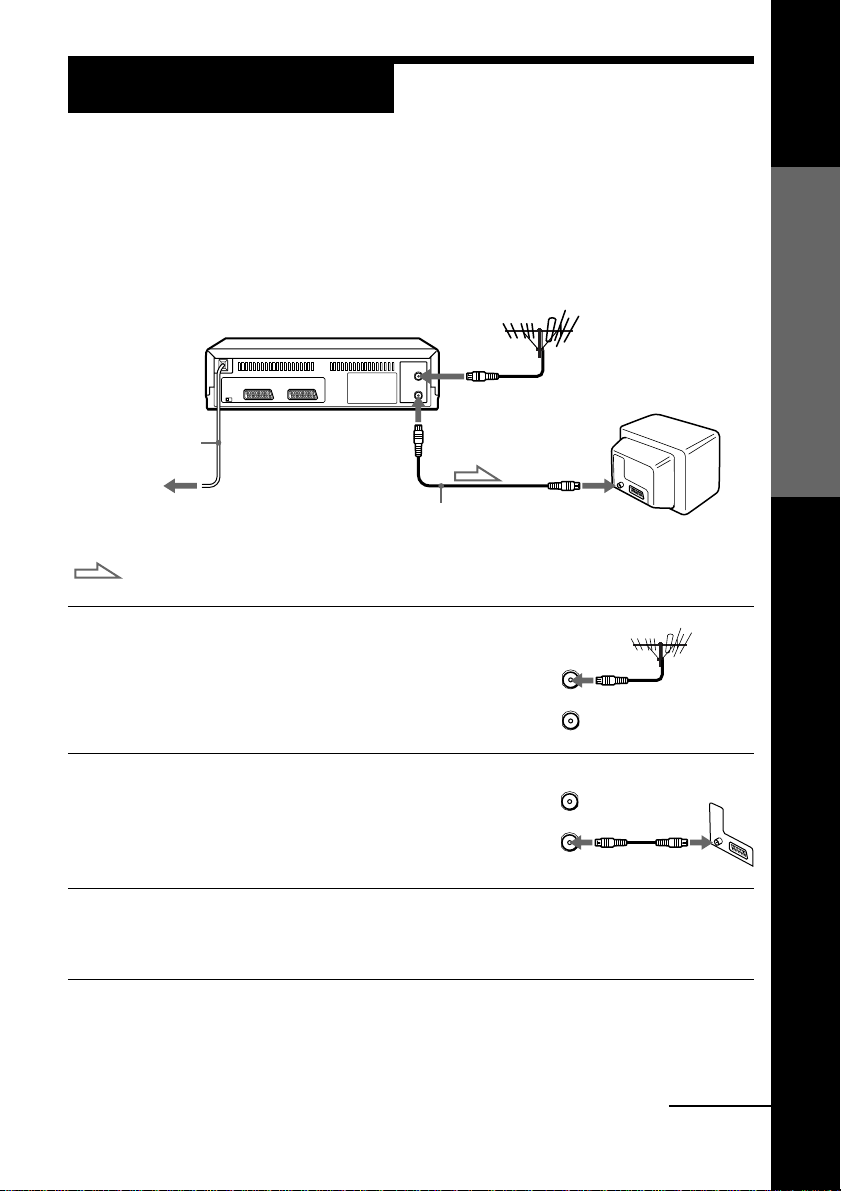
Step 3
AERIAL
ANTENNE
IN
ENTREE
OUT
SORTIE
Connecting the VCR
If your TV has a EURO-AV connector, see page 10.
If your TV does not have a EURO-AV (Scart)
connector
AERIAL IN
Mains lead
to mains
Aerial cable (supplied)
: Signal flow
AERIAL OUT
1 Disconnect the aerial cable from your TV
and connect it to AERIAL IN on the rear
panel of the VCR.
2 Connect AERIAL OUT of the VCR and
the aerial input of your TV using the
supplied aerial cable.
AERIAL
ANTENNE
AERIAL IN
IN
ENTREE
OUT
SORTIE
Getting Started
3 Connect the mains lead to the mains.
If the mains plug does not fit in the mains, use the supplied plug
adaptor.
Note
• When you connect the VCR and your TV only with an aerial cable, you have to set
RF MODULATOR in the OPTIONS-2 menu to ON (initial setting) (see page 63).
continued
Getting Started
9
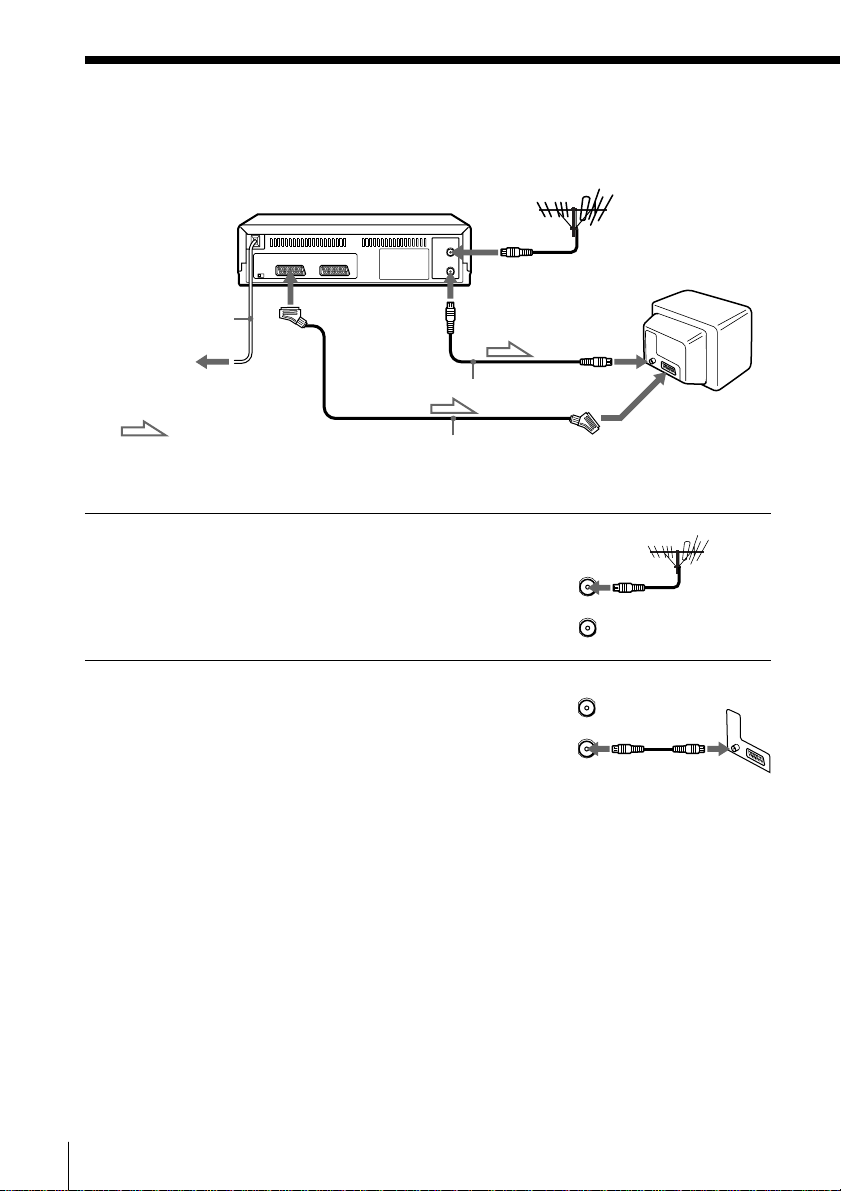
Step 3 : Connecting the VCR (continued)
If your TV has a EURO-AV (Scart) connector
AERIAL IN
Mains lead
: LINE-1
(TV)
AERIAL OUT
to mains
Aerial cable (supplied)
: Signal flow
EURO-AV cable (not supplied)
1 Disconnect the aerial cable from your
TV and connect it to AERIAL IN on the
rear panel of the VCR.
2 Connect AERIAL OUT of the VCR and
the aerial input of your TV using the
supplied aerial cable.
AERIAL IN
AERIAL
ANTENNE
AERIAL
ANTENNE
IN
ENTREE
OUT
SORTIE
IN
ENTREE
OUT
SORTIE
EURO-AV
(Scart)
Getting Started
10
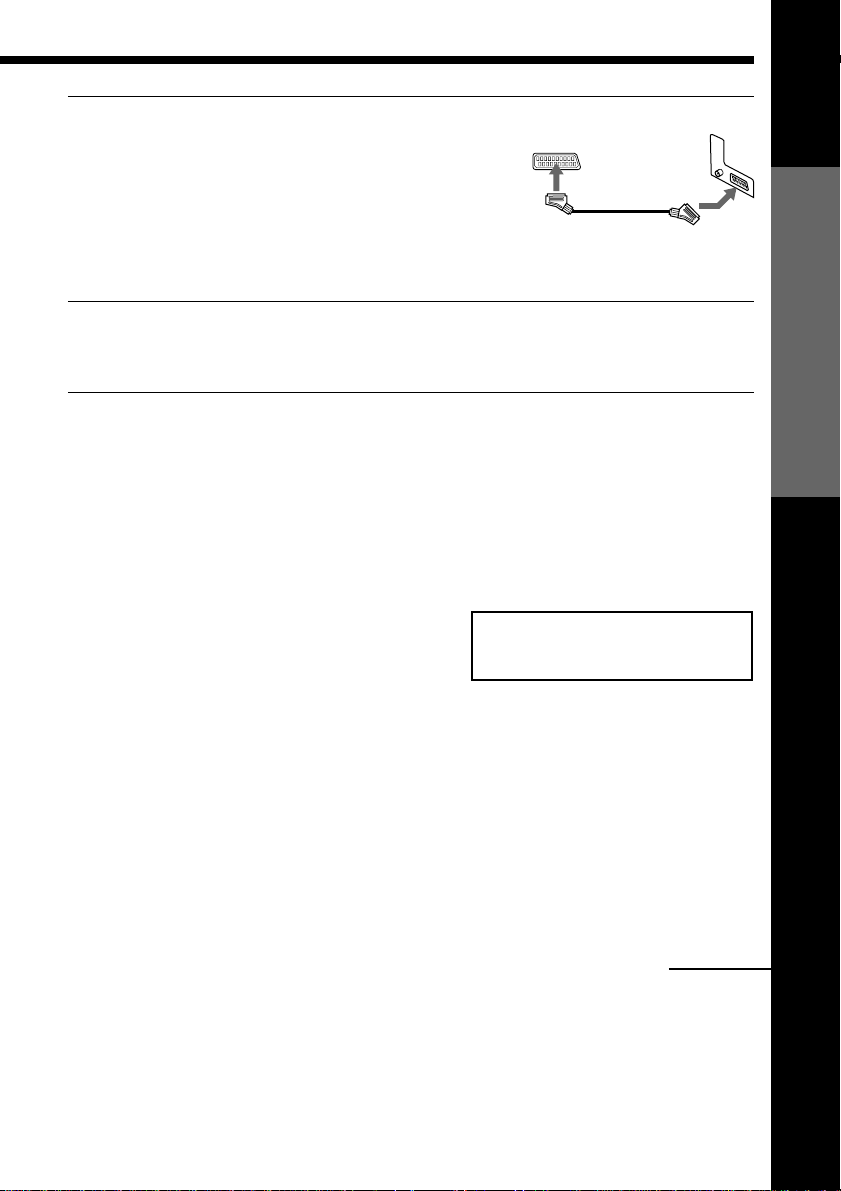
3 Connect LINE-1 (TV) on the VCR and
the EURO-AV (Scart) connector on the
TV with the optional EURO-AV cable.
This connection improves picture and
sound quality. Whenever you want to
watch the VCR picture, press … TV/
VIDEO to display the VIDEO indicator
in the display window.
4 Connect the mains lead to the mains.
If the mains plug does not fit in the mains, use the supplied plug
adaptor.
Note
• If the TV is connected to the LINE-1 (TV) connector, setting the RF MODULATOR in
the OPTIONS-2 menu to OFF is recommended. In the OFF position, only the signal
from the aerial is output through the AERIAL OUT connector (see page 63). You do
not have to tune your TV to the VCR. Skip “Tuning your TV to the VCR” on
page 14.
About the SMARTLINK features
If the connected TV complies with
SMARTLINK, MEGALOGIC*1, EASYLINK*2,
Q-Link*
the SMARTLINK function after you complete
the steps on the previous page (the SMARTLINK indicator appears in the VCR’s
display window when you turn on the TV). You can enjoy the following SMARTLINK
features.
3
, or EURO VIEW LINK*4, you can use
SMARTLINK
Getting Started
• Preset Download
You can download your TV tuner preset data to this VCR and tune the VCR
according to that data in Auto Set Up. This greatly simplifies the Auto Set Up
procedure. Be careful, not to disconnect the cables or exit the Auto Set Up function
during the procedure.
See “Setting up the VCR with the Auto Set Up function” on page 13.
continued
Getting Started
11
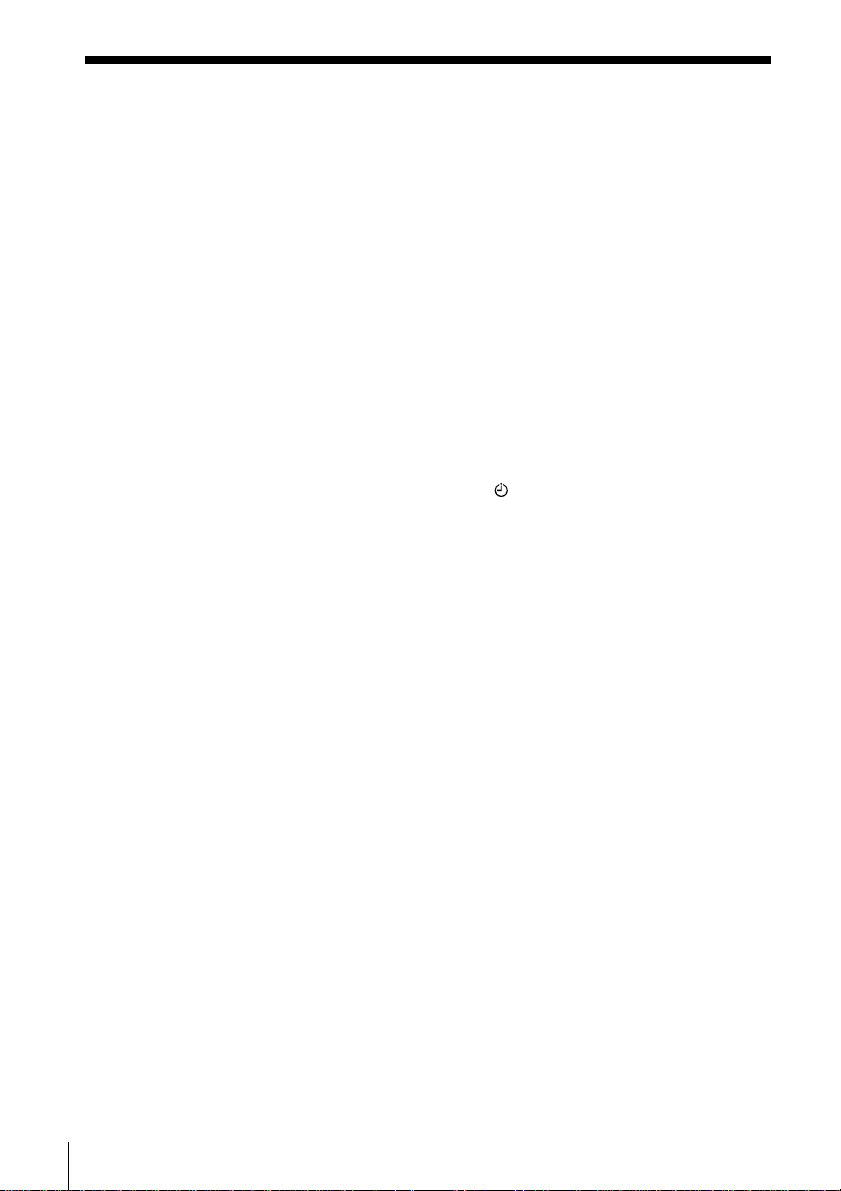
Step 3 : Connecting the VCR (continued)
• TV Direct Rec
You can easily record what you are watching on the TV (other than tapes being
played on this VCR). For details, see “Recording what you are watching on the TV
(TV Direct Rec)” on page 41.
• One Touch Play
With One Touch Play, you can start playback automatically without turning on the
TV. For details, see “Starting playback automatically with one button (One Touch
Play)” on page 36.
• One Touch Menu
You can turn on the VCR and TV, set the TV to the video channel, and display the
VCR’s on-screen display automatically by pressing MENU on the remote
commander.
• One Touch Timer
You can turn on the VCR and TV, set the TV to the video channel, and display the
timer recording menu (the TIMER METHOD menu, the TIMER menu, or the
VIDEO PLUS+ menu) automatically by pressing
commander.
You can set which timer recording menu is displayed using TIMER OPTIONS in the
OPTIONS-2 menu (see page 63).
• Automatic Power Off
You can have the VCR turn off automatically, if the VCR is not used after you turn
off the TV.
TIMER on the remote
*1“MEGALOGIC” is a registered trademark of Grundig Corporation.
*2“EASYLINK” is a trademark of Philips Corporation.
*3“Q-Link” is a trademark of Panasonic Corporation.
*4“EURO VIEW LINK” is a trademark of Toshiba Corporation.
Note
• Not all the TVs respond to the functions above.
Getting Started
12
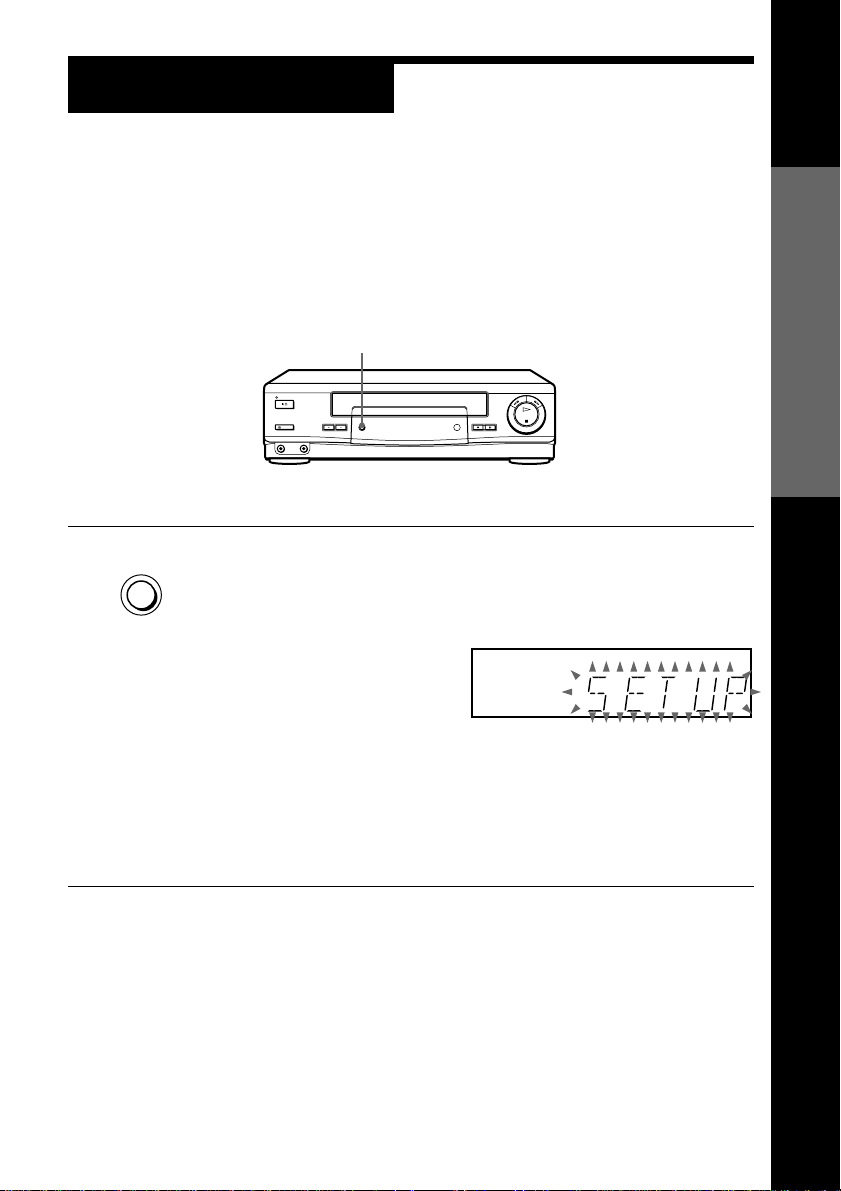
Step 4
Setting up the VCR with the Auto Set
Up function
Before using the VCR for the first time, set up the VCR using the Auto
Set Up function. With this function, you can set TV channels, guide
channels for the VIDEO Plus+ system, the RF channel, and VCR clock
automatically.
AUTO SET UP
Getting Started
AUTO SET UP
To cancel the Auto Set Up function
Press AUTO SET UP.
Note
• Do not cancel the Auto Set Up function. If you do, repeat the step above.
Hold down AUTO SET UP on the VCR for more than three seconds.
The VCR automatically turns on and VCR starts searching for all of
the receivable channels and presets them in the appropriate order
for your local area.
If you use the SMARTLINK connection, the Preset Download
function starts and the SMARTLINK indicator flashes in the display
window during download.
After the search is complete, the current time appears in the display
window for any stations that transmit a time signal. If the time does
not appear, set the clock manually. See page 27.
Getting Started
13
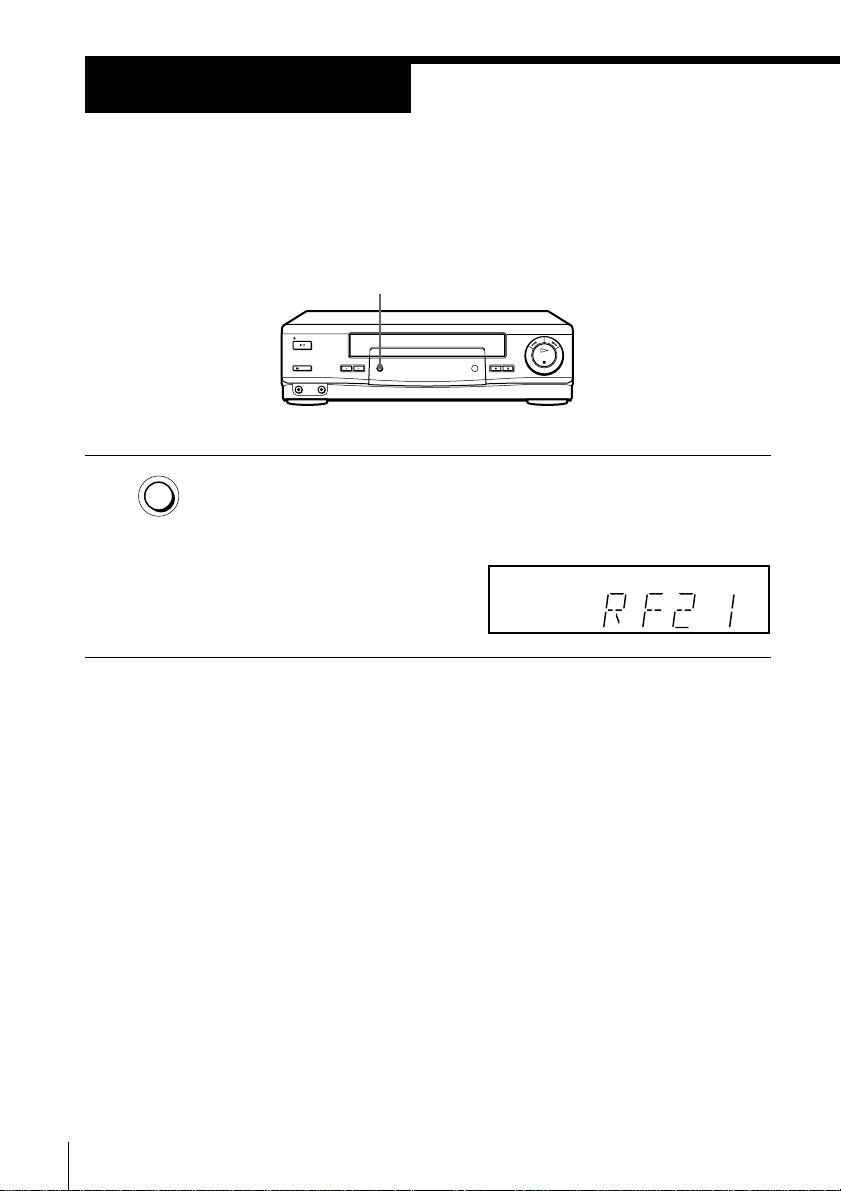
Step 5
Tuning your TV to the VCR
If you have connected the VCR to your TV using the EURO-AV cable,
skip this step.
RF CHANNEL
1 Press RF CHANNEL on the VCR lightly.
RF CHANNEL
The factory-preset RF channel appears in the display window.
The VCR signal is output through this channel to the TV.
2 Turn on your TV and select a programme position for the VCR
picture.
This programme position will now be referred to as the video
channel.
Getting Started
14
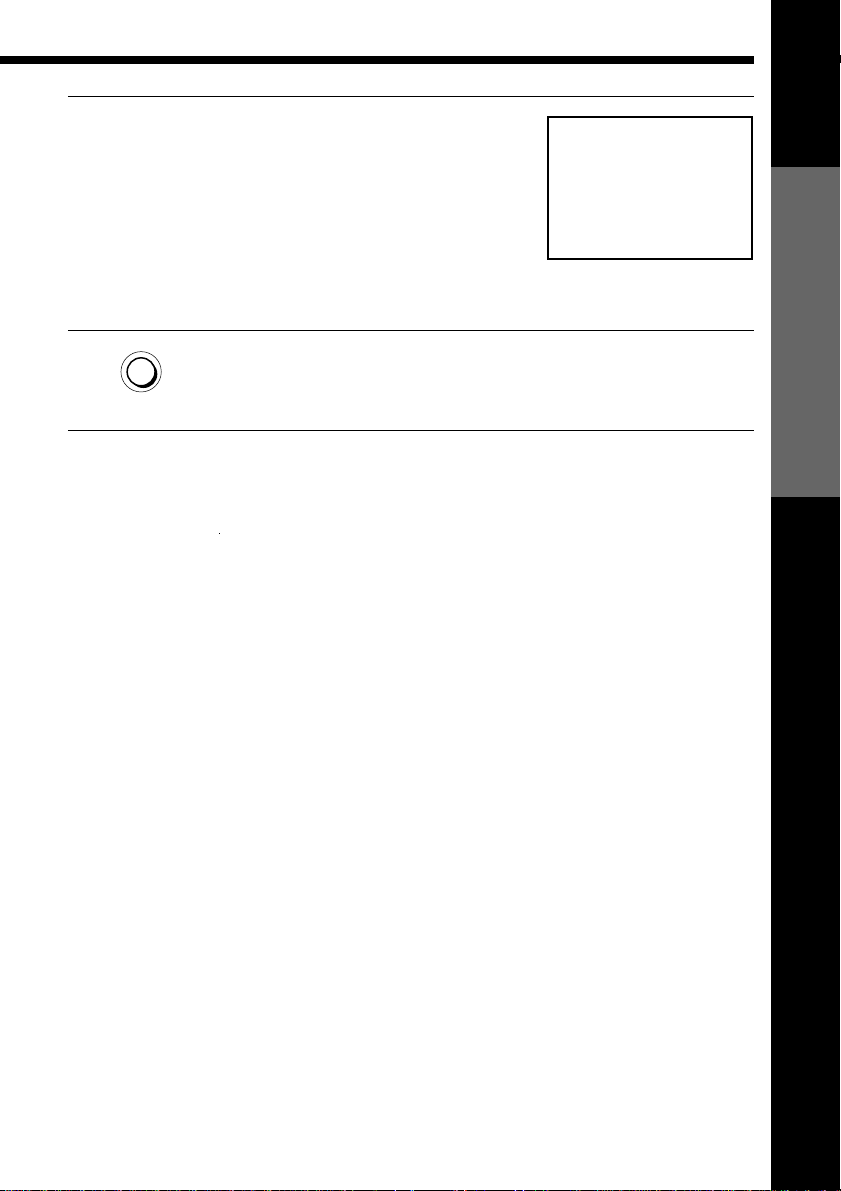
3 Tune the TV to the same channel as that
shown in the display window so that
the picture on the right appears clearly
on the TV screen.
Refer to your TV manual for tuning
instructions.
If the picture does not appear clearly,
see “To obtain a clear picture from the
VCR” below.
4 Press RF CHANNEL.
RF CHANNEL
To check to see if the TV tuning is correct
Set the TV to the video channel and press PROGRAM +/– on the VCR. If the
TV screen changes to a different programme each time you press
PROGRAM +/–, the TV tuning is correct.
To obtain a clear picture from the VCR
If the screen does not appear clearly in step 3 above, press PROGRAM +/–,
so that another RF channel appears. Then tune the TV to the new RF channel
until a clear picture appears.
You have now tuned your TV to the VCR. Whenever you want to
play a tape, set the TV to the video channel.
SONY VIDEO CASSETTE RECORDER
Getting Started
Getting Started
15
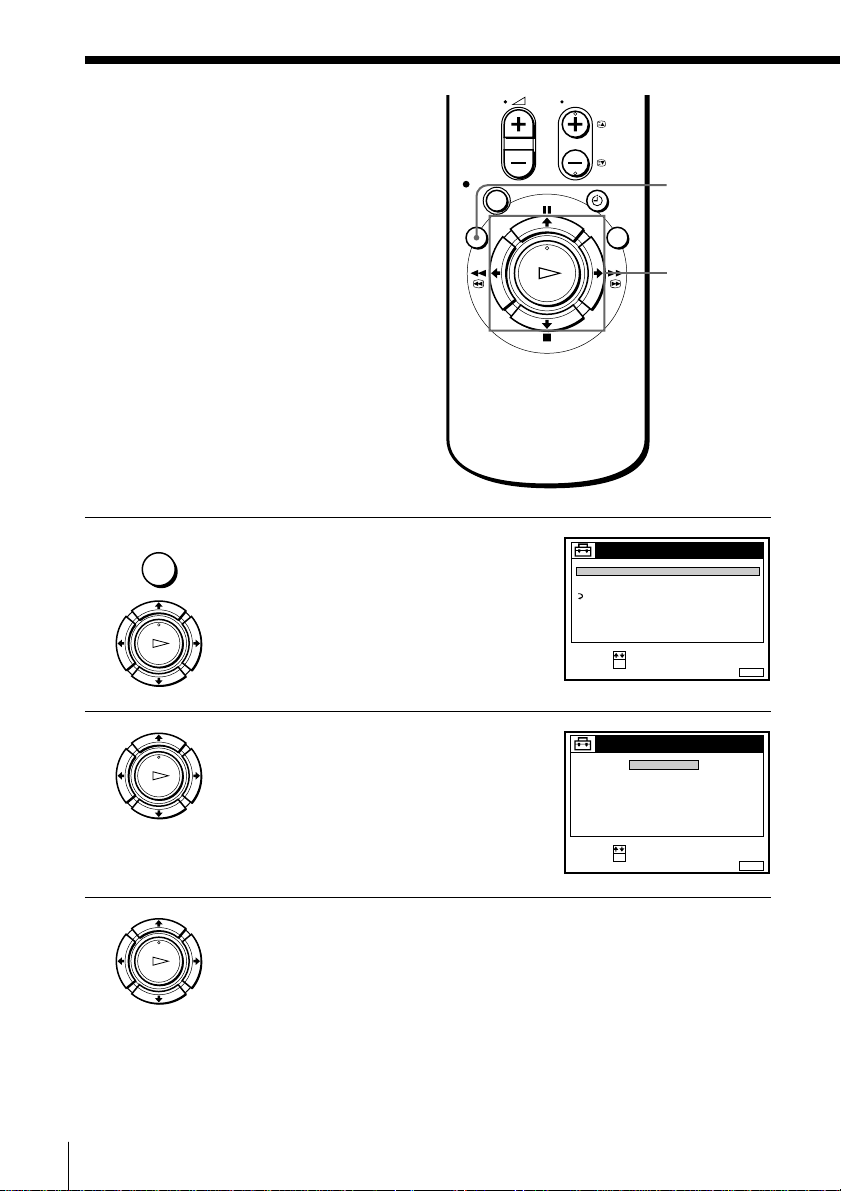
Selecting a
SET :
SELECT :
OK
MENUEXIT :
LANGUAGE
DEUTSCH
FRANÇAIS
ITALIANO
ESPAÑOL
PORTUGUÊS
NEDERLANDS
EΛΛHNIKA
ENGLISH
language
If you prefer an on-screen language
other than English, use the on-screen
display to select another language.
Before you start…
• Turn on the VCR and the TV.
• Set the TV to the video channel.
MENU
1 Press MENU, then press >/. to
highlight SETTINGS and press OK.
PLAY
OK
2 Press >/. to highlight LANGUAGE,
PLAY
OK
then press OK.
TUNER
CLOCK
LANGUAGE
RETURN
SELECT :
SET :
SETTINGS
OK
MENU
>/.
OK
MENUEXIT :
3 Press >/. to highlight the desired language, then press OK.
PLAY
OK
Getting Started
16
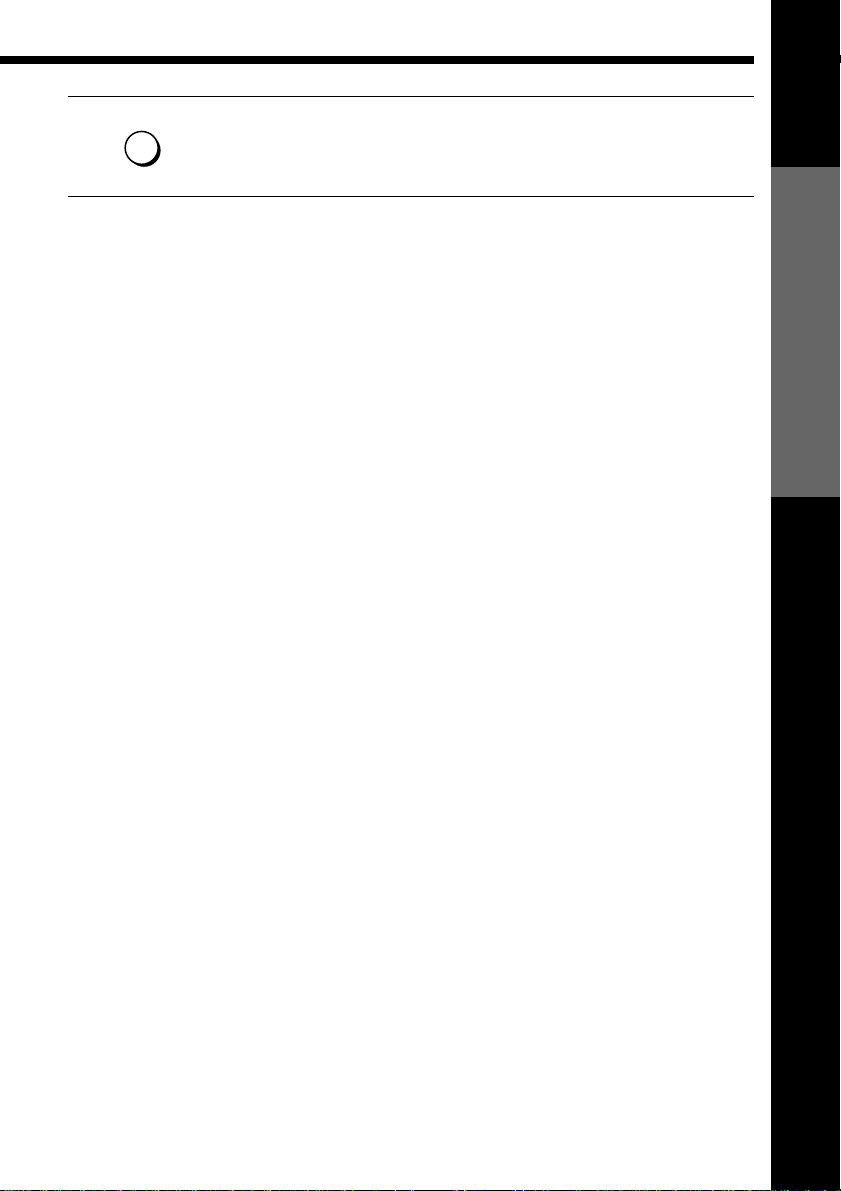
MENU
4 Press MENU to exit the menu.
Tip
• If you want to return to the previous menu, highlight RETURN and press OK.
Note
• The menu disappears automatically if you don’t proceed for more than a few
minutes.
Getting Started
Getting Started
17
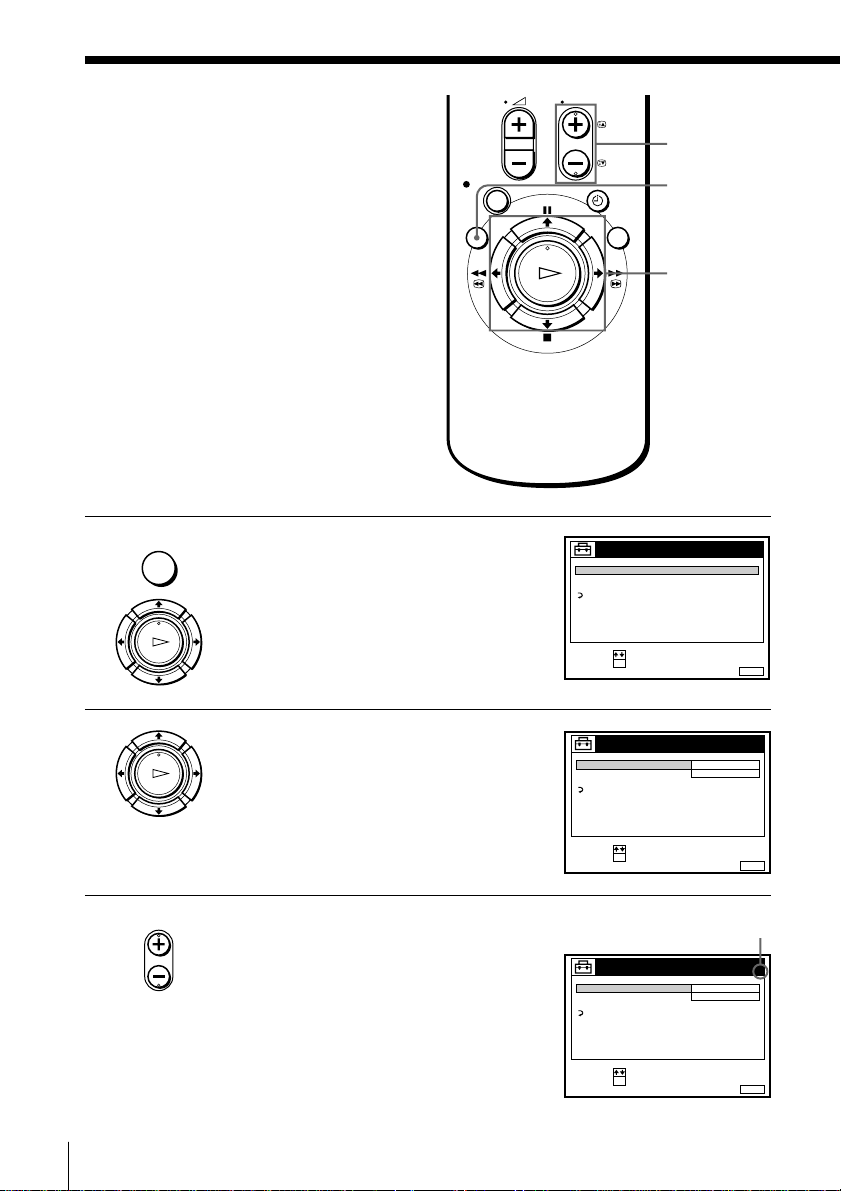
Presetting
channels
If some channels could not be preset
using the Auto Set Up function, you can
preset them manually.
Before you start…
• Turn on the VCR and the TV.
• Set the TV to the video channel.
MENU
1 Press MENU, then press >/. to
highlight SETTINGS and press OK.
PLAY
OK
TUNER
CLOCK
LANGUAGE
RETURN
SELECT :
SET :
SETTINGS
OK
PROG +/–
MENU
>/./?//
OK
MENUEXIT :
2 Press >/. to highlight TUNER, then
PLAY
OK
• PROG
3 Press PROG +/– to select the
Getting Started
18
press OK.
programme position.
TUNER
CHANNEL SET
AFT
FINE TUNING
RETURN
SELECT :
SET :
OK
Selected programme
position
TUNER
CHANNEL SET
AFT
FINE TUNING
RETURN
SELECT :
SET :
OK
C
ON
C
ON
PROG. 1
AAB12
MENUEXIT :
PROG. 4
AAB12
MENUEXIT :
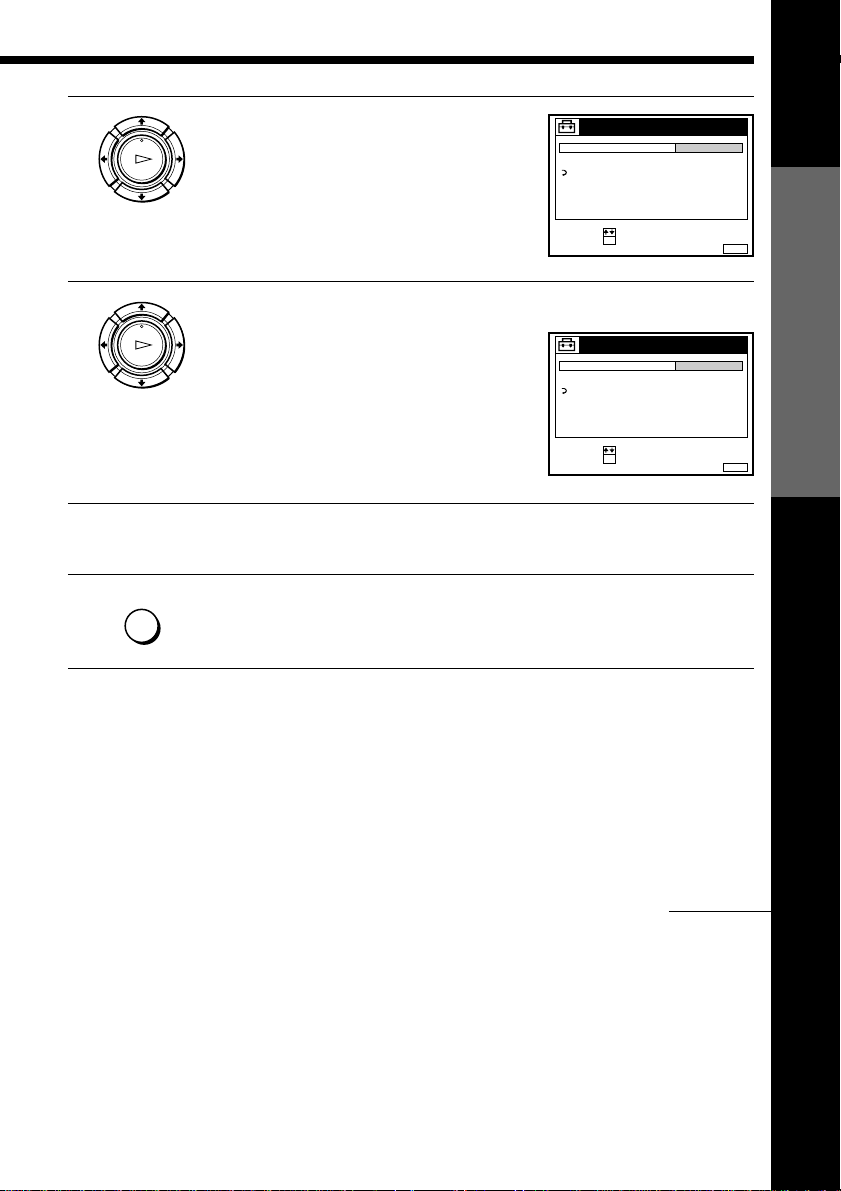
4 Press >/. to highlight CHANNEL SET,
MENUEXIT :
TUNER
C
AAB12
PROG.
CHANNEL SET
AFT
FINE TUNING
RETURN
4
CONFIRM :
SELECT :
OK
MENUEXIT :
TUNER
C
27
PROG.
CHANNEL SET
AFT
FINE TUNING
RETURN
4
CONFIRM :
SELECT :
OK
PLAY
OK
then press OK.
5 Press >/. repeatedly until the channel you want is displayed.
PLAY
OK
The channels appear in the following
order:
• UHF B21 - B69
If you know the number of the channel
you want, press the programme number
buttons. For example, for channel 5, first
press “0” and then press “5.”
6 To allocate another channel to another programme position, repeat
steps 3 and 5.
MENU
7 Press MENU to exit the menu.
Getting Started
Disabling unwanted programme positions
After presetting channels, you can disable unused programme positions. The
disabled positions will be skipped later when you press the PROG +/–
buttons.
1 In step 5 above, press programme number button “0” twice to display
the number “00” beside CHANNEL SET.
2 Press MENU to exit the menu.
continued
Getting Started
19
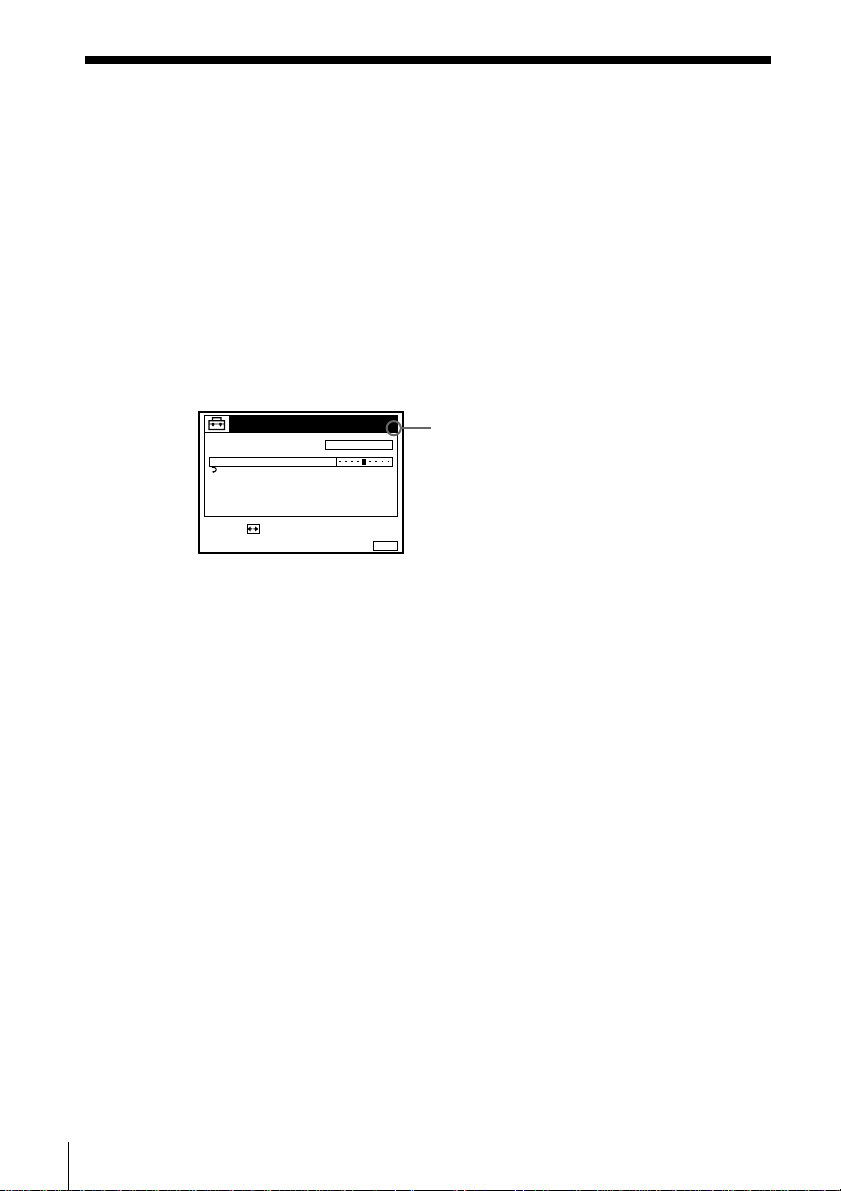
Presetting channels (continued)
If the picture is not clear
Normally, the Auto Fine Tuning (AFT) function automatically tunes in
channels clearly. If, however, the picture is not clear, you may also use the
manual tuning function.
1 Press PROG +/– or the programme number buttons to select the
programme position for which you cannot obtain a clear picture.
2 Press MENU, then select SETTINGS and press OK.
3 Select TUNER, then press OK.
4 Select FINE TUNING, then press OK.
The fine tuning meter appears.
TUNER
CHANNEL SET
AFT
FINE TUNING
RETURN
PROG.
4
C
27
Selected programme
position
SET :
MENUEXIT :
5 Press ?// to get a clearer picture, then press MENU to exit the
menu.
Note that the AFT (Auto Fine Tuning) setting switches to OFF.
Tip
• If you want to return to the previous menu, highlight RETURN and press OK.
Note
• The menu disappears automatically if you don’t proceed for more than a few
minutes.
Getting Started
20
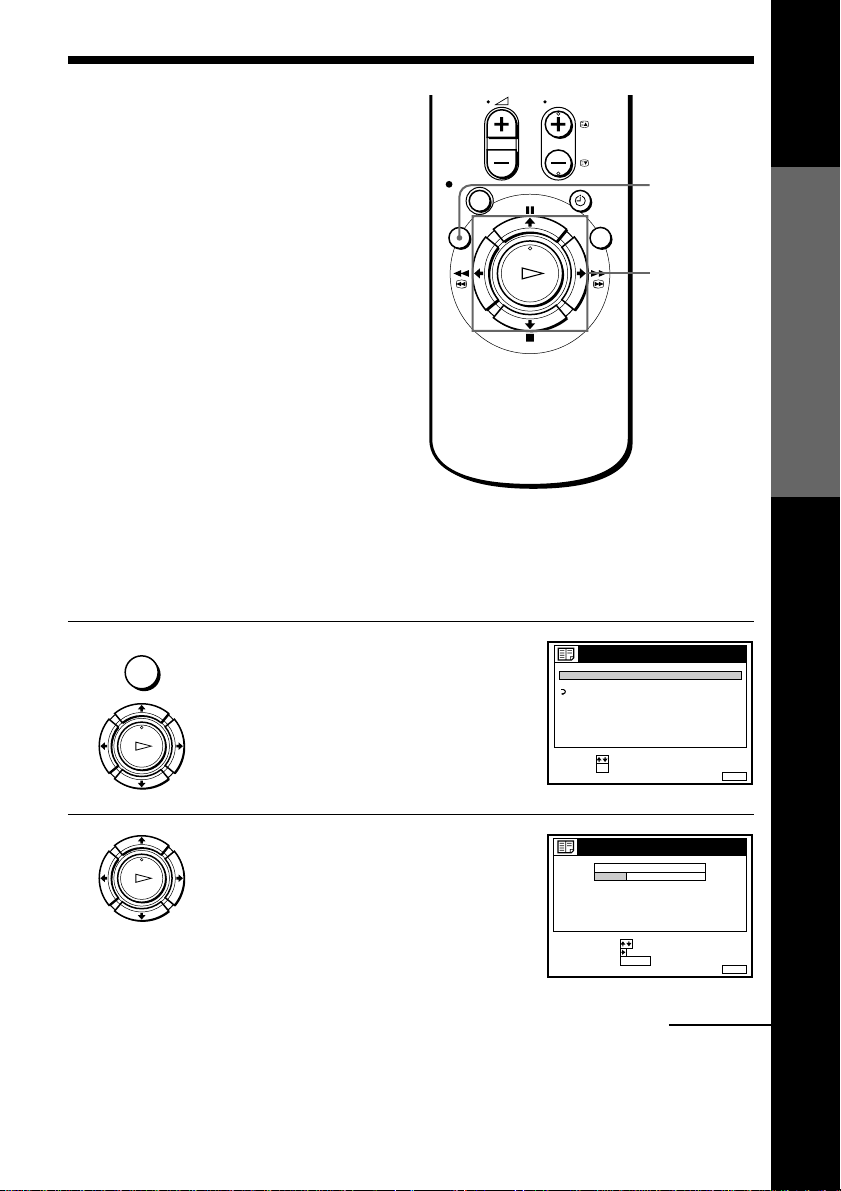
Changing/
disabling
programme
positions
After setting the channels, you can
change the programme positions and the
station names as you like. If any
programme positions are unused or
contain unwanted channels, you can
disable them. If the station names are
not displayed, you can enter them
manually (see page 23).
Changing programme
positions
Before you start…
• Turn on the VCR and the TV.
• Set the TV to the video channel.
MENU
1 Press MENU, then press >/. to
highlight LISTS and press OK.
PLAY
OK
LISTS
CHANNEL LIST
TIMER LIST
RETURN
SELECT :
SET :
MENU
>/.//
Getting Started
OK
OK
MENUEXIT :
2 Press >/. to highlight CHANNEL LIST,
PLAY
OK
then press OK.
CHANNEL LIST
PROG
SELECT :
MOVE PROG::
ERASE PROG
CH
C
C
C
C
C
CLEAR
NAME
1
AAB
2
0
CDE
3
5
6
27
FGH
0
9
1
2
3
4
5
continued
Getting Started
MENUEXIT :
21
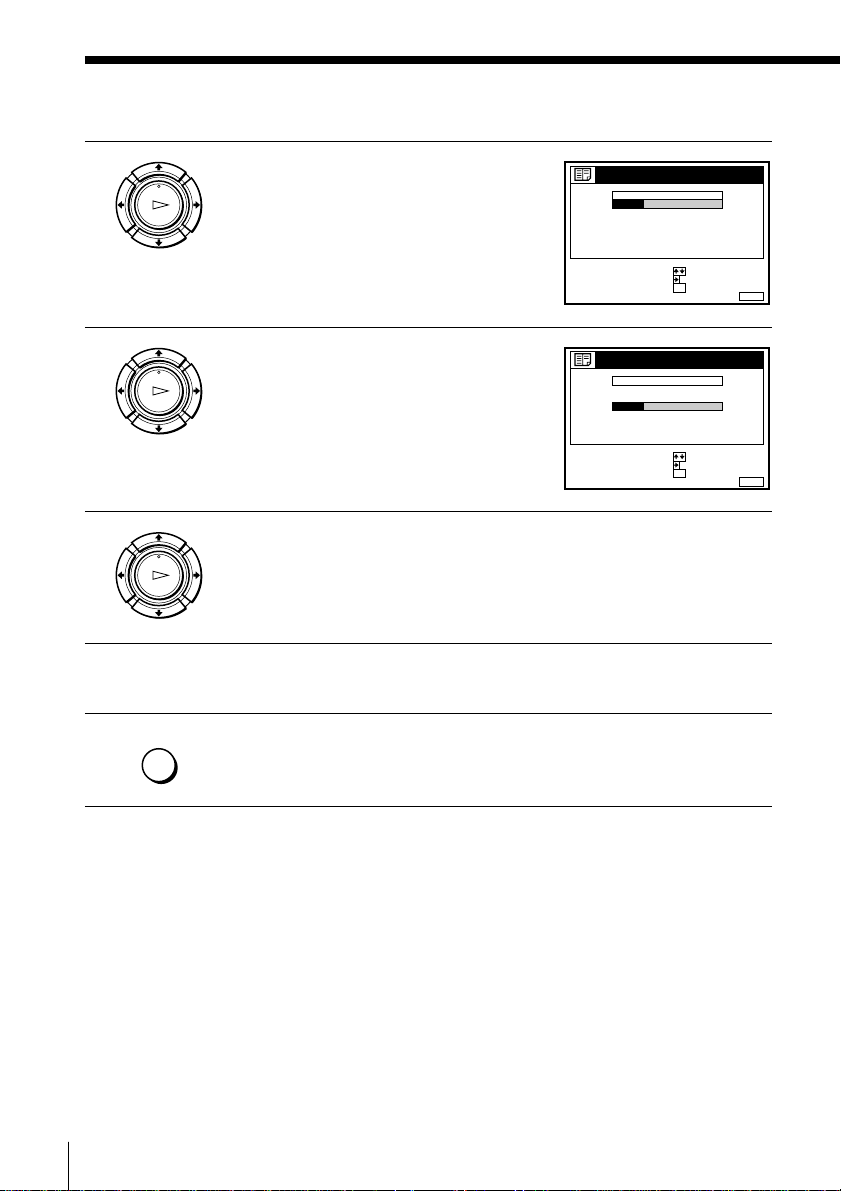
Changing/disabling programme positions (continued)
3 Press >/. to highlight the row on which
PLAY
OK
you want to change the programme
position, then press /.
To display other pages for programme
positions 6 to 60, press >/. repeatedly.
4 Press >/. until the selected channel row
PLAY
OK
moves to the desired programme
position.
The selected channel is inserted at the
new programme position and the
intermediate channels are displaced to
fill the gap.
CHANNEL LIST
PROG
CH
C
1
1
C
0
2
C
5
3
27
C
4
C
0
5
SELECT :
SET STATION NAME::
CONFIRM
CHANNEL LIST
PROG
CH
1
C
0
2
C
5
3
C
1
27
4
C
5
C
0
SELECT :
SET STATION NAME::
CONFIRM
NAME
2
AAB
3
CDE
6
FGH
9
OK
3
6
2
9
OK
NAME
CDE
AAB
FGH
MENUEXIT :
MENUEXIT :
5 Press OK to confirm the setting.
PLAY
OK
6 To change the programme position of another station, repeat steps 3
to 5.
MENU
7 Press MENU to exit the menu.
Getting Started
22
Tip
• If you want to return to the previous menu, highlight RETURN and press OK.
Note
• The menu disappears automatically if you don’t proceed for more than a few
minutes.
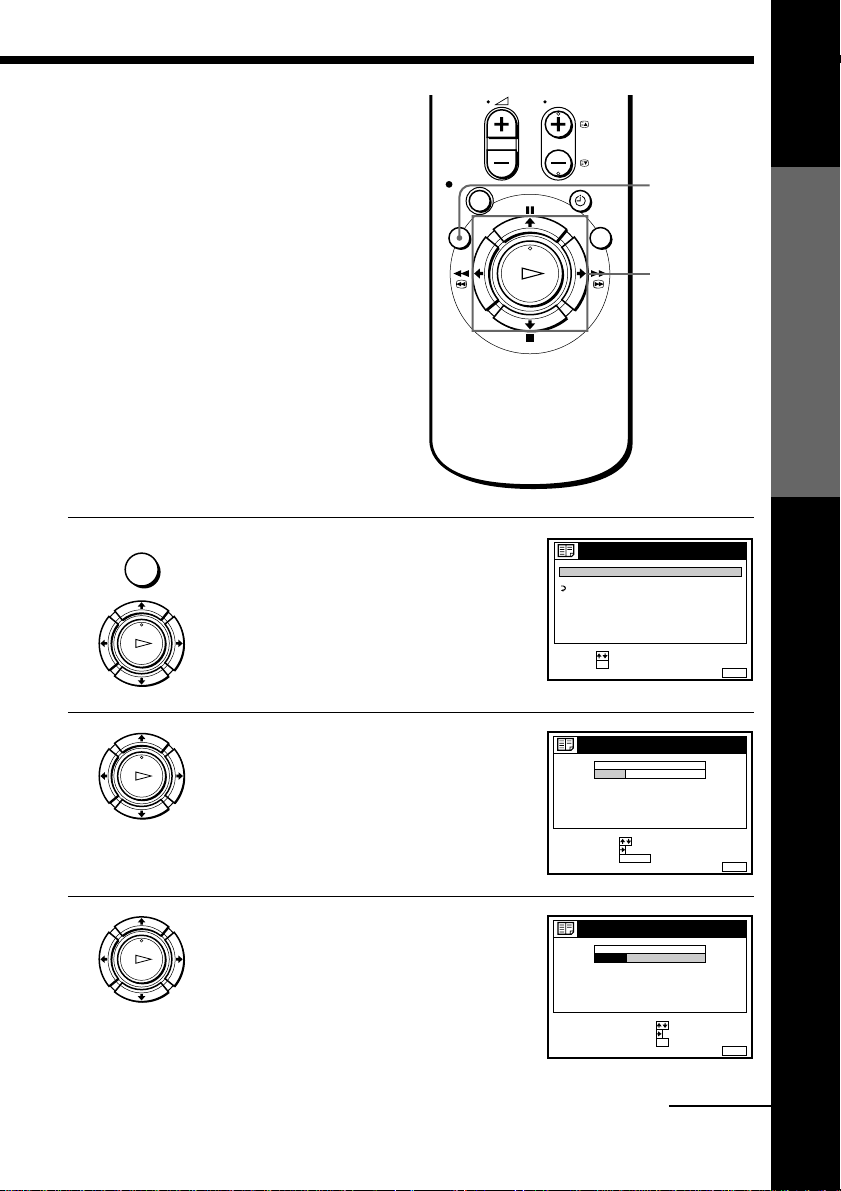
Changing the station names
You can change the station names (up to
5 characters).
Before you start…
• Turn on the VCR and the TV.
• Set the TV to the video channel.
MENU
1 Press MENU, then press >/. to
highlight LISTS and press OK.
PLAY
OK
2 Press >/. to highlight CHANNEL LIST,
PLAY
OK
then press OK.
LISTS
CHANNEL LIST
TIMER LIST
RETURN
SELECT :
SET :
OK
CHANNEL LIST
PROG
SELECT :
MOVE PROG::
ERASE PROG
1
C
2
C
3
C
C
4
5
C
CLEAR
MENU
>/./?//
OK
CH
NAME
1
AAB
2
0
CDE
3
5
6
27
FGH
0
9
Getting Started
MENUEXIT :
MENUEXIT :
3 Press >/. to highlight the row on which
PLAY
OK
you want to change the station name,
then press /.
To display other pages for programme
positions 6 to 60, press >/. repeatedly.
CHANNEL LIST
PROG
C
1
C
2
C
3
C
4
C
5
SELECT :
SET STATION NAME::
CONFIRM
CH
NAME
1
2
AAB
0
3
CDE
5
6
27
0
9
FGH
OK
MENUEXIT :
continued
Getting Started
23
