Page 1
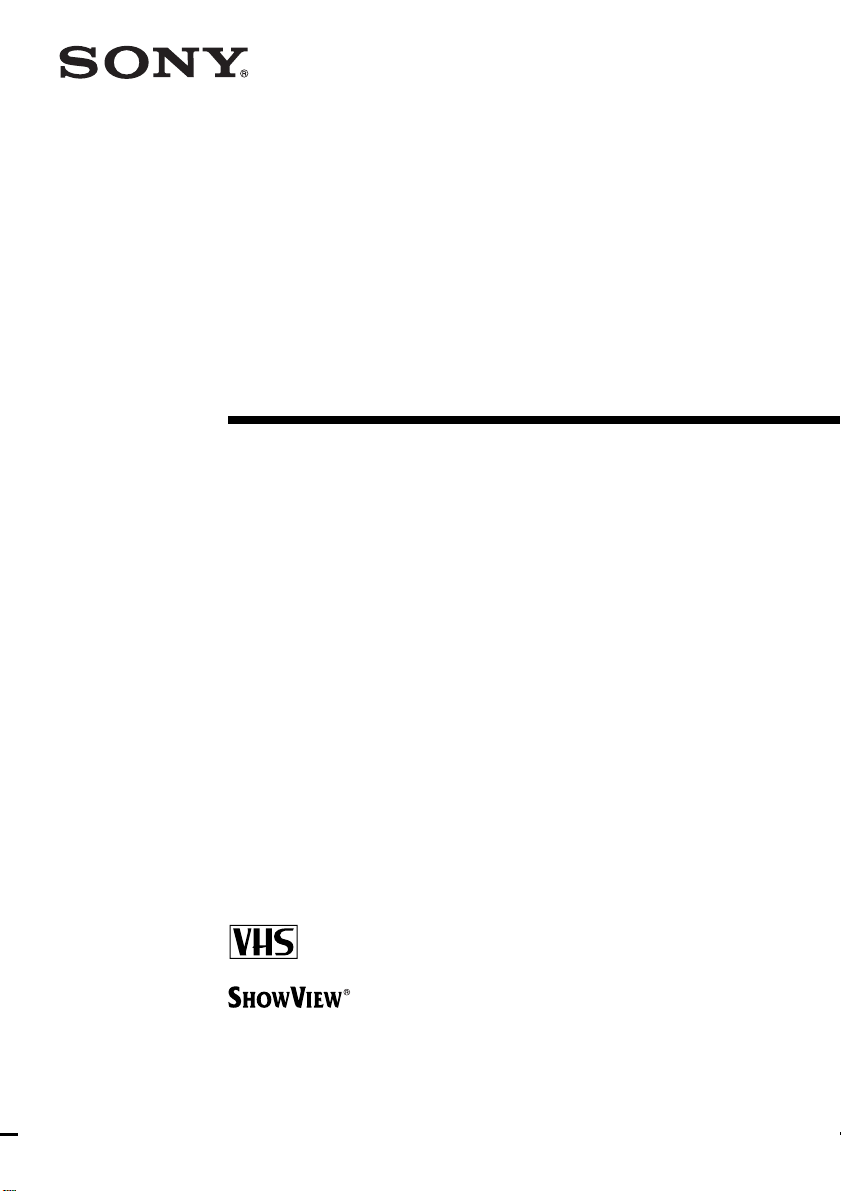
3-868-346-E2 (1)
Video Cassette
Recorder
Operating Instructions
PAL SECAM NTSC 4.43
SLV-SE250B
SLV-SE450B
© 2000 Sony Corporation
Page 2
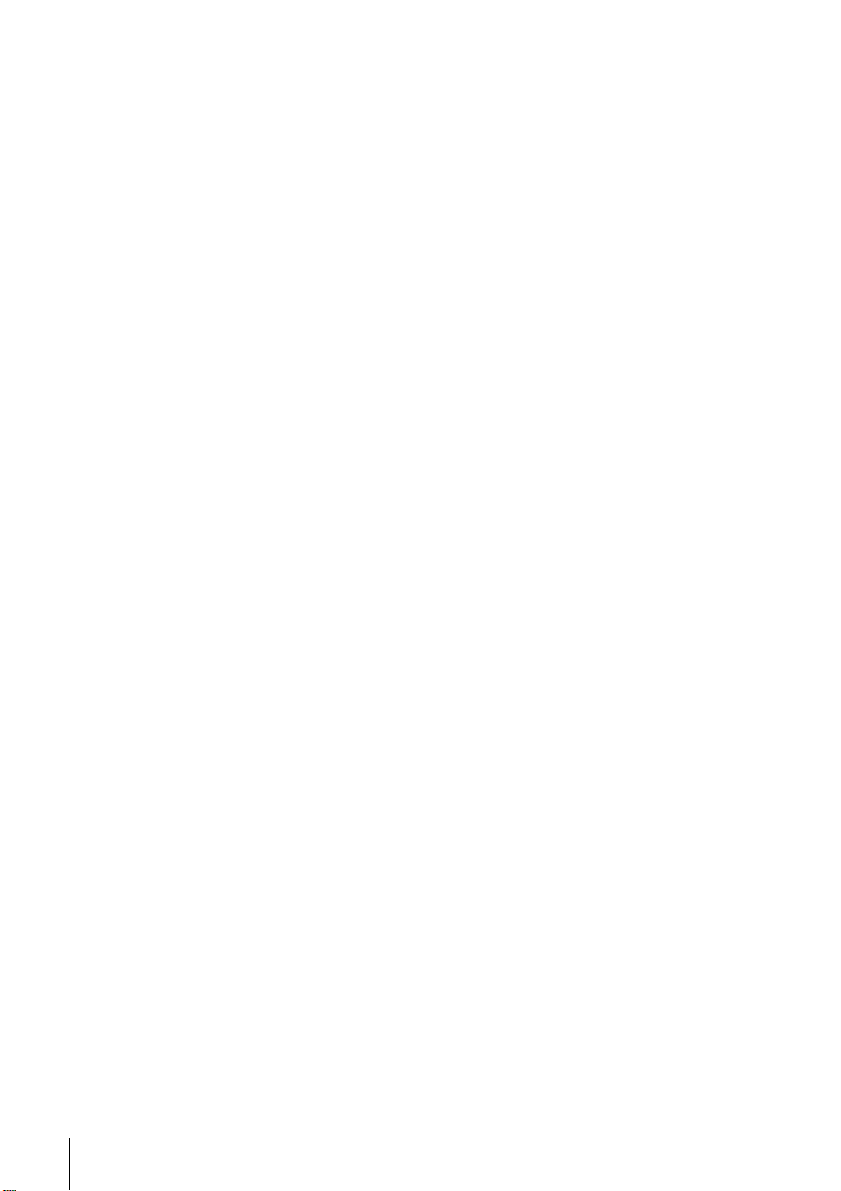
WARNING
To prevent fire or shoc k ha zard, do not expose the
unit to rain or moisture.
To avoid electrical shock, do not open the cabinet.
Refer servicing to qualified personnel only.
Mains lead must only be changed at a qualified
service shop.
Precautions
Safety
• This unit operates on 220 – 240 V AC, 50 Hz.
Check that the unit’s operating voltage is
identical with your local power supply.
• If anything falls into the cabinet, unplug the unit
and have it checked by qualified personnel before
operating it any further.
• The unit is not disconnected from the mains as
long as it is connected to the mains, even if the
unit itself has been turned off.
• Unplug the unit from the wall outlet if you do not
intend to use it for an extended period of time. To
disconnect the cord, pull it out by the plug, never
by the cord.
Installing
• Allow adequate air circulation to prevent internal
heat buildup.
• Do not place the unit on surfaces (rugs, blankets,
etc.) or near materials (curtains, draperies) that
may block the ventilation slots.
• Do not install the unit near heat sources such as
radiators or air ducts, or in a place subject to
direct sunlight, excessive dust, mechanical
vibration or shock.
• Do not install the unit in an inclined position. It is
designed to be operated in a horizontal position
only.
• Keep the unit and cassettes a w ay fr om eq uipment
with strong magnets, such as m icrowave o ve ns o r
large loudspeakers.
• Do not place heavy objects on the unit.
• If the unit is brought directly from a cold to a
warm location, moisture may condense inside the
VCR and cause damage to the video head and
tape. When you first install the unit, or when you
move it from a cold to a warm location, wait for
about three hours before operating the unit.
Caution
Te le vi sion prog ramme s, f il ms, vi deo tapes and othe r
materials may be copyrighted. Unauthorized
recording of such material may be contrary to the
provisions of the copyright laws. Also, use of this
recorder with cable television transmission may
require authorization from the cable television
transmitter and/or programme owner.
Compatible colour systems
• This VCR is designed to record using the PAL
(B/G) and SECAM colour systems an d play ba ck
using the P AL (B/G), SECAM, and NTSC 4.43
colour systems. Recording of video sources
based on oth er colour syste ms cannot be
guaranteed.
• Tapes recorded with the MESECAM colour
system can be p layed back on this VCR using a
TV or a colour monitor supporting the SECAM
colour system.
HOWVIEW
S
Development Corporation. The S
is manufactured under license from Gemstar
Development Corporation.
is a registered trademark of Gemstar
HOWVIEW
system
2
WARNING
Page 3
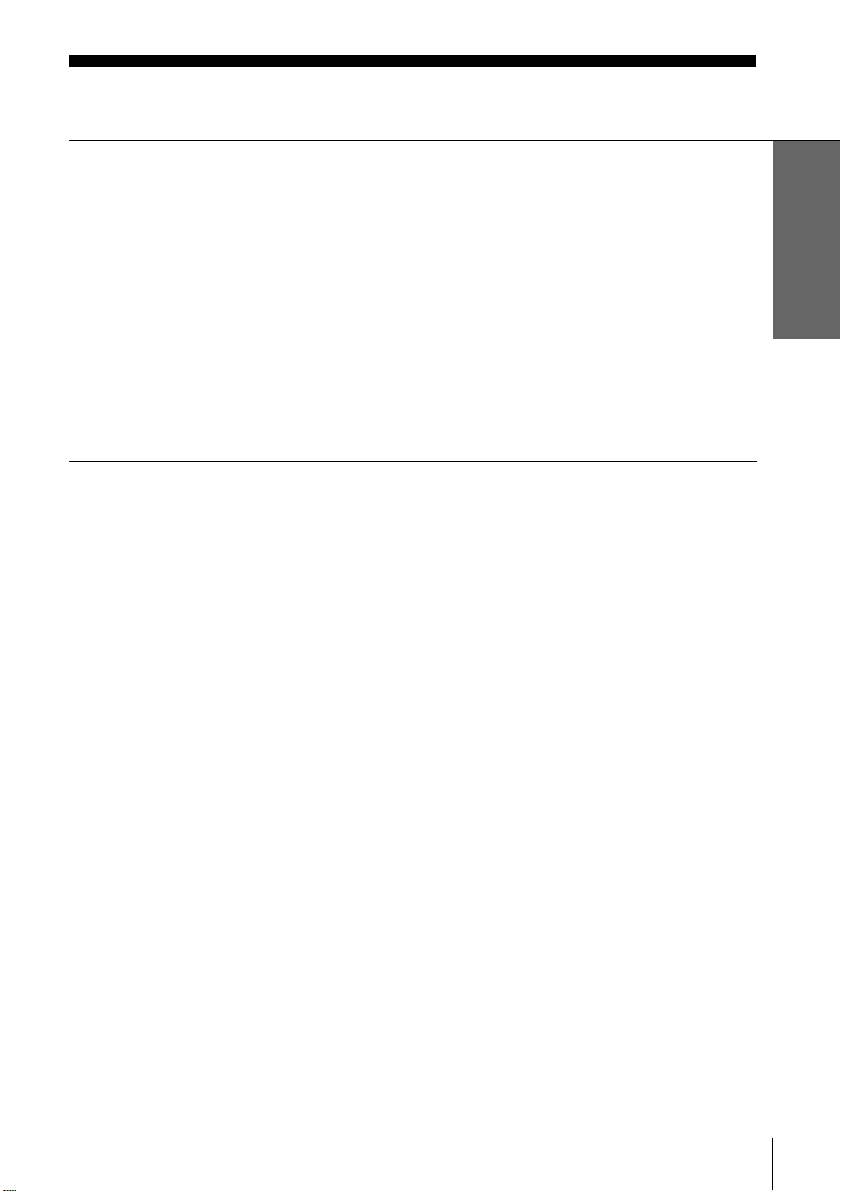
Table of conten ts
Getting Started
Step 1 : Unpacking
4
Step 2 : Setting up the remote commander
5
Step 3 : Connecting the VCR
8
Step 4 : Tuning your TV to the VCR
11
Step 5 : Setting up the VCR with the Auto Set Up function
14
15
Selecting a language
17
Presetting channels
22
Changing/disabling programme positions
28
Setting the clock
33
Setting the Canal Plus decoder
60
Basic Operations
38
Playing a tape
41
Recording TV programmes
45
Recording TV programmes using the
Dial Timer
(SLV-SE450B only)
50
Recording TV programmes using the
ShowView system
54
Setting the timer manually
Additional Operations
57
Playing/searching at various speeds
59
Setting the recording duration time
Checking/changing/cancelling timer
settings
62
Searching using the Acces Smart
function
65
Adjusting the picture
67
Changing menu options
69
Editing with another VCR
Additional Information
72
Troubleshooting
76
Specifications
77
Index to parts and controls
Back Cover
Index
Getting Started
Table of contents
3
Page 4
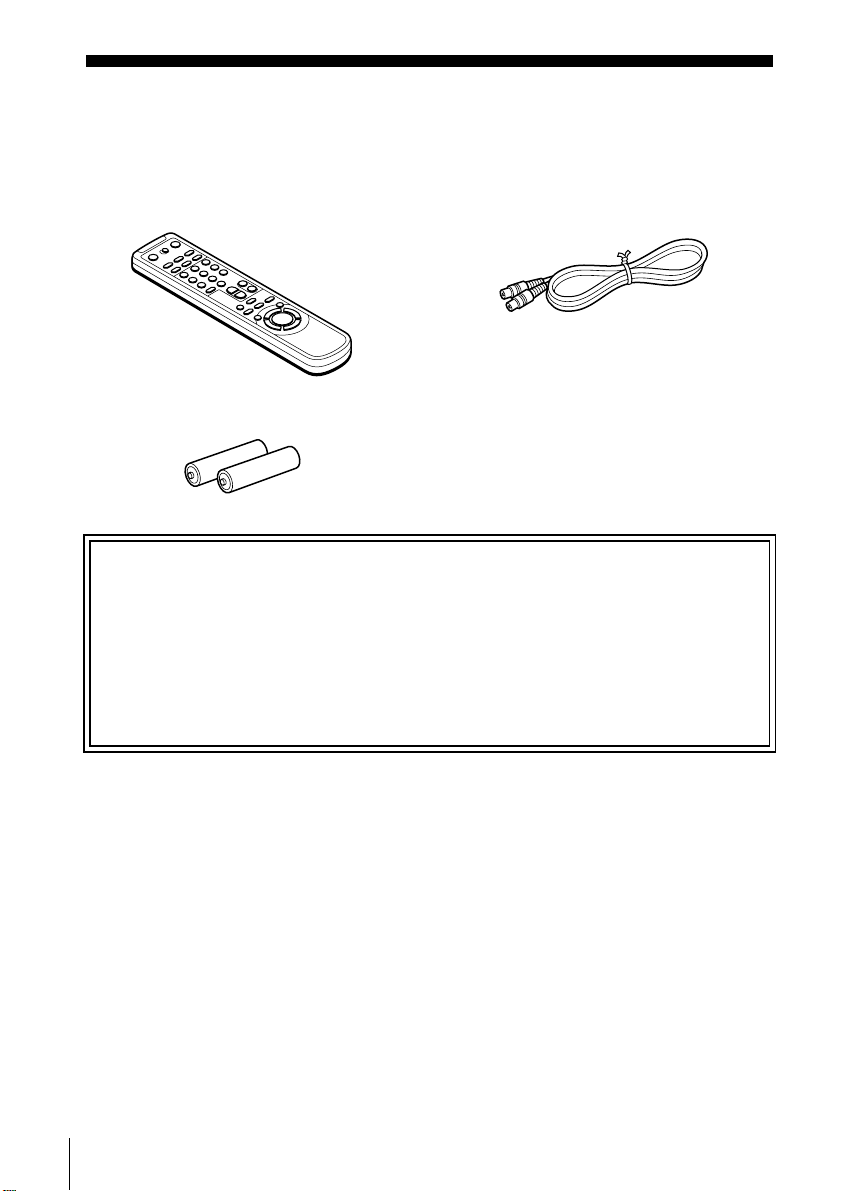
Getting Started
Step 1 : Unpacking
Check that you have received the following items with the VCR:
• Remote commander • Aerial cable
• R6 (size AA) batteries
Check your model name
The instructions in this manual are for th e 2 models: SLV-SE250B and SE450B. Check
your model numb er by looking at the rear pa ne l of yo ur VCR.
SLV-SE450B is the model used for illustration purposes. Any difference in operation is
clearly indicated in the text, for example, “SLV-SE250B only.”
4
Unpacking
Page 5
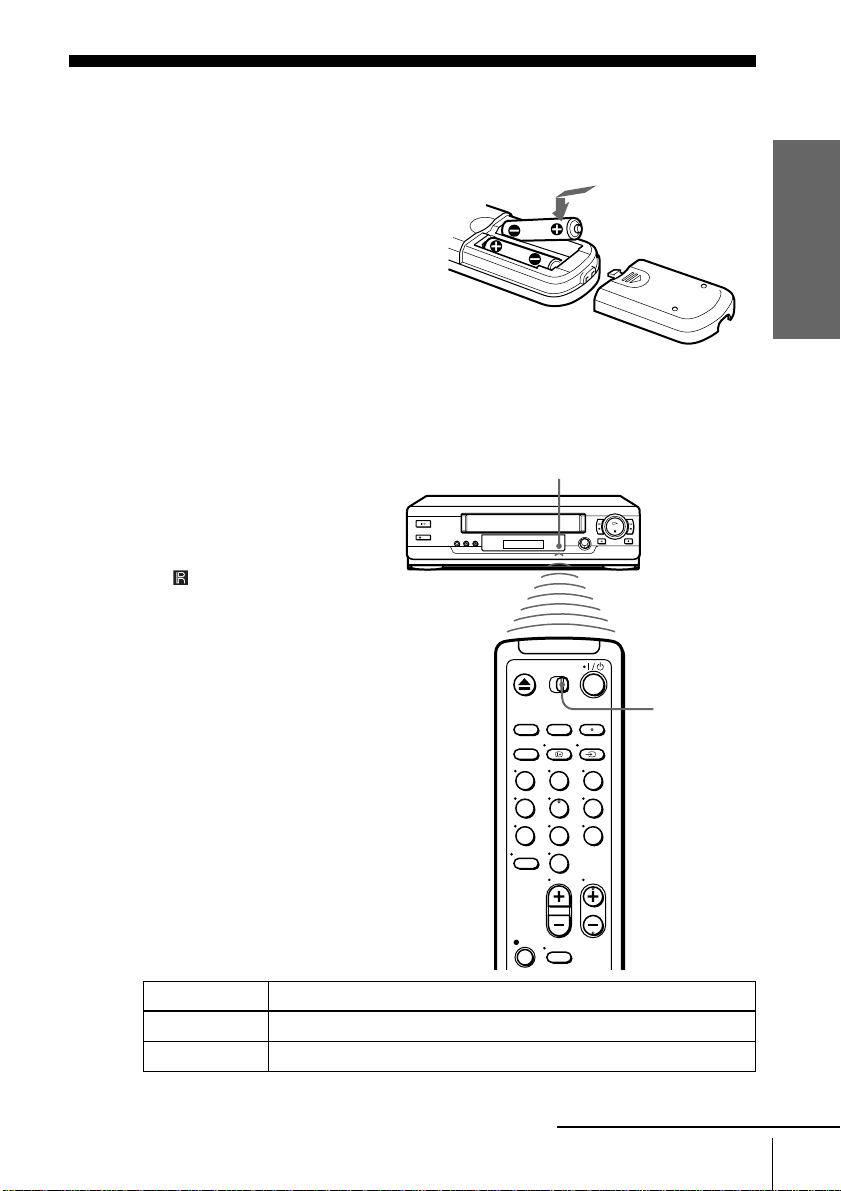
Step 2 : Setting up the remote commander
Inserting the batteries
Insert two R6 (size AA) batteries
by matching the + an d – on the
batteries to the diagram inside the
battery compartment.
Insert the negative (–) end first,
then push in and down until the
positive (+) end clicks into
position.
Using the remote commander
You can use this remote
commander to operate this VCR
and a Sony TV. Buttons on the
remote commander marked with a
dot (•) can be used to operate your
Sony TV. If the TV does not have
the symbol near the remote
sensor, this remote commander
will not operate the TV.
Getting Started
Remote sensor
[TV] /
[MAGN]
To operate Set [TV] / [MAGN] to
the VCR
a Sony TV
[MAGN]
and point at the remote sensor at the VCR
[TV]
and point at the remot e sensor at the TV
123
456
789
0
continued
Setting up the remote commander
5
Page 6
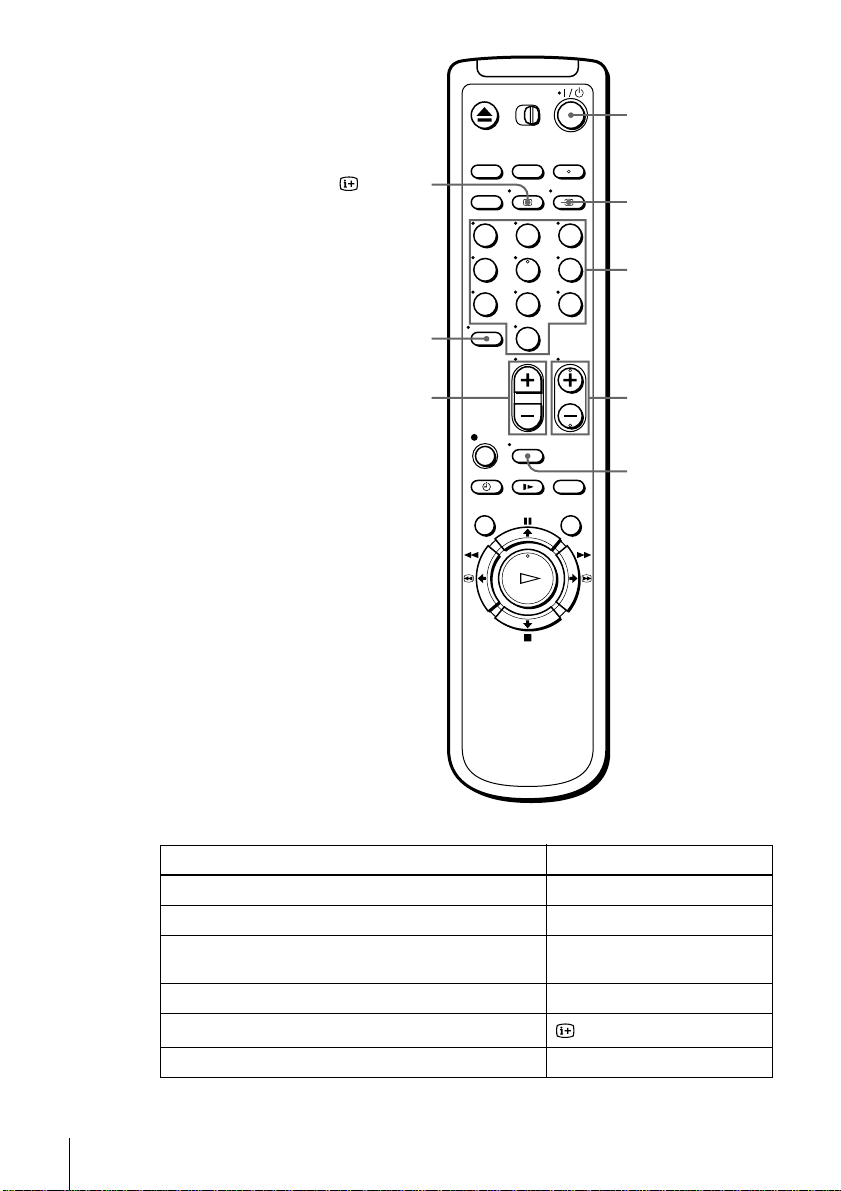
????/1111
AFFICH
----
2222 +/–
123
456
789
0
t
t TV/MAGN
tt
Programme
number
buttons
CHAINE +/–
WIDE
TV control buttons
To Press
Set the TV to standby mode
Select an input source: aerial in or line in
Select the TV’s programme position Programme number buttons, -,
Adjust the volume of the TV
Call up the on-screen display
Switch to/from wide mode of a Sony wide TV WIDE
6
Setting up the remote commander
?/1
t
TV/MAGN
CHAINE +/–
2
+/–
AFFICH
Page 7
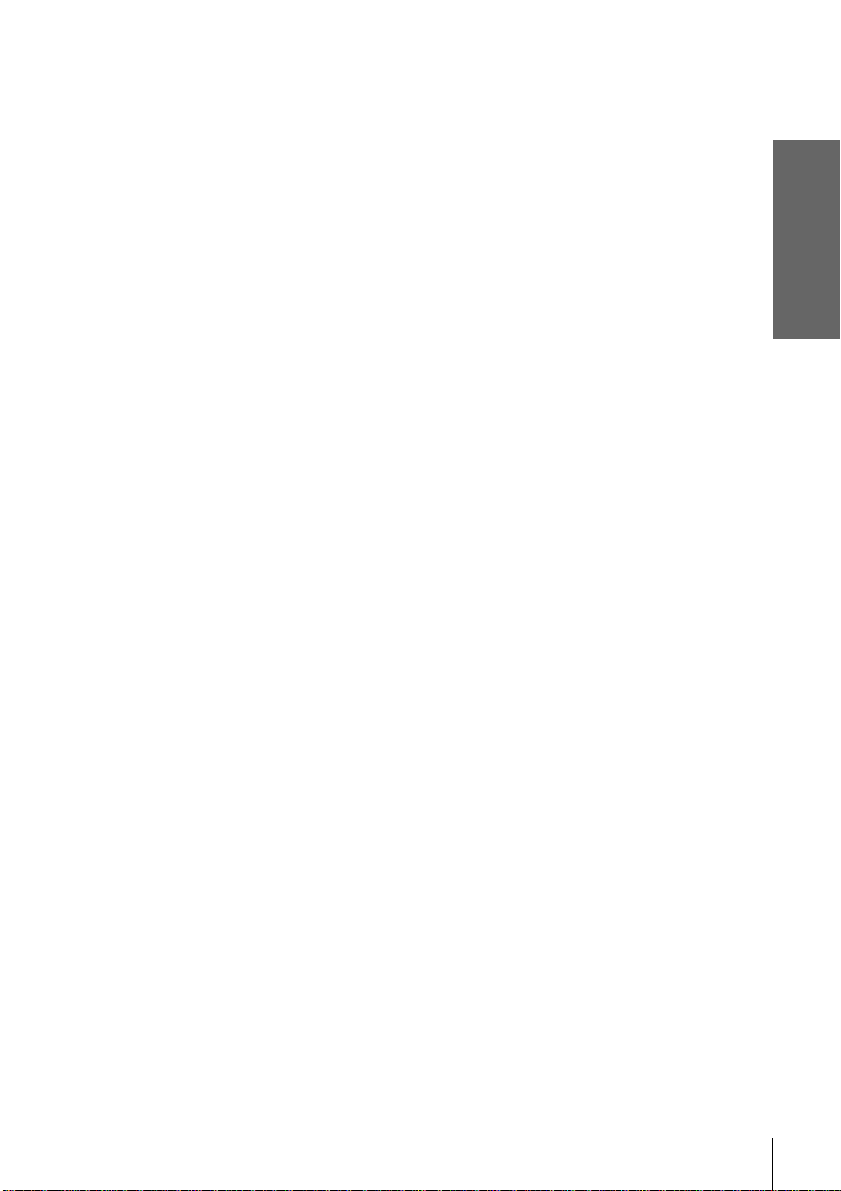
Notes
• With normal use, the batteri es should last about three to six month s.
• If you do not use the remote commander for an extended period of time, remove the batteries
to avoid possible damage from battery leakage.
• Do not use a new battery together with an ol d one.
• Do not use different types of batteries together.
• Some buttons may not work with certain Sony TVs.
Getting Started
Setting up the remote commander
7
Page 8
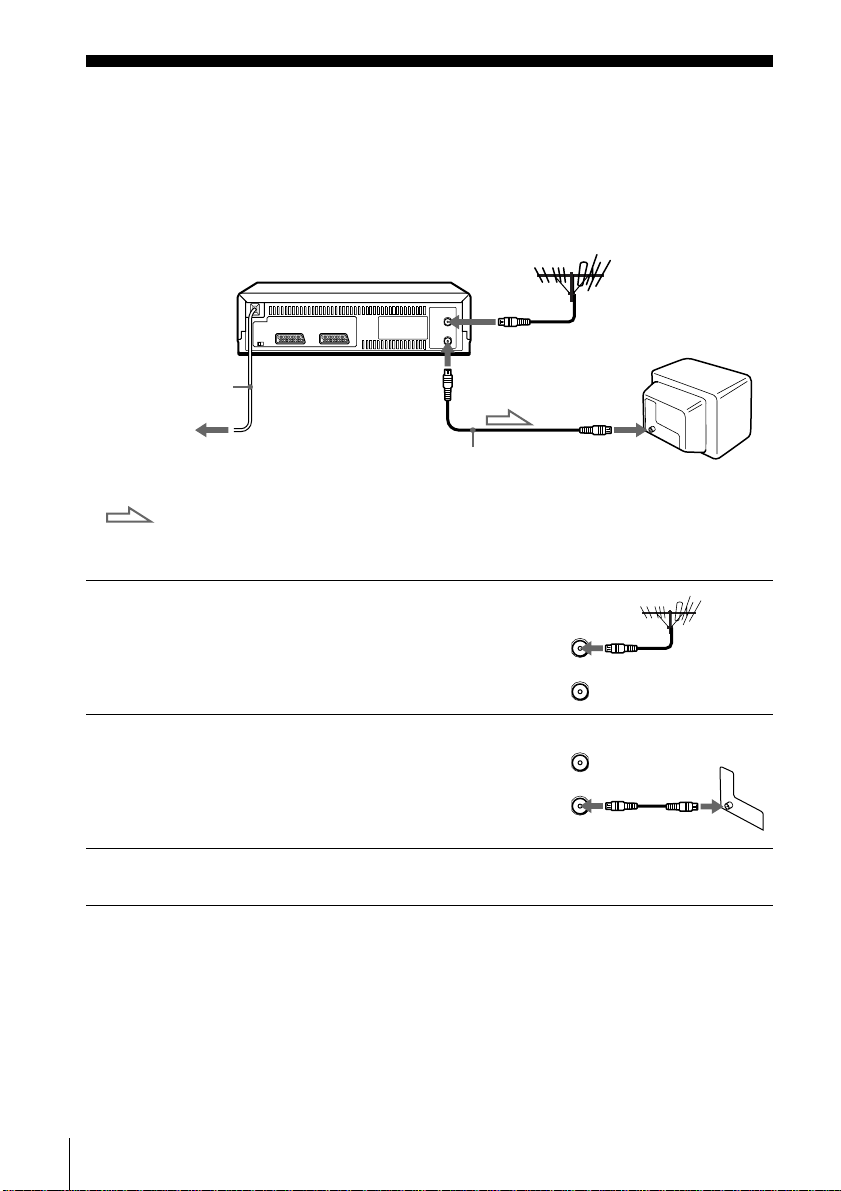
Step 3 : Connecting the VCR
AERIAL
ANTENNE
IN
ENTREE
OUT
SORTIE
AERIAL
ANTENNE
IN
ENTREE
OUT
SORTIE
If your TV has a PERITEL connector, see page 9.
If your TV does not have a PERITEL connector
ANTENNE ENTREE
Mains lead
to mains
: Signal flow
ANTENNE SORTIE
Aerial cable (supplied)
ANTENNE
ENTREE
1
2
3
8
Connecting the VCR
Disconnect the aerial cable from your
TV and connect it to ANTENNE
ENTREE on the rear pane l of the
VCR.
Connect ANTENNE SORTIE of the
VCR and the aerial input of your TV
using the supplied aerial cable.
Connect the mains lead to the mains.
Note
• When you connect the VCR and your TV only with an aerial cable, you have to tune your TV
to the VCR (see page 11).
Page 9
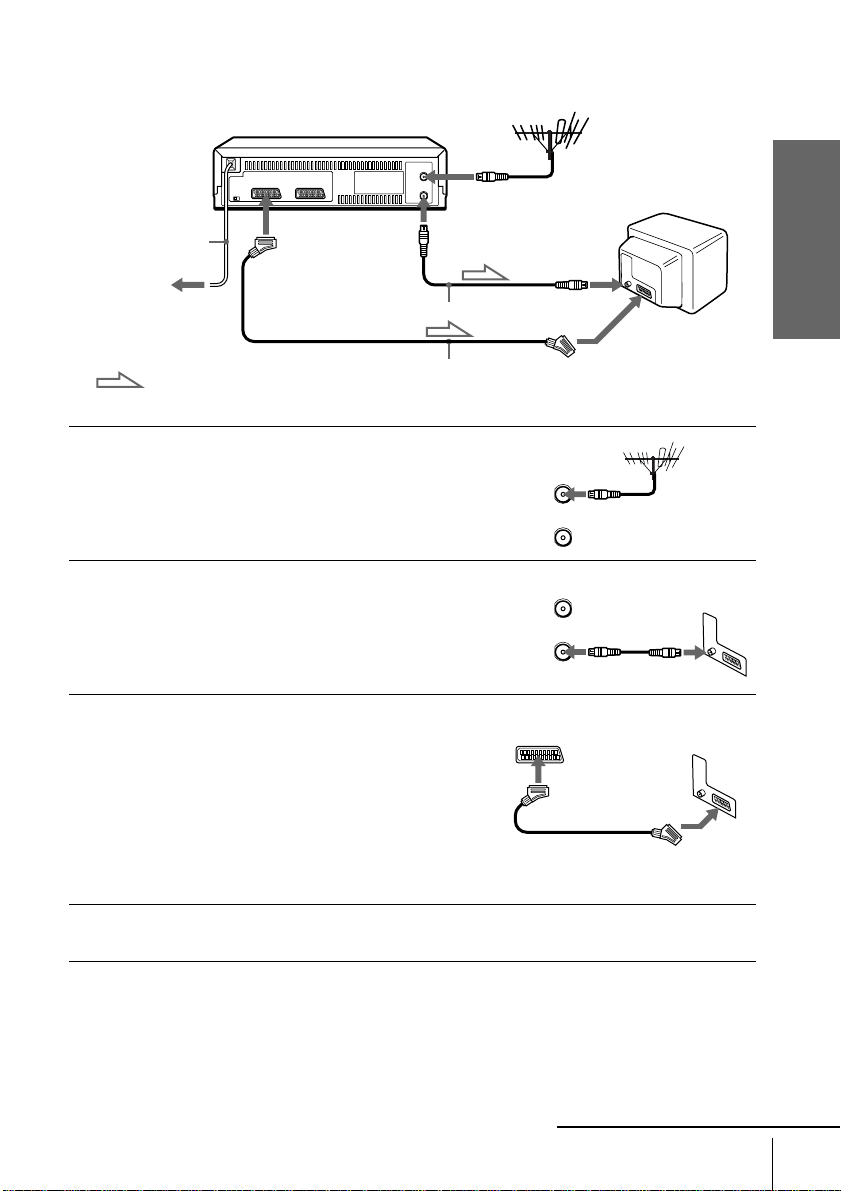
If your TV has a PERITEL connector
AERIAL
ANTENNE
IN
ENTREE
OUT
SORTIE
AERIAL
ANTENNE
IN
ENTREE
OUT
SORTIE
Mains lead
to mains
i LIGNE-1
(TV)
Aerial cable (supplied)
ANTENNE ENTREE
ANTENNE
SORTIE
ANTENNE
ENTREE
Getting Started
PERITEL
1
2
3
4
: Signal flow
Disconnect the aerial cable from your
TV and connect it to ANTENNE
ENTREE on the rear panel of the
VCR.
Connect ANTENNE SORTIE of the
VCR and the aerial input of your TV
using the supplied aerial cab le.
Connect LIGNE-1 (TV) on the VCR
and the PERITEL connector on the
TV with the optional PERITEL cable.
This connection improves picture and
sound quality. Whenever you want to
watch the VCR picture, press tTV/
MAGN to display the MAGN
indicator in the display window.
Connect the mains lead to the mains.
PERITEL cable (not supplied)
Note
• If the TV is connected to the LIGNE-1 (TV) connector, setting the RF channel to OFF is
recommended. In the OFF position, only the signal from the aerial is output through the
ANTENNE SORTIE connector (see page 13).
continued
Connecting the VCR
9
Page 10
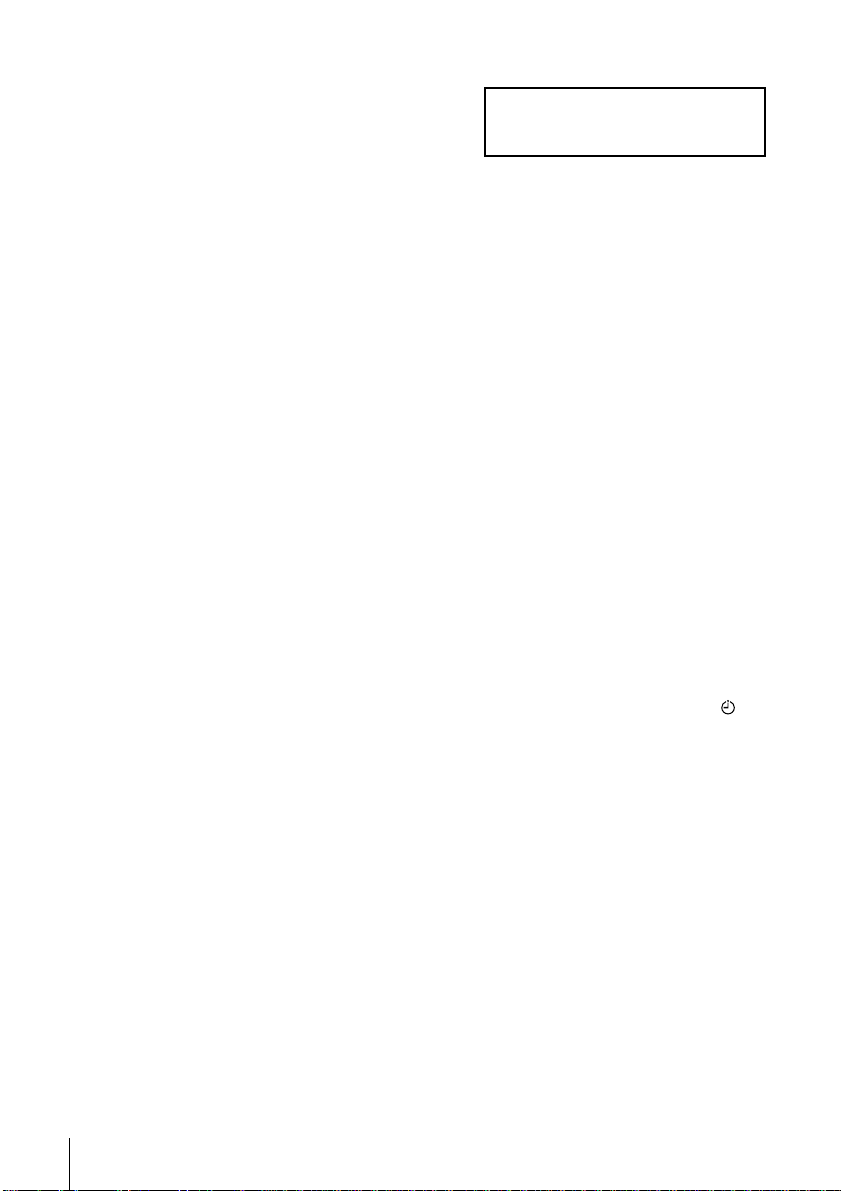
About the SMARTLINK features
If the connected TV complies with
SMARTLINK, MEGALOGIC*1,
EASYLINK*2, Q-Link*3, EURO VIEW
LINK*4, or T-V LINK*5, this VCR
automatically runs the SMARTLINK
function after you complete the steps on the previous page (the SMARTLINK
indicator appears in the VCR’s display window when you turn on the TV). You can
enjoy the following SMARTLINK features.
• Preset Download
You can download your TV tuner preset data to this VCR and tune the VCR
according to that data in Auto Set Up. This greatly simplifies the Auto Set Up
procedure. Be careful not to disconnect the cab les or exit the Auto Set Up function
during the procedure.
See “Setting up the VCR with the Auto Set Up function” on page 14.
• TV Direct Rec
You can easily record what you are watching on the TV. For details, see
“Recording what you are watching on the TV (TV Direct Rec)” on page 44.
• One Touch Play
With One Touch Play, you can start playback automatically without turning on the
TV. For details, see “Starting playback automatically with one button (One Touch
Play)” on page 40.
• One Touch Menu
You can turn on the VCR and TV, set the TV to the video channel, and display the
VCR’s on-screen display automatically by pressing MENU on the remote
commander.
• One Touch Timer
You can turn on the VCR and TV, set the TV to the video channel, and display the
timer recording menu (the METHODE DE PROGRAMMATION menu, the
MINUTERIE menu, or the SHOWVIEW menu) automatically by pressing
MINUTERIE on the remote commander.
You can set which timer recording menu is displayed using OPTIONS
PROGRAMM. in the OPTIONS-2 menu (see page 68).
• Automatic Power Off
You can have the VCR turn o ff automatically, if the VCR is n ot used a fte r y ou tu rn
off the TV.
SMARTLINK
10
Connecting the VCR
*1“MEGALOGIC” is a registered trademark of Grundig Corporation.
2
“EASYLINK” is a trademark of Phil ips Corporation.
*
3
“Q-Link” is a trademark of Panasonic Corporation.
*
4
“EURO VIEW LINK” is a trademark of Toshiba Corporation.
*
5
“T-V LINK” is a trademark of JVC Corporation.
*
Note
• Not all TVs respond to the functions above.
Page 11
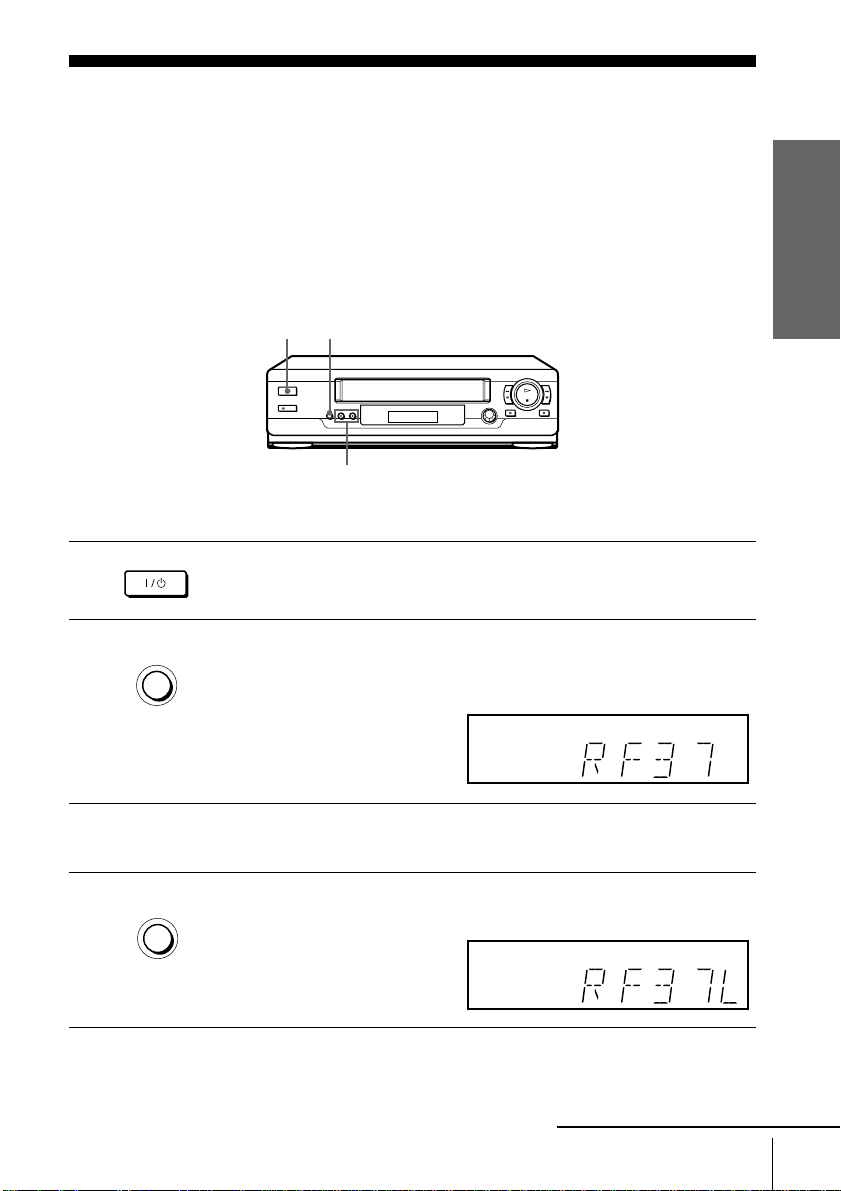
Step 4 : Tuning your TV to the VCR
1
2
If your TV has a PERITEL connector, see page 13.
If your TV does not have a PERITEL connector
Follow the steps below so that your TV will properly receive the video signals from
your VCR.
????/1111 MARCHE/VEILLE
MARCHE/VEILLE
REGLAGE AUTO
REGL CANAL
Press ?/1 MARCHE/VEILLE to turn on the VCR.
Press REGL CANAL on the VCR lightly.
The factory-preset RF channel app ears in the display window.
The VCR signal is output through this channel to the TV.
REGL CANAL
CHAINE +/–
Getting Started
3
4
REGLAGE AUTO
REGL CANAL
Turn on your TV and select a programme position for the VCR pictur e.
This programme position will now be referred to as the video channel.
Press REGL CANAL.
The TV system appears in the display window.
continued
Tuning your TV to the VCR
11
Page 12
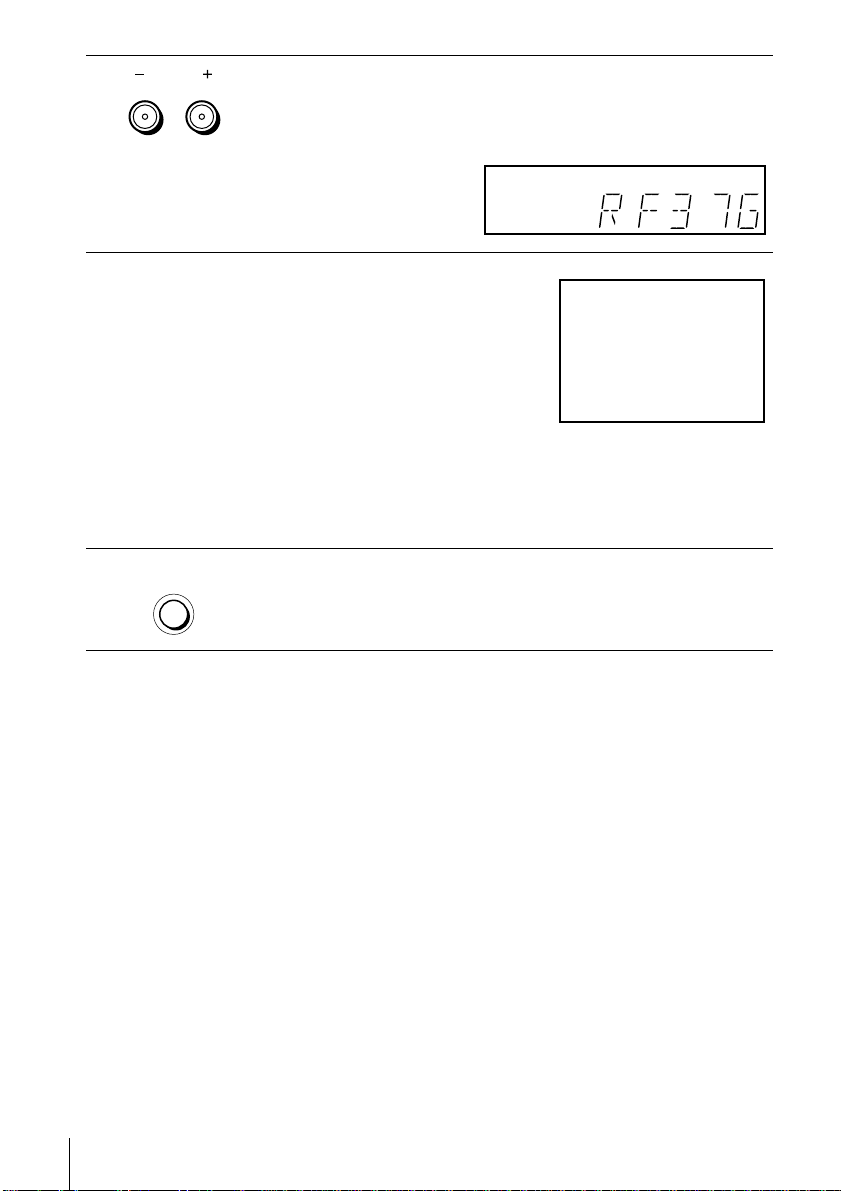
5
MAGNETOSCOPE SONY
CHAINE
ALIGNEMENT
Press CHAINE +/– (repeatedly) to select the appropriate TV system for
your area.
Select “L” for the L TV system (SECAM), or “G” for the B/G TV system
(PAL).
6
7
Tune th e T V to th e same c han ne l shown in
the VCR display window so that the
picture on the right appears clearly on the
TV screen.
Refer to your TV manual for TV tuning
instructions.
If you select the wrong TV system in step
5, the picture on the right may not appear.
Select the appropriate TV system and tune
the TV again.
If the picture does not appear clearly , see “To obtain a clear picture from the
VCR” below.
REGLAGE AUTO
REGL CANAL
To check to see if the TV tuning is correct
Set the TV to the video chann el and press CHAINE +/– on the VCR. If the TV
screen changes to a different programme each time you press CHAINE +/–, the TV
tuning is correct.
To obtain a clear picture from the VCR
If the screen does not appear clearly in s tep 6 above, go to step 7 to finish this
procedure once. Then start again from step 2. After pressing REGL CANAL in step
2, press CHAINE +/– while the RF channel is displayed, so that another RF channel
appears. Then tune the TV to the new RF channel so that a clear picture appears.
Press REGL CANAL.
You have now tuned your TV to the VCR. Whenever you want to play a
tape, set the TV to the video channel.
12
Tuning your TV to the VCR
Page 13
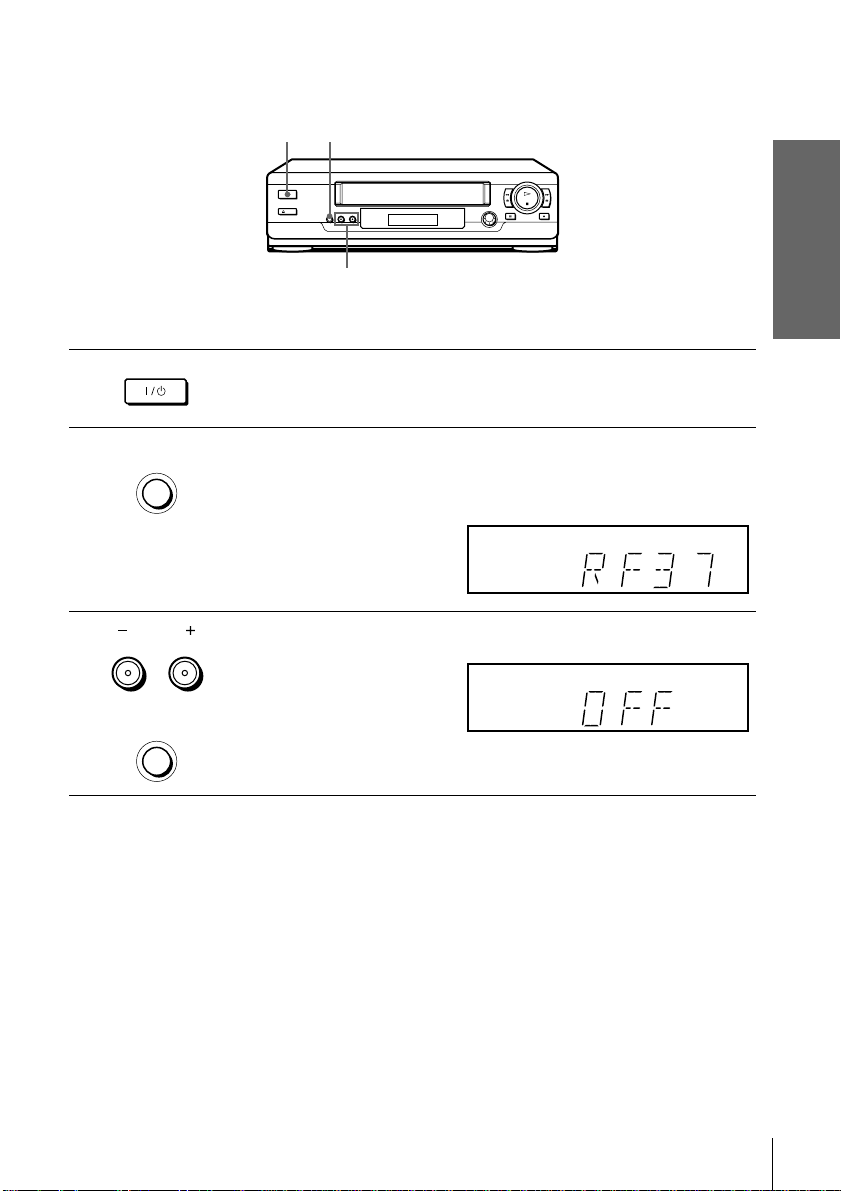
If your TV has a PERITEL connector
1
2
3
????/1111 MARCHE/VEILLE
MARCHE/VEILLE
REGLAGE AUTO
REGL CANAL
CHAINE
ALIGNEMENT
Press ?/1 MARCHE/VEILLE to turn on the VCR.
Press REGL CANAL on the VCR lightly.
The factory-preset RF channel app ears in the display window.
The VCR signal is output through this channel to the TV.
Press CHAINE +/– to set the RF channel to OFF, and press REGL CANAL
again.
REGL CANAL
Getting Started
CHAINE +/–
REGLAGE AUTO
REGL CANAL
RF channel set up is complete.
Tuning your TV to the VCR
13
Page 14
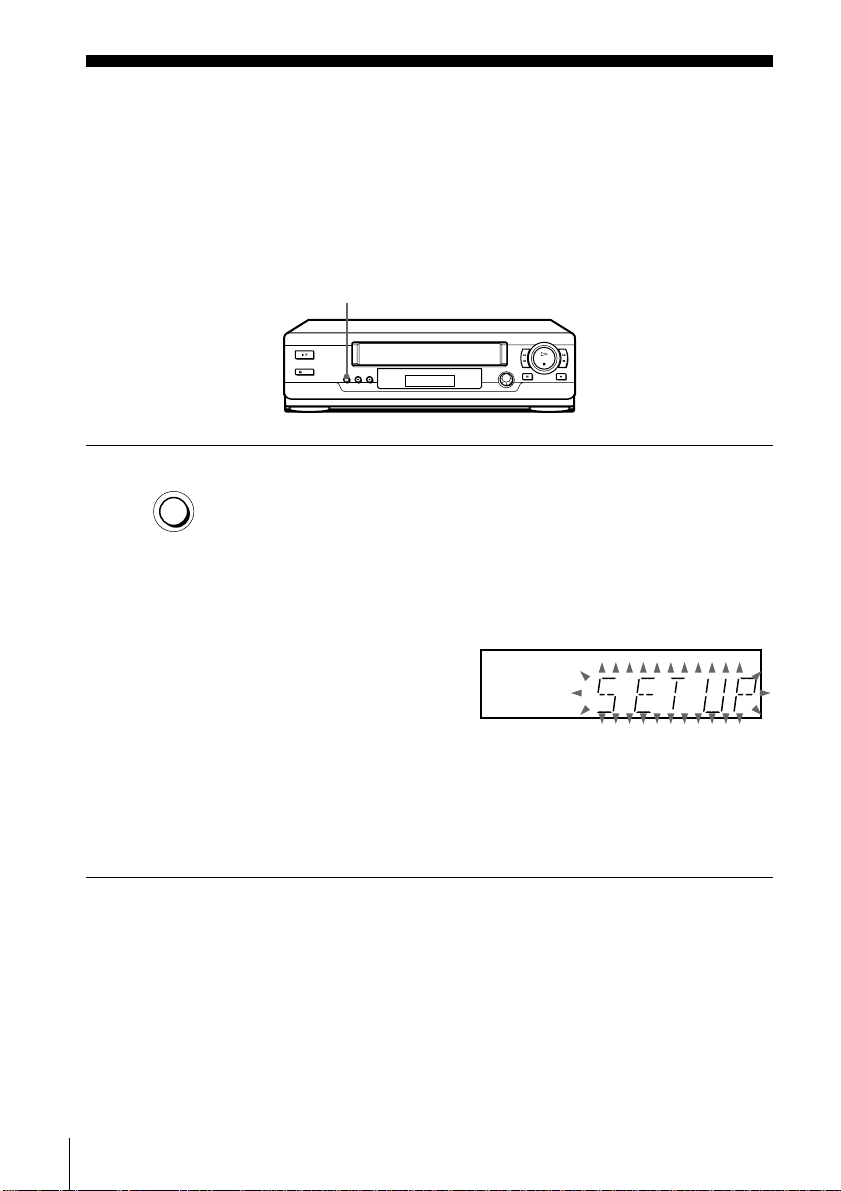
Step 5 : Setting up the VCR with the Auto Set Up function
Before using the VCR for the first time, set up the VCR using the Auto Set Up
function. With this function, you can set the TV channels, guide channels for the
ShowView system, and VCR clock automatical ly.
REGLAGE AUTO
REGLAGE AUTO
REGL CANAL
To cancel the Auto Set Up function
Press REGLAGE AUTO.
Notes
• Do not cancel the Au t o S et U p function. If you do, repeat the steps above.
• The Auto Set Up function may require a lo ng time to complete (approximately 15 to 18
• Whenever you operate the Auto Set Up function, some of the settings (ShowView, timer, etc.)
Hold down REGLAGE AUTO on the VCR for more than three seconds.
The VCR automatically turns on, starts searching for all of the receivable
channels, and presets them in the appropriate order for your local area
(according to the TV system you selected in “Tuning your TV to the
VCR”).
If you want to change the order of the channels or di sable unwanted
programme positions, see “Changing/disabling programme positions” on
page 22.
If you use the SMARTLINK connection, the Preset Download function
starts and the SMARTLINK indicator flashes in the display windo w du ring
download.
After the search or download is complete, the current time appears in the
display window for any stations that transmit a time signal. If the time does
not appear, set the clock manually. See page 28.
minutes).
will be reset. If this happens, you have to set t hem again.
14
Setting up the VCR with the Auto Set Up function
Page 15
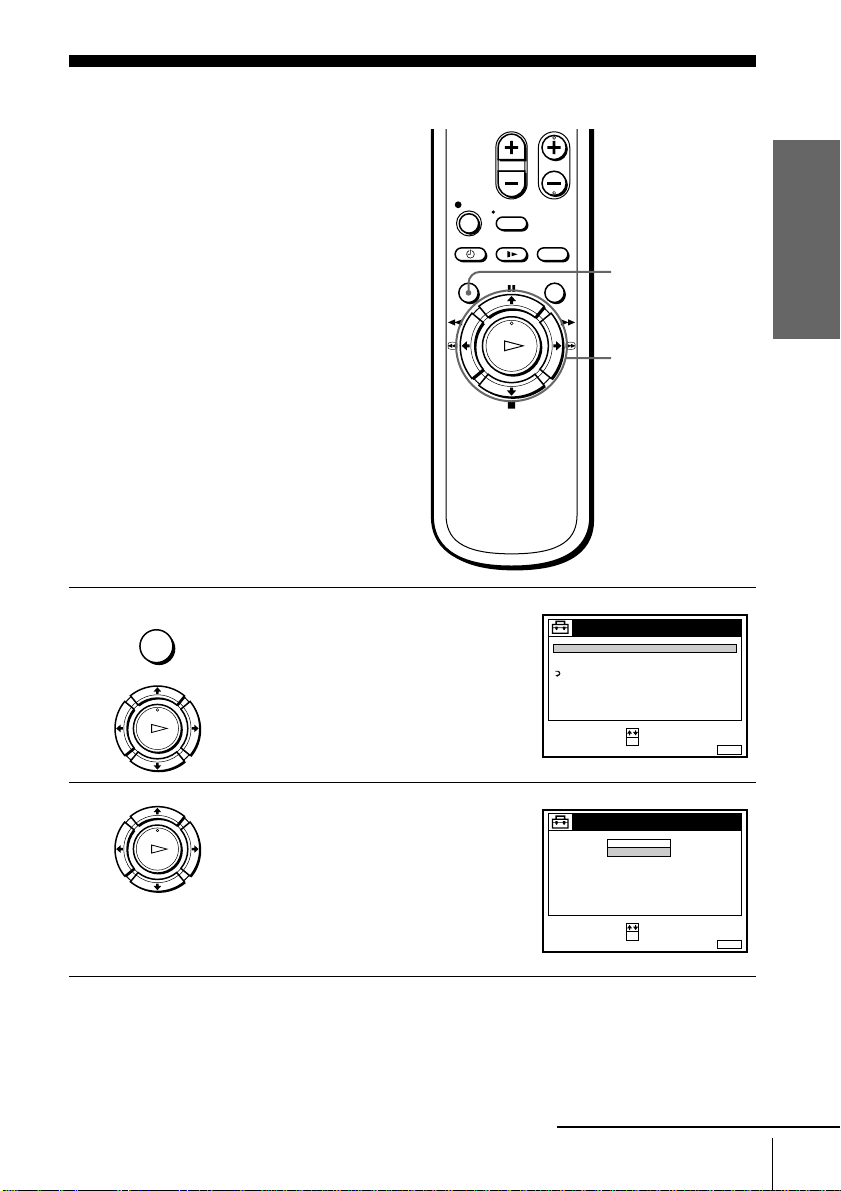
Selecting a language
MENU:
REGLAGES
RETOUR
REGLAGE DES CHAINES
HORLOGE
LANGUE
:
:
OKREGLER
SELECTIONNER
SORTIE
MENU:
LANGUE
: OKREGLER
SELECTIONNER
SORTIE
:
FRANÇAIS
ENGLISH
If you prefer an on-screen language other
than French, use the on-screen display to
select another language.
Before you start…
• Turn on the VCR and the TV .
• Set the TV to the video channel.
Getting Started
MENU
M/m
OK
1
2
MENU
LECTURE
OK
Press MENU, then press M/m to highlight
REGLAGES and press OK.
Press M/m to highlight LANGUE, then
press OK.
continued
Selecting a language
15
LECTURE
OK
Page 16
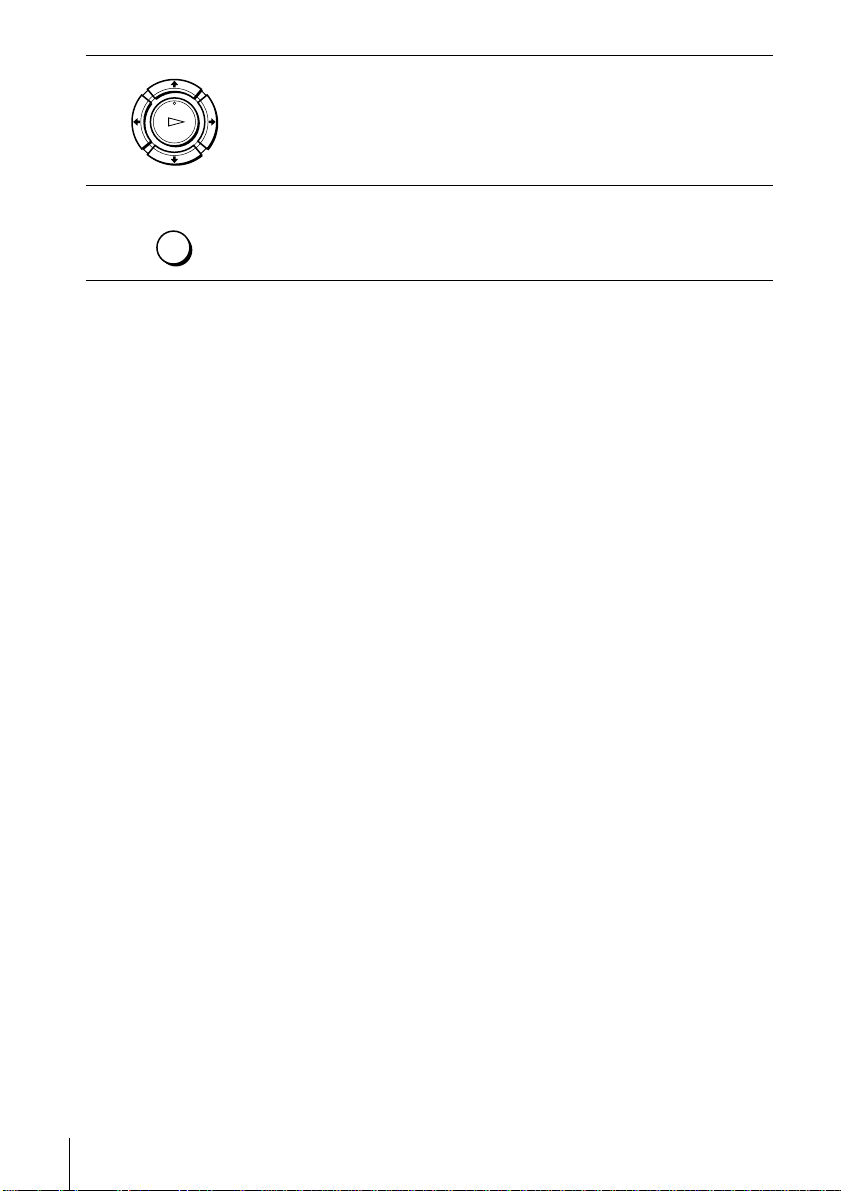
3
Press M/m to highlight the desired language, then press OK.
LECTURE
OK
4
MENU
Tip
• If you want to return to the previous menu, highl ight RETOUR and press OK.
Note
• The menu disappears automatically if you don’t proceed for more than a few minutes.
Press MENU to exit the menu.
16
Selecting a language
Page 17
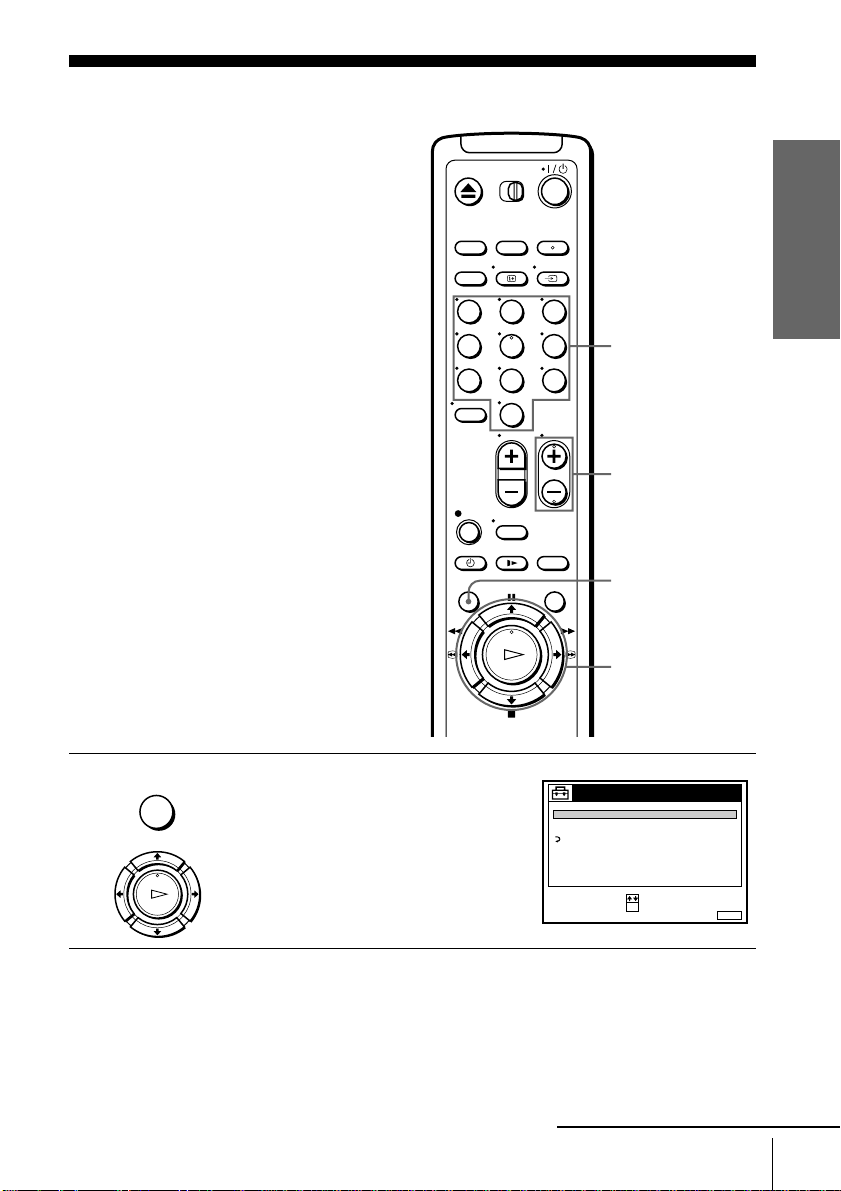
Presetting channels
MENU:
REGLAGES
RETOUR
REGLAGE DES CHAINES
HORLOGE
LANGUE
:
:
OKREGLER
SELECTIONNER
SORTIE
If some channels could not be preset using
the Auto Set Up function, you can preset
them manually.
Before you start…
• Turn on the VCR and the TV .
• Set the TV to the video channel.
Getting Started
123
1
MENU
LECTURE
OK
456
789
Press MENU, then press M/m to highlight
REGLAGES and press OK.
Programme
number buttons
0
CHAINE +/–
MENU
M/m/</,
OK
continued
Presetting channels
17
Page 18
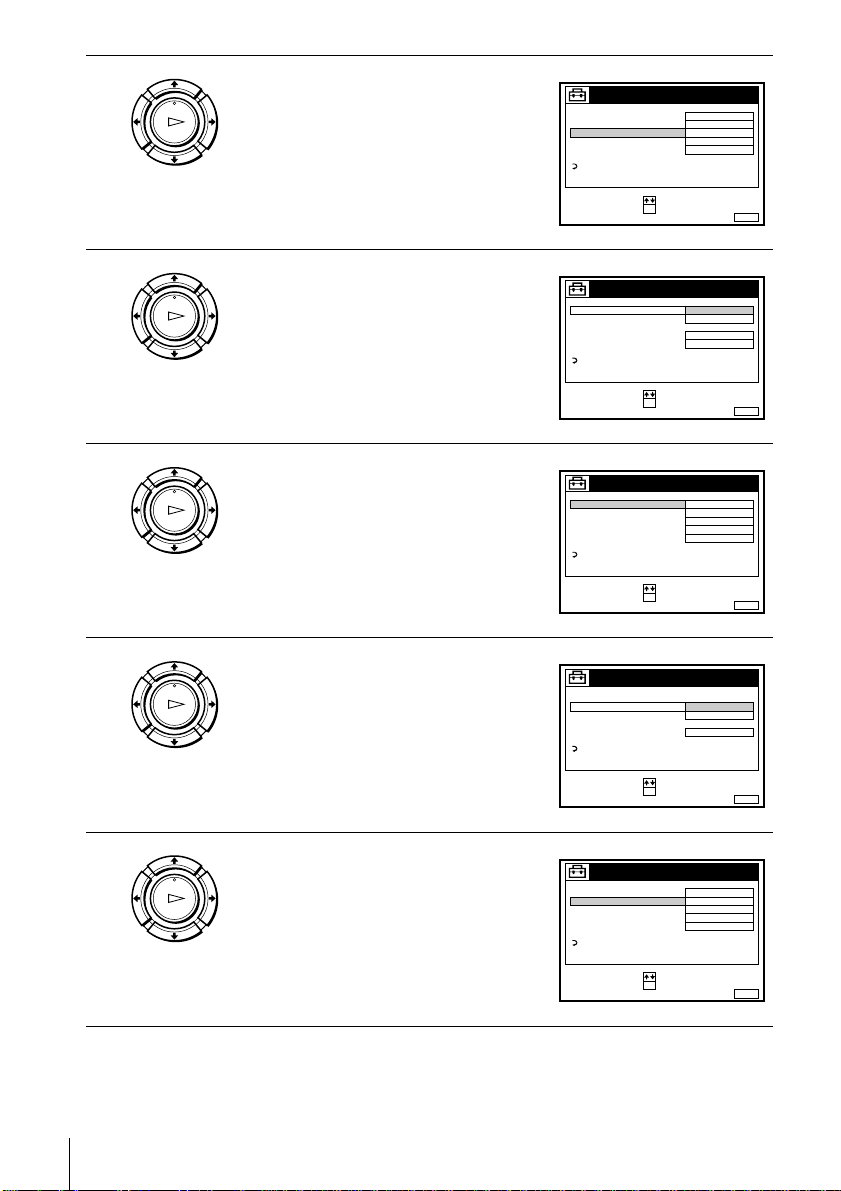
2
MENU:
REGLAGE DES CHAINES
C
AAB12
PROG.
NORME
L
NORMAL / CABLE
REGLAGE CANAL
TV-PAYANTE / CANAL+
AFT
ACCORD FIN
NORMAL
NON
OUI
RETOUR
::OKREGLER
SELECTIONNER
SORTIE
1
MENU:
REGLAGE DES CHAINES
PROG.
NORME L
NORMAL / CABLE
REGLAGE CANAL
TV-PAYANTE / CANAL+
AFT
ACCORD FIN
B / G
NON
OUI
RETOUR
::OKCONFIRMER
SELECTIONNER
SORTIE
1
MENU:
REGLAGE DES CHAINES
C
AAB12
PROG.
NORME L
NORMAL / CABLE
REGLAGE CANAL
TV-PAYANTE / CANAL+
AFT
ACCORD FIN
NORMAL
NON
OUI
RETOUR
::OKREGLER
SELECTIONNER
SORTIE
1
MENU:
PROG.
NORME
NORMAL / CABLE
REGLAGE CANAL
AFT
ACCORD FIN
CABLE
NORMAL
OUI
RETOUR
SORTIE
1
REGLAGE DES CHAINES
TV-PAYANTE / CANAL+
::OKCONFIRMER
SELECTIONNER
MENU:
REGLAGE DES CHAINES
NORME L
C
AAB12
PROG.
NORMAL / CABLE
REGLAGE CANAL
TV-PAYANTE / CANAL+
AFT
ACCORD FIN
NORMAL
NON
OUI
RETOUR
::OKREGLER
SELECTIONNER
SORTIE
1
LECTURE
OK
Press M/m to highlight REGLAGE DES
CHAINES, then press OK.
3
4
5
LECTURE
OK
LECTURE
OK
LECTURE
OK
Press M/m to highlight NORME, then
press OK.
Press M/m to highlight L or B/G, then
press OK.
• To receive broadcasts in France,
highlight L.
• To receive broadcasts using the PAL
system (for example, in Germany or
Switzerland), highl ight B/G.
Press M/m to highlight NORMAL/
CABLE, then press OK.
6
18
Presetting channels
LECTURE
OK
Press M/m to highlight NORMAL, then
press OK.
To preset CATV (Cable Television)
channels, select CABLE.
Page 19
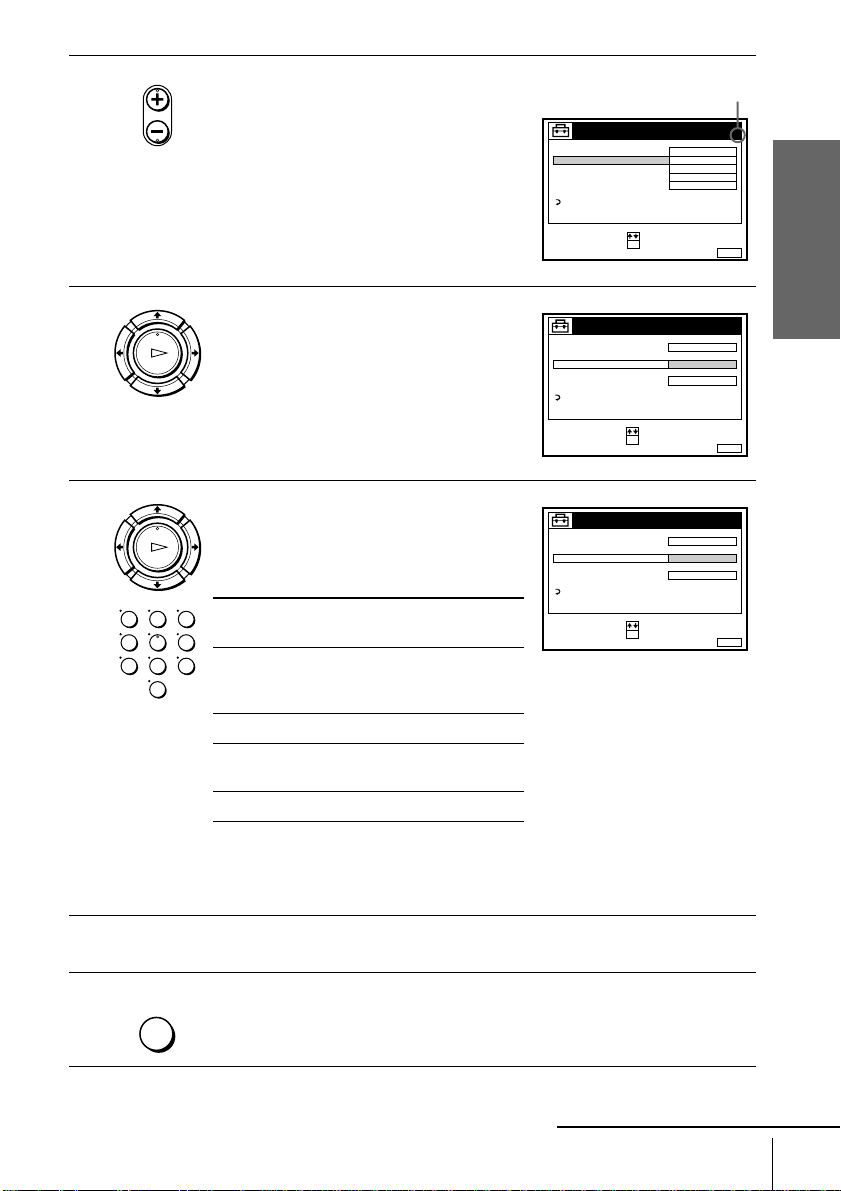
7
MENU:
PROG.
NORME
L
C
AAB12
NORMAL
NON
OUI
NORMAL / CABLE
REGLAGE CANAL
AFT
ACCORD FIN
RETOUR
::OKREGLER
SELECTIONNER
SORTIE
4
REGLAGE DES CHAINES
TV-PAYANTE / CANAL+
Selected programme
position
MENU:
PROG.
NORME
L
OUI
NORMAL / CABLE
REGLAGE CANAL
AFT
ACCORD FIN
RETOUR
SORTIE
4
REGLAGE DES CHAINES
TV-PAYANTE / CANAL+
C
AAB12
:
:
OKCONFIRMER
SELECTIONNER
MENU:
PROG.
NORME
L
OUI
NORMAL / CABLE
REGLAGE CANAL
AFT
ACCORD FIN
RETOUR
SORTIE
4
REGLAGE DES CHAINES
TV-PAYANTE / CANAL+
C
27
:
:
OKCONFIRMER
SELECTIONNER
• CHAINE
Press CHAINE +/– to select the
programme position.
Getting Started
8
9
LECTURE
OK
LECTURE
OK
123
456
789
0
Press M/m to highlight REGLAGE
CANAL, then press OK.
Press M/m repeatedly until th e channe l you
want is displayed.
The channels appear in the following
order:
Channel
coverage
VHF F2 - F10 E2 - E12
UHF F21 - F69 E21 - E69
CAT V (T V
distribution)
HYPER S21 - S41 S21 - S41
System L System B/G
Italian channe ls
A - H
B - Q S01 - S05,
S1 - S20
If you know t he num b er of the ch an ne l you want, press the pro gr a m me
number buttons. For example, for channel 5, first press “0” and then press
“5.”
10
11
MENU
To preset another pro gr amme position, repeat st eps 7 through 9.
Press MENU to exit the menu.
continued
Presetting channels
19
Page 20
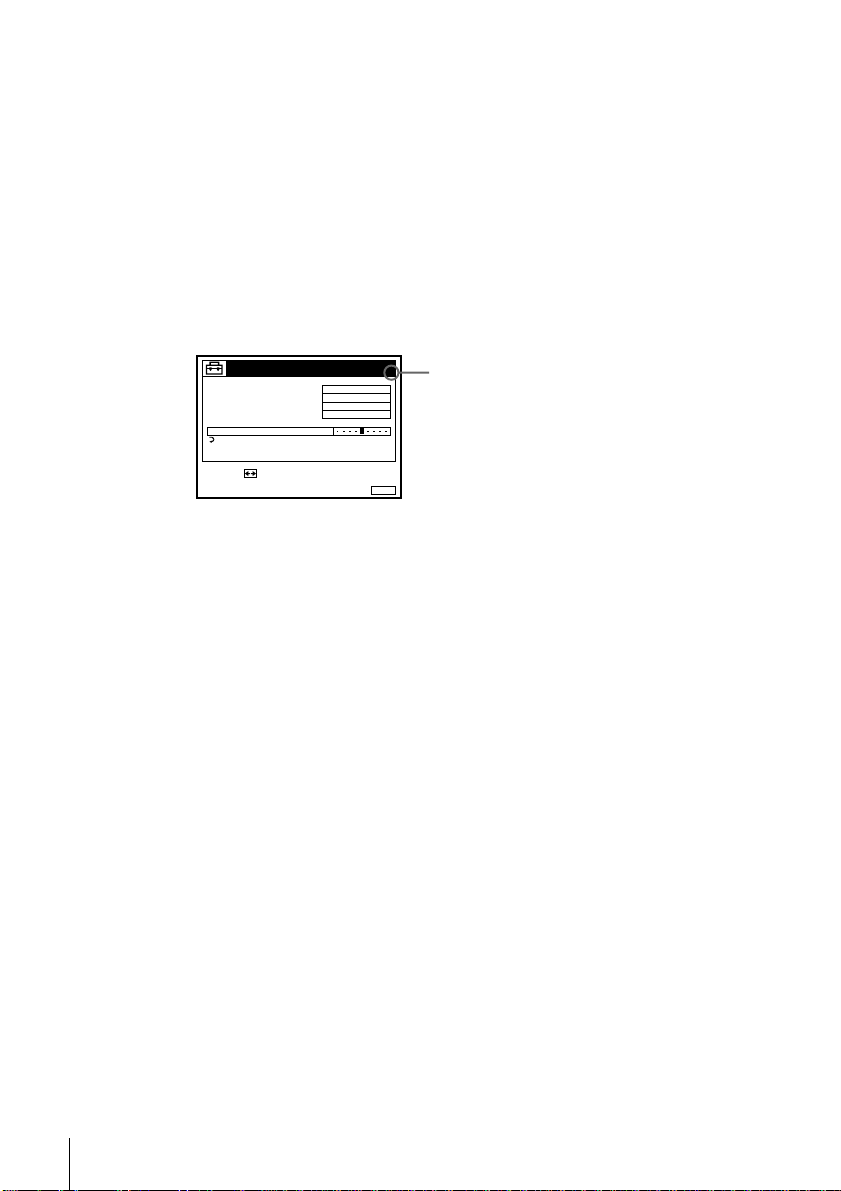
If the picture is not clear
Normally, the Auto Fine Tuning (AFT) function automatically tunes in channels
clearly. However, if the picture is not clear, you may also use the manua l tuning
function.
Press CHAINE +/– or the programme number buttons to select the programme
1
position for which you cannot obt ain a clear pic ture .
Press MENU, then select REGLAGES and press OK.
2
Select REGLAGE DES CHAINES, then press OK.
3
Select ACCORD FIN, then press OK.
4
The fine tuning meter appears.
REGLAGE DES CHAINES
NORME
NORMAL / CABLE
REGLAGE CANAL
TV-PAYANTE / CANAL+
AFT
ACCORD FIN
RETOUR
REGLER :
Press </, to get a clearer picture, then press MENU t o exit the menu.
5
L
NORMAL
C
NON
SORTIE
Note that the AFT (Auto Fine Tuning) setting switches to NON.
4
PROG.
27
MENU:
Selected programme
position
20
Presetting channels
Page 21
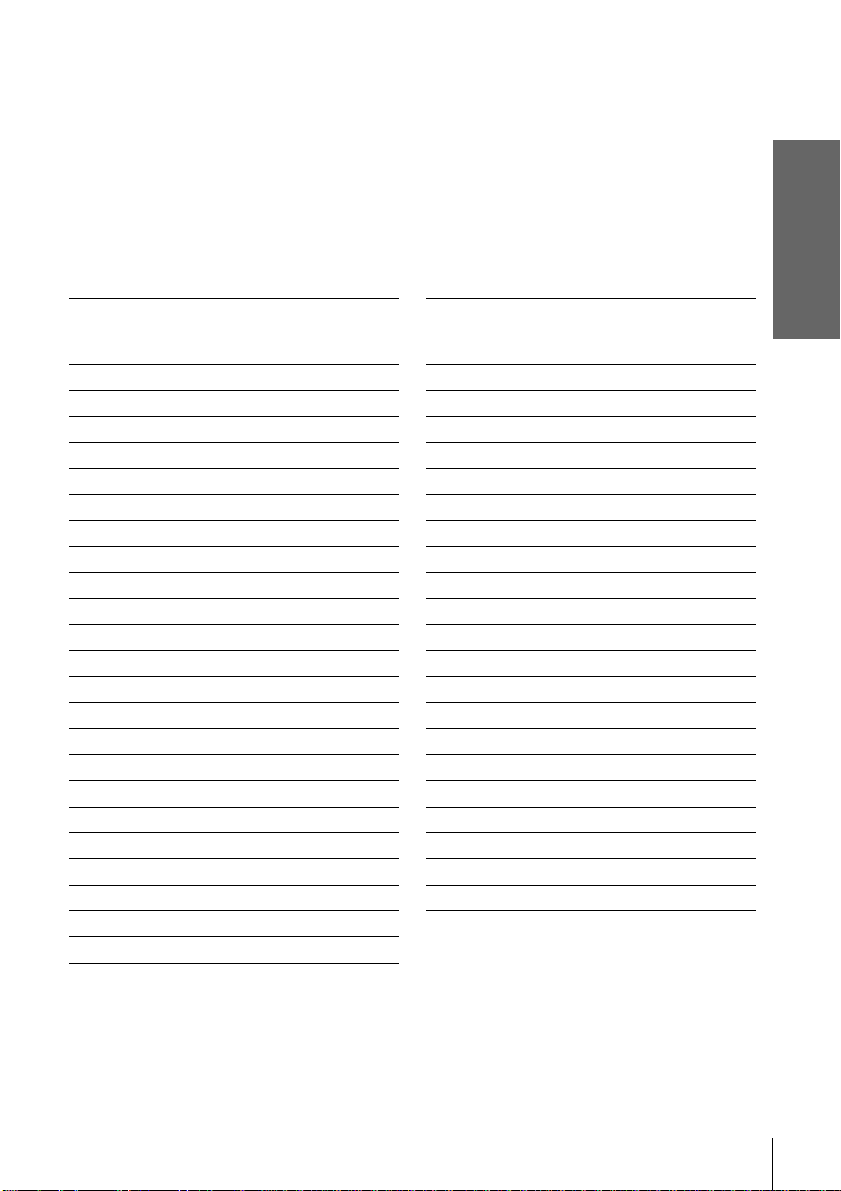
Tuning the French CATV channels
This VCR can scan the CATV channels B to Q and the HYPER frequency channels
S21 to S41. On the REGLAGE DES CHAINES menu, the channels are indicated by
S01 to S44 REGLAGE CANAL numbers respectively. For example, chan nel B is
indicated by REGLAGE CANAL number S01 and channel Q by REGLAGE CANAL
number S23. (See the table below.)
If the CATV channel you want to preset is indicated by its frequency (for example,
152.75 MHz), refer to the table be low to find the corresponding channel number.
Channel number S05 is for this example.
Channel system for the French CATV network
Corresponding
channel
B S01 11 6. 75–124.75
C S02 12 4. 75–132.75
D S03 132.75– 140. 75
D S04 140.75– 148. 75
E S05 148.75–156.75
F S06 156.75–164.75
F S07 164.75–172.75
G S08 172.75– 180. 75
H S09 180.75– 188. 75
H S10 188.75– 196. 75
I S11 196.75–204.75
J S12 204.75–212.75
J S13 212.75–220.75
K S14 220.75– 228. 75
L S15 228.75–236.75
L S16 236.75–244.75
M S17 244.75–252.75
N S18 252.75–260.75
N S19 260.75–268.75
O S20 268.75–276.75
P S21 276.75–284.75
P S22 284.75–292.75
Q S23 292.75–300.75
REGLAGE
CANAL
number
Receivable
frequency
range (MHz)
Corresponding
channel
S21 S24 299.25–307.25
S22 S25 307.25–315.25
S23 S26 315.25–323.25
S24 S27 323.25–331.25
S25 S28 331.25–339.25
S26 S29 339.25–347.25
S27 S30 347.25–355.25
S28 S31 355.25–363.25
S29 S32 363.25–371.25
S30 S33 371.25–379.25
S31 S34 379.25–387.25
S32 S35 387.25–395.25
S33 S36 395.25–403.25
S34 S37 403.25–411.25
S35 S38 411.25–419.25
S36 S39 419.25–427.25
S37 S40 427.25–435.25
S38 S41 435.25–443.25
S39 S42 443.25–451.25
S40 S43 451.25–459.25
S41 S44 459.25–467.25
REGLAGE
CANAL
number
Getting Started
Receivable
frequency
range (MHz)
Tip
• If you want to return to the previous menu, hi ghlight RETOUR and press OK.
Notes
• The menu disappears automatically if you don’t proceed for more than a few minutes.
• When adjusting ACCORD FIN, the menu m ay be c o m e di fficult to read due to interference
from the picture being received.
Presetting channels
21
Page 22
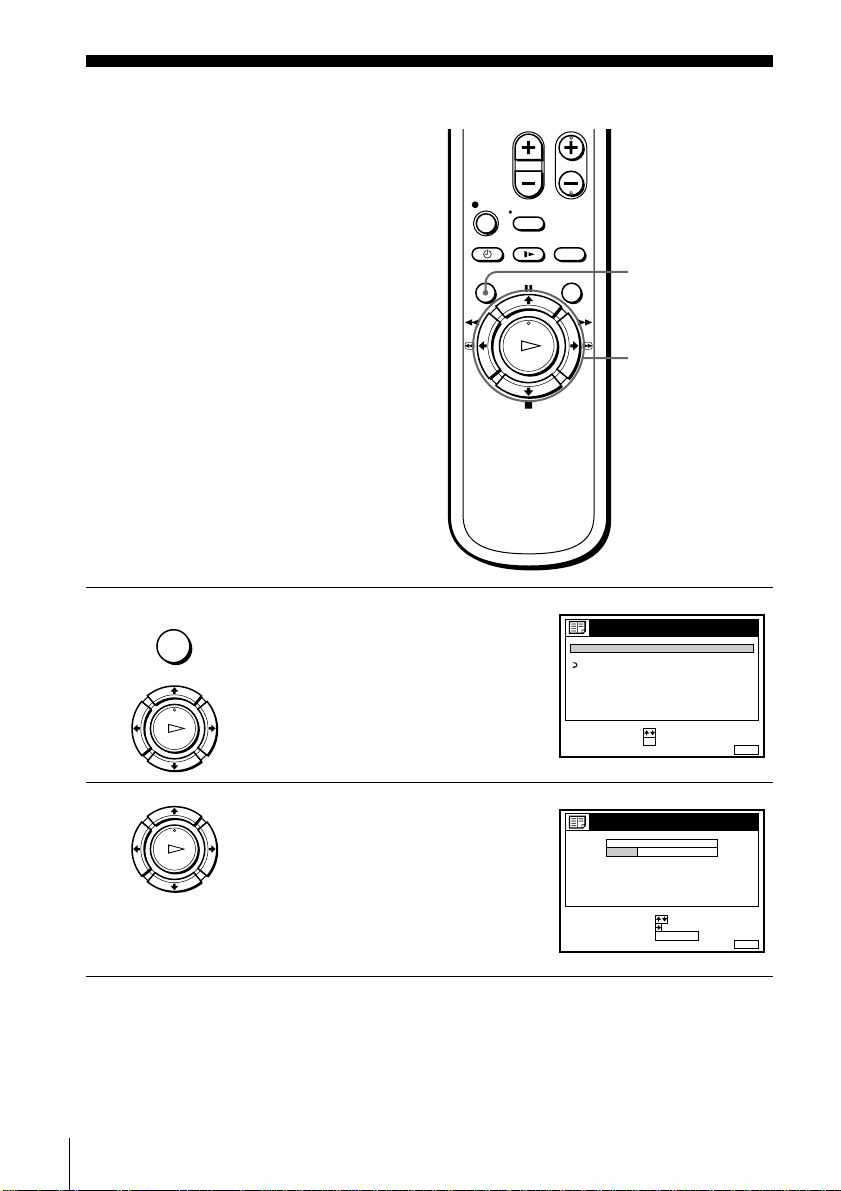
Changing/disabling programme positions
RETOUR
::OK
MENU:
LISTES
LISTE DES CHAINES
LISTE DES PROGRAMMATIONS
REGLER
SELECTIONNER
SORTIE
MENUSORTIE :
LISTE DES CHAINES
SUPPR. PROG.
DEPLACER PROG.::
PROG
SELECTIONNER :
1
2
3
4
5
AAB
CDE
FGH
C
C
C
C
1
0
5
0
2
3
6
9
NOM
CA
C
27
ANNUL / 0
After setting the channels, you can change
the programme positions as you like. If any
programme positions are unused or contain
unwanted channels, yo u can disable them.
You can also change the station names. If the
station names are not di splayed, you can
enter them manually.
Changing programme positions
Before you start…
• Turn on the VCR and the TV.
• Set the TV to the video channel.
MENU
M/m/,
OK
1
2
22
Changing/disabling programme positions
MENU
LECTURE
OK
LECTURE
OK
Press MENU, then press M/m to highlight
LISTES and press OK.
Press M/m to highlight LISTE DES
CHAINES, then press OK.
Page 23
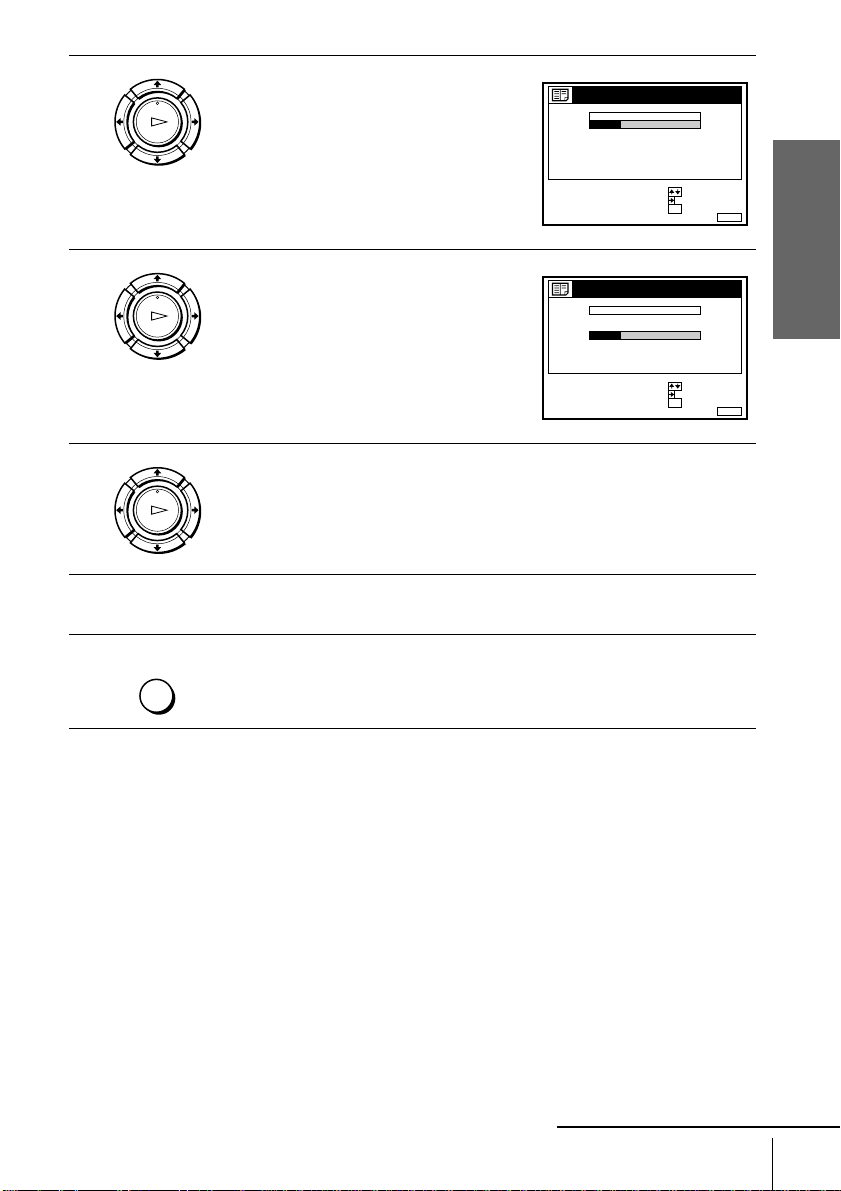
3
MENU:
PROG
1
2
3
4
5
AAB
CDE
FGH
C
C
C
C
1
0
5
0
2
3
6
9
C
27
CONFIRMER
REGLER NOM DU PROG.::
SELECTIONNER :
OK
SORTIE
LISTE DES CHAINES
NOM
CA
MENU:
PROG
1
2
3
4
5
CDE
AAB
FGH
C
C
C
C
0
5
1
0
3
6
2
9
C
27
CONFIRMER
REGLER NOM DU PROG.::
SELECTIONNER :
OK
SORTIE
LISTE DES CHAINES
NOM
CA
LECTURE
OK
Press M/m to highlight the row which you
want to change the programme positio n,
then press ,.
To display other pages f or programme
positions 6 to 60, press M/m repeatedly.
Getting Started
4
5
6
7
Press M/m until the selected channel row
LECTURE
OK
moves to the desired programme position.
The selected channel is inserted at the new
programme position and the intermediate
channels are displaced to fill the gap.
Press OK to confirm the setting.
LECTURE
OK
T o cha nge the prog ramme positio n of anothe r station, re peat steps 3 t hrough
5.
MENU
Tip
• If you want to return to the previous menu, hi ghlight RETOUR and press OK.
Note
• The menu disappears automatically if you don’t proceed for more than a few minutes.
Press MENU to exit the menu.
continued
Changing/disabling programme positions
23
Page 24
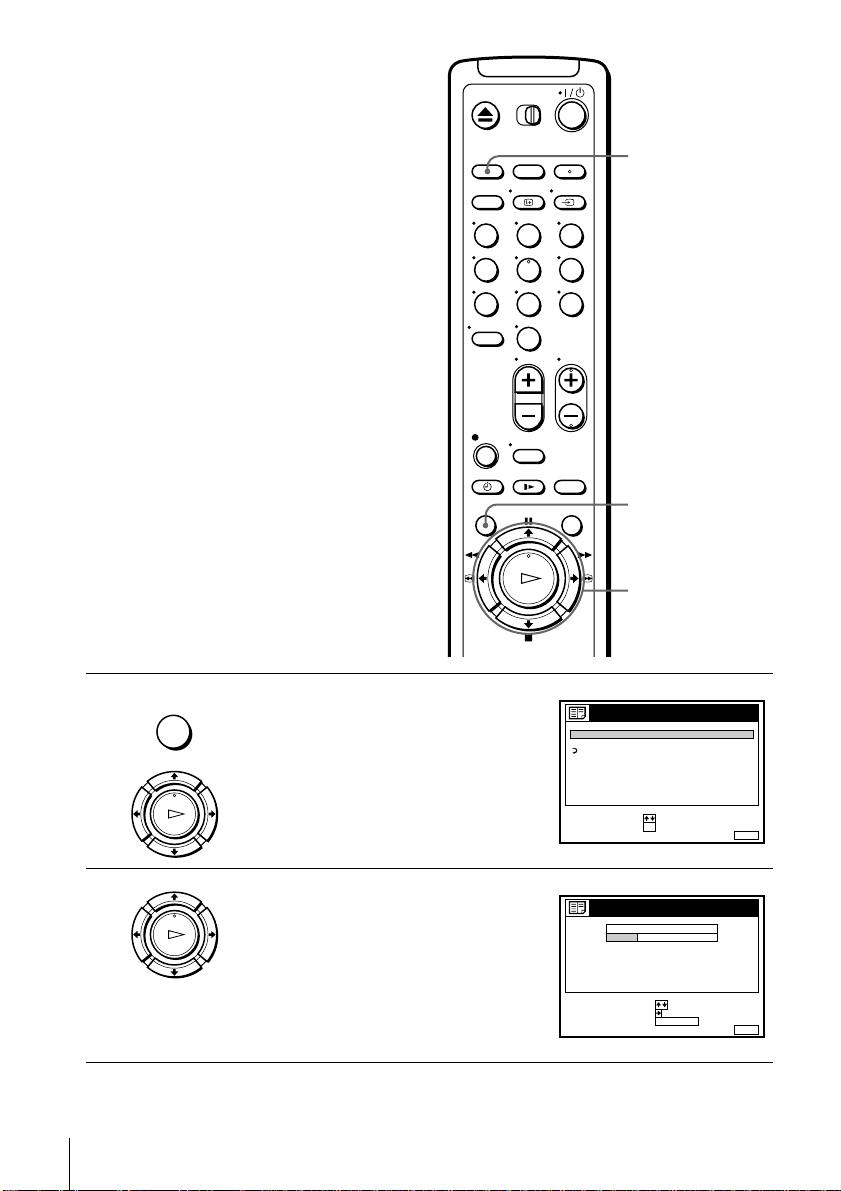
Disabling unwanted
RETOUR
::OK
MENU:
LISTES
LISTE DES CHAINES
LISTE DES PROGRAMMATIONS
REGLER
SELECTIONNER
SORTIE
MENUSORTIE :
LISTE DES CHAINES
SUPPR. PROG.
DEPLACER PROG.::
PROG
SELECTIONNER :
1
2
3
4
5
AAB
CDE
FGH
C
C
C
C
1
0
5
0
2
3
6
9
NOM
CA
C
27
ANNUL / 0
programme positions
After presetting channels, you can disable
unused programme positions. The disabled
positions will be skipped later when you
press the CHAINE +/– buttons.
ANNUL/0
Before you start…
• Turn on the VCR and the TV.
• Set the TV to the video channel.
1
MENU
LECTURE
Press MENU, then press M/m to highlight
LISTES, and press OK.
OK
123
456
789
0
MENU
M/m
OK
2
24
Changing/disabling programme positions
LECTURE
OK
Press M/m to highlight LISTE DES
CHAINES, then press OK.
Page 25
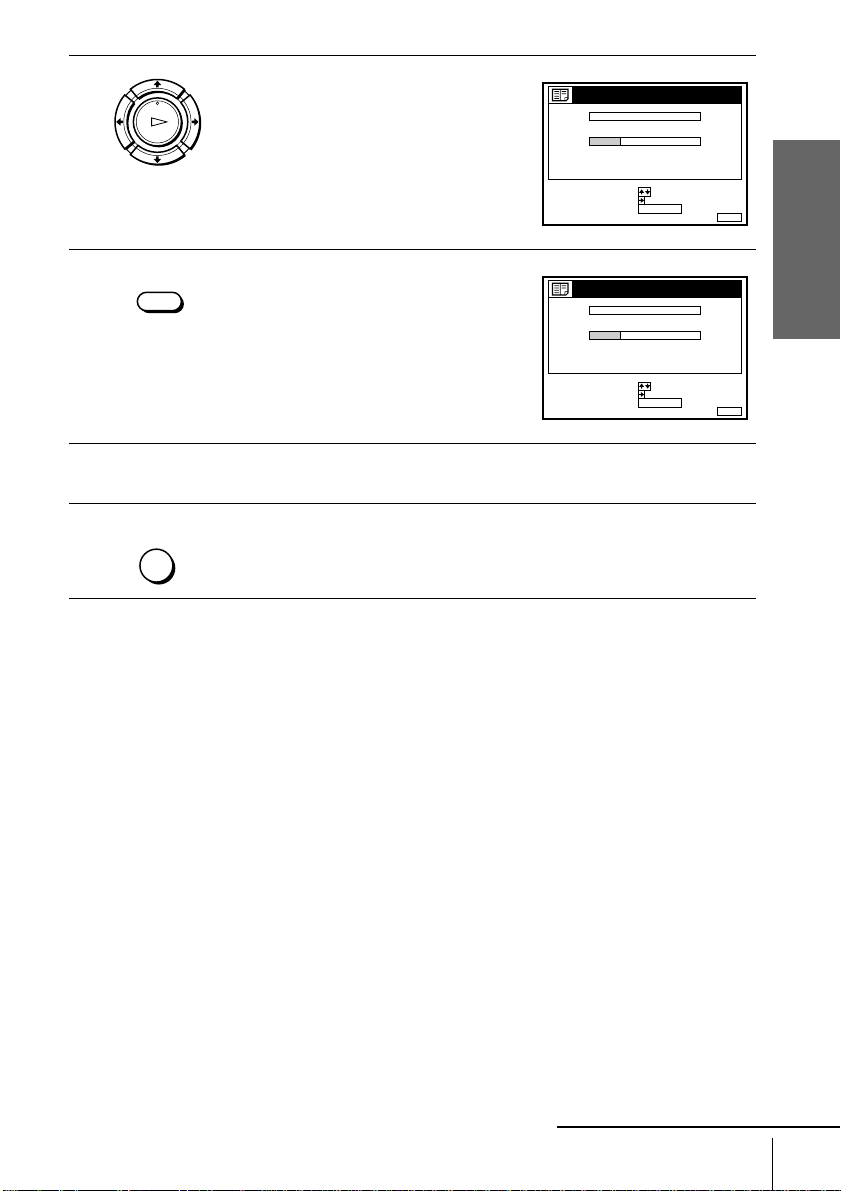
3
MENU:
PROG
1
2
3
4
5
AAB
CDE
FGH
C
C
C
C
1
0
5
0
2
3
6
9
C
27
SORTIE
LISTE DES CHAINES
SUPPR. PROG.
DEPLACER PROG.::
SELECTIONNER :
NOM
CA
ANNUL / 0
MENU:
PROG
1
2
3
4
5
AAB
CDE
FGH
C
C
C
1
0
0
2
3
9
C
27
SORTIE
LISTE DES CHAINES
SUPPR. PROG.
DEPLACER PROG.::
SELECTIONNER :
NOM
CA
ANNUL / 0
LECTURE
OK
Press M/m to highlight the row which you
want to disable.
Getting Started
4
5
6
ANNUL/0
Press ANNUL/0.
The selected row will be cleared as shown
on the right.
Repeat steps 3 and 4 fo r any other programme positions you want to
disable.
MENU
Tip
• If you want to return to the previous menu, hi ghlight RETOUR and press OK.
Notes
• The menu disappears automatically if you don’t proceed for more than a few minutes.
• Be sure to select the program m e position you want to disable co rre ctly. If you disable a
Press MENU to exit the menu.
programme position by mista ke, you need to reset that channel m anually.
continued
Changing/disabling programme positions
25
Page 26
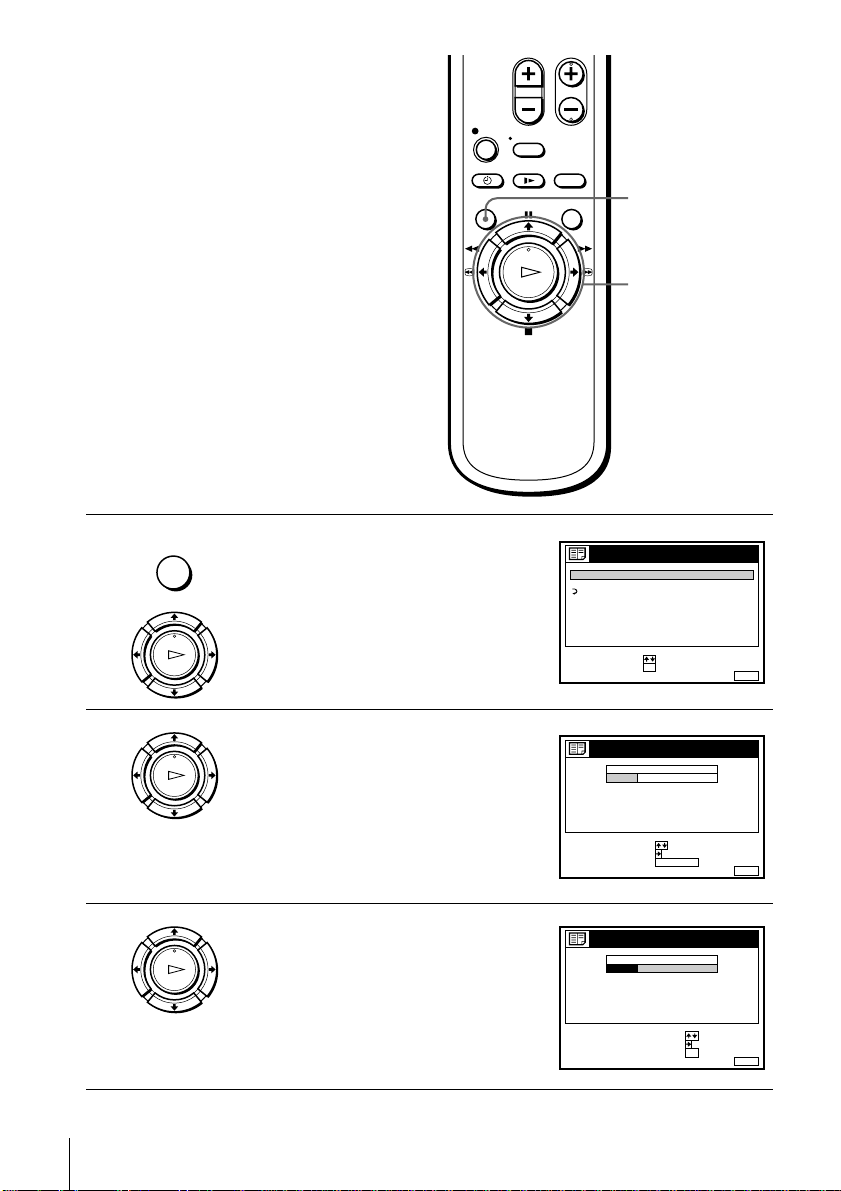
Changing the station names
RETOUR
::OK
MENU:
LISTES
LISTE DES CHAINES
LISTE DES PROGRAMMATIONS
REGLER
SELECTIONNER
SORTIE
MENUSORTIE :
LISTE DES CHAINES
SUPPR. PROG.
DEPLACER PROG.::
PROG
SELECTIONNER :
1
2
3
4
5
AAB
CDE
FGH
C
C
C
C
1
0
5
0
2
3
6
9
NOM
CA
C
27
ANNUL / 0
MENU:
PROG
1
2
3
4
5
AAB
CDE
FGH
C
C
C
C
1
0
5
0
2
3
6
9
C
27
CONFIRMER
REGLER NOM DU PROG.::
SELECTIONNER :
OK
SORTIE
LISTE DES CHAINES
NOM
CA
You can change or enter the station names
(up to 5 characters). The VCR must receive
channel information (for instance,
SMAR TLINK information) for station nam es
to appear automatically.
Before you start…
• Turn on the VCR and the TV.
• Set the TV to the video channel.
MENU
M/m/</,
OK
1
2
3
26
Changing/disabling programme positions
MENU
LECTURE
OK
LECTURE
OK
LECTURE
OK
Press MENU, then press M/m to highlight
LISTES and press OK.
Press M/m to highlight LISTE DES
CHAINES, then press OK.
Press M/m to highlight the row which you
want to change or enter the station name ,
then press ,.
To display other pages f or programme
positions 6 to 60, press M/m repeatedl y.
Page 27

4
MENU:
CONFIRMER OK
SUIVANT
:
:
PROG
SELECT. UN CARACT. :
1
2
3
4
5
AAB
CDE
FGH
C
C
C
C
1
0
5
0
2
3
6
9
C
27
SORTIE
LISTE DES CHAINES
NOM
CA
MENU:
PROG
1
2
3
4
5
CAB
CDE
FGH
C
C
C
C
1
0
5
0
2
3
6
9
C
27
SORTIE
LISTE DES CHAINES
NOM
CA
CONFIRMER OK
SUIVANT
:
:
SELECT. UN CARACT. :
Press ,.
LECTURE
OK
Getting Started
5
6
7
Enter the station name.
1
LECTURE
OK
Press M/m to select a character.
Each time you press M, the character
changes as shown below.
A t B t … t Z t a t b t … t z
t
0 t 1 t … t 9 t (symbols) t
(blank space) t A
2
Press , to set the next character.
The next space is highlighted.
To correct a character, press </, until the character you want to
correct is highlighted, then reset it.
You can set up to 5 characters for the station name.
Press OK to confirm the new name.
LECTURE
OK
MENU
Tip
• If you want to return to the previous menu, hi ghlight RETOUR and press OK.
Press MENU to exit the menu.
Notes
• The menu disappears automatically if you don’t proceed for more than a few minutes.
• If you enter a symbol in step 5, it wil l a ppear as a blank space in the display window.
Changing/disabling programme positions
27
Page 28

Setting the clock
MENU:
REGLAGES
RETOUR
REGLAGE DES CHAINES
HORLOGE
LANGUE
:
:
OKREGLER
SELECTIONNER
SORTIE
MENU:
HORLOGE
NONREGLAGE AUTO
CHAINE D’HORLOGE
REGLAGE MANUEL
:
OK:REGLER
SELECTIONNER
SORTIE
.1 1 .2000 SAM 0:00
You must set the time and date on the VCR to
use the timer features properly. If the VCR
clock was not set in the Auto Set Up
procedure, you n eed to set it manually.
The Auto Clock Set function works only if a
station in your area is broadcasting a tim e
signal. If the Auto Set Up function did not
set the clock correctly for your local area, try
another station for the Auto Clock Set
function.
Setting the clock manually
MENU
M/m/</,
OK
Before you start
…
• Turn on the VCR and the TV.
• Set the TV to the video channel.
1
2
MENU
LECTURE
LECTURE
Press MENU, then press M/m to highlight
REGLAGES and press OK.
OK
Press M/m to highlight HORLOGE, then
press OK.
OK
28
Setting the clock
Page 29

3
MENU:
HORLOGE
NON
1 . 1 .2000 SAM 0:00
REGLAGE AUTO
REGLAGE MANUEL
SORTIE
OK:
:
:
CONFIRMER
REGLER
SELECTIONNER
CHAINE D’HORLOGE
MENU:
HORLOGE
NON
8 . 1 .2000 VEN 0 :002
REGLAGE AUTO
REGLAGE MANUEL
SORTIE
OK:
:
:
CONFIRMER
REGLER
SELECTIONNER
CHAINE D’HORLOGE
MENU:
HORLOGE
NON
8 . 9 .2000 JEU 0 :002
REGLAGE AUTO
REGLAGE MANUEL
SORTIE
OK:
:
:
CONFIRMER
REGLER
SELECTIONNER
CHAINE D’HORLOGE
MENU:
HORLOGE
NON
8 . JEU 8 : 0 0.2000921
REGLAGE AUTO
REGLAGE MANUEL
SORTIE
OK:
:
:
CONFIRMER
REGLER
SELECTIONNER
CHAINE D’HORLOGE
MENU:
HORLOGE
NON
8 . JEU 8 : 0 021
REGLAGE AUTO
REGLAGE MANUEL
SORTIE
CHAINE D’HORLOGE
:
OK:REGLER
SELECTIONNER
.20009
LECTURE
OK
Press M/m to highlight REGLAGE
MANUEL, then press OK.
Getting Started
4
5
6
LECTURE
OK
LECTURE
OK
LECTURE
OK
Press M/m to set the day.
Press , to highlight the month a nd set the
month pressing M/m.
Set the year, hour, and minutes in
sequence, pressing , to highlight the
item to be set, and press M/m to select the
digits.
The day of the week is set automatically.
7
LECTURE
OK
Press OK to start the clock.
continued
Setting the clock
29
Page 30

8
MENU
Tips
• T o change the digits while setting, press < to return to t he item to b e cha nged , and s ele ct th e
• If you want to return to the previous menu, highl ight RETOUR and press OK.
Note
• The menu disappears automatically if you don’t proceed for more than a few minutes.
Press MENU to exit the menu.
digits by pressing M/m.
30
Setting the clock
Page 31

Changing the station for the
MENU:
REGLAGES
RETOUR
REGLAGE DES CHAINES
HORLOGE
LANGUE
:
:
OKREGLER
SELECTIONNER
SORTIE
MENU:
HORLOGE
1 AAB
OUI
REGLAGE AUTO
.82 JEU 81:00
REGLAGE MANUEL
SORTIE
:
:
OKREGLER
SELECTIONNER
CHAINE D’HORLOGE
.20009
MENU:
HORLOGE
NON
JEU 8 : 0 0.200098.
OUI
21
REGLAGE AUTO
REGLAGE MANUEL
SORTIE
:
:
OKCONFIRMER
SELECTIONNER
CHAINE D’HORLOGE
Auto Clock Set function
Before you start…
• Turn on the VCR and the TV .
• Set the TV to the video channel.
Getting Started
MENU
M/m
OK
1
MENU
LECTURE
OK
2
LECTURE
OK
3
LECTURE
OK
Press MENU, then press M/m to highlight
REGLAGES and press OK.
Press M/m to highlight HORLOGE, then
press OK.
REGLAGE AUTO is highlighted.
Press OK.
continued
Setting the clock
31
Page 32

4
MENU:
HORLOGE
1 AAB
OUI
REGLAGE AUTO
.82 JEU 81:00
.20009
REGLAGE MANUEL
SORTIE
:
:
OKREGLER
SELECTIONNER
CHAINE D’HORLOGE
MENU:
HORLOGE
JEU 8 : 0 08.
1 AAB
21
REGLAGE AUTO
REGLAGE MANUEL
SORTIE
CHAINE D’HORLOGE
::OKCONFIRMER
SELECTIONNER
.20009
MENU:
HORLOGE
.2000 JEU 8 : 008. 9
2 CDE
21
REGLAGE AUTO
REGLAGE MANUEL
SORTIE
CHAINE D’HORLOGE
::OKCONFIRMER
SELECTIONNER
LECTURE
OK
Press M/m to highlight OUI, then press
OK.
5
6
7
Press m to highlight CHAINE
LECTURE
D’HORLOGE, then press OK.
OK
Press M/m repeatedly until the prog ra mme
LECTURE
position of the station that carries a time
signal appears.
OK
If the VCR does not receive a time signal
from any station, REGLAGE AUTO
returns to NON automatically.
MENU
Tips
• If you set REGLAGE AUTO to OUI, the Auto Clock Set function is activated whenever the
• If you want to return to the previous menu, highl ight RETOUR and press OK.
Press MENU to exit the menu.
VCR is turned of f. The time is ad juste d aut omati ca ll y b y maki ng r efer enc e to th e ti me sign al
from the station whose programme position is displayed in the “CHAINE D’HORL OGE ”
row.
If you do not need the Auto Clock Set, select NON.
Note
• The menu disappears automatically if you don’t proceed for more than a few minutes.
32
Setting the clock
Page 33

Setting the Canal Plus decoder
You can watch or record the Canal Plus programme if you connect a decoder (not
supplied) to the VCR.
Connecting a decoder
Getting Started
DECODEUR/
t ENTREE
LIGNE-2
i LIGNE-1 (TV)
PERITEL cable
(supplied with decoder)
ANTENNE SORTIE
PERITEL cable (not supplied)
: Signal flow
PERITEL
Aerial cable
(supplied)
Canal Plus
decoder
ANTENNE
ENTREE
PERITEL
continued
Setting the Canal Plus decoder
33
Page 34

Setting the Canal Plus channel
RETOUR
::OK
MENU:
OPTIONS
OPTIONS - 1
OPTIONS - 2
REGLER
SELECTIONNER
SORTIE
MENU:
OPTIONS - 2
OPTIONS PROGRAMM.
DECODEUR / LIGNE2
VEILLE ECO
ENREG. TV DIRECT
MIXTE
DECODEUR
NON
OUI
RETOUR
::OKREGLER
SELECTIONNER
SORTIE
MENU:
OPTIONS - 2
OPTIONS PROGRAMM.
DECODEUR / LIGNE2
VEILLE ECO
LIGNE2
DECODEUR
OUI
RETOUR
SORTIE
ENREG. TV DIRECT
::OKCONFIRMER
SELECTIONNER
To watch or record the Canal Plus
programme, set your VCR to receive the
channel using the on-s cr een display.
In order to set the channel correctly, be sure
to follow all of the steps below.
Before you start…
• Turn on the VCR, the TV, and the decoder.
• Set the TV to the video channel.
CHAINE +/–
MENU
M/m
OK
1
2
3
MENU
LECTURE
OK
LECTURE
OK
LECTURE
OK
Press MENU, then press M/m to highlight
OPTIONS and press OK.
Press M/m to highlight OPTIONS-2, then
press OK.
Press M/m to highlight DECODEUR/
LIGNE2, then press OK.
34
Setting the Canal Plus decoder
Page 35

4
MENU:
OPTIONS - 2
OPTIONS PROGRAMM.
DECODEUR / LIGNE2
VEILLE ECO
ENREG. TV DIRECT
MIXTE
DECODEUR
NON
OUI
RETOUR
::OKREGLER
SELECTIONNER
SORTIE
MENU:
REGLAGES
RETOUR
REGLAGE DES CHAINES
HORLOGE
LANGUE
:
:
OKREGLER
SELECTIONNER
SORTIE
MENU:
REGLAGE DES CHAINES
NORME L
C
AAB12
PROG.
NORMAL / CABLE
REGLAGE CANAL
TV-PAYANTE / CANAL+
AFT
ACCORD FIN
NORMAL
NON
OUI
RETOUR
::OKREGLER
SELECTIONNER
SORTIE
1
MENU:
REGLAGE DES CHAINES
PROG.
NORME L
NORMAL / CABLE
REGLAGE CANAL
TV-PAYANTE / CANAL+
AFT
ACCORD FIN
B / G
NON
OUI
RETOUR
::OKCONFIRMER
SELECTIONNER
SORTIE
1
LECTURE
OK
Press M/m to highlight DECODEUR, then
press OK.
Getting Started
5
6
7
8
MENU
MENU
LECTURE
OK
LECTURE
OK
LECTURE
OK
Press MENU to exit the menu.
The menu disappears from the TV scre en.
Press MENU again. Then press M/m to
highlight REGLAGES and press OK.
Press M/m to highlight REGLAGE DES
CHAINES, then press OK.
Press M/m to highlight NORME, then
press OK.
continued
Setting the Canal Plus decoder
35
Page 36

9
MENU:
REGLAGE DES CHAINES
C
AAB12
PROG.
NORME L
NORMAL / CABLE
REGLAGE CANAL
TV-PAYANTE / CANAL+
AFT
ACCORD FIN
NORMAL
NON
OUI
RETOUR
::OKREGLER
SELECTIONNER
SORTIE
1
MENU:
PROG.
NORME
NORMAL / CABLE
REGLAGE CANAL
AFT
ACCORD FIN
CABLE
NORMAL
OUI
RETOUR
SORTIE
1
REGLAGE DES CHAINES
TV-PAYANTE / CANAL+
::OKCONFIRMER
SELECTIONNER
MENU:
REGLAGE DES CHAINES
NORME L
C
AAB12
PROG.
NORMAL / CABLE
REGLAGE CANAL
TV-PAYANTE / CANAL+
AFT
ACCORD FIN
NORMAL
NON
OUI
RETOUR
::OKREGLER
SELECTIONNER
SORTIE
1
MENU:
NORME L
C
AAB12
PROG.
NORMAL / CABLE
REGLAGE CANAL
AFT
ACCORD FIN
NORMAL
NON
OUI
RETOUR
::OKREGLER
SELECTIONNER
SORTIE
51
REGLAGE DES CHAINES
TV-PAYANTE / CANAL+
Selected programme
position
MENU:
NORME L
C
AAB12
PROG.
NORMAL / CABLE
REGLAGE CANAL
AFT
ACCORD FIN
OUI
RETOUR
SORTIE
51
REGLAGE DES CHAINES
TV-PAYANTE / CANAL+
::OKCONFIRMER
SELECTIONNER
LECTURE
OK
Press M/m to highlight L or B/G, then
press OK.
• To receive broadcasts in France,
highlight L.
• To receive broadcasts using the PAL
system (for example, in Germany or
Switzerland), highl ight B/G.
10
11
12
LECTURE
OK
LECTURE
OK
• CHAINE
Press M/m to highlight NORMAL/
CABLE, then press OK.
Press M/m to highlight NORMAL, then
press OK.
To preset CATV (Cable Television)
channels, select CABLE.
Press CHAINE +/– to select the desired
programme position.
13
36
Setting the Canal Plus decoder
LECTURE
OK
Press M/m to highlight REGLAGE
CANAL, then press OK.
Page 37

14
MENU:
REGLAGE DES CHAINES
NORME L
C
LMN02
PROG.
NORMAL / CABLE
REGLAGE CANAL
TV-PAYANTE / CANAL+
AFT
ACCORD FIN
NORMAL
NON
OUI
RETOUR
::OKREGLER
SELECTIONNER
SORTIE
51
MENU:
NORME L
PROG.
NORMAL / CABLE
REGLAGE CANAL
AFT
ACCORD FIN
NORMAL
OUI
NON
RETOUR
SORTIE
51
REGLAGE DES CHAINES
TV-PAYANTE / CANAL+
::OKCONFIRMER
SELECTIONNER
MENU:
NORME L
C
LMN02
PROG.
NORMAL / CABLE
REGLAGE CANAL
AFT
ACCORD FIN
NORMAL
OUI
OUI
RETOUR
::OKREGLER
SELECTIONNER
SORTIE
51
REGLAGE DES CHAINES
TV-PAYANTE / CANAL+
LECTURE
OK
Press M/m to select the Canal Plus channel,
then press OK.
Getting Started
15
16
17
Press M/m to highlight TV-PAYANTE/
LECTURE
OK
CANAL+, then press OK.
Press M/m to highlight OUI, then press
LECTURE
OK
MENU
Tip
• If you want to return to the previous menu, hi ghlight RETOUR and press OK.
Notes
• The menu disappears aut om at ic al l y if you don’t proceed for more than a few minutes.
• To superimpose subtitles while watching the Canal Plus programme, make both decoder-
• When you watch the Canal Plu s programme through the RFU input of the TV, press t TV/
OK.
Press MENU to exit the menu.
VCR and VCR-TV connections using 21-pin PERITEL cables that are compatible with the
RGB signals.You cannot record subtitles on the VCR.
MAGN so that the MAGN indicator appears in the display window.
Setting the Canal Plus decoder
37
Page 38

Basic Operations
Playing a tape
123
456
789
0
ZZZZ EJECT
ANNUL/0
AFFICH
1
2
38
Playing a tape
HHHH LECTURE
XXXX PAUS E
M AV
xxxx STOP
m RET
NTSC PB
Turn on your TV and set it to the video channel.
Insert a tape.
The VCR turns on and starts playing
automatically if you insert a tape with its
safety tab removed.
Page 39

3
Press HLECTURE.
LECTURE
OK
When the tape reaches the end, it will rewind automatically.
Additional tasks
To Press
Stop play
Pause play
Resume play after pause
Fast-forward the tape
Rewind the tape
Eject the tape
x
STOP
X
PAUSE
X
PAUSE or HLECTURE
M
AV during stop
m
RET during stop
Z
EJECT
To play an NTSC-recorded tape
Set NTSC PB at the rear of the VCR according to the colour system of your TV.
When your TV is Set NTSC PB to
PAL only ON PAL TV
PAL and NTSC NTSC 4.43
To set the colour system
If the playback picture has no colour, or streaks appear during playback, set the
STANDARD COULEUR option in the OPTIONS-1 menu to conform to the system
that the tape was recorded in (see page 68). (Normally set the option to AUTO).
Basic Operat ions
To use the time counter
Press ANNUL/0 at the point on the tape that you want to find later. The counter in
the display window resets to “0:00:00.” Search for the point afterwards by referring
to the counter.
SP
OPCMAGN
To display the counter on the TV screen, press AFFICH.
continued
Playing a tape
39
Page 40

Notes
• The counter reset s to “0:00:00” whenever a tape is reinserted.
• The counter stops counting when it com es to a portion with no recording.
• The time counter does not app ea r on the TV screen when using an NT SC-recorded tape.
• Depending on your TV, the following may occ ur while playing an NTSC-reco rde d tape:
– The picture becomes black and white.
– The picture shakes.
– No picture appears on the TV screen.
– Black streaks appear horizontally on the TV screen.
– The colour density increases or decreases .
• While setting the menu on the TV screen, buttons for playback on the remote commander
not function.
• Tapes recorded in t he LP and EP mode cannot be played back on this VCR.*
* S LV-SE250B only
do
Starting playback automatically with one button (One Touch Play)
If you use the SMARTLINK connection, you can turn on the VCR and the TV, set the
TV to the video channel, and start playback automatically with one button.
Insert a tape.
1
The VCR automatically turns on.
If you insert a tape with its safety tab removed, the TV turns on and switches to
the video channel. Playback starts automatically.
Press HLECTURE.
2
The TV turns on and switches to the video channel automatically. Playback
starts.
40
Playing a tape
Tip
• When there already is a tape in the VCR, the VCR and the TV turn on, the TV is set to the
video channel, and playback starts automatically in one sequence when you press
H
LECTURE.
Note
• When you use the One Touch Play function, leave the TV on or in the standby mode.
Page 41

Recording TV programmes
123
456
789
COMPT/
DUREE REST
t
t TV/MAGN
tt
AFFICH
SP/LP
0
Basic Operat ions
CHAINE +/–
zzzz ENR
1
2
Turn on your TV and set it to the video channel.
To record from a decoder, turn it on.
Insert a tape with its safety tab in place.
xxxx STOP
continued
Recording TV programmes
41
Page 42

3
61:4
• CHAINE
Press CHAINE +/– to select the programme position or station name you
want to record.
SP
OPCMAGN
4
5
SP / LP
ENR
To stop recording
Press xSTOP.
To check the remaining time
Press AFFICH. With the display on, press COMPT/DUREE REST to check the
remaining time. Each time you press COMPT/DUREE REST, the time counter and
the remaining time appear alternately. The indicator indicates the remaining time.
Press SP/LP to select the tape speed, SP or LP.*
LP (Long Play) provides recording time twice as long as SP. However, SP
(Standard Play) produces better picture and audio quality.
LP
Press zENR to start recording.
The recording indicator lights up red in the display window.
Recording indicator
LP
OPCMAGN
OPCMAGN
In order to get an ac curate re maining time indica tion, b e sure DUREE CAS SETTE i n
the OPTIONS-1 menu is set according to the tape type you use (see page 67).
To watch another TV programme while recording
1
2
42
Recording TV programmes
SP 20:00:2
Remaining timeTime counter
Press tTV/MAGN to turn off the MAGN indicator in the display window.
Select another programme position on the TV.
Page 43

To save a recording
Safety tab
To prevent accidental erasure, break off the safety
tab as illustrated. To record on the same tape
again, cover the tab hole with adhesive tape.
Tips
• To select a programme position, you can use the pro gramme number buttons on the remo te
commander. For two-digit numbers, press the - (ten’s digit) button followed by the
programme number buttons.
• If you connect additional equipment to the LIGNE-1 (TV) or ENTREE LIGNE-2 connector,
you can select the input signa l using the CHOIX ENTREE or CHA INE + /– buttons.
• The AFFICH information appears on the TV screen indicating information about the
tape, but the informati on won’t be recorded on the tape.
• If you don’t want to watch TV while reco rdi ng, you can turn off the TV. Whe n usi ng a
decoder, make sure to leave it on.
Notes
• The AFFICH information does no t appear during still (pause) m ode or slow-motion
playback.
• The AFFICH information will not appear while playing an NTSC-recorded tape.
• If a tape has portions recorded in both PAL (SECAM, MESECAM) and NTSC systems, the
time counter readi ng will not be correct. This di screpancy is due to the difference bet w ee n
the counting cycles of the two video systems.
• When you insert a non- s tandard commercially available tape, the remaining ti me may not be
correct.
• The remaining time is intended for rough measurement only.
• About 30 seconds after the tap e begins playback, the tape remai ni ng time will be displayed.
• The station name may not appear if the VCR does not receive station name information
signals.
Basic Operat ions
* S LV-SE450B only
continued
Recording TV programmes
43
Page 44

Recording what y ou are watc hing on the TV (TV Direct Rec)
If you use the SMARTLINK connection, you can easily record what you are
watching on the TV (other than tapes being played on the VCR).
Insert a tape with its safety tab in place.
1
Press zENR while you are watc hing a TV programme or exte rnal source.
2
The VCR automatically turns on, then the TV indicator lights up and the VCR
starts recording what you are watching on the TV.
Tips
• The TV indicator appears in the di splay window after you press zENR in some situations
such as:
– when you are watching a source conne cted to the TV’s line input, or
– when the TV tuner preset data for the programme position is different from the data in the
VCR tuner preset.
• If there is a tape with its safety tab in place in the VCR, the VCR automatically turns on and
starts recording what you are watching on the TV when you press zENR.
• You can turn the TV Direct Rec function OUI and NON in the OPTIONS-2 menu
(see page 68).
Notes
• You cannot record what you are watching using this method when the VCR is in the
following modes; pause, timer standby, tuner preset, Auto Set Up, and rec ording.
• When the TV indicator is lit in the display window, do not turn off the TV nor change the TV
programme position . W hen the TV indicator is not lit, the VCR continues recording the
programme even if you change the TV programme posit ion on the TV.
44
Recording TV programmes
Page 45

Recording TV programmes using the Dial
Timer
(SLV-SE450B only)
The Dial Timer function allows you to make
timer recordings of programmes without
turning on your TV. Set the recording timer
to record up to eight programmes, including
settings made with other timer methods, that
will be broadcast within th e next m onth. The
recording start time and recording stop time
can be set at one minute intervals.
Before you start...
• Insert a tape with its safety tab in place.
Make sure the tape is longer than the total
recording time.
• To record from a decoder, turn it on.
????/1111 MARCHE/VEILLE
CHAINE +/–
123
456
789
0
PROG
xxxx STOPXXXX
Basic Operat ions
CHOIX ENTREE
1
PROG
APPUYER/
TOURNER
Press PROG.
“DATE” and “TODAY” appear alternately in the display window.
If the date and time are not set, “DAY ” will appear. See step 2 in the
following section, “To set the clock” to set the date and time.
SP
SP
continued
Recording TV programmes using the Dial Timer (SLV-SE450B only)
OPCMAGN
OPCMAGN
45
Page 46

2
PROG
APPUYER/
TOURNER
Turn PROG to set the recording date.
SP
OPCMAGN
3
4
5
PROG
APPUYER/
TOURNER
PROG
APPUYER/
TOURNER
CHAINE
ALIGNEMENT
PROG
APPUYER/
TOURNER
Press PROG.
“START” and the current time appear alternately in the display window.
SP
SP
OPCMAGN
OPCMAGN
Turn PROG to set the recording start time.
You can set the recording start time in 15 minute interv als or adju st the tim e
in one minute intervals by pressing the CHAINE +/– buttons.
SP
OPCMAGN
Press PROG.
“STOP” and the recor ding stop tim e appea r alterna tely in the dis play wind o w.
SP
OPCMAGN
46
Recording TV programmes using the Dial Timer (SLV-SE450B only)
SP
OPCMAGN
Page 47

6
PROG
APPUYER/
TOURNER
CHAINE
ALIGNEMENT
Turn PROG to set the recording stop time.
You can set the recording stop time in 15 minute interv als or ad just the time
in one minute intervals by pressing the CHAINE +/– buttons.
SP
OPCMAGN
7
8
9
PROG
APPUYER/
TOURNER
PROG
APPUYER/
TOURNER
Press PROG.
The programme position or station name appears in the display window.
SP
OPCMAGN
Turn PROG to set the programme position.
T o record from a decoder or other source connected to the LIGNE-1 (TV) or
ENTREE LIGNE-2 connector, turn PROG or press CHOIX ENTREE to
display “L1” or “L2” in the display window.
CHOIX
ENTREE
PROG
APPUYER/
TOURNER
SP
Press PROG to complete the setting.
“OK” appears in the display window for about five seconds.
OPCMAGN
The indicator appears in the display window and the VCR stands by for
recording.
To record from a decoder or other source, leave the connected equipment
switched on.
To return to the previous step
To return to the previous step, press the CHAINE + and – buttons on the VCR at the
same time during any of the Dial Timer setti ngs.
Basic Operat ions
To stop recording
To stop the VCR whil e recording, pres s xSTOP.
Recording TV programmes using the Dial Timer (SLV-SE450B only)
continued
47
Page 48

To use the VCR after setting the timer
To use the VCR before a recording begins, just press ?/1. The indicator turns off
and the VCR switches on. Remember to press ?/1 to reset the VCR to recording
standby after using the VCR.
You can also do the following tasks while the VCR is recording:
• Reset the counter (page 39).
• Display tape information on the TV screen (page 42).
• Check the timer settings (page 60).
• Watch another T V programme (page 42).
To set the clock
Turn PROG so that “CLOCK” appears in the display window.
1
Press PROG.
2
“DAY” appears in the display window.
Turn PROG to set the day.
3
Press PROG.
4
“MONTH” appears in the display window.
Turn and press PROG to set the month, and then the year.
5
After you set the year, “CLOCK” appears in the display window again.
Turn and press PROG to set the hour and minute.
6
When you have finished setting the time, press PROG to start the clock.
7
Tips
x
• T o cancel a Dial Timer setting, press
• The programme is recorded in the current tape speed m ode. To change the tape spe ed, press
SP/LP before you complete the setting in step 9.
• When you are recording a pro gramme in the SP mode and the rem aining tape becomes
shorter than the rec ordi ng time, the tape speed is automatically chang ed to the LP mode.
Note that some interference will appear on the picture at the point the tape speed is changed.
If you want to keep the same tape speed, set VITESSE AUTO. to NON in the OPTIONS-1
menu (page 67).
• T o check, change, or cancel the programme setting, see “Checking/changing/cancelling timer
settings” (page 60).
Notes
• If eight programmes have already been set using the ShowView system or the MINUTERIE
menu, “FULL” appears in the display window for about five seconds.
• The
• If you set the clock using the Auto Clock Set function and REGLAGE AUTO is set to OUI,
• The station name may not appear if the V CR does not receive station n am e information
48
Recording TV programmes using the Dial Timer (SLV-SE450B only)
indicator flashes in the display window when you complete the setting in step 9 with
no tape inserted.
the clock will adjust itself to the incoming time signal regardless of adjustments made with
the Dial Timer. Be sure you have set the Auto Clock Set correctly.
signals.
STOP on the VCR while you are making the set ti ng .
Page 49

About the Demonstration Mode
The Dial Timer function has a Demonstration Mo de that allows the user, such as a
salesperson, to enter more than eight examples of timer settings when demonstrating
the use of the Dial Timer. It cancels the FULL notice which appears if eight
programmes have already been set. Do not use the Demonstration Mode for making
timer recordings. Doing so may cause the settings to be inaccurate.
To activate the Demonstration Mode
Press X(pause) on the VCR
display window for a few sec onds.
To cancel the Demonstration Mode
Turn the power off and unplug the mains lead. Although the De monstra ti on Mode is
cancelled, the timer settings entered while using the Demonstration Mode will
remain. Be sure to manually cancel the timer settings before you use the Dial Timer
or any other timer method after reconnecting the mains lead (see page 60).
while turning the PROG. “DEMO” appears in the
Basic Operat ions
Recording TV programmes using the Dial Timer (SLV-SE450B only)
49
Page 50

Recording TV programmes using the ShowView system
The ShowView system is the feature that
simplifies programming the VCR to make
timer recordings. Just enter the ShowView
number listed in the TV programme gui de.
The date, times, and programme position of
that programme are set automatically. You
can preset a total of eight programmes,
including settings made with other timer
methods.
Before you start
• Check that the VCR clock is set to the
correct time and date.
• Insert a tape with its safety tab in place.
Make sure the tape is longer than the total
recording time.
• To record from a decoder, turn it on.
• Turn on your TV and set it to the video
channel.
• Set OPTIONS PROGRAM M. to
SHOWVIEW or MIXTE in the
OPTIONS-2 menu (see page 68).
…
123
456
789
0
????/1111
ANNUL/0
CHOIX
ENTREE
Programme
number
buttons
MINUTERIE
MENU
50
Recording TV programmes using the ShowView system
M/m/</,
OK
xxxx STOP
Page 51

1
REGLER :
SELECTIONNER :
OK
MENU:
METHODE DE PROGRAMMATION
NORMALE
SHOWVIEW
SORTIE
MENU:
SHOWVIEW
REGLER
–
:
0–9
N
° SHOWVIEW
––––––– –
JEU28 .9
SORTIE
MENU:
SHOWVIEW
REGLER
N
° SHOWVIEW
–1246––– –
JEU28 .9
SORTIE
ANNULER
:
0–9
:
OK:CONFIRMER
ANNUL / 0
519 :00 20 :00 3
DATE
ANNULER
REGLER
:
:
SELECTIONNER :
ANNUL / 0
MENUSORTIE :
MINUTERIE
SP / LP
LISTE
HEURE PROG.
SP VPS / PDC NON
JEU28 .9
AUJOURD.
MINUTERIE
LECTURE
OK
Press MINUTERIE.
• W hen yo u set OPT IONS PROGRAMM.
to MIXTE:
The METHODE DE
PROGRAMMATION menu appears on
the TV screen. Press M/m to select
SHOWVIEW, then press OK.
• W hen yo u set OPT IONS PROGRAMM.
to SHOWVIEW:
The SHOWVIEW menu appears on the
TV screen.
Basic Operat ions
2
3
123
456
789
0
ANNUL/0
LECTURE
OK
CHOIX
ENTREE
ANNUL/0
Press the programme number buttons to
enter the ShowView number .
If you make a mistake, press ANNUL/0
and re-enter the correct number.
Press OK.
The date, start and stop times, programme
position or station name, tape speed*, and
VPS/PDC setting appear on the TV screen.
If “– –” appears in the “PROG.”
(programme) column (this may happen for
local broadcasts), you have to set the
appropriate programme position manually.
Press M/m to select the desired programme
position.
T o record from a decoder or other source connected to the LIGNE-1 (TV) or
ENTREE LIGNE-2 connector, press CHOIX ENTREE to display “L1” or
”L2” in the “PROG.” position .
You will only have to do this operation once for the referred channel. The
VCR will then store your setting.
If the information is incorrect, press ANNUL/0 to cancel the setting.
continued
Recording TV programmes using the ShowView system
51
Page 52

4
DATE
ANNULER
REGLER :
SELECTIONNER :
MENUSORTIE :
SP / LP
LISTE
HEURE PROG.
SP VPS / PDC OUI
JEU28 .9
519 :00 20 :00 3AUJOURD.
:
MINUTERIE
ANNUL / 0
LECTURE
OK
If you want to change the date, tape
speed*, and the VPS/PDC setting:
1
Press </, to highlight the item you
want to change.
2
Press M/m to reset it.
• To record the same programme every
day or the same day every week, see
“Daily/weekly recording” on page 52.
• To use the VPS/PDC function, set VPS/PDC to OUI.
For details about the VPS/ PDC fun ctio n, se e “Timer recording with VPS/
PDC signals” on page 52.
5
6
MENU
Press MENU to exit the menu.
Press ?/1 to turn off the VCR.
The indicator appears in the display window and the VCR stands by for
recording.
To record from a decoder or other source, leave the connected equipment
switched on.
To stop recording
To stop the VCR while recording, press xSTOP.
Daily/weekly recording
In step 4 above, press m to select the recording pattern. Each time you press m, the
indication chan ges a s shown below. Pres s M to change the indicati on in re v e rse orde r.
AUJOURD . t DIM-SAM (Sunday to Saturday) t LUN-SAM (Monday to Saturday)
t
LUN-VEN (Monday to Friday) t SAM (every Saturday) ..... t LUN (every
Monday) t DIM (every Sunday) t 1 month later t (dates count down) t
DEMAIN t AUJOURD.
Timer recording with VPS/PDC signals
Some broadcast systems transmit VPS (Video Programme System) or PDC
(Programme Delivery Control) signals with their TV programmes. These signals
ensure that your timer recordings are made regardless of broadcast delays, early
starts, or broadcast interruptions (when the VPS or PDC indicator in the display
window is lit).
To use the VPS/PDC function, set VPS/PDC to OUI in step 4 above. You can also
use the VPS/PDC function for a source connected to the LIGNE-1 (TV) and
ENTREE LIGNE-2 connectors.
52
Recording TV programmes using the ShowView system
Page 53

To record satellite broadcasts
If you connect a satellite tuner and the VCR, you can record satellite programmes.
Turn on the satellite tuner.
1
On the satellite tuner, select the satellite programme for which you want to make
2
a timer setting.
Follow steps 1 through 6 above.
3
Keep the satellite tuner turned on until the VCR finishes recording the satellite
4
programme for which yo u have made a timer setting.
To use the VCR after setting the timer
To use the VCR before a recording begins, just press ?/1. The indicator turns off
and the VCR switches on. Remember to press ?/1 to reset the VCR to recording
standby after using the VCR.
You can also do the following tasks while the VCR is recording:
• Reset the counter (page 39).
• Displ ay tape info rm ation on the TV screen (pa g e 42).
• Check the timer settings (page 60).
• Watch another T V programme (page 42).
Tips
• To set the programme posi ti on, you can also use the CHAINE +/– or program m e number
buttons.
• T o set the programme position with a two digit number, press - (ten’s digit) button followed
by the programme number buttons.
• To set the line input video source, you can also use the CHAINE +/– buttons.
• To set the tape speed, you can also use the SP/LP button*.
• When you are recordin g a programme in the SP mode and the rem aining tape becomes
shorter than the recording time, the tape spee d is au tomatically changed to the LP mode.
Note that some interference will appear on the picture at the point the tape speed is changed.
If you want to keep the same tape speed, set VITESSE AUTO. to NON in the OPTIONS-1
menu (page 67).*
• T o check, change, or cancel the programme setting, press </, to choose LISTE, then press
OK in step 4. For details, see step 3 in “Checking/changing/ca ncelling timer settings” (page
60).
Basic Operat ions
Notes
• If the VPS/PDC signal is too weak or the broadcasting station failed to transmit VPS/PDC
signals, the VCR will start recording at the set time without using the VPS/PDC function.
• The indicator flashes in the display window when you press ?/1 with no tape inserted.
• When you set OPTIONS PROGRAMM. to NORMALE in the OPTIONS-2 menu, the
SHOWVIEW menu does not appear on the TV scre e n. Sele ct SH OWVIEW or MIXTE .
• The VPS/PDC function is automatically set to NON for the timer recording of a satellite
programme.
• The station name may not appear if the VCR does not receive station name information
signals.
* S LV-SE450B only
Recording TV programmes using the ShowView system
53
Page 54

Setting the timer manually
If the ShowView system is not available in
your area, follow the instructio ns below to set
the timer to record programmes.
Before you start
• Check that the VCR clock is set to the
correct time and date.
• Insert a tape with its safety tab in place.
Make sure the tape is longer than the total
recording time.
• To record from a decoder, turn it on.
• Turn on your TV and set it to the video
channel.
• Set OPTIONS PROGRAM M. to
NORMALE or MIXTE in the OPTIONS-2
menu (see page 68).
…
123
456
789
????/1111
CHOIX
ENTREE
0
MINUTERIE
MENU
M/m/</,
OK
xxxx STOP
54
Setting the timer manually
Page 55

1
MENU:
SHOWVIEW
REGLER
SELECTIONNER
METHODE DE PROGRAMMATION
NORMALE
:
:
OK
SORTIE
DATE
ANNULER
REGLER :
SELECTIONNER :
MENUSORTIE :
SP / LP
LISTE
HEURE PROG.
SP VPS / PDC NON
28 .9
––– :–– –– :–– –AUJOURD.
:
ANNUL / 0
MINUTERIE
JEU
DATE
ANNULER
REGLER :
SELECTIONNER :
MENUSORTIE :
SP / LP
LISTE
HEURE PROG.
SP VPS / PDC NON
JEU28 .9
519 :00 20 :00 3AUJOURD.
:
MINUTERIE
ANNUL / 0
MINUTERIE
LECTURE
OK
Press MINUTERIE.
• W hen yo u set OPT IONS PROGRAMM.
to MIXTE:
The METHODE DE
PROGRAMMATION menu appears on
the TV screen. Press M/m to select
NORMALE, then press OK.
• W hen yo u set OPT IONS PROGRAMM.
to NORMALE:
The MINUTERIE menu appears on the
TV screen.
Basic Operat ions
2
3
4
LECTURE
OK
CHOIX
ENTREE
MENU
Set the date, start and stop times,
programme position or station name, tape
speed*, and VPS/PDC function:
1
Press , to highlight each item in turn.
2
Press M/m to set each item.
To correct a setting, press < to return to
that setting and reset.
• To record the same programme every day or the same day every week,
see “Daily/weekly recording” on page 56.
• To use the VPS/PDC function, set VPS/PDC to OUI. For details about
the VPS/PDC function, see “Timer recording with VPS/PDC signals” on
page 52.
• To record from a decoder or other source connected to the LIGNE-1 (TV)
or ENTREE LIGNE-2 connector, press CHOIX ENTREE to display
“L1” or “L2” in the “PROG.” position.
Press MENU to exit the menu.
Press ?/1 to turn off the VCR.
The indicator appears in th e display window and the VCR stands by for
recording.
To record from a decoder or other source, leave the connected equipment
switched on.
continued
Setting the timer manually
55
Page 56

To stop recording
To stop the VCR while recording, press xSTOP.
Daily/weekly recording
In step 2 above, press m to select the recording pattern. Each time you press m, the
indication chan ges a s shown below. Pres s M to change the indicati on in re v e rse orde r.
AUJOURD . t DIM-SAM (Sunday to Saturday) t LUN-SAM (Monday to Saturday)
t
LUN-VEN (Monday to Friday) t SAM (every Saturday) ..... t LUN (every
Monday) t DIM (every Sunday) t 1 month later t (dates count down) t
DEMAIN t AUJOURD.
Tips
• To set the programme position, you can also use the CHAINE +/– or programme number
buttons.
• T o set the programme position with a two digit number, press - (ten’s digit) button followed
by the programme number buttons.
• To set the line input video source, you can also use the C HAINE + /– buttons.
• To set the tape speed, you can also use the SP/LP button*.
• When you are recording a pro gramme in the SP mode and the rem aining tape becomes
shorter than the rec ordi ng time, the tape speed is automatically chang ed to the LP mode.
Note that some interference will appear on the picture at the point the tape speed is changed.
If you want to keep the same tape speed, set VITESSE AUTO. to NON in the OPTIONS-1
menu (page 67).*
• Even if you set OPTIONS PROGRAMM. to SHOWVIEW in the OPTIONS-2 menu, you can
set the timer manually. Press MENU to select MINUTERIE, then go to step 2.
• T o check, change, or cancel the programme setting, press </, to choose LISTE, then press
OK in step 2. For detail s , see step 3 in “Checki ng/changing/cancelling timer set ti ngs ” (page
60).
Notes
• When setting the timer with VPS/PDC signals, enter the start and stop times exactly as
indicated in the TV programme guide . Otherwise , the VPS/PDC func ti on won’t work.
• If the VPS/PDC signal is too weak or the broadcasting station failed to transmit VPS/PDC
signals, the VCR will start recording at the set time without using the VPS/PDC function.
• The indicator flashes in the display wind ow when you press ?/1 with no tape inserted.
• The VPS/PDC function is automatically set to NON for the timer recording of a satellite
programme.
• The station name may not appear if the V CR does not receive station n am e information
signals.
* S LV-SE450B only
56
Setting the timer manually
Page 57

Additional Operations
Playing/searching at various speeds
123
456
789
0
Additional Operations
y RALENTI
×2
H LECTURE
m
Playback options Operation
Vi ew the picture during fast forward or rewind
Play at high speed
M
During fast-forward, hold down
hold dow n
• During playback, press
commander.
• During playback, hol d down
m
M AV
m RET
M
m
. When you release the button, normal playback resumes.
RET/
m
.
M
AV or
M
Playing/searching at various speeds
M
AV/
m
M
AV/
continued
. During rewind,
RET on the remote
m
or
RET/
57
Page 58

Playback options Operation
1
Play at twice the normal speed*
During playback, press ×2.
Play in slow motion During playback, press yRALENTI.
Play frame by frame
During pause, press
commander. Hold down
M
M
AV or
m
AV o r
RET on the remote
m
frame each second.
Rewind and start play During stop, press HLECTURE on the VCR
m
on the VCR
.
To resume normal playback
Press HLECTURE.
Tip
• Adjust the picture using the ALIGNEMENT +/– buttons if:
– Streaks appear while playing in slow motion.
– Bands appear at the top or bottom while pausing.
– The picture shakes while pausing.
To set tracking to the centre position, pres s bo th buttons (+/–) at the same ti me.
Notes
• The sound is muted during these operations.
• In the LP mode*
• If the playback mode mark doesn’t appear on the TV screen, press AFFICH.
• The picture may sh ow nois e when playing at high speed.*
*1SLV-SE450B only
2
SLV-SE250B only
*
1
, noise may appear or there may be no colour.
2
RET to play one
while holding down
58
Playing/searching at various speeds
Page 59

Setting the recording duration time
After you have started recordin g in the
normal way, you can have the VCR stop
recording automatically after a specified
duration.
z ENR
While recording, press zENR.
1
The indicator appears in the display window.
SP
Press zENR repeatedly to set the duration time.
2
Each press advances the time in increments of 30 minutes.
0:30 1:00
The tape counter decreases minute by minute to 0:00, then the VCR stops
recording and turns off automatically.
To extend the duration
Press zENR repeatedly to set a new duration time.
To cancel the duration
Press zENR repeatedly until the indicator disappears and the VCR returns to the
normal recording mode.
To stop recording
To stop the VCR whil e recording, pres s xSTOP.
Note
• You ca nnot display the current tape time in the display window when setting the recor ding
duration time.
5:30 6:00
OPCMAGN
Normal recording
Additional Operations
Setting the recording duration time
59
Page 60

Checking/changing/cancelling timer
MENU:
LISTE DES PROGRAMMATIONS
:
:
:
OK
RETOUR
20 :00 21 :00
DATE HEURE PROG.
AAB LP
2 0 :00 1:30
CDE LP
LUN 14 :00 15 :00
LP
DIM 6:30 7:00
SP
–:–– –:–– – ––
– VEN
.10
VPS
PDC
VPS
PDC
03.9
11
FGH
JEU28 .9
ANNULER
REGLER
SELECTIONNER
SORTIE
19 :00 20 :00
3SPAUJOURD. 5
IJK
–––.–
ANNUL / 0
settings
Before you start
…
• Turn on your TV and set it to the video
channel.
?/1
ANNUL/0
123
456
789
0
MENU
M/m/</,
OK
60
Checking/changing/cancelling timer settings
Press ?/1 to turn on the VCR.
1
Press MENU, then press M/m to highlight LISTES and press OK.
2
Press M/m to highlight LISTE DES
3
PROGRAMMATIONS, then press OK:
• If you want to change or cancel a setting, go
on to the next step.
• If you do not need to change or cancel the
settings, press MENU, then turn off the VCR
to return to recording standby.
Page 61

Press M/m to select the setting you want to
2 CDE10 :00 11 :30.10
DATE
ANNULER
REGLER :
SELECTIONNER :
MENUSORTIE :
SP / LP
LISTE
HEURE PROG.
LP VPS / PDC OUI
28 .9
:
MINUTERIE
JEU
ANNUL / 0
4
change or cancel, then pre ss OK .
The selected setting appears in the MINUTERIE
menu.
• To change the set ting, press </, to highlight the item you want to change,
5
then press M/m to reset it.
• To cancel the setting, press ANNUL/0.
Press MENU to exit the menu.
6
If any settings remain, turn off the VCR to return to recording standby.
When the timer settings overlap
The programme that starts first has priority and the second programme starts
recording only after the first programme has finished. If the programmes start at the
same time, the programme listed first in the menu has priority.
Programme 1
Programme 2
will be cut off
Programme 1
about 20 seconds
Additional Operations
Programme 2
about 20 seconds will be cut off
Tip
• In step 6 above, you can check the LISTE DES PROGRAMMATIONS by selecting LISTE
and pressing OK. Press MENU to exit the LISTE DES PROGRAMM ATIONS.
Checking/changing/cancelling timer settings
61
Page 62

Searching using the Acces Smart function
DATE HEURE PROG.
14 :00 15 :00 FGH29 .9
3 0:00 1:00
AAB0.9 2 2
::OK
180MIN.
REGLER
SELECTIONNER
19 :00 20 :00
328 . 9 5
6:30 7:001.10 IJK
30MIN.ESPACE VIERGE
ACCES SMART:
ACCES SMART
SORTIE
If you record multiple programmes on a tape,
use the Acces Smart function to see what has
been recorded on your tape. You can see
information such as date, time, and
programme p osition o f progra mmes re corded
on a tape. You can also start playback
directly from the selected programme using
the ACCES SMART screen.
All programmes are listed on the screen,
regardless of how the programme was
recorded.
The data of the last tape inserted into the
VCR is automatically stored in memory. If
you want to recall the latest data screen,
select DONNEES RECENTES in the
ACCES SMART screen (see page 63).
Before you start…
• Turn on your TV and set it to the video
channel.
123
456
789
0
?/1
ACCES
SMART
M/m/</,
OK
62
Searching using the Acces Smart function
After recording, press ?/1 to turn on the VCR.
1
Press ACCES SMART.
2
Press M/m/</, to select the programme you
3
want to start viewing.
Page 63

Press OK.
RECHERCHE EN COURS
180MIN.
ACCES SMART
DATE HEURE PROG.
::OK
180MIN.
REGLER
SELECTIONNER
30MIN.ESPACE VIERGE
14 :00 15 :00 FGH
0
29 .9
.93 20 : 00 21 :00
AAB
6:30 7:00
1.10 IJK
ACCES SMART:
ACCES SMART
SORTIE
ACCES SMART:
::OK
ACCES SMART
REGLER
SELECTIONNER
SORTIE
PAS DE DONNEES
DONNEES RECENTES
4
The VCR starts searching, and pl ayback starts
automatically from the be g i nn in g o f th e sele cted
programme.
To stop searching
Press xSTOP.
To exit the ACCES SMART screen
Press ACCES SMART.
To record in a blank space
Blank space on the tape will appear as a blank row
in the ACCES SMART screen. Select the last
blank row in step 3, then press OK. The VCR
rewinds/fast-forwards the tape to the beginning of
the blank space, then sto ps. Start recording. Note
that “ESPACE VIERGE” and the remaining time
indication only refers to th e leng th of th e last bla nk
space.
To recall the latest data screen after you remove the tape
You can di splay the data of the last tape used to record a programme, even after you
have removed the tape.
If you reinsert the tape and record additional programmes, be sure to select
DONNEES RECENTES. Otherwise, all of the data for the tape is deleted.
Additional Operations
Reinsert the last tape that you used to record a programme.
1
Press ACCES SMART.
2
Searching using the Acces Smart function
continued
63
Page 64

Press M/m to highlight DONNEES RECENTES.
DATE HEURE PROG.
::OKREGLER
SELECTIONNER
PAS DE DONNEES
DONNEES RECENTES
14 :00 15 :00 FGH
0
29 .9
.93
19 :00 20 :00
328 . 9 5
20 :00 21 :00
AAB
6:30 7:00
1.10
ACCES SMART:
ACCES SMART
SORTIE
IJK
3
If you want to reset the latest data screen,
highlight PAS DE DONNEES and press OK,
then record a programme.
Press OK.
4
The latest data stored in the VCR’s memory is displayed.
Tips
• You can store information for up to 24 programm es on a single list.
• While recording, you can display the ACCES SMART screen using the ACCES SMART
button. If you decide to stop recording, press ACCES SMART to make the A CCES SMART
screen disappear first. Then press xSTOP.
Notes
• You can not use t his function unless the clock i s set.
• Depending on the tape, the total or remaining t im e may not appear correct ly.
• If many short programmes are recorded on a tape, multiple programmes may be included in a
single block. In this case, only the latest programme inform at ion will appear in the ACCES
SMART screen.
• Blank time is measur ed from the end of the last recorded programme to th e end of the tape.
However, if you eject the tape and then make a new recording on the same tape, the origi na l
recorded programme(s) is di spl ayed as a blank space.
• If no information is stored in the VCR’s memory , DONNEES RECENTES does not appear in
the ACCES SMART screen.
• The station name may not appear if the V CR does not receive station n am e information
signals.
• If you start recording a programme “D” from the middle of a previously recorded programme
“A” and into another previously recorded programme “B, ” the A cc es Sm art information for
the second programme “B,” which is recorded over, is deleted.
Originally recorded programmes
AB
C
64
Searching using the Acces Smart function
Recording the programme “D” over the programme “A” and “B”
AD C
Page 65

Adjusting the picture
ALIGNEMENT
Tracking meter
MENU:
OPTIONS - 1
::OKREGLER
SELECTIONNER
OPC
VITESSE AUTO.
DUREE CASSETTE
OUI
NON
E180
SORTIE
STANDARD COULEUR AUTO
RETOUR
Adjusting the tracking
Although the VCR automatically adjusts the
tracking when playing a tape (the indicator
flashes in the display window, then turns off),
distortion may occur if the recording is in poor
condition. In this case, manuall y adj ust th e tra ckin g.
During playback, press ALIGNEMENT +/– to
display the tracking meter. The distortion should
disappear as you press one of the two buttons (the
indicator lights up). To resume automatic tracking
adjustments, eject the tape and re-insert it.
About the Optimum Picture Control (OPC) function
The Optimum Picture Control (OPC) function
automatically improves recording and playback
quality by adjusting the VCR to the condition of the
video heads and tape. To maintain better picture
quality, we recommend that you set OPC to OUI in
the OPTIONS-1 menu (the OPC indicator lights up
in the display window). For details, see page 67.
OPC playback
The OPC function automatically works on all types of tapes, including rental tapes
and tapes that were not recorded with OPC.
Additional Operations
OPC recording
Whenever you insert a tape and start recording for the first time, the VCR adjusts to
the tape using the OPC function (the OPC indica tor flashes rapidl y). This adjustment
is retained until the tape is ejected.
To deactivate the OPC function
Set OPC to NON in the OPTIONS-1 menu. The OPC indicator in the display
window turns off.
continued
Adjusting the picture
65
Page 66

Tip
• To set tracking to the cen tre position, press the ALIGNEMENT + and – buttons at th e sa me
time.
Notes
• You can adjust the tracking for an NTSC-recorded tape but the tracking meter won’t be
displayed.
• With the Auto Long Play function on, the OPC func tion will work only in SP mode. If the
tape speed automatically switches from SP to LP, the OPC function turns off. If, however, the
entire programme is rec orded in LP mode, the OPC funct ion will work.*
• There is a delay of about ten seconds before the VCR actually starts recording while the VCR
analyses the tape. T o a v oid the delay, f irst set the VCR to recording pause (the OPC indicator
flashes slowly) and press zENR to have the VCR analyse the t ape (the OPC indicator
flashes rapidly) and return to rec ording pause. After the OPC indic a tor stops flashing, press
X
PAUSE to start recording immediately.
If you want to start recording quickly without using the OPC function, first set the VCR to
recording pause (the OPC indi ca tor flashes slowly) and press XPAUSE again to start
recording.
* S LV-SE450B only
66
Adjusting the picture
Page 67

Changing menu options
RETOUR
::OK
MENU:
OPTIONS
OPTIONS - 1
OPTIONS - 2
REGLER
SELECTIONNER
SORTIE
MENU:
OPTIONS - 2
OPTIONS PROGRAMM.
DECODEUR / LIGNE2
VEILLE ECO
ENREG. TV DIRECT
MIXTE
DECODEUR
NON
OUI
RETOUR
::OKREGLER
SELECTIONNER
SORTIE
Press MENU, then select OPTIONS and press
1
OK.
Press M/m to highlight OPTIONS-1 or OPTIONS-2, then press OK.
2
OPTIONS - 1
OPC
VITESSE AUTO.
DUREE CASSETTE
STANDARD COULEUR
RETOUR
OUI
NON
E
AUTO
180
SELECTIONNER
Press M/m to select the option, then press OK.
3
Press M/m to change the setting, then press OK.
4
Press MENU to return to the original screen.
5
::OKREGLER
SORTIE
Menu choices
Initial settings are indicated in bold print.
OPTIONS-1
Menu option Set this option to
OPC •
VITESSE AUTO.*
DUREE CASSETTE •
OUI
to switch on the OPC (Optimum Pic ture Control) function
and improve picture quality.
• NON to switch off OPC.
• OUI to change the tim er recording tape spe ed automaticall y t o
the LP mode when the remainin g tape length becomes shorter
than the recor d ing time. Note tha t for VITESSE AUTO. to
work correctly, the DUREE CASSETTE setting must be
accurate.
NON
•
to keep the set tape speed.
E180
to use an E-180 or shorter type tape.
• E195 to use an E-195 type tape .
• E240 to use an E-240 type tape .
• E300 to use an E-300 type tape .
MENU:
Additional Operations
continued
Changing menu options
67
Page 68

Menu option Set this option to
STAN DARD
COULEUR
AUTO
•
• PAL to play back a tape recorded in the PAL colour system.
• SECAM to play back a tape rec orded in the SECAM colour
• MESECAM to play back a tape recorded in the MESECAM
If you press ZEJECT or turn the VCR off, STANDARD
COULEUR will be reset to AUTO. For details, see page 39.
to set the colour system automatically.
system.
colour system.
OPTIONS-2
Menu option Set this option to
DECODEUR/LIGNE2 •
OPTIONS
PROGRAMM.
VEILLE ECO • OUI to turn off the indi ca tor s in th e disp lay window to conserve
ENREG. TV DIRECT •
DECODEUR
connector as the Ca nal Plus decoder connec tor.
• LIGNE2 to use the DECODEUR/ENTREE LIGNE-2 connector
as the line input connector.
MIXTE
•
menu for selecting NORMALE or SHOWVIEW when pressing
the MINUTERIE button.
• NORMALE to display the MINUTERIE menu when pressing
the MINUTER IE but ton.
• SHOWVIEW to display the SHOWVIEW menu when pressing
the MINUTER IE but ton.
For details, see page 50 and 54.
the VCR’s power.
NON
•
VCR is standing by.
OUI
to activate the TV Direct Rec function.
• NON to deactivate it.
to use the DECODEUR/ENTREE LIGNE-2
to display the METHODE DE PROGRAMMATION
to turn on the indicator s i n the display window while the
Note
• When you set a timer recording, the indicators in the display window remain on, even though
* S LV-SE450B only
68
Changing menu options
VEILLE ECO is set to OUI.
Page 69

Editing with another VCR
How to connect to record on this VCR
Connect the line outputs of the other VCR to the LIGNE-1 (TV) or ENTREE
LIGNE-2 connector of this VCR. Refer to the examples A and B and choo se the
connection that best suits your VCR.
Example A
Your VCR (Recorder)
i LIGNE-1 (TV)
VMC-2121HG PERITEL cable (not supplied)
: Signal flow
TV
Other VCR (Player)
Additional Operations
PERITEL
continued
Editing with another VCR
69
Page 70

Example B
Your VCR (Recorder)
DECODEUR/
t ENTREE LIGNE-2
VMC-2121HG PERITEL cable (not supplied)
: Signal flow
Notes
• If you connect this VCR to both the ENTREE LIGNE and SORTIE LIGNE jacks of the other
VCR, select the input correctly to prevent a humming noise.
• If the other VCR does not have a PERITEL con n ec t o r, use the VMC-2106HG cable instead
and connect the cable to the line out jacks of the othe r VCR.
• When you connect another VCR to the DECODEUR/ENTREE LIGNE-2 connector, set
DECODEUR/LIGNE2 to LIGNE2 in the OPTIONS-2 menu.
Other VCR (Player)
TV
PERITEL
70
Editing with another VCR
Page 71

Operation (when recording on this VCR)
Before you start editing
• Turn on your TV and set it to the
video channel.
• Press CHOIX ENTREE to display
“L1” or “L2” in the display
window.
• Press SP/LP to select the tape
speed, SP or LP.*
Insert a source tape with its safety tab removed into the other (playback) VCR.
1
Search for the point to start playback and set it to playback pause.
Insert a tape with its safety tab in place into this (recording) VCR. Search for the
2
point to start recording and press X (pause).
Press zENR on this VCR to set it to recording pause.
3
To start editing, press the X (pause) buttons on both VCRs at the same time.
4
To stop editing
Press the xSTOP buttons on both VCRs.
Tip
• To cut out unwanted sce ne s w hil e editing, press X (pause) on this VCR when an un wa nte d
scene begins. When it ends, press X (pause) again to resume recording.
Note
• If you start editing following the procedure above, the VCR won’t start recording with the
OPC function. To record a tape with the OPC function, press zENR again during recording
pause in step 3 s o the VCR analyses th e tape. Then, pres s X (pause) after
stops flashing to start recordi ng. If you pr ess X (pause) before
flashing, the OPC function is cancelled.
the OPC indicator stops
X
z ENR
the OPC indicato r
Additional Operations
* S LV-SE450B only
Editing with another VCR
71
Page 72

Additional Information
Troubleshooting
If you have any questions or problems not covered below, please consult your nearest Sony
service facility.
Symptom Remedy
The ?/1 MARCHE/
VEILLE switch does not
function.
The power is turned on but
the VCR does not operate.
Power
The VCR is plugged in but
the display window remains
dark.
The clock has stopped and
“–:– –” appears in the
Clock
display window.
The playback pict ure does
not appear on the TV
screen.
The picture is not clear. • If your TV is connect ed to the VCR with both PERI TEL and aeria l
Playback
The picture has no colour. • The STAN DARD COULEUR option in the OPTIONS-1 menu is
The picture rolls vertica ll y
during picture search.
The picture has no sound. • The tape is defective.
• Connect the mai n s lead to the mains securely.
• Moisture condensation has occurred. Turn the power off, unplug
the mains lead and le ave the VCR to dry for over three hours.
• Set VEILLE ECO in the OPTIONS-2 menu to NON (see page 68).
• The clock stops if the VCR is disconnected from the mains for
more than one hour. Reset the cloc k (a nd timer).
• Make sure the TV is se t to the video channel. If you a r e us i ng a
monitor, set it to video input.
• If the VCR is c on nected to the TV with t he PE RITEL cable, make
sure the MAGN indicator is lit in the display window. Use the t
TV/MAGN button on the remote comma nder to light up the
MAGN indicator.
cables, make sure the RF channel is set to OFF (see page 13).
• Existing broadcasts may int erfere with the VCR. Reset the RF
channel output of your VCR.
• Adjust the tracking with the ALIGNEMENT +/– buttons.
• The video heads are dirty (see the last pag e of Troubleshoot ing).
Clean the video heads using the Sony T-25CLD, E-25CLDR, or
T -25CL W video head cleaning cassette. If these cleaning cassettes
are not available in your area, have the heads cleaned at your
nearest Sony service facility (a standard service charge will be
required). Do not use a commercially available liquid type
cleaning cassette oth er t han Sony’s, as it may damage the video
heads.
• The video heads may have to be replaced. Consult your local Sony
service facility for more information.
set to the wrong position. Set the option to conform to the system
that the tape was recorded in.
• Adjust the vertical hold control on the TV or monitor.
• If you made A/V connections, check the audio cable connection.
72
Troubleshooting
Page 73

Symptom Remedy
No TV programme appears
on the TV screen .
TV reception is poo r. • Make sure the aerial ca b le is connected securely.
Recording
The tape starts pl aying as
soon as it is inserted.
The tape is ejec ted when
you press zENR.
Nothing happens when you
press zENR.
The timer does no t operate. • Check that the clock is set.
The SHOWVIEW menu or
the MINUTERIE menu
Timer recording
does not appear.
The VPS/PDC function
does not operate properly.
• Make sure the TV is set to the video channel. If you are using a
monitor, set it to video input.
• If your TV is connected to the VCR with both PERITEL and aerial
cables, make sure the RF channel is set to OFF (see page 13).
• Existing broadcasts may interfere with the VCR. Reset the RF
channel output of your VCR.
• Select the correct source with the CHOIX ENTREE button. Select
a programme position whe n re cording TV programmes; select
“L1” or “L2” when recording from other equipment.
• Adjust the TV aerial.
• Make sure NORME (L or B/G) in the REGLAGE DES CHAINES
menu is set to the same system used in yo ur local area.
• The safety tab has been removed. To record on this tape, cover the
tab hole (see page 43).
• The safety tab has been removed. To record on this tape, cover the
tab hole (see page 43).
• Make sure the tape is not at i ts end.
• Make sure a tape has been ins erted.
• Check that the safety ta b has not been removed.
• Make sure the tape is not at i ts end.
• Make sure a programme has been set for ti mer recording.
• Make sure your timer settings are past the current time.
• Check that the decode r is turned on.
• Check that the sat ellite tuner is tur ned on.
• The clock stops if the VCR is disconn ec ted from the mains for
more than one hour. Reset the clock and timer.
• Turn the power off and unplug the mains lead.
• Check that OPTIONS PROGRAMM. in the OPTIONS-2 menu is
set correctly (see page 68).
• Check that the clock and the date are set correctly.
• Check that the VPS/PDC time you set is the correct one (there
might be a mistake in t he TV programme guide ) . If th e broadcast
you wanted to record did not send the good VPS/PDC information,
the VCR will not start recording.
• If the reception is poor, the VPS/PDC signal might be altered and
the VCR might not start re co rding.
Additional Information
continued
Troubleshooting
73
Page 74

Symptom Remedy
Yo u ca nnot set the channel
as Canal Plus in the
REGLAGE DES CHAINES
menu.
You cannot watch the Canal
Plus programme when the
VCR is in standby mode.
Canal Plus
The Canal Plus programm e
is always recorded
scrambled.
A tape cannot be ins ert ed. • C heck that a tape isn’t alrea dy in the tape compartment.
The remote comm ander
does not function.
“L2” does not appear in the
display window.
The SMARTLINK function
does not work.
Others
The tracking meter does not
appear on the TV screen.
The display window
becomes dim.
The VCR needs to be
cleaned.
• Check that DECODEUR/LIGNE2 in the OPTIONS-2 menu is set
to DECODEUR (see page 68).
• Check that DECODEUR/LIGNE2 in the OPTIONS-2 menu is set
to DECODEUR (see page 68).
• Make sure the Canal Plus PERITEL cable is pl ugged securely.
• Make sure the Canal Plus PERITEL cable is pl ugged securely.
• Check that DECODEUR/LIGNE2 in the OPTIONS-2 menu is set
to DECODEUR (see page 68).
• Check that this channel is set as Canal Plus in the REGLAGE DES
CHAINES menu (see page 34).
• Make sure you are pointing the remote comm ander at the remote
sensor on the VCR.
• Replace all th e ba tteries in the remo te commander with new ones
if they are weak.
[TV]
• Make sure the
• Check that DECODEUR/LIGNE2 in the OPTIONS-2 menu is set
to LIGNE2 (see page 68).
• Check that your TV complies with SMAR TLINK, MEGALOGIC,
EASYLINK, Q-Link, EURO VIEW LINK, or T-V LINK.
• Make sure you use the PERITEL ca ble to connect the VCR and
your TV.
• Make sure the PERITEL cable is connec te d s ecurely.
• The recording conditi on of t he t ape is very poor and tracking
cannot be adjusted.
• The tracking meter does not app ea r when playing back an NTSC-
recorded tape.
• The display window automatically becomes dim when the VCR is
in standby or timer recording m ode.
• Clean the cabinet, panel and controls with a dry, soft cloth, or a
soft cloth slightly moistened with a mild detergent solution. Do
not use any type of solvent, such as alcohol or benzene.
[MAGN]
/
remote control switch is set correctly.
74
Troubleshooting
Page 75

Symptoms caused by contaminated video heads
)
•N ormal picture •Rough picture
initial
contamination
•Unclear picture • No picture (or
black & white
screen appears
terminal
Additional Information
Troubleshooting
75
Page 76

Specifications
System
Channel coverage
SECAM (L):
VHF F2 to F10
UHF F21 to F69
CATV B to Q
HYPER S21 to S41
PAL (B/G ) :
VHF E2 to E12
VHF Italian channel A to H
UHF E21 to E69
CATV S01 to S05, S1 to S20
HYPER S21 to S41
RF output signal
UHF channels 21 to 69
Aerial out
75-ohm asymmetrical aerial socket
Tape speed
SP: PAL 23.39 mm/s (recording/playback)
NTSC 33.35 mm/s (playback only)
SECAM 23.39 mm/s (recording/playback)
MESECAM23.39 mm/s (playback only)
LP*: PAL 11.70 mm/s (recording/playback)
NTSC 16.67 mm/s (playback only)
SECAM 11.70 mm/s (recording/playback)
MESECAM11.70 mm/s (playback only)
EP*: NTSC 11.12 mm/s (playback only)
Maximum recording/playback time
10 hrs. in LP mode (with E300 tape)
Fast-forward and rewind time
Approx. 3 min. (with E180 tape)
General
Power requirements
220 – 240 V AC, 50 Hz
Power consumption
18 W
Operating temperature
5°C to 40°C
Storage temperature
–20°C to 60°C
Dimensions
Approx. 355 × 96 × 285 mm (w/h/d)
including projecting parts and controls
Mass
Approx. 3.6 kg
Supplied accessories
Remote commander (1)
R6 (size AA) batteries (2)
Aerial cable (1)
Design and specifications are subject to change without
notice.
* SLV-SE450B only
Inputs and outputs
LIGNE-1 (TV)
i
21-pin
Video input: pin 20
Audio input: pins 2 and 6
Video output: pin 19
Audio output: pins 1 and 3
DECODEUR/t ENTREE LIGNE-2
21-pin
Video input: pin 20
Audio input: pins 2 and 6
76
Specifications
Page 77

Index to parts and controls
Refer to the pages indicated in parentheses ( ) for details.
Front panel
?/1
A
MARCHE/VEILLE switch (11)
A
B
EJECT button (39)
C
Tape compartment
D
Remote sensor (5)
m
E
F
G
H
* SLV-SE450B only
(rewind) button (39) (57)
H
LECTURE (play) button (39) (58)
M
(fast-forward) button (39) (57)
z
ENR (record) button (42) (59) (71)
x
I
STOP button (39) (71)
X
J
(pause) button (39) (71)
K
PROG (Dial Timer) control* (45)
L
CHAINE (programme)/ALIGNEMENT
(tracking) +/– buttons (12) (58) (65)
M
REGLAGE AUTO (Auto Set Up)/REGL
CANAL (RF (Radio Frequency)
channel) button (11) (14)
Additional Information
continued
Index to parts and controls
77
Page 78

Display window
SP
LP
EP
A
Timer indicator (47) (52) (55)
B
Tape speed indicators* (42)
C
MAGN (video) indicator (9) (42)
D
VPS (Video Programme System)/PDC
(Programme Delivery Control) indicator
(52)
E
OPC (Optimum Picture Control)
indicator (65)
* L P and EP is not available on SLV-SE250B
MAGN
SMARTLINKVPS
PDC OPC
F
SMARTLINK indicator (10)
G
TV indicator (44)
H
Tracking indicator (65)
I
Time counter/clock/lin e /programme
position indicator (39) (42) (71)
J
Remaining time indicator (42)
K
Tape/recording indicator (42)
TV
78
Index to parts and controls
Page 79

Rear panel
A
Mains lead (8) (9)
B
AERIAL IN
ANTENNE ENTREE connector (8) (9)
C
AERIAL OUT
ANTENNE SORTIE connector (8) (9)
D
DECODER/t LINE-2 IN
DECODEUR/t ENTREE LIGNE-2
connector (33) (70)
E
LINE-1 (TV)
i
LIGNE-1 (TV) connector (9) (33)
i
F
NTSC PB (Play Back) switch (39)
Additional Information
continued
Index to parts and controls
79
Page 80

Remote commander
Z
A
EJECT button (39)
B
COMPT/DUREE REST (counter/
remain) button (42)
C
ANNUL/0 (clear) button (39) (51) (61)
D
SP (Standard Play)/LP (Long Play)
button* (42)
E
Programme number buttons (6) (43)
F
(ten’s digit) button (6) (43)
-
123
456
789
0
2
G
(volume) +/– buttons (
z
H
ENR (record) button (42) (59)
I
MINUTERIE (timer) button (51) (55)
J
MENU button (15) (60)
X
K
PAUSE/M button (15) (39)
x
STOP/m button (15) (39)
m
RET (rewind)/< button (39)
(57)
M
AV (fast-forward)/, button
(39) (57)
H
LECTURE/OK button (15) (39)
* S LV-SE450B only
for TV
) (6)
80
Index to parts and controls
Page 81

123
456
789
0
L
[TV] / [MAGN] (TV/video) remote
control switch (5)
?/1
M
(on/standby) switch (6) (52)
N
CHOIX ENTREE (input select) button
(43) (55) (71)
O
TV/MAGN (TV/video) b utton (6) (9)
t
(42)
P
AFFICH (display) button (42)
Q
CHAINE (programme) +/– buttons (6)
(19) (42)
R
WIDE button (
y
S
RALENTI (slow) button (58)
T
×2 button* (58)
U
ACCES SMART button (62)
* S LV-SE450B only
for TV
) (6)
Additional Information
Index to parts and controls
81
Page 82

82
Index to parts and controls
Page 83

Additional Information
Index to parts and controls
83
Page 84

Index
A
Acces Smart 62
Adjusting
Aerial hookup
AFT (Auto Fine Tuning)
Auto Clock Set
Auto Long Play
Auto Set Up
picture
tracking
20,
65
14
65
8
31
67
C
Canal Plus 33
Changing the programme
position
22
Changing the sta tion name
Cleaning the video heads
Clock setting
Colour system
Connecting
Counter
28
compatible colour systems
2
39
setting
the VCR and your TV
to a TV with a PERITEL
connector
9
39
D
Demonstration 49
Dial Timer
Disabling the program m e
positions
Dubbing.
24
see
45
Editing
E
Editing 69
EP mode
40
L
Language selecting 15
LP mode
42
O
20
OPC (Optimum Picture
Control)
65
Optional sett ing
67
P
PDC (Programme Delivery
Control)
52
PERITEL connectio n
Picture adjustment.
26
72
8,
Adjusting
Playback
Power save
Presetting channels
R
9
Recording 41
RF channel
38
at various speeds
frame-by-frame
slow motion
68
duration time
43
saving
timer setting
using the Dial T imer
using the Sho w View
50
system
what you are watching on
the TV
44
while watching another
programme
11,
13
9
See
57
58
58
17
59
54
45
42
S
Safety tab 43
Searching
at various speeds
using the Acces Smart
function
ShowView
recording
SMARTLINK
Automatic Power Off
One Touch Menu
One Touch Play
One Touch Timer
Preset Download
TV Direct Rec
SP mode
42
57
62
50
10,
10
10,
T
Timer setting 54
cancelling
changing
checking
daily/weekly recording
56
using the Dial Timer
using the ShowView
system
Tracking adjustm ent.
Adjusting
60
60
60
50
See
V
VPS (Video Programme
System)
52
10
10
40
10
44
52,
45
Sony Corporation
