Page 1
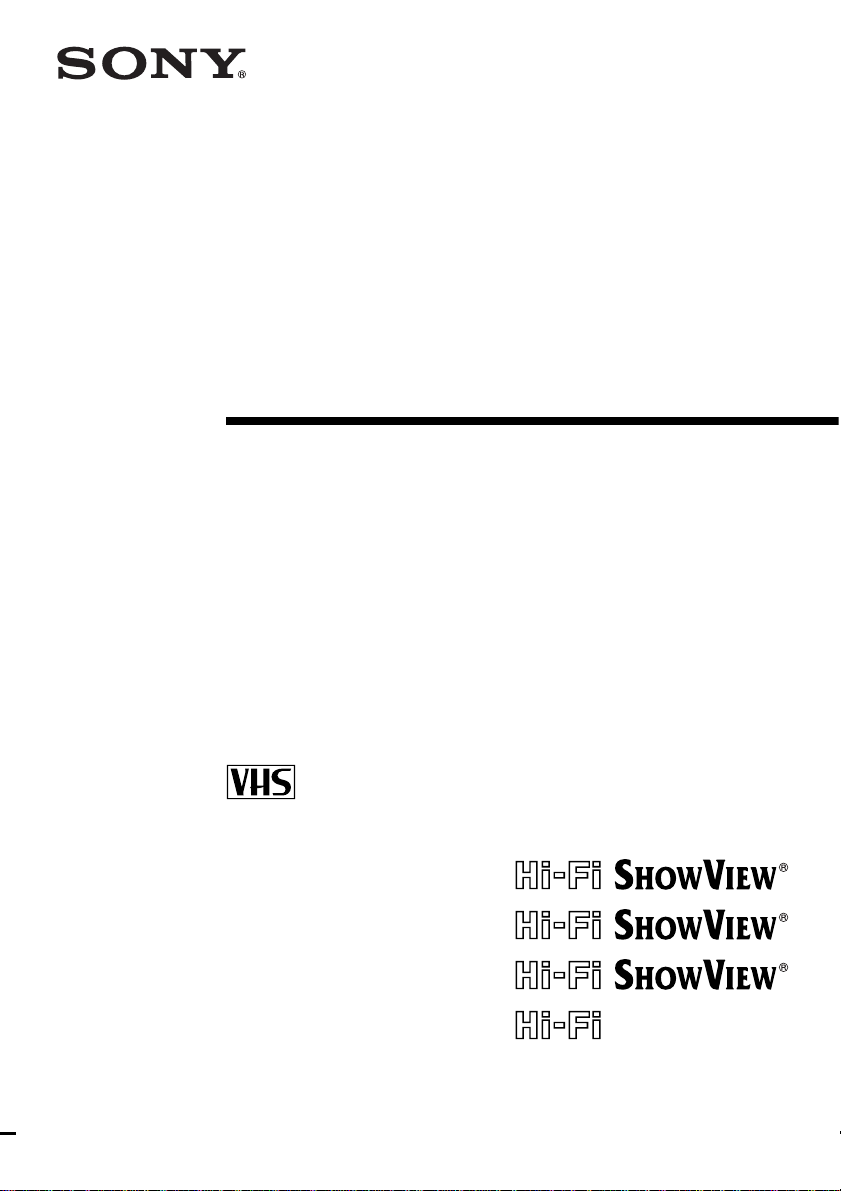
3-090-242-E2 (1) GB
Video Cassette
Recorder
Operating Instructions
PAL
SLV-SE840N
SLV-SE740N
SLV-SX740N
SLV-SE640N
SLV-SE440K
© 2004 Sony Corporation
Page 2
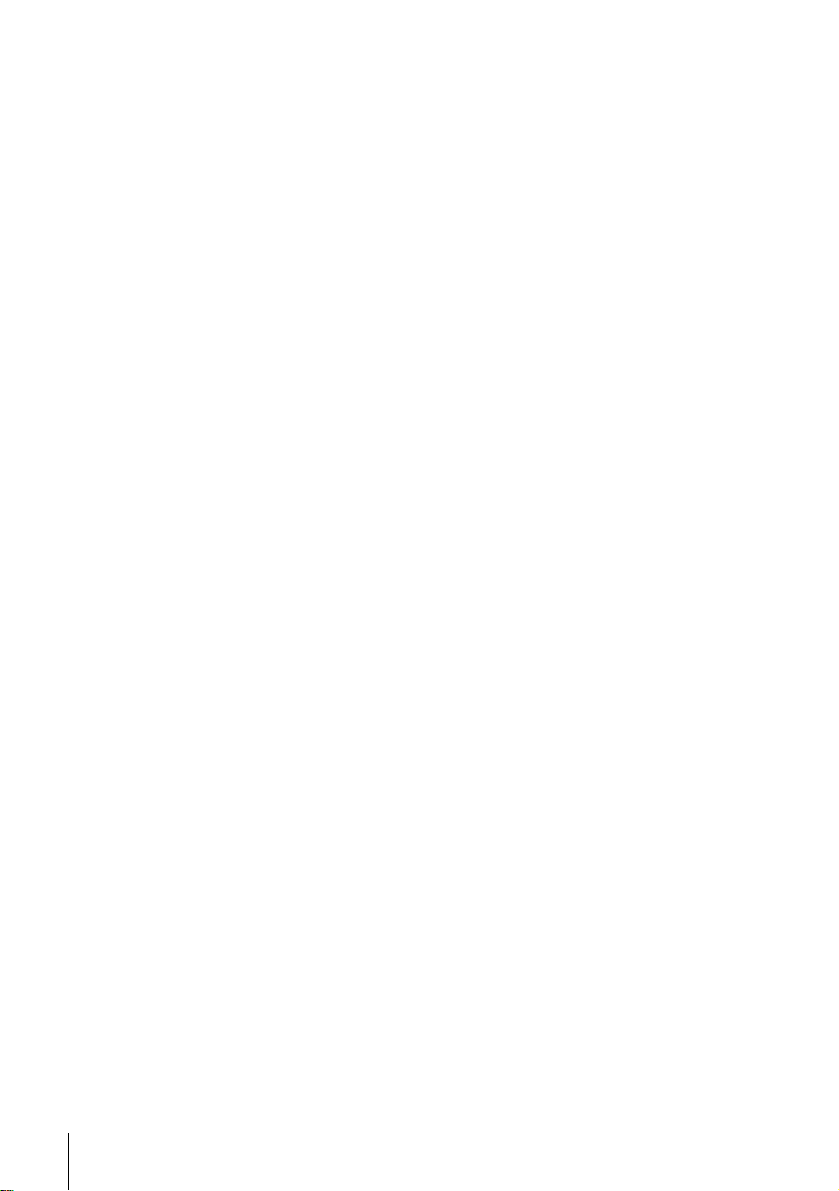
WARNING
To prevent fire or sh ock hazard, do not expose the
unit to rain or moisture.
To avoid electrical shock, do not open the cabinet.
Refer servicing to qualified personnel only.
To p re v e nt f ire or sh ock hazard , d o not pla ce objec ts
filled with liquids, such as vases, on the apparatus.
Mains lead must only be changed at a qualified
service shop.
Precautions
Safety
• This unit operates on 220 – 240 V AC, 50 Hz.
Check that the unit’s operating voltage is
identical with your local power supply.
• If anything falls into the cabinet, unplug the unit
and have it checked by qualified personnel before
operating it any further.
• The unit is not disconnect e d from the mains as
long as it is connected to the mains, even if the
unit itself has been turned off.
• Unplug the unit from the wall outlet if you do not
intend to use it for an extended period of time. To
disconnect the cord, pull it out by the plug, never
by the cord.
Installing
• Do not install this equipment in a confined space
such as a book or similar unit.
• Allow adequate air circulation to prevent internal
heat buildup.
• Do not place the unit on surfaces (rugs, blankets,
etc.) or near materials (curtains, draperies) that
may block the ventilation slots.
• Do not install the unit near heat sources such as
radiators or air ducts, or in a place subject to
direct sunlight, excessive dust, mechanical
vibration or shock.
• Do not install the unit in an inclined position. It is
designed to be operated in a horizontal position
only.
• Keep the unit and cassettes away from equipmen t
with strong magnets, such as microwave o v ens or
large loudspeakers.
• Do not place heavy objects on the unit.
• If the unit is brought directly from a cold to a
warm location, moisture may condense inside the
VCR and cause damage to the video head and
tape. When you first install the unit, or when you
move it from a cold to a warm location, wait for
about three hours before operating the unit.
Caution
Tel e visi on prog ram mes, f i lms, v ideo tape s an d oth er
materials may be copyrighted. Unauthorized
recording of such mate ri al may be contrary to the
provisions of the copyrigh t laws. Also, use of this
recorder with cable television transmission may
require authorization from the cable television
transmitter and/or programme owner.
Compatible colour systems
This VCR is designed to record using the PAL (B/G
or D/K) or MESECAM (B/G or D/K) colour system
and play back using the PAL (B/G or D/K) or
MESECAM (B/G or D/K) and NTSC 4.43 colour
systems. Rec ording of video sources based on oth er
colour systems cannot be guaranteed.
HOWVIEW is a registered trademark of Gems tar
S
Development Corporation. The S
is manufactured under license from Gemstar
Development Corporation.
HOWVIEW system
WARNING
2
Page 3
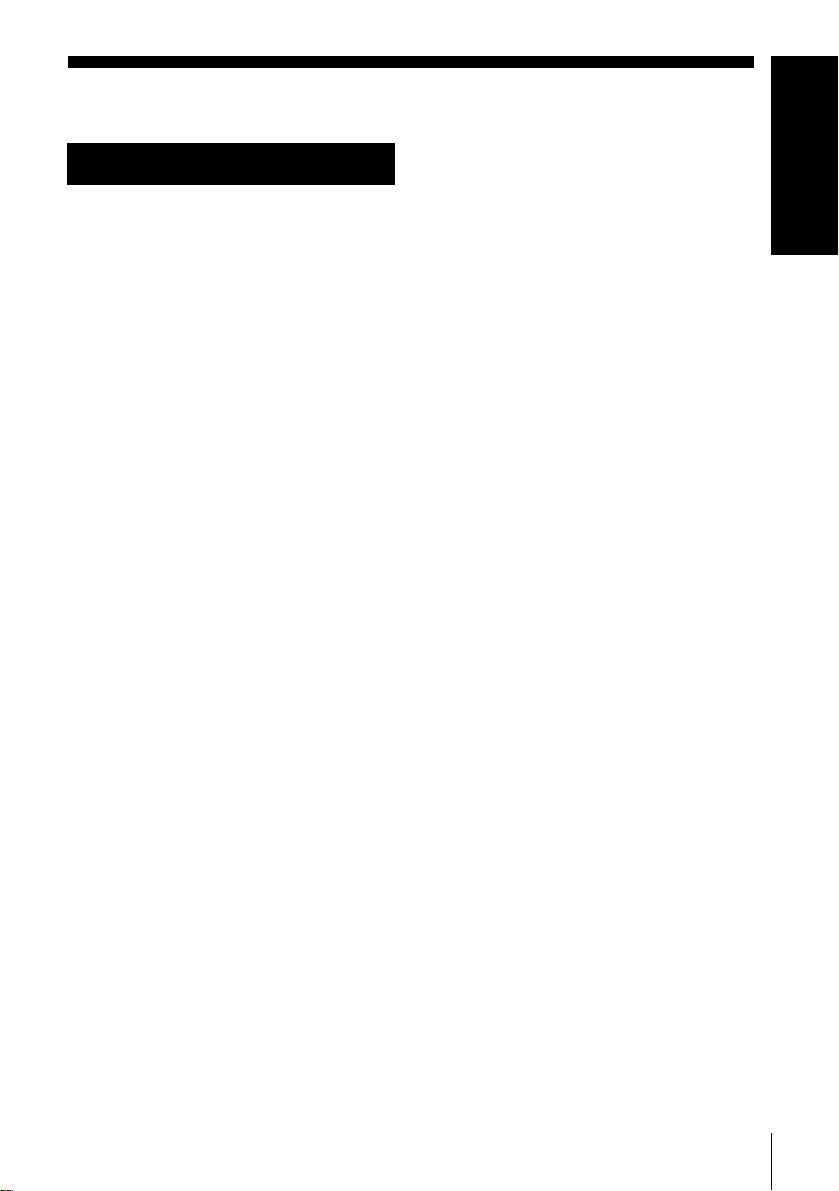
Table of contents
Getting Started
Getting Started
4 Index to parts and controls
11 Step 1 : Unpacking
12 Step 2 : Setting up the remote
commander
16 Step 3 : Connecting the VCR
20 Step 4 : Setting up the VCR with
the Auto Set Up function
23 Step 5 : Selecting the TV
system
24 Setting the clock
26 Downloading the TV tuner’s preset
data
(SLV-SE840N, SE740N and
SX740N only)
27 Selecting a language
28 Presetting channels
31 Changing/disabling programme
positions
36 Setting the Canal Plus de coder
Basic Operations
39 Playing a tape
42 Recording TV programmes
46 Recording TV programmes using
the Dial Timer
51 Recording TV programmes using
the ShowView
(SLV-SE840N, SE740N and
SX740N only)
55 Recording TV programmes using
the timer
(SLV-SE840N only)
®
system
Additional Operations
58 Playing/searching at various speeds
60 Setting the recording duration time
61 Synchronized Recording
available on SLV-SE640N and
SE440K)
(not
63 Checking/changing/cancelling
timer settings
65 Recording stereo and bilingual
programmes
SE440K)
(not available on SLV-
68 Searching using the index function
(not available on SLV-SE440K)
70 Adjusting the picture
71 Reducing the VCR’s power
consumption
72 Changing menu options
Editing
74 Connecting to a VCR or stereo
system
76 Basic editing
77 Audio dubbing
(SLV-S E 840N only)
Additional Informati o n
78 Troubleshooting
82 Specifications
84 Index
Back Cover
Quick Start Guide
Table of contents
3
Page 4
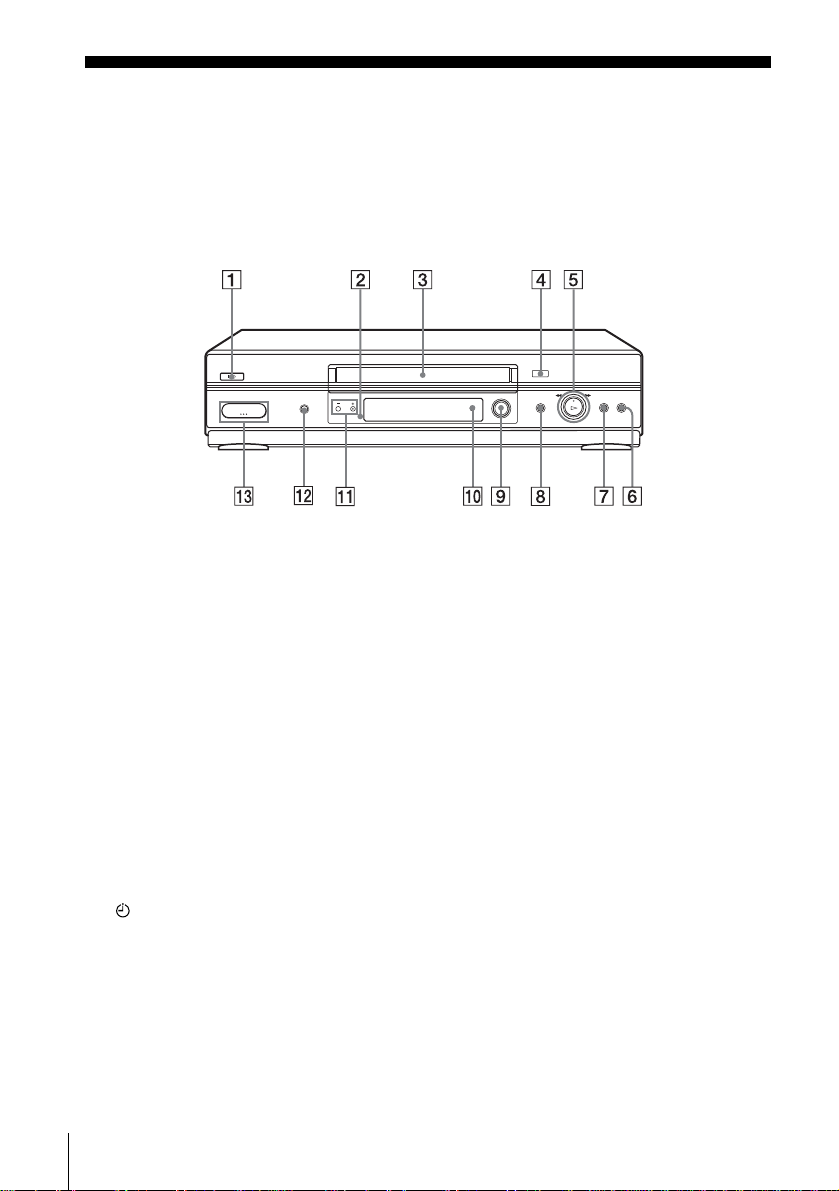
Getting Started
Index to parts and controls
Refer to the pages indicated in parentheses ( ) for details.
Front panel
For SLV-SE840N
A ?/1 (on/standby) switch
B Remote sensor (12)
C Tape compartment
D A (eject) button (39)
E H (play) button* (39) (58)/M
(fast-forward)/m (rewind) (40)
(58)/Pla yback Dial (40) (58)
F x (stop) button (22) (39) (76) (77)
G X (pause) button (39) (50) (76) (77)
H REC z (record) button (43) (60)
(76)
I DIAL TIMER (46)
J AUDIO DUB button (77)
K PROGRAM +/– butt ons* (47) (59)
(70)
L SYNCHRO REC (Synchronized
Recordin g) button (62)
M t LINE-2 L (left) o R (right)
jacks (covered)* (74) (75) (77)
How to open the jack cover
1 Press the bottom of the cover.
2 Hook your finger on the top edge of the
cover and pull it open.
H (play), PROGRAM + buttons
*The
and jack cover have a tactile dot.
Index to parts and controls
4
Page 5
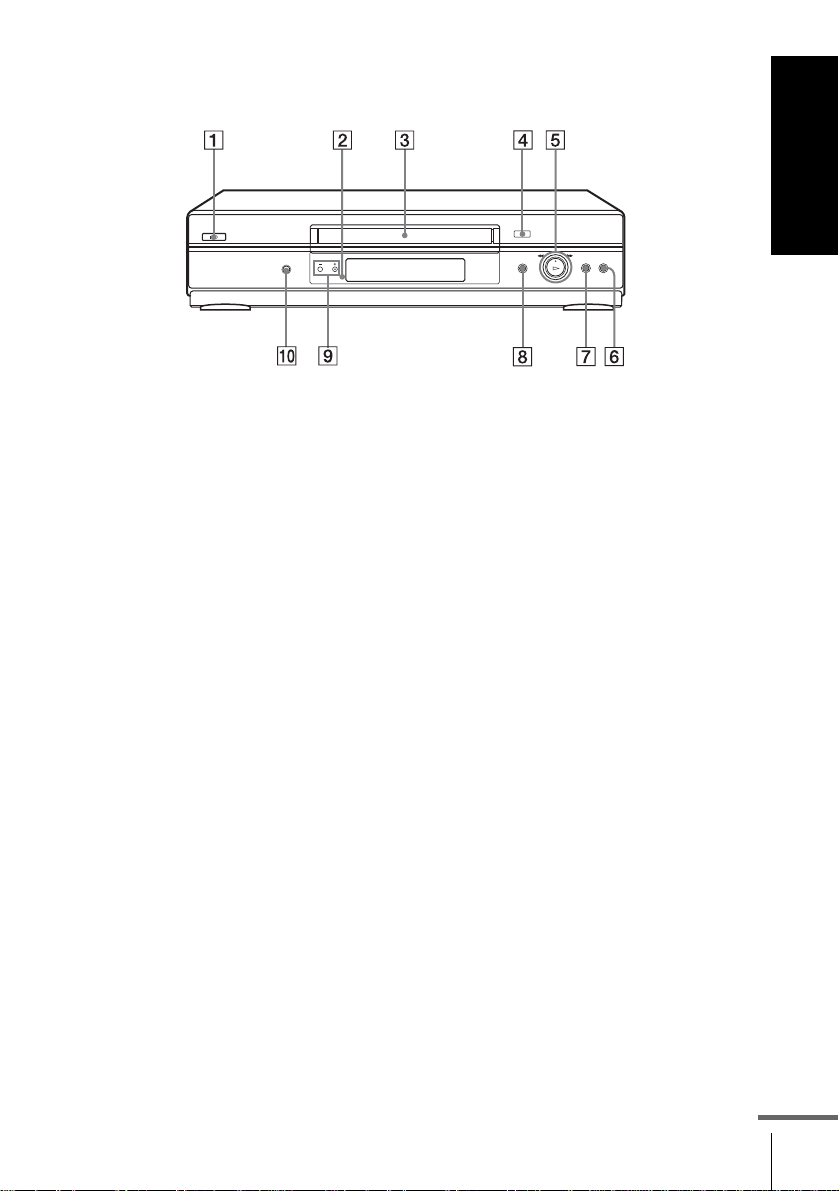
For SLV-SE740N, SX740N and SE640N
Getting Started
A ?/1 (on/standby) switch
B Remote sensor (12)
C Tape compartment
D A (eject) button (39)
E H (play) button*
1
(39) (58)/M
(fast-forward)/m (rewi nd ) (40)
(58)/Playback Dial (40) (58)
F x (stop) button (22) (39) (76) (77)
G X (pause) button (39) (76) (77)
H REC z (record) button (43) (60)
(76)
I PROGRAM +/– buttons*
1
(59) (70)
J SYNCHRO REC (Synchronized
Recording) button*
*1The H (play) and PROGRAM + buttons
have a tactile dot.
*2not available on SLV-SE640 N
2
(62)
continued
Index to parts and controls
5
Page 6
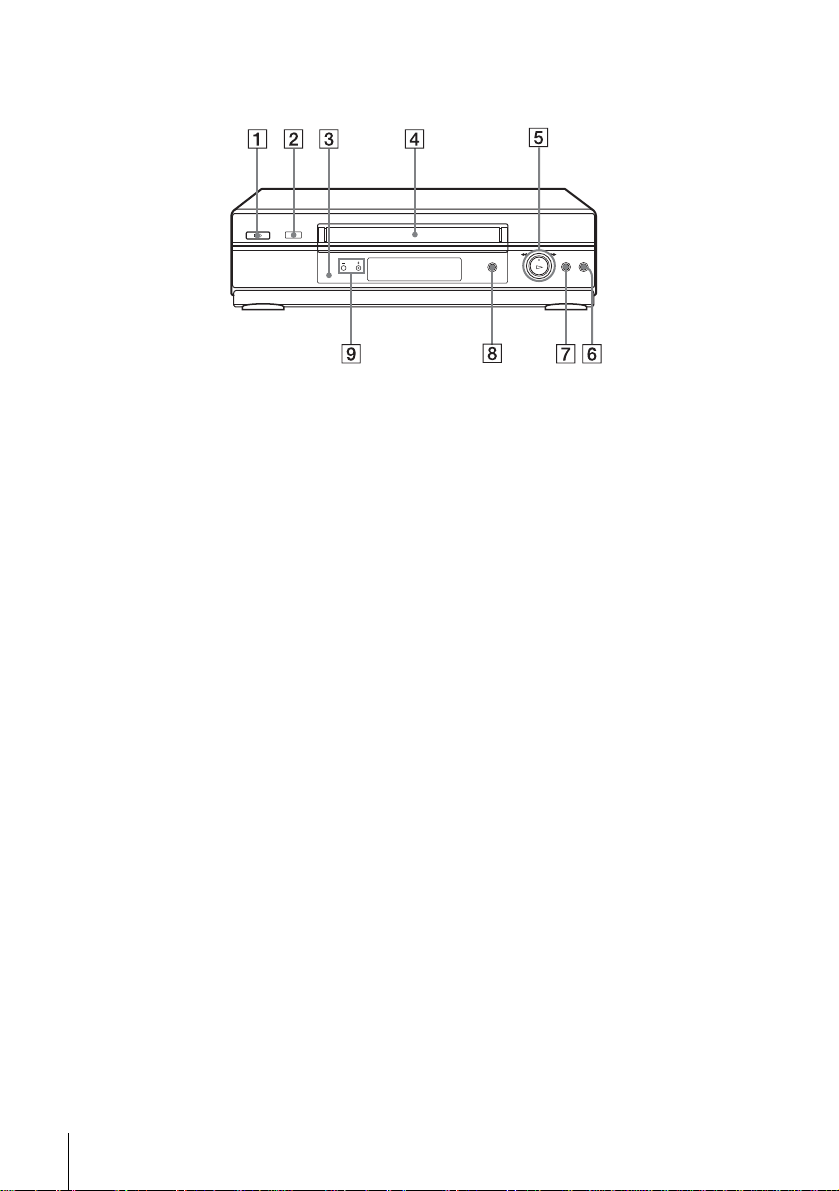
For SLV-SE440K
A ?/1 (on/standby) switch
B A (eject) button (39)
C Remote sensor (12)
D Tape compartment
E H (play) button* (39) (58)/M
(fast-forward)/m (rewind) (40)
(58)/Pla yback Dial (40) (58)
F x (stop) button (22) (39) (76) (77)
G X (pause) button (39) (76) (77)
H REC z (record) button (43) (60)
(76)
I PROGRAM +/– butt ons* (59) (70)
*The H (play) and PROGRAM + buttons
have a tactile dot.
Index to parts and controls
6
Page 7
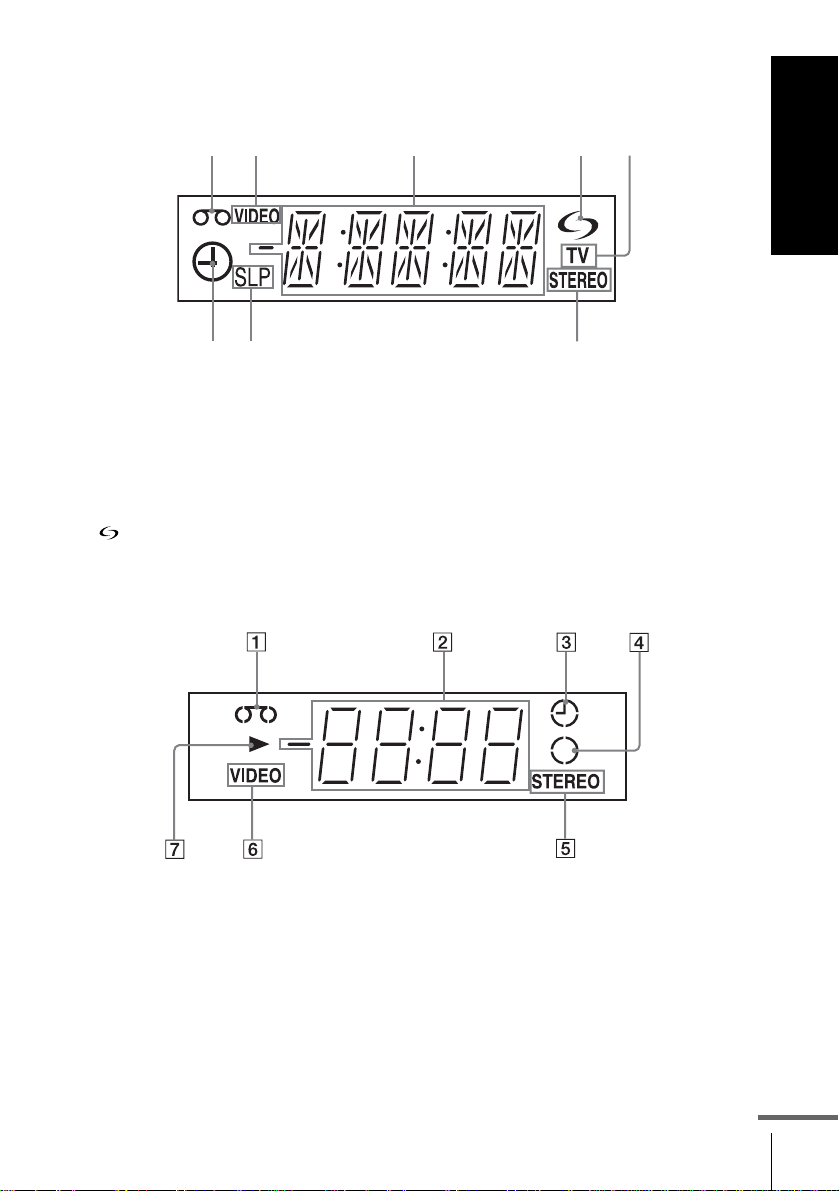
Display window
1
For SLV-SE840N, SE740N and SX740N
Getting Started
2
A Tape indicator
B VIDEO indicator (17) (43)
C Time counter/clock/line/programme
position indicator (40) (42) (76)
D (smartlink) indicator (18)
For SLV-SE640N and SE440K
3
45
678
E TV indicator (45)
F STEREO indicator (65)
G Tape speed indicators (42)
H Timer/recording indicator (43) (48)
(53) (56)
A Tape indicator
B Time counter/clock/line/programme
position indicator (40) (42) (76)
C Timer indicator (48) (53) (56)
D Recording indicator (43)
E STEREO indicator* (65)
F VIDEO indicator (17) (43)
G Playback indicator
* n ot available on SLV- SE440K
Index to parts and controls
continued
7
Page 8
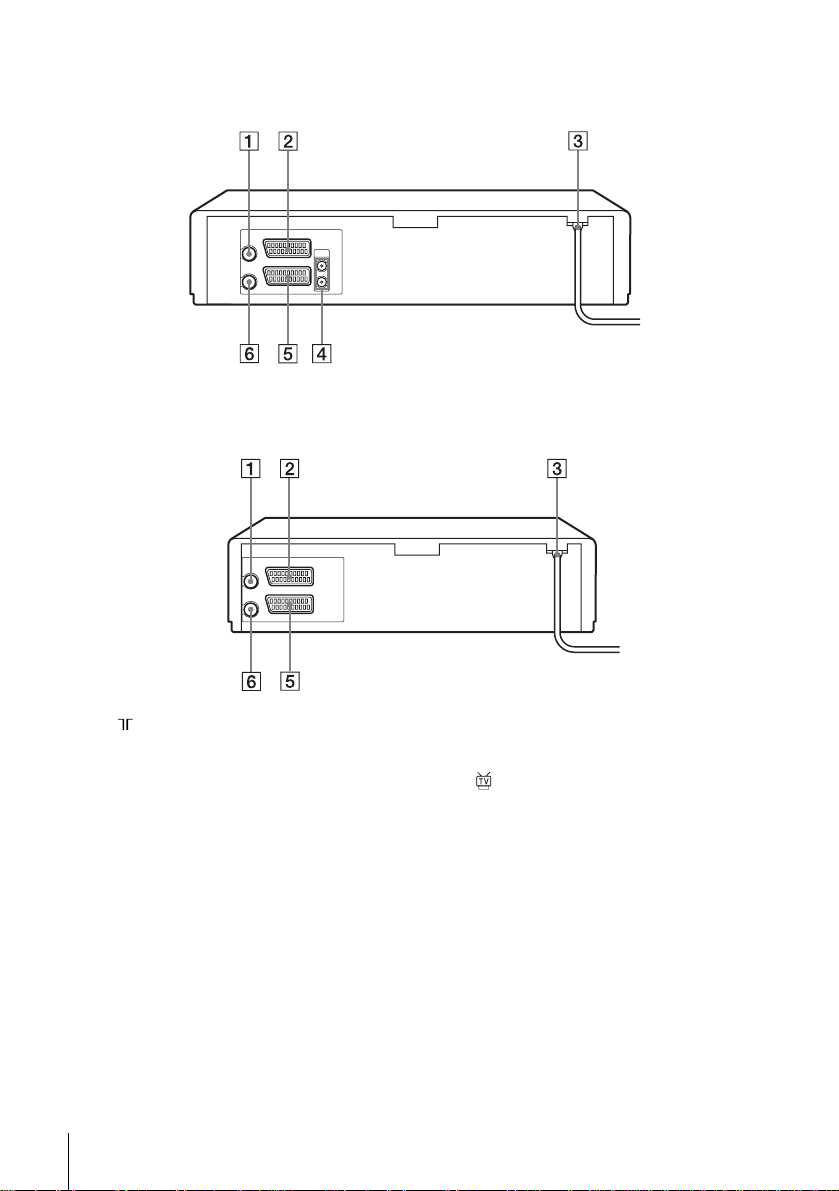
Rear panel
For SLV-SE840N, SE740N, SX740N and SE640N
For SLV-SE440K
A (in from antenna) connector (16)
(17)
B LINE-3 (DEC/EXT) connector*
LINE-2 (DEC/EXT) connector*
(19) (36) (75)
C Mains lead (16) (17)
D AUDIO (OUT/SORTIE) R/D (right)
L/G (left) jacks*
Index to parts and controls
8
3
(19)
E LINE-1 (EURO AV) connector (17)
(36) (74)
1
2
F (out to tv) connector (16) (17)
*1SLV-SE840N
2
*
SLV-SE740N, SX740N, SE640N and
SE440K
3
*
not available on SLV-SE640N
Page 9
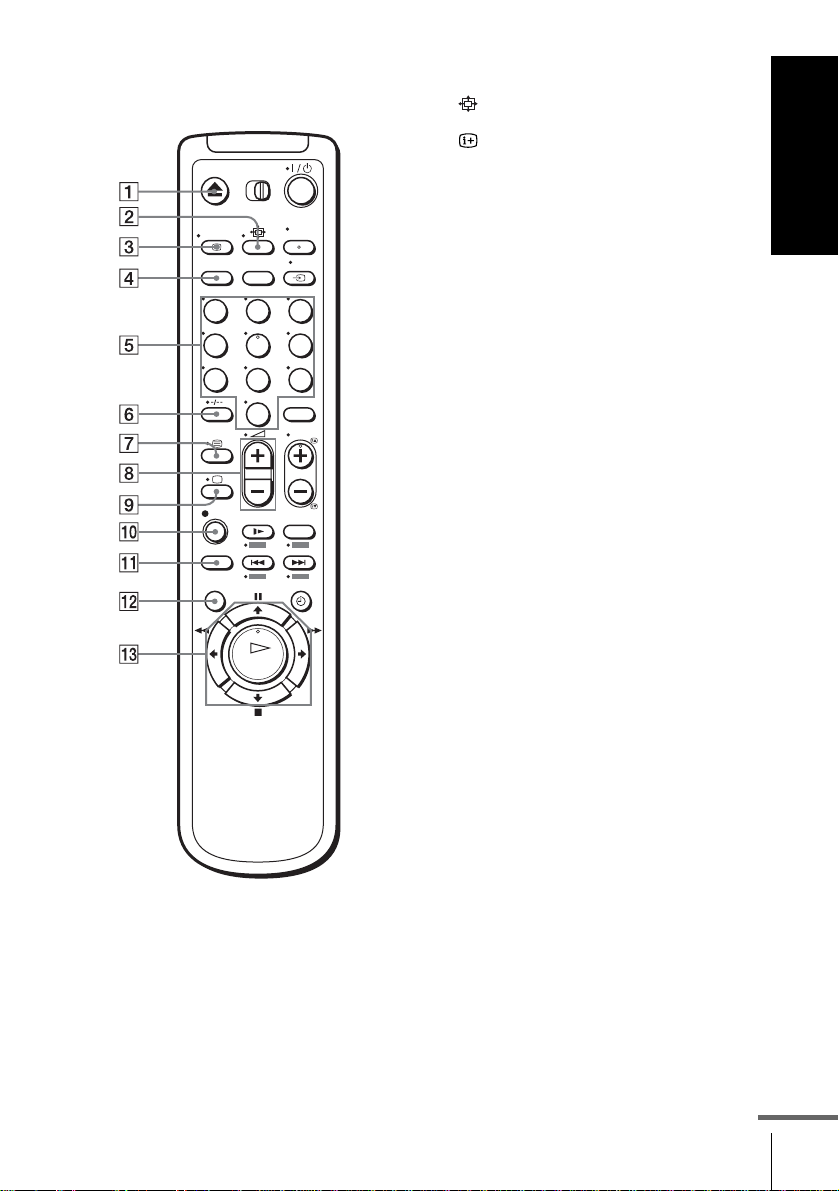
Remote commander
123
456
789
0
A Z (eject) button (39)
B (wide) button (for TV) (14) (15)
C DISPLAY button (14) (40) (43)
D COUNTER/REMAIN button (43)
E Programme number buttons*
1
(13)
(44)
F - (ten’s digit) button (13) (44)
G / (Teletext) button (for TV)*
2
(14)
H 2 (volume) +/– buttons (for TV)
(13)
I a TV power on/TV mode select
button
(for TV)*2 (13)
J z REC (record) button (43) (60)
K SP (Standard Play)/LP (Long Play)
button (42)
L MENU button (24) (63)
M X (pause)/M button (24) (39)
x (stop)/m butt on (24) (39)
m (rewind)/< button (24) (39)
(58)
M (fast-forward)/, button (24)
(39) (58)
H (play)/OK button*
1
(24) (39)
(58)
Getting Started
*1The H (play), AUDIO MONITOR,
number 5 and PROG + buttons have a
tactile dot.
2
SLV-SE840N only
*
continued
Index to parts and controls
9
Page 10
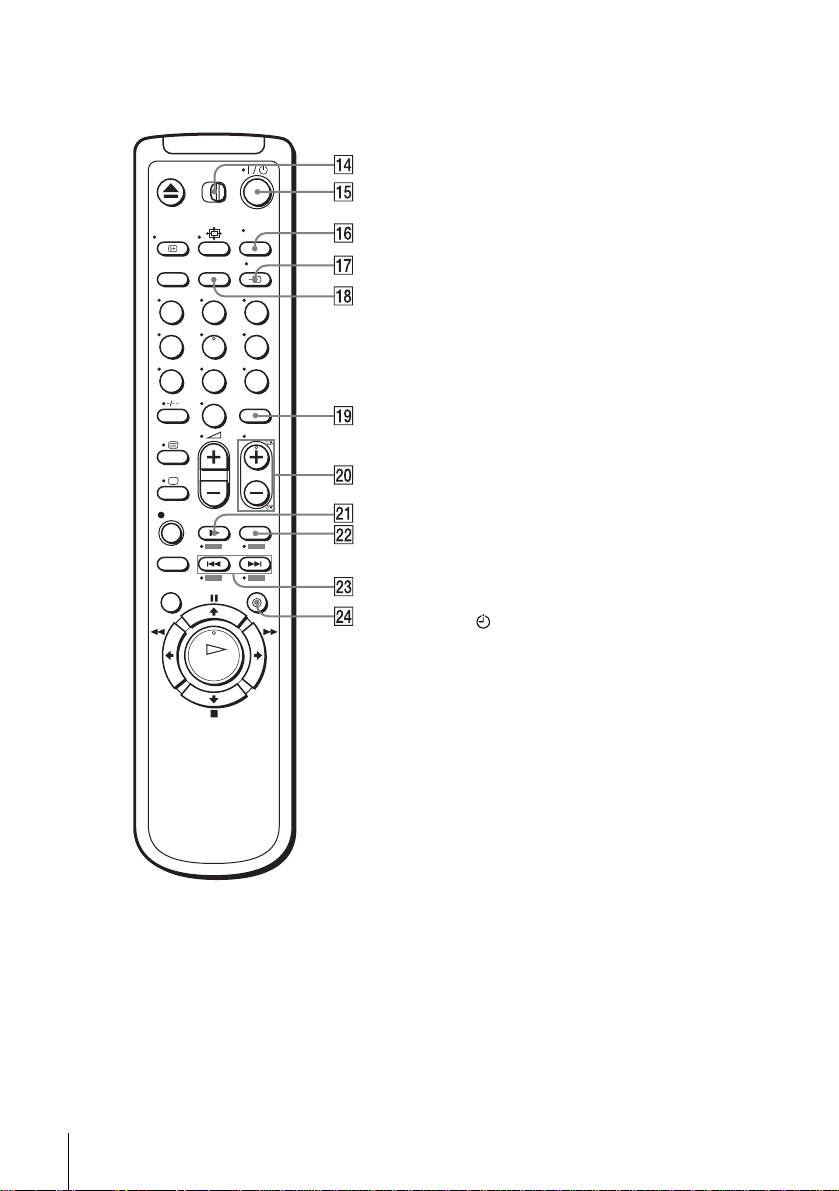
N [TV] / [VIDEO] remo te cont rol swit ch
(12)
O ?/1 (on/standby) switch (13) (14)
(53)
P AUDIO MONITOR button*
1*3
(14)
(66)
Q t TV/VIDEO button (13) (17) (43)
R CLEAR butt on (40) (52 ) (63)
123
456
789
0
S INPUT SELECT button (42) (56)
(76)
T PROG (programme) +/– buttons*
(13) (42)
c / C Telete xt page access buttons
(for TV)*
U y SLOW button*
V ×2 button*
2
(14)
4
(58)
4
(58)
W ./> (index search)
buttons*
3*4
(68)
X TIMER button (51) (55)
*1The H (play), AUDIO MONITOR,
number 5 and PROG + buttons have a
tactile dot.
2
SLV-SE840N only
*
3
*
not available on SLV-SE440K
4
FASTEXT buttons (for TV)
*
(SLV- SE840N only)
1
Index to parts and controls
10
Page 11
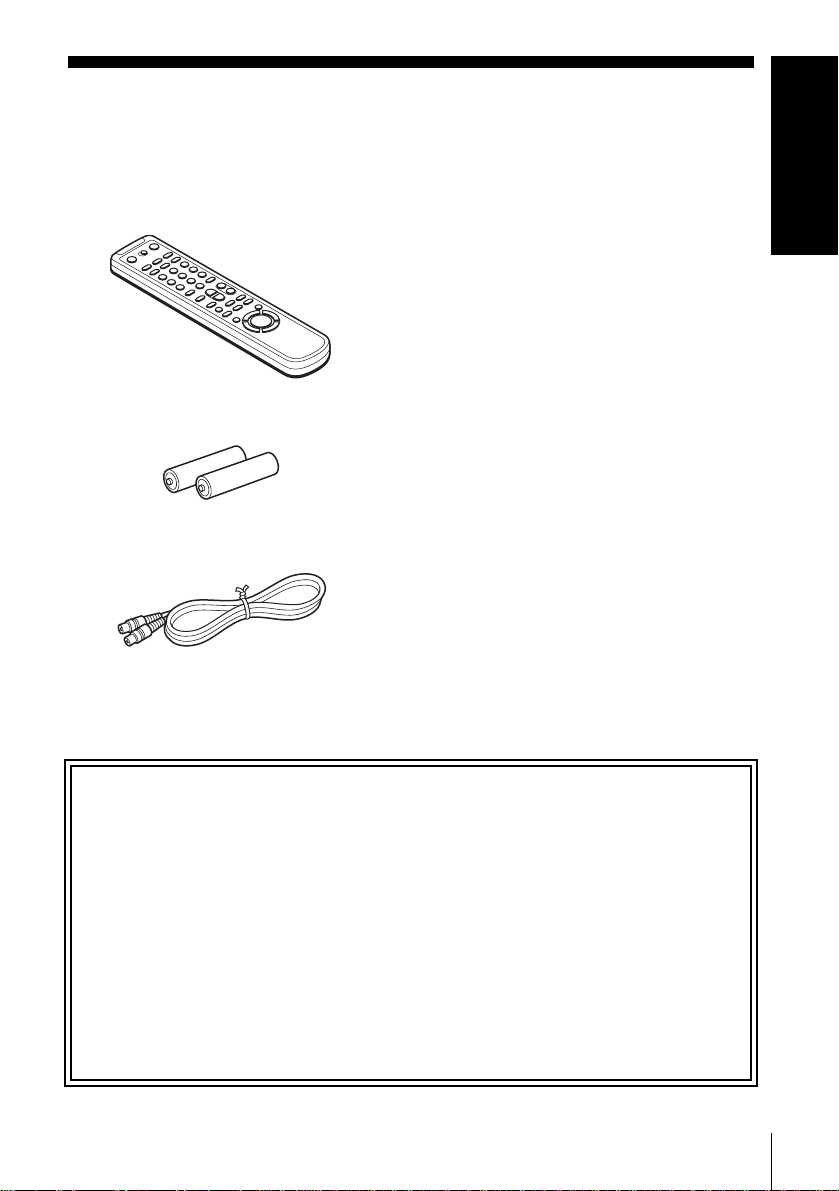
Step 1 : Unpacking
Check that you have received the following items with the VCR:
• Remote commander
• R6 (size AA) batteries
• Aerial cable
Getting Started
Note
• The supplied remote commander is for the exclusive use of this VCR.
How to use this manual
The instructions in this manual are for the 5 models: SLV-SE8 40N, SE740N,
SX740N, SE640N and SE440K. Check your model name by looking at the rear
panel of your VCR.
SLV-SE840N is the model used for illustration purposes. Any difference in
operation is clearly indicated in the text, for example, “SLV-SE840N only.”
This manual mainly explains operations using the remote, but the same operations
can also be performed using the buttons on the VCR having the same or similar
names.
Unpacking
11
Page 12
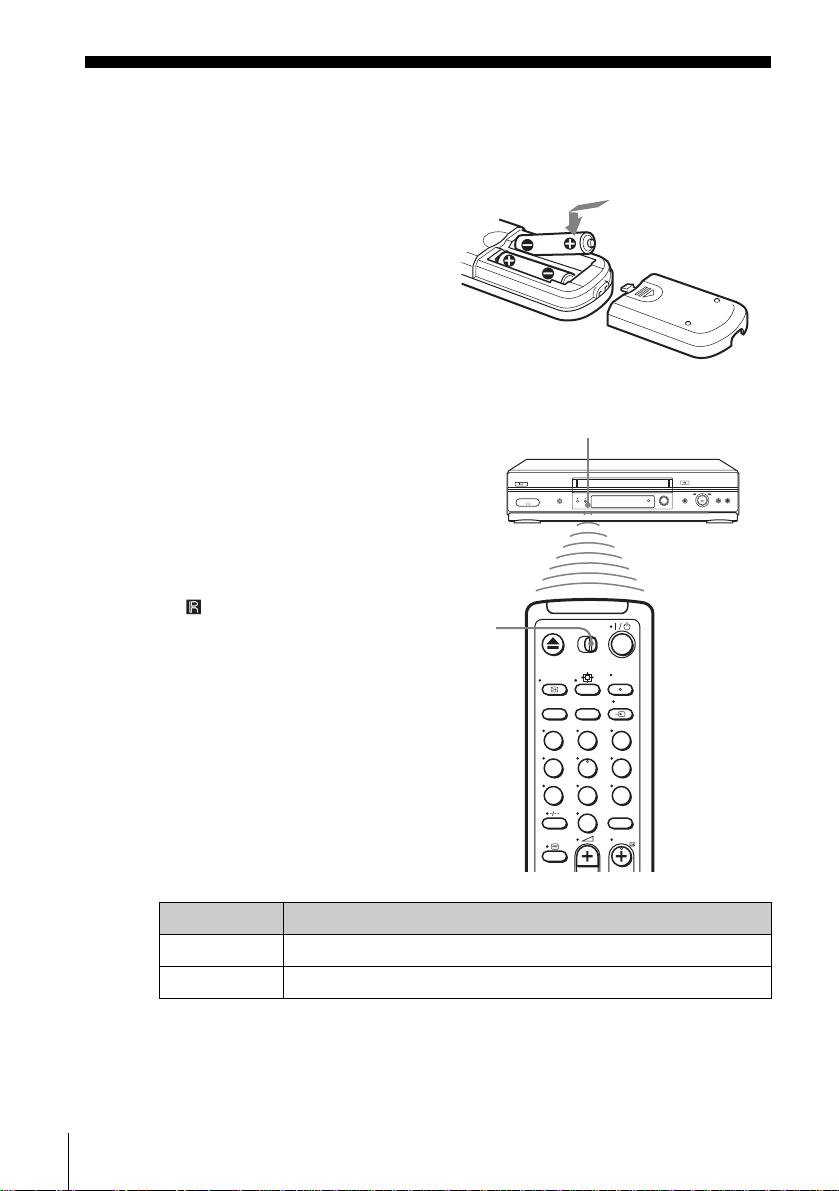
Step 2 : Setting up the remote commander
Inserting the batteries
Insert two R6 (size AA) batteries
by matching the + and – on the
batteries to the diagram inside the
battery compartment.
Insert the negative (–) end first,
then push in and down until the
positive (+) end clicks into
position.
Using the remote
Remote sensor
commander
You can use this remote
commander to operate this VCR
and a Sony TV. Buttons on the
remote commander marked with a
dot (•) can be used to operate your
Sony TV. If the TV does not have
the symbol near the remote
sensor, this remote commander
will not operate the TV.
To operate Set [TV] / [VIDEO] to
the VCR [VIDEO] and point at the remote sensor at the VCR
a Sony TV [TV] and point at the remote sensor at the TV
[TV] /
[VIDEO]
123
456
789
0
Setting up the remote commander
12
Page 13
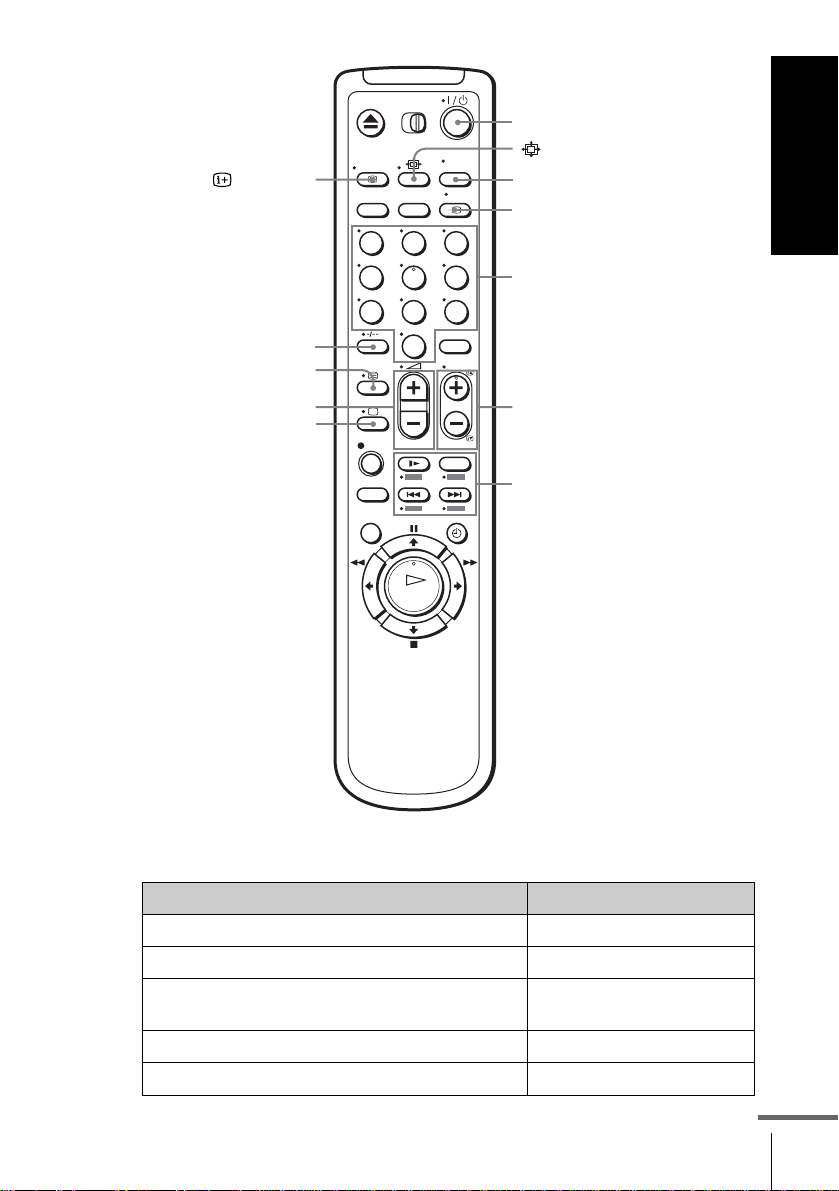
?/1
Getting Started
DISPLAY
-
/
2 +/–
a
123
456
789
0
AUDIO MONITOR
t TV/VIDEO
Programme
number
buttons
PROG +/–/
c / C
FASTEXT buttons
TV control buttons
To Press
Set the TV to standby mode ?/1
Select an input source: aerial in or line in t TV/VIDEO
Select the TV’s programme position Programme number buttons,
Adjust the volume of the TV 2 +/–
Switch to TV (Teletext off)*
1
-, PROG +/–
a (TV)
continued
Setting up the remote commander
13
Page 14
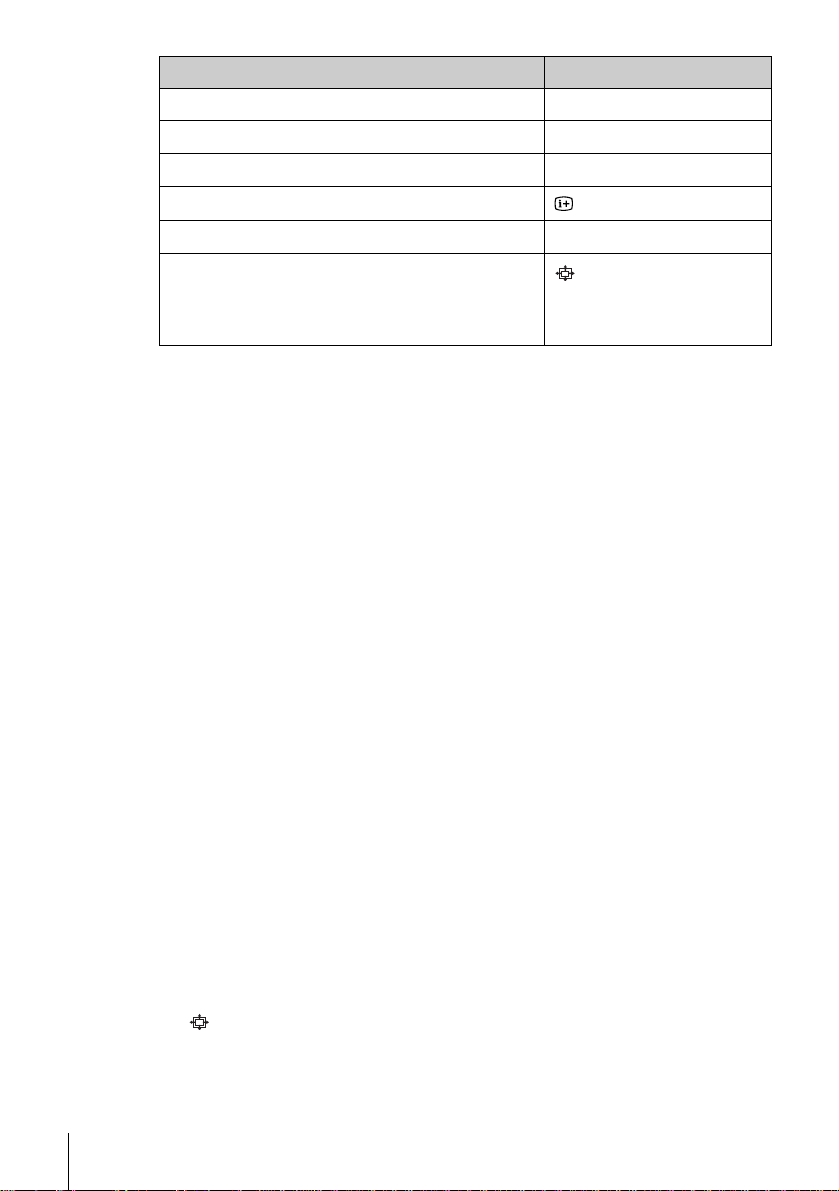
To Press
Switch to Teletext*
Select the sound*
Use FASTEXT*
Call up the on-screen display
Change the Teletext page*
Switch to/from wide mode of a Sony wide TV (For
other manufactures’ wide TVs, see “Con trolling
other TVs with the remote commander (SLVSE840N only)” below.)
Notes
• With normal use, the batteries should last about three to six months.
• If you do not use the remote commander for an extended period of time, remove
the batteries to avoid possible damage from battery leakage.
• Do not use a new battery together with an old one.
• Do not use different types of batteries together.
• Do not leave the remote commander in an extremely hot or humid place.
• Do not drop any foreign object into th e rem ote c asing, partic ularly when replacing
the batteries.
• Do not expose the remote sensor to direct lig ht fr om th e sun o r lig h tin g app ara tus.
Doing so may cause a malfunction.
• Some buttons may not work with certain Sony TVs.
1
SLV-SE840N only
*
2
*
not available on SLV-SE440K
1
2
1
1
/ (Teletext)
AUDIO MONITOR
FASTEXT buttons
DISPLAY
c / C
(wide)
Controlling other TVs with the remote commander
(SLV-SE840N only)
The remote commander is pr eprogrammed t o control non-Son y TVs. I f your
TV is listed in the following table, set the appropriate manufacturer’s code
number.
Set [TV] / [VIDEO] at the top of the remote commander to [TV].
1
Hold down ?/1, and enter your TV’s code number using the programme
2
number buttons. Then release ?/1.
Now you can use the following TV control buttons to control your TV:
?/1, t TV/VIDEO, programme number buttons, - (ten’s digit),
PROG +/–, 2 +/–, a (TV), / (Teletext), FASTEXT buttons,
(wide)*, MENU*,
* These buttons may not work with all TVs.
Setting up the remote commander
14
M/m/</,*, and OK*.
Page 15
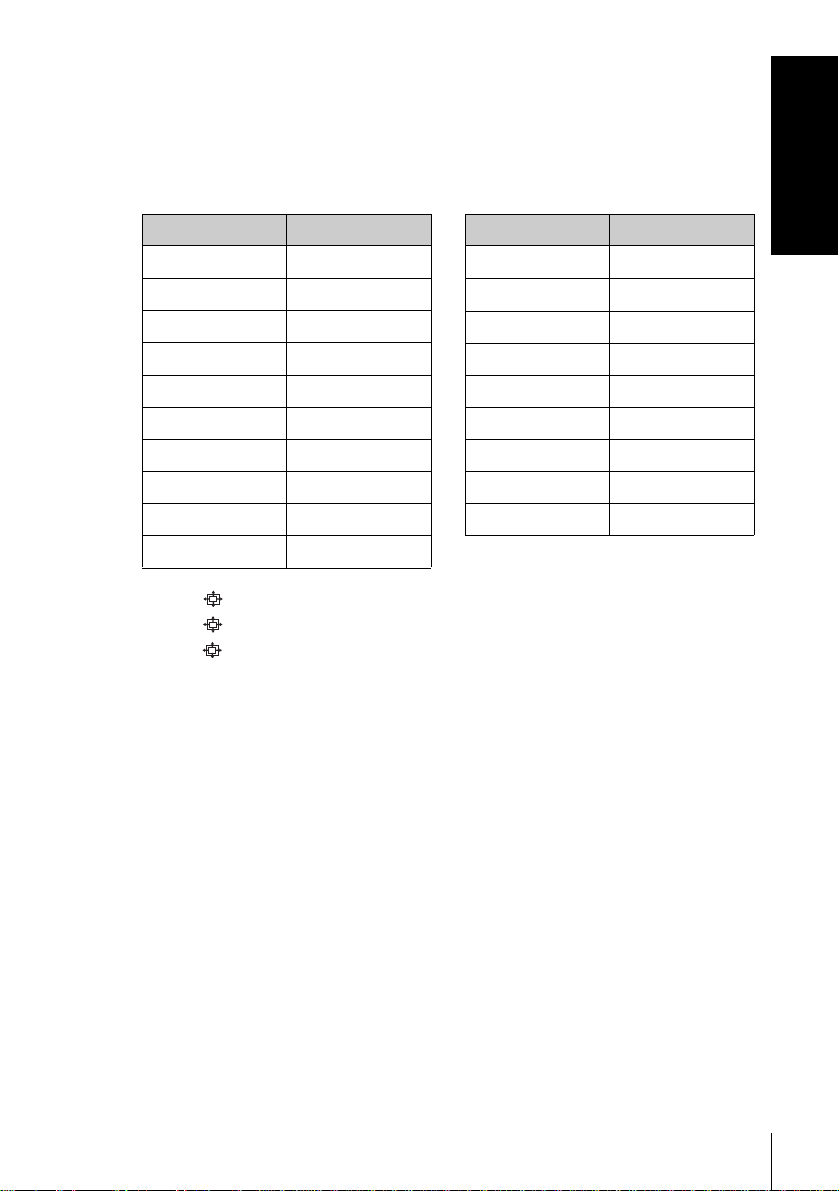
Code numbers of controllable TVs
If more than one code number is listed, try entering them one at a time until
you find the one that works with your TV.
T o switch to wide mode, see the f ootnotes below this table for the applicable
code numbers.
Getting Started
Manufacturer Code number
Sony
01*1, 02
Akai 68
Ferguson 52
1
Grundig
10*
, 11*
1
Hitachi 24
JVC 33
Loewe 45
Mivar 09, 70
NEC 66
Nokia
15, 16, 69*
3
Manufacturer Code number
Panasonic
Philips
17*
06*
1
1
, 49
, 07*1, 08*
Saba 12, 13
Samsung 22, 23
Sanyo 25
Sharp 29
Telefunken 36
Thomson
43*
2
Toshiba 38
1
*1Press (wide) to switch the wide picture mode on or off.
*2Press (wide), then press 2 +/– to select the wide picture mode you want.
*3Press (wide). The menu appears on the TV screen. Then, press M/m/</, to
select the wide picture you want and press OK.
Tip
• When you set your TV’s code number correctly while the TV is turned on, the TV
turns off automatically.
Notes
• If you enter a new code number, the code number previously entered will be
erased.
• If the TV uses a different remote control system from the one programmed to work
with the VCR, you cannot control your TV with the remote commander.
• When you replace the batte ries of the remote commander, the code number may
change. Set the appropriate code number every time you replace the batteries.
Setting up the remote commander
15
Page 16
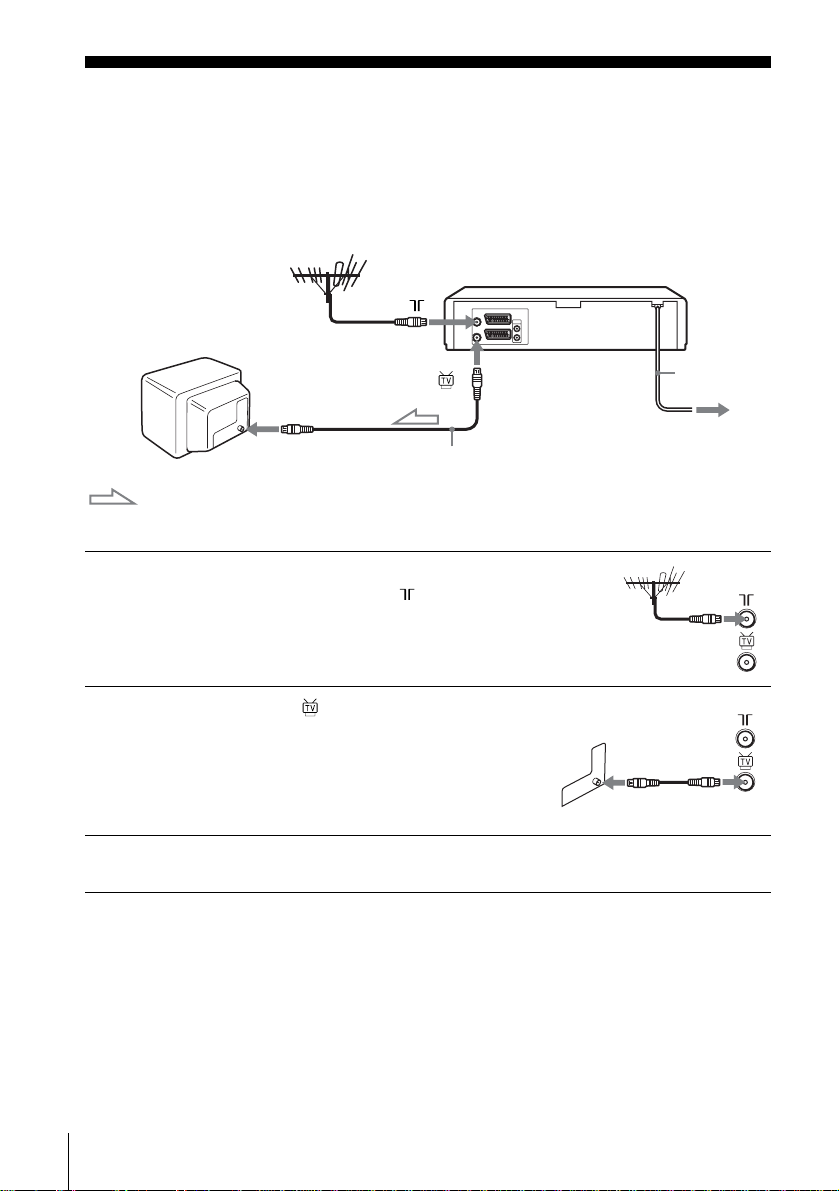
Step 3 : Connecting the VCR
If your TV has a Scart (EURO-AV) connector, see page 17.
If your TV does not have a Scart (EURO-AV) connector
Mains lead
1
2
3
AERIAL IN
Aerial cable (supplied)
: Signal flow
Disconnect the aerial cable from your
TV and connect it to on the rear
panel of the VCR.
Connect of the VCR and the aerial
input of your TV using the supplied
aerial cable.
Connect the mains lead to the mains.
Note
• When you connect the VCR and your TV only with an aerial cable, you have to
tune your TV to the VC R (see page 20).
to mains
Connecting the VCR
16
Page 17
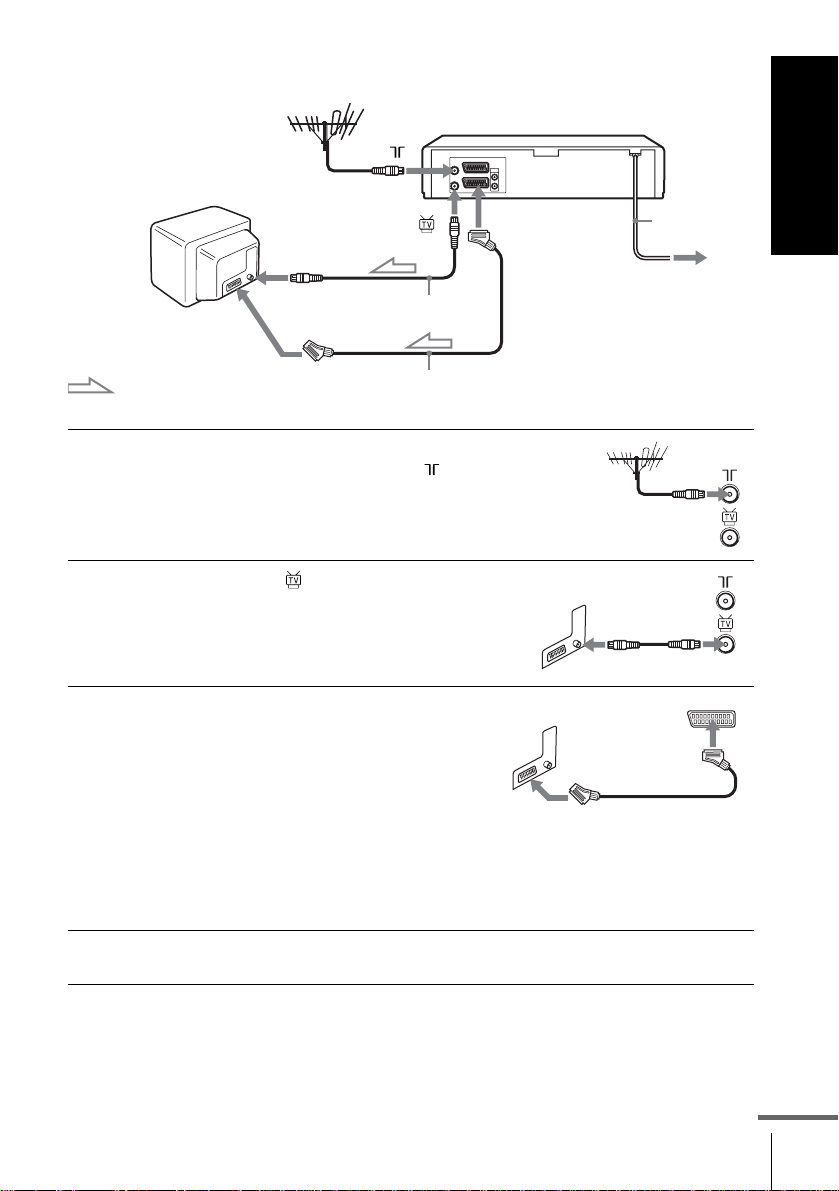
If your TV has a Scart (EURO-AV) connector
Getting Started
1
2
3
Scart
(EURO-AV)
: Signal flow
AERIAL IN
Aerial cable (supplied)
Scart cable (not supplied)
Disconnect the aerial cable from
your TV and connect it to on
the rear panel of the VCR.
Connect of the VCR and the
aerial input of your TV using the
supplied aerial cable.
Connect LINE-1 (EURO AV) on
the VCR and the Scart (EUROAV) connector on the TV with the
optional Scart cable.
This connection improves picture
and sound quality. Whenever you
want to watch the VCR picture,
press t TV/VIDE O to di splay
the VIDEO indicator in the
display window.
LINE-1
(EURO AV)
Mains lead
to mains
4
Connect the mains lead to the mains.
continued
Connecting the VCR
17
Page 18
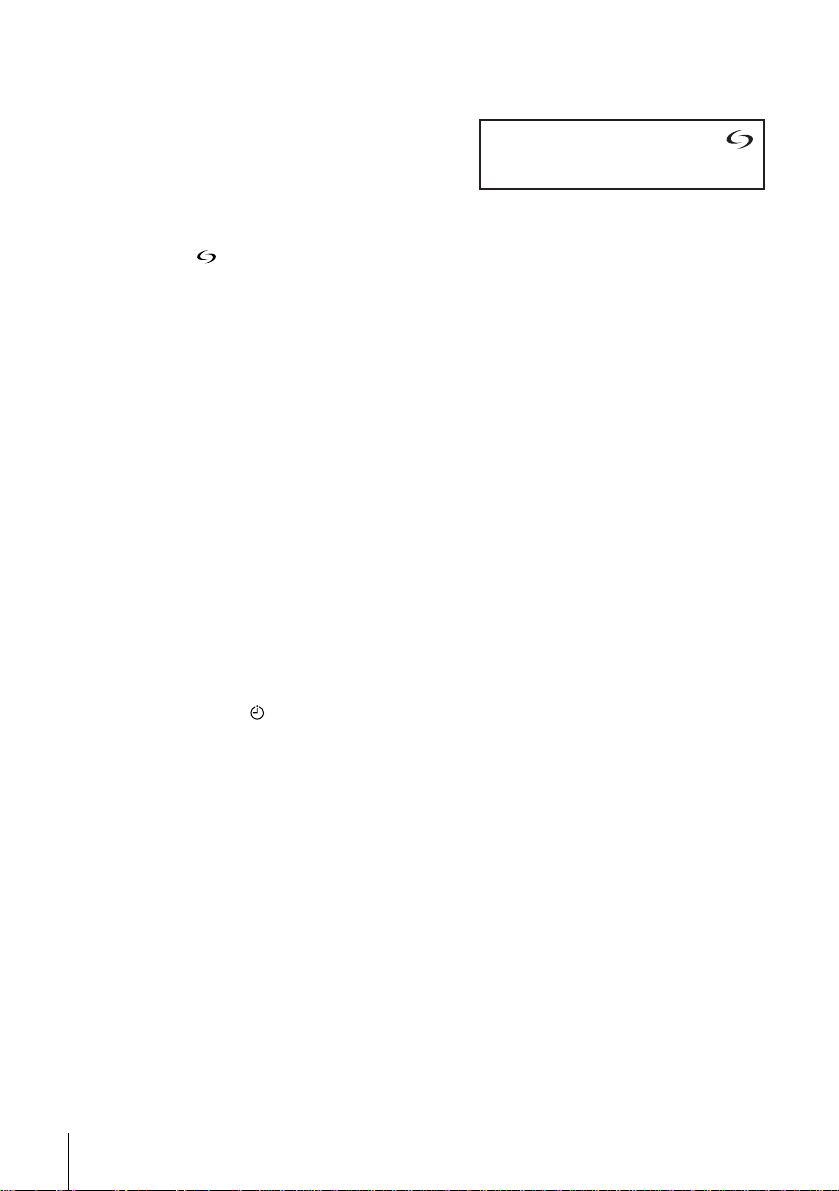
About the SMARTLINK features (not av ailab le on SLV -SE640N and
SE440K)
If the connected TV complies with
SMARTLINK, MEGALOGIC*
EASYLINK*
VIEW LINK*
2
, Q-Link*3, EURO
4
, or T-V LINK*5, this
VCR automatically runs the
SMARTLINK function after you complete the steps on the previous page
(the indicator appears in the VCR’s display window when you tur n on the
TV). You can enjoy the following SMARTLINK features.
• TV Direct Rec
You can easily record what you are watching on the TV when the VCR is
turned on. For details, see “Recording what you are watching on the TV
(TV Direct Rec) (not available on SLV-SE640N and SE440K)” on page
45.
• One Touch Play
With One Touch Play, you can start playback automatica lly without turning
on the TV. For details, see “Starting playback automatically with one
button (One Touch Play) (not available on SLV-SE640N and SE440K)” on
page 41.
• One Touch Menu
When the VCR is turned on, you can turn on the TV, set the TV to the
video channel, and display the VCR’s on-screen display automatically by
pressing MENU on the remote commander.
• One Touch Timer
When the VCR is turned on, you can turn on the TV, set the TV to the
video channel, and display the timer recording menu (the TIMER
PROGRAMMING menu or the SHOWVIEW menu) automatically by
pressing TIMER on the remote commander.
You can set which timer recording menu is displayed using TIMER
METHOD in the EASY OPERATION menu (see page 73).
• NexTView Download
You can easily set the timer by using the NexTVie w Do wnload function on
your TV. Please refer to your TV’s instruction manual.
1
,
Connecting the VCR
18
*1“MEGALOGIC” is a registered trademark of Gr undig Corporation.
2
*
“EASYLINK” is a trademark of Philips Corporation.
3
*
“Q-Link” is a trademark of Panasonic Cor poration.
4
*
“EURO VIEW LINK” is a trademark of Toshiba Corporation.
5
*
“T-V LINK” is a trademark of JVC Corporation.
Note
• Not all TVs respond to the functions above.
Page 19
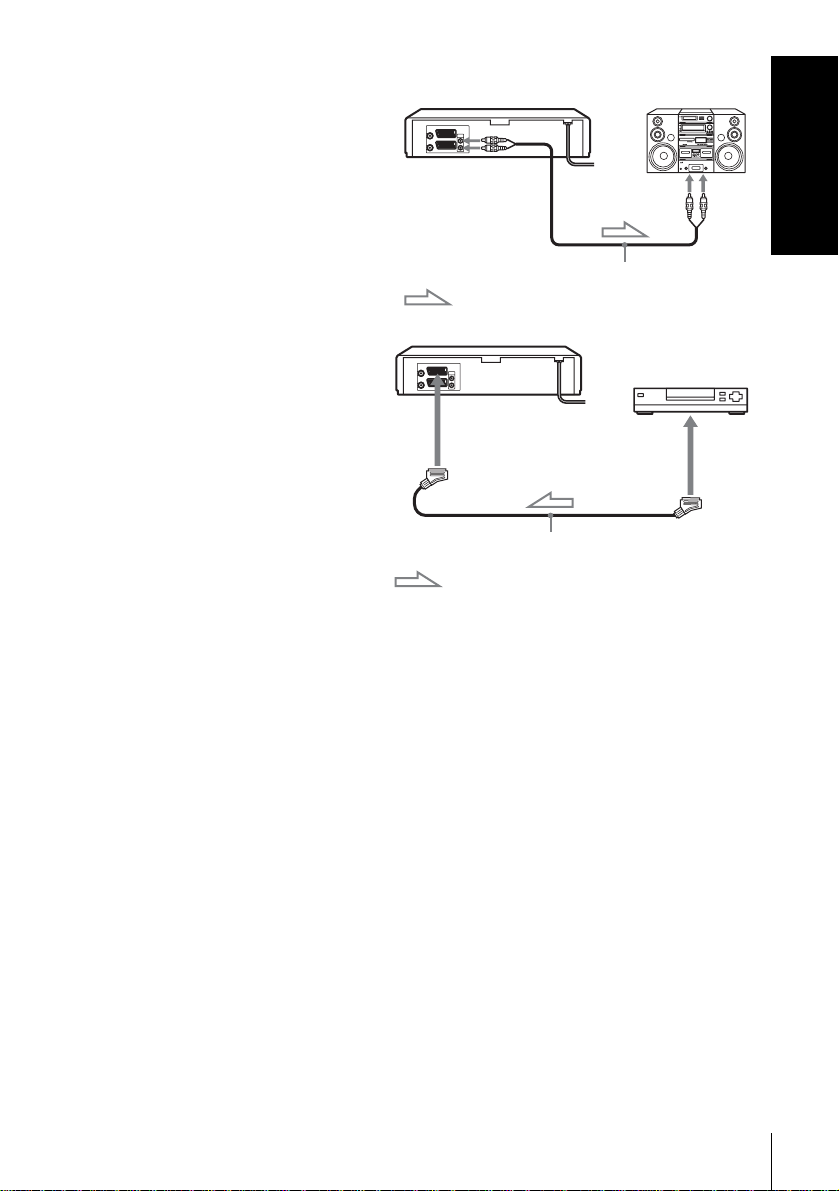
Additional connections
T o a stereo system (not
available on SLV-SE640N
and SE440K)
You can improve sound
quality by connecting a
stereo system to the AUDIO
R/D L/G jacks as shown on
the right.
To a satellite or digital
tuner with Line Through
Using the Line Through
function, you can watch
programmes from a satellite
or digital tuner connected to
this VCR on the TV even
when the VCR is turned off.
When you turn on the
satellite or digital tuner, this
VCR automatically sends the
signal from the satellite or
digital tuner to the TV
without turning itself on.
AUDIO R/D L/G
: Signal flow
LINE-3 (DEC/EXT)*
LINE-2 (DEC/EXT)*
Scart cable (not supplied)
: Signal flow
LINE IN
Audio cable (not supplied)
1
or
LINE
2
OUT
Getting Started
Connect the satellite or digital tuner to the LINE-3 (DEC/EXT)*1 or
1
LINE-2 (DEC/EXT)*
Turn off the VCR.
2
2
connector as shown above.
To watch a programme, turn on the satellite or digital tuner and the TV.
Notes
• The Li ne Through funct ion will not operate properly if POWER SAVE in the
USER SET menu is set to ECO2. Set POWER SAVE to OFF or ECO1 to ensure
proper operation (see page 71 ).
• You cannot watch programmes on the TV while recording unless you are recording
a satellite or digital programme.
• This function may not work with some types of satellite or digital tuners.
• When the VCR is turned off, set the TV to the video channel.
1
SLV-SE840N
*
2
SLV-SE740N, SX740N, SE640N and SE440K
*
Connecting the VCR
19
Page 20

Step 4 : Setting up the VCR with the Auto
Set Up functi on
Before using the VCR for the first time, set up the VCR using the Auto Set Up
function. With this function, you can set the language for the on-screen display, TV
channels, guide channels for the ShowV iew system*, and VCR clock* automatically .
1
2
Turn on your TV and set it to the video channel.
If your TV does not have a Scart (EURO-AV) connector, tune the
TV to channel 32 (the initial RF channel for this VCR). Refer to
your TV manual for TV tuning instructions. If the picture does not
appear clearly, see “To change the RF channel” on page 22.
Connect the mains lead to the
mains.
The VCR automatically turns on,
and the language abbreviations
GB
CZ
TR
RU
HU
PL
SK
appear on the TV screen.
The abbreviations of the
SELECT :
languages are as follows:
Abbreviation Country Language
CZ Czecho Czech
HU Hungary Hungarian
PL Poland Polish
SK Slovakia Slovak
TR Turkey Turkish
RU Russia Russian
EXIT MENU:OK:SET
3
OK
Setting up the VCR with the Auto Set Up function
20
Press M/m/</, to select the language abbreviation from the table
in step 2, then press OK.
The message for the Auto Set Up function appears.
Page 21
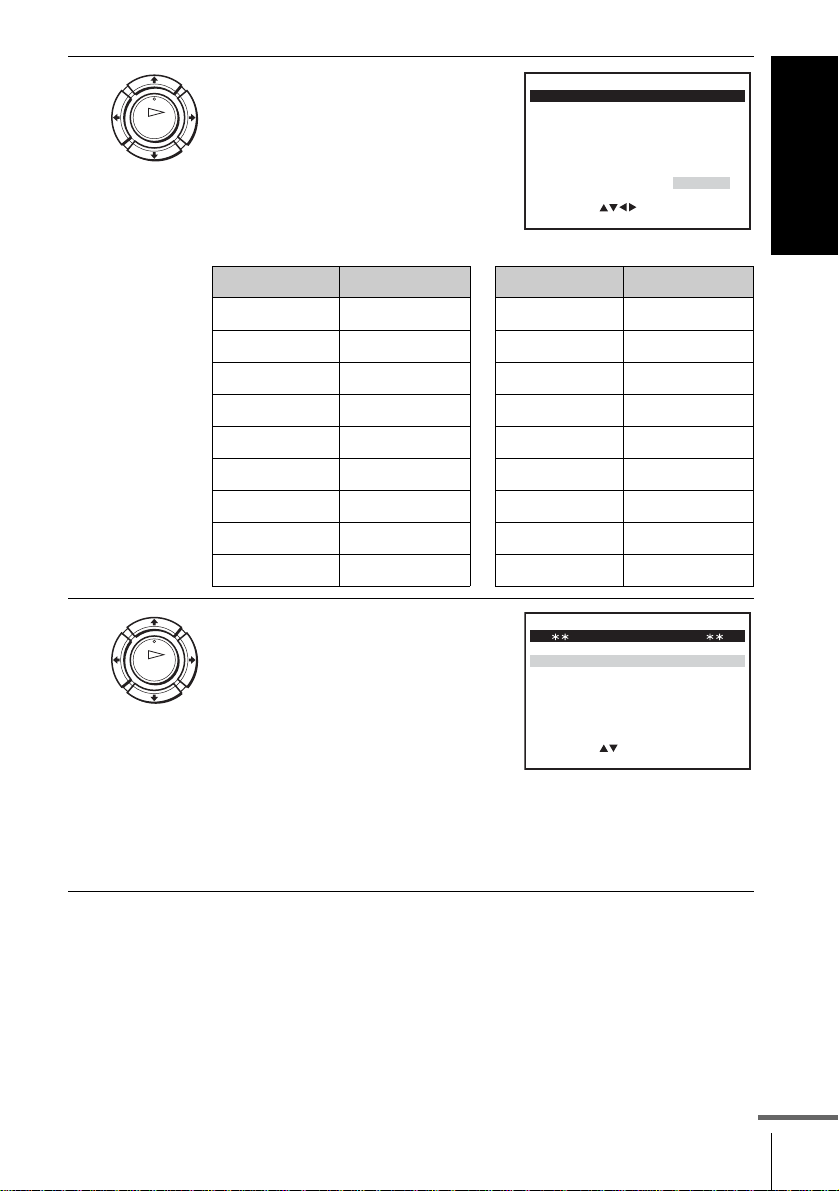
4
Press OK.
OK
The COUNTRY SELECTION
menu* appears.
The abbreviations of the
countries are as follows:
Abbreviation Country
AAustria
BBelgium
DK Denmark
FIN Finland
DGermany
NL Netherlands
I Italy
NNorway
P Portugal
COUNTRY SELECTION
A
B
DK
FIN
D
NL
SELECT
I
N
P
E
S
CH
:
EXIT MENU:OK:SET
TR
GR
HU
PL
CZ
OTHERS
Abbreviation Country
ESpain
SSweden
CH Switzerland
TR Turkey
GR Greece
HU Hungary
PL Poland
CZ Czech
OTHERS other countries
Getting Started
5
Press M/m/</, to select the
abbreviation of your country from
OK
the table in step 4, then press OK.
If your country does not appear,
SYSTEM
SYSTEM
SYSTEM SELECT
– B/G
D/K–
select OTHERS.
• SLV-SE440K
The SYSTEM SELECT menu
SELECT
:
EXIT MENU:OK:SET
appears.
• SLV-SE840N, SE740N, SX740N
and SE640N
AUTO SET UP starts (SYSTEM SELECT menu is skipped for
these models).
continued
Setting up the VCR with the Auto Set Up function
21
Page 22
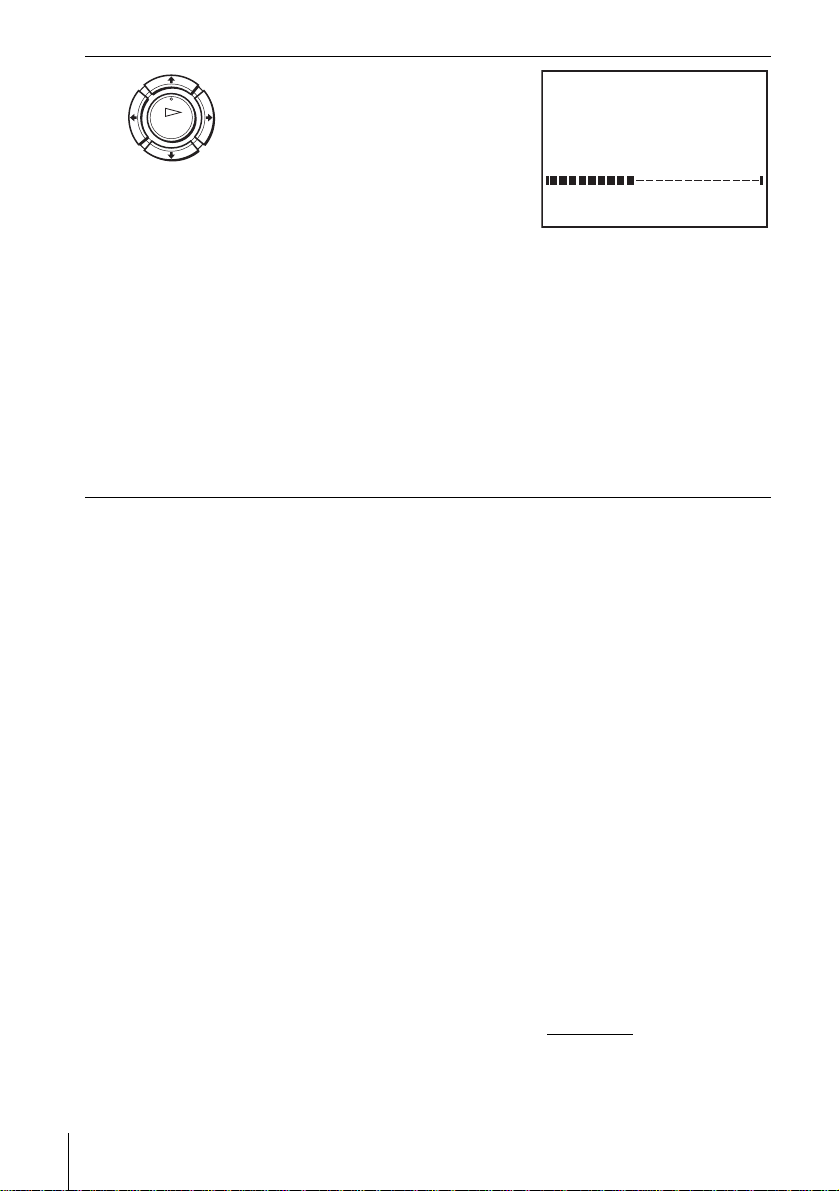
6
Press M/m/</, to select the
appropriate TV system, then press
OK
OK.
The VCR starts searching for all of
the receivable channels and presets
AUTO SET UP
PLEASE WAIT
40%
them (in the appropriate order for
your local area).
EXIT
MENU:
If you want to change the order of
the channels or disable unwanted
programme positions, see “Changing/disabling programme
positions” on page 31.
After the search or download is complete, the current time appears
for any stations that transmit a time signal. If the time does not
appear, set the clock manually. See “Setting the cloc k” on page 24.
For SLV-SE640N and SE440K
The clock setting menu appears. See “Setting the clock” on
page 24.
To cancel the Auto Set Up function
Press MENU.
To change the RF channel
If the picture does not appear clearly on the TV, change the RF channel on
the VCR and TV. Select INSTALLATION from the menu, then press M/m
to highlight VCR OUTPUT CH and press ,. Select the RF channel by
pressing the M/m buttons. Then, tune the TV to the new RF channel so that
a clear picture appears.
Tip
• If you want to change the language for the on-screen display from the one preset in
the Auto Set Up function, see page 27.
Notes
• Whenever you operate the Auto Set Up function, some of the settings
(ShowView*, timer, etc.) will be reset. If this happens, you hav e to set them again.
• Auto preset starts automatically only when you plug in the mains lead for the first
time after you purchase the VCR.
• After using the Auto Set Up function, the language abbreviations do not appear
automatically when you connect the mains lead again. If you want to use the Auto
Set Up function again, press MENU, then press M/m/</, to highlight
INST AL LATION and press OK. Press M/m to highlight AUTO SET UP, then
repeat all procedures from step 4.
• Auto preset can be performed by pressing x (stop) on the VCR continuously for
5 seconds or more with no tape inserted.
* n ot available on SLV- SE640N and SE440K
Setting up the VCR with the Auto Set Up function
22
Page 23
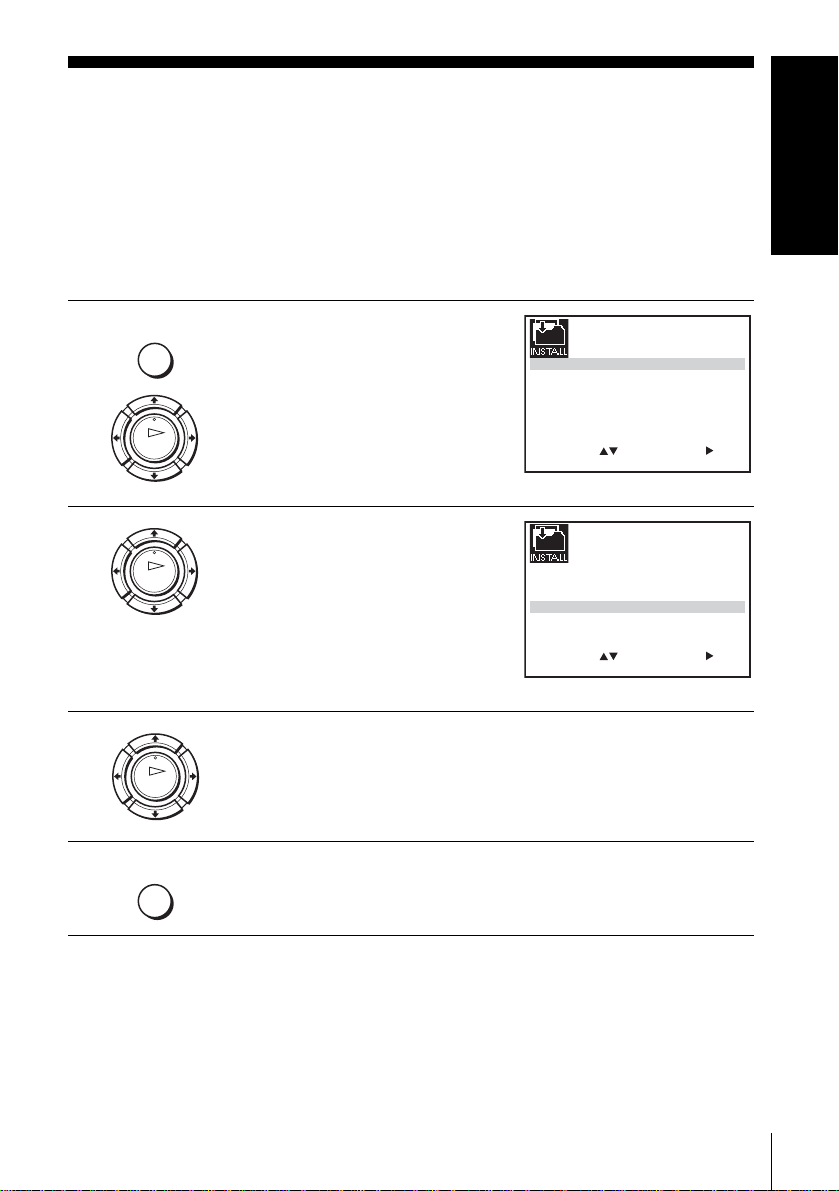
Step 5 : Selecting the TV system
You must select the appropriate TV system for your area.
Getting Started
Before you start
…
• Turn on the VCR and the TV.
• Set the T V to the video channel.
• Refer to “In dex to parts and controls” for button locations.
1
MENU
Press MENU, then press M/m/</
, to highlight INSTALLATION
and press OK.
OK
2
OK
3
OK
Press M/m to highlight TV
SYSTEM, then press ,.
Press , to select the appropriate TV system. Select “G” for the
B/G TV system, or “K” for the D/K TV system.
AUTO SET UP
MANUAL SET UP
SMARTLINK
TV SYSTEM
SELECT
AUTO SET UP
MANUAL SET UP
SMARTLINK
TV SYSTEM
SELECT
:
OK:END
:
OK:END
SET
EXIT
SET
EXIT
:G
:G
32:VCR OUTPUT CH
:
MENU:
32:VCR OUTPUT CH
:
MENU:
4
MENU
Press MENU to exit the menu.
Selecting the TV system
23
Page 24
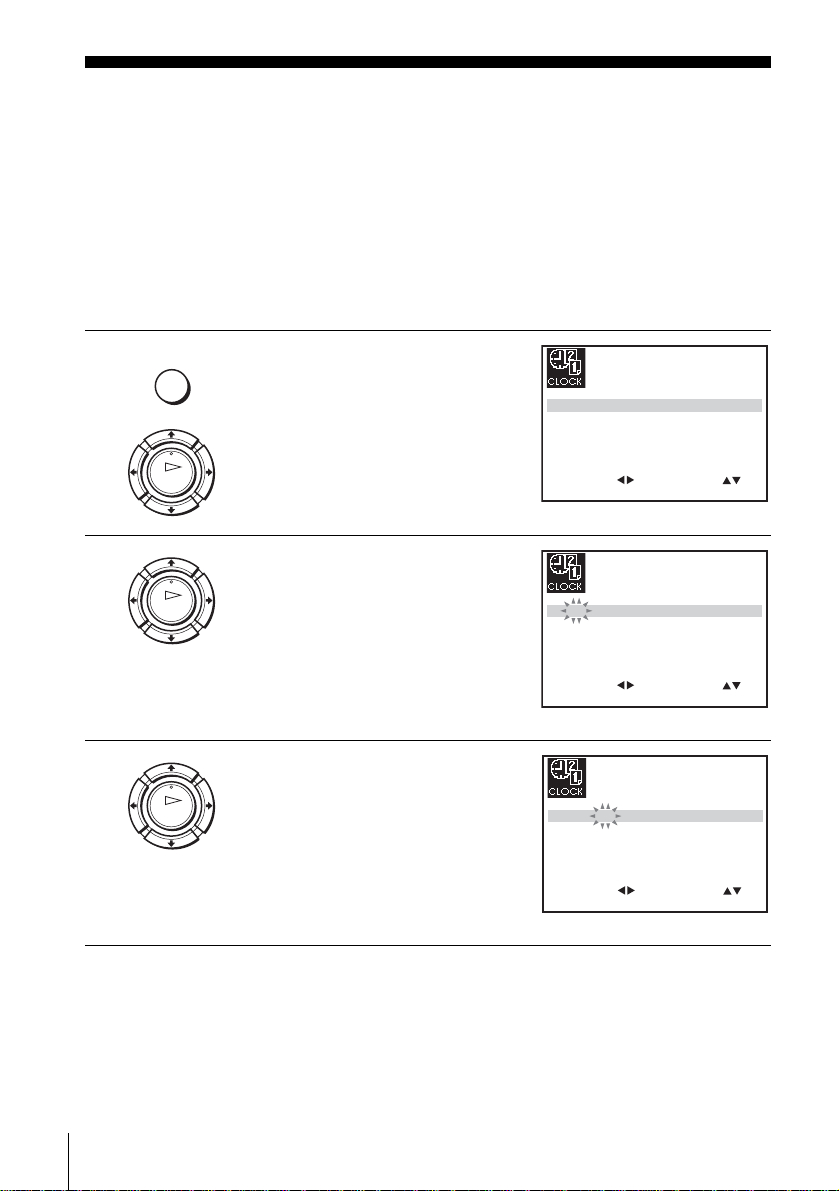
Setting the clock
You must set the time and date on the VCR to use the timer features properly.
The Auto Clock Set function* works only if a station in your area is broadcasting a
time signal.
Before you start
…
• Turn on the VCR and the TV.
• Set the TV to the video channel.
• Refer to “Index to parts and control s ” for button locati ons.
1
MENU
Press MENU, then press M/m/</
, to highlight CLOCK SET and
press OK.
OK
2
OK
3
OK
Press M/m to set the hour.
Press , to select the minutes and
set the minutes by pressing M/m.
1 2 0 1 JAN/0:20
AUTO CLOCK ON:
SELECT
:
OK:END
1 8 0 1 JAN/0:20
AUTO CLOCK ON:
SELECT
:
OK:END
1 8 3 1 JAN/0:20
AUTO CLOCK ON:
SET
EXIT
SET
EXIT
04/
THU
04/
THU
04/
THU
:
MENU:
:
MENU:
Setting the clock
24
SELECT
SET
:
OK:END
EXIT
:
MENU:
Page 25
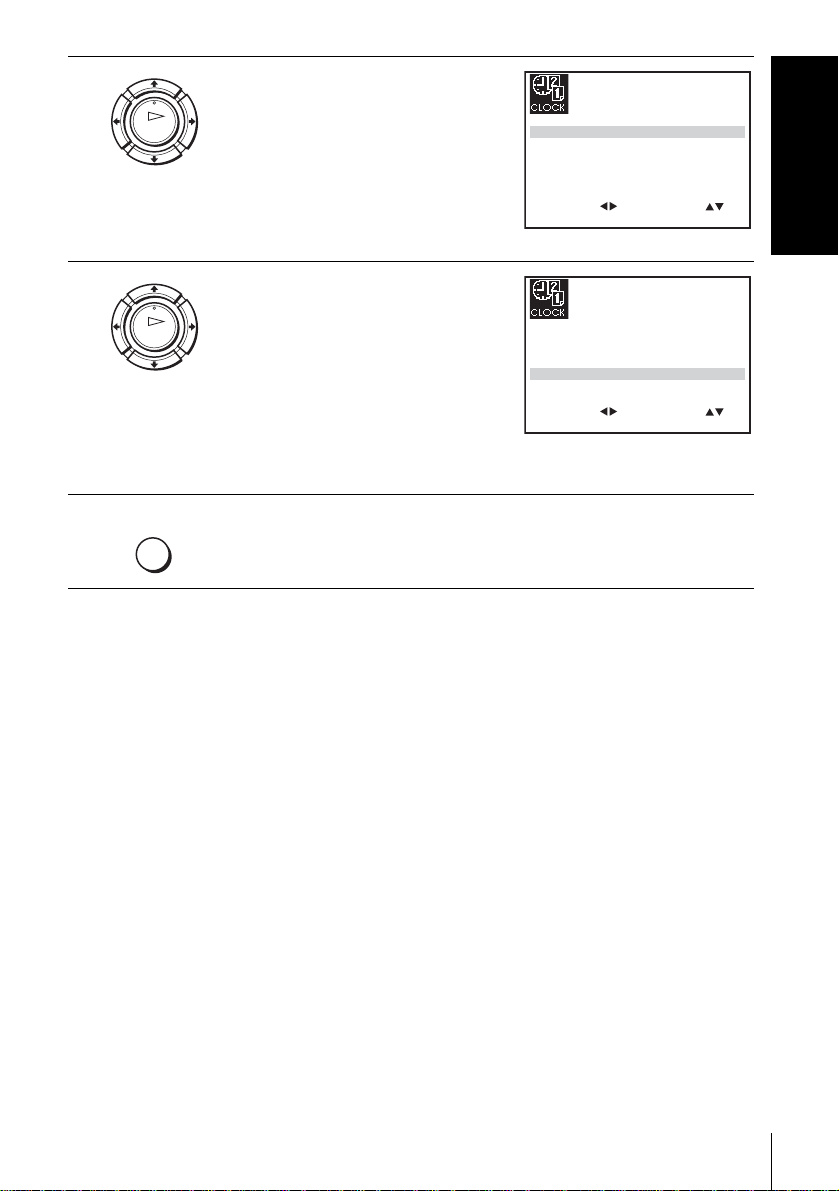
4
Set the day, month, and year in
sequence by pressing , to select
OK
the item to be set, and press M/m to
select the digits, then press ,.
The day of the week is set
automatically.
18 3 82 SEP/0:20
AUTO CLOCK ON:
SELECT
:
OK:END
SET
EXIT
TUE
04/
:
MENU:
Getting Started
5
6
Press M/m to select ON for the
setting of the Auto Clock Set
OK
function*.
The VCR automatically sets the
clock according to the time signal
broadcast between the channels
PR 1 to PR 5.
18 3 82 SEP/0:20
AUTO CLOCK ON:
SELECT
:
OK:END
SET
EXIT
TUE
04/
:
MENU:
If you do not need the Auto Clock
Set function, select OFF.
MENU
Tips
• If you set AUTO CLOCK* to ON, the Auto Clock Set function is activated
• To change the digits while settin g, press < to retu rn to the ite m to be cha nged, and
* not available on SLV-S E640N and SE440K
Press MENU to exit the menu.
whenever the VCR is turned off. The time is adjusted automatically by making
reference to the time signal from the station.
select the digits by pressing M/m.
Setting the clock
25
Page 26
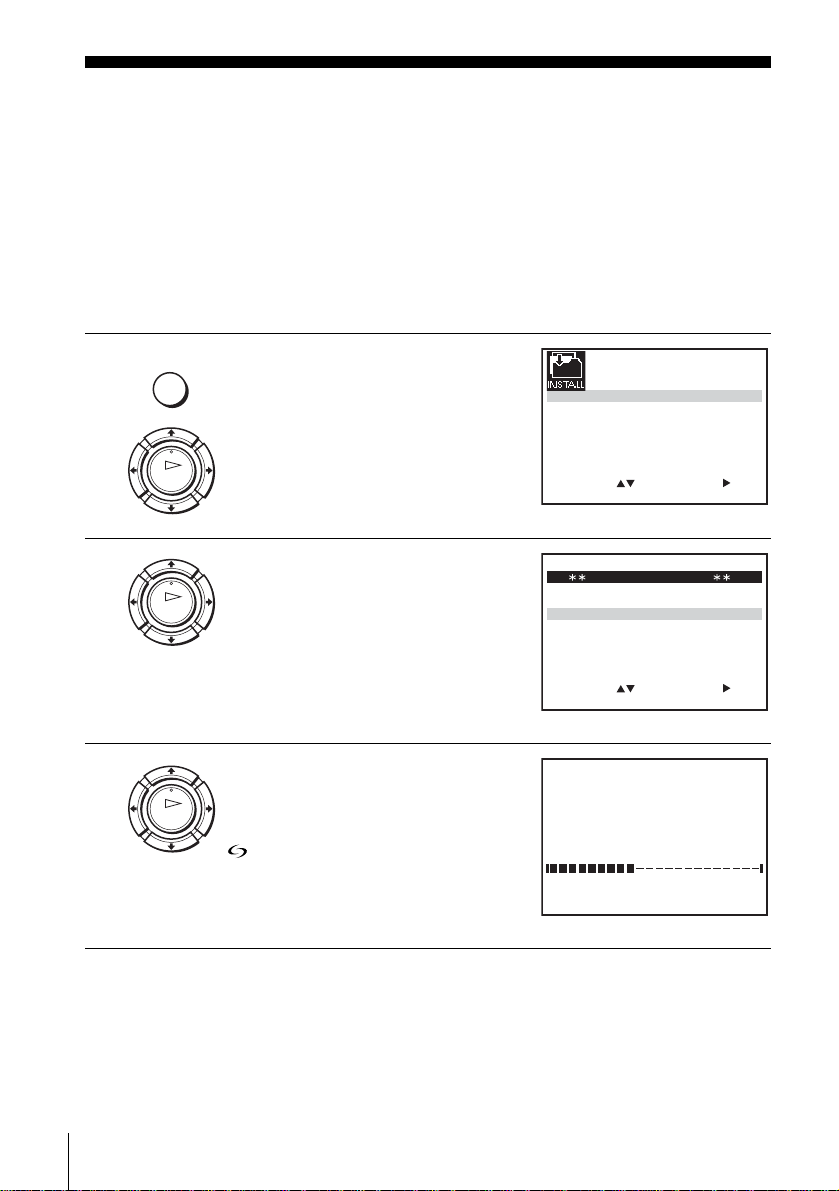
Downloading the TV tuner’s preset data
(SLV-SE840N, SE740N and SX740N onl y)
You can download your TV tuner’s preset data to the VCR and tune the VCR
according to that data using the SMARTLINK connection.
Before you start
…
• Turn on the VCR and the TV.
• Set the TV to the video channel.
• Refer to “Index to parts and control s ” for button locati ons.
1
MENU
Press MENU, then press M/m/</
, to highlight INSTALLATION
and press OK.
OK
2
OK
3
OK
Press M/m to highlight
SMARTLINK, then press ,.
Press M/m to highlight TV CH
DOWNLOAD, then press ,.
Press , again. The Preset
Download function starts and the
indicator flashes in the display
window during download.
AUTO SET UP
MANUAL SET UP
SMARTLINK
TV SYSTEM
SELECT
:
SMARTLINK
TV CH DOWNLOAD
TV DIRECT RECORD : ON
SELECT
:
TV CH DOWNLOAD
PLEASE WAIT
SET
OK:END
EXIT
SET :
EXIT MENU:
OK:END
OK:END EXIT MENU:
:G
32:VCR OUTPUT CH
:
MENU:
40%
Downloading the TV tuner’s preset data (SLV-SE840N, SE740N and SX740N only)
26
Page 27
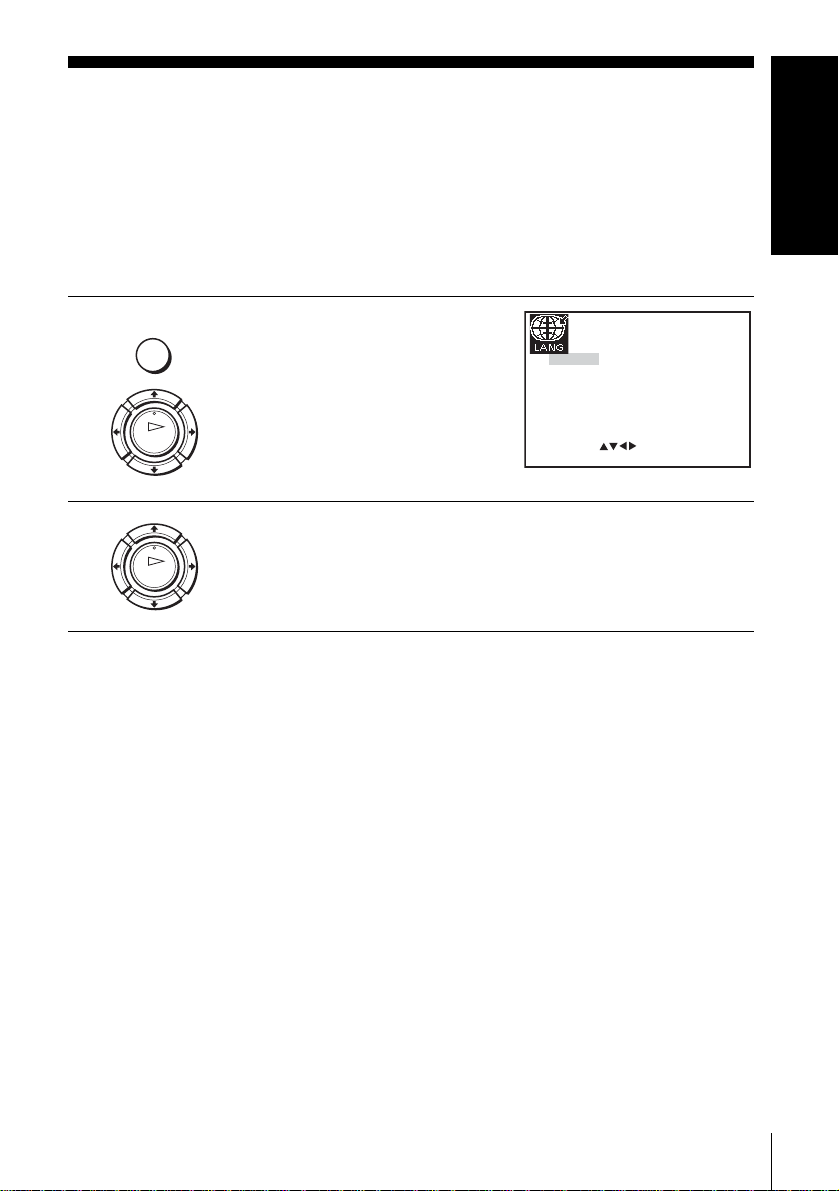
Selecting a language
You can change the on-screen display language from the one you selected with the
Auto Set Up function.
Before you start…
• Turn on the VCR and the TV.
• Set the T V to the video channel.
• Refer to “In dex to parts and controls” for button locations.
Getting Started
1
2
MENU
OK
OK
Press MENU, then press M/m/</
, to highlight LANGUAGE SET
and press OK.
GB
CZ
TR
SELECT
RU
HU
:
EXIT MENU:OK:SET
Press M/m/</, to highlight the abbreviation of the desired
language fr om the table on page 20, then press OK.
PL
SK
Selecting a language
27
Page 28

Presetting channels
If some channels could not be preset using the Auto Set Up function, you can preset
them manually.
Before you start…
• Turn on the VCR and the TV.
• Set the TV to the video channel.
• Refer to “Index to parts and control s ” for button locati ons.
1
2
3
MENU
OK
OK
OK
Press MENU, then press M/m/</
, to highlight INSTALLATION
and press OK.
Press M/m to highlight MANUAL
SET UP, then press ,.
Press M/m to highlight the row
which you want to preset, then press
,.
To display ot her pages for
programme positions 6 to 80, press
M/m repeatedly.
AUTO SET UP
MANUAL SET UP
SMARTLINK
TV SYSTEM
SELECT
:
OK:END
TV STATION TABLE
PR NAME DEC
CH
1
0
2
7
2
0
2
9
3
0
3
0
4
0
3
2
5
MANUAL TUNING
PR : 5
CH : – – –
MFT : –
DECODER : OFF
NAME
SELECT
:
:G
32:VCR OUTPUT CH
SET
EXIT
A
A
B
–
L
C
I
: ––––
OFF
M
N
–
OFF
D
E
–
OFF
J
K
–
OFF
SWAPPING OK
EXIT
SET :
EXIT
:
MENU:
MENU:CLEAR:DELETE
:
MENU:OK:END
Presetting channels
28
Page 29

4
Press </, repeatedly until the
channel you want is displayed.
OK
MANUAL TUNING
PR : 5
CH : 0 3 3
MFT : –
DECODER : OFF
NAME : – – – –
Getting Started
5
6
SELECT
:
SET :
EXIT
MENU:OK:END
Press M/m to highlight N AME, then
press ,.
OK
MANUAL TUNING
PR : 5
CH : 0 3 3
MFT : –
DECODER : OFF
NAME : – – – –
SELECT
:
SET :
EXIT
MENU:OK:END
Enter the station name.
OK
Each time you press M, the
character changes as shown
below.
A t B t … t Z t 0 t 1 t
… t 9 t A
1 Press M/m to select a character.
MANUAL TUNING
PR : 5
CH : 0 3 3
MFT : –
DECODER : OFF
NAME : O– – –
SELECT
:
SET :
EXIT
MENU:OK:END
2 Press , to set the next
character.
The next space is flashed.
To correct a character, press </, until the character you want
to correct is flashed, then reset it.
You can set up to 4 characters for the station name.
7
8
OK
MENU
Press OK to confirm the station name.
Press MENU to exit the menu.
continued
Presetting channels
29
Page 30

If the picture is not clear
If the picture is not clear, you may use the Manual Fine Tuning (MFT)
function. After step 4, press M/m to select MFT. Press </, to get a clear
picture, then press MENU to exit the menu.
Tips
• To set the programme position for the decoder, see “Setting the Canal Plus
decoder” on page 36.
• The VCR must receive channel information for station names to appear
automatically.
Notes
• SYSTEM is displayed in MANUAL TUNING menu (SLV-SE440K only) (see
page 28).
• If the TV sound is distored or noisy, select the appropriate TV system (“G” or “K”)
for your area (see pa ge 23).
• When adjusting MFT, the menu may become difficult to read due to interference
from the picture being received.
Presetting channels
30
Page 31

Changing/disabling programme positions
After setting the channels, you can change the programme positions as you like. If
any programme positions are unused or contain unwanted channels, you can disable
them.
You can also change the station names. If the station names ar e not displayed, y ou can
enter them manually.
Changing programme positions
Before you start…
• Turn on the VCR and the TV.
• Set the T V to the video channel.
• Refer to “In dex to parts and controls” for button locations.
Getting Started
1
2
3
MENU
OK
OK
OK
Press MENU, then press M/m/</
, to highlight INSTALLATION
and press OK.
Press M/m to highlight MANUAL
SET UP, then press ,.
Press M/m to highlight the row
containing the programme position
you want to change.
To display other pages for
programme positions 6 to 80, press
M/m repeatedly.
AUTO SET UP
MANUAL SET UP
SMARTLINK
TV SYSTEM
SELECT
PR NAME DEC
PR NAME DEC
:
OK:END
TV STATION TABLE
CH
1
0
2
7
2
0
2
9
0
3
3
0
4
0
3
2
5
TV STATION TABLE
CH
1
0
2
7
2
0
2
9
0
3
3
0
4
0
3
2
5
:G
32:VCR OUTPUT CH
SET
:
MENU:
EXIT
A
A
B
–
L
C
I
A
L
C
I
OFF
M
N
–
OFF
D
E
–
OFF
J
K
–
OFF
SWAPPING OK
A
M
D
J
SWAPPING OK
B
N
E
K
EXIT
–
–
–
–
EXIT
OFF
OFF
OFF
OFF
MENU:CLEAR:DELETE
MENU:CLEAR:DELETE
:
:
continued
Changing/disabling programme positions
31
Page 32

4
Press OK, then press M/m to move
to the desired programme position.
OK
TV STATION TABLE
PR NAME DEC
CH
1
0
2
7
A
A
B
–
2
0
3
0
3
4
5
C
0
3
2
I
0
2
9
L
OFF
D
E
–
OFF
J
K
–
OFF
M
N
–
OFF
SWAPPING OK
EXIT
MENU:
:
5
6
7
OK
MENU
Press OK to confirm the setting.
To change the programme pos ition o f ano t her st ation, repeat s teps 3
through 5.
Press MENU to exit the menu.
Disabling unwanted programme positions
After presetting channels, you can disable unused programme positions. The disabled
positions will be skipped later when you press the PROG +/– buttons.
Before you start…
• Turn on the VCR and the TV.
• Set the TV to the video channel.
• Refer to “Index to parts and control s ” for button locati ons.
1
MENU
OK
Press MENU, then press M/m/</
, to highlight INSTALLATION,
and press OK.
AUTO SET UP
MANUAL SET UP
SMARTLINK
TV SYSTEM
SELECT
:
OK:END
SET
EXIT
:G
32:VCR OUTPUT CH
:
MENU:
Changing/disabling programme positions
32
Page 33

2
Press M/m to highlight MANUAL
SET UP, then press ,.
OK
TV STATION TABLE
CH
PR NAME DEC
1
0
2
7
A
A
B
–
2
0
2
9
L
0
3
3
0
4
5
C
0
3
2
I
OFF
M
N
–
OFF
D
E
–
OFF
J
K
–
OFF
SWAPPING OK
EXIT MENU:CLEAR:DELETE
:
Getting Started
3
4
5
6
Press M/m to highlight the row
TV STATION TABLE
PR CH NAME DEC
1
0
2
7
A
A
B
–
2
0
2
9
L
0
3
3
0
4
5
PR NAME DEC
1
2
3
4
5
C
0
3
2
I
TV STATION TABLE
CH
0
2
7
A
0
3
0
C
0
3
2
I
OFF
M
N
–
OFF
D
E
–
OFF
J
K
–
OFF
SWAPPING OK
EXIT
A
B
–
OFF
D
E
–
OFF
J
K
–
OFF
SWAPPING OK
EXIT
OK
CLEAR
which you want to disable.
To display other pages for
programme positions 6 to 80, press
M/m repeatedly.
Press CLEAR.
The selected row will be cleared as
shown on the right.
Repeat steps 3 and 4 for any other programme positions you want to
disable.
MENU
Note
• Be sure to select the programme position you want to disable correctly. If you
Press MENU to exit the menu.
disable a programme position by mistake, you need to reset that channel manually.
:
MENU:CLEAR:DELETE
:
MENU:CLEAR:DELETE
continued
Changing/disabling programme positions
33
Page 34

Changing the station names
You can change or enter the station names (up to 4 characters). The VCR must
receive channel information for station names to appear automatically*.
* no t available on SLV-SE640N and SE440K
Before you start…
• Turn on the VCR and the TV.
• Set the TV to the video channel.
• Refer to “Index to parts and control s ” for button locati ons.
1
2
3
MENU
OK
OK
OK
Press MENU, then press M/m/</
, to highlight INSTALLATION
and press OK.
Press M/m to highlight MANUAL
SET UP, then press ,.
Press M/m to highlight the row
which you want to change or enter
the station name, then press ,.
To display ot her pages for
programme positions 6 to 80, press
M/m repeatedly.
AUTO SET UP
MANUAL SET UP
SMARTLINK
TV SYSTEM
SELECT
:
OK:END
TV STATION TABLE
PR NAME DEC
CH
7
2
0
1
9
2
0
2
0
3
0
3
2
3
0
4
3
3
0
5
MANUAL TUNING
PR : 5
CH : 0 3 3
MFT : –
DECODER : OFF
NAME : – – – –
:
SELECT
:G
32:VCR OUTPUT CH
SET
:
MENU:
EXIT
OFF
–
B
A
A
L
C
I
–
OFF
–
N
M
OFF
–
E
D
OFF
–
K
J
OFF
–
–
–
SWAPPING OK
EXIT
MENU:CLEAR:DELETE
SET :
MENU:OK:END
EXIT
:
4
OK
Changing/disabling programme positions
34
Press M/m to highlight N AME, then
press ,.
MANUAL TUNING
PR : 5
CH : 0 3 3
MFT : –
DECODER : OFF
NAME : – – – –
SELECT
:
SET :
EXIT
MENU:OK:END
Page 35

5
Enter the station name.
OK
Each time you press M, the
character changes as shown
below.
A t B t … t Z t 0 t 1 t
… t 9 t A
1 Press M/m to select a character.
MANUAL TUNING
PR : 5
CH : 0 3 3
MFT : –
DECODER : OFF
NAME : O– – –
SELECT
:
SET :
EXIT MENU:OK:END
Getting Started
2 Press , to set the next
character.
The next space flashes.
To correct a character, press </, until the character you want
to correct flashes, then reset it.
You can set up to 4 characters for the station name.
6
7
Press OK to confirm the new name.
OK
MENU
Note
• SYSTEM is displayed in MANUAL TUNING menu (SLV-SE440K only) (see
Press MENU to exit the menu.
page 34).
Changing/disabling programme positions
35
Page 36

Setting the Canal Plus decoder
You can watch or record Canal Plus programmes if you connect a decoder (not
supplied) to the VCR.
Connecting a decoder
Scart cable
(not supplied)
Canal Plus
decoder
Scart
(EURO-AV)
Scart
(EURO-AV)
: Signal flow
LINE-3 (DEC/EXT)*1 or
LINE-2 (DEC/EXT)*
AERIAL IN
Aerial cable (supplied)
Scart cable (not supplied)
2
LINE-1 (EURO AV)
Setting Canal Plus channels
To watch or record Canal Plus programmes, set your VCR to receive the channels
using the on-screen display.
In order to set the channels correctly, be sure to follow all of the steps below.
Before you start…
• Turn on the VCR, the TV, and the decoder.
• Set the TV to the video channel.
• Refer to “Index to parts and control s ” for button locati ons.
Setting the Canal Plus decoder
36
Page 37

1
MENU
OK
Press MENU, then press M/m/</
, to highlight INSTALLATION
and press OK.
AUTO SET UP
MANUAL SET UP
SMARTLINK
TV SYSTEM
SELECT
:
OK:END
SET
EXIT
:G
Getting Started
32:VCR OUTPUT CH
:
MENU:
2
3
4
Press M/m to highlight MANUAL
SET UP, then press ,.
OK
TV STATION TABLE
PR NAME DEC
CH
A
7
2
0
1
2
3
4
5
L
9
2
0
C
0
3
0
I
2
3
0
–
3
3
0
OFF
–
B
A
OFF
–
N
M
OFF
–
E
D
OFF
–
K
J
OFF
–
–
–
SWAPPING OK
EXIT
MENU:CLEAR:DELETE
:
Press M/m to highlight the row
which you want to set for the
OK
decoder, then press ,.
To display positions 6 to 80, press
M/m repeatedly.
MANUAL TUNING
PR : 5
CH : 0 3 3
MFT : –
DECODER : OFF
NAME : – – – –
SELECT
:
SET :
EXIT
MENU:OK:END
Press M/m to highlight DECODER.
MANUAL TUNING
OK
PR : 5
CH : 0 3 3
MFT : –
DECODER : OFF
NAME : – – – –
SELECT
:
SET :
EXIT MENU:OK:END
5
Press , to set DECODER to ON,
then press OK.
OK
MANUAL TUNING
PR : 5
CH : 0 3 3
MFT : –
DECODER : ON
NAME : – – – –
SELECT
:
SET :
EXIT
MENU:OK:END
continued
Setting the Canal Plus decoder
37
Page 38

6
MENU
Press MENU to exit the menu.
Notes
• To superimpose subtitles while watching Canal Plus programmes, make both
decoder-VCR and VCR-TV connections using 21-pin Scart cables that are
compatible with the RGB signals. You cannot record subtitles on the VCR.
• When you watch Canal Plus pro grammes through the RFU input of the TV, press
t TV/VIDEO so that the VIDEO indicator appears in the display window.
• SYSTEM is displayed in MANUAL TUNING menu (SLV-SE440K only) (see
page 37).
1
SLV-SE840N
*
2
*
SLV-SE740N, SX740N, SE64 0N and SE440K
Setting the Canal Plus decoder
38
Page 39

Basic Operations
Playing a tape
Before you start...
• Refer to “In dex to parts and controls” for button locations.
1
2
3
Turn on your TV and set it to the video channel.
Insert a tape.
The VCR turns on and starts playing
automatically if you insert a tape with
its safety tab removed.
Press H (play).
OK
Additional tasks
When the tape reaches the end, it will rewind automatically.
To Do this
Stop play Press x (stop)
Pause play Press X (pause )
Resume play after pause
Fast-forward the tape
Rewind the tape
Eject the tape
Press X (pa use) or H (play)
Press
M (fast-forward) during stop
Press
m (rewind) during stop
Press Z (eject)
Basic Operations
continued
Playing a tape
39
Page 40

Using Playback Dial on the
Playback Dial
VCR
With Playback Dial, you can oper ate
the following playback options.
To Do this
Resume play after pause
Fast-forward the tape Quickly turn and release Playback Dial to the rig ht
Rewind the tape Quickly turn and release Playback Dial to the left
Note
• Do not turn Pl ayback Dial forcibly. It may damage Playback Dial.
Press
H (play)
(M (fast-forward)) during stop
(m (rewind)) during stop
To set the colour system
If the playback picture has no colour, or streaks appear during playback, set
COLOUR SYSTEM in the USER SET menu to conform to the system that
the tape was recorded in (see page 72). (Normally set the option to AUTO.)
To use the time counter
Press CLEAR at the point on the tape that you want to find later. The
counter in the display window resets to “0:00:00” or “00:00.” Search for the
point afterwards by referring to the counter.
SE840N, SE740N, SX740N
SE640N, SE440K
Playing a tape
40
Minute Second
Hour
Hour
Minute
To display the counter on the TV screen, press DISPLAY.
Notes
• The coun ter resets to “0:00:00” or “00:00” whenever a tape is reinserted.
• The counter stops count ing when it comes to a port ion with no recordi ng.
• Depending on your TV, the following may o c cu r w h ile pl aying an NTSC-re c or de d
tape:
–The picture becomes black and whit e.
–The picture shakes.
–No picture appears on the TV screen.
–Black streaks appear horizontally on the TV screen.
–The colour density increases or decreases.
• While setting the menu on the TV screen, buttons for playback on the remote
commander do not function.
Page 41

Starting playback automatically with one button (One
Touch Play) (not available on SLV-SE640N and SE440K)
If you use the SMARTLINK connection , you can turn on the TV, set the TV
to the video channel, and start playback automatically with one button.
Insert a tape.
1
The VCR automatically turns on.
If you insert a tape with its safety tab removed, the TV turns on and
switches to the video channel. Playback starts automatically.
Press H (play).
2
The TV turns on and switches to the video channel automatically.
Playback starts.
Tip
• When there already is a tape in the VCR, press ?/1 to turn on the VCR f irst. Wh en
you press H (play), the TV turns on, the TV is set to the video channel, and
playback starts automatically in one sequence.
Note
• When you use the One Touch Play function, leave the TV on or in the standby
mode.
Basic Operations
Playing a tape
41
Page 42

Recordin g TV programmes
Before you start...
• Refer to “Index to parts and controls” for button locations.
1
2
3
4
• PROG
INPUT SELECT
SP / LP
Turn on your TV and set it to the video channel.
To record from a decoder, turn it on.
If no picture or sound is reproduced on the TV, press
t TV/VIDEO on the remote commander to display VIDEO
indicator on the display window.
Insert a tape with its safety tab in place.
• T o record a normal ch annel, press PR OG +/– until the p rogramme
position numb er or station name you want appears in the display
window.
• To record from a decoder or other source connected to one or
more of the LINE inputs, press INPUT SELECT until the
connected line appears in the display window.
Press SP/LP to select the tape speed, SP or LP.
LP (Long Play) provides recording time twice as long as SP.
However, SP (Standard Play) produces better picture and audio
quality.
Recording TV programmes
42
Page 43

5
REC
Press z REC to start recording.
The recording indicator lights up in the display window.
SE840N, SE740N, SX740N
Recording indicator
SE640N, SE440K
Recording indicator
To stop recording
Press x (stop).
To check the remaining time
Press DISPLAY twice. W ith the display on, press COUNTER/REMAIN
to check the remaining time. Each time you press COUNTER/REMAIN,
the time counter and the remaining time appear alternately.
Basic Operations
REMAIN
20:00:2
Remaining timeTime counter
61:4
In order to get an accurate remaining time indication, be sure TAPE
SELECT in the USER SET menu is set according to the tape type you use
(see page 72).
To watch another TV programme while recording
Press t TV/VIDEO to turn off the VIDEO indicator in the display
1
window.
Select another programme position on the TV.
2
continued
Recording TV programmes
43
Page 44

To save a recording
To prevent accidental erasure, break off the
safety tab as illustrated. To record on the
same tape again, cover the tab hole with
adhesive tape.
Safety tab
Tips
• To select a programme po sition, yo u can use the p rogramme nu mber b uttons on th e
remote commander. For two-digit numbers, press -/-- (ten’s digit) followed by the
programme number buttons.
• If you connect additional equipment to a LINE connector or jack, you can sele ct
the input signal using the INPUT SELECT or PROG +/– buttons.
• The DISPLAY information appears on the TV screen indicating information
about the tape, but the information will not be recorded on the tape.
• If you do not want to watch TV while recording, you can turn off the TV. When
using a decoder, make sure to leave it on.
Notes
• The DISPLAY information does not appear during still (pause) mode or slowmotion playback.
• If a tape has portions recorded in both PAL (MESECAM) and NTSC systems, the
time counter reading will not be correct. This discrepancy is due to the difference
between the counting cycles of the two video systems.
• You cannot watch a Canal Plus progra mme while recordi ng another Canal Plus
programme.
• When you insert a non-standard commercially available tape , the remaining time
may not be correct.
• The remaining time is intended for rough measurement only.
• About 30 seconds after the tape begins playback, the tape remaining time will be
displayed.
Recording TV programmes
44
Page 45

Recording what you are watching on the TV (TV Direct
Rec) (not available on SLV-SE640N and SE440K)
If you use the SMARTLINK connection, you can easily record what you are
watching on the TV (other than tapes being played on the VCR).
Press ?/1 to turn on the VCR.
1
Insert a tape with its safety tab in place.
2
Press z REC while you are watching a TV programme or external
3
source.
The TV indicator lights up and the VCR starts recording what you are
watching on the TV.
Tip
• The TV i ndicator appears in th e display window after you press z REC in some
situations such as:
–when you are watching a source connected to the TV’s line input, or
–when the TV tuner preset data for the programme position is different from the
data in the VCR tuner preset.
Notes
• You cannot record what you are watching using this method when the VCR is in
the following modes; pause, timer standby, tuner preset, Auto Set Up, and
recording.
• When the TV indicator is lit in the display window, do not turn off the TV nor
change the TV programme posit io n. When the TV indicator is not lit, the VCR
continues recording the pro gramme even if you change the TV programme
position on the TV.
• To use the TV Direct Rec function, select SMARTLINK in the INSTALLATION
menu, then set TV DIRECT RECORD to ON.
Basic Operations
Recording TV programmes
45
Page 46

Recording TV programmes using the Dial
Timer
The Dial Timer function allows you to
make timer r ecordings of programmes
without turning on your TV. Set the
recording timer to record up to eight
programmes, including settings made with
other timer methods, that will be broadcast
within the next month. The recording start
time and recording stop time can be set at
one minute intervals.
Before you start...
• Insert a tape with its safety tab in place. Ma ke su re the ta p e is lon g er tha n the t ota l rec or ding
time.
• To record from a decoder, turn it on.
• Refer to “Index to parts and control s ” for button locati ons.
1
(SLV -SE840N only)
DIAL TIMER
Press DIAL TIMER.
“DATE” and “TODAY” appear alternately in the display window.
If the date and time are not set, “DAY” will appear. See step 2 in the
following section, “To set the clock” to set the date and time.
?/1
PROGRAM +/–
DIAL TIMER
X
x
DIAL TIMER
2
Recording TV programmes using the Dial Timer (SLV-SE840N only)
46
Turn DIAL TIMER to set the recording date.
Page 47

3
DIAL TIMER
Press DIAL TIMER.
“START” and the current time appear alternately in the display
window.
Basic Operations
4
5
6
DIAL TIMER
PROGRAM
DIAL TIMER
DIAL TIMER
PROGRAM
Turn DIAL TIMER to set the recording start time.
You can set the recording start time in 15 minute intervals or adjust
the time in one minute intervals by pressing the PROGRAM +/–
buttons.
Press DIAL TIMER.
“STOP” and the recording stop time alternately appear in the
display window.
Turn DIAL TIMER to set the recording stop time.
You can set the recording stop time in 15 mi nute in tervals or adjust
the time in one minute intervals by pressing the PROGRAM +/–
buttons.
continued
Recording TV programmes using the Dial Timer (SLV-SE 840N only)
47
Page 48

7
DIAL TIMER
Press DIAL TIMER.
The programme position or LINE input appears in the display
window.
8
9
DIAL TIMER
INPUT SELECT
DIAL TIMER
To return to the previous step
To return to the previous step, press the PROGRAM + and – buttons on the
VCR at the same time during any of the Dial Timer settings.
To stop recording
To stop the VCR while recording, press x (stop).
To use the VCR after setting the timer
To use the VCR before a recording begins, just press ?/1. The indicator
turns off and the VCR switches on. Remember to press ?/1 to reset the VCR
to recording standby after using the VCR.
You can also do the following tasks while the VCR is recording:
• Reset the counter (page 40).
• Display tape information on the TV screen (page 43).
• Check the timer settings (page 63).
• Watch another TV programme (page 43).
Turn DIAL TIMER to set the programme position.
To record from a decoder or other source connected to one or more
of the LINE inputs, turn DIAL TIMER or press INPUT SELECT
to display the connected line in the display window.
Press DIAL TIMER to complete the setting.
“OK” appears in the display window for about five seconds.
The indicator appears in the display windo w an d the VCR stand s
by for recording.
To record from a decoder or other source, leave the connected
equipment switched on.
Recording TV programmes using the Dial Timer (SLV-SE840N only)
48
Page 49

T o set the clock
Hold down DIAL TIMER so that “DAY” appears in the display
1
window. However, if the clock has already been set, the current setting
appears.
Turn DIAL TIMER to set th e day.
2
Press DIAL TIMER.
3
“MONTH” appears in the display window.
Turn and press DIAL TIMER to set the month, and then the year.
4
After you set the year, “CLOCK” appears in the display window again.
Turn and press DIAL TIMER to set the hour and minute.
5
When you have finished setting the time, press DIAL TIMER to start
6
the clock.
Tips
• To cancel a Dial Timer setting, press
the setting.
• The programme is recorded in the current tape speed mode. To change the tape
speed, press SP/LP before you complete the setting in step 9.
• To check, change, or cancel the programme setting, see “Checking/ changing/
cancelling timer settings” on page 63.
Notes
• If eight programmes have already been se t using the ShowView system or the
TIMER PROGRAMMING menu, “FULL” appears in the display window for
about five seconds.
• The and indicators flash in the display window when you complete the
setting in step 9 with no tape inserted.
• If you set the clock using the Auto Clock Set function and AUTO CLOCK is set to
ON, the clock will adjust itself to the incoming time signal regardless of
adjustments made with the Dial Timer. Be sure you have set the Auto Clock Set
correctly.
• When the time is set incorrectly, “ERROR” appears in the display window in step
9. Set the timer again from step 1.
• Yo u ca n not se t t he ta p e spe e d to AUTO using the Dial Tim er. To select AUTO, set
the tape speed in the TIMER PROGRAMMING menu (see page 63).
x (stop) on the VCR while you are making
Basic Operations
continued
Recording TV programmes using the Dial Timer (SLV-SE 840N only)
49
Page 50

About the Demonstration Mode
The Dial Timer function has a Demonstration Mode that allows the user, such as a
salesperson, to enter more than eight examples of timer settings when demonstrating
the use of the Dial Timer. It cancels the “FULL” notice which appears if eight
programmes have already been set. Do not use the Demonstration Mode for making
timer recordings. Doing so may cause the settings to be inaccurate.
To activate the Demonstration Mode
Press X (pause) on the VCR
appears in the display window for a few seconds.
To cancel the Demonstration Mode
Turn the power off and unplug the mains lead. Although the Demonstration
Mode is cancelled, the timer settings entered while using the Demonstration
Mode will remain. Be sure to manually cancel the timer settings before you
use the Dial Timer or any other timer method after reconnecting the mains
lead (see page 63).
while turning the DIAL TIMER. “DEMO”
Recording TV programmes using the Dial Timer (SLV-SE840N only)
50
Page 51

Recording TV programmes using the
®
ShowView
SX740N only)
The ShowVi ew system is the feature that simplifies programming the VCR to make
timer recordings. Just enter the Sho wV ie w numb er listed in the TV pr ogramme guide.
The date, times, and programme position of that programme are set automatically.
You can preset a total of eight program m e s, including settings made with other timer
methods.
system (SLV-SE840N, SE740N and
Basic Operations
Before you start
• Check tha t th e VCR clock is set to the correct time and date.
• Insert a tape with its safety tab in place. Ma k e sure t he ta pe i s longe r t han the to tal re c ordin g
time.
• To record from a decoder, turn it on.
• Turn on your TV a nd set it to the video channel.
• Set TIMER METHOD to SHOWVIEW or VARIABLE in the EASY OPERATION menu
(see page 73).
• Refer to “In dex to parts and controls” for button locations.
1
TIMER
…
Press TIMER.
• When you set TIMER METHOD
to VARIABLE:
The TIMER METHOD menu
appears on the TV screen. Press
OK
M/m to select SHOWVIEW, then
TIMER METHOD
STANDARD
SHOWVIEW
press OK.
SELECT
:
EXIT
MENU:OK:SET
• When you set TIMER METHOD
to SHOWVIEW:
The SHOWVIEW menu appears
SHOWVIEW
CODE –––––––––
on the TV screen.
CODE 0 – 9
:
EXIT
MENU:OK:SET
continued
Recording TV programmes using the ShowView® system (SLV-SE840N, SE740N and SX740N only)
51
Page 52

2
123
456
789
0
CLEAR
Press the programme number
buttons to enter the ShowView
number.
If you make a mistake, press
CLEAR and re-enter the correct
number.
SHOWVIEW
CODE 1234–––––
CODE 0 – 9
:
EXIT
MENU:OK:SET
3
4
OK
INPUT SELECT
CLEAR
OK
Press OK.
The date, start and stop times,
programme position, tape speed and
VPS/PDC setting appear on the TV
screen.
• If “– –” appears in the “PR”
(programme) column (this may
PR DAY START STOP
35 SA2 9 1 9 00 2 000::
–– –––– –– –– – –– ––
–– –––– –– –– – –– ––::
–– –––– –– –– – –– ––::
–– –––– –– –– – –– –
–– –––– –– –– – –– ––::
–– –––– –– –– – –– ––––::
–– –––– –– –– – –– ––::
SELECT
:
SET
OK:END
EXIT
V/P
SP
–
–::
–
–
––::
–
:
MENU:
happen for local broadc asts), you
have to set the appropriate
programme position manually.
Press M/m to select the desired programme position.
• To record from a decoder or other source connected to one or
more of the LINE inputs, press INPUT SELECT to display the
connected line in the “PR” position.
You will only have to do this operation once for the referred
channel. The VCR will then store your setting.
If the information is incorrect, press CLEAR to cancel the setting.
If you want to change th e dat e, ta pe
speed and the VPS/PDC setting:
1 Press </, to select the item
you want to change.
2 Press M/m to reset it.
• To record the same programme
every day or the same day every
PR DAY START STOP
35 SA2 9 1 9 00 2 00ON0::
–– –––– –– –– – –– ––::
–– –––– –– –– – –– ––::
–– –––– –– –– – –– ––::
–– –––– –– –– – –– –
–– –––– –– –– – –– ––::
–– –––– –– –– – –– ––––::
–– –––– –– –– – –– ––::
SELECT
:
SET
OK:END
EXIT
:
MENU:
V/P
SP
–
–
–
––::
–
week, see “Daily/weekly
recording ” on page 53.
• To use the VPS/PDC function, set V/P to ON. For details about
the VPS/PDC function, see “Timer recording with VPS/PDC
signals” on page 53.
–
5
Recording TV programmes using the ShowView® system (SLV-SE840N, SE740N and SX740N only)
52
MENU
Press MENU to exit the menu.
Page 53

6
Press ?/1 to turn off the VCR.
The indicator appears in the display window and the VCR stands
by for recording.
To record from a decoder or other source, leave the connected
equipment switched on.
To stop recording
To stop the VCR while recording, press x (stop).
Daily/weekly recording
In step 4 above, press m to select the recording pattern. Each time you press
m, the indication changes as shown below . Press M to chang e the indication
in reverse order.
today t DLY (Monday to Sunday) t W-SA (every Saturday) ..... t
W-SU (every Sunday) t 1 month later t (dates count down) t today
Timer recording with VPS/PDC signals
Some broadcast systems transmit VPS (Video Programme System) or PDC
(Programme Delivery Control) signals with their TV programmes. These
signals ensure that your timer recordings are made regardless of broadcast
delays, early starts, or broadcast interruptions.
To use the VPS/PDC function, set V/P to ON in step 4 above. You can also
use the VPS/PDC function for a source connected to one or more of the
LINE inputs.
To use the VCR after setting the timer
To use the VCR before a recording begins, just press ?/1. The indicator
turns off and the VC R switches on. Remem ber to press ?/1 to reset the VCR
to recording standby after using the VCR.
You can also do the following tasks while the VCR is recording:
• Reset the counter (page 40).
• Display tape information on the TV screen (page 43).
• Check the timer settings (page 63).
• Watch another TV programme (page 43).
Basic Operations
continued
Recording TV programmes using the ShowView® system (SLV-SE840N, SE740N and SX740N only)
53
Page 54

To use the Auto Tape Speed function
In step 4 above, press m to select AUTO. When you are recording a
programme in the SP mode and the remaining tape length becomes shorter
than the recording time, the recording tape speed is automatically changed to
the LP mode. Note that some noise will appear on the picture when the tape
speed is changed. To operate this function correctly, the “TAPE SELECT”
setting in the USER SET menu must be accurate (see page 72).
Tips
• To set the line input video source, you can also use the I N PUT SELECT button.
• Y ou can set the e xtended time for the Sh owView setting by 10, 20, 30, 40, 50, or 60
minutes. Set SHOWVIEW EXTEND in the EASY OPERATION menu to the
desired extended time on page 73.
• To check, change, or cancel the programme setting, see “Checking/changing/
cancelling timer settings” on page 63.
Notes
• If the VPS/PDC signal is too weak or the broadcasting station failed to transmit
VPS/PDC signals, the VCR will start recording at the set time without using the
VPS/PDC functio n.
• The and indicators flash in the di sp la y w indow when yo u pr e s s ?/1 with
no tape inserted.
• When you set TIMER METHOD to STANDARD in the EASY OPERATION
menu, the SHOWVIEW menu does not appear on the T V screen. Select
SHOWVIEW or VARIABLE.
Recording TV programmes using the ShowView® system (SLV-SE840N, SE740N and SX740N only)
54
Page 55

Record ing TV pr o grammes usin g the time r
You can preset a total of eight program m e s, including settings made with other timer
methods.
Before you start
…
• Check tha t th e VCR clock is set to the correct time and date.
• Insert a tape with its safety tab in place. Ma k e sure t he ta pe i s longe r t han the to tal re c ordin g
time.
• To record from a decoder, turn it on.
• Turn on your TV a nd set it to the video channel.
• Set TIMER METHOD* to STANDARD or VARIABLE in the EASY OPERATION menu
(see page 73).
• Refer to “In dex to parts and controls” for button locations.
1
TIMER
Press TIMER.
For SLV-SE640N and SE440K
The TIMER PROGRAMMING
menu appears on the TV screen.
OK
For SLV-SE840N, SE740N and
PR DAY START STOP
–– –––– –– –– – –– ––::
–– –––– –– –– – –– ––::
–– –––– –– –– – –– ––::
–– –––– –– –– – –– ––::
–– –––– –– –– – –– –
–– –––– –– –– – –– ––::
–– –––– –– –– – –– ––––::
–– –––– –– –– – –– ––::
SELECT
:
SET
OK:END
EXIT
V/P
–
–
–
–
––::
–
:
MENU:
SX740N
• When you set TIMER METHOD
to VARIABLE:
The TIMER METHOD menu
appears on the TV screen. Press
TIMER METHOD
STANDARD
SHOWVIEW
M/m to select STANDARD, then
press OK.
SELECT
:
EXIT
MENU:OK:SET
Basic Operations
• When you set TIMER METHOD
to STANDARD:
The TIMER PROGRAMMING
menu appears on the TV screen.
Recording TV programmes using the timer
PR DAY START STOP
–– –––– –– –– – –– ––::
–– –––– –– –– – –– ––::
–– –––– –– –– – –– ––::
–– –––– –– –– – –– ––::
–– –––– –– –– – –– –
–– –––– –– –– – –– ––::
–– –––– –– –– – –– ––––::
–– –––– –– –– – –– ––::
SELECT
:
SET
OK:END
EXIT
V/P
–
–
–
–
––::
–
:
MENU:
continued
55
Page 56

2
OK
INPUT SELECT
Set the date, start and stop times,
programme position, tape speed and
VPS/PDC function*:
1 Press , to select each item in
turn.
2 Press M/m to set each item.
To correct a setting, press < to
PR DAY START STOP
35 –––– –– –– – –– ––::
–– –––– –– –– – –– ––::
–– –––– –– –– – –– ––::
–– –––– –– –– – –– ––::
–– –––– –– –– – –– –
–– –––– –– –– – –– ––::
–– –––– –– –– – –– ––––::
–– –––– –– –– – –– ––::
SELECT
:
SET
OK:END
EXIT
V/P
–
–
–
–
––::
–
:
MENU:
return to that setting and reset.
• To record the same programme
every day or the same day every week, see “Daily/weekly
recording ” on page 56.
• To use the VPS/PDC function*, set V/P to ON. For det ai ls about
the VPS/PDC function, see “Timer recording with VPS/PDC
signals” on page 53.
• To record from a decoder or other source connected to one or
more of the LINE inputs, press INPUT SELECT to display the
connected line in the “PR” position.
3
4
MENU
Press MENU to exit the menu.
Press ?/1 to turn off the VCR.
The indicator appears in the display window and the VC R stands
by for recording.
To record from a decoder or other source, leave the connected
equipment switched on.
To stop recording
To stop the VCR while recording, press x (stop).
Daily/weekly recording
In step 2 above, press m to select the record ing pattern. Each time you press
m, the indication changes as shown below. Press M to change the indication
in reverse order.
today t DLY (Monday to Sunday) t W-SA (every Saturday) ..... t
W-SU (every Sunday) t 1 month later t (dates count down) t toda y
Recording TV programmes using the timer
56
Page 57

To use the VCR after setting the timer
To use the VCR before a recording begins, just press ?/1. The indicator
turns off and the VC R switches on. Remem ber to press ?/1 to reset the VCR
to recording standby after using the VCR.
You can also do the following tasks while the VCR is recording:
• Reset the counter (page 40).
• Display tape information on the TV screen (page 43).
• Check the timer settings (page 63).
• Watch another TV programme (page 43).
To use the Auto Tape Speed function
In step 2 above, press m to select AUTO. When you are recording a
programme in the SP mode and the remaining tape length becomes shorter
than the recording time, the recording tape speed is automatically changed to
the LP mode. Note that some noise will appear on the picture when the tape
speed is changed. To operate this function correctly, the “TA PE SELECT”
setting in the USER SET menu must be accurate (see page 72).
Tips
• To set the line input video source, you can also use the INPUT SELECT button.
• Even if you set TIMER METHOD* to SHOWVIEW in the EASY OPERATION
menu, you can set the timer manually. Press MENU to select TIMER
PROGRAMMING, then go to step 2.
• To check, change, or cancel the programme setting, see “Checking/ changing/
cancelling timer settings” on page 63.
Notes
• When setting the timer with VPS/PDC* signals, enter the start and stop times
exactly as indicated in the TV programme guide. Otherwise, the VPS/PDC
function will not work.
• If the VPS/PDC* signal is too weak or the broadcasting station failed to transmit
VPS/PDC signals, the VCR will start recording at the set time without using the
VPS/PDC function.
• The and indicators flash in the display window when you press ?/1 with
no tape inserted.
• The VPS/PDC function* is automatically set to off for the timer recording of a
satellite programme.
Basic Operations
* not available on SLV-S E640N and SE440K
Recording TV programmes using the timer
57
Page 58

Additional Operations
Playing/searching at various speeds
Before you start…
• Refer to “Index to parts and control s ” for button locati ons.
Playback options
To Do this
View the picture during
fast-forward or rewind
Play at high speed • Durin g playback, briefly press M (fast-forward)
Play at twice the normal
speed
Play in slow motion During playback, press y SLOW.
To resume normal playback
Press H (play).
During fast-forward, hold down M (fast-forward).
During rew ind , hold down m (rewind).
or m (rewind) . The tape co nt inues to play at high
speed.
• During playback, hold down M (fast-forward) or
m (rewind). When you release the button, normal
playback resumes.
During playback, press ×2.
Using Playback Dial on the
VCR
With Playback Dial, you can
operate the following playback
options.
To Do this
View the picture during
fast-forward or rewind
Play at high spee d • During playback, quickly tu r n an d r e le a s e P l a yb a ck
Playing/searching at various speeds
58
Playback Dial
During fast-forward, turn and hold Playback Dial to
the right (M (fast-forward)). During rewind, turn
and hold Playback Dial to t he l eft (m (rewind)).
Dial to the right ( M (fast-forward)) or left (m
(rewind)). The tape continues to play at high speed.
• During playback, turn and hold Playback Dial to the
right (M (fast-forward)) or left (m (rewind)).
When you release Playback Dial, normal playback
resumes.
Page 59

Tip
• Adjust the picture using the PROGRAM +/– buttons on the VCR
if:
–S t reaks appear while playing in slow motion.
–Bands appear at the top or bottom while paus in g .
–T he picture shakes while pausing.
To set tracking to the centre position, press both buttons (+/–) at the same time.
Notes
• The s ound is muted during these operations.
• In the LP mode, noise may appear or there may be no colour.
• If the playback mode mark does not appear on the TV scr een, press DISPLAY.
• The pi cture may show noise when playing at high speed in r everse.
• Do not turn Playb ack Dial forcibly. It may damage Playback Dial.
Additional Operations
Playing/searching at various speeds
59
Page 60

Setting the recording duration time
After you have started recording in the normal way, you can have the VCR stop
recording automatically after a specified duration.
Before you start
• Refer to “Index to parts and control s ” for button locati ons.
1
2
To extend the duration
Press z REC repeatedly to set a new duration time.
…
While recording, press z REC.
The indicator appears in the display window.
Press z REC repeatedly to set the duration time.
In SP mode
Each press advances the time in increments of 30 minutes.
0:30 1:00
In LP mode
Each press advances the time as shown below.
0:30 1:00
The tape counter decreases minute by minute to 0:00, then the V CR stop s
recording and turns off automatically.
4:00 4:30
8:00 9:00
Normal recording
Normal recording
To cancel the duration
Press z REC repeatedly until the indicator disappears and the VCR
returns to the normal recording mode.
To stop recording
To stop the VCR while recording, press x (stop).
Note
• You cannot display the current tape time in the display window when setting the
recording duration time.
Setting the recording duration time
60
Page 61

Synchronized Recording
(not available on SLV-SE640N and SE440K)
You can set the VCR to automatically record programmes from equipment
such as a satellite tuner by connecting the equipment to the LINE-3 (DEC/
1
EXT)*
must have a timer function for this feature to work.
When the connected equipment turns on, the VCR also automatically turns
on and starts recording a programme from LINE-3 (DEC/EXT)*
2 (DEC/EXT)*
(or LINE-2 (DEC/EXT)*2) connector. The connected equipment
2
).
1
(or LINE-
How to connect for Synchronized Recording
Connect the LINE-3 (DEC/EXT)*1 (or LINE-2 (DEC/EXT)*2) connector of
the VCR to the TV Scart
LINE-1 (EURO AV) connector to the TV.
1
LINE-3 (DEC/EXT)*
or LINE-2 (DEC/EXT)*
LINE-1 (EURO A V )
: Signal flow
2
connector of the satellite tuner. Then connect the
Scart cable (not supplied)
TV Scart
connector
Scart cable (not supplied)
Satellite tuner, etc.
Scart (EURO-AV)
Additional Operations
continued
Synchronized Recording (not available on SLV-SE640N and SE440K)
61
Page 62

Recording programmes using
the Synchronized Recording
function
Before you start...
• Insert a tape with its safety tab in place.
Make sure the tape is longer than the total
recording time.
• Refer to “Index to parts and controls” for
button locations.
Press INPUT SELECT or PROG +/– to display “L3*1 (or L2*2)” in the
1
display window.
Set the timer on the connected equipment to the time of the programme
2
you want to record, then turn it off.
Press SP/LP to select the tape speed.
3
Hold down SYNCHRO REC on the VCR for more than two seconds.
4
The SYNCHRO REC indicator lights up in red and the VCR stands by
for recording.
The VCR automatically turns on and starts recording when it recei v es an
input signal from the connected equipment.
The VCR automatically stops recording when the tape reaches the end or
when the connected equipment stops transmitting an input signal.
To cancel the Synchronized Recording function
Press SYNCHRO REC on the VCR. The SYNCHRO REC indicator
disappears.
SYNCHRO REC button/indicator
To stop recording
Press x (stop) while recording.
Notes
• This function may not work with some types of satellite tuners.
• Some TVs or other equipment with timer functions will automatically tu rn off if no
operation is performed within a certain amount of time. In this case, the
Synchronized Recording also stops automatically.
• When the connected equip ment turns on while the SYNCHRO REC indicator
lights up in red, recording starts automatically.
• If the settings for timer recording and Synchronized Recording overlap, the
programme that starts first has priority and the second programme starts recording
only after the first programme has finished.
• The Auto Clock Set function does not work while the VCR stands by for
Synchronized Recording.
1
SLV-SE840N
*
2
*
SLV-SE740N and SX740N
Synchronized Recording (not available on SLV-SE640N and SE440K)
62
Page 63

Checking/changing/cancelling timer settings
Before you start…
• Turn on your TV a nd set it to the video channel.
• Refer to “In dex to parts and controls” for button locations.
Press ?/1 to turn on the VCR.
1
Press MENU, then press M/m to highlight TIMER PROGRAMMING
2
and press OK.
• If you want to change or cancel a
setting, go on to the next step.
• If you do not need to change or cancel
the settings, press MENU, then turn
off the VCR to return to recording
standby.
Press M/m to select the setting you want
3
to change or cancel, then press ,.
The PR number on the selected row
flashes.
PR DAY START STOP
35 SA2 9 1 9 00 2 00ON0::
29 SA2 9 2 1 00 2 30 –1::
30 SA 6 12 00 1 30 –3::
–– –––– –– –– – –– ––::
–– –––– –– –– – –– –
–– –––– –– –– – –– ––::
–– –––– –– –– – –– ––––::
–– –––– –– –– – –– ––::
SELECT
PR DAY START STOP
35SA2919002 00
29SA2921002 30 –1::
30SA612001 30 –3::
–– –––– –– –– – –– ––::
–– –––– –– –– – –– –
–– –––– –– –– – –– ––::
–– –––– –– –– – –– ––––::
–– –––– –– –– – –– ––::
SELECT
:
OK:END
:
OK:END
SET
EXIT
0::
SET
EXIT
:
:
MENU:
MENU:
V/P
SP
–
–
–
––::
–
V/P
SP
–
–
–
––::
–
Additional Operations
ON
• To change the setting, press </, to select the item you want to
4
change, then press M/m to reset it.
• To cancel the setting, press CLEAR.
Press MENU to exit the menu.
5
If any settings remain, turn off the VCR to return to recording standby.
Checking/changing/cancelling timer settings
continued
63
Page 64

When the timer settings overlap
The programme that starts f irst has prio rity and the second pro gramme starts
recording only after the first programme has finished. If the programmes
start at the same time, the programme listed first in the menu has priority.
Programme 1
Programme 2
Programme 1
Programme 2
about 20 seconds
will be cut off
about 20 seconds will be cut off
Checking/changing/cancelling timer settings
64
Page 65

Recording stereo and bilingual
programmes
In the ZWEITON (German stereo) system
This VCR automatically receives and records stereo and bilingual
programmes based on the ZWEITON system. When a stereo or bilingual
programme is received, the STEREO indicator appears in the display
window.
To select bilingual sound while recording
Press AUDIO MONITOR to select the sound you want.
To listen to On-screen display Display window
Main MAIN STEREO
Sub SUB STEREO
Main and sub MAIN/SUB STEREO
Standard sound* MONO STEREO
* Usually the main channel heard from both the left and right in bilingual
programmes
T o select stereo programme while recording
To listen to On-screen display Display window
Stereo STEREO STEREO
Left channel LCH STEREO
(not available on SLV-SE440K)
Additional Operations
Right channel RCH STEREO
Standard sound* LCH + RCH STEREO
* Usually the mixed sound of lef t and right channels in stereo programmes
Recording stereo and bilingual programmes (not available on SLV-SE440K)
continued
65
Page 66

In the NICAM system
This VCR receives and records stereo and bilingual programmes based on
the NICAM system (NICAM appears on the TV screen). When a stereo or
bilingual programme is received, the STEREO indicator appears in the
display window.
T o r ecord a N ICAM pr ogramme, NICAM in the USER SET men u sh ould be
set to ON (initial setting). To check the menu setting, see page 73 for details.
To select the sound while recording
Press AUDIO MONITOR to select the sound you want.
Stereo programmes
To listen to On-screen display Display window
Stereo NICAM, STEREO STEREO
Left channel NICAM, LCH STEREO
Right channel NICAM, RCH STEREO
Left and right channels* NICAM, LCH + RCH STEREO
* Usually the mixed sound of left and right channels
Bilingual programmes
To listen to On-screen display Display window
Main NICAM, MAIN STEREO
Sub NICAM, SUB STEREO
Main and sub NICAM, MAIN/SUB STEREO
Standard sound* NICAM, MONO STEREO
* Usua lly the main sound (mo naural)
Selecting the sound during Hi-fi playback
Press AUDIO MONITOR to select the sound you want.
To listen to On-screen display Display window
Stereo STEREO STEREO
Left channel LCH STEREO
Right channel RCH STEREO
Mix sound* MIX STEREO
Mono sound MONO No indicator
* The mixed sound of left and right channels, and the normal mono audio track
Recording stereo and bilingual programmes (not available on SLV-SE440K)
66
Page 67

How sound is recorded on a video tape
The VCR records sound onto two separate tracks. Hi-fi audio is recorded
onto the main track along with the picture. Monaural sound is recorded onto
the normal audio track along the edge of the tape.
Stereo
Usually mixed
Normal audio trac k
(monaural)
Hi-fi audio track
(main track)
left/right channels
Stereo sound
(left/right channels)
Notes
• To listen to playback sounds in stereo, you must use the Scart or AUDIO OUT
connections.
• When you play a tape recorded in monaural, the sound is heard in monau ral
regardless of the AUDIO MONITOR setting.
Bilingual
Usually main sound
Main (left channel)
Sub (right channel)
Additional Operations
Recording stereo and bilingual programmes (not available on SLV-SE440K)
67
Page 68

Searching using the index function
(not available on SLV-SE440K)
The VCR automatically marks the tape with an index signal at the point where each
recording begins. Use these signals as references to find a specific recording.
To find a specific recording by scanning (Index scan)
Insert an indexed tape into the VCR.
1
Press ./> (index search). The
2
VCR starts scanning each recording for
five seconds in the corresponding
direction.
Press H (play) to start playback when you find the desired point.
3
To search a specific recording (Index search)
Insert an indexed tape into the VCR.
1
Press ./> (index search) twice.
2
• To search ahead, press > (index
search) twice.
• T o search back wards, pr ess . (index
search) twice.
INDEX SCAN BB
INDEX SEARCH : BB +0 2
:
Press ./> (index search) depending on the direction where your
3
desired programme is located.
Each time you press the button, the number increases or decreases up to
±20, respectively.
The VCR starts searching, and playback starts automatically from that
4
point.
To stop searching
Press x (stop).
Searching using the index function (not available on SLV-SE440K)
68
Page 69

Notes
• No index signal will be added when recording starts from recording paus e.
However, an index signal will be marked if you change the programme position
during recording pause.
• When you press . (index search), if there is nothing recorded before t he
selected index signal, playback may not start exactly at the index signal.
Additional Operations
Searching using the index function (not available on SLV-SE440K)
69
Page 70

Adjusting the picture
Adjusting the tracking
Although the VCR automatically adjusts the
tracking when playing a tape, distortion may
occur if the recording is in poor condition. In
this case, manually adjust the tracking.
During playback, press PROGRAM +/– on
the VCR to display the tracking meter. The
distortion should disappear as you press one
of the two buttons. To resume auto mati c
tracking adjustments, eject the tape and reinsert it.
Adjusting the picture sharpness (Smart trilogic)
You can automatically adjust the sharpness of the picture.
During playback, press MENU, then press M/m/</, to highlight
1
USER SET and press OK.
Press M/m to highlight SMART
2
TRILOGIC, then press ,.
TRACKING – – – – – – – – – – – –
OSD :
TAPE SELECT
COLOUR SYSTEM
FORMAT
NICAM
POWER SAVE
SELECT
Trac king meter
:
OK:END
SET
EXIT
ON
:
E:918160
:
AUTO
AUTO
:
ON:
OFF:
ON:SMART TRILOGIC
:
MENU:
Adjusting the picture
70
Press M/m to set SMART TRILOGIC to
3
ON or OFF.
• ON: Picture sharpness is automatically
adjusted.
• OFF: Adjust the picture sharpness
manually.
To soften the picture, press <.
To sharpen the picture, press ,.
Press MENU to return to the original screen.
4
PICTURE
SMART TRILOGIC : OFF
SOFTEN
ON/OFF :
END EXIT
–– –––––––––– ––– ––––––
SET
OK:
SHARPEN
:
MENU:
Page 71

Reducing the VCR’s power consumption
You can turn off the indicators in the display window when the VCR is off (standby
mode) to reduce the VCR’s power consumption.
Press MENU, then press M/m/</, to highlight USER SET and press
1
OK.
Press M/m to highlight POWER SAVE.
2
Press , to set to ECO1 or ECO2, then
3
press OK.
• EC O1: To reduce the power
consumption.
• EC O2: To reduce the power
consumption to a minimum.
To turn on the indicators in the display window
Set POWER SAVE to OFF in step 3.
Notes
• When the VCR stands by for recording, the indicator in the display window
remains lit even when PO WER SAVE is set to ECO1 or ECO2.
• The Line Through function will not operate properly if POWER SAVE is set to
ECO2. Set POWER SAVE to OFF or ECO1 to ensure proper operation.
OSD ON:
TAPE SELECT E 1 8
COLOUR SYSTEM AUTO
FORMAT
NICAM
SELECT
16 9
:
OK:END
:
SET
EXIT
:
AUTO
:
ON:
ECO1:POWER SAVE
ON:SMART TRILOGIC
:
0:
MENU:
Additional Operations
Reducing the VCR’s power consumption
71
Page 72

Changing menu options
Press MENU, then select USER SET or EASY OPERATION and press
1
OK.
OSD ON:
TAPE SELECT E 1 8
COLOUR SYSTEM AUTO
FORMAT
NICAM
SELECT
Press M/m to select the option.
2
Press , to change the setting, then press OK.
3
:
16 9
:
OK:END
0:
:
AUTO
:
ON:
OFF:POWER SAVE
ON:SMART TRILOGIC
SET
:
MENU:
EXIT EXIT
VPS / PDC DEFAULT
SHOWVIEW EXTEND
AUTO POWER OFF
TIMER METHOD VARIABLE:
SELECT
:
OK:END
Menu choices
Initial settings are indicated in bold print.
USER SET
Menu option Set this option to
OSD • ON to display the menu on the TV screen.
• OFF to disappear the menu from the TV screen.
TAPE SELECT • E180 to use an E-180 or shorter type tape.
• E240 to use an E-240 type tape.
• E260 to use an E-260 type tape.
• E300 to use an E-300 type tape.
COLOUR SYSTEM • AUTO to set the colour system automatically.
• PAL to play back a tape recorded in the PAL colour
system.
• MESECAM to play back a tape recorded in the
MESECAM colour system.
If you press Z (eject) or turn the VCR off, COLOUR
SYSTEM will be reset to AUTO .
FORMAT 16:9
• AUTO when you use a wide screen TV. The VCR
automatically detec ts if programmes being played back
or recorded are in normal or wide screen format.
• ON if the VCR ca nnot detect wide screen TV
programmes with AUTO. The VCR always plays back
and records in wide screen format.
• OFF if you are not using a wide screen TV.
SET
OFF:
OFF:
OFF:
:
MENU:
Changing menu options
72
Page 73

Menu option Set this option to
NICAM*
1
• ON to record NICAM broadcasts on the hi-fi audio
track.
• OFF to record standard sound on the hi-fi audio tr ac k .
For details, see page 65.
POWER SAVE • ECO1 to turn off the indicators in the display window to
conserve the VCR’s power.
• ECO2 to turn off the indicators in the display window
during standby mode to reduce the VCR’s power
consumption to a m inimu m. For us ing the Lin e Throug h
function and Canal plus function, sel ect ECO1 or OFF.
• OFF to turn on the indicators in the display window
while the VCR is standing by.
SMART TRILOGIC • ON to automatically adjust the sharpness of the picture.
• OFF to manually adjust the sharpness of the picture.
EASY OPERATION
Menu option Set this option to
VPS/PDC
DEFAULT*
SHOWVIEW
EXTEND*
2
2
AUTO POWER OFF • OFF to deactivate the Auto Power Off function.
TIMER METHOD*
• OFF to deactivate the VPS/PDC function.
• ON to activate it.
• OFF to deactivate the ShowView Extend function.
• 10/20/30/.../60 (minutes) to extend the time of the
ShowView setting by the selected amount of time.
• 2HOUR/3HOUR to turn the VCR off automatically if no
signal is received and you do not press any of the buttons
during this time.
2
• VARIABLE to display the TIMER METHOD menu for
selecting STANDARD or SHOWVIEW when pressing
the TIMER button.
• STANDARD to display the TIMER PROGRAMMING
menu when pressing the TIMER button.
• SHOWVIEW to display the SHOWVIEW menu when
pressing the TIMER button.
For details, see pag e s 51 and 55.
Additional Operations
*1not available on SLV-SE440K
2
not available on SLV-SE640N and SE440K
*
Changing menu options
73
Page 74

Editing
Connecting to a VCR or stereo system
How to connect to record on this VCR
Connect the line outputs of the other VCR to the input connector of this
VCR. Refer to the examples A through C and choose the connection that
best suits your VCR.
Example A
TV
Other VCR (Player)
Scart
(EURO-AV)
Scart cable (not supplied)
: Signal flow
Example B (SLV -SE840N only)
Your VCR (Recorder)
t LINE-2 L o R
(open cover to connect)
Your VCR (Recorder)
LINE-1 (EURO AV)
TV
LINE OUT
Audio/video cable (not supplied)
: Signal flow
Connecting to a VCR or stereo system
74
Other VCR (Player)
Page 75

Example C
TV
Other VCR (Player)
Scart
(EURO-AV)
Scart cable (not supplied)
: Signal flow
Your VCR (Recorder)
LINE-3 (DEC/EXT)*
LINE-2 (DEC/EXT)*
How to connect to a stereo system (SLV -SE840N only)
Connect the t LINE-2 L o R jacks on this VCR to the audio output jacks
on the stereo system, using an audio cable (not supplied).
Notes
• Make sure you connect the plugs to jacks of the same colour.
• If the other VCR is a monaural type, leave the red plugs unconne cted.
• If you connect this VCR to both the LINE IN and LINE OUT jacks of the other
VCR, select the input correctly to prevent a humming noise.
• If the other VCR does not have a Scart (EURO-AV) connector, use an adequate
cable instead and connect the cable to the line out jacks of the oth er VCR.
• When you connect another VCR to the LINE-3 (DE C/EXT)*
2
connector, press INPUT SE LECT to dis p la y “L3”*1 or “L2”*2 in the
EXT)*
display window.
1
or LINE-2 (DEC/
1
2
or
Editing
1
SLV-SE840N
*
2
SLV-SE740N, SX740N, SE640N and SE440K
*
Connecting to a VCR or stereo system
75
Page 76

Basic editing
When recording on this VCR
Before you start editing
• Turn on your TV and set it to the video
channel.
• Press INPUT SELECT to display the
connected line in the display window.
• Press SP/LP to select the tape speed, SP or LP.
Insert a source tape with its safety tab removed into the other (playback)
1
VCR. Search for the point to start playback and set it to playback pause.
Insert a tape with its safety tab in place into this (recording) VCR.
2
Search for the point to start recording and press X (pause) to set it to
playback pause.
Press REC z on this VCR to set it to recording pause.
3
To start editing, press the X (pause) buttons on both VCRs at the same
4
time.
To stop editing
Press the x (stop) buttons on both VCRs.
Tip
• To cut out unwanted scenes while editing, press
unwanted scene begins. When it ends, press
REC z
X
X (pause) on this VCR when an
X (pause) again to resume recording.
Basic editing
76
Page 77

Audio dubbing (SLV-SE840N only)
This feature lets you record over the normal
audio track. The monaural sound pre viously
recorded is replaced while the original hi-fi
sound remains unchanged. Use this feature
to add commentary to a tape that you have
recorded with a camcorder.
Before you start...
•Open the t LINE -2 L o R jacks cover on the
front panel and connect a playback source.
• Turn on the TV and set it to the video channel.
Insert a source tape into your stereo system (or the playback VCR).
1
Search for the point to start playback and set it to playback pause.
Insert a prerecorded tape with its safety tab in place into this (recording)
2
VCR. Search for the start of the section to be replaced and press
X (pause).
The VCR enters pause mode.
Press AUDIO DUB.
3
“A_DUB” and the indicator appears in the display window.
T o start editing, press the X (pause) buttons on this VCR and the stereo
4
system (or other VCR) at the same time.
After you use this feature, the audio in playback mode is automatically
set to monaural.
To stop editing
Press x (stop) on this VCR and the stereo system (or other VCR).
AUDIO DUB
t LINE-2 L o R X
Editing
Audio dubbing (SLV-SE840N only)
77
Page 78

Additional Information
Troubleshooting
If you have any questions or problems not covered below, please consult your nearest
Sony service facility.
Symptom Remedy
The ?/1 (on/standby)
switch does not function.
The power is turned on
but the VCR does not
operate.
Power
The VCR is plugged in
but the display window
remains dark.
The clock has stopped
and “– –:– –” app ea rs in
the display window.
Clock
The playback picture
does not appear on the
TV screen.
The picture is not clear . • Existing broadcasts may interfere with the VCR. Reset the
Playback
The picture has no
colour.
The picture rolls
vertically during pict ure
search.
• Connect the mains lead to the mains securely.
• Moisture condensatio n ha s occ u rr e d. Turn the power off,
unplug the mains lead and leav e the VCR to dry for o ve r
three hours.
• Set POWER SAVE in the USER SET menu to OFF (see
page 71).
• The clock stops if the VCR is disconnected from the mains.
Reset the clock (and timer).
• Make sure the TV is set to the video channel. If you are
using a monitor, set it to video input.
• If the VCR is connected t o the T V with the Scart cable,
make sure the VIDEO indicator is lit in the display
window. Use the t TV/VIDEO button on the remote
commander to light up the VI DEO indicator.
RF channel output of your VCR (see page 22).
• Adjust the tracking with the PROGRAM + /– butt ons on the
VCR.
• The vi deo heads are dirty (see the last page of
Troubleshooting). Clean the video heads using a Sony
video head cleaning cassette. If a Sony cleaning cassette is
not available in your area, have the heads cleaned at your
nearest Sony service f acility (a standa rd service char ge will
be required). Do not use a com mercially available liquid
type cleaning cassett e other than Sony’s, as it may damage
the video heads.
• The video heads may have to be replaced. Consult your
local Sony service facility for more information.
• The COLOUR SYSTEM option in the USER SET menu is
set to the wrong position. Set the option to conform to the
system that the tape was recorded in.
• Adjust the vertical hold control on the TV or monitor.
Troubleshooting
78
Page 79

Symptom Remedy
The picture has no
sound.
• The tape is defective.
• If you made A/V connections, check the audio cable
connection.
The sound from a tape
recorded with the VCR is
not in stereo or the
Playback
STEREO indicator in the
• Adjust the tracking.
• The vide o heads are dirty. Clean the video heads usin g a
Sony video head cleaning cassette as explained above.
display window is
flashing.
No TV programme
appears on the TV
screen.
• Make sure the TV is set to t he vi deo channel. If you are
using a monitor, set it to video inp ut .
• Existing broadcasts may interfere with the VCR. Reset the
RF channel outp ut of your VCR (see page 22).
• Select the correct source with the INPUT SELECT b u tton.
Select a programme position when recording TV
programmes; select a line input when recording from other
equipment.
TV reception is poor. • Make sure the aerial cab le is connected securely.
• Adjust the TV aerial.
• Make sure the TV system is corre ctly set for your TV.
• Make sure TV SYSTEM (B/G or D/K) in the
Recording
INSTALLATION menu is set to the same system in your
local area.
The tape starts playing as
soon as it is inserted.
The tape is ejected when
you press z REC.
Nothing happens when
• The safety tab has been removed. To record on this tape,
cover the tab hole (see page 44).
• The safety tab has been removed. To record on this tape,
cover the tab hole (see page 44).
• Make sure the tape is not at its end.
you press z REC.
The timer does not
operate.
• Check that th e clock is set.
• Make sure a tape has been inserted.
• Check that the safety tab has not been removed.
• Make sure the tape is not at its end.
• Make sure a programme has been set for timer recording.
• Make sure your timer settings are past the current time.
• Check that the decoder is turned on.
• Check that the satellite tuner is turned on.
Timer recording
• The clock stops if the VCR is disconnected from the mains.
Reset the clock and timer.
• Turn the power off and unplug the mains lead.
Additional Information
continued
Troubleshooting
79
Page 80

Symptom Remedy
The SHOWVIEW menu
or the TIMER
• Check that TIMER METHOD in the EASY OPERATION
menu is set correctly (see page 73).
PROGRAMMING menu
does not appear.
The VPS/PDC function
does not operate
properly.
• Check that the clock and the date are set correctly.
• Check that the VPS/PDC time you set is the correct one
(there might be a mistake in the TV programme guide). If
the broadcast you wanted to record did not send the good
Timer recording
VPS/PDC information, the VCR will not start recording.
• If the reception is poor, the VPS/PDC signal might be
altered and the VCR might not start recording.
The SYNCHRO REC
button turns off while
• The tape has reached its end. Insert a new tape and press
SYNCHRO REC again.
recording or does no t go
back to recording
standby mode.
The Synchronized
Recording function does
not work.
• The c onnected equipment was not turned off.
Turn off the connected equipment and press SYNCHRO
REC again.
• There was a power failure. Press SYNCHRO REC again.
The programme recorded
with the Synchronized
Synchronized Recording
Recording function is
incomplete.
• If the settings for timer recordings and Synchronized
Recording overlap, the programme that starts first has
priority and the second programme starts recording only
after the first programme has finished.
• There was a power failure. Press SYNCHRO REC again.
You cannot watch Canal
Plus programmes when
the VCR is in standby
• Check that DEC is set to ON for this channel in the TV
STATION TABLE menu.
• Make sure the Canal Plus Scart cable is plugged securel y.
mode.
A Canal Plus pro gramme
Canal Plus
is always recorded
scrambled.
• Make sure the Canal Plus Scart cable is plugged securel y.
• Check that DEC is set to ON for this channel in the TV
STATION TABLE menu.
Troubleshooting
80
Page 81

Symptom Remedy
A tape cannot be
• Check that a ta pe is not already in the tape compartment.
inserted.
The remote commander
does not function .
• Make sure you are poin ting the remote commander at the
remote sensor on the VCR.
• Replace all the batteries in the remote commander with
new ones if they are weak.
• Make sure the [TV] / [VIDEO] remote control switch is set
correctly.
The selected input line
• Press INPUT SELECT to disp lay the connected line.
connector number does
not appear in the display
window.
The tracking meter does
not appear on the TV
Others
screen.
You cannot control other
TVs.
The display window
becomes dim.
The VCR needs to be
cleaned.
• The recording condition of the tape is very poor and
tracking cannot be adjusted.
• Set your TV’ s code numbe r . The code nu mber ma y chan ge
when you replace the batteries of the remote commander.
• The display wi ndow automatically becomes dim when the
VCR is in standby or timer recording mode.
• Clean the cabinet, panel and controls with a dry, soft cloth,
or a soft cloth slightly moistened with a mild detergent
solution. Do not use any type of so lvent, such as alcohol or
benzine.
The Line Through
function does not
• Set POWER SAVE in the USER SET menu to OFF (see
page 71).
operate.
Additional Information
Symptoms caused by contaminated video heads
•Normal picture •Rough picture
initial
contamination
•Unclear picture • No picture (or
black & white
screen appears)
terminal
Troubleshooting
81
Page 82

Specifications
System
Channel coverage
PAL (B/G, D/K)
VHF E2–E12, R1–R1 2
UHF E21–E69, R21–R69
CATV S1–S41, S01–S05
RF output signal
UHF channels 21–69
Aerial out
75-ohm asymmetrical aerial socket
Tape speed
SP: PAL/MESECAM
23.39 mm/s
(recording/playback)
NTSC 33. 35 mm/s
(playback only)
LP: PAL/MESECAM
11.70 mm/s
(recording/playback)
NTSC 16. 67 mm/s
(playback only)
EP: NTSC 11.12 mm/s
(playback only)
Maximum recording/ playback time
10 hrs. in LP mode (with E300 tape)
Rewind time
Approx. 1 min. (with E18 0 ta pe)
Inputs and outputs
LINE-1 (EURO AV)
21-pin
Video input: pin 20
Audio input: pins 2 and 6
Video output: pin 19
Audio output: pins 1 and 3
LINE-2 (DEC/EXT)/LINE-3 (DEC/EXT)
21-pin
Video input: pin 20
Audio input: pins 2 and 6
t LINE-2 L o R*
1
VIDEO IN, phono jack (1)
Input signal: 1 Vp- p, 75 ohms,
unbalanced, sync nega tive
AUDIO IN, phono jack (2)
Input level: 327 mVrm s
Input impedance: more than 47 kilo hms
AUDIO (OUT/SORTIE) R/D L/G*
2
Phono jack (2)
Rated output level: 327 mVrms
Load impedance: 47 kilohms
Output impedance: less than 10 kilohms
1
SLV-S E840N only
*
2
*
not available on SLV-SE640N and
SE440K
General
Power requirements
220 – 240 V AC, 50 Hz
Power consumption
• SLV-SE440K
15 W
1.2 W (POWER SAVE is set to ECO2,
minimum)
• SLV-SE640N
17 W
1.2 W (POWER SAVE is set to ECO2,
minimum)
• SLV-SE840N, SE740N and SX740N
17 W
1.3 W (POWER SAVE is set to ECO2,
minimum)
Operating temperature
5°C to 40°C
Storage temperature
–20°C to 60° C
Specifications
82
Page 83

Dimensions includi ng projecting par ts and
controls (w/h/d)
Approx. 360 × 95 × 255 mm
(SLV-SE440K)
Approx. 430 × 96 × 255 mm
(SLV-SE840N, SE740N, SX740N and
SE640N)
Mass
Approx. 2.8 kg (SLV-SE440K)
Approx. 3.1 kg (SLV-SE840N, SE740N,
SX740N and SE640N)
Supplied accessories
Remote commander (1)
R6 (size AA) batteries (2)
Aerial cable (1)
Design and specifications are subject to
change without notice .
Additional Information
Specifications
83
Page 84

Index
A
Adjusting
Aerial hookup
Audio dubbing
Audio moni t or
Audio track
Auto Clock Set
Auto Set Up
picture
tracking
70
70
16
77
66
67
22
20
C
Canal Plus 36
Changing the progra m me
31
position
Changing the station nam e
Cleaning the video heads
Clock setting
Colour system
Connecting
Counter
Country selection
24
compatible colour systems
2
40
setting
the VCR and your TV
17
to a satellit e tuner
to a stereo system
to a TV with a Scart
(EURO-AV) connector
40
19
19, 74
21
D
Demonstration 50
Dial Timer
Disabling the program m e
positions
Dubbing. see Editing
46
32
E
Editing 74
H
Hi-fi audio track 67
78
34
16,
17
L
Language selection 27
LP mode
42
M
Manual fine tuning 30
Monaural
66
N
NICAM broadcasts 66
Normal audio track
O
Optional setting 72
P
PDC (Programme Delivery
53
Control)
39
Playback
at various speeds
selecting the sound
slow motion
Power save
Preset download
Presetting chann els
71
R
Recording 42
bilingual programmes
duration time
saving
44
stereo programmes
timer setting
using the Dial Time r
using the ShowV iew
51
system
what you are watch ing o n
the TV
45
while watching another
programme
RF channel
20, 22
43
58
26
55
60
67
28
58
66
65
46
65
S
Safety tab 44
Scart connect ion
Searching
at various speeds
using the index function
ShowView
recording
Smart trilo g ic
SMARTLINK
NexTVie w Download
One Touch Menu
One Touch Play
One Touch Timer
TV Direct Rec
SP mode
65
Stereo
Synchronized Recording
17
58
51
70
18
18, 41
18
18, 45
42
T
Timer setting 55
cancelling
changing
checking
daily/wee kly recording
56
using the Dial Timer
using the ShowV iew
system
63
63
63
51
V
VPS (Video Programme
53
System)
W
Wide screen format 72
Z
ZWEITON broadcasts 65
68
18
62
53,
46
84
I
Index scan 68
Index search
Index
68
Page 85

Page 86

Page 87

Page 88

Quick Start Guide
1 Connecting the VCR
1
LINE-1
(EURO AV)
2
:Signal flow
1...Connect the aerial to of the VCR.
2...Connect and the aerial input of your
3
4
TV using the supplied aerial cable.
3...For better picture and sound, connect
LINE-1 (EUR O AV) to your TV using a
Scart cable if your TV has a Scart
(EURO-AV) connector.
4...Connect the mains lead to the mains.
3... Press M/m/</, to select a language,
then press OK.
4... When the COUNTRY SELECTION
menu appears, press M/m/</, to
select a country, then press OK.
When all of the receivable channels are
preset, the menu disappears from the TV
screen. You can rearrange the programme
position in any order (see “Changing/
disabling programme positions”).
3 Setting the clock
1... Press MENU, then press M/m/</, to
highlight CLOCK SET and press OK.
2... Press M/m to set the hour, then press ,.
3... Press M/m to set the minutes. Set the
day, month, and year in sequence by
pressing , to select the item to be set,
and press M/m to select the digits, then
press OK.
4... Press MENU.
Now you can operate your VCR.
2 Using the Auto Set Up function
1...Turn on your TV and set it to the video
channel.
If your TV does not have a Scart
(EURO-AV) connector, tune the TV to
channel 32 (the initial RF channel of this
VCR). Refer to your TV’s manual for
TV tuning instructions. If the picture
does not appear clearly, se e “To ch ang e
the RF channel.”
2...Connect the mains lead to the mains.
Sony Corporation Printed in Indonesia
AC68-02164N
