Page 1

3-084-915-12 (1) GB
DVD Player/
Video Cassette
Recorder
Operating Instructions
PAL
SLV-D950G/I
© 2003 Sony Corporation
Page 2

WARNING
Welcome!
To prevent fire or shock
hazard, do not expose
the unit to rain or
moisture.
To a v oi d electrical shoc k,
do not open the cabinet.
Refer servicing to
qualified personnel only.
Mains lead must only be
changed at a qualified
service shop.
This appliance is classified as
a CLASS 1 LASER product.
The CLASS 1 LASER
PRODUCT MARKING is
located on the rear exterior.
CAUTION
The use of optical instruments
with this product will in crease
eye hazard. As the laser beam
used in this DVD player/
Video Cassette Recorde r is
harmful to eyes, do not
attempt to disassemble the
cabinet.
Refer servicing to qualified
personnel only.
Notice for customers in
the United Kingdom and
Republic of Ireland
A moulded plug complyi ng
with BS1363 is fitted to this
equipment for your safety and
convenience.
Should the fuse in the plug
supplied need to be replaced,
a 5 AMP fuse approved by
ASTA or BSI to BS1362, (i.e.,
marked with or mark)
must be used.
If the plug supplied with this
equipment has a detachable
fuse cover, be sure to attach
the fuse cover after you
change the fus e. Never use
the plug without the fuse
cover. If you should lose the
fuse cover, please contact your
nearest Sony ser v ice station.
2
WARNING
Precautions
Safety
• This unit operates on 220 –
240 V AC, 50 Hz. Check
that the unit’s operating
voltage is iden tical with
your local power supply.
• To prevent fire or shock
hazard, do not place objects
filled with liquids, such as
vases, on the apparatus.
• The unit is not
disconnected from the AC
power source (mains) as
long as it is co nn ected to
the wall outl et, even if the
unit itself has been turne d
off.
Installing
• Do not install the unit in a
confined space such as a
book or similar unit.
• Do not install the unit in an
inclined position. It is
designed to be operated in a
horizontal position only.
• Keep th e unit and discs
away from equip men t with
strong magnets, such as
microwave ovens, or large
loudspeakers.
• Do not place heavy objects
on the unit.
• Do not place the unit on
surfaces (rugs, blankets,
etc.) or near materi als
(curtains, draperies) t hat
may block the ventilation
slots.
VIDEO Plus+ and PlusCode
are registered trademarks of
Gemstar Development
Corporation. The VIDEO
Plus+ system is manufactured
under license from Gemstar
Development Corporation.
Thank you for purchasing this
Sony DVD Player/Video
Cassette Recorder. Befo re
operating this player, please
read this manual thoroughly
and retain it for future
reference.
Page 3

Caution
For use of the VCR
Television programmes, films,
video tapes and other
materials may be copyrighted.
Unauthorized rec ording of
such material may be contrary
to the provisions of the
copyright laws. Also, use of
this recorder with cable
television transmission may
require authorization from the
cable tele vision trans mitter
and/or programme owner.
For use of the DVD
player
This product incorporates
copyright protection
technology that is protected by
method claims of certai n U.S.
patents, other intellectual
property rights owned by
Macrovision Corporation, and
other rights owners. Use of
this copyright protection
technology must be authorized
by Macrovision Corpo rat i on,
and is intended for home and
other limited viewing uses
only unless otherwise
authorized by Macrovision
Corporation. Reverse
engineering or disassembly is
prohibited.
Caution
3
Page 4

Table of contents
2 WARN ING
2 Welcome!
3 Caution
6 About this manual
6 This player can play the following discs
7 Notes about discs
Getting Started
8 Step 1 : Unpacking
9 Step 2 : Setting up the remote commander
11 Step 3 : Connecting the DVD-VCR
14 Step 4 : Setting up the DVD-VCR with the Auto Set Up function
16 Step 5 : Selecting a language
17 Step 6 : Setting the clock
19 Step 7 : Presetting channels
Basic Operations
27 Playing dis cs
31 Guide to the on-screen display
33 Playing a tape
36 Recording TV pr ogrammes
40 Recording TV pr og ra m me s using the
VIDEO Plus+
44 Recording TV pr og ra m me s using the
timer
47 Recording TV programmes using
DIAL TIMER
52 Checking/changing/cancelling timer
settings
4
Table of contents
®
system
Advanced Hookups
54 A/V Receiver hookup
56 S-Video hookup
DVD Settings and
Adjustments
57 Audio Setup
60 Screen Setup
63 Setting the display or sound track
language
65 Parental Control (limiting playback
by children)
Page 5

DVD Additional Operations
68 Using the DVD’ s menu
70 Zooming into a scene
71 Changing the angles
72 Displaying the subtitle
73 Various play mode functions
(Programme play, Shuffle play,
Repeat play)
77 Changing the sound
78 Virtual surround setting
80 Playing an MP3 audio track
84 Playing JPEG image files
88 Playing VIDEO CDs with “MENU
ON/OFF” functions
VCR Additional Operations
90 Playing a tape with SQPB function
91 Quick Timer Recording
93 Recording stereo and bilingual
programmes
95 Searching using index function
97 Adjusting the picture (tracking)
99 Changing menu options
101 Editing
Additional Information
104 General setup information
106 Troubleshooting
111 Glossary
113 Specifications
114 Index to parts an d controls
119 DVD Audio/Subtitle Language
120 Index
Table of contents
5
Page 6

About this manual
• The meaning of the icons used in thi s man ua l is
described below:
Icon Meaning
Functions available for DVD
VIDEOs and DVD-RWs/
DVD-Rs in video mode or
DVD+RWs/DVD+Rs
Functions avai lable for VID EO
CDs, Super VCDs or CD-Rs/
CD-RWs in video CD format
or Super VCD format
Functions available for DATA
CDs (CD-ROMs/C D -Rs / CD RWs containing MP3* audio
tracks or JPEG files)
Functions available for music
CDs or CD-Rs/CD-RWs in
music CD format
Functions available for VHS
VIDEOs
* MP3 (MPEG 1 Audio Layer 3) is a standard form at
defined by ISO /MPEG w hich compre sses audio data.
This player can play the following disc s
Format of discs
DVD VIDEO
VIDEO CD
Music CD
Region code
Your player has a reg i on code printed on the
back of the unit and only wil l play DVD VIDEO
discs (playback onl y) labelled with ide nt i cal
region code s. T his system is used to protect
copyrights.
DVDs labelled will also play on this
ALL
player.
If you try to play an y ot her DVD, the mess age
“Playback prohibited by area limitations.” will
appear on the TV screen. Depending on the
DVD, no region code indic ation ma y be labell ed
even though playing the DVD is prohibited by
area restrictions.
X
SLV–DXXXX
00V 00Hz
NO.
00W
Region code
0-000-000-00
Example of discs that the player
cannot play
The player cannot pla y t he f ol l ow i ng discs:
• All CD-ROMs (including PHOTO CDs)/CDRs/CD-RWs other than those recorded in the
following formats:
–music CD format
–video CD format
–MP3 or JPEG format that conforms to
ISO9660* Level 1/ Level 2, or its extended
format, Jol iet
• Data part of C D -Extras
• DVD-RWs in VR mode
• DVD-ROMs
• DVD Audio discs
• HD layer on Super Audio CDs
* A logical format of files and folders on CD-ROMs,
defined by ISO (International Standard
Organization).
The “DVD VIDEO ” l ogo is a trademark.
6
Also, the play er canno t play the foll owin g disc s:
• A DVD with a different region code.
• A disc that has a non-standard shape (e.g.,
card, heart).
• A disc with paper or stickers on it.
• A disc that has t he adhe sive of celloph ane tap e
or a sticker still left on it.
Page 7

Note
Some DVD-RWs/DVD-Rs, DVD+RWs/DVD+Rs or
CD-Rs/CD-RWs cannot be played on this player due to
the recording quality or physical condition of the disc,
or the characteristics of the recording device.
Furthermore, the d isc w ill not play if it has not been
correctly finalized. For more information , se e the
operating instructions fo r th e reco rd i ng de vice.
Note that discs created in the Packet Write format
cannot be played.
Note on playback operations of
DVDs and VIDEO CDs
Some playba ck operati ons of DVDs and VIDEO
CDs may be intentionally set by software
producers. Since this player plays DVDs and
VIDEO CDs ac cording to the disc contents the
software producers designed, so m e playback
features ma y no t be av ail ab le . A ls o, ref er to t he
instructions supplied with the DVDs or VIDEO
CDs.
Music discs encoded with
copyright protection technologies
This product is de si gned to playback di scs that
conform to the Compact Disc (CD) standard.
Recently, various m usic discs encoded w it h
copyright pr ot ection technologies are marketed
by some record companies. Please be aware that
among those discs, there are some that do not
conform to the CD standard and may not be
playable by this product.
Notes about discs
• To keep the disc clean, handle the disc by its
edge. Do not touch the sur fa ce.
• Do not expose the disc to direct sunlight or
heat sources such as hot air du cts, or l eave it in
a car parked in dir ect sunlight as the
temperature may rise considerably inside the
car.
• After playin g, store the disc in its case.
• Clean the disc with a cleaning cloth.
Wipe the disc from the center out.
• Do not use solvents such as benzine, thinner,
commercially available cleaners, or anti-static
spray intended for vi nyl LPs.
7
Page 8

Getting Started
Step 1 :Unpacking
Check that you have received the following items with the DVD-VCR:
• Remote commander
• R6 (size AA) batteries
• Aerial cable
•Audio cord
(pinplug ×2 y pinplug ×2)
•Video cord
(pinplug ×1 y pinplug ×1)
8
Unpacking
Page 9
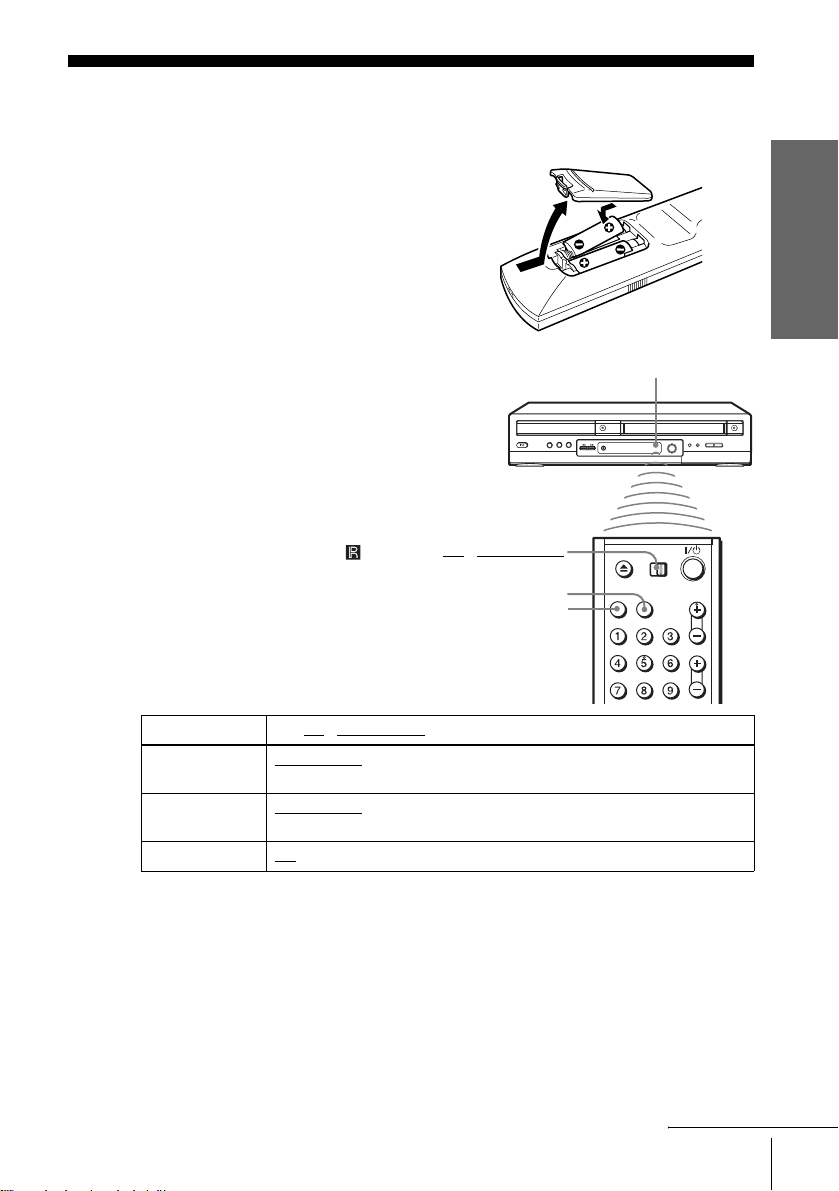
Step 2 : Setting up the remote commander
Inserting the batteries
Insert two size AA (R6) batteries
by matching the + and – on the
batteries to the diagram inside the
battery compartment.
Insert the negative (–) end first,
then push in and down until the
positive (+) end clicks into
position.
Getting Started
Using the remote
Remote sensor
commander
You can use this remote
commander to operate this DVDVCR and a Sony TV. Buttons on
the remote commander marked
with a dot (•) can be used to
operate your Sony TV.
If the TV does not have the
symbol near the remote sensor , this
remote commander will not
operate the TV.
To operate Set TV / DVD·VIDEO to
the DVD player DVD·VIDEO
the VCR DVD·VIDEO
your TV TV
Notes
• With normal use, the batteries should last about three to six mont hs.
• If you do not use the remote commander for an extended period of time, remove the batteries
to avoid possible damage from batter y le akage.
• Do not use a new battery with an old one.
• Do not use different types of batteries.
• Do not leave the remote commander in an extremely hot or humid place.
• Do not drop any foreign object into the remote casing, particularly when replacing the batteries.
• Do not expose the remote sensor to di re ct light from the sun or lighting appa rat us. Do ing so
may cause a malfunction.
TV / DVD·VIDEO
SELECT VIDEO
SELECT DVD
, then press SELECT DVD and point at the remote sensor at
the DVD-VCR
, then press SELECT VIDEO and point at the remote sensor
at the DVD-VCR
and point at the remote sens or at your TV
continued
Setting up the remote commander
9
Page 10
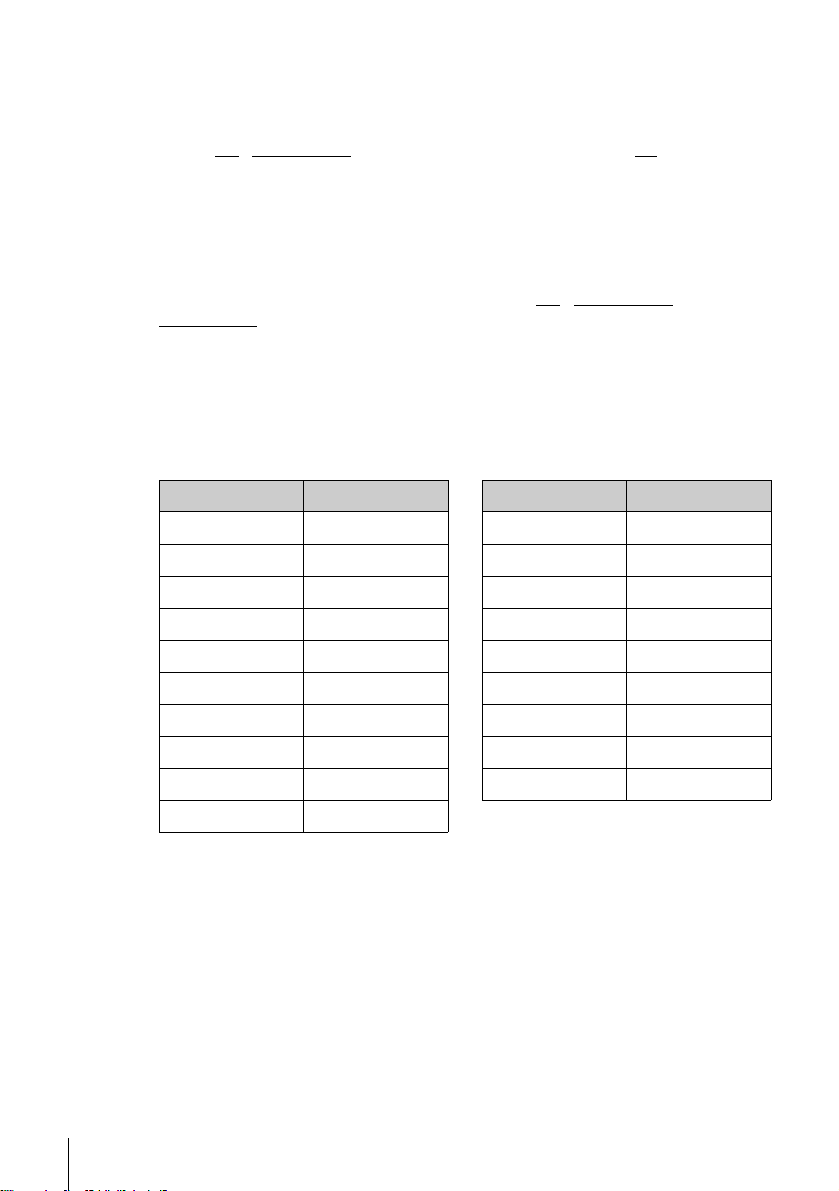
Controlling other TVs with the remote commander
The remote commander is preprogrammed to control non-Sony TVs. If your TV is
listed in the following table, set the ap propriate manufacturer’s code number.
Set TV / DVD·VIDEO at the top of the remote commander to TV.
1
Hold down ?/1, and enter your TV’s code number using the number buttons.
2
Then release ?/1.
Now you can use the ?/1, VOL +/–, PROG +/–, MUTING*, TV/VIDEO, 0-9 and
-/--* buttons to control your TV. You can also use the buttons marked with a dot (•) to
control a Sony TV. To control the DVD-VCR, reset TV
DVD·VIDEO
* for Sony TV only
Code numbers of controllable TVs
If more than one code number is listed, try entering th em on e at a time until you find
the one that works with your TV.
.
/ DVD·VIDEO to
Manufacturer Code number
Sony 01, 02
Akai 68
Ferguson 52
Grundig 10, 11
Hitachi 24
JVC 33
Loewe 45
Mivar 09, 70
NEC 66
Nokia 15, 16, 69
Notes
• If you enter a new code numbe r, the code number previously entered will be erased.
• If the TV uses a different remote con tro l syst em from the one programmed to work with the
DVD-VCR, you cannot control your TV with the remote comm ander.
• When you replace the batteries of the remote commander, the code number may change. Set
the appropriate code number every time you replace the batterie s.
Manufacturer Code number
Panasonic 17, 49
Philips 06, 07 , 08
Saba 12, 13
Samsung 22, 23
Sanyo 25
Sharp 29
Telefunken 36
Thomson 43
Toshiba 38
10
Setting up the remote commander
Page 11

Step 3 : Connecting the DVD-VCR
1
Note that “Advanced Hookups” (page 54) explains additional hookup methods that
will optimize the picture and sound for a true “hometheatre” experience.
If your TV has a Scart (EURO-AV) connector, see page 12.
If your TV does not have a Scart (EURO-AV) connector
Mains lead
AERIAL IN
Aerial cable (supplied)
: Signal flow
Disconnect the aerial cable from yo ur TV
and connect it to on the rear panel o f the
DVD-VCR.
to mains
Getting Started
2
3
Connect of the D VD - V CR an d the
aerial input of your TV using the supplied
aerial cable.
Connect the mains lead to the mains.
Note
• When you connect the DVD-VCR and your TV only with an aerial cable, you have
to tune your TV to the DVD-VCR (see page 14).
continued
Connecting the DVD-VCR
11
Page 12

If your TV has a Scar t (EURO-AV) connector
1
2
3
Scart
(EURO-AV)
: Signal fl ow
Disconnect the aerial cable from your
TV and connect it to on the rear
panel of the DVD-VCR.
Connect of the DVD-VCR and the
aerial input of your TV using the
supplied aerial cable.
Connect LINE-1 (EURO AV) on the
DVD-VCR and the Scart (EURO-AV)
connector on the TV with the optional
Scart cable.
This connection improves picture and
sound quality. Whenever you want to
watch the DVD-VCR picture, press
TV/VIDEO to display the VCR
indicator in the display window.
AERIAL IN
Aerial cable (supplied)
Scart cable (not supplied)
LINE-1
(EURO AV)
Mains
lead
to mains
4
12
Connecting the DVD-VCR
Connect the mains lead to the mains.
Page 13

Additional connections
T o a satellite or digital tuner
with Line Through
Using the Line Through
function, you can watch
programmes from a satellite or
digital tuner connected to this
DVD-VCR on the TV even
when the DVD-VCR is turned
off. When you turn on the
satellite or digital tuner, this
DVD-VCR automatically sends
the signal from the satellite or
digital tuner to the TV without
turning itself on.
Connect the satellite or digital tuner to the LINE-3 connector as shown above.
1
Turn off the DVD-VCR.
2
To watch a programme, turn on the satellite or digital tuner and the TV.
Notes
• This function may not work with some types of satellite or digital tuners.
• When the DVD-V CR is turned o ff, set the TV to the v ideo channel.
LINE-3
Scart cable (not supplied)
: Signal flow
LINE OUT
Getting Started
Connecting the DVD-VCR
13
Page 14

Step 4 : Setting up the DVD-VCR with the
Auto Set Up function
Before using the DVD-VCR for the first
time, set up the DVD-VCR using the Auto
Set Up function. With this function, you can
set TV channels, guide channels for the
VIDEO Plus+ system, and DVD-VCR clock
automatically.
SET UP
V/v/B/b
ENTER
1
14
Setting up the DVD-VCR with the Auto Set Up function
Turn on your TV and set it to the video channel.
If your TV does not have a Scart (EURO-AV) connector, tune the TV to
channel 21 (the initial RF channel for this DVD-VCR). Refer to your TV
manual for TV tuning instructions. If the picture does not appear clearly,
see “To change the RF channel” on page 15.
Page 15

2
Connect the mains lead to the mains.
The DVD-VCR automatically turns on and the
DVD-VCR starts searching for all of the
Please wait
AUTO SETUP
10%
receivable channels and presets them (in the
appropriate order for your local area).
SET UP
If you want to change the order of the channels
RETURN
or disable unwanted programme positions , see
“Changing/disablin g program me positions” on
page 21.
After the search is complete, the current time
appears for any stations that transmit a time
signal. If the time does not appear, set the
clock manually. See “Setting the clock” on
page 17.
To cancel the Auto Set Up function
Press SET UP.
To change the RF channel
If the picture does not appear clearly o n t he TV, change the RF channel on the DVDVCR and TV. Select “Install” in the “OPTION” menu, then press V/v to select
“Video Output CH”. Select the RF channel by pressing the B/b buttons and press
ENTER. Then, tune the TV to the new RF channel so that a clear picture appears.
Tip
• If you want to change the lan gua ge for the on-screen display from th e one preset in the Auto
Set Up function, see page 16.
Getting Started
Notes
• Whenever you operate the Auto Set Up function, some of the settings (VIDEO Plus+, timer,
etc.) will be reset. If this happens, you have to set them again .
• Auto preset starts automatically only when you plug in the mains lead for the first time after
you purchase the DVD-VCR.
• If you want to use the Auto Set Up function again, select “Install” in the “OPTION” menu,
then press V/v to select “Auto Setup”.
• Auto preset can be perform e d by pressi ng x on the unit
during power off with no tape inserted.
Setting up the DVD-VCR with the Auto Set Up function
continuously for 5 seconds or more
15
Page 16
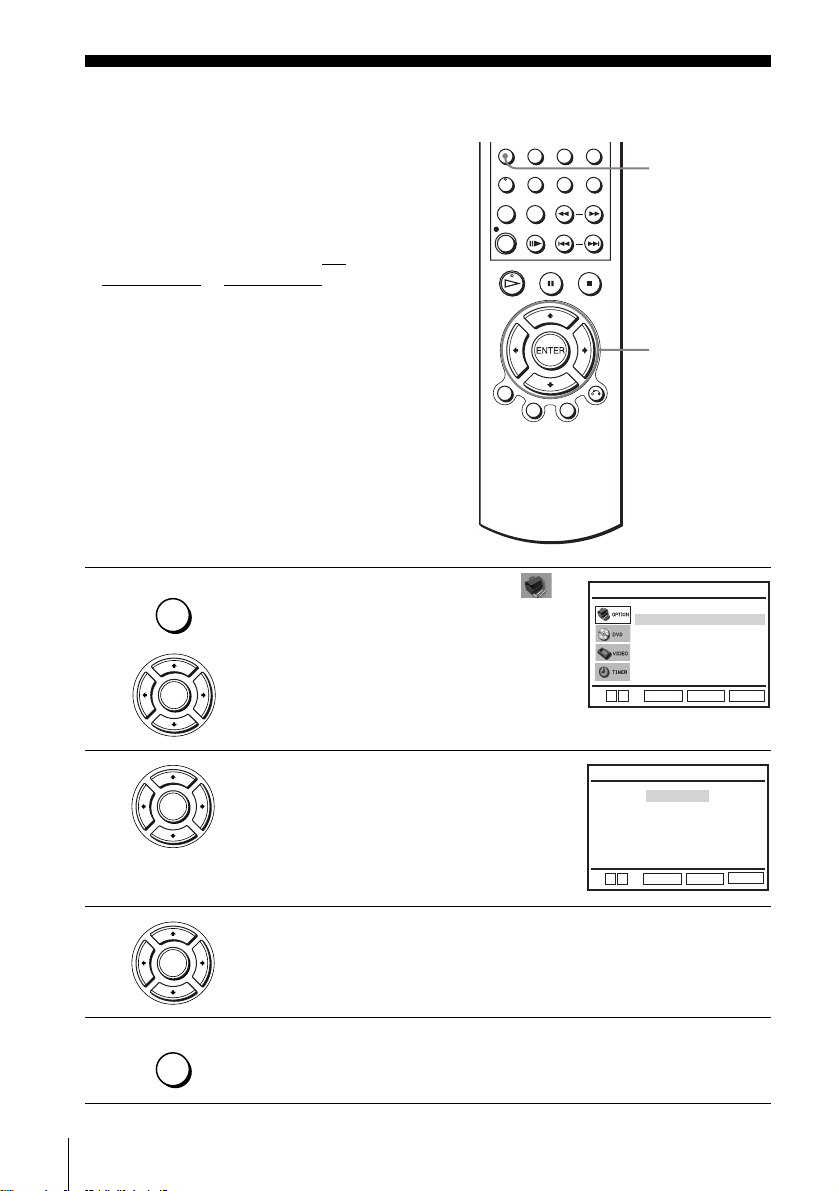
Step 5 :Selecting a language
You can change the on-screen display
language.
Before you start…
• Tur n on the DVD-VCR and your TV.
• To control the DVD-VCR, set TV /
DVD·VIDEO
to DVD·VIDEO on the
remote (page 9).
• Set your TV to the vid e o ch a nn e l so that
the signal from the player appe ars on the
TV screen.
• If the DVD player is in play mode, you
cannot display the setup menu. Stop the
DVD playback.
1
SET UP
ENTER
Press SET UP, then press V/v to select
(OPTION) and press ENTER.
Language
Clock
Install
User Set
Auto Power Off
Screen Messages
V
v
SET UP
V/v/B/b
ENTER
:English
RETURN
ENTER
OPTION
[ Off ]
[ On ]
SET UP
2
3
4
16
Selecting a language
ENTER
ENTER
SET UP
Press V/v to select “Language”, then press
ENTER.
The “LANGUAGE SET” menu appears.
B
English
Français
Deutsch
Español
Italiano
Nederlands
V
v
ENTER
Press V/v to select the desired language, then press ENTER.
Press SET UP to exit the menu.
LANGUAGE SET
SET UP
RETURN
Page 17

Step 6 : Setting the clock
You must set the time and date on the DVDVCR to use the timer features properly.
The Auto Clock Set function works only if a
station in your area is broadcasting a time
signal.
Before you start…
• Turn on the DVD-VCR and your TV.
• To control the DVD-VCR, set TV
DVD·VIDEO
to DVD·VIDEO on the
/
remote (page 9).
• Set your TV to the video channel so th at
the signal from the player appears on the
TV screen.
• If the DVD player is in play mode, you
cannot display the setup menu. Stop the
DVD playback.
1
SET UP
ENTER
Press SET UP, then press V/v to select
(OPTION) and press ENTER .
Language
Clock
Install
User Set
Auto Power Off
Screen Messages
V
v
SET UP
V/v/B/b
ENTER
:English
RETURN
ENTER
OPTION
[ Off ]
[ On ]
SET UP
Getting Started
2
3
ENTER
ENTER
Press V/v to select “Clock”, then press
ENTER.
The “CLOCK SET” menu appears.
Press V/v to set the hour.
Time Date
12:00 1/JAN /2003 WED
Autoclock
B
vVb
B
vVb
RETURN
ENTER
Time Date
18:00 1/JAN /2003 WED
Autoclock
RETURN
ENTER
continued
Setting the clock
CLOCK SET
Year
[ On ]
SET UP
CLOCK SET
Year
[ On ]
SET UP
17
Page 18

4
ENTER
Press b to select the minutes and set the
minutes by pressing V/v.
Time Date
18:30 1/JAN /2003 WED
Autoclock
B
vVb
ENTER
RETURN
CLOCK SET
Year
[ On ]
SET UP
5
6
7
8
ENTER
ENTER
Set the day, month, and year in se quence by
pressing b to select the item to be set, and
press V/v to select the digits, then press b.
The day of the week is set automatically.
Press V/v to select “On” for the setting of the
Auto Clock Set function.
The DVD-VCR automatically sets the clock
according to the time signal broadcast between
Time Date
18:30 28/SEP /2003 SUN
Autoclock
B
vVb
ENTER
Time Date
18:30 28/SEP /2003 SUN
Autoclock
CLOCK SET
Year
[ On ]
RETURN
CLOCK SET
Year
[ On ]
SET UP
the channels PR 1 to PR 5.
If you do not need the Auto Cloc k Set function,
vVb
ENTER
RETURN
SET UP
B
select “Off”.
Press ENTER to confirm the setting.
ENTER
SET UP
Tips
• If you set “Autoclock” to “On”, the Auto Clock Set function is activated whenever the DVD-
• To change the digits wh ile setting, p ress B to return to the item to be changed, and select the
Press SET UP to exit the menu.
VCR is turned off. The time is ad juste d autom atica ll y b y making r efer enc e to the ti me si gnal
from the station.
digits by pressing V/v.
18
Setting the clock
Note
• The clock disp lay appears when VIDEO mode is selected wi th no tape inserted or when the
DVD-VCR is turned off.
Page 19

Step 7 : Presetting channels
If some channels could not be preset using
the Auto Set Up function, you can preset
them manually.
Before you start…
• Turn on the DVD-VCR and your TV.
• To control the DVD-VCR, set TV
DVD·VIDEO
to DVD·VIDEO on the
/
remote (page 9).
• Set your TV to the video channel so th at
the signal from the player appears on the
TV screen.
• If the DVD player is in play mode, you
cannot display the setup menu. Stop the
DVD playback.
1
SET UP
ENTER
Press SET UP, then press V/v to select
(OPTION) and press ENTER .
Language
Clock
Install
User Set
Auto Power Off
Screen Messages
V
v
SET UP
V/v/B/b
ENTER
O RETURN
:English
RETURN
ENTER
OPTION
[ Off ]
[ On ]
SET UP
Getting Started
2
ENTER
Press V/v to select “Install”, then press
ENTER.
The “INSTALL” menu appears.
Auto Setup
Manual Setup
Video Output CH
v
V
ENTER
RETURN
continued
Presetting channels
INSTALL
[
CH21
SET UP
]
19
Page 20

3
ENTER
Press V/v to select “Manual Setup”, then
press ENTER.
PR
1
2
3
4
5
VvB
RETURN
TV STATION TABLE
CH
NAME
27
AAB –
29
LMN –
30
CDE –
32
I J K –
SWAPPING :
DELETE :
ENTER
CLEAR
4
5
6
7
ENTER
ENTER
ENTER
ENTER
Press V/v to select the row which you want to
preset, then press b.
To display other pages for programme
positions 6 to 80, press V/v repeatedl y.
Press B/b repeatedly until the channel you
want is displayed.
Press V/v to select “NAME”, then press b.
Enter the station name.
1 Press V/v to select a character.
Each time you press V, the character
changes as shown below.
A t B t … t Z t 0 t 1 t … t 9
t A
PR
CH
MFT
NAME
b
VvB
RETURN
PR
CH
MFT
NAME
b
VvB
RETURN
PR
CH
MFT
NAME
b
VvB
RETURN
PR
CH
MFT
NAME
b
VvB
RETURN
MANUAL TUNING
: 5
: – –
: –
: – – – –
MANUAL TUNING
: 5
: – –
: –
: – – – –
MANUAL TUNING
: 5
: 33
: –
: – – – –
MANUAL TUNING
: 5
: 33
: –
: O – – –
ENTERMEMORY :
ENTERMEMORY :
ENTERMEMORY :
ENTERMEMORY :
8
20
Presetting channels
2 Press b to set the next character.
The next space flashes.
To correct a character, press B/b until the character you want to correct
flashes, then reset it.
You can set up to 4 characte rs for the station name.
Press ENTER to confirm the station name.
ENTER
Page 21

9
Press O RETURN, then press SET UP to exit the menu.
RETURN
SET UP
If the picture is not clear
If the picture is not clear, you may use the Manual Fine Tuning (MFT) function.
After step 5, press V/v t o select “MFT”. Press B/b to get a clear picture. Then
press ENTER.
Tip
• The DVD-VCR must receive channel information for station names to appear automatically.
Note
• When adjusting MFT, the menu may become difficult to read due to interference from the
picture being rece ived.
Changing/disabling programme positions
After setting the channels, you can change
the programme positions as you like. If any
programme positions are unused or contain
unwanted channels, you can disable them.
Y ou can also change the station names. If the
station names are not displayed, you can
enter them manually.
Changing programme
positions
Getting Started
Before you start…
• Turn on the DVD-VCR and your TV.
• To control the DVD-VCR, set TV
DVD·VIDEO
to DVD·VIDEO on the
/
remote (page 9).
• Set your TV to the video channel so th at
the signal from the player appears on the
TV screen.
• If the DVD player is in play mode, you
cannot display the setup menu. Stop the
DVD playback.
SET UP
V/v/B/b
ENTER
O RETURN
continued
Presetting channels
21
Page 22

1
SET UP
ENTER
Press SET UP, then press V/v to select
(OPTION) and press ENTER.
Language
Clock
Install
User Set
Auto Power Off
Screen Messages
V
v
ENTER
:English
RETURN
OPTION
[ Off ]
[ On ]
SET UP
2
3
4
5
ENTER
ENTER
ENTER
ENTER
Press V/v to select “Install”, t hen press
ENTER.
The “INSTALL” me nu appears.
Press V/v to select “Ma nual Setup”, then pre ss
ENTER.
Press V/v to select the row containing the
programme position you want to change .
To display other pages for programme
positions 6 to 80, press V/v repeatedl y.
Press ENTER, then press V/v to move to the
desired programm e position.
v
V
PR
1
2
3
4
5
VvB
RETURN
PR
1
2
3
4
5
VvB
RETURN
PR
1
2
3
4
5CH29
VvB
RETURN
Auto Setup
Manual Setup
Video Output CH
RETURN
ENTER
TV STATION TABLE
CH
NAME
27
AAB –
29
LMN –
30
CDE –
32
I J K –
SWAPPING :
DELETE :
TV STATION TABLE
CH
NAME
27
AAB –
29
LMN –
30
CDE –
32
I J K –
SWAPPING :
DELETE :
TV STATION TABLE
NAME
27
AAB –
30
CDE –
32
I J K –
LMN –
SWAPPING :
DELETE :
INSTALL
[
CH21
SET UP
ENTER
CLEAR
ENTER
CLEAR
ENTER
CLEAR
]
6
22
Presetting channels
ENTER
Press ENTER to confirm the setting.
T o change the programme position of another station, repea t steps 4 through 6.
Page 23

7
Press O RETURN, then press SET UP to exit the menu.
RETURN
SET UP
Disabling unwanted programme positions
After presetting channels, you can disable
unused programme positions. The disabled
positions will be skipped later when you
press the PROG +/– buttons.
Before you start…
• Turn on the DVD-VCR and your TV.
• To control the DVD-VCR, set TV
DVD·VIDEO
to DVD·VIDEO on the
remote (page 9).
• Set your TV to the video channel so th at
the signal from the player appears on the
TV screen.
• If the DVD player is in play mode, you
cannot display the setup menu. Stop the
DVD playback.
/
Getting Started
CLEAR
SET UP
V/v/B/b
ENTER
O RETURN
1
SET UP
ENTER
Press SET UP, then press V/v to select
(OPTION) and press ENTER .
:English
Language
Clock
Install
User Set
Auto Power Off
Screen Messages
V
v
ENTER
RETURN
continued
Presetting channels
OPTION
[ Off ]
[ On ]
SET UP
23
Page 24

2
ENTER
Press V/v to select “Install”, t hen press
ENTER.
The “INSTALL” me nu appears.
Auto Setup
Manual Setup
Video Output CH
v
V
ENTER
RETURN
INSTALL
[
CH21
SET UP
]
3
4
5
6
7
ENTER
ENTER
CLEAR
RETURN
Press V/v to select “Ma nual Setup”, then pre ss
ENTER.
Press V/v to select the row which you want to
disable.
To display other pages for programme
positions 6 to 80, press V/v repeatedl y.
Press CLEAR.
The selected row will be cleared as shown on
the right.
PR
1
2
3
4
5
VvB
RETURN
PR
1
2
3
4
5
VvB
RETURN
PR
1
2
3
4
5
VvB
RETURN
TV STATION TABLE
CH
27
29
30
32
SWAPPING :
TV STATION TABLE
CH
27
29
30
32
SWAPPING :
TV STATION TABLE
CH
27
30
32
SWAPPING :
NAME
AAB –
LMN –
CDE –
I J K –
DELETE :
NAME
AAB –
LMN –
CDE –
I J K –
DELETE :
NAME
AAB –
CDE –
I J K –
DELETE :
Repeat steps 4 and 5 fo r any ot her programme pos itions you want to
disable.
Press O RETURN, then press SET UP to exit the menu.
ENTER
CLEAR
ENTER
CLEAR
ENTER
CLEAR
24
Presetting channels
SET UP
Note
• Be sure to select the programme position you want to disable correctly. If you disable a
programme position by mistake, you ne e d to re set tha t cha nne l m an ua ll y.
Page 25

Changing the station names
You can change or ent er the station names
(up to 4 characters). The DVD-VCR must
receive channel information for station
names to appear automatically.
Before you start…
• Turn on the DVD-VCR and your TV.
• To control the DVD-VCR, set TV
DVD·VIDEO
to DVD·VIDEO on the
remote (page 9).
• Set your TV to the video channel so th at
the signal from the player appears on the
TV screen.
• If the DVD player is in play mode, you
cannot display the setup menu. Stop the
DVD playback.
/
SET UP
Getting Started
V/v/B/b
ENTER
O RETURN
1
2
3
SET UP
ENTER
ENTER
ENTER
Press SET UP, then press V/v to select
(OPTION) and press ENTER .
Press V/v to select “Install”, then press
ENTER.
The “INSTALL” menu appears.
Press V/v to select “Man ual Setup”, the n press
ENTER.
V
v
v
V
PR
1
2
3
4
5
VvB
RETURN
:English
Language
Clock
Install
User Set
Auto Power Off
Screen Messages
RETURN
ENTER
Auto Setup
Manual Setup
Video Output CH
RETURN
ENTER
TV STATION TABLE
CH
NAME
27
AAB –
29
LMN –
30
CDE –
32
I J K –
33
SWAPPING :
DELETE :
continued
OPTION
[ Off ]
[ On ]
SET UP
INSTALL
[
CH21
SET UP
ENTER
CLEAR
]
Presetting channels
25
Page 26

4
ENTER
Press V/v to select the row which you want to
change or enter the station name, then press b.
To display other pages for programme
positions 6 to 80, press v/V repeatedl y.
PR
CH
MFT
NAME
b
VvB
RETURN
MANUAL TUNING
: 5
: 33
ENTERMEMORY :
5
6
7
8
ENTER
ENTER
ENTER
RETURN
Press V/v to select “NAME”, then press b.
Enter the station name.
1 Press V/v to select a character.
Each time you press V, the character
PR
CH
MFT
NAME
b
VvB
RETURN
PR
CH
MFT
NAME
MANUAL TUNING
: 5
: 33
MANUAL TUNING
: 5
: 33
O
changes as shown below.
b
A t B t … t Z t 0 t 1 t … t 9
t A
VvB
RETURN
2 Press b to set the next character.
The next space flashes.
To correct a character, press B/b until the character you want to correct
flashes, then reset it.
You can set up to 4 characte rs for the station name.
Press ENTER to confirm the new name.
Press O RETURN, then press SET UP to exit the menu.
ENTERMEMORY :
ENTERMEMORY :
26
Presetting channels
SET UP
Page 27

Basic Operations
Playing discs
Depending on the disc, some operations may
be different or restricted. Refer to the
operating instructions supplied with your
disc.
Before you start...
• Turn on the DVD-VCR and your TV.
• Set your TV to the video channel so th at
the signal from the player appears on the
TV screen.
•Set TV
/ DVD·VIDEO to D VD·VIDEO,
then press SELECT DVD to control the
DVD player (page 9).
?/1
Z
m/M
C
./>
X
x
H
Basic Operations
1
Press Z to open the disc tray and
place a disc on the disc tray.
with the playback side
facing down
continued
Playing discs
27
Page 28

2
Press H.
The disc tray closes and the DVD player starts playback.
The display window shows the
playback time.*
Depending on the di sc, a menu
may appear on the TV screen.
For DVDs, see page 68. For
VIDEO CDs, see page 88.
* “– – – – –” appears when no disc
is loaded.
Additional tasks
To Press
Stop play x
Pause play∗ X
Resume play after pause X or H
Advance by frame in pause mode C
Go to the next chapter, track, or scene
in continuous play mode
Go back to the pre viou s chapter , track,
or scene in continuous play mo de
Stop play and remove the disc Z
* If you pause the DVD player for more than 5 minutes, the DVD player will automatically
stop.
> on the remote
. on the remote
Hour Minute Se c ond
28
Playing discs
To Resume playback for the current disc (Resume Play)
The DVD play er r eme m be r s the poin t whe r e yo u stopped the disc even if the DVD
player enters standby mode by pressing ?/1.
While playing a disc, press x to stop playback.
1
Press H.
2
The DVD play er s tar t s pl ay ba c k fr om the poin t wh e re you stopped the disc in
Step 1.
Tip
• To begin playback from the top of the disc, press x twice then press H.
Page 29
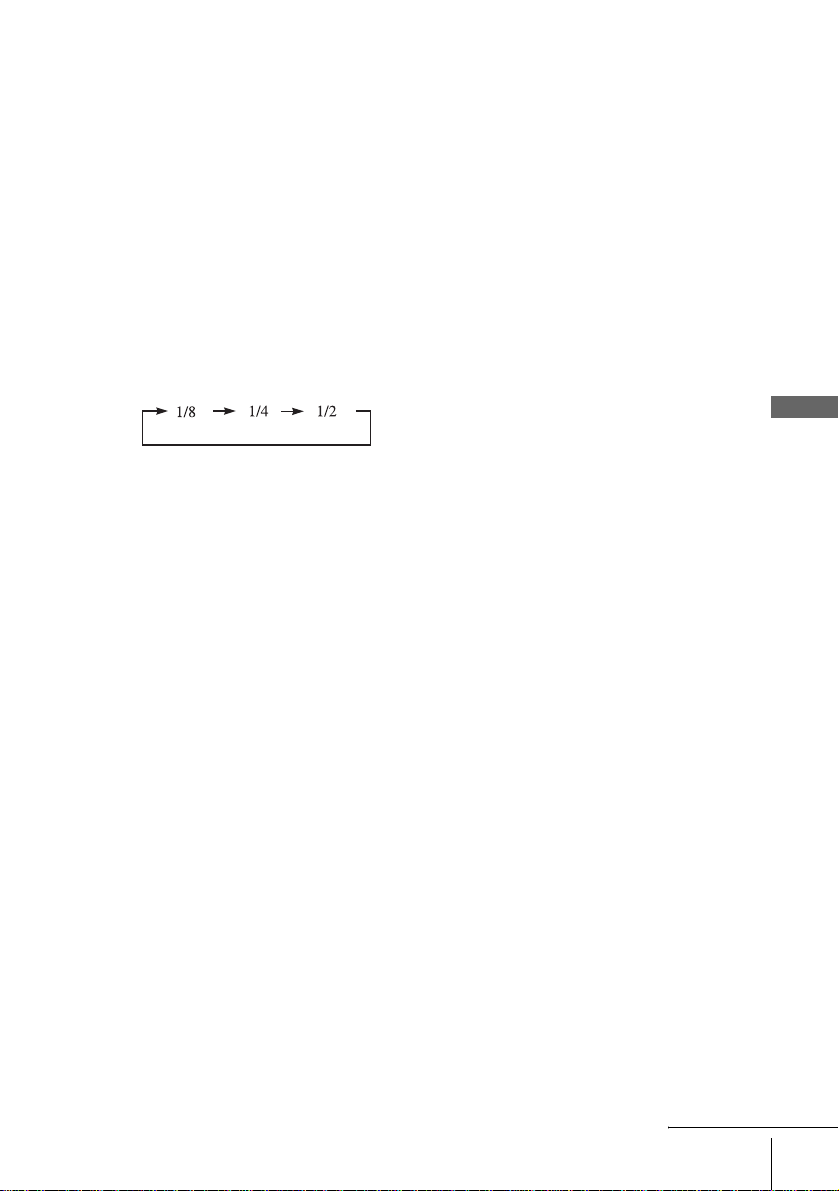
T o locate a point quic kl y b y pla ying a dis c in fast f orwa rd or fa st reve rse
in continuous play mode (DVD, VIDEO CD and CD only)
Press m or M.
For DVD or VIDEO CD, each time you press the button, the playback speed changes
as follo w s .
×2 t FF1/FR1 t FF2/FR2 t FF3/FR3 t FF4/FR4 (DVD only) t
FF5/FR5(DVD only)
Release the button at the desired speed.
For CD, the searching speed does not change (FF2/FR2 play).
When you find the point you want, press H.
To watch slow motion in continuous play mode (DVD and VIDEO CD
only)
Press X, then press M SLOW y. With each press, the playback speed changes
cyclically as follows.
To resume normal playback, press H.
Tip
• To make a video timer reservation during DVD playback, we recomm end performing the
operations under “Q uic k Timer Rec ording” (page 91).
Notes
• Y ou can change the screen type using the “SCREEN SETUP” menu. (See “Screen Setup” on
page 60.)
• Do not perform VIDEO playback while playing back a disc.
• If you play a DVD or VIDEO CD that ha s scratches, the player may stop pl ayback at the
point of the s cratch or skip to the next tra ck.
• You cannot change the MP3 or the Multi Session CD playback speed.
• VIDEO CD fast foward/reverse cannot be pa used.
• During CD fast forward/reverse play, no sound is output.
Basic Operations
Notes on playing DTS* sound tracks on a CD
• When playing DTS-encoded CDs, excessive noise will be heard from the analog stereo jacks.
To avoid possible da ma ge to the audio system, the consum er should take proper precautions
when the analo g st er eo jack s o f t he DVD player are conn ecte d to an ampli f ic at ion s yste m. To
enjoy DTS Digital Surround™ playback, an external 5.1-channel decoder system must be
connected to the digital jack of the DVD player.
• Set the sound to “STEREO ” using the AUDIO button when you play DTS sound tracks on a
CD (page 77).
• Do not play DTS sound tracks w ithout first connecting the DVD player to an audio
component having a built-in DTS de coder. The DVD player outputs the DTS signal via the
DIGIT AL AUDIO OUT (COAXIAL or OPTICAL) jack even if “DTS” is set to “Off” in
“AUDIO SETUP” menu (page 58), and may affect your ears or cause your speakers to be
damaged.
continued
Playing discs
29
Page 30

Notes on playing DVDs with a DTS sound track
• DTS audio signals are output only through the DIGITAL AUDIO OUT (COAXIAL or
OPTICAL) jack.
• When you play a DVD with DTS sound tracks, set “DTS” to “On” in “AUDIO SETUP”
menu (page 58).
• If you connect the player to audio equipment without a DTS de coder, do not set “DTS” to
“On” in “AUDIO SETUP” menu (page58). A loud noise may come out from the speakers,
affecting your ears or causing the speakers to be dam aged.
* “DTS” and “DTS Digital Out” are trademarks of Digital Theater Systems, Inc.
30
Playing discs
Page 31

Guide to the on-screen display
You can chec k disc information duri ng
playback.
The displayed content s differ according to
the type of disc being played.
V/v/B/b
ENTER
O RETURN
DISPLAY
Press DISPLAY. The following information appears; ty pe of di sc, current title /track,
chapter, counter position, voice language, subtitle language and surround setting.
Refer to “DVD Audio/Subtitle Language” on page 119 for the abbreviation of the
language.
Current title/track number
Current chapter number
You can playback the desired title/track, chapter or counter position using this menu.
To playback the desired title/track or chapter
Press V/v to select the desired item.
1
Press B/b to change the item.
2
Press ENTER to start playback.
3
Press DISPLAY or O RETURN to turn off the
4
menu.
The title/track or chapter icon will appear on the DVD playback screen followed by
the current title/track or chapter number and the counter position.
Type of dis c
Counter position
Voice language
Subtitle lan g ua ge
Surround setting
B
vVb
ENTER
B
vVb
ENTER
Basic Operations
continued
Guide to the on-screen display
31
Page 32

To playback from the desired title/track counter
position
Press V/v to select the counter position icon.
1
Enter the desired elapsed playing time of the current
2
title/track using the number buttons.
Press ENTER to start playback.
3
Press DISPLAY or O RETU RN to turn off the
4
menu.
Tip
• You can change the counter position inform a ti on (pl a ying time or remaining time) using
B/b (DVD and CD only).
DVD
Indication Counter information
T ∗ : ∗∗ : ∗∗ Elapsed playing time of the cu rr ent title
T– ∗ : ∗∗ : ∗∗ Remaining time of the current title
C ∗ : ∗∗ : ∗∗ Elapsed playing time of the current chapter
C– ∗ : ∗∗ : ∗∗ Remaining time of the current chapter
CD
Indication Counter information
T ∗ : ∗∗ : ∗∗ Elapsed playing time of the cu rr ent track
T– ∗ : ∗∗ : ∗∗ Remaining time of the current track
D ∗ : ∗∗ : ∗∗ Elapsed playing time of the disc
D– ∗ : ∗∗ : ∗∗ Remaining time of the disc
B
vVb
-~9
ENTER
Notes
• The display may not ch ange as operated dep ending on the disc.
• The display window continue indicat ing the playing time even when the counter posi tion
information on the on-scre en display is being changed.
32
Guide to the on-screen display
Page 33

Playing a tape
Before you start...
• Turn on the DVD-VCR and your TV.
• Set your TV to the video channel so th at
the signal from the player appears on the
TV screen.
•Set TV
/ DVD·VIDEO to D VD·VIDEO,
then press SELECT VIDEO to control the
VCR (page 9).
?/1
Z
TRACKING +/–
CLEAR
m
M SLOW y
C STEP
./> SHUTTLE
X
x
H
DISPLAY
Basic Operations
1
2
Insert a tape.
The VCR starts playing automatically if
you insert a tape with its safety tab
removed.
Press H.
The display window shows the
playback time.
When the tape reaches the end,
it will rewind automatically.
Hour M inute Second
continued
Playing a tape
33
Page 34

Additional tasks
To Press
Stop play x
Pause play∗ X
Resume play after pause X or H
Fast-forward the tape M duri ng stop
Rewind the tape m during stop
Eject the tape Z
* If you pa use the VCR for more than 5 minutes, the VCR will automa tically resume play.
To play a recently watched scene
You can immediately rewind and playback the scene you want to watch again.
To skip playback
Y ou can skip a scene that you do not want to watch (such as a commercial) and restart
playback.
During playback, press C STEP. The VCR skips the tape 30 seconds on the
counter each time the button is pressed (up to four times) and playback is resumed.
To turn off the power while rewinding (Rewind Shut Off)
Press ?/1 while the tape is rewinding. The po wer will turn of f, bu t the tape will ke ep
rewinding until it reaches the end.
To play/search at various speeds
Playback options Operation
View the picture during fastforward or rewind
Play at high speed • During playback, briefly press M or m. The tape
Play in slow motion During pause, press M SLOW y.
Play frame by frame During pause, press C STEP.
Play at various speeds
(Shuttle play)
During fast-forward, hold down M. During rewind, hold
down m.
continues to play at 5 times normal speed.
• During playback, hold down M or m. The tape
continues to play at 5 times normal speed. When you
release the button, normal playback resum es .
During playback, press .or >. You can change the
playback speed as follows.
REVIEW*
SLOW y PLAY y × 2 y CUE*
1
y –× 2 y –× 1 y –SLOW y STILL y
2
34
Playing a tape
*1“REW” flashes in the display wind ow.
2
“FF” flashes in the display windo w.
*
Page 35

To resume normal playback
Press H.
To set the colour system
If the playback picture has no colour, or streaks appear during playback, set “Colour
System” in the “USER SET” menu to conform to the system that the tape was
recorded in (see page 104). (Normally set the option to “Auto”.)
To use the time counter
Press CLEAR at the point on the tape that you want to find later. The counter in the
display window resets to “0:00:00”.
To display the counter on the TV screen, press DISPLAY during normal playback.
Tip
• Adjust the picture using the TRACKING +/– buttons if:
– Streaks appear while playing in slow motion.
– Bands appear at the top or bottom while pausing.
– The picture shakes durin g pa use.
Notes
• Tapes recorded in the LP mode on other VCRs can be played back on thi s VC R but the
picture quality cannot be guaranteed.
• The counter resets to “0:00:00” whenever a tape is reinserted.
• The counter stops countin g when it comes to a portion with no rec ording.
• Depending on your TV, the following may occur while playing an NT SC-recorded tape:
– The picture becomes black and white.
– The picture shakes.
– No picture appears on the TV screen.
– Black streaks appear horizontally on the TV screen.
– The colour density in cre ases or decreases.
• When 10 hours have passed, the counter in the display window returns to “0:00:00” and the
count starts over again.
• The sound is muted during playback at various speeds.
• The picture may show noise when playing at high speed in reverse.
• While playing a tape, you ca n display the setup menu, but the remot e co m ma nder’s function
switches to DVD automatically. Press SET UP to exit the menu.
• Stop disc playback wh il e pl aying back a video.
• The picture returns to normal play bac k from slow motion in reverse in 30 seconds.
Basic Operations
Playing a tape
35
Page 36

Recording TV programmes
Before you start...
• Turn on the DVD-VCR and your TV.
• Switch the input selector on your TV so
that the signal from the player app ears on
the TV screen.
•Set TV
• To record from a satellite or digital tuner,
• Make sure the tape is longer than the total
/ DVD·VIDEO to DVD·VIDEO,
then press SELECT VIDEO to control the
VCR (page 9).
turn it on.
recording time.
Z
?/1
PROG +/–
SP/LP
TV/VIDEO
INPUT
SELECT
z RE C
x
H
DISPLAY
1
36
Recording TV programmes
Insert a tape with its safety tab in place.
Page 37

2
P
• PROG/
TRACKING
• To record a normal channel, press PROG +/– until the programme
position number you want appears in the display window.
3
4
INPUT
SELECT
• To record from other equipment connecte d to one or more of the LINE
inputs, press INPUT SELECT until the connected line appears in the
display window.
SP / L
Press SP/LP to select the tape speed, SP or LP.
LP (Long Play) provides recording time twice as long as SP. However, SP
(Standard Play) produces better picture and audio qualit y.
REC
Press z REC to start recording.
The recording indicator lights up red in the display window.
To stop recording
Press x.
Basic Operations
Recording indicato r
To check the remaining time
Press DISPLAY twice. With the display on, press DISPLAY again to check the
remaining time.
20:00:2
Time counter Remaining tape length
REMAIN
61:4
continued
Recording TV programmes
37
Page 38

In order to get an accurate remaining time indication, be sure “Tape Select” in the
“VIDEO SETUP” menu is set according to the tape type you use (see page 99).
Maximum Recording Time
Tape Length SP LP
E-180 3 hrs 6 hrs
E-240 4 hrs 8 hrs
E-260 4 hrs 20 mins 8 hrs 40 mins
E-300 5 hrs 10 hrs
To watch another TV programme while recording
Press TV/VIDEO to display “TV” in the display window.
1
Select another channel o n t he T V.
2
To watch a DVD while recording
Press SELECT DVD to control the DVD player.
1
Press Z and place the disc on the disc tray.
2
Press H.
3
The disc tray closes and the DVD player starts playback. The TV screen will
automatically change to the DVD playback screen.
To save a recording
To pr event accidental erasure, break
off the safety tab as illustrated. To
record on the tape again, cover the tab
hole with adhesive tape.
Tips
• To select a programme position, you can use the number buttons on the remote commander.
For two-digit numbers, for example, press 2 and 3 to select “PR 23”.
• If you connect additional equipment to a LINE connector or jack, you can select the input
signal using the INPUT SELECT or PROG +/– buttons.
• The DISPLAY information appears on the TV screen indicating information a bout the tape,
but the inform ation will no t be recorded on the tape.
• If you do not want to watch TV while re cording, you can turn off the TV. When using a
satellite or digital tuner, make sure to leave it on.
38
Recording TV programmes
Safety tab
Page 39

Notes
• If a tape has portions recorded in both PAL and NTSC systems, the time counter reading will
not be correct. This disc re pancy is due to the difference betwee n the counting cycles of the
two video systems.
• When you insert a non-stan dard commercially availabl e tape, the remaining time may not be
correct.
• The remaining time is intended for rough measurement only.
• About 30 seconds after the tap e begins pla yback, the tape remaining time wi ll be di spl aye d.
• You cannot record a DVD to a VCR tape.
• To watch a TV programme during video recording, stop di sc pl ayback.
Basic Operations
Recording TV programmes
39
Page 40

Recordin g TV programmes using the
/
®
VIDEO Plus+
system
The VIDEO Plus+ system is the feature that
simplifies programming the VCR to mak e
timer recordings. Just enter the PlusCode
number listed in the TV programme guid e.
The date, times, and programme position of
that programme are set automatically. You
can preset a total of six programmes,
including settings made with other timer
methods.
Before you start...
• Check that the DVD-VCR clock is set to
the correct time.
• Turn on the DVD-VCR and your TV.
• Set your TV to the video channel so that
the signal from the player appears on the
TV screen.
•Set TV
/ DVD·VIDEO to DVD·VIDEO,
then press SELECT VIDEO to control the
VCR (page 9).
• When using a satellite or digital tuner , tu rn
it on.
• Insert a tape with its safety tab in place.
Make sure the tape is longer than the total
recording time.
Z
?/1
SELECT VIDEO
Number
buttons
CLEAR
TV/VIDEO
INPUT SELECT
TIMER
H
x
V/v/B/b
ENTER
SUBTITLE
1
40
Recording TV programmes using the VIDEO Plus+® system
TIMER
Press TIMER.
The “TIMER METHOD” menu appears.
TIMER METHOD
Standard
VideoPlus
v
V
ENTER
RETURN
SET UP
Page 41

2
ENTER
Press V/v to select “VideoPlus”, then press
ENTER.
The “VideoPlus” menu appears.
VideoPlus
Code –– – –– – –––
: 0–9
Code
B
Correct :
RETURN
SET UP
3
4
123
456
789
0
CLEAR
ENTER
ENTER
INPUT
SELECT
CLEAR
Press the number buttons to enter the PlusCo de
number.
If you make a mistake, press CLEAR and reenter the correct number.
You can also press B to delete the last entered
number.
Press ENTER.
The date, start and stop times, programme
position, tape speed and PDC (Programme
Delivery Control) setting appear on the TV
screen.
• If “– –” appears in the “PR” (programme)
Code 12 3 4– – –––
ENTER
PR DATE START STOP SPEED
SA
35
19
19 : 00
––
––
––
––:––
––
––
––
––:––
––
––
––
––:––
––
––
––
––:––
––
––
––
––:––
B
vVb
ENTER
Code
Correct :
RETURN
20 : 00
––:––
––:––
––:––
––:––
––:––
RETURN
VideoPlus
: 0–9
B
SP
––
––
––
––
––
SET UP
PDC
Off
––
––
––
––
––
CLEAR
column (this may happen for local
broadcasts), you have to set the appropriate programme position
manually.
Press V/v to select the desired programme position.
• To record from other equipment connected to one or more of the LINE
inputs, press INPUT SELECT to display the connected line in the “PR”
position.
You will only have to do this operation once for the referred channel. The
VCR will then store your setting.
If the information is incorrect, press CLEAR to cancel the setting.
Basic Operations
continued
Recording TV programmes using the VIDEO Plus+® system
41
Page 42

5
ENTER
If you want to change the date, tape speed and
the PDC setting:
1 Press B/b to select the item you want to
change.
2 Press V/v to reset it.
• To recor d the sam e pr o gr a m m e every day or
PR DATE START STOP SPEED
SA
35
––
––
––
––
––
––
––
––
––
––
B
vVb
19
––
––
––
––
––
19 : 00
––:––
––:––
––:––
––:––
––:––
ENTER
20 : 00
––:––
––:––
––:––
––:––
––:––
RETURN
SP
––
––
––
––
––
PDC
Off
––
––
––
––
––
CLEAR
the same day every week, see “Daily/weekly
recording” on page 42.
• To use the PDC function, set “PDC” to “On”. For details about the PDC
function, see “Timer recording with PDC signals” on page 42.
6
7
8
Press ENTER to confirm the setting.
ENTER
Press ENTER to confirm all settings.
ENTER
Press ?/1 to turn off the DVD-VCR.
The indicator appears in the display window and the VCR stands by for
recording.
To record from other equipment, leave the connected equipment switched
on.
To stop recording
To stop the DVD-VCR while recording, press SELECT VIDEO and then press x.
Daily/weekly recording
In step 5 above, press v to select the recording pattern. Each time you press v, the
indication change s as sho wn be lo w. Press V to change the indication in reverse order.
today t DLY (Monday to Sunday) t W-SA (every Saturday) ..... t
W-SU (every Sunday) t 1 month later t (dates count down) t today
Timer recording with PDC signals
Some broadcast systems transmit PDC signals with their TV programmes. These
signals ensure that your timer recordin gs are made regardless of broadcast delays,
early starts, or broadcast interruptions.
To use the PDC function, set “PDC” to “On” in step 5 above. You can also use the
PDC function for a source connected to one or more of the LINE inputs.
42
Recording TV programmes using the VIDEO Plus+® system
Page 43

To record satellite broadcasts
If you connect the satellite tuner and the VCR, you can record satellite programmes.
Turn on the satellite tune r.
1
On the satellite tuner, select the satellite programme for which you want to make
2
a timer setting.
Keep the satellite tuner turned on until the VCR finishes recording the satellite
3
programme for which you have made a timer setting.
To watch another TV programme after setting the timer
Press TV/VIDEO to display “TV” in the display window.
1
If your TV is connected to the VCR using A/V con nect ions, set the TV to the
2
TV’s aerial input; if not, skip this step.
Select another channel on the TV.
3
Tips
• To set the channel, you can also use the V/v or number buttons.
• If the indicator appears, this means that the VCR is currently recording this programme.
• You can also do the following tasks while the VCR is recording:
– Reset the counter (page 35).
– Display tape information on the TV screen (page 37).
To use the Auto Tape Speed function
In step 5 above, press v to select “Auto”. When you are recording a programme in
the SP mode and the remaining tape length becomes shorter than the recording time,
the recording tape speed is automatically changed to the LP mode. Note that some
noise will appear on the picture when the tape speed is changed. To operate this
function correctly, the “Tape Select” setting in the “VIDEO SETUP” menu must be
accurate (see page 99).
Tips
• To set the line input video source, you can also use the INPUT SELECT button.
• You can set the extended time for the VIDEO Plus+ setting by 10, 20 , 30, 40, 50, or 60
minutes. Set “VideoPlus Extend” in the “USER SET” m enu to th e de sire d extended time on
page 104.
• To check, change, or cancel the programme setting, see “Checking/changing/cancelling timer
settings” on page 52.
Notes
• If the PDC signal is too weak or the broadcasting station failed to transmit PDC signals, the
VCR will start recording at the set time without using the PDC function.
• The indicator flashes in the display wind ow when yo u pre ss ?/1 with no tape inserted.
Basic Operations
Recording TV programmes using the VIDEO Plus+® system
43
Page 44

Recording TV programmes using the timer
/
You can preset up to s ix programmes at a
time.
Before you start…
• Check that the DVD-VCR clock is set to
the correct time.
• Turn on the DVD-VCR and your TV.
• Switch the input selector on your TV so
that the signal from the player app ears on
the TV screen.
•Set TV
/ DVD·VIDEO to DVD·VIDEO,
then press SELECT VIDEO to control the
VCR (page 9).
• When using a satellite or digital tuner , tu rn
it on.
• Insert a tape with its safety tab in place.
Make sure the tape is longer than the total
recording time.
• If the DVD player is in play mo de, you
cannot display the setup menu. Stop the
DVD playback.
Z
?/1
SELECT VIDEO
CLEAR
TV/VIDEO
TIMER
INPUT
SELECT
H
x
V/v/B/b
ENTER
1
SUBTITLE
TIMER
Press TIMER.
The “TIMER METHOD” menu appears.
44
Recording TV programmes using the timer
TIMER METHOD
Standard
VideoPlus
v
V
ENTER
RETURN
SET UP
Page 45

2
ENTER
Press V/v to select “Standard”, then press
ENTER.
The timer programming menu appears.
PR DATE START STOP SPEED
B
vVb
SET UP
PDC
3
4
5
ENTER
INPUT
SELECT
ENTER
CLEAR
ENTER
Set the date, start and stop times, programme
position, tape speed and PDC function:
PR DATE START STOP SPEED
PDC
1 Press b to select each item in turn.
2 Press V/v to set each item.
T o correct a setting, press B to return to that
setting and reset.
• To record the same programme every day or
the same day every week, see “Daily/weekly recording” on page 46.
• To use the PDC function, set “PDC” to “On”. For details about the PDC
function, see “Timer recording with PDC signals” on page 42.
• To record from other equipment connected to one or more of the LINE
inputs, press INPUT SELECT to display the connected line in the “PR”
position.
Press ENTER to confirm the setting.
To enter another setting, press V/v to select the next row and repeat step 3.
Press CLEAR to cancel the setting.
Press ENTER to confirm all settings.
B
vVb
CLEAR
SET UP
Basic Operations
6
Press ?/1 to turn off the DVD-VCR.
The indicator appear s in th e di splay window and the VCR stands by for
recording.
To record from other equipment, leave the connected equipment switched
on.
continued
Recording TV programmes using the timer
45
Page 46

To stop recording
To stop the DVD-VCR while recording, press SELECT VIDEO and then press x.
Daily/weekly recording
In step 3 above, press v to select the recording pattern. Each time you press v, the
indication chang es as sho wn be lo w. Press V to change the indication in re v erse order.
today t DLY (Monday to Sunday) t W-SA (every Saturday) ..... t
W-SU (every Sunday) t 1 month later t (dates count down) t today
To use the Auto Tape Speed function
In step 3 above, press v to select “Auto”. When you are recording a programme in
the SP mode and the remaining tape length becomes shorter than the recording time,
the recording tape speed is automatically changed to the LP mode. Note that some
noise will appear on the picture when the tape speed is changed. To operate this
function correctly, the “Tape Select” setting in the “VIDEO SETUP” menu must be
accurate (see page 99).
Tips
• To set the line input video source, you can also use the INPUT SELECT button.
• To check, change, or cancel the programme setting, see “Checking/changing/cancelling timer
settings” on page 52.
Notes
• When setting the timer with PDC signals, enter the start times exactly as indicated in the TV
programme guide. Otherwise, the PDC function will not work.
• If the PDC signal is too weak or the broadcasting stat ion failed to transmit PDC signal s, th e
VCR will start recording at the set time without using the PDC function.
• The indicator flashe s in the display window when you press ?/1 with no tape inserted.
To watch another TV programme after setting the timer
Press TV/VIDEO to display “TV” in the display window.
1
If your TV is connected to the VCR using A/V conn ections, set the TV to the
2
TV’s aerial input; if not, skip this step.
Select another channel o n t he T V.
3
Tips
• To set the channel, you can also use the V/v or number buttons.
• If the indicator appears, this means that the VCR is currently recording this programme.
• You can also do the following tasks while the VCR is recording:
– Reset the counter (page 35).
– Display tape information on the TV sc reen (page 37).
46
Recording TV programmes using the timer
Page 47

Record ing TV programmes using DIAL TIMER
The Dial Timer function allows you to make
timer recordings of prog rammes wit hout turnin g
on your TV. Set the recording timer to record u p
to six programmes that will be broadcast within
a month using DIAL TIMER. The rec o rding
start time and recording stop time can be set at
one minute intervals.
Before you start…
• Turn on the DVD-VCR.
• When using a satellite or digital tuner, turn it on.
• Insert a tape with its safety tab in place. Make sure t he tape i s longe r t han the to tal re c ordin g
time.
• Stop the DVD-VCR.
1
2
DIAL TIMER
DIAL TIMER
Press DIAL TIMER.
DATE indicator appears and the current date flashes in the display window.
If the date and time are not set, DAY indicator will appear. To set the date
and time, see “To set the clock” on page 50.
Turn DIAL TIMER to set the recording date.
?/1
x
X
PROGRAM +/–
DIAL TIMER
Basic Operations
continued
Recording TV programmes using DIAL TIMER
47
Page 48
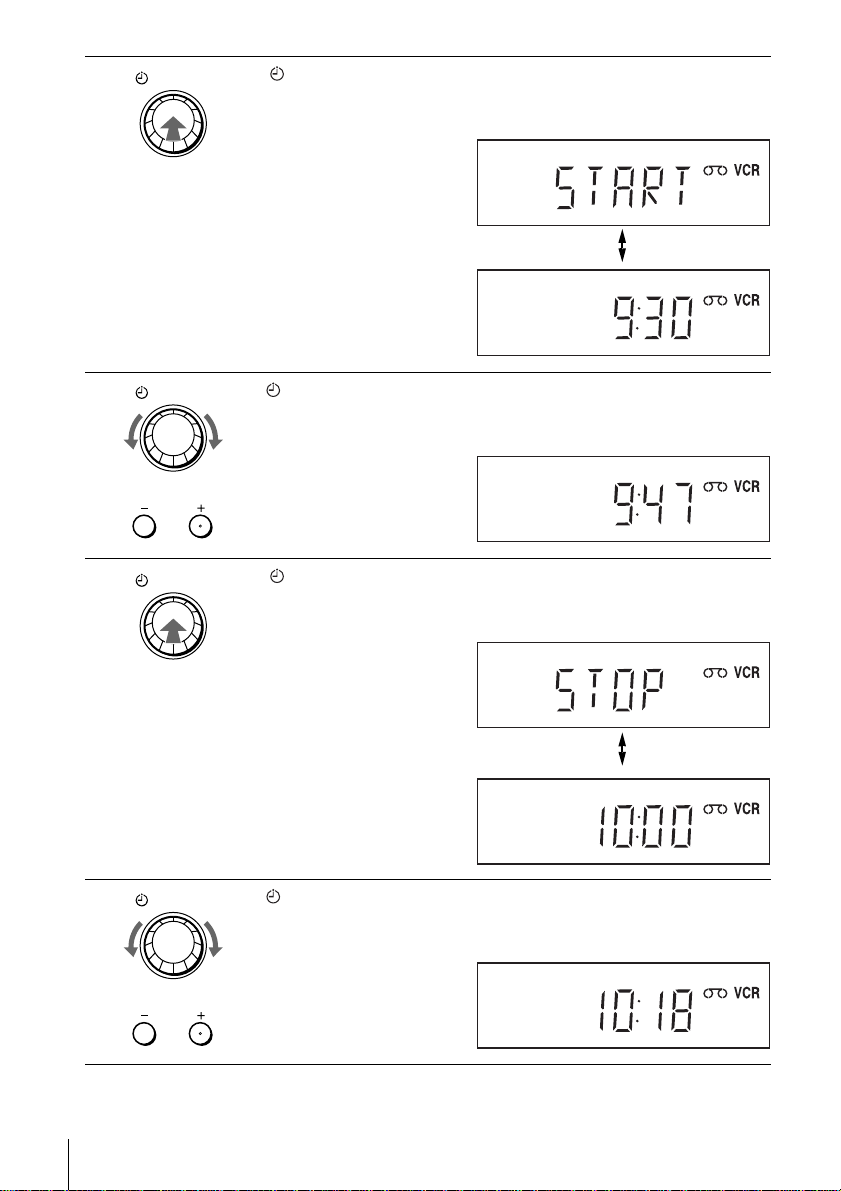
3
DIAL TIMER
Press DIAL TIMER to set the start time.
“START” and the next quarter hour increment appear alternately in the
display window.
4
5
6
DIAL TIMER
PROGRAM
DIAL TIMER
DIAL TIMER
Turn DIAL TIMER to set the recording start time.
You can set the recording start time in 15 minute inte rv als or adjust t he time
in one minute intervals by pressing the PROGRAM +/– buttons on the unit.
Press DIAL TIMER to set the stop time.
“STOP” and the next quarter hour increment appear alternately in the
display window.
Turn DIAL TIMER to set the recording stop time.
You can set the recording stop time in 15 minute interv als or adjust th e time
in one minute intervals by pressing the PROGRAM +/– buttons on the unit.
PROGRAM
48
Recording TV programmes using DIAL TIMER
Page 49

7
DIAL TIMER
Press DIAL TIMER.
The current programme position number flashes i n t he display window.
8
9
10
11
DIAL TIMER
INPUT
SELECT
DIAL TIMER
DIAL TIMER
DIAL TIMER
Turn DIAL TIMER to set the programme position number.
To record from other equipment connected t o t he LINE-1 connector, LINE-
2 IN jacks or LINE-3 connector, turn DIAL TIMER or press INPUT
SELECT to display “L1”, “L2” or “L3”.
Basic Operations
Press DIAL TIMER.
The current tape speed flashes in the display window.
Turn DIAL TIMER to set the tape speed.
Press DIAL TIMER to complete the setting.
“OK” appears in the display window for about five seconds.
The timer indicator appears in the display window and the VCR stands by
for recording. When using a satellite or digital tuner, leave it on.
To return to the previous step
T o return to th e pre v ious step, press the PROGRAM + and – buttons on the un it at t he
same time during any of the Dial Timer settings.
continued
Recording TV programmes using DIAL TIMER
49
Page 50

To set the clock
Hold down DIAL TIMER so that DAY indicator ap pears in the display
1
window. However, if the clock has already been set, the current setting appears.
Turn DIAL TIMER to set the day.
2
Press DIAL TIMER.
3
MONTH indicator appears in the display win dow.
Turn and press DIAL TIMER to set the month and then the year.
4
After you set the year, “CLOCK” appears in the display window.
Turn and press DIAL TIMER to set the hour and minute.
5
When you have finished setting the time, press DIAL TIMER to start the
6
clock.
Tips
• To cancel a Dial Timer setting, press any button other than DIAL TIME R or
PROGRAM +/– on the unit or any button on the remote while you are making the setting.
• To check, change, or cancel the programme setting, see “Checking/changing/cancelling timer
settings” on page 52.
Notes
• If six programmes have already been set using the VIDEO Plus+ system or the manual timer
setting, “FULL” appears in the display window for about five seconds.
• If you set the clock using the Auto Clock Set feature, the clock will adjust itself to the
incoming time signal regardless of adjustme nt s ma de w i th DIA L T IME R. Be sure you have
set Auto Clock Set correctly.
• If you are setting the clock for the first time or “0:– –” appears in the display window, you
cannot set the clock to February 29
feature to se t the VCR to this d a y.
• The timer
on page 49 with no tape inserted.
• When the setting time is incorrect, “Error” appears in the display window in step 11. Set the
timer again from step 1.
indicator flashes in the display window when you c om plete the setting in step 11
th
using DIAL TIMER. Please use the Auto Clock Set
50
Recording TV programmes using DIAL TIMER
Page 51

About the Demonstration Mode
The Dial Timer function has a Demonstration Mode that allows the user, such as a
salesperson, to enter more than six examples of timer settings when demonstrating
the use of DIAL TIMER. It cancels the FULL notice which appears if six
programmes have already been set. Do not use the Demonstration Mode for making
timer recordings. Doing so may cause the settings to be inaccurate.
To activate the Demonstration Mode
Press X on the unit
window for a few seconds.
To cancel the Demonstration Mode
Turn the power off and unplug the mains lead. Although the Demonstration Mode is
cancelled, the timer settings entered while using the Demonstration Mode will
remain. Be sure to manually cancel the timer settings before you use DIAL TIMER
or any other timer method after reconnecting the mains lead (page 52).
while turning DIAL TIMER. “DEMO” appears in the display
Basic Operations
Recording TV programmes using DIAL TIMER
51
Page 52

Checking/changing/cancelling timer settings
Before you start…
• Check that the DVD-VCR clock is set to
the correct time.
• Turn on the DVD-VCR and your TV.
• Switch the input selector on your TV so
that the signal from the player app ears on
the TV screen.
•Set TV
• When using a satellite or digital tuner , tu rn
• Insert a tape with its safety tab in place.
• If the DVD player is in play mode, you
/ DVD·VIDEO to DVD·VIDEO,
then press SELECT VIDEO to control the
VCR (page 9).
it on.
Make sure the tape is longer than the total
recording time.
cannot display the setup menu. Stop the
DVD playback.
CLEAR
SET UP
V/v/B/b
ENTER
1
SET UP
Press SET UP, then press V/v to select
(TIMER) and press ENTER.
The “TIMER METHOD” menu appears.
ENTER
52
Checking/changing/cancelling timer settings
V
v
Standard
VideoPlus
ENTER
TIMER METHOD
SET UP
RETURN
Page 53

2
ENTER
SET UP
Press V/v to select “Standard”, then press ENTER.
• If you want to change a setting, go on t o the next step.
• If you do not need to change the settings, press SET UP to exit the menu.
3
4
ENTER
Press V/v to select setting you want to change
or cancel.
• To change the settin g, pre ss B/b to flash th e
PR DATE START STOP SPEED
0:0
2
MO 30
35
WE 02
20 :00:30 LP
60 :30:00
TU 30
01:00 SP
22
02
2
32
22
Auto
item you want to change, and press V/v to
CLEAR
change it.
• To cancel the setting, press CLEAR.
B
vVb
ENTER
CLEAR
SET UP
Press ENTER to confirm the setting.
ENTER
If any settings remain, turn off the VCR to return to recording standby.
When the timer settings overlap
The programme that starts first has priority and the second programme st arts
recording only after the first programme has finished. If the programmes start at the
same time, the programme listed first in the menu has priority.
Programme 1
Programme 2
will be cut off
Programme 1
Programme 2
about 20 seconds
PDC
Off
Off
Off
Basic Operations
about 20 seconds will be cut off
Checking/changing/cancelling timer settings
53
Page 54

Advanced Hookups
A/V Receiver hookup
A Use this hookup if your A/V receiver has a Dolby* Surround (Pro
Logic) decoder and 3 to 6 speakers
You can enjoy t he Dolby Surround effects only when playing Dolby Surround audio
or multi-channel audio (Dolby Digital) discs.
∗ Manufactured under license from Dolby Laboratories. “Dolby,” “Pro Logic,” and the double-
D symbol are trademarks of Dolby Laboratories.
DVD-VCR
A
R
AUDIO
L
VIDEO
to OUT AUDIO L/R
l: Signal flow
[Speakers]
Rear (L)
Rear (R)
(red)
(white)
to audio input
Subwoofer
Stereo audio cord
(supplied)
(red)(white)
[Speakers]
Amplifier (receiver) with Dolby
Surround decoder
Front (R)Front (L)
Centre
54
A/V Receiver hookup
Page 55

B Use this hookup if your A/V receiver has a Dolb y Digital, MPEG audio
or DTS* decoder, a digital input jack and 6 speakers
This connection will allow you to use the Dolby Digital, MPEG audio or DTS
decoder function of your AV amplifier (receiver). You are not able to enjoy the
surround sound effects of this player. You must make connections using and
B-2
.
∗ “DTS” and “DTS Di git al Out” are trademarks of Digital Theater Systems , In c.
DVD-VCR
B-1
B-1
R
AUDIO
L
VIDEO
to OUT AUDIO L/R
l: Signal flow
[Speakers]
Rear (L)
(red)
(white)
to audio input
Subwoofer Centre
Stereo audio cord
(supplied)
and
Optical di gital co rd
(not supplied)
Remove jack cap
before connecting
(red)(white)
AV amplifier (receiver) having
a decoder
B-2
DIGITAL AUDIO OUT
COAXIAL
OPTICAL
or
to DIGITAL AUDIO
OUT (COAXIAL or
OPTICAL)
Coaxial digital cord
(not supplied)
to coaxial or optical
digital input
[Speakers]
Front (L)
Advanced Hookups
Rear (R)
Front (R)
Note
• After you have comp leted the connection, be sure to set “Dolby Digital” to “Dolby Digital”
and “DTS” to “On” in “A UDIO SETUP” menu (page 57). If your A V amplifier (receiver) has
an MPEG audio decoder function, set “MPEG” to “MPEG” in “AUDIO SETUP” menu
(page 57). Oth erwise, no sound or a loud noise wil l come from the speakers.
A/V Receiver hookup
55
Page 56

S-Video hooku p
Make audio connections using the OUT AUDIO L/R jacks or DIGITAL AUDIO OUT
(OPTICAL or COAXIAL) jacks when you use S-VIDEO hookup.
Use this hookup if your TV has an S VIDEO input jack
• Connect an S VIDEO cord (not supplied). You will enjoy high quality images.
DVD-VCR
Audio cord
(supplied)
l : Signal flow
(DVD only)
or
Coaxial
digital cord
(not supplied)
to audio
input
TV or AV amplifier
Notes
• Set “D V D S-Video Out” to “On ” in the “SCREEN SETUP” menu (pa ge60) to view pictures
from the S-VIDEO jack.
• The connection using S-VIDEO OUT jack is only for the DVD player.
or
to coaxial or optical
digital input
Optical digital
cord (not
supplied)
Remove jack
cap before
connecting
S VIDEO cord
(not suppli e d)
TV
INPUT
S VIDEO
56
S-Video hookup
Page 57

DVD Settings and Adjustmen ts
Audio Setup
“Audio Setup” allows you to set the sound
according to the playback and connection
conditions.
SET UP
V/v/B/b
ENTER
DVD Settings and Adjustments
1
2
3
SET UP
ENTER
ENTER
ENTER
Press SET UP when the DVD player is in stop
mode, then press V/v to select (DVD)
and press ENTER.
Language Setup
Audio Setup
Screen Setup
Parental Setup
DVD SETUP
The “DVD SETUP” menu appears.
v
Press V/v to select “Audio Setup”, then press
ENTER.
V
Dolby Digital
MPEG
DTS
Audio DRC
48kHz/96kHz PCM
B
vVb
ENTER
RETURN
AUDIO SETUP
[ D-PCM ]
[ PCM ]
[ Off ]
[ Standard ]
[
48kHz/16bit
RETURN
Press V/v to select the setup item from the displayed list:
“Dolby Digital”, “MPEG”, “DTS”, “Audio DRC”, or “48kHz/96kHz
PCM”.
continued
Audio Setup
SET UP
]
SET UP
57
Page 58

4
Press B/b to select an item.
ENTER
5
SET UP
Press SET UP to exit the menu.
Menu choices
• Dolby Digital
Selects the type of Dolby Digital signal.
The default setting is indicated in bold print.
D-PCM Select this when the player is connected to an audio component
Dolby Digital Select this when the player is connected to an audio component
lacking a built-in Dolby Digital decoder.
with a built-in Dolby Digital decoder.
•MPEG
Selects the type of MPEG audi o signal.
The default setting is indicated in bold print.
PCM Select this when the player is connected to an audio component
MPEG Select this when the player is connected to an audio component
lacking a built-in MPEG decoder. If you play MPEG audio sound
tracks, the pla yer outputs stereo s ignals via the DIG ITAL AUDIO
OUT (OPTICAL or COAXIAL) jack.
with a built-in MPEG decoder.
•DTS
Selects whether or not to output DTS signals.
The default setting is indicated in bold print.
58
Off Select this when the player is connected to an audio component
lacking a built-in DTS decoder.
On Select this when the player is connected to an audio component
with a built-in DTS decoder.
Audio Setup
Page 59

• Audio DRC (Dynamic Range Control)
Makes the sound clear when the volume is turned down when pl aying a DVD that
conforms to “Audio DRC”. This affects the output from the following jacks:
– OUT AUDIO L/R jacks
– DIGITAL AUDIO OUT (OPTICAL or COAXIAL) jack only when “Dolby
Digital” is set to “D-PCM”.
The default setting is indicated in bold print.
Standard Normally select this position.
TV Mode Makes the low sounds clear even if you turn the v o lu me down.
• 4 8kHz/96kHz PCM
Selects the sampling frequency of the audio signal.
The default setting is indicated in bold print.
48kHz/16bit The audio signals of DVD VIDEOs are always converted to
48 kHz/16 bit.
96kHz/24bit All types of signals including 96 kHz/24 bit are output in their
original format. However, if the signal is encrypted for copyright
protection purposes, the signal is only output as 48 k H z/ 16 bit.
Notes
• If you select the surround setti ng while playing a DVD, the player do es not output the
following signals from the DIGITAL AUDIO OUT (OPTICAL or COAXIAL) jack.
– Dolby Digital signals (when you set “Dolby Digital” to “D-PCM” in “AUDIO SETUP”
menu)
– MPEG audio signals
• If you connect a component that does not confo r m to th e selected audio signal, a loud noise
(or no sound) will come out from the speakers, affecting your ears or causing the speakers to
be damaged.
• Even if you set “48kHz/96kHz PCM” to “96kHz/24bit”, the sampling frequency is converted
to 48 kHz/16 bit when a “SURROUND” mode (page78) is selected.
• The analog audio signal s from AUDIO OUT L/R jac ks are not affected by “48kHz/96kHz
PCM” setting and keep their origina l sam pling frequency level.
DVD Settings and Adjustments
Audio Setup
59
Page 60

Screen Setup
“Screen Setup” allows you to set the screen
according to the playback and connection
conditions.
SET UP
V/v/B/b
ENTER
60
Screen Setup
1
2
3
SET UP
ENTER
ENTER
ENTER
Press SET UP when the DVD player is in stop
mode, then press V/v to select (DVD)
and press ENTER.
v
V
Language Setup
Audio Setup
Screen Setup
Parental Setup
ENTER
Press V/v to select “Screen Setup”, then press
ENTER.
TV Type
DVD LINE1 RGB Out
DVD S-Video Out
B
vVb
Press V/v to select the setup item from the displayed list:
“TV Type”, “DVD LINE1 RGB Out” or “DVD S-Video Out”.
DVD SETUP
SET UP
RETURN
SCREEN SETUP
[
4:3 Letter Box
[
]
Off
[ On ]
SET UP
RETURN
]
Page 61

4
Press B/b to select an item.
ENTER
5
SET UP
Press SET UP to exit the menu.
Menu choices
• TV Type
Selects the aspect ratio of the connected TV (4:3 standard or wide).
The default setting is indicated in bold print.
4:3 Letter Box Select this when you connect a 4:3 screen TV. Displays a wide
4:3 Pan Scan Select this when you conn ect a 4:3 screen TV. Automatically
16:9 Select this when you conne ct a wide-sc reen TV or a TV with a w ide
picture with bands on the upper and lower portions of the screen.
displays the wide picture on the entire screen and cuts off the
portions that do not fit.
mode function.
4:3 Pan Scan4:3 Letter Box 16:9
• DVD LINE1 RGB Out
Selects the method of outputting video signals from the LI NE-1 (EURO AV) jack on
the rear panel of the player.
The default setting is indicated in bold print.
Off Select this to not o utput RGB signals.
On Select this to output RGB signals.
DVD Settings and Adjustments
• DVD S-Video Out
Selects whether or not to output S video signals from the S-VIDEO OUT jack on the
rear panel of the player.
The default setting is indicated in bold print.
On Select this when the player is connected to a TV with S VIDEO
input jack.
Off Select this when the player is connected to a TV lacking S VIDEO
input jack.
continued
Screen Setup
61
Page 62

Notes
• Playback settings stored in the disc take priority over the “DVD SETUP” menu settings and
not all the functions described m ay work.
• Depending on the DVD, “4:3 Letter Box” may be selected automatically instead of “4:3 Pan
Scan” or vice versa.
• The connection using S-VIDEO OUT jack is only for the DVD player.
• When you select “On” in the “DVD LINE1 RG B O ut ” sett in g, “ DVD S-Video Out” is set to
“Off” automatically.
• When you select “On” in the “DVD S-Video Out” setting, “DVD LINE1 R GB O ut ” i s set to
“Off” automatically.
62
Screen Setup
Page 63

Setting the display or sound track language
You can set vario us la nguages for the disc’ s
menu, sound track or subtitle.
1
SET UP
Press SET UP when the DVD player is in stop
mode
, then press V/v to select (DVD) and
press ENTER
.
SET UP
V/v/B/b
ENTER
Language Setup
Audio Setup
Screen Setup
Parental Setup
DVD Settings and Adjustments
DVD SETUP
2
3
ENTER
ENTER
ENTER
v
Press V/v to select “Language Set up”, then
press ENTER.
The “LANGUAGE SETUP” menu appears.
V
DVD Menu
Audio
Subtitle
v
V
RETURN
ENTER
LANGUAGE SETUP
: English
: Original
: English
RETURN
Press V/v to select the language setup item from the displayed list:
“DVD Menu”, “Audio”, or “Subtitle”.
Then press ENTER.
continued
Setting the display or sound track language
SET UP
SET UP
63
Page 64

4
ENTER
Press V/v to select the desired language, then press ENTER.
• DVD MENU LANGUAGE
DVD MENU LANGUAGE
You can select the desired language for the
disc’s menu.
DVD Menu
v
V
ENTER
B
English
Français
Deutsch
Español
Italiano
Nederlands
Others
RETURN
SET UP
5
SET UP
• AUDIO LANGUAGE
Switches the language of the sound track.
When you select “ O riginal”, the language
given priority in the disc is selected.
• SUBTITLE LANGUAGE
Switches the language of the subtitle
recorded on the DVD.
Press SET UP to exit the menu.
Audio
V
Subtitle
V
AUDIO LANGUAGE
v
ENTER
SUBTITLE LANGUAGE
v
ENTER
English
Français
Deutsch
Español
Italiano
Nederlands
B
Original
Others
RETURN
B
English
Français
Deutsch
Español
Italiano
Nederlands
Others
RETURN
SET UP
SET UP
Tip
• If you select “Others” in step 4, an addi t ion al language
menu appears. Press V/v/B/b to select the desired
language, then press ENTER.
Cesky
Dansk
Magyar
Svenska
Norsk
Polski
V
v
b
B
DVD MENU LANGUAGE
RETURN
Hindi
Japanese
Russian
Turkish
Thai
Korean
SET UP
Português
Suomi
Afrikaans
Arabic
Chinese
Greek
ENTER
Notes
• When you select a language tha t is no t re corded on the DVD in step 4, one of the recorded
languages will be automatically selected.
• Playback settings stored in the disc take priority over the DVD SETUP settings and not all the
functions described may work.
• If you change the DVD MENU LANGUAGE setting after playing the disc, press Z to open
and close the disc tray to activate the menu setting, then play the disc again.
64
Setting the display or sound track language
Page 65

Parent al Control (limiting playback by children)
Playback of some DVDs can be limited
according to a predetermined level such as
the age of the users. The parental control
function allows you to set a playback
limitation level.
Number
buttons
SET UP
m/M
H
V/v/B/b
ENTER
DVD Settings and Adjustments
1
2
SET UP
ENTER
ENTER
Press SET UP when the DVD player is in stop
mode, then press V/v to select (DVD)
and press ENTER.
Press V/v to select “Parental Setup”, then
press ENTER.
Parental Control (limiting playback by children)
Language Setup
Audio Setup
Screen Setup
Parental Setup
v
V
Use Password
b
B
RETURN
ENTER
PARENTAL SETUP
RETURN
continued
DVD SETUP
SET UP
[ No ]
SET UP
65
Page 66

3
ENTER
123
456
789
0
Press b to select “Yes”.
• If you have not entered a password
The display for regis te ri ng a new password
appears.
Enter a 4-digit password us i ng the number
buttons.
The display for confirming the password
appears.
Re-enter the password.
CREATE PASSWORD
Enter Password
––––
RETURN
-~9
CREATE PASSWORD
Re-enter Password
––––
RETURN
-~9
4
5
ENTER
ENTER
• When you have already registered a
password
The display for entering the password appears.
Enter a 4-digit password us i ng the number
buttons.
Press V/v to select “Rating Level”, then press
ENTER.
Press V/v to select the level you want, then
press ENTER.
The options are as follows.
Level 8 (Adult) y Level 7 y Level 6 y
Level 5 y Level 4 y Level 3 y Level 2
y Level 1 (Kids Safe)
The lower the value, the stricter the limitation.
Enter Password
––––
-~9
Use Password
Rating Level
Change Password
B
vVb
Level 8 Adult
Level 7
Level 6
Level 5
Level 4
Level 3
Level 2
Level 1 Kids Safe
v
V
ENTER
Level 8 Adult
Level 7
Level 6
Level 5
Level 4
Level 3
Level 2
Level 1 Kids Safe
v
V
ENTER
PASSWORD CHECK
RETURN
PARENTAL SETUP
[ Yes ]
:1
SET UP
RETURN
RATING LEVEL
SET UP
RETURN
RATING LEVEL
SET UP
RETURN
6
66
Parental Control (limiting playback by children)
SET UP
Press SET UP to exit the menu.
Page 67

To change the password
Select “Change Password” in step 4 on page 66.
1
The display for entering a new password appears.
Enter a new 4-dig it pa s s word using the number buttons.
2
The display for confirming the password appears.
Re-enter the new password.
3
To turn off the Parental Control function
Set “Use Password” to “No” in step 3 on page 66.
To play a disc for which Parental Control is set
Insert the disc, then press H.
1
The display for entering your password appears.
Enter your 4-digit password using the nu mber buttons.
2
The player starts playback .
If you forget your password
Remove the disc and turn off the DVD-VCR.
1
Turn on the DVD-VCR agai n with no disc in the unit.
2
Hold down m and M on the front panel simultane ously for 5 seconds.
3
“Reset OK” appears on the screen.
Turn off the DVD-VCR.
4
The password is cleared.
To c reate a new password, follow step 3 on page 66.
5
DVD Settings and Adjustments
Notes
• When you play DVDs which do not have the Parental C ont rol f unc ti on, pl ayback cannot be
limited on this player.
• All the ratings higher t han the level you select will be blocked.
• Write your password down and keep it in a safe place in case you forget it.
Parental Control (limiting playback by children)
67
Page 68

DVD Additional Operations
Using the DVD’s menu
A DVD is divided into long sections of a
picture or a music feature called “titles”.
When you play a DVD which contains
several titles, you can select the title you
want using the TOP MENU button.
When you play DVDs that allow you to
select items such as the language for the
subtitles and the language for the sound,
select these items using the MENU button.
Number
buttons
x
V/v/B/b
ENTER
MENU
TOP
MENU
1
TOP MENU
2
123
456
789
68
Using the DVD’s menu
MENU
ENTER
0
Press TOP MENU or MENU.
The disc’s menu appears on the TV screen.
The contents of the menu vary from disc to disc.
Press V/v/B/b to select the item you want to play or change.
You can also use the number buttons to select the item.
Page 69

3
Press ENTER.
ENTER
To turn off the DVD’s menu
Press x.
Note
• Depending on the DVD, you may not be able to use the TOP MENU button.
DVD Additional Operations
Using the DVD’s menu
69
Page 70

Zooming into a scene
You can zoom into a scene during playback
or still mode.
To zoom into a JPEG image, see “Playing
JPEG image files” on page 84.
1
MUTING/
ZOOM
Press ZOOM.
“ ” appears.
ZOOM
V/v/B/b
ENTER
2
3
70
Zooming into a scene
Press V/v/B/b to move “ ” to the po sition where you want to zoom in.
ENTER
Press ENTER repeatedly to change the magnification.
ENTER
Notes
• You cannot use 4
• The zoom function may not work depending on the DVD.
Each time you press the button, the magnification changes as shown below.
2× t 4× t 2× t normal magnification
× magnification when you play VIDEO CDs.
Page 71

Changing the angles
If various angles (multi-angles) for a scene
are recorded on the DVD, “ ” app ears i n
the display when you press ANGLE during
playback. This means that you can change
the viewing angle .
1
2
ANGLE/
SQPB
ENTER
Press ANGLE during playback.
The angle number appears on the display.
The number after the slash indicates the total
number of an gles.
Press B/b repeatedly to select the angle number.
The scene changes to the selected angle.
ANGLE
B/b
DVD Additional Operations
Note
• Depending on the DVD, you may not be able to change the angles even if multi-angles are
recorded on the D VD .
Changing the angles
71
Page 72

Displaying the subtitle
/
If subtitles are recorded on the disc , yo u can
change the subtitles or turn them on and off
whenever you want while playing a DVD.
1
SUBTITLE
TIMER
Press SUBTITLE during playback.
SUBTITLE
V/v/B/b
2
3
72
Displaying the subtitle
Press B/b repeatedly to select th e language.
ENTER
ENTER
To turn off the subtitles
Select “Off” in step 3.
Note
• Depending on the DVD, you may not be able to change the subtitles even if multilingual
Depending on the DVD, the choice of language varies.
Refer to “DVD Aud io/ Sub titl e Lan gu a ge” on pa ge119 for the abbre vi ati on
of the language.
Press V/v repeatedly to select “On”.
subtitles are recorded on the DVD. You also may not be abl e t o turn them off.
Page 73

Various play mode functions (Programme
play, Shuffle play, Repeat play)
You can set the following play modes:
• Programme play (page 73)
• Shuffle play (page 75)
• Repeat play (page 76)
Note
• The play mode is canc el le d w hen:
– you open the disc tray
– the player enters standby mode by pressing [/1.
Creating your own pr ogramme (Programme play)
You can play the contents of a disc in the
order you want by arranging the order of the
tracks on the disc to create your own
programme. You can programme up to 20
tracks.
DVD Additional Operations
CLEAR
1
REPEAT/
PROGRAM
PROGRAM
H
V/v/B/b
ENTER
Press PROGRAM when the DVD player is in
stop mode.
Various play mode functions (Programme play, Shuffle play, Repeat play)
PROGRAM B b SHUFFLE
RETURN
ENTER
continued
73
Page 74

2
ENTER
Press B/b to select “PROGRAM”, then press
ENTER.
Track Program Order
01
02
03
04
07
11
15
B
08
12
16
CLEAR
––
––
––
––
05
06
09
10
13
14
RETURN
vVb
PROGRAM 01
––
––
––
––
––
––
––
––
––
––
ENTER
––
––
––
––
––
3
4
5
Press V/v/B/b to select the track number you
ENTER
want to programme, then press ENTER.
Track Program Order
01
02
03
04
05
06
07
08
09
10
11
12
13
14
15
16
B
vVb
CLEAR
RETURN
To programme other tracks, repeat step 3.
The programmed track numbers are displayed in the selected order.
Press H to start programme play.
Programme play starts.
When the programme ends, you can restart the same programme again by
pressing H.
To stop programme play
Press CLEAR during programme play.
To change or cancel a programme
Follow steps 1 and 2 of “Creating your own programme (Programme play)”.
1
Press CLEAR.
2
The last programmed number is cancelled.
Follow step 3 for new programming.
3
PROGRAM 02
01
––
––
––
––
––
––
––
––
––
––
––
––
––
ENTER
––
––
––
––
––
74
Various play mode functions (Programme play, Shuffle play, Repeat play)
Page 75

Playing in random order (Shuffle play)
Y ou can shuffle the playback order of tracks.
Subsequent “shuffling” may produce a
different playing order.
CLEAR
PROGRAM
B/b
ENTER
1
2
REPEAT/
PROGRAM
Press PROGRAM when the DVD player is in
stop mode.
Press B/b to select “SHUFFLE”, then press
ENTER
ENTER.
To return to normal play
Press CLEAR during shuffle play.
PROGRAM B b SHUFFLE
RETURN
PROGRAM B b SHUFFLE
RETURN
ENTER
ENTER
continued
DVD Additional Operations
Various play mode functions (Programme play, Shuffle play, Repeat play)
75
Page 76

Playing repeatedly (Repeat play)
You can play all of the titles or tracks on a
disc or a single title, chapter, or track
repeatedly.
CLEAR
REPEAT
1
2
REPEAT/
PROGRAM
REPEAT/
PROGRAM
Press REPEAT during playback.
Press REPEAT to select the item to be repeated.
When playing a D V D
• Chapter: repeats the current chapter.
• Title: repeats the current title on a disc.
When playing a VIDEO CD or CD
• Track: repeats the current track .
• Disc: repeats all of the tracks.
When playing a DATA CD (MP3 audio)
• Track: repeats the current track .
To return to normal play
Select “Off” in step 2 or press CLEAR during repeat play.
Tip
• When playing a DATA CD, press REPEAT again to cancel repeat play.
Off
76
Various play mode functions (Programme play, Shuffle play, Repeat play)
Page 77

Changing the sound
When playing a DVD recorded in multiple
audio formats (PCM, Dolby Digital, MPEG
or DTS), you can change the audio format. If
the DVD is recorded with multilingual
tracks, you can also change the language.
With CDs, DATA CDs, or VIDEO CDs, you
can select the sound from the right or left
channel and listen to the sound of the
selected channel through both the right and
left speakers. For example, when playing a
disc contai nin g a song with the vocals on the
right channel and the instruments on the left
channel, you can hear the instru ments from
both speakers by selecting the left channel.
AUDIO
B/b
1
2
AUDIO
ENTER
Press AUDIO during playback.
Press B/b repeatedly to select the desired language/audio setting.
• When playing a DVD
Depending on the DVD, the choice of language varies.
Refer to “DVD Audio/Subtitle Language” on page 119 for the
abbreviation of the language.
• When playing a VIDEO CD or CD
The default setting is indicated in bold print.
STEREO
Left The soun d of th e l eft channel (monaural )
Right T he sound of the right channel (monaural )
The standard ster eo sound
Changing the sound
DVD Additional Operations
77
Page 78

Virtual surround setting
When you connect a stereo TV or 2 front
speakers, SURROUND lets you enjoy
surround sound effects by using sound
imaging to create virtual rear speakers from
the sound of the front speakers without using
actual rear speakers.
This function is designed to work with the
OUT AUDIO L/R jacks.
SURROUND
SURROUND
1
SURROUND
2
78
Virtual surround setting
Press SURROUND during playback.
Press SURROUND repeatedly to select “On”.
To cancel the setting
Select “Off” in step 2.
Off
Page 79

Notes
• Surround effects cannot be obtained for DTS or linear PCM.
• When the playing signal does not contain a signal for the rea r spea kers, the surround effects
will be difficult to hear.
• When you activate the surround effect, turn off the surround setting of the connected TV or
amplifier (receiver).
• Make sure that your listening position is between and at an equal distance from your
speakers, and that the speakers are located in similar surro undi ngs.
• If you use the DIGITAL AUDIO OUT (OPTICAL or COAXIAL) jack and set “Dolby
Digital” to “Dolby Digital” or “DTS” t o “O n” in “AUD I O SETUP” me nu, sound wi ll come
from your speakers but it will not have the surround effect.
• Certain audio features of this product manufactured under a license from Desper Products,
Inc. Spatiali zer
®
, VBX™ and the circle -in-square device are tra demarks owned by Desper
Products, Inc.
DVD Additional Operations
Virtual surround setting
79
Page 80

Playing an MP3 audio track
You can play back DATA CDs (CD-ROMs/
CD-Rs/CD-RWs) recorded in MP3 (MPEG1
Audio Layer 3) format.
Z
./>
H
x
V/v/B/b
ENTER
O RETURN
1
2
ENTER
80
Playing an MP3 audio track
Press Z and place a DAT A CD on the disc tray,
then press Z to close the tray.
When you load a DATA CD which contains
MP3 audio tracks and JPEG i mage files,
“Select a Media Type” menu appears.
If you load a DATA CD which contains only
MP3 audio files, the MP 3 display appears.
Then you can skip step 2.
Press V/v to select “MP3”, then press
ENTER.
Select a Media Type
1 MP3
2 JPEG
V
v
ENTER
MP3 Total: 12
1 track1
2 track2
track1
3 track3
4 track4
5 track5
v
V
b
ENTER
RETURN
SET UP
Page 81
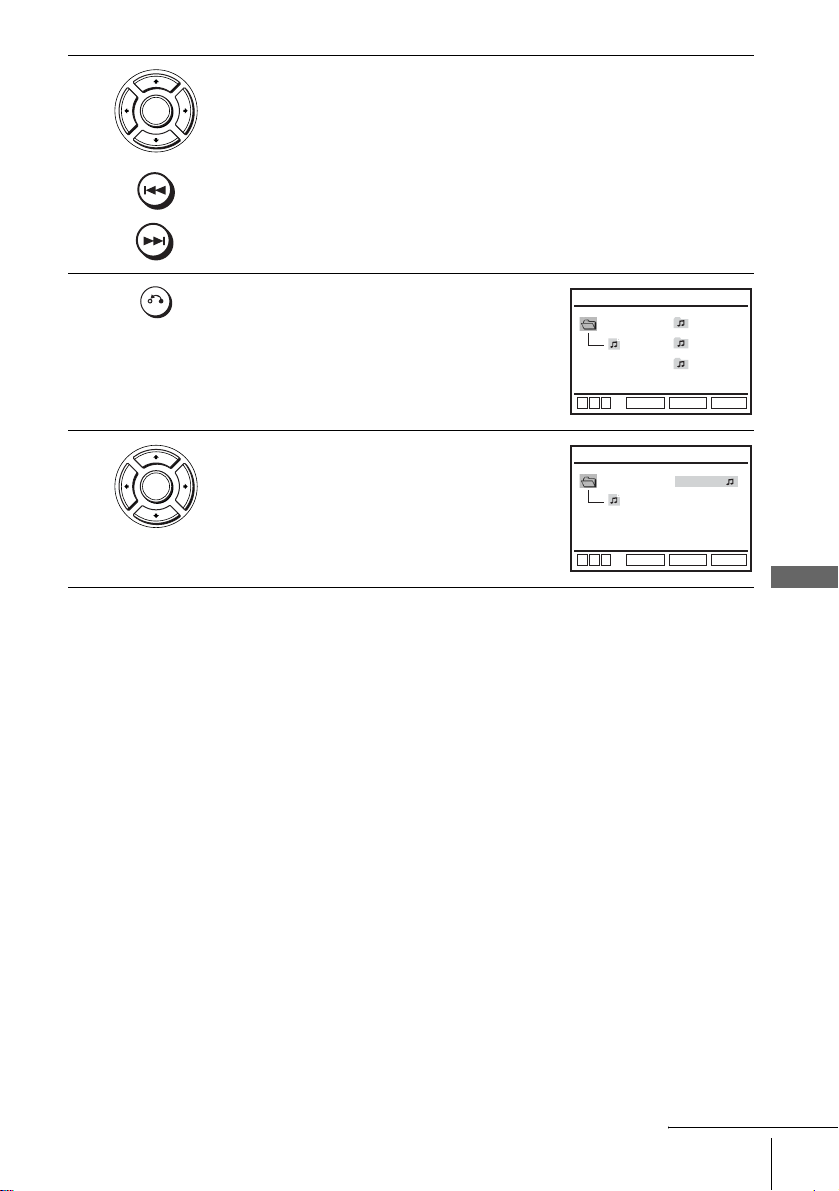
3
ENTER
Press V/v then press ENTER, or press ./> to select the desired
track.
The selected track starts pl aying.
When a track or alb um i s being play ed, its titl e is sha ded. The pla ying tra ck
number appears on th e display window.
4
5
RETURN
ENTER
To change the album, press O RETURN.
Press V/v to select an album, then press
ENTER.
The list of tracks contained in the album
appears.
To select a t r ack, repeat step 2.
MP3
album1
track1
Vb
v
ENTER
MP3 Total: 12
track1
Vb
v
ENTER
album2
album3
RETURN
1 track1
2 track2
3 track3
4 track4
5 track5
RETURN
SET UP
SET UP
To go to the next or previous page
Press b or B.
To return to the previous display
Press O RETURN.
To turn off the display
Press x, then press O RETURN repeatedly.
Notes
• Only the letters in the alphabet and numbers can be used for album or track names. Anything
else is displayed as an asterisk.
• Up to 8 alphanumeric characters can be displayed for album or t rac k names.
• ID3 tags cannot be displayed.
About MP3 audio tracks
You can play MP3 audio tracks on CD-ROMs, CD-Rs, or CD-RWs. However, the
discs must be recorded according to ISO9660 level 1, level 2, or Joliet format for the
player to recognize the tracks.
You can also play discs rec orded in Multi Session.
See the instructions of the CD-R/RW device or recording software (not supplied) for
details on the recording format.
DVD Additional Operations
continued
Playing an MP3 audio track
81
Page 82

To play a Multi Session CD
This player can play Multi Session CDs when an MP3 audio track is located in the
first session. Any subsequent MP3 audio tracks, recorded in the later se ssions, can
also be played back. When audio tracks and images in music CD format or video CD
format are recorded in the first session, only the first session will be played back.
Notes
• If you put the extension “.MP3” to data not in MP3 format, the player cannot recognize the
data properly and will gen erate a loud noise which could damage your speaker system.
• The player cannot play audi o tracks in MP3PRO format.
• This player supports MP3 audio tracks rec orded with a bit rate of 128 kbps and a sampl in g
frequency of 44.1 kHz. Attempt in g to play MP3 audio tracks recorded with different
specifications may result in loud noise, sound skipp in g or spe aker damage.
• Depending on the disc, playback may take some time to start.
The Playback order of MP3 audio tracks
The playback order of albums and tracks record ed on a DATA CD is as follows.
• Structure of disc contents
Tree 1 Tree 2 Tree 3 Tree 4 Tree 5
ROOT
When you insert a DATA CD and press H, the numbered tracks are played
sequentially , from 1 thr ough 7. Any sub-al bum s/tra cks cont ained w ithin a cu rrentl y
selected album take priority over the next album in the same tree. (Example: C
contains D so
When you press O RETURN and the list of MP3 albums appears (page 81), the
albums are arranged in the following order: A t B t C t D t F t G.
Albums that do not contain tracks (such as album E) do not appear in the list.
82
Playing an MP3 audio track
album
track
4 is played before 5.)
Page 83

Tips
• If you add numbers (01, 02, 03 , et c .) t o the front of the track file names, the tracks w ill be
played in that order.
• A disc with many trees takes longer to start playback. Some discs with many trees cannot be
played back.
Notes
• Depending on the software you use to create the DATA CD, the playback order may differ
from the illustratio n above.
• The playback order above may not be applicable if there are more than a total of 200 albums
and tracks in the DATA CD.
• The player can recognize up to 100 albums (the player will count just albums, including
albums that do not contain MP3 audio tracks). The player will not play any albums beyond
the first 100 albums. Of the first 100 albums, the player will play no more than a combined
total of 200 albums and tracks.
DVD Additional Operations
Playing an MP3 audio track
83
Page 84

Playing JPEG image files
You can play JPEG ima ge files on DATA
CDs (CD-ROMs/CD-Rs/CD-RWs).
Z
./>
H
x
V/v/B/b
ENTER
MENU
TOP MENU
DISPLAY
1
2
ENTER
84
Playing JPEG image files
Press Z and place a DAT A CD on the disc tray,
then press Z to close the tray.
When you load a DATA CD which contains
MP3 audio tracks and JPEG i mage files,
“Select a Media Type” menu appears.
If you load a DATA CD which contains only
JPEG image files, the “Album” display
appears. Then you can skip step 2.
Press V/v to select “JPEG”, then press
ENTER.
The “Album” display will appears.
If you do not press ENTER after selecting a
media type, the selected me dia will be
automatically played.
Select a Media Type
1 MP3
2 JPEG
V
v
ENTER
Page 85

3
ENTER
Press ./> to select the next/previous album page, then press V/v/
B/b to select an image in the “Album” display.
To display the selected image
1 Press ENTER.
The selected image number appears in the
display window.
2 To display the next/previous image, p ress
./>.
To play the Slide show
1 Press H.
You can also play the Slide s how us ing th e
menu on the selected image.
For details, see “To enjoy the Slide show”
on page 86.
2 Press B/b to select the desired playing
speed on the “Interval” menu, then press
ENTER.
Slide show starts from the selected image.
To rotate an image
Press V/v/B/b to select an image in the “Album”
1
display, then press ENTER.
Press B/b to select “ ”, then press ENTER.
2
Each time you press ENTER, the image turns
clockwise by 90°.
To zoom in an image
Press V/v/B/b to select an image in the “Album”
1
display, then press ENTER.
Press B/b to select “ ”, then press ENTER.
2
“” appears.
Press V/v/B/b to move “ ” to the position where
3
you want to zoom in.
Press ENTER repeatedly to change the
4
magnification. Each time you press ENTER , the
magnification changes as shown below.
2× t normal magnif ic a tio n
: Fast
: Normal
: Slow
Interval
DVD Additional Operations
continued
Playing JPEG image files
85
Page 86

To enjoy the Slide show
Press V/v/B/b to select an image in the “Album”
1
display, then press ENTER.
Press B/b to select “ ”, then press ENTER.
2
The “Interval” menu appears.
Press B/b to select the desired playing speed, then
3
press ENTER.
Slide show starts.
To turn on/off the menu in the single image display
Press DISPLAY in the single image display.
To return to the “Album” display
Press DISPLAY to turn on the menu and press B/b to select “ ”, then press
ENTER. You can also use MENU button to return to the “Album” display. Press
. repeatedly to return to the first “Album” page.
To return to the “Select a Media Type” menu
Press x twice, then press TOP MENU.
Notes
• Slide show can play in only one direction.
• You cannot rotate or zoom in the image during Slide show.
• If you select “ ” in the rotated image display, the images in the “Album” display will also
be rotated. Correct the rotation in the single image di s play.
Interval
About JPEG image files
You can play JPEG image files on CD-ROMs, CD-Rs, or CD-RWs. However, the
discs must be recorded according to ISO9660 level 1, level 2, or Joliet format for the
player to recognize the files.
You can also play di scs recorded in Multi Session.
See the instructions of the CD-R/RW device or recording software (not supplied) for
details on the recording format.
To play a Multi Session CD
This player can play Multi Session CDs when an JPEG image file is located in the
first session. Any subsequent JPEG image files, recorded in the later sessions, can
also be played back. When audio tracks and images in music CD format or video CD
format are recorded in the first session, only the first session will be played back.
86
Playing JPEG image files
Page 87

Tip
• If you add numbers (01, 02, 03 , et c .) t o the front of the file names, the files will be played in
that order.
Notes
• The system can pl ay the extension “.JPG” or “.JPEG” .
• Some CD-Rs or CD-RWs cannot be played on this system depending on file format.
• If you add the extension “.JPG” or “. JPEG” to data no t in JPEG format, the display will be
blank.
• Depending on the disc or the size of imag e files, playback m ay t ake some ti me to st art .
DVD Additional Operations
Playing JPEG image files
87
Page 88

Playing VIDEO CDs with “MENU ON/OFF” functions
The PBC (Playback control) function allows
you to search and perform other operations
interactively. PBC playback follows a
selection menu displayed on your TV screen.
The “MENU ON” function is the PBC
function.
Number
buttons
H
V/v
ENTER
O RETURN
MENU
1
2
ENTER
123
456
789
88
Playing VIDEO CDs with “MENU ON/OFF” functions
Start playing a VIDEO CD with “MENU ON”.
The menu for your sele ction appears.
Press V/v to select the item number you want.
You can also use t he number buttons to select the item number and track.
0
Page 89

3
Press ENTER.
ENTER
4
Follow the instructions in the menu for interactive operations.
Refer to the instructions supplied with the disc, as the operating procedure
may differ de pe nd in g on the VIDEO CD.
To return to the menu
Press O RETURN.
To play using “MENU OFF”
Press MENU to select “MENU OFF”.
When “MENU OFF” is selected, the DVD player starts continuous play. You cannot
play still pictures such as a menu.
To return to “MEN U ON”, pr ess MENU to sele ct “MENU ON”.
Tip
• Depending on the VIDEO CD, “Press ENTER ” in step 3 may appear as “Press SELECT” in
the instructions supplied with the disc. In this case, press H.
DVD Additional Operations
Playing VIDEO CDs with “MENU ON/OFF” functions
89
Page 90

VCR Additional Operations
Playing a tape with SQPB function
The SQPB (Super VHS Quasi Playback)
function is only for playing a Super VHS
format tape.
SQPB
H
1
2
ANGLE/
3
90
Playing a tape with SQPB function
SQPB
Notes
• You cannot use the SQPB function for recording .
• The playback display will be distorted if you us e th e SQPB function with a normal VHS
• When you eject the tape, the VCR automatically returns to normal mode.
• Playback of tapes recorded in EP (Ex te nde d Play) mode on an NTSC system is not
Insert a Super VHS format tape.
Press H.
Press SQPB to start SQPB.
format tape.
guaranteed.
Page 91

Quick Timer Recording
After you have started recording, you can
have the VCR stop recordin g automatically
after a specified duration.
z REC
x
1
2
REC
REC
While recording, press z REC.
Press z REC repeatedly to set the duration time.
In SP mode
Each press advances the time in increments of 30 minutes.
0:30 1:00
In LP mode
Each press advances the time as shown below.
0:30 1:00
The tape counter decreases minute by minute to 0:00, then the VCR stops
recording.
4:00 4:30
8:00 9:00
Normal recording
Normal recording
continued
Quick Timer Recording
VCR Additional Operations
91
Page 92

To extend the duration
Press z REC repeatedly to set a new duration time.
To cancel the duration
Press z REC repeatedly until the indicator disappears and the VCR returns to
normal recording mode.
To stop while recording
Press x.
Note
• You cannot disp la y the current tape time in the display window when setting the recording
duration time.
92
Quick Timer Recording
Page 93

Recording stereo and bilingual programmes
In the NICAM system
This VCR receives and records stereo and bilingual programmes based on the
NICAM system (NICAM appears on the TV screen). When a stereo or bilingual
programme is received, the STEREO indicator appears in the display window.
To record a NICAM programme, “NICAM” in the “USER SET” menu should be set
to “On” (initial setting). To check the menu setting, see page 104 for details.
To select the sound while recording
Press AUDIO to select the sound you want.
Stereo programmes
To listen to On-screen display Display window
Stereo NICAM, STEREO STEREO
Left channel NICAM, LCH STEREO
Right channel NICAM, RCH STEREO
Left and right channels* NICAM, LCH + RCH STEREO
* Usually the mixed sound of left and right channels
Bilingual programm e s
To listen to On-screen display Display window
Main NICAM, MAIN STEREO
Sub NICAM, SUB STEREO
Main and sub NICAM, MAIN/SUB STEREO
Standard sound* NICAM, MONO STEREO
VCR Additional Operations
* Usually the main sound (monaural)
continued
Recording stereo and bilingual programmes
93
Page 94

Selecting the sound during Hi-fi playback
Press AUDIO to select the sound you want.
To listen to On-screen display Display window
Stereo STEREO STEREO
Left channel LCH STEREO
Right channel RCH STEREO
Mix sound* MIX STEREO
Mono sound MONO No indicator
* The mi xed so und of left and right channels, a nd th e normal mono audio track
How sound is recorded on a video tape
The VCR records soun d onto two separate tracks. Hi-fi audio is recorded on to the
main track along with the picture. Monaural sound is recorded onto the normal audio
track along the edge of the tape.
Stereo
Usually mixed
Normal audio trac k
(monaural)
Hi-fi audio track
(main track)
Notes
• To listen to playback sounds in stereo, you must use the Scart or AUDIO OUT connections.
• When you play a tape recorded in monaural, the sound is heard in monaural regardless of the
AUDIO setting.
left/right channels
Stereo sound
(left/right channels)
Bilingual
Usually main sound
Main (left channel)
Sub (right channel)
94
Recording stereo and bilingual programmes
Page 95

Searching using index function
The VCR automatically marks the tape with
an index signal at the point where each
recording begins. Use these signals as
references to find a specific recording.
To find a specific recording by scanning (Inde x scan)
1
2
INDEX
Insert an indexed tape into the tape compartment.
Press INDEX, then press m/M. The
VCR starts scanning each recording for five
seconds in the corresponding direction.
INDEX
m/M
H
x
INDEX SCAN BB
:
VCR Additional Operations
3
Press H to start playback when you find the desired point.
Searching using index function
continued
95
Page 96

To search a specific recording (Index search)
1
2
3
4
Insert an indexed tape into the VCR.
INDEX
To stop searching
Press x.
Note
• No index signal will be added when recording starts from recording pause. However, an
Press INDEX, then press m/M twice.
• To search ahead, press M twice.
• To search backwards, press m twice.
Press m/M depending on the direction where your desired programme
is located.
Each time you press the button, the number increases or decreases up to
±20, respectively.
The VCR starts searching, and playback starts automatically from that
point.
index signal will be marked if you cha nge the programme position during recording pause.
INDEX SEARCH
:
BB
+01
96
Searching using index function
Page 97

Adjusting the picture (tracking)
Adjusting the tracking
Although the VCR automatically adjusts the
tracking when playing a tape, distortion may
occur if the recording is in p oor condition . In
this case, manually adjust the tracking.
During playback, press TRACKING +/– to
display the tracking meter. The distortion
should disappear as you press one of the two
buttons. To resume automatic tracking
adjustments, eject the tape and re-insert it.
TRACKING – – – – – – – – – – – –
Tracking meter
Adjusting the picture
sharpness (Smart trilogic)
Y ou can automatically adjust the sharpness of
the picture.
1
SET UP
ENTER
During playback, press S ET UP, then press
V/v to select (OPTION) and press
ENTER.
Language
Clock
Install
User Set
Auto Power Off
Screen Messages
V
v
SET UP
V/v/B/b
ENTER
O RETURN
:English
RETURN
ENTER
OPTION
[ Off ]
[ On ]
SET UP
VCR Additional Operations
continued
Adjusting the picture (tracking)
97
Page 98

2
ENTER
Press V/v to select “User Set”, then press
ENTER.
Colour System
NICAM
Smart Trilogic
VideoPlus Extend
B
vVb
USER SET
RETURN
[ Auto ]
[ On ]
[ On ]
[ Off ]
SET UP
3
4
5
ENTER
ENTER
RETURN
Press V/v to select “Smart Trilogic”, then
press b.
Press V/v to set “SMART TRILOGIC” to
“ON” or “OFF”.
• ON: Pict ure sharpness is automatically
adjusted.
• OFF: Adjust the picture sharpness
manually.
To soften the picture, press B.
To sharpen the picture, press b.
Press O RETURN to return to the original screen.
USER SET
Colour System
NICAM
Smart Trilogic
VideoPlus Extend
B
vVb
SMART TRILOGIC : ON
SOFTEN
–––––––––––* ––––––––
RETURN
RETURN
PICTURE
SHARPEN
ON / OFF :
[ Auto ]
[ On ]
[ On ]
[ Off ]
SET UP
v
V
98
Adjusting the picture (tracking)
Page 99

Changing menu options
SET UP
V/v/B/b
ENTER
1
2
SET UP
ENTER
ENTER
Press SET UP when the DVD player is in stop
mode, then press V/v to select
(OPTION) or (VIDEO) and press
ENTER.
Press V/v to select the option to change.
OPTION
:English
Language
Clock
Install
User Set
Auto Power Off
Screen Messages
V
v
Tape Select
Repeat Play
B
vVb
Tape Select
Repeat Play
B
vVb
ENTER
SET UP
RETURN
VIDEO SETUP
[ E180 ]
[ Off ]
SET UP
RETURN
VIDEO SETUP
[ E180 ]
[ Off ]
SET UP
RETURN
[ Off ]
[ On ]
continued
Changing menu options
VCR Additional Operations
99
Page 100

3
Press B/b to change the setting.
ENTER
4
SET UP
Press SET UP to exit the menu.
Menu choices
The default settings are indicate d in bold prin t.
OPTION
Menu option Set this option to
Auto Power Off • “Off” to deac tivate the Auto Power Off f un ction.
• “1Hour/2Hours/3Hours” to tu rn th e DVD-VCR off
automatically if no signal is rec eived and you do not press any
of the buttons during this time.
Screen Messages • “On” to display the menu on the TV screen.
• “Off” to disappear the menu from the T V scre en.
VIDEO SETUP
Menu option Set this option to
Tape Select • “E180” to use an E-180 or shorter type ta pe.
• “E240” to use an E-240 type tape.
• “E260” to use an E-260 type tape.
• “E300” to use an E-300 type tape.
Repeat Play • “On” to play back a tape repeatedly. The VCR rewinds a tape
to the begin ning and restarts playback a utomatically.
•“Off” to turn off Auto repeat.
100
Changing menu options
