Sony SLV-900HF Owner’s Manual
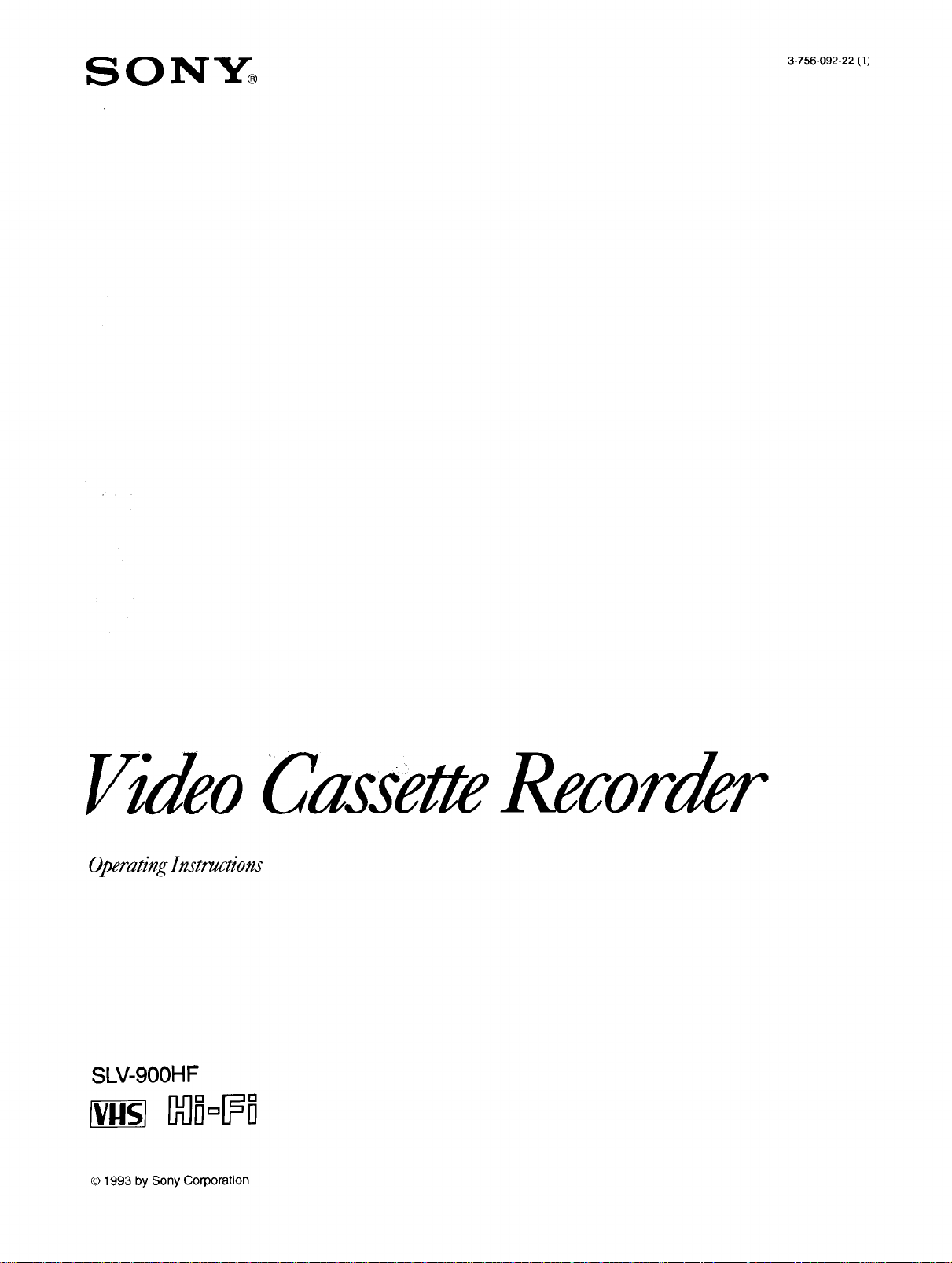
VideoCassetteRecorder
OperatingInstructions
SLV-9OOHF
© 1993 by Sony Corporation
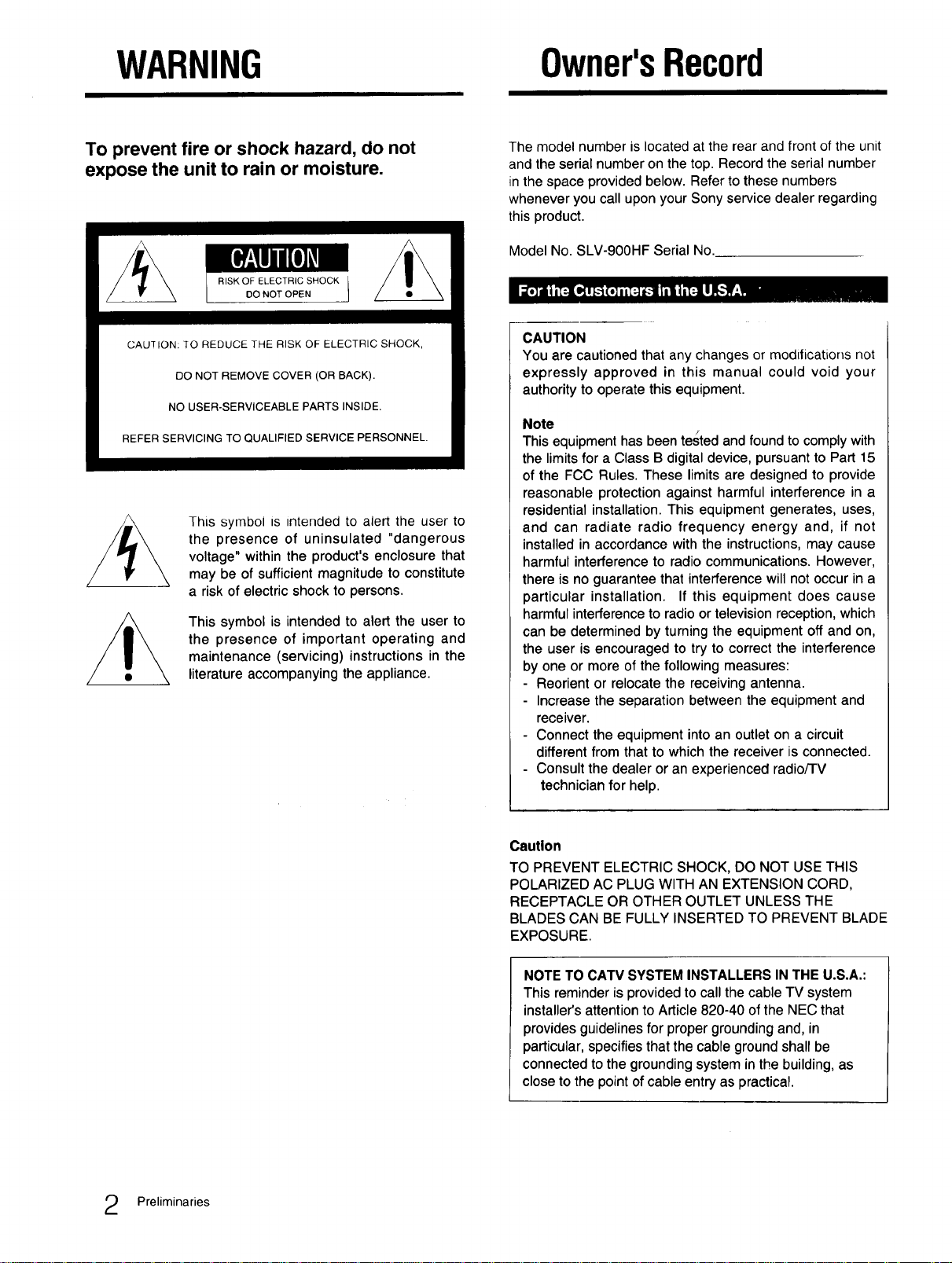
WARNING Owner'sRecord
To prevent fire or shock hazard, do not
expose the unit to rain or moisture.
CAUTION: _O REDUCE THE RISK OF ELECTRIC SHOCK,
DO NOT REMOVE COVER (OR BACK).
NO USER-SERVICEABLE PARTS INSIDE.
REFER SERVICING TO QUALIFIED SERVICE PERSONNEL.
This symbol is intended to alert the user to
the presence of uninsulated "dangerous
voltage" within the product's enclosure that
may be of sufficient magnitude to constitute
a risk of electric shock to persons.
This symbol is intended to alert the user to
the presence of important operating and
maintenance (servicing) instructions in the
literature accompanying the appliance.
The model number is located at the rear and front of the unit
and the serial number on the top. Record the serial number
in the space provided below. Refer to these numbers
whenever you call upon your Sony service dealer regarding
this product.
Model No. SLV-900HF Serial No.
CAUTION
You are cautioned that any changes or modifications not
expressly approved in this manual could void your
authority to operate this equipment.
Note
This equipment has been te_ted and found to comply with
the limitsfor a Class B digitaldevice, pursuant to Part 15
of the FCC Rules. These limits are designed to provide
reasonable protection against harmful interference in a
residential installation. This equipment generates, uses,
and can radiate radio frequency energy and, if not
installed in accordance with the instructions, may cause
harmful interference to radio communications. However,
there is no guarantee that interference will not occur in a
particular installation. If this equipment does cause
harmful interference to radio or television reception, which
can be determined by turning the equipment off and on,
the user is encouraged to try to correct the interference
by one or more of the following measures:
- Reorient or relocate the receiving antenna.
- Increase the separation between the equipment and
receiver.
- Connect the equipment into an outlet on a circuit
different from that to which the receiver is connected.
- Consult the dealer or an experienced radio/l-V
technician for help.
Preliminaries
Caution
TO PREVENT ELECTRIC SHOCK, DO NOT USE THIS
POLARIZED AC PLUG WITH AN EXTENSION CORD,
RECEPTACLE OR OTHER OUTLET UNLESS THE
BLADES CAN BE FULLY INSERTED TO PREVENT BLADE
EXPOSURE.
NOTE TO CATV SYSTEM INSTALLERS IN THE U.S.A.:
This reminder is provided to call the cable TV system
installer's attention to Article 820-40 of the NEC that
provides guidelines for proper grounding and, in
particular, specifies that the cable ground shall be
connected to the grounding system in the building, as
close to the point of cable entry as practical,
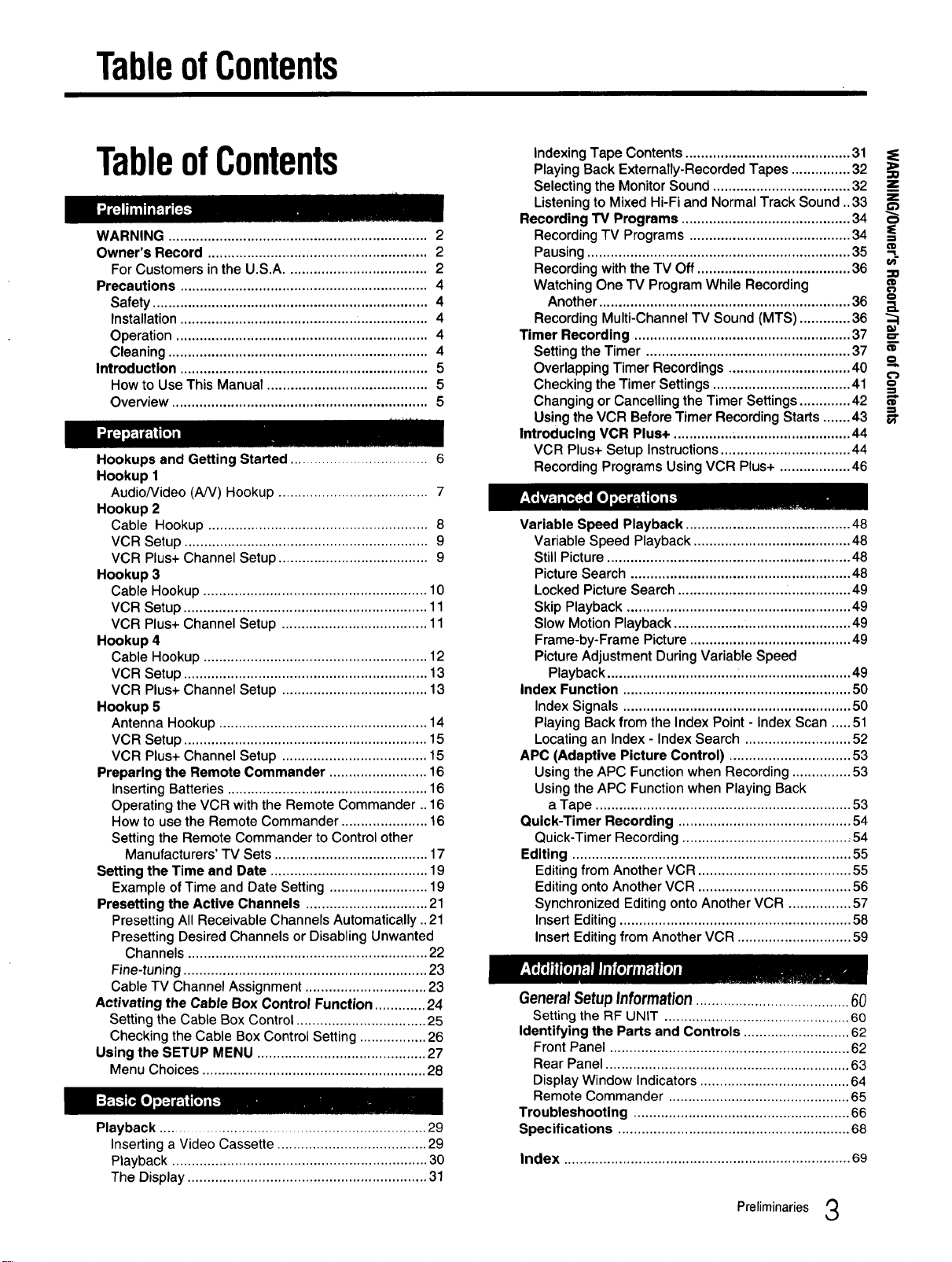
TableofContents
TableofContents
WARNING .................................................................. 2
Owner's Record ........................................................ 2
For Customers inthe U.S.A .................................... 2
Precautions ............................................................... 4
Safety ...................................................................... 4
Installation ............................................................... 4
Operation ................................................................ 4
Cleaning .................................................................. 4
Introduction ............................................................... 5
How to Use This Manual ......................................... 5
Overview ................................................................. 5
Hookups and Getting Started ................................... 6
Hookup 1
AudioNideo (AN) Hookup ...................................... 7
Hookup 2
Cable Hookup ........................................................ 8
VCR Setup .............................................................. 9
VCR Plus+ Channel Setup ...................................... 9
Hookup 3
Cable Hookup ......................................................... 10
VCR Setup .............................................................. 11
VCR Plus+ Channel Setup ..................................... 11
Hookup 4
Cable Hookup ......................................................... 12
VCR Setup .............................................................. 13
VCR Plus+ Channel Setup ..................................... 13
Hookup 5
Antenna Hookup ..................................................... 14
VCR Setup .............................................................. 15
VCR Plus+ Channel Setup ..................................... 15
Preparing the Remote Commander ......................... 16
Inserting Batteries ................................................... 16
Operating the VCR with the Remote Commander .. 16
How to use the Remote Commander ...................... 16
Setting the Remote Commander to Control other
Manufacturers' TV Sets ....................................... 17
Setting the Time and Date ........................................ 19
Example ofTime and Date Setting ......................... 19
Presetting the Active Channels ............................... 21
Presetting All Receivable Channels Automatically ..21
Presetting Desired Channels or Disabling Unwanted
Channels ............................................................. 22
Fine-tuning .............................................................. 23
Cable TV Channel Assignment ............................... 23
Activating the Cable Box Control Function ............. 24
Setting the Cable Box Control ................................. 25
Checking the Cable Box Control Setting ................. 26
Using the SETUP MENU ........................................... 27
Menu Choices ......................................................... 28
Playback .................................................................... 29
Inserting a Video Cassette ...................................... 29
Playback ................................................................. 30
The Display ............................................................. 31
Indexing Tape Contents .......................................... 31
Playing Back Externally-Recorded Tapes ............... 32
Selecting the Monitor Sound ................................... 32
Listening to Mixed Hi-Fi and Normal Track Sound ..33
Recording TV Programs ........................................... 34
Recording "IV Programs ......................................... 34
Pausing .................................................................... 35
Recording with the TV Off ....................................... 36 =o
Watching One TV Program While Recording
Another ................................................................ 36 _.
Recording Multi-ChanneITV Sound (MTS) ............. 36 "_1
Timer Recording ....................................................... 37 =-
Setting the Timer .................................................... 37 _"
Overlapping Timer Recordings ............................... 40
Checking the Timer Settings ................................... 41 o=
Changing or Cancelling the Timer Settings ............. 42 _"
Using the VCR Before Timer Recording Starts ....... 43
Introducing VCR Plus+ ............... .............................. 44
VCR Plus+ Setup Instructions ................................. 44
Recording Programs Using VCR Plus+ .................. 46
Variable Speed Playback .......................................... 48
Variable Speed Playback ........................................ 48
Still Picture .............................................................. 48
Picture Search ........................................................ 48
Locked Picture Search ........................... ................. 49
Skip Playback ......................................................... 49
Slow Motion Playback ............................................. 49
Frame-by-Frame Picture ......................................... 49
Picture Adjustment During Variable Speed
Playback ................................. :............................ 49
Index Function .......................................................... 50
Index Signals .......................................................... 50
Playing Back from the Index Point - Index Scan ..... 51
Locating an Index - Index Search ........................... 52
APC (Adaptive Picture Control) ............................... 53
Using the APC Function when Recording ............... 53
Using the APC Function when Playing Back
a Tape ................................................................. 53
Quick-Timer Recording ............................................ 54
Quick-Timer Recording ........................................... 54
Editing ....................................................................... 55
Editing from Another VCR ....................................... 55
Editing onto Another VCR ....................................... 56
Synchronized Editing onto Another VCR ................ 57
Insert Editing ........................................................... 58
Insert Editing from Another VCR ............................. 59
GeneralSetup Information .......................................60
Setting the RF UNIT ............................................... 60
Identifying the Parts and Controls ........................... 62
Front Panel ............................................................. 62
Rear Panel .............................................................. 63
Display Window Indicators ...................................... 64
Remote Commander .............................................. 65
Troubleshooting ....................................................... 66
Specifications ........................................................... 68
Index ......................................................................... 69
O
Q
,=h
Preliminaries 3
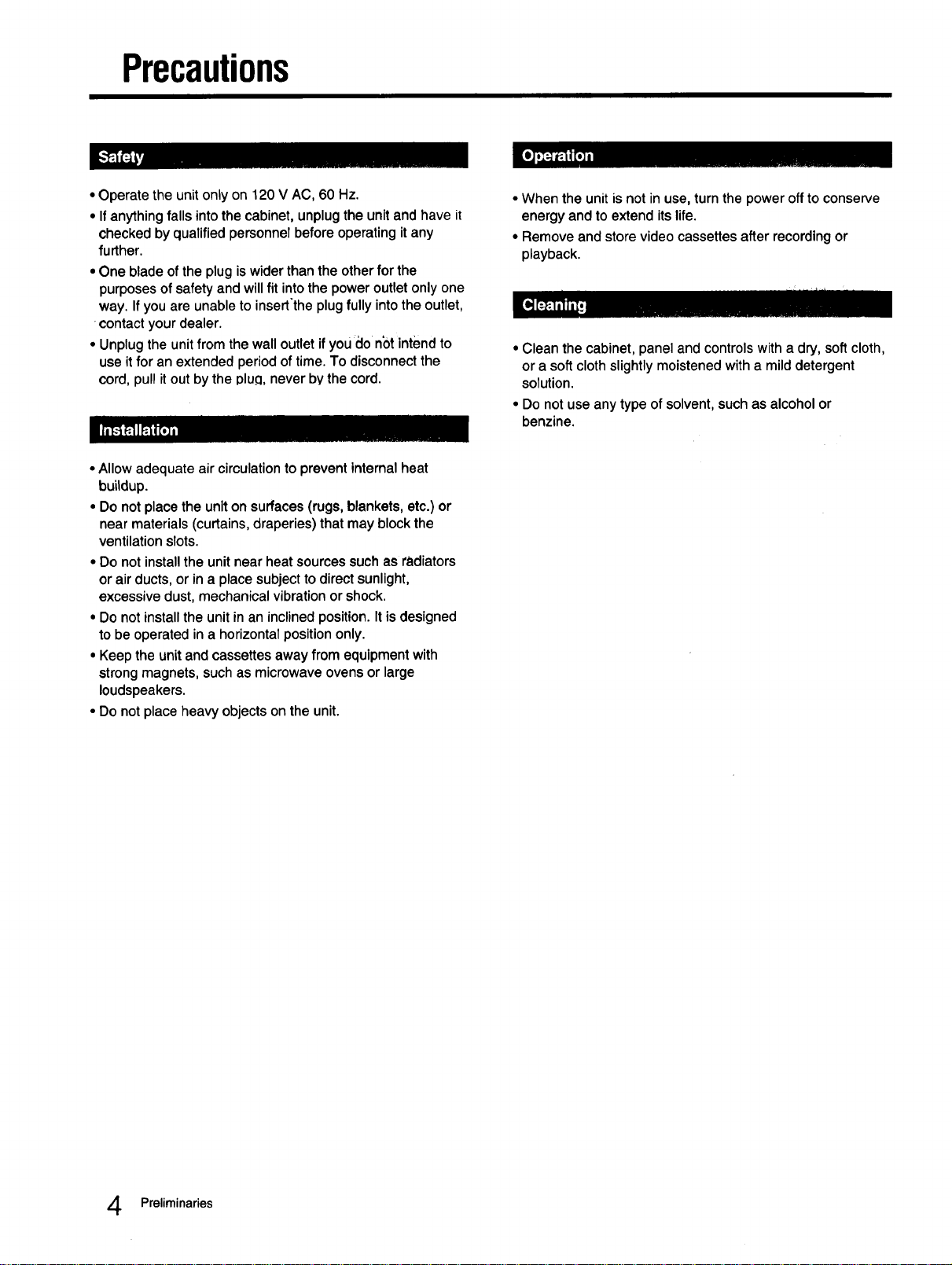
Precautions
• Operate the unit only on 120 V AC, 60 Hz.
• If anything falls into the cabinet, unplug the unit and have it
checked by qualified personnel before operating it any
further.
• One blade of the plug is wider than the other for the
purposes of safety and will fit into the power outlet only one
way. If you are unable to insertthe plug fully into the outlet,
contact your dealer.
• Unplug the unit from the wall outlet if you do n_t intend to
use it for an extended period of time. To disconnect the
cord, pull it out by the Dlu.Q,never by the cord.
• Allow adequate air circulation to prevent internal heat
buildup.
• Do not place the unit on surfaces (rugs, blankets, etc.) or
near materials (curtains, draperies) that may block the
ventilation slots.
• Do not install the unit near heat sources such as radiators
or air ducts, or in a place subject to direct sunlight,
excessive dust, mechanical vibration or shock.
• Do not install the unit in an inclined position. It is designed
to be operated in a horizontal position only.
• Keep the unit and cassettes away from equipment with
strong magnets, such as microwave ovens or large
loudspeakers.
• Do not place heavy objects on the unit.
• When the unit is not in use, turn the power off to conserve
energy and to extend its life.
• Remove and store video cassettes after recording or
playback.
• Clean the cabinet, panel and controls with a dry, soft cloth,
or a soft cloth slightly moistened with a mild detergent
solution.
• Do not use any type of solvent, such as alcohol or
benzine.
Preliminaries
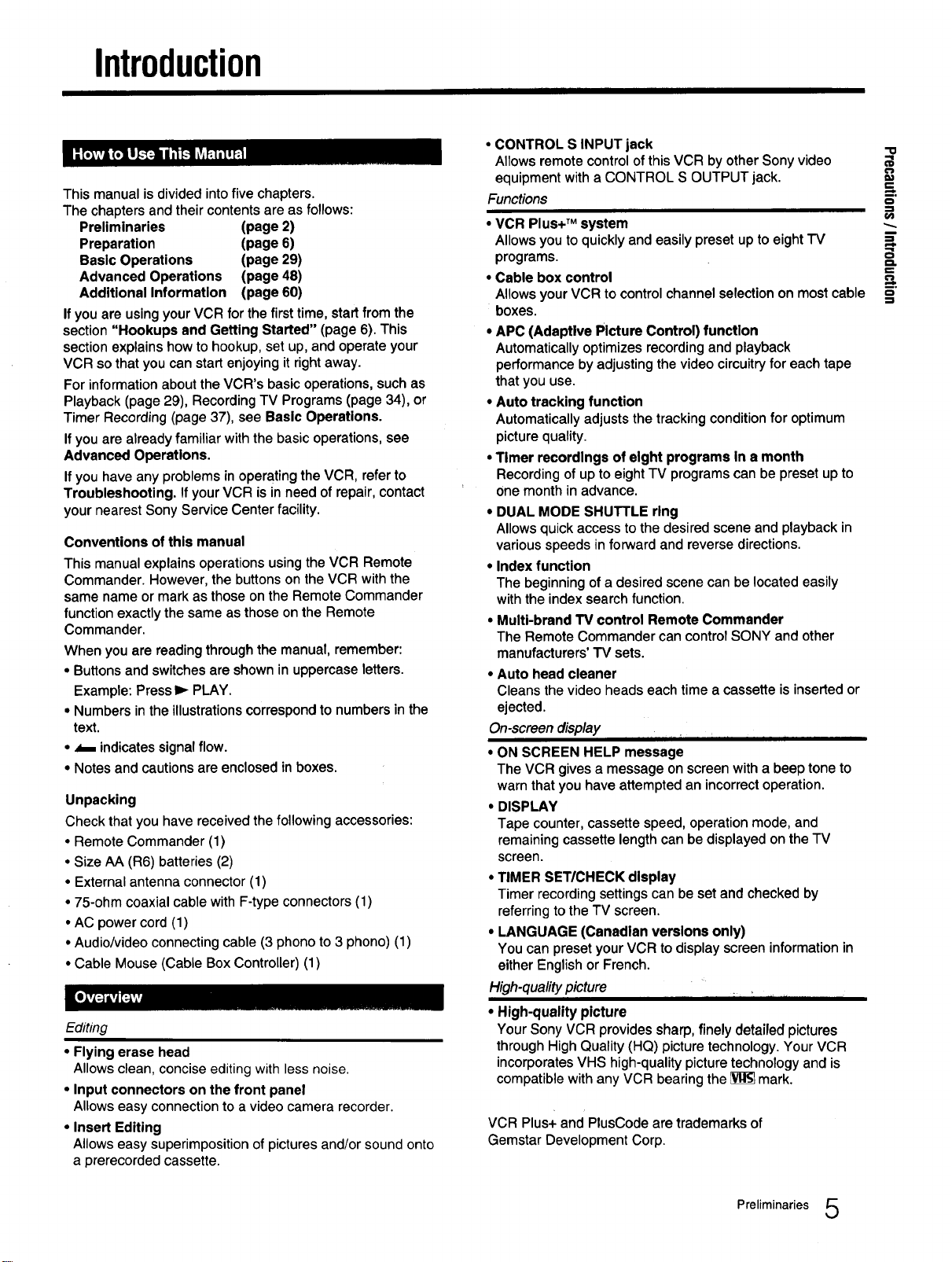
Introduction
This manual is divided into five chapters.
The chapters and their contents are as follows:
Preliminaries (page 2)
Preparation (page 6)
Basic Operations (page 29)
Advanced Operations (page 48)
Additional Information (page 60)
If you are using your VCR for the firsttime, start from the
section "Hookups and Getting Started" (page 6). This
section explains how to hookup, set up, and operate your
VCR so that you can start enjoying it rightaway.
For information about the VCR's basic operations, such as
Playback (page 29), Recording TV Programs (page 34), or
Timer Recording (page 37), see Basic Operations.
Ifyou are already familiar with the basic operations, see
Advanced Operations,
If you have any problems in operating the VCR, refer to
Troubleshooting, If yourVCR is inneed of repair, contact
your nearest Sony Service Center facility.
Conventions of this manual
This manual explains operations using the VCR Remote
Commander. However, the buttons on the VCR with the
same name or mark as those on the Remote Commander
function exactly the same as those onthe Remote
Commander.
When you are reading through the manual, remember:
• Buttons and switches are shown in uppercase letters.
Example: Press I_ PLAY.
• Numbers in the illustrations correspond to numbers in the
text.
• _ indicates signal flow.
• Notes and cautions are enclosed in boxes.
Unpacking
Check that you have received the following accessories:
• Remote Commander (1)
• Size AA (R6) batteries (2)
• External antenna connector (1)
• 75-ohm coaxial cable with F-type connectors (1)
• AC power cord (1)
• Audio/video connecting cable (3 phono to 3 phono) (1)
• Cable Mouse (Cable Box Controller) (1)
Editing
• Flying erase head
Allows clean, concise editing with less noise.
• Input connectors on the front panel
Allows easy connection to a video camera recorder.
• Insert Editing
Allows easy superimposition of pictures and/or sound onto
a prerecorded cassette.
I I I I
• CONTROL S INPUT jack
Allows remote control of this VCR by other Sony video
equipment with a CONTROL S OUTPUT jack.
Functions
• VCR Plus+ TM system
Allows you to quickly and easily preset up to eight "IV
programs.
• Cable box control
Allows your VCR to controlchannel selection on most cable
boxes.
• APC (Adaptive Picture Control) function
Automatically optimizes recording and playback
performance by adjusting the video circuitry for each tape
that you use.
• Auto tracking function
Automatically adjusts the tracking condition for optimum
picture quality.
• Timer recordings of eight programs In a month
Recording of up to eight TV programs can be preset up to
one month in advance.
• DUAL MODE SHUTTLE ring
Allows quick access to the desired scene and playback in
various speeds in forward and reverse directions.
• Index function
The beginning of a desired scene can be located easily
with the index search function.
• Multi-brand "IV control Remote Commander
The Remote Commander can control SONY and other
manufacturers' TV sets.
• Auto head cleaner
Cleans the video heads each time a cassette is inserted or
ejected.
On-screen display
I I i I I I I I I I III
• ON SCREEN HELP message
The VCR gives a message on screen with a beep tone to
warn that you have attempted an incorrect operation.
• DISPLAY
Tape counter, cassette speed, operation mode, and
remaining cassette length can be displayed on the TV
screen.
• TIMER SET/CHECK display
Timer recording settings can be set and checked by
referring to the TV screen.
• LANGUAGE (Canadian versions only)
You can preset your VCR to display screen information in
either English or French.
High-quality picture ,,, i _ T
• High-quality picture
Your Sony VCR provides sharp, finely detailed pictures
through High Quality (HQ) picture technology. Your VCR
incorporatesVHS high-qualitypicture technology and is
compatible with any VCR bearing the _ mark.
VCR Plus+ and PiusCode are trademarks of
Gemstar Development Corp.
=
.,.=
o5
o.
Preliminaries 5
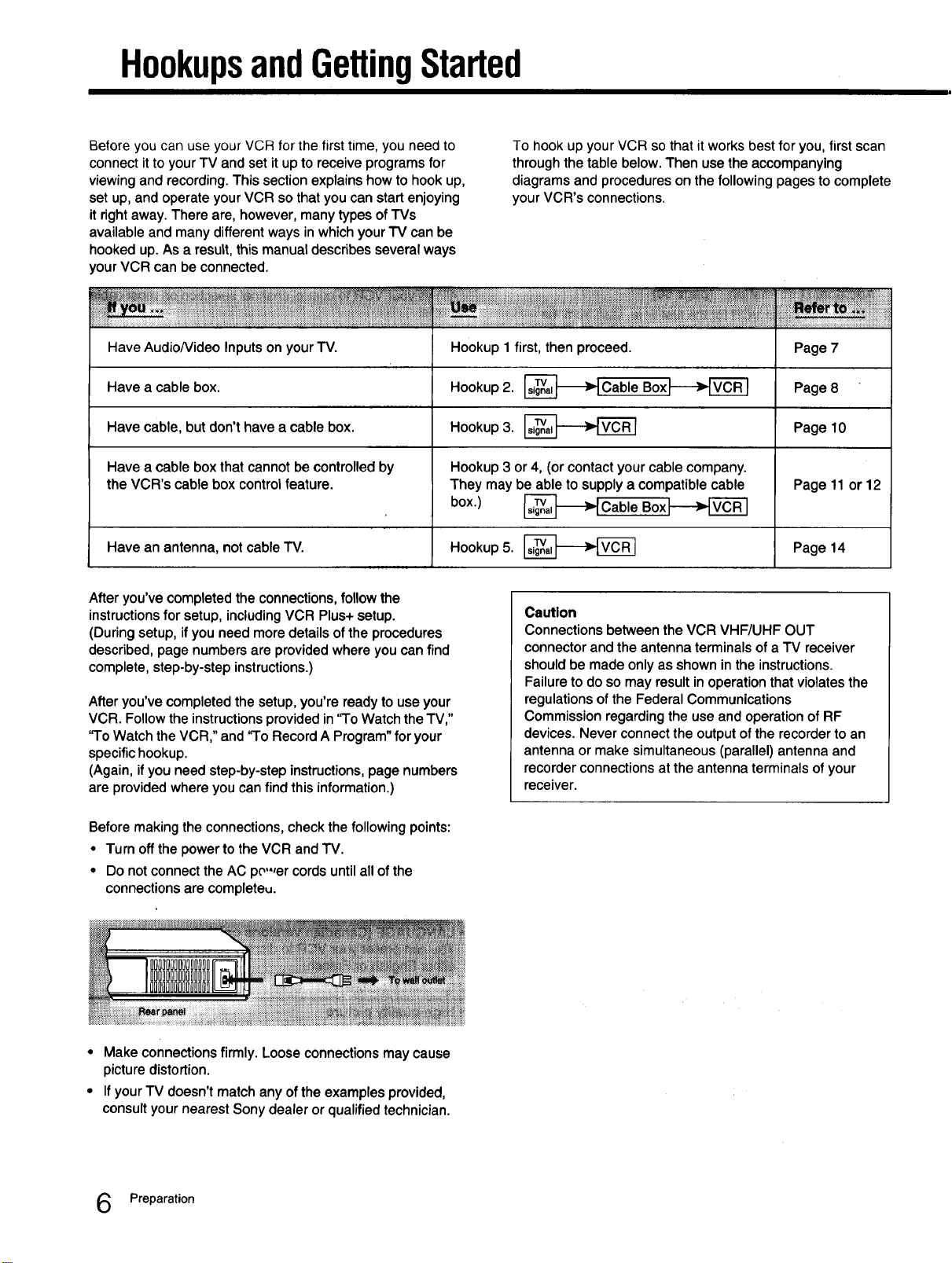
HookupsandGettingStarted
Before you can use your VCR for the first time, you need to
connect it to your TV and set it up to receive programs for
viewing and recording. This section explains how to hook up,
set up, and operate your VCR so that you can start enjoying
it right away. There are, however, many types of TVs
available and many different ways in which your TV can be
hooked up. As a result, this manual describes several ways
your VCR can be connected.
Have AudioNideo Inputs on your TV.
Have a cable box.
Have cable, but don't have a cable box.
Have a cable box that cannot be controlled by
the VCR's cable box control feature.
Have an antenna,notcable"IV.
After you've completed the connections, follow the
instructions for setup, including VCR Plus+ setup.
(During setup, if you need more details of the procedures
described, page numbers are provided where you can find
complete, step-by-step instructions.)
After you've completed the setup, you're ready to use your
VCR. Follow the instructions provided in 'q'o Watch the TV,"
'qo Watch the VCR," and 'qo Record A Program" for your
specific hookup.
(Again, if you need step-by-step instructions, page numbers
are provided where you can find this information.)
Hookup 1 first, then proceed.
Hookup 2. _Cable Box_-_]
Hookup 3.
Hookup 3 or 4, (or contact your cable company.
They may be able to supply a compatible cable
box.) _ Cable Box_'[_
Hookup 5.
To hook up your VCR so that it works best for you, first scan
through the table below. Then use the accompanying
diagrams and procedures on the following pages to complete
your VCR's connections.
Page 7
, , , i
Page 8
Page10
Page 11or12
Page 14
Caution
Connections between the VCR VHF/UHF OUT
connector and the antenna terminals of a TV receiver
should be made only as shown in the instructions.
Failure to do so may result in operation that violates the
regulations of the Federal Communications
Commission regarding the use and operation of RF
devices. Never connect the output ofthe recorder to an
antenna or make simultaneous (parallel) antenna and
recorder connections at the antenna terminals of your
receiver.
Before making the connections, check the following points:
• Turn off the power to the VCR and TV.
• Do not connect the AC po",er cords until all of the
connections are completeu.
• Make connectionsfirmly. Loose connectionsmaycause
picturedistortion.
• IfyourTV doesn'tmatchanyof the examplesprovided,
consultyour nearestSonydealer orqualifiedtechnician.
Preparation
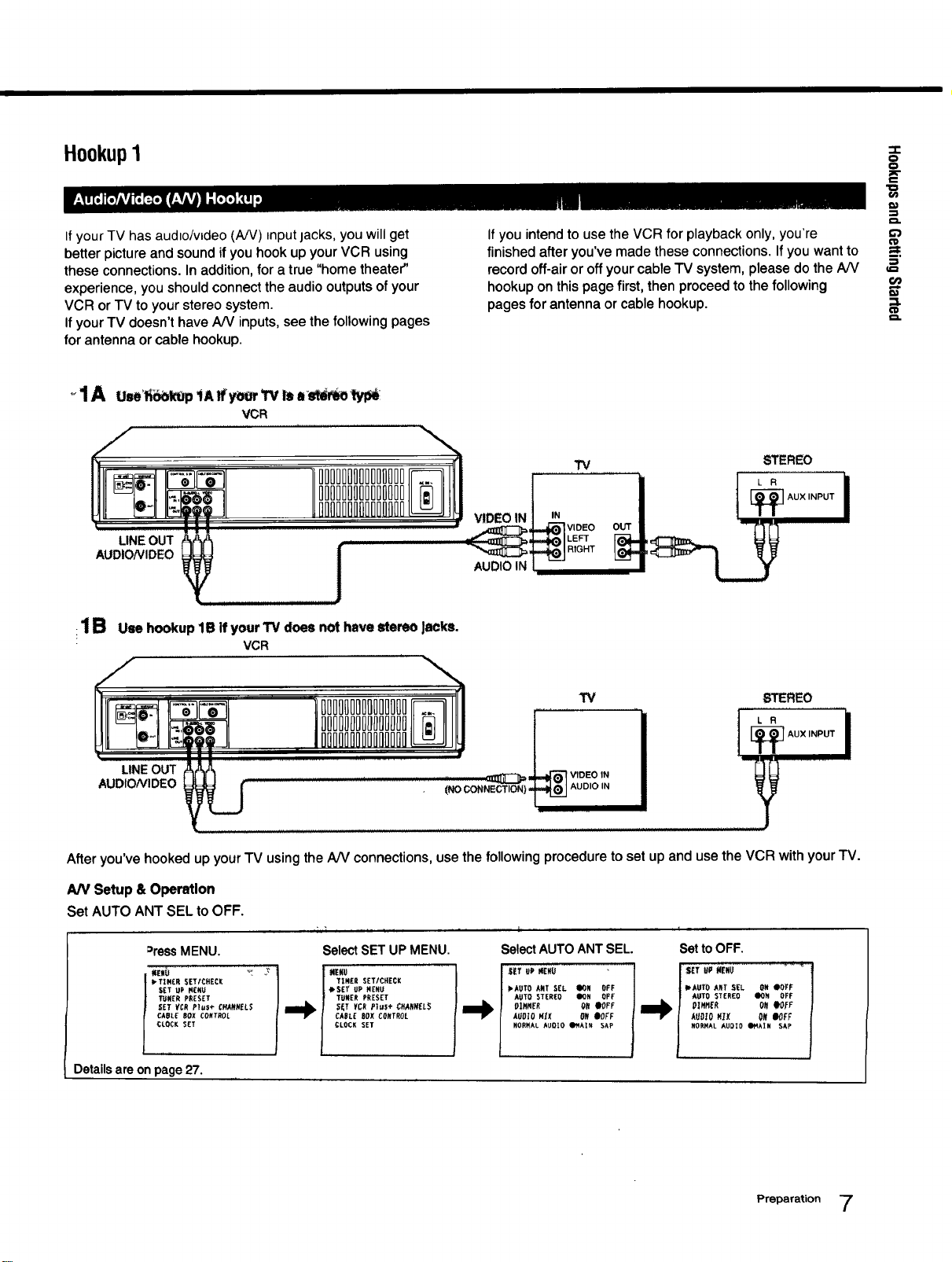
HookupI
..I.
O
O
€€
If your TV has audio/video (A/V) input jacks, you will get
better picture and sound if you hook up your VCR using
these connections. In addition, for a true "home theater"
experience, you should connect the audio outputs of your
VCR or TV to your stereo system.
If your TV doesn't have A/V inputs, see the following pages
for antenna or cable hookup.
VCR
LINE OUT
AUDIO/VIDEO
1B u,ehookup1Bifyour13/does nothavestereoJacks.
VCR
If you intend to use the VCR for playback only, you're
finished after you've made these connections. If you want to
record off-air or off your cable TV system, please do the A/V
hookup on this page first, then proceed to the following
pages for antenna or cable hookup.
TV b'_I"EREO
VIDEOIN _ AUXINPUT
L i i
t"D
_=.
€/}
LINE OUT
AUDIONIDEO
IIIIIIIIIIIIIII
IIIIIIIIIIIIIII
W
!
_ VIDEO IN
(NO CONNECTS) _ AUDIO IN
I
STEREO
[_AUX INPUT
After you've hooked up your TV using the AN connections, use the following procedure to set up and use the VCR with your TV.
AN Setup & Operstlon
Set AUTO ANT SEL to OFF.
=ressMENU.
kTIM£R SET/CHECK
SET UP PI_NU
TUNER PRESET
SET VCR PI._e CHANNELS
CABLE BUX CUNTROL
CLOCK SET
Details are on page 27.
SelectSET UP MENU.
gE#U
TIMER SETICNECK
SE_ UP NEKU
TUNER PRESET
CLUCK SET
SelectAUTO ANT SEL.
"_EiuP_E,u
_AUTOA,TS_L_K OFF
AUTOSTEREUDo, oft
_]HN_R O_ _OFF
AUI_0 _X _ eO_F
,, NURNAL AUU_O _r4k[N SAP
Setto OFF.
AUTO STEREU ,lION UFF |
ll_ O]_HER O_e0fF l
,°;.% /
Preparation 7
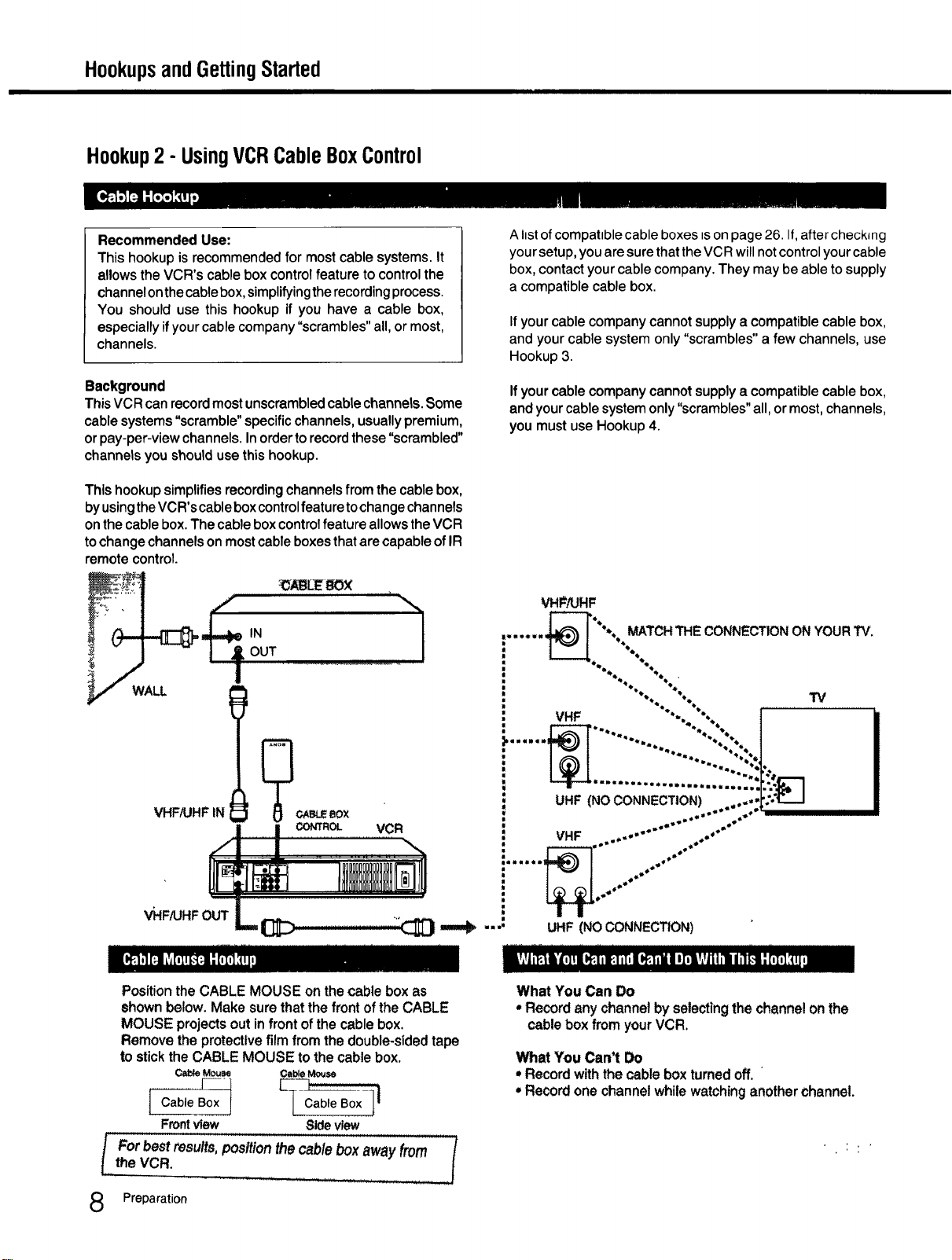
HookupsandGettingStarted
Hookup2 - UsingVCRCableBoxControl
Recommended Use:
This hookup is recommended for most cable systems. It
allows the VCR's cable box controlfeature to control the
channel onthe cablebox, simplifyingtherecordingprocess.
You should use this hookup if you have a cable box,
especially if your cable company "scrambles" all, or most,
channels.
Background
This VCR can record most unscrambled cable channels. Some
cable systems "scramble" specific channels, usually premium,
or pay-per-view channels. In orderto record these "scrambled"
channels you should use this hookup.
This hookup simplifies recordingchannels from the cable box,
by usingthe VCR's cable box controlfeature tochange channels
onthe cable box.The cable box controlfeature allows the VCR
tochange channels on mostcable boxes that are capable of IR
remote control.
OUT
............ t
,N
Ahstof compatible cable boxes =son page 26. If, after checking
your setup, you are sure that the VCR will not control your cable
box, contact your cable company. They may be able to supply
a compatible cable box.
If your cable company cannot supply a compatible cable box,
and your cable system only "scrambles" a few channels, use
Hookup 3.
If your cable company cannot supply a compatible cable box,
and your cable system only "scrambles" all, or most, channels,
you must use Hookup 4.
VHP/UHF
,...... _ •% MATCHTHE CONNECTION ON YOURTV."
== %
i •• • '
, •% . ..... TV
! VHF "•'..,",.. I
i....... ....... "'..,::..1
VHF/UHF IN _ _CABLE BOX "
CONTROL VCR
Position the CABLE MOUSE on the cable box as
shown below. Make sure that the front of the CABLE
MOUSE projects out in front of the cable box.
Remove the protective film from the double-sided tape
to stick the CABLE MOUSE to the cable box.
Cable Mouse Ol_ble Mouse
tCa ,eBox OaO,eOox
i For best results, posltion the cable box away from [theVCR.
Preparation
F- l _
Frontview Sideview
i ....... ••";.-
' "
i UHF (NO CONNECTION) ...... ,'[_:P I
, VHF .,,.... .o"
.... UHF (NOCONNECTION)
What You Can Do
•Recordany channelbyselectingthe channelonthe
cableboxfrom yourVCR.
What You Can't Do
• Record with the cable box turned off.
• Record one channel while watching another channel.
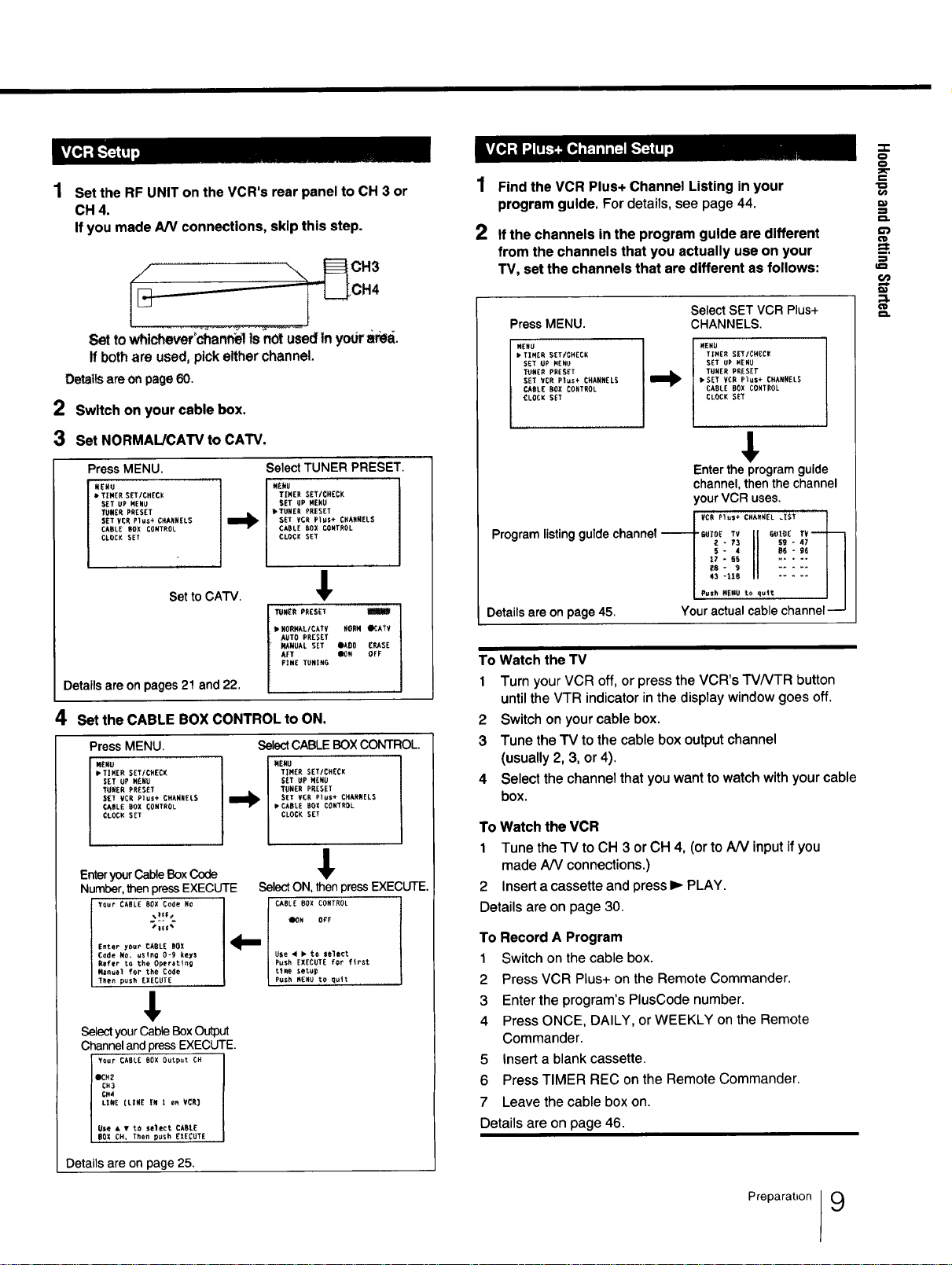
1 SettheRFUNITontheVCR'srearpaneltoCH3or
CH4.
IfyoumadeA/Vconnections,skipthisstep.
//m_ OH3
OH,
Set to whichever_chanf_elis nOtused tn your ar_.
ff both are used, pick either channel.
Detailsare onpage 60.
2 Switch on your cable box.
1
Find the VCR Plus+ Channel Listing in your
program guide. For details, see page 44.
2
If the channels in the program guide are different
from the channels that you actually use on your
TV, set the channels that are different as follows:
Press MENU. CHANNELS.
MENU
, TIMER SET/CHECK
SET UP MENU
TUNER PRESET
SET _CR Plus_ CHANNELS
CABLE BOX CONTROL
CLOC_ SET
Select SET VCR Plus+
RENU
TIMER SET/OHECR
SET UP MENU
TUNER PRESET
• SET VCB Plus+ CNARUEL$
CABLE BOX CONTROL
CLOCK SET
-.T-
o
o
e-
€/)
-.j
{D
_=.
-,i
t.n
;:1.
3 Set NORMAL/CAW to CATV.
Press MENU.
W£NU
TIBER SETICHECK
SET UP MENU
TLk_E_ PRESET
SET VCR Plus÷ CHANNELS
CABLE BOX CONTROL
CLOCK SET
Set to CA'IV.
Select TUNER PRESET.
MENU
TI_ER SET/CHECK
SET UP MENU
,TUNER PRESET
SET ¥CR P]US+ CHANNELS
[BOLE BOX CONTROL
CLOCK SET
_BORNALICATV NOBN OCATV
AUTO PRESET
I_UUAL SET DkOP CLOSE
AFT ION OFF
FINE TUNING
Detailsare onpages21 and22.
4 Set the CABLE BOX CONTROL to ON.
PressMENU.
mENU
• TIBER SET/CHECK
SET UP MENU
T_RER PRESET
SIT VCR Plus÷ CHANNEL5
CABLE BOX CONTROL
CLOCK SET
EnteryourCableBoxCode
Number,thenpressEXECUTE
YOur CABLE BOX Code NO
Enter your CABLE BOX
Code No, using 0-9 keys
Refer to the Operating
_anual for the Code
Then pus_ EXECUTE
.,lts_
SelectCABLEBOXCONTROL.
TIMER SET/CHECK
SET UP MENU
I_ SET VCR Plus÷ CHANNELS
TUNER PRESET
CABLE E01 CONTROL
CLOCR SET
I MEMU
SelectON,thenpressEXECUTE.
CABLE B0X CONTROL
ION OFF
Use < _ to select
Push EXECUTE for first
time setup
P_sh MENU to quit
t
SelectyourCableBoxOutput
ChannelandpressEXECUTE.
Your CABLE BOX Output CH
eCH2
CH3
CN4LENE[LINE tN ! on VCR)
Use & T to select CABLE
BOX CM, Then push _XECUTE
Details are on page 25.
€
,I,
Enter the program guide
channel,thenthe channel
your VCR uses.
Program listinggulde channel------p_IBE TV II _I0_ r_
1 ,i::!fl =:::;II
Detailsare onpage 45. Youractualcablechannel
To Watch the TV
1 Turn your VCR off, or press the VCR's'I'V/VTR button
until the VTR indicator in the display window goes off.
2 Switch on your cable box.
3 Tune the TV to the cable box output channel
(usually 2, 3, or 4).
4 Select the channel that you want to watch with your cable
box.
To Watch the VCR
1 Tune the "IV to CH 3 or CH 4, (or to AN input if you
made AN connections.)
2 Insert a cassette and pressl_ PLAY.
Details are on page 30.
To Record A Program
1 Switch on the cable box.
2 Press VCR Plus+ on the Remote Commander.
3 Enter the program's Plus[ode number.
4 Press ONCE, DAILY, or WEEKLY on the Remote
Commander.
5 Insert a blank cassette.
6 Press TIMER RE[ on the Remote Commander.
7 Leave the cable box on.
Details are on page 46.
t_ush .E.u toquit .^,1/__J
Preparabon 9
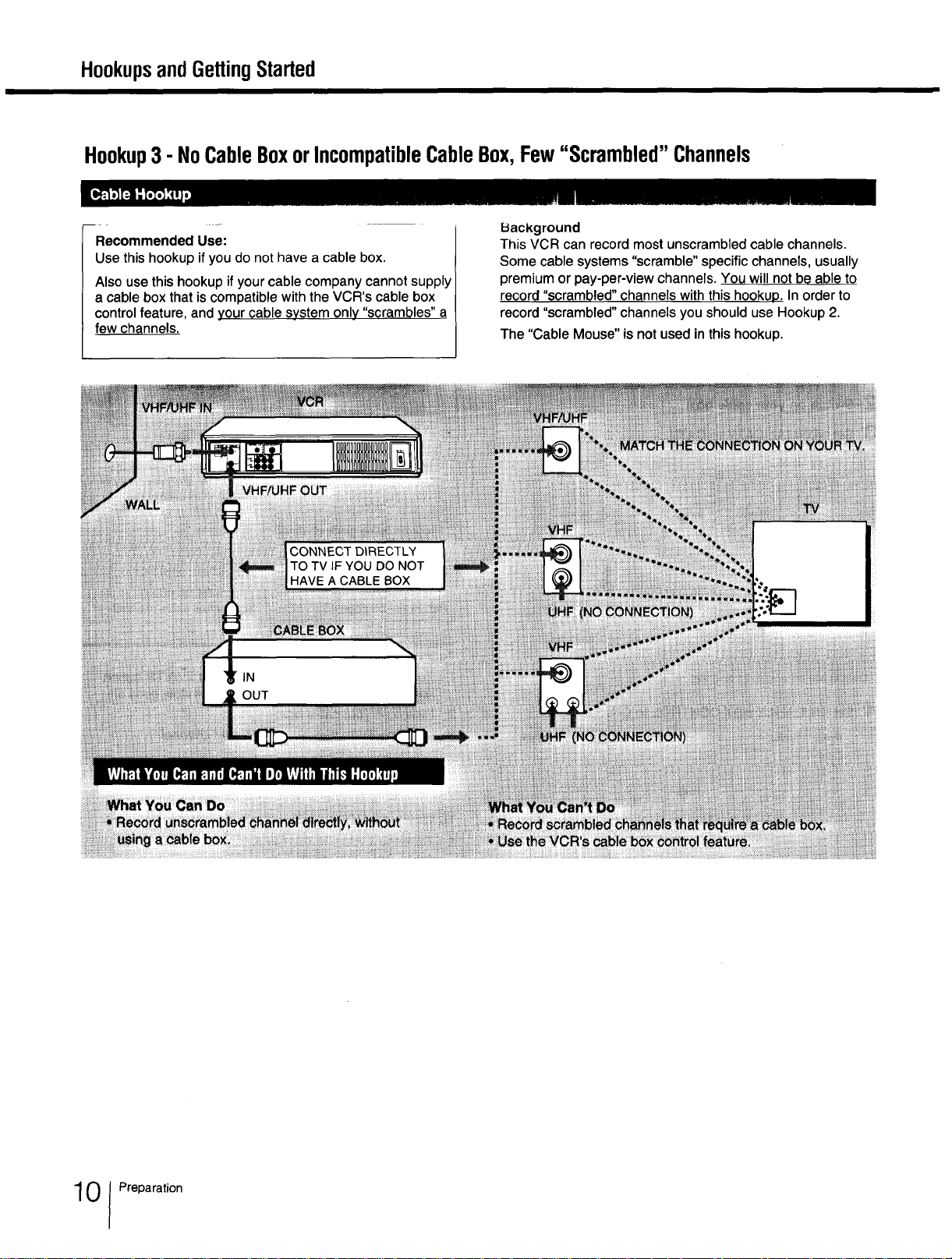
HookupsandGettingStarted
Hookup3- NoCableBoxorIncompatibleCableBox,Few"Scrambled"Channels
Recommended Use:
Use this hookup ifyou do not have a cable box.
Also use this hookup if your cable company cannot supply
a cable box that is compatible with the VCR's cable box
control feature, and your cable system only "scrambles" a
few channels.
Background
This VCR can record most unscrambled cable channels.
Some cable systems "scramble" specific channels, usually
premium or pay-per-view channels. You will not be able to
record "scrambled" channels with this hookup. In order to
record "scrambled" channels you should use Hookup 2.
The "Cable Mouse" is not used in this hookup.
0 Preparation
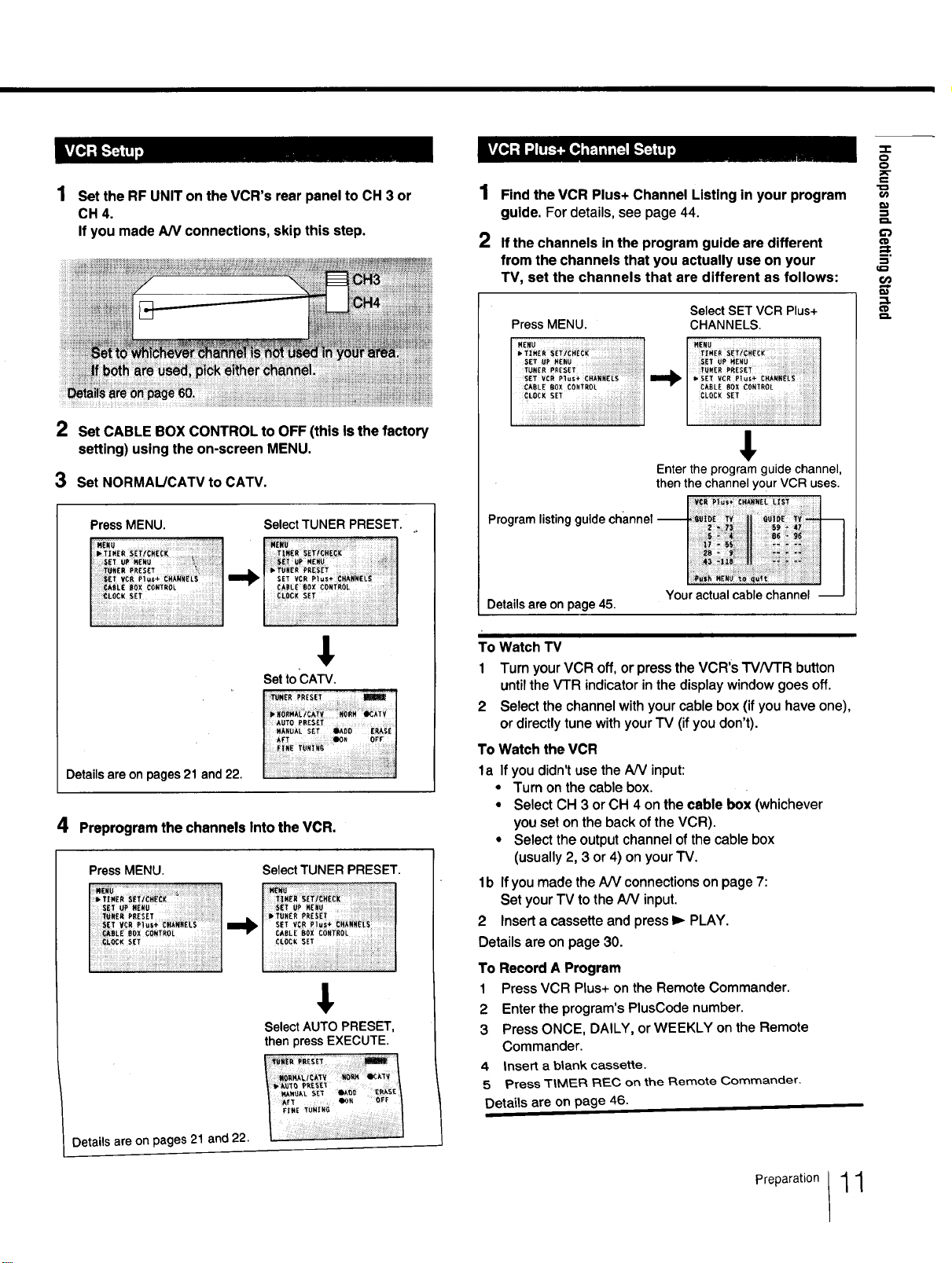
-p
o
0
1 Set the RF UNIT on the VCR's rear panel to CH 3 or
CH4.
If you made AN connections, skip this step.
2
Set CABLE BOX CONTROL to OFF (this Is the factory
setting) using the on-screen MENU.
3
Set NORMAL/CATV to CATV.
PressMENU. SelectTUNER PRESET.
;M_NU..................." '""i:]
SET U_ t41_NU U_ M£_
VCR I_ / 'SET VC_
I30X C0_T_0_ | CABLI_BOX(:OItT_OL I
Setto'CAW.
Detailsare onpages 21 and 22.
4 Preprogram the channels Into the VCR.
PressMENU. SelectTUNER PRESET.
t_ER
] •
CLOC:KSET
!,
SelectAUTO PRESET,
thenpress EXECUTE.
1
Find the VCR Plus+ Channel Listing in your program
guide. Fordetails,see page44.
2
If the channels in the program guide are different
from the channels that you actually use on your
TV, set the channels that are different as follows:
Press MENU. CHANNELS.
/ €*BL_BOxC0,T,0[ I €_.sL_eoXC0,_ROL
SelectSET VCR Plus+
M_u
L 1i
Enter the program guide channel,
then the channel Your VCR uses.
Program listing guide channel
Detailsare onpage 45.
To Watch TV
1 Turn your VCR off, or press the VCR's TVNTR button
untilthe V'I-R indicator in the display window goes off.
2 Select the channel with your cable box (if you have one),
or directly tune with your TV (if you don't).
To Watch the VCR
la If you didn't use the A/V input:
• Turn on the cable box.
• Select CH 3 or CH 4 on the cable box (whichever
you set on the back of the VCR).
• Select the output channel of the cable box
(usually 2, 3 or 4) on your TV.
lb If you made the AN connections on page 7:
Set your TV to the A/V input.
2 Insert a cassette and press I_ PLAY.
Details are on page 30.
To Record A Program
1 Press VCR Plus+ on the Remote Commander.
2 Enter the program's PlusCode number.
3 Press ONCE, DAILY, or WEEKLY on the Remote
Commander.
4 Insert a blank cassette.
,5 Press TtMF_R RF_C on the Remote Commander.
Details are on page 46.
Your actual cable channel --
_t
__"
t_
_D
Details are on pages 21 and 22.
Preparation 1 1
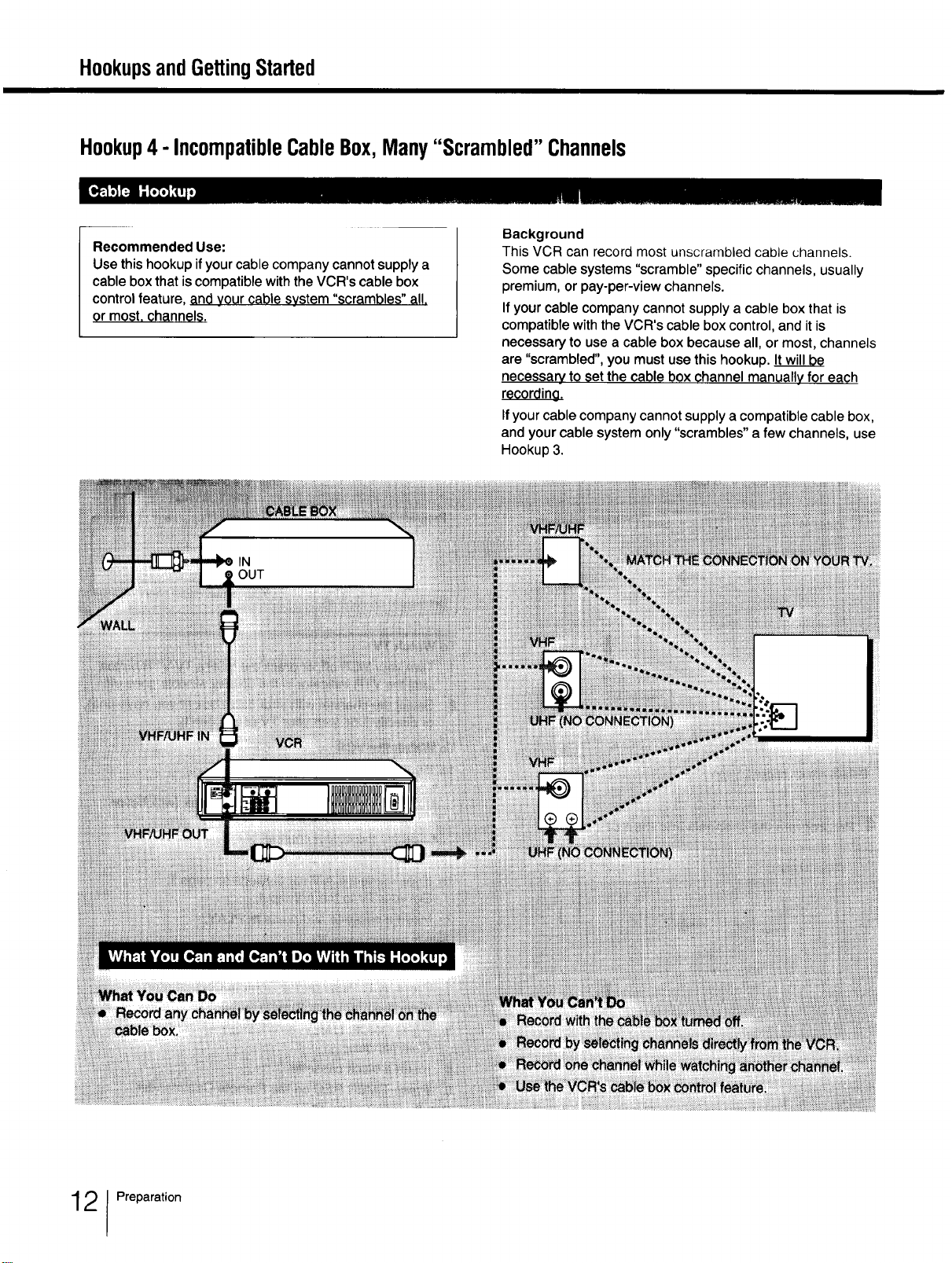
HookupsandGettingStarted
Hookup4 - IncompatibleCableBox,Many"Scrambled"Channels
Recommended Use:
Use this hookup if your cable company cannot supply a
cable box that is compatible with the VCR's cable box
control feature, and your cable system "scrambles" all,
or most. channels.
Background
This VCR can record most unscrambled cable channels.
Some cable systems "scramble" specific channels, usually
premium, or pay-per-view channels.
If your cable company cannot supply a cable box that is
compatible with the VCR's cable box control, and it is
necessary to use a cable box because all, or most, channels
are "scrambled", you must use this hookup.
necessary, to set the cable box channel manually for each
recording.
Ifyour cable company cannot supply a compatible cable box,
and your cable system only "scrambles" a few channels, use
Hookup 3.
2 Preparation
iiiiiiiiiiiiiiiiiiii!iiiiiiiii!iii
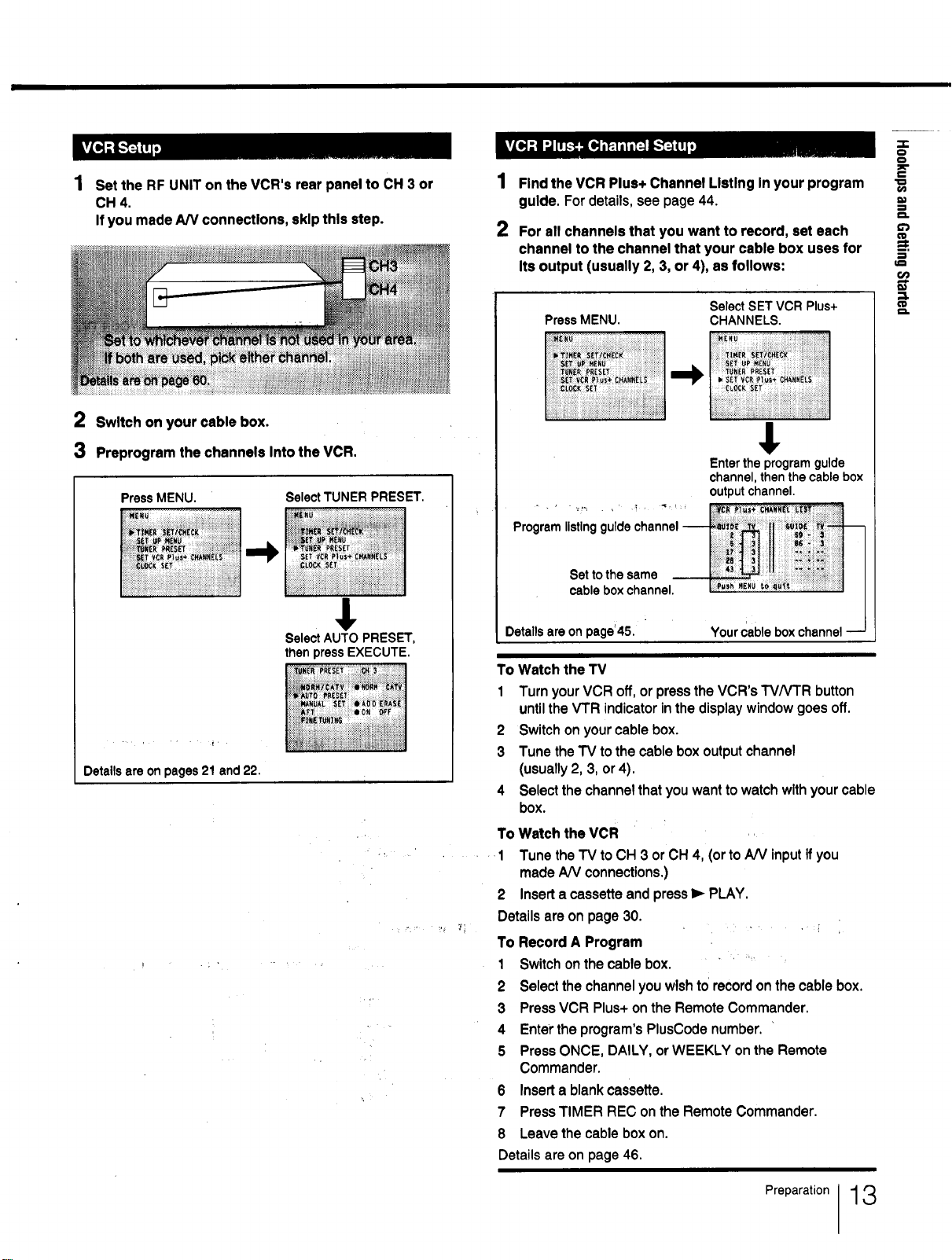
Set the RF UNIT on the VCR's rear panel to CH 3 or
CH 4.
If you made A/V connections, skip this step.
1
Find the VCR Plus+ Channel Listing In your program
guide. For details, see page 44.
2
For all channels that you want to record, set each
channel to the channel that your cable box uses for
Its output (usually 2, 3, or 4), as follows:
w-
o
o
e-
b'3
=:=
t¢=
2 Switch on your cable box.
3 Preprogrsm the channels Into the VCR.
PressMENU.
SelectTUNER PRESET.
$
SelectAUTO PRESET,
thenpressEXECUTE.
Detailsare onpages21 and 22.
Press MENU.
SelectSET VCR Plus+
CHANNELS.
_.....
?i 1
!,
Entertheprogram guide
channel,thenthe cablebox
outputchannel.
. . ......... _.... [i_-__,_-_w,__-_: _
Program stng guldechannel_g'_'!_ "_i' _;_
Settothesame ii:"
cablebox channel. [:._,_,_,u_ ,_t :::::: !_l J
i
To Watch the TV
1 Turn your VCR off, or press the VCR's TVNTR button
untilthe VTR indicator inthe display window goes off.
2 Switch on your cable box.
3 Tune the TV to the cable box output channel
(usually 2, 3, or 4).
4 Select the channel that you want to watch with yourcable
box.
To Watch the VCR
1 Tune the TV to CH 3 or CH 4, (or to AN input If you
made AN connections.)
2 Insert a cassette and press I_ PLAY.
Details are on page 30.
To Record A Program
1 Switch on the cable box. ....
2 Select the channel you wish to'record on the cable box.
3 Press VCR Plus+ on the Remote Commander.
4 Enter'the program's PlusCode number.
5 Press ONCE, DAILY, or WEEKLY on the Remote
Commander.
6 Insert a blank cassette.
7 Press TIMER REC on the Remote Commander.
8 Leave the cable box on.
Details are on page 46.
;12ii 1:211111
ne_-.--_
_'D
Preparation 13
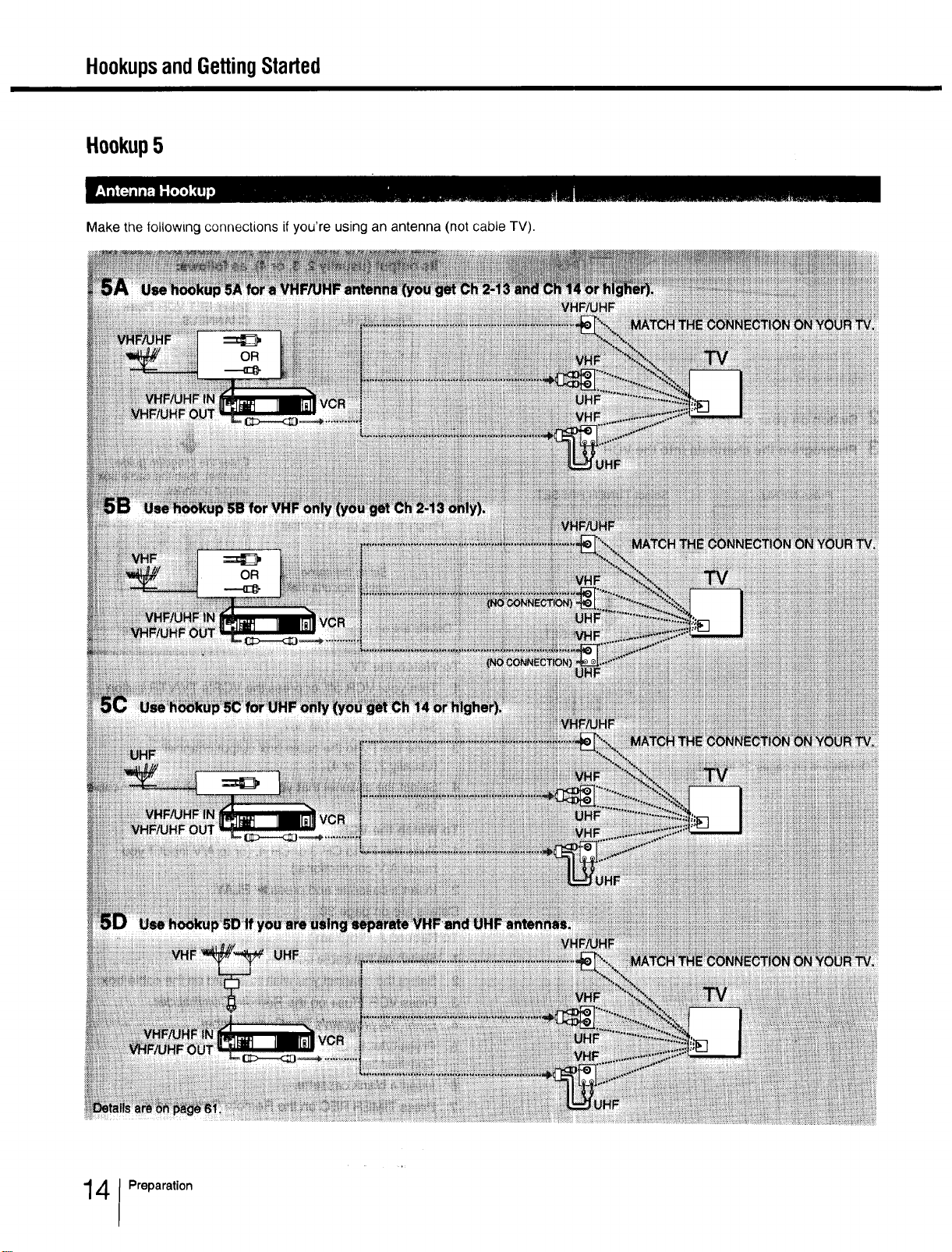
HookupsandGettingStarted
Hookup5
Make the following connections if you're using an antenna (not cable TV).
4 Preparation
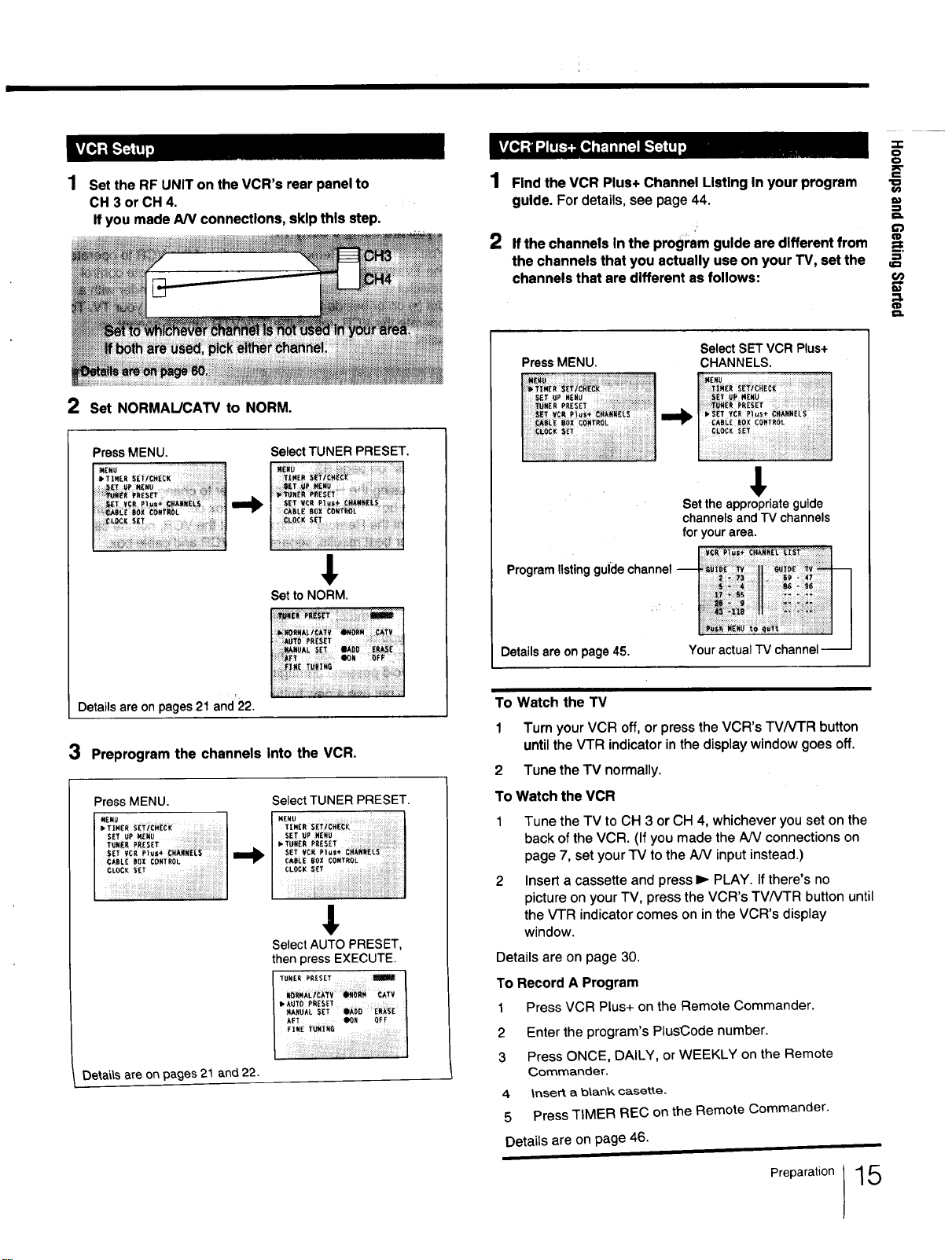
1 Set the RF UNIT on the VCR's rear panel to
CH 3 or CH 4.
If you made AN connections, skip this step.
Find the VCR Plus+ Channel Listing In your program
guide. For details, see page 44,
2
If the channels In the progm'amguide are different from
the channels that you actually use on your TV, set the
channels that are different as follows:
-r-
o
€
€_
u_
c_
2 Set NORMAL/CAW to NORM.
PressMENU. SelectTUNER PRESET.
,E,u
_ I"t_NER PRES_i
I ..... ....I
$
SettoNORM.
PRESET
|i)i_iii!:_Fl" !i!ili!:_ _N iliii|
Detailsareon pages 21 and22.
3 Preprogram the channels Into the VCR.
Select TUNER PRESET.
Select AUTO PRESET,
thenpress EXECUTE.
I C_TV1
I _,xU'ro P_SE'r ....... ]
i ArT : eo, OFF 1
I iNE )Lff4IN_ J t
, LL
Detakls are on pages 21 and 22.
Press MENU.
Programlistinggums
Detailsare onpage 45.
To Watch the TV
1 Turn your VCR off,or press the VCR's TVNTR button
untilthe VTR indicator inthe display window goes off.
2 Tune the TV normally.
To Watch the VCR
1 Tune the TV to CH 3 or CH 4, whichever you set on the
back of the VCR. (If you made the AN connections on
page 7, set your TV to the AN input instead.)
2 Insert a cassette and press I_ PLAY. If there's no
picture on your TV, press the VCR's TVNTR button until
the VTR indicator comes on in the VCR's display
window.
Details are on page 30.
To Record A Program
1 Press VCR Plus+ on the Remote Commander.
2
Enter the program's PlusCode number.
Press ONCE, DAILY, or WEEKLY on the Remote
3
Gommander.
4
5
Details are on page 46.
I
insert, a b\ank casette-
Press TIMER REC on the Remote Commander.
_electSET VCR Plus+
3HANNELS.
Set the appropriate guide
channels and TV channels
for your area.
Your actual
Preparation 1 5
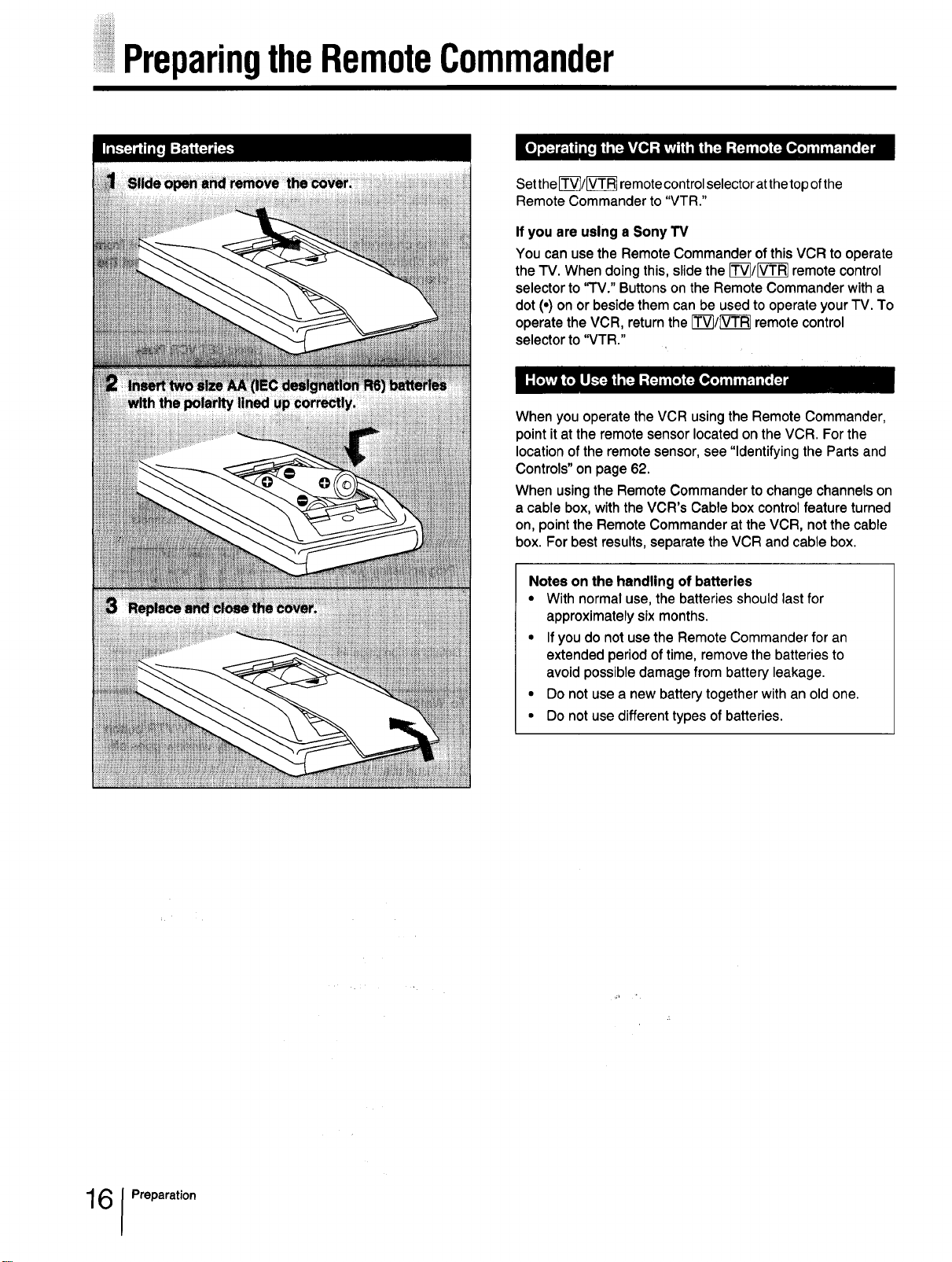
PreparingtheRemoteCommander
Set the []_/_ remotecontrol selector at the top ofthe
Remote Commander to "VTR."
Ifyou are using aSony TV
You can usethe RemoteCommander ofthisVCR tooperate
theTV. Whendoingthis,slidethe IT_/IVT-R7remotecontrol
selectorto"IV." Buttonsonthe RemoteCommanderwitha
dot(,) onor besidethemcanbe usedto operateyourTV. To
operatethe VCR, returntheIT--_/[VT-R-]remotecontrol
selectorto"VTR."
When you operate the VCR using the Remote Commander,
point it at the remote sensor located on the VCR. For the
location of the remote sensor, see "Identifying the Parts and
Controls" on page 62.
When using the Remote Commander to change channels on
a cable box, with the VCR's Cable box control feature turned
on, point the Remote Commander at the VCR, not the cable
box. For best results, separate the VCR and cable box.
Notes on the handlingof batteries
• With normaluse,the batteriesshould last for
approximatelysix months.
• Ifyou do notusethe RemoteCommanderfor an
extendedperiodof time,removethe batteries to
avoidpossibledamagefrom battery leakage.
• Do notusea newbatterytogetherwithanold one.
• Do notusedifferent typesofbatteries.
6 Preparation
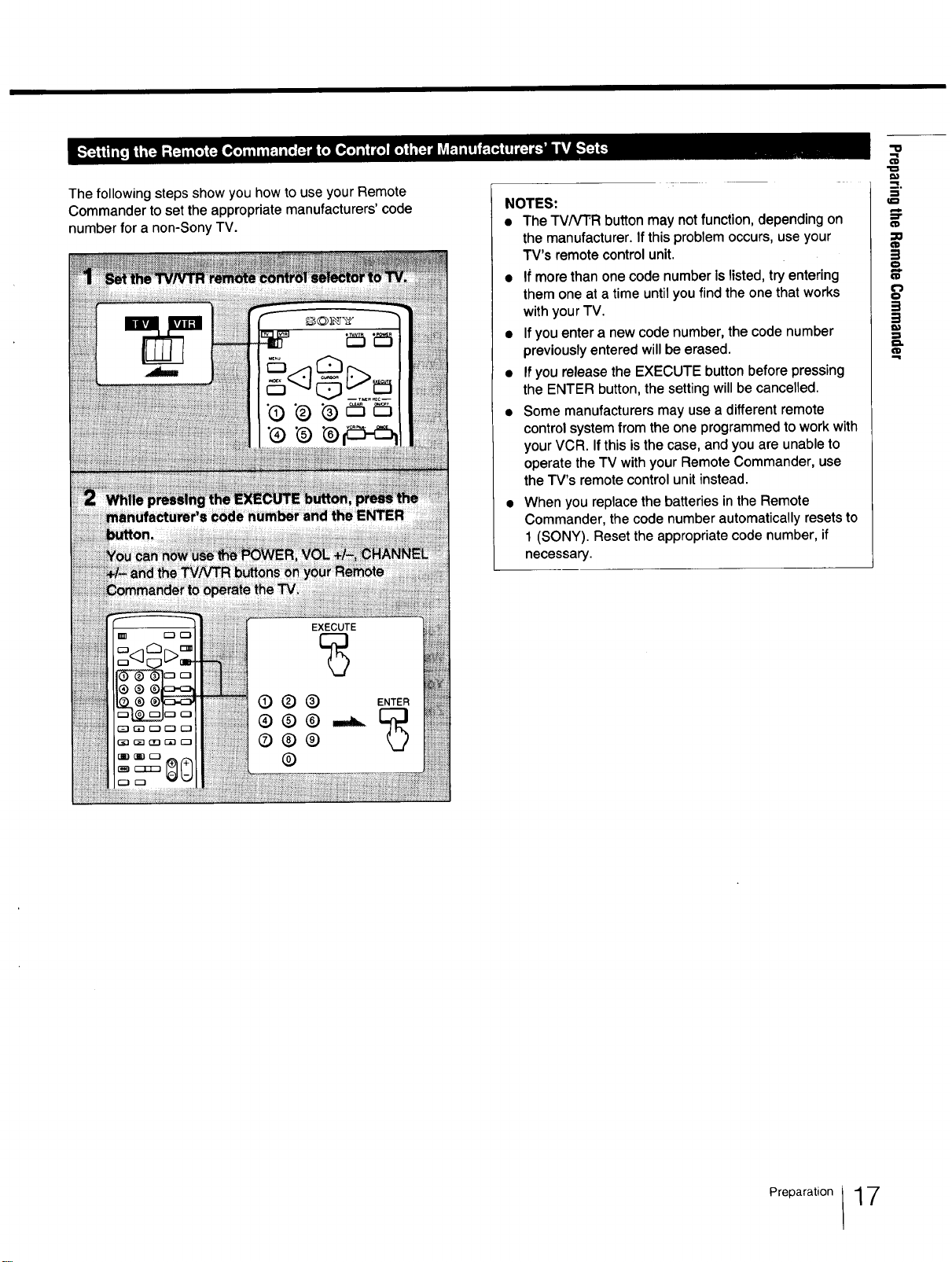
"o
The following steps show you how to use your Remote
Commander to set the appropriate manufacturers' code
number for a non-Sony TV.
NOTES:
• The TVNTR button may not function, depending on
the manufacturer. Ifthis problem occurs, use your
TV's remote control unit.
• ff more than one code number Is listed, try entering
them one at a time untilyou find the one that works
with your TV.
• If youenter a new code number, the code number
previously entered will be erased.
• If you release the EXECUTE button before pressing
the ENTER button, the setting will be cancelled.
• Some manufacturers may use a different remote
control system from the one programmed to work with
your VCR. If this is the case, and you are unable to
operate the TV with your Remote Commander, use
the TV's remote control unitinstead.
• When you replace the batteries in the Remote
Commander, the code number automatically resets to
1 (SONY). Reset the appropriate code number, if
necessary.
=o
=_
O
S
==
=}.
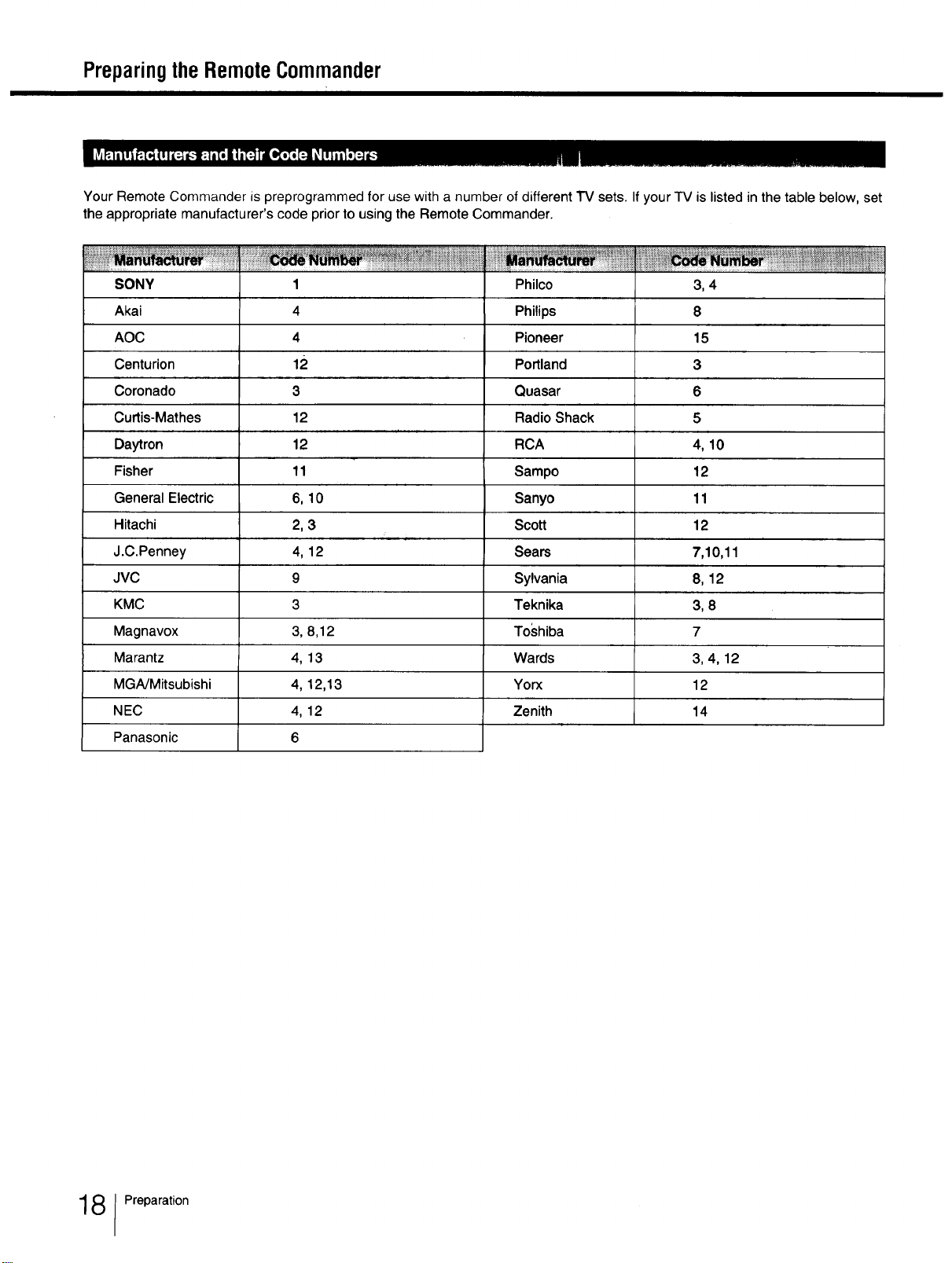
PreparingtheRemoteCommander
Your Remote Commander is preprogrammed for use with a number of different TV sets. If your TV is listed in the table below, set
the appropriate manufacturer's code prior to using the Remote Commander.
SONY
Akai
AOC
Centurion
Coronado
Curtis-Mathes
Daytron
Fisher
General Electric
Hitachi
J.C.Penney
JVC
KMC
Magnavox
Marantz
MGA/Mitsubishi
NEC
Panasonic
1
4
4
12
3
12
12
11
6,10
2,3
4,12
9
3
3,
4,
4,
4,
6
8,12
13
12,13
12
Philco
Philips
Pioneer
Portland
Quasar
Radio Shack
RCA
Sampo
Sanyo
Scott
Sears
Sylvania
Teknika
Toshiba
Wards
Yorx
Zenith
3,4
8
15
3
6
5
4,10
12
11
12
7,10,11
8,12
3,8
7
3,4,12
12
14
181Preparation
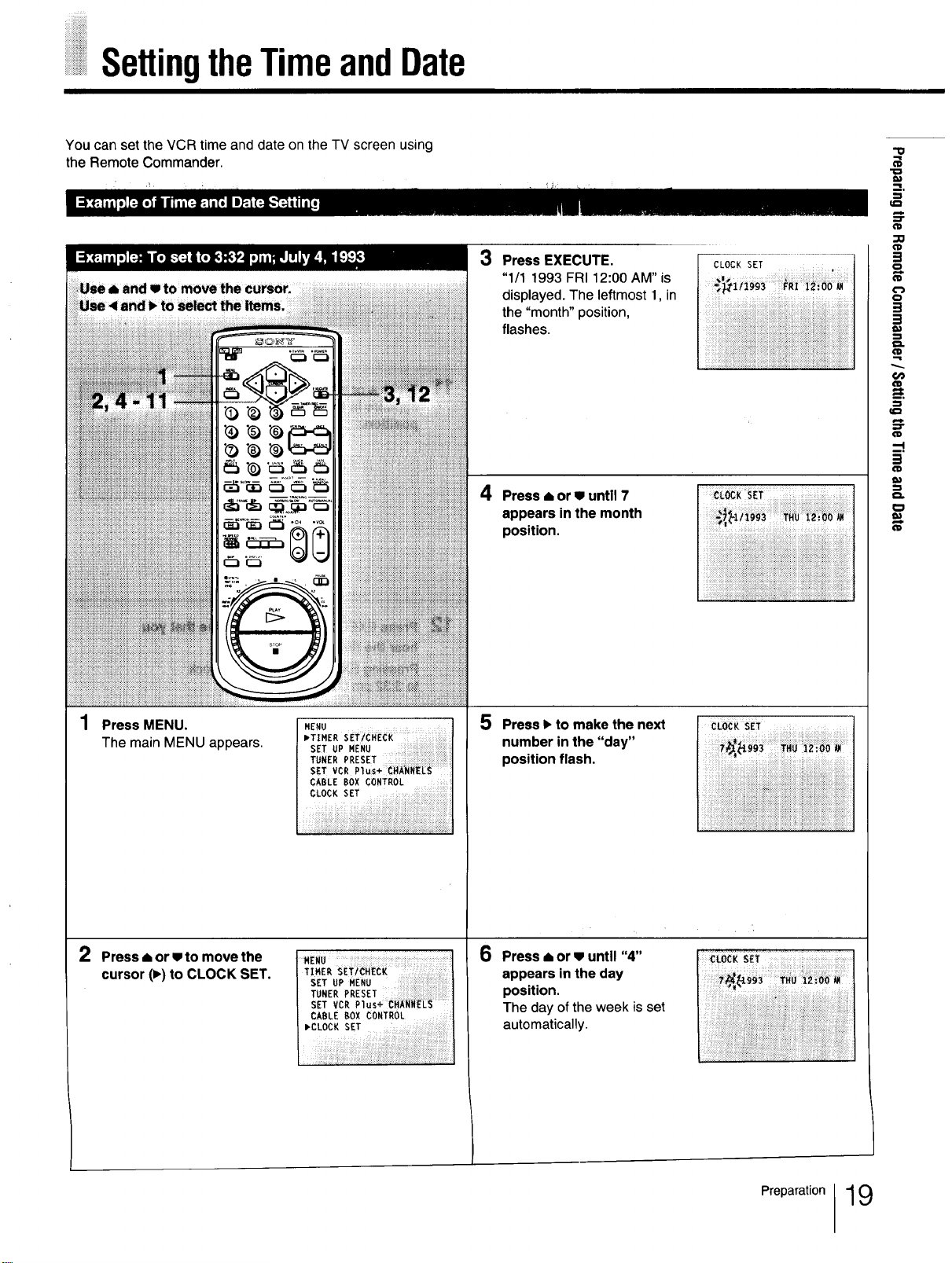
SettingtheTimeandDate
You can set the VCR time and date on the TV screen using
the Remote Commander.
3 Press EXECUTE.
CLOCK SET
"1/1 1993 FR112:00 AM" is
displayed. The leftmost 1, in
the "month" position,
o
B
flashes.
_i_i_i_i!i_i_i!i_!_i!i!_i_i!_!!i!i_i!!_i!_i!_i;_:!;_i_!_!_!!_i!i_i_;;_ii_!i!i_!_i_i!!i!!i!i_i!i_!_!_i!i_!_i!_i:i!i!i!i_i_i!i_i_
-t
_" '_' i_!i!_!!___!_!_!_!_!_!_!_!_!i!_i_!_!i!iii!i!_!i!_ii!_!_!i!i!i!ii_!i!_!i!i!i!ii_!i!i!i!i!i!iii!iii!iiiiiiiiiiiiiiiiiiiii_iii_iii__
.............................................................................................................................................._ _ _ _iiiii_iiii_iii_i_!_i_ii_!i!!!i_!!_!i!!ii_iii!iii!iiiiii!ii_iii!iiiiiiiii!iiiiiiiii!!ii!iiiii!iiiiii_i!i_iiiiiiiiiiiiiii_iiiiiiii_i_
C;iiiii;CCCii;iCCiiiiiiCiiCCCC;_CCCCCCiiiiC;i;iiiiiiiiililiC;i_%_° "=_i_i_i_ii_iiii_iiiiiiiiiiiiii_iiii_iiii_iiiiiii_iii_i_iii_iiiiiii_i_iiiiiii_iii_i_i_i_iii_ii_ii_iii_;ii_iii_iiiiiiiiiii
_ii_iiiiiiiiiiiiiiiiiiiiiiiii_i_i_ii_iiii_iiiiiiiii_iii_iii_iiiiii!iii_iii!iiiiiiiiiiiii!iiiiiiiiiiii_i_i_iiiiiiiiiiiiiiiiiiiiiiiiiiii_ii_iiiii_i_i;!ii!ii..... iiiiiiiiiiiiiiiiiiiiiiiiiiiiiiiiiiiiiii!iiiiiiiiiii iiiiiiiiiii!iiii i!_
_!_i_i;iii;iii!_i_iiiiiiiii_iii_iiiiiiiii_iiiii;iiiiiii;iii;iiiiiiiii;iii;iiiiiiiiiiii_iiiiiiiiiiiii;i;i_ii!_iiii_i;i;iii_i;!i!iiii;i;!;!;i;i;!_i_iii;i;i_ _i_i_i!i_i!i!i!i!i!ii_!_!i!i!i!!!i!iiii!!!ii!!!iiii!ii!iiii!!i!i;_!i!!iii!i!!!;iii!_!iiii_!i!!!!;i!i;!ii;iiiiiiiiiiiii;iii;iii;
_!_!i!_i!_.!!!_i!_!_!_!!!_!!!_!!!!_i_!!!_!_!_!_!_!_!_!_!_!!_!_!!!_!!_!!_!!_!_!_!_i_!_!!_!i_!_i_!_i_i!i_i!i_i!i_ _i!i_i!i!i!i!i!iii!i!i!_ii!i!i!i!_ii!iiiiiiiiiiiiiiii_!_iiiiiiii!iiiiiiiiiiiii!iiiii!iiiiiiiiiiiii!iii!iii!ii_iiiiiiiiiiiiiiiiiiii
_ii_ii_iiiiiiiiiiiiiiii!iiiiiiiiiiiiiiiiiii!iii!!iiiiiiii!cc!!!i!!i!ii;iiiiiii!ii!i!i!iiciii!i!c;ii!i!i!ciiii_iiiiiciiiiii;!iiI_ _ _i_i!i_iiiii!i!i_iiiiiiiiiiiii!iii!iiiiiiiiiiiiiiiiiiiii!iiiiiiiiiiii_iiiiiiiiiiiiiiiiiiiiiiiiiiiiiiiiiiiiiiiiiiiiiiii_iiiii
i_iiiii_iii_i_i_i_i_iii_iii!iiiii_iii!iiiiiiiii_iii_iiii!ii!i_iii_iiiiiiiii_iii_ii!iiiiii!iii_i_iii_!ii_!_!iiiiiiiiiii!iiiiiiiiii
4 Press • or • until 7
appears in the month
position.
__iii_i_0_¸¸'¸_ ii iiiiiiii_iiiiiii_ii_ii_ii_i_i_,iliili_
..... _ _i_i_
_°
Press MENU.
The main MENU appears.
2 Press ,=or • to move the
cursor (•) to CLOCK SET.
MENU
mTIMER SETICHECK
SETUPMENU
TUNER PRESET
S_TVCR
CABLE BOX CONTROL
CLOCK SET
5 Press • to make the next
number in the "day"
position flash.
6
Press • or • until "4"
appears in the day
TUNER PRESET
SET VCR Plus+ CHANNELS
CABLE BOX CONTROL
_CLOCK SET ..............................
eli
position.
The day of the week is set
automatically.
_:i:i!:_i::i:i:!:!_!_!:!_i_i:i:i_!:i_i_i}iii:iiiiii_i!_i:i:iii_!_i_iii:iii:!_!ii_!_:!i!_!_!_!_!:!!i!i!_!iii!:!i!:!i!_!i!iiiii!:_i!_!_!_ii!_::!:
Preparation19
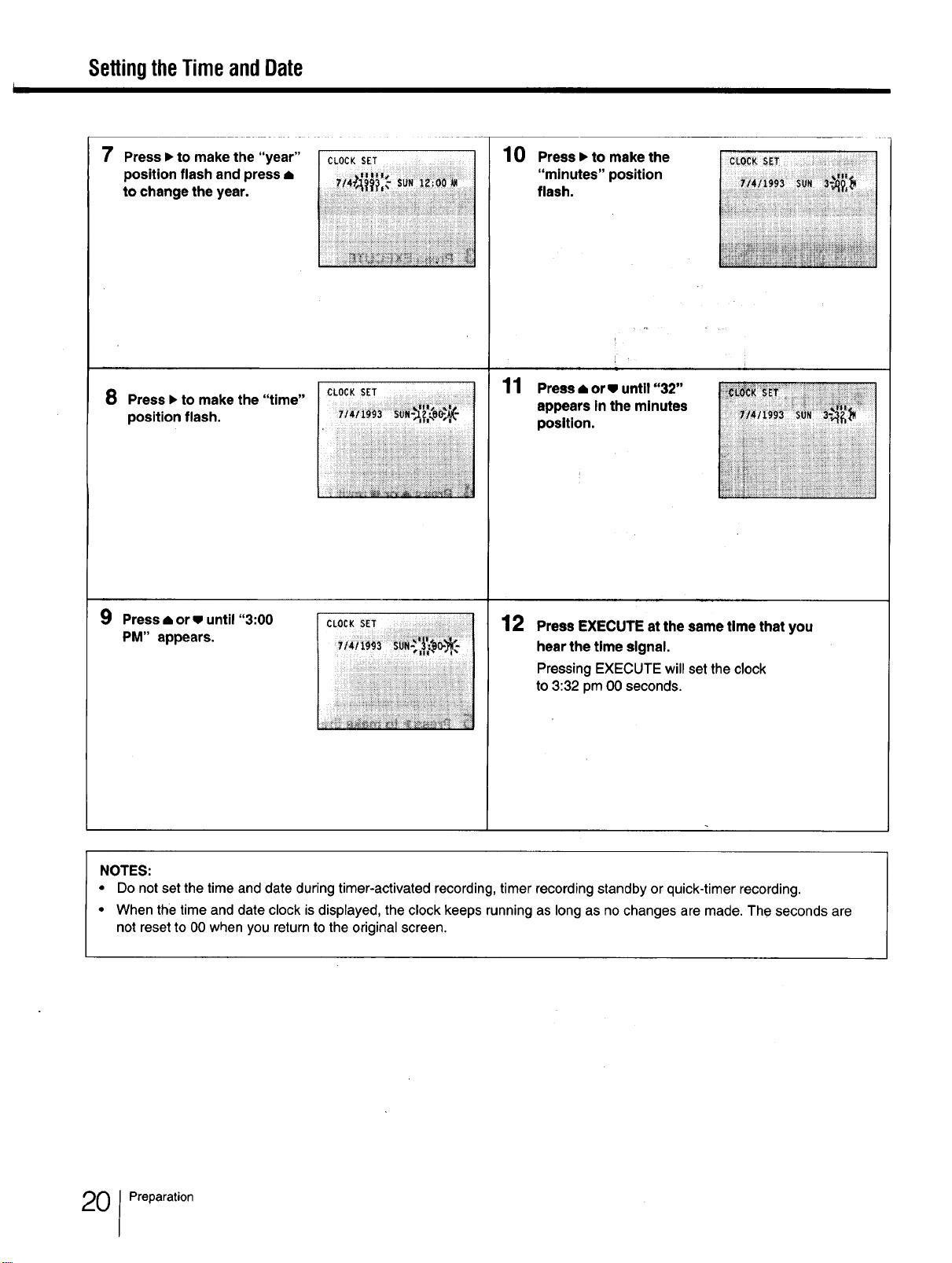
SettingtheTimeandDate
7
Press • to make the "year"
position flash and press •
to change the year.
8
Press • to make the "time"
position flash.
10 Press • to make the
"minutes" position
ii!_ii_!iii!iii!i!_!i!_!i_i!i_i!_ii_i%iiiiii_i_ii_i!_%ii_!i!_ii!!i_iii_i_i!i!i!iii_i_ii_iiii%i_i_;ii%_iiiii_i;i_iii;ii
!i!i!!ii!_!i!_i_i!_i!i_!_!_!_!i!i!i!i!_!i!_i!_!_!i!i_!i_!_i_i!_!i!i!i!i!_!_!i!i!i!i!i!i!i_i!i!i!_ii_i_i!i!i!i!i_i!i!_i!_!i!i!i!_!_!i_i!i!i!i_i!i!i!i!_!_!i!_
(;LOCK SET
i_i_i_i_i_i_iii_i_i_i_i_%_i_i_%_iiiii_i_!_i_iii!i_i_i_!_i_i!_!i_!_i_!!_i_i_i_!!_!!_!i!_!i_!!i_i_%_i_i_
flash.
i,
11 Press • or • untll "32"
appears In the mlnutes
posltlon.
9
Press • or v until "3:00
PM" appears.
NOTES:
• Do not set the time and date during timer-activated recording, timer recording standby or quick-timer recording.
• When the time and date clock is displayed, the clock keeps running as long as no changes are made. The seconds are
not reset to O0 when you return to the original screen.
_i_'i_!_'__i_i_i_i_|_k___ _L_ -', I_IN_ ,'
_i_ii_i_i_i_i_i:_!i_i!i!i!i!i_!i_i!i!_!_!!_!!!_!!!!!!!_!_i!i!!!!!!_!i!_i:!_!!!!!!!_!!i_:!i_!_i!!_i!i_i!i_i!!_!!_!i_!_i!!!!_!_
i!!_ii_i_i_i_i_i_i_i_i_i!i_i_i_i_iii_i_ii_!ii_ii_i_i!i_i_iii!_i_ii_ii_ii_!i!_ii_i_i_i_ii_!_ii_i_!_i_ii_ii_ii_!_i_
12
Press EXECUTE at the same time that you
hear the time signal.
Pressing EXECUTE will set the clock
to 3:32 pm O0seconds.
0 Preparation
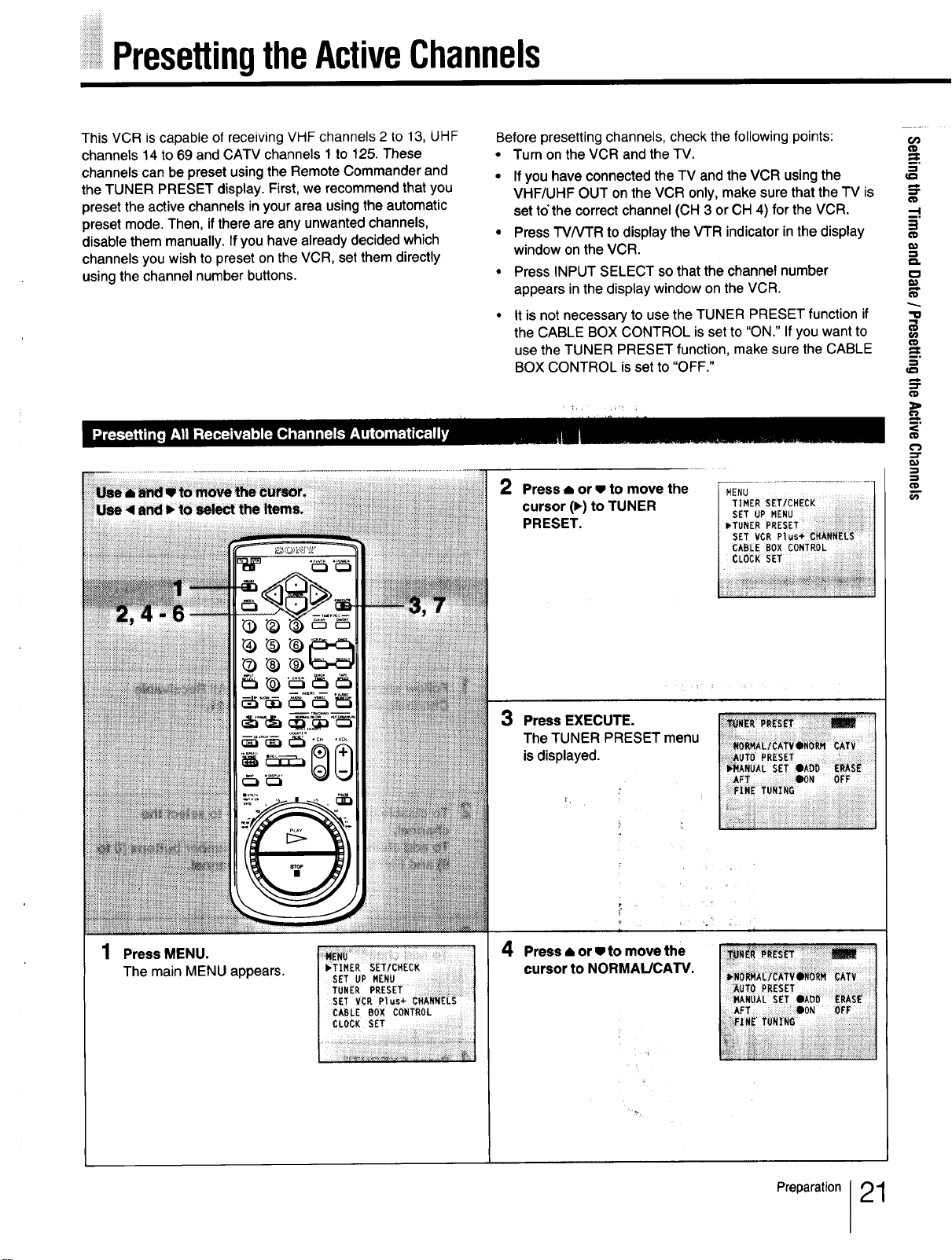
PresettingtheActiveChannels
This VCR is capable of receiving VHF channels 2 to 13, UHF
channels 14 to 69 and CATV channels 1 to 125 These
channels can be preset using the Remote Commander and
the TUNER PRESET display First, we recommend that you
preset the active channels in your area using the automatic
preset mode Then, if there are any unwanted channels,
disable them manually Ifyou have already decided which
channels you wish to preset on the VCR, set them directly
using the channel number buttons
Before presetting channels, check the following points:
• Turn on the VCR and the TV.
• If you have connected the TV and the VCR using the
VHF/UHF OUT on the VCR only, make sure that the TV is
set to'the correct channel (CH 3 or CH 4) for the VCR.
• Press TV/VTR to display the VTR indicator in the display
window on the VCR
• Press INPUT SELECT so that the channel number
appears in the display window on the VCR.
• It is not necessary to use the TUNER PRESET function if
the CABLE BOX CONTROL is set to "ON" If you want to
use the TUNER PRESET function, make sure the CABLE
BOX CONTROL is set to "OFF"
2 Press • or • to move the
cursor (1_)to TUNER
PRESET.
MENU
TIMER
SET UP MENU
_.TUNER PRESET i!;i!;:;![!i!iiii!iiiiliiiiiiililiiiiiiii!iiiiiiiii!iiii_iiiiiiii
SET VCR PiUs_!!i_!_!_!_'!_!'!!_i!iiiii
CABLE BOX CONTROL.
E_
"lo
f_
_'W;_ _;__._;._ i;i;i}_!:_i!iili",'iii!iji_i!iThe TUNER PRESET menu
I 111 !i:!iii"i!j'iiii!I_' i:i! isdisplayed.
....... _',,,,a ;i::iii ili;_' _ d'
),
1 Press MENU. 4 Press • or • to move the
The main MENU appears
SET UP MENU ....
TUNER PRESET
sE_vcRPius÷
_ABLE BOX CONTROL ....
CLOCK SET ....
i
cursor to NORMAL/CAW.
i::qAUTOPRESET : :
WhANUAL SET IAOO: ERASE
AFT OON OFF
i
_._NE:R:_RI_S_'Y::":_ "
;_O!_MAL]_A_'V_:RH CATV
_AUTOPRESET
_ANUAL SET _AOD ERASI_
Preparation 21
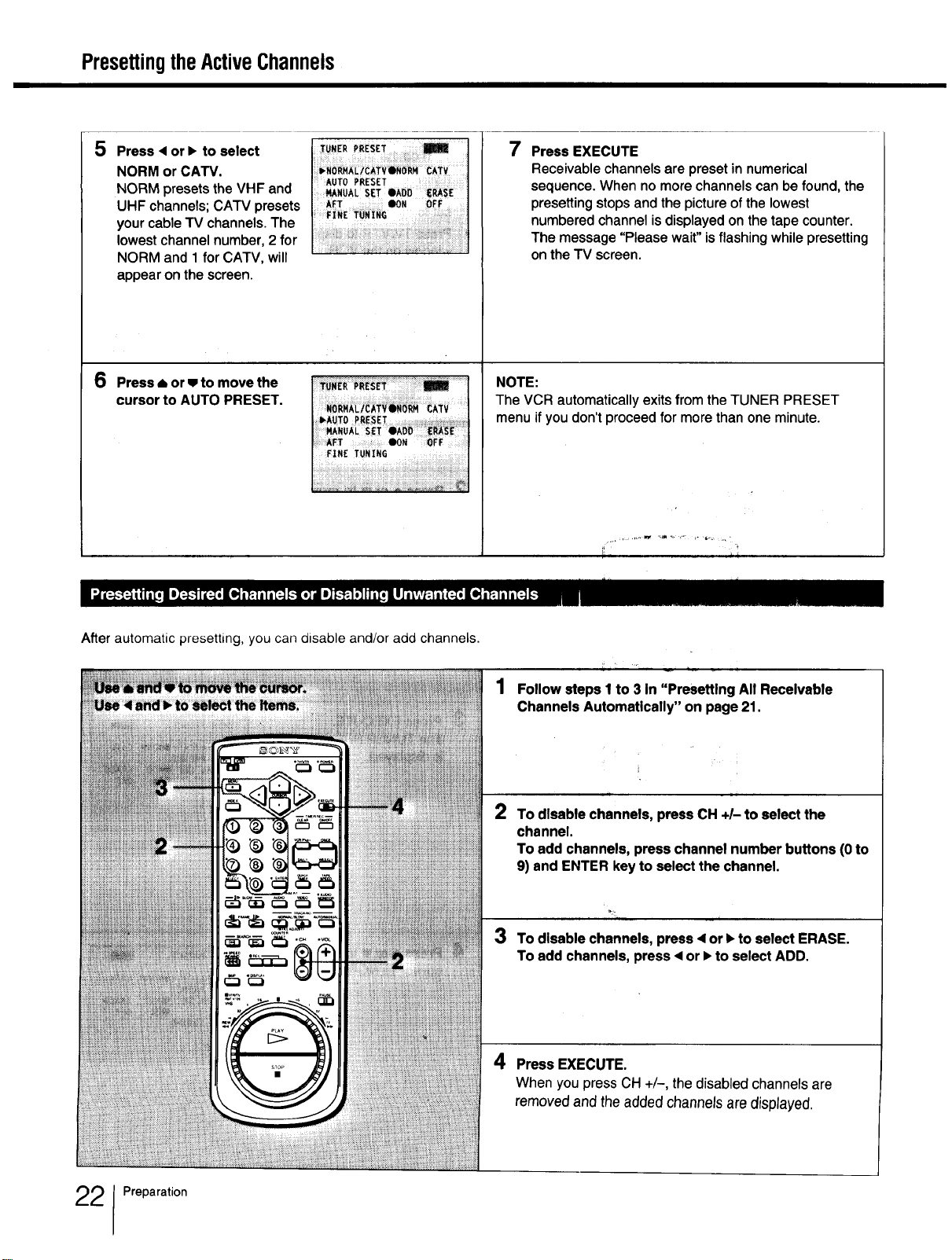
PresettingtheActiveChannels
5 Press • or • to select
NORM or CATM.
NORM presets the VHF and
UHF channels; CATV presets
your cable TV channels. The
lowest channel number, 2 for
NORM and 1 for CATV, will
appear on the screen.
6
Press • or • to move the
cursor to AUTO PRESET.
_UNE"""ESET ....
)AUTo _RESET
MANUAL SET OhOO
7 Press EXECUTE
Receivable channels are preset in numerical
sequence. When no more channels can be found, the
presetting stops and the picture of the lowest
numbered channel isdisplayed on the tape counter.
The message "Please wait" isflashing while presetting
on the TV screen.
NOTE:
The VCR automatically exits from the TUNER PRESET
menu if you don't proceed for more than one minute.
J,i
After automatic presetting, you can disable and/or add channels.
1 Follow steps I to 3 In "Presetting All Receivable
Channels Automatically" on page 21.
2
To disable channels, press CH +/- to select the
channel.
To add channels, press channel number buttons (0 to
9) and ENTER key to select the channel.
3 To disable channels, press • or • to select ERASE.
To add channels, press • or • to select ADD.
4 Press EXECUTE.
When youpress CH +/-, the disabled channels are
removed and the addedchannels are displayed.
2 Preparation
