Sony SLV-798HF Owner’s Manual
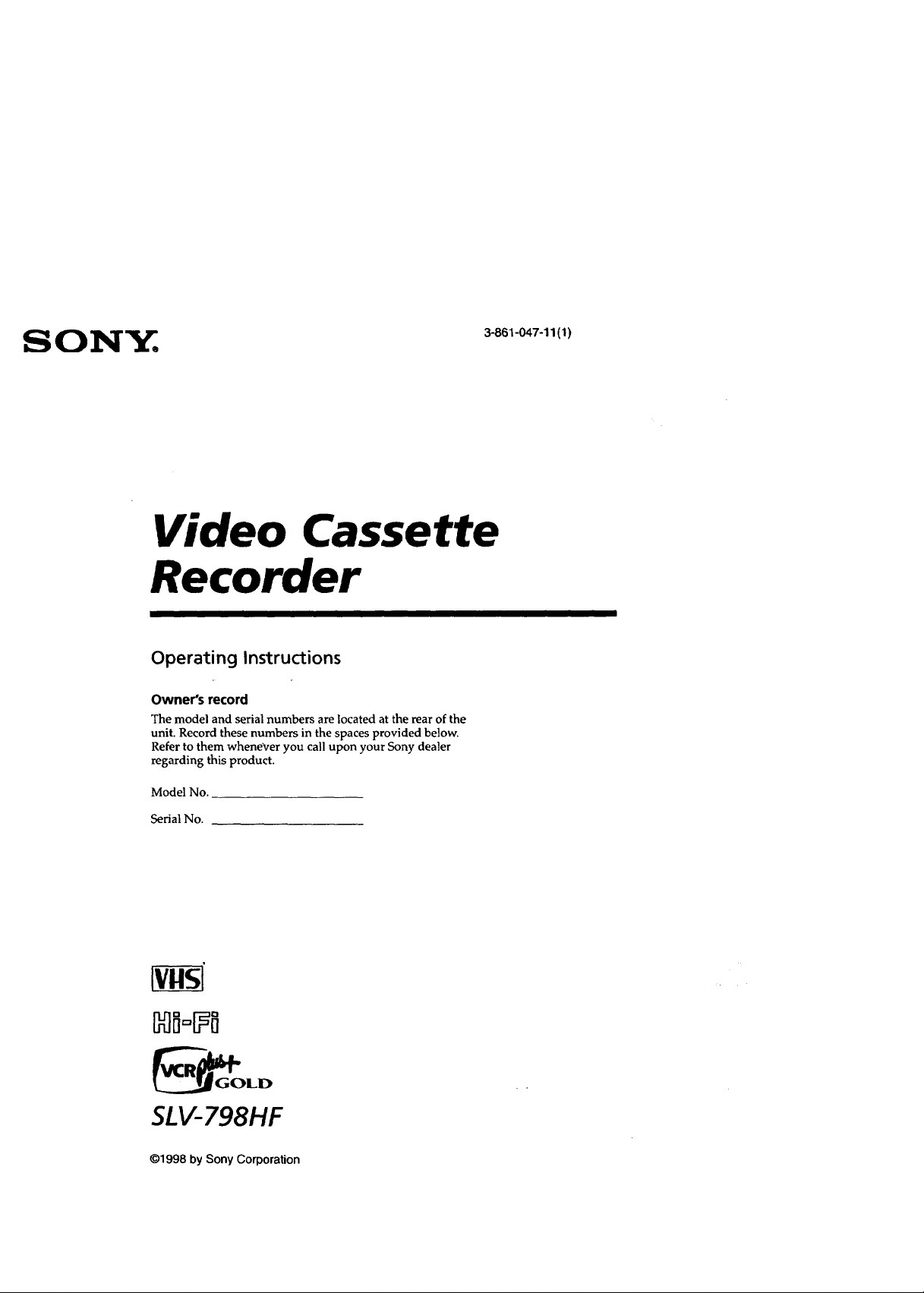
S ON_jt:.
3-861-047-11 (1)
Video Cassette
Recorder
Operating Instructions
Owner's record
The model and serial numbers are located at the rear of the
unit. Record these numbers in the spaces provided below.
Refer to them whenever you call upon your Sony dealer
regarding this product.
Model No.
Serial No.
SLV-798HF
©1998 by Sony Corporation

• Do not place the unit on surfaces (rugs,
blankets, etc.) ornear materials (curtains,
To prevent fire or shock hazard, do
not expose the unit to rain or
moisture.
draperies) that may block the ventilation slots.
• Do not install the unit near heat sources
such as radiators or air ducts, or in a place
subject to direct sunlight, excessive dust,
mechanical vibration or shock.
• Do not install the unit in an inclined
_osition. It is designed to be operated in a
orizontal position only.
• Keep the unit and cassettes away from
equipment with strong magnets, such as
CAUTION : TO REDUCE THE RISK OF ELECTRIC SHOCK,
DO NOT REMOVE COVER (OR RACK),
NO USER-SERVICEABLE PARTS INSIDE,
REFER SERVICING TO QUALIFIED SERVICE PERSONNEL.
This symbol is intended to alert the
user to the presence of uninsulated
"dangerous voltage" within the
product's enclosure that may be of sufficient
magnitude to constitute a risk of electric shock
to persons.
This symbol is intended to alert the
user to the presence of important -
operating and maintenance
(servicing) instructions in the literature
accompanying the appliance.
CAUTION
To prevent electric shock, do not use this
polarized AC plug with an extension cord,
receptacle or other outlet unless the blades can
be fully inserted to prevent blade exposure, communications. However, there is no
microwave ovens or large loudspeakers.
: Do not place heavy_ objects on the unit.
If the unit is brought directly from a cold to
a warm location, moisture may condense
inside the VCR and cause damage to the
video head and tape. When you first install
the unit, or when you move it from a cold to
a warm location, wait for about one hour
before operating the unit.
Information
For customers in the USA
You are cautioned that any changes or
modifications not expressly approved in this
manual could void your authority to operate
this equipment.
This equipment has been tested and found to
comply with the limits for a Class B digital
device, pursuant to Part 15 of the FCCRules.
These limits are designed to provide
reasonable protection against harmful
interference in a residential installation. This
equipment generates, uses, and can radiate
radio frequency energy and, if not installed
and used in accordance with the instructions,
may cause harmful interference to radio
WARNING guarantee that interference will not occur in a
T,- ..... , _ . particular installation If this equipment does
ne _ power coru must De cnangeu at . • .
........ cause harmful interference to radio or
Uallneo_ service S_.O
q " . P" .... television reception which can be determined
Precautions ., by turning the equipment off and on, the user
- ; -- "_ : is encouraged to try to correct the interference
:_aTezy - o
................... by one or more of the following measures:
: ']_a_at_. mefu;_ti°?_Yl_: ::_ :e_u_n _ut_il e • Reorient or relocate the receiving antenna.
•. Y , ,_g ......... P g . ,- • Increase the separation between the
umt ana nave ]t cnecKecl Dy quauneQ , _ _ , .
personnel before operating it any further, equipment and receiver.
• This unit is not disconnected fro,m the AC I} "_ • Connect the equipment into an outlet on a
power source-(mains) as IOxig hSit is
connected to the wall outlet, even if.the unit . !
itself has been t_rned--off. ...............
•"One blade of the plug is wider than _ _ ::" _
othe_for_rpose'ofsaf_tyan'd Will fit
_nto the power outlet only one way. If:_ozi '. ':
are unable to insert"the plug f/ally into the
outlet, contact your Sony dealer.
• Unplug the unit from the wall outlet if you
do not intend to use it for an extended
period of time. To disconnect the cord, pull
it out by the plug, never by the cord.
Installing
circuit different from that to which the
receiver is connected.
• Consult the dealer or an experienced radio/
TV technician for help.
Caution
Television programs, films, video tapes and
other materials may be copyrighted.
Unauthorized recording of such material may
be contrary to the provisions of the copyright
laws. Also, use of this recorder with cable
television transmission may require
authorization from the cable television
transmission and/or program owner.
• Allow adequate air circulation to prevent
internal heat buildup.
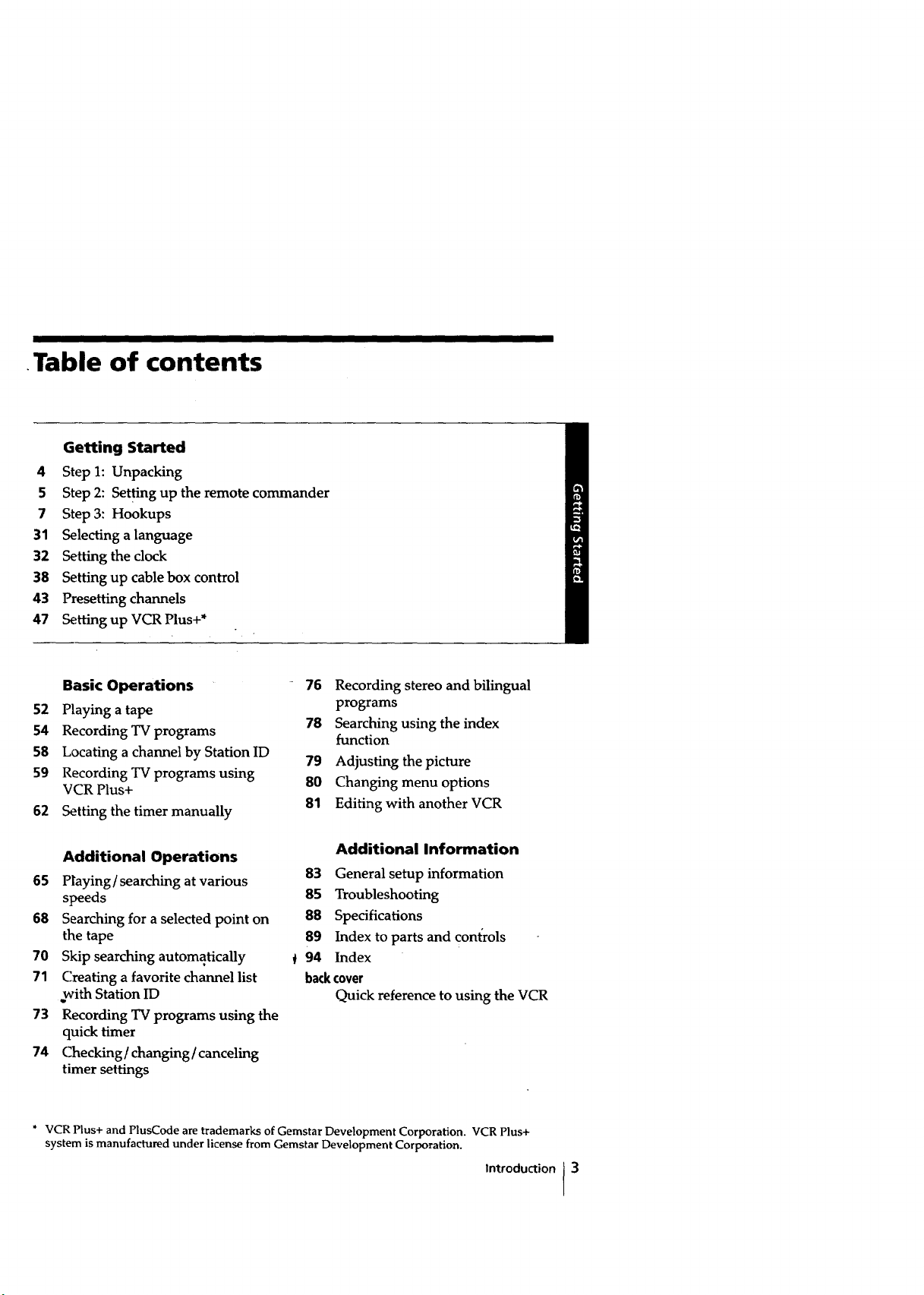
•Table of contents
Getting Started
4 Step 1: Unpacking
5 Step 2: Setting up the remote commander
7 Step 3: Hookups
31 Selecting a language
32 Setting the clock
38 Setting up cable box control
43 Presetting channels
47 Setting up VCR Plus+*
Basic Operations
52 Playing a tape
54 Recording TV programs
58 Locating a channel by Station ID
59 Recording TV programs using
VCR Plus+
62 Setting the timer manually
Additional Operations
65 P|aying/searching at various
speeds
68 Searching for a selected point on
the tape
70 Skip searching automatically
71 Creating a favorite channel list
with Station ID
73 Recording TV programs using the
quick timer
74 Checking/changing / canceling
timer settings
76 Recording stereo and bilingual
programs
78 Searching using the index
function
79 Adjusting the picture
80 Changing menu options
81 Editing with another VCR
Additional Information
83 General setup information
85 Troubleshooting
88 Specifications
89 Index to parts and controls
94 Index
backcover
Quick reference to using the VCR
* VCR Plus+ and PlusCode are trademarks of Gemstar Development Corporation. VCR Plus+
system is manufactured under license from Gemstar Development Corporation.
Introduction 3

Getting Started
Unpacking
Check that you have received the following items with the VCR:
• Remote commander * Cable Mouse (cable box controller)
• Size AA (R6) batteries
• Audio/video cable (3-phono, I mini to
3-phono, 1-mini)
• 75-ohm coaxial cable with F-type
COl'_ec_ors
D
• Jack cover
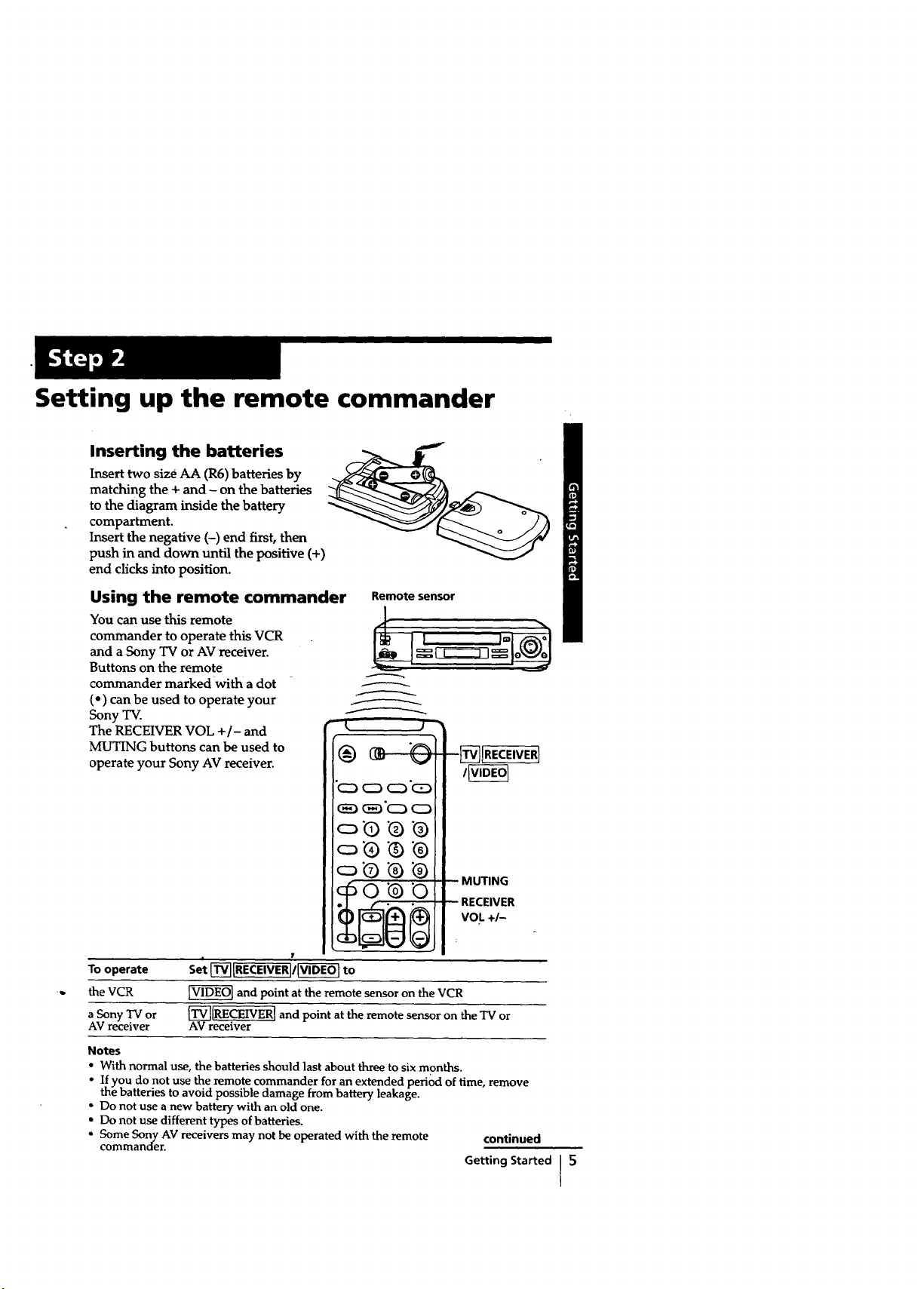
Setting up the remote commander
Inserting the batteries
Insert two size AA (R6) batteries by
matching the + and - on the batteries
to the diagram inside the battery
compartment.
Insert the negative (-) end first, then
push in and down until the positive (+)
end clicks into position.
Using the remote commander
You can use this remote
commander to operate this VCR
and a Sony TV or AV receiver.
Buttons on the remote
commander marked with a dot
(o) can be used to operate your
Sony TV.
The RECEIVER VOL +/- and
MUTING buttons can be used to
operate your Sony AV receiver.
Remote sensor
RECEIVER
VOL +/-
To operate
the VCR
aSonyTVor
AV receiver
Notes
• With normal use, the batteries should last about three to sixmonths.
• If you do not use the remote commander for an extended peri_t of time, remove
the batteries to avoid possible damage from battery leakage.
• Do not use a new battery with an old one.
• Do not use different types of batteries.
- Some Sony AV receivers may not be operated with the remote continued
commanaer.
i Y
Set __/_ to
and point at the remote sensor on the VCR
_-'_IRECEIVER] and point at the remote sensor on the TV or
AV receiver
Getting Started I 5
I

Step 2: Setting up the remote commander (continued)
Controlling other TVs with the remote commander
The remote commander is preprogrammed to control non-Sony TVs. If your TV
is listed in the table below, set the appropriate manufacturer's code number.
1 Set [_iRECEIVERI/[_--E--_at the top of the remote commander to[_-]
[RECEIVERJ.
2 Hold POWER down, and enter your TV's code number(s) using the
number buttons. Then release POWER.
Now you can use the POWER, VOL +/-, CH +/-, and TV/VIDEO buttons to
control your TV. You can also use the buttons marked with a dot (_trol
a Sony TV. To control the VCR, reset [_IRECEIVER]/_ to _.
Tip
• Ifyou set your TV's code number correctly while theTV isturned on, the TV turns
off automatically.
Code numbers of controllable TVs
If more than one code number is listed, try entering them one at a time until
you find the one that works with your TV.
Manufacturer Code Manufacturer Code Manufacturer Code
number number number
Sony 01 JVC 09 RCA 04,10
Akai 04 KMC 03 Sampo 12
AOC 04 Magnavox 03,08,12 Sanyo 11
Centurion 12 Marantz 04,13 Scott 12
Coronado "03 MGA/Mitsubishi 04,12,13,17 Sears 07,10,11
Ctrris-Mathes 12 NEC 04,12 Sharp 03,05,18
Daytron 12 Panasonic 06,19 Sylvania 08,12
Emerson 03, 04, 14 Philco 03,04 Teknika 03,0_8,14
Fisher 11 Philips 08 Toshiba 07
General Electric 06,10 Pioneer 16 Wards 03,04,12
Gold Star 03, 04, 17 Portland 03 Yorx 12
_itachi 02,03 Quasar 06,18 Zenith 15
J.C.Penny 04,12 Radio Shack 05,14
Notes
• If the TV uses a different remote control system from the one programmed to work
with the VCR, you cannot control your TV with the remote commander.
• If you enter a new code number, the code number previously entered will be erased.
• When you replace the batteries of the remote commander, the code number
automatically resets to 01 (Sony). Reset the appropriate code number.
I Getting Started
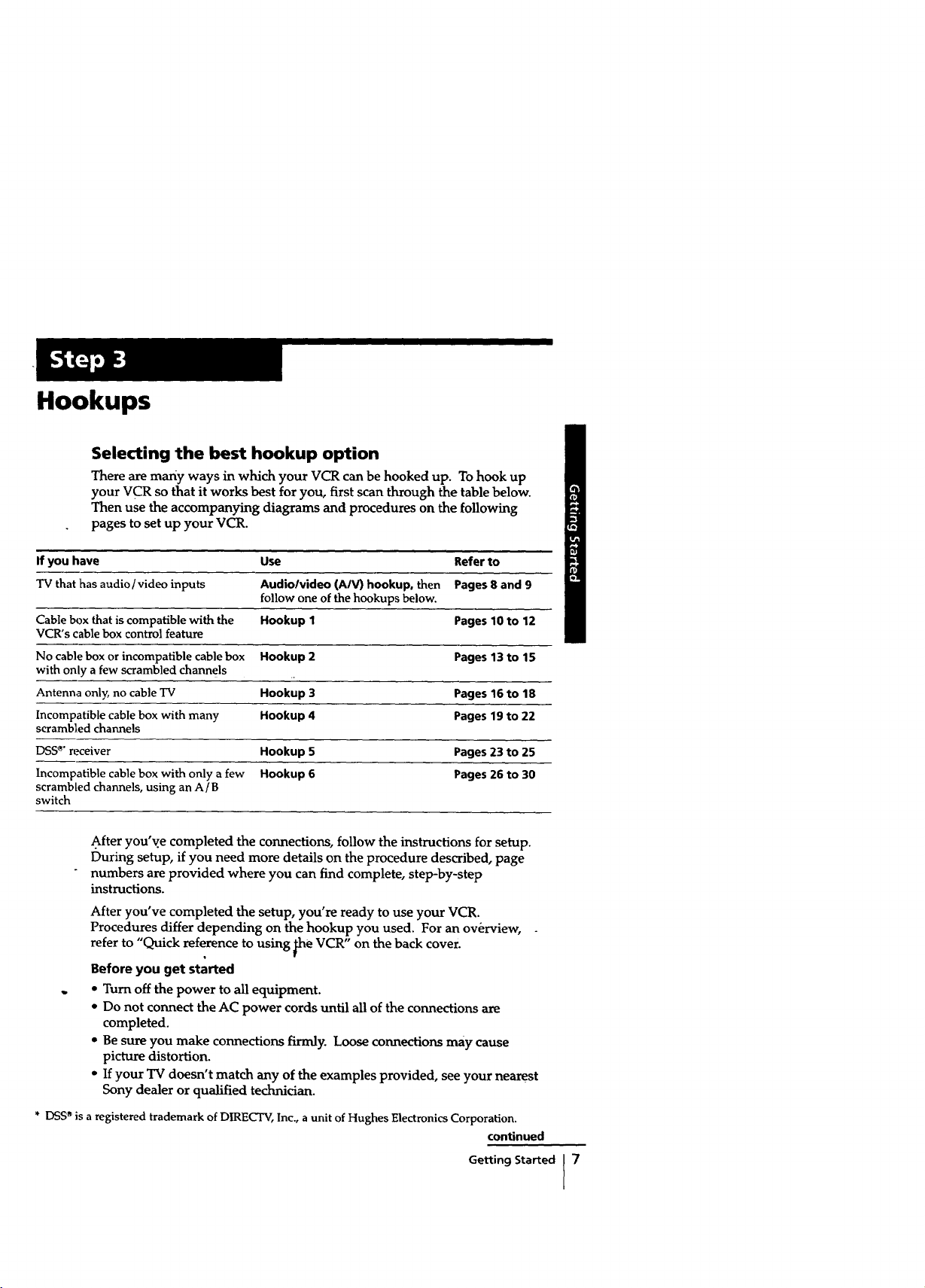
Hookups
Selecting the best hookup option
There are many ways in which your VCR can be hooked up. To hook up
your VCR so that it works best for you, first scan through the table below.
Then use the accompanying diagrams and procedures on the following
pages to set up your VCR.
If you have Use Refer to
TV that has audio/video inputs Audio/video (AIV) hookup, then Pages 8 and 9
Cable box that is compatible with the Hookup 1 Pages 10 to 12
VCR's cable box control feature
No cable box or incompatible cable box Hookup 2 Pages 13 to 15
with only a few scrambled channels
Antenna only, no cable TV Hookup 3 Pages 16 to 18
Incompatible cable box with many Hookup 4 Pages 19 to 22
scrambled channels
DSS _" receiver Hookup 5 Pages 23 to 25
Incompatible cable box with only a few Hookup 6 Pages 26 to 30
scrambled channels, using an A/B
switch
follow one of the hookups below.
After you'v.e completed the connections, follow the instructions for setup.
During setup, if you need more details on the procedure described, page
numbers are provided where you can find complete, step-by-step
instructions.
After you've completed the setup, you're ready to use your VCR.
Procedures differ depending on the hookup you used. For an overview,
refer to "Quick reference to using pe VCR" on the back cover.
Before you get started
• Turn off the power to all equipment.
• Do not connect the AC power cords until all of the connections are
completed.
• Be sure you make connections firmly. Loose connections may cause
picture distortion.
• If your TV doesn't match any of the examples provided, see your nearest
Sony dealer or qualified technician.
* DSS'_is a registered trademark of DIRECTV, Inc., a unit of Hughes Electronics Corporation.
continued
Getting Started [ 7
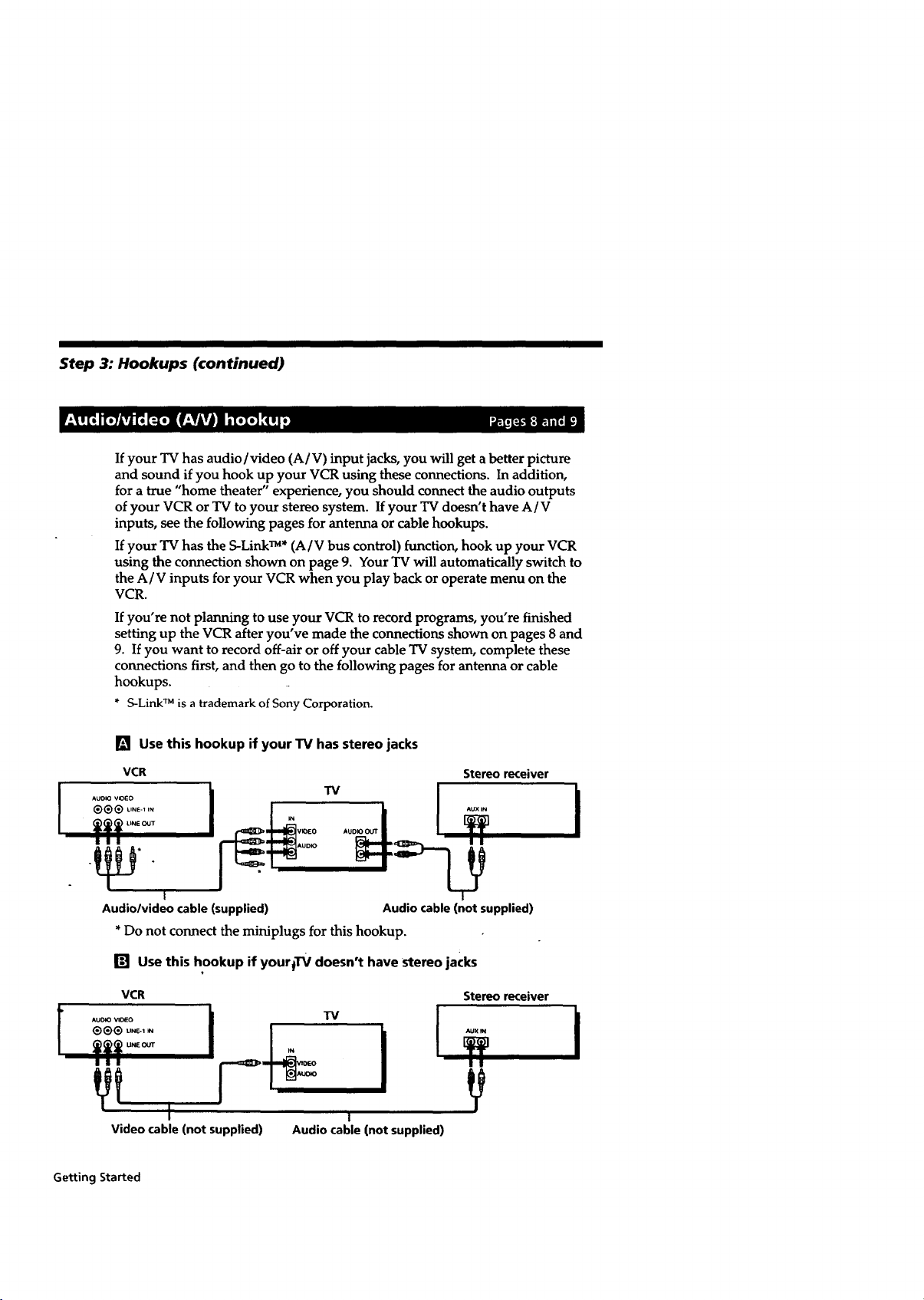
Step 3: Hookups (continued)
If your TV has audio/video (A/V) input jacks, you will get a better picture
and sound if you hook up your VCR using these connections. In addition,
for a true "home theater" experience, you should connect the audio outputs
of your VCR or TV to your stereo system. If your TV doesn't have A/V
inputs, see the following pages for antenna or cable hookups.
If your TV has the S-Link m* (A / V bus control) function, hook up your VCR
using the connection shown on page 9. Your TV will automatically switch to
the A/V inputs for your VCR when you play back or operate menu on the
VCR.
If you're not planning to use your VCR to record programs, you're finished
setting up the VCR after you've made the connections shown on pages 8 and
9. If you want to record off-air or off your cable TV system, complete these
connections first, and then go to the following pages for antenna or cable
hookups.
* S-LinkTM is a trademarkof Sony Corporation.
[] Use this hookup if your TV has stereo jacks
VCR Stereo receiver
AUO_ vtoEo
®®® uNE-,,.
I
!11
VIOEO AU I
AUDIO
19
t
Audio/video cable(supplied) Audio cable(not supplied)
*Do not connect the miniplugs for this hookup.
[] Use this hookup if yourlTV doesn't have stereo jacks
VCR
@@®u.E-,
I1||
Video cable (not supplied)
Getting Started
TV
I
I
Audio cable (not supplied)
Stereoreceiver
AUXIN
||
i
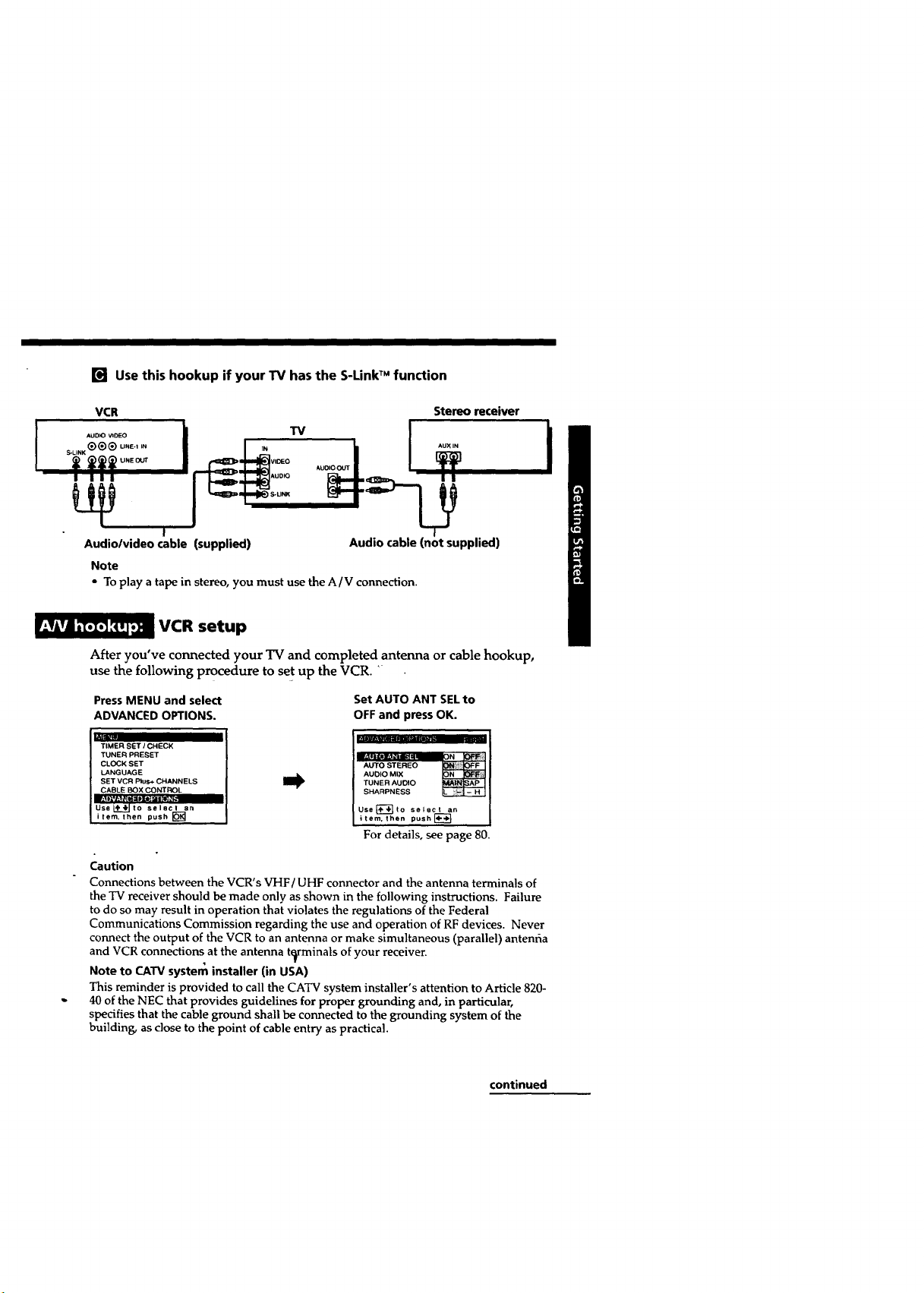
l_J Use this hookup if your TV has the S-LinkTM function
VCR
AUDO _DEO
_u.K®®® u,,E.,,.
I ill
IN VIDEO AU AUX IN
AUOK)
S-LINK
Stereo receiver
N
Audio/video cable (supplied)
Note
• To play a tape in stereo, you must use the A/V connection.
VCR setup
After you've connected your TV and comp|eted antenna or cable hookup,
use the following procedure to set up the VCR. "
Press MENU and select Set AUTO ANT SELto
ADVANCED OPTIONS. OFF and press OK.
TIMER SET / CHECK
TUNER PRESET
CLOCK SET
LANGUAGE
SET VCR Plus+ CHANNELS
CABLE BOX CONTROL
IJse___.Jto select an
i tern, then push []
J
Audio cable (not supplied)
AUDIO MIX
TUNER AUtO
AUTO STEREO _
SHARPNESS
Use[_-'_to select an
item, lhen push [_
For details, see page 80.
Caution
Connections between the VCR's VHF / UHF connector and the antenna terminals of
the TV receiver should be made only as shown in the following instructions. Failure
to do so may result in operation that violates the regulations of the Federal
Communications Commission regarding the use and operation of RF devices. Never
connect the output of the VCR to an antenna or make simultaneous (parallel) antenfia
and VCR connectionsat the antenna t_rminals of your receiver.
Note to CAW system installer (in USA)
This reminder is provided to call the CATV system installer's attention to Article 820-
40 of the NEC that provides guidelines for proper grounding and, in particular,
specifies that the cable ground shall be connected to the grounding system of the
building, as close to the point of cable entry as practical.
continued
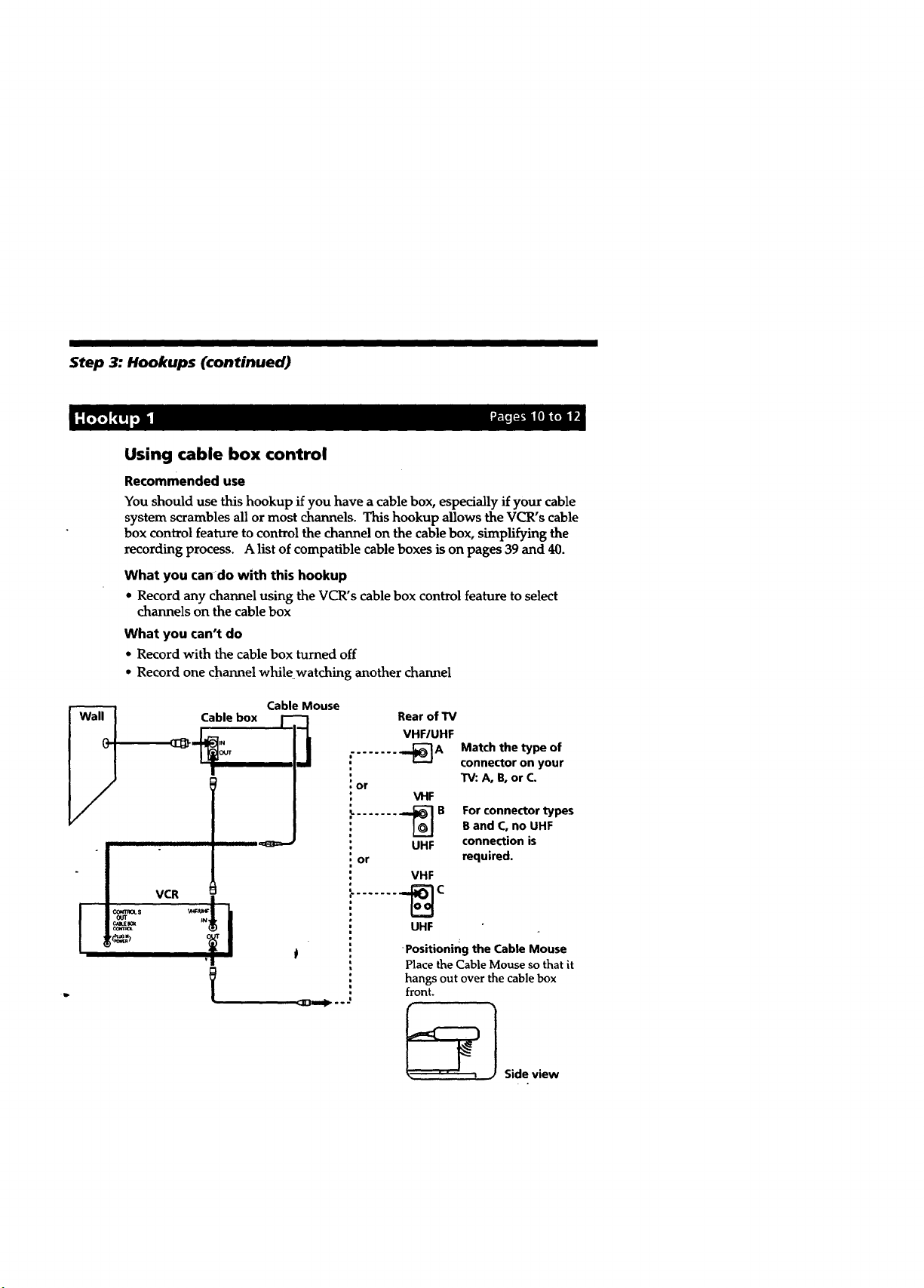
Step 3: Hookups (continued)
Using cable box control
Recommended use
You should use thishookup ifyou have a cablebox,especiallyifyourcable
systemscramblesallor most channels.Thishookup allowstheVCR's cable
box controlfeaturetocontrolthechannelon thecablebox,simplifyingthe
recordingprocess.A listofcompatiblecableboxesison pages39and 40.
What you cando with this hookup
• Record any channel using the VCR's cable box control feature to select
channels on the cable box
What you can't do
• Record with the cable box turned off
• Record one channel whilewatching another channel
Cable box Rear of TV
Cable Mouse
........ _]A
. or
VHF/UHF
VHF
UHF
or
VHF
r ....... _C
UHF
-Positioningthe Cable Mouse
PlacetheCable Mouse so thatit
hangs outoverthecablebox
front.
Match the type of
connector on your
TV: A, B, or C.
For connector types
B and C, no UHF
connection is
required.
Sideview

"_ VCR setup
Set the RF UNIT switch to
CH 3 or CH 4, whichever
channel is not used in your
area. If both are used, set
the switch to either channel.
For details, see page 83.
If you made A/V
connections (from page 8),
you can skip this step.
2 Turn on your cable box.
3 Press EASY SET UP on the VCR.
(D The LANGUAGE menu appears. Change the
on-screen display language to Spanish
(ESPAlqOL) or French (FRAN(_AIS) if desired,
and press the joystick (OK). For details, see page
31.
O The CLOCK SET menu appears. Select AUTO
and press the joystick (OK). For details, see page
32.
0 The SMART CH MAPPING menu appears.
Push the joystick to t1'/ ,_ / 4,,,/_ to enter the
ZIP/POSTAL CODE in your area and press the
joystick (OK). (You can also use the number
buttons to enter the ZIP/POSTAL CODE.)
(I) The CABLE BOX menu appears. Select ON. For
details, see page 38.
CH3 CH4
"--'31--"
Use_"_ta select
Then ush
Push _SY_U_ to quit
|_::tMANUALI
Use_'-'_-]to select
Then ush
Push _ to quit
ZIP I _CODE
| Enter your ZIP/POSTAL
I CODE using _or_
| and l_--,_keys__.
[ then push lO_
CABLE BOX CONTROL
BOX CODE NO.
BOX OUTPUT CH
.r-.=
O Enter your cable box code number and push the
joystick to ,!,. For details, see page 39.
Use I;1"-"'1_t o select
Push IF.._.Y SET UPI to quit
CABLE BOX CONTROL wI
CASTE_ _ I
BOxo c,
Enter your CABLEBOX I
Code No. usin 9 _ keys, J
Refer to the Operating |
Manual Ior the Code I
continued
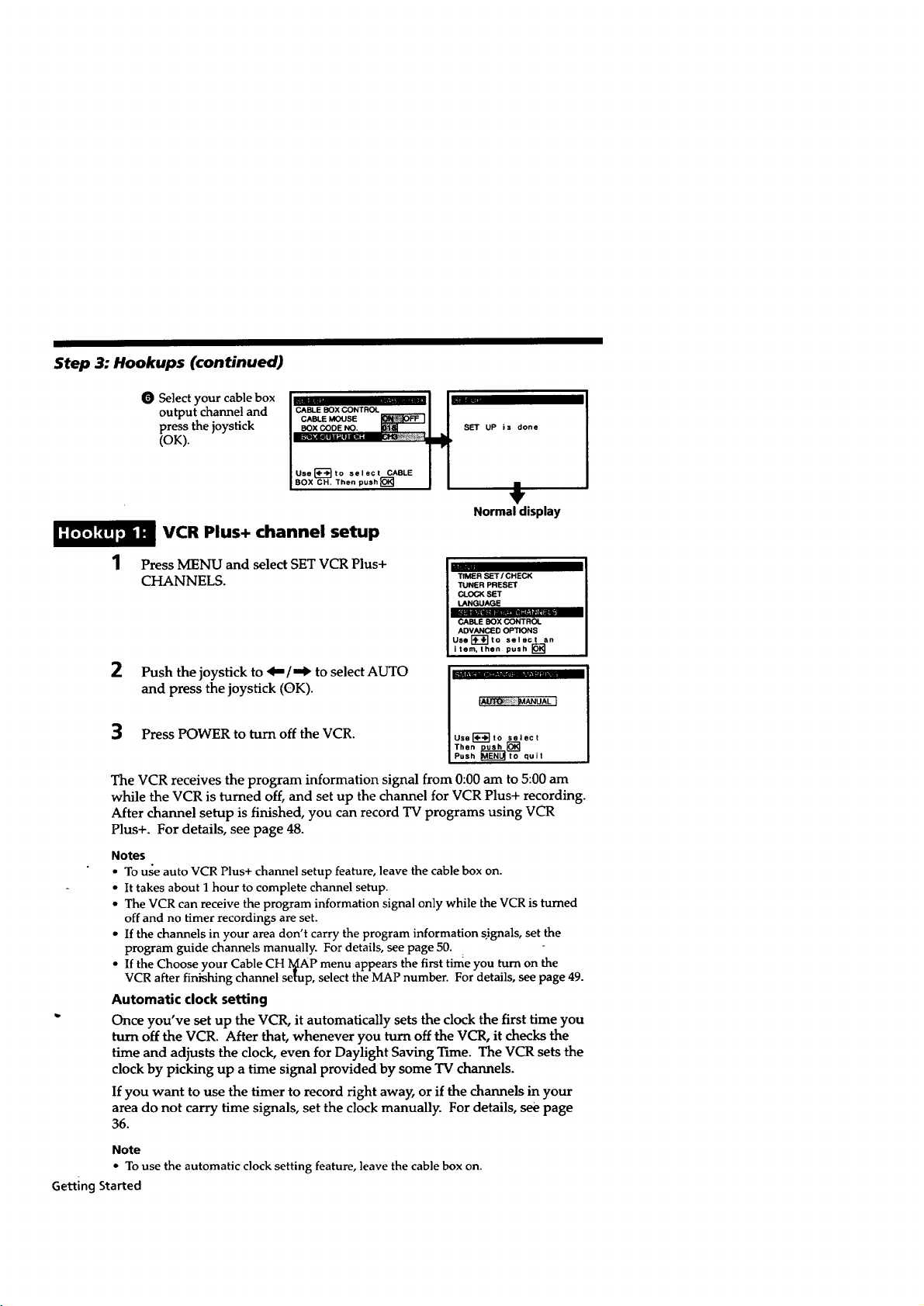
Step 3: Hookups (continued)
1
2 Push the joystick to _/"_ to select AUTO
3 Press POWER to turn off the VCR.
The VCR receives the program information signal from 0:00 am to 5:00 am
while the VCR is turned off, and set up the channel for VCR Plus+ recording.
After channel setup is finished, you can record TV programs using VCR
Plus+. For details, see page 48.
Notes
• To use auto VCR Plus+ channel setup feature, leave the cable box on.
• It takes about 1 hour to complete channel setup.
• The VCR can receive the program information signal only while the VCR is turned
• If the channels in your area don't carry the program information signals, set the
• If the Choose your Cable CH yAP menu appears the first time you turn on the
Automatic clock setting
Once you've set up the VCR, it automatically sets the clock the first time you
turn off the VCR. After that, whenever you turn off the VCR, it checks the
time and adjusts the clock, even for Daylight Saving Time. The VCR sets the
clock by picking up a time signal provided by some TV channels.
If you want to use the timer to record right away, or if the channels in your
area do not carry time signals, set the clock manually. For details, see page
36.
Note
• To use the automatic clock setting feature, leave the cable box on.
Getting Started
• Select your cable box
output channel and
press the joystick
CABLE BOX CONTROL
CABLE MOUSE
BOX CODE NO.
SET UP is done
(OK).
Use[_l'-'-_to select CABLE
BOX CH. Then push []
#
Normal display
VCR Plus+ channel setup
Press MENU and select SET VCR Plus+
CHANNELS.
and press the joystick (OK).
off and no timer recordings are set.
program guide channels manually. For details, see page 50.
VCR after finishing channel setup, select the MAP number. For details, see page 49.
TUNER PRESET
CLOCK SET
LANGUAGE ;_,r
CABLE BOX CONTROL
I "='rIMER SET / CHECK
ADVANCED OPTIONS
UselT'l",lk-"]to select an
item, then push []
Use I'_'TI'-I t o select
Then up..._ []
Push JMEN_ to quit

No cable box, or incompatible cable box with only a
few scrambled channels
Recommended use
Use this hookup if you do not have a cable box. Also use this hookup if your
cable company cannot supply a cable box that is compatible with the VCR's
cable box control feature, and your cable system scrambles only a few
channels.
What you can do with this hookup
• Record any unscrambled channel by selectingthe channel on the VCR
What you can't do
• Record scrambled channels that require a cable box
Rear of "IV
VHF/UHF
........ _]A Match thetype
or your TV: A, B, or
of connector on
VHF C.
Connectthis cable -'1
directlyto your TV if [
you don't havea " _ _ ..
cablebox. . / _aole box
/
T
......... ,.I_B For connectortypes B and C, no
UHF UHF connection
or is required.
VHF
........ ._C
UHF
continued
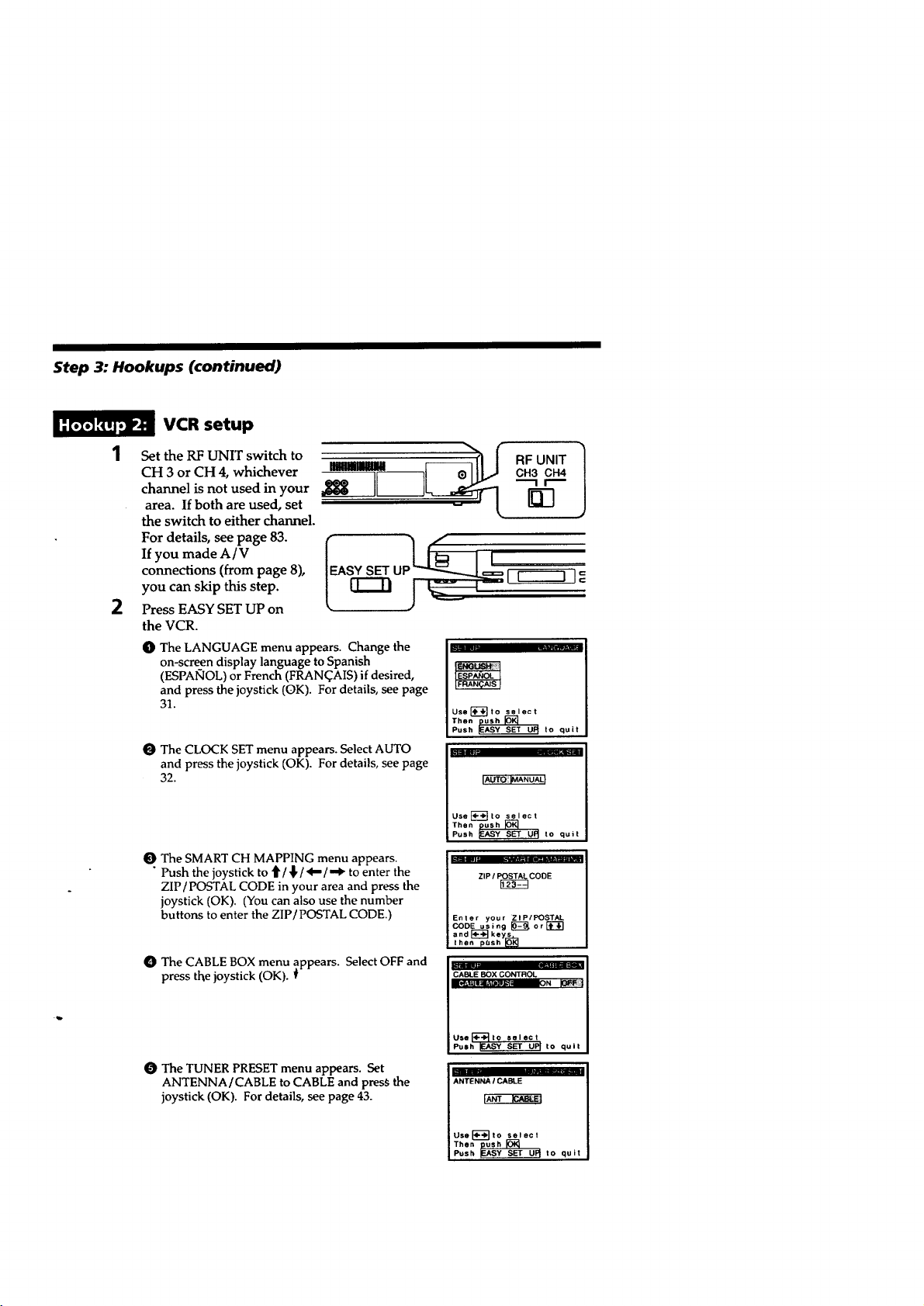
Step 3: Hookups (continued)
VCR setup
1 Set the RF UNIT switch to
CH 3 or CH 4, whichever
channel is not used in your
area. If both are used, set
the switch to either channel.
For details, see page 83.
If you made A/V
connections (from page 8),
you can skip this step.
2 Press EASY SET UP on
the VCR.
O The LANGUAGE menu appears. Change the
on-screen display language to Spanish
(ESPANOL) or French (FRAN(_AIS) if desired,
and press the joystick (OK). For details, see page
31.
O The CLOCK SET menu appears. Select AUTO
and press the joystick (OK). For details, see page
32.
O The SMART CH MAPPING menu appears.
"Push the joystick to _/,I,/<--/'.IP" to enter the
ZIP/POSTAL CODE in your area and press the
joystick (OK). (You can also use the number
buttons to enter the ZIP/POSTAL CODE.)
O The CABLE BOX menu ;ppears. Select OFF and
press the joystick (OK).
CH3 CH4
"-11"'-
RFo.,T
A U [F------_]=
Use_-_to select
Then ush
Push _ to quit
I IAUTOi:IMANUALI
Use[_to select
Then ush
IPush _ tO quit
ZIP / POSTAL CODE
Enter you r Z IPIPOSTAL
CODE using _or_"]
and l_--_keys_
then pbshlO_
F
CABLE BOX CONTROL
O The TUNER PRESET menu appears. Set
ANTENNA/CABLE to CABLE and press the
joystick (OK). For details, see page 43.
Use_---_to select
Push _EASY SET U_ to quit
ANTENNA I CABLE
Use_-_']to select
Then ush_sh_
Push _ to quit
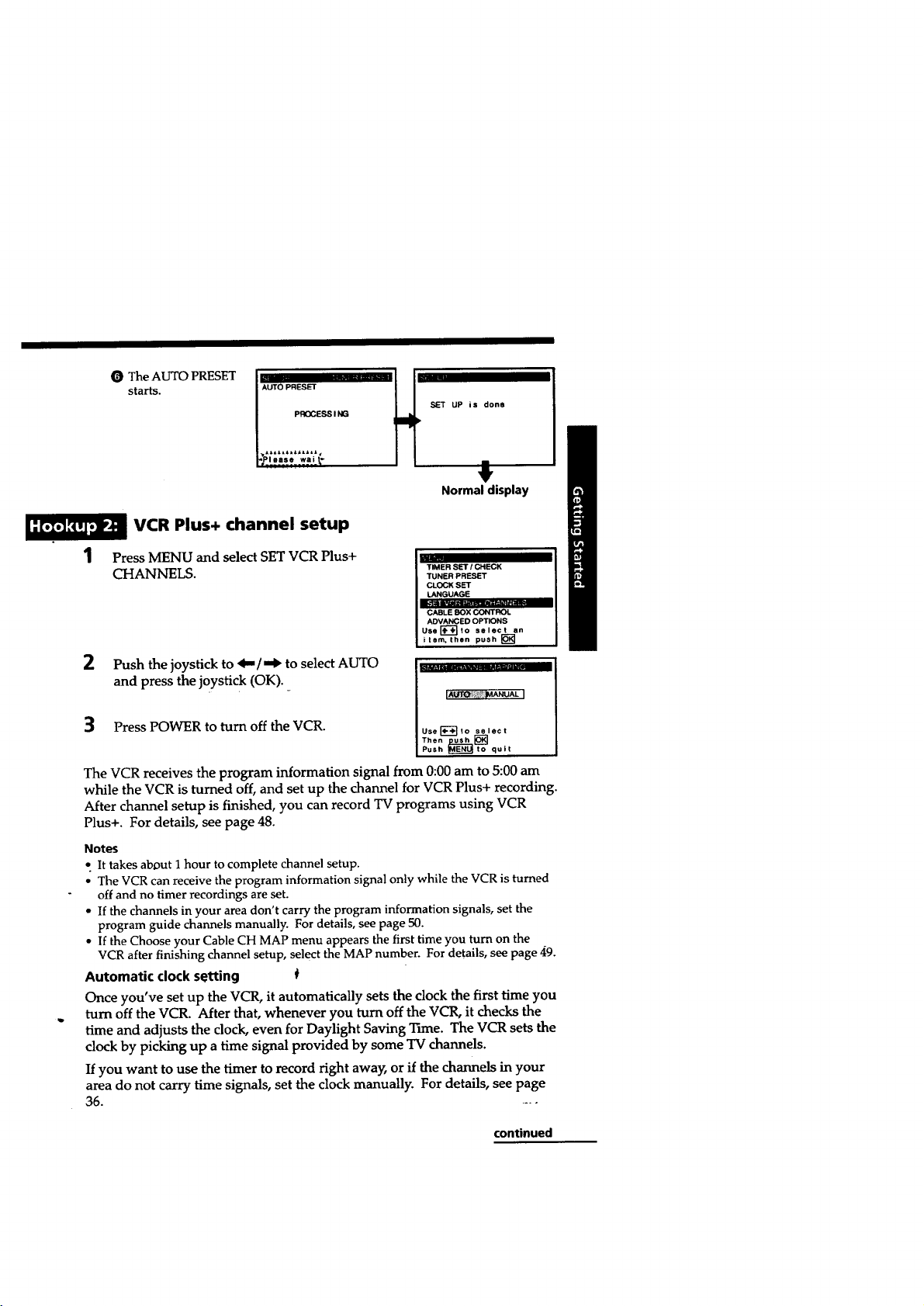
0 The AUTO PRESET
starts.
AUTO PRESET
SET UP is done
I PROCESS I NG
lease wait_
H
Normal display
VCR Plus+ channel setup
1 Press MENU and select SET VCR Plus+
CHANNELS.
2 Push the joystick to _ / i_ to select AUTO
and press the joystick (OK).
I I_TIMER SET I CHECK
TUNER PRESET
CLOCK SET
LANGUAGE
ADVANCED OPTIONS
UeeFIF-'_'_to select an
item. then push []
J-r---
3 Press POWER to turn off the VCR. lusel;_--+T,ose,os,
|Push MEN. to quit
The VCR receives the program information signal from 0:00 am to 5:00 am
while the VCR is turned off, and set up the channel for VCR Plus+ recording.
After channel setup is finished, you can record TV programs using VCR
Plus+. For details, see page 48.
Notes
• It takes abDut I hour to complete channel setup.
• The VCR canreceive the program information signal only while the VCRis turned
off and no timer recordings are set.
• Ifthe channels in your area don't carry the program information signals, set the
program guide channels manually. For details, see page 50.
• Ifthe Choose your Cable CH MAPmenu appears the first time you turn on the
VCR after finishing channel setup, select the MAP number. For details, see page 49.
Automatic clock setting
Once you've set up the VCR, it automatically sets the clock the first time you
turn off the VCR. After that, whenever you turn off the VCR, it checks the
time and adjusts the dock, even for Daylight Saving Time. The VCR sets the
clock by picking up a time signal provided by some TV channels.
If you want to use the timer to record right awa_ or if the channels in your
area do not carry time signals, set the clock manually. For details, see page
36. -*-
continued
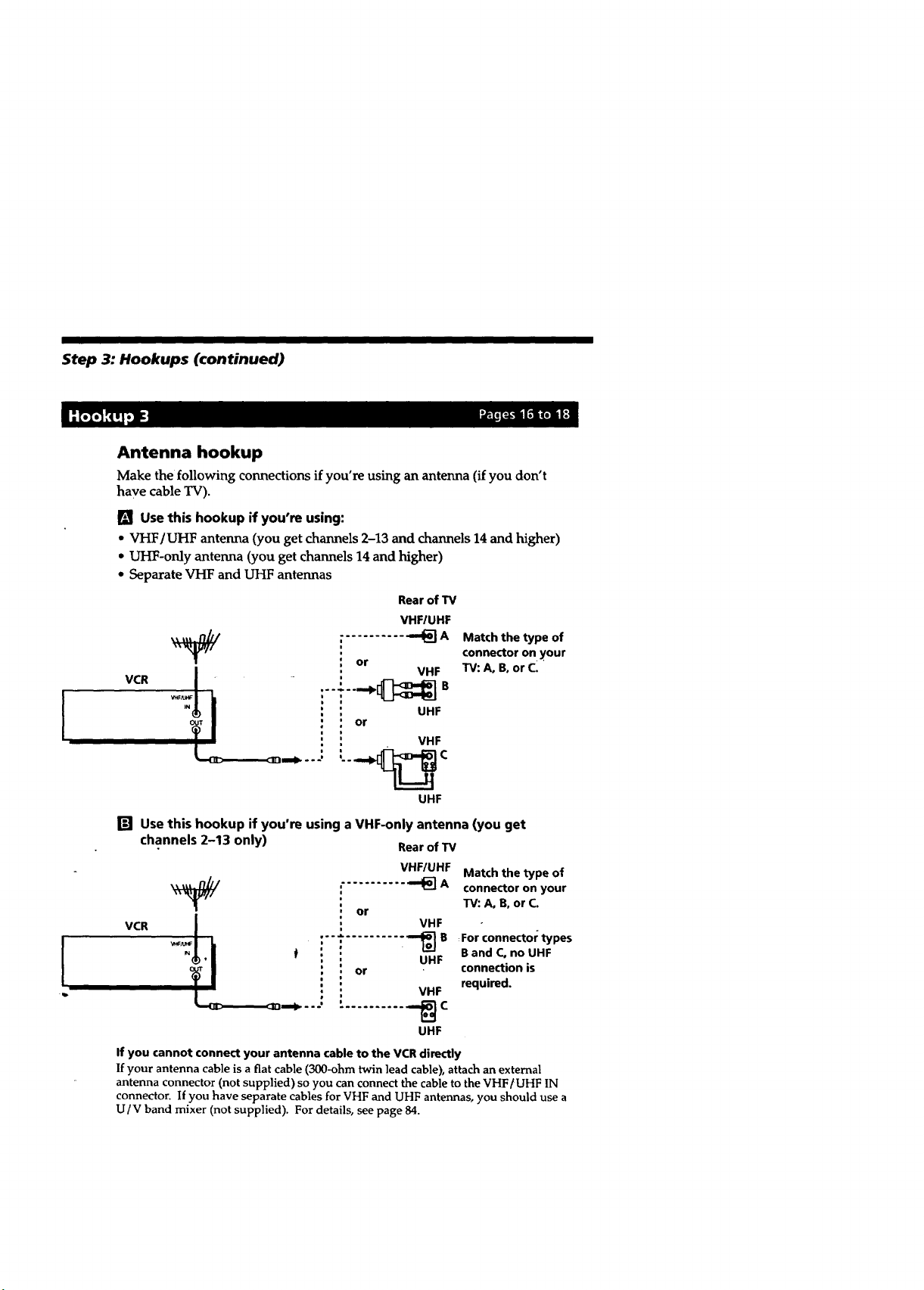
Step 3: Hookups (continued)
Antenna hookup
Make the following connections if you're using an antenna (if you don't
have cable TV).
Use this hookup if you're using:
• VHF/UHF antenna (you get channels 2-13 and channels 14 and higher)
• UHF-only antenna (you get channels 14 and higher)
• Separate VHF and UHF antennas
VCR
!
4,
_<]D-..---.--<_m_ - --' ,.._C
Rear of TV
VHF/UHF
........... • m_A
or
...... ,,_[_ B
or
VHF
UHF
VHF
UHF
Match the type of
connector on your
TV: A, B, or C.
[] Use this hookup if you're using a VHF-only antenna (you get
channels 2-13 only) RearofTV
VHF/UHF Match the type of
_ ........... "_ A connector on your
VCR
If you cannot connect your antenna cable to the VCR directly
If your antenna cable is a fiat cable (300-ohm twin lead cable), attach an external
antenna connector (not supplied) so you can connect the cable to the VHF/UHF IN
connector. If you have separate cables for VHF and UHF antennas, you should use a
U/V band mixer (not supplied). For details, see page 84.
i VHF -
_rl, 0 ""i'Oi ..... "_UH: F°r c°nnect°rtypeSconnectionBand C, no isUHF
or TV: A, B, or C.
UHF
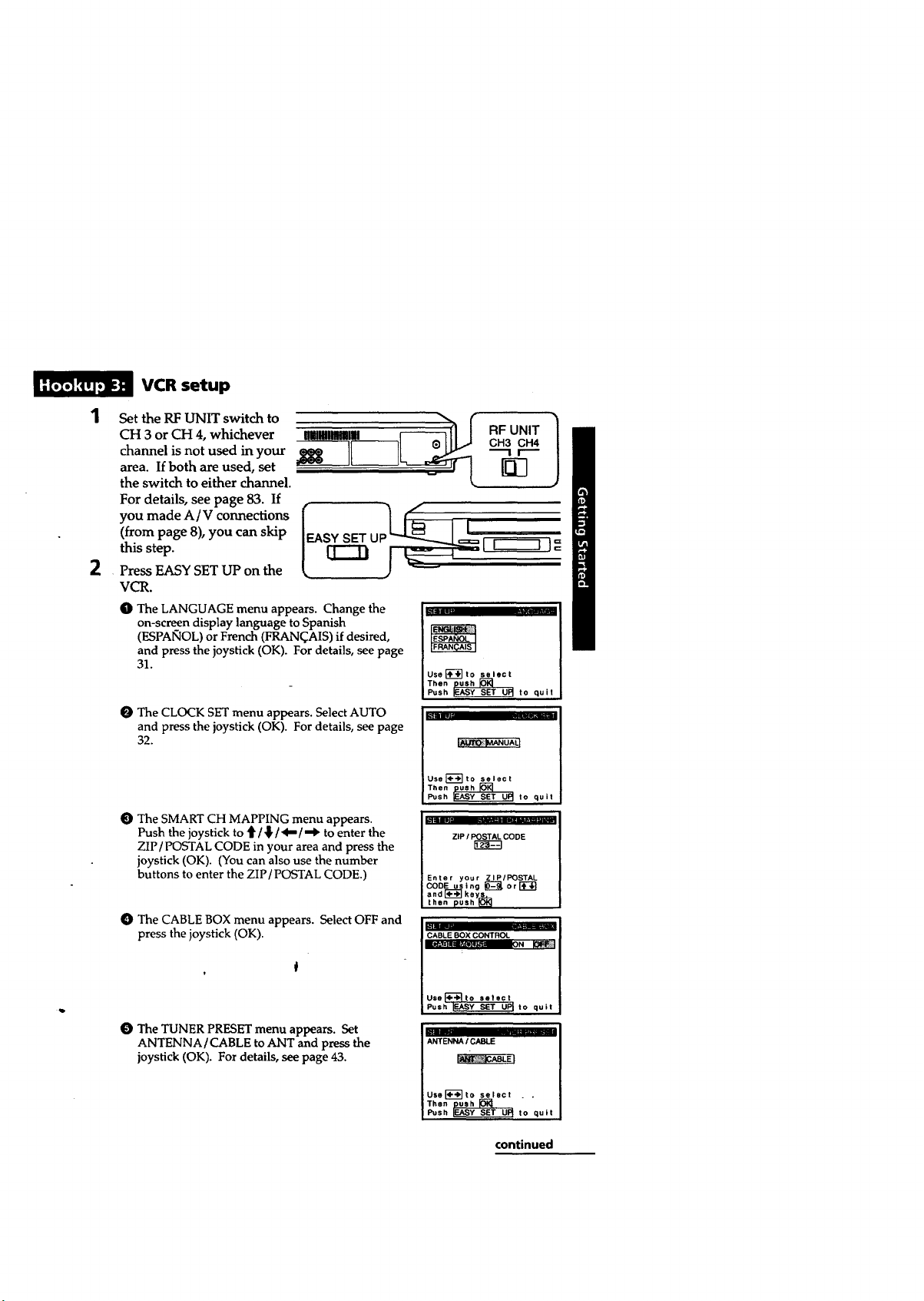
VCR setup
1
CH 3 or CH 4, whichever RF UNIT
channel is not used in your "--I r---
Set the RF UNIT switchtoifboth set _m_]__
area. are used, []
the switch to either channel.
For details, see page 83. If
(from page 8), you can skip U
this step.
2
Press EASY SET UP on the
VCR.
O The LANGUAGE menu appears. Change the
on-scree_n display language to Spanish
(ESPANOL) or French (FRAN_AIS) if desired,
and press the joystick (OK). For details, see page
31.
O The CLOCK SET menu appears. Select AUTO
and press the joystick (OK). For details, see page
32. L_:_UaLI
O The SMART CH MAPPING menu appears. ,
Push the joystick to t1'/,1!,/<"/--II" to enter the ZIP/POSTALCODE
ZIP/POSTAL CODE in your area and press the
joystick (OK). (You can also use the number
buttons to enter the ZIP/POSTAL CODE.) Enter your ZIP/POSTAL
O The CABLE BOX menu appears. Select OFF and
press the joystick (OK). PCASLE8OXCONTROL '
Use _-_ to select
Thenpush
Push IF.AS.y SET UPI to quit
Use J'_l t o select
Then push _--_
Push _EASy SET UPI to quit
CODE using _ or I'_
and _ keys s_
then push
CH3 CH4
Use to select
Push_Y SET UPI to quit
O The TUNER PRESET menu appears. Set
ANTENNA/CABLE to ANT and press the ANTENNA/CABLE
joystick (OK). For details, see page 43.
Usel_-'lto select . ,
Then push
Push IEASY SET U_ to quit
continued
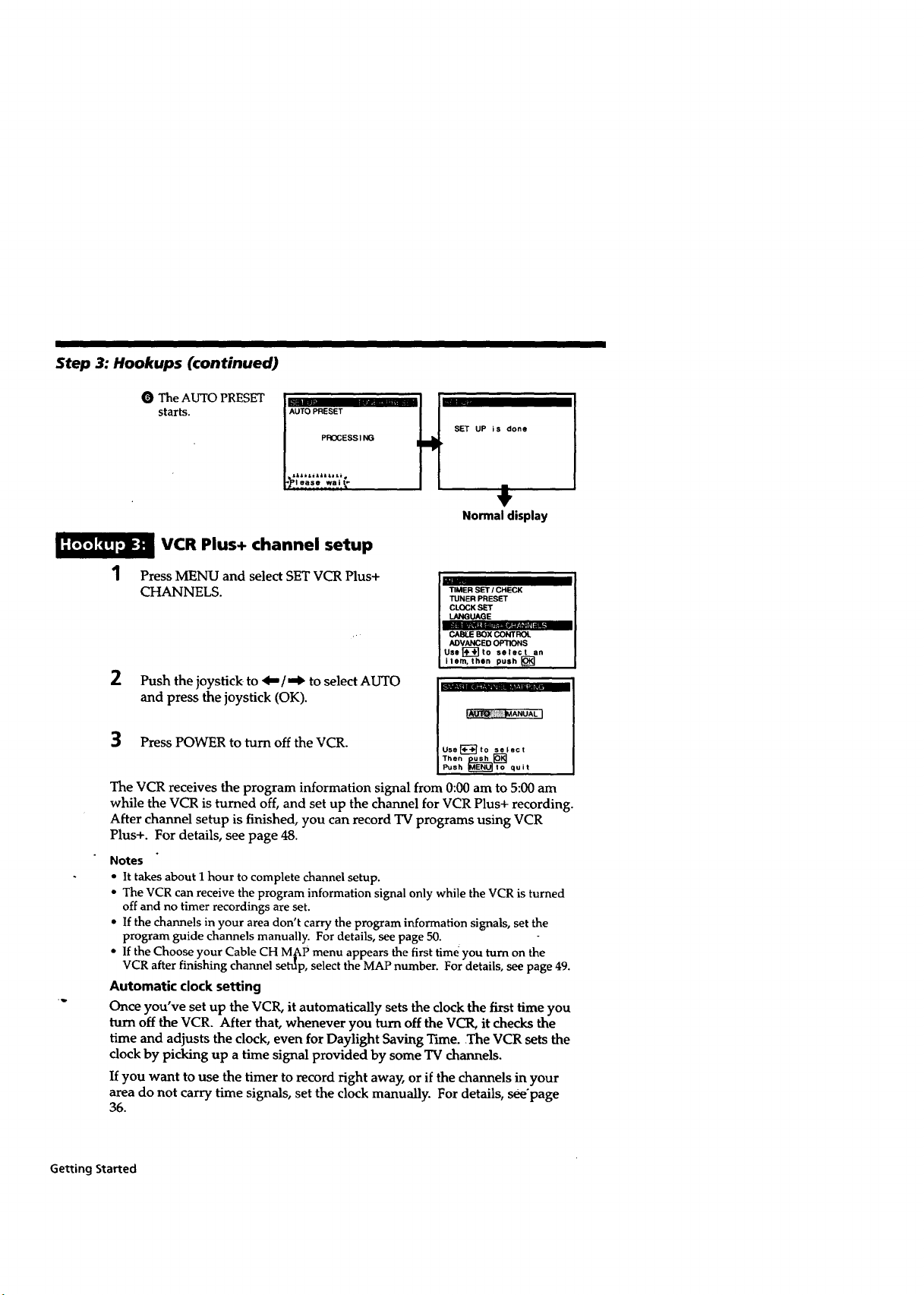
Step 3: Hookups (continued)
O The AUTO PRESET
starts.
irl
I AUTO PRESET
PROCESS I NG
H ET UP is done I
#
Normal display
VCR Plus+ channel setup
Press MENU and select SET VCR Plus+
CHANNELS.
2 Push the joystick to 1.=/,-b to select AUTO
and press the joystick (OK).
3 Press POWER to turn off the VCR. us, _-_ to se,,c,
The VCR receives the program information signal from 0:00 am to 5:00 am
while the VCR is turned off, and set up the channel for VCR Plus+ recording.
After channel setup is finished, you can record TV programs using VCR
Plus+. For details, see page 48.
Notes
• Ittakes about 1hour to complete channel setup.
• The VCR canreceive the program information signal only while theVCR is turned
off and no timer recordings are set.
• If the channels in your area don't carry the program information signals, set the
program guide channels manually. For details, see page 50.
• If the Choose your Cable CH M_P menu appears the first timeyou turn on the
VCR after finishing channel seep, select the MAP number. For details, see page 49.
Automatic clock setting
Once you've set up the VCR, it automatically sets the clock the first time you
turn off the VCR. After that, whenever you turn off the VCR, it checks the
time and adjusts the clock, even for Daylight Saving Tune. The VCR sets the
clock by picking up a time signal provided by some TV channels.
If you want to use the timer to record right awa)_ or if the channels in your
area do not carry time signals, set the clock manually. For details, see'page
36.
TIMER SET / CHECK
TUNER PRESET
CLOCK SET
LANGUAGE
i CABI_E BOX CONTROl
ADVANCED OPTIONS
[Use_"_to select an
i ilem, then push []
Thenup_.___[]
Push IMEN_lo quit
Getting Started
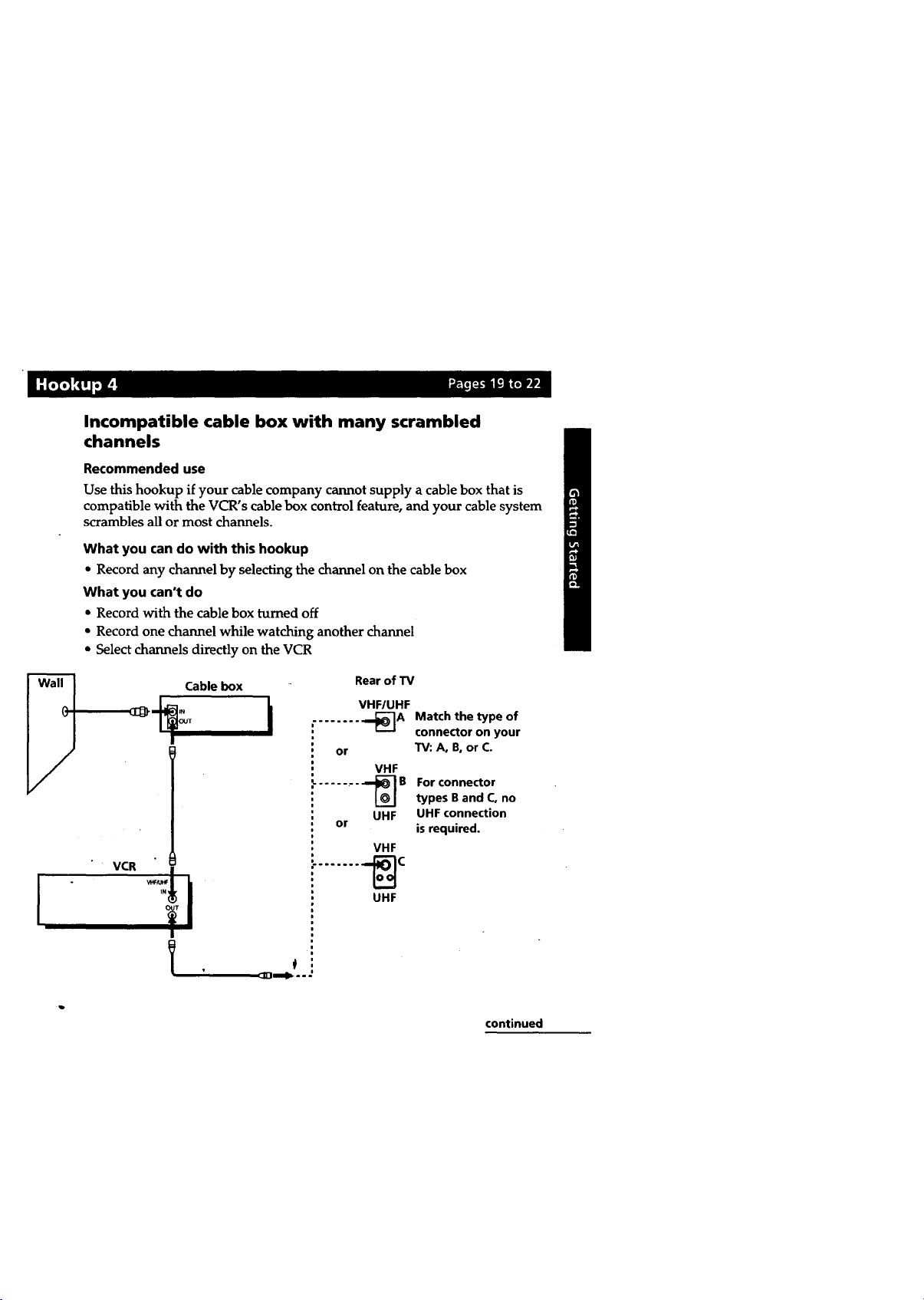
Incompatible cable box with many scrambled
channels
Recommended use
Use this hookup if your cable company cannot supply a cable box that is
compatible with the VCR's cable box control feature, and your cable system
scrambles all or most channels.
What you can do with this hookup
• Record any channel by selecting the channel on the cablebox
What you can't do
• Record with the cable box turned off
• Record one channel while watching another channel
• Select channels directly on the VCR
Rear of TV
VHF/UHF
........ _A Match the type of
or TV: A, B0or C.
....... _ B Forconnector
or is required.
VCR
........ •==_C
connector on your
VHF
types B and C, no
UHF UHF connection
VHF
UHF
I
continued
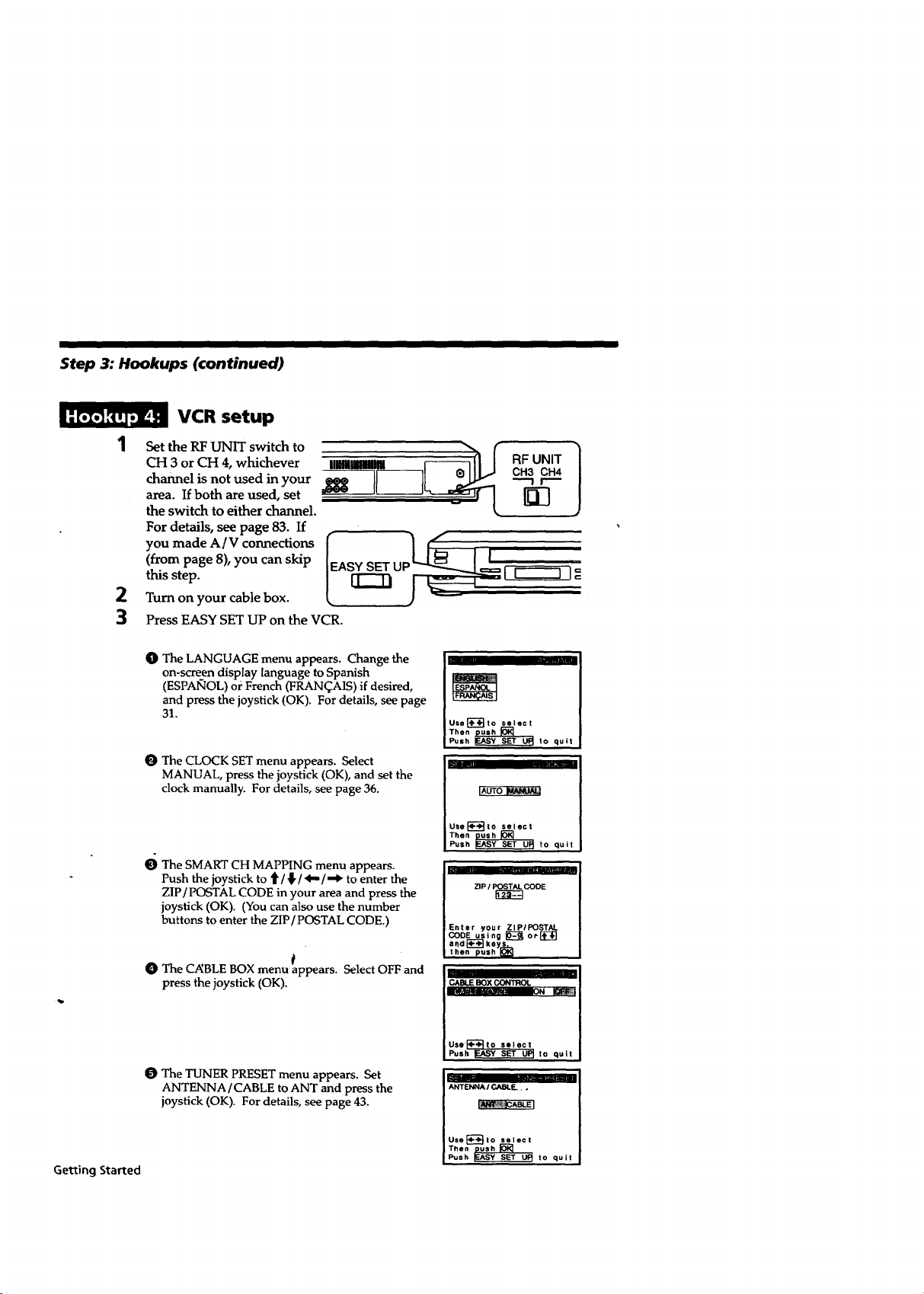
Step 3: Hookups (continued)
VCR setup
Set the RF UNIT switch to
CH 3 or CH 4, whichever
channel is not used in your
area. If both are used, set
the switch to either channel.
For details, see page 83. If
you made A / V connections
(from page 8), you can skip
this step.
2
Turn on your cable box.
3
Press EASY SET UP on the VCR.
O The LANGUAGE menu appears. Change the
on-screen display language to Spanish
(ESPANOL) o/"French (FRAN(_AIS) if desired,
and press the joystick (OK). For details, see page
31.
O The CLOCK SET menu appears. Select
MANUAL, press the joystick (OK), and set the
clock manually. For details, see page 36.
°"J 1
setect
__ to qult
GettingStarted
e The SMART CH MAPPING menu appears.
Push the joystick to t' /_ /_ /_ to enter the
ZIP/POSTAL CODE in your area and press the
joystick (OK). (You can also use the number
buttons to enter the ZIP/POSTAL CODE.)
t
O The C_BLE BOX menu appears. Select OFF and
press the joystick (OK).
The TUNER PRESET menu appears. Set
ANTENNA/CABLE to ANT and press the
joystick (OK). For details, see page 43.
__ to quit
ZIP / POSTAL CODE
ZI PI POSTAL
C__E BOXCONTROL
Use _-'-_ t o select
Push _),SY SET UP_ to quit
I
ANTENNA / CASLF-..
Use _--_ to select
Then push [_
Push LF...ASY _ UI_ to quit

O The AUTO PRESET
starts.
PROCESS I NG
AUTO PRESET
SEr UP is done
Normal display
VCR Plus+ channel setup
1
Find the VCR Plus+ Channel Listing in your program guide. For
details, see page 47.
2
Enter all the channels you want to record and the cable box output
channel (usually 2, 3, or 4). For details, see page 50.
O Press MENU and select SET VCR Plus+
CHANNELS. TIMER SET I CHECK
O Push the joystick to d="/=II*to select MANUAL.
TUNER PRESET
CLOCK SET
LANGUAGE
CABLE BOX CONTROL
ADVANCED OPTIONS
Usel'_'_lo select an
item, then push []
IAUTO _,ANUAL I
Use_';"d_]to select
Then u_Lh_]
.
Push E_tO quit
box output channel, GUIDE CH TV CH
O Enter the program guide channel, then the cable _r
O Press the joystick (OK). ptogram GUIDECH
Push [_ keys to set
Or, push [] to see
VCR Plus+ CHANNEL LIST
O Press MEN U. _ Program guide channel
Cable box output channel
continued
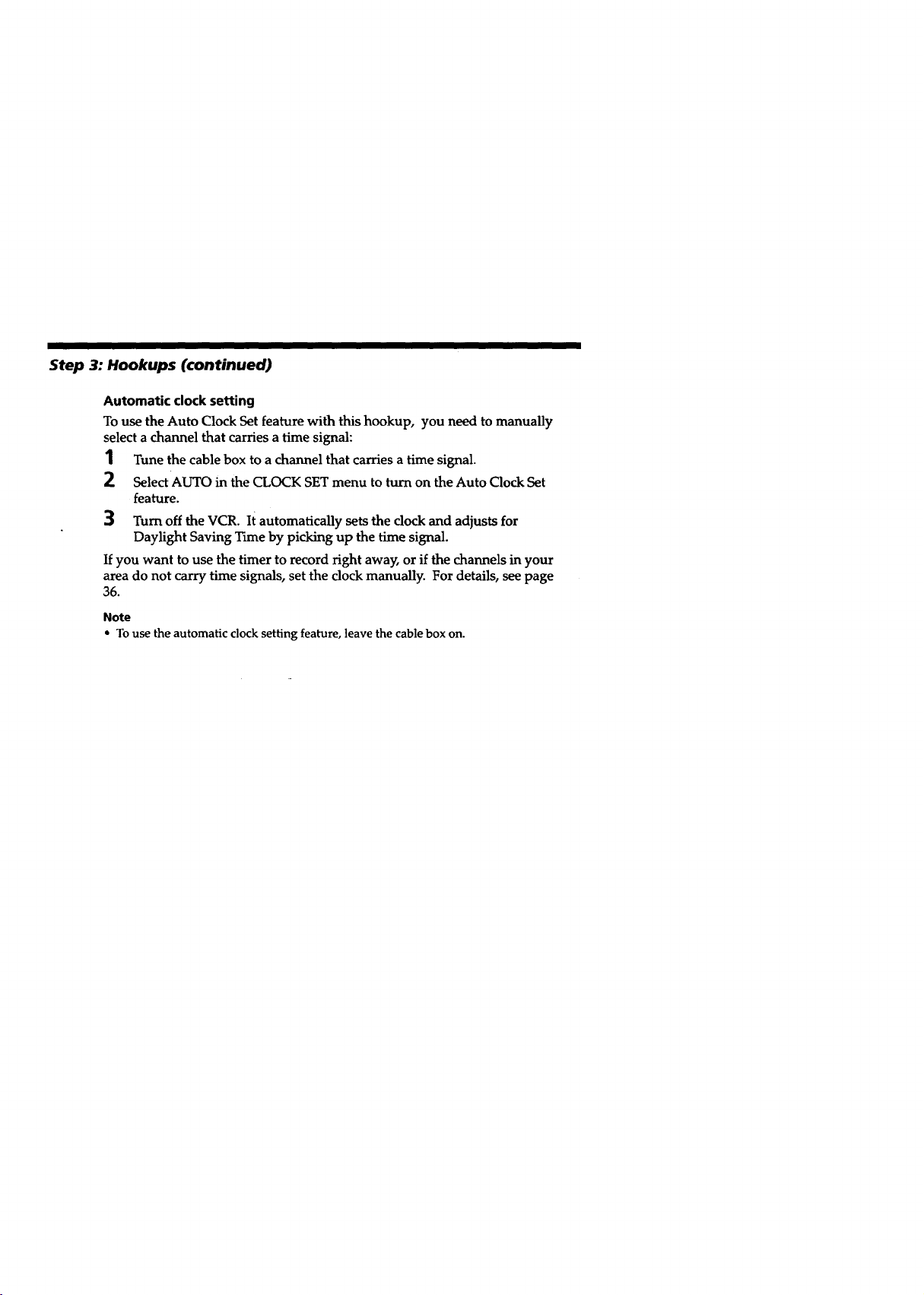
Step 3: Hookups (continued)
Automatic clock setting
To use the Auto Clock Set feature with this hookup, you need to manually
select a channel that carries a time signal:
1 Tune the cable box to a channel that carries a time signal.
2 Select AUTO in the CLOCK SET menu to turn on the Auto Clock Set
feature.
3 Turn off the VCR. It automatically sets the clock and adjusts for
Daylight Saving Time by picking up the time signal.
If you want to use the timer to record fight away, or if the channels in your
area do not carry time signals, set the dock manually. For details, see page
36.
Note
• To use the automatic clock setting feature, leave the cabIe box on.
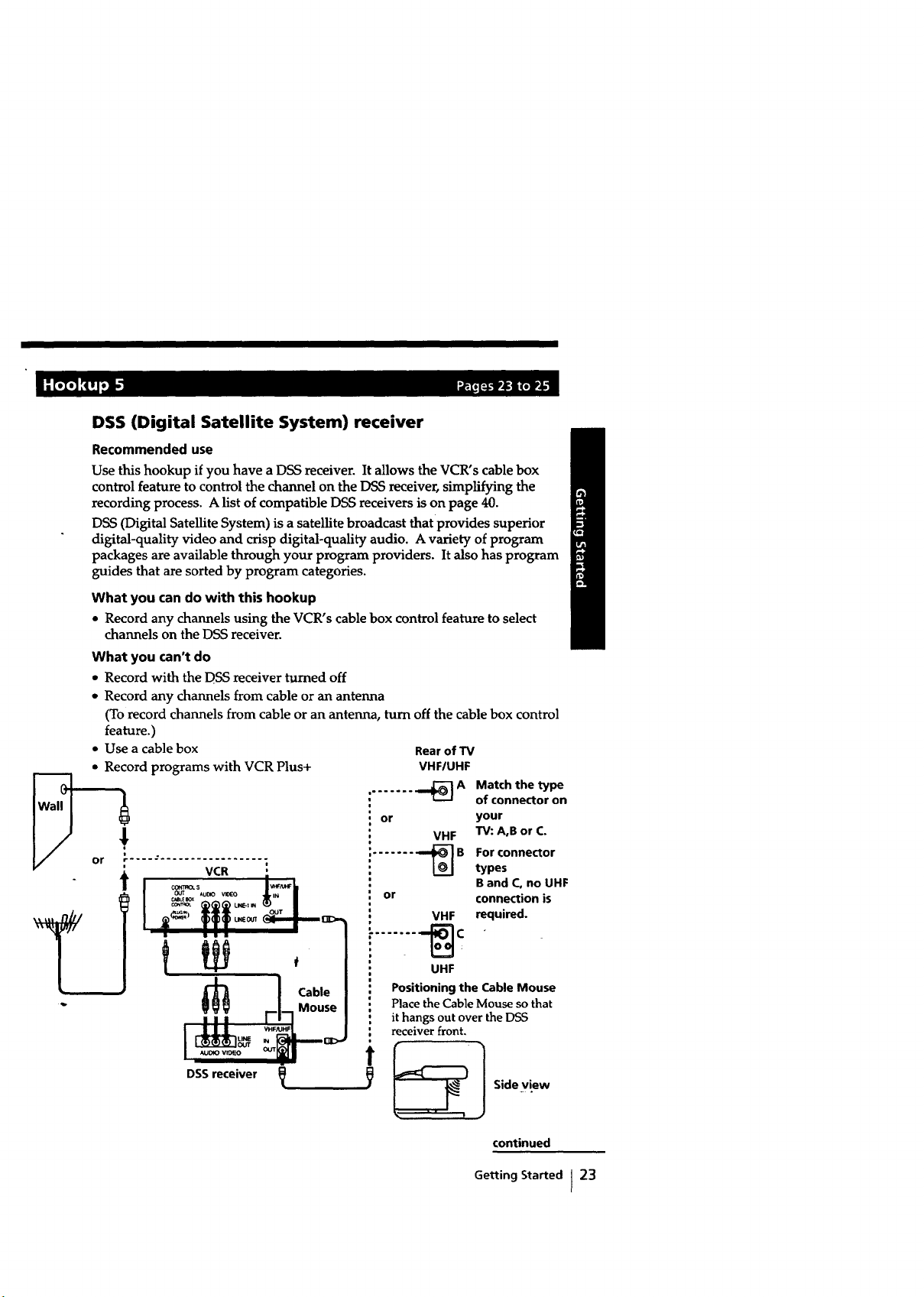
DSS (Digital Satellite System) receiver
Recommended use
Use this hookup if you have a DSS receiver. It allows the VCR's cable box
control feature to control the channel on the DSS receiver, simplifying the
recording process. A list of compatible DSS receivers is on page 40.
DSS (Digital Satellite System) is a satellite broadcast that provides superior
digital-quality video and crisp digital-quality audio. A variety of program
packages are available through your program providers. It also has program
guides that are sorted by program categories.
What you can do with this hookup
• Record any channels using the VCR's cable box control feature to select
channels on the DSS receiver.
What you can't do
• Record with the DSS receiver turned off
• Record any channels from cable or an antenna
(To record channels from cable or an antenna, turn off the cable box control
feature.)
• Use a cable box
• Record programs with VCR Plus+
i .
or
t I
Rear of TV
VHFIUHF
,....... .,_A
or
,....... _]B
or
VHF
VHF
Match the type
of connector on
your
TV: A,B or C.
For connector
types
B and C, no UHF
connection is
required.
,,, [-17Mouse
Ica"e
DSS receiver
........ €
UHF
Positioningthe CableMouse
Place the Cable Mouse so that
it hangs out over the DSS
receiver front.
_, Sideview
continued
Getting Started I 23
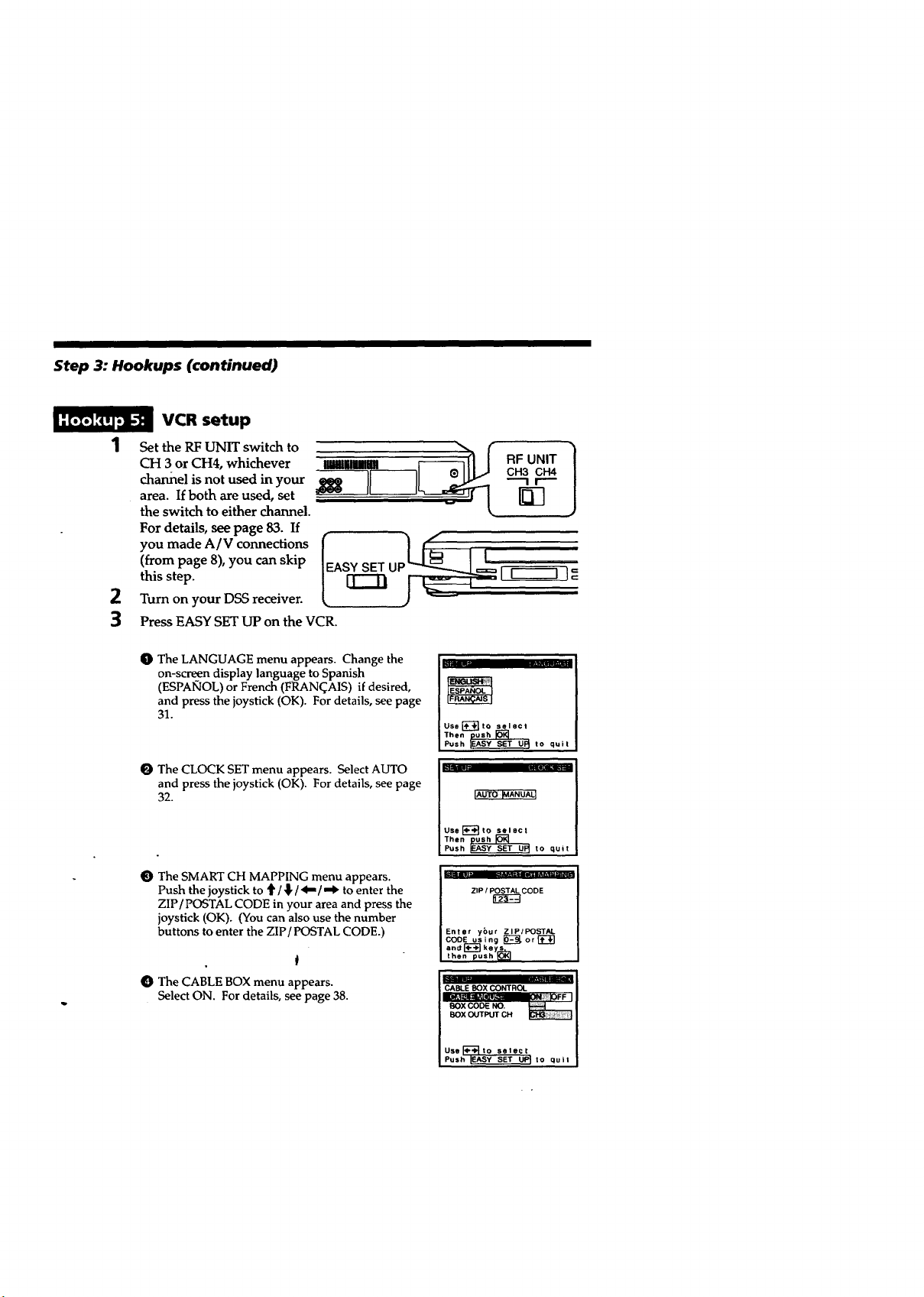
Step 3: Hookups (continued)
VCR setup
1
Set the RF UNIT switch to
CH 3 or CH4, whichever
charmel is not used in your
area. If both are used, set
the switch to either channel.
For details, see page 83. If
you made A/V connections
(from page 8), you can skip
this step.
2
Turn on your DSS receiver.
3
Press EASY SET UP on the VCR.
O The LANGUAGE menu appears. Change the
on-screen display language to Spanish
(ESPAIKIOL) or French (FRAN(_A1S) ifdesired,
and press the joystick (OK). For details, see page
31.
1_ The CLOCK SET menu appears. Select AUTO
and press the ioystick (OK). For details, see page
32.
RF UNIT
CH3 CH4
"-"1 l""--
rff?
Use[_-'_to select
Then ush
Push _ to quit
F1
IAU'rOIMANUALI
O The SMART CH MAPPING menu appears.
Push the joystick to t / 4!,/'ql-/")" to enter the
ZIP/POSTAL CODE in your area and press the
joystick (OK). (You can also use the number
buttons to enter the ZIP/POSTAL CODE.)
t
O The CABLE BOX menu appears.
Select ON. For details, see page 38.
Use_l--'-_to select
Then ush
Push _ to quit
ZIP / P_CODE
Enter ybur ZlPIPOSTAL
COOE using _-_J. or _'-'_1
ar, d _ k e ys.s._.
then push IOKI
I CABLE BOX CONTROL
.oxCODEno. _ I
BOx OUTPUTCH
Use r_ t o set erJ t
Push IEASY SET UP_ to quit
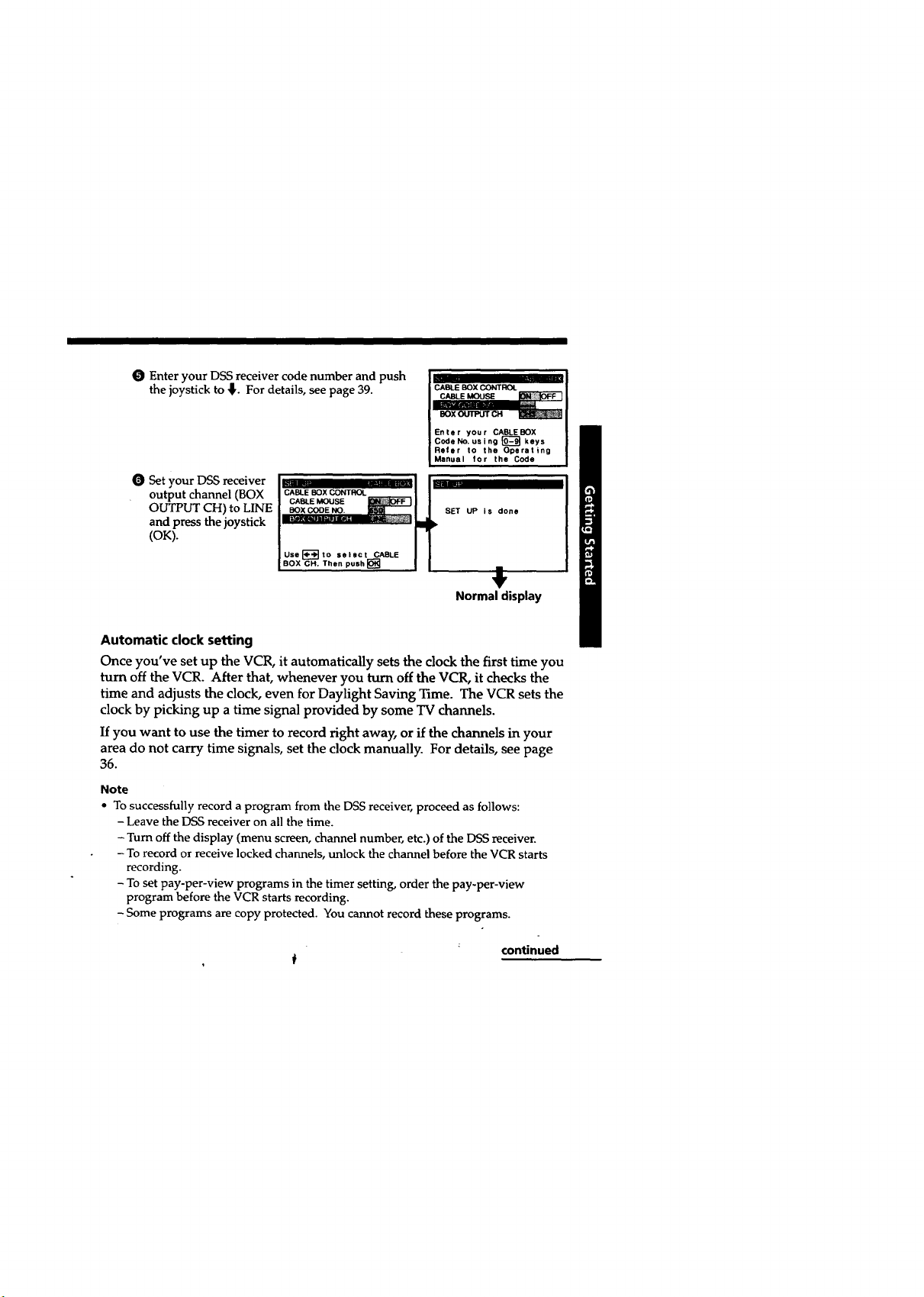
O Enter your DSS receiver code number and push
the joystick to _. For details, see page 39.
Set your DSS receiver
output channel (BOX
OUTPUT CH) to LINE
CABLE BOX CONTROL
CABLE MOUSE
BOX CODE NO.
CABLE BOX CONTROL
CABLEMOUSE
Enter your CABLEBOX
CodeNo. using _ keys
Refer to the Operating
Manual for the Code
SET UP is done
and press the joystick
(OK).
Usel_-'-_to select CABLE
BOX CH. Then push []
Normal display
Automatic clock setting
Once you've set up the VCR, it automatically sets the clock the first time you
turn off the VCR. After that, whenever you turn off the VCR, it checks the
time and adjusts the clock, even for Daylight Saving Time. The VCR sets the
clock by picking up a time signal provided by some TV channels.
If you want to use the timer to record right away, or if the channels in your
area do not carry time signals, set the clock manually. For details, see page
36.
Note
• To successfully record a program from the DSS receiver, proceed as follows:
- Leave the DSS receiver on all the time.
- Turn off the display (menu screen, channel number, etc.) of the DSS receiver.
- To record or receive locked channels, unlock the channel before the VCR starts
recording.
- To set pay-per-view programs in the timer setting, order the pay-per-view
program before the VCR starts recording.
- Some programs are copy protected. You cannot record these programs.
f continued
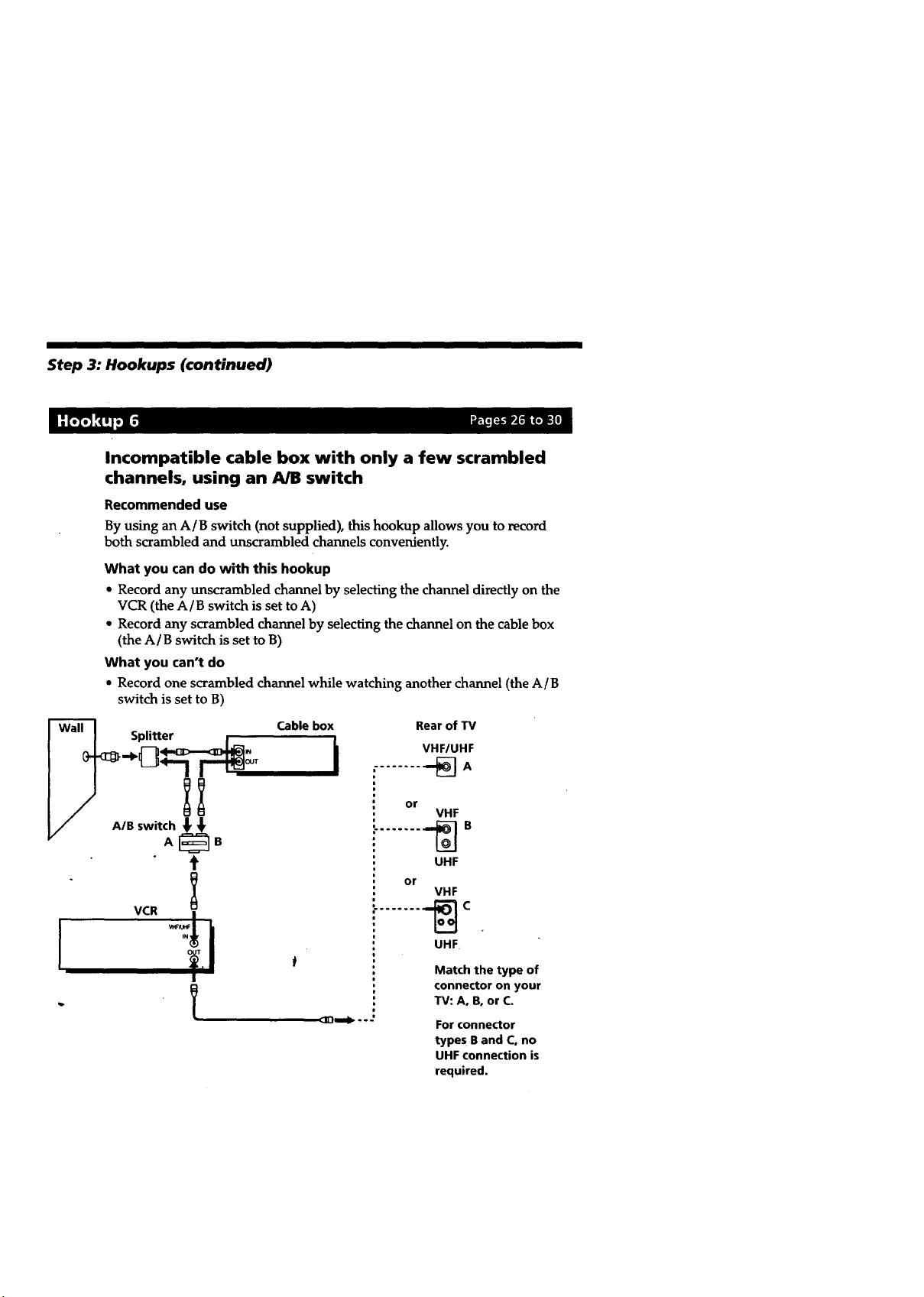
Step 3: Hookups (continued)
Incompatible cable box with only a few scrambled
channels, using an A/B switch
Recommended use
By using an A/B switch (not supplied), this hookup allows you to record
both scrambled and unscrambled channels conveniently.
What you can do with this hookup
* Record any unscrambled channel by selecting the channel directly on the
VCR (the A/B switch is set to A)
• Record any scrambled channel by selecting the channel on the cable box
(the A/B switch is set to B)
What you can't do
• Record one scrambled channel while watching another channel (the A/B
switch is set to B)
_A Cablebox
Splitter [ _
/B switch $ $
Rear of TV
VHF/UHF
........ _]A
or
VHF
r
VCR
t
........ -_ C
UHF
or
VHF
UHF
Match the type of
connector on your
TV: A, B, or C.
For connector
types B and C, no
UHF connection is
required.
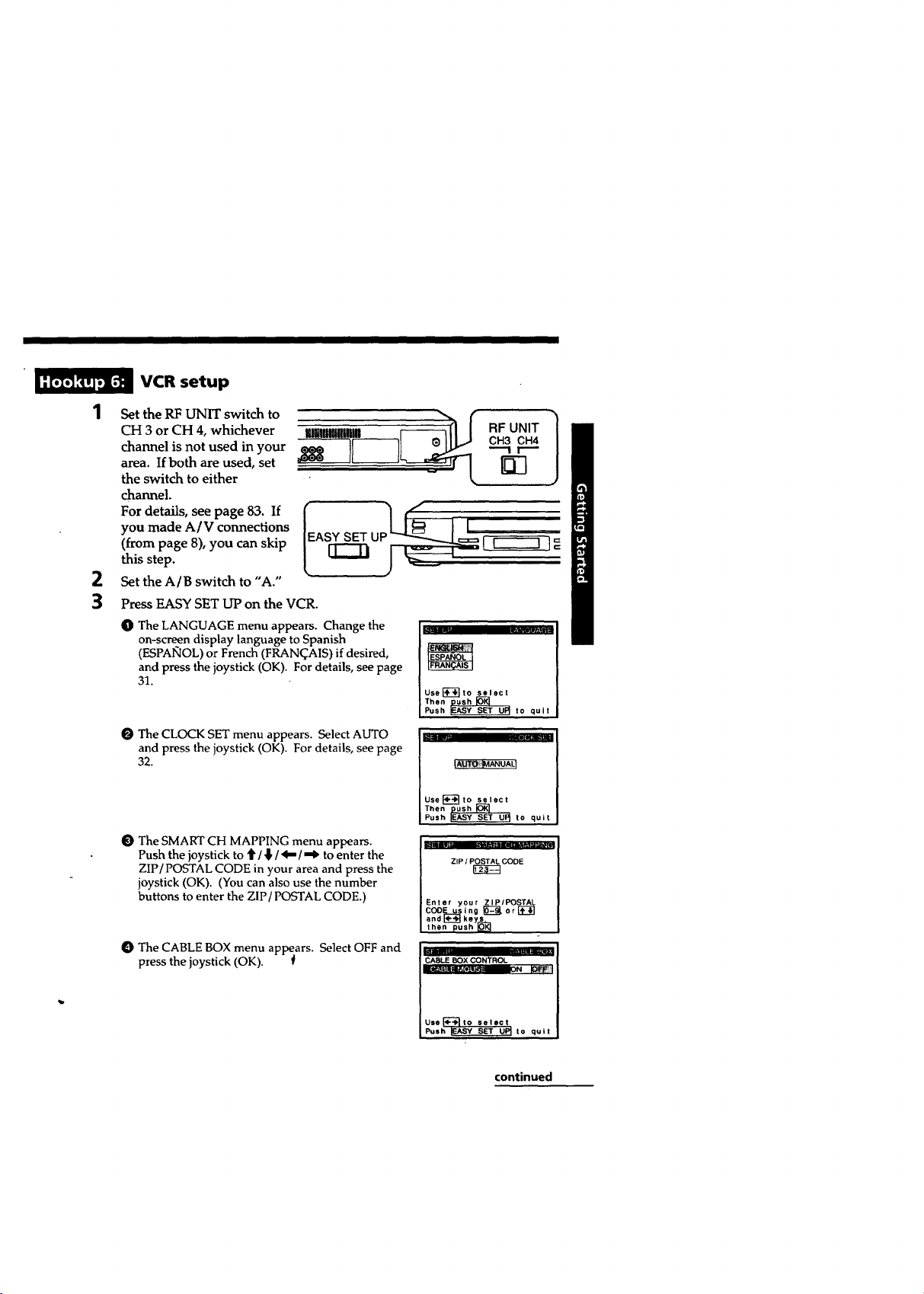
VCR setup
1
Set the RF UNIT switch to
CH 3 or CH 4, whichever
channel is not used in your
area. If both are used, set
the switch to either
channel.
For details, see page 83. If
you made A/V connections
(from page 8), you can skip
this step.
2
Set the A/B switch to "A."
3
Press EASY SET UP on the VCR.
O The LANGUAGE menu appears. Change the
on-screen display language to Spanish
(ESPAI_IOL) or French (FRAN(_AIS) if desired,
and press the joystick (OK). For details, see page
31.
O The CLOCK SET menu appears. Select AUTO
and press the joystick (OK). For details, see page
32.
O The SMART CH MAPPING menu appears.
Push the joystick to t / _ / 4" / _ to enter the
ZIP/POSTAL CODE in your area and press the
joystick (OK). (You can also use the number
buttons to enter the ZIP/POSTAL CODE.)
O The CABLE BOX menu appears. Select OFF and
press the joystick (OK). ii
• - [_
CH3 CH4
"--'1 r'_"
Use _--_ t o select
Then ush
Push _ to quit
I v
_i_ANUAL I
Use[_to select
Then push_---]
Push _ASY SET U_ to quit
ZIP / POSTAL CODE
I L.......
Enter your ZIP/POSTAL
and r_keys.L_
I COOE using_,or[_]
then push[O_
ABLE BOX CONTROL
Use_-_(o select
Push _ASY SET U_ to quit
continued
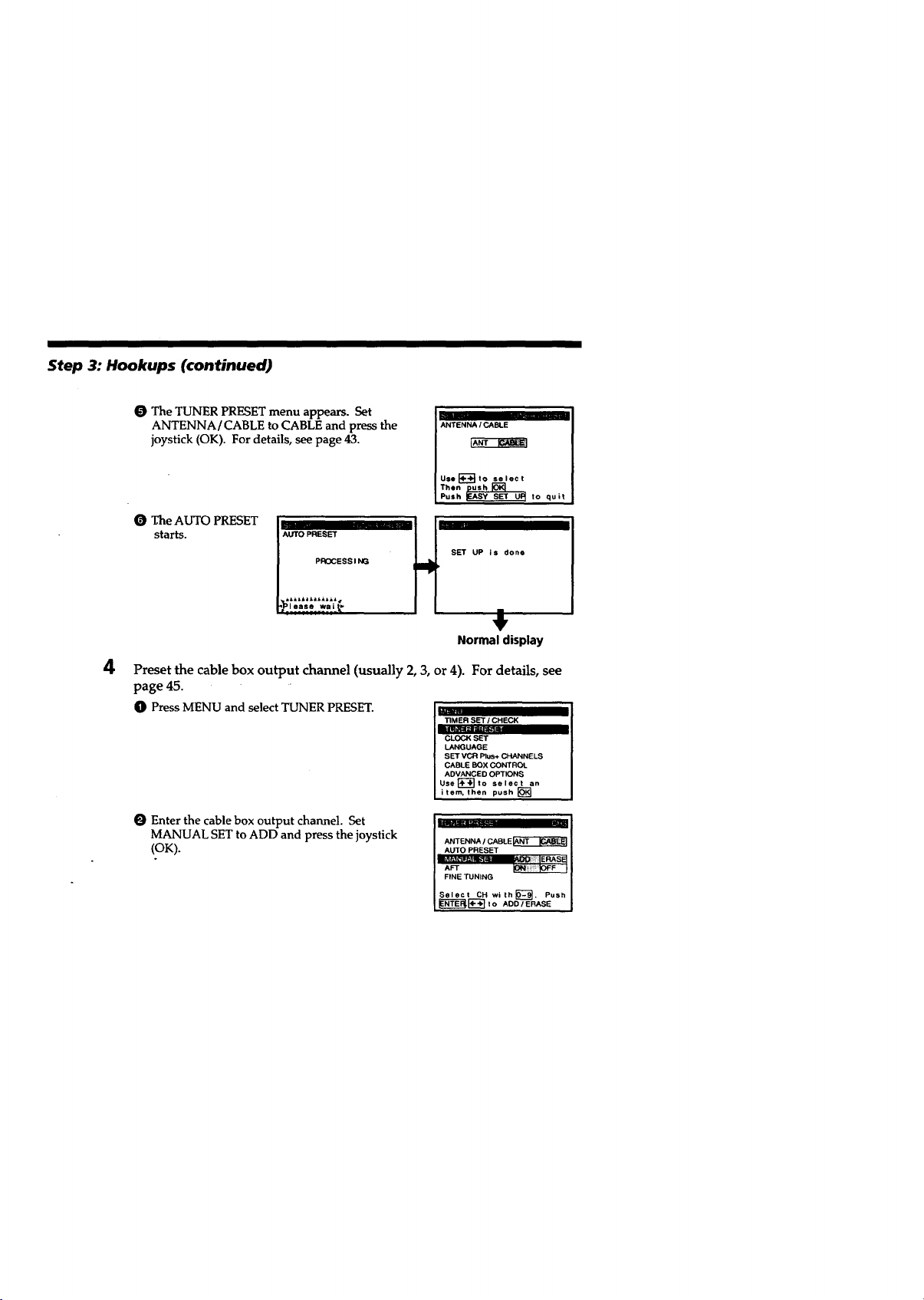
Step 3: Hookups (continued)
O The TUNER PRESET menu appears. Set
ANTENNA/CABLE to CABLE and press the
ANTENNA I CABLE
joystick (OK). For details, see page 43.
-- to quit
The AUTO PRESET
starts.
PROCESS I NG
jI_p=AUTOPRESET H SET UP is done
Normal display
4
Preset the cable box output channel (usually 2, 3, or 4). For details, see
page 45.
O Press MENU and select TUNER PRESET.
O Enter the cable box output channel. Set
MANUAL SET to ADD and press the joystick
(OK).
|L
TIMER SET / CHECK
item, then []
U.,
ANTENNA / CABLE_
AUTO PRESET
FINE TUNING
Select CH with_"---_. Push
_"N'_-"_to ADD/ERASE
elect
!
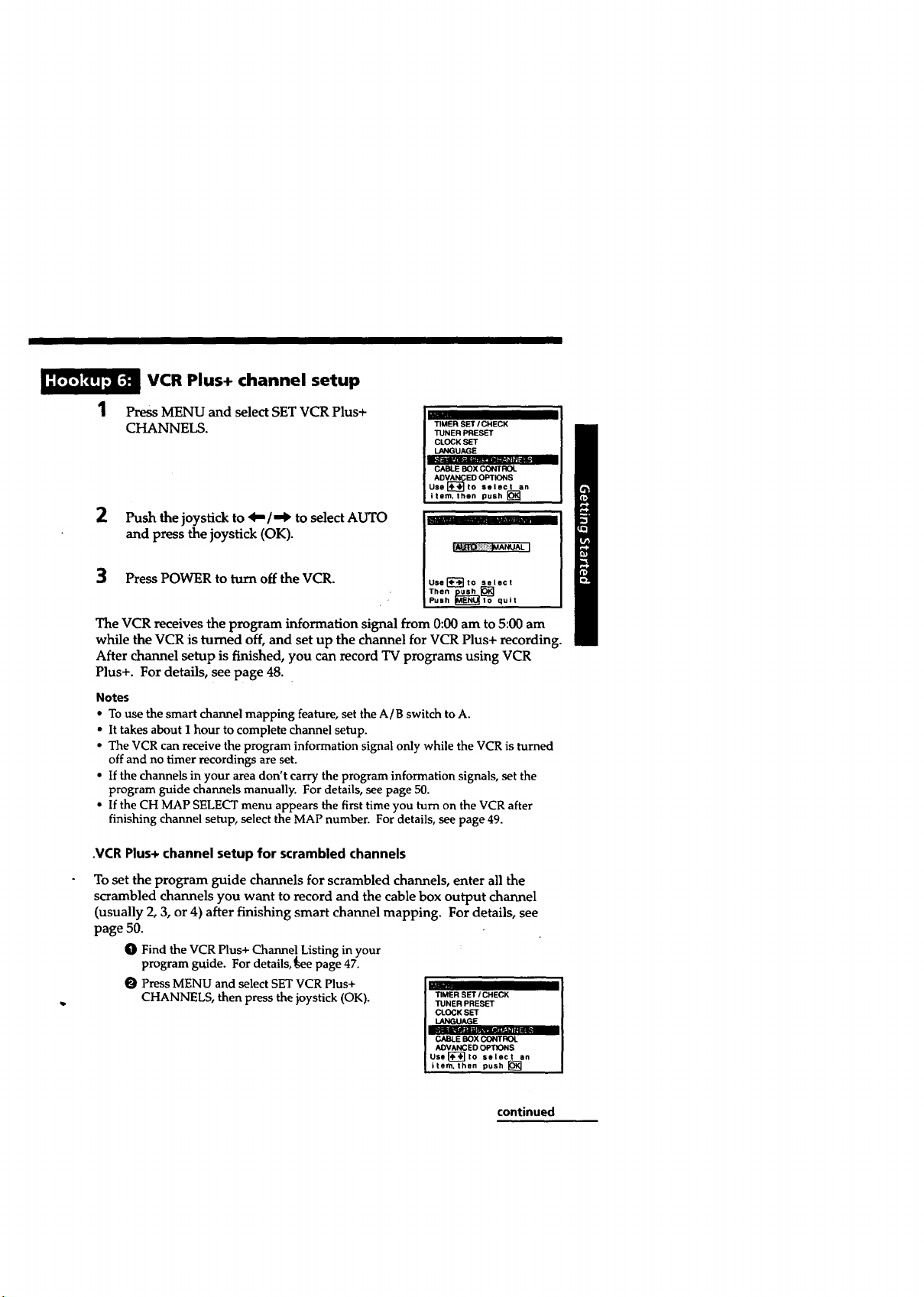
VCR Plus+ channel setup
Press MENU and select SET VCR Plus+
CHANNELS.
TIMER SET I CHECK
TUNER PRESET
CLOCK SET
LANGUAGE
CABLE BOX CONTROL
ADVA__N_ED OPTIONS
Use _l__._Jto select an
item, then push []
2 Push the joystick to <1,,,/-,_ to select AUTO
and press the joystick (OK).
3 Press POWER to turn off the VCR.
Uss[_to select
Thsn_1_
Push MENU!Io quit
The VCR receives the program information signal from 0:00 am to 5:00 am
while the VCR is turned off, and set up the channel for VCR Plus+ recording.
After channel setup is finished, you can record TV programs using VCR
Plus+. For details, see page 48.
Notes
• To use the smart channel mapping feature, set the A/B switch to A.
• It takes about I hour to complete channel setup.
• The VCR can receive the program information signal only while the VCR is turned
off and no timer recordings are set.
• If the channels in your area don't carry the program information signals, set the
program guide channels manually. For details, see page 50.
• If the CH MAP SELECT menu appears the first time you turn on the VCR after
finishing channel setup, select the MAP number. For details, see page 49.
.VCR Plus+ channel setup for scrambled channels
To set the program guide channels for scrambled channels, enter all the
scrambled channels you want to record and the cable box output channel
(usually 2, 3, or 4) after finishing smart channel mapping. For details, see
page 50.
O Find the VCR Plus+ Channel Listing in your
program guide. For details,_ee page 47.
O Press MENU and select SET VCR Plus+
CHANNELS, then press the joystick (OK).
u
TIMER SET / CHECK
TUNER PRESET
CLOCK SET
LANGUAGE
CABLE BOX CONTROL
ADVANCED OPTIONS
USS['_-'_tO select an
item, then push []
continued
