SONY MHC-R550, MHC-RXD5 User Manual [fr]
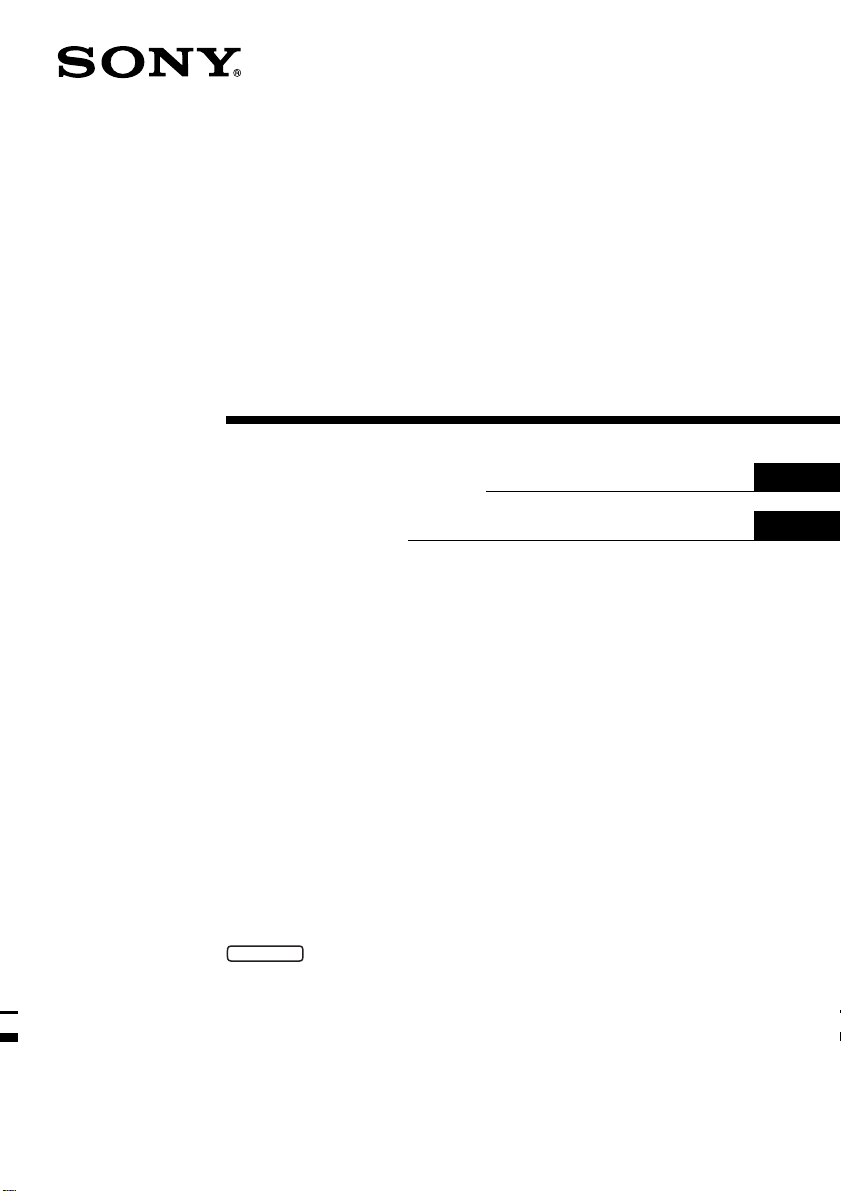
Mini Hi-Fi
Component
System
3-866-391-61(1)
Operating Instructions
Mode d’emploi
f
TEXT
MHC-RXD5/R550
GB
FR
MHC-GRX30/GRX30J
©1999 by Sony Corporation
GB
1
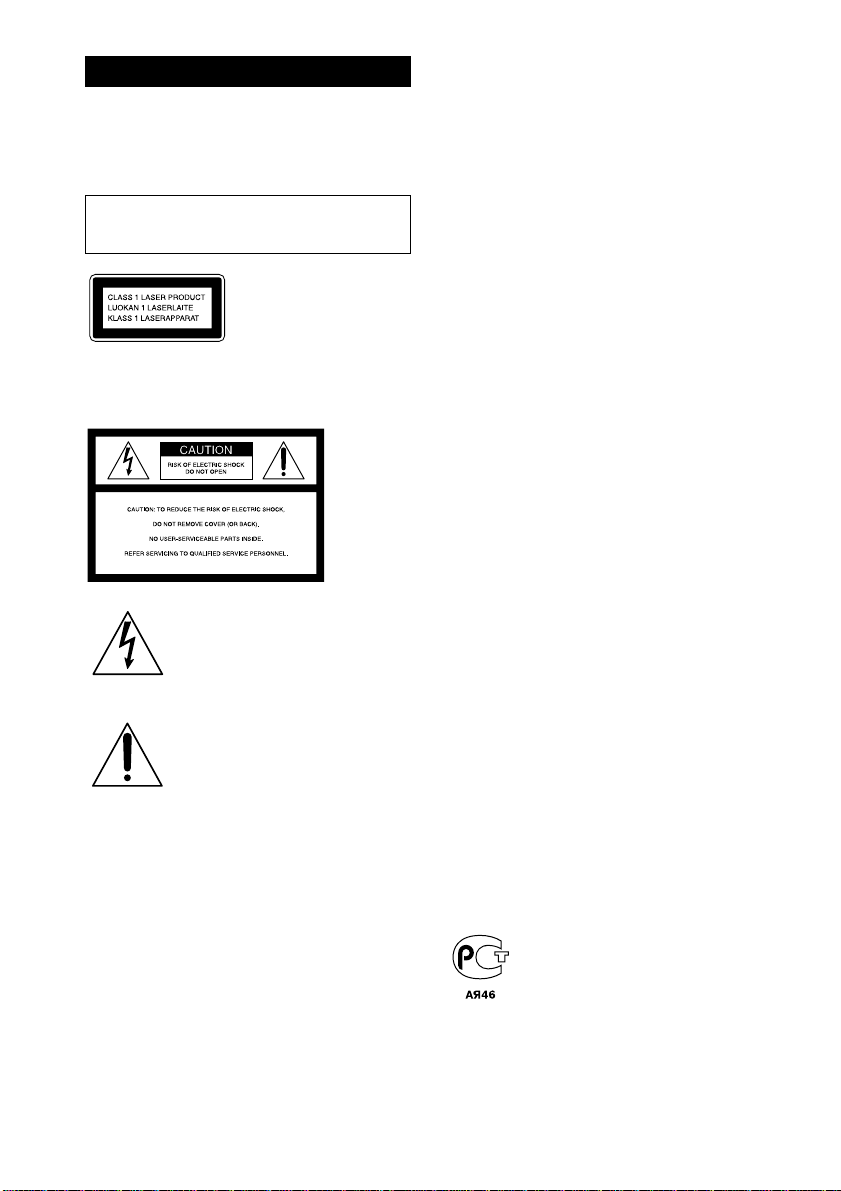
WARNING
To prevent fire or shock hazard, do not
expose the unit to rain or moisture.
To avoid electrical shock, do not open the cabinet.
Refer servicing to qualified personnel only.
Do not install the appliance in a confined space,
such as a bookcase or built-in cabinet.
This appliance is classified
as a CLASS 1 LASER
product. The CLASS 1
LASER PRODUCT
MARKING is located on
the rear exterior.
NOTICE FOR THE CUSTOMERS IN THE
U.S.A.
This symbol is intended to alert the
user to the presence of uninsulated
“dangerous voltage” within the
product’s enclosure that may be of
sufficient magnitude to constitute a
risk of electric shock to persons.
This symbol is intended to alert the
user to the presence of important
operating and maintenance (servicing)
instructions in the literature
accompanying the appliance.
CAUTION
The use of optical instruments with this product will
increase eye hazard.
INFORMATION
This equipment has been tested and found to
comply with the limits for a Class B digital device,
pursuant to Part 15 of the FCC Rules. These limits
are designed to provide reasonable protection
against harmful interference in a residential
installation. This equipment generates, uses, and can
radiate radio frequency energy and, if not installed
and used in accordance with the instructions, may
cause harmful interference to radio
communications. However, there is no guarantee
that interference will not occur in a particular
installation. If this equipment does cause harmful
interference to radio or television reception, which
can be determined by turning the equipment off and
on, the user is encouraged to try to correct the
interference by one or more of the following
measures:
– Reorient or relocate the receiving antenna.
– Increase the separation between the equipment
and receiver.
– Connect the equipment into an outlet on a circuit
different from that to which the receiver is
connected.
– Consult the dealer or an experienced radio/TV
technician for help.
CAUTION
You are cautioned that any changes or modifications
not expressly approved in this manual could void
your authority to operate this equipment.
NOTICE FOR THE CUSTOMERS IN
CANADA
CAUTION:
TO PREVENT ELECTRIC SHOCK, DO NOT USE
THIS POLARIZED AC PLUG WITH AN
EXTENSION CORD,
RECEPTACLE OR OTHER OUTLET UNLESS THE
BLADES CAN BE FULLY INSERTED TO PREVENT
BLADE EXPOSURE.
This stereo system is equipped with the Dolby Btype noise reduction system*.
* Manufactured under license from Dolby
Laboratories Licensing Corporation.
DOLBY and the double-D symbol a are
trademarks of Dolby Laboratories Licensing
Corporation.
GB
2
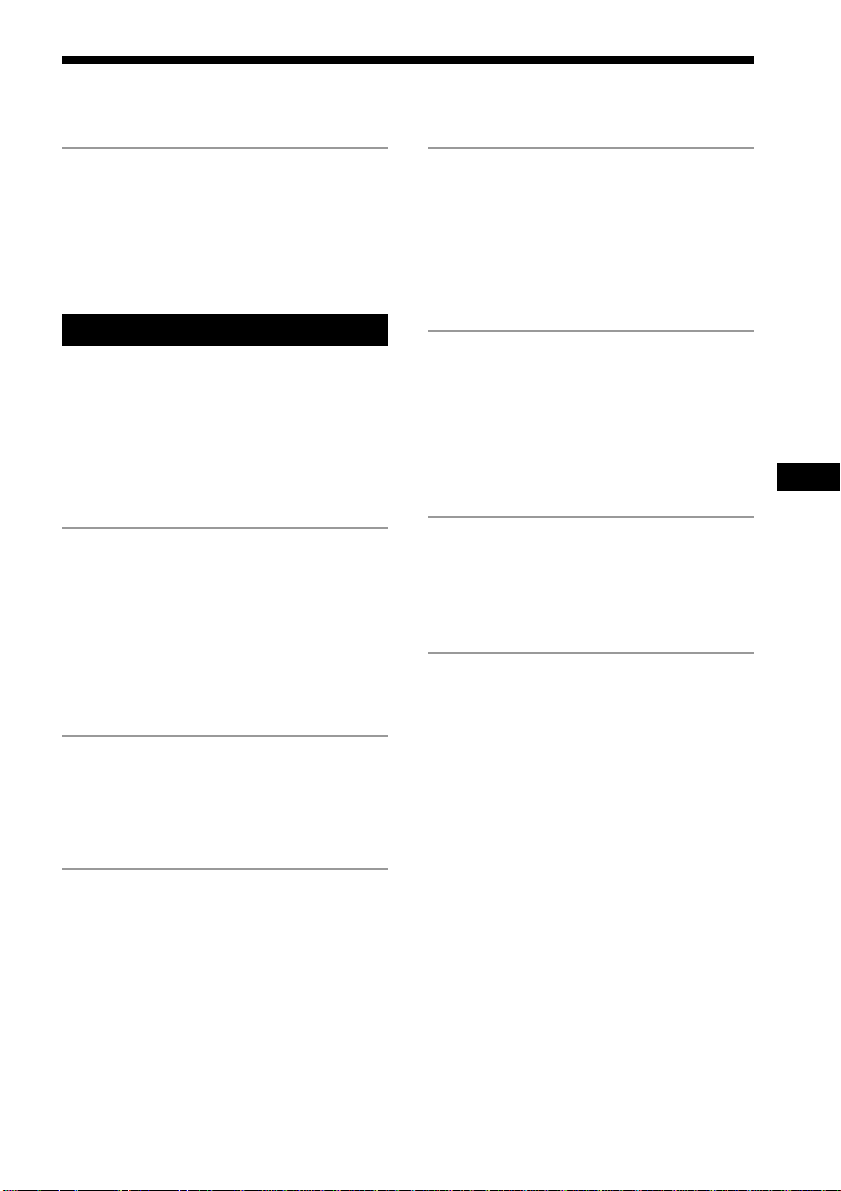
Table of Contents
Getting Started
Step 1: Hooking up the system............ 4
Step 2: Setting the time ......................... 6
Step 3: Presetting radio stations .......... 7
Saving the power in standby mode.......9
Basic Operations
Playing a CD ......................................... 10
Recording a CD .................................... 12
Listening to the radio........................... 13
Recording from the radio .................... 14
Playing a tape........................................ 15
Recording from a tape ......................... 17
The CD Player
Using the CD display........................... 18
Playing the CD tracks repeatedly ...... 19
Playing the CD tracks in random
order ................................................ 20
Programming the CD tracks ............... 21
Playing CDs without interruption ..... 22
The Tape Deck
Recording on a tape manually ........... 23
Recording a CD by specifying track
order ................................................ 24
Sound Adjustment
Adjusting the sound ............................ 27
Selecting the audio emphasis ............. 28
Changing the spectrum analyzer
display ............................................. 29
Selecting the surround effect .............. 29
Other Features
Using the Radio Data System (RDS)*. 30
Singing along: Karaoke ....................... 32
Falling asleep to music ........................ 34
Waking up to music ............................. 34
Timer-recording radio programs ....... 36
Optional Components
Connecting audio components .......... 37
Connecting a VCR ................................ 38
Connecting external antennas ............ 39
Additional Information
Precautions ............................................ 40
Troubleshooting ................................... 41
Specifications ........................................ 44
Index....................................................... 46
* European model only
GB
DJ Effects
Looping part of a CD ........................... 26
Flashing part of a CD ........................... 26
GB
3
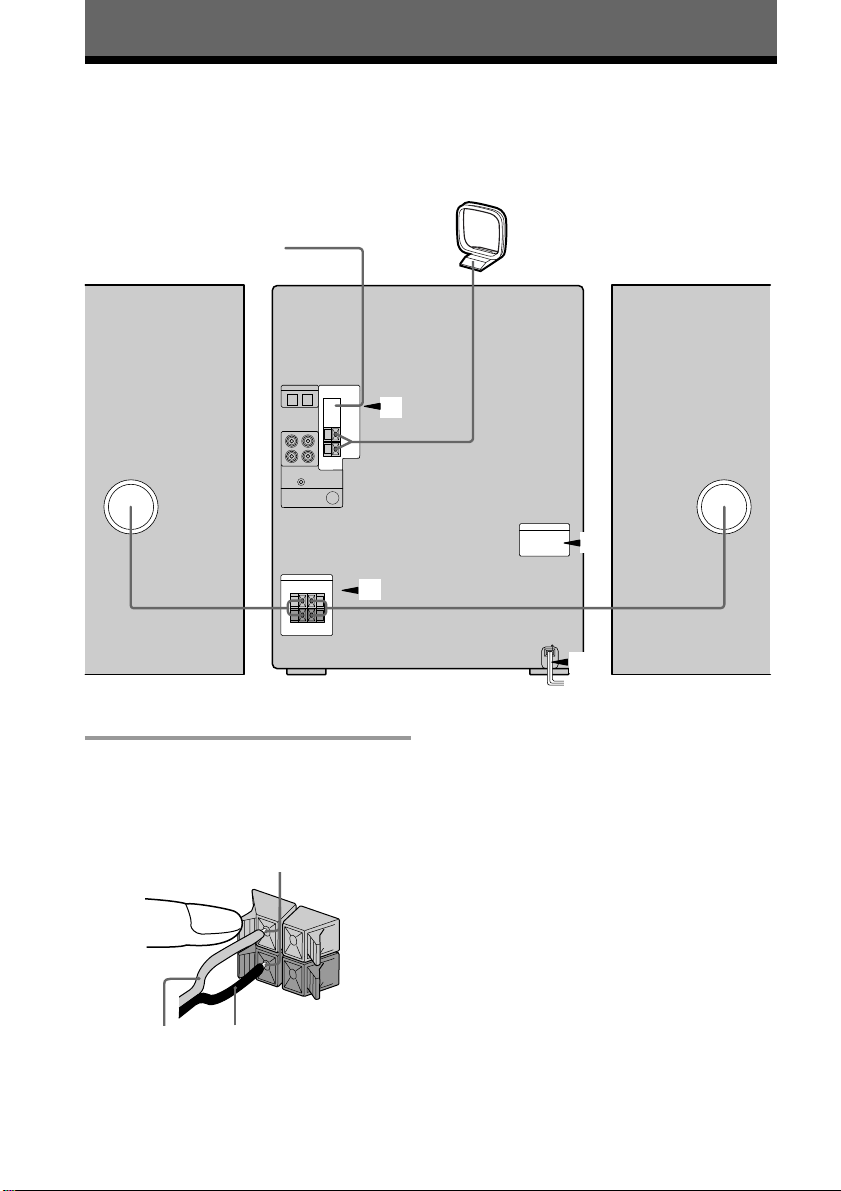
Getting Started
Step 1: Hooking up the system
Do the following procedure 1 to 4 to hook up your system using the supplied cords (for
European model only) and accessories.
AM loop antenna
FM antenna
2
3
1
4
Front speaker
(Right)
Connect the speakers.
1
Connect the speaker cords of front
speakers to the SPEAKER jacks as
below.
Insert only the stripped portion.
R
+
Black (’)Red (‘)
GB
4
L
+
–
Notes
• Keep the speaker cords away from the antennas to
prevent noise.
• The type of speakers supplied varies according to
the model you purchased (see “Specifications” on
page 44).
Front speaker
(Left)
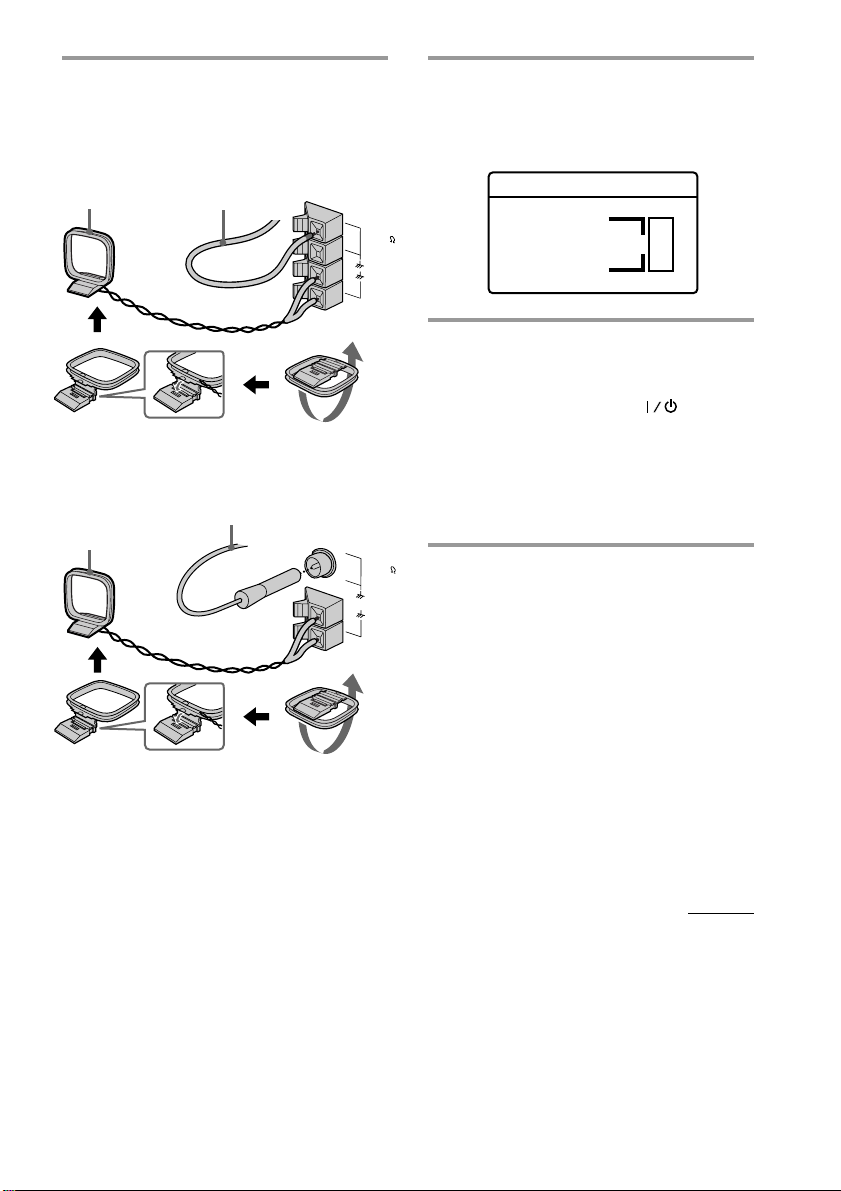
Connect the FM/AM antennas.
2
Set up the AM loop antenna, then
connect it.
Jack type A
Extend the FM lead
AM loop antenna
antenna horizontally.
Jack type B
Extend the FM lead
antenna horizontally.
AM loop antenna
FM75
COAXIAL
AM
FM75
COAXIAL
AM
For models with a voltage selector,
3
set VOLTAGE SELECTOR to
position of your local power line
voltage.
VOLTAGE SELECTOR
220-240V
110-120V
Connect the power cord to a wall
4
outlet.
The demonstration appears in the
display. When you press , the
system turns on and the demonstration
automatically ends.
If the supplied adaptor on the plug does
not fit your wall outlet, detach it from
the plug (only for model equipped with
an adaptor).
To connect optional components
See page 37.
To deactivate the demonstration
When you set the time (see “Step 2: Setting
the time”), the demonstration is deactivated.
To activate/deactivate the demonstration
again, press DISPLAY (for MHC-RXD5/
R550) or DEMO (STANDBY) (for
MHC-GRX30/GRX30J) while the system is
off.
continued
GB
5
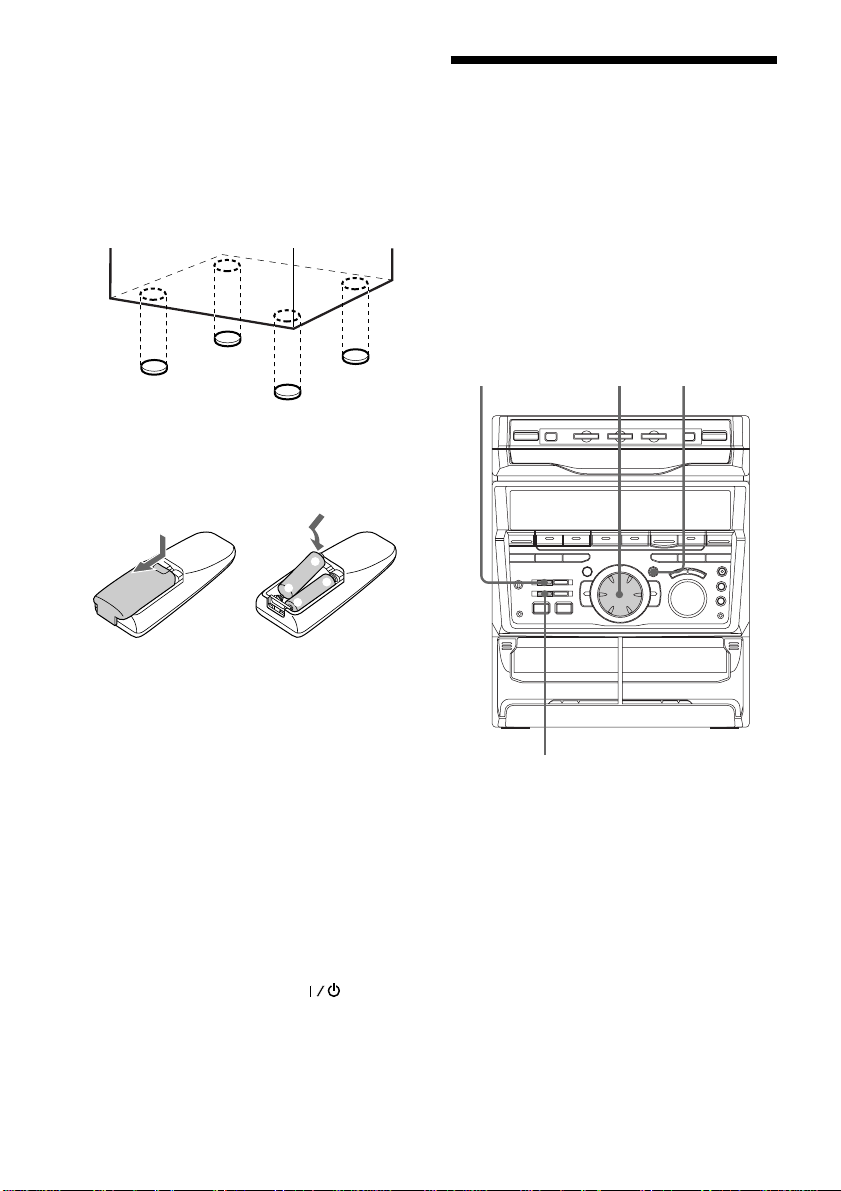
Step 1: Hooking up the system
(continued)
To attach the front speaker pads
Attach the supplied front speaker pads to the
bottom of the speakers to stabilize the
speakers and prevent them from slipping.
Step 2: Setting the time
You must set the time before using the timer
functions.
The clock is on a 24-hour system for the
European model and a 12-hour system for
other models.
The 24-hour system model is used for
illustration purposes.
Inserting two size AA (R6)
batteries into the remote
]
}
}
]
Tip
With normal use, the batteries should last for about
six months. When the remote no longer operates
the system, replace both batteries with new ones.
Note
If you do not use the remote for a long period of
time, remove the batteries to avoid possible damage
from battery leakage.
When carrying this system
Do the following to protect the CD
mechanism.
1 Press FUNCTION repeatedly until “CD”
appears in the display.
2 Hold down LOOP and press so that
“LOCK” appears in the display.
DISPLAY
6 6
1
3,52,4
GB
6
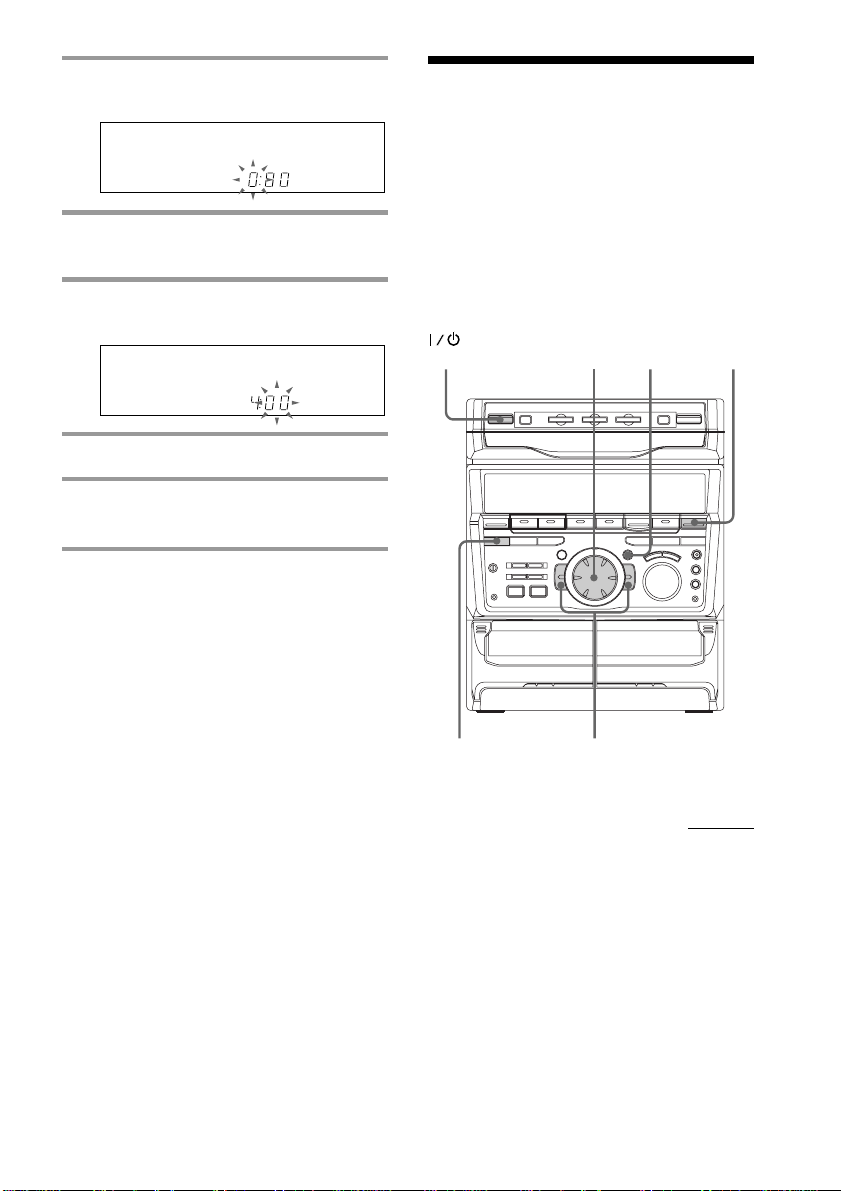
1 Press CLOCK/TIMER SET.
The hour indication flashes.
2 Turn the jog dial to set the hour.
3 Press ENTER/NEXT.
The minute indication flashes.
4 Turn the jog dial to set the minute.
5 Press ENTER/NEXT.
The clock starts working.
Tip
If you’ve made a mistake, start over from step 1.
To change the time
The previous explanation shows you how to set the
time while the power is off. To change the time
while the power is on, do the following:
1 Press CLOCK/TIMER SET.
2 Turn the jog dial to select SET CLOCK.
3 Press ENTER/NEXT.
4 Perform steps 2 through 5 above.
Step 3: Presetting radio stations
You can preset the following number of
stations:
– 2 band model: 20 for FM, 10 for AM.
– 3 band model: 20 for FM, 10 for MW and 10
for SW depending on the model you
purchased.
Jog dial
6 6
3
41(Power)
2
Note
The clock settings are canceled when you disconnect
the power cord or if a power failure occurs.
continued
GB
7
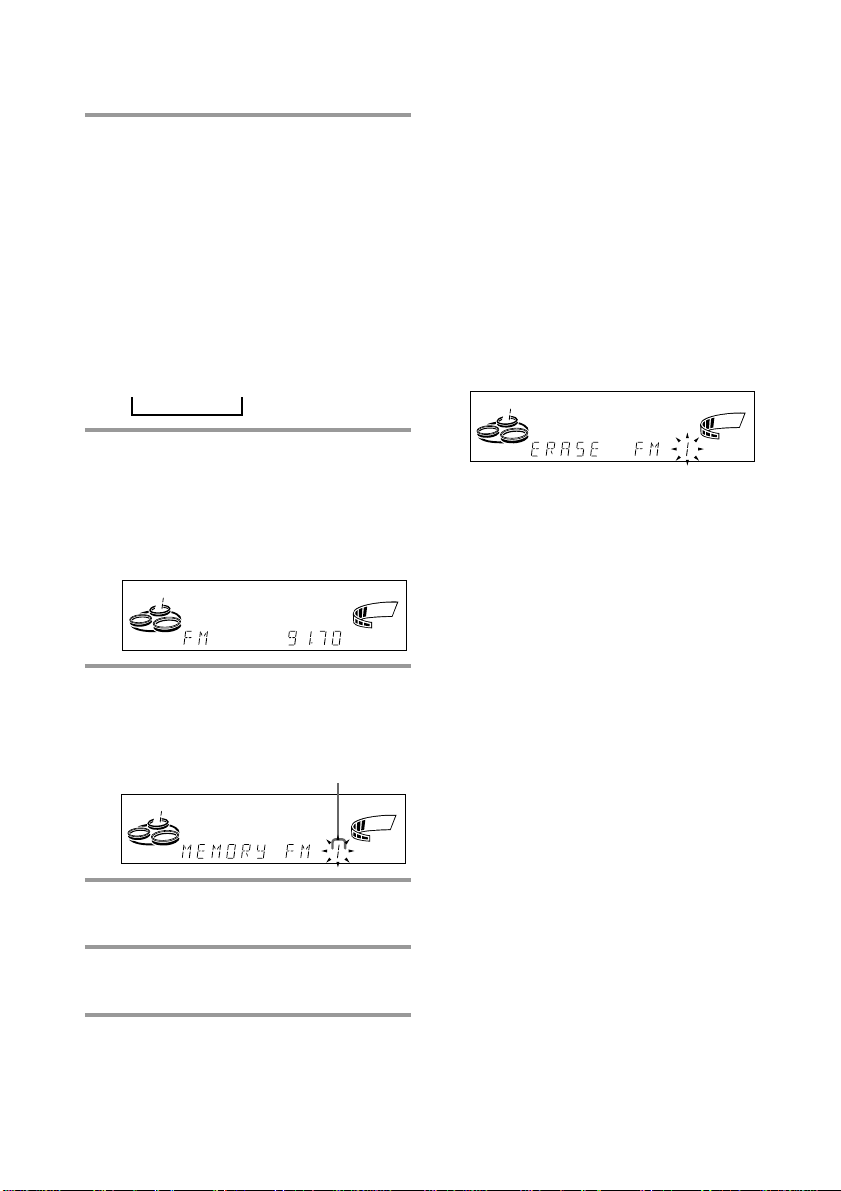
Step 3: Presetting radio stations
(continued)
1 Press TUNER/BAND repeatedly
until the band you want appears in
the display.
The bands you can receive vary
depending on the model you purchased.
Be sure to check which bands you can
receive.
Every time you press this button, the
band changes as follows:
2 band model:
FM ˜ AM
3 band model:
FM n MW n SW
n
2 Press and hold + or – until the
frequency indication starts to
change, then release.
Scanning stops when the system tunes in
a station. “TUNED” and “STEREO” (for
a stereo program) appear.
TUNED
MONO
STEREO
ALL DISCS
kHz
MHz
3 Press TUNER MEMORY.
A preset number appears in the display.
The stations are stored from preset
number 1.
Preset number
ALL DISCS
4 Press ENTER/NEXT.
The station is stored.
5 Repeat steps 1 to 4 to store other
stations.
VOLUME
VOLUME
To tune in a station with a weak
signal
Press + or – repeatedly to tune in the station
manually.
To set another station to the
existing preset number
Start over from step 1. After step 3, turn the
jog dial to select the preset number you want
to store the other station.
You can add a new preset number after the
last preset number.
To erase the preset station
1 Hold down TUNER MEMORY until a
preset number appears in the display.
ALL DISCS
VOLUME
ß
2 Turn the jog dial to select the preset
number you want to erase.
Select “ALL ERASE” when you want to
erase all the preset stations.
3 Press ENTER/NEXT.
“COMPLETE” appears.
When you erase a preset number, the preset
number decreases by one and all preset
ß
numbers following the erased one are
renumbered.
To change the AM tuning interval
(Except for the European and Middle
Eastern models)
The AM tuning interval is factory set to 9 kHz (10
kHz in some areas). To change the AM tuning
interval, tune in any AM station first, then turn off
ß
the power. While holding down the ENTER/NEXT
button, turn the power back on. When you change
the interval, AM preset stations will be erased. To
reset the interval, repeat the same procedure.
Tip
The preset stations are retained for half a day even if
you unplug the power cord or if a power failure
occurs.
GB
8
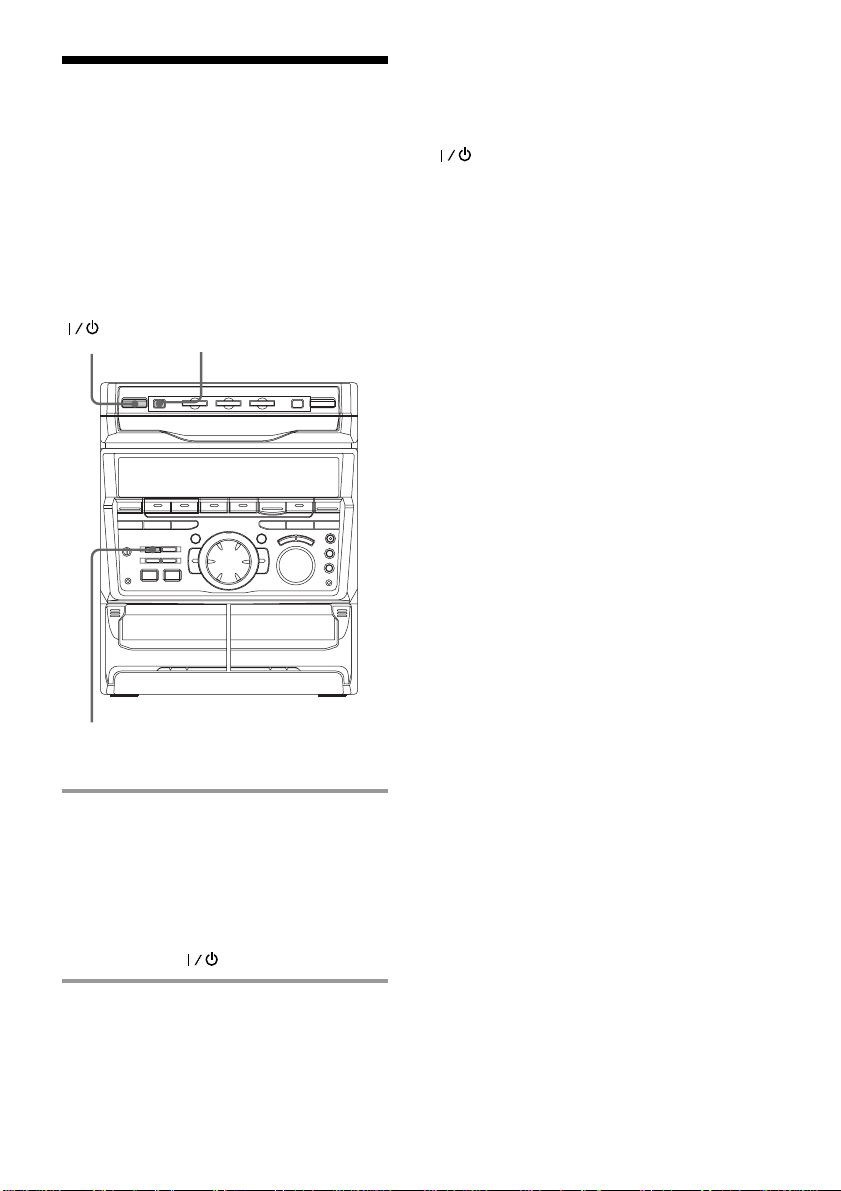
Saving the power in standby mode
(For European and North
American models only)
You can lower the power consumption to
minimum (Power Saving Mode) and save
energy in standby mode.
POWER SAVE/DEMO
(Power)
(STANDBY)
6 6
Tips
• Each time you press POWER SAVE/DEMO
(STANDBY) in the Power Saving Mode, the
display switches between the Power Saving Mode
and the demo mode.
•
indicator and timer indicator (when the
timer is set) light up even in the Power Saving
Mode.
• The timer works in the Power Saving Mode.
Notes
• You cannot set the time in the Power Saving
Mode.
• One Touch Play function does not work in the
Power Saving Mode.
To cancel the Power Saving Mode
Press DISPLAY.
The clock display appears.
DISPLAY
/Press POWER SAVE/DEMO
(STANDBY) when the power is off
(during demo or clock display
mode).
The system switches to the Power Saving
Mode and the demo or clock display
disappears. The system is turned on/off
by pressing .
GB
9
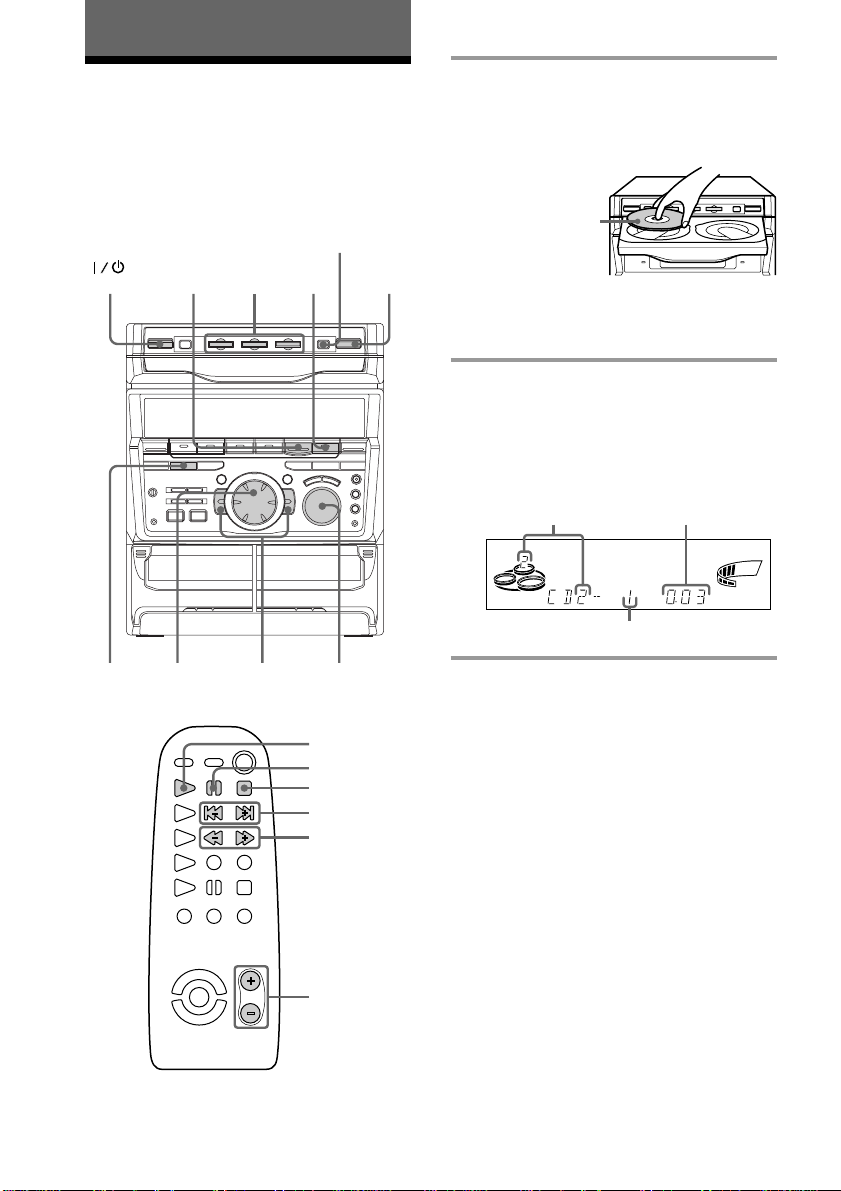
SHUFFLE REPEAT1
ALL1 DISCS PROGRAM
STEP
VOLUME
SYNC
ß
Basic Operations
Playing a CD
— Normal play
You can play up to three CDs in a row.
DISC SKIP/
EX-CHANGE
(Power)
p
6 6
2
CD
(P
1
1 Press § and place up to two CDs on
the disc tray.
If a disc is not placed properly it will not
be recognized.
With the label
side up. When
you play a CD
single, place it
on the inner
circle of the
tray.
To insert a third disc, press DISC SKIP/
EX-CHANGE to rotate the disc tray.
2 Press one of the DISC 1~3 buttons.
The disc tray closes and play starts.
If you press CD (P (or CD ( on the
remote) when the disc tray is closed,
play starts from the CD loaded on the
tray whose button is lit green.
Disc tray number
Track number
Playing time
GB
10
PLAY
MODE
Jog Dial
◊
√
0 / )
VOLUME +/–
CD (
P
p
= +
0 )
VOL +/–
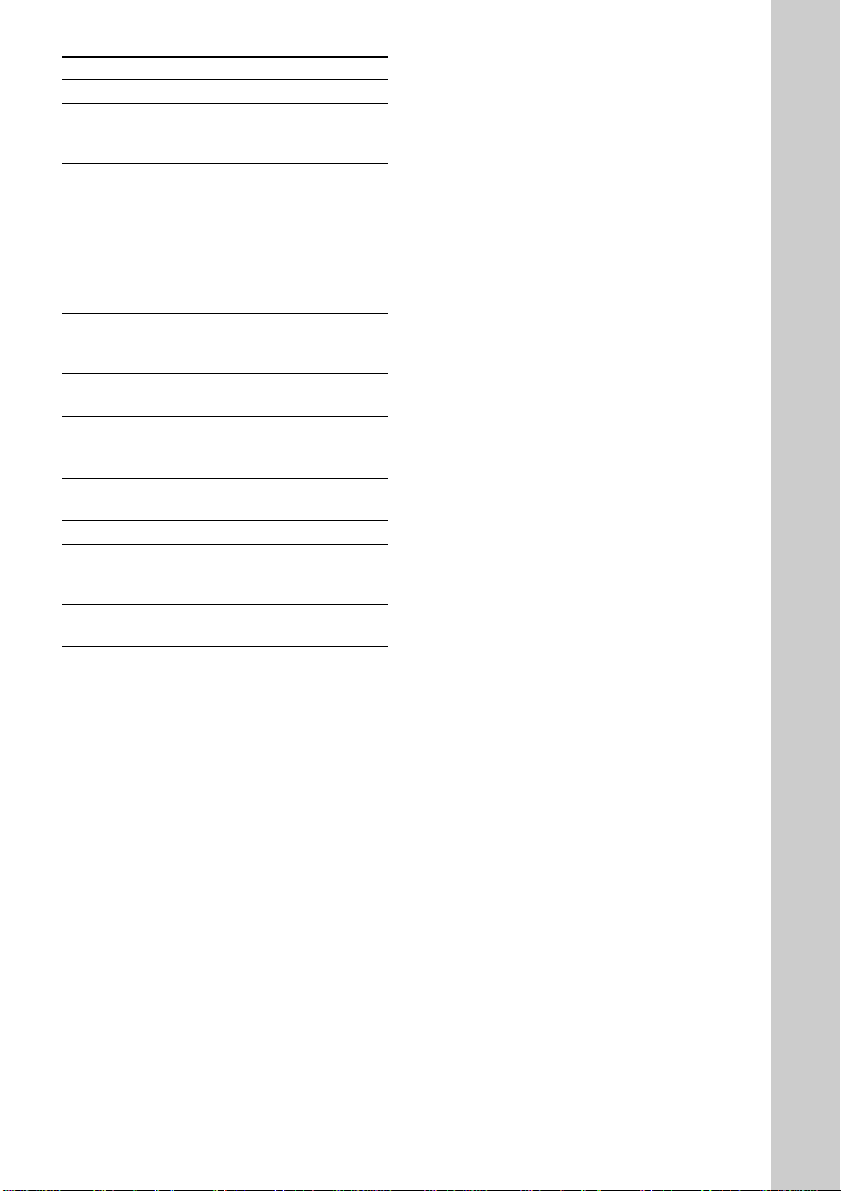
To Do this
Stop play Press p.
Pause Press CD (P (P on the
remote). Press again to resume
play.
Select a track During play or pause, turn the
jog dial clockwise (to go
forward) or counterclockwise
(to go back) and release it
when you reach the desired
track. (Or press + (to go
forward) or = (to go back)
on the remote.)
Find a point in Press and hold down ) or
a track 0 during play and
release it at the desired point.
Select a CD Press a DISC 1~3 button or
in stop mode DISC SKIP/EX-CHANGE.
Play only the Press PLAY MODE
CD you have repeatedly until “1 DISC”
selected appears.
Play all CDs Press PLAY MODE repeatedly
until “ALL DISCS” appears.
Remove the CD Press §.
Exchange other Press DISC SKIP/
CDs while EX-CHANGE.
playing
Adjust the Turn VOLUME +/– (or press
volume VOL +/– on the remote).
Tips
• Pressing CD (P when the power is off
automatically turns the power on and starts CD
playback if there is a CD in the tray (One Touch
Play). When the system is in the Power Saving
Mode, the One Touch Play function does not
work.
• You can switch from another source to the CD
player and start playing a CD just by pressing
CD (P or the DISC 1~3 buttons (Automatic
Source Selection).
• If there is no CD in the player, “CD NO DISC”
appears in the display.
• When a disc tray holding a CD is selected (or
playing), the DISC 1~3 button for that tray lights
green. When a disc tray holding a CD is not
selected, the DISC 1~3 button for that tray lights
orange. When all disc trays are empty, the DISC
1~3 buttons all light green.
Basic Operations
11
GB
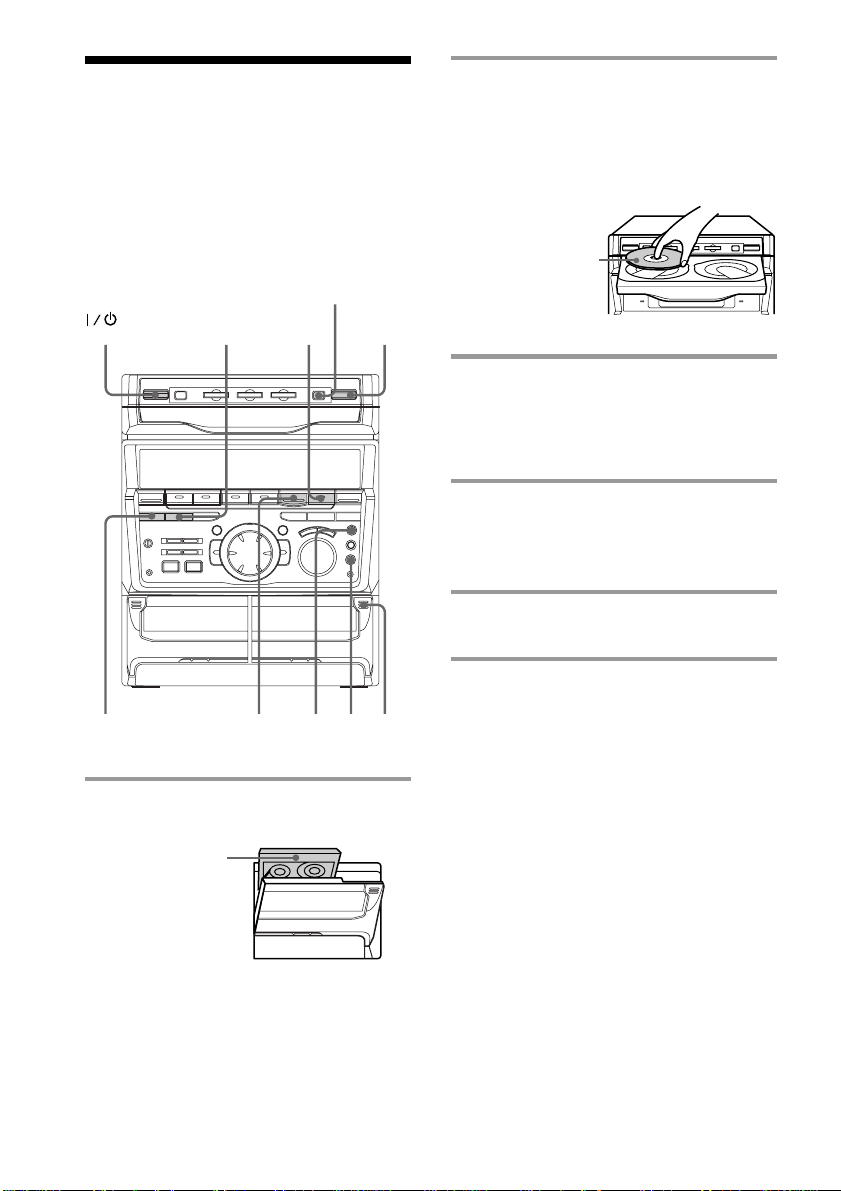
Recording a CD
— CD Synchro Recording
The CD SYNC button lets you record from a
CD to a tape easily. You can use TYPE I
(normal) or TYPE II (CrO2) tapes. The
recording level is adjusted automatically.
DISC SKIP/
EX-CHANGE
(Power)
DOLBY NR
CD
(P
2
2 Press § and place a CD.
Then press again to close the disc tray.
If the indicator for the tray you want to
record is not lit green, press DISC SKIP/
EX-CHANGE repeatedly so that it lights
green.
With the label
side up. When
you play a CD
single, place it
on the inner
circle of the
tray.
3 Press CD SYNC.
Deck B stands by for recording and the
CD player stands by for playback. The
indicator on TAPE B ( (for front side)
lights up.
4 Press DIRECTION repeatedly to
select A to record on one side.
Select ß (or RELAY) to record on
both sides.
12
6 6
453
p
1
1 Press 6 and insert a blank tape into
deck B.
With the side
you want to
record facing
forward
GB
~6
5 Press REC PAUSE/START.
Recording starts.
To stop recording
Press p.
Tips
• If you want to record from the reverse side, press
TAPE B 9 to light its indicator after pressing CD
SYNC.
• When you record on both sides, be sure to start
from the front side. If you start from the reverse
side, recording stops at the end of the reverse side.
• When you want to reduce the hiss noise in lowlevel high-frequency signals, press DOLBY NR so
that “DOLBY NR” appears after pressing CD
SYNC.
Note
You cannot listen to other sources while recording.
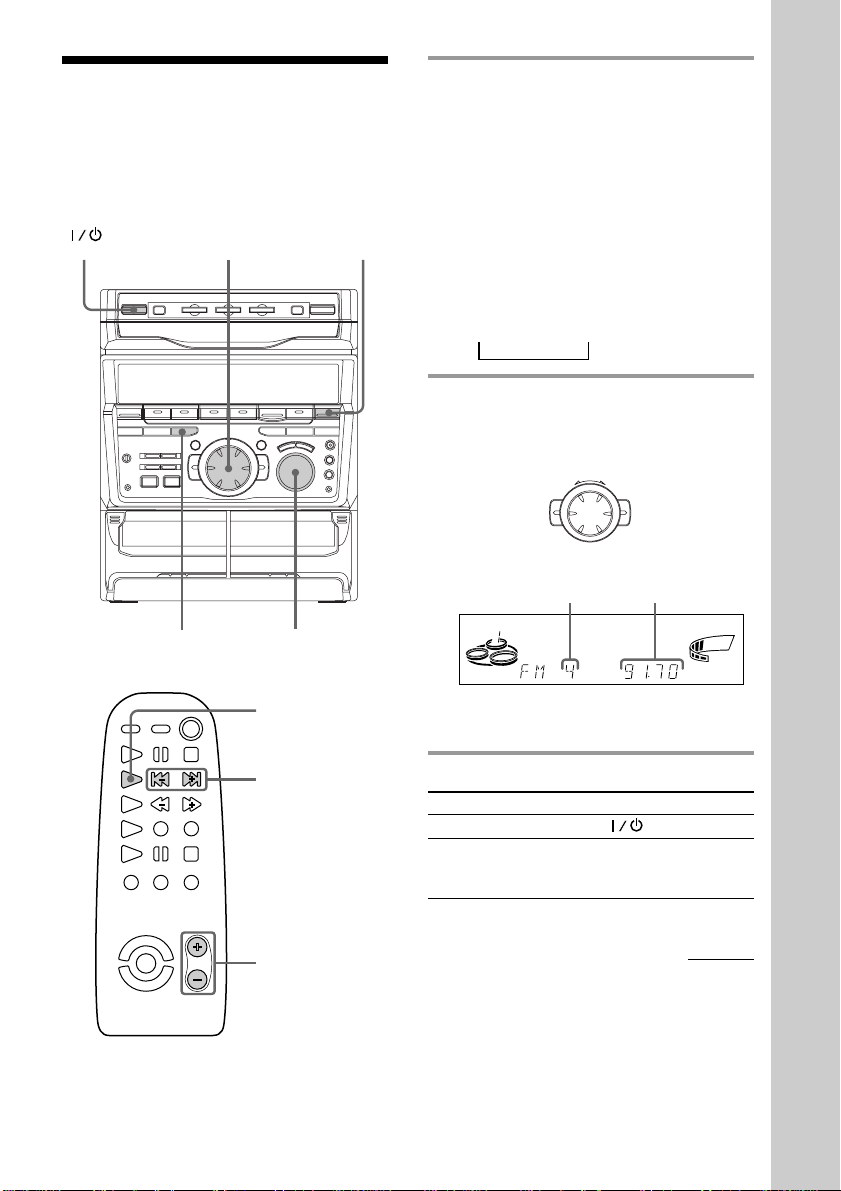
Listening to the radio
–– Preset Tuning
Preset radio stations in the tuner's memory
first (see “Step 3: Presetting radio stations”).
(Power)
6 6
2
1
1 Press TUNER/BAND repeatedly
until the band you want appears in
the display.
The bands you can receive vary
depending on the model you purchased.
Be sure to check which bands you can
receive.
Every time you press the button, the
band changes as follows:
2 band model:
FM ˜ AM
3 band model:
FM n MW n SW
n
2 Turn the jog dial (or press = or
+ on the remote) to tune in the
desired preset station.
=
+
Turn counterclockwise
(or press =
on the remote)
for lower preset
numbers.
Preset number* Frequency
Turn clockwise
(or press +
on the remote)
for higher
preset numbers.
Basic Operations
STEREO/MONO
◊
√
VOLUME +/–
TUNER/BAND
= +
VOL +/–
ALL DISCS
kHz
MHz
* When only one station is preset, “ONE
PRESET” appears in the display.
To Do this
Turn off the radio Press .
Adjust the volume Turn VOLUME +/– (or
press VOL +/– on the
remote).
continued
VOLUME
ß
GB
13
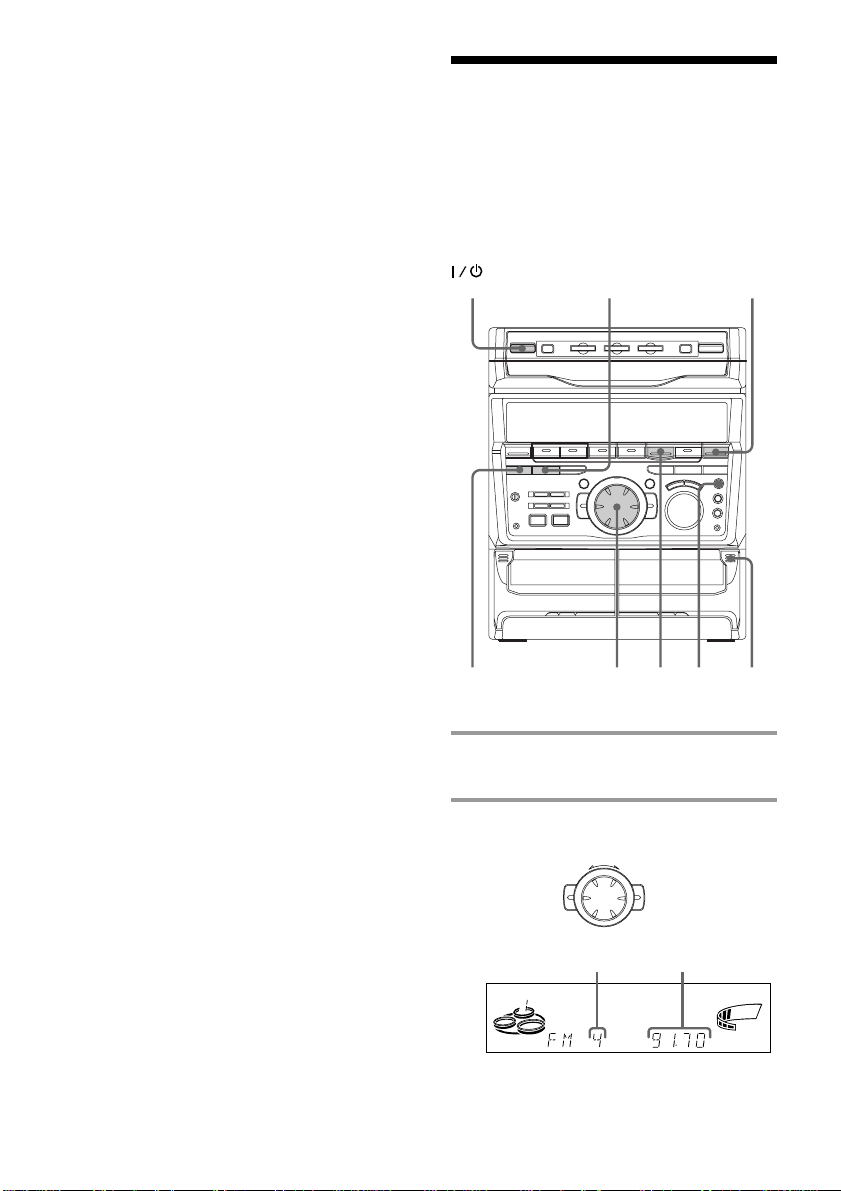
Listening to the radio (continued)
VOLUME
MHz
kHz
ALL DISCS
ß
To listen to non-preset radio
stations
Use manual or automatic tuning in step 2.
For manual tuning, press + or – () or 0
on the remote) repeatedly. For automatic
tuning, press and hold + or – () or 0 on
the remote ).
Tips
• Pressing TUNER/BAND when the power is off
automatically turns the power on and tunes to the
last received station (One Touch Play). When the
system is in the Power Saving Mode, the One
Touch Play function does not work.
• You can switch from another source to the radio
just by pressing TUNER/BAND (Automatic
Source Selection).
• When an FM program is noisy, press
STEREO/MONO so that “MONO” appears in the
display. There will be no stereo effect, but the
reception will improve. Press the button again to
restore the stereo effect.
• To improve broadcast reception, reorient the
supplied antennas.
Recording from the radio
You can record the radio program on a tape
by calling up a preset station. You can use
TYPE I (normal) or TYPE II (CrO2) tapes. The
recording level is automatically adjusted.
(Power)
6 6
DOLBY NR
1
14
5 4,6
2
p
3
1 Press TUNER/BAND to select the
band you want.
2 Turn the jog dial to tune in a preset
station.
Turn counterclockwise for
lower preset
numbers.
* When only one station is preset, “ONE
PRESET” appears in the display.
GB
=
Preset number*
+
Turn clockwise
for higher
preset numbers.
Frequency
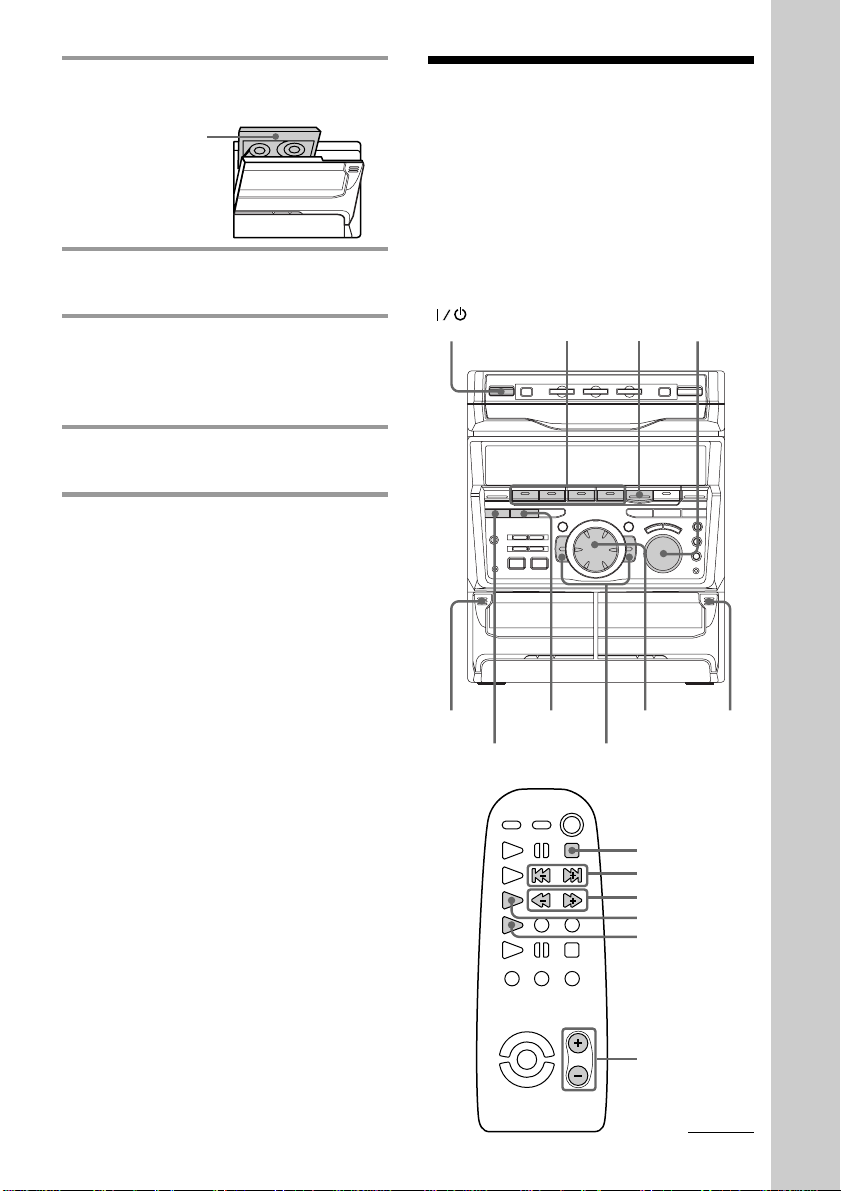
3 Press 6 and insert a blank tape into
deck B.
With the side
you want to
record facing
forward
~6
4 Press REC PAUSE/START.
Deck B stands by for recording.
5 Press DIRECTION repeatedly to
select A to record on one side.
Select ß (or RELAY) to record on
both sides.
6 Press REC PAUSE/START.
Recording starts.
Playing a tape
You can use any type of tape, TYPE I
(normal), TYPE II (CrO2) or TYPE IV (metal) ,
since the deck automatically detects the tape
type. You can also use the jog dial’s AMS*
functions to quickly search for songs you
want to hear. To select either deck A or B,
press DECK A ( or DECK B ( on the
remote.
(Power)
3
p
VOLUME
+/–
To stop recording
Press p.
Tips
• If you want to record from the reverse side, press
TAPE B 9 to light its indicator after pressing
REC PAUSE/START in step 4.
• When you record on both sides, be sure to start
from the front side. If you start from the reverse
side, recording stops at the end of the reverse side.
•To record non-preset stations, use + and – in step
2 to tune in the desired station manually.
• When you want to reduce the hiss noise in lowlevel high-frequency signals, press DOLBY NR so
that “DOLBY NR” appears after pressing REC
PAUSE/START in step 4.
• If noise is heard while recording from the radio,
move the respective antenna to reduce the noise.
6 6
1
DOLBY NR
2
◊
√
Jog dial
0 / )
Basic Operations
1
p
= +
0 )
DECK A (
DECK B (
VOL +/–
continued
15
GB
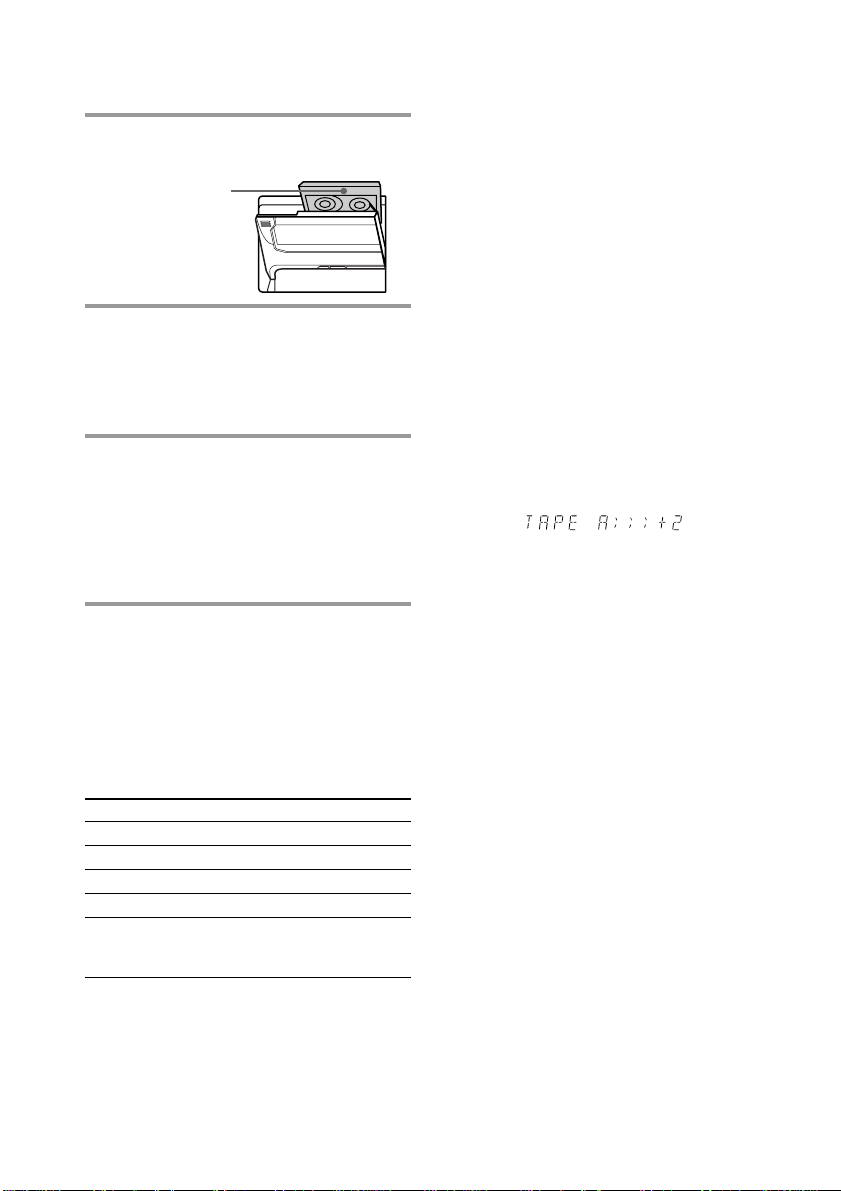
Playing a tape (continued)
1 Press 6 and insert a recorded tape
in deck A or B.
With the side
you want to
play facing
forward
~6
2 Press DIRECTION repeatedly to
select A to play one side. Select
ß* to play both sides.
To play both decks in succession, select
RELAY (relay play).**
3 Press TAPE A (or TAPE B) (
(DECK A (or DECK B) ( on the
remote).
Press TAPE A (or TAPE B) 9 to play
the reverse side. (Press DECK A (or
DECK B) ( again on the remote to play
the reverse side.) The tape starts playing.
* The deck stops automatically after
repeating the sequence five times.
** Relay play always follows the following
sequence:
Deck A (front side), Deck A (reverse side),
Deck B (front side), Deck B (reverse side).
To Do this
Stop play Press p.
Fast-forward Press 0 or ).
Rewind Press 0 or ).
Remove the cassette Press 6.
Adjust the volume Turn VOLUME +/– (or
press VOL +/– on the
remote).
Tips
• Pressing TAPE A (or TAPE B) ( or 9 when the
power is off automatically turns the power on and
starts tape playback if there is a tape in the deck
(One Touch Play). When the system is in the
Power Saving Mode, the One Touch Play function
does not work.
• You can switch from another source to the tape
deck just by pressing TAPE A (or TAPE B) ( or
9 (Automatic Source Selection).
• When you want to reduce the hiss noise in lowlevel high-frequency signals, press DOLBY NR so
that “DOLBY NR” appears.
Searching for the beginning of a
track (AMS*)
During playback, turn the jog dial the same
direction as the 9 or ( indicator to go
forward. Turn the opposite direction to go
back. (Or press = or + on the remote.)
The search direction, + (forward) or – (back),
and number of songs being skipped (1~9)
appear in the display.
Example: searching forward 2 songs
* AMS (Automatic Music Sensor)
Notes
The AMS function may not operate correctly under
the following circumstances:
– When the unrecorded space between songs is less
than 4 seconds long.
– If completely different information is recorded on
the left and right channels.
– When there are continuous sections of extremely
low level or low frequency sound (like those of a
baritone sax).
– When the unit is placed near a television. (In this
case, we recommend moving the unit farther away
from the television or turning off the television.)
16
GB
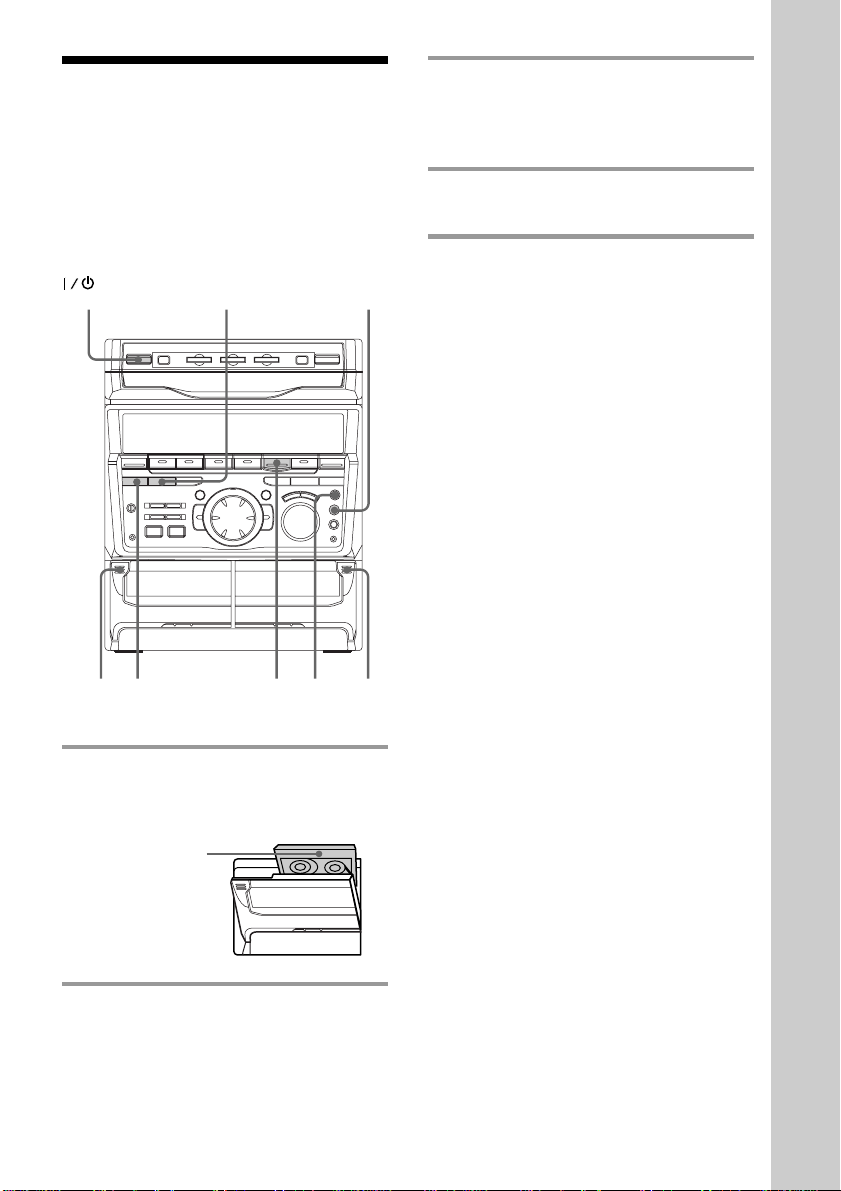
Recording from a tape
— High-speed Dubbing
You can use TYPE I (normal) or TYPE II
(CrO2) tapes. The recording level is
automatically adjusted.
(Power)
6 6
DOLBY NR
3 Press DIRECTION repeatedly to
select A to record on one side.
Select ß (or RELAY) to record on
both sides.
4 Press REC PAUSE/START.
Dubbing starts.
To stop dubbing
Press p.
Tips
• When you dub on both sides, start recording from
the front side. If you record from the reverse side,
recording stops at the end of the reverse side.
• If you set DIRECTION to ß when the tapes you
use have different lengths, the tape in each deck
reverses independently. If you select RELAY, the
tapes in both decks reverse together.
• You don’t have to set DOLBY NR, since the tape in
deck B is automatically recorded in the same state
as the tape in deck A.
Basic Operations
12314
p
1 Press 6 and insert a recorded tape
in deck A and a blank tape in deck
B.
With the side
you want to
play/record
facing forward
~6
2 Press HI-DUB.
Deck B stands by for recording.
17
GB
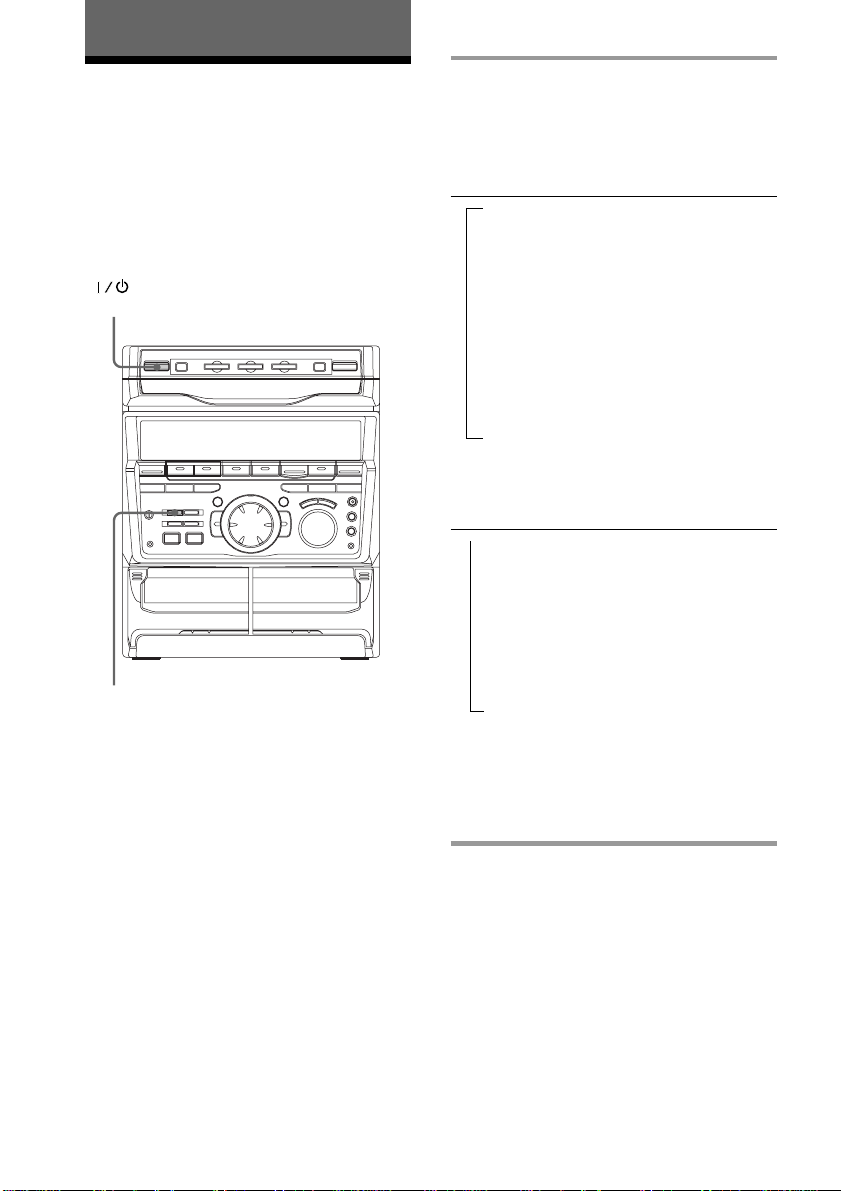
The CD Player
Using the CD display
You can check the remaining time of the
current track or that of the CD.
When a CD TEXT disc is loaded, you can
check the information stored on the disc, such
as the titles or artist names.
(Power)
6 6
DISPLAY
/ Press DISPLAY.
Each time you press the button during
normal playback or in the stop mode, the
display changes as follows:
During normal playback
nPlaying time on the current track
µ
Remaining time on the current track
µ
Remaining time on current CD (1 DISC
mode) or “--.-- ” display (ALL DISCS
mode)
µ
Title name of the current track*
µ
Clock display (for eight seconds)
µ
Effect name or “EFFECT ON (OFF)”
In the stop mode
nTitle name of the CD*
µ
Artist information*
µ
Total number of tracks and total playing
time
µ
Clock display (for eight seconds)
µ
Effect name or “EFFECT ON (OFF)”
18
* With CD TEXT discs only ( certain
characters cannot be displayed ). When the
CD contains more than 20 tracks, CD TEXT
is not displayed from track 21 on.
GB
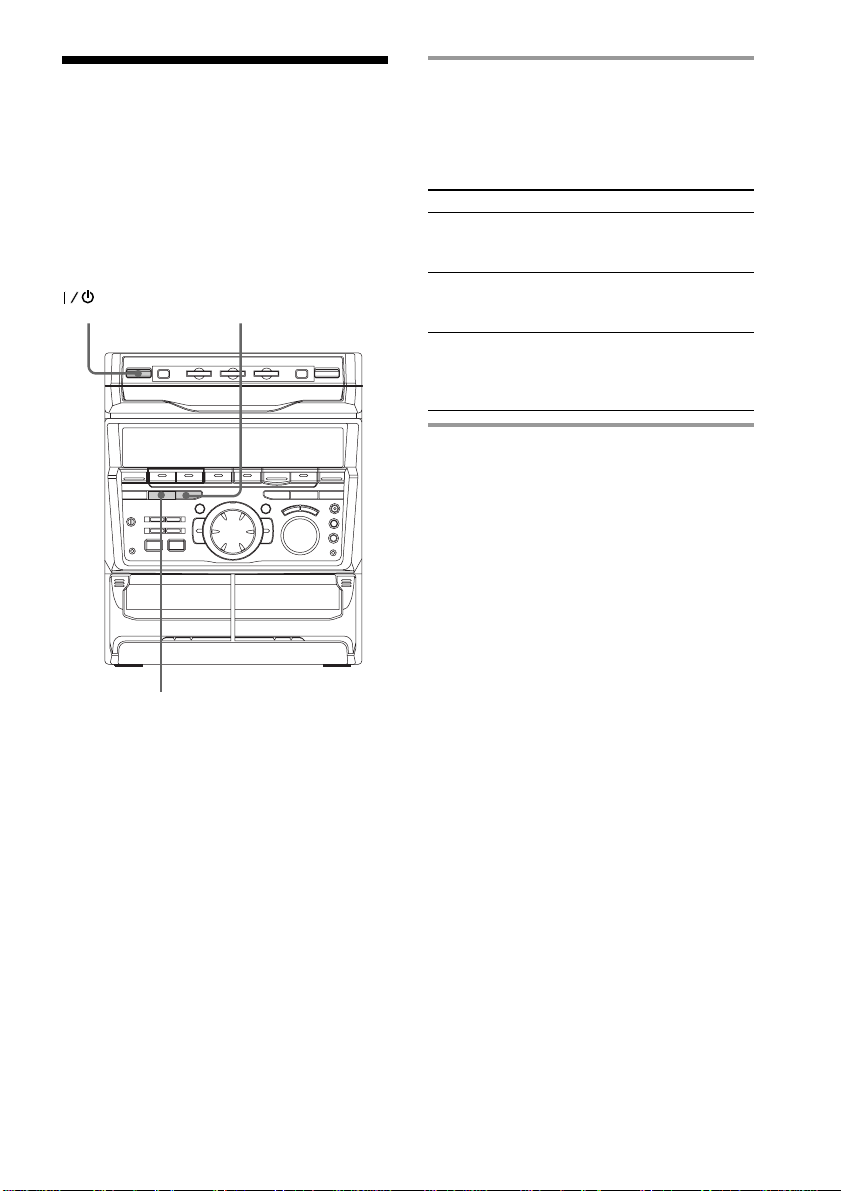
Playing the CD tracks repeatedly
–– Repeat Play
/ Press REPEAT during playback
until “REPEAT” appears in the
display.
Repeat Play starts. Do the following
procedure to change the repeat mode.
This function lets you repeat a single CD or
all CDs in normal play, Shuffle Play and
Program Play.
(Power)
6 6
PLAY MODE
REPEAT
To repeat Press
All the tracks on PLAY MODE repeatedly
the current CD until “1 DISC” appears in
the display.
All the tracks on PLAY MODE repeatedly
all CDs until “ALL DISCS” appears
in the display.
Only one track REPEAT repeatedly until
“REPEAT 1” appears in the
display while playing the
track you want to repeat.
To cancel Repeat Play
Press REPEAT so that “REPEAT” or
“REPEAT 1” disappears from the display.
19
GB
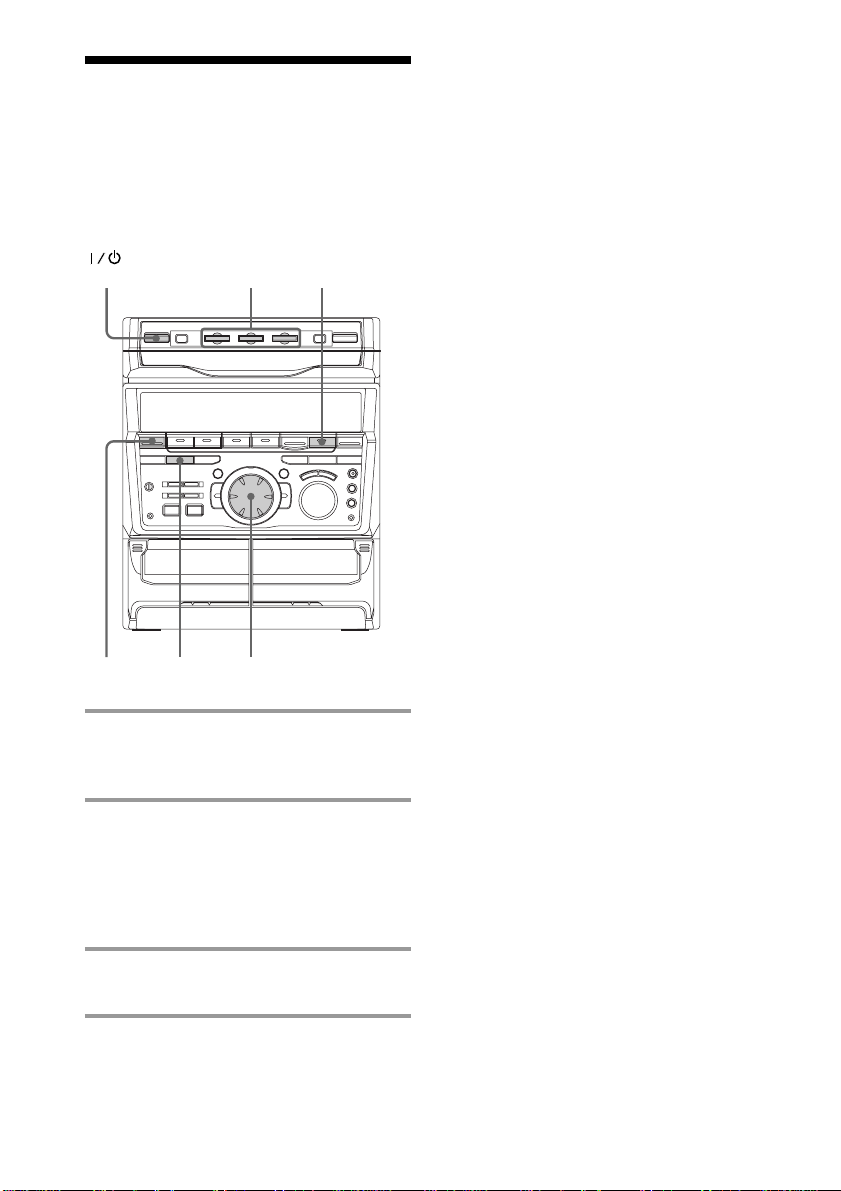
Playing the CD tracks in random order
–– Shuffle Play
You can play all the tracks on one CD or all
CDs in random order.
(Power)
6 6
DISC 1~3
3
To cancel Shuffle Play
Press PLAY MODE repeatedly until
“SHUFFLE” or “PROGRAM” disappears
from the display. The tracks continue playing
in their original order.
To select a desired CD
Press DISC 1~3.
Tips
• You can start Shuffle Play during normal play by
pressing PLAY MODE repeatedly to select
“SHUFFLE”.
• To skip a track, turn the jog dial clockwise (or
press + on the remote).
20
1
2
Jog dial
1 Press FUNCTION repeatedly until
“CD” appears in the display, then
place a CD.
2 Press PLAY MODE repeatedly until
“1 DISC SHUFFLE ” or “ALL DISCS
SHUFFLE” appears in the display.
“ALL DISCS” shuffles all the CDs in the
player. “1 DISC” shuffles the CD whose
DISC indicator is green.
3 Press CD (P.
All the tracks play in random order.
GB
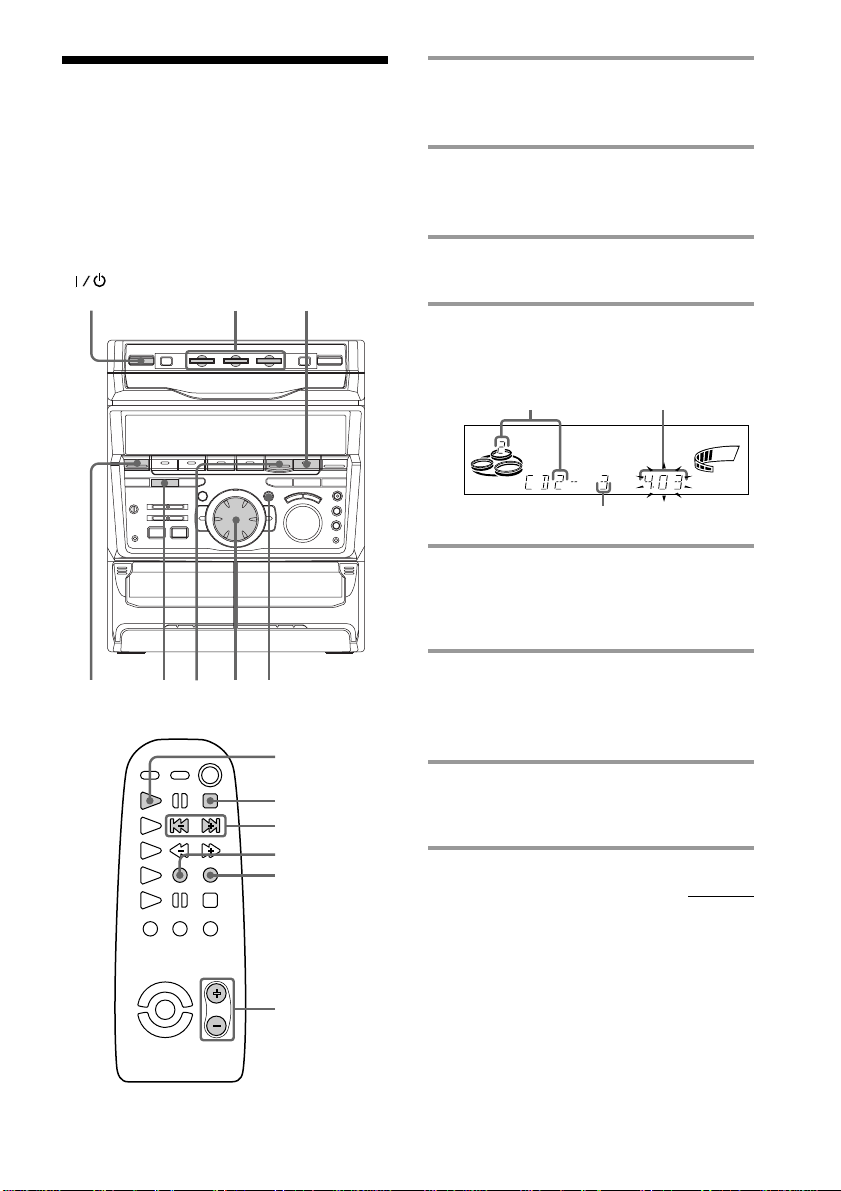
Programming the CD tracks
–– Program Play
You can make a program of up to 32 tracks
from all the CDs in the order you want them
to be played.
(Power)
37
1 Press FUNCTION repeatedly until
“CD” appears in the display, then
place a CD.
2 Press PLAY MODE repeatedly until
“PROGRAM” appears in the
display.
3 Press one of the DISC 1~3 buttons to
select a CD.
4 Turn the jog dial until the desired
track appears in the display.
Total playing time
Disc number
(including selected track)
SYNC
6 6
1
p
245
◊
√
CD (
p
= +
CHECK
CLEAR
VOL +/–
ALL1 DISCS PROGRAM
SHUFFLE REPEAT1
Track number
5 Press ENTER/NEXT.
The track is programmed. The program
step number appears, followed by the
total playing time.
6 To program additional tracks,
repeat steps 3 to 5.
Skip step 3 to select tracks from the
same disc.
7 Press CD (P.
All the tracks play in the order you
selected.
VOLUME
ß
STEP
continued
21
GB
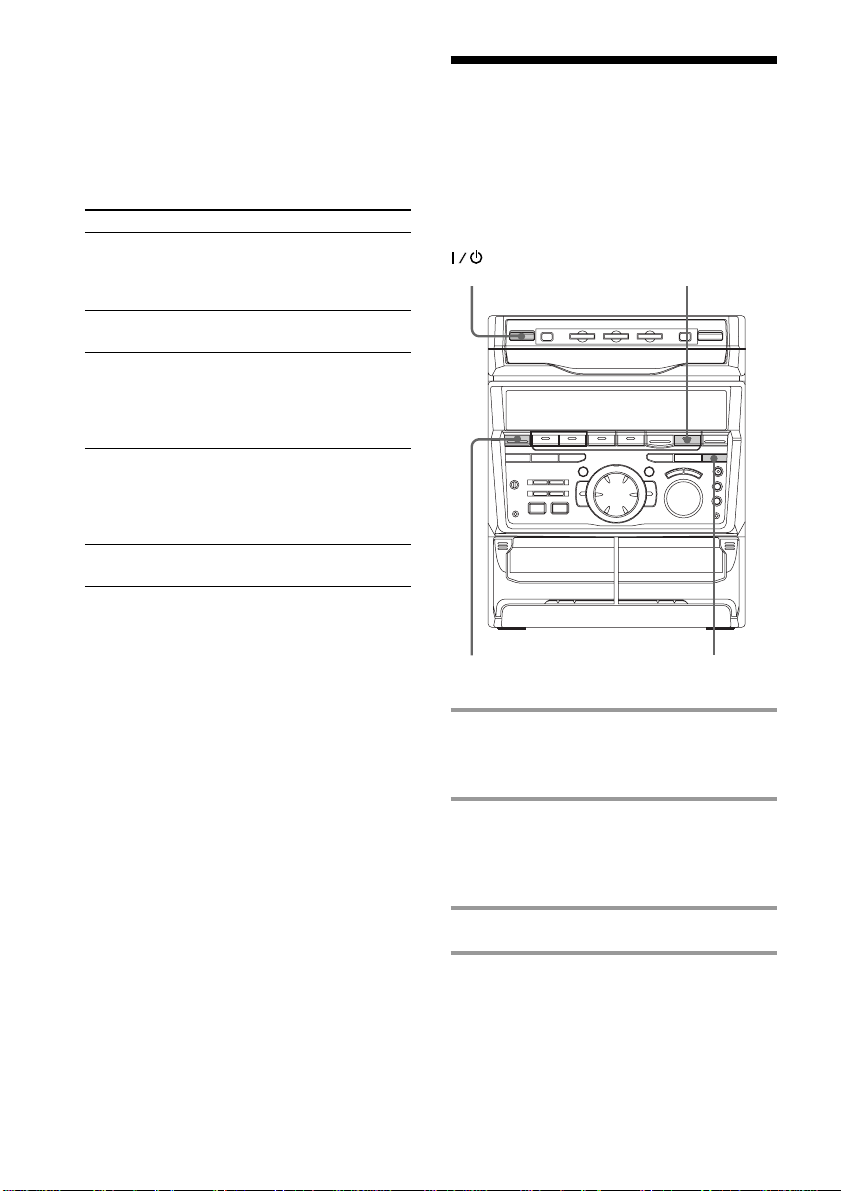
Programming the CD tracks
(continued)
To cancel Program Play
Press PLAY MODE repeatedly until
“PROGRAM” or “SHUFFLE” disappears
from the display.
To Press
Check the CHECK on the remote
program repeatedly. After the last
track, “CHECK END”
appears.
Clear a track from CLEAR on the remote in
the end stop mode.
Clear a specific CHECK on the remote
track repeatedly until the
number of the track to be
erased lights up, then press
CLEAR.
Add a track to the 1 Select the disc tray with a
program DISC 1~3 button.
2 Select the track by
turning the jog dial.
3 Press ENTER/NEXT.
Clear the entire p once in stop mode or
program twice while playing.
Tips
• The program you made remains in the CD player
even after it has been played back. Press CD (P
to play the same program again.
• If “--.--” appears instead of the total playing time
during programming, this means:
– you have programmed a track number
which exceeds 20.
– the total playing time has exceeded 100 minutes.
Playing CDs without interruption
–– Non-Stop Play
You can play CDs without pausing between
tracks.
(Power)
6 6
1
1 Press FUNCTION repeatedly until
“CD” appears in the display, then
place a CD.
3
2
22
2 Press NON-STOP to light the
indicator.
“NON-STOP PLAY” appears in the
display.
3 Press CD (P.
To cancel Non-Stop Play
Press NON-STOP so that the indicator goes
out and “NON-STOP OFF” appears in the
display.
GB
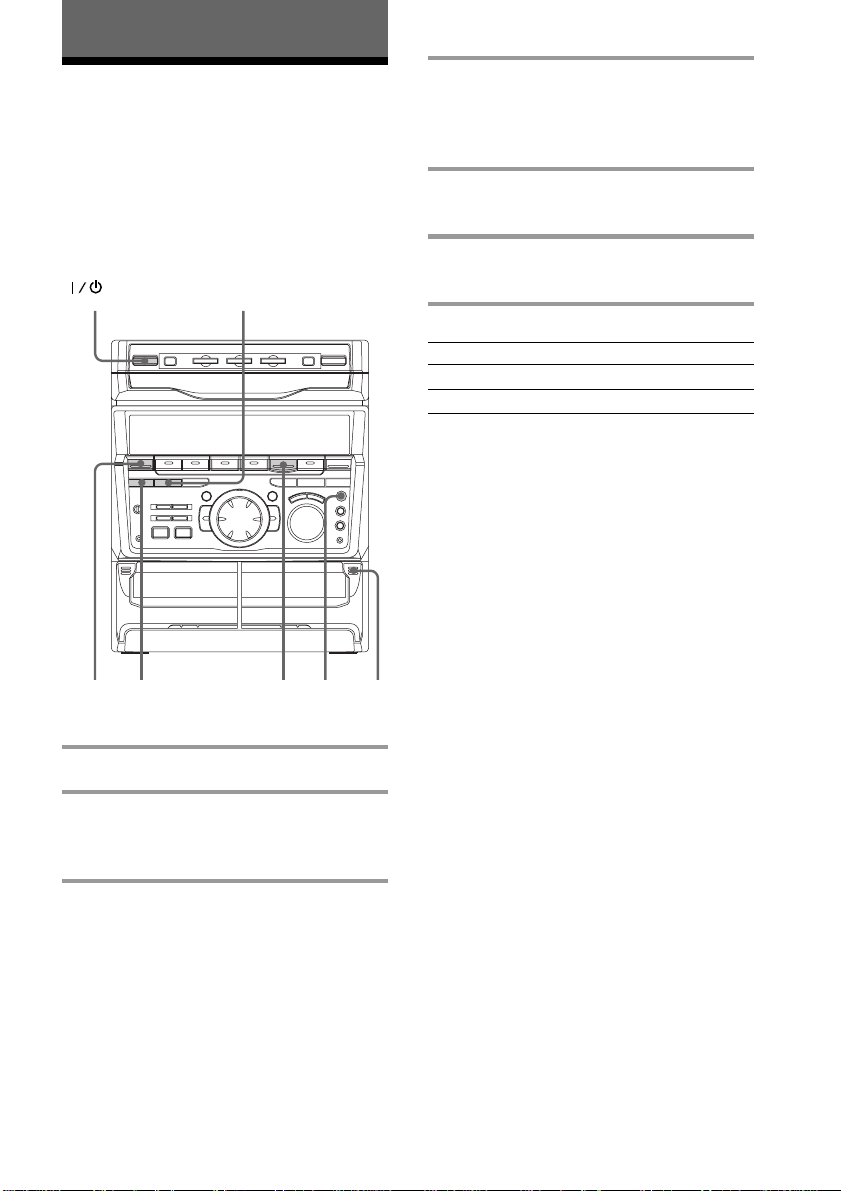
The Tape Deck
Recording on a tape manually
You can record from CD, tape, or radio as
you like. For example, you can record just the
songs you want or record from the middle of
the tape. The recording level is adjusted
automatically.
(Power)
6 6
DOLBY NR
4 Press DIRECTION repeatedly to
select A to record on one side.
Select ß (or RELAY) to record on
both sides.
5 Press REC PAUSE/START.
Recording starts.
6 Start playing the source to be
recorded.
To Press
Stop recording p.
Pause recording REC PAUSE / START.
Tips
• If you want to record from the reverse side, press
TAPE B 9 to light its indicator after pressing
REC PAUSE/START in step 3.
• When you want to reduce the hiss noise in lowlevel high-frequency signals, press DOLBY NR so
that “DOLBY NR” appears after pressing REC
PAUSE/START in step 3.
• When recording from a CD, you can use the jog
dial to select tracks during rec pause mode (after
pressing REC PAUSE/START in step 3 and before
pressing REC PAUSE/START in step 5).
214 3,5
p
1 Insert a blank tape into deck B.
2 Press FUNCTION repeatedly until
the source you want to record (e.g.,
CD) appears.
3 Press REC PAUSE/START.
Deck B stands by for recording. The
indicator on TAPE B ( (for front side)
lights up.
23
GB
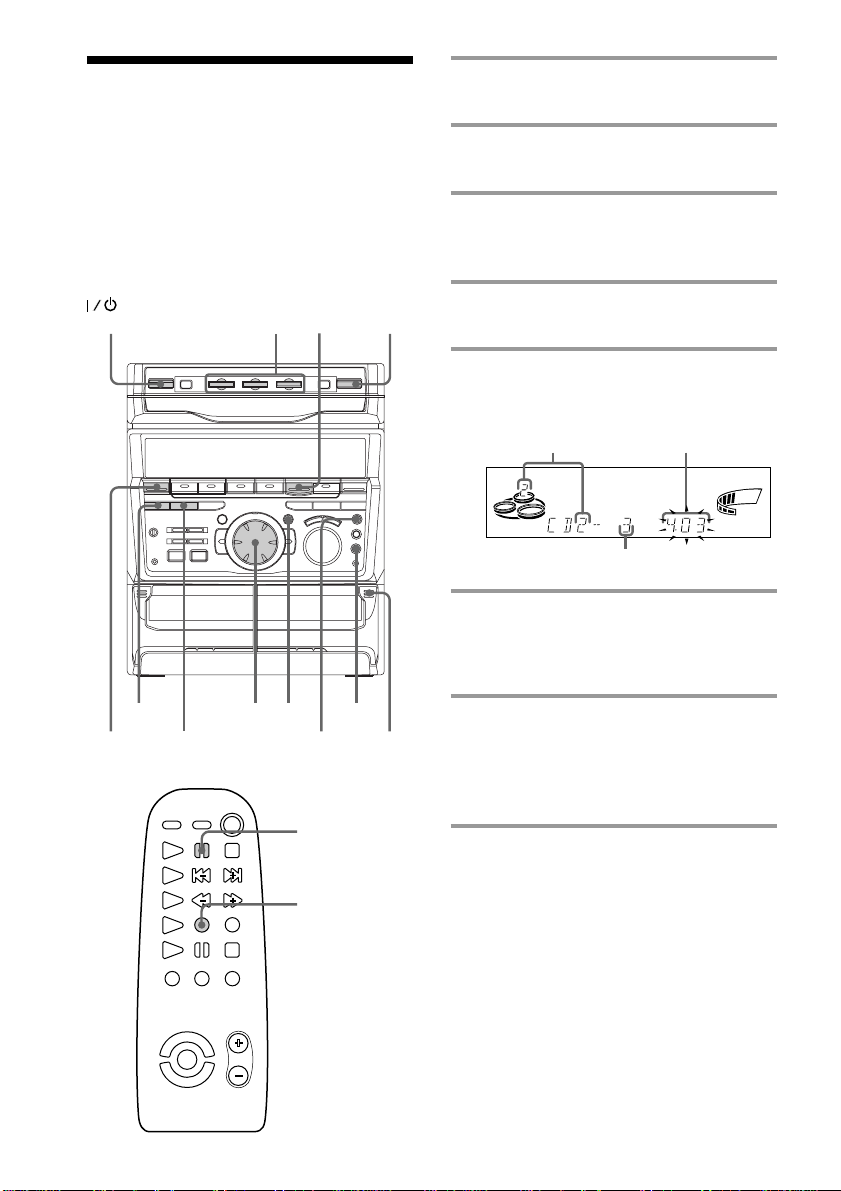
Recording a CD by specifying track order
— Program Edit
1 Place a CD and insert a blank tape
into deck B.
2 Press FUNCTION repeatedly until
“CD” appears in the display.
You can record tracks from all the CDs in the
order you want. When programming, make
sure the playing times for each side do not
exceed the length of one side of the tape.
(Power)
6 6
11
2
3, DOLBY NR
4
p
56810
12
1
1
3 Press PLAY MODE repeatedly until
“PROGRAM” appears in the
display.
4 Press one of the DISC 1~3 buttons to
select a CD.
5 Turn the jog dial until the desired
track appears in the display.
Total playing time
Disc number
ALL1 DISCS PROGRAM
SHUFFLE REPEAT1
(including selected track)
SYNC
Track number
STEP
VOLUME
ß
6 Press ENTER/NEXT.
The track is programmed. The program
step number appears, followed by the
total playing time.
7 To program additional tracks to be
recorded on side A, repeat steps 4 to
6.
Skip step 4 to select tracks from the same
disc.
24
8 Press P on the remote to insert a
pause at the end of side A.
CHECK
◊
√
GB
“P” appears in the display and the total
playing time resets to “0.00” in the
display.
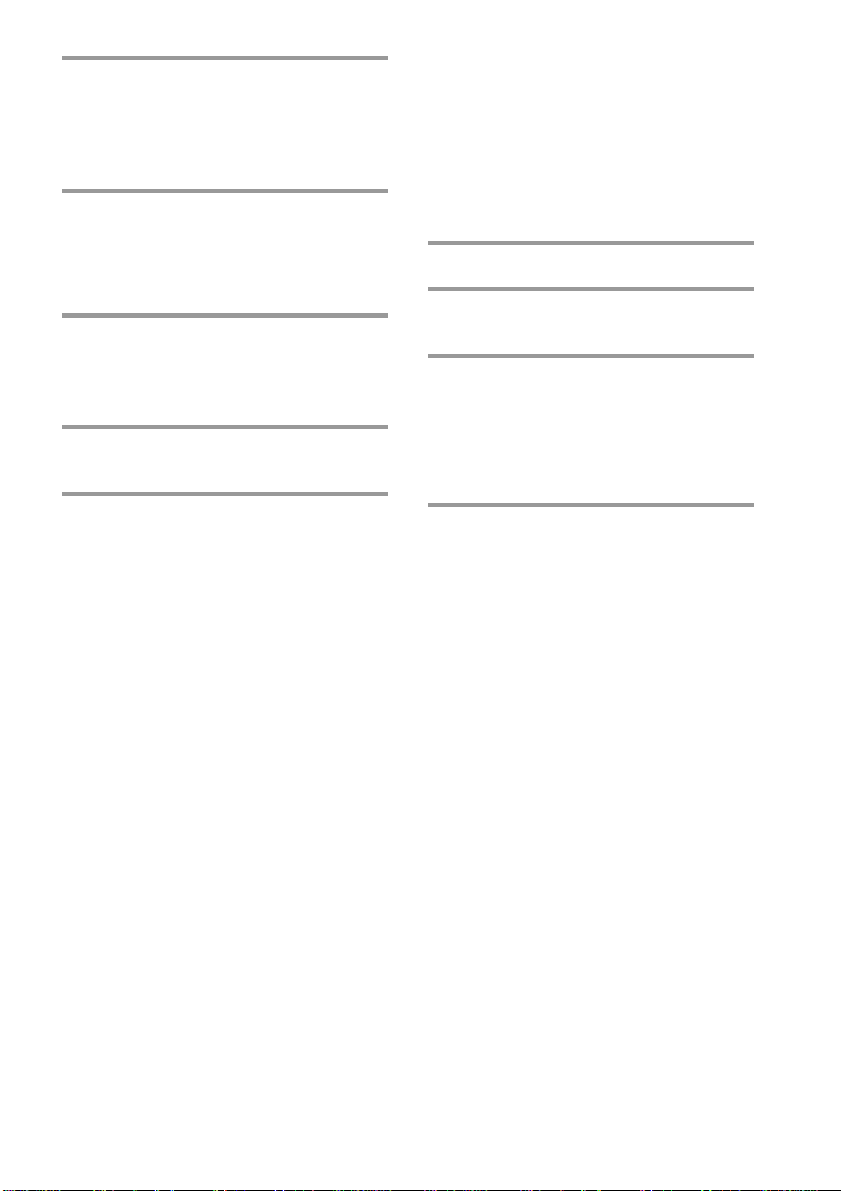
9 Repeat steps 5 and 6 for tracks from
the same disc or steps 4 to 6 for
tracks from another disc to program
the remaining tracks to be recorded
on side B.
10 Press CD SYNC.
Deck B stands by for recording and the
CD player stands by for playback. The
indicator on TAPE B ( (for front side)
lights up.
11 Press DIRECTION repeatedly to
select A to record on one side.
Select ß (or RELAY) to record on
both sides.
12 Press REC PAUSE/START.
Recording starts.
Selecting tape length
automatically
—Tape Select Edit
You can check the most suitable tape length
for recording a CD. Do the following steps
before recording.
1 Insert a CD.
2 Press FUNCTION repeatedly until
“CD” appears in the display.
3 Press EDIT once, so that “EDIT”
flashes.
The required tape length for the
currently selected CD appears, followed
by the total playing time for side A and
side B respectively.
To stop recording
Press p.
To check the order
Press CHECK on the remote repeatedly. After
the last track, “CHECK END” appears.
To cancel Program Edit
Press PLAY MODE repeatedly until
“PROGRAM” or “SHUFFLE” disappears
from the display.
Tip
When you want to reduce the hiss noise in low-level
high-frequency signals, press DOLBY NR so that
“DOLBY NR” appears after pressing CD SYNC.
Notes
• You cannot use Tape Select Edit for discs
containing over 20 tracks.
• You cannot use this function after programming.
In order to use this function, you must first cancel
the program by pressing PLAY MODE repeatedly
until “PROGRAM” or “SHUFFLE” disappears
from the display.
25
GB
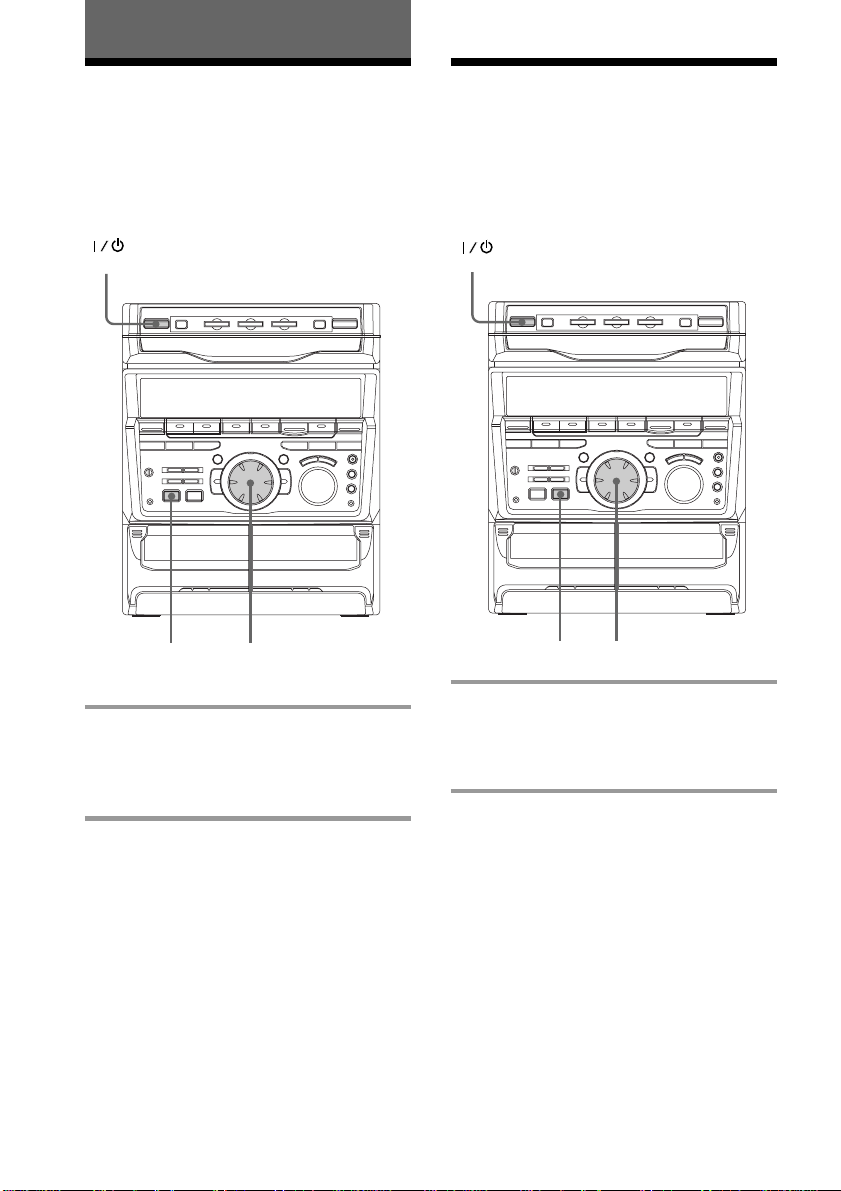
DJ Effects
Looping part of a CD
— Loop
With the loop function, you can repeat part of
a CD during playback. This lets you create
original recordings.
(Power)
6 6
LOOP
Jog dial
Flashing part of a CD
— Flash
With the flash function, you can “flash” the
CD sound during playback. This lets you
create original recordings.
(Power)
6 6
FLASH
Jog dial
26
/ Press and hold LOOP during
playback at the point you want to
start the Loop function, and release
to resume normal play.
To adjust the loop length
Turn the jog dial while holding LOOP (or
press FILE SELECT > or . while holding
LOOP on the remote) to select different loop
lengths (LOOP 1~20).
GB
/ Press and hold FLASH during
playback at the point you want to
start the Flash function, and release
to resume normal play.
To adjust the flash length
Turn the jog dial while holding FLASH (or
press FILE SELECT > or . while holding
FLASH on the remote) to select different flash
lengths (FLASH 1~20).
To use LOOP and FLASH together
Press and hold both LOOP and FLASH at the
same time.
Notes
• The loop and flash length cannot be adjusted
during this operation. Adjust the loop and flash
lengths independently beforehand if necessary.
• To record the loop or flash effect, use the analog
MD/VIDEO (AUDIO) OUT connections or this
unit’s tape deck.
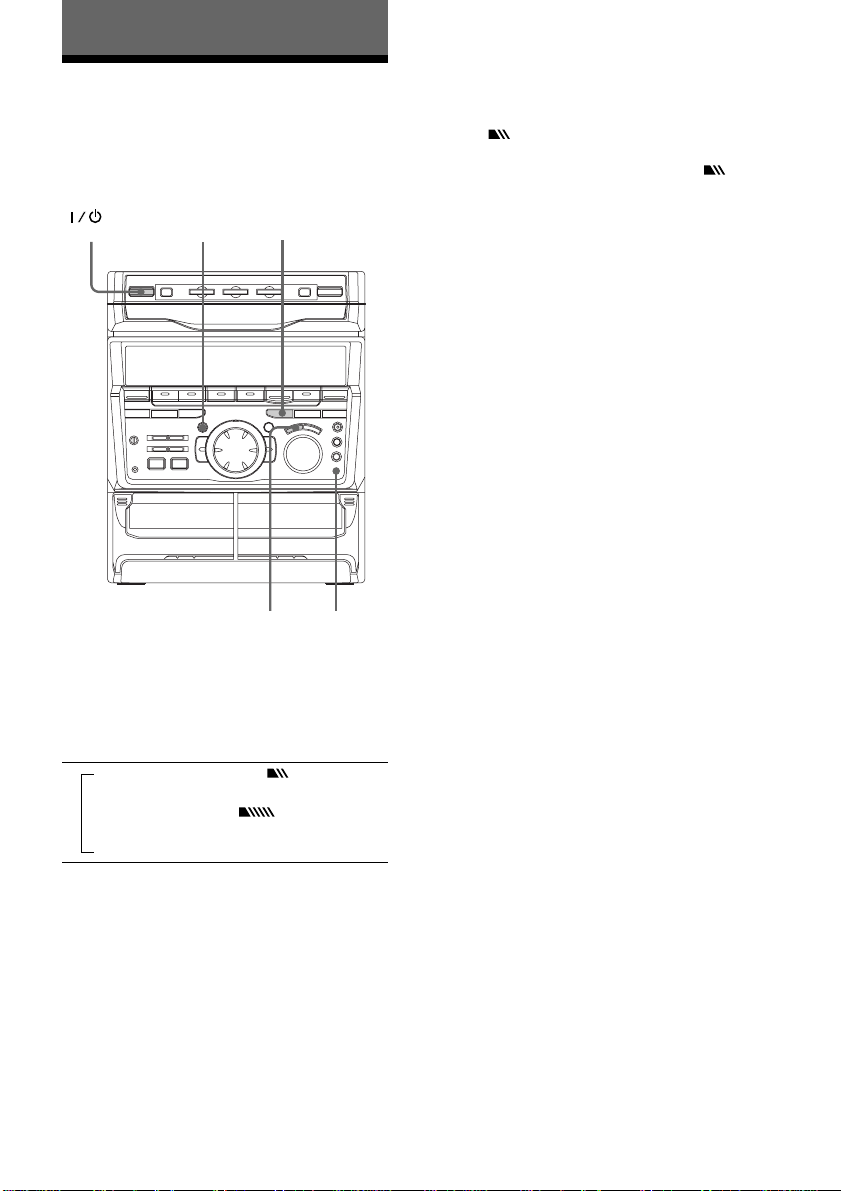
Sound Adjustment
Adjusting the sound
You can reinforce the bass, create a more
powerful sound, and listen with headphones.
(Power)
GROOVE
6 6
FILE
SELECT
Notes
• With some songs, the music will sound distorted
when you use the DBFB system with the sound
effect if the bass is too strong. Set the DBFB to
“DBFB
(see page 28).
• Cancelling GROOVE sets DBFB to “DBFB
and flattens the equalizer curve. To cancel the
DBFB level, press DBFB until the indication
disappears.
” or “OFF”, or cancel the sound effect
”
To listen through the headphones
Connect the headphones to PHONES jack. No
sound will come from the speakers.
Note
(except for European model)
If you have connected a super woofer, please note
that sound comes from the super woofer even when
the headphones are connected. Turn off the power
of the super woofer when using headphones.
DBFB
PHONES
To reinforce bass (DBFB)
Press DBFB*.
Every time you press the button, the display
changes as follows:
nDBFB NORMAL (DBFB )
DBFB HIGH (DBFB )
DBFB OFF (off)
* DBFB = Dynamic Bass Feedback
µ
µ
For a powerful sound (GROOVE)
Press GROOVE. The volume switches to
power mode, DBFB is automatically set to
full strength, the equalizer curve changes,
and the “GROOVE” button lights up. Press
GROOVE again to return to the previous
volume.
27
GB
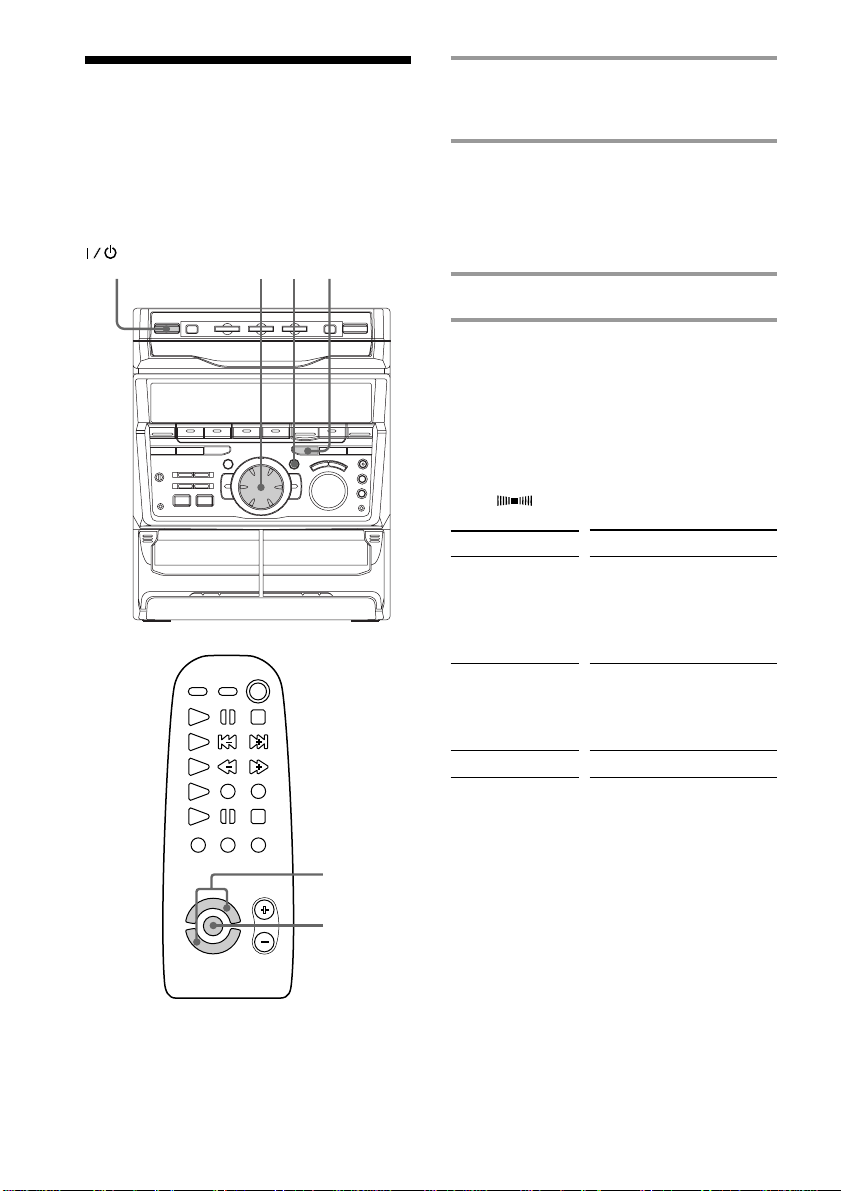
Selecting the audio emphasis
1 Press FILE SELECT.
The last effect chosen appears in the
display.
The audio emphasis menu lets you select the
sound characteristic according to the sound
you are listening to.
(Power)
6 6
231
2 Use the jog dial (or press ./> on
the remote) to select the preset you
desire.
The preset name appears in the display.
See the chart “Music menu options”.
3 Press ENTER/NEXT.
To cancel the effect
Press ON/OFF on the remote repeatedly so
that “EFFECT OFF” appears in the display.
Music menu options
“SUR ” appears if you select an effect
with surround effects.
Effect
ROCK
POP
JAZZ
DANCE
SOUL
ACTION
ROMANCE
DRAMA
SPORTS
FLAT
For
Standard music sources
Soundtracks
and special listening
situations
Listening without effects
28
v/V
◊
ON/OFF
√
GB
