Sony MHC-NXM3 User Manual
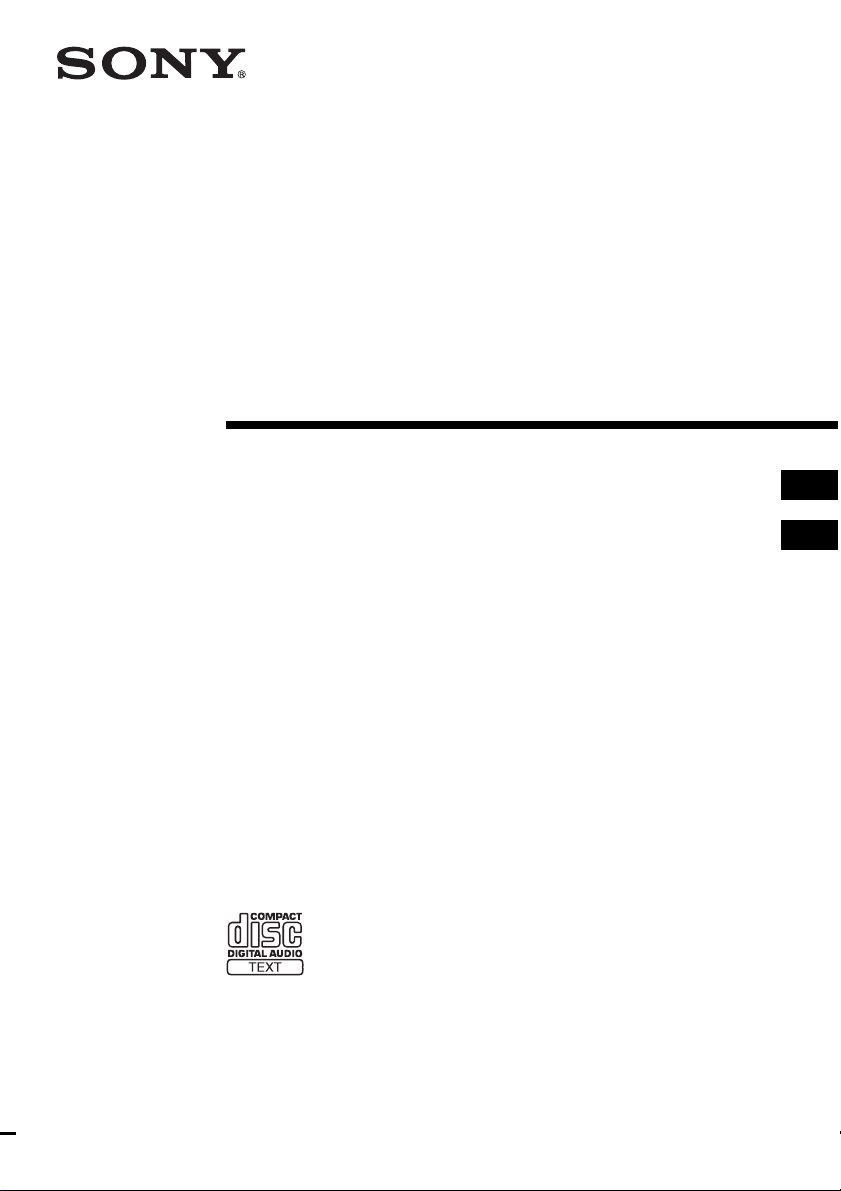
Mini Hi-Fi
Component
System
2-022-183-11(2)
Operating Inst ructions_____________ __ _________
Инструкция по эксплуатации _________________
MHC-NXM1
GB
RU
MHC-NXM3
©2004 Sony Corporation
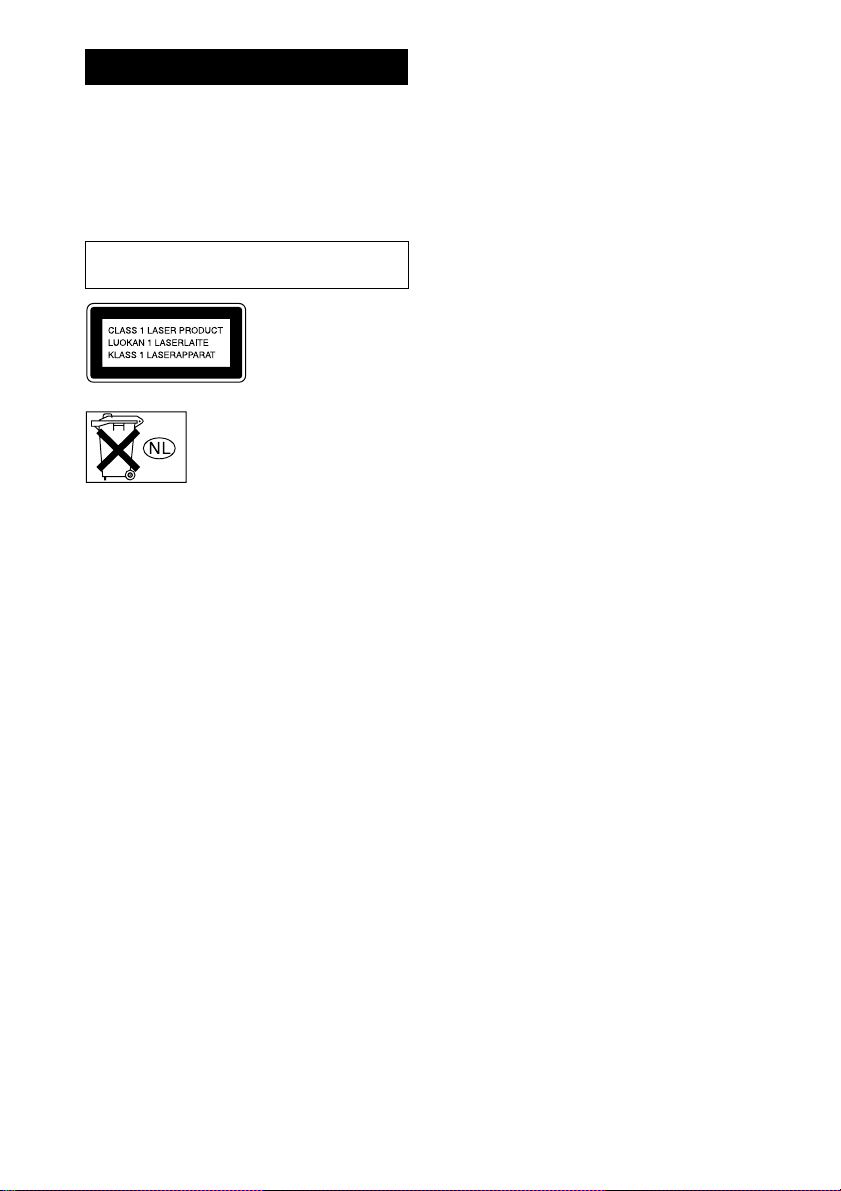
WARNING
To prevent fire or shock hazard, do not
expose the unit to rain or moi st u r e.
To prevent fire, do not cover the ventil at ion of the
apparatus with news papers, table-cloths, curtains, etc.
And don’t place lighted candles on the apparatus.
To prevent fire or shock hazard, do not place obje c ts
filled with liquids, such as vases , on th e ap paratus.
Do not install the appliance in a confined space,
such as a bookcase or built-in cabi ne t.
This appliance is
classified as a CLASS 1
LASER product. This
marking is locat ed on the
rear exterior.
Don’t throw away the battery with
general house waste, dispose of it
correctly as chemical was te.
GB
2
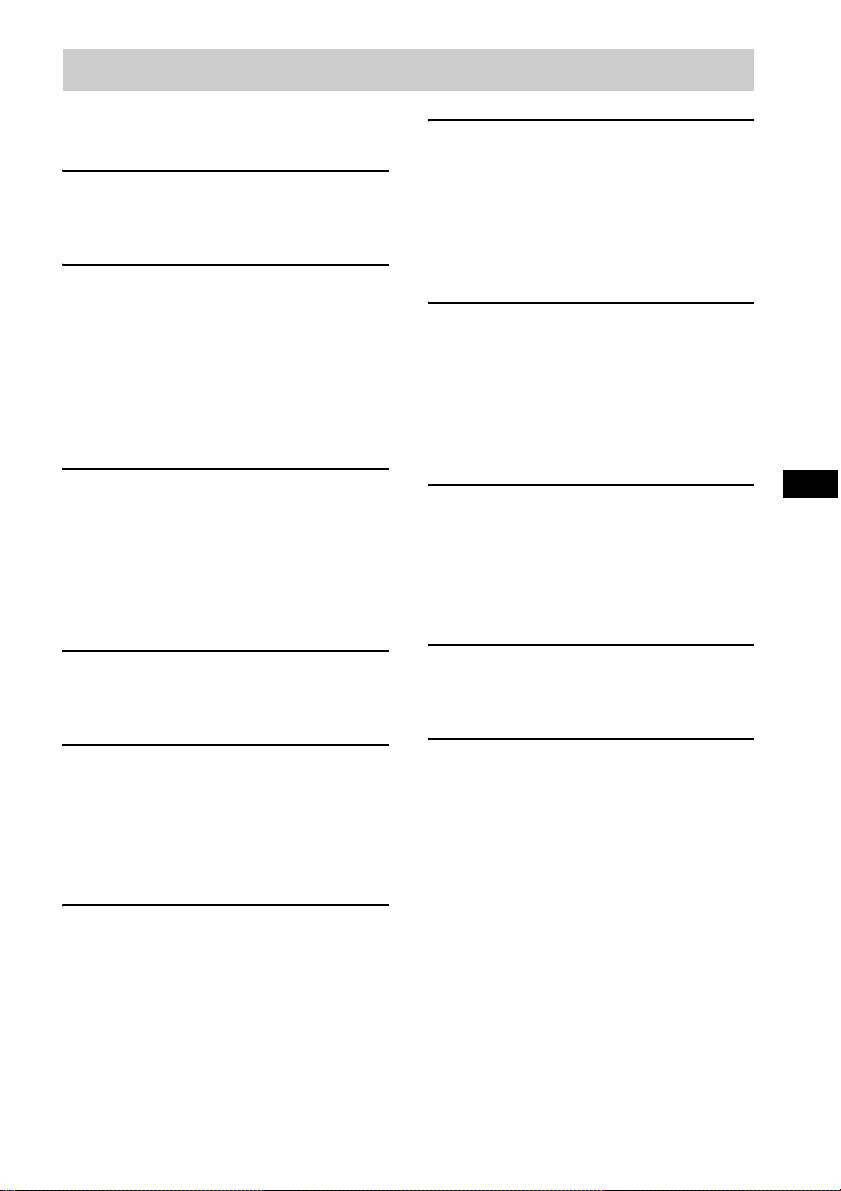
Table of Contents
How to use this manual...........................4
Playable discs..........................................4
Getting Started
Hooking up the system............................6
Setting the clock......................................8
CD/MP3 – Play
Loading a disc.........................................9
Playing a disc..........................................9
— Normal Play/Shuffle Play
Playing repeatedly.................................11
— Repeat Play
Creating your own program.................. 11
— Program Play
Tuner
Presetting radio stations........................12
Listening to the radio ............................14
— Preset Tuning
— Manual Tuning
Using the Radio Data System (RDS)....15
(European model only)
Tape – Play
Loading a tape................................... ... .16
Playing a tape........................................16
Timer
Falling asleep to music.........................20
— Sleep Timer
Waking up to music..............................21
— Play Timer
Timer recording radio programs........... 22
— Rec Timer
Display
Turning off the display .........................23
— Power Saving Mode
Adjusting the brightness of the display
back light........................................23
Viewing information ab ou t th e di sc in the
display............................................24
Optional Components
Hooking up optional components.........25
Listening to audio from a connected
component......................................26
Recording on a connected
component......................................26
Troubleshooting
Problems and remedies.........................27
Messages............................................... 30
GB
Tape – Recording
Recording your favorite CD tracks on a
tape..................................................17
— CD-TAPE Synchro Recording
Recording on a tape manually.............. .18
— Manual Recording
Sound Adjustment
Adjusting the sound....... .... ...................19
Additional Information
Precautions............................................31
Specifications........................................ 32
List of button locations and reference
pages...............................................35
GB
3
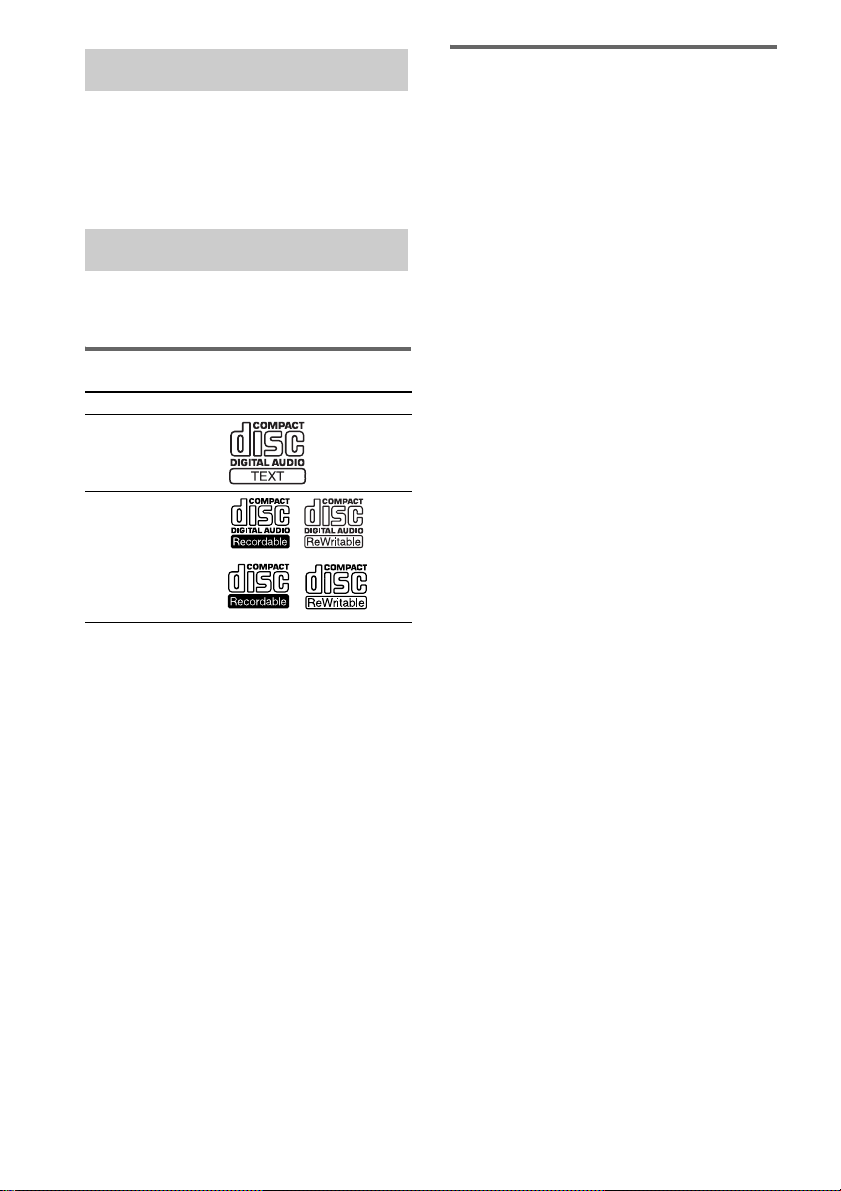
How to use this manual
This manual mainly explains operations using
the remote, but the same operations can also be
performed using the buttons on the unit having
the same or similar names.
Playable discs
You can play back the following discs on this
system. Other discs cannot be played back.
List of playable discs
Format of discs Disc logo
Audio CDs
CD-R/CD-RW
(audio data/MP3 files)
Discs that this system cannot
play
•CD-ROMs
• CD-Rs/CD-RWs other than those recorded in
the following formats:
– music CD format
– MP3 format that conforms to ISO9660
Level 1/Level 2, Joliet or Multi Session
• A disc that has a non-standard shape (e.g.,
card, heart).
• A disc with pape r or stickers on it.
• A disc that has the adhesive, cellophane tape,
or a sticker still left on it.
• Data part of CD-Extras
• Data track of Mixed CD s
1)
ISO9660 Format
The most common international standard for the
logical format of files and folders on a CD-ROM.
There are several specification le ve ls. In Level 1,
file names must be in the 8.3 for ma t ( no more than
eight characters in the name, no more than three
characters in the extension “.MP3”) and in capital
letters. Folder name s can be no long er th an eight
characters. There can be no more than eight nested
folder levels. Level 2 specifica tions allow file
names and folder names up to 31 characters long.
Each folder can have up to 8 trees.
For Joliet in the expansion format (file and folder
names can have up to 64 characters) make sure of
the contents of the writing software, etc.
2)
Multi Session
This is a recording method that en a ble s ad ding of
data using the Track-At-Once method.
Conventional CDs begin at a CD control area called
the Lead-in and end at an area called Lead-out. A
Multi Session CD is a CD having multiple sessions,
with each segment from Lead-in to Lead-out
regarded as a single session.
3)
CD-Extra: This format records audio (audio CD
data) on the tracks in session 1 and data on the tracks
in session 2.
4)
Mixed CD: This format record s da ta on the fir st
track and audio (audio CD data) on the se c ond a nd
subsequent tracks of a sessio n.
3)
4)
1)
2)
GB
4
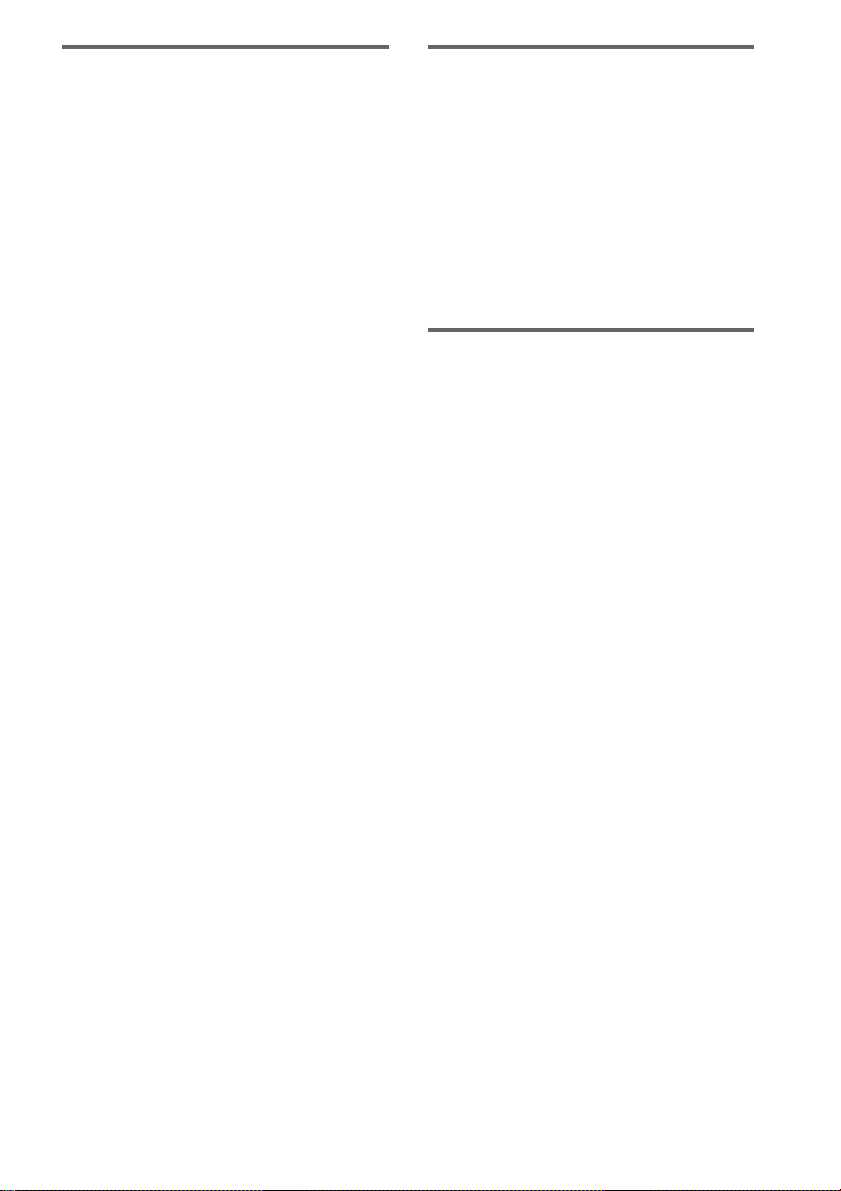
Notes on CD-R and CD-RW
• Some CD-Rs or CD - R W s cannot be played
on this system depending upon the recording
quality or physical condition of the disc, or
the characteri st i cs of the recording de vi ce.
Furthermore, the disc will not play if it has not
been correctly finalized. For more
information, see th e operating in structions for
the recordin g device.
• Discs recorded on CD-R/CD-RW drives may
not be played back because of scratches, dirt,
recording condition or the driver’s
characteristics.
• CD-R and CD-RW discs recorded in multisession that have not ended by “closing the
session” are not supported.
• The system may be unable to play MP3
format files that do not have the “.MP3”
extension.
• Attempting to play non-MP3 format files that
have the “.MP3” exte nsion may result in noise
or malfunction.
• With formats other than ISO9660 level 1 and
2, folder names or file names may not be
displayed co rr ectly.
• The following discs take a longer time to start
playback.
– a disc recorded with complicated tree
structure.
– a disc recorded in Multi Session.
– a disc to which da ta can be added (non-
finalized disc).
Music discs encoded with
copyright protecti on
technologies
This product is de si gned to playback discs that
conform to the Compact Disc (CD) standard.
Recently, vari ous music discs enco ded with
copyright pr ot ection technologies are mar keted
by some record companies. Please be aware that
among those discs, there are some that do not
conform to the CD standard and may not be
playable by this product.
Cautions when playing a disc
that is recorded in Multi
Session
• If the disc begins with a CD-DA session, it is
recognized as a CD-DA (audio) disc, and
playback continues until an MP3 session is
encountered.
• If the disc begins with an MP3 session, it is
recognized as an M P 3 disc, and playback
continues until a CD-DA (audio) session is
encountered.
• The playback range of an MP3 disc is
determined by the tree structure of files
produced by analyzing of the disc.
• A disc with a mixed CD format will be
recognized as a CD-DA (audio) dis c.
GB
5
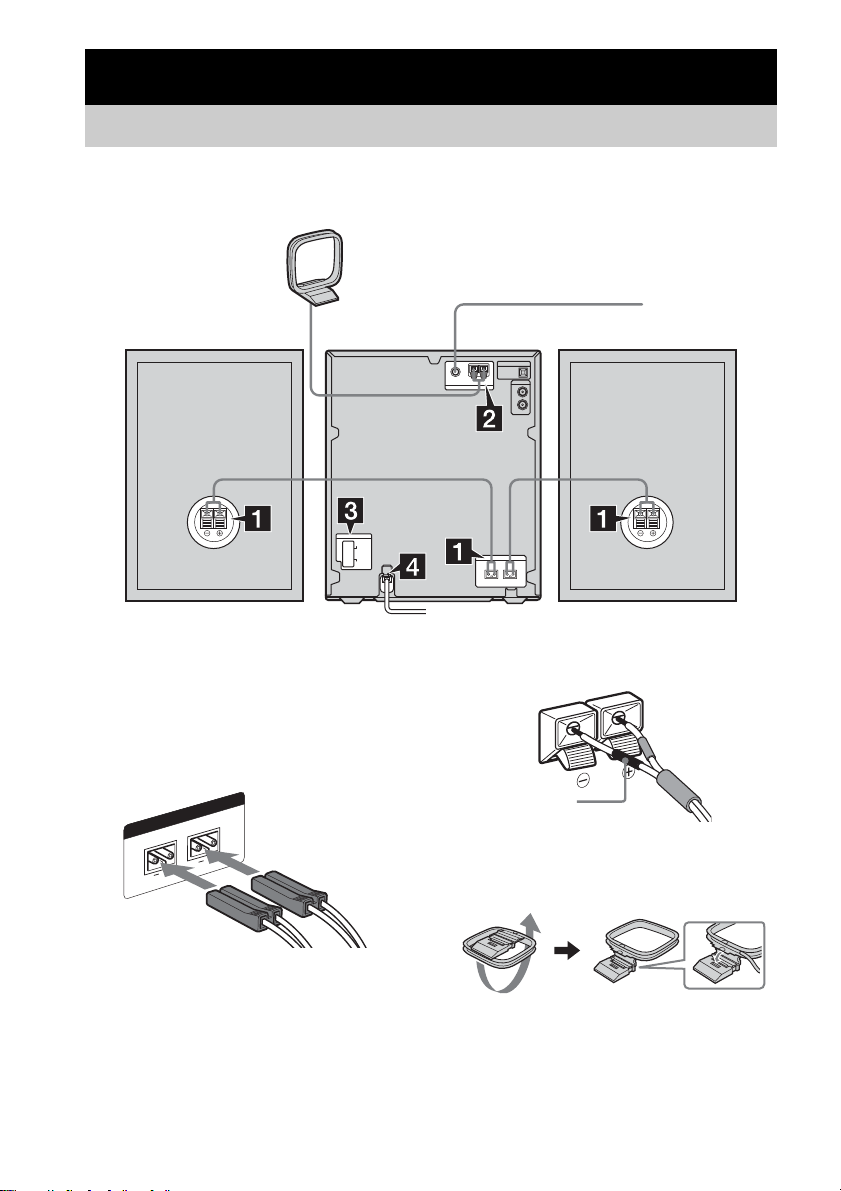
Getting Started
Hooking up the system
Perform the following procedures 1 to 4 to hook up your system us ing the supplied cord s and
accessories. MHC-NXM3 is used for illustration purpose.
AM loop antenna
FM lead antenna
Right speaker Left speaker
1 Connect the speakers.
Speakers (MHC-NXM3 only)
Connect the r ig h t and left speaker cords to
the SPEAKER terminals on the unit and to
the terminals on the speakers (M HC-NXM3
only) as shown belo w .
Main Unit
Black (#)
SPEAKER
L
R
2 Connect the FM and AM antennas.
Set up the AM loop antenna, then connect
it.
GB
6
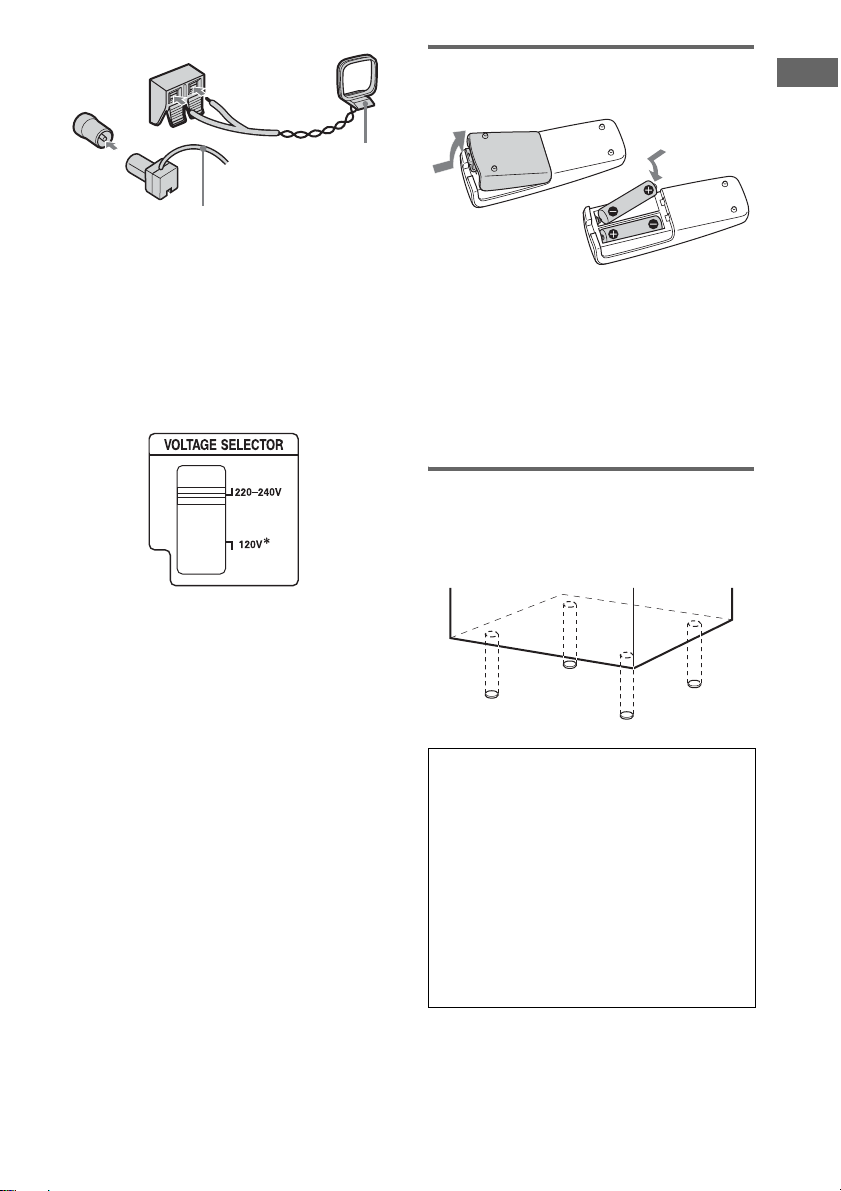
Inserting two R6 (size AA)
batteries into the remote
Getting Started
Ω
FM 75
IAL
COAX
Extend the FM lead antenna horizontally
Note
Keep the antennas away from the speaker cord s.
AM
AM loop antenna
3 For models with a voltage selector, set
VOLTAGE SELECTOR to the local
power line voltage.
Refer to th e print on yo ur system ’s
VOLTAGE SELECTOR for available
settings.
* Saudi Arabian model: 120 – 127 V
4 Connect the power cord to a wall
outlet.
The demonstration appears in the display.
When you press ?/1, the system turns on
and the demonstration automatically ends.
If the plug does not f it th e w all socket,
detach the supplied plug adaptor (only for
models equipped with an adaptor).
Note
If you do not use the remote for a long period of time,
remove the batteries to avo id poss ible damage from
battery leakage and corros ion .
Tip
With normal use, the batteries should last for about six
months. When the remote no longe r operates the
system, replace both batterie s with new ones.
Attaching the speaker pads
Attach the supplied speaker pads to the bottom
of the speakers to stabilize the speakers and
prevent them fr om slipping.
When carrying this system
Perform the follow ing procedure to protect
the CD mechanism.
Use buttons o n the unit for the o peration.
1 Make sure that all discs are removed
from the system.
2 Press CD.
3 Hold down x and then press CD until
“LOCK” appears.
4 Unplug the power cord.
GB
7
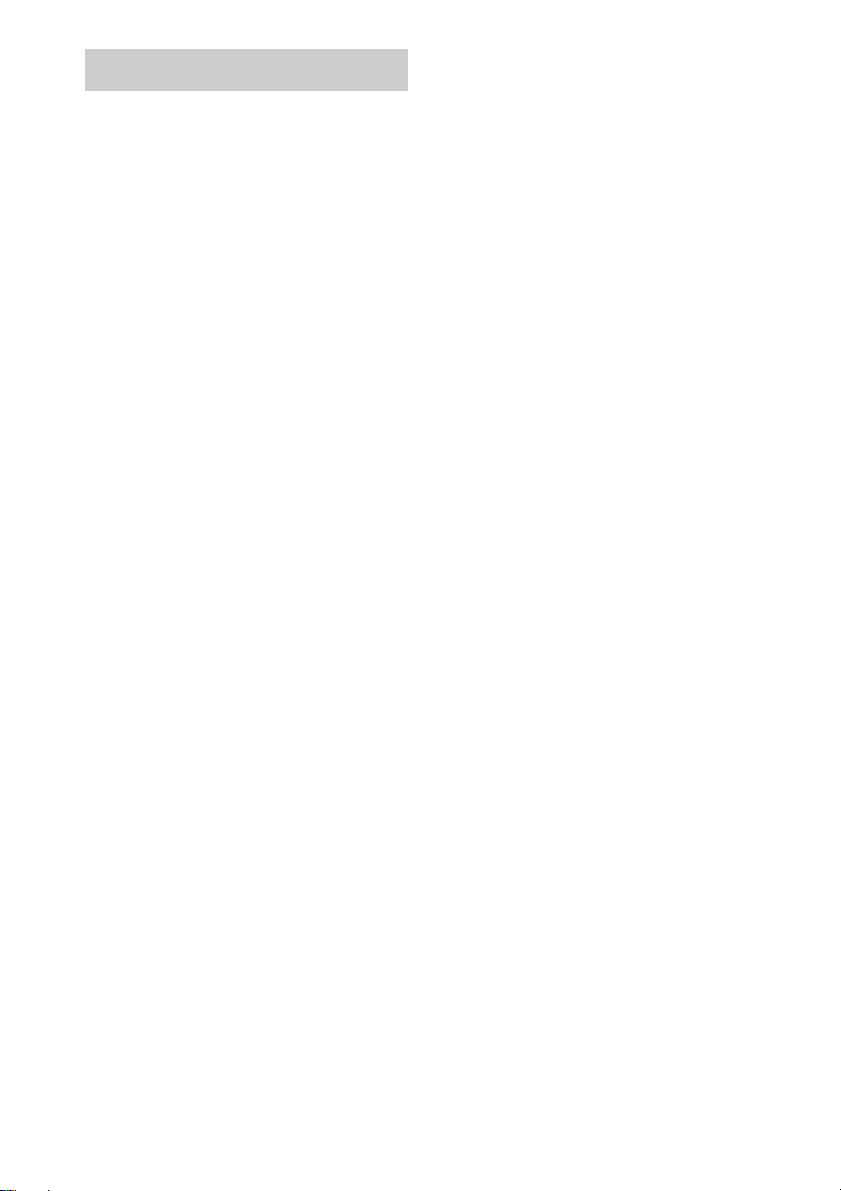
Setting the clock
Use buttons on the r emote for the operati on.
1 Press ?/1 to turn on the unit.
2 Press CLOCK/TIMER SET.
3 Press . or > repeatedly to set the
hour.
4 Press ENTER.
5 Press . or > repeatedly to set the
minute.
6 Press ENTER.
The clock starts working.
To adjust the clock
1 Press CLOCK/TIMER SET.
2 Press . or > repeatedly to select
“CLOCK SET?”, then press ENTER.
3 Do the same procedures as step 3 to 6
above.
Note
The clock is not displayed in Power Saving Mode.
GB
8
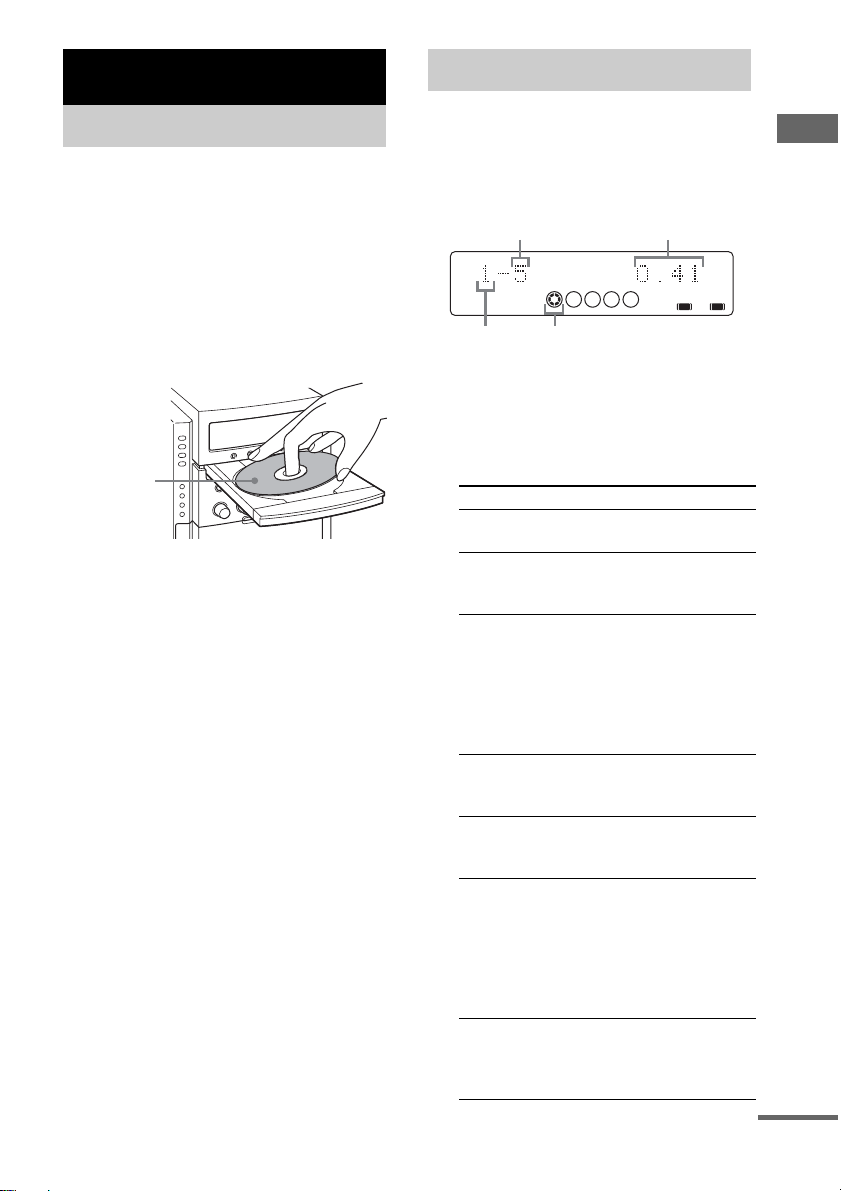
CD/MP3 – Play
Loading a disc
Use buttons on the unit for the operation.
1 Press DISC 1 – 5 to select the disc tray.
When no disc is in the disc tray you
selected, “No Disc” appears. Perform step 2
while “DISC-1” (eg., 2 – 5) flashes.
2 Press CD Z.
3 Place a disc with the label side up on
the disc tray.
When you play
a 8 cm disc,
place it on the
inner circle of
the tray.
4 Press CD Z again to close the disc
tray.
Notes
• Do not use a disc with tape, seals or p aste on it as th is
may cause malfunction.
• Do not forcibly press the disc tray closed with your
finger, as this may cause malfunction.
Playing a disc
— Normal Play/Shuffle Play
This system lets you play audio C Ds and discs
with MP3 audio tracks.
Example: When a disc is loaded
Track number
DISC
Disc tray
number
1 2 3
Disc prese nce indicat or
Playing time
4 5
A B
1 Press CD (or FUNCTION repeatedly) to
switch the function to CD.
2 Press PLAY MODE repeatedly in stop
mode until the mode you wan t appears
in the display.
Select To play
ALL DISCS
(Normal Play)
1DISC
(Normal Play)
ALBM
(Normal Play)
ALL DISCS
SHUF (Shuffle
Play)
1DISC SHUF
(Shuffle Play)
ALBM SHUF
(Shuffle Play)
PGM
(Program Play)
All discs in the disc tra y
continuously.
The tracks on the disc you
have selected in original
order.
All MP3 audio tracks in the
album on the disc you have
selected in original orde r .
When playing a non-MP3
disc, Album Play performs
the same operation as 1DISC
Play.
The tracks on all discs in
random order.
The tracks on the disc you
have selected in random
order.
The MP3 audio tracks in the
album on the disc you have
selected in random order.
When playing a non-MP3
disc, Album Shuffle Play
performs the same operation
as 1DISC SHUF Play.
The tracks on the disc in the
order you want them to be
played (see “Creatin g your
own program” on page 11).
continued
CD/MP3 – Play
GB
9
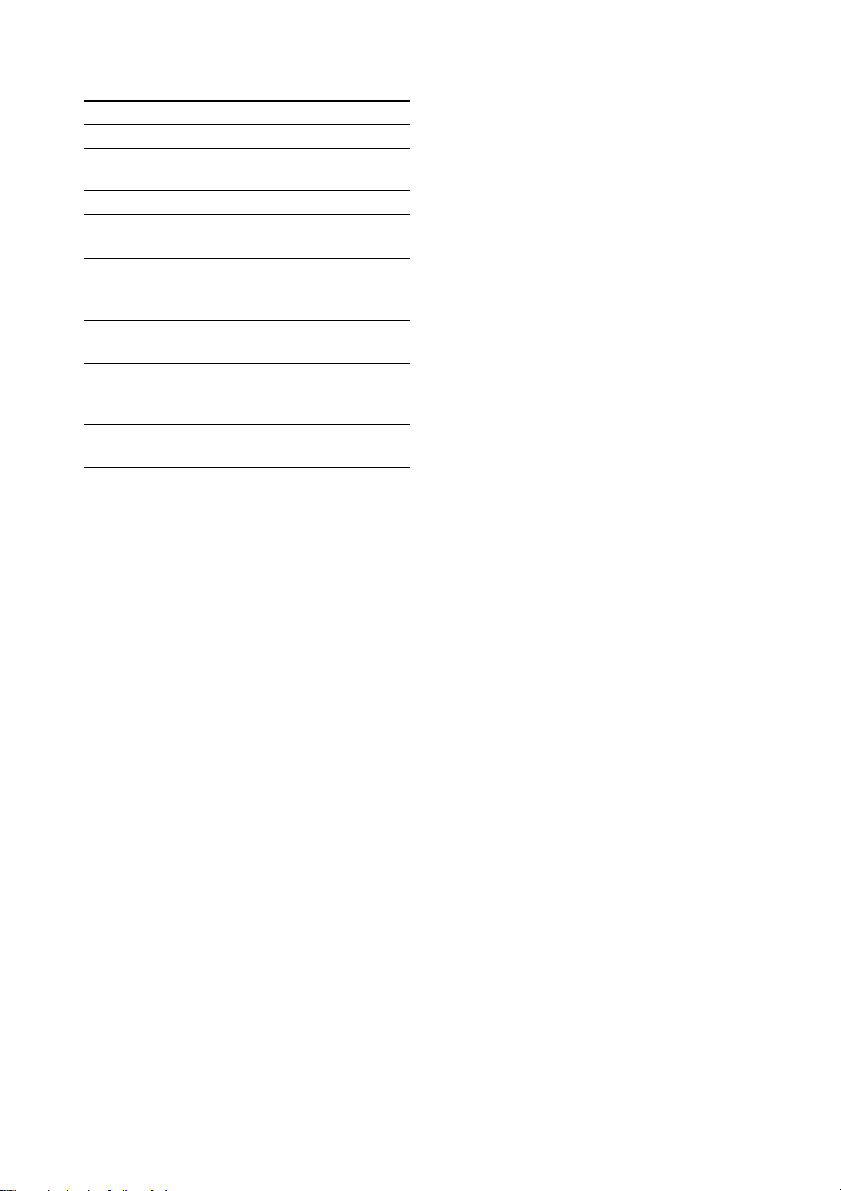
3 Press N (or nN on the unit).
Other operations
To Do this
Stop play Press x.
Pause Press X. Press again to resume
Select a track Press . or > repeatedly.
Select an album
of MP3*
Find a point in a
track
Select a disc in
stop mode
Switch to CD
function from
another source
Remove a disc Press DISC 1 – 5 on the unit, then
* You may not be able to search between multiple files.
Also, the time may not be displayed correctl y fo r
some files.
play.
Press ALBUM – or + repeatedly
after step 2 .
Keep pressing m or M during
playback and release it at the
desired point.
Press DISC SKIP (or DISC 1 – 5
on the unit).
Press DISC 1 – 5 on the unit
(Automatic Source Selecti on) .
press CD Z on the unit.
Notes
• You cannot change the pla y mode during playback.
• Some time may be needed to start playback of discs
recorded in complex configurations such as many
layers.
• When the disc is inserted, the player reads all the
tracks on that disc. If there are many al bums or nonMP3 audio tracks on the disc, it may take a long time
for play to begin or for the next MP3 audio tr ack to
start play.
• Do not save unnecessary albums or tracks other than
MP3 ones in the disc to be used for MP3 listening.
We recommend that you do not save other types of
tracks or unnecessary albums on a disc that has MP3
audio tracks.
• An album that does not include an MP3 audio track
is skipped.
• Maximum album num ber: 150 (including root
folder)
• The maximum number of MP3 audio tracks and
albums that can be contained on a sin gle disc is 300.
• Playback is pos sible up to 8 levels.
• MP3 audio tracks are pl ayed ba c k in the or de r th at
they are reco rded on the dis c.
• Depending on the encoding/writing software,
recording device, or the recording media used at the
time an MP3 audio track is recor d ed , you may
encounter such problems as disabled play ba ck ,
sound interruptions, and noise.
Tip
When disc access takes a long tim e, set “CD POWER
ON” by CD power manage function (page 13).
10
GB
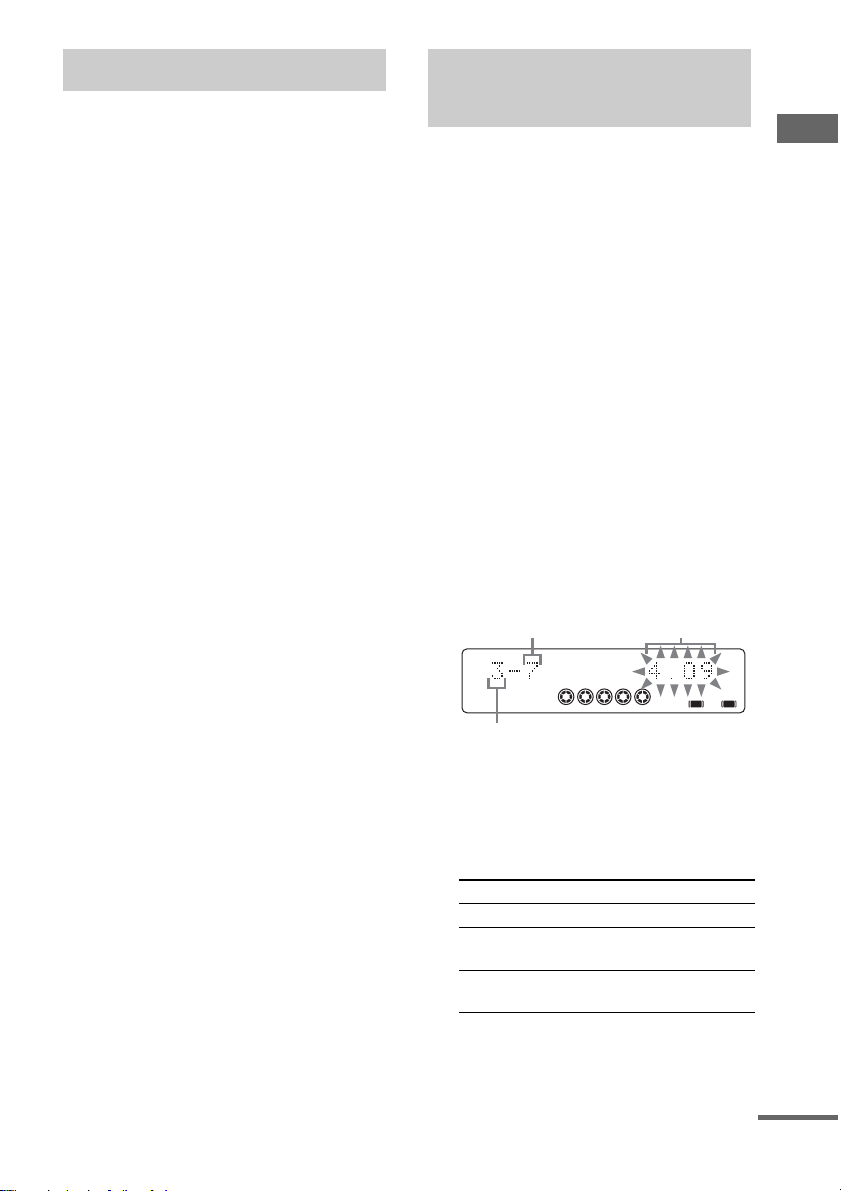
Playing repeatedly
Creating your own
— Repeat Play
You can play all the tracks or a single track on a
disc repeated ly.
Press REPEAT repeatedly during playback
until “REP” or “REP1” appears.
REP: For all the tracks on a disc, or all the MP3
audio tracks in an album up to five times.
REP1: For a single track only.
To cancel Repeat Play
Press REPEAT repeatedly until both “REP” and
“REP1” disappear.
Notes
• You cannot select “REP” and “ALL DISCS SHUF”
at the same time.
• When you selec t “REP 1” , th at trac k is r ep eate d
endlessly until “REP1” is canceled.
program
—Program Play
You can make a pr ogra m of up to 2 5 st eps f ro m
all the discs in the order you want to play them.
You can sync hro record the programmed t racks
onto a cassette tape (page 17).
1 Press CD (or FUNCTION repeatedly) to
switch the function to CD.
2 Press PLAY MODE in stop mode
repeatedly until “PGM” appears.
3 Press DISC SKIP (or DISC 1 – 5 on the
unit) to select a disc.
To program all the tracks o n a disc at once,
proceed to step 5 wi th “A L” displayed.
4 Press . or > repeatedly until the
desired track number appears.
When programming the MP3 audio tra cks,
press ALBUM – or + to select album, the n
press . or > repeatedly until the
desired track nu m ber appears.
Selected track
number
DISC
Total playing time
(includi ng sel ected t rack )
CD/MP3 – Play
1 2 3
4 5
PGM
A B
Disc tray number
5 Press ENTER.
The track is programmed.
The program step number appears,
followed by the total playing time.
6 Program additional discs or tracks.
To program Repeat steps
Other discs 3 and 5
Other tracks on th e
same disc
Other tracks on
other discs
4 and 5
3 to 5
7 Press N (or nN on the unit).
Program Play star ts .
continued
11
GB
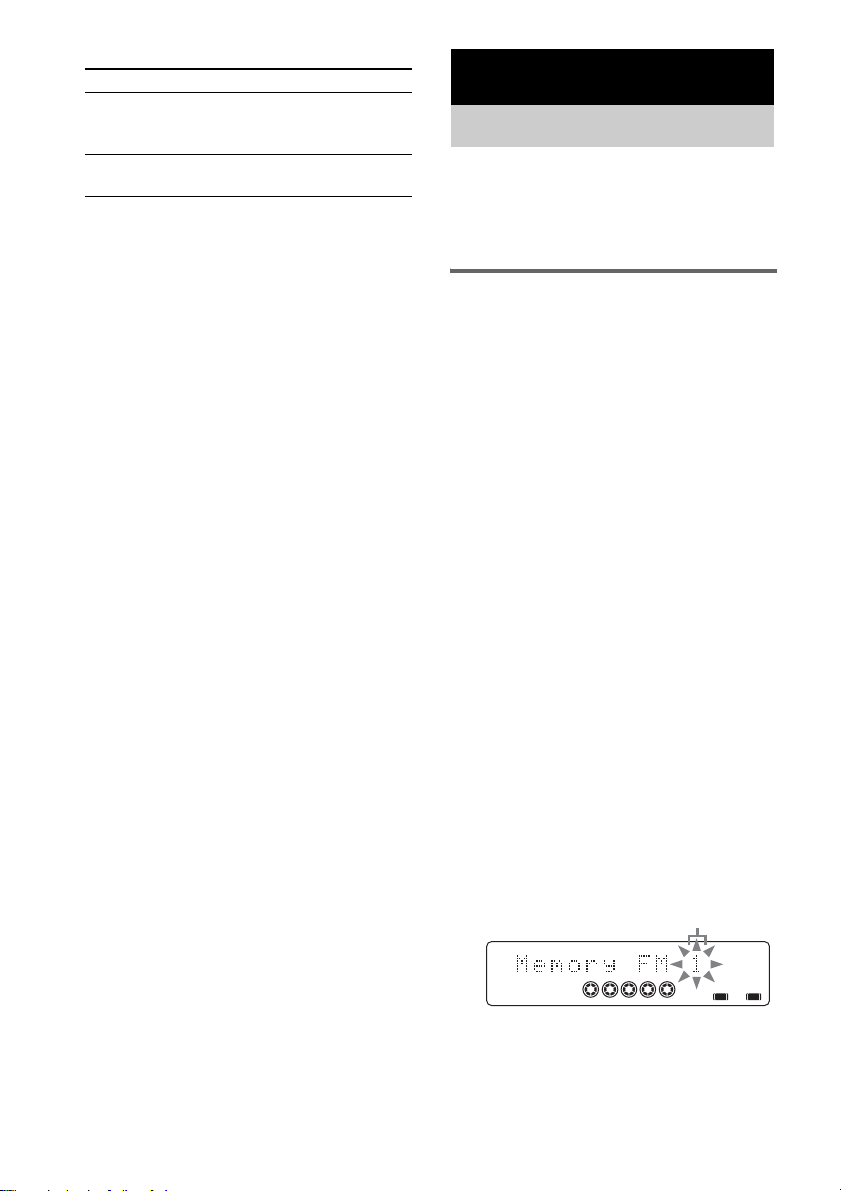
Other operations
To Do this
Cancel Program Play Press PLAY MODE
Clear a track from
the end
Tips
• The program you made remains after Program Play
finishes. To play the same program again, press CD
(or FUNCTION repeatedly) to switch the functio n to
CD, then press N (or nN on the unit). However,
the program is cleared when you open the disc tr a y.
• “– –.– –” appears when the tota l CD pr ogram time
exceeds 100 minutes, or when you se lect a CD tr ack
whose number is 21 or over, or when you select an
MP3 audio track.
repeatedly in stop mod e
until “PGM” disappears.
Press CLEAR in stop
mode.
Tuner
Presetting radio stations
You can preset up to 20 FM stations and 10 AM
stations. You can then tune in any of those
stations simply by selecting the corresponding
preset number.
Automatic tuning preset
You can automatically tune in a ll of the sta tions
that can be received i n your area and then store
the radio frequency of the desired stations.
1 Press TUNER BAND (or FUNCTION
repeatedly) to switch the function to
tuner.
2 Press TUNER BAND repeatedly to
select “FM” or “AM”.
3 Press TUNING MODE repeatedly until
“AUTO” appears in the display.
4 Press – or + (or TUNING – or + on the
unit).
The frequency changes as the system scans
for a station. Scanning stops automatically
when a station is tu n ed in. At th a t time,
“TUNED” and “ST” (for stereo progra m
only) appear.
If “TUNED” does not appear and the
scanning does not stop
Set the frequency of the desired radio
station as described in “Manual tuning
preset” (page 13).
5 Press TUNER MEMORY.
The preset num ber fl ashes. Perfor m step s 6
and 7 while the preset number flashes.
Preset number
ST
TUNED
MHz
1 2 3
4 5
A B
12
GB
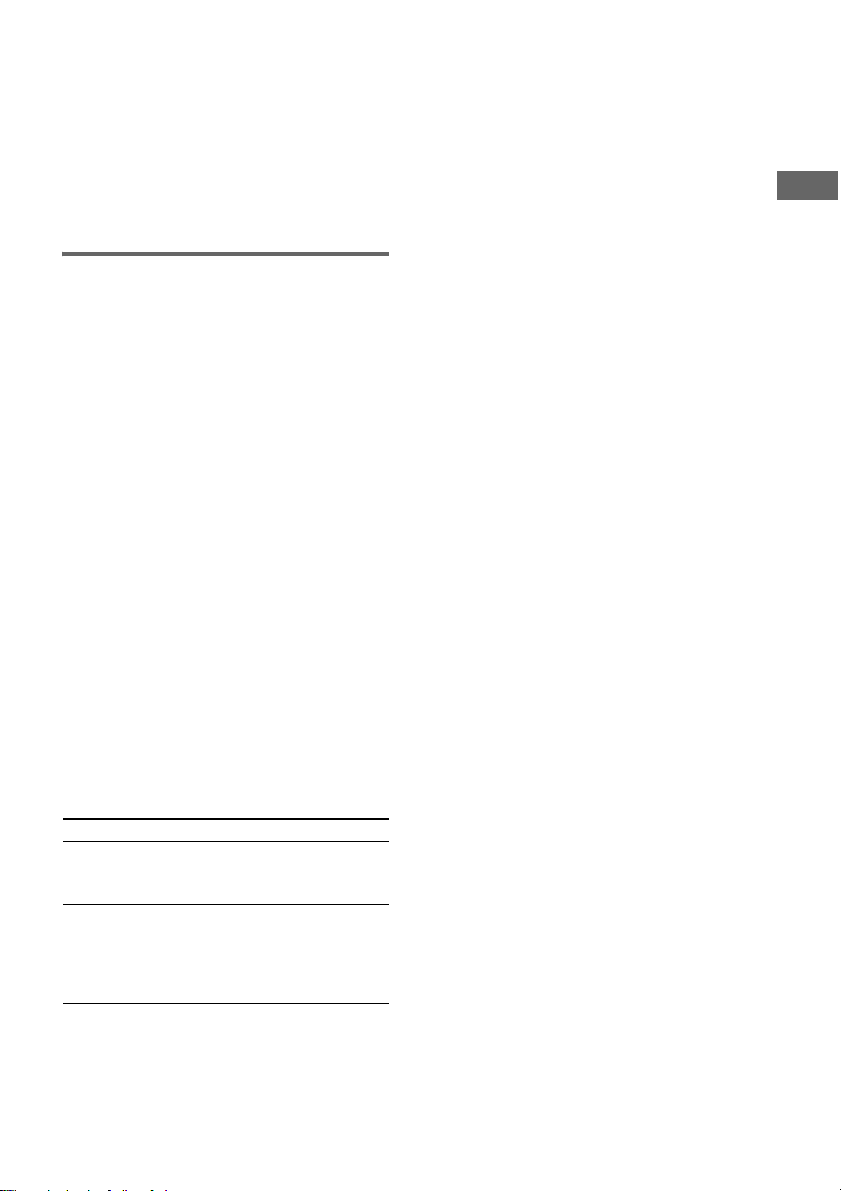
6 Press – or + (or TUNING – or + on the
unit) repeatedly to select the desired
preset number.
7 Press ENTER.
8 Repeat steps 2 through 7 to store other
stations.
Tip
Press TUNING MODE to stop scanning.
Manual tuning preset
You can manually tune in and store the radio
frequenc y of the desired sta t i ons.
1 Press TUNER BAND (or FUNCTION
repeatedly) to switch the function to
tuner.
2 Press TUNER BAND repeatedly to
select “FM” or “AM”.
3 Press TUNING MODE repeatedly until
“AUTO” and “PRESET” disappear from
the display.
4 Press – or + (or TUNING – or + on the
unit) repeatedly to tune in the desired
station.
5 Press TUNER MEMORY.
6 Press – or + (or TUNING – or + on the
unit) repeatedly to select the desired
preset number.
7 Press ENTER.
8 Repeat steps 2 through 7 to store other
stations.
Other operations
To Do this
Tune in a station
with a weak signal
Set another station
to the existing
preset number
Follow the procedure described
in “Manual tuning preset”
(page 13).
After step 5, press – or + (or
TUNING – or + on the unit)
repeatedly to select the preset
number you want to store the
station.
To improve tuner reception
When tuner reception is poor, set CD player
power off by CD power manage function.
CD power is fact ory set to on. Use buttons on the
unit for the operat io n.
1 Press CD.
2 Press ?/1 to turn off the system.
3 Press ?/1 while holding x.
“CD POWER OFF” appears.
To set CD power on
Repeat the proced ur e above and “CD POWER
ON” appears.
Notes
• When “CD POWER OFF” is selected, disc access
time is increased.
• You cannot ch an ge the setting in Power Saving
Mode (page 23).
To change the AM tuning interval
(except for European, Russian
and Saudi Arabian models)
The AM tuning in te r v al is factory-preset to
9 kHz (or 10 kHz for some a reas). To change the
AM tuning interval, tun e in any AM stati on first,
then turn off the system. Whi le holding x, pr ess
?/1 on the unit . When you change the inte rval,
all the AM preset stations are erase d. To reset
the interval, repeat the same procedure.
Note
You cannot change the AM tuning interval in Power
Saving Mode (page 23).
Tips
• The preset stations are retained for about half a day
even if you disconnect the power cord or if a power
failure occurs.
• To impro ve broadc a st r e ception, adjust the supplied
antennas, or connect a commercially available
external antenna.
Tuner
13
GB
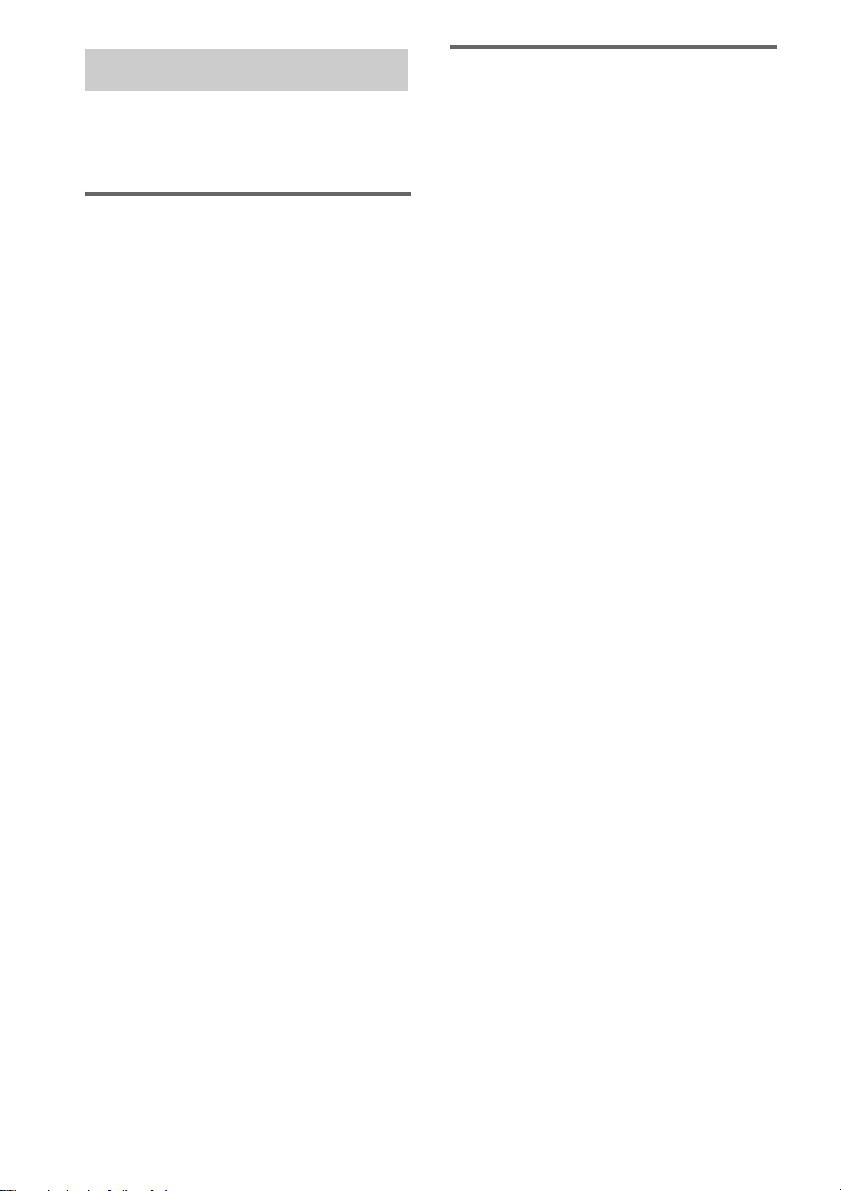
Listening to the radio
You can listen to a radi o station either by
selecting a preset station, or by manually tuning
in the station.
Listening to a preset station
— Preset Tuning
Preset radio sta tions in the tuner’s memory first
(see “Presetting radio stations” on page12).
1 Press TUNER BAND (or FUNCTION
repeatedly) to switch the function to
tuner.
2 Press TUNER BAND repeatedly to
select “FM” or “AM”.
3 Press TUNING MODE repeatedly until
“PRESET” appears in the display.
4 Press – or + (or TUNING – or + on the
unit) repeatedly to select the desired
preset station.
Listening to non-preset radio
station
— Manual Tuning
1 Press TUNER BAND (or FUNCTION
repeatedly) to switch the function to
tuner.
2 Press TUNER BAND repeatedly to
select “FM” or “AM”.
3 Press TUNING MODE repeatedly until
“AUTO” and “PRESET” disappear from
the display.
4 Press – or + (or TUNING – or + on the
unit) repeatedly to tune in the desired
station.
Note
When switching to CD function from tuner, a longer
time may be required to access the disc. In this case, set
“CD POWER ON” by CD power manage function
(page 13).
Tips
• To improve broadcast reception, adjust the supplied
antennas, or connect a co mmercially available
external antenna.
• When an FM stere o pr ogr a m ha s sta t ic no ise , press
FM MODE repeatedly until “MONO” appears .
There will be no stereo effect, but the reception will
improve.
• Press TUNING MODE repeatedly until “AUTO”
appears in step 3 above, then press – or + (or
TUNING – or + on the unit). The frequency
indication changes and scanning stops when the
system tunes in a station (Aut oma tic Tuning).
• To record the radio programs, us e manual recording
(page 18).
14
GB

Using the Radio Data System (RDS)
(European model only)
What is the Radio Data
System?
Radio Data System (R D S) is a broadcasting
service that allows radio stations to send
additional informatio n al o ng with the re g ular
program signal. RDS is available only on FM
stations.*
Note
RDS may not work properly if the station you are tuned
in is not transmitting the RDS signal properly or if the
signal is weak.
* Not all FM stations provid e RDS service, nor do they
provide the same types of services. If you a re not
familiar with the RDS system, check with your local
radio stations for details on RDS services in your
area.
Receiving RDS broadcasts
Simply select a station from the FM band.
When you tune in a station that provides RDS
services, the s tatio n name ap pears in the d ispl ay.
To check the RDS information
Each time you press DISPLAY, the display
changes cyclically as follows:
Station name* t Frequency t Program type*
t Clock disp lay t Bass level t Treble level
* If the RDS broadcast is not properly received, the
station name or the program type may not appear in
the display.
Tuner
15
GB
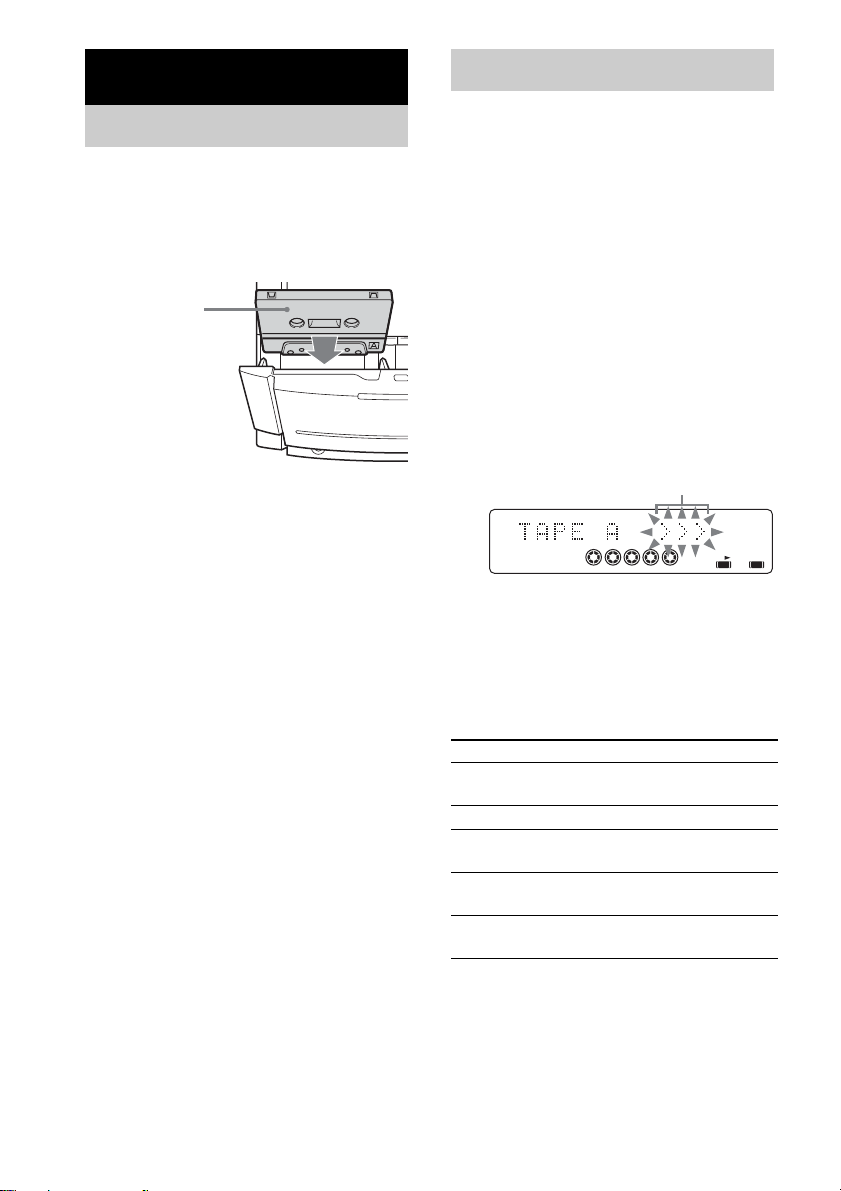
Tape – Play
Loading a tape
1 Press A TAPE Z or TAPE Z B on the
unit.
2 Load a recorded/recordable tape into
the cassette holder.
With the side you
want to play/record
facing towards you.
Playing a tape
You can use TYPE I (nor m al) tape.
1 Load a tape.
2 Press TAPE (or FUNCTION repeatedly)
or TAPE A/B on the unit to switch the
function to TAPE.
3 Press TAPE (or TAPE A/B on the unit)
repeatedly to select deck A or B.
4 Press PLAY MODE repeatedly to select
“g” to play one side. Select “j”
play both sides. Select “RELAY” (Relay
*
Play)
to play both decks in
succession.
*
to
5 Press N (or nN on the unit).
The tape starts playing. Press the button
again to play the re verse side.
Playing direction
1 2 3
4 5
* Relay play always follow this cyclic sequence:
Deck A (front side) t Deck A (reverse side)
t Deck B (front side) t Deck B (reverse
side)
For MHC-NXM1, deck A does not play the
reverse side.
Other operations
To Do this
Play the reverse
side*
Stop play Press x.
Pause Press X. Press again to resume
Fast-forward or
rewind
Remove a tape Press A TAPE Z or TAPE Z B
* For MHC-NXM1, deck A does not play the reverse
side.
Press N (or nN on the unit)
again during play.
play.
Press m or M in stop mode.
on the unit.
RELAY
A B
16
GB
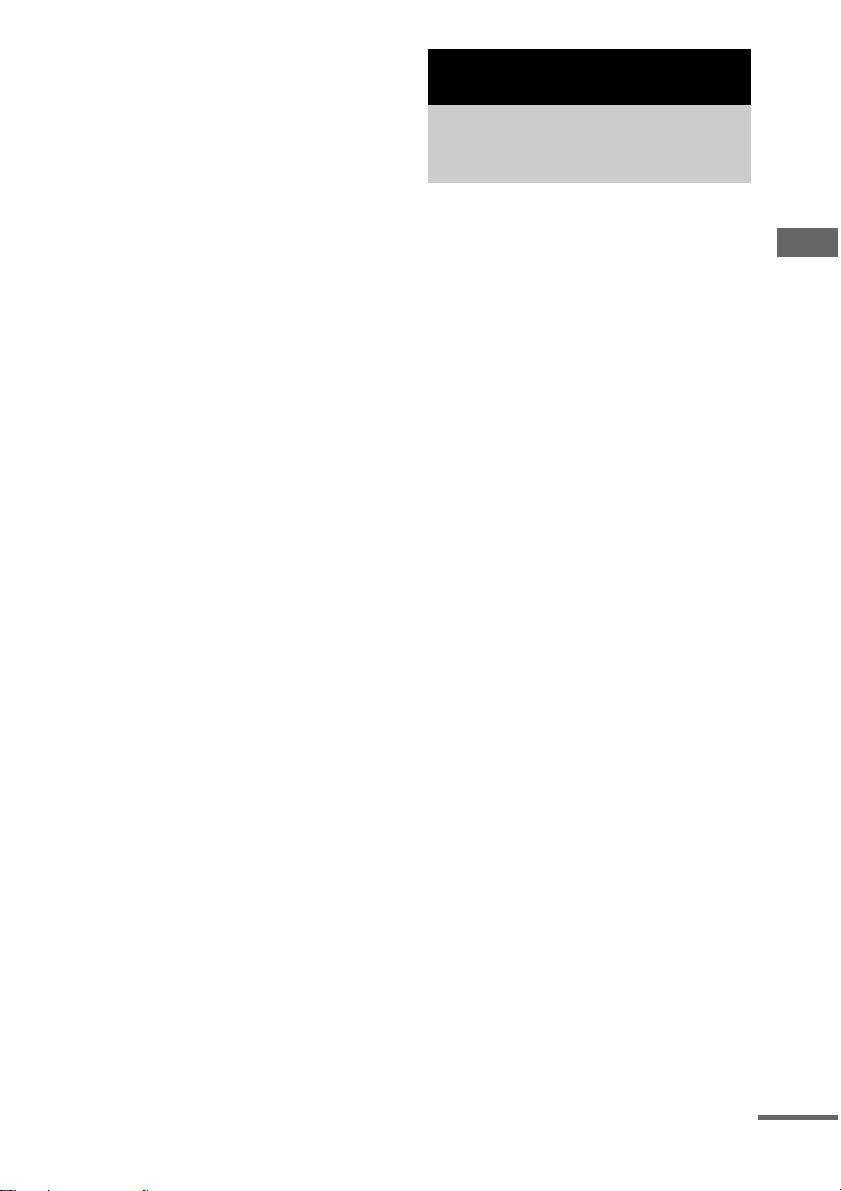
Searching for the beginning of
the current or the previous or the
next track (AMS)*
To go forward
Press > during play.
Each time you press the button, the search
direction, + (forw a r d ) , and number of tracks
being skipped (1 to 9) appear.
To go back
Press . during playback.
Each time you press the button, the search
direction, – (back) , and number of tracks be in g
skipped (1 to 9) ap pear.
* AMS (Automatic Music Se nsor)
Note
The AMS function may not operate correctly under the
following circumstances:
– When the unrecorded space between songs is less
than 4 seconds long.
– When the system is placed near a television.
Tips
• If you select “j ” or “RELAY”*, the deck stops
automatically after repeating the sequence five times.
• When a tape is inserted, corresponding forward
(N)/reverse (n) indicators light.
* For MHC-NXM1, deck A does not play the reverse
side.
Tape – Recording
Recording your favorite CD tracks on a tape
— CD-TAPE Synchro Recording
You can record a w hole CD on a tape.
You can use TYPE I (normal) tape. The
recording level is adjusted automatically.
Use buttons on the unit for the operation.
1 Load a recordable tape into deck B.
2 Press TAPE A/B to select deck B, then
press nN repeatedly to select
recording side. And press x to stop
playback.
3 Press PLAY MODE on the remote
repeatedly to select “g” to record on
one side. Select “j” (or “RELAY”) to
record on both sides.
4 Press CD and load a disc you want to
record.
When you want to rec ord a n albu m from an
MP3 disc, be sure to press ALBUM – or +
to select the desired album before
proceeding.
5 Press CD SYNC.
Deck B stands by for recording.
“REC” flashes.
6 Press z START.
Recording starts .
To stop recording
Press x.
To record a disc by specifying
track order
You can record onl y your favorite CD tra cks
using Progra m Pl ay. Between step s 4 and 5,
perform steps 2 t o 6 of “C reating your own
program” (page11).
Tape – Play/Tape – Recording
continued
17
GB
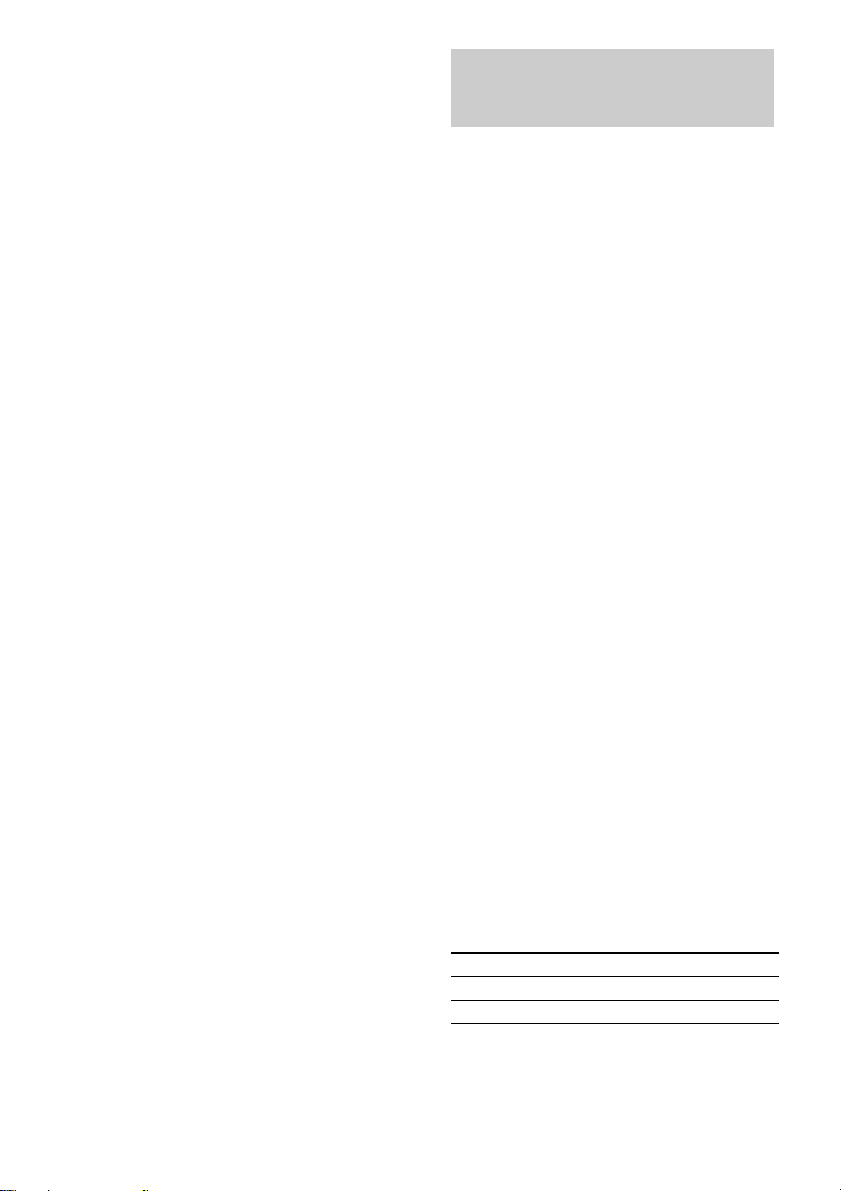
Tips
• When you record on both sides, be sure to start from
the front side. If you start from the reverse side,
recording stops at the end of the reverse si de .
• If you selec t both side s rec or ding and the tape
reaches the end of the front side part-way th ro ugh a
track, the entire track is recorded again from the
beginning of the reverse side.
Recording on a tape manually
— Manual Recording
You can record just the portio ns you like fr om a
CD, tape or radio program on a tape.
You can also reco rd f rom connected
components (see “Hooking up optio nal
components ” on page 25).
Use buttons on the unit for the operation.
1 Load a recordable tape into deck B.
2 Press TAPE A/B to select deck B, then
press nN repeatedly to select
recording side. And press x to stop
playback.
3 Press PLAY MODE on the remote
repeatedly to select “g” to record on
one side. Select “j” (or “RELAY”) to
record on both sides.
4 Press one of the following buttons to
select the desired source to record.
• CD: To record from thi s system’s CD
player.
• TAPE A/B: To record from t his system’s
tape deck A.
• TUNER/BAND: To record from this
system’s tuner.
• VIDEO/MD: To record from the optional
component connected to the VIDEO/MD
IN jacks.
5 Press z START.
Deck B stands by for recording.
“REC” flashes.
6 Press z START, then start playing the
desired source to record.
Recording starts.
Other operations
To Do this
Stop recording Press x.
Pause reco rding Press z START on the unit.
18
GB
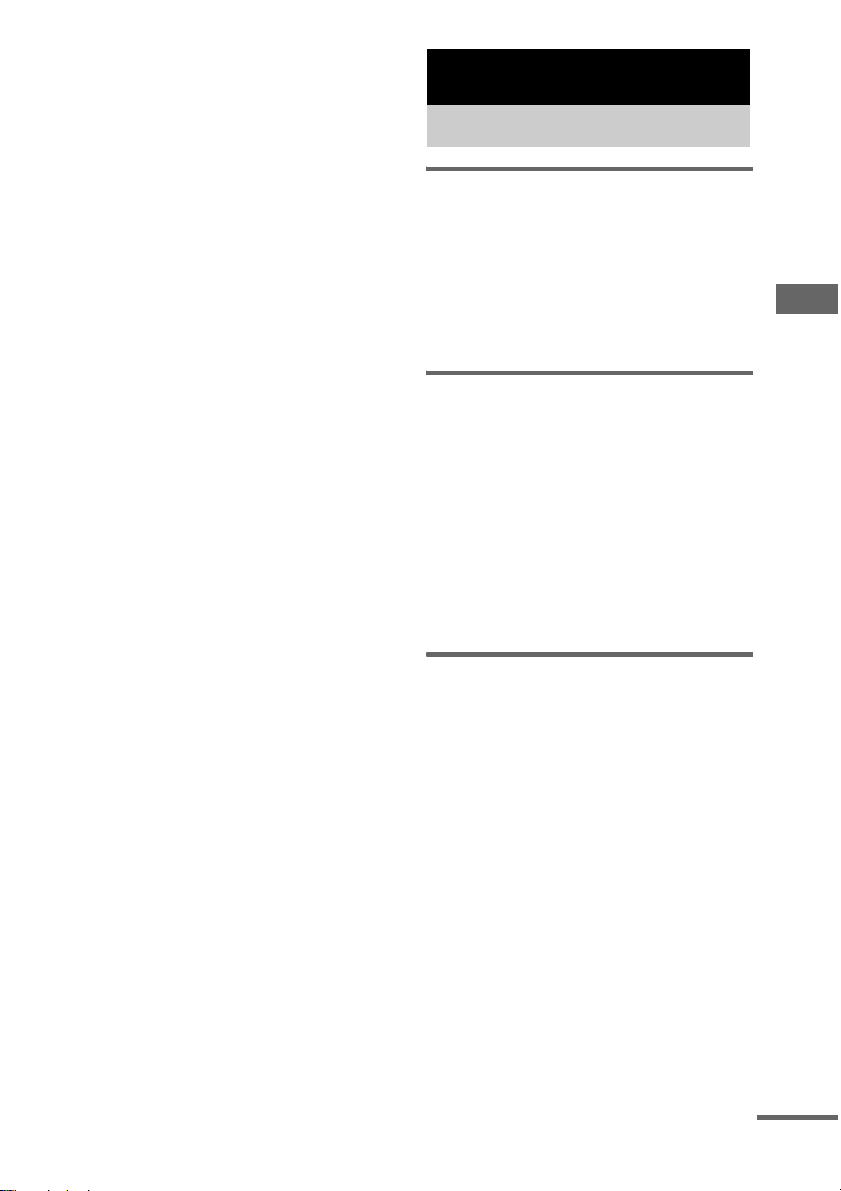
Notes
• You cannot liste n to other sources while recording.
• If TAPE B is selected in step 4, silence is recorded.
Tips
• For recording from the tuner:
If noise is heard while recording from the tuner,
move the respective a n te nna to r educe the noise.
• When you record on both sides, be sure to start from
the front side. If you start from th e re verse side,
recording stops at the end of the reverse side.
Sound Adjustment
Adjusting the sound
Generating a more dy namic
sound (Dynamic Sound
Generator X-tra)
Press DSGX on the unit.
Each time you press the button, the display
changes as follows:
DSGX ON y DSGX OFF
Generating a more attractive
sound (MP3 BOOSTER)
You can enjoy a mo re attractive sound w h en
playing MP3 audi o t ra cks.
1 Press CD (or FUNCTION repeatedly) to
switch the function to CD.
2 Hold DSGX on the unit for 2 seconds.
Each time you hold the button for 2
seconds, the display changes as follows:
BOOSTER ON y BOOSTER OFF
Sound Adjustment
Adjusting the bass and treble
You can adjust the bass and treble to enjoy more
powerful sound.
1 Press EQ repeatedly to select “BASS”
or “TREBLE”.
Each time you press the button, th e dis p lay
changes as follows:
BASS y TREBLE
2 Press . or > repeatedly to adjust
the level while “BASS” or “TREBLE”
appears.
To adjust the bass on the unit
Turn BASS control.
To adjust the treble on the unit
Turn TREBLE control.
continued
19
GB
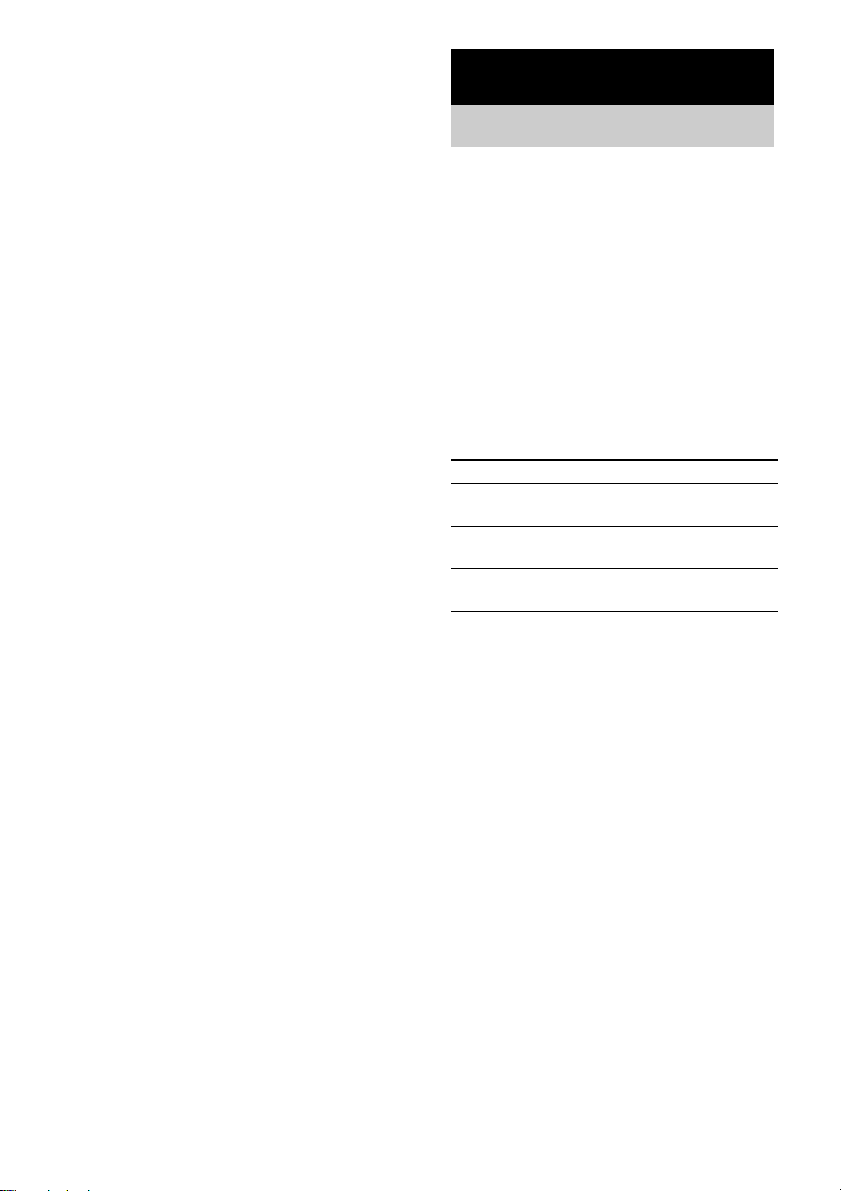
To exit the bass and treble
settings
If you do not perfor m any operations for
4 seconds, the display automatically returns to
the original display.
Timer
Falling asleep to music
— Sleep Timer
You can set the system to turn off after a cer tain
time, so that you ca n fall asleep to music.
Press SLEEP.
Each time you press the button, the minute
display (the turn-o ff time ) cha nges c yclic al ly as
follows:
AUTO* t 90min t 80min t … t 10min
t OFF
* The system automatically turns off in 100 minutes or
after the current disc or tape finishe s pla ying.
Other operations
To Press
Check the
remaining time*
Change the time
to turn off
Cancel the Sleep
Timer Function
SLEEP once.
SLEEP repeatedly to select the
time you want.
SLEEP repeatedly until “OFF”
appears.
20
* You cannot check the remaining time if you select
“AUTO”.
Tip
You can use the Sleep Timer, even if you have not set
the clock.
GB
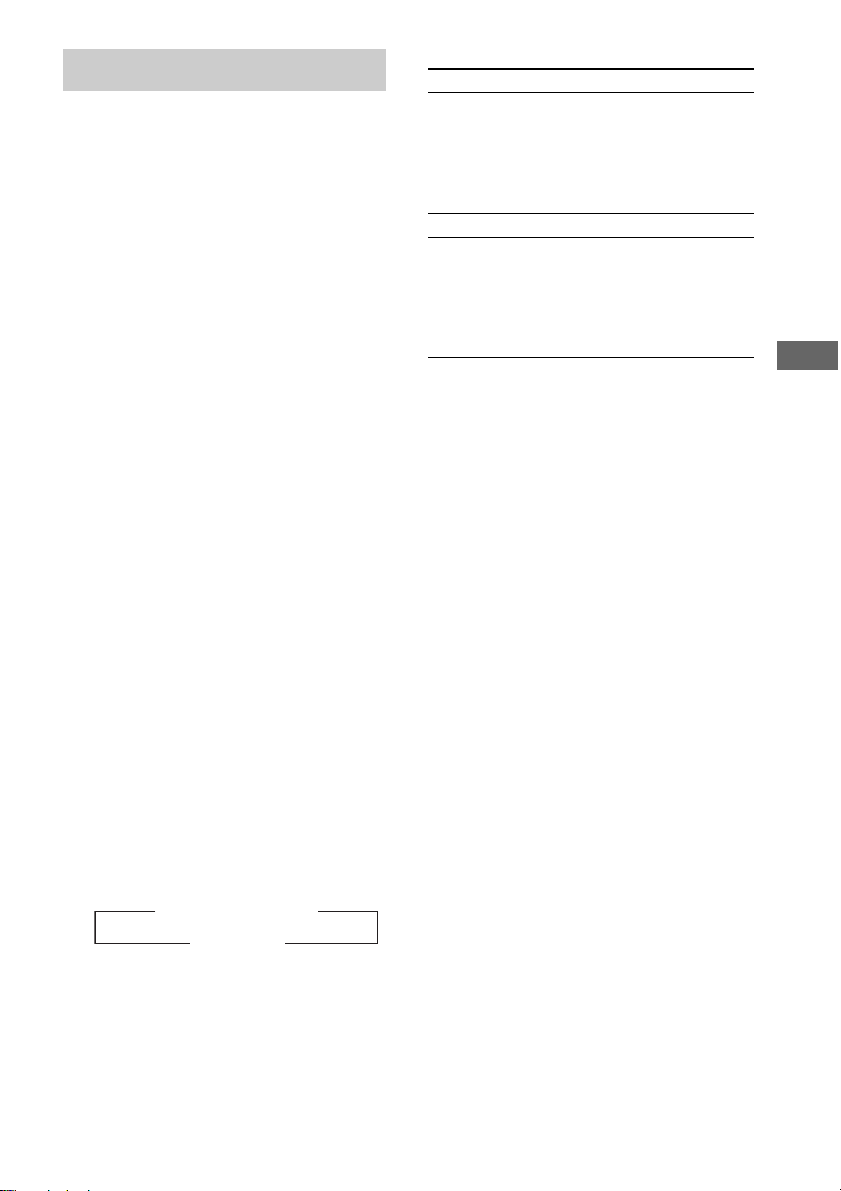
Waking up to music
—Play Timer
You can wake up to music at a preset time. Make
sure you have s et the clock (see “Se t t i ng the
clock” on page 8).
Use buttons on the remote for the operation.
1 Prepare the sound sour c e yo u wa nt to
play.
• CD: Load a disc. T o st ar t fro m a sp ecif ic
track, make a program (see “Creating
your own program” on page 11).
• Tape: Load a ta pe (see “Playing a tape”
on page 16).
• Tuner: Tune in the preset radio station
(see “List ening to the ra dio” on page14).
2 Press VOLUME +/– to adjust the
volume.
3 Press CLOCK/TIMER SET.
4 Press . or > repeated ly to select
“PLAY SET?”, then press ENTER.
“ON” appears and the hour indica t i on
flashes.
5 Set the time to start playing.
Press . or > repeatedly to set the
hour, then press ENTER.
The minute indication flashes.
Press . or > repeatedly to set the
minute, then press ENTER.
6 Set the time to stop playi ng following
the same procedure as step 5.
7 Press . or > repeated ly until the
desired sound source appears.
Each time you press the button, the display
changes cycl ica l ly as follows:
t
TUNERy CD PLAY
t
TAPE PLAY
T
T
Other operations
To Do this
Check the setting 1 Press CLOCK/TIMER
Change the setting Start over from step 1.
Cancel the timer
Notes
• You cann ot act iva te the Play Timer and the Rec
Timer at the same time.
• If you use the Play Timer and the Sleep Timer at the
same time, the Sleep Tim e r has pr iority.
• Do not ope r ate the system from the time the system
turns on until the play starts (about 15 seconds before
the preset time).
• If the system is on about 15 seconds before the preset
time, the Play Timer will not be activated.
• You cannot use the optional component connected to
VIDEO/MD IN jacks as the sound source for Play
Timer.
SELECT.
2 Press . or >
repeatedly until “PLAY
SELECT?” appears, then
press ENTER.
1 Press CLOCK/TIMER
SELECT.
2 Press . or >
repeatedly until “TIMER
OFF?” appears, then press
ENTER.
Timer
8 Press ENTER.
The start time, the stop time and the sound
source appear in turn, then the original
display retur n s.
9 Press ?/1 to turn off the system.
21
GB
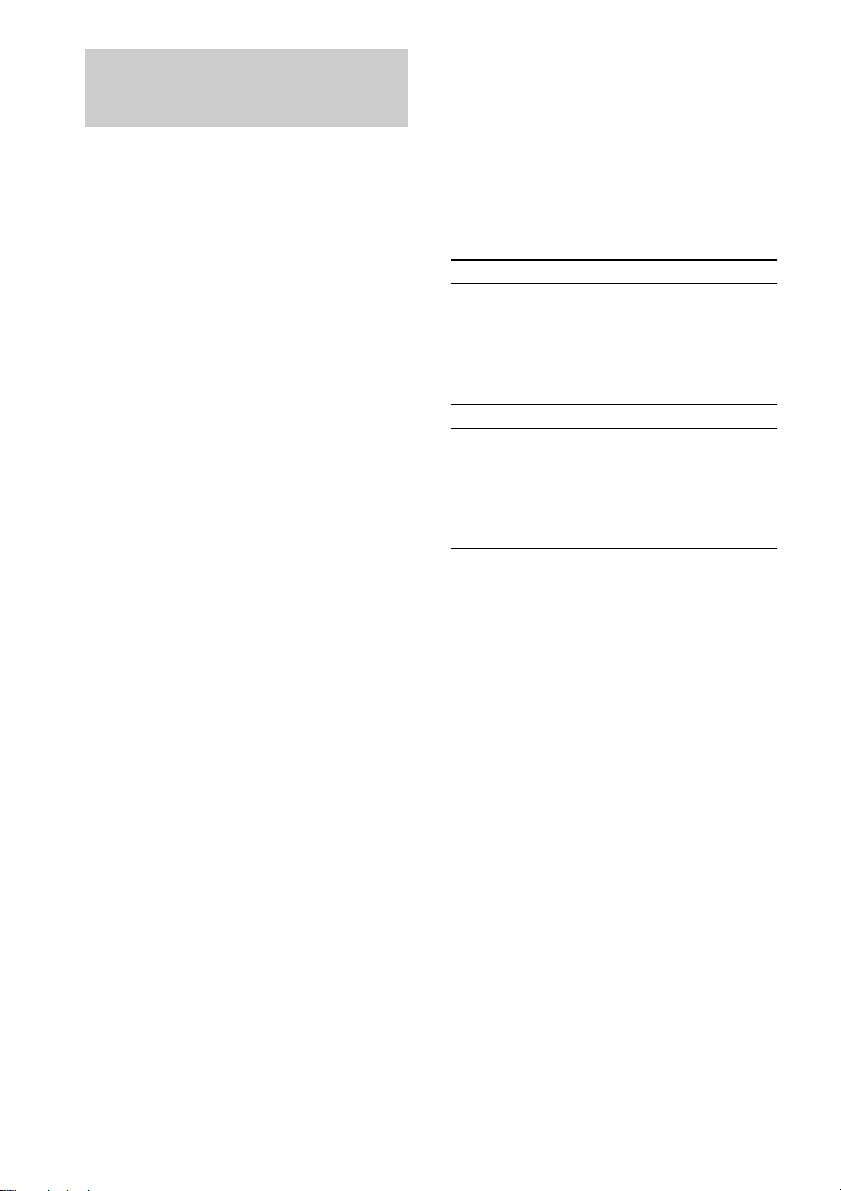
Timer recording radio programs
—Rec Timer
You can record a pr eset radio station fro m a
specified time.
To timer record, you must first preset the radio
station (see “Presetting radio statio ns ” on
page 12) an d set the clock (see “Setting the
clock” on page 8).
Use buttons on the r emote for the operati on.
1 Tune in the preset radio station (see
“Listening to a preset station” on
page 14).
2 Press CLOCK/TIMER SET.
“PLAY SET?” appears.
3 Press . or > repeatedly to select
“REC SET?”, then press ENTER.
“ON” appears an d t h e hour indication
flashes.
4 Set the time to start recording.
Press . or > repeatedly to set the
hour, then press ENTER.
The minute indication flashes.
Press . or > repeatedly to set the
minute, then press ENTER.
5 Set the time to stop recording following
the same procedure as step 4.
The start time, the stop time, and the preset
radio station to b e record ed (e .g., “ TUNER
FM 5”) appear in turn, before the original
display returns.
6 Load a recordable tape into deck B.
7 Press TAPE to switch the functi on to
TAPE.
8 Press PLAY MODE repeatedly until g
appears to record on one side or h (or
j) to record on both sides.
9 Press nN on the unit repeatedly to
select recording side.
If you select both sides recording or front
side recording, press nN to light up the
>>> indicator. If you record on the reverse
side, press nN again to light up the <<<
indicator.
10Press ?/1 to turn off the system.
Other operations
To Do this
Check the setting 1 Press CLOCK/TIMER
Change the setting Start over from step 1.
Cancel the timer
Notes
• You cannot ac tivate the Play Timer and the Rec
Timer at the same time.
• If you use the the Rec Timer and the Sleep Timer at
the same time, the Sleep Timer has priority.
• Do not operate the system from the time the system
turns on until the recording sta rts ( about 15 seconds
before the preset time).
• If the system is on about 15 seconds before the preset
time, the Rec Timer will not be act ivated.
• The volume is r ed u c ed to minimum during
recording.
SELECT.
2 Press . or >
repeatedly until “REC
SELECT?” appears, then
press ENTER.
1 Press CLOCK/TIMER
SELECT.
2 Press . or >
repeatedly until “TIMER
OFF?” appears, then press
ENTER.
22
GB
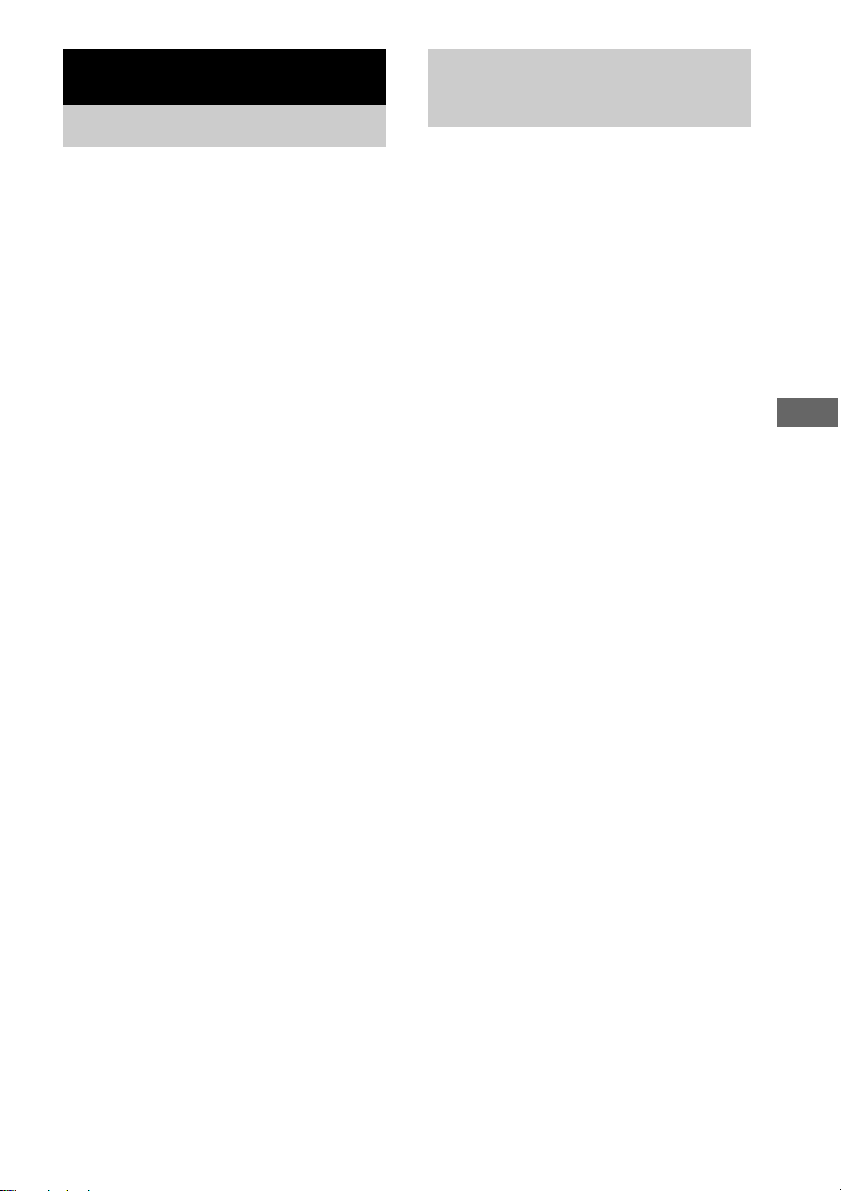
Display
Turning off the display
— Power Saving Mode
The demonstration display (display window and
buttons lighting and flashing even when the
system power is of f) and the clock display can
be turned off to minimize the amount of power
consumed during standby (Power Saving
Mode).
Press DISPLAY repeatedly while the
system is off until the demonstration
display or the clock display disappears.
To cancel Power Saving Mode
Press DISPLAY while the system is off. Each
time you press the button, the display switches
cyclically as follows:
Demonstration display t Clock display* t
No display (Power Saving Mode)
* “– –:– –” appears if you have not set the clock .
Note
You cannot perform the following operations in Power
Saving Mode.
– setting the clock
– changing the AM tuning interval (except for
European, Russian and Saudi Arabian models)
– turning on the system by pressing the funct ion
buttons
– changing the CD power manage function
Tips
• ?/1 indicator lights up even in Power Saving Mode.
• The timer conti nue s to operate in Power Saving
Mode.
Adjusting the brightness of the display back light
Press DIMMER on the unit repeatedly to
select the desired setting while the system
is on.
The display changes cyclically as follows:
DIMMER OFF t DIMMER 1 t DIMMER 2
t DIMMER 3*
* DIMMER 3 is the darkest.
Display
23
GB
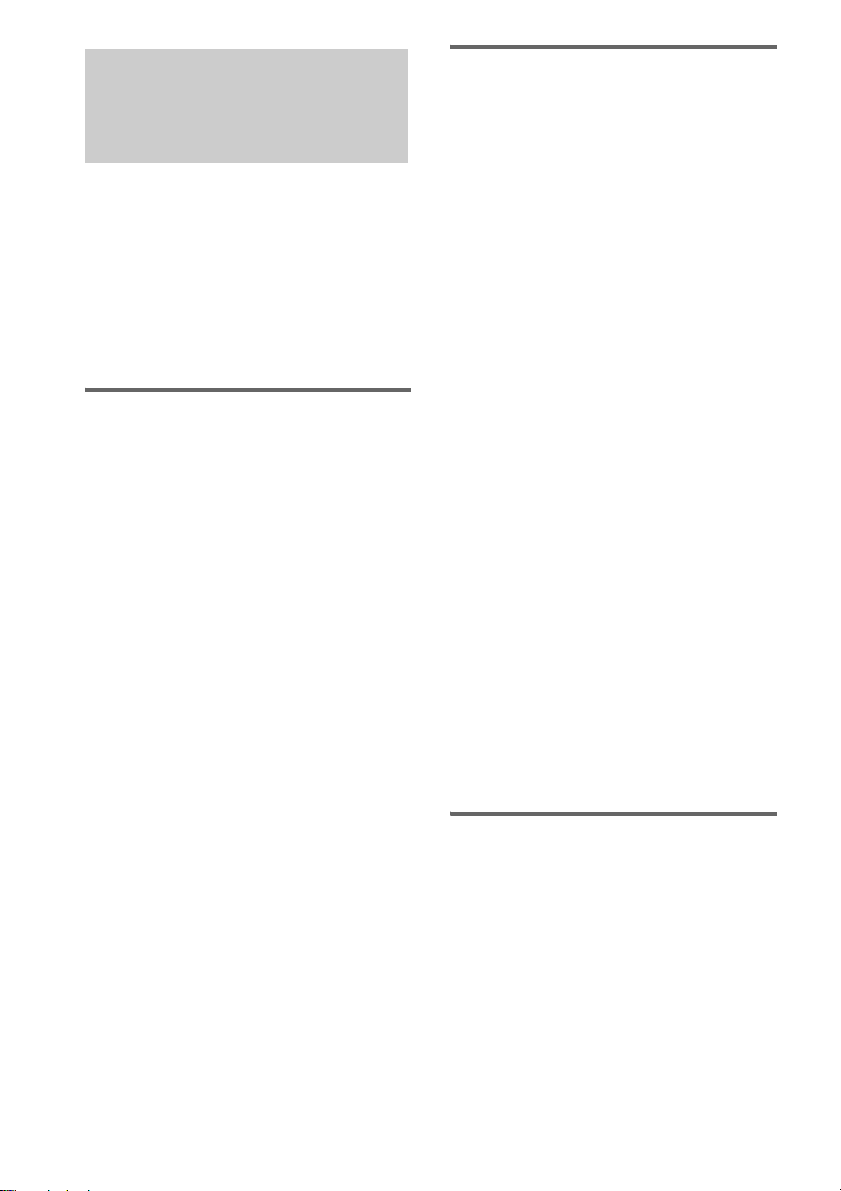
Viewing information about the disc in the display
You can check the playing time and remaining
time of the current track or that of the disc.
When a CD-TEXT disc or a disc with MP3
audio tracks is loaded, you can also check the
information recorded on disc, such as the titles.
When the unit detects CD-TEXT discs, the “CD
TEXT” indication appears in the display.
When the unit detects MP3 discs, the “MP3”
indication appears in the display.
Checking the remaining time
and titles (CD/MP3)
Press DISPLAY duri ng Nor m al Play.
Each time you press the button, the display
changes cyclically as follo w s:
Current track num ber and elapsed playing time
t Current tra ck number and remaining time or
“– –.– –”1)t Remaining time of the disc or
1)
“– –.– –”
with MP3 audio tracks
(disc with MP3 audio tracks only) t Clock
display (for eigh t sec on ds) t
Bass level (for eigh t seconds) t Treble level
(for eight seconds)
1)
2)
t Track title (CD-TEXT disc or disc
For discs wi th MP3 audio tr acks
When you play back a track with an ID3 tag ver. 1
or ver. 2, the ID3 tag appears. The ID3 tag displays
only the track title information.
2)
only) t Album name
Checking the total playing
time and titles (CD/MP3)
Press DISPLAY in stop mode.
Each time you press t he button, the display
changes cyclical l y as follows:
x When a CD/MP3 is in Normal Play mode
TOC display1) or total album number of the
2)
disc
or total track number of the current
3)
t Disc title4) or volume label5) or
album
album name
seconds) t Bass level (for eight seconds) t
Treble level (for ei ght seconds)
1)
TOC = Table of Contents; displays total number of
tracks on the disc, and total playing tim e of the disc
2)
For discs with MP3 audio tracks in Normal play or
SHUF mode
3)
For discs with MP3 audio tracks in ALBM or
ALBM SHUF mode
4)
For discs with CD-TEXT
5)
For discs with MP3 audio tracks, album titles or
volume label may not be displayed depending on the
play mode
Depending on the disc, some CD-TEXT information
may not appear.
x When a CD/MP3 is in Program Play mode
The last track number of the program and the
total playing time t Total track number of the
program (for eight seconds) t Disc title1) or
volume label
seconds) t Bass level (for eight seconds) t
Treble level (for ei ght seconds)
1)
For discs with CD-TEXT
2)
For discs with MP3 audio tracks
5)
t Clock display (for eight
2)
t Clock display (for eight
24
Checking the station name
(TUNER)
Press DISPLAY while listening to the radio.
Each time you press t he button, the display
changes cyclical l y as follows:
Station name t Frequency t Clock display
(for eight second s) t Bass level (for eight
seconds) t Trebl e level (for eight seco nds)
GB
