Page 1

Mini Hi-Fi
Component
System
Operating Instructions
3-859-945-11(1)
f
MHC-GR8
©1997 by Sony Corporation
Page 2

WARNING
To prevent fire or shock hazard, do not
expose the unit to rain or moisture.
To avoid electrical shock, do not open the cabinet.
Refer servicing to qualified personnel only.
Do not install the appliance in a confined space,
such as a bookcase or built-in cabinet.
Laser component in this product is capable of
emitting radiation exceeding the limit for Class 1.
This appliance is classified
as a CLASS 1 LASER
product. The CLASS 1
LASER PRODUCT
MARKING is located on
the rear exterior.
This caution label is located inside the unit.
This stereo sytem is equipped with the Dolby* Btype noise reduction system.
* Dolby noise reduction manufactured under licence
from Dolby Laborotories Licencing Corporation.
“DOLBY” and the double-D symbol a are
trademarks of the Dolby Laborotories Licencing
Corporation.
2
Page 3

Table of Contents
Getting Started
Step 1: Hooking up the system............ 4
Step 2: Setting the time ......................... 6
Step 3: Presetting radio stations .......... 7
Connecting optional AV components . 8
Basic Operations
Playing a CD ......................................... 11
Recording a CD .................................... 13
Listening to the radio........................... 14
Recording from the radio .................... 15
Playing a tape........................................ 16
Recording from a tape ......................... 18
The CD Player
Using the CD display........................... 19
Playing the CD tracks repeatedly ...... 19
Playing the CD tracks in random
order ................................................ 20
Programming the CD tracks ............... 21
Playing CDs without interruption ..... 22
Sound Adjustment
Adjusting the sound ............................ 29
Selecting the audio emphasis ............. 30
Adjusting the audio emphasis............ 31
Making a personal audio emphasis
file .................................................... 33
Switching the speaker formation ....... 34
Other Features
Singing along: Karaoke ...................... 36
Falling asleep to music ........................ 37
Waking up to music ............................. 38
Timer-recording radio programs ....... 39
Additional Information
Precautions ............................................ 41
Troubleshooting ................................... 42
Specifications ........................................ 45
Index....................................................... 47
EN
The Tape Deck
Recording on a tape manually ........... 23
Recording a CD by specifying track
order ................................................ 24
DJ Effects
Looping part of a CD ........................... 26
Flashing part of a CD ........................... 26
Waving the equalizer........................... 27
Using the drum pads ........................... 27
Using the beat function ....................... 28
3
Page 4

Getting Started
Step 1: Hooking up the system
Do the following procedure 1 to 5 to hook up your system using the supplied cords and
accessories.
Surround speaker (Right) Surround speaker (Left)
1
FM antenna
1
Front speaker
(Right)
Connect the speakers.
1
1 Connect the speaker cords of front
speakers to the SPEAKER jacks of the
same color .
Keep the speaker cords away from the
antennas to prevent noise.
Insert only the stripped portion.
R
+
1
AM loop antenna
5
2
1
3
1
2 Connect the speaker cords of
surround speakers to the SURROUND
SPEAKER jacks of the same color .
Keep the speaker cords away from the
antennas to prevent noise.
L
+
–
4
Front speaker
(Left)
4
Red (‘)
Black (’)
Page 5

Note
Do not place the surround speakers on
top of a TV. This may cause distortion
of the colors in the TV screen.
Insert only the stripped portion.
R
+
Gray (‘) Black (’)
Connect the FM/AM antennas.
2
Set up the AM loop antenna, then
connect it.
AM loop antenna
Extend the FM lead
antenna horizontally.
Connect the power cord to a wall
4
outlet.
Demo mode appears in the display.
If the plug on this unit does not fit
your wall outlet, detach the supplied
L
+
–
adapter from the plug (except for
Latin American countries, Australia and
Malaysia).
Deactivate the demo mode by
5
pressing DISPLAY/DEMO when
the system power is turned off.
The demo mode is also deactivated
when you set the time.
To attach the front speaker pads
Attach the supplied front speaker pads to the
bottom of the speakers to stabilize the
speakers and prevent them from slipping.
FM75
AM
Set VOLTAGE SELECTOR to
3
position of your local power line
voltage (except for Malaysian,
Mexican, and Australian models).
VOLTAGE SELECTOR
110-120V 220-240V
continued
5
Page 6

Step 1: Hooking up the system
(continued)
Inserting two size AA (R6)
batteries into the remote
]
}
}
]
Step 2: Setting the
time
You must set the time before using the timer
functions.
1 3,52,4
Tip
With normal use, the batteries should last for about
six months. When the remote no longer operates
the system, replace both batteries with new ones.
Note
If you do not use the remote for a long period of
time, remove the batteries to avoid possible damage
from battery leakage.
When carrying this system
Do the following to protect the CD
mechanism.
1 Press FUNCTION repeatedly until “CD”
appears in the display.
2 Hold down PLAY MODE and press
POWER so that “LOCK” appears in the
display.
0)
„
Æ‚
⁄
1 Press CLOCK/TIMER SET.
The hour indication flashes.
2 Turn the jog dial to set the hour.
The clock is on a 12-hour system.
3 Press ENTER/NEXT.
The minute indication flashes.
4 Turn the jog dial to set the minute.
6
Page 7

5 Press ENTER/NEXT.
The clock starts working.
Tips
• If you’ve made a mistake, start over from step 1.
• Setting the time deactivates the demo mode.
If you want to display the demo mode, press
DISPLAY/DEMO when the power is off.
Note
When setting the time, set the equalizer display to
anything other than Spectrum analyzer pattern 3
(see “To change the equalizer display” on page 31).
Step 3: Presetting
radio stations
You can preset up to 40 stations, 20 for FM, 10
for MW and 10 for SW. For South American,
Australian and Thai models, you can preset
up to 30 stations, 20 for FM and 10 for AM.
12
POWER
0)
63,5
„
⁄
1 Press TUNER/BAND repeatedly
until the band you want appears in
the display.
Every time you press this button, the
band changes as follows:
South American, Australian and Thai
models:
FM ˜ AM
Other models:
FM n MW n SW
n
4
Æ‚
2 Press TUNING MODE repeatedly to
select “AUTO”.
3 Turn the jog dial.
The frequency indication changes and
scanning stops when the system tunes in
a station. “TUNED” and “STEREO” (for
a stereo program) appear.
TUNED
STEREO
AUTO
VOLUME
MHz
continued
7
Page 8

Step 3: Presetting radio stations
(continued)
4 Press TUNER MEMORY.
A preset number appears in the display.
Preset number
TUNED
STEREO
AUTO
VOLUME
5 Turn the jog dial to select the preset
number you want.
6 Press ENTER/NEXT.
The station is stored.
7 Repeat steps 1 to 6 to store other
stations.
To tune in a station with a weak
signal
Press TUNING MODE repeatedly to select
“MANUAL” in step 2, then turn the jog dial
to tune in : Pressettingthe station.
To change the preset number
Start over from step 1.
To change the AM tuning interval
(Except for the Middle Eastern model)
The AM tuning interval is factory-preset to 9 kHz
(10 kHz in some areas). To change the AM tuning
interval, tune in any AM station first, then turn off
the power. While holding down the ENTER/NEXT
button, turn the power back on. When you change
the interval, AM preset stations will be erased. To
reset the interval, repeat the same procedure.
Tip
The preset stations are retained for half a day even if
you unplug the power cord or if a power failure
occurs.
Connecting optional
AV components
To enhance your system, you can connect
optional components. Refer to the
instructions of each component.
Connecting audio
components
Select one of the following two connections,
depending on the equipment to be connected
and method of connecting.
Connecting an MD deck for digital
recording
You can record from CD into the MD deck
digitally by connecting an optical cable.
To the DIGITAL IN jack of the MD deck
8
Page 9

Connecting an MD deck for analog
recording
Make sure to match the color of the plugs and
the connectors. To listen to the sound of the
connected MD deck, press FUNCTION
repeatedly until “MD” appears.
To the audio output
of the MD deck
Note
If you cannot select “MD” even when you have
pressed FUNCTION, press POWER while pressing
FUNCTION when the power is turned off.
“VIDEO” will be switched to “MD”. To return to
“VIDEO”, do the same procedure.
To the audio input
of the MD deck
Connecting a super woofer
speaker
You can connect an optional super woofer
speaker.
To super woofer
Connecting a VCR
Make sure to match the color of the plugs and
the connectors. To listen to the sound of the
connected VCR, press FUNCTION repeatedly
until “VIDEO” appears.
To the audio output of the VCR
Tip
If you connect a turntable with MM cartridge,
connect it to VIDEO/MD IN using the optional MM
cartridge equalizer EQ-2 and an audio connecting
cord. To listen to the sound, press FUNCTION
repeatedly until “VIDEO” appears.
Note
If the sound is distorted when selecting “VIDEO”,
switch to “MD” (see previous “Note”).
continued
9
Page 10

Connecting optional AV
components (continued)
Connecting outdoor
antennas
Connect the outdoor antenna to improve the
reception.
FM antenna
Connect the optional FM outdoor antenna.
You can also use the TV antenna instead.
Screw clamp
75-ohm coaxial cable
(not supplied)
FM75
y
AM
Ground wire (not supplied)
AM antenna
Connect a 6- to 15- meter (20- to 50- feet)
insulated wire to the AM antenna terminal.
Leave the supplied AM loop antenna
connected.
Screw clamp
Insulated wire (not supplied)
Ground wire (not supplied)
Important
If you connect an outdoor antenna, ground
from y terminal with the screw clamp. To
prevent a gas explosion, do not connect the
ground wire to a gas pipe.
10
FM75
AM
y
Page 11

Basic Operations
Æ‚
⁄
„
0)
+=
Playing a CD
— Normal play
You can play up to three CDs in a row.
POWER
0 )
0)
…
„
Ȯ
⁄ ⁄
1/ALL DISCS VOLUME
21
EX-CHANGE
CD (
„
⁄
…
„
„DISC SKIP
Æ‚
Æ‚
Ȯ
1 Press § OPEN/CLOSE and place
up to two CDs on the disc tray.
If a disc is not placed properly it will not
be recognized.
With the label
side up. When
you play a single
CD, place it on
the inner circle
of the tray.
To insert a third disc, press DISC SKIP
EX-CHANGE to rotate the disc tray.
2 Press one of the DISC 1~3 buttons.
The disc tray closes and play starts.
If you press · (or · on the remote)
when the disc tray is closed, play starts
from the CD loaded on the tray whose
button is lit green.
Disc tray number Playing time
(display)
ALL1DISCS
Track number
VOLUME
Basic Operations
P
p
continued
= +
0 )
V
bB
v
VOL +/–
11
Page 12

Playing a CD (continued) Tips
•Pressing · when the power is off
automatically turns the power on and starts CD
To Do this
Stop play Press (p on the remote).
Pause Press · (P on the remote).
Press again to resume play.
Select a track During play or pause, turn the
jog dial clockwise (to go
forward) or counterclockwise
(to go back) and release it
when you reach the desired
track. Or press + (to go
forward) or = (to go back)
on the remote.
Find a point in Press and hold down ) or
a track 0 (or )/0 on the
remote) during play and
release it at the desired point.
Select a CD Press a DISC 1~3 button or
in stop mode DISC SKIP EX-CHANGE.
Play only the Press 1/ALL DISCS
CD you have repeatedly until “1 DISC”
selected appears.
Play all CDs Press 1/ALL DISCS repeatedly
until “ALL DISCS” appears.
Remove the CD Press § OPEN/CLOSE.
Exchange other Press DISC SKIP
CDs while EX-CHANGE.
playing
Adjust the Turn VOLUME (or press VOL
volume +/– on the remote).
playback if there is a CD in the tray (One Touch
Play).
•You can switch from another source to the CD
player and start playing a CD just by pressing
· or the DISC 1~3 buttons (Automatic Source
Selection).
• If there is no CD in the player, “CD NO DISC”
appears in the display.
•When a disc tray is selected or the CD placed on
that tray is playing, the DISC 1~3 button for the
respective tray lights green.
12
Page 13

Recording a CD
Æ‚
⁄
„
0)
+=
— CD Synchro Recording
The CD SYNCHRO button lets you record
from a CD to a tape easily. You can use TYPE
I (normal) or TYPE II (CrO2) tapes. The
recording level is adjusted automatically.
DISC SKIP
POWER
EX-CHANGE
0)
…
„
Ȯ
⁄ ⁄
REPEAT/
DOLBY NR
3
1 Press § EJECT and insert a blank
tape into deck B.
With the side
you want to
record facing
forward
4
5
⁄
2
…
„
Æ‚
„
Ȯ
1
…
„
Ȯ
⁄
2 Press § OPEN/CLOSE and place a
CD.
Then press again to close the disc tray.
If the indicator for the tray you want to
record is not lit green, press DISC SKIP
EX-CHANGE repeatedly so that it lights
green.
With the label
side up. When
you play a single
CD, place it on
the inner circle
of the tray.
3 Press CD SYNCHRO.
Deck B stands by for recording and the
CD player stands by for playback. ·
(for front side) lights up.
Basic Operations
4 Press EDIT/DIRECTION repeatedly
to select A to record on one side.
Select a (or RELAY) to record on
both sides.
5 Press on deck B.
Recording starts.
To stop recording
Press on deck B or on the CD player.
Tips
•If you want to record from the reverse side, press
ª so that ª (for reverse side) lights up.
•When you record on both sides, be sure to start
from the front side. If you start from the reverse
side, recording stops at the end of the reverse side.
•When you want to reduce the hiss noise in lowlevel high-frequency signals, press REPEAT/
DOLBY NR so that “DOLBY NR B” appears after
pressing CD SYNCHRO.
Note
You cannot listen to other sources while recording.
13
Page 14

Listening to the radio
–– Preset Tuning
Preset radio stations in the tuner's memory
first (see “Step 3: Presetting radio stations”).
2 Press TUNING MODE repeatedly
so that “PRESET” appears in the
display.
MANUAL n AUTO n PRESET
n
POWER
0)
…
„
Ȯ
⁄ ⁄
V
bB
v
3
VOLUME
STEREO/MONO
„
Æ‚
⁄
…
„
Ȯ
= +
TUNER/BAND
VOL +/–
3 Turn the jog dial (or press = or
+ on the remote) to tune in the
desired preset station.
Turn counterclockwise
(or press =
on the remote)
for lower preset
numbers.
Preset number
PRESET
To Do this
Turn off the radio Press POWER.
21
Adjust the volume Turn VOLUME (or press
VOL +/– on the remote).
Turn clockwise
(or press +
+–
on the remote)
for higher
preset numbers.
Frequency
TUNED
STEREO
MHz
VOLUME
1 Press TUNER/BAND repeatedly
until the band you want appears in
the display.
Every time you press the button, the
band changes as follows:
South American, Australian and Thai
models:
FM ˜ AM
Other models:
FM n MW n SW
n
14
Page 15
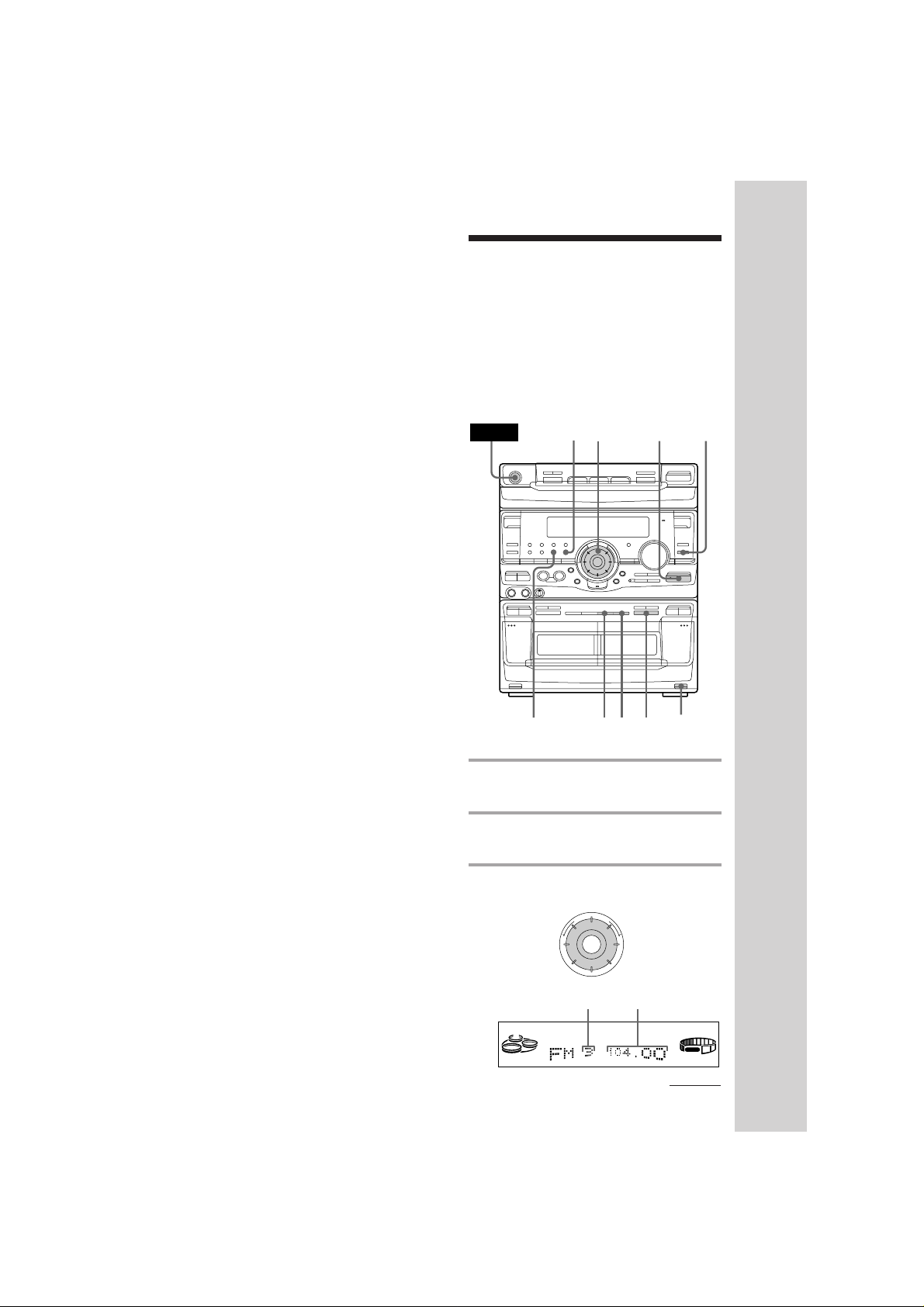
To listen to non-preset radio
stations
Press TUNING MODE repeatedly so that
“MANUAL” appears in step 2, then tune in
the station by turning the jog dial.
Tips
• Pressing TUNER/BAND when the power is off
automatically turns the power on and tunes to the
last received station (One Touch Play).
• You can switch from another source to the radio
just by pressing TUNER/BAND (Automatic
Source Selection).
• When an FM program is noisy, press
STEREO/MONO so that “MONO” appears in the
display. There will be no stereo effect, but the
reception will improve. Press the button again to
restore the stereo effect.
• To improve broadcast reception, reorient the
supplied antennas.
Recording from the
radio
You can record the radio program on a tape
by calling up a preset station. You can use
TYPE I (normal) or TYPE II (CrO2) tapes. The
recording level is automatically adjusted.
POWER
Ȯ
⁄ ⁄
…
6
0)
„
3
„
⁄
…
„
1
2
Æ‚
Ȯ
Basic Operations
REPEAT/
DOLBY NR
5
7
4
1 Press TUNER/BAND to select the
band you want.
2 Press TUNING MODE so that
“PRESET” appears in the display.
3 Turn the jog dial to tune in a preset
station.
Turn counterclockwise for
lower preset
numbers.
Preset number
PRESET
Turn clockwise
for higher
+–
preset numbers.
Frequency
TUNED
STEREO
MHz
continued
VOLUME
15
Page 16

Recording from the Radio
(continued)
Playing a tape
4 Press § EJECT and insert a blank
tape into deck B.
With the side
you want to
record facing
forward
…
„
Ȯ
⁄
5 Press r.
Deck B stands by for recording.
6 Press EDIT/DIRECTION repeatedly
to select A to record on one side.
Select a (or RELAY) to record on
both sides.
7 Press on deck B.
Recording starts.
To stop recording
Press on deck B.
Tips
•If you want to record from the reverse side, press
ª so that ª (for reverse side) lights up.
•When you record on both sides, be sure to start
from the front side. If you start from the reverse
side, recording stops at the end of the reverse side.
•To record non-preset stations, select “MANUAL”
in step 2, then turn the jog dial to tune in the
desired station.
•When you want to reduce the hiss noise in lowlevel high-frequency signals, press REPEAT/
DOLBY NR so that “DOLBY NR B” appears after
pressing r.
•If noise is heard while recording from the radio,
move the respective antenna to reduce the noise.
You can use any type of tape, TYPE I
(normal), TYPE II (CrO2) or TYPE IV (metal) ,
since the deck automatically detects the tape
type. To select either deck A or B, press
DECK A or DECK B on the remote.
VOLUME
POWER
REPEAT/DOLBY NR
0)
…
„
Ȯ
⁄ ⁄
º/‚
2
„
Æ‚
⁄
…
„
Ȯ
1133
P
p
0 )
DECK A (
DECK B (
V
bB
v
VOL +/–
16
Page 17

1 Press § EJECT and insert a
recorded tape in deck A or B.
…
„
With the side
you want to
play facing
forward
Ȯ
⁄
2 Press EDIT/DIRECTION repeatedly
to select A to play one side. Select
a* to play both sides.
To play both decks in succession, select
RELAY (relay play).**
3 Press ·.
Press ª to play the reverse side. The
tape starts playing.
* The deck stops automatically after
repeating the sequence five times.
** Relay play always follows the following
sequence:
Deck A (front side), Deck A (reverse side),
Deck B (front side), Deck B (reverse side).
Tips
•Pressing · or ª when the power is off
automatically turns the power on and starts tape
playback if there is a tape in the deck (One Touch
Play).
•You can switch from another source to the tape
deck just by pressing · or ª (Automatic Source
Selection).
•When you want to reduce the hiss noise in lowlevel high-frequency signals, press REPEAT/
DOLBY NR so that “DOLBY NR B” appears.
•When dubbing tapes originally recorded with
Dolby NR B, the dubbed tape is automatically
played with Dolby NR B.
Basic Operations
To Do this
Stop play Press (or p on the
remote).
Pause (Deck B only) Press . Press again to
resume play.
Fast-forward Press ‚ while playing
the front side or º while
playing the reverse side.
Rewind Press º while playing
the front side or ‚ while
playing the reverse side.
Remove the cassette Press § EJECT.
Adjust the volume Turn VOLUME (or press
VOL +/– on the remote).
17
Page 18

Recording from a
tape
— High-speed Dubbing
You can use TYPE I (normal) or TYPE II
(CrO2) tapes. The recording level is
automatically adjusted.
3 Press EDIT/DIRECTION repeatedly
to select A to record on one side.
Select a (or RELAY) to record on
both sides.
4 Press .
Dubbing starts.
REPEAT/DOLBY NR
POWER
Ȯ
⁄ ⁄
3
0)
…
„
„
⁄
…
„
124
1 Press § EJECT and insert a
recorded tape in deck A and a blank
tape in deck B.
…
„
With the side
you want to
play/record
facing forward
Ȯ
Æ‚
Ȯ
1
To stop dubbing
Press on deck A or B.
Tips
•When you dub on both sides, start recording from
the front side. If you record from the reverse side,
recording stops at the end of the reverse side.
• If you set EDIT/DIRECTION to a when the
tapes you use have different lengths, the tape in
each deck reverses independently. If you select
RELAY, the tapes in both decks reverse together.
•You don’t have to set REPEAT/DOLBY NR, since
the tape in deck B is automatically recorded in the
same state as the tape in deck A.
2 Press HIGH SPEED DUBBING.
Deck B stands by for recording.
18
⁄
Page 19

The CD Player
Using the CD display
You can check the remaining time of the
current track or that of the CD.
POWER
/ Press DISPLAY/DEMO during
playback.
Each time you press the button during
normal playback, the display changes as
follows:
n Playing time on the current track
Remaining time on the current track
Remaining time on current CD (1 DISC
mode) or
“PLAY” display (ALL DISCS mode)
Clock display (for eight seconds)
Effect (P FILE) name or “EFFECT ON
(OFF)”
To check the total playing time
and the number of tracks on a CD
Press DISPLAY/DEMO in the stop mode.
If you press DISPLAY/DEMO again, the
clock display appears for eight seconds then
the display returns to the previous indication.
DISPLAY/DEMO
0)
µ
µ
µ
µ
„
Æ‚
⁄
Playing the CD tracks
repeatedly
–– Repeat Play
This function lets you repeat a single CD or
all CDs in normal play, Shuffle Play and
Program Play.
POWER
1/ALL DISCS
0)
/ Press REPEAT/DOLBY NR during
playback until “REPEAT” appears
in the display.
Repeat Play starts. Do the following
procedure to change the repeat mode.
To repeat Press
All the tracks on 1/ALL DISCS repeatedly
the current CD until “1 DISC” appears in
All the tracks on 1/ALL DISCS repeatedly
all CDs until “ALL DISCS” appears
Only one track* REPEAT/DOLBY NR
* You can’t repeat a single track during Shuffle Play
and Program Play.
To cancel Repeat Play
Press REPEAT/DOLBY NR so that
“REPEAT” or “REPEAT 1” disappears from
the display.
REPEAT/DOLBY NR
„
Æ‚
⁄
the display.
in the display.
repeatedly until “REPEAT
1” appears in the display
while playing the track you
want to repeat.
19
Page 20

Playing the CD tracks
in random order
–– Shuffle Play
You can play all the tracks on one CD or all
CDs in random order.
POWER
3
2
0)
DISC 1-3
„
⁄
4
Æ‚
1
To cancel Shuffle Play
Press PLAY MODE repeatedly until
“SHUFFLE” or “PROGRAM” disappears
from the display. The tracks continue playing
in their original order.
To select a desired CD
Press DISC 1~3 .
Tips
•You can start Shuffle Play during normal play by
pressing PLAY MODE repeatedly to select
“SHUFFLE”.
•To skip a track, turn the jog dial clockwise (or
press + on the remote).
…
„
Ȯ
⁄ ⁄
…
„
Ȯ
1 Press FUNCTION repeatedly until
“CD” appears in the display, then
place a CD.
2 Press PLAY MODE repeatedly until
“SHUFFLE” appears in the display.
3 Press 1/ALL DISCS to choose “1
DISC” or “ALL DISCS”.
“ALL DISCS” shuffles all the CDs in the
player. “1 DISC” shuffles the CD whose
DISC indicator is green.
4 Press · .
“J” appears and then all the tracks play
in random order.
20
Page 21

Programming the CD
tracks
–– Program Play
You can make a program of up to 32 tracks
from all the CDs in the order you want them
to be played.
POWER
2
0)
4
„
„
⁄
1573
Æ‚
3 Press one of the DISC 1~3 buttons to
select a CD.
4 Turn the jog dial until the desired
track appears in the display.
Disc number
1DISC PROGRAM
Track number
VOLUME
5 Press ENTER/NEXT.
The track is programmed. The program
step number appears, followed by the
total playing time.
Total playing time
DISC SKIP
CD (
CHECK
CLEAR
V
bB
v
1 Press FUNCTION repeatedly until
“CD” appears in the display, then
place a CD.
2 Press PLAY MODE repeatedly until
“PROGRAM” appears in the
display.
1DISC PROGRAM
The last programmed track
6 To program additional tracks,
repeat steps 3 to 5.
Skip step 3 to select tracks from the
same disc.
7 Press · .
All the tracks play in the order you
selected.
To cancel Program Play
Press PLAY MODE repeatedly until
“PROGRAM” or “SHUFFLE” disappears
from the display.
continued
VOLUME
21
Page 22

Programming the CD tracks
(continued)
To Press
Check the program CHECK on the remote
repeatedly. After the last
track, “CHECK END”
appears.
Clear a track from CLEAR on the remote in
the end stop mode.
Clear a specific CHECK on the remote
track repeatedly until the
number of the track to be
erased lights up, then press
CLEAR.
Add a track to the 1 Select the disc tray with a
program DISC 1~3 button.
2 Select the track by
turning the jog dial.
3 Press ENTER/NEXT.
Clear the entire once in stop mode or
program twice while playing.
Tips
•The program you made remains in the CD player
even after it has been played back. Press · to
play the same program again.
• If “--.--” appears instead of the total playing time
during programming, this means:
– you have programmed a track number
which exceeds 20
– the total playing time has exceeded 100 minutes.
Playing CDs without
interruption
–– Non Stop Play/Applause Mix
You can play CDs without pausing between
tracks or you can mix the sound of applause
between tracks.
POWER
1 Press FUNCTION repeatedly until
“CD” appears in the display, then
place a CD.
2 Press NON-STOP repeatedly to
select the mode you desire.
To Select
Play without NON-STOP PLAY
pausing between
tracks
Mix applause APPLAUSE MIX
between tracks
231
0)
„
Æ‚
⁄
22
3 Press · .
To cancel Non Stop Play
Press NON-STOP so that “NON-STOP OFF”
appears in the display.
Page 23

The Tape Deck
Recording on a tape
manually
You can record from CD, tape, or radio as
you like. For example, you can record just the
songs you want or record from the middle of
the tape. The recording level is adjusted
automatically.
REPEAT/
DOLBY NR
2
POWER
Ȯ
⁄ ⁄
4
0)
…
„
1
⁄
…
6
„
Æ‚
„
Ȯ
5 Press on deck B.
Recording starts.
6 Start playing the source to be
recorded.
To Press
Stop recording on the deck B
Pause recording on the deck B
Tips
•If you want to record from the reverse side, press
ª so that ª (for reverse side) lights up.
•When you want to reduce the hiss noise in lowlevel high-frequency signals, press REPEAT/
DOLBY NR so that “DOLBY NR B” appears after
pressing r.
•To skip tracks while recording from a tape, press
‚ or º on deck A. Deck B stands by for
recording, and you can skip tracks. To resume
dubbing, press on deck B.
3
5
1
1 Insert a blank tape into deck B.
2 Press FUNCTION repeatedly until
the source you want to record (e.g.,
CD) appears.
3 Press r.
Deck B stands by for recording. · (for
front side) lights up.
4 Press EDIT/DIRECTION repeatedly
to select A to record on one side.
Select a (or RELAY) to record on
both sides.
23
Page 24

Recording a CD by
specifying track order
— Program Edit
You can record tracks from all the CDs in the
order you want. When programming, make
sure the playing times for each side do not
exceed the length of one side of the tape.
1 Place a CD and insert a blank tape
into deck B.
2 Press FUNCTION repeatedly until
“CD” appears in the display.
3 Press PLAY MODE repeatedly until
“PROGRAM” appears in the
display.
REPEAT/DOLBY NR
POWER
34
11
0)
…
„
Ȯ
⁄ ⁄
1012
5
6
1
„
⁄
…
„
8
CHECK
2
Æ‚
Ȯ
1
4 Press one of the DISC 1~3 buttons to
select a CD.
5 Turn the jog dial until the desired
track appears in the display.
Total playing time
Disc number
1DISC PROGRAM
(including selected track)
VOLUME
Track number
6 Press ENTER/NEXT.
The track is programmed. The program
step number appears, followed by the
total playing time.
Total playing time
1DISC PROGRAM
Previously selected track
VOLUME
7 To program additional tracks to be
recorded on side A, repeat steps 4 to
6.
Skip step 4 to select tracks from the same
disc.
24
V
bB
v
Page 25

8 Press on the remote to insert a
pause at the end of side A.
“P” appears in the display and the total
playing time resets to “0.00” in the
display.
9 Repeat steps 5 and 6 for tracks from
the same disc or steps 4 to 6 for
tracks from another disc to program
the remaining tracks to be recorded
on side B.
Selecting tape length
automatically
— Tape Select Edit
You can check the most suitable tape length
for recording a CD. Note that you cannot use
Tape Select Edit for discs containing more
than 20 tracks.
1 Insert a CD.
10 Press CD SYNCHRO.
Deck B stands by for recording and the
CD player stands by for playback. ·
(for front side) lights up.
11 Press EDIT/DIRECTION
repeatedly to select A to record on
one side. Select a (or RELAY) to
record on both sides.
12 Press on deck B.
Recording starts.
To stop recording
Press on the deck B or on the CD player.
To check the order
Press CHECK on the remote repeatedly. After
the last track, “CHECK END” appears.
To cancel Program Edit
Press PLAY MODE repeatedly until
“PROGRAM” or “SHUFFLE” disappears
from the display.
Tip
When you want to reduce the hiss noise in low-level
high-frequency signals, press REPEAT/DOLBY NR
so that “DOLBY NR B” appears after pressing CD
SYNCHRO.
2 Press FUNCTION repeatedly until
“CD” appears in the display.
3 Press EDIT/DIRECTION once, so
that “EDIT” flashes.
The required tape length for the
currently selected CD appears, followed
by the total playing time and tracks for
side A and side B.
Note
You cannot use this function after programming.
In order to use this function, you must first erase the
program (see “To clear the entire program” on page
22).
25
Page 26

DJ Effects
Looping part of a CD
— Loop
With the loop function, you can repeat part of
a CD during playback. This lets you create
original recordings.
jog dial
POWER
/ Press and hold LOOP during
LOOP
0)
„
Æ‚
⁄
playback at the point you want to
start the Loop function, and release
to resume normal play.
Flashing part of a CD
— Flash
With the flash function, you can “flash” the
CD sound during playback. This lets you
create original recordings.
0)
jog dial
„
Æ‚
⁄
POWER
FLASH
/ Press and hold FLASH during
playback at the point you want to
start the Flash function, and release
to resume normal play.
To adjust the loop length
Turn the jog dial while holding LOOP (or
press BEAT MENU B or b while holding
LOOP on the remote) to select different loop
lengths (LOOP 1~20).
26
To adjust the flash length
Turn the jog dial while holding FLASH (or
press BEAT MENU B or b while holding
FLASH on the remote) to select different flash
lengths (FLASH 1~20).
To use LOOP and FLASH together
Press and hold both LOOP and FLASH at the
same time.
Notes
•The loop and flash length cannot be adjusted
during this operation. Adjust the loop and flash
lengths independently beforehand if necessary.
•To record the flash effect, use the analog (VIDEO/
MD OUT) connections or this unit’s tape deck.
Page 27

Waving the equalizer
— Wave
With the Wave function, you can fluctuate the
graphic equalizer automatically. This effect
can be used with any source, but it cannot be
recorded.
Using the drum pads
With the drum pads, you can add percussion
during playback. This effect can be used with
any source, to create original recordings.
POWER
PAD A/
PAD B
jog dial
0)
jog dial
„
Æ‚
⁄
POWER
WAVE
/ Press and hold WAVE to start the
Wave function, and release to
resume normal listening.
To adjust the wave length
Turn the jog dial while holding WAVE to
select a different wave length (WAVE 1~10).
0)
CHAIN
LEVEL +/–
„
Æ‚
⁄
/ Tap drum pad A or B to produce the
respective sound.
To change the drum sound
Press and hold down pad A or B and turn the
jog dial to select the sound you desire. You
can select from 21 different drum sounds. The
name of the drum sound appears in the
display.
KICK˜SNARE˜ . . . ˜SCRATCH PUSH
n
The sound you select will be stored in pad A
or B.
To create a drum roll
Turn the jog dial while holding down
CHAIN. You can vary the speed of the drums
by turning the jog dial counterclockwise (for
pad A) or clockwise (for pad B).
To adjust the volume of the pads
Press LEVEL + or –.
Note
When the APPLAUSE MIX function is selected, you
will not hear the drum pad during the applause.
n
27
Page 28

Using the beat
function
With the beat function, you can create a
variety of rhythms automatically. This effect
can be used with any source, to create
original recordings.
POWER
BEAT
ON/OFF
LEVEL +/–
0)
BEAT
SPEED
1 Press BEAT ON/OFF to make sure
the indicator is off, then start
playing a source.
jog dial
BEAT
SELECT
„
⁄
BPM
CONTROL
Æ‚
To change the speed
Hold down BEAT SPEED and turn the jog
dial (or press BEAT SPEED +/– on the
remote) to select the speed you desire (BPM
70~140).
To change the beat pattern
You can select from 8 different beat patterns.
Hold down BEAT SELECT and turn the jog
dial (or press BEAT SELECT +/– on the
remote) to select the pattern you desire. The
name of the beat pattern appears in the
display.
16 BEAT 1˜ 16 BEAT 2 ˜ . . . ˜SAMBA
n
n
To cancel the beat
Press BEAT ON/OFF. Make sure the
indicator is off.
To change the beat volume
Press LEVEL + or –.
Tip
You can use the drum pads and the beat function
together.
Note
When the APPLAUSE MIX function is selected, you
will not hear the drum beat during the applause.
2 Press BPM CONTROL repeatedly to
obtain the beat speed you desire.
Every time you press the button a voice
says, “one, two, three, four, one . . .”, the
speeds (BPM 70~140) are also displayed.
The beat speed is memorized
automatically.
3 Press BEAT ON/OFF to start the
beat.
Pressing BPM CONTROL lets you
synchronize the beat with the source.
28
Page 29

Sound Adjustment
Adjusting the sound
You can reinforce the bass, create a more
powerful sound, and listen with headphones.
POWER
DBFB
0)
…
„
Ȯ
⁄ ⁄
„
⁄
…
„
Æ‚
Ȯ
Notes
•With some songs, the music will sound distorted
when you use the DBFB system with the graphic
equalizer if the bass is too strong. Adjust the bass
slowly while listening to music so that you can
monitor the effect of the adjustment.
•Cancelling GROOVE sets DBFB to “DBFB
”
and flattens the equalizer curve. To cancel the
DBFB level, press DBFB until the indication
disappears. Adjust the equalization to obtain the
effect you desire.
To listen through the headphones
Connect the headphones to PHONES jack. No
sound will come from the speakers.
Note
If you have connected a super woofer, please note
that sound comes from the super woofer even when
the headphones are connected. Turn off the power
of the super woofer when using headphones.
PHONES
GROOVE
To reinforce bass (DBFB)
Press DBFB*.
Every time you press the button, the display
changes as follows:
DBFB n DBFB n display off
n
“DBFB ” is more effective than
“DBFB ” .
* DBFB = Dynamic Bass Feedback
For a powerful sound (GROOVE)
Press GROOVE. The volume switches to
power mode, DBFB is automatically set to full
strength, the equalizer curve changes, and the
“GROOVE” button lights up. Press GROOVE
again to return to the previous volume.
29
Page 30

Selecting the audio
emphasis
The audio emphasis menu lets you select the
sound characteristic according to the sound
you are listening to.
The personal file function (see “Making a
personal audio emphasis file”) lets you store
your own effects.
EFFECT ON/OFF
0)
2
„
Æ‚
⁄
POWER
31
Music menu options
“SUR ” appears if you select an effect
with surround effects.
MENU
button
MUSIC
MOVIE
GAME
Effect
ROCK
POP
JAZZ
DANCE
SOUL
ACTION
ROMANCE
SF
DRAMA
SPORTS
SHOOTING
RACING
RPG
BATTLE
ADVENTURE
For
Standard
music sources
Soundtracks
and special
listening
situations
Video games
1 Press MUSIC, MOVIE, or GAME to
select a menu.
See the chart “Music menu options”
below. The last effect chosen from that
menu appears in the display.
2 Use the jog dial to select the preset
you desire.
The preset name appears in the display.
3 Press ENTER/NEXT.
To cancel the effect
Press EFFECT ON/OFF repeatedly so that
“EFFECT OFF” appears in the display.
30
Page 31

To change the equalizer display
Each time you press SPECTRUM
ANALYZER, the equalizer display changes to
show one of the four displays below.
Adjusting the audio
emphasis
Spectrum analyzer pattern 1
m
µ
Spectrum analyzer pattern 2
µ
Spectrum analyzer pattern 3
µ
Graphic equalizer curve
VOLUME
VOLUME
VOLUME
VOLUME
You can adjust the audio emphasis using the
graphic equalizer and surround effect.
Adjusting the graphic
equalizer
You can adjust the sound by raising or
lowering the levels of specific frequency
ranges.
Before operation, first select the audio
emphasis you want for your basic sound.
POWER
235
0)
„
Æ‚
⁄
1 Select the audio emphasis you want
for your basic sound (see “Selecting
the audio emphasis”).
2 Press HIGH FREQUENCY or LOW
FREQUENCY repeatedly to select a
frequency band.
VOLUME
continued
31
Page 32

Adjusting the Audio Emphasis
(continued)
3 Turn the jog dial to adjust level.
Activating the surround
effect
You can enjoy the surround effect.
--
VOLUME
4 Repeat steps 2 and 3.
5 Press ENTER/NEXT when finished.
Note
If you choose another menu audio emphasis (other
than “EFFECT OFF”) the adjusted sound effect is
lost. To retain the adjusted sound effect for future
use, store it in a personal file. (See “Making a
personal audio emphasis file”.)
POWER
SURROUND
0)
…
„
Ȯ
⁄ ⁄
„
⁄
…
„
Æ‚
Ȯ
/ Press SURROUND repeatedly so
that “SUR
display.
Note
When you choose other sound effects, the surround
effects will be canceled. If you want to memorize
the effect, store it into a personal file (see “Making a
personal audio emphasis file”).
” appears in the
32
Page 33

Making a personal
audio emphasis file
— Personal file
You can create a personal file of audio
patterns (surround effect and graphic
equalizer) and store them in the memory of
the unit. Later call up an audio pattern to
play a favorite tape, CD, or radio program.
Create up to five audio files.
Before operation, first select the audio
emphasis you want for your basic sound.
4
POWER
3
To call up the personal file
1 Press P FILE to display the last selected
personal file.
2 Use the jog dial to select the personal file
you desire.
3 Press ENTER/NEXT.
0)
„
Æ‚
⁄
2
1 Obtain the sound effect you want by
using the graphic equalizer and
surround effect.
2 Press MEMORY.
The personal file number appears in the
display.
VOLUME
3 Use the jog dial to select the file
number (P FILE) where you want to
store the sound effect.
4 Press ENTER/NEXT.
The adjusted sound effects are stored
under the selected file number. The
settings previously stored at this
memory location are erased and
replaced by the new settings.
33
Page 34

Switching the
Speaker Formation
– Sonic formation
You can select from four different speaker
formations depending on your listening
situation.
NORMAL mode
The surround speakers provide reverberation
and reflective sound effects that emphasize
the sound from the front speakers.
FRONT
SPEAKER (L)
FRONT
SPEAKER (R)
POWER
Ȯ
SONIC FORMATION
0)
…
„
⁄ ⁄
„
⁄
…
„
/ Press SONIC FORMATION
repeatedly until the mode you want
appears in the display.
As you press SONIC FORMATION, the
mode changes as follows:
NORMAL n WHISPER n LINK
n
FRONT ONLY
N
Æ‚
Ȯ
SURROUND
SPEAKER (L)
SURROUND
SPEAKER (R)
WHISPER mode
The sound from the front speakers is cut off
and output from the surround speaker with
its sound decreased. For instance, when you
want to listen to the sound in bed, it is
suitable to set the surround speakers on
either side of the bed.
FRONT
SPEAKER (L)
SURROUND
SPEAKER (L)
FRONT
SPEAKER (R)
SURROUND
SPEAKER (R)
34
Page 35

LINK mode
The same sound is output from the front
speakers and surround speakers. For
instance, when you want to listen to the same
sound in two rooms, it is suitable to set the
front speakers and the surround speakers in
each room.
FRONT
SPEAKER
(L)
FRONT
SPEAKER
(R)
SURROUND
SPEAKER
SURROUND
SPEAKER
(R)
(L)
FRONT ONLY mode
No sound is output from the surround
speakers. Sound comes from the front
speakers only.
FRONT
SPEAKER
(L)
FRONT
SPEAKER
(R)
SURROUND
SPEAKER
SURROUND
SPEAKER
(R)
(L)
Note
Do not place the surround speakers on top of a TV.
This may cause distortion of the colors in the TV
screen.
35
Page 36

Other Features
Singing along:
Karaoke
You can sing along with any stereo CD or
tape by turning down the singer’s voice. You
need to connect an optional microphone.
POWER
3
Adjusting the microphone echo
(Middle Eastern Model only)
Turn ECHO LEVEL to adjust the echo effect.
To cancel the echoing, turn ECHO LEVEL to
0.
When you are done
Turn MIC LEVEL to 0 and disconnect the
microphone from MIX MIC, then press
KARAOKE PON/MPX repeatedly so that
“h” disappears.
2
0)
ECHO LEVEL
1,5
„
⁄
VOLUME
Æ‚
1 Turn MIC LEVEL to 0 to turn down
the microphone control level.
2 Connect an optional microphone to
MIX MIC.
3 Press KARAOKE PON/MPX
repeatedly to obtain the karaoke
effect you desire.
Every time you press the button, the
display changes as follows:
KARAOKE PON n MPX R n MPX L
n
EFFECT OFF N
The h indicator appears in the display
when a karaoke mode is activated.
To sing karaoke with decreasing the
vocal level of a CD, select KARAOKE
PON. To sing karaoke of multiplex CD
or tape, select MPX R or MPX L.
Mixing and recording
sounds
5
POWER
0)
…
„
Ȯ
⁄ ⁄
54
3
2
„
Æ‚
⁄
…
„
Ȯ
1
1 Do the above steps 1 to 5. Then,
insert a tape in deck B.
2 Press FUNCTION repeatedly to
select the source you desire and set
it to pause mode.
4 Start playing the music and adjust
the volume.
5 Adjust the microphone volume by
turning MIC LEVEL.
36
Page 37

3 Press r.
Falling asleep to
4 Press .
5 Press · to start playing the CD
player (or tape deck A).
Playback starts. Start singing along with
the music.
To stop recording
Press p on deck B and the CD player.
Tips
• If acoustic feedback (howling) occurs, move the
microphone away from the speakers or change the
direction of the microphone.
• If you want to record your voice through the
microphone only, you can do so by selecting the
CD function and not playing a CD.
Notes
• If you press EFFECT ON/OFF or recall a sound
effect, the karaoke mode is cancelled.
• The instrumental sound may be reduced as well as
the singer’s voice when the sound is recorded in
monaural.
• The singer’s voice may not be reduced when:
—only a few instruments are playing
—a duet is being played
—the source has strong echoes or chorus
—the singer’s voice deviates from the center.
—the voice on the source is singing in high
soprano or tenor.
music
— Sleep Timer
You can let the system turn off at the preset
time, so you can sleep to the music. You can
preset the time to be turned off by 10
minutes.
POWER
/ Press SLEEP.
When you choose auto
The power turns off when the current CD or
tape finishes playback (for up to 100
minutes).
To check the remaining time
Press SLEEP once.
To change the time to turn off
Select the time you want by pressing SLEEP.
To cancel the Sleep Timer function
Press SLEEP repeatedly until “OFF” appears.
SLEEP
0)
Every time you press the button, the
minute display (the turn-off time)
changes as follows:
AUTO n 90min n 80min n 70min
n … n 10min n OFF n AUTO
„
Æ‚
⁄
…
37
Page 38

Waking up to music
— Wake-up Timer
You can wake up to music at a preset time
every day. Make sure you have set the clock
(see “Step 2: Setting the time”).
5 Set the time to start playback.
Turn jog dial to set the hour, then press
ENTER/NEXT.
The minute indication starts flashing.
1
VOLUME
9
TIMER SELECT
3
0)
…
„
Ȯ
⁄ ⁄
4,5,6,7,8
„
Æ‚
⁄
…
„
Ȯ
2
1 Prepare the music source you want
to play.
• CD: Insert a CD. To start from a
specific track, make a program (see
“Programming the CD tracks”).
• Tape: Insert an tape with the side you
want to play facing forward.
• Radio: Tune in the preset station you
want (see “Step 3: Presetting radio
stations”).
Turn jog dial to set the minute, then
press ENTER/NEXT.
The hour indication flashes again.
6 Set the time to stop playback
following the above procedure.
7 Turn jog dial until the music source
you want appears.
The indications change as follows:
TUNER n CD PLAY n TAPE PLAY
8 Press ENTER/NEXT.
The start time, followed by the stop time
and the music source, appears, then the
original display appears.
9 Turn off the power.
2 Adjust the volume.
3 Press CLOCK/TIMER SET.
“SET (DAILY 1)” appears.
4 Turn jog dial to select DAILY 1 or 2,
then press ENTER/NEXT.
“ON” appears and the hour digits flash
in the display.
38
1
VOLUME
Page 39

To check the setting
Press TIMER SELECT and turn the jog dial to
select the respective mode (DAILY 1 or
DAILY 2), then press ENTER/NEXT. To
change the setting, start over from step 1.
To cancel the timer operation
Press TIMER SELECT and turn the jog dial to
select “OFF”, then press ENTER/NEXT.
Tip
The power turns on 15 seconds before the present
time.
Note
When setting the wake-up timer, set the equalizer
display to anything other than Spectrum analyzer
pattern 3 (see “To change the equalizer display” on
page 31).
Timer-recording radio
programs
To timer-record, you must preset the radio
station (see “Step 3: Presetting radio
stations”) and set the clock (see “Step 2:
Setting the time”) beforehand.
7
0)
3,4,52
„
Æ‚
⁄
…
„
Ȯ
⁄ ⁄
TIMER SELECT
…
„
Ȯ
6
1 Tune in the preset radio station (see
“Listening to the radio”).
2 Press CLOCK TIMER SET.
“SET (DAILY 1)” appears.
continued
39
Page 40

Timer-recording radio programs
(continued)
3 Turn jog dial to select REC, then
press ENTER/NEXT.
“ON” appears and the hour digits flash
in the display.
VOLUME
4 Set the time to start recording.
Turn jog dial to set the hour, then press
ENTER/NEXT.
The minute indication starts flashing.
VOLUME
Turn jog dial to set the minute, then
press ENTER/NEXT.
The hour indication flashes again.
5 Set the time to stop recording
following the above procedure.
The start time appears, followed by the
stop time, the recording source and the
radio station, then the original display
appears.
To check the setting
Press TIMER SELECT and turn the jog dial to
select “REC”, then press ENTER/NEXT. To
change the setting, start over from step 1.
To cancel the timer operation
Press TIMER SELECT and turn the jog dial to
select “OFF”, then press ENTER/NEXT.
REC
REC
Notes
•When setting the timer-recording, set the equalizer
display to anything other than Spectrum analyzer
pattern 3 (see “To change the equalizer display”
on page 31).
•If the power is on at the preset time, the recording
will not be made.
6 Insert a recordable tape.
7 Turn off the power.
When the recording starts, the volume
level is set to the minimum.
40
Page 41

Additional Information
Precautions
Cleaning the cabinet
Use a soft cloth slightly moistened with mild
detergent solution.
On operating voltage
Before operating the system, check that the
operating voltage of your system is identical with
the voltage of your local power supply.
On safety
• The unit is not disconnected from the AC power
source (mains) as long as it is connected to the
wall outlet, even if the unit itself has been turned
off.
• Unplug the system from the wall outlet (mains) if
it is not to be used for an extended period of time.
To disconnect the cord (mains lead), pull it out by
the plug. Never pull the cord itself.
• Should any solid object or liquid fall into the
component, unplug the stereo system and have
the component checked by qualified personnel
before operating it any further.
• The AC power cord must be changed only at the
qualified service shop.
On placement
• Place the stereo system in a location with adequate
ventilation to prevent heat build-up in the stereo
system.
• Do not place the unit in an inclined position.
• Do not place the unit in locations where it is;
— Extremely hot or cold
— Dusty or dirty
— Very humid
— Vibrating
— Subject to direct sunlight
On operation
• If the stereo system is brought directly from a cold
to a warm location , or is placed in a very damp
room, moisture may condense on the lens inside
the CD player. Should this occur, the system will
not operate properly. Remove the CD and leave
the system turned on for about an hour until the
moisture evaporates.
• When you move the system, take out any discs.
To save a tape permanently
To prevent a tape from being accidentally recorded
over, break off the cassette tab from side A or B as
illustrated. If you later want to reuse the tape for
recording, cover the broken tab with adhesive tape.
When you are using a TYPE II (CrO
(metal) cassette, be careful not to cover the detector
slots which allow the tape player to automatically
detect the type of tape.
Detector slots
2) or TYPE IV
continued
If you have any questions or problems concerning
your stereo system, please consult your nearest
Sony dealer.
Notes on CDs
• Before playing, clean the CD with a cleaning cloth.
Wipe the CD from the center out.
• Do not use solvents such as benzene, thinner,
commercially available cleaners or anti-static
spray intended for vinyl LPs.
•Do not expose the CD to direct sunlight or heat
sources such as hot air ducts, nor leave it in a car
parked in direct sunlight.
41
Page 42

Precautions (continued)
Before placing a cassette in the
tape deck
Take up any slack in the tape. Otherwise the tape
may get entangled in the parts of the tape deck and
become damaged.
When using a tape longer than 90
minutes
The tape is very elastic. Do not change the tape
operations such as play, stop, and fast-winding etc.
frequently. The tape may get entangled in the tape
deck.
Cleaning the tape heads
Clean the tape heads after every 10 hours of use.
When the tape heads become dirty
— the sound is distorted
— there is a decrease in sound level
— the sound drops out
— the tape does not erase completely
— the tape does not record
Make sure to clean the tape heads before you start
an important recording or after playing an old tape.
Use separately sold dry-type or wet-type cleaning
cassette. For details, refer to the instructions of the
cleaning cassette.
Demagnetizing the tape heads
Demagnetize the tape heads and the metal parts that
have contact with the tape every 20 to 30 hours of
use with a separately sold demagnetizing cassette.
For details, refer to the instructions of the
demagnetizing cassette.
Troubleshooting
If you run into any problem using this stereo
system, use the following check list.
First, check that the power cord is connected
firmly and the speakers are connected
correctly and firmly.
Should any problem persist, consult your
nearest Sony dealer.
General
The display starts flashing as soon as you
plug in the power cord even though you
haven’t turned on the power
(demonstration mode).
•Press DISPLAY/DEMO when the power
is turned off.
The demonstration mode appears
automatically the first time you plug in
the power cord. If there is a power outage
lasting longer than half a day, redo the
following:
— Clock setting (see “Step 2: Setting the
time”)
— Preset stations (see “Step 3: Presetting
radio stations”)
— Timer settings (see “Waking up to
music” and “Timer recording radio
programs”).
“12:00 AM” flashes in the display.
•A power interruption occurred. Set the
clock and timer settings again.
There is no sound.
•Rotate VOLUME clockwise.
•The headphones are connected.
•Insert only the stripped portion of the
speaker cord into the SPEAKER jack.
Inserting the vinyl portion of the speaker
cord will obstruct the speaker
connections.
42
Page 43

There is severe hum or noise.
•A TV or VCR is placed too close to the
stereo system. Move the stereo system
away from the TV or VCR.
The sound from the connected source is
distorted.
•If “VIDEO” appears in the display when
you press FUNCTION, switch the display
to “MD” (see “Notes: Connecting a
VCR”).
The timer does not function.
•Set the clock correctly.
DAILY1, DAILY 2, and REC do not appear
when you press the TIMER SELECT button.
•Set the timer correctly.
•Set the clock.
The remote does not function.
•There is an obstacle between the remote
and the system.
•The remote is not pointing in the
direction of the system’s sensor.
•The batteries have run down. Replace the
batteries.
There is acoustic feedback.
•Decrease the volume level.
•Move the microphone away form the
speakers or change the direction of the
microphone.
The color irregularity on a TV screen
persists.
•Turn off the TV set once, then turn it on
after 15 to 30 minutes. If the color
irregularity still persists, place the
spearkers farther away from the TV set.
Speakers
Sound comes from one channel or
unbalanced left and right volume.
•Check the speaker connection and
speaker placement.
There is no sound from the surround
speakers.
•Press SONIC FORMATION to select a
mode other than “FRONT ONLY”.
There is no sound from the front speakers.
•Press SONIC FORMATION to select a
mode other than “WHISPER”.
CD Player
The CD tray does not close.
•The CD is not placed properly.
The CD will not play.
•The CD is not lying flat in the disc tray.
•The CD is dirty.
•The CD is inserted label side down.
•Moisture condensation has built up.
Remove the CD and leave the system
turned on for about an hour until the
moisture evaporates.
Play does not start from the first track.
•The player is in program or shuffle mode.
Press PLAY MODE repeatedly until
“PROGRAM” or “SHUFFLE” disappear.
“OVER” is displayed.
•You have reached the end of the CD.
Press and hold 0 to return.
continued
43
Page 44

Troubleshooting (continued)
Tuner
Tape Deck
The tape does not record.
•No tape in the cassette holder.
•The tab has been removed from the
cassette (see “To save a tape
permanently” on page 40).
•The tape has reeled to the end.
The tape does not record nor play or there
is a decrease in sound level.
•The heads are dirty. Clean them (see
“Cleaning the tape heads” on page 41).
•The record/playback heads are
magnetized. Demagnetize them (see
“Demagnetizing the tape heads” on page
41).
The tape does not erase completely.
•The record/playback heads are
magnetized. Demagnetize them (see
“Demagnetizing the tape heads” on page
41).
There is excessive wow or flutter, or the
sound drops out.
•The capstans or pinch rollers are dirty.
Clean them (see “Cleaning the tape
heads” on page 41).
Noise increases or the high frequencies are
erased.
•The record/playback heads are
magnetized. Demagnetize them (see
“Demagnetizing the tape heads” on page
41).
Severe hum or noise (“TUNED” or
“STEREO” flashes in the display.
•Adjust the antenna.
•The signal strength is too weak. Connect
the external antenna.
A stereo FM program cannot be received in
stereo.
•Press STEREO/MONO so that “STEREO”
appears.
If other troubles not described
above occur, reset the system as
follows:
1 Unplug the power cord.
2 Plug the power cord back in.
3 Press SPECTRUM ANALYZER, ENTER/
NEXT, and DISC 1 at the same time.
4 Press POWER to turn on the power.
44
Page 45

Specifications
Amplifier section
Continuous RMS power output:
90 + 90 watts
(8 ohms at 1 kHz,
10% THD)
Peak music power output:1500 watts
Inputs VIDEO/MD IN (phono
jacks): voltage 250 mV,
impedance 47 kilohms
MIX MIC (phone jack):
sensitivity 1 mV,
impedance 10 kilohms
Outputs VIDEO/MD OUT (phono
jacks): voltage 250 mV
impedance 1 kilohms
PHONES (stereo phone
jack):
accepts headphones of 8
ohms or more.
SPEAKER:
accepts impedance of 8 to
16 ohms
SURROUND SPEAKER:
accepts impedance of 16
ohms.
SUPER WOOFER:
Voltage 1 V, impedance 1
kilo ohm
CD player section
System Compact disc and digital
audio system
Laser Semiconductor laser
(λ=780nm)
Emission duration:
continuous
Laser output Max. 44.6 µW*
*This output is the value
measured at a distance of
200 mm from the
objective lens surface on
the Optical Pick-up Block
with 7 mm aperture.
Frequency response 2 Hz – 20 kHz (±0.5 dB)
Wavelength 780 – 790 nm
Signal-to-noise ratio More than 90 dB
Dynamic range More than 90 dB
CD OPTICAL DIGITAL OUT
(Square optical connector jack, rear panel)
Wavelength 600 nm
Output Level –18 dBm
Tape player section
Recording system 4-track 2-channel stereo
Frequency response 60 – 13,000 Hz (±3 dB),
(DOLBY NR OFF) using Sony TYPE I
cassette
60 – 14,000 Hz (±3 dB),
using Sony TYPE II
cassette
Wow and flutter ±0.15% W.Peak (IEC)
0.1% W.RMS (NAB)
±0.2% W.Peak (DIN)
Tuner section
FM stereo, FM/AM superheterodyne tuner
FM tuner section
Tuning range 87.5 – 108.0 MHz
(76.0 – 108.0 MHz)*
Antenna terminals 75 ohm unbalanced
Intermediate frequency 10.7 MHz
* For the customers who purchased this model in
Japan.
AM tuner section
Tuning range
Latin American, Australian, Israeli and Thai models:
531 – 1,602 kHz
(with the AM tuning
interval set at 9 kHz)
530 – 1,710 kHz
(with the AM tuning
interval set at 10 kHz)
Other models: MW
531 – 1,602 kHz
(with the MW tuning
interval set at 9 kHz)
530 – 1,710 kHz
(with the MW tuning
interval set at 10 kHz)
SW
5.95 – 17.9 MHz
(with the SW tuning
interval set at 5 kHz)
Intermediate frequency 450 kHz
continued
45
Page 46

Specifications (continued)
Speaker
Front Speaker (SS-L90V/L90VH)
Speaker system 4-way, 5-unit,
Speaker units
Woofer: 17 cm, cone type
Center Tweeter: 5 cm, cone type
Side Tweeter: 5 cm, cone type x2
Super Tweeter: 2 cm, dome type
Nominal impedance 8 ohms
Dimensions (w/h/d) Approx. 220 x 330 x 315
Mass Approx. 5 kg net per
Surround Speaker (SS-SR101/SR101H)
Speaker system 1-way, 1-unit,
Speaker units
Full-range: 8 cm, cone type
Nominal impedance 16 ohms
Dimensions (w/h/d) Approx. 205 x 95 x 240
Mass Approx. 1.1 kg net per
General
Power requirements
Mexican models: 120 V AC , 50/60 Hz
Malaysian and Australian models:
Thai models: 220 V AC, 50/60 Hz
Other models: 110-120 V or 220-240 V
Power consumption: 220 watts
Dimensions (w/h/d) Approx. 280 x 330 x 366
Mass Approx. 9.7 kg
Supplied accessories:
Design and specifications are subject to change
without notice.
bass-reflex type
mm
speaker
bass-reflex type
mm
speaker
220-240 V AC, 50/60 Hz
AC, 50/60 Hz Adjustable
with voltage selector
mm
AM loop antenna (1)
Remote RM-SD80 (1)
Sony SUM-3 (NS)
batteries (2)
FM lead antenna (1)
Speaker cords (4)
Front speaker pads (8)
46
Page 47

Index
A
Adjusting
the audio emphasis 31
the sound 29
the volume 12, 14, 17
Antennas 4, 10
Automatic Source Selection
12, 15, 17
B
Batteries 6
C
CD player 11, 19
CD Synchro Recording 13
Clock setting 6
Connecting. See Hooking up
D
Display 5, 19, 31
L, M
Loop 26
N
Normal Play 11
O
One Touch Play 12, 15, 17
P , Q
Personal file 33
Playing
a CD 11
a preset radio station 14
tracks in random order
(Shuffle Play) 20
tracks in the desired
order (Program Play) 21
tracks repeatedly
(Repeat Play) 19
Presetting radio stations 7
Preset tuning 14
Program Play 21
Protecting recordings 41
S
Saving recordings 41
Selecting the audio emphasis
30
Setting the time 6
Shuffle Play 20
Sleep Timer 37
Sound adjustment 29
Speakers 4, 9
Sonic formation 34
T, U, V
Timer
falling asleep to music
37
timer recording 39
waking up to music 38
Troubleshooting 42
Tuner 7, 14
Tuning interval 8, 45
W, X, Y, Z
Wake-up timer 38
Wave 27
E
Edit 24
F, G
Flash 26
H, I, J
Hooking up
optional components 8
the antennas 5, 10
the power 5
the system 4
K
Karaoke 36
R
Radio stations
presetting 7
tuning in 14
Recording
a CD 13
a radio program 15
timer recording 39
Repeat Play 19
Resetting the system 44
47
Page 48

Sony Corporation Printed in Malaysia
