Page 1
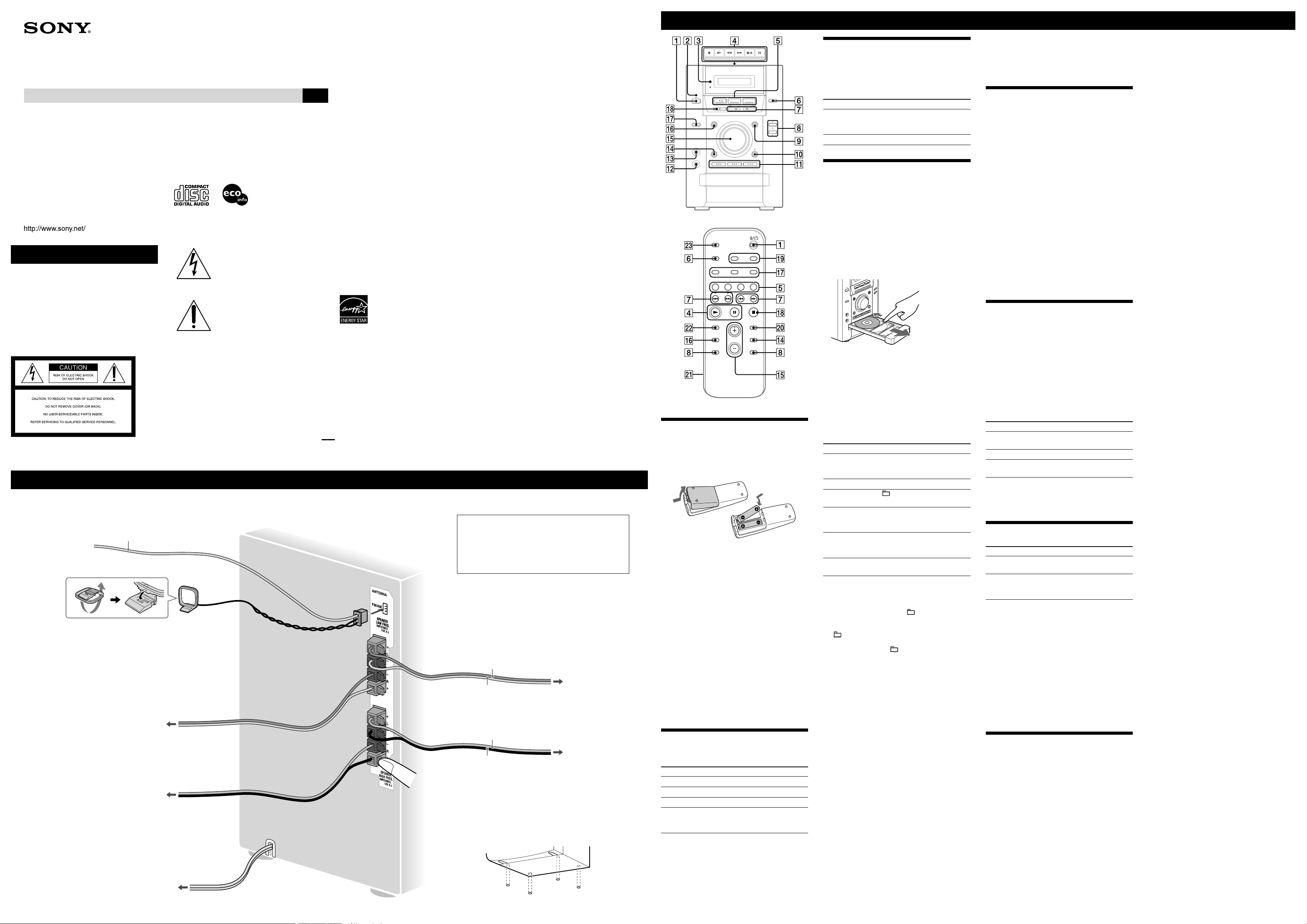
WARNING
To reduce the risk of fire or electric
shock, do not expose this apparatus to
rain or moisture.
CAUTION
The use of optical instruments with this product will
increase eye hazard.
For customers in the U.S.A.
2-670-405-13(1)
Mini HI-FI
Component System
Operating Instructions
GB
Owner’s Record
The model and serial numbers are located on the rear of the unit. Record these numbers in the space
provided below. Refer to them whenever you call upon your Sony dealer regarding this product.
Model No. ______________ Serial No. ______________
MHC-EC70
© 2006 Sony Corporation Printed in China
Printed on 100% recycled paper
using VOC (Volatile Organic
Compound)-free vegetable oil
based ink.
Hooking up the system securely
This symbol is intended to alert the
user to the presence of uninsulated
“dangerous voltage” within the
product’s enclosure that may be of
sufficient magnitude to constitute a risk
of electric shock to persons.
This symbol is intended to alert the
user to the presence of important
operating and maintenance (servicing)
instructions in the literature
accompanying the appliance.
WARNING
This equipment has been tested and found to comply
with the limits for a Class B digital device, pursuant
to Part 15 of the FCC Rules. These limits are designed
to provide reasonable protection against harmful
interference in a residential installation. This equipment
generates, uses, and can radiate radio frequency energy
and, if not installed and used in accordance with the
instructions, may cause harmful interference to radio
communications. However, there is no guarantee that
interference will not occur in a particular installation. If
this equipment does cause harmful interference to radio
or television reception, which can be determined by
turning the equipment off and on, the user is encouraged
to try to correct the interference by one or more of the
following measures:
– Reorient or relocate the receiving antenna.
– Increase the separation between the equipment and
receiver.
– Connect the equipment into an outlet on a circuit
different from that to which the receiver is connected.
– Consult the dealer or an experienced radio/TV
technician for help.
This device complies with Part 15 of the FCC Rules.
Operation is subject to the following two conditions:
(1) This device may not cause harmful interference, and
(2) this device must accept any interference received,
including interference that may cause undesired
operation.
You are cautioned that any changes or modifications
not expressly approved in this manual could void your
authority to operate this equipment.
U.S.A., Canadian and Australian
models only
ENERGY STAR® is a U.S. registered
mark. As an ENERGY STAR® partner,
Sony Corporation has determined that
this product meets the ENERGY STAR®
guidelines for energy efficiency.
Note on DualDiscs
A DualDisc is a two sided disc product which mates
DVD recorded material on one side with digital
audio material on the other side. However, since the
audio material side does not conform to the Compact
Disc (CD) standard, playback on this product is not
guaranteed.
Music discs encoded with
copyright protection technologies
This product is designed to playback discs that
conform to the Compact Disc (CD) standard. Recently,
various music discs encoded with copyright protection
technologies are marketed by some record companies.
Please be aware that among those discs, there are some
that do not conform to the CD standard and may not be
playable by this product.
MPEG Layer-3 audio coding technology and patents
licensed from Fraunhofer IIS and Thomson.
Antennas
Keep the antennas away from the speaker cords to avoid
picking up noise.
FM lead antenna
(Extend it horizontally.)
AM loop antenna
Power
Connect the power cord to a wall socket.
Right speaker
(Low freq.)
Wall socket
When carrying this system
1 Remove all discs to protect the CD mechanism.
2 Hold down CD (play/pause) on the unit, and press
until “STANDBY” appears.
3 After “LOCK” appears, unplug the power cord.
Insert only the stripped portion of the cord.
Solid (Blue/)
Solid (Gray/)
Left speaker
(Low freq.)
Speakers
Attach the supplied speaker pads to the bottom of the
speakers to prevent slipping.
Before using the system
To use the remote
Slide and remove the battery compartment lid , and
insert the two R6 (size AA) batteries (not supplied),
side first, matching the polarities shown below.
Notes on using the remote
• With normal use, the batteries should last for about six months.
• Do not mix an old battery with a new one or mix different types of
batteries.
• If you do not use the remote for a long period of time, remove the
batteries to avoid damage from battery leakage and corrosion.
To set the clock
1 Turn on the system.
Press (power) .
2 Select the clock set mode.
Press CLOCK/TIMER SET on the remote. If the
current mode appears on the display, press /
on the remote repeatedly to select “CLOCK,” and
then press ENTER on the remote.
3 Set the time.
Press / on the remote repeatedly to set
the hour, and then press ENTER on the remote.
Use the same procedure to set the minutes.
The clock settings are lost when you disconnect the
power cord or if a power failure occurs.
Selecting a music source
Press the following buttons (or press FUNCTION
repeatedly).
To select Press
CD CD on the remote.
Tuner TUNER/BAND .
Tape TAPE on the remote.
Component* (connected
using an audio cord)
FUNCTION
repeatedly until “AUDIO
IN” appears.
* If the component has the AVLS (Automatic Volume Limiter System)
or BASS BOOST function, turn off the function to avoid distorted
sound from the speakers.
Basic Operations
Adjusting the sound
To adjust the volume
Press VOLUME +/– on the remote (or turn the
VOLUME control on the unit) .
To add a sound effect
To Press
Generate a more dynamic
sound (Dynamic Sound
Generator X-tra)
DSGX on the unit.
Set the sound effect EQ .
Playing a CD/MP3 disc
1 Select the CD function.
Press CD on the remote (or FUNCTION repeatedly)
.
2 Place a disc.
Press (eject) on the unit, and place a disc with
the label side up on the disc tray. To place additional
discs, slide the disc tray with your finger as shown
below.
To close the disc tray, press on the unit.
Do not force the disc tray closed with your finger, as
this may damage the unit.
3 Select a disc.
If the discs are currently stopped, press DISC SKIP
on the remote (or DISC SKIP/EX-CHANGE on the
unit) . To change discs while in other functions,
press DISC 1 – 3 on the unit.
4 Start playback.
Press (play) (or CD (play/pause) on
the unit).
To exchange other discs during playback, press DISC
SKIP/EX-CHANGE on the unit.
To Press
Pause playback (pause) on the remote
(or CD on the unit). To
resume play, press it again.
Stop playback (stop) .
Select a folder on an
MP3 disc
+/– .
Select a track or file (go back/go forward)
on the remote ( on the
unit) .
Find a point in a
track or file
Hold down / (rewind/fast
forward) during playback, and
release it at the desired point.
Select Repeat Play REPEAT on the remote
repeatedly until “REP” appears.
To change the play mode
Press PLAY MODE repeatedly while the player is
stopped. You can select normal play (no display for all
discs or “1 DISC” for a disc or “ ” for all MP3 files
in the folder on the disc), shuffle play (“SHUF” for
all discs shuffle, “1 DISC SHUF” for one disc shuffle
or “ SHUF*” for folder shuffle), or program play
(“PGM”).
* When playing a CD-DA disc, (SHUF) Play performs the same
operation as 1 DISC (SHUF) Play.
Notes on Repeat Play
• All tracks or files on a disc are played repeatedly up to five times.
• You cannot select “REP” and “SHUF” (all discs shuffle) at the same
time.
• “REP1” indicates that a single track or file is repeated until you stop
it.
Notes on playing MP3 discs
• Do not save other types of tracks or files or unnecessary folders on a
disc that has MP3 files.
• Folders that have no MP3 files are skipped.
• MP3 files are played back in the order that they are recorded onto
the disc.
• The system can only play MP3 files that have a file extension of
“.MP3”.
• If there are files on the disc that have the “.MP3” file extension,
but that are not MP3 files, the unit may produce noise or may
malfunction.
• The maximum number of:
– folders is 150 (including the root folder).
– MP3 files is 255.
– MP3 files and folders that can be contained on a single disc is
256.
– folder levels (the tree structure of files) is eight.
• Compatibility with all MP3 encoding/writing software, recording
device, and recording media cannot be guaranteed. Incompatible
MP3 discs may produce noise or interrupted audio or may not play
at all.
Notes on playing multisession discs
• If the disc begins with a CD-DA (or MP3) session, it is recognized
as a CD-DA (or MP3) disc, and playback continues until another
session is encountered.
• A disc with a mixed CD format is recognized as a CD-DA (audio)
disc.
Listening to the radio
1 Select “FM” or “AM.”
Press TUNER/BAND repeatedly.
2 Select the tuning mode.
Press TUNING MODE repeatedly until “AUTO”
appears.
3 Tune in the desired station.
Press +/– on the remote (or TUNING + or – on the
unit) . Scanning stops automatically when a station
is tuned in.
To stop automatic scanning
Press (stop) .
To tune in a station with a weak signal
Press TUNING MODE repeatedly until “MANUAL”
appears, and then press +/– on the remote repeatedly (or
TUNING + or – on the unit) to tune in the desired
station.
To reduce static noise on a weak FM stereo
station
Press FM MODE on the remote repeatedly until
“MONO” appears to turn off stereo reception.
Playing a tape
Use buttons on the unit for the operation.
1 Select a tape function.
Press FUNCTION repeatedly (or TAPE on the
remote) .
2 Insert a tape.
Press (stop/eject) on the unit, and insert the
tape into the cassette holder. Make sure there is no
slack in the tape to avoid damaging the tape or the
tape deck.
3 Start playback.
Press (play) on the unit.
To Press
Pause playback (pause) on the unit. To resume
play, press it again.
Stop playback (stop/eject) on the unit.
Rewind or fast
forward*
/
on the unit.
* Be sure to press (stop/eject) on the unit after the tape has
been wound or rewound to the end.
Note
Do not turn off the system during playback or recording.
Changing the display
To change Press
Information on
the display
1)
DISPLAY repeatedly when the
system is on.
Display mode
(Clock)
DISPLAY when the system is
off2). The clock is displayed for eight
seconds.
1)
For example, you can view CD/MP3 disc information, such as the
track or file number or folder name during normal play, or the total
play time while the player is stopped.
2)
The STANDBY indicator lights up when the system is turned
off.
Notes on the display information
• The following are not displayed correctly;
– total playing time for a disc with MP3 files.
– elapsed playing time and remaining time of an MP3 file encoded
using a VBR (variable bit rate) when the file is played or is shifted
with fast forward or fast reverse.
– folder and file names that do not follow either the ISO9660 Level
1 or 2 standard.
• The following are displayed;
– ID3 tag information for MP3 files when ID3 version 1 and version
2 tags are used.
– up to 15 characters of ID3 tag information using uppercase letters
(A to Z), numbers (0 to 9), and symbols (‘< > * + , – / @ [ \ ] _).
Using optional audio
components
To connect an optional headphones
Connect headphones to the PHONES jack on the
unit.
To connect an optional component
Connect additional audio source components to the
AUDIO IN jack on the unit using an audio analog
cord (not supplied). Turn down the volume on the
system, and then select the AUDIO IN function.
Right speaker
(High freq.)
Solid (Red/)
Solid (Black/)
Left speaker
(High freq.)
Page 2

Creating your own CD program
(Program Play)
Use buttons on the remote to create your own program.
1 Press CD
to select the CD function.
2 Press PLAY MODE
repeatedly until “PGM”
appears while the player is stopped.
3 Press DISC SKIP
to select a disc.
4 Press / (or
on the unit)
repeatedly until the desired track number
appears.
When programing MP3 files, press +/–
repeatedly to select the desired folder, and then select
the desired file.
Selected track or file number
5 Press ENTER
to add the track or file to the
program.
6 Repeat steps 3 through 5 to program additional
tracks or files, up to a total of 15 tracks or files.
7 To play your program of tracks or files, press
(or CD/ on the unit).
The program remains available until you open the
disc tray. To play it again, select the CD function, and
press (or CD on the unit).
To cancel Program Play, press PLAY MODE
repeatedly until “PGM” disappears while the player is
stopped.
To delete the last track or file of the program, press
CLEAR on the remote while the player is stopped.
To view program information, such as total track number
of the program, press DISPLAY repeatedly.
Presetting radio stations
You can preset your favorite radio stations and tune
them in instantly by selecting the corresponding preset
number.
Use buttons on the remote to preset stations.
1 Press TUNER/BAND
repeatedly to select
“FM” or “AM.”
2 Press TUNING MODE
repeatedly until
“AUTO” appears (or “MANUAL” appears, for a
station with a weak signal).
3 Press +/– (or TUNING + or – on the unit)
to
tune in the desired station.
Scanning stops automatically when a station is tuned
in, and then “TUNED” and “STEREO” (for stereo
programs) appear.
If “TUNED” does not appear and the scanning
does not stop, press TUNING MODE until
“MANUAL” appears and press +/– (or TUNING +
or – on the unit) repeatedly to tune in the desired
station.
4 Press TUNER MEMORY
on the remote.
Preset number
5 Press +/– (or TUNING + or – on the unit)
repeatedly to select your desired preset number.
If another station is already assigned to the selected
preset number, the station is replaced by the new
stations.
6 Press ENTER
.
7 Repeat steps 1 through 6 to store other stations.
You can preset up to 20 FM and 10 AM stations. The
preset stations are retained for about half a day even
if you disconnect the power cord or if a power failure
occurs.
8 To call up a preset radio station, press TUNING
MODE repeatedly until “PRESET” appears,
and then press +/– (or TUNING + or – on the
unit) repeatedly to select the desired preset
number.
To change the AM tuning interval from the factory preset
to 9 kHz or 10 kHz, tune in any AM station, and then
turn off the system. Press DISPLAY to display the
clock and while hold down TUNING + on the unit,
press on the unit. All the AM preset stations are
erased. To reset the interval to the factory preset, repeat
the procedure.
Other Operations
Recording onto a tape
Use a TYPE I (normal) tape only.
You can record just the portions you like from a sound
source, including connected audio components.
Use buttons on the unit to control tape recording.
1 Insert a recordable tape into the cassette holder
with the side you want to record facing up.
2 Prepare the recording source.
Select the desired source to record.
Place the disc you want to record and press DISC
SKIP to select a disc.
When recording a folder from an MP3 disc, press
PLAY MODE repeatedly to select “ ,” and
then press +/– repeatedly to select the desired
folder.
To record only your favorite CD tracks or MP3 files in
your desired order, perform steps 2 to 5 of “Creating
your own CD program.”
3 Start recording.
Press (record) , and then start playing the
desired recording source.
The CD starts playing automatically.
If there is noise while recording from the tuner,
reposition the appropriate antenna to reduce the noise.
While recording, you cannot listen to other sources.
To stop recording, press .
Tip
We recommend that you press first, and then press to
avoid noise being recorded when you stop recording.
Using the timers
The system offers two timer functions. If you use both
timers, the Sleep Timer has priority.
Sleep Timer:
You can fall asleep to music. This function works even if
the clock is not set.
Press SLEEP on the remote repeatedly. If you select
“AUTO,” the system automatically turns off after the
current disc or tape stops or in 100 minutes.
If the tape deck is still playing or recording at the set
time, the system turns off after the tape deck stops.
Play Timer:
You can wake up to CD or tuner at a preset time.
Use buttons on the remote to control the Play Timer.
Make sure you have set the clock.
1 Prepare the sound source.
Prepare the sound source, and then press VOLUME
+/– (or turn the VOLUME control on the unit) to
adjust the volume.
To start from a specific CD track or MP3 file, create
your own CD program.
2 Press CLOCK/TIMER SET
.
3 Press /
repeatedly to select “PLAY,”
and then press ENTER .
“ON TIME” appears, and the hour indication flashes.
4 Set the time to start playing.
Press / repeatedly to set the hour,
and then press ENTER .
The minute indication flashes. Use the procedure
above to set the minute.
5 Use the same procedure as in step 4 to set the
time to stop playing.
6 Select the sound source.
Press / repeatedly until the desired
sound source appears, and then press ENTER . The
display shows the timer settings.
7 Press
to turn off the system.
If the system is on at the preset time, the Play Timer
will not play.
To activate or check the timer again, press CLOCK/
TIMER SELECT , press / repeatedly
until “PLAY” appears, and then press ENTER .
To cancel a timer, repeat the same procedure as above
until “OFF” appears, and then press ENTER .
To change the setting, start over from step1.
Tip
The Play Timer setting remains as long as the setting is not canceled
manually.
Troubleshooting
1 Make sure the power cord and speaker cords are
correctly and firmly connected.
2 Find your problem in the checklist below, and
take the indicated corrective action.
If the issue persists, contact your nearest Sony dealer.
If the STANDBY indicator flashes
Immediately unplug the power cord, and check the
following item.
• If your system has a voltage selector, is the voltage
selector set to the correct voltage?
After the STANDBY indicator stops flashing,
reconnect the power cord, and turn on the system. If
the issue persists, contact your nearest Sony dealer.
General
There is no sound.
• Are the + and – speaker cords short-circuited?
• Are you using only the supplied speakers?
• Is anything blocking the ventilation holes on the back
of the system?
Sound comes from one channel, or the left
and right volumes are unbalanced.
• Place the speakers as symmetrically as possible.
• Connect only the supplied speakers.
Severe hum or noise.
• Move the system away from sources of noise.
• Connect the system to a different wall socket.
•
Install a noise filter (available separately) to the power cord.
The remote does not function.
• Remove any obstacles between the remote and the
remote sensor on the unit, and position the unit
away from fluorescent lights.
• Point the remote at the system’s sensor.
• Move the remote closer to the system.
CD/MP3 player
The sound skips, or the disc will not play.
• Wipe the disc clean, and replace it.
• Move the system to a location away from vibration (for
example, on top of a stable stand).
• Move the speakers away from the system, or place
them on separate stands. At high volume, speaker
vibration may cause the sound to skip.
Play does not start from the first track.
• Return to Normal Play by pressing PLAY MODE
repeatedly until both “PGM” and “SHUF” disappear.
Starting playback takes more time than usual.
•
The following discs take a longer time to start playback.
– a disc recorded with a complicated tree structure.
– a disc recorded in multisession mode.
– a disc that has not been finalized (a disc to which data
can be added).
– a disc that has many folders.
The disc tray does not open and “LOCKED”
appears.
• Contact your Sony dealer or local authorized Sony
service facility.
Tuner
Severe hum or noise, or stations cannot be
received. (“TUNED” or “STEREO” flashes on
the display.)
• Connect the antenna properly.
• Find a location and an orientation that provide good
reception, and then set up the antenna again.
• Turn off nearby electrical equipment.
Tape deck
The sound exhibits excessive wow or flutter
or dropout.
•
Clean the capstans and pinch rollers. Also, clean and
demagnetize the tape heads. See “Precautions” for details.
To improve tuner reception
Turn off CD player power by using the CD power
management function. By default, CD power is turned on.
Use buttons on the unit to turn off CD player power.
1 Press CD on the remote (or FUNCTION
repeatedly) to select the CD function.
2 Press
to turn off the system.
3 After “STANDBY” stops flashing, press DISPLAY
to display the clock and then press
while holding down on the unit.
“CD POWER OFF” appears. With CD player power
turned off, disc access time is increased. To turn on
CD player power, repeat the procedure until “CD
POWER ON” appears.
To reset the system to factory settings
If the system still does not operate properly, reset the
system to factory settings.
Use buttons on the unit to reset the unit to its factory
default settings.
1 Disconnect and reconnect the power cord, and
then turn on the system.
2 Press
, , and DSGX at the same
time.
All user-configured settings, such as preset radio
stations, timer, and the clock, are deleted.
Messages
CANNOT LOCK : The system cannot be locked after
you have done the procedure of “When carrying this
system.”
COMPLETE : The preset operation ended normally.
FULL : You tried to program more than 15 tracks
(steps).
LOCKED : The disc tray does not open. Contact your
nearest Sony dealer.
NO DISC : There is no disc in the player, or you have
loaded a disc that cannot be played.
NO STEP : All of the programed tracks have been
erased.
NOT IN USE : You pressed an invalid button.
OVER : You have reached the end of the disc while
pressing
during playback or pause.
PUSH SELECT : You tried to set the clock or timer
during timer operation.
PUSH STOP : You pressed PLAY MODE during
playback.
READING : The system is reading information from the
disc. Some buttons are not available.
SET CLOCK : You tried to select the timer when the
clock is not set.
SET TIMER : You tried to select the timer when the
Play Timer is not set.
TIME NG : The Play Timer start and end times are set to
the same time.
Precautions
Discs that this system CAN play
• Audio CD
• CD-R/CD-RW (audio data/MP3 files)
Discs that this system CANNOT play
• CD-ROM
• CD-R/CD-RW other than those recorded in music CD
format or MP3 format conforming to ISO9660 Level
1/Level 2, Joliet or multisession
• CD-R/CD-RW recorded in multisession that have not
ended by “closing the session”
•
CD-R/CD-RW of poor recording quality, CD-R/CD-RW
that have scratches or are dirty, or CD-R/CD-RW
recorded with an incompatible recording device
• CD-R/CD-RW which is finalized incorrectly
• Discs containing files other than MPEG 1 Audio Layer3 (MP3) files
• Discs of non-standard shape (for example, heart,
square, star)
• Discs that have adhesive tape, paper, or sticker attached
to them
• Rental or used discs with attached seals where the glue
extends beyond the seal
• Discs that have labels printed using ink that feels tacky
when touched
Notes on discs
• Before playing, wipe the disc with a cleaning cloth
from the center out to the edge.
• Do not clean discs with solvents, such as benzine
thinner, or commercially available cleaners or antistatic spray intended for vinyl LPs.
• Do not expose discs to direct sunlight or heat sources
such as hot air ducts, nor leave it in a car parked in
direct sunlight.
On safety
• The unit is not disconnected from the AC power source
(mains) as long as it is connected to the wall socket,
even if the unit itself has been turned off.
• Completely disconnect the power cord (mains lead)
from the wall socket (mains) if it is not going to be
used for an extended period of time. When unplugging
the unit, always grip the plug. Never pull the cord
itself.
• Should any solid object or liquid get into the system,
unplug the system, and have it checked by qualified
personnel before operating it again.
• The AC power cord can be changed only by a qualified
service facility.
On placement
• Do not place the system in an inclined position or in
locations that are extremely hot, cold, dusty, dirty, or
humid or lacking adequate ventilation, or subject to
vibration, direct sunlight or a bright light.
• Be careful when placing the unit or speakers on
surfaces that have been specially treated (for example,
with wax, oil, polish) as staining or discoloration of the
surface may result.
• If the system is brought directly from a cold to a warm
location or is placed in a very damp room, moisture
may condense on the lens inside the CD player, and
cause the system to malfunction. In this situation,
remove the disc, and leave the system turned on for
about an hour until the moisture evaporates.
On heat buildup
• Heat buildup on the unit during operation is normal and
is not cause for alarm.
• Do not touch the cabinet if it has been used
continuously at a high volume because the cabinet may
have become hot.
• Do not obstruct the ventilation holes.
On the speaker system
This speaker system is not magnetically shielded, and
the picture on nearby TV sets may become magnetically
distorted. In this situation, turn off the TV, wait 15 to 30
minutes, and turn it back on.
If there is no improvement, move the speakers far away
from the TV.
Cleaning the cabinet
Clean this system with a soft cloth slightly moistened
with a mild detergent solution. Do not use any type
of abrasive pad, scouring powder, or solvent, such as
thinner, benzine, or alcohol.
To prevent a tape from being accidentally
recorded over
Break off the cassette’s overwrite protection tab from
side A or B as illustrated.
Break off the
cassette tab
To later reuse the tape for recording, cover the broken tab
with adhesive tape.
About a tape longer than 90 minutes
The use of the tape with more than 90 minutes of play
time is not recommended except for long, continuous
recording or playback.
Cleaning the tape heads
Use dry- or wet-type cleaning cassette (available
separately) after every 10 hours of use, before you start
an important recording, or after playing an old tape.
Failure to clean the tape heads can cause degraded sound
quality or an inability of the unit to record or play tapes.
For details, refer to the instructions of the cleaning
cassette.
Demagnetizing the tape heads
Use a demagnetizing cassette (available separately)
after every 20 to 30 hours of use. Failure to demagnetize
the tape heads can cause an increase in noise, a loss of
high frequency sound, and an inability to completely
erase tapes. For details, refer to the instructions of the
demagnetizing cassette.
Specifications
Main unit
AUDIO POWER SPECIFICATIONS
POWER OUTPUT AND TOTAL HARMONIC DISTORTION:
(The United States model only)
With 8 ohm loads, both channels driven, from 150 – 10,000 Hz; rated 80 watts
per channel minimum RMS power, with no more than 10% total harmonic
distortion from 250 milliwatts to rated output.
Amplifier section
High frequency AMP:
Continuous RMS power output (reference): 80 + 80 W (8 ohms at 1 kHz,
10% THD)
Low frequency AMP:
Continuous RMS power output (reference): 160 W (4 ohms at 150 Hz, 10%
THD)
Inputs
AUDIO IN (stereo mini jack): Sensitivity 800 mV, impedance 47 kilohms
Outputs
PHONES (stereo mini jack): Accepts headphones with an impedance of 8
ohms or more
SPEAKER: Accepts impedance of 8 ohms
CD player section
System: Compact disc and digital audio system
Laser Diode Properties
Emission duration: continuous
Laser Output*: Less than 44.6µW
* This output is the value measurement at a distance of 200mm from the
objective lens surface on the Optical Pick-up Block with 7mm aperture.
Frequency response: 20 Hz – 20 kHz
Signal-to-noise ratio: More than 90 dB
Dynamic range: More than 90 dB
Tape deck section
Recording system: 4-track 2-channel, stereo
Tuner section
FM stereo, FM/AM superheterodyne tuner
Antenna:
FM lead antenna
AM loop antenna
FM tuner section:
Tuning range: 87.5 – 108.0 MHz (100 kHz step)
Intermediate frequency: 10.7 MHz
AM tuner section:
Tuning range: 530 – 1,710 kHz (with 10 kHz tuning interval)
531 – 1,710 kHz (with 9 kHz tuning interval)
Intermediate frequency: 450 kHz
Speaker
Speaker system: 3-way, 3-unit, bass-reflex type
Speaker units
Sub woofer: 16 cm, cone type
Woofer: 12 cm, cone type
Tweeter: 2.5 cm, balance dome type
Nominal impedance:
High frequency: 8 ohms
Low frequency: 8 ohms
Dimensions (w/h/d): Approx. 220 × 345 × 220 mm
Mass: Approx. 3.3 kg net per speaker
General
Power requirementsl: AC 120 V, 60 Hz
Power consumption: 198 W
0.5 W (in Power off)
Dimensions (w/h/d) (excl. speakers): Approx. 200 × 306 × 395 mm
Mass (excl. speakers): Approx. 6.4 kg
Supplied accessories: Remote Commander (1)/FM/AM antenna (1)/
Speaker pads (8)
Design and specifications are subject to change without notice.
• Standby power consumption: 0.5 W
• Halogenated flame retardants are not used in the
certain printed wiring boards.
• Lead-free solder is used for soldering certain parts.
• Halogenated flame retardants are not used in cabinets.
(Except for the United States model)
