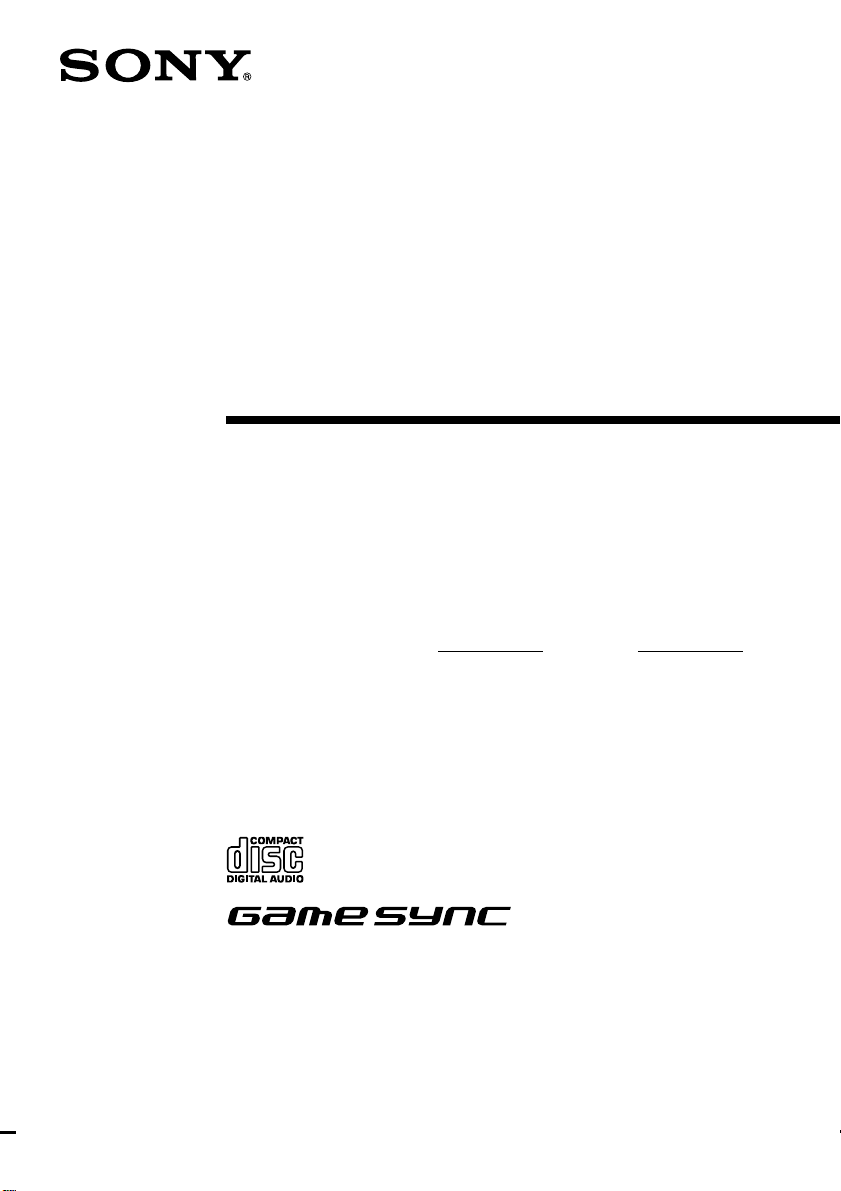
4-233-605-11(2)
Mini Hi-Fi
Component
System
Operating Instructions
Owner’s Record
The model and serial numbers are located on the rear panel of the unit. Record the serial
number in the space provided below. Refer to them whenever you call upon your Sony
dealer regarding this product.
Model No. Serial No.
MHC-RG60
MHC-DX30/RG40
MHC-DX20/RG30
© 2001 Sony Corporation
1
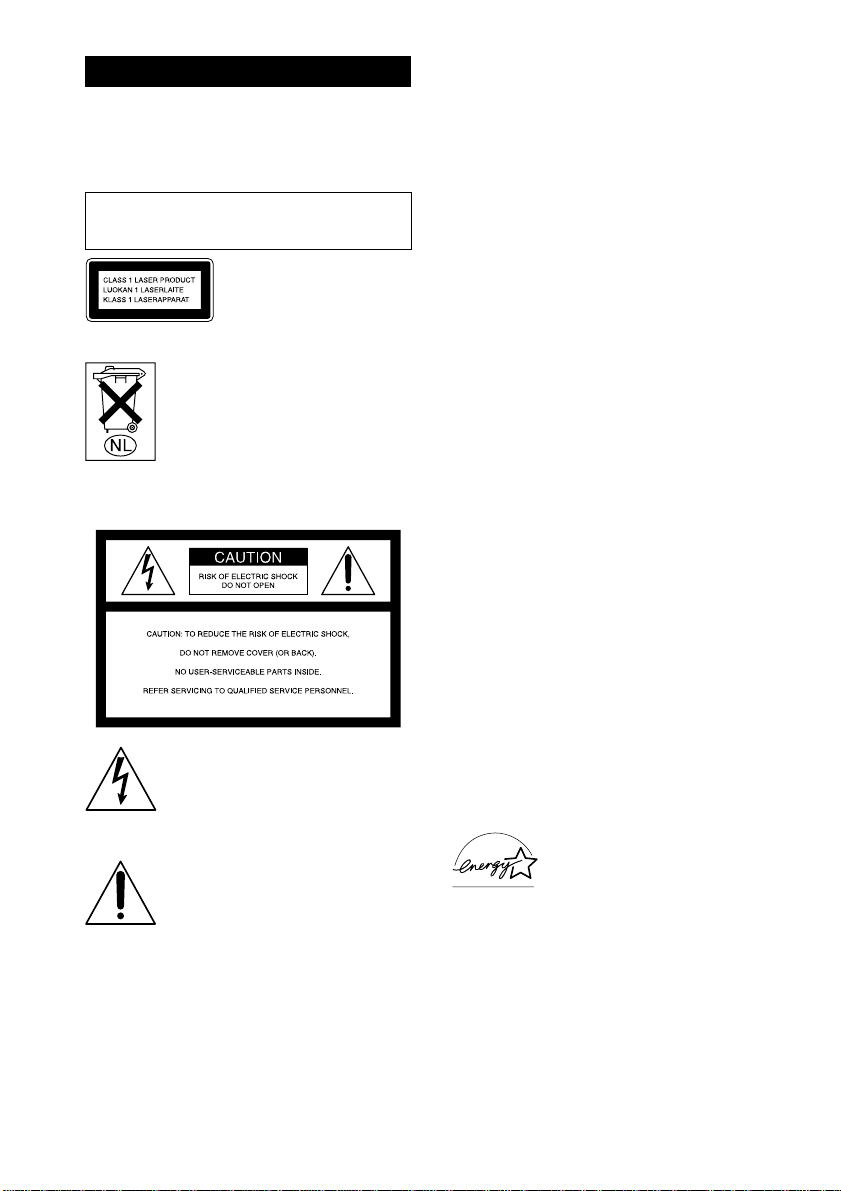
WARNING
To prevent fire or shock hazard, do not
expose the unit to rain or moisture.
To avoid electrical shock, do not open the cabinet.
Refer servicing to qualified personnel only.
Do not install the appliance in a confined space,
such as a bookcase or built-in cabinet.
This appliance is classified as
a CLASS 1 LASER product.
The CLASS 1 LASER
PRODUCT MARKING is
located on the rear exterior.
Don’t throw a battery, dispose it as the
injurious wastes.
NOTICE FOR THE CUSTOMERS IN THE
U.S.A.
This symbol is intended to alert the
user to the presence of uninsulated
“dangerous voltage” within the
product’s enclosure that may be of
sufficient magnitude to constitute a
risk of electric shock to persons.
This symbol is intended to alert the
user to the presence of important
operating and maintenance
(servicing) instructions in the
literature accompanying the
appliance.
CAUTION
The use of optical instruments with this product will
increase eye hazard.
INFORMATION
This equipment has been tested and found to comply
with the limits for a Class B digital device, pursuant
to Part 15 of the FCC Rules. These limits are
designed to provide reasonable protection against
harmful interference in a residential installation. This
equipment generates, uses, and can radiate radio
frequency energy and, if not installed and used in
accordance with the instructions, may cause harmful
interference to radio communications. However, there
is no guarantee that interference will not occur in a
particular installation. If this equipment does cause
harmful interference to radio or television reception,
which can be determined by turning the equipment
off and on, the user is encouraged to try to correct the
interference by one or more of the following
measures:
– Reorient or relocate the receiving antenna.
– Increase the separation between the equipment and
receiver.
– Connect the equipment into an outlet on a circuit
different from that to which the receiver is
connected.
– Consult the dealer or an experienced radio/TV
technician for help.
CAUTION
You are cautioned that any changes or modifications
not expressly approved in this manual could void
your authority to operate this equipment.
NOTICE FOR THE CUSTOMERS IN
CANADA
CAUTION
TO PREVENT ELECTRIC SHOCK, DO NOT USE
THIS POLARIZED AC PLUG WITH AN
EXTENSION CORD, RECEPTACLE OR OTHER
OUTLET UNLESS THE BLADES CAN BE FULLY
INSERTED TO PREVENT BLADE EXPOSURE
For the customers in North America
ENERGY STAR
®
is a U.S.
registered mark.
As an ENERGY STAR® Partner,
Sony Corporation has determined
that this product meets the ENERGY
®
STAR
guidelines for energy
efficiency.
2

Table of Contents
Parts Identification
Main unit ............................................... 4
Remote Control ..................................... 5
Getting Started
Hooking up the system .......................... 6
Inserting two R6 (size AA) batteries
into the remote ................................ 8
Setting the time......................................8
Saving the power in standby mode........ 8
CD
Loading a CD ........................................ 9
Playing a CD
–– Normal Play/Shuffle Play/
Repeat Play ..................................... 9
Programing CD tracks
–– Program Play ............................ 10
Using the CD display .......................... 11
Tuner
Presetting radio stations....................... 11
Listening to the radio
— Preset Tuning ........................... 12
Using the Radio Data System
(RDS)* .......................................... 13
Tape
Loading a tape ..................................... 14
Playing a tape ...................................... 14
Recording to a tape
— CD Synchro Recording/
Recording Manually/
Program Edit ................................. 15
Timer-recording radio programs .........16
Sound Adjustment
Adjusting the sound ............................. 17
Selecting the sound effect.................... 17
Adjusting the graphic equalizer and
storing............................................ 18
Selecting the surround effect ............... 19
Other Features
Enhancing video game sound
— Game Sync ...............................19
Changing the spectrum analyzer
display ...........................................19
Singing along: Karaoke ...................... 19
Falling asleep to music
— Sleep Timer .............................. 21
Waking up to music
— Daily Timer .............................. 21
Optional Components
Hooking up the optional
A/V components ........................... 22
Connecting a video game machine...... 23
Additional Information
Precautions .......................................... 24
Troubleshooting................................... 25
Messages ............................................. 26
Specifications ...................................... 27
* European model only
3

Parts Identification
The items are arranged in alphabetical order. Refer to the pages indicated in parentheses for details.
Main unit
1234 6589q;qaqs7
qd
eg
ef
ed
es
ea
e;
qf
qg
qh
qj
qk
ql
wl
AUDIO jacks ed (23)
CD qs (9 – 11, 15, 16)
CD SYNC wf (15, 16)
Deck A wl (14, 15)
Deck B w; (14 – 17)
DIRECTION*1 7 (14 – 16, 20)
DISC 1 – 3 wa (10)
DISC SKIP EX-CHANGE ea
(9, 10)
Disc tray 8 (9)
DISPLAY 7 (11, 13)
EDIT 7 (16)
EFFECT ON/OFF 4
(18, 20)
ENTER 0 (8, 10 – 12,
16 – 18, 21, 22)
GAME eg (19, 23)
GAME EQ 2 (17, 18)
GROOVE 3 (17)
KARAOKE PON*2 es (20)
4
whwj wk
MD (VIDEO) qg (22, 23)
MIC jack*2 e; (19)
MIC LEVEL control*2 wj (19, 20)
MOVIE EQ 9 (17, 18)
MUSIC EQ 6 (17, 18)
P FILE qa (18)
PHONES jack qk
PLAY MODE 7 (9, 10)
PTY/DIRECTION 7 (13)
REC PAUSE/START wd (15)
REPEAT 7 (10)
SPECTRUM 7 (19)
STEREO/MONO 7 (12)
TAPE A/B qf (14, 15)
TUNER MEMORY 7 (11)
TUNER/BAND qd (11, 12)
VIDEO jack ef (23)
VOLUME control qh
wg
w;
wawswdwf
BUTTON DESCRIPTIONS
v/V/b/B 5
Z (deck A) wk
Z (deck B) ql
M (fast forward) ws
. (go back) wg
Z OPEN/CLOSE qj
?/1 (power) 1
x (stop) wg
nN (play) wg
X (pause) wg
> (go forward) wg
m (rewind) wh
*1PTY/DIRECTION for
European model
*2MHC-DX30/DX20 only

Remote Control
ql
qk
qj
qh
qg
qf
qd
Parts Identification
12 34
5
6
7
8
9
0
qa
qs
CD qj (10, 11, 15, 16)
CLEAR 6 (10)
CLOCK/TIMER SELECT 2
(17, 22)
CLOCK/TIMER SET 3 (8, 16,
21)
D.SKIP ql (9, 10)
EFFECT ON/OFF qa (18)
ENTER qf (8, 10 – 12, 16 – 18,
21, 22)
GAME qk (19, 23)
MD (VIDEO) 9 (22, 23)
P FILE qd (18)
PRESET EQ qg (17)
SLEEP 1 (21)
SURROUND 0 (19)
TAPE A/B 8 (14, 15)
TUNER/BAND qh (11, 12)
VOL +/– 7
BUTTON DESCRIPTIONS
v/V/b/B qs
M (fast forward)/TUNING
+ 5
. (go back)/PRESET
– 5
?/1 (power) 4
x (stop) 5
nN (play) 5
X (pause) 5
> (go forward)/PRESET
+ 5
m (rewind)/TUNING – 5
5
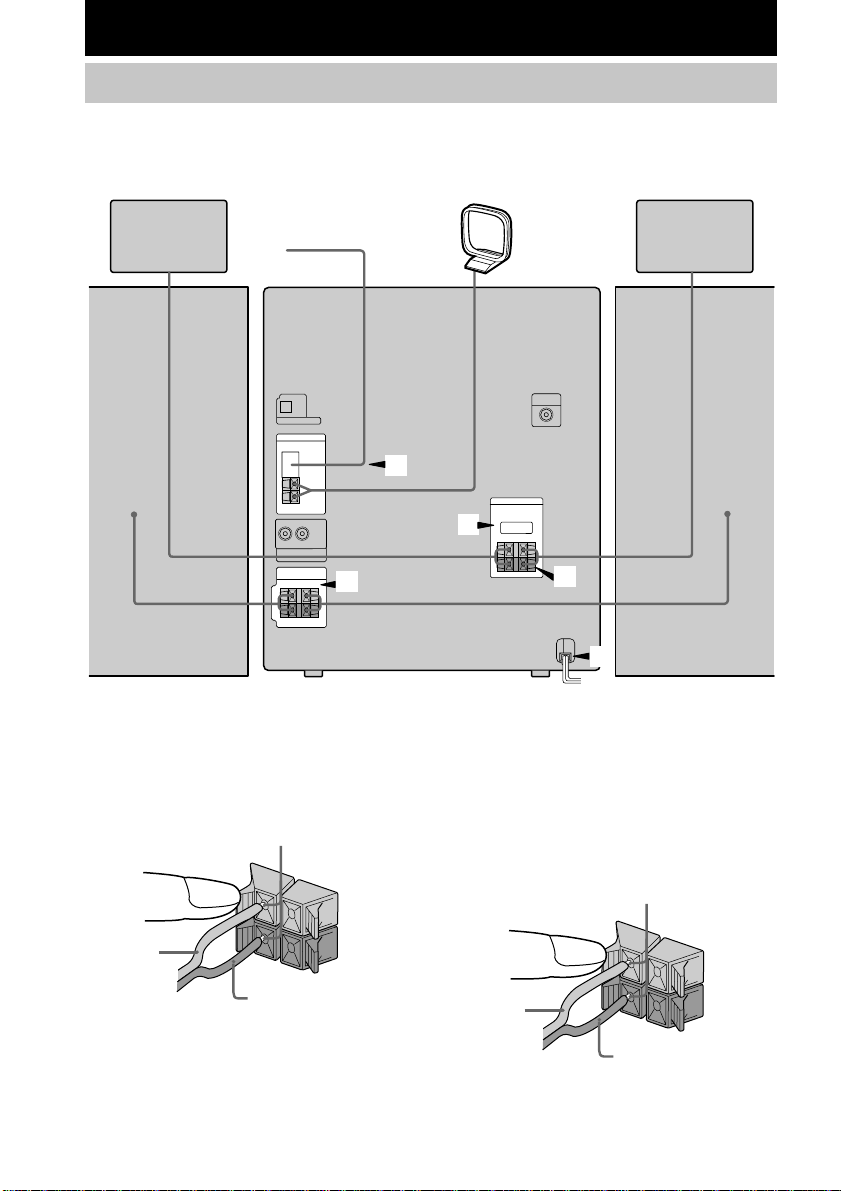
—
Getting Started
Hooking up the system
Perform the following procedure 1 to 5 to hook up your system using the supplied cords and
accessories.
Surround speaker (Right)*
FM antenna
1
Front speaker (Right)
* MHC-RG60 only
1 Connect the front speakers.
Connect the speaker cords to the SPEAKER
jacks as shown below.
Insert only the stripped portion.
R
L
+
Red/Solid
(3)
+
Black/Stripe (#)
AM loop antenna
3
Surround speaker (Left)*
4
2
5
Front speaker (Left)
2 Connect the surround speakers.
(MHC-RG60 only)
Connect the speaker cords from the rear
surround speakers to the appropriate
SURROUND SPK OUT PUT jacks as
shown below.
Insert only the stripped portion.
R
+
Red/Solid
(3)
Black/Stripe (#)
L
+
–
6

3 Connect the FM/AM antennas.
Set up the AM loop antenna, then connect
it.
Jack type A
AM loop antenna
Jack type B
AM loop antenna
Extend the FM lead antenna
horizontally
Extend the FM lead antenna
horizontally
F
A
F
C
A
4 For models with a voltage selector, set
VOLTAGE SELECTOR to the local
power line voltage.
120V220V230 - 240V
To attach the front speaker pads
Attach the supplied front speaker pads to the
bottom of the speakers to stabilize the speakers
and prevent them from slipping.
M
7
5
Notes
• Keep the speaker cords away from the antennas to
M
prevent noise.
• Do not place the surround speakers on top of a TV.
This may cause distortion of the colors in the TV
screen.
• Be sure to connect both left and right surround
speakers. Otherwise, the sound will not be heard.
Positioning the speakers (MHC-RG60
only)
M
75
O
A
X
IA
L
1 Place the front speakers at an angle of
45 degrees from your listening
M
position.
Front
speaker
(L)
Surround
speaker
(L)
45º
Front
speaker
(R)
Surround
speaker
(R)
Getting Started
5 Connect the power cord to a wall outlet.
The demonstration appears in the display.
When you press ?/1, the system turns on
and the demonstration automatically ends.
If the supplied adapter on the plug does not
fit your wall outlet, detach it from the plug
(only for models equipped with an adapter).
To connect optional components
See page 22.
2 Place the surround speakers facing
each other at about 60 to 90 cm above
your listening position.
Surround
speaker
60 to 90 cm
continued
7

Hooking up the system (continued)
When carrying this system
Perform the following procedure to protect the
CD mechanism.
1 Make sure that all discs are removed from
the unit.
2 Hold down CD and then press ?/1 until
“STANDBY” appears.
When you release the buttons, “LOCK”
appears.
3 Unplug the AC power cord.
4 Press ENTER.
5 Press v or V repeatedly to set the hour.
6 Press B.
The minute indication flashes.
7 Press v or V repeatedly to set the
minute.
8 Press ENTER.
Tip
If you made a mistake or want to change the time,
start over from step 1.
Note
The clock settings are canceled when you disconnect
the power cord or if a power failure occurs.
Inserting two R6 (size AA)
batteries into the remote
e
E
E
e
Tip
With normal use, the batteries should last for about
six months. When the remote no longer operates the
system, replace both batteries with new ones.
Note
If you do not use the remote for a long period of time,
remove the batteries to avoid possible damage from
battery leakage.
Setting the time
1 Turn on the system.
2 Press CLOCK/TIMER SET on the
remote.
Proceed to step 5 when “CLOCK” appears
in the display.
3 Press v or V repeatedly to select “SET
CLOCK”.
Saving the power in
standby mode
Press DISPLAY repeatedly when the
system is off. Each time you press the
button, the system switches cyclically as
follows:
Demonstration t Clock t Power Saving
Mode
Tips
• ?/1 indicator lights up even in the Power Saving
Mode.
• The timer functions in the Power Saving Mode.
Note
You cannot set the time in the Power Saving Mode.
To cancel the Power Saving Mode
Press DISPLAY once to show the
demonstration or twice to show the clock
display.
8

CD
Loading a CD
1 Press Z OPEN/CLOSE.
The disc tray opens.
2 Place a CD with the label side up on the
disc tray.
When you play a CD
single (8 cm CD),
place it on the inner
circle of the tray.
To insert additional discs, press DISC SKIP
EX-CHANGE to rotate the disc tray.
3 Press Z OPEN/CLOSE to close the disc
tray.
Playing a CD
–– Normal Play/Shuffle Play/Repeat
Play
This system lets you play the CD in different
play modes.
Disc tray number
Disc presence
indicator
Track
number
Playing time
1 Press CD.
2 Press PLAY MODE repeatedly until the
mode you want appears in the display.
Select To play
CONTINUE
ALL DISCS
(Normal Play)
CONTINUE
1DISC
(Normal Play)
SHUFFLE
ALL DISCS
(Shuffle Play)
SHUFFLE
1DISC
(Shuffle Play)
PROGRAM
(Program Play)
All CDs in the disc tray
continuously.
The CD you have selected
in original order.
The tracks on all CDs in
random order.
The tracks on the CD you
have selected in random
order.
The tracks on all CDs in the
order you want them to be
played (see “Programing
CD tracks” on page 10).
3 Press nN.
Other Operations
To Do this
Stop play Press x.
Pause Press X. Press again to resume
Select a track During play or pause, press >
Find a point
in a track
Select a CD in
stop mode
play.
(to go forward) or . (to go
back).
During play, press and hold M
(to go forward) or m (to go
back). Release it when you find the
desired point.
Press DISC 1 – 3 or DISC SKIP
EX-CHANGE (or D.SKIP on the
remote).
Getting Started/CD
continued
9

Playing a CD (continued)
To Do this
Switch to CD
function from
another source
Remove a CD Press Z OPEN/CLOSE.
Exchange other
CDs while
playing
Play repeatedly
(Repeat Play)
* You cannot select “REPEAT ALL” and
“SHUFFLE ALL DISCS” at the same time.
**When you select “REPEAT 1”, that track is
repeated endlessly until REPEAT 1 is canceled.
Note
The play mode cannot be changed while playing a
disc. To change the play mode, press x first to stop
play.
Press DISC 1 – 3 (Automatic
Source Selection). However, if a
CD is used in a program, play does
not start even if you press CD 1 –
3.
Press DISC SKIP EX-CHANGE.
Press REPEAT during play until
“REPEAT ALL” or “REPEAT 1”
appears.
REPEAT ALL*: For all the tracks
on the CD up to five times.
REPEAT 1**: For a single track
only.
To cancel playing repeatedly, press
REPEAT until “REPEAT ALL” or
“REPEAT 1” disappears.
Programing CD tracks
–– Program Play
You can make a program of up to 32 tracks
from all the CDs in the order you want to play
them.
1 Press CD, then place a CD.
2 Press PLAY MODE repeatedly until
“PROGRAM” appears in the display.
3Press one of DISC 1 – 3 to select a CD.
To program all the tracks on a CD at once,
proceed to step 5 with “AL” displayed.
4Press . or > until the desired
track appears in the display.
Total playing time
Disc number
(including selected track)
Track number
5Press ENTER.
The track is programed. The program step
number appears, followed by the total
playing time.
6To program additional tracks, repeat
steps 3 to 5.
Skip step 3 to select tracks from the same
disc.
7Press nN.
To Do this
Cancel Program
Play
Clear a track from
the end
Add a track to
the program in
stop mode
Clear the entire
program
Press PLAY MODE repeatedly
until “PROGRAM” and
“SHUFFLE” disappear.
Press CLEAR on the remote in
stop mode.
Do steps 3 to 5.
Press x once in stop mode or
twice during play.
10
