Page 1

MDS-PC3
p
SERVICE MANUAL
Photo: SILVER
US and foreign patents licensed form Dolby Laboratories
Licensing Corporation.
SPECIFICATIONS
US Model
Canadian Model
AEP Model
UK Model
E Model
Model Name Using Similar Mechanism MDS-JE640
MD Mechanism Type MDM-7A
Optical Pick-up Type KMS-260B/J1N
System MiniDisc digital audio system
Disc MiniDisc
Laser Semiconductor laser (λ = 780 nm)
Laser output Less than 44.6 µW*
Laser diode Material: GaAlAs
Revolutions (CLV) 400 rpm to 900 rpm
Error correction Advanced Cross Interleave Reed
Sampling frequency 44.1 kHz
Coding Adaptive Transform Acoustic
Modulation system EFM (Eight-to-Fourteen
Number of channels 2 stereo channels
Frequency response 5 to 20,000 Hz ±0.5 dB
Signal-to-noise ratio Over 94 dB during playback
Wow and flutter Below measurable limit
Inputs
LINE (ANALOG) IN Jack type: stereo-mini
DIGITAL (OPTICAL) IN Connector type: square optical
Outputs
LINE (ANALOG) OUT (VARIABLE)
DIGITAL (OPTICAL) OUT
PHONES Jack type: stereo-mini
Emission duration: continuous
* This output is the value
measured at a distance of
200 mm from the objective lens
surface on the Optical Pick-up
Block with 7 mm aperture.
Solomon Code (ACIRC)
Coding (ATRAC)
Modulation)
Impedance: 47 kilohms
Rated input: 500 mVrms
Minimum input: 125 mVrms
Impedance: 660 nm (optical wave
length)
Jack type: stereo-mini
Rated output: 1 Vrms (at
50 kilohms)
Load impedance: Over 10 kilohms
Connector type: square optical
Rated output: –18 dBm
Impedance: 660 nm (optical wave
length)
Rated output: 5 mW
edance: 32 ohms
Load im
General
Where purchased Power requirements*
U.S.A. and Canada 120 V AC, 60 Hz
Other countries 220 – 230 V AC, 50/60 Hz
* Using an AC power adaptor (supplied)
Power consumption 7 W
Dimensions (approx.) 152 × 52 × 255 mm (6 × 2
Mass (approx.) 1.0 kg (2 lb 4 oz)
Supplied accessories
• AC power adaptor (1)
• Audio connecting cord
(stereo mini-plug × 1 y stereo mini-plug × 1)
(1)
• Optical cable (1)
• Remote commander (remote) RM-D52M (1)
• PC connecting kit PCLK-MN10* (1)
* Required for operation by personal computer. For
details, refer to the operating instructions supplied
with the PCLK-MN10.
1
10
/8 inches) (w/h/d) incl.
projecting parts and controls
MINIDISC DECK
1
/8 ×
Page 2

*Note:
As this unit has only a few buttons, one button is assigned with several functions in the test mode.”
Press the z button, AMS knob to switch the functions.
• Each time the z button is pressed, the display switches in the follwing order, “PGM” t “blank” t “PGM” t –.
• Rotate the AMS knob and the display switches in the following order, “blank” t “TOC” t “EDIT” t “TOC EDIT” t
“[ ]” t “[TOC ]” t “[ EDIT]” t “[TOC EDIT]” t “blank” t – –.
For simplicity, operations of z button will not be discribed here.
Example) x/Z : Lights-out “PGM” and press the x/Z button.
x/Z “PGM” : Display “PGM” and press the x/Z button.
The functions of each button change with the display.
Bottons and Corresponding Functions
“PGM” Lights-out
Buttons
@/1 @/1
“PGM”
displayed
Nothing
displayed
ENTER
(YES) MODE
TOC EDIT TOC EDIT TOC EDIT TOC EDIT
REPEAT PLAY CLEAR
MENU
x/Z EJECT (EDIT)/ STOP REC — FR SCROLL TIME —
NO
LCD displayed
FF
PLAY
DISPLAY —
SELF-DIAGNOSIS FUNCTION
The self-diagnosis function consists of error codes for customers which are displayed automatically when errors occur, and error codes which
show the error history in the test mode during servicing. For details on how to view error codes for the customer, refer to the following box
in the instruction manual. For details on how to check error codes during servicing, refer to the following “Procedure for using the Self-
Diagnosis Function (Error History Display Mode)”.
Self-Diagnosis Function
The deck’s self-diagnosis function automatically checks the condition of the MD deck when an error
occurs, then issues a three-digit code and an error message on the display. If the code and message
alternate, find them in the following table and perform the indicated countermeasure. Should the problem
persist, consult your nearest Sony dealer.
Three-digit code/Message Cause/Remedy
C11/Protected The inserted MD is record-protected.
C12/Cannot Copy An attempt was made to play a disc that is not compatible with this deck
C13/Rec Error The recording was not made properly.
C13/Read Error The deck could not read the TOC on the MD properly.
, Take out the MD and close the record-protect slot (page 13).
(MD data disc, etc.).
, Replace the disc.
, Set the deck in a stable surface, and repeat the recording procedure.
The inserted MD is dirty (with smudges, fingerprints, etc.), scratched, or
substandard in quality.
, Replace the disc and repeat the recording procedure.
, Take out the MD and insert it again.
Procedure for using the Self-Diagnosis Function (Error History Display Mode).
Note: Perform the self-diagnosis function in the “error history display mode” in the test mode. The following describes the least required
procedure. Be careful not to enter other modes by mistake. If you set other modes accidentally, press the x/Z button to exit the
mode.
C14/Toc Error The deck could not read the TOC on the MD properly.
C41/Cannot Copy The digitally dubbed material cannot be recorded digitally (page 11).
C71/Din Unlock The sporadic appearance of this message is caused by the digital signal being
E0001/MEMORY NG There is an error in the internal data that the deck needs in order to operate.
E0101/LASER NG
, Insert another disc.
, If possible, erase all the tracks on the MD (page 29).
recorded. This will not affect the recording.
While recording from a digital component connected through the DIGITAL
(OPTICAL) IN connector, the digital connecting cable was unplugged or the
digital component turned off.
, Connect the cable or turn the digital component back on.
, Consult your nearest Sony dealer.
There is a problem with the optical pickup.
, Consult your nearest Sony dealer.
2
Page 3
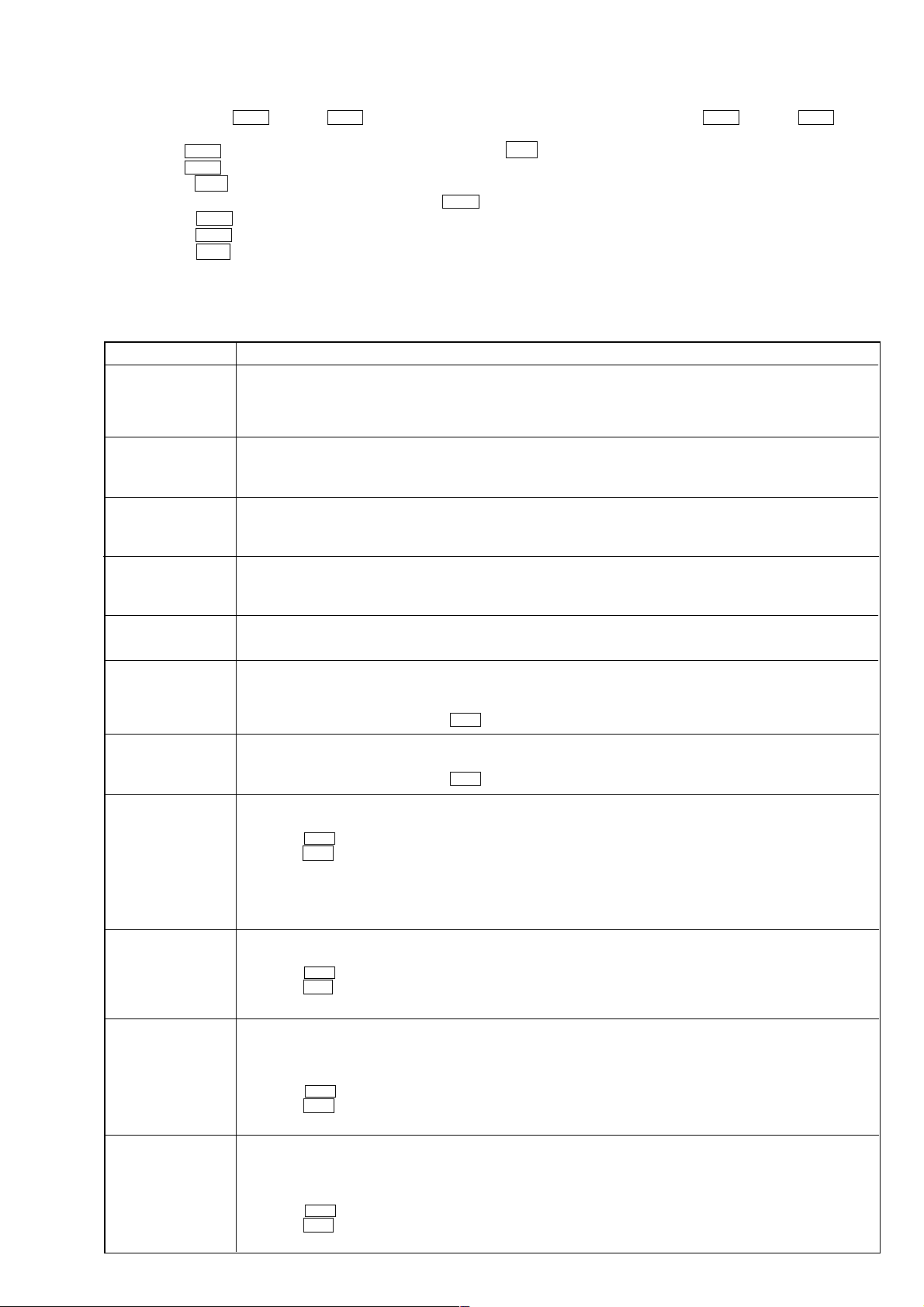
1. While pressing the AMS knob and x/Z button, connect the power plug to the outlet, and release the AMS knob and x/Z button.
When the test mode is set, “[Check]” will be displayed.
2. Rotate the AMS knob and when “[Service]” is displayed, press the @/1 button.
3. Rotate the AMS knob and display “Err Display”.
4. Pressing the @/1 button sets the error history mode and displays “op rec tm”.
5. Select the contents to be displayed or executed using the AMS knob.
6. Pressing the AMS knob will display or execute the contents selected.
7. Pressing the AMS knob another time returns to step 4.
8. Pressing the x/Z button displays “Err Display” and exits the error history mode.
9. To exit the test mode, remove the power plug to the outlet.
ITEMS OF ERROR HISTORY MODE ITEMS AND CONTENTS
Selecting the Test Mode
Display
op rec tm
op play tm
spdl rp tm
retry err
total err
err history
retry adrs
History
Displays the total recording time.
When the total recording time is more than 1 minute, displays the hour and minute
When less than 1 minute, displays “Under 1 min”
The display time is the time the laser is set to high power, which is about 1/4 of the actual recording time.
Displays the total playback time.
When the total playback time is more than 1 minute, displays the hour and minute
When less than 1 minute, displays “Under 1 min”
Displays the total rotating time of the spindle motor.
When the total rotating time is more than 1 minute, displays the hour and minute
When less than 1 minute, displays “Under 1 min”
Displays the total number of retry errors during recording and playback
Displays “r xx p yy”. xx is the number of errors during recording. yy is the number of errors during playback.
This is displayed in hexadecimal from 00 to FF.
Displays the total number of errors
Displays “total xx”. This is displayed in hexadecimal from 00 to FF.
Displays the past ten errors.
Displays “0x ErrCd@@”.
X is the history number. The younger the number, the more recent is the history (00 is the latest). @@ is the error code.
Select the error history number using the AMS knob.
Displays the past five retry addresses.
Displays “xx ADRS yyyy”, xx is the history number, yyyy is the cluster with the retry error.
Select the error history number using the AMS knob.
er refresh
tm refresh
op change
spdl change
Mode for erasing the error and retry address histories
Procedure
1. Press the AMS knob when displayed as “er refresh”.
2. Press the @/1 button when the display changes to “er refresh?”.
When “complete!” is displayed, it means erasure has completed.
Be sure to check the following after executing this mode.
*Data has been erased.
*Perform recording and playback, and check that the mechanism is normal.
Mode for erasing the total time of recording and playback
Procedure
1. Press the AMS knob when displayed as “tm refresh”.
2. Press the @/1 button when the display changes to “tm refresh?”.
When “complete!” is displayed, it means erasure has completed.
Mode for erasing the total time of op rec tm, op play tm.
These histories are based on the time of replacement of the optical pickup. If the optical pick-up has been replaced, perform this
procedure and erase the history.
Procedure
1. Press the AMS knob when displayed as “op change”.
2. Press the @/1 button when the display changes to “op change?”.
When “Complete!” is displayed, it means erasure has completed.
Mode for erasing the total spdl rp tm time
These histories are based on the time of replacement of the spindle motor. If the spindle motor has been replaced, perform this
procedure and erase the history.
Procedure
1. Press the AMS knob when displayed as “spdl change”
2. Press the @/1 button when the display changes to “spdl change?”
When “Complete!” is displayed, it means erasure has completed.
3
Page 4
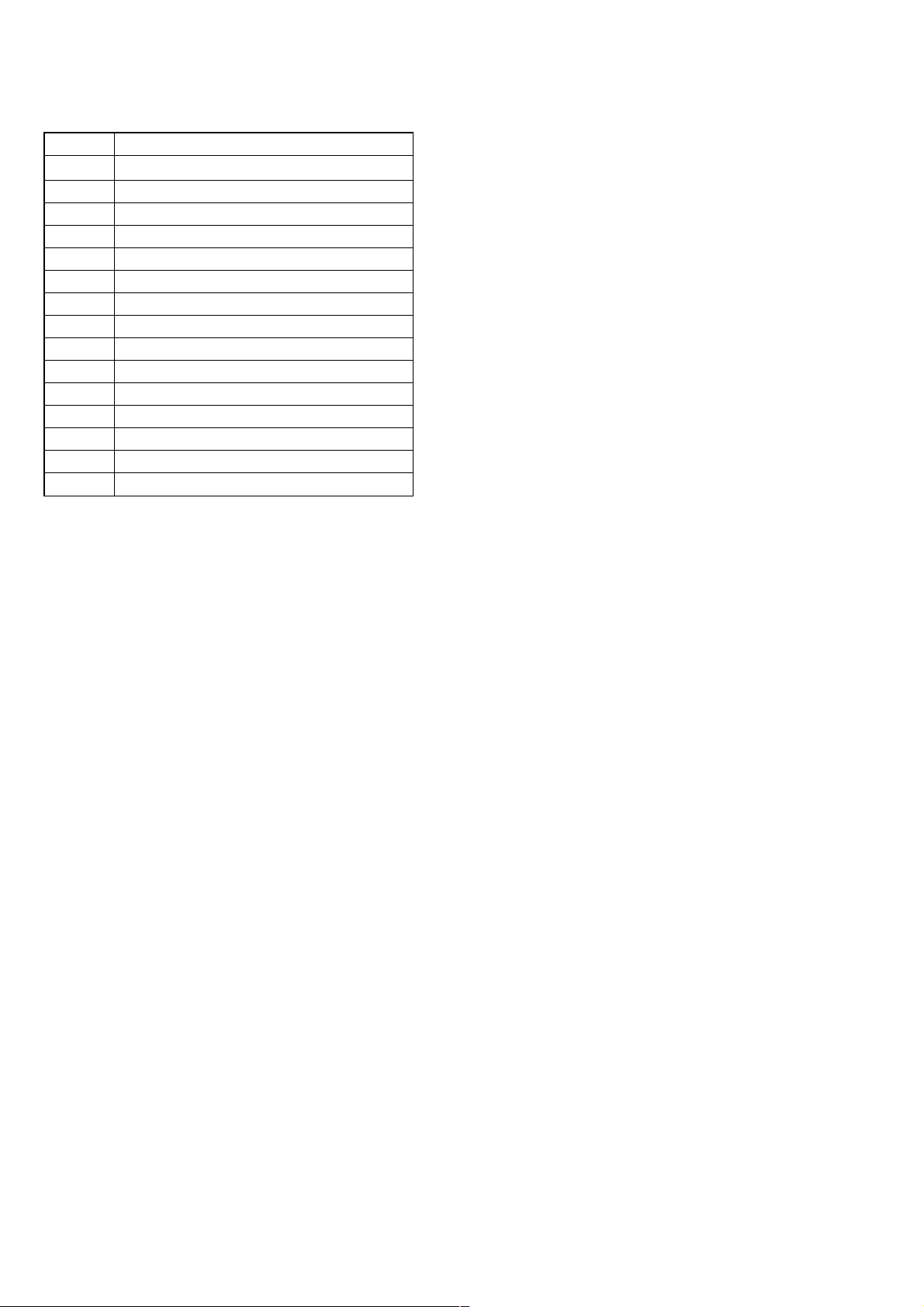
Table of Error Codes
Error Code
10
12
20
21
22
23
24
30
31
40
41
42
43
50
51
Could not load
Loading switches combined incorrectly
Timed out without reading the top of PTOC
Could read top of PTOC, but detected error
Timed out without accessing UTOC
Timed out without reading UTOC
Error in UTOC
Could not start playback
Error in sector
Retry cause generated during normal recording
Retried in DRAM overflow
Retry occurred during TOC writing
Retry aborted during S.F editing
Other than access processing, and could not read address.
Focus NG occurred and overran.
Description
TABLE OF CONTENTS
1. SERVICING NOTES ............................................. 5
2. GENERAL ........................................................................ 11
3. DISASSEMBLY
3-1. Case (U) .............................................................................. 14
3-2. MD Mechanism Deck (MDM-74) ...................................... 14
3-3. Main Board ......................................................................... 15
3-4. Over Light Head (HR901), BD (MD) Board ...................... 15
3-5. Holder Assy ......................................................................... 16
3-6. Loading Motor Assy (M103) .............................................. 16
3-7. Sled Motor Assy (M102), Slider ......................................... 17
3-8. Optical Pick-up (MD) (KMS-260B/JIN) ............................ 17
3-9. Spindle Motor Assy (M101) ............................................... 18
4. TEST MODE ..................................................................... 19
5. ELECTRICAL ADJUSTMENTS ............................... 24
6. DIAGRAMS
6-1. Block Diagrams
• BD Section ....................................................................... 36
• Main Section .................................................................... 37
6-2. Printed Wiring Board – BD Section –................................. 38
6-3. Schematic Diagram – BD Section (1/2) – ........................... 39
6-4. Schematic Diagram – BD Section (2/2) – ........................... 40
6-5. Printed Wiring Board – Main Section – .............................. 41
6-6. Schematic Diagram – Main Section (1/2) – ........................ 42
6-7. Schematic Diagram – Main Section (2/2) – ........................ 43
6-8. Printed Wiring Board – Panel Section – ........................... 44
6-9. Schematic Diagram – Panel Section – ............................... 45
6-10. IC Block Diagrams ........................................................... 46
6-11. IC Pin Functions ............................................................... 49
7. EXPLODED VIEWS
7-1. Chassis Section ................................................................... 54
7-2. Mechanism Section-1 (MDM-7A) ...................................... 55
7-3. Mechanism Section-2 (MDM-7A) ...................................... 56
8. ELECTRICAL PARTS LIST ........................................ 57
4
Page 5
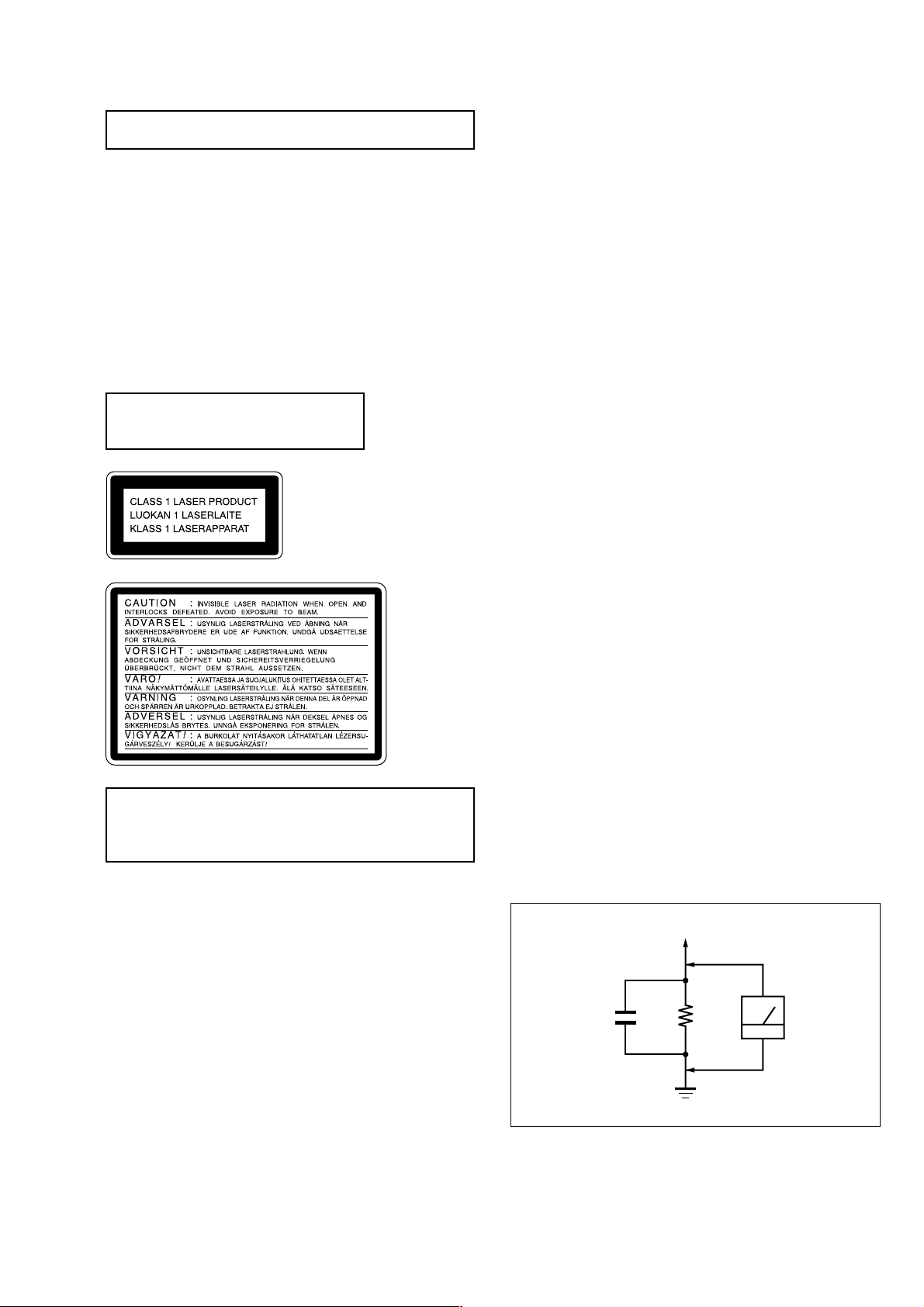
SECTION 1
1.5 k
Ω
0.15 µF
AC
voltmeter
(0.75 V)
To Exposed Metal
Parts on Set
Earth Ground
SERVICE NOTES
NOTES ON HANDLING THE OPTICAL PICK-UP
BLOCK OR BASE UNIT
The laser diode in the optical pick-up block may suffer electrostatic
break-down because of the potential difference generated by the
charged electrostatic load, etc. on clothing and the human body.
During repair, pay attention to electrostatic break-down and also
use the procedure in the printed matter which is included in the
repair parts.
The flexible board is easily damaged and should be handled with
care.
NOTES ON LASER DIODE EMISSION CHECK
Never look into the laser diode emission from right above when
checking it for adjustment. It is feared that you will lose your sight.
Laser component in this product is capable
of emitting radiation exceeding the limit for
Class 1.
This appliance is classified as a
CLASS 1 LASER product. The
CLASS 1 LASER PRODUCT
MARKING is located on the
rear exterior.
This caution
label is located
inside the unit.
CAUTION
Use of controls or adjustments or performance of procedures
other than those specified herein may result in hazardous radiation exposure.
Notes on chip component replacement
• Never reuse a disconnected chip component.
• Notice that the minus side of a tantalum capacitor may be
damaged by heat.
Lead free soldering
MAIN and PANEL boards of this product are lead free soldered
(contains no lead).
Lead-free solder have the following characteristics.
• The melting point is about 40 ºC higher than conventional solder.
Conventional soldering iron can be used, but must be pressed for
a longer time.
When using the soldering iron with a temperature adjustment function, set to about 350 ºC.
Note: Pressing the soldering iron too long may cause the board pat-
tern (copper coating) to peel off.
• Strong viscosity
As it has stronger viscosity than conventional solder, make sure
the IC terminal does not solder bridge.
• Can be used with conventional solder
Though it is best to add lead-free solder only, conventional solder
can also be added.
• Boards using lead-free solder are printed with the LF mark meaning “Lead Free”.
SAFETY CHECK-OUT
After correcting the original service problem, perform the following safety check before releasing the set to the customer:
Check the antenna terminals, metal trim, “metallized” knobs, screws,
and all other exposed metal parts for AC leakage.
Check leakage as described below.
LEAKAGE TEST
The AC leakage from any exposed metal part to earth ground and
from all exposed metal parts to any exposed metal part having a
return to chassis, must not exceed 0.5 mA (500 microamperes). Leakage current can be measured by any one of three methods.
1. A commercial leakage tester, such as the Simpson 229 or RCA
WT-540A. Follow the manufacturers’ instructions to use these
instruments.
2. A battery-operated AC milliammeter. The Data Precision 245
digital multimeter is suitable for this job.
3. Measuring the voltage drop across a resistor by means of a VOM
or battery-operated AC voltmeter. The “limit” indication is 0.75
V, so analog meters must have an accurate low-voltage scale.
The Simpson 250 and Sanwa SH-63Trd are examples of a passive VOM that is suitable. Nearly all battery operated digital
multimeters that have a 2 V AC range are suitable. (See Fig. A)
Flexible Circuit Board Repairing
• Keep the temperature of soldering iron around 270˚C
during repairing.
• Do not touch the soldering iron on the same conductor of the
circuit board (within 3 times).
• Be careful not to apply force on the conductor when soldering
or unsoldering.
SAFETY-RELATED COMPONENT WARNING!!
COMPONENTS IDENTIFIED BY MARK 0 OR DOTTED LINE WITH
MARK 0 ON THE SCHEMATIC DIAGRAMS AND IN THE PARTS
LIST ARE CRITICAL TO SAFE OPERATION. REPLACE THESE
COMPONENTS WITH SONY PARTS WHOSE PART NUMBERS
APPEAR AS SHOWN IN THIS MANUAL OR IN SUPPLEMENTS
PUBLISHED BY SONY .
Fig. A. Using an AC voltmeter to check AC leakage.
ATTENTION AU COMPOSANT AYANT RAPPORT
À LA SÉCURITÉ!
LES COMPOSANTS IDENTIFÉS P AR UNE MARQUE 0 SUR LES
DIAGRAMMES SCHÉMA TIQUES ET LA LISTE DES PIÈCES SONT
CRITIQUES POUR LA SÉCURITÉ DE FONCTIONNEMENT. NE
REMPLACER CES COMPOSANTS QUE PAR DES PIÈSES SONY
DONT LES NUMÉROS SONT DONNÉS DANS CE MANUEL OU
DANS LES SUPPÉMENTS PUBLIÉS PAR SONY.
5
Page 6
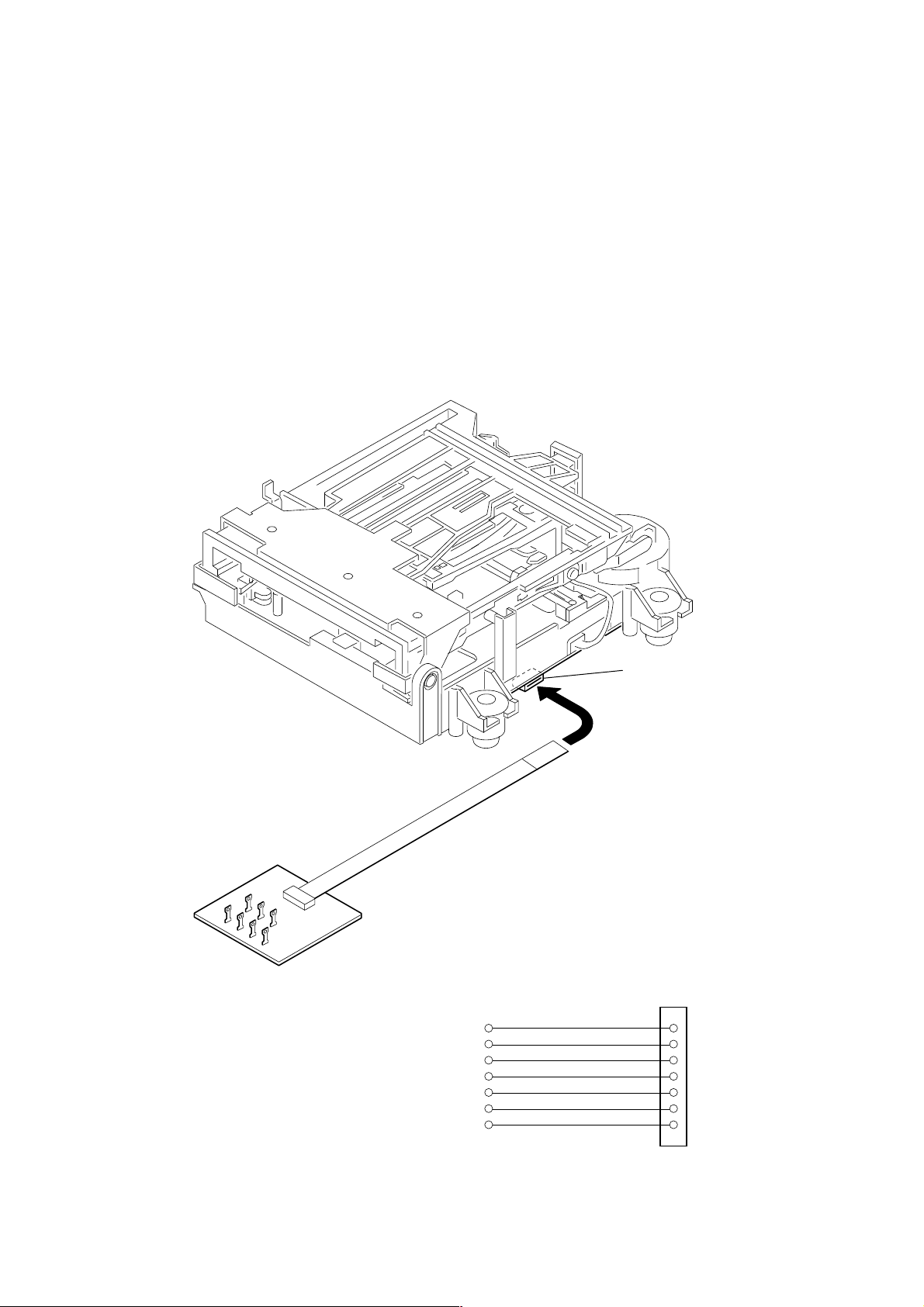
JIG FOR CHECKING BD BOARD WAVEFORM
The special jig (J-2501-196-A) is useful for checking the waveform of the BD board. The names of terminals and the checking items to be
performed are shown as follows.
GND : Ground
I+3V : For measuring Iop (Check the deterioration of the optical pick-up laser)
Iop : For measuring Iop (Check the deterioration of the optical pick-up laser)
TE : TRK error signal (Traverse adjustment)
VC : Reference level for checking the signal
RF : RF signal (Check jitter)
FE : Focus error signal
I+3V
GND
FE
RF
Iop
TE
VC
I+3V
Iop
GND
TE
FE
VC
RF
CN105
1
I+3V
Iop
GND
TE
FE
VC
RF
7
for
MDM-7A
6
Page 7
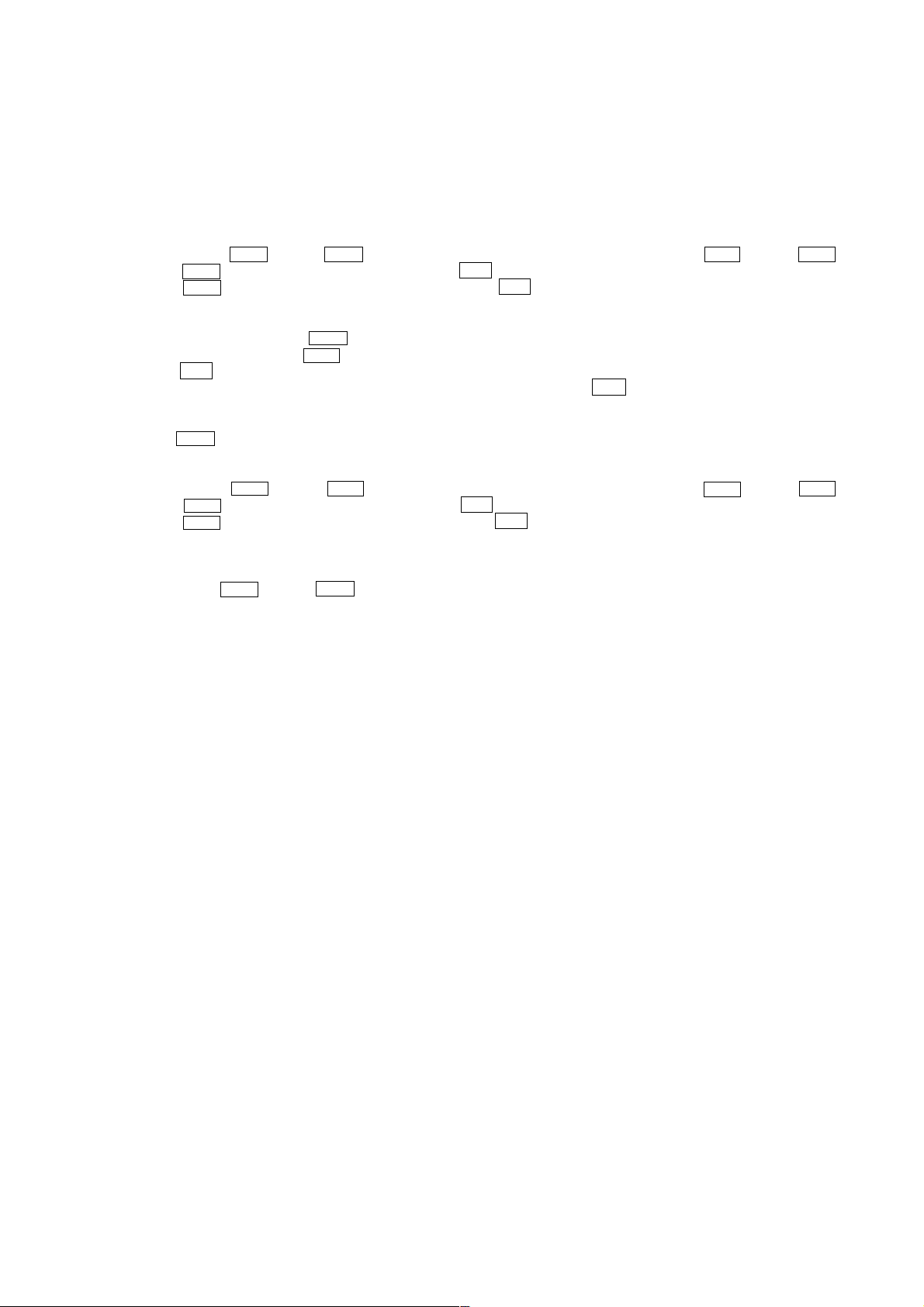
Iop DATA RECORDING AND DISPLAY WHEN OPTICAL PICK-UP AND NON-VOLATILE MEMORY (IC195 OF
BD BOARD) ARE REPLACED
The Iop value labeled on the optical pick-up can be recorded in the non-volatile memory. By recording the value, it will eliminate the need
to look at the value on the label of the optical pick-up. When replacing the optical pick-up or non-volatile memory (IC195 of BD board),
record the Iop value on the optical pick-up according to the following procedure.
Record Precedure:
1. While pressing the AMS knob and x/Z button, connect the power plug to the outlet, and release the AMS knob and x/Z button.
2. Rotate the AMS knob to display “[Service]”, and press the @/1 button.
3. Rotate the AMS knob to display “Iop Write” (C05), and press the @/1 button.
4. The display becomes “Ref=@@@.@” (@ is an arbitrary number) and the numbers which can be changed will blink.
5. Input the Iop value written on the optical pick-up.
To select the number : Rotate the AMS knob.
To select the digit : Press the AMS knob.
6. When the @/1 button is pressed, the display becomes “Measu=@@@.@” (@ is an arbitrary number).
7. As the adjustment results are recorded for the 6 value. Leave it as it is and press the @/1 button.
8. “Complete! !” will be displayed momentarily. The value will be recorded in the non-volatile memory and the display will become “Iop
Write” (C05).
9. Press the x/Z button to complete, remove the power plug to the outlet.
Display Precedure:
1. While pressing the AMS knob and x/Z button, connect the power plug to the outlet, and release the AMS knob and x/Z button.
2. Rotate the AMS knob to display “[Service]”, and press the @/1 button.
3. Rotate the AMS knob to display “Iop Read” (C26), and press the @/1 button.
4. “@@.@/##.#” is displayed and the recorded contents are displayed.
@@.@ : indicates the Iop value labeled on the pick-up.
##.# : indicates the Iop value after adjustment
5. To end, press the AMS button or x/Z button to display “Iop Read” (C26), remove the power plug to the outlet.
7
Page 8

CHECKS PRIOR TO PARTS REPLACEMENT AND ADJUSTMENTS
Before performing repairs, perform the following checks to determine the faulty locations up to a certain extent.
Details of the procedures are described in “5 Electrical Adjustments”.
• 5-6-2. Laser power check (see page 27)
• 5-6-3. Iop Compare (see page 27)
• 5-6-4. Auto Check (see page 28)
Note:
The criteria for determination above is intended merely to determine if satisfactory or not, and does not serve as the specified value for
adjustments.
When performing adjustments, use the specified values for adjustments.
FORCED RESET
The system microprocessor can be reset in the following procedure.
Use these procedure when the unit cannot be operated normally due to the overrunning of the microprocessor, etc.
Procedure :
Remove the short-pin attached to CN420, and then attach it again.
[MAIN BOARD] (Component Side)
CN420
8
Page 9
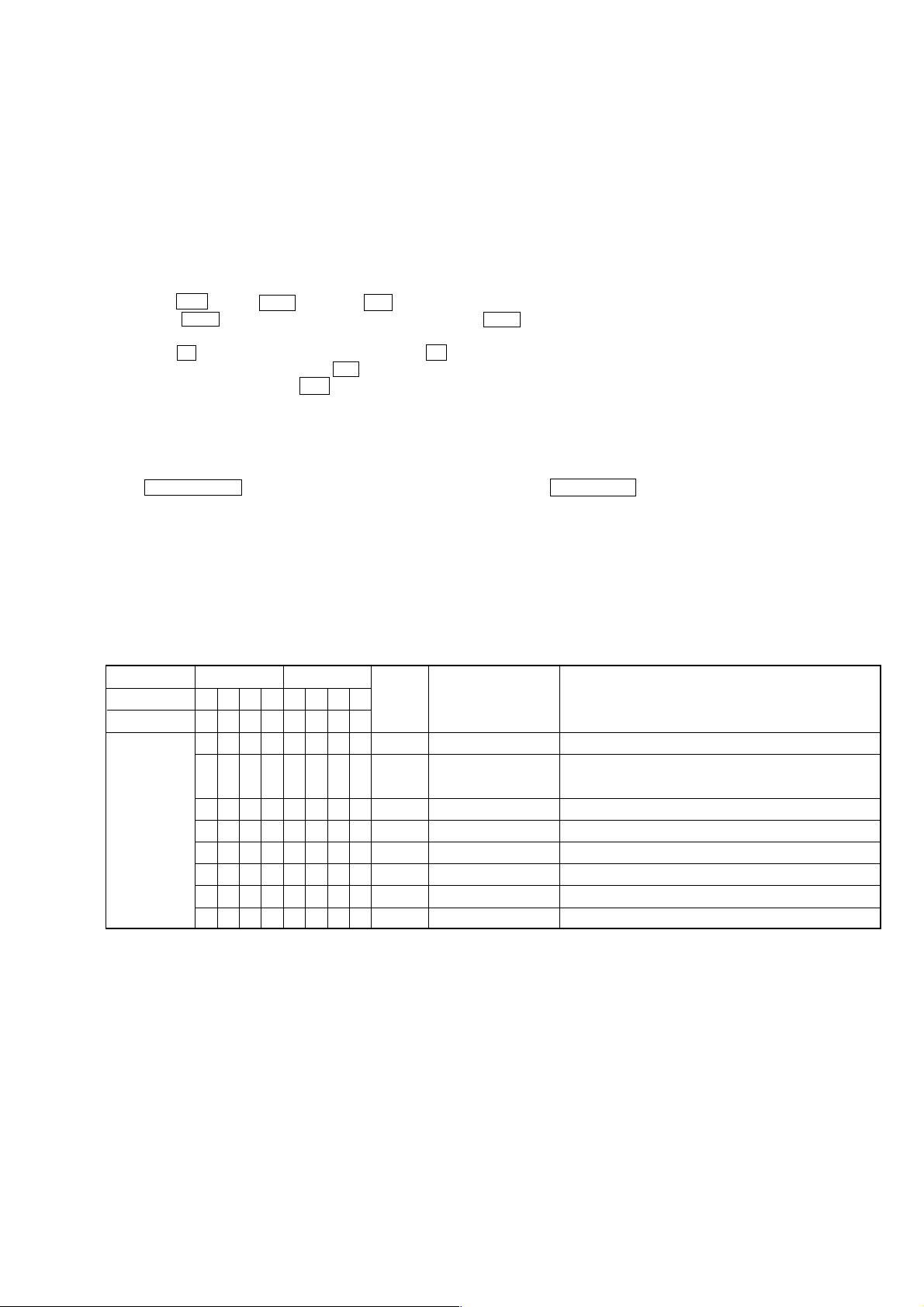
RETRY CAUSE DISPLAY MODE
• In this test mode, the causes for retry of the unit during recording can be displayed on the indication vessel. During playback, the “track
mode” for obtaining track information will be set.
This is useful for locating the faulty part of the unit.
• The following will be displayed :
During recording and stop : Retry cause, number of retries, and number of retry errors.
During playback : Information such as type of disc played, part played, copyright.
These are displayed in hexadecimal.
Procedure:
1. Press the @/1 button, x/Z button and u button continuously for about 10 seconds.
2. Rotate the AMS knob to display “Debug Disp”, Then press the AMS button.
3. When the mode is set, “RTs 00c 00e 00” is displayed.
4. Press the z button to start recording. Then press the X button and start recording.
5. To check the “track mode”, press the H button to start play.
6. To exit the test mode, press the @/1 button, and turn OFF the power.
If the test mode cannot be exited, refer to “Forced Reset” on page 8.
Fig. 1 Reading the Test Mode Display
(During recording and stop)
RTs@@c##c**
Indication vessel display
@@ : Cause of retry
## : Number of retries
** : Number of retry errors
Reading the Retry Cause Display
Higher Bits Lower Bits
Hexadecimal
Bit
Binary
84218421
b7 b6 b5 b4 b3 b2 b1 b0
00000001
00000010
00000100
00001000
00010000
00100000
01000000
10000000
Hexa-
decimal
01
02
04
08
10
20
40
80
Fig. 2 Reading the Test Mode Display
(During playback)
@@###**$$
Indication vessel display
@@ : Parts No. (name of area named on TOC)
### : Cluster
** : Sector
$$ : Track mode (Track information such as copyright infor-
Cause of Retry Occurring conditions
shock
ader5
Discontinuous address
DIN unlock
FCS incorrect
IVR rec error
CLV unlock
Access fault
} Address (Physical address on disc)
mation of each part)
When track jump (shock) is detected
When ADER was counted more than five times continu-
ously
When ADIP address is not continuous
When DIN unlock is detected
When not in focus
When ABCD signal level exceeds the specified range
When CLV is unlocked
When access operation is not performed normally
Reading the Display:
Convert the hexadecimal display into binary display. If more than two causes, they will be added.
Example
When 42 is displayed:
Higher bit : 4 = 0100 t b6
Lower bit : 2 = 0010 t b1
In this case, the retry cause is combined of “CLV unlock” and “ader5”.
When A2 is displayed:
Higher bit : A = 1010 t b7+b5
Lower bit : 2 = 0010 t b1
The retry cause in this case is combined of “Access fault”, “IVR rec error”, and “ader5”.
9
Page 10
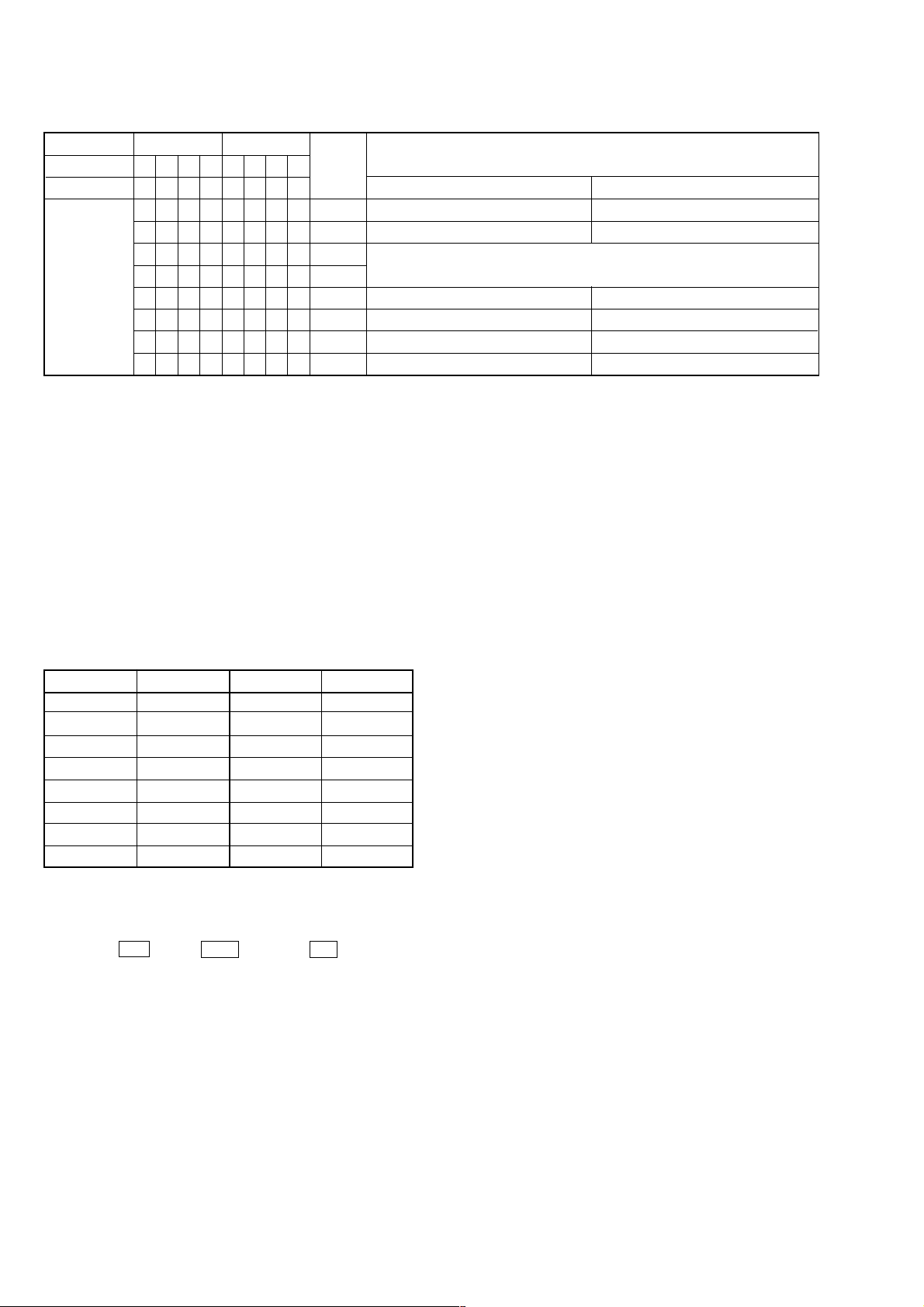
Reading the Track Mode Display
Higher Bits Lower Bits
Hexadecimal
Bit
Binary
Reading the Display:
Convert the hexadecimal display into binary display. If more than two causes, they will be added.
Example When 84 is displayed:
Higher bit : 8 = 1000 t b7
Lower bit : 4 = 0100 t b2
In this case, as b2 and b7 are 1 and others are 0, it can be determined that the retry cause is combined of “Emphasis OFF”, “Monaural”,
“original”, “Copyright exists”, and “Write allowed”.
Example When 07 is displayed:
Higher bit : 0 = 0000 t All 0
Lower bit : 7 = 0111 t b0+b1+b2
In this case, as b0, b1, and b2 are 1 and others are 0, it can be determined that the retry cause is combined of “Emphasis ON”, “Stereo”,
“Original”, “Copyright exists”, and “Write prohibited”.
84218421
b7 b6 b5 b4 b3 b2 b1 b0
00000001
00000010
00000100
00001000
00010000
00100000
01000000
10000000
Hexa-
decimal
01
02
04
08
10
20
40
80
When 0 When 1
Emphasis OFF
Monaural
This is 2-bit display. Normally 01.
01:Normal audio. Others:Invalid
Audio (Normal)
Original
Copyright
Write prohibited
Details
Emphasis ON
Stereo
Invalid
Digital copy
No copyright
Write allowed
Hexadecimal t Binary Conversion Table
Hexadecimal Binary Hexadecimal Binary
0
1
2
3
4
5
6
7
Clearing the Retry Record:
Method:
1. Press the @/1 button, x/Z button, and u button for about 10 seconds.
2. Rotate the
3. Press the [AMS] knob to clear the record and exit the clear mode.
0000
0001
0010
0011
0100
0101
0110
0111
[AMS] knob to display “Retry Clear?” and press the [AMS] knob.
8
9
A
B
C
D
E
F
1000
1001
1010
1011
1100
1101
1110
1111
10
Page 11
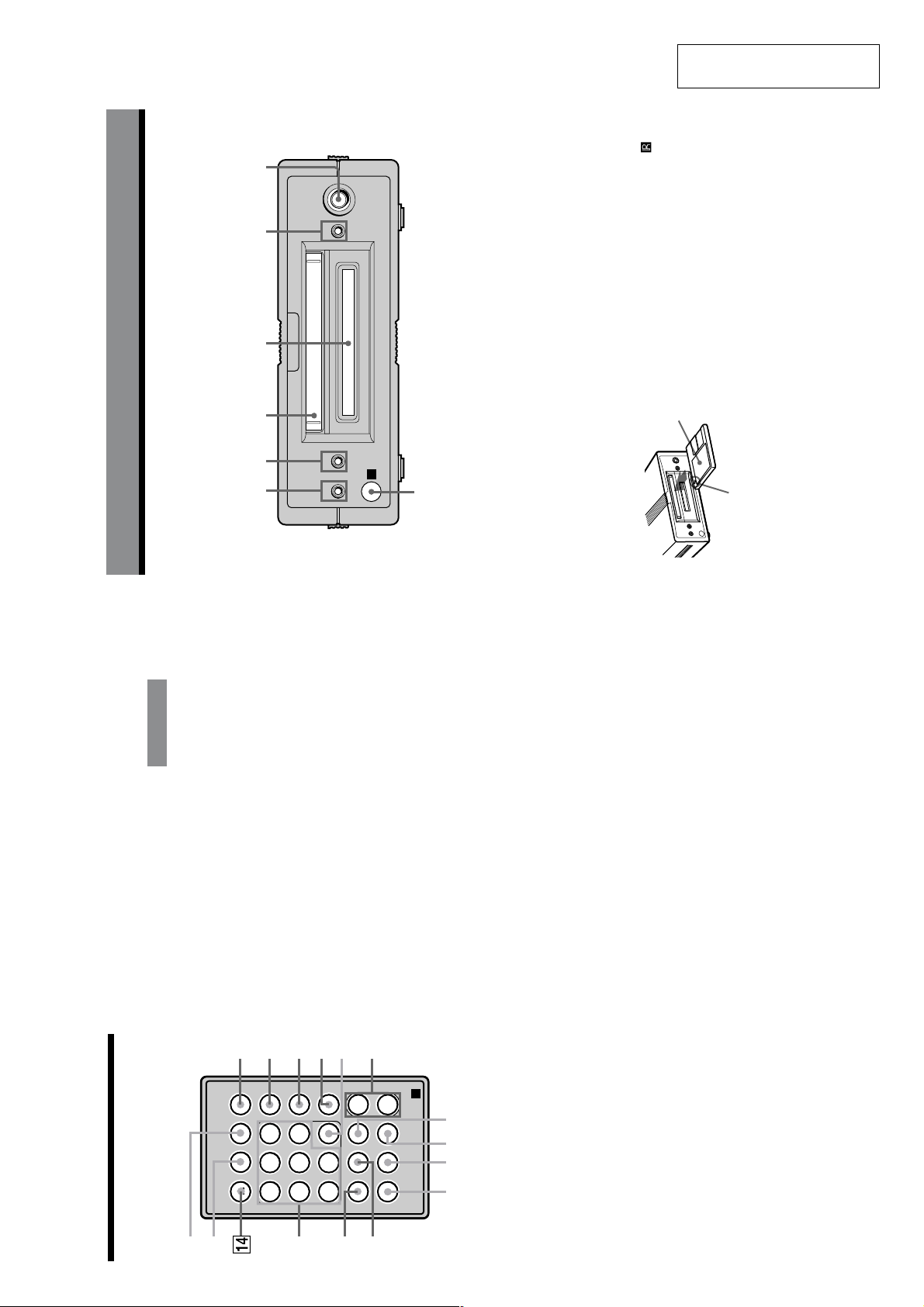
.>
5
Location
and Function
of Parts
EJECT INPUT
REC MODE
PLAY MODE
MENU/NO NAME EDIT/
YES
DISPLAY
FADER
MUSIC SYNC
`/1
N
X
.
z
m
REPEAT AyB CLEAR
LEVEL
–
+
SELECT
qh
qg
qd
qs
qa
6
4
5
3
2
1
q;
98 7
Press to turn the deck on. When you turn the
deck on, the ?/1 switch indicator on the deck
turns off. When you press the switch again, the
deck turns off and the indicator lights up red.
Press to select Shuffle Play or Program Play.
Press to select the information to be displayed in
the window, or to select the type of characters to
be input.
Press to start Music Synchro-recording.
Press to perform Fade-in Recording/Playback or
Fade-out Recording/Playback.
Press to adjust the recording level and the output
level of the PHONES jack and ANALOG OUT
jacks.
Press to carry out the selected operation.
Press to cancel the selection.
9 AyB button (23)
Press to select Repeat A-B Play.
0 REPEAT button (23)
Press to play tracks repeatedly.
qa NAME EDIT/SELECT button (37)
Press to add the name or change the name of a
track or MD.
qs MENU/NO button (15, 25, 28)
Press to display “Edit Menu” or “Setup Menu.”
qd N button (13, 21)
Press to start play or recording.
X button (13, 21)
Press to pause play or recording. Press again to
resume play or recording.
x button (13, 21, 29)
Press to stop play, recording, or cancel the
selected operation.
./> buttons (13, 21, 22, 25, 28)
Press to locate tracks, select a menu item, or
select a character to be input.
z button (13, 17, 18)
Press to record on the MD, monitor the input
signal, or mark track numbers.
m/M buttons (22, 26, 36)
Press to locate a portion within a track, change
the contents of a program, or shift the cursor.
qf EJECT Z button (13, 21)
Press to eject the MD.
qg INPUT button (12)
Press to select the input jack (or connector) of the
program source to be recorded.
qh REC MODE button (15)
Press to select one of the following four
recording modes: Mono (monaural recording),
stereo (stereo recording), LP2 (2 times normal
recording time), and LP4 (4 times normal
recording time).
x
>
M
R
SECTION 2
GENERAL
PUSHu
This section is extracted from
instruction manual.
Location and Function of Parts
Front Panel Parts Description
This chapter tells you about the location and function of the various buttons and controls on the front panel
and the supplied remote. Further details are provided on the pages indicated in the parentheses.
It also tells you about the information that appears in the display window.
23 4 5 6
1
?/1 z x/Z
Press to stop play, stop recording, or cancel the
selected operation.
5 x/Z button (13, 21, 29)
R
22, 25, 28)
Press to eject the MD while the deck is stopped.
6 ./> control, u button (13, 21,
Turn to locate tracks.
Press to start play, pause play, or pause recording.
Press to carry out the selected operation.
Point the remote towards this window ( ) for
remote operations.
7 Remote sensor
With the labeled
side up
7
towards the deck
With the arrow pointing
Press to turn the deck on. When you turn the
deck on, the switch indicator turns off. When
you press the switch again, the deck turns off and
the indicator lights up red.
Press to record on the MD, monitor the input
signal, or mark track numbers.
1 ?/1 (power) switch (12, 21)
2 z button (13, 17, 18)
Insert the MD as illustrated below.
3 MD insertion slot
Shows various information.
4 Display window (6, 7)
4
11
Page 12

Press
Press
While the deck is stopped
Press DISPLAY repeatedly to change the
display.
Each press of the button changes the display as
follows:
Using the Display
The display window shows information about the
MD or track. This section describes the
information that appears for each deck status.
14Tr 44.22
Total number of tracks and total
recorded time (default display)
DISPLAY
?/1
z
Xx
Z
N
mM
.>
Press
-63.51
Remaining recordable time on the
MD (recordable MDs only)*
R
–
+
Note
Press
12t 4 t 61
Order of the programmed tracks**
The type of information (e.g., total number of tracks,
recorded time, remaining time, track or disc name)
which was last displayed will continue to appear until
you change it by pressing DISPLAY, even if you
change the deck operation status. For example, if the
remaining time was displayed when you stop the
Press
3Tr 12.56
The number and total playing time of the
programmed tracks**
deck, the remaining time will continue to appear
When you insert an MD
when you begin playing the same MD again or a
different one.
SONGS
Disc name
* Not shown for the premastered discs.
** This display appears only when “PGM” appears.
Total recorded
time
Disc name
SONGS
Total number
The display automatically changes as follows:
of tracks
14Tr 44.22
6
Location
While the deck is playing
Press DISPLAY repeatedly to change the
display.
Each press of the button changes the display as
follows:
and Function
Press
1Tr 0.12
Track number and elapsed time of the
current track (default display)
Press
of Parts
Press
1Tr-2.51
Track number and remaining time of
the current track
Press
-45.25
Remaining recordable
time on the MD
Press
12t 4 t 61
Order of the programmed
tracks*
Press
Press
Press
Press
Track2
* The display appears only when “PGM” appears.
Track name
7
While the deck is recording
12
ach press of the button changes the display as
Press DISPLAY repeatedly to change the
display.
he current track (default display)
follows:
15Tr 44.22
Track number and recorded time of
Remaining recordable time on the MD
-63.02
Level of the input signal
SONGS
Track name
Page 13
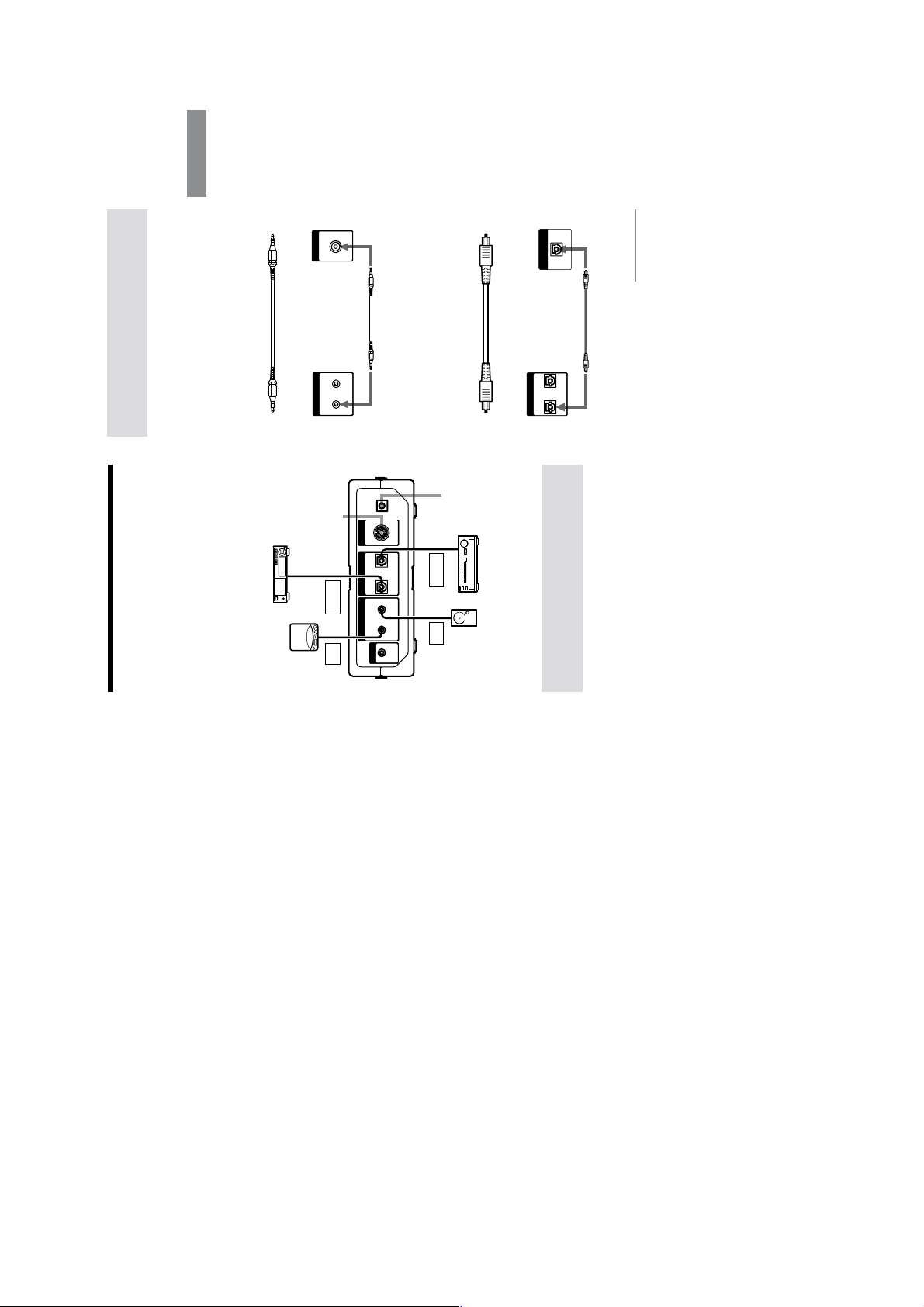
9
Getting
Started
!
DC IN
9V
PHONES
PC LINKDIGITALANALOG
(OPTICAL)
(VARIABLE)
IN OUTIN OUT
OPTICAL
OUT
LINE
OUT
LINE
IN
OPTICAL
IN
Connecting the MD deck to a
personal computer
CD player or digital CS tuner,
etc. with optical digital
connection capability
For PC connecting
kit PCLK-MN10
Portable CD
player, etc.
Active
speakers,
etc.
Amplifier, etc. with
optical digital
connection capability
For AC
power
adaptor
Connecting the MD deck with
an audio component
The MD deck is capable of recording from both
analog and digital sources.
When recording from an analog
source
Required connecting cord
Audio connecting cord (supplied)
OUT
LINE
ANALOG
(VARIABLE)
IN OUT
l : Signal flow
When recording from a digital
source
Required connecting cord
Optical digital cable (supplied)
OPTICAL
DIGITAL
(OPTICAL)
IN OUT
OUT
l : Signal flow
continued
Portable CD
player, etc.MDS-PC3
CD player, etc. with optical
digital connection capability
MDS-PC3
13
Page 14
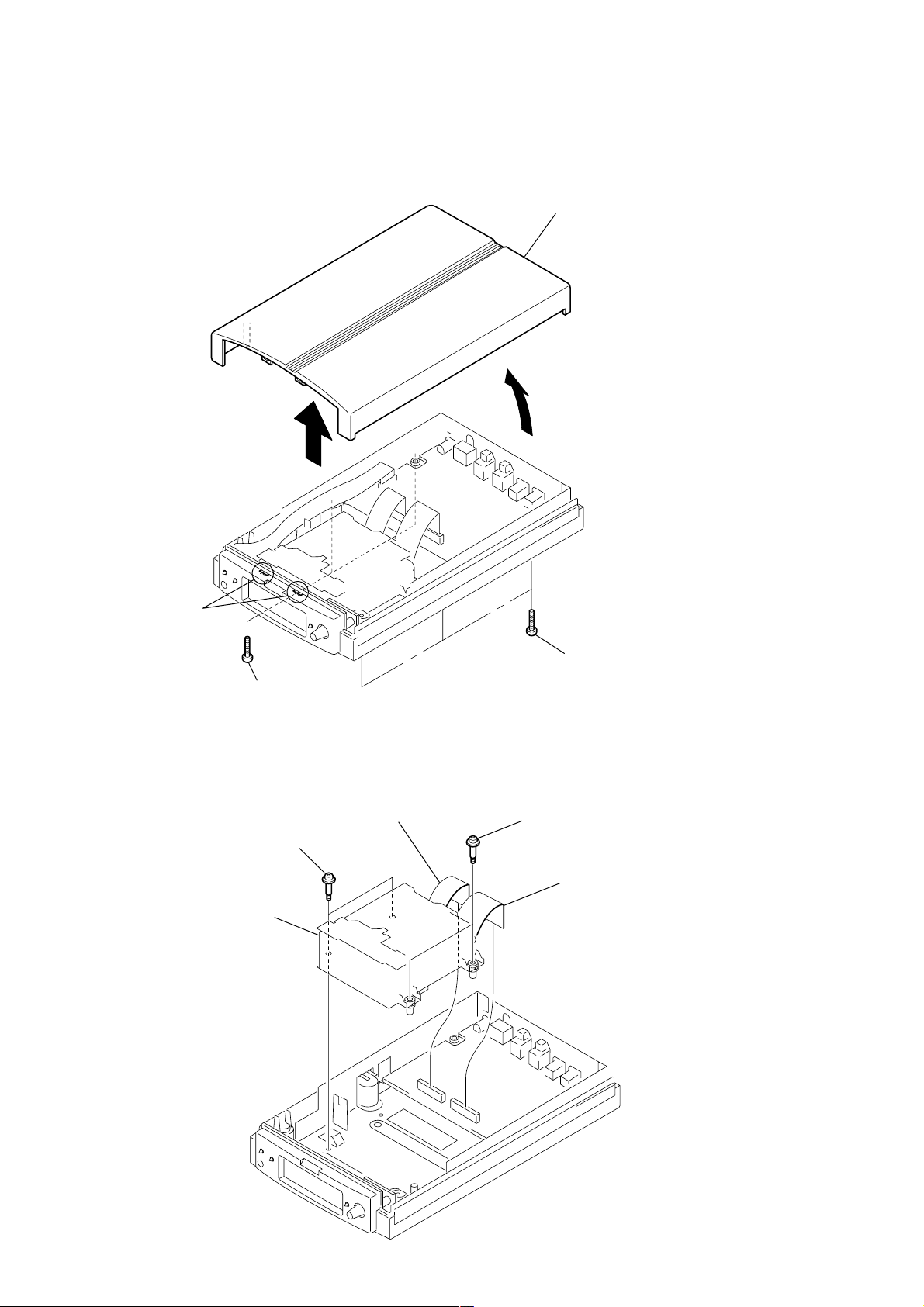
SECTION 3
)
DISASSEMBLY
Note : Follow the disassembly procedure in the numerical order given.
3-1. CASE (U)
3
4 case (U)
2
claws
1 three screws
(BVTP 3x10)
3-2. MD MECHANISM DECK (MDM-7A)
2 two screws
(+BVTTWH M3 3x10)
3 mechanism deck
1 flat type wire (23 core)
(CN102)
1 three screws
(BVTP 3x10)
2 two screws
(+BVTTWH M3 3x10)
1 flat type wire (27 core
(CN101)
14
Page 15
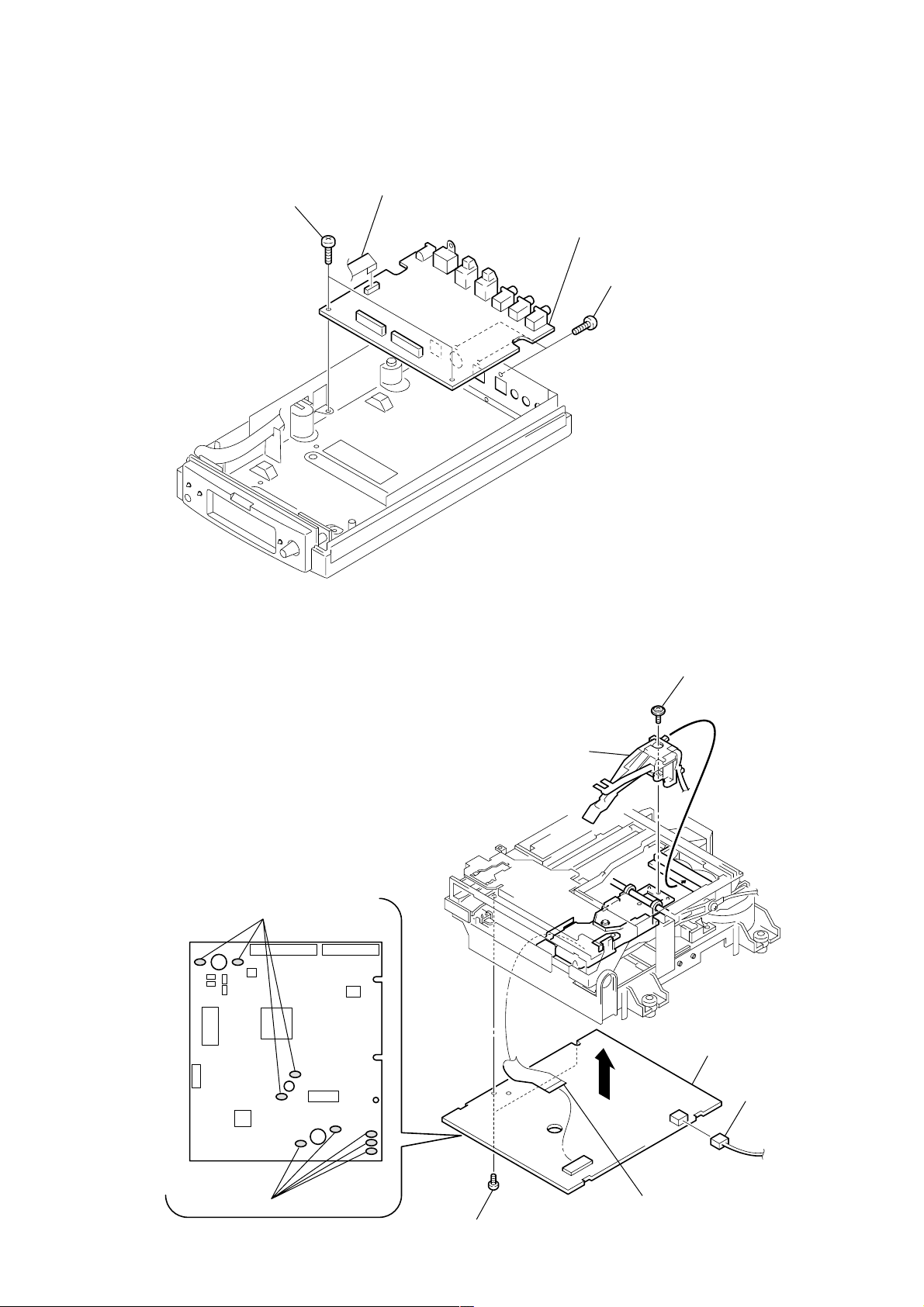
3-3. MAIN BOARD
(
)
2 two screws
(BVTP 3x8)
1 flat type wire (13 core)
(CN103)
3-4. OVER LIGHT HEAD (HR901), BD (MD) BOARD
4 MAIN board
3 three screws
(BVTP 3x8)
4 Removal the solders
2 screw
(P 1.7x6)
3 head, over light
(HR901)
8 BD (MD) board
6
1 connector
(CN104)
4 Removal the solders
5 two screws
BTP 2x6
7 FLEXIBLE board
(CN101)
15
Page 16
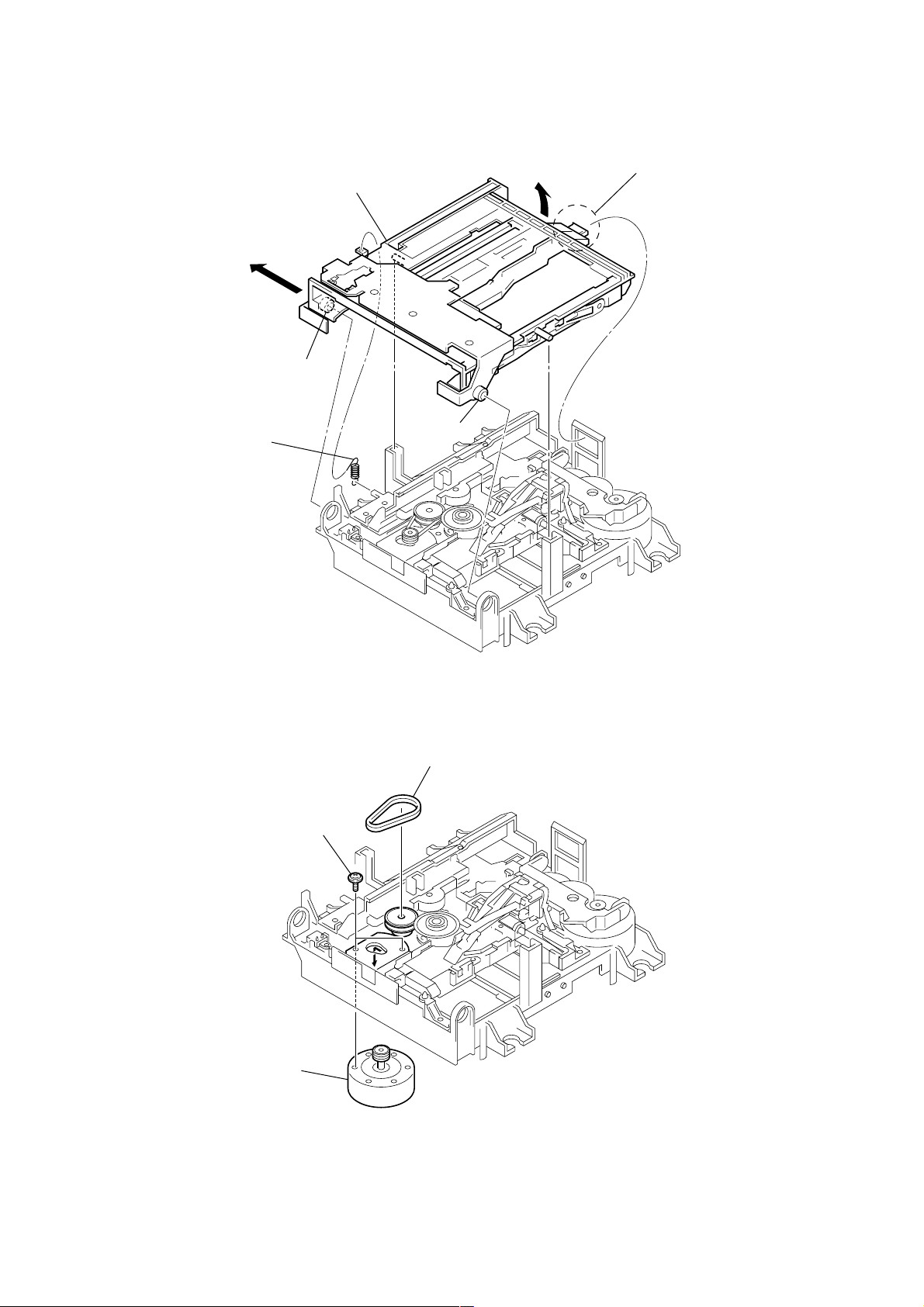
3-5. HOLDER ASSY
5
1 spring (holder), tension
4 boss
6 holder assy
4 boss
3
2 claw
3-6. LOADING MOTOR ASSY (M103)
2 two screws
(PWH 1.7x2.5)
3 motor assy, loading
(M103)
1 belt (loading)
16
Page 17
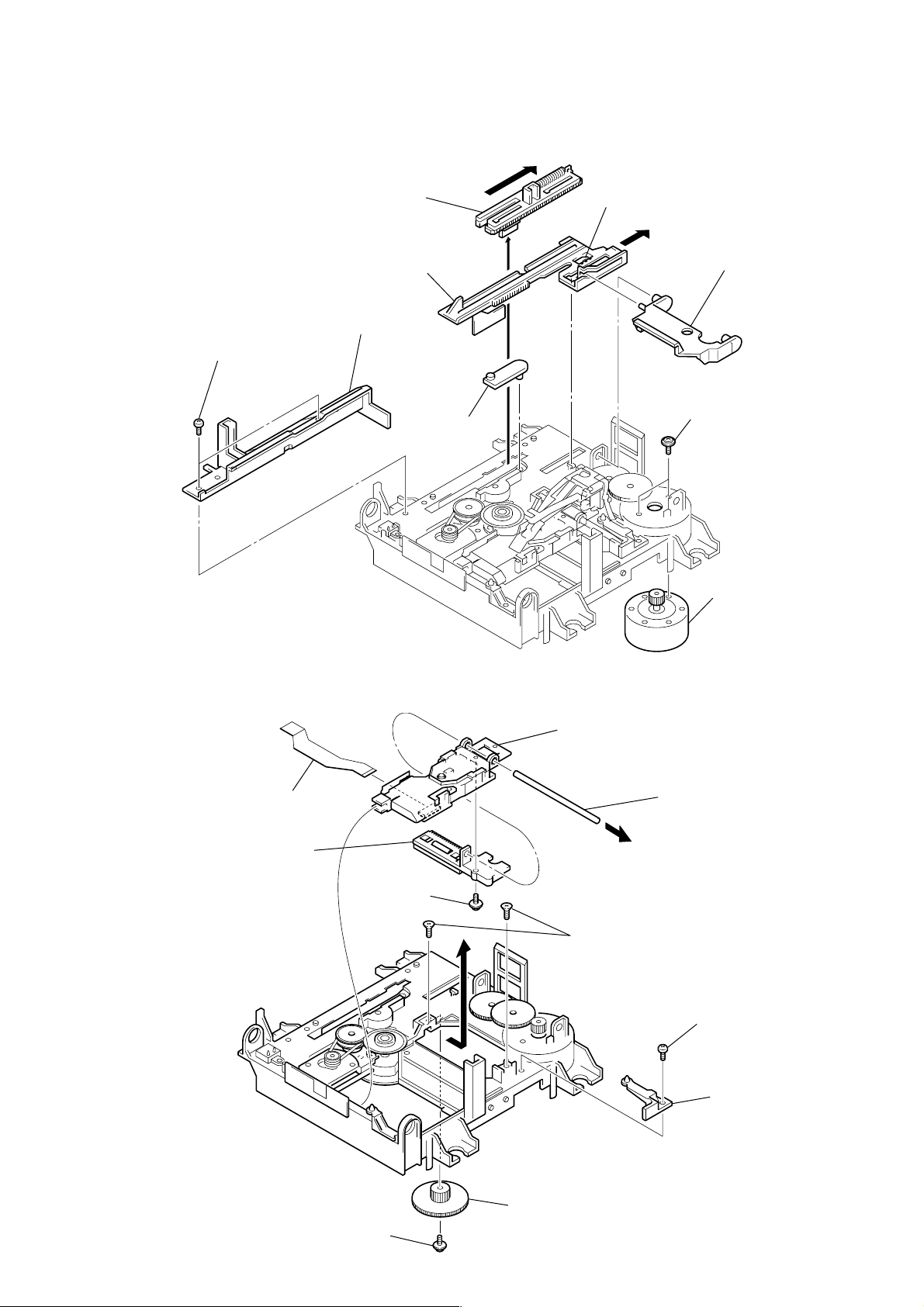
3-7. SLED MOTOR ASSY (M102), SLIDER
1 two screws
(BTP 2x6)
4 slider (EJ)
2 guide (L)
6 slider
7 lever (CHG)
3
Remeve the claw.
Shift the slider in the arrow A direction.
5
A
8 lever (head)
9 two screws
(PWH 1.7x2.5)
0 motor assy, sled
(M102)
3-8. OPTICAL PICK-UP (MD) (KMS-260B/JIN)
1 FLEXBLE boaed
0 slider (SL)
9 screw
(P 1.7x6)
8
qa optical pick-up
(KMS-260B/J1N)
7 MAIN shaft
6 two screws
(K 2x6)
4 screw
(BTP 2x6)
5 base (BU-A)
2 screw
(M 1.7), tapping
3 gear (SD)
17
Page 18
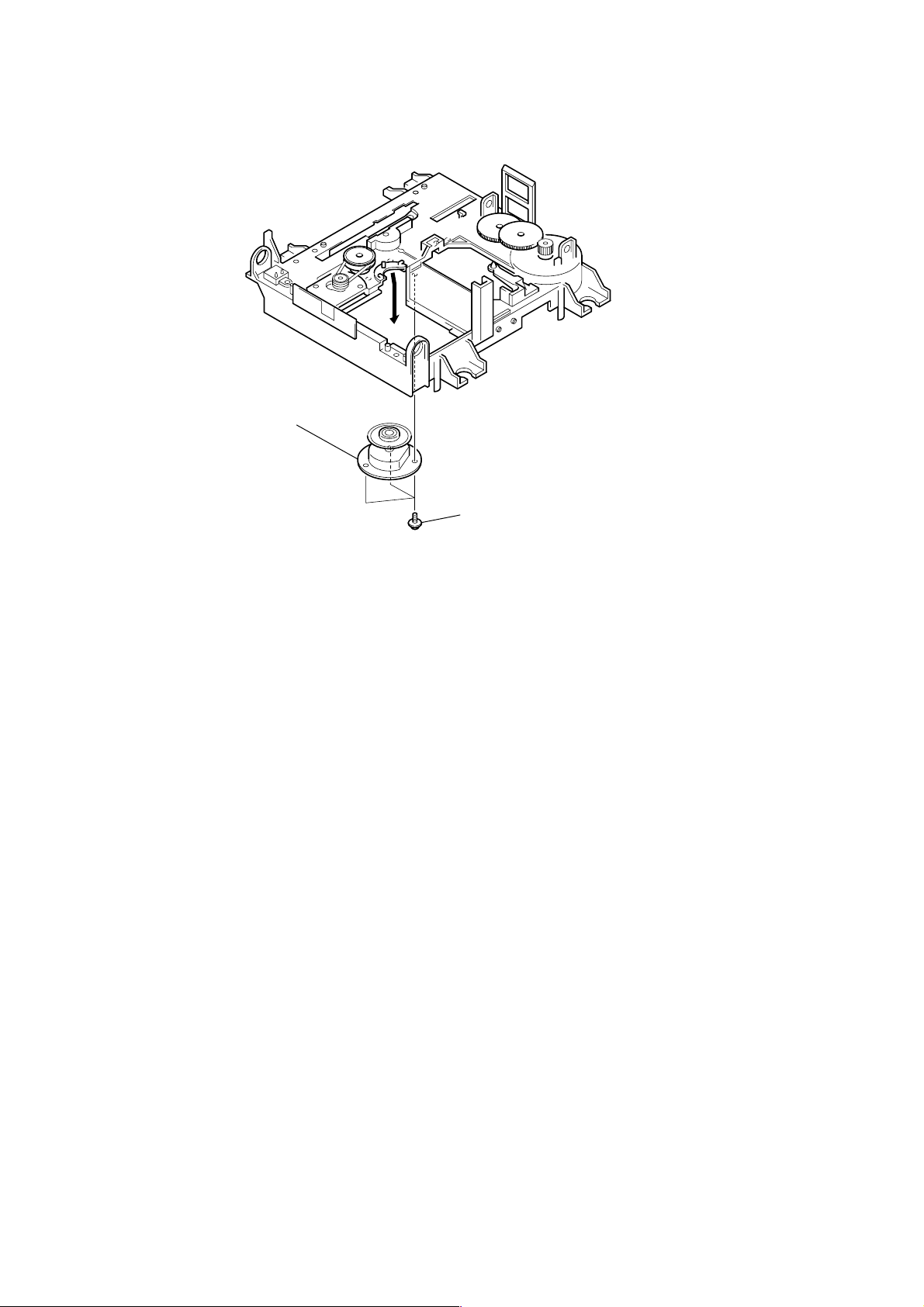
3-9. SPINDLE MOTOR ASSY (M101)
2 motor assy, spindle
(M101)
1 screw
(M 1.7), tapping
18
Page 19
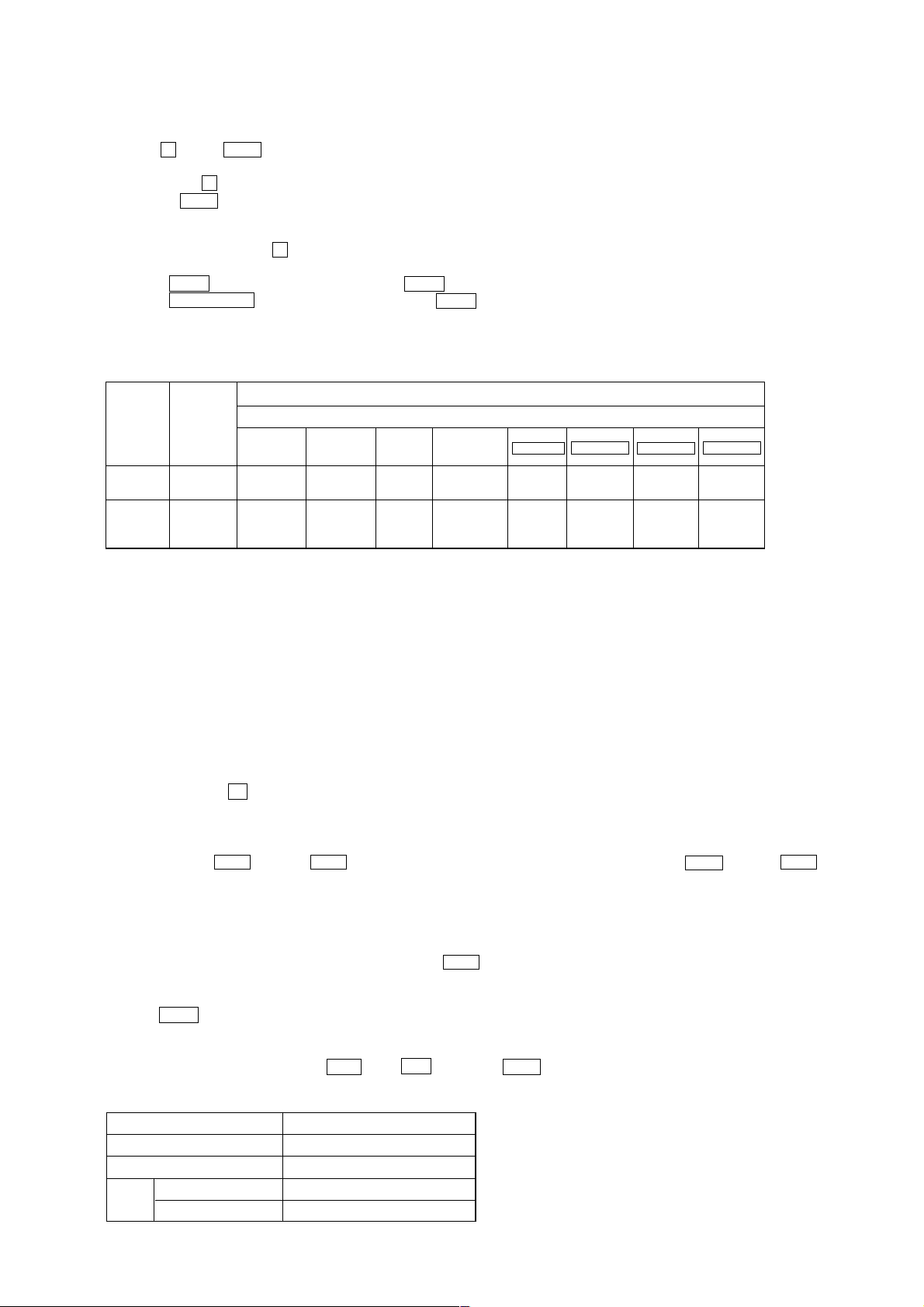
SECTION 4
TEST MODE
*Note:
As this unit has only a few buttons, one button is assigned with several functions in the test mode.”
Press the z button, AMS knob to switch the functions.
• Each time the z button is pressed, the display switches in the follwing order, “PGM” t “blank” t “PGM” t –.
• Rotate the AMS knob and the display switches in the following order, “blank” t “TOC” t “EDIT” t “TOC EDIT” t
“[ ]” t “[TOC ]” t “[ EDIT]” t “[TOC EDIT]” t “blank” t – –.
For simplicity, operations of z button will not be discribed here.
Example) x/Z : Lights-out “PGM” and press the x/Z button.
x/Z “PGM” : Display “PGM” and press the x/Z button.
The functions of each button change with the display.
Bottons and Corresponding Functions
“PGM” Lights-out
Buttons
@/1 @/1
x/Z EJECT (EDIT)/ STOP REC — FR SCROLL TIME —
“PGM”
displayed
Nothing
displayed
ENTER
(YES) MODE
MENU
NO
TOC EDIT TOC EDIT TOC EDIT TOC EDIT
REPEAT PLAY CLEAR
LCD displayed
FF
PLAY
DISPLAY —
4-1. PRECAUTIONS FOR USE OF TEST MODE
• As loading related operations will be performed regardless of the test mode operations being performed, be sure to check that the disc
is stopped before setting and removing it.
4-1-1. Recording laser emission mode and operating buttons
• Continuous recording mode (CREC 1MODE) (C35)
• Laser power check mode (LDPWR CHECK) (C13)
• Laser power adjustment mode (LDPWR ADJUS) (C04)
• Iop check (Iop Compare) (C27)
• Iop value nonvolatile writing (Iop NV Save) (C06)
• Traverse (MO) check (EF MO CHECK) (C14)
• Traverse (MO) adjustment (EF MO ADJUS) (C07)
• When pressing the z button.
4-2. SETTING THE TEST MODE
The following are two methods of entering the test mode.
While pressing the AMS knob and x/Z button, connect the power plug to an outlet, and release the AMS knob and x/Z button.
When the test mode is set, “[Check]” will be displayed. Rotating the AMS knob switches between the following three groups;
··· y Check y Service y Develop y ···.
NOTE: Do not use the test mode in the [Develop] group.
If used, the unit may not operate normally.
If the [Develop] group is set accidentally, press the x/Z button immediately to exit the [Develop] group.
4-3. EXITING THE TEST MODE
Press the x/Z button, remove the power plug to the outlet.
4-4. BASIC OPERATIONS OF THE TEST MODE
All operations are performed using the AMS knob, @/1 button, and x/Z button.
The functions of these buttons are as follows.
Function name
&/1 button
x/Z button
AMS
knob
Left or Right
Push u
Cancel or move to top hierarchy
Set
Select
Set submenu
Function
19
Page 20

4-5. SELECTING THE TEST MODE
There are 26 types of test modes as shown below. The groups can be switched by rotating the AMS knob. After selecting the group to be
used, press the @/1 button. After setting a certain group, rotating the AMS knob switches between these modes.
Refer to “Group” in the table for details selected.
All adjustments and checks during servicing can be performed in the test mode in the Service group.
NOTE: Do not use the test mode in the [Develop] group.
If used, the unit may not operate normally.
If the [Develop] group is set accidentally, press the x/Z button immediately to exit the [Develop] group.
Display
AUTO CHECK
Err Display
TEMP ADJUST
LDPWR ADJUST
Iop Write
Iop NV Save
EF MO ADJUST
EF CD ADJUST
FBIAS ADJUST
AG Set (MO)
AG Set (CD)
TEMP CHECK
LDPWR CHECK
EF MO CHECK
EF CD CHECK
FBIAS CHECK
ScurveCHECK
VERIFYMODE
DETRK CHECK
0920 CHECK
Iop Read
Iop Compare
ADJ CLEAR
INFORMATION
CPLAY1MODE
CREC 1MODE
No.
Automatic self-diagnosis
C01
Error history display, clear
C02
Temperature compensation offset adjustment
C03
Laser power adjustment
C04
Iop data writing
C05
Writes current Iop value in read nonvolatile memory using microprocessor
C06
Traverse (MO) adjustment
C07
Traverse (CD) adjustment
C08
Focus bias adjustment
C09
Focus, tracking gain adjustment (MO)
C10
Focus, tracking gain adjustment (CD)
C11
Temperature compensation offset check
C12
Laser power check
C13
Traverse (MO) check
C14
Traverse (CD) check
C15
Focus bias check
C16
S-curve check
C17
Nonvolatile memory check
C18
Detrack check
C19
Most circumference check
C25
Iop data display
C26
Comparison with initial Iop value written in nonvolatile memory
C27
Initialization of nonvolatile memory for adjustment values
C28
Display of microprocessor version, etc.
C31
Continuous playback mode
C34
Continuous recording mode
C35
Details
Mark
Group
Check Service
• For details of each adjustment mode, refer to “5. Electrical Adjustments”.
For details of “Err Display”, refer to “Self-Diagnosis Function” on page 2.
• If a different mode has been selected by mistake, press the x/Z button to exit that mode.
• Modes with (X) in the Mark column are not used for servicing and therefore are not described in detail. If these modes are set accidentally, press the x/Z button to exit the mode immediately.
20
Page 21

4-5-1. Operating the Continuous Playback Mode
1. Entering the continuous playback mode
1 Set the disc in the unit. (Whichever recordable discs or discs for playback only are available.)
2 Rotate the AMS knob and display “CPLAY1MODE”(C34).
3 Press the @/1 button to change the display to “CPLAY1 MID”.
4 When access completes, the display changes to “C = AD = )”.
Note : The numbers “ ” displayed show you error rates and ADER.
2. Changing the parts to be played back
1 Press the @/1 button during continuous playback to change the display as below.
“CPLAY1 MID” t “CPLAY1 OUT” t “CPLAY1 IN”
When pressed another time, the parts to be played back can be moved.
2 When access completes, the display changes to “C = AD = )”.
Note : The numbers “ ” displayed show you error rates and ADER.
3. Ending the continuous playback mode
1 Press the x/Z button. The display will change to “CPLAY1MODE”(C34).
2 Press the x/Z“PGM” button to remove the disc.
Note : The playback start addresses for IN, MID, and OUT are as follows.
IN 40h cluster
MID 300h cluster
OUT 700h cluster
4-5-2. Operating the Continuous Recording Mode (Use only when performing self-recording/palyback check.)
1. Entering the continuous recording mode
1 Set a recordable disc in the unit.
2 Rotate the AMS knob and display “CREC 1MODE” (C35).
3 Press the @/1 button to change the display to “CREC1 MID”.
4 When access completes, the display changes to “CREC1 ( )” and REC lights up.
Note : The numbers “ ” displayed shows you the recording position addresses.
2. Changing the parts to be recorded
1 When the @/1 button is pressed during continuous recording, the display changes as below.
“CREC1 MID” t “CREC1 OUT” t “CREC1 IN”
When pressed another time, the parts to be recorded can be changed. REC goes off.
2 When access completes, the display changes to “CREC1 (
Note : The numbers “ ” displayed shows you the recording position addresses.
3. Ending the continuous recording mode
1 Press the x/Z button. The display changes to “CREC 1MODE” (C35 ) and REC goes off.
2 Press the x/Z“PGM” button to remove the disc.
Note 1 : The recording start addresses for IN, MID, and OUT are as follows.
IN 40h cluster
MID 300h cluster
OUT 700h cluster
Note 2 : The x/Z button can be used to stop recording anytime.
Note 3 : Do not perform continuous recording for long periods of time above 5 minutes.
Note 4 : During continuous recording, be careful not to apply vibration.
)” and REC lights up.
21
Page 22

4-6. FUNCTIONS OF OTHER BUTTONS
Function
PLAY
STOP
FF
FR
SCROLL
PLAYMODE
DISPLAY
x/Z “PGM”
x/Z
REPEAT
REC
CLEAR
TIME
Sets continuous playback when pressed in the STOP state. When pressed during continuous
playback, the tracking servo turns ON/OFF.
Stops continuous playback and continuous recording.
The sled moves to the outer circumference only when this is pressed.
The sled moves to the inner circumference only when this is pressed.
Switches between the pit and groove modes when pressed.
Switches the spindle servo mode (CLV S y CLV A).
Switches the displayed contents each time the button is pressed.
Ejects the disc.
Exits the test mode.
Resets the software.
Switches between recording start and stop if all servos are ON
Differentiates the disc type (High reflective aluminum: CD/low reflection: MD)
Switches between the error rate and motor modes
Contents
4-7. TEST MODE DISPLAYS
Each time the DISPLAY button is pressed, the display changes in the following order.
When CPLAY and CREC are started, the display will forcibly be switched to the error rate display as the initial mode.
1. Mode display
Displays “TEMP ADJUST” (C03), “CPLAY1MODE” (C34), etc.
2. Error rate display
Displays the error rate in the following way.
C = AD =
C = Indicates the C1 error.
AD = Indicates ADER.
3. Address display
The address is displayed as follows. (MO:recordable disc, CD:playback only disc)
Pressed the SCROLL button, the display switches from groove
to pit or vice versa.
h = s = (MO pit and CD)
h = a = (MO groove)
h = Indicates the header address.
s = Indicates the SUBQ address.
a = Indicates the ADIP address.
Note: “–” is displayed when the address cannnot be read.
Auto gain display (Not used in servicing)
Detrack check display (Not used in servicing)
IVR display (Not used in servicing)
Mode display
Error rate display
Address display
C1 error and Jitter display
(Not used in servicing)
AD error and Jitter display
(Not used in servicing)
22
Page 23

4-8. MEANINGS OF OTHER DISPLAYS
Display
B
X
REC z
LP
L.SYNC
AT T
B
A-
4
2
SHUF
MONO
When Lit When Off
Servo ON
Tracking servo OFF
Recording mode ON
CLV low speed mode
ABCD adjustment completed
Tracking offset cancel ON
Tracking auto gain OK
Focus auto gain OK
Pit
High reflection
CLV S
CLV LOCK
Contents
Servo OFF
Tracking servo ON
Recording mode OFF
CLV normal mode
Tracking offset cancel OFF
Groove
Low reflection
CLV A
CLV UNLOCK
4-9. AUTOMATIC SELF-DIAGNOSIS FUNCTION
This test mode performs CREC and CPLAY automatically for mainly checking the characteristics of the optical pick-up.
To perform this test mode, the laser power must first be checked.
Perform AUTO CHECK after the laser power check and Iop check.
Procedure
1. Press the @/1 button. If “LDPWR ” is displayed, it means that the laser power check has not been performed. In this case,
perform the laser power check and Iop compare, and then repeat from step 1.
2. If a disc is in the mechanical deck, it will be ejected forcibly.
“DISC IN” will be displayed in this case. Load a test disc (MDW-74/GA-1) which can be recorded.
3. If a disk is loaded at step 2, the check will start automatically.
4. When “XX CHECK” is displayed, the item corresponding to XX will be performed.
When “06 CHECK” completes, the disc loaded at step 2 will be ejected. “DISC IN” will be displayed. Load the check disc (MD) TDYS-1.
5. When the disc is loaded in step 4, the check will automatically be resumed from “07 CHECK”.
6. After completing to test item 12, check OK or NG will be displayed. If all items are OK, “CHECK ALL OK” will be displayed. If any item
is NG, it will be displayed as “NG:xxxx”.
When “CHECK ALL OK” is displayed, it means that the optical pick-up is normal. Check the operations of the other spindle motor, thread
motor, etc.
When displayed as “NG:xxxx”, it means that the optical pick-up is faulty. In this case, replace the optical pick-up.
4-10. INFORMATION
Display the software version.
Procedure
1. If displayed as “INFORMATION” (C31), press the @/1 button.
2. The software version will be displayed.
3. Press the x/Z button to end this mode.
23
Page 24

SECTION 5
ELECTRICAL ADJUSTMENTS
5-1. PARTS REPLACEMENT AND ADJUSTMENT
If malfunctions caused by optical pick-up such as sound skipping are suspected, follow the following check.
Check before replacement
Start
5-6-2.
Laser Power Check
(See page 27)
OK
5-6-3.
Iop Compare
(See page 27)
OK
5-6-4.
Auto Check
(See page 28)
OK
Other faults are suspected.
Check the threading mechanism, etc.
NG
NG
NG
Replace optical pick-up or MDM-7A
24
Page 25

Adjustment flow
Start
Replace IC195
NO
Replace OP or IO195
NO
Replace IC101, IC195, or D101
NO
Replace OP, IC190, or IC195
NO
YES
YES
YES
YES
• Abbreviation
OP: optical pick-up
After turning off and then on the power,
initialize the EEPROM
For details, refer to 4-11. WHEN MEMORY NG IS
DISPLAYED (See page 23)
5-7. INITIAL SETTING OF ADJUSTMENT VALUE
(See page 30)
5-9. TEMPERATURE COMPENSATION OFFSET
ADJUSTMENT (See page 30)
5-10. LASER POWER ADJUSTMENT (See page 30)
Replace OP, IC102, IC190,
or IC195
NO
Replace OP, IC101, IC151,
or IC195
NO
Replace OP
NO
Replace the spindle motor
NO
5-6-4. Auto Check
(See page 28)
YES
YES
YES
YES
5-11. Iop NV SAVE (See page 31)
5-12. TRAVERSE ADJUSTMENT (See page 31)
5-13. FOCUS BIAS ADJUSTMENT (See page 32)
5-16. AUTO GAIN CONTROL OUTPUT LEVEL
ADJUSTMENT (See page 33)
OP change in Err Display mode
Iop write
Spdl change in Err Display mode
End adjustments
25
Page 26

5-2. PRECA UTIONS FOR CHECKING LASER DIODE
EMISSION
To check the emission of the laser diode during adjustments, never
view directly from the top as this may lose your eye-sight.
5-3. PRECAUTIONS FOR USE OF OPTICAL PICK-
UP (KMS-260B)
As the laser diode in the optical pick-up is easily damaged by static
electricity, solder the laser tap of the flexible board when using it.
Before disconnecting the connector, desolder first. Before connecting the connector, be careful not to remove the solder. Also take
adequate measures to prevent damage by static electricity. Handle
the flexible board with care as it breaks easily.
pick-up
laser tap
Optical pick-up flexible board
flexible board
5-4. PRECAUTIONS FOR ADJUSTMENTS
1) When replacing the following parts, perform the adjustments
and checks with
2) Set the test mode when performing adjustments.
After completing the adjustments, exit the test mode.
Perform the adjustments and checks in “group S” of the test mode.
3) Perform the adjustments to be needed in the order shown.
4) Use the following tools and measuring devices.
• Check Disc (MD) TDYS-1
(Parts No. 4-963-646-01)
• Test Disk (MDW-74/GA-1) (Parts No. 4-229-747-01)
• Laser power meter LPM-8001 (Parts No. J-2501-046-A)
or
MD Laser power meter 8010S (Parts No. J-2501-145-A)
• Oscilloscope (Measure after performing CAL of prove.)
• Digital voltmeter
• Thermometer
• Jig for checking BD board waveform
(Parts No. : J-2501-196-A)
5-7. INITIAL SETTING OF ADJUSTMENT VALUES
5-8. RECORDING OF Iop INFORMATION
5-9. TEMP COMPENSATION OFF SET ADJUST
5-10. LASER POWER ADJUSTMENT
5-11. Iop NV SAVE
5-12. TRAVERSE ADJUSTMENT
5-13. FOCUS BIAS ADJUSTMENT
5-16. AUTO GAIN ADJUSTMENT
5-6-4. Auto Check
in the order shown in the following table.
Adjustment
optical
pick-up
5) When observing several signals on the oscilloscope, etc.,
make sure that VC and ground do not connect inside the oscilloscope.
(VC and ground will become short-circuited.)
6) Using the above jig enables the waveform to be checked without
the need to solder.
(Refer to Servicing Note on page 6.)
7) As the disc used will affect the adjustment results, make sure
that no dusts nor fingerprints are attached to it.
Parts to be replaced
IC101 IC102 IC151 IC190 IC195 D101
26
Page 27

r
5-5. USING THE CONTINUOUSL Y RECORDED DISC
* This disc is used in focus bias adjustment and error rate check.
The following describes how to create a continuous recording
disc.
1. Insert a disc (blank disc) commercially available.
2. Rotate the AMS knob and display “CREC 1MODE” (C35).
3. Press the @/1 button again to display “CREC1 MID”.
Display “CREC (0300)” and start to recording.
4. Complete recording within 5 minutes.
5. Press the x/Z button and stop recording .
6. Press the x/Z“PGM” button and remove the disc.
The above has been how to create a continuous recorded data for
the focus bias adjustment and error rate check.
Note :
• Be careful not to apply vibration during continuous recording.
5-6. CHECKS PRIOR TO REPAIRS
These checks are performed before replacing parts according to
“approximate specifications” to determine the faulty locations. For
details, refer to “Checks Prior to Parts Replacement and Adjustments” (See page 8).
5-6-1. Temperature Compensation Offset Check
When performing adjustments, set the internal temperature and room
temperature to 22 to 28ºC.
Checks cannot be performed properly if performed after some time
from power ON due to the rise in the temperature of the IC and
diode, etc. So, perform the checks again after waiting some time.
Checking Procedure:
1. Rotate the AMS knob to display “TEMP CHECK” (C12).
2. Press the @/1 button.
3. “T=@@(##) [OK]” should be displayed. If “T=@@ (##) [NG]”
is displayed, it means that the results are bad.
(@@ indicates the current value set, and ## indicates the value
written in the non-volatile memory.)
5-6-2. Laser Power Check
Before checking, check Iop value of the optical pick-up.
(Refer to 5-8. Recording and Displaying Iop Information.)
Connection :
Laser power
meter
optical pick-up
objective lens
Digital volt mete
Checking Procedure:
1. Set the laser power meter on the objective lens of the optical
pick-up.
Connect the digital volt meter to CN105 pin 1 (I+3V) and
CN105 pin 2 (Iop).
2. Then, rotate the AMS knob and display “LDPWR CHECK”
(C13).
3. Press the @/1 button once and display “LD 0.9 mW $ ”.
Check that the reading of the laser power meter become 0.84 to
0.92 mW.
4. Press the @/1 button once more and display “ LD 7.0 mW $
”. Check that the reading the laser power meter and digital
volt meter satisfy the specified value.
Specified Value :
Laser power meter reading : 7.0 ± 0.2 mW
Digital voltmeter reading : Optical pick-up displayed value ± 10%
KMS
260B
20101
H0576
R
Iop = 57.6 mA in this case
Iop (mA) = Digital voltmeter reading (mV)/1 (Ω)
(For details of the method for checking
this value, refer to “5-8. Recording and
Displaying Iop Information”.)
(Optical pick-up label)
5. Press the x/Z button and display “LDPWR CHECK” (C13)
and stop the laser emission.
(The x/Z button is effective at all times to stop the laser
emission.)
Note 1: After step 4, each time the @/1 button is pressed, the
display will be switched between “LD 0.7 mW $ ”,
“LD 6.2 mW $ ”, and “LD Wp $ ”. Nothing
needs to be performed here.
5-6-3. Iop Compare
The current Iop value at laser power 7 mw output and reference Iop
value (set at shipment) written in the nonvolatile memory are
compared, and the rate of increase/decrease will be displayed in
percentage.
Note: Perform this function with the optical pick-up set at room
temperature.
Procedure
1. Rotate the AMS knob to display “Iop Compare” (C27).
2. Press the @/1 button and start measurements.
3. When measurements complete, the display changes to
“±xx%yy”.
xx is the percentage of increase/decrease, and OK or NG is
displayed at yy to indicate whether the percentage of increase/
decrease is within the allowable range.
4. Press the x/Z button to end.
CN105 pin 1 (I+3V)
BD board
CN105 pin 2 (Iop)
27
Page 28

e
5-6-4. Auto Check
This test mode performs CREC and CPLAY automatically for
mainly checking the characteristics of the optical pick-up. To
perform this test mode, the laser power must first be checked.
Perform Auto Check after the laser power check and Iop compare.
Procedure
1. Press the @/1 button. If “LDPWR minicheck” is displayed, it
means that the laser power check has not been performed. In
this case, perform the laser power check and Iop compare, and
then repeat from step 1.
2. If a disc is in the mechanical deck, it will be ejected forcibly.
“DISC IN” will be displayed in this case. Load a test disc (MDW74/GA-1) which can be recorded.
3. If a disk is loaded at step 2, the check will start automatically.
4. When “XX CHECK” is displayed, the item corresponding to
XX will be performed.
When “06 CHECK” completes, the disc loaded at step 2 will be
ejected. “DISC IN” will be displayed. Load the check disc (MD)
TDYS-1.
5. When the disc is loaded, the check will automatically be resumed
from “07 CHECK”.
6. After completing to test item 12, check OK or NG will be
displayed. If all items are OK, “CHECK ALL OK” will be
displayed. If any item is NG, it will be displayed as “NG:xxxx”.
When “CHECK ALL OK” is displayed, it means that the optical
pick-up is normal. Check the operations of the other spindle motor,
thread motor, etc.
When displayed as “NG:xxxx”, it means that the optical pick-up is
faulty. In this case, replace the optical pick-up.
5-6-5. Other Checks
All the following checks are performed by the Auto Check mode.
They therefore need not be performed in normal operation.
5-6-6. T raverse Check
5-6-7. Focus Bias Check
5-6-8. C PLAY Check
5-6-9. Self-Recording/Playback Check
5-6-6. T raverse Check
Connection :
BD board
CN105 pin 4 (TE)
CN105 pin 6 (VC)
Oscilloscope
5. Observe the waveform of the oscilloscope, and check that the
specified value is satisfied. Do not rotate the AMS knob.
(Read power traverse checking)
(Traverse Waveform)
A
VC
B
Specified value : Below 10% offset value
Offset value (%) = X 100
IA – BI
2 (A + B)
6. Press the @/1 button and display “EFB = MO-W”.
7. Observe the waveform of the oscilloscope, and check that the
specified value is satisfied. Do not rotate the AMS knob.
(Write power traverse checking)
(Traverse Waveform)
A
VC
B
Specified value : Below 10% offset value
Offset value (%) = X 100
IA – BI
2 (A + B)
8. Press the @/1 button display “EFB = MO-P”.
Then, the optical pick-up moves to the pit area automatically
and servo is imposed.
9. Observe the waveform of the oscilloscope, and check that the
specified value is satisfied. Do not rotate the AMS knob.
(Traverse Waveform)
A
VC
B
V : 0.5 V/div
H : 10 ms/div
Input : DC mod
Checking Procedure:
1. Connect an oscilloscope to CN105 pin 4 (TE) and CN105 pin
6 (VC) of the BD board.
2. Load a test disc (MDW-74/GA-1). (Refer to Note 1.)
3. Rotate the AMS knob and display “EF MO CHECK” (C14).
4. Press the @/1 button and display “EFB =
MO-R”.
(Laser power READ power/Focus servo ON/tracking servo OFF/
spindle (S) servo ON)
28
Specified value : Below 10% offset value
Offset value (%) = X 100
IA – BI
2 (A + B)
10. Press the @/1 button display “EF MO CHECK” (C14)
The disc stops rotating automatically.
11. Press the x/Z “PGM” button and remove the disc.
12. Load the check disc (MD) TDYS-1.
13. Roteto the AMS knob and display “EF CD CHECK” (C15).
14. Press the @/1 button and display “EFB =
CD”. Servo is
imposed automatically.
Page 29

e
15. Observe the waveform of the oscilloscope, and check that the
specified value is satisfied. Do not rotate the AMS knob.
(Traverse Wavef orm)
A
VC
B
Specified value : Below 10% offset value
Offset value (%) = X 100
IA – BI
2 (A + B)
16. Press the @/1 button and display “EF CD CHECK” (C15).
17. Press the x/Z “PGM” button and remove the check disc
(MD) TDYS-1.
Note 1 : MO reading data will be erased during if a recorded disc is
used in this adjustment.
Note 2 : If the traverse waveform is not clear, connect the oscillo-
scope as shown in the following figure so that it can be
seen more clearly.
BD board
CN105 pin 4 (TE)
CN105 pin 6 (VC)
330 kΩ
Oscilloscop
10pF
5-6-7. Focus Bias Check
Change the focus bias and check the focus tolerance amount.
Checking Procedure :
1. Load a continuously recorded test disc (MDW-74/GA-1).
(Refer to “5-5. Using the Continuously Recorded Disc”.)
2. Rotate the AMS knob and display “CPLAY1MODE” (C34).
3. Press the @/1 button and display “CPLAY1 MID”.
4. Press the x/Z button when “C = AD = )” is dis-
played.
5. Rotate the AMS knob and display “FBIAS CHECK” (C16).
6. Press the @/1 button and display “ / c = )”.
The first four digits indicate the C1 error rate, the two digits
after [/] indicate ADER, and the 2 digits after [c =] indicate the
focus bias value.
Check that the C1 error is below 20 and ADER is below 2.
7. Press the @/1 button and display “ / b = )”.
Check that the C1 error is below 100 and ADER is below 2.
8. Press the @/1 button and display “ / a = )”.
Check that the C1 error is below 100 and ADER is below 2.
9. Press the x/Z button, next press the A button, and remove
the test disc.
5-6-8. C PLAY Check
MO Error Rate Check
Checking Procedure :
1. Load a continuously recorded test disc (MDW-74/GA-1).
(Refer to “5-5. Using the Continuously Recorded Disc”.)
2. Rotate the AMS knob and display “CPLAY1MODE” (C34).
3. Press the @/1 button and display “CPLAY1 MID”.
4. The display changes to “C = AD = )”.
5. If the C1 error rate is below 20, check that ADER is 00.
6. Press the x/Z button, stop playback, press the x/Z “PGM”
button, and test disc.
CD Error Rate Check
Checking Procedure :
1. Load a check disc (MD) TDYS-1.
2. Rotate the AMS knob and display “CPLAY1MODE” (C34).
3. Press the @/1 button twice and display “CPLAY1 MID”.
4. The display changes to “C = AD = )”.
5. Check that the C1 error rate is below 20.
6. Press the x/Z button, stop playback, press the x/Z “PGM”
button, and the test disc.
5-6-9. Self-Recording/playback Check
Prepare a continuous recording disc using the unit to be repaired
and check the error rate.
Checking Procedure :
1. Insert a recordable test disc (MDW-74/GA-1) into the unit.
2. Rotate the AMS knob to display “CREC 1MODE” (C35).
3. Press the @/1 button to display the “CREC1 MID”.
4. When recording starts, “ REC ” is displayed, this becomes
“CREC1 (@@@@)” (@@@@ is the address), and recording
starts.
5. About 1 minute later, press the x/Z button to stop
continuous recording.
6. Rotate the AMS knob to display “CPLAY 1MODE” (C34).
7. Press the @/1 button to display “CPLAY1 MID”.
8. “C =
AD = )” will be displayed.
9. Check that the C1 error becomes below 20 and the AD error
below 2.
10. Press the x/Z button to stop playback, and press the x/Z
“PGM” button and remove the disc.
29
Page 30

5-7. INITIAL SETTING OF ADJUSTMENT VALUE
r
Note:
Mode which sets the adjustment results recorded in the non-volatile memory to the initial setting value. However the results of the
temperature compensation offset adjustment will not change to the
initial setting value.
If initial setting is performed, perform all adjustments again excluding the temperature compensation offset adjustment.
For details of the initial setting, refer to “5-4. Precautions for Adjustments” and execute the initial setting before the adjustment as
required.
Setting Procedure :
1. Rotate the AMS knob to display “ADJ CLEAR” (C28).
2. Press the @/1 button. “Complete!” will be displayed momen-
tarily and initial setting will be executed, after which “ADJ
CLEAR” (C28) will be displayed.
5-8. RECORDING AND DISPLAYING Iop
INFORMATION
The Iop (C28) data can be recorded in the non-volatile memory.
Iop value on the label of the optical pick-up and Iop value after the
adjustment will be recorded. Recording these data eliminates the
need to read the label on the optical pick-up.
5-9. TEMPERATURE COMPENSATION OFFSET
ADJUTMENT
Save the temperature data at that time in the non-volatile memory
as 25 ˚C reference data.
Note :
1. Usually, do not perform this adjustment.
2. Perform this adjustment in an ambient temperature of 22 ˚C to
28 ˚C. Perform it immediately after the power is turned on when
the internal temperature of the unit is the same as the ambient
temperature of 22 ˚C to 28 ˚C.
3. When D101 has been replaced, perform this adjustment after
the temperature of this part has become the ambient temperature.
Adjusting Procedure :
1. Rotate the AMS knob and display “TEMP ADJUST” (C03).
2. Press the @/1 button and select the “TEMP ADJUST” (C03)
mode.
3. “TEMP = [OK]” and the current temperature data will be
displayed.
4. To save the data, press the @/1 button.
When not saving the data, press the x/Z button.
5. When the @/1 button is pressed, “TEMP = SAVE” will be
displayed and turned back to “TEMP ADJUST” (C03) display
then. When the x/Z button is pressed, “TEMP ADJUST”
(C03) will be displayed immediatelly.
Recording Procedure :
1. While pressing the AMS knob and x/Z button, connect the
power plug to the outlet, and release the AMS knob and x/Z
button.
2. Rotate the AMS knob to display “[Service]”, and press the
@/1 button.
3. Rotate the AMS knob to display “Iop Write” (C05), and press
the @/1 button.
4. The display becomes Ref=@@@.@ (@ is an arbitrary number)
and the numbers which can be changed will blink.
5. Input Iop value written on the optical pick-up.
To select the number : Rotate the AMS knob.
To select the digit : Press the AMS knob
6. When the @/1 button is pressed, the display becomes
“Measu=@@@.@” (@ is an arbitrary number).
7. As the adjustment results are recorded for the 6 value. Leave it
as it is and press the @/1 button.
8. “Complete! !” will be displayed momentarily. The value will be
recorded in the non-volatile memory and the display will become “Iop Write” (C05).
Display Procedure :
1. Rotate the AMS knob to display “Iop Read” (C26).
2. “@@.@/##.#” is displayed and the recorded contents are displayed.
@@.@ indicates Iop value labeled on the pick-up.
##.# indicates Iop value after adjustment
3. To end, press the x/Z button to display “Iop Read” (C26).
Specified Value :
The “TEMP = ” should be within “E0 - EF”, “F0 - FF”, “00 0F”, “10 - 1F” and “20 - 2F”.
5-10. LASER POWER ADJUSTMENT
Check Iop value of the optical pick-up before adjustments.
(Refer to 5-8. Recording and Displaying Iop Information.)
Connection :
optical pick-up
objective lens
BD board
CN105 pin 1 (I+3V)
CN105 pin 2 (Iop)
Adjusting Procedure :
1. Set the laser power meter on the objective lens of the optical
pick-up.
Connect the digital volt meter to CN105 pin 1 (I+3V) and
CN105 pin 2 (Iop).
2. Rotate the AMS knob and display “LDPWR ADJUST” (C13).
(Laser power : For adjustment)
3. Press the @/1 button once and display “LD 0.9 mW $ ”.
4. Rotate the AMS knob so that the reading of the laser power
meter becomes 0.85 to 0.91 mW. Press the @/1 button after
setting the range knob of the laser power meter, and save the
adjustment results. (“LD SAVE $ ” will be displayed for a
moment.)
5. Then “LD 7.0 mW $ ” will be displayed.
6. Rotate the AMS knob so that the reading of the laser power
meter becomes 6.9 to 7.1 mW, press the @/1 button and save
it.
Note : Do not perform the emission with 7.0 mW more than 15
seconds continuously.
Laser power
meter
Digital volt mete
30
Page 31

7. Then, rotate the AMS knob and display “LDPWR CHECK”
e
(C13).
8. Press the @/1 button once and display “LD 0.9 mW $ ”.
Check that the reading of the laser power meter become 0.85 to
0.91 mW.
9. Press the @/1 button once more and display “LD 7.0 mW $
”. Check that the reading the laser power meter and digital
volt meter satisfy the specified value.
Note down the digital voltmeter reading value.
Specified Value :
Laser power meter reading : 7.0 ± 0.2 mW
Digital voltmeter reading : Optical pick-up displayed value ± 10%
KMS
260B
20101
H0576
R
Iop = 57.6 mA in this case
Iop (mA) = Digital voltmeter reading (mV)/1 (Ω)
(For details of the method for checking
this value, refer to “5-8. Recording and
Displaying Iop Information”.)
(Optical pick-up label)
10. Press the x/Z button and display “LDPWR CHECK” (C13)
and stop the laser emission.
(The x/Z button is effective at all times to stop the laser
emission.)
11. Rotate the AMS knob to display “Iop Write” (C05).
12. Press the @/1 button. When the display becomes
Ref=@@@.@ (@ is an arbitrary number), press the @/1 button
to display “Measu=@@@.@” (@ is an arbitrary number).
13. The numbers which can be changed will blink. Input Iop value
noted down at step 9.
To select the number : Rotate the AMS knob.
To select the digit : Press the AMS knob
14. When the @/1 button is pressed, “Complete! !” will be displayed momentarily. The value will be recorded in the non-volatile memory and the display will become “Iop Write” (C05).
5-12. TRA VERSE ADJUSTMENT
Connection :
BD board
CN105 pin 4 (TE)
CN105 pin 6 (VC)
Adjusting Procedure :
1. Connect an oscilloscope to CN105 pin 4 (TE) and CN105 pin
6 (VC) of the BD board.
2. Load a test disc (MDW-74/GA-1). (Refer to Note 1.)
3. Rotate the AMS knob and display “EF MO ADJUST” (C07).
4. Press the @/1 button and display “EFB =
(Laser power READ power/Focus servo ON/tracking servo OFF/
spindle (S) servo ON)
5. Rotate the AMS knob so that the waveform of the oscilloscope
becomes the specified value.
(When the AMS knob is rotated, the of “EFB= ” changes
and the waveform changes.) In this adjustment, waveform varies at intervals of approx. 2%. Adjust the waveform so that the
specified value is satisfied as much as possible.
(Read power traverse adjustment)
(Traverse Waveform)
VC
Oscilloscope
V : 0.5 V/div
H : 10 ms/div
Input : DC mod
MO-R”.
A
B
Note 1: After step 4, each time the @/1 button is pressed, the
display will be switched between “LD 0.7 mW $ ”, “LD
6.2 mW $ ”, and “LD Wp $ ”. Nothing needs
to be performed here.
5-11. Iop NV SAVE
Write the reference values in the nonvolatile memory to perform
“Iop Compare”. As this involves rewriting the reference values, do
not perform this procedure except when adjusting the laser power
during replacement of the optical pick-up and when replacing the
IC102. Otherwise the optical pick-up check may deteriorate.
Note: Perform this function with the optical pick-up set at room
temperature.
Procedure
1. Rotate the AMS knob to display “Iop NV Save” (C06).
2. Press the @/1 button and display “Iop [stop]”.
3. After the display changes to “Iop =xxsave?”, press the @/1
button.
4. After “Complete!” is displayed momentarily, the display changes
to “Iop 7.0 mW”.
5. After the display changes to “Iop=yysave?”, press the @/1
button.
6. When “Complete!” is displayed, it means that Iop NV saving
has been completed.
Specification A = B
6. Press the @/1 button and save the result of adjustment to the
non-volatile memory (“EFB = SAVE” will be displayed for a
moment. Then “EFB = MO-W” will be displayed).
7. Rotate the AMS knob so that the waveform of the oscilloscope
becomes the specified value.
(When the AMS knob is rotated, the of “EFB- MO-W”
changes and the waveform changes.) In this adjustment, waveform varies at intervals of approx. 2%. Adjust the waveform so
that the specified value is satisfied as much as possible.
(Write power traverse adjustment)
(Traverse Waveform)
A
VC
B
Specification A = B
8. Press the @/1 button, and save the adjustment results in the
non-volatile memory. (“EFB =
SAVE” will be displayed for
a moment.)
9. “EFB = MO-P”. will be displayed.
The optical pick-up moves to the pit area automatically and servo
is imposed.
31
Page 32

10. Rotate the AMS knob until the waveform of the oscilloscope
e
moves closer to the specified value.
In this adjustment, waveform varies at intervals of approx. 2%.
Adjust the waveform so that the specified value is satisfied as
much as possible.
(Traverse Waveform)
A
VC
B
Specification A = B
11. Press the @/1 button, and save the adjustment results in the
non-volatile memory. (“EFB =
SAVE” will be displayed for
a moment.)
Next “EF MO ADJUS (C07)” is displayed. The disc stops rotating automatically.
12. Press the x/Z “PGM” button and remove the disc.
13. Load the check disc (MD) TDYS-1.
14. Roteto AMS knob and display “EF CD ADJUS” (C08).
15. Press the @/1 button and display “EFB = CD”. Servo is
imposed automatically.
16. Rotate the AMS knob so that the waveform of the oscilloscope
moves closer to the specified value.
In this adjustment, waveform varies at intervals of approx. 2%.
Adjust the waveform so that the specified value is satisfied as
much as possible.
(Traverse Waveform)
5-13. FOCUS BIAS ADJUSTMENT
Adjusting Procedure :
1. Load a test disk (MDW-74/GA-1).
2. Rotate the AMS knob and display “CPLAY1MODE” (C34).
3. Press the @/1 button and display “CPLAY1 MID”.
4. Press the x/Z button when “C = AD = )” is dis-
played.
5. Rotate the AMS knob and display “FBIAS ADJUST” (C09).
6. Press the @/1 button and display “ / a = T)”.
The first four digits indicate the C error rate, the two digits after
[/] indicate ADER, and the 2 digits after [a =] indicate the focus
bias value.
7. Rotate the AMS knob in the clockwise direction and find the
focus bias value at which the C error rate becomes 200 (Refer to
Note 2).
8. Press the @/1 button and display “ / b = T”.
9. Rotate the AMS knob in the counterclockwise direction and
find the focus bias value at which the C error rate becomes 200.
10. Press the @/1 button and display “ / c = T)”.
11. Check that the C error rate is below 20 and ADER is 00. Then
press the @/1 button.
12. If the “( ” in “ - - ( ” is above 20, press the @/1
button.
If below 20, press the x/Z button and repeat the
adjustment from step 2.
13. Press the x/Z “PGM” button to remove the test disc.
Note 1 : The relation between the C error and focus bias is as
shown in the following figure. Find points a and b in the
following figure using the above adjustment. The focal
point position c is automatically calculated from points a
and b.
Note 2 : As the C error rate changes, perform the adjustment using
the average vale.
A
VC
B
Specification A = B
17. Press the @/1 button, display “EFB =
SAVE” for a moment and save the adjustment results in the non-volatile memory.
Next “EF CD ADJUST” (C08) will be displayed.
18. Press the x/Z “PGM” button and remove the check disc
(MD) TDYS-1.
Note 1 : MO reading data will be erased during if a recorded disc is
used in this adjustment.
Note 2 : If the traverse waveform is not clear, connect the oscillo-
scope as shown in the following figure so that it can be
seen more clearly.
BD board
CN105 pin 4 (TE)
CN105 pin 6 (VC)
330 kΩ
Oscilloscop
10pF
200
C error
b
c a Focus bias value
(F. BIAS)
32
Page 33

5-14. ERROR RATE CHECK
5-14-1. CD Error Rate Check
5-16. AUTO GAIN CONTROL OUTPUT LEVEL
ADJUSTMENT
Checking Procedure :
1. Load a check disc (MD) TDYS-1.
2. Rotate the AMS knob and display “CPLAY1MODE” (C34).
3. Press the @/1 button twice and display “CPLAY1 MID”.
4. The display changes to “C =
5. Check that the C1 error rate is below 20.
6. Press the x/Z button, stop playback, press the x/Z “PGM”
button, and remove the test disc.
5-14-2. MO Error Rate Check
Checking Procedure :
1. Load a continuously recorded test disc (MDW-74/GA-1).
(Refer to “5-5. Using the Continuously Recorded Disc”.)
2. Rotate the AMS knob and display “CPLAY1MODE” (C34).
3. Press the @/1 button and display “CPLAY1 MID”.
4. The display changes to “C =
5. If the C1 error rate is below 20, check that ADER is 00.
6. Press the x/Z button, stop playback, press the x/Z “PGM”
button, and remove the test disc.
AD = )”.
AD = )”.
5-15. FOCUS BIAS CHECK
Change the focus bias and check the focus tolerance amount.
Checking Procedure :
1. Load a continuously recorded test disc (MDW-74/GA-1).
(Refer to “5-5. Using the Continuously Recorded Disc”.)
2. Rotate the AMS knob and display “CPLAY1MODE” (C34).
3. Press the @/1 button twice and display “CPLAY1 MID”.
4. Press the x/Z button when “C = AD = )” is displayed.
5. Rotate the AMS knob and display “FBIAS CHECK” (C16).
6. Press the @/1 button and display “ / c = ”.
The first four digits indicate the C error rate, the two digits after
[/] indicate ADR, and the 2 digits after [c =] indicate the focus
bias value.
Check that the C error is below 20 and ADER is below 2.
7. Press the @/1 button and display “ / b = ”.
Check that the C error is below 100 and ADER is below 2.
8. Press the @/1 button and display “ / a = ”.
Check that the C error is below 100 and ADER is below 2
9. Press the x/Z button, next press the x/Z “PGM” button,
and remove the continuously recorded disc.
Be sure to perform this adjustment when the optical pick-up is replaced.
If the adjustment results becomes “Adjust NG!”, the optical pickup may be faulty or the servo system circuits may be abnormal.
5-16-1. CD Auto Gain Control Output Level Adjustment
Adjusting Procedure :
1. Insert the check disc (MD) TDYS-1.
2. Rotate the AMS knob to display “AG Set (CD)” (C11).
3. When the @/1 button is pressed, the adjustment will be
performed automatically.
“Complete! !” will then be displayed momentarily when the value
is recorded in the non-volatile memory, after which the display
changes to “AG Set (CD)” (C11).
4. Press the x/Z “PGM” button to remove the disc.
5-16-2. MO Auto Gain Control Output Level Adjustment
Adjusting Procedure :
1. Insert the reference disc (MDW-74/GA-1) for recording.
2. Rotate the AMS knob to display “AG Set (MO)” (C10).
3. When the @/1 button is pressed, the adjustment will be
performed automatically.
“Complete! !” will then be displayed momentarily when the value
is recorded in the non-volatile memory, after which the display
changes to “AG Set (MO)” (C10).
4. Press the x/Z “PGM” button to remove the disc.
Note 1 : If the C error and ADER are above other than the speci-
fied value at points a (step 8. in the above) or b (step 7. in
the above), the focus bias adjustment may not have been
carried out properly. Adjust perform the beginning again.
33
Page 34

5-17. ADJUSTING POINTS AND CONNECTING POINTS
[BD BOARD] (SIDE A)
CN101
D101
[BD BOARD] (SIDE B)
IC190
IC195
23 1 27 1
CN103 CN102
IC151
IC101
IC102
CN105
1
7
*
NOTE
NOTE:It is useful to use the jig. for checking the waveform. (Refer
to Servicing Note on page 6.)
34
Page 35

SECTION 6
DIAGRAMS
THIS NOTE IS COMMON FOR PRINTED WIRING
BOARDS AND SCHEMATIC DIAGRAMS.
(In addition to this, the necessary note is printed
in each block.)
For schematic diagrams.
Note:
• All capacitors are in µF unless otherwise noted. pF: µµF
50 WV or less are not indicated except for electrolytics
and tantalums.
• All resistors are in Ω and 1/
specified.
f
•
• 2 : nonflammable resistor.
• 5 : fusible resistor.
• C : panel designation.
• U : B+ Line.
• V : B– Line.
• H : adjustment for repair.
• Voltages and waveforms are dc with respect to ground
• Voltages are taken with a VOM (Input impedance 10 MΩ).
• Waveforms are taken with a oscilloscope.
• Circled numbers refer to waveforms.
• Signal path.
• Abbreviation
: internal component.
Note:
The components identified by mark 0 or dotted
line with mark 0 are critical for safety.
Replace only with part
number specified.
under no-signal (detuned) conditions.
Voltage variations may be noted due to normal produc-
tion tolerances.
Voltage variations may be noted due to normal produc-
tion tolerances.
E : PB
j : REC
p : PB (DIGITAL OUT)
l : REC (DIGITAL IN)
CND : Canadian model
SP : Singapore model
MY : Malaysia model
4
W or less unless otherwise
Note:
Les composants identifiés par
une marque 0 sont critiques
pour la sécurité.
Ne les remplacer que par une
piéce portant le numéro
spécifié.
• Indication of transistor
B
CE
B
CE
C
Q
B
E
These are omitted.
These are omitted.
These are omitted.
• WA VEFORMS
– BD Board –
1
IC101 ek (RF)
2
IC101 ef (FE)
(Play mode)
3
IC101 wh (TE)
(Play mode)
4
IC151 qh (OSCI)
22nsec
1.3Vp-p
0.2Vp-p
1.6Vp-p
3.1Vp-p
5
IC151 wj (LRCK)
22.6µsec
6
IC151 wk (XBCK)
354nsec
7
IC151 o; (FS4)
5.67µsec
8
IC171 3
22nsec
3.2Vp-p
3.8Vp-p
3.2Vp-p
1.0Vp-p
– MAIN Board –
1 IC300 w; (XOUT)
2.6Vp-p
100nsec
2 IC550 2
0.7Vp-p
22nsec
3 IC451 3 (C1+)
4.8Vp-p
8µsec
For printed wiring boards.
Note:
• X : parts extracted from the component side.
• Y : parts extracted from the conductor side.
a
•
• b : Pattern from the side which enables seeing.
(The other layers' patterns are not indicated.)
Caution:
Pattern face side: Parts on the pattern face side seen from the
(Side B) pattern face are indicated.
Parts face side: Parts on the parts face side seen from the
(Side A) parts face are indicated.
: Through hole.
35
35
Page 36

MDS-PC3
6-1. BLOCK DIAGRAMS – BD SECTION –
HR901
OVER WRITE HEAD
OPTICAL PICK-UP
(KMS-260B/J1N)
F
C B
I J
A
D
E
DETECTOR
LDPD
LASER DIODE
ILCC
I
J
B
A
C
D
E
F
PD
AUTOMATIC
POWER CONTROL
Q121, 122
LASER ON
SWITCH
Q101
1
2
4
5
6
7
8
9
11
10
I
J
A
B
C
D
E
F
APC
PD
48 47
MORFO
RF AMP
I-V
AMP
I-V
AMP
LD/PD
AMP
MORFI
RFO
46 40
B.P.F.
3T
TEMP
AT
AMP
ABCD
AMP
APCREF
12
OVER WRITE
HEAD DRIVE
IC181, Q181, 182
WBL
ADFM
B.P.F.
COMMAND
SERIAL/PARALLEL
CONVERTER,
DECODER
SWDT
SCLK
SHOCK PROOF MEMORY CONTROLLER,
SCTX
FOCUS/TRACKING ERROR AMP
AGCI
WBL
PEAK &
BOTTOM
ADIN
3029
FOCUS
ERROR AMP
TRACKING
ERROR AMP
EQ
CONVERTER
XLAT
181716
DIGITAL SIGNAL PROCESSOR,
EFM/ACIRC ENCODER/DECODER,
ATRAC ENCODER/DECODER
IC151 (1/2)
RF AMP,
IC101
RF
V-I
RF AGC
& EQ
EQ
3T
WBL
AUX
PEAK
BOTM
ADFG
ABCD
F0CNT
38
33
37
36
32
35
FE
34
TE
26
SE
28
20
FILTER
100
60
59
62
61
53
54
57
78
79
EFMO
FILI
PCO
CLTV
FILO
ASYO
ASYI
COMPA-
RFI
RATOR
ADFG
DEMODULATOR/
DECODER
F0CNT
PLL
ADIP
SPINDLE
SERVO
SPFD
94 93
15
TX
INTERFACE
SENS
SRDT
ATRAC
ENCODER/DECODER
CPU
SWDT
EFM/ACIRC
SHOCK PROOF
ENCODER/DECODER
MEMORY CONTROLLER
SUBCODE
PROCESSOR
SPRD
DQSY
SQSY
XINT
12 11 14 9 8 5 6 7 1 2 3 4
25
27 32 48 40 42 50 58 5638
SCLK
XLAT
SAMPLING
RATE
CONVERTER
DIGITAL
AUDIO
INTERFACE
CLOCK
GENERATOR
INTERNAL BUS
MONITOR
CONTROL
MNT0
IC151 (1/2)
ADDT
DATAI
XBCKI
LRCKI
DIN0
DIN1
DOUT
DADT
XBCK
LRCK
FS256
MNT1
MNT2
XBUSY
SHOCK
MNT3
25
22
24
23
19
20
21
26
28
27
29
SWDT
SCLK
ADDT
NC
NC
NC
NC
NC
WAVE
SHAPER
IC600
OPTICAL
RECEIVER
IC611
OPTICAL
TRANSCEIVER
IC661
DADT, BCK, LRCK
DIGITAL IN
(OPTICAL)
DIGITAL
(OPTICAL)
OUT
A
(Page 37)
(Page 37)
B
OSCI
OSCO
XOE
XWE
XRAS
XCAS
16
17
D0 – D3A00 – A09
49, 48, 50, 51
34 – 31, 36 – 40, 45
43
47
46
44
1, 2, 24, 25
5, 9 – 12, 14 – 18
OE
22
WE
3
RAS
4
CAS
23
D-RAM
DQ1 – DQ4
A0 – A9
IC153
BUFFER
IC171
SWDT, SCLK
C
(Page 37)
D
(Page 37)
2-AXIS
DEVICE
(TRACKING)
HF MODULE
FCS+
(FOCUS)
FCS–
TRK+
TRK–
MOD
FOCUS/TRACKING COIL DRIVE,
SPINDLE/SLED MOTOR DRIVE
M101
(SPINDLE)
M102
(SLED)
09
IC141
MM
M
XINT
LDIN
12 13
9 10
IN1
OUT1
4 2
M
M103
LDOUT
VCC
IN2
VREF
OUT2
SENS
VC
SQSY
DQSY
LDON
29
47
DIG-RST
35
WR-PWR
14
MOD
16
PSB
OUT4F
6
OUT4R
8
OUT2F
27
OUT2R
25
OUT1F
21
23
OUT1R
OUT3F
12
10
OUT3R
IN4R
IN4F
IN2F
IN2R
IN1F
IN1R
IN3F
IN3R
SPFD
3
SPRD
4
29
30
19
18
14
15
83 13 67 65 66 75 74 63 64
10
XRST
APCREF
SFDR
92
SRDR
91
FFDR
88
FRDR
89
86
85
PWM GENERATOR
TFDR
TRDR
RECP
AUTOMATIC
POWER
CONTROL
DIGITAL SERVO
SIGNAL
PROCESS
DIGITAL SERVO
SIGNAL PROCESSOR
IC151 (2/2)
FE
AUX1
ABCD
ANALOG MUX
A/D CONVERTER
FROM CPU
INTERFACE
AUTO
SEQUENCER
TE
SE
PEAK
BOTM
LOADING
MOTOR DRIVE
IC440
XLRF
CKRF
DTRF
XLAT
80
SCLK
81
SWDT
82
HF MODULE
SWITCH
IC102, Q131 – 134
36
36
(LOADING)
SRDT
1
7
6
SWDT
SCLK
XLATCH
MNT2 (XBUSY)
MNT1 (SHOCK)
SYSTEM CONTROLLER
IC1 (1/2)
UNREG
+5V
REFERENCE
VOLTAGE SWITCH
Q440
EEPROM
IC195
SDA
SCL
56661
6
11
LD-LOW
SDA
SCL
LIMIT-IN
OUT-SW
PLAY-SW
REC-P
REFLECT
PROTECT
30
51
49
43
67
68
S102
(REFLECT/PROTECT DETECT)
HIGH REFELECT RATE/
WRITE PROTECT
LOW REFELECT RATE/
UN-PROTECT
+3.3V
REG.
IC190
S101
(LIMIT IN)
S103
(OUT SW)
S104
(PLAY SW)
S105
(REC POSITION)
• SIGNAL PATH
+5VD+3V
: PLAY (ANALOG OUT)
: PLAY (DIGITAL OUT)
: REC (ANALOG IN)
: REC (DIGITAL IN)
Page 37

– MAIN SECTION –
ADDT
A
(Page 36)
DADT, BCK,
LRCK
B
(Page 36)
DADT
BCK
LRCK
MDS-PC3
A/D, D/A CONVERTER
IC500
SDTO
13
AUDIO
INTERFACE
CONTROLLER
SDTI
14
BICK
12
LRCK
11
HIGH-PASS FILTER,
DIGITAL
ATTENUATOR
DIGITAL
ATTENUATOR,
SOFT MUTE
A/D
CONVERTER
BLOCK
D/A
CONVERTER
BLOCK
SUB-
TRACKTION
AINL
AINR
AOUTL+
AOUTL–
AOUTR+
AOUTR–
3
2
26
25
28
27
LINE AMP
IC502
MIX AMP
IC501 (1/2)
MIX AMP
IC501 (2/2)
CN100
ANALOG
IN
CN200
ANALOG
OUT
(VARIABLE)
• SIGNAL PATH
: PLAY (ANALOG OUT)
: REC (ANALOG IN)
D
(Page 36)
C
(Page 36)
09
SWDT, SCLK
X22
10MHz
22
26
SWDT
SCLK
XIN
XOUT
47 72
17
LCD MODULE
DIG-RST
1
14
RESET
LCD701
DATA(FL)
CLK(FL)
128
1615
FLDT
FLCK
15
16
17
AD/DA LATCH
CS(FL)
FLCS
CDTI
CCLK
CS
LED701
LCD
BACK
LIGHT
D751
I /
CONTROL
REGISTER
INTERFACE
PD
19
910
AD/DA RESET
LED DRIVE
Q701
LED INV. DRIVE
Q751
25,24-16,8-1,48
100-94,92,85-77,75,73
LED
CLOCK
GENERATOR,
CLOCK DIVIDER
FLASH RAM
A0 – A18 DQ0-DQ15
A1 – A19 D0 – D15
IC301
29-36,38-45
122-119,113-102
SYSTEM CONTROLLER
IC1 (2/2)
1 3
A
ROTARY
ENCODER
GND
S713
. AMS >
PUSH u
JOG0
JOG1
124123
B
XTI
SW
9
R/WWPCE
OE
11 14 26 28
65 90 69 63
OE
WP
CS0
WE R/W
KEY1
139
45
S702 S701
z x / Z
OSC
IC550
KEY2
138
REMOTE CONTROL
S726
I /
X550
45.1584MHz
RECEIVER
IC781
4
SIRCS
KEY0
141
RESET
19
MUTING
Q170,270
MUTING
CONTROL SWITCH
Q100
D301
8 26
MUTE
1 3
+3.3V
(SYS)
+3.3V
(BACKUP)
IC420
RESET
EXT ON
GND
J180
PHONES
5
3 4
6
J800
CONTROL-I
PDOWN
LIN
5
HEADPHONE
RIN
3
IIC CLK
IIC DATA
AMP
IC503
MUTE
2
MUTING
Q451
6
37
LOUT
ROUT
7
1
IC800
IIC BUS BUFFER
SY
6
3
SX
IIC CLK
LY
7
IIC DATA
2
LX
172
POWER(IIC)
IIC BUSY
129
115
IIC POWER
IIC BUSY
XBUSY
GND
+5V
VCCRESET
D422
BT420
LITHUM
BATTERY
+5V
+5V
D421
CN420
+3.3V
REG
IC402
+5V
(ANALOG)
-5V
(ANALOG)
IC401
VOLTAGE LEVEL DETECT
VINOUT
1 3
SWITCHING
REG.
IC400,Q400
+5V
REG
IC450
-5V
DC/DC
CONVERTER
IC451
THP400
DC IN
9V
37
37
Page 38

MDS-PC3
6-2. PRINTED WIRING BOARD – BD SECTION –
• Semiconductor
Location
Ref. No. Location
D101 A-4
Q101 B-1
Q131 C-1
Q132 B-1
Q133 B-1
Q134 C-1
38
38
There are a few cases that the part isn’t mounted in
model is printed on diagram.
• Semiconductor
Location
Ref. No. Location
D181 D-3
D183 D-3
IC101 A-3
IC102 B-3
IC141 C-1
IC151 C-2
IC153 C-3
IC171 D-2
Ref. No. Location
IC181 D-3
IC190 D-1
IC195 D-2
Q121 B-3
Q122 B-3
Q181 D-3
Q182 D-3
Page 39

6-3. SCHEMATIC DIAGRAM – BD SECTION (1/2) – • See page 35 for Waveforms. • See page 46 for IC Block Diagrams. • See page 49 for IC Pin Functions. • See page 38 for Printed Wiring Board.
40
40
40
PIN FUNCTION
MDS-PC3
39
39
Page 40

MDS-PC3
6-4. SCHEMATIC DIAGRAM – BD SECTION (2/2) – • See page 35 for Waveforms. • See page 46 for IC Block Diagrams. • See page 50 for IC Pin Functions. • See page 38 for Printed Wiring Board.
39
PIN FUNCTION
39
39
42
42
40
40
Page 41

6-5. PRINTED WIRING BOARD – MAIN SECTION –
• MAIN and PANEL boards are lead free soldered (contains no lead).
MDS-PC3
• Semiconductor
Location
Ref. No. Location
D155 C-4
D156 C-4
D255 C-4
D256 C-4
D301 B-1
D400 A-1
D402 B-3
D421 B-3
D422 B-3
IC300 C-2
IC301 C-4
IC400 B-2
IC401 B-1
IC402 B-4
IC420 C-1
Ref. No. Location
IC440 B-1
IC451 A-4
IC500 C-5
IC501 B-5
IC502 B-4
IC503 C-5
IC550 D-5
IC600 A-3
IC800 A-2
Q100 B-1
Q170 B-5
Q270 B-5
Q400 B-3
Q440 C-1
Q451 C-5
41
• Semiconductor
Location
Ref. No. Location
IC450 A-3
IC611 A-3
IC661 A-4
Q450 D-2
There are a few cases that the part isn’t mounted in
model is printed on diagram.
41
Page 42

MDS-PC3
6-6. SCHEMATIC DIAGRAM – MAIN SECTION (1/2) – • See page 35 for Waveforms. • See page 41 for Printed Wiring Board. • See page 48 for IC Block Diagrams. • See page 53 for IC Pin Functions.
PIN FUNCTON
42
42
Page 43

6-7. SCHEMATIC DIAGRAM – MAIN SECTION (2/2) – • See page 35 for Waveforms. • See page 41 for Printed Wiring Board. • See page 47 for IC Block Diagrams.
MDS-PC3
43
43
Page 44

MDS-PC3
6-8. PRINTED WIRING BOARD – PANEL SECTION –
• MAIN and PANEL boards are lead free soldered (contains no lead).
• Semiconductor
Location
Ref. No. Location
D751 A-6
Q701 A-6
Q751 A-6
44
• Semiconductor
Location
Ref. No. Location
IC781 A-6
There are a few cases that the part isn’t mounted in
model is printed on diagram.
44
Page 45

6-9. SCHEMATIC DIAGRAM – PANEL SECTION – • See page 35 for Waveforms.
MDS-PC3
45
45
Page 46

6-10. IC BLOCK DIAGRAMS
IC101 CXA2523AR (BD BOARD)
1I
2J
CVB
3VC
4A
IVR
5B
IVR
6C
IVR
7D
IVR
8E
IVR
9F
IVR
GSW
MORFO47MORFI46RFO45OPN
48
RFA1
+
–
+
–
+
–
+
–
+
–
+
–
+
–
+
–
IV
AA
BB
CC
DD
EE
FF
–
1
–
–
2
–
–
1
–
2
–
GRVA
EBAL
RFA2
OFST
+
–
+
–
FBAL
GRV
–
+
HLPT
EE'
USROP
–
–
–
–
+
+
–
–
–
–
+
+
OPO43ADDC42COMPP41COMPO40AGCI39RF AGC38RF37PEAK
44
RF AGC EQ
USRC
PEAK
BOTTOM
WBL
ADIP
PTGR
PEAK3T
P-P
PBH
AGC
WBL
3T
EQ
3T
3T WBL
DET
–1
–2
–1
–2
TEMP
DET
EQ
AUX
SW
BPFC
SEA
TEA
VI CONV
RFA3
–1
–2
PTGR
–2
–1
PBSW
ABCDA
FEA
BPF22
WBL
ATA
WBL
–
+
–
EFB TESW
ESW
FF'
+
+
–
BPF3T
TG
TG
36
BOTM
35
ABCD
34
FE
33
AUX
32 ADFG
31 ADAGC
30 ADIN
29 ADFM
28 SE
27 CSLED
26 TE
25 WBLADJ
IC151 CXD2662R (BD BOARD)
EFMO
DVSS
TEST3
TEST2
TEST1
30
FS256
EACH
BLOCK
DEMODULATOR/
EACH
BLOCK
DVDD
TEST0
SPINDLE
DECODER
EACH
BLOCK
SERVO
MNT0
MNT1
MNT2
MNT3
SWDT
SCLK
XLAT
SRDT
SENS
XRST
SQSY
DQSY
RECP
XINT
OSCI
OSCO
XTSL
DIN0
DIN1
DOUT
DATAI
LRCKI
XBCKI
ADDT
100
99 98 97 96 95 94 93
1
2
MONITOR
CONTROL
3
4
5
6
CPU I/F
7
8
9
10
11
SUBCODE
PROCESSOR
12
13
14
15
TX
16
17
18
19
20
21
22
23
24
25
GENERATOR
26
27
DADT
CLOCK
28
LRCK
29
XBCK
SPFD
ADIP
SPRD
DIGITAL
AUDIO
SFDR91SRDR90FS489FRDR88FFDR87DVDD86TFDR85TRDR84LDDR83APCREF82DTRF81CKRF80XLRF79F0CNT78ADFG77APC76DCHG
92
PWM
GENERATOR
SERVO
DSP
APC
SHOCK RESISTANT
MEMORY CONTROLLER
SAMPLING
I/F
ENCODER/DECODER
RATE
CONVERTER
ATRAC/ATRAC3
ADDRESS/DATA BUS A00 - A11, D0 - D3
41
42
A1140A0839A0738A0637A0536A0435A1034A0033A0132A0231A03
CONVERTER
43
XOE
DVSS
44
A/D
XCAS
AUTO
46
45
A09
XRAS
SEQUENCER
DECODER
ENCODER/
EFM/ACIRC
COMP
DRAM
XWE
ANALOG
MUX
50D249D048D147
PLL
75
TE
74
SE
73
AVSS
72
ADRB
71
ADRT
70
AVDD
69
ADIO
68
VC
67
AUX1
66
FE
65
ABCD
64
BOTM
63
PEAK
62
CLTV
61
FILO
60
FILI
59
PCO
58
AVSS
57
RFI
56
BIAS
55
AVDD
54
ASYI
53
ASYO
52
MVCI
51
D3
15
AUXSW
TEMPR
COMMAND
SCRI - PARA
DECODE
17
16
SWDT
SCLK
BGR
VREF
24
23
22
21
20
19
18
XLAT
XSTBY
F0CNT
VREF
EQADJ
3TADJ
VCC
46
46
IC141 BH6511FS (BD BOARD)
CAPA–
CAPA+
IN2R
IN2F
VM2
OUT2F
PGND2
OUT2R
VM12
OUT1R
PGND1
OUT1F
VM1
32 31 30 29 28 27 26 25 24 23 22 21 20 19 18 17
IN4F
AMP
AMP
VM4
INTERFACE
CHARGE
PUMP.
OSC
INTERFACE
1 2 3 4 5 6 7 8 9 10 11 12 13 14 15 16
VG
GND
IN4R
OUT4F
AMP
PGND4
OUT4R
VM34
AMP
OUT3R
PGND3
AMP
AMPAMPAMP
OUT3F
PREDRIVEPREDRIVE
PREDRIVEPREDRIVE
VM3
IN1F
INTERFACE
INTERFACE
IN3F
IN1R
IN3R
V
PSB
DD
V
DD
PSB
10PD
11APC
12APCREF
+
–
+
–
14
13
GND
TEMPI
Page 47

IC400 MAX1626ESA-TE2 (MAIN BOARD)
1.5V
+
Q
RS
MINIMUM ON-TIME
ONE-SHOT
TRIG
TRIG
MINIMUM OFF-TIME
ONE-SHOT
CURRENT-SENSE
COMPARATOR
OUT
SHDN
REF
ERROR
R2
1
R3 R1
2
3/5
3
4
COMPARATOR
–
+
REF
IC440 LB1830M-S-TE-L (MAIN BOARD)
IC451 XC6351A120MR (MAIN BOARD)
8
GND
7
EXT
GND
1
Q
Q
–
+
6
+
–
5
CCE/
C1+
IC500 AK4524 (MAIN BOARD)
CS
V+
VCOM
1
AINR
2
AINL
3
2
3
CHIP
ENABLE
OSCILLATOR
P1
N3 N4
A/D
CONVERTER
BLOCK
N2
BUFFER
D/A
CONVERTER
BLOCK
28
27
26
25
6
5
4
AOUTR+
AOUTR–
AOUTL+
AOUTL–
C1-
VIN
VOUT
IN2 IN1 VM VREF VCONT
10 9 8 7
VREF
LOGIC
PREDRIVER
2 3
1
VCC OUT2 GND OUT1 VS
5
4
VREF
6
AGND
TEST
XTAO
XTAI
XTALE
LRCK
BICK
SDTO
SDTI
4
5
6
VA
7
8
9
10
11
12
13
14
CLOCK
GENERATOR
& DIVIDER
AUDIO
INTERFACE
CONTROLLER
H.P.F.
D-ATT
D-ATT,
S-MUTE
CONTROL
REGISTER
INTERFACE
24
DGND
23
VD
22
VT
21
CLKO
M/S
20
PD
19
CIF
18
17
CS
16
CCLK
15
CDTI
47
Page 48

IC420 M62016FP-E1 (MAIN BOARD)
VCC
3 4 5 6
R1
R2
R3
R4
COM
+
–
COM
+
–
7
GND
NC
INTERRUPT
SIGNAL
GENERATOR
RESET
SIGNAL
GENERATOR
2
IC503 BH3541F-E2 (MAIN BOARD)
VCC LOUT BIAS LIN
6
NC
NC
8
INT
1
RESET
CD
58 7
BIAS
0dB
0dB
MUTE
ROUT MUTE RIN VEE
3 41 2
IC800 P82B715TD.118 (MAIN BOARD)
NC
SDA
SCL
VCC
8
6
3
BUFFER
BUFFER
NC
5
1
180k
180k
LDA
7
LCL
2
48
4
GND
Page 49

6-11. IC PIN FUNCTIONS
• IC101 CXA2523AR RF Amplifier (BD BOARD)
Pin No.
1
2
3
4 to 9
10
11
12
13
14
15
16
17
18
19
20
21
22
23
24
25
26
27
28
29
30
31
32
33
34
35
36
37
38
39
40
41
42
43
44
45
46
47
48
Pin Name I/O Function
I
I
J
VC
A to F
PD
APC
APCREF
GND
TEMPI
TEMPR
SWDT
SCLK
XLAT
XSTBY
F0CNT
VREF
EQADJ
3T ADJ
Vcc
WBLADJ
TE
CSLED
SE
ADFM
ADIN
ADAGC
ADFG
AUX
FE
ABCD
BOTM
PEAK
RF
RFAGC
AGCI
COMPO
COMPP
ADDC
OPO
OPN
RFO
MORFI
MORFO
I-V converted RF signal I input
I
I-V converted RF signal J input
O
Middle point voltage (+1.5V) generation output
I
Signal input from the optical pick-up detector
I
Light amount monitor input
O
Laser APC output
I
Reference voltage input for setting laser power
—
Ground
I
Temperature sensor connection
O
Reference voltage output for the temperature sensor
I
Serial data input from the CXD2662R
I
Serial clock input from the CXD2662R
I
Latch signal input from the CXD2662R “L”: Latch
I
Stand by signal input “L”: Stand by
I
Center frequency control voltage input of BPF22, BPF3T, EQ from the CXD2662R
O
Reference voltage output (Not used)
I/O
Center frequency setting pin for the internal circuit EQ
I/O
Center frequency setting pin for the internal circuit BPF3T
—
+3V power supply
I/O
Center frequency setting pin for the internal circuit BPF22
O
Tracking error signal output to the CXD2662R
—
External capacitor connection pin for the sled error signal LPF
O
Sled error signal output to the CXD2662R
O
FM signal output of ADIP
I
ADIP signal comparator input ADFM is connected with AC coupling
—
External capacitor connection pin for AGC of ADIP
O
ADIP duplex signal output to the CXD2662R
I
3 signal/temperature signal output to the CXD2662R
O
(Switching with a serial command)
O
Focus error signal output to the CXD2662R
O
Light amount signal output to the CXD2662R
O
RF/ABCD bottom hold signal output to the CXD2662R
O
RF/ABCD peak hold signal output to the CXD2662R
O
RF equalizer output to the CXD2662R
—
External capacitor connection pin for the RF AGC circuit
I
Input to the RF AGC circuit The RF amplifier output is input with AC coupling
O
User comparator output (Not used)
I
User comparator input (Fixed at “L”)
I/O
External capacitor pin for cutting the low band of the ADIP amplifier
O
User operation amplifier output (Not used)
I
User operation amplifier inversion input (Fixed at “L”)
O
RF amplifier output
I
Groove RF signal is input with AC coupling
O
Groove RF signal output
• Abbreviation
APC: Auto Power Control
AGC: Auto Gain Control
49
Page 50

• IC151 CXD2662R Digital Signal Processor, Digital Servo Signal Processor (BD BOARD)
Pin No.
1
2
3
4
5
6
7
8
9
10
11
12
13
14
15
16
17
18
19
20
21
22
23
24
25
26
27
28
29
30
31 to 34
35
36 to 40
41
42
43
44
45
46
47
48
49
50, 51
Pin Name I/O
MNT0 (FOK)
MNT1 (SHCK)
MNT2 (XBUSY)
MNT3 (SLOC)
SWDT
SCLK
XLAT
SRDT
SENS
XRST
SQSY
DQSY
RECP
XINT
TX
OSCI
OSCO
XTSL
DIN0
DIN1
DOUT
DADTI
LRCKI
XBCKI
ADDT
DADT
LRCK
XBCK
FS256
DVDD
A03 to A00
A10
A04 to A08
A11
DVSS
XOE
XCAS
A09
XRAS
XWE
D1
D0
D2, D3
Function
FOK signal output to the system control (monitor output)
O
“H” is output when focus is on
Track jump detection signal output to the system control (monitor output)
O
Monitor 2 output to the system control (monitor output)
O
Monitor 3 output to the system control (monitor output)
O
Writing data signal input from the system control
I
Serial clock signal input from the system control
I (S)
Serial latch signal input from the system control
I (S)
Reading data signal output to the system control
O (3)
Internal status (SENSE) output to the system control
O (3)
Reset signal input from the system control “L”: Reset
I (S)
Subcode Q sync (SCOR) output to the system control
O
“L” is output every 13.3 msec. Almost all, “H” is output
Digital In U-bit CD format or MD format subcode Q sync (SCOR) output to the system
O
control
Laser power switching input from the system control “H”: Recording, “L”: Playback
I
Interrupt status output to the system control
O
Recording data output enable input from the system control
I
System clock input (512Fs=22.5792 MHz)
I
System clock output (512Fs=22.5792 MHz) (Not used)
O
System clock frequency setting “L”: 45.1584 MHz, “H”: 22.5792 MHz (Fixed at “H”)
I
Digital audio input (Optical input)
I
Digital audio input (Optical input)
I
Digital audio output (Optical output)
O
Serial data input
I
LR clock input “H” : Lch, “L” : R ch
I
Serial data clock input
I
Data input from the A/D converter
I
Data output to the D/A converter
O
LR clock output for the A/D and D/A converter (44.1 kHz)
O
Bit clock output to the A/D and D/A converter (2.8224 MHz)
O
11.2896 MHz clock output (Not used)
O
+3V power supply (Digital)
—
DRAM address output
O
DRAM address output (Not used)
O
DRAM address output
O
DRAM address output (Not used)
O
Ground (Digital)
—
Output enable output for DRAM
O
CAS signal output for DRAM
O
Address output for DRAM
O
RAS signal output for DRAM
O
Write enable signal output for DRAM
O
I/O
Data input/output for DRAM
I/O
I/O
* I (S) stands for Schmidt input, I (A) for analog input, O (3) for 3-state output, and O (A) for analog output in the column I/O
50
Page 51

Pin No.
52
53
54
55
56
57
58
59
60
61
62
63
64
65
66
67
68
69
70
71
72
73
74
75
76
77
78
79
80
81
82
83
84
85
86
87
88
89
90
91
92
93
94
95
96 to 98
99
100
Pin Name I/O
MVCI
ASYO
ASYI
AVDD
BIAS
RFI
AVSS
PCO
FILI
FILO
CLTV
PEAK
BOTM
ABCD
FE
AUX1
VC
ADIO
AVDD
ADRT
ADRB
AVSS
SE
TE
DCHG
APC
ADFG
F0CNT
XLRF
CKRF
DTRF
APCREF
TEST0
TRDR
TFDR
DVDD
FFDR
FRDR
FS4
SRDR
SFDR
SPRD
SPFD
FGIN
TEST1 to TEST3
DVSS
EFMO
Function
Clock input from an external VCO (Fixed at “L”)
I (S)
Playback EFM duplex signal output
O
Playback EFM comparator slice level input
I (A)
+3V power supply (Analog)
—
Playback EFM comparator bias current input
I (A)
Playback EFM RF signal input
I (A)
Ground (Analog)
—
Phase comparison output for the recording/playback EFM master PLL
O (3)
Filter input for the recording/playback EFM master PLL
I (A)
Filter output for the recording/playback EFM master PLL
O (A)
Internal VCO control voltage input for the recording/playback EFM master PLL
I (A)
Light amount signal peak hold input from the CXA2523AR
I (A)
Light amount signal bottom hold input from the CXA2523AR
I (A)
Light amount signal input from the CXA2523AR
I (A)
Focus error signal input from the CXA2523AR
I (A)
Auxiliary A/D input
I (A)
Middle point voltage (+1.5V) input from the CXA2523AR
I (A)
Monitor output of the A/D converter input signal (Not used)
O (A)
+3V power supply (Analog)
—
A/D converter operational range upper limit voltage input (Fixed at “H”)
I (A)
A/D converter operational range lower limit voltage input (Fixed at “L”)
I (A)
Ground (Analog)
—
Sled error signal input from the CXA2523AR
I (A)
Tracking error signal input from the CXA2523AR
I (A)
Connected to +3V power supply
I (A)
Error signal input for the laser digital APC (Fixed at “L”)
I (A)
ADIP duplex FM signal input from the CXA2523AR (22.05 ± 1 kHz)
I (S)
Filter f
O
O
O
O
O
O
O
O
—
O
O
O
O
O
O
O
I (S)
I
—
O
0 control output to the CXA2523AR
Control latch output to the CXA2523AR
Control clock output to the CXA2523AR
Control data output to the CXA2523AR
Reference PWM output for the laser APC
PWM output for the laser digital APC (Not used)
Tracking servo drive PWM output (–)
Tracking servo drive PWM output (+)
+3V power supply (Digital)
Focus servo drive PWM output (+)
Focus servo drive PWM output (–)
176.4 kHz clock signal output (X’tal) (Not used)
Sled servo drive PWM output (–)
Sled servo drive PWM output (+)
Spindle servo drive PWM output (–)
Spindle servo drive PWM output (+)
Test input (Fixed at “L”)
Ground (Digital)
EFM output when recording
• Abbreviation
EFM: Eight to Fourteen Modulation
PLL : Phase Locked Loop
VCO: Voltage Controlled Oscillator
51
Page 52

• IC300 M30805SGP (MAIN BOARD)
Pin No.
1 DATA(FL) O Serial data signal output to the display driver
2 CLK(FL) O Serial clock signal output to the display driver L: Active
3 A1-IN I Fixed at H (Pull-up)
4 SIRCS I Remote control input
5, 6 NC — Not used
7 LED O LCD back light ON/lOFF signal output
8 MUTE O Mute signal output
9 A/D,D/A RESET O A/D, D/A (AK4524-TP) reset signal output
10 A/D, D/A LATCH O A/D, D/A (AK4524-TP) chip sekect signal output
11 LD-LOW O Loading motor voltage control output L: High voltage H: Low voltage
12 LDIN I Loading motor control input H: IN
13 LDOUT O Loading motor control output H: OUT
14 MOD O Laser modulation switching signal output L: OFF H: ON
15 BYTE I Data bus changed input (Connected to ground)
16 CNVSS — Ground
17 XIN-T I Not used
18 XOUT-T O Not used
19 RESET I System rest input L : reset
20 XOUT O Main clock output (10MHz)
21 VSS — Ground
22 XIN I Main clock input (10MHz)
23 VCC — Power supply (+3.3V)
24 NMI I Fixed at H (Pull-up)
25 DQSY I Digital in sync input
26 PDOWN I Power down detection input L: Power down
27 SQSY I ADIP (MO) sync or subcode Q (PIT) sync input from CXD2662R (Playback system)
28 K.B-CLK I Fixed at H (Pull-up)
29 LDON O Laser ON/OFF control output H: Laser ON
30 LIMIT-IN I Detection input from the limit switch L: Sled limit-In H: Sled limit-Out
31 A1 OUT O Not used
32 XINIT I Interrupt status input from CXD2662R
33 BEEP O Not used
34 LRCK1 O Not used
35 WR PWR O Write power ON/OFF output L: OFF H: ON
36 IIC CLK O IIC clock output
37 IIC DATA I/O IIC data input/output to the CONTROL-I
38 SWDT O Writing data signal output to the serial bus
39 VCC — Power supply (+3.3V)
40 SRDT I Reading data signal input from the serial bus
41 VSS — Ground
42 SCLK O Clock signal output to the serial bus
43 REC-SW I Detection signal input from the recording position detection switch L: REC
44 CLIP DATA O CLIP serial data output
45 CLIP DATA I CLIP serial data input
46 CLIP CLK O CLIP serial clock output (Not used)
47 DIG-RST O Digital rest signal output to the CXD2662R and motor driver L: Reset
48 SENS I Internal status (SENSE) input from the CXD2662R
49 PLAY-SW I Detection signal input from the playback position detection switch L: PLAY
50 XLATCH O Latch signal output to the serial bus
51 OUT-SW I Detection signal input from the loading out detection switch
52 RDY I Fixed at H (Pull-up)
53 ALE/RAS O Microprocessor mode output (Not used)
54 HOLD I Fixed at H (Pull-up)
55 HLDA/ALE O Microprocessor mode output (Not used)
56 XBUSY (MNT2) I In the state of executive command from the CXD2662R
57 VSS — Ground
I/O
FunctionPin Name
52
Page 53

FunctionPin NamePin No. I/O
58 SHCK (MNT1) I Track jump signal input from the CXD2662R
59 VCC — Power supply (+3.3V)
60 EEP-WP O EEP-ROM write protect signal output L: write possibility
61 SDA I/O Data signal input/output pin with the EEP-ROM
62 BUSCLK O Not used
63 OE O Not used
64 CASH O Not used
65 WE R/W O Write signal output
66 SCL O Clock signal output to the EEP-ROM
67 REFLECT-SW I Disk reflection rate detection input from the reflect detection switch H: Disk with low reflection rate
68 PROTECT-SW I Recording-protection claw detection input from the protection detection switch H: Protect
69 CS0 O Chip select signal output to the Flash ROM
70 CS1 O Not used
71 CS2 O Not used
72 A20 O Address bus signal output to Flash ROM (Not used)
73 A19 O Address bus signal output to Flash ROM
74 VCC — Power supply (+3.3V)
75 A18 O Address bus signal output to Flash ROM
76 VSS — Ground
77 to 85 A17 to A9 O Address bus signal output to Flash ROM
86 to 89 MODEL SEL-1-4 O Not used
90 WP O Write protect signal to the Flash ROM
91 VCC — Power supply (+3.3V)
92 A8 O Address bus signal output to Flash ROM
93 VSS — Ground
94 to 100 A7 to A1 O Address bus signal output to Flash ROM
101 A0 LB O Not used
102 to 113 D15 to D4 I/O Data bus signal input/output to the Flash ROM
114 KB.CLK-CTL O Not used
115 IIC BUSY I IIC busy signal input
116 KB DATA I fixed at H (Pull-up)
117 REC-VOL-B O Not used
118 REC-VOL-A O Not used
119 to 122 D3 to D0 I/O Data bus signal input/output to the Flash ROM
123 JOG0 I JOG encoder signal input
124 JOG1 I JOG encoder signal input
125 LATCH (AD) O Not used
126 REC O Not used
127 L: DIN1/H: CLIP O Not used
128 CS (FL) O Chip select signal output to the display driver
129 POWER (IIC) O CONTROL-I power ON/OFF signal output
130 VSS — Ground
131 STB O Strobe signal output (Not used)
132 VCC — Power supply. (+3.3V)
133 IOP I Optical Pick-up IR power level detect signal input
134 A/D 6 I Not used
135 A/D-5 I Not used
136 TIMER/BEEP SW I Fixed at H (pull up)
137 KEY3 I Fixed at H (pull up)
138 KEY2 I Key input pin (A/D input)
139 KEY 1 I Key input pin (A/D input)
140 AVSS — Ground (Analog)
141 KEY0 I Key input pin (A/D input)
142 VREF I A/D reference voltage (Conect in sys 3.3V)
143 AVCC — BAK 3.3V
144 NC I Not used
53
Page 54

NOTE:
• -XX, -X mean standardized parts, so they may
have some differences from the original one.
• Items marked “*” are not stocked since they
are seldom required for routine service. Some
delay should be anticipated when ordering these
items.
• The mechanical parts with no reference number
in the exploded views are not supplied.
• Hardware (# mark) list and accessories and
packing materials are given in the last of this
parts list.
7-1. CHASSIS SECTION
not supplied
SECTION 7
EXPLODED VIEWS
• Abbreviation
CND : Canadian model
SP : Singapore model
MY : Malaysia model
17
16
20
19
The components identified by mark 0 or
dotted line with mark 0 are critical for safety .
Replace only with part number specified.
Les composants identifiés par une marque
0 sont critiques pour la sécurité.
Ne les remplacer que par une pièce portant
le numéro spécifié.
18
21
16
15
14
16
16
16
16
15
A
MDM-7A
not supplied
14
12
A
22
13
11
not supplied
8
1
12
not supplied
(PANEL board)
7
LCD701
6
2
5
4
2
3
3
23
Ref. No. Part No. Description Remarks Ref. No. Part No. Description Remarks
1 4-230-473-01 CASE(B)
2 7-685-647-79 SCREW+BVTP 3X10 TYPE2 N-S
* 3 4-978-398-21 CUSHION
4 4-230-482-01 KNOB(AMS)
5 X-4953-181-1 PANELASSY, FRONT
16 7-685-646-79 SCREW +BVTP 3X8 TYPE2 N-S
17 4-230-472-01 CASE(U)
* 18 1-565-514-11 SOCKET, CONNECTOR 2P
19 1-792-812-11 WIRE(FLAT TYPE) (27 CORE)
20 1-792-811-11 WIRE(FLAT TYPE) (23 CORE)
6 4-230-848-71 LID (MD)
7 4-228-630-11 SPRING (LID), TENSION COIL
8 1-804-189-11 LIGHT, LCD BACK
11 1-757-134-11 WIRE(FLAT TYPE) (13 CORE)
12 4-951-620-01 SCREW (2.6X8), +BVTP
13 7-685-870-01 SCREW +BVTT 3X5 (S)
14 4-228-689-01 INSULATOR
15 4-228-643-21 SCREW (+BVTTWH M3), STEP
54
21 A-4725-377-A MAINBOARD, COMPLETE (US)
21 A-4725-378-A MAINBOARD, COMPLETE (CND)
21 A-4725-379-A MAINBOARD, COMPLETE (AEP)
21 A-4725-380-A MAINBOARD, COMPLETE (UK)
21 A-4725-381-A MAINBOARD, COMPLETE (MY,SP)
22 4-230-476-11 PANEL, BACK
23 7-682-248-04 SCREW (+K 3X8)
LCD701 1-804-188-11 LCD MODULE
Page 55

7-2. MECHANISM SECTION-1
(MDM-7A)
not
supplied
319
302
311
308
310
309
304
306
312
305
321
317
303
313
314
315
316
305
318
307
320
302
301
Ref. No. Part No. Description Remarks Ref. No. Part No. Description Remarks
* 301 4-996-267-01 BASE (BU-D)
302 4-231-319-01 SCREW (2X6) CZN, +B (P) TRI
303 4-227-007-01 GEAR (SB)
304 4-227-025-01 BELT (LOADING)
305 3-372-761-01 SCREW (M1.7), TAPPING
306 4-227-002-01 GEAR, PULLEY
307 4-226-999-01 LEVER (HEAD)
308 X-4952-665-1 SPRING (SHT) ASSY, LEAF
309 4-228-923-01 LOCK (HOLDER)
310 4-229-533-02 SPRING (STOPPER), TORSION
311 4-231-118-01 SPRING (HOLDER), TENSION
312 4-227-019-02 PLATE (HOLDER), RETAINER
313 4-227-013-01 SPRING (EJ), TENSION
314 4-226-995-01 SLIDER (EJ)
315 4-226-996-01 LIMITTER (EJ)
316 4-226-997-04 SLIDER
317 4-226-998-01 LEVER (CHG)
318 4-227-006-01 GEAR (SA)
319 A-4735-075-A HOLDER ASSY
320 4-226-994-01 GUIDE (L)
321 7-685-850-04 SCREW +BVTT 2X3 (S)
55
Page 56

7-3. MECHANISM SECTION-2
(MDM-7A)
359
HR901
357
368
352
S102
355
354
358
367
M101
362
356
359
361
364
360
369
369
362
366
353
365
353
352
363
353
M102
353
M103
351
352
Ref. No. Part No. Description Remarks Ref. No. Part No. Description Remarks
351 A-4725-054-A BDBOARD, COMPLETE
352 4-231-319-01 SCREW (2X6) CZN, +B (P) TRI
353 3-372-761-01 SCREW (M1.7), TAPPING
354 4-226-993-01 RACK
355 4-227-014-01 SPRING (RACK), COMPRESSION
356 4-226-992-01 BASE, SL
357 1-678-514-11 FLEXIBLE BOARD
0 358 A-4672-541-A OPTICAL PICK-UP KMS-260B/J1N
359 4-988-560-01 SCREW (+P 1.7X6)
360 4-996-265-01 SHAFT, MAIN
361 4-226-989-01 CHASSIS
362 4-211-036-01 SCREW (1.7X2.5), +PWH
363 4-226-990-01 BASE (BU-A)
364 4-227-023-01 SPRING (SPINDLE), TORSION
365 4-227-004-01 GEAR (LC)
366 4-227-005-01 GEAR (LD)
367 4-227-009-01 GEAR (SD)
368 4-227-008-01 GEAR (SC)
369 7-685-204-19 SCREW +KTP 2X6 TYPE2 NON-SLIT
M101 A-4672-898-A MOTOR ASSY, SPINDLE
M102 A-4672-900-A MOTOR ASSY, SLED
M103 A-4672-975-A MOTOR ASSY, LOADING
S102 1-771-957-11 SWITCH, PUSH (2 KEY) (REFLECT/PROTECT SW)
HR901 1-500-670-12 HEAD, OVER LIGHT
The components identified by mark 0 or
dotted line with mark 0 are critical for safety .
Replace only with part number specified.
Les composants identifiés par une marque
0 sont critiques pour la sécurité.
Ne les remplacer que par une pièce portant
le numéro spécifié.
56
Page 57

SECTION 8
ELECTRICAL PARTS LIST
NOTE:
Ref. No. Part No. Description Remarks Ref. No. Part No. Description Remarks
• Due to standardization, replacements in the
parts list may be different from the parts
specified in the diagrams or the components
used on the set.
• -XX, -X mean standardized parts, so they
may have some difference from the original
one.
• Items marked “*” are not stocked since they
are seldom required for routine service.
Some delay should be anticipated when
ordering these items.
• CAPACITORS:
uF: µF
• RESISTORS
All resistors are in ohms.
METAL: metal-film resistor
METAL OXIDE: Metal Oxide-film resistor
F: nonflammable
Ref. No. Part No. Description Remarks Ref. No. Part No. Description Remarks
A-4725-054-A BD BOARD, COMPLETE
******************
< CAPACITOR >
C101 1-135-259-11 TANTAL. CHIP 10uF 20% 6.3V
C102 1-135-259-11 TANTAL. CHIP 10uF 20% 6.3V
C103 1-162-970-11 CERAMIC CHIP 0.01uF 10% 25V
C104 1-164-227-11 CERAMIC CHIP 0.022uF 10% 25V
C105 1-115-416-11 CERAMIC CHIP 0.001uF 5% 25V
C106 1-162-970-11 CERAMIC CHIP 0.01uF 10% 25V
C107 1-162-970-11 CERAMIC CHIP 0.01uF 10% 25V
C108 1-162-969-11 CERAMIC CHIP 0.0068uF 10% 25V
C109 1-164-677-11 CERAMIC CHIP 0.033uF 10% 16V
C110 1-163-038-11 CERAMIC CHIP 0.1uF 25V
C111 1-117-720-11 CERAMIC CHIP 4.7uF 10V
C112 1-110-563-11 CERAMIC CHIP 0.068uF 10% 16V
C113 1-162-968-11 CERAMIC CHIP 0.0047uF 10% 50V
C114 1-125-837-91 CERAMIC CHIP 1uF 10% 6.3V
C115 1-162-966-11 CERAMIC CHIP 0.0022uF 10% 50V
C116 1-164-227-11 CERAMIC CHIP 0.022uF 10% 25V
C117 1-162-970-11 CERAMIC CHIP 0.01uF 10% 25V
C118 1-165-176-11 CERAMIC CHIP 0.047uF 10% 16V
C119 1-165-176-11 CERAMIC CHIP 0.047uF 10% 16V
C120 1-164-156-11 CERAMIC CHIP 0.1uF 25V
C121 1-164-156-11 CERAMIC CHIP 0.1uF 25V
C125 1-117-720-11 CERAMIC CHIP 4.7uF 10V
C128 1-164-156-11 CERAMIC CHIP 0.1uF 25V
C131 1-117-720-11 CERAMIC CHIP 4.7uF 10V
C132 1-164-156-11 CERAMIC CHIP 0.1uF 25V
C133 1-164-156-11 CERAMIC CHIP 0.1uF 25V
C141 1-126-206-11 ELECT CHIP 100uF 20% 6.3V
C142 1-164-156-11 CERAMIC CHIP 0.1uF 25V
C143 1-164-156-11 CERAMIC CHIP 0.1uF 25V
C144 1-162-970-11 CERAMIC CHIP 0.01uF 10% 25V
C145 1-164-156-11 CERAMIC CHIP 0.1uF 25V
C146 1-117-720-11 CERAMIC CHIP 4.7uF 10V
C147 1-117-720-11 CERAMIC CHIP 4.7uF 10V
C151 1-117-370-11 CERAMIC CHIP 10uF 10V
C152 1-164-156-11 CERAMIC CHIP 0.1uF 25V
C153 1-164-156-11 CERAMIC CHIP 0.1uF 25V
C154 1-126-206-11 ELECT CHIP 100uF 20% 6.3V
C155 1-164-156-11 CERAMIC CHIP 0.1uF 25V
C156 1-164-156-11 CERAMIC CHIP 0.1uF 25V
C157 1-164-156-11 CERAMIC CHIP 0.1uF 25V
• COILS
uH: µH
• SEMICONDUCTORS
In each case, u: µ, for example:
uA...: µA... , uPA... , µPA... ,
uPB... , µPB... , uPC... , µPC... ,
uPD..., µPD...
• Abbreviation
CND : Canadian model
SP : Singapore model
MY : Malaysia model
When indicating parts by reference number,
please include the board name.
The components identified by mark 0 or
dotted line with mark 0 are critical for safety .
Replace only with part number specified.
Les composants identifiés par une marque
0 sont critiques pour la sécurité.
Ne les remplacer que par une pièce portant
le numéro spécifié.
C158 1-162-927-11 CERAMIC CHIP 100PF 5% 50V
C159 1-162-927-11 CERAMIC CHIP 100PF 5% 50V
C160 1-162-927-11 CERAMIC CHIP 100PF 5% 50V
C161 1-162-970-11 CERAMIC CHIP 0.01uF 10% 25V
C162 1-162-970-11 CERAMIC CHIP 0.01uF 10% 25V
C163 1-125-891-11 CERAMIC CHIP 0.47uF 10% 10V
C164 1-162-927-11 CERAMIC CHIP 100PF 5% 50V
C165 1-162-968-11 CERAMIC CHIP 0.0047uF 10% 50V
C166 1-125-891-11 CERAMIC CHIP 0.47uF 10% 10V
C167 1-164-245-11 CERAMIC CHIP 0.015uF 10% 25V
C169 1-164-156-11 CERAMIC CHIP 0.1uF 25V
C171 1-164-156-11 CERAMIC CHIP 0.1uF 25V
C172 1-164-156-11 CERAMIC CHIP 0.1uF 25V
C180 1-117-370-11 CERAMIC CHIP 10uF 10V
C181 1-126-206-11 ELECT CHIP 100uF 20% 6.3V
C182 1-163-038-11 CERAMIC CHIP 0.1uF 25V
C183 1-164-156-11 CERAMIC CHIP 0.1uF 25V
C184 1-117-970-11 ELECT CHIP 22uF 20% 10V
C185 1-131-872-91 CERAMIC CHIP 1000PF 10% 630V
C191 1-126-206-11 ELECT CHIP 100uF 20% 6.3V
C192 1-164-156-11 CERAMIC CHIP 0.1uF 25V
C193 1-126-206-11 ELECT CHIP 100uF 20% 6.3V
C194 1-164-156-11 CERAMIC CHIP 0.1uF 25V
C195 1-164-156-11 CERAMIC CHIP 0.1uF 25V
C196 1-164-156-11 CERAMIC CHIP 0.1uF 25V
C1401 1-117-720-11 CERAMIC CHIP 4.7uF 10V
< CONNECTOR >
CN101 1-766-833-21 CONNECTOR, FFC/FPC (ZIF) 21P
CN102 1-784-835-21 CONNECTOR,FFC(LIF(NON-ZIF))27P
CN103 1-784-834-21 CONNECTOR,FFC(LIF(NON-ZIF))23P
* CN104 1-580-055-21 PIN, CONNECTOR (SMD) 2P
CN105 1-784-859-21 CONNECTOR, FFC(LIF(NON-ZIF))7P
< DIODE >
D101 8-719-988-61 DIODE 1SS355TE-17
D181 8-719-080-81 DIODE DIODE FS1J6
D183 8-719-080-81 DIODE DIODE FS1J6
< IC >
IC101 8-752-080-95 IC CXA2523AR
IC102 8-759-473-51 IC TLV2361CDBV
IC141 8-759-430-25 IC BH6511FS
IC151 8-752-404-64 IC IC CXD2662R
IC153 8-759-671-27 IC IC MSM51V4400E-70TS-K
BD
57
Page 58

BD
Ref. No. Part No. Description Remarks Ref. No. Part No. Description Remarks
R111 1-216-833-11 METAL CHIP 10K 5% 1/16W
IC171 8-759-096-87 IC TC7WU04FU(TE12R)
IC181 8-759-481-17 IC MC74ACT08DTR2
IC190 8-759-460-72 IC BA033FP-E2
IC195 8-759-640-41 IC IC BR24C08F-E2
R112 1-216-829-11 METAL CHIP 4.7K 5% 1/16W
R113 1-216-833-11 METAL CHIP 10K 5% 1/16W
R114 1-216-827-11 METAL CHIP 3.3K 5% 1/16W
R115 1-216-833-11 METAL CHIP 10K 5% 1/16W
< JUMPER RESISTOR >
JW201 1-216-295-11 SHORT 0
JW202 1-216-295-11 SHORT 0
JW203 1-216-295-11 SHORT 0
JW903 1-216-295-11 SHORT 0
JW904 1-216-295-11 SHORT 0
< COIL >
L101 1-500-245-11 INDUCTOR 0uH
L102 1-500-245-11 INDUCTOR 0uH
L103 1-500-245-11 INDUCTOR 0uH
L105 1-414-235-22 INDUCTOR 0uH
L106 1-500-245-11 INDUCTOR 0uH
L121 1-500-245-11 INDUCTOR 0uH
L122 1-500-245-11 INDUCTOR 0uH
L131 1-500-245-11 INDUCTOR 0uH
L141 1-412-029-11 INDUCTOR CHIP 10uH
L142 1-412-032-11 INDUCTOR CHIP 100uH
L143 1-412-029-11 INDUCTOR CHIP 10uH
L144 1-412-032-11 INDUCTOR CHIP 100uH
L145 1-412-032-11 INDUCTOR CHIP 100uH
L146 1-469-855-21 FERRITE 0uH
L147 1-469-855-21 FERRITE 0uH
L161 1-500-245-11 INDUCTOR 0uH
L171 1-500-245-11 INDUCTOR 0uH
L180 1-469-855-21 FERRITE 0uH
L181 1-469-855-21 FERRITE 0uH
L182 1-500-245-11 INDUCTOR 0uH
L183 1-216-296-91 SHORT 0
L184 1-216-296-91 SHORT 0
< TRANSISTOR >
Q101 8-729-403-35 TRANSISTOR UN5113
Q121 8-729-403-35 TRANSISTOR UN5113
Q122 8-729-101-07 TRANSISTOR 2SB798-DL
Q131 8-729-026-53 TRANSISTOR 2SA1576A-T106-QR
Q132 8-729-903-10 TRANSISTOR FMW1
Q133 8-729-402-93 TRANSISTOR UN5214-TX
Q134 8-729-402-93 TRANSISTOR UN5214-TX
Q181 8-729-018-75 TRANSISTOR 2SJ278MY
Q182 8-729-017-65 TRANSISTOR 2SK1764KY
< RESISTOR >
R101 1-216-829-11 METAL CHIP 4.7K 5% 1/16W
R102 1-216-853-11 METAL CHIP 470K 5% 1/16W
R103 1-216-863-11 RES-CHIP 3.3M 5% 1/16W
R104 1-216-853-11 METAL CHIP 470K 5% 1/16W
R105 1-216-825-11 METAL CHIP 2.2K 5% 1/16W
R106 1-216-825-11 METAL CHIP 2.2K 5% 1/16W
R107 1-216-825-11 METAL CHIP 2.2K 5% 1/16W
R108 1-216-833-11 METAL CHIP 10K 5% 1/16W
R109 1-216-845-11 METAL CHIP 100K 5% 1/16W
R110 1-216-845-11 METAL CHIP 100K 5% 1/16W
R116 1-216-839-11 METAL CHIP 33K 5% 1/16W
R117 1-216-837-11 METAL CHIP 22K 5% 1/16W
R118 1-218-855-11 METAL CHIP 2.2K 0.5% 1/16W
R119 1-218-863-11 METAL CHIP 4.7K 0.5% 1/16W
R120 1-218-889-11 METAL CHIP 56K 0.5% 1/16W
R121 1-218-863-11 METAL CHIP 4.7K 0.5% 1/16W
R122 1-218-855-11 METAL CHIP 2.2K 0.5% 1/16W
R123 1-216-819-11 METAL CHIP 680 5% 1/16W
R124 1-216-809-11 METAL CHIP 100 5% 1/16W
R125 1-216-815-11 METAL CHIP 330 5% 1/16W
R126 1-216-819-11 METAL CHIP 680 5% 1/16W
R127 1-216-845-11 METAL CHIP 100K 5% 1/16W
R128 1-219-724-11 METAL CHIP 1 1% 1/4W
R129 1-216-298-00 METAL CHIP 2.2 5% 1/10W
R130 1-216-829-11 METAL CHIP 4.7K 5% 1/16W
R131 1-216-833-11 METAL CHIP 10K 5% 1/16W
R132 1-216-841-11 METAL CHIP 47K 5% 1/16W
R133 1-216-821-11 METAL CHIP 1K 5% 1/16W
R134 1-216-821-11 METAL CHIP 1K 5% 1/16W
R135 1-216-821-11 METAL CHIP 1K 5% 1/16W
R136 1-216-295-11 SHORT 0
R138 1-216-833-11 METAL CHIP 10K 5% 1/16W
R150 1-216-833-11 METAL CHIP 10K 5% 1/16W
R151 1-216-833-11 METAL CHIP 10K 5% 1/16W
R154 1-216-833-11 METAL CHIP 10K 5% 1/16W
R155 1-216-864-11 METAL CHIP 0 5% 1/16W
R156 1-216-864-11 METAL CHIP 0 5% 1/16W
R157 1-216-809-11 METAL CHIP 100 5% 1/16W
R158 1-216-809-11 METAL CHIP 100 5% 1/16W
R159 1-216-833-11 METAL CHIP 10K 5% 1/16W
R160 1-216-833-11 METAL CHIP 10K 5% 1/16W
R161 1-216-833-11 METAL CHIP 10K 5% 1/16W
R163 1-216-809-11 METAL CHIP 100 5% 1/16W
R164 1-216-809-11 METAL CHIP 100 5% 1/16W
R165 1-216-809-11 METAL CHIP 100 5% 1/16W
R167 1-216-833-11 METAL CHIP 10K 5% 1/16W
R168 1-216-845-11 METAL CHIP 100K 5% 1/16W
R169 1-216-855-11 METAL CHIP 680K 5% 1/16W
R170 1-216-827-11 METAL CHIP 3.3K 5% 1/16W
R171 1-216-821-11 METAL CHIP 1K 5% 1/16W
R173 1-216-821-11 METAL CHIP 1K 5% 1/16W
R174 1-216-811-11 METAL CHIP 150 5% 1/16W
R175 1-216-857-11 METAL CHIP 1M 5% 1/16W
R176 1-216-809-11 METAL CHIP 100 5% 1/16W
R179 1-216-295-11 SHORT 0
R181 1-216-841-11 METAL CHIP 47K 5% 1/16W
R182 1-216-841-11 METAL CHIP 47K 5% 1/16W
R183 1-216-841-11 METAL CHIP 47K 5% 1/16W
R184 1-220-942-11 METAL CHIP 3.3 1% 1/4W
R185 1-220-942-11 METAL CHIP 3.3 1% 1/4W
R195 1-216-833-11 METAL CHIP 10K 5% 1/16W
R196 1-216-833-11 METAL CHIP 10K 5% 1/16W
R197 1-216-833-11 METAL CHIP 10K 5% 1/16W
R218 1-216-864-11 METAL CHIP 0 5% 1/16W
58
Page 59

BD MAIN
Ref. No. Part No. Description Remarks Ref. No. Part No. Description Remarks
< SWITCH >
C319 1-164-156-11 CERAMIC CHIP 0.1uF 25V
S101 1-762-596-21 SWITCH, PUSH (1 KEY) (LIMIT IN SW)
S103 1-771-956-21 SWITCH, PUSH (1 KEY) (OUT SW)
S104 1-771-955-21 SWITCH, PUSH (1 KEY) (PLAY SW)
S105 1-771-955-21 SWITCH, PUSH (1 KEY) (REC SW)
**************************************************************
A-4725-377-A MAIN BOARD, COMPLETE (US)
*************************
A-4725-378-A MAIN BOARD, COMPLETE (CND)
**************************
A-4725-379-A MAIN BOARD, COMPLETE (AEP)
**************************
A-4725-380-A MAIN BOARD, COMPLETE (UK)
*************************
A-4725-381-A MAIN BOARD, COMPLETE (MY,SP)
****************************
< CAPACITOR >
C100 1-115-156-11 CERAMIC CHIP 1uF 10V
C101 1-115-156-11 CERAMIC CHIP 1uF 10V
C151 1-164-230-11 CERAMIC CHIP 220PF 5% 50V
C152 1-128-551-11 ELECT 22uF 20% 25V
C153 1-128-551-11 ELECT 22uF 20% 25V
C161 1-164-230-11 CERAMIC CHIP 220PF 5% 50V
C165 1-162-927-11 CERAMIC CHIP 100PF 5% 50V
C166 1-162-927-11 CERAMIC CHIP 100PF 5% 50V
C176 1-128-551-11 ELECT 22uF 20% 25V
C177 1-164-230-11 CERAMIC CHIP 220PF 5% 50V
C180 1-126-960-11 ELECT 1uF 20% 50V
C181 1-126-934-11 ELECT 220uF 20% 10V
C182 1-164-230-11 CERAMIC CHIP 220PF 5% 50V
C251 1-164-230-11 CERAMIC CHIP 220PF 5% 50V
C252 1-128-551-11 ELECT 22uF 20% 25V
C253 1-128-551-11 ELECT 22uF 20% 25V
C261 1-164-230-11 CERAMIC CHIP 220PF 5% 50V
C265 1-162-927-11 CERAMIC CHIP 100PF 5% 50V
C266 1-162-927-11 CERAMIC CHIP 100PF 5% 50V
C276 1-128-551-11 ELECT 22uF 20% 25V
C277 1-164-230-11 CERAMIC CHIP 220PF 5% 50V
C280 1-126-960-11 ELECT 1uF 20% 50V
C281 1-126-934-11 ELECT 220uF 20% 10V
C282 1-164-230-11 CERAMIC CHIP 220PF 5% 50V
C301 1-126-791-11 ELECT 10uF 20% 16V
C302 1-164-156-11 CERAMIC CHIP 0.1uF 25V
C304 1-162-927-11 CERAMIC CHIP 100PF 5% 50V
C306 1-164-230-11 CERAMIC CHIP 220PF 5% 50V
C307 1-164-230-11 CERAMIC CHIP 220PF 5% 50V
C308 1-162-964-11 CERAMIC CHIP 0.001uF 10% 50V
C309 1-164-156-11 CERAMIC CHIP 0.1uF 25V
C311 1-162-964-11 CERAMIC CHIP 0.001uF 10% 50V
C312 1-162-964-11 CERAMIC CHIP 0.001uF 10% 50V
C313 1-162-964-11 CERAMIC CHIP 0.001uF 10% 50V
C314 1-162-964-11 CERAMIC CHIP 0.001uF 10% 50V
C315 1-162-964-11 CERAMIC CHIP 0.001uF 10% 50V
C316 1-164-156-11 CERAMIC CHIP 0.1uF 25V
C317 1-164-156-11 CERAMIC CHIP 0.1uF 25V
C318 1-164-156-11 CERAMIC CHIP 0.1uF 25V
C320 1-164-156-11 CERAMIC CHIP 0.1uF 25V
C321 1-801-862-11 VARISTOR, CHIP 1050PF 7.5V
C401 1-164-156-11 CERAMIC CHIP 0.1uF 25V
C402 1-164-156-11 CERAMIC CHIP 0.1uF 25V
C404 1-164-156-11 CERAMIC CHIP 0.1uF 25V
C406 1-164-156-11 CERAMIC CHIP 0.1uF 25V
C407 1-128-547-11 ELECT 6800uF 20% 16V
C408 1-164-156-11 CERAMIC CHIP 0.1uF 25V
C409 1-164-156-11 CERAMIC CHIP 0.1uF 25V
C410 1-119-879-11 ELECT 15uF 16V
C412 1-119-765-11 ELECT 47uF 20% 6.3V
C413 1-126-926-11 ELECT 1000uF 20% 10V
C414 1-164-156-11 CERAMIC CHIP 0.1uF 25V
C415 1-164-156-11 CERAMIC CHIP 0.1uF 25V
C416 1-126-934-11 ELECT 220uF 20% 10V
C420 1-165-112-11 CERAMIC CHIP 0.33uF 16V
C421 1-164-156-11 CERAMIC CHIP 0.1uF 25V
C430 1-126-926-11 ELECT 1000uF 20% 10V
C431 1-164-156-11 CERAMIC CHIP 0.1uF 25V
C432 1-164-156-11 CERAMIC CHIP 0.1uF 25V
C441 1-164-156-11 CERAMIC CHIP 0.1uF 25V
C450 1-126-934-11 ELECT 220uF 20% 10V
C451 1-164-156-11 CERAMIC CHIP 0.1uF 25V
C452 1-164-156-11 CERAMIC CHIP 0.1uF 25V
C453 1-164-156-11 CERAMIC CHIP 0.1uF 25V
C454 1-164-156-11 CERAMIC CHIP 0.1uF 25V
C456 1-126-934-11 ELECT 220uF 20% 10V
C457 1-126-934-11 ELECT 220uF 20% 10V
C458 1-126-934-11 ELECT 220uF 20% 10V
C459 1-115-156-11 CERAMIC CHIP 1uF 10V
C460 1-104-664-11 ELECT 47uF 20% 10V
C461 1-164-156-11 CERAMIC CHIP 0.1uF 25V
C462 1-164-156-11 CERAMIC CHIP 0.1uF 25V
C500 1-126-934-11 ELECT 220uF 20% 10V
C501 1-164-156-11 CERAMIC CHIP 0.1uF 25V
C502 1-162-966-11 CERAMIC CHIP 0.0022uF 10% 50V
C503 1-162-966-11 CERAMIC CHIP 0.0022uF 10% 50V
C504 1-104-665-11 ELECT 100uF 20% 10V
C505 1-164-156-11 CERAMIC CHIP 0.1uF 25V
C506 1-164-156-11 CERAMIC CHIP 0.1uF 25V
C507 1-164-156-11 CERAMIC CHIP 0.1uF 25V
C515 1-162-927-11 CERAMIC CHIP 100PF 5% 50V
C516 1-162-927-11 CERAMIC CHIP 100PF 5% 50V
C517 1-162-927-11 CERAMIC CHIP 100PF 5% 50V
C519 1-162-964-11 CERAMIC CHIP 0.001uF 10% 50V
C520 1-126-934-11 ELECT 220uF 20% 10V
C522 1-164-156-11 CERAMIC CHIP 0.1uF 25V
C523 1-104-665-11 ELECT 100uF 20% 10V
C524 1-164-156-11 CERAMIC CHIP 0.1uF 25V
C540 1-216-864-11 METAL CHIP 0 5% 1/16W
C550 1-104-665-11 ELECT 100uF 20% 10V
C551 1-164-156-11 CERAMIC CHIP 0.1uF 25V
C552 1-162-910-11 CERAMIC CHIP 5PF 0.25PF 50V
C553 1-162-917-11 CERAMIC CHIP 15PF 5% 50V
C554 1-216-813-11 METAL CHIP 220 5% 1/16W
C555 1-164-156-11 CERAMIC CHIP 0.1uF 25V
C556 1-162-964-11 CERAMIC CHIP 0.001uF 10% 50V
C601 1-164-156-11 CERAMIC CHIP 0.1uF 25V
59
Page 60

MAIN
Ref. No. Part No. Description Remarks Ref. No. Part No. Description Remarks
C611 1-164-156-11 CERAMIC CHIP 0.1uF 25V
C613 1-162-970-11 CERAMIC CHIP 0.01uF 10% 25V
C661 1-164-156-11 CERAMIC CHIP 0.1uF 25V
C662 1-104-665-11 ELECT 100uF 20% 10V
C800 1-164-156-11 CERAMIC CHIP 0.1uF 25V
C804 1-164-156-11 CERAMIC CHIP 0.1uF 25V
C814 1-164-156-11 CERAMIC CHIP 0.1uF 25V
C851 1-216-864-11 METAL CHIP 0 5% 1/16W
C852 1-216-864-11 METAL CHIP 0 5% 1/16W
C853 1-216-864-11 METAL CHIP 0 5% 1/16W
C854 1-216-864-11 METAL CHIP 0 5% 1/16W
C856 1-164-156-11 CERAMIC CHIP 0.1uF 25V
< CONNECTOR >
CN100 1-573-798-11 JACK, MINIATURE (DIA. 3.5) (ANALOG IN)
CN101 1-784-384-11 CONNECTOR, FFC/FPC 27P
CN102 1-793-991-11 CONNECTOR, FFC/FPC 23P
CN103 1-784-373-21 CONNECTOR, FFC/FPC 14P
CN200 1-573-798-11 JACK, MINIATURE
(DIA. 3.5) (ANALOG OUT (VARIABLE))
L151 1-216-864-11 METAL CHIP 0 5% 1/16W
L178 1-414-760-21 FERRITE 0uH
L180 1-414-760-21 FERRITE 0uH
L251 1-216-864-11 METAL CHIP 0 5% 1/16W
L278 1-414-760-21 FERRITE 0uH
L280 1-414-760-21 FERRITE 0uH
L400 1-424-674-11 INDUCTOR 22uH
L501 1-414-760-21 FERRITE 0uH
L502 1-414-760-21 FERRITE 0uH
L503 1-414-760-21 FERRITE 0uH
L504 1-216-864-11 METAL CHIP 0 5% 1/16W
L550 1-414-760-21 FERRITE 0uH
L551 1-164-156-11 CERAMIC CHIP 0.1uF 25V
L552 1-414-760-21 FERRITE 0uH
L553 1-412-979-21 INDUCTOR 1uH
L611 1-216-864-11 METAL CHIP 0 5% 1/16W
L661 1-216-864-11 METAL CHIP 0 5% 1/16W
L801 1-216-864-11 METAL CHIP 0 5% 1/16W
< COIL >
* CN420 1-565-513-11 PIN, CONNECTOR 2P
< DIODE >
D155 8-719-988-61 DIODE 1SS355TE-17
D156 8-719-988-61 DIODE 1SS355TE-17
D255 8-719-988-61 DIODE 1SS355TE-17
D256 8-719-988-61 DIODE 1SS355TE-17
D301 8-719-941-09 DIODE DAP202U
D400 8-719-313-73 DIODE SFPB-52
D402 8-719-313-73 DIODE SFPB-52
D421 8-719-988-61 DIODE 1SS355TE-17
D422 8-719-074-34 DIODE RB495D-T146
< GROUND TERMINAL >
EP550 1-537-771-21 TERMINAL BOARD, GROUND
< IC >
IC300 8-759-698-95 IC M30805SGP
IC301 8-759-827-38 IC MT28F800B3WG-10T-PC3
IC400 8-759-485-63 IC MAX1626ESA-TE2
IC401 8-759-712-90 IC XC61FN3012MR
IC402 8-759-460-72 IC BA033FP-E2
IC420 8-759-565-74 IC M62016FP-E1
IC440 8-759-481-19 IC LB1830M-S-TE-L
IC450 8-759-450-47 IC BA05T
IC451 8-759-712-91 IC XC6351A120MR
IC500 8-759-579-68 IC AK4524
IC501 8-759-358-47 IC NJM2115V(TE2)
IC502 8-759-358-47 IC NJM2115V(TE2)
IC503 8-759-713-72 IC BH3541F-E2
IC550 8-759-591-61 IC TC7WHU04FU
IC600 8-759-096-87 IC TC7WU04FU(TE12R)
IC611 8-749-012-70 IC GP1F38R (DIGITAL OPTICAL IN)
IC661 8-749-012-69 IC GP1F38T (DIGITAL OPTICAL OUT)
IC800 8-759-549-80 IC P82B715TD.118
< TRANSISTOR >
Q100 8-729-015-74 TRANSISTOR UN5111
Q170 8-729-046-97 TRANSISTOR 2SD1938(F)-T(TX).SO
Q270 8-729-046-97 TRANSISTOR 2SD1938(F)-T(TX).SO
Q400 8-729-036-99 TRANSISTOR HAT1020R-EL
Q440 8-729-015-76 TRANSISTOR UN5211
Q450 8-729-194-57 TRANSISTOR 2SC945-P
Q451 8-729-015-76 TRANSISTOR UN5211
< RESISTOR >
R151 1-216-839-11 METAL CHIP 33K 5% 1/16W
R152 1-216-835-11 METAL CHIP 15K 5% 1/16W
R153 1-216-849-11 METAL CHIP 220K 5% 1/16W
R155 1-216-805-11 METAL CHIP 47 5% 1/16W
R161 1-216-833-11 METAL CHIP 10K 5% 1/16W
R162 1-216-833-11 METAL CHIP 10K 5% 1/16W
R163 1-216-833-11 METAL CHIP 10K 5% 1/16W
R164 1-216-833-11 METAL CHIP 10K 5% 1/16W
R165 1-218-716-11 METAL CHIP 10K 0.5% 1/16W
R166 1-218-716-11 METAL CHIP 10K 0.5% 1/16W
R170 1-216-833-11 METAL CHIP 10K 5% 1/16W
R176 1-216-819-11 METAL CHIP 680 5% 1/16W
R177 1-216-845-11 METAL CHIP 100K 5% 1/16W
R178 1-216-815-11 METAL CHIP 330 5% 1/16W
R180 1-216-789-11 METAL CHIP 2.2 5% 1/16W
R181 1-216-821-11 METAL CHIP 1K 5% 1/16W
R251 1-216-839-11 METAL CHIP 33K 5% 1/16W
R252 1-216-835-11 METAL CHIP 15K 5% 1/16W
R253 1-216-849-11 METAL CHIP 220K 5% 1/16W
R255 1-216-805-11 METAL CHIP 47 5% 1/16W
R261 1-216-833-11 METAL CHIP 10K 5% 1/16W
R262 1-216-833-11 METAL CHIP 10K 5% 1/16W
R263 1-216-833-11 METAL CHIP 10K 5% 1/16W
R264 1-216-833-11 METAL CHIP 10K 5% 1/16W
R265 1-218-716-11 METAL CHIP 10K 0.5% 1/16W
< JACK >
J180 1-507-678-51 JACK (PHONES)
J400 1-691-452-11 JACK,DC(POLARITY UNIFIET TYPE) (DC IN 9V)
J800 1-580-394-11 CONNECTOR, DIN 6P (PC LINK)
60
R266 1-218-716-11 METAL CHIP 10K 0.5% 1/16W
R270 1-216-833-11 METAL CHIP 10K 5% 1/16W
R276 1-216-819-11 METAL CHIP 680 5% 1/16W
R277 1-216-845-11 METAL CHIP 100K 5% 1/16W
R278 1-216-815-11 METAL CHIP 330 5% 1/16W
Page 61

MAIN PANEL
Ref. No. Part No. Description Remarks Ref. No. Part No. Description Remarks
R280 1-216-789-11 METAL CHIP 2.2 5% 1/16W
R281 1-216-821-11 METAL CHIP 1K 5% 1/16W
R301 1-216-864-11 METAL CHIP 0 5% 1/16W
R302 1-216-864-11 METAL CHIP 0 5% 1/16W
R303 1-216-864-11 METAL CHIP 0 5% 1/16W
R304 1-216-864-11 METAL CHIP 0 5% 1/16W
R305 1-216-864-11 METAL CHIP 0 5% 1/16W
R306 1-216-864-11 METAL CHIP 0 5% 1/16W
R307 1-216-833-11 METAL CHIP 10K 5% 1/16W
R308 1-216-833-11 METAL CHIP 10K 5% 1/16W
R309 1-216-833-11 METAL CHIP 10K 5% 1/16W
R310 1-216-833-11 METAL CHIP 10K 5% 1/16W
R311 1-216-833-11 METAL CHIP 10K 5% 1/16W
R312 1-216-833-11 METAL CHIP 10K 5% 1/16W
R313 1-216-833-11 METAL CHIP 10K 5% 1/16W
R314 1-216-833-11 METAL CHIP 10K 5% 1/16W
R315 1-216-833-11 METAL CHIP 10K 5% 1/16W
R316 1-216-833-11 METAL CHIP 10K 5% 1/16W
R317 1-216-833-11 METAL CHIP 10K 5% 1/16W
R318 1-216-833-11 METAL CHIP 10K 5% 1/16W
R601 1-216-841-11 METAL CHIP 47K 5% 1/16W
R800 1-216-864-11 METAL CHIP 0 5% 1/16W
R801 1-216-864-11 METAL CHIP 0 5% 1/16W
R803 1-216-829-11 METAL CHIP 4.7K 5% 1/16W
R804 1-216-821-11 METAL CHIP 1K 5% 1/16W
R805 1-216-829-11 METAL CHIP 4.7K 5% 1/16W
R806 1-216-833-11 METAL CHIP 10K 5% 1/16W
R807 1-216-839-11 METAL CHIP 33K 5% 1/16W
R808 1-216-833-11 METAL CHIP 10K 5% 1/16W
R809 1-216-864-11 METAL CHIP 0 5% 1/16W
R810 1-216-864-11 METAL CHIP 0 5% 1/16W
< COMPOSITION CIRCUIT BLOCK >
RB301 1-236-908-11 NETWORK RESISTOR (CHIP) 10K
RB302 1-236-908-11 NETWORK RESISTOR (CHIP) 10K
RB303 1-236-908-11 NETWORK RESISTOR (CHIP) 10K
RB304 1-236-908-11 NETWORK RESISTOR (CHIP) 10K
< TRANSFORMER >
R319 1-216-833-11 METAL CHIP 10K 5% 1/16W
R320 1-216-833-11 METAL CHIP 10K 5% 1/16W
R321 1-216-833-11 METAL CHIP 10K 5% 1/16W
R322 1-216-833-11 METAL CHIP 10K 5% 1/16W
R323 1-216-833-11 METAL CHIP 10K 5% 1/16W
R324 1-216-833-11 METAL CHIP 10K 5% 1/16W
R325 1-216-833-11 METAL CHIP 10K 5% 1/16W
R326 1-216-845-11 METAL CHIP 100K 5% 1/16W
R327 1-216-845-11 METAL CHIP 100K 5% 1/16W
R329 1-216-833-11 METAL CHIP 10K 5% 1/16W
R330 1-216-833-11 METAL CHIP 10K 5% 1/16W
R331 1-216-837-11 METAL CHIP 22K 5% 1/16W
R332 1-216-864-11 METAL CHIP 0 5% 1/16W
R334 1-216-864-11 METAL CHIP 0 5% 1/16W
R401 1-240-037-91 METAL 0.05 1% 1/4W
R403 1-218-708-11 METAL CHIP 4.7K 0.5% 1/16W
R404 1-218-716-11 METAL CHIP 10K 0.5% 1/16W
R421 1-216-813-11 METAL CHIP 220 5% 1/16W
R430 1-216-815-11 METAL CHIP 330 5% 1/16W
R431 1-216-822-11 METAL CHIP 1.2K 5% 1/16W
R432 1-216-864-11 METAL CHIP 0 5% 1/16W
R441 1-216-821-11 METAL CHIP 1K 5% 1/16W
R442 1-216-822-11 METAL CHIP 1.2K 5% 1/16W
R443 1-216-823-11 METAL CHIP 1.5K 5% 1/16W
R450 1-216-845-11 METAL CHIP 100K 5% 1/16W
R455 1-216-833-11 METAL CHIP 10K 5% 1/16W
R456 1-216-829-11 METAL CHIP 4.7K 5% 1/16W
R500 1-216-813-11 METAL CHIP 220 5% 1/16W
R501 1-216-813-11 METAL CHIP 220 5% 1/16W
R502 1-216-813-11 METAL CHIP 220 5% 1/16W
R503 1-216-813-11 METAL CHIP 220 5% 1/16W
R504 1-216-809-11 METAL CHIP 100 5% 1/16W
R505 1-216-809-11 METAL CHIP 100 5% 1/16W
R506 1-216-809-11 METAL CHIP 100 5% 1/16W
R550 1-216-857-11 METAL CHIP 1M 5% 1/16W
T400 1-411-312-11 FILTER, COMMON MODE
< THERMISTOR(POSITIVE) >
THP400 1-771-075-21 THERMISTOR, POSITIVE
< VIBRATOR >
X301 1-795-004-21 VIBRATOR, CERAMIC (10MHz)
X550 1-781-998-11 VIBRATOR, CRYSTAL (45.1584MHz)
**************************************************************
PANEL BOARD
***********
< CAPACITOR >
C701 1-126-206-11 ELECT CHIP 100uF 20% 6.3V
C740 1-162-964-11 CERAMIC CHIP 0.001uF 10% 50V
C741 1-162-964-11 CERAMIC CHIP 0.001uF 10% 50V
C748 1-164-156-11 CERAMIC CHIP 0.1uF 25V
C750 1-164-156-11 CERAMIC CHIP 0.1uF 25V
C751 1-164-156-11 CERAMIC CHIP 0.1uF 25V
C752 1-164-156-11 CERAMIC CHIP 0.1uF 25V
C753 1-164-156-11 CERAMIC CHIP 0.1uF 25V
C754 1-164-156-11 CERAMIC CHIP 0.1uF 25V
C755 1-115-156-11 CERAMIC CHIP 1uF 10V
C756 1-115-156-11 CERAMIC CHIP 1uF 10V
C760 1-164-156-11 CERAMIC CHIP 0.1uF 25V
C761 1-164-230-11 CERAMIC CHIP 220PF 5% 50V
C762 1-164-230-11 CERAMIC CHIP 220PF 5% 50V
C763 1-164-230-11 CERAMIC CHIP 220PF 5% 50V
C764 1-164-156-11 CERAMIC CHIP 0.1uF 25V
C770 1-126-206-11 ELECT CHIP 100uF 20% 6.3V
C781 1-126-206-11 ELECT CHIP 100uF 20% 6.3V
C782 1-164-156-11 CERAMIC CHIP 0.1uF 25V
< CONNECTOR >
R551 1-414-760-21 FERRITE 0UH
R552 1-216-813-11 METAL CHIP 220 5% 1/16W
R554 1-216-815-11 METAL CHIP 330 5% 1/16W
R600 1-216-853-11 METAL CHIP 470K 5% 1/16W
CN701 1-750-341-11 CONNECTOR, FFC/EPC (ZIF) 18P
CN702 1-784-866-21 CONNECTOR,FFC(LIF(NON-ZIF))14P
* CN703 1-580-055-21 PIN, CONNECTOR (SMD) 2P
61
Page 62

MDS-PC3
PANEL
Ref. No. Part No. Description Remarks Ref. No. Part No. Description Remarks
< DIODE >
D751 8-719-051-89 DIODE SML-010VT-T87 (@/1)
< IC >
IC781 8-749-013-92 IC GP1UC7X (REMOTE SENSOR)
< TRANSISTOR >
Q701 8-729-015-76 TRANSISTOR UN5211
Q751 8-729-015-74 TRANSISTOR UN5111
< RESISTOR >
R702 1-216-825-11 METAL CHIP 2.2K 5% 1/16W
R713 1-216-829-11 METAL CHIP 4.7K 5% 1/16W
R726 1-216-841-11 METAL CHIP 47K 5% 1/16W
R750 1-216-847-11 METAL CHIP 150K 5% 1/16W
R751 1-216-811-11 METAL CHIP 150 5% 1/16W
R752 1-216-809-11 METAL CHIP 100 5% 1/16W
R760 1-216-809-11 METAL CHIP 100 5% 1/16W
R761 1-216-809-11 METAL CHIP 100 5% 1/16W
R762 1-216-809-11 METAL CHIP 100 5% 1/16W
R763 1-216-809-11 METAL CHIP 100 5% 1/16W
R781 1-216-805-11 METAL CHIP 47 5% 1/16W
R782 1-216-809-11 METAL CHIP 100 5% 1/16W
< SWITCH >
A-4680-613-A OVERALL ASSY (PCLK-MN10)
1-469-089-11 FILTER, CLAMP
1-476-295-11 REMOTE COMMANDER(RM-D52M)
0 1-476-351-11 ADAPTOR, AC (AC-96NP) (CND,US)
0 1-476-352-11 ADAPTOR, AC (AC-96NP) (AEP,MY,SP)
0 1-476-353-11 ADAPTOR, AC (AC-96NP) (UK)
1-500-386-21 FILTER, CLAMP (FERRITE CORE)
1-543-793-11 FILTER, CLAMP (FERRITE CORE)(PCLK-MN10)
1-574-264-11 CORD, OPTICAL PLUG
1-757-409-11 CORD, CONNECTION (AUDIO)
1-757-471-11 CABLE, CONNECTION (USB)
1-772-866-12 CD-ROM
4-230-574-31 MANUAL, INSTRUCTION (PCLK-MN10)
4-232-693-11 MANUAL, INSTRUCTION (MDS-PC3)(ENGLISH)
4-230-661-21 MANUAL, INSTRUCTION (MDS-PC3)(FRENCH)
4-230-661-31 MANUAL, INSTRUCTION (MDS-PC3)(GERMAN)
4-230-661-41 MANUAL, INSTRUCTION (MDS-PC3)(SPANISH)
4-230-661-51 MANUAL, INSTRUCTION (MDS-PC3)(DUTCH)
4-230-661-61 MANUAL, INSTRUCTION
4-230-661-71 MANUAL, INSTRUCTION (MDS-PC3)(ITALIAN)
ACCESSORIES & PACKING MATERIALS
*******************************
(FERRITE CORE)(for USB CABLE)(CND,US)
(for USB CABLE)(AEP,MY,SP,UK)
(ENGLISH/FRENCH/GERMAN/SPANISH/DUTCH/
SWEDISH/ITALIAN/PORTUGUESE/
TRADITIONAL CHINESE)
(MDS-PC3)(SWEDISH)
S701 1-762-875-21 SWITCH, KEYBOARD (z)
S702 1-762-875-21 SWITCH, KEYBOARD (x/Z)
S713 1-475-235-21 ENCODER, ROTARY (./>, PUSH u)
S726 1-762-875-21 SWITCH, KEYBOARD (@/1)
**************************************************************
MISCELLANEOUS
*************
11 1-757-134-11 WIRE (FLAT TYPE) (13 CORE)
* 18 1-565-514-11 SOCKET, CONNECTOR 2P
19 1-792-812-11 WIRE (FLAT TYPE) (27 CORE)
20 1-792-811-11 WIRE (FLAT TYPE) (23 CORE)
21 A-4725-377-A MAIN BOARD, COMPLETE (US)
21 A-4725-378-A MAIN BOARD, COMPLETE (CND)
21 A-4725-379-A MAIN BOARD, COMPLETE (AEP)
21 A-4725-380-A MAIN BOARD, COMPLETE (UK)
21 A-4725-381-A MAIN BOARD, COMPLETE (MY,SP)
351 A-4725-054-A BD BOARD, COMPLETE
357 1-678-514-11 FLEXIBLE BOARD
0 358 A-4672-541-A OPTICAL PICK-UP KMS-260B/J1N
M101 A-4672-898-A MOTOR ASSY, SPINDLE
M102 A-4672-900-A MOTOR ASSY, SLED
M103 A-4672-975-A MOTOR ASSY, LOADING
S102 1-771-957-11 SWITCH, PUSH
(2 KEY) (REFLECT/PROTECT SW)
HR901 1-500-670-12 HEAD, OVER LIGHT
LCD701 1-804-188-11 LCD MODULE
LED701 1-804-189-11 LIGHT, LCD BACK
4-230-661-81 MANUAL, INSTRUCTION
(MDS-PC3)(PORTUGUESE)
4-230-661-91 MANUAL, INSTRUCTION
(MDS-PC3)(TRADITIONAL CHINESE)
4-233-452-01 COVER, BATTERY (For RM-D52M)
The components identified by mark 0 or
dotted line with mark 0 are critical for safety .
Replace only with part number specified.
Les composants identifiés par une marque
0 sont critiques pour la sécurité.
Ne les remplacer que par une pièce portant
le numéro spécifié.
**************************************************************
9-929-545-11
Sony Corporation
Audio Entertainment Group
62
Printed in Japan ©2000.10
2000J0971-1
Published by General Engineering Dept.
