Sony KV-DZ29 User Manual
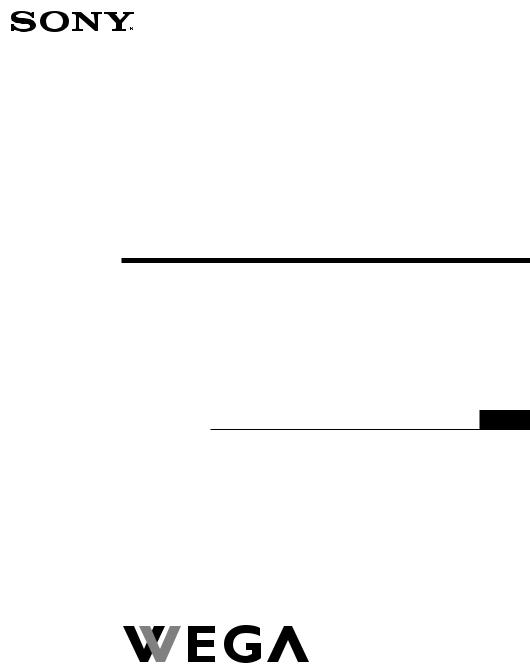
2-695-713-12 (1)
Trinitron Color TV
Operating Instructions |
|
GB |
•Before operating the unit, please read this manual thoroughly and retain it for future reference.
Mode d’emploi |
|
FR |
•Avant de faire fonctionner cet appareil, lisez attentivement le présent mode d’ emploi et conservez-le pour toute référence ultérieure.
ULM «—tÇd œ
PR
tF «d —uEM t Ë bO «u X œ U «—ULM «— tÇd œ ¨ÁU~ œ Êœd s Ë—“« q UHD •
Æb —«œ t~ «— Ê« ÈbF
|
|
AR |
|
|
|
) ( ' & %$#" ! , • |
|
|
/.- +$* |
|
|
KV-DZ29
© 2006 Sony Corporation |
M81 |
|
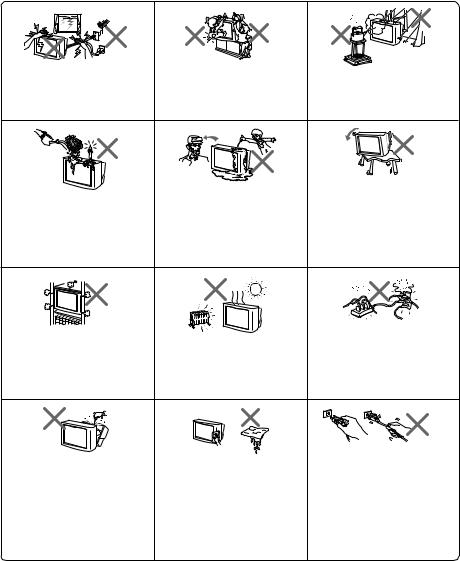
WARNING
•Dangerously high voltages are present inside the TV.
•TV operating voltage: 110 – 240 V AC.
•Do not plug in the power cord until you have completed making all other connections; otherwise a minimum leakage current might flow through the antenna and other terminals to ground.
•To avoid battery leakage and damage to the remote, remove the batteries from the remote if you are not going to use it for several days. If any liquid leaks from the batteries and touches your skin, immediately wash it away with water.
For your own safety, do not touch |
For children’s safety, do not leave |
To prevent fire or shock hazard, do |
any part of the TV, the power cord |
children alone with the TV. Do not |
not expose the TV to rain or |
and the antenna cable during |
allow children to climb onto it. |
moisture. |
lightning storms. |
|
|
Do not place any objects on the TV. |
Do not operate the TV if any liquid |
Install the TV on a stable TV stand |
The apparatus shall not be |
or solid object falls into it. Have it |
and floor which can support the |
exposed to dripping or splashing |
checked immediately by qualified |
TV set weight. Ensure that the TV |
and that no objects filled with |
personnel only. |
stand surface is flat and its area is |
liquids, such as vases, shall be |
|
larger than the bottom area of the |
placed on the apparatus. |
|
TV. |
Do not block the ventilation |
Your TV is recommended for |
Do not plug in too many |
openings of the TV. Do not install |
home use only. Do not use the TV |
appliances to the same power |
the TV in a confined space, such |
in any vehicle or where it may be |
socket. Do not damage the power |
as a bookcase or built-in cabinet. |
subject to excessive dust, heat, |
cord. |
|
moisture or vibrations. |
|
Do not open the cabinet and the |
Clean the TV with a dry and soft |
Pull the power cord out by the |
rear cover of the TV as high |
cloth. Do not use benzine, thinner, |
plug. Do not pull the power cord |
voltages and other hazards are |
or any other chemicals to clean the |
itself. Even if your TV is turned |
present inside the TV. Refer |
TV. Do not attach anything (e.g., |
off, it is still connected to the AC |
servicing and disposal of the TV |
adhesive tape, cellophane tape, |
power source (mains) as long as |
to qualified personnel. |
glue) on the painted cabinet of the |
the power cord is plugged in. |
|
TV. Do not scratch the picture |
Unplug the TV before moving it |
|
tube. |
or if you are not going to use it for |
|
|
several days. |
2 GB

Table of Contents
Installation
Securing the TV ............................................................................................................... |
4 |
Getting Started ................................................................................................................ |
5 |
Setting up your TV (“Initial Setup”) ........................................................................... |
6 |
Connecting optional components ................................................................................ |
7 |
Overview of Controls
TV buttons and remote control ..................................................................................... |
8 |
Menu Adjustment
WEGA GATE navigator ............................................................................................... |
10 |
|
|
“Settings” Adjustment |
11 |
|
|
GB |
|||
“Picture” setting |
12 |
||
|
|||
“Sound” setting ............................................................................................................. |
14 |
|
|
“Wide Screen” setting .................................................................................................. 15 |
|
||
“Channel Setup” setting .............................................................................................. |
16 |
|
|
“Setup” setting .............................................................................................................. |
18 |
|
|
Additional Information |
|
|
|
Troubleshooting ............................................................................................................ |
20 |
|
|
Specifications .................................................................................................. |
Back cover |
|
|
3 GB
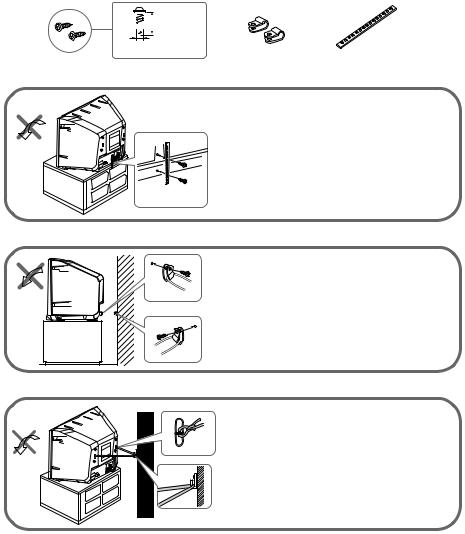
x Securing the TV
To prevent the TV from falling, use the supplied screws, clamps and band to secure the TV.

 20 mm
20 mm
3.8 mm
screws |
clamps |
band |
Screw the band to the TV stand and to the provided hole at the rear of your TV.
or
(1) Put a cord or chain through the clamps.
(2) Screw one clamp to a wall or pillar and the other clamp to the provided hole at the rear of your TV.
or
(1) Attach each end of a cord or chain to the provided holders at the rear of your TV.
(2) Securely fix the attached cord or chain to a wall or pillar using an attachment which can support the TV set weight.

 • Use only the supplied screws. Use of other screws may damage the TV.
• Use only the supplied screws. Use of other screws may damage the TV.
4 GB
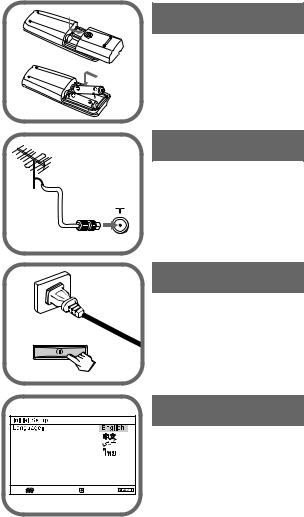
x Getting Started
b
Step 1
Insert the batteries (supplied) into the remote.

 • Do not use old or different types of batteries together.
• Do not use old or different types of batteries together.
Step 2
Connect the antenna cable (not supplied) to 8 (antenna input) at the rear of the TV.

 • You can also connect the TV to other optional components (see page 7).
• You can also connect the TV to other optional components (see page 7).
 b
b
Step 3
Plug in the power cord, then press ! on the TV to turn it on.

 • The 1 (standby) indicator flashes green for a few seconds when turning on the TV. This does not indicate a malfunction.
• The 1 (standby) indicator flashes green for a few seconds when turning on the TV. This does not indicate a malfunction.
Step 4
Set up the TV by following the instructions of the “Initial Setup” menu (see page 6).
Select |
Confirm |
End |
5 GB

x Setting up your TV (“Initial Setup”)
When you turn on your TV for the first time, the “Initial Setup” menu will appear. You can adjust settings below using the buttons on the remote control or TV front panel. Press V, v, B or b to select or adjust items, then press  .
.
1 Select the desired menu language.
Select |
Confirm |
End |
2 Select “Yes” to preset the channels automatically.
To skip automatic channel presetting, select “No”.
Select |
Confirm |
End |
3 |
The “Program Sorting/Edit” menu enables |
|
you to sort and edit the channels (see page 16). |
Program Sorting/Edit
PROG Label Skip |
|
|
01 |
Off |
|
02 |
Off |
|
03 |
Off |
|
04 |
Off |
|
05 |
Off |
|
Sorting: |
Edit: |
|
Select |
Confirm |
Exit |
4 |
Adjust the bars on the top and bottom of the |
|
|
|
menu if they are slanted. |
|
|
|
Select |
Confirm |
End |
5 |
Adjust the upper and lower bars if they are not |
|
|
|
equally positioned to the top and bottom of the |
|
|
|
screen. |
|
|
|
Select |
Confirm |
End |
6 |
To prevent this “Initial Setup” menu from |
|
|
|
appearing again when you turn on the TV |
|
|
|
by pressing !, select “No”. |
|
|
To allow this menu to appear again, select “Yes”.
Select |
Confirm |

 • You can immediately go to the end of the ”Initial Setup” menu by pressing WEGA GATE.
• You can immediately go to the end of the ”Initial Setup” menu by pressing WEGA GATE.
•Before adjusting “Picture Rotation” and “Picture V-Position”, keep electrical equipment (external speakers) away from the TV to avoid magnetic disturbance.
6 GB
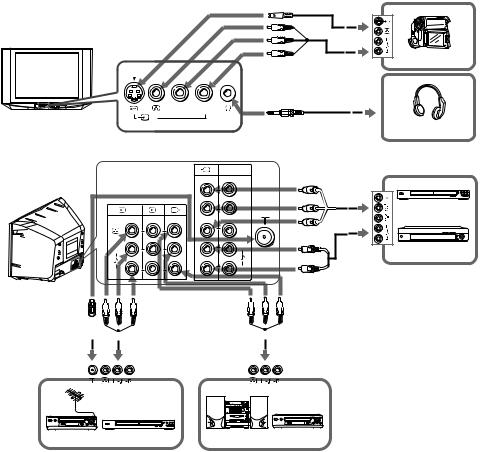
x Connecting optional components
You can connect a wide range of optional components to your TV. Connecting cables are not supplied.
Connecting to the TV (front)
S Video
cable
Audio/ |
Camcorder |
|
|
Video cable |
|
L (MONO) 
 R
R
2
Headphones
Connecting to the TV (rear)
1 |
3 |
LL |
|
(MONO) |
|
R |
|
 1
1  2
2
Y
P B /
CB
P R /
CR
L
R
Component |
|
|
video |
|
|
cable |
DVD player |
|
|
||
Audio |
Digital TV receiver |
|
cable |
||
|
|
|
|
|
|
|
|
|
|
|
|
|
|
|
|
|
|
|
|
|
|
|
|
|
|
|
|
|
|
|
|
|
|
|
|
|
|
|
|
|
|
|
|
|
|
|
|
|
|
|
|
|
|
|
|
|
Antenna cable |
|
|
|
|
|
|
|
|
Audio/Video cable |
|
|
|
|
|
|
Audio/Video cable |
|||||||||||
|
|
|
|
|
|
|
|
|
|
|
|
|
|
||||||||||||||
|
|
|
|
|
|
|
|
|
|
|
|||||||||||||||||
|
|
|
|
|
|
|
|
|
|
|
|
|
|
|
|
|
|
|
|
|
|
|
|
|
|
|
|
|
|
|
|
|
|
|
|
|
|
|
|
|
|
|
|
|
|
|
|
|
|
|
|
|
|
|
|
|
|
|
|
|
|
|
|
|
|
|
|
|
|
|
|
|
|
|
|
|
|
|
|
|
|
|
|
|
|
|
|
|
|
|
|
|
|
|
|
|
|
|
|
|
|
|
|
|
|
|
|
|
|
|
|
|
|
|
|
|
|
|
|
|
|
|
|
|
|
|
|
|
|
|
|
|
|
|
|
|
|
|
|
|
|
|
|
|
|
|
|
|
|
|
|
|
|
|
|
|
|
|
|
|
|
|
|
|
|
|
|
|
|
|
|
|
|
|
|
|
|
|
|
|
|
|
|
|
|
|
|
|
|
|
|
|
|
|
|
VCR |
DVD player |
Audio system VCR |
 • If you connect a VCR to 8 (antenna input), preset the signal output from the VCR to the program number 0 on the TV (see page 17).
• If you connect a VCR to 8 (antenna input), preset the signal output from the VCR to the program number 0 on the TV (see page 17).
•When both  (S video) and
(S video) and (video) for t2 are connected at the same time,
(video) for t2 are connected at the same time,  (S video) is automatically selected. To view
(S video) is automatically selected. To view (video), disconnect the S video cable.
(video), disconnect the S video cable.
•The component video terminals on your DVD player are sometimes labeled Y/CB/CR, Y/PB/PR, Y/Cb/Cr or Y/B-Y/R-Y.
•If you select “HD/DVD 1” or “HD/DVD 2” on your TV screen, the signal from the T (monitor output) terminals will not be output properly. This does not indicate a malfunction.
•The TV accepts the following signal formats:
Total scanning line |
1125i |
750p |
625p |
625i |
525p |
525i |
Effective scanning line |
1080i |
720p |
576p |
576i |
480p |
480i |
fV (Hz) |
50/60 |
50/60 |
50 |
50 |
60 |
60 |
7 GB
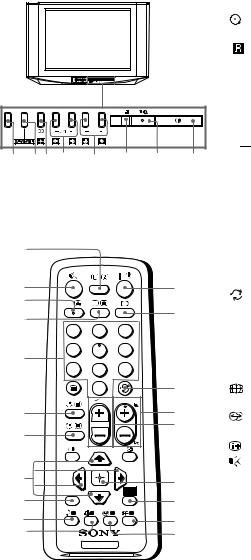
x TV buttons and remote control
SOUND |
PROG |
|
|
|
MODE |
|
|
|
|
8 76 5 |
4 |
3 |
2 |
1 |
1 |
! |
Turn off or turn on the TV. |
2 |
|
Wake Up indicator. |
2 1 |
Standby indicator. |
|
3 |
|
Remote control sensor. |
4 PROG +/– |
Select program number. |
|
5 |
2 +/– |
Adjust volume. |
6 t |
Select TV or video input. |
|
WEGA GATE menu operations (see page 10)
4,5  ,
,  ,
, ,
,
6 
7 WEGA GATE
8SOUND MODE
Select or adjust items. Confirm selected items.
Display or cancel WEGA GATE menu.
Select sound mode options with a 5-Band Graphic Equalizer display (see page 14).
0 |
|
|
|
1 ?/1 |
Turn off temporarily or turn on |
|
|
|
|
|
the TV. |
qa |
|
|
1 |
2 a |
Display the TV program. |
|
|
3 |
Jump to last program number that |
||
qs |
|
|
|
||
A/B |
|
|
|
has been watched for at least five |
|
|
|
|
|
||
qd |
|
|
2 |
|
seconds. |
1 |
2 |
3 |
|
||
|
4 PROG +/– |
Select program number. To select |
|||
|
|
|
|
||
qf |
4 |
5 |
6 |
|
quickly, press and hold until the |
7 |
8 |
9 |
|
desired program number appears. |
|
|
5 2 +/– |
Adjust volume. |
|||
|
|
0 |
|
||
|
|
3 |
8 |
Change the picture size: |
|
|
|
|
PROG |
|
“4:3”, “16:9” (16:9 wide mode). |
qg |
|
|
4 |
|
|
|
|
9 |
Select surround mode options |
||
|
|
|
5 |
||
qh |
|
|
|
(see page 14). |
|
|
|
|
|
||
|
|
|
|
Display on-screen information. |
|
|
|
|
|
0 |
|
|
|
|
|
qa |
Mute the sound. |
qj |
|
|
6 |
qs A/B |
Not function for your TV. |
|
RETURN |
|
qd t |
Select TV or video input. |
|
|
|
GATE |
|||
|
|
|
WEGA |
|
|
qk |
|
|
7 |
qf 0 – 9 |
Input numbers. For program |
ql |
|
|
8 |
|
numbers 10 and above, enter the |
w; |
|
|
9 |
|
second digit within two seconds. |
TV
8 GB
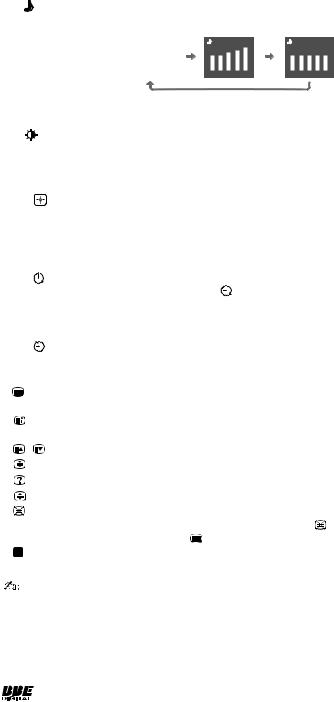
ql |
Select sound mode options with a 5-Band Graphic Equalizer display: |
|||||||||||||||
|
“Dynamic”, “Standard”, “Custom”* (see page 14). |
|||||||||||||||
|
|
|
|
|
|
|
|
|
||||||||
|
|
Dynamic |
|
Standard |
|
Custom |
|
|
||||||||
|
|
100 |
300 |
1k |
3k |
8k |
100 |
300 |
1k |
3k |
8k |
100 |
300 |
1k |
3k |
8k |
|
|
|
|
|
|
|
|
|
|
|
|
|
|
|
|
|
*When the “Custom” mode is selected, you can receive the last adjusted sound settings from the “Sound Adjustment” option in the menu.
w; |
Select picture mode options: “Vivid”, “Standard”, “Custom”* (see page 12). |
*When the “Custom” mode is selected, you can receive the last adjusted picture settings from the “Picture Adjustment” option in the menu.
WEGA GATE menu operations (see page 10)
6 |
Confirm selected items. |
7 WEGA GATE |
Display or cancel WEGA GATE menu. |
qj V, v, B, b |
Select or adjust items. |
qk RETURN |
Return to the previous level. |
Timer operations |
|
qg |
Set TV to turn on automatically according to the desired period of time |
(Wake Up Timer) |
(max. of 12 hours). The indicator on TV lights up amber once you set |
|
the wake up timer. If no buttons or controls are pressed for more than |
|
one hour after the TV is turned on using the wake up timer, the TV |
|
automatically goes into standby mode. |
qh |
Set TV to turn off automatically according to the desired period of time |
(Sleep Timer) |
(max. of one hour and 30 min.). |
Teletext operations (green icon) |
|
|
Display Teletext broadcast: Teletext t Teletext and TV t TV. If there is no |
|
Teletext broadcast, only “100” is displayed at the top left corner of the screen. |
|
Display Teletext service contents. |
0 – 9 |
Input three digits Teletext page number. |
, |
Display the next or previous page. |
|
Stop Teletext display from scrolling. |
|
Reveal concealed information. |
|
Enlarge the Teletext display. |
|
Show TV screen while waiting for Teletext page. Enter the Teletext page |
|
number that you want to refer to, then press . When the page number is |
|
displayed, press to show the text. |
(red, green, |
Access the corresponding colored FASTEXT menu. The FASTEXT feature |
yellow, blue) |
can be used only when the FASTEXT broadcast is available. |
• Teletext is automatically cancelled when there is no signal or the frequency of input signal is not within the proper range.
PIP operations
 ,
,  , V, v, B, b Not function for your TV.
, V, v, B, b Not function for your TV.
Manufactured under license from BBE Sound, Inc.
Licensed by BBE Sound, Inc. under one or more of the following US patents: 5510752, 5736897. BBE and BBE symbol are registered trademarks of BBE Sound, Inc.
9 GB
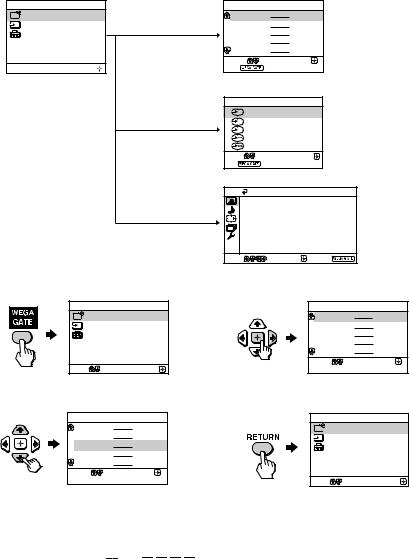
x WEGA GATE navigator
WEGA GATE is a gateway that allows you access to preset TV channels, connected external inputs and “Settings” menu.
WEGA GATE
TV
External Inputs
Settings
Select
 Confirm
Confirm
“TV”
“External Inputs”
“Settings”
How to use WEGA GATE
TV |
|
|
|
|
01 |
|
|
|
|
02 |
|
|
watch the preset TV |
|
03 |
|
|
channels (see page 6) |
|
04 |
|
|
||
05 |
|
|
|
|
Select |
Confirm |
|
|
|
End |
|
|
|
|
External Inputs |
|
|
|
|
1 |
Video 1 |
|
select the inputs for the |
|
2 |
Video 2 |
|
||
3 |
Video 3 |
|
connected equipment |
|
1 |
HD/DVD 1 |
|
(see page 7) |
|
2 |
HD/DVD 2 |
|
||
Select |
Confirm |
|
|
|
End |
|
|
|
|
|
Picture |
|
|
|
Scan Mode: |
100Hz |
|
||
Picture Mode: |
Vivid |
change the |
||
|
Picture Adjustment |
|
On |
|
Intelligent Picture: |
|
settings of your |
||
Signal Level Indicator: |
|
|
||
|
|
On |
||
D-NR: |
On |
|
TV (see page 11) |
|
Select |
Confirm |
End |
|
|
WEGA GATE
TV
External Inputs
Settings
Select |
Confirm |
(1)Press WEGA GATE to display or cancel the WEGA GATE menu.
TV
01
02
03
04
05
Select |
Confirm |
End
(3) Press V or v to select the desired item.
TV
01
02
03
04
05
Select |
Confirm |
End
(2)Press  (or b) to confirm your selection or go to the next level.
(or b) to confirm your selection or go to the next level.
WEGA GATE
TV
External Inputs
Settings
Select |
Confirm |
(4)Press RETURN to move to the previous level.

 • When a feature is dimmed in the menu, it is not selectable.
• When a feature is dimmed in the menu, it is not selectable.
•The WEGA GATE,  and
and  ,
,  ,
, ,
, buttons on the front panel can also be used for the operations above.
buttons on the front panel can also be used for the operations above.
10 GB
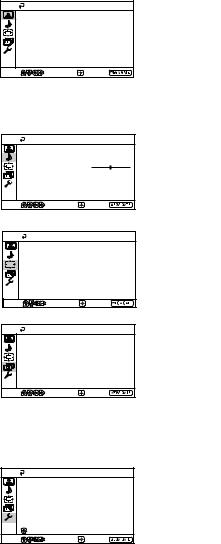
x “Settings” Adjustment
You are able to change the settings of your TV from “Settings” in WEGA GATE menu (see page 10). The following is an overview of the items that can be adjusted.
Picture
|
Scan Mode: |
100Hz |
Picture Mode: |
Vivid |
|
|
Picture Adjustment |
|
Intelligent Picture: |
On |
|
|
Signal Level Indicator: |
On |
|
D-NR: |
On |
Select |
Confirm |
End |
Sound
Sound Mode: |
Dynamic |
|
|
Sound Adjustment |
|
Balance |
|
|
Intelligent Volume: |
Off |
|
Surround: |
Off |
|
Select |
Confirm |
End |
|
Wide Screen |
|
|
Wide Mode: |
4:3 |
|
Auto Wide: |
On |
Select |
Confirm |
End |
Channel Setup
Auto Program
Manual Program
Program Sorting/Edit
Select |
Confirm |
End |
“Picture” (see page 12)
“Scan Mode”: “100Hz” t “Progressive”
“Picture Mode”: “Vivid” t “Standard” t “Custom”
“Picture Adjustment”: “Picture”, “Brightness”, “Color”, “Hue”, “Sharpness”, “Color Temperature”, “VM”, “Reset”
“Intelligent Picture”: “On” t “Off” “Signal Level Indicator”: “On” t “Off” “D-NR”: “On” t “Off”
“Sound” (see page 14)
“Sound Mode”: “Dynamic” t “Standard” t “Custom” “Sound Adjustment”: “Adjust”, “Reset”
“Balance”
“Intelligent Volume”: “On” t “Off” “Surround”: “Movie” t “Sports” t “Off”
(see page 15) “Wide Mode”: “16:9” t “4:3” “Auto Wide”: “On” t “Off”
”Channel Setup” (see page 16)
“Auto Program” “Manual Program”
“Program”: “00” - “99”
“TV System”: “B/G” t “I” t “D/K” t “M” “VHF Low”/“VHF High”/“UHF”
“Fine”: “Auto” t “Manual” “Signal Booster”: “Auto” t “Off”
“Program Sorting/Edit”
Setup
|
Language: |
English |
|
Picture Position |
|
Game Mode: |
Off |
|
|
Video Label |
|
|
Color System: |
Auto |
|
Eco Mode: |
Off |
Select |
Confirm |
End |
”Setup” (see page 18)
“Language”: “English” t “
 ” (Chinese) t “
” (Chinese) t “
 ” (Arabic) t “
” (Arabic) t “
 ” (Thai)
” (Thai)
“Picture Position”: “Picture Rotation”, “Picture V-Position” “Game Mode”: “On” t “Off”
“Video Label”
“Color System”: “Auto” t “PAL” t “SECAM” t “NTSC3.58” t “NTSC4.43”
“Eco Mode”: “On” t “Off” “Factory Settings”: “Yes” t “No”
11 GB
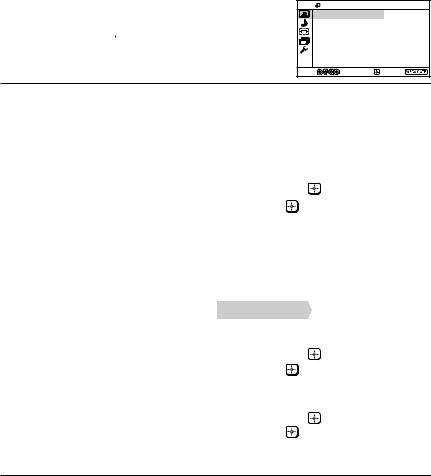
x “Picture” setting
Press WEGA GATE and select “Settings”. Make sure the “Picture” icon ( ) is selected, then press
) is selected, then press  .
.
Picture
|
Scan Mode: |
100Hz |
Picture Mode: |
Vivid |
|
|
Picture Adjustment |
|
Intelligent Picture: |
On |
|
|
Signal Level Indicator: |
On |
|
D-NR: |
On |
Select |
Confirm |
End |
“Scan Mode” |
Choose either “100Hz” (reduce flicker on the screen to provide a |
|||
|
stable picture) or “Progressive” (reduce jitter of any small areas |
|||
|
or scanning lines on the screen). |
|||
|
|
|
|
|
“Picture Mode” |
Choose either “Vivid” (bright, contrast and sharp), “Standard” |
|||
|
(normal) or “Custom”*. |
|
||
|
|
|
|
|
“Intelligent Picture” |
Optimize picture quality. |
|
||
|
Press V or v to select “On”, then press . |
|||
|
To cancel, select “Off”, then press . |
|||
|
|
|
|
|
“Signal Level Indicator” |
Display the signal level when the “Intelligent Picture” is |
|||
|
functioning. |
|
||
|
“Intelligent Picture Signal Level” indicator will be displayed, |
|||
|
followed by picture improvement when you change the |
|||
|
program number or the input mode. |
|||
|
|
|
|
|
|
|
|
|
|
|
red |
amber |
green |
|
|
(weak) |
(average) |
(good) |
|
|
Press V or v to select “On”, then press . |
|||
|
To cancel, select “Off”, then press . “Intelligent Picture” is still |
|||
|
functioning. |
|
||
|
|
|
|
|
“D-NR” |
Reduce noise level automatically to get optimum picture. |
|||
(Digital Noise |
Press V or v to select “On”, then press . |
|||
Reduction) |
To cancel, select “Off”, then press . |
|||
|
|
|
|
|
*You can adjust the setting to your personal preference in the “Picture Adjustment” option only when the “Custom” mode is selected (see page 13).

 • “Scan Mode” is not selectable when “Game Mode” is turned to “On”. “Scan Mode” is not available for HD (high-definition) and progressive input signals.
• “Scan Mode” is not selectable when “Game Mode” is turned to “On”. “Scan Mode” is not available for HD (high-definition) and progressive input signals.
•“D-NR” is not available in HD and progressive input signals.
•“Signal Level Indicator” does not function in “HD/DVD 1” and “HD/DVD 2” input modes.
12 GB
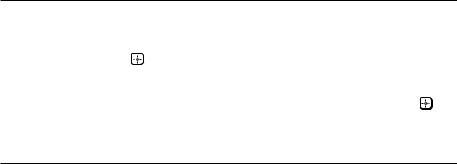
Adjusting the “Picture Adjustment” items under “Custom” mode
1 |
Press V or v to select either “Picture” (contrast), “Brightness”, “Color”, |
|
“Hue” (color tones), “Sharpness”, “Color Temperature” (choose either |
|
“Cool”, “Neutral” or “Warm”) or “VM” (choose either “High”, “Low” or |
|
“Off”), then press . |
|
Selecting “Reset” will set your TV to the factory settings. |
|
|
2 |
Press V,v,B or b to adjust the setting of your selected item, then press . |
3 |
Repeat the above steps to adjust other items. |
|
The adjusted settings will be received when you select “Custom”. |

 • “Hue” can be adjusted for the NTSC color system only.
• “Hue” can be adjusted for the NTSC color system only.
• Reducing “Sharpness” can also reduce picture noise.
13 GB

x “Sound” setting
Press WEGA GATE and select “Settings”. Press V or v to select the “Sound”
icon ( ), then press
), then press  .
.
Sound
|
Sound Mode: |
Dynamic |
|
Sound Adjustment |
|
|
Balance |
|
|
Intelligent Volume: |
Off |
|
Surround: |
Off |
Select |
Confirm |
End |
“Sound Mode” |
Choose either “Dynamic” (low and high tones), “Standard” |
|
(voice and high tones) or “Custom”*. |
|
|
“Balance” |
Press v or B to emphasize the left speaker. |
|
Press V or b to emphasize the right speaker. |
|
|
“Intelligent Volume” |
Adjust the volume of all program numbers and video inputs |
|
automatically. |
|
Press V or v to select “On”, then press . |
|
To cancel, select “Off”, then press . |
|
|
“Surround” |
Choose either “Movie” (cinema surround effect for stereo |
|
sound), “Sports” (simulated stadium effect for monaural sound) |
|
or “Off”. |
|
|
*You can adjust the setting to your personal preference in the “Sound Adjustment” option only when the “Custom” mode is selected.
Adjusting the “Sound Adjustment” items under “Custom” mode
The 5-Band Graphic Equalizer feature allows you to adjust sound frequency settings of “Custom” mode in the menu.
1 Make sure that “Adjust” is selected, then press  .
.
Selecting “Reset” will set your TV to the factory settings.
2 |
Press B or b to select the desired sound frequency, then press V or v to |
|
adjust the setting and press . |
The adjusted settings will be received when you select “Custom”.

 • Adjusting higher frequency will affect higher pitched sound and adjusting lower frequency will affect lower pitched sound.
• Adjusting higher frequency will affect higher pitched sound and adjusting lower frequency will affect lower pitched sound.
•You may display the settings directly by using the SOUND MODE button on the TV front panel (see page 8) or  button on the remote control (see page 9).
button on the remote control (see page 9).
14 GB
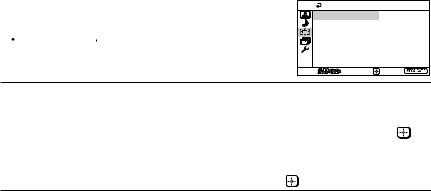
x “Wide Screen” setting
Press WEGA GATE and select “Settings”. Press V or v to select the “Wide Screen” icon (
 ), then press
), then press  .
.
Wide Screen
|
Wide Mode: |
4:3 |
|
Auto Wide: |
On |
Select |
Confirm |
End |
“Wide Mode” |
Change the size of the picture when receiving wide-mode (16:9) |
|
picture signal. |
|
Choose “16:9”. |
|
To restore the normal picture size, select “4:3”, then press . |
|
|
“Auto Wide” |
Display the picture in optimum wide screen automatically when |
|
you choose “On”. |
|
To cancel, select “Off”, then press . |

 • You can also change to wide-mode picture size by pressing the
• You can also change to wide-mode picture size by pressing the  button on the remote control (see page 8).
button on the remote control (see page 8).
•“Wide Mode” is not selectable for HD (1080i, 720p) input signals. For HD (1080i, 720p) input signals, your TV will always display wide mode picture.
•“Auto Wide” is only available when receiving 576i, 480p and 480i input signals.
15 GB
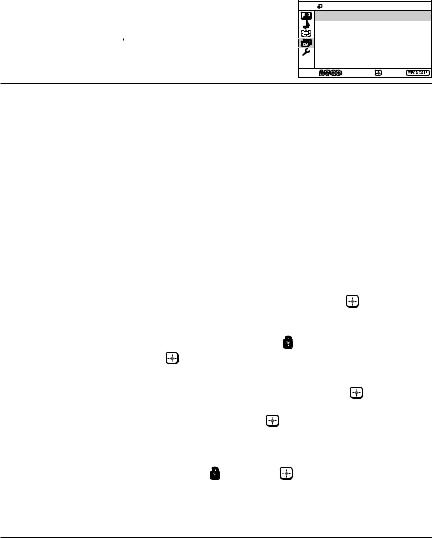
x “Channel Setup” setting
Press WEGA GATE and select “Settings”. Press V or v to select the “Channel Setup” icon ( ), then press
), then press  .
.
Channel Setup
Auto Program
Manual Program
Program Sorting/Edit
Select |
Confirm |
End |
“Auto Program” |
Preset channels automatically. |
|
|
“Manual Program” |
Manually preset desired channels and channels that cannot |
||
|
be preset automatically (see Presetting channels manually |
||
|
in page 17). |
|
|
|
|
|
|
“Program Sorting/Edit” |
Sort and edit the channels. |
|
|
|
(a) |
If you wish to keep the channels in the current condition, |
|
|
|
press WEGA GATE to exit. |
|
|
(b) |
Press V or v to select the program number with the |
|
|
|
channel you wish to change. The selected channel will |
|
|
|
appear on the screen. |
|
|
(c) |
If you wish to store the channels in a different order: |
|
|
|
(1) Press b to enter sorting mode. |
|
|
|
(2) Press V or v to select the new program number |
|
|
|
position for your selected channel, then press B. |
|
|
(d) |
If you wish to edit the channels, press |
to change to |
|
|
edit mode. |
|
|
|
Press b until the mode that you wish to edit is |
|
|
|
highlighted: Label, Skip, (block symbol). Then press |
|
|
|
. |
|
|
|
(1) To label, press V or v to select the alphanumeric |
|
|
|
characters for the label. Then press . |
|
|
|
(2) To skip the program number, press V or v to select |
|
|
|
“On”. Then press . |
|
|
|
You can skip this program number when using |
|
|
|
PROG +/–. |
|
|
|
(3) To block unwanted program number, press V or v to |
|
|
|
select . Then press . |
|
|
(e) |
Repeat step (b) to (d) if you wish to change other |
|
|
|
channels. |
|
Press WEGA GATE to exit.

 • If you preset a blocked program number, that program number will be unblocked automatically.
• If you preset a blocked program number, that program number will be unblocked automatically.
• If you sort a blocked program, that program will remain blocked.
16 GB
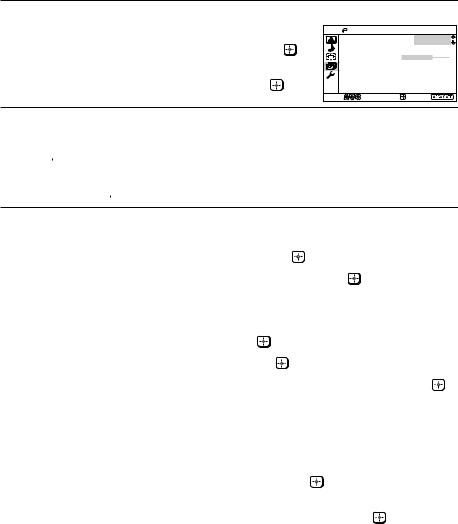
Presetting channels manually
1 |
After selecting “Manual Program”, select the program |
|
|
|
number to which you want to preset a channel. |
Manual Program |
|
|
(1) Make sure “Program” is selected, then press . |
Program: |
01 |
|
TV System: |
B/G |
|
|
|
VHF Low |
|
|
(2) Press V or v until the program number you want |
Fine: |
Auto |
|
Signal Booster: |
Auto |
|
|
to preset appears on the menu, then press . |
||
|
|
|
|
|
Select |
Confirm |
End |
2 Select the desired channel.
(1)Make sure either “VHF Low”, “VHF High” or “UHF” is selected, then press
 .
.
(2)Press V or v until the desired channel’s broadcast appears on the TV screen, then press  .
.
3 |
If the sound of the desired channel is abnormal, select the appropriate TV |
|
|
system. |
|
|
(1) |
Press V or v to select “TV System”, then press . |
|
(2) |
Press V or v until the sound becomes normal, then press . |
|
|
|
4 |
If you are not satisfied with the picture and sound quality, you may be able |
|
|
to improve them by using the “Fine” tuning feature. |
|
|
(1) |
Press V or v to select “Fine”, then press . |
|
(2) |
Press V or v to select “Manual”, then press . |
|
(3) |
Press V, v, B or b until the picture and sound quality are optimal, then press . |
|
|
The + or – icon on the menu flashes while tuning. |
|
|
|
5 |
If the TV signal is too strong (picture distorted; picture with lines; signal |
|
|
interference) or weak (snowy picture), you may be able to improve the |
|
|
picture quality by setting the “Signal Booster” feature. |
|
|
(1) |
Press V or v to select “Signal Booster”, then press . |
|
(2) |
Press V or v to select either “Off”(for picture distorted; picture with lines; |
|
|
signal interference) or “Auto” (for snowy picture), then press . |
|
|
|
17 GB
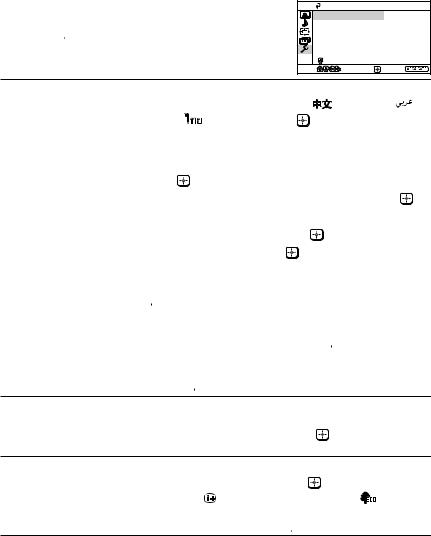
x “Setup” setting
Press WEGA GATE and select “Settings”. Press V or v to select the “Setup” icon ( ), then press
), then press  .
.
Setup
|
Language: |
English |
|
Picture Position |
|
|
Game Mode: |
Off |
|
Video Label |
|
|
Color System: |
Auto |
|
Eco Mode: |
Off |
Select |
Confirm |
End |
“Language” |
Change the menu language. |
|
|
|
|
|
Press V or v to select either “English”, “ |
” (Chinese), “ |
” |
||
|
(Arabic) or “ |
” (Thai), then press |
. |
|
|
|
|
||||
“Picture Position” |
Adjust the picture position when it is not aligned with the TV |
||||
|
screen. |
|
|
|
|
|
Press V or v to select “Picture Rotation” or “Picture V-Position”, |
||||
|
then press |
. |
|
|
|
|
Press V, v, B or b to adjust the picture position, then press . |
||||
|
|
||||
“Game Mode” |
Adjust the picture setting that is suitable to view video games. |
||||
|
Press V or v to select “On”, then press |
. |
|
||
|
To cancel, select “Off”, then press |
. |
|
|
|
|
|
|
|
|
|
“Video Label” |
Label the connected equipment. |
|
|
|
|
(1)Press V or v to select the input you want to label, then press
 .
.
(2)Press V or v to select the label options: “Video 1”/ “Video 2”/ “Video 3”/ “HD/DVD 1”/ “HD/DVD 2”, “VCR”, “SAT”, “Game” or “Edit”*, then press  .
.
*You may edit the video label to your favorite name.
Press V or v to select alphanumeric characters for the label, then press  .
.
“Color System” |
Select the color system. |
|
|
Press V or v to select either “Auto”, “PAL”, “SECAM”, |
|
|
“NTSC3.58” or “NTSC4.43”, then press . Normally, set this to |
|
|
“Auto”. |
|
“Eco Mode” |
Reduce power consumption of your TV to save energy. |
|
|
Press V or v to select “On”, then press . |
|
|
When you press or turn on the TV, Eco Mode ( |
) symbol |
will appear on the screen for a while. To cancel, select “Off”, then press  .
.
18 GB

“Factory Settings” |
Reset your TV to factory settings. |
|
|
|
|
Press |
and press V or v to select “Yes”, then press |
. |
|
|
Your TV will go blank for a few seconds, then the “Initial Setup” |
|||
|
menu will appear. |
|
|
|
|
To cancel, select “No”, then press |
. |
|
|

 • You cannot adjust “Picture Rotation” and “Picture V-Position” when HD (1080i, 720p) signals are input.
• You cannot adjust “Picture Rotation” and “Picture V-Position” when HD (1080i, 720p) signals are input.
•“Game Mode” is available only when receiving signals through the t(video input),  (S video input) or
(S video input) or  (component video input) terminals.
(component video input) terminals.
•When HD or progressive signals are input, “Game Mode” does not function.
19 GB
x Troubleshooting
If you find any problem while viewing your TV, you can either use the “Factory Settings” function (see page 19) or check the Troubleshooting guide below. If the problem persists, contact your Sony dealer.
Snowy picture, noisy sound
•Check the antenna setup and other connections.
•Preset the channel manually again (see page 17).
•Set the “Signal Booster” to “Auto” (see page 17) or try using an external booster.
Distorted picture, noisy sound
•Set the “Signal Booster” to “Off” (see page 17), or turn off or disconnect any external booster in use.
Good picture, noisy sound
•Select the appropriate “TV System” (see page 17).
No picture, no sound
•Check the power cord, antenna setup and other connections.
•Press 4/1 (power) to turn on the TV.
•Press ! (main power) on the TV to turn off the TV for about five seconds, then turn it on again.
Good picture, no sound
•Press 2 + to increase the volume level or press  to cancel the muting.
to cancel the muting.
Dotted lines or stripes
•Do not use a hair dryer or other equipment near the TV.
•Check the antenna setup.
Double images or “ghosts”
•Use the fine tuning (“Fine”) function (see page 17).
•Check the antenna setup or use a highly directional antenna.
•Turn off or disconnect any external booster in use.
No color
•Adjust the “Color” level from “Picture Adjustment” (see page 13).
•Select the appropriate “Color System” (see page 18).
•Check the antenna setup.
Picture slant
•Keep external speakers or other electrical equipment away from the TV. The magnetic disturbance from these equipments or the direction of the earth’s magnetic field may affect the TV.
•Adjust the “Picture Rotation” or “Picture V-Position” (see page 18).
Abnormal color patches
•Keep external speakers or other equipment away from the TV. Do not move the TV while the TV is turned on. Press ! (main power) on the TV to turn off the TV for about 15 minutes, then turn it on again to demagnetize the TV.
Teletext display is incomplete (snowy picture or double images).
•Check the antenna setup and other connections.
•Set the “Signal Booster” to “Auto” (see page 17) or try using an external booster.
•Use the fine tuning (“Fine”) function (see page 17).
20 GB
The 1 (standby) indicator on your TV flashes red several times after every three seconds.
•Count the number of times the 1 (standby) indicator flashes. Press ! (main power) to turn off your TV. Contact your nearest Sony service center.
The TV screen sometimes goes blank for slightly longer than usual during channel change.
•The “Signal Booster” is functioning to detect a weak signal. This does not indicate a malfunction.
Cannot play shooting games.
•Some shooting games which involve pointing a light beam at the TV screen with an electronic gun or rifle cannot be used with your TV. For details, see the instruction manual supplied with the video game software.
TV cabinet creaks.
•Changes in room temperature sometimes make the TV cabinet expand or contract, causing a noise. This does not indicate a malfunction.
A small “boom” sound is heard when the TV is turned on.
•The TV’s demagnetizing function is working. This does not indicate a malfunction.
Horizontal thin lines appear on the TV screen.
•The visible lines that sometimes appear on your TV screen are shadows from the damper wires used to stabilize the aperture grille of the Trinitron picture tube. This does not indicate a malfunction.
21 GB
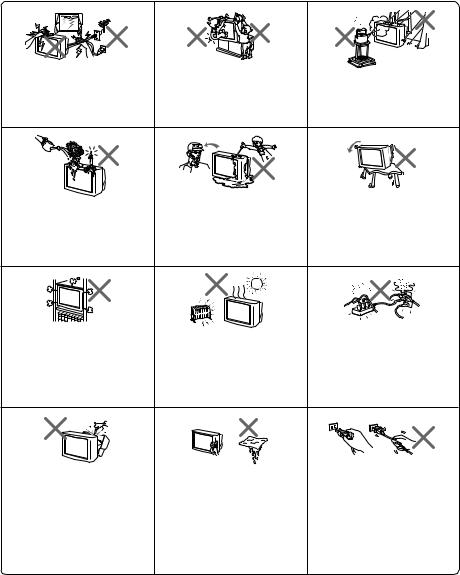
AVERTISSEMENT
•Cet appareil fonctionne avec de très hautes tensions dangereuses.
•Tension de service du téléviseur : 110 – 240 V CA.
•Ne branchez pas le cordon d’alimentation avant d’avoir terminé tous les autres raccordements. Sinon, il se peut qu’un faible courant de fuite passe via l’antenne et d’autres bornes vers la terre.
•Afin d’éviter toute fuite des piles qui pourrait abîmer la télécommande, retirez-les de la télécommande si vous ne l’utilisez pas pendant plusieurs jours. Si vous touchez le liquide s’étant échappé des piles, rincez immédiatement à l’eau.
Pour votre propre sécurité, ne |
Dans la sécurité de vos enfants, ne |
Pour prévenir tout risque |
touchez aucun des composants du |
les laissez jamais regarder la |
d’incendie ou d’électrocution, |
téléviseur ni le câble d’alimen- |
télévision seuls. Ne laissez pas les |
gardez cet appareil à l’abri de la |
tation ou le câble d’antenne durant |
enfants grimper dessus. |
pluie et de l’humidité. |
les orages accompagnés de foudre. |
|
|
Ne pas poser d’objets sur le |
Ne faites pas fonctionner le |
Installez le téléviseur sur une |
téléviseur. L’appareil ne doit pas |
téléviseur si des liquides ou des |
surface plane et une table TV |
être exposé à des éclaboussures et |
solides ont pénétré à l’intérieur. |
stable et qui peuvent supporter le |
aucun objet contenant un liquide, |
Faites-le immédiatement contrôler |
poids du téléviseur. S’assurer que |
comme un vase, ne doit être posé |
par le personnel qualifié. |
la surface de la table TV est plus |
sur le téléviseur. |
|
large que le dessous du téléviseur. |
N’installez pas le téléviseur dans |
Votre téléviseur n’est conçu que |
Ne branchez pas trop d’appareils |
un espace confiné comme une |
pour un usage domestique. |
électriques sur la même prise |
bibliothèque ou un meuble |
N’utilisez pas le téléviseur dans |
d’alimentation. Veillez à ne pas |
encastré. Veillez à ne pas obstruer |
un véhicule ou à des endroits |
endommager le cordon d’alimen- |
les ouïes de ventilation du |
sujets à de la poussière, de la |
tation. |
téléviseur. |
chaleur, de l’humidité ou des |
|
|
vibrations excessives. |
|
N’ouvrez pas le châssis ou le capot |
Nettoyez le téléviseur à l’aide d’un |
Débranchez le câble d’alimentation |
arrière du téléviseur. Vous seriez |
chiffon doux et sec. N’utilisez pas |
en le saisissant par la fiche. Même |
en effet exposé à des parties |
de benzine, de diluant ou tout autre |
si votre téléviseur est hors tension, |
soumises à de hautes tensions et à |
produit chimique pour nettoyer le |
il reste connecté à la source |
d’autres composants dangereux. |
téléviseur. Ne rien attacher (par |
d’alimentation secteur tant que le |
Contactez un technicien qualifié |
exemple: bande adhésive, ruban de |
cordon d’alimentation est branché. |
lorsque vous souhaitez faire |
cellophane, colle) au coffret peint |
Débranchez le téléviseur avant de |
réparer ou vous débarrasser du |
(argent) du téléviseur. Veillez à ne |
le déplacer ou lorsque vous ne |
téléviseur. |
pas rayer le tube image. |
l’utilisez pas pendant plusieurs |
|
|
jours. |
2 FR

Table des matières
Installation
Fixation du téléviseur .................................................................................................... |
4 |
Préparation ...................................................................................................................... |
5 |
Configuration de votre téléviseur («Initial Setup») ................................................... |
6 |
Raccordement d’appareils en option ........................................................................... |
7 |
Présentation des commandes
Touches du téléviseur et télécommande ..................................................................... |
8 |
Réglage de votre configuration (MENU)
Navigateur WEGA GATE ............................................................................................ |
10 |
|
|
Réglage «Settings» ........................................................................................................ |
11 |
|
|
Réglage «Picture» ......................................................................................................... |
12 |
|
|
Réglage «Sound» .......................................................................................................... |
14 |
|
|
Réglage «Wide Screen» ................................................................................................ |
15 |
|
|
FR |
|||
Réglage «Channel Setup» ............................................................................................ |
16 |
||
|
|||
Réglage «Setup» ............................................................................................................ |
18 |
|
|
Informations complémentaires |
|
|
|
Dépannage ..................................................................................................................... |
20 |
|
|
Spécifications .................................................................................... |
Couverture arriére |
|
3 FR

x Fixation du téléviseur
Utiliser les vis, les mâchoires de fixation et la bande pour empêcher que la télévision ne tombe.
20 mm
3,8 mm
vis |
brides |
sangle |
Vissez la sangle sur le meuble du téléviseur et dans l’orifice prévu à cet effet à l’arrière du téléviseur.
ou
(1) Placez un cordon ou une chaîne dans les brides.
(2) Vissez l’une des brides au mur ou à un pilier et l’autre dans l’orifice prévu à l’arrière du téléviseur.
ou
(1) Fixer les deux extrémités du câble - ou de la chaîne - aux attaches situées à l'arrière de votre télévision.
(2) Attacher fermement le câble ou la chaîne à un mur ou à une colonne, à l'aide d'une fixation capable de supporter le poids de votre télévision.
•Utilisez uniquement les vis fournies. L’utilisation d’autres vis risque d’endommager le téléviseur.
4 FR
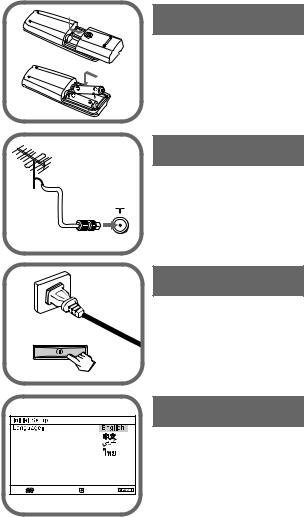
x Préparation
b
1re étape
Introduisez les piles (fournies) dans la télécommande.

 • N’utilisez pas des piles usagées et des piles de type différent en même temps.
• N’utilisez pas des piles usagées et des piles de type différent en même temps.
2e étape
Raccordez le câble de l’antenne (non fourni) sur 8 (entrée antenne) à l’arrière du téléviseur.

 • Vous pouvez aussi raccorder votre téléviseur à d’autres appareils en option (voir page 7).
• Vous pouvez aussi raccorder votre téléviseur à d’autres appareils en option (voir page 7).
 b
b
3e étape
Branchez le cordon d’alimentation, puis appuyez sur la touche ! du téléviseur pour le mettre sous tension.

 • Le témoin 1 (veille) s’allume en vert pendant quelques secondes au moment de la mise sous tension du téléviseur. Ceci n’indique aucun problème de fonctionnement.
• Le témoin 1 (veille) s’allume en vert pendant quelques secondes au moment de la mise sous tension du téléviseur. Ceci n’indique aucun problème de fonctionnement.
4e étape
Configurez le téléviseur en suivant les directives du menu «Initial Setup» (voir page 6).
Select |
Confirm |
End |
5 FR
