Sony KV-HW21M81, KV-HW21M83, KV-HW21M85, KV-HW21M80 User Manual
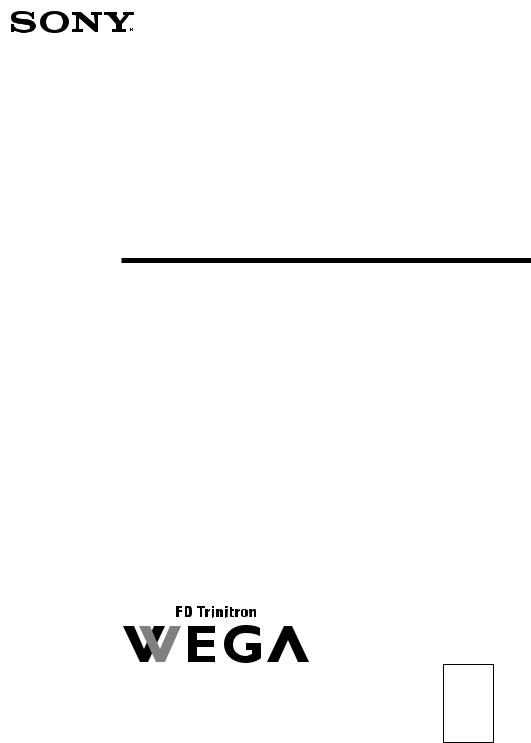
4-095-707-13 (1)
Trinitron Color TV
Operating Instructions |
|
GB |
•Before operating the unit, please read this manual thoroughly and retain it for future reference.
Mode d’emploi |
|
FR |
•Avant de faire fonctionner cet appareil, lisez attentivement le présent mode d’ emploi et conservez-le pour toute référence ultérieure.
|
|
|
|
|
PR |
||
(' & " & % $# "! |
, • |
||
+$* # )$(
|
|
AR |
|
|
|
7,(' ,6 : , 98 % 76,& 3 "5, $ 4, 32 1' ,* , 0/ , .- , • |
|
|
+= < ;&> |
|
|
M85
M83
KV-HW21 M81
M80
© 2003 Sony Corporation
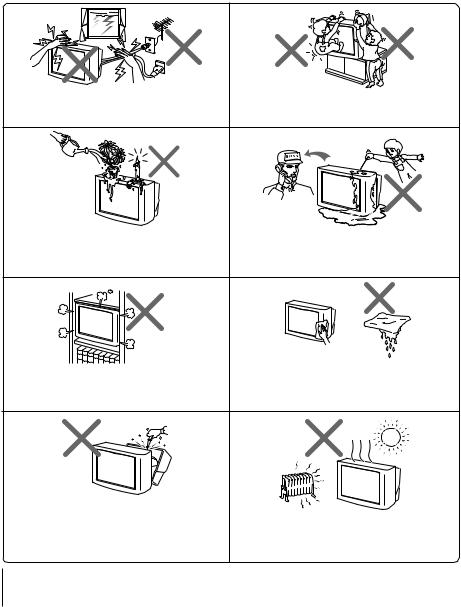
WARNING
•Dangerously high voltages are present inside the TV.
•TV operating voltage: 110 – 240 V AC.
•Do not plug in the power cord until you have completed making all other connections; otherwise a minimum leakage current might flow through the antenna and other terminals to ground.
•To avoid battery leakage and damage to the remote, remove the batteries from the remote if you are not going to use it for several days. If any liquid leaks from the batteries and touches your skin, immediately wash it away with water.
For your own safety, do not touch any part of the |
For children’s safety, do not leave children alone |
TV, the power cord and the antenna cable during |
|
lightning storms. |
with the TV. Do not allow children to climb onto it. |
Do not place any objects on the TV. The apparatus |
Do not operate the TV if any liquid or solid object |
|
shall not be exposed to dripping or splashing and |
||
falls into it. Have it checked immediately by |
||
that no objects filled with liquids, such as vases, |
||
qualified personnel only. |
||
shall be placed on the apparatus. |
||
|
|
Clean the TV with a dry and soft cloth. |
Do not block the ventilation openings of the TV. |
Do not use benzine, thinner, or any other chemicals to |
clean the TV. Do not attach anything (e.g., adhesive |
|
Do not install the TV in a confined space, such as a |
tape, cellophane tape, glue) on the painted cabinet of |
bookcase or built-in cabinet. |
the TV. Do not scratch the picture tube. |
Do not open the cabinet and the rear cover of the TV as high voltages and other hazards are present inside the TV. Refer servicing and disposal of the TV to qualified personnel.
Your TV is recommended for home use only.
Do not use the TV in any vehicle or where it may be subject to excessive dust, heat, moisture or vibrations.
2
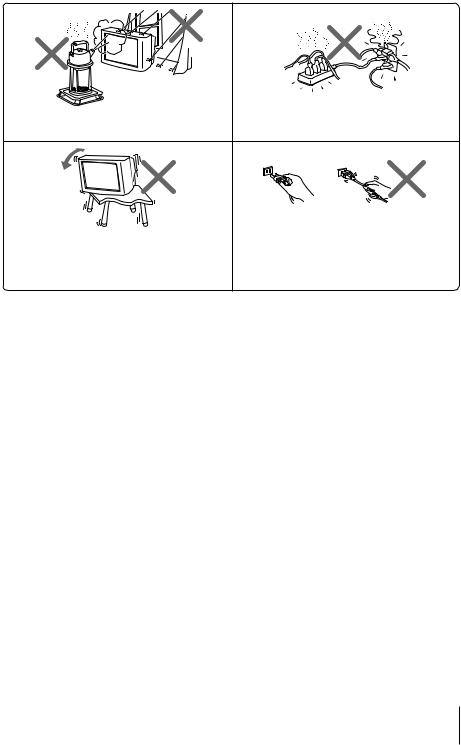
Do not plug in too many appliances to the same To prevent fire or shock hazard, do not expose the power socket. Do not damage the power cord. TV to rain or moisture.
|
Pull the power cord out by the plug. Do not pull |
|
the power cord itself. Even if your TV is turned |
Install the TV on a stable TV stand and floor which |
off, it is still connected to the AC power source |
can support the TV set weight. Ensure that the TV |
(mains) as long as the power cord is plugged in. |
stand surface is flat and its area is larger than the |
Unplug the TV before moving it or if you are not |
bottom area of the TV. |
going to use it for several days. |
3
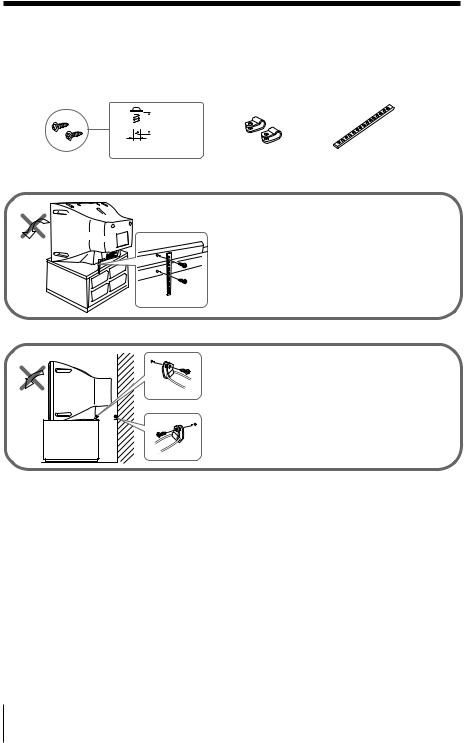
x Securing the TV
To prevent the TV from falling, use the supplied screws, clamps and band to secure the TV.

 20 mm
20 mm
3.8 mm
screws |
clamps |
band |
Screw the band to the TV stand and to the provided hole at the rear of your TV.
or
(1) Put a cord or chain through the clamps.
(2) Screw one clamp to a wall or pillar and the other clamp to the provided hole at the rear of your TV.
Note
• Use only the supplied screws. Use of other screws may damage the TV.
4
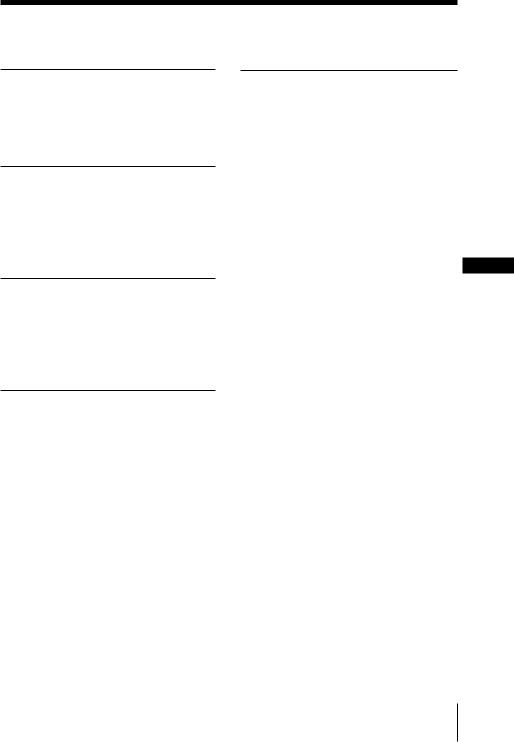
Table of Contents
Installation |
|
Getting Started ..................................... |
6 |
Setting up your TV |
|
(“Initial Setup”) .................................... |
7 |
Overview of Controls |
|
TV top control, front and |
|
rear panels ............................................. |
8 |
Using the remote control and |
|
basic functions ...................................... |
9 |
Advanced Operations |
|
Selecting the picture and sound |
|
modes .................................................. |
11 |
Viewing Teletext |
|
(KV-HW21M85/HW21M81 only) ... |
12 |
Menu Adjustment |
|
Introducing the menu system .......... |
13 |
Changing the “Picture” setting ........ |
16 |
Changing the “Sound” setting ......... |
17 |
Changing the “Timer” setting .......... |
19 |
Changing the “Channel Setup” |
|
setting .................................................. |
20 |
Changing the “Setup” setting .......... |
22 |
Additional Information
Connecting the TWEETER |
|
|
(KV-HW21M85 only) ......................... |
|
23 |
Connecting the 3D WOOFER |
|
|
(KV-HW21M83 only) ......................... |
|
24 |
Connecting optional components ... |
24 |
|
Troubleshooting ................................. |
|
26 |
Specifications ...................... |
Back cover |
|
GB
5
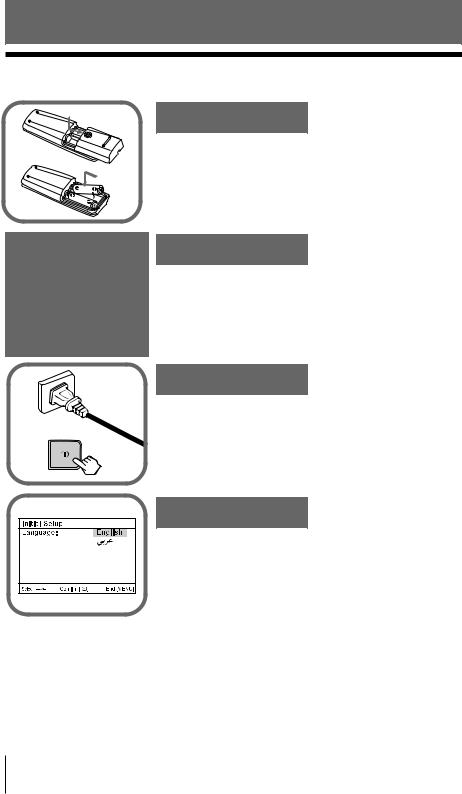
Installation
x Getting Started
b
Step 1
Insert the batteries (supplied) into the remote.
Note
• Do not use old or different types of batteries together.
Step 2
Connect the antenna cable (not supplied) to 8 (antenna input) at the rear of the TV.
Tip
•You can also connect your TV to other optional components (see page 24).
 b
b
Step 3
Plug in the power cord, then press ! on the TV to turn it on.
Note
•The 1 (standby) indicator flashes green for a few seconds when turning on the TV. This does not indicate a malfunction.
Step 4
Set up the TV by following the instructions of the “Initial Setup” menu (see page 7).
6 Installation
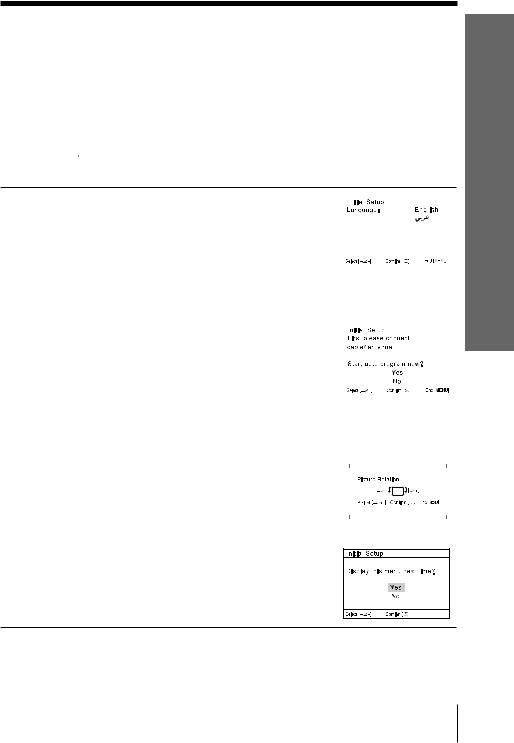
xSetting up your TV (“Initial Setup”)
When you turn on your TV for the first time, the “Initial Setup” menu will appear. You may change the menu language, preset the TV channels automatically and adjust the picture position using the buttons on the top control panel.
Tip
•The MENU,  and V/v/B/b buttons on the remote control can also be used for the operations below.
and V/v/B/b buttons on the remote control can also be used for the operations below.
1 |
Press 2 +/– to select the desired menu |
|
|
|
|
|
|
|
|
|
|
|
|
|
|
|
|
|
|
|
|
|
|
|
|
|
|
|
|
|
|
|
|
|
|
|
|
||
|
|
|
|
|
|
|
|
|
|
|
|
|
|
|
|
|
|
||
language, then press t. |
|
|
|
|
|
|
|
|
|
|
|
|
|
|
|
|
|
||
|
|
|
|
|
|
|
|
|
|
|
|
|
|
|
|
|
|
||
|
The selected menu language appears. |
|
|
|
|
|
|
|
|
|
|
|
|
|
|
|
|
|
|
|
|
|
|
|
|
|
|
|
|
|
|
|
|
|
|
|
|
|
|
|
|
|
|
|
|
|
|
|
|
|
|
|
|
|
|
|
|
|
|
|
|
|
|
|
|
|
|
|
|
|
|
|
|
|
|
|
|
|
|
2 |
Press 2 +/– to select “Yes”, then press t |
||||||||||||||||||
|
to preset the channels automatically or |
||||||||||||||||||
|
select “No” to skip automatic channel |
||||||||||||||||||
|
presetting. |
|
|
|
|
|
|
|
|
|
|
|
|
|
|
|
|
||
|
|
|
|
|
|
|
|
|
|
||||||||||
|
Once you select “Yes”, your TV will start |
|
|
|
|
|
|
|
|
|
|
|
|
|
|
||||
|
|
|
|
|
|
|
|
|
|
|
|
|
|
|
|||||
|
|
|
|
|
|
|
|
|
|
|
|
|
|
|
|||||
|
|
|
|
|
|
|
|
|
|
|
|
|
|
|
|||||
|
searching for all the available channels. |
|
|
|
|
|
|
|
|
||||||||||
|
If the message “No channel found. Please |
|
|
|
|
|
|
|
|
|
|
|
|
|
|
|
|||
|
|
|
|
|
|
|
|
|
|
|
|
|
|
|
|
||||
|
|
|
|
|
|
|
|
|
|
||||||||||
|
|
|
|
|
|
|
|
|
|
||||||||||
|
connect cable/antenna.” appears, check your |
||||||||||||||||||
|
TV connections, then press t. |
||||||||||||||||||
|
|
|
|
|
|
|
|
|
|
|
|
|
|
|
|
|
|
|
|
3 |
Press 2 +/– to adjust the bars on the |
||||||||||||||||||
|
top and bottom of the menu if they are |
|
|
|
|
|
|
|
|
|
|
|
|
|
|
|
|
||
|
slanted, then press t(KV-HW21M85/ |
|
|
|
|
|
|
|
|
|
|
|
|
|
|
|
|
||
|
|
|
|
|
|
|
|
|
|
|
|
|
|||||||
|
HW21M81 only). |
|
|
|
|
|
|
|
|
|
|
|
|
|
|
|
|
|
|
|
If no adjustment is necessary, then press |
|
|
|
|
|
|
|
|
|
|
|
|
|
|
|
|
|
|
|
|
|
|
|
|
|
|
|
|
||||||||||
|
t. |
|
|
|
|
|
|
|
|
|
|
|
|
||||||
|
|
|
|
|
|
|
|
|
|
|
|
|
|
|
|
|
|
||
|
|
|
|
|
|
|
|
|
|
|
|
|
|
|
|
|
|
|
|
4 |
Press 2 +/– to select “No”, then press t. |
|
|
||||||||||||||||
|
|
||||||||||||||||||
|
|
|
|
|
|
|
|
|
|
|
|
|
|
||||||
This menu will not appear again the next time you turn on the TV by pressing !.
To allow this menu to appear again, select “Yes”, then press t.
Tips
•You can immediately go to the end of the ”Initial Setup” menu by pressing MENU.
•You can also set up your TV by pressing the MENU button on the top control panel for about five seconds or using the menu system (see page 13).
Installation
Installation 7
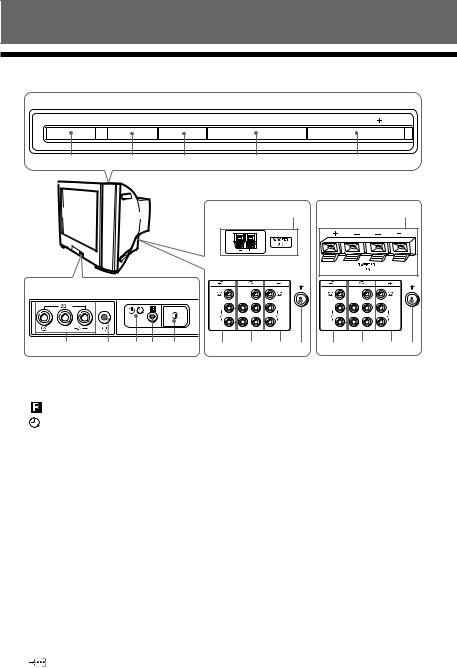
Overview of Controls
x TV top control, front and rear panels
TV top control panel
SOUND MODE MENU 



 PROG
PROG
0 9 8 7 6
|
|
TV rear panel |
qg |
|
|
|
qh |
|||
|
|
|
|
|
|
|
R |
|
L |
|
TV front panel |
1 |
|
Y |
|
|
1 |
|
Y |
|
|
2 |
|
|
|
CB |
|
|
|
|
CB |
|
|
(MONO) L |
|
L (MONO) |
|
(MONO) L |
|
L (MONO) |
|||
|
|
|
|
CR |
|
|
|
|
CR |
|
|
|
R |
|
R |
|
|
R |
|
R |
|
L (MONO) |
R |
|
|
|
|
|
|
|
|
|
5 |
4 3 2 1 |
qf |
qd |
qs |
qa |
qf |
qd |
qs |
qa |
|
|
|
Button/Terminal |
|
Function |
Page |
|
|
1 |
! |
|
Turn off or turn on the TV. |
6 |
|
|
|
|
|
|
|
|
|
2 |
|
|
Remote control sensor. |
– |
|
|
|
|
|
|
|
|
|
3 |
|
|
Wake Up indicator. |
19 |
|
|
|
|
|
|
|
|
|
3 |
1 |
|
Standby indicator. |
6 |
|
|
|
|
|
|
|
|
|
|
4 i |
|
Headphone jack. |
– |
|
|
|
|
|
|
|
|
|
|
5 t2 |
|
Video input terminal 2. |
24 |
|
|
|
|
|
|
|
|
|
|
6 PROG +/– |
|
Select program number. |
– |
|
|
|
|
|
|
|
|
|
7 |
2 +/– |
|
Adjust volume. |
– |
|
|
|
|
|
|
|
|
|
|
8 t |
|
Select TV or video input. |
24 |
|
|
|
|
|
|
|
|
|
|
Menu operations |
|
|
|
|
|
|
|
7 2 +/– |
|
Select and adjust items. |
– |
|
|
|
|
|||
|
|
|
|
|
|
|
|
|
|
8 t |
|
Confirm selected items. |
– |
|
|
|
|
|
|
|
|
|
|
9 MENU |
|
Display or cancel the menu. |
– |
|
|
|
|
|
|
|
|
|
0 SOUND MODE |
|
Select sound mode options with a 5-Band Graphic |
11 |
|
|
|
|
|
|
Equalizer display. |
|
|
|
|
|
|
|
|
|
|
qa 8 |
|
Antenna input terminal. |
24 |
|
|
|
|
|
|
|
|
|
|
qs T |
|
Monitor output terminal. |
25 |
|
|
|
|
|
|
|
|
|
|
qd |
|
|
Component video input terminal. |
25 |
|
|
|
|
|
|
|
|
|
qf t1 |
|
Video input terminal 1. |
24 |
|
|
|
|
|
|
|
|
|
|
qg WOOFER |
|
Enjoy high quality sound. |
24 |
|
|
|
|
(KV-HW21M83 only) |
|
|
|
|
|
qh TWEETER |
|
Enjoy high quality sound. |
23 |
|
|
|
|
(KV-HW21M85 only) |
|
|
|
8 |
|
Overview of Controls |
|
|
|
|
|
|
|
|
|||
|
|
|
|
|
|
|
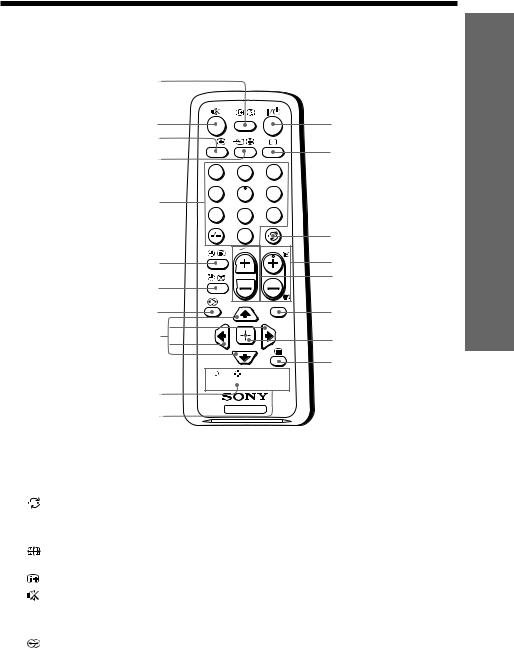
x Using the remote control and basic functions
0 |
|
|
|
|
qa |
|
|
1 |
|
qs |
A/B |
|
|
|
qd |
|
|
2 |
|
1 |
2 |
3 |
||
|
||||
qf |
4 |
5 |
6 |
|
|
|
|
||
|
7 |
8 |
9 |
|
|
|
0 |
3 |
|
|
|
|
PROG |
|
qg |
|
|
4 |
|
qh |
|
|
5 |
|
|
|
|
of Overview
Controls
qj
qk
MENU
6
7
8
ql



 9 w;
9 w;
wa
TV
Button |
Description |
|
Page |
|
|||
1 |
?/1 |
Turn off temporarily or turn on the TV. |
|
– |
|
|
|
|
|
|
|
|
|||
2 a |
Display the TV program. |
|
– |
|
|
|
|
|
|
|
|
|
|
||
3 |
|
Jump to previous program number. |
|
– |
|
|
|
|
|
|
|
|
|||
4 PROG +/– |
Select program number. |
|
– |
|
|
|
|
|
|
|
|
|
|
||
5 |
2 +/– |
Adjust volume. |
|
– |
|
|
|
|
|
|
|
|
|
|
|
9 |
|
Change the picture size: |
|
– |
|
|
|
|
|
“On” (16:9 wide-mode), “Off”. |
|
|
|||
|
|
|
|
|
|
|
|
0 |
|
Display on-screen information. |
|
– |
|
|
|
|
|
|
|
|
|
||
qa |
|
Mute the sound. |
|
– |
|
|
|
|
|
|
|
|
|
|
|
qd t |
Select TV or video input. |
|
24 |
|
|
|
|
|
|
|
|
|
|||
qf 0 – 9, ÷ |
Input numbers. |
|
– |
|
|
|
|
|
|
|
|
|
|
|
|
qj |
|
Select surround mode options: |
|
|
|
|
|
|
|
“On” (surround), “Simulated” (stereo-like monaural |
|
– |
|
||
|
|
sound), “Off”. |
|
|
|
|
|
|
|
|
|
continue |
|||
|
|
Overview of Controls |
|
9 |
|||
|
|
|
|||||
|
|
|
|
|
|
|
|
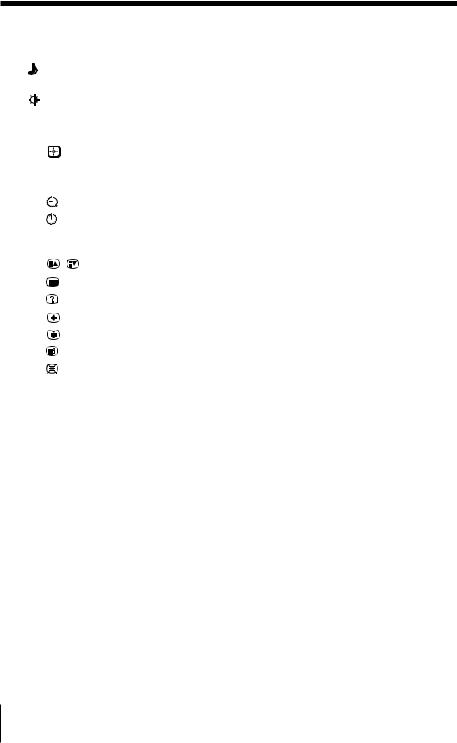
continued
Button Description |
|
Page |
|
|
|||
ql |
|
|
|
Select sound mode options with a 5-Band Graphic |
|
11 |
|
|
|
|
|
|
Equalizer display. |
|
|
|
|
|
|
|
|
|
|
w; |
|
|
|
Select picture mode options. |
|
11 |
|
|
|
|
|
|
|
|
|
Menu operations |
|
|
|
|
|||
|
6 MENU |
|
Display or cancel the menu. |
|
|||
|
|
|
15 |
||||
|
|
|
|
|
|
|
|
7 |
|
|
|
Confirm selected items. |
|
15 |
|
|
|
|
|
|
|
|
|
|
qk V, v, B, b |
|
Select and adjust items. |
|
15 |
||
|
|
|
|
|
|
||
Timer operations |
|
|
|
|
|||
|
qg |
|
|
|
Set TV to turn on automatically. |
|
– |
|
|
|
|
|
|||
|
|
|
|
|
|
|
|
|
qh |
|
|
|
Set TV to turn off automatically. |
|
– |
|
|
|
|
|
|||
Teletext operations (green label) |
|
|
|||||
(KV-HW21M85/HW21M81 only) |
|
|
|||||
4 |
, |
|
|
Display the next or previous page. |
|
|
|
|
|
|
12 |
||||
|
|
|
|
|
|
|
|
8 |
|
|
|
Display Teletext broadcast. |
|
12 |
|
|
|
|
|
|
|
|
|
0 |
|
|
|
Reveal concealed information. |
|
12 |
|
|
|
|
|
|
|
|
|
|
qs |
|
|
|
Enlarge the Teletext display. |
|
12 |
|
|
|
|
|
|
|
|
|
qd |
|
|
|
Stop Teletext display from scrolling. |
|
12 |
|
|
|
|
|
|
|
|
|
qg |
|
|
|
Display Teletext service contents. |
|
12 |
|
|
|
|
|
|
|
|
|
qh |
|
|
|
Show TV screen while waiting for Teletext page. |
|
12 |
|
|
|
|
|
|
|
|
|
wa x (red, green, |
|
|
Access a FASTEXT menu. |
|
12 |
|
|
|
yellow, blue) |
|
|
|
|
|
|
|
|
|
|
|||
Stereo/bilingual operations |
|
|
|||||
|
qs A/B |
|
|
Not function for your TV. |
|
– |
|
|
|
|
|
|
|
|
|
10 Overview of Controls
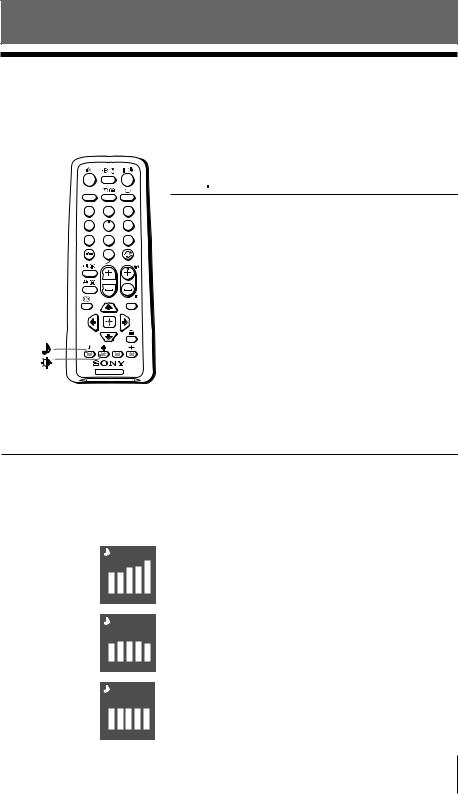
Advanced Operations
x Selecting the picture and sound modes
You can select picture and sound modes and adjust the setting to your preference in the “Personal” option.
A/B 
1 2 3
4 5 6
7 8 9
0
PROG
MENU
Selecting the picture mode
Press 
 to select the desired picture mode.
to select the desired picture mode.
Select |
To view |
|
|
“Dynamic” |
high contrast pictures. |
|
|
“Standard” |
normal pictures. |
|
|
“Soft” |
mild pictures. |
|
|
“Personal” |
the last adjusted picture setting |
|
from the “Picture Adjustment” |
|
option in the menu (see page 16). |
|
|
TV
Selecting the sound mode
Press  (or SOUND MODE on the top control panel) to select the desired sound mode with a 5-Band Graphic Equalizer display.
(or SOUND MODE on the top control panel) to select the desired sound mode with a 5-Band Graphic Equalizer display.
Select |
|
|
|
|
|
To listen to |
“Dynamic” |
|
|
dynamic and clear sound that emphasizes both the low |
|||
Dynamic |
|
|||||
|
|
|
|
|
|
and high tones. |
|
100 |
300 |
1k |
3k |
8k |
|
|
|
|
|
|
|
|
“Drama” |
Drama |
|
sound that emphasizes voice and high tones. |
|||
|
100 |
300 |
1k |
3k |
8k |
|
|
|
|
|
|
||
“Soft” |
Soft |
|
|
soft, natural and relaxing sounds. |
||
|
100 |
300 |
1k |
3k |
8k |
|
|
|
|
|
|||
“Personal” |
Personal |
|
the last adjusted sound setting from the |
|||
|
|
|
|
|
|
“Sound Adjustment” option in the menu (see page 18). |
|
100 |
300 |
1k |
3k |
8k |
|
|
|
|
|
|
|
|
Advanced Operations 11

x Viewing Teletext
B KV-HW21M85/HW21M81 only
Some TV stations broadcast an information service called Teletext which allows you to receive various information, such as stock market reports and news.
You can use the buttons on the remote to view Teletext.
A/B 
1 2 3
4 5 6
7 8 9
0
PROG
MENU
x (red, |
|
|
green, |
TV |
|
yellow, |
||
|
||
blue) |
|
To |
Do this |
|
|
|
|
|
|
display a Teletext |
Press |
. Each time you press |
, the |
page on the |
screen changes as follows: |
|
|
TV picture |
Teletext t Teletext and TV t TV. |
||
|
If there is no Teletext broadcast, “100” is |
||
|
displayed at the top left corner of the |
||
|
screen. |
|
|
|
|
|
|
check the contents |
Press . |
|
|
of a Teletext service |
An overview of the Teletext contents, |
||
|
including page numbers, appears on the |
||
|
screen. |
|
|
|
|
||
select a Teletext page |
Press the number buttons to enter the |
||
|
three-digit page number of the desired |
||
|
Teletext page. If you make a mistake, |
||
|
reenter the correct page number. To |
||
|
access the next or previous page, press |
||
|
or . |
|
|
|
|
|
|
hold (pause) a |
Press |
to display the symbol “ |
” at |
Teletext display |
the top left corner of the screen. To |
||
|
resume normal Teletext viewing, press |
||
|
. |
|
|
|
|
|
|
reveal concealed |
Press . |
|
|
information (e.g., |
To conceal the information, press the |
||
an answer to a quiz) |
button again. |
|
|
|
|
|
|
enlarge the Teletext |
Press |
. Each time you press |
, the |
display |
Teletext display changes as follows: |
||
|
Enlarge upper half t Enlarge lower |
||
|
half t Normal size. |
|
|
|
|
|
|
stand by for a Teletext (1) Enter the Teletext page number that
page while watching |
you want to refer to, then press . |
a TV program |
(2) When the page number is displayed, |
|
press to show the text. |
|
|
select a FASTEXT |
Press x (red, green, yellow and blue) |
menu or the colored |
that corresponds to the desired menu or |
boxes |
page number. |
|
|
turn off Teletext |
Press a. |
|
|
Note
• The FASTEXT feature can be used only when the FASTEXT broadcast is available.
12 Advanced Operations
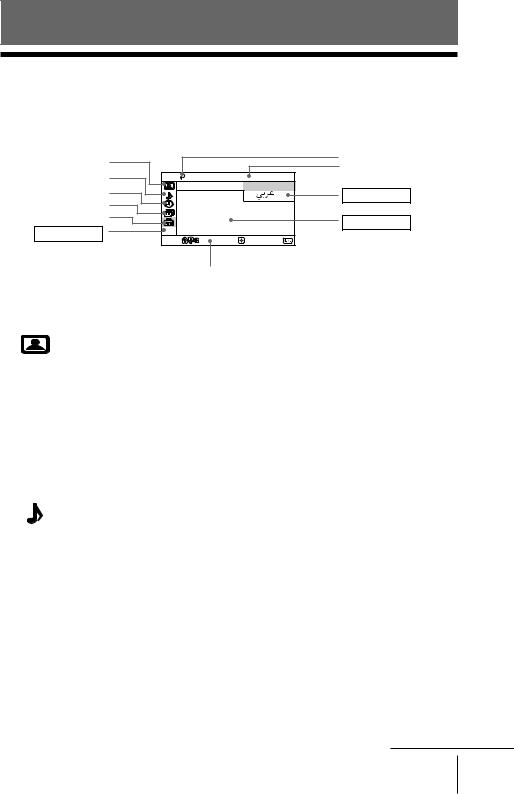
Menu Adjustment
x Introducing the menu system
The MENU button lets you open a menu and change the settings of your TV. The following is an overview of the menu system.
Picture icon
Sound icon
Timer icon
Channel Setup icon
Setup icon
Menu level 1
|
Setup |
|
|
Language: |
English |
|
Picture Rotation |
|
|
Wide Mode: |
|
|
Video Label |
|
|
Color System: |
|
|
Portable Audio Mode: |
|
Select |
Confirm |
End |
Return icon
Name of the current menu
Menu level 3
Menu level 2
|
|
|
|
|
User Guidance |
|
|
|
|
|
|
|
|||
|
|
|
|
|
|
|
|
Level 1 |
Level 2 |
Level 3/Function |
Page |
||||
|
|
|
|
|
|
|
|
“Picture” |
“Mode” |
Select the picture mode: |
16 |
||||
|
|
“Dynamic” t “Standard” t “Soft” t “Personal” |
|
||||
|
“Picture Adjustment” |
|
|
|
|
|
|
|
Adjust the “Personal” option: |
|
|||||
|
|
“Picture” t “Brightness” t “Color” t |
|
||||
|
|
“Hue” t “Sharpness” t “Reset” |
|
||||
|
|
|
|
|
|
|
|
|
“Color Temperature” |
Adjust white color tint: |
|
||||
|
|
“Cool” t “Neutral” t “Warm” |
|
||||
|
|
|
|
|
|
|
|
|
“Intelligent Picture” |
Optimize picture quality: |
|
||||
|
|
“On” t “Off” |
|
||||
|
|
|
|
|
|
|
|
“Sound” |
“Mode” |
Select the sound mode: |
17 |
||||
|
|
“Dynamic” t “Drama” t “Soft” t “Personal” |
|
||||
|
|
|
|
|
|
|
|
|
“Sound Adjustment” |
Adjust sound frequency settings of “Personal” |
|
||||
|
|
option: |
|
||||
|
|
“Adjust” t “Reset” |
|
||||
|
|
|
|
|
|
|
|
|
“Balance” |
Select to emphasize the left and right speakers. |
|
||||
|
|
|
|
|
|
|
|
|
“Intelligent Volume” |
Adjust volume automatically: |
|
||||
|
|
“On” t “Off” |
|
||||
|
|
|
|
|
|
|
|
|
“Surround” |
Select the surround mode: |
|
||||
|
|
“On” t “Simulated” t “Off” |
|
||||
|
|
|
|
|
|
|
|
continue
Menu Adjustment 13
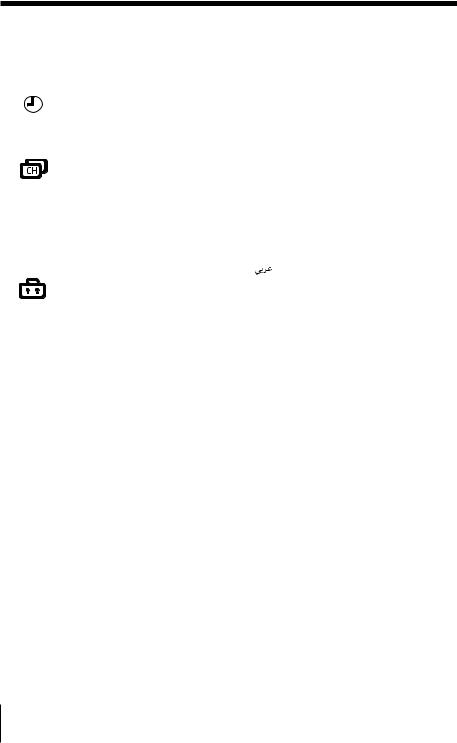
continued
Level 1 |
Level 2 |
Level 3/Function |
|
Page |
||||
|
|
|
|
|
|
|
|
|
“Timer” |
“Sleep Timer” |
Set TV to turn off automatically. |
19 |
|||||
|
|
|
|
|
|
|
|
|
|
|
|
|
|
“Wake Up Timer” |
Set TV to turn on automatically. |
|
|
|
|
|
|
|
|
|||
|
|
|
|
|
|
|
|
|
|
|
|
|
|
|
|
|
|
“Channel Setup” |
“Auto Program” |
Preset channels automatically. |
20 |
|||||
|
|
|
|
|
|
|
|
|
|
|
|
|
|
“Manual Program” |
Preset channels manually. |
|
|
|
|
|
|
|
|
|
|
|
|
|
|
|
|
“TV System” |
Select the TV system: |
|
|
|
|
|
|
|
|
“B/G” t “ I” t “D/K” t “M” |
|
|
|
|
|
|
|
|
|
|
|
|
|
|
|
|
“Program Label” |
Label the program number. |
|
|
|
|
|
|
|
|
|
|
|
|
|
|
|
|
“Program Block” |
Block unwanted programs. |
|
|
|
|
|
|
|
|
|
|
|
“Setup” |
“Language” |
Change the menu language: |
22 |
|||||
|
|
|
|
|
|
“English” t “ |
”(Arabic) |
|
|
|
|
|
|
|
|
|
|
|
|
|
|
|
“Picture Rotation” |
Adjust the picture position. |
|
|
|
|
|
|
|
|
|||
|
|
|
|
|
(KV-HW21M85/ |
|
|
|
|
|
|
|
|
HW21M81 only) |
|
|
|
|
|
|
|
|
|
|
|
|
|
|
|
|
|
“Wide Mode” |
Change the picture size: |
|
|
|
|
|
|
|
|
“On” (16:9 wide-mode) t “Off” |
|
|
|
|
|
|
|
|
|
|
|
|
|
|
|
|
“Video Label” |
Label the connected equipment. |
|
|
|
|
|
|
|
|
|
|
|
|
|
|
|
|
“Color System” |
Select the color system: |
|
|
|
|
|
|
|
|
“Auto” t “PAL” t “SECAM” t“NTSC3.58” t |
|
|
|
|
|
|
|
|
“NTSC4.43” |
|
|
|
|
|
|
|
|
|
|
|
|
|
|
|
|
“Portable Audio |
Select the input connected to your audio |
|
|
|
|
|
|
|
Mode” |
equipment: |
|
|
|
|
|
|
|
|
“Video1” t “Video2” t “Off” |
|
|
|
|
|
|
|
|
|
|
|
14 Menu Adjustment

How to use the menu
PROG
Press MENU to display the menu.
MENU
Press V or v to select the desired item.
TV
Picture
|
Mode: |
Dynamic |
|
Picture Adjustment |
|
|
Color Temperature: |
Cool |
|
Intelligent Picture: |
On |
Select |
Confirm |
End |
Channel Setup
Auto Program
Manual Program
TV System: B/G
Program Label
Program Block
Select |
Confirm |
End |
Press  (or b) to confirm your selection and
(or b) to confirm your selection and
go to the next level.
Other menu operations
Channel Setup
Auto Program
Manual Program
TV System: B/G
Program Label
Program Block
Select |
Confirm |
End |
To |
Press |
|
|
Adjust the setting value |
V, v, B or b. |
|
|
Move to the next/previous menu level |
B or b. |
|
|
Cancel the menu |
MENU. |
|
|
Tips
•If you want to exit from Menu level 2 to Menu level 1, press V or v until the return icon ( ) is highlighted, then press
) is highlighted, then press  .
.
•The MENU, tand 2 +/– buttons on the top control panel can also be used for the operations above (see page 8).
Menu Adjustment 15

x Changing the “Picture” setting
The “Picture” menu allows you to adjust the picture settings.
1 Press MENU.
2 |
Make sure the “Picture” icon ( |
) is |
Picture |
|
|
selected, then press . |
|
Mode: |
|
Dynamic |
|
|
|
|
Picture Adjustment |
|
|
|
|
|
Color Temperature: |
Cool |
|
|
|
|
Intelligent Picture: |
On |
|
|
|
Select |
Confirm |
|
End |
3 Press V or v to select the desired item (e.g., “Mode”), then press |
. |
|
|||
|
Select |
To |
|
|
|
|
“Mode” |
choose either “Dynamic”, “Standard”, “Soft” or |
|||
|
|
“Personal”* (see page 11). |
|
|
|
|
“Color Temperature” |
adjust white color tint. |
|
|
|
|
|
Choose either “Cool” (blue tint), “Neutral” (neutral |
|||
|
|
tint) or “Warm” (red tint). |
|
|
|
|
“Intelligent Picture” |
optimize picture quality. |
|
|
|
|
|
Press V or v to select “On”, then press . |
|
||
|
|
To cancel, select “Off”, then press . |
|
|
|
*You can adjust the setting to your personal preference in the “Picture Adjustment” and “Color Temperature” options only when the “Personal” mode is selected.
Adjusting the “Picture Adjustment” items under “Personal” mode
1 |
Press V or v to select either “Picture” (contrast), “Brightness”, “Color”, |
|
“Hue” (color tones) or “Sharpness”, then press . |
Selecting “Reset” will set your TV to the factory setting.
2 |
Press V,v,B or b to adjust the setting of your selected item, then press . |
3 |
Repeat the above steps to adjust other items. |
|
The adjusted settings will be received when you select “Personal”. |
Notes
•“Hue” can be adjusted for the NTSC color system only.
•Reducing “Sharpness” can also reduce picture noise.
16 Menu Adjustment
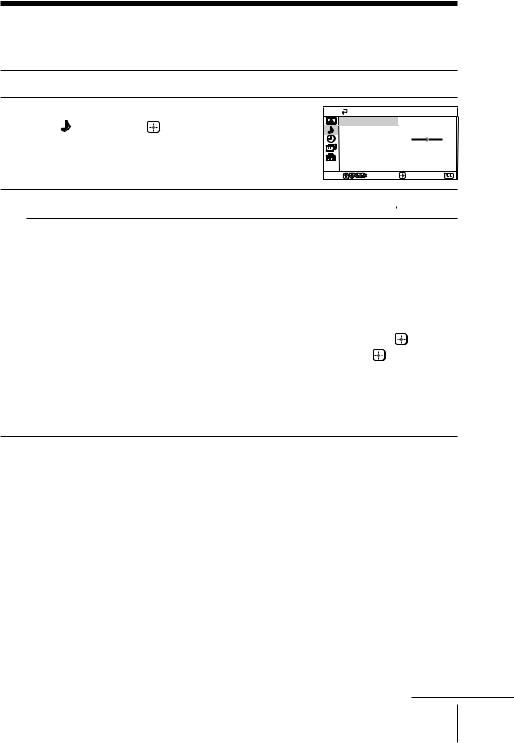
x Changing the “Sound” setting
The “Sound” menu allows you to adjust the sound settings.
1 |
Press MENU. |
|
|
||||
2 |
Press |
V |
or |
v |
to select the “Sound” |
Mode: |
Dynamic |
|
|
|
|
Sound |
|
||
|
icon ( |
|
), then press . |
Sound Adjustment |
|
||
|
|
|
|
|
|
Balance |
|
|
Intelligent Volume: |
Off |
|
Surround: |
Off |
Select |
Confirm |
End |
3 Press V or v to select the desired item (e.g., “Mode”), then press  .
.
Select |
To |
“Mode” |
choose either “Dynamic”, “Drama”, “Soft” or |
|
“Personal”* (see page 11). |
|
|
“Balance” |
Press v or B to emphasize the left speaker. |
|
Press V or b to emphasize the right speaker. |
|
|
“Intelligent Volume” |
adjust the volume of all program numbers and |
|
video inputs automatically. |
|
Press V or v to select “On”, then press . |
|
To cancel, select “Off”, then press . |
|
|
“Surround” |
choose either “On”, “Simulated” or “Off” |
|
(see page 9). |
|
|
*You can adjust the setting to your personal preference in the “Sound Adjustment” option only when the “Personal” mode is selected (see page 18).
continue
Menu Adjustment 17
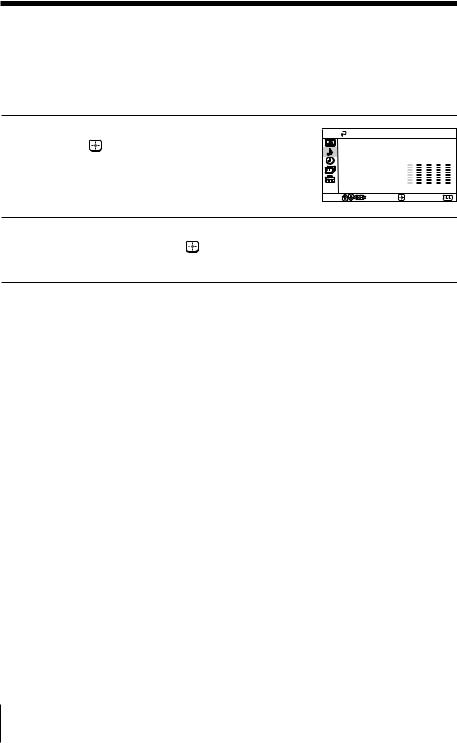
continued
Adjusting the “Sound Adjustment” item under “Personal” mode
The 5-Band Graphic Equalizer feature allows you to adjust sound frequency settings of “Personal” mode in the menu.
1 |
Make sure that “Adjust” is selected, |
|
then press . |
Selecting “Reset” will set your TV to the factory setting.
Adjustment: Personal |
Adjust
Reset
|
100 |
300 |
1k |
3k |
8k |
Select |
Confirm |
|
End |
|
|
2 |
Press B or b to select the desired sound frequency, then press V or v to |
|
adjust the setting and press . |
The adjusted settings will be received when you select “Personal”.
Notes
•Adjusting higher frequency will affect higher pitched sound and adjusting lower frequency will affect lower pitched sound.
•You may display the settings directly using the SOUND MODE button on the top control panel (see page 8) or  button on the remote control (see page 10).
button on the remote control (see page 10).
18 Menu Adjustment
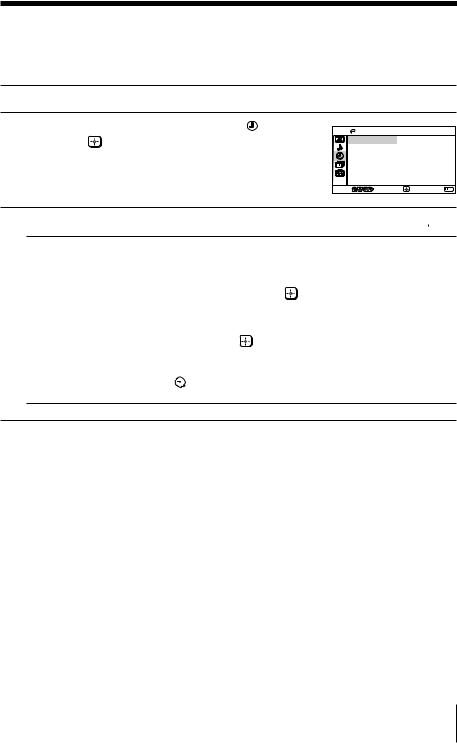
x Changing the “Timer” setting
The “Timer” menu allows you to set TV to turn off and turn on automatically.
1 Press MENU.
Press V or v to select the “Timer” icon ( ), |
Timer |
|
2 then press . |
|
|
Sleep Timer: Off |
|
|
|
Wake Up Timer: Off |
|
Select |
Confirm |
End |
3 Press V or v to select the desired item (e.g., “Sleep Timer”), then press  .
.
|
Select |
To |
|
|
“Sleep Timer” |
set TV to turn off automatically. |
|||
|
|
|
Press V or v to select the desired period of time (max. of 1 hour |
|
|
|
|
and 30 minutes), then press . |
|
|
|
|
||
“Wake Up Timer” |
set TV to turn on automatically. |
|||
|
|
|
Press V or v to select the desired period of time (max. of 12 |
|
|
|
|
hours), then press . After the selected length of time, the TV |
|
|
|
|
switches on automatically and “Wake Up Timer” will appear on |
|
|
|
|
the screen. |
|
|
|
|
The |
indicator on the TV lights up amber once you set the |
“Wake Up Timer”.
Notes
•You can also cancel “Sleep Timer” and “Wake Up Timer” by turning off the TV’s main power.
•If no buttons or controls are pressed for more than one hour after the TV is turned on using the “Wake Up Timer”, the TV automatically goes into standby mode.
Menu Adjustment 19
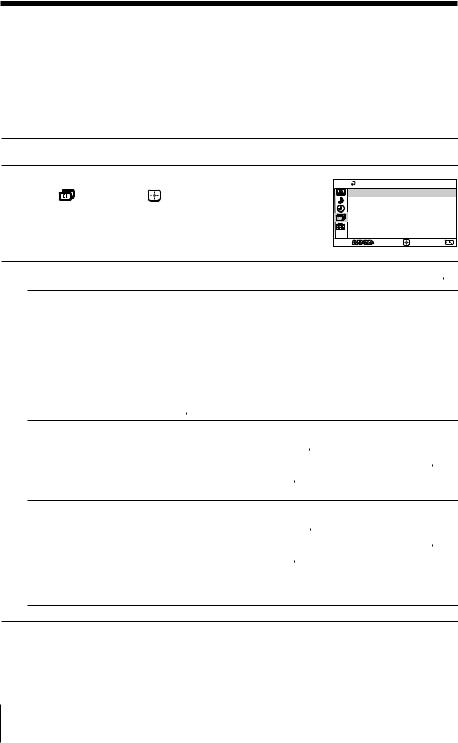
xChanging the “Channel Setup” setting
The “Channel Setup” menu allows you to preset channels automatically, manually preset channels, select the TV system, label the program number and block unwanted programs.
1 |
Press MENU. |
|
|
|
2 |
Press V or v to select the “Channel Setup” |
Channel Setup |
|
|
icon ( |
), then press . |
Auto Program |
|
|
|
|
|
Manual Program |
|
|
|
|
TV System: |
B/G |
|
|
|
Program Label |
|
|
|
|
Program Block |
|
|
|
Select |
Confirm |
End |
3 Press V or v to select the desired item (e.g., “Auto Program”), then press  .
.
|
Select |
To |
|
|
|
|
|
“Auto Program” |
preset channels automatically. |
||
|
|
|
|
“Manual Program” |
manually preset desired channels and channels that cannot be |
||
|
|
|
preset automatically (see Presetting channels manually on |
|
|
|
page 21). |
|
|
|
|
“TV System” |
select the TV system. |
||
|
|
|
Press V or v to select either “B/G”, “I”, “D/K” or “M” then |
press  .
.
“Program Label” |
label the program number. |
(1)Select “Program” and press  .
.
Press V or v to select the program number, then press  .
.
(2)Select “Label” and press  , then press V or v to select alphanumeric characters for the label.
, then press V or v to select alphanumeric characters for the label.
“Program Block” |
block unwanted programs. |
(1)Select “Program” and press  .
.
Press V or v to select the program number, then press  .
.
(2)Select “Block” and press  , then press V or v to choose
, then press V or v to choose
either “On” or “Off”.
If you preset a locked program number, that program number will be unlocked automatically.
Note
•During automatic channel presetting, your TV screen will indicate “B/G”, “I”, “D/K” or “M” for the “TV System”.
20 Menu Adjustment
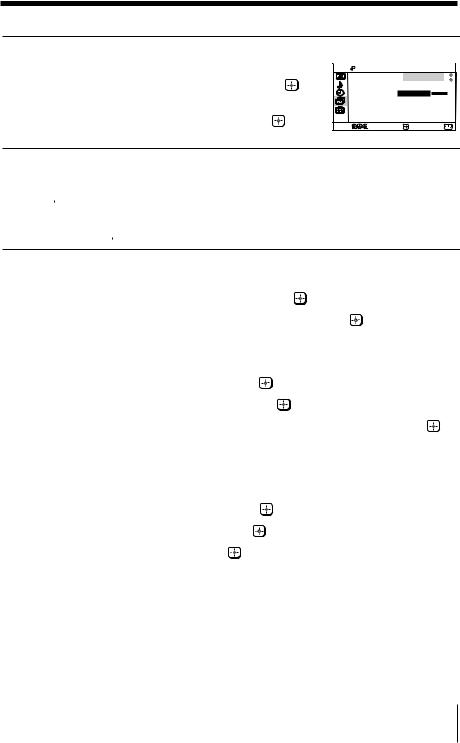
Presetting channels manually
1 |
After selecting “Manual Program”, select the program |
|
|
|
number to which you want to preset a channel. |
Manual Program |
|
|
(1) Make sure “Program” is selected, then press . |
Program: |
01 |
|
TV System: |
B/G |
|
|
|
VHF Low |
|
(2) Press V or v until the program number you want |
Fine: |
|
Auto |
Skip: |
|
Off |
|
to preset appears on the menu, then press . |
Select |
Confirm |
End |
|
2 Select the desired channel.
(1)Make sure either “VHF Low”, “VHF High” or “UHF” is selected, then press
 .
.
(2)Press V or v until the desired channel’s broadcast appears on the TV screen, then press  .
.
3 |
If the sound of the desired channel is abnormal, select the appropriate TV |
|
|
system. |
|
|
(1) |
Press V or v to select “TV System”, then press . |
|
(2) |
Press V or v until the sound becomes normal, then press . |
|
|
|
4 |
If you are not satisfied with the picture and sound quality, you may be able |
|
|
to improve them by using the “Fine” tuning feature. |
|
|
(1) |
Press V or v to select “Fine”, then press . |
|
(2) |
Press V or v to select “Manual”, then press . |
|
(3) |
Press V,v,B or b until the picture and sound quality are optimal, then press . |
|
|
The + or – icon on the menu flashes while tuning. |
|
|
|
5 |
If you want to skip this program number when using PROG +/–, you can |
|
|
select the “Skip” feature. |
|
|
(1) |
Press V or v to select “Skip”, then press . |
|
(2) |
Press V or v to select “On”, then press . |
|
|
To cancel, select “Off”, then press . |
|
|
|
Menu Adjustment 21
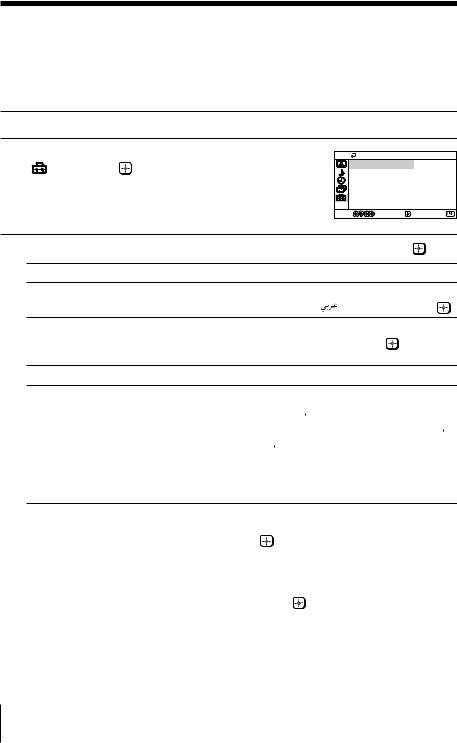
x Changing the “Setup” setting
The “Setup” menu allows you to change the menu language, adjust the picture position, change the picture size, label the connected equipment, select the color system and enjoy audio equipment sound.
1 Press MENU.
2 |
Press V or v to select the “Setup” icon |
|
Setup |
|
|
( ), then press |
. |
|
Language: |
English |
|
|
|
|
|
Picture Rotation |
|
|
|
|
|
Wide Mode: |
Off |
|
|
|
|
Video Label |
|
|
|
|
|
Color System: |
Auto |
|
|
|
|
Portable Audio Mode: Off |
|
|
|
|
Select |
Confirm |
End |
3 Press V or v to select the desired item (e.g., “Language”), then press . |
|||||
|
Select |
To |
|
|
|
|
“Language” |
change the menu language. |
|
|
|
|
|
Press V or v to select either “English” or “ |
” (Arabic), then press . |
||
|
“Picture Rotation” |
adjust the picture position when it is not aligned with the TV screen. |
|||
|
(KV-HW21M85/ |
Press B or b to adjust the picture position, then press . |
|
||
|
HW21M81 only) |
|
|
|
|
|
“Wide Mode” |
choose either “On” or “Off” (see page 9). |
|
|
|
|
“Video Label” |
label the connected equipment. |
|
|
|
(1)Select “Video Input” and press  .
.
Press V or v to select the input you want to label, then press  .
.
(2)Select “Label” and press  , then press V or v to select the label options: ”Video 1/Video 2/DVD”, “VCR”, “SAT”, “Game” or “Edit”*.
, then press V or v to select the label options: ”Video 1/Video 2/DVD”, “VCR”, “SAT”, “Game” or “Edit”*.
*You may edit the video label by entering alphanumeric characters.
“Color System” |
select the color system. |
|
|
|
Press V or v to select either “Auto”, “PAL”, “SECAM”, “NTSC3.58” |
|
|
or “NTSC4.43”, then press . Normally, set this to “Auto”. |
|
|
|
“Portable Audio |
enjoy the sound of audio equipment through the TV speakers while |
|
|
Mode” |
viewing picture from other inputs. |
|
|
Press V or v to select the input connected to your audio equipment: |
|
|
“Video1” or “Video2”, then press . You may change the picture |
|
|
while listening to the fixed audio input. |
|
|
To cancel Portable Audio Mode, select “Off” or turn off the TV. |
|
|
|
|
|
|
22 Menu Adjustment
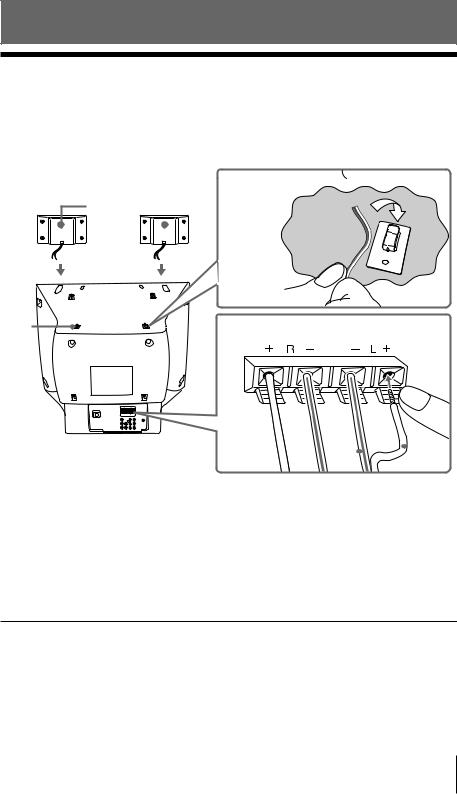
Additional Information
Connecting the TWEETER
B KV-HW21M85 only
You can enjoy high quality sound by connecting the TWEETER.
Step 1
TWEETER
Cable
clip
Step 2 
Step 3
|
Striped |
|
Plain |
||
|
|
|
|
||
|
|
wire |
|||
|
|
|
|
||
|
wire |
||||
|
|
|
|
||
|
|
|
|
|
|
1 |
Place the TWEETER on top of your TV. |
|
|
|
|
2 |
Peel off the protective sheet at the bottom of the cable clips, stick the 6 |
||||
|
cable clips on the rear of your TV and slide the wires through the cable clips. |
||||
|
|
|
|
|
|
3 |
Connect the wires to the TWEETER terminals at the rear of your TV. The |
||||
|
plain wire should be connected to the 3 red terminal and the striped wire |
||||
to the # black terminal.
Notes
•Connect only the supplied TWEETER; otherwise your TV may malfunction.
•Unplug your TV from the wall outlet when connecting the TWEETER.
•To prevent a malfunction caused by a short circuit of the terminals, make sure that none of the TWEETER wire strands stick out, making contact with the neighbouring speaker terminal.
Additional Information 23
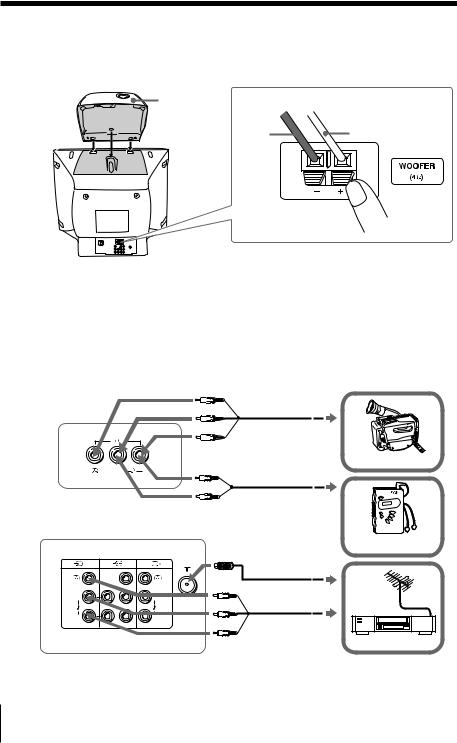
x Connecting the 3D WOOFER
B KV-HW21M83 only
You can enjoy high quality sound by connecting the 3D WOOFER as follows:
Step 1 |
3D WOOFER Step 2 |
|
|
Black |
Red wire |
|
wire |
|
|
|
Notes
•Connect only the supplied 3D WOOFER; otherwise your TV may malfunction.
•Unplug your TV from the wall outlet when connecting the 3D WOOFER.
•To prevent a malfunction caused by a short circuit of the terminals, make sure that none of the 3D WOOFER wire strands stick out, making contact with the neighbouring 3D WOOFER terminal.
x Connecting optional components
Connecting to the video input terminal ( t)
|
|
|
Audio/Video cable |
|
TV front panel |
|
|
(not supplied) |
|
|
|
|
|
|
2 |
|
|
|
|
|
|
|
Audio cable |
Camcorder |
L (MONO) |
R |
|
|
|
|
(not supplied) |
|
||
|
|
|
|
|
TV rear panel |
|
|
|
|
|
|
|
Antenna cable |
Walkman |
|
|
|
|
|
1 |
|
|
(not supplied) |
|
Y |
|
|
|
|
CB |
|
|
Audio/Video cable |
|
(MONO) L |
L |
(MONO) |
(not supplied) |
|
|
|
|
|
|
CR |
|
|
|
|
R |
R |
|
|
|
VCR
Note
•If you connect a VCR to 8 (antenna input), preset the signal output from the VCR to the program number 0 on the TV (see page 21).
24 Additional Information
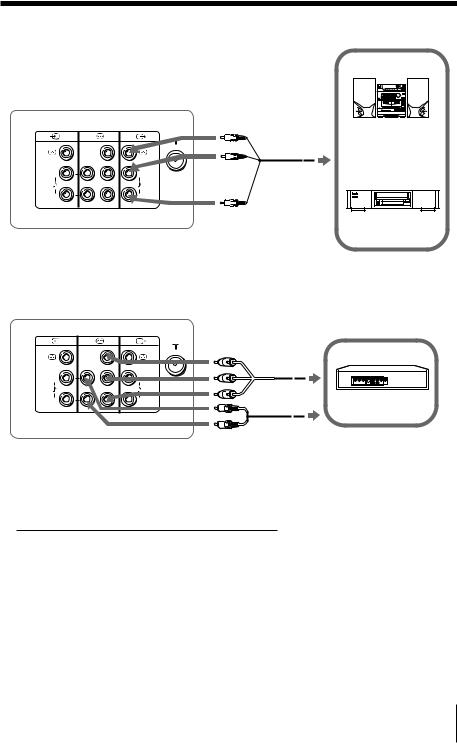
Connecting to the monitor output terminal ( T )
TV rear panel
|
1 |
|
Y |
|
CB |
(MONO) L |
L (MONO) |
|
CR |
R |
R |
Audio system
Audio/Video cable
(not supplied)
VCR
Connecting to the component video input terminal (  )
)
TV rear panel
1 |
|
Component video |
|
Y |
cable |
|
|
(not supplied) |
|
CB |
|
(MONO) L |
L (MONO) |
|
|
CR |
DVD player |
R |
R |
Audio cable (not supplied)
Notes
•If your DVD player can output interlace and progressive mode signals, select the interlace output when connecting to (component video input) on your TV. Your TV can receive either 525i/60Hz or 625i/50Hz interlace signals.
(component video input) on your TV. Your TV can receive either 525i/60Hz or 625i/50Hz interlace signals.
•Some DVD player terminals may be labeled differently:
Connect |
To (on the DVD player) |
Y (green) |
Y |
|
|
CB (blue) |
CB, PB, Cb or B-Y |
|
|
CR (red) |
CR, PR, Cr or R-Y |
|
|
•If you select “DVD” on your TV screen, the signal from the T (monitor output) jacks will not be output properly. This does not indicate a malfunction.
Additional Information 25
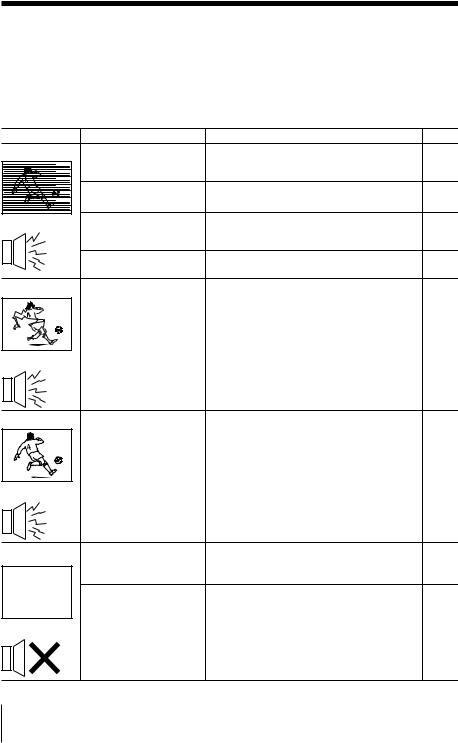
x Troubleshooting
If you find any problem while viewing your TV, please check the following guide. If any problem persists, contact your Sony dealer.
Troubleshooting guide
Symptom |
Possible cause |
Solutions |
Page |
Snowy picture |
• The connection is loose |
• Check the antenna cable and connection |
24 |
|
or the cable is |
on the TV, VCR and at the wall. |
|
|
damaged. |
|
|
|
• The antenna setup is |
• Check the antenna setup. |
– |
|
inappropriate. |
Contact a Sony dealer for advice. |
|
Noisy sound |
• Channel presetting is |
• Display the “Channel Setup” menu and |
21 |
|
inappropriate or |
select “Manual Program” to preset the |
|
|
incomplete. |
channel again. |
|
|
• Signal transmission is |
• Try using a booster. |
– |
|
low. |
|
|
Distorted picture |
• Broadcast signals are |
• Turn off or disconnect the booster if it is in |
– |
|
too strong. |
use. |
|
Noisy sound |
|
|
|
Good picture |
• The TV system setting |
• Display the “Channel Setup” menu and |
21 |
|
|||
|
is inappropriate. |
select the appropriate “TV System”. |
|
Noisy sound |
|
|
|
No picture |
• The power cord, |
• Check the power cord, antenna and VCR |
24 |
|
antenna or VCR is not |
connections. |
|
|
connected. |
|
|
|
• The TV is not turned |
• Press ?/1 (power). |
9 |
|
on. |
• Press ! (main power) on the TV to turn |
8 |
|
|
||
No sound |
|
off the TV for about five seconds, then |
|
|
|
||
|
|
turn it on again. |
|
26 Additional Information
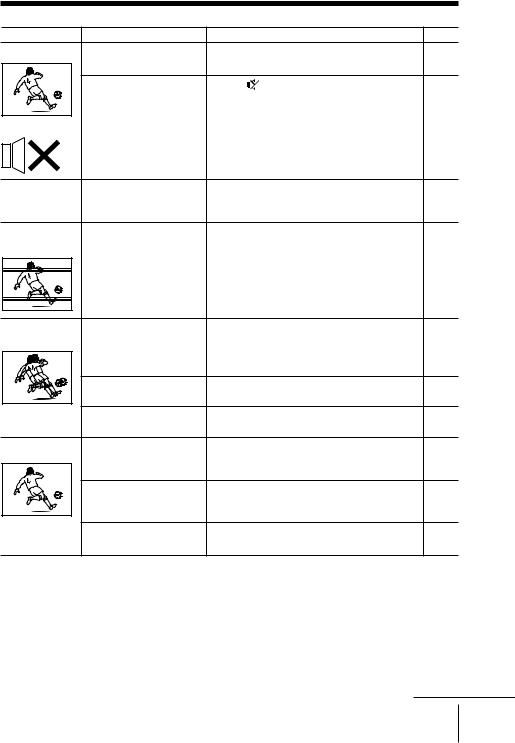
Symptom |
Possible cause |
|
Solutions |
Page |
Good picture |
• The volume level is too |
• Press 2 + to increase the volume level. |
9 |
|
|
low. |
|
|
|
|
• The sound is muted. |
• Press |
to cancel the muting. |
9 |
No sound |
|
|
|
|
No sound or |
• The Portable Audio |
• Display the “Setup” menu and set the |
22 |
inappropriate |
Mode is functioning. |
“Portable Audio Mode” to “Off”. |
|
sound |
|
|
|
Dotted lines or |
• There is local |
• Do not use a hair dryer or other |
– |
stripes |
interference from cars, |
equipment near the TV. |
|
|
neon signs, hair dryers, |
• Check the antenna setup. Contact a Sony |
– |
|
power generators, etc. |
||
|
dealer for advice. |
|
|
|
|
|
|
Double images or |
• Broadcast signals are |
• Use a highly directional antenna. |
– |
“ghosts” |
reflected by nearby |
• Use the fine tuning (“Fine”) function. |
21 |
|
mountains or |
||
|
buildings. |
|
|
|
• The antenna setup is |
• Check the antenna setup. Contact a Sony |
– |
|
inappropriate. |
dealer for advice. |
|
|
• Use of a booster is |
• Turn off or disconnect the booster if it is in |
– |
|
inappropriate. |
use. |
|
No color |
• The color level setting |
• Display the “Picture” menu and select |
16 |
|
is too low. |
“Personal” of “Mode”, then adjust the |
|
|
|
||
|
|
“Color” level in “Picture Adjustment”. |
|
|
• The color system |
• Display the “Setup” menu and check the |
22 |
|
setting is |
“Color System” setting (usually set this to |
|
|
|
||
|
inappropriate. |
“Auto”). |
|
|
• The antenna setup is |
• Check the antenna setup. Contact a Sony |
– |
|
inappropriate. |
dealer for advice. |
|
|
|
continue
Additional Information 27
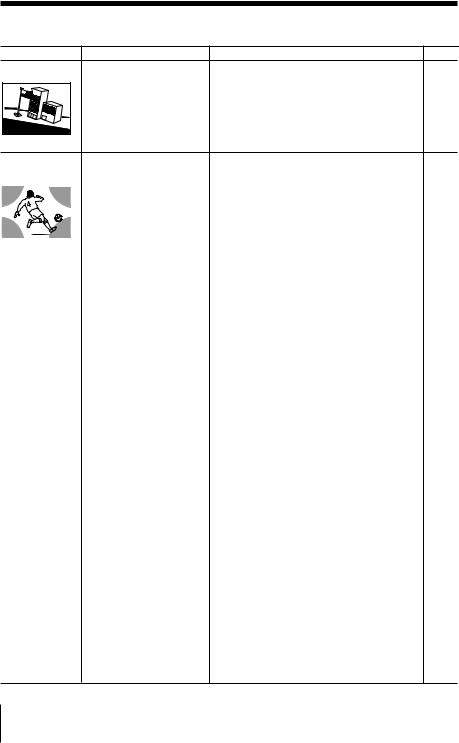
continued |
|
|
|
Symptom |
Possible cause |
Solutions |
Page |
Picture slant |
• The magnetic |
• Keep external speakers or other electrical |
– |
|
disturbance from |
equipment away from the TV. |
|
|
external speakers or |
• Display the “Setup” menu and adjust |
22 |
|
other equipment, or |
||
|
“Picture Rotation” so that the picture |
|
|
|
the direction of the |
|
|
Good |
position is optimal. |
|
|
|
|
||
morning! |
earth’s magnetic field |
|
|
|
(KV-HW21M85/HW21M81 only) |
|
|
|
may affect the TV. |
|
|
|
|
|
Abnormal color |
• The magnetic |
• Keep external speakers or other |
– |
||
patches |
disturbance from |
equipment away from the TV. Do not |
|||
|
|||||
|
|
external speakers or |
move the TV while the TV is turned on. |
|
|
|
|
|
|||
|
|
other equipment, or the |
Press ! (main power) on the TV to turn |
|
|
|
|
direction of the earth’s |
off the TV for about 15 minutes, then turn |
|
|
|
|
magnetic field may |
it on again to demagnetize the TV. |
|
|
|
|
affect the TV. |
|
|
|
|
|
|
|
||
|
|
|
|
|
|
“100” appears at • The channel carries |
— |
12 |
|||
|
|||||
the top of the |
no Teletext |
|
|||
|
|
||||
screen and there is |
broadcast. |
|
|
||
no Teletext display. |
|
|
|
||
(KV-HW21M85/ |
|
|
|
||
HW21M81 only) |
|
|
|
||
|
|
|
|||
Teletext display is • Connection is loose or |
• Check the antenna cable and |
24 |
|||
incomplete (snowy the cable is damaged. |
connectionon the TV, VCR, and at the |
|
|||
picture or double |
|
wall. |
|
||
images). |
|
|
|
||
• The antenna setup is |
• Check the antenna setup. Contact a Sony |
– |
|||
(KV-HW21M85/ |
|||||
inappropriate. |
dealer for advice. |
|
|||
HW21M81 only) |
|
||||
|
|
|
|||
|
|
• Signal transmission |
• Try using a booster. |
– |
|
|
|
|
|||
|
|
is too low. |
• Use the fine tuning (“Fine”) function. |
21 |
|
|
|
|
|||
|
|
|
|
||
The 1 (standby) |
• Your TV’s self- |
• Count the number of times the 1 |
– |
||
indicator on |
diagnosis function |
(standby) indicator flashes. Press ! |
|||
|
|||||
your TV flashes |
indicates the possible |
(main power) to turn off your TV. |
|
||
red several |
problems. |
Contact your nearest Sony service center. |
|
||
times after |
|
|
|
||
every three |
|
|
|
||
seconds. |
|
|
|
||
|
|
|
|
||
TV cabinet |
• Changes in room |
|
|
||
creaks. |
temperature sometimes |
|
|
||
|
|
make the TV cabinet |
|
– |
|
|
|
expand or contract, |
— |
||
|
|
causing a noise. This |
|
|
|
|
|
does not indicate a |
|
|
|
|
|
malfunction. |
|
|
|
|
|
|
|||
A small “boom” • The TV’s demagnetizing |
|
|
|||
sound is heard |
function is working. |
— |
– |
||
when the TV is |
This does not indicate a |
||||
|
|
||||
turned on. |
malfunction. |
|
|
||
28 Additional Information
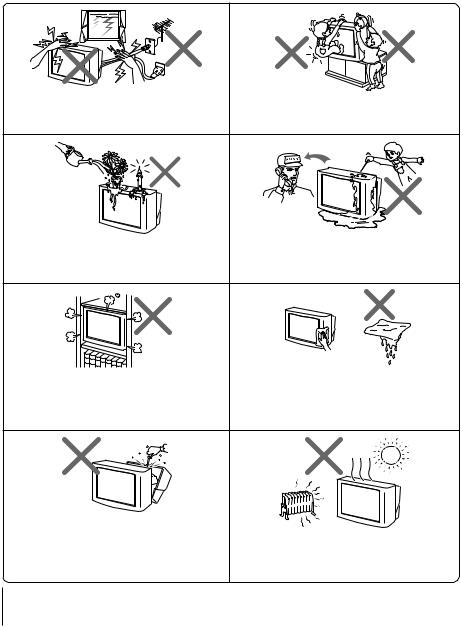
AVERTISSEMENT
•Cet appareil fonctionne avec de très hautes tensions dangereuses.
•Tension de service du téléviseur : 110 – 240 V CA.
•Ne branchez pas le cordon d’alimentation avant d’avoir terminé tous les autres raccordements. Sinon, il se peut qu’un faible courant de fuite passe via l’antenne et d’autres bornes vers la terre.
•Afin d’éviter toute fuite des piles qui pourrait abîmer la télécommande, retirez-les de la télécommande si vous ne l’utilisez pas pendant plusieurs jours. Si vous touchez le liquide s’étant échappé des piles, rincez immédiatement à l’eau.
Pour votre propre sécurité, ne touchez aucun des |
Dans la sécurité de vos enfants, ne les laissez jamais |
composants du téléviseur ni le câble d’alimentation |
|
ou le câble d’antenne durant les orages |
regarder la télévision seuls. Ne laissez pas les |
accompagnés de foudre. |
enfants grimper dessus. |
Ne pas poser d’objets sur le téléviseur. L’appareil |
Ne faites pas fonctionner le téléviseur si des |
ne doit pas être exposé à des éclaboussures et |
liquides ou des solides ont pénétré à l’intérieur. |
aucun objet contenant un liquide, comme un vase, |
Faites-le immédiatement contrôler par le personnel |
ne doit être posé sur le téléviseur. |
qualifié. |
|
Nettoyez le téléviseur à l’aide d’un chiffon doux et |
N’installez pas le téléviseur dans un espace confiné |
sec. N’utilisez pas de benzine, de diluant ou tout |
autre produit chimique pour nettoyer le téléviseur. |
|
comme une bibliothèque ou un meuble encastré. |
Ne rien attacher (par exemple: bande adhésive, |
Veillez à ne pas obstruer les ouïes de ventilation du |
ruban de cellophane, colle) au coffret peint (argent) |
téléviseur. |
du téléviseur. Veillez à ne pas rayer le tube image. |
N’ouvrez pas le châssis ou le capot arrière du |
|
|
téléviseur. Vous seriez en effet exposé à des parties |
Votre téléviseur n’est conçu que pour un usage |
|
soumises à de hautes tensions et à d’autres |
||
domestique. |
||
composants dangereux. Contactez un technicien |
N’utilisez pas le téléviseur dans un véhicule ou à |
|
qualifié lorsque vous souhaitez faire réparer ou |
des endroits sujets à de la poussière, de la chaleur, |
|
vous débarrasser du téléviseur. |
de l’humidité ou des vibrations excessives. |
2
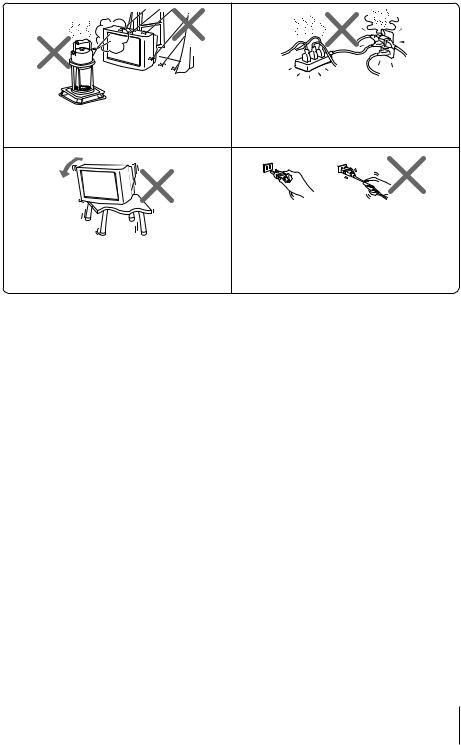
Pour prévenir tout risque d’incendie ou |
Ne branchez pas trop d’appareils électriques sur la |
d’électrocution, gardez cet appareil à l’abri de la |
même prise d’alimentation. Veillez à ne pas |
pluie et de l’humidité. |
endommager le cordon d’alimentation. |
|
Débranchez le câble d’alimentation en le saisissant |
|
par la fiche. Même si votre téléviseur est hors |
Installez le téléviseur sur une surface plane et une |
tension, il reste connecté à la source d’alimentation |
secteur tant que le cordon d’alimentation est |
|
table TV stable et qui peuvent supporter le poids |
branché. Débranchez le téléviseur avant de le |
du téléviseur. S’assurer que la surface de la table |
déplacer ou lorsque vous ne l’utilisez pas pendant |
TV est plus large que le dessous du téléviseur. |
plusieurs jours. |
3
