Sony KV-14VM5MT, KV-21VM6MT User Manual
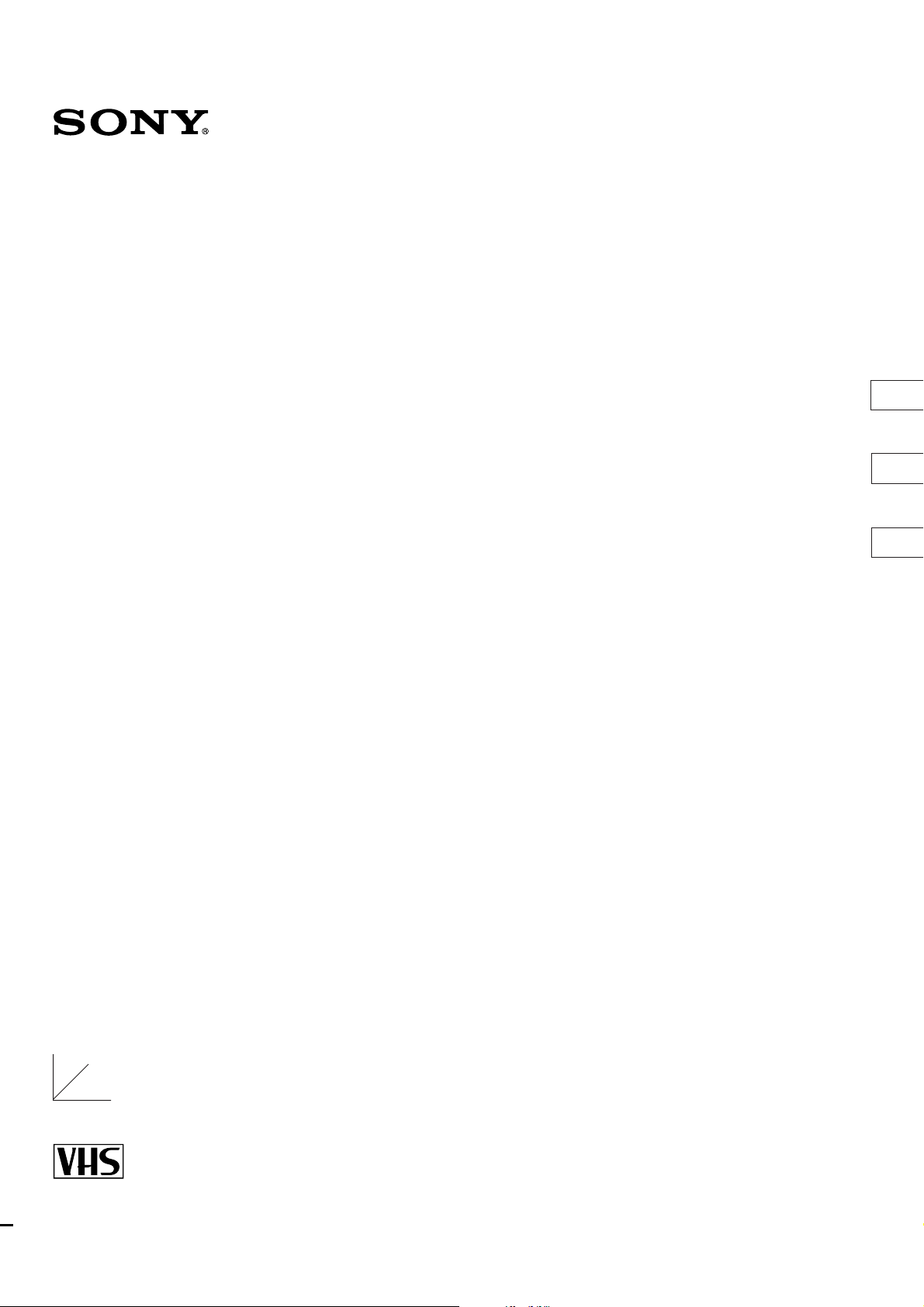
3-858-264-11 (1)
KV-14VM5MT
KV-21VM5MT
Operating Instructions
EN
C
RF
Trinitron Color Video TV
Logo
PAL NTSC 4.43
© 1996 by Sony Corporation
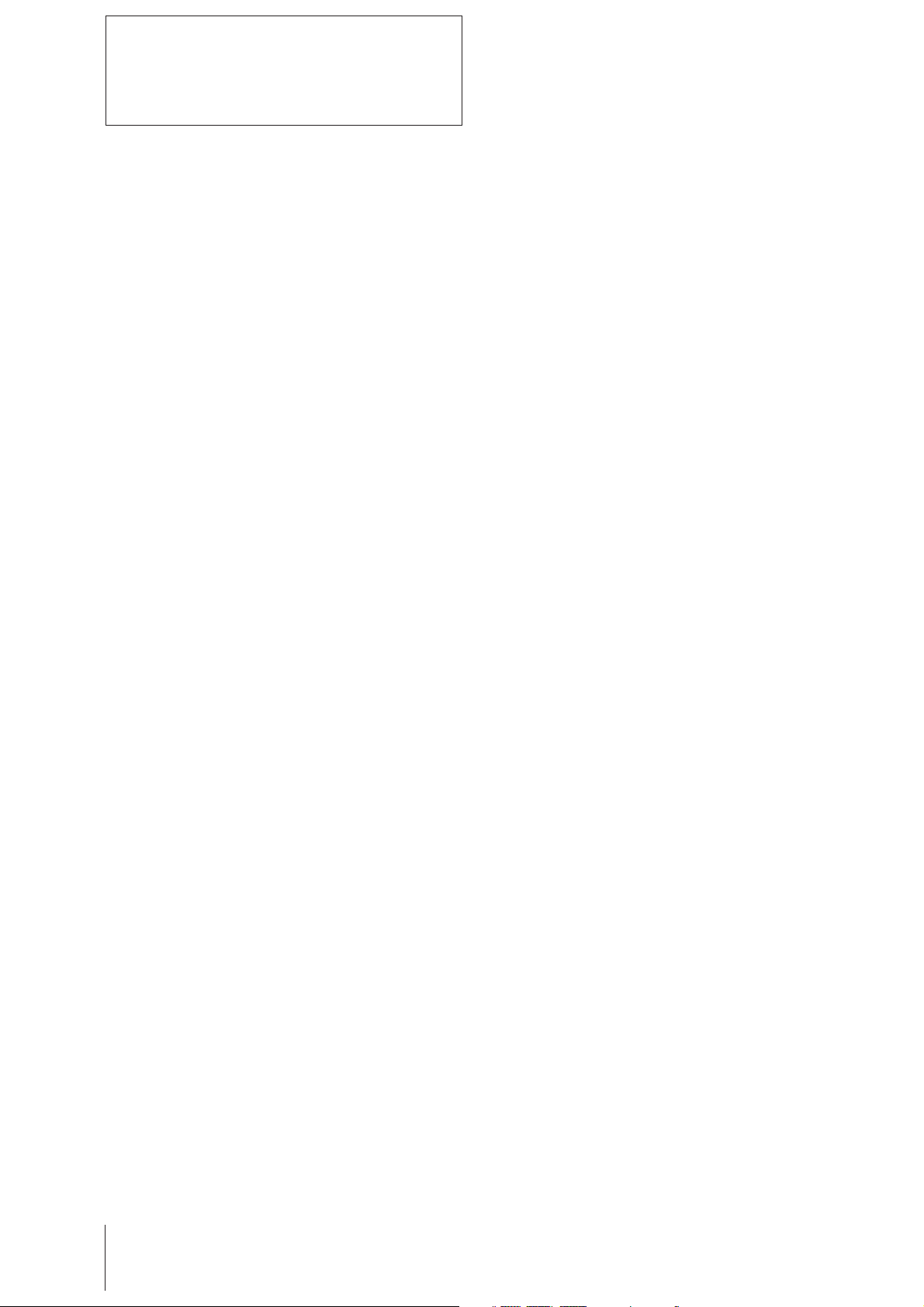
WARNING
To prevent fire or shock hazard, do not expose the
unit to rain or moisture.
Dangerously high voltages are present inside the
set. Do not open the cabinet. Refer servicing to
qualified personnel only.
Safety Information
This unit operates on extremely high voltages. To
prevent fire or electric shock, please follow the
safety procedures below. For your protection, refer
all servicing to qualified personnel only.
For general safety:
• Do not expose the unit to rain or moisture.
• Do not open the rear cover.
For safe installation:
• Do not block the ventilation openings.
• Do not install the unit in hot, humid, or exces-
sively dusty places.
• Do not install the unit where it may be exposed to
mechanical vibrations.
For safe operations:
About Moisture Condensation
If the unit is brought directly from a cold place to a
warm place, moisture may condense on the video
head drum. If this happens, the tape may stick to
the head drum and it may be damaged or the unit
may not operate correctly. To avoid possible
damage caused by moisture condensation, be sure
not to leave a cassette inside the compartment
when the unit is not in use. When bringing the unit
from a cold place to a warm place, wait for about 10
minutes before operating it.
Caution
Television programs, films, video tapes and other
materials may be copyrighted.
Unauthorized recording of such materials may be
contrary to the provisions of the copyright laws.
Color System of Your Set
This video TV is designed to receive TV programs
based on PAL (B/G, I and D/K), SECAM (B/G and
D/K) and NTSC (M) color systems and to record
and play on PAL, MESECAM and NTSC color
systems.
• Do not operate the unit on anything but 110–240
V AC.
• Do not operate the unit if any liquid or solid
object falls in it—have it checked immediately.
• Unplug the unit from the wall outlet if you do not
intend to use it for an extended period of time. To
disconnect the cord, pull it out by the plug, never
by the cord.
Getting Started
2
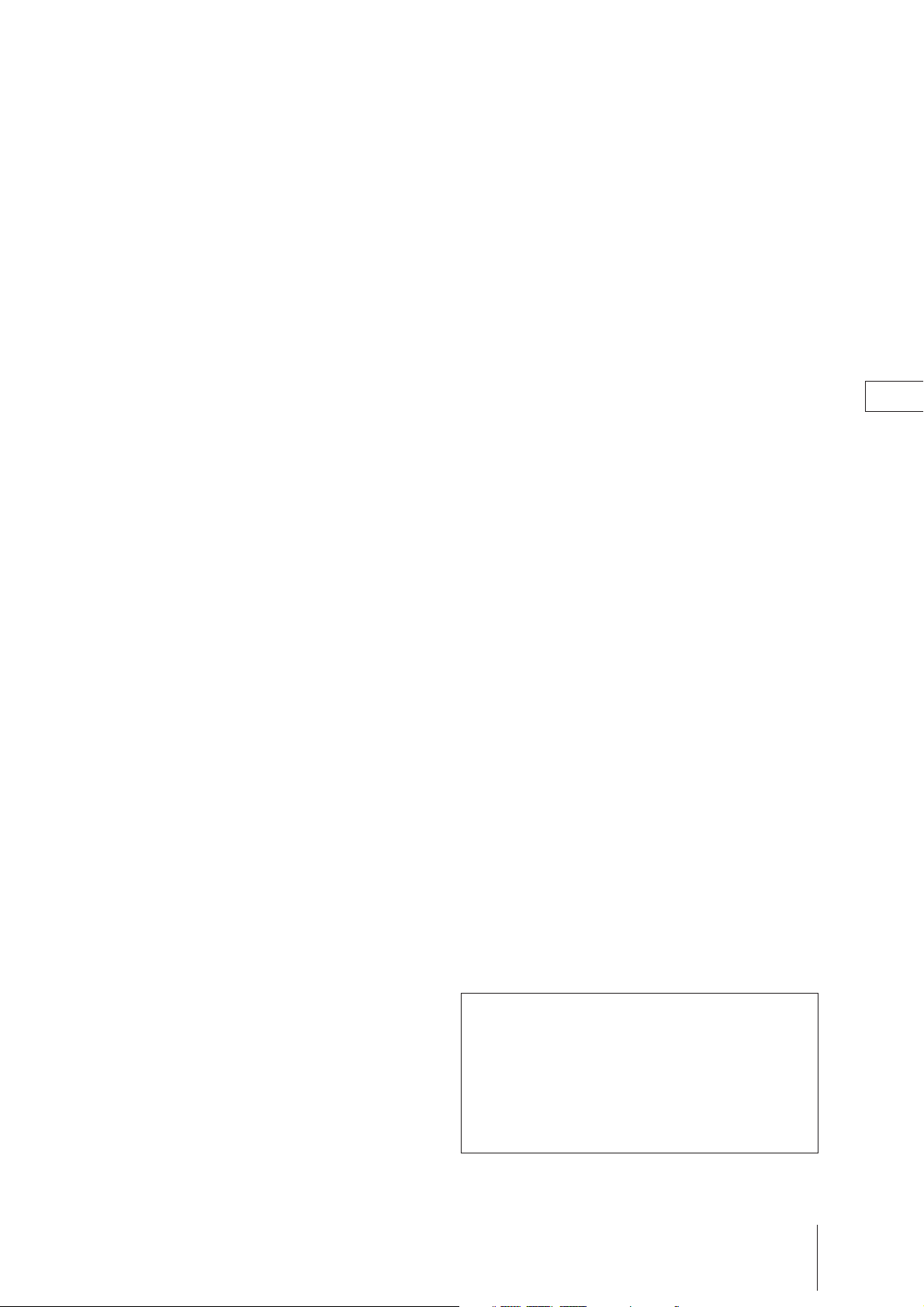
Contents
Getting Started
Step 1—Preparation .................................................... 4
Checking the supplied accessories ........................ 4
Inserting batteries into the Remote
Commander ........................................................... 4
Step 2—Installing the video TV ................................. 5
Preventing the video TV from falling ................... 5
Step 3—Connecting the antenna ............................... 7
Connecting an outdoor antenna ............................ 7
Step 4—Tuning in to TV stations .............................. 8
Selecting language.................................................... 8
Presetting channels automatically ......................... 9
Presetting channels manually .............................. 11
Skipping program positions ................................. 12
Captioning a station name .................................... 13
Manual fine-tuning ................................................ 14
Step 5—Setting the clock .......................................... 15
Basic Operations
Watching the TV ........................................................ 16
Switching the TV on and off ................................. 16
Selecting TV programs .......................................... 16
Adjusting the volume ............................................ 16
Muting the sound ................................................... 17
Displaying the on-screen indications .................. 17
Adjusting the picture ............................................. 17
Watching line input ............................................... 18
Playing a tape ............................................................. 19
Inserting a video cassette ...................................... 19
Ejecting a video cassette ........................................ 19
Protecting your cassette against accidental erasure ...
Playing a tape.......................................................... 20
Playing a tape repeatedly (Auto repeat) ............. 22
Displaying the on-screen indications .................. 23
Resetting the tape counter..................................... 23
Recording TV programs ........................................... 24
Recording TV programs ........................................ 24
Recording with the TV off..................................... 24
Recording TV programs using the timer ............... 25
Setting the timer ..................................................... 25
Using the video TV before timer recording starts ..
Checking the timer settings .................................. 28
Changing or canceling the timer settings ........... 28
Recording using the quick-timer ......................... 29
19
27
Additional Operations
Switching off automatically—Sleep timer ............. 30
Switching on at your desired time—On timer ...... 31
Searching using the index function......................... 32
Enhancing video picture quality ............................. 33
Adjusting the tracking ........................................... 33
Adjusting with the Adaptive Picture Control
(APC) .................................................................... 33
Adjusting with rental picture ............................... 33
Connecting optional equipment .............................. 34
Watching and recording the picture input from
optional equipment ............................................ 34
Additional Information
Troubleshooting ......................................................... 35
Taking care of your video TV .................................. 37
About the auto head cleaner ................................. 37
Video head cleaning............................................... 37
Worn video heads .................................................. 37
Check the video heads after 1,000 hours of use ...
Specifications .............................................................. 38
Receivable channels and channel display .......... 39
Index to parts and controls....................................... 40
Video TV set—front ............................................... 40
Remote Commander .............................................. 41
The instructions in this manual are for models,
KV-14VM5MT and KV-21VM5MT. Before you
start reading, check your model number located
at the rear of the video TV. The KV-14VM5MT
is the model used for illustration purposes. Any
differences in operation are clearly indicated in
the text, for example, "KV-21VM5MT only."
37
EN
Getting Started
3
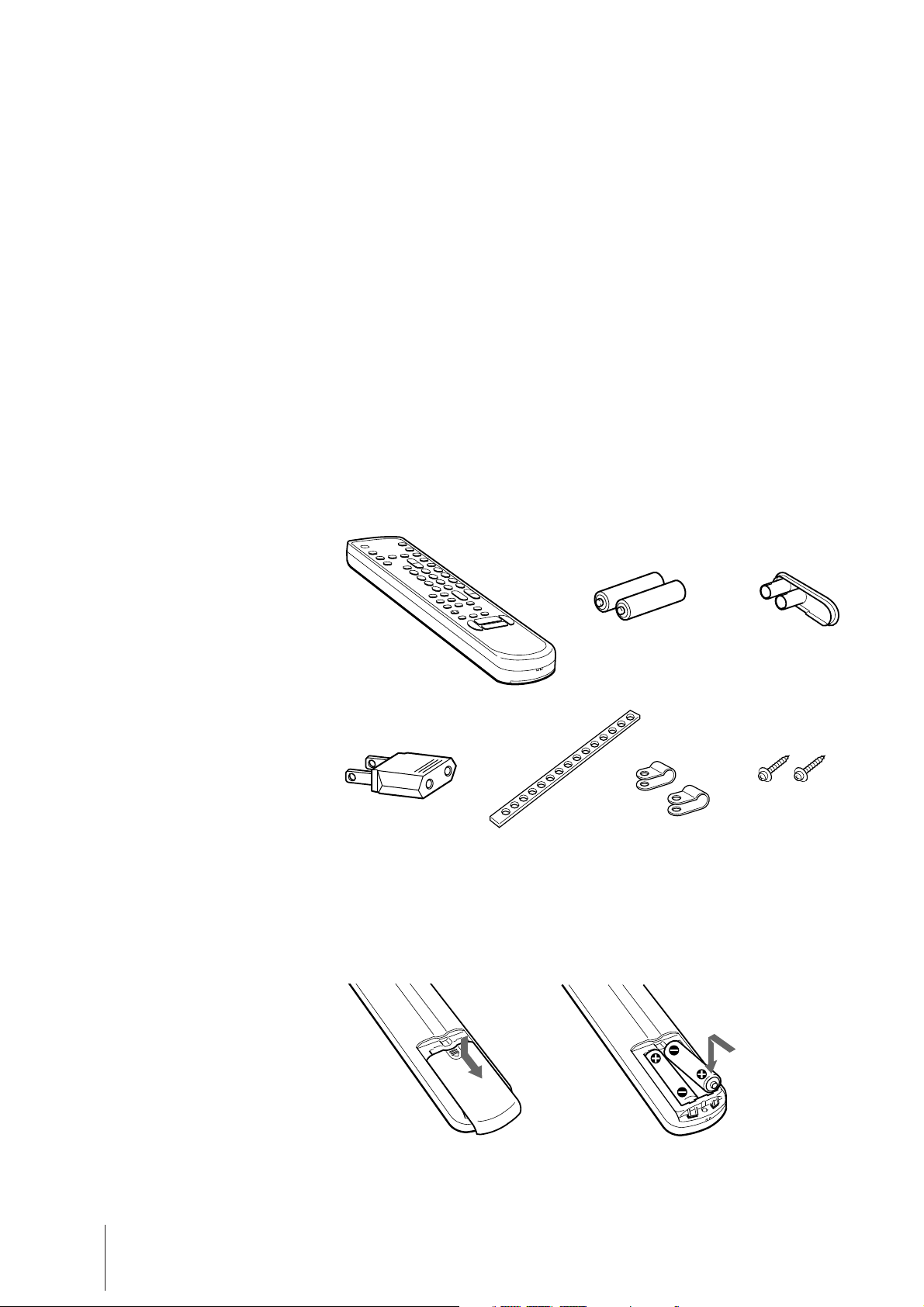
Getting Started
Step 1 — Preparation
Checking the Supplied Accessories
When you have taken everything out of the carton, check that you have
these items:
• Remote Commander
• Two R6 (size AA) batteries
• Jack cover
• AC plug adaptor
• Band*
• Two clamps*
• Two wood screws*
*KV-21VM5MT only
Getting Started
4
Inserting Batteries into the Remote
Commander
Close the cover.
Turn the Commander over,
and remove the cover.
Check the polarities and
position two R6 batteries
correctly.
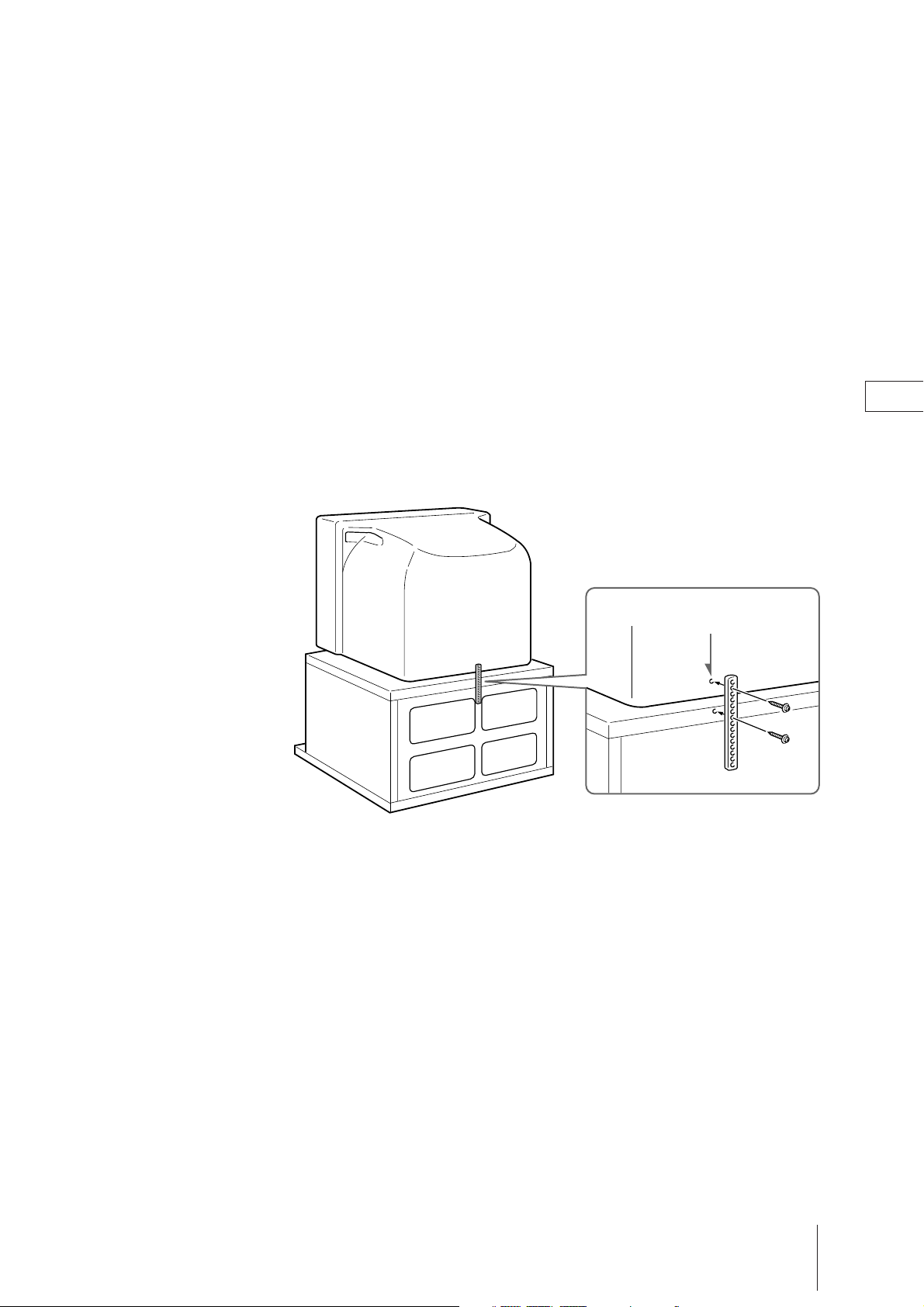
Step 2 — Installing the Video TV
(KV-21VM5MT only)
Preventing the Video TV from
Falling
Because the front is heavier than the back, the video TV may fall if it is not
level, or a child pushes or climbs on it. To avoid such an accident, stabilize
your video TV with the supplied accessories listed on page 4.
To fasten the video TV to the TV stand
With the supplied wood screws, attach the band to the TV stand and to
the rear of the video TV using the hole provided on the video TV.
Screw hole
EN
Getting Started
5
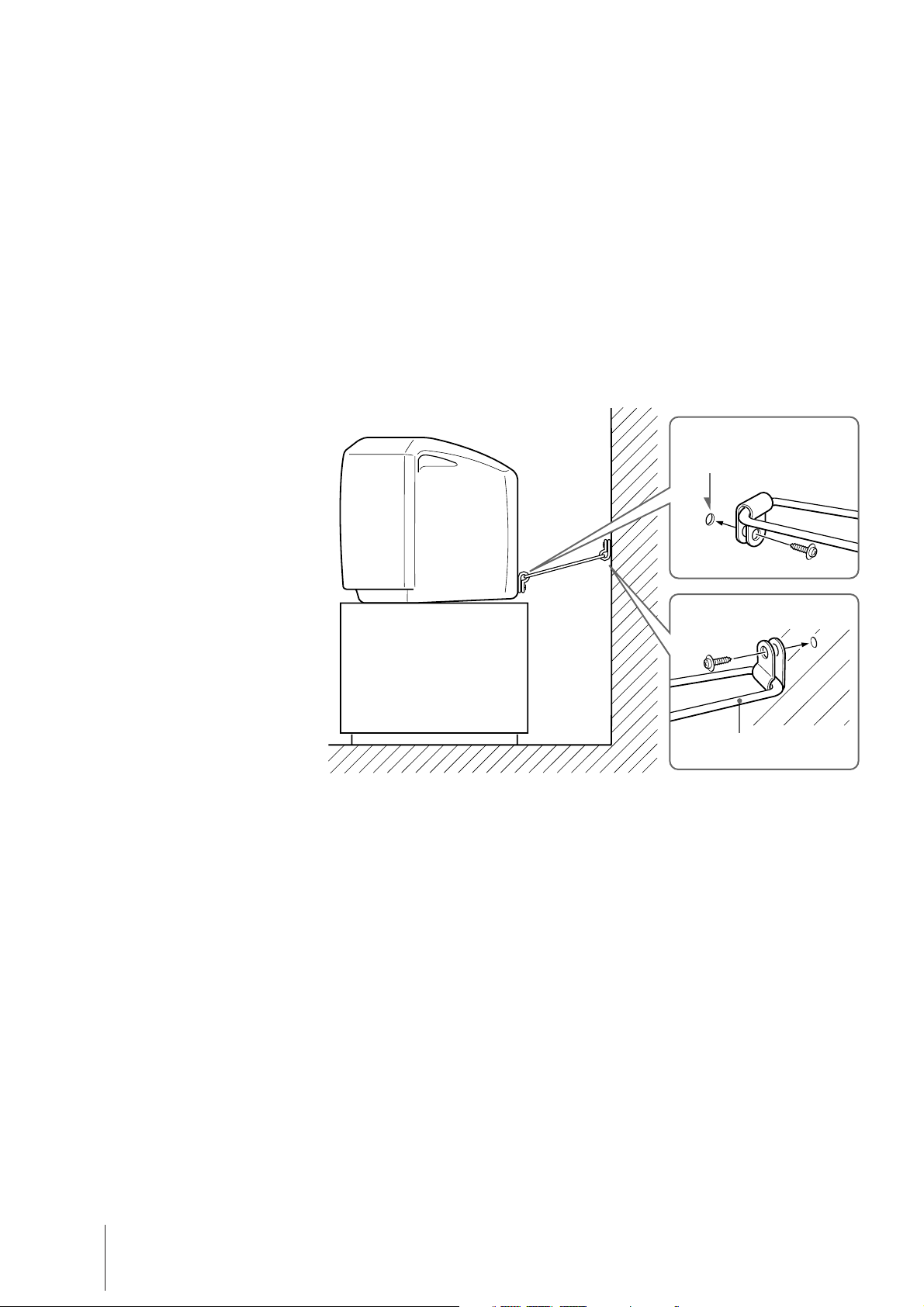
To stabilize the video TV against a wall or
pillar
Put the cord or chain (not supplied) through the supplied clamps.
• Using the supplied screws, attach the clamps to the wall and to the
screw hole on the video TV.
Screw hole
Strong wall or pillar
Strong cord or chain
Getting Started
6

Step 3 — Connecting the Antenna
For better TV reception and recording with clear video picture, connect an
outdoor antenna to your video TV.
Connecting an Outdoor Antenna
To connect a VHF antenna or a combination
VHF/UHF antenna—75-ohm coaxial cable (round)
Attach an IEC antenna connector to 75-ohm coaxial cable.
Plug the connector into the (antenna) socket of the video TV.
Rear
VHF/UHF
antenna
On a wall
or
To connect both VHF and UHF antennas
Attach the antenna cable ends to the VHF/UHF mixer (not supplied).
Plug the mixer into the (antenna) socket of the video TV.
UHF antenna VHF antenna
EN
Rear
300-ohm twin-lead cable
VHF/UHF mixer
75-ohm coaxial cable
Getting Started
7
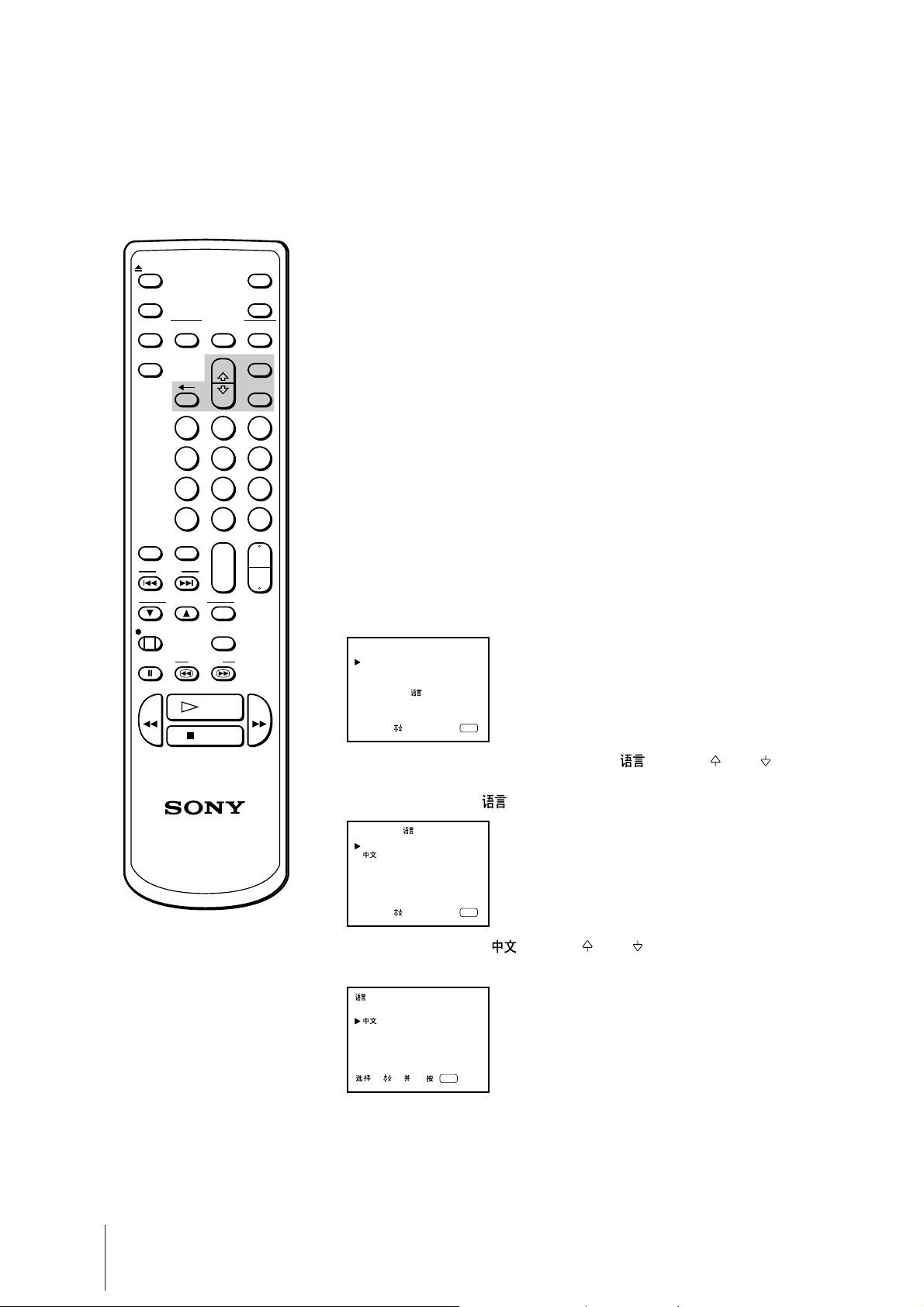
Step 4 — Tuning in to TV Stations
You should preset the channels (up to 80 channels) by choosing either the
EJECT
MUTING
INPUT
SELECT
ON SCREEN
PICTURE
MODE
-/--
ON TIMER
SLEEP
INDEX
TRACKING
REC
PAUSE SEARCH
REW
STOP
TIMER REC
+
--
2 31
5 64
8 97
0 C
VOL
+
--
PLAY
POWER
DISPLAY
CLEARON/OFF
MENU
ENTER
PROGR
+
--
AUTO/
MANUAL
COUNTER
RESET
FF
automatic or manual method.
The automatic method is easier if you want to preset all receivable
channels at once. Use the manual method if you want to allocate program
numbers to the channels one by one.
Before you begin
• Press the POWER switch on the video TV to switch it on.
If the STANDBY lamp on the video TV is lit in red, press POWER,
PROGR +/– or a number button on the Remote Commander.
Selecting Language
You can change the menu and on-screen information language to Chinese.
1 Press MENU.
The main menu appears.
MENU
PICTURE CONTROL
ON TIMER SET
CLOCK SET
TRACKING CONTROL
LANGUAGE/
PROGRAM PRESET
VCR MODE
Select and press
ENTER
2 Move the cursor (”) to “LANGUAGE/ ” with + or – and press
ENTER.
The LANGUAGE/ menu appears.
LANGUAGE/
ENGLISH
Select and press
ENTER
3 Move the cursor to “ ” with + or – and press ENTER.
The menu appears in Chinese.
/ LANGUAGE
ENGLISH
ENTER
Getting Started
8

EJECT
MUTING
INPUT
ON SCREEN
SELECT
PICTURE
MODE
-/--
ON TIMER
SLEEP
INDEX
TRACKING
REC
PAUSE SEARCH
REW
STOP
TIMER REC
+
--
2 31
5 64
8 97
0 C
VOL
+
--
PLAY
POWER
DISPLAY
CLEARON/OFF
MENU
ENTER
PROGR
+
--
AUTO/
MANUAL
COUNTER
RESET
FF
Presetting Channels Automatically
1 Press MENU.
The main menu appears.
MENU
PICTURE CONTROL
ON TIMER SET
CLOCK SET
TRACKING CONTROL
LANGUAGE/
PROGRAM PRESET
VCR MODE
Select and press
2 Move the cursor (z) to “PROGRAM PRESET” with + or – and press
ENTER.
The PROGRAM PRESET menu appears.
PROGRAM PRESET
AUTO PROGRAM
MANUAL PROGRAM
Select and press
3 Move the cursor to “AUTO PROGRAM” with + or – and press
ENTER.
The AUTO PROGRAM menu appears.
AUTO PROGRAM
SYSTEM PROG CH
B/G
I
D/K
M
ENTER
ENTER
EN
To stop automatic channel
presetting
Press ? on the Remote
Commander.
Select and press
ENTER
4 Using + or – , move the cursor to the TV system (B/G, I, D/K or M) of
the channels which you want to preset, and press ENTER.
Presetting starts from program position 1. The preset program and
channel numbers are displayed on the screen in sequence.
When presetting is finished, the channel received before starting automatic
presetting appears. All available channels are now stored on successive
number buttons.
Getting Started
9

To preset channels automatically using the
TUNER PRESET ON/OFF button on the video TV
1 Press the POWER switch on the video TV to switch it on.
2 Press TUNER PRESET ON/OFF with a pointed object.
The following display appears.
AUTO PROGRAM
SYSTEM PROG CH
B/G
I
D/K
M
Press INPUT SELECT
for system selection,
QUICK TIMER to start.
INPUT SELECT
TUNER PRESET
QUICK TIMER
To stop automatic channel
presetting
Press QUICK TIMER on the video
TV.
3 Press INPUT SELECT on the video TV to select the TV system of the
channels which you want to preset.
4 Press QUICK TIMER on the video TV.
Presetting starts from program position 1. The preset program and
channel numbers are displayed on the screen in sequence.
When presetting is finished, the channel received before starting automatic
presetting appears. All available channels are now stored on successive
number buttons.
Getting Started
10
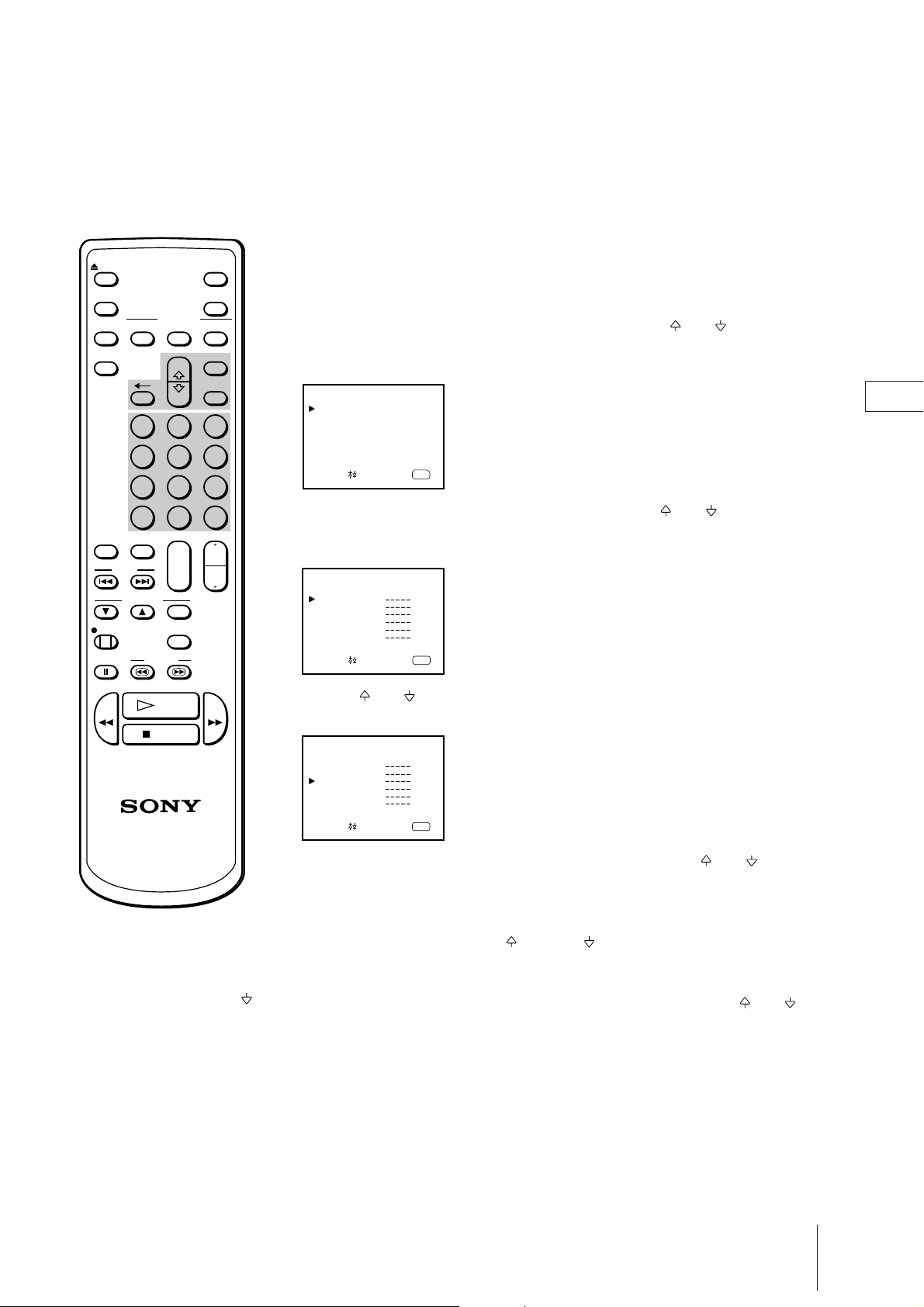
EJECT
MUTING
INPUT
SELECT
PICTURE
MODE
ON SCREEN
TIMER REC
+
--
2 31
POWER
DISPLAY
CLEARON/OFF
MENU
ENTER
Presetting Channels Manually
1 Press MENU to display the main menu.
2 Move the cursor (z) to “PROGRAM PRESET” with + or – and press
ENTER.
The PROGRAM PRESET menu appears.
PROGRAM PRESET
AUTO PROGRAM
MANUAL PROGRAM
EN
-/--
ON TIMER
SLEEP
INDEX
TRACKING
REC
PAUSE SEARCH
REW
PLAY
STOP
5 64
8 97
0 C
PROGR
VOL
+
--
AUTO/
MANUAL
COUNTER
RESET
Select and press
ENTER
3 Move the cursor to “MANUAL PROGRAM” with + or – and press
ENTER.
+
--
The MANUAL PROGRAM menu appears.
MANUAL PROGRAM
PRG SYS CH LABEL AFT
1
B/G
C04
2
B/G
C05
3
B/G
C09
4
B/G
C12
5
B/G
C21
6
B/G
C25
Select and press
ON
ON
ON
ON
ON
ON
ENTER
4 Using + or – , move the cursor to the program position (number
FF
button) to which you want to preset a channel, and press ENTER.
MANUAL PROGRAM
PRG SYS CH LABEL AFT
1
B/G
C04
2
B/G
C05
3
B/G
C09
4
B/G
C12
5
B/G
C21
6
B/G
C25
Select and press
ON
ON
ON
ON
ON
ON
ENTER
5 Select the TV broadcast system (B/G, I, D/K or M) with + or – , and
press ENTER.
The CH number turns red.
For program positions beyond 6
The display scrolls by pressing –
repeatedly.
If you have made a mistake
Press ? to go back to the previous
position.
6 Search for the channel with + (up) or – (down).
The channel number starts counting up or downwards. When a channel is
found, it stops.
If you want to preset this channel, press ENTER. If not, press + or – to
search for another channel.
You can also select the channel number directly with the number buttons.
Press C (once for regular channels, twice for cable channels), number
buttons (e.g. for 06, press 0 and 6), then ENTER.
7 Repeat steps 4 to 6 to preset other channels.
8 After you finish presetting, press MENU to go back to the original screen.
Getting Started
11
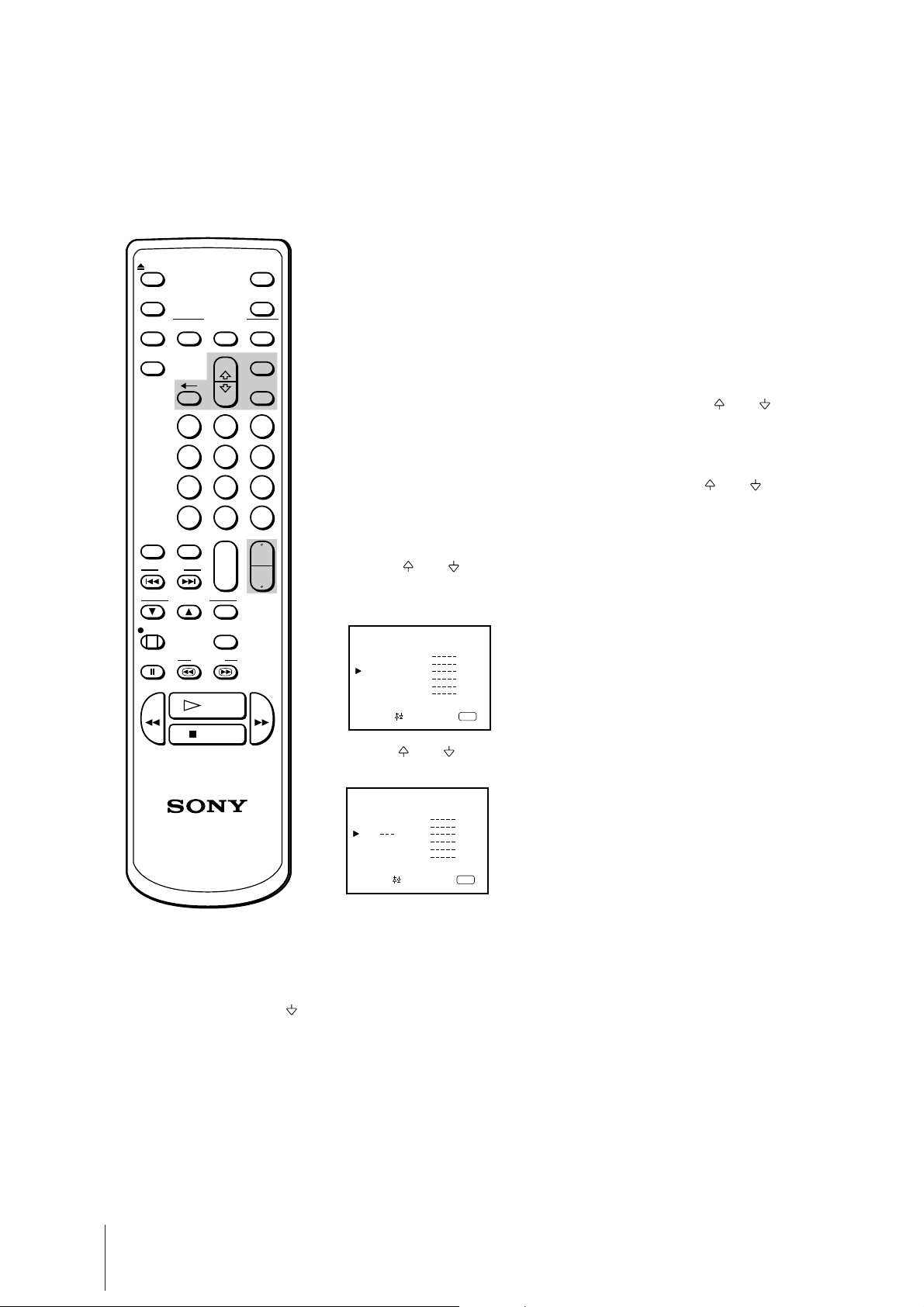
EJECT
MUTING
INPUT
SELECT
PICTURE
MODE
ON SCREEN
TIMER REC
+
--
2 31
5 64
POWER
DISPLAY
CLEARON/OFF
MENU
ENTER
Skipping Program Positions
You can skip unused program positions when selecting program with the
PROGR +/– buttons. However, the skipped programs may still be called
up when you select them with the number buttons.
1 Press MENU to display the main menu.
2 Move the cursor (z) to “PROGRAM PRESET” with + or – and press
ENTER.
The PROGRAM PRESET menu appears.
-/--
ON TIMER
SLEEP
INDEX
TRACKING
REC
PAUSE SEARCH
REW
PLAY
STOP
8 97
0 C
PROGR
VOL
+
--
AUTO/
MANUAL
COUNTER
RESET
3 Move the cursor to “MANUAL PROGRAM” with + or – and press
ENTER.
The MANUAL PROGRAM menu appears.
+
--
FF
4 Using + or – , move the cursor to the program position which you
want to skip and press ENTER.
The “SYS” position turns red.
MANUAL PROGRAM
PRG SYS CH LABEL AFT
1
B/G
C04
2
B/G
C05
3
B/G
C09
4
B/G
C12
5
B/G
C21
6
B/G
C25
Select and press
ON
ON
ON
ON
ON
ON
ENTER
5 Press + or – until “---” appears in the “SYS” position and press
ENTER.
MANUAL PROGRAM
PRG SYS CH LABEL AFT
1
B/G
C04
2
B/G
C05
3
C09
4
B/G
C12
5
B/G
C21
6
B/G
C25
Select and press
When you select programs using the PROGR +/– buttons, the program
position is skipped.
ON
ON
ON
ON
ON
ON
ENTER
For program positions beyond 6
The display scrolls by pressing –
repeatedly.
Getting Started
12
6 Repeat steps 4 and 5 to skip other program positions.
7 Press MENU to go back to the original screen.
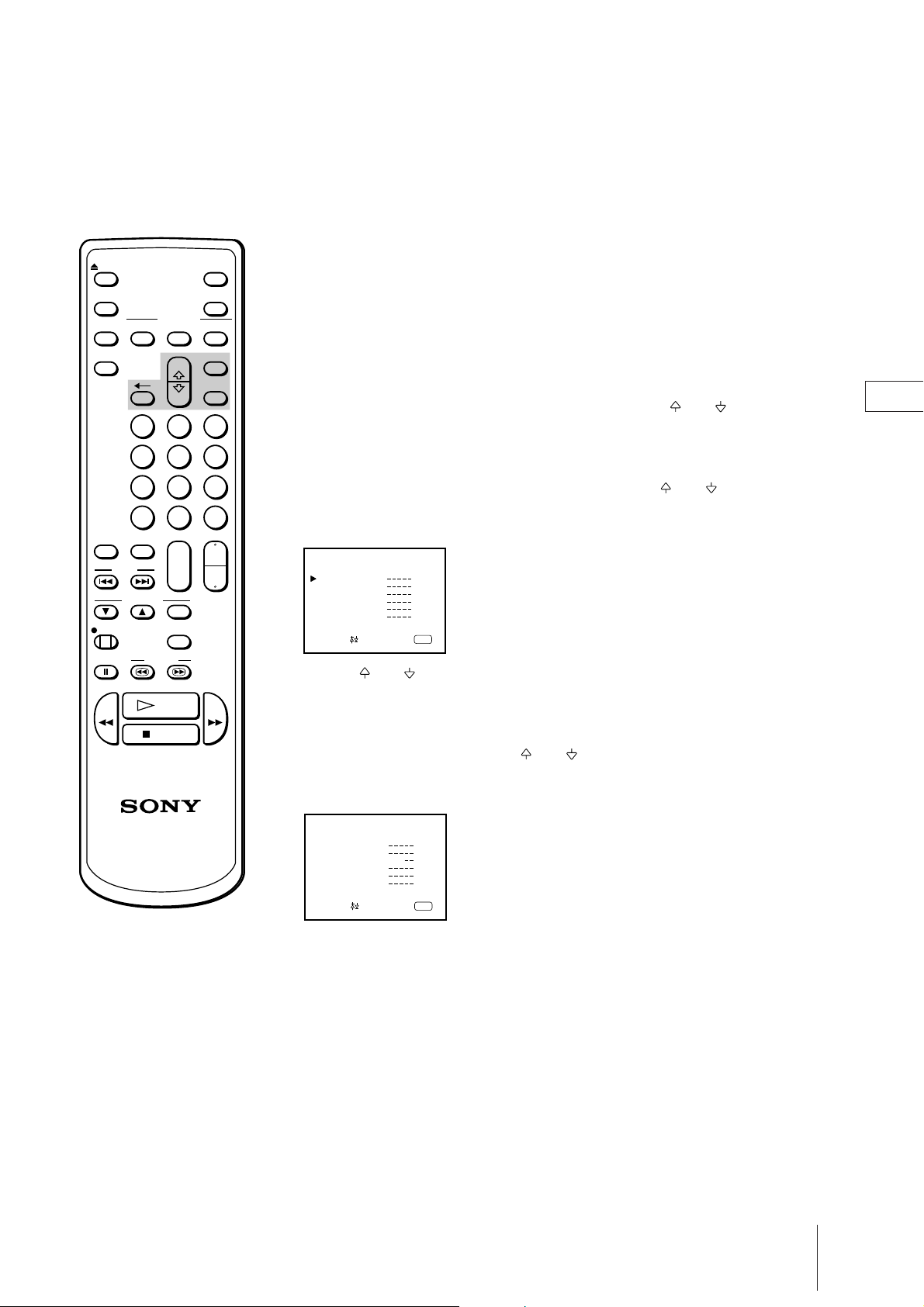
EJECT
MUTING
INPUT
SELECT
PICTURE
MODE
ON SCREEN
TIMER REC
+
--
2 31
5 64
POWER
DISPLAY
CLEARON/OFF
MENU
ENTER
Captioning a Station Name
You can name a channel using up to five characters (letters or numbers) to
be displayed on the TV screen (e.g. ABC). Using this function, you can
easily identify which channel you are watching.
1 Press MENU to display the main menu.
2 Move the cursor (z) to “PROGRAM PRESET” with + or – and press
ENTER.
The PROGRAM PRESET menu appears.
EN
-/--
ON TIMER
SLEEP
INDEX
TRACKING
REC
PAUSE SEARCH
REW
PLAY
STOP
8 97
0 C
PROGR
VOL
+
--
AUTO/
MANUAL
COUNTER
RESET
3 Move the cursor to “MANUAL PROGRAM” with + or – and press
ENTER.
The MANUAL PROGRAM menu appears.
+
--
MANUAL PROGRAM
PRG SYS CH LABEL AFT
1
B/G
C04
2
B/G
C05
3
B/G
C09
4
B/G
C12
5
B/G
C21
6
B/G
C25
Select and press
ON
ON
ON
ON
ON
ON
ENTER
4 Using + or – , move the cursor to the program position you want to
caption and press ENTER repeatedly until the first element of the
FF
“LABEL” position turns red.
5 Select a letter or number with + or – and press ENTER.
The next element turns red. Select other characters in the same way. For
the element you want to leave blank, select “–” and press ENTER.
MANUAL PROGRAM
PRG SYS CH LABEL AFT
1
B/G
C04
2
B/G
C05
3
B/G
C09
4
B/G
C12
5
B/G
C21
6
B/G
C25
Select and press
ABC
ON
ON
ON
ON
ON
ON
ENTER
If you have made a mistake
Press ? to go back to the previous
position.
6 After selecting all the characters, press ENTER repeatedly until the cursor
appears again. Now the caption you chose is stored.
7 Repeat steps 4 to 6 to caption other channels.
8 Press MENU to go back to the original screen.
Getting Started
13
