Page 1
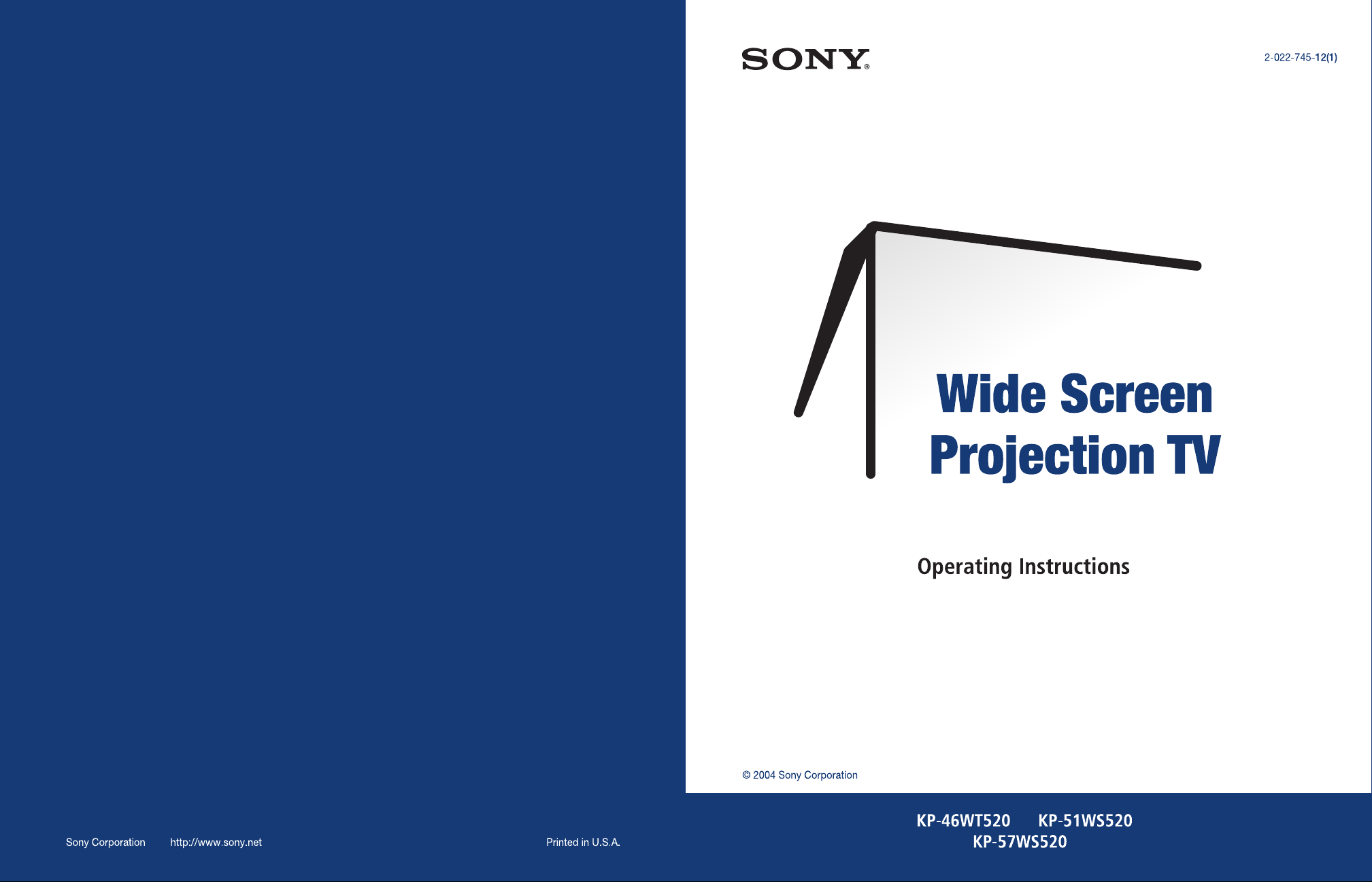
Page 2
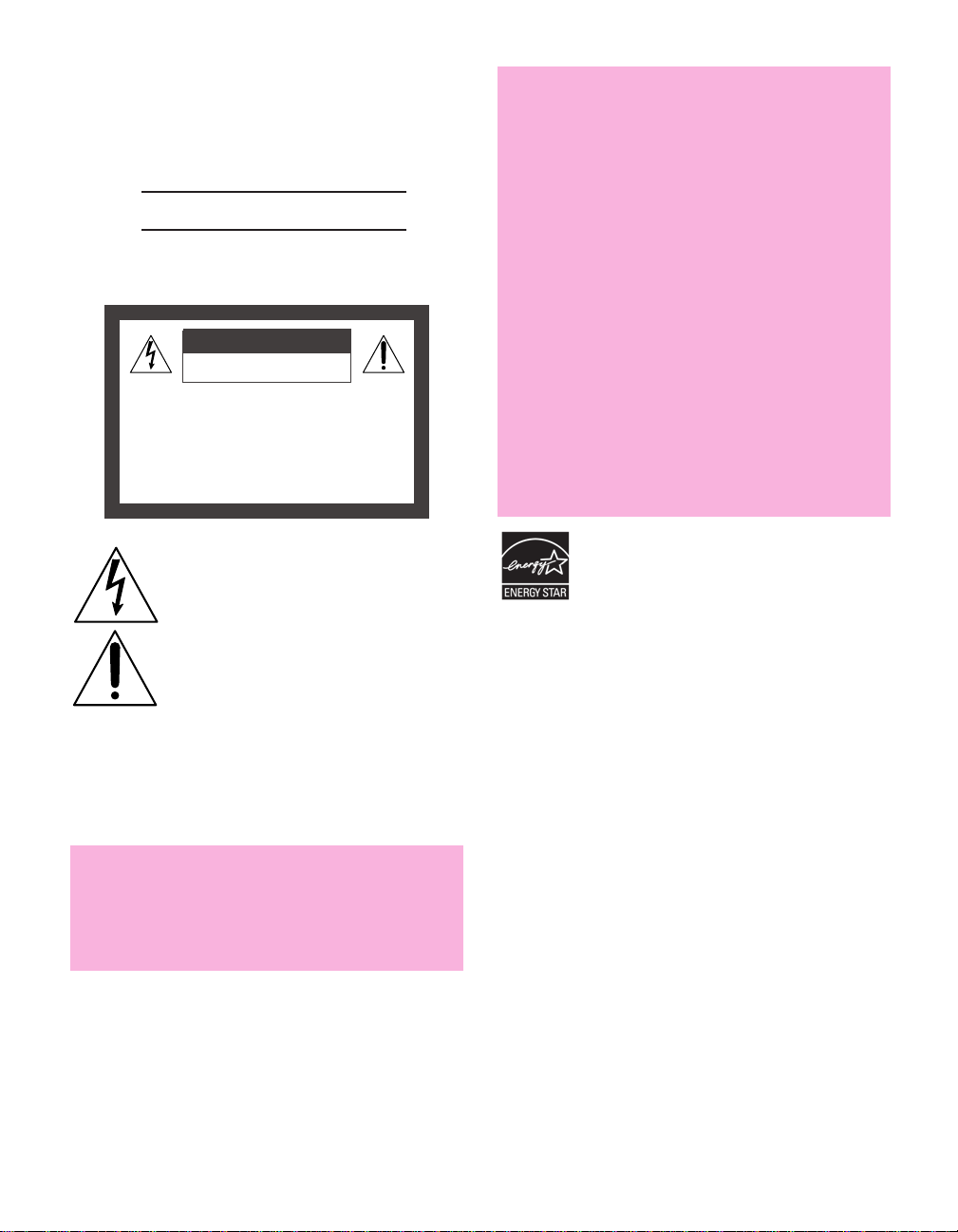
Owner’s Record
The model and serial numbers are located at the rear of the
projection TV, below the Sony logo, on the sticker, and also on the
TV box (white label). Record these numbers in the spaces provided
below. Refer to them whenever you call upon your Sony dealer
regarding this product.
Model No.
Serial No.
WARNING
To reduce the risk of fire or electric shock, do not expose this
apparatus to rain or moisture.
CAUTION
RISK OF ELECTRIC SHOCK
DO NOT OPEN
ATTENTION
RISQUE DE CHOC ELECTRIQUE,
NE PAS OUVRIR
PRECAUCION
RIESGO DE CHOQUE ELECTRICO
NO ABRIR
How to Reduce the Risk of "Image Retention"
on the Screen
Please take the following steps to reduce the risk of causing
image retention:
· When using video games, computers, and similar products
with your projection TV, or viewing a TV station whose
logo always stays on the screen, keep the Brightness and
Picture functions at low settings. (See page 62 for
instructions on adjusting Brightness and Picture settings.)
· View a variety of programming material. Changing the
program material viewed reduces the possibility that a
single image will become imprinted on the screens.
· This TV was designed primarily for viewing TV broadcasts
in wide screen mode (16:9 aspect ratio). Therefore when
viewing conventional (4:3) aspect ratio TV programs,
select Wide Mode settings that fill the image on your
screen. This will reduce the possibility of the gray sidebars
becoming permanently imprinted.
Please see page 62 for instructions on adjusting picture
settings. See pages 53-54 for information about using Wide
Mode.
IMAGE RETENTION IS NOT COVERED BY YOUR WARRANTY
This symbol is intended to alert the user to the
presence of uninsulated “dangerous voltage”
within the product’s enclosure that may be of
sufficient magnitude to constitute a risk of
electr ic shock to persons.
This symbol is intended to alert the user to the
presence of important operating and maintenance
(servicing) instructions in the literature
accompanying the appliance.
Do not expose the TV to dripping or splashing. Avoid placing
liquid-filled objects, such as vases, on top of the TV.
CAUTION
To prevent electric shock, do not use this polarized AC plug with
an extension cord, receptacle or other outlet unless the blades can
be fully inserted to prevent blade exposure.
CAUTION
If a fixed (non-moving) pattern, such as a station logo, is
left on the screen for long periods of time, especially at a
high brightness or picture setting, the image can be
permanently imprinted onto the screen. These types of
imprints are known as “image retention.”
As an ENERGY STAR
determined that this product or product models
meets the ENERGY STAR guidelines for energy
efficiency. ENERGY STAR is a U.S. registered mark.
®
Partner, Sony has
1
Page 3

Note on Caption Vision
This television receiver provides display of television closed
captioning in accordance with §15.119 of the FCC rules.
Note on Convergence Adjustment
Before you use your projection TV, make sure to adjust
convergence. For details, see “Adjusting the Convergence
Automatically (Flash Focus)” on page 40.
Use of this television receiver for other than private viewing of
programs broadcast on UHF or VHF or transmitted by cable
companies for the use of the general public may require
authorization from the broadcaster/cable company and/or
program owner.
NOTIFICATION
This equipment has been tested and found to comply with the
limits for a Class B digital device, purs uant to Part 15 of the FCC
Rules. These limits are designed to provide reasonable protection
against harmful interference in a residential installation. Thi s
equipment generates, uses, and can radiate radio frequency energy
and, if not installed and used in accordance with the instructions,
may cause harmful interference with radio communications.
However, there is no guarantee that interference will not occur in a
particular inst allation. If this equipment does cause harmful
interference to radio or television reception, which can be
determined by turning the equipment off and on, the user is
encouraged to try to correct the interference by one or more of the
following measures:
❑ Reorient or relocate the receiving antenna.
❑ Increase the separati on between the equipment and receiver.
❑ Connect the equipment into an outlet on a circuit different
from that to which the receiver is connected.
❑ Consult the dealer or an experienced radio/TV technician for
help.
You are cautioned that any changes or modifications not
exp ressl y app roved in thi s manu al co uld void your a utho rity t o
operate this equipment.
Safety
Operate the projection TV only on 120 V AC.
❑
❑ The plug is designed, for safety purposes, to fit into the wall
outlet only one way. If you are unable to insert the plug fully
into the outlet, contact your dealer.
❑ If any liquid or solid object should fall inside the cabinet,
unplug the projection TV immediately and have it checked
by qualified service personnel before operating it further.
❑ If you will not be using the projection TV for several days,
disconnect the power by pulling the plug itself. Never pull on
the cord.
❑ For details concerning safety precautions, see “Important
Safety Instructions” on page 3.
Installing
To prevent internal heat buildup, do not block the ventilation
❑
openings.
❑ Do not install the projection TV in a hot or humid place, or in
a place subject to excessiv e dust or mechanical vibration.
❑ Avoid operating the projection TV at temperatures below 5°C
(41°F).
❑ If the projection TV is transported directly from a cold to a
warm location, or if the room temperature changes suddenly,
the picture may be blurred or show poor color due to
moisture condensation. In this case, please wait a few hours
to let the moisture evaporate before turning on the projection
TV.
❑ To obtain the best picture, do not expose the screen to direct
illumination or direct sunlight. It is recommended to use spot
lighting directed down from the ceiling or to cover the
windows that face the screen with opaque drap ery. It is
desirable to install the projection TV in a room where the
floor and walls are not of a reflective material.
Trademark Information
TruSurround, SRS and the symbol are tradema rks of SRS
Labs, Inc. TruSurround technology is incorporated under license
from SRS Labs, Inc.
Licensed by BBE Sound, Inc. under USP4638258, 4482866. “BBE”
and BBE symbol are trademarks of BBE Sound, Inc.
This TV incorporates High-Definition
Multimedia Interface (HDMI™)
High-Definition Multimedia Interface are trademarks or registered
trademarks of HDMI Licensing LLC.
Steady Sound, Digital Reality Creation, CineMotion, and Twin
View are registered trademarks of Sony Corporation. ClearEdge
VM, and HD Detailer are trademarks of Sony Corporation.
technology. HDMI, the HDMI logo and
For Safety
Be careful when moving the projection TV
When you place the projection TV in
position, be careful not to drop it on your
foot or fingers.
Watch your footing while installing the
projection TV.
Carry the projection TV in the specified manner
If you carry the projection TV in a manner other than the specified
manner and without the specified number of persons, it may drop
and a serious injury may be caused. Be sure to follow the
instructions mentioned below.
❑ Carry the projection TV with the specified number of persons
(see “Carrying Your Projection TV” on page 10).
❑ Do not carry the projection TV holding the speaker grill.
❑ Hold the projection TV tightly when carrying it.
2
Page 4
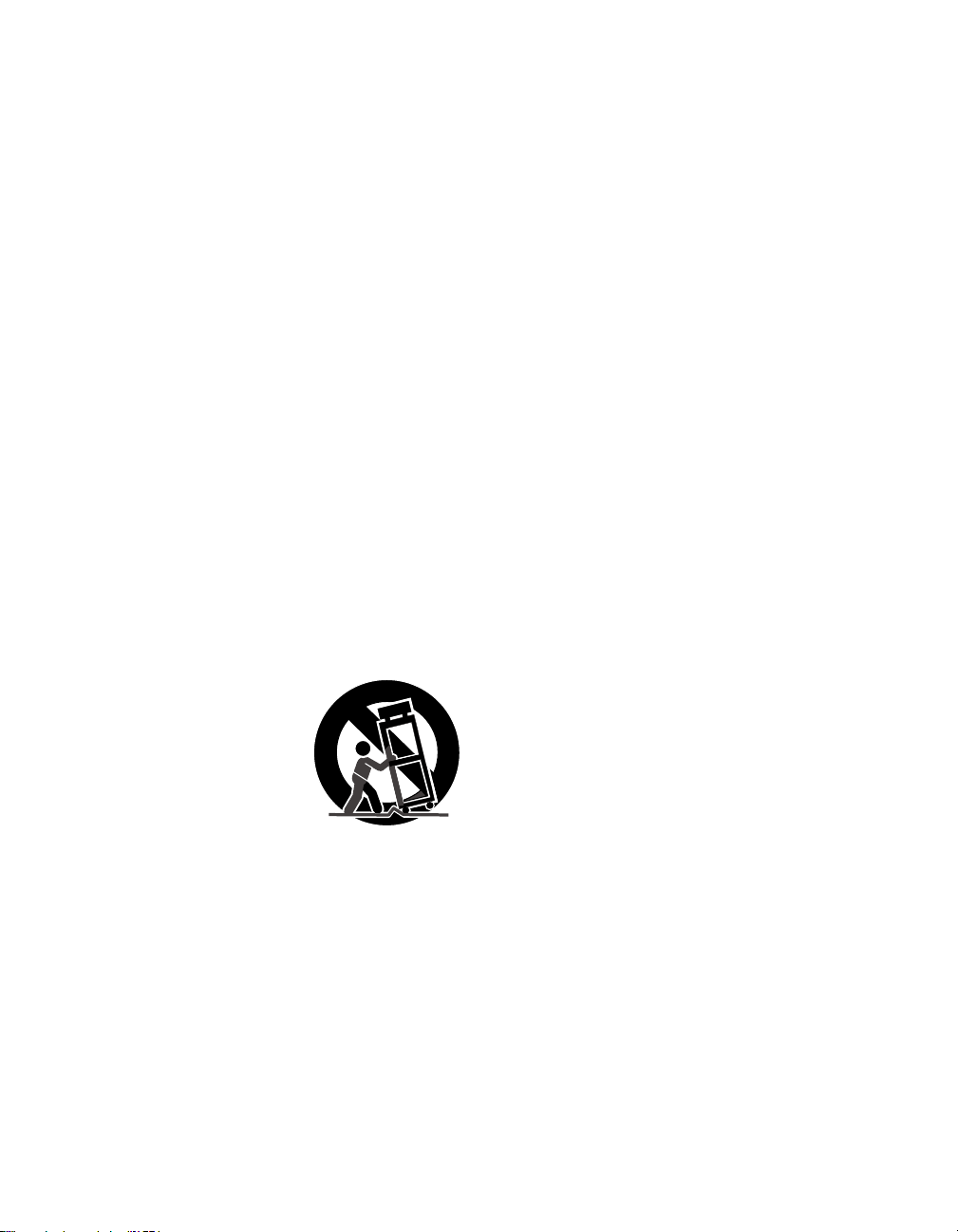
Important Safety Instructions
1 Read these instructions.
2 Keep these instructions.
3 Heed all warnings.
4 Follow all instructions.
5 Do not use this apparatus near water.
6 Clean only with dry cloth.
7 Do not block any ventilation openings. Install in
accordance with the manufacturer ’s instructions.
8 Do not install near any heat sources such as radiators,
heat registers, stoves, or other apparatus (including
amplifiers) that produce heat.
9 Do not defeat the safety purpose of the polarized or
grounding-type plug. A polarized plug has two
blades with one wider than the other. A grounding
type plug has two blades and a third grounding
prong. The wide blade or the third prong are
provided for your safety. If the provided plug does
not fit into your outlet, consult an electrician for
replacement of the obsolete outlet.
10 Protect the power cord from being walked on or
pinched particularly at plugs, convenience
receptacles, and the point where they exit from the
apparatus.
11 Only use attachments/accessories specified by the
manufacturer.
12 Use only with the cart,
stand, tripod, bracket, or
table specified by the
manufacturer, or sold with
the apparatus. When a cart
is used, use caution when
moving the cart/apparatus
combination to avoid injury
from tip-over.
13 Unplug this apparatus during lightning storms or
when unused for long periods of time.
14 Refer all servicing to qualified service personnel.
Servicing is required when the apparatus has been
damaged in any way, such as power-supply cord or
plug is damaged, liquid has been spilled or objects
have fallen into the apparatus, the apparatus has
been exposed to rain or moisture, does not operate
normally, or has been dropped.
Additional Cleaning Instructions
Clean the cabinet of the projection TV with a dry, soft cloth. To
clean the screen of your projection TV, please use only a clean, soft
cloth lightly dampened with water. Stubborn stains such as
fingerprints can be removed with a clean, soft cloth lightly
dampened with a solution of mild soap and warm water. Never
use alcohol or strong solvents (such as thinner, benzene, ammonia,
or alcohol-based), or abrasive cleaning solutions to clean your TV
screen.
If the p icture becomes dark after u sing the projection TV for a long
period of time, it may be necessary to clean the inside of the
projection TV. Consult qualified service personnel.
3
Page 5
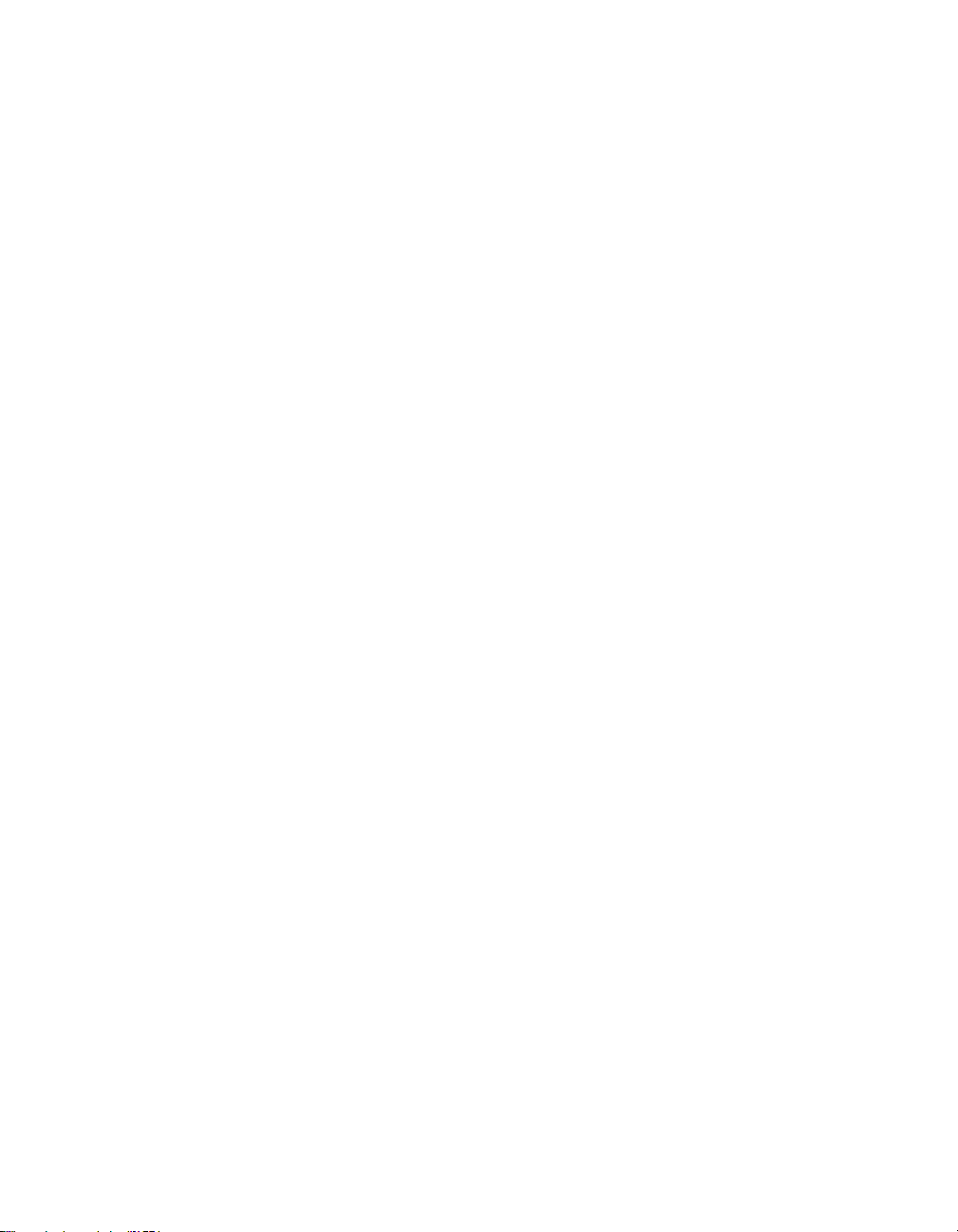
Page 6
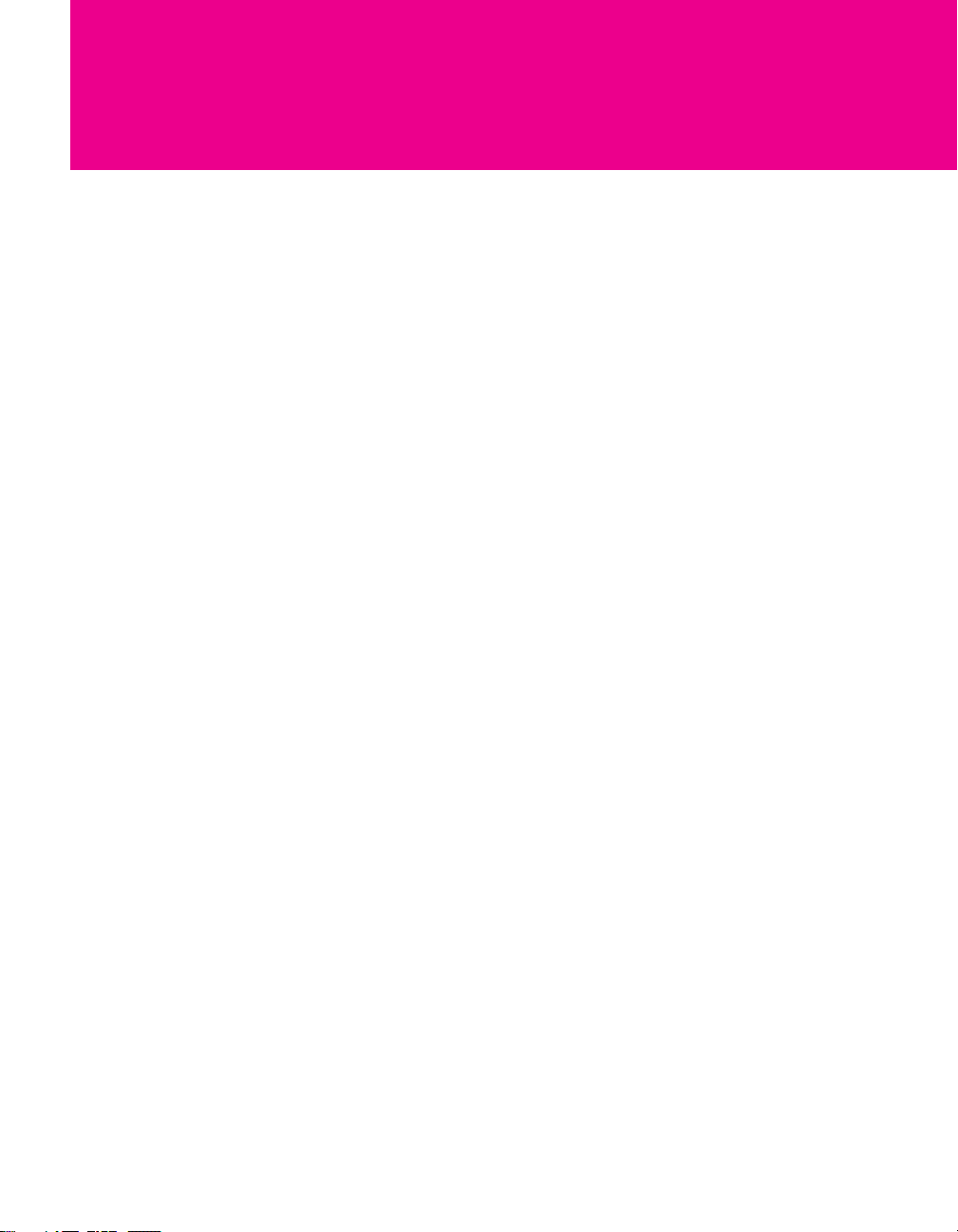
Contents
Introducing the Projection TV
Welcome ........................................................................................................ 7
Package Contents.............................................................................. 7
Features ............................................................................................ 7
Setting Up the Projection TV
Overview .......................................................................................................9
Carrying Your Projection TV....................................................................... 10
Positioning the TV.......................................................................................10
TV Controls and Connectors.......................................................................11
Front Video Inputs ........................................................................... 11
Front Panel ...................................................................................... 12
Rear Panel .......................................................................................12
Basic Connections: Connecting a Cable or Antenna.................................14
Cable or Antenna Only ....................................................................15
Cable and Antenna Only ................................................................. 16
Cable Box and Cable Only ...............................................................18
Cable Box Only ................................................................................20
Connecting Optional Equipment ............................................................... 21
Making Video Connections..............................................................22
About Using S VIDEO ......................................................................23
VCR and Cable ................................................................................ 24
VCR and Cable Box .........................................................................26
Satellite Receiver.............................................................................. 28
Satellite Receiver and VCR ............................................................... 30
DVD Player with Component Video Connectors...............................32
DVD Player with S VIDEO and Audio Connectors ............................. 33
Camcorder ......................................................................................34
Audio Receiver ................................................................................ 35
DVI-Equipped Device .......................................................................36
HDMI-Equipped Device .................................................................... 37
Using the CONTROL S Feature ...................................................................38
Setting Up the Channel List ....................................................................... 39
Using Auto Program ........................................................................39
Adjusting the Convergence Automatically (Flash Focus)......................... 40
Notes on Flash Focus ....................................................................... 40
Adjusting the Convergence Manually .......................................................41
Notes on Adjusting the Convergence Manually................................42
5
Page 7
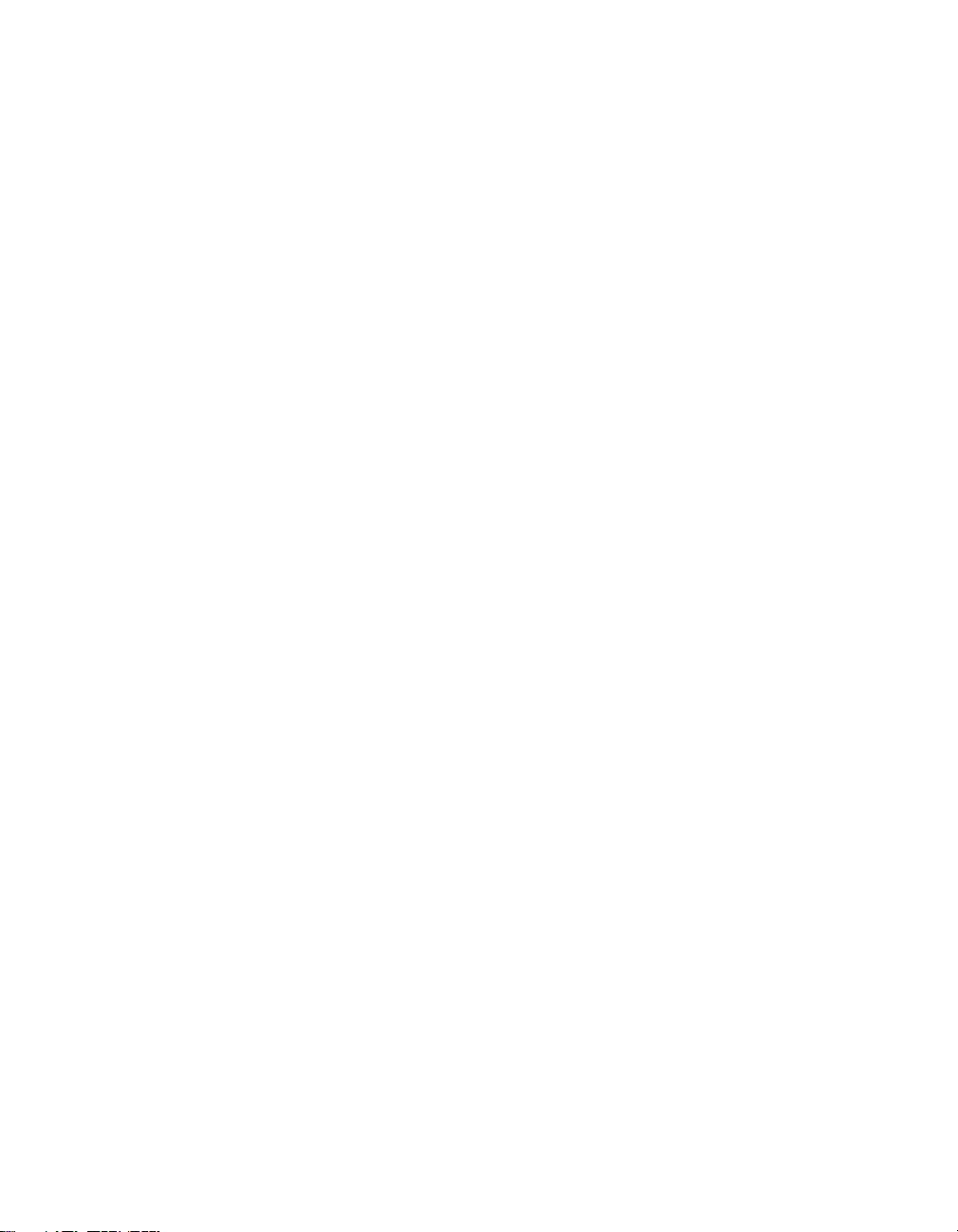
Using the Remote Control
Overview .....................................................................................................43
Inserting Batteries.......................................................................................43
Button Descriptions ....................................................................................44
Programming the Remote Control ............................................................46
Using Other Equipment with Your TV Remote Control...........................48
Using the Features
Overview .....................................................................................................51
Watching TV ................................................................................................52
Using Wide Mode .......................................................................................53
Using Twin View .........................................................................................55
Using Favorite Channels .............................................................................58
Using the Freeze Function ..........................................................................59
All Equipment..................................................................................48
Operating a VCR .............................................................................48
Operating a Satellite Receiver .......................................................... 48
Operating a Cable Box.....................................................................49
Operating a DVD Player ...................................................................49
Using the F1 and F2 Buttons ............................................................49
Using Wide Mode with Standard Definition (480i/480p) Sources......53
Using Wide Mode with High-Definition (720p/1080i) Sources ..........54
Displaying Twin Pictures .................................................................. 55
Factors Affecting Twin View ............................................................ 55
Activating the Picture ...................................................................... 56
Changing the Picture Size ................................................................ 57
Creating a List of Favorite Channels ................................................. 58
Displaying a List of Favorite Channels ..............................................58
Using the Menus
Other Information
Other Info SETUP WelcomeSETUP SETUPSETUP
6
Overview .....................................................................................................61
Navigating Through Menus .......................................................................61
Using the Video Menu ................................................................................62
Using the Audio Menu ...............................................................................64
Using the Screen Menu .............................................................................. 66
Using the Channel Menu ............................................................................67
Using the Parent Menu...............................................................................69
Using the Setup Menu ................................................................................72
Overview .....................................................................................................75
Glossary .......................................................................................................76
Contacting Sony..........................................................................................77
Troubleshooting..........................................................................................77
Specifications ..............................................................................................81
Optional Accessories...................................................................................82
Index ............................................................................................................83
Page 8
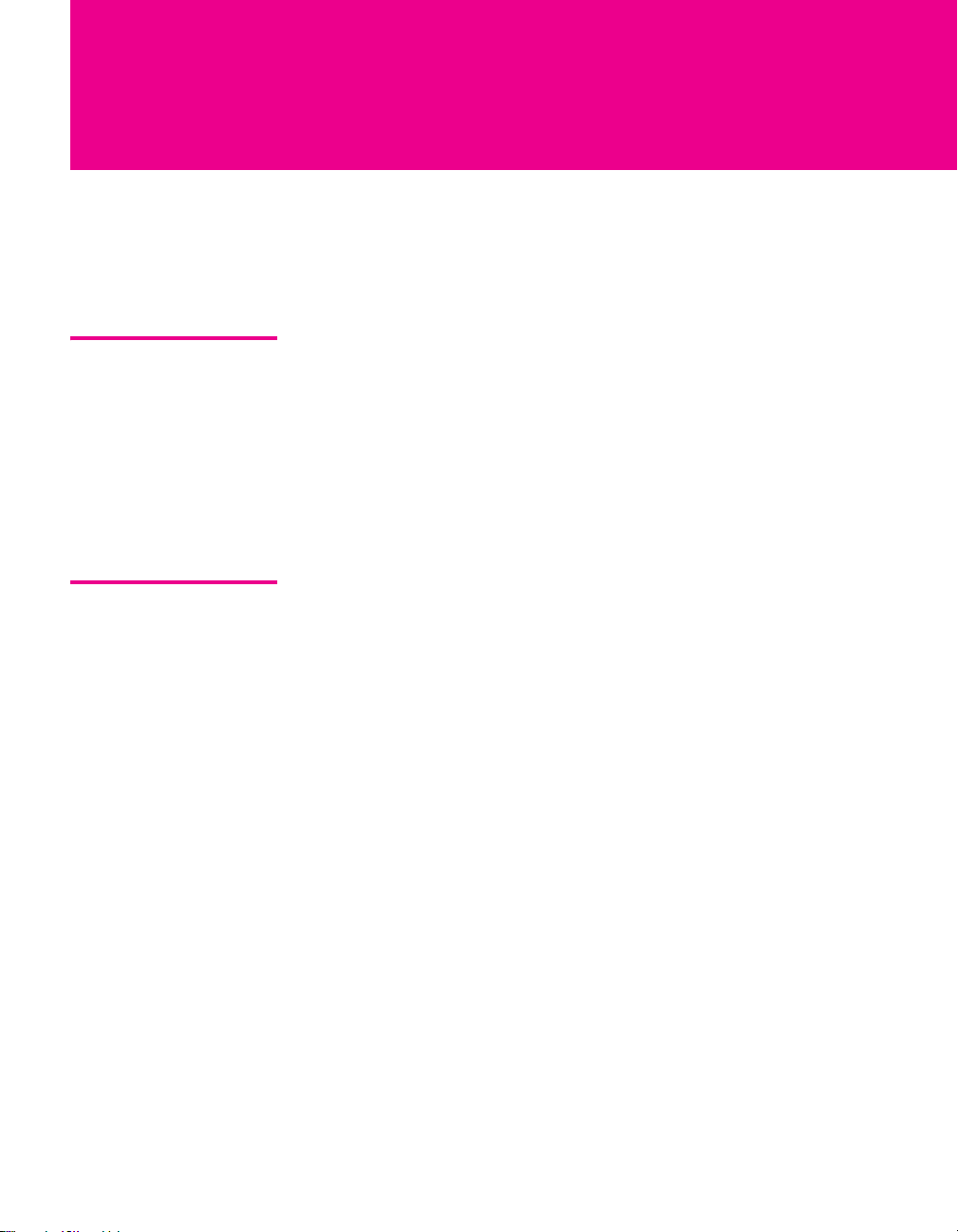
Introducing the Projection TV
Welcome
This chapter describes the contents of the package in which the TV is
shipped and provides an overview of the features of your projection
TV.
Package Contents Along with your new projection TV, the package contains a remote
control and two AA batteries. No additional cables are included.
These items are all you need to set up and operate the projection TV
in its basic configuration.
Most components (VCRs, DVD players, etc.) come with the necessary
cables to connect them. If you want to set up a complex system, you
may need to buy extra cables, connectors, etc. Be sure to have these
on hand before you start to connect your system.
Features Some of the features that you will enjoy with your new TV include:
❑ Wide Screen Mode: Watch conventional 4:3 aspect ratio
broadcasts in wide screen (16:9) mode.
❑ DRC
❑ Favorite Channels: Allows you to preview and select from 16 of
❑ Twin View
❑ ClearEdge VM
❑ Steady Sound
®
(Digital Reality Creation) Multifunction: Unlike
conventional line doublers, the DRC Multifunction feature
replaces the signal’s NTSC waveform with the HD equivalent,
while doubling the number of vertical and horizontal lines. This
results in four times the density for quality sources, such as DVD,
satellite, and digital camcorders. The Video Menu allows you to
select interlaced, progressive, or CineMotion
your favorite channels.
™
: Using the Multi-Image Driver (MIDX), Twin View
allows you to watch two programs side by side, with the ability
to zoom in one picture. You can watch pictures from two
different sources (1080i, 720p, 480p, and 480i) simultaneously.
(Only the left Twin View window can display 1080i, 720p, and
480p sources.)
™
Velocity Modulation: Sharpens picture
definition by enhancing vertical lines.
®
: Equalizes volume levels so there is consistent
output between programs and commercials.
™
output.
7
Page 9
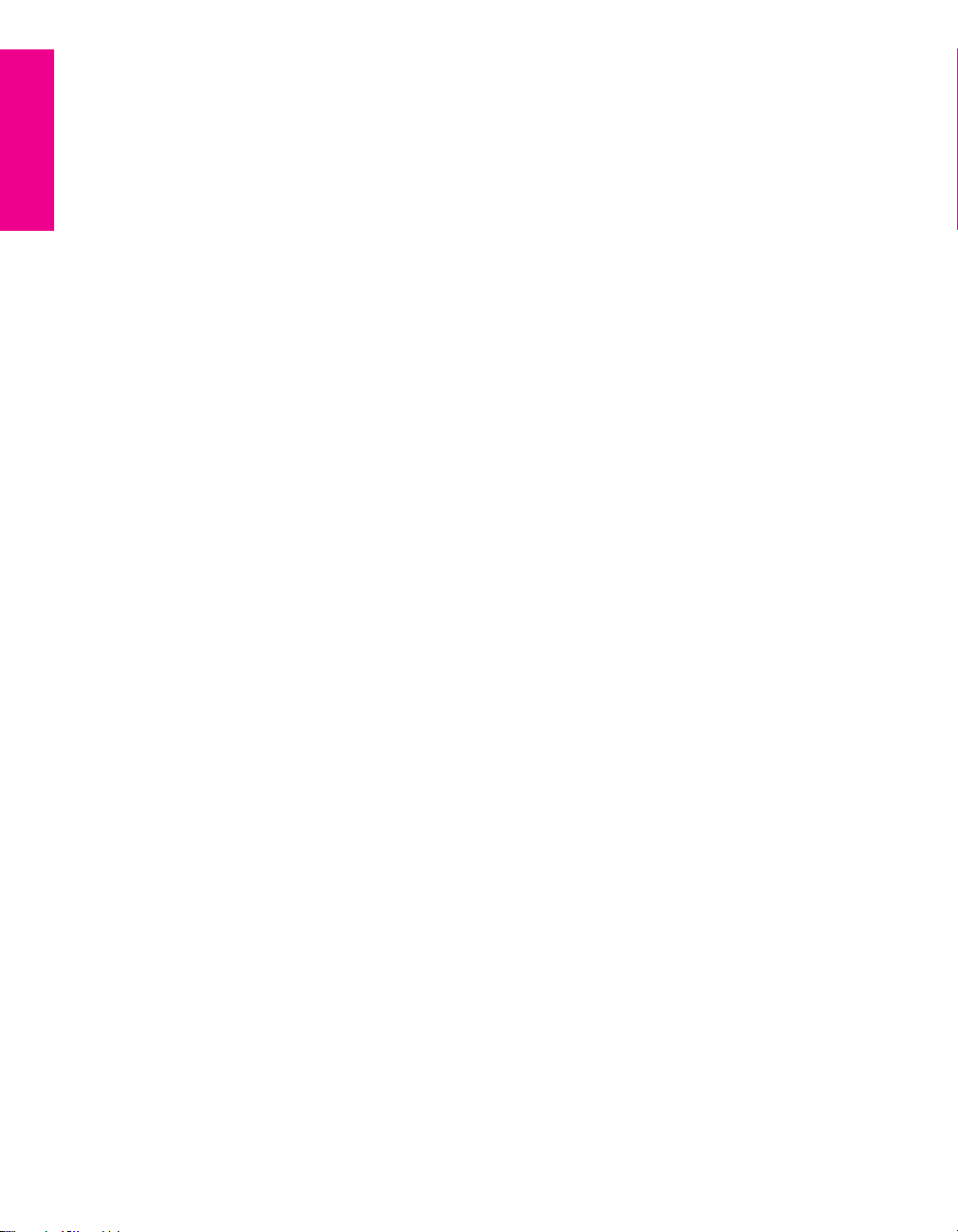
❑ Component Video Inputs: Offers high quality video for DVD
(480p, 480i), and digital set-top box (HD1080i, 720p) connections.
❑ HD Detailer
™
: Wideband video amplifier has a high bandwidth
frequency rating, which allows it to send more video information
to the screen, resulting in finer picture quality, especially for HD
sources.
❑ CineMotion
™
: Reverse 3-2 pulldown processing provides
optimal picture quality for film-based sources (media originally
shot in 24 frames-per-second format).
❑ Parental Control: V-Chip technology allows parents to block
unsuitable programming from younger viewers.
❑ HDMI (High-Definition Multimedia Interface): Provides an
uncompressed, all-digital audio/video interface between this TV
and any HDMI-equipped audio/video component, such as a settop box, DVD player, and A/V receiver. HDMI supports
enhanced, or high-definition video, plus two-channel digital
audio.
SETUP SETUP WelcomeSETUP SETUPSETUP
Introducing
8
Page 10

Setting Up the Projection TV
Overview
This chapter includes illustrated instructions for setting up your TV.
Topi c Page(s)
Carrying Your Projection TV/Positioning the TV 10
TV Controls and Connectors 11-13
Basic Connections: Connecting a Cable or Antenna 14-20
Connecting Optional Equipment
VCR and Cable
VCR and Cable Box
Satellite Receiver
Satellite Receiver and VCR
DVD Player with Component Video Connectors
DVD Player with S VIDEO and Audio Connectors
Camcorder
Audio Receiver
DVI-Equipped Device
HDMI-Equipped Device
Using the CONTROL S Feature 38
Setting Up the Channel List 39
Adjusting the Convergence Automatically (Flash Focus) 40
Adjusting the Convergence Manually (Manual Convergence) 41
24
26
28
30
32
33
34
35
36
37
9
Page 11
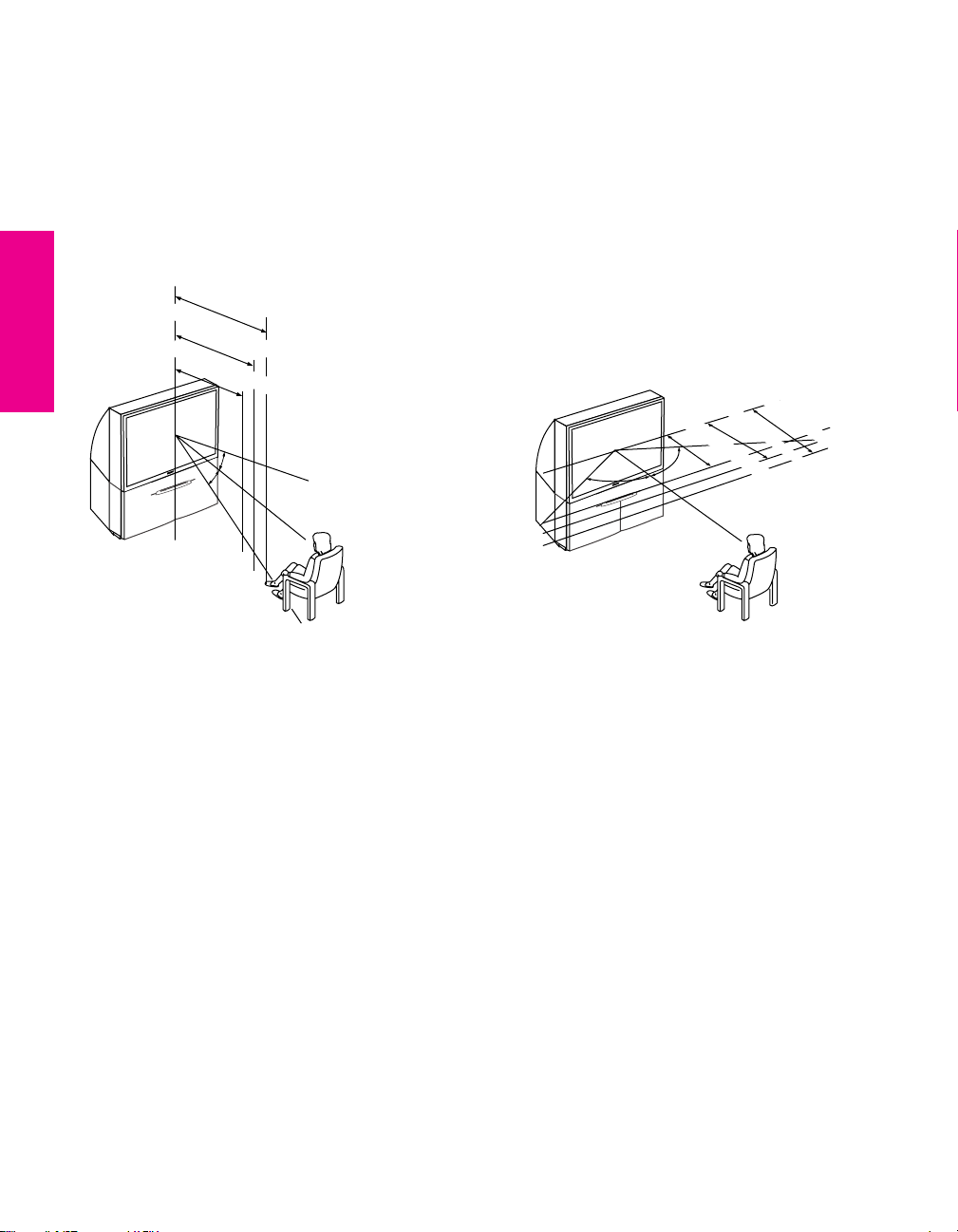
Carrying Your Projection TV
Carrying the TV requires four or more people.
Models KP-51/57WS520 provide casters. Be sure to move your
projection TV using these casters.
Positioning the TV
m
in. 2.4m
(approx. 8 ft.)
57"
m
in. 2.1m
in. 1.8m
R
E
W
O
P
Y
B
D
N
A
T
S
R
E
M
I
T
+
L
E
N
N
A
H
C
—
+
E
M
U
L
O
V
—
O
E
D
I
V
/
V
T
S
U
C
O
F
H
S
A
L
F
O
R
P
O
U
D
/
D
T
S
(approx. 7 ft.)
51"
(approx. 6 ft.)
46"
20˚
20˚
m
min. 2.4m (approx. 8 ft.)
min. 2.1m (approx. 7 ft.)
min. 1.8m (approx. 6 ft.)
57"
51"
46"
60
˚
60˚
60
R
E
W
O
P
Y
B
D
N
A
T
S
R
E
M
I
T
+
L
E
N
N
A
H
C
—
+
E
M
U
L
O
V
—
O
E
D
I
V
/
V
T
S
U
C
O
F
H
S
A
L
F
O
R
P
O
U
D
/
D
T
S
Recommended Horizontal Viewing AngleRecommended Vertical Viewing Angle
SETUP SETUP SETUPSETUP SetupSETUP
10
Page 12
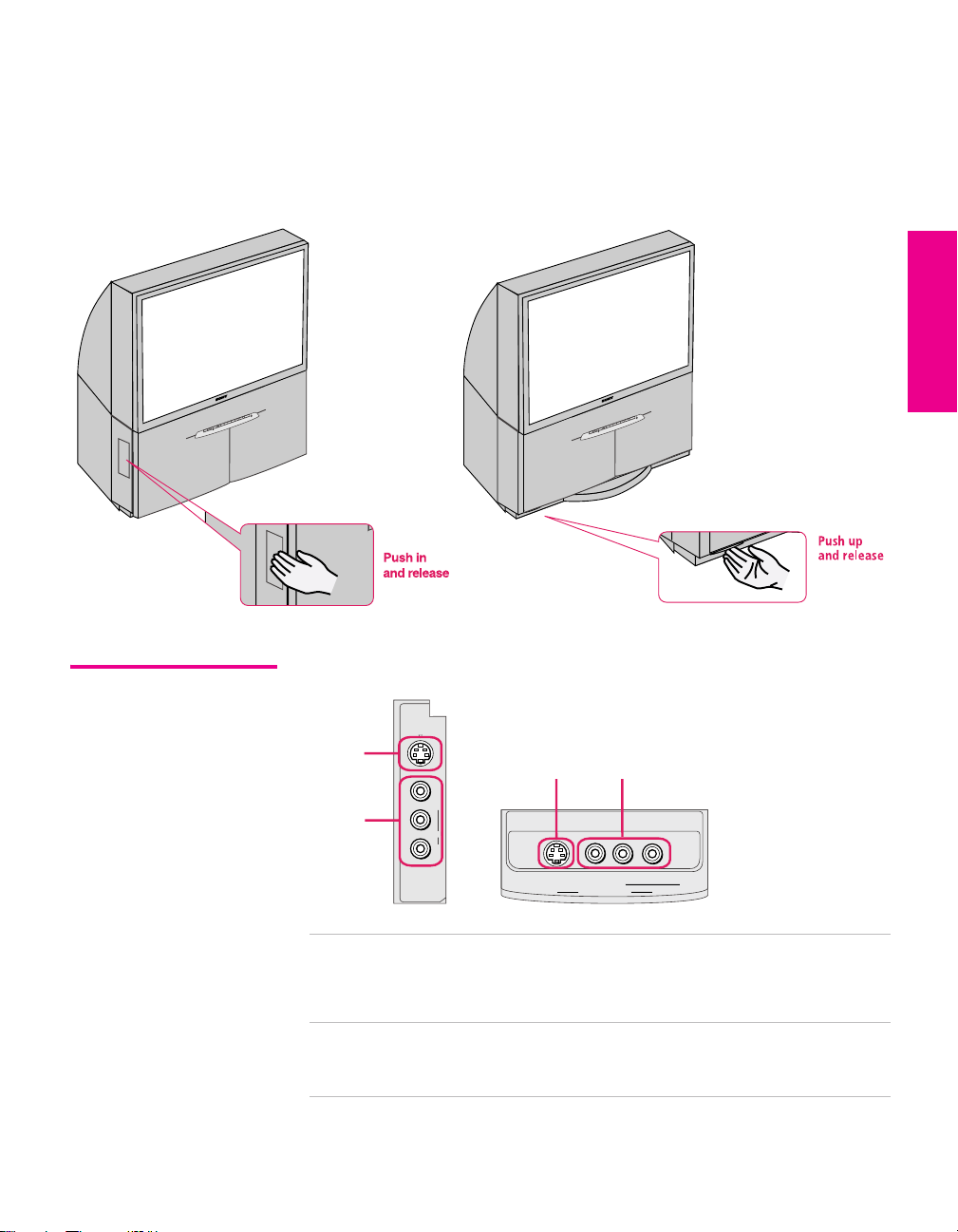
TV Controls and Connectors
KP-46WT520
R
E
W
O
P
Y
B
D
N
A
T
S
R
E
M
I
T
+
L
E
N
N
A
H
C
—
+
E
M
U
L
O
V
—
O
E
D
I
V
/
V
T
S
U
C
O
F
H
S
A
L
F
O
R
P
O
U
D
/
D
T
S
Model KP-46WT520 provides video inputs (Video 2) on the side. To
access, push in and release as shown.
Models KP-51/57WS520 provide video inputs (Video 2) on the front.
To access, push up and release as shown.
KP-51/57WS520
R
E
W
O
P
Y
B
D
N
A
T
S
R
E
M
I
T
+
L
E
N
N
A
H
C
—
+
E
M
U
L
O
V
—
O
E
D
I
V
/
V
T
S
U
C
O
F
H
S
A
L
F
O
R
P
O
U
D
/
D
T
S
SETUP Setup SETUPSETUP SETUPSETUP
Front Video Inputs
VIDEO 2 IN
S VIDEO
1
VIDEO
L (MONO)
2
AUDIO
R
KP-46WT520 KP-51/57WS520
1 S VIDEO
VIDEO 2 INPUT
2 VIDEO/L(MONO)-
AUDIO-R
VIDEO 2 INPUT
1 2
S VIDEO
VIDEO 2 IN
AUDIO
R
L (MONO)
VIDEO
Connects to the S VIDEO OUT jack on your
camcorder or other video equipment that has S
VIDEO. Provides better picture quality than
composite video (2).
Connects to the composite A/V output jacks on your
camcorder or other video equipment.
11
Page 13
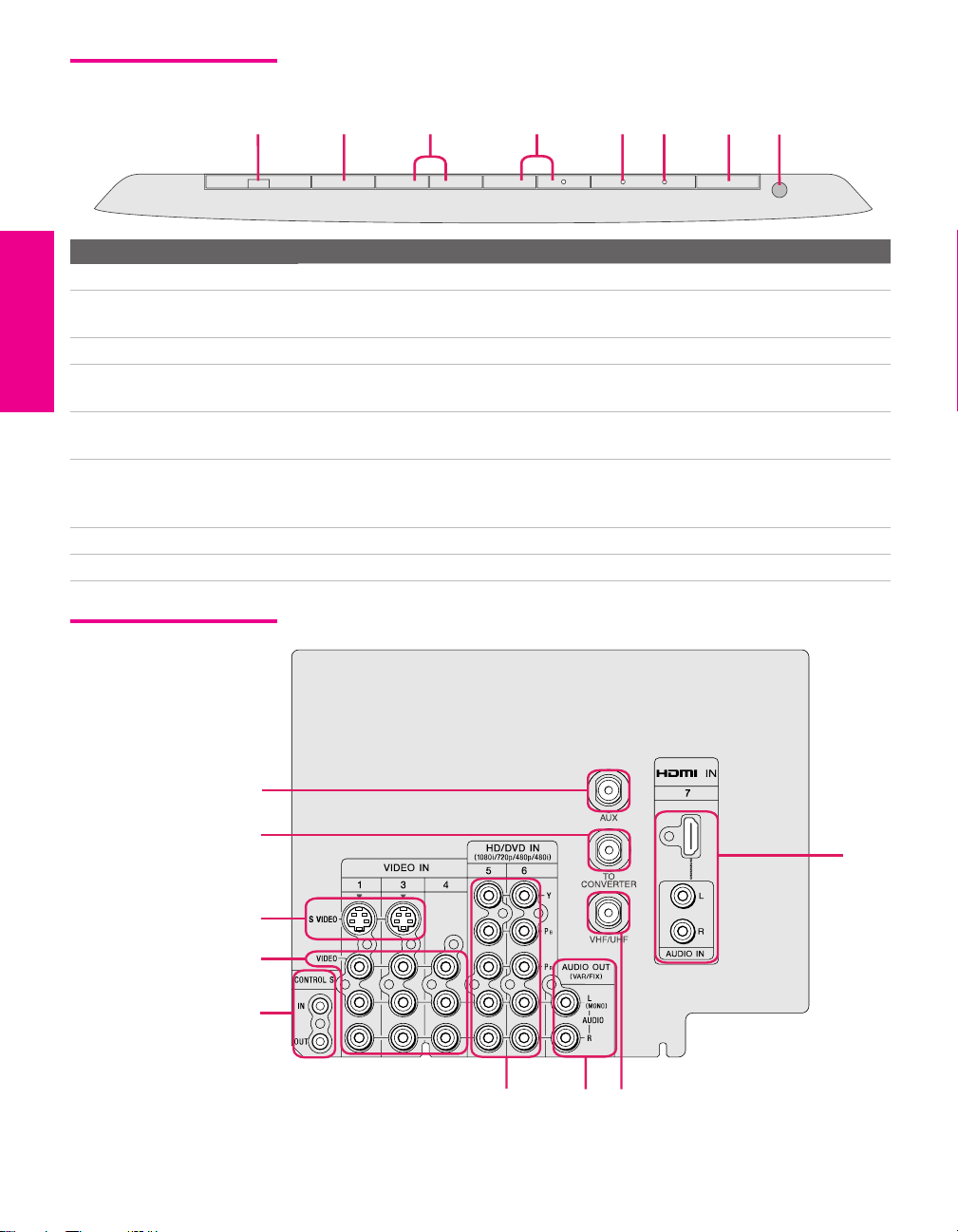
Front Panel
1
FLASH FOCUS
2 3 4 5 6 7
TV/VIDEO
— VOLUME
+
— CHANNEL
TIMER
+
STAND BY
8
POWER
Item Description
1 FLASH FOCUS Press to adjust the convergence (see page 40).
2 TV/VIDEO Press repeatedly to cycle through the video equipment connected to the TV’s
video inputs.
3 -VOLUME + Press to adjust the volume.
4 -CHANNEL+ Press to scan through channels. To scan quickly through channels, press and
hold down either CHANNEL button.
5 TIMER LED When lit, indicates one of the timers is set. When the timer is set, this LED will
remain lit even if the TV is turned off. For details, see page 73.
6 STAND BY LED Blinks when the TV is turned on, then shuts off when the picture is displayed.
If the LED blinks continuously, this may indicate the TV needs service (see
“Contacting Sony” on page 77).
7 POWER Press to turn on and off the TV.
8 Infrared Receiver (IR) Receives IR signals from the TV’s remote control.
Rear Panel
1
2
9
3
4
5
SETUP SETUP SETUPSETUP SetupSETUP
7
6
8
12
Page 14
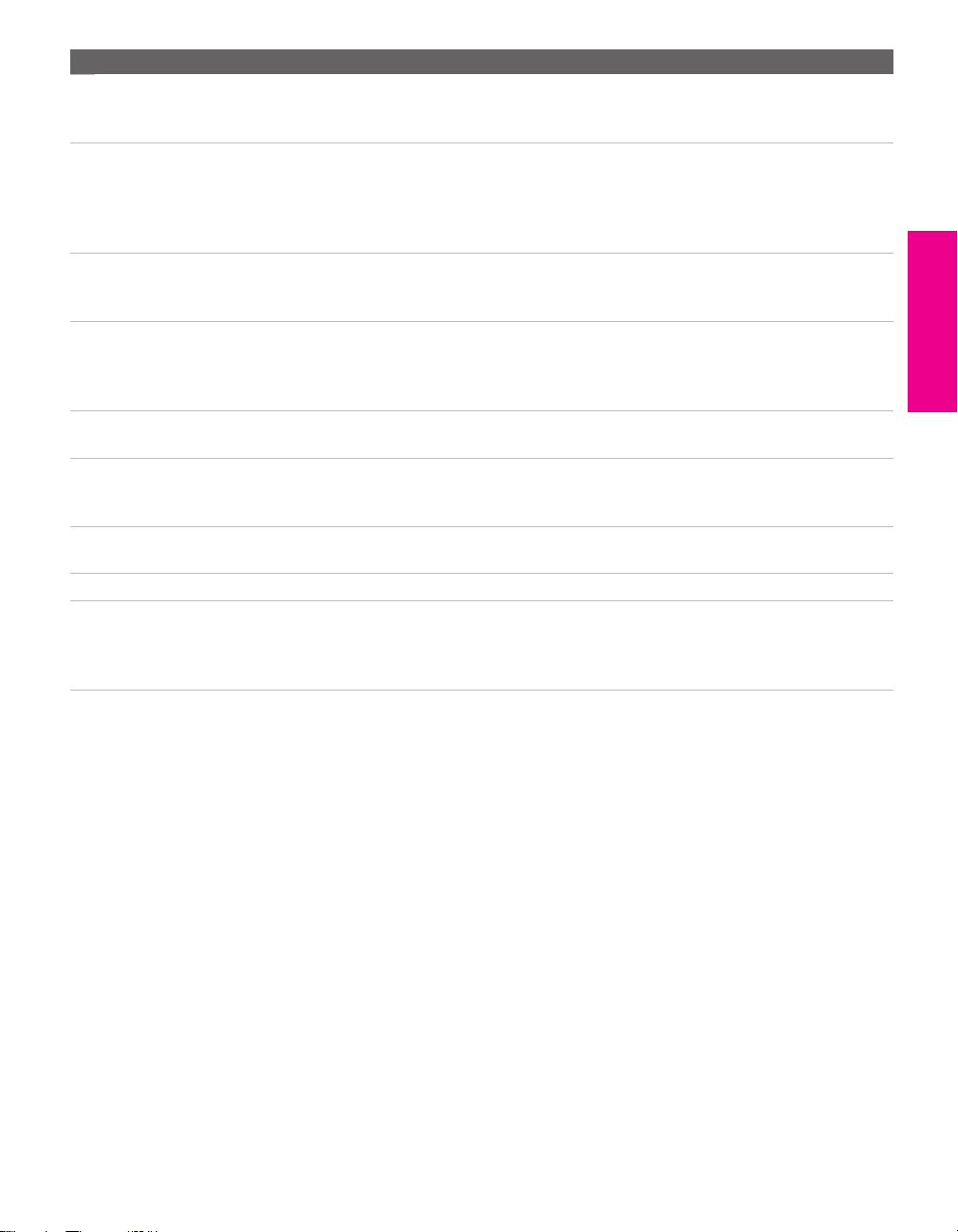
Jack Description
1 AUX Auxiliary RF input that connects to your antenna, CATV cable, or cable box output
jack. This is convenient if you are using two VHF/UHF sources (antenna, CATV
cable, or cable box). For details, see pages 16 to 19.
2 TO CONVERTER Connects to your cable box input jack. This VHF/UHF output jack lets you set up
your TV to switch between scrambled channels (coming through a cable box) and
unscrambled cable channels. Use this jack instead of a splitter to get better picture
quality when you need to switch between scrambled and unscrambled cable
channels. For details, see pages 18 to 19.
3 S VIDEO IN 1/3 Connects to the S VIDEO OUT jack of your VCR or other video equipment that has
S VIDEO. S VIDEO provides better picture quality than either composite video (4)
or VHF/UHF (8) connections.
4 VIDEO IN 1/3/4
VIDEO/L(MONO)
-AUDIO-R
5 CONTROL S
IN/OUT
6 HD/DVD IN 5/6
(1080i/720p/480p/480i)
7 AUDIO OUT (VAR/FIX)
L (MONO)/R
8 VHF/UHF Primary RF input that connects to your VHF/UHF antenna or cable box.
9 HDMI
(VIDEO 7 IN)
Connect to the composite A/V output jacks on your VCR or other video
component. A fourth component A/V input jack (VIDEO 2) is located on the front
of the TV. These video connections provide better picture quality than the
VHF/UHF (8) connections.
Allows the TV to receive (IN) and send (OUT) remote control signals to other Sony
infrared-controlled audio or video equipment that has the CONTROL S function.
Connect to your DVD player’s or digital set-top box’s component video (Y, P
and audio (L/R) jacks. Component video provides better picture quality than 3,
4, or 8).
Connects to the left and right audio input jacks of your audio or video equipment.
You can use these outputs to listen to your TV’s audio through your stereo system.
HDMI (High-Definition Multimedia Interface) provides an uncompressed, alldigital audio/video interface between this TV and any HDMI-equipped
audio/video component, such as a set-top box, DVD player, and A/V receiver.
HDMI supports enhanced, or high-definition video, plus two-channel digital audio.
B, PR)
SETUP Setup SETUPSETUP SETUPSETUP
13
Page 15
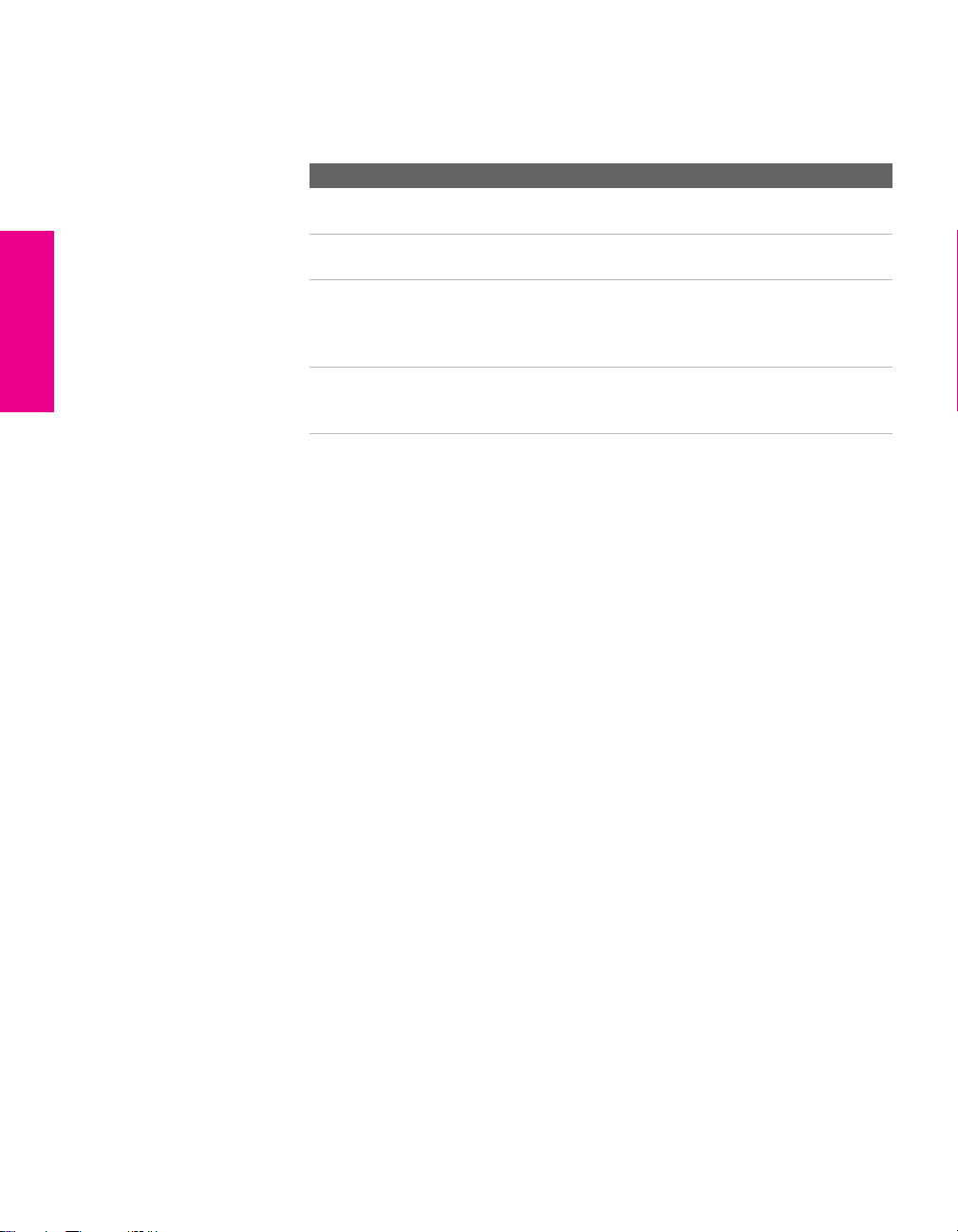
Basic Connections: Connecting a Cable or Antenna
The way in which you will connect your TV varies, depending on
how your home receives a signal (cable, cable box, antenna) and
whether or not you plan to connect a VCR.
If You Are Connecting See Page
Cable or Antenna Only
❏ No cable box or VCR
Cable and Antenna Only
❏ No cable box or VCR
Cable Box and Cable Only
❏ Cable box unscrambles only some
channels (usually premium channels)
❏ No VCR
Cable Box Only
❏ Cable box unscrambles all channels
❏ No VCR
If you are connecting a VCR
❑
See the connections described on pages 24 and 26.
15
16
18
20
SETUP SETUP SETUPSETUP SetupSETUP
14
Page 16

Cable or Antenna Only
For best results, use one of the following connections if you are connecting a
cable or an antenna and you:
❑
Do not need a cable box to unscramble channels. (If you have a
cable box, see pages 18-20.)
❑ Do not intend to connect a VCR. (If you have a VCR, see pages 24
and 26.)
The connection you choose depends on the cable type you have in
your home, as described below.
75-ohm coaxial cable (usually found in newer homes)
Cable Type Connect As Shown
VHF Only or
combined
VHF/UHF or
Cable
300-ohm twin lead cable (usually found in older homes)
Cable Type Connect As Shown
VHF Only or
UHF Only or
75-ohm
coaxial
cable
300-ohm twin
lead cable
combined
VHF/UHF
VHF/UHF
TV
VHF/UHF
TV
SETUP Setup SETUPSETUP SETUPSETUP
Antenna connector
(not supplied)
75-ohm coaxial and 300-ohm twin lead cable (found in some homes)
Cable Type Connect As Shown
VHF and UHF
75-ohm
coaxial cable
300-ohm twin
lead cable
VHF/UHF
TV
U/V mixer
(not supplied)
15
Page 17
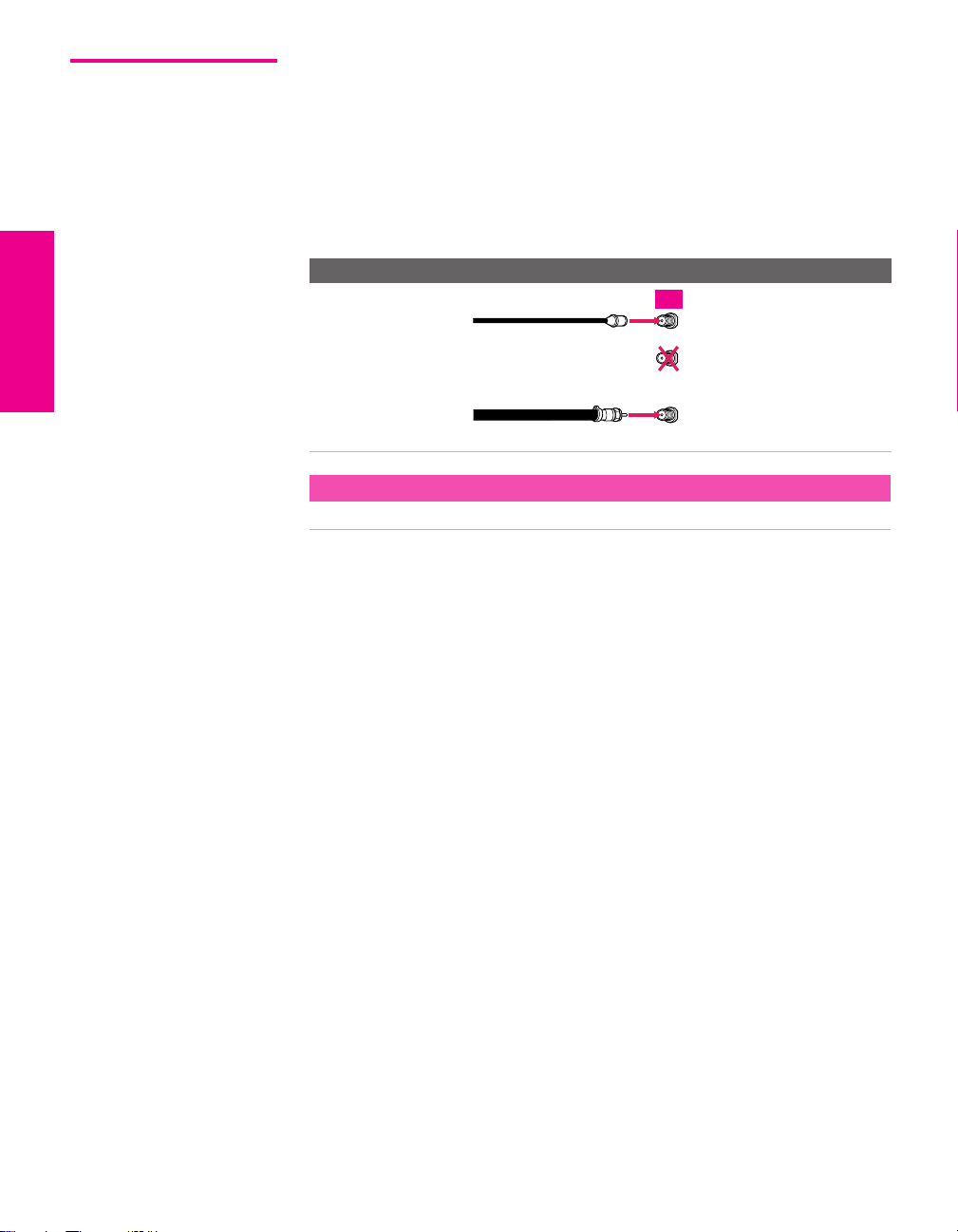
Cable and Antenna Only
For best results, use this connection if you:
❑
Have a cable and an antenna.
(This is convenient if you are using a separate rooftop antenna to
receive additional channels, such as HDTV channels, that are not
provided by your cable company.)
❑ Do not have a cable box or VCR. (if you have a cable box, see
pages 18 to 20. If you have a VCR, see pages 24 and 26.)
Cable Type Connect As Shown
Cable TV (CATV)
and Antenna
CATV cable
(No connection to
TO CONVERTER )
TV
AUX
TO
CONVERTER
Antenna cable
About Using This Connection with Dual Picture (Twin View, etc.) Features
With this connection, you cannot view CATV channels in the right dual picture window.
VHF/UHF
SETUP SETUP SETUPSETUP SetupSETUP
16
Page 18
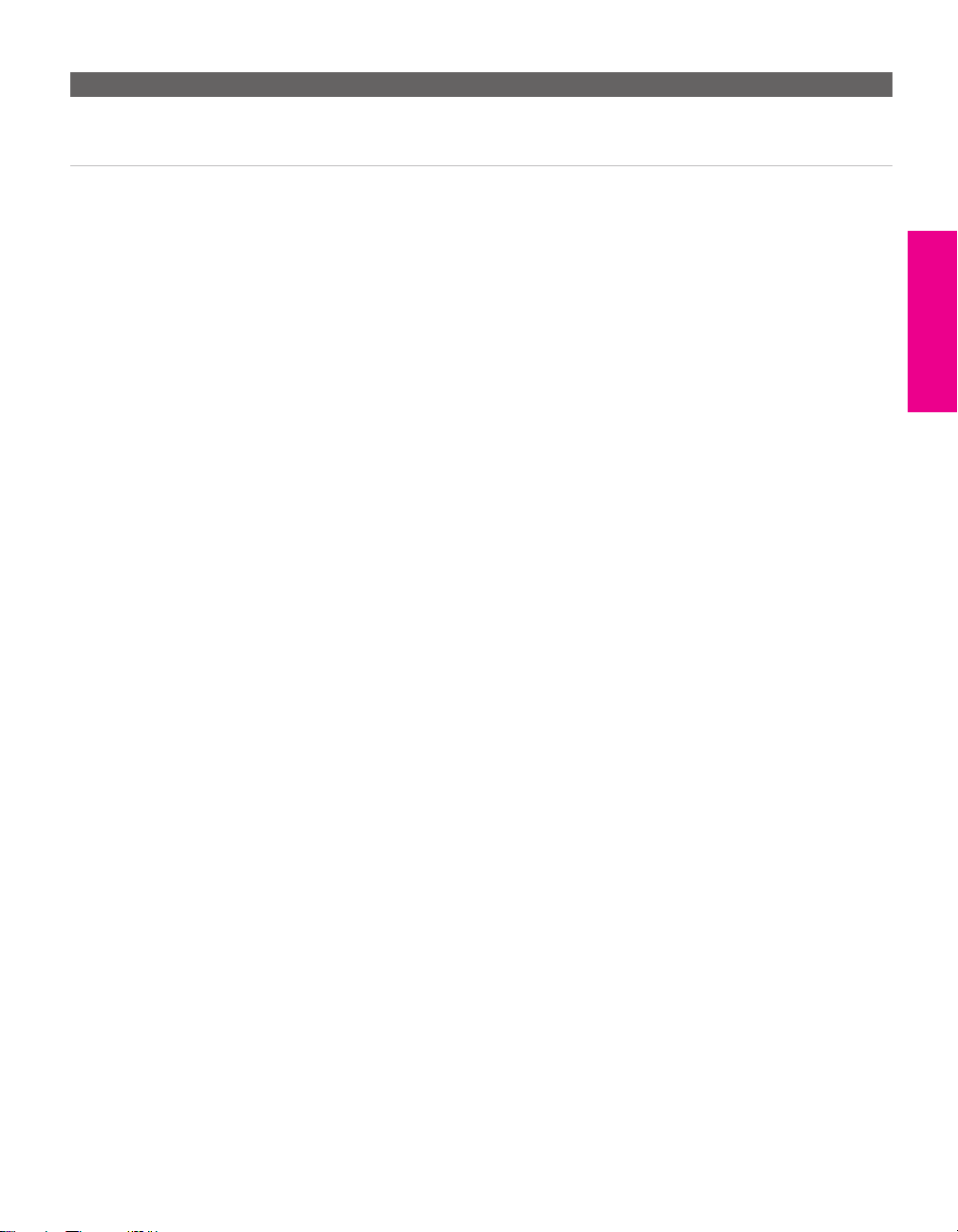
Notes on Using This Connection
To Do This ... Do This ...
Switch the TV’s input
between the cable and
antenna
Press ANT to switch back and forth between the TV’s VHF/UHF and AUX
inputs.
SETUP Setup SETUPSETUP SETUPSETUP
17
Page 19
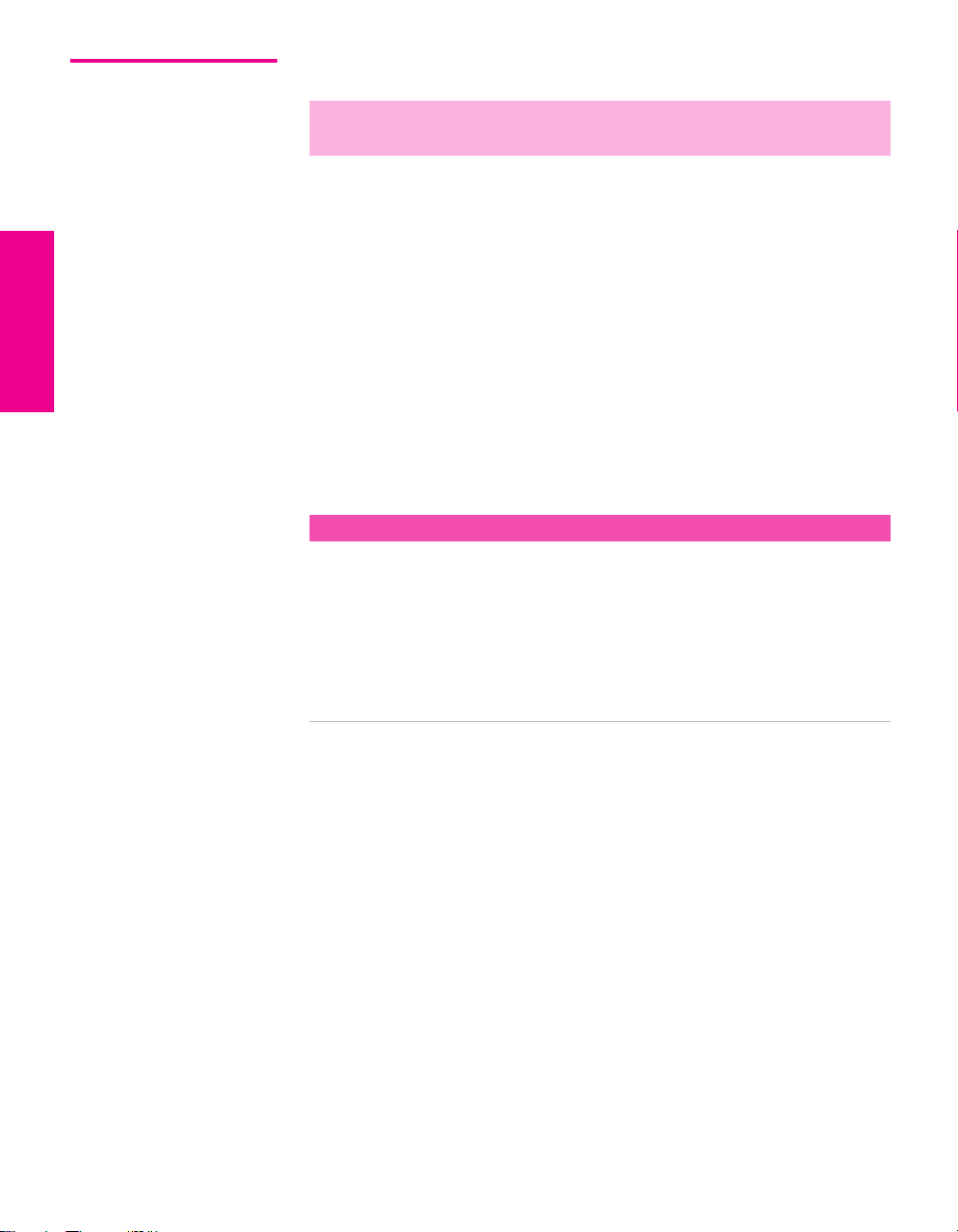
Cable Box and Cable Only
✍ DIGITAL CABLE BOX USERS: Do not use this connection. The TO CONVERTER
jack is not compatible with digital cable boxes.
For best results, use this connection if:
❑
Your cable company scrambles some channels, such as premium
channels (which requires you to use a cable box), but does not
scramble all channels.
❑ You do not have a VCR. (If you have a VCR, see pages 24 and 26.)
With this connection you can:
❑
Use the TV remote control to change channels coming through
the cable box to the TV’s AUX input jack. (You must first program
the remote control for your specific cable box; see “Programming
the Remote Control” on page 46.)
❑ Use the TV remote control to change channels coming directly
into the TV’s VHF/UHF input. (The TV’s tuner provides a better
signal than the cable box.)
About Using This Connection with Dual Picture (Twin View, etc.) Features
With this connection, you can use all the dual picture features for unscrambled channels
coming directly into the TV’s VHF/UHF input jack.
However, you can use only some of the dual picture features for channels coming
through the cable box to the TV’s AUX input jack. For example, when you switch the TV’s
input to AUX — to select the cable box input — the picture displays only in the left
window. For example, if you turn on Twin View, you can watch cable channels coming
into the VHF/UHF jack in the right window, but you cannot swap the pictures between
the left and right windows.
SETUP SETUP SETUPSETUP SetupSETUP
18
Page 20
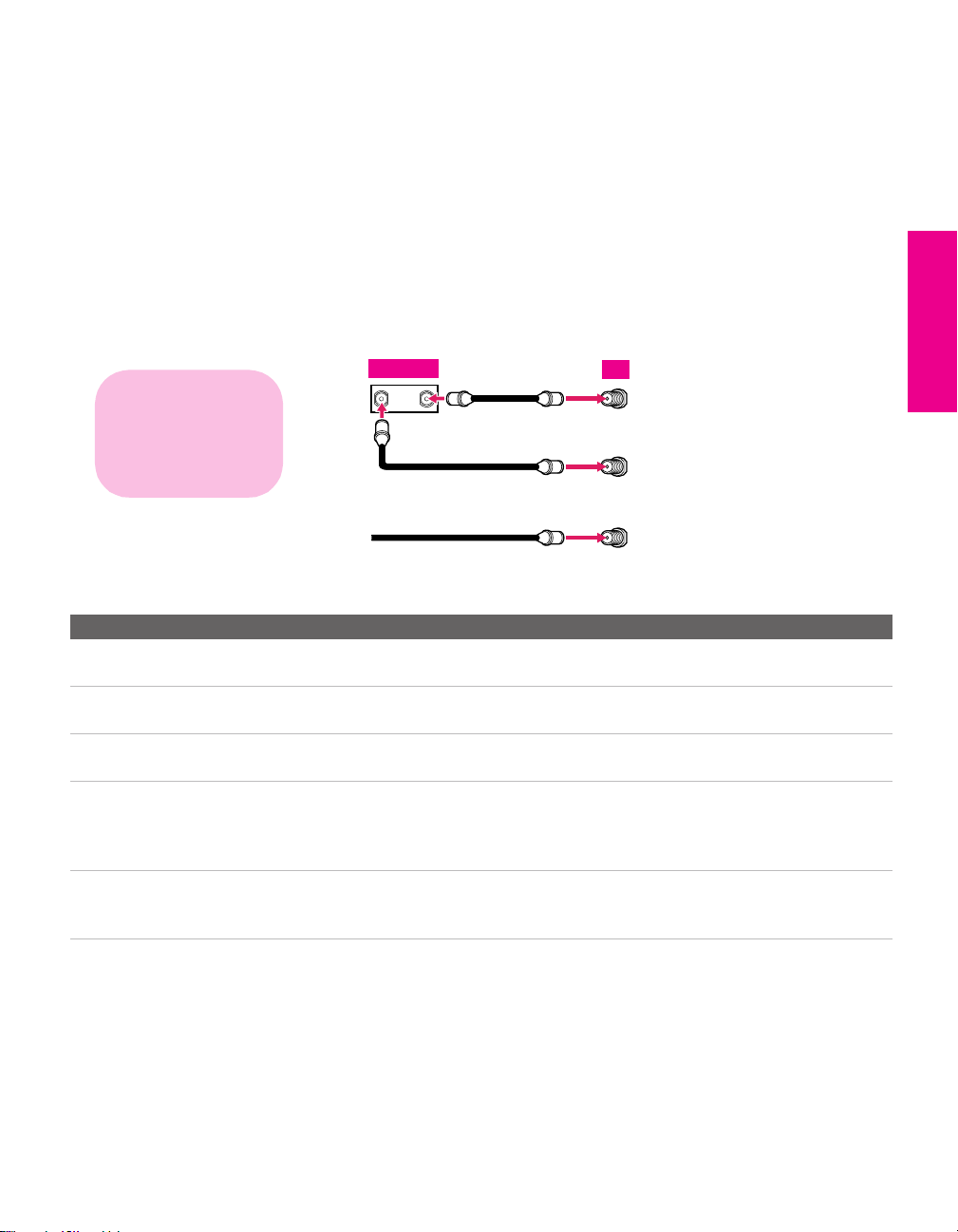
To connect the cable box and cable
1 Connect the cable from your cable company to the TV’s
VHF/UHF jack.
2 Use a coaxial cable to connect the TV’s TO CONVERTER jack to
the cable box’s input jack. (The TV’s internal converter lets you
switch between unscrambled signals coming straight into the TV
and scrambled signals coming in through the cable box,
eliminating the need for an external splitter.)
3 Use a coaxial cable to connect the cable box’s output jack to the
TV’s AUX jack.
4 Run Auto Program, as described in “Setting Up the Channel List”
on page 39.
SETUP Setup SETUPSETUP SETUPSETUP
If you have a digital cable
box, you cannot use this
connection because the
TO CONVERTER jack is not
compatible with digital
cable boxes.
Notes on Using This Connection
To Do This ... Do This ...
Use the cable box Tune the TV to the channel the cable box is set to (usually channel 3 or 4)
and then use the cable box to switch channels.
Set up the TV remote control
to operate the cable box
Activate the remote control to
operate the cable box
Prevent the accidental
switching of TV channels
Switch
the TV’s input
between the cable box and
cable
Program the remote control. See “Programming the Remote Control” on
pages 46-47.
Press SAT/CABLE FUNCTION.
When using the cable box, you need the TV to stay on the channel the cable
box is set to (usually channel 3 or 4). You can use the TV’s Channel Fix
feature to lock in a specific channel. For details, see “Using the Channel
Menu” on page 67.
Press ANT to switch back and forth between the TV’s VHF/UHF and AUX
inputs.
Cable box
IN
Cable (unscrambled channels)
OUT
Coaxial cable
3
2
Coaxial cable
1
TV
AUX
TO
CONVERTER
VHF/UHF
19
Page 21
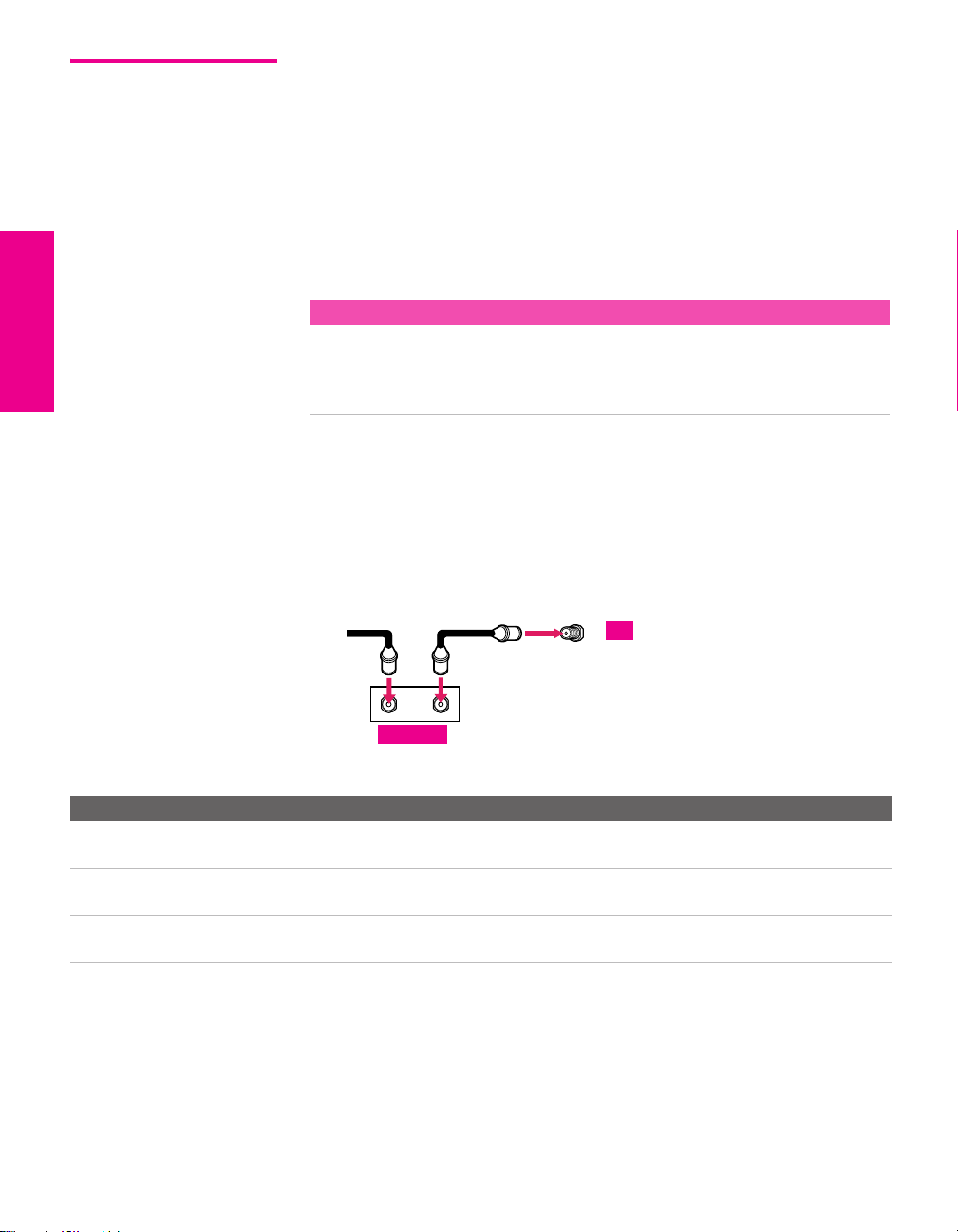
Cable Box Only For best results, use this connection if:
❑
Your cable company scrambles all channels, which requires you
to use a cable box.
❑ You do not have a VCR. (If you have a VCR, see pages 24 and 26.)
With this connection you can:
❑
Use the TV remote control to change channels coming through
the cable box to the TV’s VHF/UHF jack. (You must first
program the remote control for your specific cable box.)
About Using This Connection with Dual Picture (Twin View, etc.) Features
With this connection, all channels come into the TV through your cable box and only one
unscrambled signal is sent to the TV, so you cannot use the dual picture features. If some
of your channels are scrambled, but others are not, consider using the “Cable Box and
Cable” connection on page 18 instead.
To connect the cable box
1 Connect the CATV cable to the cable box’s input jack.
2 Use a coaxial cable to connect the cable box’s output jack to the
TV’s VHF/UHF jack.
3 Run Auto Program, as described in “Setting Up the Channel List”
on page 39.
CATV
cable
12
Coaxial cable
VHF/UHF
TV
IN
Cable box
Notes on Using This Connection
To Do This ... Do This ...
Use the cable box Tune the TV to the channel the cable box is set to (usually channel 3 or 4)
and then use the cable box to switch channels.
Set up the TV remote control
to operate the cable box
Activate the remote control to
operate the cable box
Prevent the accidental
switching of TV channels
Program the remote control. See “Programming the Remote Control” on
pages 46-47.
Press SAT/CABLE FUNCTION.
When using the cable box, you need the TV to stay on the channel the cable
box is set to (usually channel 3 or 4). You can use the TV’s Channel Fix
feature to lock in a specific channel. For details, see “Using the Channel
Menu” on page 67.
OUT
SETUP SETUP SETUPSETUP SetupSETUP
20
Page 22

Connecting Optional Equipment
Use the directions in this section to connect the following optional
equipment:
If You Are Connecting See Page
VCR and Cable 24
VCR and Cable Box 26
Satellite Receiver 28
Satellite Receiver and VCR 30
DVD Player with Component Video
Connectors
DVD Player with S VIDEO and Audio
Connectors
Camcorder 34
Audio Receiver 35
DVI-Equipped Device 36
HDMI-Equipped Device 37
32
33
SETUP Setup SETUPSETUP SETUPSETUP
21
Page 23
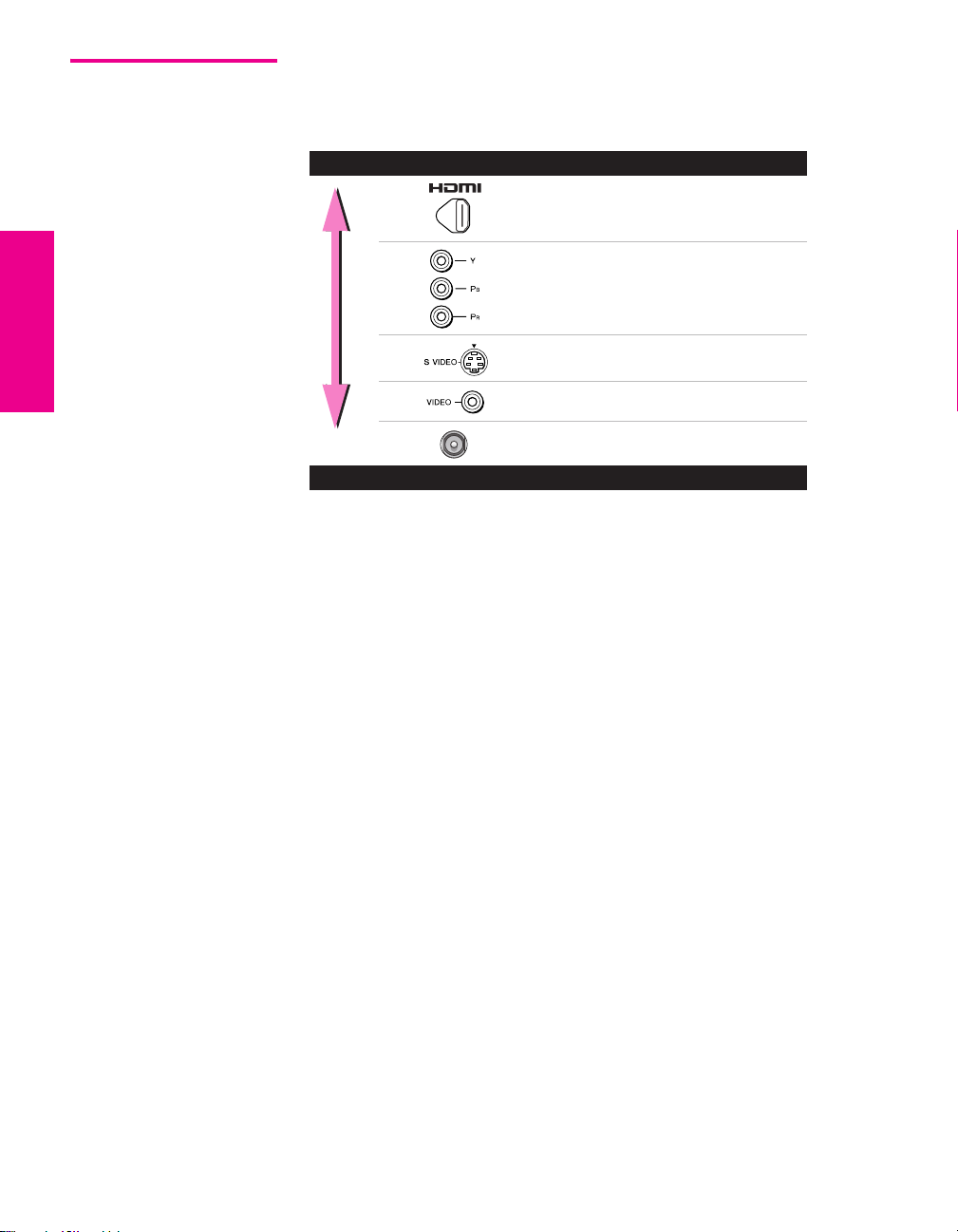
Making Video Connections
Your TV includes several types of video inputs. When connecting
your TV, use the inputs that are available on your components that
provide the best video performance, as described below.
Best Video Performance
HDMI (High-Definition
Multimedia Interface)
Component video
S VIDEO
Composite video
RF/Coaxial
Good Video Performance
SETUP SETUP SETUPSETUP SetupSETUP
22
Page 24
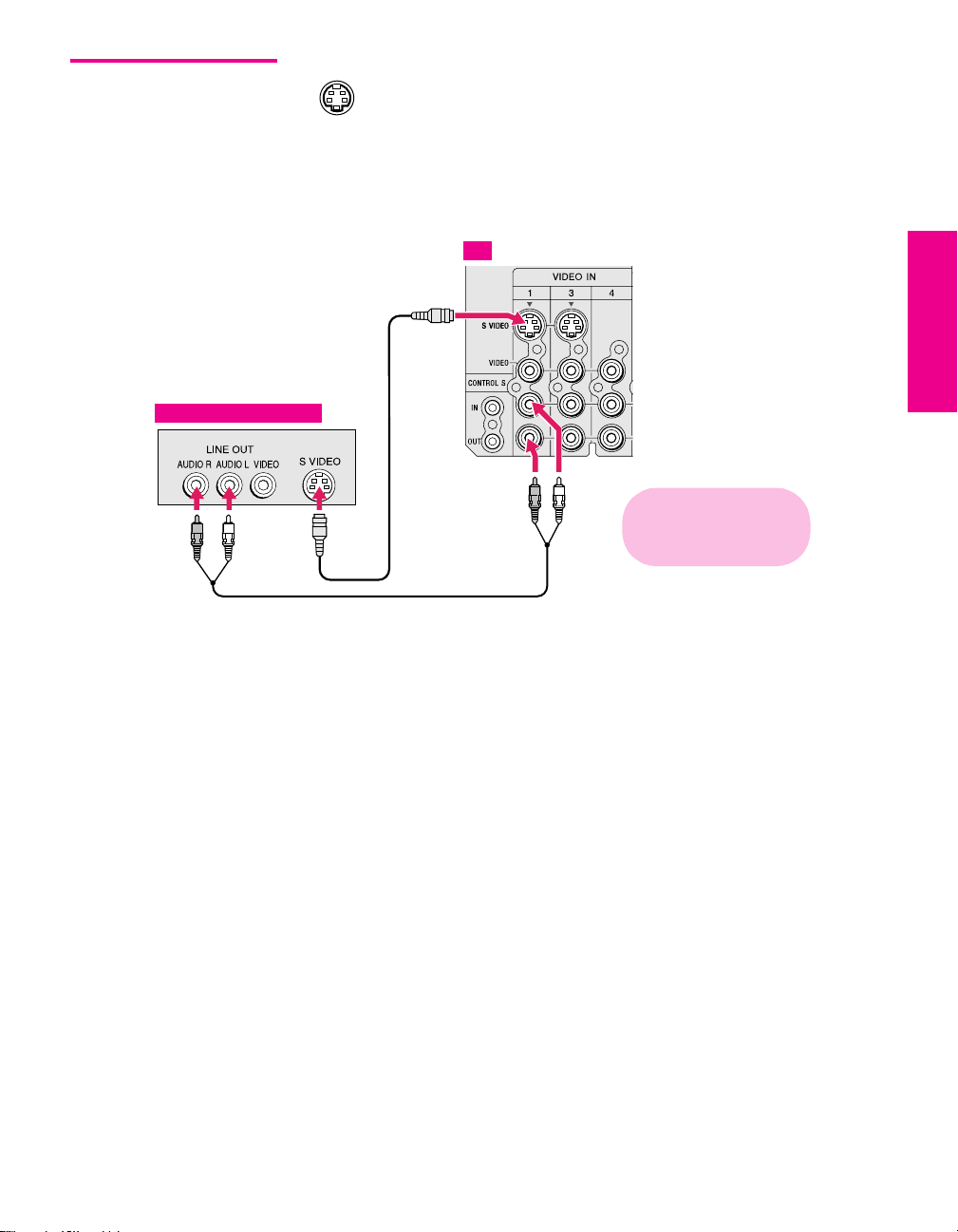
About Using
SVIDEO
Equipment with S VIDEO
If the optional equipment you are connecting has an S VIDEO
jack (shown at left), you can use an S VIDEO cable for
improved picture quality (compared to an A/V cable).
Because S VIDEO carries only the video signal, you also need
to connect audio cables for sound, as shown below.
Example of an S VIDEO Connection
TV
S VIDEO
cable
Audio cable
SETUP Setup SETUPSETUP SETUPSETUP
Cables are often
color-coded to connectors.
Connect red to red,
white to white, etc.
23
Page 25
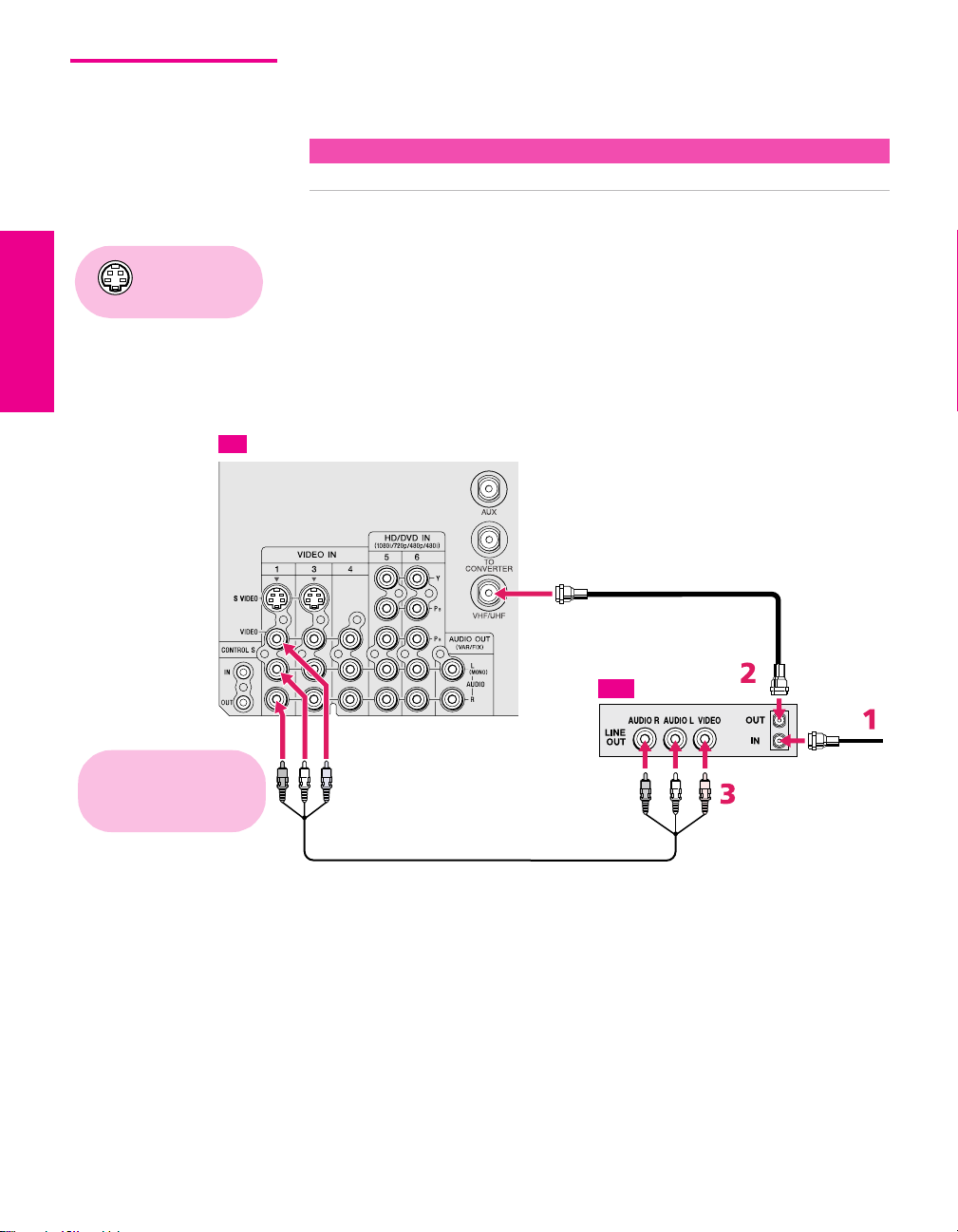
VCR and Cable For best results, use this connection if:
❑
Your cable company does not require you to use a cable box.
About Using This Connection with Dual Picture (Twin View, etc.) Features
With this connection, you can use all the dual picture features.
To connect the VCR and cable
Using
S VIDEO jacks?
See page 23.
1 Connect the CATV cable to the VCR’s VHF/UHF input jack.
2 Use a coaxial cable to connect the VCR’s VHF/UHF output jack
to the TV’s VHF/UHF jack.
3 Use an A/V cable to connect the VCR’s A/V output jacks to the
TV’s A/V input jacks.
4 Run Auto Program, as described in “Setting Up the Channel List”
on page 39.
TV
Coaxial cable
VCR
Cables are often
color-coded to connectors.
Connect red to red,
white to white, etc.
A/V cable
CATV cable
SETUP SETUP SETUPSETUP SetupSETUP
24
Page 26
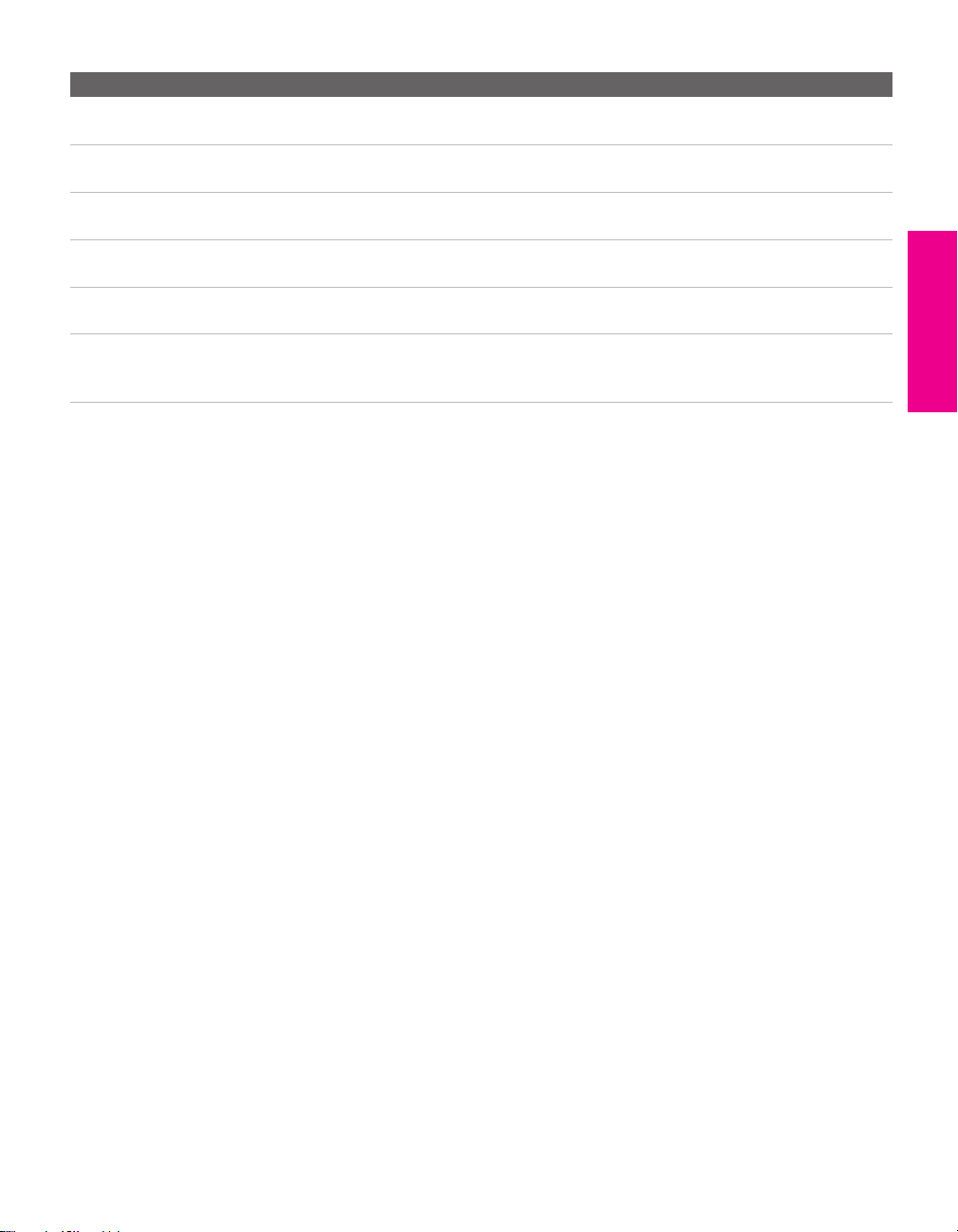
Notes on Using This Connection
To Do This ... Do This ...
Watch the VCR Press TV/VIDEO repeatedly to select the VCR input (VIDEO 1 in the
illustration).
Watch cable channels Press TV/VIDEO repeatedly to select the cable input (VHF/UHF in the
illustration).
Set up the TV remote control
to operate the VCR
Activate the TV remote
control to operate the VCR
Control VCR functions with
the TV remote control
Label video inputs to easily
identify equipment connected
to the TV
If you have a non-Sony VCR, you must program the remote control. See
“Programming the Remote Control” on pages 46-47.
Press DVD/VCR FUNCTION.
See “Operating a VCR” on page 48.
See the instructions for setting up Video Labels on pages 72-73.
SETUP Setup SETUPSETUP SETUPSETUP
25
Page 27

VCR and Cable Box For best results, use this connection if:
❑
Your cable company scrambles some channels, such as premium
channels (which requires you to use a cable box), but does not
scramble all channels.
About Using This Connection with Dual Picture (Twin View, etc.) Features
With this connection, you can use all the dual picture features.
With this connection you can:
❑
Use the TV remote control to change channels coming through
the cable box. (You must first program the remote control for
your specific cable box; see “Programming the Remote Control”
on page 46.)
❑ Use the TV remote control to change channels coming directly
into the TV’s VHF/UHF jack. (The TV’s tuner provides a better
signal than the cable box.)
❑ Record channels coming through the cable box and channels
coming directly into the TV.
To connect a VCR and cable box, you need:
❑
A splitter, which is a small, inexpensive device that you can
purchase at your local electronics store.
❑ Three coaxial cables.
❑ Two A/V cables or S VIDEO cables with audio cables.
To connect the VCR and cable box
1 Connect the CATV cable to the single (input) jack of the splitter.
2 Use a coaxial cable to connect one of the splitter’s two output
jacks to the TV’s
VHF/UHF jack.
3 Use a coaxial cable to connect the splitter’s other output jack to
the cable box’s input jack.
4 Use a coaxial cable to connect the cable box’s output jack to the
VCR’s RF input jack.
5 Use an A/V cable to connect the cable box’s A/V output jacks to
Using
S VIDEO jacks?
See page 23.
the TV’s A/V input jacks.
6 Use an A/V cable to connect the VCR’s A/V output jacks to the
TV’s A/V input jacks.
7 Run Auto Program, as described in “Setting Up the Channel List”
on page 39.
SETUP SETUP SETUPSETUP SetupSETUP
26
Page 28

TV
Coaxial
cable
CATV
cable
SETUP Setup SETUPSETUP SETUPSETUP
A/V cable
Cables are often
color-coded to connectors.
Connect red to red,
white to white, etc.
A/V cable
Cable box
Coaxial
cable
VCR
Splitter
(not supplied)
Coaxial
cable
Notes on Using This Connection
To Do This ... Do This ...
Watch cable (unscrambled)
channels
Watch cable box (scrambled)
channels
Press TV/VIDEO repeatedly to select the cable input (VHF/UHF in the
illustration).
Press TV/VIDEO repeatedly to select the cable box input (VIDEO 3 in the
illustration). Use the cable box to change channels.
Watch the VCR Press TV/VIDEO repeatedly to select the VCR input (VIDEO 1 in the
illustration).
Set up the TV remote control
to operate the cable box or
If you have a non-Sony VCR, you must program the remote control. See
“Programming the Remote Control” on pages 46-47.
VCR
Activate the remote control to
operate the cable box or VCR
Control specific cable box and
For the cable box, press SAT/CABLE FUNCTION. For the VCR, press DVD/VCR
FUNCTION.
See “Operating a Cable Box” on page 49 and “Operating a VCR” on page 48.
VCR functions with the TV
remote control
Label video inputs to easily
See the instructions for setting up Video Labels on pages 72-73.
identify equipment connected
to the TV
27
Page 29

Satellite Receiver To connect a satellite receiver
1 Connect the satellite antenna cable to the satellite receiver ’s
Using
S VIDEO jacks?
See page 23.
satellite input jack.
2 Use an A/V cable to connect the satellite receiver’s A/V output
jacks to the TV’s A/V input jacks.
3 Connect your cable or antenna to the satellite receiver’s
VHF/UHF input jack.
4 Use a coaxial cable to connect the satellite receiver’s VHF/UHF
output jack to the TV’s VHF/UHF jack.
5 Run Auto Program, as described in “Setting Up the Channel List”
on page 39.
TV
Coaxial
cable
CATV cable
Satellite receiver
Satellite
Cables are often
color-coded to connectors.
Connect red to red,
white to white, etc.
A/V cable
antenna cable
SETUP SETUP SETUPSETUP SetupSETUP
28
Page 30

Notes on Using This Connection
To Do This ... Do This ...
Watch the satellite receiver Press TV/VIDEO repeatedly to select the satellite receiver input
(VIDEO 1 in the illustration).
Set up the TV remote control to operate the
satellite receiver
Activate the TV remote control to operate
the satellite receiver
Control satellite receiver functions with the
TV remote control
Label video inputs to easily identify
equipment connected to the TV
If you have a non-Sony satellite receiver, you must program
the remote control. See “Programming the Remote Control”
on pages 46-47.
Press SAT/CABLE FUNCTION.
See “Operating a Satellite Receiver” on page 48.
See the instructions for setting up Video Labels on pages 72-
73.
SETUP Setup SETUPSETUP SETUPSETUP
29
Page 31

Satellite Receiver and VCR
Using
S VIDEO jacks?
See page 23.
To connect a satellite receiver and VCR
1 Connect the CATV cable to the single (input) jack of the splitter.
2 Use a coaxial cable to connect one of the splitter’s two output
jacks to the TV’s VHF/UHF jack.
3 Use a coaxial cable to connect the splitter’s other output jack to
the satellite receiver’s VHF/UHF input jack.
4 Connect the satellite antenna cable to the satellite receiver ’s
satellite input jack.
5 Use a coaxial cable to connect the satellite receiver’s VHF/UHF
output jack to the VCR’s VHF/UHF input jack.
6 Use an A/V cable to connect the satellite receiver’s A/V output
jacks to the TV’s A/V input jacks.
7 Use an A/V cable to connect the VCR’s A/V output jacks to the
TV’s A/V input jacks.
8 Run Auto Program, as described in “Setting Up the Channel List”
on page 39.
Notes on Using This Connection
To Do This ... Do This ...
Watch the satellite receiver Press TV/VIDEO repeatedly to select the satellite receiver input (VIDEO 3 in
the illustration).
Watch the VCR Press TV/VIDEO repeatedly to select VCR input (VIDEO 1 in the illustration).
Set up the TV remote control
to operate the satellite
receiver or VCR
Activate the TV remote
control to operate the satellite
receiver or VCR
Control satellite receiver and
VCR functions with the TV
remote control
Label video inputs to easily
identify equipment connected
to the TV
If you have a non-Sony VCR or satellite receiver, you must program the
remote control. See “Programming the Remote Control” on pages 46-47.
For the satellite receiver, press SAT/CABLE FUNCTION. For the VCR, press
DVD/VCR FUNCTION.
See “Operating a Satellite Receiver” on page 48 and “Operating a VCR” on
page 48.
See the instructions for setting up Video Labels on pages 72-73.
SETUP SETUP SETUPSETUP SetupSETUP
30
Page 32

CATV
cable
Splitter
(not supplied)
SETUP Setup SETUPSETUP SETUPSETUP
TV
A/V cable
Cables are often
color-coded to connectors.
Connect red to red,
white to white, etc.
7
Coaxial
cable
A/V cable
Coaxial
cable
CATV
cable
Satellite receiver
Satellite
antenna
cable
VCR
31
Page 33

DVD Player with Component Video Connectors
DVD player
For best results, use this connection if your DVD player has
component video (Y, P
To connect a DVD player with component video connectors
B, PR) jacks.
1 Use component video cables to connect the DVD player’s Y, PB
and P
R jacks to the Y, PB and PR jacks (VIDEO 5) on the TV.
✍ The Y, PB and PR jacks on your DVD player are sometimes labeled Y,
C
B and CR, or Y, B-Y and R-Y. If so, connect the cables to like colors.
2
Use an audio cable to connect the DVD player ’s audio output
jacks to the TV’s VIDEO 5 audio input jacks.
Component video cables
Cables are often
color-coded to connectors.
Connect red to red,
white to white, etc.
Audio cable
TV
Notes on Using This Connection
To Do This ... Do This ...
Watch the DVD player Press TV/VIDEO repeatedly to select the DVD input (VIDEO 5 in the
illustration).
Set up the TV remote control
to operate the DVD player
Activate the TV remote
control to operate the DVD
player
Control DVD functions with
the TV remote control
Label video inputs to easily
identify equipment connected
to the TV
SETUP SETUP SETUPSETUP SetupSETUP
If you have a non-Sony DVD player, you must program the remote control.
See “Programming the Remote Control” on pages 46-47.
Press DVD/VCR FUNCTION.
See “Operating a DVD Player” on page 49.
See the instructions for setting up Video Labels on pages 72-73.
✍ You cannot record the signal from any equipment connected into the Y, PB,
P
R jacks.
32
Page 34

DVD Player with S VIDEO and Audio Connectors
Cables are often
color-coded to connectors.
Connect red to red,
white to white, etc.
Use this connection if your DVD player does not have component
video (Y, P
To connect a DVD player with A/V connectors
B, PR) jacks.
1 Use an audio cable to connect the DVD player’s audio output
jacks to the TV’s audio input jacks.
2 Use an S VIDEO cable to connect the DVD player’s S VIDEO jack
to the TV’s S VIDEO jack.
TV
S VIDEO
cable
DVD player
Audio cable
SETUP Setup SETUPSETUP SETUPSETUP
Notes on Using This Connection
To Do This ... Do This ...
Watch the DVD player Press TV/VIDEO repeatedly to select the DVD input (VIDEO 1 in the
illustration).
Set up the TV remote control
to operate the DVD player
Activate the TV remote
control to operate the DVD
player
Control DVD functions with
the TV remote control
Label video inputs to easily
identify equipment connected
to the TV
If you have a non-Sony DVD player, you must program the remote control.
See “Programming the Remote Control” on pages 46-47.
Press DVD/VCR FUNCTION.
See “Operating a DVD Player” on page 49.
See the instructions for setting up Video Labels on pages 72-73.
33
Page 35

Camcorder For easy connection of a camcorder, the TV has front A/V input jacks.
Using
S VIDEO jacks?
See page 23.
If you prefer, however, you can connect the camcorder to the TV’s
rear A/V input jacks.
To connect a camcorder
1 Open the front video panel, as shown on page 11.
2 Use A/V cables to connect the camcorder’s A/V output jacks to
the TV’s A/V input jacks.
KP-51/57WS520
Cables are often
color-coded to connectors.
Connect red to red,
white to white, etc.
VIDEO 2 IN
S VIDEO
L (MONO)
VIDEO
AUDIO
S VIDEO
VIDEO 2 IN
R
A/V cable
AUDIO
R
L (MONO)
VIDEO
To A /V ou tpu t
KP-46WT520
If you have a mono camcorder, connect its audio output jack to the
TV’s L MONO audio jack.
Notes on Using This Connection
To Do This ... Do This ...
Watch the camcorder Press TV/VIDEO repeatedly to select the camcorder input (VIDEO 2 in the
illustration).
Label video inputs to easily
See the instructions for setting up Video Labels on pages 72-73.
identify equipment connected
to the TV
SETUP SETUP SETUPSETUP SetupSETUP
34
Camcorder
Page 36

Audio Receiver For improved sound quality, you may want to play the TV’s audio
through your stereo system.
To connect an audio system
1 Use an audio cable to connect the TV’s audio output jacks to the
audio receiver ’s line input jacks.
TV
Cables are often
color-coded to connectors.
Connect red to red,
white to white.
SETUP Setup SETUPSETUP SETUPSETUP
Audio cable
To line input
Receiver
2 Using the TV’s Audio Menu, set the Speaker option to Off. Then set
the
Audio Out option to Fixed or Variable, depending on how you want
to control the volume. For details, see “Using the Audio Menu”
on page 64.
3 Turn on the audio receiver, and then set the receiver’s line input
to the jack into which you connected the TV.
35
Page 37

DVI-Equipped Device
TV
If you have a device, such as an HDTV receiver, that has DVI (Digital
Video Interface) output, use the following connection.
To connect a device that has DVI OUT:
1 Use an HDMI-to-DVI cable to connect the device’s DVI OUT jack
to the TV’s HDMI IN jack.
✍ You can purchase HDMI cables (or cable adapters) at your local electronics
store.
2 Use an audio cable to connect the device’s audio output jacks to
the TV’s HDMI analog audio input jacks.
HDMI/DVI (or adaptor-equipped) cable
Audio cable
HDTV Receiver
Notes on Using This Connection
To Do This ... Do This ...
Watch the DVI device Press TV/VIDEO repeatedly to select the VIDEO 7 input.
Label video inputs to easily
identify equipment connected
to the TV
See the instructions for setting up Video Labels on pages 72-73.
SETUP SETUP SETUPSETUP SetupSETUP
36
Page 38

HDMI-Equipped Device
TV
If you have a device, such as an HDTV receiver, that has a High-
Definition Multimedia Interface (HDMI), use the following
connection.
To connect a device that has HDMI OUT:
1 Use the HDMI cable that came with your device to connect the
device’s HDMI OUT jack to the TV’s HDMI IN jack.
✍ HDMI cables transmit both audio and video signals. (Separate audio cables
are not necessary.) You can purchase HDMI cables at your local electronics
store.
HDMI cable
SETUP Setup SETUPSETUP SETUPSETUP
HDTV Receiver
Notes on Using This Connection
To Do This ... Do This ...
Watch the HDMI device Press TV/VIDEO repeatedly to select the VIDEO 7 input.
Label video inputs to easily
identify equipment connected
to the TV
See the instructions for setting up Video Labels on pages 72-73.
37
Page 39

Using the CONTROL S Feature
CONTROL S allows you to control your system and other Sony
equipment with one remote control. In addition to allowing you to
control multiple devices with one remote control, the CONTROL S
feature allows you to always point your remote control at your TV,
instead of having to point it at the other equipment, which might be
hidden or out of direct line of sight.
Use CONTROL S IN to send signals to the TV.
Use CONTROL S OUT to send signals to connected equipment.
TV
SETUP SETUP SETUPSETUP SetupSETUP
38
Page 40

Setting Up the Channel List
Using Auto Program
After you finish connecting the TV, you need to run the Auto
Program feature, which automatically creates a list of available
channels. The Auto Program screens appear when you turn on your
TV for the first time after hooking it up.
To run Auto Program the first time you turn on your TV
1 Press POWER to turn on the TV.
The Initial Setup screen appears.
2 When prompted to start Auto Program, press the CH+ button to
start Auto Program.
To run Auto Program again at a later time
❑
Use the Auto Program feature as described on page 67.
To reset the TV to factory settings
1 Press POWER to turn on the TV.
2 Hold down RESET on the remote control.
3 Press TV POWER on the TV. (The TV will turn itself off, then back
on.)
4 Release RESET.
SETUP Setup SETUPSETUP SETUPSETUP
39
Page 41

Adjusting the Convergence Automatically (Flash Focus)
The projection tube image appears on the screen in three colors (red,
green and blue). If they do not converge, the color is poor and the
picture blurs. Before you use your TV, be sure to adjust the
convergence. The Flash Focus feature allows you to adjust the
convergence automatically.
✍ It is recommended that you perform Flash Focus about 30 minutes after the
z
You can also access Flash
Focus in the Setup Menu. For
details, see page 72.
TV is first turned on.
1 Tune to a TV or cable TV program.
2 Press the FLASH FOCUS button on the front panel of the TV (see
page 12).
The cross pattern appears and Flash Focus begins to work.
,
The adjustment is completed when the TV picture returns.
To Perform Additional Fine Manual Adjustments
Use the Manual Convergence feature, described on page 41.
Notes on Flash Focus
❑ You cannot perform any other functions until Flash Focus has completed its cycle. If you
perform any other operation while Flash Focus is in progress, the Flash Focus operation is
canceled.
SETUP SETUP SETUPSETUP SetupSETUP
40
Page 42

Adjusting the Convergence Manually
z
For details on using the
Setup Menu, see page 72.
The Convergence feature gives you more control over the picture’s
convergence than the Flash Focus feature, allowing you to fine-tune
the convergence.
✍ Before adjusting the convergence manually for the first time, you must first
perform Flash Focus (as described on page 40).
1 Press MENU to display the Menu.
2 Press B or b to highlight the Setup icon and press .
3 Highlight Convergence and press .
A pattern of white crosses appears, with a yellow around one
of the crosses. Aligned crosses (which do not need adjustment)
look white and have little or no red or blue showing. Crosses that
are not aligned show red or blue shades beyond their edges.
-
-
-
-
SETUP Setup SETUPSETUP SETUPSETUP
Full/Normal
<
Move
You can scroll up and down through the 9 x 7 field of crosses to
manually converge all portions of the screen.
<
<
<
Select:
End: Menu
4 Move the to surround a cross that you want to adjust. Press
. The changes to red.
5 If the cross that you selected has red edges, move until the red
image is replaced with a white cross. Once you have finished this
(or the cross does not have red edges), press . The changes
to blue.
6 If the cross you selected has blue edges, move until the blue
image is replaced with a white cross. Once you have finished this,
press . The changes to yellow again.
7 Repeat steps 4 to 6 to adjust other crosses. When finished, press
MENU to exit the Setup Menu.
41
Page 43

Notes on Adjusting the Convergence Manually
❑ Allow the TV to warm up for about 30 minutes before you adjust
the convergence.
❑ For best results, stand about 3 to 5 feet back from the picture
when adjusting the convergence. Begin with the crosses in the
center area of the screen and, once those are adjusted, move to the
crosses on the edges of the screen.
❑ You can make separate adjustments in the each of the following
viewing modes:
❑ For standard-definition (480i/480p) sources: Wide Zoom,
Normal/Full, and Zoom modes (see page 53).
❑ For high-definition (720p/1080i) sources: Full, Wide Zoom, and
Zoom modes (see page 54); in Twin View (see page 55).
In each of these viewing modes, the cross pattern looks different,
but the adjustment procedure is the same.
❑ To optimize the conditions for convergence adjustment, in the
Video Menu, set
settings (see page 62).
❑ You can reset the adjustments by pressing the RESET button on the
remote control.
Mode to Pro or Movie and lower the Picture level
SETUP SETUP SETUPSETUP SetupSETUP
42
Page 44

Using the Remote Control
Overview
This chapter describes how to set up, program, and use the TV’s
remote control.
Topi c Page
Inserting Batteries 43
Button Descriptions 44
Programming the Remote Control 46
Using Other Equipment with Your TV Remote Control 48
Inserting Batteries
1 Remove the battery cover from the remote control.
2 Insert two size AA (R6) batteries (supplied) by matching the e
and E terminals on the batteries to the diagram inside the battery
compartment.
3 Replace the battery cover.
1
2
✍ Remove the batteries to avoid damage from possible battery leakage
whenever you anticipate that the remote control will not be used for an
extended period.
Handle the remote control with care.
Avoid dropping it, getting it wet, placing it in direct sunlight, near a heater,
or where the humidity is high.
43
Page 45

Button Descriptions
1
2
3
4
5
6
7
8
9
q;
qa
qs
qd
qf
qg
qh
DVD/
MUTING
MODE
WIDE
PICTURE
JUMP
TOP MENU
DVD/VCR
FREEZE TV/SAT ANT
VOL
SLEEP
RESET
VCR
FAVORITES
SAT/
CABLE
RM-Y916
SAT/
CABLE
DISPLAY
MTS/SAP
Button Description
POWER
VIDEO
qj
1 DVD/VCR
qk
ql
TV/
w;
POWER
2 MUTING Press to mute the sound. Press again or press VOL+ to
Press to turn on and off the DVD player or VCR.
restore the sound. *
3 PICTURE MODE Press repeatedly to cycle through the available video
picture modes: Vivid, Standard, Movie, Pro. Also available
in the Video Menu. For details, see “Selecting Video
ENT
MENU
4 WIDE MODE Press repeatedly to step through the Wide Mode
wa
ws
5 0 - 9
ENT
Options” on page 62.
settings. Also available in the Screen Menu. For
details, see pages 53 and 66.
Press 0 - 9 to select a channel; the channel changes after
3 seconds. Press ENT (ENTER) to change channels
immediately.
TV
CH
GUIDE
wd
6 JUMP Press to jump back and forth between two channels.
F1
wf
F2
7 TOP ME NU Press to display the DVD Menu.
wg
8 Press Vv B b to move the on-screen cursor. To select
wh
The TV alternates between the current channel and the
last channel that was selected.
an item, press .
wj
wk
wl
9 SAT/CABLE
FUNCTION
0 DVD/VCR
FUNCTION
Transport
qa
Buttons
Press to have the remote control operate the satellite
receiver or cable box.
Press to have the remote control operate the DVD
player or VCR.
m Rewind
N Play
M Fast forward
x Stop
X Pause
z Record (press together with N)
qs Press to turn on and off Twin View. For details, see
pages 55-57.
SETUP SETUP SETUPSETUP SETUPRemote Control
qd FREEZE Press to freeze the window picture. Press again to
restore the picture. For details see page 59.
qf VOL +/- Press to adjust the volume. *
* MUTING and VOL +/- buttons also function with Sony DVD Dream™
Systems
44
Page 46

Button Description
qg RESET Press to reset the settings to the factory defaults. See
pages 63 and 65. Also used to clear Favorite Channels,
(see page 58), and Manual Convergence (see page 42).
qh SLEEP Press repeatedly until the TV displays the time in
minutes (15, 30, 45, 60, or 90) that you want the TV to
remain on before shutting off automatically. To cancel
press until Sleep Off appears. While the Sleep feature is
set, press once to display the remaining time.
qj SAT/CABLE
POWER
qk TV POWER Press to turn on and off the TV.
ql DISPLAY Press once to display the current channel number,
w; TV/VIDEO Press repeatedly to cycle through the video equipment
wa MENU Press to display the Menu. Press again to exit from the
ws FAVORITES Press to display the Favorite Channels list. For details,
wd TV FUNCTION Press to have the remote control operate the TV.
wf F1/F2 Functions only while the remote control is in DVD/VCR
wg ANT Press to switch between the sources connected to the
GUIDE When the remote control is set to operate the satellite
wh TV/SAT When the remote control is set to operate the satellite
wj CH +/- Press to scan through channels. To scan quickly
wk
MTS/SAP Press repeatedly to cycle through the Multi-channel
wl
Press to turn on and off the satellite receiver or cable
box.
current time, and program information banner (if set).
Press again to turn Display off.
connected to the TV’s video inputs.
Menu. For details, see page 61.
see page 58.
FUNCTION mode. For details, see “Using the F1 and F2
Buttons” on page 49.
TV’s VHF/UHF and AUX inputs.
receiver, press to display the program guide.
receiver, press to switch between the satellite
receiver’s TV and SAT (satellite) inputs.
through channels, press and hold down either CH
button.
Press repeatedly to step through the Audio Effect
options. Also available in the Audio Menu. For details,
see page 64.
TV Sound (MTS) options: Stereo, Auto SAP (Second
Audio Program), and Mono. Also available in the
Audio Menu. For details, see “Using the Audio Menu”
on page 64.
SETUP SETUP SETUPRemote Control SETUPSETUP
45
Page 47

Programming the Remote Control
The remote control is preset to operate Sony brand video equipment.
If you have video equipment other than Sony brand that you want to
control with the TV’s remote control, use the following procedure to
program the remote control.
✍ The equipment must have infrared (IR) remote capability in order to be used
with the remote control.
1 Turn to the list of “Manufacturer’s Codes” on page 47, and find
the three-digit code number for the manufacturer of your
equipment. (If more than one code number is listed, try the
number listed first.)
2 While holding down DVD/VCR FUNCTION or SAT/CABLE FUNCTION, press
RESET. Then release both buttons. (The DVD/VCR FUNCTION and
SAT/CABLE FUNCTION buttons will flash.)
3 Press either DVD/VCR FUNCTION or SAT/CABLE FUNCTION, depending on
which button you want to program.
4 Enter the three-digit manufacturer’s code number.
5 Press ENT.
✍ You must do step 5 within 10 seconds of step 4, or you must redo
steps 3 through 5.
SETUP SETUP SETUPSETUP SETUPRemote Control
6 To check if the code number works, aim the TV’s remote control
at the equipment and press the
with that equipment. If it responds, you are done. If not, try using
another code listed for that manufacturer.
Notes
❑
If more than one code number is listed, try entering them one by
one until you come to the correct code for your equipment.
❑ If you enter a new code number, the code number you previously
entered at that setting is erased.
❑ In some cases, you may not be able to operate your equipment
with the supplied remote control. In such cases, use the
equipment’s own remote control.
❑ Whenever you remove the batteries to replace them, the code
numbers may revert to the factory setting and must be reset.
POWER button that corresponds
46
Page 48

Manufacturer’s Codes
VCRs
Manufacturer Code
Sony 301, 302, 303
Admiral
(M. Ward)
Aiwa 338, 344
Audio Dynamic 314, 337
Broksonic 319, 317
Canon 309, 308
Citizen 332
Craig 302, 332
Curtis Mathes 304, 338, 309
Daewoo 341, 312, 309
DBX 314, 336, 337
Dimensia 304
Emerson 319, 320, 316, 317,
Fisher 330, 335
Funai 338
General
Electronics
Go Video 322, 339, 340
Goldstar 332
Hitachi 306, 304, 305, 338
Instant Replay 309, 308
JC Penney 309, 305, 304, 330,
JVC 314, 336, 337, 345,
Kenwood 314, 336, 332, 337
LG 332
LXI (SEARS) 332, 305, 330, 335,
Magnavox 308, 309, 310
Marantz 314, 336, 337
Marta 332
Memorex 309, 335
Minolta 305, 304
Mitsubishi/MGA 323, 324, 325, 326
Multitech 325, 338, 321
NEC 314, 336, 337
Olympic 309, 308
Optimus 327
Orion 317
Panasonic 308, 309, 306, 307
Pentax 305, 304
Philco 308, 309
Philips 308, 309, 310
Pioneer 308
Quasar 308, 309, 306
RCA/PROSCAN 304, 305, 308, 309,
Realistic 309, 330, 328, 335,
327
318, 341
329, 304, 309
314, 336, 337
346, 347
338
311, 312, 313, 310,
329
324, 338
Manufacturer Code
Sansui 314
Samsung 322, 313, 321
Sanyo 330, 335
Scott 312, 313, 321, 335,
Sharp 327, 328
Shintom 315
Signature 2000
(M.Ward)
SV 2000 338
Sylvania 308, 309, 338, 310
Symphonic 338
Tashiro 332
Tatung 314, 336, 337
Teac 314, 336, 338, 337
Technics 309, 308
Toshiba 312, 311
Wards 327, 328, 335, 331,
Yamaha 314, 330, 336, 337
Zenith 331
323, 324, 325, 326
338, 327
332
DVD Changers
Manufacturer Code
Sony 765
Panasonic 766
DVD/VCR Combination Units
Manufacturer Code
Sony 767
Broksonic 776
JVC 775
Panasonic 777
Samsung 774
Toshiba 773
Zenith 768
HDD/DVD Combination Units
Manufacturer Code
Sony 770, 771, 772
DVD 5.1 Ch
Manufacturer Code
Sony (DAV) 601, 602, 603,
604
A/V Receivers
Manufacturer Code
Sony 764
DVD Players
Manufacturer Code
Sony 751
General Electric 755
Hitachi 758
JVC 756
Magnavox 757
Mitsubishi 761
Panasonic 753
Philips 757
Pioneer 752
RCA/Proscan 755
Samsung 758
To sh i ba 7 5 4
Zenith 760
Cable Boxes
Manufacturer Code
Sony 230
Hamlin/Regal 222, 223, 224,
Jerrold/G.I./
Motorola
Oak 227, 228, 229
Panasonic 219, 220, 221
Pioneer 214, 215
Scientific Atlanta 209, 210, 211
Tocom 216, 217
Zenith 212, 213
225, 226
201, 202, 203,
204, 205, 206,
207, 208, 218,
222
Satellite Receivers
Manufacturer Code
Sony 801
Dish Network 810
Echostar 810
General Electric 802
Hitachi 805
Hughes 804
Mitsubishi 809
Panasonic 803
RCA/PROSCAN 802, 808
Toshiba 806, 807
SETUP SETUP SETUPRemote Control SETUPSETUP
47
Page 49

Using Other Equipment with Your TV Remote Control
All Equipment
To Do This ... Do This ...
Switch the TV’s input to the
VCR, DVD player, or other
connected equipment
Set up the TV remote control to
operate non-Sony equipment
Operating a VCR
To Do This ... Press
Activate the remote control
to operate the VCR
Change channels CH +/-
Record N and z simultaneously
Play N
Stop x
Fast forward M
Rewind the tape m
Pause X
Search the picture forward
or backward
Press TV/VIDEO repeatedly to cycle
through the video equipment connected
to the TV’s video inputs.
You must program the remote control the
first time you use it. See “Programming
the Remote Control” on pages 46 to 47.
DVD/VCR FUNCTION
M or m during playback
(release to resume normal playback)
Operating a Satellite Receiver
SETUP SETUP SETUPSETUP SETUPRemote Control
48
To Do This ... Press
Activate the remote control
to operate the satellite
receiver
Tur n on / off SAT/CABLE POWER
Select a channel 0-9, ENT
Change channels CH +/-
Back to previous channel JUMP
Display channel number DISPLAY
Display SAT Guide GUIDE
Display SAT Menu MENU
Move highlight (cursor)
Select item
SAT/CABLE FUNCTION
V v B b
Page 50

Operating a Cable Box
To Do This ... Press
Activate the remote control
to operate the cable box
Tur n on / off SAT/CABLE POWER
Select a channel 0-9, ENT
Change channels CH +/-
Back to previous channel JUMP
SAT/CABLE FUNCTION
SETUP SETUP SETUPRemote Control SETUPSETUP
Operating a DVD Player
Using the F1 and F2 Buttons
To Do This ... Press
Activate the remote control
to operate the DVD
Play N
Stop x
Pause X
Step through different
tracks of the disc
Step through different
chapters of a video disc
Display the DVD player
Menu (Setup)
Display the DVD Menu TOP MENU
Move highlight (cursor)
Using this Sony Device ... F1 Selects F2 Selects
DVD/VCR Combination DVD source VCR source
DVD HDD Combination HDD source DVD source
DVD Dream™ System Input Select function
DVD Five- and Mega-Disc
Changers
DVD/VCR FUNCTION
M to step forward or m to step backward
CH+ to step forward or CH- to step backward
MENU
V v B b
Disc Skip function
(toggles through all
inputs)
Disk Skip function (no function)
49
Page 51

Page 52

Using the Features
Overview
This chapter describes how to use the features of your TV.
Topi c Page
Watching TV 52
Using Wide Mode 53
Using Twin View 55
Using Favorite Channels 58
Using the Freeze Function 59
51
Page 53

Watching TV
z
For a complete list of all
the functions of the remote
control, see pages 43-47.
To Do This ... Do This ...
Activate the remote control to
operate the TV
Turn on/off the TV Press TV POWER
Tune directly to a channel To tune to channels, press 0-9 and then
Adjust the volume Press VOL +/-
Mute the sound Press MUTING (press again to unmute)
Alternate back and forth
between two channels
Display the current channel
number (and other information)
Switch the TV’s input to the
VCR, DVD player, or other
connected equipment
Change video and audio
options, customize the TV’s
setup, set parental controls, and
more
Switch
the TV’s input between
sources connected to the TV’s
VHF/UHF and AUX inputs
Press TV FUNCTION
ENT.
Press JUMP
The TV alternates between the current
channel and the last channel tuned.
Press DISPLAY once to display the channel
number, current time, and channel label
(if set). Press DISPLAY again to turn Display
off.
Press TV/VIDEO repeatedly to cycle through
the video equipment connected to the
TV’s video inputs.
Press MENU to display the Menu. For
details, see “Using the Menus” on
page 61.
Press ANT to alternate between sources
connected to the TV’s VHF/UHF and
AUX inputs.
SETUP SETUP SETUPFeatures SETUPSETUP
52
Page 54

Using Wide Mode
The Wide Mode feature lets you change the picture size for both
standard-definition (480i/480p) and high-definition (720p/1080i)
z
You can also access the
Wide Mode settings in the
Screen Menu. For details, see
page 66.
sources.
❑ Press WIDE MODE repeatedly to toggle through the following Wide
Mode settings.
Using Wide Mode with Standard Definition (480i/480p) Sources
Example Description
WIDE
Wide Zoom
m
WIDE
Normal
m
WIDE
Wide Zoom enlarges the center portion of the
picture proportionately. The left and right
edges of the picture are stretched to fill the
16:9 screen.
Normal displays the 4:3 picture in its original
size. Bars are shown to fill the 16:9 screen.
Full stretches the 4:3 picture horizontally, to
fill the 16:9 screen.
SETUP SETUP SETUPSETUP SETUPFeatures
WIDE
Full
m
Zoom
Zoom enlarges the 4:3 picture
proportionately to fill the 16:9 screen. Some
clipping may occur. Zoom is useful for
watching Letterbox movies.
When you change channels or inputs, the Wide Mode settings revert
to the
4:3 Default setting in the Screen Menu. To retain the current Wide
Mode setting as channels and inputs are changed, set
4:3 Default to Off.
For details, see page 66.
53
Page 55

Using Wide Mode with High-Definition (720p/1080i) Sources
Example Description
WIDE
Full (native 16:9)
Full (upconverted 4:3)
m
WIDE
Wide Zoom
m
WIDE
Full displays the picture at its original size.
If the source is a 16:9 high-definition
(720p/1080i) signal, the picture fills the
screen.
If the source is a 4:3 standard-definition
signal that has been upconverted, bars are
shown to fill the 16:9 screen.
Wide Zoom enlarges the center portion of the
picture proportionately. The left and right
edges of the picture are stretched to fill the
16:9 screen.
Zoom enlarges the 4:3 picture
proportionately to fill the 16:9 screen. Some
clipping may occur. Zoom is useful for
watching Letterbox movies.
Zoom
When you change channels or inputs, the Wide Mode settings revert
to the
4:3 Default setting in the Screen Menu (only if the input source is
480i or 480p).
SETUP SETUP SETUPFeatures SETUPSETUP
54
Page 56

Using Twin View
Displaying Twin Pictures
Twin View lets you see two pictures from two sources — from an
antenna, VCR, DVD, etc. — on the screen at the same time. You hear
the sound from only one of the sources at a time, but you can choose
which source’s sound is selected. You can also change the relative size
of each of the pictures.
1 Tune the TV to a working channel.
2 Press .
A second picture appears. The active picture is highlighted in
blue.
,
,
To cancel Twin View and watch the active picture
Press or .
❑
SETUP SETUP SETUPSETUP SETUPFeatures
Factors Affecting Twin View
❑ If you use a cable box to view all channels, the same channel appears in both windows of
Twin View because the cable box unscrambles only one channel at a time.
❑ If you use a cable box, you can view the cable box output in one Twin View window and
view a different source (such as a VCR or DVD player) in the second window by using the
TV/VIDEO button. For details, see “Connecting Optional Equipment” on page 21.
❑ Sources connected to the AUX, VIDEO 5, VIDEO 6, and VIDEO 7 inputs display in the left
Twin View window, but not the right.
❑ If you are viewing a 4:3 source and a 16:9 enhanced source (such as a DVD) side by side in
Twin View, the 4:3 source appears larger.
❑ Twin View does not display channels that are blocked by parental settings (see page 69).
55
Page 57

Activating the Picture
To Do This ... Do This ...
You can use the B and b buttons to activate the left and right pictures
while using Twin View.
To activate the picture in the
right window
To activate the picture in the
left window
Functions Available in the Active (Highlighted) Window
To Do This ... Do This ...
Tune directly to a channel To tune to channels, press 0-9 and then
Adjust the volume Press VOL +/-
Mute the sound Press MUTING (press again to unmute)
the TV’s input between
Switch
sources connected to the TV’s
VHF/UHF and AUX inputs
Switch
the TV’s input between
sources connected to the TV’s
A/V inputs
Change the picture size Press
ENT or
Press CH+/-
Press ANT (left window only)
Press TV/VIDEO
V or v. (For details, see “Changing
the Picture Size” on page 57.)
SETUP SETUP SETUPFeatures SETUPSETUP
56
Page 58

Changing the Picture Size
To Do This ... Do This ...
Enlarge the active picture
Make the active picture
smaller
When you adjust the picture sizes, the TV
memorizes the change. The next time you use the
Twin View function, the memorized sizes appear.
The zoom feature lets you vary the relative size of the left and right
pictures.
SETUP SETUP SETUPSETUP SETUPFeatures
57
Page 59

Using Favorite Channels
The Favorite Channels feature lets you select programs from a list of
up to 16 favorite channels that you specify.
Creating a List of Favorite Channels
MENU
z
For details on using the
Channel Menu, see page 67.
Displaying a List of Favorite Channels
FAVORITES
z
To assign Channel Labels
(e.g., ABC, HBO, MTV, etc.) to
channel numbers, as shown at
right, use the Channel Label
feature in the Channel Menu
(see page 68).
1 Press MENU to display the Menu.
2 Press B or b to highlight the Channel icon and press .
3 Press to select Favorite Channels.
4 Press V or v to highlight a Favorite Channel number (1-16) and
press .
5 Press V or v to highlight a channel you want to assign to the
Favorite Channel number. A preview of the highlighted channel
appears in the upper right of the screen. Press to select that
channel as a Favorite Channel.
6 To add more channels to your favorites list, repeat steps 4-5.
To clear a Favorite Channel, press V or v to highlight the channel
you want to clear. Press and then press
RESET.
7 Press MENU to exit the Menu.
1 Press FAVO RITES. The Favorite Channels list appears.
Preview of
highlighted
Favorite
Channel
Fav orit es
V
Channels
2 BRAVO
10 ABC
20 HBO
36 MTV
6FOX
8CBS
37 COMED
v
Favorite
Channels
2 Press V or v to highlight the channel you want to watch.
A preview of the highlighted Favorite Channel appears.
3 Press to select the channel you want to watch.
SETUP SETUP SETUPFeatures SETUPSETUP
58
Page 60

Using the Freeze Function
FREEZE
The FREEZE button allows you to temporarily capture a program’s
picture. You can use this feature to write down information such as
phone numbers, recipes, etc.
✍ The Freeze feature is not available while you are using the Twin View.
1 When the program information you want to capture is displayed,
press
FREEZE.
2 The TV switches to Twin View mode and displays the “frozen”
picture on the right, while the current program continues on the
left.
Current
program
in progress
Call 555-1234
3 To cancel and return to normal viewing, press FREEZE (or just tune
to another channel).
Frozen
picture
SETUP SETUP SETUPSETUP SETUPFeatures
59
Page 61

Page 62

Using the Menus
Overview
The Menu gives you access to the following features:
Menu Icon Description Page
Allows you to make adjustments to your picture
settings. It also allows you to customize the Picture
Mode based on the type of program you are viewing,
select Advanced Video options, and more.
Offers enhanced audio options such as listening to
second audio programming (SAP) or customizing
the Effect of the sound on your TV.
Allows you to make Wide Mode adjustments and
make changes to the screen’s vertical center.
62
64
66
z
Press MENU to enter and
exit Menus.
Allows you to set up a Favorite Channels list, run the
Auto Program function, skip and label channels, and
more.
Lets you control the viewing of programs based on
their ratings.
Provides options for setting up your system,
including selecting closed caption modes, setting the
Timer, labeling video inputs, selecting the language
of the on-screen menus, and more.
Navigating Through Menus
To Do This ... Press
Display the Menu MENU
Move through the Menus
z
Menus include navigation
help text that appears at the
bottom of each Menu.
Move through the Menu options
Select an option to change
Change an option’s settings
Select (confirm) changed setting or B
Exit the Menu MENU
67
69
72
B b
V v
V v B b
61
Page 63

Using the Video Menu
To access the Video Menu, follow these steps:
1. Display Menu 2. Highlight 3. Select
MENU
To change settings, press V v B b.
Press to confirm the selection.
Mode: Vivid
Picture
Brightness
Color
Hue
Sharpness
Color Temp .: Cool
ClearEdge VM: High
Advanced Video
To exit the Menu, press
Selecting Video Options
To c hange f rom on e Mo de
to another, use the
PICTURE MODE button on the
remote control.
z
You can alter the Video
Menu settings (Picture,
Brightness, Color, etc.) for each
Mode.
MENU.
The Video Menu includes the following options:
Option Description
Mode
Customized
picture
viewing
Picture Adjust to increase picture contrast and deepen the color, or
Brightness Adjust to brighten or darken the picture.*
Color Adjust to increase or decrease color intensity.
Hue Adjust to increase or decrease the green tones.
Sharpness Adjust to sharpen or soften the picture.
Color Temp.
White
intensity
adjustment
ClearEdge VM
Ve lo c i ty
Modulation
* Image retention is accelerated by higher “Brightness” and “Picture” settings.
See page 1 for information on image retention.
Vivid Select for enhanced picture contrast and
sharpness.
Standard Select for standard picture settings.
Movie Select to display a film-like picture.
Pro Select to display a picture with minimum
enhancements.
decrease picture contrast and soften the color.*
Cool Select to give the white colors a blue tint.
Neutral Select to give the white colors a neutral tint.
Warm Select to give the white colors a red tint
(NTSC-Standard).
Sharpens picture definition to give every object a sharp, clean
edge. Select from High, Medium, Low, Off.
SETUP Menus SETUPSETUP SETUPMenus
62
Page 64

z
DRC Mode options are not
available (grayed out) when
watching 480p, 720p, and 1080i
sources.
z
For best results, use
CineMotion with Video 5 or 6
(HD/DVD IN) or Video 7 (HDMI
IN).
Option Description
Advanced
Video
* Image retention is accelerated by higher “Brightness” and “Picture” settings.
See page 1 for information on image retention.
To restore the factory default settings for the Video settings (excluding DRC
Mode) of the Mode setting (Vivid, Standard, etc.) the TV is set to:
❑
Press RESET on the remote control when in the Video Menu.
Select Program to choose among the DRC Mode and Noise
Reduction options while viewing NTSC sources.
DRC Mode Creates a high-resolution picture with 4x
density, for high quality sources (i.e., DVD
player, satellite receiver).
Interlaced Recommended for moving
pictures.
Progressive Recommended for still images and
text.
CineMotion Provides an optimized display by
automatically detecting film
content and applying a reverse 3-2
pulldown process. Moving
pictures will appear clearer and
more natural-looking.
Noise
Reduction
On Reduces repetitive random noise.
Off Turns off Noise Reduction.
SETUP SETUP SETUPMenus MenusSETUP
63
Page 65

Using the Audio Menu
To access the Audio Menu, follow these steps:
1. Display Menu 2. Highlight 3. Select
MENU
To change settings, press V v B b.
Press to confirm the selection.
Tr eb l e
Bass
Balanc e
Steady Sound: Off
Effect: Simulated
MTS: Stereo
BBE: Off
Speaker: On
Audio Out: Fixed
To exit the Menu, press
Selecting Audio Options
To change quickly from one
Effect to another, use the
button on the remote control.
MENU.
The Audio Menu includes the following options:
Option Description
Tre bl e Adjust to decrease or increase higher-pitched sounds.
Bass Adjust to decrease or increase lower-pitched sounds.
Balance Adjust to emphasize left or right speaker balance.
Steady Sound On Select to stabilize the volume.
Off Select to turn off Steady Sound.
Effect TruSurround Select for surround sound (for stereo programs
only).
Simulated Adds a surround-like effect to mono programs.
Off Normal stereo or mono reception.
MTS
Enjoy stereo,
bilingual and
mono programs
BBE On Select to give sound more impact by
Stereo Select for stereo reception when viewing a
program broadcast in stereo.
Auto SAP Select to automatically switch the TV to second
audio programs when a signal is received. (If
no SAP signal is present, the TV remains in
Stereo mode.)
Mono Select for mono reception. (Use to reduce noise
during weak stereo broadcasts.)
compensating for phase effects in speakers.
Off Select for normal stereo or mono reception.
SETUP Menus SETUPSETUP SETUPMenus
64
Page 66

Option Description
Speaker On Select to turn on the TV speakers.
Off Select to turn off the TV speakers and listen to
the TV's sound only through your external
audio system speakers.
Audio Out
Easy control of
volume
adjustments
To restore the factory default settings for Treble, Bass, and Balance
Press RESET on the remote control when in the Audio Menu.
❑
This option can be set only when the Speaker option is set
to Off.
Variable The TV’s speakers are turned off, but the audio
output from your audio system can still be
controlled by the TV’s remote control.
Fix ed The TV’s speakers are turned off and the audio
output of the TV is fixed. Use your audio
receiver’s remote control to adjust the volume
(and other audio settings) through your audio
system.
SETUP SETUP SETUPMenus MenusSETUP
65
Page 67

Using the Screen Menu
To access the Screen Menu, follow these steps:
1. Display Menu 2. Highlight 3. Select
MENU
To change settings, press V v B b.
Press to confirm the selection.
Wide M ode: Wide Zoo m
4:3 Default: Wide Zoom
Vert ical Cen ter
To exit the Menu, press
Selecting Screen Options
To change from one Wide
Mode to another, use the
WIDE MODE button on the
remote control.
MENU.
The Screen Menu includes the following options:
Option Description
Wide Mode Enables you to change the picture size for both standard-
definition (480i/480p) and high-definition (720p/1080i)
sources.
For 480i/480p
sources
For 720p/1080i
sources
Wide Mode is unavailable while in Twin View.
Select from: Wide Zoom, Normal, Full, Zoom.
For details, see page 53.
Select from: Full, Wide Zoom, Zoom. For
details, see page 54.
✍ In some cases, wide-screen programs will be shown in
aspect ratios that require the display of bars at the top
and bottom of your 16:9 screen. For more details, see
page 79.
4:3 Default Select the default Wide Mode to use for 4:3 sources.
To select a Wide Mode to use when channels or inputs are
changed, select from: Wide Zoom, Normal, Full, Zoom. For
details, see page 53.
To continue using the current Wide Mode setting when the
channel or input is changed, select Off.
Vertical Center Allows you to move the position of the picture up and
down in the window. (Available only in Wide Zoom and Zoom
modes.)
Press
V or v and press to choose a correction between
+15 and -15 (Zoom mode), and +10 and -10 (Wide Zoom
mode).
SETUP Menus SETUPSETUP SETUPMenus
66
Page 68

Using the Channel Menu
To access the Channel Menu, follow these steps:
1. Display Menu 2. Highlight 3. Select
MENU
To change settings, press V v B b.
Press to confirm the selection.
Favorite Ch annels
Cable: On
Channel Fix: Off
Auto Program
Channel Skip/Add
Channel Label
SETUP SETUP SETUPMenus MenusSETUP
To exit the Menu, press
Selecting Channel Options
MENU.
The Channel Menu includes the following options:
Option Description
Favorite Channels Lets you set up a list of your favorite channels. For
details, see “Using Favorite Channels” on page 58.
Cable On Select if you are receiving cable channels
with a CATV cable.
Off Select if you are using an antenna.
✍ You should run Auto Program after changing this
option.
Channel Fix
Useful when you
have a cable box
or satellite
receiver
connected
Auto Program Automatically sets up the channel list on the TV for all
Off Turns off Channel Fix.
2-6 “Fix” your TV’s channel setting to 2-6 and
use the cable box or satellite receiver to
change channels. Select one of these
settings if you connected the equipment to
the VHF/UHF jack.
AUX 2-6 Same as 2-6, except you select one of these
settings if you connected the equipment to
the AUX jack (see page 13).
Video 1 Use this setting if you have connected the
equipment to the A/V input jacks.
receivable channels.
67
Page 69

z
Channels that you set to be
skipped can be accessed only
by direct (0-9 buttons) tuning.
Option Description
Channel
Skip/Add
Allows you to customize the channels that appear when
you use the CH+/- buttons.
1 Press V or v to scroll through the channels until you
find the channel you want to skip or add. Then press
to select it.
2 Press V or v to toggle between Add or Skip. Then
press to select.
3 To add or skip more channels, repeat steps 1 and 2.
4 Press B to return to the Channel Menu, or press
MENU to exit the Menus.
Channel Label Allows you to assign labels (such as station call letters) to
channel numbers. You can label up to 40 channels.
1 Highlight Channel and press .
2 Press V v to scroll through the channel numbers.
Then press to select the channel number that
you want to assign a label.
3 Highlight Label and press .
4 Press V v to scroll through the label characters (A-Z,
0-9, etc.). Then press to select the highlighted
character.
Repeat to add up to 5 characters to the label.
5 To assign labels to more channels, repeat steps 1-4.
6 Press B to return to the Channel Menu, or press
MENU to exit the Menus.
SETUP Menus SETUPSETUP SETUPMenus
68
Page 70

Using the Parent Menu
The Parent Menu allows you to set up the TV to block programs according to their
content and rating levels.
To access the Parent Menu, follow these steps:
1. Display Menu 2. Highlight 3. Select
MENU
Use the 0-9 buttons on the remote control to enter a four-digit password.
If this is the first time you are creating this password, confirm the password by
entering it again. (The Parent Menu options appear.)
Password:
_ _ _ _
Press + to ente r
password
SETUP SETUP SETUPMenus MenusSETUP
To change settings, press V v B b. Press
To exit the Menu, press
✍ You need your password for any future access into the Parent Menu. If you lose your
password, see “Lost password” on page 80.
Setting Parent Menu Options
z
If you are not familiar with
the Parental Guideline rating
system, you should select Child,
Youth, or Young Adult to help
simplify the rating selection. To
set more specific ratings, select
Custom.
z
For descriptions of Child,
Youth, and Young Adult
ratings, see page 70.
to confirm the selection.
MENU.
The Parent Menu includes the following options:
Option Description
Parental Lock
Turn ratings
on/off and select a
rating system
Change Password For changing your password.
Select Country U.S.A. Select to use USA ratings (see page 70).
Off Parental lock is off. No programs are
blocked from viewing.
Child Maximum ratings permitted are:
❏ US: TV-Y, TV-G, G
❏ Canada: C, G, TV-Y
Youth Maximum ratings permitted are:
❏ US: TV-PG, PG
❏ Canada: C8+, PG, 8 ans+, TV-PG
Y. A du lt Maximum ratings permitted are:
❏ US: TV-14, PG-13
❏ Canada: 14+, 13 ans+, TV-14
Custom Select to set ratings manually.
❏ US: See page 70 for details.
❏ Canada: See page 71 for details.
Canada Select to use Canadian ratings (see
page 71).
69
Page 71

US Models: Selecting Custom Rating Options
z
The Content-Based Ratings
are linked to the level of the
Age-Based Rating. For example,
a program with an Age-Based
Rating of TV-PG V (Violence)
rating may contain moderate
violence, while a TV-14 V
(Violence) rating may contain
more intense violence.
z
To ensure maximum
blocking capability, set the AgeBased Ratings.
z
If you block unrated TV
programs, be aware that the
following types of programs
may be blocked: emergency
broadcasts, political programs,
sports, news, public service
announcements, religious
programs and weather.
For US models, the Custom Rating Menu includes the following
options. (For Canadian models, see page 71.)
Option Description
Movie Rating G All children and General Audience.
PG Parental Guidance suggested.
PG-13 Parental Guidance for children under 13.
R Restricted viewing, parental guidance is
suggested for children under 17.
TV Rating
Block programs
by their rating,
content or both
Unrated
Block programs
or movies that
are broadcast
without a rating
NC-17
and X
Age-Based Ratings
TV-Y All children.
TV-Y7 Directed to children age 7 and older.
TV-G General Audience.
TV-PG Parental Guidance suggested.
TV-14 Parents Strongly cautioned.
TV-MA Mature Audience only.
Content-Based Ratings
FV Fantasy Violence.
D Suggestive Dialogue.
L Strong Language.
S Sexual situations.
V Violence.
Block Blocks all programs and movies that are
Allow Allows programs and movies that are
No one 17 or under allowed.
broadcast without a rating.
broadcast without a rating.
Viewing Blocked Programs
SETUP Menus SETUPSETUP SETUPMenus
70
You can view blocked programs by entering the password. Press the
ENT (ENTER) button when tuned to a blocked program, then enter the
password. This temporarily switches off the Parental Lock. To
reactivate the Parental Lock settings, turn off the TV. When the TV is
turned on again, your Parental Lock settings are reactivated.
Page 72

Canadian Models: Selecting Custom Rating Options
For Canadian models, the Custom Rating Menu includes the
following options. (For US models, see page 70
Option Description
English Rating C All children.
C8+ Children 8 years and older.
G General programming.
PG Parental Guidance.
14+ Viewers 14 and older.
18+ Adult programming.
French Rating G General programming.
8 ans+ Not recommended for young children.
13 ans+ Not recommended for ages under 13.
16 ans+ Not recommended for ages under 16.
18 ans+ Programming restricted to adults.
U.S.A. Rating See “US Models” on page 70 for details.
.)
SETUP SETUP SETUPMenus MenusSETUP
Viewing Blocked Programs
You can view blocked programs by entering the password. Press the
ENT (ENTER) button when tuned to a blocked program, then enter the
password. This temporarily switches off the Parental Lock. To
reactivate the Parental Lock settings, turn off the TV. When the TV is
turned on again, your Parental Lock settings are reactivated.
71
Page 73

Using the Setup Menu
To access the Setup Menu, follow these steps:
1. Display Menu 2. Highlight 3. Select
MENU
To change settings, press V v B b.
Press to confirm the selection.
Caption Vision: Off
Info Banner
Video Label
Language: English
Clock/Timers
Flash Focus
Convergence
To exit the Menu, press
Selecting Setup Options
z
If DISPLAY is on, Caption
Vision automatically dims
after three seconds to prevent
image burn-in.
MENU.
The Setup Menu includes the following options:
Option Description
Caption Vision Allows you to select from three closed caption modes (for
programs that are broadcast with closed caption).
CC1, CC2,
CC3, CC4
Tex t1,Tex t2 ,
Tex t3,Tex t4
Off Turns off Caption Vision.
Info Banner Displays the program name and the time remaining in the
program (if the broadcaster offers this service). Displays
when the channel is changed or the DISPLAY button is
pressed. Set to On or Off.
Displays a printed version of the
dialog or sound effects of a
program. (Should be set to CC1 for
most programs.)
Displays network/station
information presented using either
half or the whole screen (if
available). For closed captioning,
set to CC1.
SETUP Menus SETUPSETUP SETUPMenus
72
Page 74

z
The Skip label is useful for
inputs that do not have
equipment connected to
them.
z
To go directly to
programming Timer 1 or 2,
press instead of pressing
b.
Option Description
Video Label Allows you to identify A/V equipment you connected to
the TV, such as a VCR, DVD, etc. For example, if you have
a DVD player connected to the VIDEO 5 jack, you can
select the label DVD for the VIDEO 5 input. Then when
you press the TV/VIDEO button to change inputs, the Video
Label you assigned to that input appears on screen.
1 Press V or v to highlight the video input (VIDEO 1-
7) to which you want to assign a label. Then press
to select the input.
2 Press V or v to highlight one of the displayed labels.
Then press to select the label.
You can select from the following labels for each input:
Video 1/2/3/4 VHS, DVD, Receiver, Satellite, Cable Box,
8mm, DTV, LD, Beta, Skip
Video 5/6/7 DVD, Satellite, Cable Box, DTV, HD, Skip
✍ If you select Skip, your TV skips this input when you
press the TV/VIDEO button.
Language Select to display all on-screen Menus in your language of
choice.
Clock/Timers Select to set the clock and to program your TV to turn on
and off at two scheduled viewing times.
Timer 1
Timer 2
Timer 1 and Timer 2 are not available to be set until you set
the Current Time.
1 Press V or v to highlight Timer 1 or
Timer 2. To set the timer, press
2 Press V or v to highlight one of the following
options, then press .
Program Select to set the Timer by day,
Off Select to turn off the Timer. (Your
3 If you selected Program in step 2, press V and v to set
the day(s), hour, minute, duration, and channel
number. Press or press
setting and move to the next setting. Press
back to the previous setting.
4 Press MENU to exit the Menu. An LED on the front
panel will light, indicating the timer has been set.
You can use the Timers to program
the TV to turn on and off and tune
to a specific channel at two
scheduled viewing times.
b.
time, duration, and channel.
previous settings are saved.)
b to confirm each
B to go
SETUP SETUP SETUPMenus MenusSETUP
73
Page 75

z
You can also access Flash
Focus by pressing the FLASH
FOCUS button on the front
panel of the TV.
Option Description
Clock/Timers
(continued)
Current Time
1 Press to select Current Time.
2 Press V and v to set the current time (day, hour, and
minute). Press
setting and move to the next setting. Press
back to the previous setting.
(or press b) to confirm each
B to go
3 Press MENU to exit the Menu.
Flash Focus Allows you to adjust the convergence automatically. For
details, see page 40.
Convergence Allows you to fine-tune the convergence manually. For
details, see page 41.
SETUP Menus SETUPSETUP SETUPMenus
74
Page 76

Other Information
Overview
This chapter includes the following topics:
Topi c Page
Glossary 76
Contacting Sony 77
Troubleshooting 77
Specifications 81
Optional Accessories 82
Index 83
75
Page 77

Glossary
component video Component video is sent through three cables: two color shade (chrominance) signals and one
composite video Composite video is sent through a single cable. Composite video combines the color shade
analog signal A signaling method that uses continuous changes in the amplitude or frequency of an
electronic transmission to convey information.
aspect ratio Refers to the ratio between the width and height of the screen. This TV has a 16:9
(widescreen) aspect ratio, as opposed to a 4:3 aspect ratio.
4:3 aspect ratio
brightness (luminance) signal. Component video achieves greater color accuracy than
composite video or S VIDEO by splitting chrominance into two separate portions.
(chrominance) and brightness (luminance) information into one video signal.
16:9 aspect ratio
HDMI (High-Definition
Multimedia Interface)
National Television System
Committee (NTSC)
RF Radio Frequency. That part of the frequency spectrum that is used to transmit TV and radio
S VIDEO S VIDEO requires a single cable, which carries the brightness (luminance) and color
VHF/UHF VHF (Very High Frequency) is the part of the frequency spectrum from 30 to 300 megahertz.
480i Provides 480 lines of resolution. Displays images using interlaced scanning, which first
480p Provides 480 lines of resolution. Displays images using progressive scanning, which transmits
720p Provides 720 lines of resolution. Displays images using progressive scanning, which transmits
1080i Provides 1080 lines of resolution. Displays images using interlaced scanning, which first
Provides an uncompressed, all-digital audio/video interface between this TV and any HDMIequipped audio/video component, such as a set-top box, DVD player, and A/V receiver. HDMI
supports enhanced, or high-definition video, plus two-channel digital audio.
A unit of the Federal Communications Commission, Washington, DC, that establishes
television standards in the United States, such as NTSC Color, the standard used in this TV.
signals.
(chrominance) signals of the picture separately. S VIDEO provides better resolution than
composite video, which carries the signals together.
UHF (Ultra High Frequency) is the part of the frequency spectrum from 300 to 3,000
megahertz.
transmits all the odd lines on the TV screen and then the even lines.
each line from top to bottom.
each line from top to bottom.
transmits all the odd lines on the TV screen and then the even lines. 1080i is one of the
formats used by HDTV (High Definition TV).
Other Info Other Info WelcomeOther Info SETUPSETUP
76
Page 78

Contacting Sony
Troubleshooting
If, after reading these operating instructions, you have additional
questions related to the use of your Sony television, please call our
Customer Information Services Center at 1-800-222-SONY (7669) (US
residents only) or (416) 499-SONY (7669) (Canadian residents only).
Before calling Sony customer support, please write down the model
and serial numbers of your TV. You’ll find this information on the
front cover of this manual.
If you are having problems with your TV, you can reset all the TV’s
settings to their original factory default settings, as follows.
✍ Notice: The following procedure resets all custom settings, channel lists,
etc., to the factory default settings.
1 Tu r n on the T V.
2 Hold down the RESET button on the remote control.
3 Press the POWER button on the front panel of the TV.
4 Release the RESET button on the remote control.
Welcome SETUP Other InfoSETUP SETUPOther Info
Twin Vi ew
Problem Possible Remedies
I cannot get Twin View to
work
There is no Twin View
window, or it is just static
Twin View cannot display
anything but TV channels
Twin View displays the same
program in both windows
❏ If you are using a cable box to unscramble all channels (as shown on
page 20), you cannot use the Twin View feature. This is because the cable
box can unscramble only one channel at a time. But if you need the cable
box to unscramble only some (usually premium) channels, you can use
Twin View for unscrambled channels if you connect both a cable and cable
box, as shown on page 18.
❏ You can use Twin View to view a signal from a different source that is
connected to the TV's A/V jacks (such as a VCR or DVD player) in the
second window by pressing the TV/VIDEO button while in Twin View.
❏ Sources connected to the AUX, VIDEO 5, VIDEO 6, and VIDEO 7 inputs, as
well as digital sources, display in the left Twin View window, but not the
right.
❏ Be sure the Twin View window is set to a video input or channel that has a
signal airing.
❏ You might be tuned to a video input with nothing connected to it. Try
cycling through the video inputs by pressing the TV/VIDEO button.
❏ Try cycling through the video inputs by pressing the TV/VIDEO button.
Check that the Video Label option is not set to Skip. (See the Setup Menu on
page 73.)
❏ Both Twin View windows might be set to the same channel. Try changing
channels in either window.
77
Page 79

Remote Control
Problem Possible Remedies
Remote control
does not operate
Cannot change channels
with the remote control
Remote control
does not operate non-Sony
video equipment
❏ The batteries could be weak. Replace the batteries.
❏ Check the orientation of the batteries.
❏ Press the TV FUNCTION button. You may have inadvertently pressed the
SAT/CABLE FUNCTION button, which changes the remote control to SAT or
CABLE mode.
❏ Make sure the TV’s power cord is connected securely to the wall outlet.
❏ Locate the TV at least 3-4 feet away from fluorescent lights.
❏ If you are using the TV to change channels, first press the TV FUNCTION
button.
❏ If you are using another device to change channels, be sure you have not
inadvertently switched your TV from the channel 3 or 4 setting. Use the
Channel Fix option to “fix” the channel based on the hookup you used (see
page 67).
❏
If you are using another device to change channels, be sure to press the
FUNCTION
box to change channels, be sure to press the
❏ If you replaced the batteries to the remote recently, the code numbers for
the video equipment may need to be reset.
❏ There may be more than one code for the equipment that you are
attempting to operate.
❏ There is a possibility that some non-Sony equipment cannot be operated by
your Sony TV remote.You may need to use the equipment’s original
remote control.
button for that device. For example, if you are using your cable
SAT/CABLE FUNCTION
button.
Channels
Problem Possible Remedies
Cannot receive upper
channels (UHF) when
using an antenna
TV is fixed to one channel ❏ Use Auto Program in the Channel Menu to add receivable channels that are
Cannot receive any
channels when using
cable TV
Cannot receive or select
channels
❏ Use Auto Program in the Channel Menu to add receivable channels that are
not presently in the TV’s memory (see page 67).
not presently in the TV’s memory (see page 67).
❏ Check your Channel Fix settings (see page 67).
❏ Use Auto Program in the Channel Menu to add receivable channels that are
not presently in the TV’s memory (see page 67).
❏ Use Auto Program in the Channel Menu to add receivable TV channels that
are not presently in TV memory (see page 67).
Other Info Other Info WelcomeOther Info SETUPSETUP
78
Page 80

Video
Problem Possible Remedies
No picture
(screen not lit), no sound
Dark, poor or no
picture (screen lit),
good sound
No Video on
VIDEO 3 Input
No color ❏ Adjust the Color option in the Video Menu (see page 62).
Only snow and noise
appear on the screen
Dotted lines
or stripes
Double images or ghosts ❏ Using a highly directional outdoor antenna or a cable may solve the
“Black box” on screen ❏ You have selected a text option in the Setup Menu and no text is available.
Bars appear at the
top and bottom of the screen
Certain programs on DVD or
other digital sources display
a loss of detail, especially
during fast-motion or dark
scenes
❏ If your TV does not turn on, and a red light keeps flashing, your TV may
need service. Call your local Sony Service Center.
❏ Make sure the power cord is plugged in.
❏ Press the POWER button on the front of the TV.
❏ Press the TV/VIDEO button to cycle through the connected video sources.
❏ Try another channel; it could be station trouble.
❏ Adjust the Picture option in the Video Menu (see page 62).
❏ Adjust the Brightness option in the Video Menu (see page 62).
❏ Check the antenna/cable connections.
❏ Check to be sure that you have not connected both S VIDEO and composite
video cables to the VIDEO 3 input. You can use S VIDEO or composite
video inputs for VIDEO 3, but not both.
❏ Check the antenna/cable connections.
❏ Try another channel; it could be station trouble.
❏ Press ANT to change the input mode (see page 45).
❏ Adjust the antenna.
❏ Move the TV away from noise sources such as cars, neon signs, or hair-
dryers.
problem.
(See page 72 to reset Setup selections.) To turn off this feature, set the
Caption Vision option to Off. If you were trying to select closed captioning,
select CC1 instead of Text 1-4.
❏ Some wide-screen programs are filmed in aspect ratios that are greater
than 16:9 (this is especially common with theatrical releases). Your TV will
show these programs with bars at the top and bottom of the screen. For
more details, check the documentation that came with your DVD (or
contact your program provider).
❏ The compression used by certain digital broadcasts and DVDs may cause
your TV's screen to display less detail than usual, or cause artifacts (small
blocks or dots, pixelations) to appear on your screen. This is due to your
TV's large screen and ability to show very fine detail, and is normal for
certain digitally recorded programs.
Welcome SETUP Other InfoSETUP SETUPOther Info
79
Page 81

Audio
Problem Possible Remedies
Good picture,
no sound
Cannot gain enough volume
when using a cable box
Sound seems weak or
insufficient
Cannot raise the volume on
external audio speakers
❏ Press MUTING so that Muting disappears from the screen (see page 44).
❏ Make sure the Speaker option is set to On in the Audio Menu (see page 65).
❏ Increase the volume of the cable box using the cable box’s remote control.
Then press TV FUNCTION and adjust the TV’s volume.
❏ The TV’s audio might be set to Auto SAP or Mono, when it might be better set
to Stereo. In the Audio Menu (see page 64), set the MTS setting to Stereo. If
already set to Stereo, switch to Mono (which may reduce background noise
during weak stereo broadcasts).
❏ If the Speaker option is set to Off and the Audio Out option is set to Fixed (in
order to output the sound to your audio system) use your audio receiver to
adjust the sound (see page 64). Or, to use the TV remote control, set the
Audio Out option to Variable.
❏ To turn on the TV speakers, set the Speaker option to On (see page 64).
General
Problem Possible Remedies
How to reset TV to
factory settings
How to restore Video settings
to factory settings
How to restore Audio
settings to factory settings
Cannot cycle through the
other video equipment
connected to the TV
Cannot operate Menu ❏ If a menu option appears in gray, this indicates that the TV is in a state in
Lost password ❏ In the password screen (see page 69), enter the following master password:
LED on front panel is lit ❏ The STAND BY LED (see page 12) blinks when the TV is turned on, then
❏ Turn on the TV. While holding down the RESET button on the remote
control, press the POWER button on the TV. (The TV will turn itself off, then
back on again.) Release the RESET button.
❏ Press the RESET button on the remote control while in the Video Menu (see
page 63).
❏ Press the RESET button on the remote control while in the Audio Menu (see
page 65).
❏ Be sure the Video Label option is not set to Skip (see page 73).
which the menu option is not available.
4357. The master password clears your previous password; it cannot be
used to temporarily unblock channels.
shuts off when the picture is displayed. If the LED blinks continuously, this
may indicate the TV needs service.
❏ The TIMER LED (see page 12) indicates that the timer is set. When the
timer is set, this LED will remain lit even when the TV is turned off.
Other Info Other Info WelcomeOther Info SETUPSETUP
80
Page 82

Specifications
Projection System 3 picture tubes, 3 lenses, horizontal in-line system
Picture Tube 7-inch high-brightness monochrome tubes (6.3 raster size), with optical
coupling and liquid cooling system
Projection Lenses High performance, large diameter hybrid lens F1.1
Antenna 75 ohm external terminal for VHF/UHF
Television System NTSC
Channel Coverage VHF 2-13
UHF 14-69
CATV 1-125
Power Requirements 120V, 60 Hz
Inputs/Outputs
HDMI IN Video 1080i, 720p, 480p, 480i
Audio Two channel linear PCM 32, 44.1 and 48 kHz,
Video (IN) 4 total (1 on front panel) 1 Vp-p, 75 ohms unbalanced, sync negative
S Video (IN) 3 total (1 on front panel) Y: 1 Vp-p, 75 ohms unbalanced, sync negative
Audio (IN) 7 total (1 on front panel) 500 mVrms (100% modulation)
Component Video Input 2 (Y, P
, PR) Y: 1.0 Vp-p, 75 ohms unbalanced, sync
B
CONTROL S (IN/OUT) 1
Variable/Fixed Audio (OUT) 1 More than 408 mVrms at the maximum
Supplied Accessories Remote Control RM-Y916
AA (R6) Batteries 2 supplied for remote control
Screen Size (measured diagonally) KP-46WT520 46 inches
KP-51WS520 51 inches
KP-57WS520 57 inches
Speaker Output 20W x 2
Dimensions (W x H x D) KP-46WT520 1086 x 1017 x 609 mm
KP-51WS520 1194 x 1280 x 666 mm
KP-57WS520 1326 x 1377 x 692
Mass KP-46WT520 61.3 Kg (135 lbs)
KP-51WS520 77.2 Kg (170 lbs)
KP-57WS520 88 Kg (194 lbs)
Power Consumption In Use 235 W
In Standby Under 1 W
Design and specifications are subject to change without notice.
American TV Standard
16, 20 and 24 bit
C: 0.286 Vp-p (Burst signal), 75 ohms
Impedance: 47 kilohm
negative; P
P
: 0.7 Vp-p, 75 ohms
R
: 0.7 Vp-p, 75 ohms
B
volume setting (Variable)
More than 408 mVrms (Fixed)
Impedance (output): 2 kilohms
3
(42
/4 x 40 x 24 in)
1
1
(47 x 50
(52
/
2
1
/4 x 541/
x 26
4
/4 in)
x 27
1
/4 in)
Welcome SETUP Other InfoSETUP SETUPOther Info
81
Page 83

Optional Accessories
❑ A/V Cable (VMC-810/820/830 HG)
❑ Audio Cable (RKC-515HG)
❑ Component Video Cable (VMC-10/30 HG)
❑ Control S Cable (RK-G69HG)
❑ TV Stand for KP-46WT520 (SU-46WT11)
Other Info Other Info WelcomeOther Info SETUPSETUP
82
Page 84

Index
0-9 buttons 44, 52, 56
4:3 Default settings 66
A
Advanced Video 63
ANT button 45, 52
antenna, connecting 15
Audio Menu 61
Audio Out 65
AUDIO OUT jack 13
audio receiver, connecting 35
Auto Program (channel
setup)
39, 67
Auto SAP, MTS setting 64
AUX jack, described 13
B
balance, adjusting 64
bass, adjusting 64
batteries, inserting in remote
43
BBE 64
bilingual audio 64
blocking programs. See
ratings.
brightness, adjusting
62
C
cable
connecting 15
with VCR, connecting
cable box
connecting with VCR 26
Twin View issues
using with TV remote
control
Cable setting 67
Caption Vision 72
carrying the TV 10
CATV. See cable
CH buttons
changing picture size, in Twin
View
12, 45
57
24
55
49
Channel Fix 67
Channel Menu 61
Channel Skip/Add 68
channels, creating labels 68
CineMotion 8, 63
ClearEdge VM 7, 62
clearing, Favorite Channels 58
closed caption modes 61, 72
color, adjusting 62
CONTROL S 38
CONTROL S IN/OUT jacks,
described
Convergence 12, 74
adjusting automatically
adjusting manually
convergence 74
Cool, Color Temperature 62
13
40
41
D
Digital Reality Creation 7
DISPLAY button 45, 52, 72
DRC Mode 63
DRC. See Digital Reality
Creation.
DVD Dream™ System
DVD Five- and Mega-Disc
Changers
DVD HDD Combination 49
DVD player
connecting 32, 33
using with TV remote
DVD/VCR Combination 49
DVD/VCR FUNCTION
button
DVD/VCR POWER button 44
DVI (Digital Video Interface)
36
49
control
44
49
49
E
Effect button 45
ENTER button 44, 52, 56
F
F1/F2 buttons 45
Fast-forward button 44
Favorite Channels
clearing 58
in Channel Menu
using
58
FAVORITES button 45
features 7
Fixed audio setting 65
Flash Focus 40, 74
FLASH FOCUS button 12
FREEZE button 44, 59
Freeze, using 59
Full 53, 54
67
G
GUIDE button 45
H
HD Detailer 8
HD/DVD IN (1080i/720p/
480p/480i) jacks, described
13
High-Definition Multimedia
Interface (HDMI)
37, 76
hue, adjusting 62
8, 13, 36,
I
Info Banner 72
Infrared Receiver 12
interlaced 7, 63, 76
J
JUMP button 44, 52
L
label, channels 68
Language, setting 73
83
Page 85

M
MENU button 45, 52, 58, 61
Menus
Audio 61
Channel
Parent
Screen
Setup
Video
Mono, MTS setting 64
Movie mode 62
MTS 64
MTS/SAP button 45
MUTING button 44, 52
61
61, 69
61
61, 72
61
N
Neutral, Color Temperature
62
Noise Reduction 63
Normal 53
O
off, turning off the TV 12
on, turning on the TV 12
P
Parent Menu 61 , 69
parental control, described 8
password, changing 69
Pause button 44
picture contrast, adjusting 62
Picture in Picture. See Twin
View.
PICTURE MODE button
Play button 44
POWER button 12
powering on/off, the TV 12
presetting channels 67
Pro (Video) mode 62
problems, troubleshooting
77–80
progressive 7, 63, 76
R
ratings, setting 69–71
ratings, viewing blocked
Other Info Index IndexSETUP SETUPSETUP
programs
Record buttons 44
70, 71
44
remote control
inserting batteries 43
programming
removing, Favorite Channels
58
RESET button 45
resetting, Audio options 65
Rewind button 44
46–47
S
S VIDEO jack, described 11,
13
SAT/CABLE FUNCTION
button
44
SAT/CABLE POWER button
45
satellite receiver, using with
TV remote control
Screen Menu 61
Setup Menu 61, 72
sharpness, adjusting 62
Simulated, Effect 64
sizing, picture in Twin View
57
SLEEP button 45
speakers
turning on/off 65
using external speakers
specifications 81
STAND BY indicator 12, 80
Standard mode 62
Steady Sound
described 7
setting
64
Stereo, MTS setting 64
Stop button 44
surround sound 64
48
65
T
Timer 73
TIMER indicator 80
TIMER LED 12
timers, setting 73
TO CONVERTER 13
TOP MENU 44
transport buttons 44
treble, adjusting 64
troubleshooting 77–80
TruSurround 64
TruSurround, Effect 64
turning on/off the TV 12
TV FUNCTION button 45, 52
TV POWER button 45, 52
TV/SAT button 45
TV/VIDEO button 12, 45, 52
Twin View
button 44
described
using
7
55–57
V
Variable audio setting 65
VCR
using with TV remote
control
48
with cable box, connecting
26
with cable, connecting
with satellite receiver,
connecting
Vertical Center, adjusting 66
VHF/UHF jack, described 13
VIDEO (L/R)/AUDIO jacks,
described
Video 2 access 11
Video Menu 61
Video modes, selecting 62
Vivid mode 62
VOL buttons 12, 44, 52
13
24
30
W
Warm, Color Temperature 62
Wide Mode 53, 66
WIDE MODE button 44, 53
Wide Zoom 53, 54
Z
Zoom 53, 54
zoom feature, with Twin
View
57
84
