Page 1

Page 2
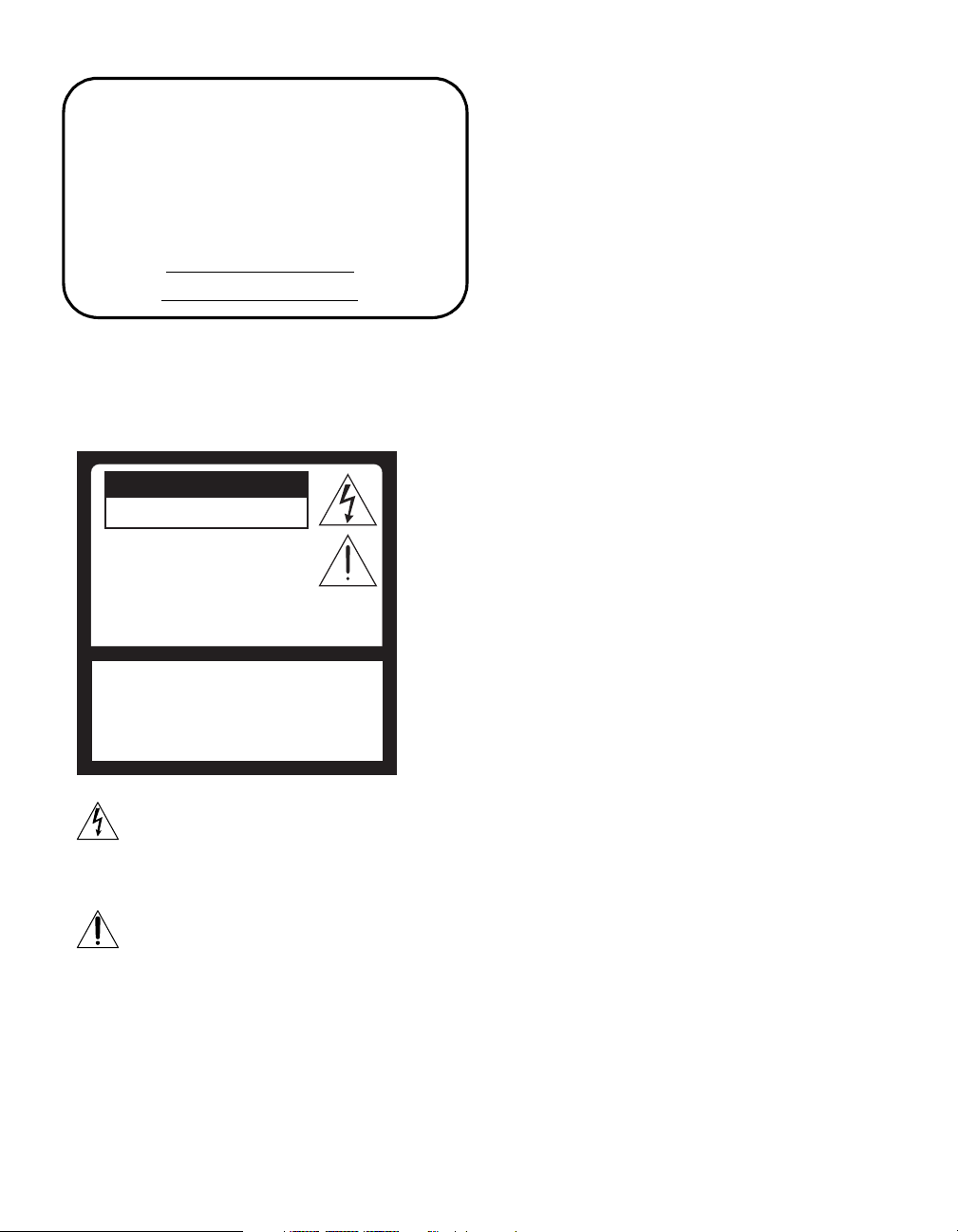
Owner’s Record
The model and serial numbers are located at the rear
of the projection TV, below the Sony logo, on the
sticker, and also on the TV box (white label). Record
these numbers in the spaces provided below. Refer to
them whenever you call upon your Sony dealer
regarding this product.
Model No.
Serial No._______________________
WARNING
To prevent fire or shock hazard, do not
expose the projection TV to rain or
moisture.
CAUTION
When using TV games, computers, and
similar products with your projection TV,
or viewing a TV station whose logo
always stays on the screen, keep the
brightness and picture functions at low
settings. If a fixed (non-moving) pattern
such as a station logo is left on the
screen for long periods of time, especially
at a high brightness or picture setting, the
image can be permanently imprinted onto
the screen. These types of imprints are
not covered by your warranty.
Note on Caption Vision
This television receiver provides display of television
closed captioning in accordance with §15.119 of the FCC
rules.
CAUTION
RISK OF ELECTRIC SHOCK
DO NOT OPEN
ATTENTION
RISQUE DE CHOC ELECTRIQUE,
NE PAS OUVRIR
PRECAUCION
RIESGO DE CHOQUE ELECTRICO
NO ABRIR
CAUTION : TO REDUCE THE RISK OF ELECTRIC SHOCK,
DO NOT REMOVE COVER (OR BACK).
NO USER-SERVICEABLE PARTS INSIDE.
REFER SERVICING TO QUALIFIED SERVICE PERSONNEL.
This symbol is intended to alert the user to the
presence of uninsulated “dangerous voltage”
within the product’s enclosure that may be of
sufficient magnitude to constitute a risk of
electric shock to persons.
This symbol is intended to alert the user to the
presence of important operating and
maintenance (servicing) instructions in the
literature accompanying the appliance.
CAUTION
To prevent electric shock, do not use this polarized AC
plug with an extension cord, receptacle or other outlet
unless the blades can be fully inserted to prevent blade
exposure.
Note on convergence adjustment
Before you use your projection TV, make sure to adjust
convergence. For details, see “Adjusting the Convergence
Automatically – FLASH FOCUS™ –” on page 33.
Note to CATV system installer
This reminder is provided to call the CATV system
installer’s attention to Article 820-40 of the NEC that
provides guidelines for proper grounding and, in
particular, specifies that the cable ground shall be
connected to the grounding system of the building, as
close to the point of cable entry as practical.
Use of this television receiver for other than private
viewing of programs broadcast on UHF, VHF,
transmitted by cable companies or satellite for the use of
the general public may require authorization from the
broadcaster/cable company and/or program owner.
NOTIFICATION
This equipment has been tested and found to comply with
the limits for a Class B digital device, pursuant to Part 15
of the FCC Rules. These limits are designed to provide
reasonable protection against harmful interference in a
residential installation. This equipment generates, uses,
and can radiate radio frequency energy and, if not
installed and used in accordance with the instructions,
may cause harmful interference with radio
communications. However, there is no guarantee that
interference will not occur in a particular installation. If
this equipment does cause harmful interference to radio
or television reception, which can be determined by
turning the equipment off and on, the user is encouraged
to try to correct the interference by one or more of the
following measures:
1
Page 3
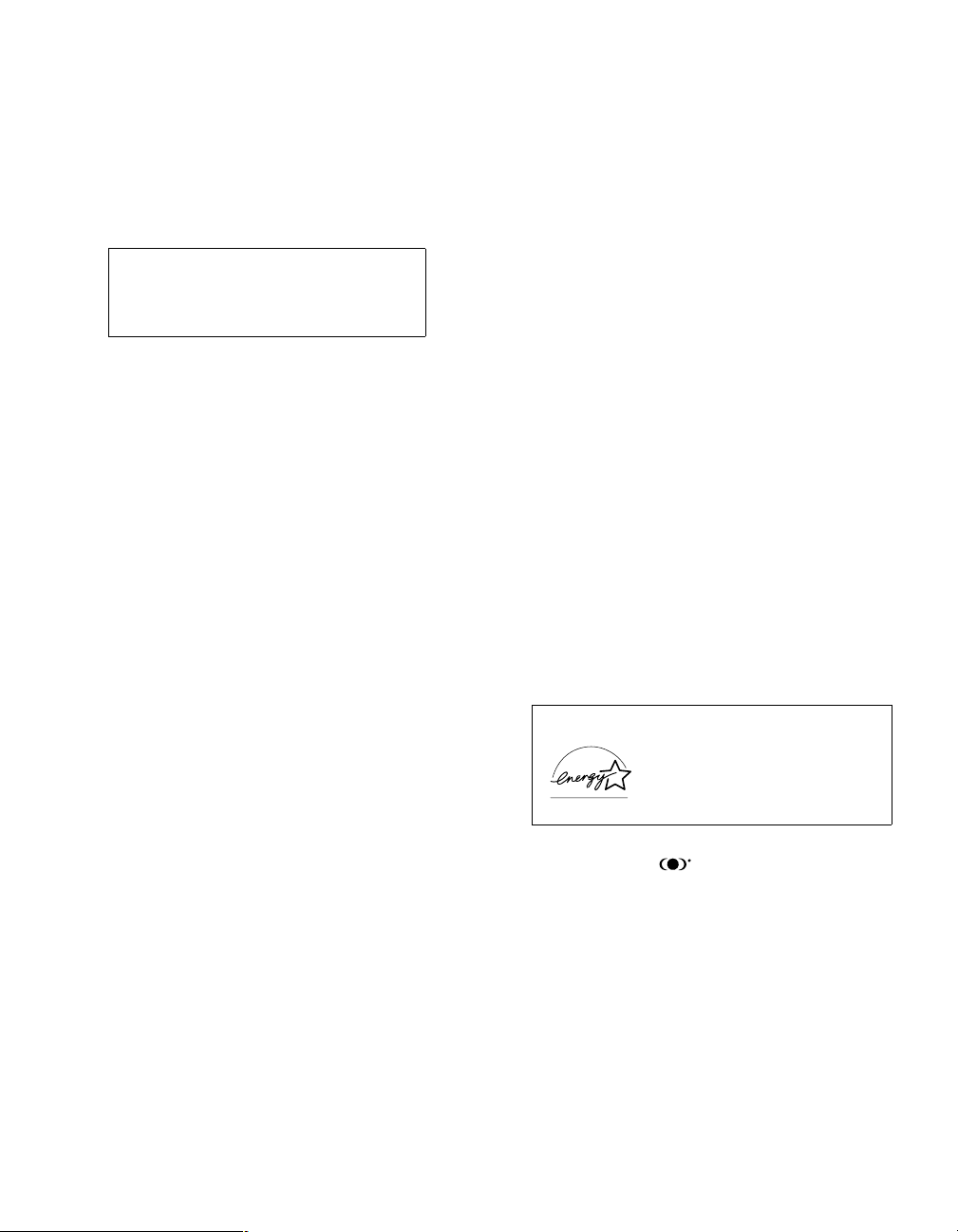
❑ Reorient or relocate the receiving antenna.
❑ Increase the separation between the equipment and
receiver.
❑ Connect the equipment into an outlet on a circuit
different from that to which the receiver is
connected.
❑ Consult the dealer or an experienced radio/TV
technician for help.
You are cautioned that any changes or
modifications not expressly approved in
this manual could void your warranty and
your authority to operate this equipment.
CAUTION
How to reduce the risk of “Image
Retention” on your Projection TV
Bright, stationary images such as TV station logos
displayed on your TV can cause permanent damage to
your TV, resulting in retention of the image in the picture.
Please take the following steps to reduce the risk of
causing image retention:
View a variety of program sources or programming
material.
Image retention can occur when bright stationary images
such as TV station logos are viewed. Changing the
program material viewed reduces the possibility that a
single image will become imprinted on the picture tubes
in your TV.
When viewing programs with stationary images, adjust
the picture setting to reduce the “Picture” and
“Brightness” levels. Image retention is accelerated by
higher “Brightness” and higher “Picture” settings.
Please refer to your instruction manual for instructions on
adjusting picture settings.
This will help you reduce the risk of causing image
retention.
IMAGE RETENTION IS NOT COVERED BY
YOUR WARRANTY
This document is for the remote control RM-Y909.
MODELS: KP-46WT510, KP-51WS510, KP-57WS510,
and KP-65WS510.
Please keep this notice with the instruction manual.
Safety
❑ Operate the projection TV only on 120 V AC.
❑ The plug is designed, for safety purposes, to fit into
the wall outlet only one way. If you are unable to
insert the plug fully into the outlet, contact your
dealer.
2
❑ If any liquid or solid object should fall inside the
cabinet, unplug the projection TV immediately and
have it checked by qualified service personnel
before operating it further.
❑ If you will not be using the projection TV for several
days, disconnect the power by pulling the plug itself.
Never pull on the cord.
For details concerning safety precautions, see
“IMPORTANT SAFEGUARDS” on page 3.
Installing
❑ To prevent internal heat buildup, do not block the
ventilation openings.
❑ Do not install the projection TV in a hot or humid
place, or in a place subject to excessive dust or
mechanical vibration.
❑ Avoid operating the projection TV at temperatures
below 5°C (41°F).
❑ If the projection TV is transported directly from a
cold to a warm location, or if the room temperature
changes suddenly, the picture may be blurred or
show poor color due to moisture condensation. In
this case, please wait a few hours to let the moisture
evaporate before turning on the projection TV.
❑ To obtain the best picture, do not expose the screen
to direct illumination or direct sunlight. It is
recommended to use spot lighting directed down
from the ceiling or to cover the windows that face
the screen with opaque drapery. It is desirable to
install the projection TV in a room where the floor
and walls are not of a reflective material.
As an ENERGY STAR® Partner,
Sony Corporation has determined
that this product meets the
ENERGY STAR
energy efficiency.
®
guidelines for
Trademark Information
TruSurround, SRS and symbol are trademarks of
SRS Labs, Inc. TruSurround technology is incorporated
under license from SRS Labs, Inc.
BBE and BBE Symbol are trademarks of BBE Sound,
Inc. and are licensed by BBE Sound, Inc. under U.S.
Patent No. 4,638,258 and 4,482,866.
Steady Sound, Digital Reality Creation, Caption
Vision, CineMotion, Memory Stick, and Twin View
are registered trademarks of Sony Corporation.
ClearEdge VM and HD Detailer are trademarks of
Sony Corporation.
Page 4
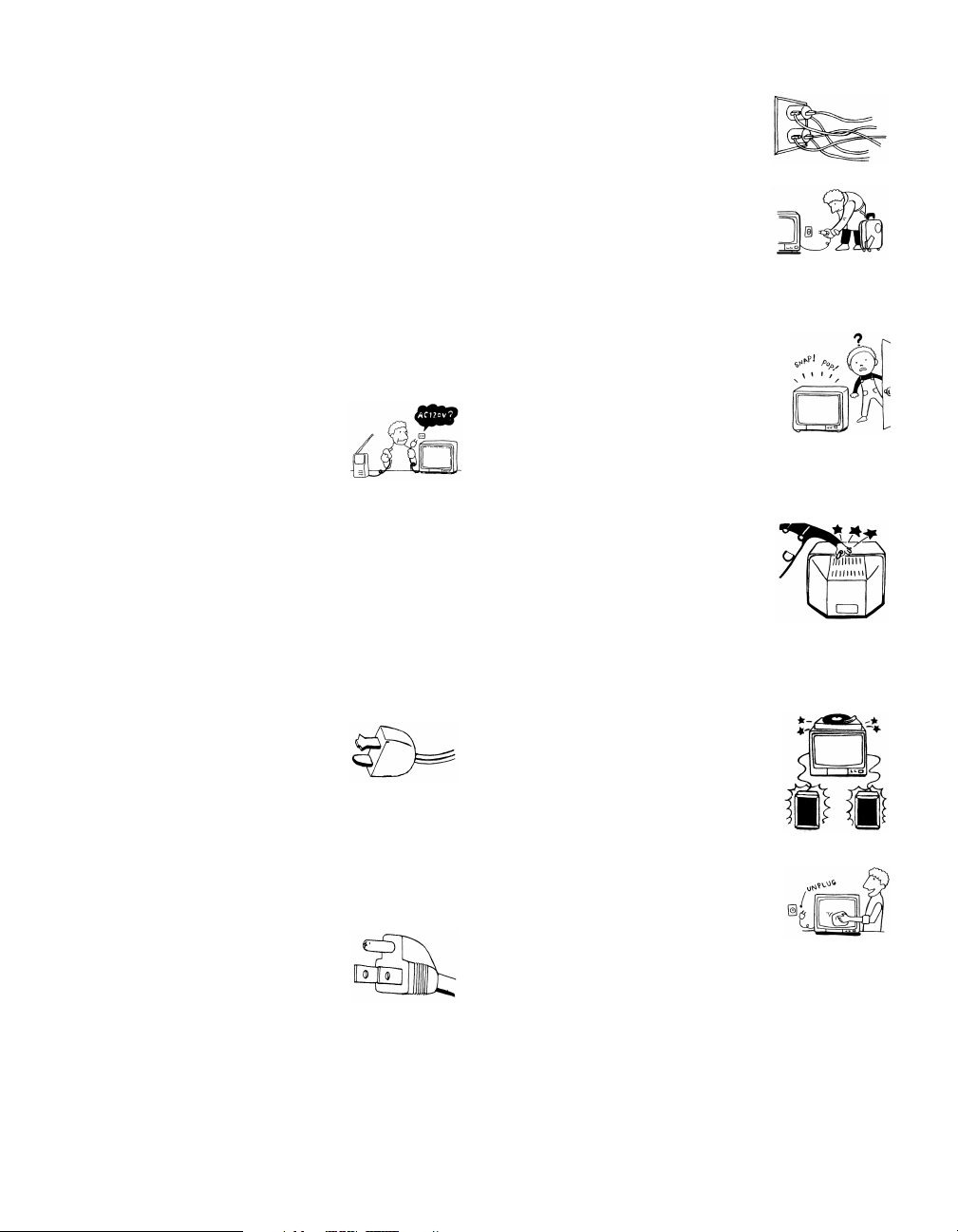
IMPORTANT SAFEGUARDS
For your protection, please read these instructions
completely, and keep this manual for future reference.
Carefully observe and comply with all warnings, cautions
and instructions placed on the set or described in the
operating instructions or service manual.
WARNING
To guard against injury, the following basic safety
precautions should be observed in the installation, use
and servicing of the set.
Use
Power Sources
This set should be operated only from
the type of power source indicated on
the serial/model plate. If you are not sure
of the type of electrical power supplied
to your home, consult your dealer or
local power company. For those sets designed to operate
from battery power, refer to the operating instructions.
Grounding or Polarization
This set is equipped with a polarized AC power cord plug
(a plug having one blade wider than the other), or with a
three-wire grounding type plug (a plug having a third pin
for grounding). Follow the instructions below:
Overloading
Do not overload wall outlets, extension
cords or convenience receptacles
beyond their capacity, since this can
result in fire or electric shock.
Always turn the set off when it is not
being used. When the set is left
unattended and unused for long
periods of time, unplug it from the
wall outlet as a precaution against the
possibility of an internal malfunction that could create a
fire hazard.
If a snapping or popping sound from a TV
set is continuous or frequent while the TV
is operating, unplug the TV and consult
your dealer or service technician. It is
normal for some TV sets to make
occasional snapping or popping sounds,
particularly when being turned on or off.
Object and Liquid Entry
Never push objects of any kind into the
set through the cabinet slots as they may
touch dangerous voltage points or short
out parts that could result in a fire or
electric shock. Never spill liquid of any
kind on the set.
For the set with a polarized AC power cord
plug
This plug will fit into the power outlet
only one way. This is a safety feature. If
you are unable to insert the plug fully
into the outlet, try reversing the plug. If
the plug still fails to fit, contact your electrician to have a
suitable outlet installed. Do not defeat the safety purpose
of the polarized plug by forcing it in.
For the set with a three-wire grounding type
AC plug
This plug will only fit into a groundingtype power outlet. This is a safety
feature. If you are unable to insert the
plug into the outlet, contact your
electrician to have a suitable outlet
installed. Do not defeat the safety purpose of the
grounding plug.
Attachments
Do not use attachments not
recommended by the manufacturer, as
they may cause hazards.
Cleaning
Clean the cabinet of the projection TV
with a dry soft cloth. To remove dust
from the screen, wipe it gently with a soft
cloth. Stubborn stains may be removed
with a cloth slightly dampened with
solution of mild soap and warm water. Never use strong
solvents such as thinner or benzine for cleaning.
If the picture becomes dark after using the projection TV
for a long period of time, it may be necessary to clean the
inside of the projection TV. Consult qualified service
personnel.
3
Page 5
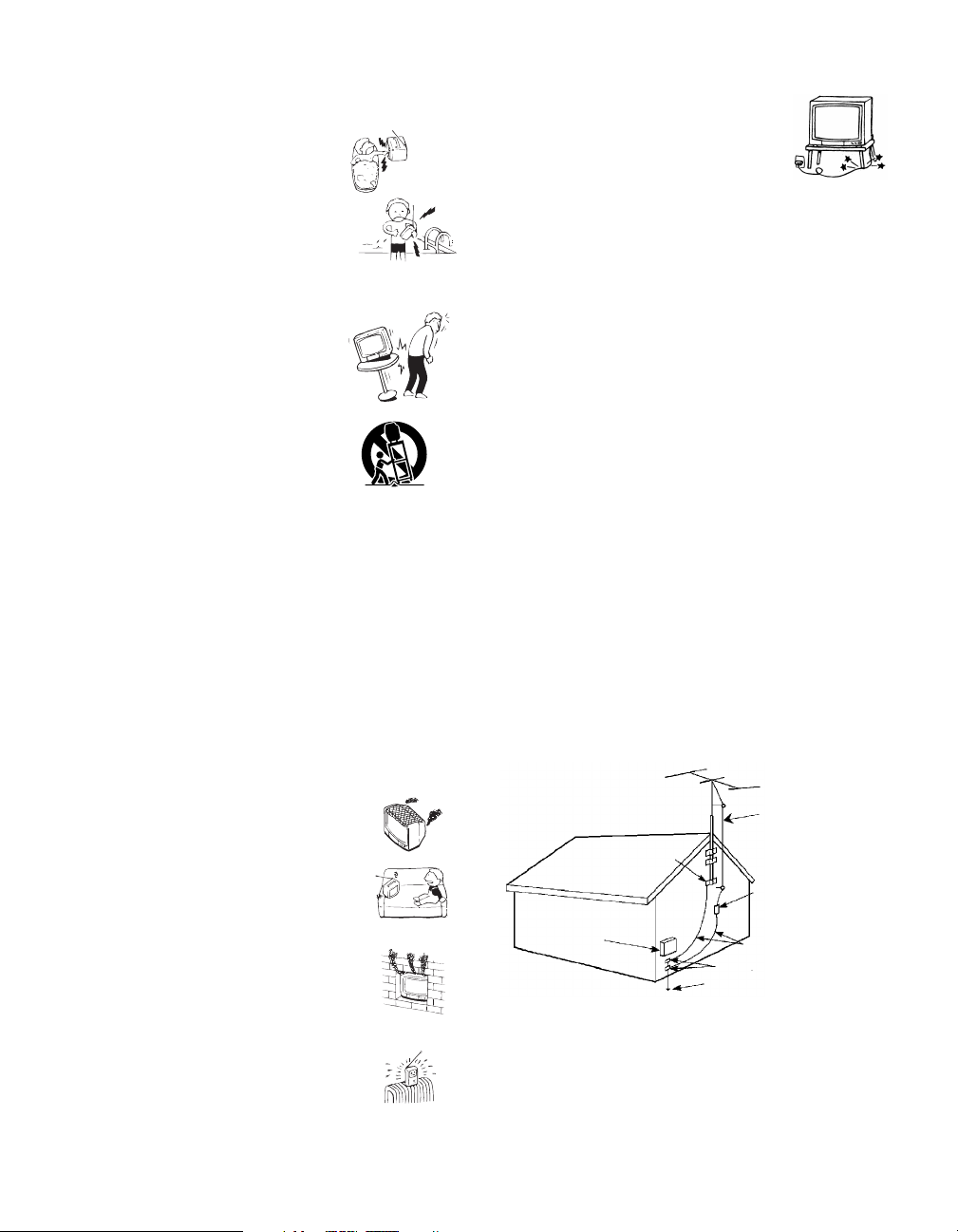
Installation
Water and Moisture
Do not use power-line operated sets
near water — for example, near a
bathtub, washbowl, kitchen sink, or
laundry tub, in a wet basement, or
near a swimming pool, etc.
Accessories
Do not place the set on an unstable
cart, stand, table or shelf. The set
may fall, causing serious injury to a
child or an adult and serious damage
to the set. Use only a cart or stand
recommended by Sony for the
specific model of TV. No part of the
TV set should overhang any edge of
the TV cart or stand; any
overhanging edge is a safety hazard.
An appliance and cart combination
should be moved with care. Quick
stops, excessive force, and uneven
surfaces may cause the appliance
and cart combination to overturn.
Ventilation
The slots and openings in the cabinet and in the back or
bottom are provided for necessary ventilation. To ensure
reliable operation of the set, and to protect it from
overheating, these slots and openings must never be
blocked or covered.
❑ Never cover the slots and openings
with a cloth or other materials.
Power-Cord Protection
Do not allow anything to rest on or roll
over the power cord, and do not place the
set where the power cord is subject to
wear or abuse.
Antennas
Outdoor Antenna Grounding
If an outdoor antenna is installed, follow the precautions
below. An outdoor antenna system should not be located
in the vicinity of overhead power lines or other electric
light or power circuits, or where it can come in contact
with such power lines or circuits.
WHEN INSTALLING AN OUTDOOR ANTENNA
SYSTEM, EXTREME CARE SHOULD BE TAKEN TO
KEEP FROM CONTACTING SUCH POWER LINES
OR CIRCUITS AS CONTACT WITH THEM IS
ALM O S T INVARIA B LY FATAL .
Be sure the antenna system is grounded so as to provide
some protection against voltage surges and built-up static
charges.
Section 810 of the National Electrical Code (NEC) in
USA and Section 54 of the Canadian Electrical Code in
Canada provides information with respect to proper
grounding of the mast and supporting structure,
grounding of the lead-in wire to an antenna discharge
unit, size of grounding conductors, location of antenna
discharge unit, connection to grounding electrodes, and
requirements for the grounding electrode.
Antenna Grounding According to the
National Electrical Code, ANSI/NFPA 70
Antenna lead-in wire
❑ Never block the slots and openings by
placing the set on a bed, sofa, rug or
other similar surface.
❑ Never place the set in a confined
space, such as a bookcase or built-in
cabinet, unless proper ventilation is
provided.
❑ Do not place the set near or over a
radiator or heat register, or where it is
exposed to direct sunlight.
4
Ground clamp
Electrical
service
equipment
NEC: National
Electrical Code
Antenna discharge unit
(NEC Section 810-20)
Grounding conductors
(NEC section 810-21)
Ground clamps
Power service grounding
electrode system (NEC Art
250 Part H)
Page 6
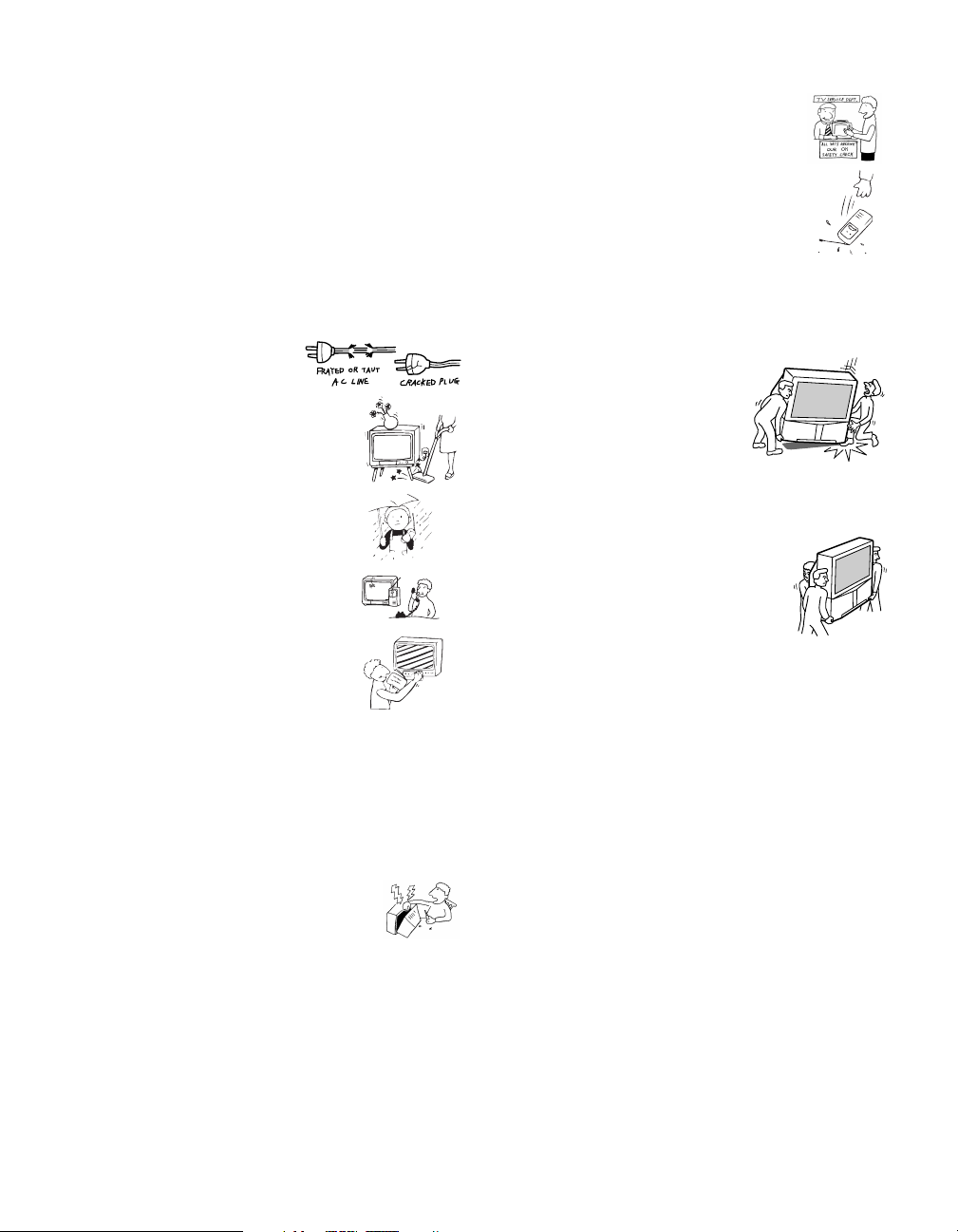
Lightning
For added protection for this television receiver during a
lightning storm, or when it is left unattended and unused
for long periods of time, unplug it from the wall outlet
and disconnect the antenna. This will prevent damage to
the receiver due to lightning and power-line surges.
Service
Damage Requiring Service
Unplug the set from the wall outlet and refer servicing to
qualified service personnel under the following
conditions:
❑ When the power cord or
plug is damaged or frayed.
❑ If liquid has been spilled into
the set.
❑ If the set has been exposed
to rain or water.
❑ If the set has been subject to
excessive shock by being
dropped, or the cabinet has
been damaged.
❑ If the set does not operate
normally when following the
operating instructions.
Adjust only those controls
that are specified in the
operating instructions.
Improper adjustment of
other controls may result in
damage and will often
require extensive work by a
qualified technician to restore the set to normal
operation.
❑ When the set exhibits a distinct change in
performance, it indicates a need for service.
Servicing
Do not attempt to service the set by yourself
since opening the cabinet may expose you to
dangerous voltage or other hazards. Refer all
servicing to qualified service personnel.
Safety Check
Upon completion of any service or repairs
to the set, ask the service technician to
perform routine safety checks (as specified
by the manufacturer) to determine that the
set is in safe operating condition, and to so
certify. When the set reaches the end of its
useful life, improper disposal could result
in a picture tube implosion. Ask a qualified
service technician to dispose of the set.
For Safety
Be careful when moving
the projection TV
When you place the projection TV
in position, be careful not to drop it
on your foot or fingers.
Watch your footing while installing the projection TV.
Carry the projection TV in the
specified manner
If you carry the projection TV in a manner
other than the specified manner and
without the specified number of persons, it
may drop and a serious injury may be
caused. Be sure to follow the instructions mentioned
below.
❑ Carry the projection TV with the specified number
of persons. (see page 11)
❑ Do not carry the projection TV holding the speaker
grill.
❑ Hold the projection TV tightly when carrying it.
❑ Model KP-65WS510 has handles that you can use to
carry the unit.
Replacement Parts
When replacement parts are required, be sure the service
technician certifies in writing that he has used
replacement parts specified by the manufacturer that have
the same characteristics as the original parts.
Unauthorized substitutions may result in fire, electric
shock or other hazards.
5
Page 7
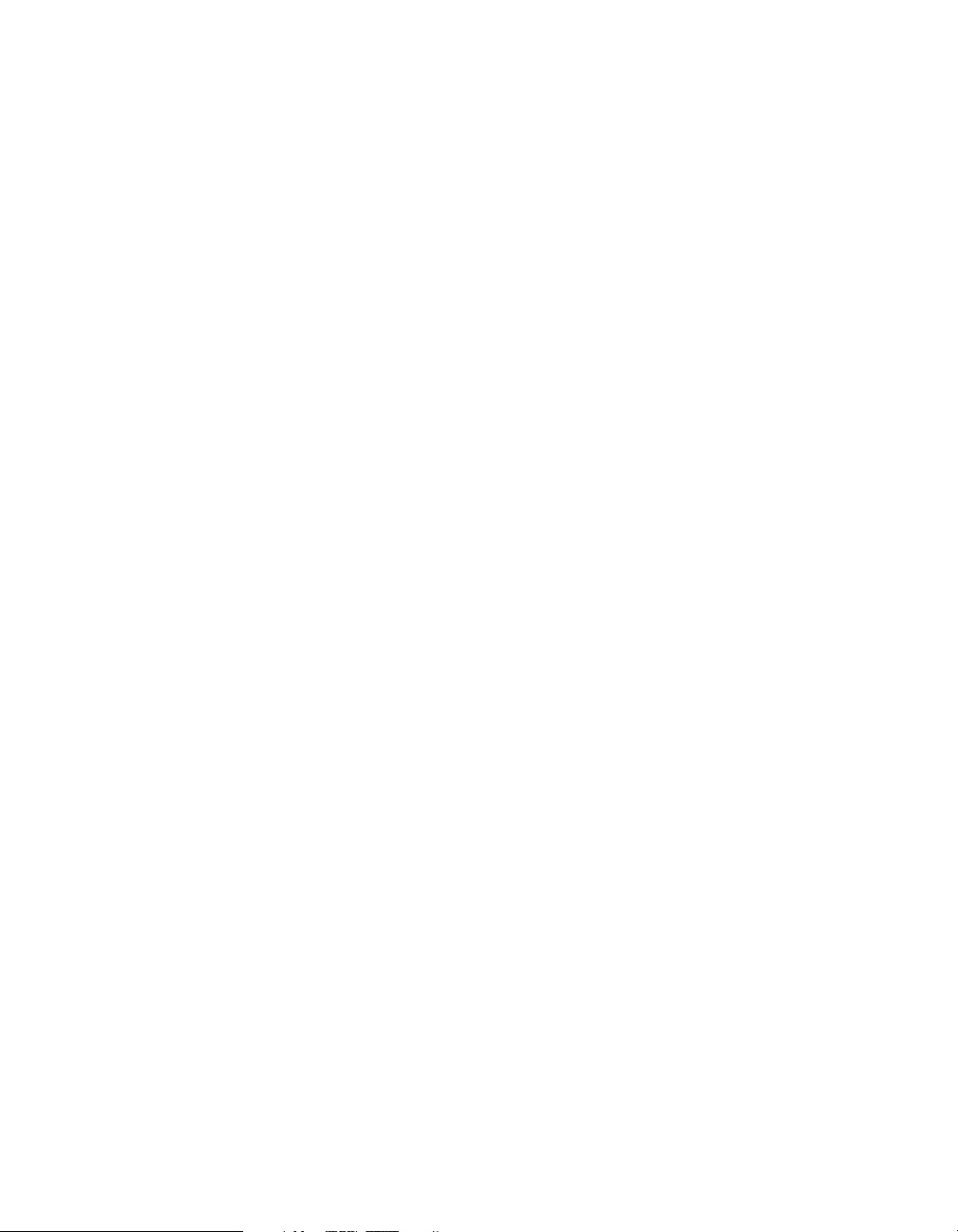
6
Page 8
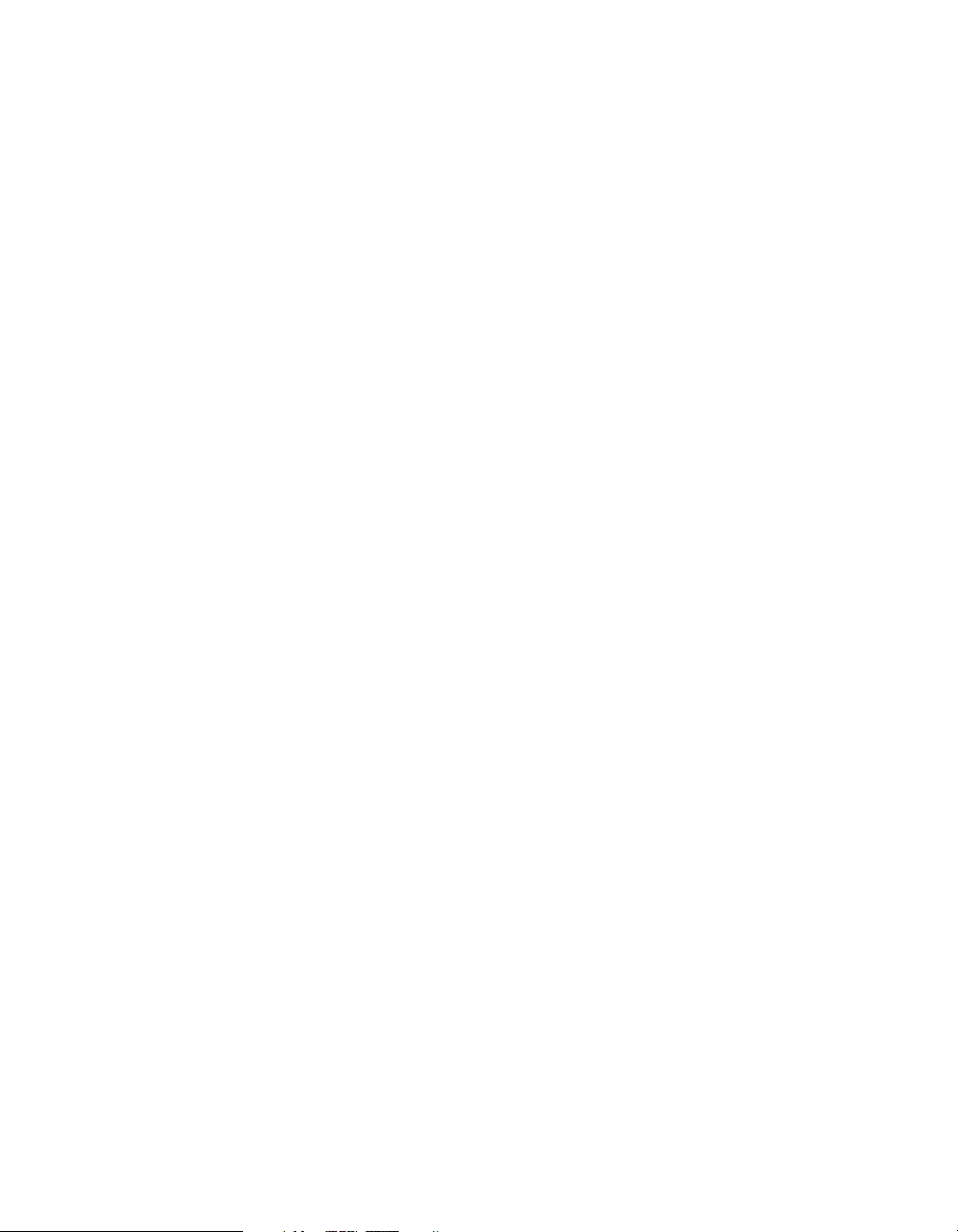
Page 9
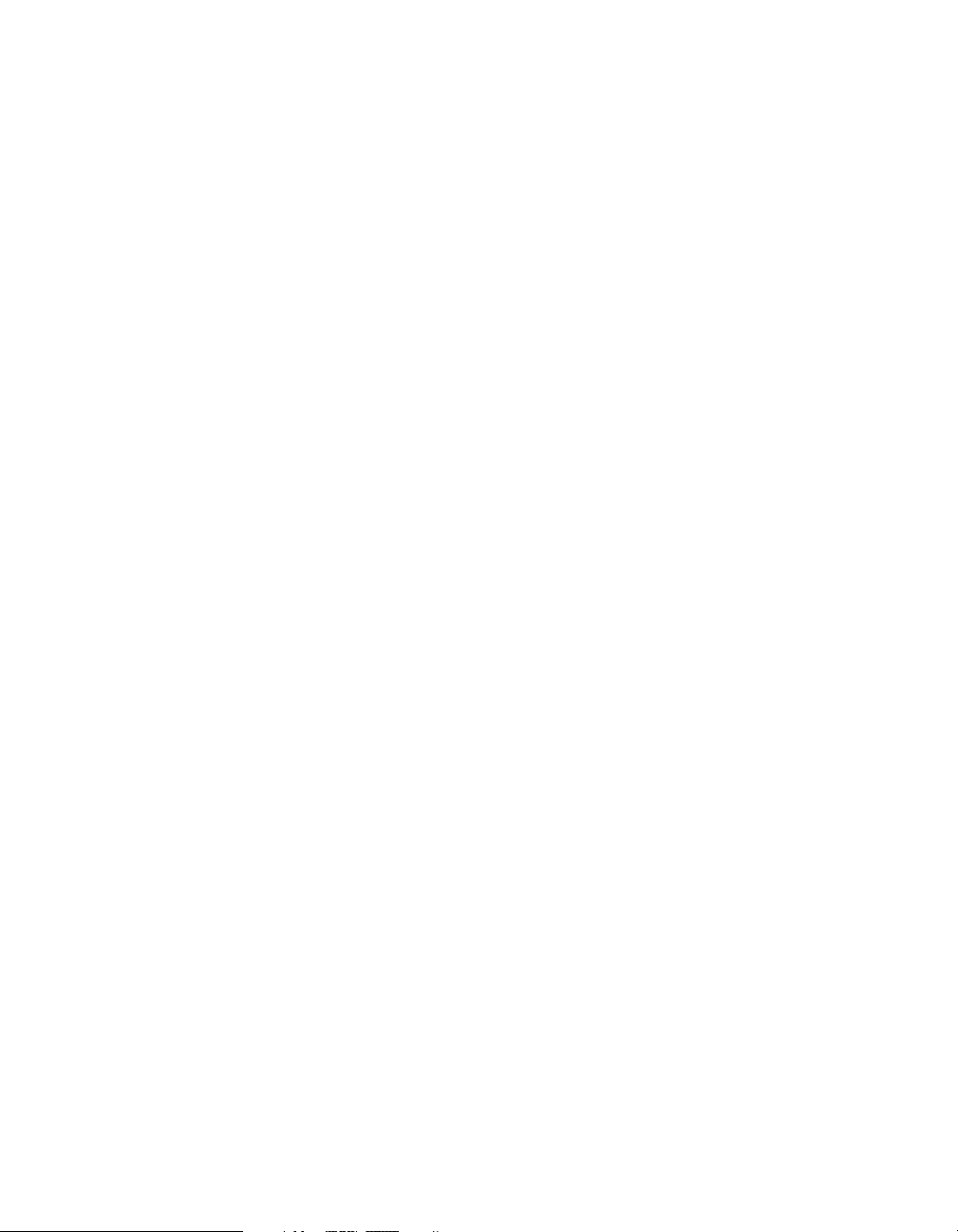
8
Page 10
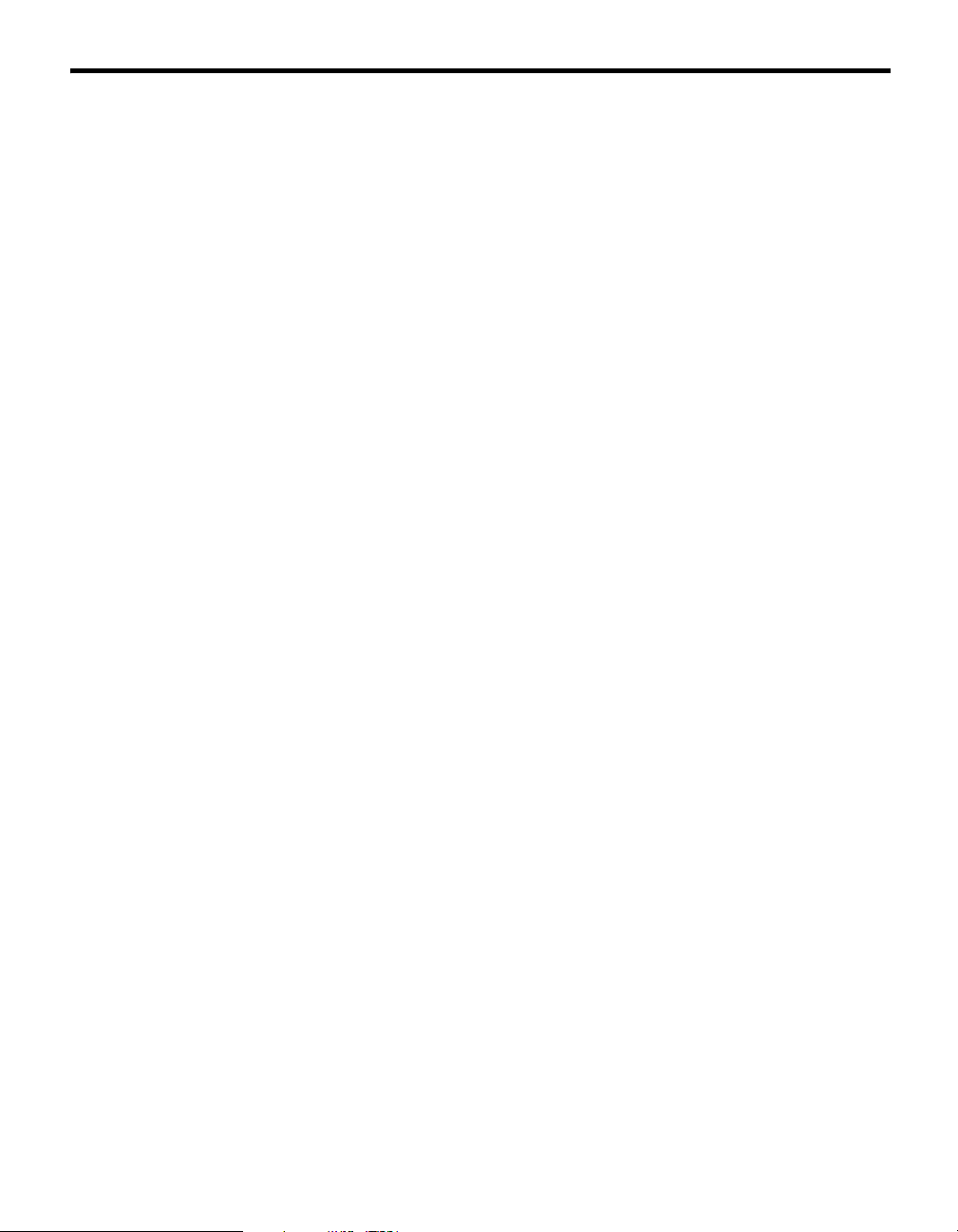
Contents
Introducing the Sony Projection TV
Presenting the Sony Projection TV..........................8
Using this manual ....................................................9
Installing and Connecting the
Projection TV
Contents .................................................................10
Inserting Batteries into the Remote Control ..........10
Carrying Your Projection TV ................................11
Installing the Projection TV...................................11
Connector Types....................................................12
Projection TV Controls and Connectors................13
Basic Connections (Connecting Cable TV or
Antenna).........................................................16
Connecting a VCR and Cable................................19
Connecting a VCR and Cable Box ........................20
Connecting Two VCRs for Tape Editing ..............22
Connecting a Satellite Receiver.............................23
Connecting a Satellite Receiver with a VCR.........24
Connecting an Audio Receiver ..............................25
Connecting a DVD Player with Component
Video Connectors ..........................................26
Connecting a DVD Player with A/V Connectors ..27
Connecting a Digital TV Receiver.........................28
Connecting a Camcorder .......................................29
Connecting an AV Receiver ..................................30
Using the CONTROL S Feature............................31
Setting Up the Projection TV Automatically.........32
Adjusting the Convergence Automatically – FLASH
FOCUS™ –....................................................33
Adjusting the Convergence Manually ...................34
Using the Menus
Overview................................................................50
Using the Video Menu..........................................51
Using the Audio Menu..........................................53
Using the Channel Menu ......................................55
Using the Wide Menu...........................................57
Using the Timer Menu..........................................59
Using the Setup Menu ..........................................60
Other Information
Programming the Remote Control.........................70
Operating Other Components with Your Projection
TV Remote Control .......................................73
Troubleshooting.....................................................75
Specifications.........................................................78
Index ......................................................................80
Using the Features
Using the Remote Control .....................................36
Watching the TV....................................................39
Watching the Digital TV........................................41
Using Favorite Channels........................................42
Using Twin View™...............................................43
Using the Freeze Function .....................................46
Using Scrolling Channel Index..............................47
Using Wide Mode..................................................49
7
Page 11
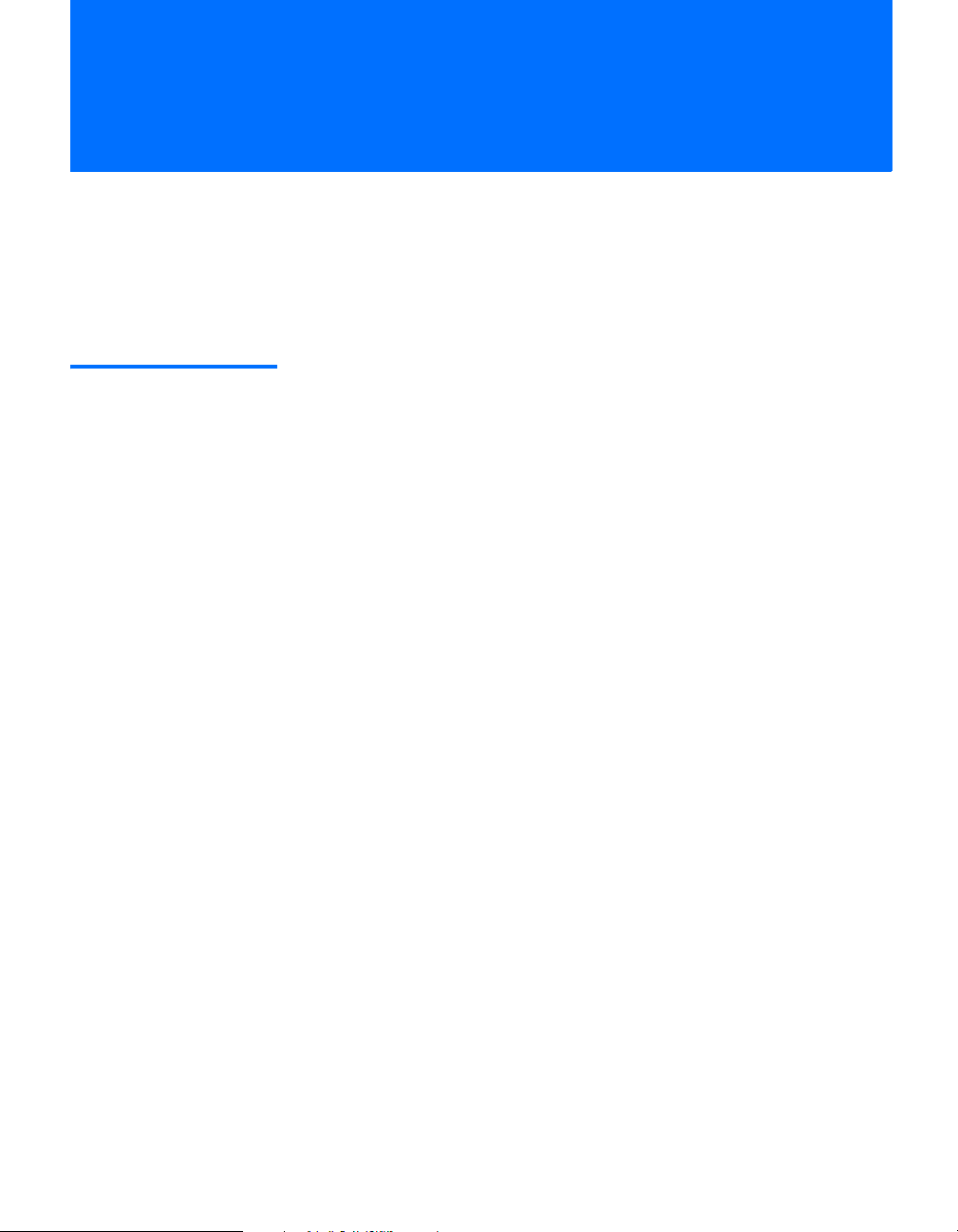
Introducing the Sony Projection TV
Presenting the Sony Projection TV
Thank you for purchasing the Sony Projection TV.
This manual is for models KP-46WT510, KP-51WS510, KP-57WS510, and
KP-65WS510. KP-51WS510 is used for illustration purposes, unless
indicated otherwise.
Features Some of the features that you will enjoy with your new projection TV
include:
❑ Hi Scan 1080
digital TV formats. By using the VIDEO 5/6/7 IN jacks, you can
connect a DTV (digital television) receiver to view DTV programs.
❑ DRC
❑ CineMotion
❑ Twin View
❑ Steady Sound
❑ Parental Control: V-Chip technology allows parents to block
❑ Component Video Inputs: Offers the best video quality for DVD
❑ S-VIDEO Inputs: Provides a high-quality image for connected
❑ Favorite Channel Preview: Preview up to eight favorite channels
❑ Scrolling Channel Index: Allows you to view and choose channels
™
feature doubles vertical and horizontal lines, resulting in four times the
density for quality sources such as DVD, Satellite and Digital
camcorder.
picture quality for film-based sources (media originally shot in 24
frames per second).
you to watch two programs side by side with the ability to zoom in on
one picture and listen to the program in the selected window. You can
watch pictures from two different sources (1080i, 720p, 480p or 480i)
simultaneously.
between programs and commercials.
unsuitable programming for younger viewers.
(480p, 480i) and Digital Set-top box (1080i, 720p, 480p, 480i)
connections.
equipment.
without leaving the current channel.
from scrolling pictures without leaving the current channel.
™
: Enables you to receive the 1080i, 720p, 480p and 480i
Multi-Function: Unlike conventional line doublers, the DRC
™
: Reverse 3-2 pulldown processing provides optimal
™
: Using Multi-Image Driver (MID-X), Twin View allows
™
: Equalizes volume levels so there is consistent output
8
Page 12
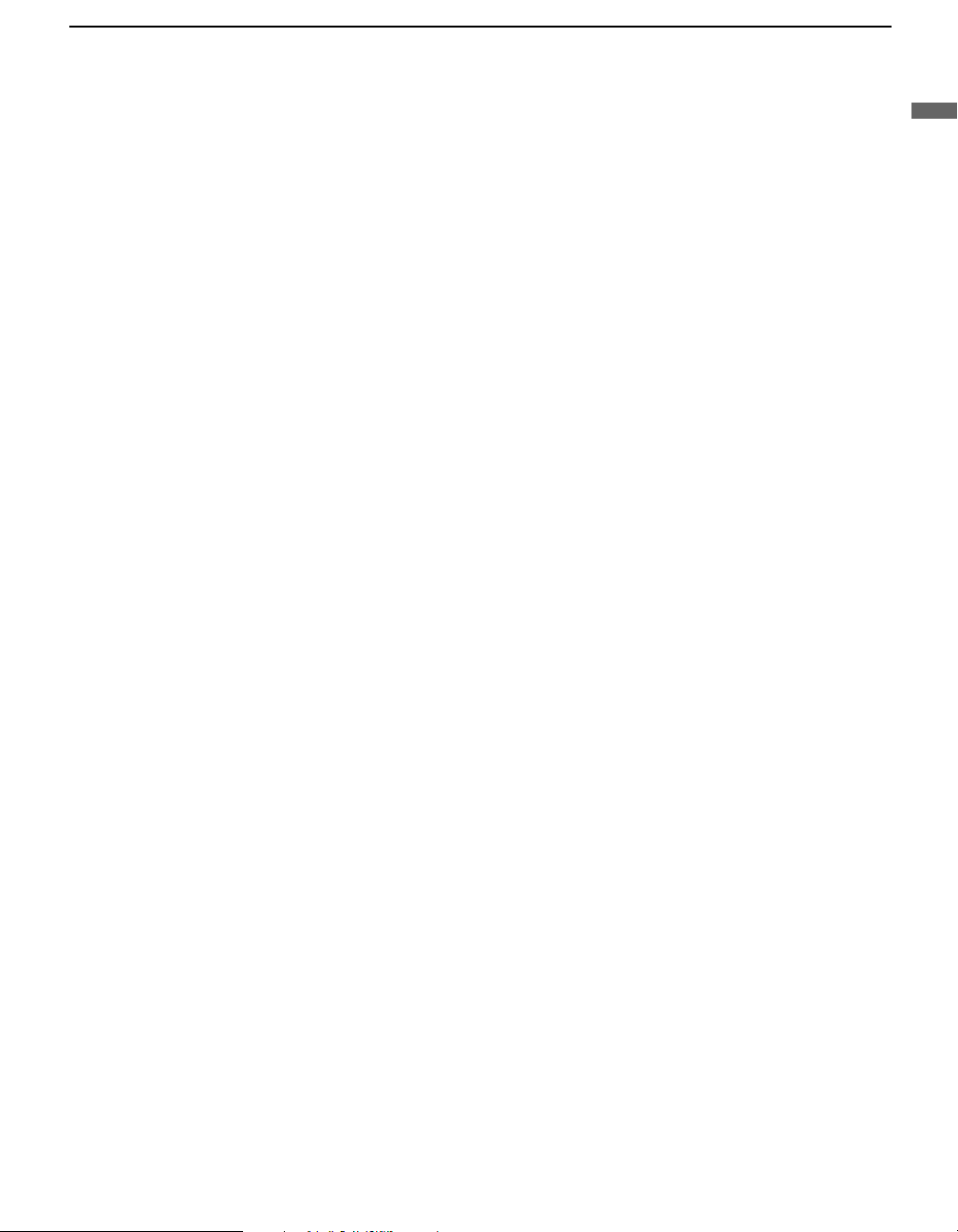
Introducing the Sony Projection TV
Using this manual
❑ Wide Screen Mode: Allows you to watch 4:3 normal broadcasts in
wide screen mode (16:9 aspect ratio).
❑ Auto Wide: Allows you to select the wide screen mode automatically.
❑ Flash Focus
❑ Manual Convergence: Allows you to manually adjust the convergence
of specific areas of the screen.
❑ Digital Visual Interface (DVI): Can accommodate a copyprotected
digital connection (HDCP
boxes) that have compatible interfaces. The DVI-HDTV input terminal
is compliant with the EIA-861 standard and is not intended for use with
personal computers.
We recommend that you carefully review the contents of the following three
sections in the order shown to ensure that you fully understand the operation
of your new projection TV.
™
: Allows you to adjust convergence automatically.
*
) to other devices (such as digital set-top
1 Installing and Connecting the Projection TV
This section guides you through your initial setup. It shows you how to
install your projection TV, to connect your new components and to connect
the antenna and cable.
Introducing the Sony Projection TV
2 Using the Features
This section shows you how to begin using your new projection TV. It also
shows you how to use your remote control functions.
3 Using the menus
This section teaches you how to access on-screen menus and adjust your
projection TV settings.
Instructions in this manual are written for the remote control. Similar
controls are also found on the projection TV console.
* High-bandwidth Digital Content Protection
9
Page 13
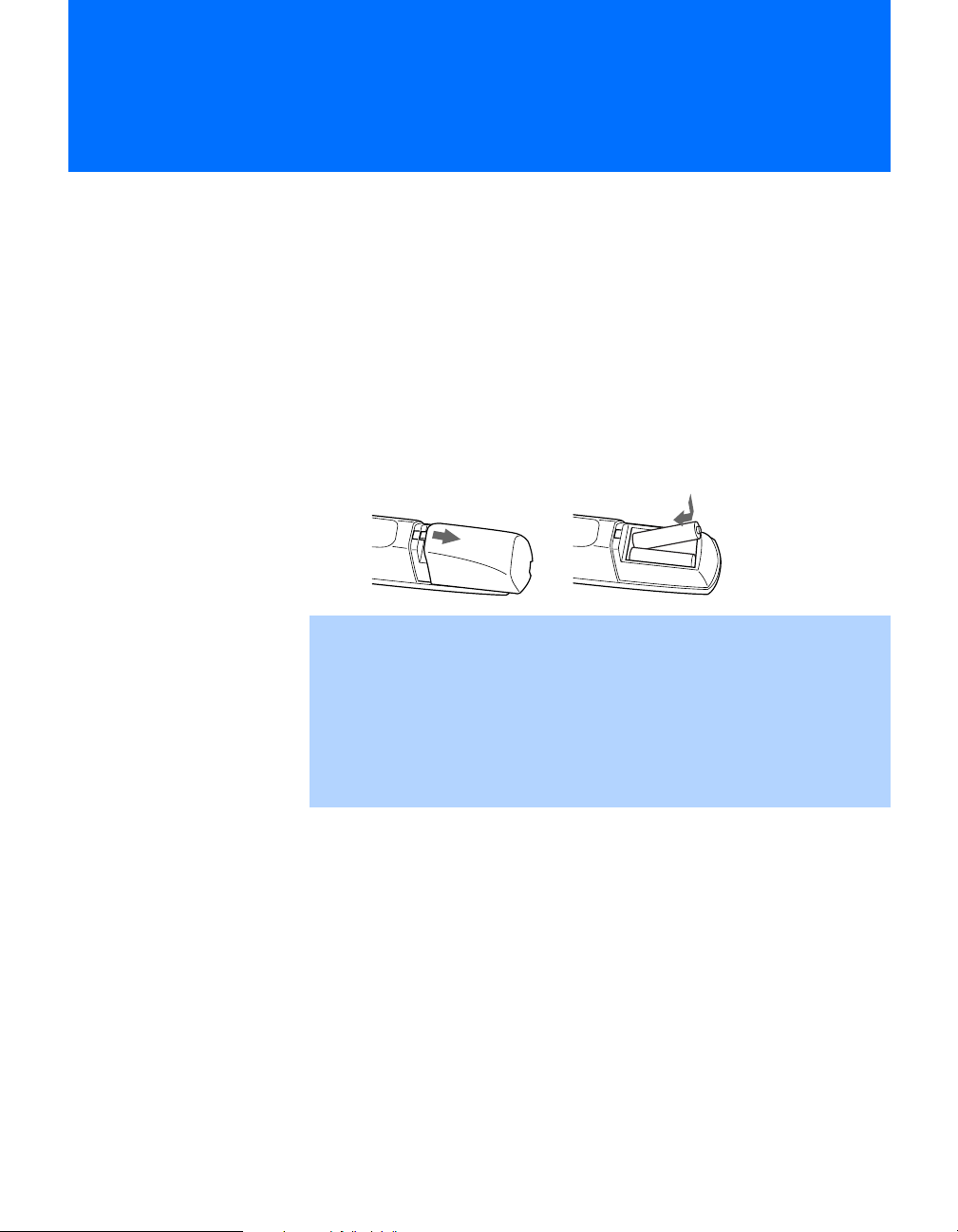
Installing and Connecting the Projection TV
Contents
The box contains your new projection TV, a remote control and two AA
batteries. No peripheral cables are included. If you intend to add additional
equipment to your projection TV, please check the hookup instructions for
your desired setup before you begin. You may need to purchase cables and/
or splitters to complete the hookup properly.
Inserting Batteries into the Remote Control
Insert two size AA (R6) batteries (supplied) by matching the + and – on the
batteries to the diagram inside the battery compartment.
e
E
e
E
✍ Remove the batteries to avoid damage from possible battery leakage
whenever you anticipate that the remote control will not be used for an
extended period.
10
✍ Handle the remote control with care. Avoid dropping it, getting it wet, or
placing it in direct sunlight, near a heater, or where the humidity is high.
✍ Your remote control can be programmed to operate most video
equipment. (See “Programming the Remote Control” on page 70.)
Page 14
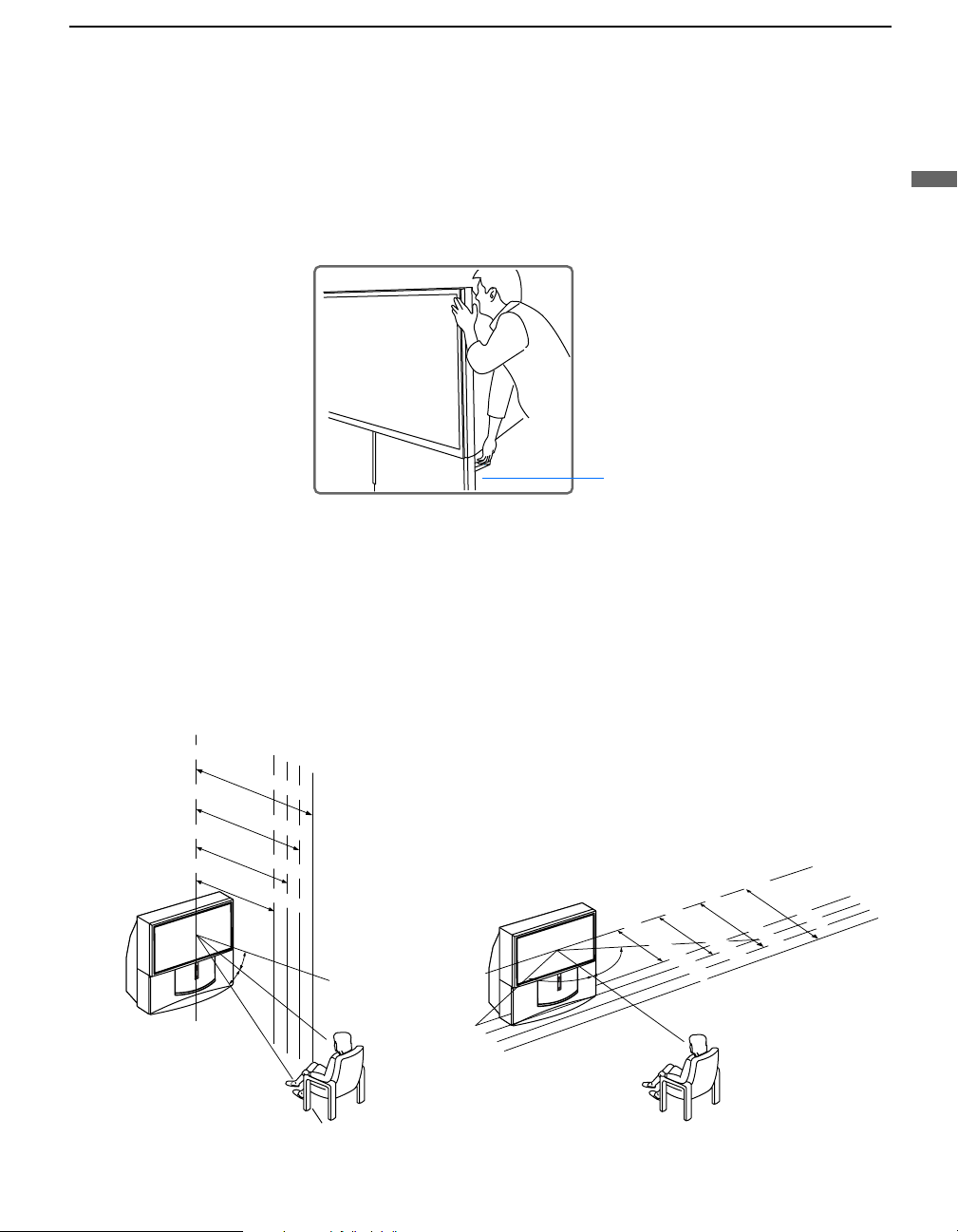
Carrying Your Projection TV
Carrying the projection TV requires four (4) or more people.
Installing and Connecting the Projection TV
The projection TV has been equipped with casters for easy movement on a
hard surface. Please move your projection TV using the casters.
(KP-51WS510, KP-57WS510, and KP-65WS510 only)
Installing the Projection TV
Installing and Connecting the Projection TV
Handle (KP-65WS510 only)
65"
min. 2.4 m (approx. 8 ft.)
min. 2.1 m (approx. 7 ft.)
57"
min. 1.8 m (approx. 6 ft.)
51"
min. 1.6 m (approx. 5 ft.)
46"
20
20
˚
65"
57"
51"
min. 1.8 m (approx. 6 ft.)
46"
min. 1.6 m (approx. 5 ft.)
˚
60
60˚
60˚
min. 2.4 m (approx. 8 ft.)
min. 2.1 m (approx. 7 ft.)
Recommended viewing area (Horizontal)Recommended viewing area (Vertical)
11
Page 15
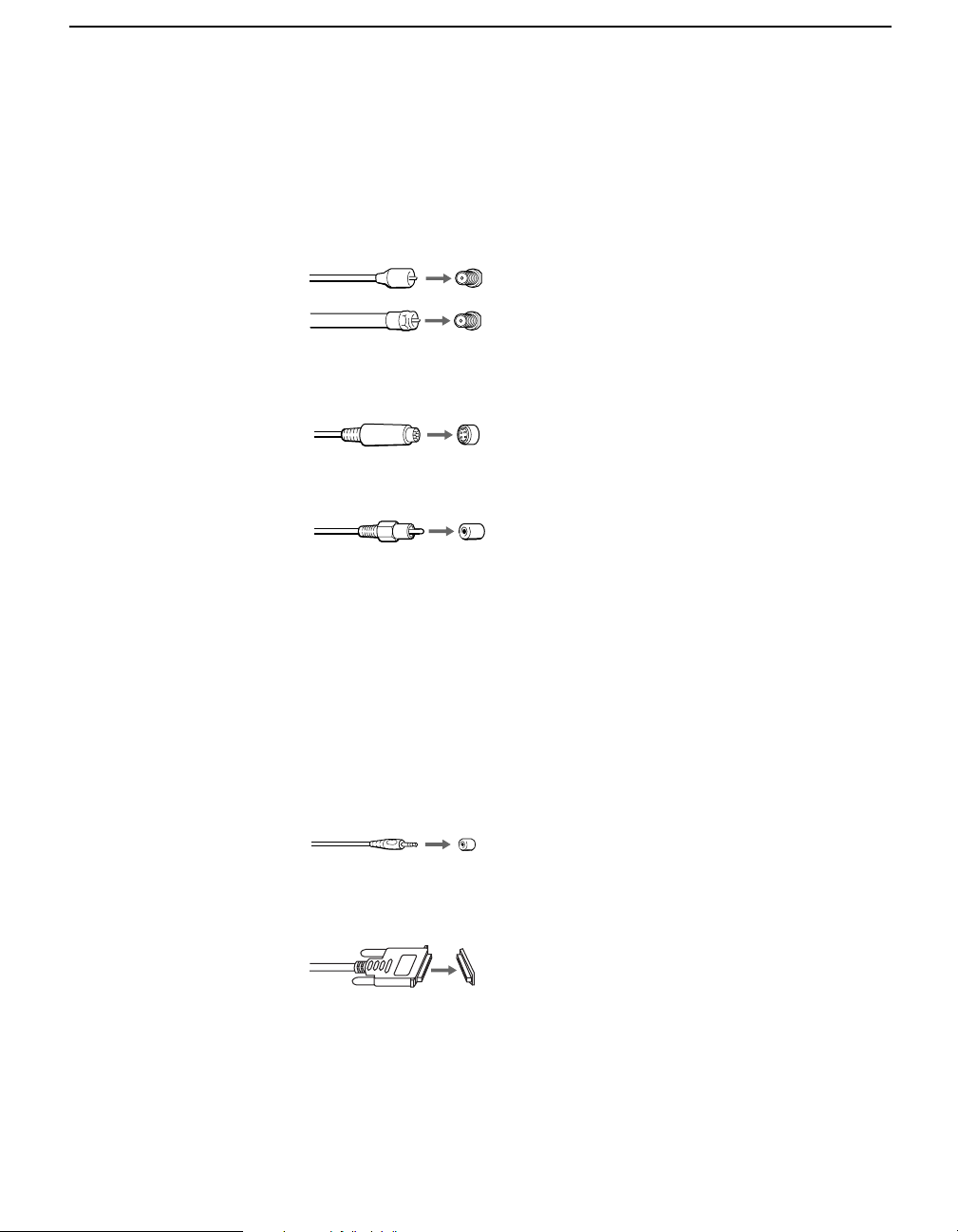
Installing and Connecting the Projection TV
Connector Types
You may find it necessary to use some of the following connector types
during set up.
Coaxial cable
Standard TV cable and antenna cable
Plug Type
Screw-on Type
S Video cable
High quality video cable for enhanced picture quality
Audio/Video cable
Video - Yellow
Audio (Left) - White
Audio (Right) - Red
Push into connection.
Screw into connection.
Align guides and push
into connection.
Push into connection.
12
Some DVD Players are equipped with the following three video connectors:
Y - Green
B (CB, Cb or B–Y) - Blue
P
R (CR, Cr or R–Y) - Red
P
CONTROL S cable
CONTROL S connections are exclusive to Sony products and allow greater
control of all Sony equipment.
Push into connection.
DVI cable
DVI connection for a high-bandwidth copy-protected signal
Push into connection.
Page 16
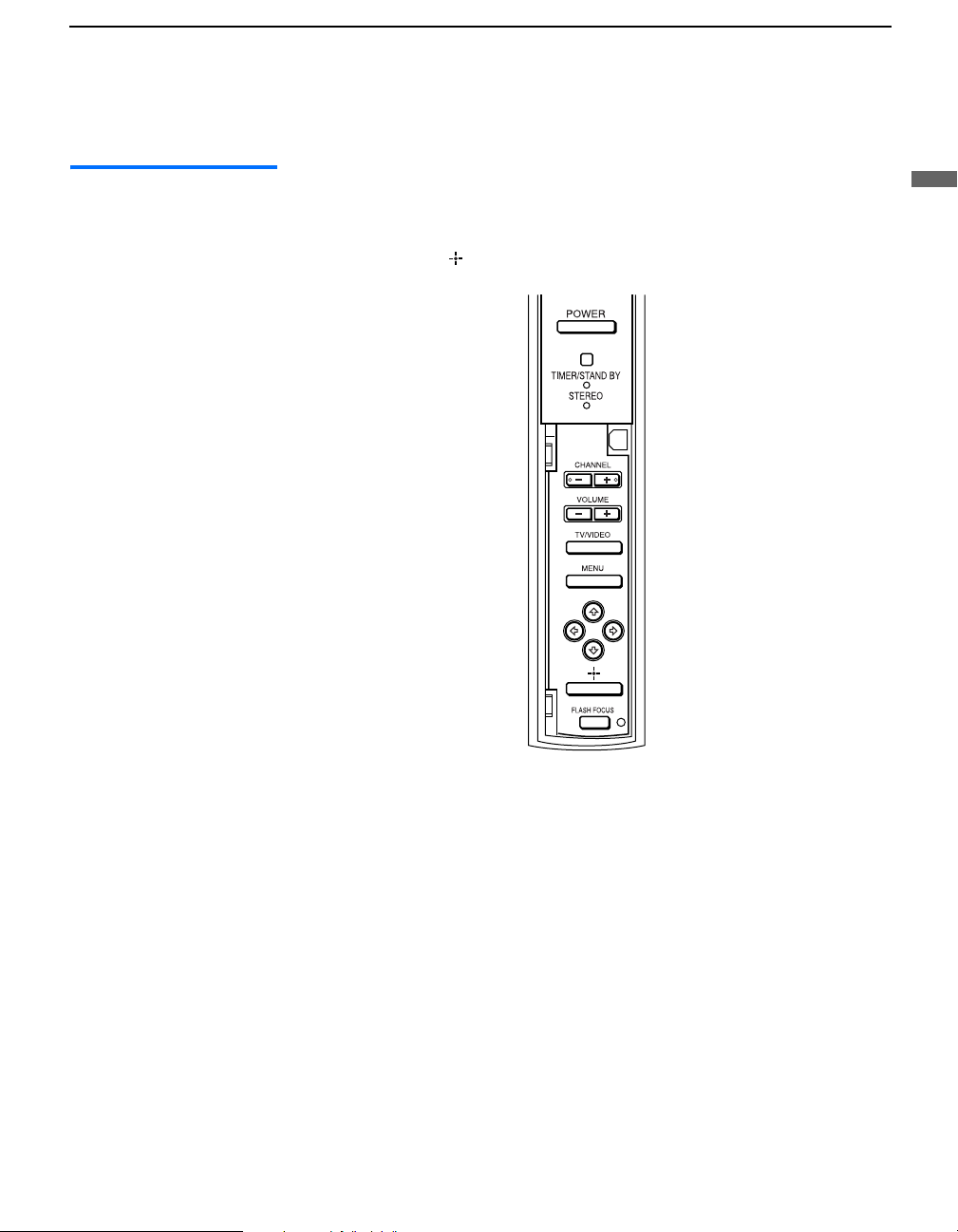
Installing and Connecting the Projection TV
Projection TV Controls and Connectors
Front Panel Menu Controls
The front panel menu controls allow access to the on-screen menus without
the use of a remote control. Pressing
The arrow buttons move the on-screen cursor in the menus and by pressing
the Select button ( ) selects the menu item.
MENU brings up the on-screen menus.
Installing and Connecting the Projection TV
13
Page 17
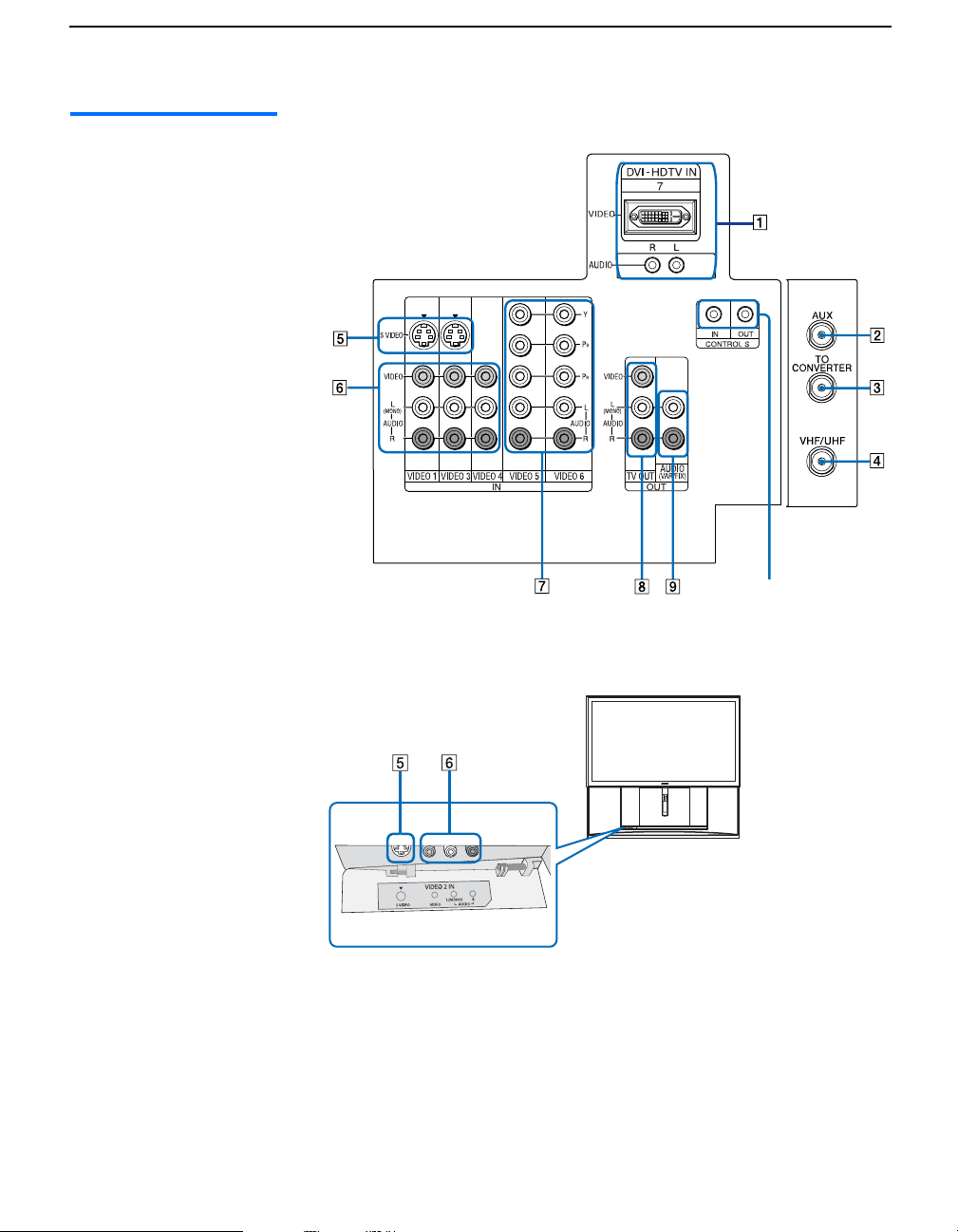
Installing and Connecting the Projection TV
Projection TV Rear
and Front Panel
Rear of projection TV
Connectors
0
14
Front of projection TV
Page 18

Installing and Connecting the Projection TV
Connection Description
1 DVI-HDTV
VIDEO
AUDIO R /L
(VIDEO 7 IN)
2 AUX Allows you to view local and cable channels if your cable
3 TO CONVERTER This is a VHF/UHF OUT jack that lets you set up your
4 VHF/UHF Connects to your VHF/UHF antenna or cable.
5 S VIDEO
(Rear and front)
6 VIDEO
(L/R)/AUDIO
(Rear and front)
7 Y/PB/PR
(L/R)/AUDIO
8 TV OUT Outputs the signal that the TV is tuned to (regardless of
9 AUDIO OUT
(VAR/FIX)
L (MONO)/R
Can accommodate a copy-protected digital connection
(HDCP*) to other devices (such as digital set-top boxes) that
have compatible interfaces. The DVI-HDTV input terminal is
compliant with the EIA-861 standard, and is not intended for
use with personal computers. See the instruction manual that
came with your equipment for details about connecting and
using it with the TV.
provider does not feature local channels. You can switch
between local and cable channels easily by pressing ANT
on the remote control. Devices connected to the AUX
input cannot be viewed in Twin View.
projection TV to switch between scrambled channels
(through a cable box) and normal cable channels (CATV).
Use this jack instead of a splitter to get better picture
quality when switching between scrambled and
unscrambled cable channels.
Connects to the S VIDEO OUT jack of your VCR or other S
VIDEO-equipped video component. Provides better picture
quality than the VHF/UHF jacks or the Video IN jack.
Connects to the audio and video OUT jacks on your VCR
or other video component. A fourth video input (VIDEO 2)
is located on the front panel of the projection TV.
Connects to your DVD player’s or Digital Set-top box’s
component video (Y, PB, PR) and audio (L/R) jacks.
the picture displayed on the screen).
Connects to the left and right audio inputs of your audio or
video component.
Installing and Connecting the Projection TV
0 CONTROL S
IN/OUT
To control other Sony equipment with the projection TV's
remote control, connect the CONTROL S IN jack of the
equipment to the CONTROL S OUT jack on the
projection TV with the CONTROL S cable.
To control the projection TV with a remote control for
another Sony product, connect the CONTROL S OUT
jack of the equipment to the CONTROL S IN jack on the
projection TV with the CONTROL S cable.
* High-bandwidth Digital Content Protection.
15
Page 19
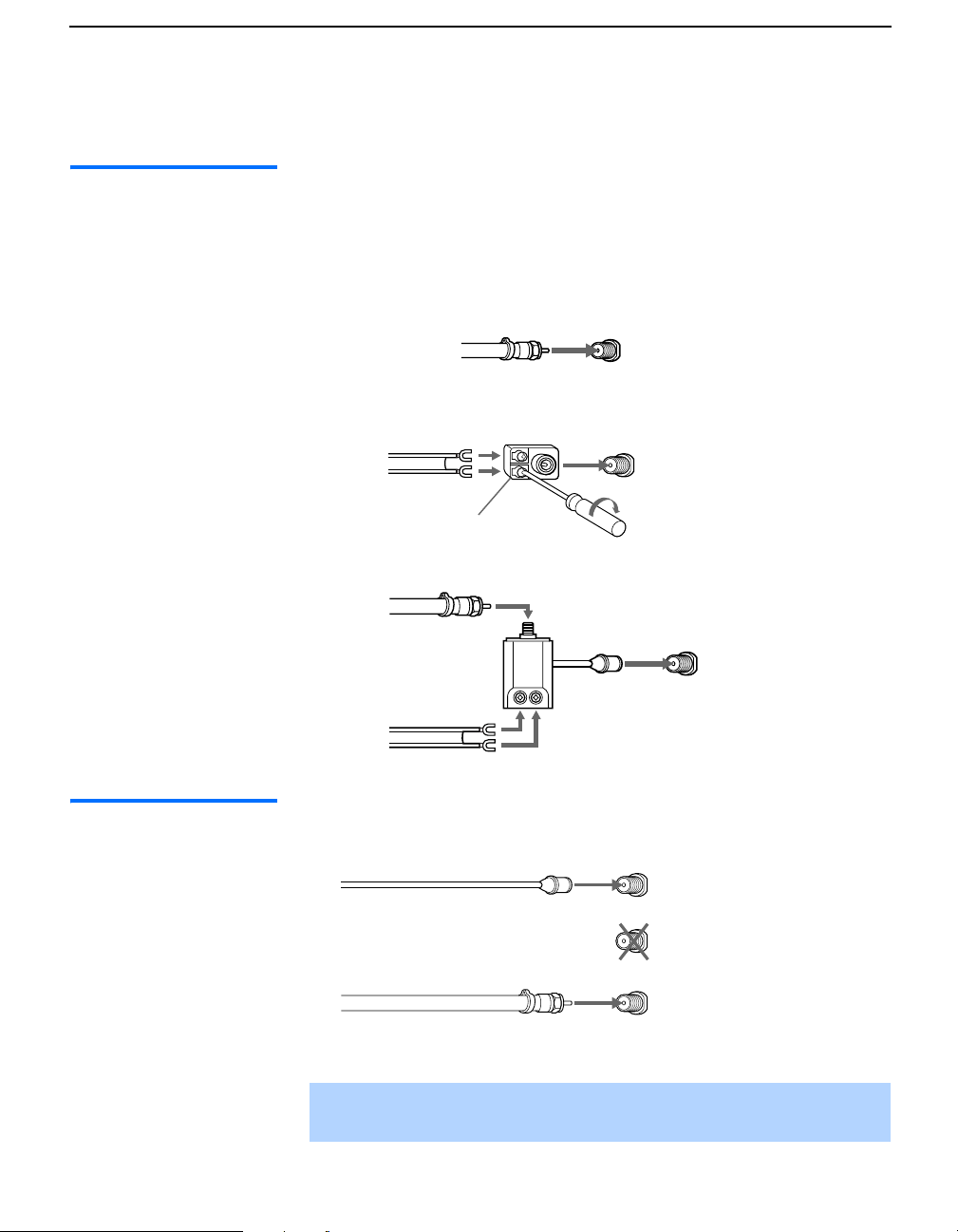
Installing and Connecting the Projection TV
Basic Connections (Connecting Cable TV or Antenna)
Connecting Directly to Cable or an Antenna
The connection you choose depends on the cable found in your home. Newer
homes are equipped with standard coaxial cable (see A); older homes
probably have 300-ohm twin lead cable (see B); other homes may contain
both (see C).
A VHF Only or VHF/UHF or Cable
75-ohm coaxial
cable
B VHF Only or UHF Only or VHF/UHF
300-ohm twin lead cable
Antenna connector
C VHF and UHF
75-ohm coaxial cable
300-ohm twin lead cable
VHF/UHF
Rear of projection TV
VHF/UHF
U/V Splitter
(not supplied)
Rear of projection TV
VHF/UHF
Rear of projection TV
Cable and Antenna If your cable provider does not feature local channels, you may find this
setup convenient.
CATV cable
(No connection to
TO CONVERTER)
Antenna cable
Select CABLE or antenna (ANT) mode by pressing
control.
AUX
TO
CONVERTER
VHF/UHF
Rear of projection TV
ANT on the remote
✍ To receive channels with an antenna, you need to turn your Cable to Off
(see page 55) and perform the Auto Program function (see page 56).
16
Page 20
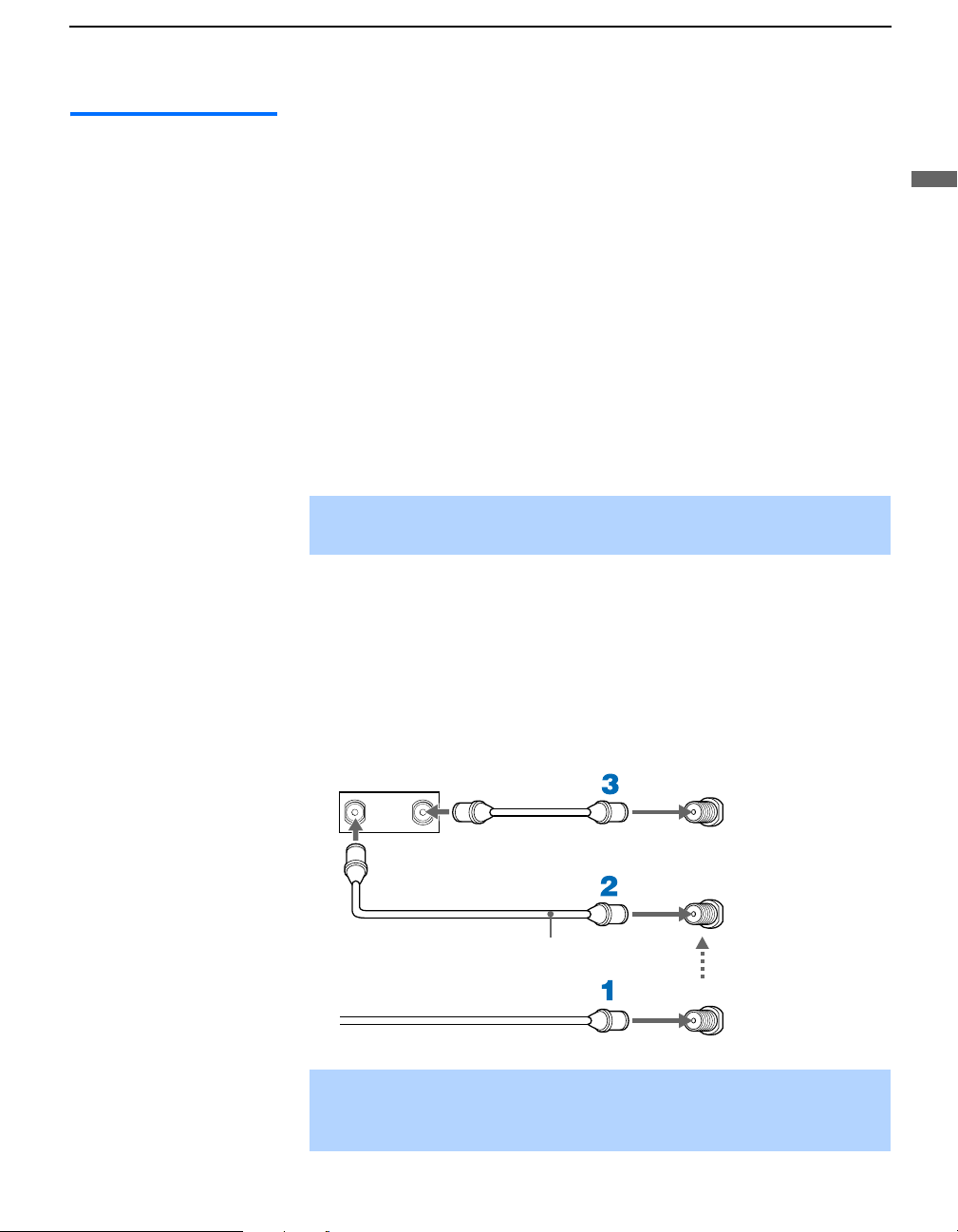
Installing and Connecting the Projection TV
Cable Box Connections
Cable Box and Cable
This is the preferred basic cable TV hookup to use if:
❑
Your cable TV company scrambles some channels, but not all of them (pay
channels vs. regular cable channels) and you need to use a cable box, and
❑ You want to enjoy the Twin View feature.
With this setup you can:
❑ Use the projection TV remote control to change channels using your
cable box when the signal is scrambled.
❑ Use the projection TV remote control to change channels using your
projection TV when the signal is not scrambled. (Your projection TV’s
tuner provides a better signal than the cable box.)
❑ Use the Twin View feature. (When all channels are routed through your
cable box, only one channel is sent to the projection TV, so you can not
use the Twin View or Channel Index features for your cable box.)
✍ DIGITAL CABLE BOX USERS: Do not use this connection. The TO
CONVERTER jack is not compatible with digital cable boxes.
1 Connect the Cable TV cable to the projection TV’s VHF/UHF jack.
2 Using a coaxial cable, connect the projection TV’s TO CONVERTER
jack to the cable box’s IN jack. The projection TV’s internal converter
allows you to switch between unscrambled signals coming straight into
the projection TV and scrambled signals coming in through the cable
box, eliminating the need for an external splitter.
3 Using a coaxial cable, connect the cable box’s OUT jack to the
projection TV’s AUX jack.
Cable box
IN
OUT
AUX
Rear of
projection TV
TO
CONVERTER
Installing and Connecting the Projection TV
75-ohm coaxial cable (not supplied)
CATV cable (unscrambled channels)
Signal
VHF/UHF
✍ Pressing ANT on the remote control switches between the channels
coming in through the cable box (scrambled) and those coming directly
to the TV (unscrambled).
17
Page 21
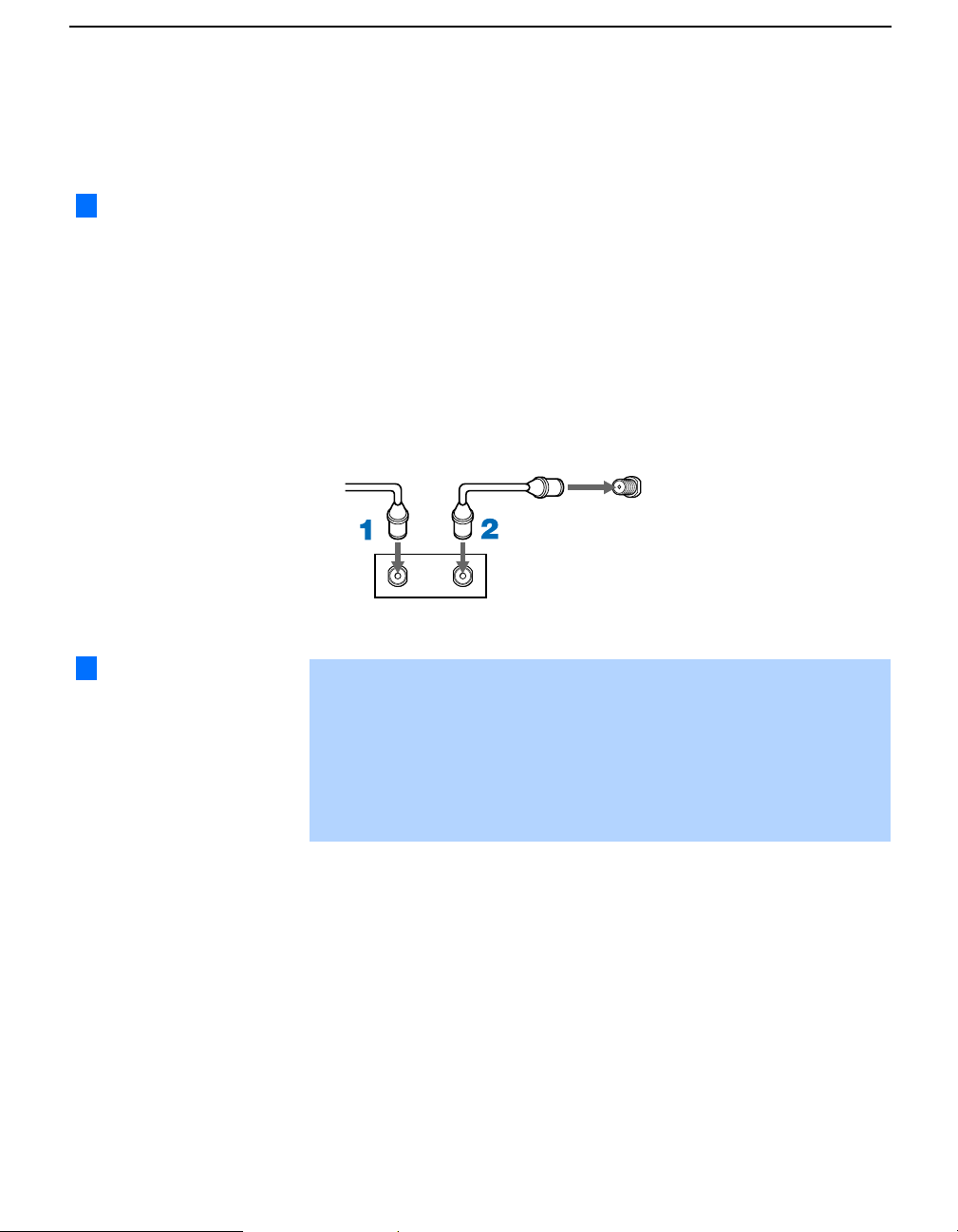
Installing and Connecting the Projection TV
Cable Box Only
Use this hookup if:
❑ You subscribe to a cable TV system that uses scrambled or encoded
signals requiring a cable box to view all channels, and
z
If you have a digital
cable box, you cannot use
this connection because
the TO CONVERTER
jack is not compatible with
digital cable boxes.
❑ You do not intend to hook up any other audio or video equipment to
your projection TV.
When all channels are routed through your cable box, only one unscrambled
channel is sent to the projection TV, so you cannot use the Twin View
feature. If some channels are scrambled, but others are not, consider using
the hookup on page 17 instead.
1 Connect the coaxial connector from your cable service to the cable
box’s IN jack.
2 Using a coaxial cable, connect the cable box’s OUT jack to the TV’s
VHF/UHF jack.
Cable
VHF/UHF
Rear of projection TV
z
Setting the Channel
Fix feature in the Channel
menu (see “Using the
Channel Menu” on page
55), ensures that you do
not accidentally switch
the channels using your
projection TV.
IN
Cable box
OUT
Also, set Cable to On in the Channel menu (see page 55).
✍ Your Sony remote control can be programmed to operate your cable box
(see “Programming the Remote Control” on page 70).
✍ To change channels using the cable box, set your projection TV to
channel 3 or 4 depending on the cable box channel output. If you will be
controlling all channel selection through your cable box, consider using
the Channel Fix feature to set your projection TV to channel 3 or 4 (see
page 56).
18
Page 22
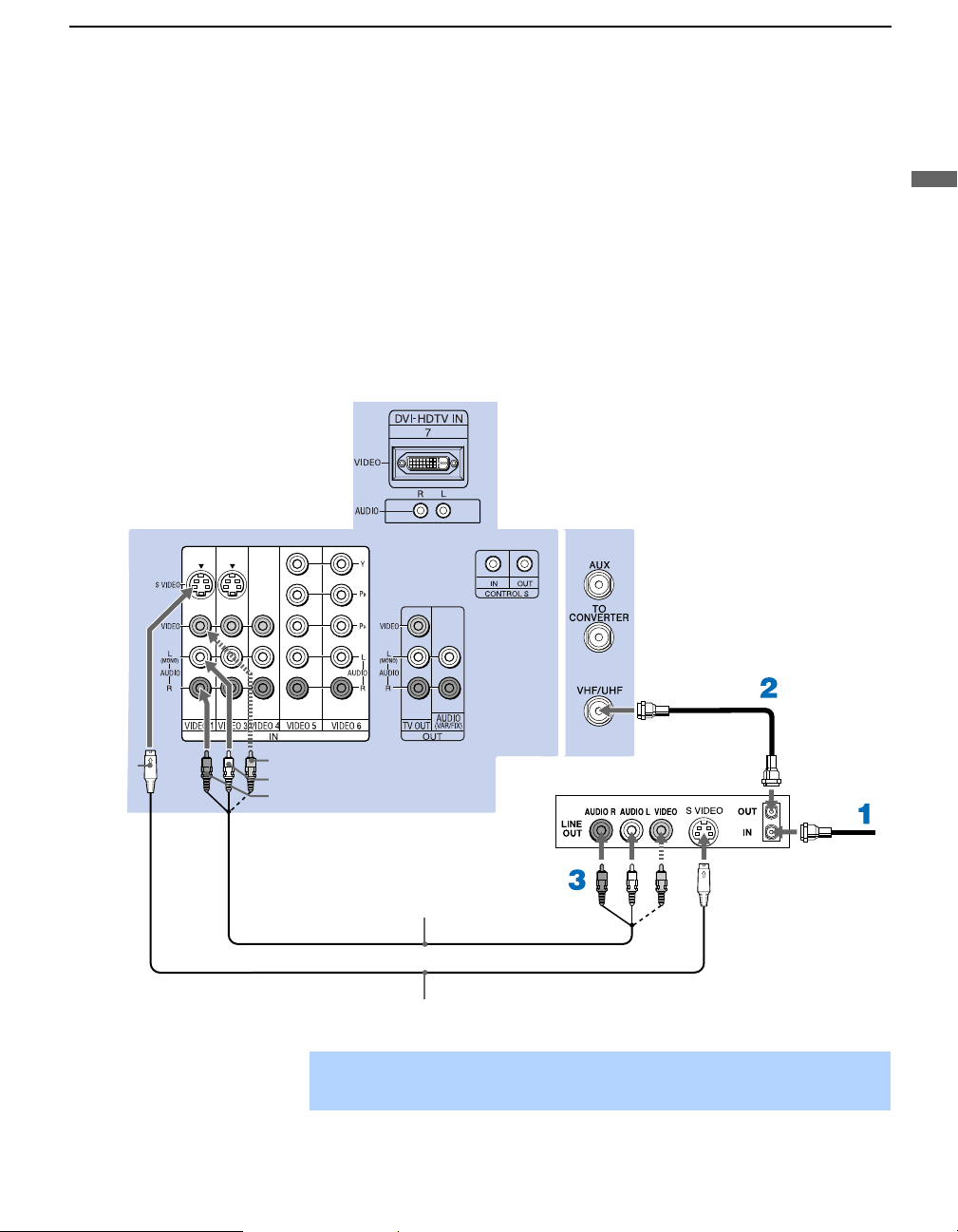
Connecting a VCR and Cable
Use this hookup if:
Installing and Connecting the Projection TV
❑ You have cable TV that does not require a cable box.
Disconnect all power sources before making any connections.
1 Connect the cable TV cable to the VCR’s IN jack.
2 Using a coaxial cable, connect the VCR’s OUT jack to the projection
3 Using AUDIO and S VIDEO cables, connect the VCR’s Audio and
Rear of Projection TV
Installing and Connecting the Projection TV
TV’s VHF/UHF jack.
S Video OUT jacks to the projection TV’s AUDIO and S VIDEO IN
jacks.
Coaxial cable
S VIDEO
VIDEO (yellow)
AUDIO-L (white)
AUDIO-R (red)
YC-15V/30V (not supplied)
VMC-810S/820S
(not supplied)
VCR
✍ If your VCR is not equipped with S VIDEO, use a VIDEO cable (yellow)
instead of the S VIDEO cable.
Cable
19
Page 23
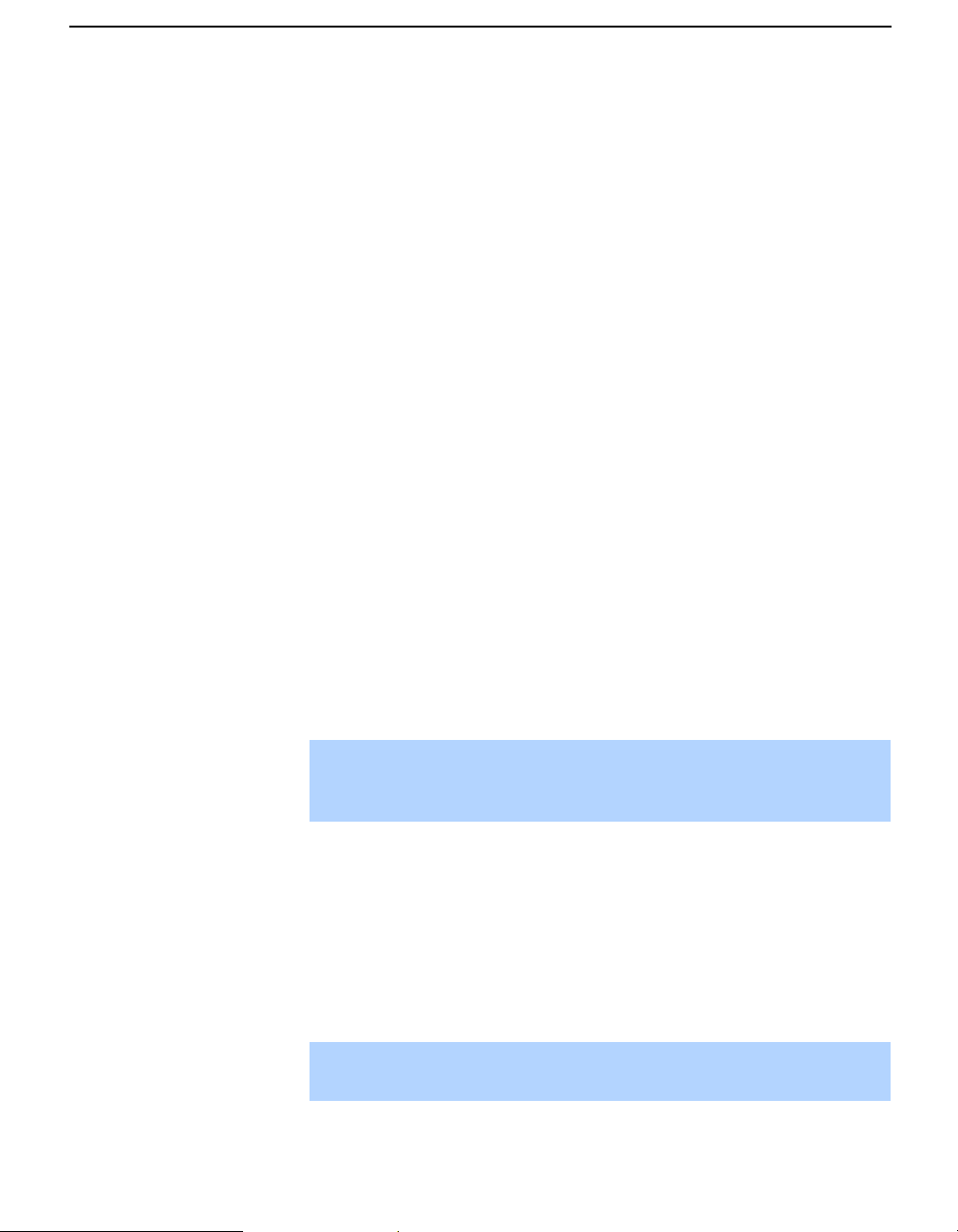
Installing and Connecting the Projection TV
Connecting a VCR and Cable Box
Use this hookup if:
❑ Your cable TV company scrambles some channels, but not all of them
(pay channels vs. regular cable channels) and you need to use a cable
box, and
❑ You want to enjoy the Twin View feature.
With this setup you can:
❑ Use the projection TV remote control to change channels on your cable
box when the signal is scrambled. To program your Sony remote control
to operate your cable box, see “Programming the Remote Control” on
page 70.
❑ Use the projection TV remote control to change channels using your
projection TV when the signal is not scrambled. Your projection TV’s
tuner provides a better signal than the cable box.
❑ Use the Twin View feature. (When all channels are routed through your
cable box, only one signal is sent to the projection TV, so you cannot
use the Twin View feature.)
Disconnect all power sources before making any connections.
1 Connect the Cable TV cable to the projection TV’s VHF/UHF jack.
2 Using a coaxial cable, connect the TV’s TO CONVERTER jack to the
cable box’s IN jack. The projection TV’s internal converter allows you
to switch between unscrambled signals coming straight into the
projection TV and scrambled signals coming in through the cable box,
eliminating the need for an external splitter.
20
✍ DIGITAL CABLE BOX USERS: If you are connecting a digital cable box,
you will need a special bi-directional splitter that is designed to work
with your digital cable box. Contact your cable provider for details.
3 Using a coaxial cable, connect the cable box’s OUT jack to the VCR’s
IN jack.
4 Using AUDIO and S VIDEO cables, connect the VCR’s AUDIO and S
VIDEO OUT jacks to the projection TV’s AUDIO and S VIDEO IN
jacks.
5 Using a coaxial cable, connect the VCR’s OUT jack to the projection
TV’s AUX jack.
✍ To view scrambled channels, press ANT to switch to the AUX input.
Change channels using your cable box.
Page 24
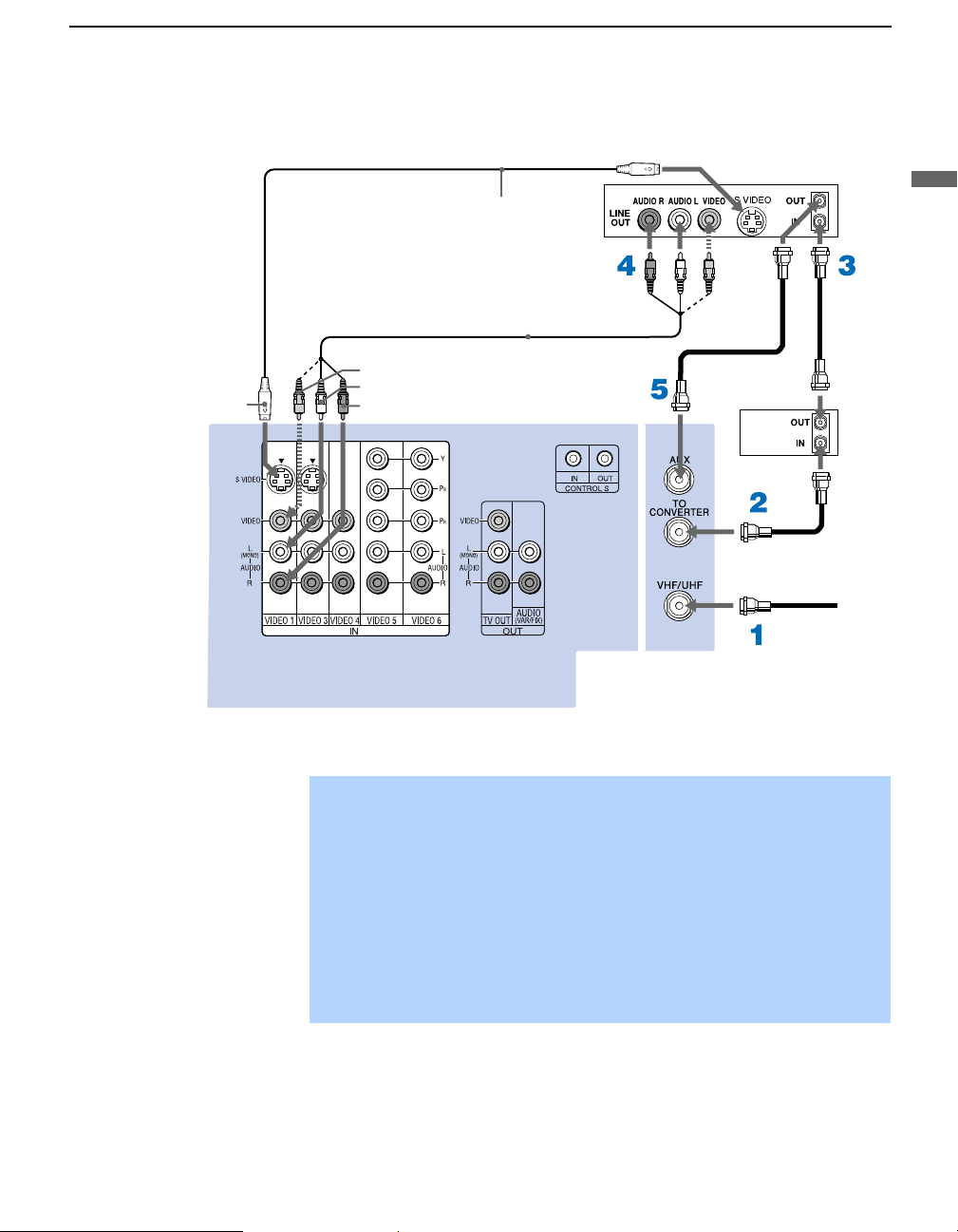
S VIDEO
VIDEO (yellow)
AUDIO-L (white)
AUDIO-R (red)
YC-15V/30V
(not supplied)
VMC-810S/820S
(not supplied)
Installing and Connecting the Projection TV
VCR
Coaxial
cable
Cable box
Coaxial cable
Installing and Connecting the Projection TV
Rear of projection TV
✍ If your VCR is not equipped with S VIDEO, use a VIDEO cable (yellow)
✍ You will not be able to change channels on the VCR. Set your projection
✍ Pressing ANT on the remote control switches between the channels
✍ If you are connecting a digital cable box, you will need a special
instead of the S VIDEO cable.
TV and VCR to channel 3 or 4, depending on your cable box.
coming in through the cable box (scrambled) and those coming directly
to the projection TV (unscrambled).
bi-directional splitter designed to work with your cable box.
21
Page 25
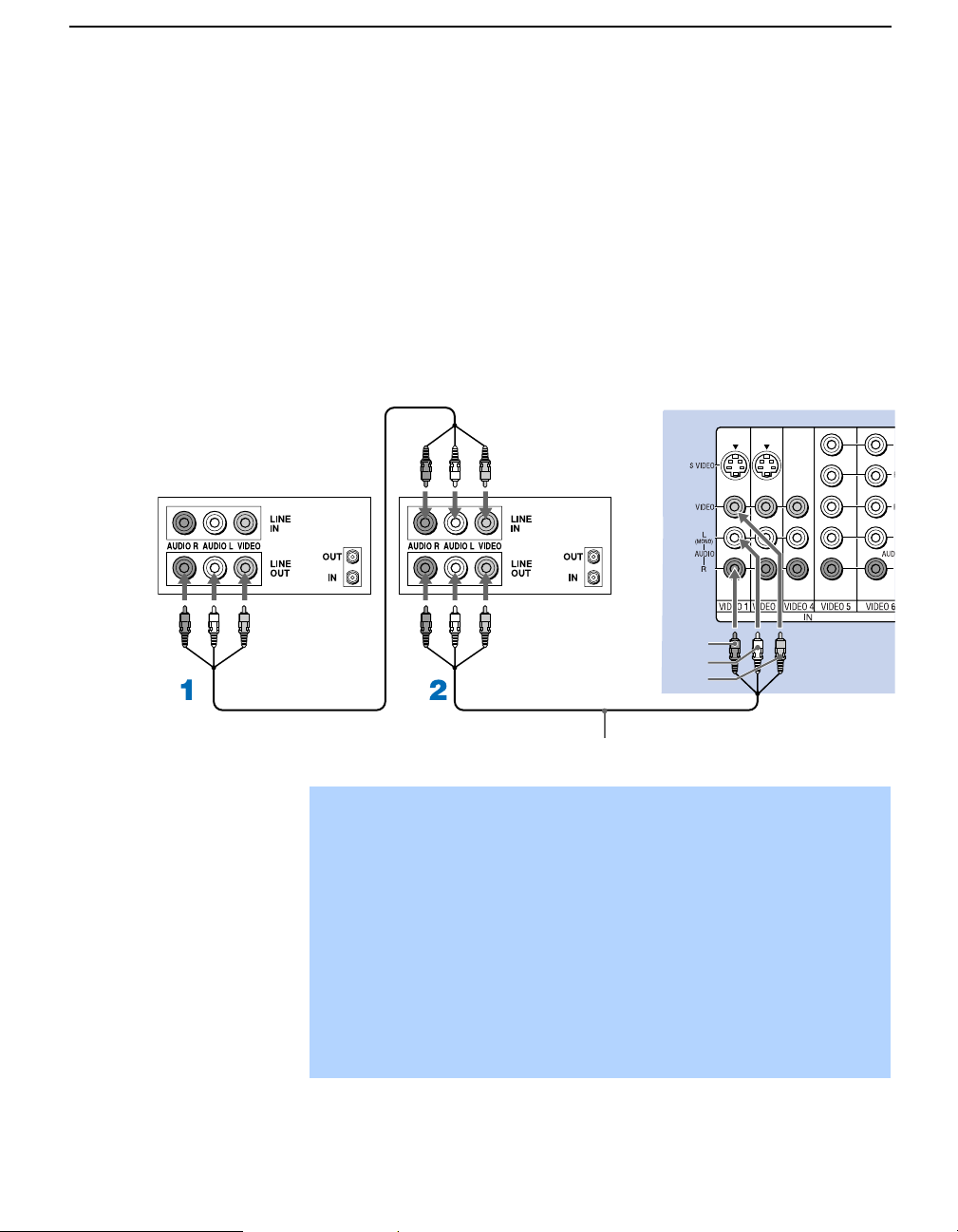
Installing and Connecting the Projection TV
Connecting Two VCRs for Tape Editing
If you connect two VCRs, you can record from one VCR to the other while
using your projection TV to monitor what is being recorded.
Disconnect all power sources before making any connections.
1 Using AUDIO and VIDEO cables, connect the playback VCR’s AUDIO
and VIDEO OUT jacks to the recording VCR’s Audio and Video IN
jacks.
2 Using AUDIO and VIDEO cables, connect the recording VCR’s
AUDIO and Video OUT jacks to the projection TV’s AUDIO and
VIDEO IN jacks.
Rear of projection TV
VCR (playback)
VCR (recording)
AUDIO-R (red)
AUDIO-L (white)
VIDEO (yellow)
VMC-810S/820S (not supplied)
✍ To perform tape editing, set the projection TV to the video input intended
for playback by pressing TV/VIDEO on the remote control.
✍ You may need to change the video input on your VCR. Consult your
VCR’s operating manual for instructions.
✍ If both VCRs have an S VIDEO jack, you can use the S VIDEO connection
instead of the yellow video cable on a combined A/V cable.
To use an S VIDEO cable, connect the VIDEO OUT jack of the playback
VCR to the VIDEO IN jack of the recording VCR. Since S VIDEO does not
provide audio, you must still connect audio cables to provide sound.
✍ You cannot record signals from equipment connected to the Y, PB, PR
input.
22
Page 26
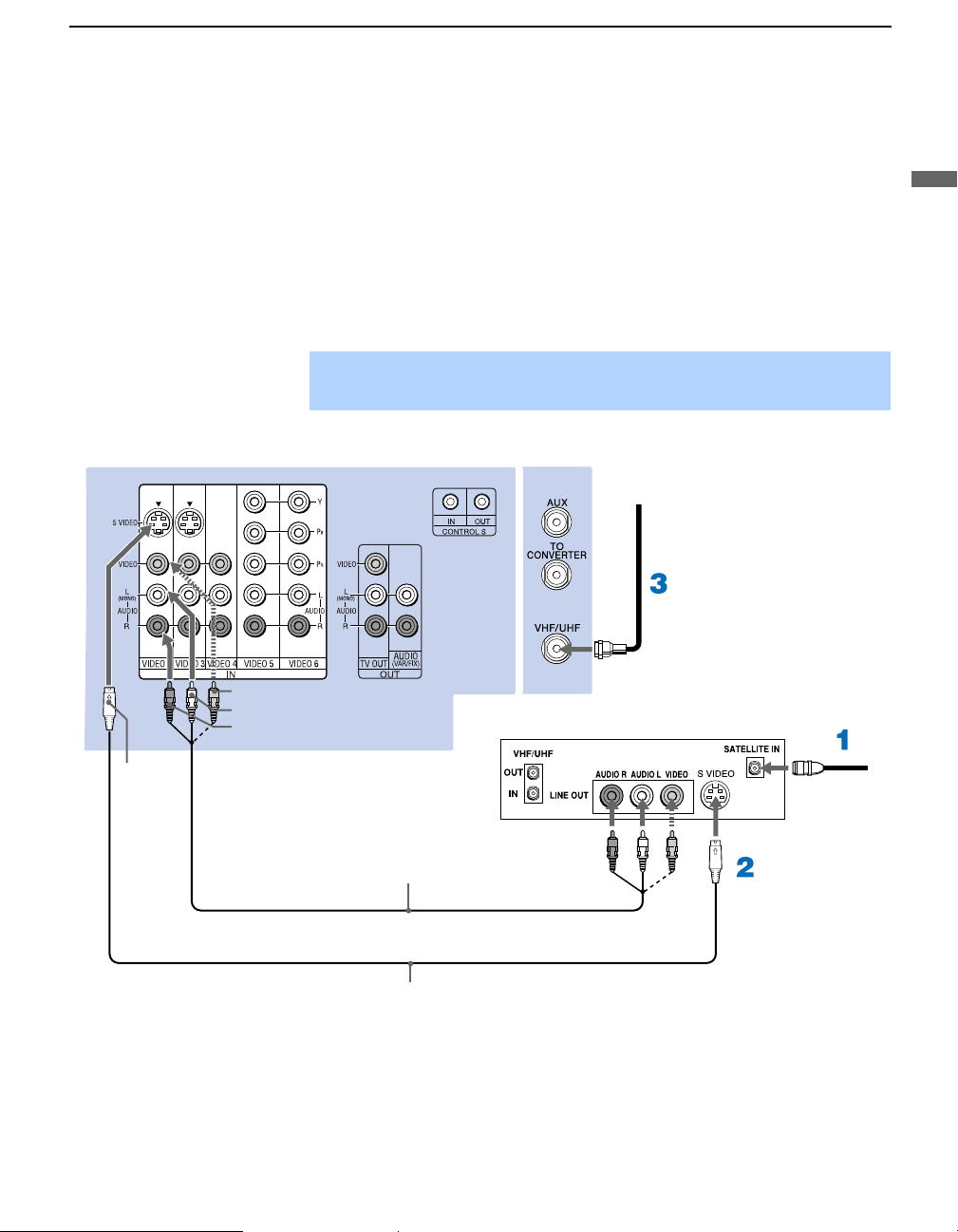
Connecting a Satellite Receiver
Disconnect all power sources before making any connections.
1 Connect the satellite antenna cable to the satellite receiver’s
SATELLITE IN jack.
2 Using AUDIO and S VIDEO cables, connect the satellite receiver’s
AUDIO and S VIDEO OUT jacks to the projection TV’s AUDIO and
S VIDEO IN jacks.
3 Connect a coaxial cable from your cable or antenna to the projection
TV’s VHF/UHF jack.
✍ If your satellite receiver is not equipped with S VIDEO, use a VIDEO cable
(yellow) instead of the S VIDEO cable.
Rear of projection TV
Installing and Connecting the Projection TV
Coaxial
cable
Installing and Connecting the Projection TV
S VIDEO
VIDEO (yellow)
AUDIO-L (white)
AUDIO-R (red)
VMC-810S/820S (not supplied)
YC-15V/30V (not supplied)
Satellite receiver
Satellite
antenna
cable
23
Page 27

Installing and Connecting the Projection TV
Connecting a Satellite Receiver with a VCR
Disconnect all power sources before making any connections.
1 Connect the satellite antenna cable to the satellite receiver’s
SATELLITE IN jack.
2 Connect the CATV cable to the VCR’s VHF/UHF IN jack.
3 Using a coaxial cable, connect the VCR’s OUT jack to the projection
TV’s VHF/UHF jack.
4 Using AUDIO and S VIDEO cables, connect the satellite receiver’s
AUDIO and S VIDEO OUT jacks to the VCR’s AUDIO and S VIDEO
IN jacks.
5 Using AUDIO and S VIDEO cables, connect the VCR’s AUDIO and S
VIDEO OUT jacks to the TV’s AUDIO and S VIDEO IN jacks.
Coaxial
cable
AUDIO-R (red)
AUDIO-L (white)
VIDEO (yellow)
S VIDEO
Rear of projection TV
Satellite receiver
YC-15V/30V
(not supplied)
VCR
Satellite
antenna
cable
VMC-810S/
820S (not
supplied)
VMC-810S/820S
(not supplied)
24
Cable
YC-15V/30V (not supplied)
✍ Be sure your VCR’s video input is set correctly. Consult your VCR’s
operating manual for instructions.
✍
Use TV/VIDEO to select
- VIDEO 1 to watch satellite TV or the VCR (your VCR must be turned on).
- VHF/UHF to watch cable TV.
✍ If your VCR or satellite receiver is not equipped with S VIDEO, use a
VIDEO cable (yellow) instead of the S VIDEO cable.
Page 28

Connecting an Audio Receiver
Disconnect all power sources before making any connections.
Using audio cables, connect the projection TV’s AUDIO OUT (VAR/FIX)
jacks to the audio receiver’s audio LINE IN jacks.
Rear of projection TV
Installing and Connecting the Projection TV
Installing and Connecting the Projection TV
AUDIO-R
(red)
Line
input
AUDIO-L
(white)
RK-74A
(not supplied)
25
Page 29

Installing and Connecting the Projection TV
Connecting a DVD Player with Component Video Connectors
This is the preferred hookup to use if:
❑ Your DVD player has component (Y, B-Y, R-Y) jacks.
Disconnect all power sources before making any connections.
1 Using three separate component video cables, connect the DVD player’s
Y, B-Y and R-Y jacks to the Y, P
Use the VIDEO IN 5 or 6 connections.
✍ The Y, B-Y and R-Y jacks on your DVD player are sometimes labeled
B and CR, or Y, PB and PR. If so, connect the cables to like colors.
Y, C
B and PR jacks on the projection TV.
2 Using an audio cable, connect the DVD player’s Audio OUT jacks to
the projection TV’s AUDIO IN jacks. Be sure to use the same row of
inputs that you used for the video connection (VIDEO IN 5 or 6).
VMC-10HG (not supplied)
DVD player
Rear of projection TV
R
P
PB
Y
26
AUDIO-R (red)
AUDIO-L (white)
RK-74A (not supplied)
Page 30

Installing and Connecting the Projection TV
Connecting a DVD Player with A/V Connectors
Use this hookup if:
❑ Your DVD player does not have component (Y, PB, PR) jacks.
✍ If your DVD player has video component output connectors: for best
picture quality use the connection described on page 26.
Disconnect all power sources before making any connections.
1 Using audio cables, connect the DVD player’s Audio OUT jacks to the
projection TV’s AUDIO IN jacks.
2 Using an S VIDEO cable, connect the DVD player’s S VIDEO jack to
the projection TV’s S VIDEO jack.
Rear of projection TV
S VIDEO
YC-15V/30V
(not supplied)
DVD playe r
AUDIO-R (red)
AUDIO-L (white)
Installing and Connecting the Projection TV
RK-74A (not supplied)
✍ Use TV/VIDEO on the remote control to switch between the VCR, DVD
player and cable TV inputs.
✍ If your VCR is not equipped with S VIDEO, use a VIDEO cable (yellow)
instead of the S VIDEO cable.
27
Page 31

Installing and Connecting the Projection TV
Connecting a Digital TV Receiver
Disconnect all power sources before making any connections.
z
Be sure to read the
Set-top box manual.
1 Using three separate component video cables, connect the Digital TV
Set-top box’s Y, P
B and PR jacks to the projection TV.
z
Some Digital TV
Receivers are equipped
with a DVI connection.
Refer to your Digital TV
Receiver manual for
setup instructions using
this connection.
Digital TV Set-top box
✍ The Y, PB and PR jacks do not provide audio, so audio cables must
be connected to provide sound.
✍ Component video connection is necessary to view 480p, 720p, and
1080i formats. You may also use the S VIDEO or Composite Video
connections, however, component video (Y, P
B, PR) will provide the
best picture quality for all format types.
2 Using an audio cable, connect the Digital TV Set-top box’s Audio OUT
jacks to the projection TV’s AUDIO IN jacks.
Rear of projection TV
P
R
VMC-10HG (not supplied)
PB
Y
28
AUDIO-R (red)
AUDIO-L (white)
RK-74A (not supplied)
✍ You cannot record the signal from any equipment connected into the
B and PR connectors.
Y, P
✍ This projection TV is not compatible with digital TV receivers
configured with RGB or VGA output connectors.
✍ The DVI connection is compliant with the EIA-861 standard and is
not intended for use with personal computers.
Page 32

Connecting a Camcorder
For easy connection of the camcorder, the projection TV has front Audio and
Video inputs (shown below). However, if you prefer, you can also connect
the camcorder to the projection TV’s rear Audio and Video IN jacks.
Using AUDIO and S VIDEO cables, connect the camcorder’s Audio and S
VIDEO OUT jacks to the projection TV’s AUDIO and S VIDEO IN jacks.
✍ If you have a mono camcorder, connect its left audio output to the
projection TV’s AUDIO L (MONO) jack.
✍ If your camcorder is not equipped with S VIDEO, use a VIDEO cable
(yellow) instead of the S VIDEO cable.
VIDEO
(yellow)
S VIDEO
Installing and Connecting the Projection TV
YC-15V/30V (not supplied)
VMC-810S/820S
(not supplied)
AUDIO-L (white)
AUDIO-R (red)
A/V output
Installing and Connecting the Projection TV
29
Page 33

Installing and Connecting the Projection TV
Connecting an AV Receiver
For greater control of all audio and video equipment, connect an AV receiver.
z
You can connect an
AV receiver using both
composite video and S
VIDEO. If both are
connected, then the TV
will detect and display an
S VIDEO signal. To take
advantage of this feature,
connect your receiver
with Video 1.
✍ Change “Video Label” for the VIDEO 1 input to “Receiver” (see page 61).
Disconnect all power sources before making any connections.
1 Connect the coaxial cable from the incoming cable connection or
antenna to IN on the VCR.
2 Using a coaxial cable, connect OUT on the VCR to VHF/UHF on the
projection TV.
3 Using a VIDEO cable, connect VIDEO of VIDEO 1 IN on the
projection TV to MONITOR OUT on the AV receiver.
4 Using an AUDIO/VIDEO cable, connect TV OUT on the projection TV
to AUDIO/VIDEO 2 IN on the AV receiver.
5 Using an AUDIO/VIDEO cable, connect the video equipment to the AV
receiver.
6 Select the Setup menu and set “Video Label” to “Receiver” to fix your
TV’s input to AV receiver (see “Video Label” on page 61).
S VIDEO
Rear of projection TV
VIDEO
AUDIO-L
AUDIO-R
VMC-10HG (not supplied)
Optional S VIDEO cable
YC-15V/30V (not supplied)
Coaxial cable (not supplied)
VIDEO
VMC-810S/820S
(not supplied)
VMC-810S/820S (not supplied)
AUDIO/
VIDEO 2 IN
MONITOR
OUT
VCR
AV receiver
VMC-810S/820S
(not supplied)
Cable/
Antenna
AUDIO/
VIDEO 1 IN
AUDIO/VIDEO 1 OUT
30
Page 34

Using the CONTROL S Feature
CONTROL S allows you to control your projection TV system and other
Sony equipment with one remote control. In addition to allowing you to
control multiple devices with one remote control, the CONTROL S feature
allows you to always point your remote control at your projection TV,
instead of having to point it at the other equipment, which might be hidden
or out of direct line of sight.
Rear of projection TV
Installing and Connecting the Projection TV
Installing and Connecting the Projection TV
31
Page 35

Installing and Connecting the Projection TV
Setting Up the Projection TV Automatically
After you finish connecting your projection TV, you can run Auto Setup to
set up your channels. The Auto Setup screen appears when you turn your
projection TV on for the first time after installing it. If you do not want to set
up the channels at this time, you can do it later by using the Auto Program
feature in the Channel menu (see page 56).
✍ The Auto Setup feature does not apply for installations that use a cable
box for all channel selection.
Using Auto Setup 1 Press POWER on the front panel of your projection TV or on the remote
to turn on the projection TV.
control
2 Press the TV (FUNCTION) button on your remote control. Red light will
briefly appear.
3 Press CH+ on your projection TV to run Auto Setup, or press CH– to
exit. If you use the channel buttons on your remote control, be sure to
use the main set of buttons ( ).
Projection TV front panel
32
✍ You can run Auto Program by selecting it in the Channel menu, as
described on page 56.
Page 36

Installing and Connecting the Projection TV
Adjusting the Convergence Automatically – FLASH FOCUS™ –
The projection tube image appears on the screen in three colors (red, green
and blue). If they do not converge, the color is poor and the picture blurs.
Before you use your projection TV, be sure to adjust the convergence.
The FLASH FOCUS feature allows you to adjust the convergence
automatically.
✍ It is recommended to perform FLASH FOCUS about 30 minutes after the
projection TV is first turned on.
Projection TV
front panel
1 Receive a TV or cable TV program.
2 Press FLASH FOCUS.
The cross pattern shown below appears and FLASH FOCUS begins to
work. The adjustment is completed when the cross pattern becomes
white and you are returned to the program you were watching.
Installing and Connecting the Projection TV
✍ You cannot perform any other functions until FLASH FOCUS has
completed its cycle.
✍ If you perform any other operation while FLASH FOCUS is in progress,
FLASH FOCUS operation is canceled.
✍ Unshielded speakers or other metallic objects can cause picture
distortion if placed close to the projection TV.
✍ If you would like to manually perform additional fine adjustments, see
page 34.
33
Page 37

Installing and Connecting the Projection TV
Adjusting the Convergence Manually
The Manual Convergence feature gives you more control over the TV's
picture than the Flash Focus feature, allowing you to fine-tune the color
alignment of each section of the TV screen.
✍ Before using Manual Convergence, you must first perform Flash Focus
(as described on page 33).
✍ Use the joystick of your remote control to perform the steps below.
z
For details on using the
Setup Menu, see page 60.
1 Press MENU to display the Menu.
2 Move the joystick B or b to highlight the Setup icon and press .
3 Move the joystick to highlight Convergence and press .
A pattern of white crosses appears, with a yellow around one of the
crosses. Aligned crosses (which do not need adjustment) look white and
have little or no red or blue showing. Crosses that are not aligned show
red or blue shades beyond their edges.
-
-
Full/Normal
<
Move
<
<
<
Select:
✍ You can scroll up and down through the 9 x 7 field of crosses to
manually converge all portions of the screen.
End:menu
34
4 Using the joystick, move the to surround a cross that you want to
adjust. Press . The changes to red.
5 If the cross that you selected has red edges, move the joystick until the
red image is replaced with a white cross. Once you have finished this (or
the cross does not have red edges), press . The changes to blue.
6 If the cross you selected has blue edges, move the joystick until the blue
image is replaced with a white cross. Once you have finished this, press
. The changes to yellow again.
7 Repeat steps 4 to 6 to adjust other crosses. When finished, press MENU
to exit the manual convergence screen and the Setup menu.
Page 38

Installing and Connecting the Projection TV
Notes on Adjusting the Convergence Manually
❑ For best results, stand about 3 to 5 feet back from the picture when
adjusting the convergence. Begin with the crosses in the center area of
the screen and, once those are adjusted, move to the crosses on the edges
of the screen.
❑ You can make separate adjustments to each wide mode: Full/Normal,
Zoom, Wide Zoom, and 1080i high-definition input. The cross pattern
settings appear different in each wide mode, but the adjustment
procedure is the same. Press the WIDE MODE button on the remote to
toggle through the wide mode screens.
Installing and Connecting the Projection TV
35
Page 39

Using the Features
Using the Remote Control
The following table describes the buttons on the remote control that are for
more advanced functions.
Button Descriptions Outside Panel
Button Description
1 MUTING Press to mute the sound. Press again or press VOL + to
2 SLEEP Press repeatedly until the projection TV displays the time
3 ANT Changes between the VHF/UHF input and the AUX input.
4 DISPLAY Press once to display the current time and channel label (if
5 JUMP Press to jump back and forth between two channels. The
6 FREEZE Freezes the window picture. Press again to restore the
7 INDEX Press to enter the Scrolling Channel Index mode. You can
8 The joystick allows for movement of the on-screen cursor.
9 VOL +/– Adjusts the volume.
q; PIC MODE Press repeatedly to step through the available video picture
qa FAVORITES Displays the Favorite Channels list. For details, see “Using
qs RESET Press when in a menu to reset the settings to the factory
restore the sound.
in minutes (15, 30, 45, 60, or 90) that you want the
projection TV to remain on before shutting off
automatically. Cancel by pressing until Sleep Off appears
or turning the power off. While the Sleep feature is set,
press once to view the remaining time.
set) and channel number. Press again to turn Display off.
See page 59 for details on setting the time.
projection TV alternates between the current channel and
the last channel that was selected.
picture.
view and select from all receivable channels scrolling on
the screen without leaving the current one.
Pressing down on the center of the joystick selects the item.
modes: Vivid, Standard, Movie and Pro. Also available in
the Video menu. For details, see “Selecting Video Options”
on page 51.
Favorite Channels” on page 42.
defaults.
36
Page 40

Using the Features
Button Description
qd POWER
buttons
(GREEN)
qf FUNCTION
buttons
qg TV/VIDEO
qh 0 – 9 and
ENTER
qj
GUIDE
qk MENU Press to display the projection TV on-screen menu. Press
ql CH +/– Scan through channels.
w; DRC/
CINEMOTION
wa WIDE MODE Press to step through the wide screen modes: Wide Zoom,
Turn on and off the projection TV and other audio/video
equipment you have programmed into the remote control.
For instructions, see “Programming the Remote Control”
on page 70.
Select the equipment (TV, SAT/CABLE) that you want to
operate. The indicator lights up momentarily when pushed
to show which device the remote control is operating.
Cycles through the video equipment connected to your
projection
VIDEO 3, VIDEO 4, VIDEO 5, VIDEO 6
Press 0 - 9 to select a channel, the channel changes after 2
seconds. Press ENTER to select immediately.
Turns on/off Twin View. For details, see “Using Twin
View™” on page 43.
Displays the program guide of your satellite.
again to exit from the menu.
Press repeatedly to step through the available highresolution picture modes: Interlaced, Progressive and
CineMotion. For details, see “Using the Video Menu” on
page 51.
Normal, Full and Zoom. For details, see “Using Wide
Mode” on page 49.
TV’s video inputs: TV,
VIDEO 1, VIDEO 2
and
VIDEO 7
,
Using the Features
.
z
To scan rapidly through the
channels, press and hold down
CH+ or CH–.
37
Page 41

Using the Features
Inside Panel
Button Description
1 SYSTEM OFF Press to turn off the projection TV and all equipment
connected with S-Link.
2 N Play
3 m Rewind
4 REC Record
5 x Stop
6 DVD MENU Displays the DVD menu.
7 MTS/SAP Press to scroll through the Multi-channel TV Sound (MTS)
options: Stereo, Auto SAP, and Mono.
8 CODE SET Used for programming the remote control to operate non-
Sony video equipment. For details, see “Programming the
Remote Control” on page 70.
9 POWER Press to turn on the DVD/VCR player you have
programmed into the remote control. For instructions, see
“Programming the Remote Control” on page 70.
q; M Fast-forward
qa
qs X Pause (Press again to resume normal playback)
qd MENU Displays the Video equipment menu.
qf M, m, <, ,,
and ENTER
Use to switch control for connected video equipment. You
can program one video source for each switch position. For
details, see “Programming the Remote Control” on page 70.
Use to operate the DVD menu.
38
qg Press to select an audio option: Steady Sound On or Off.
Page 42

Watching the TV
Using the Features
Many TV features can be accessed directly through the remote control. The
following will explain the function of some of the buttons found on your
remote control.
Buttons for Projection TV Operations
1 TV (FUNCTION)
Activates the remote control for use with the projection TV.
2 ANT— (AUX input)
Press to change between the VHF/UHF input and the AUX input.
3 TV (POWER)
Turns the projection TV on and off. If a video input indication (e.g.,
VIDEO 1, VIDEO 2) appears on the screen, press
TV/VIDEO or CH +/ – until
a channel number appears.
4 0-9 and ENTER
Use for direct channel selection. Press 0-9 to select a channel (for example,
to select channel 10, press
or you can press
5 CH +/–
ENTER for immediate selection.
1 and 0). The channel will change after 2 seconds,
Press to scan through the channels (+ up or – down).
6 VOL +/–
Press to adjust the volume (+ up or – down).
7 JUMP
Press to alternate or jump back and forth between two channels. The
projection TV will jump between the current channel and the last channel
selected.
Using the Features
8 MUTING
Press to mute the sound. “MUTING” will appear on the screen and will dim
three seconds later. To restore the sound, press again or press
9 FREEZE — (yellow labeled button)
VOL +.
This is useful when you need to copy down information that appears on the
TV’s screen (see “Using the Freeze Function” on page 46).
q; SLEEP
Press repeatedly until the projection TV displays the approximate time in
minutes (15, 30, 45, 60, or 90) that you want the projection TV to remain on
before shutting off automatically.
Cancel by pressing
SLEEP until “Sleep Off” appears or turning the power
off.
39
Page 43

Using the Features
qa DISPLAY
Press to display the channel number, current time and channel label (if set).
To turn the display off, press
qs TV/VIDEO
DISPLAY again.
Press repeatedly to scroll through available video inputs: TV, VIDEO 1,
VIDEO 2, VIDEO 3, VIDEO 4, VIDEO 5
If you select
Skip as a Video Label in the Setup menu, your projection TV
VIDEO 6, and VIDEO 7.
will skip the video input you selected (see “Video Label” on page 61).
qd MTS/SAP
Press to scroll through the Multi-channel TV Sound (MTS) options (see
“MTS” on page 53).
qf PIC MODE
Press PIC MODE repeatedly to directly choose one of four different video
modes that best suits the program you are watching.
Vivid: Select for enhanced picture contrast and sharpness.
Standard: Select to display a standard picture for normal viewing
environments.
Movie: Select to display a finely detailed picture for low light environments.
Pro (Professional): Select to display a picture with minimum enhancements.
When you select each mode, you can also adjust the picture quality (such as
Brightness, Color, etc.) to suit your taste. For details, see “Mode” on page
51.
40
Page 44

Watching the Digital TV
When you have connected the DTV receiver, you can enjoy digital TV
programs. This projection TV is capable of receiving 1080i, 720p, 480p and
480i digital TV formats (note that 720p is displayed as 480p).
To view a digital TV program
1 Connect the DTV receiver to VIDEO 5, 6 or 7 IN on the projection TV.
(for details, see page 28)
2 Press TV/VIDEO to select VIDEO 5, 6 or 7.
3 Select a digital channel on the DTV receiver. For details, see the
Operating Manual of the DTV receiver.
4 Adjust the volume of the projection TV as necessary.
Using the Features
Using the Features
41
Page 45

Using the Features
Using Favorite Channels
The Favorite Channel feature lets you select programs from a list of favorite
channels that you preset.
To display a list of your favorite channels:
✍ Your Favorite Channel options can be set automatically or manually. The
factory setting for Favorite Channel is Auto.
When Favorite Channel is set to Auto, the last eight channels selected
with 0-9 buttons will be set as Favorite Channel options. If you want to
input your own selections as Favorite Channel settings, see “Favorite
Channel” on page 55.
1 Press FAVORIT E S.
The Favorite Channel options appear.
Favorites
124
6
10
12
2
8
8
4
Exit
Preview window
42
2 Move the joystick up or down to highlight the channel you want to
watch. The program of that channel appears in the preview window.
Press to select.
Page 46

Using Twin View™
Using the Features
Twin View enables you to watch two programs at the same time. You can
also change the size of both the left and right pictures.
Activating Twin Pictures
Activating the Picture
To display twin pictures
1 Make sure your projection TV is tuned to
a working channel.
2 Press .
To cancel twin pictures
Press again (or press ).
❑
Although two pictures appear on the screen at the same time, only one
picture is active. For an active picture, you can:
❑ Change channels.
❑ Adjust the volume.
❑ Switch the input sources from VHF/UHF to cable by pressing ANT or
TV/VIDEO to switch the video input.
When the picture on the right is activated, the input sources cannot be
switched to VIDEO 5, 6, 7, or AUX by pressing ANT.
❑ Change the picture size (see page 45).
Using the Features
To activate the right picture
❑
Move the joystick to the right.
To activate the left picture
Move the joystick to the left.
❑
43
Page 47

Using the Features
✍ Factors Affecting Twin View:
- If you use a cable box to view all channels, the same channel
appears in both windows because the cable box unscrambles only
one channel at a time.
- If you use a cable box, you can view the cable box output in one
window and view a different source (such as a VCR or DVD player)
in the second window by using the
- Sources connected to the AUX, VIDEO 5, VIDEO 6, and VIDEO 7
inputs display in the left window, but not the right.
- If you are viewing a 4:3 source and a 16:9 enhanced source (such
as a DVD) side by side, the 4:3 source appears larger.
- Twin View does not display channels that are blocked by Parental
settings (page 62).
TV/VIDEO button.
✍ The active picture is highlighted in cyan.
44
Page 48

Using the Features
Changing the Picture Size
The zoom feature lets you change the size of the left and right pictures.
To enlarge the left
picture (reduce
the right)
1 Move the
joystick left to
activate the left
picture (if not
already
activated).
2 Move the
joystick up to
enlarge the
picture and
move the
joystick down
to reduce the
picture.
To enlarge the
right picture
(reduce the left)
1 Move the
joystick right
to activate the
right picture
(if not already
activated).
2 Move the
joystick up to
enlarge the
picture and
move the
joystick down
to reduce the
picture.
Using the Features
V
✍ When you adjust the twin screen sizes, the projection TV memorizes the
change. The next time you use the Twin View function, the memorized
sizes appear.
45
Page 49

Using the Features
Using the Freeze Function
The FREEZE button allows you to temporarily capture a program’s picture.
You can use this feature to write down information such as phone numbers,
recipes, etc.
To use the Freeze function
1 When the program information you want to capture is displayed, press
FREEZE.
2 The projection TV switches to Twin View mode and displays the
“frozen” picture on the right, while the current program continues on the
left.
Current program
in progress
Call 555-1234
Frozen picture
3 To cancel and return to normal viewing, press FREEZE.
✍ Freeze feature is not available if you are already in Twin View™ or Index
mode.
46
Page 50

Using Scrolling Channel Index
Scrolling Channel Index allows you to view and select from all receivable
channels scrolling on the screen without leaving the current channel.
✍
Scrolling Channel Index will not function when Parental Lock is activated.
Using the Features
z
To change the direction of
scrolling, move the joystick up
or down once.
To increase scrolling speed,
hold the joystick up or down.
To use the Scrolling Channel Index function
1 Press .
The current channel will be reduced in size and displayed on the left in
normal motion picture format. The first channel is briefly displayed on
the bottom-right side of the screen, then frozen. It scrolls up and the next
channel appears on the bottom-right, and the process is repeated with
the other channels.
10
2 Move the joystick up and down so that the channel you wish to view is
displayed in the cyan frame, and press .
To return to scrolling, move the joystick up and down again.
10
Using the Features
3 To enlarge the selected channel into the left frame, press again.
The selected channel will be displayed in normal motion picture, and
the sound also switches to this channel.
8
47
Page 51

Using the Features
4 Press .
The selected channel will be enlarged for normal viewing.
8
To cancel Scrolling Channel Index
Press again to resume normal viewing.
✍ Sound will only be heard from the center picture.
✍ If one of the pictures received through Scrolling Channel Index is snowy,
the entire screen may become unstable. In this case, skip the snowy
channel. (see “Channel Skip/Add” on page 56)
✍ If you leave the Scrolling Channel Index screen displayed for an hour
without any additional operation, Scrolling Channel Index is canceled
and the normal picture reappears.
48
✍ The Scrolling Channel Index cannot be used in combination with set-top
boxes, DBS receivers, or cable boxes.
✍ Scrolling Index feature does not function if you use a cable box to view
all channels.
Page 52

Using Wide Mode
Wide Screen mode lets you watch 4:3 normal broadcasts in several Wide
Screen modes (16:9 aspect ratio).
z
You can also access the
Wide Mode settings in the
Screen menu. For details, see
page 57.
Example Description
Wide Zoom
m
✍
When viewing high-definition programs broadcast in 720p/1080i, it is not
possible to change between Wide Screen modes.
❑ Press WIDE MODE repeatedly to toggle through the following Wide
Mode settings.
Wide Zoom enlarges the center portion of the 4:3
picture proportionately; however, only the left and
right edges of the screen are stretched to fill the 16:9
screen. The picture has a normal appearance, as
much as possible.
Normal returns the 4:3 picture to its original size.
Bars are visible at left and right sides to fill the 16:9
screen.
Using the Features
Using the Features
Normal
m
Full
m
Zoom
Full Mode stretches the entire 4:3 picture horizontally
only, to fill the 16:9 screen. The picture has an
elongated appearance.
Zoom Mode enlarges the entire 4:3 picture
proportionately to fill the 16:9 screen. Useful for
watching Letterbox movies.
When you change channels or inputs, the Wide Mode settings revert
to the
4:3 Default setting in the Screen menu. To retain the current Wide
Mode setting as channels and inputs are changed, set
4:3 Default to Off.
For details, see page 57.
49
Page 53

Using the Menus
Overview
Opening and choosing a menu:
1 Press MENU to display the menu screen.
2 Move the joystick to the desired menu icon and press to select it.
3 Use the joystick to scroll through the features.
4 See the specific menu page for instructions on moving through the
menu.
The menu gives you access to the following features:
Menu Icon Description Page
Allows you to make adjustments to your picture settings.
It also allows you to customize the Picture Mode based on
the type of program you are viewing.
51
To end a menu session:
Press MENU again.
To end one menu
session and move to
another:
Press the joystick B to
return to the menu icons.
Move the joystick B or b to
choose the next menu icon
and press to select it.
Offers enhanced audio options such as listening to second
audio programming (SAP), or customizing the Effect of
the sound on your projection TV.
Allows you to set up a Favorite Channel list, run the Auto
Program function, and more.
Allows you to set the wide screen mode, adjust the
vertical center in wide mode, and set the 4:3 Default
mode.
Lets you set the clock on your projection TV and allows
you to program your projection TV for scheduled viewing
using the Timers.
Provides several options for setting up your channels,
labeling your Video inputs, and selecting the language of
the on-screen menus.
53
55
57
59
60
50
Page 54

Using the Video Menu
To select the Video Menu
1 Press MENU.
2 Move the joystick to the Video
icon and press .
3 Use the joystick to scroll
through the features.
Using the Menus
Selecting Video Options
z
To quickly and easily
change from one Video
Mode to another, use the
PIC MODE on the remote
control.
4 Press to select a feature.
That feature’s adjustment
appears.
5 Use the joystick to make the desired adjustments.
6 Press to select/set.
7 Press MENU to exit the menu screen.
To restore the factory default settings for Picture, Brightness, Color,
Hue, Sharpness and Color Temp
❑ Press RESET on the remote control when in the Video menu.
The Video menu includes the following options.
Option Description
Mode
Customized
picture
viewing
Picture Adjust to increase picture contrast and deepen the color or decrease
Brightness Adjust to brighten or darken the picture.
Color Adjust to increase or decrease color intensity.
Hue Adjust to increase or decrease the green tones.
Sharpness Adjust to sharpen or soften the picture.
Color Temp
White
intensity
adjustment
Vivid Select for enhanced picture contrast and
sharpness.
Standard Recommended for Normal viewing conditions.
Movie Select for soft, film like, picture.
Pro Select for professional monitor like appearance.
✍ You can alter the Video menu settings (Picture, Brightness,
Color, etc.) for each Mode.
picture contrast and soften the color.
Choose from three color temperatures:
Cool Select to give the white colors a blue tint.
Neutral Select to give the white colors a neutral tint.
Warm Select to give the white colors a red tint (NTSC-
Standard).
Using the Menus
51
Page 55

Using the Menus
Option Description
DRC Mode
Digital
Reality
Creation
Creates a high-resolution picture with 4x density, for high quality
sources (i.e., DVD player, Satellite receiver).
Interlaced Recommended for moving pictures.
Progressive Recommended for still images and text.
CineMotion Recommended for 24 frame-per-second films.
52
Page 56

Using the Audio Menu
To select the Audio Menu
1 Press MENU.
2 Move the joystick to the
Audio icon and press .
3 Use the joystick to scroll
through the options.
Using the Menus
Selecting Audio Options
4 Press to select an option.
That option’s settings appear.
5 Use the joystick to scroll through the settings.
6 Press to select the desired setting.
7 Press MENU to exit the menu screen.
To restore the factory default settings for Treble, Bass and Balance
❑
Press RESET on the remote control when in the Audio menu.
The Audio menu includes the following options:
Option Description
Treble Adjust to increase or decrease higher-pitched sounds.
Bass Adjust to increase or decrease lower-pitched sounds.
Balance Adjust to emphasize left or right speaker balance.
Steady
Sound
Effect TruSurround Select for surround sound (for stereo programs
MTS
Enjoy stereo,
bilingual and
mono
programs
On Select to stabilize the volume.
Off Select to turn off Steady Sound.
only).
Simulated Adds a surround-like effect to mono programs.
Off Normal stereo or mono reception.
Stereo Select for stereo reception when viewing a program
broadcast in stereo.
Auto-SAP Select to automatically switch the projection TV to
second audio programs when a signal is received.
(If no SAP signal is present, the projection TV
remains in Stereo mode.)
Mono Select for mono reception. (Use to reduce noise
during weak stereo broadcasts.)
Using the Menus
53
Page 57

Using the Menus
Option Description
Speaker On Select to turn on the projection TV speakers.
Off Select to turn off the projection TV speakers and
listen to the projection TV's sound only through
your external audio system speakers.
Audio Out
Easy control
of volume
adjustments
Var iable The projection TV’s speakers are turned off, but
the volume output from your audio system can still
be controlled by the projection TV’s remote
control.
Fixed The projection TV’s speakers are turned off and the
volume, bass and treble output of the projection TV
is fixed. Use your audio receiver’s volume control
to adjust the volume through your audio system.
54
Page 58

Using the Channel Menu
To select the Channel Menu
1 Press MENU.
2 Move the joystick to the
Channel icon and press
.
3 Use the joystick to scroll
through the features.
4 Press to select a feature.
That feature’s options appear.
5 Use the joystick to scroll through the options.
6 Press to select the desired option.
7 Press MENU to exit the menu screen.
Using the Menus
Using the Menus
Selecting Channel Options
The Channel menu includes the following options:
Option Description
Favorite Channel Auto Select if you want Favorite Channel options to
be set automatically to the last eight channels
selected with the 0-9 buttons.
Manual Select if you want to input your own selections
as Favorite Channel options.
1 Press to select a favorite channel
number.
2 Use the joystick to scroll through the
channels until you find the channel you
want to add to your favorites.
3 Press to select it.
Cable On Select if you are receiving cable channels with a
CATV cable.
Off Select if you are using an antenna.
✍ You should run Auto Program after changing the Cable
setting.
55
Page 59

Using the Menus
Option Description
Channel Fix
Useful when you
have a cable box
or satellite
receiver connected
Auto Program Automatically programs the projection TV for all receivable
Channel
Skip/Add
2-6 “Fix” your projection TV’s channel setting to 3
or 4 and use the cable box, VCR or satellite
receiver to change channels. Select one of these
settings if you have connected the device to the
VHF/UHF jack.
AUX 2-6 Same as 2-6, except you select one of these
settings if you have connected the device to the
AUX jack. (see page 15)
Video 1 Use when connecting a cable box to control
external video sources. TV output should be
connected through the cable box.
channels.
Removes and adds viewable channels.
1 Use the joystick to scroll through the channels until you
find the channel you want to skip/add.
2 Press to select it.
3 Press the joystick up or down to toggle between “Add” and
“Skip.”
4 Press to select.
Channel Label Label up to 20 channels with their station call letters.
56
Page 60

Using the Wide Menu
To select the Wide menu
1 Press MENU.
2 Use the joystick to move to the
Wide icon and press .
3 Move the joystick to scroll
through the features.
Using the Menus
Selecting Wide Options
z
To change from one
Wide Mode to another,
use the WIDE MODE
button on the remote
control.
z
Wide Mode is
unavailable while in Twin
View, Index or Freeze
mode.
z
The 4:3 Default
functions only when the
projection TV receives
480i signals.
4 Press to select a feature.
That feature’s options appear.
5 Use the joystick to scroll through the options.
6 Press to select the desired option.
7 Press MENU to exit the menu screen.
The Wide menu includes the following options:
Option Description
Wide Mode
Select a Wide
Mode to use for
4:3 sources.
4:3 Default
Select the default
Screen Mode to
use for 4:3
sources.
Wide Zoom Select to enlarge the 4:3 picture, while the
upper and lower parts of the picture are
condensed to fit the wide screen.
Normal Select to return the 4:3 picture to normal
mode.
Full Select to enlarge the 4:3 picture horizontally
only, to fill the wide screen.
Zoom Select to enlarge the 4:3 picture horizontally
and vertically to an equal aspect ratio that fills
the wide screen.
Wide Zoom Select to enlarge the 4:3 picture, while the
upper and lower parts of the picture are
condensed to fit the wide screen.
Normal Select to return the 4:3 picture to normal
mode.
Full Select to enlarge the 4:3 picture horizontally
only, to fill the wide screen.
Zoom Select to enlarge the 4:3 picture horizontally
and vertically to an equal aspect ratio that fills
the wide screen.
Off Select to continue using the current Wide
Mode setting when the channel or input is
changed.
Using the Menus
57
Page 61

Using the Menus
z
If 4:3 Default is set to
anything but Off, the Wide
Mode setting changes
only for the current
channel. When you
change channels (or
inputs), Wide Mode is
automatically replaced
with the 4:3 Default
setting. To retain the
current Wide Mode setting
as channels and inputs
are changed, set 4:3
Default to Off.
Option Description
Vertical Center Allows you to move the position of the picture up and down in
the window. (Available only in Wide Zoom and Zoom modes.)
Move the joystick up or down to choose a position and press
.
✍ Some wide-screen programs (particularly certain theatrical releases) will be
shown in aspect ratios that require the display of black bands at the top and
bottom of your 16:9 screen. For more details, check the documentation that
came with your DVD, or contact your content provider.
58
Page 62

Using the Timer Menu
To select the Timer menu
1 Press MENU.
2 Move the joystick to the
Timer icon and press .
To set the Current Time
1 Use the joystick to select
“Current Time”, then press
.
2 If it is currently Daylight Saving Time, be sure to set the mode to “On”
first.
3 Use the joystick to enter the correct time, then press .
4 Press MENU to exit the menu screen.
To set the Timer
Before setting the timer, be sure to set your projection TV’s clock to the
current time and Daylight Saving Mode.
1 Move the joystick to “Timer 1” or “Timer 2”, then press .
Using the Menus
Using the Menus
Selecting Timer Options
2 Use the joystick to enter your day, time, channel, and timer duration
preferences; then, press to select each one.
3 Press MENU to exit the menu screen.
To reset the Clock or Timers
❑
Press RESET on the remote control after selecting that option in the
Timer menu.
The Timer menu includes the following options:
Option Description
Timer 1
Timer 2
Current Time Set the current time.
Daylight Saving On Select in the Spring to adjust the time during
Program Select to set the Timer by day, time, duration,
and channel.
Off Select to turn off the Timer. (Your previous
settings will be saved.)
Daylight Saving Time.
Off Select in the Fall to adjust the time at the end
of Daylight Saving Time.
59
Page 63

Using the Menus
Using the Setup Menu
To select the Setup Menu
1 Press MENU.
2 Move the joystick to the Setup
icon and press .
3 Use the joystick to scroll
through the features.
4 Press to select a feature.
That feature’s options appear.
5 Use the joystick to scroll through the options.
6 Press to select the desired option.
7 Press MENU to exit the menu screen.
Selecting Setup Options
The Setup menu includes the following options:
Option Description
Parental Control Allows you to set up the TV to block programs according to
their content and rating levels. For details about setting, see
“Using the Parent Menu” on page 62.
Caption Vision Allows you to select from three closed caption modes (for
programs that are broadcast with closed captioning).
Off Turns off Caption Vision.
CC1, CC2,
CC3, CC4
Tex t 1, Text 2,
Tex t 3, Text 4
XDS
(Extended Data
Service)
Displays a printed version of the
dialog or sound effects of a program.
(Should be set to CC1 for most
programs.)
Displays network/station information
presented using either half or the
whole screen (if available). For closed
captioning, set to CC1.
Displays a network name, program
name, program length, and time of the
show if the broadcaster offers this
service.
60
(Continued)
Page 64

Using the Menus
Option Description
Video Label Allows you to label the audio/video components you connected
to the projection TV so you can identify them when using TV/
VIDEO. When in the Setup menu’s Video Label feature, use
the joystick to highlight an input to label, then press to
select it. Use the joystick to scroll through the labels. Press
to select the component you connected to each of the input
jacks on the back of your projection TV. Select “Skip” if you do
not have a component connected to a particular set of input
jacks.
VIDEO 1 Receiver, VHS, DVD, Satellite, Cable
Box, 8 mm, DTV, LD, Beta, Skip
VIDEO 2/3/4 VHS, DVD, Satellite, Cable Box,
8 mm, DTV, LD, Beta, Skip
VIDEO 5/6/7 DVD, Satellite, Cable Box, DTV, HD,
Skip
If you select “Skip”, your projection TV skips this connection
when you press TV/VIDEO.
✍ When you have set the Video Label for Video 1 to "Receiver",
you are able to change channels with the remote, and the
TV input will stay on Video 1. Refer to "Connecting an AV
Receiver" on page 30 for more details.
Language Select to display all on-screen menus in your language of
choice: English, Español, Français.
Using the Menus
61
Page 65

Using the Menus
Using the Parent Menu
The Parent menu allows you to set up the TV to block programs according to
their content and rating levels.
These ratings are assigned by a federal rating board. Not all programs are
rated. Using the Parental Lock blocks programs with a specific rating, but it
does not block an entire channel.
✍ Scrolling Channel Index will not function when Parental Lock is activated.
To select the rating
First, set a password, then select the country you reside in (U.S.A. or
Canada) and your desired rating.
1 Press MENU.
2 Move the joystick to the Setup icon and press .
3 Make sure that “Parental Control” is selected, and press .
62
4 Use the 0-9 buttons on the remote control to enter your four-digit
password.
5 Confirm your password by entering it again. Your password is stored
and the Parent menu options appear.
✍ You need the password entered here for any future access into the Parent
menu. If you lose your password, see “Lost password” on page 76.
✍ If you want to change the password, see page 64.
Page 66

Using the Menus
6 Make sure that “Country” is selected, and press .
7 Move the joystick up or down to select U.S.A. or Canada according to
the country you reside in, and press .
8 Move the joystick down to select “Parental Lock”, and press .
Using the Menus
9 Move the joystick up or down to select a desired rating, and press .
If you select Child, Youth, Young Adult or Custom, the Parental Control
is activated automatically.
If you want to select the ratings from Custom, see “Using Custom
Rating Options” on page 65.
10 Press MENU to exit the menu screen.
63
Page 67

Using the Menus
z
If you are not familiar
with the Parental
Guideline rating system,
you should select Child,
Youth, or Young Adult to
help simplify the rating
selection. To set more
restrictive ratings, select
Custom.
z
For descriptions of
Child, Youth, and Young
Adult ratings, see
pages 68 and 69.
The Parent menu includes the following options.
Option Description
Parental Lock
Turn ratings on/
off and select a
rating system
Change
Password
To deactivate the Parental Control feature
❑
Set Parental Lock to Off when in the Parent menu.
Off Parental lock is off. No programs are blocked
from viewing.
Child Maximum ratings permitted are:
❏ US: TV-Y, TV-G, G
❏ Canada: TV-Y, C, G
Yo u t h Maximum ratings permitted are:
❏ US: TV-PG, PG
❏ Canada: TV-PG, PG, 8 ans+
Young Adult Maximum ratings permitted are:
❏ US: TV-14, PG-13
❏ Canada: TV-14, 14+, 13 ans+
Custom Select to set ratings manually.
❏ US: See page 68 for details.
❏ Canada: See page 69 for details.
For changing your password. (see below)
Viewing Blocked Programs
To change the password
1 Select Change Password option when in the Parent menu using the
joystick, and press .
2 Enter a new four-digit password using the 0-9 buttons.
3 Confirm the new password by entering it again.
4 Press MENU to exit the menu screen.
You can view a blocked program by entering the password.
1 Press ENTER when tuned to a blocked program.
2 Enter your password using the 0-9 buttons.
Parental Control will be canceled temporarily until you turn your
projection TV off.
64
Page 68

Using the Menus
Using Custom Rating Options
If you want to select the ratings to be blocked from Custom, follow the
procedure below.
1 Perform the steps 1 to 8 in “To select the rating” on page 62 to display
the Parental Lock options.
2 Move the joystick up or down to select “Custom,” and press .
Using the Menus
3 Make sure that “Movie Ratings” is selected, and press .
4 Move the joystick up or down to select the rating to be blocked, and
press .
The indicator automatically appears beside the selected rating and all
“higher” ratings, indicating that the programs that match the ratings will
be blocked.
To unblock a rating, select it by moving the joystick up or down, then
press . The indicator changes into “-” and all “lower” ratings are
unblocked.
65
Page 69

Using the Menus
5 Move the joystick left, then down, to select “TV Rating” or “Program,”
and press .
6 The “TV Rating” setting menu appears.
7 Move the joystick up or down to select the rating to be blocked, and
press .
The indicator automatically appears beside the selected rating and all
“higher” ratings, indicating that the programs that match the ratings will
be blocked.
66
To unblock a rating, select it by moving the joystick up or down, then
press . The indicator changes into “-” and all “lower” ratings are
unblocked.
Some TV ratings have additional content ratings called “extenders.” The
extenders are defined as follows: D (sexually suggestive Dialog), FV
(Fantasy Violence), L (Coarse Language), S (Sexual situations) and V
(Violence). By setting the extenders, you can define additional viewing
limits. All of the extenders included in the selected ratings will be
blocked. If you wish to allow any of them to be viewed, go to step 8.
(Continued)
Page 70

Using the Menus
8 Move the joystick left or right to select the extender to be viewed, and
press .
“-” appears beside the selected extender, indicating that the programs
that match the extender can be viewed.
If you press again, is displayed to show that the programs that
match the extender will be blocked again.
9 Repeat step 8 for other extenders.
All programs that match the ratings you select and higher, except for the
extenders that were canceled, will be blocked.
10 Press MENU to exit the menu screen.
Using the Menus
67
Page 71

Using the Menus
z
To ensure maximum
blocking capability, the
age-based ratings should
be blocked.
z
If you choose to block
unrated TV programs,
please be aware that the
following programs may
be blocked: emergency
broadcasts, political
programs, sports, news,
public service
announcements, religious
programs and weather.
US custom rating options
If you selected U.S.A. as the country of residence on page 62, the Custom
Rating Menu includes the following options. (If you selected Canada, see
page 69.)
Option Description
Movie Rating G All children and General Audience.
PG Parental Guidance suggested.
PG-13 Parental Guidance for children under 13.
R Restricted viewing, parental guidance is suggested
for children under 17.
TV Rating
Block programs
by their rating,
content or both
Unrated
Block programs
or movies that
are broadcast
NC-17
and X
Age-Based Options
TV-Y All children.
TV-Y7 Directed to older children.
TV-G General Audience.
TV-PG Parental Guidance suggested.
TV-14 Parents Strongly cautioned.
TV-MA Mature Audience only.
Content-Based Options
FV Fantasy Violence.
D Suggestive Dialogue.
L Strong Language.
S Sexual situations.
V Violence.
Block Blocks all programs and movies that are broadcast
Allow Allows programs and movies that are broadcast
No one 17 and under allowed.
without a rating.
without a rating.
without a rating
68
✍ The content ratings will increase depending on the level of the age-based rating.
For example, a program with a TV-PG V (Violence) rating may contain moderate
violence, while a TV-14 V (Violence) rating may contain more intense violence.
(Continued)
Page 72

Using the Menus
Canadian custom rating options
If you selected Canada as the country of residence on page 62, the Custom
Rating Menu includes the following options. (If you selected U.S.A., see
page 68.)
Option Description
English Rating C All children.
C8+ Children 8 years and older.
G General programming.
PG Parental Guidance.
14+ Viewers 14 and older.
18+ Adult programming.
French Rating G General programming.
8 ans+ Not recommended for young children.
13 ans+ Not recommended for ages under 13.
16 ans+ Not recommended for ages under 16.
18 ans+ Programming restricted to adults.
USA Rating See “TV Rating” on page 68 for details.
Using the Menus
69
Page 73

Other Information
Programming the Remote Control
The remote control is preset to operate Sony brand video equipment.
Sony
Equipment
Beta, ED Beta VCRs AV1 303
8 mm VCR AV2 302
VHS VCR AV3 301
DVD Player DVD 751
If you have video equipment other than Sony brand that you want to control
with the projection TV’s remote control, use the following procedures to
program the remote control.
Switch Position
on Remote Control
Programmable
Code Number
✍ The equipment must have infrared (IR) remote capability in order to be
used with the remote control.
From the “Manufacturer’s Codes” listed on page 72, select the three-digit
code number for the manufacturer’s code for your component. If more than
one code number is listed, start with the number listed first. Use the code
number to complete the following procedure.
To program a cable box or a satellite receiver
1 Open the panel of the remote control.
2 Press CODE SET inside the panel.
3 Close the panel and press SAT/CABLE (FUNCTON).
70
4 Enter the three-digit manufacturer’s code number using the 0-9 buttons.
5 Press ENTER.
6 To check if the code number works, aim the projection TV’s remote
control at the component and press the green
corresponds with that component. If it responds, the programming is
completed. If not, try using the other codes listed for that manufacturer.
POWER button that
Page 74

Other Information
To program video equipment
1 Open the panel of the remote control.
2 Move the slide switch to the desired component type.
3 Press CODE SET inside the panel.
✍ You must perform step 4 within 10 seconds of step 3, or you must
start again from step 3.
4 Close the panel and enter the three-digit manufacturer’s code number
using the
0-9 buttons.
5 Press ENTER.
6 To check if the code number works, aim the projection TV’s remote
control at the component, open the panel, and press the green
button. If it responds, the programming is completed. If not, try using
the other codes listed for that manufacturer.
Tips
❑
If more than one code number is listed, try entering them one by one
until you come to the correct code for your component.
❑ If you enter a new code number, the code number you previously
entered at that setting is erased.
❑ In some rare cases, you may not be able to operate your component with
the Sony remote control. In this case, use the component’s own remote
control unit.
POWER
Other Information
71
Page 75

Other Information
Manufacturer’s Codes
VCRs
Manufacturer Code
Sony 301
Admiral
(M. Ward)
Aiwa 338, 344
Audio Dynamic 314, 337
Broksonic 319, 317
Canon 309, 308
Citizen 332
Craig 302, 332
Criterion 315
Curtis Mathes 304, 338, 309
Daewoo 341, 312, 309
DBX 314, 336, 337
Dimensia 304
Emerson 319, 320, 316,
Fisher 330, 335
Funai 338
General Electric 329, 304, 309
Go Video 322, 339, 340
Goldstar 332
Hitachi 306, 304, 305,
Instant Replay 309, 308
JC Penney 309, 305, 304,
JVC 314, 336, 337,
Kenwood 314, 336, 332,
LXI (Sears) 332, 305, 330,
Magnavox 308, 309, 310
Marantz 314, 336, 337
Marta 332
Memorex 309, 335
327
317, 318, 341
338
330, 314, 336,
337
345, 346, 347
337
335, 338
Manufacturer Code
Minolta 305, 304
Mitsubishi/
MGA
Multitech 325, 338, 321
NEC 314, 336, 337
Olympic 309, 308
Optimus 327
Panasonic 308, 309, 306,
Pentax 305, 304
Philco 308, 309
Philips 308, 309, 310
Pioneer 308
Quasar 308, 309, 306
RCA/
PROSCAN
Realistic 309, 330, 328,
Sansui 314
Samsung 322, 313, 321
Sanyo 330, 335
Scott 312, 313, 321,
Sharp 327, 328
Shintom 315
Signature 2000
(M. Ward)
SV2000 338
Sylvania 308, 309, 338,
Symphonic 338
Tas hi ro 3 32
Tatung 314, 336, 337
Teac 314, 336, 338,
Technics 309, 308
Tos h ib a 31 2 , 3 1 1
323, 324, 325,
326
307
304, 305, 308,
309, 311, 312,
313, 310, 329
335, 324, 338
335, 323, 324,
325, 326
338, 327
310
337
Manufacturer Code
Wards 327, 328, 335,
331, 332
Yamaha 314, 330, 336,
337
Zenith 331
DVD Players
Manufacturer Code
Sony 751
Panasonic 753
Pioneer 752
RCA 755
To sh ib a 75 4
Cable Boxes
Manufacturer Code
Hamlin/Regal 222, 223, 224,
225, 226
Jerrold/G.I./
Motorola
Oak 227, 228, 229
Panasonic 219, 220, 221
Pioneer 214, 215
Scientific
Atlanta
Toco m 2 16, 2 1 7
Zenith 212, 213
Satellite Receivers
Manufacturer Code
Sony 801
General
Electric
Hitachi 805
Hughes 804
Panasonic 803
RCA/
PROSCAN
Tosh i b a 8 0 6, 807
201, 202, 203,
204, 205, 206,
207, 208, 218
209, 210, 211
802
802, 808
72
Page 76

Other Information
Operating Other Components with Your Projection TV Remote Control
Operating a VCR Open the panel and move the slide switch to the AV input you coded for this
device.
To Do This ... Press
Turn on/off green POWER button (inside the panel)
Change channels CH +/–
Record N and REC simultaneously
Play N
Stop x
Fast forward M
Rewind the tape m
Pause X (press again to resume normal playback)
Search the picture
forward or backward
Change input mode Slide switch
M or m during playback
(release to resume normal playback)
Other Information
Operating a DVD Player
Open the panel and move the slide switch to the DVD input you coded for
this device.
To Do This ... Press
Turn on/off green POWER button (inside the panel)
Play N
Stop x
Pause X (press again to resume normal playback)
Step through different tracks of
an audio disc
Step through different chapters
of a video disc
Display the DVD menu DVD MENU
Display the menu (Setup) MENU
Operate the DVD menu M, m, <, ,, ENTER
M to step forward or m to step backward
CH+ to step forward or CH– to step backward
73
Page 77

Other Information
Operating a Cable Box
Operating a Satellite Receiver
To Do This ... Press
Turn on/o ff SAT/CABLE (POWER)
Select Cable Box SAT/CABLE (FUNCTION)
Select a channel 0-9 buttons, ENTER
Change channels CH +/–
Back to previous channel JUMP
To Do This ... Press
Turn on/o ff SAT/CABLE (POWER)
Select Satellite Receiver SAT/CABLE (FUNCTION)
Select a channel 0-9 buttons, ENTER
Change channels CH +/–
Back to previous channel JUMP
Display channel number DISPLAY
Display DBS guide GUIDE
Display DBS menu MENU
Move highlight (cursor) Joystick or arrows
Select item
74
Page 78

Other Information
Troubleshooting
If, after reading these operating instructions, you have additional questions related to the use of your
Sony television, please call our Customer Information Services Center at 1-800-222-SONY (7669) (U.S.
residents only) or (416) 499-SONY (7669) (Canadian residents only).
Problem Possible Remedies
No picture
(screen not lit),
no sound
Remote control
does not operate
Dark, poor or no
picture (screen lit),
good sound
Good picture,
no sound
Cannot receive digital channels
(when a DTV receiver is
connected)
Cannot receive upper channels
(UHF) when
using an antenna
No color ❏ Adjust the Color settings in the Video menu (see page 51).
Only snow and noise
appear on the screen
Dotted lines
or stripes
❏ Make sure the projection TV’s power cord is connected securely to the wall outlet.
❏ Push the power button on the front of the projection TV.
❏ Check to see if the TV/VIDEO setting is correct: when watching TV, set to TV,
and when watching connected equipment, set to VIDEO 1, 2, 3, 4, 5, 6 or 7.
❏ Try another channel. It could be station trouble.
❏ The Parental Control feature is activated (see “Using the Parent Menu” on page
62).
❏ If your projection TV does not turn on, and a red light keeps flashing, your
projection TV may need service. Call your local Sony Service Center.
❏ Batteries could be weak. Replace the batteries.
❏ Press TV (FUNCTION) when operating your projection TV.
❏ Make sure the projection TV’s power cord is connected securely to the wall outlet.
❏ Locate the projection TV at least 3-4 feet away from fluorescent lights.
❏ Check the orientation of the batteries.
❏ Adjust the Picture setting in the Video menu (see page 51).
❏ Adjust the Brightness setting in the Video menu (see page 51).
❏ Check antenna/cable connections.
❏ Adjust the convergence again using FLASH FOCUS (see “Adjusting the
Convergence Automatically – FLASH FOCUS™ –” on page 33).
❏ Press MUTING so that “MUTING” disappears from the screen (see page 36).
❏ Make sure Speaker is set to On in the Audio menu (see page 54).
❏ Check the MTS setting in the Audio menu (see “MTS” on page 53).
❏ Check the connections between the DTV receiver and the projection TV (see page
28).
❏ Check your local listings to find out if you can receive digital broadcasts in your
area.
❏ Change Cable to Off (see page 55).
❏ Use Auto Program in the Channel menu to add receivable channels that are not
presently in TV memory (see page 56).
❏ Check the Cable setting in the Channel menu (see “Cable” on page 55).
❏ Check the antenna/cable connections.
❏ Make sure the channel is broadcasting programs.
❏ Press ANT to change the input mode (see page 39).
❏ Adjust the antenna.
❏ Move the projection TV away from noise sources such as cars, neon signs, or hair-
dryers.
Other Information
75
Page 79

Other Information
Problem Possible Remedies
Projection TV is fixed to one
channel
Double images or ghosts ❏ Use a highly directional outdoor antenna or a cable (when the problem is caused by
Cannot operate menu ❏ If the item you want to choose appears in gray, you cannot select it.
Cannot receive any channels
when using cable TV
Cannot gain enough volume
when using a cable box
The TV does not display all
available cable channels
Cannot receive channels
Unable to select a channel
Lost password ❏ In the password screen (see page 62), enter the following master password: 4357.
Cannot change channels with
the remote control
Cannot cycle through the other
video equipment connected to
the projection TV
There is a black box on the
screen
There is no twin picture or it is
just static
❏ Use Auto Program in the Channel menu to add receivable channels that are not
presently in TV memory (see page 56).
❏ Check your Channel Fix settings (see page 56).
reflections from nearby mountains or tall buildings).
❏ Turn the projection TV’s power off and on again.
❏ Use Auto Program in the Channel menu to add receivable channels that are not
presently in TV memory (see page 56).
❏ Check your cable settings.
❏ Make sure Cable is set to On in the Channel menu (see page 55).
❏ Increase the volume of the cable box using the cable box’s remote control. Then
press TV (FUNCTION) and adjust the projection TV’s volume.
❏ Make sure Cable is set to On in the Channel menu (see “Cable” on page 55).
❏ Use Auto Program in the Channel menu to add receivable TV channels that are
not presently in TV memory (see page 56).
❏ Use Auto Program in the Channel menu to add receivable TV channels that are
not presently in TV memory (see page 56).
The master password clears your previous password; it cannot be used to
temporarily unblock channels.
❏ Be sure you have not inadvertently switched your projection TV from channel 3 or
4 setting if you are using another device to change channels.
❏ If you are using another device to control channels, be sure the “function” button
for that device has been pressed, or the slide switch is set correctly. For example, if
you are using your cable to control channels, be sure to press SAT/CABLE.
❏ Be sure the Video Label feature has not been set to Skip (see page 61).
❏ You have selected a text option in the Setup menu and no text is available. (see
page 60 to reset Setup selections) To turn this feature off, select Off in the Caption
Vision option. If you were trying to get closed captioning, select CC1 instead of
Text 1- 4.
❏ Be sure your twin picture is set to a video source/channel that has a program airing.
❏ You may be tuned to a video input with nothing connected to it. Try cycling
through your video inputs using TV/VIDEO.
❏ Twin View is not set to receive a signal from the AUX input. If you have
connected a VCR, DVD player or satellite receiver to the AUX input on the
projection TV, it will not show in the second picture.
76
(Continued)
Page 80

Problem Possible Remedies
You get the same program in the
window picture as in the main
picture
You cannot get anything but TV
channels in your second picture
Favorite Channel does not
display your choices
Some video sources do not
appear when you press TV/
VIDEO
Digital cable box does not
work
❏ Both may be set to the same channel. Try changing channels in either the main
picture or the window picture.
❏ You may be running all your channels through a cable box. The cable box will
only unscramble one signal at a time, so you cannot use the Twin View feature. If
possible, run a direct cable to your projection TV’s VHF/UHF input (this will only
work if your cable system provides an unscrambled signal.)
❏ Be sure the video label has not been set to skip your video inputs. See the Setup
menu on page 60.
❏ Verify that Favorite Channel is set to Manual in the Channel menu (see
“Favorite Channel” on page 55).
❏ Ensure that Video Label is not set to SKIP (see “Video Label” on page 61).
❏ Be sure that you have not connected the digital cable box to the TV's TO
CONVERTER jack. This jack is not compatible with digital cable boxes.
❏ If you are connecting a VCR and digital cable box, you must use a special bi-
directional splitter that is designed to work with your digital cable box. Contact
your cable provider for details.
Other Information
Other Information
77
Page 81

Other Information
Specifications
Projection System 3 picture tubes, 3 lenses, horizontal in-line system
Picture Tube 7-inch high-brightness monochrome tubes (6.3 raster size), with optical
coupling and liquid cooling system
Projection Lenses High performance, large
diameter hybrid lens F1.1
Antenna 75 ohm external terminal for VHF/UHF
Television System NTSC, American TV Standard
Screen Size (measured diagonally) 46 inches (116.84 cm) (KP-46WT510)
51 inches (129.54 cm) (KP-51WS510)
57 inches (144.78 cm) (KP-57WS510)
65 inches (165 cm) (KP-65WS510)
Channel Coverage
VHF 2-13
UHF 14-69
CATV 1-125
Power Requirements 120V, 60 Hz
Number of Inputs / Outputs
DVI-HDTV 1 terminal, 3.3V T.M.D.S., 50 ohms
The DVI input terminal is compliant with the
EIA-861 standard and is not intended for use
with personal computers.
Video (IN) 4 1 Vp-p, 75 ohms unbalanced, sync negative
S Video (IN) 3
Audio (IN) 6 500 mVrms (100% modulation)
AUDIO (VAR/FIX) 1 500 mVrms at the maximum volume setting
TV Out 1 Video: 1 Vp-p 75 ohms unbalanced, Sync
CONTROL S (IN/OUT) 1 minijacks
Component Video Input 2 (Y, P
RF Inputs 2
Converter 1
Speaker Output 20 W × 2
, PR) Y: 1.0 Vp-p, 75 ohms unbalanced, sync
B
Y: 1 Vp-p, 75 ohms unbalanced, sync negative
C: 0.286 Vp-p (Burst signal), 75 ohms
Impedance: 47 kiloohms
(Variable)
500 mVrms (Fixed)
Impedance (output): 1 kiloohm
negative
Audio: 500 mVrms (100% modulation)
Impedance (output): 1 kiloohm
negative
P
: 0.7 Vp-p, 75 ohms
B
P
: 0.7 Vp-p, 75 ohms
R
78
(Continued)
Page 82

3
Dimensions (W × H × D) 42
/4 × 40 × 24 inches (1,086 × 1,017 × 609 mm) (KP-46WT510)
1
47 × 53
52
60
/8 × 25 5/8 inches (1,194 × 1,350 × 650 mm) (KP-51WS510)
1
/4 × 54 1/4 × 27 1/4 inches (1,326 × 1,377 × 690 mm) (KP-57WS510)
3
/4 × 57 3/4 × 29 1/2 inches (1,542 × 1,466 × 750 mm) (KP-65WS510)
Mass 135 lb (61.3 kg) (KP-46WT510)
172 lb (78.2 kg) (KP-51WS510)
195 lb (88.6 kg) (KP-57WS510)
300 lb (136 kg) (KP-65WS510)
Power Consumption
In Use 230 W
In Standby Under 1 W
Supplied Accessories
Remote Control RM-Y909
AA (R6) Batteries 2 supplied for remote control
Optional Accessories
AV Cable VMC-810/820/830 HG
Audio Cable RKC-515HG
Control S Cable RK-G69HG
Component Video Cable VMC-10/30 HG
AV Receiver STR-V555ES or equivalent
TV Stand SU-46WT5
Other Information
Other Information
Design and specifications are subject to change without notice.
79
Page 83

Index
A
Activating a Twin View screen 43
Adding channels to the channel list 56
Adjusting audio, Steady Sound 53
ANT button 36
Antenna, connecting 16
Audio menu 50, 53
Audio receiver, connecting 25
Audio/Video cable 12
Auto Program (channel setup) 32, 56
AV receiver, connecting to TV OUT 15, 30
B
Balance, adjusting 53
Bass, adjusting 53
Batteries, inserting in remote 10
Bilingual audio 53
Brightness, adjusting 51
C
Cable
connecting 16–18
setting ON/OFF
with VCR, connecting
Cable box
connecting with VCR 20
using with TV remote control
Camcorder, connecting 29
Caption Vision 60
CATV. See cable.
Channel list, adding channels
Channel menu 50, 55
Channel Skip/Add 56
Channels
Auto Program 56
creating labels
setting up
CineMotion, DRC 37, 52
Closed caption modes 60
CODE SET button 38
Color temperature, adjusting 51
Color, adjusting 51
Connecting
Audio receiver 25
AV receiver
Cable box
Cable or antenna
Camcorder
Digital TV Receiver
DVD player
Satellite receiver
20–22, 24
VCR
Connector Types 12
55
19–20
74
56
56
32
30
16–21
16
29
28
26, 27
23, 24
Contents of box 10
CONTROL S 31
Convergence, adjusting automatically 33
Convergence, adjusting manually 33
D
Daylight saving 59
Digital Reality Creation 52
Digital TV
connecting 28
watching
Digital TV program 41
Digital TV receiver, connecting 28
DISPLAY button 36
Display, turning off 36
DRC (Digital Reality Creation) Mode, described 8
DRC⁄ CINEMOTION button 37
DVD MENU button 38
DVD player
using with TV remote control 73
with A/V connectors, connecting
with component video connectors, connecting
41
27
26
E
Effect
OFF 53
Simulated
TruSurround
Enlarging pictures, in Twin View 45
Extended Data Service 60
53
53
F
Favorite Channel
auto 55
described
manual
setting up
using
FAVORITES button 36
Features 8
Flash Focus
described 9
performing
FREEZE button 36
Freeze, using 39, 46
Front Panel Controls 13
FUNCTION buttons (WHITE) 37
8
55
55
42
33
H
Hookups 16–31
Hue, adjusting 51
I
Inputs, labeling 61
Installation of the projection TV 16–31
J
JUMP button 36
(Continued)
80
Page 84

Jump, using 39
L
Label
channels 56
video inputs
61
M
MENU button 37
Menus
Audio 50, 53
50, 55
Channel
50, 60
Setup
Timer
50, 59
50, 51
Video
50, 57
Wide
MODE
Movie 40, 51
Pro
40, 51
Standard
Vivid
MTS/SAP button 40
MTS/SAP, using 53
Muting, using 39
40, 51
40, 51
P
Parental control, described 8
Password, changing 64
PIC MODE button 36
Picture contrast, adjusting 51
Picture size, adjusting in Twin View 45
POWER button 38
POWER buttons (GREEN) 37
Presetting channels 32, 56
Problems, troubleshooting 75
R
Ratings
setting 62–67
viewing blocked programs
Rear panel controls and connections 14, 15
Remote control
buttons inside panel 38
Function of buttons
inserting batteries
programming
Remote control, operating other components with
Cable box 74
DVD player
Satellite receiver
73
VCR
Removing channels from the channel list 56
RESET button 36
Resetting
Audio options 53
Timer options
Video options
10
70–72
73
74
59
51
64
39, 40
S
S Video cable 12
SAT/CABLE function button 37
SAT/CABLE power button 37
Satellite receiver
connecting 23
using with TV remote control
Setting up channels 32, 56
Setup menu 50, 60
Sharpness, adjusting 51
SLEEP button 36
Sleep, using 39
Specifications 78–79
Steady Sound
adjusting 53
described
Surround sound 53
SYSTEM OFF button 38
8
74
T
Time
set current 59
set daylight saving
Timer menu 50, 59
Timer setting 59
Treble, adjusting 53
Troubleshooting 75–77
TV function button 37
TV power button 37
TV/VIDEO button 37
Twin View™
activating a picture 43
described
using
8
43
59
V
VCR
connecting two, for tape editing 22
using with TV remote control
with cable box, connecting
with cable, connecting
with satellite receiver, connecting
Video inputs, labeling 61
Video menu 50, 51
Video Modes, selecting 51
Viewing area, recommended 11
VOL +/– button 36, 39
73
20
19
Z
Zoom feature, with Twin View 45
Other Information
24
81
Page 85

Page 86

