Page 1
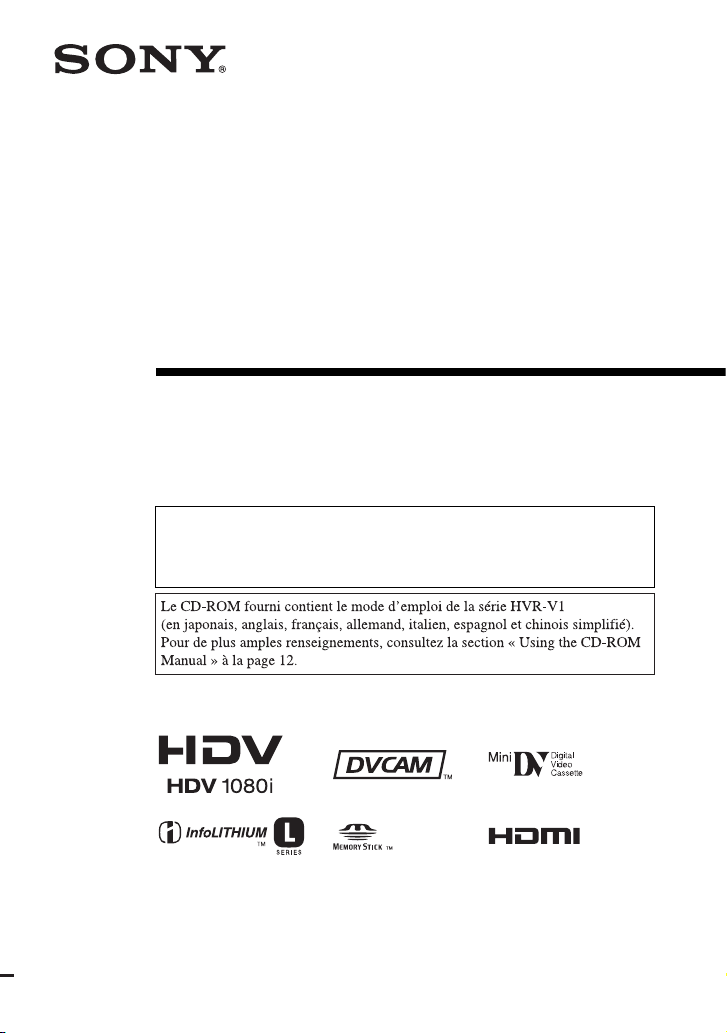
2-887-519-11(1)
Digital HD Video
Camera Recorder
Caméscope
numérique HD
Operating Guide
Before operating the unit, please read this manual thoroughly,
and retain it for future reference
The supplied CD-ROM includes Operating Guide for the HVR-V1 series.
(Japanese, English, French, German, Italian, Spanish, and Simplified Chinese
versions).
For more details, see “Using the CD-ROM Manual” on page 12.
HVR-V1U/V1N
© 2006 Sony Corporation
Page 2
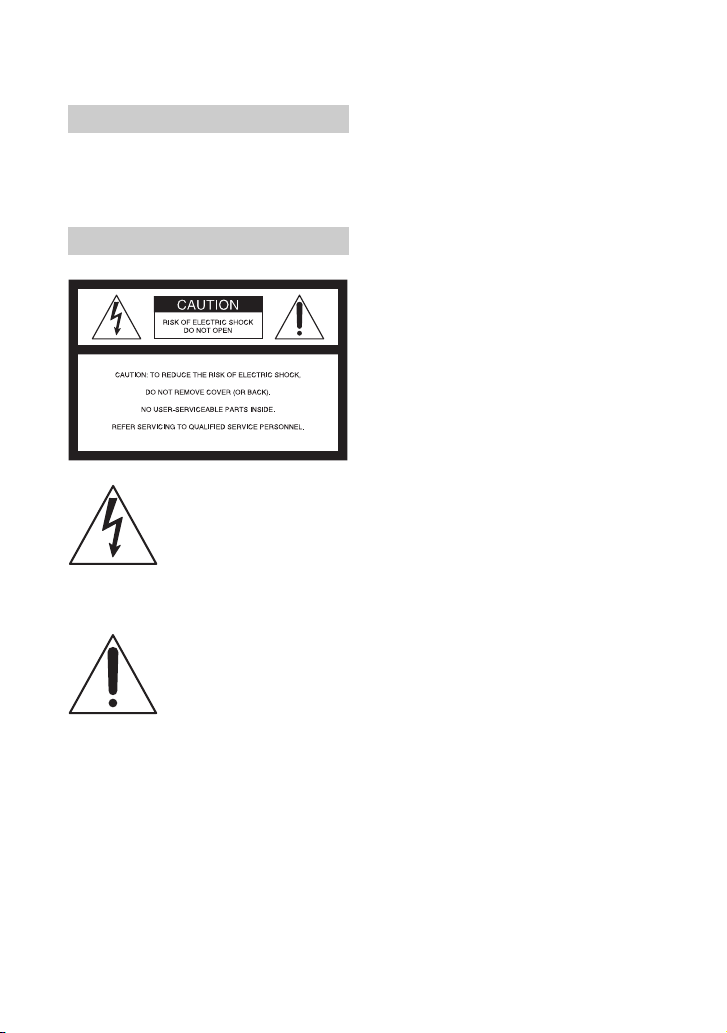
WARNING
To reduce fire or shock hazard, do
not expose the unit to rain or
moisture.
For Customers in the U.S.A.
This symbol is intended to alert
the user to the presence of
uninsulated “dangerous
voltage” within the product’s
enclosure that may be of
sufficient magnitude to
constitute a risk of electric
shock to persons.
This symbol is intended to alert
the user to the presence of
important operating and
maintenance (servicing)
instructions in the literature
accompanying the appliance.
2
Page 3
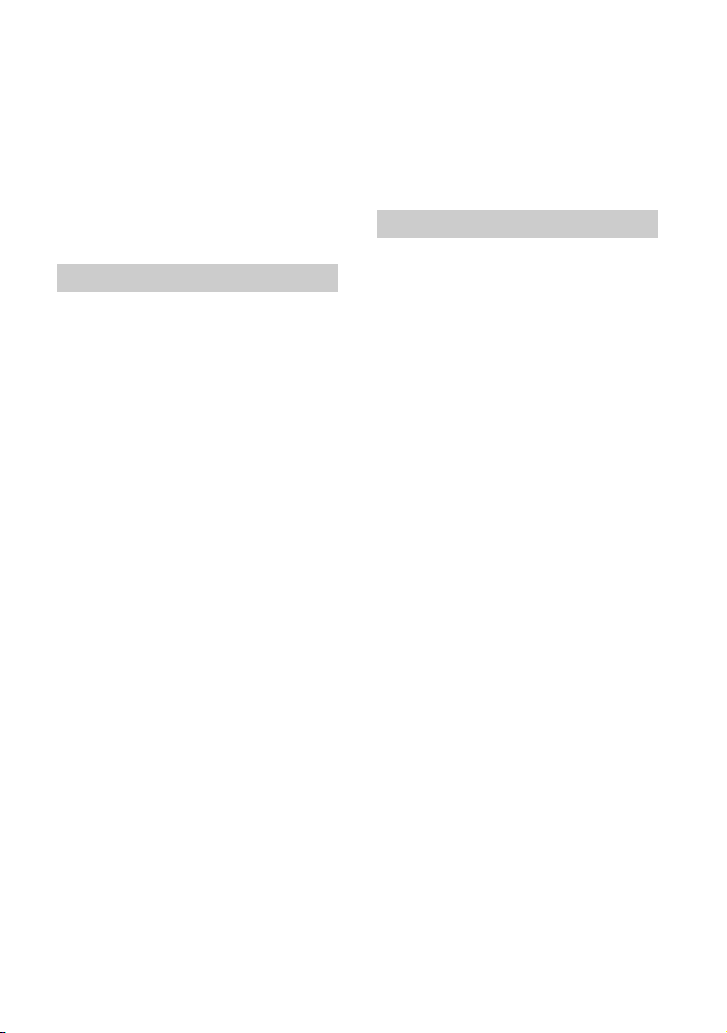
IMPORTANT SAFEGUARDS
For your protection, please read these safety
instructions completely before operating
the appliance, and keep this manual for
future reference.
Carefully observe all warnings, precautions
and instructions on the appliance, or the one
described in the operating instructions and
adhere to them.
Use
Power Sources
This set should be operated only from the type of
power source indicated on the marking label. If
you are not sure of the type of electrical power
supplied to your home, consult your dealer or
local power company. For those sets designed to
operate from battery power, or other sources, refer
to the operating instructions.
Polarization
This set may be equipped with a polarized ac
power cord plug (a plug having one blade wider
than the other).
This plug will fit into the power outlet only one
way. This is a safety feature. If you are unable to
insert the plug fully into the outlet, try reversing
the plug. If the plug should still fail to fit, contact
your electrician to have a suitable outlet installed.
Do not defeat the safety purpose of the polarized
plug by forcing it in.
Overloading
Do not overload wall outlets, extension cords or
convenience receptacles beyond their capacity,
since this can result in fire or electric shock.
Object and Liquid Entry
Never push objects of any kind into the set
through openings as they may touch dangerous
voltage points or short out parts that could result
in a fire or electric shock. Never spill liquid of any
kind on the set.
Attachments
Do not use attachments not recommended by the
manufacturer, as they may cause hazards.
Cleaning
Unplug the set from the wall outlet before
cleaning or polishing it. Do not use liquid cleaners
or aerosol cleaners. Use a cloth lightly dampened
with water for cleaning the exterior of the set.
Installation
Water and Moisture
Do not use power-line operated sets near water –
for example, near a bathtub, washbowl, kitchen
sink, or laundry tub, in a wet basement, or near a
swimming pool, etc.
Power-Cord Protection
Route the power cord so that it is not likely to be
walked on or pinched by items placed upon or
against them, paying particular attention to the
plugs, receptacles, and the point where the cord
exits from the appliance.
Accessories
Do not place the set on an unstable cart, stand,
tripod, bracket, or table. The set may fall, causing
serious injury to a child or an adult, and serious
damage to the set. Use only a cart, stand, tripod,
bracket, or table recommended by the
manufacturer.
Ventilation
The slots and openings in the cabinet are provided
for necessary ventilation. To ensure reliable
operation of the set, and to protect it from
overheating, these slots and openings must never
be blocked or covered.
– Never cover the slots and openings with a cloth
or other materials.
– Never block the slots and openings by placing
the set on a bed, sofa, rug, or other similar
surface.
– Never place the set in a confined space, such as
a bookcase, or built-in cabinet, unless proper
ventilation is provided.
– Do not place the set near or over a radiator or
heat register, or where it is exposed to direct
sunlight.
Continued ,
3
Page 4
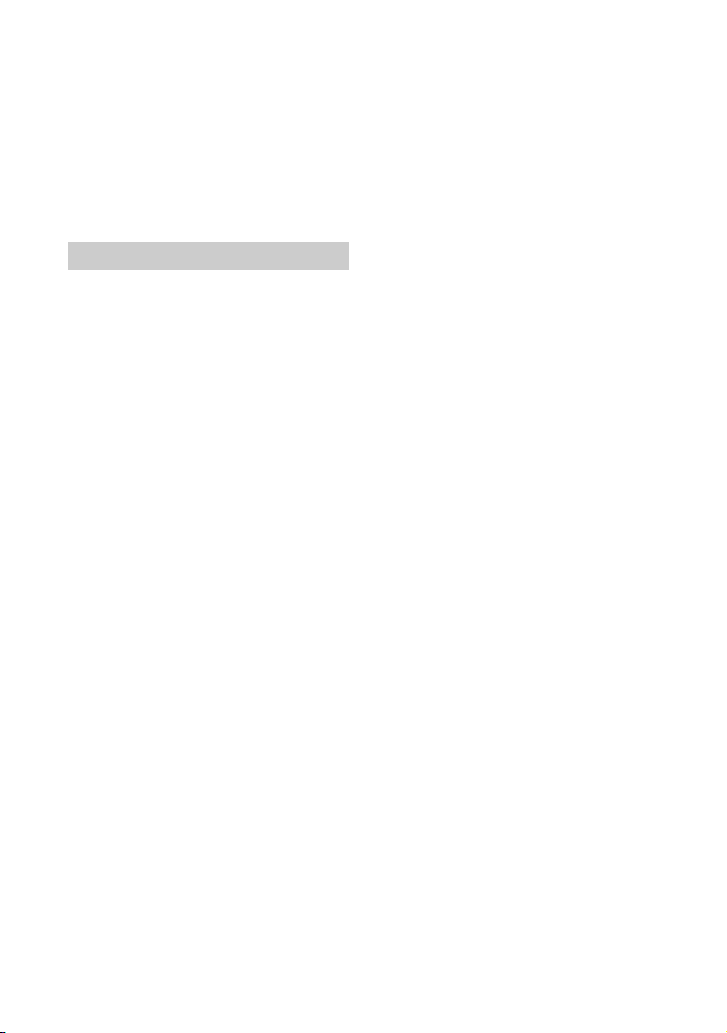
IMPORTANT SAFEGUARDS (Continued)
Lightning
For added protection for this set during a lightning
storm, or when it is left unattended and unused for
long periods of time, unplug it from the wall
outlet and disconnect the antenna or cable system.
This will prevent damage to the set due to
lightning and power-line surges.
Service
Damage Requiring Service
Unplug the set from the wall outlet and refer
servicing to qualified service personnel under the
following conditions:
– When the power cord or plug is damaged or
frayed.
– If liquid has been spilled or objects have fallen
into the set.
– If the set has been exposed to rain or water.
– If the set has been subject to excessive shock by
being dropped, or the cabinet has been
damaged.
– If the set does not operate normally when
following the operating instructions. Adjust
only those controls that are specified in the
operating instructions. Improper adjustment of
other controls may result in damage and will
often require extensive work by a qualified
technician to restore the set to normal operation.
– When the set exhibits a distinct change in
performance – this indicates a need for service.
Servicing
Do not attempt to service the set yourself as
opening or removing covers may expose you to
dangerous voltage or other hazards.
Refer all servicing to qualified service personnel.
Safety Check
Upon completion of any service or repairs to the
set, ask the service technician to perform routine
safety checks (as specified by the manufacturer)
to determine that the set is in safe operating
condition.
Replacement parts
When replacement parts are required, be sure the
service technician has used replacement parts
specified by the manufacturer that have the same
characteristics as the original parts.
Unauthorized substitutions may result in fire,
electric shock, or other hazards.
4
Page 5
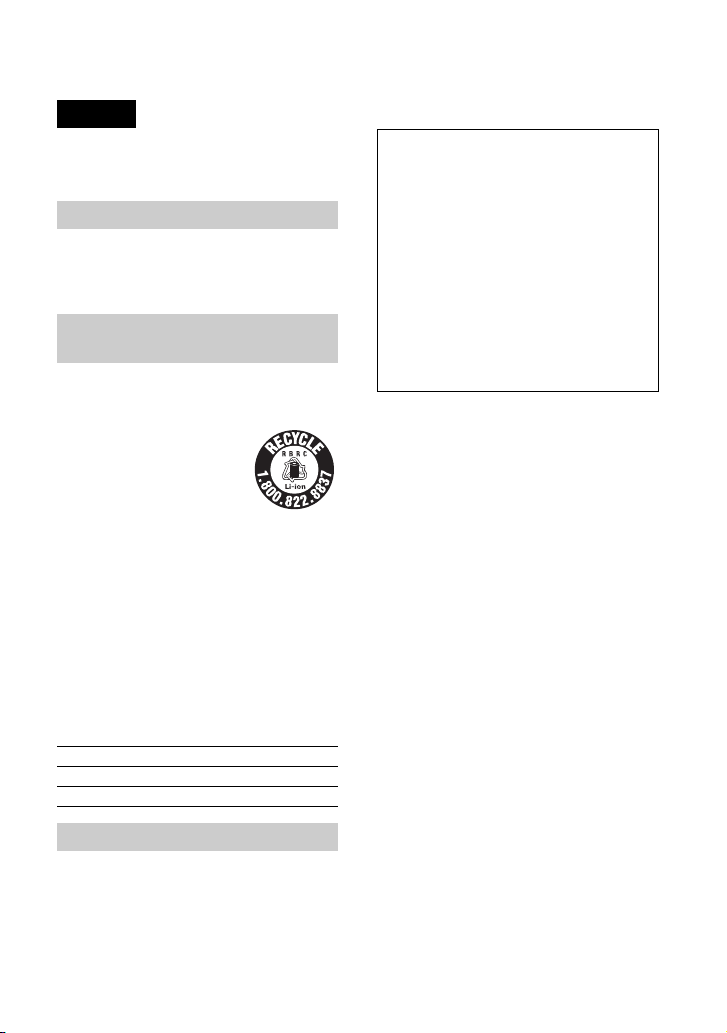
Read this first
English
Before operating the unit, please read this
manual thoroughly, and retain it for future
reference.
CAUTION
Replace the battery with the
specified type only. Otherwise, fire
or injury may result.
For customers in the U.S.A. and
CANADA
HVR-V1U only
RECYCLING LITHIUM-ION BATTERIES
Lithium-Ion batteries are
recyclable. You can help preserve
our environment by returning
your used rechargeable batteries
to the collection and recycling
location nearest you.
For more information regarding recycling of
rechargeable batteries, call toll free 1-800-8228837, or visit http://www.rbrc.org/
Caution: Do not handle damaged or leaking
Lithium-Ion batteries.
Owner's Record
The model and serial numbers are located on the
bottom. Record the serial number in the space
provided below. Refer to these numbers whenever
you call upon your Sony dealer regarding this
product.
Model No. HVRSerial No.
Model No. ACNo.
For customers in the U.S.A.
If you have any questions about this
product, you may call:
Sony Customer Information Center 1-800686-SONY (7669).
The number below is for the FCC related
matters only.
Regulatory Information
Declaration of Conformity
Trade Name: SONY
Model No.: HVR-V1U
Responsible Party: Sony Electronics Inc.
Address: 16530 Via Esprillo, San Diego, CA
92127 U.S.A.
Telephone Number: 858-942-2230
This device complies with Part 15 of the FCC
Rules.
Operation is subject to the following two
conditions:
(1) This device may not cause harmful
interference, and (2) this device must accept any
interference received, including interference
that may cause undesired operation.
CAUTION
You are cautioned that any changes or
modifications not expressly approved in this
manual could void your authority to operate this
equipment.
Note
This equipment has been tested and found to
comply with the limits for a Class B digital
device, pursuant to Part 15 of the FCC Rules.
These limits are designed to provide reasonable
protection against harmful interference in a
residential installation. This equipment generates,
uses, and can radiate radio frequency energy and,
if not installed and used in accordance with the
instructions, may cause harmful interference to
radio communications.
However, there is no guarantee that interference
will not occur in a particular installation. If this
equipment does cause harmful interference to
radio or television reception, which can be
determined by turning the equipment off and on,
the user is encouraged to try to correct the
interference by one or more of the following
measures:
– Reorient or relocate the receiving antenna.
– Increase the separation between the equipment
and receiver.
– Connect the equipment into an outlet on a
circuit different from that to which the receiver
is connected.
– Consult the dealer or an experienced radio/TV
technician for help.
The supplied interface cable must be used with the
equipment in order to comply with the limits for a
digital device pursuant to Subpart B of Part 15 of
FCC Rules.
Continued ,
5
Page 6
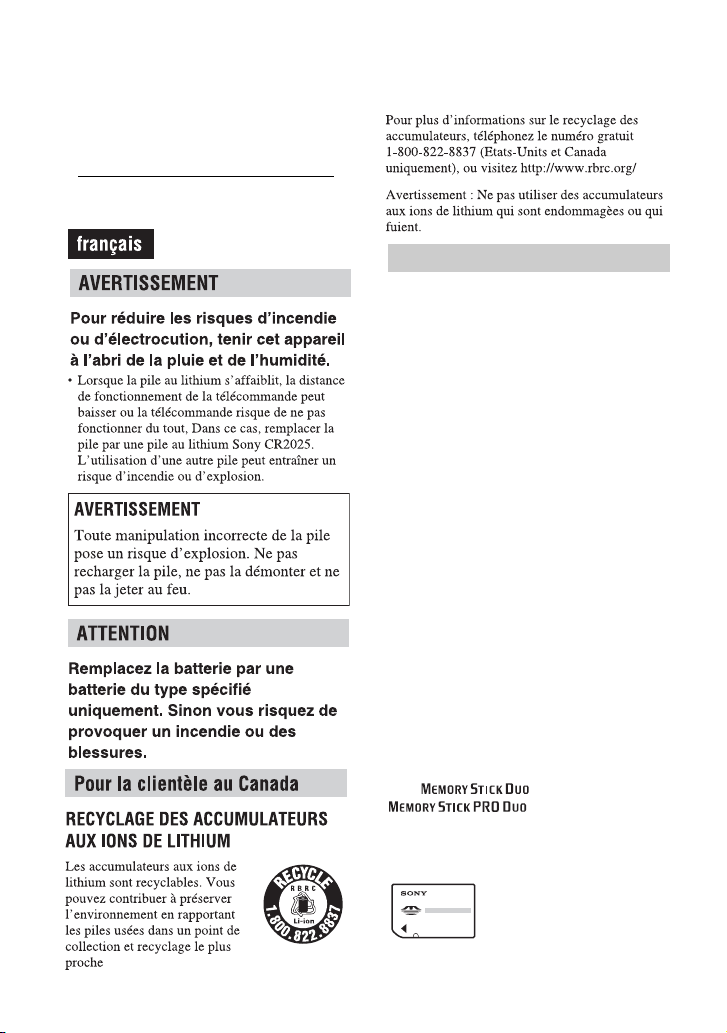
Read this first (Continued)
For the State of California, USA only
Perchlorate Material - special handling may
apply, See
www.dtsc.ca.gov/hazardouswaste/perchlorate
Perchlorate Material: Lithium battery contains
perchlorate.
Notes on use
Types of cassette you can use in your
camcorder
Your camcorder is capable of recording in
HDV, DVCAM and DV formats.
When recording in HDV/DV format, it is
recommended to use mini DV cassettes.
When recording in DVCAM format, it is
recommended to use mini DVCAM
cassettes.
Mini DV cassettes with Cassette Memory
are incompatible (p. 114).
The HDV standards
• Digital high-definition (HD) video signals
are recorded and played back on a DV
format cassette.
• HDV signals are compressed in MPEG2
format, which is adopted in BS (broadcast
satellite) digital and terrestrial digital
HDTV broadcastings and in Blu-ray disc
recorders.
Types of “Memory Stick” you can use
in your camcorder
There are two sizes of “Memory Stick.”
You can use “Memory Stick Duo” marked
with or
“Memory Stick Duo”
(This size can be used with your
camcorder.)
(p. 118).
6
Page 7
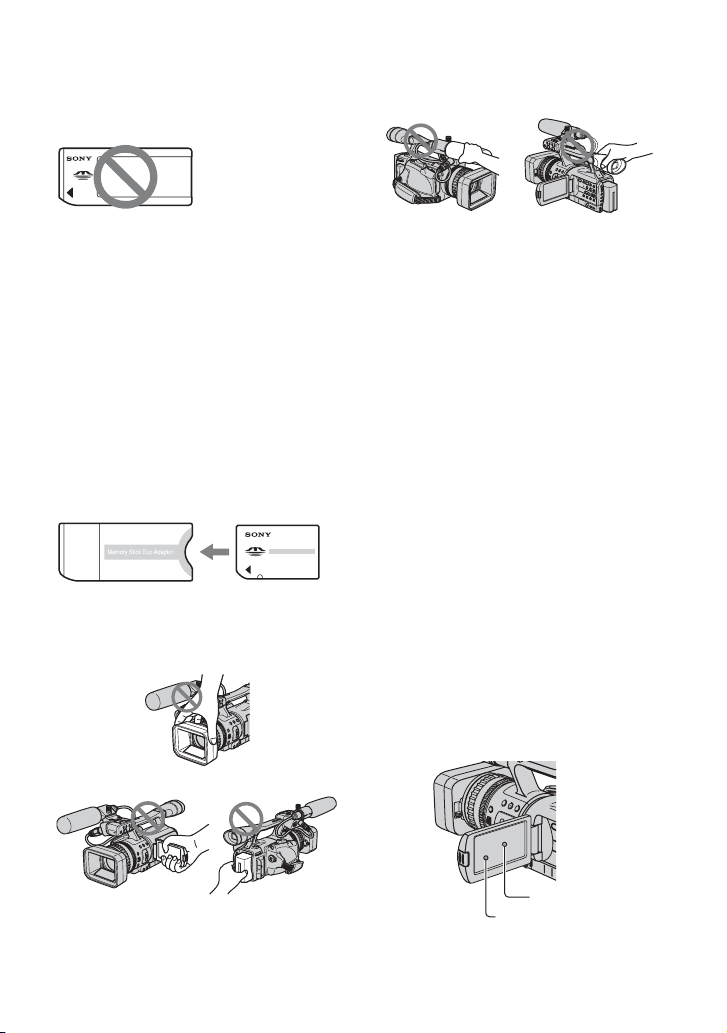
“Memory Stick”
(You cannot use it in your camcorder.)
b Notes
• You cannot use any type of memory card except
“Memory Stick Duo.”
• “Memory Stick PRO” and “Memory Stick PRO
Duo” can be used only with “Memory Stick
PRO” compatible equipment.
• Do not attach a label or the like on a “Memory
Stick Duo” or a Memory Stick Duo Adaptor.
When using a “Memory Stick Duo”
with “Memory Stick” compatible
equipment
Be sure to insert the “Memory Stick Duo”
into the Memory Stick Duo Adaptor.
Memory Stick Duo Adaptor
Using the camcorder
• Do not hold the camcorder by the
following part.
Lens hood
Microphone Viewfinder
b Notes
• The camcorder is not dustproof, dripproof or
waterproof.
See “Maintenance and precautions” (p. 123).
• Before connecting your camcorder to another
device with an HDMI cable, component video
cable, USB or i.LINK cable, be sure to insert the
connector plug the correct way, and not forcibly
to avoid damaging the terminal, or cause a
malfunction of your camcorder.
About menu items, LCD panel,
viewfinder, and lens
• A menu item that is grayed out is not
available under the current recording or
playback conditions.
• The LCD screen and the viewfinder are
manufactured using extremely highprecision technology, so over 99.99% of
the pixels are operational for effective
use. However, there may be some tiny
black points and/or bright points (white,
red, blue, or green in color) that appear
constantly on the LCD screen and the
viewfinder. These points are normal
results of the manufacturing process and
do not affect the recording in any way.
LCD panel Battery pack
Black point
White, red, blue
or green point
Continued ,
7
Page 8
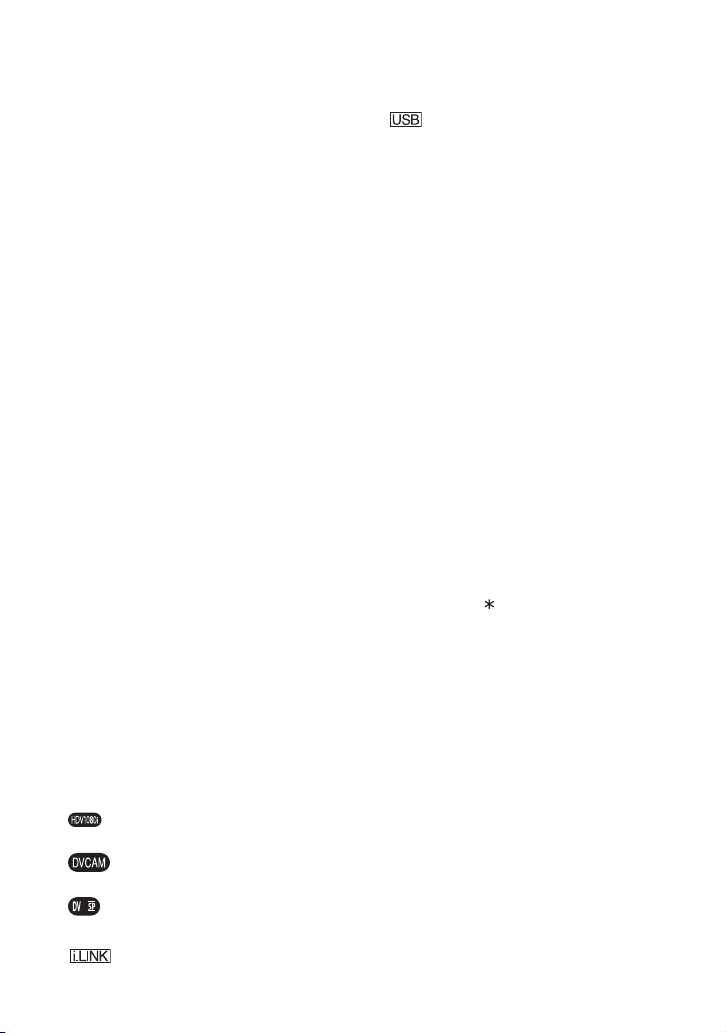
Read this first (Continued)
• Exposing the LCD screen, the viewfinder,
or the lens to direct sunlight for long
periods of time may cause malfunctions.
• Do not aim at the sun. Doing so might
cause your camcorder to malfunction.
Take pictures of the sun only in low light
conditions, such as at dusk.
On recording
• Before starting to record, test the
recording function to make sure the
picture and sound are recorded without
any problems.
• Compensation for the contents of
recordings cannot be provided, even if
recording or playback is not possible due
to a malfunction of the camcorder, storage
media, etc.
• TV color systems differ depending on the
countries/regions. To view your
recordings on a TV, you need an NTSC
system-based TV.
• Television programs, films, video tapes,
and other materials may be copyrighted.
Unauthorized recording of such materials
may be contrary to the copyright laws.
On playing back HDV tapes on other
devices
A tape recorded in the HDV format cannot
be played back on a device that is not
compatible with the HDV format.
Check the contents of tapes by playing
them back on this camcorder prior to
playing them back on other devices.
Notes on the icons used in this
manual
Features available for the HDV
format only.
Features available for the DVCAM
format only.
Features available for the DV SP
format only.
This function that can be used when
i.LINK cable is connected.
8
This function that can be used when
USB cable is connected.
About this manual
• The images of the LCD screen and the
viewfinder used in this manual for
illustration purposes are captured using a
digital still camera, and therefore may
appear different.
• The on-screen displays in each local
language are used for illustrating the
operating procedures. Change the screen
language before using your camcorder if
necessary (p. 23).
• Design and specifications of recording
media and other accessories are subject to
change without notice.
About the Carl Zeiss lens
Your camcorder is equipped with a Carl
Zeiss lens, which was developed jointly by
Carl Zeiss, in Germany, and Sony
Corporation, and produces superior images.
It adopts the MTF measurement system for
video cameras and offers a quality typical
of a Carl Zeiss lens. Also, the lens for your
camcorder is T -coated to suppress
unwanted reflections and faithfully
reproduce colors.
MTF= Modulation Transfer Function. The
number value indicates the amount of light
from a subject coming into the lens.
Page 9
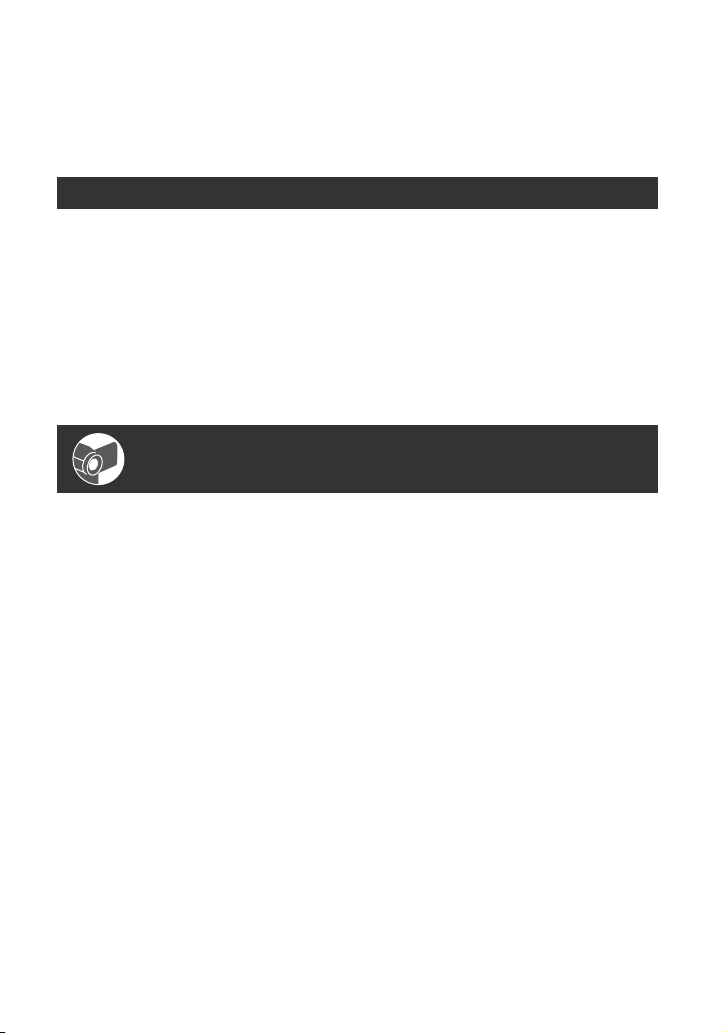
Table of Contents
IMPORTANT SAFEGUARDS ..................................................................3
Read this first ...........................................................................................5
Using the CD-ROM Manual ....................................................................12
Getting Started
Step 1: Checking supplied items ............................................................13
Step 2: Attaching the supplied microphone and the lens hood with
lens cover ...................................................................................14
Step 3: Charging the battery pack ..........................................................16
Step 4: Turning the power on and holding your camcorder properly .....19
Step 5: Adjusting the LCD panel and viewfinder ....................................20
Step 6: Setting the date and time ...........................................................22
Step 7: Inserting a tape or a “Memory Stick Duo” ..................................24
Recording/Playback
Recording ...............................................................................................26
Playback .................................................................................................29
Changing the settings of your camcorder recordings .............................31
Assigning the functions to the ASSIGN buttons .....................................43
Changing/checking the settings in your camcorder ................................48
Adjusting the zoom ............................................................................. 31
Adjusting the focus manually.............................................................. 32
Adjusting the EXPOSURE/IRIS............................................................ 33
Adjusting to Natural Color (White balance)......................................... 37
Customizing the picture quality (Picture profile) ................................. 38
Adjusting the volume .......................................................................... 42
Focusing on a distant subject (Focus infinity) .................................... 44
Recording an index signal .................................................................. 44
Reviewing the most recently recorded scenes (Rec review).............. 45
Searching for the last scene of the most recent recording
(End search) ....................................................................................... 45
Playing back the most recently recorded movies
(Last scene review)............................................................................. 45
Using the Shot transition .................................................................... 46
Changing the screen .......................................................................... 48
Displaying the settings in your camcorder (Status check) ................. 48
Checking the remaining battery (Battery Info) .................................... 49
Continued ,
9
Page 10
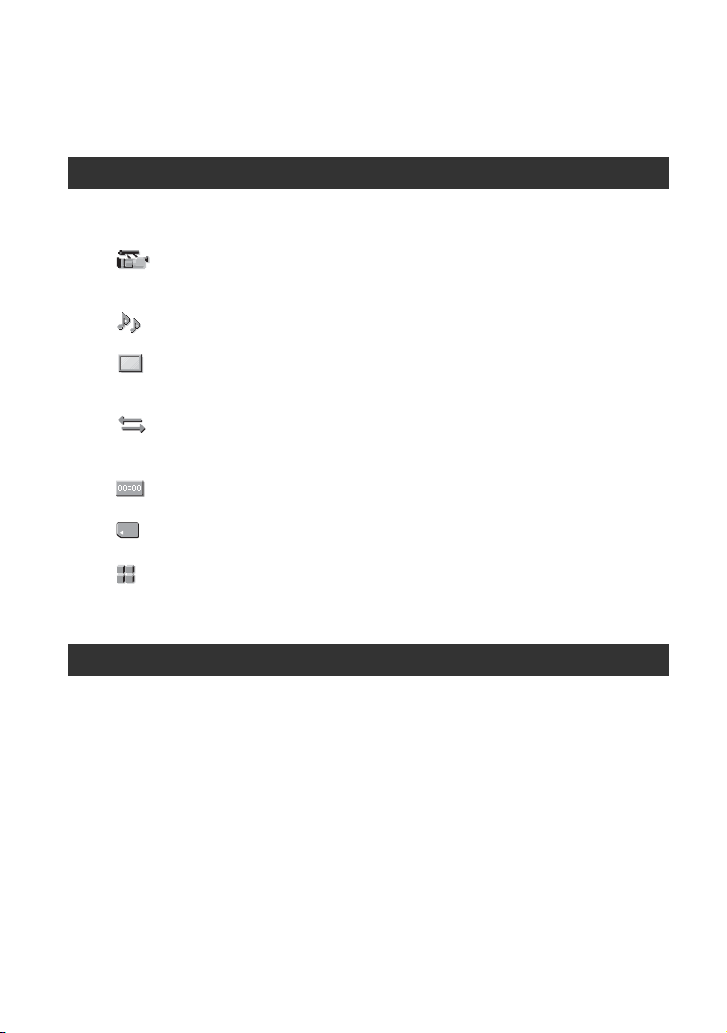
Locating a scene on a tape .................................................................... 50
Searching for a scene by date of recording (Date search) ................ 50
Searching for a recording start point (Index search) .......................... 50
Playing the picture on a TV .................................................................... 52
Using the Menu
Using the menu items ........................................................... 57
Menu items ............................................................................................59
(CAMERA SET) menu ....................................................................62
Settings to adjust your camcorder to the recording conditions (EXPOSURE/
IRIS/STEADYSHOT/BACK LIGHT, etc.)
(AUDIO SET) menu .......................................................................68
Settings for the audio recording (DV AU. MODE/XLR SET, etc.)
(DISPLAY SET) menu .....................................................................70
Display settings of the display and the viewfinder (MARKER/VF B.LIGHT/
DATA CODE, etc.)
(IN/OUT REC) menu ....................................................................... 75
Recording settings, input and output settings (VCR HDV/DV/DV REC MODE/
DV WIDE REC/ DOWN CONVERT, etc.)
(TC/UB SET) menu ......................................................................... 78
(TC PRESET/UB PRESET/TC LINK, etc.)
(MEMORY SET) menu .....................................................................80
Settings for the “Memory Stick Duo” (QUALITY/ALL ERASE, etc.)
(OTHERS) menu ............................................................................. 82
Settings while recording on a tape or other basic settings (USB SELECT/
QUICK REC/BEEP, etc.)
Dubbing/Editing
Dubbing to VCR, DVD/HDD device, etc. ............................................... 85
Recording pictures from a VCR ............................................................89
Copying movies from tape to “Memory Stick Duo” as still images ......... 91
Deleting recorded pictures from the “Memory Stick Duo” ...................... 92
Printing recorded images (PictBridge compliant printer) ........................93
10
Page 11
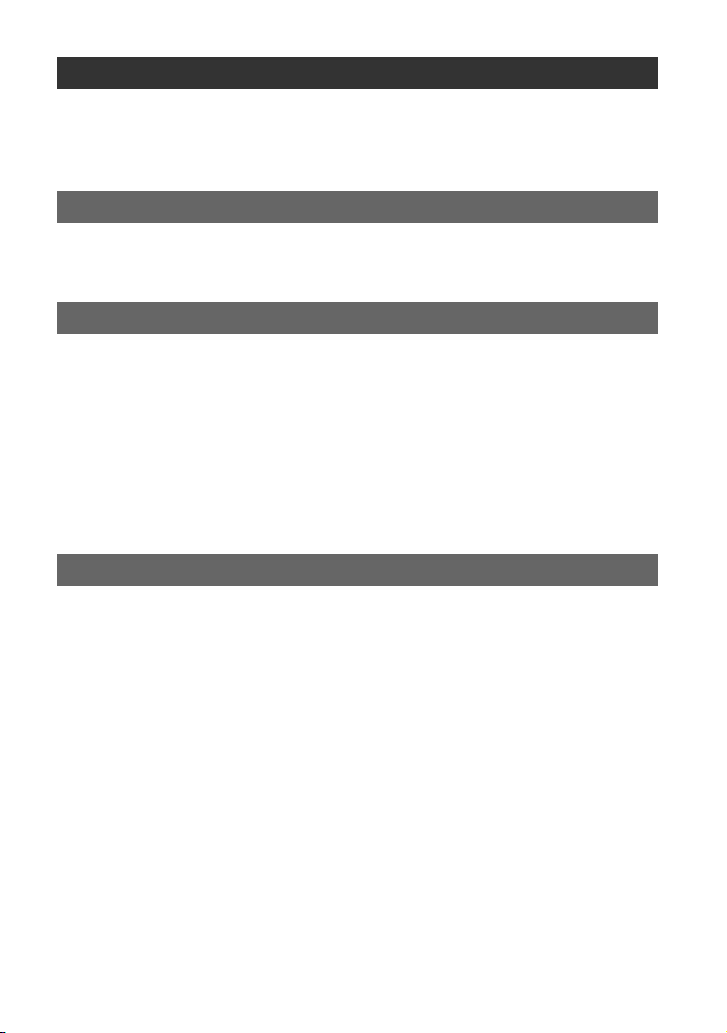
Using a Computer
Connecting to a computer ......................................................................95
Copying still images to a computer ........................................................95
Copying movies on a tape to a computer ...............................................98
Troubleshooting
Troubleshooting ....................................................................................101
Warning indicators and messages .......................................................110
Additional Information
Using your camcorder abroad ..............................................................113
HDV format and recording/playback ....................................................114
Compatibility of the DVCAM/DV formats ..............................................116
About the “Memory Stick” .....................................................................118
About the “InfoLITHIUM” battery pack ..................................................120
About i.LINK .........................................................................................121
Maintenance and precautions ..............................................................123
Specifications .......................................................................................127
Quick Reference
Identifying parts and controls ...............................................................131
Indicators for the LCD screen and viewfinder ......................................137
Index .....................................................................................................140
11
Page 12
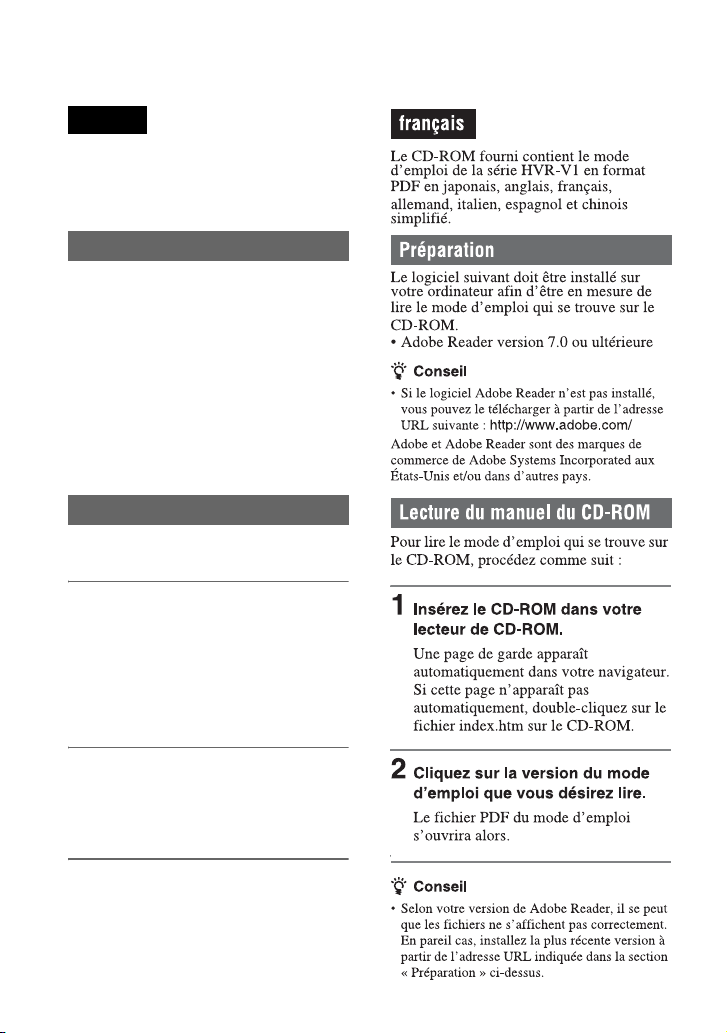
Using the CD-ROM Manual
English
The supplied CD-ROM includes versions
of the Operating Guide for the HVR-V1
series in Japanese, English, French,
German, Italian, Spanish, and Simplified
Chinese in PDF format.
Preparation
The following program must be installed on
your computer in order to read the
Operating Guide contained on the CDROM.
• Adobe Reader Version 7.0 or higher
z Tip
• If Adobe Reader is not installed, you can
download it from the following URL:
http://www.adobe.com/
Adobe and Adobe Reader are trademarks of
Adobe Systems Incorporated in the United States
and/or other countries.
Reading the CD-ROM Manual
To read the Operating Guide contained on
the CD-ROM, do the following.
1 Insert the CD-ROM in your CD-
ROM drive.
A cover page appears automatically in
your browser.
If it does not appear automatically in the
browser, double-click on the index.htm
file on the CD-ROM.
2 Select and click on the Operating
Guide that you want to read.
This opens the PDF file of the Operating
Guide.
z Tip
• The files may not be displayed properly,
depending on the version of Acrobat Reader. In
such a case, install the latest version you can
download from the URL mentioned in
“Preparation” above.
12
Page 13
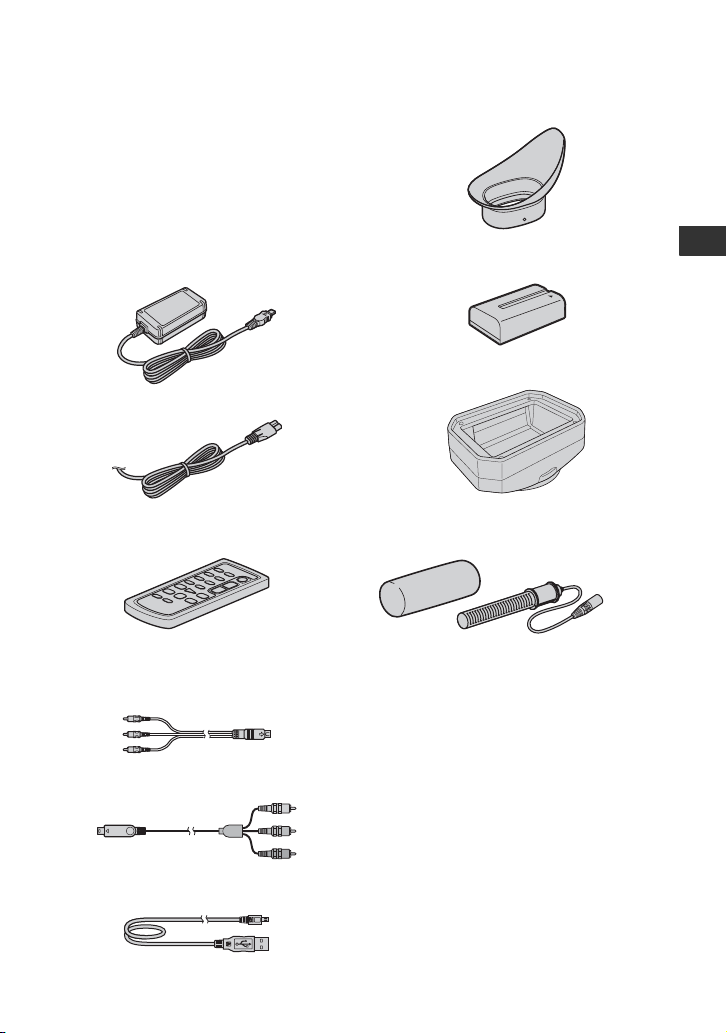
Getting Started
Step 1: Checking supplied items
Make sure that you have following items
supplied with your camcorder.
The number in the parentheses indicates the
number of that item supplied.
• The cassette tape and “Memory Stick Duo” are
not included. See page 24, 114 and 118 for
compatible cassettes and “Memory Stick Duo”
for your camcorder.
AC Adaptor (1) (p. 16)
Power cord (1) (p. 16)
Wireless Remote Commander (1)
(p. 136)
A button-type lithium battery is already installed.
A/V connecting cable (1) (p. 52, 85)
Large eyecup(1) (p. 21)
Rechargeable battery pack NP-F570 (1)
(p. 16, 120)
Lens hood with lens cover (1) (p. 15)
Wind Screen (1) (p. 14)
Microphone (1) (p. 14)
CD-ROM “Manuals for Digital HD Video
Camera Recorder” (1) (p. 12)
Operating Guide (This manual) (1)
Getting Started
Component video cable (1) (p. 52)
USB cable (1) (p. 93,95)
13
Page 14
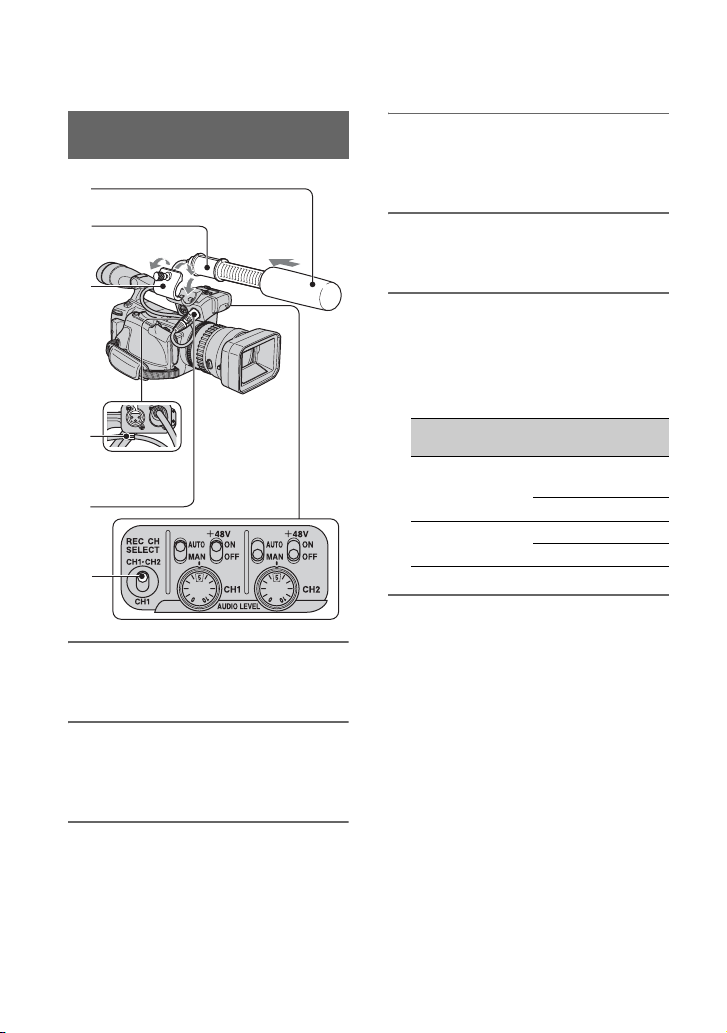
Step 2: Attaching the supplied microphone and
1
the lens hood with lens cover
Attaching the supplied
microphone
2
3
4
5
6
1 Attach the wind screen 1 to the
microphone 2.
4 Connect the plug of the
microphone to the INPUT1 jack
5.
5 Put the microphone cable into the
cable holder 4.
6 Select the channel with the REC
CH SELECT switch 6.
The REC CH SELECT switch positions
and the channels to be used at the switch
positions are shown in the table below.
REC CH SELECT
switch position
CH1, CH2 INPUT1 Channel1
CH1 INPUT1 Channel1
z Tips
• See page 42 for adjusting the volume.
• Set the +48V switch to ON when you use the
supplied microphone.
Input jack
INPUT2 -
INPUT2 Channel2
Channel to
be used
Channel2
2 Loosen the screw of the
microphone holder 3 and open
the cover.
3 Place the microphone into the
holder with the model name
facing upward, close the cover,
and tighten the screw.
14
Page 15
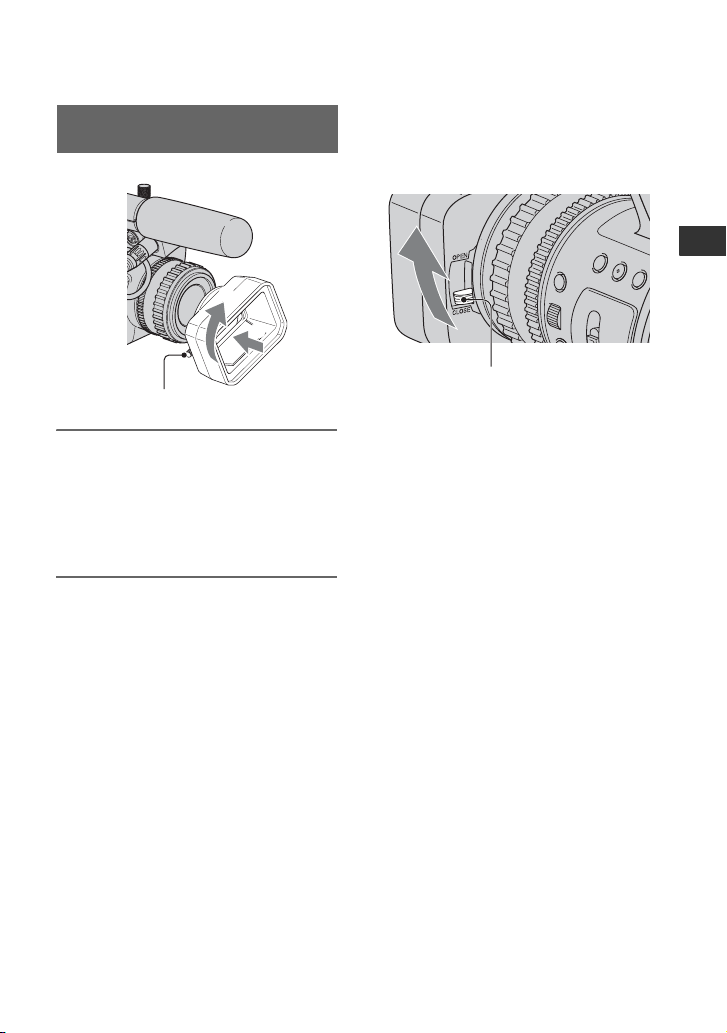
Attaching lens hood with lens
cover
2
1
Lens hood fixing screw
Align the marks on the lens hood to
those on the camcorder, and turn the
lens hood in the direction of the
arrow. Tighten the lens hood fixing
screw.
To remove the Lens hood with lens
cover
Loosen the lens hood fixing screw and turn
the lens hood in the opposite direction of
the arrow in the illustration above.
z Tip
• If you attach, remove or adjust an 62mm (2 1/
2in.) PL filter or MC protector, remove the lens
hood.
To open the shutter of the Lens hood
with lens cover
Move the lens cover lever up and down to
open or close the lens cover.
Getting Started
Move the lens cover lever to OPEN
to open the lens cover, and move
the lever to CLOSE to close the lens
cover.
15
Page 16
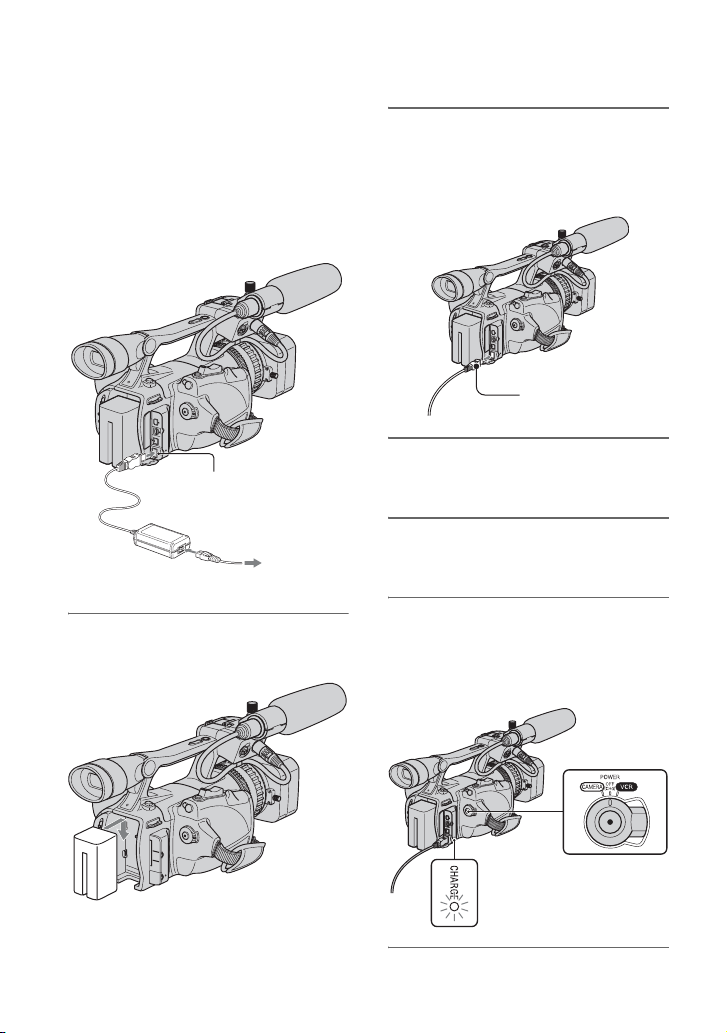
Step 3: Charging the battery pack
You can charge the battery by
attaching the “InfoLITHIUM” battery
pack (L series) to your camcorder.
b Note
• You cannot use batteries other than the
“InfoLITHIUM” battery pack (L series)
(p. 120).
DC plug
AC Adaptor
DC IN jack
To the wall
outlet
Power cord
1 Press the battery pack and slide it
down.
2 With the B mark on the DC plug
facing the cassette compartment,
connect the AC Adaptor to the DC
IN jack on your camcorder.
B mark
3 Connect the power cord to the AC
Adaptor.
4 Connect the power cord to the
wall outlet.
5 Set the POWER switch to OFF
(CHG).
The CHARGE lamp lights up and
charging starts.
16
Page 17
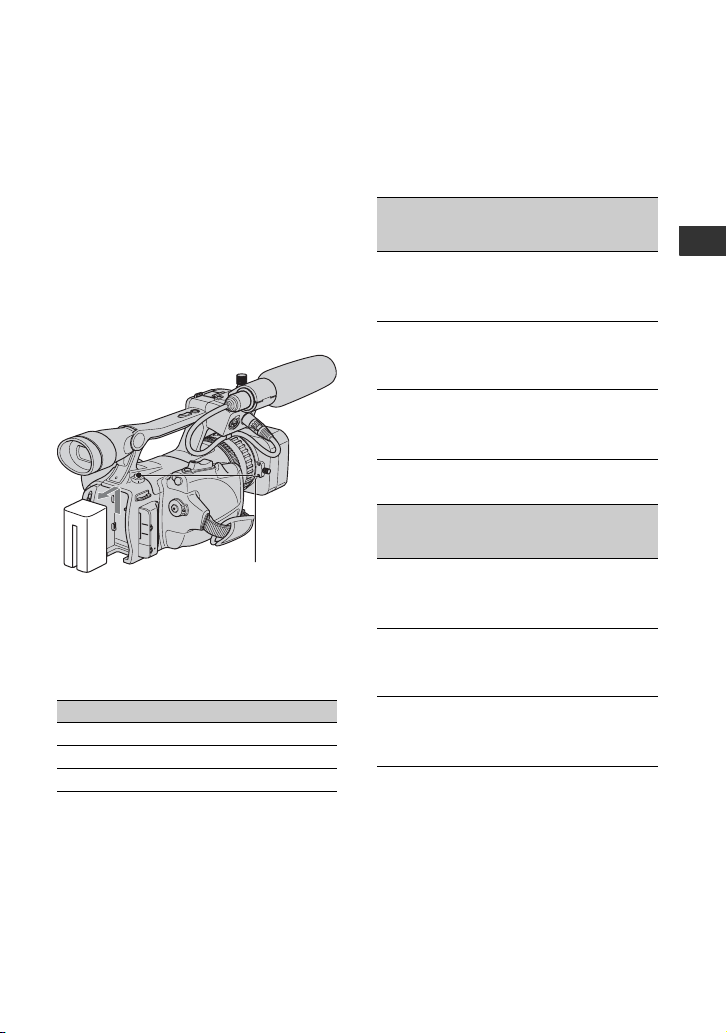
After charging the battery
The CHARGE lamp turns off when the
battery is fully charged. Disconnect the AC
Adaptor from the DC IN jack.
z Tip
• You can check the remaining battery with
Battery info (p. 49).
To remove the battery pack
Slide the POWER switch to OFF (CHG).
Push the BATT RELEASE (battery release)
button and remove the battery pack.
BATT RELEASE
(battery release) button
Charging time
Approximate time (min.) required when
you fully charge a fully discharged battery
pack.
Battery pack Charging time
NP-F570 (supplied) 260
NP-F770 370
NP-F970 485
b Note
• You cannot use the NP-F330 battery pack with
this camcorder.
Recording time
Approximate time (min.) available when
you use a fully charged battery pack.
Recording in the HDV format
Battery pack
NP-F570
(supplied)
NP-F770 280 165
NP-F970 415 235
Recording in the DVCAM (DV) format
Battery pack
NP-F570
(supplied)
NP-F770 290 175
NP-F970 430 255
Top: When the LCD backlight turns on.
Middle: When the LCD backlight turns off.
Bottom: Recording time when recording with
the viewfinder while the LCD panel is
closed.
* Typical recording time shows the time when
you repeat recording start/stop, turning the
power on/off and zooming.
Continuous
recording
time
Continuous
recording
time
Typical
recording
time*
135 80
135 80
135 80
290 170
280 165
430 240
415 235
Typical
recording
time*
135 85
140 90
135 85
290 175
290 175
435 260
430 255
Getting Started
Continued ,
17
Page 18
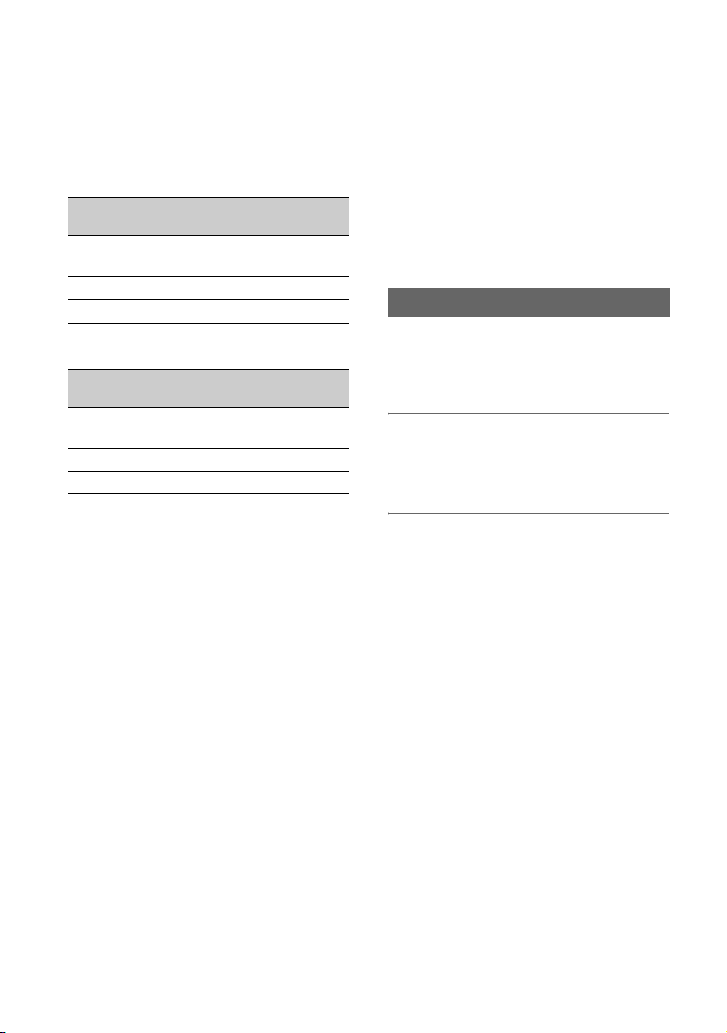
Step 3: Charging the battery pack (Continued)
Playing time
Approximate time (min.) available when
you use a fully charged battery pack.
HDV format pictures
Battery pack
LCD panel
opened*
NP-F570
(supplied)
NP-F770 410 410
NP-F970 620 620
DVCAM (DV) format pictures
Battery pack
LCD panel
opened*
NP-F570
(supplied)
NP-F770 435 435
NP-F970 660 660
* When the LCD backlight turns on.
On the battery pack
• Before changing the battery pack, slide the
POWER switch to OFF (CHG).
• The CHARGE lamp flashes during charging, or
Battery Info (p. 49) will not be correctly
displayed under the following conditions.
– The battery pack is not attached correctly.
– The battery pack is damaged.
– The battery pack is worn-out (For Battery
Info only).
• The power will not be supplied from the battery
as long as the AC Adaptor is connected to the
DC IN jack of your camcorder, even when the
power cord is disconnected from the wall outlet.
• When attaching an optional video light, it is
recommended that you use a NP-F970 battery
pack.
LCD panel
closed
200 200
LCD panel
closed
210 210
On the charging/recording/playback time
• Times measured with the camcorder at 25 °C
(77 °F) (10 to 30 °C (50 °F to 86 °F)) is
recommended).
• The recording and playback time will be shorter
when you use your camcorder in low
temperatures.
• The recording and playback time will be shorter
depending on the conditions under which you
use your camcorder.
Using an outside power source
You can use the AC Adaptor to obtain AC.
While you are using the AC Adaptor, the
battery pack will not lose its charge even
when it is attached to your camcorder.
Connect your camcorder as shown
in Step3:Charging the battery pack
(p. 16).
On the AC Adaptor
• Use the nearby wall outlet when using the AC
Adaptor. Disconnect the AC Adaptor from the
wall outlet immediately if any malfunction
occurs while using your camcorder.
• Do not use the AC Adaptor placed in a narrow
space, such as between a wall and furniture.
• Do not short-circuit the DC plug of the AC
Adaptor or battery terminal with any metallic
objects. This may cause a malfunction.
PRECAUTION
• Even if your camcorder is turned off, AC power
(house current) is still supplied to it while
connected to the wall outlet via the AC Adaptor.
18
Page 19
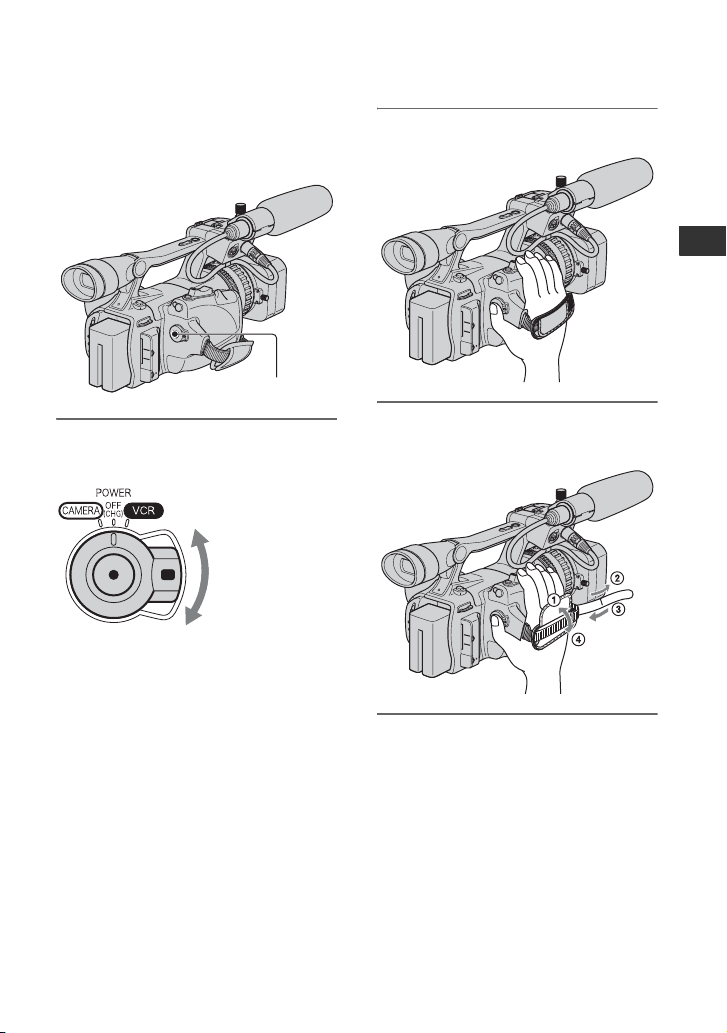
Step 4: Turning the power on and holding your
camcorder properly
To record or play back, slide the POWER
switch to the respective direction.
When using it for the first time, [CLOCK
SET] screen appears (p. 22).
POWER switch
2 Hold the camcorder properly.
Getting Started
1 While pressing the green button,
set the POWER switch.
If the POWER
switch is set to OFF
(CHG), slide it
while pressing the
green button.
CAMERA: To record pictures.
VCR: To play or edit pictures.
b Note
• After you have set the date and time ([CLOCK
SET], p. 22), the next time you turn on the
power of your camcorder, the current date and
time will be displayed on the LCD screen for a
few seconds.
3 Ensure a good grip, then fasten
the grip belt.
To turn off the power
Slide the POWER switch to OFF (CHG).
b Note
• If warning messages appear on the screen,
follow the instructions (p. 111).
19
Page 20
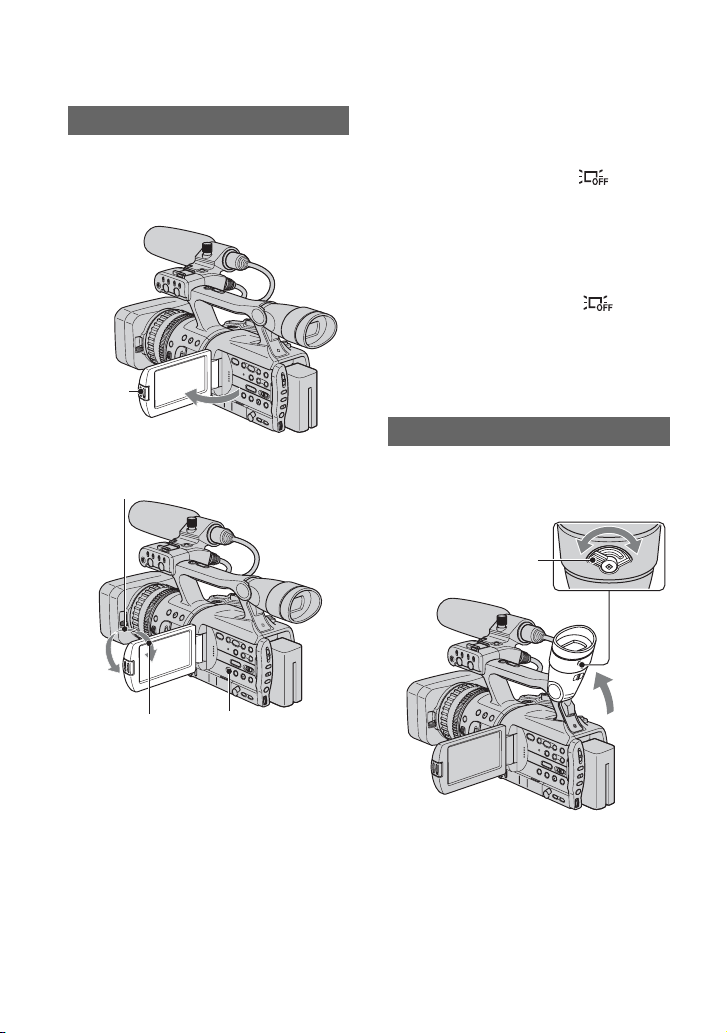
Step 5: Adjusting the LCD panel and viewfinder
2
The LCD panel
Open the LCD panel while pressing the
OPEN button 90 degrees to the camcorder
(1), then rotate it to the best angle to
record or play (2).
OPEN
button
190 degrees to
the camcorder
180 degrees (max.)
To turn off the LCD backlight to make
the battery last longer
Press and hold the DISPLAY/BATT INFO
button for a few seconds until appears.
This setting is practical when you use your
camcorder in bright conditions or where
you want to save battery power. The
recorded picture will not be affected by the
setting. To turn on the LCD backlight, press
and hold the DISPLAY/BATT INFO
button for a few seconds until
disappears.
z Tip
• See [LCD BRIGHT] (p. 73) to adjust the
brightness of the LCD screen.
The viewfinder
You can view pictures using the viewfinder
to save the battery, or when the picture on
the LCD screen is not clear.
Viewfinder lens
adjustment lever
Move it until the picture
becomes clear.
Viewfinder
290 degrees
(max.)
z Tips
• If you rotate the LCD panel 180 degrees toward
the lens from the position 1, you can close the
LCD panel with the LCD screen facing outward.
This is convenient during playback operations.
• To close the LCD panel with the LCD screen
inward, rotate the LCD panel to the position 1,
and then close the LCD panel.
DISPLAY/BATT
INFO
20
z Tips
• You can adjust the brightness of the viewfinder
backlight from [VF B.LIGHT] (p. 73).
• To display images both on the LCD display and
in the viewfinder, set [VF POWERMODE] to
[ON](p. 73).
• To display images in black and white in the
viewfinder, set [VF COLOR] to [OFF](p. 73).
Page 21
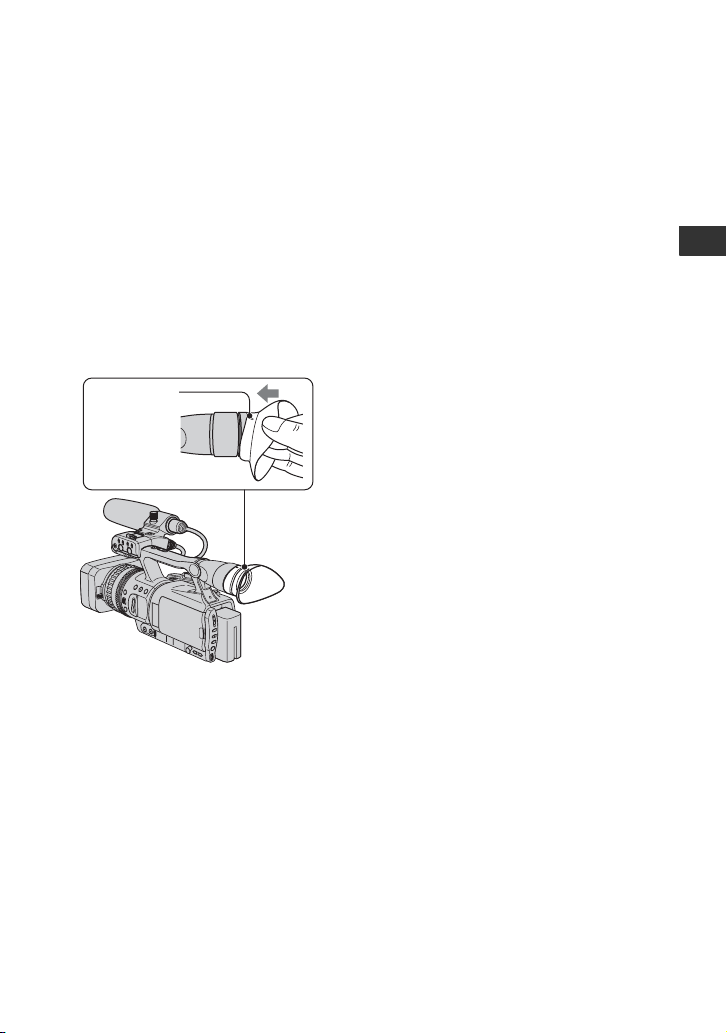
When the picture in the viewfinder is
hard to see
If you cannot see the picture in the
viewfinder clearly under bright
circumstances, use the supplied large
eyecup. To attach the large eyecup, stretch
it slightly and align it with the eyecup
groove in the viewfinder. You can attach
the large eyecup facing either the right or
left side.
b Note
• Do not remove the pre-attached eyecup.
Large eyecup (supplied)
Attach with
the protruding
part at the top.
Getting Started
21
Page 22
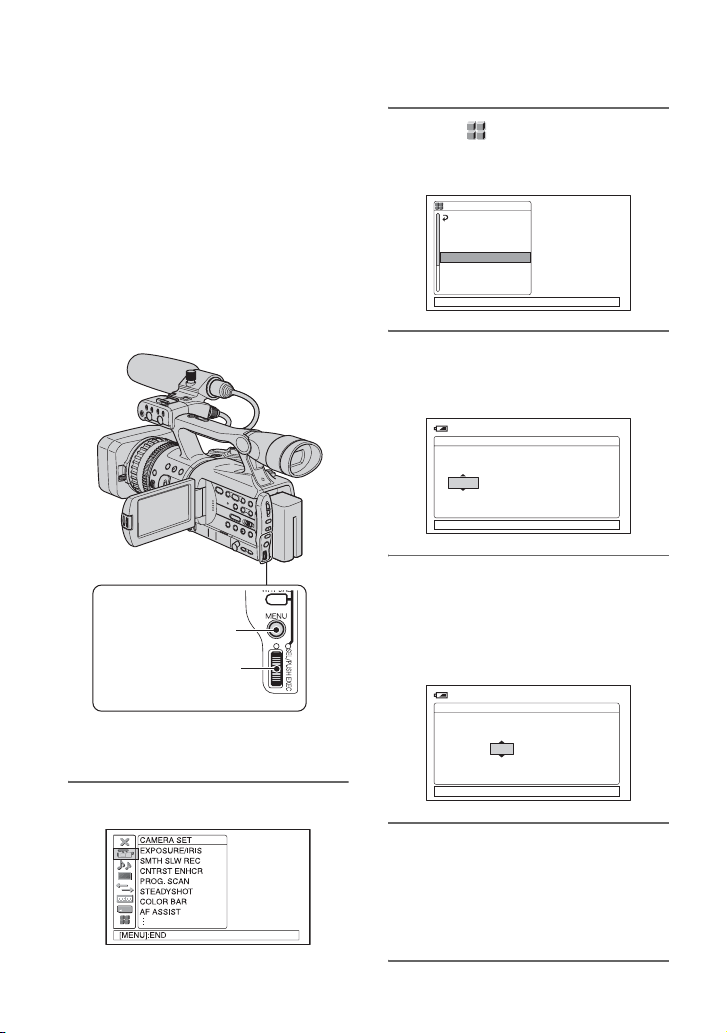
Step 6: Setting the date and time
Set the date and time when using this
camcorder for the first time. If you do not
set the date and time, [CLOCK SET] screen
appears every time you turn on your
camcorder or change the POWER switch
position.
z Tip
• If you do not use your camcorder for about 3
months, the built-in rechargeable battery gets
discharged and the date and time settings may
be cleared from the memory. In that case,
charge the rechargeable battery and then set the
date and time again (p. 125).
MENU button
SEL/PUSH EXEC
dial
Skip to step 4 when you set the clock for
the first time.
2 Select (OTHERS) by turning
the SEL/PUSH EXEC dial, then
press the dial.
OTHERS
RETURN
CAMERA PROF.
ASSIGN BTN
PHOTO/EXP.FOCUS
CLOCK SET
WORLD TIME
LANGUAGE
QUICK REC
[MENU]: END
3 Select [CLOCK SET] by turning
the SEL/PUSH EXEC dial, then
press the dial.
120min
CLOCK SET
[MENU]: CANCEL
4 Set [Y] (year) by turning the SEL/
PUSH EXEC dial, then press the
dial.
You can set any year up to the year
2079.
120min
CLOCK SET
--:--:--:--
AMDMY 12100:JAN2006
--:--:--:--
AMDMY 12100:JAN2006
1 Press the MENU button.
22
[MENU]: CANCEL
5 Set [M] (month), [D] (day), hour
and minute, then press the dial.
The clock starts.
For midnight, set it to 12:00 AM.
For midday, set it to 12:00 PM.
Page 23
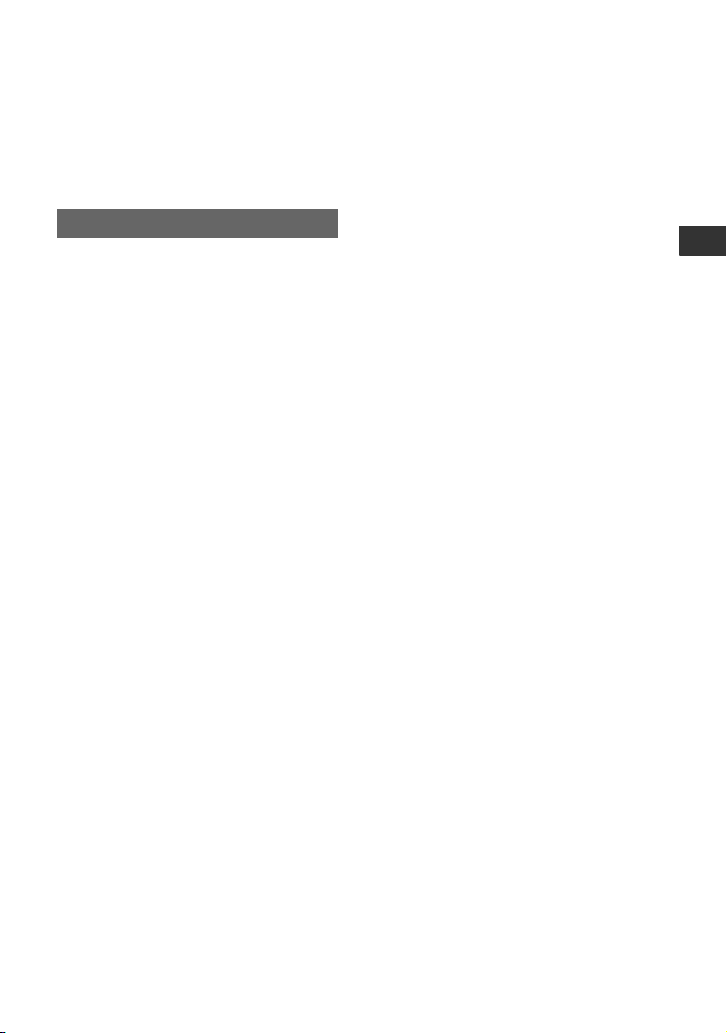
z Tip
• The date and time do not appear during
recording, but they are automatically recorded
on the tape, and can be displayed during
playback ([DATA CODE] (
p. 73)).
Changing the language setting
You can change the on-screen displays to
show messages in a specified language.
Select the screen language in
[LANGUAGE] (p. 83).
Getting Started
23
Page 24
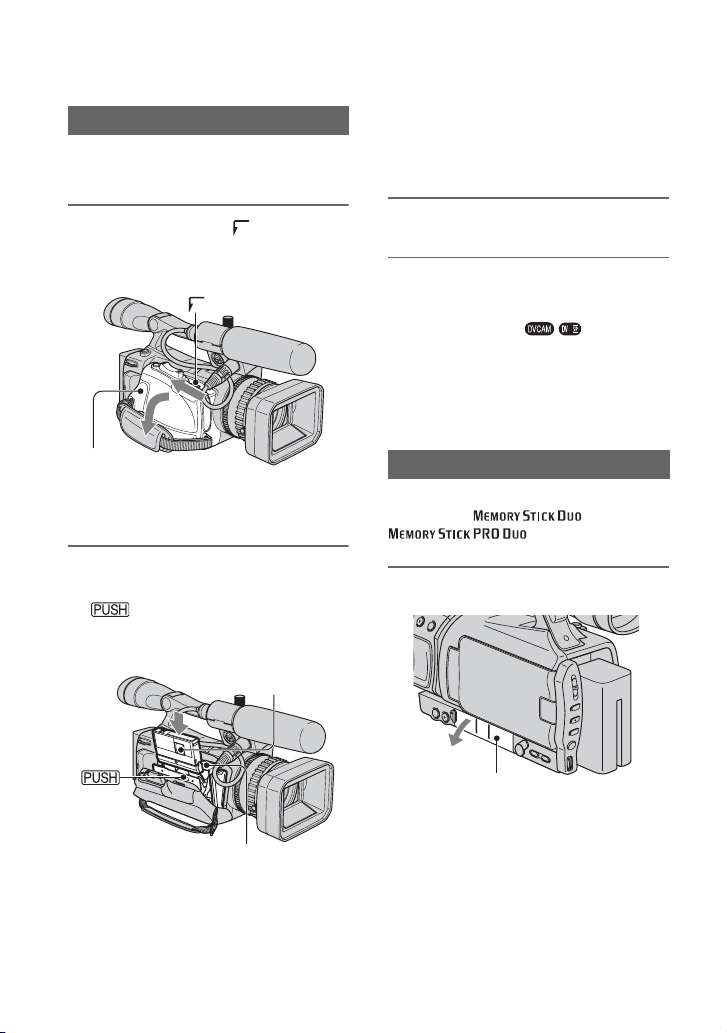
Step 7: Inserting a tape or a “Memory Stick Duo”
{DO NOT PUSH}
Cassette tape
See page 114 for details of usable cassettes
and prevention of accidental erasure.
1 Slide and hold the OPEN/
EJECT lever in the direction of the
arrow and open the lid.
OPEN/EJECT lever
Lid
The cassette compartment automatically
comes out and opens up.
2 Insert a cassette with its window
facing outwards, then press
.
Push the center of the back of
the cassette lightly.
Window
b Note
• Do not push the portion marked
may cause a malfunction.
while it is sliding in. It
3 Close the lid.
z Tip
• The recordable time varies depending on [DV
REC MODE] (p. 75).
To eject the cassette
Open the lid following the same procedure
as described in step 1 and remove the
cassette.
“Memory Stick Duo”
You can use only a “Memory Stick Duo”
marked with or
(p. 118).
1 Open the jack cover.
24
Jack cover
Cassette compartment
The cassette compartment automatically
slides back in.
Page 25
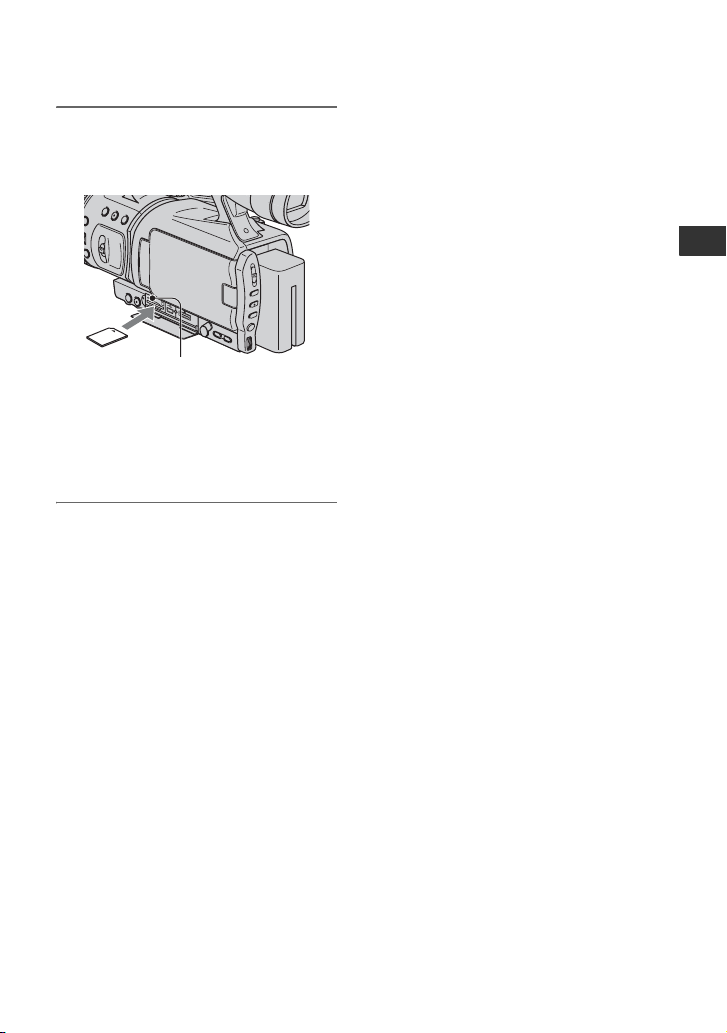
2 Insert the “Memory Stick Duo”
into the “Memory Stick Duo” slot
in the right direction until it clicks.
Access lamp
b Note
• If you insert the “Memory Stick Duo” into
the slot in the wrong direction, the “ Memory
Stick Duo,” the “Memory Stick Duo” slot,
or image data may be damaged.
To eject a “Memory Stick Duo”
Lightly push the “Memory Stick Duo”
once.
b Notes
• When the access lamp is lit or flashing, your
camcorder is reading/writing data. Do not shake
or knock your camcorder, turn the power off,
eject the “Memory Stick Duo,” or remove the
battery pack. Otherwise, image data may be
damaged.
• When inserting or ejecting the “Memory Stick
Duo,” be careful with the “Memory Stick Duo”
from popping out and dropping.
Getting Started
25
Page 26
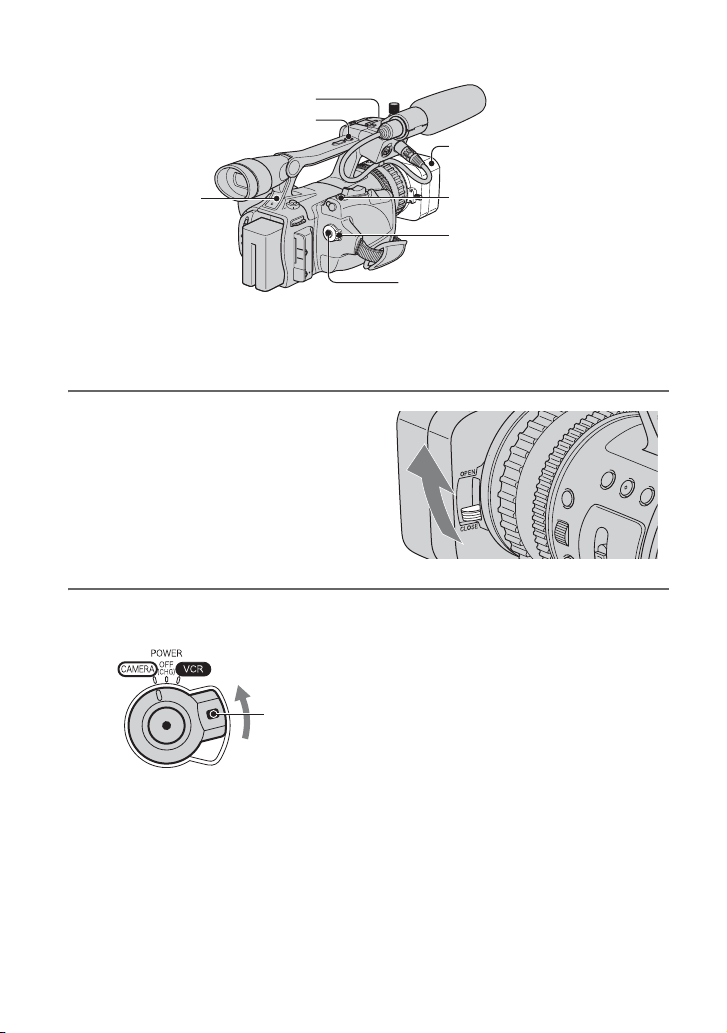
Recording/Playback
Recording
Rec lamp
REC START/STOP
button B
Lens hood
Rec lamp
This camcorder records movies on tape and still images on “Memory Stick Duo.” The
procedure for recording movies is below.
• This camcorder can record movies in HDV or DVCAM (DV) format. The factory setting is HDV format
([REC FORMAT] p. 75).
PHOTO/EXPANDED
FOCUS button
POWER switch
REC START/STOP button A
1 Open the shutter of the lens hood.
2 While pressing the green button, set the POWER switch to CAMERA.
If the POWER switch
is set to OFF (CHG),
slide it while pressing
the green button.
26
Page 27
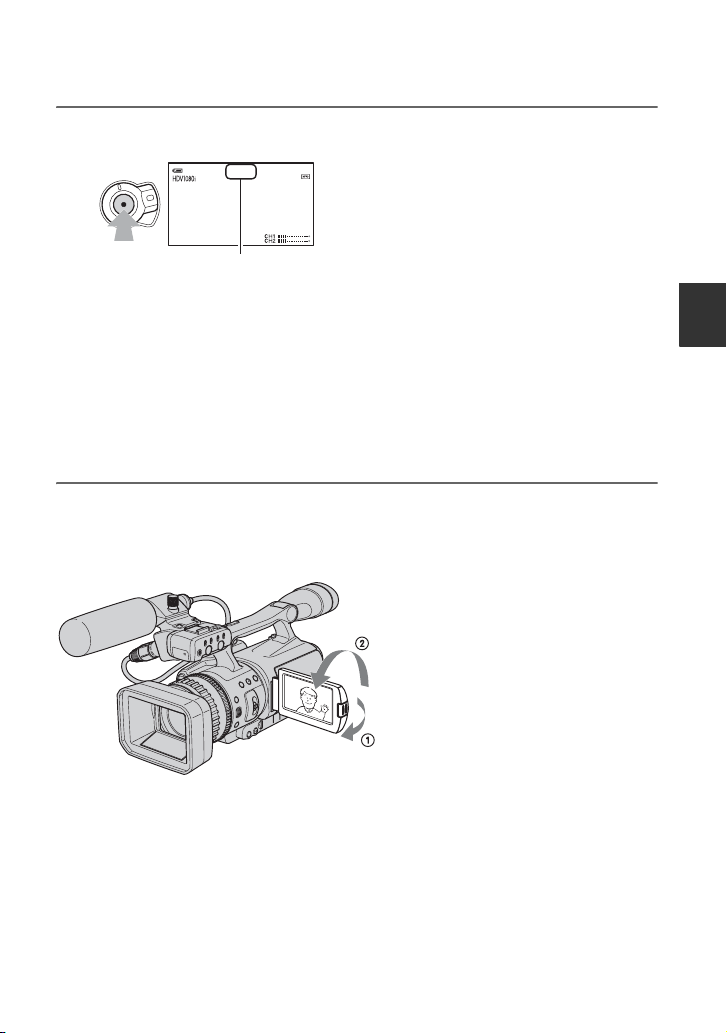
3 Press the REC START/STOP button A (or B).
410min
00:04:50:04
REC
60min
[STBY] t [REC]
The Rec lamp lights up during recording.
To stop the movie recording, press the REC START/STOP button again.
z Tips
• When recording in HDV format, the aspect ratio is fixed to 16:9. When recording in DVCAM (DV)
format, you can switch the aspect ratio to 4:3 ([DV WIDE REC] p. 76).
• You can change the screen display during recording (p. 48).
• Indicators displayed on the screen during recording are shown on page 137.
• The recording lamp can be set to stay off ([REC LAMP] p. 84).
• You cannot record the movie on a “Memory Stick Duo”.
To record in mirror mode
Open the LCD panel 90 degrees to the camcorder (1), then rotate it 180 degrees toward the
lens (2).
Recording/Playback
z Tip
• A mirror-image of the subject appears on the LCD screen, but the recorded picture will be normal.
Continued ,
27
Page 28
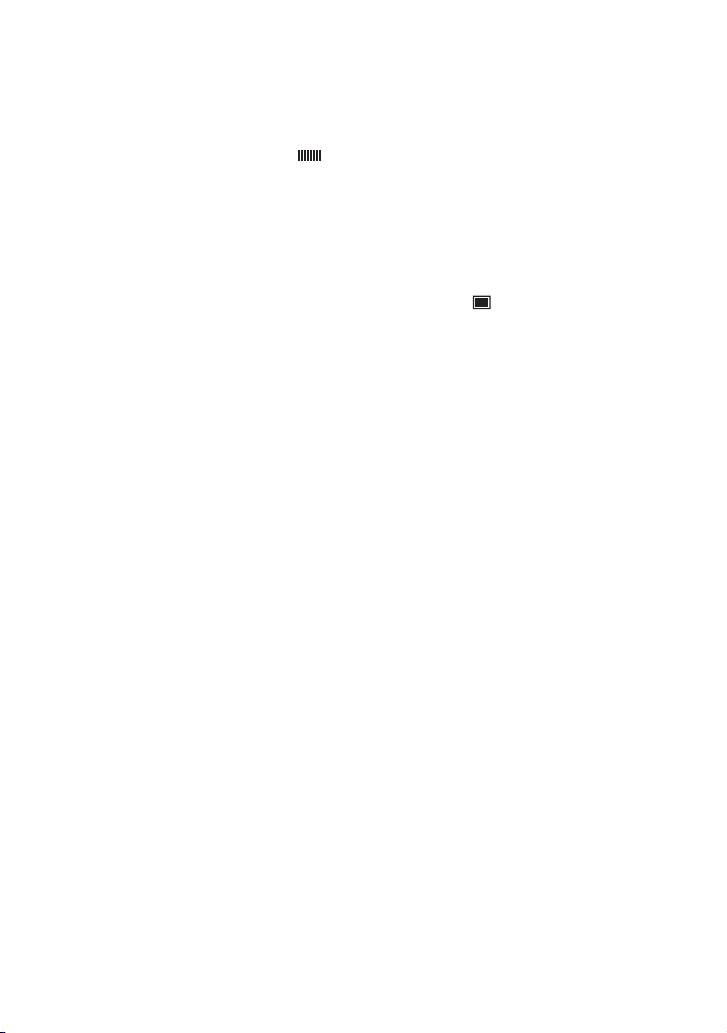
Recording (Continued)
To record still images
Press the PHOTO/EXPANDED FOCUS button. The image is recorded on a “Memory Stick
Duo.” Recording is complete when disappears. You can also record still images during
movie recording.
z Tips
• When you are not recording a movie, you will hear the shutter click.
• The still image size is as follows:
– When recording in HDV or DVCAM (DV) (16:9) format: 1.2M (1,440 × 810 dots)
– When recording in DVCAM (DV) (4:3) format: 0.9M (1,080 × 810 dots)
• You can change the image quality and number of recordable images ([ QUALITY] (p. 80)).
• Indicators displayed on the screen during shooting are shown on page 137.
• You can set the PHOTO/EXPANDED FOCUS button to start the expanded focus function as you press
the button ([PHOTO/EXP.FOCUS] (p. 83)).
28
Page 29
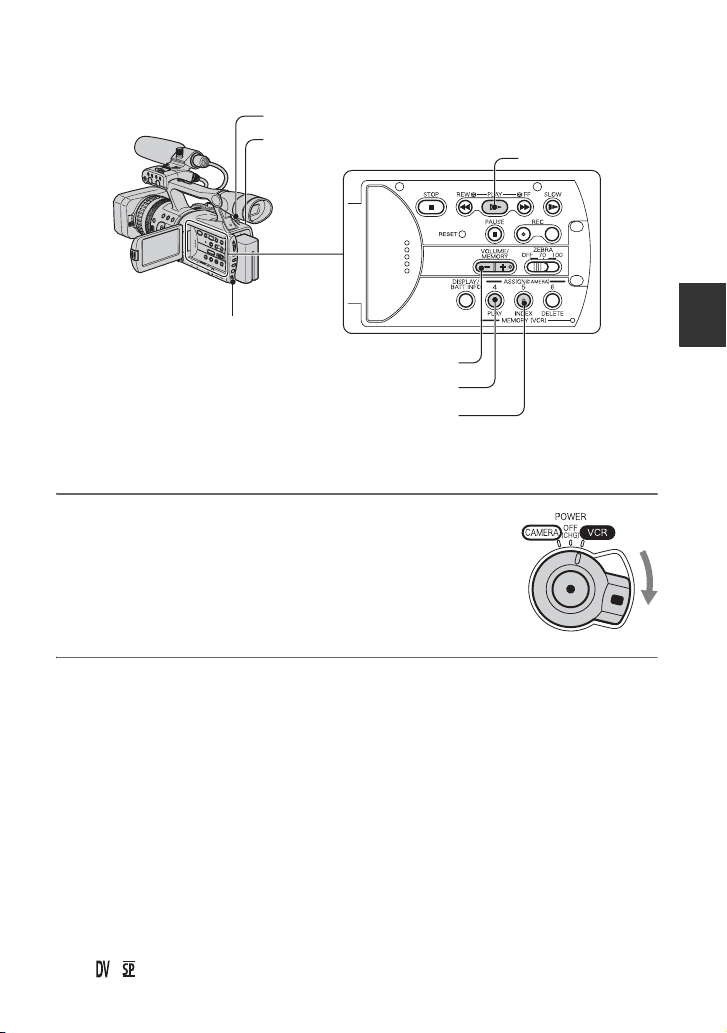
Playback
Zoom lever
POWER switch
SEL/PUSH EXE C
dial
VOLUME/MEMORY button
MEMORY/PLAY button
MEMORY/INDEX button
You can play back movies as follows.
1 While pressing the green button, set the POWER
switch to VCR.
PLAY button
Recording/Playback
2 Start playing back.
m (rewind) to go to the point you want to view, then press N (play) to start
Press
playback.
x : Stop
•
X : Pause (Press N or X again to restart the playback)
•
M m : Forward/Rewind
•
•
y : Slow
b Notes
• Playback automatically stops if pause is engaged for more than 3 minutes.
• When playing back a tape recorded in the HDV and DVCAM (DV) formats and the signal switches
between HDV and DVCAM (DV), the picture and sound disappear temporarily.
• You cannot play back the tape recorded in the HDV format on video cameras of the DVCAM (DV)
format or mini-DV players.
• DV format tapes are played back on your camcorder only if they are recorded in the SP mode
( appears on the screen). Tapes recorded in the LP mode are not played back.
Continued ,
29
Page 30
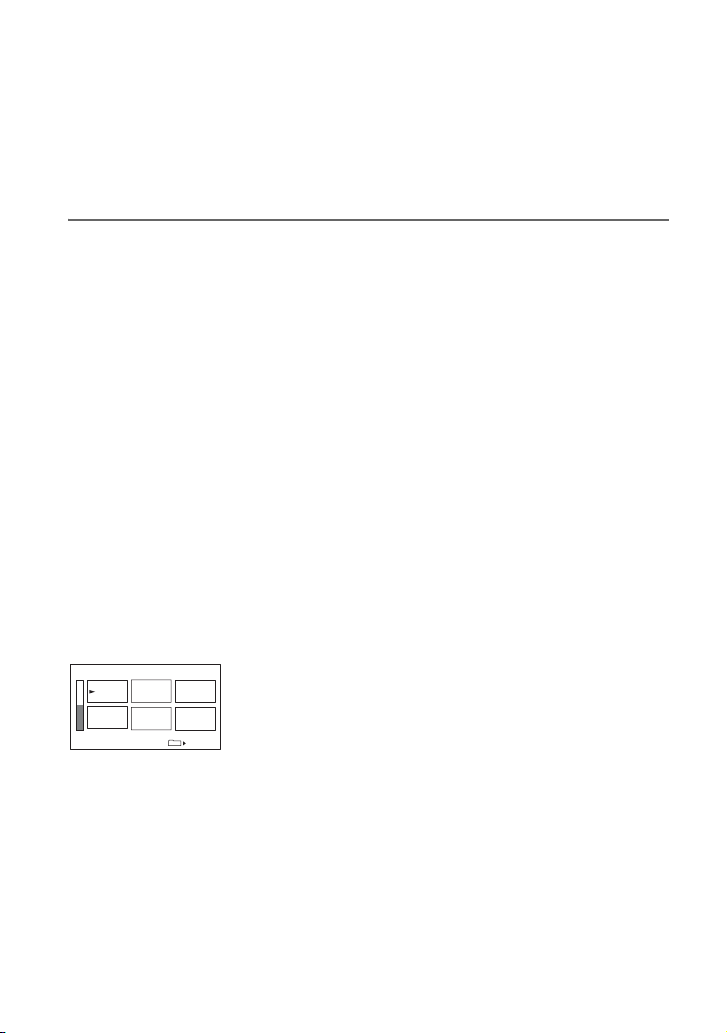
Playback (Continued)
• Time code and user bits are not displayed correctly unless time code and user bits are recorded on the
tape, or the recorded time code is compatible with your camcorder.
z Tips
• Indicators displayed on the screen during playback are shown on page 138.
• You can change the screen display during playback (p. 48).
To search for a scene while viewing a movie
Press M/m during playback (Picture Search). To view during fast forward press and hold
M and to view during rewind press and hold m (Skip Scan).
b Note
• Reverse picture search/skip scan is not possible with tapes recorded in HDV format.
To adjust the volume
Adjust using the VOLUME/MEMORY button.
To view still images
1 Slide the POWER switch to VCR.
2 Press the MEMORY/PLAY button.
3 Select still image that you want to look using the VOLUME/MEMORY button.
To stop viewing still images, press the MEMORY/PLAY button once more.
To display the list of still images (index screen)
1 Slide the POWER switch to VCR.
2 Press the MEMORY/INDEX button.
101–0050
1/19
101
3 Select a picture by pressing the VOLUME/MEMORY button.
To display a single image, move B to that image and press the MEMORY/PLAY button.
To stop displaying the list of still photos, press the MEMORY/INDEX button again.
30
Page 31

Changing the settings of your camcorder
C
recordings
Adjusting the zoom
B
Move the power zoom lever C slightly for
a slower zoom. Move it further for a faster
zoom.
Wide view: (Wide angle)
Close view: (Telephoto)
z Tips
• The minimum distance required between your
camcorder and the subject for focus is about 1
cm (about 13/32 in.) for wide angle and about
80 cm (about 2 5/8 feet) for telephoto.
• The focus may not be adjusted at certain zoom
positions if the subject is within 80 cm (about 2
5/8 feet) from your camcorder.
• When [FOCUS MACRO] is set to [OFF], you
cannot focus on a subject within 80cm (about 2
5/8 feet) regardless of the zoom position (p. 64).
• Be sure to keep your finger on the power zoom
lever. If you move your finger off the power
zoom lever, the operation sound of the power
zoom lever may also be recorded.
A
D
Using the handle zoom
1 Set the handle zoom switch B to H
(high) or L (low).
z Tip
• You can set the zoom speed of the handle
zoom lever in [HANDLE ZOOM] (p. 65).
2 Press the handle zoom lever A to zoom
in or out.
b Notes
• You cannot adjust the zoom speed by pressing
the handle zoom lever.
• You cannot use the handle zoom lever when the
handle zoom switch
• You cannot change the zoom speed of the zoom
lever C with the handle zoom switch B.
B is set to OFF.
Using the zoom ring
You can zoom at the desired speed by
turning the zoom ring D. Fine adjustment
is also possible.
b Note
• Turn the zoom ring D at a reasonable speed. If
you turn it too fast, the zoom speed may not
catch up with the zoom ring rotating speed.
Recording/Playback
Continued ,
31
Page 32

AB
Changing the settings of your camcorder recordings (Continued)
Adjusting the focus manually
D
C
You can adjust the focus manually for
different recording conditions.
Use this function in the following cases.
– To record a subject behind a window covered
with raindrops.
– To record horizontal stripes.
– To record a subject with little contrast between
the subject and its background.
– When you want to focus on a subject in the
background.
– To record a stationary subject using a tripod.
2 Rotate the focus ring D and
adjust the focus.
9 changes to when the focus
cannot be adjusted any farther.
changes to when the focus cannot be
adjusted any closer.
z Tips
For focusing manually
• It is easier to focus on the subject when you use
the zoom function. Move the power zoom lever
towards T (telephoto) to adjust the focus, and
then, towards W (wide angle) to adjust the zoom
for recording.
• When you want to record a close-up image of a
subject, move the power zoom lever towards W
(wide angle) to fully magnify the image, then
adjust the focus.
To restore automatic adjustment
Press the FOCUS button A once again.
9 disappears and AUTO FOCUS is
restored.
To use AUTO FOCUS temporarily
(One push auto focus)
Record the subject while pressing and
holding the PUSH AUTO FOCUS button
C.
If you release the button, the setting returns
to manual focusing.
Use this function to shift the focus on one
subject to another. The scenes will shift
smoothly.
9
1 During recording or standby,
press the FOCUS button A.
9 appears.
32
Page 33

z Tip
ED
• The focal distance information (for when it is
dark and hard to adjust the focus) appears for
about 3 seconds in the following cases. (It will
not be displayed correctly if you are using a
conversion lens (optional)).
– When the focus mode is switched from
automatic to manual.
– When you rotate the focus ring.
To use the expanded focus
(Expanded focus)
During standby, press the EXPANDED
FOCUS button B.
[EXPANDED FOCUS] appears and the
center of the screen is magnified by about
2.0 times (about 1.5 times during [PROG.
SCAN]). It will be easier to confirm the
focus setting during manual focusing. The
screen returns to the original size when you
push the button again.
b Note
• The image returns to the original size when you
press the REC START/STOP button or the
PHOTO/EXPANDED FOCUS button.
z Tips
• You can select the type of a picture on
EXPANDED FOCUS ([EXP.FOCUS TYPE]
p. 71).
• Unless [REC CTL MODE] is set to [OFF], the
following functions are disabled.
– EXPANDED FOCUS button
– ASSIGN button to which [ALLSCAN
MODE] is assigned.
Adjusting the EXPOSURE/IRIS
H
G
F
You can adjust the brightness of a picture
with the EXPOSURE/IRIS dial G.
You can assign any one of [EXPOSURE1]
(the default setting), [EXPOSURE2],
[IRIS] and [AE SHIFT] to the
EXPOSURE/IRIS dial Gfrom the menu
(p. 62).
z Tips
• Even if you open the aperture more than F2.8
(i.e. make the iris value smaller, such as F1.6)
during EXPOSURE/IRIS setting, changing the
zoom from wide to telephoto will change the iris
to F2.8.
• When the EXPOSURE/IRIS dial is set to
[EXPOSURE1] or [EXPOSURE2], appears
next to the values that can be set with the dial.
x EXPOSURE1 (the default setting)
You can adjust the display brightness by
adjusting the iris and gain (the shutter
speed remains fixed).
The iris, gain and shutter speed are
displayed on the screen.
Select this function if you want to adjust
the brightness in a wide range.
A
B
C
Recording/Playback
F2.4 0dB100
b Note
• The GAIN button and the SHUTTER SPEED
button are inactive.
Continued ,
33
Page 34

Changing the settings of your camcorder recordings (Continued)
z Tip
• This is handy for changing the brightness of the
screen and setting the desired brightness by dial
operation.
x EXPOSURE2
You can adjust the display brightness by
adjusting the iris (the gain and shutter
speed remain fixed).
The iris, gain and shutter speed are
displayed on the screen.
Select this function if you do not want
fuzzy display caused by high-gain.
F2.4 0dB100
b Note
• The GAIN button and the SHUTTER SPEED
button are inactive.
z Tip
• This is handy for changing the brightness of the
screen and setting the desired brightness by dial
operation.
x IRIS
You can manually adjust the light volume
of the light entering the lens between F1.6
and F11 or close the aperture.
As the iris is opened (smaller aperture
values), the light volume increases or the
iris is closed (larger aperture values), the
light volume decreases. The current
aperture value (F) appears on the screen.
F2.8
z Tips
• The range of focus, an important effect of the
aperture, is called the depth of field. The depth
of field gets shallower as the aperture is opened,
and deeper as the aperture is closed. Use the
aperture creatively to obtain the desired effect in
your photography.
• This is handy for making the background
blurred or sharp, or when you want to manually
adjust the iris, gain or shutter speed on the
screen.
x AE SHIFT
You can slightly adjust the exposure
between -7 (dark) and +7 (bright) during
the auto recording.
+2
b Notes
• [AE SHIFT] does not work when the exposure
is manually set or the iris, gain and shutter speed
are all set manually.
• This function is not effective when [HYPER
GAIN] is set.
z Tip
• You can adjust the AE SHIFT from the menu
(p. 64).
appears.
1 During recording or standby, set
the AUTO LOCK switch A to the
center position to release the
auto lock mode.
This operation is not required when AE
SHIFT is assigned to the EXPOSURE/
IRIS dial.
34
2 Press the EXPOSURE/IRIS button
H.
The EXPOSURE/IRIS dial G will be
effective.
Page 35

3 Adjust the picture quality by
turning the EXPOSURE/IRIS dial
G.
z Tip
• If you set the AUTO LOCK switch A to
HOLD after manual adjustment, the
manually adjusted items are saved.
To restore automatic adjustment
Press the EXPOSURE/IRIS button H, or
set the AUTO LOCK switch A to AUTO
LOCK.
b Notes
• If you set the AUTO LOCK switch A to
AUTO LOCK, other manually adjusted items
(gain, shutter speed, white balance) also become
temporarily automatic.
• As you shift the zoom from W (wide) to T
(telephoto), the aperture value varies from F1.6
to F2.8.
z Tips
• You can adjust the dial sensitivity of the
EXPOSURE/IRIS dial G by selecting
[EXPOSURE/IRIS] t [DIAL SENS](p. 62),
and the dial operating direction by selecting
[EXPOSURE/IRIS] t [DIAL ROTATE]
(p. 62).
• Settings can also be checked by pressing the
STATUS CHECK button (p. 48).
• See page 67 for [BACK LIGHT].
Adjusting the volume of light
(ND filter)
You can record the subject clearly by using
the ND filter when the recording
environment is too bright.
There are 2 levels of ND filter setting. ND
filter 1 reduces the volume of light to about
1/4, and ND filter 2 to about 1/16.
If flashes during standby mode, set the
ND FILTER switch F to 1 to turn on the
indicator. If flashes, set the ND
FILTER switch to 2 to turn on the
indicator. If flashes, set the ND
FILTER switch to OFF to turn off the
indicator.
b Notes
• If you move the ND FILTER switch during
recording, the picture and sound may be
distorted.
• If you adjust the iris manually, no ND filter
indicator will appear even if the ND filter
should be activated.
z Tip
• If you close the iris extensively when recording
a bright subject, diffraction may occur, resulting
in a fuzzy focus (this is a common phenomenon
with video cameras). The ND filter suppresses
this phenomenon and gives better recording
results.
Displaying the zebra pattern to
adjust the brightness
If there is a part of the screen where
brightness is over a certain level, the part
may appear excessively white when played
back. By displaying the zebra pattern on
such a part, you can be reminded to adjust
the brightness before recording.
Select the brightness level to display the
zebra pattern with the ZEBRA switch E,
then the zebra pattern will appear.
Select the brilliance value from 70 or 100.
If you select 70, the zebra pattern appears at
the part with 70±5 % of the brilliance
signal. If you select 100, the zebra pattern at
the part with 100 % or more.
Continued ,
Recording/Playback
35
Page 36

Changing the settings of your camcorder recordings (Continued)
To hide the zebra pattern
• Set the ZEBRA switch E to OFF.
b Note
• The zebra pattern is not recorded on the tape.
z Tip
• This is convenient for adjusting the brightness
while a histogram (p. 71) is displayed.
Adjusting the gain
You can adjust the gain manually when
shooting blackish or dark objects if you do
not want the AGC (auto gain control) to be
activated.
1 During recording or standby, set the
AUTO LOCK switch A to the center
position to release the auto lock.
2 Press the GAIN button B.
The current gain value appears.
3 Adjust the gain by turning the SEL/
PUSH EXEC dial D.
The gain can be adjusted between 0dB
and 18dB by every 3dB.
z Tip
• The gain value can be stored temporarily by
setting the AUTO LOCK switch A to HOLD
after the manual adjustment.
To restore automatic adjustment
Press the GAIN button B, or set the
AUTO LOCK switch A to AUTO LOCK.
b Note
• If you set the AUTO LOCK switch A to
AUTO LOCK, other manually adjusted items
(iris, shutter speed, white balance) also become
temporarily automatic.
Adjusting the shutter speed
You can manually adjust and fix the shutter
speed. Depending on the shutter speed, you
can make the subject look still, or
emphasize the fluidity of movement.
1 During recording or standby, set the
AUTO LOCK switch A to the center
position to release the auto lock mode.
2 Press the SHUTTER SPEED button C.
3 Adjust the shutter speed by turning the
SEL/PUSH EXEC dial D.
You can set a shutter speed between 1/4
second and 1/10000 second.
The selected shutter speed appears on
the screen. For example, if you select
1/100 second, [100] appears. The larger
the number that appears on the screen,
the faster the shutter speed.
z Tips
• The shutter speed can be stored temporarily by
setting the AUTO LOCK switch A to HOLD
after the manual adjustment.
• When [PROG. SCAN] is set to [24], you can
adjust the shutter speed in the range of 1/3
second to 1/10000 second.
To restore automatic adjustment
Press the SHUTTER SPEED button C, or
set the AUTO LOCK switch A to AUTO
LOCK.
b Note
• If you set the AUTO LOCK switch A to
AUTO LOCK, other manually adjusted items
(iris, gain, white balance) also become
temporarily automatic.
z Tips
• It is difficult to focus automatically at a lower
shutter speed. Manual focusing with your
camcorder attached to a tripod is recommended.
• The picture may flicker or change colors under
fluorescent lamps, sodium lamps, or mercury
lamps.
36
Page 37

Adjusting to Natural Color
A
(White balance)
B
C
You can adjust the white balance according
to the light of the recording environment.
You can set two sets of white balance
adjustment data separately in memory A
and memory B for two different recording
conditions with A and B. During
recording, you can select the setup data
with the SEL/PUSH EXEC dial. The setup
data will be retained as long as it is not
readjusted even if the power is
disconnected.
1 During recording or standby, set
the AUTO LOCK switch A to the
center position to release the
auto lock mode.
2 Press the WHT BAL button B.
3 Display desired item by turning
the SEL/PUSH EXEC dial C, then
press the dial.
The display changes. A t B
t (Outdoor) t n (Indoor)
Indicator Shooting conditions
A
(MEMORY A)
B
(MEMORY B)
(Outdoor)
n
(Indoor)
z Tip
• You can change the white balance value for
(Outdoor) by pressing and turning the SEL/
PUSH EXEC dial when (Outdoor) is
selected. The value can be set between 7(bluish) and +7 (reddish). The default value is
0.
• White balance values
adjusted for light
sources can be stored
in memory A and
memory B. Follow the
steps below
• Recording a sunset/
sunrise, just after
sunset, just before
sunrise, neon signs, or
fireworks.
• Under daylight color
fluorescent lamps
• Under the lighting
condition that changes
quickly
• Under strong light
such as in a
photography studio
• Under sodium lamps
or mercury lamps
To save the adjusted white balance
value in memory A or B
1 Select A or B according to step
3 of “Adjusting to Natural Color (White
Balance).”
2 Shoot something white (such as a sheet
of paper) full-screen under the same
lighting conditions as the subject.
3 Press the SEL/PUSH EXEC dial C.
Pressing the dial switches between
blinking A and B.
When the white balance is adjusted,
A or B stops blinking and remains
on. The adjusted value is now saved in
the selected A or B memory.
Continued ,
Recording/Playback
37
Page 38
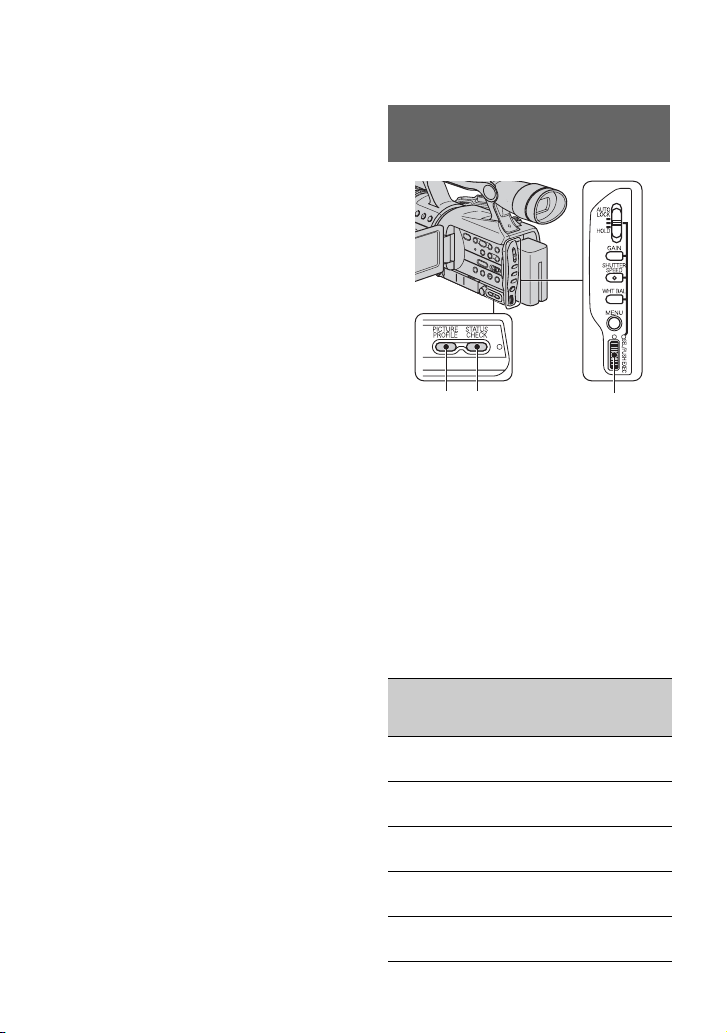
A
Changing the settings of your camcorder recordings (Continued)
To restore the automatic white
balance
Press the WHT BAL button B, or set the
AUTO LOCK switch A to AUTO LOCK.
b Note
• If you set the AUTO LOCK switch A to
AUTO LOCK, other manually adjusted items
(iris, gain, shutter speed) also become
temporarily automatic.
Customizing the picture quality (Picture profile)
CB
You can customize the picture quality by
adjusting [COLOR LEVEL],
[SHARPNESS], etc. You can set 6 different
picture quality settings depending on the
recording time of day, the weather, or the
camera person, and store them in the
memory.
Connect your camcorder to a TV or
monitor, and adjust the picture quality
while observing the picture on the TV or
monitor screen.
At the default setting, [PP1] through [PP6]
are registered with picture quality settings
for the following recording conditions.
Picture profile
number (setting
name)
PP1
:PORTRAIT
PP2
:CINEMA
PP3
:SUNSET
PP4
:MONOTONE
PP5
:------
Recording condition
Appropriate setting to
record people
Appropriate setting to
record film-like pictures
Appropriate setting to
record sunset
Appropriate setting to
record monotone pictures
You can assign your own
setting
38
Page 39

Picture profile
number (setting
name)
PP6
:------
Recording condition
You can assign your own
setting.
1 During standby, press the
PICTURE PROFILE button C.
2 Select a picture profile number by
turning the SEL/PUSH EXEC dial
A, then press the dial.
You can shoot with the settings of the
selected picture profile.
3 Select [OK] by turning the SEL/
PUSH EXEC dial A.
To cancel the picture profile recording
Select [OFF] in step 2, then press the SEL/
PUSH EXEC dial A.
To change the picture profile
You can change the settings in [PP1]
through [PP6].
1 Press the PICTURE PROFILE button
C.
2 Select the PICTURE PROFILE number
by turning the SEL/PUSH EXEC dial
A, then press the dial.
3 Select [SETTING] by turning the SEL/
PUSH EXEC dial A, then press the
dial.
4 Select an item to be adjusted by turning
the SEL/PUSH EXEC dial A, then
press the dial.
5 Adjust the picture quality by turning the
SEL/PUSH EXEC dial A, then press
the dial.
Item Adjustment
[COLOR
LEVEL]
[COLOR
PHASE]
[SHARPNESS]
[SKINTON
E DTL]
[SKINTON
E LVL]
[WB
SHIFT]
–7 (low) to +7 (high)
–8 (black and white)
–7 (greenish) to +7
(reddish)
0 (softer) to 15 (clearer)
To make wrinkles less
noticeable by suppressing
the outlines on the part of
skin color.
[TYPE1] (the color range
recognized as a skin color
is narrow) to [TYPE3] (the
color range recognized as
a skin color is wide)
[OFF] no adjustment
To set the level of outline
suppression performed by
setting [SKINTONE
DTL]. 1 (low suppression)
- 6 (high suppression)
–7 (to make picture bluis h)
to +7 (to make white parts
reddish)
Recording/Playback
Continued ,
39
Page 40

Changing the settings of your camcorder recordings (Continued)
Item Adjustment
[KNEE
POINT]
[BLK
COMPNST
N]
The starting point of video
signal compression, set in
order to prevent
overexposed highlights by
keeping the subject's highbrightness area signal
within the dynamic range
of your camcorder.
[AUTO] To automatically
set the knee point.
[HIGH] To set a relatively
high knee point.
[MIDDLE] To set an
average knee point.
[LOW] To set a relatively
low knee point.
[OFF] Normal setting
[STRETCH] To improve
γ -curve characteristics in
dark areas to enhance
gradation in those areas.
[COMPRESS] To controls
γ -curve characteristics to
produce solid black.
Item Adjustment
[CINEMATONE
GAMMA]
[CINEMA
TONE
COLOR]
[PROFILE
NAME]
[COPY] To copy a picture profile
[RESET] To restore the default
[OFF] Normal recording
[TYPE1] A better tone
scale than the standard
video gamma reproduces
natural intermedia te colors
between a skin color and
neutral colors. A skin
color will look l ively when
recorded with this setting.
Further, the reproduction
of extremely precise
description of highlighted
parts provides depth in
pictures.
[TYPE2] In addition to the
features of [TYPE1], this
setting is capable of
extremely precise
description of the entire
exposure zone from
shadowed parts to
highlighted parts, which
enables reproduction of a
deeper black.
[OFF] Normal setting
[ON] Colors similar to
film camera images. This
is effective when used
with [CINEMATONE
GAMMA]
This is also effective for
black and white recording
with [COLOR LEVEL]
set to [-8]. In this case, the
brightness level of a color
image will vary.
To name the set picture
profiles [PP1] through
[PP6] (p. 38)
setting to other picture
profiles
setting of the picture
profile
40
Page 41

6 Repeat steps 4 and 5 to adjust other
items.
7 Select [ RETURN] by turning the
SEL/PUSH EXEC dial A, then press
the dial.
8 Select [OK] by turning the SEL/PUSH
EXEC dial A, then press the dial.
A picture profile indicator appears.
b Note
• In the case of [TYPE3] of [SKINTONE
DTL], the effect may also be applied to a
color that is not a skin color.
To check the picture profile settings
During recording or during standby, press
the STATUS CHECK button B (p. 48).
z Tip
• You can assign picture profiles to the ASSIGN
buttons and use them to turn the picture profiles
on and off (p. 43).
To name the picture profile settings
You can name on picture profile1~6.
1 Press the PICTURE PROFILE button
C.
2 Select the picture profile that you want
to name by turning the SEL/PUSH
EXEC dial A, then press the dial.
3 Select [SETTING] t [PROFILE
NAME] by the SEL/PUSH EXEC dial
A.
4 Select a letter by turning the SEL/PUSH
EXEC dial A, then press the dial.
Repeat this operation until a complete
name is entered.
PICT. PROFILE
CANCEL
P I CTURE PROF I LE END
OK
z Tip
• Each name can be up to 12 characters long.
Characters that can be used in profile
names:
•A~Z
•0~9
• - _ / # & : . @
5 Select [OK] by turning the SEL/PUSH
EXEC dial A, then press the dial. The
profile name is changed.
6 Select [ RETURN] t [OK] by the
SEL/PUSH EXEC dial A.
To copy the picture profile setting to
other picture profiles
1 Press the PICTURE PROFILE button
C.
2 Select the picture profile that you want
to copy from by turning the SEL/PUSH
EXEC dial A, then press the dial.
3 Select [SETTING] t [COPY] by SEL/
PUSH EXEC dial A.
4 Select the number of the picture profile
that you want to copy to by turning the
SEL/PUSH EXEC dial A, then press
the dial.
5 Select [YES] by turning the SEL/PUSH
EXEC dial A, then press the dial.
6 Select [ RETURN] t [OK] by the
SEL/PUSH EXEC dial A.
To reset the picture profile settings
You can reset the picture profile settings by
each picture profile number. You cannot
reset all picture profile settings at once.
1 Press the PICTURE PROFILE button
C.
2 Select the picture profile by turning the
SEL/PUSH EXEC dial A, then press
the dial.
3 Select [SETTING] t [RESET] t
[YES] t [ RETURN] t [OK] by
the SEL/PUSH EXEC dial A.
Recording/Playback
Continued ,
41
Page 42

Changing the settings of your camcorder recordings (Continued)
Adjusting the volume
You can adjust the volume of a microphone
connected to INPUT1/INPUT2.
z Tip
• You can find how to attach the supplied
microphone on page 14.
A
B
1 Set the AUTO/MAN switch A of
the channel to be adjusted to
MAN.
appears on the screen.
2 Turn the AUDIO LEVEL dial B to
adjust the volume.
You can adjust the volume of the
microphone connected to INPUT1 by
CH1, and that of the microphone
connected to INPUT2 by CH2.
use the device while the +48V switch is set to
ON, the device may be damaged.
To restore automatic adjustment
Set the AUTO/MAN switch A of the manually
adjusted channel to AUTO.
b Note
• If you are connecting a device other than a 48-V
microphone, set the +48V switch to OFF. If you
42
Page 43

Assigning the functions to the ASSIGN buttons
You may need to assign some functions to
the ASSIGN buttons. You can assign a
single function to each the ASSIGN button
1 to 6.
Functions you can assign to the
ASSIGN buttons
• LAST SCN RVW (p. 45)
• MARKER (p. 71)
• HYPER GAIN (p. 67)
• D.EXTENDER (p. 67)
• ALLSCAN MODE (p. 72)
• FOCUS INFNTY (p. 44)
• REC REVIEW (p. 45)
• END SEARCH (p. 45)
• INDEX MARK (p. 44)
• PEAKING (p. 70)
• STEADYSHOT (p. 63)
• COLOR BAR (p. 63)
• FOCUS MACRO (p. 64)
• SPOTLIGHT (p. 67)
• BACK LIGHT (p. 67)
• FADER (p. 68)
• DISPLAY (p. 48)
• Picture profile (p. 38)
• SHOT TRANS (p. 46)
b Note
• The ASSIGN buttons 4 to 6 are exclusively used
for memory playback when the POWER switch
is set to VCR, and cannot be used as ASSIGN
buttons. You cannot assign functions to the
ASSIGN buttons 4 to 6 while the POWER
switch is set to VCR.
ASSIGN button 1-3
ASSIGN button 4-6
1 Press the MENU button A.
2 Select the (OTHERS) t
[ASSIGN BTN] by the SEL/PUSH
EXEC dial B.
3 Select the number of the ASSIGN
button (ASSIGN 1-6, [SHOT
TRANS]) you want to assign the
function by turning the SEL/PUSH
EXEC dial B, then press the dial.
• [------] is displayed at the number that no
function is assigned.
• When you select [SHOT TRANS], select
[YES], then proceed to step 6.
A
B
Recording/Playback
4 Select the function to be assigned
by turning the SEL/PUSH EXEC
dial B, then press the dial.
Continued ,
43
Page 44

Assigning the functions to the ASSIGN buttons (Continued)
The index function will make it easier to
5 Select [OK] by turning the SEL/
PUSH EXEC dial B, then press
the dial.
check the transition of recording or edit
your pictures using index signals.
1 Assign [INDEX MARK] to one of
6 Press the MENU button A to hide
the menu.
the ASSIGN buttons in advance
(p. 43).
z Tips
• Shot transition is assigned to the ASSIGN
buttons 1, 2 and 3 (p. 46). Cancel the shot
transition assignment to return to the pre-setting
assignment.
• To cancel the shot transition, select [SHOT
TRANS] t [YES] in step 3.
Focusing on a distant subject (Focus infinity)
b Note
• [FOCUS INFNTY] is only available during the
manual focus. It is not available during the auto
focus.
1 Assign [FOCUS INFNTY] to one of
the ASSIGN buttons (p. 43).
2 Press the ASSIGN button
assigned to [FOCUS INFNTY].
appears.
If you release the switch, it returns to
manual focusing.
Use this function to record a distant
subject when the focus is automatically
set on a close subject.
2 Press the ASSIGN button
assigned to [INDEX MARK].
When pressed during recording
appears for about 7 seconds and an
index signal is recorded.
When pressed during standby
flashes.
After you press the REC START/STOP
button to start recording, appears
for about 7 seconds and an index signal
is recorded.
To cancel the operation
Before starting to record, press the ASSIGN
button assigned to [INDEX MARK] again.
b Note
• You cannot record an index signal on a recorded
tape afterward.
Recording an index signal
If you make an index for a scene, you can
easily search for the scene later (p. 50).
44
Page 45
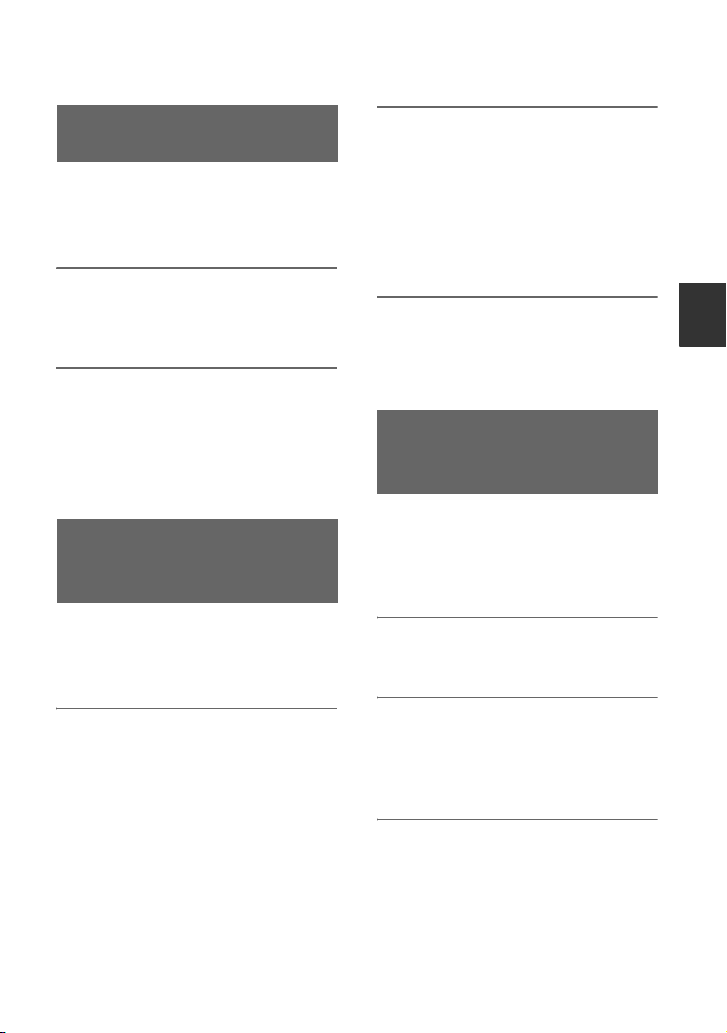
Reviewing the most recently recorded scenes (Rec review)
You can view about 2 seconds of the scene
recorded just before you stopped the tape.
This is convenient during playback of the
latest scene check.
1 Assign [REC REVIEW] to one of
the ASSIGN buttons in advance.
(p. 43).
2 Press the ASSIGN button
assigned to [REC REVIEW] during
standby mode.
The last 2 seconds (approx.) of the most
recently recorded scene are played back.
Then, your camcorder is set to standby.
Searching for the last scene of the most recent recording (End search)
b Note
• End search will not work correctly when there is
a blank section between recorded sections on
the tape.
2 Press the ASSIGN button to
which [END SEARCH] is
assigned.
The last scene of the most recent
recording played back for about 5
seconds, and the camcorder enters the
standby mode at the point where the last
recording has finished.
b Note
• The End search function fill not work correctly
when there is a blank section between recorded
sections on the tape.
Playing back the most recently recorded movies (Last scene review)
You can let your camcorder to
automatically rewind the tape to the
beginning of the most recently recorded
scene, play back to the end of the scene,
then stop the playback.
1 Assign [LAST SCN RVW] to an
ASSIGN button (p. 43).
Recording/Playback
1 Assign [END SEARCH] to one of
the ASSIGN button in
advance(p. 43).
2 During standby, press the
ASSIGN button to which [LAST
SCN RVW] is assigned.
[LAST SCN RVW] will be executed.
b Note
• If the recording time of the movie is short,
[LAST SCN RVW] may not be executed
correctly.
Continued ,
45
Page 46

Assigning the functions to the ASSIGN buttons (Continued)
z Tip
• If you press the ASSIGN button again during
the last scene review, your camcorder plays
back the last 5 seconds of the most recently
recorded movie, then goes to standby at the end
of the recording.
1 Assign [SHOT TRANS] to one of
the ASSIGN buttons (p. 43).
z Tip
• Shot transition is assigned to ASSIGN
buttons 1, 2 and 3.
Using the Shot transition
You can register the settings of focus,
zoom, iris, gain, shutter speed, and white
balance, and then change the recording
setting from the current one to the
registered one, resulting in a smooth
transition of scenes (Shot transition).
For example, you can shift the focus from
closer objects to farther objects, or change
the depth of field by adjusting the iris. In
addition, you can develop scenes under
different recording conditions smoothly. If
you register the manual adjustment function
of the white balance, the scenes will
develop smoothly between objects indoor
and those outdoor.
Use a tripod to avoid camera-shake.
SHOT-A
SHOT-B
2 Store the settings (shot).
1 Press the ASSIGN button 1 repeatedly
to bring up the SHOT TRANSITION
STORE screen.
120
min
SHOT TRANS STORE
2 Adjust the desired items manually.
3 Press the ASSIGN button 2 for storing
b Note
• The setting values assigned to SHOT-A and
SHOT-B are deleted when the POWER
switch is set to OFF (CHG).
STBY
See pages 31 to 37 for details on
adjustment.
the setting in SHOT-A, or the ASSIGN
button 3 for storing the setting in
SHOT-B.
00:04:50:04
SHOT-A
SHOT-B
STORE
You can set the transition curve and
duration etc. using [SHOT TRANS] (p. 65).
ASSIGN button1-3
46
3 Check the stored settings.
1 Press the ASSIGN button 1 repeatedly
to bring up the SHOT TRANSITION
CHECK screen.
STBY
00:04:50:04
SHOT-A
SHOT-B
120
min
SHOT TRANS CHECK
CHECK
Page 47

2 Press the ASSIGN button 2 to check
the SHOT-A. Press the ASSIGN button
3 to check the SHOT-B.
The selected setting will take effect on
the picture on the screen. The focus,
zoom, and so on, are automatically
adjusted as stored in the setting.
b Note
• You cannot check the transition time and
curve set using [SHOT TRANS] (p. 65).
4 Record using the shot transition
function.
1 Press the ASSIGN button 1 repeatedly
to bring up the SHOT TRANSITION
EXEC screen.
00:04:50:04
SHOT TRANS EXEC
2 Press the REC START/STOP button.
3 Press the ASSIGN button 2 to record
z Tip
• Press the ASSIGN button 1 repeatedly to
STBY120min
SHOT-A
SHOT-B
EXEC
ES
Transition bar
S: start
E: end
movie using the SHOT-A. Press the
ASSIGN button 3 to record movie
using the SHOT-B.
Pictures will be recorded with the
settings that are changed automatically
from the current ones to the stored
ones.
cancel the SHOT TRANSITION.
b Notes
• You cannot zoom, focus, or adjust manually
while checking or activating the Shot transition.
• When you change [SHOT TRANS] (p. 65),
press the ASSIGN button 1 repeatedly to exit
the shot transition screen.
• You cannot return from the stored SHOT-A or
SHOT-B settings to previous settings after you
activate the shot transition during recording.
• If you press the following buttons during the
shot transition operation, the operation is
canceled:
– PICTURE PROFILE
–MENU
– EXPANDED FOCUS
– STATUS CHECK
z Tips
• You can also make a transition from saved
SHOT-A to saved SHOT-B or vice versa. For
example, to make a transition from SHOT-A to
SHOT-B. Display the shot transition CHECK
screen, press the ASSIGN button 2 and press the
REC START/STOP button. Next, display the
shot transition EXEC screen and press the
ASSIGN button 3.
• You can rehearse the shot transition by
pressing the ASSIGN button 2 or 3, in which
the desired setting was stored, before
pressing the
REC START/STOP button in step
4.
To cancel the operation
Press the ASSIGN button 1 repeatedly to
exit the shot transition screen.
Recording/Playback
Continued ,
47
Page 48

Changing/checking the settings in your camcorder
Displaying the settings in your camcorder (Status check)
You can check the setup value of the
following items.
C
B
A
Changing the screen
You can turn on and off the display of the
time code, tape counter, and other
information on the screen.
Press the DISPLAY/BATT INFO
button C.
The screen indicators turn on (displayed)
and off (undisplayed) as you press the
button.
When the POWER switch is set to
CAMERA, the screen changes (detailed
display t simple display t no display) as
you press the button.
z Tip
• You can display the screen indicators during
playback on a TV. Select [DISP OUTPUT],
then [V-OUT/PANEL] (p. 74).
• Audio setup such as [DV AUDIO MIX] (p. 70)
• Output signal setup ([VCR HDV/DV], etc.)
(p. 75)
• Functions assigned to the ASSIGN buttons
(p. 43)
• Camera setup. (p. 62)
• Picture profile (p. 38)
1 Press the STATUS CHECK button
B.
2 Turn the SEL/PUSH EXEC dial A
to display the desired item.
When the POWER switch is set to
CAMERA, the items appear in the
following order:
AUDIO t OUTPUT t ASSIGN t
CAMERA t PICT.PROFILE
When the POWER switch is set to
VCR, the items appear in the following
order:
AUDIO t OUTPUT t ASSIGN
b Note
• When [PICT.PROFILE] is set to [OFF], the
settings of PICTURE PROFILE are not
displayed.
48
To turn off the setup value
• Press the STATUS CHECK button B.
Page 49

Checking the remaining battery (Battery Info)
Set the POWER switch to OFF (CHG), then
press the DISPLAY/BATT INFO button
C. The approximate recordable time in the
selected format and battery information
appear for about 7 seconds. You can view
the battery information for up to 20 seconds
by pressing the button again while the
information is displayed.
Remaining battery (approx.)
121
121
Recording capacity (approx.)
Recording/Playback
49
Page 50

Locating a scene on a tape
3 Press . (previous)/> (next)
1
2
2 on the Remote Commander to
select a recording date.
You can select the previous or the next
date of the present point on the tape.
Playback starts automatically from the
point where the date changes.
3
b Note
• See page 136 for details on how to use the
Remote Commander.
Searching for a scene by date of recording (Date search)
You can locate the point where the
recording date changes.
1 Set the POWER switch to VCR.
2 Press SEARCH M. 1 on the
Remote Commander repeatedly
to select [DATE SEARCH].
To cancel the operation
Press STOP 3 on the Remote
Commander.
b Notes
• If one day’s recording is less than 2 minutes,
your camcorder may not accurately find the
point where the recording date changes.
• The Date search will not function correctly
when there is a blank section between recorded
sections on the tape.
Searching for a recording start point (Index search)
You can locate the point where an index
signal is recorded (p. 44).
1 Set the POWER switch to VCR.
2 Press SEARCH M. 1 on the
Remote Commander repeatedly
to select [INDEX SEARCH].
50
Page 51

3 Press . (previous)/> (next)
2 on the Remote Commander to
select an index point.
You can select the index signal of the
point that you want to start playing back
the tape.
Playback starts automatically from the
point where the selected index signal is
recorded.
To cancel the operation
Press STOP 6 on the Remote
Commander.
b Notes
• If index recording is less than 2 minutes, your
camcorder may not accurately find the index
point.
• The Index search will not function correctly
when there is a blank section between recorded
sections on the tape.
Recording/Playback
51
Page 52

Playing the picture on a TV
Connection methods and image quality differ depending on what type of TV is connected and
connectors used.
Use the supplied AC Adaptor to obtain AC power (p. 16).
Refer also to the instruction manuals supplied with the device to be connected.
Selecting the connection method according to your TV type and connectors
High definition TV
HD (high definition) image quality*
• An HDV formatted picture is played back as it is (HD image quality).
• A DVCAM (DV) formatted picture is played back as it is (SD image
quality).
COMPONENT IN
AUDIO
HDMI
i.LINK
(for HDV1080i)
B CA
t (p. 54) t (p. 54)t (p. 53)
16:9 (wide) or 4:3 TV
SD (standard definition) image quality*
• An HDV formatted picture is down converted to DVCAM (DV)
format (SD image quality) and played back.
• A DVCAM (DV) formatted picture is played back as it is (SD
image quality).
COMPONENT IN
AUDIO
D
t (p. 55) t (p. 56) t (p. 56)
b Notes
• Make all menu settings on your camcorder before connecting. The TV may not recognize the video signal
properly when changing [VCR HDV/DV] and [i.LINK CONV] settings after connecting with an i.LINK
cable.
* Pictures recorded in the DVCAM (DV) format are played back as SD (standard definition) images
regardless of the connection.
i.LINK
E F G
t (p. 55)
S VIDEO
VIDEO/AUDIO
VIDEO/AUDIO
52
Page 53

Jacks on your camcorder
Open the jack cover and connect the cable.
2
3
4
1
Connecting to a high definition TV
: Signal flow
Type Camcorder Cable TV Menu Setting
A
2
3
b Note
• An A/V connecting cable is also needed to output audio signals. Connect the white and red plugs of the A/
V connecting cable to the audio input jack of your TV.
Component video cable
(supplied)
A/V connecting cable
(supplied)
(Green) Y
(Blue) PB/C
(Red) PR/C
B
R
(Red)
(White)
(Yellow)
(IN/OUT REC)
menu t
[VCR HDV/DV] t
[AUTO] (p. 75)
[COMPONENT] t
[1080i/480i] (p. 76)
Recording/Playback
Continued ,
53
Page 54

Playing the picture on a TV (Continued)
: Signal flow
Type Camcorder Cable TV Menu Setting
B
1
b Notes
• Use an HDMI cable with the HDMI logo.
• Pictures in the DVCAM (DV) format are not output from the HDMI OUT jack, if copyright protection
signals are recorded in the pictures.
• DVCAM (DV) format pictures input to the camcorder via i.LINK cable (p. 89) cannot be output.
• Your TVs may not function correctly (for example, no sound or image). Do not connect the HDMI OUT
jack of your camcorder and HDMI OUT jack of the external device with the HDMI cable. This may cause
a malfunction.
z Tip
• HDMI (High Definition Multimedia Interface) is an interface to send both video and audio signals.
Connecting HDMI OUT jack to an external device supplies high quality images and digital audio to you.
HDMI cable (optional)
HDMI
IN
C
4
b Notes
• Your TV needs to have an i.LINK jack compatible with HDV1080i For details, confirm the
specifications of your TV.
• If your TV is not compatible with HDV1080i, connect your camcorder and TV with the supplied
component video cable and A/V connecting cable as illustrated in .
• The TV needs to be set so that it recognizes that the camcorder is connected. See the instruction manuals
supplied with your TV.
• This camcorder has a 4-pin i.LINK terminal. Select a cable that fits the terminal on the device to be
attached.
i.LINK cable (optional)
(IN/OUT REC)
menu t
[VCR HDV/DV] t
[AUTO] (p. 75)
(IN/OUT REC)
menu t
[VCR HDV/DV] t
[AUTO] (p. 75)
[i.LINK CONV] t
[OFF] (p. 77)
54
Page 55

Connecting to a 16:9 (wide) or 4:3 TV
E
To set the aspect ratio according to the connected TV (16:9/4:3)
Change [DOWN CONVERT] setting to match your TV (p. 77).
b Note
• When you play back a tape recorded in the DVCAM (DV) format on a 4:3 TV not compatible with the
16:9 signal, set [DV WIDE REC] to [OFF] on your camcorder when recording a picture (p. 76).
z Tip
• When your TV is monaural (When your TV has only one audio input jack), connect the yellow plug of the
A/V connecting cable to the video input jack and connect the white (left channel) or the red (right
channel) plug to the audio input jack of your TV or VCR. When you want to play the sound in monaural
mode, use a connecting cable for that purpose.
: Signal flow
Type Camcorder Cable TV Menu Setting
D
2
3
b Note
• A/V connecting cable is also needed to output audio signals. Connect the white and red plugs of the A/V
connecting cable to the audio input jack of your TV.
4
Component video cable
(supplied)
A/V connecting cable
(supplied)
i.LINK cable (optional)
(Green) Y
(Blue) PB/C
(Red) PR/C
B
R
(Red)
(White)
(Yellow)
(IN/OUT REC)
menu t
[VCR HDV/DV] t
[AUTO] (p. 75)
[COMPONENT] t
[480i] (p. 76)
[DOWN CONVERT] t
[SQUEEZE]/[LETTER
BOX]/[EDGE CROP]*
(p. 77)
(IN/OUT REC)
menu t
[VCR HDV/DV] t
[AUTO] (p. 75)
[i.LINK CONV] t
[ON] (p. 77)
Recording/Playback
b Notes
• The TV needs to be set so that it recognizes that the camcorder is connected. See the instruction manuals
supplied with your TV.
• This camcorder has a 4-pin i.LINK terminal. Select a cable that fits the terminal on the device to be
attached.
Continued ,
55
Page 56

Playing the picture on a TV (Continued)
: Signal flow
Type Camcorder Cable TV Menu Setting
(IN/OUT REC)
A/V connecting cable with
S VIDEO (optional)
3
b Notes
• When connecting only an S VIDEO plug (S VIDEO channel), audio signals are not output. To output
audio signals, connect the white and red plugs of the A/V connecting cable with an S VIDEO cable to the
audio input jack of your TV.
• This connection produces higher resolution pictures compared with the A/V connecting cable (Type ).
3
* Change the settings according to the TV connected.
b Notes
• If you connect your camcorder to your TV using more than one type of cable to output images from a jack
other than the i.LINK jack, the order of priority of the output signals is as follows:
HDMI t component video t SVIDEO t audio/video.
• See page 121 for the details of i.LINK.
A/V connecting cable
(supplied)
(Red)
(White)
(Yellow)
(Red)
(White)
(Yellow)
menu t
[VCR HDV/DV] t
[AUTO] (p. 75)
[DOWN CONVERT] t
[SQUEEZE]/[LETTER
BOX]/[EDGE CROP]*
(p. 77)
(IN/OUT REC)
[VCR HDV/DV] t
[AUTO] (p. 75)
[DOWN CONVERT] t
[SQUEEZE]/[LETTER
BOX]/[EDGE CROP]*
(p. 77)
When connecting to your TV via a VCR
Select the connecting method on page 85 depending on the input jack of the VCR. Connect
your camcorder to the LINE IN input on the VCR using the A/V connecting cable. Set the
input selector on the VCR to LINE (VIDEO 1, VIDEO 2, etc.).
56
Page 57
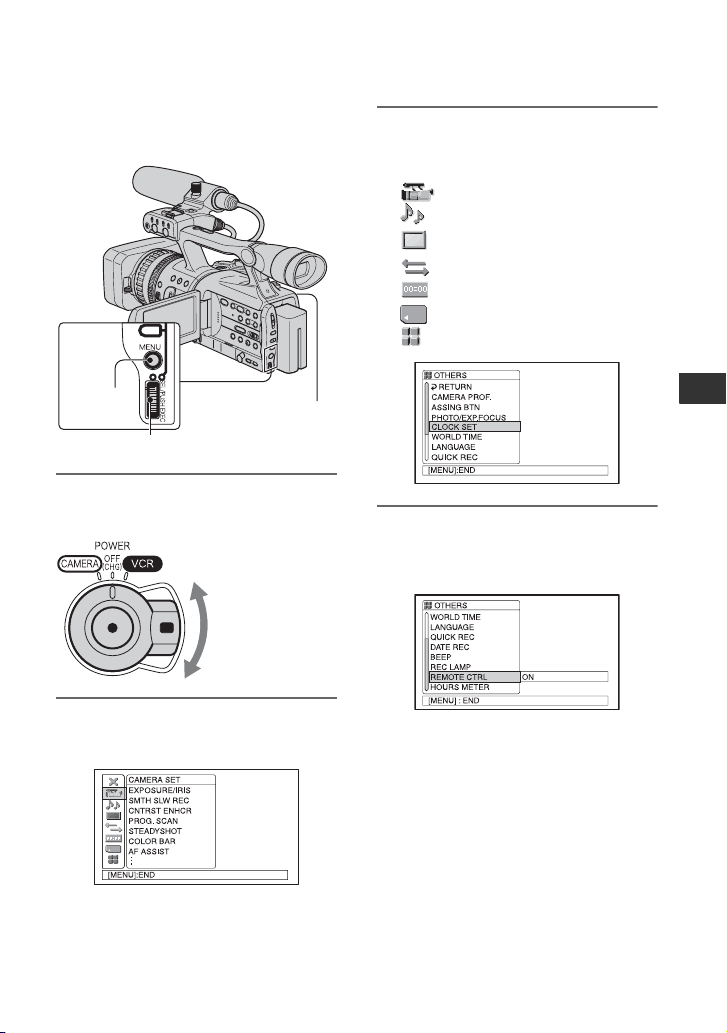
Using the Menu
Using the menu items
You can change various settings or make
detailed adjustments using the menu items
displayed on the screen.
3 Select the icon of the desired
menu by turning the SEL/PUSH
EXEC dial, then press the dial.
CAMERA SET (p. 62)
AUDIO SET (p. 68)
DISPLAY SET (p. 70)
IN/OUT REC (p. 75)
TC/UB SET (p. 78)
MEMORY SET (p. 80)
OTHERS (p. 82)
MENU
button
SEL/PUSH EXEC dial
POWER switch
1 While pressing the green button,
set the POWER switch.
If the POWER
switch is set to OFF
(CHG), slide it
while pressing the
green button.
2 Press the MENU button to display
the menu index screen.
Using the Menu
4 Select the desired item by turning
the SEL/PUSH EXEC dial, then
press the dial.
The available menu items vary
depending on the power mode of your
camcorder. Unavailable items will be
grayed out.
Continued ,
57
Page 58

5 Select the desired setting by
turning the SEL/PUSH EXEC dial,
then press the dial.
120min
[MENU]: END
REMOTE CTRL
ON
OFF
--:--:--:--
6 Press the MENU button to hide
the menu screen.
To return to the previous screen, select
[ RETURN].
58
Page 59

.
Menu items
Available menu items (z) vary depending on the POWER switch
position.
Position of POWER switch: CAMERA VCR
(CAMERA SET) menu (p. 62)
EXPOSURE/IRIS z –
SMTH SLW REC z –
CNTRST ENHCR z –
PROG. SCAN z –
STEADYSHOT z –
COLOR BAR z –
AF ASSIST z –
FOCUS MACRO z –
AE SHIFT z –
AE RESPONSE z –
AGC LIMIT z –
AT IRIS LMT z –
ATW SENS z –
FLCKR REDUCE z –
HANDLE ZOOM z –
SHOT TRANS z –
INTERVAL REC z –
DV FRAME REC z –
BACK LIGHT z –
SPOTLIGHT z –
HYPER GAIN z –
D.EXTENDER z –
FADER z –
(AUDIO SET) menu (p. 68)
DV AU. MODE z –
MIC NR z –
XLR SET z –
AUDIO CH SEL – z
DV AUDIO MIX – z
(DISPLAY SET) menu (p. 70)
PEAKING z –
HISTOGRAM z –
MARKER z –
EXP.FOCUS TYPE z –
ALLSCAN MODE z –
CAM DATA DSP z –
AU.LVL DISP z –
ZOOM DISPLAY z –
FOCUS DISP z –
SHUTTER DISP z –
Using the Menu
Continued ,
59
Page 60

Menu items (Continued)
LCD BRIGHT zz
LCD COLOR zz
LCD BL LEVEL zz
VF B.LIGHT zz
VF COLOR zz
VF POWERMODE zz
DATA CODE – z
LETTER SIZE zz
REMAINING zz
DISP OUTPUT zz
(IN/OUT REC) menu (p. 75)
REC FORMAT z –
VCR HDV/DV – z
DV REC MODE zz
DV WIDE REC z –
EXT REC CTRL z –
COMPONENT zz
i.LINK CONV zz
DOWN CONVERT zz
(TC/UB SET) menu (p. 78)
TC PRESET zz
UB PRESET zz
TC FORMAT zz
TC RUN zz
TC MAKE zz
TC LINK z –
TC/UB DISP zz
UB TIME REC zz
(MEMORY SET) menu (p. 80)
QUALITY zz
ALL ERASE – z
FORMAT zz
FILE NO. zz
NEW FOLDER zz
REC FOLDER zz
PB FOLDER – z
(OTHERS) (p. 82)
CAMERA PROF. zz
ASSIGN BTN zz
PHOTO/EXP.FOCUS zz
60
Position of POWER switch: CAMERA VCR
Page 61

Position of POWER switch: CAMERA VCR
CLOCK SET zz
WORLD TIME zz
LANGUAGE zz
USB SELECT – z
PB ZOOM – z
QUICK REC z –
DATE REC z –
BEEP zz
REC LAMP z –
REMOTE CTRL zz
HOURS METER zz
Using the Menu
61
Page 62

(CAMERA SET)
menu
Settings to adjust your camcorder to the recording conditions (EXPOSURE/IRIS/ STEADYSHOT/BACK LIGHT, etc.)
The default settings are marked with B.
The indicators in parentheses appear when
the items are selected.
See page 57 for details on selecting
menu items.
Press the MENU button t select the
(CAMERA SET) by turning the SEL/
PUSH EXEC dial.
EXPOSURE/IRIS
x DIAL ASSIGN
You can select assign settings with the
EXPOSURE/IRIS dial from
[EXPOSURE1] (the default settings),
[EXPOSURE2], [IRIS] and [AE
SHIFT](p. 33).
b Note
• If you change the settings assigned to the
EXPOSURE/IRIS dial, existing manual values
are changed back to automatic values.
x DIAL SENS
You can select the EXPOSURE/IRIS dial
sensitivity from [HIGH], [MIDDLE] (the
default settings) or [LOW].
x DIAL ROTATE
You can select the rotation direction of the
EXPOSURE/IRIS dial.
B NORMAL
You can change the screen brightness by
turning the dial up.
OPPOSITE
You can change the screen brightness by
turning the dial down.
SMTH SLW REC (Smooth slow
recording)
Fast moving subjects and actions, which
cannot be captured under the general
recording conditions, can be recorded in
smooth moving slow-motion.
This is useful for recording fast actions
such as a golf or tennis swing.
1 Set [REC TIME].
Select the recording time from [3sec] (the
default setting), [6sec] and [12sec].
The picture quality deteriorates as the
recording time increases.
2 Set [REC TIMING].
Select the recording timing from [
TRIGGR
] and [END TRIGGER] to record
the action after or before the REC START/
STOP button is pressed.
[START TRIGGR]*
[END TRIGGER]
* The default setting is [START TRIGGR].
3 Start recording.
Select [EXECUTE], then press the REC
START/STOP button on the [SMTH SLW
REC] screen.
A slow-motion movie about 4 times longer
than your [REC TIME] setting is recorded.
Recording ends when [Recording...]
disappears from the screen.
To cancel [SMTH SLW REC], press the
MENU button
START
62
Page 63

b Notes
• Sounds cannot be recorded
• [SMTH SLW REC] settings are automatically
canceled if you turn the power off and back on.
• The shutter speed is automatically set to 1/250
even if you set it to a speed slower than 1/250.
• The recording time may be shorter than the set
time, depending on recording conditions.
• The image quality is lower than with the regular
recording.
.
CNTRST ENHCR
When you set [CNTRST ENHCR] to [ON],
high contrast images, such as backlit scene
images, are detected and unexposed
shadows of the images are automatically
reduced (the default setting is [OFF]).
b Note
• When you set [BACK LIGHT] to [ON],
[CNTRST ENHCR] is temporarily turned off.
PROG. SCAN
You can record progressive movies with a
vertical resolution of 1,080 lines.
B OFF
24 ( )
Select to record 24 scenes per minute,
which is the same as cinema films.
30 ( )
Select to record 30 scenes per minute,
which is the same as television
commercials.
b Note
• Recorded movies are converted to the 60i
format and stored.
x TYPE
You can select the type of the SteadyShot
function that compensates for camerashake.
HARD
Select to activate the SteadyShot function
with stronger effect. This mode is not
recommended for recording with camera
pan, tilt technique.
B STANDARD
Select to activate the standard SteadyShot
function.
SOFT
Select to activate the SteadyShot function
so that it leaves a slight unsteadiness on the
picture so the picture looks natural.
WIDE CONV.
Select when a wide conversion lens
(optional) is attached. This mode is the
most effective with Sony VCL-HG0862K
wide conversion lens.
COLOR BAR
x ON/OFF
You can display the color bar or record it on
the tape by setting to [ON]. It is convenient
to adjust the color on the connected monitor
(the default setting is [OFF]).
b Note
• This is automatically set to [OFF] the next time
you switch on the camcorder.
Using the Menu
STEADYSHOT
x ON/OFF
You can compensate for camera shake (the
default setting is [ON]). Set [ON/OFF] to
[OFF] ( ) when using a tripod (optional),
then the image becomes natural.
Continued ,
63
Page 64

Press the MENU button t select the (CAMERA SET) by turning the SEL/PUSH EXEC
dial.
x TYPE
You can select the color bar type.
TYPE 1
TYPE 2
TYPE 3
x TONE
When you set [ON/OFF] to [ON] and
[TONE] to [ON], audio tone signals (1kHz:
full bit -20dB) are output (the default
setting is [OFF]).
AF ASSIST
When you set [AF ASSIST] to [ON], you
can briefly focus manually by turning the
focus ring during the auto focus. (the
default setting is [OFF]).
FOCUS MACRO
Since the default setting is [ON], you can
focus on a subject within 80 cm (about 2 5/
8 feet). When [FOCUS MACRO] is set to
[OFF] ( ), you cannot focus on a subject
within 80 cm (about 2 5/8 feet) but you can
easily find the focal point of a subject at 80
cm (about 2 5/8 feet) or further regardless
of the zoom position.
AE SHIFT
You can adjust the exposure between -7
(dark) and +7 (bright) using the SEL/PUSH
EXEC dial. and the setting value appear
when [AE SHIFT] is set to anything other
than the default setting.
b Notes
• If you adjust all of the iris, gain, shutter speed
manually, you cannot obtain the effect of [AE
SHIFT].
• This function is not effective when [HYPER
GAIN] is set.
AE RESPONSE
You can select the speed to adjust the
exposure automatically, in accordance with
the brightness of the subject. [FAST],
[MIDDLE], and [SLOW] are available (the
default setting is [FAST]).
AGC LIMIT
You can select the upper limit for the Auto
Gain Control (AGC) from [OFF] (18dB, the
default setting), [12dB], [6dB] or [0dB].
b Note
• If you adjust the gain manually, you cannot
obtain the effect of [AGC LIMIT].
64
AT IRIS LMT
You can select the highest iris value for the
automatic adjustment from [F11] (the
default settings), [F5.6], [F4].
Page 65

b Note
• If you adjust the iris manually, you cannot
obtain the effect of [AT IRIS LMT].
ATW SENS
You can set the auto white balance for
operation under a reddish light source such
as an incandescent lamp or candle, or under
a blueish light source such as in outdoor
shade.
B INTELLIGENT
Adjustment is automatically performed to
achieve a natural atmosphere according to
the brightness of the scene.
HIGH
Redness or blueness will decrease.
MIDDLE
LOW
Redness or blueness will increase.
b Notes
• This is only effective when white balance is
adjusted automatically.
• [ATW SENS] is not effective under a clear sky
or the sun.
FLCKR REDUCE
B ON
Select to record under normal conditions.
Flickering of the screen under a light
source such as fluorescent lamps will be
reduced.
OFF
Select when you do not want to reduce
flickering of the screen.
b Note
• Flickering may not be reduced depending on the
light sources.
HANDLE ZOOM
You can change the zoom speed of handle
zoom switch positions H and L (p. 31).
x H
You can select the zoom speed of position
H of the handle zoom switch from 1 (slow)
through 8 (fast) (the default setting is 6).
x L
You can select the zoom speed of position
L of the handle zoom switch from 1 (slow)
through 8 (fast) (the default setting is 3).
SHOT TRANS
You can set [TRANS TIME], [TRANS
CURVE], [START TIMER] and [REC
LINK]. See page 46 for details on using the
shot transition function.
x TRANS TIME
You can select transition time ([3.5sec] to
[15.0sec], the default setting is [4.0sec]).
x TRANS CURVE
You can select the transition curve. The
transition curve changes as follows.
*1: parameter level
*2: transition of time
LINEAR
Make the transition linearly.
*1
*2
B SOFT STOP
Make the transition slowly at the end.
*1
Using the Menu
*2
Continued ,
65
Page 66

Press the MENU button t select the (CAMERA SET) by turning the SEL/PUSH EXEC
dial.
SOFT TRANS
Make the transition slowly at the
beginning and end, and linearly in
between.
*1
*2
b Note
• You cannot change [TRANS TIME] and
[TRANS CURVE] settings during store, check,
or execution of [SHOT TRANS]. Cancel
[SHOT TRANS] setting by pressing the
ASSIGN button 1 several times before changing
[TRANS TIME] or [TRANS CURVE] setting.
x START TIMER
You can set the timer for starting the shot
transition. You can select the time from
[5sec], [10sec] and [20sec] (the default
setting is [OFF]).
x REC LINK
B OFF
Select not to start transition when the
recording is started.
SHOT-A
Select to start transition to SHOT-A when
the recording is started.
SHOT-B
Select to start transition to SHOT-B when
the recording is started.
INTERVAL REC
You can record a series of movies on a tape
at regular intervals. This function is useful
to observe things like cloud movements or
daylight changes. The scenes run smoothly
into each other when you play back the
tape. Use the AC Adapter/Charger to obtain
AC power for long recording.
Recording
Recording Recording
interval
interval
1 Select [ON/OFF] t [ON] with the SEL/
PUSH EXEC dial.
2 Perform the following step if you are
changing the recording time from the
default setting of [0.5sec]. If you are
keeping the default recording time, go
straight to step 3.
Select [REC TIME] t [0.5sec], [1sec],
[1.5sec] or [2sec] with the SEL/PUSH
EXEC dial.
3 Perform the following step if you are
changing the interval time from the default
setting of [30sec]. If you are keeping the
default interval time, go straight to step 4.
Select [INTERVAL] t [30sec], [1min],
[5min] or [10min]
4 Select [OK] with the SEL/PUSH EXEC
dial.
5 Press the MENU button to hide the menu
screen.
6 Press the REC START/STOP button.
The [INTERVAL REC] recording starts.
To cancel [INTERVAL REC], press the
REC START/STOP button.
The operation of your camcorder differs
depending on when you press the REC
START/STOP button.
If you press the button during [INTERVAL
REC] recording, the recording temporarily
stops, then if you press it again, the
[INTERVAL REC] recording restarts.
If you press the button during [INTERVAL
REC] interval, the [INTERVAL REC]
recording stops and regular recording starts,
then if you press it again, regular recording
stops. If you press the button once again,
the [INTERVAL REC] recording restarts.
To cancel the [INTERVAL REC]
recording, select [ON/OFF] t [OFF] with
the SEL/PUSH EXEC dial.
b Notes
• The recording time and interval time may differ
slightly from the settings.
• If you focus manually, you can get sharp images
even if the lighting changes.
• You can disable the operation sound by setting
[BEEP] to [OFF] (p. 84).
66
Page 67

DV FRAME REC
You can record pictures with a stop-motion
animated effect by alternately recording a
few frames and then moving the subject a
little. Operate your camcorder using the
Remote Commander to prevent camera
shake.
B OFF
Select to record in the standard recording
mode.
ON ( )
Select to record pictures using the DV
FRAME REC function.
1 Select [ON] by the SEL/PUSH EXEC
dial.
2 Press the MENU button to hide the
menu screen.
3 Press the REC START/STOP button.
A picture (approximately 6 frames) is
recorded, and your camcorder enters
the standby mode.
4 Move the subject and repeat step 3.
b Note
• When you use frame recording continuously,
the remaining tape time will not be indicated
correctly.
• The last scene will be longer than other scenes.
• You cannot record index signals during frame
recording.
• This is automatically set to [OFF] if you turn the
power off and back on.
BACK LIGHT
When you set [BACK LIGHT] to [ON], .
is displayed and the back light function is
enabled (the default setting is [OFF]).
b Notes
• The back light function is canceled when you
set [SPOTLIGHT] to [ON].
• You cannot use the back light function if 2 or
more items out of iris, gain, and shutter speed
are adjusted manually.
SPOTLIGHT
When you set [SPOTLIGHT] to [ON]
( ), you can reduce overexposed
highlights on faces of people who are under
strong light, such as on a stage, during
recording (the default setting is [OFF]).
b Notes
• The spotlight function is canceled when you set
[BACK LIGHT] to [
• You cannot use the spotlight function if 2 or
more items out of iris, gain, and shutter speed
are adjusted manually.
ON].
HYPER GAIN
When you set [HYPER GAIN] to [ON]
( ), you can increase the gain to about
36 dB (the default setting is [OFF]).
b Notes
• During the hyper gain, you cannot use the
following function.
– [BACK LIGHT]
– [SPOT LIGHT]
• During the hyper gain, the picture quality will
be reduced due to noise.
• [HYPER GAIN] is automatically set to [OFF] if
you turn the power off and back on.
z Tip
• You are recommended to use this function with
manual focus.
D.EXTENDER (Digital Extender)
When you set [D.EXTENDER] to [ON]
( ), the image is displayed about 1.5
times larger. The picture quality
deteriorates due to the digital process. You
can enlarge images of distant subjects such
as wild birds (the default setting is [OFF]).
b Note
• This is automatically set to [OFF] if you turn the
power off and back on.
Using the Menu
Continued ,
67
Page 68

Press the MENU button t select the
(CAMERA SET) by turning the SEL/
PUSH EXEC dial.
(AUDIO SET) menu
Settings for the audio recording (DV AU. MODE/XLR SET, etc.)
FADER
You can record a transition with the
following effects adding to the interval
between scenes.
1 Select the desired effect in [STBY] (during
fading in) or [REC] (during fading out)
mode.
2 Press the REC START/STOP button.
The fader indicator stops flashing and
disappears when the fade is complete.
To cancel before starting the operation,
select [OFF] in step 1.
Once you press the REC START/STOP
button, the setting is canceled.
STBY REC
Fading out Fading in
WHITE FADER
BLACK FADER
b Note
• This is automatically set to [OFF] if you turn the
power off and back on.
68
The default settings are marked with B.
The indicators in parentheses appear when
the items are selected.
See page 57 for details on selecting
menu items.
Press the MENU button t select the
(AUDIO SET) by turning the SEL/
PUSH EXEC dial.
DV AU. MODE
(DV Audio mode)
B FS32K ( )
Records in the 12-bit mode (2 stereo
sounds).
FS48K ( )
Records in the 16-bit mode (1 stereo sound
with high quality).
b Note
• When recording in the HDV format, sound is
automatically recorded in the [FS48K] mode.
MIC NR
Since the default setting is [ON], noise
input through the microphone is reduced.
XLR SET
x AU. MAN GAIN
You can select whether the audio levels of
channel 1 is linked with or separated from
that of channel 2 when using an external
microphone.
B SEPARATE
Select to record the sound in channel 1
separately from that in channel 2 (to use
channel 1 and channel 2 as separate sound
source).
LINKED
Select to record the sound in channel 1 and
that in channel 2 (as a set, like stereo
sound).
appears on the status check screen.
Page 69

b Notes
• This function is effective only when the AUTO/
MAN switches of both CH1and CH2 are set to
MAN (p. 42).
• When [LINKED] is set, you can adjust the
volume with the AUDIO LEVEL dial of CH1
(p. 42).
x INPUT1 LEVEL
You can switch between microphone and
line for input from the INPUT1 jack.
B MIC
Select to input audio signals from an
external microphone through the INPUT1
jack.
appears on the status check screen.
LINE
Select to input audio signals from an audio
device through the INPUT1
appears on the status check screen.
jack.
x INPUT1 TRIM
You can adjust levels of signal input from
the INPUT1 jack. This function is effective
only when [INPUT1 LEVEL] is set to
[MIC].
You can select from [0dB], [-8dB] and [16dB] (the default setting is [0dB]).
x INPUT1 WIND
This function is effective only when
[INPUT1 LEVEL] is set to [MIC].
B OFF
Select to disable wind noise reduction.
ON
Select to enable wind noise reduction.
appears on the status check screen.
x INPUT2 LEVEL
You can switch between microphone and
line for input from the INPUT2 jack.
B MIC
Select to input audio signals from an
external microphone through the INPUT2
jack.
appears on the status check screen.
LINE
Select to input audio signals from an audio
device through the INPUT2
appears on the status check screen.
jack.
x INPUT2 TRIM
You can adjust levels of signal input from
the INPUT2 jack. This function is effective
only when [INPUT2 LEVEL] is set to
[MIC].
You can select from [0dB], [-8dB] and [16dB] (the default setting is [0dB]).
x INPUT2 WIND
This function is effective only when
[INPUT2 LEVEL] is set to [MIC].
B OFF
Select to disable wind noise reduction.
ON
Select to enable wind noise reduction.
appears on the status check screen.
z Tips
• The INPUT TRIM function adjusts the input
level from an external microphone. When using
a highly sensitive microphone or recording loud
sound, set this to the minus side. When using a
less sensitive microphone or recording quiet
sound, set it to the plus side.
• When recording loud sound, the sound may be
distorted at either the input point or the
recording point. If it is distorted at the input
point, adjust the sound using the INPUT TRIM
function. If it is distorted at the recording point,
lower the total volume level manually.
• If you set INPUT TRIM too far to the minus
side, the microphone volume becomes too low,
resulting in a poor signal to noise ratio.
• Test the effect of the INPUT TRIM function
according to the microphone used or the sound
field of the recording site before actual
recording.
Using the Menu
Continued ,
69
Page 70

Press the MENU button t select the
(AUDIO SET) by turning the SEL/
PUSH EXEC dial.
AUDIO CH SEL
B CH1,CH2
Select to output sound of CH1 and CH2
from respective channels.
CH1
Select to output sound of CH1 from
channel 1/2.
CH2
Select to output sound of CH2 from
channel 1/2.
z Tip
• When you select [CH1,CH2] and output from
the stereo of your camcorder, sound is mixed
sound of CH1 and CH2.
DV AUDIO MIX
You can monitor the sound recorded on the
tape with audio dubbing or 4ch microphone
recording during playback.
You can select the channel from which the
dubbed sound is outputted during playback.
B CH1,CH2
Select to output only the originally
recorded sound (CH1, CH2).
MIX
Select to synthesize and output the
originally recorded sound (CH1, CH2) and
the sound added afterwards (CH3, CH4).
CH3,CH4
Select to output only the sound added
afterwards.
(DISPLAY SET)
menu
Display settings of the display and the viewfinder (MARKER/VF B.LIGHT/DATA CODE, etc.)
The default settings are marked with B.
The indicators in parentheses appear when
the items are selected.
See page 57 for details on selecting
menu items.
Press the MENU button t select the
(DISPLAY SET) by turning the SEL/
PUSH EXEC dial.
PEAKING
x ON/OFF
When you set to [ON], the outline of the
subject on the screen is enhanced for easier
focusing. (the default setting is [OFF]).
x COLOR
[WHITE], [RED], [YELLOW] are
available for the outline color. (the default
setting is [WHITE].)
x LEVEL
[HIGH], [MIDDLE], [LOW] are available
for the outline level. (the default setting is
[MIDDLE].)
b Note
• The image with enhanced outline is not
recorded on the tape.
z Tip
• This makes focusing easier when used
with expanded focus display (p. 33).
70
Page 71

HISTOGRAM
When you set [HISTOGRAM] to [ON],
[HISTOGRAM] (a graph to display a
distribution of tones in your picture)
window appears on the screen (the default
setting is [OFF]).
This item is useful when you adjust
exposure. You can adjust EXPOSURE/
IRIS while checking [HISTOGRAM]
window (p. 33). [HISTOGRAM] will not
be recorded on a tape or “Memory Stick
Duo.”
x ASPECT
You can select whether to display the
markers at an aspect of [4:3], [13:9], [14:9]
of [15:9] (the default setting is [OFF]).
x SAFETY ZONE
When you select [80%] or [90%], the
marker indicating the area that can be
displayed on a regular home TV screen is
displayed (the default setting is [OFF]).
80
Pixels
BrighterDarker
Brightness
z Tips
• The left area on the graph shows the darker
areas of the picture while the right area shows
the brighter areas.
• If you set ZEBRA to 70 or 100, the guide is
displayed (p. 35).
MARKER
When you set [ON/OFF] to [ON], you can
display [CENTER], [ASPECT], [SAFETY
ZONE] and [GUIDEFRAME] markers
x ON/OFF
When you select [ON], markers are
displayed (the default setting is [OFF]). The
markers are not recorded
x CENTER
When you set [CENTER] to [ON], the
marker is displayed at the center of the
screen (the default setting is [ON]).
x GUIDEFRAME
When you set [GUIDEFRAME] to [ON],
the marker for checking the horizontal and
vertical positions of the subject is displayed
(the default setting is [OFF]).
b Notes
• Screen indicators are not output from the analog
jacks when a marker is displayed.
• You can only display [14:9], [15:9] and [90%]
when [ALLSCAN MODE] is set to [ON].
• When [DATE REC] is set to [ON], you cannot
display markers.
z Tips
• You can display all types of markers at the same
time.
• You can obtain a balanced composition by
positioning the subject at the cross points of the
guideframe marker.
• Markers are displayed only on the LCD panel
and viewfinder (they are not output from the
jacks).
EXP.FOCUS TYPE
You can set a type of the expanded focus
display.
B TYPE 1
Simply enlarges images.
Using the Menu
Continued ,
71
Page 72

Press the MENU button t select the (DISPLAY SET) by turning the SEL/PUSH EXEC
dial.
TYPE 2
Enlarges and shows images in white and
black.
ALLSCAN MODE
When you set [ALLSCAN MODE] to
[ON], you can check the area surrounding
the picture frame, which you cannot check
on a TV screen (the default setting is
[OFF]). During the simple all scan display,
a black frame appears around the screen.
Set to [OFF] to return to the previous
screen.
CAM DATA DSP (Camera data
display)
When you set [CAM DATA DSP] to [ON],
the iris, shutter speed, and gain settings are
constantly displayed (the default setting is
[OFF]).
120
min
Iris value
Gain value
z Tips
• When set to manual, the values are
displayed regardless of the camera data
display settings.
• indicates auto settings.
• The items displayed by setting [CAM
DATA DSP] to [ON] are different from
the items that will be displayed when
[DATA CODE] is set to [CAMERA
DATA] (p. 73).
00:04:50:04
Shutter speed
AU.LVL DISP (Audio level display)
Since the default setting is [ON], the audio
level meter is displayed.
Audio level meter
ZOOM DISPLAY
B BAR
Select to indicate the zoom position with
the bar display.
NUMBER
Select to indicate the zoom position in
numbers (0 through 99).
FOCUS DISP
You can select how to display the focal
distance during manual focus.
B METER
Select to display the focus value in meters.
FEET
Select to display the focus value in feet.
SHUTTER DISP
You can select how to display the shutter
speed.
B SECOND
Select to display the shutter speed in
seconds.
72
Page 73

DEGREE
Select to display the shutter speed in
degrees, where the shutter speed
equivalent to the data reading cycle from
the image sensor is displayed as 360°.
– When [PROG. SCAN] is set to [OFF], 1/60
is equal to 360°.
– When [PROG. SCAN] is set to [24], 1/24 is
equal to 360°.
– When [PROG. SCAN] is set to [30], 1/30 is
equal to 360°.
b Note
• Shutter speeds displayed when [DATA CODE]
is set to [CAMERA DATA] are always
displayed in seconds
z Tip
• Shutter speed slower than 360°are displayed in
multiples of 360°, such as 360° × 2.
LCD BRIGHT
You can adjust the LCD bright intensity
using the SEL/PUSH EXEC dial. The
brightness of recorded pictures is not
affected.
z Tip
• You can also turn off the LCD backlight (p. 20).
LCD COLOR
You can adjust the LCD color intensity
using the SEL/PUSH EXEC dial. The color
of recorded pictures is not affected.
LCD BL LEVEL
You can adjust the brightness of the LCD
screen’s backlight.
B NORMAL
Standard brightness.
BRIGHT
Brightens the LCD screen.
b Notes
• When you connect your camcorder to outside
power sources, [LCD BL LEVEL] is
automatically set to [BRIGHT].
• When you select [BRIGHT], the recordable
time with the battery is slightly reduced.
VF B.LIGHT
You can adjust the brightness of the
viewfinder.
B NORMAL
Standard brightness.
BRIGHT
Brightens the viewfinder screen.
b Notes
• When you connect your camcorder to outside
power sources, [BRIGHT] is automatically
selected for the setting.
• When you select [BRIGHT], the recordable
time with the battery is slightly reduced.
VF COLOR
B ON
Displays images in the viewfinder in color.
OFF
Displays images in the viewfinder in black
and white.
VF POWERMODE
B AUTO
When the LCD screen is closed or during
reverse shooting, the finder is lit.
ON
The LCD screen and finder are always lit.
DATA CODE
During playback, you can display the
information (data code) recorded
automatically at the time of recording is
displayed.
Using the Menu
Continued ,
73
Page 74

Press the MENU button t select the (DISPLAY SET) by turning the SEL/PUSH EXEC
dial.
B OFF
Data code is not displayed.
DATE
Displays the date and time.
CAMERA DATA
Displays camera setting data.
dB
00:00:00:00
60min
60
HDV1080
AUTO
min
i
F1.7 1006
ASteadyShot off
BExposure
is displayed when shooting
with automatic adjustment of iris/gain/
shutter speed, and is displayed
when shooting with manual adjustment.
CIris
is displayed in the iris value
display area when you manually set the
iris value to the maximum.
DGain
EShutter speed
FWhite balance
is displayed when you play back
images recorded using shot transition.
b Notes
• The exposure adjustment value (0EV), the
shutter speed, and the iris value appear when
still images on a “Memory Stick Duo” are
played back.
• In the DATE display, the date and time are
displayed in the same area. If you record a
picture without setting the clock, [---- -- --] and
[--:--:--] will appear.
2x
Select to display the selected menu item at
double the normal height.
REMAINING
B AUTO
Displays the remaining tape indicator for
about 8 seconds in situations such as those
described below.
• When you set the POWER switch to VCR
or CAMERA with a cassette inserted.
• When you press N (Play) or the
DISPLAY/BATT INFO button.
ON
Always displays the remaining tape
indicator.
DISP OUTPUT
B LCD PANEL
Shows displays such as the time code on
the LCD screen and in the viewfinder.
V-OUT/PANEL
Shows displays such as the time code on
the TV screen, LCD screen, and in the
viewfinder.
LETTER SIZE
B NORMAL
Select to display the menu screen at
normal size.
74
Page 75

(IN/OUT REC)
menu
Recording settings, input and output settings (VCR HDV/DV/DV REC MODE/ DV WIDE REC/ DOWN CONVERT, etc.)
The default settings are marked with B.
The indicators in parentheses appear when
the items are selected.
See page 57 for details on selecting
menu items.
Press the MENU button t select the
(IN/OUT REC) by turning the SEL/
PUSH EXEC dial.
REC FORMAT
You can select a recording format.
B HDV1080i ( )
Records in the HDV1080i specification.
DV ( )
Records in the DVCAM (DV) format.
Set [DV REC MODE] when recording in
DVCAM (DV) format.
b Note
• When you output the recording picture using an
i.LINK cable, set [i.LINK CONV] (p. 77)
accordingly.
VCR HDV/DV
You can select the playback signal.
Normally select [AUTO].
When your camcorder is connected to
another device using an i.LINK cable,
select the signal to input/output from the
HDV/DV interface (i.LINK). The selected
signal is recorded or played back.
B AUTO
Switches the signals between HDV and
DVCAM (DV) formats automatically
when playing back a tape.
During i.LINK connection, switches the
signals between HDV and DVCAM (DV)
formats automatically, and inputs/outputs
from the HDV/DV interface (i.LINK).
HDV ( )
Plays back only the portions recorded in
HDV format.
During i.LINK connection, inputs/outputs
only HDV formatted signals from the
HDV/DV interface (i.LINK), and records/
plays back. You can also select this when
connecting the camcorder to a computer,
etc.
DV ()
Plays back only the portions recorded in
DVCAM (DV) format.
During i.LINK connection, inputs/outputs
only DVCAM (DV) formatted signals
from the HDV/DV interface (i.LINK),
and records/plays back. You can also
select this when connecting the camcorder
to a computer, etc.
b Notes
• Disconnect the i.LINK cable before changing
[VCR HDV/DV] setting. Otherwise, the
connected device, such as a VCR, may not be
able to recognize the video signal from your
camcorder.
• When [AUTO] is selected and the signal
switches between HDV and DVCAM (DV)
formats, the picture and sound are interrupted
temporarily.
• When [i.LINK CONV] is set to [ON], pictures
are output as follows:
– at [AUTO], an HDV signal is converted to the
DVCAM (DV) format and output; a DVCAM
(DV) signal is output as it is.
– at [HDV], an HDV signal is converted to the
DVCAM (DV) format and output; a DVCAM
(DV) signal is not output.
– at [DV], a DVCAM (DV) signal is output as it
is; an HDV signal is not output.
DV REC MODE (DV Recording
mode)
This function is effective only when [REC
FORMAT] is set to [DV].
B DVCAM ( )
Records in the DVCAM format on a tape.
Using the Menu
Continued ,
75
Page 76

Press the MENU button t select the (IN/OUT REC) by turning the SEL/PUSH EXEC
dial.
DV SP ( )
Record in the SP (Standard Play) mode of
the DV format to record for a longer time
on a tape than in the DVCAM format.
b Notes
• If you record in the DV SP mode, a mosaic-like
disturbance of picture may appear or sound may
be interrupted when you play back the tape on
other camcorders or VCRs.
• When you mix recordings in the DVCAM mode
and in the DV SP mode on one tape, the
playback picture may be distorted or the time
code may not be continued properly between the
scenes.
DV WIDE REC
You can select the aspect ratio for recording
according to a type of your TV. Refer also
to the instruction manuals supplied with
your TV.
B ON
Records pictures in the size that matches
the full screen of a 16:9 (wide) TV.
OFF ( )
Records pictures in the size that matches
the full screen of a 4:3 TV.
b Notes
• Set [DOWN CONVERT] correctly according to
the TV connected for playback (p. 77).
• When you select HDV format, the image size is
fixed to 16:9. You cannot record in 4:3 size.
EXT REC CTRL
You can connect your camcorder to an
HDV/DVCAM/DV compatible device
(digital HD video camera recorder, digital
video camera recorder, hard disc recorder,
etc.) with an i.LINK cable, and record
movies on your camcorder and the
connected device simultaneously, or
continue recording from your camcorder to
the connected device.
Refer also to the instruction manual
supplied with the devices that you are
connecting.
x REC CTL MODE
B OFF
Select not to record on a connected device.
SYNCHRONOUS ( )
Select to record movies, sound and time
code on a connected device in
synchronization with your camcorder.
RELAY ()
Select to record movies, sound and time
code on a connected device when a tape on
your camcorder reaches close to the end
during recording.
x STBY COMMAND
B REC PAUSE
Select to be able to stop recording on a
connected device and set it to REC
PAUSE using the recording stop operation
of your camcorder.
STOP
Select to be able to stop recording on a
connected device by setting it to STOP
using the recording stop operation of your
camcorder.
76
COMPONENT
You can select the type of connection when
connecting your camcorder to a TV with
the component input jack.
Page 77

480i
Select when connecting your camcorder to
a TV with the component input jack.
B 1080i/480i
Select when connecting your camcorder to
a TV that has the component input jack
and is capable of displaying the 1080i
signal.
B SQUEEZE
Select to output video signals to a 16:9
wide TV or compatible.
On 16:9
compatible 4:3 TVOn 16:9 wide TV
i.LINK CONV
You can convert HDV format signals to DV
format signals, and output the DV format
signals from the HDV/DV interface
(i.LINK).
B OFF
Outputs the pictures from the HDV/DV
interface (i.LINK) in accordance with the
settings in [REC FORMAT] and [VCR
HDV/DV].
ON
Pictures in HDV format are converted to
DV format, and pictures in DV format are
output in DV format.
b Notes
• For input signal via an i.LINK connection, see
[VCR HDV/DV] (p. 75).
• Disconnect the i.LINK cable before setting
[i.LINK CONV]. Otherwise, the connected
video device may not be able to recognize the
video signal from your camcorder.
DOWN CONVERT
You can set an output video signal format
for playing back movies recorded in the
HDV format.
Use this function for the following outputs.
– COMPONENT (480i)
– S VIDEO
– AUDIO/VIDEO
LETTER BOX
Select to output a video signal to a TV that
is not 16:9 compatible.
On standard 4:3 TV
EDGE CROP
Select to output the central portion of an
image with a ratio aspect of 4:3 by
cropping the sides of the image.
On standard 4:3 TV
b Notes
• When a movie recorded in the DVCAM (DV)
format with [DV WIDE REC] set to [ON] is
viewed on a standard 4:3 TV, the images may
appear vertically compressed. In this case, set
[DV WIDE REC] to [OFF] before recording.
• The i.LINK output becomes a [SQUEEZE]
output
Using the Menu
77
Page 78

(TC/UB SET) menu
(TC PRESET/UB PRESET/TC LINK, etc.)
The default settings are marked with B.
The indicators in parentheses appear when
the items are selected.
See page 57 for details on selecting
menu items.
Press the MENU button t select the
(TC/UB SET) by turning the SEL/PUSH
EXEC dial.
TC PRESET
x PRESET
You can preset the time code.
1 Select [TC PRESET] by turning the SEL/
PUSH EXEC dial, then press the dial.
2 Select [PRESET] by turning the SEL/
PUSH EXEC dial, then press the dial.
3 Select the first 2 digits by turning the SEL/
PUSH EXEC dial, then press the dial. You
can set the time code between 00:00:00:00
and 23:59:59:29.
4 Set other digits by repeating step 3.
5 Select [OK] by turning the SEL/PUSH
EXEC dial, then press the dial.
x RESET
You can reset the time code (00:00:00:00).
Select [RESET] in step 1 of the
[PRESET].
UB PRESET
x PRESET
You can preset the user bit.
1 Select [UB PRESET] by turning the SEL/
PUSH EXEC dial, then press the dial.
2 Select [PRESET] by turning the SEL/
PUSH EXEC dial, then press the dial.
3 Select the first 2 digits by turning the SEL/
PUSH EXEC dial, then press the dial.
4 Set other digits by repeating step 3.
5 Select [OK] by turning the SEL/PUSH
EXEC dial, then press the dial.
x RESET
You can reset the time code (00:00:00:00).
Select [RESET] in step 1 of the
[PRESET].
TC FORMAT
You can select the frame mode.
B AUTO
Select to set the frame mode automatically
in accordance with the inserted cassette.
DF
Select to set the frame mode to the drop
frame mode.
NDF
Select to set the frame mode to the nondrop frame mode.
What is drop frame?
Although 30 frames are considered as 1
second in time code processing, the actual
frame frequency of an NTSC image signal
is 29.97 frames/sec. As a result, the time
code gradually lags behind real time as the
recording gets longer. The drop frame
function adjusts the time code to real time.
In the drop frame process, the first 2 frames
of each second are not recorded except in
every tenth minute. Recording without the
drop frame process is called non-drop
frame recording.
TC RUN
You can select how the time code advances.
B REC RUN
Time code value advances only while
recording. Select this when making the
time code continuous at backspace editing.
FREE RUN
Time code value advances freely
regardless of the camcorder’s current
operation mode. Select this when adjusting
the discrepancy between time code value
and real time.
78
Page 79

TC MAKE
B REGENERATE
Select to make the time code continuous at
backspace editing. Regardless of the [TC
RUN] setting, the running mode is
automatically set to [REC RUN].
PRESET
Select when you do not want to make the
time code continuous at backspace editing.
TC LINK
You can synchronize the time codes of
multiple HVR-V1E/V1Ps.
This function is useful for editing movies
recorded by multiple camcorders.
1 Decide which camcorder will generate a
time code (main camcorder) and which
camcorder will receive that time code (sub
camcorder). Make sure a tape is loaded in
the main camcorder.
2 Set the POWER switches of the main and
sub camcorders to CAMERA.
3 Connect the main camcorder to the sub
camcorder with an i.LINK cable.
4 Set the menu items of the main and sub
camcorders as follows:
• Set [TC RUN] to [FREE RUN]
• Set [TC MAKE] to [PRESET]
• Set the same [TC FORMAT] on both the
main and sub camcorders (p. 78).
Set the sub camcorders as follows:
5 Select [TC/UB SET] t [TC LINK] with
the SEL/PUSH EXEC dial.
6 A message “Synchronize TC with
connected device?” is displayed. Select
[YES] to synchronize the time code of the
sub camcorder to the time code of the main
camcorder.
Remove the i.LINK cable when
synchronization is completed.
You can record movies with the
synchronized time codes.
b Notes
• If you want to execute [TC LINK] for more than
three camcorders, repeat the steps for multiple
sub camcorders with one main camcorder.
• Some frame shifting may occur over time after
time code synchronization.
• Some frame shifting may occur if you turn the
power off and back on. After turning the power
off and back on, you are recommended to set
[TC LINK] again.
TC/UB DISP
You can select the time code or the user bit
to be displayed on the screen.
B TC
Select to display the time code
(00:00:00:00).
U-BIT
Select to display the user bit (00 00 00 00).
UB TIME REC
B OFF
Select when you do not want to set the user
bits to the real time clock.
ON
Select to set the user bits to the real time
clock.
Using the Menu
79
Page 80

(MEMORY SET)
menu
Settings for the “Memory Stick Duo” (QUALITY/ALL ERASE, etc.)
The default settings are marked with B.
The indicators in parentheses appear when
the items are selected.
See page 57 for details on selecting
menu items.
Press the MENU button t select the
(MEMORY SET) by turning the SEL/
PUSH EXEC dial.
QUALITY
B FINE ( )
Records still images at the fine image
quality level.
STANDARD ( )
Records still images at the standard image
quality level.
Capacity of the “Memory Stick Duo”
(MB) and the number of recordable
pictures
1.2M
0.9M
1080 ×
810
VGA
640 ×
480
1440
×
810
16MB 25 34 96 115
32MB 51 69 190 240
64MB 100 135 390 490
128MB 205 280 780 980
256MB 370 500 1400 1750
512MB 760 1000 2850 3600
1GB 1550 2100 5900 7300
1.2M
60 80 240 240
120 160 485 485
240 325 980 980
490 650 1970 1970
890 1150 3550 3550
1800 2400 7200 7200
3650 4900 14500 14500
80
0.2M
640 ×
360
1.2M
0.9M
VGA
640 ×
480
0.2M
640 ×
360
1080 ×
1440
×
810
810
2GB 3150 4300 12000 15000
4GB 6300 8500 23500 29500
Top: [FINE] is selected for image quality.
Bottom: [STANDARD] is selected for image
quality.
* Recording: Image size fixed to [ 1.2M] in
HDV or DVCAM (DV) format (16:9) and
[0.9M] in DVCAM (DV) format (4:3).
Playback: Image size is fixed to [ 1.2M] in
HDV format, [ 0.2M] in DVCAM (DV)
format (16:9) and [VGA (0.3M)] in DVCAM
(DV) format (4:3).
b Note
• The specifications are for the “Memory Stick
Duo” made by Sony Corporation. The number
of recordable pictures varies depending on the
recording environment.
1.2M
7500 10000 30000 30000
14500 19500 59000 59000
Approximate data size of a picture
(kB)
´
1.2M 0.9M VGA 0.2M
600 450 150 130
260 190 60 60
Top: [FINE] is selected for image quality.
Bottom: [STANDARD] is selected for image
quality
ALL ERASE
You can delete all the pictures on a
“Memory Stick Duo” without image
protection, or in the selected folder.
1 Select [ALL FILES] or [CURRNT
FOLDER].
[ALL FILES]: Deletes all the images on
the “Memory Stick Duo.”
[CURRNT FOLDER]: Deletes all the
images in the selected folder.
Page 81

2 Select [YES] t [YES] by using the SEL/
PUSH EXEC dial.
[ Erasing all data...] is displayed.
[Completed] is displayed when all
unprotected images are deleted.
b Notes
• Release the write protect tab on the “Memory
Stick Duo” beforehand when using the
“Memory Stick Duo” with the write-protect tab
(p. 118).
• The folder will not be deleted even when you
delete all the pictures in the folder.
• Do not do any of the following while [
Erasing all data...] is displayed:
– Operate the POWER switch/operation
buttons.
– Eject the “Memory Stick Duo.”
FORMAT
You do not need to format the “Memory
Stick Duo” since it is already formatted at
the factory. If you want to format the
“Memory Stick Duo,” select
t[YES].
[YES]
b Notes
• Do not do any of the following while [
Formatting…] is displayed:
– Operate the POWER switch/operation
buttons.
– Eject the “Memory Stick Duo.”
• Formatting erases everything on the “Memory
Stick Duo” including protected image data and
newly created folders.
FILE NO.
B SERIES
Assigns file numbers in sequence even if
the “Memory Stick Duo” is replaced with
another one. The file number is reset when
a new folder is created or the recording
folder is replaced with another.
RESET
Resets the file number to 0001 each time
the “Memory Stick Duo” is changed.
NEW FOLDER
When you select [YES], you can create a
new folder (102MSDCF to 999MSDCF) on
a “Memory Stick Duo.” When a folder is
full (a maximum of 9,999 images are
stored), a new folder is automatically
created.
b Notes
• You cannot delete the created folders using your
camcorder. You will have to format the
“Memory Stick Duo” (p. 81), or delete them
using your computer.
• The number of recordable pictures on a
“Memory Stick Duo” may decrease as the
number of folders increases.
REC FOLDER (Recording folder)
You can select the folder to be used for
recording by turning the SEL/PUSH EXEC
dial, then press the dial.
z Tips
• As the default setting, pictures are saved in the
101MSDCF folder.
• Once you record a picture in a folder, the same
folder will be set as the default folder for
playback.
PB FOLDER (Playback folder)
You can select the playback folder by
turning the SEL/PUSH EXEC dial, then
press the dial.
Using the Menu
81
Page 82

(OTHERS) menu
Settings while recording on a tape or other basic settings (USB SELECT/QUICK REC/ BEEP, etc.)
The default settings are marked with B.
The indicators in parentheses appear when
the items are selected.
See page 57 for details on selecting
menu items.
Press the MENU button t select the
(OTHERS) by turning the SEL/PUSH
EXEC dial.
CAMERA PROF. (Camera profile)
You can save up to 20 camera setting
profiles on a “Memory Stick Duo” and 2 in
your camcorder. Using these saved profiles
let you quickly obtain suitable camera
settings later. When using multiple
camcorders of this model, you can save the
setting on a “Memory Stick Duo” and load
them into the other camcorders.
z Tip
• The items that can be saved in the camera
profile are set values of the menu, the picture
profiles, and the buttons. You can save these set
values all in the camera profile.
x To save camera profile settings
1 Select [SAVE] by the SEL/PUSH
EXEC dial.
2 Using the SEL/PUSH EXEC dial,
select [MEMORY STICK] to save the
settings on the “Memory Stick Duo” or
[CAMERA] to save the settings in your
camcorder.
3 Select [
4 Select [YES] in the check screen by
82
NEW FILE] or an existing
profile name by turning the SEL/PUSH
EXEC dial.
turning the SEL/PUSH EXEC dial. The
camera profile settings are saved.
z Tips
• If you select [NEW FILE] in [MEMORY
STICK], the profile name is [MS01] (when
saving the camera profile for the first time).
• If you select [NEW FILE] in [CAMERA], the
profile name is [CAM1] or [CAM2].
• If you select an existing camera profile as a
destination, the camera profile is overwritten.
• A camera profile saved on “Memory Stick Duo”
cannot be viewed or edited on a computer.
• You can copy a camera profile by loading the
camera profile stored in your camcorder and
saving it onto a “Memory Stick Duo.”
x To change profile name
You can change the camera profile name.
1 Select [PROFILE NAME] by the SEL/
PUSH EXEC dial.
2 Select the camera profile that you want
to change the name by the SEL/PUSH
EXEC dial.
[PROFILE NAME] screen appears.
3 Change the profile name by turning the
SEL/PUSH EXEC dial.
z Tip
• The method of inputting the name is the
same as the method of setting the name
of the picture profile (p. 41).
4 Select [OK] by turning the SEL/PUSH
EXEC dial, then press the dial.
Profile name is changed.
x To load camera profile settings
You can load the camera profile settings
and use your camcorder with the settings.
1 Select [LOAD] by the SEL/PUSH
EXEC dial.
2 Select the camera profile, from which
you want to load the settings, by the
SEL/PUSH EXEC dial.
3 Select [YES] in the check screen.
Your camcorder is restarted and the
selected camera profile becomes
effective.
b Note
• You cannot load camera profile settings that
have been saved by a different model of
camcorder or edited on a computer.
Page 83

x To delete camera profile settings
1 Select [DELETE] by the SEL/PUSH
EXEC dial.
2 Select the camera profile you want to
delete by the SEL/PUSH EXEC dial.
3 Select [YES] in the check screen.
ASSIGN BTN
See page 43.
PHOTO/EXP.FOCUS
You can select a function to assign to the
PHOTO/EXPANDED FOCUS button
(p. 33).
B PHOTO
Records a still image (p. 28).
EXP.FOCUS
The PHOTO/EXPANDED FOCUS button
acts the same function as the EXPANDED
FOCUS button (p. 33).
b Note
• If [EXP.FOCUS] is selected, you cannot record
still images with the main unit button. Please
use the PHOTO button on the Remote
Commander.
CLOCK SET
See page 22.
WORLD TIME
When you use your camcorder abroad, you
can adjust the clock to the local time by
setting the time difference with the
PUSH EXEC
dial.
SEL/
When you set the time difference to 0, the
clock returns to the original setting.
LANGUAGE
You can select the language to be used on
the LCD screen.
z Tip
• Your camcorder offers [ENG[SIMP]]
(simplified English) in case that you cannot fine
your native tongue among the options.
USB SELECT
You can connect the camcorder to a
personal computer with a USB cable and
view pictures on the “Memory Stick Duo”
on the computer (p. 95). You can also
connect the camcorder to a PictBridge
compatible printer (p. 93) using this
function.
B Memory Stick
Select to view pictures on a “Memory
Stick Duo” on the computer or to export
them to the computer.
PictBridge PRINT
Select to connect your camcorder to a
PictBridge compatible printer to print out
directly (p. 93).
PB ZOOM (Playback zoom)
When you set [PB ZOOM] to [ON], you
can enlarge movie images about 1.1 to 5
times (still images about 1.5 to 5 times, the
default setting is [OFF]). You can adjust the
magnification with the zoom lever. To end
the zoom, press the W side of the zoom
lever.
z Tip
• To move the zoom horizontally, press the SEL/
PUSH EXEC dial, then turn the dial. To move
the zoom vertically, press the SEL/PUSH EXEC
dial one more time, then turn the dial.
QUICK REC
You can slightly reduce the recording start
point time when resuming recording by
turning the POWER switch from OFF
(CHG) to CAMERA.
Using the Menu
Continued ,
83
Page 84

Press the MENU button t select the (OTHERS) by turning the SEL/PUSH EXEC dial.
B OFF
It takes some time to restart recording from
the state that the drum has stopped
rotating, but the transition from the last
recorded scene is smooth.
ON ( )
The time shortens slightly until recording
restarts from the state that the drum has
stopped rotating, but the transition from
the last recorded scene may not be smooth.
Select this when you do not want to miss a
recording chance.
z Tips
• If [QUICK REC] is set to [ON], the interval
between scenes freezes for a moment (editing on
your computer is recommended).
• When the camcorder is left in standby for more
than about 3 minutes, your camcorder exits from
standby (the drum stops rotating) to prevent tape
wear and battery loss. Since the power does not
turn off, you can restart recording by pressing
the REC START/STOP button again.
DATE REC
B OFF
Select not to superimpose the date and
time on the pictures.
ON
Select to superimpose the date and time on
the pictures.
z Tips
• When [DV WIDE REC] is set to [OFF], the date
and time are displayed outside the 4:3 area but
properly recorded on images.
• When you record in the HDV format, the date
and time are displayed at different positions
during recording and playback.
REC LAMP (Recording lamp)
The camera recording lamp will not light up
during recording when you set this to [OFF]
(the default setting is [ON]).
REMOTE CTRL (Remote control)
The default setting is [ON], allowing you to
use the supplied Remote Commander
(p. 136).
z Tip
• Set to [OFF] to prevent your camcorder from
responding to a command sent by another VCR
remote control unit.
HOURS METER
You can display the cumulative operation
time of your camcorder with the total hours
of operation, drum rotation, tape running, or
the total number of tape unthreading
operations.
OPERATION
Select to display the total hours of
operation in 10-hour increments.
DRUM RUN
Select to display the total hours of drum
rotation in 10-hour increments.
TAPE RUN
Select to display the total hours of tape
running in 10-hour increments.
THREADING
Select to display the total number of tape
unthreading operation in 10-operation
increments.
BEEP
B ON
Activates a melody when you start/stop
recording.
OFF
Cancels the melody.
84
Page 85

Dubbing/Editing
2
1
Dubbing to VCR, DVD/HDD device, etc.
Connect your camcorder to the wall outlet using the supplied AC Adaptor for this operation
(p. 16). Refer also to the instruction manuals supplied with the devices to be connected.
Connecting to external devices
The connection method and the image quality will differ depending on the VCR, DVD/HDD
device and the connectors used.
: Signal flow
Camcorder Cable External device
HDV1080i compatible device
2
• i.LINK jack which is compatible with HDV1080i specification is required on the external device.
i.LINK cable (optional)
t HD quality*
1
i.LINK cable (optional)
A/V connecting cable with
S VIDEO (optional)
1
A/V connecting cable
(supplied)
1
Pictures recorded in the DVCAM (DV) format are dubbed in the SD (standard definition) quality,
*
regardless of the connection.
2
*
When connecting your camcorder to a monaural device, connect the yellow plug of the A/V connecting
cable to the video jack on the device, and connect the white (left channel) or red (right channel) plug to
the audio jack on the device.
b Note
• You cannot dub pictures using the HDMI cable.
(Red)
(White)
(Yellow)
(Red)
(White)
(Yellow)
AV device with i.LINK jack
t SD quality*
AV device with S VIDEO jack
t SD quality*
AV device with audio/video
2
jacks*
t SD quality*
1
1
1
Continued ,
Dubbing/Editing
85
Page 86

Dubbing to VCR, DVD/HDD device, etc. (Continued)
Jacks on your camcorder
Open the jack cover and connect the cable.
1
2
Using an i.LINK cable (optional)
The dubbed format (HDV/DV) differs depending on the recording format or the format
supported by the VCR/DVD device. See the table below for selecting the appropriate settings,
and perform necessary menu setting.
b Note
• Disconnect the i.LINK cable before changing these menu settings, otherwise the VCR/DVD device may
not correctly identify the video signal.
z Tip
• This camcorder has a 4-pin i.LINK terminal. Select a cable that fits the terminal on the device to be
connected.
86
Page 87

Format supported by the
(DV)
(DV)
(DV)
(DV)
VCR/DVD device
HDV
1
format*
DVCAM
(DV)
DVCAM
(DV)
DVCAM
(DV)
2
–*
2
DVCAM
(DV)
Camcorder
Copy format
Copy HDV recording as
HDV
Convert HDV recording to
DVCAM (DV)
Copy DVCAM (DV)
recording as DVCAM
recording
format
HDV HDV –*
HDV
DVCAM
(DV)
When tape is recorded in both HDV and DVCAM (DV) format
Convert both HDV and
DVCAM (DV) format to
HDV/
DVCAM
DVCAM (DV)
Copy only portions
recorded in HDV format
Copy only portions
recorded in DVCAM (DV)
format
*1Recording device compliant with the HDV1080i specification.
2
*
The tape advances, but no video or sound is recorded (blank).
3
*
Picture is not recognized (no recording is made).
HDV HDV –*
DVCAM
HDV –*
DVCAM
DVCAM
(DV)
format
3
DVCAM
(DV)
DVCAM
(DV)
DVCAM
(DV)
3
3
–*
2
–*
DVCAM
(DV)
Menu setting
[VCR HDV/DV]
(p. 75)
[i.LINK CONV]
(p. 77)
[AUTO]
[AUTO] [ON]
[HDV] [OFF]
[DV] [OFF]
[OFF]
[ON]
[OFF]
b Notes
• When [VCR HDV/DV] is set to [AUTO], and the signal switches between HDV and DVCAM (DV)
formats, the picture and sound are interrupted temporarily.
• When the recorder is HVR-V1U/V1N, set [VCR HDV/DV] to [AUTO] (p. 75).
• When the player and the recorder are both HDV1080i compatible devices such as HVR-V1U/V1N and
connected with the i.LINK cable, after pausing or stopping and then resuming the recording, the images
will be a bit choppy or rough at that point.
• Set [DISP OUTPUT] to [LCD PANEL] (the default setting) when connecting with an A/V connecting
cable (p. 74).
Dubbing/Editing
When connecting with the A/V connecting cable with S VIDEO (optional)
Connect with S VIDEO jack instead of the video plug (yellow). This connection produces
pictures more faithfully. This connection produces higher quality DVCAM (DV) format
pictures. The audio will not be output when you connect with the S VIDEO cable alone.
Continued ,
87
Page 88

Dubbing to VCR, DVD/HDD device, etc. (Continued)
Dubbing to another device
1 Prepare your camcorder for
playback.
Insert the recorded cassette.
Slide the POWER switch to VCR.
Set [DOWN CONVERT] according to
the playback device (TV, etc.) (p. 77).
2 Prepare your VCR/DVD device for
recording.
When dubbing to the VCR, insert a
cassette for recording.
When dubbing to the DVD recorder,
insert a DVD for recording.
If your recording device has an input
selector, set it to the appropriate input
(such as video input1 and video input2).
3 Connect your VCR/DVD device to
your camcorder as a recording
device.
See page 85 for connection details.
4 Start playback on the camcorder,
and recording on the VCR/DVD
device.
Refer to the operating instructions
supplied with your recording device for
details.
b Notes
• The following cannot be output via the HDV/
DV interface (i.LINK):
– Indicators
– Titles that are recorded on other camcorder
• Pictures recorded in the HDV format are not
output from the HDV/DV interface (i.LINK)
jack during playback pause or in any playback
mode other than normal playback.
• Note the following when connecting with an
i.LINK cable:
– The recorded picture becomes rough when a
picture is paused on your camcorder while
recording to a VCR/DVD device.
– Data codes (date/time/camera settings data)
may not be displayed or recorded depending
on the device or application.
– You cannot record the picture and sound
separately.
• When dubbing to a DVD recorder from your
camcorder in DVCAM (DV) format through an
i.LINK cable, you may not operate your
camcorder on your DVD recorder even its
instruction manual says you can. If you can set
the input mode to DV on your DVD recorder
and can input/output pictures, foll ow the steps in
“Dubbing to another device.”
z Tips
• To record the date/time and camera settings data
when connected by the A/V connecting cable,
display them on the screen.
• When you use an i.LINK cable, the video and
sound signals are transmitted digitally,
producing high quality pictures.
• When an i.LINK cable is connected, the format
of the output signal ( or
) will be indicated on the LCD screen of
your camcorder.
5 When dubbing is complete, stop
your camcorder and the VCR/DVD
device.
88
Page 89

Recording pictures from a VCR
You can record pictures from a VCR on a
tape. You can record a scene as a still image
on a “Memory Stick Duo.” You can record
pictures in the HDV format by connecting
an HDV1080i specification compatible
device. Be sure to insert a cassette or a
“Memory Stick Duo” for recording in your
camcorder beforehand.
You can connect your camcorder to a VCR
device using an i.LINK cable.
Connect your camcorder to the wall outlet
using the supplied AC Adaptor for this
operation (p. 16). Refer also to the
instruction manuals supplied with the
devices to be connected.
b Notes
• You need an i.LINK cable for this operation.
• You cannot perform this operation with the A/V
connecting cable.
• Your camcorder has a 4-pin i.LINK terminal.
Select a cable that fits the terminal on the device
to be attached.
HDV1080i
compatible device
t HD quality t SD quality
To i.LINK connector
: Signal
flow
* An i.LINK jack which is compatible with
HDV1080i specification is required.
AV device with
i.LINK jack
i.LINK cable
(optional)
To HDV/DV
interface (i.LINK)
Dubbing/Editing
Recording movies
1 Set the POWER switch to VCR.
2 Set the input signal of your
camcorder.
Set [VCR HDV/DV] to [AUTO] when
recording from an HDV format
compatible device.
Set [VCR HDV/DV] to [DV] or
[AUTO] when recording from a
DVCAM (DV) format compatible
device (p. 75).
Continued ,
89
Page 90

Recording pictures from a VCR (Continued)
b Notes
3 Connect your VCR as a player to
your camcorder.
When an i.LINK cable is connected, the
format of the input signal (
or ) will be
indicated on the LCD screen of your
camcorder (This indicator may appear
on the screen of the playback device,
however, it will not be recorded).
4 Insert a cassette into the VCR.
5 Set your camcorder to recording
pause.
While pressing X (PAUSE), press both
z REC (record) buttons
simultaneously.
• You cannot record TV programs from the
HDV/DV interface (i.LINK).
• User bits are not recorded when dubbing from a
DVCAM (DV) device via an i.LINK cable.
• You can record pictures from DV devices only
in the DVCAM (DV) format.
• Note the following when connecting with an
i.LINK cable:
– The recorded picture becomes rough when a
– You cannot record the picture and sound
– If you pause or stop the recording and restart
z Tip
• When a 4:3 video signal is input, it appears with
black bands on the right and left sides on the
screen of your camcorder.
Recording still images
Be sure to insert a “Memory Stick Duo” for
recording in your camcorder beforehand,
and set [PHOTO/EXP.FOCUS] to
[PHOTO] (the default setting) (p. 83).
picture is paused on your camcorder while
recording to a VCR.
separately.
it, the picture may not be recorded smoothly.
6 Start playing the cassette on your
VCR.
The picture played on the VCR appears
on the LCD screen of your camcorder.
7 Press X (PAUSE) again at the
point you want to start recording.
8 Press x (STOP) to stop
recording.
90
1 Perform steps 1 to 4 in
“Recording movies.”
2 Start playing the cassette.
The pictures on the VCR appear on the
screen of your camcorder.
3 Press the PHOTO/EXPANDED
FOCUS button at the scene you
want to record.
Page 91

b Note
• Movies will be fixed to image size [ 1.2M]
when playing back in the HDV format. Movies
will be fixed to image size [ 0.2M] (16:9) or
[VGA (0.3M)] (4:3) when playing back in the
DVCAM (DV) format.
Copying movies from tape to “Memory Stick Duo” as still images
You can record still images on a “Memory
Stick Duo.” Be sure to insert a recorded
tape and a “Memory Stick Duo” in your
camcorder, and set [PHOTO/EXP.FOCUS]
to [PHOTO] (the default setting) (p. 83)
beforehand.
1 Set the POWER switch to the
VCR.
2 Search and record the scene you
want to record.
Press N (play) to play back the tape,
then press the PHOTO/EXPANDED
FOCUS button at the scene you want to
record.
b Notes
• The date and time at which the picture was
recorded on the tape and the date and time at
which the picture was stored on the “Memory
Stick Duo” are recorded. On your camcorder,
the date and time at which the picture was
recorded on the tape are displayed. Camera
setting data recorded on the tape cannot be
stored on the “Memory Stick Duo.”
• Movies will be fixed to image size [ 1.2M]
when playing back in the HDV format. Movies
will be fixed to image size [ 0.2M] (16:9) or
[VGA (0.3M)] (4:3) when playing back in the
DVCAM (DV) format.
• You cannot record still images while using [PB
ZOOM] (p. 83).
Dubbing/Editing
91
Page 92

Deleting recorded pictures from the “Memory Stick Duo”
1 Set the POWER switch to VCR.
2 Playback a picture you want to
delete (p. 30).
3 Press the MEMORY/DELETE
button.
MEMORY/
DELETE
[Delete this image?] will be
displayed.
4 Select [YES] by turning the SEL/
PUSH EXEC dial, then press the
dial.
The picture is deleted.
b Note
• The pictures cannot be restored once they
are deleted.
z Tips
• To delete images from the index screen, use the
VOLUME/MEMORY button to move the B
mark to the images you want to and perform
steps 3 and 4.
• To delete all pictures at once, select [ ALL
ERASE] (p. 80).
b Note
• Pictures cannot be deleted when a “Memory
Stick Duo” with the write-protect tab is set to
the write-protect position (p. 118), or when the
selected picture is protected (p. 103).
92
Page 93

Printing recorded
images
compliant printer)
You can print out pictures using a
PictBridge compliant printer without
connecting the camcorder to a computer.
(PictBridge
Connect the AC Adaptor to your camcorder
to obtain power from the wall outlet.
Insert the “Memory Stick Duo”, containing
still images into your camcorder and turn
on the printer.
Connecting your camcorder to the
printer
1 Set the POWER switch to VCR.
2 Press the MENU button, and
select (OTHERS) menu t
[USB SELECT] t [PictBridge
PRINT] with the SEL/PUSH EXEC
dial.
3 Connect the USB cable to the
(USB) jacks of your camcorder
and the printer.
USB cable
(supplied)
One of the images stored on the
“Memory Stick Duo” will be displayed.
Printing
1 Select the image you want to print
with the VOLUME/MEMORY
button.
Dubbing/Editing
2 Set the number of copies you
want to print if necessary.
If you do not want to set the number, go
to step 3 (the number will be
automatically set to 1).
1 Select [SET] t [COPIES] with the
SEL/PUSH EXEC dial.
2 Select the number by turning the SEL/
PUSH EXEC dial, then press the dial.
3 Select [ RETURN] by turning the
SEL/PUSH EXEC dial, then press the
dial.
The PictBridge selection screen appears
again.
z Tip
• You can set the number up to 20.
3 To print the date/time on the
image, set as follows.
If you do not want to print the date/time,
go to step 4.
Continued ,
93
Page 94

Printing recorded images (PictBridge compliant printer) (Continued)
1 Select [SET] t [DATE/TIME] t
[DATE] or [DAY & TIME] with the
SEL/PUSH EXEC dial.
2 Select [ RETURN] by turning the
SEL/PUSH EXEC dial, then press the
dial.
The PictBridge selection screen appears
again.
4 Select [EXEC] t [YES] with the
SEL/PUSH EXEC dial.
When printing is finished, [Printing...]
disappears and the image selection
screen appears again.
Press the MENU button when printing
is completed.
b Notes
• We do not guarantee proper operation when a
PictBridge incompatible device is connected.
• Refer also to the operating instructions for the
printer to be used.
• Do not attempt the following operations when
the printer is connected ( is on the screen).
The operations may not be performed properly.
– Operate the POWER switch.
– Disconnect the USB cable from the printer.
– Remove the “Memory Stick Duo” from your
camcorder.
• If the printer stops working, disconnect the USB
cable, turn the printer off and on again and
restart the operation from the beginning.
• Depending on your printer, the top, bottom or
side edges may be cut. Particularly when
printing a wide (16:9) image, the sides may be
cut significantly.
• Some printer models may not support the date/
time printing function. Refer to your printer’s
operating instructions for details.
• We cannot guarantee the printing of images
recorded with a device other than your
camcorder.
z Tip
• PictBridge is an industry standard established
by the Camera & Imaging Products Association
(CIPA). You can print s till images without using
a computer by connecting a printer directly to a
digital video camera or digital still camera,
regardless of model or manufacturer.
94
Page 95

Using a Computer
Connecting to a computer
Copying still images to a computer
When connecting your camcorder to a
computer, the following operations are
available:
Copying the still images on a “Memory
Stick Duo” to the computer
t p. 95
Copying the movie on a tape in the HDV
format to the computer
t p. 98
Copying the movie on a tape in the
DVCAM (DV) format to the computer
t p. 98
About connection
There are 2 ways to connect your
camcorder to a computer:
– USB cable
To copy still images on a “Memory Stick
Duo”
– i.LINK cable
To copy movies on a tape
Notes on connecting to a computer
• When you are using a USB cable or an i.LINK
cable to connect your camcorder to a computer,
make sure to connect the connector in the
correct direction. If you insert the connector
forcibly, it may be damaged, and cause a
malfunction of your camcorder.
• You cannot do the following:
– Copying pictures on a tape to a computer with
a USB cable.
– Copying pictures on a “Memory Stick Duo”
to a computer with an i.LINK cable.
• Remove the USB cable according to the correct
procedure when disconnecting it from the
computer (p. 97).
System requirements
For Windows users
• OS: Windows 2000 Professional/Windows
Millennium Edition/Windows XP Home
Edition/Windows XP Professional
Standard installation is required. Operation is
not assured if the above OS has been upgraded.
• CPU: MMX Pentium 200MHz or faster
• Others: USB port (provided as standard).
For Macintosh users
• OS: Mac OS 9.1/9.2 or Mac OS X (v10.1/v10.2/
v10.3/v10.4)
• Others: USB port (provided as standard).
Step:1 Using the USB cable
• You can do this operation with the standard
driver on your computer. You do not need to
install any software.
• If your computer has a Memory Stick slot, insert
the “Memory Stick Duo” on which pictures are
recorded into the Memory Stick Duo adaptor
(optional), then insert it into the Memory Stick
slot on your computer to copy still images to the
computer.
• When using a “Memory Stick PRO Duo” and
your computer is not compatible with it, connect
your camcorder with the USB cable instead of
using the Memory Stick slot on the computer.
Using a Computer
Continued ,
95
Page 96

Copying still images to a computer (Continued)
4 Set the POWER switch to VCR.
5 Press the MENU button.
To USB jack
The menu index screen is
displayed.
USB cable
(supplied)
To USB jack
• Do not connect your camcorder to the computer
at this point.
• The computer may not recognize the camcorder
if you connect them with the USB cable before
turning on your camcorder.
• See page 98 for the recommended connection.
1 Turn on the computer.
Close down all applications running on
the computer.
For Windows 2000/Windows XP
Log on as an Administrator.
2 Insert a “Memory Stick Duo” into
your camcorder.
3 Prepare the power source for
your camcorder.
Use the supplied AC Adaptor to obtain
AC power (p. 16).
6 Select (OTHERS) t [USB
SELECT] t [ Memory Stick]
with the SEL/PUSH EXEC dial
(p. 83).
7 Connect the USB cable to the
(USB) jacks on your camcorder
and your computer.
It may take a while until your computer
recognizes your camcorder for the first
time.
96
Page 97
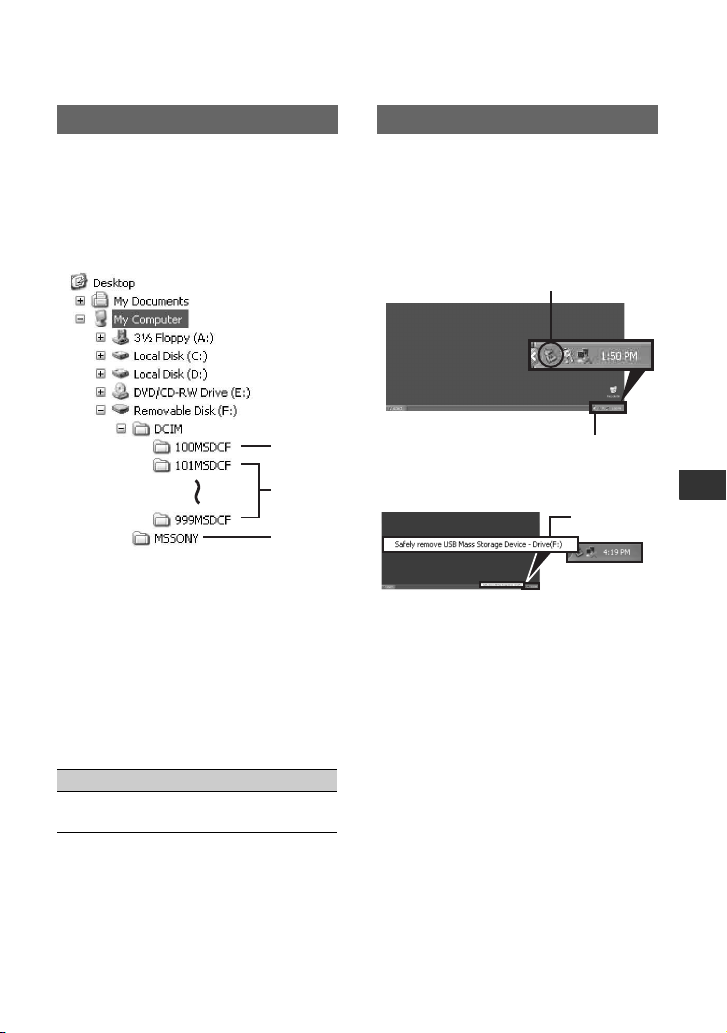
Step:2 Copying the pictures
Disconnecting the USB cable
For Windows users
Double-click the [Removable Disk] icon
displayed in [My Computer]. Then, drag
and drop a picture in the folder onto the
hard disk drive of your computer.
1
2
3
A Folder containing image files recorded
by other camcorders without the folder
creation function (for playback only).
B Folder containing image files recorded
by your camcorder when no new folders
have been created, only [101MSDCF] is
displayed.
C Folder containing movie data recorded
by other camcorders without the folder
creation function (for playback only)
Folder File Meaning
101MSDCF (up
to 999MSDCF)
DSC0ss
ss.JPG
Still image
file
ssss are numbers between 0001 and
9999.
For Macintosh users
Double-click the drive icon, then drag and
drop the desired picture file onto the hard
disk of your computer.
For Windows users
If [USB CONNECTING] appears on the
LCD screen, follow the procedure below to
disconnect the USB cable.
1 Click the [Unplug or eject hardware] icon
on the task tray.
Click this icon.
Task tray
2 Click [Safely remove USB Mass Storage
Device-Drive].
Click here.
3 Click [OK].
4 Disconnect the USB cable from the
camcorder and computer.
If [USB CONNECTING] does not appear
on the LCD screen, do only step 4.
b Note
• Remove the USB cable according to the correct
procedure, otherwise files in the “Memory Stick
Duo” may not be updated correctly. Also, this
may cause a malfunction of the “Memory Stick
Duo.”
For Macintosh users
1 Close down all applications running on the
computer.
2 Drag and drop the drive icon on the
desktop onto the [Trash] icon.
3 Disconnect the USB cable from the
camcorder and computer.
Continued ,
Using a Computer
97
Page 98

Copying still images to a
computer (Continued)
b Notes
• If you are using Mac OS X, turn off the
computer before disconnecting the USB cable
and ejecting the “Memory Stick Duo.”
• Do not disconnect the USB cable while the
access lamp is lit.
• Make sure to disconnect the USB cable before
turning off your camcorder.
Recommended connection
Observe the following points when
connecting to ensure the camcorder
operates correctly.
• Connect the camcorder to a computer via the
USB cable. Make sure no other USB devices are
connected to the computer.
• If your computer has a USB keyboard and a
USB mouse as standard equipment, leave them
connected and connect the camcorder to an
available USB jack with the USB cable.
• Operation is not guaranteed if you connect two
or more USB devices to the computer.
• Operation is not guaranteed if you connect the
USB cable to the USB jack on a keyboard or
USB hub.
• Make sure to connect the cable to the USB jack
on the computer.
• Operation is not guaranteed even for the
recommended environments.
Copying movies on a tape to a computer
Connect your camcorder to the computer
with an i.LINK cable.
The computer needs to have an i.LINK
connector and be installed with editing
software that can copy video signals. The
software required depends on the format of
the recorded pictures and the format for
copying to the computer (HDV or DVCAM
(DV)) as shown in the table below.
Recorded
format
DVCAM
b Notes
• You cannot copy movies using a USB cable.
• Refer to the operating instructions of the
software for the details on image copying.
• Refer to the operating instructions of the editing
software for the recommended connection.
• Some editing software on the computer may not
work correctly.
• You cannot change format DVCAM (DV) to
HDV.
The required menu settings vary depending
on the recorded images and the format
(HDV or DVCAM (DV)) to be copied to
the computer.
Recorded
format
Format for
copying to
the computer
HDV HDV
HDV
(DV)
HDV HDV
DVCAM
(DV)
DVCAM
(DV)
Format for
copying to
the computer
Required software
Editing software
capable of
copying HDV
signal
Editing software
capable of
copying DVCAM
(DV) signal
Editing software
capable of
copying DVCAM
(DV) signal
Menu setting*
[VCR HDV/DV]
t [HDV]
[i.LINK CONV]
t [OFF]
98
Page 99

Recorded
format
Format for
copying to
the computer
Menu setting*
[VCR HDV/DV]
HDV
DVCAM
(DV)
t [HDV]
[i.LINK CONV]
t [ON]
[VCR HDV/DV]
DVCAM
(DV)
DVCAM
(DV)
t [DV]
[i.LINK CONV]
t [OFF]
* See page 57 for menu settings.
z Tips
• To copy HDV format images as they are
without changing their format, an HDV
compatible environment is required.
For details, refer to your software instruction
manual or contact the software manufacturer.
• To play movies by a regular DVD player, you
need to create DVD video in the SD format. the
DVD video is not in the HDV format.
Step:1 Connect an i.LINK cable
HDV/DV interface
(i.LINK)
i.LINK cable (optional)
Notes on connecting to the computer
• Connect the i.LINK cable to the computer first,
then to your camcorder. Connecting in the
opposite order may cause static electricity to
build up, resulting in a malfunction of your
camcorder.
• The computer may freeze or may not recognize
the signal from your camcorder in the following
situations.
– Connecting your camcorder to a computer
that does not support the video signal formats
appearing on the LCD screen of your
camcorder display (HDV or DVCAM (DV)).
– Changing [VCR HDV/DV] (p. 75) and
[i.LINK CONV] (p. 77) settings while
connected with an i.LINK cable.
– Changing [REC FORMAT] setting while
connected with an i.LINK cable with the
POWER switch set to CAMERA (p. 75).
– Changing the POWER switch position while
connected with an i.LINK cable.
• The format (HDV or DVCAM (DV)) of input/
output signal appears on the LCD screen of your
camcorder while connected with an i.LINK
cable.
Step:2 Copying the movies
Use the supplied AC Adaptor to obtain AC
power (p. 16).
1 Prepare editing software (not provided).
2 Turn on your computer.
3 Insert a tape into your camcorder and set
the POWER switch to VCR.
4 Set the menu of your camcorder.
The menu settings vary depending on
the copying image.
5 Copy images to the computer with your
software.
b Notes
• If images are copied in HDV format but not
recognized, your editing software may not
support HDV format. Convert the images to
DVCAM (DV) format according to step 4 and
copy again.
• A tape recorded in DVCAM (DV) format
cannot be copied to a computer in HDV format.
Using a Computer
Continued ,
99
Page 100

Copying movies on a tape to a computer (Continued)
z Tip
• When images recorded in HDV format are
copied to a computer, the file size is about 2GB
(almost the same as a DV file) for a 10-minute
movie if the video compression format is
MPEG2.
When copying the movie in the HDV
format from the computer to your
camcorder
Set [VCR HDV/DV] to [HDV] and [i.LINK
CONV] to [OFF] (p. 75, 77).
b Note
• To copy an HDV format movie edited on a
computer back onto a tape in HDV format is
possible so long as your editing software
supports copying HDV movies onto tape. For
details, contact the software manufacturer.
When copying the movie in the
DVCAM (DV) format from the
computer to your camcorder
Set [VCR HDV/DV] to [DV] (p. 75).
100
