Sony DSR-370 User Manual
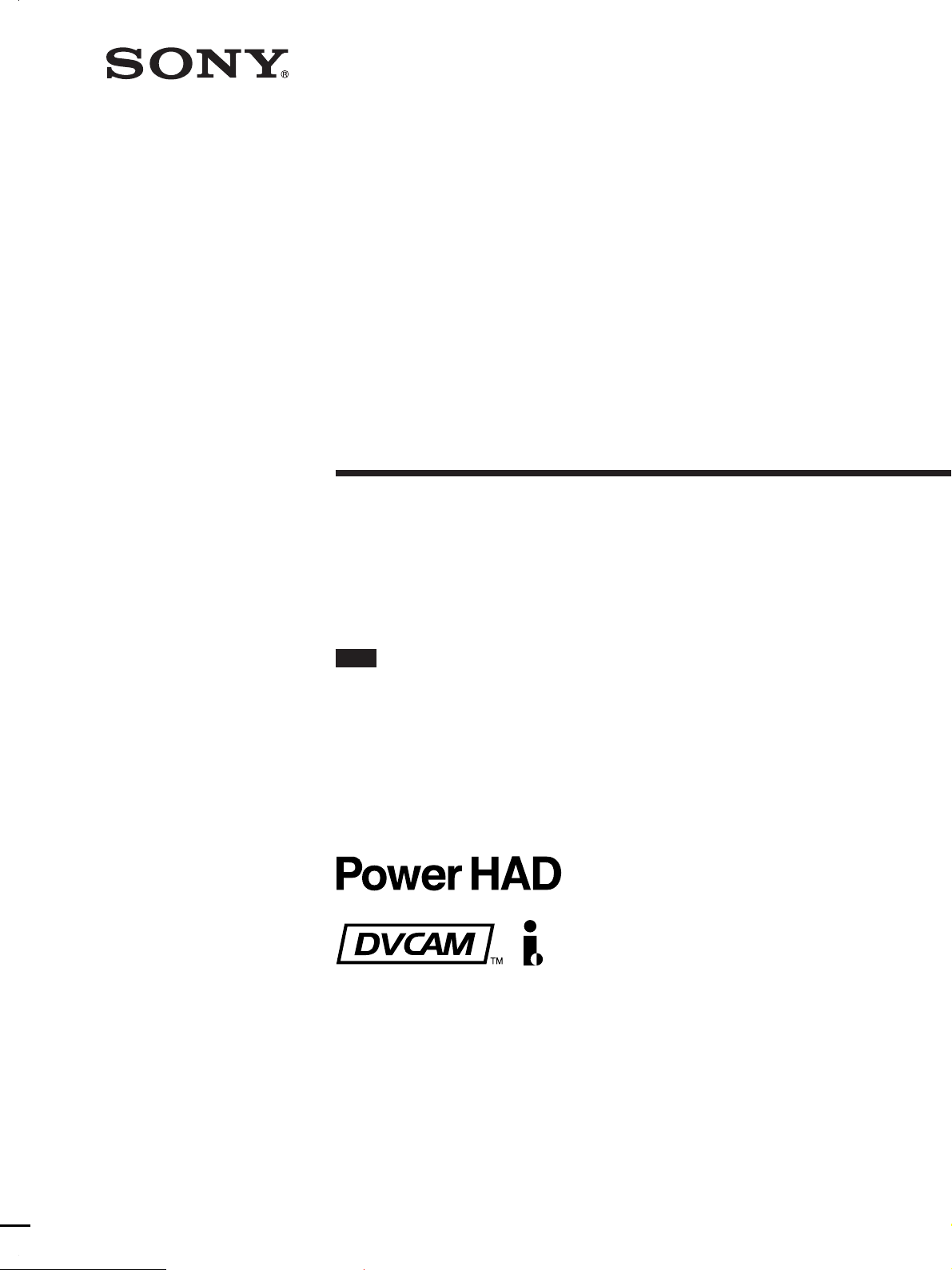
3-206-359-12(1)
Digital Camcorder
Operating Instructions
Before operating the unit, please read this manual
thoroughly and retain it for future reference.
Note
The supplied CD-ROM includes operation manuals for
the DSR-370/570WS series of digital camcorders
(English, Japanese, French, German, Italian and
Spanish versions).
For more details, see page 14 “Using the CD-ROM
Manual.”
DSR-370L/370PL
DSR-370K1/370PK1
DSR-370K2/370PK2
DSR-570WSL/570WSPL
2001 Sony Corporation
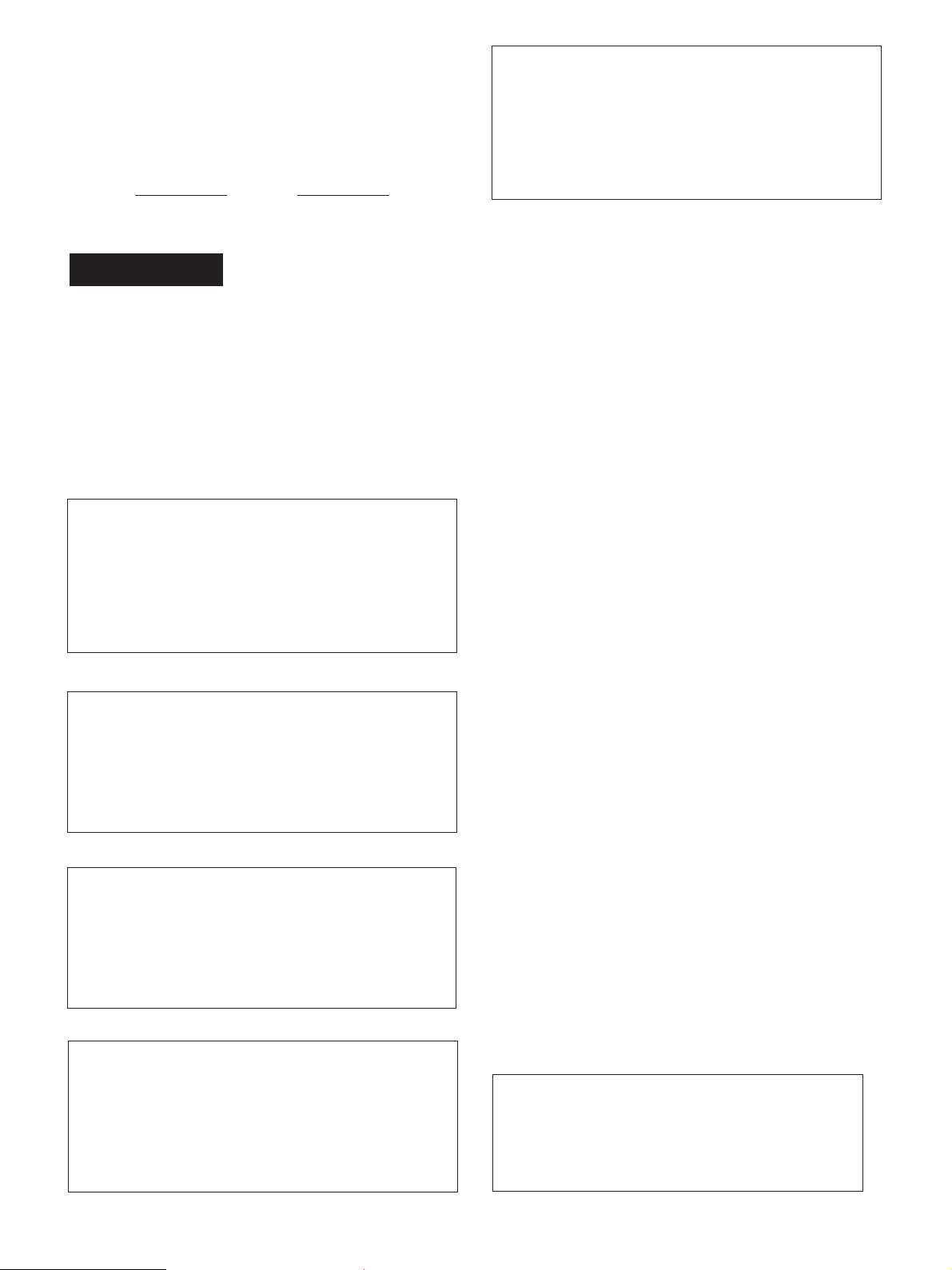
Owner’s Record
VAROITUS
The model and serial numbers are located on the top.
Record these numbers in the spaces provided below. Refer
to them whenever you call upon your Sony dealer regarding
this product.
Model No.
Serial No.
WARNING
To prevent fire or shock hazard, do not
expose the unit to rain or moisture.
To avoid electrical shock, do not open
the cabinet. Refer servicing to qualified
personnel only.
CAUTION
Danger of explosion if battery is incorrectly replaced.
Replace only with the same or equivalent type
recommended by the manufacturer.
Dispose of used batteries according to the
manufacturer’s instructions.
Paristo voi räjähtää jos se on virheellisesti
asennettu.
Vaihda paristo ainoastaan laitevalmistajan
suosittelemaan tyyppiin.
Hävitä käytetty paristo valmistajan ohjeiden
mukaisesti.
For customers in the USA
This equipment has been tested and found to comply with
the limits for a Class A digital device, pursuant to Part 15
of the FCC Rules. These limits are designed to provide
reasonable protection against harmful interference when
the equipment is operated in a commercial environment.
This equipment generates, uses, and can radiate radio
frequency energy and, if not installed and used in
accordance with the instruction manual, may cause
harmful interference to radio communications. Operation
of this equipment in a residential area is likely to cause
harmful interference in which case the user will be
required to correct the interference at his own expense.
You are cautioned that any changes or modifications not
expressly approved in this manual could void your
authority to operate this equipment.
The shielded interface cable recommended in this manual
must be used with this equipment in order to comply with
the limits for a digital device pursuant to Subpart B of Part
15 of FCC Rules.
ADVARSEL!
Lithiumbatteri-Eksplosionsfare ved fejlagtig
håndtering.
Udskiftning må kun ske med batteri
af samme fabrikat og type.
Levér det brugte batteri tilbage til leverandøren.
ADVARSEL
Lithiumbatteri - Eksplosjonsfare.
Ved utskifting benyttes kun batteri som
anbefalt av apparatfabrikanten.
Brukt batteri returneres
apparatleverandøren.
VARNING
Explosionsfara vid felaktigt batteribyte.
Använd samma batterityp eller en likvärdig typ
som rekommenderas av apparattillverkaren.
Kassera använt batteri enligt gällande
föreskrifter.
For the customers in Europe (DSR-370PL/370PKI/
370PK2/570WSPL only)
This product with the CE marking complies with the EMC
Directive (89/336/EEC) issued by the Commission of the
European Community.
Compliance with this directive implies conformity to the
following European standards:
• EN55103-1: Electromagnetic Interference (Emission)
• EN55103-2: Electromagnetic Susceptibility (Immunity)
This product is intended for use in the following
Electromagnetic Environment(s):
E1 (residential), E2 (commercial and light industrial), E3
(urban outdoors) and E4 (controlled EMC environment,
ex. TV studio).
Note about laser beams
Laser beams can damage the CCDs of this camcorder.
In environments where laser beams are used, be
careful to prevent the laser beams from striking the
surfaces of the CCDs.
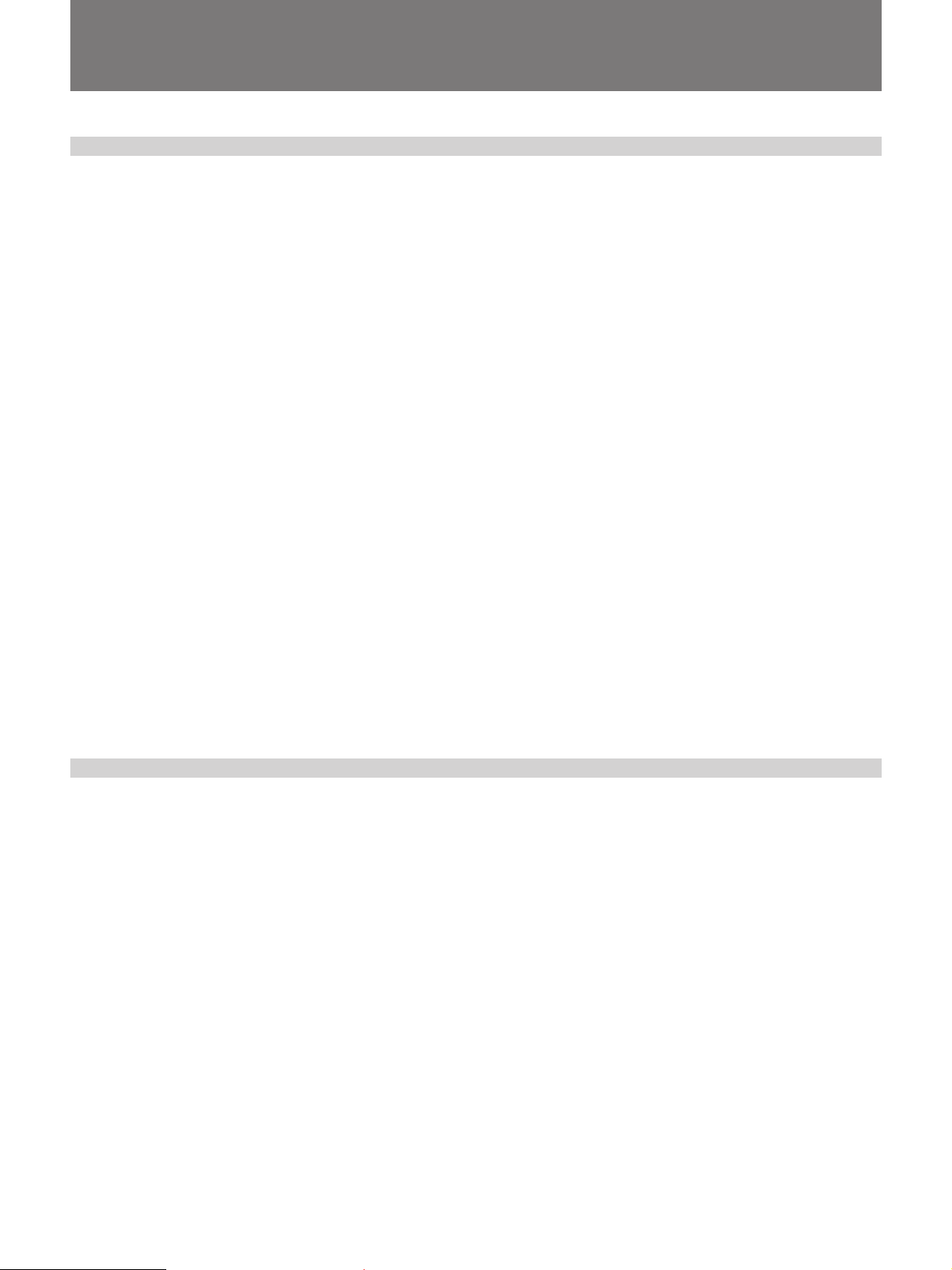
Table of Contents
Chapter 1
Overview
Product Configurations ....................................................9
Features ........................................................................... 10
Features of the DSR-370/370P/570WS/570WSP Camera
Section .......................................................................... 10
Features of the DSR-570WS/570WSP Camera Section ... 12
Features of VCR Section ................................................... 12
Other Features ................................................................... 13
Using the CD-ROM Manual............................................. 14
CD-ROM System Requirements ....................................... 14
Preparations ....................................................................... 14
To Read the CD-ROM Manual.......................................... 14
Location and Function of Parts ..................................... 15
Front View ......................................................................... 15
Right Side View ................................................................. 16
Left and Upper View ......................................................... 26
Rear and Bottom................................................................ 28
VCL-716BX Zoom Lens (for DSR-370K2/370PK2) ....... 30
Chapter 2
Fitting and
Connections
VCL-719BX Zoom Lens (for DSR-370K1/370PK1) ....... 32
DXF-801/801CE Viewfinder............................................. 35
Inserting and Replacing the Lithium Battery ............... 37
Fitting the Lens ............................................................... 39
Using Accessories .......................................................... 41
Using the Viewfinder ......................................................... 41
Fitting the 5-inch Electronic Viewfinder ........................... 42
Fitting to a Tripod.............................................................. 42
Using an Optional Microphone ......................................... 43
Using a Video Light........................................................... 44
Fitting the Shoulder Strap ................................................. 45
Connecting to Audio System ............................................. 46
Connecting a CA-370 Intercom Adaptor .......................... 48
Using the Optional LC-DS500 Carrying Case .................. 49
Using the Optional LC-DS300SFT Soft Carrying Case ... 49
Table of Contents 3
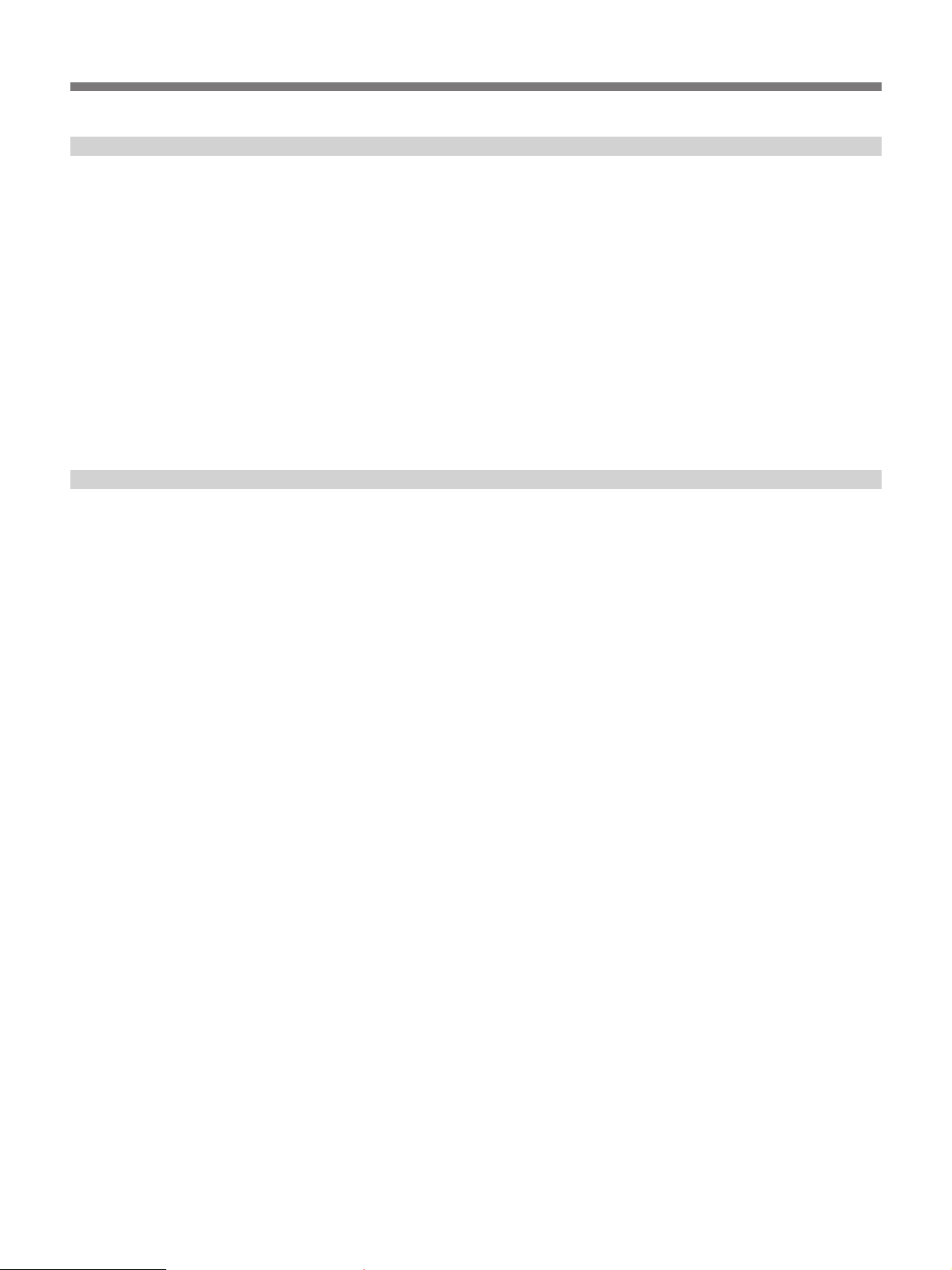
Table of Contents
Chapter 2
Fitting and
Connections
(Continued)
Chapter 3
Shooting
Connections .................................................................... 50
Connecting a Number of Camcorders ............................... 50
Connecting an External VCR ............................................ 51
Connecting an i.LINK Digital Cassette Recorder ............. 51
Connecting a Camera Control Unit ................................... 52
Power Supply ................................................................... 53
Using a BP-L40/L40A/L60/L60A/L90/L90A/M50/M100
Battery Pack ................................................................. 53
Using an AC Adaptor ........................................................ 55
Using the Anton Bauer Intelligent Battery System ........... 55
Basic Procedure for Shooting........................................ 57
Using DynaLatitude Function ........................................... 58
Recording ........................................................................ 59
Usable Cassettes ................................................................ 59
Recording on the Internal VCR......................................... 60
Recording External Video Signals..................................... 64
Recording on an External VCR Using the VTR/CCU
Connector (26-pin) or DV OUT Connector ................. 64
Back Space Editing ......................................................... 67
Starting Back Space Editing at Any Tape Position ........... 67
Using the Edit Search Function While Back Space
Editing .......................................................................... 68
Using the Freeze Mix Function ......................................... 69
Playback — Checking Recorded Contents ................... 70
Checking the Recorded Contents Immediately After
Shooting — Recording Review.................................... 70
Viewing Monochrome Playback in the Viewfinder........... 70
Viewing Color Playback.................................................... 70
Setting Time Values .........................................................71
Setting the User Bit Value ................................................. 72
Setting the Time Code Value ............................................. 73
Synchronization With External Time Code Signals
— Gen-Lock ................................................................ 75
4 Table of Contents
ClipLink Shooting ........................................................... 77
Setting Editing Points While Shooting.............................. 79
Resuming Recording in ClipLink Mode ........................... 81
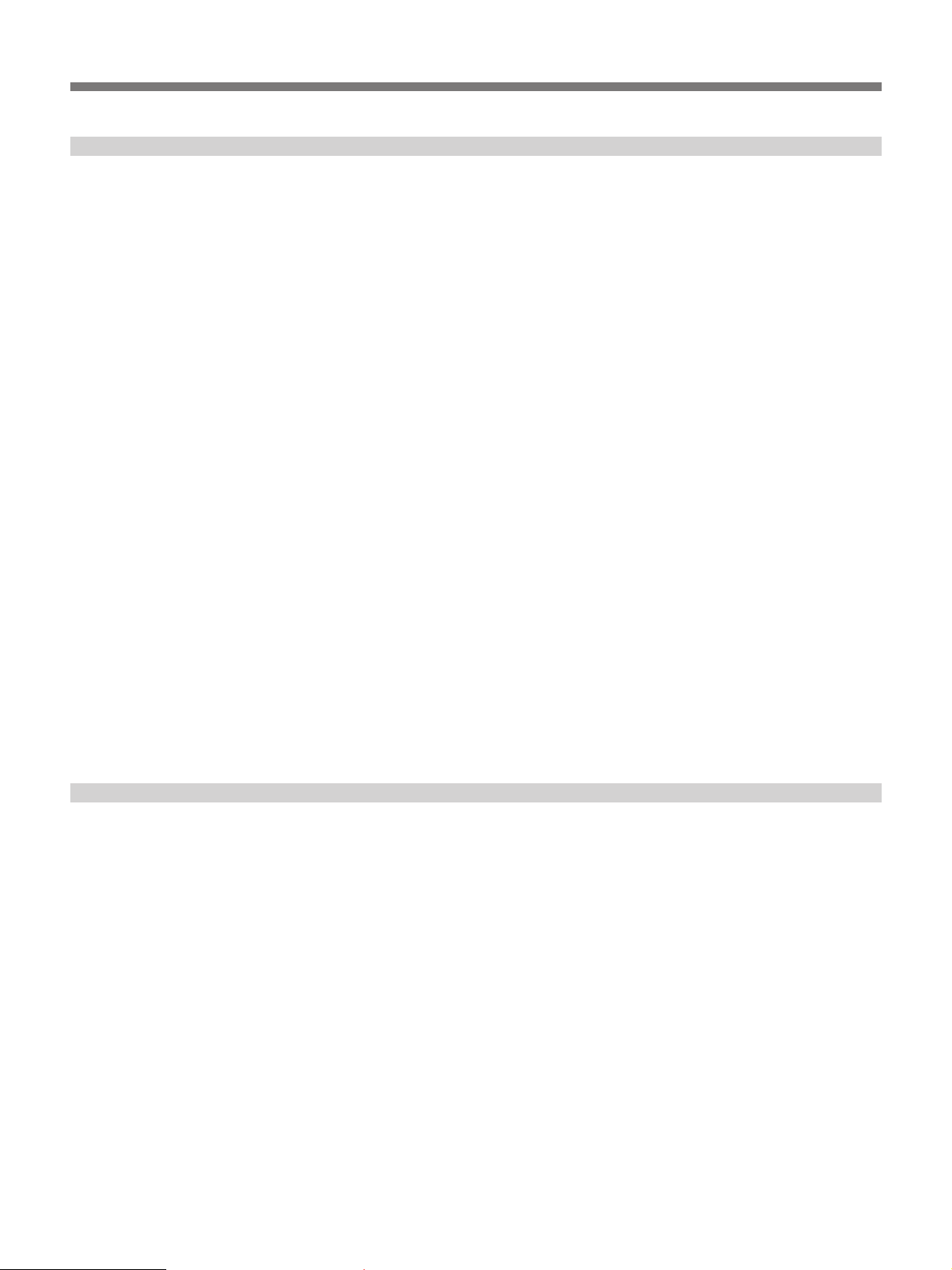
Chapter 4
Viewfinder Screen
Indications and
Menus
Viewfinder Screen Indications ....................................... 85
Changing the Viewfinder Display ..................................... 85
Viewfinder Normal Indications....................................... 87
Status Indications .............................................................. 90
Viewfinder Basic Menu ...................................................92
Basic Menu Operations ..................................................... 92
Contents and Settings of Each Menu Page........................ 92
Viewfinder Advanced Menu ............................................ 98
Advanced Menu Operations .............................................. 98
Contents and Settings of Each Menu Page...................... 100
Video Output and Viewfinder Picture (DSR-570WS/
570WSP only) ............................................................ 107
Setup Files .....................................................................108
Calling up a Setup File .................................................... 108
Changing File Settings .................................................... 110
Saving File Settings......................................................... 110
Using SetupNavi and SetupLog................................... 113
Chapter 5
Adjustments and
Settings
Setting Up the Camera Using Data Recorded on Tape ... 113
Recording the Menu Settings Onto a Tape ...................... 114
Viewing SetupLog Data .................................................. 115
Setting on the VCR Section — VCR Menu................... 117
VCR Menu Operation .................................................... 118
Basic Operation ............................................................... 118
Menu 101 Setting the Real Time Clock and Calendar ... 119
Menu 201 Checking the Total Operating (Power-On)
Hours .......................................................................... 119
Menu 204 Selecting Frame Mode (DF/NDF) for Time
Code (for DSR-370/570WS only).............................. 119
Menu 206 Selecting Battery Capacity Indication .......... 120
Menu 207 Setting Standby-On Period ........................... 120
Menu 210 Using Auto-Check Function .......................... 121
Menu 211 Selecting ClipLink Function ......................... 123
Menu 212 Selecting Audio Recording Mode................. 123
(Continued)
Table of Contents 5
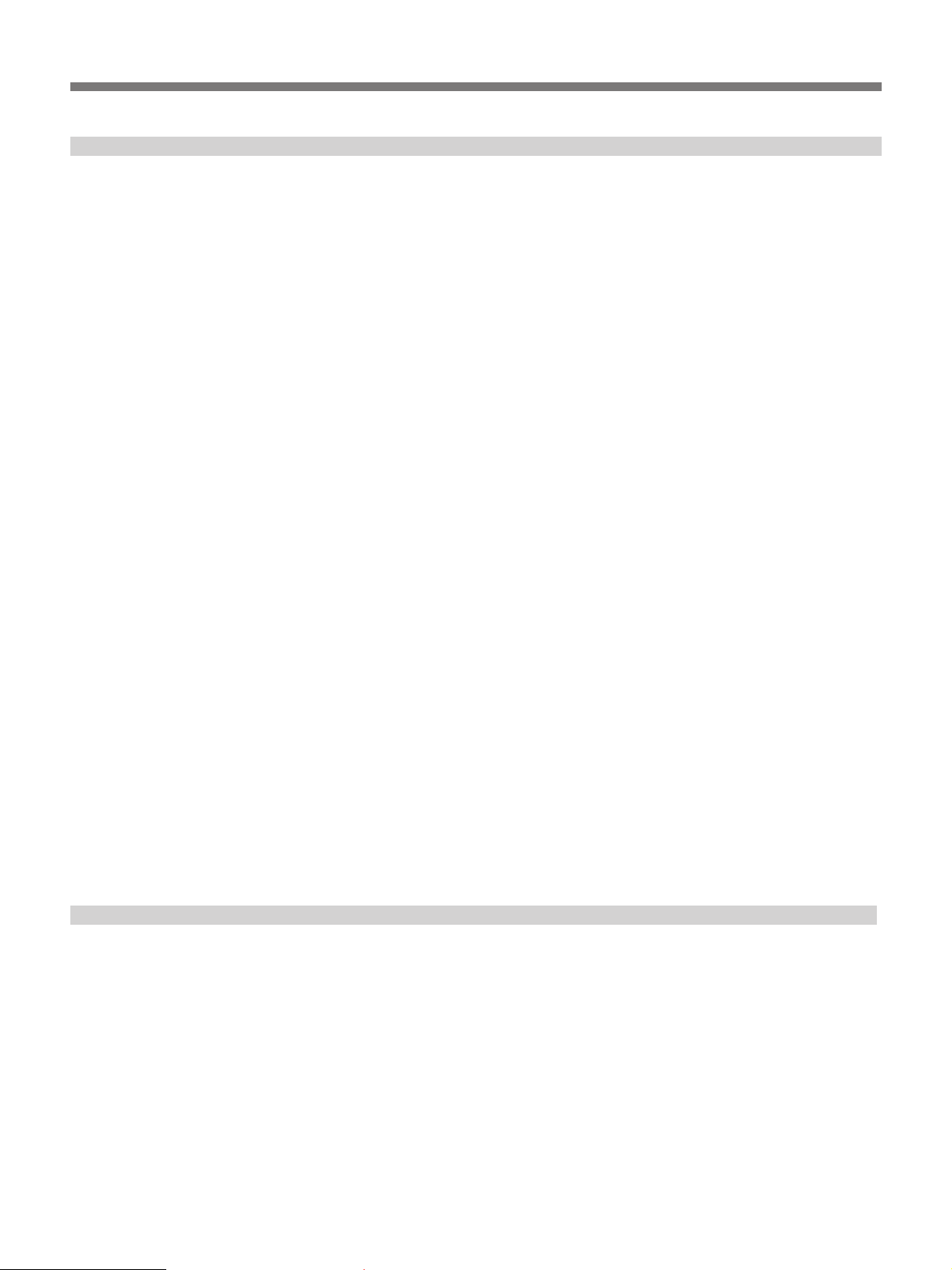
Table of Contents
Chapter 5
Adjustments and
Settings (Continued)
Menu 213 Selecting Audio Reference Level.................. 124
Menu 214 Setting Fade-In/Fade-Out for the Audio
Recording Start and Stop Points ................................ 124
Menu 220 Using Setup Add
(for DSR-370/570WS only) ....................................... 125
Menu 221 Using Setup Remove
(for DSR-370/570WS only) ....................................... 125
White Balance Adjustment ........................................... 126
Saving an Appropriate White Balance Value in
Memory ...................................................................... 126
Using the Preset White Balance Settings ........................ 127
Light Sources and Color Temperature............................. 128
Using the ATW (Auto Tracing White Balance)
Function ..................................................................... 128
Black Balance Adjustment ...........................................129
Shutter Settings ............................................................ 130
Viewfinder Screen Adjustments .................................. 132
Adjusting the Lens ........................................................ 133
Appendix
Flange Focal Length Adjustment .................................... 133
Iris Adjustments............................................................... 134
Adjusting the Iris Sensitivity ........................................... 135
Macrophotography .......................................................... 135
Settings for Special Cases ...........................................137
Skin Detail Correction..................................................... 138
Adjusting Color in the Specified Area ............................ 138
Important Notes on Operation ..................................... 139
Characteristics of CCD Sensors ...................................... 140
Cleaning the Video Heads ............................................ 141
Warning System ............................................................142
Condensation ................................................................... 143
Troubleshooting ............................................................144
Specifications ................................................................ 146
6 Table of Contents
Related Products.............................................................. 149

Appendix
(Continued)
Chart of Optional Components and Accessories ...... 151
What Is ClipLink? ..........................................................152
How ClipLink Changes Video Production Techniques ... 152
ClipLink Operation Flow ............................................... 153
Example System Configuration ...................................... 153
Data Generated When Shooting ...................................... 154
Glossary ......................................................................... 157
Table of Contents 7
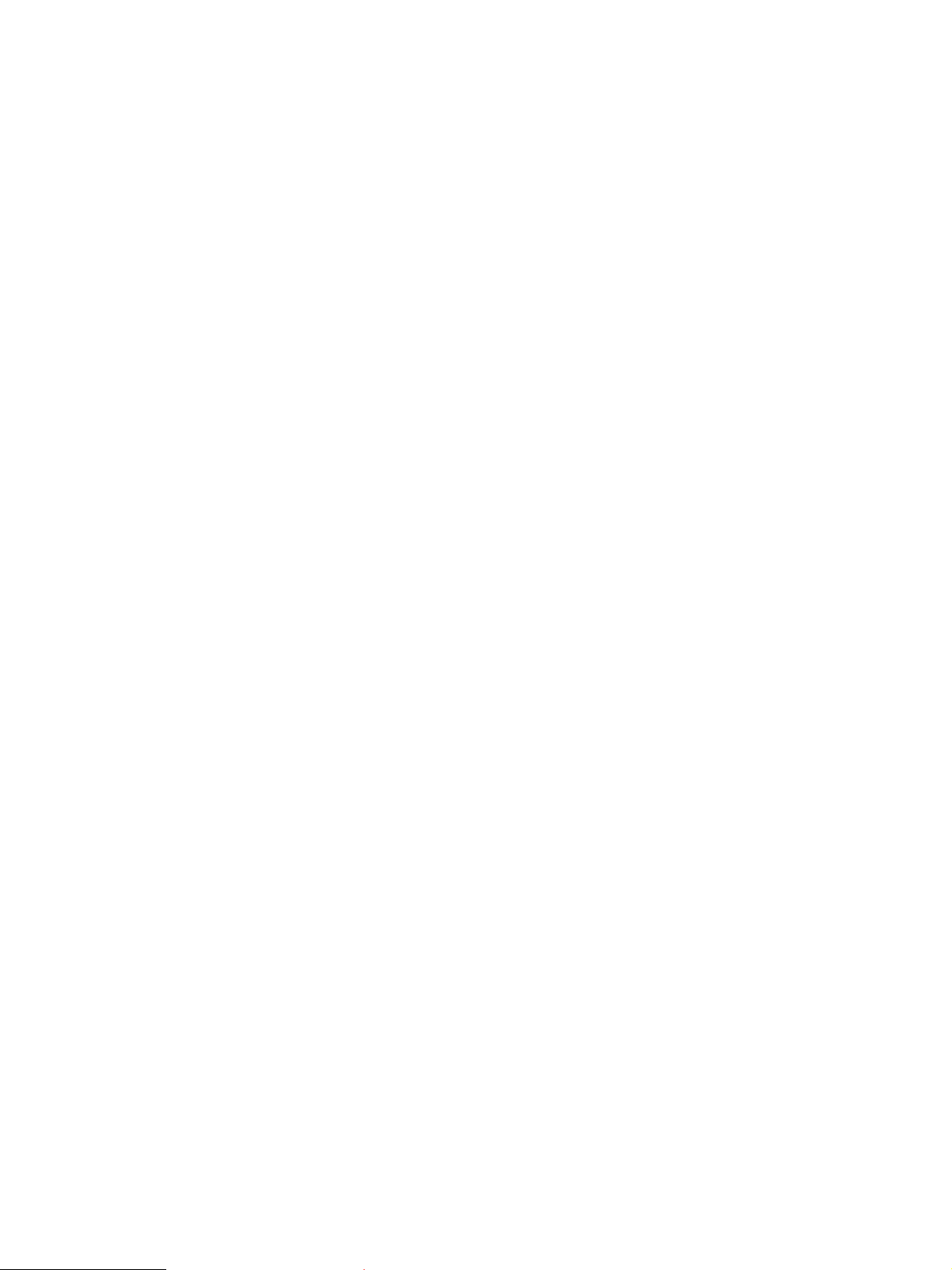
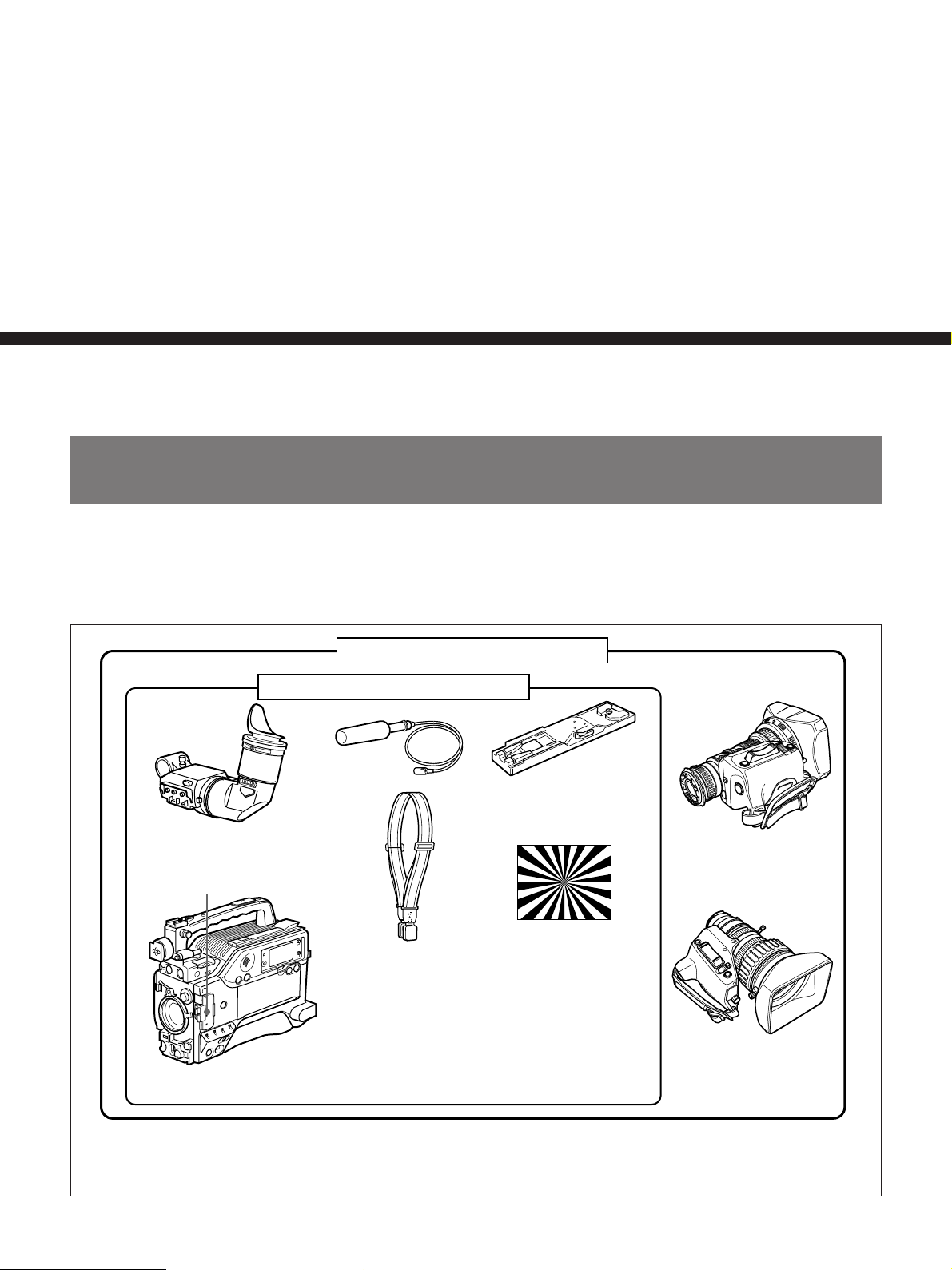
Overview
Product Configurations
Chapter1
The eight models, DSR-370L/370PL, DSR-370K1/
370PK1/, DSR-370K2/370PK2/ and DSR-570WSL/
570WSPL, comprise both NTSC and PAL versions
and the components as shown in the figure below.
DSR-370K1/370PK1/370K2/370PK2
DSR-370L/370PL/570WSL/570WSPL
Microphone
DXF-801/801CE Viewfinder
Switch guard
b)
a)
Shoulder strap
The operation of the basic camcorder is the same in all
cases.
c)
VCT-U14 Tripod
Adaptor
VCL-716BX Zoom Lens
(for DSR-370K2/370PK2)
Test chart for flange focal
length adjustment
• Lens mount cap
• Binding tie
• Operating instructions
DSR-370/370P/570WS/
570WSP Camcorder
a) Part No. A-8279-329-A (for DSR-370/570WS)
Part No. A-8326-150-A (for DSR-370P/570WSP)
b) The switch guard can be removed. (See page 15.)
c) Use an optional zoom lens with the DSR-570WS/570WSP.
VCL-719BX Zoom Lens
(for DSR-370K1/370PK1)
Chapter 1 Overview 9
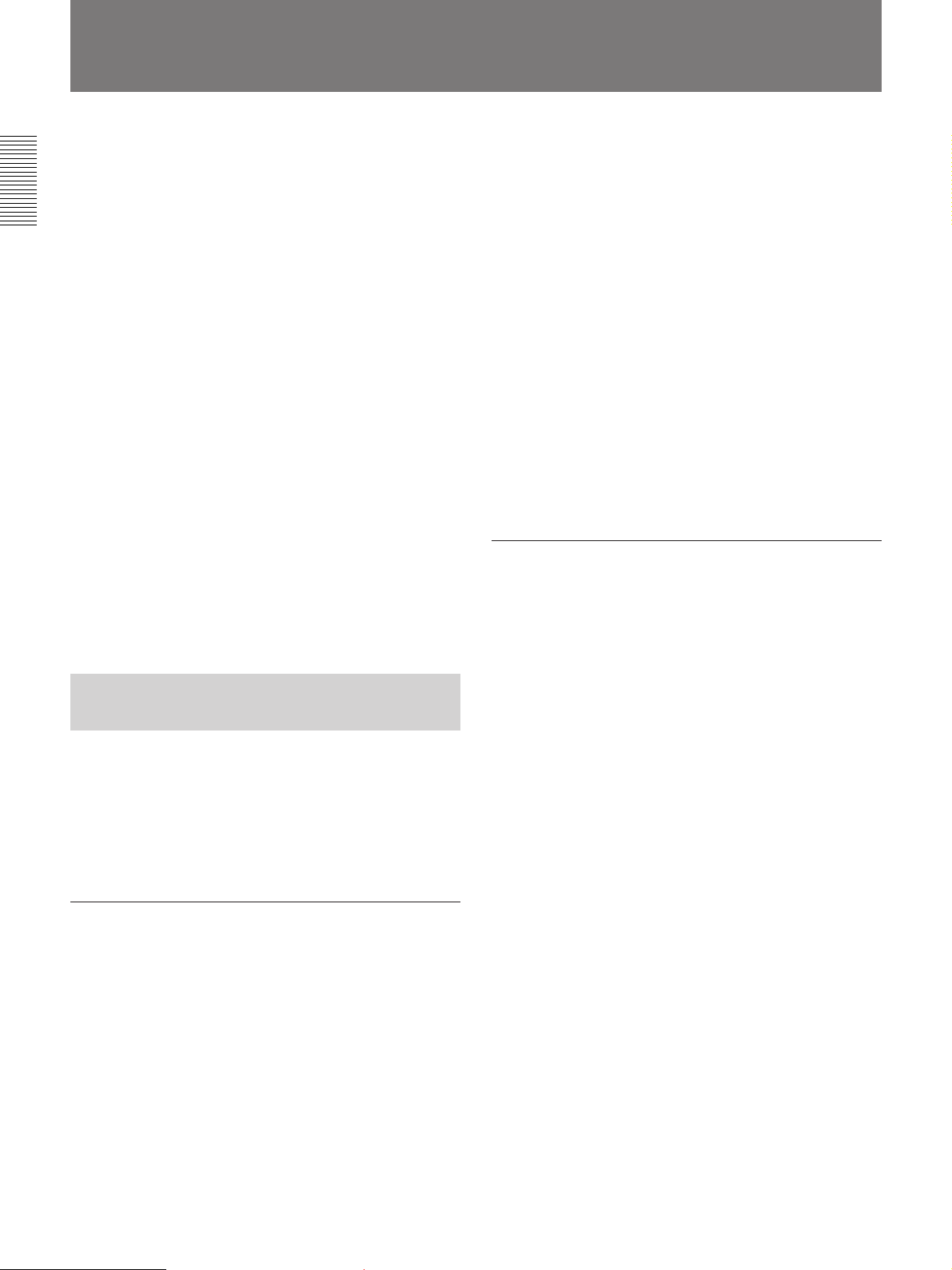
Features
The DSR-370/370P is a 4:3 standard screen type
digital camcorder. The DSR-570WS/570WSP is a 16:9
wide screen type (4:3/16:9 switchable) digital
camcorder.
The performance of the Camcorder CCDs is as
Chapter 1 Overview
follows.
DSR-370/370P
1
/2-inch IT type Power HAD CCD
The DSR-370/370P uses 1/2-inch IT type Power HAD
CCDs which excel in reduction of smear, sensitivity
and picture quality.
• Smear: –110 dB
• Sensitivity: F11.0 (at 3200 K, 2000 lux)
• S/N: 62 dB
DSR-570WS/570WSP
2
/3-inch IT type Power HAD CCD
The DSR-570WS/570WSP uses 2/3-inch IT type
Power HAD CCDs with 520,000 pixels which excel in
picture quality and sensitivity.
• Smear: –120 dB
• Sensitivity: F11.0 (at 3200 K, 2000 lux)
• S/N: 63 dB
Features of the DSR-370/370P/ 570WS/570WSP Camera Section
Following are common features of the DSR-370/370P
and DSR-570WS/570WSP camera section.
For more information about the DSR-570WS/570WSP, see
“Features of the DSR-570WS/570WSP Camera Section” on
page 12.
DCC+ (dynamic contrast control plus)
Prevents white breakup when shooting a high intensity
subject, and also prevents color faults in high intensity
subject.
Black stretch and compress
Enables control of luminance signal levels in black
areas without changing the hue.
Variety of detail corrections
• Skin detail function: this function gives a slightly
softer appearance to the subject’s face. The target
skin color can be automatically set.
• Black halo correction
• Red/green vertical detail correction: this function
performs vertical detail compensation for both red
and green signals.
• Horizontal detail frequency control
New Functions boost operability
EZ (easy) mode function
When there isn’t time to check the camcorder settings,
simply press the EZ mode button to start the auto
adjustment function using standard settings. There is
no need to lose a shot for lack of setup time.
EZ (easy) focus
Press the EZ focus button before shooting to ensure a
quick and accurate focus.
1)
Dual pixel readout (DPR
When the gain is set to either 18 dB or 24 dB, the gain
setting can be doubled (6 dB up) without increasing
the noise level.
)
Sophisticated image processing
TruEye™ processing makes the following
performance features possible. This digital signal
processing has brought reproduction of natural colors
to the level achieved by the human eye.
DynaLatitude™
Enables detailed adjustment of contrast control in each
pixel in accordance with a histogram of luminance
signal levels (see page 58).
..........................................................................................................................................................................................................
1) DPR = Dual Pixel Readout
Programmable gain
The amount of gain relative to the GAIN switch setting
(H, M, or L) can be programmed as –3 dB, 0 dB, 3
dB, 6 dB, 9 dB, 12 dB, 18 dB, 18 dB+DPR, 24 dB,
24 dB+DPR and hyper gain.
Hyper gain
Hyper gain (36 dB , or about 60 times greater than 0
dB (about 120 times greater for DSR-570WS/570WSP
only)) can be easily set via one switch setting. This can
also be done from remote equipment.
10 Chapter 1 Overview
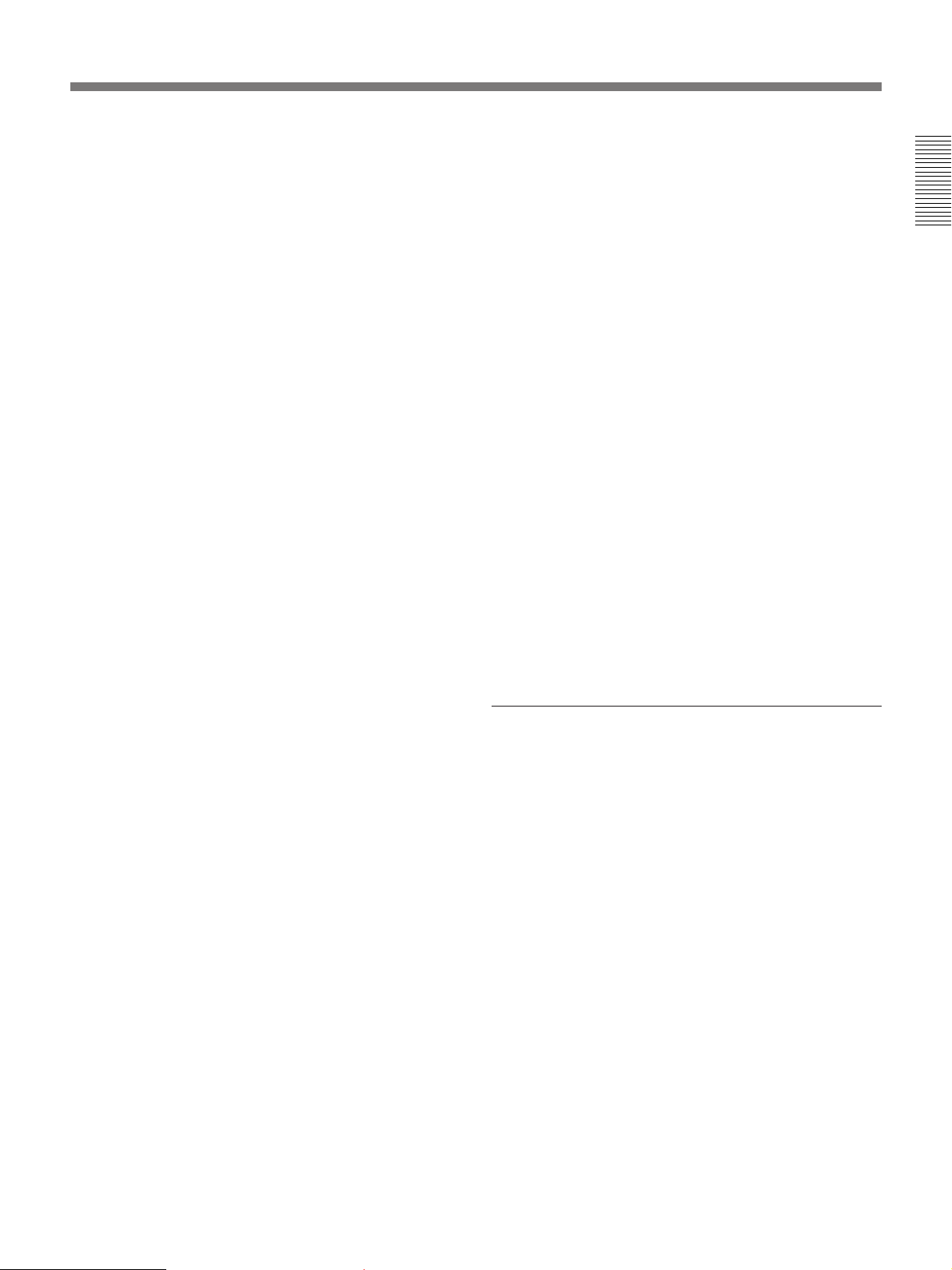
Auto tracing white balance (ATW)
This function automatically traces the white balance,
which constantly changes as lighting conditions
change. Auto tracing white balance is especially
useful when there is no time to manually adjust the
white balance or when shooting moves between indoor
and outdoor locations.
Total level control system (TLCS)
Even if the incoming light exceeds the range in which
the standard auto iris can control exposure, the auto
gain control (AGC) or auto exposure (AE) backs up to
ensure proper exposure.
Recording time (REC TIME) display
Recording time can be displayed in either of the
following modes.
1)
• Total recording time for all cuts (TTL
• Total recording time for current cut (DUR
)
2)
)
Viewfinder super detail
Video signals for the viewfinder are mixed with DTL
signals to make focusing easier.
Dual zebra pattern display
Two types of zebra patterns, zebra 1 and zebra 2 can
be displayed simultaneously or independently. The
zebra 1 can be set to the levels ranging from 70 to 90
IRE on the DSR-370/570WS (or from 70 to 90% on
the DSR-370/570WSP) and the zebra 2 indicates the
levels of 100 IRE or more for the DSR-370/570WS (or
the levels of 100% or more for the DSR-370/
570WSP).
Color temperature display
When reading the white balance, the color temperature
is displayed on the viewfinder screen.
Switching the color temperatures for the
preset white balance
You can select the preset white balance at 3200 K or
5600 K by setting the FILTER control. The preset
white balance can be switched to other value when the
menu setting is changed (see page 93).
1-kHz reference signal output
Along with a color bar, a 1-kHz reference signal can
also be output.
Freeze mix function
The freeze mix function superimposes any previously
recorded still picture on the viewfinder screen to
facilitate framing the subject when reshooting the
scene.
Edit Search Function
Pressing the EDIT SEARCH buttons allows the tape to
play back in search mode. Set either of two playback
speeds.
TM
SetupLog
function
Settings at shooting are recorded onto the tape in real
time. This recorded data can then be used to reproduce
the same shooting conditions in subsequent shots. It
also makes it easier to identify the cause of problems
in previous shots.
Video light control
A video light connector and control switch are
equipped. You can turn the light on and off
automatically as you start and stop the VCR operation.
High-performance viewfinder (DXF-801/
801CE)
• High resolution (600 TV lines of horizontal
resolution)
• DISPLAY switch that can turn the character display
on and off
• Light that can light the lens control elements
• Large-diameter eye cup for easier viewing and
focusing
• PEAKING potentiometer for vertical and horizontal
detail control
• Two indicators can be used as TALLY indicators
• Tough die-cast aluminum body
• Automatic aspect ratio switching between 16:9 and
4:3 (DSR-570WS/570WSP only)
Chapter 1 Overview
Video monitor output with text
The video signal with text superimposed that is shown
in the viewfinder can also be output to an external
video monitor.
..........................................................................................................................................................................................................
1) TTL = Total 2) DUR = Duration
Chapter 1 Overview 11
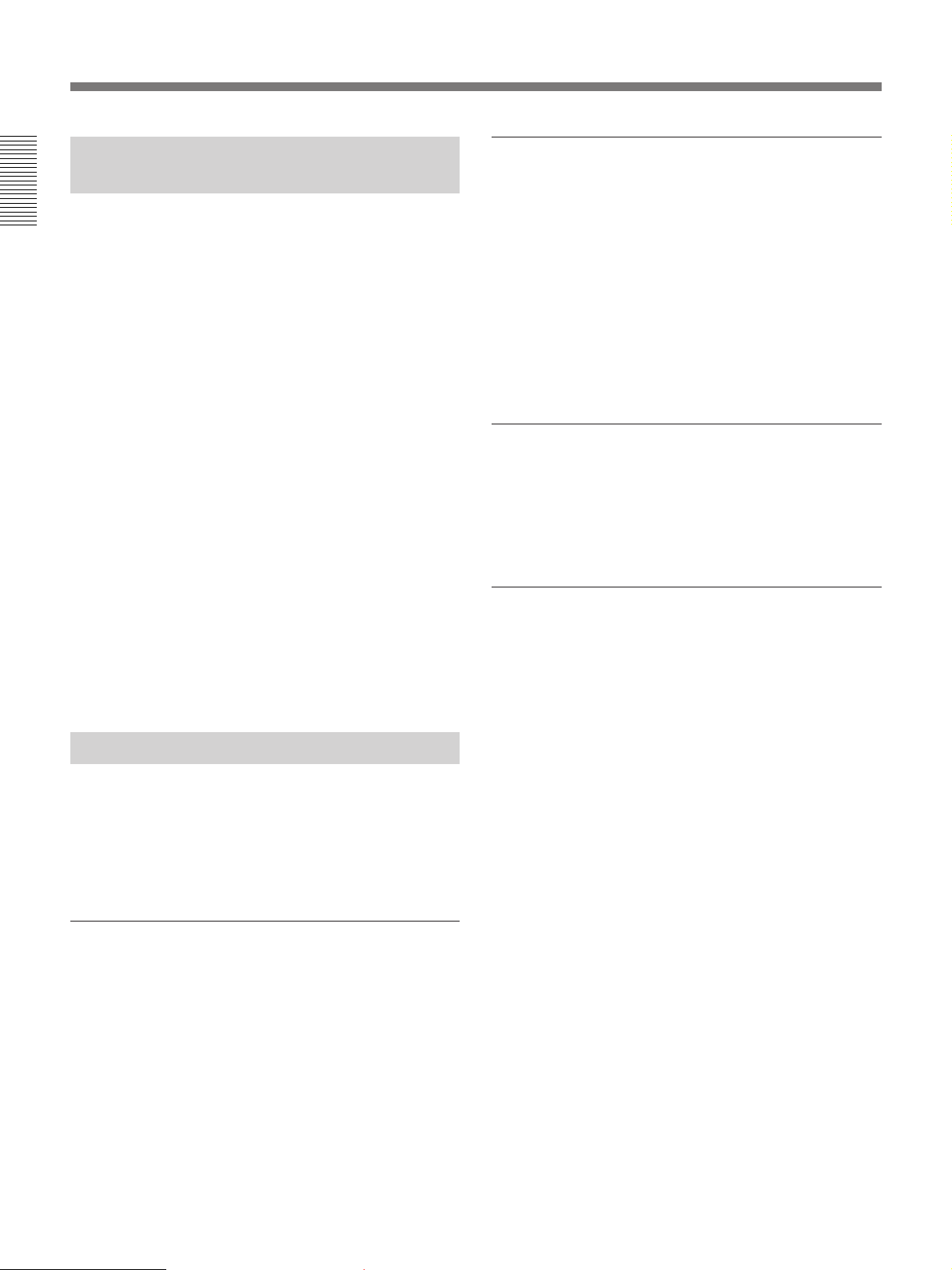
Features
Features of the DSR-570WS/ 570WSP Camera Section
Following are features of the DSR-570WS/570WSP,
Chapter 1 Overview
considered only as a 16:9 wide screen type camcorder.
For features which are common with the DSR-370/
370P 4:3 standard screen type camcorder, see
“Features of the DSR-370/370P/570WS/570WSP
Camera Section” on the previous page.
Switchable between aspect ratios 16:9 and 4:3
Menu operations allows instantaneous switching
between 16:9 (wide screen) and 4:3 (standard screen)
aspect ratios. In 4:3 mode, 16:9 video signals produced
by wide aspect CCDs are digitally processed to extract
the section corresponding to a 4:3 screen (see page
105).
Addition of aspect ID signal
By menu settings, a wide-aspect ID signal
added to video signals
Automatic switching of viewfinder aspect ratio
When the supplied DXF-801/801CE viewfinder is
used, the scan size of the viewfinder screen switches
automatically to match the current aspect ratio (16:9 or
4:3) (see page 105).
2)
in 16:9 mode (see page 105).
1)
can be
DVCAM cassettes
• This camcorder can use both standard-size and minisize DVCAM cassettes. According to cassette size,
the camcorder automatically corrects reel position.
• The maximum recording/playback times are 184
minutes for standard size cassettes and 40 minutes for
mini cassettes.
• DVCAM cassettes include a cassette memory.
Information about the editing points (ClipLink™ log
data) that is specified while shooting is recorded into
this cassette memory.
Able to record the external video signals
Fitting the optional DSBK-501/501P Analog
Composite Input Board enables the camcorder to
record external analog video signals. (See pages 27, 64
and 93.)
ClipLink™ function
The ClipLink function links all stages from shooting to
editing. Once editing points have been set with this
function during shooting, they can be used to boost the
efficiency of editing work.
Features of VCR Section
Creation of clips
Using the ClipLink function, the camcorder operator
Features of the VCR section are common to the DSR370/370P and DSR-570WS/570WSP.
The camcorder uses the DVCAM recording format.
The internal signal processing is digitalized to provide
more stable output signals and higher reliability.
can create clips to be used during editing.
The images captured at the Mark IN points are
recorded in a compressed format onto the tape as
3)
“Index Pictures”
. In addition, editing point-related
data (scene number, time code for Mark IN/OUT
points, etc.) is recorded in the cassette memory.
Compatible with consumer DV
ClipLink mode
To use the ClipLink function, select the menu setting
A DV cassette recorded on a DV-format VCR can be
played back on the camcorder. (Cassettes recorded in
LP mode cannot be played back.)
..........................................................................................................................................................................................................
1) ID signals complying with EIAJ CPR-1204 (DSR-370/
570WS) or complying with ETS WSS (DSR-370P/
570WSP).
2) Video signals refer to the following:
• Video signals output from the VIDEO OUT connector
and MONITOR OUT connector.
to set the camcorder into ClipLink mode. There is also
a ClipLink continue function that enables clips to be
continued even after a break in recording.
• The Y component of Y/C separate signals and the Y
component of component signals output from the VTR/
CCU connector.
3) It is necessary to fit the optional DSBK-301A Index
Picture Board.
12 Chapter 1 Overview
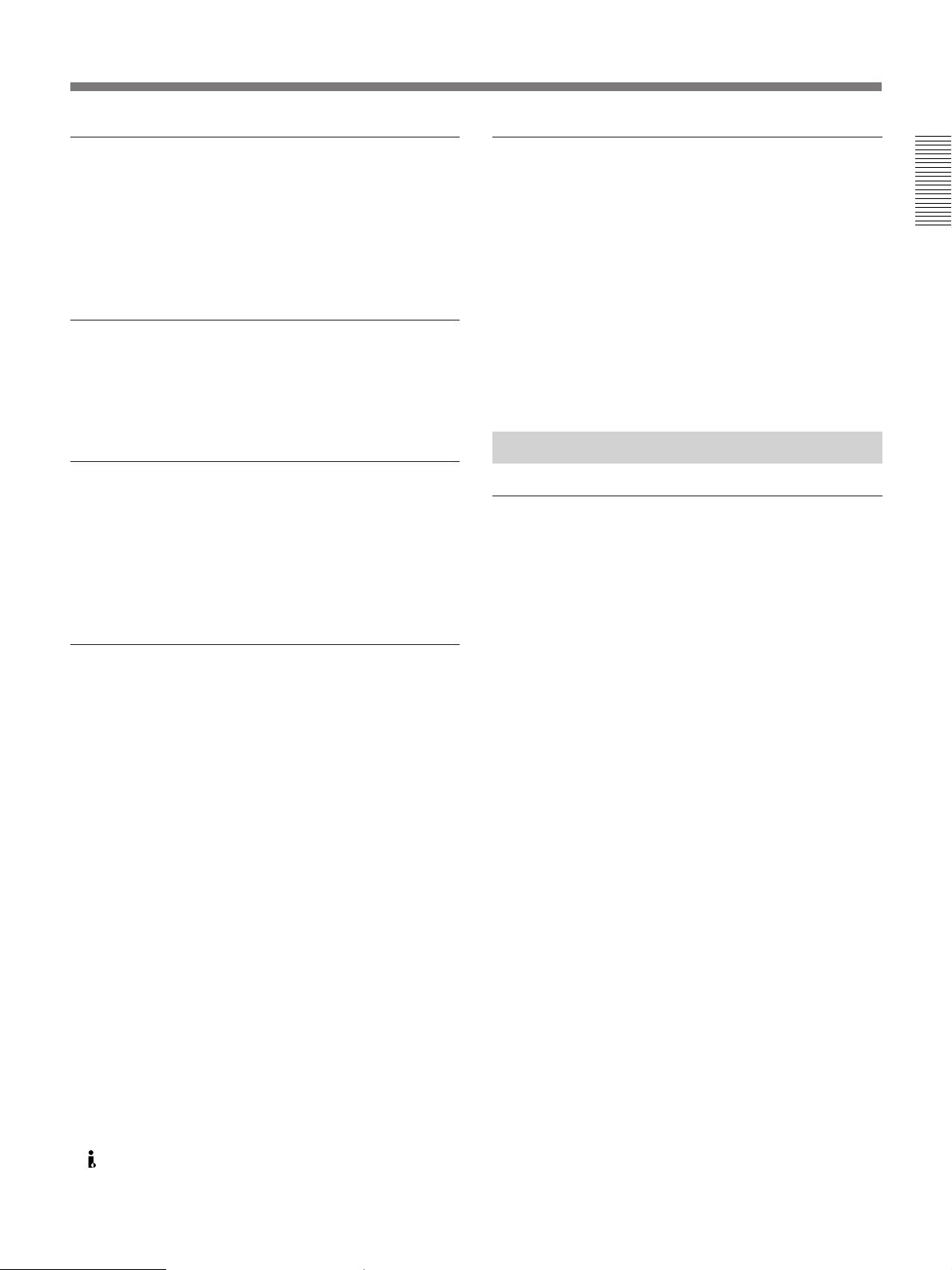
PCM digital audio
Equipped with DV OUT connector
Recording/playback can be set to audio lock mode.
You are able to select between two-channel recording
(with a sampling frequency of 48 kHz) mode or fourchannel recording (with a sampling frequency of 32
kHz) mode (CH-1 and CH-2 only).
Equipped with audio output connectors
During recording or playback, audio output can be
monitored via a built-in speaker, a connected earphone
or via (two-channel) audio output connectors.
Color playback
Connect an external video monitor for color playback
(playback adaptor not required). This camcorder is
equipped with two video monitor connectors: one for
composite video output and the other for S-video
output.
The DV OUT connector is i.LINK
1)
compatible. You
can connect Sony equipment with DV input
connectors.
You can control cut editing, dubbing, recording, and
recording pause if you connect the DSR-70A/70AP
Digital Videocassette Recorder (with the DSBK-140
i.LINK/DV Input/Output Board fitted) to the DV
OUT connector on the camcorder, using an i.LINK
cable (DV connecting cable). (See pages 29, 51, and
64.)
Other Features
Can be combined with portable VCR and
CCU
You can connect Betacam VCRs, commercial S-VHS
VCRs, and the CCU-M5A/M5AP to the 26-pin VTR/
CCU connection on the front panel.
Chapter 1 Overview
VCR data display
This camcorder is able to display the following data on
the viewfinder screen.
• Time values (counter, time code, or user bit values)
• Audio recording levels
• Remaining tape time
• Operation mode of the VCR section
• Remaining battery capacity
• ClipLink information
..........................................................................................................................................................................................................
1) is a trademark of Sony Corporation and indicates that
this product is in agreement with IEEE 1394-1995
specifications and their revisions.
Chapter 1 Overview 13
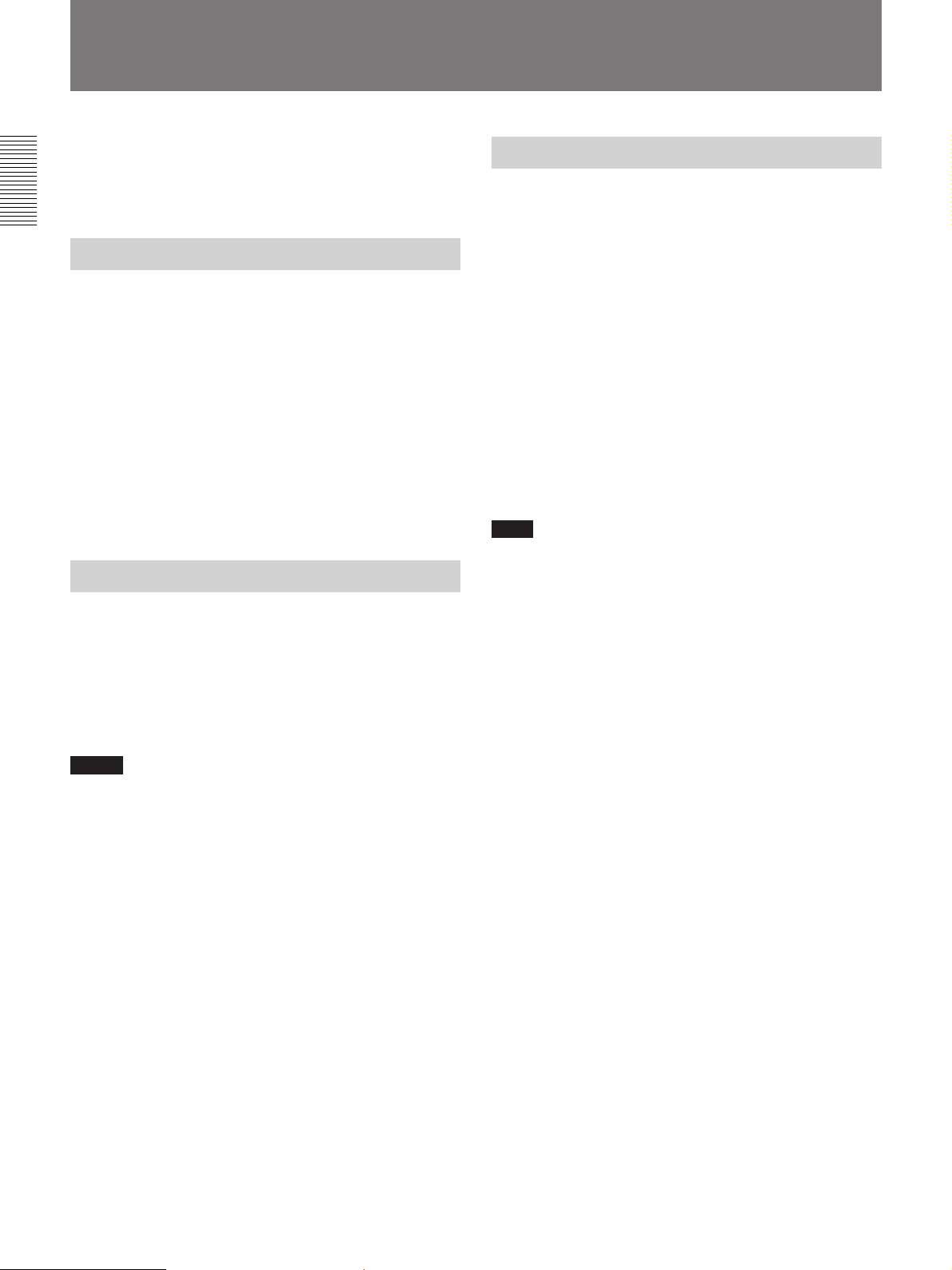
Location and Function of Parts
Using the CD-ROM Manual
The supplied CD-ROM includes operation manuals for
the DSR-370/570WS series of digital camcorders and
players (English, Japanese, French, German, Italian
and Spanish versions).
Chapter 1 Overview
CD-ROM System Requirements
The following are required to access the supplied CDROM disc.
• Computer: PC with MMX Pentium 166 MHz or
faster CPU, or Macintosh computer with PowerPC
CPU.
- Installed memory: 32 MB or more
- CD-ROM drive: × 8 or faster
• Monitor: Monitor supporting resolution of 800 × 600
or higher
When these requirements are not met, access to the
CD-ROM disc may be slow, or not possible at all.
Preparations
To Read the CD-ROM Manual
To read the operation manual contained in the CDROM disc, do the following.
1 Insert the CD-ROM disc in your CD-ROM drive.
A cover page appears automatically in your
browser.
If it does not appear automatically in the browser,
double click the index.htm file on the CD-ROM
disc.
2 Select and click the operation manual that you
want to read.
A PDF file of the operation manual opens.
Note
If you lose the CD-ROM disc or become unable to
read its content, for example because of a hardware
failure, contact a Sony service representative.
The following software must be installed on your
computer in order to use the operation manuals
contained in the CD-ROM disc.
• Microsoft Internet Explorer Version 4.0 or higher, or
Netscape Navigator Version 4.0 or higher
• Adobe Acrobat Reader Version 4.0 or higher
Notes
• If Microsoft Internet Explorer is not installed, it may
be downloaded from the following URL:
http://www.microsoft.com/ie
• If Netscape Navigator is not installed, it may be
downloaded from the following URL:
http://home.netscape.com/
• If Adobe Acrobat Reader is not installed, it may be
downloaded from the following URL:
http://www.adobe.com/products/acrobat/
readstep.html
.........................................................................................................................................................................................................
• MMX and Pentium are registered trademarks of Intel
Corporation or its subsidiaries in the United States and
other countries.
• PowerPC is a registered trademark of International
Business Machines Corporation.
• Macintosh is a registered trademark of Apple Computer,
Inc.
• Microsoft is a registered trademark of Microsoft
Corporation in the United States and/or other countries.
• Netscape Navigator is a registered trademark of Netscape
Communications Corporation in the U.S. and other
countries.
• Adobe and Acrobat are registered trademarks of Adobe
Systems Incorporated in the United States and/or other
countries.
14 Chapter 1 Overview
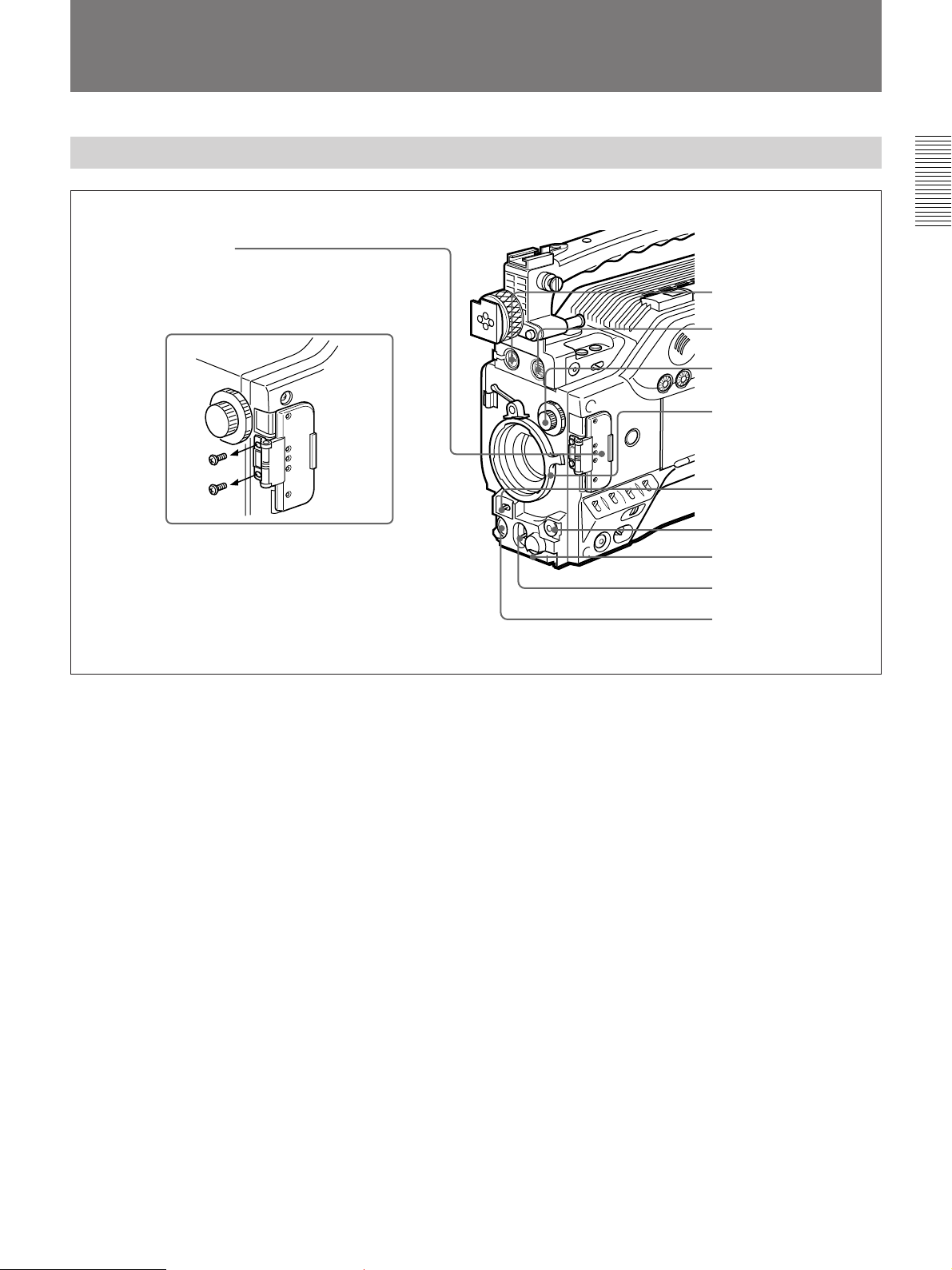
Location and Function of Parts
Front View
0 Switch guard
How to remove the switch guard
1. Detach the two screws (M3).
2. Remove the switch guard, and replace
the screws detached in step 1.
Chapter 1 Overview
1 MIC IN +48 V connector
2 VF connector
3 FILTER control
4 Lens mount
5 SHUTTER switch
6 TAKE button
7 AUDIO LEVEL knob
8 WHT/BLK switch
9 VTR button
1 MIC (microphone) IN +48 V connector (XLR 3-
pin, female)
Connect the supplied microphone or an optional
microphone (operable with a 48 V supply).
2 VF (viewfinder) connector (20-pin)
This is the connector for the DXF-801/801CE
viewfinder.
3 FILTER control
Select the color temperature conversion filter
appropriate to the lighting conditions. (See page 58.)
4 Lens mount
Attach the zoom lens here.
5 SHUTTER switch
Use this switch to set the shutter speed, CLS (clear
scan), or EVS setting (see page 130). Usually, set this
switch to OFF.
6 TAKE button
Press this button to specify an editing point (Mark IN/
OUT or Cue point) at the current tape position during
shooting. (See page 79.)
7 AUDIO LEVEL knob
You can use this knob to manually adjust the channel 1
audio recording level.
8 WHT/BLK (white/black) switch
This switch is used for automatic adjustment of the
white balance and black balance. (See pages 126 to
129.)
9 VTR button
Press this button to start and stop recording on the
VCR.
0 Switch guard
Prevents mis-operation of the EZ MODE button (4
on page 17), A.IRIS MODE switch (6 on page 17),
and ATW button (qf on page 17). When using these
buttons and switch, open the guard.
Chapter 1 Overview 15
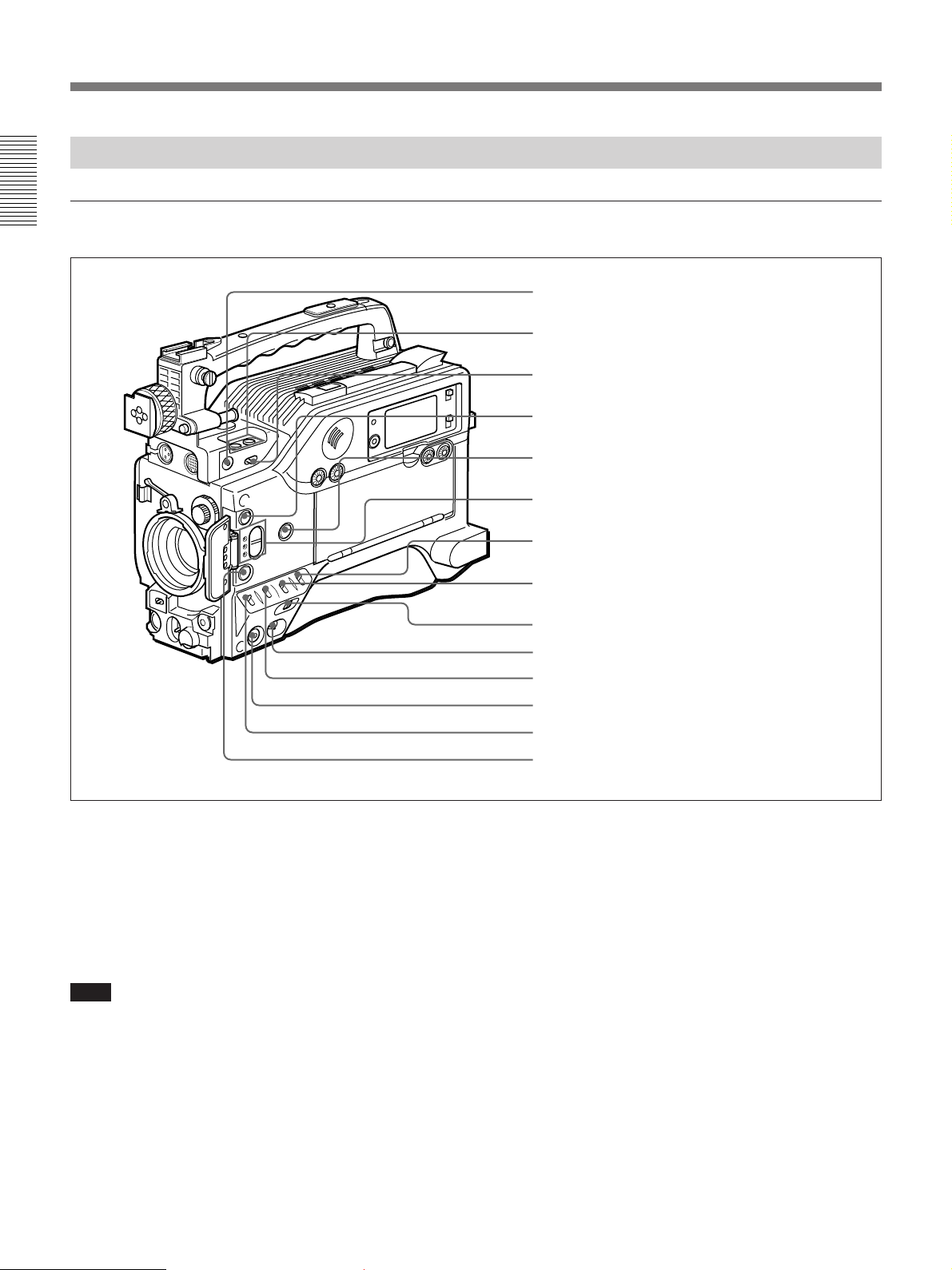
Location and Function of Parts
Right Side View
Front section
Chapter 1 Overview
1 EZ FOCUS button
2 EDIT SEARCH buttons
3 LIGHT switch
4 EZ MODE button and indicator
5 ZEBRA button and indicator
6 A.IRIS MODE switch and indicator
1 EZ FOCUS button
Press this button to turn the “easy focus” function on.
This opens the iris, to make it easier to focus before
shooting. The indication “EZ FOCUS” appears in the
viewfinder while the function is on; to turn it off, press
the EZ FOCUS button again. If left on, the function
automatically turns off after about ten seconds.
Note
If the “easy focus” function is still on when you press
the VTR button, it turns off automatically and
recording starts about one second later.
7 MENU switch
8 W.BAL switch
9 MENU dial
0 POWER switch
qa OUTPUT/DL/DCC+ switch
qs NG button
qd GAIN switch
qf ATW button and indicator
2 EDIT SEARCH buttons
You can see the search playback while pressing either
of these buttons at recording pause mode to quickly
find the next recording start point. Two playback
speeds are available. Press either of the buttons to the
inner position to increase the speed.
3 LIGHT (video light) switch
Controls the video light connected as follows.
AUTO: turns on the video light during recording if
the power switch on the light is set to on.
MAN (manual): allows the power switch on the
video light to turn the light on and off.
16 Chapter 1 Overview
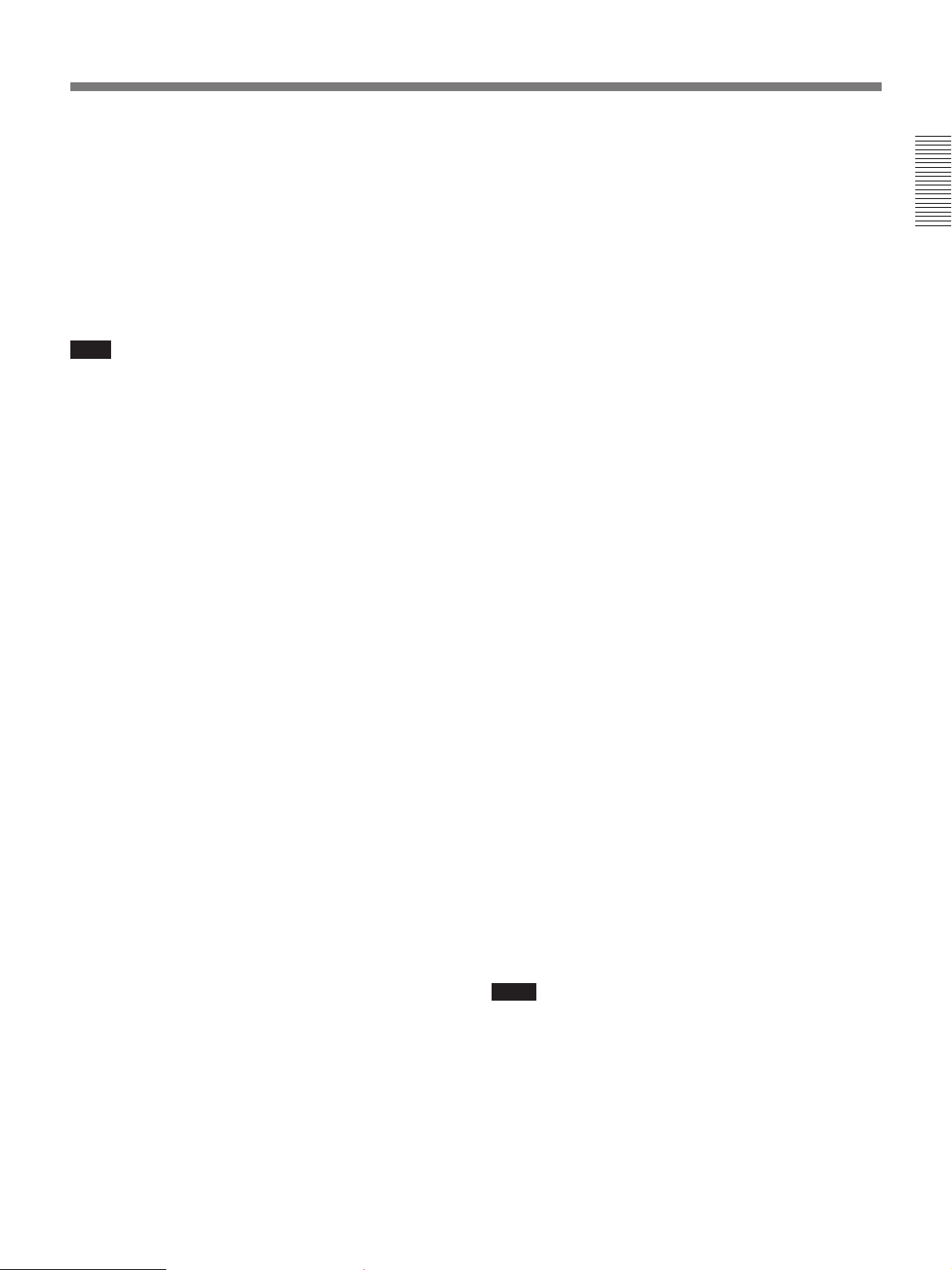
4 EZ (“easy”) MODE button and indicator
Press this button (EZ mode on) when you want to
shoot immediately, with automatic adjustment of the
camcorder settings to standard values. (See page 104
for EZ mode setting.) When this function is used, the
iris and the white balance are adjusted automatically.
(The total level control system functions.) Press this
button again to return the camcorder to the previous
settings (EZ mode off).
Note
EZ mode does not function in the following cases.
• When the RM-M7G Remote Control Unit is
connected
• When the CCU-M5A/M5AP Camera Control Unit is
connected
• When external analog signals are being input.
5 ZEBRA button and indicator
Depress this button to display a zebra pattern (diagonal
stripes) in the viewfinder.
Depending on the zebra setting in advanced menu page
4 (see page 102), the zebra 1 for video levels between
70 to 90 IRE (or 70 to 90%) and the zebra 2 for video
levels 100 IRE or more (or 100% or more) can be
displayed independently or simultaneously.
9 MENU dial
Use this dial to change menu pages or settings.
0 POWER switch
Powers the camcorder on or off.
qa OUTPUT/DL/DCC+ (DynaLatitude/dynamic
contrast control plus) switch
Use this switch to select the DCC+ function, the
DynaLatitude function, or color bar output.
Select the CAM/DCC+ position in most cases.
CAM/DCC+: This activates the DCC+ function.
This prevents color faults when shooting highintensity subjects.
CAM/DL: This setting uses the DynaLatitude
function, which finely adjusts the contrast of each
pixel according to a histogram of luminance signal
levels. Access advanced menu page 2 to set the
DynaLatitude function ON or OFF. The
DynaLatitude effect can be set to any of three
levels, Low, STD (standard), and High with basic
menu page 2.
BARS: This setting displays color bars.
For details of menu operation, see Chapter 4 “Viewfinder
Screen Indications and Menus” (See page 85).
Chapter 1 Overview
6 A.IRIS (auto iris) MODE switch and indicator
When you use the auto iris function (by setting the iris
selector on the lens to A), set this switch to suit the
shooting conditions. Selecting BACK L gives more
light to back-lit subjects, and selecting SPOT L adjusts
for high contrast in spot-lit subjects. For normal
shooting, set this switch to STD.
7 MENU switch
When you press this switch to the ON position, the
basic menu is displayed. Keep pressing it to the ON
position to cycle through the various menu displays.
When you press the switch to the STATUS position,
the camcorder’s status (of current settings) is
displayed.
8 W. BAL (white balance) switch
This selects the white balance setting from the preset
value, the value in memory A or the value in memory
B. (See page 126.) You can select the preset white
balance at 3200 K or 5600 K using the FILTER
control (3 on page 15). You can change the preset
color temperature on basic menu page 2. (See page
93.)
qs NG button
When using the ClipLink function during shooting,
you can designate a particular scene as “NG” (No
Good) by pressing this button before shooting the next
scene. Press the button again to cancel the NG setting.
qd GAIN switch
This selects one of the three gain settings, high,
medium or low. You can choose the gain values
assigned to the H, M and L settings from values from
–3 dB to 24 dB + DPR and hyper gain. (See page
100.) The factory default selections are 18 dB (H), 9
dB (M) and 0 dB (L).
Note
When the HYPER GAIN switch (7 on page 25) is in
the ON position, the GAIN switch has no effect.
qf ATW (auto tracing white balance) button and
indicator
Press this button, turning the indicator on, when you to
automatically adjust the white balance to follow
changes in the lighting conditions. (See page 128.)
Chapter 1 Overview 17
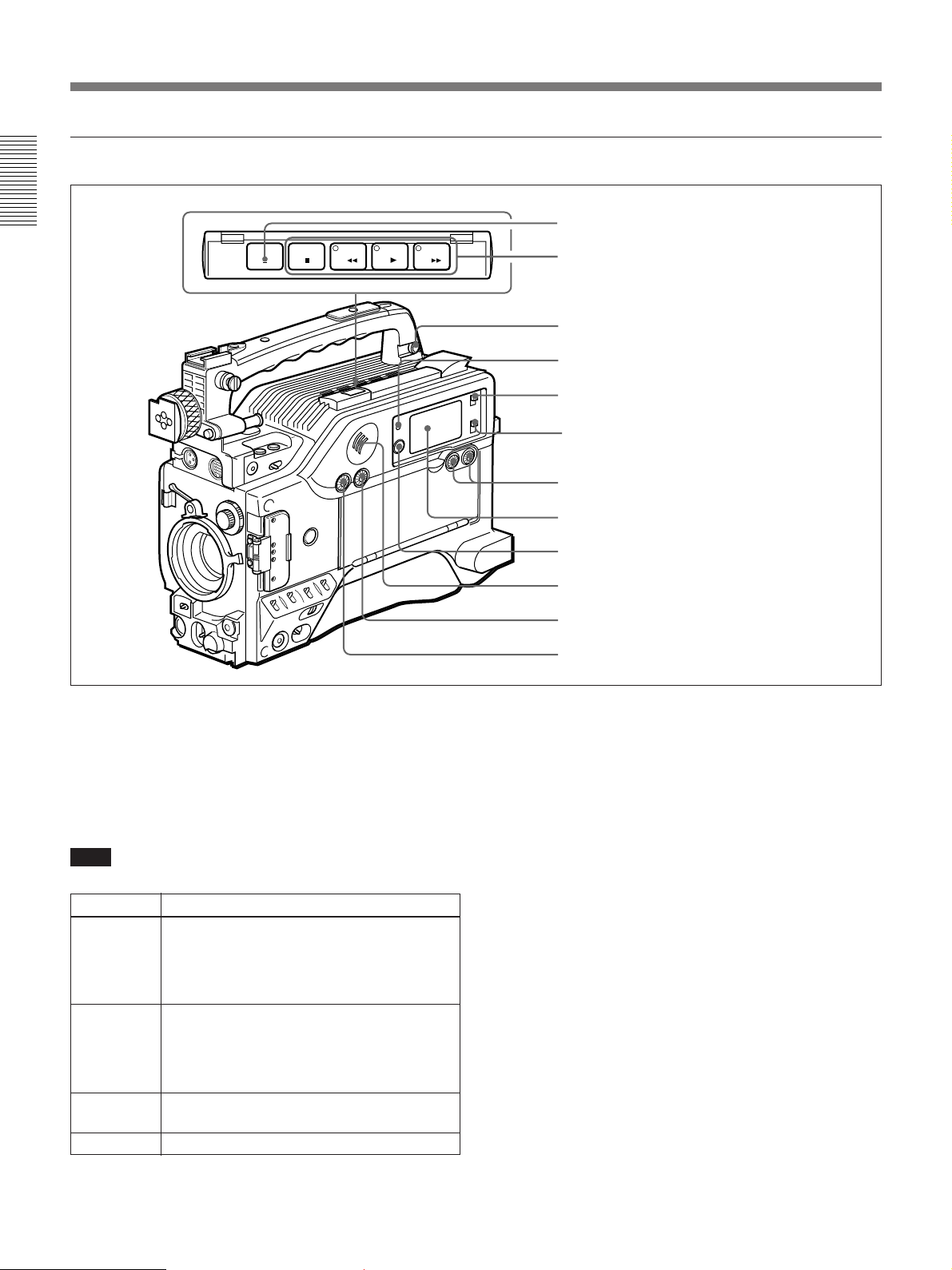
Location and Function of Parts
Rear section
Chapter 1 Overview
EJECT
STOP
1 EJECT button
F FWD
PLAYREW
2 Tape transport buttons and indicators
3 EARPHONE connector
4 WARNING indicator
5 LIGHT switch
6 DISPLAY switch
7 AUDIO LEVEL (CH-1/CH-2) knobs
8 Display window
9 RESET/(MENU SET) button
0 Speaker
qa ALARM knob
qs MONITOR knob
1 EJECT Z button
Press to open the cassette holder (1 on page 27) when
the camcorder is powered.
2 Tape transport buttons and indicators
These buttons transport the tape as shown below.
Note
During recording, none of these buttons operates.
Buttons
REW m
F FWD M Fast forwards the tape. The indicator lights
PLAY N Plays back the recorded video. The indicator
STOP x
Operation
Rewinds the tape. The indicator lights while
the tape is being rewound.
Press while the tape is being rewound or
during playback to view reverse search
playback.
while the tape is being fast forwarded.
Press while the tape is being fast forwarded
or during playback to view forward search
playback.
lights during playback.
Stops the tape.
3 EARPHONE connector (mini-jack)
Connect an earphone or headphones. This outputs the
same sound that would be output to the speaker (0 on
page 21), but mutes the speaker.
4 WARNING indicator
This lights or blinks when an abnormality occurs.
For details, see “Warning System” on page 142.
5 LIGHT switch
This switches the display window (8 on page 19)
light on or off.
6 DISPLAY switch
Switches time value indication shown in the display
window (8 on page 19).
COUNTER: Shows the tape transport time in
HH:MM:SS (hours, minutes and seconds).
TC: Shows the time code value.
U-BIT: Shows the user bit data in the time code.
18 Chapter 1 Overview

7 AUDIO LEVEL (CH-1/CH-2) (audio recording
level adjustments for channels 1 and 2) knobs
When the AUDIO SELECT (CH-1/CH-2) switches
(4 on page 23) are set to MAN, these knobs adjust
the audio levels being recorded on channels 1 and 2.
A Playback indication
B DATE indication
C Non-drop frame indication (DSR-370/570WS only)
PB DATE NDF EXT-LK HOLD
S Time value
indication
R Clip remaining
indication
Q Tape remaining
indication
P Battery capacity
indication
O Service indication
a) When the optional DSBK-301A is fitted
H MIN SEC FRM
CLIP
TAPE
BATT
EF
DIAG
RF SERVO HUMID SLACK
The audio levels are indicated in the display window 8.
For details, see “8 Display window”.
8 Display window
Shows the following items. Use the LIGHT switch (5
on page 18) to light up the display window.
D External synchronization lock indication
E Hold indication
F Audio level indicators
dB
OVER OVER
0
-12
CL
N Warning indications
IP
CONT
DVCAM
Li
M Audio mode indications
-20
CL
-30
-40
∞
-
F
8 32k
1
F
8 48k
2
G ClipLink log data indication
H ClipLink continue
indication
I IP indication
IP
CONT
DVCAM
J Lithium backup
Li
K DVCAM indication
L Cassette memory indication
battery warning
Chapter 1 Overview
a)
Indications in the display window
Indication
Description
A Playback indication Appears during playback, fast forward or rewind with the time data display showing a
time code or user bit value.
B DATE indication Appears when the date or time is displayed in the time value indication area S.
C Non drop-frame indication (DSR-
Appears when non-drop frame mode is selected.
370/570WS only)
D External synchronization
indication
Appears when the internal time code generator is locked to an external signal input to
the TC IN connector (3 on page 28).
E Hold indication Appears when the internal time code generator is stopped.
F Audio level indicators These show the audio recording or playback levels of channel 1 and channel 2.
G ClipLink log data indication
H ClipLink continue indication
Appears when using a cassette with cassette memory containing ClipLink log data.
Appears when back space editing using ClipLink function is possible.
I IP (Index Picture) indication Appears when the ClipLink function is set to on in the VCR menu and Index Picture
recording is allowed. (The optional DSBK-301A is required.)
(Continued)
Chapter 1 Overview 19
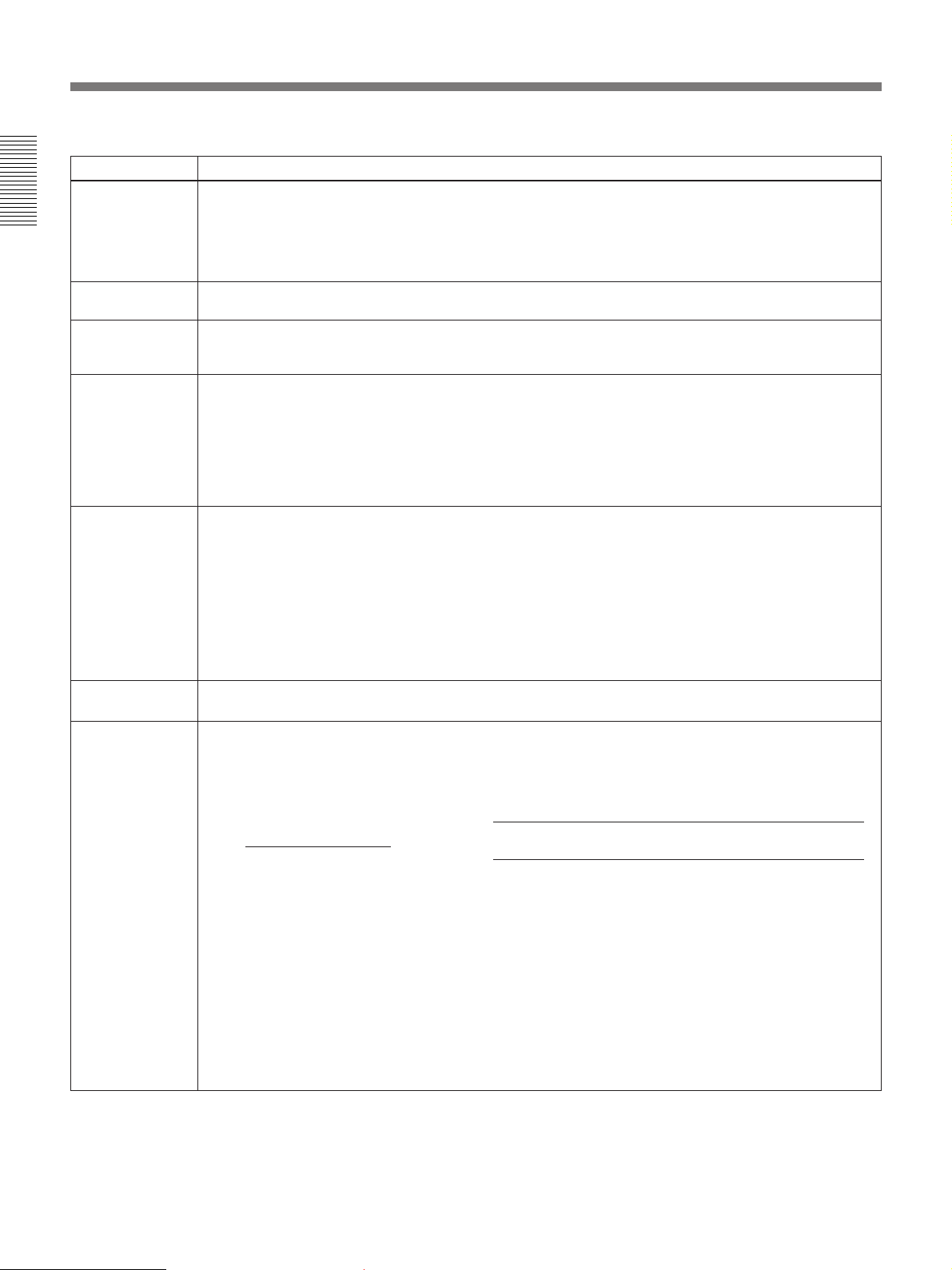
Location and Function of Parts
Indication Description
J Lithium backup
battery warning
Chapter 1 Overview
K DVCAM
indication
L Cassette
memory
indication
M Audio mode
indications
N Warning
indications
Appears when the voltage of the internal lithium backup battery (CR2032) is low. If this
indication appears, replace the lithium backup battery immediately.
For further information about replacing lithium battery, see “Inserting and Replacing
the Lithium Battery” (page 37).
Disappears when the cassette being played back is not for DVCAM format.
Appears when using a cassette with cassette memory.
These show audio recording/playback mode.
Fs32k: 4-channel mode (32kHz sampling frequency)
Fs48k: 2-channel mode (48kHz sampling frequency)
For further information about selecting audio recording mode, see “Selecting Audio
Recording Mode Menu 212” (page 123).
Include the following.
RF: Appears when the video heads are clogged, or when there is a fault in the
recording system.
SERVO: Appears when the servo lock is not functioning.
HUMID: Appears when there is condensation on the drum.
SLACK: Appears when there is a tape winding fault.
Indications in the display window (continued)
O Service
indication
P Battery
capacity
indication
For measures against warning indications, see “Warning System” (page 142).
Appears during maintenance or VCR menu operations
during normal operation.
This indicates the battery capacity and voltage as shown below.
Change menu setting for the battery you are using.
(page 117)
. It does not appear
For menu settings, see “Selecting Battery Capacity Indication Menu 206” (page 120).
Battery voltage
Indication
BATT E[xxxxxx]F 15.0 V or more 12.5 V or more 14.0 V or more
BATT E[xxxxx ]F 14.0 to 15.0 V 12.0 to 12.5 V 13.65 V to 14.0 V
BATT E[xxxxp]F 13.0 to 14.0 V 11.75 to 12.0 V 13.40 V to 13.65 V
BATT E[xxx p]F 12.0 to 13.0 V 11.5 to 11.75 V 12.90 V to 13.40 V
BATT E[xxpp]F 11.3 to 12.0 V 11.3 to 11.5 V 12.40 V to 12.90 V
BATT E[xxpp]F (blinking)
BATT E[x pp]F (blinking) 11.0 to 11.25 V 11.0 to 11.25 V 11.00 V to 12.25 V
BATT E[ppp]F (blinking) 11.0 V or less 11.0 V or less 11.0 V or less
1) Replace the battery pack when this indication appears.
BP-L40/L40A/ NP-1B/BP-90A
L60/L60A/L90/L90A
1)
11.25 to 11.3 V 11.25 to 11.3 V 12.25 V to 12.40 V
BP-M50/M100
20 Chapter 1 Overview
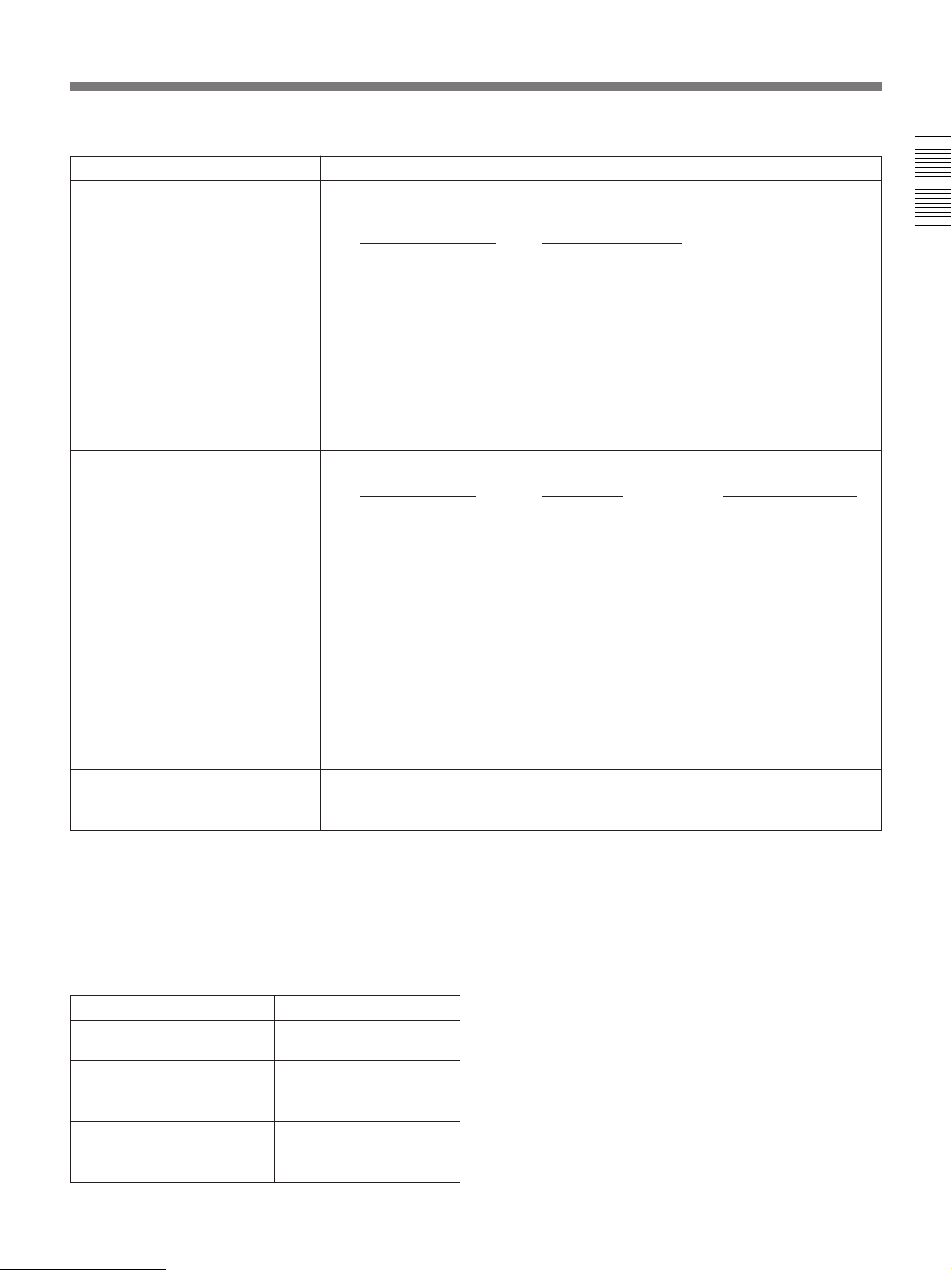
Indications in the display window (continued)
Indication Description
Q Tape remaining indication During recording or pause mode, this indication shows the remaining tape time as
R Clip remaining indication
shown below. It is not displayed when no cassette is loaded.
Indication Tape time remaining
TAPExxxxxxx 30 minutes or more
TAPExxxxxx 25 to 30 minutes
TAPExxxxx 20 to 25 minutes
TAPExxxx 15 to 20 minutes
TAPExxx 10 to 15 minutes
TAPExx 5 to 10 minutes
TAPEx 2 to 5 minutes
TAPEx (blinking) 0 to 2 minutes
TAPE (blinking) End of tape
1)
This shows how many clip shots or Cue points can be recorded
Indication Clip shots Cue point
CLIPxxxxxx 51 or more 101 points or more
CLIPxxxxx 41 to 50 81 to 100 points
CLIPxxxx 31 to 40 61 to 80 points
CLIPxxx 21 to 30 41 to 60 points
CLIPxx 11 to 20 21 to 40 points
CLIPx 1 to 10 1 to 20 points
CLIPx (blinking)
CLIP Cannot record
CLIP (blinking)
2)
2)
1 to 3 1 to 6 points
Cannot record
.
Chapter 1 Overview
1) The optional DSBK-301A is required for Index Picture recording.
2) When back space editing using ClipLink function is possible (when CONT is displayed)
S Time value indication Depending on the DISPLAY switch (6 on page 18) setting, this shows a counter
9 RESET/(MENU SET) (counter reset/VCR
value, time code value or user bit value. Press the MENU button (1 on page 22) to
display the VCR menu.
Also, this button is used to change menu settings.
menu) button
Resets the time value shown in the display window.
This button operates differently depending on settings
For details on the VCR menu, see “Setting on the VCR
Section VCR Menu” (page 117).
of the DISPLAY switch (6 on page 18) and the TC
mode switch 1 (9 on page 23) and 2 (8 on page 23).
0 Speaker
Outputs the recorded or playback audio. When a
Switch setting RESET button operation
DISPLAY: COUNTER Resets counter value to
0:00:00.
DISPLAY: TC
TC mode switch 1: PRESET
TC mode switch 2: SET
DISPLAY: U-BIT
TC mode switch 1: PRESET
TC mode switch 2: SET
Resets time code to
00:00:00:00.
Resets user bit
00 00 00 00.
a)
to
warning indicator appears in the viewfinder or display
window, the speaker sounds a warning tone.
The speaker is muted (does not output a warning tone)
when an earphone is connected to the EARPHONE
connector (3 on page 18).
For details on the warning tone, see “Warning System”
(page 142).
a)Bits of time code recorded on tape, in which users can
record necessary information.
Chapter 1 Overview 21
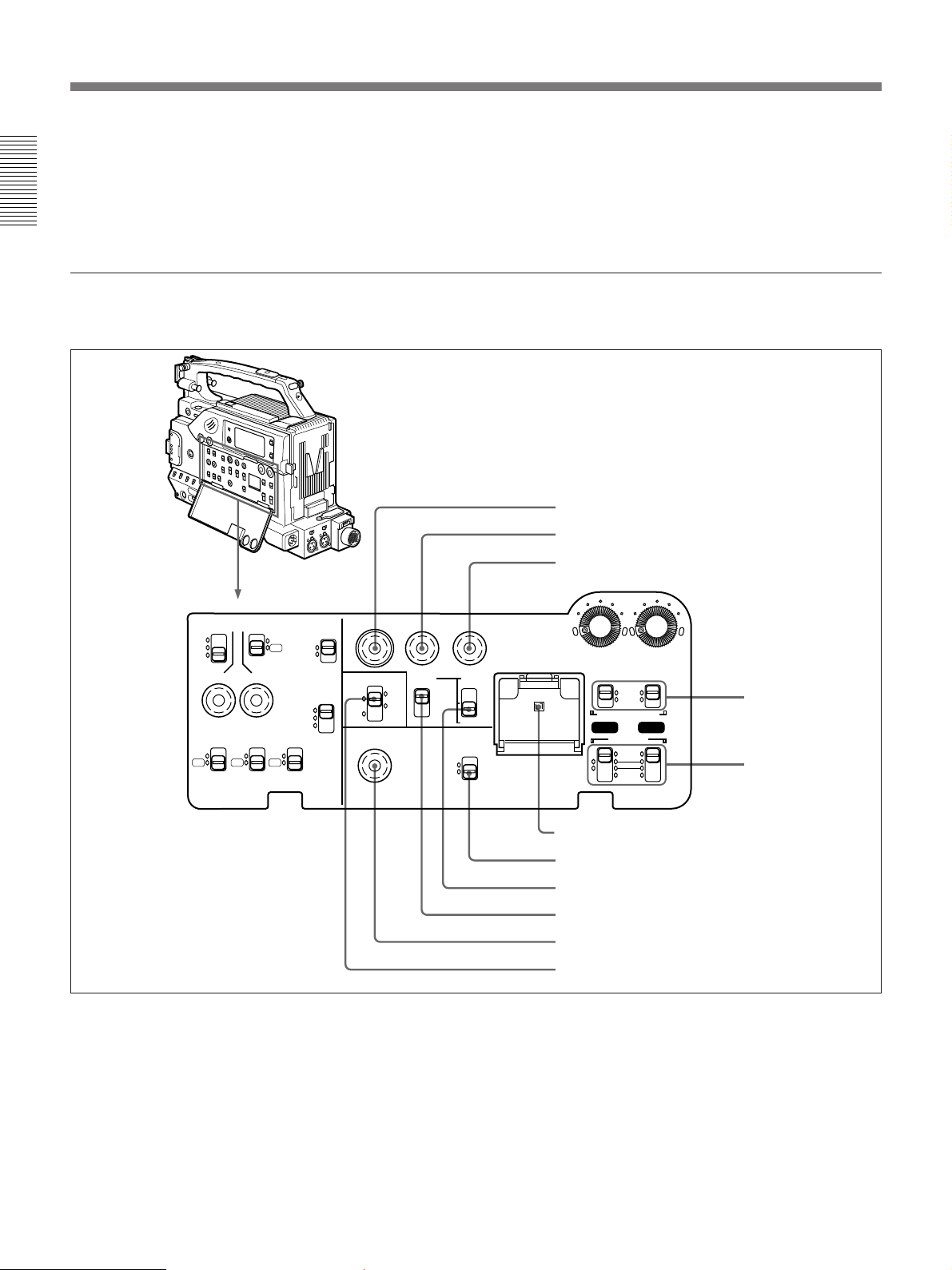
Location and Function of Parts
qa ALARM (alarm tone volume adjustment) knob
Controls the volume of the warning tone that is output
via the speaker (0 on page 21) or EARPHONE
connector (3 on page 18). Turning this knob to the
minimum setting mutes the alarm tone.
Chapter 1 Overview
Operation panel under the cover
Right side
qs MONITOR (monitor volume adjustment) knob
Controls the volume of the sound other than the
warning tone that is output via the speaker (0 on page
21) or EARPHONE connector (3 on page 18).
Turning this knob to the minimum setting mutes the
audio output.
1 MENU button
2 ADVANCE button
3 SHIFT button
MENU
ClipLink
ADVANCE SHIFT
PRESET
CH-1
REGEN
CH-2
DATE/TIME
REC TIME SKIN DTL EXT VTR
TTL
DUR
OFF
TTL RESET
ON
OFF
HYPER
GAIN
SET
SETUP
FILE
STD
ON
COMPONENT.
OFF
PARALLEL
INT ONLY
EXT ONLY
FRONT MIC
LOW CUT
ON
OFF
OUTPUT
VBS
Y/C
VTR
TRIGGER
MONITOR SELECT
MIX
EXT
CONTINUE
1 MENU button
Press this button to display the VCR menu in the
display window.
For details about the VCR menu, see “Setting on the VCR
Section —VCR Menu” (page 117).
2 ADVANCE button
When setting time code and user bit values, or at menu
AUDIO LEVEL
F-RUN
F-RUN
R-RUN
MONITOR OUT
CHARACTER
ON
OFF
SET
LITHIUM BATT
VJ MIC
WIRELESS
AUTO
MAN
AUDIO SELECT
CH-1
AUDIO IN
FRONT
REAR
CH-2
4 AUDIO SELECT
(CH-1/CH-2)
switches
5 AUDIO IN (CH-1/
CH-2) switches
6 Lithium battery compartment
7 MONITOR OUT CHARACTER switch
8 TC mode switch 2
9 TC mode switch 1
0 ClipLink CONTINUE button
qa MONITOR SELECT switch
setting, press this button to increment the digit that has
been selected with the SHIFT button (3 on page 23).
In other case, keep pressing this button to show the
clip remaining indication instead of time value.
(Example: CLIP 045)
For time code and user bit settings, see page 71.
On how to use the ADVANCE button for menu settings, see
“Setting on the VCR Section —VCR Menu” (page 117).
22 Chapter 1 Overview

3 SHIFT button
When setting time code and user bit values, or at menu
setting, keep pressing this button to select a digit. The
selected digit will start blinking.
In other case, keep pressing this button to show the
date (when the DISPLAY switch (6 on page 17) is
set to U-BIT) and time (when the DISPLAY switch is
set to TC) instead of time value.
For time code and user bit settings, see page 71.
On how to use the SHIFT button for menu settings, see
“Setting on the VCR Section —VCR Menu” (page 117).
8 TC (time code) mode switch 2
Sets the mode for advancing time code values when
the TC mode switch 1 9 has been set to PRESET.
F-RUN: The time code advances continuously
whether or not the camcorder is recording. Use
this setting to align the time code value with real
time.
SET: Use this setting to set the time code or user bit
value.
R-RUN: The time code value advances only during
recording. Use this setting to have consecutive
recordings on the tape.
Chapter 1 Overview
4 AUDIO SELECT (CH-1/CH-2) (audio recording
level adjustments manual/auto selection for
channels 1 and 2) switches
These select the audio recording level adjustment
method.
AUTO: Use the AGC (automatic gain control) circuit
to automatically adjust the audio level.
MAN: Enables users to manually adjust the AUDIO
LEVEL (CH-1/CH-2) knobs (7 on page 19) for
each channel. Select AUTO if excess input levels
are likely to occur.
5 AUDIO IN (CH-1/CH-2) (audio input selection
for channels 1 and 2) switches
These select the input signals to channels 1 and 2.
FRONT: Signals from the microphone connected to
the MIC IN +48 V connector.
VJ MIC: Signals from the remote control unit with
microphone connected to the REMOTE connector
2
WIRELESS: Signals from the WRR-855A
synthesized tuner connected to the WRR
connector via the CA-WR855 Camera Adaptor.
REAR: Signals from a microphone or external
equipment connected to the AUDIO IN (CH-1/
CH-2) connectors.
6 Lithium battery compartment
Insert the supplied CR2032 Lithium Battery.
On how to fit the lithium battery, see page 37.
7 MONITOR OUT (monitor output)
CHARACTER switch
Set ON to superimpose text information on the
monitor output.
Note
Set this switch ON when using the freeze mix
function.
Note for the DSR-370/570WS
There are two time code frame modes: drop-frame
(DF) mode and non drop-frame (NDF) mode. This
product is shipped with drop-frame mode selected.
For details on switching between drop-frame mode and non
drop-frame mode, see “Selecting Frame Mode (DF/NDF)
for Time Code (for DSR-370/570WS only) —Menu 204”
(page 119).
For details on drop-frame mode and non drop-frame mode,
see “Drop-frame mode (for DSR-370/570WS only)” on page
74.
9 TC (time code) mode switch 1
Selects between resetting the time code value or
continuing from the time code value at the end of the
previous recording.
PRESET: This starts recording time code values on
the tape from the currently set value.
REGEN: During back space editing, this reads the
tape’s current time code value and sets the time
code to record starting from that value. The time
code value is advanced in R-RUN mode
regardless of the setting on TC mode switch 2 8.
DATE/TIME: This synchronizes the time code to
the real time clock set in the VCR menu (see page
119). In this case the time code of the DSR-370/
570WS is recorded in DF (drop-frame mode).
Note
If the ClipLink function is set to on (meaning ClipLink
shooting is allowed) in menu 211 and CONT is
displayed in the display window, regardless of the
setting of this switch, the time code generator
automatically enters the REGEN mode at recording.
(When not performing ClipLink shooting, set the
ClipLink function to oFF (see page 123)).
Chapter 1 Overview 23

Location and Function of Parts
0 ClipLink CONTINUE button
When restarting ClipLink shooting, press this button to
add the new clip at the end of the recorded clips.
Note
Chapter 1 Overview
When restart recording without pressing this button,
the pre-recorded ClipLink log data and Index Pictures
are deleted.
For details , see “ClipLink Shooting” (page 77).
Left side
REC TIME SKIN DTL EXT VTR
TTL
DUR
OFF
TTL RESET
HYPER
GAIN
ON
OFF
qa MONITOR SELECT (audio monitor selection)
switch
Selects audio output via the speaker (0 on page 21) or
earphone.
CH-1: Channel 1 audio
MIX: Mixed audio (channels 1 and 2)
CH-2: Channel 2 audio
EXT: The sound selected by an external VCR
connected to the VTR/CCU connector (0 on
page 29)
1 REC TIME switch
2 SKIN DTL switch
3 EXT VTR OUTPUT switch
MENU
ClipLink
ADVANCE SHIFT
PRESET
CH-1
REGEN
CH-2
DATE/TIME
F-RUN
F-RUN
R-RUN
MONITOR OUT
CHARACTER
ON
OFF
SET
LITHIUM BATT
VJ MIC
WIRELESS
AUDIO LEVEL
AUTO
MAN
AUDIO SELECT
CH-1
AUDIO IN
FRONT
REAR
CH-2
OUTPUT
ON
COMPONENT.
VBS
OFF
Y/C
SET
PARALLEL
INT ONLY
EXT ONLY
SETUP
FRONT MIC
LOW CUT
FILE
ON
STD
OFF
VTR
TRIGGER
MONITOR SELECT
MIX
EXT
CONTINUE
1 REC (recording) TIME switch
Selects the recording time indication in the viewfinder.
TTL (TOTAL): Displays the total recording time.
The total recording time is not reset even when
you stop the VCR and power off the camcorder,
for example, to replace the battery pack.
DUR (DURATION): Displays the recording time of
the current cut.
24 Chapter 1 Overview
4 VTR TRIGGER switch
5 FRONT MIC LOW CUT switch
6 SETUP switch
7 HYPER GAIN switch
8 SKIN DTL SET button
9 TTL RESET button
OFF: Switches off the recording time display.
If, however, in advanced menu 6 you set the time
code display item (TC IND) to ON (see page
103), then the VCR time data (time code, counter,
or user bit value) is displayed.
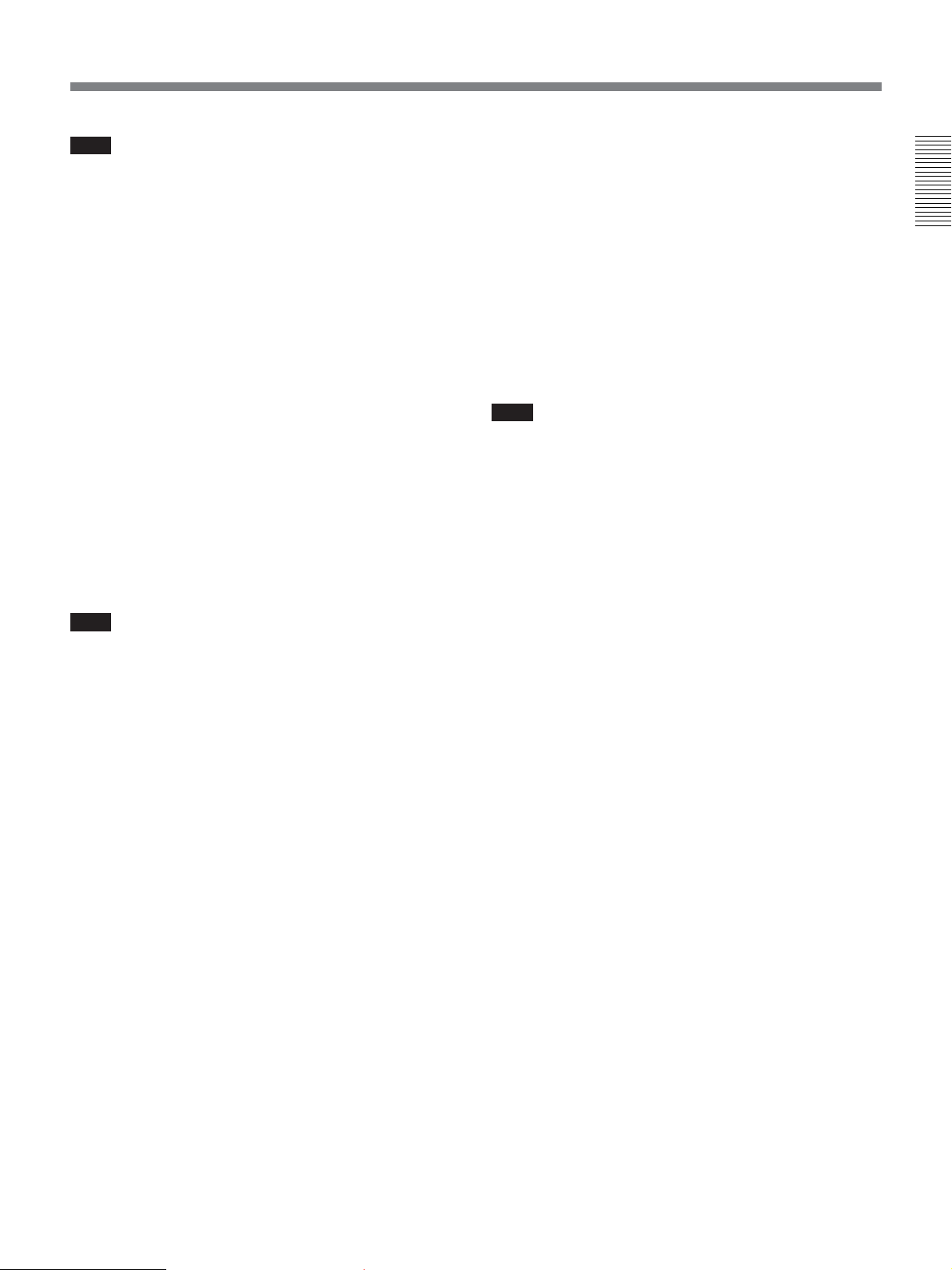
Note
The recording time displayed when this switch is set to
TTL or DUR is obtained by counting the duration of
the internal reference signal input to the camcorder.
The value may not agree exactly with the value
derived from the time code values. Furthermore, the
value displayed may not be correct when another
manufacture’s VCR is connected to the camcorder.
2 SKIN DTL (skin detail) switch
Set this switch to ON to use the skin detail correction
function.
7 HYPER GAIN switch
Setting this switch to ON increases the gain by a factor
of about 60 with respect to 0 dB (a 30 dB increase by
electronic amplification and a 6 dB increase for DPR,
bringing about a total gain increase of 36 dB, or an
increase 42 dB for the DSR-570WS/570WSP only).
When this switch is in the ON position, the indication
“HYPER” appears in the viewfinder, and the GAIN
UP indicator in the viewfinder also lights.
When finished shooting, return this switch to OFF
position. The “HYPER” indication disappears and the
GAIN UP indicator goes out.
Chapter 1 Overview
For details, see “Skin Detail Correction” (page 138).
3 EXT VTR OUTPUT switch
Depending on the external VCR connected to the
VTR/CCU connector (0 on page 29), this switches
the video signal output to the VCR.
COMPONENT, VBS: Component/composite video
signal
Y/C: S-video signal
Note
When a CCU (camera control unit) is connected,
component video signals/composite video signals are
output, regardless of the setting of this switch.
4 VTR TRIGGER switch
Sets the function of the VTR button on the camcorder
or lens when a VCR is connected to the VTR/CCU
connector (0 on page 29) or DV OUT connector (8
on page 29).
PARALLEL: Operates both internal and external
VCRs.
INT ONLY: Operates the internal VCR only.
External VCR operation is performed locally.
EXT ONLY: Operates the external VCR only.
Set this switch to INT ONLY when you need to do
cut editing or dubbing using the DV OUT connector.
Note
Increasing the gain with this switch reduces the
horizontal resolution by approx. 50%.
8 SKIN DTL (skin detail ) SET button
Press this button with the SKIN DTL switch 2 to
display the area detect cursor on viewfinder screen.
Place the cursor on the target and press this button to
perform skin detail correction.
For details, see “Skin Detail Correction” (page 138).
9 TTL (total) RESET button
Pressing this button resets the total recording time
(TTL selection) to 0.
5 FRONT MIC LOW CUT switch
Set this switch to ON to insert a high-pass filter in the
microphone circuit, reducing wind noise.
Normally leave the switch in the OFF position.
6 SETUP switch
This selects the setup method for this camcorder.
FILE: Set up using both a setup file and the setup
menu.
STD: Set up using the setup menu. The setup file is
no longer displayed.
Chapter 1 Overview 25
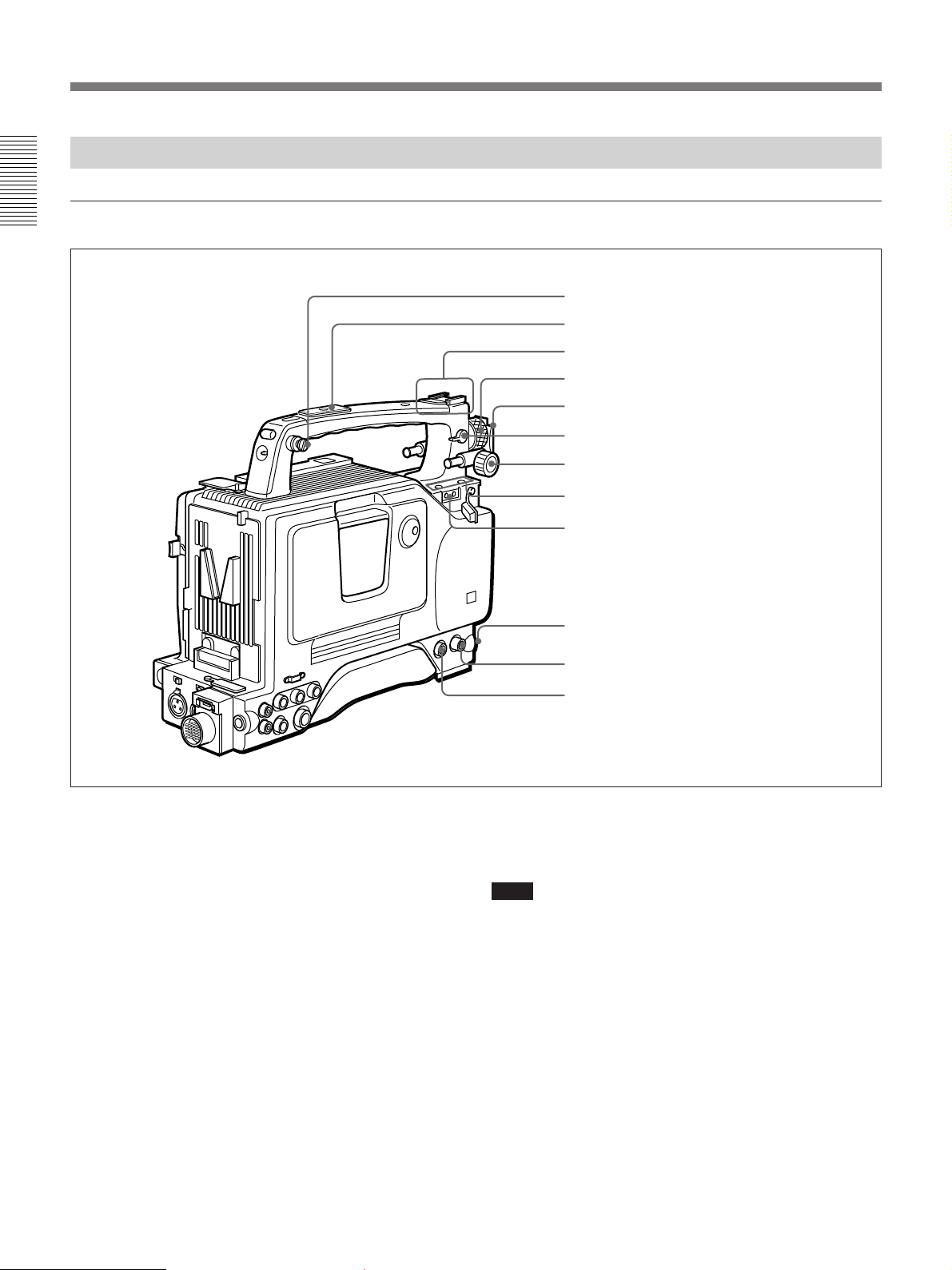
Location and Function of Parts
Left and Upper View
Front section
Chapter 1 Overview
1 Shoulder strap fitting
2 Attachment shoe for large viewfinder
3 Accessory fitting shoe and screw hole
4 Viewfinder left-to-right positioning ring
5 Viewfinder fitting shoe
6 REMOTE connector 1
7 Viewfinder front-to-back position locking knob
8 Fitting for optional microphone holder
9 Video light connector
1 Shoulder strap fitting
To use the supplied shoulder strap, fix one end here
and the other end to the right side. (See page 45.)
2 Attachment shoe for large viewfinder
This allows you to attach the optional electronic
viewfinder. (See page 42.)
3 Accessory fitting shoe and screw hole
Attach optional video lights or other accessories. (See
page 44.)
4 Viewfinder left-to-right positioning ring
Loosen this ring to adjust the left-to-right position of
the viewfinder. (See page 41.)
5 Viewfinder fitting shoe
Fix the DXF-801/801CE Viewfinder.
0 LENS connector
qa VIDEO OUT connector
qs REMOTE connector 2
6 REMOTE connector 1 (mini-jack)
Connect the RM-LG1 Remote Control Unit to enable
remote operation of the ClipLink function.
Note
The RM-81 cannot be connected.
If you connect the optional cable (Sony part number:
1-790-779-11) to this connector, you can control the
zoom using the optional RM-VJ1 Remote Control Unit
(equipped with microphone and monitor), even when
using the conventional lens.
For details, consult your Sony dealer.
7 Viewfinder front-to-back position locking knob
Loosen this knob to adjust the front-to-back position of
the viewfinder. (See page 41.)
26 Chapter 1 Overview
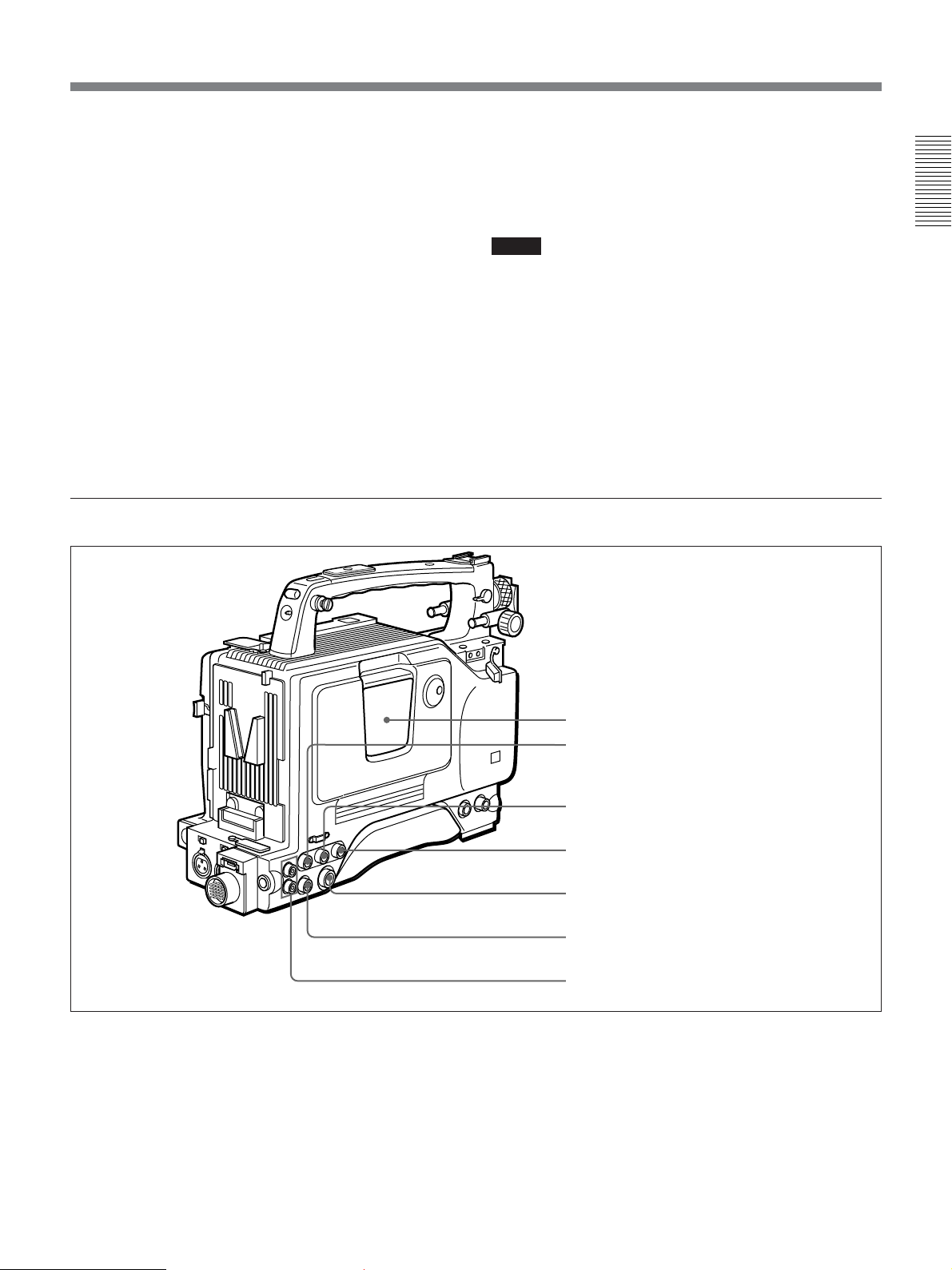
8 Fitting for optional microphone holder
You can fit an optional CAC-12 Microphone Holder
here. (See page 43.)
9 Video light connector
A video light with a maximum power consumption of
30 W such as the Anton Bauer Ultralight 2 or
equivalent can be connected.
0 LENS connector (12-pin)
If you use a lens with cable, connect the lens cable.
qa VIDEO OUT connector (BNC)
This outputs the video signal captured by the
camcorder.
Rear section
qs REMOTE connector 2 (10-pin)
Connect the optional RM-M7G Remote Control Unit
to this connector. Set the CAMERA SELECT switch
on the bottom of RM-M7G to 1.
Notes
• EZ mode cannot be used if the RM-M7G is
connected to the camcorder.
•Be sure to turn off the power of the camcorder before
connecting the RM-M7G.
•Be sure to turn off the power of the camcorder before
disconnecting the equipment connected to this
connector. Otherwise, the camcorder will not work
properly.
• To control this unit from a CCU (camera control
unit), connect the RM-M7G to the CCU.
Chapter 1 Overview
a) When the optional DSBK-501/501P is fitted
1 Cassette holder
Power the camcorder and press the EJECT button to
open the lid. Insert the cassette and close the lid by
pressing the indication “PUSH” .
2 GEN LOCK IN (gen lock video input)/VIDEO
IN (video input) connector (BNC)
1 Cassette holder
2 GEN LOCK IN/VIDEO IN connector
3 TC IN connector
4 TC OUT connector
5 S VIDEO OUT connector
6 MONITOR OUT connector
7 AUDIO OUT CH-1/CH-2 connectors
a)
GEN LOCK IN: When synchronizing the camcorder
to an external signal, input a reference video
signal (VBS or BS). (See page 93.)
VIDEO IN: When the optional DSBK-501/501P
Analog Composite Input Board is fitted to the
camcorder, you can input the analog video signals
(VBS) to this connector.
Chapter 1 Overview 27

Location and Function of Parts
3 TC IN (time code input) connector (BNC)
Input an external signal for synchronizing the built-in
time code generator. Use an SMPTE (DSR-370/
570WS) or EBU (DSR-370P/570WSP) time code
signal.
Chapter 1 Overview
Note
Use a jitterless LTC signal. Using an LTC signal
reproduced by other equipment may cause the
camcorder to malfunction.
4 TC OUT (time code output) connector (BNC)
This outputs time code signals from the built-in time
code generator. When a time code signal is input to
the TC IN connector, this output signal is synchronized
to it.
For details about time code, see “Setting the Time code
Value” on page 73.
5 S VIDEO OUT (S-video output) connector (DIN
4-pin)
This outputs the image being shot or played back as Svideo signals. Connect to the S-video input connector
on an external VCR or video monitor.
6 MONITOR OUT (output) connector
Outputs the image being shot or played back as
composite video signals. Connect to the video input
connector on an external VCR or video monitor.
Note
The output signal from this connector may discontinue
when switching the operation between recording and
playback. Do not use as a reference signal for external
equipment.
7 AUDIO OUT CH-1/CH-2 (audio output channel
1 and 2) connectors (phono jacks)
These output the sound being recorded or played back.
Connect to a stereo amplifier or video monitor’s audio
input connectors.
Rear and Bottom
1 TALLY indicator
2 TALLY switch
3 Battery attachment
interface
4 DC IN connector
5 AUDIO IN CH-1/CH-2
connectors and input
selection switches
6 WRR connector
7 Cable clamp
8 DV OUT connector
9 DC OUT connector
0 VTR/CCU connector
28 Chapter 1 Overview
qa BREAKER button

1 TALLY (back tally) indicator (red)
This indicator lights during recording. It will not light
if the TALLY switch 2 is set to OFF. This indicator
also blinks to indicate warnings in the same manner as
the REC/TALLY indicator in the viewfinder.
2 TALLY switch
Set this switch to ON to activate the TALLY indicator
1 function.
See “Connecting to Audio System” (page 46) for more
information about how to connect a UHF synthesizer tuner.
See “Connecting a CA-370 Intercom Adaptor” (page 48)
for more information about how to connect an intercom
adaptor.
Chapter 1 Overview
7 Cable clamp
Fasten an i.LINK cable (DV connecting cable) to the
clamp using the supplied binding tie so that the plug is
not pulled out from the DV OUT connector 8.
For details, see “Warning System” on page 142.
3 Battery attachment interface
Attach a battery pack or an AC-DN1/DN2A AC
Adaptor. When using the WRR-855A synthesized
tuner (for wireless microphones), attach the CAWR855 Camera Adaptor here.
For information about fitting a battery pack or an AC
adaptor, see “Power Supply” (page 53). For information
about attaching a synthesized tuner, see “Connecting to
Audio System” (page 46).
4 DC IN (DC power input) connector (XLR 4-pin,
male)
To use the camcorder with an AC power supply
connect an optional AC-550/550CE or CMA-8A/
8ACE AC Adaptor.
5 AUDIO IN CH-1/CH-2 (audio input channel 1
and 2) connectors (XLR 3-pin, female) and input
selection switches
Connect a microphone or other external audio
equipment. Set the input selection switches as
shown below according to the microphone or
equipment.
MIC+48V ON (right position): For connecting to a
48-V microphone
Note
If this position is selected for a microphone other than
48-V microphone, the microphone may be damaged.
i.LINK cable (DV
connecting cable)
Binding tie
8 DV OUT connector (6-pin)
Connect to the DV input connector of an external VCR
via an i.LINK cable.
Notes
• This connector will not work as an input connector.
• When external equipment, such as a VCR, is
connected to this connector, the ClipLink function
and the function for audio fade-in/fade-out during
recording do not work.
9 DC OUT (DC power output) connector (4-pin,
female)
This connector supplies power for a WRR-810A/860A
UHF Portable Tuner.
0 VTR/CCU connector (26-pin, male)
Connect an external VCR or CCU-M5A/M5AP or
other camera control unit.
MIC (center position): For connecting any
microphone other than 48-V microphone
LINE (left position): For connecting an external
audio signal source such as a stereo amplifier.
6 WRR (synthesizer tuner/intercom adaptor)
connector (7-pin)
Connect a CS-WR855 Camera Adaptor with attached
WRR-855 UHF Synthesizer Tuner, or a CA-370
Intercom Adaptor for the CCU-M5A/M5AP.
Notes
• This connector always outputs the signals from the
camera. It is impossible to output the playback
video of the internal VCR.
• The image size on the viewfinder or on the screen of
the RM-VJ1 does not switch automatically, even if
the aspect ratio (16:9/4:3) of the return signal, input
from an external VCR, is switched.
Chapter 1 Overview 29

Location and Function of Parts
• When this connector is used with a battery pack
attached, operation may be interrupted due to
exhaustion of the batteries. To prevent this, see
“Avoiding breaks in operation due to dead
Chapter 1 Overview
batteries” (page 54).
• When a CCU is connected to this connector and a
battery pack is attached, power is supplied
automatically from the battery pack. Always power
off the camcorder before attaching or detaching a
battery pack or switching the power.
VCL-716BX Zoom Lens (for DSR-370K2/370PK2)
When using a lens other than VCL-716BX or VCL-719BX,
see page 40 and page 134 (“Designating the lens”).
1 Iris ring
2 Zoom ring
3 Focus ring
qa BREAKER (breaker reset) button
If an excessive current flows in the internal circuits,
the internal circuit breaker shuts off the power supply.
Push this button after eliminating the cause of the
excessive current.
4 MACRO selector
Lens hood
9 RET button
5 F.f adjustment ring
and F.f fixing knob
6 MACRO ring
7 ZOOM selector
8 Zoom remote control
connector
qa Instant automatic iris
adjustment button
qs Iris selector
qd Motorized zoom lever
0 VTR button
30 Chapter 1 Overview
