Sony DSR-300, DSR-300P Service Manual

DIGITAL CAMCORDER
DSR-300
DSR-300P
INDEX PICTURE BOARD
DSBK-301
CAMERA ADAPTOR
CA-WR855
SERVICE MANUAL
Vol. 1 (1st Edition)

! W ARNING
This manual is intended for qualified service personnel
only .
T o reduce the risk of electric shock, fire or injury , do not
perform any servicing other than that contained in the
operating instructions unless you are qualified to do so.
Refer all servicing to qualified service personnel.
X-RAY RADIATION WARNING
Be sure that parts replacement in the high voltage block and
adjustments made to the high voltage circuits are carried out
precisely in accordance with the procedures given in this
manual.
CAUTION
Danger of explosion if battery is incorrectly replaced.
ADVARSEL!
Lithiumbatteri-Eksplosionsfare ved fejlagtig
håndtering.
Udskiftning må kun ske med batteri
af samme fabrikat og type.
Levér det brugte batteri tilbage til leverandøren.
ADVARSEL
Lithiumbatteri - Eksplosjonsfare.
Ved utskifting benyttes kun batteri som
anbefalt av apparatfabrikanten.
Brukt batteri returneres
apparatleverandøren.
Replace only with the same or equivalent type
recommended by the manufacturer.
Dispose of used batteries according to the
manufacturer’s instructions.
Vorsicht!
Explosionsgefahr bei unsachgemäßem Austausch
der Batterie.
Ersatz nur durch denselben oder einen vom
Hersteller empfohlenen ähnlichen Typ. Entsorgung
gebrauchter Batterien nach Angaben des
Herstellers.
ATTENTION
Il y a danger d’explosion s’il y a remplacement
incorrect de la batterie.
Remplacer uniquement avec une batterie du même
type ou d’un type équivalent recommandé par le
constructeur.
Mettre au rebut les batteries usagées conformément
aux instructions du fabricant.
VARNING
Explosionsfara vid felaktigt batteribyte.
Använd samma batterityp eller en likvärdig typ
som rekommenderas av apparattillverkaren.
Kassera använt batteri enligt gällande
föreskrifter.
VAROITUS
Paristo voi räjähtää jos se on virheellisesti
asennettu.
Vaihda paristo ainoastaan laitevalmistajan
suosittelemaan tyyppiin.
Hävitä käytetty paristo valmistajan ohjeiden
mukaisesti.
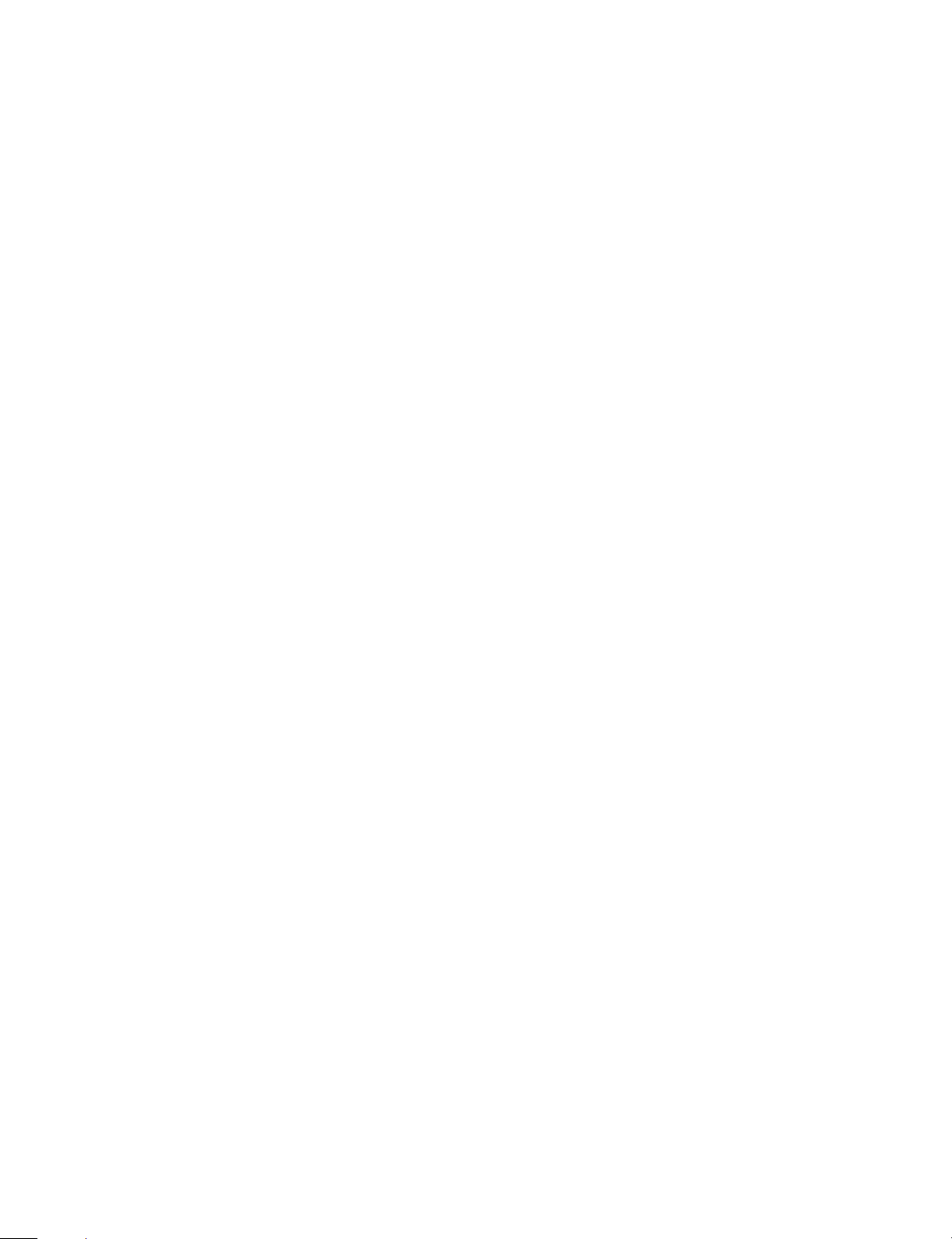
MANUAL STRUCTURE
Introducing this manual
Related manuals
This manual is the Service Manual Vol. 1 of the digital camcorder DSR-300/300P, the
index picture board DSBK-301 and the camera adaptor CA-WR855.
This manual contains the operation manual related to the operations of this equipment,
the replacement of the parts and adjustments.
In addition to this Service Manual Vol. 1, the following manuals are provided.
. Service Manual Vol. 2
Part No. 9-977-332-21
Contains block diagrams, board layouts, schematic diagrams, semiconductor pin
assingments and parts lists.
. Service Manual DXF-701/701CE/701WS/701WSCE
Part No. 9-977-265-02
See the DXF-701/701CE/701WS/701WSCE service manual available separately.
. Service Manual VCT-U14
Part No. 9-977-221-01
See the VCT-U14 service manual available separately.
DSR-300(E)/V1
1


TABLE OF CONTENTS
1. OPERATING INSTRUCTIONS
1-1. DSR-300/300P................................................................................................ 1-1
1-2. DSBK-301 (IPM-66 BOARD) ..................................................................... 1-64
1-3. CA-WR855................................................................................................... 1-66
2. SERVICE INFORMATION
2-1. LOCATION OF MAJOR PARTS .................................................................2-1
2-1-1. Location of Major Mechanical Parts ..................................................... 2-1
2-1-2. Location of the Boards .......................................................................... 2-3
2-1-3. Location of Sensors ............................................................................... 2-5
2-2. REMOVING AND ATTACHING THE CABINET ..................................... 2-6
2-2-1. Left Panel and Cassette Compartment Lid............................................ 2-6
2-2-2. Right Panel ............................................................................................ 2-6
2-2-3. Lower Panel...........................................................................................2-7
2-2-4. Rear Panel Assembly.............................................................................2-7
2-3. FUNCTIONS OF CASSETTE....................................................................... 2-8
2-4. CIRCUIT STRUCTURE................................................................................ 2-9
2-5. NOTES ON TIGHTENING SCREWS ........................................................ 2-10
2-6. ATTACHING THE 4" OR 5" VIEWFINDER ............................................2-11
2-7. EXTRACTING THE CASSETTE TAPE WHEN TAPE SLACKS............ 2-12
2-8. OPERATING THE UNIT WITHOUT LOADING A CASSETTE TAPE ... 2-13
2-9. SHIFTING THE REEL ................................................................................ 2-14
2-9-1. When the power can be turned ON ..................................................... 2-14
2-9-2. When the power cannot be turned ON ................................................ 2-14
2-10.REMOVAL OF MECHANICAL DECK..................................................... 2-15
2-11.REMOVAL AND ATTACHING THE BOARDS ...................................... 2-16
2-11-1. FP-98 Board ........................................................................................2-16
2-11-2. FP-99 Board ........................................................................................2-17
2-11-3. GCN-15 and SW-929 Boards.............................................................. 2-17
2-11-4. DPR-99/99P and ES-21/21P Boards ................................................... 2-18
2-11-5. DU-27 Board ....................................................................................... 2-18
2-11-6. AT-117 Board......................................................................................2-19
2-11-7. VA-178 Board ..................................................................................... 2-19
2-11-8. SV-164 Board...................................................................................... 2-20
2-11-9. HN-227 Board ..................................................................................... 2-21
2-11-10. AA-92 Board .......................................................................................2-21
2-11-11. PS-495 Board ...................................................................................... 2-22
2-11-12. CN-1519 Board ................................................................................... 2-22
2-11-13. CP-315 Board ...................................................................................... 2-23
2-11-14. MB-753 Board..................................................................................... 2-24
2-11-15. CN-1444 Board ................................................................................... 2-25
2-11-16. SW-888 Board ..................................................................................... 2-25
2-11-17. PSW-56 Board..................................................................................... 2-26
2-11-18. CC-68 Board........................................................................................ 2-26
2-11-19. RP-91 Board ........................................................................................ 2-27
2-12.ATTACHING THE DSBK-301 (IPM-66 BOARD) .................................... 2-28
DSR-300/P(E)/V1
3
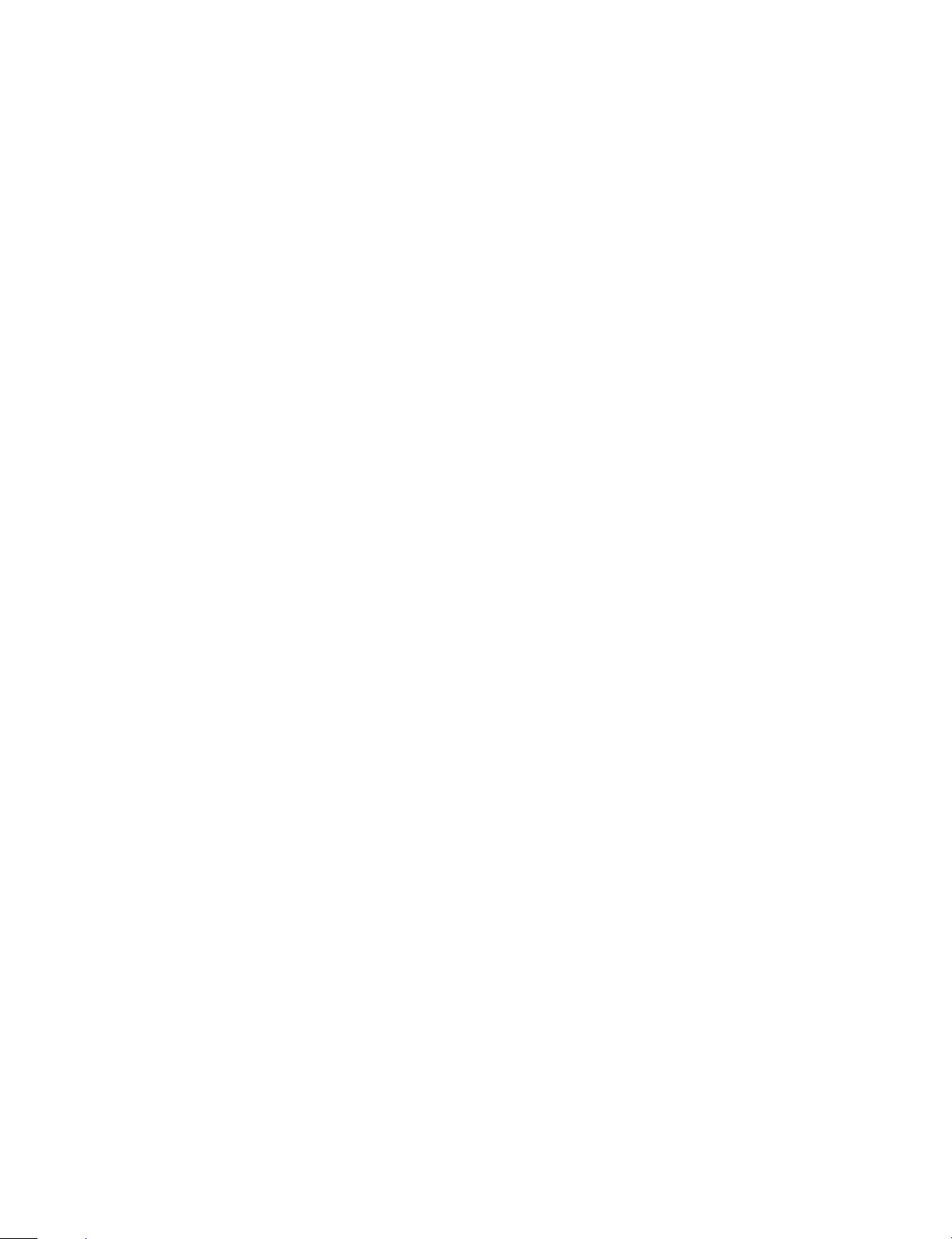
2-13.CLEANING WHEN HEAD CLOGS ..........................................................2-28
2-13-1. Using a Cleaning Cassette................................................................... 2-28
2-13-2. Using the Cleaning Cloth ....................................................................2-28
2-14. RELEASING THE HUMID TIMER WHEN
CONDENSATION OCCURS......................................................................2-29
2-15.DC-DC CONVERTER VOLTAGE CONFIRMATION ............................. 2-30
2-16.CONNECTING CONNECTORS ................................................................2-31
2-17.INPUT/OUTPUT SIGNALS OF CONNECTORS ...................................... 2-31
2-18.BOARD SWITCH AND SLIT SETTINGS ................................................. 2-37
2-18-1. SV-164 Board......................................................................................2-37
2-18-2. ES-21/21P Board................................................................................. 2-37
2-19. CHANGING THE BATTERY BEFORE END/BATTERY END AND
BP BATTERY PRESET VOLTAGE ..........................................................2-38
2-19-1. Changing the Voltage (1) .................................................................... 2-38
2-19-2. Changing the Voltage (2) .................................................................... 2-41
2-20.REPLACING THE FILTER ........................................................................2-45
2-21.CHANGING THE VIEWFINDER CORRESPOND TO LEFT EYE .........2-46
2-22.REPLACING THE FLAT CABLES,
FLEXIBLE CARD WIRES/BOARDS ........................................................2-47
2-23.SERVICE TOOLS AND TEST FIXTURES ...............................................2-48
2-23-1. Attaching the Extension Board EX-622.............................................. 2-48
2-23-2. Service Tools and Test Fixtures ..........................................................2-49
2-24.ERROR CODES...........................................................................................2-51
2-24-1. Servo System, Tape Path System, Reel Mechanism,
and Sensor System Errors....................................................................2-52
2-24-2. Communication Error of Microcomputer and Peripheral Devices .....2-55
2-25.MENU (LCD)...............................................................................................2-58
2-25-1. User Menu ...........................................................................................2-58
2-25-2. System Menu....................................................................................... 2-61
2-25-3. Maintenance Menu .............................................................................. 2-64
2-26.MENU (VIEWFINDER) .............................................................................. 2-68
2-26-1. Operation of Service Mode ................................................................. 2-68
2-26-2. Reset Items and Standard Setting Value ............................................. 2-69
2-26-3. Service Menu.......................................................................................2-71
2-27.AUTO CHECK FUNCTION .......................................................................2-83
2-28.NOTES ON REPAIR PARTS ...................................................................... 2-88
2-28-1. Replacement Procedure of Chip Parts.................................................2-88
2-28-2. Note on Replacing the ROM ............................................................... 2-89
2-28-3. Initializing the EEPROM .................................................................... 2-90
2-28-4. KY EEPROM Echo Back Data Preset Procedure ...............................2-91
3. PERIODIC MAINTENANCE AND INSPECTION
3-1. MAINTENANCE TIME TABLE ..................................................................3-1
3-2. HOURS METER ............................................................................................3-2
3-3. MAINTENANCE AFTER REPAIRS............................................................3-3
3-4. CLEANING METHOD .................................................................................3-3
3-5. AFTER USE IN COASTAL AREAS AND DUSTY AREAS ......................3-5
4
DSR-300/P(E)/V1

4. REPLACEMENT/ALIGNMENT OF MAJOR PARTS
4-1. GENERAL INFORMATION ON REPLACEMENT/ALIGNMENT OF
PARTS............................................................................................................ 4-1
4-2. REPLACEMENT OF CASSETTE COMPARTMENT ASSEMBLY .......... 4-5
4-3. REPLACEMENT OF DRUM ASSEMBLY ................................................. 4-6
4-4. REPLACEMENT OF S REEL TABLE ASSEMBLY .................................. 4-7
4-5. REPLACEMENT OF T REEL TABLE ASSEMBLY .................................. 4-8
4-6. REPLACEMENT OF SOFT BRAKE ARM (S) ........................................... 4-9
4-7. REPLACEMENT OF HARD BRAKE ARM (S) ASSEMBLY.................. 4-10
4-8. REPLACEMENT OF SOFT BRAKE (T) ASSEMBLY COMPONENTS ... 4-11
4-8-1. Replacement of Soft Brake Arm (T) Assembly .................................. 4-11
4-8-2. Replacement of TL Soft Brake Assembly...........................................4-11
4-9. REPLACEMENT OF HARD BRAKE ARM (T) ASSEMBLY ................. 4-12
4-10.REPLACEMENT OF SUB REEL GEAR (S) ASSEMBLY ....................... 4-13
4-11.REPLACEMENT OF SUB REEL GEAR (T) ASSEMBLY ....................... 4-14
4-12.REPLACEMENT OF TR BAND ASSEMBLY .......................................... 4-15
4-13.REPLACEMENT OF SHIFT MOTOR ASSEMBLY ................................. 4-16
4-14.REPLACEMENT OF LD ASSEMBLY ......................................................4-17
4-15.REPLACEMENT OF SENSOR ATTACHMENT PLATE ASSEMBLY ..4-18
4-16.REPLACEMENT OF TR ARM ASSEMBLY ............................................ 4-19
4-17.REPLACEMENT OF GL (S) ASSEMBLY ................................................ 4-21
4-18.REPLACEMENT OF GL (T) ASSEMBLY ................................................ 4-24
4-19.REPLACEMENT OF S REEL PLATE ASSEMBLY ................................. 4-27
4-20.REPLACEMENT OF T REEL PLATE ASSEMBLY................................. 4-28
4-21.REPLACEMENT OF C ASSEMBLY ......................................................... 4-29
4-22.REPLACEMENT OF PINCH ARM ASSEMBLY ..................................... 4-30
4-23.REPLACEMENT OF TG-1/TG-8 GUIDE ASSEMBLY
COMPONENT PARTS................................................................................ 4-31
4-24.REPLACEMENT OF TG-3 GUIDE ASSEMBLY
COMPONENT PARTS................................................................................ 4-32
4-25.REPLACEMENT OF TG-7 GUIDE ASSEMBLY
COMPONENT PARTS................................................................................ 4-33
4-26.REPLACEMENT OF IDLER GEAR ASSEMBLY .................................... 4-34
4-27.REPLACEMENT OF MODE GEAR ASSEMBLY .................................... 4-35
4-28.REPLACEMENT OF CAPSTAN MOTOR ................................................4-37
4-29.REPLACEMENT OF MODE SLIDER ....................................................... 4-38
4-30.REPLACEMENT OF REEL MOTOR ........................................................ 4-41
4-31.REPLACEMENT OF REEL MOVING ARM ASSEMBLY ...................... 4-42
4-32.REPLACEMENT OF REEL PLATE PRESSING LINK ASSEMBLY...... 4-43
4-33.REPLACEMENT OF MIC ASSEMBLY .................................................... 4-45
4-34.REPLACEMENT OF CCD UNIT ............................................................... 4-46
4-35.REPLACEMENT OF DC-DC CONVERTER ............................................ 4-51
4-36. S REEL TABLE, T REEL TABLE HEIGHT CHECK/ADJUSTMENT....4-52
4-37. GUIDE HEIGHT CHECK/ADJUSTMENT................................................4-53
4-38.REEL TABLE FWD/REV REWINDING TORQUE
CHECK/ADJUSTMENT ............................................................................. 4-56
4-39.FWD BACK TENSION CHECK/ADJUSTMENT ..................................... 4-60
4-40.TR ARM ASSEMBLY POSITION CHECK/ADJUSTMENT ................... 4-61
DSR-300/P(E)/V1
5

5. TAPE PATH ALIGNMENT
5-1. GENERAL INFORMATION FOR TAPE PATH ALIGNMENT ................5-1
5-1-1. Equipment and Tools Used ................................................................... 5-1
5-1-2. Tape Guide Adjustment Driver and Locking Screw .............................5-1
5-1-3. Tape Path Adjustment Preparations ...................................................... 5-2
5-1-4. Connection.............................................................................................5-2
5-1-5. Drum and Tape Guide Positions ...........................................................5-3
5-1-6. Tape Path State...................................................................................... 5-3
5-2. SYSTEM SETTING MENU .......................................................................... 5-4
5-3. TAPE PATH SYSTEM CHECK ...................................................................5-6
5-3-1. Check of Alignment Tape Playback......................................................5-6
5-3-2. Check of self-recording tape playback.................................................. 5-7
5-4. TRACKING ADJUSTMENT ........................................................................ 5-8
5-5. TG-1, TG-2 AND TG-3 GUIDES ADJUSTMENT ......................................5-9
5-6. TG-7 AND TG-8 GUIDES ADJUSTMENT ............................................... 5-11
5-7. CHECK AFTER ADJUSTMENT................................................................5-13
5-7-1. Tracking Check ................................................................................... 5-13
5-7-2. FWD Search and REV Search Check ................................................. 5-14
5-7-3. Rising Check ....................................................................................... 5-14
5-7-4. Tape Path Check..................................................................................5-15
5-8. SWITCHING POSITION ADJUSTMENTS ...............................................5-16
6. GENERAL INFORMATION FOR ELECTRICAL ALIGNMENT
6-1. ADJUSTING ITEMS .....................................................................................6-1
6-2. EQUIPMENT AND TOOLS REQUIRED .................................................... 6-2
6-3. MENU OPERATION.....................................................................................6-5
7. CAMERA BLOCK ELECTRICAL ALIGNMENT
7-1. PREPARATION ............................................................................................7-1
7-1-1. Equipment Required..............................................................................7-1
7-1-2. Connection.............................................................................................7-1
7-1-3. Switch Setting before Adjustment.........................................................7-2
7-1-4. Notes on Adjustment ............................................................................. 7-2
7-1-5. Adjustment Item .................................................................................... 7-3
7-2. PREPARATION BEFORE ADJUSTMENT .................................................7-4
7-2-1. Color Bar Signal Confirmation ............................................................. 7-4
7-2-2. Sensitivity Confirmation ....................................................................... 7-4
6
DSR-300/P(E)/V1
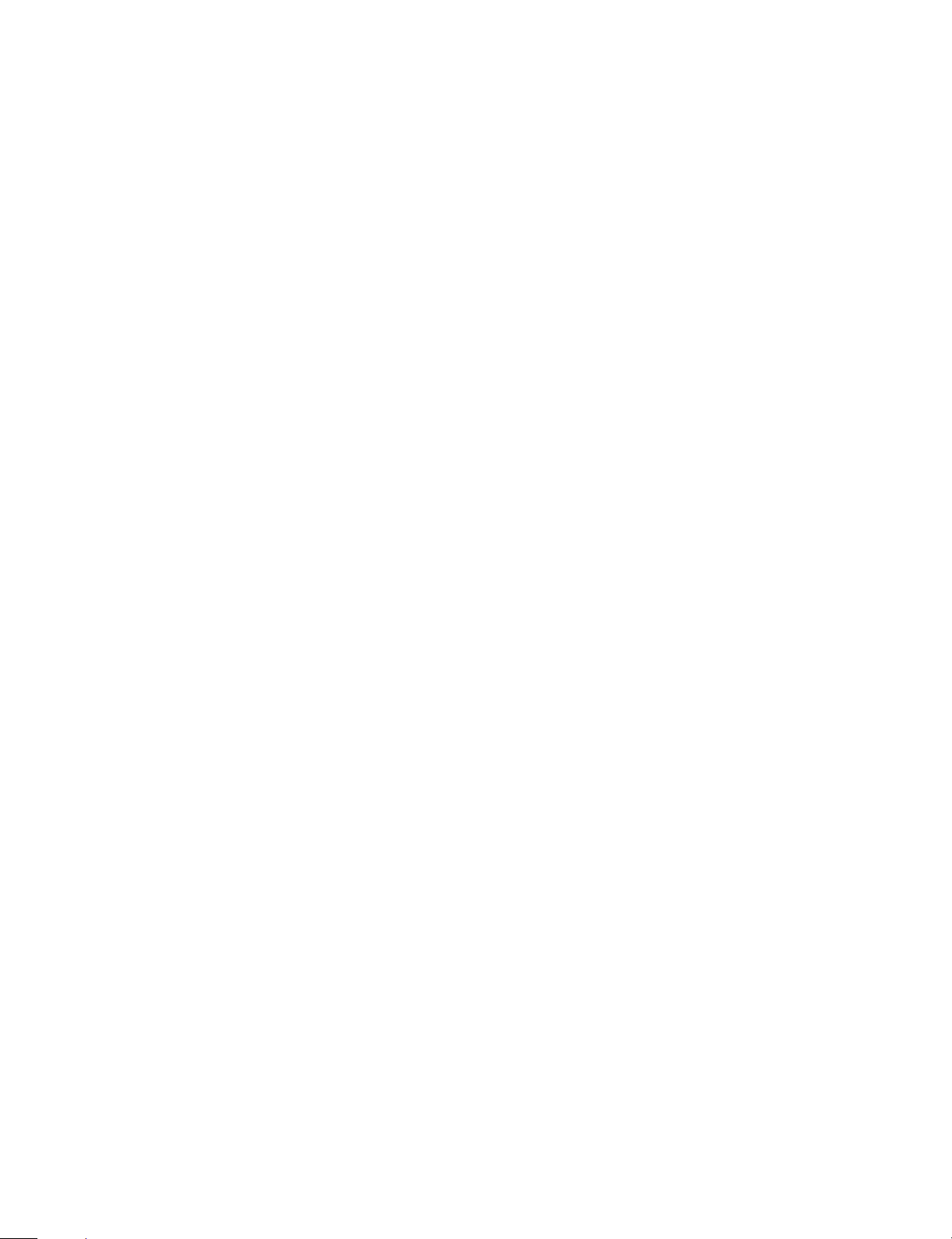
7-3. ADJUSTMENT .............................................................................................. 7-5
7-3-1. Character Size Adjustment.................................................................... 7-5
7-3-2. Subcarrier Frequency Adjustment......................................................... 7-5
7-3-3. INT SC-H Phase Adjustment ................................................................ 7-5
7-3-4. Y/R-Y/B-Y CLP Level Adjustment ...................................................... 7-6
7-3-5. Y/SYNC/R-Y/B-Y Level Adjustment...................................................7-6
7-3-6. Carrier Balance Adjustment .................................................................. 7-7
7-3-7. Chroma (VBS) Level Adjustment......................................................... 7-7
7-3-8. Y (VBS) Level Adjustment................................................................... 7-8
7-3-9. Y (Y/C) Level Adjustment .................................................................... 7-8
7-3-10. Chroma (Y/C) Level Adjustment .......................................................... 7-9
7-3-11. VF SYNC/BLKG Level Adjustment ....................................................7-9
7-3-12. CCD Output Level Adjustment........................................................... 7-10
7-3-13. Shading Adjustment ............................................................................ 7-10
7-3-14. Flare Adjustment ................................................................................. 7-11
7-3-15. TONE Level Adjustment.....................................................................7-11
8. VTR BLOCK ELECTRICAL ALIGNMENT
8-1. SYSTEM CONTROL ADJUSTMEMT ........................................................ 8-2
8-1-1. Clock Frequency Adjustment................................................................ 8-2
8-2. SERVO SYSTEM ADJUSTMENT ............................................................... 8-3
8-2-1. Capstan FG Duty Adjustment ............................................................... 8-3
8-2-2. Reel FG Duty Adjustment..................................................................... 8-4
8-3. RF SYSTEM ADJUSTMENT ....................................................................... 8-5
8-3-1. REC Current Adjustment ...................................................................... 8-5
8-3-2. PLL Adjustment .................................................................................... 8-6
8-3-3. AGC and Delay Adjustment..................................................................8-7
8-3-4. AUTO EQ Adjustment.......................................................................... 8-8
8-4. AUDIO SYSTEM ADJUSTMENT ............................................................... 8-9
8-4-1. Audio Level Volume Reference Position Adjustment ........................ 8-12
8-4-2. Monitor Output (LINE OUT) Level Adjustment ................................ 8-12
8-4-3. Limiter Level Adjustment ................................................................... 8-12
8-5. VIDEO SYSTEM ADJUSTMENT.............................................................. 8-13
8-5-1. PB Y SYNC Level Adjustment........................................................... 8-15
8-5-2. PB Y Level Adjustment ......................................................................8-16
8-5-3. PB Y/B-Y Delay Adjustment .............................................................. 8-17
8-5-4. PB Y/R-Y Delay Adjustment .............................................................. 8-19
8-5-5. PB R-Y Level Adjustment ..................................................................8-21
8-5-6. PB B-Y Level Adjustment ..................................................................8-22
8-5-7. PB Burst Level Adjustment.................................................................8-23
8-5-8. PB VBS Y Level Adjustment..............................................................8-24
8-5-9. EE Y Level Adjustment ......................................................................8-24
8-5-10. EE Chroma Level Adjustment ............................................................8-25
DSR-300/P(E)/V1
7


DSR-300/P(E)/V1
1998 by Sony Corporation
Operating Instructions
Before operating the unit, please read this manual
thoroughly and retain it for future reference.
3-861-961-11(1)
Digital Camcorder
DSR-300F/300PF
DSR-300K/300PK
DSR-300L/300PL
1-1. DSR-300/300P
OPERATING INSTRUCTIONS
SECTION 1
1-1
This section is extracted
from operation manual.
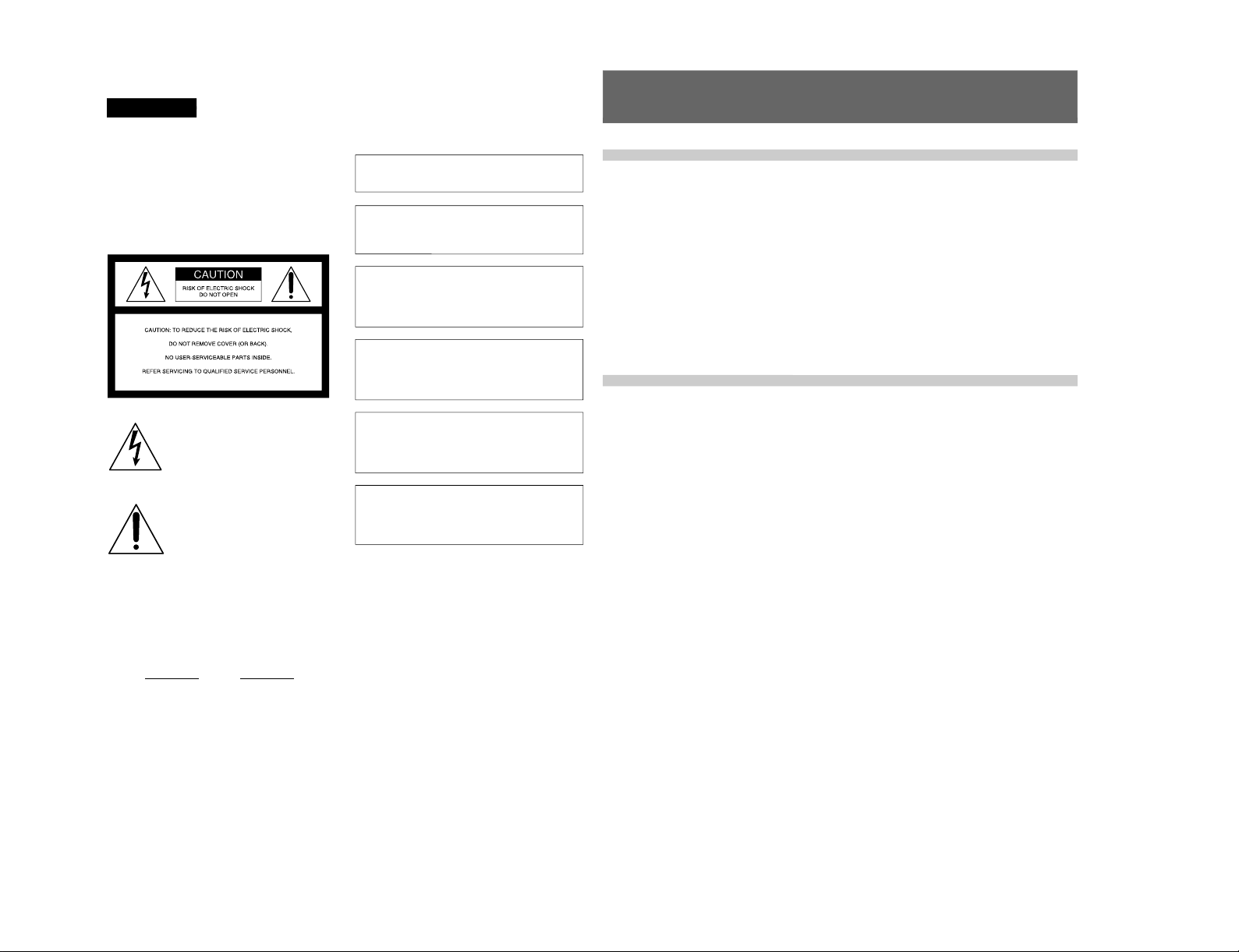
1-2
2
LITHIUM BATTERY
Replace the battery with a Sony CR2032 lithium battery.
Use of another battery may present a risk of fire or
explosion.
WARNING
Battery may explode if mistreated.
Do not recharge, disassemble or dispose of in fire.
Note
Keep the lithium battery out of the reach of children.
Should the battery be swallowed, consult a doctor
immediately.
ADVARSEL!
Lithiumbatteri - Eksplosionsfare ved fejlagtig håndtering.
Udskiftning må kun ske med batteri af samme fabrikat og
type.
Levér det brugte batteri tilbage til laverandøren.
ADVARSEL
Lithiumbatteri - Eksplosjonsfare.
Ved utskifting benyttes kun batteri som anbefalt av
apparatfabrikanten.
Brukt batteri returneres apparatleverandøren.
VARNING
Explosionsfara vid felaktigt batteribyte.
Använd samma batterityp eller en likvärdig typ som
rekommenderas av apparattillverkaren.
Kassera använt batteri enligt gällande föreskrifter.
VAROITUS
Paristo voi räjähtää jos se on virheellisesti asennettu.
Vaihda paristo ainoastaan laitevalmistajan suosittelemaan
tyyppiin.
Hävitä käytetty paristo valmistajan ohjeiden mukaisesti.
For customers in the USA
This equipment has been tested and found to comply with
the limits for a Class A digital device, pursuant to Part 15 of
the FCC Rules. These limits are designed to provide
reasonable protection against harmful interference when the
equipment is operated in a commercial environment. This
equipment generates, uses, and can radiate radio frequency
energy and, if not installed and used in accordance with the
instruction manual, may cause harmful interference to radio
communications. Operation of this equipment in a
residential area is likely to cause harmful interference in
which case the user will be required to correct the
interference at his own expense.
You are cautioned that any changes or modifications not
expressly approved in this manual could void your authority
to operate this equipment.
The shielded interface cable recommended in this manual
must be used with this equipment in order to comply with the
limits for a digital device pursuant to Subpart B of Part 15 of
FCC Rules.
WARNING
To prevent fire or shock hazard, do not
expose the unit to rain or moisture.
To avoid electrical shock, do not open
the cabinet. Refer servicing to qualified
personnel only.
This symbol is intended to alert the user to
the presence of uninsulated “dangerous
voltage” within the product’s enclosure that
may be of sufficient magnitude to
constitute a risk of electric shock to
persons.
This symbol is intended to alert the user to
the presence of important operating and
maintenance (servicing) instructions in the
literature accompanying the appliance.
Owner’s Record
The model and serial numbers are located on the top.
Record these numbers in the spaces provided below. Refer
to them whenever you call upon your Sony dealer regarding
this product.
Model No.
Serial No.
Table of Contents
3
Chapter 2
Fitting and
Connections
Chapter 1
Overview
Table of Contents
Product Configurations ....................................................7
Features ............................................................................. 8
Features on Camera Section ................................................ 8
Features on VCR Section .................................................... 9
Location and Function of Parts ..................................... 11
Front View......................................................................... 11
Right Side View ................................................................. 12
Left and Upper View ......................................................... 22
Rear and Bottom................................................................ 24
VCL-714BXA Zoom Lens................................................ 26
DXF-701WS/701WSCE Viewf inder................................. 28
Inserting and Replacing the Lithium Battery ...............31
Fitting the Lens ...............................................................32
Using Accessories ..........................................................34
Using the Viewfinder ......................................................... 34
Using an Optional Microphone ......................................... 35
Using a Video Light........................................................... 36
Fitting the Shoulder Strap ................................................. 38
Connecting to Audio System............................................. 39
Fitting to a Tripod.............................................................. 41
Using the LC-421 Carrying Case ...................................... 42
Connections ....................................................................43
Connecting a Number of Camcorders ............................... 43
Connecting an External VCR ............................................ 43
Power Supply...................................................................44
Using a BP-L40/L60/L60A/L90/L90A Battery Pack ....... 44
Using an AC Adaptor ........................................................ 45
Using the Anton Bauer Intelligent Battery System........... 46
DSR-300/P(E)/V1
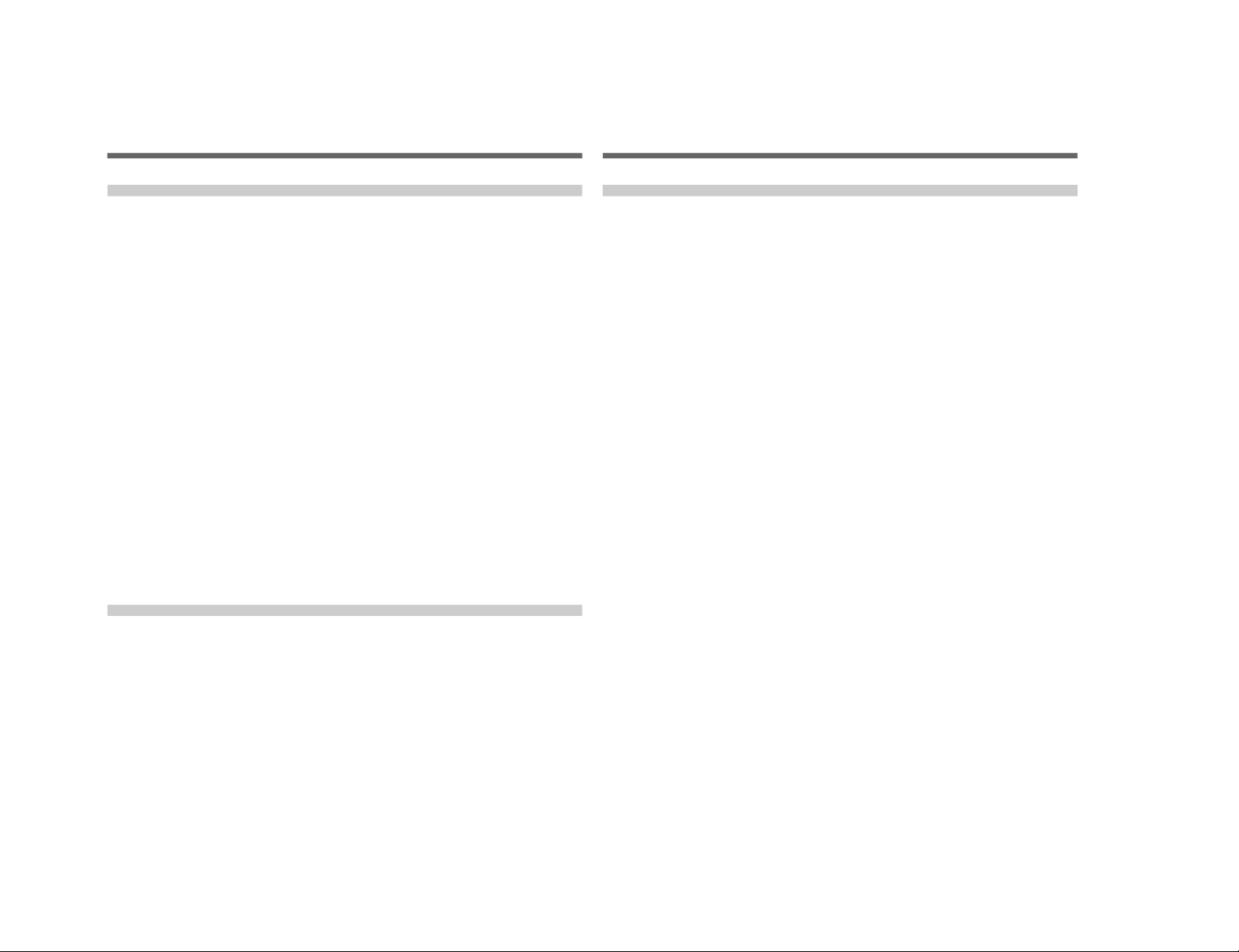
DSR-300/P(E)/V1
4
Table of Contents
Table of Contents
Chapter 4
Viewfinder Screen
Displays and
Menus
Table of Contents
Chapter 3
Shooting
Basic Procedure for Shooting........................................47
Recording ........................................................................49
Cassettes for the DSR-300/300P ....................................... 49
Recording on the Internal VCR......................................... 50
Recording on an External VCR......................................... 54
Back Space Editing.........................................................55
Starting Back Space Editing at Any Tape Position ........... 55
Using the Edit Search Function
While Back Space Editing ........................................... 56
Using the Freeze Mix Function......................................... 57
Playback — Checking Recorded Contents...................58
Checking the Recorded Contents Immediately After
Shooting — Recording Review.................................... 58
Viewing Monochrome Playback in the Viewfinder........... 58
Viewing Color Playback.................................................... 58
Setting Time Values.........................................................59
Setting the User Bit Value ................................................. 60
Setting the Time Code Value............................................. 61
Synchronization With External Time Code Signals
— Gen-Lock................................................................. 63
ClipLink Shooting ...........................................................65
Setting Editing Points While Shooting.............................. 67
Resuming Recording in ClipLink Mode ........................... 69
Viewfinder Screen Indications .......................................73
Changing the Viewfinder Display ..................................... 73
Viewfinder Normal Indications.......................................74
Status Indications .............................................................. 77
Viewfinder Basic Menu ...................................................78
Basic Menu Operations ..................................................... 78
Contents and Settings of Each Page .................................. 78
Viewfinder Advanced Menu............................................83
Advanced Menu Operations.............................................. 83
Contents and Settings of Each Page .................................. 84
Using SetupLog...............................................................90
Table of Contents
5
Chapter 5
Adjustments and
Settings
Setting on the VCR Section — VCR Menu.....................91
VCR Menu Operation ...................................................... 92
Basic Operation ................................................................. 92
Menu 101 Setting the Real Time Clock and Calendar..... 93
Menu 201 Checking the Total
Operating (Power-On) Hours ....................................... 93
Menu 204 Selecting Frame Mode (DF/NDF)
for Time Code (for DSR-300 Only)............................. 93
Menu 206 Selecting Battery Capacity Indication ............ 94
Menu 207 Setting Standby-On Period ............................. 94
Menu 210 Using Auto-Check Function ............................ 95
Menu 211 Selecting ClipLink Function ........................... 97
Menu 212 Selecting Audio Recording Mode................... 97
Menu 213 Selecting Audio Reference Level.................... 98
Menu 214 Setting Fade-In/Fade-Out for the Audio
Recording Start and Stop Points. ................................. 98
Menu 220 Using Setup Add (for DSR-300 Only)............ 99
White Balance Adjustment........................................... 100
Saving an Appropriate White Balance Value
in Memory.................................................................. 100
Using the Preset White Balance Settings ........................ 101
Light Sources and Color Temperature............................. 102
Using the ATW (Auto Tracing White Balance)
Function...................................................................... 102
Black Balance Adjustment ...........................................103
Shutter Settings ............................................................104
Viewfinder Screen Adjustments .................................. 106
Adjusting the Lens........................................................107
Flange Focal Length Adjustment .................................... 107
Iris Adjustments............................................................... 108
Ajusting the Iris Sensitivity............................................. 109
Macrophotography .......................................................... 109
Settings for Special Cases ...........................................110
Skin Detail Correction..................................................... 111
Adjusting Color in the Specified Area ............................ 111
1-3
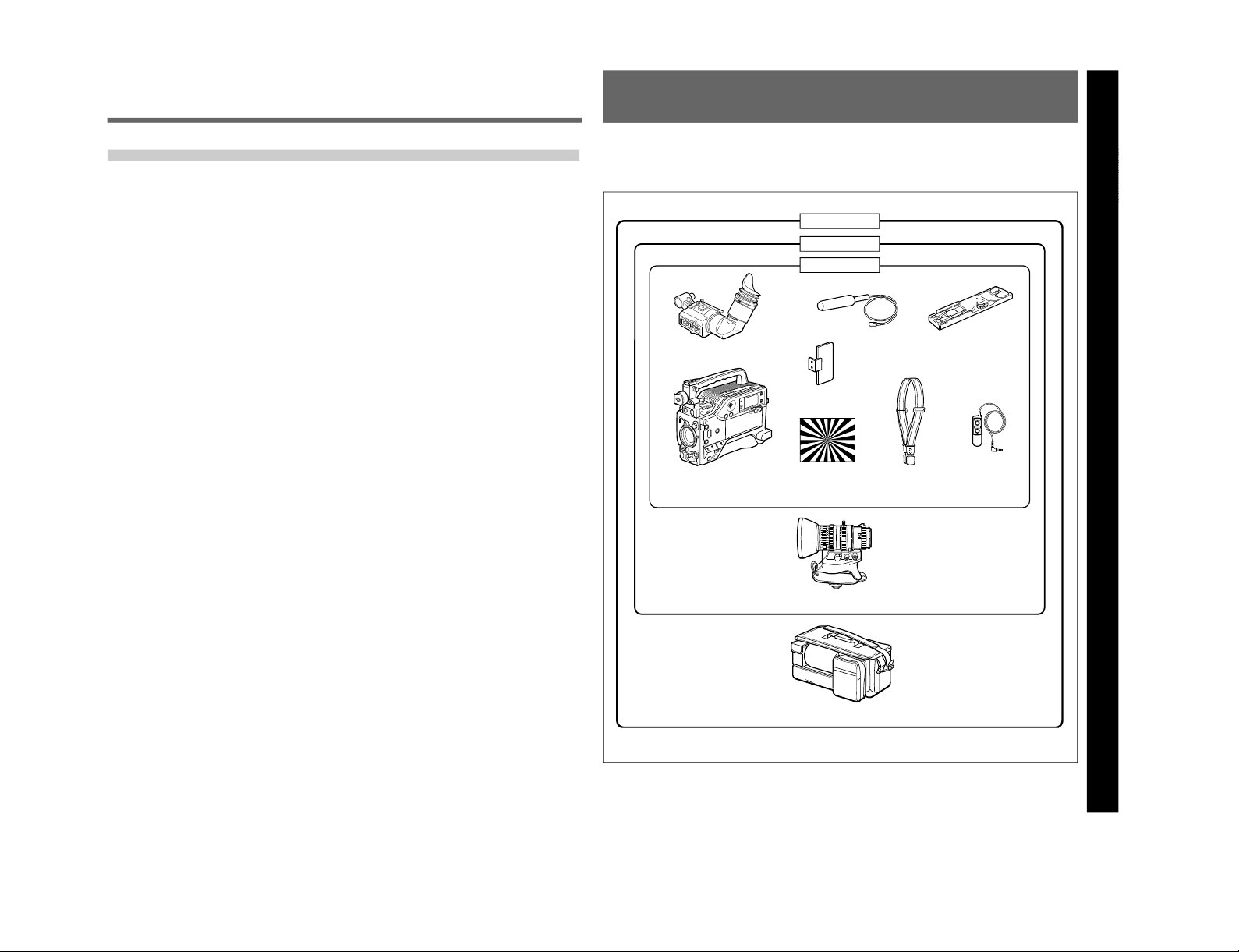
1-4
Chapter 1 Overview
Chapter 1 Overview
7
Product Configurations
Chapter 1 Overview
The six models, DSR-300F, DSR-300K, DSR-300L,
DSR-300PF, DSR-300PK and DSR-300PL, comprise
both NTSC and PAL versions and the components as
shown in the figure below. The operation of the basic
camcorder is the same in all cases.
VCT-U14 Tripod
Adaptor
Microphone
DXF-701WS/701WSCE
Viewfinder
Test chart for flange
focal length
adjustment
DSR-300/300P Camcorder
VCL-714BXA
Zoom Lens
DSR-300K/300PK
DSR-300L/300PL
DSR-300F/300PF
LC-300SFT Soft
Carrying Case
Shoulder strap
RM-LG1 Remote
Control Unit
Switch guard
6
Table of Contents
Table of Contents
Appendixes
Important Notes on Operation ..................................... 113
Characteristics of CCD Sensors ...................................... 113
Cleaning the Video Heads ............................................114
Warning System ............................................................115
Condensation................................................................... 116
Troubleshooting ............................................................117
Specifications................................................................119
Related Products.............................................................. 121
Chart of Optional Components and Accessories ...... 122
Glossary.........................................................................123
DSR-300/P(E)/V1

DSR-300/P(E)/V1
Chapter 1 Overview
8
Chapter 1 Overview
..........................................................................................................................................................................................................
1) DPR = Dual Pixel Readout
2) TTL = Total
Features
Features on Camera Section
1
/2-inch IT type Power HAD CCD
The DSR-300/300P Digital Camcorder uses
1
/2-inch IT
type Power HAD CCDs. It excels in reduction of
smear, sensitivity and picture quality.
•Smear: –110 dB
•Sensitivity: F11.0 (at 3200 K, 2000 lux)
•S/N: 62 dB (DSR-300) or 60 dB (DSR-300P)
Sophisticated image processing
TruEye™ processing makes possible the following
performance features. This digital signal processing
has brought reproduction of natural colors to the level
achieved by the human eye.
DynaLatitude™
Enables detailed adjustment of contrast control in each
pixel in accordance with a histogram of luminance
signal levels.
DCC+ (dynamic contrast control plus)
Prevents white breakup when shooting a high intensity
subject, and also prevents color faults in high intensity
subject.
Black stretch and compress
Enables control of luminance signal levels in black
areas without changing the hue.
Variety of detail corrections
•Skin detail function: this function gives a slightly
softer appearance to the subject’s face. The target
skin color can be automatically set.
•Black halo correction
•Red/green vertical detail correction: this function
performs vertical detail compensation for both red
and green signals.
•Horizontal detail frequency control
New Functions boost operability
EZ (easy) mode function
When there isn’t time to check the camcorder settings,
simply press the EZ mode button to start the auto
adjustment function using standard settings. There is
no need to lose a shot for lack of setup time.
EZ (easy) focus
Press the EZ focus button before shooting to ensure a
quick and accurate focus.
Dual pixel readout (DPR
1)
)
When the gain is set to either 18 dB or 24 dB, the gain
setting can be doubled (6 dB up) without increasing
the noise level.
Programmable gain
The amount of gain relative to the GAIN switch setting
(H, M, or L) can be programmed as –3 dB, 0 dB, 3
dB, 6 dB, 9 dB, 12 dB, 18 dB, 18 dB+DPR, 24 dB,
24 dB+DPR and hyper gain.
Hyper gain
Hyper gain (36 dB (=30 dB+DPR), or about 60 times
greater than 0 dB) can be easily set via one switch
setting. This can also be done from remote equipment.
Auto tracing white balance (ATW)
This function automatically traces the white balance,
which constantly changes as lighting conditions
change. Auto tracing white balance is especially
useful when there is no time to manually adjust the
white balance or when shooting moves between indoor
and outdoor locations.
Total level control system (TLCS)
Even if the incoming light exceeds the range in which
the standard auto iris can control exposure, the auto
gain control (AGC) or auto exposure (AE) backs up to
ensure proper exposure.
Recording time (REC TIME) display
Recording time can be displayed in either of the
following modes.
•Total recording time for all cuts (TTL
2)
)
•Total recording time for current cut (DUR
3)
)
3) DUR = Duration
Chapter 1 Overview
Chapter 1 Overview
9
Viewfinder super detail
Video signals for the viewfinder are mixed with DTL
signals to make focusing easier.
Dual zebra pattern display
Two types of zebra patterns, zebra 1 and zebra 2 can
be displayed simultaneously or independently. The
zebra 1 can be set to the levels ranging from 70 to 90
IRE on the DSR-300 (or from 70 to 90% on the DSR300P) and the zebra 2 indicates the levels of 100 IRE
or more for the DSR-300 (or the levels of 100% or
more for the DSR-300P).
Color temperature display
When reading the white balance, the color temperature
is displayed on the viewfinder screen.
Switching the color temperatures for the
preset white balance
You can select the preset white balance at 3200 K or
5600 K by setting the FILTER control. The 3200 K
preset can be switched to the 3000 K preset when the
menu setting is changed.
Video monitor output with text
The video signal with text superimposed that is shown
in the viewfinder can also be output to an external
video monitor.
1-kHz reference signal output
Along with a color bar, a 1-kHz reference signal can
also be output.
Freeze mix function
The freeze mix function superimposes any previously
recorded still picture on the viewfinder screen to
facilitate framing the subject when reshooting the
scene.
Edit Search Function
Pressing the EDIT SEARCH buttons allows the tape to
play back in search mode. Set either of two playback
speeds.
SetupLog
TM
function
Settings at shooting are recorded onto the tape in real
time. This recorded data can then be used to reproduce
the same shooting conditions in subsequent shots. It
also makes it easier to identify the cause of problems
in previous shots.
Video light control
A video light connector and control switch are
equipped. You can turn the light on and off
automatically as you start and stop VCR operation.
High-performance viewfinder (DXF701WS/701WSCE)
•High resolution (600 TV lines of horizontal
resolution)
•Large-diameter eye cup for easier viewing and
focusing
•PEAKING potentiometer for vertical and horizontal
detail control
•Two indicators can be used as TALLY indicators
•Tough die-cast aluminum body
Features on VCR Section
The DSR-300/300P uses the DVCAM recording
format. The internal signal processing is digitalized to
provide more stable output signals and higher
reliability.
Compatible with consumer DV
A DV cassette recorded on a DV-format VCR can be
played back on the DSR-300/300P. (Cassettes
recorded in LP mode cannot be played back.)
DVCAM cassettes
•The DSR-300/300P can use both standard-size and
mini-size DVCAM cassettes. According to cassette
size, the DSR-300/300P automatically corrects reel
position.
•The maximum recording/playback times are 184
minutes for standard size cassettes and 40 minutes for
mini cassettes.
•DVCAM cassettes include a cassette memory.
Information about the editing points (ClipLink™ log
data) that is specified while shooting is recorded into
this cassette memory.
1-5

1-6
Chapter 1 Overview
10
Chapter 1 Overview
ClipLink™ function
The ClipLink function links all stages from shooting to
editing. Once editing points have been set with this
function during shooting, they can be used to boost the
efficiency of editing work.
Creation of clips
Using the ClipLink function, the camcorder operator
can create clips to be used during editing.
The images captured at the Mark IN points are
recorded in a compressed format onto the tape as
“Index Pictures”
1)
. In addition, editing point-related
data (scene number, time code for Mark IN/OUT
points, etc.) is recorded in the cassette memory.
ClipLink mode
To use the ClipLink function, select the menu setting
to set the DSR-300/300P into ClipLink mode. There is
also a ClipLink continue function that enables clips to
be continued even after a break in recording.
PCM digital audio
Recording/playback can be set to audio lock mode.
Selectable between two-channel recording (with a
sampling frequency of 48 kHz) mode or four-channel
recording (with a sampling frequency of 32 kHz) mode
(CH-1 and CH-2 only).
Equipped with audio output connectors
During recording or playback, audio output can be
monitored via a built-in speaker, a connected earphone
or via (two-channel) audio output connectors.
Color playback
Connect an external video monitor for color playback
(playback adaptor not required). The DSR-300/300P is
equipped with two video monitor connectors: one for
composite video output and the other for S-video
output.
VCR data display
The DSR-300/300P is able to display the following
data on the viewfinder screen.
•Time values (counter, time code, or user bit values)
•Audio recording levels
•Remaining tape time
•Operation mode of the VCR section
•Remaining battery capacity
•ClipLink information
Recording on external VCRs
Betacam or S-VHS VCRs can be connected to the
VTR connector (26-pin) on the rear panel.
..........................................................................................................................................................................................................
1) It is necessary to fit the optional DSBK-301 Index
Picture Board.
Features
Chapter 1 Overview
Chapter 1 Overview
11
Front View
1 MIC (microphone) IN +48 V connector (XLR 3pin, female)
Connect the supplied microphone or an optional
microphone (operable with a 48 V supply).
2 VF (viewfinder) connector (20-pin)
This is the connector for the DXF-701WS/701WSCE
viewfinder.
3 FILTER control
Select the color temperature conversion filter
appropriate to the lighting conditions. (See page 47.)
4 Lens mount
Attach the zoom lens here.
5 SHUTTER switch
Use this switch to set the shutter speed, CLS (clear
scan), or EVS setting (see page 104). Usually, set this
switch to OFF.
6 TAKE button
Press this button to specify an editing point (Mark IN/
OUT or Cue point) at the current tape position during
shooting. (See page 67.)
7 AUDIO LEVEL knob
You can use this knob to manually adjust the channel 1
audio recording level.
8 WHT/BLK (white/black) switch
This switch is used for automatic adjustment of the
white balance and black balance. (See pages 100 to
103.)
9 VTR button
Pressing this button starts and stops recording on the
VCR.
0 Switch guard fitting screws
If you will not use the EZ MODE button (4 on page
13), A.IRIS MODE switch (6 on page 13) and ATW
button (!¢ on page 13), fit the supplied switch guard to
avoid miss-operation of them.
1 MIC IN +48 V connector
2 VF connector
3 FILTER control
4 Lens mount
5 SHUTTER switch
6 TAKE button
7 AUDIO LEVEL knob
8 WHT/BLK switch
9 VTR button
0 Switch guard fitting screws
Location and Function of Parts
How to fit the switch guard
1. Detach the two screws (M3).
2. Place the supplied switch guard so that the
EZ MODE button, A.IRIS MODE switch and
ATW button are covered, and retain it using
the two screws detached in step 1.
Switch guard
(supplied)
DSR-300/P(E)/V1

DSR-300/P(E)/V1
Chapter 1 Overview
12
Chapter 1 Overview
Location and Function of Parts
Right Side View
Front section
1 EZ FOCUS button
2 EDIT SEARCH buttons
3 LIGHT switch
4 EZ MODE button and indicator
5 ZEBRA button and indicator
6 A.IRIS MODE switch and indicator
7 MENU switch
8 W.BAL switch
9 MENU dial
0 POWER switch
!¡ OUTPUT/DL/DCC+ switch
!™ NG button
!£ GAIN switch
!¢ ATW button and indicator
1 EZ FOCUS button
Press this button to turn the “easy focus” function on.
This opens the iris, to make it easier to focus before
beginning shooting. The indication “EZ FOCUS”
appears in the viewfinder while the function is on; to
turn it off, press the EZ FOCUS button again. If left
on, the function automatically turns off after about ten
seconds.
Note
If the “easy focus” function is still on when you press
the VTR button, it turns off automatically and
recording starts about one second later.
2 EDIT SEARCH buttons
You can see the search playback while pressing either
of these buttons at recording pause mode to quickly
find the next recording start point. Two playback
speeds are available, and press either of the buttons to
the inner position to increase the speed.
3 LIGHT (video light) switch
Controls the video light connected as follows.
AUTO: turns on the video light at recording if the
power switch on the light is set on.
MAN (manual): allows the power switch on the
video light to turn the light on and off.
Chapter 1 Overview
Chapter 1 Overview
13
0 POWER switch
Powers the camcorder on or off.
!¡ OUTPUT/DL/DCC+ (DynaLatitude/dynamic
contrast control plus) switch
Use this switch to select the DCC+ function, the
DynaLatitude function, or color bar output.
Select the CAM/DCC+ position in most cases.
CAM/DCC+: This activates the DCC+ function.
This prevents color faults when shooting highintensity subjects.
CAM/DL: This setting uses the DynaLatitude
function, which finely adjusts the contrast of each
pixel according to a histogram of luminance signal
levels. Access advanced menu page 2 to set the
DynaLatitude function ON or OFF. The
DynaLatitude effect can be set to any of three
levels, Low, STD (standard), and High with basic
menu page 2.
BARS: This setting displays color bars.
For details of menu operation, see Chapter 4 “Viewfinder
Screen Displays and Menus”.
!™ NG button
When using the ClipLink function during shooting,
you can designate a particular scene as “NG” (No
Good) by pressing this button before shooting the next
scene. Press the button again to cancel the NG setting.
!£ GAIN switch
This selects one of the three gain settings, high,
medium or low. You can choose the gain values
assigned to the H, M and L settings from values from
–3 dB to 24 dB + DPR and hyper gain. (See page 85.)
The factory default selections are 18 dB (H), 9 dB (M)
and 0 dB (L).
Note
When the HYPER GAIN switch (7 on page 21) is in
the ON position, the GAIN switch has no effect.
!¢ ATW (auto tracing white balance) button and
indicator
Press this button, turning the indicator on, when you
want the white balance to be adjusted automatically to
follow changes in lighting conditions. (See page 102.)
4 EZ (“easy”) MODE button and indicator
Press this button (EZ mode on) when you want to be
able to shoot immediately, with automatic adjustment
of the camcorder settings to standard values. (See page
88 for EZ mode setting.) When this function is used,
the iris and the white balance are adjusted
automatically. (The total level control system
functions.) Press this button again to return the
camcorder to the previous settings (EZ mode off).
Note
When the RM-M7G Remote Control Unit is
connected, the “easy mode” function is disabled.
5 ZEBRA button and indicator
Depress this button to display a zebra pattern (diagonal
stripes) in the viewfinder.
Depending on the zebra setting in advanced menu page
4 (see page 86), the zebra 1 for video levels between
70 to 90 IRE (or 70 to 90%) and the zebra 2 for video
levels 100 IRE or more (or 100% or more) can be
displayed independently or simultaneously.
6 A.IRIS (auto iris) MODE switch and indicator
When you use the auto iris function (by setting the iris
selector on the lens to A), set this switch to suit the
shooting conditions. Selecting BACK L gives more
light to back-lit subjects, and selecting SPOT L adjusts
for high contrast in spot-lit subjects. For normal
shooting, set this switch to STD.
7 MENU switch
When you press this switch to the ON position, the
basic menu is displayed. Keep pressing it to the ON
position to cycle through the various menu displays.
When you press the switch to the STATUS position,
the camcorder’s status (of current settings) is
displayed.
8 W. BAL (white balance) switch
This selects the white balance setting from the preset
value, the value in memory A or the value in memory
B. (See page 100.) You can select the preset white
balance at 3200 K or 5600 K using the FILTER
control (3 on page 11). If you select the 3200 K
preset, it can be switched to the 3000 K preset in
advanced menu page 3 (see page 85).
9 MENU dial
Use this dial to change menu pages or settings.
1-7
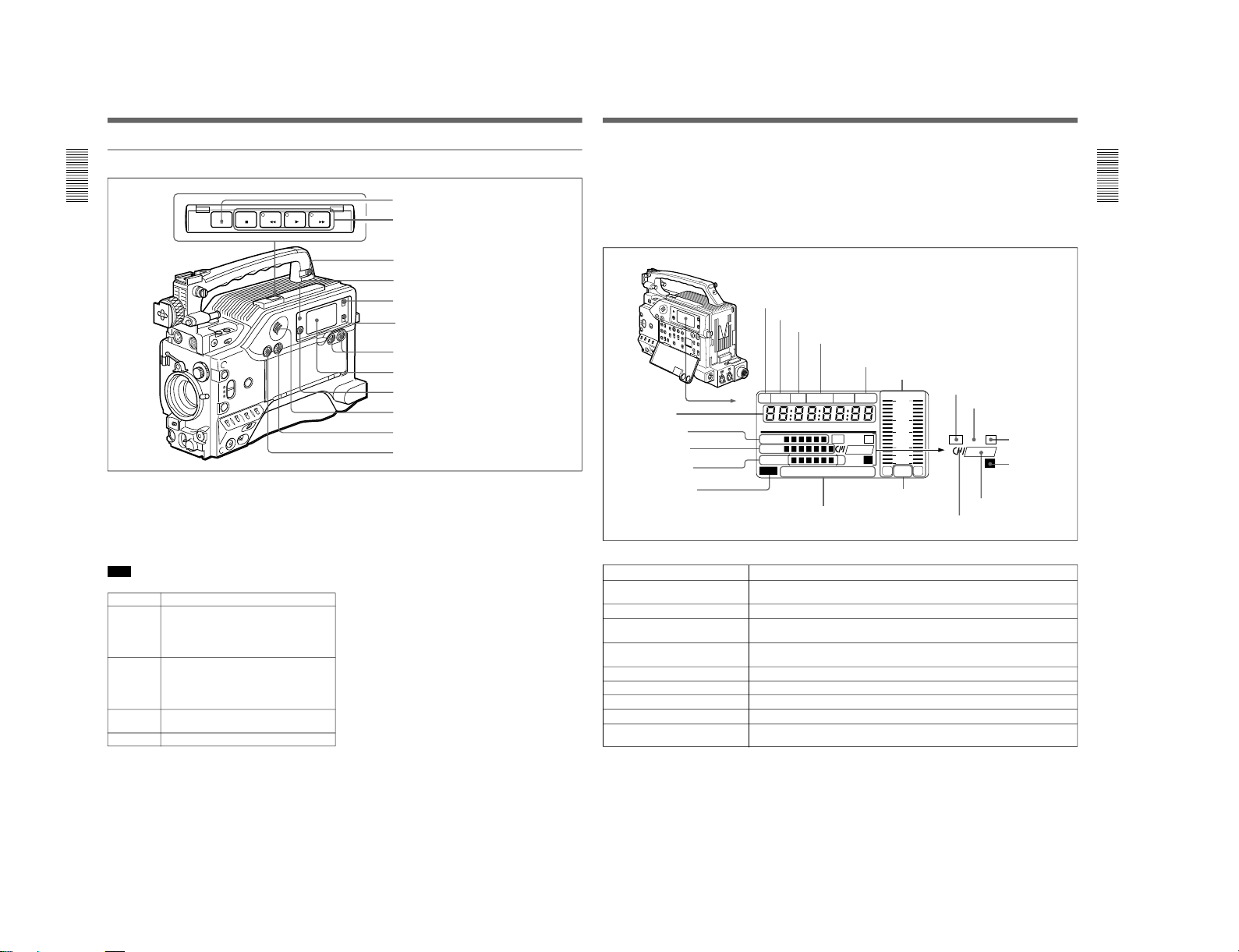
1-8
Chapter 1 Overview
14
Chapter 1 Overview
EJECT
F FWD
STOP
PLAY
REW
Location and Function of Parts
Rear section
1 EJECT 6 button
Press to open the cassette holder (1 on page 23) when
the camcorder is powered.
2 Tape transport buttons and indicators
These buttons transport the tape as shown below.
Note
During recording, none of these buttons operates.
3 EARPHONE connector (mini-jack)
Connect an earphone or headphones. This outputs the
sound which was output to the speaker (0 on page
17), but mutes the speaker.
4 WARNING indicator
This lights or blinks when an abnormality occurs.
For details, see “Warning System” on page 115.
5 LIGHT switch
This switches the display window (8 on page 15)
light on or off.
6 DISPLAY switch
Switches time value indication shown in the display
window (8 on page 15).
COUNTER: Shows the tape transport time in
HH:MM:SS (hours, minutes and seconds).
TC: Shows the time code value.
U-BIT: Shows the user bit data in the time code.
1 EJECT button
2 Tape transport buttons and indicators
3 EARPHONE connector
4 WARNING indicator
5 LIGHT switch
6 DISPLAY switch
7 AUDIO LEVEL (CH-1/CH-2) knobs
8 Display window
9 RESET/(MENU SET) button
0 Speaker
!¡ ALARM knob
!™ MONITOR knob
Buttons
REW 0
Operation
Rewinds the tape. The indicator lights while
the tape is being rewound.
Press while the tape is being rewound or
during playback to view reverse search
playback.
F FWD ) Fast forwards the tape. The indicator lights
while the tape is being fast forwarded.
Press while the tape is being fast forwarded
or during playback to view forward search
playback.
PLAY ( Plays back the recorded video. The indicator
lights during playback.
STOP p
Stops the tape.
Chapter 1 Overview
Chapter 1 Overview
15
Indications in the display window
7 AUDIO LEVEL (CH-1/CH-2) (audio recording
level adjustments for channels 1 and 2) knobs
When the AUDIO SELECT (CH-1/CH-2) switches
(4 on page 19) are set to MANUAL, these knobs
adjust the audio levels being recorded on channels 1
and 2.
The audio levels are indicated in the display window
8
.
For details, see “
8
Display window”.
8 Display window
Shows the following items. Use the LIGHT switch (5
on page 14) to light up the display window.
∞
H MIN SEC FRM
1
dB
2
PB DATE NDF EXT-LK HOLD
CLIP
TAPE
BATT
DIAG
EF
RF SERVO HUMID SLACK
Li
-
-40
-30
-12
0
IP
CL
CONT
OVER OVER
-20
DVCAM
F
8
32k
F
8
48k
Li
IP
CL
CONT
DVCAM
a Playback indication
Indication
Description
a Playback indication Appears during playback, fast forward or rewind with the time data display showing a
time code or user bit value.
b DATE indication Appears when the date or time is displayed in the time value indication s area.
c Non drop-frame indication (DSR-
300 only)
Appears when non-drop frame mode is selected.
d External synchronization
indication
Appears when the internal time code generator is locked to an external signal input to
the TC IN connector (3 on page 23).
e Hold indication Appears when the internal time code generator is stopped.
f Audio level indicators These show the audio recording or playback levels of channel 1 and channel 2.
g ClipLink log data indication
h ClipLink continue indication
Appears when using a cassette with cassette memory containing ClipLink log data.
Appears when back space editing using ClipLink function is possible.
i IP(Index Picture) indication Appears when the ClipLink function is set to on in the VCR menu and Index Picture
recording is allowed. (The optional DSBK-301 is required.)
(Continued)
b DATE indication
c Non-drop frame indication (DSR-300 only)
d External synchronization lock indication
e Hold indication
f Audio level indicators
g ClipLink log data indication
h ClipLink continue
indication
i IP indication
1)
j Lithium backup
battery warning
k DVCAM indication
l Cassette memory indication
m Audio mode indications
n Warning indications
1) When the optional DSBK-301 is fitted
o Service indication
p Battery capacity
indication
q Tape remaining
indication
r Clip remaining
indication
s Time value
indication
DSR-300/P(E)/V1

DSR-300/P(E)/V1
Chapter 1 Overview
16
Chapter 1 Overview
This indicates the battery capacity and voltage as shown below.
Change menu setting for the battery you are using.
For menu settings, see “Selecting Battery Capacity Indication
Menu 206” (page
94).
Battery voltage
Indication BP-L40/L60/L60A/ NP-1B/BP-90A
L90/L90A
BATT E[pppppp]F 15.0 V or more 12.5 V or more
BATT E[pppppp]F 14.0 to 15.0 V 12.0 to 12.5 V
BATT E[pppppp]F 13.0 to 14.0 V 11.75 to 12.0 V
BATT E[pppppp]F 12.0 to 13.0 V 11.5 to 11.75 V
BATT E[pppppp]F 11.3 to 12.0 V 11.3 to 11.5 V
BATT E[pppppp]F (blinking)
1)
11.25 to 11.3 V 11.25 to 11.3 V
BATT E[pppppp]F (blinking) 11.0 to 11.25 V 11.0 to 11.25 V
BATT E[pppppp]F (blinking) 11.0 V or less 11.0 V or less
1)Replace the battery pack when this indication appears.
Location and Function of Parts
j Lithium backup battery warning Appears when the voltage of the internal lithium backup battery (CR2032) is low. If this
indication appears, replace the lithium backup battery immediately.
For further information about replacing lithium battery, see “Inserting and Replacing
the Lithium Battery” (page 31).
k DVCAM indication Disappears when the cassette being played back is not for DVCAM format.
l Cassette memory indication Appears when using a cassette with cassette memory.
m Audio mode indications These show audio recording/playback mode.
Fs32k: 4-channel mode (32kHz sampling frequency)
Fs48k: 2-channel mode (48kHz sampling frequency)
For further information about selecting audio recording mode, see “Selecting Audio
Recording Mode
Menu 212” (page 97).
n Warning indications Include the following.
RF: Appears when the video heads are clogged, or when there is a fault in the
recording system.
SERVO: Appears when the servo lock is not functioning.
HUMID: Appears when there is condensation on the drum.
SLACK: Appears when there is a tape winding fault.
For measures against warning indications, see “Warning System” (page 115).
o Service indication Appears during maintenance on VCR menu operations (page 92). It does not appear
during normal operation.
p Battery capacity indication
(Continued)
Chapter 1 Overview
Chapter 1 Overview
17
9 RESET/(MENU SET) (counter reset/VCR
menu) button
Resets the time value shown in the display window.
This button operates differently depending on settings
of the DISPLAY switch (6 on page 14) and the TC
mode switch 1 (9 on page 19) and 2 (8 on page 19).
Also, this button is used to change menu settings.
For details on the VCR menu, see “Setting on the VCR
Section
VCR Menu” (page 91).
0 Speaker
Outputs the recorded or playback audio. When a
warning indicator appears in the viewfinder or display
window, the speaker sounds a warning tone.
The speaker is muted (does not output a warning tone)
when an earphone is connected to the EARPHONE
connector (3 on page 14).
For details on the warning tone, see “Warning System”
(page 115).
Switch setting RESET button operation
DISPLAY: COUNTER Resets counter value to
0:00:00.
DISPLAY: TC
TC mode switch 1: PRESET
TC mode switch 2: SET
Resets time code to
00:00:00:00.
DISPLAY: U-BIT
TC mode switch 1: PRESET
TC mode switch 2: SET
Resets user bit
a)
to
00 00 00 00.
a) Bits of time code recorded on tape, in which users can
record necessary information.
q Tape remaining indication During recording or pause mode, this indication shows the remaining tape time as
shown below. It is not displayed when no cassette is loaded.
Indication Tape time remaining
TAPEppppppp 30 minutes or more
TAPEpppppp 25 to 30 minutes
TAPEppppp 20 to 25 minutes
TAPEpppp 15 to 20 minutes
TAPEppp 10 to 15 minutes
TAPEpp 5 to 10 minutes
TAPEp 2 to 5 minutes
TAPEp (blinking) 0 to 2 minutes
TAPE (blinking) End of tape
r Clip remaining indication This shows how many clip shots or Cue points can be recorded
1)
.
Indication Clip shots Cue point
CLIPpppppp 51 or more 101 points or more
CLIPppppp 41 to 50 81 to 100 points
CLIPpppp 31 to 40 61 to 80 points
CLIPppp 21 to 30 41 to 60 points
CLIPpp 11 to 20 21 to 40 points
CLIPp 1 to 10 1 to 20 points
CLIPp (blinking)
2)
1 to 3 1 to 6 points
CLIP Cannot record
CLIP (blinking)
2)
Cannot record
1) The optional DSBK-301 is required for Index Picture recording.
2) When back space editing using ClipLink function is possible (when CONT is
displayed)
s Time value indication Depending on the DISPLAY switch (6 on page 14) setting, this shows a counter
value, time code value or user bit value. Press the MENU button (1 on page 18) to
display the VCR menu.
1-9

1-10
Chapter 1 Overview
18
Chapter 1 Overview
Location and Function of Parts
!¡ ALARM (alarm tone volume adjustment) knob
Controls the volume of the warning tone that is output
via the speaker (0 on page 17) or earphone (3 on
page 14). Turning this knob to the minimum setting
mutes the alarm tone.
!™ MONITOR (monitor volume adjustment) knob
Controls the volume of the sound other than the
warning tone that is output via the speaker (0 on page
17) or earphone (3 on page 14). Turning this knob to
the minimum setting mutes the audio output.
REC TIME SKIN DTL EXT VTR
OUTPUT
VTR
TRIGGER
AUDIO LEVEL
AUDIO SELECT
AUDIO IN
CH-1
LITHIUM BATT
MENU
TTL
DUR
ON
OFF
OFF
TTL RESET
HYPER
GAIN
PARALLEL
PRESET
DATE/TIME
F-RUN
REGAIN
F-RUN
R-RUN
VJ MIC
WRR
SET
INT ONLY
EXT ONLY
FRONT
REAR
MIX
EXT
VBS
COMPONENT.
MONITOR SELECT
Y/C
SET
ClipLink
CONTINUE
ADVANCE SHIFT
CH-1
CH-2
ON
OFF
FRONT MIC
LOW CUT
ON
OFF
MONITOR OUT
CHARACTER
ON
OFF
AUTO
MAN
MATRIX
FL
H.SAT
STD
CH-2
1 MENU button
2 ADVANCE button
3 SHIFT button
1 MENU button
Press this button to display the VCR menu in the
display window.
For details about the VCR menu, see “Setting on the VCR
Section —VCR Menu” (page 91).
2 ADVANCE button
When setting time code and user bit values, or at menu
setting, press this button to increment the digit that has
been selected with the SHIFT button (3 on page 19).
In other case, keep pressing this button to show the
clip remaining indication instead of time value.
(Example: CLIP 045)
For time code and user bit settings, see page 59.
On how to use the ADVANCE button for menu settings, see
“Setting on the VCR Section —VCR Menu” (page 91).
4 AUDIO SELECT
(CH-1/CH-2)
switches
5 AUDIO IN (CH-1/
CH-2) switches
6 Lithium battery compartment
7 MONITOR OUT CHARACTER switch
8 TC mode switch 2
9 TC mode switch 1
0 ClipLink CONTINUE button
!¡ MONITOR SELECT switch
Operation panel under the cover
Right side
Chapter 1 Overview
Chapter 1 Overview
19
3 SHIFT button
When setting time code and user bit values, or at menu
setting, keep pressing this button to select a digit. The
selected digit will start blinking.
In other case, keep pressing this button to show the
date (when the DISPLAY switch (6 on page 14) is
set to U-BIT) and time (when the DISPLAY switch is
set to TC) instead of time value.
For time code and user bit settings, see page 59.
On how to use the SHIFT button for menu settings, see
“Setting on the VCR Section —VCR Menu” (page 91).
4 AUDIO SELECT (CH-1/CH-2) (audio recording
level adjustments manual/auto selection for
channels 1 and 2) switches
These select the audio recording level adjustment
method.
AUTO: Use the AGC (automatic gain control) circuit
to automatically adjust the audio level.
MANUAL: Enables users to manually adjust the
AUDIO LEVEL (CH-1/CH-2) knobs (7 on page
15) for each channel. Select AUTO if excess input
levels are likely to occur.
5 AUDIO IN (CH-1/CH-2) (audio input selection
for channels 1 and 2) switches
These select the input signals to channels 1 and 2.
FRONT: Signals from the microphone connected to
the MIC IN +48 V connector.
VJ MIC: Signals from the remote control unit with
microphone connected to the REMOTE connector
2
WRR: Signals from the WRR-855A synthesized
tuner connected to the WRR connector via the
CA-WR855 Camera Adaptor.
MANUAL: Signals from a microphone or external
equipment connected to the AUDIO IN (CH-1/
CH-2) connectors.
6 Lithium battery compartment
Insert the supplied CR2032 Lithium Battery.
On how to fit the lithium battery, see page 31.
7 MONITOR OUT (monitor output)
CHARACTER switch
Set ON to superimpose text information on the
monitor output.
Note
Set this switch ON when using the freeze mix
function.
8 TC (time code) mode switch 2
Sets the mode for advancing time code values when
the TC mode switch 1 9 has been set to PRESET.
F-RUN: The time code advances continuously
whether or not the camcorder is recording. Use
this setting to align the time code value with real
time.
SET: Use this setting to set the time code or user bit
value.
R-RUN: The time code value advances only during
recording. Use this setting to have consecutive
recordings on the tape.
Note for the DSR-300
There are two time code frame modes: drop-frame
(DF) mode and non drop-frame (NDF) mode. This
product is shipped with drop-frame mode selected.
For details on switching between drop-frame mode and non
drop-frame mode, see “Selecting Drop-frame (DF)/Nondrop frame (NDF) mode (for DSR-300) —Menu 204” (page
93).
For details on drop-frame mode and non drop-frame mode,
see “Drop-frame mode (for DSR-300 Only)” on page 62.
9 TC (time code) mode switch 1
Selects between resetting the time code value or
continuing from the time code value at the end of the
previous recording.
PRESET: This starts recording time code values on
the tape from the currently set value.
REGEN: During back space editing, this reads the
tape’s current time code value and sets the time
code to record starting from that value. The time
code value is advanced in R-RUN mode
regardless of the setting on TC mode switch 2 8.
DATE/TIME: This synchronizes the time code to
the real time clock set in the VCR menu (see page
93). In this case the time code of the DSR-300 is
recorded in DF (drop-frame mode).
Note
If the ClipLink function is set to on (meaning ClipLink
shooting is allowed) in menu 211 and CONT is
displayed in the display window, regardless of the
setting of this switch, the time code generator
automatically enters the REGEN mode at recording.
(When you will not perform ClipLink shooting, set the
ClipLink function to oFF (see page 65).
DSR-300/P(E)/V1

DSR-300/P(E)/V1
Chapter 1 Overview
20
Chapter 1 Overview
REC TIME SKIN DTL EXT VTR
OUTPUT
VTR
TRIGGER
AUDIO LEVEL
AUDIO SELECT
AUDIO IN
CH-1
LITHIUM BATT
MENU
TTL
DUR
ON
OFF
OFF
TTL RESET
HYPER
GAIN
PARALLEL
PRESET
DATE/TIME
F-RUN
REGAIN
F-RUN
R-RUN
VJ MIC
WRR
SET
INT ONLY
EXT ONLY
FRONT
REAR
MIX
EXT
VBS
COMPONENT.
MONITOR SELECT
Y/C
SET
ClipLink
CONTINUE
ADVANCE
SHIFT
CH-1
CH-2
ON
OFF
FRONT MIC
LOW CUT
ON
OFF
MONITOR OUT
CHARACTER
ON
OFF
AUTO
MAN
MATRIX
FL
H.SAT
STD
CH-2
Location and Function of Parts
Left side
1 REC TIME switch
2 SKIN DTL switch
3 EXT VTR OUTPUT switch
1 REC (recording) TIME switch
Selects the recording time indication in the viewfinder.
TTL (TOTAL): Displays the total recording time.
The total recording time is not reset even when
you stop the VCR and power off the camcorder,
for example, to replace the battery pack.
DUR (DURATION): Displays the recording time of
the current cut.
OFF/TC: Switches off the recording time display.
If, however, in advanced menu 6 you set the time
code display item (TC IND) to ON (see page 87),
then the VCR time data (time code, counter, or
user bit value) is displayed.
0 ClipLink CONTINUE button
When restart ClipLink shooting, press this button to
add the new clip at the end of the recorded clips.
Note
When restart recording without pressing this button,
the pre-recorded ClipLink log data and Index Pictures
are deleted.
For details , see “ClipLink Shooting” (page 65).
!¡ MONITOR SELECT (audio monitor selection)
switch
Selects audio output via the speaker (0 on page 17) or
earphone.
CH-1: Channel 1 audio
MIX: Mixed audio (channels 1 and 2)
CH-2: Channel 2 audio
EXT: The sound selected by an external VCR
connected to the VTR connector (8 on page 25)
4 VTR TRIGGER switch
5 FRONT MIC LOW CUT switch
6 MATRIX switch
7 HYPER GAIN switch
8 SKIN DTL SET button
9 TTL RESET button
Chapter 1 Overview
Chapter 1 Overview
21
Note
The recording time displayed when this switch is set to
TTL or DUR is obtained by counting the duration of
the internal reference signal input to the camcorder.
The value may not agree exactly with the value
derived from the time code values. Furthermore, the
value displayed may not be correct when another
manufacture’s VCR is connected to the camcorder.
2 SKIN DTL (skin detail) switch
Set this switch ON to use the skin detail correction
function.
For details, see “Skin Detail Correction” (page 111).
3 EXT VTR OUTPUT switch
Depending on the external VCR connected to the VTR
connector (8 on page 25), this switches the video
signal output to the VCR.
COMPONENT/VBS: Component/composite video
signal
Y/C: S-video signal
4 VTR TRIGGER switch
Sets the function of the VTR button on the camcorder
or lens when a VCR is connected to the VTR
connector (8 on page 25).
PARALLEL: Operates both internal and external
VCRs.
INT ONLY: Operates the internal VCR only.
External VCR operation is performed locally.
EXT ONLY: Operates the external VCR only.
5 FRONT MIC LOW CUT switch
Set this switch to ON to insert a high-pass filter in the
microphone circuit, reducing wind noise.
Normally leave the switch in the OFF position.
6 MATRIX switch
Selects the color matrix setting to change the picture
color adjustment.
H.SAT: Colors are emphasized.
FL: Colors appear normal even when shooting under
fluorescent lighting.
STD: The color matrix in standard setting is used.
Normally leave the switch in this position.
7 HYPER GAIN switch
Setting this switch to ON increases the gain by a factor
of about 60 with respect to 0 dB (a 30 dB increase by
electronic amplification and a 6 dB increase for DPR,
bringing about a total gain increase of 36 dB).
When this switch is in ON position, the indication
“HYPER” appears in the viewfinder, and the GAIN
UP indicator in the viewfinder also lights.
When finished shooting, return this switch to OFF
position. The “HYPER” indication disappears and the
GAIN UP indicator goes out.
Note
Increasing the gain with this switch reduces the
horizontal resolution by approx. 50%.
8 SKIN DTL (skin detail ) SET button
Press this button with the SKIN DTL switch 2 to
display the area detect cursor on viewfinder screen.
Place the cursor on the target and press this button to
perform skin detail correction.
For details, see “Skin Detail Correction” (page 111).
9 TTL (total) RESET button
Pressing this button resets the total recording time
(TTL selection) to 0.
1-11

1-12
Chapter 1 Overview
22
Chapter 1 Overview
Left and Upper View
Front section
1 Shoulder strap fitting
To use the supplied shoulder strap, fix one end here
and the other end to the right side. (See page 38.)
2 Accessory fitting shoe and screw hole
Attach optional video lights or other accessories here.
3 Viewfinder left-to-right position fixing ring
Loosen this ring to adjust the left-to-right position of
the viewfinder. (See page 34.)
4 Viewfinder fitting shoe
Fix the DXF-701WS/701WSCE Viewfinder here.
5 REMOTE connector 1 (mini-jack)
Connect the RM-LG1 Remote Control Unit to enable
remote operation of the ClipLink function.
Note
The RM-81 cannot be connected.
6 Viewfinder front-to-back position locking knob
Loosen this knob to adjust the front-to-back position of
the viewfinder. (See page 34.)
7 Fitting for optional microphone holder
You can fit an optional CAC-12 Microphone Holder
here. (See page 35.)
8 Video light connector
A video light with a maximum power consumption of
30 W such as the Anton Bauer Ultralight 2 or
equivalent can be connected.
1 Shoulder strap fitting
2 Accessory fitting shoe and screw hole
3 Viewfinder left-to-right positioning ring
4 Viewfinder fitting shoe
5 REMOTE connector 1
6 Viewfinder front-to-back position locking knob
7 Fitting for optional microphone holder
8 Video light connector
9 LENS connector
0 VIDEO OUT connector
!¡ REMOTE connector 2
Location and Function of Parts
Chapter 1 Overview
Chapter 1 Overview
23
9 LENS connector (12-pin)
If you use a lens with cable, connect the lens cable.
0 VIDEO OUT connector (BNC)
This outputs the video signal captured by the
camcorder.
!¡ REMOTE connector 2 (10-pin)
Connect the optional RM-M7G Remote Control Unit
to this connector. Set the CAMERA HEAD SELECT
switch on the bottom of RM-M7G to 1.
You can also connect a remote control unit with
microphone.
Note
EZ mode cannot be used if the RM-M7G is connected
to the camcorder.
For more information about a remote control unit with
microphone, contact your Sony dealer.
Rear section
1 Cassette holder
Power the camcorder and press the EJECT button to
open the lid. Insert the cassette and close the lid by
pressing the indication “PUSH” .
2 GEN LOCK IN (gen lock video input) connector
(BNC)
When synchronizing the camcorder to an external
signal, input a reference video signal (VBS or BS).
1 Cassette holder
2 GEN LOCK IN connector
3 TC IN connector
4 TC OUT connector
5 S VIDEO OUT connector
6 MONITOR OUT connector
7 AUDIO OUT CH-1/CH-2 connectors
3 TC IN (time code input) connector (BNC)
Input an external signal for synchronizing the built-in
time code generator. Use an SMPTE (DSR-300) or
EBU (DSR-300P) time code signal.
Note
Use a jitterless LTC signal. Using an LTC signal
reproduced by other equipment may cause the
camcorder to malfunction.
DSR-300/P(E)/V1

DSR-300/P(E)/V1
Chapter 1 Overview
24
Chapter 1 Overview
Rear and Bottom
1 TALLY (back tally) indicator (red)
This indicator lights during recording. It will not light
if the TALLY switch 2 is set to OFF. This indicator
also blinks to indicate warnings in the same manner as
the REC/TALLY indicator in the viewfinder.
6 WRR connector
7 DC OUT connector
8 VTR connector
9 BREAKER button
Location and Function of Parts
4 TC OUT (time code output) connector (BNC)
This outputs time code signals from the built-in time
code generator. When a time code signal is input to
the TC IN connector (3 on page 23), this output
signal is synchronized to it.
For details about time code, see “Setting Time Values” on
page 59.
5 S VIDEO OUT (S-video output) connector (DIN
4-pin)
This outputs the image being shot or played back as Svideo signals. Connect to the S-video input connector
on an external VCR or video monitor.
6 MONITOR OUT (output) connector
Outputs the image being shot or played back as
composite video signals. Connect to the video input
connector on an external VCR or video monitor.
Note
The output signal from this connector may discontinue
when switching the operation between recording and
playback. Do not use as a reference signal for external
equipment.
7 AUDIO OUT CH-1/CH-2 (audio output channel
1 and 2) connectors (phono jacks)
These output the sound being recorded or played back.
Connect to a stereo amplifier or video monitor’s audio
input connectors.
2 TALLY switch
Set this switch to ON to activate the TALLY indicator
1 function.
For details, see “Warning System” on page 115.
1 TALLY indicator
2 TALLY switch
3 Battery attachment
interface
4 DC IN connector
5 AUDIO IN CH-1/CH-2
connectors and input
selection switches
Chapter 1 Overview
Chapter 1 Overview
25
3 Battery attachment interface
Attach a battery pack or an AC-DN1 AC Adaptor.
When using the WRR-855A synthesized tuner (for
wireless microphones), attach the CA-WR855 Camera
Adaptor here.
For information about fitting a battery pack or an AC
adaptor, see “Power Supply” (page 44). For information
about attaching a synthesized tuner, see “Connecting to
Audio System” (page 39).
4 DC IN (DC power input) connector (XLR 4-pin,
male)
To use the camcorder with an AC power supply
connect an optional AC-550/550CE or CMA-8A/
8ACE AC Adaptor.
5 AUDIO IN CH-1/CH-2 (audio input channel 1
and 2) connectors (XLR 3-pin, female) and input
selection switches
Connect a microphone or other external audio
equipment. Set the input selection switches as
shown below according to the microphone or
equipment.
MIC+48V ON (right position): For connecting to a
48-V microphone
Note
If this position is selected for a microphone other than
48-V microphone, the microphone may be damaged.
MIC (center position): For connecting any
microphone other than 48-V microphone
LINE (left position): For connecting an external
audio signal source such as a stereo amplifier.
6 WRR (synthesized tuner) connector (7-pin)
Insert the WRR-855A synthesized tuner into the CAWR855 Camera Adaptor and connect the CA-WR855
here.
For information about attaching a synthesized tuner, see
“Connecting to Audio System” (page 39)
7 DC OUT (DC power output) connector (4-pin,
female)
This connector supplies power for a WRR-810A/860A
UHF Portable Tuner.
8 VTR connector (26-pin, male)
Connect an external VCR.
9 BREAKER (breaker reset) button
If an excessive current flows in the internal circuits,
the internal circuit breaker shuts off the power supply.
Push this button after eliminating the cause of the
excessive current.
1-13

1-14
Chapter 1 Overview
26
Chapter 1 Overview
Location and Function of Parts
VCL-714BXA Zoom Lens
1 Focusing ring
2 Manual zoom control
3 Iris ring
4 F.f. fixing knob
5 F.f. adjustment ring
6 Zoom remote control
connector
7 Focus remote control
connector
8 ZOOM selector
9 Iris selector
0 Instant automatic iris
button
!¡ Power zoom switch
!™ RET button
!¢ MACRO button
and ring
!∞ VTR button
!£ Filter attaching
thread
Chapter 1 Overview
Chapter 1 Overview
27
1 Focusing ring
Turn this ring to focus the lens on the subject.
2 Manual zoom control
For direct manual zoom control, set the ZOOM
selector to the “M” position, and turn this control.
3 Iris ring
For manual iris control, set the iris selector to the “M”
position, and turn this ring.
4 F.f. (flange focal length) fixing knob
Fixes the F.f. adjustment ring 5.
5 F.f. (flange focal length) adjustment ring
To adjust the flange focal length, loosen the F.f. fixing
knob 4 on this ring, then turn the ring. (See page
107.)
6 Zoom remote control connector (8-pin)
For remote control of zoom operations, connect an
optional LO-23 Lens Remote Control Unit.
7 Focus remote control connector (3-pin)
This is not used.
8 ZOOM selector
This selects the mode of zoom operation.
S (servo): power zoom
M (manual): manual zoom
9 Iris selector
This selects the mode of iris operation. (See page
108.)
A (automatic): automatic iris
M (manual): manual iris
0 Instant automatic iris button
While using manual iris control, press this button to
switch temporarily to the automatic iris control setting.
The automatic setting is maintained as long as you
hold the button down.
!¡ Power zoom switch
Use this to carry out a power zoom.
W end: zoom toward wide angle
T end: zoom toward telephoto
Pressing the switch harder increases the zoom speed.
!™ RET (return) button
This allows you to check the video signal as follows.
When the internal VCR is in recording pause mode,
press this button to review the last few seconds of the
recording in the viewfinder (recording review). When
an external VCR is connected, pressing this button
connects the E-E
1)
video signal from the external VCR
to the viewfinder while the internal VCR is recording
or no tape is inserted in the internal VCR.
For details, see “Playback — Checking Recorded Contents”
(page 58).
!£ Filter attachment thread (72 mm dia., 0.75 mm
pitch)
Use to attach a commercially available threaded filter.
!¢ MACRO button and ring
For close-up work, hold this button down while
turning the ring. (See page 109.)
!∞ VTR button
This button starts and stops recording on the VCR.
Press it once to start recording, and once more to stop.
1) E-E video signal: “electric-to-electric” video signal.
This is the input video signal which has passed through
internal electrical circuits, but has not been converted to
a magnetic signal.
..........................................................................................................................................................................................................
DSR-300/P(E)/V1

DSR-300/P(E)/V1
Chapter 1 Overview
28
Chapter 1 Overview
Location and Function of Parts
DXF-701WS/701WSCE Viewfinder
SHUTTER
GAIN UP
TAKE BATTREC
TALLY
1 BATT indicator
2 TAKE/TALLY indicator
3 REC/TALLY indicators
4 SHUTTER indicator
5 GAIN UP indicator
6 Eyepiece focusing knob
7 Accessory fixing screw hole
8 Tally lamp
9 Eyepiece release catch
0 BRIGHT control
!¡ CONTRAST control
!™ PEAKING control
!£ TALLY switch
!¢ Viewfinder connector
Microphone holding screw
Microphone holder
Microphone
a)
Eye cup
a) Not supplied with the optional DXF-701WS/701WSCE
1 BATT (battery) indicator (red)
This indicates when the battery capacity is low.
2 TAKE/TALLY indicator (orange)
When using the ClipLink function while shooting, this
indicator lights when the TAKE button (6 on page
11) has been pressed to set a Mark IN point and goes
out when a Mark OUT point is set.
Note
You can switch the scan size of the DXF-701WS/
701WSCE in accordance with the aspect ratio
selected on the camera or camcorder. However, it
operates in 4:3 mode when used on the DSR-300/
300P.
3 REC/TALLY (recording/tally) indicators (red)
•From the time when you press the VTR button (9 on
page 11 and !∞ on page 27) on the lens or
camcorder, this flashes until recording starts, then
stays on continuously during recording.
•This is also used to indicate a fault. (See page 115.)
•The lower indicator can be disabled by menu setting.
(See page 86.)
Chapter 1 Overview
Chapter 1 Overview
29
4 SHUTTER indicator (red)
This lights when the SHUTTER switch (5 on page
11) is in the ON position. (If the EVS is selected, the
indicator will not light.)
5 GAIN UP indicator (orange)
This lights when the gain is 3 dB or more.
6 Eyepiece focusing knob
Turn this to adjust the viewfinder focus to match your
eyesight. (See page 106.)
7 Accessory fixing screw hole
Attach optional video lights or other accessories here.
8 Tally lamp
When the TALLY switch !£ is in the ON position, this
operates in the same way as the REC/TALLY
indicators 3.
9 Eyepiece release catch
To view the viewfinder screen directly, press this
catch, and hinge up the eyepiece.
0 BRIGHT (brightness) control
This adjusts the brightness of the viewfinder image.
(See page 106.)
!¡ CONTRAST control
This adjusts the contrast of the viewfinder image. (See
page 106.)
!™ PEAKING control
This adjusts the outline intensity of the viewfinder
image. (See page 106.)
!£ TALLY switch
Set this switch to the ON position to use the tally lamp
8.
!¢ Viewfinder connector (20-pin)
Connect this to the VF connector.
1-15

1-16
Chapter 2 Fitting and Connections
Chapter 2 Fitting and Connections
31
LI
LITHIUM BATT
1
POWER switch
Catch
Battery cover
Press and pull forward.
Chapter 2 Fitting and Connections
The camcorder uses a lithium battery to retain stored
data. When using the camcorder for the first time, be
sure to insert the supplied lithium battery (CR2032).
The camcorder will not operate correctly without this
lithium battery.
Lifetime of the lithium battery
When the lithium battery’s voltage falls, the lithium
backup battery warning
Li
appears in the display
window. If this warning appears, replace the lithium
battery (CR2032) within three or four days.
The lithium battery has an average service life of about
two years, however operation in ClipLink mode will
shorten the lifetime until about one year (when the
DSBK-301 is fitted).
Inserting and Replacing the Lithium Battery
1
Turn the POWER switch on.
2
Press down the catch at the top
of the battery cover and open
the cover.
3
Take out the lithium battery.
4
Reverse step 3 to insert a
replacement lithium battery.
Make sure that the + symbol
on the battery is facing you.
5
Close the battery cover.
Press down and pull out toward you.
Inserting or replacing the lithium battery
Notes
•Carefully read the instructions for inserting and
replacing the lithium battery. Lithium batteries may
explode if misused.
•Use only CR2032 Lithium Batteries. Other types of
lithium batteries may come loose when the camcorder
is moved. If you have difficulty finding CR2032
Lithium Batteries, contact your Sony dealer.
2
DSR-300/P(E)/V1

DSR-300/P(E)/V1
Chapter 2 Fitting and Connections
32
Chapter 2 Fitting and Connections
Fitting the Lens
Retaining rubber
Lens mount cap
Lens fixing lever
Align and push in.
In the case of the DSR-300K/300PK/300F/300PF
model, the lens is already fitted. In other cases, use the
following procedure to fit the lens.
Note
Be sure to turn off the power before fitting the lens.
1
Remove the retaining rubber
which prevents the lens mount
from coming loose, then raise
the lens fixing lever, and
remove the lens mount cap.
2
With the lens fixing lever
turned fully counterclockwise,
push in the lens, aligning the
projection on the lens with the
cutout on the camcorder.
3
Supporting the lens, turn the
lens fixing lever fully
clockwise. Replace the
retaining rubber on the lens
mount.
Chapter 2 Fitting and Connections
Chapter 2 Fitting and Connections
33
Remove lens hood
Lens hood fixing screw
Filter (optional)
If using a lens with a 6-pin connector
This camcorder head has a 12-pin LENS connector. If
the lens cable has a 6-pin connector, fit an adaptor
cable: LO-612 (manufactured by Canon) or ECF-124
(manufactured by Fujinon) or equivalent.
If using a
2
/3” lens
Fit the lens using the optional LO-32BMT
2
/3” lens
adapter.
Fitting optional filters
Loosen the lens hood fixing screw to remove the lens
hood, then attach the filter.
1-17

1-18
Chapter 2 Fitting and Connections
34
Chapter 2 Fitting and Connections
VF connector
Retaining catch
Viewfinder left-to-right
position fixing ring
Viewfinger front-to-back
position locking knob
Viewfinder left-to-right
position fixing ring
Using Accessories
Using the Viewfinder
Removing the Viewfinder
Remove any microphone from the viewfinder before
beginning.
1
Pull the viewfinder connector
out of the VF connector on the
front.
2
Loosen the viewfinder left-toright position fixing ring, then
pulling up the retaining catch,
slide the viewfinder out.
To fit the viewfinder
Reverse the removal procedure. (You need not hold
the viewfinder stopper up.)
Left eye adaptor
By fitting a left eye adaptor, you can use the
camcorder with your left eye to the viewfinder.
Note
You cannot stow the camcorder attached with a left
eye adaptor in the LC-421 Carrying Case.
For details, consult your Sony dealer.
Adjusting the viewfinder position
To adjust the viewfinder left-to-right position, loosen
the left-to-right fixing ring, and to adjust the front-toback position loosen the front-to-back position locking
knob.
Chapter 2 Fitting and Connections
Chapter 2 Fitting and Connections
35
Screws removed from the
camcorder
CAC-12
Microphone
holder
M4 × 6 screws
Microphone adaptor
Using an Optional Microphone
To use a long microphone such as the optional ECM670/672, remove the supplied microphone holder, and
fit an optional CAC-12 Microphone Holder to the
camcorder, then mount the microphone in this holder.
Removing the supplied microphone
holder
Remove the two microphone holder retaining screws
(M4 × 6) from the viewfinder, remove the microphone
holder, then replace the screws in their original
positions.
Fitting the optional CAC-12 Microphone
Holder
Remove the two retaining screws (M3 × 8) for the
optional microphone holder, then use these screws to
attach the CAC-12 Microphone Holder.
Fitting an optional microphone
Use the following procedure to attach an optional
ECM-670 Microphone.
1
Loosen the screw of the CAC12 Microphone Holder, then
open the holder and replace the
microphone adaptor with the
one supplied with the ECM670 Microphone.
(Continued)
DSR-300/P(E)/V1

DSR-300/P(E)/V1
Chapter 2 Fitting and Connections
36
Chapter 2 Fitting and Connections
MIC IN +48 V connector
Using Accessories
Mark
2
Insert the microphone in the
microphone holder, close the
holder, and tighten the screw.
Connect the microphone cable
to the MIC IN +48 V
connector.
Fitting optional microphones (operable with a
48 V supply) other than the ECM-670
Use the same fitting procedure as for the ECM-670,
but note the following differences with respect to the
microphone adaptor.
ECM-672: no microphone adaptor required.
Slender microphones (19 mm (
3
/4 inch) diameter):
use the microphone adaptor supplied with the
CAC-12.
Using a Video Light
For the DSR-300/300P, you can use the Anton Bauer
Ultralight 2 or equivalent. Use a video light powered
by 12 V with maximum power consumption of 30 W.
•If you connect the video light to the video light
connector on the DSR-300/300P (page 22) and set
the LIGHT switch to AUTO (page 12), you can turn
the light on and off automatically as you start and
stop VCR operation.
•The output of the video light connector on the DSR300/300P is controlled to 12 V even when the
camcorder is supplied with 12 V or more power
(through the DC IN connector or battery pack). The
brightness or color temperature of the light will not
change according to voltage increase.
Notes
•Do not use the video light with power consumption of
over 30 W.
•The brightness or color temperature of the light will
change when the supplied voltage is under 12 V.
To fit the video light
Fit the video light to the camcorder grip or the
accessory shoe on the viewfinder and connect the
video light cable to the video light connector.
When using a video light with a long cable
You can pass a part of the cable through the camcorder
grip.
Chapter 2 Fitting and Connections
Chapter 2 Fitting and Connections
37
1
Remove the cover of the
camcorder grip and break off
projection A (see the figure).
2
Pass the cable through the grip
as shown in the figure and
replace the cover.
When using equipment other than the
camcorder for power supply
Break off projections A and B on the camcorder. (See
step 1 of the previous section “When using a video
light with a long cable”.) Insert the cable into the grip
from the front hole and take out from the rear hole as
shown in the figure.
Projection B
Projection A
1-19

1-20
Chapter 2 Fitting and Connections
38
Chapter 2 Fitting and Connections
Using Accessories
1 Open the cover of
the clip.
Fitting the Shoulder Strap
This section describes the procedure for fitting the
supplied shoulder strap to the camcorder.
1
Fit one of the clips to a
shoulder strap fitting.
2
Fit the other clip to the
shoulder strap fitting on the
other side of the grip in the
same way.
2 Hook the clip over a
shoulder strap
fitting.
Removing the shoulder strap
Open the cover of the clip and move
the clip downwards to release it
from the fitting.
Chapter 2 Fitting and Connections
Chapter 2 Fitting and Connections
39
WRR
WRR connector
CA-WR855
Fasten the screws (supplied with
the WRR-855A).
Connecting to Audio System
The DSR-300/300P is able to record sound not only
from the microphone attached but also from a wireless
microphone or an external audio system.
Using a wireless microphone system
You can use the wireless microphone system
including a WRT-810A/830A UHF Wireless
Microphone and a WRR-810A/855A/860A UHF
Portable Tuner to record sound.
For details on using the wireless microphone system, see the
operating instructions for the microphone and tuner.
To connect a WRR-855A
1
Open the cover of the WRR
connector.
2
Insert the WRR-855A into the
CA-WR855.
3
Fit the attachment plate on the
rear side of the CA-WR855 to
the V-groove on the battery
attachment interface, and then
slide the CA-WR855 down
until it connects to the WRR
connector.
4
Set one of the AUDIO IN (CH1/CH-2) switches to WRR.
DSR-300/P(E)/V1
