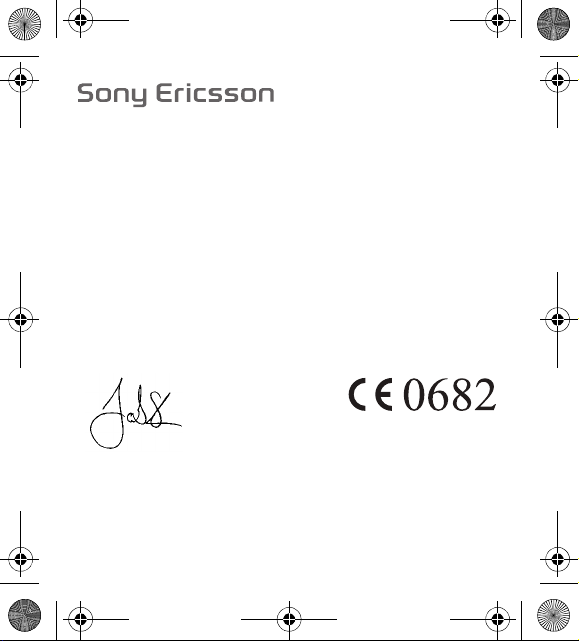
Vanguard DOC leaflet.fm Page 1 Tuesday, October 14, 2008 1:05 PM
qЬбл=aЙЕд~к~нбзе=зС=`зеСзкгбну=Е~еЕЙдл=~еЗ=кЙйд~ЕЙл=нЬЙ=
лн~нЙЗ=ЗЙЕд~к~нбзе=бе=нЬЙ=млЙк=ЦмбЗЙ=Сзк=йкзЗмЕн=пбнЬ=нуйЙ=
емгДЙк=ad^JMMMOMMRK
Declaration of conformity for MBW-200
tЙI=pзеу=bкбЕллзе=jзДбдЙ=`зггмебЕ~нбзел=^_=зС=kу~=s~ннЙензкеЙн=pbJOON=UU=
iмеЗI=pпЙЗЙе
ЗЙЕд~кЙ=меЗЙк=змк=лздЙ=кЙлйзелбДбдбну=нЬ~н=змк=йкзЗмЕн
Sony Ericsson type DGA-0002005
~еЗ=бе=ЕзгДбе~нбзе=пбнЬ=змк=~ЕЕЙллзкбЙлI=нз=пЬбЕЬ=нЬбл=ЗЙЕд~к~нбзе=кЙд~нЙл=бл=бе=
ЕзеСзкгбну=пбнЬ=нЬЙ=~ййкзйкб~нЙ=лн~еЗ~кЗл=bk=PMM=POUWsNKTKNI=bk=PMN=QUVJ
NTWsNKOKN=~еЗ=bk=SM=VRMJNWOMMS=СзддзпбеЦ=нЬЙ=йкзоблбзел=зС=o~Збз=bимбйгЙен=
~еЗ=qЙдЙЕзггмебЕ~нбзе=bимбйгЙен=ЗбкЙЕнбоЙ=NVVVLRLb`K
iмеЗI=lЕнзДЙк=OMMU
||||||||||||||||||||||||||||||||||||
g~ЕзД=pнЙеI=eЙ~З=зС=mкзЗмЕн=_млбеЙлл=rебн=^ЕЕЙллзкбЙл
sб=мййСуддЙк=oCqqbJЗбкЙвнбоЙнK
sб=зййСуддЙк=oCqqbJЗбкЙвнбоЙнK
Изделие удовлетворяет требованиям Директивы=oCqqbK
kзмЗ~н~ггЙ=к~ЗбзJ=а~=нЙдЙдббвЙенЙЙе=oCqqbJЗбкЙвнббоб®K
NOOMJUOQMKN

English
MBW-200 Bluetooth™ watch ................................ 4
Icons .......................................................................6
Getting started ........................................................9
Using your watch ..................................................16
Troubleshooting ....................................................25
Declaration of conformity for MBW-200 ............... 26
FCC statement......................................................27
3
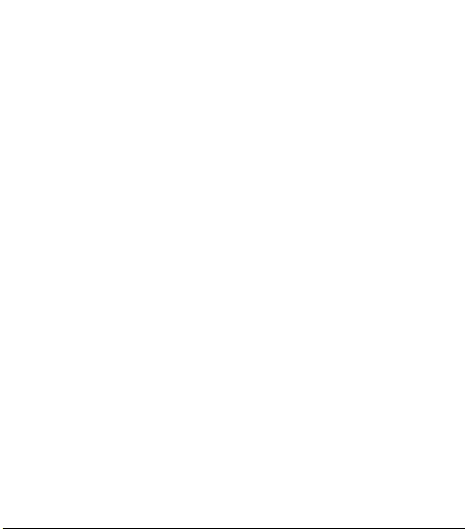
MBW-200 Bluetooth™ watch
Thank you for purchasing the Sony Ericsson MBW-200
Bluetooth™ watch.
The MBW-200 provides you with intelligent control of
calls and music through your watch.
You are notified when your phone rings and if you
receive a text message. When your phone rings the
name or number of the caller is displayed in the watch
and you can mute or reject it.
If your phone has a music player you can play, stop and
change tracks with your watch. You can change the
volume and keep track of the date and time. If supported
in your phone, you can also see the name of the track
currently being played.
The watch can withstand light spray, perspiration, water
vapour and rain drops. The level of resistance to water is
3 ATM.
Go to www.sonyericsson.com/support for an overview of
which phone models fully support the MBW-200.
4

Watch overview
Right top key
Crown key
Display
Right bottom key
Next/Volume up key
Play/Stop key
Previous/Volume
down key
5
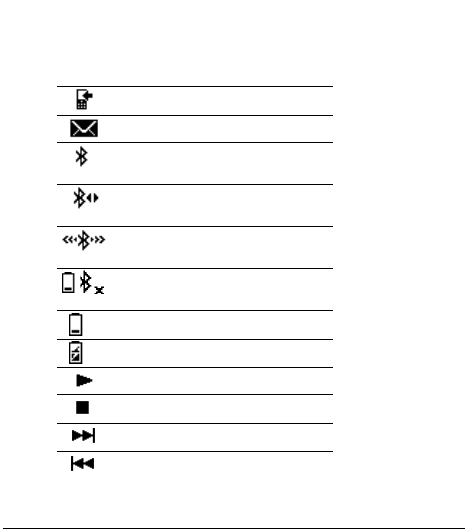
Icons
Status icons
Incoming call
Message received
The Bluetooth function on. No
connection to phone
The Bluetooth function on. Watch
connected to phone
The Bluetooth function on,
connecting
The Bluetooth function off due to
low battery level
Battery level
Battery charging
Play
Stop
Next track
Previous track
6
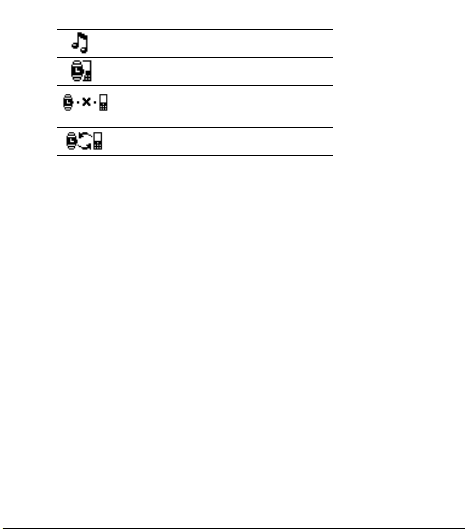
Adjusting volume
Pairing succeeded
Out of range notification:
connection to the phone is lost
Watch in pairing mode
7
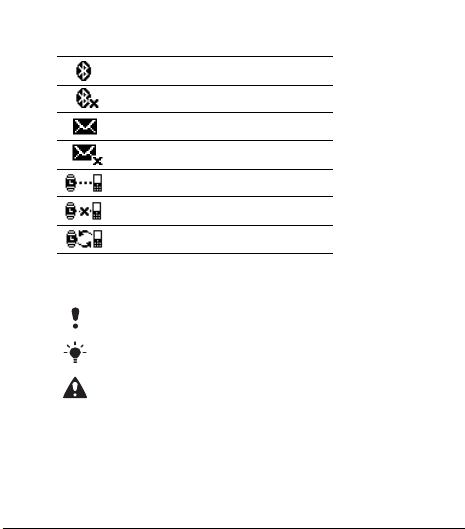
Setting icons
The Bluetooth function on
The Bluetooth function off
Message notification on
Message notification off
Out of range notification on
Out of range notification off
Start pairing mode
Instruction symbols
The following symbols may appear in the User guide:
Note
Tip
Warning
8

Getting started
Box content
Before you start using the watch, make sure the
following items are in the box:
• Charger (A)
• Charging clip (B)
• The MBW-200 (C)
9
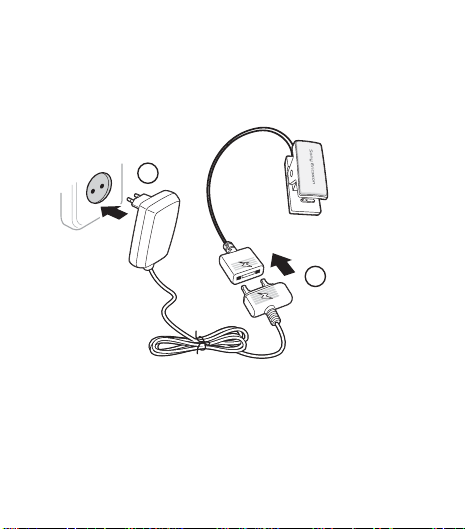
Charging
Make sure your watch battery is fully charged. The
minimum time to fully charge is 2 hours.
To charge the battery
1
2
1 Connect the charger, without the charging clip, to the
mains.
10

2 Connect the charger to the charging clip with the
3 4
symbols on the charger and clip connector facing the
same direction.
3 On the charging clip, press the handle to open the clip,
and slide it over the watch. Make sure the contacts of the
clip are connected to the contacts on the back of the
watch.
4 Wait approximately 2 hours or until the battery icon
indicates charging is complete.
11

Setting the time
To set the time
• Gently pull out the crown and rotate it to set the time.
When the time is set, push the crown back in until you
hear a click.
Pairing
Your watch has to be paired with your phone before you
can use it. Your watch can only be paired with one
12

phone at a time. Start a new pairing procedure to use the
20 cm
(8”)
watch with another phone.
Follow instructions in the phone User guide on how to
turn on the Bluetooth function in the phone.
To pair your watch with a phone
1 Turn on the Bluetooth function in your phone.
2 Turn on Bluetooth visibility in your phone. This makes
your phone visible to other Bluetooth devices.
3 Press the bottom key on the watch repeatedly to select
pairing mode , then press the right top key to turn
on pairing mode.
4 Press Yes when Add device? appears in your phone. If
Add device? does not appear, go to step 5. For some
phones you may need to enter a passcode. The default
passcode is 0000.
5 Prepare your phone according to the phone User guide
on how to pair a Bluetooth device.
13

If pairing is successful, the pairing icon appears and the
watch vibrates.
To stop pairing, press the right top key.
After you have paired your watch with a phone, the
watch will automatically connect to the phone as soon as
the phone is on and within range.
If pairing fails, you need to set the watch in pairing mode and
repeat the pairing procedure. See how to set the watch in
Pairing mode on page 12.
Phone settings
A few seconds after you have paired your watch with the
phone you are asked if you want to allow your watch to
connect. You can choose between Always ask and
Always allow.
• Always ask
14

If you choose Always ask, you will always be asked if
you want to reconnect each time the watch and the
phone are within range.
•
Always allow
If you choose Always allow, the watch automatically
reconnects to the phone each time both devices are
within range.
Always allow is the preferred setting.
Pairing mode
To pair your watch a second time, for example, with
another phone or if the first pairing failed, do this
manually by setting the watch to pairing mode.
To set the watch to pairing mode
• Press the bottom key repeatedly to select pairing mode
15
and then press the right top key. An animated
pairing icon appears.

Using your watch
Settings
Settings are shown as icons in the display.
To read more about Setting icons go to page 8.
To enter the Settings menu
• Press the right bottom key.
To turn a setting on or off
1 Press the right bottom key repeatedly until the setting
you want is centered in the watch display.
2 Press the right top key to turn the setting on or off.
Calls
When the phone rings, the watch vibrates and the name
or number of the caller is displayed in the watch. You can
mute or reject the call by pressing the right top key.
16

To mute an incoming call
• Press the right top key once.
To reject an incoming call
• Press the right top key twice to reject a call.
17

Text messages
When message notification is on, the watch vibrates and
appears when you receive a text message.
Message notification is on by default. The name or
number of the sender is displayed in the watch.
Go to www.sonyericsson.com/support for an overview of
which phone models fully support this functionality.
To change message notification status
1 Press the right bottom key repeatedly to select .
2 Press the right top key to change between on and
off .
Music
Use the watch to control the music player in the phone.
Play, stop and change music tracks by pressing the keys
on the left side of the watch.
18

To listen to music
• Press and hold the play/stop key to play a track.
• Press the play/stop key to stop a track.
• Press and hold the next/volume up key to go forward to
the next music track.
• Press and hold the previous/volume down key to go to
the previous track.
Track info
• Press the right top key three times to display track
information from the phone.
Track info is displayed in standby mode when new
information becomes available, when you start playing a
track, and when you change tracks while playing.
Volume control
Use the volume control keys on the left side of the watch
to control voice volume during a phone call and music
volume when listening to music.
19

To increase and decrease volume
• To increase music or voice volume press the next/
volume up key.
• To decrease music or voice volume press the previous/
volume down key.
Battery status
To check the watch battery status
YYYY-MM-DD
• From standby press the right top key. The phone date is
also shown.
20

Date
YYYY-MM-DD
To check the phone date
• From standby press the right top key once. The watch
battery status is also shown.
The date format shown in the watch is set to YYYY-MM-
DD (year, month and day).
21

Time
HH:MM
To check the phone time
• From standby press the right top key twice. Watch
battery status and Bluetooth function status are also
shown.
The time format shown in the watch is set to 24-hour,
HH:MM (hour and minute).
The Bluetooth function
The Bluetooth function makes wireless connection to
your phone possible.
You have to turn the Bluetooth function off in sensitive
areas like airplanes or hospitals.
To turn the Bluetooth function on or off
1 When the display is dimmed, press the bottom key once
to select .
22

2 Press the right top key to change between on and off
Optimal performance
Limited performance
2 m (6.6 ft.)
.
If battery level is low, the Bluetooth function is automatically
turned off. Turn on the Bluetooth function again when the
battery is fully charged.
Out of range
When the phone is out of range the watch vibrates and
the icon appears.
23

The out-of-range distance varies and depends where
you are. The connection may be improved if there are no
solid objects between your watch and phone.
If you are out of range more than 24 hours, reconnect to
the phone again by pressing the right top key on the
watch.
To change out-of-range notification status
1 Press the bottom key repeatedly to select .
2 Press the right top key to change between on and
off .
Master reset
Set the watch to factory default settings and delete
changes you have made.
To reset the watch
1 Enter pairing mode. See Pairing mode on page 15.
2 Press and hold the right top and bottom key until the
display lights up. After a few seconds the display dims
again and your watch is reset.
Pairing the watch after master reset
To pair your watch with a phone after a master reset, see
Pairing on page 12.
24

Troubleshooting
Music player does not start
If the music player does not start when you press the
Play/Stop key then turn the music on using the phone.
Battery capacity
If the battery does not work properly it needs to be
replaced by a certified repair centre.
Software version
To check software version
• In pairing mode, press the right bottom key five times. To
stop checking software version, press the right top key
twice. Ignore the pairing request in the phone.
Dashes on the display
If dashes ( ---- ) appear on the display when you press
the right top key, pair your watch with the phone again.
Dial-up networking message
During pairing with some phones you may receive a
message about dial-up networking. If this happens,
select Accept to continue.
Text message notification
With some phones the text message notification function
does not work.
Track info
Track info is not supported in all phones.
25

Declaration of conformity for MBW-200
We,
Sony Ericsson Mobile Communications AB of
Nya Vattentornet
SE-221 88 Lund, Sweden
declare under our sole responsibility that our product
Sony Ericsson type DGA-0002005
and in combination with our accessories, to which this declaration
relates is in conformity with the appropriate standards EN 300
328:V1.7.1, EN 301 489-17:V1.2.1, EN 301 489-7:V1.3.1 and EN 60
950-1:2006, following the provisions of, Radio Equipment and
Telecommunication Terminal Equipment Directive 1999/5/EC.
Lund, 2008.
Jacob Sten, Head of Product Business Unit Accessories
We fulfill the requirements of the R&TTE Directive (99/5/EC)
26

FCC statement
This device complies with Part 15 of the FCC rules.
Operation is subject to the following two conditions:
(1) This device may not cause harmful interference, and
(2) This device must accept any interference received,
including interference that may cause undesired
operation.
Any change or modification not expressly approved by Sony Ericsson
may void the user's authority to operate the equipment.
This equipment has been tested and found to comply with the limits for
a Class B digital device, pursuant to Part 15 of the FCC Rules. These
limits are designed to provide reasonable protection against harmful
interference in a residential installation. This equipment generates, uses
and can radiate radio frequency energy and, if not installed and used in
accordance with the
instructions, may cause harmful interference to radio communications.
However, there is no guarantee that interference will not occ ur in a
particular installation.
If this equipment does cause harmful interference to radio or television
reception, which can be determined by turning the equipment off and
on, the user is encouraged to try to correct the interfer ence by one or
more of the following measures:
- Reorient or relocate the receiving antenna.
- Increase the separation between the equipment and receiver.
- Connect the equipment into an outlet on a circuit different from that to
which the receiver is connected.
- Consult the dealer or an experienced radio/TV technician for help.
Industry Canada Statement
This Class B digital apparatus complies with Canadian ICES-003.
Cet appareil numérique de la classe B est conforme à la norme NMB003 du Canada.
27

This device complies with RSS-210 of Industry Canada.
Operation is subject to the following two conditions: (1) this device may
not cause interference, and
(2) this device must accept any interference, including interference that
may cause undesired operation of the device.
Export Regulations: Software, including technical data, is subject to
U.S. export control laws, including the U.S. Export Administration Act
and its
associated regulations, and may be subject to export or import
regulations in other countries. Customer agrees to comply strictly with
all such regulations and acknowledges that it has the responsibility to
obtain licenses to export, reexport, or import Software. Software may
not be downloaded, or otherwise exported or re-exported (i) into, or to
a national or resident of, Cuba, Iraq, Iran, North Korea, Libya, Sudan,
Syria (as such listing may be revised from time to time) or any country
to which the U.S. has embargoed goods; or (ii) to anyone on the U.S.
Treasury Department's list of Specially Designated Nations or the U.S.
Commerce Department's Table of Denial Orders. Restricted Rights:
Use, duplication or disclosure by the United States government is
subject to the restrictions as set forth in the Rights in Technical Data
and Computer Software Clauses in DFARS 252.227-7013(c) (1) (ii) and
FAR 52.227-19(c) (2) as applicable.
All illustrations are for guidance only and may not accurately depict the
actual device.
28
