Page 1
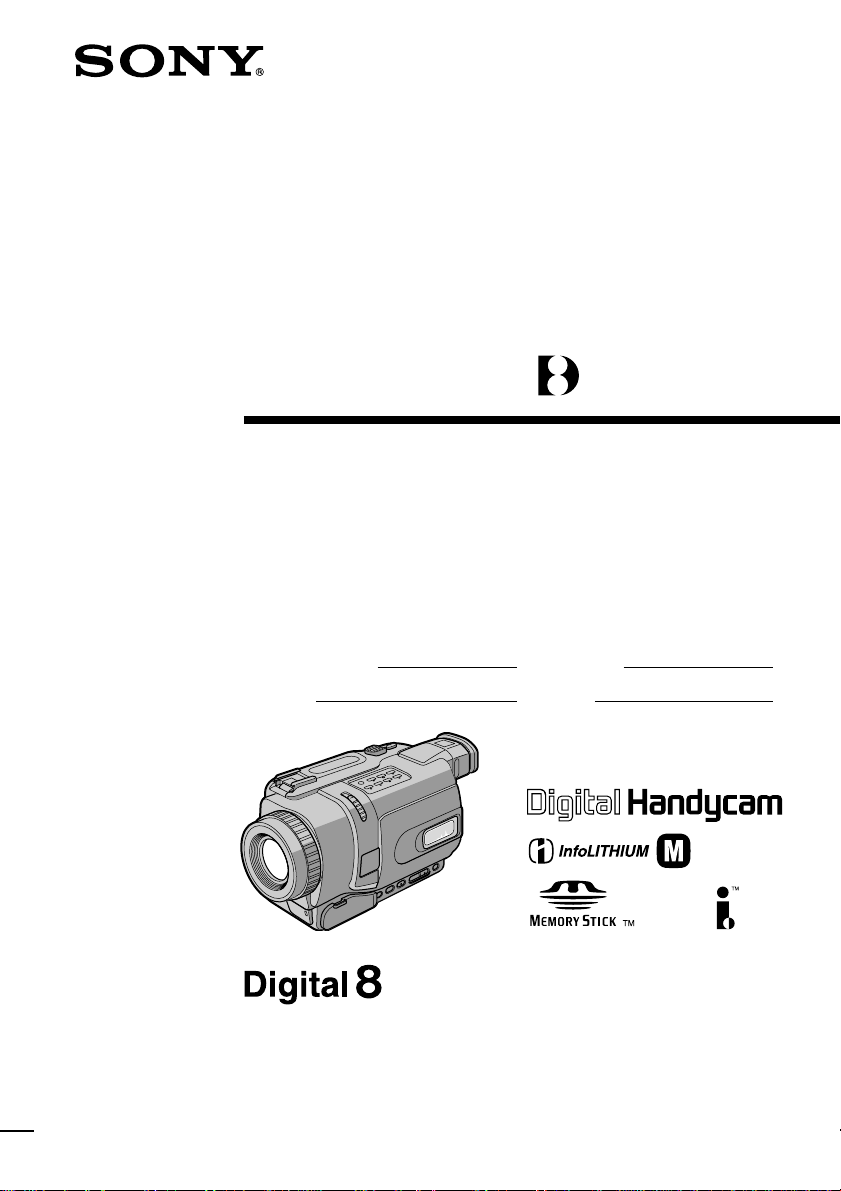
3-072-650-12 (1)
Digital
Video Camera
Recorder
Operating Instructions
Before operating the unit, please read this manual thoroughly,
and retain it for future reference.
Owner’s Record
The model and serial numbers are located on the bottom. Record the
serial number in the space provided below. Refer to these numbers
whenever you call upon your Sony dealer regarding this product.
Model No. DCR-TRV Model No. AC-
Serial No. Serial No.
TM
SERIES
DCR-TRV740
DCR-TRV240/TRV340/TRV740/
TRV840
©2002 Sony Corporation
Page 2

Congratulations on your purchase of this Sony Handycam. With your Handycam, you can
Welcome!
capture life’s precious moments with superior picture and sound quality. Your Handycam is
loaded with advanced features, but at the same time it is very easy to use. You will soon be
producing home video that you can enjoy for years to come.
WARNING
To prevent fire or shock hazard, do
not expose the unit to rain or
moisture.
This symbol is intended to
alert the user to the presence
of uninsulated “dangerous
voltage” within the product’s
enclosure that may be of
sufficient magnitude to
constitute a risk of electric
shock to persons.
This symbol is intended to
alert the user to the presence
of important operating and
maintenance (servicing)
instructions in the literature
accompanying the appliance.
For customers in the U.S.A.
and CANADA
CAUTION
TO PREVENT ELECTRIC SHOCK, MATCH
WIDE BLADE OF PLUG TO WIDE SLOT,
FULLY INSERT.
RECYCLING LITHIUM-ION BATTERIES
Lithium-Ion batteries are
recyclable.
You can help preserve our
environment by returning
your used rechargeable
batteries to the collection and
recycling location nearest you.
For more information regarding recycling of
rechargeable batteries, call toll free 1-800-8228837, or visit http://www.rbrc.org/.
Caution: Do not handle damaged or leaking
Lithium-Ion batteries.
“Memory Stick”
THIS DEVICE COMPLIES WITH PART 15 OF
THE FCC RULES. OPERATION IS SUBJECT
TO THE FOLLOWING TWO CONDITIONS:
(1) THIS DEVICE MAY NOT CAUSE
HARMFUL INTERFERENCE, AND (2) THIS
DEVICE MUST ACCEPT ANY
INTERFERENCE RECEIVED, INCLUDING
INTERFERENCE THAT MAY CAUSE
UNDESIRED OPERAION.
THIS CLASS B DIGITAL APPARATUS
COMPLIES WITH CANADIAN ICES-003.
Never expose the battery pack to temperatures
above 60°C (140°F) such as in a car parked in
the sun or under direct sunlight.
2
Page 3

For the customers in the U.S.A.
If you have any questions about this product,
you may call:
Sony Customer Information Center 1-800-222SONY (7669)
The number below is for the FCC related
matters only.
Regulatory Information
Declaration of Conformity
Trade Name: SONY
Model No.: DCR-TRV240, DCR-
TRV340
Responsible Party: Sony Electronics Inc.
Address: 680 Kinderkamack
Road, Oradell,
NJ07649 U.S.A.
Telephone No.: 201-930-6972
This device complies with Part 15 of the
FCC Rules. Operation is subject to the
following two conditions: (1) This device
may not cause harmful interference, and
(2)this device must accept any interference
received, including interference that may
cause undesired operation.
Declaration of Conformity
Trade Name: SONY
Model No.: DCR-TRV740, DCR-
TRV840
Responsible Party: Sony Electronics Inc.
Address: 680 Kinderkamack
Road, Oradell,
NJ07649 U.S.A.
Telephone No.: 201-930-6972
This device complies with Part 15 of the
FCC Rules. Operation is subject to the
following two conditions: (1) This device
may not cause harmful interference, and
(2)this device must accept any interference
received, including interference that may
cause undesired operation.
Note:
This equipment has been tested and found to
comply with the limits for a Class B digital
device, pursuant to Part 15 of the FCC Rules.
These limits are designed to provide
reasonable protection against harmful
interference in a residential installation. This
equipment generates, uses, and can radiate
radio frequency energy and, if not installed
and used in accordance with the instructions,
may cause harmful interference to radio
communications. However, there is no
guarantee that interference will not occur in a
particular installation. If this equipment does
cause harmful interference to radio or
television reception, which can be determined
by turning the equipment off and on, the user
is encouraged to try to correct the interference
by one or more of the following measures:
— Reorient or relocate the receiving antenna.
— Increase the separation between the
equipment and receiver.
— Connect the equipment into an outlet on a
circuit different from that to which the
receiver is connected.
— Consult the dealer or an experienced
radio/TV technician for help.
The supplied interface cable must be used with
the equipment in order to comply with the
limits for a digital device pursuant to Subpart
B of Part 15 of FCC Rules.
CAUTION
You are cautioned that any changes or
modifications not expressly approved in this
manual could void your authority to operate
this equipment.
3
Page 4
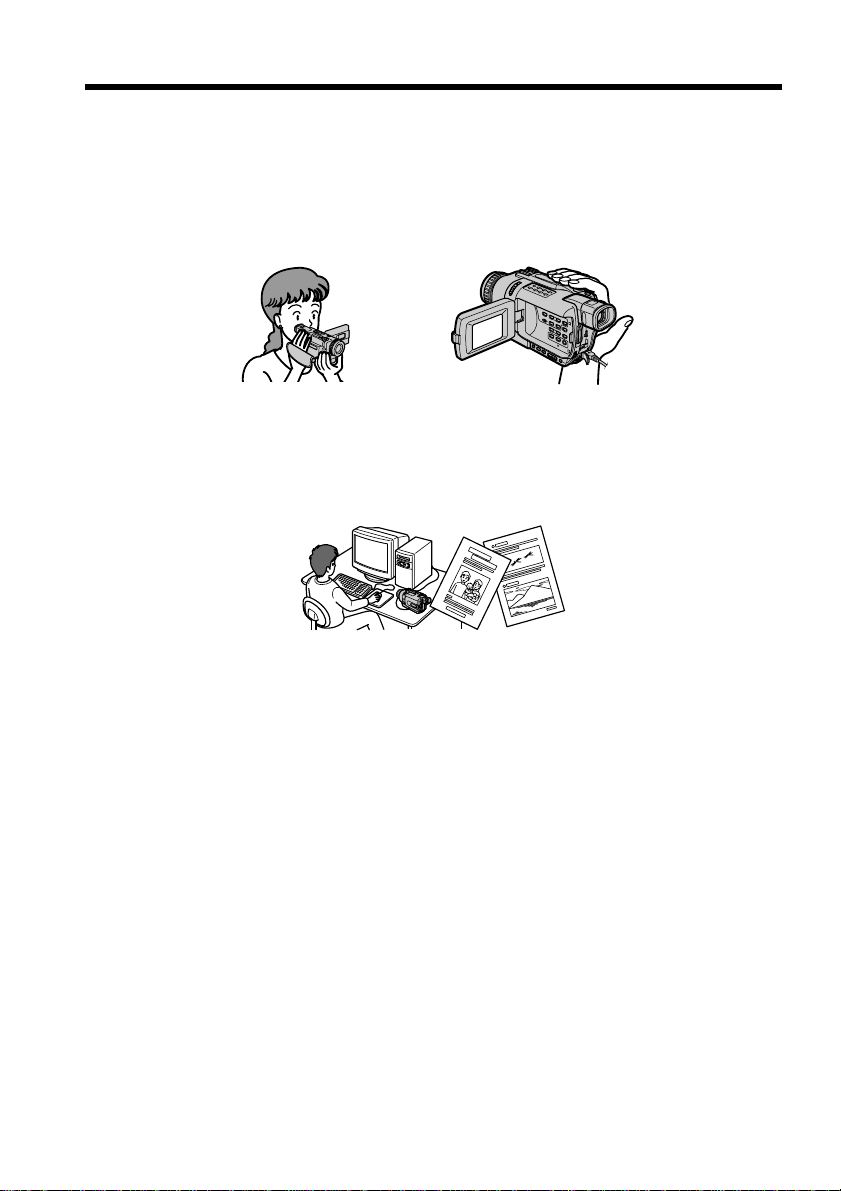
Main features
Recording moving or still images, and playing them back
•Recording moving pictures on a tape (p. 21)
•Recording still images on a tape (p. 39)
•Playing back a tape (p. 34)
•Recording still images on “Memory Stick”s (except DCR-TRV240) (p. 124)
•Recording moving pictures on “Memory Stick”s (except DCR-TRV240) (p. 140)
•Viewing still images recorded on “Memory Stick”s (except DCR-TRV240) (p. 150)
•Viewing moving pictures on “Memory Stick”s (except DCR-TRV240) (p. 153)
Capturing images on your computer
•Viewing images recorded on “Memory Stick”s using the USB cable
(except DCR-TRV240) (p. 155)
•Viewing images recorded on a tape using the USB cable (p. 94)
•Viewing images live on your computer from your camcorder using the USB cable
(p. 103)
•Capturing images from an analog video unit on your computer (p. 88)
b
Other uses
Functions for adjusting exposure in the recording mode
•BACKLIGHT (p. 28)
•NightShot/Super NightShot/Color Slow Shutter (p. 29)
•PROGRAM AE (p. 51)
•Adjusting the exposure manually (p. 53)
Functions for giving images more impact
•Digital zoom [MENU] (p. 24) The default setting is OFF. (To zoom greater than 25×,
(DCR-TRV240/TRV340)/15× (DCR-TRV740/TRV840), select the digital zoom power
in D ZOOM in the menu settings.)
•Fader (p. 44)
•Picture effects (p. 47)
•Digital effects (p. 48)
•Titles (p. 58, 60)
•MEMORY MIX (except DCR-TRV240) (p. 129)
Functions for giving a natural appearance to your recordings
•Sports lesson (p. 51)
•Landscape (p. 51)
•Manual focus (p. 54)
Functions for use on recorded tapes
•END SEARCH/EDITSEARCH/Rec Review (p. 32)
•DATA CODE (p. 35)
•Tape PB ZOOM (p. 65)
•ZERO SET MEMORY (p. 67)
4
•Digital program editing (on tapes) (p. 74)/(on “Memory Stick”s) (except DCRTRV240) (p. 146)
Page 5

Checking supplied accessories
Make sure that the following accessories are supplied with your camcorder.
12 3
45 6 7
89 0
1 Wireless Remote Commander (1)
(p. 207)
2 AC-L10A/L10B/L10C AC power
adaptor (1), Power cord (1) (p. 13)
3 NP-FM30 battery pack (1) (p. 12, 13)
DCR-TRV240/TRV340
NP-FM50 battery pack (1) (p. 12, 13)
DCR-TRV740/TRV840
4 Size AA (R6) battery for Remote
Commander (2) (p. 207)
5 A/V connecting cable (1) (p. 38)
6 Shoulder strap (1) (p. 201)
7 Lens cap (1) (p. 21)
8 USB cable (1) (p. 96, 156)
9 “Memory Stick” (1)
(except DCR-TRV240) (p. 116)
0 CD-ROM (SPVD-008 USB Driver) (1)
(p. 96, 156)
Getting Started
Contents of the recording cannot be compensated if recording or playback is not
made due to a malfunction of the camcorder, storage media, etc.
5
Page 6

Table of contents
Main features ........................................... 4
Checking supplied accessories.............. 5
Quick Start Guide............................. 8
Getting Started
Using this manual ................................. 10
Step 1 Preparing the power supply ... 12
Installing the battery pack ............ 12
Charging the battery pack............. 13
Connecting to a wall outlet ........... 17
Step 2 Setting the date and time ........ 18
Step 3 Inserting a cassette ................... 20
Recording – Basics
Recording a picture............................... 21
Shooting backlit subjects
– BACK LIGHT ........................ 28
Shooting in the dark
– NightShot/Super NightShot/
Color Slow Shutter .................. 29
Self-timer recording
(except DCR-TRV240) ............. 31
Checking recordings – END SEARCH/
EDITSEARCH/Rec Review .......... 32
Playback – Basics
Playing back a tape ............................... 34
To display the screen indicators
– Display function ................... 35
Viewing recordings on TV................... 38
Advanced Recording Operations
Recording still images on a tape
– Tape Photo recording ................. 39
Using the wide mode ........................... 42
Using the fader function ...................... 44
Using special effects
– Picture effect................................. 47
Using special effects
– Digital effect ................................. 48
Using the PROGRAM AE function .... 51
Adjusting the exposure manually ...... 53
Focusing manually................................ 54
Interval recording ................................. 55
Frame by frame recording
– Frame recording .......................... 57
Superimposing a title ........................... 58
Making your own titles ........................ 60
Inserting a scene .................................... 62
Advanced Playback Operations
Playing back tapes with picture
effects ............................................... 63
Playing back tapes with digital
effects ............................................... 64
Enlarging recorded images
– Tape PB ZOOM ........................... 65
Quickly locating a scene
– ZERO SET MEMORY ................. 67
Searching a recording by date
– DATE SEARCH ........................... 68
Searching for a photo – PHOTO
SEARCH/PHOTO SCAN ............. 69
Editing
Dubbing a tape ...................................... 71
Dubbing only desired scenes
– Digital program editing
(on tapes) ......................................... 74
Capturing images from an analog
video unit on your computer
– Signal convert function............... 88
Recording video or TV programs ....... 89
Inserting a scene from a VCR
– Insert Editing ............................... 92
Viewing images recorded on a tape
on your computer
(Windows users only).................... 94
Customizing Your Camcorder
Changing the menu settings.............. 105
6
Page 7

Table of contents
“Memory Stick” operations
(except DCR-TRV240)
Using “Memory Stick”
– Introduction ............................... 116
Recording still images on
“Memory Stick”s
– Memory Photo recording ......... 124
Superimposing a still image in the
“Memory Stick” on an image
– MEMORY MIX .......................... 129
Recording images from a tape as still
images ............................................ 135
Copying still images from a tape
– PHOTO SAVE............................ 138
Recording moving pictures on
“Memory Stick”s
– MPEG movie recording ............ 140
Recording pictures from a tape as
moving pictures ............................ 142
Recording edited pictures as a
moving picture
– Digital program editing
(on “Memory Stick”s) .................. 146
Viewing still images
– Memory Photo playback .......... 150
Viewing moving pictures
– MPEG movie playback ............. 153
Viewing images recorded on
“Memory Stick”s on your
computer........................................ 155
Copying images recorded on
“Memory Stick”s to tape ............. 164
Enlarging still images recorded on
“Memory Stick”s
– Memory PB ZOOM ................... 166
Playing back images in a continuous
loop – SLIDE SHOW .................... 168
Preventing accidental erasure
– Image protection........................ 170
Deleting images – DELETE ............... 171
Writing a print mark
– PRINT MARK ............................ 174
Using the optional printer ................. 176
Troubleshooting
Types of trouble and how to correct
trouble ............................................ 178
Self-diagnosis display......................... 184
Warning indicators and messages.... 185
Additional Information
Digital8 system, recording and
playback......................................... 187
About the “InfoLITHIUM” battery
pack ................................................ 189
About i.LINK ....................................... 191
Using your camcorder abroad .......... 193
Maintenance information and
precautions .................................... 194
Specifications ....................................... 199
Quick Reference
Identifying parts and controls........... 201
Index ..................................................... 209
Getting Started
7
Page 8

Quick Start Guide
Connecting the power cord (p. 17)
Use the battery pack when using your camcorder outdoors (p. 12).
Quick Start Guide
This chapter introduces you to the basic features of your
camcorder. See the page in parentheses “( )” for more
information.
Open the DC IN
jack cover.
Connect the plug with
its v mark facing up.
AC power adaptor (supplied)
Inserting a cassette (p. 20)
1Slide OPEN/EJECT
in the direction of the
arrow and open the
lid.
2Insert the cassette in
straight as far as
possible into the
cassette
compartment with
the window facing
up.
Push the center of
the cassette back to
insert the cassette.
3Close the cassette
compartment by
pressing
cassette
compartment.
After the cassette
compartment goes
down completely,
close the lid until it
clicks.
on the
8
Page 9

Recording a picture (p. 21)
1Remove the lens cap.
2Set the POWER
switch to CAMERA
while pressing the
small green button.
POWER
O
V
C
R
M
E
M
O
R
E
Y
R
A
4Press START/STOP.
Your camcorder
starts recording. To
stop recording, press
START/STOP button
3Open the LCD panel
while pressing OPEN.
The picture appears
on the LCD screen.
Viewfinder
When the LCD panel is closed, use the viewfinder with your eye
against the eyecup.
again.
The picture in the viewfinder is black and white.
When you purchase your camcorder, the clock setting is set to off. If you want to record the date
and time for a picture, set the clock setting before recording (p. 18).
Monitoring the playback picture on the LCD
screen (p. 34)
2Press m to rewind the tape.
REW
F
F
(
C
H
G
)
C
A
M
Quick Start Guide
1Set the POWER
switch to VCR while
pressing the small
green button.
Note
Do not pick up your camcorder by
holding the viewfinder, the LCD
panel, or the battery pack.
3Press N to start playback.
PLAY
O
V
F
C
F
R
(
C
H
G
)
R
E
W
O
P
C
M
A
E
M
M
O
R
E
Y
R
A
9
Page 10

— Getting Started —
Using this manual
The instructions in this manual are for the four models listed in the table below. Before
you start reading this manual and operating your camcorder, check the model number
by looking at the bottom of your camcorder. The DCR-TRV740 is the model used for
illustration purposes. Otherwise, the model name is indicated in the illustrations. Any
differences in operation are clearly indicated in the text, for example, “except DCRTRV240.”
As you read through this manual, buttons and settings on your camcorder are shown in
capital letters.
e.g. Set the POWER switch to CAMERA.
When you carry out an operation, you can hear a beep to indicate that the operation is
being carried out.
Differences by camcorder model
DCR- TRV240 TRV340 TRV740 TRV840
MEMORY mark*
(on the POWER switch)
Self-timer — zzz
Digital zoom 700× 700× 420× 420×
LCD Screen
z Provided
— Not provided
— zzz
6.2 cm 6.2 cm 6.2 cm 8.8 cm
(2.5 type) (2.5 type) (2.5 type) (3.5 type)
10
* The models with MEMORY marked on the POWER switch is provided with memory
functions. See page 116 for details.
Before using your camcorder
With your digital camcorder, you can use Hi8 /Digital8 video cassettes. Your
camcorder records and plays back pictures in the Digital8 system. Also, your
camcorder plays back tapes recorded in the Hi8 /standard 8 (analog) system.
You, however, cannot use the functions in “Advanced Playback Operations” on page
63 to 70 for playback in the Hi8 /standard 8 system. To enable smooth transition,
we recommend that you do not mix pictures recorded in the Hi8 /standard 8
with the Digital8 system on a tape.
Note on TV color systems
TV color systems differ from country to country. To view your recordings on a TV, you
need an NTSC system-based TV.
Copyright precautions
Television programs, films, video tapes, and other materials may be copyrighted.
Unauthorized recording of such materials may be contrary to the provision of the
copyright laws.
Page 11

Using this manual
Precautions on camcorder care
Lens and LCD screen/finder
• The LCD screen and the finder are manufactured using extremely high-precision
technology so over 99.99% of the pixels are operational for effective use.
However, there may be some tiny black points and/or bright points (white, red,
blue or green in color) that constantly appear on the LCD screen and the finder.
These points are normal in the manufacturing process and do not affect the
recording in any way.
•Do not let your camcorder become wet. Keep your camcorder away from rain and sea
water. Letting your camcorder become wet may cause your camcorder to malfunction.
Sometimes this malfunction cannot be repaired [a].
•Never leave your camcorder exposed to temperatures above 60°C (140°F), such as in a
car parked in the sun or under direct sunlight [b].
•Be careful when placing the camera near a window or outdoors. Exposing the LCD
screen, the finder or the lens to direct sunlight for long periods may cause
malfunctions [c].
•Do not directly shoot the sun. Doing so might cause your camcorder to malfunction.
Take pictures of the sun in low light conditions such as dusk [d].
[a] [b]
Getting Started
[c]
[d]
11
Page 12

Step 1 Preparing the power supply
Installing the battery pack
(1) Lift up the viewfinder.
(2) Slide the battery pack down until it clicks.
1
2
To remove the battery pack
(1) Lift up the viewfinder.
(2) Slide the battery pack out in the direction of the arrow while pressing BATT
(battery) release lever down.
12
BATT (battery)
release lever
If you install the large-capacity battery pack
If you install the NP-FM70/QM71/FM90/QM91/FM91 battery pack on your
camcorder, extend its viewfinder.
Page 13

Step 1 Preparing the power supply
Charging the battery pack
Use the battery pack after charging it for your camcorder.
Your camcorder operates only with the “InfoLITHIUM” battery pack (M series).
See page 189 for details of “InfoLITHIUM” battery pack.
(1) Open the DC IN jack cover and connect the AC power adaptor supplied with
your camcorder to the DC IN jack with the plug’s v mark facing up.
(2) Connect the power cord to the AC power adaptor.
(3) Connect the power cord to a wall outlet.
(4) Set the POWER switch to OFF (CHG). Charging begins. The remaining battery
time is indicated in minutes on the display window.
When the remaining battery indicator changes to u, normal charge is completed. To
fully charge the battery (full charge), leave the battery pack attached after normal
charge is completed until FULL appears on the display window. Fully charging the
battery allows you to use the battery longer than usual.
Getting Started
4
POW
O
V
F
C
F
R
(
C
H
G
)
ER
C
M
A
E
M
M
O
R
E
Y
R
A
2
The number in the illustration of the display window may differ from that on your
camcorder.
After charging the battery pack
Disconnect the AC power adaptor from the DC IN jack on your camcorder.
1
13
Page 14

Step 1 Preparing the power supply
Note
Prevent metallic objects from coming into contact with the metal parts on the DC plug
of the AC power adaptor. This may cause a short-circuit, damaging the AC power
adaptor.
When the battery pack is charged fully
The LCD backlight of the display window is turned off.
Remaining battery time indicator
The remaining battery time indicator in the display window roughly indicates the
recording time when recording using the viewfinder.
Until your camcorder calculates the actual remaining battery time
“– – – – min” appears in the display window.
While charging the battery pack
No indicator appears or the indicator flashes in the display window in the following
cases:
– The battery pack is not installed correctly.
– Something is wrong with the battery pack.
If the power may go off although the remaining battery time indicator indicates
that the battery pack has enough power to operate
Charge the battery pack fully again so that the indication on the remaining battery time
indicator is correct.
When you use the AC power adaptor
Place the AC power adaptor near a wall outlet. If any trouble occurs with this unit,
disconnect the plug from the wall outlet as soon as possible to cut off the power.
14
Recommended charging temperature
We recommend charging the battery pack in an ambient temperature of between 10°C
to 30°C (50°F to 86°F).
What is ”InfoLITHIUM”?
The “InfoLITHIUM” is a lithium ion battery pack that can exchange data such as
battery consumption with compatible electronic equipment. This unit is compatible
with the “InfoLITHIUM” battery pack (M series). Your camcorder operates only with
the “InfoLITHIUM” battery. “InfoLITHIUM” M series battery packs have the
mark.
TM
“InfoLITHIUM” is a trademark of Sony Corporation.
SERIES
Page 15

Step 1 Preparing the power supply
Charging time
Battery pack Full charge (Normal charge)
NP-FM30
NP-FM50
NP-FM70 240 (180)
NP-QM71 260 (200)
NP-FM90 330 (270)
NP-QM91/FM91 360 (300)
The charging time may increase if the battery’s temperature is extremely high or low
because of the ambient temperature.
Approximate number of minutes to charge an empty battery pack at 25°C (77°F)
1)
Supplied with DCR-TRV240/TRV340
2)
Supplied with DCR-TRV740/TRV840
1)
2)
145 (85)
150 (90)
Recording time
DCR-TRV240/TRV340
Battery pack the viewfinder the LCD screen
NP-FM30 (supplied) 100 55 80 45
NP-FM50 165 95 130 75
NP-FM70 345 200 270 155
NP-QM71 400 230 315 180
NP-FM90 520 300 410 235
NP-QM91/FM91 605 350 475 275
Recording with Recording with
Continuous* Typical** Continuous* Typical**
Getting Started
DCR-TRV740
Recording with Recording with
Battery pack the viewfinder the LCD screen
Continuous* Typical** Continuous* Typical**
NP-FM30 85 45 70 40
NP-FM50 (supplied) 140 80 110 60
NP-FM70 295 170 240 135
NP-QM71 340 195 275 155
NP-FM90 450 260 360 205
NP-QM91/FM91 520 300 420 240
DCR-TRV840
Recording with Recording with
Battery pack the viewfinder the LCD screen
Continuous* Typical** Continuous* Typical**
NP-FM30 85 45 65 35
NP-FM50 (supplied) 140 80 105 60
NP-FM70 295 170 225 130
NP-QM71 340 195 265 150
NP-FM90 450 260 345 200
NP-QM91/FM91 520 300 400 230
15
Page 16

Step 1 Preparing the power supply
Approximate number of minutes when you use a fully charged battery
* Approximate continuous recording time at 25°C (77°F). The battery life will be
shorter if you use your camcorder in a cold environment.
** Approximate number of minutes when recording while you repeat recording start/
stop, zooming and turning the power on/off. The actual battery life may be shorter
Playing time
DCR-TRV240/TRV340
Battery pack
NP-FM30 (supplied) 80 110
NP-FM50 130 180
NP-FM70 270 370
NP-QM71 315 430
NP-FM90 410 560
NP-QM91/FM91 475 645
DCR-TRV740
Battery pack
NP-FM30 80 105
NP-FM50 (supplied) 135 170
NP-FM70 275 355
NP-QM71 325 415
NP-FM90 425 540
NP-QM91/FM91 490 625
Playing time Playing time
on LCD screen with LCD closed
Playing time Playing time
on LCD screen with LCD closed
16
DCR-TRV840
Battery pack
NP-FM30 75 105
NP-FM50 (supplied) 125 170
NP-FM70 265 355
NP-QM71 305 415
NP-FM90 400 540
NP-QM91/FM91 465 625
Playing time Playing time
on LCD screen with LCD closed
Approximate number of minutes when you use a fully charged battery
Approximate continuous playing time at 25°C (77°F). The battery life will be shorter if
you use your camcorder in a cold environment.
Note
The table shows the playing time for tapes recorded in the Digital8 system. The
playing time of tapes recorded in the Hi8/standard 8 system is reduced by about 20%..
Page 17
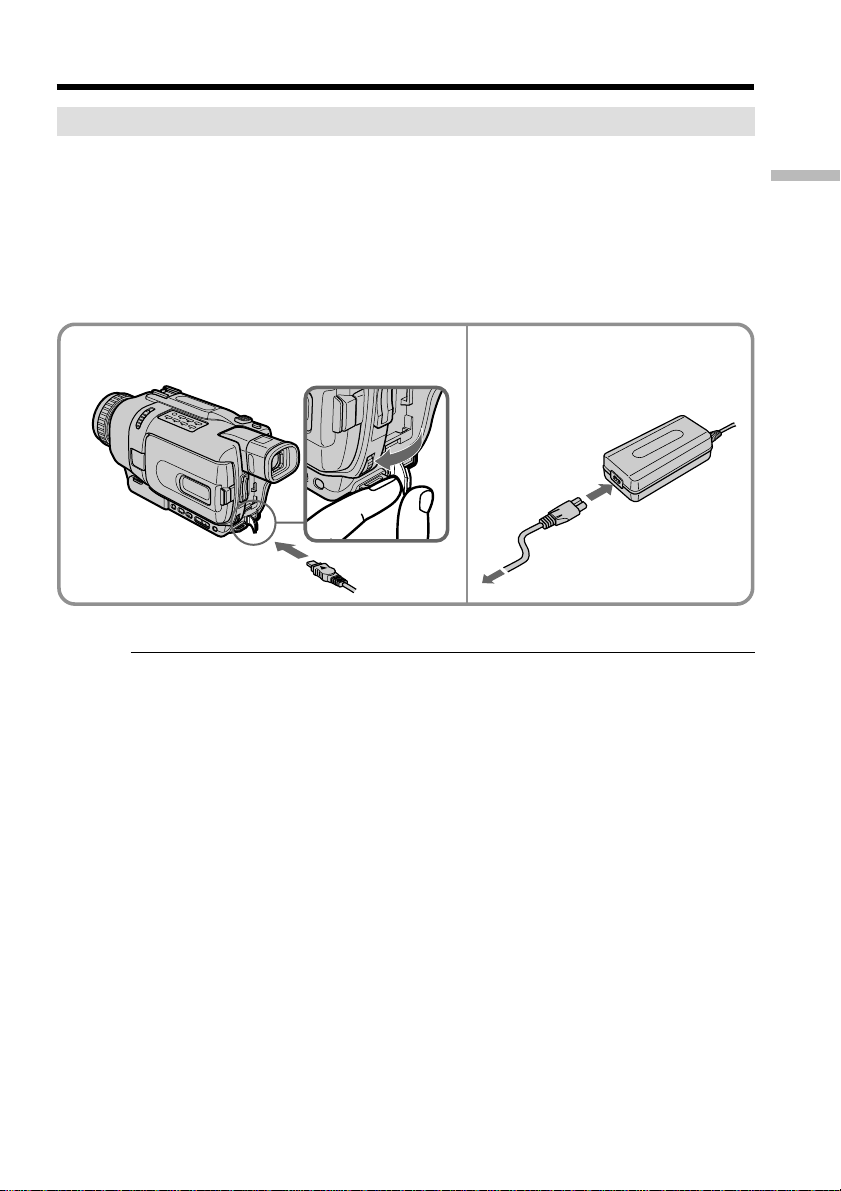
Step 1 Preparing the power supply
Connecting to a wall outlet
When you use your camcorder for a long time, we recommend that you power it from a
wall outlet using the AC power adaptor.
(1) Open the DC IN jack cover, and connect the AC power adaptor to the DC IN
jack on your camcorder with the plug’s v mark facing up.
(2) Connect the power cord to the AC power adaptor.
(3) Connect the power cord to a wall outlet.
Getting Started
1
PRECAUTION
The set is not disconnected from the AC power source (house current) as long as it is
connected to the wall outlet, even if the set itself has been turned off.
Notes
•The AC power adaptor can supply power even if the battery pack is attached to your
camcorder.
•The DC IN jack has “source priority”. This means that the battery pack cannot supply
any power if the power cord is connected to the DC IN jack, even when the power
cord is not plugged into a wall outlet.
Using a car battery
Use Sony Car Battery Adaptor (optional).
2, 3
17
Page 18

Step 2 Setting the date and time
Set the date and time settings when you use your camcorder for the first time.
“CLOCK SET” will be displayed each time that you set the POWER switch to
CAMERA/MEMORY (except DCR-TRV240) unless you set the date and time settings.
If you do not use your camcorder for about half a year, the date and time settings may
be cleared from memory (bars may appear) because the built-in rechargeable battery
installed in your camcorder will have been discharged (p. 196).
Set the year, then the month, the day, the hour and then the minute.
(1) Set the POWER switch to CAMERA or MEMORY (except DCR-TRV240), and
then press MENU to display the menu settings.
(2) Turn the SEL/PUSH EXEC dial to select CLOCK SET in
dial.
(3) Turn the SEL/PUSH EXEC dial to adjust the desired year, then press the dial.
(4) Set the month, day and hour by turning the SEL/PUSH EXEC dial and
pressing the dial.
(5) Set the minute by turning the SEL/PUSH EXEC dial and pressing the dial by
the time signal. The clock starts to move.
(6) Press MENU to make the menu settings disappear.
1,6
, then press the
18
MENU
2
3
5
SETUP MENU
CLOCK SET
USB STREAM
USBCONNECT
LTR SIZE
LANGUAGE
DEMO MODE
RETURN
[MENU] : END
2002 JAN 1
SETUP MENU
CLOCK SET
USB STREAM
USBCONNECT
LTR SIZE
LANGUAGE
DEMO MODE
RETURN
[MENU] : END
– –:– –:– –
12 00 AM
2002 JUL 4
5 30 PM
SETUP MENU
CLOCK SET
USB STREAM
USB
CONNECT
LTR SIZE
LANGUAGE
DEMO MODE
RETURN
[MENU] : END
2002 JAN 1
12 00 AM
SETUP MENU
CLOCK SET
USB STREAM
USBCONNECT
LTR SIZE
LANGUAGE
DEMO MODE
RETURN
[MENU] : END
2002 JAN 1
12 00 AM
JUL 4 2002
5:30:00 PM
Page 19

Step 2 Setting the date and time
The year changes as follows:
1995 T · · · · t 2002 T · · · · t 2079
If you do not set the date and time
“--- -- ----” “--:--:--” is recorded on the tape and the “Memory Stick”.
(except DCR-TRV240)
Note on the time indicator
The internal clock of your camcorder operates on a 12-hour cycle.
•12:00 AM stands for midnight.
•12:00 PM stands for noon.
Getting Started
19
Page 20

Step 3 Inserting a cassette
We recommend using Hi8 /Digital8 video cassettes.
(1) Prepare the power source (p. 12).
(2) Slide OPEN/EJECT in the direction of the arrow and open the lid.
The cassette compartment automatically lifts up and opens.
(3) Insert the cassette straight as far as possible into the cassette compartment with
the window facing up.
Push the center of the cassette back to insert.
(4) Close the cassette compartment by pressing
The cassette compartment automatically goes down.
(5) After the cassette compartment going down completely, close the lid until it
clicks.
on the cassette compartment.
2 3
4,5
To eject a cassette
Follow the procedure above, and take out the cassette in step 3.
Notes
•Do not press the cassette compartment down. Doing so may cause a malfunction.
•Your camcorder records pictures in the Digital8 system.
• The recording time when you use your camcorder is half of indicated time on Hi8
tape. If you select the LP mode in the menu settings, 3/4 of indicated time on Hi8
tape.
•If you use standard 8 tape, be sure to play back the tape on your camcorder. Mosaic
pattern noise may appear when you play back standard 8 tape on other camcorders
(including other DCR-TRV240/TRV340/TRV740/TRV840).
•The cassette compartment may not be closed when you press any part of the lid other
than the mark.
4
5
20
To prevent accidental erasure
Slide the write-protect tab on the cassette to expose the red mark.
Page 21

— Recording – Basics —
Recording a picture
Your camcorder automatically focuses for you.
(1) Remove the lens cap by pressing both knobs on its sides and attach the lens
cap to the grip strap.
(2) Install the power source and insert a cassette. See “Step 1” to “Step 3” for more
information (p. 12 to 20).
(3) Set the POWER switch to CAMERA while pressing the small green button.
This sets your camcorder to the standby mode.
(4) Open the LCD panel while pressing OPEN. The viewfinder automatically
turns off.
(5) Press START/STOP. Your camcorder starts recording. The REC indicator
appears on the screen. The camera recording lamp located on the front of your
camcorder lights up. To stop recording, press START/STOP again.
The recording lamp lights up in the viewfinder when you record with the
viewfinder.
Recording
– Basics
1
4
2
Camera
recording lamp
Microphone
Notes
•Fasten the grip strap firmly.
•Do not touch the built-in microphone during recording.
3
5
O
V
F
C
F
R
(
C
H
G
P
O
)
W
E
R
C
M
A
E
M
M
O
R
E
Y
R
A
SP
REC
50min
0:00:01
21
Page 22

Recording a picture
Note on recording mode
Your camcorder records and plays back in the SP (standard play) mode and in the LP
(long play) mode. Select SP or LP in the menu settings (p. 105). In the LP mode, you can
record 1.5 times as long as in the SP mode. When you record a tape in the LP mode on
your camcorder, we recommend that you play back the tape on your camcorder.
Note on the LOCK switch (except DCR-TRV240)
When you slide the LOCK switch to the right, the POWER switch can no longer be set
to MEMORY accidentally. The LOCK switch is released as the default setting.
To enable smooth transition
Transition between the last scene you recorded and the next scene is smooth as long as
you do not eject the cassette even if you turn off your camcorder.
However, check the following:
– Do not mix recordings in the SP mode and in the LP mode on one tape.
– When you change the battery pack, set the POWER switch to OFF (CHG).
If you leave your camcorder in the standby mode for three minutes while the
cassette is inserted
Your camcorder automatically turns off. This is to save battery power and to prevent
battery and tape wear. To resume the standby mode, set the POWER switch to OFF
(CHG) once, then turn it to CAMERA again. However, your camcorder does not turn
off automatically while the cassette is not inserted.
When you record in the SP and LP modes on one tape or you record some scenes
in the LP mode
•The transition between scenes may not be smooth.
•The playback picture may be distorted or the time code may not be written properly
between scenes.
22
Recording data
The recording data (date/time or various settings when recorded) are not displayed
while recording. However, they are recorded automatically onto the tape. To display
the recording data, press DATA CODE on the Remote Commander during playback.
After recording
(1) Set the POWER switch to OFF (CHG).
(2) Close the LCD panel.
(3) Eject the cassette.
(4) Remove the battery pack.
Page 23

Recording a picture
Adjusting the LCD screen
The LCD panel can be opened up to 90 degrees. The LCD panel moves about 90 degrees
to the viewfinder side and about 180 degrees to the lens side.
Recording
180°
90°
When closing the LCD panel, set it vertically until it clicks, and swing it into the
camcorder body.
Note
When using the LCD screen except in the mirror mode, the viewfinder automatically
turns off.
When you use the LCD screen outdoors in direct sunlight
The LCD screen may be difficult to see. If this happens, we recommend that you use the
viewfinder.
When you adjust angles of the LCD panel
Make sure if the LCD panel is opened up to 90 degrees.
When recording with the LCD panel opened
Recording time becomes shorter a little compared with when recording with the LCD
panel closed.
Brightness of the LCD screen
You can adjust the brightness of the LCD screen. Select LCD B.L. or LCD BRIGHT in the
menu settings (p. 105). Even if you adjust the LCD B.L. or LCD BRIGHT, the recorded
picture will not be affected.
– Basics
23
Page 24

Recording a picture
Using the zoom feature
Move the power zoom lever a little for a slower zoom. Move it further for a faster zoom.
Using the zoom function sparingly results in better-looking recordings.
“T” side: for telephoto (subject appears closer)
“W” side: for wide-angle (subject appears farther away)
W
T
WT
W
T
To use zoom greater than 25× (DCR-TRV240/TRV340)/15× (DCR-TRV740/TRV840)
Zoom greater than 25× (DCR-TRV240/TRV340)/15× (DCR-TRV740/TRV840) is
performed digitally. To activate digital zoom, select the digital zoom power in D ZOOM
in the menu settings. (p. 105)
The digital zoom function is set to OFF as the default setting.
The right side of the bar shows the digital
zooming zone.
W
T
The digital zooming zone appears when you
select the digital zoom power in the menu
settings.
Notes on digital zoom
•Digital zoom starts to function when zoom exceeds 25× (DCR-TRV240/TRV340)/15×
(DCR-TRV740/TRV840).
•The picture quality deteriorates as you go towards the “T” side.
24
When you shoot close to a subject
If you cannot get a sharp focus, move the power zoom lever to the “W” side until the
focus is sharp. You can shoot a subject that is at least about 80 cm (about 2 feet 5/8 inch)
away from the lens surface in the telephoto position, or about 1 cm (about 1/2 inch)
away in the wide-angle position.
When the POWER switch is set to MEMORY (except DCR-TRV240)
You cannot use the digital zoom.
Page 25

Recording a picture
Adjusting the viewfinder
If you record pictures with the LCD panel closed, check the picture with the viewfinder.
Adjust the viewfinder lens to your eyesight so that the indicators in the viewfinder
come into sharp focus.
Lift up the viewfinder and move the viewfinder lens adjustment lever.
Viewfinder backlight
You can change the brightness of the backlight. Select VF B.L. in the menu settings
(p. 105). Even if you adjust the VF B.L., the recorded picture will not be affected.
Recording
– Basics
25
Page 26

Recording a picture
Shooting with the Mirror Mode
This feature allows the camera subject to view him-or herself on the LCD screen.
The subject uses this feature to check his or her own image on the LCD screen while
you look at the subject in the viewfinder.
Set the POWER switch to CAMERA or MEMORY (except DCR-TRV240).
Rotate the LCD screen 180 degrees.
The indicator appears in the viewfinder and on the LCD screen.
Xz appears in the standby mode, and z appears in the recording mode. Some of other
indicators appear mirror-reversed and others are not displayed.
Pictures in the mirror mode
The picture on the LCD is a mirror-image. However, the picture will be normal when
recorded.
26
During recording in the mirror mode
ZERO SET MEMORY on the Remote Commander does not work.
Page 27

Recording a picture
Indicators displayed in the recording mode
Indicators are not recorded on tapes.
Remaining battery time
Format
Recording mode
Recording
STBY/REC
SP
0:00:01
50
min
REC
Time code/Tape counter
Remaining tape
This appears after the POWER switch is set to CAMERA
for a while.
12:05:56
JUL 4 2002
PM
Time
This is displayed for five seconds after the POWER switch is
set to CAMERA or MEMORY (except DCR-TRV240).
Date
This is displayed for five seconds after the POWER switch is
set to CAMERA or MEMORY (except DCR-TRV240).
Remaining battery time indicator during recording
The remaining battery time indicator roughly indicates the continuous recording time.
The indicator may not be correct, depending on the conditions in which you are
recording. When you close the LCD panel and open it again, it takes about one minute
for the correct remaining battery time in minutes to be displayed.
Time code (for tapes recorded in the Digital8 system only)
The time code indicates the recording or playback time, “0:00:00” (hours:minutes:
seconds) in CAMERA mode and “0:00:00:00” (hours:minutes:seconds:frames) in VCR
mode. You cannot rewrite only the time code.
When you play back tapes recorded in the Hi8/standard 8 system, the tape counter
appears on the screen.
You cannot reset the time code or the tape counter.
– Basics
27
Page 28

Recording a picture
Shooting backlit subjects – BACK LIGHT
When you shoot a subject with the light source behind the subject or a subject with a
light background, use the backlight function.
In CAMERA or MEMORY (except DCR-TRV240) mode, press BACK LIGHT.
The . indicator appears on the screen.
To cancel, press BACK LIGHT again.
If you press EXPOSURE when shooting backlit subjects
The backlight function will be canceled.
BACK LIGHT
28
Page 29

Recording a picture
Shooting in the dark
– NightShot/Super NightShot/Color Slow Shutter
The NightShot function enables you to shoot a subject in a dark place. For example, you
can satisfactorily record the environment of nocturnal animals for observation when
you use this function.
In CAMERA or MEMORY (except DCR-TRV240) mode, slide NIGHTSHOT to ON.
The and “NIGHTSHOT” indicators flash on the screen.
To cancel the NightShot function, slide NIGHTSHOT to OFF.
Recording
– Basics
NIGHTSHOT
OFF ON
Infrared rays
emitter
SUPER NS
COLOR SLOW S
Using Super NightShot
The Super NightShot function makes subjects up to 16 times brighter than those
recorded in the NightShot mode.
(1) In CAMERA mode, slide NIGHTSHOT to ON. The and “NIGHTSHOT”
indicators flash on the screen.
(2) Press SUPER NS. The
and “SUPER NIGHTSHOT” indicators flash on the
screen.
To cancel the Super NightShot mode, press SUPER NS again.
Using the NightShot Light
The picture will be clearer with the NightShot Light on. To enable NightShot Light, set
N.S.LIGHT to ON in the menu settings (The default setting is ON.) (p. 105).
Using Color Slow Shutter
The Color Slow Shutter function enables you to record color images in a dark place.
(1) Slide NIGHTSHOT to OFF in CAMERA mode.
(2) Press COLOR SLOW S.
and COLOR SLOW SHUTTER indicators flash on the screen.
The
To cancel the Color Slow Shutter function, press COLOR SLOW S again.
29
Page 30
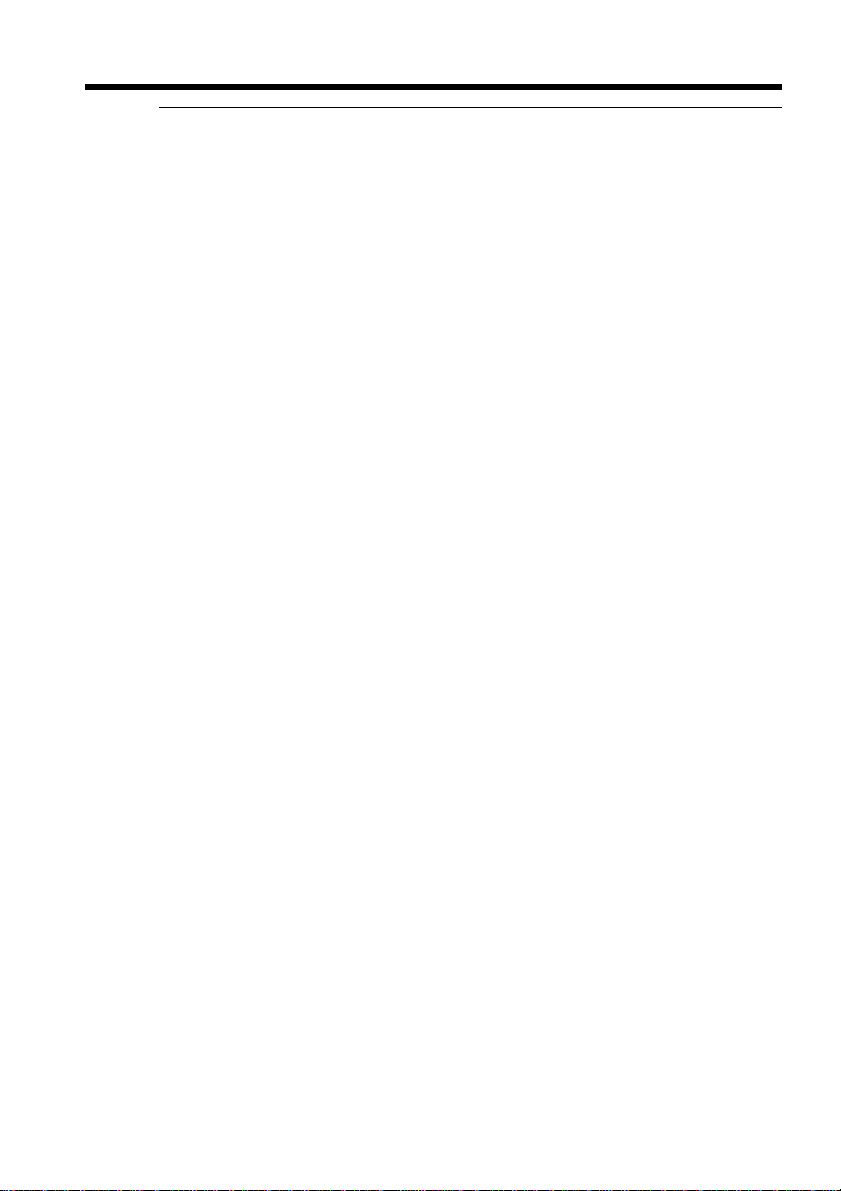
Recording a picture
Notes
•Do not use the NightShot mode in bright places (e.g. outdoors in the daytime). This
may cause your camcorder to malfunction.
•When you keep NIGHTSHOT set to ON in normal recording, the picture may be
recorded in incorrect or unnatural colors.
•If focusing is difficult with the autofocus mode when using the NightShot function,
focus manually.
•You cannot use the Color Slow Shutter function in dark places where the illumination
is 0 lux.
While using the NightShot function, you can not use the following functions:
– Exposure
– PROGRAM AE
While using the Super NightShot or Color Slow Shutter function, you cannot use
the following functions:
– Fader
– Digital effects
– Exposure
– PROGRAM AE
– Memory Photo recording (except DCR-TRV240)
While using the Super NightShot or Color Slow Shutter function
The shutter speed is automatically adjusted depending on the brightness. At this
time, moving pictures may slow down.
When the POWER switch is set to MEMORY (except DCR-TRV240)
You cannot use the following functions:
– Super NightShot
– Color Slow Shutter
30
NightShot Light
NightShot Light rays are infrared and so are invisible. The maximum shooting distance
using the NightShot Light is about 3 m (10 feet).
Page 31

Recording a picture
Self-timer recording
– Except DCR-TRV240
Recording with the self-timer starts in 10 seconds automatically.
You can also use the Remote Commander for this operation.
(1) In the standby mode, press MENU to display the menu settings.
(2) Turn the SEL/PUSH EXEC dial to select SELFTIMER in
dial.
(3) Turn the SEL/PUSH EXEC dial to select ON, then press the dial.
(4) Press MENU to make the menu settings disappear.
(5) Press START/STOP.
The self-timer starts counting down from 10 with a beep. In the last two
seconds of the countdown, the beep gets faster, then recording starts
automatically.
To stop recording, press START/STOP again.
START/STOP
1,4 MENU
5 START/STOP
3
, then press the
CAMERA SET
SELFTIMER
D ZOOM
PHOTO REC
16 : 9WIDE
STEADYSHOT
FRAME REC
INT. REC
RETURN
[
MENU] : END
OFF
ON
Recording
– Basics
To stop the countdown
Press START/STOP.
To restart the countdown, press START/STOP again.
To cancel self-timer recording
Set SELFTIMER to OFF in the menu settings in the standby mode.
Note
The self-timer recording mode is automatically canceled when:
– Self-timer recording is finished.
– The POWER switch is set to OFF (CHG) or VCR.
When the POWER switch is set to MEMORY (except DCR-TRV240)
You can also record still images on “Memory Stick”s with the self-timer (p. 128).
31
Page 32

Checking recordings
– END SEARCH/EDITSEARCH/Rec Review
You can use these buttons to check the recorded picture or shoot so that the transition
between the last recorded scene and the next scene you record is smooth.
END SEARCH
You can go to the end of the recorded section after you record.
In the standby mode, press END SEARCH.
The last five seconds of the recorded section are played back and your camcorder
returns to the standby mode. You can monitor the sound from the speaker or
headphones.
END SEARCH
EDITSEARCH
32
EDITSEARCH
You can search for the next recording start point.
In the standby mode, hold down the +/– 7 side of EDITSEARCH. The recorded
portion is played back.
+ : to go forward
– 7 : to go backward
Release EDITSEARCH to stop playback. If you press START/STOP, re-recording begins
from the point you released EDITSEARCH. You cannot monitor the sound.
Rec Review
You can check the last recorded section.
In the standby mode, press the – 7 side of EDITSEARCH momentarily.
The section you have stopped most recently will be played back for a few seconds, and
then your camcorder will return to the standby mode. You can monitor the sound from
the speaker or headphones.
Page 33

Checking recordings – END SEARCH/EDITSEARCH/Rec Review
Notes
•END SEARCH, EDITSEARCH and Rec Review work only for tapes recorded in the
Digital8 system.
•If you start recording after using the end search function, occasionally, the transition
between the last scene you recorded and the next scene may not be smooth.
•Once you eject the cassette after you have recorded on the tape, the end search
function does not work.
If a tape has a blank portion between recorded portions
The end search function may not work correctly.
Recording
– Basics
33
Page 34

— Playback – Basics —
Playing back a tape
You can monitor the playback picture on the LCD screen. If you close the LCD panel,
you can monitor the playback picture in the viewfinder.
You can control playback using the Remote Commander supplied with your
camcorder.
(1) Install the power source and insert the recorded tape.
(2) Set the POWER switch to VCR while pressing the small green button.
(3) Open the LCD panel while pressing OPEN.
(4) Press m to rewind the tape.
(5) Press N to start playback.
(6) To adjust the volume, press either of the two buttons on VOLUME. When you
close the LCD panel, sound is muted.
4
REW
5
PLAY
2
O
V
F
C
F
R
(
C
H
G
)
ER
W
PO
C
M
A
E
M
M
O
R
E
Y
R
A
6
3
VOLUME
1
To stop playback
Press x.
When monitoring on the LCD screen
You can turn the LCD panel over and move it back to the camcorder body with the LCD
screen facing out.
34
Page 35

Playing back a tape
To display the screen indicators – Display function
Press DISPLAY on your camcorder or the Remote Commander supplied with your
camcorder. The indicators appear on the screen.
To make the indicators disappear, press DISPLAY again.
DATA CODE
DISPLAY
About date/time and various settings
Your camcorder automatically records not only pictures on the tape but also the
recording data (date/time or various settings when recorded) (Data code).
Use the Remote Commander for this operation.
1 Set the POWER switch to VCR, then playback a tape.
2 Press DATA CODE on the Remote Commander.
The display changes as follows:
date/time t various settings (SteadyShot, exposure, white balance, gain, shutter
speed, aperture value) t no indicator
Playback
– Basics
DISPLAY
Date/time
50
min
JUL 4 2002
12:05:56 PM
0:00:23:01
[a] Time code/Tape counter
[b] SteadyShot off
[c] Exposure mode
[d] White balance
[e] Gain
[f] Shutter speed
[g] Aperture value
Various settings
50
min
AUTO
60 AWB
F1.6
0:00:23:01
9dB
[a]
[b]
[c]
[d]
[e]
[f]
[g]
35
Page 36
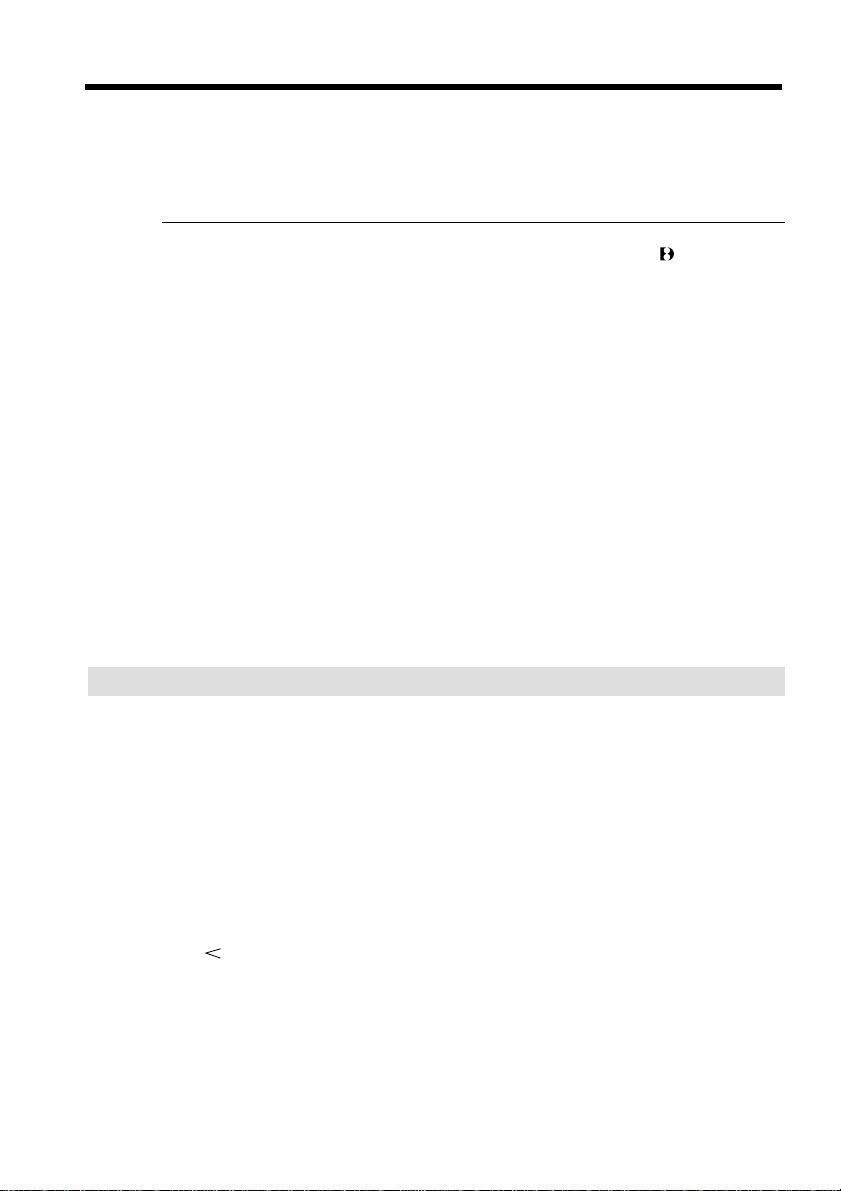
Playing back a tape
To not display various settings
Set DATA CODE to DATE in the menu settings (p. 105).
The display changes as follows when you press DATA CODE on the Remote
Commander:
date/time y no indicator
Notes on the data code function
•The data code function works only for tapes recorded in the Digital8 system.
•Various settings of the recording data are not recorded when recording images on
“Memory Stick”s (except DCR-TRV240).
Recording data
Recording data is your camcorder’s information when you have recorded. In the
recording mode, the recording data will not be displayed.
When you use data code function, bars (-- -- --) appear if:
– A blank portion of the tape is being played back.
– The tape is unreadable due to tape damage or noise.
– The tape was recorded by a camcorder without the date and time set.
Data code
When you connect your camcorder to the TV, the data code appears on the TV screen.
Remaining battery time indicator during playback
The indicator indicates the approximate continuous playback time. The indicator may
not be correct, depending on the conditions in which you are playing back. When you
close the LCD panel and open it again, it takes about one minute for the correct
remaining battery time to be displayed.
36
Various playback modes
To operate video control buttons, set the POWER switch to VCR.
To playback pause (view a still image)
Press X during playback. To resume normal playback, press X or N.
To advance the tape
Press M in the stop mode. To resume normal playback, press N.
To rewind the tape
Press m in the stop mode. To resume normal playback, press N.
To change the playback direction
Press on the Remote Commander during playback to reverse the playback direction.
To resume normal playback, press N.
To locate a scene monitoring the picture (picture search)
Keep pressing m or M during playback. To resume normal playback, release the
button.
Page 37
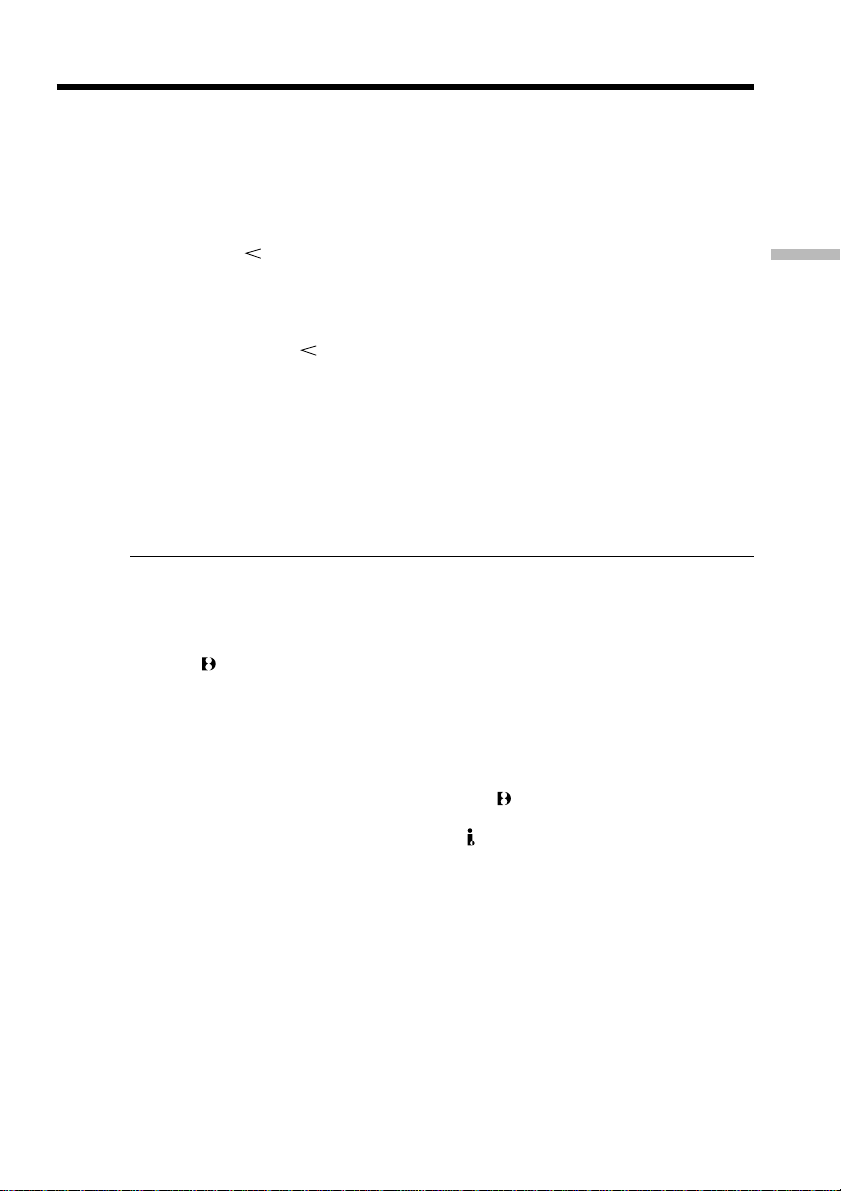
Playing back a tape
To monitor high-speed pictures while advancing or rewinding
the tape (skip scan)
Keep pressing m while rewinding or M while advancing the tape. To resume
rewinding or advancing, release the button.
To view pictures at slow speed (slow playback)
Press y on the Remote Commander during playback. For slow playback in the reverse
direction, press , then press y on the Remote Commander. To resume normal
playback, press N.
Playback
To view pictures at double speed
Press ×2 on the Remote Commander during playback. For double speed playback in the
reverse direction, press , then press ×2 on the Remote Commander. To resume
normal playback, press N.
To view pictures frame-by-frame
Press C on the Remote Commander in the playback pause mode. For frame-by-frame
playback in the reverse direction, press c. To resume normal playback, press N.
To search the last scene recorded (END SEARCH)
Press END SEARCH in the stop mode. The last five seconds of the recorded section
plays back and stops.
In the various playback modes
•Noise may appear when your camcorder plays back tapes recorded in the Hi8/
standard 8 system.
•Sound is muted.
•The previous recording may appear as a mosaic image when playing back in the
Digital8 system.
Notes on the playback pause mode
•When the playback pause mode lasts for three minutes, your camcorder automatically
enters the stop mode. To resume playback, press N.
•The previous recording may appear.
Slow playback for tapes recorded in the Digital8 system
Slow playback can be performed smoothly on your camcorder; however, this function
does not work for an output signal through the DV IN/OUT jack.
When you play back a tape in reverse
Horizontal noise may appear at the center, or top and bottom of the screen. This is not a
malfunction.
– Basics
37
Page 38

Viewing recordings on TV
Connect your camcorder to your TV with the A/V connecting cable supplied with your
camcorder to watch playback pictures on the TV screen. You can operate the video
control buttons in the same way as when you monitor playback pictures on the LCD
screen. When monitoring playback pictures on the TV screen, we recommend that you
power your camcorder from a wall outlet using the AC power adaptor (p. 17). Refer to
the operating instructions of your TV.
Open the jack cover. Connect your camcorder to the TV using the A/V connecting cable
supplied with your camcorder. Then, set the TV/VCR selector on the TV to VCR.
S VIDEO
AUDIO
/
VIDEO
: Signal flow
IN
S VIDEO
VIDEO
AUDIO
38
If your TV is already connected to a VCR
Connect your camcorder to the LINE IN input on the VCR by using the A/V connecting
cable supplied with your camcorder. Set the input selector on the VCR to LINE.
If your TV or VCR is a monaural type
Connect the yellow plug of the A/V connecting cable to the video input jack and the
white or the red plug to the audio input jack on the VCR or the TV. If you connect the
white plug, the sound is L (left) signal. If you connect the red plug, the sound is R
(right) signal.
If your TV has an S video jack
Pictures can be reproduced more faithfully by using an S video cable (optional). With
this connection, you do not need to connect the yellow (video) plug of the A/V
connecting cable. Connect the S video cable (optional) to the S video jacks on both your
camcorder and the TV.
To display the screen indicators on TV
Set DISPLAY to V-OUT/LCD in the menu settings (p. 105).
Then, press DISPLAY on your camcorder. To turn the screen indicators off, press
DISPLAY on your camcorder again.
Page 39

— Advanced Recording Operations —
Recording still images on a tape
– Tape Photo recording
You can record still images such as photographs.
You can record about 510 images in the SP mode and about 765 images in the LP mode
on a tape which can record for 60 minutes in the SP mode.
Besides the operation described here, your camcorder can record still images on
“Memory Stick”s (except DCR-TRV240) (p. 124).
Before operation
Set PHOTO REC to TAPE in the menu settings. (The default setting is MEMORY.)
(except DCR-TRV240) (p. 105)
(1) In the standby mode, keep pressing PHOTO lightly until a still image appears.
The CAPTURE indicator appears. Recording does not start yet.
To change the still image, release PHOTO, select a still image again, and then
press and hold PHOTO lightly.
(2) Press PHOTO deeper.
The still image on the screen is recorded for about seven seconds. The sound
during those seven seconds is also recorded.
The still image is displayed on the screen until recording is completed.
Advanced Recording Operations
1
PHOTOPHOTO
2
Notes
•During Tape Photo recording, you cannot change the mode or setting.
•You cannot use PHOTO during the following operations:
– Fader
– Digital effects
•When recording a still image, do not shake your camcorder. The image may fluctuate.
If you record a moving subject with tape photo recording function
The image may fluctuate when you play back the still image on other equipment.
This is not a malfunction.
To use tape photo recording function using the Remote Commander
Press PHOTO on the Remote Commander. Your camcorder records an image on the
screen immediately.
CAPTURE
•••••••
39
Page 40

Recording still images on a tape – Tape Photo recording
To use the tape photo recording function during normal CAMERA recording
You cannot check an image on the screen by pressing PHOTO lightly. Press PHOTO
deeper. The still image is then recorded for about seven seconds, and your camcorder
returns to the standby mode.
To record clear and less fluctuated still images
We recommend that you record on “Memory Stick”s.
You can record still images on “Memory Stick”s even in CAMERA mode. (P.124)
(except DCR-TRV240)
40
Page 41

Recording still images on a tape – Tape Photo recording
Self-timer recording
– Except DCR-TRV240
You can record still images on tapes with the self-timer.
You can also use the Remote Commander for this operation.
Before operation
Set PHOTO REC to TAPE in the menu settings. (The default setting is MEMORY.)
(p. 105)
(1) In the standby mode, press MENU to display the menu settings.
(2) Turn the SEL/PUSH EXEC dial to select SELFTIMER in
, then press the
dial.
(3) Turn the SEL/PUSH EXEC dial to select ON, then press the dial.
(4) Press MENU to make the menu settings disappear.
(5) Press PHOTO deeper.
The self-timer starts counting down from 10 with a beep sound. In the last two
seconds of the countdown, the beep gets faster, then recording starts
automatically.
5
PHOTO
PHOTO
Advanced Recording Operations
3
CAMERA SET
SELFTIMER
D ZOOM
PHOTO REC
16 : 9WIDE
STEADYSHOT
FRAME REC
INT. REC
1,4 MENU
RETURN
[
MENU] : END
To cancel self-timer recording
In the standby mode, set SELFTIMER to OFF in the menu settings.
You cannot cancel self-timer recording using the Remote Commander.
Note
The self-timer recording mode is automatically canceled when:
– Self-timer recording is finished.
– The POWER switch is set to OFF (CHG) or VCR.
OFF
ON
41
Page 42

Using the wide mode
You can record a 16:9 wide picture to watch on a 16:9 wide-screen TV (16:9WIDE).
Black bands appear on the screen during recording in 16:9WIDE mode [a]. The picture
during playing back on a normal TV [b] or a wide-screen TV [c] are compressed in the
widthwise direction. If you set the screen mode of the wide-screen TV to the full mode,
you can watch pictures of normal images [d].
[a]
16:9
WIDE
[b]
[c]
(1) In the standby mode, press MENU to display the menu settings.
(2) Turn the SEL/PUSH EXEC to select 16:9WIDE in
, then press the dial.
(3) Turn the SEL/PUSH EXEC to select ON, then press the dial.
2
CAMERA SET
SELFTIMER
D ZOOM
PHOTO REC
16:9WIDE
STEADYSHOT
FRAME REC
INT. REC
RETURN
[
MENU
To cancel the wide mode
Set 16:9WIDE to OFF in the menu settings.
MENU
[d]
OFF
ON
] :
END
42
In the wide mode
You cannot operate the following functions:
– OLD MOVIE
– BOUNCE
– Memory Photo recording (except DCR-TRV240)
During recording
You cannot select or cancel the wide mode.
When you cancel the wide mode, set your camcorder to the standby mode and then set
16:9WIDE to OFF in the menu settings.
Connection for a TV
Pictures recorded in the 16:9WIDE mode automatically appear on the TV screen at full
size when:
– You connect your camcorder to a TV that is compatible with the video ID (ID-1/ID-2)
system.
– You connect your camcorder to the S video jack on the TV.
Page 43

Using the wide mode
ID-1 system
The ID-1 system sends aspect ratio (screen horizontal/vertical ratio) information (16:9,
4:3, or letter box) with video signals. If you connect a TV compatible with the ID-1
system, the screen size is automatically selected.
ID-2 system
The ID-2 system sends a copyright protection signal with ID-1 signals inserted between
video signals when you connect your camcorder to other equipment by an A/V
connecting cable.
If 16:9WIDE is set to ON (DCR-TRV240/TRV340 only)
The SteadyShot function does not work. If you set 16:9WIDE to ON in the menu settings
when the SteadyShot function is working, flashes and the SteadyShot function does
not function.
Advanced Recording Operations
43
Page 44

Using the fader function
You can fade in or out to give your recording a more professional appearance.
FADER
M.FADER
(mosaic)
BOUNCE
OVERLAP
2)
WIPE
2)
DOT
1) 2)
[a]
2)
RECSTBY
44
[b]
MONOTONE
When fading in, the picture gradually changes from black-and-white to color.
When fading out, the picture gradually changes from color to black-and-white.
1)
You can use this function when D ZOOM is set to OFF in the menu settings.
2)
Fade in only
RECSTBY
Page 45
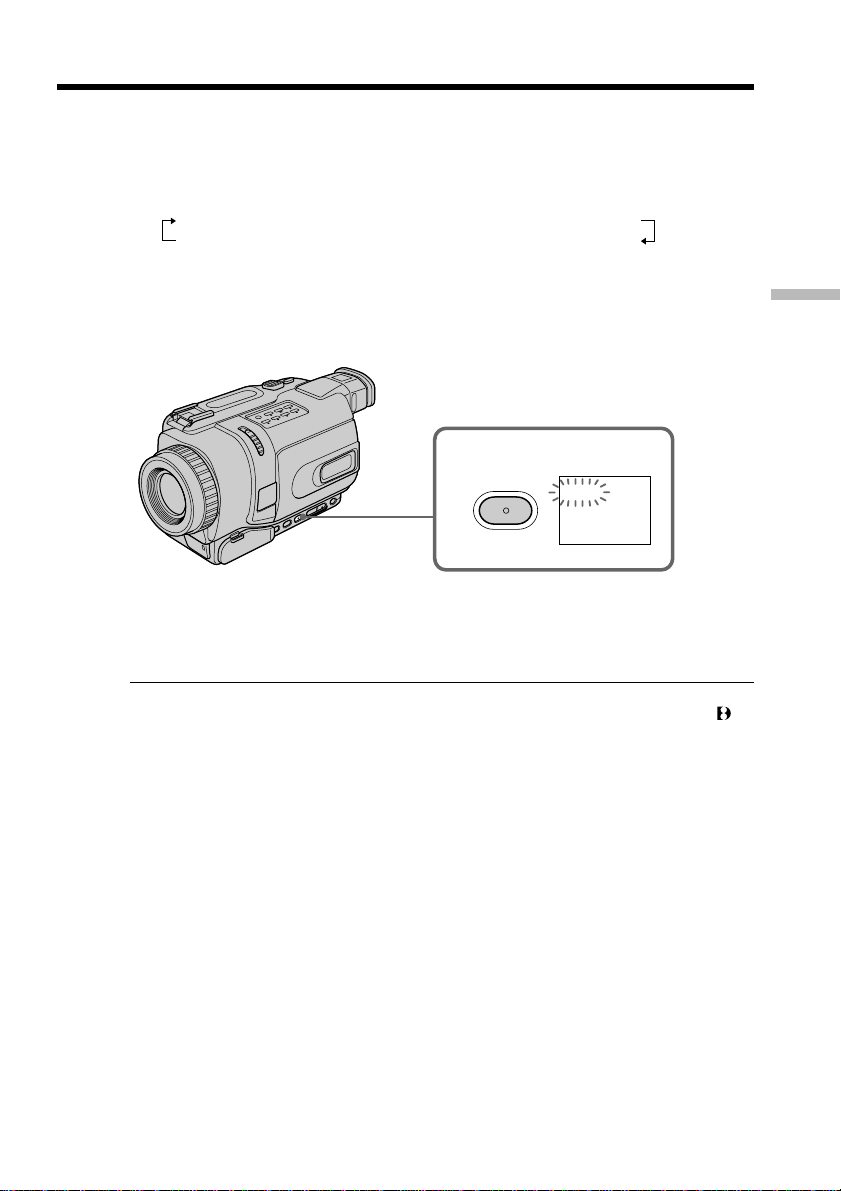
Using the fader function
(1) When fading in [a]
In the standby mode, press FADER until the desired fader indicator flashes.
When fading out [b]
In the recording mode, press FADER until the desired fader indicator flashes.
The indicator changes as follows:
FADER t M.FADER t BOUNCEt MONOTONE
no indicator T DOT T WIPE T OVERLAP
The last selected fader mode is indicated first of all.
(2) Press START/STOP. The fader indicator stops flashing.
After fade in/out ends, your camcorder automatically returns to the normal
mode.
To cancel the fader function
Before pressing START/STOP, press FADER repeatedly until the indicator disappears.
1
FADER
Advanced Recording Operations
FADER
Notes
•The overlap, wipe and dot functions work only for tapes recorded in the Digital8
system.
•You cannot use the following functions while using the fader function. Also, you
cannot use the fader function while using the following functions:
– Digital effects
– Color Slow Shutter
– Super NightShot
– Photo recording
– Interval recording
– Frame recording
When you select OVERLAP, WIPE, or DOT
Your camcorder automatically stores the picture recorded on tape. While the picture is
being stored, the indicators flash fast, and the picture from the tape appears on the
screen. At this stage, the picture may not be recorded clearly, depending on the tape
condition.
45
Page 46
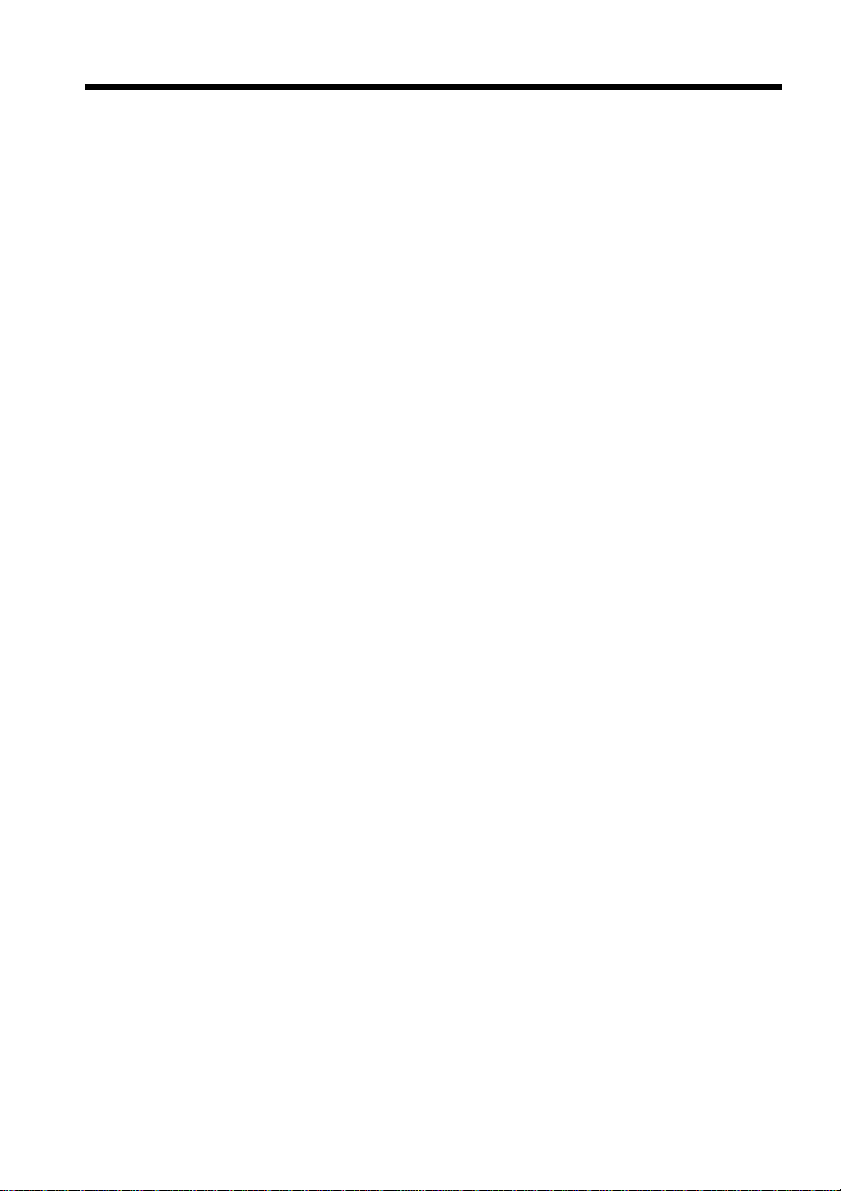
Using the fader function
While using the bounce function, you cannot use the following functions:
– Focus
– Zoom
– Picture effects
Note on the bounce function
The BOUNCE indicator does not appear in the following mode or functions:
– When D ZOOM is activated in the menu settings
– Wide mode
– Picture effects
– PROGRAM AE
46
Page 47
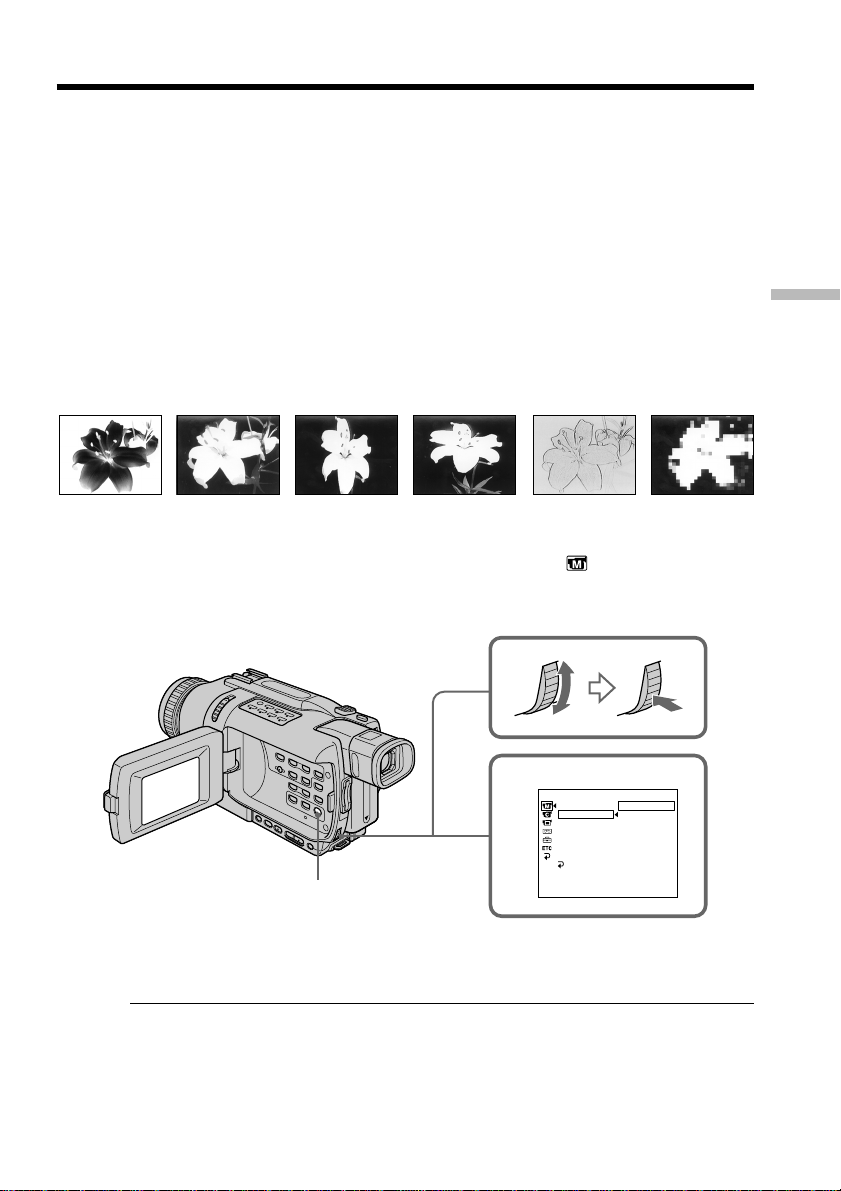
Using special effects – Picture effect
You can digitally process pictures to obtain special effects like those in films or on the
TV.
NEG. ART [a] : The color and brightness of the picture is reversed.
SEPIA : The picture appears in sepia.
B&W : The picture appears in monochrome (black-and-white).
SOLARIZE [b] : The light intensity becomes clearer to make the picture look more like
SLIM [c] : The picture expands vertically.
STRETCH [d] : The picture expands horizontally.
PASTEL [e] : The contrast of the picture is emphasized to make the picture look more
MOSAIC [f] : The picture appears mosaic-patterned.
[a] [b] [c] [d] [e] [f]
(1) In CAMERA mode, press MENU to display the menu settings.
(2) Turn the SEL/PUSH EXEC dial to select P EFFECT in
(3) Turn the SEL/PUSH EXEC dial to select the desired picture effect mode, then
press the dial.
an illustration.
like an animated cartoon.
, then press the dial.
Advanced Recording Operations
MENU
To cancel the picture effect
Set P EFFECT to OFF in the menu settings.
While using the picture effect function
You cannot operate the following functions:
– OLD MOVIE with the digital effect function.
– Memory Photo recording (except DCR-TRV240)
When you set the POWER switch to OFF (CHG)
Picture effects are automatically canceled.
2
MANUAL SET
PROGRAM AE
P EFFECT
D EFFECT
FLASH MODE
FLASH LVL
N. S. LIGHT
AUTO SHTR
RETURN
[
MENU] : END
OFF
NEG. ART
SEPIA
B&W
SOLARIZE
SLIM
STRETCH
PASTEL
MOSAIC
47
Page 48

Using special effects – Digital effect
You can add special effects to recorded picture using the various digital functions.
Sound is recorded normally.
STILL
You can record a still image so that it is superimposed on a moving picture.
FLASH (FLASH MOTION)
You can record still images successively at constant intervals.
LUMI. (LUMINANCEKEY)
You can swap a brighter area in a still image with a moving picture.
TRAIL
You can record the picture so that an incidental image like a trail is left.
SLOW SHTR (SLOW SHUTTER)
You can slow down the shutter speed. The slow shutter mode is good for recording
dark picture more brightly.
OLD MOVIE
You can add an old movie type atmosphere to pictures. Your camcorder automatically
sets the wide mode to ON, picture effect to SEPIA, and sets the appropriate shutter
speed.
Still image Moving picture
STILL
48
Still image Moving picture
LUMI.
Page 49
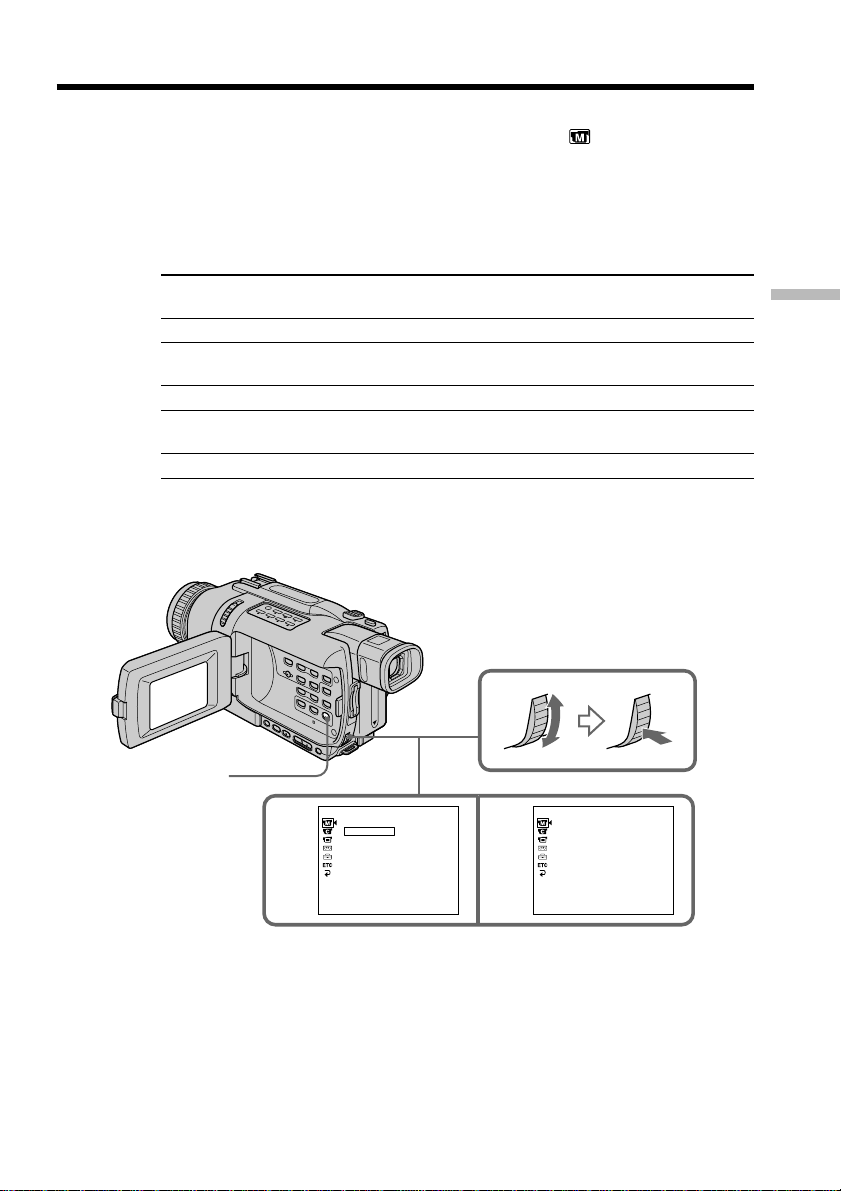
Using special effects – Digital effect
(1) In CAMERA mode, press MENU to display the menu settings.
(2) Turn the SEL/PUSH EXEC dial to select D EFFECT in
(3) Turn the SEL/PUSH EXEC dial to select the desired digital effect mode.
(4) Press the SEL/PUSH EXEC dial. The bars appear on the screen. In the STILL
and LUMI. modes, the still image is stored in memory.
(5) Turn the SEL/PUSH EXEC dial to adjust the effect as follows:
Items to be adjusted
STILL The rate of the still image you want to superimpose on the moving
picture
FLASH The interval of flash motion
LUMI. The color scheme of the area in the still image which is to be
swapped with a moving picture
TRAIL The vanishing time of the incidental picture
SLOW SHTR Shutter speed. The larger the shutter speed number, the slower the
shutter speed becomes.
OLD MOVIE No adjustment necessary
The more bars there are on the screen, the stronger the digital effect. The bars
appear in the following modes: STILL, FLASH, LUMI. and TRAIL.
, then press the dial.
Advanced Recording Operations
MENU
MANUAL SET
D EFFECT
OFF
STILL
FLASH
LUMI.
TRAIL
SLOW SHTR
OLD MOVIE
[
MENU] : END
To cancel the digital effect
Set D EFFECT to OFF in the menu settings.
MANUAL SET
D EFFECT
42
IIIIIIII
••••••••
LUMI.
[
MENU] : END
49
Page 50

Using special effects – Digital effect
Notes
•The following functions do not work during digital effects:
– Fader
– Photo recording
– Super NightShot
– Color Slow Shutter
•The PROGRAM AE function does not work in the slow shutter mode.
•The following functions do not work in the old movie mode:
– Wide mode
– Picture effects
– PROGRAM AE
When you set the POWER switch to OFF (CHG)
Digital effects are automatically canceled.
When recording in the slow shutter mode
Auto focus may not be effective. Focus manually using a tripod.
Shutter speed
Shutter speed number Shutter speed
SLOW SHTR 1 1/30
SLOW SHTR 2 1/15
SLOW SHTR 3 1/8
SLOW SHTR 4 1/4
50
Page 51

Using the PROGRAM AE function
You can select the PROGRAM AE (Auto Exposure) mode to suit your specific shooting
requirements.
Spotlight
This mode prevents people’s faces, for example, from appearing excessively white
when shooting subjects lit by strong light in the theater.
Soft portrait
This mode brings out the subject while creating a soft background for subjects such as
people or flowers.
Sports lesson
This mode minimizes camera shake on fast-moving subjects such as in tennis or golf.
Beach & ski
This mode prevents peoples’ faces from appearing dark in strong light or reflected light,
such as at a beach in midsummer or on a ski slope.
Sunset & moon
This mode allows you to maintain atmosphere when you are recording sunsets, general
night views, fireworks displays and neon signs.
Landscape
This mode is for when you are recording distant subjects such as mountains and
prevents your camcorder from focusing on glass or metal mesh in windows’ when you
are recording a subject behind glass or a screen.
Advanced Recording Operations
51
Page 52

Using the PROGRAM AE function
(1) In CAMERA or MEMORY (except DCR-TRV240) mode, press MENU to
display the menu settings.
(2) Turn the SEL/PUSH EXEC dial to select PROGRAM AE in
dial.
(3) Turn the SEL/PUSH EXEC dial to select the desired mode.
, then press the
2
MENU
MANUAL SET
PROGRAM AE
P EFFECT
D EFFECT
FLASH MODE
FLASH LVL
N. S LIGHT
AUTO SHTR
RETURN
[
MENU] : END
AUTO
SPOTLIGHT
PORTRAIT
SPORTS
BEACH&SKI
SUNSETMOON
LANDSCAPE
To cancel the PROGRAM AE function
Set PROGRAM AE to AUTO in the menu settings.
Notes
•Because your camcorder is set to focus only on subjects in the middle to far distance,
you cannot take close-ups in the following modes:
– Spotlight
– Sports lesson
– Beach & ski
•Your camcorder is set to focus only on distant subjects in the following modes:
– Sunset & moon
– Landscape
•The following functions do not work in the PROGRAM AE mode:
– Color Slow Shutter
– Slow shutter
– OLD MOVIE
– BOUNCE
•While setting NIGHTSHOT to ON, the PROGRAM AE function does not work. (The
indicator flashes.)
•The PROGRAM AE function does not work in the Color Slow Shutter mode.
52
If you are recording under a discharge tube such as a fluorescent lamp, sodium
lamp or mercury lamp
Flickering or changes in color may occur in the following modes. If this happens, turn
the PROGRAM AE function off.
– Soft portrait
– Sports lesson
Page 53

Adjusting the exposure manually
You can manually adjust and set the exposure. Normally, exposure is automatically
adjusted.
Adjust the exposure manually in the following cases:
– When the subject is backlit
– When shooting bright subjects and dark backgrounds
– When recording dark pictures (e.g. night scenes) faithfully
(1) In CAMERA or MEMORY (except DCR-TRV240) mode, press EXPOSURE. The
exposure indicator appears on the screen.
(2) Turn the SEL/PUSH EXEC dial to adjust the brightness.
1
EXPOSURE
2
To return to the automatic exposure mode
Press EXPOSURE to turn off the indicator.
Advanced Recording Operations
Note
When you adjust the exposure manually, the following functions do not work:
– BACKLIGHT
– Color Slow Shutter
Your camcorder automatically returns to the automatic mode:
– If you change the PROGRAM AE mode
– If you slide NIGHTSHOT to ON
53
Page 54

Focusing manually
You can gain better results by manually adjusting the focus in the following cases.
Normally, focus is automatically adjusted:
•The autofocus mode is not effective when shooting:
– Subjects through glass coated with water droplets.
– Horizontal stripes.
– Subjects with little contrast with backgrounds such as walls and sky.
•When you want to change the focus from a subject in the foreground to a subject in
the background.
•Shooting a stationary subject when using a tripod.
(1) In CAMERA or MEMORY (except DCR-TRV240) mode, press FOCUS. The 9
indicator appears on the screen.
(2) Turn the focus ring to sharpen focus.
2
54
FOCUS
To return to the autofocus mode
Press FOCUS to turn off the indicator.
To focus precisely
It is easier to focus on subjects if you adjust the zoom to shoot at the “W” (wide-angle)
after focusing at the “T” (telephoto) position.
When you shoot close to the subject
Focus at the end of the “W” (wide-angle) position.
9 changes to the following indicators:
when recording a distant subject.
when the subject is too close to focus on.
Page 55

Interval recording
You can make a time-lapse recording by
setting your camcorder to automatically
record and standby sequentially. You can
achieve an excellent recording for flowering,
gradual appearances, etc., with this function.
Example
1 s 1 s
9 min 59 s 9 min 59 s
[a][a]
[b][b]
[a]REC TIME
[b]INTERVAL
10 min10 min
(1) In the standby mode, press MENU to display the menu settings.
(2) Turn the SEL/PUSH EXEC dial to select INT. REC in
, then press the dial.
(3) Turn the SEL/PUSH EXEC dial to select SET, then press the dial.
(4) Set INTERVAL and REC TIME.
1 Turn the SEL/PUSH EXEC dial to select INTERVAL, then press the dial.
2 Turn the SEL/PUSH EXEC dial to select the desired interval time, then
press the dial.
The time: 30SEC y 1MIN y 5MIN y 10MIN
3 Turn the SEL/PUSH EXEC dial to select REC TIME, then press the dial.
4 Turn the SEL/PUSH EXEC dial to select the desired recording time, then
press the dial.
The time: 0.5SEC y 1SEC y 1.5SEC y 2SEC
5 Turn the SEL/PUSH EXEC dial to select
RETURN, then press the dial.
(5) Turn the SEL/PUSH EXEC dial to select ON, then press the dial.
(6) Press MENU to make the menu settings disappear. The INTERVAL indicator
flashes.
(7) Press START/STOP to start interval recording. The INTERVAL indicator lights
up.
Advanced Recording Operations
55
Page 56

Interval recording
7
2,3
CAMERA SET
SELFT
D ZOOM
PHOTO REC
16 : 9W
STEADYSHOT
FRAME REC
I
NT. REC
RETURN
[MENU] : END
I
MER
I
DE
OFF
CAMERA SET
I
MER
SELFT
D ZOOM
PHOTO REC
16 : 9W
I
DE
STEADYSHOT
FRAME REC
I
NT. REC
RETURNONOFF
[MENU] : END
SET
6
MENU
5
CAMERA SET
SELFT
I
MER
D ZOOM
PHOTO REC
16 : 9W
I
STEADYSHOT
FRAME REC
I
NT. REC
RETURN
[MENU] : END
DE
ON
STBY
I
NTERVAL
4
CAMERA SET
I
NT. REC
I
NTERVAL
REC T
I
RETURN
[MENU] : END
CAMERA SET
I
NT. REC
I
NTERVAL
REC T
I
RETURN
[MENU] : END
CAMERA SET
I
30SEC
ME
ME
0 . 5SEC
NT. REC
I
NTERVAL
REC T
I
RETURN
[MENU] : END
CAMERA SET
I
NT. REC
I
NTERVAL
REC T
I
RETURN
[MENU] : END
30SEC
1M
ME
I
N
5M
I
N
10M
I
N
ME
0 . 5SEC
1SEC
1
.
5SEC
2SEC
To cancel interval recording
Perform either of the following:
– Set INT. REC to OFF in the menu settings.
– Set the POWER switch to other than CAMERA.
To perform normal recording during interval recording
You can perform normal recording only once during INTERVAL.
Press START/STOP. The INTERVAL indicator flashes, and normal recording starts. To
stop normal recording, press START/STOP again.
On recording time
There may be a discrepancy in the recording time of up to +/– six frames from the
selected time.
56
Page 57

Frame by frame recording
– Frame recording
You can make a recording with a stop-motion animated effect using frame recording.
To create this effect, alternately move the subject a little and make a frame recording.
We recommend that you use a tripod, and operate your camcorder using the Remote
Commander after step 5.
(1) In the standby mode, press MENU to display the menu settings.
(2) Turn the SEL/PUSH EXEC dial to select FRAME REC in
dial.
(3) Turn the SEL/PUSH EXEC dial to select ON, then press the dial.
(4) Press MENU to make the menu settings disappear.
The FRAME REC indicator appears.
(5) Press START/STOP to start frame recording. Your camcorder makes a
recording for about six frames, and returns to recording standby.
(6) Move the subject, and repeat step 5.
5
, then press the
Advanced Recording Operations
4
MENU
STBY
FRAME REC
3
CAMERA SET
I
MER
SELFT
D ZOOM
PHOTO REC
16 : 9W
I
STEADYSHOT
FRAME REC
I
NT. REC
RETURN
[MENU] : END
DE
OFF
ON
CAMERA SET
I
MER
SELFT
D ZOOM
PHOTO REC
16 : 9W
I
STEADYSHOT
FRAME REC
I
NT. REC
RETURN
[MENU] : END
DE
ON
To cancel the frame recording
Perform either of the following:
– Set FRAME REC to OFF in the menu settings.
– Set the POWER switch to other than CAMERA.
Note
The remaining tape time is not indicated correctly if you use this function continuously.
When using the frame recording function
The last recorded cut is longer than other cuts.
57
Page 58
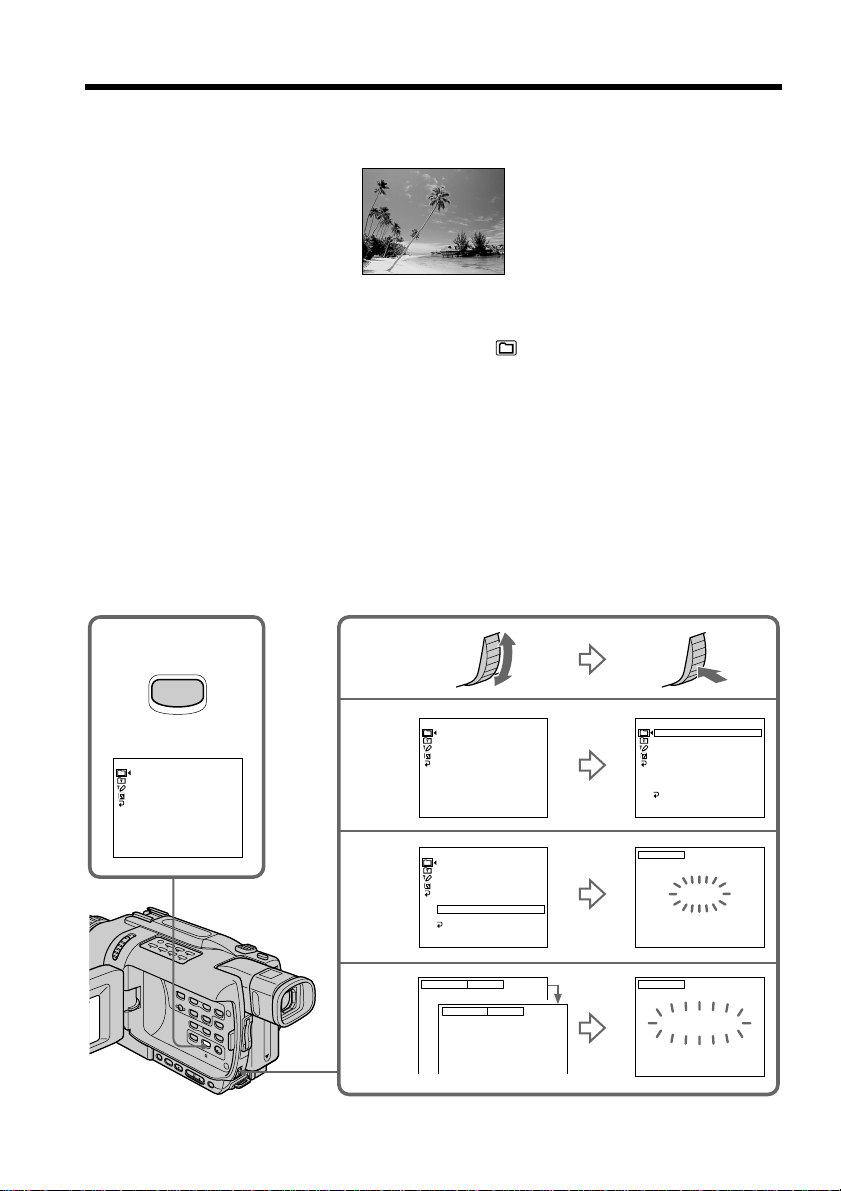
Superimposing a title
You can select one of eight preset titles and two custom titles (p. 60). You can also select
the language, color, size and position of titles.
VACATION
(1) In the standby mode, press TITLE to display the title menu. The title menu
display appears on the screen.
(2) Turn the SEL/PUSH EXEC dial to select
(3) Turn the SEL/PUSH EXEC dial to select the desired title, then press the dial.
The titles are displayed in the language you selected.
(4) Change the color, size, or position, if necessary.
1 Turn the SEL/PUSH EXEC dial to select COLOR, SIZE, or POSITION, then
press the dial. The selected item appears on the screen.
2 Turn the SEL/PUSH EXEC dial to select the desired item, then press the
dial.
3 Repeat steps 1 and 2 until the title is laid out as desired.
(5) Press the SEL/PUSH EXEC dial again to complete the setting.
(6) Press START/STOP to start recording.
(7) When you want to stop recording the title, press TITLE.
, then press the dial.
58
1
PRESET TITLE
HELLO!
HAPPY BIRTHDAY
HAPPY HOLIDAYS
CONGRATULATIONS!
OUR SWEET BABY
WEDDING
VACATION
THE END
[
TITLE] : END
TITLE
2
3
4
PRESET TITLE
HELLO!
HAPPY BIRTHDAY
HAPPY HOLIDAYS
CONGRATULATIONS!
OUR SWEET BABY
WEDDING
VACATION
THE END
[
TITLE] : END
PRESET TITLE
HELLO!
HAPPY BIRTHDAY
HAPPY HOLIDAYS
CONGRATULATIONS!
OUR SWEET BABY
WEDDING
VACATION
THE END
RETURN
[
TITLE] : END
SIZE SMALL
SIZE LARGE
VACATION
PRESET TITLE
HELLO!
HAPPY BIRTHDAY
HAPPY HOLIDAYS
CONGRATULATIONS!
OUR SWEET BABY
WEDDING
VACATION
THE END
RETURN
[
TITLE] : END
TITLE
VACATION
[
TITLE] : END
TITLE
VACATION
[
TITLE] : END
Page 59

Superimposing a title
To superimpose the title while you are recording
Press TITLE while you are recording, and carry out steps 2 to 5. When you press the
SEL/PUSH EXEC dial at step 5, the title is recorded.
To select the language of a preset title
If you want to change the language, select before step 2. Then select the desired
language and return to step 2.
If you display the menu while superimposing a title
The title is not recorded while the menu is displayed.
To use a custom title
If you want to use a custom title, select in step 2.
Title setting
•The title color changes as follows:
WHITE y YELLOW y VIOLET y RED y CYAN y GREEN y BLUE
•The title size changes as follows:
SMALL y LARGE
You cannot input 13 characters or more in LARGE size. If you input more than 12
characters, the title size returns to SMALL even you select LARGE.
•The title position changes as follows:
1y 2y 3y 4y 5y 6y 7y 8y 9
The larger the position number, the lower the title is positioned.
When you select the title size LARGE, you cannot choose position 9.
When you are selecting and setting the title
You cannot record the title displayed on the screen.
Advanced Recording Operations
When you superimpose a title while you are recording
The beep does not sound.
While you are playing back
You can superimpose a title. However, the title is not recorded on tape.
You can record a title when you dub a tape connecting your camcorder to the VCR with
the A/V connecting cable. If you use the i.LINK cable instead of the A/V connecting
cable, you cannot record the title.
59
Page 60
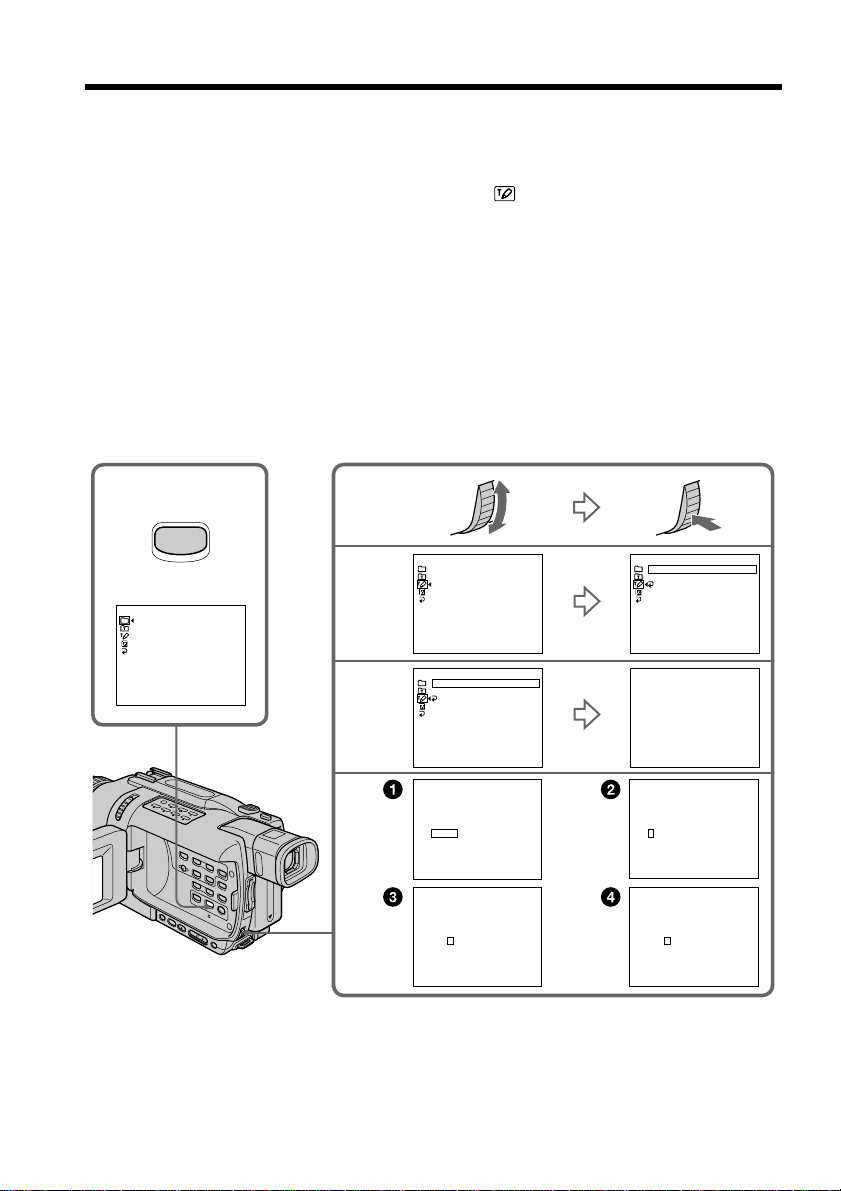
Making your own titles
You can make up to two titles and store them in your camcorder. Each title can have up
to 20 characters.
(1) In the standby or VCR mode, press TITLE.
(2) Turn the SEL/PUSH EXEC dial to select
(3) Turn the SEL/PUSH EXEC dial to select CUSTOM1 SET or CUSTOM2 SET,
then press the dial.
(4) Turn the SEL/PUSH EXEC dial to select the column of the desired character,
then press the dial.
(5) Turn the SEL/PUSH EXEC dial to select the desired character, then press the
dial.
(6) Repeat steps 4 and 5 until you have selected all characters and completed the
title.
(7) To finish making your own titles, turn the SEL/PUSH EXEC dial to select
[SET], then press the dial. The title is stored in memory.
(8) Press TITLE to make the title menu disappear.
1
, then press the dial.
TITLE
PRESET TITLE
HELLO!
HAPPY BIRTHDAY
HAPPY HOLIDAYS
CONGRATULATIONS!
OUR SWEET BABY
WEDDING
VACATION
THE END
[
TITLE] : END
2
3
4
-
6
TITLE SET
CUSTOM1 SET
CUSTOM2 SET
[
TITLE] : END
TITLE SET
CUSTOM1 SET
CUSTOM2 SET
RETURN
[
TITLE] : END
12345
67890
АИМТЩ
БЙНУЪ
ВКФ
ГХСзЯ
ДПЦЬЕ
12345
67890
АИМТЩ
БЙНУЪ
ВКФ
ГХСзЯ
ДПЦЬЕ
ƌ
ƌ
P1
DM
£
$F¥
¿
i ø ” :
[ C ]
[ cP2 ]
[ SET ]
P1
$F¥
DM
£
¿
i ø ” :
[ C ]
[ cP2 ]
[ SET ]
TITLE SET
_ _ _ _ _ _ _ _ _ _ _ _ _ _ _ _ _ _ _ _
ABCDE
FGHIJ
KLMNO
PQRST
UVWXY
Z& ? !
’ . , / –
[
TITLE] : END
TITLE SET
_ _ _ _ _ _ _ _ _ _ _ _ _ _ _ _ _ _ _
ABCDE
FGHIJ
KLMNO
PQRST
UVWXY
Z& ? !
’ . , / –
[
TITLE] : END
TITLE SET
CUSTOM1 SET
CUSTOM2 SET
RETURN
[
TITLE] : END
TITLE SET
_ _ _ _ _ _ _ _ _ _ _ _ _ _ _ _ _ _ _ _
ABCDE
FGHIJ
KLMNO
PQRST
UVWXY
Z& ?!
’ . , / –
[
TITLE] : END
TITLE SET
_ _ _ _ _ _ _ _ _ _ _ _ _ _ _ _ _ _ _ _
ABCDE
FGHIJ
KLMNO
PQRST
UVWXY
Z& ? !
’ . , / –
[
TITLE] : END
TITLE SET
S_ _ _ _ _ _ _ _ _ _ _ _ _ _ _ _ _ _ _
ABCDE
FGHIJ
KLMNO
PQRST
UVWXY
Z& ? !
’ . , / –
[
TITLE] : END
12345
67890
АИМТЩ
БЙНУЪ
ВКФ
ГХСзЯ
ДПЦЬЕ
12345
67890
АИМТЩ
БЙНУЪ
ВКФ
ГХСзЯ
ДПЦЬЕ
12345
67890
АИМТЩ
БЙНУЪ
ВКФ
ГХСзЯ
ДПЦЬЕ
ƌ
ƌ
ƌ
P1
$F¥
DM
¿
i ø ” :
[ C ]
[ cP2 ]
[ SET ]
P1
DM
£
$F¥
¿
i ø ” :
[ C ]
[ cP2 ]
[ SET ]
P1
$F¥
DM
¿
i ø ” :
[ C ]
[ cP2 ]
[ SET ]
£
£
60
Page 61
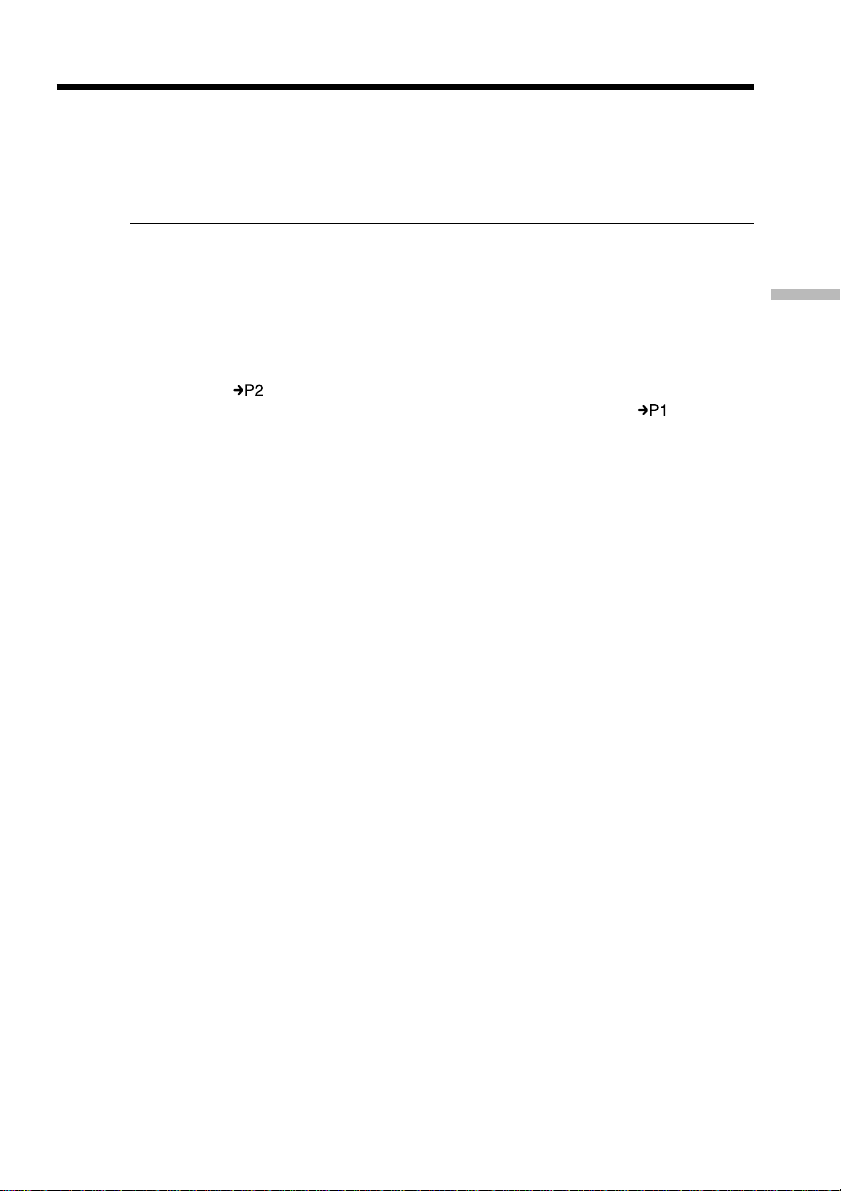
Making your own titles
To change a title you have stored
In step 3, select CUSTOM1 SET or CUSTOM2 SET, depending on which title you want
to change, then press the SEL/PUSH EXEC dial.
Turn the SEL/PUSH EXEC dial to select [C], then press the dial to delete the title. The
last character is erased. Enter the new title as desired.
If you take three minutes or longer to enter characters in the standby mode while
a cassette is in your camcorder
The power automatically goes off. The characters you have entered remain stored in
memory. Set the POWER switch to OFF (CHG) once, and turn it to CAMERA again,
then proceed from step 1.
We recommend setting the POWER switch to VCR or removing the cassette so that
your camcorder does not automatically turn off while you are entering title characters.
If you select [ ]
The menu for selecting alphabet and Russian characters appear. Select [ ] to return
to the previous screen.
To erase a character
Select [C]. The last character is erased.
To enter a space
Select [Z& ?!], then select the blank part.
Advanced Recording Operations
61
Page 62
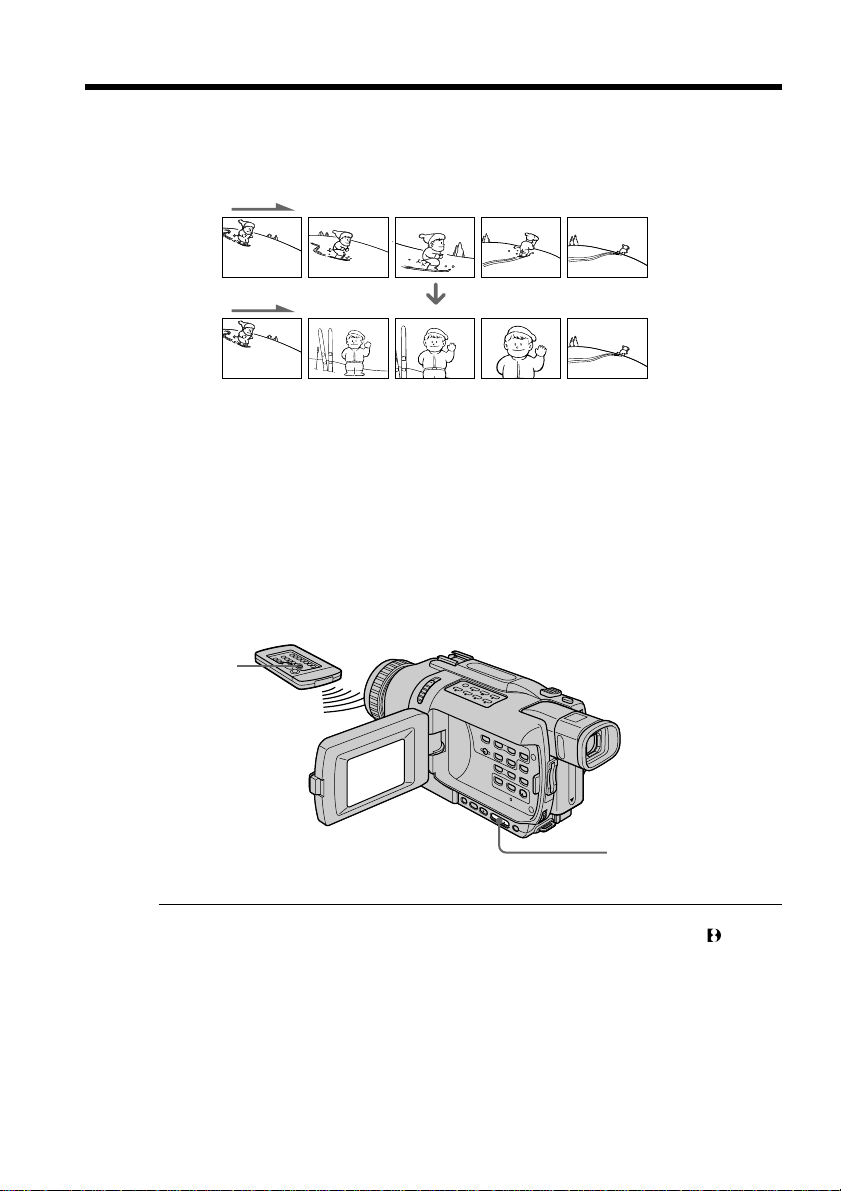
Inserting a scene
You can insert a scene in the middle of a recorded tape by setting the start and end
points. The previously recorded frames between these start and end points will be
erased.
Use the Remote Commander for this operation.
[a]
(1) In the standby mode, keep pressing EDITSEARCH, and release the button at
the insert end point [b].
(2) Press ZERO SET MEMORY on the Remote Commander.
The ZERO SET MEMORY indicator flashes and the counter resets to zero.
(3) Keep pressing the – 7 side of EDITSEARCH and release the button at the
insert start point [a].
(4) Press START/STOP to start recording.
The scene is inserted. Recording stops automatically near the counter zero
point. Your camcorder returns to the standby mode.
ZERO SET
MEMORY
[b]
EDITSEARCH
62
Notes
•The zero set memory function works only for tapes recorded in the Digital8 system.
•The picture and the sound may be distorted at the end of the inserted section when it
is played back.
If a tape has a blank portion between recorded portions
The zero set memory function may not work correctly.
Page 63
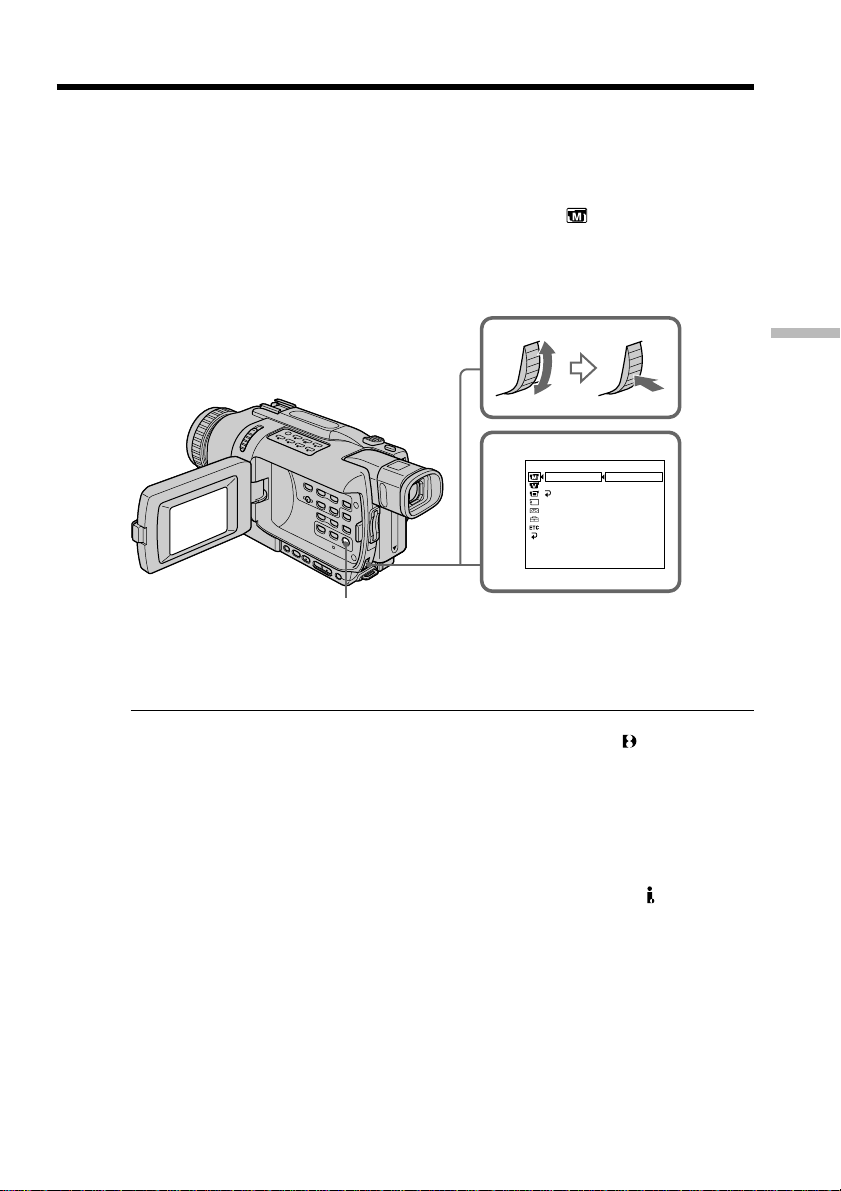
— Advanced Playback Operations —
Playing back tapes with picture effects
During playback, you can process a scene using the following picture effect functions:
NEG.ART, SEPIA, B&W and SOLARIZE.
(1) In the playback or playback pause mode, press MENU to display the menu
settings.
(2) Turn the SEL/PUSH EXEC dial to select P EFFECT in
(3) Turn the SEL/PUSH EXEC dial to select the desired picture effect mode, then
press the dial.
For details of each picture effect function, see page 47.
2
MENU
, then press the dial.
MANUAL SET
P EFFECT
D EFFECT
RETURN
[
MENU] : END
OFF
NEG. ART
SEPIA
B&W
SOLARIZE
Advanced Playback Operations
To cancel the picture effect
Set P EFFECT to OFF in the menu settings.
Notes
•Picture effect functions work only for tapes recorded in the Digital8 system.
•You cannot process externally input scenes using the picture effect functions.
•You cannot record pictures on a tape on your camcorder when you have processed
the picture using the picture effect function. However, you can record pictures on a
“Memory Stick” (except DCR-TRV240) (p. 135, 142), or on a VCR using your
camcorder as a player.
Pictures processed by picture effect functions
Pictures processed by picture effect functions are not output through the DV IN/OUT
jack.
When you set the POWER switch to OFF (CHG) or stop playing back
The picture effect function is automatically canceled.
63
Page 64

Playing back tapes with digital effects
During playback, you can process a scene using the following digital effect functions:
STILL, FLASH, LUMI. and TRAIL.
(1) In the playback mode, press MENU to display the menu settings.
(2) Turn SEL/PUSH EXEC dial to select D EFFECT in
(3) Turn SEL/PUSH EXEC dial to select the desired digital effect mode, then press
the dial.
The bars appear on the screen.
In the STILL or LUMI. mode, the picture is captured and is stored in memory
as a still image at the time you press the SEL/PUSH EXEC dial.
(4) Turn the SEL/PUSH EXEC dial to adjust the effect.
For details of each digital effect function, see page 48.
MENU
, then press the dial.
64
MANUAL SET
D EFFECT
OFF
ST ILL
FLASH
LUMI.
TRAIL
[
MENU] : END
42
MANUAL SET
D EFFECT
LUMI.
[
MENU] : END
IIIIIIII
••••••••
To cancel the digital effect
Set D EFFECT to OFF in the menu settings.
Notes
•Digital effect functions work only for tapes recorded in the Digital8 system.
•You cannot process externally input scenes using digital effect functions.
•You cannot record images on a tape on your camcorder when you have processed the
image using digital effect functions. However, you can record images on a “Memory
Stick” (except DCR-TRV240) (p. 135, 142), or on a VCR using your camcorder as a
player.
Pictures processed by digital effect functions
Pictures processed by digital effect functions are not output through the DV IN/OUT
jack.
When you set the POWER switch to OFF (CHG) or stop playing back
The digital effect function is automatically canceled.
Page 65

Enlarging recorded images
– Tape PB ZOOM
You can enlarge moving and still images recorded on tapes.
Besides the operation described here, your camcorder can enlarge still images recorded
on “Memory Stick”s (except DCR-TRV240) (p. 166).
(1) In the playback or playback pause mode, press PB ZOOM. The image is
enlarged, and R r indicators which showing the direction to move the image
appear on the screen.
(2) Turn SEL/PUSH EXEC dial to move the enlarged image, then press the dial.
R : The image moves downwards.
r : The image moves upwards.
(3) Turn SEL/PUSH EXEC dial to move the enlarged image, then press the dial.
T : The image moves rightward (Turn the dial downwards.)
t : The image moves leftward (Turn the dial upwards.)
(4) Except DCR-TRV240:
Adjust the zoom ratio by the power zoom lever.
You can enlarge the image from 1.1 times up to five times its size.
W : Decreases the zoom ratio.
T : Increase the zoom ratio.
4
2
PB ZOOM
× 5.0
Advanced Playback Operations
1
PB ZOOM
To cancel the PB ZOOM function
Press PB ZOOM to turn off the indicator.
3
[
EXEC] : T t
PB ZOOM
× 5.0
[
EXEC] : r R
65
Page 66

Enlarging recorded images – Tape PB ZOOM
Notes
•The PB ZOOM function works only for tapes recorded in the Digital8 system.
•You cannot process externally input scenes using the PB ZOOM function.
•You cannot record images on a tape on your camcorder when you have processed the
image using the PB ZOOM function. However, you can record images on a “Memory
Stick” (except DCR-TRV240) (p. 135), or on a VCR using your camcorder as a player.
Images in the PB ZOOM function
Images in the PB ZOOM function are not output through the DV IN/OUT jack.
PB ZOOM function is automatically canceled when:
– The POWER switch is set to OFF (CHG)
– You stop playing back
– You press MENU
– You press TITLE
– You insert a “Memory Stick” (except DCR-TRV240)
To record an image processed by Tape PB ZOOM on “Memory Stick”s
(except DCR-TRV240)
Press PHOTO to record the image processed by Tape PB ZOOM.
66
Page 67

Quickly locating a scene
– ZERO SET MEMORY
Your camcorder goes forward or backward to automatically stop at a desired scene
having a tape counter value of “0:00:00”.
Use the Remote Commander for this operation.
Use this function, for example, to view a desired scene later on during playback.
(1) In the playback mode, press DISPLAY.
(2) Press ZERO SET MEMORY at the point you want to locate later. The tape
counter shows “0:00:00” and the ZERO SET MEMORY indicator flashes on the
screen.
(3) Press x when you want to stop playback.
(4) Press m to rewind the tape to the counter’s zero point. The tape stops
automatically when the counter reaches approximately zero. The ZERO SET
MEMORY indicator disappears, and the time code appears.
(5) Press N. Playback starts from the counter’s zero point.
Advanced Playback Operations
DISPLAY ZERO SET
x
Notes
•The zero set memory function works only for tapes recorded in the Digital8 system.
•When you press ZERO SET MEMORY before rewinding the tape, the zero set memory
function is canceled.
•There may be a discrepancy of several seconds from the time code.
If a tape has a blank portion between recorded portions
The zero set memory function may not work correctly.
MEMORY
Nm
67
Page 68

Searching a recording by date
– DATE SEARCH
You can automatically search for the point where the recording date changes and start
playback from that point (date search).
Use the Remote Commander for this operation.
Use this function to check where recording dates change or to edit the tape at each
recording date.
JUL 5 2002JUL 4 2002 DEC 31 2002
[a][b][c]
(1) Set the POWER switch to VCR.
(2) Press SEARCH MODE on the Remote Commander repeatedly until the DATE
SEARCH indicator appears on the screen. The indicator changes as follows:
DATE SEARCH t PHOTO SEARCH t PHOTO SCAN t (no indicator)
(3) When the current position is [b], press . to search towards [a] or press >
to search towards [c]. Your camcorder automatically starts playback at the
point where the date changes.
Each time you press . or > your camcorder searches for the previous or
next date.
68
2
3
SEARCH
MODE
DATE
SEARCH
00
DATE
01
SEARCH
To stop searching
Press x.
Notes
•The date search function works only for tapes recorded in the Digital8 system.
•If one day’s recording is less than two minutes, your camcorder may not accurately
find the point where the recording date changes.
If a tape has a blank portion between recorded portions
The date search function may not work correctly.
Page 69

Searching for a photo
– PHOTO SEARCH/PHOTO SCAN
You can search for the recorded still image recorded on tape (photo search).
You can also search for still images one after another and display each image for five
seconds automatically (photo scan).
Use the Remote Commander for these operations.
Searching for a photo
(1) Set the POWER switch to VCR.
(2) Press SEARCH MODE on the Remote Commander repeatedly until the photo
search indicator appears on the screen. The indicator changes as follows:
DATE SEARCH t PHOTO SEARCH t PHOTO SCAN t (no indicator)
(3) Press . or > to select the photo for playback. Each time you press . or
> your camcorder searches for the previous or next photo. Your camcorder
automatically starts playback from the photo.
PHOTO
2
SEARCH
MODE
SEARCH
00
Advanced Playback Operations
3
To stop searching
Press x.
PHOTO
SEARCH
01
69
Page 70

Searching for a photo – PHOTO SEARCH/PHOTO SCAN
Scanning photo
(1) Set the POWER switch to VCR.
(2) Press SEARCH MODE on the Remote Commander repeatedly until the photo
scan indicator appears on the screen.
The indicator changes as follows:
DATE SEARCH t PHOTO SEARCH t PHOTO SCAN t (no indicator)
(3) Press . or >.
Each photo is played back for about five seconds automatically.
PHOTO
2
SEARCH
MODE
SCAN
00
3
70
To stop scanning
Press x.
Note
The photo search and photo scan functions work only for tapes recorded in the Digital8
system.
If a tape has a blank portion between recorded portions
The photo search/photo scan function may not work correctly.
Page 71

— Editing —
Dubbing a tape
Using the A/V connecting cable
You can dub or edit on the VCR connected to your camcorder using your camcorder as
a player.
Connect your camcorder to the VCR using the A/V connecting cable supplied with
your camcorder.
Before operation
•Set DISPLAY to LCD in the menu settings. (The default setting is LCD.)
•Press the following buttons to make the indicators disappear so that they will not be
superimposed on the edited tape:
– DISPLAY
– DATA CODE on the Remote Commander
– SEARCH MODE on the Remote Commander
(1) Insert a blank tape (or a tape you want to record over) into the VCR, and insert
the recorded tape into your camcorder.
(2) Prepare the VCR for recording, then set the input selector to LINE.
Connect the A/V connecting cable to the AUDIO/VIDEO jack. Refer to the
operating instructions of your VCR.
(3) Set the POWER switch to VCR on your camcorder.
(4) Play back the recorded tape on your camcorder.
(5) Start recording on the VCR.
Refer to the operating instructions of your VCR.
S VIDEO
/
AUDIO
: Signal flow
VIDEO
IN
S VIDEO
VIDEO
AUDIO
VCR
When you have finished dubbing a tape
Press x on both your camcorder and the VCR.
Editing
You can edit on VCRs that support the following systems:
8 mm, Hi8, VHS, S-VHS, VHSC, S-VHSC, Betamax,
ED Betamax, mini DV, DV or Digital8
71
Page 72

Dubbing a tape
If your VCR is a monaural type
Connect the yellow plug of the A/V connecting cable to the video input jack and the
white or the red plug to the audio input jack on the VCR or the TV. When the white
plug is connected, the left channel audio is output, and when the red plug is connected,
the right channel audio is output.
If your VCR has an S video jack
Pictures can be reproduced more faithfully by using an S video cable (optional).
With this connection, you do not need to connect the yellow (video) plug of the A/V
connecting cable.
Connect an S video cable (optional) to the S video jacks of both your camcorder and the
VCR.
Using the i.LINK cable (DV connecting cable)
Simply connect the i.LINK cable (DV connecting cable) (optional) to DV IN/OUT on
your camcorder and to DV IN/OUT on the DV products. With a digital-to-digital
connection, video and audio signals are transmitted in digital form for high-quality
editing. You cannot dub the screen indicators.
(1) Insert a blank tape (or a tape you want to record over) into the VCR, and insert
the recorded tape into your camcorder.
(2) Set the input selector on the VCR to DV IN if it is available. Refer to the
operating instructions of your VCR.
(3) Set the POWER switch to VCR on your camcorder.
(4) Play back the recorded tape on your camcorder.
(5) Start recording on the VCR.
Refer to the operating instructions of your VCR.
72
DV IN/OUT
(optional)
: Signal flow
When you have finished dubbing a tape
Press x on both your camcorder and the VCR.
DV
DV IN/OUT
Page 73
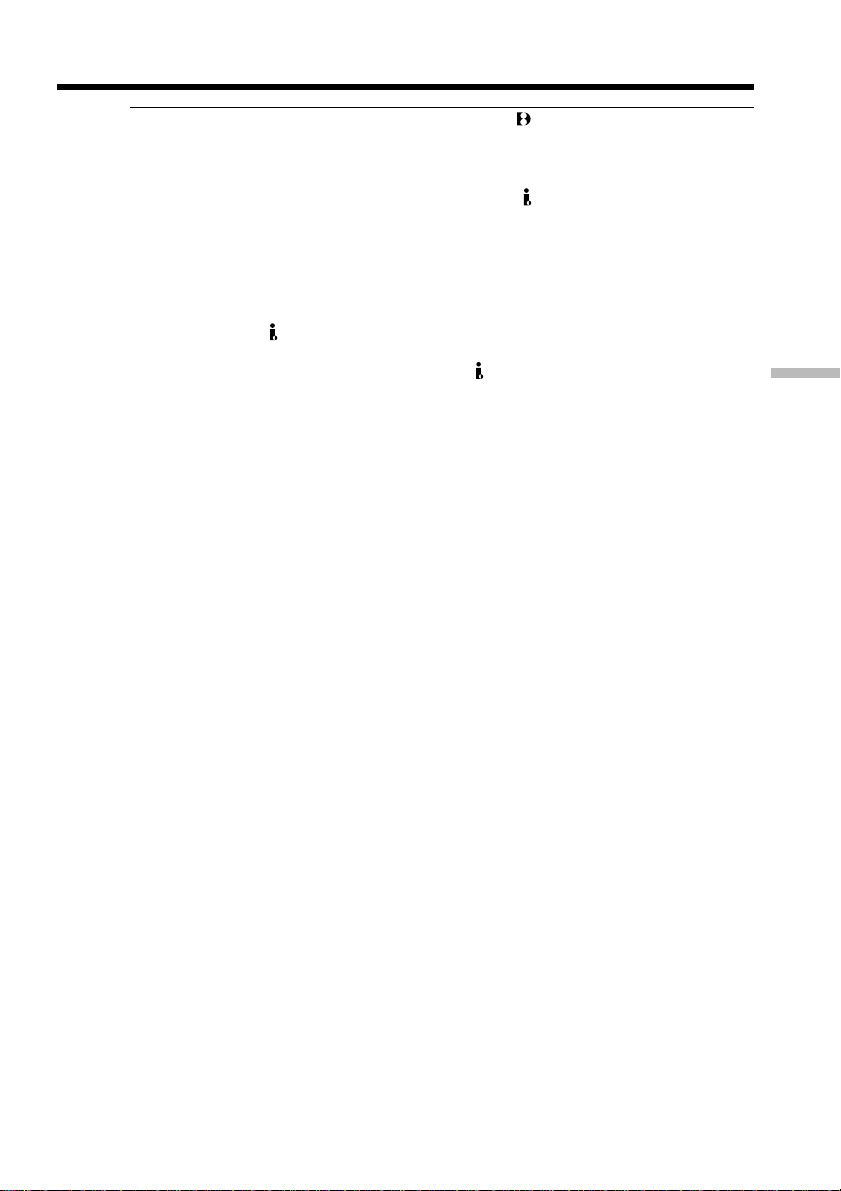
Dubbing a tape
Note on tapes that are not recorded in the Digital8 system
The picture may fluctuate. This is not a malfunction.
During playback of tapes recorded in the Hi8/standard 8 system
Digital signals are output as the image signals from the DV IN/OUT jack.
You can connect one VCR only using the i.LINK cable (DV connecting cable)
See page 191 for more information about i.LINK.
Pictures processed by picture effects, digital effects or the PB ZOOM function
Pictures processed by picture effects, digital effects or the PB ZOOM function are not
output through the DV IN/OUT jack.
If you record playback pause picture with the DV IN/OUT jack
The recorded picture becomes rough. Also, when you play back the picture using other
video equipment, the picture may jitter.
Editing
73
Page 74
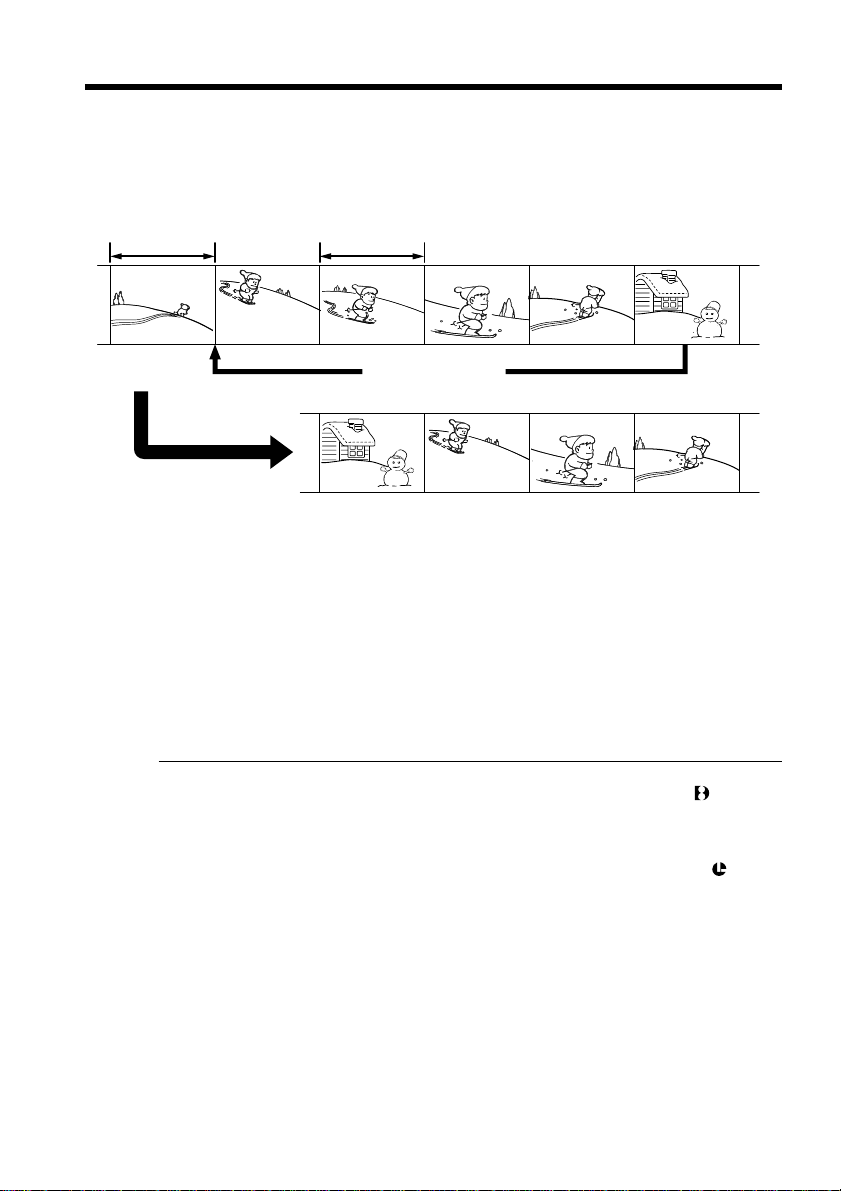
Dubbing only desired scenes
– Digital program editing (on tapes)
You can duplicate selected scenes (programs) for editing onto a tape without operating
the VCR.
Scenes can be selected by frame. You can set up to 20 programs.
Your camcorder can dub on “Memory Stick”s (except DCR-TRV240). See page 146 for
more information.
Unwanted scene Unwanted scene
Switch the order
Before operating the Digital program editing function on
tapes recorded other equipment
Step 1 Connecting the VCR (p. 75).
Step 2 Setting the VCR for operation (p. 75, 80).
Step 3 Adjusting the synchronization of the VCR (p. 82).
When you dub using the same VCR again, you can skip steps 2 and 3.
74
Using the Digital program editing function on tapes recorded
other equipment
Operation 1 Making a program (p. 84).
Operation 2 Performing the program (dubbing a tape) (p. 87).
Notes
•The Digital program editing works only for tapes recorded in the Digital8 system.
•When you connect with an i.LINK cable (DV connecting cable), you may not be able to
operate the dubbing function correctly, depending on the VCR. Set CONTROL to IR
in the menu settings of your camcorder.
•When editing digital video, the operation signals cannot be sent with LANC .
Page 75

Dubbing only desired scenes – Digital program editing (on tapes)
Step 1: Connecting the VCR
You can connect both an A/V connecting cable and an i.LINK cable (DV connecting
cable).
When you use the A/V connecting cable, connect the devices as illustrated in page 71.
When you use an i.LINK cable (DV connecting cable), connect the devices as illustrated
on page 72.
If you connect using an i.LINK cable (DV connecting cable)
With a digital-to-digital connection, video and audio signals are transmitted in digital
format for high-quality editing.
Step 2: Setting the VCR to operate with the A/V connecting cable
To edit using the VCR, send the control signal by infrared rays to the remote sensor on
the VCR.
When you connect using an A/V connecting cable, follow the procedure below, steps
(1) to (4), to send the control signal correctly.
(1) Set the IR SETUP code
1 Set the POWER switch to VCR on your camcorder.
2 Turn the power of the connected VCR on, then set the input selector to LINE.
When you connect a video camera recorder, set its power switch to VCR/VTR.
3 Press MENU to display the menu settings.
4 Turn the SEL/PUSH EXEC dial to select
5 For DCR-TRV240:
Turn the SEL/PUSH EXEC dial to select VIDEO EDIT, then press the dial.
For DCR-TRV340/TRV740/TRV840:
Turn the SEL/PUSH EXEC dial to select TAPE in VIDEO EDIT, then press the
dial.
6 Turn the SEL/PUSH EXEC dial to select EDIT SET, then press the dial.
7 Turn the SEL/PUSH EXEC dial to select CONTROL, then press the dial.
8 Turn the SEL/PUSH EXEC dial to select IR, then press the dial.
9 Turn the SEL/PUSH EXEC dial to select IR SETUP.
0 Turn the SEL/PUSH EXEC dial to select IR SETUP code number of your VCR,
then press the dial.
Check the code in “About IR SETUP codes.” (p. 77)
, then press the dial.
Editing
75
Page 76
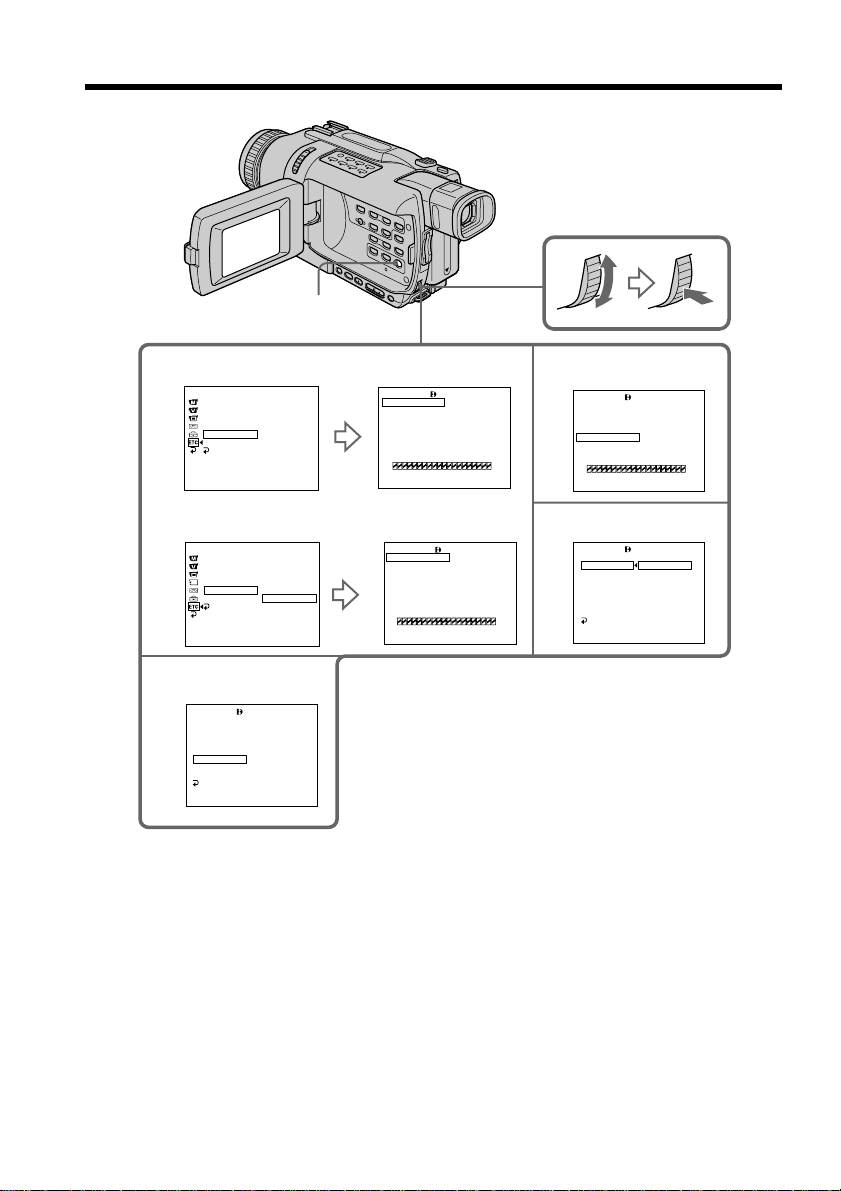
Dubbing only desired scenes – Digital program editing (on tapes)
MENU
5
For DCR-TRV240:
OTHERS
DATA CODE
BEEP
COMMANDER
DISPLAY
VIDEO EDIT
INDICATOR
RETURN
[MENU] : END
READY
VIDEO EDIT
MARK
UNDO
ERASE ALL
START
EDIT SET
TOTAL 0:00:00:00
SCENE 0
[MENU] : END
1 IN
0:08:55:06
6
VIDEO EDIT
MARK
UNDO
ERASE ALL
START
EDIT SET
TOTAL 0:00:00:00
SCENE 0
[MENU] : END
0:08:55:06
IR
For DCR-TRV340/TRV740/TRV840:
OTHERS
DATA CODE
BEEP
COMMANDER
DISPLAY
VIDEO EDIT
INDICATOR
RETURN
[MENU] : END
RETURN
TAPE
MEMORY
10
VIDEO EDIT
EDIT SET
CONTROL
ADJ TEST
”CUT–IN”
”CUT–OUT”
IR SETUP
PAUSEMODE
IR TEST
RETURN
[MENU] : END
0:08:55:06
3
VIDEO EDIT
MARK
UNDO
ERASE ALL
START
EDIT SET
TOTAL 0:00:00:00
SCENE 0
[MENU] : END
1 IN
0:08:55:06
7
VIDEO EDIT
EDIT SET
CONTROL
ADJ TEST
”CUT–IN”
”CUT–OUT”
IR SETUP
PAUSEMODE
IR TEST
RETURN
[MENU] : END
IR
i. LINK
0:08:55:06
76
Page 77
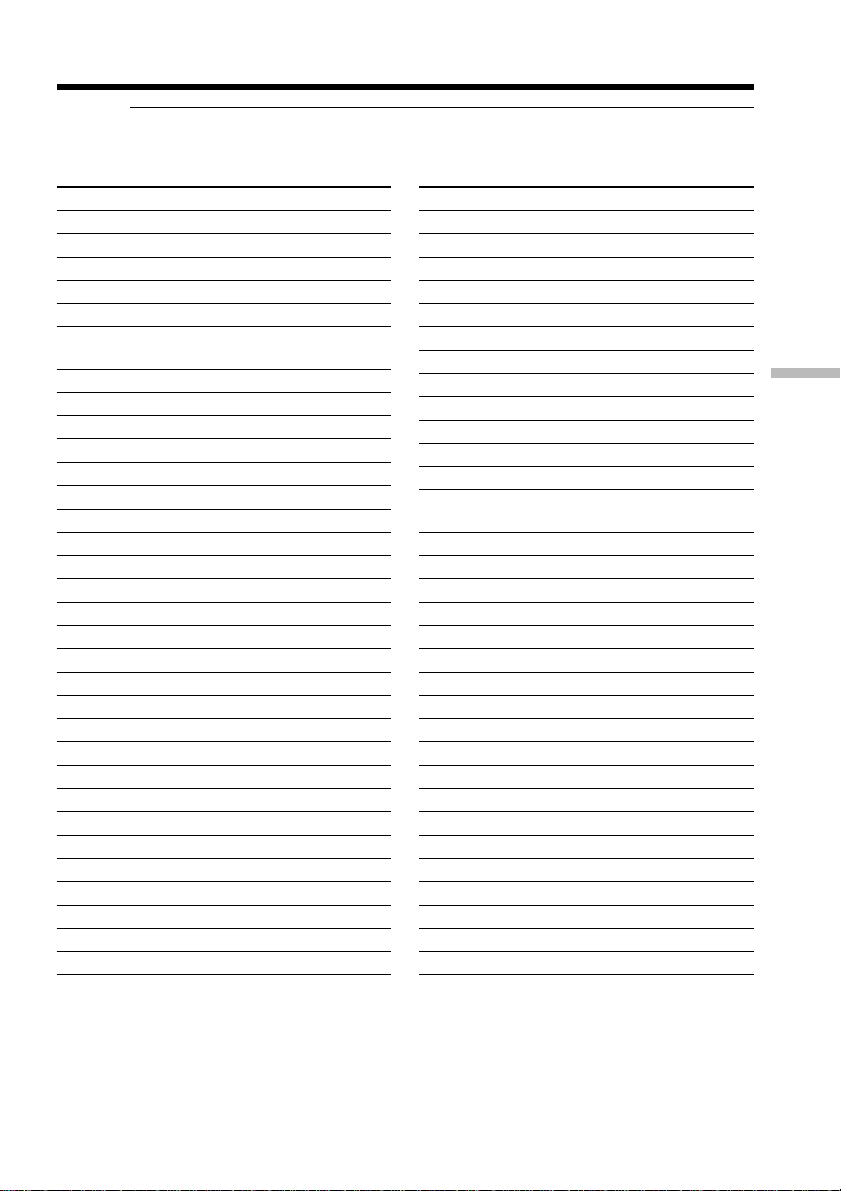
Dubbing only desired scenes – Digital program editing (on tapes)
About IR SETUP codes
The IR SETUP code is stored in the memory of your camcorder. Be sure to set the
correct code to match your VCR. The default setting is code number 3.
Brand IR SETUP code
Sony 1, 2, 3, 4, 5, 6
Admiral (M. Wards) 89
Aiwa 47, 54, 80
Akai 49, 51
Audio Dynamic 21, 35
Bell&Howell 36
(M. Wards)
Broksonic 21, 70, 82
Canon 77, 78
Citizen 47
Craig 47, 73
Curtis Mathis 8, 77, 80
Daewoo 26, 40, 77
DBX 21, 33, 35
Dimensia 8
Emerson 26, 48, 59, 70, 80, 81, 82
Fisher 36, 37, 44, 45
Funai 80
General Electric 8, 32*, 77, 94*, 101
Goldstar/LG 47
GO VIDEO 71
Hitachi 8, 42, 78
HQ 40
Instant Replay 77, 78
JC Penny 8, 21, 33, 35, 36, 42, 77
JVC 12, 13, 14, 21, 33, 35
Kenwood 21, 33, 35, 47
LXI (Sears) 36, 37, 42, 44, 45, 47, 49, 80
Magnavox 17, 77, 78, 83
Marantz 21, 33, 35
Marta 47
Memorex 37, 77
Minolta 8, 42
Brand IR SETUP code
Mitsubishi/MGA 22, 23, 24, 28, 29
Multitech 23, 32, 80
NEC 21, 33, 35
Olympic 77, 78
Optimus 22
Orion 60
Panasonic 16, 17, 77, 78
Pentax 8, 42
Philco 26, 70, 77, 78
Philips 47, 77, 78, 83
Pioneer 78
Quasar 6, 16, 17, 77, 78
RCA/PROSCAN 7, 8, 16, 40, 41, 42, 77, 78, 78*, 83,
101
Realistic 22, 36, 37, 77, 80, 88
Sansui 21
Singer 73
Samsung 24, 24*, 32, 32*, 41, 94, 94*
Sanyo 26, 36, 37, 47
Scott 22, 23, 24, 28, 32, 37, 40, 41
Sharp 88, 89
Shintom 73
Signature 2000 80, 89
Sylvania 77, 78, 80, 83
Symphonic 80
Tashiro 47
Tatung 21, 33, 35
Teac 21, 33, 35, 80
Technics 77, 78
Toshiba 7, 40, 49
Wards 37, 47, 88, 89, 95
Yamaha 21, 33, 35, 36
Zenith 95
Editing
* TV/VCR component
Note on IR SETUP codes
Digital program editing is not possible if the VCR does not support IR SETUP codes.
77
Page 78
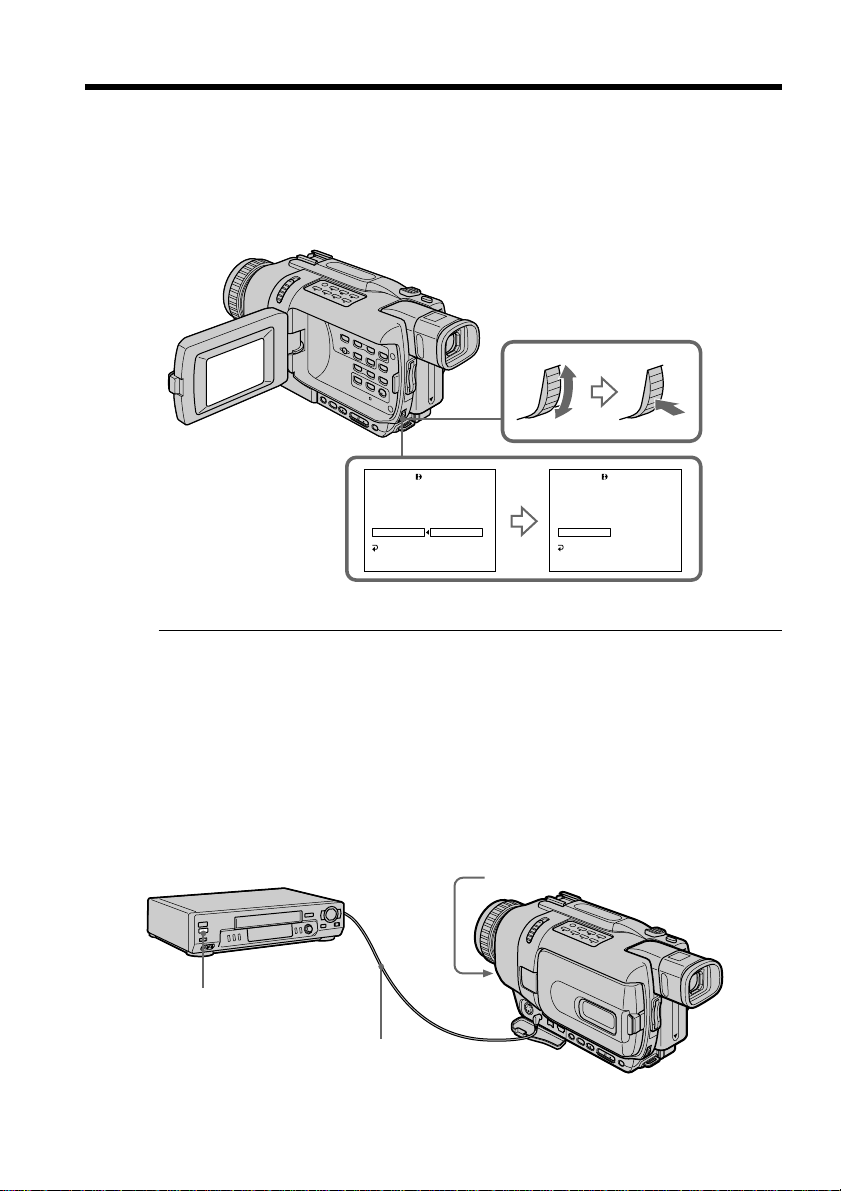
Dubbing only desired scenes – Digital program editing (on tapes)
(2) Setting the modes to cancel the recording pause on the VCR
1 Turn the SEL/PUSH EXEC dial to select PAUSEMODE, then press the dial.
2 Turn the SEL/PUSH EXEC dial to select the mode to cancel recording pause
on the VCR, then press the dial.
Refer to the operating instructions of your VCR.
VIDEO EDIT
EDIT SET
CONTROL
ADJ TEST
”CUT–IN”
”CUT–OUT”
IR SETUP
PAUSEMODE
IR TEST
RETURN
[MENU] : END
PAUSE
REC
PB
0:08:55:06
VIDEO EDIT
EDIT SET
CONTROL
ADJ TEST
”CUT–IN”
”CUT–OUT”
IR SETUP
PAUSEMODE
IR TEST
RETURN
[MENU] : END
0:08:55:06
PAUSE
Buttons to cancel recording pause on the VCR
The buttons vary depending on your VCR. To cancel recording pause:
– Select PAUSE if the button to cancel recording pause is X.
– Select REC if the button to cancel recording pause is z.
– Select PB if the button to cancel recording pause is N.
(3) Setting your camcorder and the VCR to face each other
Locate the infrared rays emitter of your camcorder and face it towards the remote
sensor of the VCR.
Set the devices about 30 cm (12 in.) apart, and remove any obstacles between the
devices.
VCR
Remote sensor
A/V connecting cable (supplied)
Infrared rays emitter
78
Page 79
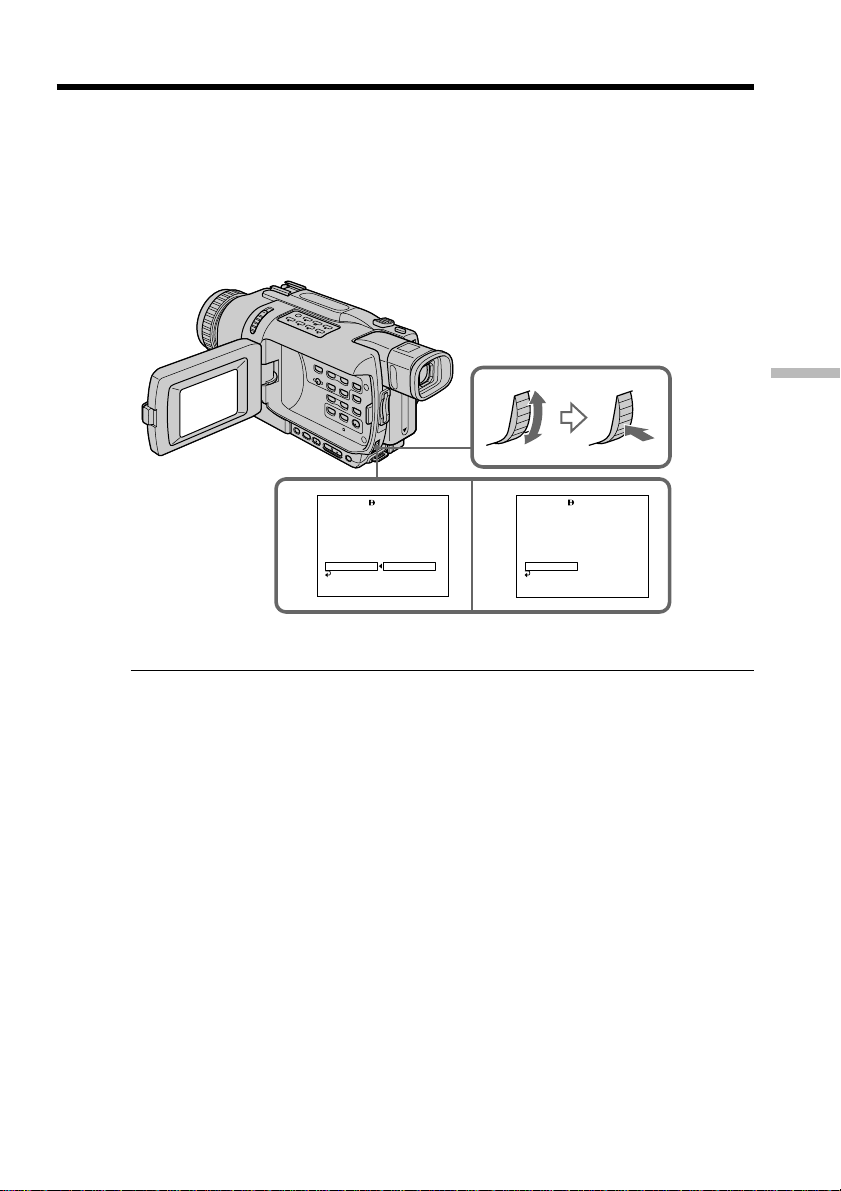
Dubbing only desired scenes – Digital program editing (on tapes)
(4) Confirming VCR operation
1 Insert a recordable tape into the VCR, then set to recording pause.
2 Turn the SEL/PUSH EXEC dial to select IR TEST, then press the dial.
3 Turn the SEL/PUSH EXEC dial to select EXECUTE, then press the dial.
If the VCR starts recording, the setting is correct.
When recording is finished, the indicator changes to COMPLETE.
Editing
VIDEO EDIT
EDIT SET
23
CONTROL
ADJ TEST
”CUT–IN”
”CUT–OUT”
IR SETUP
PAUSEMODE
IR TEST
RETURN
[MENU] : END
0:08:55:06
ENGAGE
REC PAUSE
RETURN
EXECUTE
VIDEO EDIT
EDIT SET
CONTROL
ADJ TEST
”CUT–IN”
”CUT–OUT”
IR SETUP
PAUSEMODE
IR TEST
RETURN
[MENU] : END
0:08:55:06
COMPLETE
When the VCR does not operate correctly
•After checking the code in “About IR SETUP codes”, set the IR SETUP or the
PAUSEMODE again.
•Place your camcorder at least 30 cm (12 in.) away from the VCR.
•Refer to the operating instructions of your VCR.
79
Page 80
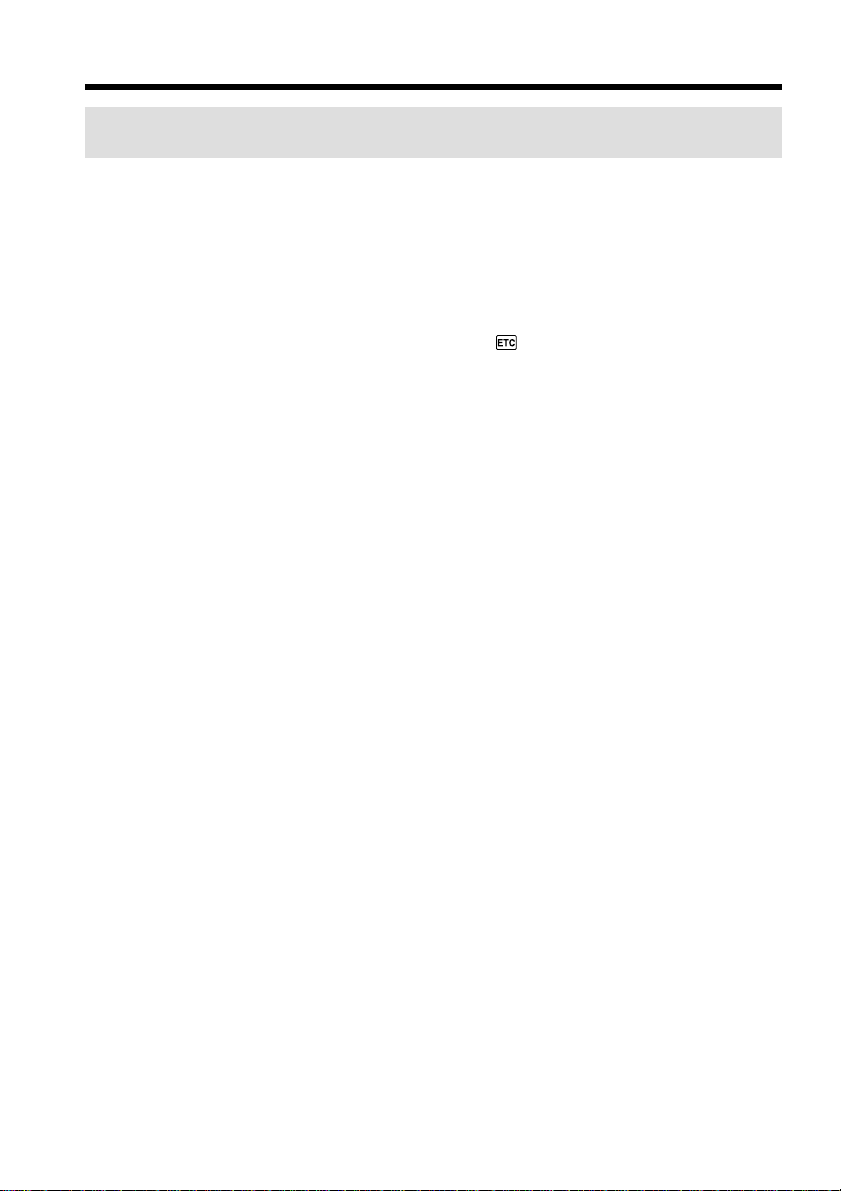
Dubbing only desired scenes – Digital program editing (on tapes)
Step 2: Setting the VCR to operate with the i.LINK cable
(DV connecting cable)
When you connect using i.LINK cable (DV connecting cable) (optional), follow the
procedure below.
(1) Set the POWER switch to VCR on your camcorder.
(2) Turn the power of the connected VCR on, then set the input selector to DV
input. When you connect a digital video camera recorder, set its power switch
to VCR/VTR.
(3) Press MENU to display the menu settings.
(4) Turn the SEL/PUSH EXEC dial to select
(5) For DCR-TRV240:
Turn the SEL/PUSH EXEC dial to select VIDEO EDIT, then press the dial.
For DCR-TRV340/TRV740/TRV840:
Turn the SEL/PUSH EXEC dial to select TAPE in VIDEO EDIT, then press the
dial.
(6) Turn the SEL/PUSH EXEC dial to select EDIT SET, then press the dial.
(7) Turn the SEL/PUSH EXEC dial to select CONTROL, then press the dial.
(8) Turn the SEL/PUSH EXEC dial to select i.LINK, then press the dial.
, then press the dial.
80
Page 81

Dubbing only desired scenes – Digital program editing (on tapes)
MENU
For DCR-TRV240:
5
OTHERS
DATA CODE
BEEP
COMMANDER
DISPLAY
READY
VIDEO EDIT
INDICATOR
RETURN
[MENU] : END
For DCR-TRV340/TRV740/TRV840:
OTHERS
DATA CODE
BEEP
COMMANDER
DISPLAY
RETURN
VIDEO EDIT
TAPE
INDICATOR
MEMORY
RETURN
[MENU] : END
VIDEO EDIT
MARK
UNDO
ERASE ALL
START
EDIT SET
TOTAL 0:00:00:00
SCENE 0
[MENU] : END
VIDEO EDIT
MARK
UNDO
ERASE ALL
START
EDIT SET
TOTAL 0:00:00:00
SCENE 0
[MENU] : END
1 IN
1 IN
0:08:55:06
0:08:55:06
6
VIDEO EDIT
MARK
UNDO
ERASE ALL
START
EDIT SET
TOTAL 0:00:00:00
SCENE 0
[MENU] : END
7
VIDEO EDIT
EDIT SET
CONTROL
ADJ TEST
”CUT–IN”
”CUT–OUT”
IR SETUP
PAUSEMODE
IR TEST
RETURN
[MENU] : END
8
VIDEO EDIT
EDIT SET
CONTROL
ADJ TEST
”CUT–IN”
”CUT–OUT”
IR SETUP
PAUSEMODE
IR TEST
RETURN
[MENU] : END
When you connect using an i.LINK cable (DV connecting cable)
You cannot dub the titles and display indicators.
i. LINK
0:08:55:06
0:08:55:06
IR
IR
i. LINK
Editing
0:08:55:06
81
Page 82

Dubbing only desired scenes – Digital program editing (on tapes)
Step 3: Adjusting the synchronization of the VCR
You can adjust the synchronization of your camcorder and the VCR. Have a pen and
paper ready for notes. Before operation, eject the cassette from your camcorder if
inserted.
(1) Set the POWER switch to VCR on your camcorder.
(2) Insert a blank tape (or a tape you want to record over) into the VCR, then set
to recording pause.
When you select i.LINK in CONTROL, you do not need to set to recording
pause.
(3) Turn the SEL/PUSH EXEC dial to select ADJ TEST, then press the dial.
(4) Turn the SEL/PUSH EXEC dial to select EXECUTE, then press the dial.
IN and OUT are recorded on an image for five times each to calculate the
number values for adjusting the synchronization.
The EXECUTING indicator flashes on the screen.
When finished, the indicator changes to COMPLETE.
(5) Rewind the tape in the VCR, then start slow playback.
Take a note of the first number value of each IN and the last number value of
each OUT.
(6) Calculate the average of all the first number values of each IN, and the
average of all the last number values of each OUT.
(7) Turn the SEL/PUSH EXEC dial to select “CUT-IN”, then press the dial.
(8) Turn the SEL/PUSH EXEC dial to select the average number value of IN, then
press the dial.
The calculated start position for recording is set.
(9) Turn the SEL/PUSH EXEC dial to select “CUT-OUT”, then press the dial.
(10)Turn the SEL/PUSH EXEC dial to select the average number value of OUT,
then press the dial.
The calculated stop position for recording is set.
(11)Turn the SEL/PUSH EXEC dial to select
RETURN, then press the dial.
82
Page 83

Dubbing only desired scenes – Digital program editing (on tapes)
3
VIDEO EDIT
EDIT SET
CONTROL
ADJ TEST
”CUT–IN”
”CUT–OUT”
IR SETUP
PAUSEMODE
IR TEST
RETURN
[MENU] : END
0:08:55:06
RETURN
EXECUTE
ENGAGE
REC PAUSE
4
VIDEO EDIT
EDIT SET
CONTROL
ADJ TEST
”CUT–IN”
”CUT–OUT”
IR SETUP
PAUSEMODE
IR TEST
RETURN
[MENU] : END
0:08:55:06
EXECUTING
No. 5
IN
–60
VIDEO EDIT
EDIT SET
CONTROL
ADJ TEST
”CUT–IN”
”CUT–OUT”
IR SETUP
PAUSEMODE
IR TEST
RETURN
[MENU] : END
0:08:55:06
COMPLETE
79
VIDEO EDIT
EDIT SET
CONTROL
ADJ TEST
”CUT–IN”
”CUT–OUT”
IR SETUP
PAUSEMODE
IR TEST
RETURN
[MENU] : END
Notes
•When you complete step 3, the image used to adjust synchronization is recorded for
about 50 seconds.
•If you start recording from the very beginning of the tape, the first few seconds of the
tape may not record properly. Be sure to allow about 10 seconds’ lead before starting
recording.
•When you connect with an i.LINK cable (DV connecting cable) you may not be able to
operate the dubbing function correctly, depending on the VCR.
Keep the i.LINK connection, and set CONTROL to IR in the menu settings.
Video and audio signals are transmitted in digital format.
0
0:08:55:06
VIDEO EDIT
EDIT SET
CONTROL
ADJ TEST
”CUT–IN”
”CUT–OUT”
IR SETUP
PAUSEMODE
IR TEST
RETURN
[MENU] : END
0:08:55:06
0
Editing
83
Page 84
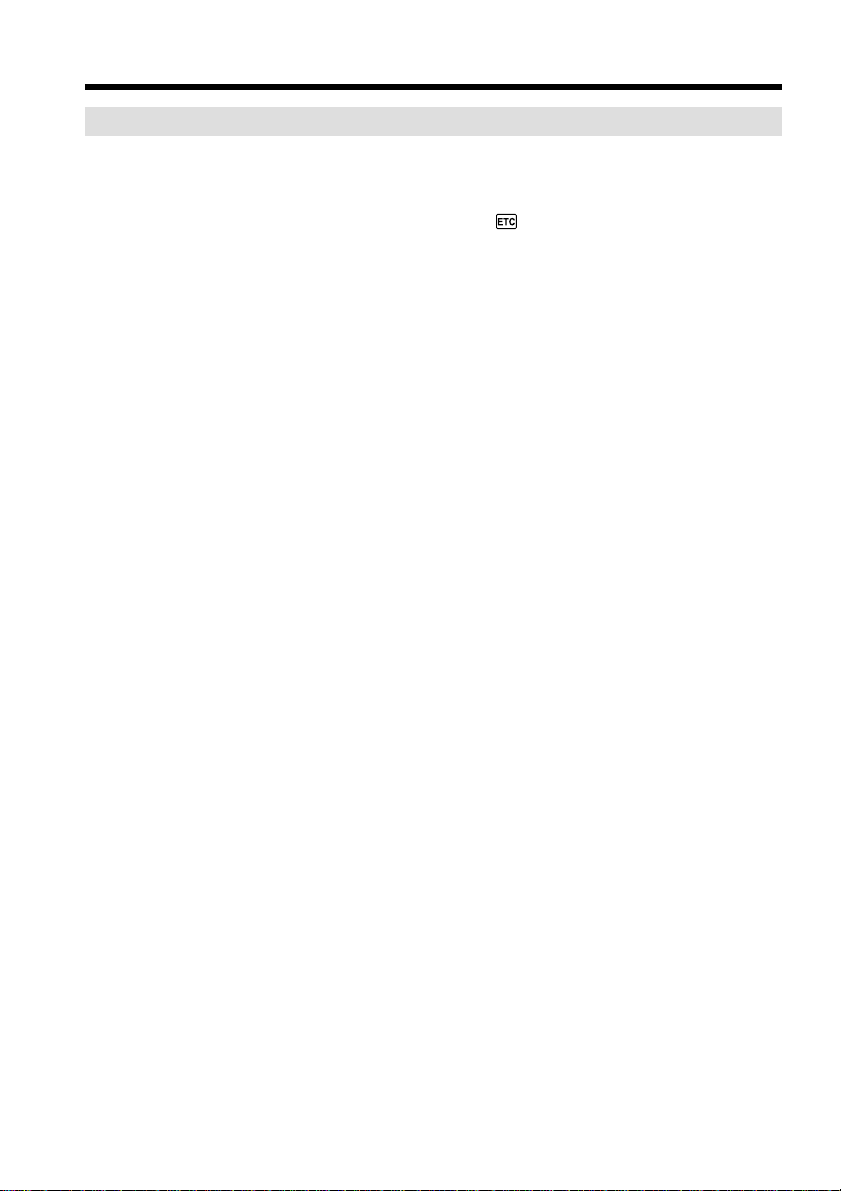
Dubbing only desired scenes – Digital program editing (on tapes)
Operation 1: Making a program
(1) Insert the tape for playback into your camcorder, and insert a tape for
recording into the VCR.
(2) Press MENU to display the menu settings.
(3) Turn the SEL/PUSH EXEC dial to select
(4) For DCR-TRV240:
Turn the SEL/PUSH EXEC dial to select VIDEO EDIT, then press the dial.
For DCR-TRV340/TRV740/TRV840:
Turn the SEL/PUSH EXEC dial to select TAPE in VIDEO EDIT, then press the
dial.
(5) Search for the beginning of the first scene you want to insert using the video
operation buttons, then pause playback.
You can fine-adjust one frame at a time with EDITSEARCH.
(6) Press the SEL/PUSH EXEC dial.
The IN point of the first program is set, and the top part of the program mark
changes to light blue.
(7) Search for the end of the first scene you want to insert using the video
operation buttons, then pause playback.
(8) Press the SEL/PUSH EXEC dial.
The OUT point of the first program is set, then the bottom part of the program
mark changes to light blue.
(9) Repeat steps 5 to 8, then set the program.
When the program is set, the program mark changes to light blue.
You can set up to 20 programs.
, then press the dial.
84
Page 85

Dubbing only desired scenes – Digital program editing (on tapes)
MENU
For DCR-TRV240:
4
OTHERS
DATA CODE
BEEP
COMMANDER
DISPLAY
VIDEO EDIT
INDICATOR
RETURN
[MENU] : END
READY
For DCR-TRV340/TRV740/TRV840:
OTHERS
DATA CODE
BEEP
COMMANDER
DISPLAY
VIDEO EDIT
INDICATOR
RETURN
[MENU] : END
RETURN
TAPE
MEMORY
VIDEO EDIT
MARK
UNDO
ERASE ALL
START
EDIT SET
TOTAL 0:00:00:00
SCENE 0
[MENU] : END
VIDEO EDIT
MARK
UNDO
ERASE ALL
START
EDIT SET
TOTAL 0:00:00:00
SCENE 0
[MENU] : END
1 IN
1 IN
0:08:55:06
0:08:55:06
5
6
89
VIDEO EDIT
MARK
UNDO
ERASE ALL
START
EDIT SET
TOTAL 0:00:12:00
SCENE 1
[MENU] : END
2 IN
0:09:07:06
VIDEO EDIT
MARK
UNDO
ERASE ALL
START
EDIT SET
TOTAL 0:00:47:12
SCENE 3
[MENU] : END
4 IN
0:10:01:23
VIDEO EDIT
MARK
UNDO
ERASE ALL
START
EDIT SET
TOTAL 0:00:00:00
SCENE 0
[MENU] : END
VIDEO EDIT
MARK
UNDO
ERASE ALL
START
EDIT SET
TOTAL 0:00:00:00
SCENE 0
[MENU] : END
1 IN
1 OUT
0:08:55:06
0:08:55:06
Editing
85
Page 86

Dubbing only desired scenes – Digital program editing (on tapes)
Erasing the program you have set
Erase OUT first and then IN from of the last program.
(1) Turn the SEL/PUSH EXEC dial to select UNDO, then press the dial.
(2) Turn the SEL/PUSH EXEC dial to select EXECUTE, then press the dial.
The last set program mark flashes, then the setting is canceled.
To cancel erasing
Select RETURN in step 2.
Erasing all programs
(1) For DCR-TRV240:
Turn the SEL/PUSH EXEC dial to select VIDEO EDIT, then press the dial.
For DCR-TRV340/TRV740/TRV840:
Select VIDEO EDIT in the menu settings. Turn the SEL/PUSH EXEC dial to
select TAPE, then press the dial.
(2) Select ERASE ALL in the menu settings. Turn the SEL/PUSH EXEC dial to
select EXECUTE, then press the dial.
All the program marks flash, then the settings are canceled.
To cancel erasing all programs
Select RETURN in step 2.
To cancel a program you have set
Press MENU.
The program is stored in memory until the tape is ejected.
86
Notes
•Digital program editing does not work when PB MODE is set to / in the menu
settings.
•You cannot operate recording during Digital program editing.
You cannot set IN or OUT to the following portions of the tape:
– A blank portion of the tape
– A portion recorded in a system other than Digital8
The total time code may not be displayed correctly in the following cases:
– The tape is not recorded in the Digital8 system.
– There is a blank portion between IN and OUT on the tape.
Page 87
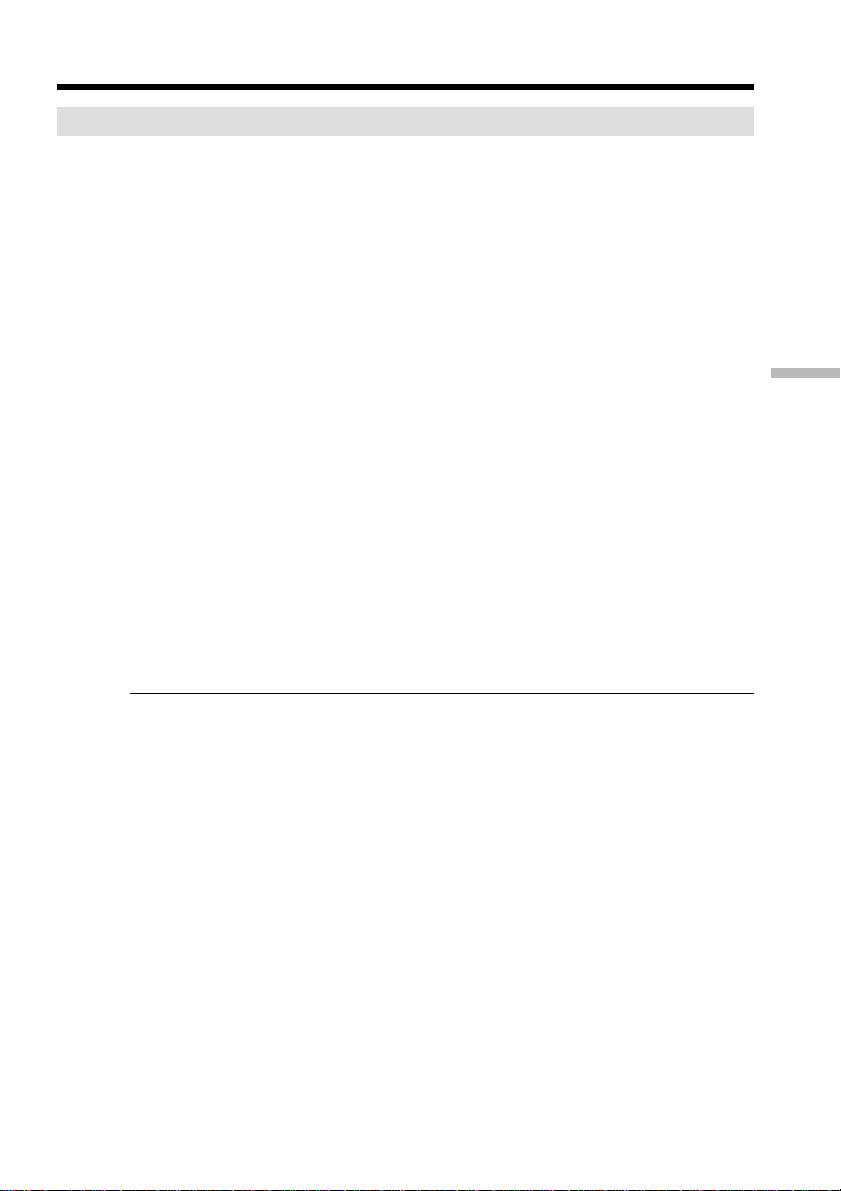
Dubbing only desired scenes – Digital program editing (on tapes)
Operation 2: Performing the program (Dubbing a tape)
Make sure that your camcorder and VCR are connected, and that the VCR is set to
recording pause. When you use an i.LINK cable (DV connecting cable), the following
procedure is not necessary.
When you use a digital video camera recorder, set its power switch to VCR/VTR.
(1) For DCR-TRV240:
Turn the SEL/PUSH EXEC dial to select VIDEO EDIT, then press the dial.
For DCR-TRV340/TRV740/TRV840:
Select VIDEO EDIT in the menu settings. Turn the SEL/PUSH EXEC dial to
select TAPE, then press the dial.
(2) Select START in the menu settings. Turn the SEL/PUSH EXEC dial to select
EXECUTE, then press the dial.
Search for the beginning of the first program, then start dubbing.
The program mark flashes.
The SEARCH indicator appears during search, and the EDITING indicator
appears during edit on the screen.
The program mark changes to light blue after dubbing ends.
When dubbing ends, your camcorder and the VCR automatically stop.
To stop dubbing during editing
Press x on your camcorder.
To end the Digital program editing function
Your camcorder stops when the dubbing ends. Then the display returns to VIDEO
EDIT in the menu settings.
Press MENU to end the Digital program editing function.
Editing
You cannot record on the VCR when:
– The cassette has run out of tape.
– The write-protect tab on the cassette is set to lock.
– The IR SETUP code is not correct (when IR is selected).
– The button to cancel recording pause is not correct (when IR is selected).
NOT READY appears on the LCD screen when:
– The program to operate Digital program editing has not been made.
– i.LINK is selected but an i.LINK cable (DV connecting cable) is not connected.
– The power of the connected VCR is not turned on (when you set i.LINK).
87
Page 88
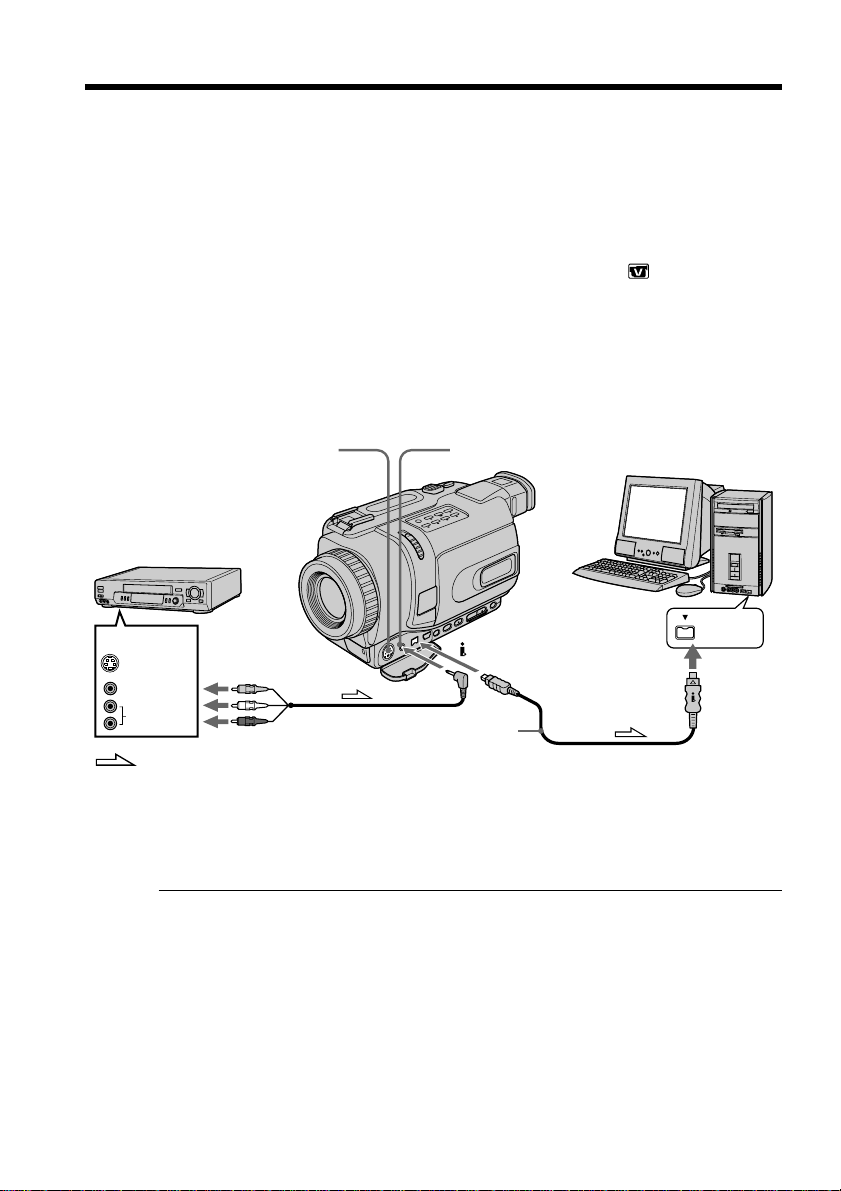
Capturing images from an analog video unit
on your computer – Signal convert function
You can capture images and sound from an analog video unit connected to your
computer which has the i.LINK (DV) jack connected to your camcorder.
Before operation
Set DISPLAY to LCD in the menu settings. (The default setting is LCD.)
(1) Set the POWER switch to VCR.
(2) Press MENU to display the menu settings.
(3) Turn the SEL/PUSH EXEC dial to set A/V t DV OUT in
(4) Start playback on the analog video unit.
(5) Start procedures for capturing images and sound on your computer.
The operation procedures depend on your computer and the software you are
using.
For details on how to capture images, refer to the operating instructions of
your computer and the software you are using.
to ON. (p. 105)
S VIDEO
VCR
OUT
S VIDEO
VIDEO
AUDIO
: Signal flow
AUDIO/VIDEO
DV IN/OUT
(optional)
After capturing images and sound
Stop capturing procedures on your computer, and stop the playback on the analog
video unit.
Notes
•You need to install software that supports the exchange video signals.
•Depending on the state of the analog video signals, your computer may not be able to
output the images correctly when you convert analog video signals into digital video
signals via your camcorder. Depending on the analog video unit, the image may
contain noise or incorrect colors.
•You cannot record or capture video output via your camcorder when the video tapes
include copyright protection signals such as the ID-2 system.
•You can capture images and sound with an S video cable (optional) instead of the
A/V connecting cable (supplied).
i.LINK
88
If your computer has a USB jack
You can connect your camcorder to your computer using the USB cable supplied with
your camcorder. Note, however, that the image may flicker.
Page 89

Recording video or TV programs
Using the A/V connecting cable
You can record a tape from another VCR or a TV program from a TV that has video/
audio outputs. Use your camcorder as a recorder.
Before operation
Set DISPLAY to LCD in the menu settings. (The default setting is LCD.)
(1) Insert a blank tape (or a tape you want to record over) into your camcorder. If
you are recording a tape from the VCR, insert a recorded tape into the VCR.
(2) Set the POWER switch to VCR on your camcorder.
(3) Press z REC and the button on its right simultaneously on your camcorder,
then immediately press X on your camcorder.
(4) Press N on the VCR to start playback if you are recording a tape from VCR.
Select a TV program if you are recording from TV.
The picture from a TV or VCR appears on the screen of your camcorder.
(5) Press X on your camcorder at the scene where you want to start recording
from.
3
PAUSE REC
Editing
OUT
S VIDEO
VIDEO
VCR
AUDIO
: Signal flow
S VIDEO
When you have finished dubbing a tape
Press x on both your camcorder and the VCR.
AUDIO
VIDEO
/
89
Page 90

Recording video or TV programs
Notes
•To enable smooth transition, we recommend that you do not mix pictures recorded in
the Hi8/standard 8 with the Digital8 system on a tape.
•If you fast-forward or slow-playback on the other equipment, the image being
recorded may fluctuate. When recording from other equipment, be sure to play back
the original tape at normal speed.
If your VCR is a monaural type
Connect the yellow plug of the A/V connecting cable to the video output jack and the
white or the red plug to the audio output jack on the VCR or the TV. When the white
plug is connected, the left channel audio is output, and when the red plug is connected,
the right channel audio is output.
If your TV or VCR has an S video jack
Pictures can be reproduced more faithfully by using an S video cable (optional).
With this connection, you do not need to connect the yellow (video) plug of the A/V
connecting cable.
Connect an S video cable (optional) to the S video jacks of both your camcorder and the
TV or VCR.
90
Page 91

Recording video or TV programs
Using the i.LINK cable (DV connecting cable)
Simply connect the i.LINK cable (DV connecting cable) (optional) to DV IN/OUT of
your camcorder and to DV OUT of the DV products. With a digital-to-digital
connection, video and audio signals are transmitted in digital form for high-quality
editing.
(1) Insert a blank tape (or a tape you want to record over) into your camcorder,
and insert the recorded tape into the VCR on your camcorder.
(2) Set the POWER switch to VCR on your camcorder.
(3) Press z REC and the button on its right simultaneously on your camcorder,
then immediately press X on your camcorder.
(4) Press N on the VCR to start playback.
The picture to be recorded appears on the screen of your camcorder.
(5) Press X on your camcorder at the scene where you want to start recording
from.
Editing
DV
DV OUT
(optional)
: Signal flow
DV IN/OUT
When you have finished dubbing a tape
Press x on both your camcorder and the VCR.
You can connect one VCR only using the i.LINK cable (DV connecting cable).
During digital editing
The color of the display may be uneven. However this does not affect the dubbed
picture.
If you record playback pause picture with the DV IN/OUT jack
The recorded picture becomes rough. When you play back the picture using your
camcorder, the picture may jitter.
Before recording
Make sure that the DV IN indicator appears on the screen of your camcorder by
pressing DISPLAY. The DV IN indicator may appear on both equipment.
91
Page 92
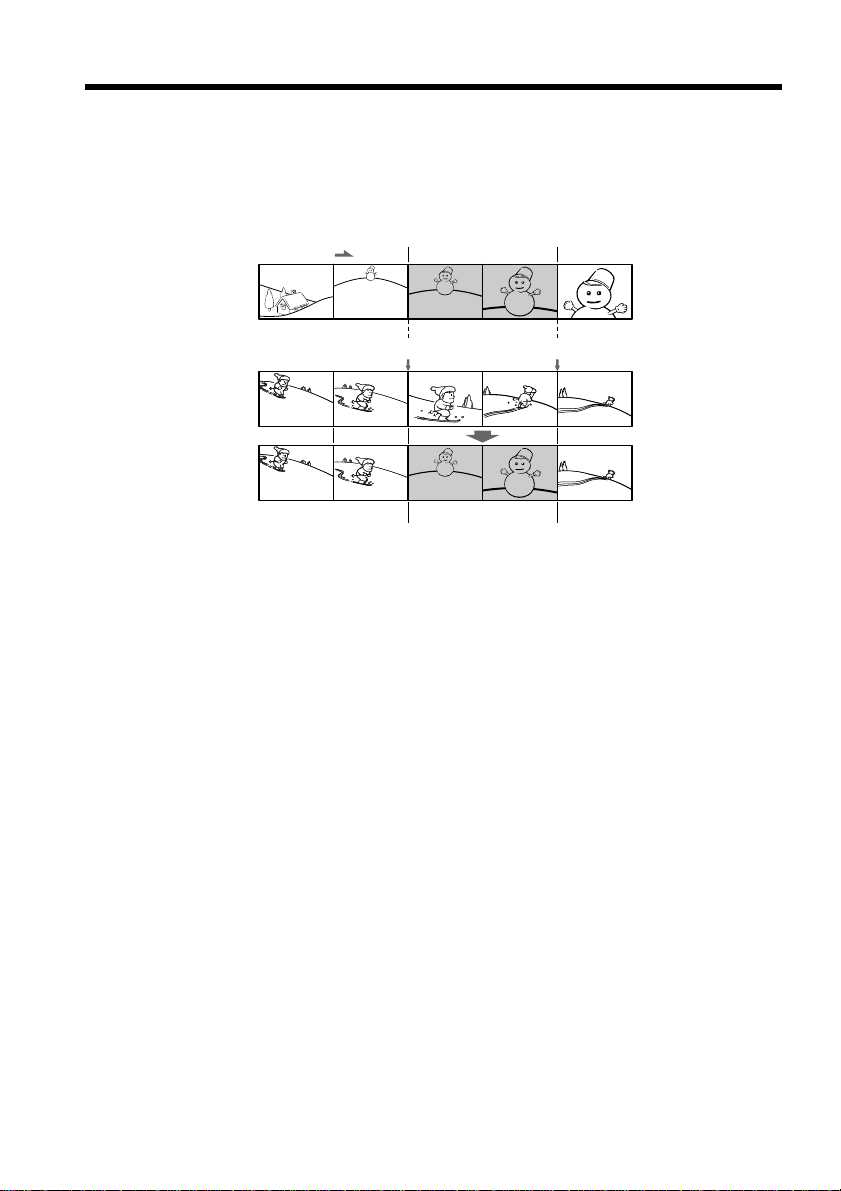
Inserting a scene from a VCR
– Insert Editing
You can insert a new scene from a VCR onto your originally recorded tape by
specifying the insert start and end points.
Use the Remote Commander for this operation.
Connections are the same as on page 89, 91. Insert a cassette containing the desired
scene to insert into the VCR.
[a]
[A]
[b]
[B]
[C]
[A]: A tape that contains the scene to be superimposed
[B]: A tape before editing
[C]: A tape after editing
[c]
92
Page 93
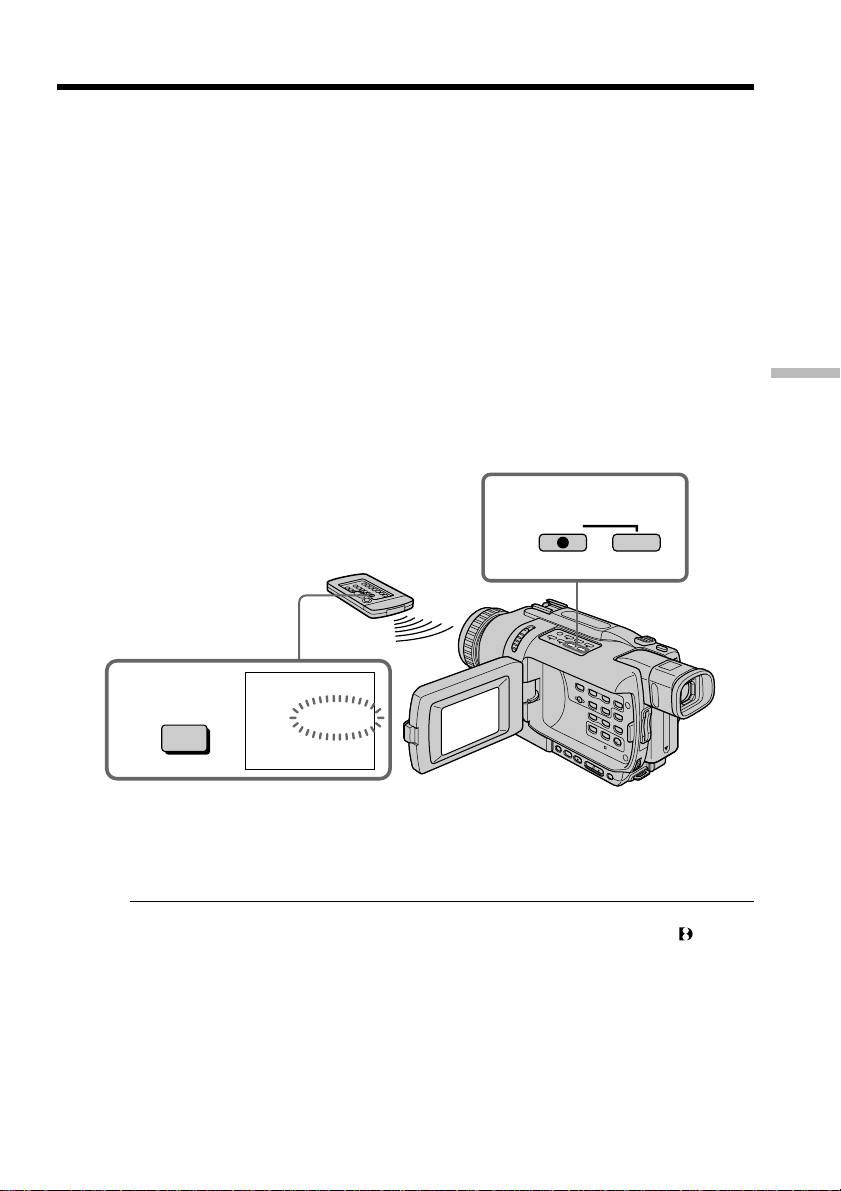
Inserting a scene from a VCR – Insert Editing
(1) Set the POWER switch to VCR on your camcorder.
(2) On the connected VCR, locate just before the insert start point [a], then press X
to set the VCR to the playback pause mode.
(3) On your camcorder, locate the insert end point [c] by pressing m or M.
Then press X to set your camcorder to the playback pause mode.
(4) Press ZERO SET MEMORY on the Remote Commander. The ZERO SET
MEMORY indicator flashes and the end point of the insert is stored in
memory. The tape counter shows “0:00:00.”
(5) On your camcorder, locate the insert start point [b] by pressing m, then press
z REC and the button on its right simultaneously to set your camcorder to the
recording pause mode.
(6) First press X on the VCR, and after a few seconds press X on your camcorder
to start inserting the new scene.
Inserting automatically stops near the zero point on the counter. Your
camcorder automatically stops. The end point [c] of the insert stored in
memory is canceled.
5
Editing
REC
4
ZERO SET
MEMORY
0:00:00
ZERO SET
MEMORY
To change the insert end point
Press ZERO SET MEMORY again after step 5 to make the ZERO SET MEMORY
indicator disappear and begin from step 3.
Notes
•The zero set memory function works only for tapes recorded in the Digital8 system.
•Pictures and sound recorded on the section between the insert start and end points
will be erased when you insert the new scene.
When the inserted picture is played back
Pictures may be distorted at the end of the inserted section. This is not a malfunction.
To insert a scene without setting the insert end point
Skip step 3 and 4. Press x when you want to stop inserting.
93
Page 94

Viewing images recorded on a tape on
your computer (Windows users only)
If you connect your camcorder and your computer using the USB cable, you can view
pictures live from your camcorder and pictures recorded on a tape on your computer
(USB Streaming function).
Furthermore, if you capture images recorded on a tape from your camcorder to your
computer, you can process or edit them in image processing software and append them
to e-mail.
Connecting with USB cable and viewing images on your
computer
•Installing the USB driver (p. 96)
•Installing “PIXELA ImageMixer Ver.1.0 for Sony” (p. 100)
•Capturing images with “PIXELA ImageMixer Ver.1.0 for Sony” (p. 101)
Recommended computer environment
OS:
Microsoft Windows 98SE, Windows Me, Windows 2000 Professional, Windows XP
Home Edition or Windows XP Professional (standard installation)
However, operation is not assured if the above environment is an upgraded OS.
If you are using Windows 98, you cannot capture sounds.
CPU:
Minimum 500 MHz Intel Pentium III or faster (800 MHz or faster recommended)
Application:
DirectX 8.0a or later
Sound system:
16 bit stereo sound card and speakers
Memory:
64 MB or more
Hard disk:
Minimum 200 MB available hard disk space for installation
1 GB hard disk space or more recommended for working area (depending on the file
size of editing images)
Display:
4 MB VRAM video card, Minimum 800 × 600 dot Hi color (16 bit color, 65,000 colors),
Direct Draw display driver capability (At 800 × 600 dot or less, 256 colors and less, this
product will not operate correctly.)
Others:
This product is compatible with DirectX technology, so it is necessary to install DirectX.
94
The USB connector is provided as standard.
You cannot use this function in the Macintosh environment.
Page 95

Viewing images recorded on a tape on your computer
(Windows users only)
Notes
•Operations are not guaranteed for either the Windows or Macintosh environment if
you connect two or more USB equipment to a single computer at the same time, or
when using a hub.
•Some equipment may not operate depending on the type of USB equipment that is
used simultaneously.
•Operations are not guaranteed for all the recommended computer environments
mentioned above.
Windows and Windows Media are trademarks or registered trademarks of Microsoft
Corporation in the United States and/or other countries.
All other product names mentioned herein may be the trademarks or registered
trademarks of their respective companies. Furthermore, “™” and “®” are not
mentioned in each case in this manual.
Editing
95
Page 96
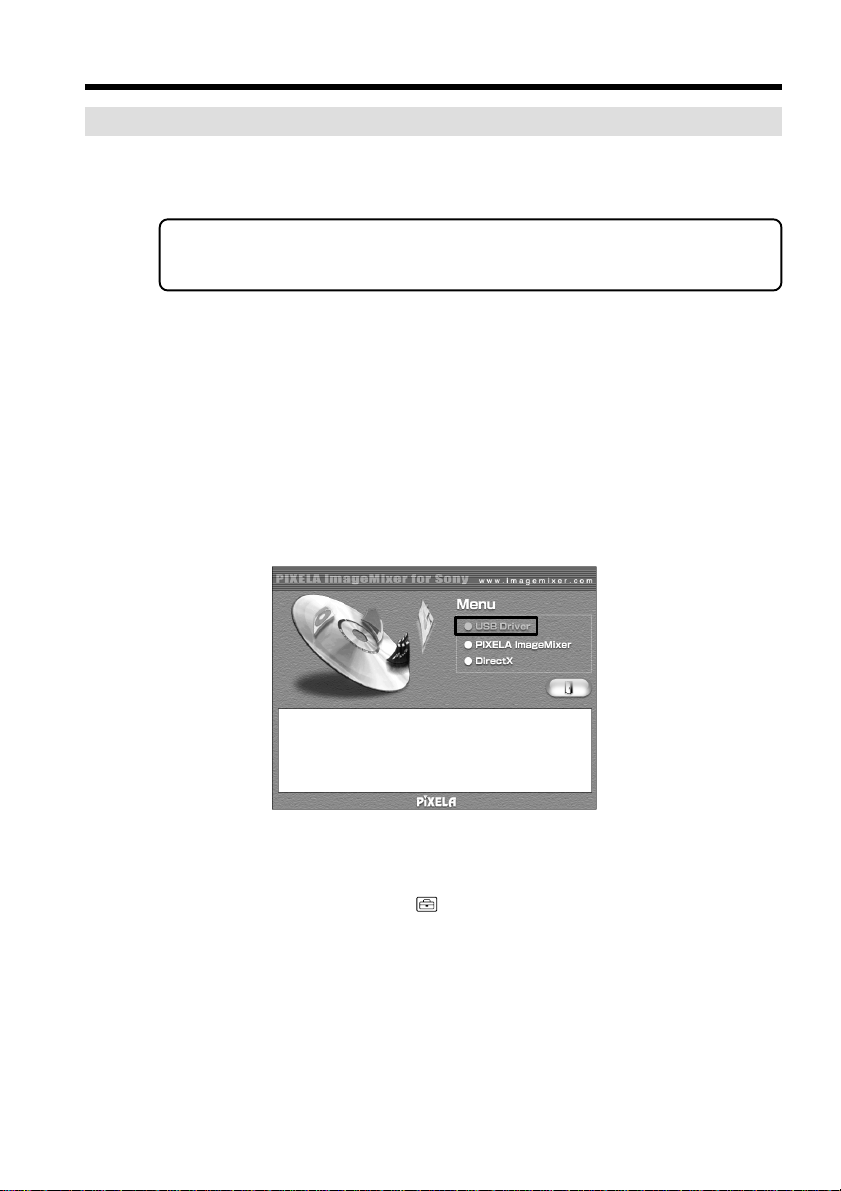
Viewing images recorded on a tape on your computer
(Windows users only)
Installing the USB driver
Before connecting your camcorder to your computer, install the USB driver on the
computer. The USB driver is packaged together with application software for viewing
images on the CD-ROM supplied with your camcorder.
Start the following operation without connecting the USB cable to your
computer.
Connect the USB cable in step 8.
If the USB driver has been registered incorrectly because your computer was
connected to your camcorder before installation of the USB driver was complete,
reinstall the USB driver following the procedure on page 97.
For Windows 98SE, Windows Me, Windows 2000 Professional, Windows XP users
If you are using Windows 2000 Professional or Windows XP, log in with permission of
administrator.
(1) Turn on your computer and allow Windows to load.
(2) Insert the supplied CD-ROM into the CD-ROM drive of your computer. The
application software screen appears.
(3) Move the cursor to “USB Driver” and click. This starts USB driver installation.
96
(4) Follow the on-screen messages to install the USB driver.
(5) Connect the AC power adaptor to your camcorder and then to a wall outlet.
(6) Set the POWER switch to CAMERA or VCR.
(7) Select USB STREAM to ON in
(8) With the CD-ROM inserted, connect the USB jack on your camcorder to the
USB connector on your computer using the supplied USB cable.
Your computer recognizes the camcorder, and the Windows Add Hardware
Wizard starts.
in the menu settings (p. 105).
Page 97

Viewing images recorded on a tape on your computer
(Windows users only)
(USB) jack
USB connector
USB cable (supplied)
(9) Follow the on-screen messages so that the Add Hardware Wizard recognizes
that the USB drivers have been installed. The Add Hardware Wizard starts
three times because three different USB drivers are installed. Be sure to allow
the installation to complete without interrupting it.
If the “Files Needed” screen appears (For Windows 2000 Professional/Windows XP
users)
(10)Insert the supplied CD-ROM into the CD-ROM drive of your computer, then
select “Browse…” t “My Computer” t “ImageMixer” t “sonyhcb.sys”,
and click the “OK” button.
When the installation is complete, go to "Installing 'PIXELA ImageMixer Ver.1.0 for
Sony'" on page 100.
If you cannot install the USB driver
The USB driver has been registered incorrectly as your computer was connected to your
camcorder before installation of the USB driver was completed. Perform the following
procedure to correctly install the USB driver.
Step 1: Uninstall the incorrect USB driver
1 Turn on your computer and allow Windows to load.
2 Connect the USB connector on your computer to the
camcorder using the USB cable supplied with your camcorder.
3 Connect the AC power adaptor, and set the POWER switch to CAMERA or
VCR.
(USB) jack on your
Editing
97
Page 98

Viewing images recorded on a tape on your computer
(Windows users only)
4 Open your computer’s “Device Manager”.
For Windows XP:
Select “Start” t “Control Panel” t “System” t “Hardware” tab, and click
the “Device Manager” button.
If there is no “System” inside “Pick a Category” after clicking “Control Panel”,
click “Switch to Classic View” instead.
For Windows 2000 Professional:
Select “My Computer” t “Control Panel” t “System” t “Hardware” tab,
and click the “Device Manager” button.
For Windows 98SE/Windows Me:
Select “My Computer” t “Control Panel” t “System”, and click the “Device
Manager” button.
5 Select and delete the underlined devices below.
98
Windows 98SE Windows Me
Page 99

Viewing images recorded on a tape on your computer
(Windows users only)
Windows 2000 Professional
Windows XP
Editing
6 Set the POWER switch to OFF (CHG) on your camcorder, and then disconnect
the USB cable.
7 Restart your computer.
Step 2: Install the USB driver on the CD-ROM
Perform the entire procedure described in “Installing the USB driver” on page 96.
99
Page 100

Viewing images recorded on a tape on your computer
(Windows users only)
Installing “PIXELA ImageMixer Ver.1.0 for Sony”
Install “PIXELA ImageMixer Ver.1.0 for Sony” on your computer. “PIXELA
ImageMixer Ver.1.0 for Sony” is packaged on the CD-ROM supplied with your
camcorder. “PIXELA ImageMixer Ver.1.0 for Sony” allows you to easily view images on
your camcorder on your computer for your enjoyment.
To install and use this software in Windows 2000 Professional, you must be authorized
as a Power User or Administrator. For Windows XP, you must be authorized as an
Administrator.
(1) Turn on your computer and allow Windows to load.
If you are using your computer, close all running applications.
(2) Insert the supplied CD-ROM into the CD-ROM drive of your computer.
The application software screen appears. If the application software screen
does not appear, double-click “My Computer” and then “ImageMixer” (CDROM Drive). The application software screen appears after a while.
100
(3) Move the cursor to “PIXELA ImageMixer” and click.
The language selection dialog box appears.
(4) Select the language for installation.
(5) Follow the on-screen messages.
Follow the directions on the screen to install DirectX. DirectX 8.0 will be installed.
