Page 1
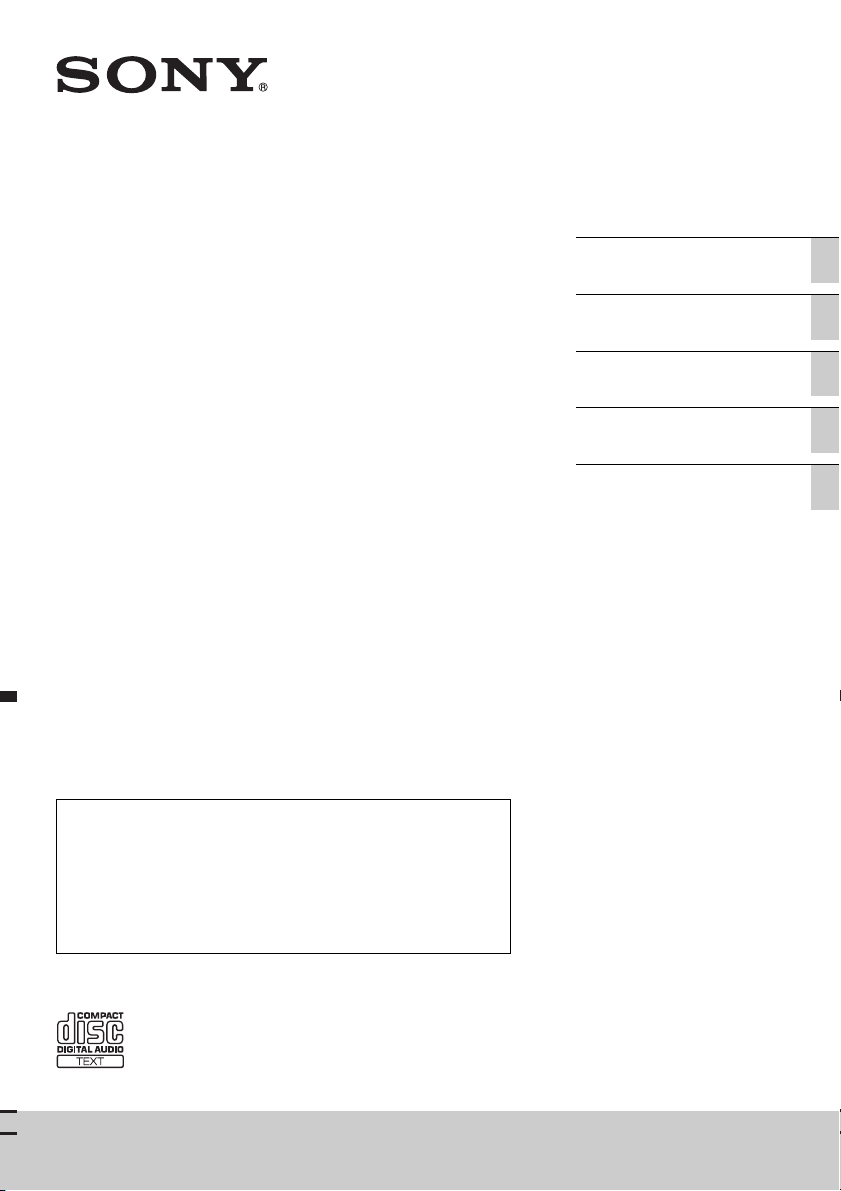
FM/MW/LW
Compact Disc
4-284-509-21(1)
Operating Instructions GB
Bedienungsanleitung DE
Mode d’emploi FR
Player
To cancel the demonstration (DEMO) display, see page 5.
Zum Deaktivieren der Demo-Anzeige (DEMO) schlagen Sie bitte
auf Seite 5 nach.
Pour annuler la démonstration (DEMO), reportez-vous à la
page 5.
Per annullare la dimostrazione (DEMO), vedere pagina 5.
Om de demonstratie (DEMO) te annuleren, zie pagina 5.
Istruzioni per l’uso IT
Gebruiksaanwijzing NL
CDX-GT264MP/CDX-GT260MP
Page 2
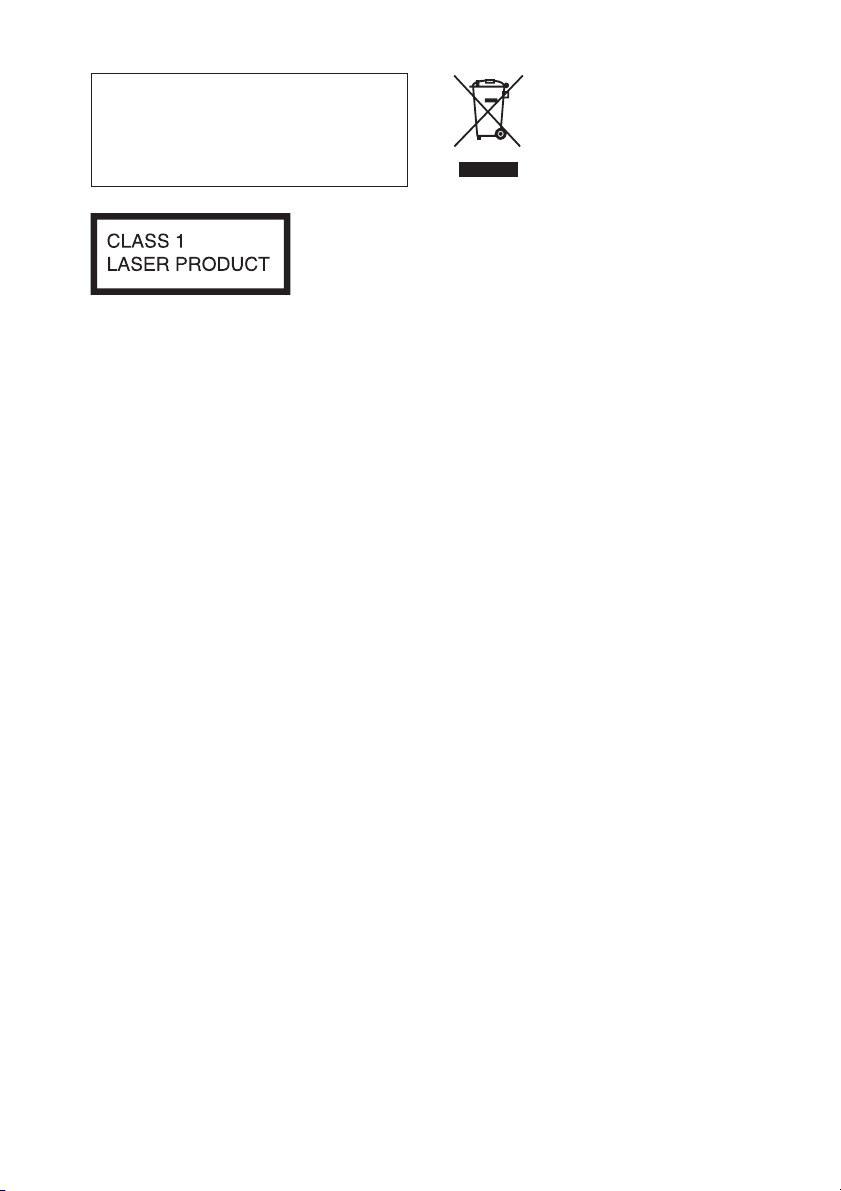
Be sure to install this unit in the
dashboard of the car for safety.
For installation and connections,
see the supplied installation/connections
manual.
This label is located on the bottom of the
chassis.
Notice for customers: the following
information is only applicable to
equipment sold in countries applying
EU Directives
The manufacturer of this product is Sony
Corporation, 1-7-1 Konan Minato-ku
Tokyo, 108-0075 Japan. The Authorized
Representative for EMC and product safety
is Sony Deutschland GmbH, Hedelfinger
Strasse 61, 70327 Stuttgart, Germany. For
any service or guarantee matters please
refer to the addresses given in separate
service or guarantee documents.
Disposal of Old Electrical &
Electronic Equipment
(Applicable in the European
Union and other European
countries with separate
collection systems)
This symbol on the product or on its
packaging indicates that this product shall
not be treated as household waste. Instead
it shall be handed over to the applicable
collection point for the recycling of
electrical and electronic equipment.
By ensuring this product is disposed of
correctly, you will help prevent potential
negative consequences for the environment
and human health, which could otherwise
be caused by inappropriate waste handling
of this product. The recycling of materials
will help to conserve natural resources. For
more detailed information about recycling
of this product, please contact your local
Civic Office, your household waste
disposal service or the shop where you
purchased the product.
Windows Media is either a registered
trademark or trademark of Microsoft
Corporation in the United States and/or
other countries.
2
Page 3
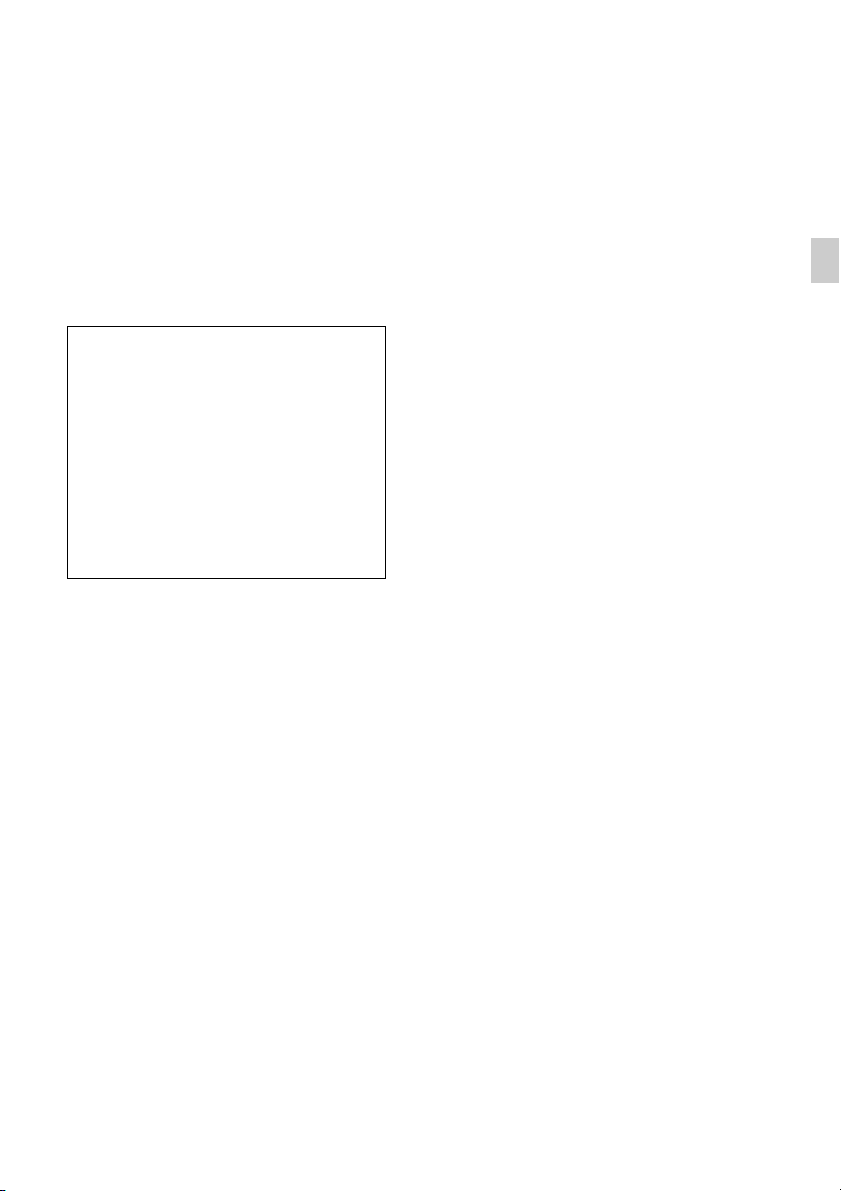
This product contains technology subject
to certain intellectual property rights of
Microsoft. Use or distribution of this
technology outside of this product is
prohibited without the appropriate
license(s) from Microsoft.
MPEG Layer-3 audio coding technology
and patents licensed from Fraunhofer IIS
and Thomson.
Warning if your car’s ignition has no
ACC position
Be sure to set the Auto Off function
(page 12). The unit will shut off
completely and automatically in the set
time after the unit is turned off, which
prevents battery drain. If you do not set
the Auto Off function, press and hold
until the display
disappears each time you turn the
ignition off.
3
Page 4
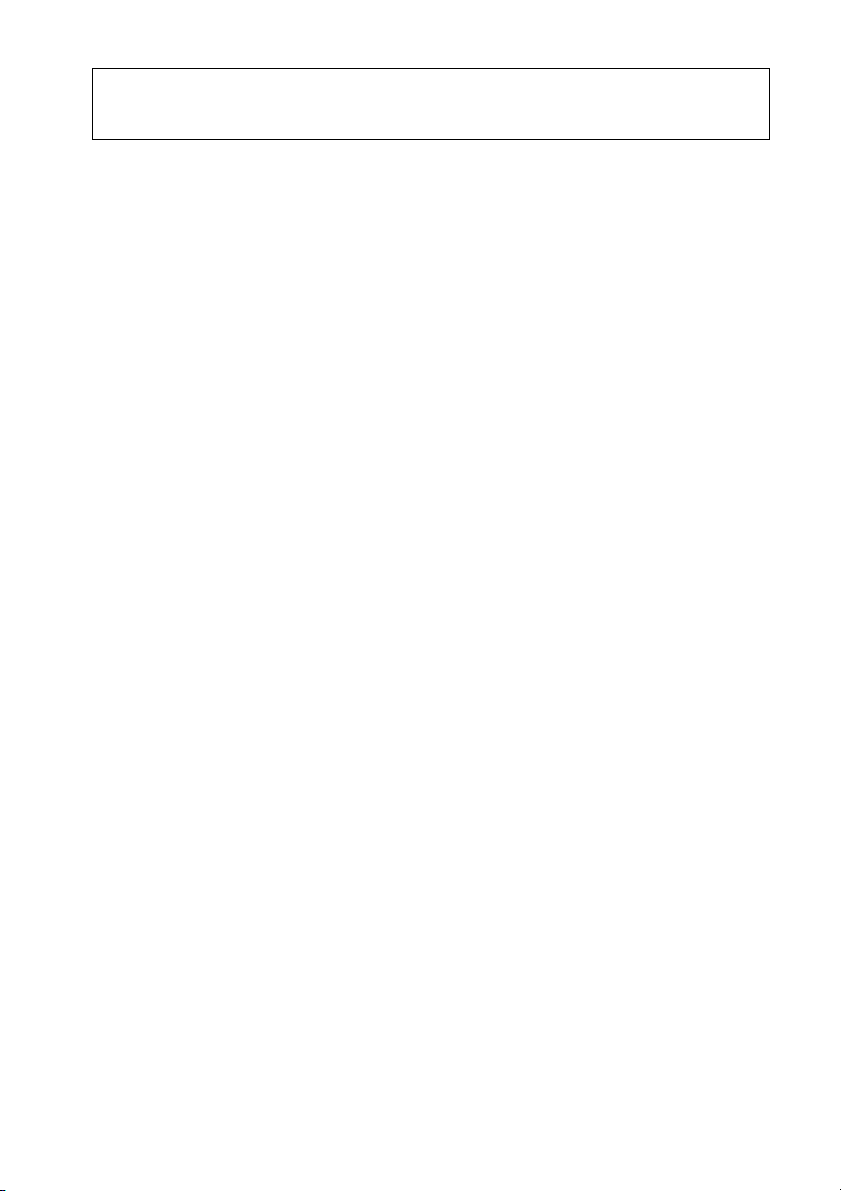
Table of contents
Getting Started . . . . . . . . . . . . . . . . . . . . . . . . . . . . . . . . . . . . . . . . . . . . . . . . . . . . . 5
Canceling the DEMO mode . . . . . . . . . . . . . . . . . . . . . . . . . . . . . . . . . . . . . . . . . . . . . . . . 5
Setting the clock . . . . . . . . . . . . . . . . . . . . . . . . . . . . . . . . . . . . . . . . . . . . . . . . . . . . . . . . . . 5
Detaching the front panel . . . . . . . . . . . . . . . . . . . . . . . . . . . . . . . . . . . . . . . . . . . . . . . . . . 5
Location of controls. . . . . . . . . . . . . . . . . . . . . . . . . . . . . . . . . . . . . . . . . . . . . . . . . 6
Main unit . . . . . . . . . . . . . . . . . . . . . . . . . . . . . . . . . . . . . . . . . . . . . . . . . . . . . . . . . . . . . . . . 6
Radio . . . . . . . . . . . . . . . . . . . . . . . . . . . . . . . . . . . . . . . . . . . . . . . . . . . . . . . . . . . . . 7
Storing and receiving stations . . . . . . . . . . . . . . . . . . . . . . . . . . . . . . . . . . . . . . . . . . . . . . 7
RDS. . . . . . . . . . . . . . . . . . . . . . . . . . . . . . . . . . . . . . . . . . . . . . . . . . . . . . . . . . . . . . . . . . . . . 8
CD . . . . . . . . . . . . . . . . . . . . . . . . . . . . . . . . . . . . . . . . . . . . . . . . . . . . . . . . . . . . . . 10
Playing a disc. . . . . . . . . . . . . . . . . . . . . . . . . . . . . . . . . . . . . . . . . . . . . . . . . . . . . . . . . . . . 10
Playing tracks in various modes. . . . . . . . . . . . . . . . . . . . . . . . . . . . . . . . . . . . . . . . . . . . 10
Sound Settings and Setup Menu . . . . . . . . . . . . . . . . . . . . . . . . . . . . . . . . . . . . . 11
Changing the sound settings . . . . . . . . . . . . . . . . . . . . . . . . . . . . . . . . . . . . . . . . . . . . . . 11
Adjusting setup items . . . . . . . . . . . . . . . . . . . . . . . . . . . . . . . . . . . . . . . . . . . . . . . . . . . . 12
Using optional equipment . . . . . . . . . . . . . . . . . . . . . . . . . . . . . . . . . . . . . . . . . . 13
Auxiliary audio equipment . . . . . . . . . . . . . . . . . . . . . . . . . . . . . . . . . . . . . . . . . . . . . . . . 13
RM-X114 Remote commander . . . . . . . . . . . . . . . . . . . . . . . . . . . . . . . . . . . . . . . . . . . .13
Additional Information. . . . . . . . . . . . . . . . . . . . . . . . . . . . . . . . . . . . . . . . . . . . . 14
Precautions . . . . . . . . . . . . . . . . . . . . . . . . . . . . . . . . . . . . . . . . . . . . . . . . . . . . . . . . . . . . . 14
Maintenance . . . . . . . . . . . . . . . . . . . . . . . . . . . . . . . . . . . . . . . . . . . . . . . . . . . . . . . . . . . . 16
Specifications . . . . . . . . . . . . . . . . . . . . . . . . . . . . . . . . . . . . . . . . . . . . . . . . . . . . . . . . . . . 16
Troubleshooting . . . . . . . . . . . . . . . . . . . . . . . . . . . . . . . . . . . . . . . . . . . . . . . . . . . . . . . . .17
4
Page 5
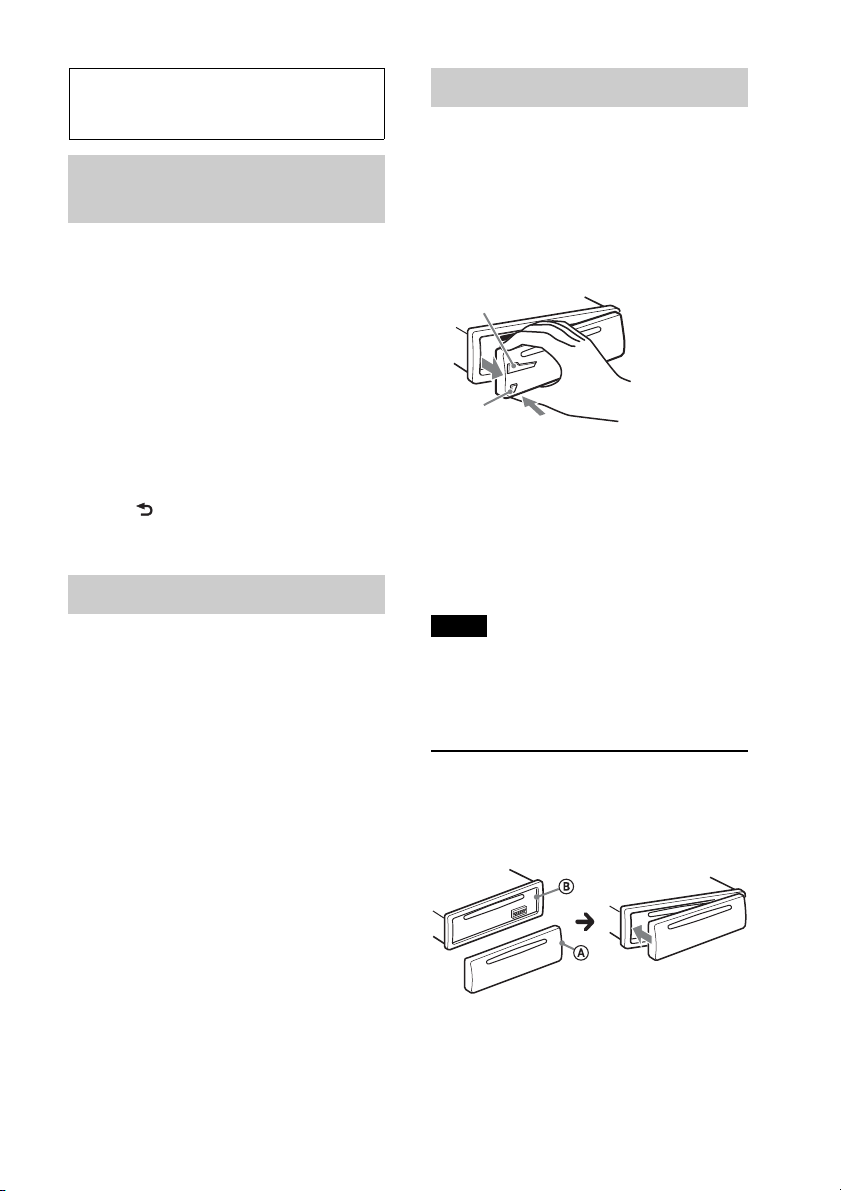
Getting Started
Canceling the DEMO
mode
Detaching the front panel
You can detach the front panel of this unit
to prevent theft.
1 Press and hold .
The unit is turned off.
You can cancel the demonstration display
which appears during turning off.
1 Press and hold the select button.
The setup display appears.
2 Rotate the control dial until “DEMO”
appears, then press it.
3 Rotate the control dial to select
“DEMO-OFF,” then press it.
The setting is complete.
4 Press (BACK).
Setting the clock
The clock uses a 24-hour digital indication.
1 Press and hold the select button.
The setup display appears.
2 Rotate the control dial until “CLOCK-
ADJ” appears, then press it.
The hour indication flashes.
3 Rotate the control dial to set the hour
and minute.
To move the digital indication, press
–/+.
2 Press the front panel release button ,
then pull it off towards you.
1
2
Caution alarm
If you turn the ignition switch to the OFF
position without detaching the front panel,
the caution alarm will sound for a few
seconds. The alarm will only sound if the
built-in amplifier is used.
Note
Do not subject the front panel to heat/high
temperature or moisture. Avoid leaving it in a
parked car or on a dashboard/rear tray.
Attaching the front panel
Engage part of the front panel with part
of the unit, as illustrated, and push the
left side into position until it clicks.
4 After setting the minute, press the
select button.
The setup is complete and the clock
starts.
To display the clock, press .
5
Page 6
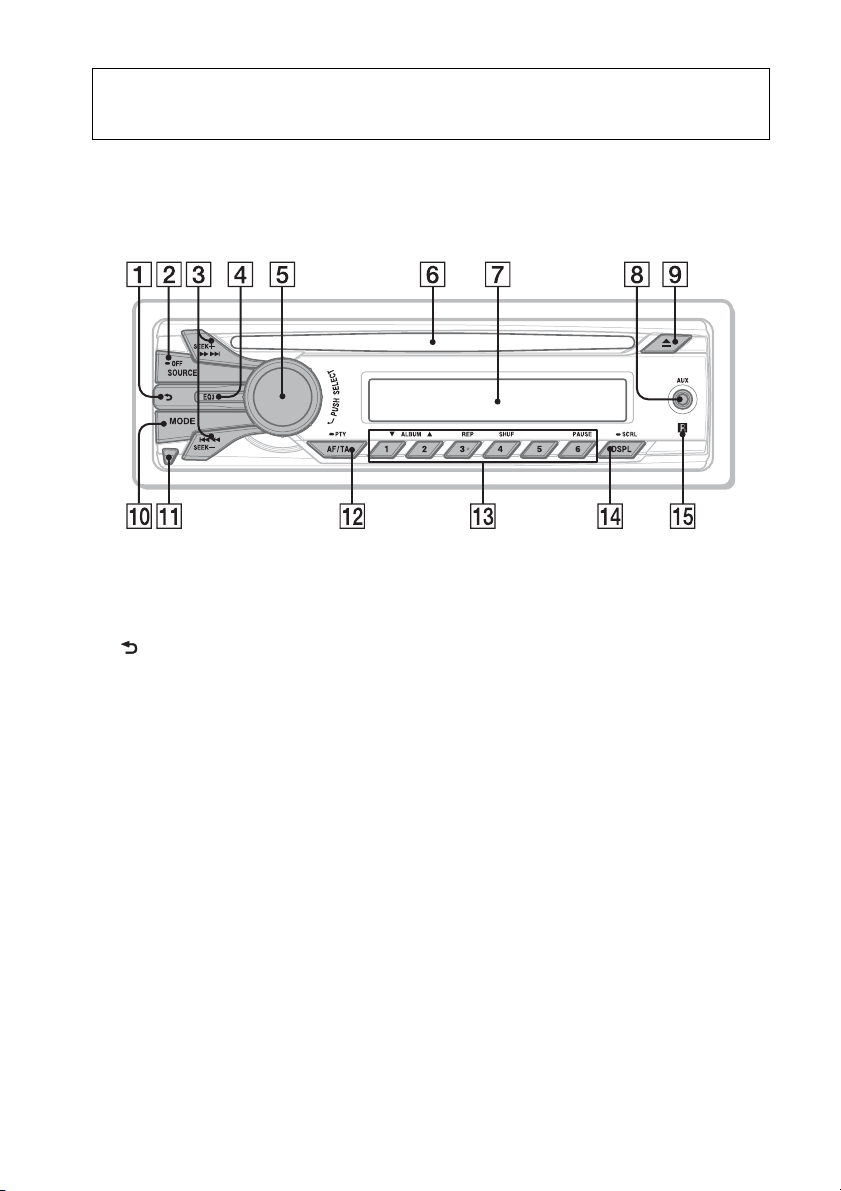
Location of controls
Main unit
This section contains instructions on the
location of controls and basic operations.
(BACK) button
To return to the previous display.
SOURCE/OFF button
Press to turn on the power/change the
source (Radio/CD/AUX).
Press and hold for 1 second to turn off
the power.
Press and hold for more than 2 seconds
to turn off the power and the display
disappears.
SEEK +/– buttons
Radio:
To tune in stations automatically
(press); find a station manually (press
and hold).
CD:
To skip tracks (press); skip tracks
continuously (press, then press again
within about 1 second and hold);
reverse/fast-forward a track (press and
hold).
6
EQ3 (equalizer) button page 11
To select an equalizer type (XPLOD,
VOCAL, EDGE, CRUISE, SPACE,
GRAVITY, CUSTOM or OFF).
Control dial/select button
To adjust volume (rotate); select setup
items (press and rotate).
Disc slot
Insert the disc (label side up), playback
starts.
Display window
AUX input jack page 13
(eject) button
To eject the disc.
MODE button page 7
To select the radio band (FM/MW/
LW).
Front panel release button page 5
Page 7
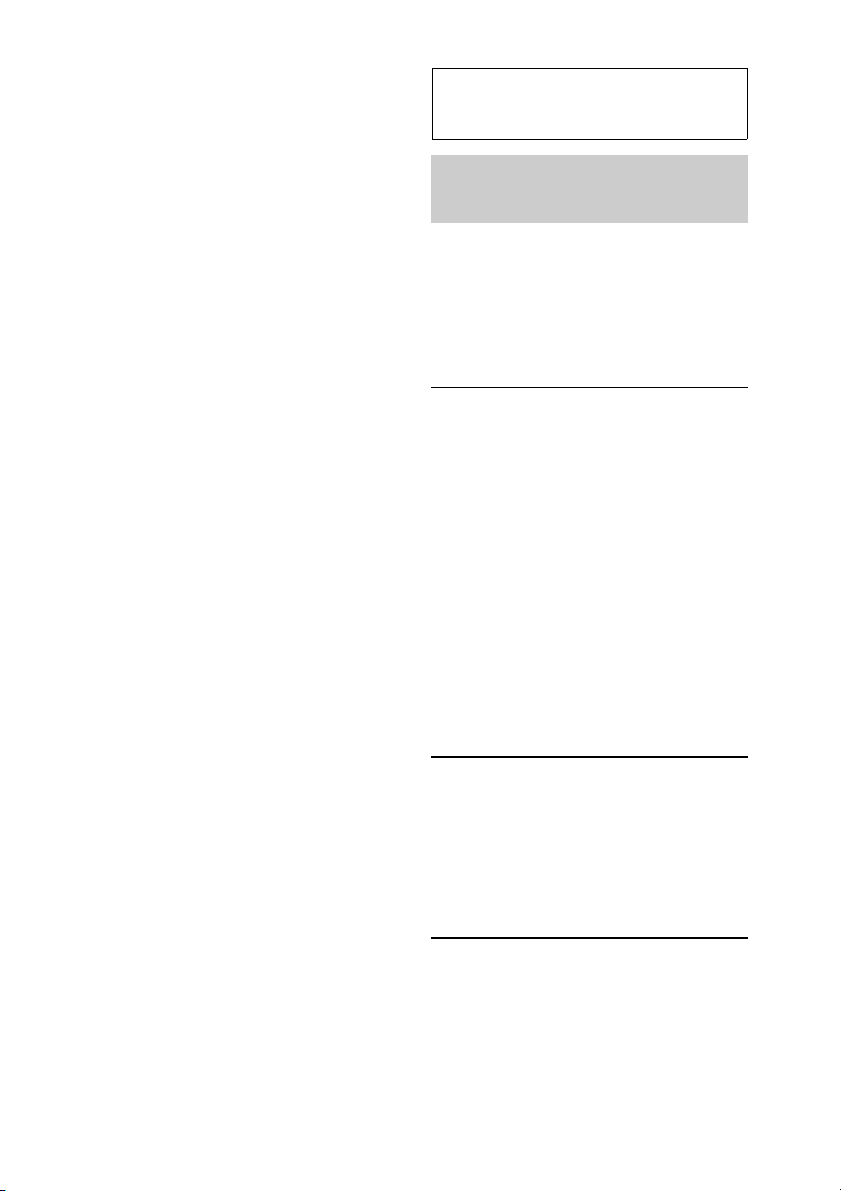
AF (Alternative Frequencies)/
TA (Traffic Announcement)/
PTY (Program Type) button
page 8, 9
To set AF and TA (press); select PTY
(press and hold) in RDS.
Number buttons
Radio:
To receive stored stations (press); store
stations (press and hold).
CD:
/: ALBUM / (during MP3/
WMA playback)
To skip albums (press); skip
albums continuously (press and
hold).
: REP* page 10
: SHUF page 10
: PAUSE
To pause playback. To cancel,
press again.
DSPL (display)/SCRL (scroll) button
page 8, 10
To change display items (press); scroll
the display item (press and hold).
Receptor for the remote
commander
* This button has a tactile dot.
Radio
Storing and receiving
stations
Caution
When tuning in stations while driving, use
Best Tuning Memory (BTM) to prevent an
accident.
Storing automatically — BTM
1 Press repeatedly until
“TUNER” appears.
To change the band, press
repeatedly. You can select from FM1,
FM2, FM3, MW or LW.
2 Press and hold the select button.
The setup display appears.
3 Rotate the control dial until “BTM”
appears, then press it.
The unit stores stations in order of
frequency on the number buttons.
Storing manually
1 While receiving the station that you
want to store, press and hold a number
button ( to ) until “MEMORY”
appears.
Receiving the stored stations
1 Select the band, then press a number
button ( to ).
7
Page 8
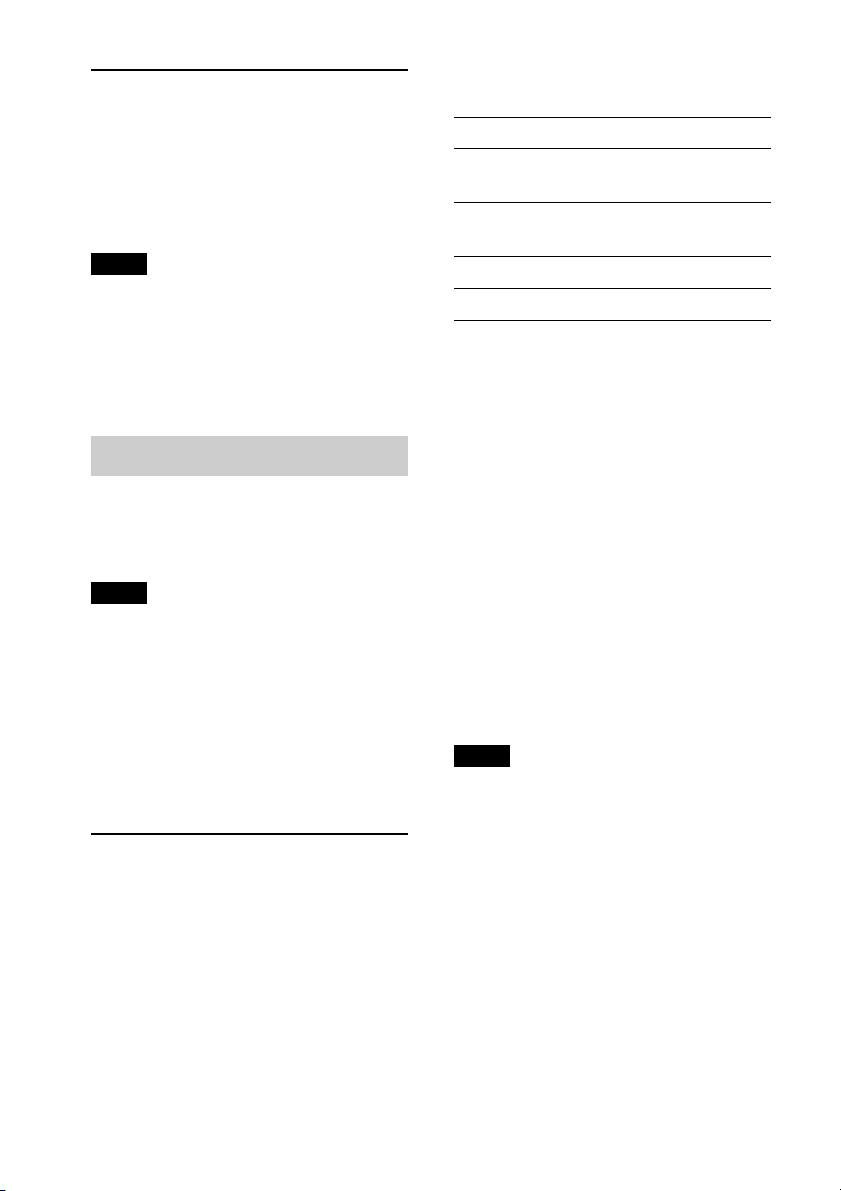
Tuning automatically
1
Select the band, then press +/–
to search for the station.
Scanning stops when the unit receives a
station. Repeat this procedure until the
desired station is received.
Tip
If you know the frequency of the station you want
to listen to, press and hold +/– to locate
the approximate frequency, then press
+/– repeatedly to fine adjust to the
desired frequency (manual tuning).
RDS
FM stations with Radio Data System (RDS)
service send inaudible digital information
along with the regular radio program signal.
Notes
• Depending on the country/region, not all RDS
functions may be available.
• RDS will not work if the signal strength is too
weak, or if the station you are tuned to is not
transmitting RDS data.
1 Press repeatedly until the
desired setting appears.
Select To
AF-ON activate AF and deactivate
TA.
TA-ON activate TA and deactivate
AF.
AF/TA-ON activate both AF and TA.
AF/TA-OFF deactivate both AF and TA.
Storing RDS stations with the AF and TA
setting
You can preset RDS stations along with the
AF/TA setting. If you use the BTM function,
only RDS stations are stored with the same
AF/TA setting.
If you preset manually, you can preset both
RDS and non-RDS stations with the AF/TA
setting for each.
1 Set AF/TA, then store the station with BTM
or manually.
Receiving emergency announcements
With AF or TA on, the emergency
announcements will automatically interrupt
the currently selected source.
Changing display items
Press .
Setting AF (Alternative
Frequencies) and TA (Traffic
Announcement)
AF continuously retunes the station with
the strongest signal in a network, and TA
provides current traffic information or
traffic programs (TP) if received.
8
Tip
If you adjust the volume level during a traffic
announcement, that level will be stored into
memory for subsequent traffic announcements,
independently from the regular volume level.
Staying with one regional program
— REGIONAL
When the AF function is on: this unit’s
factory setting restricts reception to a
specific region, so you will not be switched
to another regional station with a stronger
frequency.
If you leave this regional program’s
reception area, set “REGIONAL-OFF” in
setup during FM reception (page 12).
Page 9
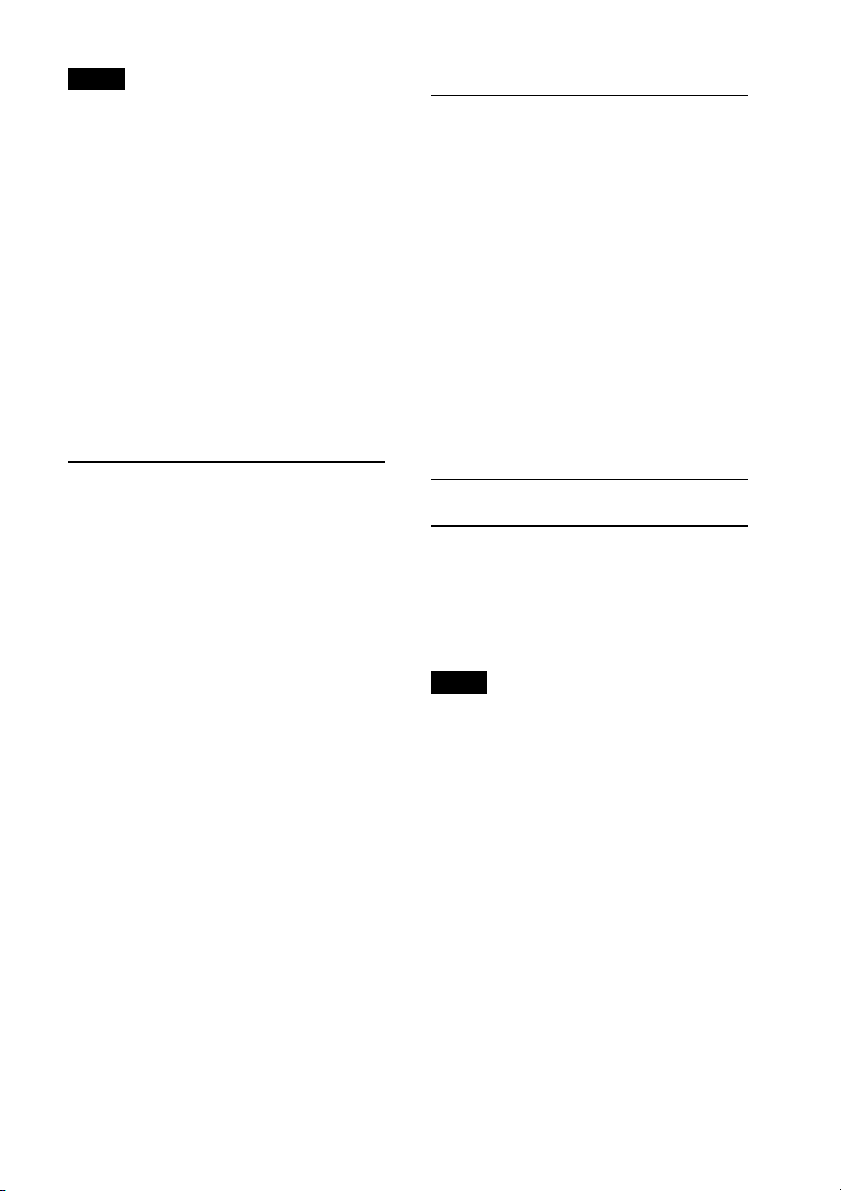
Note
This function does not work in the UK and in
some other areas.
Local Link function (UK only)
This function enables you to select other
local stations in the area, even if they are not
stored on your number buttons.
1 During FM reception, press a number
button ( to ) on which a local station
is stored.
2 Within 5 seconds, press again a number
button of the local station.
Repeat this procedure until the local station is
received.
Selecting PTY (Program
Types)
Displays the currently received program
type. Also searches your selected program
type.
1 Press and hold (PTY) during
FM reception.
The current program type name appears
if the station is transmitting PTY data.
2 Rotate the control dial until the desired
program type appears, then press it.
The unit starts to search for a station
broadcasting the selected program type.
Type of programs
NEWS (News), AFFAIRS (Current Affairs),
INFO (Information), SPORT (Sports),
EDUCATE (Education), DRAMA (Drama),
CULTURE (Culture), SCIENCE (Science),
VARIED (Varied), POP M (Pop Music),
ROCK M (Rock Music), EASY M (M.O.R.
Music), LIGHT M (Light classical),
CLASSICS (Serious classical), OTHER M
(Other Music), WEATHER (Weather),
FINANCE (Finance), CHILDREN
(Children’s program), SOCIAL A (Social
Affairs), RELIGION (Religion), PHONE IN
(Phone In), TRAVEL (Travel), LEISURE
(Leisure), JAZZ (Jazz Music), COUNTRY
(Country Music), NATION M (National
Music), OLDIES (Oldies Music), FOLKM
(Folk Music), DOCUMENT (Documentary)
Setting CT (Clock Time)
The CT data from the RDS transmission
sets the clock.
1 Set “CT-ON” in setup (page 12).
Note
The CT function may not work properly even
though an RDS station is being received.
9
Page 10
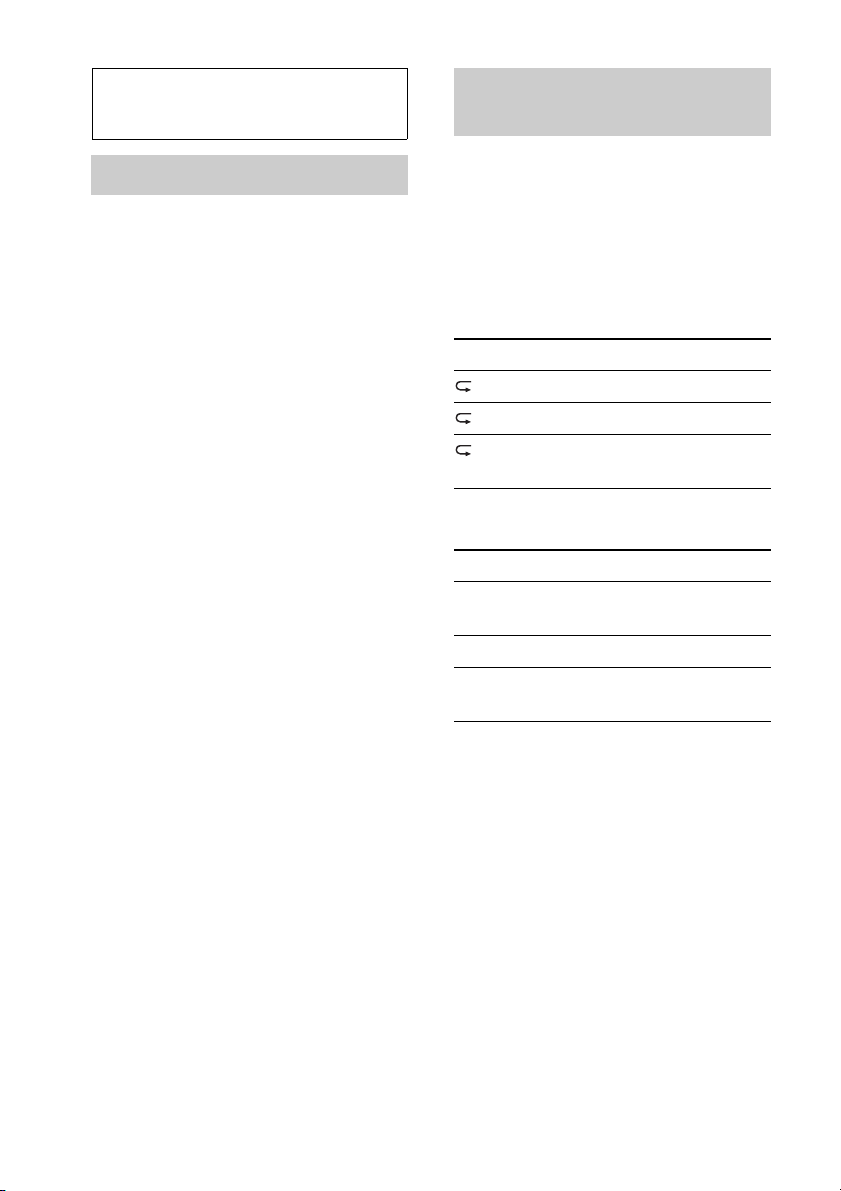
CD
Playing tracks in various
modes
Playing a disc
This unit can play CD-DA (also containing
CD TEXT) and CD-R/CD-RW (MP3/
WMA files (page 15)).
1 Insert the disc (label side up).
Playback starts automatically.
To eject the disc, press .
Changing display items
Displayed items may differ depending on
the model, disc type, recording format and
settings.
Press .
You can listen to tracks repeatedly (repeat
play) or in random order (shuffle play).
1 During playback, press (REP) or
(SHUF) repeatedly until the
desired play mode appears.
Repeat play
Select To play
TRACK track repeatedly.
ALBUM* album repeatedly.
OFF track in normal order
(Normal play).
Shuffle play
Select To play
SHUF ALBUM* album in random
order.
SHUF DISC disc in random order.
SHUF OFF track in normal order
(Normal play).
10
* When an MP3/WMA is played.
Page 11
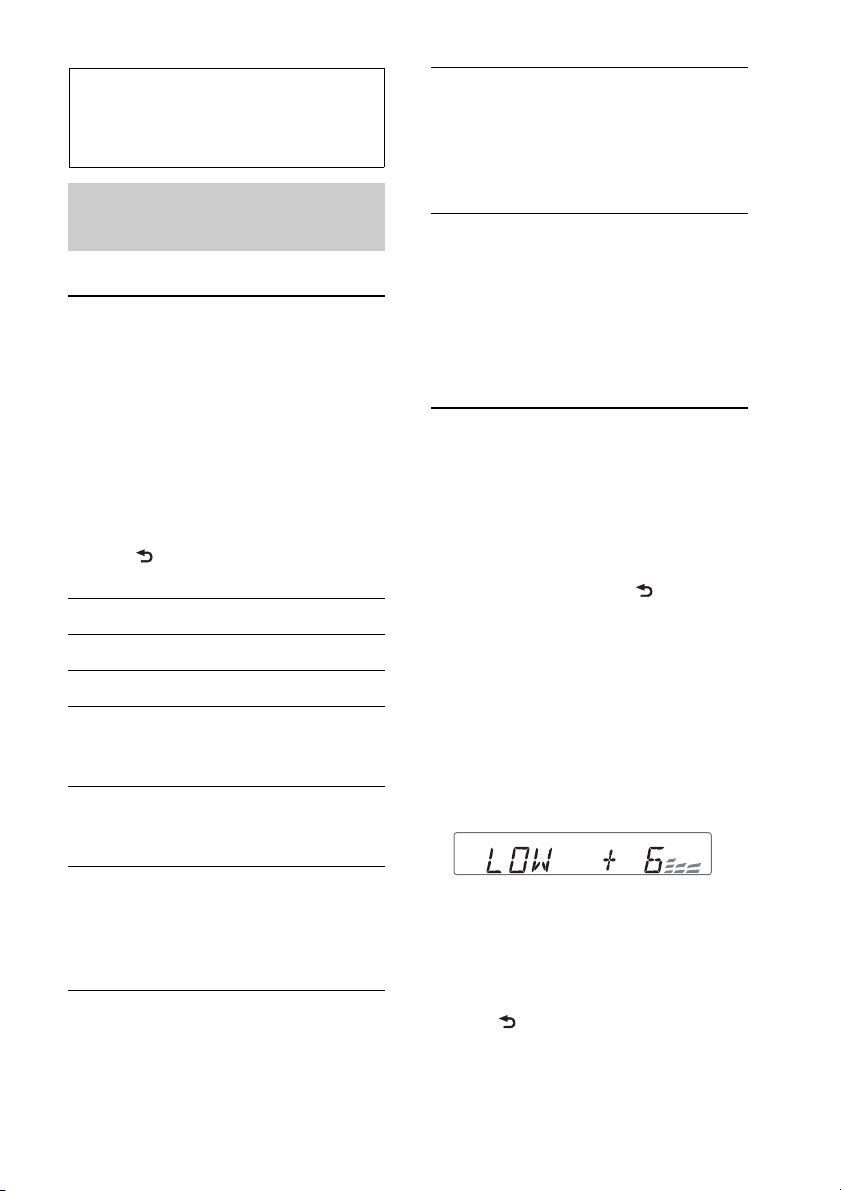
Sound Settings and
Setup Menu
Changing the sound
settings
Adjusting the sound
characteristics
1 During reception/playback, press the
select button.
2 Rotate the control dial until the desired
menu item appears, then press it.
3 Rotate the control dial to select the
setting, then press it.
4 Press (BACK).
The following items can be set:
EQ3 LOW*
EQ3 MID*1 (page 11)
EQ3 HIGH*1 (page 11)
BALANCE
FADER
SW LEVEL*
1
(page 11)
Adjusts the sound balance: “R15” – “0” –
“L15.”
Adjusts the relative level: “F15” – “0” –
“R15.”
2
(Subwoofer Level)
Adjusts the subwoofer volume level:
“+10 dB” – “0 dB” – “–10 dB.”
(“ATT” is displayed at the lowest
setting.)
AUX VOL*3 (AUX Volume level)
Adjusts the volume level for each
connected auxiliary equipment: “+18
dB” – “0 dB” – “–8 dB.”
This setting negates the need to adjust
the volume level between sources.
*1 When EQ3 is activated (page 11).
*2 When the audio output is set to “SUB-OUT”
(page 12).
“ATT” is displayed at the lowest setting, and
can be adjusted up to 21 steps.
*3 When AUX source is activated (page 13).
Customizing the equalizer
curve — EQ3
“CUSTOM” of EQ3 allows you to make
your own equalizer settings.
1 During reception/playback, press
repeatedly to select
“CUSTOM,” then press (BACK).
2 Press the select button.
3 Rotate the control dial until “EQ3
LOW,” “EQ3 MID” or “EQ3 HIGH”
appears, then press it.
4 Rotate the control dial to adjust the
selected item, then press it.
The volume level is adjustable in 1 dB
steps, from –10 dB to +10 dB.
Repeat steps 2 and 3 to adjust the
equalizer curve.
To restore the factory-set equalizer
curve, press and hold the select button
before the setting is complete.
5 Press (BACK).
11
Page 12
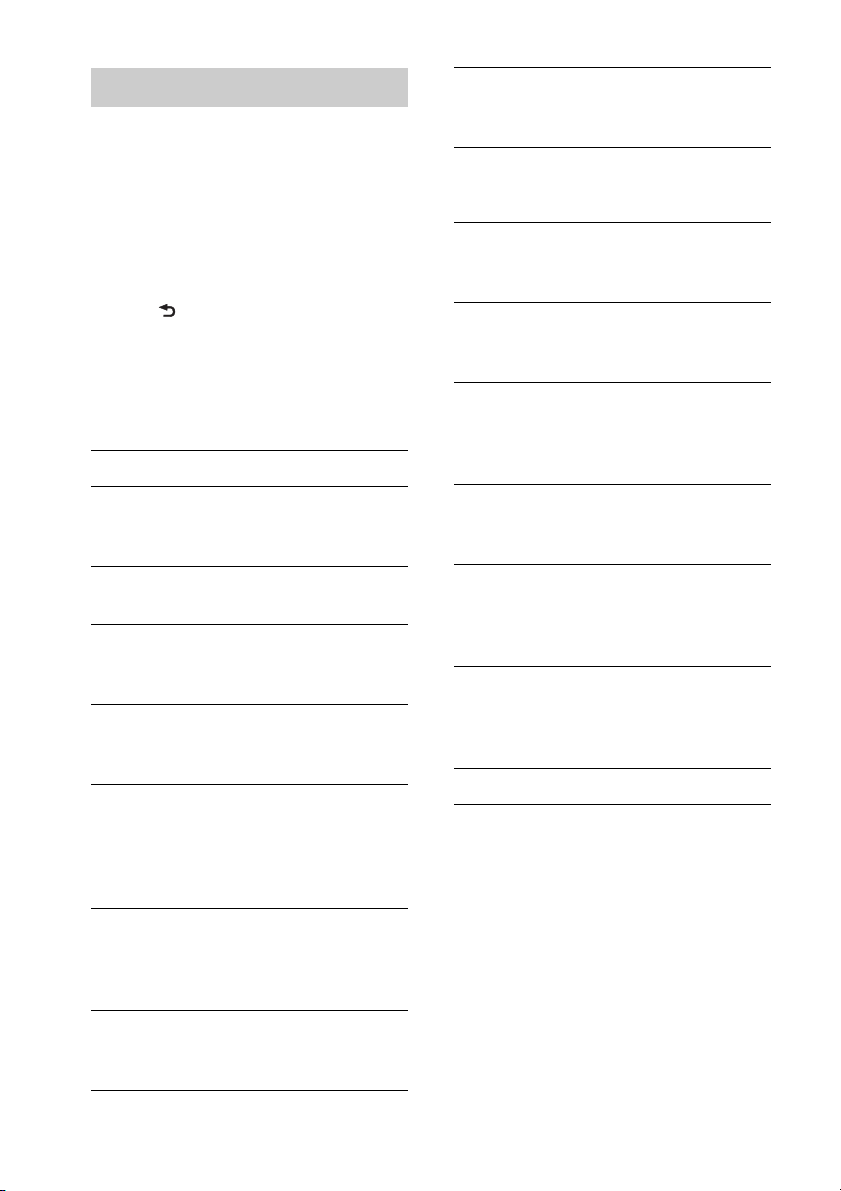
Adjusting setup items
1 Press and hold the select button.
The setup display appears.
2 Rotate the control dial until the desired
item appears, then press it.
3 Rotate the control dial to select the
setting, then press it.*
4 Press (BACK).
* For CLOCK-ADJ and BTM settings, step 4
is not necessary.
The following items can be set depending
on the source and setting:
CLOCK-ADJ (Clock Adjust) (page 5)
CT (Clock Time)
Activates the CT function: “ON,” “OFF”
(page 9).
BEEP
Activates the beep sound: “ON,” “OFF.”
1
CAUT ALM*
Activates the caution alarm: “ON,”
“OFF” (page 5).
AUX-A*1 (AUX Audio)
Activates the AUX source display: “ON,”
“OFF” (page 13).
AUTO OFF
Shuts off automatically after a desired
time when the unit is turned off: “NO,”
“30S (Seconds),” “30M (Minutes),” “60M
(Minutes).”
REAR/SUB*
Switches the audio output: “REAROUT” (power amplifier), “SUB-OUT”
(subwoofer).
(Caution Alarm)
1
DIMMER
Changes the display brightness: “ON,”
“OFF.”
M.DISPLAY (Motion Display)
– “ON”: to show moving patterns.
– “OFF”: to deactivate the Motion Display.
AUTO SCR (Auto Scroll)
Scrolls long items automatically: “ON,”
“OFF.”
REGIONAL*
2
Restricts reception to a specific region:
“ON,” “OFF” (page 8).
3
(Low Pass Filter)
LPF*
Selects the subwoofer cut-off frequency:
“OFF,” “80Hz,” “100Hz,” “120Hz,”
“140Hz,” “160Hz.”
3
SW PHASE*
(Subwoofer Phase)
Selects the subwoofer phase: “SUB
NORM,” “SUB REV.”
HPF (High Pass Filter)
Selects the front/rear speaker cut-off
frequency: “OFF,” “80Hz,” “100Hz,”
“120Hz,” “140Hz,” “160Hz.”
LOUDNESS
Reinforces bass and treble for clear
sound at low volume levels: “ON,”
“OFF.”
BTM (page 7)
*1 When the unit is turned off.
*2 When FM is received.
*3 When the audio output is set to “SUB-OUT.”
12
DEMO
(Demonstration)
Activates the demonstration: “ON,”
“OFF.”
Page 13
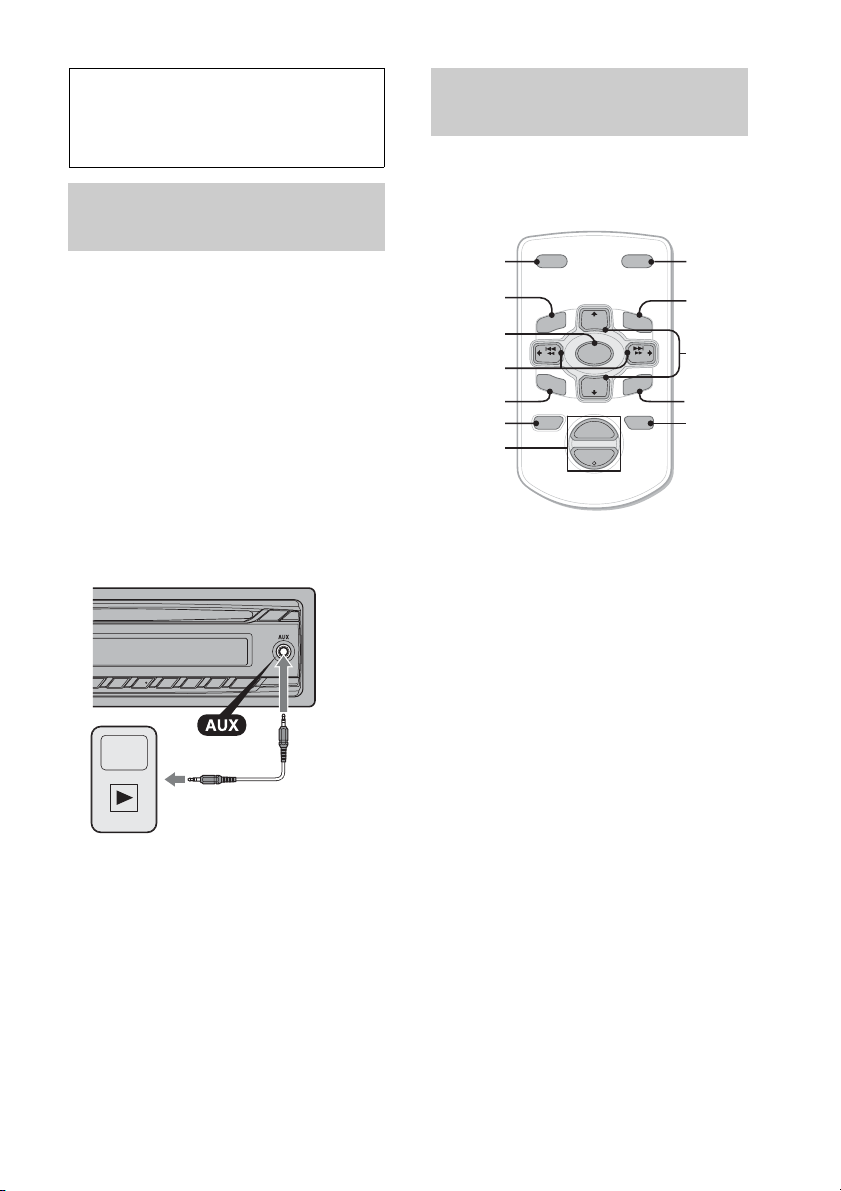
Using optional
equipment
Auxiliary audio
equipment
By connecting an optional portable audio
device to the AUX input jack (stereo mini
jack) on the unit and then simply selecting
the source, you can listen on your car
speakers.
Connecting the portable audio device
1 Turn off the portable audio device.
2 Turn down the volume on the unit.
3 Connect the portable audio device to the
unit with a connecting cord (not supplied)*.
* Be sure to use a straight type plug.
Adjusting the volume level
Be sure to adjust the volume for each
connected audio device before playback.
1 Turn down the volume on the unit.
2 Press repeatedly until
“AUX” appears.
3 Start playback of the portable audio device
at a moderate volume.
4 Set your usual listening volume on the unit.
5 Adjust the input level (page 11).
RM-X114 Remote
commander
The corresponding buttons on the remote
commander control the same functions as
those on this unit.
*
DSPL MODE
+
PRESET
+
DISC
MENU
SOURCE
–
SEEK
SOUND
DISC
PRESET –
+
VOL
–
–
E
LIST
SEEK
N
ATTOFF
MODE
*
LIST
m/M
(DISC
+
PRESET
+/ –)
R
E
T
ENTER
AT T
DSPL
MENU
SOURCE
</,
(SEEK –/+ )
SOUND
OFF
VOL (+/ –)
The following buttons on the remote
commander have also different buttons/
functions from the unit.
• DSPL (display) button
To change display items.
•SOURCE button
To turn on the power; change the source
(Radio/CD/AUX).
• / (SEEK –/+) buttons
To control radio/CD, the same as
–/+ on the unit.
•SOUND button
The same as the select button on the unit.
•OFF button
To turn off; stop the source.
• / (DISC*/PRESET +/–) buttons
To control CD, the same as /
(ALBUM /) buttons on the unit.
• ENTER button
To apply a setting.
• ATT (attenuate) button
To attenuate the sound. To cancel, press
again.
* Not available for this unit.
*
/
13
Page 14
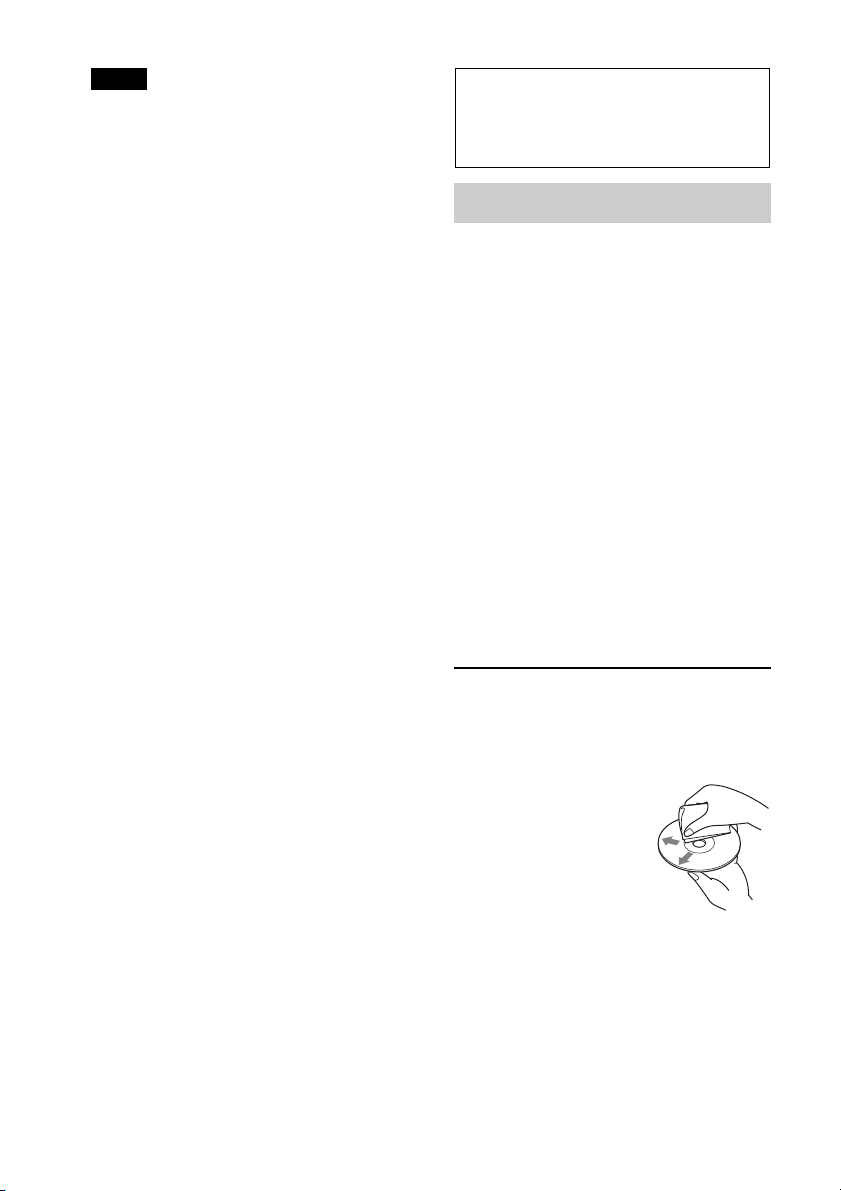
Note
If the unit is turned off and the display
disappears, it cannot be operated with the remote
commander unless on the unit
is pressed, or a disc is inserted to activate the unit
first.
Additional
Information
Precautions
• Cool off the unit beforehand if your car has
been parked in direct sunlight.
• Do not leave the front panel or audio devices
brought in inside the car, or it may cause
malfunction due to high temperature in
direct sunlight.
• Power antenna (aerial) extends
automatically.
Moisture condensation
Should moisture condensation occur inside
the unit, remove the disc and wait for about an
hour for it to dry out; otherwise the unit will
not operate properly.
To maintain high sound quality
Do not splash liquid onto the unit or discs.
14
Notes on discs
• Do not expose discs to direct sunlight or heat
sources such as hot air ducts, nor leave it in a
car parked in direct sunlight.
• Before playing, wipe the
discs with a cleaning cloth
from the center out. Do not
use solvents such as
benzine, thinner,
commercially available
cleaners.
• This unit is designed to play back discs that
conform to the Compact Disc (CD)
standard. DualDiscs and some of the music
discs encoded with copyright protection
technologies do not conform to the Compact
Disc (CD) standard, therefore, these discs
may not be playable by this unit.
Page 15
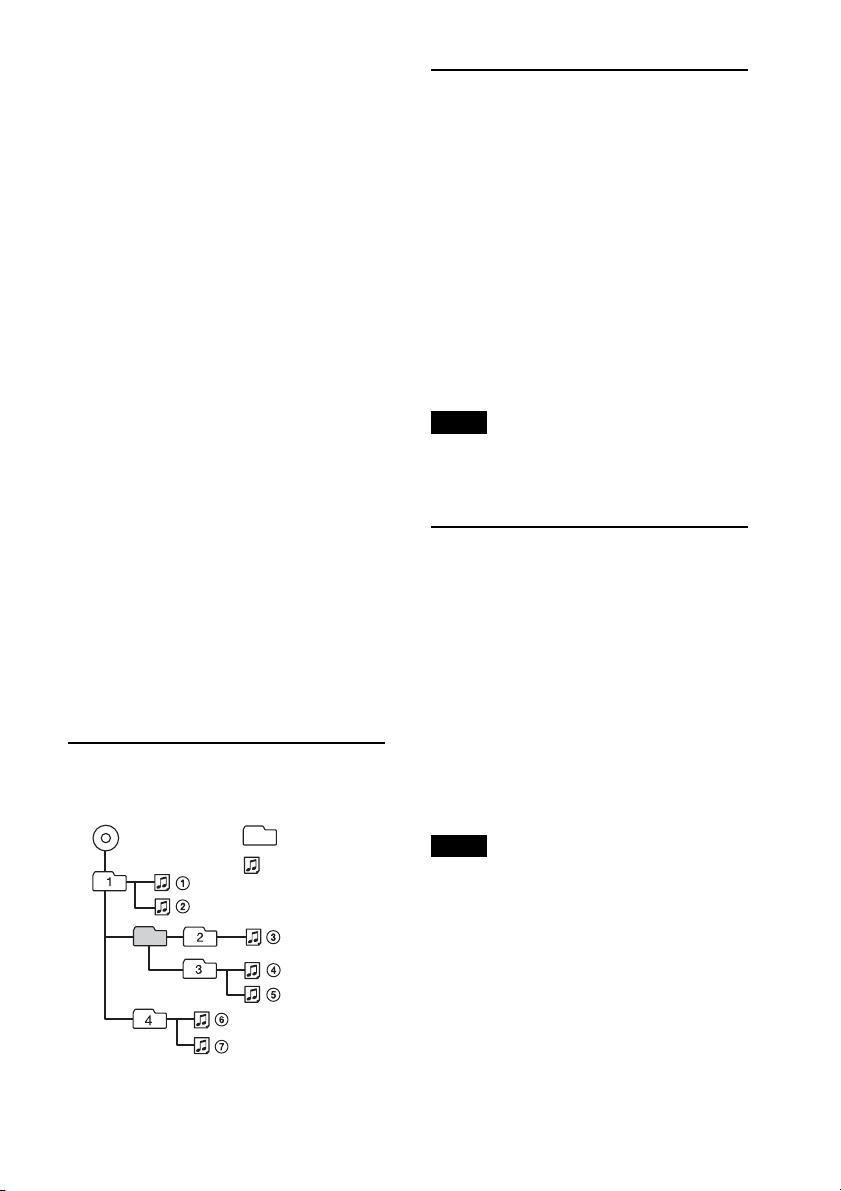
• Discs that this unit CANNOT play
– Discs with labels, stickers, or sticky tape or
paper attached. Doing so may cause a
malfunction, or may ruin the disc.
– Discs with non-standard shapes (e.g., heart,
square, star). Attempting to do so may
damage the unit.
1
–8 cm (3
/4 in) discs.
Notes on CD-R/CD-RW discs
• The maximum number of: (CD-R/CD-RW
only)
– folders (albums): 150 (including root folder)
– files (tracks) and folders: 300 (may less than
300 if folder/file names contain many
characters)
– displayable characters for a folder/file name:
32 (Joliet)/64 (Romeo)
• If the multi-session disc begins with a CDDA session, it is recognized as a CD-DA disc,
and other sessions are not played back.
• Discs that this unit CANNOT play
– CD-R/CD-RW of poor recording quality.
– CD-R/CD-RW recorded with an
incompatible recording device.
– CD-R/CD-RW which is finalized incorrectly.
– CD-R/CD-RW other than those recorded in
music CD format or MP3 format conforming
to ISO9660 Level 1/Level 2, Joliet/Romeo or
multi-session.
Playback order of MP3/WMA
files
MP3/WMA
Folder
(album)
MP3/WMA file
(track)
About MP3 files
• MP3, which stands for MPEG-1 Audio
Layer-3, is a music file compression format
standard. It compresses audio CD data to
approximately 1/10 of its original size.
• ID3 tag versions 1.0, 1.1, 2.2, 2.3 and 2.4
apply to MP3 only. ID3 tag is 15/30
characters (1.0 and 1.1), or 63/126 characters
(2.2, 2.3 and 2.4).
• When n aming a n MP3 file , be s ure t o add the
file extension “.mp3” to the file name.
• During playback or fast-forward/reverse of a
VBR (Variable Bit Rate) MP3 file, elapsed
playing time may not display accurately.
Note
If you play a high-bit-rate MP3, such as 320 kbps,
sound may be intermittent.
About WMA files
• WMA, which stands for Windows Media
Audio, is a music file compression format
standard. It compresses audio CD data to
approximately 1/22* of its original size.
• WMA tag is 63 characters.
• When naming a WMA file, be sure to add
the file extension “.wma” to the file name.
• During playback or fast-forward/reverse of a
VBR (Variable Bit Rate) WMA file, elapsed
playing time may not display accurately.
* only for 64 kbps
Note
Playback of the following WMA files is not
supported.
– lossless compression
–copyright-protected
If you have any questions or problems
concerning your unit that are not covered in
this manual, consult your nearest Sony dealer.
15
Page 16
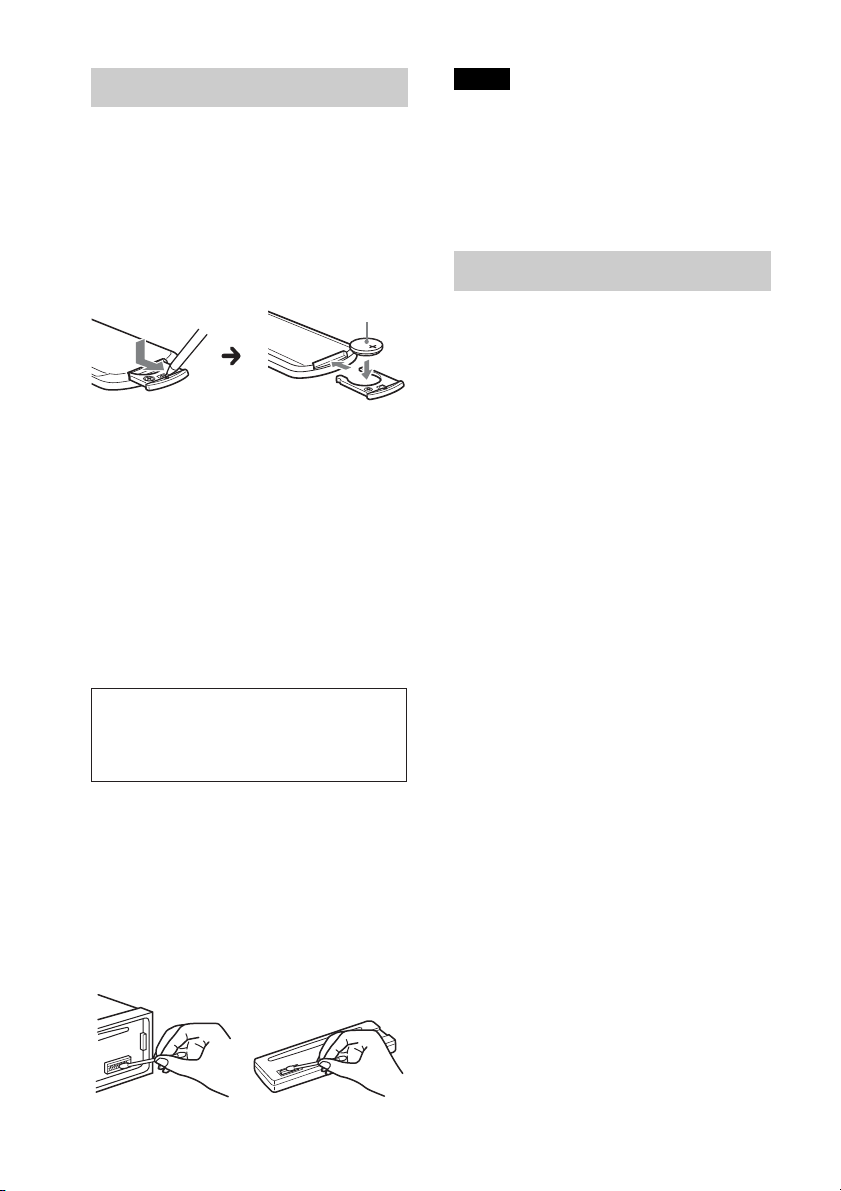
Maintenance
Replacing the lithium battery of the
remote commander
When the battery becomes weak, the range
of the remote commander becomes shorter.
Replace the battery with a new CR2025
lithium battery. Use of any other battery
may present a risk of fire or explosion.
+ side up
Notes on the lithium battery
• Keep the lithium battery out of the reach of
children. Should the battery be swallowed,
immediately consult a doctor.
• Wipe the battery with a dry cloth to assure a
good contact.
• Be sure to observe the correct polarity when
installing the battery.
• Do not hold the battery with metallic tweezers,
otherwise a short-circuit may occur.
• Do not expose the battery to excessive heat such
as direct sunlight, fire or the like.
WARNING
Battery may explode if mistreated.
Do not recharge, disassemble, or dispose
of in fire.
Notes
• For safety, turn off the ignition before cleaning
the connectors, and remove the key from the
ignition switch.
• Never touch the connectors directly with your
fingers or with any metal device.
Specifications
Tuner section
FM
Tuning range: 87.5 – 108.0 MHz
Antenna (aerial) terminal:
External antenna (aerial) connector
Intermediate frequency: 25 kHz
Usable sensitivity: 8 dBf
Selectivity: 75 dB at 400 kHz
Signal-to-noise ratio: 80 dB (stereo)
Separation: 50 dB at 1 kHz
Frequency response: 20 – 15,000 Hz
MW/LW
Tuning range:
MW: 531 – 1,602 kHz
LW: 153 – 279 kHz
Antenna (aerial) terminal:
External antenna (aerial) connector
Intermediate frequency:
9,124.5 kHz or 9,115.5 kHz/4.5 kHz
Sensitivity: MW: 26 μV, LW: 45 μV
CD Player section
Signal-to-noise ratio: 120 dB
Frequency response: 10 – 20,000 Hz
Wow and flutter: Below measurable limit
Cleaning the connectors
The unit may not function properly if the
connectors between the unit and the front
panel are not clean. In order to prevent this,
detach the front panel (page 5) and clean the
connectors with a cotton swab. Do not apply
too much force. Otherwise, the connectors
may be damaged.
16
Power amplifier section
Output: Speaker outputs
Speaker impedance: 4 – 8 ohms
Maximum power output: 45 W × 4 (at 4 ohms)
Page 17
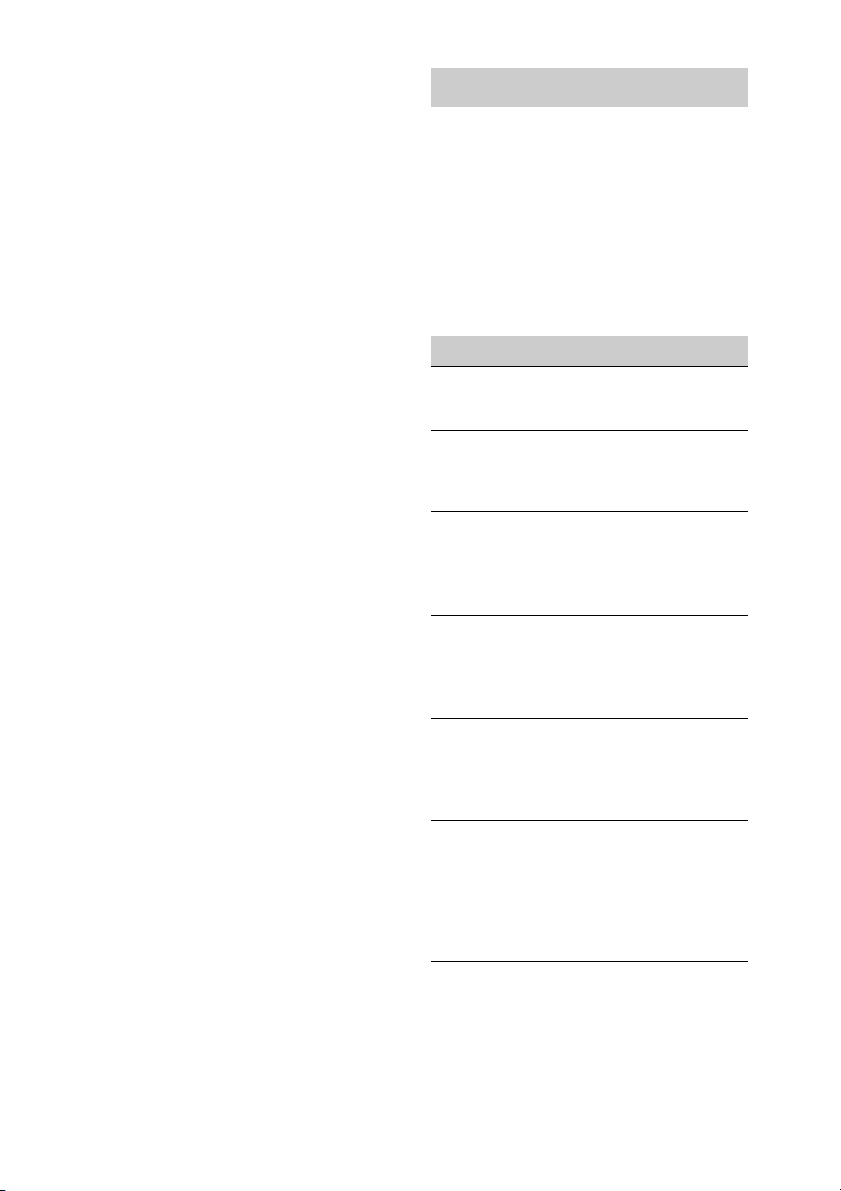
General
Outputs:
Audio outputs terminal (sub/rear switchable)
Power antenna (aerial) relay control terminal
Power amplifier control terminal
Inputs:
Remote controller input terminal
Antenna (aerial) input terminal
AUX input jack (stereo mini jack)
Tone controls:
Low: ±10 dB at 60 Hz (XPLOD)
Mid: ±10 dB at 1 kHz (XPLOD)
High: ±10 dB at 10 kHz (XPLOD)
Power requirements: 12 V DC car battery
(negative ground (earth))
Dimensions: Approx. 178 × 50 × 179 mm
1
/8 × 2 × 71/8 in) (w/h/d)
(7
Mounting dimensions: Approx. 182 × 53 × 162 mm
1
/4 × 21/8 × 61/2 in) (w/h/d)
(7
Mass: Approx. 1.2 kg (2 lb 11 oz)
Supplied accessory:
Parts for installation and connections (1 set)
Optional accessory/equipment:
Remote commander: RM-X114
Your dealer may not handle some of the above
listed accessories. Please ask the dealer for
detailed information.
Design and specifications are subject to change
without notice.
Troubleshooting
The following checklist will help you remedy
problems you may encounter with your unit.
Before going through the checklist below,
check the connection and operating
procedures.
For details on using the fuse and removing the
unit from the dashboard, refer to the
installation/connections manual supplied with
this unit.
General
No power is being supplied to the unit.
Check the connection or fuse.
The power antenna (aerial) does not extend.
The power antenna (aerial) does not have a
relay box.
No sound.
The ATT function is activated.
The position of the fader control “FAD” is not
set for a 2-speaker system.
No beep sound.
The beep sound is canceled (page 12).
An optional power amplifier is connected and
you are not using the built-in amplifier.
The contents of the memory have been
erased.
The power supply lead or battery has been
disconnected or it is not connected properly.
Stored stations and correct time are erased.
The fuse has blown.
Makes noise when the position of the
ignition is switched.
The leads are not matched correctly with the
car’s accessory power connector.
During playback or reception,
demonstration mode starts.
If no operation is performed for 5 minutes
with “DEMO-ON” set, demonstration mode
starts.
– Set “DEMO-OFF” (page 12).
17
Page 18
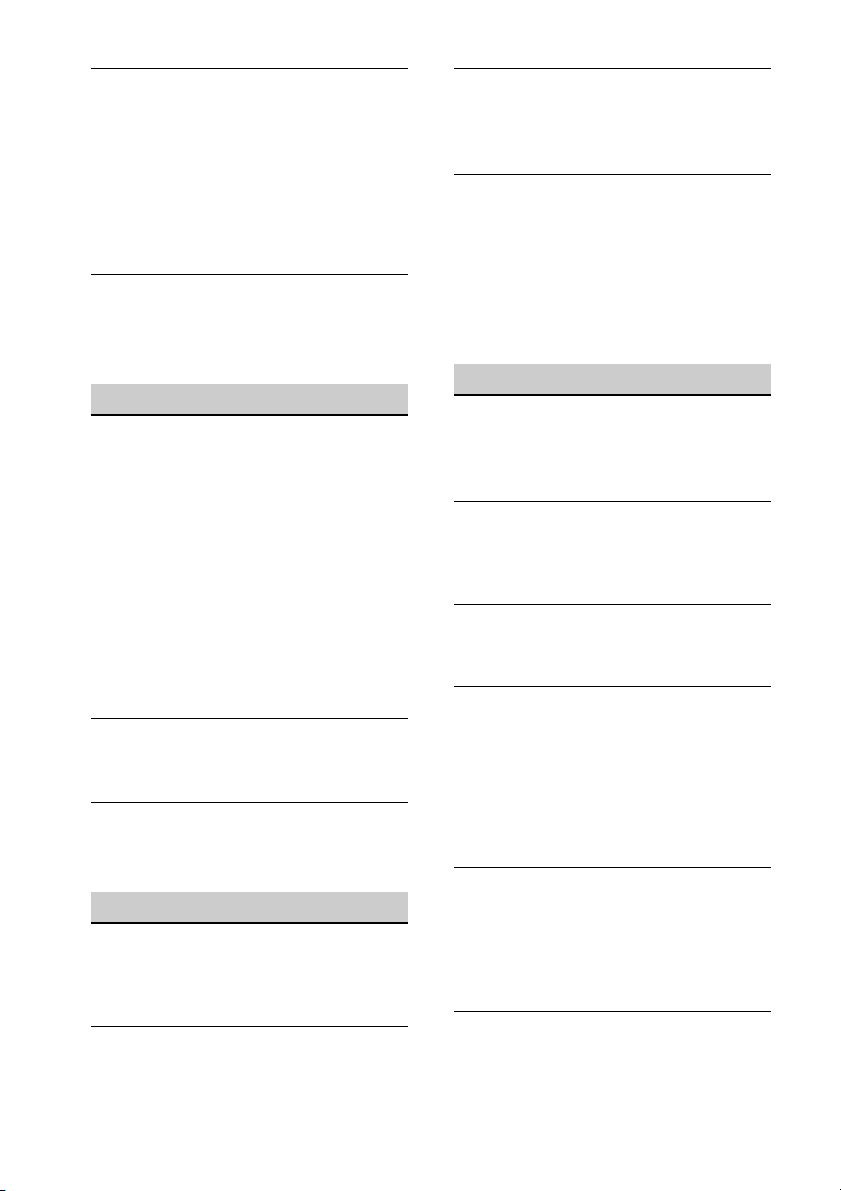
The display disappears from/does not
appear in the display window.
The dimmer is set to “DIMMER-ON”
(page 12).
The display disappears if you press and hold
.
–Press on the unit until the
display appears.
The connectors are dirty (page 16).
The Auto Off function does not operate.
The unit is turned on. The Auto Off function
activates after turning off the unit.
– Turn off the unit.
Radio reception
The stations cannot be received.
The sound is hampered by noises.
The connection is not correct.
– Connect a power antenna (aerial) control
lead (blue) or accessory power supply lead
(red) to the power supply lead of a car’s
antenna (aerial) booster (only when your car
has built-in radio antenna (aerial) in the
rear/side glass).
– Check the connection of the car antenna
(aerial).
– If the auto antenna (aerial) will not go up,
check the connection of the power antenna
(aerial) control lead.
Preset tuning is not possible.
Store the correct frequency in the memory.
The broadcast signal is too weak.
Automatic tuning is not possible.
The broadcast signal is too weak.
– Perform manual tuning.
RDS
The SEEK starts after a few seconds of
listening.
The station is non-TP or has weak signal.
– Deactivate TA (page 8).
No traffic announcements.
Activate TA (page 8).
The station does not broadcast any traffic
announcements despite being TP.
18
–Tune in another station.
PTY displays “- - - - - - - -.”
The current station is not an RDS station.
RDS data has not been received.
The station does not specify the program type.
Program service name flashes.
There is no alternative frequency for the
current station.
–Press +/– while the program service
name is flashing. “PI SEEK” appears and the
unit starts searching for another frequency
with the same PI (Program Identification)
data.
CD playback
The disc cannot be loaded.
Another disc is already loaded.
The disc has been forcibly inserted upside
down or in the wrong way.
The disc does not play back.
Defective or dirty disc.
The CD-Rs/CD-RWs are not for audio use
(page 15).
MP3/WMA files cannot be played back.
The disc is incompatible with the MP3/WMA
format and version (page 15).
MP3/WMA file s take longer to play back than
others.
The following discs take a longer time to start
playback.
– a disc recorded with a complicated tree
structure.
– a disc recorded in Multi Session.
– a disc to which data can be added.
The display items do not scroll.
For discs with very many characters, those may
not scroll.
“AUTO SCR” is set to “OFF.”
– Set “AUTO SCR-ON” (page 12).
–Press and hold (SCRL).
The sound skips.
Installation is not correct.
– Install the unit at an angle of less than 45° in
a sturdy part of the car.
Defective or dirty disc.
Page 19
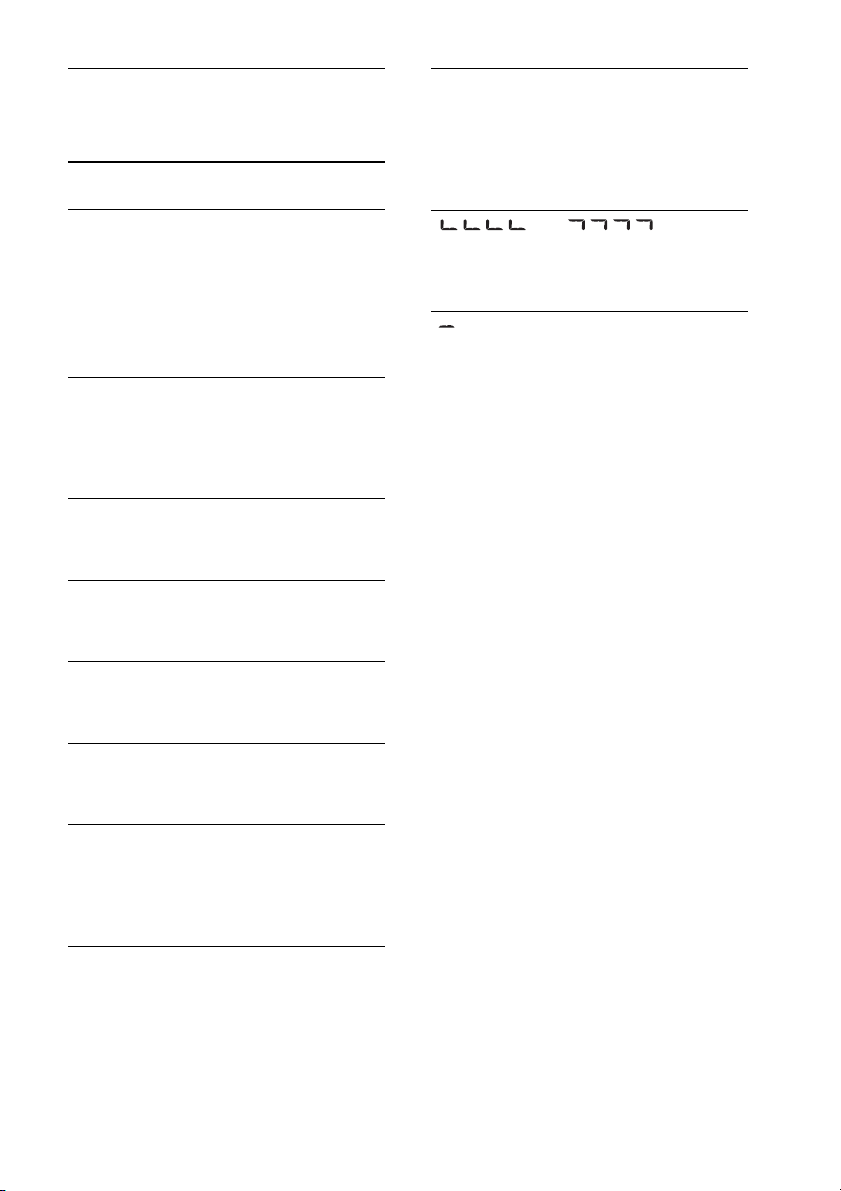
The disc will not eject.
Press (eject) (page 6).
Error displays/Messages
READ
The unit is reading all track and album
information on the disc.
– Wait until reading is complete and playback
starts automatically. Depending on the disc
structure, it may take more than a minute.
ERROR
The disc is dirty or inserted upside down.
– Clean or insert the disc correctly.
A blank disc has been inserted.
The disc cannot play due to a problem.
–Insert another disc.
Press (eject) to remove the disc.
FAILURE
The connection of speakers/amplifiers is
incorrect.
– See the installation/connections manual of
this model to check the connection.
NO AF
There is no alternative frequency for the
current station.
NO MUSIC
The disc does not contain a music file.
– Insert a music CD in this unit.
NO NAME
A disc/album/artist/track name is not written
in the track.
NO TP
The unit will continue searching for available
TP stations.
“” or “”
During reverse or fast-forward, you have
reached the beginning or the end of the disc
and you cannot go any further.
“”
The character cannot be displayed with the
unit.
If these solutions do not help improve the
situation, consult your nearest Sony dealer.
If you take the unit to be repaired because of
CD playback trouble, bring the disc that was
used at the time the problem began.
OFFSET
There may be an internal malfunction.
– Check the connection. If the error indication
remains on in the display, consult your
nearest Sony dealer.
PUSH EJT
The disc cannot be ejected.
–Press (eject) (page 6).
19
Page 20
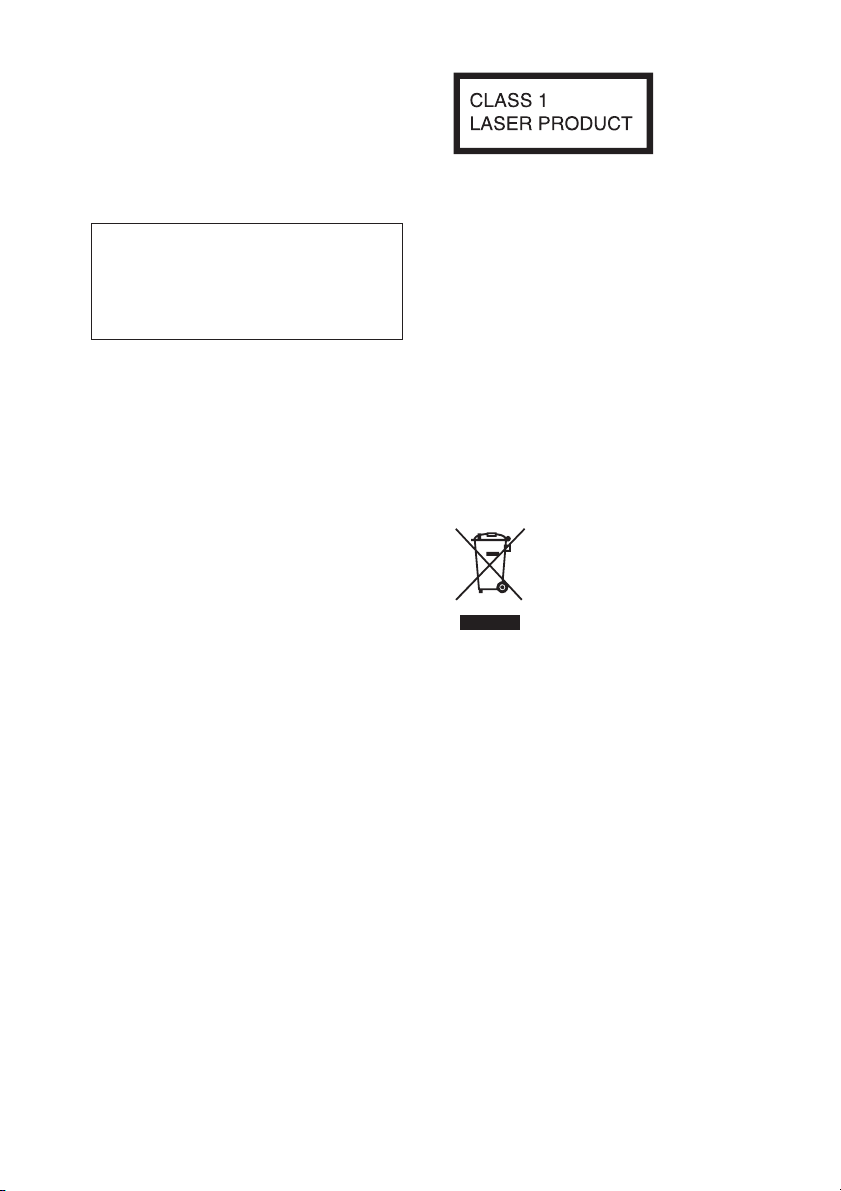
Wichtig!
v
Bitte nehmen Sie sich etwas Zeit, um
den Geräte-Pass vollständig
auszufüllen. Dieser befindet sich auf
der hinteren Umschlagseite dieser
Bedienungsanleitung.
Dieses Etikett befindet sich an der
Unterseite des Gehäuses.
Montieren Sie dieses Gerät aus
Sicherheitsgründen im Armaturenbrett
des Fahrzeugs. Zur Installation und zum
Anschluss siehe die mitgelieferte
Installations-/Anschlussanleitung.
Hinweis für Kunden: Die folgenden
Informationen gelten nur für Geräte,
die in Ländern verkauft werden, in
denen EU-Richtlinien gelten
Der Hersteller dieses Produktes ist Sony
Corporation, 1-7-1 Konan Minato-ku
Tokio, 108-0075 Japan. Bevollmächtigter
für EMV und Produktsicherheit ist Sony
Deutschland GmbH, Hedelfinger Strasse
61, 70327 Stuttgart, Deutschland. Für
Kundendienst- oder
Garantieangelegenheiten wenden Sie sich
bitte an die in Kundendienst- oder
Garantiedokumenten genannten Adressen.
Entsorgung von gebrauchten
elektrischen und
elektronischen Geräten
(anzuwenden in den Ländern
der Europäischen Union und
anderen europäischen
Ländern mit einem separaten
Sammelsystem für diese Geräte)
Das Symbol auf dem Produkt oder seiner
Verpackung weist darauf hin, dass dieses
Produkt nicht als normaler Haushaltsabfall
zu behandeln ist, sondern an einer
Annahmestelle für das Recycling von
elektrischen und elektronischen Geräten
abgegeben werden muss. Durch Ihren
Beitrag zum korrekten Entsorgen dieses
Produkts schützen Sie die Umwelt und die
Gesundheit Ihrer Mitmenschen. Umwelt
und Gesundheit werden durch falsches
Entsorgen gefährdet. Materialrecycling
hilft, den Verbrauch von Rohstoffen zu
erringern. Weitere Informationen zum
Recycling dieses Produkts erhalten Sie bei
Ihrer Gemeindeverwaltung, den
kommunalen Entsorgungsbetrieben oder
dem Geschäft, in dem Sie das Produkt
gekauft haben.
2
Page 21
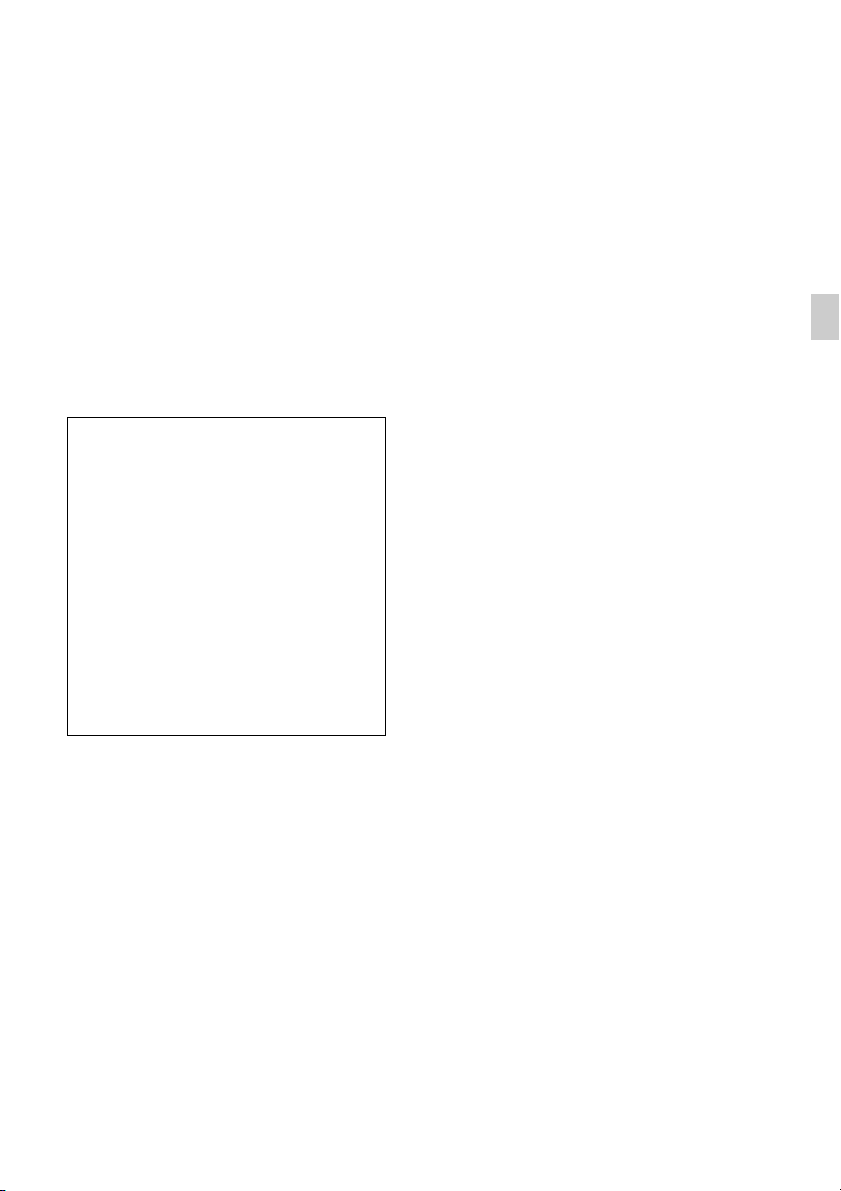
Windows Media ist ein eingetragenes
v
Markenzeichen oder Markenzeichen der
Microsoft Corporation in den
USA und/oder anderen Ländern.
Dieses Produkt enthält Technologie, die
bestimmten Schutz- und Urheberrechten
on Microsoft unterliegt. Die Benutzung
oder Verteilung dieser Technologie
außerhalb dieses Produktes ohne
entsprechende Lizenz(en) von Microsoft
ist verboten.
MPEG Layer-3 Audiocodiertechnologie
und Patente lizenziert von Fraunhofer IIS
und Thomson.
Warnhinweis, wenn die Zündung
Ihres Fahrzeugs nicht über eine
Zubehörposition (ACC oder I) verfügt
Aktivieren Sie unbedingt die
Abschaltautomatik (Seite 13). Nach dem
Ausschalten wird das Gerät dann nach
der voreingestellten Zeit automatisch
vollständig abgeschaltet, so dass der
Autobatterie kein Strom mehr entzogen
wird. Wenn Sie die Abschaltautomatik
nicht aktivieren, müssen Sie jedes Mal,
wenn Sie die Zündung ausschalten,
gedrückt halten, bis die
Anzeige ausgeblendet wird.
3
Page 22
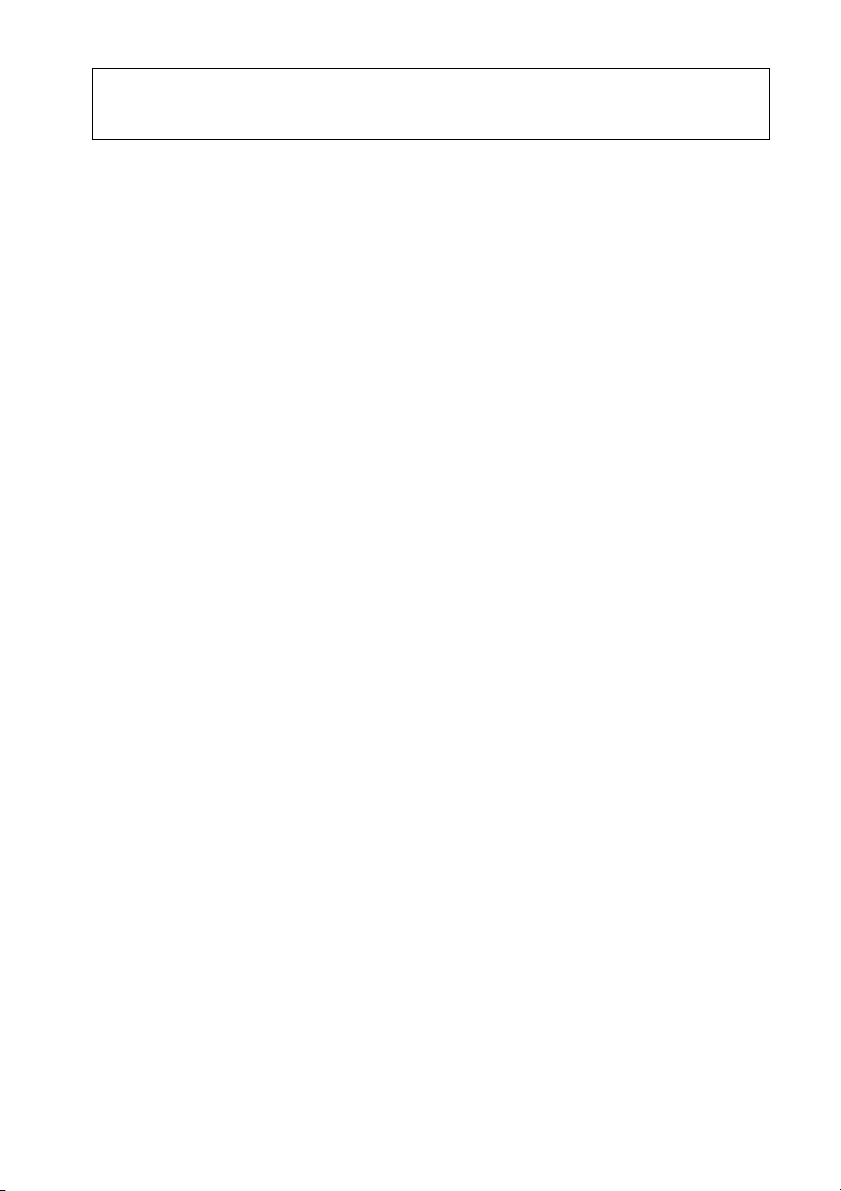
Inhaltsverzeichnis
Vorbereitungen . . . . . . . . . . . . . . . . . . . . . . . . . . . . . . . . . . . . . . . . . . . . . . . . . . . . 5
Beenden des DEMO-Modus. . . . . . . . . . . . . . . . . . . . . . . . . . . . . . . . . . . . . . . . . . . . . . . . 5
Einstellen der Uhr . . . . . . . . . . . . . . . . . . . . . . . . . . . . . . . . . . . . . . . . . . . . . . . . . . . . . . . . 5
Abnehmen der Frontplatte . . . . . . . . . . . . . . . . . . . . . . . . . . . . . . . . . . . . . . . . . . . . . . . . . 5
Lage und Funktion der Bedienelemente. . . . . . . . . . . . . . . . . . . . . . . . . . . . . . . . 6
Hauptgerät. . . . . . . . . . . . . . . . . . . . . . . . . . . . . . . . . . . . . . . . . . . . . . . . . . . . . . . . . . . . . . . 6
Radio . . . . . . . . . . . . . . . . . . . . . . . . . . . . . . . . . . . . . . . . . . . . . . . . . . . . . . . . . . . . . 7
Speichern und Empfangen von Sendern . . . . . . . . . . . . . . . . . . . . . . . . . . . . . . . . . . . . . 7
RDS. . . . . . . . . . . . . . . . . . . . . . . . . . . . . . . . . . . . . . . . . . . . . . . . . . . . . . . . . . . . . . . . . . . . . 8
CD . . . . . . . . . . . . . . . . . . . . . . . . . . . . . . . . . . . . . . . . . . . . . . . . . . . . . . . . . . . . . . 10
Wiedergeben einer CD . . . . . . . . . . . . . . . . . . . . . . . . . . . . . . . . . . . . . . . . . . . . . . . . . . . 10
Wiedergeben von Titeln in verschiedenen Modi . . . . . . . . . . . . . . . . . . . . . . . . . . . . . 11
Klangeinstellungen und Setup-Menü . . . . . . . . . . . . . . . . . . . . . . . . . . . . . . . . . 11
Ändern der Klangeinstellungen . . . . . . . . . . . . . . . . . . . . . . . . . . . . . . . . . . . . . . . . . . . . 11
Einstellen von Konfigurationsoptionen . . . . . . . . . . . . . . . . . . . . . . . . . . . . . . . . . . . . . 12
Verwenden gesondert erhältlicher Geräte . . . . . . . . . . . . . . . . . . . . . . . . . . . . . 14
Zusätzliche Audiogeräte . . . . . . . . . . . . . . . . . . . . . . . . . . . . . . . . . . . . . . . . . . . . . . . . . . 14
Fernbedienung RM-X114 . . . . . . . . . . . . . . . . . . . . . . . . . . . . . . . . . . . . . . . . . . . . . . . . . 14
Weitere Informationen . . . . . . . . . . . . . . . . . . . . . . . . . . . . . . . . . . . . . . . . . . . . . 15
Sicherheitsmaßnahmen. . . . . . . . . . . . . . . . . . . . . . . . . . . . . . . . . . . . . . . . . . . . . . . . . . . 15
Wartung. . . . . . . . . . . . . . . . . . . . . . . . . . . . . . . . . . . . . . . . . . . . . . . . . . . . . . . . . . . . . . . . 17
Technische Daten . . . . . . . . . . . . . . . . . . . . . . . . . . . . . . . . . . . . . . . . . . . . . . . . . . . . . . . . 18
Störungsbehebung . . . . . . . . . . . . . . . . . . . . . . . . . . . . . . . . . . . . . . . . . . . . . . . . . . . . . . . 19
4
Page 23

Vorbereitungen
Beenden des DEMOModus
Sie können die Demo, die beim Ausschalten
des Geräts angezeigt wird, abbrechen.
1 Halten Sie die Auswahltaste gedrückt.
Die Einstellanzeige erscheint.
Zum Einblenden der Uhrzeit drücken Sie
.
Abnehmen der
Frontplatte
Um zu verhindern, dass das Gerät gestohlen
wird, können Sie die Frontplatte abnehmen.
1 Halten Sie
gedrückt.
Das Gerät schaltet sich aus.
2 Drehen Sie den Steuerregler, bis
„DEMO“ angezeigt wird, und drücken
Sie anschließend den Steuerregler.
3 Wählen Sie durch Drehen des
Steuerreglers „DEMO-OFF“ aus und
drücken Sie anschließend den
Steuerregler.
Die Einstellung ist damit abgeschlossen.
4 Drücken Sie (BACK).
Einstellen der Uhr
Die Uhr zeigt die Uhrzeit im 24-StundenFormat digital an.
1 Halten Sie die Auswahltaste gedrückt.
Die Einstellanzeige erscheint.
2 Drehen Sie den Steuerregler, bis
„CLOCK-ADJ“ erscheint, und drücken
Sie anschließend den Steuerregler.
Die Stundenanzeige blinkt.
3 Drehen Sie den Steuerregler, um die
Stunden und Minuten einzustellen.
Drücken Sie –/+, um zur jeweils
nächsten Ziffer in der Digitalanzeige zu
wechseln.
4 Drücken Sie die Auswahltaste,
nachdem Sie die Minuten eingestellt
haben.
Der Einstellvorgang ist damit
abgeschlossen und die Uhr beginnt zu
laufen.
2 Drücken Sie die Taste zum Lösen der
Frontplatte und ziehen Sie die
Frontplatte auf sich zu und heraus.
1
2
Warnton
Wenn Sie den Zündschlüssel in die Position
OFF stellen, ohne die Frontplatte
abzunehmen, ertönt einige Sekunden lang
ein Warnton. Der Warnton wird nur
ausgegeben, wenn der integrierte Verstärker
verwendet wird.
Hinweis
Schützen Sie die Frontplatte vor Hitze bzw.
hohen Temperaturen und vor Feuchtigkeit.
Lassen Sie sie nicht in geparkten Autos, auf dem
Armaturenbrett oder auf der Hutablage liegen.
Anbringen der Frontplatte
Setzen Sie Teil der Frontplatte wie
abgebildet an Teil am Gerät an und
drücken Sie dann die linke Seite hinein, bis
sie mit einem Klicken einrastet.
5
Page 24
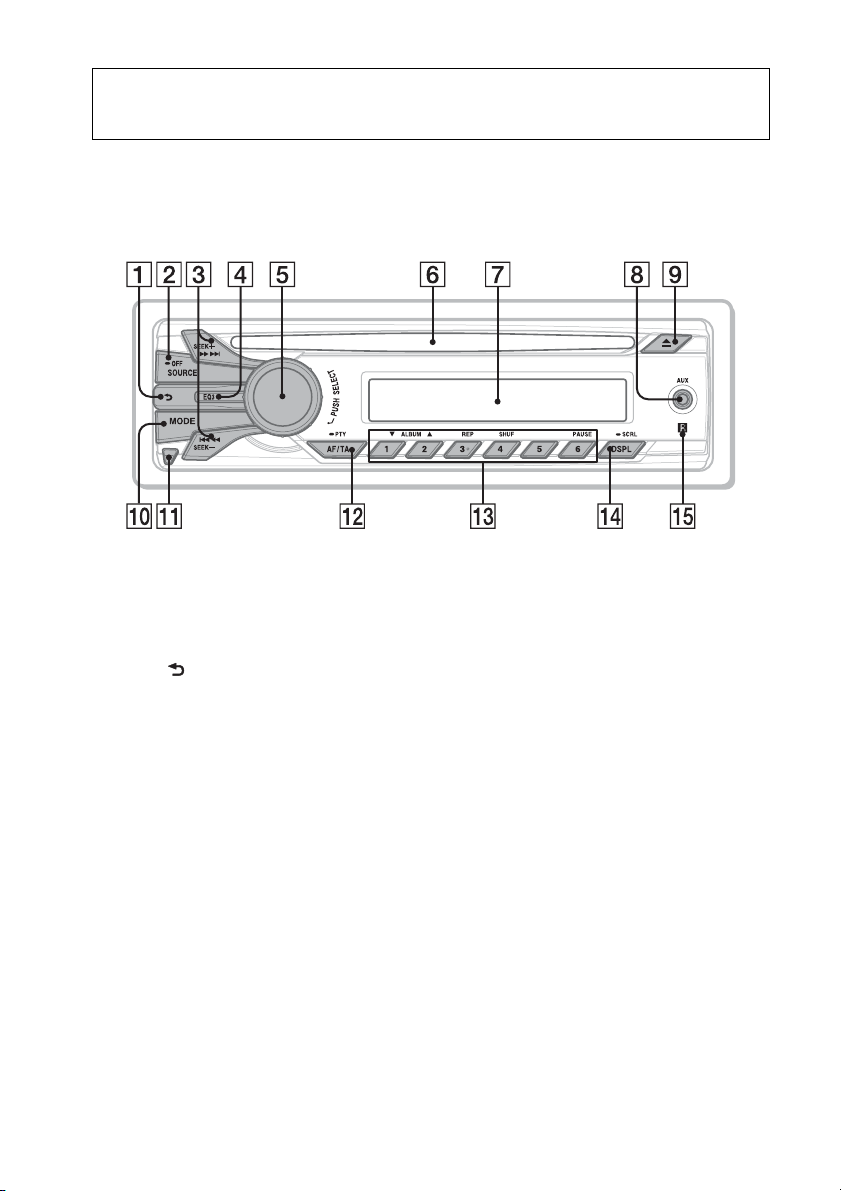
Lage und Funktion der Bedienelemente
Hauptgerät
In diesem Abschnitt werden Lage und
Grundfunktionen der Teile und
Bedienelemente beschrieben.
Taste (BACK)
Zurückschalten zur vorherigen Anzeige.
Taste SOURCE/OFF
Drücken Sie diese Taste, um das Gerät
einzuschalten bzw. die Tonquelle
(Radio/CD/AUX) zu wechseln.
Wenn Sie die Taste 1 Sekunde lang
gedrückt halten, schaltet sich das Gerät
aus.
Wenn Sie die Taste mehr als 2
Sekunden lang gedrückt halten, schaltet
sich das Gerät aus und die Anzeige wird
ausgeblendet.
Tasten SEEK +/–
Radio:
Automatisches Einstellen von Sendern
(drücken) bzw. manuelle Sendersuche
(gedrückt halten).
6
CD:
Überspringen von Titeln (drücken),
Überspringen mehrerer Titel
hintereinander (drücken, dann
innerhalb von 1 Sekunde erneut
drücken und gedrückt halten) bzw.
Rückwärts-/Vorwärtssuchen in einem
Titel (gedrückt halten).
Taste EQ3 (Equalizer) Seite 12
Auswählen eines Equalizer-Typs
(XPLOD, VOCAL, EDGE, CRUISE,
SPACE, GRAVITY, CUSTOM oder
OFF).
Steuerregler/Auswahltaste
Einstellen der Lautstärke (drehen) bzw.
Auswählen von Einstelloptionen
(drücken und drehen).
CD-Einschub
Legen Sie eine CD mit der beschrifteten
Seite nach oben ein. Die Wiedergabe
beginnt.
Display
AUX-Eingangsbuchse Seite 14
Page 25
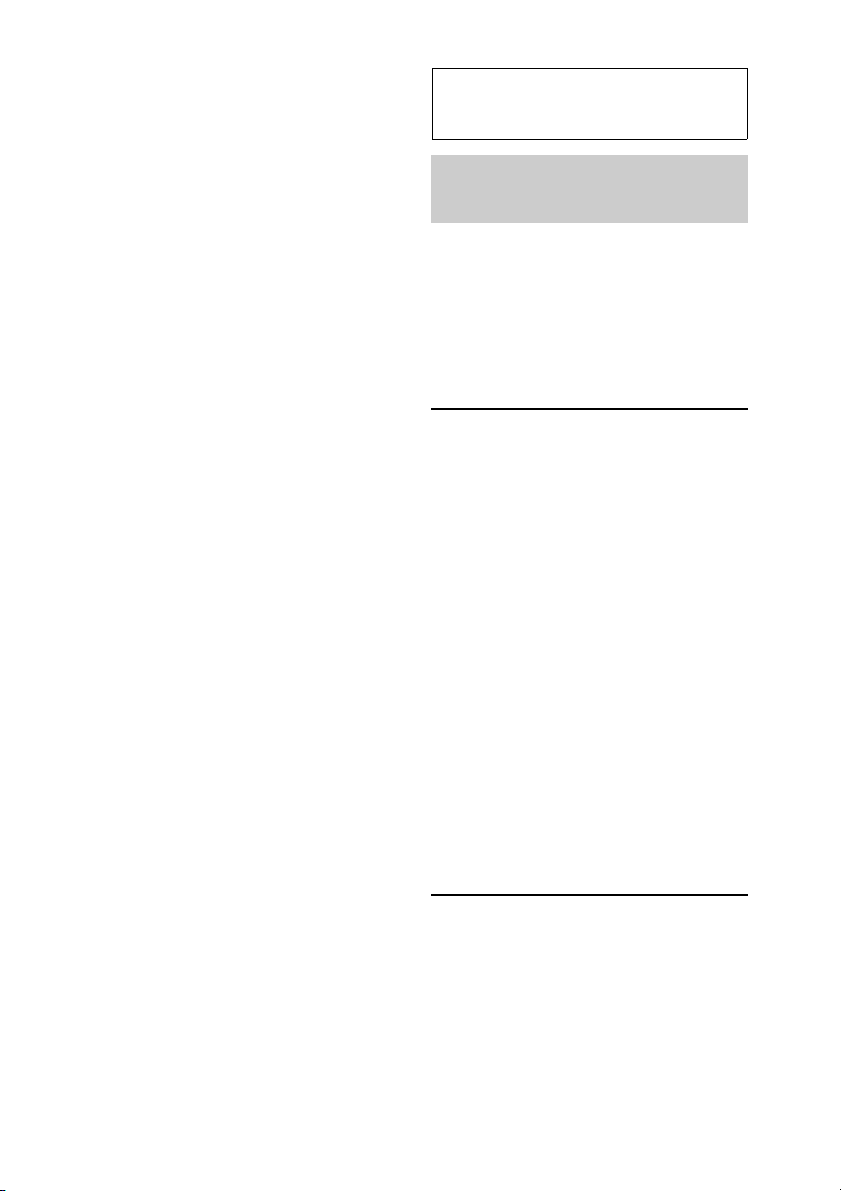
Taste (Auswerfen)
Auswerfen der CD.
Taste MODE Seite 7
Auswählen des Radiofrequenzbereichs
(FM (UKW)/MW/LW).
Taste zum Lösen der Frontplatte
Seite 5
Taste AF (Alternativfrequenzen)/
TA (Verkehrsdurchsagen)/
PTY (Programmtypauswahl)
Seite 8, 9
Einstellen von AF und TA (drücken)
bzw. Auswählen des Programmtyps
(PTY) bei einem RDS-Sender (gedrückt
halten).
Zahlentasten (Stationstasten)
Radio:
Einstellen gespeicherter Sender
(drücken) bzw. Speichern von Sendern
(gedrückt halten).
CD:
/: ALBUM / (während der
MP3-/WMA-Wiedergabe)
Überspringen von Alben
(drücken) bzw. Überspringen
mehrerer Alben hintereinander
(gedrückt halten).
: REP* Seite 11
: SHUF Seite 11
: PAUSE
Anhalten der Wiedergabe. Zum
Beenden der Funktion drücken Sie
die Taste erneut.
Taste DSPL (Anzeige)/SCRL
(Bildlauf) Seite 8, 10
Wechseln der Informationen im
Display (drücken) bzw.
Durchlaufenlassen der Informationen
im Display (gedrückt halten).
Empfänger für die Fernbedienung
* Diese Taste ist mit einem fühlbaren Punkt
gekennzeichnet.
Radio
Speichern und
Empfangen von Sendern
Achtung
Wenn Sie während der Fahrt Sender
einstellen, sollten Sie die BTM-Funktion
(Speicherbelegungsautomatik) verwenden.
Andernfalls besteht Unfallgefahr.
Automatisches Speichern von
Sendern — BTM
1 Drücken Sie so oft, bis
„TUNER“ erscheint.
Zum Wechseln des Frequenzbereichs
drücken Sie mehrmals . Sie
können zwischen FM1 (UKW1), FM2
(UKW2), FM3 (UKW3), MW und LW
wählen.
2 Halten Sie die Auswahltaste gedrückt.
Die Einstellanzeige erscheint.
3 Drehen Sie den Steuerregler, bis
„BTM“ angezeigt wird, und drücken
Sie anschließend den Steuerregler.
Das Gerät speichert die Sender in der
Reihenfolge der Frequenzen auf den
Zahlentasten (Stationstasten).
Manuelles Speichern von
Sendern
1 Während des Empfangs des zu
speichernden Senders halten Sie eine
Stationstaste ( bis ) so lange
gedrückt, bis „MEMORY“ angezeigt
wird.
7
Page 26
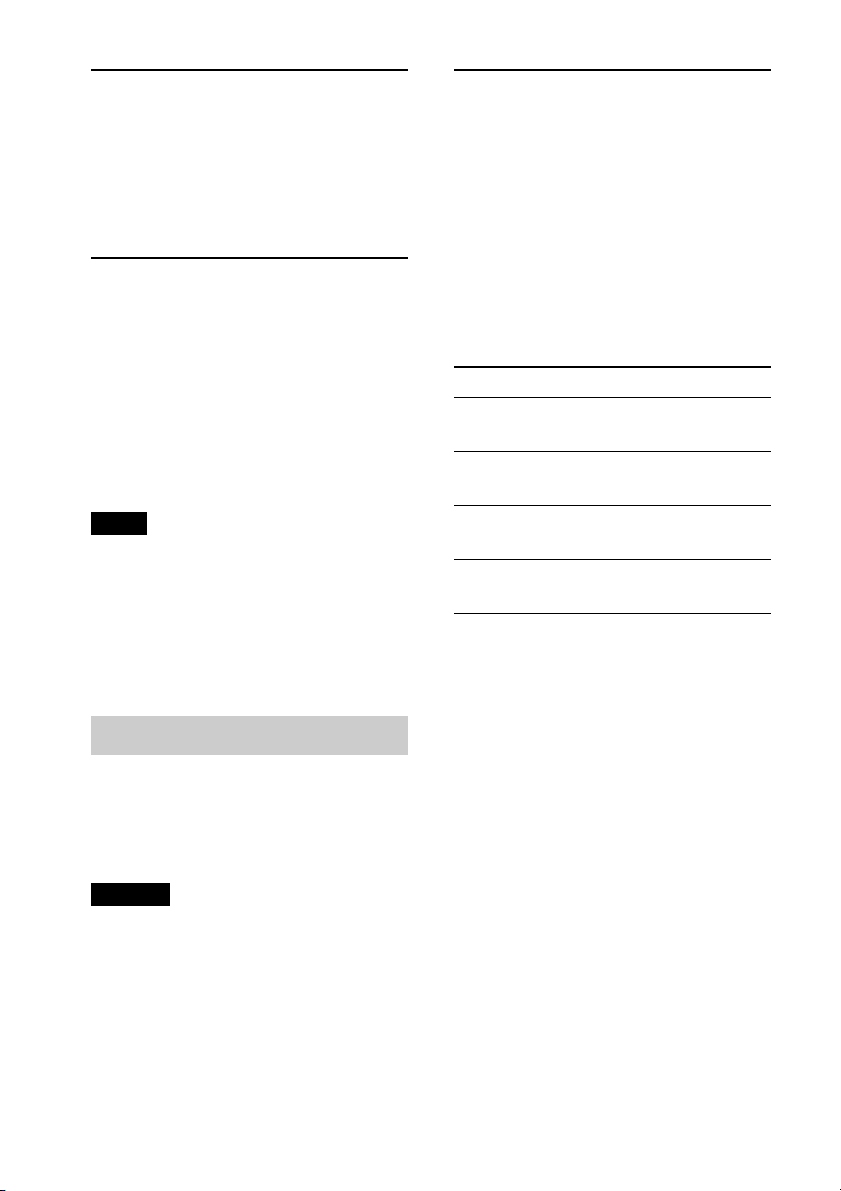
Einstellen gespeicherter
Sender
1 Wählen Sie den Frequenzbereich aus
und drücken Sie eine Stationstaste
( bis ).
Automatisches Einstellen von
Sendern
1 Wählen Sie den Frequenzbereich aus
und starten Sie mit +/– die
Suche nach dem Sender.
Der Suchlauf stoppt, wenn ein Sender
empfangen wird. Wiederholen Sie diesen
Vorgang, bis das Gerät den gewünschten
Sender empfängt.
Tipp
Wenn Sie die Frequenz des gewünschten Senders
kennen, halten Sie +/– gedrückt, bis die
Frequenz in etwa erreicht ist, und drücken Sie
+/– dann so oft, bis die gewünschte
Frequenz genau eingestellt ist (manuelle
Sendersuche).
RDS
UKW-Sender, die RDS (Radiodatensystem)
unterstützen, strahlen zusammen mit den
normalen Radioprogrammsignalen nicht
hörbare, digitale Informationen aus.
Hinweise
• Je nach Land bzw. Region stehen
möglicherweise nicht alle RDS-Funktionen zur
Verfügung.
• Die RDS-Funktion arbeitet möglicherweise
nicht, wenn die Sendesignale zu schwach sind
oder wenn der eingestellte Sender keine RDSDaten ausstrahlt.
Wechseln der Informationen im Display
Drücken Sie .
8
Einstellen von AF
(Alternativfrequenzen) und
TA (Verkehrsdurchsagen)
Mit AF wird der Sender mit den stärksten
Signalen in einem Netzwerk ständig neu
eingestellt, während mit TA gegebenenfalls
aktuelle Verkehrsinformationen bzw.
Verkehrsfunksender (TP) empfangen
werden.
1 Drücken Sie so oft, bis die
gewünschte Einstellung angezeigt wird.
Einstellung Funktion
AF-ON AF wird aktiviert und TA
wird deaktiviert.
TA-ON TA wird aktiviert und AF
wird deaktiviert.
AF/TA-ON AF und TA werden
aktiviert.
AF/TA-OFF AF und TA werden
deaktiviert.
Speichern von RDS-Sendern zusammen
mit der AF- und TA-Einstellung
Sie können zusammen mit den RDSSendern die AF/TA-Einstellung speichern.
Mit der BTM-Funktion werden nur RDSSender mit derselben AF/TA-Einstellung
gespeichert.
Beim manuellen Speichern von Sendern
können Sie RDS- und Nicht-RDS-Sender
mit unterschiedlicher AF/TA-Einstellung
speichern.
1 Stellen Sie AF/TA ein und speichern Sie die
Sender dann mit BTM oder manuell ab.
Empfangen von
Katastrophenwarnungen
Wenn AF oder TA aktiviert ist,
unterbrechen Katastrophenwarnungen
automatisch die ausgewählte Tonquelle.
Page 27
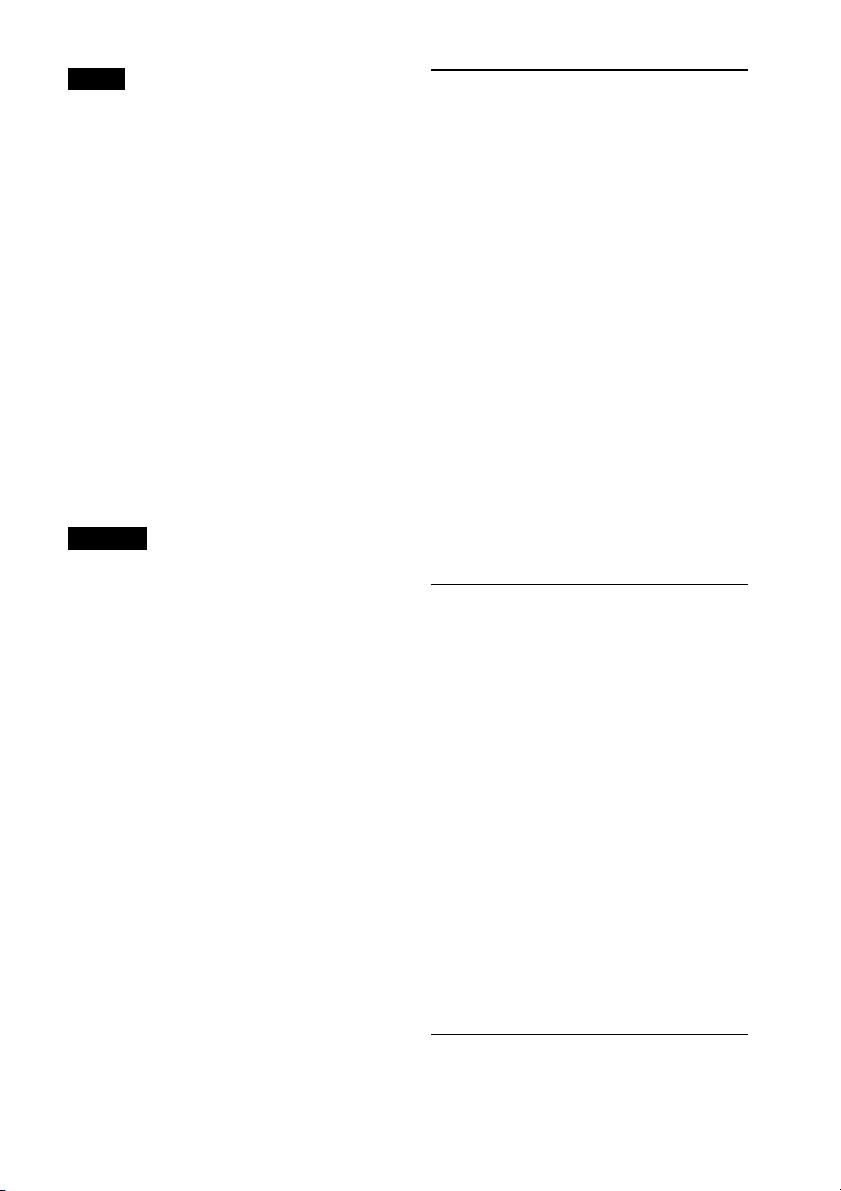
Tipp
Wenn Sie die Lautstärke während einer
Verkehrsdurchsage einstellen, wird der
eingestellte Pege l für spätere Verkehrsdurchsagen
gespeichert, und zwar unabhängig von der sonst
eingestellten Lautstärke.
Unveränderter Empfang eines
Regionalsenders — REGIONAL
Wenn die AF-Funktion aktiviert ist, wird
der Empfang dieses Geräts werkseitig auf
eine bestimmte Region beschränkt, so dass
nicht zu einem anderen Regionalsender mit
einer stärkeren Frequenz gewechselt wird.
Wenn Sie den Empfangsbereich des
betreffenden Regionalsenders verlassen,
stellen Sie während des Empfangs eines
UKW-Senders bei der Konfiguration
„REGIONAL-OFF“ ein (Seite 13).
Hinweis
Diese Funktion steht in Großbritannien und in
einigen anderen Regionen nicht zur Verfügung.
Lokalsenderfunktion (nur
Großbritannien)
Mithilfe dieser Funktion können Sie andere
Lokalsender auswählen, auch wenn diese
zuvor nicht unter einer Stationstaste
gespeichert wurden.
1 Drücken Sie während des UKW-Empfangs
eine Stationstaste ( bis ), unter der
ein Lokalsender gespeichert ist.
2 Drücken Sie innerhalb von 5 Sekunden
erneut die Stationstaste des Lokalsenders.
Wiederholen Sie diesen Vorgang, bis das
Gerät den gewünschten Lokalsender
empfängt.
Auswählen des
Programmtyps (PTY)
Der gerade empfangene Programmtyp wird
angezeigt. Außerdem kann nach dem
ausgewählten Programmtyp gesucht
werden.
1 Halten Sie während des UKW-
Empfangs (PTY) gedrückt.
Der Name des aktuellen Programmtyps
erscheint, wenn der Sender PTY-Daten
ausstrahlt.
2 Drehen Sie den Steuerregler, bis der
gewünschte Programmtyp angezeigt
wird, und drücken Sie anschließend
den Steuerregler.
Das Gerät beginnt, nach einem Sender
zu suchen, der den ausgewählten
Programmtyp ausstrahlt.
Programmtypen
NEWS (Nachrichten), AFFAIRS (Aktuelles
Zeitgeschehen), INFO (Informationen),
SPORT (Sport), EDUCATE (Erziehung und
Bildung), DRAMA (Hörspiele), CULTURE
(Kultur), SCIENCE (Wissenschaft), VARIED
(Verschiedenes), POP M (Pop-Musik),
ROCK M (Rock-Musik), EASY M
(Unterhaltungsmusik), LIGHT M (Leichte
Klassik), CLASSICS (Klassik), OTHER M
(Sonstige Musik), WEATHER (Wetter),
FINANCE (Finanzberichte), CHILDREN
(Kinderprogramme), SOCIALA
(Magazinsendungen), RELIGION
(Religion), PHONE IN (Hörertelefon),
TRAVEL (Reiseinformationen), LEISURE
(Freizeitprogramm), JAZZ (Jazz),
COUNTRY (Country-Musik), NATION M
(Volksmusik), OLDIES (Oldies), FOLK M
(Folk-Musik), DOCUMENT
(Dokumentarbeiträge)
9
Page 28
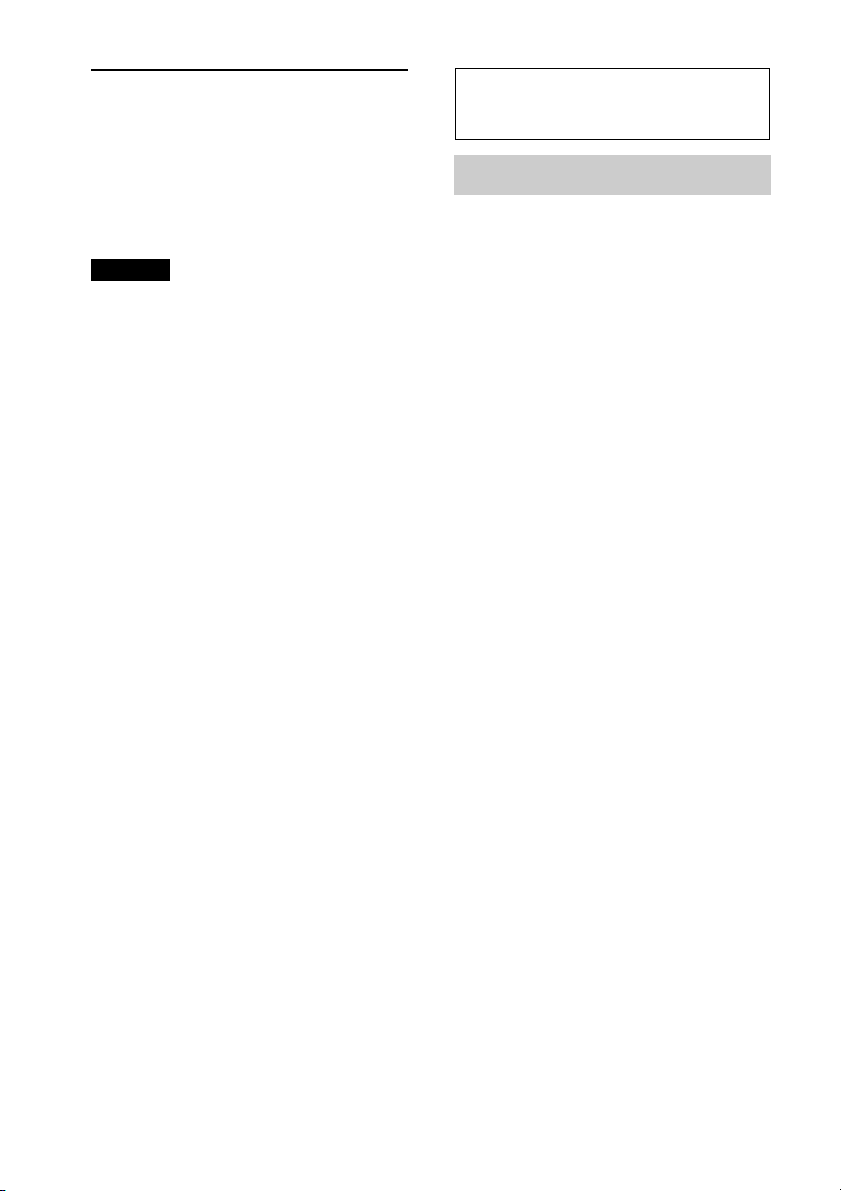
Einstellen von CT (Uhrzeit)
Mit den CT-Daten (Uhrzeitdaten), die von
RDS-Sendern ausgestrahlt werden, lässt sich
die Uhr einstellen.
1 Stellen Sie bei der Konfiguration „CT-
ON“ ein (Seite 12).
Hinweis
Die CT-Funktion steht möglicherweise nicht
ordnungsgemäß zur Verfügung, auch wenn ein
RDS-Sender empfangen wird.
CD
Wiedergeben einer CD
Mit dem Gerät lassen sich CD-DAs (auch
solche mit CD TEXT) und CD-Rs/CD-RWs
(MP3-/WMA-Dateien (Seite 16))
wiedergeben.
1 Legen Sie eine CD mit der
beschrifteten Seite nach oben ein.
Die Wiedergabe beginnt automatisch.
Zum Auswerfen der CD drücken Sie .
Wechseln der Informationen im Display
Je nach Modell, CD-Typ, Aufnahmeformat
und Einstellungen werden möglicherweise
unterschiedliche Informationen angezeigt.
Drücken Sie .
10
Page 29
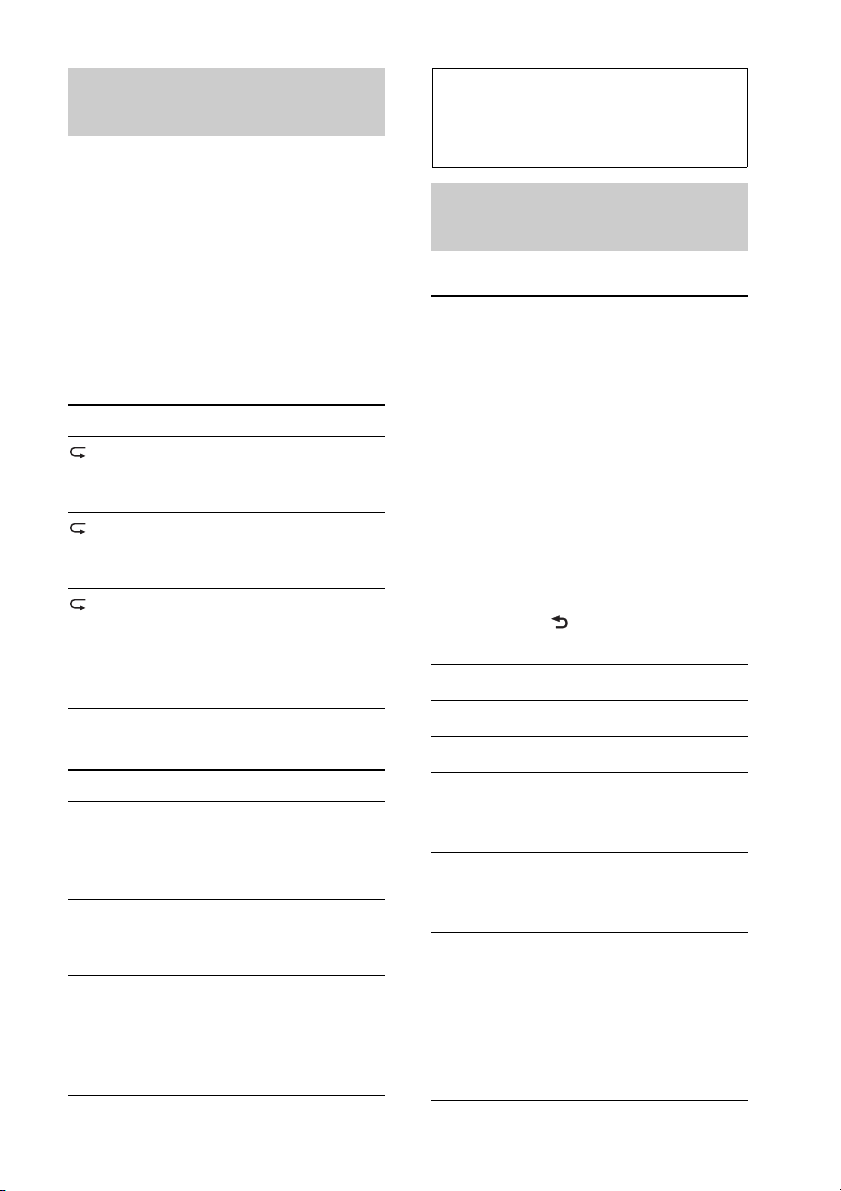
Wiedergeben von Titeln
in verschiedenen Modi
Sie können Titel wiederholt
(Wiedergabewiederholung) oder in
zufälliger Reihenfolge (Zufallswiedergabe)
wiedergeben lassen.
1 Drücken Sie während der Wiedergabe
(REP) oder (SHUF) so oft, bis
der gewünschte Wiedergabemodus im
Display erscheint.
Klangeinstellungen
und Setup-Menü
Ändern der
Klangeinstellungen
Einstellen der
Klangeigenschaften
Wiedergabewiederholung
Einstellung Funktion
TRACK Wiederholtes
Wiedergeben eines
Titels.
ALBUM*Wiederholtes
Wiedergeben eines
Albums.
OFF Wiedergeben von
Titeln in normaler
Reihenfolge
(normaler
Wiedergabemodus).
Zufallswiedergabe
Einstellung Funktion
SHUF ALBUM* Wiedergeben eines
Albums in
willkürlicher
Reihenfolge.
SHUF DISC Wiedergeben einer
CD in willkürlicher
Reihenfolge.
SHUF OFF Wiedergeben von
Titeln in normaler
Reihenfolge
(normaler
Wiedergabemodus).
1 Drücken Sie während des Empfangs
bzw. der Wiedergabe die Auswahltaste.
2 Drehen Sie den Steuerregler, bis die
gewünschte Menüoption angezeigt
wird, und drücken Sie anschließend
den Steuerregler.
3 Drehen Sie den Steuerregler, um die
Einstellung auszuwählen, und drücken
Sie anschließend den Steuerregler.
4 Drücken Sie (BACK).
Sie können folgende Optionen einstellen:
EQ3 LOW*1 (Seite 12)
EQ3 MID*1 (Seite 12)
EQ3 HIGH*1 (Seite 12)
BALANCE
Zum Einstellen der Balance:
„R15“ – „0“ – „L15“.
FADER
Zum Einstellen des relativen Pegels:
„F15“ – „0“ – „R15“.
2
SW LEVEL*
Tiefsttonlautsprechers)
Zum Einstellen der Lautstärke des
Tiefsttonlautsprechers: „+10 dB“ –
„0 dB“ – „–10 dB“.
(„ATT“ wird bei der niedrigsten
Einstellung angezeigt.)
(Pegel des
* Bei Wiedergabe einer MP3-/WMA-Datei.
11
Page 30
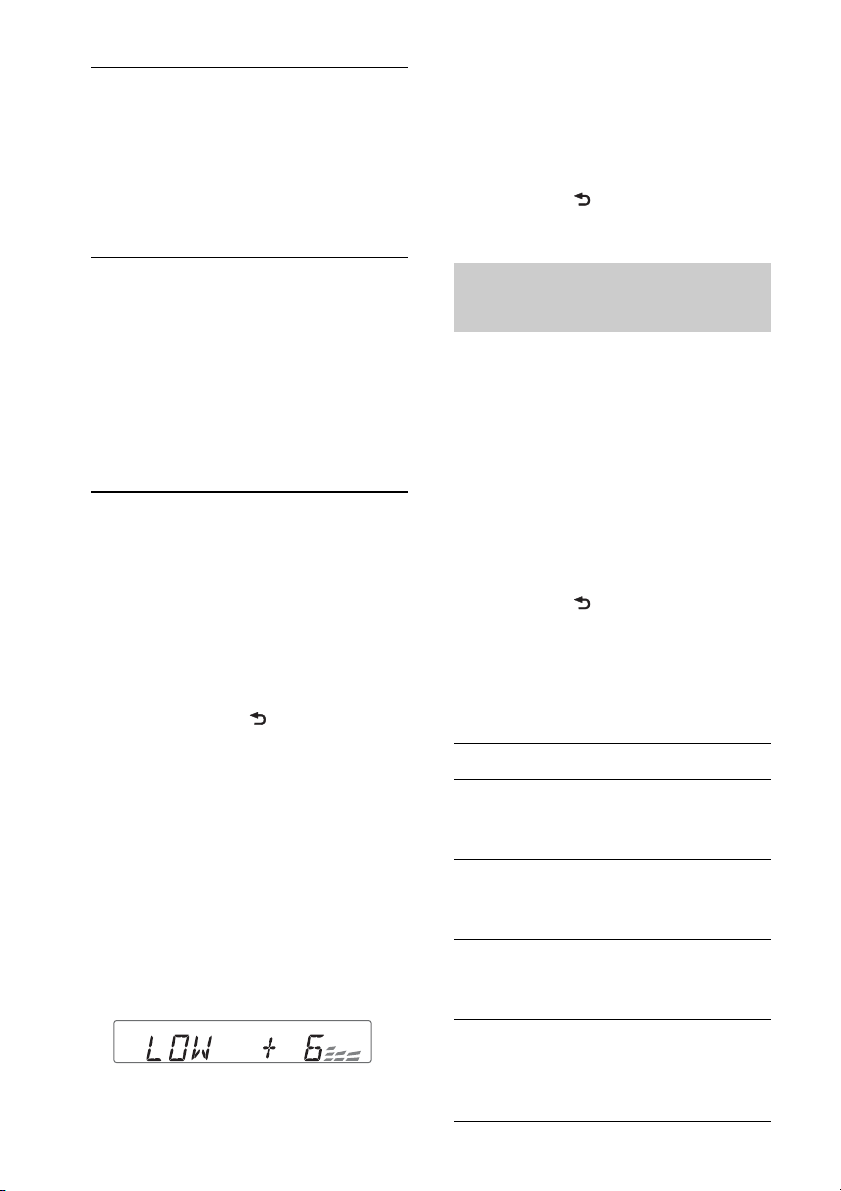
3
AUX VOL*
Zum Einstellen der Lautstärke der
einzelnen angeschlossenen Zusatzgeräte:
„+18 dB“ – „0 dB“ – „–8 dB“.
Wenn Sie die Einstellung hier
vornehmen, brauchen Sie die Lautstärke
der einzelnen Tonquellen nicht mehr
einzustellen.
(AUX-Lautstärkepegel)
Wenn Sie die werkseitig eingestellte
Equalizer-Kurve wiederherstellen
wollen, halten Sie die Auswahltaste
gedrückt, bevor die Einstellung
abgeschlossen ist.
5 Drücken Sie (BACK).
*1 Wenn EQ3 eingeschaltet ist (Seite 12).
*2 Wenn als Audioausgang „SUB-OUT“
eingestellt ist (Seite 13).
„ATT“ wird bei der niedrigsten Einstellung
angezeigt. Die Lautstärke lässt sich in
21 Stufen einstellen.
*3 Wenn die AUX-Tonquelle aktiviert ist
(Seite 14).
Individuelles Einstellen der
Equalizer-Kurve — EQ3
Mit „CUSTOM“ unter EQ3 können Sie Ihre
individuellen Equalizer-Einstellungen
vornehmen.
1 Drücken Sie während des Empfangs/
der Wiedergabe so oft, bis
„CUSTOM“ ausgewählt ist, und
drücken Sie dann (BACK).
2 Drücken Sie die Auswahltaste.
3 Drehen Sie den Steuerregler, bis „EQ3
LOW“, „EQ3 MID“ oder „EQ3 HIGH“
angezeigt wird, und drücken Sie
anschließend den Steuerregler.
4 Drehen Sie den Steuerregler, um die
ausgewählte Option einzustellen, und
drücken Sie den Steuerregler.
Die Lautstärke lässt sich in Schritten von
1 dB auf einen Wert zwischen –10 dB
und +10 dB einstellen.
Gehen Sie wie in Schritt 2 und 3 vor,
wenn Sie weitere Frequenzbereiche der
12
Equalizer-Kurve einstellen wollen.
Einstellen von
Konfigurationsoptionen
1 Halten Sie die Auswahltaste gedrückt.
Die Einstellanzeige erscheint.
2 Drehen Sie den Steuerregler, bis die
gewünschte Option angezeigt wird,
und drücken Sie anschließend den
Steuerregler.
3 Drehen Sie den Steuerregler, um die
Einstellung auszuwählen, und drücken
Sie anschließend den Steuerregler.*
4 Drücken Sie (BACK).
* Beim Einstellen der Optionen CLOCK-ADJ
und BTM ist Schritt 4 nicht erforderlich.
Sie können je nach Tonquelle und
Einstellung folgende Optionen einstellen:
CLOCK-ADJ (Uhr einstellen) (Seite 5)
CT (Uhrzeit)
Zum Einstellen der CT-Funktion: „ON“,
„OFF“ (Seite 10).
BEEP
Zum Einstellen des Signaltons: „ON“,
„OFF“.
CAUT ALM*1 (Warnton)
Zum Einstellen des Warntons: „ON“,
„OFF“ (Seite 5).
1
AUX-A*
(AUX-Audio)
Zum Einstellen der AUXTonquellenanzeige: „ON“, „OFF“
(Seite 14).
Page 31

AUTO OFF (Abschaltautomatik)
Das Gerät kann nach dem Ausschalten
nach einer voreingestellten Zeit
automatisch vollständig abgeschaltet
werden: „NO“, „30S“ (Sekunden),
„30M“ (Minuten), „60M“ (Minuten).
REAR/SUB*
1
Zum Wechseln des Audioausgangs:
„REAR-OUT“ (Endverstärker), „SUBOUT“ (Tiefsttonlautsprecher).
(Demo-Modus)
DEMO
Zum Einstellen des Demo-Modus:
„ON“, „OFF“.
DIMMER
Zum Wechseln der Helligkeit im
Display: „ON“, „OFF“.
M.DISPLAY (Bewegte Anzeige)
– „ON“: Bewegte Muster werden
angezeigt.
– „OFF“: Die bewegte Anzeige wird
deaktiviert.
AUTO SCR (Automatischer Bildlauf)
Zum Einstellen des automatischen
Bildlaufs für lange Informationen: „ON“,
„OFF“.
REGIONAL*
2
Zum Beschränken des Empfangs auf
eine bestimmte Region: „ON“, „OFF“
(Seite 9).
LOUDNESS
Zum Verstärken von Bässen und Höhen,
so dass auch bei niedriger Lautstärke ein
Klang von guter Qualität erzielt wird:
„ON“, „OFF“.
BTM (Speicherbelegungsautomatik)
(Seite 7)
*1 Bei ausgeschaltetem Gerät.
*2 Wenn ein UKW-Sender (FM) empfangen
wird.
*3 Wenn als Audioausgang „SUB-OUT“
eingestellt ist.
LPF*3 (Niedrigpassfilter)
Zum Auswählen der Grenzfrequenz des
Tiefsttonlautsprechers: „OFF“, „80Hz“,
„100Hz“, „120Hz“, „140Hz“, „160Hz“.
3
SW PHASE*
(Phase des
Tiefsttonlautsprechers)
Zum Auswählen der Phase des
Tiefsttonlautsprechers: „SUB NORM“,
„SUB REV“.
HPF (Hochpassfilter)
Zum Auswählen der Grenzfrequenz der
Front- und Hecklautsprecher: „OFF“,
„80Hz“, „100Hz“, „120Hz“, „140Hz“,
„160Hz“.
13
Page 32

Verwenden
gesondert
erhältlicher Geräte
Zusätzliche Audiogeräte
Wenn Sie ein gesondert erhältliches
tragbares Audiogerät an die AUXEingangsbuchse (Stereominibuchse) am
Gerät anschließen und dann einfach die
Tonquelle auswählen, können Sie den Ton
über die Lautsprecher des Fahrzeugs
wiedergeben lassen.
Einstellen des Lautstärkepegels
Stellen Sie unbedingt vor der Wiedergabe
die Lautstärke der einzelnen
angeschlossenen Audiogeräte ein.
1 Drehen Sie die Lautstärke an diesem Gerät
herunter.
2 Drücken Sie so oft, bis
„AUX“ erscheint.
3 Starten Sie die Wiedergabe am tragbaren
Audiogerät mit gemäßigter Lautstärke.
4 Stellen Sie die gewohnte Hörlautstärke an
diesem Gerät ein.
5 Stellen Sie den Eingangspegel ein (Seite 12).
Anschließen eines tragbaren
Audiogeräts
1 Schalten Sie das tragbare Audiogerät aus.
2 Drehen Sie die Lautstärke an diesem Gerät
herunter.
3 Schließen Sie das tragbare Audiogerät über
ein Verbindungskabel (nicht mitgeliefert)*
an dieses Gerät an.
* Verwenden Sie unbedingt einen geraden
Stecker.
Fernbedienung RM-X114
Die entsprechenden Tasten auf der
Fernbedienung haben dieselbe Funktion
wie die Tasten an diesem Gerät.
*
DSPL MODE
+
PRESET
+
DISC
MENU
SOURCE
–
SEEK
SOUND
DISC
PRESET –
+
VOL
–
–
E
LIST
SEEK
N
ATTOFF
MODE
*
LIST
m/M
(DISC
+
PRESET
+/ –)
R
E
T
ENTER
AT T
DSPL
MENU
SOURCE
</,
(SEEK –/+ )
SOUND
OFF
VOL (+/ –)
Die folgenden Tasten auf der
Fernbedienung unterscheiden sich
außerdem hinsichtlich ihres Namens bzw.
ihrer Funktion von denen am Gerät.
•Taste DSPL (Anzeige)
Wechseln der Informationen im Display.
• Taste SOURCE
Einschalten des Geräts bzw. Wechseln der
Tonquelle (Radio/CD/AUX).
*
/
14
Page 33

• Tasten / (SEEK –/+)
Beim Steuern von Radio- und CDFunktionen entsprechen diese Tasten den
Tasten –/+ am Gerät.
• Taste SOUND
Diese Taste entspricht der Auswahltaste
am Gerät.
•Taste OFF
Ausschalten bzw. Stoppen der Tonquelle.
• Tasten / (DISC*/PRESET +/–)
Beim Steuern von CD-Funktionen
entsprechen diese Tasten den Tasten
/ (ALBUM /) am Gerät.
•Taste ENTER
Bestätigen einer Einstellung.
• Taste ATT (Dämpfen des Tons)
Dämpfen des Tons. Zum Beenden der
Funktion drücken Sie die Taste erneut.
* Funktion bei diesem Gerät nicht verfügbar.
Hinweis
Wenn Sie das Gerät ausschalten und die Anzeige
ausgeblendet ist, können Sie es nicht mit der
Fernbedienung bedienen. Drücken Sie zunächst
am Gerät oder legen Sie eine CD
ein, um das Gerät zu aktivieren.
Weitere
Informationen
Sicherheitsmaßnahmen
• Lassen Sie das Gerät vor dem Betrieb
abkühlen, wenn das Auto in direkter Sonne
geparkt war.
• Lassen Sie die Frontplatte oder Audiogeräte,
die Sie ins Fahrzeug mitgebracht haben,
nicht darin liegen. Andernfalls kann es
aufgrund hoher Temperaturen durch direkte
Sonneneinstrahlung zu Fehlfunktionen
kommen.
• Die Motorantenne wird automatisch
ausgefahren.
Feuchtigkeitskondensation
Sollte sich im Inneren des Geräts Feuchtigkeit
niederschlagen, nehmen Sie die CD heraus
und warten Sie etwa eine Stunde, bis die
Feuchtigkeit verdunstet ist. Andernfalls
funktioniert das Gerät nicht einwandfrei.
So bewahren Sie die hohe Tonqualität
Achten Sie darauf, dass keine Flüssigkeiten auf
das Gerät oder die CDs gelangen.
Hinweise zu CDs
• Setzen Sie CDs weder direktem Sonnenlicht
noch Wärmequellen wie zum Beispiel
Warmluftauslässen aus. Lassen Sie sie auch
nicht in einem in der Sonne geparkten Auto
liegen.
• Reinigen Sie CDs vor dem
Abspielen mit einem
Reinigungstuch. Wischen
Sie dabei von der Mitte
nach außen. Verwenden
Sie keine Lösungsmittel
wie Benzin oder
Verdünner und keine handelsüblichen
Reinigungsmittel.
15
Page 34

• Dieses Gerät ist auf die Wiedergabe von CDs
ausgelegt, die dem Compact Disc-Standard
(CD) entsprechen. DualDiscs und manche
Musik-CDs mit Urheberrechtsschutzcodierung entsprechen nicht dem Compact
Disc-Standard (CD) und können daher mit
diesem Gerät nicht wiedergegeben werden.
• Auf diesem Gerät NICHT abspielbare CDs
– CDs mit Etiketten, Aufklebern, Klebeband
oder aufgeklebtem Papier. Wenn Sie solche
CDs verwenden, kann es zu einer
Fehlfunktion kommen oder die CD kann
beschädigt werden.
– CDs mit außergewöhnlichen Formen (z. B.
herzförmige, quadratische oder sternförmige
CDs). Falls Sie es doch versuchen, kann das
Gerät beschädigt werden.
–8-cm-CDs.
Hinweise zu CD-Rs/CD-RWs
• Höchstzahl an: (nur CD-Rs/CD-RWs)
– Ordnern (Alben): 150 (einschließlich
Stammordner)
– Dateien (Titeln) und Ordnern: 300
(gegebenenfalls weniger als 300, wenn die
Ordner-/Dateinamen viele Zeichen
enthalten)
– anzeigbaren Zeichen für einen Ordner-/
Dateinamen: 32 (Joliet)/64 (Romeo)
• Wenn eine Multisession-CD mit einer
CD-DA-Session beginnt, wird sie als CD-DA
erkannt und andere Sessions werden nicht
wiedergegeben.
• Auf diesem Gerät NICHT abspielbare CDs
– CD-Rs/CD-RWs mit schlechter
Aufnahmequalität.
– CD-Rs/CD-RWs, die mit einem
inkompatiblen Aufnahmegerät bespielt
wurden.
– CD-Rs/CD-RWs, die nicht richtig
abgeschlossen wurden.
– CD-Rs/CD-RWs, die nicht im Musik-CD-
Format oder im MP3-Format (ISO9660
Level 1/Level 2, Joliet/Romeo oder
Multisession) bespielt wurden.
Wiedergabereihenfolge von
MP3-/WMA-Dateien
MP3/WMA
Ordner
(Album)
MP3-/WMADatei (Titel)
MP3-Dateien
• MP3 steht für MPEG-1 Audio Layer-3.
Dabei handelt es sich um einen
Formatstandard zum Komprimieren von
Musikdateien. Hierbei werden Audio-CDDaten auf etwa 1/10 ihrer ursprünglichen
Größe komprimiert.
• ID3-Tags der Versionen 1.0, 1.1, 2.2, 2.3 und
2.4 stehen nur bei MP3 zur Verfügung. Ein
ID3-Tag besteht aus 15/30 Zeichen (1.0 und
1.1) bzw. 63/126 Zeichen (2.2, 2.3 und 2.4).
• Fügen Sie beim Benennen einer MP3-Datei
unbedingt die Dateierweiterung „.mp3“ zum
Dateinamen hinzu.
• Bei der Wiedergabe bzw. beim Vorwärts-/
Rückwärtssuchen in einer VBR-MP3-Datei
(variable Bitrate) wird die verstrichene
Spieldauer möglicherweise nicht richtig
angezeigt.
Hinweis
Wenn Sie eine MP3-Datei mit einer hohen
Bitrate, wie z. B. 320 Kbps, wiedergeben, kommt
es möglicherweise zu Tonaussetzern.
16
Page 35

WMA-Dateien
• WMA steht für Windows Media Audio.
Dabei handelt es sich um einen
Formatstandard zum Komprimieren von
Musikdateien. Hierbei werden Audio-CDDaten auf etwa 1/22* ihrer ursprünglichen
Größe komprimiert.
• WMA-Tags bestehen aus 63 Zeichen.
• Fügen Sie beim Benennen einer WMA-Datei
unbedingt die Dateierweiterung „.wma“ zum
Dateinamen hinzu.
• Bei der Wiedergabe bzw. beim Vorwärts-/
Rückwärtssuchen in einer VBR-WMA-Datei
(variable Bitrate) wird die verstrichene
Spieldauer möglicherweise nicht richtig
angezeigt.
* nur bei 64 Kbps
Hinweis
Die Wiedergabe folgender WMA-Dateien wird
nicht unterstützt:
– Dateien mit verlustfreier Komprimierung
– Kopiergeschützte Dateien
Sollten an Ihrem Gerät Probleme auftreten
oder sollten Sie Fragen haben, auf die in dieser
Anleitung nicht eingegangen wird, wenden Sie
sich bitte an Ihren Sony-Händler.
Wartung
Austauschen der Lithiumbatterie der
Fernbedienung
Wenn die Batterie schwächer wird, verkürzt
sich die Reichweite der Fernbedienung.
Tauschen Sie die Batterie gegen eine neue
CR2025-Lithiumbatterie aus. Bei
Verwendung einer anderen Batterie besteht
Feuer- oder Explosionsgefahr.
Mit der Seite +
nach oben
Hinweise zur Lithiumbatterie
• Bewahren Sie die Lithiumbatterie außerhalb der
Reichweite von Kindern auf. Sollte eine
Lithiumbatterie verschluckt werden, ist
umgehend ein Arzt aufzusuchen.
• Wischen Sie die Batterie mit einem trockenen
Tuch ab, um einen guten Kontakt zwischen den
Batteriepolen und -anschlüssen sicherzustellen.
• Achten Sie beim Einlegen der Batterie auf die
richtige Polarität.
• Halten Sie die Batterie nicht mit einer
Metallpinzette. Dies könnte zu einem
Kurzschluss führen.
• Schützen Sie die Batterie vor übermäßiger
Hitze, wie z. B. direktem Sonnenlicht, Feuer o.
Ä.
VORSICHT
Die Batterie kann bei falscher
Handhabung explodieren! Auf keinen
Fall darf sie aufgeladen,
auseinandergenommen oder ins Feuer
geworfen werden.
Entsorgungshinweis: Bitte werfen Sie nur
entladene Batterien in die Sammelboxen
beim Handel oder den Kommunen.
Entladen sind Batterien in der Regel dann,
wenn das Gerät abschaltet und „Batterie
leer“ signalisiert oder nach längerer
Gebrauchsdauer der Batterien nicht mehr
einwandfrei funktioniert. Um
sicherzugehen, kleben Sie die Batteriepole
z. B. mit einem Klebestreifen ab oder
geben Sie die Batterien einzeln in einen
Plastikbeutel.
17
Page 36

Reinigen der Anschlüsse
Das Gerät funktioniert möglicherweise nicht
ordnungsgemäß, wenn die Anschlüsse
zwischen dem Gerät und der Frontplatte
verschmutzt sind. Um dies zu vermeiden,
nehmen Sie die Frontplatte ab (Seite 5) und
reinigen Sie die Anschlüsse mit einem
Wattestäbchen. Drücken Sie dabei nicht zu
fest auf die Anschlüsse. Andernfalls können
sie beschädigt werden.
Hinweise
• Schalten Sie aus Sicherheitsgründen vor dem
Reinigen der Anschlüsse die Zündung aus und
ziehen Sie den Schlüssel aus dem Zündschloss.
• Berühren Sie die Anschlüsse unter keinen
Umständen direkt mit den Händen oder einem
Metallgegenstand.
Technische Daten
Tuner
FM (UKW)
Empfangsbereich: 87,5 – 108,0 MHz
Antennenanschluss:
Anschluss für Außenantenne
Zwischenfrequenz: 25 kHz
Nutzbare Empfindlichkeit: 8 dBf
Trennschärfe: 75 dB bei 400 kHz
Signal-Rauschabstand: 80 dB (stereo)
Kanaltrennung: 50 dB bei 1 kHz
Frequenzgang: 20 – 15.000 Hz
MW/LW
Empfangsbereich:
MW: 531 – 1.602 kHz
LW: 153 – 279 kHz
Antennenanschluss:
Anschluss für Außenantenne
Zwischenfrequenz:
9.124,5 kHz oder 9.115,5 kHz/4,5 kHz
Empfindlichkeit: MW: 26 μV, LW: 45 μV
CD-Player
Signal-Rauschabstand: 120 dB
Frequenzgang: 10 – 20.000 Hz
Gleichlaufschwankungen:
Unterhalb der Messgrenze
Endverstärker
Ausgänge: Lautsprecherausgänge
Lautsprecherimpedanz: 4 – 8 Ohm
Maximale Ausgangsleistung: 45 W × 4 (an 4 Ohm)
Allgemeines
Ausgänge:
Audioausgänge (hinten/Tiefsttonlautsprecher
umschaltbar)
Motorantennen-Steueranschluss
Steueranschluss für Endverstärker
Eingänge:
Fernbedienungseingang
Antenneneingang
AUX-Eingangsbuchse (Stereominibuchse)
Klangregler:
Bässe: ±10 dB bei 60 Hz (XPLOD)
Mitten: ±10 dB bei 1 kHz (XPLOD)
Höhen: ±10 dB bei 10 kHz (XPLOD)
Betriebsspannung: 12 V Gleichstrom, Autobatterie
(negative Erdung)
Abmessungen: ca. 178 × 50 × 179 mm (B/H/T)
Einbaumaße: ca. 182 × 53 × 162 mm (B/H/T)
Gewicht: ca. 1,2 kg
Mitgeliefertes Zubehör:
Montageteile und Anschlusszubehör (1 Satz)
Sonderzubehör/gesondert erhältliche Geräte:
Fernbedienung: RM-X114
Ihr Händler führt unter Umständen nicht alle
der oben genannten Zubehörteile. Fragen Sie
Ihren Händler nach ausführlichen
Informationen.
Änderungen, die dem technischen Fortschritt
dienen, bleiben vorbehalten.
18
Page 37

Störungsbehebung
Anhand der folgenden Checkliste können Sie
die meisten Probleme, die möglicherweise an
Ihrem Gerät auftreten, selbst beheben.
Bevor Sie die folgende Checkliste durchgehen,
überprüfen Sie bitte zunächst, ob Sie das Gerät
richtig angeschlossen und bedient haben.
Einzelheiten zum Gebrauch der Sicherung
und zum Abnehmen des Geräts vom
Armaturenbrett finden Sie in der mit diesem
Gerät gelieferten Installations-/
Anschlussanleitung.
Allgemeines
Das Gerät wird nicht mit Strom versorgt.
Prüfen Sie die Verbindung oder Sicherung.
Die Motorantenne wird nicht ausgefahren.
Die Motorantenne hat kein Relaiskästchen.
Es ist kein Ton zu hören.
Die Funktion ATT zum Dämpfen des Tons ist
aktiviert.
Der Fader-Regler „FAD“ ist nicht für ein 2-
Lautsprecher-System eingestellt.
Kein Signalton ertönt.
Der Signalton ist deaktiviert (Seite 12).
Ein gesondert erhältlicher Endverstärker ist
angeschlossen und Sie verwenden nicht den
integrierten Verstärker.
Der Speicherinhalt wurde gelöscht.
Das Stromversorgungskabel wurde gelöst, die
Verbindung zur Batterie besteht nicht mehr
oder das Kabel bzw. die Batterie ist falsch
angeschlossen.
Gespeicherte Sender und die korrekte
Uhrzeit werden gelöscht.
Die Sicherung ist durchgebrannt.
Störgeräusche sind zu hören, wenn der
Zündschlüssel gedreht wird.
Die Leitungen sind nicht korrekt an den
Stromanschluss für Zubehörgeräte
angeschlossen.
Das Gerät wechselt während der
Wiedergabe bzw. des Radioempfangs in den
Demo-Modus.
Wenn „DEMO-ON“ eingestellt ist und 5
Minuten lang keine Funktion ausgeführt wird,
wechselt das Gerät in den Demo-Modus.
– Stellen Sie „DEMO-OFF“ ein (Seite 13).
Die Anzeige wird ausgeblendet bzw.
erscheint nicht im Display.
Der Dimmer ist auf „DIMMER-ON“
eingestellt (Seite 13).
Die Anzeige wird ausgeblendet, wenn Sie
gedrückt halten.
–Drücken Sie am Gerät
erneut, bis die Anzeige eingeblendet wird.
Die Anschlüsse sind verschmutzt (Seite 18).
Die Abschaltautomatik (Auto Off)
funktioniert nicht.
Das Gerät ist eingeschaltet. Die
Abschaltautomatik (Auto Off) wird nach dem
Ausschalten des Geräts aktiviert.
– Schalten Sie das Gerät aus.
Radioempfang
Sender lassen sich nicht empfangen.
Der Ton ist stark gestört.
Die Verbindung wurde nicht richtig
hergestellt.
– Schließen Sie eine Motorantennen-
Steuerleitung (blau) oder eine
Stromversorgungsleitung für Zubehörgeräte
(rot) an die Stromversorgungsleitung für
den Antennenverstärker des Fahrzeugs an
(nur, wenn das Fahrzeug mit einer in der
Heck-/Seitenfensterscheibe integrierten
Radioantenne ausgestattet ist).
– Prüfen Sie die Verbindung der Autoantenne.
– Wenn die Motorantenne nicht automatisch
ausgefahren wird, prüfen Sie die
Verbindung der Motorantennen-
Steuerleitung.
Gespeicherte Sender lassen sich nicht
einstellen.
Speichern Sie den/die Sender unter der
korrekten Frequenz ab.
Das Sendesignal ist zu schwach.
19
Page 38

Der automatische Sendersuchlauf
funktioniert nicht.
Das Sendesignal ist zu schwach.
– Stellen Sie die Sender manuell ein.
RDS
Der Sendersuchlauf (SEEK) startet nach ein
paar Sekunden Radioempfang.
Der Sender ist kein Verkehrsfunksender (TP)
oder die Sendesignale sind zu schwach.
– Deaktivieren Sie TA (Seite 8).
Es sind keine Verkehrsdurchsagen zu hören.
Aktivieren Sie TA (Seite 8).
Der Sender sendet keine Verkehrsdurchsagen,
obwohl es sich um einen Verkehrsfunksender
(TP) handelt.
– Stellen Sie einen anderen Sender ein.
Bei der PTY-Funktion wird „- - - - - - - -“
angezeigt.
Der aktuelle Sender ist kein RDS-Sender.
Es wurden keine RDS-Daten empfangen.
Der Sender gibt den Programmtyp nicht an.
Der Programmdienstname blinkt.
Für den aktuellen Sender gibt es keine
Alternativfrequenz.
–Drücken Sie +/–, solange der
Programmdienstname blinkt. „PI SEEK“
wird angezeigt und das Gerät beginnt dann
mit der Suche nach einer Frequenz mit
denselben PI-Daten (Programmkennung).
Es dauert länger, bis die Wiedergabe von
MP3-/WMA-Dateien beginnt.
Bei folgenden CDs dauert es länger, bis die
Wiedergabe beginnt:
– CDs mit einer komplizierten Datei-/
Ordnerstruktur.
– Multisession-CDs.
– CDs, zu denen noch Daten hinzugefügt
werden können.
Im Display angezeigte Informationen laufen
nicht automatisch durch.
Bei CDs mit sehr vielen Textinformationen
laufen diese im Display möglicherweise nicht
durch.
„AUTO SCR“ ist auf „OFF“ gesetzt.
– Stellen Sie „AUTO SCR-ON“ ein (Seite 13).
–Halten Sie (SCRL) gedrückt.
Tonsprünge treten auf.
Das Gerät ist nicht richtig installiert.
– Installieren Sie das Gerät in einem Winkel
von unter 45° an einem stabilen Teil des
Fahrzeugs.
Die CD ist beschädigt oder verschmutzt.
Die CD lässt sich nicht auswerfen.
Drücken Sie (Auswerfen) (Seite 6).
CD-Wiedergabe
Es lässt sich keine CD einlegen.
Es ist bereits eine andere CD eingelegt.
Die CD wurde mit Gewalt falsch herum oder
falsch eingelegt.
Die CD lässt sich nicht abspielen.
Die CD ist beschädigt oder verschmutzt.
Die CD-R/CD-RW ist nicht als Audio-CD
konzipiert (Seite 16).
MP3-/WMA-Dateien können nicht
wiedergegeben werden.
Die CD ist nicht mit dem MP3-/WMA-Format
bzw. der Version kompatibel (Seite 16).
20
Page 39

Fehleranzeigen/Meldungen
ERROR
Die CD ist verschmutzt oder falsch herum
eingelegt.
– Reinigen Sie die CD bzw. legen Sie sie
korrekt ein.
Eine leere CD wurde eingelegt.
Die CD kann aufgrund eines Problems nicht
wiedergegeben werden.
– Legen Sie eine andere CD ein.
Drücken Sie (Auswerfen), um die CD
herauszunehmen.
FAILURE
Die Lautsprecher-/Verstärkeranschlüsse sind
nicht korrekt.
–Schlagen Sie in der Installations-/
Anschlussanleitung zum jeweiligen Modell
nach, wie die Anschlüsse korrekt
vorgenommen werden müssen.
NO AF
Für den aktuellen Sender gibt es keine
Alternativfrequenz.
NO MUSIC
Die CD enthält keine Musikdateien.
– Legen Sie eine Musik-CD in dieses Gerät ein.
READ
Das Gerät liest gerade alle Titel- und
Albuminformationen von der CD ein.
– Bitte warten Sie, bis das Einlesen
abgeschlossen ist. Die Wiedergabe beginnt
danach automatisch. Je nach CD-Struktur
kann das Einlesen länger als eine Minute
dauern.
„“ oder „“
Sie sind beim Rückwärts- oder
Vorwärtssuchen am Anfang bzw. Ende der CD
angelangt und können nicht weitersuchen.
„“
Das Zeichen kann mit diesem Gerät nicht
angezeigt werden.
Wenn sich das Problem mit diesen
Abhilfemaßnahmen nicht beheben lässt,
wenden Sie sich an einen Sony-Händler.
Wenn Sie das Gerät aufgrund einer Störung
bei der CD-Wiedergabe zur Reparatur
bringen, bringen Sie bitte auch die CD mit, die
eingelegt war, als das Problem zum ersten Mal
auftrat.
NO NAME
Für den Titel gibt es keinen CD-, Album-,
Interpreten- bzw. Titelnamen.
NO TP
Das Gerät sucht weiter nach verfügbaren
Verkehrsfunksendern (TP).
OFFSET
Es liegt möglicherweise eine interne
Fehlfunktion vor.
– Überprüfen Sie die Verbindungen. Wenn
die Fehleranzeige weiterhin im Display
angezeigt wird, wenden Sie sich an einen
Sony-Händler.
PUSH EJT
Die CD lässt sich nicht auswerfen.
–Drücken Sie (Auswerfen) (Seite 6).
21
Page 40

Pour plus de sécurité, installez cet
v
appareil dans le tableau de bord de votre
véhicule. Pour de plus amples
informations sur l’installation et les
raccordements, reportez-vous au manuel
d’installation et de raccordement fourni.
Cette étiquette est située sur la partie
inférieure du châssis.
Avis à l’attention des clients : les
informations suivantes s’appliquent
uniquement aux appareils vendus dans
des pays qui appliquent les directives
de l’Union Européenne
Le fabricant de ce produit est Sony
Corporation, 1-7-1 Konan Minato-ku
Tokyo, 108-0075 Japon. Le représentant
autorisé pour les questions de compatibilité
électromagnétique (EMC) et la sécurité des
produits est Sony Deutschland GmbH,
Hedelfinger Strasse 61, 70327 Stuttgart,
Allemagne. Pour toute question relative au
SAV ou à la garantie, merci de bien vouloir
ous référer aux coordonnées contenues
dans les documents relatifs au SAV ou la
garantie.
Traitement des appareils
électriques et électroniques
en fin de vie (Applicable dans
les pays de l’Union
Européenne et aux autres
pays européens disposant de
systèmes de collecte sélective)
Ce symbole, apposé sur le produit ou sur
son emballage, indique que ce produit ne
doit pas être traité avec les déchets
ménagers. Il doit être remis à un point de
collecte approprié pour le recyclage des
équipements électriques et électroniques.
En s’assurant que ce produit est bien mis au
rebut de manière appropriée, vous aiderez à
prévenir les conséquences négatives
potentielles pour l’environnement et la
santé humaine. Le recyclage des matériaux
aidera à préserver les ressources naturelles.
Pour toute information supplémentaire au
sujet du recyclage de ce produit, vous
pouvez contacter votre municipalité, votre
déchetterie ou le magasin où vous avez
acheté le produit.
2
Page 41

Windows Media est une marque ou une
marque déposée de Microsoft Corporation
aux Etats-Unis et/ou dans d’autres pays.
Ce produit incorpore une technologie
sujette à certains droits de propriété
intellectuelle de Microsoft. L’utilisation ou
la distribution de cette technologie hors de
ce produit est interdite sans licence(s)
appropriée(s) de Microsoft.
Licence de la technologie de codage audio
MPEG Layer-3 et des brevets obtenue de
Fraunhofer IIS et Thomson.
Avertissement au cas où le contact de
votre voiture ne dispose pas d’une
position ACC
Veillez à activer la fonction automatique
(page 12). L’appareil s’éteint alors
complètement et automatiquement à
l’issue d’un délai défini une fois l’appareil
mis hors tension, afin d’éviter que la
batterie ne se décharge. Si vous n’activez
pas la fonction arrêt automatique,
appuyez sur la touche et
maintenez-la enfoncée jusqu’à ce que
l’affichage disparaisse chaque fois que
vous coupez le contact.
3
Page 42

Table des matières
Préparation . . . . . . . . . . . . . . . . . . . . . . . . . . . . . . . . . . . . . . . . . . . . . . . . . . . . . . . . 5
Désactivation du mode DEMO . . . . . . . . . . . . . . . . . . . . . . . . . . . . . . . . . . . . . . . . . . . . . 5
Réglage de l’horloge . . . . . . . . . . . . . . . . . . . . . . . . . . . . . . . . . . . . . . . . . . . . . . . . . . . . . . .5
Retrait de la façade . . . . . . . . . . . . . . . . . . . . . . . . . . . . . . . . . . . . . . . . . . . . . . . . . . . . . . . . 5
Emplacement des commandes. . . . . . . . . . . . . . . . . . . . . . . . . . . . . . . . . . . . . . . . 6
Appareil principal . . . . . . . . . . . . . . . . . . . . . . . . . . . . . . . . . . . . . . . . . . . . . . . . . . . . . . . . 6
Radio . . . . . . . . . . . . . . . . . . . . . . . . . . . . . . . . . . . . . . . . . . . . . . . . . . . . . . . . . . . . . 7
Mémorisation et réception des stations . . . . . . . . . . . . . . . . . . . . . . . . . . . . . . . . . . . . . . 7
RDS. . . . . . . . . . . . . . . . . . . . . . . . . . . . . . . . . . . . . . . . . . . . . . . . . . . . . . . . . . . . . . . . . . . . . 8
CD . . . . . . . . . . . . . . . . . . . . . . . . . . . . . . . . . . . . . . . . . . . . . . . . . . . . . . . . . . . . . . 10
Lecture d’un disque . . . . . . . . . . . . . . . . . . . . . . . . . . . . . . . . . . . . . . . . . . . . . . . . . . . . . . 10
Lecture de plages dans divers modes. . . . . . . . . . . . . . . . . . . . . . . . . . . . . . . . . . . . . . . . 11
Réglages du son et menu de configuration. . . . . . . . . . . . . . . . . . . . . . . . . . . . . 11
Modification des caractéristiques du son . . . . . . . . . . . . . . . . . . . . . . . . . . . . . . . . . . . . 11
Réglage des paramètres de configuration . . . . . . . . . . . . . . . . . . . . . . . . . . . . . . . . . . . . 12
Utilisation d’un appareil en option . . . . . . . . . . . . . . . . . . . . . . . . . . . . . . . . . . . 14
Appareil audio auxiliaire. . . . . . . . . . . . . . . . . . . . . . . . . . . . . . . . . . . . . . . . . . . . . . . . . . 14
Télécommande RM-X114. . . . . . . . . . . . . . . . . . . . . . . . . . . . . . . . . . . . . . . . . . . . . . . . . 14
Informations complémentaires . . . . . . . . . . . . . . . . . . . . . . . . . . . . . . . . . . . . . . 15
Précautions . . . . . . . . . . . . . . . . . . . . . . . . . . . . . . . . . . . . . . . . . . . . . . . . . . . . . . . . . . . . . 15
Entretien . . . . . . . . . . . . . . . . . . . . . . . . . . . . . . . . . . . . . . . . . . . . . . . . . . . . . . . . . . . . . . . 17
Spécifications . . . . . . . . . . . . . . . . . . . . . . . . . . . . . . . . . . . . . . . . . . . . . . . . . . . . . . . . . . . 18
Dépannage. . . . . . . . . . . . . . . . . . . . . . . . . . . . . . . . . . . . . . . . . . . . . . . . . . . . . . . . . . . . . . 19
4
Page 43

Préparation
Désactivation du mode
DEMO
Vous pouvez désactiver l’écran de
démonstration qui apparaît lors de la mise
hors tension.
1 Appuyez sur la touche de sélection et
maintenez-la enfoncée.
L’écran de configuration apparaît.
2 Tournez la molette de réglage jusqu’à
ce que « DEMO » apparaisse, puis
appuyez dessus.
3 Tournez la molette de réglage pour
sélectionner « DEMO-OFF », puis
appuyez dessus.
Le réglage est terminé.
4 Appuyez sur (BACK).
Réglage de l’horloge
L’horloge numérique fonctionne suivant un
cycle de 24 heures.
1 Appuyez sur la touche de sélection et
maintenez-la enfoncée.
L’écran de configuration apparaît.
2 Tournez la molette de réglage jusqu’à
ce que « CLOCK-ADJ » s’affiche, puis
appuyez dessus.
L’indication des heures clignote.
3 Tournez la molette de réglage pour
régler l’heure et les minutes.
Appuyez sur –/+ pour déplacer
l’indication numérique.
Pour afficher l’horloge, appuyez sur
.
Retrait de la façade
Vous pouvez retirer la façade de cet appareil
pour le protéger du vol.
1 Appuyez sur la touche
et maintenez-la enfoncée.
L’appareil est mis hors tension.
2 Appuyez sur la touche de
déverrouillage de la façade , puis
détachez la façade en la tirant vers
vous.
1
2
Alarme d’avertissement
Si vous mettez la clé de contact en position
OFF sans retirer la façade, l’alarme
d’avertissement retentit pendant quelques
secondes. L’alarme retentit uniquement
lorsque l’amplificateur intégré est utilisé.
Remarque
N’exposez pas la façade à des températures
élevées ou à l’humidité. Evitez de la laisser dans
un véhicule en stationnement, sur le tableau de
bord ou la plage arrière.
Installation de la façade
Insérez la partie de la façade dans la
partie de l’appareil, tel qu’illustré, puis
poussez sur le côté gauche jusqu’au déclic
indiquant qu’elle est en position.
4 Une fois les minutes réglées, appuyez
sur la touche de sélection.
La configuration est terminée et
l’horloge démarre.
5
Page 44

Emplacement des commandes
Appareil principal
Cette section contient les instructions
relatives à l’emplacement des commandes et
aux opérations de base.
Touche (BACK)
Pour revenir à l’écran précédent.
Touche SOURCE/OFF
Appuyez sur cette touche pour mettre
l’appareil sous tension/changer de
source (Radio/CD/AUX).
Appuyez sur la touche pendant
1 seconde pour mettre l’appareil hors
tension.
Appuyez plus de 2 secondes pour
mettre l’appareil hors tension et pour
faire disparaître l’affichage.
Touches SEEK +/–
Radio :
Permettent de régler des stations
automatiquement (appuyez) ; de
rechercher une station manuellement
(appuyez sur la touche et maintenez-la
enfoncée).
6
CD :
Permettent de sauter des plages
(appuyez) ; de sauter des plages en
continu (appuyez une première fois,
puis une seconde fois dans un délai
d’environ 1 seconde et maintenez la
touche enfoncée) ; d’avancer/de reculer
rapidement dans une plage (appuyez
sur la touche et maintenez-la enfoncée).
Touche EQ3 (égaliseur) page 12
Permet de sélectionner un type
d’égaliseur (XPLOD, VOCAL, EDGE,
CRUISE, SPACE, GRAVITY,
CUSTOM ou OFF).
Molette de réglage/touche de
sélection
Permet de régler le volume (tournez) ;
de sélectionner des paramètres de
configuration (appuyez et tournez).
Fente d’insertion des disques
Insérez le disque (côté imprimé vers le
haut), la lecture démarre.
Fenêtre d’affichage
Page 45

Prise d’entrée AUX page 14
Touche (éjection)
Permet d’éjecter le disque.
Touche MODE page 7
Permet de sélectionner la bande radio
(FM/MW (PO)/LW (GO)).
Touche de déverrouillage de la
façade page 5
Touche AF (Fréquences
alternatives)/TA (Messages de
radioguidage)/PTY (Type
d’émission) page 8, 9
Permet de régler AF et TA (appuyez) ;
de sélectionner PTY (appuyez sur la
touche et maintenez-la enfoncée) en
RDS.
Touches numériques
Radio :
Permettent de capter les stations
enregistrées (appuyez) ; de mémoriser
des stations (appuyez sur la touche et
maintenez-la enfoncée).
CD :
/ : ALBUM / (lors de la
lecture d’un fichier MP3/WMA)
Permettent de sauter des albums
(appuyez) ; de sauter des albums
en continu (appuyez sur la touche
et maintenez-la enfoncée).
: REP* page 11
: SHUF page 11
: PAUSE
Permet d’interrompre la lecture.
Appuyez de nouveau sur cette
touche pour annuler.
Touche DSPL (affichage)/SCRL
(défilement) page 8, 10
Permet de changer les rubriques
d’affichage (appuyez) ; de faire défiler
les rubriques d’affichage (appuyez sur la
touche et maintenez-la enfoncée).
Récepteur de la télécommande
* Cette touche possède un point tactile.
Radio
Mémorisation et
réception des stations
Avertissement
Pour syntoniser des stations pendant que
vous conduisez, utilisez la fonction BTM
(Mémorisation des meilleurs accords) afin
d’éviter les accidents.
Mémorisation automatique
— BTM
1 Appuyez plusieurs fois sur
jusqu’à ce que
l’indication « TUNER » apparaisse.
Pour changer de bande, appuyez
plusieurs fois sur . Vous pouvez
sélectionner FM1, FM2, FM3, MW (PO)
ou LW (GO).
2 Appuyez sur la touche de sélection et
maintenez-la enfoncée.
L’écran de configuration apparaît.
3 Tournez la molette de réglage jusqu’à
ce que « BTM » apparaisse, puis
appuyez dessus.
L’appareil enregistre les stations sur les
touches numériques dans l’ordre des
fréquences.
Mémorisation manuelle
1 Lorsque vous captez la station que vous
souhaitez mémoriser, appuyez sur une
touche numérique ( à ) et
maintenez-la enfoncée jusqu’à ce que
« MEMORY » apparaisse.
7
Page 46

Réception des stations
mémorisées
1 Sélectionnez la bande, puis appuyez sur
une touche numérique ( à ).
Recherche automatique des
fréquences
1 Sélectionnez la bande, puis appuyez sur
+/– pour rechercher la station.
Le balayage s’interrompt lorsque
l’appareil capte une station. Répétez cette
procédure jusqu’à ce que vous captiez la
station souhaitée.
Conseil
Si vous connaissez la fréquence de la station que
vous souhaitez écouter, appuyez sur la touche
+/– et maintenez-la enfoncée pour
localiser la fréquence approximativement, puis
appuyez plusieurs fois sur +/– pour
régler avec précision la fréquence souhaitée
(syntonisation manuelle).
RDS
Les stations FM disposant du système RDS
(Système de radiocommunication de
données) diffusent des informations
numériques inaudibles en même temps que
le signal normal de leurs émissions radio.
Remarques
• Selon le pays ou la région où vous vous trouvez,
il est possible que les services RDS ne soient pas
tous disponibles.
• La fonction RDS ne fonctionne pas
correctement si le signal de retransmission est
faible ou si la station sy ntonisée ne transme t pas
de données RDS.
Réglages AF (Autres
fréquences) et TA (Messages
de radioguidage)
AF règle en permanence l’appareil sur la
station du réseau qui possède le signal le
plus puissant tandis que TA fournit des
informations de radioguidage actualisées et
TP, des programmes de radioguidage
éventuels.
1 Appuyez plusieurs fois sur
jusqu’à ce que le réglage souhaité
s’affiche.
Sélectionnez Pour
AF-ON activer AF et désactiver TA.
TA-ON activer TA et désactiver AF.
AF/TA-ON activer AF et TA.
AF/TA-OFF désactiver AF et TA.
Mémorisation des stations RDS avec les
réglages AF et TA
Vous pouvez présélectionner les stations
RDS avec les réglages AF/TA. Si vous utilisez
la fonction BTM, seules les stations RDS
sont mémorisées avec les mêmes réglages
AF/TA.
Si vous effectuez une présélection manuelle,
vous pouvez présélectionner à la fois des
stations RDS et non-RDS, avec leurs
réglages AF/TA respectifs.
1 Réglez AF/TA, puis mémorisez la station à
l’aide de la fonction BTM ou manuellement.
Réception de messages d’urgence
Lorsque la fonction AF ou TA est activée,
les messages d’urgence interrompent
automatiquement la source sélectionnée en
cours de diffusion.
Modification des rubriques d’affichage
Appuyez sur .
8
Page 47

Conseil
Si vous réglez le niveau de volume pendant la
diffusion d’un message de radioguidage, ce
niveau sera enregistré dans la mémoire pour les
messages de radioguidage suivants,
indépendamment du niveau de volume normal.
Sélection de PTY (Type
d’émission)
Affiche le type de l’émission en cours.
Permet également de rechercher le type
d’émission sélectionné.
Ecoute continue d’une émission
régionale — REGIONAL
Lorsque la fonction AF est activée : ce
réglage par défaut restreint la réception à
une région spécifique, afin qu’une station
régionale ayant une fréquence plus
puissante ne soit pas captée.
Si vous quittez la zone de réception de cette
émission régionale, réglez « REGIONALOFF » lors de la configuration en cours de
réception FM (page 13).
Remarque
Cette fonction est inopérante au Royaume-Uni et
dans certaines autres régions.
Fonction de liaison locale (RoyaumeUni uniquement)
Cette fonction vous permet de sélectionner
d’autres stations locales de la région, même
si elles ne sont pas associées à vos touches
numériques.
1 En cours de réception FM, appuyez sur une
touche numérique ( à ) sur laquelle
une station locale est mémorisée.
2 Dans les 5 secondes qui suivent, appuyez de
nouveau sur la touche numérique de la
station locale.
Répétez cette procédure jusqu’à ce que vous
captiez la station locale souhaitée.
1 Appuyez sur la touche (PTY)
en cours de réception FM et maintenezla enfoncée.
Le nom du type d’émission diffusé
apparaît si la station transmet des
données PTY.
2 Tournez la molette de réglage jusqu’à
ce que le type d’émission souhaité
apparaisse, puis appuyez dessus.
L’appareil commence à rechercher une
station diffusant le type d’émission
sélectionné.
Types d’émissions
NEWS (Nouvelles), AFFAIRS (Dossiers
d’actualité), INFO (Informations), SPORT
(Sports), EDUCATE (Education), DRAMA
(Théâtre), CULTURE (Culture), SCIENCE
(Sciences), VARIED (Divers), POP M
(Musique pop), ROCK M (Rock), EASY M
(Musique légère), LIGHT M (Musique
classique légère), CLASSICS (Musique
classique), OTHER M (Autres styles de
musique), WEATHER (Météo), FINANCE
(Finance), CHILDREN (Emissions pour les
enfants), SOCIAL A (Affaires sociales),
RELIGION (Religion), PHONE IN
(Emissions ligne ouverte), TRAVEL
(Voyage), LEISURE (Loisirs), JAZZ (Jazz),
COUNTRY (Musique country), NATION M
(Musique nationale), OLDIES (Musique
d’autrefois), FOLK M (Musique folk),
DOCUMENT (Documentaires)
9
Page 48

Réglage CT (Heure)
Les données CT accompagnant la
transmission RDS assurent un réglage de
l’horloge.
1 Sélectionnez « CT-ON » lors de la
configuration (page 12).
Remarque
Il est possible que la fonction CT ne fonctionne
pas correctement, même si une station RDS est
captée.
CD
Lecture d’un disque
Cet appareil peut lire des CD-DA (y
compris ceux qui contiennent des
informations CD TEXT) et des CD-R/CDRW (fichiers MP3/WMA (page 16)).
1 Insérez le disque (étiquette vers le
haut).
La lecture commence automatiquement.
Pour éjecter le disque, appuyez sur .
Modification des rubriques d’affichage
Les paramètres affichés peuvent varier selon
le modèle, le type de disque, le format
d’enregistrement et les réglages.
Appuyez sur .
10
Page 49

Lecture de plages dans
divers modes
Vous pouvez écouter des plages de manière
répétée (lecture répétée) ou dans un ordre
aléatoire (lecture aléatoire).
1 En cours de lecture, appuyez plusieurs
fois sur (REP) ou sur (SHUF)
jusqu’à ce que le mode de lecture
souhaité apparaisse.
Lecture répétée
Sélectionnez Pour lire
TRACK une plage en boucle.
ALBUM* un album en boucle.
OFF plage dans l’ordre
normal (Lecture
normale).
Lecture aléatoire
Sélectionnez Pour lire
SHUF ALBUM* un album dans un
ordre aléatoire.
SHUF DISC un disque dans un
ordre aléatoire.
SHUF OFF plage dans l’ordre
normal (Lecture
normale).
* Lors de la lecture d’un fichier MP3/WMA.
Réglages du son et
menu de
configuration
Modification des
caractéristiques du son
Réglage des caractéristiques
du son
1 En cours de réception/lecture, appuyez
sur la touche de sélection.
2 Tournez la molette de réglage jusqu’à
ce que l’élément de menu souhaité
s’affiche, puis appuyez dessus.
3 Tournez la molette de réglage pour
sélectionner le réglage, puis appuyez
dessus.
4 Appuyez sur (BACK).
Les paramètres suivants peuvent être réglés :
EQ3 LOW*1 (page 12)
EQ3 MID*1 (page 12)
EQ3 HIGH*1 (page 12)
BALANCE
Permet de régler la balance du son :
« R15 » – « 0 » – « L15 ».
FADER
Permet de régler le niveau relatif du son :
« F15 » – « 0 » – « R15 ».
2
SW LEVEL*
Permet de régler le volume du caisson de
graves : « +10 dB » – « 0 dB » –
« –10 dB ».
(« ATT » est affiché sur le réglage
inférieur.)
(Niveau du caisson de graves)
11
Page 50

AUX VOL*
*1 Lorsque EQ3 est activé (page 12).
*2 Lorsque la sortie audio est réglée sur « SUB-
*3 Lorsque la source AUX est activée (page 14).
3
(Niveau de volume AUX)
Permet de régler le niveau de volume de
chaque appareil auxiliaire raccordé :
« +18 dB » – « 0 dB » – « –8 dB ».
Ce réglage évite d’ajuster le niveau de
volume entre les sources.
OUT » (page 13).
« ATT » est affiché au réglage le plus bas et
peut être réglé par incréments jusqu’à 21.
Personnalisation de la courbe
de l’égaliseur — EQ3
Le paramètre « CUSTOM» de EQ3 vous
permet d’effectuer vos propres réglages de
l’égaliseur.
1 En cours de réception/lecture, appuyez
plusieurs fois sur pour
sélectionner « CUSTOM », puis
appuyez sur (BACK).
2 Appuyez sur la touche de sélection.
3 Tournez la molette de réglage jusqu’à
ce que « EQ3 LOW », « EQ3 MID » ou
« EQ3 HIGH » s’affiche, puis appuyez
dessus.
4 Tournez la molette de réglage pour
ajuster l’élément souhaité, puis
appuyez dessus.
Le niveau de volume peut être réglé par
incréments de 1 dB, de –10 dB à +10 dB.
Répétez les étapes 2 et 3 pour régler la
courbe de l’égaliseur.
Pour restaurer la courbe par défaut de
l’égaliseur, appuyez sur la touche de
sélection et maintenez-la enfoncée avant
la fin du réglage.
Réglage des paramètres
de configuration
1 Appuyez sur la touche de sélection et
maintenez-la enfoncée.
L’écran de configuration apparaît.
2 Tournez la molette de réglage jusqu’à
ce que le réglage souhaité s’affiche, puis
appuyez dessus.
3 Tournez la molette de réglage pour
sélectionner le réglage, puis appuyez
dessus.*
4 Appuyez sur (BACK).
* L’étape 4 est superflue pour les réglages
CLOCK-ADJ et BTM.
Les éléments suivants peuvent être réglés en
fonction de la source et du paramètre :
CLOCK-ADJ (Réglage de l’horloge) (page 5)
CT (Heure)
Permet d’activer la fonction CT : « ON »,
« OFF » (page 10).
BEEP
Permet d’activer le bip : « ON », « OFF ».
1
CAUT ALM*
Permet d’activer l’alarme
d’avertissement : « ON », « OFF »
(page 5).
AUX-A*
Permet d’activer l’affichage de la source
AUX : « ON », « OFF » (page 14).
AUTO OFF
Permet d’éteindre l’appareil
automatiquement après un laps de temps
choisi lorsque l’appareil est mis hors
tension : « NO », « 30S (Secondes) »,
« 30M (Minutes) », « 60M (Minutes) ».
(Alarme d’avertissement)
1
(Audio AUX)
5 Appuyez sur (BACK).
12
Page 51

REAR/SUB*
1
Permet de commuter la sortie audio :
« REAR-OUT » (amplificateur de
puissance), « SUB-OUT » (caisson de
graves).
(Démonstration)
DEMO
Permet d’activer la démonstration :
«ON», «OFF».
DIMMER
Permet de modifier la luminosité de
l’affichage : « ON », « OFF ».
M.DISPLAY (Affichage animé)
– « ON » pour afficher les motifs animés.
– « OFF » pour désactiver l’affichage
animé.
AUTO SCR (Défilement automatique)
Permet de faire défiler automatiquement
les longues rubriques : « ON », « OFF ».
REGIONAL*
2
Permet de restreindre la réception à une
région spécifique : « ON », « OFF »
(page 9).
LPF*3 (Filtre passe-bas)
Permet de sélectionner la fréquence de
coupure du caisson de graves : « OFF »,
« 80Hz », « 100Hz », « 120Hz »,
« 140Hz », « 160Hz ».
3
SW PHASE*
(Phase du caisson de graves)
Permet de sélectionner la phase du
caisson de graves : « SUB NORM »,
«SUB REV».
*1 Lorsque l’appareil est hors tension.
*2 Lorsqu’une station FM est captée.
*3 Lorsque la sortie audio est réglée sur « SUB-
OUT ».
HPF (Filtre passe-haut)
Permet de sélectionner la fréquence de
coupure des enceintes avant/arrière :
« OFF », « 80Hz », « 100Hz », « 120Hz »,
« 140Hz », « 160Hz ».
LOUDNESS
Permet de renforcer les graves et les
aigus pour entendre un son clair à faible
volume: «ON», «OFF».
BTM (page 7)
13
Page 52

Utilisation d’un
appareil en option
Appareil audio auxiliaire
3 Démarrez la lecture sur l’appareil audio
portatif, à un niveau de volume moyen.
4 Réglez votre appareil sur le volume d’écoute
habituel.
5 Réglez le niveau d’entrée (page 12).
En raccordant un appareil audio portatif en
option à la prise d’entrée AUX (mini-prise
stéréo) de l’appareil, puis en sélectionnant
simplement la source, vous pouvez l’écouter
par l’intermédiaire des haut-parleurs du
véhicule.
Raccordement de l’appareil audio
portatif
1 Mettez l’appareil audio portatif hors
tension.
2 Baissez le volume sur l’appareil.
3 Raccordez l’appareil audio portatif à
l’appareil proprement dit au moyen d’un
cordon de raccordement (non fourni)*.
* Veillez à utiliser une fiche droite.
Réglage du niveau de volume
Avant de commencer la lecture, n’oubliez
pas de régler le volume de chaque appareil
audio raccordé.
1 Baissez le volume sur l’appareil.
2 Appuyez plusieurs fois sur
jusqu’à ce que « AUX » s’affiche.
14
Télécommande RM-X114
Les touches de la télécommande règlent les
mêmes fonctions les touches
correspondantes de cet appareil.
*
DSPL MODE
+
PRESET
+
DISC
MENU
SOURCE
–
SEEK
SOUND
DISC
PRESET –
+
VOL
–
–
E
LIST
SEEK
N
ATTOFF
MODE
*
LIST
m/M
*
(DISC
+
PRESET
+/ –)
R
E
T
ENTER
AT T
DSPL
MENU
SOURCE
</,
(SEEK –/+ )
SOUND
OFF
VOL (+/ –)
Les touches suivantes de la télécommande
ont également des touches/fonctions
différentes de celles de l’appareil.
• Touche DSPL (affichage)
Permet de changer les rubriques
d’affichage.
•Touche SOURCE
Permet de mettre l’appareil sous tension
ou de changer de source (Radio/CD/
AUX).
• Touches / (SEEK –/+)
Permettent de commander la radio/lecteur
CD, identiques aux touches –/+
de l’appareil.
•Touche SOUND
Identique à la touche de sélection de
l’appareil.
•Touche OFF
Permet de mettre l’appareil hors tension ;
d’arrêter la source.
/
Page 53

• Touches / (DISC*/PRESET +/–)
Permettent de commander le lecteur CD,
identiques aux touches /
(ALBUM /) de l’appareil.
•Touche ENTER
Permet d’appliquer un réglage.
• Touche ATT (atténuer)
Permet d’atténuer le son. Appuyez de
nouveau sur cette touche pour annuler.
* Non disponible pour cet appareil.
Remarque
Si vous mettez l’appareil hors tension et que
l’affichage est désactivé, il ne peut plus être utilisé
avec la mini-télécommande sauf si vous appuyez
sur la touche de l’appareil ou si
vous insérez un disque dans le lecteur pour
l’activer.
Informations
complémentaires
Précautions
• Si votre véhicule est resté garé en plein soleil,
laissez l’appareil refroidir avant de l’utiliser.
• Ne laissez pas la façade ou les appareils audio
à l’intérieur de l’habitacle lorsque le véhicule
est en plein soleil, car ils risqueraient de ne
plus fonctionner correctement en raison de
la température élevée.
• L’antenne électrique se déploie
automatiquement.
Condensation
Si de la condensation se produisait dans
l’appareil, retirez le disque et attendez environ
une heure que l’humidité se soit évaporée.
Sinon, l’appareil ne fonctionne pas
correctement.
Pour conserver un son de haute qualité
Ne renversez pas de liquide sur l’appareil ou
sur les disques.
Remarques sur les disques
• N’exposez pas les disques à la lumière directe
du soleil ou à des sources de chaleur comme
des conduits d’air chaud et ne les laissez pas
dans une voiture garée en plein soleil.
• Avant la lecture, nettoyez
les disques avec un chiffon
de nettoyage en partant du
centre vers l’extérieur.
N’utilisez pas de solvants
tels que de l’essence, du
diluant, des nettoyants
disponibles dans le commerce.
15
Page 54

• Cet appareil est conçu pour la lecture des
disques conformes à la norme Compact Disc
(CD). Les DualDiscs et certains disques de
musique encodés avec des technologies de
protection des droits d'auteur ne sont pas
conformes à la norme Compact Disc (CD),
par conséquent, ces disques ne peuvent pas
être lus avec cet appareil.
• Disques NON COMPATIBLES avec cet
appareil
– Disques sur lesquels sont collés des étiquettes,
des autocollants, de l’adhésif ou du papier. La
lecture de tels disques pourrait entraîner un
problème de fonctionnement ou
endommager le disque.
– Disques de forme non standard (notamment
en forme de cœur, de carré ou d’étoile). Vous
risquez d’endommager votre appareil si vous
essayez de le faire.
– Disques de 8 cm.
Remarques sur les disques CD-R/CD-RW
• Nombre maximal de : (CD-R/CD-RW
uniquement)
– dossiers (albums) : 150 (y compris le
répertoire racine)
– fichiers (plages) et dossiers : 300 (ce nombre
peut être inférieur à 300 si les noms de
dossiers/fichiers contiennent un grand
nombre de caractères)
– caractères affichables pour un nom de
dossier/fichier : 32 (Joliet)/64 (Romeo)
• Si le disque en multi-session commence par
une session CD-DA, il est identifié comme
un disque CD-DA et les autres sessions ne
sont pas lues.
• Disques NON COMPATIBLES avec cet
appareil
– Les CD-R/CD-RW avec une qualité
d’enregistrement médiocre.
– Les CD-R/CD-RW enregistrés avec un
appareil d’enregistrement incompatible.
– Les CD-R/CD-RW finalisés de façon
incorrecte.
– Les CD-R/CD-RW autres que ceux
enregistrés au format de CD de musique ou
au format MP3 conforme à la norme
ISO9660 Level 1/Level 2, Joliet/Romeo ou
multi-session.
Ordre de lecture des fichiers
MP3/WMA
MP3/WMA
Dossier
(album)
Fichier MP3 /
WMA (plage)
A propos des fichiers MP3
• MP3, qui est l’abréviation de MPEG-1 Audio
Layer-3, est une norme de compression de
fichiers audio. Elle comprime les données de
CD audio à environ 1/10e de leur taille
initiale.
• Versions 1.0, 1.1, 2.2, 2.3 et 2.4 des étiquettes
ID3 applicables aux fichiers MP3
uniquement. L’étiquette ID3 compte 15/30
caractères (1.0 et 1.1) ou 63/126 caractères
(2.2, 2.3 et 2.4).
• Lors de l’identification d’un fichier MP3,
veillez à ajouter l’extension « .mp3 » au nom
de chaque fichier.
• Lors de la lecture ou pendant l’avance ou le
retour rapide d’un fichier MP3 VBR (débit
variable), le temps de lecture écoulé qui
s’affiche peut être inexact.
Remarque
Il est possible que le son soit intermittent lors de
la lecture d’un fichier MP3 à haut débit binaire,
par exemple 320 kbit/s.
16
Page 55

A propos des fichiers WMA
• WMA, qui signifie Windows Media Audio,
est une norme de format de compression des
fichiers audio. Elle comprime les données de
CD audio à environ un 1/22e* de leur taille
initiale.
• L’étiquette WMA compte 63 caractères.
• Lors de l’identification d’un fichier WMA,
veillez à ajouter l’extension « .wma » au nom
de chaque fichier.
• Lors de la lecture ou pendant l’avance ou le
retour rapide d’un fichier WMA VBR (débit
variable), le temps de lecture écoulé qui
s’affiche peut être inexact.
* uniquement pour 64 kbit/s
Remarque
La lecture des fichiers WMA suivants n’est pas
prise en charge.
– fichiers comprimés sans perte
– fichiers contenant une protection des droits
d’auteur
Si vous avez des questions ou des problèmes
concernant cet appareil qui ne sont pas
abordés dans ce mode d’emploi, contactez
votre revendeur Sony.
Remarques sur la pile au lithium
• Tenez la pile au lithium hors de la portée des
enfants. En cas d’ingestion de la pile, consultez
immédiatement un médecin.
• Essuyez la pile avec un chiffon sec pour assurer
un bon contact.
• Veillez à respecter la polarité lors de
l’installation de la pile.
• Ne tenez pas la pile avec des pinces métalliques,
car cela pourrait entraîner un court-circuit.
• N’exposez pas la pile à une chaleur excessive,
comme en plein soleil, près d’un feu ou autre.
ATTENTION
Utilisée de façon incorrecte, la pile peut
exploser. Ne pas la recharger, la
démonter ni la jeter au feu.
Nettoyage des connecteurs
L’appareil risque de ne pas fonctionner
correctement si les connecteurs qui le relient à
la façade sont souillés. Pour éviter cette
situation, retirez la façade (page 5) et nettoyez
les connecteurs à l’aide d’un coton-tige.
N’exercez pas une pression trop forte, sinon
les connecteurs peuvent être endommagés.
Entretien
Remplacement de la pile au lithium de
la télécommande
Lorsque la pile est faible, la portée de la
télécommande diminue. Remplacez la pile
par une pile au lithium CR2025 neuve.
L’utilisation de tout autre type de pile
présente un risque d’incendie ou
d’explosion.
Pôle + vers le haut
Remarques
• Pour plus de sécurité, coupez le contact avant
de nettoyer les connecteurs et retirez la clé de
contact.
• Ne touchez jamais les connecteurs directement
avec les doigts ou avec un objet métallique.
17
Page 56

Spécifications
Radio
FM
Plage de syntonisation : 87,5 – 108,0 MHz
Borne d’antenne :
connecteur d’antenne externe
Moyenne fréquence : 25 kHz
Sensibilité utile : 8dBf
Sélectivité : 75 dB à 400 kHz
Rapport signal/bruit : 80 dB (stéréo)
Séparation : 50 dB à 1 kHz
Réponse en fréquence : 20 – 15 000 Hz
MW (PO)/LW (GO)
Plage de syntonisation :
MW (PO) : 531 – 1 602 kHz
LW (GO) : 153 – 279 kHz
Borne d’antenne :
connecteur d’antenne externe
Moyenne fréquence :
9 124,5 kHz ou 9 115,5 kHz/4,5 kHz
Sensibilité : MW (PO) : 26 μV, LW (GO) : 45 μV
Lecteur CD
Rapport signal/bruit : 120 dB
Réponse en fréquence : 10 – 20 000 Hz
Pleurage et scintillement :
en dessous du seuil mesurable
Amplificateur de puissance
Sortie : sorties haut-parleurs
Impédance des haut-parleurs : 4 – 8 ohms
Puissance de sortie maximale :
45 W × 4 (sous 4 ohms)
Généralités
Sorties :
Borne de sorties audio (commutation caisson de
graves/arrière)
Borne de commande de relais d’antenne
électrique
Borne de commande d’amplificateur de
puissance
Entrées :
Borne d’entrée de commande à distance
Borne d’entrée de l’antenne
Prise d’entrée AUX (mini-prise stéréo)
Commandes de tonalité :
Graves : ± 10 dB à 60 Hz (XPLOD)
Médiums: ±10dB à 1kHz (XPLOD)
Aigus : ± 10 dB à 10 kHz (XPLOD)
Alimentation requise : batterie de véhicule 12 V CC
(masse négative (terre))
Dimensions : environ 178 × 50 × 179 mm (l/h/p)
Dimensions du support :
Environ 182 × 53 × 162 mm (l/h/p)
Poids : environ 1,2 kg
Accessoires fournis :
Composants destinés à l’installation et aux
raccordements (1 jeu)
Appareils/accessoires en option :
Télécommande : RM-X114
Il est possible que votre revendeur ne dispose
pas de certains accessoires décrits ci-dessus.
Veuillez vous adresser à lui pour tout
renseignement complémentaire.
La conception et les spécifications sont sujettes à
modification sans préavis.
18
Page 57

Dépannage
La liste de contrôles suivante vous aidera à
remédier aux problèmes que vous pourriez
rencontrer avec cet appareil.
Avant de passer en revue la liste de contrôles
ci-dessous, vérifiez les procédures de
raccordement et d’utilisation.
Pour plus d’informations sur l’utilisation du
fusible et sur le retrait de l’appareil du tableau
de bord, reportez-vous au manuel
d’installation/raccordement fourni d’origine.
Généralités
L’appareil n’est pas alimenté.
Vérifiez le raccordement ou le fusible.
L’antenne électrique ne se déploie pas.
L’antenne électrique ne dispose pas d’un
boîtier de relais.
Aucun son.
La fonction ATT est activée.
La position de la commande d’équilibre avant/
arrière « FAD » n’est pas réglée pour un
système à 2 haut-parleurs.
En cours de lecture ou de réception, le mode
de démonstration démarre.
Si aucune opération n’est effectuée pendant
5 minutes avec « DEMO-ON » activé, le mode
démonstration démarre.
– Activez « DEMO-OFF » (page 13).
L’affichage disparaît de la fenêtre
d’affichage ou il ne s’affiche pas.
Le régulateur de luminosité est réglé sur
« DIMMER-ON » (page 13).
L’affichage disparaît si vous maintenez la
touche enfoncée.
– Appuyez sur la touche de
l’appareil jusqu’à ce que l’affichage
apparaisse.
Les connecteurs sont sales (page 17).
La fonction Auto Off est inopérante.
L’appareil est mis sous tension. La fonction
Auto Off s’active après la mise hors tension de
l’appareil.
– Mettez l’appareil hors tension.
Aucun bip n’est émis.
Le bip est désactivé (page 12).
Un amplificateur de puissance en option est
raccordé et vous n’utilisez pas l’amplificateur
intégré.
Le contenu de la mémoire a été effacé.
Le câble d’alimentation ou la batterie a été
débranché(e) ou n’est pas correctement
raccordé(e).
Les stations mémorisées et l’heure sont
effacées.
Le fusible est grillé.
Emission de brui t lorsque la position de la clé
de contact est modifiée.
Les câbles ne sont pas raccordés correctement
au connecteur d’alimentation destiné aux
accessoires.
19
Page 58

Réception radio
Impossible de capter des stations.
Le son s’accompagne de parasites.
Le raccordement n’est pas correct.
– Raccordez un câble de commande d’antenne
électrique (bleu) ou un câble d’alimentation
d’accessoires (rouge) au câble d’alimentation
de l’amplificateur d’antenne de la voiture
(uniquement si votre voiture est équipée
d’une antenne intégrée dans la vitre arrière/
latérale).
– Vérifiez le raccordement de l’antenne de
voiture.
– Si l’antenne automatique ne se déploie pas,
vérifiez le raccordement du câble de
commande d’antenne électrique.
Impossible de capter une présélection.
Enregistrez la fréquence correcte dans la
mémoire.
Le signal capté est trop faible.
Le réglage automatique des stations est
impossible.
Le signal capté est trop faible.
– Procédez à la syntonisation manuelle.
RDS
Une recherche (SEEK) commence après
quelques secondes d’écoute.
La station ne diffuse pas de programmes de
radioguidage (fonction TP désactivée) ou le
signal capté est faible.
– Désactivez TA (page 8).
Aucun message de radioguidage.
Activez TA (page 8).
La station n’émet pas de messages de
radioguidage, malgré l’indication TP.
– Réglez la fréquence pour capter une autre
station.
PTY affiche « - - - - - - - - ».
La station actuellement captée n’est pas une
station RDS.
Les données RDS n’ont pas été reçues.
La station ne spécifie pas le type d’émission.
20
Le nom du service de l’émission clignote.
Il n’existe aucune fréquence alternative pour la
station actuelle.
–Appuyez sur +/– pendant que le
nom du service de l’émission clignote.
« PI SEEK » apparaît et l’appareil commence
à chercher une autre fréquence avec les
mêmes données PI (identification de
programme).
Lecture de CD
Impossible d’introduire le disque.
Un autre disque est déjà en place.
Le disque a été introduit de force à l’envers ou
dans le mauvais sens.
La lecture du disque ne démarre pas.
Le disque est défectueux ou sale.
Les CD-R/CD-RW ne sont pas destinés à un
usage audio (page 16).
Impossible de lire des fichiers MP3/WMA.
Le disque n’est pas compatible avec le format
ou la version MP3/WMA (page 16).
Certains fichiers MP3/WMA exigent un délai
plus long que d’autres avant le début de la
lecture.
La lecture des types de disques suivants exige
un délai de démarrage plus long.
– disques comportant une hiérarchie de
dossiers complexe.
– disques enregistrés en multi-session.
– disques auxquels il est possible d’ajouter des
données.
Les rubriques d’affichage ne défilent pas.
Pour les disques contenant un grand nombre
de caractères, le défilement peut être
inopérant.
La fonction « AUTO SCR » est réglée sur
«OFF».
– Activez « AUTO SCR-ON » (page 13).
–Appuyez sur la touche (SCRL) et
maintenez-la enfoncée.
Le son saute.
L’installation est incorrecte.
– Installez l’appareil suivant un angle de moins
de 45° dans un endroit stable de la voiture.
Le disque est défectueux ou sale.
Page 59

Le disque ne s’éjecte pas.
Appuyez sur (éjection) (page 6).
PUSH EJT
Impossible d’éjecter le disque.
– Appuyez sur (éjection) (page 6).
Affichage des erreurs et
messages
ERROR
Le disque est sale ou inséré à l’envers.
– Nettoyez le disque ou insérez-le
correctement.
Un disque vierge a été inséré.
Le disque ne peut pas être lu en raison d’un
problème.
– Insérez-en un autre.
Appuyez sur (éjection) pour retirer le
disque.
FAILURE
Les haut-parleurs ou les amplificateurs ne sont
pas raccordés correctement.
– Reportez-vous au manuel d’installation/
raccordements de ce modèle pour vérifier les
raccordements.
NO AF
Il n’existe aucune fréquence alternative pour la
station actuelle.
NO MUSIC
Le disque ne contient pas de fichiers de
musique.
– Insérez un CD de musique dans le lecteur.
READ
L’appareil lit toutes les informations de plage et
d’album du disque.
– Attendez que les infomations soient lues et la
lecture commence automatiquement. Selon
la structure du disque, cette opération peut
prendre plus d’une minute.
«» ou «»
Pendant le retour ou l’avance rapide, vous avez
atteint le début ou la fin du disque et vous ne
pouvez pas aller plus loin.
«»
Le caractère ne peut pas être affiché.
Si ces solutions ne permettent pas d’améliorer
la situation, contactez votre revendeur Sony le
plus proche.
Si vous portez l’appareil à réparer en raison
d’un problème de lecture de CD, apportez le
disque utilisé au moment où le problème s’est
produit.
NO NAME
Aucun nom de disque/d’album/d’artiste/de
plage n’est écrit dans la plage.
NO TP
L’appareil continue à rechercher les stations
TP.
OFFSET
Il est possible qu’il y ait un problème de
fonctionnement interne.
– Vérifiez le raccordement. Si le message
d’erreur reste affiché, contactez votre
revendeur Sony le plus proche.
21
Page 60

Per motivi di sicurezza, assicurarsi di
installare il presente apparecchio sul
cruscotto dell’auto. Per l’installazione e i
collegamenti, consultare il manuale per
l’installazione e i collegamenti in
dotazione.
Questa etichetta è posta nella parte
inferiore della confezione.
Avviso per i clienti: le seguenti
informazioni riguardano
esclusivamente gli apparecchi venduti
in paesi in cui sono applicate le
direttive UE
Il fabbricante di questo prodotto è Sony
Corporation, 1-7-1 Konan Minato-ku
Tokyo, 108-0075, Giappone. Il
rappresentante autorizzato ai fini della
Compatibilità Elettromagnetica e della
sicurezza del prodotto è Sony Deutschland
GmbH, Hedelfinger Strasse 61, 70327,
Stoccarda Germania. Per qualsiasi
problema relativo all’assistenza o alla
garanzia, si prega di fare riferimento agli
indirizzi indicati nei documenti di
assistenza e garanzia forniti con il prodotto.
2
Page 61

Trattamento del dispositivo
v
elettrico o elettronico a fine
vita (applicabile in tutti i paesi
dell’Unione Europea e in altri
paesi europei con sistema di
raccolta differenziata)
Questo simbolo sul prodotto o sulla
confezione indica che il prodotto non deve
essere considerato come un normale rifiuto
domestico, ma deve invece essere
consegnato ad un punto di raccolta
appropriato per il riciclo di apparecchi
elettrici ed elettronici. Assicurandovi che
questo prodotto sia smaltito correttamente,
oi contribuirete a prevenire potenziali
conseguenze negative per l’ambiente e per
la salute che potrebbero altrimenti essere
causate dal suo smaltimento inadeguato. Il
riciclaggio dei materiali aiuta a conservare
le risorse naturali. Per informazioni più
dettagliate circa il riciclaggio di questo
prodotto, potete contattare l’ufficio
comunale, il servizio locale di smaltimento
rifiuti oppure il negozio dove l’avete
acquistato.
In caso di smaltimento abusivo di
apparecchiature elettriche e/o elettroniche
potrebbero essere applicate le sanzioni
previste dalla normativa applicabile (valido
solo per l’Italia).
Windows Media è un marchio di fabbrica
registrato o marchio di fabbrica di
Microsoft Corporation negli Stati Uniti e/o
in altri paesi.
Questo prodotto contiene la tecnologia
soggetta a certi diritti di proprietà
intellettuale della Microsoft. L’uso o la
distribuzione di questa tecnologia al di
fuori di questo prodotto è vietato senza le
licenze appropriate da Microsoft.
Tecnologia di codifica audio MPEG
Layer-3 e brevetti su licenza del Fraunhofer
IIS e della Thomson.
Avvertenza relativa all’installazione
su un’auto sprovvista della posizione
ACC (accessoria) sul blocchetto di
accensione
Assicurarsi di impostare la funzione di
spegnimento automatico (pagina 13).
L’apparecchio si spegne completamente e
in modo automatico dopo l’intervallo di
tempo impostato dal relativo
spegnimento, per evitare lo scaricamento
della batteria. Se non viene impostata la
funzione di spegnimento automatico,
tenere premuto fino a
quando l’indicazione non scompare ogni
volta che si spegne il motore.
3
Page 62

Sommario
Operazioni preliminari . . . . . . . . . . . . . . . . . . . . . . . . . . . . . . . . . . . . . . . . . . . . . . 5
Disattivazione del modo DEMO . . . . . . . . . . . . . . . . . . . . . . . . . . . . . . . . . . . . . . . . . . . . 5
Impostazione dell’orologio . . . . . . . . . . . . . . . . . . . . . . . . . . . . . . . . . . . . . . . . . . . . . . . . . 5
Rimozione del pannello anteriore . . . . . . . . . . . . . . . . . . . . . . . . . . . . . . . . . . . . . . . . . . . 5
Individuazione dei comandi. . . . . . . . . . . . . . . . . . . . . . . . . . . . . . . . . . . . . . . . . . 6
Unità principale . . . . . . . . . . . . . . . . . . . . . . . . . . . . . . . . . . . . . . . . . . . . . . . . . . . . . . . . . . 6
Radio . . . . . . . . . . . . . . . . . . . . . . . . . . . . . . . . . . . . . . . . . . . . . . . . . . . . . . . . . . . . . 7
Memorizzazione e ricezione delle stazioni . . . . . . . . . . . . . . . . . . . . . . . . . . . . . . . . . . . . 7
RDS. . . . . . . . . . . . . . . . . . . . . . . . . . . . . . . . . . . . . . . . . . . . . . . . . . . . . . . . . . . . . . . . . . . . . 8
CD . . . . . . . . . . . . . . . . . . . . . . . . . . . . . . . . . . . . . . . . . . . . . . . . . . . . . . . . . . . . . . 10
Riproduzione di un disco . . . . . . . . . . . . . . . . . . . . . . . . . . . . . . . . . . . . . . . . . . . . . . . . . 10
Riproduzione di brani con diverse modalità . . . . . . . . . . . . . . . . . . . . . . . . . . . . . . . . . 11
Impostazioni audio e menu Setup. . . . . . . . . . . . . . . . . . . . . . . . . . . . . . . . . . . . 11
Modifica delle impostazioni audio . . . . . . . . . . . . . . . . . . . . . . . . . . . . . . . . . . . . . . . . . 11
Regolazione delle voci di impostazione . . . . . . . . . . . . . . . . . . . . . . . . . . . . . . . . . . . . . 12
Uso di apparecchi opzionali. . . . . . . . . . . . . . . . . . . . . . . . . . . . . . . . . . . . . . . . . 14
Apparecchio audio ausiliario . . . . . . . . . . . . . . . . . . . . . . . . . . . . . . . . . . . . . . . . . . . . . . 14
Telecomando RM-X114 . . . . . . . . . . . . . . . . . . . . . . . . . . . . . . . . . . . . . . . . . . . . . . . . . . 14
Informazioni aggiuntive . . . . . . . . . . . . . . . . . . . . . . . . . . . . . . . . . . . . . . . . . . . . 15
Precauzioni . . . . . . . . . . . . . . . . . . . . . . . . . . . . . . . . . . . . . . . . . . . . . . . . . . . . . . . . . . . . . 15
Manutenzione . . . . . . . . . . . . . . . . . . . . . . . . . . . . . . . . . . . . . . . . . . . . . . . . . . . . . . . . . . .17
Caratteristiche tecniche. . . . . . . . . . . . . . . . . . . . . . . . . . . . . . . . . . . . . . . . . . . . . . . . . . . 18
Guida alla soluzione dei problemi . . . . . . . . . . . . . . . . . . . . . . . . . . . . . . . . . . . . . . . . . . 19
4
Page 63

Operazioni
preliminari
Disattivazione del modo
DEMO
Per visualizzare l’orologio, premere
.
Rimozione del pannello
anteriore
Per evitare il furto dell’apparecchio, è
possibile estrarne il pannello anteriore.
È possibile disattivare il display di
dimostrazione che viene visualizzato
durante lo spegnimento.
1 Tenere premuto il tasto di selezione.
Viene visualizzato il display di
impostazione.
2 Ruotare la manopola di controllo fino
a visualizzare “DEMO”, quindi
premere la manopola.
3 Ruotare la manopola di controllo per
selezionare “DEMO-OFF”, quindi
premere la manopola.
L’impostazione è completata.
4 Premere (BACK).
Impostazione
dell’orologio
L’orologio mostra l’indicazione digitale
dell’ora in formato 24 ore.
1 Tenere premuto il tasto di selezione.
Viene visualizzato il display di
impostazione.
2 Ruotare la manopola di controllo fino
a visualizzare “CLOCK-ADJ”, quindi
premere la manopola.
L’indicazione dell’ora lampeggia.
3 Ruotare la manopola di controllo per
impostare l’ora e i minuti.
Per passare da una cifra all’altra
dell’indicazione digitale, premere
–/+.
4 Dopo aver impostato i minuti, premere
il tasto di selezione.
L’impostazione è completata e l’orologio
viene attivato.
1 Tenere premuto .
L’apparecchio si spegne.
2 Premere il tasto rilascio pannello
anteriore , quindi estrarre il
pannello tirandolo verso di sé.
1
2
Segnale di avvertimento
Se la chiave di accensione viene impostata
sulla posizione OFF senza che il pannello
anteriore sia stato rimosso, viene emesso
per alcuni secondi un segnale acustico di
avvertimento. Tale segnale viene emesso
solo se è in uso l’amplificatore incorporato.
Nota
Non esporre il pannello anteriore a calore,
temperature elevate o umidità. Evitare di lasciarlo
all’interno di auto parcheggiate oppure su
cruscotti e ripiani posteriori.
Installazione del pannello
anteriore
Inserire la parte del pannello anteriore
nella parte dell’apparecchio, come
illustrato, quindi premere il lato sinistro
finché non scatta in posizione.
5
Page 64

Individuazione dei comandi
Unità principale
La presente sezione contiene le istruzioni
riguardanti la posizione dei comandi e le
operazioni di base.
Tasto (BACK)
Per tornare al display precedente.
Tasto SOURCE/OFF
Premere questo tasto per accendere
l’apparecchio/cambiare sorgente
(Radio/CD/AUX).
Tenere premuto per 1 secondo per
spegnere l’apparecchio.
Tenere premuto per più di 2 secondi per
spegnere l’apparecchio e disattivare il
display.
Tasti SEEK +/–
Radio:
Per sintonizzare le stazioni in modo
automatico (premere); per ricercare una
stazione manualmente (tenere
premuto).
6
CD:
Per saltare i brani (premere); per saltare
i brani in modo continuo (premere,
quindi premere di nuovo entro
1 secondo e tenere premuto); per
mandare avanti o indietro rapidamente
un brano (tenere premuto).
Tasto EQ3 (equalizzatore) pagina 12
Per selezionare un tipo di equalizzatore
(XPLOD, VOCAL, EDGE, CRUISE,
SPACE, GRAVITY, CUSTOM o OFF).
Manopola di controllo/ tasto di
selezione
Per regolare il volume (ruotare); per
selezionare le voci di impostazione
(premere e ruotare).
Alloggiamento del disco
Inserire il disco (lato con l’etichetta
rivolto verso l’alto). La riproduzione
viene avviata.
Finestra del display
Presa di ingresso AUX pagina 14
Page 65

Tasto (espulsione)
Per estrarre il disco.
Tasto MODE pagina 7
Per selezionare la banda radio (FM/
MW/LW).
Tasto rilascio pannello anteriore
pagina 5
Tasto AF (frequenze alternative)/
TA (notiziari sul traffico)/
PTY (tipo di programma) pagina 8, 9
Per impostare le funzioni AF e TA
(premere), per selezionare PTY (tenere
premuto) in RDS.
Tasti numerici
Radio:
Per ricevere le stazioni memorizzate
(premere); per memorizzare le stazioni
(tenere premuto).
CD:
/: ALBUM / (durante la
riproduzione di file MP3/WMA)
Per saltare gli album (premere);
per saltare gli album in modo
continuo (tenere premuto).
: REP* pagina 11
: SHUF pagina 11
: PAUSE
Per effettuare una pausa durante la
riproduzione. Per annullare
l’operazione, premere di nuovo il
tasto.
Tasto DSPL (display)/SCRL
(scorrimento) pagina 8, 10
Per cambiare le voci del display
(premere); per scorrere le voci del
display (tenere premuto).
Ricettore del telecomando
* Su questo tasto è presente un punto tattile.
Radio
Memorizzazione e
ricezione delle stazioni
Attenzione
Per la sintonizzazione delle stazioni durante
la guida, utilizzare la funzione BTM
(memorizzazione automatica delle emittenti
con sintonia migliore) per evitare incidenti.
Memorizzazione automatica
— BTM
1 Premere più volte fino
a visualizzare “TUNER”.
Per cambiare la banda, premere più volte
. È possibile selezionare FM1,
FM2, FM3, MW o LW.
2 Tenere premuto il tasto di selezione.
Viene visualizzato il display di
impostazione.
3 Ruotare la manopola di controllo fino
a visualizzare “BTM”, quindi premere
la manopola.
L’apparecchio memorizza le stazioni in
corrispondenza dei tasti numerici in base
all’ordine delle frequenze.
Memorizzazione manuale
1 Durante la ricezione della stazione che
si desidera memorizzare, tenere
premuto un tasto numerico (da a
) fino a visualizzare “MEMORY”.
7
Page 66

Ricezione delle stazioni
memorizzate
1 Selezionare la banda, quindi premere
un tasto numerico (da a ).
Sintonizzazione automatica
1 Selezionare la banda, quindi premere
–/+ per ricercare la stazione.
La ricerca si arresta non appena
l’apparecchio riceve una stazione.
Ripetere questa procedura fino alla
ricezione della stazione desiderata.
Suggerimento
Se si conosce la frequenza della stazione che si
desidera ascoltare, tenere premuto +/–
per individuare la frequenza approssimativa,
quindi premere più volte +/– per
sintonizzarsi esattamente sulla frequenza
desiderata (sintonizzazione manuale).
RDS
RDS (sistema dati radio) è un servizio che
consente alle stazioni radio FM di
trasmettere informazioni digitali aggiuntive
oltre al normale segnale in radiofrequenza.
Note
• È possibile che non tutte le funzioni RDS siano
disponibili, a seconda del paese o della regione.
• La funzione RDS non è disponibile quando il
segnale è troppo debole o se la stazione
sintonizzata non trasmette dati RDS.
Modifica delle voci sul display
Premere .
Impostazione dei modi AF
(frequenze alternative) e TA
(notiziari sul traffico)
AF sintonizza continuamente la stazione
con il segnale più potente, mentre TA
fornisce informazioni o trasmette
programmi correnti relativi al traffico (TP),
se disponibili.
1 Premere più volte fino a
visualizzare l’impostazione desiderata.
Selezionare Per
AF-ON attivare AF e disattivare TA.
TA-ON attivare TA e disattivare AF.
AF/TA-ON attivare entrambi i modi AF
e TA.
AF/TA-OFF disattivare entrambi i modi
AF e TA.
Memorizzazione di stazioni RDS con
impostazione AF e TA
È possibile preselezionare le stazioni RDS
insieme all’impostazione AF/TA. Se viene
utilizzata la funzione BTM, vengono
memorizzate solo le stazioni RDS con la
stessa impostazione AF/TA.
Se si utilizza il modo di preselezione
manuale, è possibile preselezionare le
stazioni RDS e non RDS con impostazioni
AF/TA distinte.
1 Impostare AF/TA, quindi memorizzare la
stazione mediante la funzione BTM o
manualmente.
Ricezione dei notiziari di emergenza
Se è attivato il modo AF o TA, gli annunci di
emergenza interrompono automaticamente
la riproduzione della sorgente selezionata.
8
Page 67

Suggerimento
Se si regola il livello del volume durante un
notiziario sul traffico, tale livello viene
memorizzato per i successivi notiziari sul traffico,
indipendentemente dal normale livello del
volume.
Selezione del modo PTY (tipo
di programma)
Consente di visualizzare il tipo di
programma in fase di ricezione, nonché di
ricercare il tipo di programma selezionato.
Mantenimento di un programma
regionale — REGIONAL
Quando la funzione AF è attivata: le
impostazioni predefinite di questo
apparecchio limitano la ricezione a una
regione specifica, in modo che la stazione
sintonizzata non venga sostituita da una
stazione regionale dal segnale più potente.
Se si intende lasciare tale area di ricezione
regionale, impostare “REGIONAL-OFF”
nelle impostazioni durante la ricezione FM
(pagina 13).
Nota
Questa funzione non è disponibile nel Regno
Unito e in altre aree.
Funzione Local Link (solo per il Regno
Unito)
Questa funzione consente di selezionare
altre stazioni locali della stessa area, anche
se non sono memorizzate in corrispondenza
dei tasti numerici.
1 Durante la ricezione FM, premere un tasto
numerico (da a ) in corrispondenza
del quale è memorizzata una stazione locale.
2 Entro 5 secondi, premere nuovamente il
tasto numerico della stazione locale.
Ripetere questa procedura fino alla ricezione
della stazione locale.
1 Tenere premuto (PTY)
durante la ricezione FM.
Se la stazione sta trasmettendo dati PTY,
viene visualizzato il nome del tipo di
programma corrente.
2 Ruotare la manopola di controllo fino
a visualizzare il tipo di programma
desiderato, quindi premere la
manopola.
L’apparecchio avvia la ricerca di una
stazione che trasmette il tipo di
programma selezionato.
Tipi di programmi
NEWS (Notiziario), AFFAIRS (Attualità),
INFO (Informazioni), SPORT (Sport),
EDUCATE (Educazione), DRAMA (Teatro),
CULTURE (Cultura), SCIENCE (Scienza),
VARIED (Vari), POP M (Musica pop),
ROCK M (Musica rock), EASY M (Musica
leggera), LIGHT M (Classica leggera),
CLASSICS (Classica), OTHER M (Altri tipi
di musica), WEATHER (Meteo), FINANCE
(Finanza), CHILDREN (Programmi per
bambini), SOCIAL A (Sociale), RELIGION
(Religione), PHONE IN (Chat Show),
TRAVEL (Viaggi), LEISURE (Divertimento
e tempo libero), JAZZ (Musica jazz),
COUNTRY (Musica country), NATION M
(Musica nazionale), OLDIES (Musica anni
50/60), FOLK M (Musica folk),
DOCUMENT (Documentari)
9
Page 68

Impostazione della funzione
CT (ora)
L’orologio viene regolato mediante i dati CT
della trasmissione RDS.
1 Impostare “CT-ON” nelle
impostazioni (pagina 12).
Nota
La funzione CT potrebbe non funzionare
correttamente anche durante la ricezione di una
stazione RDS.
CD
Riproduzione di un disco
Mediante il presente apparecchio, è
possibile riprodurre CD-DA (contenenti
inoltre CD TEXT) e CD-R/CD-RW (file
MP3/WMA (pagina 16)).
1 Inserire il disco (lato con l’etichetta
rivolto verso l’alto).
Viene avviata la riproduzione
automaticamente.
Per estrarre il disco, premere .
Modifica delle voci sul display
Le voci visualizzate potrebbero non
corrispondere, a seconda del modello, del
tipo di disco, del formato di registrazione e
delle impostazioni effettuate.
Premere .
10
Page 69

Riproduzione di brani con
diverse modalità
È possibile ascoltare i brani ripetutamente
(riproduzione ripetuta) o in ordine casuale
(riproduzione casuale).
1 Durante la riproduzione, premere più
volte (REP) o (SHUF) fino a
visualizzare il modo di riproduzione
desiderato.
Riproduzione ripetuta
Selezionare Per riprodurre
TRACK un brano in modo
ripetuto.
ALBUM* un album in modo
ripetuto.
OFF un brano in modo
normale
(riproduzione
normale).
Riproduzione in ordine casuale
Selezionare Per riprodurre
SHUF ALBUM* un album in ordine
casuale.
SHUF DISC un disco in ordine
casuale.
SHUF OFF un brano in modo
normale
(riproduzione
normale).
* Durante la riproduzione di un file MP3/WMA.
Impostazioni audio e
menu Setup
Modifica delle
impostazioni audio
Regolazione delle
caratteristiche dell’audio
1 Premere il tasto di selezione durante la
ricezione/riproduzione.
2 Ruotare la manopola di controllo fino
a visualizzare la voce di menu
desiderata, quindi premere la
manopola.
3 Ruotare la manopola di controllo per
selezionare l’impostazione, quindi
premere la manopola.
4 Premere (BACK).
È possibile impostare le seguenti voci:
EQ3 LOW*1 (pagina 12)
EQ3 MID*1 (pagina 12)
EQ3 HIGH*1 (pagina 12)
BALANCE
Consente di regolare il bilanciamento
dell’audio: “R15” – “0” – “L15”.
FADER
Consente di regolare il livello relativo:
“F15” – “0” – “R15”.
2
SW LEVEL*
Consente di regolare il volume del
subwoofer: “+10 dB” – “0 dB” –
“–10 dB”.
(“ATT” viene visualizzato con il valore
minimo.)
(livello subwoofer)
11
Page 70

AUX VOL*
*1 Se è attivata la funzione EQ3 (pagina 12).
*2 Quando l’uscita audio è impostata su “SUB-
*3 Se è attivata la sorgente AUX (pagina 14).
3
(Livello volume AUX)
Consente di regolare il livello del volume
di ciascun apparecchio ausiliario
collegato: “+18 dB” – “0 dB” – “–8 dB”.
Questa impostazione elimina la necessità
di regolare il livello del volume tra
sorgenti diverse.
OUT” (pagina 13).
“ATT” viene visualizzato con il valore
minimo e può essere regolato fino a un
massimo di 21 incrementi.
Personalizzazione della curva
dell’equalizzatore — EQ3
L’opzione “CUSTOM” di EQ3 consente di
effettuare impostazioni dell’equalizzatore
personalizzate.
1 Durante la ricezione/riproduzione,
premere più volte per
selezionare “CUSTOM”, quindi
premere (BACK).
2 Premere il tasto di selezione.
3 Ruotare la manopola di controllo fino
a visualizzare “EQ3 LOW”, “EQ3
MID” o “EQ3 HIGH”, quindi premere
la manopola.
4 Ruotare la manopola di controllo per
regolare la voce selezionata, quindi
premere la manopola.
Il livello del volume può essere regolato
per unità di 1 dB da –10 dB a +10 dB.
Ripetere i punti 2 e 3 per regolare la
curva dell’equalizzatore.
Per ripristinare la curva
dell’equalizzatore impostata in fabbrica,
tenere premuto il tasto di selezione
prima del completamento
dell’impostazione.
5 Premere (BACK).
Regolazione delle voci di
impostazione
1 Tenere premuto il tasto di selezione.
Viene visualizzato il display di
impostazione.
2 Ruotare la manopola di controllo fino
a visualizzare la voce desiderata, quindi
premere la manopola.
3 Ruotare la manopola di controllo per
selezionare l’impostazione, quindi
premere la manopola.*
4 Premere (BACK).
* Per le impostazioni di CLOCK-ADJ e BTM,
il punto 4 non è necessario.
È possibile impostare le seguenti voci a
seconda della sorgente e dell’impostazione:
CLOCK-ADJ (regolazione dell’orologio)
(pagina 5)
CT (ora)
Consente di attivare la funzione CT:
“ON”, “OFF” (pagina 10).
BEEP
Consente di attivare il segnale acustico:
“ON”, “OFF”.
1
CAUT ALM*
Consente di attivare il segnale di
avvertimento: “ON”, “OFF” (pagina 5).
(segnale di avvertimento)
12
Page 71

AUX-A*1 (audio AUX)
Consente di attivare il display della
sorgente AUX: “ON”, “OFF”
(pagina 14).
AUTO OFF
Consente di spegnere automaticamente
l’apparecchio dopo un intervallo di
tempo prestabilito dallo spegnimento
dell’apparecchio stesso: “NO”, “30S
(secondi)”, “30M (minuti)”, “60M
(minuti)”.
REAR/SUB*
1
Consente di impostare l’uscita audio:
“REAR-OUT” (amplificatore di
potenza), “SUB-OUT” (subwoofer).
DEMO
(dimostrazione)
Consente di attivare la dimostrazione:
“ON”, “OFF”.
DIMMER
Consente di modificare la luminosità del
display: “ON”, “OFF”.
M.DISPLAY (display in movimento)
– “ON”: per visualizzare i modelli in
movimento.
– “OFF”: per disattivare il display in
movimento.
HPF (filtro passa alto)
Consente di selezionare la frequenza di
taglio del diffusore anteriore/posteriore:
“OFF”, “80Hz”, “100Hz”, “120Hz”,
“140Hz”, “160Hz”.
LOUDNESS
Consente di potenziare i bassi e gli acuti
per ottenere un audio nitido a livelli di
volume bassi: “ON”, “OFF”.
BTM (pagina 7)
*1 Se l’apparecchio è spento.
*2 Durante la ricezione FM.
*3 Quando l’uscita audio è impostata su “SUB-
OUT”.
AUTO SCR (scorrimento automatico)
Consente di fare scorrere
automaticamente le voci composte da
molti caratteri: “ON”, “OFF”.
2
REGIONAL*
(regionale)
Consente di limitare la ricezione a una
regione specifica: “ON”, “OFF”
(pagina 9).
3
(filtro passa basso)
LPF*
Consente di selezionare la frequenza di
taglio del subwoofer: “OFF”, “80Hz”,
“100Hz”, “120Hz”, “140Hz”, “160Hz”.
3
SW PHASE*
(fase del subwoofer)
Consente di selezionare la fase del
subwoofer: “SUB NORM”, “SUB REV”.
13
Page 72

Uso di apparecchi
opzionali
4 Impostare sull’apparecchio il consueto
volume di ascolto.
5 Regolare il livello di ingresso (pagina 12).
Apparecchio audio
ausiliario
Collegando un dispositivo audio portatile
opzionale alla presa di ingresso AUX
(minipresa stereo) sull’apparecchio e quindi
selezionando la sorgente, è possibile
ascoltare l’audio del dispositivo portatile
mediante i diffusori dell’auto.
Collegamento del dispositivo audio
portatile
1 Spegnere il dispositivo audio portatile.
2 Abbassare il volume sull’apparecchio.
3 Collegare il dispositivo audio portatile
all’apparecchio con un cavo di collegamento
(non in dotazione)*.
* Assicurarsi di utilizzare una spina diritta.
Regolazione del livello del volume
Regolare il volume di ogni apparecchio
audio collegato prima della riproduzione.
1 Abbassare il volume sull’apparecchio.
2 Premere più volte fino a
visualizzare “AUX”.
3 Avviare la riproduzione del dispositivo
14
audio portatile ad un volume moderato.
Telecomando RM-X114
I tasti del telecomando corrispondenti a
quelli dell’apparecchio controllano le stesse
funzioni.
*
DSPL MODE
+
PRESET
+
DISC
MENU
SOURCE
–
SEEK
SOUND
DISC
PRESET –
+
VOL
–
–
E
LIST
SEEK
N
ATTOFF
MODE
*
LIST
m/M
*
/
(DISC
+
PRESET
+/ –)
R
E
T
ENTER
AT T
DSPL
MENU
SOURCE
</,
(SEEK –/+ )
SOUND
OFF
VOL (+/ –)
I tasti del telecomando riportati di seguito
corrispondono a tasti/funzioni differenti
dell’apparecchio.
• Tasto DSPL (display)
Per cambiare le voci del display.
• Tasto SOURCE
Per accendere l’apparecchio; per cambiare
sorgente (Radio/CD/AUX).
• Tasto / (SEEK –/+)
Per controllare il CD/la radio, stessa
funzione di –/+ sull’apparecchio.
• Tasto SOUND
Equivale al tasto di selezione
sull’apparecchio.
•Tasto OFF
Per spegnere l’apparecchio; per arrestare
la riproduzione della sorgente.
• Tasto / (DISC*/PRESET +/–)
Per controllare il CD, stessa funzione dei
tasti / (ALBUM /)
sull’apparecchio.
Page 73

•Tasto ENTER
Per applicare un’impostazione.
• Tasto ATT (attenuazione audio)
Per attenuare l’audio. Per annullare
l’operazione, premere di nuovo il tasto.
* Funzione non disponibile per questo
apparecchio.
Nota
Se l’apparecchio viene spento e il display
disattivato, non è possibile controllarlo mediante
il telecomando a meno che non venga premuto
sull’apparecchio o che non
venga inserito un disco per accendere
l’apparecchio stesso.
Informazioni
aggiuntive
Precauzioni
• Se l’auto è stata parcheggiata alla luce solare
diretta, attendere che l’apparecchio si
raffreddi prima di utilizzarlo.
• Non lasciare il pannello anteriore o
dispositivi audio all’interno dell’auto;
diversamente, a causa delle temperature
elevate che si sviluppano lasciando l’auto alla
luce solare diretta, potrebbero verificarsi
problemi di funzionamento.
• L’antenna elettrica si estende
automaticamente.
Formazione di condensa
Se all’interno dell’apparecchio si è formata
della condensa, rimuovere il disco e attendere
per circa un’ora fino a quando non si asciuga.
Diversamente, l’apparecchio non funzionerà
correttamente.
Per mantenere una qualità audio
elevata
Non bagnare l’apparecchio o i dischi.
Note sui dischi
• Non esporre i dischi alla luce solare diretta o
a fonti di calore, quali condotti d’aria calda,
né lasciarli all’interno di un’auto
parcheggiata alla luce solare diretta.
• Prima della riproduzione,
pulire i dischi con un
panno di pulizia
procedendo dal centro
verso l’esterno. Non
utilizzare solventi quale
benzene, trielina o
detergenti disponibili in commercio.
15
Page 74

• Questo apparecchio è stato progettato per la
riproduzione di dischi conformi allo
standard CD (Compact Disc). I DualDisc e
alcuni dischi audio codificati mediante
tecnologie di protezione dei diritti d’autore
non sono conformi allo standard Compact
Disc (CD), pertanto potrebbe non essere
possibile riprodurli mediante il presente
apparecchio.
• Dischi NON riproducibili mediante il
presente apparecchio
– Dischi su cui sono applicati etichette, adesivi
oppure nastro o carta adesivi. Diversamente,
potrebbe verificarsi un problema di
funzionamento oppure il disco potrebbe
venire danneggiato.
– Dischi dalla forma irregolare (ad esempio, a
forma di cuore, quadrato o stella).
Diversamente, è possibile causare problemi di
funzionamento all’apparecchio.
– Dischi da 8 cm.
Note sui dischi CD-R/CD-RW
• Numero massimo di: (solo CD-R/CD-RW)
– cartelle (album): 150 (inclusa la cartella
principale)
– file (brani) e cartelle: 300 (il numero potrebbe
essere inferiore se i nomi delle cartelle/file
contengono molti caratteri)
– caratteri visualizzabili per un nome di
cartella/file: 32 (Joliet)/64 (Romeo)
• Se il disco multisessione inizia con una
sessione CD-DA, viene riconosciuto come
disco CD-DA e le altre sessioni non vengono
riprodotte.
• Dischi NON riproducibili mediante il
presente apparecchio
– CD-R/CD-RW con scarsa qualità di
registrazione.
– CD-R/CD-RW registrati mediante un
dispositivo di registrazione incompatibile.
– CD-R/CD-RW finalizzati in modo non
corretto.
– CD-R/CD-RW diversi da quelli registrati nel
formato CD audio o nel formato MP3
conforme allo standard ISO9660 Level 1/
Level 2, Joliet/Romeo o multisessione.
Ordine di riproduzione di file
MP3/WMA
MP3/WMA
Cartella
(album)
File MP3/WMA
(brano)
Informazioni sui file MP3
• MP3, acronimo di MPEG-1 Audio Layer-3, è
un formato standard di compressione dei file
musicali. Consente di comprimere i dati
audio di un CD fino a circa 1/10 delle
dimensioni originali.
• I tag ID3 versioni 1.0, 1.1, 2.2, 2.3 e 2.4 sono
relativi solo ai file MP3. Il tag ID3 è
composto da 15/30 caratteri (1.0 e 1.1) o da
63/126 caratteri (2.2, 2.3 e 2.4).
• Durante l’assegnazione di un nome a un file
MP3, assicurarsi di aggiungere al nome del
file l’estensione “.mp3”.
• Durante la riproduzione di un file MP3 VBR
(velocità di trasmissione variabile) o mentre
si procede rapidamente in avanti/all’indietro,
è possibile che il tempo di riproduzione
trascorso non venga visualizzato
correttamente.
Nota
Se viene riprodotto un file MP3 ad alta velocità di
trasmissione, ad esempio 320 kbps, è possibile
che l’audio sia soggetto a interruzioni.
16
Page 75

Informazioni sui file WMA
• WMA, l’acronimo di Windows Media
Audio, è un formato standard di
compressione dei file musicali. Consente di
comprimere i dati audio di un CD fino a
circa 1/22* delle dimensioni originali.
• I tag WMA contengono 63 caratteri.
• Durante l’assegnazione di un nome a un file
WMA, assicurarsi di aggiungere al nome del
file l’estensione “.wma”.
• Durante la riproduzione di un file WMA
VBR (velocità di trasmissione variabile) o
mentre si procede rapidamente in avanti/
all’indietro, è possibile che il tempo di
riproduzione trascorso non venga
visualizzato correttamente.
* solo per 64 Kbps
Note sulla batteria al litio
• Tenere la batteria al litio fuori dalla portata dei
bambini. Se la pila viene ingerita, consultare
immediatamente un medico.
• Pulire la pila con un panno asciutto per
assicurare un perfetto contatto.
• Assicurarsi di rispettare la corretta polarità
durante l’inserimento della pila.
• Non afferrare la pila con pinze di metallo, in
quanto potrebbe verificarsi un corto circuito.
• Non esporre la batteria a fonti di calore
eccessive quali la luce solare diretta, fuoco o
simili.
AVVERTENZA
La pila può esplodere se usata
scorrettamente. Pertanto, non deve
essere ricaricata, smontata o gettata nel
fuoco.
Nota
Non è supportata la riproduzione dei file WMA
riportati di seguito.
– file con compressione senza perdita di dati
– file protetti da copyright
Per eventuali domande o problemi riguardanti
l’apparecchio non trattati nel presente
manuale, rivolgersi al più vicino rivenditore
Sony.
Manutenzione
Sostituzione della batteria al litio del
telecomando
Quando la pila si scarica, il raggio d’azione
del telecomando risulta ridotto. Sostituire la
pila con una batteria al litio CR2025 nuova.
L’uso di pile diverse potrebbe comportare il
rischio di incendi o esplosioni.
Lato + verso l’alto
Pulizia dei connettori
Se i connettori tra l’apparecchio e il pannello
anteriore sono sporchi, l’apparecchio potrebbe
non funzionare correttamente. Per evitare
questo problema, aprire il pannello anteriore,
rimuoverlo (pagina 5), quindi pulire i
connettori con un cotton fioc. Non esercitare
forza eccessiva. Diversamente, i connettori
potrebbero venire danneggiati.
Note
• Per motivi di sicurezza, spegnere il motore
prima di pulire i connettori e rimuovere la
chiave dal blocchetto di accensione.
• Non toccare mai direttamente i connettori con
le dita o con oggetti di metallo.
17
Page 76

Caratteristiche tecniche
Sintonizzatore
FM
Gamma di frequenze: 87,5 -108,0 MHz
Terminale dell’antenna:
Connettore dell’antenna esterna
Frequenza intermedia: 25 kHz
Sensibilità utilizzabile: 8 dBf
Selettività: 75 dB a 400 kHz
Rapporto segnale-rumore: 80 dB (stereo)
Separazione: 50 dB a 1 kHz
Risposta in frequenza: 20 – 15.000 Hz
MW/LW
Gamma di frequenze:
MW: 531 – 1.602 kHz
LW: 153 – 279 kHz
Terminale dell’antenna:
Connettore dell’antenna esterna
Frequenza intermedia:
9.124,5 kHz o 9.115,5 kHz/4,5 kHz
Sensibilità: MW: 26 μV, LW: 45 μV
Lettore CD
Rapporto segnale-rumore: 120 dB
Risposta in frequenza: 10 – 20.000 Hz
Wow e flutter: al di sotto del limite misurabile
Amplificatore di potenza
Uscita: Uscite diffusori
Impedenza diffusori: 4 – 8 ohm
Potenza di uscita massima: 45 W × 4 (a 4 ohm)
Generali
Uscite:
Terminali di uscita audio (possibilità di
selezione tra subwoofer/posteriore)
Terminale di controllo del relè dell’antenna
elettrica
Terminale di controllo dell’amplificatore di
potenza
Ingressi:
Terminale di ingresso del telecomando
Terminale di ingresso dell’antenna
Presa di ingresso AUX (minipresa stereo)
Comandi relativi al tono:
Bassi: ±10 dB a 60 Hz (XPLOD)
Medi: ±10 dB a 1 kHz (XPLOD)
Alti: ±10 dB a 10 kHz (XPLOD)
Requisiti di alimentazione:
Batteria auto da 12 V CC (massa negativa)
Dimensioni: Circa 178 × 50 × 179 mm (l/a/p)
Dimensioni di montaggio:
Circa 182 × 53 × 162 mm (l/a/p)
Peso: Circa 1,2 kg
Accessori in dotazione:
Elementi per l’installazione e i collegamenti
(1 set)
Accessori/apparecchi opzionali:
Telecomando: RM-X114
È possibile che il rivenditore non tratti alcuni
degli accessori di cui sopra. Per ulteriori
informazioni, rivolgersi al rivenditore.
Il design e le caratteristiche tecniche sono soggetti
a modifiche senza preavviso.
18
Page 77

Guida alla soluzione dei
problemi
Fare riferimento alla seguente lista di verifica
per risolvere la maggior parte dei problemi che
si potrebbero verificare durante l’uso di questo
apparecchio.
Prima di esaminare l’elenco che segue,
verificare le procedure di collegamento e d’uso
dell’apparecchio.
Per informazioni sull’utilizzo del fusibile e
sulla rimozione dell’apparecchio dal cruscotto,
consultare la guida all’installazione e ai
collegamenti in dotazione con il presente
apparecchio.
Durante la riproduzione o la ricezione, viene
attivato il modo di dimostrazione.
Se non viene eseguita alcuna operazione per 5
minuti quando è impostata la funzione
“DEMO-ON”, viene attivato il modo di
dimostrazione.
– Impostare “DEMO-OFF” (pagina 13).
Il display viene disattivato/non viene
visualizzato nella finestra del display.
L’attenuatore di luminosità è impostato su
“DIMMER-ON” (pagina 13).
Il display scompare tenendo premuto
.
– Premere sull’apparecchio
fino a visualizzare il display.
I connettori sono sporchi (pagina 17).
Generali
L’apparecchio non riceve alimentazione.
Verificare il collegamento o il fusibile.
L’antenna elettrica non si estende.
L’antenna elettrica non dispone di scatola a
relè.
L’audio non viene emesso.
La funzione ATT è attivata.
La posizione del comando di attenuazione
“FAD” non è appropriata per un sistema a 2
diffusori.
Non viene emesso alcun segnale acustico.
Il segnale acustico è disattivato (pagina 12).
Un amplificatore di potenza opzionale è
collegato e l’amplificatore incorporato non
viene utilizzato.
Il contenuto della memoria è stato
cancellato.
Il cavo di alimentazione o la pila sono stati
rimossi o non sono collegati correttamente.
Le stazioni memorizzate e l’ora esatta sono
cancellate.
Si è bruciato il fusibile.
Quando si cambia la posizione della chiave
di accensione, viene emesso un disturbo.
I cavi non sono collegati correttamente al
connettore di alimentazione accessoria
dell’auto.
La funzione di spegnimento automatico non
è operativa.
L’apparecchio è acceso. La funzione di
spegnimento automaticosi attiva dopo avere
spento l’apparecchio.
– Spegnere l’apparecchio.
19
Page 78

Ricezione radiofonica
Non è possibile ricevere le stazioni.
L’audio è disturbato.
Il collegamento non è corretto.
– Collegare il cavo di controllo dell’antenna
elettrica (blu) o il cavo di alimentazione
accessoria (rosso) al cavo di alimentazione di
un amplificatore di potenza dell’antenna per
auto (solo se l’auto dispone di antenna
incorporata sul vetro posteriore/laterale).
– Verificare il collegamento dell’antenna
dell’auto.
– Se l’antenna dell’auto non si estende,
verificare il collegamento del cavo di
controllo dell’antenna elettrica.
Non è possibile effettuare la sintonizzazione
preselezionata.
Memorizzare la frequenza corretta.
Il segnale di trasmissione è eccessivamente
debole.
Non è possibile effettuare la sintonizzazione
automatica.
Il segnale di trasmissione è eccessivamente
debole.
– Eseguire la sintonizzazione manuale.
RDS
Dopo alcuni secondi di ascolt o, viene avviata
la funzione SEEK.
La stazione non è TP oppure il segnale è
debole.
– Disattivare il modo TA (pagina 8).
Non viene trasmesso alcun notiziario sul
traffico.
Attivare il modo TA (pagina 8).
La stazione non trasmette notiziari sul traffico
pur essendo una stazione TP.
– Sintonizzarsi su un’altra stazione.
Il modo PTY visualizza “- - - - - - - -”.
La stazione corrente non è una stazione RDS.
I dati RDS non vengono ricevuti.
La stazione non specifica il tipo di programma.
Il nome del servizio programmi lampeggia.
Non esiste alcuna frequenza alternativa per la
stazione corrente.
– Premere +/– mentre il nome del
servizio programmi lampeggia. Viene
visualizzato “PI SEEK” e l’apparecchio avvia
la ricerca di un’altra frequenza con gli stessi
dati PI (identificativo programma).
Riproduzione di CD
Non è possibile inserire un disco.
Nell’alloggiamento è presente un altro disco.
Il disco è stato inserito forzatamente in senso
contrario o nel modo sbagliato.
Il disco non viene riprodotto.
Il disco è difettoso o sporco.
I CD-R/CD-RW non sono per l’uso audio
(pagina 16).
Non è possibile riprodurre file in formato
MP3/WMA.
Il disco non è compatibile con il formato e la
versione MP3/WMA (pagina 16).
I file MP3/WMA necessitano di un tempo
maggiore prima di poter essere riprodotti.
Per i dischi indicati di seguito, l’avvio della
riproduzione necessita di un tempo maggiore.
– dischi registrati con una struttura ad albero
complessa.
– dischi registrati in multisessione.
– dischi ai quali è possibile aggiungere dati.
Le voci del display non scorrono.
Per i dischi che presentano molti caratteri, tali
voci potrebbero non scorrere.
La funzione “AUTO SCR” è impostata su
“OFF”.
– Impostare “AUTO SCR-ON” (pagina 13).
– Tenere premuto (SCRL).
L’audio salta.
L’installazione non è corretta.
– Installare l’apparecchio con un’angolazione
inferiore a 45° in una parte stabile dell’auto.
Il disco è difettoso o sporco.
20
Il disco non viene espulso.
Premere (espulsione) (pagina 6).
Page 79

Messaggi e indicazioni di
errore
ERROR
Il disco è sporco o è stato inserito in senso
contrario.
– Pulire il disco o inserirlo correttamente.
È stato inserito un disco vuoto.
Non è possibile riprodurre il disco a causa di
un problema.
– Inserire un altro disco.
Premere (espulsione) per estrarre il disco.
READ
È in corso la lettura di tutte le informazioni
relative a tutti i brani e agli album del disco.
– Una volta terminata l’operazione, la
riproduzione viene avviata
automaticamente. Potrebbe essere
necessario attendere alcuni minuti, a
seconda della struttura del disco.
“” o “”
Mentre si procede rapidamente in avanti/
all’indietro, sono stati raggiunti l’inizio o la
fine del disco e non è possibile andare oltre.
FAILURE
I collegamenti di diffusori/amplificatori non
sono corretti.
– Consultare la guida all’installazione e ai
collegamenti del presente modello per
verificare i collegamenti.
NO AF
Non esiste alcuna frequenza alternativa per la
stazione corrente.
NO MUSIC
Il disco inserito non contiene file musicali.
– Inserire un CD musicale nell’apparecchio.
NO NAME
Il brano non contiene il nome di un disco/
album/artista/brano.
NO TP
L’apparecchio continua la ricerca di stazioni
TP disponibili.
OFFSET
Potrebbe essersi verificato un problema
interno.
– Verificare i collegamenti. Se l’indicazione di
errore rimane visualizzata, rivolgersi al più
vicino rivenditore Sony.
“”
L’apparecchio non supporta la visualizzazione
di un determinato carattere.
Se le soluzioni riportate non risolvono il
problema, rivolgersi al più vicino rivenditore
Sony.
Se l’apparecchio viene portato in un centro di
assistenza a causa di un problema relativo alla
riproduzione di un CD, assicurarsi di portare
il disco utilizzato al momento in cui si è
verificato il problema.
PUSH EJT
Non è possibile estrarre un disco.
– Premere (espulsione) (pagina 6).
21
Page 80

Uit veiligheidsoverwegingen moet u dit
v
v
v
v
s
v
apparaat in het dashboard van de auto
installeren. Raadpleeg de bijgeleverde
handleiding voor installatie/aansluitingen
voor meer informatie over de installatie
en aansluitingen.
Dit label bevindt zich aan de onderkant van
het apparaat.
Opmerking voor klanten: de volgende
informatie is enkel van toepassing voor
apparaten die verkocht worden in
landen die de EU-richtlijnen in acht
nemen
De fabricant van dit product is Sony
Corporation, 1-7-1 Konan Minato-ku
Tokyo, 108-0075 Japan. De geauthoriseerde
ertegenwoordiging voor EMC en produkt
eiligheid is Sony Deutschland GmbH,
Hedelfinger Strasse 61, 70327 Stuttgart,
Duitsland. Voor service- of garantiezaken
erwijzen wij u graag naar de addressen in
de afzonderlijke service/garantie
documenten.
Verwijdering van oude
elektrische en elektronische
apparaten (Toepasbaar in de
Europese Unie en andere
Europese landen met gescheide
inzamelingssystemen)
Het symbool op het product of op de
erpakking wijst erop dat dit product niet al
huishoudelijk afval mag worden behandeld.
Het moet echter naar een plaats worden
gebracht waar elektrische en elektronische
apparatuur wordt gerecycled. Als u ervoor
zorgt dat dit product op de correcte manier
wordt verwerkt, voorkomt u voor mens en
milieu negatieve gevolgen die zich zouden
kunnen voordoen in geval van verkeerde
afvalbehandeling. De recycling van
materialen draagt bij tot het vrijwaren van
natuurlijke bronnen. Voor meer details in
erband met het recyclen van dit product,
neemt u contact op met de gemeentelijke
instanties, het bedrijf of de dienst belast met
de verwijdering van huishoudafval of de
winkel waar u het product hebt gekocht
.
2
Page 81

Windows Media is een gedeponeerd
handelsmerk of een handelsmerk van
Microsoft Corporation in de Verenigde
Staten en/of andere landen.
Dit apparaat bevat technologie die
onderhevig is aan bepaalde intellectueeleigendomsrechten van Microsoft. Het
gebruik of de distributie van deze
technologie buiten dit product is verboden
zonder de betreffende licentie(s) van
Microsoft.
MPEG Layer-3 audio-codeertechnologie
en -patenten gebruikt onder licentie van
Fraunhofer IIS en Thomson.
Waarschuwing als het contactslot van
de auto geen ACC-positie heeft
Zorg ervoor dat u de functie voor
automatisch uitschakelen instelt
(pagina 12). Hiermee wordt het apparaat
na de ingestelde tijdsduur automatisch
volledig uitgeschakeld nadat u het
apparaat hebt uitgeschakeld. Zo
voorkomt u dat de accu leegraakt. Als u
de functie voor automatisch uitschakelen
niet instelt, houdt u
ingedrukt totdat het scherm verdwijnt
wanneer u het contactslot uitzet.
3
Page 82

Inhoudsopgave
Aan de slag . . . . . . . . . . . . . . . . . . . . . . . . . . . . . . . . . . . . . . . . . . . . . . . . . . . . . . . . 5
De DEMO-stand annuleren . . . . . . . . . . . . . . . . . . . . . . . . . . . . . . . . . . . . . . . . . . . . . . . . 5
De klok instellen . . . . . . . . . . . . . . . . . . . . . . . . . . . . . . . . . . . . . . . . . . . . . . . . . . . . . . . . . . 5
Het voorpaneel verwijderen . . . . . . . . . . . . . . . . . . . . . . . . . . . . . . . . . . . . . . . . . . . . . . . . 5
Bedieningselementen. . . . . . . . . . . . . . . . . . . . . . . . . . . . . . . . . . . . . . . . . . . . . . . . 6
Hoofdeenheid . . . . . . . . . . . . . . . . . . . . . . . . . . . . . . . . . . . . . . . . . . . . . . . . . . . . . . . . . . . . 6
Radio . . . . . . . . . . . . . . . . . . . . . . . . . . . . . . . . . . . . . . . . . . . . . . . . . . . . . . . . . . . . . 7
Zenders opslaan en ontvangen. . . . . . . . . . . . . . . . . . . . . . . . . . . . . . . . . . . . . . . . . . . . . . 7
RDS. . . . . . . . . . . . . . . . . . . . . . . . . . . . . . . . . . . . . . . . . . . . . . . . . . . . . . . . . . . . . . . . . . . . . 8
CD . . . . . . . . . . . . . . . . . . . . . . . . . . . . . . . . . . . . . . . . . . . . . . . . . . . . . . . . . . . . . . 10
Een CD afspelen . . . . . . . . . . . . . . . . . . . . . . . . . . . . . . . . . . . . . . . . . . . . . . . . . . . . . . . . .10
Tracks afspelen in verschillende standen . . . . . . . . . . . . . . . . . . . . . . . . . . . . . . . . . . . . 11
Geluidsinstellingen en het installatiemenu . . . . . . . . . . . . . . . . . . . . . . . . . . . . 11
De geluidsinstellingen wijzigen . . . . . . . . . . . . . . . . . . . . . . . . . . . . . . . . . . . . . . . . . . . . 11
Instelitems aanpassen . . . . . . . . . . . . . . . . . . . . . . . . . . . . . . . . . . . . . . . . . . . . . . . . . . . . 12
Optionele apparaten gebruiken . . . . . . . . . . . . . . . . . . . . . . . . . . . . . . . . . . . . . . 13
Randapparatuur voor audio . . . . . . . . . . . . . . . . . . . . . . . . . . . . . . . . . . . . . . . . . . . . . . . 13
RM-X114-afstandsbediening . . . . . . . . . . . . . . . . . . . . . . . . . . . . . . . . . . . . . . . . . . . . . . 14
Aanvullende informatie . . . . . . . . . . . . . . . . . . . . . . . . . . . . . . . . . . . . . . . . . . . . 15
Voorzorgsmaatregelen . . . . . . . . . . . . . . . . . . . . . . . . . . . . . . . . . . . . . . . . . . . . . . . . . . . 15
Onderhoud . . . . . . . . . . . . . . . . . . . . . . . . . . . . . . . . . . . . . . . . . . . . . . . . . . . . . . . . . . . . . 16
Technische gegevens . . . . . . . . . . . . . . . . . . . . . . . . . . . . . . . . . . . . . . . . . . . . . . . . . . . . . 17
Problemen oplossen. . . . . . . . . . . . . . . . . . . . . . . . . . . . . . . . . . . . . . . . . . . . . . . . . . . . . . 18
4
Page 83

Aan de slag
De DEMO-stand
annuleren
U kunt het demonstratiescherm annuleren
dat wordt weergegeven tijdens het
uitschakelen.
1 Houd de selectietoets ingedrukt.
Het installatievenster wordt
weergegeven.
2 Verdraai de regelknop tot "DEMO"
wordt weergegeven en druk op de
regelknop.
3 Selecteer "DEMO-OFF" door de
regelknop te verdraaien en er
vervolgens op te drukken.
Het instellen is voltooid.
4 Druk op (BACK).
De klok instellen
De digitale klok werkt met een 24-uursaanduiding.
1 Houd de selectietoets ingedrukt.
Het installatievenster wordt
weergegeven.
2 Verdraai de regelknop tot "CLOCK-
ADJ" wordt weergegeven en druk
vervolgens op de regelknop.
De aanduiding voor het uur gaat
knipperen.
3 Stel de uren en minuten in door de
regelknop te verdraaien.
Als u de digitale aanduiding wilt
verplaatsen, drukt u op –/+.
Als u de klok wilt weergeven, drukt u op
.
Het voorpaneel
verwijderen
U kunt ter voorkoming van diefstal het
voorpaneel van het apparaat verwijderen.
1 Houd ingedrukt.
Het apparaat wordt uitgeschakeld.
2 Druk op de toets om het voorpaneel los
te maken en trek het voorpaneel
naar u toe.
1
2
Waarschuwingstoon
Als u de contactschakelaar in de stand OFF
zet zonder dat u het voorpaneel hebt
verwijderd, klinkt gedurende enkele
seconden de waarschuwingstoon. U hoort
de waarschuwingstoon alleen als de
ingebouwde versterker wordt gebruikt.
Opmerking
Stel het voorpaneel niet bloot aan hitte/hoge
temperaturen of vocht. Laat het voorpaneel niet
achter in een geparkeerde auto of op het
dashboard/de hoedenplank.
Het voorpaneel bevestigen
Plaats deel van het voorpaneel op deel
van het apparaat, zoals wordt weergegeven,
en druk op de linkerzijde tot deze vastklikt.
4 Druk op de selectietoets na het
instellen van de minuten.
Het instellen is voltooid en de klok
begint te lopen.
5
Page 84

Bedieningselementen
Hoofdeenheid
In dit gedeelte vindt u informatie over de
locatie van bedieningselementen en
instructies voor algemene handelingen.
(BACK)-toets
Terugkeren naar het vorige scherm.
SOURCE/OFF-toets
Druk op deze toets om het apparaat in
te schakelen/de bron te wijzigen (Radio/
CD/AUX).
Houd de toets 1 seconde ingedrukt als u
het apparaat wilt uitschakelen.
Houd de toets meer dan 2 seconden
ingedrukt als u het apparaat en het
scherm wilt uitschakelen.
SEEK +/– toetsen
Radio:
Automatisch afstemmen op zenders
(indrukken); handmatig zoeken naar
zenders (ingedrukt houden).
6
CD:
Tracks overslaan (indrukken); tracks
blijven overslaan (indrukken,
vervolgens binnen 1 seconde nogmaals
indrukken en vasthouden); een track
snel terug-/vooruitspoelen (ingedrukt
houden).
EQ3 (equalizer)-toets pagina 12
Een equalizertype selecteren (XPLOD,
VOCAL, EDGE, CRUISE, SPACE,
GRAVITY, CUSTOM of OFF).
Regelknop/selectietoets
Volume aanpassen (draaien);
instelitems selecteren (indrukken en
draaien).
Discsleuf
Plaats de disk (met het label omhoog)
en het afspelen begint.
Display
AUX-ingang pagina 13
(uitwerpen)-toets
De disk uitwerpen.
Page 85

MODE-toets pagina 7
De radioband selecteren (FM/MW/
LW).
Toets om het voorpaneel los te
maken pagina 5
AF (alternatieve frequenties)/
TA (verkeersinformatie)/
PTY (programmatype)-toets
pagina 8, 9
AF en TA instellen (indrukken); PTY
selecteren (ingedrukt houden) in RDS.
Cijfertoetsen
Radio:
De opgeslagen zenders ontvangen
(indrukken); zenders opslaan
(ingedrukt houden).
CD:
/: ALBUM / (tijdens het
afspelen van MP3/WMA)
Albums overslaan (indrukken);
albums blijven overslaan
(ingedrukt houden).
: REP* pagina 11
: SHUF pagina 11
: PAUSE
Afspelen onderbreken. Druk
nogmaals als u wilt annuleren.
DSPL (scherm)/SCRL (rollen)-toets
pagina 8, 10
Display-items wijzigen (indrukken); het
display-item rollen (ingedrukt houden).
Ontvanger voor de
afstandsbediening
* Deze toets beschikt over een voelstip.
Radio
Zenders opslaan en
ontvangen
Let op
Als u afstemt op zenders tijdens het rijden,
vermijd dan ongelukken, gebruik de BTMfunctie (geheugen voor beste afstemming).
Automatisch opslaan — BTM
1 Druk herhaaldelijk op
tot "TUNER" wordt weergegeven.
Druk herhaaldelijk op om de
band te wijzigen. U kunt FM1, FM2,
FM3, MW of LW selecteren.
2 Houd de selectietoets ingedrukt.
Het installatievenster wordt
weergegeven.
3 Verdraai de regelknop tot "BTM"
wordt weergegeven en druk op de
regelknop.
Het apparaat slaat de zenders in de
volgorde van frequentie op onder de
cijfertoetsen.
Handmatig opslaan
1 Als u de zender ontvangt die u wilt
opslaan, houdt u een cijfertoets (
tot ) ingedrukt tot "MEMORY"
wordt weergegeven.
De opgeslagen zenders
ontvangen
1 Selecteer de band en druk vervolgens
op een cijfertoets ( tot ).
7
Page 86

Automatisch afstemmen
1
Selecteer de band en zoek de zender
door op +/– te drukken.
Het zoeken stopt wanneer een zender
wordt ontvangen. Herhaal deze
procedure tot de zender van uw keuze
wordt ontvangen.
Tip
Als u de frequentie kent van de zender die u wilt
beluisteren, houdt u +/– ingedrukt tot
de frequentie ongeveer is bereikt en vervolgens
stemt u nauwkeurig op de gewenste frequentie af
door herhaaldelijk op +/– te drukken
(handmatig afstemmen).
RDS
FM-zenders met de RDS-dienst
(radiogegevenssysteem) sturen onhoorbare
digitale informatie mee met het gewone
radioprogrammasignaal.
AF (alternatieve frequenties)
en TA (verkeersinformatie)
instellen
AF stemt continu opnieuw af op de zender
met het sterkste signaal in een netwerk, en
TA biedt u de huidige verkeersinformatie of
verkeersprogramma's (TP) wanneer deze
worden ontvangen.
1 Druk herhaaldelijk op tot de
instelling van uw keuze wordt
weergegeven.
Selecteer Actie
AF-ON AF inschakelen en TA
uitschakelen.
TA-ON TA inschakelen en AF
uitschakelen.
AF/TA-ON AF en TA beide
inschakelen.
AF/TA-OFF AF en TA beide
uitschakelen.
Opmerkingen
• In bepaalde landen/regio's zijn wellicht niet alle
RDS-functies beschikbaar.
• RDS functioneert wellicht niet als het
ontvangstsignaal zwak is of als de zender
waarop u hebt afgestemd geen RDS-gegevens
verzendt.
Display-items wijzigen
Druk op .
8
RDS-zenders met de AF- en TAinstelling opslaan
U kunt RDS-zenders vooraf instellen met de
AF-/TA-instelling. Als u de BTM-functie
gebruikt, worden alleen RDS-zenders met
dezelfde AF-/TA-instelling opgeslagen.
Als u handmatig vooraf instelt, kunt u zowel
RDS- als niet-RDS-zenders instellen met de
bijbehorende AF-/TA-instelling.
1 Stel AF/TA in en sla de zender vervolgens op
met BTM of handmatig.
Noodberichten ontvangen
Als AF of TA is ingeschakeld, wordt de
geselecteerde bron automatisch
onderbroken door de noodberichten.
Page 87

Tip
Als u het volume aanpast tijdens een
verkeersbericht, wordt dat volume opgeslagen in
het geheugen voor volgende verkeersberichten,
onafhankelijk van het normale volume.
Op een regionaal programma
afgestemd blijven — REGIONAL
Als de AF-functie is ingeschakeld: met de
fabrieksinstelling van het apparaat wordt
ontvangst tot een bepaalde regio beperkt,
zodat er niet automatisch wordt
overgeschakeld naar een andere regionale
zender met een sterkere frequentie.
Wanneer u het ontvangstgebied van het
regionale programma verlaat, stelt u tijdens
FM-ontvangst "REGIONAL-OFF" in bij de
instellingen (pagina 13).
PTY (programmatypen)
selecteren
Hiermee geeft u het ontvangen
programmatype weer. Hiermee zoekt u ook
naar het geselecteerde programmatype.
1 Houd (PTY) ingedrukt tijdens
FM-ontvangst.
De naam van het huidige
programmatype verschijnt als de zender
PTY-gegevens uitzendt.
2 Verdraai de regelknop tot het gewenste
programmatype wordt weergegeven en
druk op de regelknop.
Het apparaat begint te zoeken naar een
zender die het geselecteerde
programmatype uitzendt.
Opmerking
Deze functie werkt niet in het Verenigd
Koninkrijk en sommige andere gebieden.
Local Link-functie (alleen voor het
Verenigd Koninkrijk)
Met deze functie kunt u andere lokale
zenders in het gebied selecteren, ook als
deze niet zijn opgeslagen onder de
cijfertoetsen.
1 Druk tijdens FM-ontvangst op een
cijfertoets ( tot ) waaronder een
lokale zender is opgeslagen.
2 Druk binnen 5 seconden nogmaals op de
cijfertoets van de lokale zender.
Herhaal dit tot de lokale zender wordt
ontvangen.
Programmatypen
NEWS (Nieuws), AFFAIRS (Actualiteiten),
INFO (Informatie), SPORT (Sport),
EDUCATE (Educatieve programma's),
DRAMA (Toneel), CULTURE (Cultuur),
SCIENCE (Wetenschap), VARIED
(Diversen), POP M (Populaire muziek),
ROCK M (Rock-muziek), EASY M (Easy
Listening), LIGHT M (Licht klassiek),
CLASSICS (Klassiek), OTHER M (Ander
type muziek), WEATHER (Weerberichten),
FINANCE (Financiën), CHILDREN
(Kinderprogramma's), SOCIAL A (Sociale
zaken), RELIGION (Religie), PHONE IN
(Phone In), TRAVEL (Reizen), LEISURE
(Ontspanning), JAZZ (Jazz-muziek),
COUNTRY (Country-muziek), NATION M
(Nationale muziek), OLDIES (Oldies),
FOLK M (Folk-muziek), DOCUMENT
(Documentaires)
9
Page 88

CT (kloktijd) instellen
Met de CT-gegevens van de RDSuitzending wordt de klok ingesteld.
1 Stel "CT-ON" in bij de instellingen
(pagina 12).
Opmerking
Het is mogelijk dat de CT-functie niet goed
werkt, ook al wordt er wel een RDS-zender
ontvangen.
CD
Een CD afspelen
U kunt CD-DA's (ook met CD TEXT) en
CD-R's/CD-RW's (MP3-/WMA-bestanden
(pagina 16)) afspelen met dit apparaat.
1 Plaats de CD (met het label omhoog).
Het afspelen start automatisch.
Druk op om de disk uit te werpen.
Display-items wijzigen
De weergegeven items zijn afhankelijk van
het model, het disctype, de opnameindeling en de instellingen.
Druk op .
10
Page 89

Tracks afspelen in
verschillende standen
U kunt tracks herhaaldelijk beluisteren
(herhaaldelijk afspelen) of in een
willekeurige volgorde beluisteren
(willekeurig afspelen).
1 Druk tijdens het afspelen herhaaldelijk
op (REP) of (SHUF) tot de
gewenste weergavestand wordt
weergegeven.
Herhaaldelijk afspelen
Selecteer Actie
TRACK track herhaaldelijk
afspelen.
ALBUM* album herhaaldelijk
afspelen.
OFF track in normale
volgorde afspelen
(normale weergave).
Willekeurig afspelen
Selecteer Actie
SHUF ALBUM* album in willekeurige
volgorde afspelen.
SHUF DISC disk in willekeurige
volgorde afspelen.
SHUF OFF track in normale
volgorde afspelen
(normale weergave).
* Bij het afspelen van een MP3-/WMA-bestand.
Geluidsinstellingen
en het
installatiemenu
De geluidsinstellingen
wijzigen
De geluidskenmerken
aanpassen
1 Druk tijdens ontvangst/weergave op de
selectietoets.
2 Verdraai de regelknop tot het gewenste
menu-item wordt weergegeven en druk
op de regelknop.
3 Selecteer de instelling door de
regelknop te verdraaien en druk op de
regelknop.
4 Druk op (BACK).
De volgende items kunnen worden
ingesteld:
EQ3 LOW*1 (pagina 12)
EQ3 MID*1 (pagina 12)
EQ3 HIGH*1 (pagina 12)
BALANCE
De geluidsbalans aanpassen:
"R15" – "0" – "L15".
FADER
Het relatieve niveau aanpassen:
"F15" – "0" – "R15".
2
SW LEVEL*
Past het subwoofervolume aan:
"+10 dB" – "0 dB" – "–10 dB".
("ATT" wordt weergegeven bij de laagste
instelling.)
(subwooferniveau)
11
Page 90

3
AUX VOL*
Past het volumeniveau aan voor
aangesloten randapparatuur: "+18 dB" –
"0 dB" – "–8 dB".
Dankzij deze instelling is het niet nodig
om het volumeniveau tussen bronnen
aan te passen.
*1 Als EQ3 is ingeschakeld (pagina 12).
*2 Als de audio-uitvoer is ingesteld op "SUB-
OUT" (pagina 13).
"ATT" wordt weergegeven bij de laagste
instelling en u kunt deze instelling in
maximaal 21 stappen aanpassen.
*3 Wanneer AUX-bron is ingeschakeld
(pagina 13).
(AUX-volumeniveau)
De equalizercurve aanpassen
— EQ3
Met "CUSTOM" bij EQ3 kunt u zelf
equalizerinstellingen opgeven.
1 Druk tijdens ontvangst/weergave
herhaaldelijk op om
"CUSTOM" te selecteren en druk
vervolgens op (BACK).
2 Druk op de selectietoets.
5 Druk op (BACK).
Instelitems aanpassen
1 Houd de selectietoets ingedrukt.
Het installatievenster wordt
weergegeven.
2 Verdraai de regelknop tot het gewenste
item wordt weergegeven en druk op de
regelknop.
3 Selecteer de instelling door de
regelknop te verdraaien en druk op de
regelknop.*
4 Druk op (BACK).
* V oor de CLOCK-ADJ- en BTM-instellingen
is stap 4 niet nodig.
De volgende items kunnen ingesteld
worden, afhankelijk van de bron en de
instelling:
CLOCK-ADJ (klok aanpassen) (pagina 5)
CT (kloktijd)
De CT-functie inschakelen: "ON", "OFF"
(pagina 10).
3 Verdraai de regelknop tot "EQ3 LOW",
"EQ3 MID" of "EQ3 HIGH" wordt
weergegeven en druk vervolgens op de
regelknop.
4 Draai aan de regelknop om het
geselecteerde item aan te passen, en
druk vervolgens op de knop.
Het volume kan worden aangepast in
stappen van 1 dB, van –10 dB tot +10 dB.
Herhaal stap 2 en 3 om de equalizercurve
aan te passen.
Als u de fabrieksinstelling voor de
equalizercurve wilt herstellen, houdt u
de selectietoets ingedrukt voordat het
12
instellen is voltooid.
BEEP
De pieptoon inschakelen: "ON", "OFF".
1
CAUT ALM*
De waarschuwingstoon inschakelen:
"ON", "OFF" (pagina 5).
AUX-A*
Het AUX-bronscherm inschakelen:
"ON", "OFF" (pagina 13).
AUTO OFF
Automatisch uitschakelen na de
gewenste tijd wanneer het apparaat is
uitgeschakeld: "NO", "30S" (seconden),
"30M" (minuten), "60M" (minuten).
(waarschuwingstoon)
1
(AUX-audio)
Page 91

REAR/SUB*
Een andere audio-uitvoer kiezen:
"REAR-OUT" (versterker), "SUB-OUT"
(subwoofer).
DEMO
De demonstratie inschakelen: "ON",
"OFF".
DIMMER
De helderheid van het scherm wijzigen:
"ON", "OFF".
M.DISPLAY (bewegingsdisplay)
– "ON": bewegende patronen weergeven.
– "OFF": het bewegingsdisplay
1
(demonstratie)
uitschakelen.
Optionele apparaten
gebruiken
Randapparatuur voor
audio
Door een optioneel draagbaar
audioapparaat aan te sluiten op de AUXingang (stereominiaansluiting) op het
apparaat en vervolgens de bron te
selecteren, kunt u het audioapparaat
beluisteren via de autoluidsprekers.
AUTO SCR (automatisch rollen)
Lange items automatisch laten rollen:
"ON", "OFF".
REGIONAL*
De ontvangst beperken tot een specifieke
regio: "ON", "OFF" (pagina 9).
LPF*
De kantelfrequentie van de subwoofer
selecteren: "OFF", "80Hz", "100Hz",
"120Hz", "140Hz", "160Hz".
SW PHASE*
De fase van de subwoofer selecteren:
"SUB NORM", "SUB REV".
HPF (hoogdoorlaatfilter)
De kantelfrequentie van de voor-/
achterluidspreker selecteren: "OFF",
"80Hz", "100Hz", "120Hz", "140Hz",
"160Hz".
LOUDNESS
Hoge en lage tonen versterken voor
helder geluid bij lagere volumeniveaus:
"ON", "OFF".
BTM (pagina 7)
*1 Wanneer het apparaat is uitgeschakeld.
*2 Wanneer FM wordt ontvangen.
*3 Als de audio-uitvoer is ingesteld op "SUB-
OUT".
2
3
(laagdoorlaatfilter)
3
(fase subwoofer)
Een draagbaar audioapparaat
aansluiten
1 Schakel het draagbare audioapparaat uit.
2 Verlaag het volume op het apparaat.
3 Sluit het draagbare audioapparaat aan op
het apparaat via een verbindingskabel (niet
bijgeleverd)*.
* Gebruik een rechte stekker.
Het volumeniveau aanpassen
Pas het volume voor elk aangesloten
audioapparaat aan voordat u het afspelen
start.
1 Verlaag het volume op het apparaat.
2 Druk herhaaldelijk op tot
"AUX" wordt weergegeven.
13
Page 92

3 Start het afspelen op het draagbare
audioapparaat met een niet te hard volume.
4 Stel uw gebruikelijke luistervolume in op
het apparaat.
5 Het ingangsniveau aanpassen (pagina 12).
RM-X114afstandsbediening
• / (DISC*/PRESET +/–)-toetsen
CD bedienen, dezelfde functie als de
toetsen / (ALBUM /) op het
apparaat.
•ENTER-toets
Een instelling toepassen.
• ATT (dempen)-toets
Het geluid dempen. Druk nogmaals als u
wilt annuleren.
* Niet beschikbaar voor dit apparaat.
De overeenkomstige toetsen op de
afstandsbediening bedienen dezelfde
functies als die op dit apparaat.
*
DSPL MODE
+
PRESET
+
DISC
MENU
SOURCE
–
SEEK
SOUND
DISC
PRESET –
+
VOL
–
–
E
LIST
SEEK
N
ATTOFF
MODE
LIST
m/M
(DISC
+
PRESET
+/ –)
R
E
T
ENTER
AT T
DSPL
MENU
SOURCE
</,
(SEEK –/+ )
SOUND
OFF
VOL (+/ –)
De volgende toetsen op de
afstandsbediening verschillen van de
toetsen op het apparaat of hebben andere
functies dan de toetsen op het apparaat.
• DSPL (scherm)-toets
Display-items wijzigen.
•SOURCE-toets
Het apparaat inschakelen; een andere bron
kiezen (Radio/CD/AUX).
• / (SEEK –/+)-toetsen
Radio/CD bedienen, dezelfde functie als
–/+ op het apparaat.
•SOUND-toets
Dezelfde functie als de selectietoets op het
apparaat.
• OFF-toets
Uitschakelen; de bron stoppen.
Opmerking
Als het apparaat wordt uitgeschakeld en het
scherm verdwijnt, kan het apparaat niet worden
bediend met de afstandsbediening, tenzij op
op het apparaat wordt gedrukt
of er een disc wordt geplaatst om het apparaat
*
*
/
eerst te activeren.
14
Page 93

Aanvullende
informatie
Voorzorgsmaatregelen
• Laat het apparaat afkoelen als de auto
geparkeerd heeft gestaan in de volle zon.
• Laat het voorpaneel of audioapparaten niet
achter in de auto. Deze kunnen beschadigd
raken door de hoge temperaturen van direct
zonlicht.
• De elektrisch bediende antenne schuift
automatisch uit.
Condensvorming
Als er vocht condenseert in het apparaat,
verwijdert u de disk en wacht u ongeveer een
uur tot het apparaat is gedroogd; anders kan
de werking van het apparaat worden
verstoord.
Hoge geluidskwaliteit behouden
Mors geen vloeistof op het apparaat of de
disks.
Opmerkingen over disks
• Stel een disk niet bloot aan direct zonlicht of
warmtebronnen, zoals die van de
verwarming in de auto, en laat een disk niet
achter in een auto die in de volle zon staat
geparkeerd.
• Veeg een disk van het
midden naar de buitenrand
schoon met een doekje
voordat u deze afspeelt.
Gebruik geen
oplosmiddelen zoals
benzine, thinner en in de
handel verkrijgbare reinigingsmiddelen.
• Dit apparaat is ontworpen voor het afspelen
van disks die voldoen aan de CD-norm
(Compact Disc). DualDiscs en sommige
muziekdisks die zijn gecodeerd met
copyrightbeveiligingstechnologieën voldoen
niet aan de CD-norm (Compact Disc) en
kunnen daarom mogelijk niet worden
afgespeeld met dit apparaat.
• Disks die NIET kunnen worden
afgespeeld met dit apparaat
– Disks waarop labels, stickers, tape of papier
zijn geplakt. Hierdoor kan de werking
worden verstoord of de disk worden
beschadigd.
– Disks met afwijkende vormen (bijvoorbeeld
hart, vierkant, ster). Als u dit toch probeert,
kan het apparaat worden beschadigd.
–8-cm-disks.
Opmerkingen over CD-R's/CD-RW's
• Het maximumaantal: (alleen CD-R/
CD-RW)
– mappen (albums): 150 (inclusief hoofdmap)
– bestanden (tracks) en mappen: 300 (mogelijk
minder dan 300 als de map-/bestandsnaam
veel tekens bevat)
– tekens die kunnen worden weergegeven voor
de naam van een map/bestand: 32 (Joliet)/
64 (Romeo)
• Als een disk met Multi Session (meerdere
sessies) begint met een CD-DA-sessie, wordt
deze herkend als een CD-DA-disk en
worden andere sessies niet afgespeeld.
• Disks die NIET kunnen worden
afgespeeld met dit apparaat
– CD-R's/CD-RW's met slechte
opnamekwaliteit.
– CD-R's/CD-RW's die zijn opgenomen met
een incompatibel opnameapparaat.
–CD-R's/CD-RW's die onjuist zijn
gefinaliseerd.
– CD-R's/CD-RW's die niet zijn opgenomen in
de muziek-CD-indeling of MP3-indeling
conform ISO9660 Level 1/Level 2, Joliet/
Romeo of Multi Session (meerdere sessies).
15
Page 94

Afspeelvolgorde van MP3-/
WMA-bestanden
MP3/WMA
Map
(album)
MP3-/WMAbestand (track)
Informatie over MP3bestanden
• MP3 (MPEG-1 Audio Layer-3) is een
compressie-indeling voor muziekbestanden.
Audio-CD-gegevens worden
gecomprimeerd tot ongeveer 1/10 van de
oorspronkelijke grootte.
• ID3-tag versies 1.0, 1.1, 2.2, 2.3 en 2.4 gelden
alleen voor MP3. ID3-tag is 15/30 tekens (1.0
en 1.1) of 63/126 tekens (2.2, 2.3 en 2.4).
• Wanneer u een MP3-bestand een naam
geeft, moet u altijd de extensie ".mp3" aan de
bestandsnaam toevoegen.
• Als u een MP3-bestand met VBR (variabele
bitsnelheid) afspeelt of snel vooruit-/
terugspoelt, wordt de verstreken speelduur
wellicht niet nauwkeurig weergegeven.
Opmerking
Als u een MP3-bestand met een hoge bitsnelheid
afspeelt, zoals 320 Kbps, wordt het geluid
waarschijnlijk onderbroken.
Informatie over WMAbestanden
• WMA (Windows Media Audio) is een
compressie-indeling voor muziekbestanden.
Audio-CD-gegevens worden
gecomprimeerd tot ongeveer 1/22* van de
oorspronkelijke grootte.
• WMA-tag is 63 tekens.
• Wanneer u een WMA-bestand een naam
geeft, moet u altijd de extensie ".wma" aan de
bestandsnaam toevoegen.
• Als u een WMA-bestand met VBR (variabele
bitsnelheid) afspeelt of snel vooruit-/
terugspoelt, wordt de verstreken speelduur
wellicht niet nauwkeurig weergegeven.
* Alleen voor 64 Kbps
Opmerking
Het afspelen van de volgende WMA-bestanden
wordt niet ondersteund.
– compressie zonder gegevensverlies (lossless)
– auteursrechtelijk beveiligd
Met alle vragen of problemen met betrekking
tot dit apparaat die niet aan bod komen in
deze gebruiksaanwijzing, kunt u terecht bij uw
Sony-handelaar.
Onderhoud
De lithiumbatterij van de
afstandsbediening vervangen
Wanneer de batterij verzwakt, wordt het
bereik van de afstandsbediening kleiner.
Vervang de batterij door een nieuwe
CR2025-lithiumbatterij. Bij een andere
batterij bestaat er brand- of explosiegevaar.
+ zijde omhoog
16
Page 95

Opmerkingen over de lithiumbatterij
• Houd de lithiumbatterij buiten het bereik van
kinderen. Raadpleeg meteen een arts wanneer
een batterij wordt ingeslikt.
• Veeg de batterij schoon met een droge doek
voor een goed contact.
• Houd bij het plaatsen van de batterij rekening
met de juiste polariteit.
• Houd de batterij niet vast met een metalen tang.
Hierdoor kan er kortsluiting ontstaan.
• Stel de batterij niet bloot aan extreem hoge
temperaturen, zoals direct zonlicht, vuur,
enzovoort.
WAARSCHUWING
Bij oneigenlijk gebruik kan de batterij
ontploffen. Probeer niet de batterij op te
laden of te openen; werp ook een lege
batterij nooit in het vuur.
Aansluitingen schoonmaken
De werking van het apparaat kan worden
verstoord als de aansluitingen tussen het
apparaat en het voorpaneel niet schoon zijn. U
kunt dit voorkomen door het voorpaneel
(pagina 5) los te maken en de aansluitingen te
reinigen met een wattenstaafje. Gebruik
hierbij niet te veel kracht. Anders kunnen de
aansluitingen worden beschadigd.
Technische gegevens
Tuner
FM
Afstembereik: 87,5 – 108,0 MHz
Antenne-aansluiting:
Aansluiting voor externe antenne
Tussenfrequentie: 25 kHz
Bruikbare gevoeligheid: 8 dBf
Selectiviteit: 75 dB bij 400 kHz
Signaal/ruis-afstand: 80 dB (stereo)
Scheiding: 50 dB bij 1 kHz
Frequentiebereik: 20 – 15.000 Hz
MW/LW
Afstembereik:
MW: 531 – 1.602 kHz
LW: 153 – 279 kHz
Antenne-aansluiting:
Aansluiting voor externe antenne
Tussenfrequentie:
9.124,5 kHz of 9.115,5 kHz/4,5 kHz
Gevoeligheid: MW: 26 μV, LW: 45 μV
CD-speler
Signaal/ruis-afstand: 120 dB
Frequentiebereik: 10 – 20.000 Hz
Snelheidsfluctuaties: minder dan meetbare waarden
Versterker
Uitgang: luidsprekeruitgangen
Luidsprekerimpedantie: 4 – 8 ohm
Maximaal uitgangsvermogen: 45 W × 4 (bij 4 ohm)
Opmerkingen
• Uit veiligheidsoverwegingen moet u de motor
uitschakelen en de sleutel uit de
contactschakelaar halen voordat u de
aansluitingen reinigt.
• Raak de aansluitingen nooit rechtstreeks aan
met uw vingers of een metalen voorwerp.
17
Page 96

Algemeen
Uitgangen:
Audio-uitgangen (schakelen tussen subwoofer/
versterker)
Relaisaansluiting elektrische antenne
Aansluiting versterker
Ingangen:
Afstandsbedieningsingang
Antenne-ingang
AUX-ingang (stereominiaansluiting)
Toonregelingen:
Laag: ±10 dB bij 60 Hz (XPLOD)
Midden: ±10 dB bij 1 kHz (XPLOD)
Hoog: ±10 dB bij 10 kHz (XPLOD)
Voeding: 12 V gelijkstroom accu (negatieve aarde)
Afmetingen: ongeveer 178 × 50 × 179 mm (b/h/d)
Montageafmetingen:
Ongeveer 182 × 53 × 162 mm (b/h/d)
Gewicht: ongeveer 1,2 kg
Bijgeleverd accessoire:
Onderdelen voor installatie en aansluitingen
(1 set)
Optionele accessoires/apparatuur:
Afstandsbediening: RM-X114
Het is mogelijk dat niet alle vermelde
accessoires verkrijgbaar zijn bij uw Sonyhandelaar. Neem contact op met uw Sonyhandelaar voor meer informatie.
Wijzigingen in ontwerp en technische gegevens
voorbehouden zonder voorafgaande
kennisgeving.
Problemen oplossen
De onderstaande controlelijst kan u helpen bij
het oplossen van problemen die zich met het
apparaat kunnen voordoen.
Voordat u de onderstaande controlelijst
doorneemt, moet u eerst de aanwijzingen voor
aansluiting en gebruik controleren.
Meer informatie over het gebruik van de
zekering en het verwijderen van het apparaat
uit het dashboard vindt u in de handleiding
voor installatie/aansluitingen geleverd bij dit
apparaat.
Algemeen
Het apparaat wordt niet van stroom
voorzien.
Controleer de aansluiting of de zekering.
De elektrisch bediende antenne schuift niet
uit.
De elektrisch bediende antenne heeft geen
relaisdoos.
Geen geluid.
De ATT-functie is ingeschakeld.
De positie van de faderregelaar "FAD" is niet
ingesteld op een systeem met 2 luidsprekers.
18
Geen pieptoon.
De pieptoon is uitgeschakeld (pagina 12).
Er is een optionele versterker aangesloten en u
gebruikt de ingebouwde versterker niet.
De geheugeninhoud is gewist.
De voedingskabel of de accu is losgekoppeld of
niet juist aangesloten.
Opgeslagen zenders en de juiste tijd zijn
gewist.
De zekering is doorgebrand.
Maakt geluid wanneer de stand van het
contactslot wordt gewijzigd.
De kabels zijn niet goed verbonden met de
voedingsaansluiting voor accessoires van de
auto.
Page 97

Tijdens het afspelen of radio-ontvangst
wordt de demonstratie gestart.
Als er 5 minuten geen handeling wordt
uitgevoerd en "DEMO-ON" is ingesteld, wordt
de demonstratie gestart.
– Stel "DEMO-OFF" in (pagina 13).
Het display verdwijnt van/verschijnt niet in
het display-venster.
De dimmer is ingesteld op "DIMMER-ON"
(pagina 13).
Het scherm verdwijnt als u op
drukt en deze toets ingedrukt
houdt.
–Houd op het apparaat
ingedrukt tot het display verschijnt.
De aansluitingen zijn vuil (pagina 17).
De Auto Off-functie werkt niet.
Het apparaat is ingeschakeld. De Auto Off-
functie wordt geactiveerd nadat het apparaat is
uitgeschakeld.
– Schakel het apparaat uit.
Radio-ontvangst
De zenders kunnen niet worden ontvangen.
Het geluid is gestoord.
De aansluiting is niet juist.
– Sluit de bedieningskabel van de elektrische
antenne (blauw) of voedingskabel voor
accessoires (rood) aan op de voedingskabel
van de auto-antenneversterker (alleen als uw
auto is uitgerust met een radioantenne in de
achter- of zijruit).
– Controleer de aansluiting van de auto-
antenne.
– Als de automatische antenne niet uitschuift,
controleert u de aansluiting van de
bedieningskabel van de elektrische antenne.
Er kan niet worden afgestemd op
voorkeuzezenders.
Sla de juiste frequentie op in het geheugen.
Het signaal van de uitzending is te zwak.
RDS
SEEK begint na enkele seconden afspelen.
De zender is geen TP-zender of heeft een zwak
signaal.
– Schakel TA uit (pagina 8).
Geen verkeersinformatie.
Schakel TA in (pagina 8).
De zender is een TP-zender, maar zendt toch
geen verkeersinformatie uit.
– Stem af op een andere zender.
PTY geeft "- - - - - - - -" weer.
De huidige zender is geen RDS-zender.
Geen RDS-gegevens ontvangen.
De zender geeft het programmatype niet door.
De programmaservicenaam knippert.
Er is geen alternatieve frequentie voor de
huidige zender.
–Druk op +/– terwijl de
programmaservicenaam knippert. "PI SEEK"
wordt weergegeven en het apparaat gaat
zoeken naar een andere frequentie met
dezelfde PI-gegevens (programmaidentificatie).
CD's afspelen
Het lukt niet de CD te plaatsen.
Er zit al een CD in het apparaat.
Er is te veel kracht gebruikt bij het plaatsen van
de CD of de CD is niet goed geplaatst.
De CD wordt niet afgespeeld.
CD defect of vuil.
De CD-R's/CD-RW's zijn niet geschikt voor
audiogebruik (pagina 15).
MP3-/WMA-bestanden kunnen niet worden
afgespeeld.
De disc is niet compatibel met de MP3-/
WMA-indeling en -versie (pagina 16).
Er kan niet automatisch worden afgestemd
op zenders.
Het signaal van de uitzending is te zwak.
–Stem handmatig af.
19
Page 98

MP3-/WMA-bestanden worden minder snel
afgespeeld dan andere bestanden.
Bij de volgende disks duurt het langer voordat
het afspelen wordt gestart:
– disks opgenomen met een ingewikkelde
structuur.
– disks die in Multi Session (meerdere sessies)
zijn opgenomen.
– disks waaraan gegevens kunnen worden
toegevoegd.
De display-items rollen niet.
Bij sommige disks met heel veel tekens zullen
de tekens mogelijk niet rollen.
"AUTO SCR" is ingesteld op "OFF".
– Stel "AUTO SCR-ON" in (pagina 13).
–Houd (SCRL) ingedrukt.
Het geluid verspringt.
Het apparaat is niet goed geïnstalleerd.
– Installeer het apparaat in een hoek van
minder dan 45° op een stabiele plaats in de
auto.
CD defect of vuil.
De disk wordt niet uitgeworpen.
Druk op (uitwerpen) (pagina 6).
Foutmeldingen/berichten
ERROR
De disk is vuil of is omgekeerd geplaatst.
– Reinig de disk of plaats deze op de juiste
manier.
Er is een lege disk in het apparaat geplaatst.
De disk kan niet worden afgespeeld wegens
een probleem.
– Plaats een andere disk.
Druk op (uitwerpen) als u de disk wilt
verwijderen.
FAILURE
De luidsprekers of versterkers zijn niet correct
aangesloten.
– Raadpleeg de handleiding voor installatie/
aansluitingen van dit model en controleer de
aansluitingen.
NO AF
Er is geen alternatieve frequentie voor de
huidige zender.
NO MUSIC
De disc bevat geen muziekbestanden.
– Plaats een muziek-CD in het apparaat.
20
NO NAME
Er is geen naam voor de disk/artiest/track of
het album naar de track geschreven.
NO TP
Het apparaat blijft zoeken naar beschikbare
TP-zenders.
OFFSET
Er is wellicht een interne storing.
– Controleer de verbinding. Vraag uw Sony-
handelaar advies als de foutmelding in het
display blijft staan.
PUSH EJT
De disc kan niet worden uitgeworpen.
–Druk op (uitwerpen) (pagina 6).
Page 99

READ
Alle track- en albuminformatie op de disk
wordt gelezen.
– Wacht totdat het lezen is voltooid en het
afspelen automatisch wordt gestart.
Afhankelijk van de diskstructuur kan dit
meer dan een minuut duren.
"" of ""
Tijdens het snel terug- of vooruitspoelen hebt
u het begin of het einde van de disc bereikt en
nu kunt u niet verder.
""
Het teken kan niet worden weergegeven met
het apparaat.
Vraag uw Sony-handelaar advies als deze
oplossingen niet helpen.
Als u het apparaat ter reparatie wegbrengt
omdat CD's niet goed worden afgespeeld, kunt
u het best de disk meenemen waarmee het
probleem is begonnen.
21
Page 100

Register your product online now at:
Registrieren Sie Ihr Produkt jetzt bei:
Merci d’enregister votre produit en ligne sur :
Registra online il tuo prodotto su:
Registreer uw product nu online via:
www.sony-europe.com/myproducts
http://www.sony.net/
©2011 Sony Corporation Printed in Thailand
