Page 1
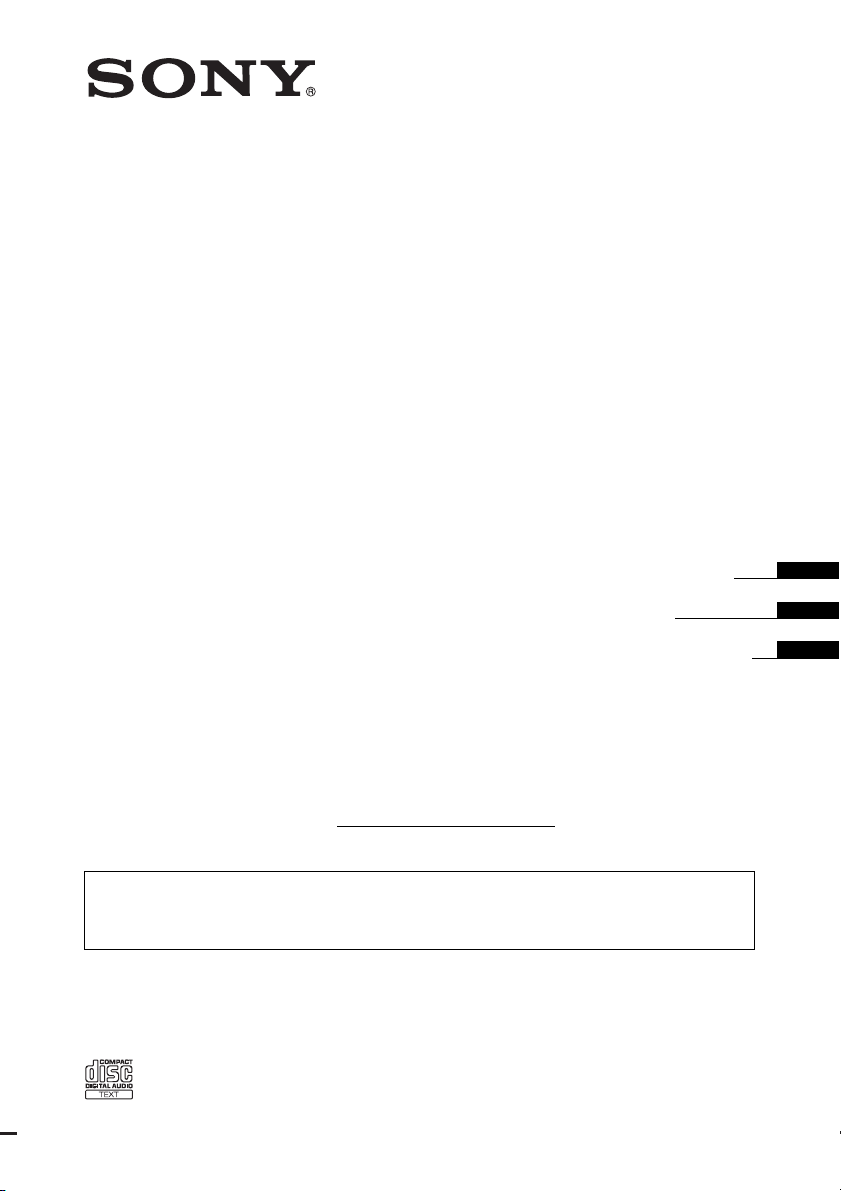
3-878-427-11 (1)
FM/AM
Compact Disc Player
Operating Instructions
Mode d’emploi
Manual de instrucciones
Owner’s Record
The model and serial numbers are located on the bottom of the unit.
Record the serial number in the space provided below.
Refer to these numbers whenever you call upon your Sony dealer regarding this product.
Model No. CDX-GT23W Serial No.
To cancel the demonstration (DEMO) display, see page 10.
Pour annuler l’affichage de démonstration (DEMO), reportez-vous à la page 10.
Para cancelar la pantalla de demostración (DEMO), consulte la página 10.
CDX-GT23W
©2008 Sony Corporation
US
FR
ES
Page 2
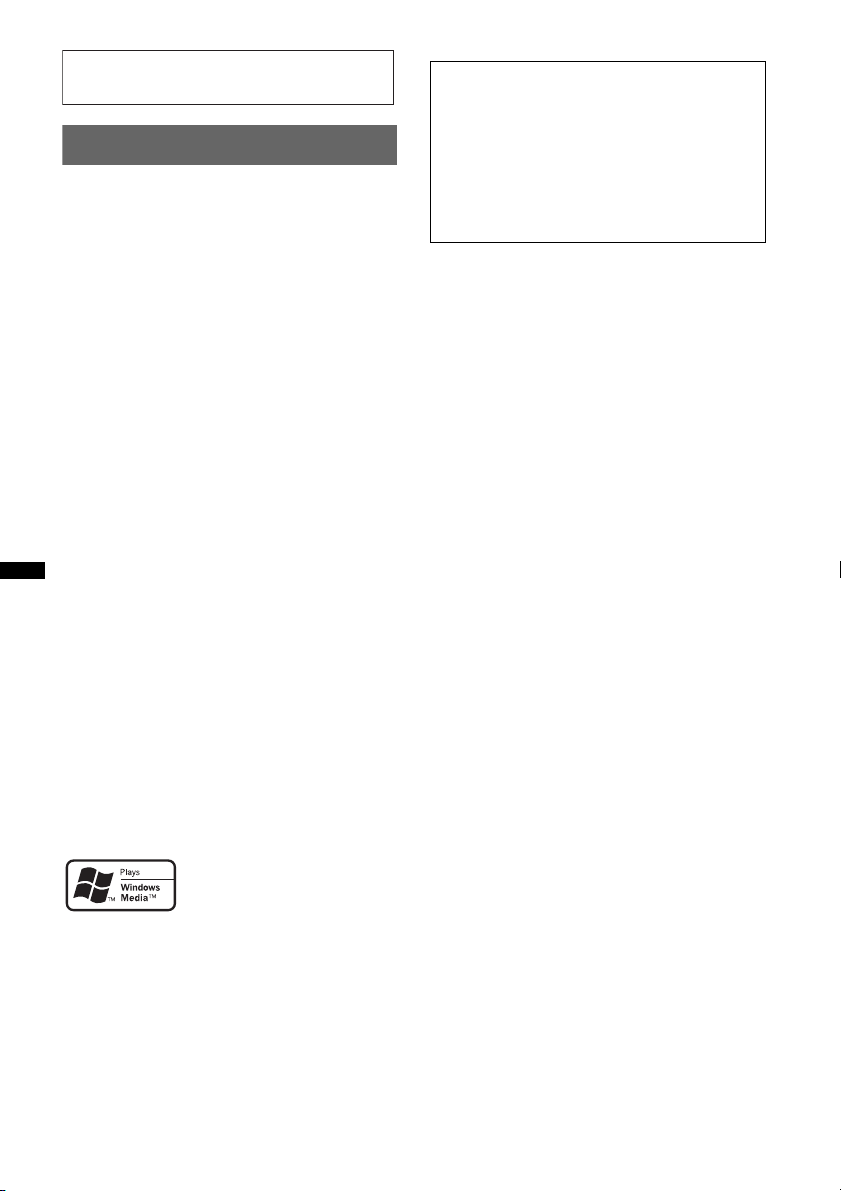
For installation and connections, see the
–
–
–
–
t
supplied installation/connections manual.
Warning
This equipment has been tested and found to
comply with the limits for a Class B digital
device, pursuant to Part 15 of the FCC Rules.
These limits are designed to provide reasonable
protection against harmful interference in a
residential installation. This equipment
generates, uses, and can radiate radio frequency
energy and, if not installed and used in
accordance with the instructions, may cause
harmful interference to radio communications.
However, there is no guarantee that interference
will not occur in a particular installation. If this
equipment does cause harmful interference to
radio or television reception, which can be
determined by turning the equipment off and on,
the user is encouraged to try to correct the
interference by one or more of the following
measures:
Reorient or relocate the receiving antenna.
Increase the separation between the equipment
and receiver.
Connect the equipment into an outlet on a
circuit different from that to which the receiver
is connected.
Consult the dealer or an experienced radio/TV
technician for help.
Warning if your car’s ignition has no
ACC position
Be sure to set the Auto Off function (page 10).
The unit will shut off completely and
automatically in the set time after the unit is
turned off, which prevents battery drain.
If you do not set the Auto Off function, press
and hold (OFF) until the display disappears
each time you turn the ignition off.
You are cautioned that any changes or
modifications not expressly approved in this
manual could void your authority to operate this
equipment.
CAUTION
The use of optical instruments with this produc
will increase eye hazard.
Microsoft, Windows Media,
and the Windows logo are
trademarks or registered
Corporation in the United States and/or other
countries.
2
trademarks of Microsoft
Page 3
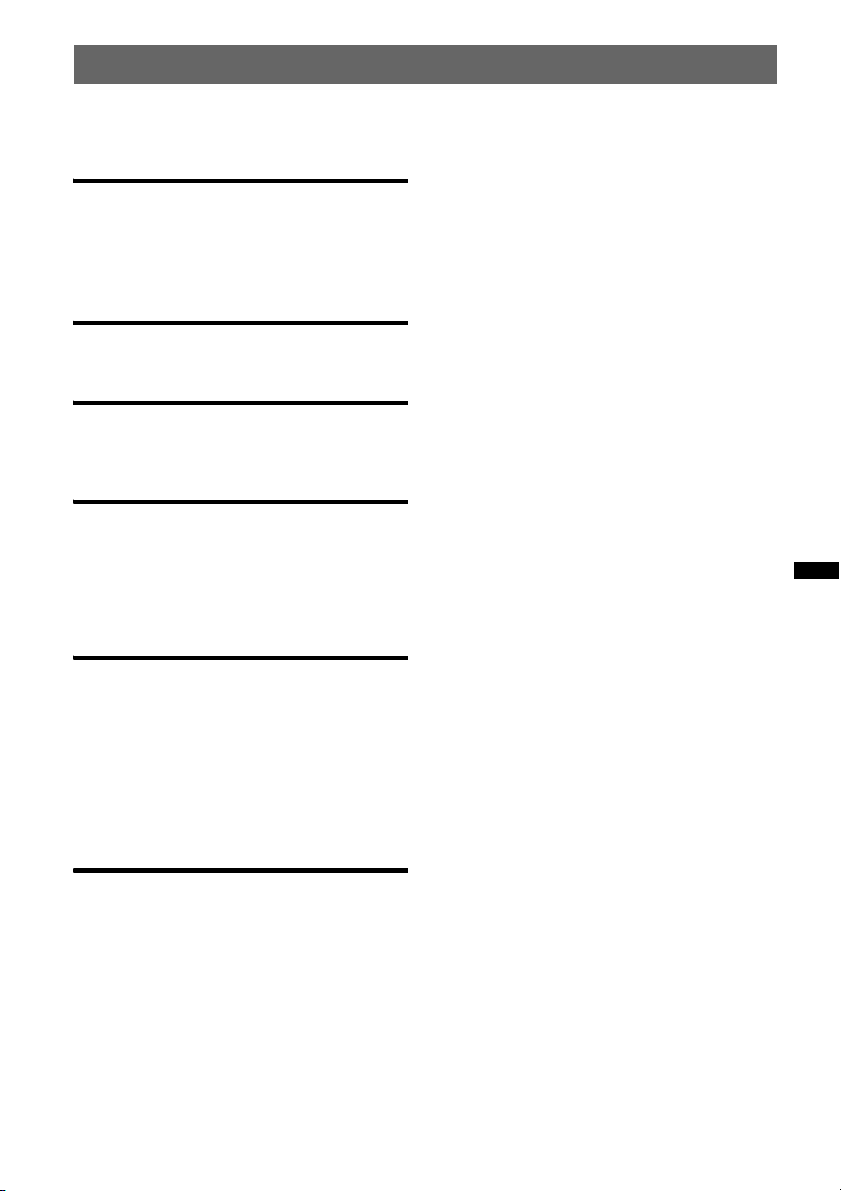
Table of Contents
Welcome ! . . . . . . . . . . . . . . . . . . . . . . . . . . . . . 4
Getting Started
Setting the clock . . . . . . . . . . . . . . . . . . . . . . . . 4
Detaching the front panel . . . . . . . . . . . . . . . . . 4
Attaching the front panel . . . . . . . . . . . . . . . 5
Location of controls and basic
operations
Main unit. . . . . . . . . . . . . . . . . . . . . . . . . . . . 6
CD
Display items . . . . . . . . . . . . . . . . . . . . . . . . 8
Repeat and shuffle play. . . . . . . . . . . . . . . . . 8
Radio
Storing and receiving stations . . . . . . . . . . . . . . 8
Storing automatically — BTM . . . . . . . . . . . 8
Storing manually. . . . . . . . . . . . . . . . . . . . . . 8
Receiving the stored stations . . . . . . . . . . . . 8
Tuning automatically . . . . . . . . . . . . . . . . . . 9
Other functions
Changing the sound settings . . . . . . . . . . . . . . . 9
Adjusting the sound characteristics
— BAL/FAD/SUB . . . . . . . . . . . . . . . . . . . . 9
Customizing the equalizer curve
— EQ3 . . . . . . . . . . . . . . . . . . . . . . . . . . . . . 9
Adjusting setup items — SET. . . . . . . . . . . . . 10
Using optional equipment . . . . . . . . . . . . . . . . 10
Auxiliary audio equipment . . . . . . . . . . . . . 10
Additional Information
Precautions . . . . . . . . . . . . . . . . . . . . . . . . . . . 11
Notes on discs. . . . . . . . . . . . . . . . . . . . . . . 11
Playback order of MP3/WMA files . . . . . . 12
About MP3 files . . . . . . . . . . . . . . . . . . . . . 12
About WMA files . . . . . . . . . . . . . . . . . . . . 12
Maintenance . . . . . . . . . . . . . . . . . . . . . . . . . . 13
Removing the unit . . . . . . . . . . . . . . . . . . . . . . 13
Specifications . . . . . . . . . . . . . . . . . . . . . . . . . 14
Troubleshooting. . . . . . . . . . . . . . . . . . . . . . . . 14
Error displays/Messages. . . . . . . . . . . . . . . 15
3
Page 4
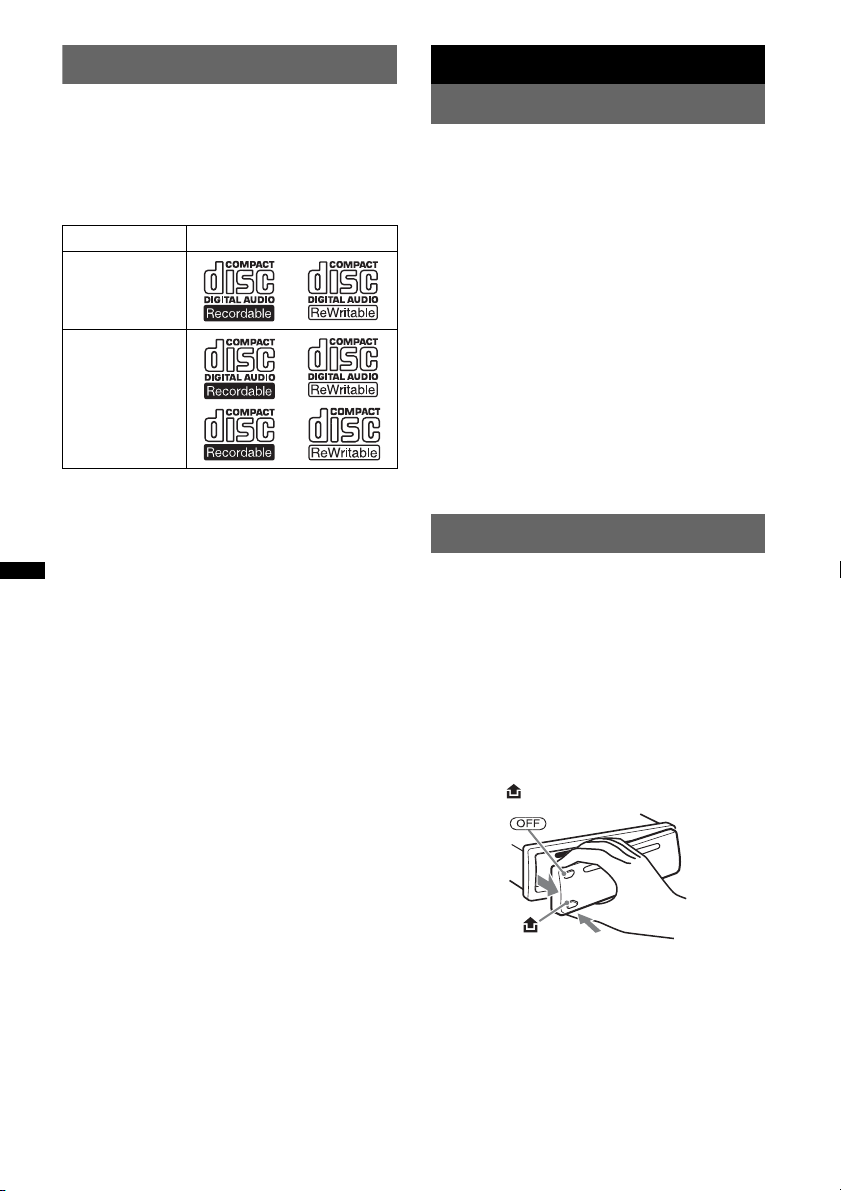
Welcome !
Getting Started
Thank you for purchasing this Sony Compact
Disc Player. You can enjoy your drive with the
following functions.
• CD playback
You can play CD-DA (also containing CD
TEXT) and CD-R/CD-RW (MP3/WMA files
(page 12)).
Type of discs Label on the disc
CD-DA
MP3
WMA
• Radio reception
– You can store up to 6 stations per band (FM1,
FM2, FM3, AM1 and AM2).
– BTM (Best Tuning Memory): The unit selects
strong signal stations and stores them.
• Sound adjustment
– EQ3 stage2: You can choose any one of 7
preset equalizer curves.
• Auxiliary equipment connection
An AUX input jack on the front of the unit
allows connection of a portable audio device.
Setting the clock
The clock uses a 12-hour digital indication.
1 Press and hold the select button.
The setup display appears.
2 Press the select button repeatedly
until “CLOCK-ADJ” appears.
3 Press (SEEK) +.
The hour indication flashes.
4 Rotate the control dial to set the hour
and minute.
To move the digital indication, press (SEEK)
–/+.
5 After setting the minute, press the
select button.
The setup is complete and the clock starts.
To display the clock, press (DSPL). Press
(DSPL) again to return to the previous display.
Detaching the front panel
You can detach the front panel of this unit to
prevent theft.
Caution alarm
If you turn the ignition switch to the OFF
position without detaching the front panel, the
caution alarm will sound for a few seconds.
The alarm will only sound if the built-in
amplifier is used.
1 Press (OFF).
The unit is turned off.
2 Press , then pull it off towards you.
Notes
• Do not drop or put excessive pressure on the front
panel and display window.
• Do not subject the front panel to heat/high
temperature or moisture. Avoid leaving it in a parked
car or on a dashboard/rear tray.
4
Page 5
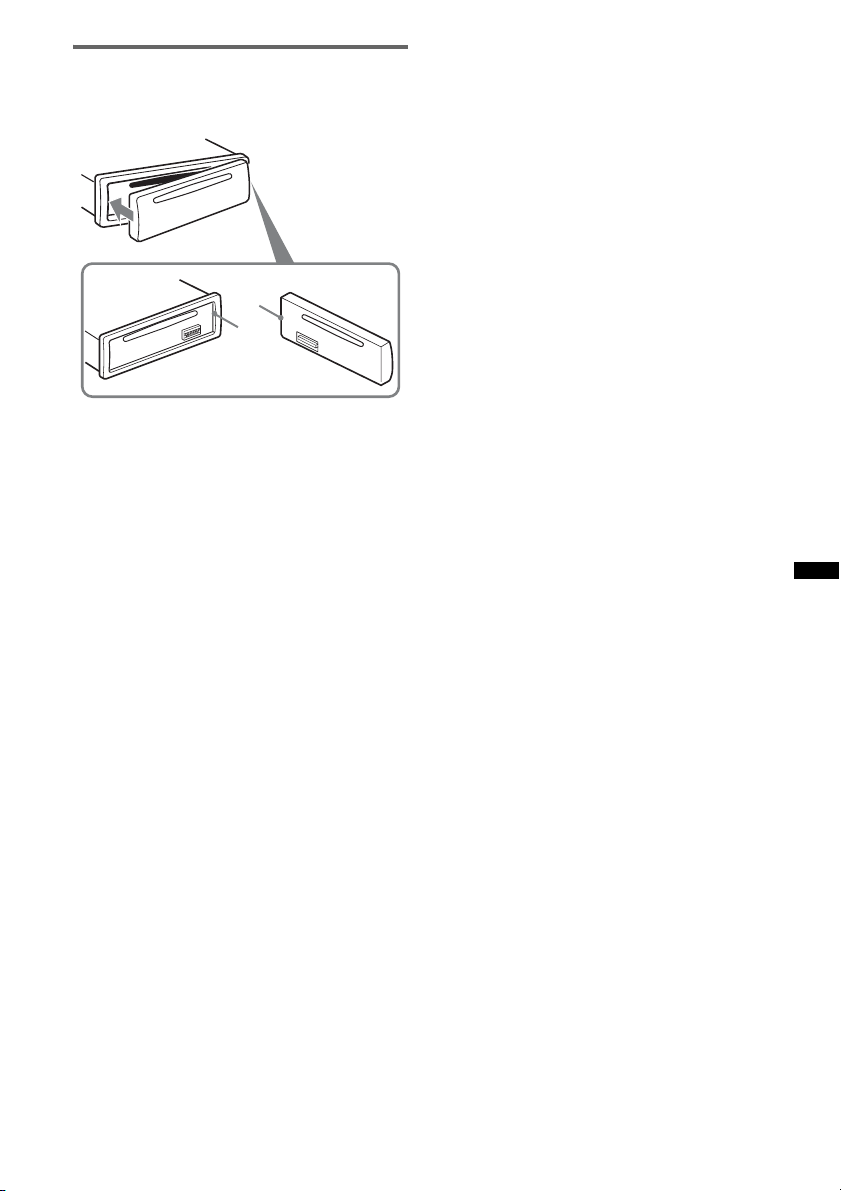
Attaching the front panel
Engage part A of the front panel with part B of
the unit, as illustrated, and push the left side into
position until it clicks.
A
B
Note
Do not put anything on the inner surface of the front
panel.
5
Page 6
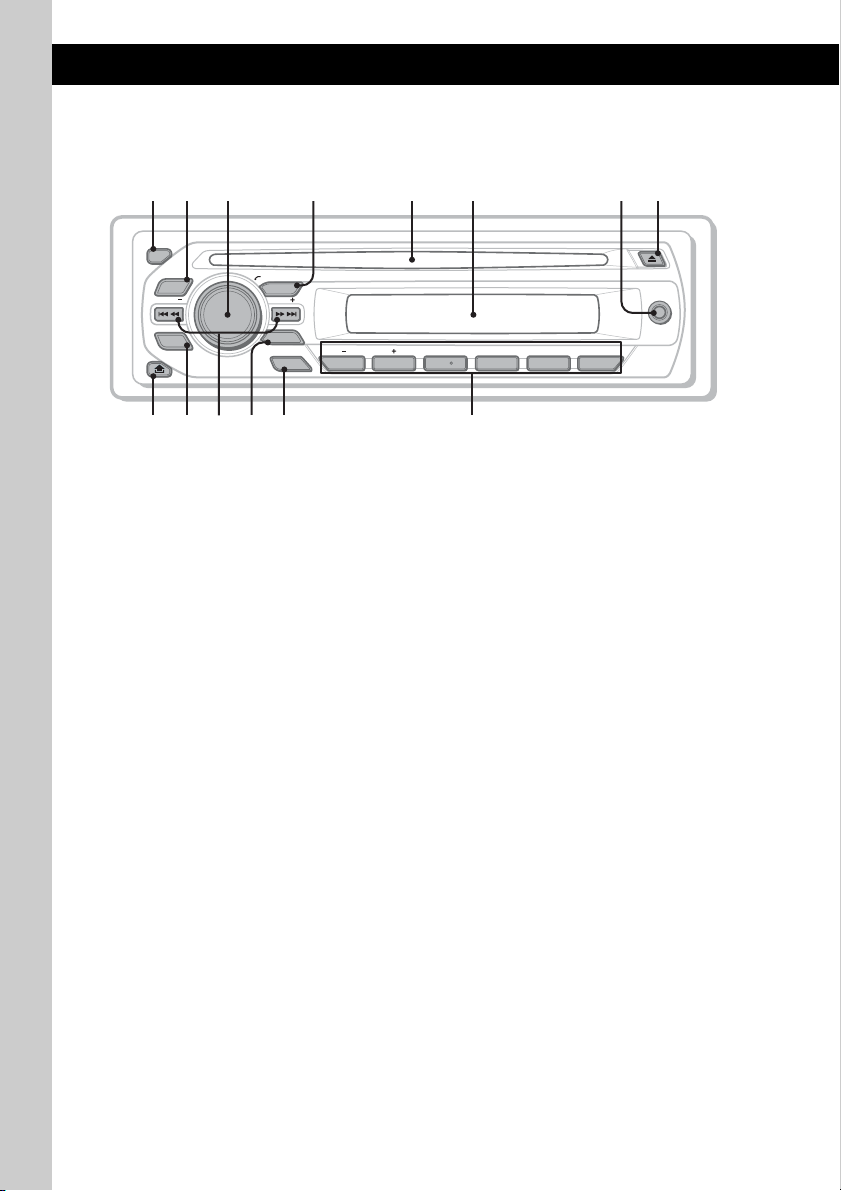
Location of controls and basic operations
qaq
q
9
q
q
Main unit
1
2
OFF
EQ3
SEEK
SCRL
DSPL
4 5 8673
PUSH SELECT
SOURCE
SEEK
MODE
BTM
1623 54
PAUSEALBUM REP SHUF
;
This section contains instructions on the location
of controls and basic operations.
For details, see the respective pages.
A OFF button
To power off; stop the source.
B EQ3 (equalizer) button page 9
To select an equalizer type (XPLOD,
VOCAL, EDGE, CRUISE, SPACE,
GR AVI T Y, C US TO M o r O FF ).
C Control dial/select button page 9
To adjust volume (rotate); select setup items
(press and rotate).
s
d
f
D SOURCE button
To power on; change the source (Radio/CD/
AUX ).
E Disc slot
Insert the disc (label side up), playback
starts.
F Display window
G AUX input jack page 10
To connect a portable audio device.
H Z (eject) button
To eject the disc.
6
Page 7
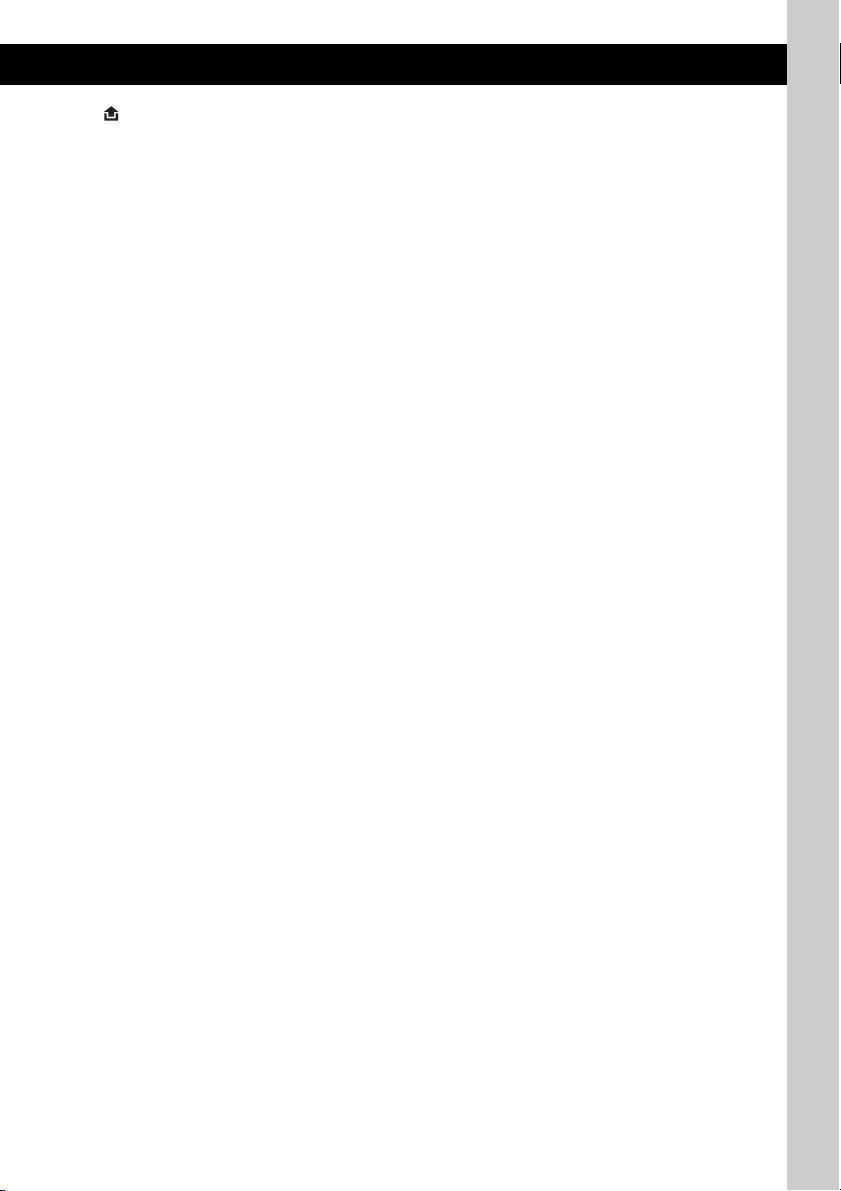
I (front panel release) button page 4
J DSPL (display)/SCRL (scroll) button
page 8
To change display items (press); scroll the
display item (press and hold).
K SEEK –/+ buttons
CD:
To skip tracks (press); skip tracks
continuously (press, then press again within
about 1 second and hold); reverse/fastforward a track (press and hold).
Radio:
To tune in stations automatically (press); find
a station manually (press and hold).
L MODE button page 8
To select the radio band (FM/AM).
M BTM button page 8
To start the BTM function (press and hold).
N Number buttons
CD:
(1)/(2): ALBUM –/+ (during MP3/WMA
playback)
To skip albums (press); skip albums
continuously (press and hold).
(3): REP page 8
(4): SHUF page 8
(6): PAUS E
To pause playback. To cancel, press
again.
Radio:
To receive stored stations (press); store
stations (press and hold).
7
Page 8
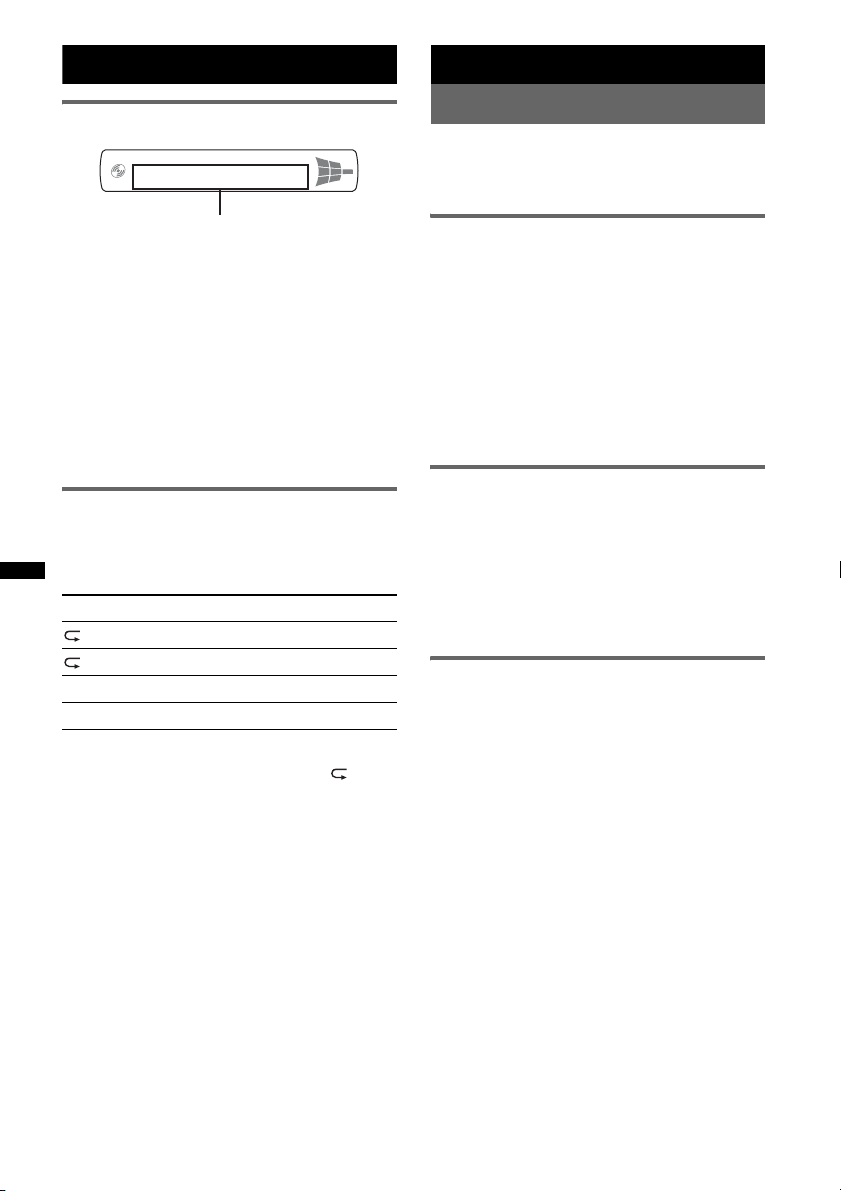
CD
Radio
Display items
Track name*1, Disc/artist name*1, Album
number*
number/Elapsed playing time, Clock
*1 The information of a CD TEXT, MP3/WMA is
displayed.
*2 Album number is displayed only when the album is
changed.
To change display items, press (DSPL).
Tip
Displayed items will differ, depending on the disc type,
recording format and settings. For details on MP3/
WMA, see page 12.
2
, Album name*1, Track
Repeat and shuffle play
1 During playback, press (3) (REP) or
(4) (SHUF) repeatedly until the
desired setting appears.
Select To play
TRACK track repeatedly.
ALBUM* album repeatedly.
SHUF ALBUM* album in random order.
SHUF DISC disc in random order.
* When an MP3/WMA is played.
To return to normal play mode, select “ OFF”
or “SHUF OFF.”
Storing and receiving stations
Caution
When tuning in stations while driving, use Best
Tuning Memory (BTM) to prevent an accident.
Storing automatically — BTM
1 Press (SOURCE) repeatedly until
“TUNER” appears.
To change the band, press (MODE)
repeatedly. You can select from FM1, FM2,
FM3, AM1 or AM2.
2 Press and hold (BTM) until “BTM”
flashes.
The unit stores stations in order of frequency
on the number buttons.
A beep sounds when the setting is stored.
Storing manually
1 While receiving the station that you
want to store, press and hold a
number button ((1) to (6)) until
“MEMORY” appears.
Note
If you try to store another station on the same number
button, the previously stored station will be replaced.
Receiving the stored stations
1 Select the band, then press a number
button ((1) to (6)).
8
Page 9
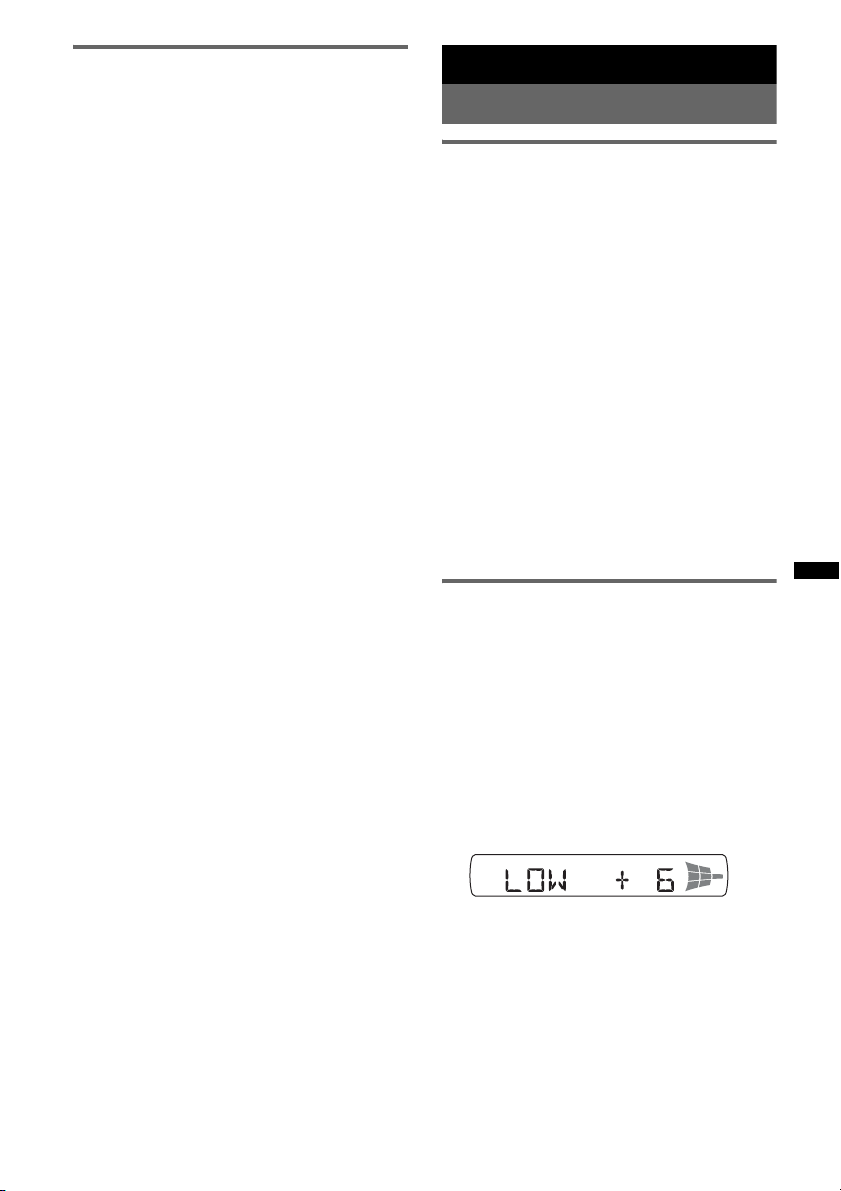
Tuning automatically
1 Select the band, then press (SEEK) –/+
to search for the station.
Scanning stops when the unit receives a
station. Repeat this procedure until the
desired station is received.
Tip
If you know the frequency of the station you want to
listen to, press and hold (SEEK) –/+ to locate the
approximate frequency, then press (SEEK) –/+
repeatedly to fine adjust to the desired frequency
(manual tuning).
Other functions
Changing the sound settings
Adjusting the sound
characteristics — BAL/FAD/SUB
You can adjust the balance, fader, and subwoofer
volume.
1 Press the select button repeatedly
until “BAL,” “FAD” or “SUB” appears.
The item changes as follows:
1
LOW*
t MID*1 t HI*1 t
BAL (left-right) t FAD (front-rear) t
SUB (subwoofer volume)*
*1 When EQ3 is activated (page 9).
*2 When the audio output is set to “SUB”
(page 10).
“ATT” is displayed at the lowest setting, and can
be adjusted up to 21 steps.
*3 When AUX source is activated (page 10).
2 Rotate the control dial to adjust the
selected item.
After 5 seconds, the setting is complete and
the display returns to normal play/reception
mode.
Customizing the equalizer curve
— EQ3
“CUSTOM” of EQ3 allows you to make your
own equalizer settings.
1 Select a source, then press (EQ3)
repeatedly to select “CUSTOM.”
2 Press the select button repeatedly
until “LOW,” “MID” or “HI” appears.
3 Rotate the control dial to adjust the
selected item.
The volume level is adjustable in 1 dB steps,
from –10 dB to +10 dB.
2
t AUX*
3
Repeat steps 2 and 3 to adjust the equalizer
curve.
To restore the factory-set equalizer curve,
press and hold the select button before the
setting is complete.
After 5 seconds, the setting is complete and
the display returns to normal play/reception
mode.
Tip
Other equalizer types are also adjustable.
9
Page 10
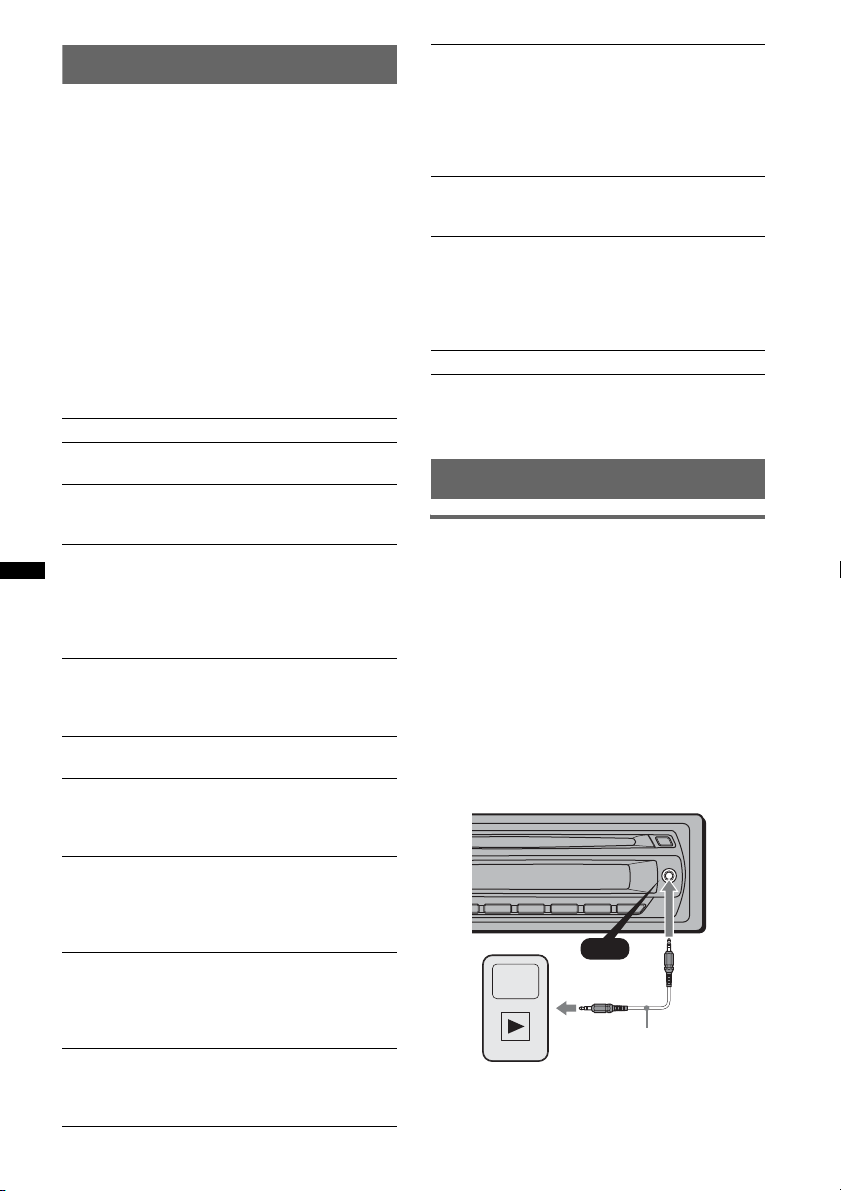
Adjusting setup items — SET
1 Press and hold the select button.
The setup display appears.
2 Press the select button repeatedly
until the desired item appears.
3 Rotate the control dial to select the
setting (example “ON” or “OFF”).
4 Press and hold the select button.
The setup is complete and the display returns
to normal play/reception mode.
Note
Displayed items will differ, depending on the source
and setting.
The following items can be set (follow the page
reference for details):
“
z” indicates the default settings.
CLOCK-ADJ (Clock Adjust) (page 4)
BEEP
To set “BEEP-ON” (z) or “BEEP-OFF.”
1
AUX-A*
To turn the AUX source display “AUX-A-ON”
(
A.OFF (Auto Off)
To shut off automatically after a desired time
when the unit is turned off,
– “A.OFF-NO” (
SUB/REAR*
To switch the audio output.
–“SUB-OUT” (
– “REAR-OUT”: to output to a power amplifier.
DEMO
To set “DEMO-ON” (z) or “DEMO-OFF.”
DIM (Dimmer)
To change the brightness of the display.
– “DIM-ON”: to dim the display.
– “DIM-OFF” (
M.DSPL (Motion Display)
To select the Motion Display mode.
– “M.DSPL-ON” (
– “M.DSPL-OFF”: to deactivate Motion
A.SCRL (Auto Scroll)
To scroll long displayed item automatically
when the album/track is changed.
– “A.SCRL-ON” (
– “A.SCRL-OFF”: to not scroll.
LOCAL (Local Seek Mode)
– “LOCAL-ON”: to only tune into stations with
– “LOCAL-OFF” (
(AUX Audio)
z) or “AUX-A-OFF” (page 10).
z), “A.OFF-30S (Seconds),”
“A.OFF-30M (Minutes)” or “A.OFF-60M
(Minutes).”
1
z): to output to a subwoofer.
(Demonstration)
z): to deactivate the dimmer.
z): to show moving patterns.
Display.
z): to scroll.
stronger signals.
z): to tune normal reception.
10
MONO*2 (Monaural Mode)
To improve poor FM reception, select monaural
reception mode.
– “MONO-ON”: to hear stereo broadcast in
monaural.
– “MONO-OFF” (
z): to hear stereo broadcast in
stereo.
LPF*3 (Low Pass Filter)
To select the subwoofer cut-off frequency: “LPF
OFF” (
z), “LPF125Hz” or “LPF 78Hz.”
LOUD (Loudness)
To allow you to listen clearly at low volume
levels.
– “LOUD-ON”: to reinforce bass and treble.
– “LOUD-OFF” (
z): to not reinforce bass and
treble.
BTM (page 8)
*1 When the unit is turned off.
*2 When FM is received.
*3 When the audio output is set to “SUB.”
Using optional equipment
Auxiliary audio equipment
By connecting an optional portable audio device
to the AUX input jack (stereo mini jack) on the
unit and then simply selecting the source, you
can listen on your car speakers. The volume level
is adjustable for any difference between the unit
and the portable audio device. Follow the
procedure below:
Connecting the portable audio
device
1 Turn off the portable audio device.
2 Turn down the volume on the unit.
3 Connect to the unit.
AUX
Connecting cord*
(not supplied)
* Be sure to use a straight type plug.
Page 11
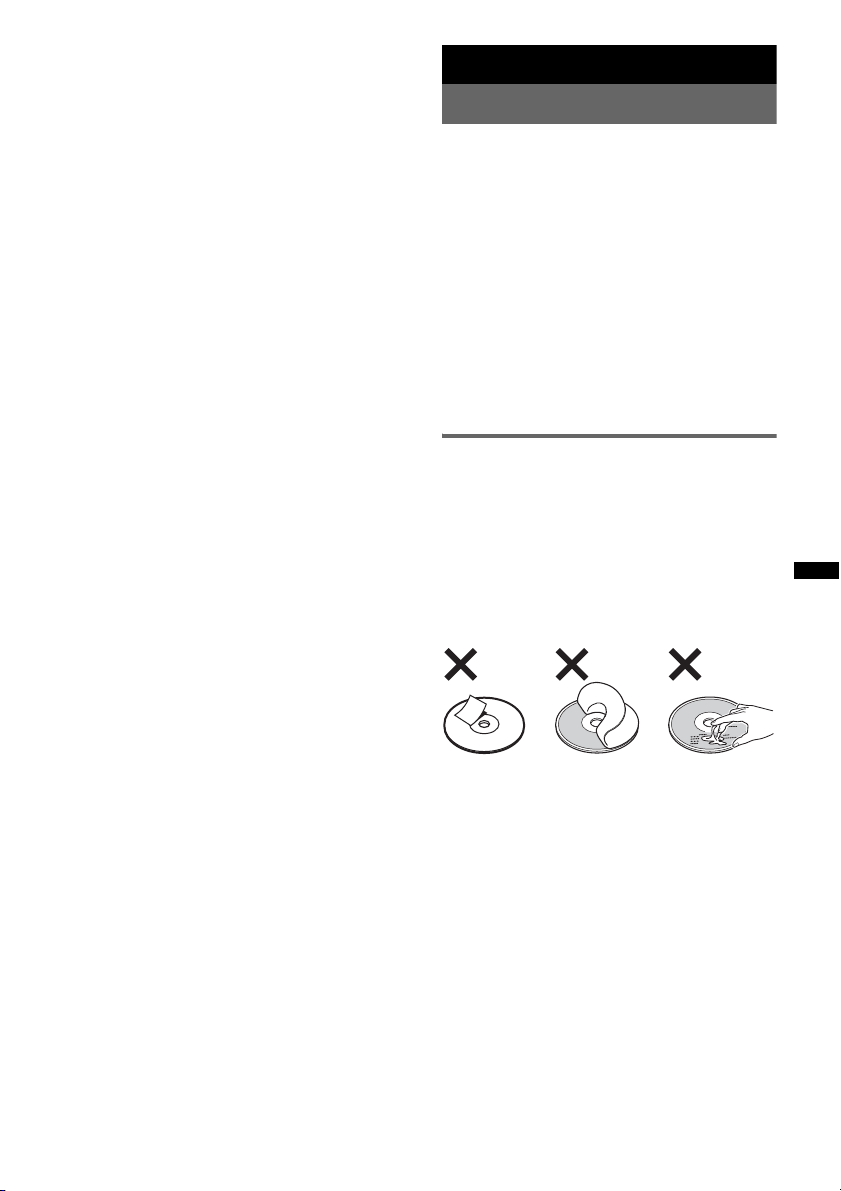
Adjust the volume level
Be sure to adjust the volume for each connected
audio device before playback.
1 Turn down the volume on the unit.
2 Press (SOURCE) repeatedly until “AUX”
appears.
“FRONT IN” appears.
3 Start playback of the portable audio device at a
moderate volume.
4 Set your usual listening volume on the unit.
5 Press the select button repeatedly until “AUX”
appears, and rotate the control dial to adjust
the input level (–8 dB to +18 dB).
Additional Information
Precautions
• If your car has been parked in direct sunlight,
allow the unit to cool off before operating it.
• Power antenna (aerial) will extend automatically
while the unit is operating.
Moisture condensation
On a rainy day or in a very damp area, moisture
condensation may occur inside the lenses and
display of the unit. Should this occur, the unit will
not operate properly. In such a case, remove the disc
and wait for about an hour until the moisture has
evaporated.
To maintain high sound quality
Be careful not to splash juice or other soft drinks
onto the unit or discs.
Notes on discs
• To keep a disc clean, do not touch its surface.
Handle the disc by its edge.
• Keep your discs in their cases or disc magazines
when not in use.
• Do not subject discs to heat/high temperature.
Avoid leaving them in a parked car or on a
dashboard/rear tray.
• Do not attach labels, or use discs with sticky ink/
residue. Such discs may stop spinning when used,
causing a malfunction, or may ruin the disc.
• Do not use any discs with labels or stickers
attached.
The following malfunctions may result from using
such discs:
– Inability to eject a disc (due to a label or sticker
peeling off and jamming the eject mechanism).
– Inability to read audio data correctly (e.g.,
playback skipping, or no playback) due to heat
shrinking of a sticker or label causing a disc to
warp.
• Discs with non-standard shapes (e.g., heart,
square, star) cannot be played on this unit.
Attempting to do so may damage the unit. Do not
use such discs.
• You cannot play 8 cm (3
1
/4 in) CDs.
continue to next page t
11
Page 12
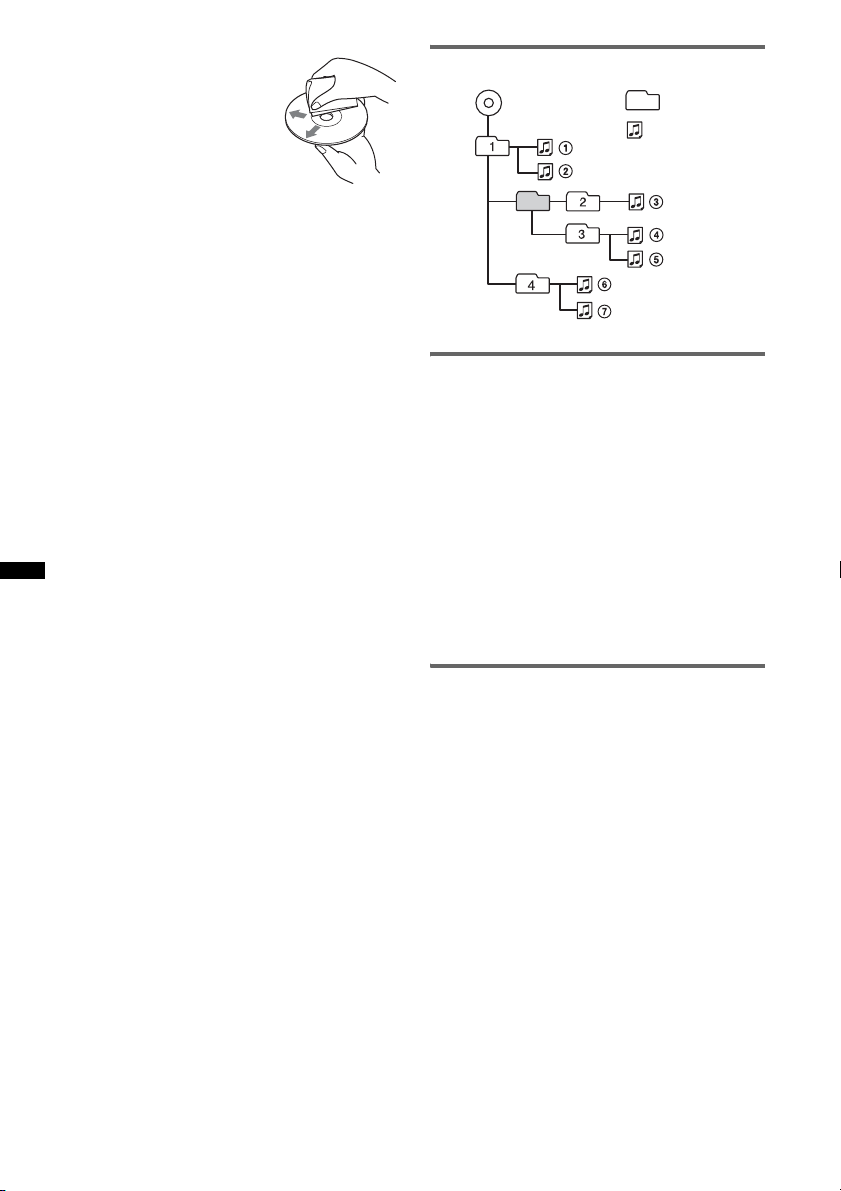
• Before playing, clean the discs
with a commercially available
cleaning cloth. Wipe each disc
from the center out. Do not use
solvents such as benzine,
thinner, commercially available
cleaners, or antistatic spray
intended for analog discs.
Notes on CD-R/CD-RW discs
• Some CD-Rs/CD-RWs (depending on the
equipment used for its recording or the condition
of the disc) may not play on this unit.
• You cannot play a CD-R/a CD-RW that is not
finalized.
• The unit is compatible with the ISO 9660 level 1/
level 2 format, Joliet/Romeo in the expansion
format, and Multi Session.
• The maximum number of:
– folders (albums): 150 (including root and empty
folders).
– files (tracks) and folders contained in a disc: 300
(if a folder/file names contain many characters,
this number may become less than 300).
– displayable characters for a folder/file name is
32 (Joliet), or 64 (Romeo).
• When the disc is recorded in Multi Session, only
the first track of the first session format is
recognized and played (any other format is
skipped). The priority of the format is CD-DA and
MP3/WMA.
– When the first track is a CD-DA, only CD-DA of
the first session is played.
– When the first track is not a CD-DA, the MP3/
WMA session is played. If the disc has no data
in any of these formats, “NO MUSIC” is
displayed.
Music discs encoded with copyright
protection technologies
This product is designed to play back discs that
conform to the Compact Disc (CD) standard.
Recently, various music discs encoded with
copyright protection technologies are marketed by
some record companies. Please be aware that among
those discs, there are some that do not conform to
the CD standard and may not be playable by this
product.
Note on DualDiscs
A DualDisc is a two sided disc product which
mates DVD recorded material on one side with
digital audio material on the other side. However,
since the audio material side does not conform to
the Compact Disc (CD) standard, playback on this
product is not guaranteed.
Playback order of MP3/WMA files
MP3/WMA
Folder
(album)
MP3/WMA file
(track)
About MP3 files
• MP3, which stands for MPEG-1 Audio Layer-3, is
a music file compression format standard. It
compresses audio CD data to approximately 1/10
of its original size.
• ID3 tag versions 1.0, 1.1, 2.2, 2.3 and 2.4 apply to
MP3 only. ID3 tag is 15/30 characters (1.0 and
1.1), or 63/126 characters (2.2, 2.3 and 2.4).
• When naming an MP3 file, be sure to add the file
extension “.mp3” to the file name.
• During playback or fast-forward/reverse of a VBR
(variable bit rate) MP3 file, elapsed playing time
may not display accurately.
Note
If you play a high-bit-rate MP3, such as 320 kbps,
sound may be intermittent.
About WMA files
• WMA, which stands for Windows Media Audio,
is a music file compression format standard. It
compresses audio CD data to approximately 1/22*
of its original size.
• WMA tag is 63 characters.
• When naming a WMA file, be sure to add the file
extension “.wma” to the file name.
• During playback or fast-forward/reverse of a VBR
(variable bit rate) WMA file, elapsed playing time
may not display accurately.
* only for 64 kbps
Note
Playback of the following WMA files is not supported.
– lossless compression
– copyright-protected
If you have any questions or problems concerning
your unit that are not covered in this manual, consult
your nearest Sony dealer.
12
Page 13

Maintenance
Removing the unit
Fuse replacement
When replacing the fuse, be
sure to use one matching the
amperage rating stated on the
original fuse. If the fuse blows,
check the power connection and
replace the fuse. If the fuse
blows again after replacement,
there may be an internal
malfunction. In such a case,
consult your nearest Sony
dealer.
Fuse (10 A)
Cleaning the connectors
The unit may not function properly if the connectors
between the unit and the front panel are not clean. In
order to prevent this, detach the front panel (page 4)
and clean the connectors with a cotton swab. Do not
apply too much force. Otherwise, the connectors
may be damaged.
Main unit
Notes
• For safety, turn off the ignition before cleaning the
connectors, and remove the key from the ignition
switch.
• Never touch the connectors directly with your fingers
or with any metal device.
Back of the front
panel
1 Remove the protection collar.
1 Detach the front panel (page 4).
2 Pinch both edges of the protection collar,
then pull it out.
x
2 Remove the unit.
1 Insert both release keys simultaneously
until they click.
Hook facing
inwards.
2 Pull the release keys to unseat the unit.
3 Slide the unit out of the mounting.
13
Page 14
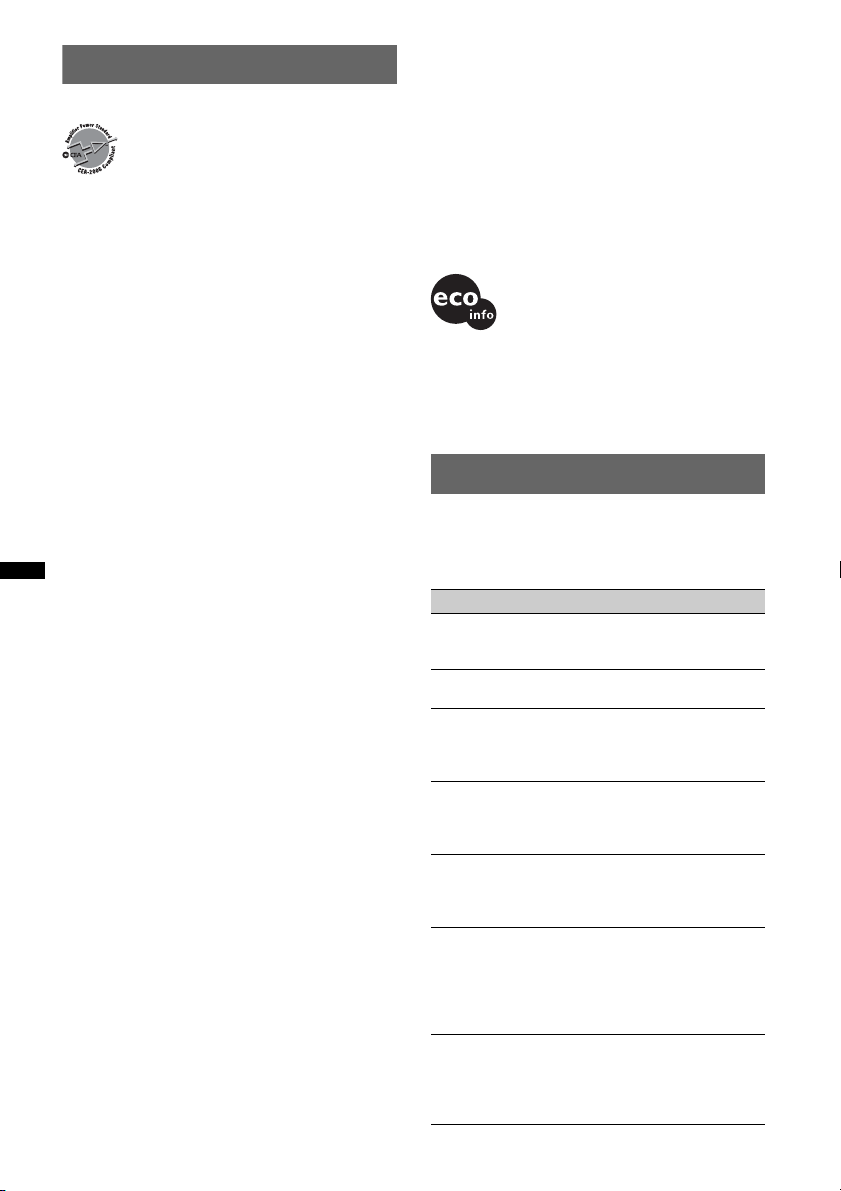
Specifications
AUDIO POWER SPECIFICATIONS
CEA2006 Standard
Power Output: 16 Watts RMS × 4 at
4 Ohms < 1% THD+N
SN Ratio: 82 dBA
(reference: 1 Watt into 4 Ohms)
CD Player section
Signal-to-noise ratio: 120 dB
Frequency response: 10 – 20,000 Hz
Wow and flutter: Below measurable limit
Tuner section
FM
Tuning range: 87.5 – 107.9 MHz
Antenna (aerial) terminal:
External antenna (aerial) connector
Intermediate frequency: 150 kHz
Usable sensitivity: 10 dBf
Selectivity: 75 dB at 400 kHz
Signal-to-noise ratio: 70 dB (mono)
Separation: 40 dB at 1 kHz
Frequency response: 20 – 15,000 Hz
AM
Tuning range: 530 – 1,710 kHz
Antenna (aerial) terminal:
External antenna (aerial) connector
Intermediate frequency: 25 kHz
Sensitivity: 26 µV
Power amplifier section
Output: Speaker outputs (sure seal connectors)
Speaker impedance: 4 – 8 ohms
Maximum power output: 45 W × 4 (at 4 ohms)
General
Outputs:
Audio outputs terminal (sub/rear switchable)
Power antenna (aerial) relay control terminal
Power amplifier control terminal
Inputs:
Antenna (aerial) input terminal
AUX input jack (stereo mini jack)
Tone controls:
Low: ±10 dB at 60 Hz (XPLOD)
Mid: ±10 dB at 1 kHz (XPLOD)
High: ±10 dB at 10 kHz (XPLOD)
Power requirements: 12 V DC car battery
(negative ground (earth))
Power supply voltage: 11 – 16 V
Dimensions: Approx. 178 × 50 × 179 mm
1
(7
/8 × 2 × 71/8 in) (w/h/d)
Mounting dimensions: Approx. 182 × 53 × 162 mm
1
(7
/4 × 21/8 × 61/2 in) (w/h/d)
Mass: Approx. 1.2 kg (2 lb 11 oz)
Supplied accessory:
Parts for installation and connections (1 set)
14
MPEG Layer-3 audio coding technology and
patents licensed from Fraunhofer IIS and Thomson.
This product is protected by certain intellectual
property rights of Microsoft Corporation. Use or
distribution of such technology outside of this
product is prohibited without a license from
Microsoft or an authorized Microsoft subsidiary.
Design and specifications are subject to change
without notice.
• Halogenated flame retardants are not used in the
certain printed wiring boards.
• Halogenated flame retardants are not used in
cabinets.
• Packaging cushions are made from paper.
Troubleshooting
The following checklist will help you remedy
problems you may encounter with your unit.
Before going through the checklist below, check the
connection and operating procedures.
General
No power is being supplied to the unit.
Check the connection. If everything is in order, check
the fuse.
The power antenna (aerial) does not extend.
The power antenna (aerial) does not have a relay box.
No sound.
• The volume is too low.
• The position of the fader control “FAD” is not set for
a 2-speaker system.
No beep sound.
• The beep sound is canceled (page 10).
• An optional power amplifier is connected and you are
not using the built-in amplifier.
The contents of the memory have been erased.
• The power supply lead or battery has been
disconnected.
• The power supply lead is not connected properly.
Stored stations and correct time are erased.
The fuse has blown.
Makes noise when the position of the ignition
is switched.
The leads are not matched correctly with the car’s
accessory power connector.
During playback or reception, demonstration
mode starts.
If no operation is performed for 5 minutes with
“DEMO-ON” set, demonstration mode starts.
t Set “DEMO-OFF” (page 10).
Page 15
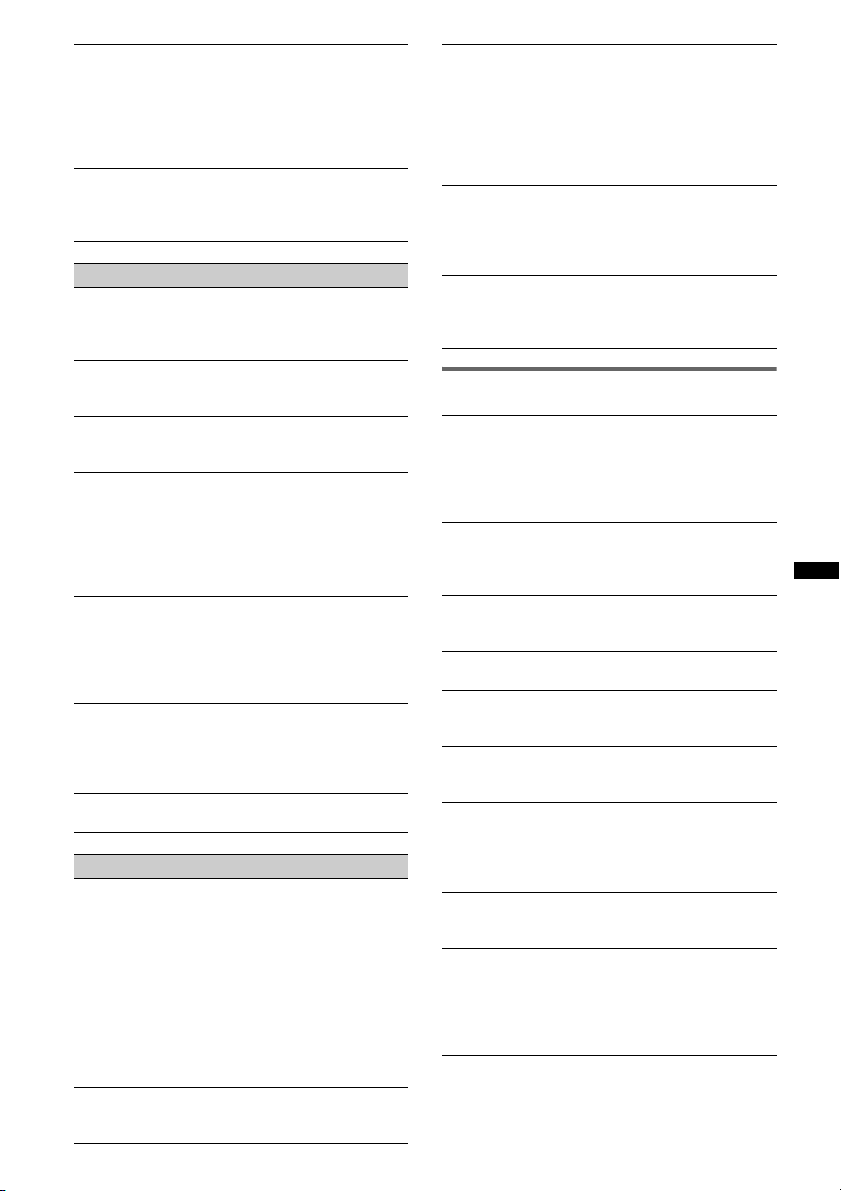
The display disappears from/does not appear
in the display window.
• The dimmer is set “DIM-ON” (page 10).
• The display disappears if you press and hold (OFF).
t Press and hold (OFF) on the unit until the
display appears.
• The connectors are dirty (page 13).
The Auto Off function does not operate.
The unit is turned on. The Auto Off function activates
after turning off the unit.
t Turn off the unit.
CD playback
The disc cannot be loaded.
• Another disc is already loaded.
• The disc has been forcibly inserted upside down or in
the wrong way.
The disc does not playback.
• Defective or dirty disc.
• The CD-Rs/CD-RWs are not for audio use (page 12).
MP3/WMA files cannot be played back.
The disc is incompatible with the MP3/WMA format
and version (page 12).
MP3/WMA files take longer to play back than
others.
The following discs take a longer time to start
playback.
– a disc recorded with a complicated tree structure.
– a disc recorded in Multi Session.
– a disc to which data can be added.
The display items do not scroll.
• For discs with very many characters, those may not
scroll.
• “A.SCRL” is set to “OFF.”
t Set “A.SCRL-ON” (page 10).
t Press and hold (DSPL) (SCRL).
The sound skips.
• Installation is not correct.
t Install the unit at an angle of less than 45° in a
sturdy part of the car.
• Defective or dirty disc.
The disc will not eject.
Press Z (eject) (page 6).
Radio reception
The stations cannot be received.
The sound is hampered by noises.
• Connect a power antenna (aerial) control lead (blue)
or accessory power supply lead (red) to the power
supply lead of a car’s antenna (aerial) booster (only
when your car has built-in FM/AM antenna (aerial)
in the rear/side glass).
• Check the connection of the car antenna (aerial).
• The auto antenna (aerial) will not go up.
t Check the connection of the power antenna
(aerial) control lead.
• Check the frequency.
Preset tuning is not possible.
• Store the correct frequency in the memory.
• The broadcast signal is too weak.
Automatic tuning is not possible.
• Setting of the local seek mode is not correct.
t Tuning stops too frequently:
Set “LOCAL-ON” (page 10).
t Tuning does not stop at a station:
Set “MONO-ON” (page 10).
• The broadcast signal is too weak.
t Perform manual tuning.
During FM reception, the “ST” indication
flashes.
• Tune in the frequency accurately.
• The broadcast signal is too weak.
t Set “MONO-ON” (page 10).
An FM program broadcast in stereo is heard in
monaural.
The unit is in monaural reception mode.
t Set “MONO-OFF” (page 10).
Error displays/Messages
ERROR
• The disc is dirty or inserted upside down.
t Clean or insert the disc correctly.
• A blank disc has been inserted.
• The disc cannot play due to a problem.
t Insert another disc.
FAILURE
The connection of speakers/amplifiers is incorrect.
t See the installation/connections manual of this
model to check the connection.
LOAD
The unit is loading the disc.
t Wait until loading is complete.
L. SEEK +/–
The local seek mode is on during automatic tuning.
NO MUSIC
The disc does not contain a music file.
t Insert a music CD in this unit.
NO NAME
A disc/album/artist/track name is not written in the
track.
OFFSET
There may be an internal malfunction.
t Check the connection. If the error indication
remains on in the display, consult your nearest
Sony dealer.
PUSH EJT
The disc cannot be ejected.
t Press Z (eject) (page 6).
READ
The unit is reading all track and album information on
the disc.
t Wait until reading is complete and playback starts
automatically. Depending on the disc structure, it
may take more than a minute.
continue to next page t
15
Page 16
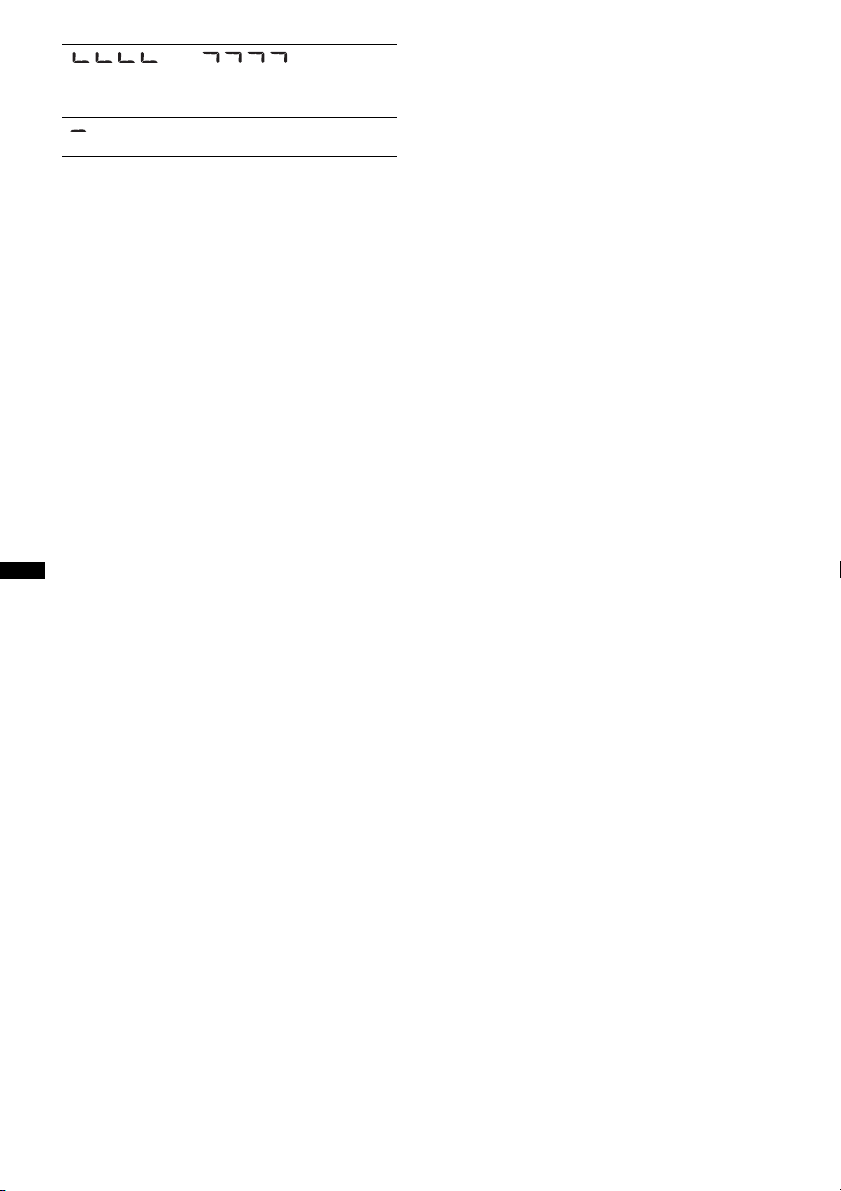
“” or “”
During reverse or fast-forward, you have reached the
beginning or the end of the disc and you cannot go any
further.
“”
The character cannot be displayed with the unit.
If these solutions do not help improve the situation,
consult your nearest Sony dealer.
If you take the unit to be repaired because of CD
playback trouble, bring the disc that was used at the
time the problem began.
16
Page 17

Page 18

En ce qui concerne l’installation et les
connexions, consulter le manuel
d’installation/raccordement fourni.
ATTENTION
L’utilisation d’instruments optiques avec ce
produit augmente les risques pour les yeux.
Microsoft, Windows Media et
le logo Windows sont des
marques de commerce ou des
Microsoft Corporation aux États-Unis et/ou
dans d’autres pays.
Avertissement si le contact de votre
véhicule ne comporte pas de position
ACC
Veillez à régler la fonction arrêt automatique
(page 10).
L’appareil s’éteint complètement et
automatiquement après le délai choisi une fois
l’appareil mis hors tension afin d’éviter que la
batterie ne se décharge.
Si vous ne réglez pas la fonction arrêt
automatique, appuyez sur la touche (OFF) et
maintenez-la enfoncée jusqu’à ce que
l’affichage disparaisse chaque fois que vous
coupez le contact.
marques déposées de
2
Page 19

Table des matières
Félicitations !. . . . . . . . . . . . . . . . . . . . . . . . . . . 4
Préparation
Réglage de l’horloge . . . . . . . . . . . . . . . . . . . . . 4
Retrait de la façade . . . . . . . . . . . . . . . . . . . . . . 4
Installation de la façade . . . . . . . . . . . . . . . . 5
Emplacement des commandes et
opérations de base
Appareil principal . . . . . . . . . . . . . . . . . . . . . 6
CD
Rubriques d’affichage. . . . . . . . . . . . . . . . . . 8
Lecture répétée et aléatoire. . . . . . . . . . . . . . 8
Radio
Mémorisation et réception des stations . . . . . . . 8
Mémorisation automatique — BTM. . . . . . . 8
Mémorisation manuelle . . . . . . . . . . . . . . . . 8
Réception des stations mémorisées. . . . . . . . 8
Syntonisation automatique . . . . . . . . . . . . . . 9
Autres fonctions
Changement des réglages du son. . . . . . . . . . . . 9
Réglage des caractéristiques du son
— BAL/FAD/SUB . . . . . . . . . . . . . . . . . . . . 9
Personnalisation de la courbe de l’égaliseur
— EQ3 . . . . . . . . . . . . . . . . . . . . . . . . . . . . . 9
Réglage des paramètres de configuration
— SET. . . . . . . . . . . . . . . . . . . . . . . . . . . . . . . 10
Utilisation d’un équipement en option . . . . . . 11
Appareil audio auxiliaire . . . . . . . . . . . . . . 11
Informations complémentaires
Précautions . . . . . . . . . . . . . . . . . . . . . . . . . . . 11
Remarques sur les disques . . . . . . . . . . . . . 11
Ordre de lecture des fichiers
MP3/WMA. . . . . . . . . . . . . . . . . . . . . . . . . 12
À propos des fichiers MP3. . . . . . . . . . . . . 12
À propos des fichiers WMA . . . . . . . . . . . 13
Entretien . . . . . . . . . . . . . . . . . . . . . . . . . . . . . 13
Démontage de l’appareil. . . . . . . . . . . . . . . . . 13
Caractéristiques techniques. . . . . . . . . . . . . . . 14
Dépannage . . . . . . . . . . . . . . . . . . . . . . . . . . . 14
Affichage des erreurs et messages . . . . . . . 15
3
Page 20

Félicitations !
Préparation
Nous vous remercions d’avoir fait l’acquisition
de ce lecteur de disques compacts Sony. Vous
pouvez profiter de votre trajet grâce aux
fonctions ci-dessous.
• Lecture de CD
Possibilité de lecture de CD-DA (également
ceux qui contiennent des informations CD
TEXT) et de CD-R/CD-RW (fichiers MP3/
WMA (page 12)).
Type de disque
CD-DA
MP3
WMA
• Réception radio
– Vous pouvez mémoriser jusqu’à 6 stations par
bande de fréquences (FM1, FM2, FM3, AM1
et AM2).
– BTM (Mémorisation des meilleurs accords) :
L’appareil sélectionne des stations émettant
un signal fort et les mémorise.
• Réglage du son
– EQ3 stage2 : Vous pouvez choisir l’une des
7 courbes d’égaliseur présélectionnées.
• Raccordement d’un appareil auxiliaire
Une prise d’entrée AUX située à l’avant de
l’appareil permet de raccorder un appareil
audio portatif.
Symbole indiqué sur le
disque
Réglage de l’horloge
L’horloge numérique fonctionne suivant un cycle
de 12 heures.
1 Appuyez sur la touche de sélection et
maintenez-la enfoncée.
L’écran de configuration apparaît.
2 Appuyez plusieurs fois sur la touche
de sélection jusqu’à ce que
« CLOCK-ADJ » apparaisse.
3 Appuyez sur (SEEK) +.
L’indication des heures clignote.
4 Tournez la molette de réglage pour
régler l’heure et les minutes.
Appuyez sur (SEEK) –/+ pour déplacer
l’indication numérique.
5 Appuyez sur la touche de sélection
après avoir réglé les minutes.
Le réglage est terminé et l’horloge démarre.
Pour afficher l’horloge, appuyez sur (DSPL).
Appuyez de nouveau sur (DSPL) pour revenir à
l’écran précédent.
Retrait de la façade
Vous pouvez retirer la façade de cet appareil pour
le protéger du vol.
Alarme d’avertissement
Si vous mettez la clé de contact en position OFF
sans retirer la façade, l’alarme d’avertissement
retentit pendant quelques secondes.
L’alarme est émise uniquement lorsque
l’amplificateur intégré est utilisé.
1 Appuyez sur (OFF).
L’appareil est mis hors tension.
2 Appuyez sur , puis sortez la façade
en tirant vers vous.
4
Page 21

Remarques
• N’exercez pas de pression excessive sur la façade
ni sur la fenêtre d’affichage et ne la laissez pas
tomber.
• N’exposez pas la façade à des températures
élevées ou à l’humidité. Évitez de la laisser dans un
véhicule en stationnement, sur le tableau de bord ou
la plage arrière.
Installation de la façade
Insérez la partie A de la façade dans la partie B
de l’appareil, tel qu’illustré, puis poussez sur le
côté gauche jusqu’au déclic de mise en place.
A
B
Remarque
Ne posez rien sur la face interne de la façade.
5
Page 22

Emplacement des commandes et opérations de base
qaq
q
9
q
q
Appareil principal
1
2
OFF
EQ3
SEEK
SCRL
DSPL
4 5 8673
PUSH SELECT
SOURCE
SEEK
MODE
BTM
1623 54
PAUSEALBUM REP SHUF
;
Cette section contient les instructions relatives à
l’emplacement des commandes et aux opérations
de base.
Pour plus de détails, reportez-vous aux numéros
de pages correspondants.
A Touche OFF
Permet de mettre l’appareil hors tension ;
d’arrêter la source.
B Touche EQ3 (égaliseur) page 9
Permet de sélectionner un type d’égaliseur
(XPLOD, VOCAL, EDGE, CRUISE,
SPACE, GRAVITY, CUSTOM ou OFF).
C Molette de réglage/touche de
sélection page 9
Permet de régler le niveau de volume
(tournez) ; de sélectionner les paramètres de
réglage (appuyez et tournez).
s
d
f
D Touche SOURCE
Permet de mettre l’appareil sous tension ; de
changer la source (Radio/CD/AUX).
E Fente d’insertion des disques
Insérez le disque (côté imprimé vers le haut),
la lecture démarre.
F Fenêtre d’affichage
G Prise d’entrée AUX page 11
Permet de connecter un appareil audio
portatif.
H Touche Z (éjecter)
Permet d’éjecter le disque.
6
Page 23

I Touche (déverrouillage de la
façade) page 4
J Touche DSPL (affichage)/SCRL
(défilement) page 8
Permet de changer les rubriques d’affichage
(appuyez) ; de faire défiler une rubrique
d’affichage (appuyez sur la touche et
maintenez-la enfoncée).
K Touches SEEK –/+
CD :
Permettent de sauter des plages (appuyez) ;
de sauter des plages en continu (appuyez,
puis appuyez de nouveau dans un délai
d’environ 1 seconde et maintenez la touche
enfoncée) ; d’effectuer un retour/une avance
rapide dans une plage (appuyez sur la touche
et maintenez-la enfoncée).
Radio :
Permettent d’effectuer une syntonisation
automatique (appuyez) ; de rechercher une
station manuellement (appuyez sur la touche
et maintenez-la enfoncée).
L Touche MODE page 8
Permet de sélectionner la bande radio
(FM/AM).
M Touche BTM page 8
Permet de démarrer la fonction BTM
(appuyez sur la touche et maintenez-la
enfoncée).
N Touches numériques
CD :
(1)/(2) : ALBUM –/+ (lecture de fichiers
MP3/WMA)
Permettent de sauter des albums
(appuyez) ; de sauter plusieurs albums
en continu (appuyez sur la touche et
maintenez-la enfoncée).
(3) : REP page 8
(4) : SHUF page 8
(6) : PAU SE
Permet d’interrompre la lecture.
Appuyez de nouveau sur cette touche
pour annuler.
Radio :
Permettent de capter les stations enregistrées
(appuyez) ; de mémoriser des stations
(appuyez sur la touche et maintenez-la
enfoncée).
7
Page 24

CD
Radio
Rubriques d’affichage
Nom de plage*1, nom du disque/de
l’artiste*
d’album*
lecture écoulée, horloge
*1 Les informations sur un CD TEXT, MP3/WMA sont
affichées.
*2 Le numéro d’album s’affiche uniquement lorsque
vous changez d’album.
Appuyez sur (DSPL) pour modifier les
rubriques d’affichage.
Conseil
Les rubriques d’affichage affichées diffèrent selon le
type de disque, le format d’enregistrement et les
réglages. Pour plus de détails sur les fichiers MP3/
WMA, reportez-vous à la page 12.
1
, numéro d’album*2, nom
1
, numéro de plage/temps de
Lecture répétée et aléatoire
1 En cours de lecture, appuyez
plusieurs fois sur (3) (REP) ou sur
(4) (SHUF) jusqu’à ce que le réglage
souhaité apparaisse.
Sélectionnez Pour lire
TRACK une plage en boucle.
ALBUM* un album en boucle.
SHUF ALBUM* un album dans un ordre
SHUF DISC un disque dans un ordre
* Lors de la lecture d’un disque MP3/WMA.
Pour revenir au mode de lecture normal,
sélectionnez « OFF » ou « SHUF OFF ».
aléatoire.
aléatoire.
Mémorisation et réception des
stations
Attention
Pour syntoniser des stations pendant que vous
conduisez, utilisez la fonction de mémorisation
des meilleurs accords (BTM) afin d’éviter les
accidents.
Mémorisation automatique — BTM
1 Appuyez plusieurs fois sur (SOURCE)
jusqu’à ce que l’indication « TUNER »
apparaisse.
Pour changer de bande, appuyez plusieurs
fois sur (MODE). Vous pouvez sélectionner
FM1, FM2, FM3, AM1 ou AM2.
2 Appuyez sur la touche (BTM) et
maintenez-la enfoncée jusqu’à ce que
« BTM » clignote.
L’appareil enregistre les stations sur les
touches numériques dans l’ordre des
fréquences.
Un bip retentit lorsque le réglage est
mémorisé.
Mémorisation manuelle
1 Lorsque vous captez la station que
vous souhaitez mémoriser, appuyez
sur une touche numérique ((1) à (6))
et maintenez-la enfoncée jusqu’à ce
que l’indication « MEMORY » s’affiche.
Remarque
Si vous mémorisez une autre station sur la même
touche numérique, la station mémorisée
précédemment est effacée.
Réception des stations
mémorisées
1 Sélectionnez la bande, puis appuyez
sur une touche numérique ((1) à (6)).
8
Page 25

Syntonisation automatique
1 Sélectionnez la bande, puis appuyez
sur (SEEK) –/+ pour rechercher la
station.
Le balayage s’interrompt lorsque l’appareil
capte une station. Répétez cette procédure
jusqu’à ce que vous captiez la station
souhaitée.
Conseil
Si vous connaissez la fréquence de la station que
vous souhaitez écouter, maintenez la touche
(SEEK) –/+ enfoncée pour localiser la fréquence
approximativement, puis appuyez plusieurs fois sur
(SEEK) –/+ pour la régler avec précision
(syntonisation manuelle).
Autres fonctions
Changement des réglages du
son
Réglage des caractéristiques du
son — BAL/FAD/SUB
Vous pouvez régler la balance gauche/droite,
l’équilibre avant/arrière, ainsi que le volume du
caisson de graves.
1 Appuyez plusieurs fois sur la touche
de sélection jusqu’à ce que « BAL »,
« FAD » ou « SUB » apparaisse.
Le paramètre change comme suit :
1
LOW*
t MID*1 t HI*1 t
BAL (gauche-droite) t FAD (avant-arrière)
t SUB (volume du caisson de graves)*
3
AUX*
*1 Lorsque EQ3 est activé (page 9).
*2 Lorsque la sortie audio est réglée à « SUB »
(page 10).
« ATT » s’affiche au réglage minimal et peut
être réglé suivant 21 incréments.
*3 Lorsque la source AUX est activée (page 11).
2 Tournez la molette de réglage pour
régler le paramètre sélectionné.
Le réglage est terminé après 5 secondes et la
fenêtre d’affichage revient au mode de
lecture/réception normal.
2
t
Personnalisation de la courbe de
l’égaliseur — EQ3
L’option « CUSTOM » de EQ3 vous permet
d’effectuer vos propres réglages de l’égaliseur.
1 Sélectionnez une source, puis
appuyez plusieurs fois sur (EQ3) pour
sélectionner « CUSTOM ».
2 Appuyez plusieurs fois sur la touche
de sélection jusqu’à ce que « LOW »,
« MID » ou « HI » apparaisse.
3 Tournez la molette de réglage pour
régler le paramètre sélectionné.
Le niveau de volume peut être réglé par
incréments de 1 dB, de –10 dB à +10 dB.
Répétez les étapes 2 et 3 pour régler la courbe
de l’égaliseur.
suite à la page suivante t
9
Page 26

Pour restaurer la courbe par défaut de
l’égaliseur, appuyez sur la touche de sélection
et maintenez-la enfoncée avant la fin du
réglage.
Le réglage est terminé après 5 secondes et la
fenêtre d’affichage revient au mode de
lecture/réception normal.
Conseil
D’autres types d’égaliseur peuvent aussi être réglés.
Réglage des paramètres de
configuration — SET
1 Appuyez sur la touche de sélection et
maintenez-la enfoncée.
L’écran de configuration apparaît.
2 Appuyez plusieurs fois sur la touche
de sélection jusqu’à ce que le
paramètre souhaité s’affiche.
3 Tournez la molette de réglage pour
sélectionner le réglage (exemple :
« ON » ou « OFF »).
4 Appuyez sur la touche de sélection et
maintenez-la enfoncée.
Le réglage est terminé, la fenêtre d’affichage
revient au mode de lecture/réception normal.
Remarque
Les rubriques affichées diffèrent selon la source et le
réglage.
Les paramètres suivants peuvent être réglés
(reportez-vous à la page indiquée pour plus de
détails) :
«
z » indique les réglages par défaut.
CLOCK-ADJ (Réglage de l’horloge) (page 4)
BEEP
Pour régler « BEEP-ON » (
« BEEP-OFF ».
AUX-A*1 (AUX Audio)
Pour régler l’affichage de la source AUX à
« AUX-A-ON » (
z) ou « AUX-A-OFF »
(page 11).
A.OFF (Arrêt automatique)
Pour éteindre automatiquement l’appareil après
un laps de temps prédéfini, lorsque celui-ci est
hors tension,
– « A.OFF-NO » (z), « A.OFF-30S (Secondes) »,
« A.OFF-30M (Minutes) » ou
« A.OFF-60M (Minutes) ».
SUB/REAR*
1
Pour commuter la sortie audio.
– « SUB-OUT » (
z) : pour émettre vers un
caisson de graves.
– « REAR-OUT » : pour émettre vers un
amplificateur de puissance.
10
z) ou
DEMO
(Démonstration)
Pour régler « DEMO-ON » (z) ou
« DEMO-OFF ».
DIM (Régulateur de luminosité)
Pour modifier la luminosité de l’affichage.
– « DIM-ON » : pour réduire la luminosité de la
fenêtre d’affichage.
– « DIM-OFF » (
z) : pour désactiver le
régulateur de luminosité.
M.DSPL (Affichage animé)
Pour sélectionner le mode d’affichage animé.
– « M.DSPL-ON » (
z) : pour afficher les motifs
animés.
– « M.DSPL-OFF » : pour désactiver l’affichage
animé.
A.SCRL (Défilement automatique)
Pour faire défiler automatiquement une rubrique
dont l’affichage est long lorsque vous changez
de disque, d’album ou de plage.
– « A.SCRL-ON » (
z) : pour faire défiler les
rubriques.
– « A.SCRL-OFF » : pour ne pas faire défiler les
rubriques.
LOCAL (Mode de recherche locale)
– « LOCAL-ON » : pour syntoniser uniquement
les stations dont les signaux sont puissants.
– « LOCAL-OFF » (
z) : pour syntoniser une
réception normale.
MONO*2 (Mode monaural)
Pour améliorer la réception FM faible,
sélectionnez le mode de réception monaurale.
– « MONO-ON » : pour écouter les émissions
stéréo en mono.
– « MONO-OFF » (
z) : pour écouter les
émissions stéréo en stéréo.
LPF*3 (Filtre passe-bas)
Pour sélectionner la fréquence de coupure du
caisson de graves : « LPF OFF » (
z),
« LPF125Hz » ou « LPF 78Hz ».
LOUD (Intensité sonore)
Pour vous permettre d’entendre des sons nets à
des volumes faibles.
– « LOUD-ON » : pour amplifier les graves et
les aigus.
– « LOUD-OFF » (
z) : pour ne pas amplifier les
graves et les aigus.
BTM (page 8)
*1 Lorsque l’appareil est hors tension.
*2 Lorsqu’une station FM est captée.
*3 Lorsque la sortie audio est réglée à « SUB ».
Page 27

Utilisation d’un équipement en
option
Informations complémentaires
Précautions
Appareil audio auxiliaire
En raccordant un appareil audio portatif en
option à la prise d’entrée AUX (mini-prise
stéréo) de l’appareil, puis en sélectionnant
simplement la source, vous pouvez l’écouter par
l’intermédiaire des haut-parleurs du véhicule. Le
niveau de volume peut être réglé pour corriger
toutes les différences entre l’appareil et l’appareil
audio portatif. Suivez la procédure ci-dessous :
Raccordement de l’appareil audio
portatif
1 Mettez l’appareil audio portatif hors tension.
2 Baissez le volume de l’appareil.
3 Effectuez le raccordement à l’appareil.
AUX
Cordon de raccordement*
(non fourni)
* Veillez à utiliser une fiche de type droite.
Réglage du niveau de volume
Avant de commencer la lecture, n’oubliez pas de
régler le volume de chaque périphérique audio
connecté.
1 Baissez le volume de l’appareil.
2 Appuyez plusieurs fois sur la touche
(SOURCE) jusqu’à ce que l’indication
« AUX » s’affiche.
« FRONT IN » apparaît.
3 Démarrez la lecture sur l’appareil audio
portatif, à un niveau de volume moyen.
4 Réglez votre appareil sur le volume d’écoute
habituel.
5 Appuyez plusieurs fois sur la touche de
sélection jusqu’à ce que « AUX » apparaisse,
puis tournez la molette de réglage du volume
pour régler le niveau d’entrée (–8 dB à
+18 dB).
• Si votre véhicule est resté garé en plein soleil,
laissez l’appareil refroidir avant de l’utiliser.
• L’antenne électrique se déploie automatiquement
lorsque l’appareil est en fonctionnement.
Condensation
Par temps de pluie ou dans des régions très humides,
de l’humidité peut se condenser à l’intérieur des
lentilles et dans la fenêtre d’affichage de l’appareil.
Si cela se produit, l’appareil ne fonctionne pas
correctement. Dans ce cas, retirez le disque et
attendez environ une heure que l’humidité se soit
évaporée.
Pour conserver un son de haute
qualité
Veillez à ne pas renverser de jus de fruit ou d’autres
boissons sucrées sur l’appareil ou sur les disques.
Remarques sur les disques
• Pour que le disque reste propre, ne touchez pas sa
surface. Manipulez le disque en le tenant par les
bords.
• Rangez vos disques dans leurs boîtiers ou dans des
chargeurs lorsque vous ne vous en servez pas.
• Ne soumettez pas les disques à des températures
élevées. Évitez de les laisser dans un véhicule en
stationnement, sur le tableau de bord ou la plage
arrière.
• Ne collez pas d’étiquettes sur les disques et
n’utilisez pas de disques rendus collants par de
l’encre ou des résidus. De tels disques peuvent
s’arrêter de tourner en cours de lecture et
provoquer des problèmes de fonctionnement ou
être endommagés.
• N’utilisez pas de disques sur lesquels sont collés
des étiquettes ou des autocollants.
L’utilisation de tels disques peut entraîner les
problèmes de fonctionnement suivants :
– Impossibilité d’éjecter un disque (parce que
l’étiquette ou l’autocollant s’est décollé et
bloque le mécanisme d’éjection).
– Erreurs de lecture des données audio
(notamment sauts de lecture ou absence de
lecture) provoquées par une déformation du
disque suite au rétrécissement de l’étiquette ou
de l’autocollant sous l’effet de la chaleur.
suite à la page suivante t
11
Page 28

• Les disques de forme non standard (notamment en
forme de cœur, de carré ou d’étoile) ne peuvent
pas être lus avec cet appareil. Vous risquez
d’endommager votre appareil si vous essayez de le
faire. N’utilisez pas de tels disques.
• Cet appareil ne permet pas la lecture des CD de
• Avant la lecture, nettoyez les
1
/4 po).
8 cm (3
disques avec un chiffon de
nettoyage disponible dans le
commerce. Essuyez chaque
disque en partant du centre vers
l’extérieur. N’utilisez pas de
solvants tels que de l’essence,
du diluant, des nettoyants
disponibles dans le commerce
ou des vaporisateurs antistatiques destinés aux
disques analogiques.
Remarques sur les disques CD-R/
CD-RW
• Il est possible que cet appareil ne puisse pas lire
certains CD-R/CD-RW (en fonction de l’appareil
utilisé pour l’enregistrement ou de l’état du
disque).
• Cet appareil ne permet pas la lecture des CD-R/
CD-RW non finalisés.
• L’appareil est compatible avec le format ISO 9660
niveau 1 ou 2, avec les extensions Joliet/Romeo et
les multisessions.
• Nombre maximal de :
– dossiers (albums) : 150 (y compris le répertoire
de base et les dossiers vides).
– fichiers (plages) et dossiers contenus sur un
disque : 300 (lorsqu’un nom de fichier ou de
dossier contient un grand nombre de caractères,
ce nombre peut être inférieur à 300).
– caractères affichables pour un nom de dossier/
fichier : 32 (Joliet) ou 64 (Romeo).
• Lors de l’enregistrement d’un disque en
multisession, seule la première plage du premier
format de session est reconnue et lue (tout autre
format est ignoré). La priorité du format est la
suivante : CD-DA et MP3/WMA.
– Lorsque la première plage est un CD-DA, seul le
CD-DA de la première session est lu.
– Lorsque la première plage n’est pas un CD-DA,
la session MP3/WMA est lue. Si le disque ne
contient aucune donnée dans ces formats,
« NO MUSIC » s’affiche.
Remarque sur les DualDiscs
Un DualDisc est un disque double face qui
comporte les données d’un DVD sur une face et
des données audio numériques sur l’autre face.
La face du contenu audio des DualDiscs n’étant
pas conforme à la norme Compact Disc (CD), la
lecture de ces disques sur cet appareil n’est pas
garantie.
Ordre de lecture des fichiers MP3/
WMA
MP3/WMA
Dossier
(album)
Fichier MP3/
WMA (plage)
À propos des fichiers MP3
• MP3, qui est l’abréviation de MPEG-1 Audio
Layer-3, est un format standard de compression de
fichiers musicaux. Il comprime les données de CD
audio à environ 1/10e de leur taille initiale.
• Versions 1.0, 1.1, 2.2, 2.3 et 2.4 des étiquettes ID3
applicables aux fichiers MP3 uniquement.
L’étiquette ID3 compte 15/30 caractères (1.0 et
1.1) ou 63/126 caractères (2.2, 2.3 et 2.4).
• Lors de l’identification d’un fichier MP3, veillez à
ajouter l’extension « .mp3 » au nom du fichier.
• Pendant la lecture ou pendant l’avance/le retour
rapide d’un fichier MP3 VBR (Débit binaire
variable), le temps de lecture écoulé affiché peut
ne pas être correct.
Remarque
Il est possible que le son soit intermittent lors de la
lecture d’un fichier MP3 à haut débit binaire (par
exemple 320 kbit/s).
Disques de musique encodés à l’aide
d’une technologie de protection des
droits d’auteur
Cet appareil est conçu pour la lecture des disques
conformes à la norme Compact Disc (CD).
Dernièrement, certaines maisons de disques ont
lancé sur le marché divers types de disques de
musique encodés selon des technologies de
protection des droits d’auteur. Notez que parmi ces
types de disques, certains ne sont pas conformes à la
norme CD et ne peuvent pas être lus avec cet
appareil.
12
Page 29

À propos des fichiers WMA
• WMA, qui signifie Windows Media Audio, est
une norme de format de compression des fichiers
audio. Il comprime les données de CD audio à
environ un 1/22e* de leur taille initiale.
• L’étiquette WMA compte 63 caractères.
• Lors de l’identification d’un fichier WMA, veillez
à ajouter l’extension « .wma » au nom du fichier.
• Pendant la lecture ou pendant l’avance/le retour
rapide d’un fichier WMA VBR (Débit binaire
variable), le temps de lecture écoulé affiché peut
ne pas être correct.
* uniquement pour 64 kbit/s
Remarque
La lecture des fichiers WMA suivants n’est pas prise
en charge.
– compression sans perte
– protection des droits d’auteur
Si vous avez des questions ou des problèmes
concernant cet appareil qui ne sont pas abordés dans
ce mode d’emploi, contactez votre détaillant Sony.
Entretien
Remplacement du
fusible
Lorsque vous remplacez le
fusible, veillez à utiliser un
fusible dont l’intensité, en
ampères, correspond à la valeur
indiquée sur le fusible usagé. Si
le fusible saute, vérifiez le
branchement de l’alimentation
et remplacez-le. Si le nouveau
fusible saute également, il est
possible que l’appareil soit défectueux. Dans ce cas,
consultez votre détaillant Sony le plus proche.
Nettoyage des connecteurs
L’appareil peut ne pas fonctionner correctement si
les connecteurs entre l’appareil et la façade sont
encrassés. Pour éviter cette situation, retirez la
façade (page 4) et nettoyez les connecteurs avec un
coton-tige. N’exercez pas une pression trop forte,
car les connecteurs pourraient être endommagés.
Fusible (10 A)
Démontage de l’appareil
1 Retirez le tour de protection.
1 Retirez la façade (page 4).
2 Pincez les deux bords du tour de
protection, puis sortez-le.
x
2 Retirez l’appareil.
1 Insérez simultanément les deux clés de
déblocage jusqu’à ce qu’elles émettent un
déclic.
Tournez le
crochet vers
l’intérieur.
2 Tirez sur les clés de déblocage pour
extraire l’appareil.
Appareil principal
Remarques
• Pour plus de sécurité, coupez le moteur avant de
nettoyer les connecteurs et retirez la clé du contact.
• Ne touchez jamais les connecteurs directement
avec les doigts ou avec un objet métallique.
Arrière de la façade
3 Faites glisser l’appareil en dehors de son
support.
13
Page 30

Caractéristiques techniques
Lecteur CD
Rapport signal/bruit : 120 dB
Réponse en fréquence : 10 à 20 000 Hz
Pleurage et scintillement : en dessous du seuil
mesurable
Radio
FM
Plage de syntonisation : 87,5 à 107,9 MHz
Borne d’antenne : connecteur d’antenne externe
Fréquence intermédiaire : 150 kHz
Sensibilité utile : 10 dBf
Sélectivité : 75 dB à 400 kHz
Rapport signal/bruit : 70 dB (mono)
Séparation : 40 dB à 1 kHz
Réponse en fréquence : 20 à 15 000 Hz
AM
Plage de syntonisation : 530 à 1 710 kHz
Borne d’antenne : connecteur d’antenne externe
Fréquence intermédiaire : 25 kHz
Sensibilité : 26 µV
Amplificateur de puissance
Sortie : sorties de haut-parleurs (connecteurs de
sécurité)
Impédance des haut-parleurs : 4 à 8 ohms
Puissance de sortie maximale : 45 W × 4 (à 4 ohms)
Généralités
Sorties :
Borne sorties audio (commutation caisson de
graves/arrière)
Borne de commande de relais d’antenne électrique
Borne de commande d’amplificateur de puissance
Entrées :
Borne d’entrée de l’antenne
Prise d’entrée AUX (mini-prise stéréo)
Commandes de tonalité :
Graves : ±10 dB à 60 Hz (XPLOD)
Médiums : ±10 dB à 1 kHz (XPLOD)
Aigus : ±10 dB à 10 kHz (XPLOD)
Alimentation requise : batterie de véhicule 12 V CC
(masse négative)
Tension d’alimentation : 11 à 16 V
Dimensions : environ 178 × 50 × 179 mm
1
(7
/8 × 2 × 71/8 po) (l/h/p)
Dimensions du support : environ 182 × 53 × 162 mm
1
(7
/4 × 21/8 × 61/2 po) (l/h/p)
Poids : environ 1,2 kg (2 lb 11 oz)
Accessoires fournis :
Composants destinés à l’installation et aux
raccordements (1 jeu)
Licence de la technologie de codage audio MPEG
Layer-3 et des brevets obtenue de Fraunhofer IIS et
Thomson.
Ce produit est protégé par des droits de propriété
intellectuelle de Microsoft Corporation. Toute
utilisation ou diffusion de la technologie décrite
sortant du cadre de l’utilisation de ce produit est
interdite sans licence accordée par Microsoft ou
une filiale autorisée de Microsoft.
La conception et les caractéristiques techniques sont
sujettes à modification sans préavis.
• Aucun retardateur de flamme halogéné n’est utilisé
dans certaines cartes à circuits imprimés.
• Aucun retardateur de flamme halogéné n’est utilisé
dans la composition des coques.
• Du papier est utilisé pour les cales d’emballage.
Dépannage
La liste de contrôles suivante vous aidera à remédier
aux problèmes que vous pourriez rencontrer avec cet
appareil.
Avant de passer en revue la liste de contrôles cidessous, vérifiez les procédures de raccordement et
d’utilisation.
Généralités
L’appareil n’est pas alimenté.
Vérifiez le raccordement. Si tout est en ordre, vérifiez
le fusible.
L’antenne électrique ne se déploie pas.
L’antenne électrique ne dispose pas d’un boîtier de
relais.
Aucun son.
• Le volume est trop faible.
• La position de la commande d’équilibre avant/arrière
« FAD » n’est pas réglée pour un système à 2 hautparleurs.
Aucun bip n’est émis.
• Le bip est désactivé (page 10).
• Un amplificateur de puissance en option est raccordé
et vous n’utilisez pas l’amplificateur intégré.
Le contenu de la mémoire a été effacé.
• Le cordon d’alimentation ou la batterie a été
déconnecté.
• Le cordon d’alimentation n’est pas raccordé
correctement.
Les stations mémorisées et l’heure sont
effacées.
Le fusible a sauté.
Émission de bruit lorsque la position de la clé
de contact est modifiée.
Les câbles ne sont pas raccordés correctement au
connecteur d’alimentation du véhicule destiné aux
accessoires.
14
Page 31

En cours de lecture ou de réception, l’écran du
mode de démonstration apparaît.
Si aucune opération n’est effectuée pendant 5 minutes
alors que le réglage « DEMO-ON » est sélectionné,
l’écran du mode de démonstration apparaît.
t Réglez « DEMO-OFF » (page 10).
L’affichage disparaît de la fenêtre d’affichage
ou il ne s’affiche pas.
• Le régulateur de luminosité est réglé à « DIM-ON »
(page 10).
• L’affichage est désactivé si vous maintenez la touche
(OFF) enfoncée.
t Maintenez de nouveau la touche (OFF) de
l’appareil enfoncée jusqu’à ce que l’affichage
apparaisse.
• Les connecteurs sont sales (page 13).
La fonction arrêt automatique est inopérante.
L’appareil est mis sous tension. La fonction arrêt
automatique s’active après la mise hors tension de
l’appareil.
t Mettez l’appareil hors tension.
Lecture de CD
Impossible d’introduire le disque.
• Un autre disque est déjà en place.
• Le disque a été introduit de force à l’envers ou dans le
mauvais sens.
La lecture du disque ne commence pas.
• Le disque est défectueux ou sale.
• Les CD-R/CD-RW ne sont pas destinés à un usage
audio (page 12).
Impossible de lire des fichiers MP3/WMA.
Le disque n’est pas compatible avec le format et la
version MP3/WMA (page 12).
Certains fichiers MP3/WMA exigent un délai
plus long que d’autres avant le début de la
lecture.
La lecture des types de disques suivants exige un délai
de démarrage plus long :
– disques comportant une hiérarchie de dossiers
complexe ;
– disques enregistrés en multisession ;
– disques auxquels il est possible d’ajouter des
données.
Les rubriques d’affichage ne défilent pas.
• Pour les disques contenant un grand nombre de
caractères, le défilement peut être inopérant.
• La fonction « A.SCRL » est réglée à « OFF ».
t Réglez l’appareil à « A.SCRL-ON » (page 10).
t Appuyez sur la touche (DSPL) (SCRL) et
maintenez-la enfoncée.
Le son saute.
• L’installation est incorrecte.
t Installez l’appareil suivant un angle de moins de
45° dans un endroit stable de la voiture.
• Le disque est défectueux ou sale.
Le disque ne s’éjecte pas.
Appuyez sur Z (éjection) (page 6).
Réception radio
Impossible de capter des stations.
Le son comporte des parasites.
• Raccordez un câble de commande d’antenne
électrique (bleu) ou un câble d’alimentation
d’accessoires (rouge) au câble d’alimentation de
l’amplificateur d’antenne du véhicule (uniquement si
votre véhicule est équipé d’une antenne FM/AM
intégrée dans la fenêtre arrière ou latérale).
• Vérifiez le raccordement de l’antenne du véhicule.
• L’antenne automatique ne se déploie pas.
t Vérifiez le raccordement du câble de commande
d’antenne électrique.
• Vérifiez la fréquence.
Impossible de capter une présélection.
• Enregistrez la fréquence correcte dans la mémoire.
• Le signal capté est trop faible.
La syntonisation automatique est impossible.
• Le réglage du mode de recherche locale est incorrect.
t La syntonisation s’arrête trop souvent :
Sélectionnez le réglage « LOCAL-ON »
(page 10).
t La syntonisation ne s’arrête sur aucune station :
Sélectionnez le réglage « MONO-ON »
(page 10).
• Le signal capté est trop faible.
t Réglez manuellement la fréquence.
En cours de réception FM, l’indication « ST »
clignote.
• Réglez la fréquence correctement.
• Le signal capté est trop faible.
t Sélectionnez le réglage « MONO-ON »
(page 10).
Un programme FM émis en stéréo est entendu
en mono.
L’appareil est en mode de réception mono.
t Sélectionnez le réglage « MONO-OFF » (page 10).
Affichage des erreurs et messages
ERROR
• Le disque est sale ou inséré à l’envers.
t Nettoyez le disque ou insérez-le correctement.
• Un disque vierge a été inséré.
• Le disque ne peut pas être lu en raison de certains
problèmes.
t Insérez-en un autre.
FAILURE
Le raccordement des haut-parleurs ou des
amplificateurs est incorrect.
t Reportez-vous au manuel d’installation/
raccordement de ce modèle pour vérifier les
raccordements.
LOAD
L’appareil charge le disque.
t Attendez que le chargement soit terminé.
suite à la page suivante t
15
Page 32

L. SEEK +/–
Le mode de recherche locale est activé en cours de
syntonisation automatique.
NO MUSIC
Le disque ne contient pas de fichiers de musique.
t Insérez un CD audio dans cet appareil.
NO NAME
Aucun nom de disque/d’album/d’artiste/de plage n’est
écrit dans la plage.
OFFSET
Il est possible qu’il y ait un problème de
fonctionnement.
t Vérifiez le raccordement. Si le message d’erreur
reste affiché, contactez votre détaillant Sony le plus
proche.
PUSH EJT
Impossible d’éjecter le disque.
t Appuyez sur Z (éjection) (page 6).
READ
L’appareil lit toutes les informations de plage et
d’album sur le disque.
t Attendez que la lecture soit terminée et la lecture
commence automatiquement. Selon la structure du
disque, cette opération peut prendre plus d’une
minute.
« » ou « »
Pendant le retour ou l’avance rapide, vous avez atteint
le début ou la fin du disque et vous ne pouvez pas aller
plus loin.
« »
Le caractère ne peut pas être affiché.
Si ces solutions ne permettent pas d’améliorer la
situation, contactez votre détaillant Sony le plus
proche.
Si vous portez l’appareil à réparer en raison d’un
problème de lecture de CD, apportez le disque
utilisé au moment où le problème s’est produit.
16
Page 33

Page 34

Para obtener información sobre la instalación
y las conexiones, consulte el manual de
instalación/conexiones suministrado.
Microsoft, Windows Media
y el logotipo de Windows
son marcas comerciales o
registradas de Microsoft Corporation en
Estados Unidos o en otros países.
Advertencia: si el encendido del
automóvil no dispone de una posición
ACC
Asegúrese de ajustar la función de
desconexión automática (página 10).
La unidad se apagará completa y
automáticamente en el tiempo establecido
después de desactivarla, lo cual evita que se
agote la batería.
Si no ajusta la función de desconexión
automática, mantenga presionado (OFF) hasta
que se apague la pantalla cada vez que apague
el motor.
marcas comerciales
2
Page 35

Tabla de contenido
Bienvenido. . . . . . . . . . . . . . . . . . . . . . . . . . . . . 4
Procedimientos iniciales
Ajuste del reloj . . . . . . . . . . . . . . . . . . . . . . . . . 4
Extracción del panel frontal. . . . . . . . . . . . . . . . 4
Colocación del panel frontal. . . . . . . . . . . . . 5
Ubicación de los controles y
operaciones básicas
Unidad principal . . . . . . . . . . . . . . . . . . . . . . 6
CD
Elementos de la pantalla. . . . . . . . . . . . . . . . 8
Reproducción repetida y aleatoria . . . . . . . . 8
Radio
Almacenamiento y recepción de emisoras . . . . 8
Almacenamiento automático — BTM . . . . . 8
Almacenamiento manual . . . . . . . . . . . . . . . 8
Recepción de las emisoras almacenadas. . . . 8
Sintonización automática . . . . . . . . . . . . . . . 9
Otras funciones
Cambio de los ajustes de sonido . . . . . . . . . . . . 9
Ajuste de las características del sonido
— BAL/FAD/SUB . . . . . . . . . . . . . . . . . . . . 9
Personalización de la curva de ecualizador
— EQ3 . . . . . . . . . . . . . . . . . . . . . . . . . . . . . 9
Definición de los elementos de configuración
— SET. . . . . . . . . . . . . . . . . . . . . . . . . . . . . . . 10
Uso de un equipo opcional . . . . . . . . . . . . . . . 11
Equipo auxiliar de audio. . . . . . . . . . . . . . . 11
Información complementaria
Precauciones . . . . . . . . . . . . . . . . . . . . . . . . . . 11
Notas sobre los discos . . . . . . . . . . . . . . . . 11
Orden de reproducción de los archivos
MP3/WMA. . . . . . . . . . . . . . . . . . . . . . . . . 12
Acerca de los archivos MP3. . . . . . . . . . . . 12
Acerca de los archivos WMA . . . . . . . . . . 12
Mantenimiento . . . . . . . . . . . . . . . . . . . . . . . . 13
Extracción de la unidad. . . . . . . . . . . . . . . . . . 13
Especificaciones . . . . . . . . . . . . . . . . . . . . . . . 14
Solución de problemas . . . . . . . . . . . . . . . . . . 14
Mensajes/indicaciones de error . . . . . . . . . 15
3
Page 36

Bienvenido
Procedimientos iniciales
Gracias por adquirir este reproductor de discos
compactos Sony. Mientras maneja puede
disfrutar de las funciones siguientes.
• Reproducción de CD
Es posible reproducir discos CD-DA (incluidos
CD TEXT) y CD-R/CD-RW (archivos MP3/
WMA (página 12)).
Tipos de discos Etiqueta del disco
CD-DA
MP3
WMA
• Recepción de radio
– Puede almacenar hasta 6 emisoras de radio
por banda (FM1, FM2, FM3, AM1 y AM2).
– BTM (Memoria de la mejor sintonía): la
unidad selecciona las emisoras que emiten la
señal más intensa y las almacena.
• Ajuste del sonido
– EQ3 stage2: es posible seleccionar entre 7
curvas de ecualizador preajustadas.
• Conexión de equipos auxiliares
La toma de entrada AUX situada en la parte
frontal de la unidad permite conectar
dispositivos de audio portátiles.
Ajuste del reloj
El reloj emplea una indicación digital de
12 horas.
1 Mantenga presionado el botón de
selección.
Aparecerá la pantalla de ajustes.
2 Presione el botón de selección varias
veces hasta que aparezca “CLOCKADJ”.
3 Presione (SEEK) +.
La indicación de la hora parpadea.
4 Gire el selector de control para ajustar
la hora y los minutos.
Para mover la indicación digital, presione
(SEEK) –/+.
5 Una vez ajustados los minutos,
presione el botón de selección.
El ajuste se completa y el reloj se pone en
funcionamiento.
Para mostrar el reloj, presione (DSPL). Vuelva a
presionar (DSPL) para regresar a la pantalla
anterior.
Extracción del panel frontal
Puede extraer el panel frontal de la unidad para
evitar que la roben.
Alarma de precaución
Si gira el interruptor de encendido hasta la
posición OFF sin haber extraído el panel frontal,
la alarma de precaución sonará durante unos
segundos.
La alarma sonará únicamente si se utiliza el
amplificador incorporado.
1 Presione (OFF).
La unidad se apaga.
2 Presione y luego extraiga el panel
frontal hacia usted.
4
Page 37

Notas
• No deje caer ni ejerza excesiva presión sobre el
panel frontal y el visualizador.
• No someta el panel frontal al calor ni a temperaturas
altas o excesiva humedad. Evite dejarlo en un
automóvil estacionado o sobre el tablero o la
bandeja trasera.
Colocación del panel frontal
Fije la parte A del panel frontal en la parte B de
la unidad, tal como muestra la ilustración, y
presione el lado izquierdo hasta que encaje.
A
B
Nota
No coloque ningún objeto sobre la superficie interior
del panel frontal.
5
Page 38

Ubicación de los controles y operaciones básicas
qaq
q
9
q
q
Unidad principal
1
2
OFF
EQ3
SEEK
SCRL
DSPL
4 5 8673
PUSH SELECT
SOURCE
SEEK
MODE
BTM
1623 54
PAUSEALBUM REP SHUF
;
Este apartado contiene instrucciones acerca de la
ubicación de los controles y las operaciones
básicas.
Consulte las páginas indicadas para obtener
información detallada.
A Botón OFF
Para apagar la unidad o detener la fuente.
B Botón EQ3 (ecualizador) página 9
Para seleccionar el tipo de ecualizador
(XPLOD, VOCAL, EDGE, CRUISE,
SPACE, GRAVITY, CUSTOM u OFF).
C Selector de control/botón de
selección página 9
Para ajustar el volumen (girar); para
seleccionar elementos de configuración
(presionar y girar).
s
d
f
D Botón SOURCE
Para encender o cambiar la fuente del
dispositivo (Radio/CD/AUX).
E Ranura del disco
Inserte el disco (con la etiqueta mirando
hacia arriba) y se iniciará la reproducción.
F Visualizador
G Toma de entrada AUX página 11
Para conectar un dispositivo de audio
portátil.
H Botón Z (expulsar)
Para expulsar el disco.
6
Page 39

I Botón (extracción del panel
frontal) página 4
J Botón DSPL (pantalla)/SCRL
(desplazamiento) página 8
Para cambiar los elementos de la pantalla
(presionar); para desplazar el elemento de la
pantalla (mantener presionado).
K Botones SEEK –/+
CD:
Para omitir pistas (presionar); para omitir
pistas en forma continua (presionar y volver
a presionar dentro de 1 segundo y mantener
presionado); para retroceder o avanzar una
pista rápidamente (mantener presionado).
Radio:
Para sintonizar emisoras en forma
automática (presionar); para localizar una
emisora en forma manual (mantener
presionado).
L Botón MODE página 8
Para seleccionar la banda de radio (FM/AM).
M Botón BTM página 8
Para iniciar la función BTM (mantener
presionado).
N Botones numéricos
CD:
(1)/(2): ALBUM –/+ (durante la
reproducción de archivos MP3/WMA)
Para omitir álbumes (presionar); para
omitir álbumes en forma continua
(mantener presionado).
(3): REP página 8
(4): SHUF página 8
(6): PAUS E
Para hacer una pausa en la
reproducción. Para cancelar esta
función, vuelva a presionarlo.
Radio:
Para recibir las emisoras almacenadas
(presionar); para almacenar emisoras
(mantener presionado).
7
Page 40

CD
Radio
Elementos de la pantalla
Nombre de pista*1, Nombre del disco/
1
artista*
, Número de álbum*2, Nombre
del álbum*
reproducción transcurrido, Reloj
*1 Aparece la información de CD TEXT, MP3/WMA.
*2 El número del álbum se muestra solamente
cuando se cambia de álbum.
Para cambiar los elementos en pantalla, presione
(DSPL).
Sugerencia
Los elementos que se muestran variarán en función
del tipo de disco, el formato de grabación y los
ajustes. Para obtener más información acerca de los
archivos MP3/WMA, consulte la página 12.
1
, Número de pista/Tiempo de
Reproducción repetida y aleatoria
1 Durante la reproducción, presione
(3) (REP) o (4) (SHUF) varias veces
hasta que aparezca el ajuste deseado.
Seleccione Para reproducir
TRACK pistas en forma repetida.
ALBUM* álbumes en forma
SHUF ALBUM* álbumes en orden
SHUF DISC discos en orden
* Si se reproduce un archivo MP3/WMA.
Para regresar al modo de reproducción normal,
seleccione “ OFF” o “SHUF OFF”.
repetida.
aleatorio.
aleatorio.
Almacenamiento y recepción
de emisoras
Precaución
Para sintonizar emisoras mientras maneja, utilice
la función BTM (Memoria de la mejor sintonía)
para evitar accidentes.
Almacenamiento automático
— BTM
1 Presione (SOURCE) varias veces hasta
que aparezca “TUNER”.
Para cambiar de banda, presione (MODE)
varias veces. Puede seleccionar entre FM1,
FM2, FM3, AM1 y AM2.
2 Mantenga presionado (BTM) hasta
que “BTM” parpadee.
La unidad almacena las emisoras en el orden
de frecuencia en los botones numéricos.
La unidad emite un pitido al almacenar el
ajuste.
Almacenamiento manual
1 Mientras recibe la emisora que desea
almacenar, mantenga presionado un
botón numérico (de (1) a (6)) hasta
que aparezca “MEMORY”.
Nota
Si intenta almacenar otra emisora en el mismo botón
numérico, se reemplazará la que estaba almacenada
previamente.
Recepción de las emisoras
almacenadas
1 Seleccione la banda y, a continuación,
presione un botón numérico (de (1) a
(6)).
8
Page 41

Sintonización automática
1 Seleccione la banda y, a continuación,
presione (SEEK) –/+ para buscar la
emisora.
La búsqueda se detiene cuando la unidad
recibe una emisora. Repita este
procedimiento hasta recibir la emisora
deseada.
Sugerencia
Si conoce la frecuencia de la emisora que desea
escuchar, mantenga presionado (SEEK) –/+ para
localizar la frecuencia aproximada y, a continuación,
presione (SEEK) –/+ varias veces para ajustar la
frecuencia deseada con mayor precisión
(sintonización manual).
Otras funciones
Cambio de los ajustes de
sonido
Ajuste de las características del
sonido — BAL/FAD/SUB
Puede ajustar el balance, el equilibrio y el
volumen del altavoz potenciador de graves.
1 Presione el botón de selección varias
veces hasta que aparezca “BAL”,
“FAD” o “SUB”.
El elemento cambia de la manera siguiente:
1
LOW*
t MID*1 t HI*1 t
BAL (izquierdo-derecho) t
FAD (frontal-posterior) t
SUB (volumen del altavoz potenciador de
2
graves)*
*1 Si está activado EQ3 (página 9).
*2 Cuando la salida de audio se ajusta en “SUB”
*3 Si está activada la fuente AUX (página 11).
t AUX*
(página 10).
“ATT” aparece con el ajuste más bajo y puede
ajustarse hasta con 21 intervalos.
2 Gire el selector de control para ajustar
el elemento seleccionado.
Después de 5 segundos, finaliza el ajuste y la
pantalla vuelve al modo de reproducción/
recepción normal.
3
Personalización de la curva de
ecualizador — EQ3
“CUSTOM” de EQ3 le permite realizar sus
propios ajustes en el ecualizador.
1 Seleccione una fuente y presione
(EQ3) varias veces para seleccionar
“CUSTOM”.
2 Presione el botón de selección varias
veces hasta que aparezca “LOW”,
“MID” o “HI”.
3 Gire el selector de control para ajustar
el elemento seleccionado.
El nivel de volumen puede ajustarse en
intervalos de 1 dB entre –10 dB y +10 dB.
Repita los pasos 2 y 3 para ajustar la curva de
ecualizador.
continúa en la página siguiente t
9
Page 42

Para restaurar la curva de ecualizador
ajustada en fábrica, mantenga presionado el
botón de selección antes de que finalice el
ajuste.
Después de 5 segundos, finaliza el ajuste y la
pantalla vuelve al modo de reproducción/
recepción normal.
Sugerencia
También es posible ajustar otros tipos de ecualizador.
Definición de los elementos de
configuración — SET
1 Mantenga presionado el botón de
selección.
Aparecerá la pantalla de ajustes.
2 Presione el botón de selección varias
veces hasta que aparezca el elemento
deseado.
3 Gire el selector de control para
seleccionar el ajuste (por ejemplo,
“ON” u “OFF”).
4 Mantenga presionado el botón de
selección.
La configuración finaliza y la pantalla regresa
al modo de reproducción/recepción normal.
Nota
Los elementos que se muestran en pantalla variarán
en función de la fuente y del ajuste.
Se pueden ajustar los elementos siguientes
(consulte la referencia de página para obtener
más información):
“
z” indica el ajuste predeterminado.
CLOCK-ADJ (Ajuste del reloj) (página 4)
BEEP
Para ajustar “BEEP-ON” (
1
AUX-A*
(Audio AUX)
Para activar “AUX-A-ON” (
“AUX-A-OFF” la pantalla de la fuente AUX
(página 11).
A.OFF (Desconexión automática)
Para cortar la alimentación automáticamente
una vez transcurrido un período de tiempo
deseado cuando la unidad está apagada,
– “A.OFF-NO” (
z), “A.OFF-30S (segundos)”,
“A.OFF-30M (minutos)” o “A.OFF-60M
(minutos)”.
SUB/REAR*
1
Para cambiar la salida de audio.
–“SUB-OUT” (
z): para que la salida se realice a
través de un altavoz potenciador de graves.
– “REAR-OUT”: para que la salida se realice a
través de un amplificador de potencia.
z) o “BEEP-OFF”.
z) o desactivar
10
DEMO
(Demostración)
Para ajustar “DEMO-ON” (z) o “DEMO-OFF”.
DIM (Atenuador)
Para cambiar el brillo de la pantalla.
– “DIM-ON”: para atenuar la pantalla.
–“DIM-OFF” (
z): para desactivar el atenuador.
M.DSPL (Desplazamiento de indicaciones)
Para seleccionar el modo desplazamiento de
indicaciones.
– “M.DSPL-ON” (
z): para desplazar los
elementos.
– “M.DSPL-OFF”: para desactivar el
desplazamiento de indicaciones.
A.SCRL (Desplazamiento automático)
Para desplazar automáticamente los elementos
de la pantalla cuando se cambia de álbum o
pista.
– “A.SCRL-ON” (
z): para desplazarlo.
– “A.SCRL-OFF”: para no desplazarlo.
LOCAL (Modo de búsqueda local)
– “LOCAL-ON”: para que se sintonicen
solamente las emisoras de señal más intensa.
–“LOCAL-OFF” (
z): para ajustar la recepción
normal.
MONO*2 (Modo monoaural)
Para mejorar una recepción de FM deficiente,
seleccione el modo de recepción monoaural.
– “MONO-ON”: para escuchar las emisiones
estéreo en monoaural.
– “MONO-OFF” (
z): para escuchar las
emisiones estéreo en estéreo.
LPF*3 (Filtro de paso bajo)
Para seleccionar la frecuencia de corte del
altavoz potenciador de graves: “LPF OFF” (
“LPF125Hz” o “LPF 78Hz”.
LOUD (Sonoridad)
Permite escuchar el sonido con nitidez con
niveles de volumen bajos.
– “LOUD-ON”: para reforzar graves y agudos.
– “LOUD-OFF” (
z): para no reforzar graves y
agudos.
BTM (página 8)
*1 Cuando la unidad está apagada.
*2 Cuando se recibe FM.
*3 Cuando la salida de audio se ajusta en “SUB”.
z),
Page 43

Uso de un equipo opcional
Información complementaria
Equipo auxiliar de audio
Si conecta un dispositivo de audio portátil
opcional a la toma de entrada AUX (minitoma
estéreo) de la unidad y simplemente selecciona la
fuente, podrá escuchar por los altavoces del
automóvil. Puede ajustar cualquier diferencia en
el nivel de volumen entre la unidad y el
dispositivo de audio portátil. Siga este
procedimiento:
Conexión del dispositivo de audio
portátil
1 Apague el dispositivo de audio portátil.
2 Baje el volumen de la unidad.
3 Conecte a la unidad.
AUX
Cable de conexión*
(no suministrado)
* Asegúrese de utilizar una clavija recta.
Ajuste del nivel de volumen
Asegúrese de ajustar el volumen de cada equipo
de audio conectado antes de la reproducción.
1 Baje el volumen de la unidad.
2 Presione (SOURCE) varias veces hasta que
aparezca “AUX”.
Aparecerá “FRONT IN”.
3 Inicie la reproducción en el dispositivo de
audio portátil con un volumen moderado.
4 Seleccione el volumen habitual en la unidad.
5 Presione el botón de selección varias veces
hasta que aparezca “AUX” y gire el selector de
control para ajustar el nivel de entrada
(de –8 dB a +18 dB).
Precauciones
• Si estaciona el automóvil bajo la luz directa del
sol, deje que la unidad se enfríe antes de usarla.
• La antena motorizada se extenderá
automáticamente mientras la unidad se encuentre
en funcionamiento.
Condensación de humedad
En días lluviosos o en zonas muy húmedas, es
posible que se condense humedad en el interior de
las lentes y la pantalla de la unidad. Si esto ocurre, la
unidad no funcionará de forma correcta. En tal caso,
extraiga el disco y espere una hora
aproximadamente hasta que se haya evaporado la
humedad.
Para mantener una alta calidad de
sonido
Asegúrese de no derramar jugos ni refrescos sobre
la unidad o los discos.
Notas sobre los discos
• Para mantener los discos limpios, no toque su
superficie. Tómelos por los bordes.
• Guarde los discos en sus cajas o en los cargadores
de discos cuando no los use.
• No someta los discos al calor ni a altas
temperaturas. Evite dejarlos en un automóvil
estacionado, o sobre el tablero o la bandeja
posterior.
• No adhiera etiquetas ni utilice discos con residuos
de pegamento o tinta. Tales discos pueden dejar de
girar durante el uso, lo que provocará una falla de
funcionamiento o daños en el disco.
• No use discos con etiquetas o autoadhesivos.
Su uso puede producir las siguientes fallas de
funcionamiento:
– Imposibilidad de expulsar el disco (dado que se
despegó la etiqueta o el autoadhesivo y se
obstruye el mecanismo de expulsión).
– Imposibilidad de leer los datos de audio
correctamente (por ejemplo, se interrumpe la
reproducción o simplemente no se reproduce el
disco) debido a que el calor contrae el
autoadhesivo o la etiqueta y hace que el disco se
deforme.
continúa en la página siguiente t
11
Page 44

• No se pueden reproducir en esta unidad discos con
formas no est
corazón, cuadrado o estrella). Si lo intenta, puede
dañar la unidad. No use este tipo de discos.
• No es posible reproducir discos compactos de
8 cm.
• Antes de reproducir discos,
límpielos con un paño de
limpieza disponible en el
mercado. Hágalo desde el
centro hacia los bordes. No
utilice disolventes como
bencina, diluyentes, productos
de limpieza disponibles en el
mercado ni aerosoles
antiestáticos para discos analógicos.
ándar (por ejemplo, formas de
Notas sobre los discos CD-R/CD-RW
• Según el estado del disco o el equipo utilizado
para su grabación, es posible que algunos discos
CD-R/CD-RW no puedan reproducirse en esta
unidad.
• No es posible reproducir un disco CD-R/CD-RW
que no esté finalizado.
• La unidad es compatible con la norma ISO 9660
de formato de nivel 1/nivel 2, con la norma Joliet/
Romeo en cuanto al formato de expansión y con
Multi Session.
• Cantidad máxima de:
– carpetas (álbumes): 150 (incluidas la carpeta raíz
y las carpetas vacías).
– archivos (pistas) y carpetas contenidas en un
disco: 300 (si un nombre de archivo o carpeta
contiene muchos caracteres, este número puede
ser inferior a 300).
– caracteres que se pueden visualizar en el nombre
de una carpeta/archivo: 32 (Joliet) o 64 (Romeo).
• Si el disco se grabó en Multi Session, solamente se
reconoce y reproduce la primera pista del formato
de la primera sesión (cualquier otro formato se
omitirá). La prioridad del formato es CD-DA/
MP3/WMA.
– Cuando la primera pista es un CD-DA, sólo se
reproduce el CD-DA de la primera sesión.
– Cuando la primera pista no es un CD-DA o se
reproduce una sesión de MP3/WMA. Si el disco
no contiene datos en ninguno de estos formatos,
aparece “NO MUSIC”.
Discos de música codificados con
tecnologías de protección de los
derechos de autor
Este producto se diseñó para reproducir discos que
cumplen con el estándar Compact Disc (CD).
Recientemente, algunas compañías discográficas
comercializan discos de música codificados con
tecnologías de protección de derechos de autor.
Tenga en cuenta que, entre estos discos, algunos no
cumplen con el estándar CD, por lo que no podrán
reproducirse con este producto.
Nota sobre discos DualDisc
Un DualDisc es un disco de dos caras que combina
material grabado en DVD en una cara con material
de audio digital en la otra cara. Sin embargo, como
el lado del material de audio no cumple con la
norma Compact Disc (CD), no es seguro que la
reproducción pueda hacerse en este producto.
Orden de reproducción de los
archivos MP3/WMA
MP3/WMA
Carpeta
(álbum)
Archivo MP3/
WMA (pista)
Acerca de los archivos MP3
• MP3, que significa MPEG-1 Audio Layer-3, es un
formato estándar de compresión de archivos de
música. Comprime los datos de CD de audio a
aproximadamente 1/10 de su tamaño original.
• Las versiones 1.0, 1.1, 2.2, 2.3 y 2.4 del indicador
ID3 se aplican únicamente a archivos MP3. El
indicador ID3 puede tener entre 15/30 caracteres
(versiones 1.0 y 1.1) o entre 63/126 (versiones 2.2,
2.3 y 2.4).
• Al asignar un nombre a un archivo MP3,
asegúrese de añadir la extensión “.mp3” al nombre
del archivo.
• Durante la reproducción de un archivo MP3 de
VBR (Velocidad de bits variable) o al avanzar o
retroceder rápidamente, es posible que el tiempo
de reproducción transcurrido no se muestre con
precisión.
Nota
Si reproduce un archivo MP3 de alta velocidad de bits,
como 320 kbps, el sonido puede ser discontinuo.
Acerca de los archivos WMA
• WMA, que significa Windows Media Audio, es un
formato estándar de compresión de archivos de
música. Comprime los datos de CD de audio a
aproximadamente 1/22* de su tamaño original.
• El indicador de WMA tiene 63 caracteres.
• Al asignar un nombre a un archivo WMA,
asegúrese de añadir la extensión “.wma” al
nombre del archivo.
12
Page 45

• Durante la reproducción de un archivo WMA de
VBR (Velocidad de bits variable) o al avanzar o
retroceder rápidamente, es posible que el tiempo
de reproducción transcurrido no se muestre con
precisión.
* solamente los de 64 kbps
Nota
No es posible reproducir los archivos WMA que se
indican a continuación.
– archivos con formato de compresión sin pérdida
– archivos protegidos por derechos de autor
Si desea realizar alguna consulta o solucionar algún
problema relativo a la unidad que no se trate en este
manual, póngase en contacto con el distribuidor
Sony más cercano.
Mantenimiento
Sustitución del fusible
Al sustituir el fusible, asegúrese
de utilizar uno cuyo amperaje
coincida con el especificado en
el original. Si el fusible se
funde, verifique la conexión de
alimentación y sustitúyalo. Si el
fusible vuelve a fundirse
después de sustituirlo, es
posible que exista alguna falla
de funcionamiento interno. En
tal caso, consulte con el
distribuidor Sony más cercano.
Limpieza de los conectores
Es posible que la unidad no funcione correctamente
si los conectores entre ésta y el panel frontal están
sucios. Para evitar esta situación, extraiga el panel
frontal (página 4) y limpie los conectores con un
hisopo de algodón. No aplique demasiada fuerza, ya
que podría dañar los conectores.
Fusible (10 A)
Extracción de la unidad
1 Extraiga el marco de protección.
1 Extraiga el panel frontal (página 4).
2 Sujete el marco de protección por ambos
bordes y extráigalo.
x
2 Extraiga la unidad.
1 Inserte las dos llaves de liberación
simultáneamente hasta escuchar un clic.
El gancho debe
mirar hacia
adentro.
2 Tire de las llaves de liberación para extraer
la unidad.
Unidad principal
Notas
• Por razones de seguridad, apague el motor antes de
limpiar los conectores y extraiga la llave del
interruptor de encendido.
• No toque nunca los conectores directamente con los
dedos ni con ningún dispositivo metálico.
Parte posterior
del panel frontal
3 Deslice la unidad para extraerla del marco.
13
Page 46

Especificaciones
Sección del reproductor de CD
Relación señal-ruido: 120 dB
Respuesta de frecuencia: de 10 a 20 000 Hz
Fluctuación y trémolo: inferior al límite medible
Sección del sintonizador
FM
Rango de sintonización: de 87,5 a 107,9 MHz
Terminal de antena: conector de antena externa
Frecuencia intermedia: 150 kHz
Sensibilidad útil: 10 dBf
Selectividad: 75 dB a 400 kHz
Relación señal-ruido: 70 dB (mono)
Separación: 40 dB a 1 kHz
Respuesta de frecuencia: de 20 a 15 000 Hz
AM
Rango de sintonización: de 530 a 1 710 kHz
Terminal de antena: conector de antena externa
Frecuencia intermedia: 25 kHz
Sensibilidad: 26 µV
Sección del amplificador de potencia
Salida: salidas de altavoz (conectores de sellado
seguro)
Impedancia de altavoces: de 4 a 8 Ω
Salida máxima de potencia: 45 W × 4 (a 4 Ω)
Generales
Salidas:
Terminal de salidas de audio (intercambiable entre
altavoz potenciador de graves y posterior)
Terminal de control del relé de la antena
motorizada
Terminal de control del amplificador de potencia
Entradas:
Terminal de entrada de la antena
Toma de entrada AUX (minitoma estéreo)
Controles de tono:
Bajos: ±10 dB a 60 Hz (XPLOD)
Medios: ±10 dB a 1 kHz (XPLOD)
Altos: ±10 dB a 10 kHz (XPLOD)
Requisitos de alimentación: batería de automóvil de
cc de 12 V (masa negativa)
Voltaje de alimentación: de 11 a 16 V
Dimensiones: aprox. 178 × 50 × 179 mm (an/al/prf)
Dimensiones de montaje:
aprox. 182 × 53 × 162 mm (an/al/prf)
Peso: aprox. 1,2 kg
Accesorios suministrados:
Componentes de instalación y conexiones
(1 juego)
Tecnología de codificación de audio MPEG
Layer-3 y patentes bajo licencia de Fraunhofer IIS
y Thomson.
14
Este producto está protegido por los derechos de
propiedad intelectual de Microsoft Corporation.
Queda prohibido el uso o la distribución de esta
tecnología fuera de este producto si no se dispone
de una licencia de Microsoft o una división
autorizada de Microsoft.
El diseño y las especificaciones están sujetos a
cambios sin previo aviso.
• Ciertas placas del circuito impreso no contienen
retardantes de llama halogenados.
• Los chasis impresos no contienen retardantes de
llama halogenados.
• Para el material de relleno y protección se ha
utilizado papel.
Solución de problemas
La siguiente lista de comprobación le ayudará a
solucionar los problemas que puedan producirse con
la unidad.
Antes de consultarla, revise los procedimientos de
conexión y de funcionamiento.
Generales
La unidad no recibe alimentación.
Revise la conexión. Si todo está en orden, compruebe
el fusible.
La antena motorizada no se extiende.
La antena motorizada no dispone de una caja de relé.
No se emite el sonido.
• El volumen es demasiado bajo.
• La posición del control de equilibrio “FAD” no está
ajustada para un sistema de 2 altavoces.
No se escuchan pitidos.
• El sonido de los pitidos está cancelado (página 10).
• Se encuentra conectado un amplificador de potencia
opcional y no está usando el amplificador integrado.
El contenido de la memoria se borró.
• Se desconectó el cable de la alimentación o la batería.
• El cable de la alimentación no está conectado
correctamente.
Las emisoras almacenadas y la hora correcta
se borraron.
El fusible se fundió.
Se escucha ruido cuando se cambia la
posición de la llave de encendido.
Los cables no coinciden correctamente con el conector
de alimentación auxiliar del automóvil.
El modo demostración se inicia durante la
reproducción o la recepción.
Si no se realiza ninguna operación durante 5 minutos y
la opción “DEMO-ON” está seleccionada, el modo
demostración se inicia.
t Ajuste “DEMO-OFF” (página 10).
Page 47

Las indicaciones desaparecen de la pantalla o
no aparecen en ella.
• El atenuador está ajustado en “DIM-ON”
(página 10).
• La pantalla se apaga si mantiene presionado (OFF).
t Mantenga presionado (OFF) en la unidad hasta
que se ilumine la pantalla.
• Los conectores están sucios (página 13).
La función de desconexión automática no
funciona.
La unidad está encendida. La función de desconexión
automática se activa después de apagar la unidad.
t Apague la unidad.
Reproducción de CD
No es posible insertar el disco.
• Ya hay un disco insertado.
• El disco se insertó a la fuerza al revés o de forma
incorrecta.
No se inicia la reproducción.
• Disco defectuoso o sucio.
• Los discos CD-R/CD-RW no son para audio
(página 12).
No es posible reproducir archivos MP3/WMA.
El disco no es compatible con el formato y la versión
de MP3/WMA (página 12).
Los archivos MP3/WMA tardan más tiempo en
reproducirse que los demás.
El inicio de la reproducción de los siguientes discos
tarda algo más de tiempo.
– disco grabado con una estructura de árbol
complicada.
– disco grabado en Multi Session.
– disco al que es posible añadir datos.
Los elementos de pantalla no se desplazan.
• En el caso de discos con muchos caracteres, es
posible que éstos no se desplacen.
• “A.SCRL” está ajustado en “OFF”.
t Ajuste “A.SCRL-ON” (página 10).
t Mantenga presionado (DSPL) (SCRL).
Se producen saltos de sonido.
• La instalación no es correcta.
t Instale la unidad en un ángulo inferior a 45° en
una parte firme del automóvil.
• Disco defectuoso o sucio.
El disco no se expulsa.
Presione Z (expulsar) (página 6).
Recepción de radio
No es posible recibir las emisoras.
Hay ruidos que obstaculizan el sonido.
• Conecte un cable de control de antena motorizada
(azul) o un cable de fuente de alimentación auxiliar
(rojo) al cable de fuente de alimentación del
amplificador de antena del automóvil (sólo cuando el
automóvil tenga una antena de FM/AM integrada en
el cristal posterior o lateral).
• Compruebe la conexión de la antena del automóvil.
• La antena automática no se extiende.
t Compruebe la conexión del cable de control de la
antena motorizada.
• Revise la frecuencia.
No es posible utilizar la sintonización
programada.
• Almacene la frecuencia correcta en la memoria.
• La señal de emisión es demasiado débil.
No es posible utilizar la sintonización
automática.
• El ajuste del modo de búsqueda local no es correcto.
t La sintonización se detiene con demasiada
frecuencia:
Ajuste “LOCAL-ON” (página 10).
t La sintonización no se detiene en una emisora:
Ajuste “MONO-ON” (página 10).
• La señal de emisión es demasiado débil.
t Use la sintonización manual.
Durante la reproducción de FM, la indicación
“ST” parpadea.
• Sintonice la frecuencia con precisión.
• La señal de emisión es demasiado débil.
t Ajuste “MONO-ON” (página 10).
Un programa de FM emitido en estéreo se
escucha en monoaural.
La unidad se encuentra en el modo de recepción
monoaural.
t Ajuste “MONO-OFF” (página 10).
Mensajes/indicaciones de error
ERROR
• El disco está sucio o se insertó al revés.
t Límpielo o insértelo de forma correcta.
• Se insertó un disco vacío.
• No es posible reproducir el disco debido a un
problema.
t Inserte otro disco.
FAILURE
La conexión de los altavoces y amplificadores es
incorrecta.
t Consulte el manual de instalación/conexiones de
este modelo para revisar la conexión.
LOAD
La unidad está cargando el disco.
t Espere hasta que finalice.
continúa en la página siguiente t
15
Page 48

L. SEEK +/–
El modo de búsqueda local está activado durante la
sintonización automática.
NO MUSIC
El disco no contiene ningún archivos de música.
t Inserte un CD de música en esta unidad.
NO NAME
No se grabó un nombre de disco/álbum/artista/pista en
la pista.
OFFSET
Es posible que se haya producido una falla interna.
t Revise la conexión. Si el indicador de error
permanece en pantalla, póngase en contacto con el
distribuidor Sony más cercano.
PUSH EJT
No es posible expulsar el disco.
t Presione Z (expulsar) (página 6).
READ
La unidad está leyendo toda la información de pistas y
de álbumes del disco.
t Espere hasta que finalice la lectura y se inicie la
reproducción automáticamente. Es posible que
demore más de un minuto en función de la
estructura del disco.
“” o “”
Durante la operación de avance o retroceso rápido,
llegó al principio o al final del disco, por lo que no es
posible continuar.
“”
No se puede mostrar el carácter con la unidad.
Si estas soluciones no ayudan a mejorar la situación,
póngase en contacto con el distribuidor Sony más
cercano.
Si entrega la unidad para su reparación a causa de
problemas en la reproducción de CD, lleve el disco
que se utilizó cuando se produjo el problema.
16
Page 49

Page 50

Page 51

Page 52

If you have any questions/problems
regarding this product, try the following:
1
Read Troubleshooting in these
Operating Instructions.
2
Please contact (U.S.A. only);
Call
URL
1-800-222-7669
http://www.SONY.com
http://www.sony.net/
Sony Corporation Printed in China
