Page 1
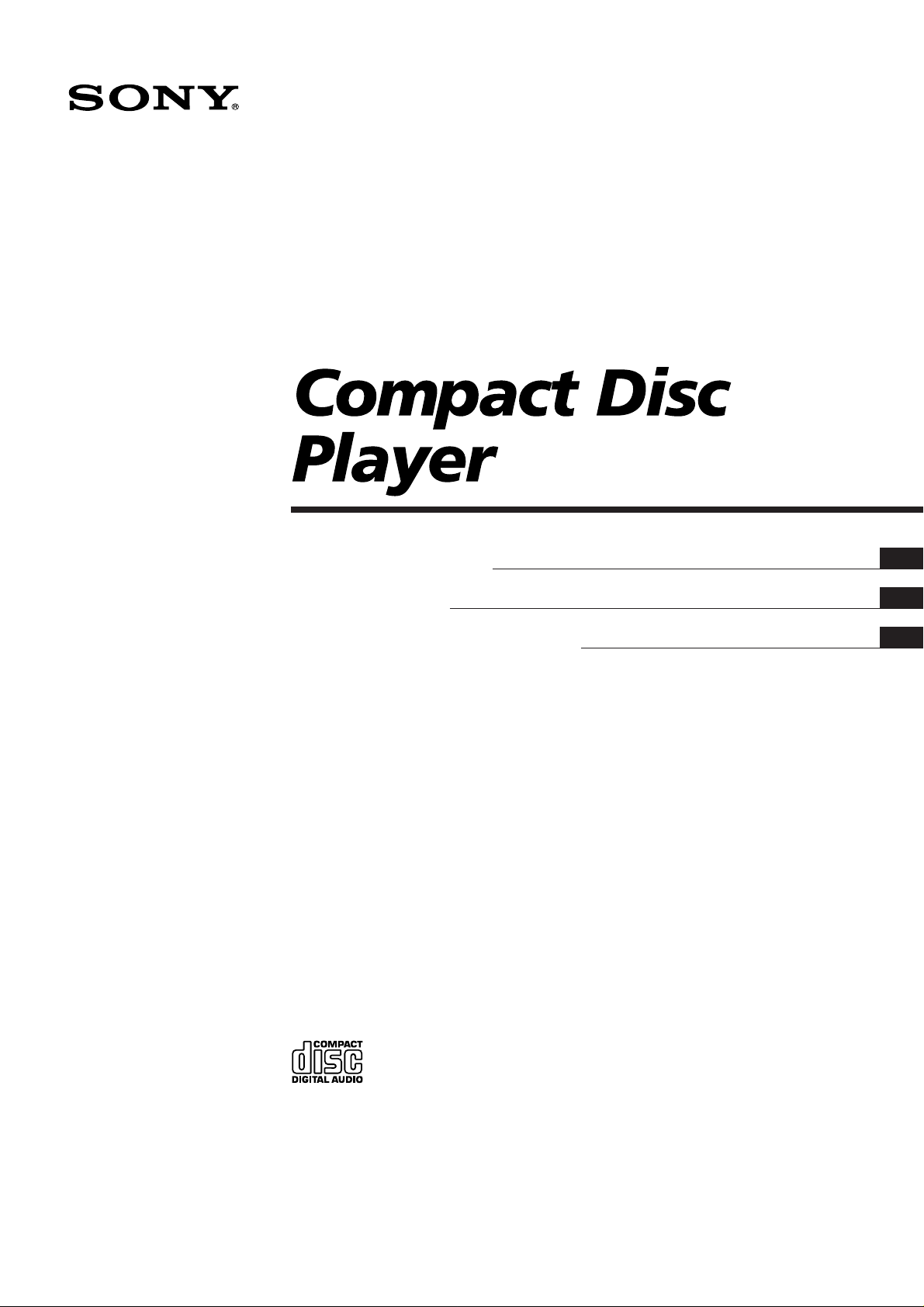
3-810-322-71 (1)
Operating Instructions
Instrukcja obslugi
##########
EN
PL
RF
CDP-XE500
CDP-XE300
CDP-XE200
1995 by Sony Corporation
Page 2
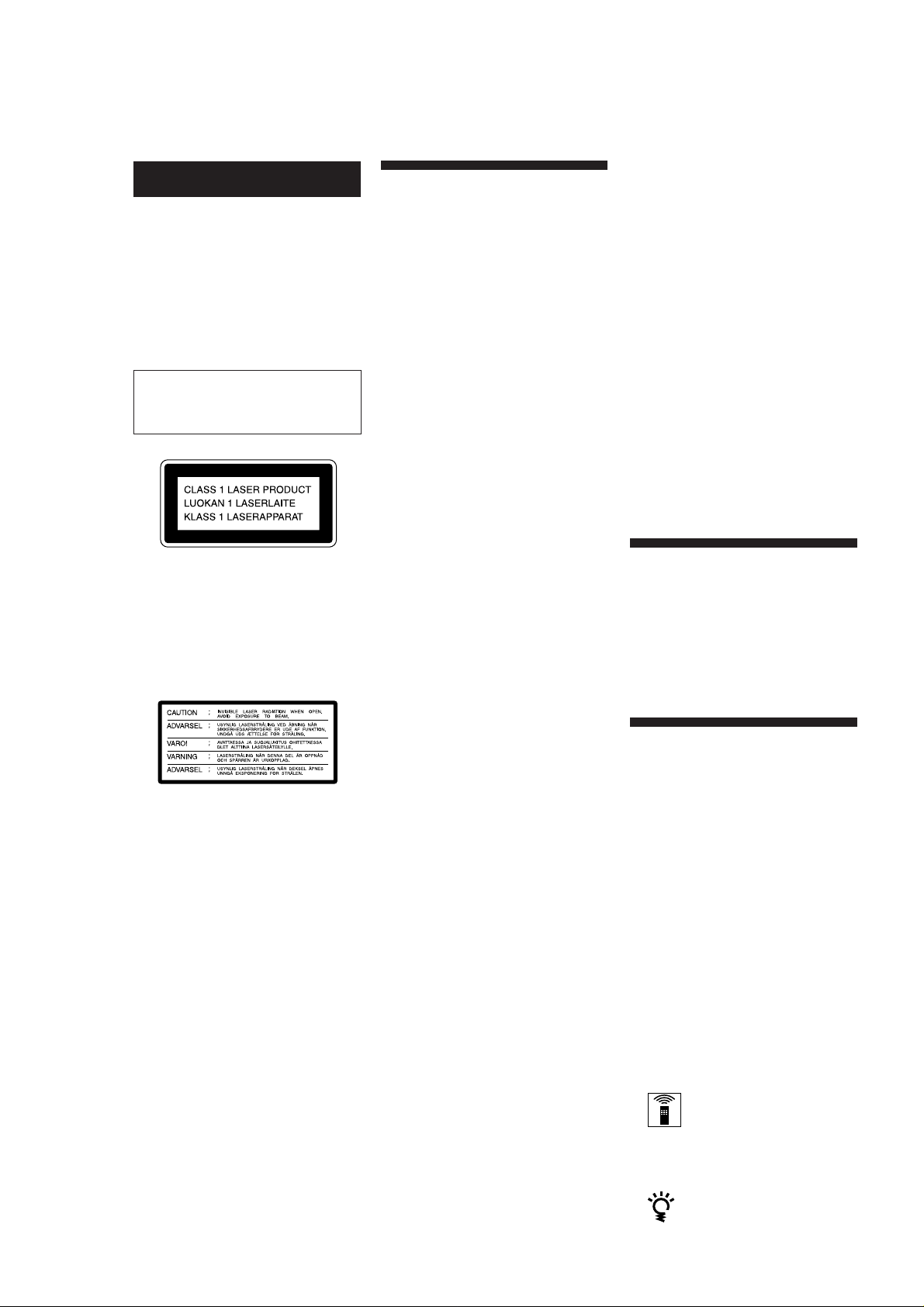
WARNING
To prevent fire or shock
hazard, do not expose the unit
to rain or moisture.
To avoid electrical shock, do
not open the cabinet. Refer
servicing to qualified
personnel only.
The laser component in this product
is capable of emitting radiation
exceeding the limit for Class 1.
This appliance is classified as a CLASS 1
LASER product. The CLASS 1 LASER
PRODUCT MARKING is located on the
rear exterior.
The following caution label is located
inside of the unit.
Precautions
On safety
• Caution — The use of optical
instruments with this product will
increase eye hazard.
• Should any solid object or liquid fall
into the cabinet, unplug the player and
have it checked by qualified personnel
before operating it any further.
On power sources
• Before operating the player, check that
the operating voltage of the player is
identical with your local power
supply. The operating voltage is
indicated on the nameplate at the rear
of the player.
• The player is not disconnected from
the AC power source (mains) as long
as it is connected to the wall outlet,
even if the player itself has been
turned off.
• If you are not going to use the player
for a long time, be sure to disconnect
the player from the wall outlet. To
disconnect the AC power cord (mains
lead), grasp the plug itself; never pull
the cord.
• AC power cord must be changed only
at the qualified service shop.
On adjusting volume
• Do not turn up the volume while
listening to a portion with very low
level inputs or no audio signals. If you
do, the speakers may be damaged
when a peak level portion is played.
On cleaning
• Clean the cabinet, panel and controls
with a soft cloth slightly moistened
with a mild detergent solution. Do not
use any type of abrasive pad, scouring
powder or solvent such as alcohol or
benzine.
If you have any questions or
problems concerning your player,
please consult your nearest Sony
dealer.
Welcome!
Thank you for purchasing the Sony
Compact Disc Player. Before operating
the unit, please read this manual
thoroughly and retain it for future
reference.
On placement
• Place the player in a location with
adequate ventilation to prevent heat
build-up in the player.
• Do not place the player on a soft
surface such as a rug that might block
the ventilation holes on the bottom.
• Do not place the player in a location
near heat sources, or in a place subject
to direct sunlight, excessive dust or
mechanical shock.
On operation
• If the player is brought directly from a
cold to a warm location, or is placed in
a very damp room, moisture may
condense on the lenses inside the
player. Should this occur, the player
may not operate properly. In this case,
remove the disc and leave the player
turned on for about an hour until the
moisture evaporates.
About This Manual
The instructions in this manual are for
models CDP-XE500, CDP-XE300 and
CDP-XE200. The CDP-XE500 is the
model used for illustration purposes.
Any difference in operation is clearly
indicated in the text, for example, “CDPXE500 only.”
Conventions
• Instructions in this manual describe
the controls on the player.
You can also use the controls on the
remote if they have the same or
similar names as those on the player.
In the instructions, the buttons on the
remote are indicated in parentheses.
• The following icons are used in this
manual:
Indicates that you can do the
task using the remote.
(Note that the CDP-XE200
cannot do the tasks marked
with this icon.)
Indicates hints and tips for
making the task easier.
EN
2
Page 3

Getting Started
TABLE OF CONTENTS
Getting Started
Unpacking........................................................................................................ 4
Hooking Up the System................................................................................. 4
Playing a CD........................................................................................................ 6
Playing CDs
Using the Display ........................................................................................... 7
Locating a Specific Track or a Particular Point in a Track ........................ 8
Playing Tracks Repeatedly ............................................................................ 8
Playing in Random Order (Shuffle Play) .................................................... 9
Creating Your Own Program (Program Play) ............................................ 9
EN
Recording From CDs
Recording Your Own Program................................................................... 11
Recording a CD by Specifying Tape Length (Time Edit)........................12
Fading In or Out............................................................................................13
Adjusting the Recording Level (Peak Search) .......................................... 14
Additional Information
Notes on CDs.................................................................................................14
Troubleshooting ............................................................................................ 15
Specifications ................................................................................................. 15
Index
Index ............................................................................................................... 16
EN
3
Page 4

Getting Started
Getting Started
Getting Started
Unpacking
Check that you received the following items:
• Audio connecting cord (1)
• Remote commander (remote) (except for
CDP-XE200) (1)
• Sony SUM-3 (NS) batteries (except for CDP-XE200) (2)
Inserting batteries into the remote
(except for CDP-XE200)
You can control the player using the supplied remote.
Insert two size AA (R6) batteries by matching the +
and – on the batteries. When using the remote, point it
at the remote sensor g on the player.
Hooking Up the System
Overview
This section describes how to hook up the CD player to
an amplifier. Be sure to turn off the power of each
component before making the connections.
CD player
LINE OUT
(R)
Audio input
(L)
LINE OUT
(L)
Audio input
(R)
To an AC outlet
Amplifier
When to replace batteries
With normal use, the batteries should last for about six
months. When the remote no longer operates the player,
replace all the batteries with new ones.
Notes
• Do not leave the remote near an extremely hot or humid
place.
• Do not drop any foreign object into the remote casing,
particularly when replacing the batteries.
• Do not expose the remote sensor to direct sunlight or
lighting apparatuses. Doing so may cause a malfunction.
• If you don’t use the remote for an extended period of time,
remove the batteries to avoid possible damage from battery
leakage and corrosion.
: Signal flow
To an AC outlet
What cords will I need?
Audio cord (supplied) (1)
White
(L)
Red
(R)
White
(L)
Red
(R)
Hookups
When connecting an audio cord, be sure to match the
color-coded cord to the appropriate jacks on the
components: Red (right) to Red and White (left) to
White. Be sure to make connections firmly to avoid
hum and noise.
AmplifierCD player
LINE OUT
L
R
INPUT
CD
L
R
EN
4
Page 5
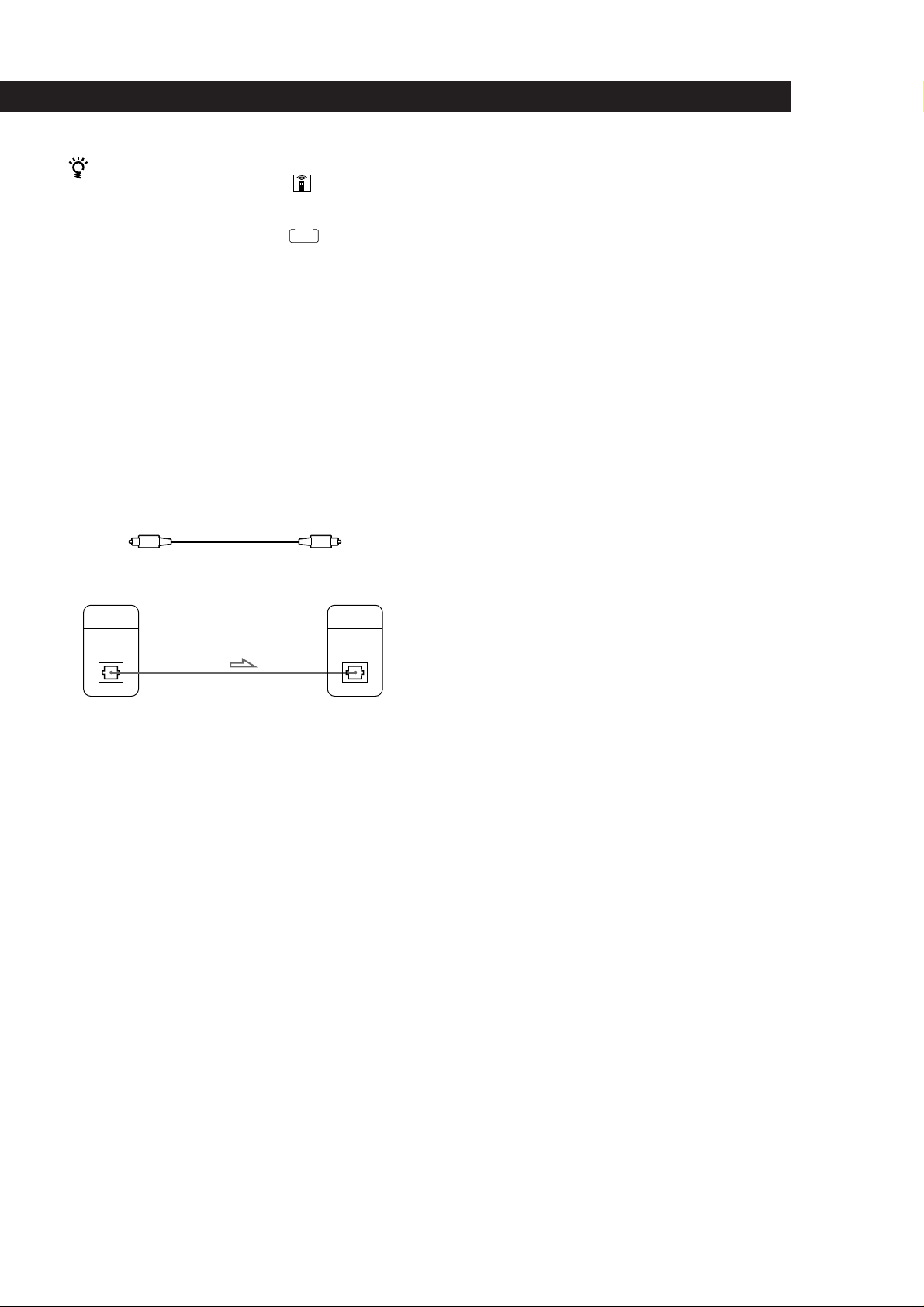
Getting Started
Getting Started
You can adjust the output level to the amplifier
(CDP-XE500 and CDP-XE300 only)
Press LINE OUT LEVEL +/– on the remote. You can
reduce the output level up to –20 dB.
When you reduce the output level,
display.
When you turn off the player, the output level
automatically returns to the maximum level.
FADE
appears in the
• If you have a digital component such as a digital
amplifier, D/A converter, DAT or MD (CDP-XE500 only)
Connect the component via the DIGITAL OUT (OPTICAL)
connector using the optical cable (not supplied). Take off
the cap and plug in the optical cable.
Note that you cannot use the following functions when
making this connection:
• Fading in or out (see page 13)
• Time Fade (see page 13)
• Adjusting the output level using the LINE OUT LEVEL
+/– buttons on the remote (see above)
POC-15
Optical cable (not supplied)
CD player
DIGITAL
OUT
OPTICAL
Digital component
DIGITAL
INPUT
OPTICAL
Connecting the AC power cord
Connect the AC power cord to a wall outlet.
Where do I go next?
Now you’re ready to use your player.
If you aren’t familiar with how to play CDs, go to the section
“Playing a CD” on page 6.
Then, go to the following sections for other operations.
Note
When you connect via the DIGITAL OUT (OPTICAL)
connector, noise may occur when you play CD software other
than music, such as a CD-ROM.
EN
5
Page 6

Basic Operations
Playing a CD
234
POWER
• See pages 4 – 5 for the hookup
information.
If you turn on the player with
a CD in the tray
You can start playing
automatically from the
beginning of the CD. If you
connect a commercially
available timer, you can start
playing the CD at any time
you want.
MODE
EDIT/
TIME FADE
REPERTPLAY
SEARCH
OPEN/CLOSE
TIME
MUSIC
PEAK
SCAN
CHECK CLEAR ENTER
AMS
PHONES
*CDP-XE500 only
Connect the
headphones.*
Turn on the amplifier and select the CD player position so that
you can listen to the sound from this player.
1
Press POWER to turn on the player.
2
Press § OPEN/CLOSE,
3
and place a disc on the
disc tray.
With the label side up
You can adjust the output
level with the LINE OUT LEVEL
+/– on the remote (CDP-XE500
and CDP-XE300 only) Z
Press ·.
4
The disc tray closes and the player plays all the tracks once
(Continuous Play).
Adjust the volume on the amplifier.
You can adjust the
headphones volume on the
remote (CDP-XE500 only) Z
Connect the headphones to
the PHONES jack and adjust
the volume with the LINE
OUT LEVEL +/– on the
remote.
EN
6
To stop playback
Press p.
To
Pause
Resume play after pause
Go to the next track
Go back to the preceding track
Stop play and remove the CD
You need to
Press P
Press P or ·
Turn AMS ± clockwise
Turn AMS ±
counterclockwise
Press § OPEN/CLOSE
Page 7

Playing CDs
Using the Display
You can check information about the disc using the
display.
• CDP-XE500
Playing CDs
Playing CDs
Display information while playing a disc
While playing a disc, the display shows the current
track number, playing time and the music calendar.
MIN SEC
12345
678910
TIME
• CDP-XE300 and CDP-XE200
TIME
Checking the total number and playing
time of the tracks
Press TIME before you start playing.
The display shows the total number of tracks, total
playing time and music calendar.
MIN SEC
tracks
Total playing time
While in Shuffle Play mode (“SHUFFLE” appears in
the display; see page 9), a one-second access time blank
is added between each track. This increase is
automatically added to the total playing time in the
display.
The information also appears when you press
§ OPEN/CLOSE to close the disc tray.
12345
678910
Music calendarTotal number of
Current track
number
Playing time
Music calendar
The track numbers in the music calendar disappear
after they are played.
Checking the remaining time
Each time you press TIME while playing a disc, the
display changes as shown in the chart below.
Playing time and
number of the
current track
Remaining time on
the current track
If the track number exceeds 68,
“––.––” appears instead of the
remaining time.
Remaining time on
the disc
If the remaining time exceeds 100
minutes in Program Play mode,
“––.––” appears instead of the
remaining time.
Press
Press
Press
MIN SEC
MIN SEC
MIN SEC
12345
678910
12345
678910
12345
678910
Basic Operations
EN
7
Page 8

Playing CDs
Locating a Specific Track or a
Particular Point in a Track
You can quickly locate any track while playing a disc
using the AMS (Automatic Music Sensor) on the player
or number buttons on the remote.
You can also locate a particular point in a track while
playing a disc.
MUSIC SCAN
(CDP-XE500 only)
0/) ·
AMS ±
(except for
CDP-XE200)
When you directly locate a track numbered over 10
when using the remote (except for CDP-XE200)
Press >10 first, then the corresponding number buttons.
To enter “0,” use button 10.
Example: To play track number 30
Press >10 first, then 3 and 10.
You can extend the playing time during Music Scan
Press MUSIC SCAN repeatedly until the playing time
you want (10, 20 or 30) appears in the display. Each time
you press the button, the playing time changes cyclically.
Note
If “ ” appears in the display, the disc has reached the end
while you were pressing ). Press 0 or turn AMS ±
counterclockwise to go back.
Number
buttons
>10
= / +
0 / )
To locate
The next or
succeeding tracks
The current or
preceding tracks
A specific track
directly
By scanning each
track for 10 seconds
(Music Scan) (CDPXE500 only)
A point while
monitoring the sound
A point quickly by
observing the display
during pause
You need to
Turn AMS ± clockwise until
you find the track. When using the
remote, press + repeatedly until
you find the track.
Turn AMS ± counterclockwise
until you find the track. When using
the remote, press = repeatedly until
you find the track.
Turn AMS ± until you find the
track number you want appears in the
display. When using the remote, press
number button of the track (except for
CDP-XE200).
Press MUSIC SCAN. When you find
the track you want, press · to start
playing the track.
) (forward) or 0 (backward) and
hold down until you find the point
) (forward) or 0 (backward) and
hold down until you find the point.
You will not hear the sound during the
operation.
Playing T r acks Repeatedly
You can play tracks repeatedly in any play mode.
• CDP-XE500
REPEAT
• CDP-XE300 and CDP-XE200
REPEAT
Press REPEAT while playing a disc.
“REPEAT” appears in the display. The player repeats
the tracks as follows:
When the disc is played in
Continuous Play (page 6)
Shuffle Play (page 9)
Program Play (page 9)
To cancel Repeat Play
Press REPEAT repeatedly until “REPEAT” disappears from
the display.
The player repeats
All the tracks
All the tracks in random
orders
The same program
EN
8
Page 9
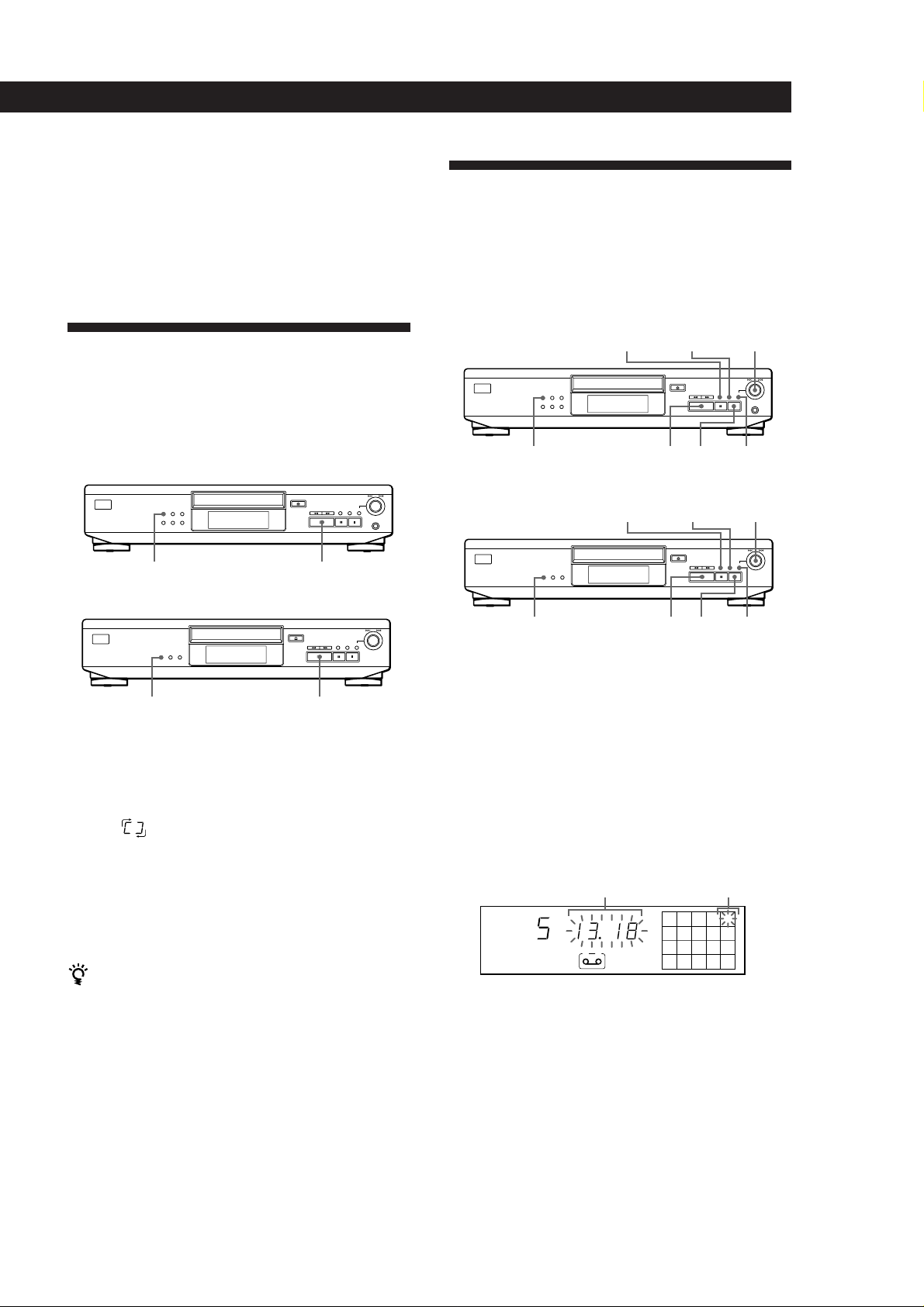
Repeating the current track
You can repeat only the current track in any playmode.
While the track you want is being played, press
REPEAT repeatedly until “REPEAT 1” appears in the
display.
Playing in Random Order
(Shuffle Play)
You can have the player “shuffle” tracks and play in a
random order.
• CDP-XE500
Playing CDs
Playing CDs
Creating Your Own Program
(Program Play)
You can arrange the order of the tracks on a disc and
create your own program. The program can contain up
to 24 tracks.
• CDP-XE500
CLEAR
·
CLEAR
AMS ±
ENTERPLAYMODE
p
AMS ±
CHECK
• CDP-XE300 and CDP-XE200
CHECK
PLAYMODE
• CDP-XE300 and CDP-XE200
PLAYMODE
·
·
1 Press PLAYMODE repeatedly until “SHUFFLE”
appears in the display.
When using the remote, press SHUFFLE.
2 Press · to start Shuffle Play.
The
“shuffling” the tracks.
To cancel Shuffle Play
Press PLAYMODE twice.
When using the remote, press CONTINUE (except for CDPXE200).
You can start Shuffle Play while playing
Press PLAYMODE repeatedly until “SHUFFLE” appears
in the display. When using the remote, press SHUFFLE
(except for CDP-XE200). Shuffle Play starts from the
current track.
indication appears while the player is
PLAYMODE
·p
ENTER
Creating a program on the player
Press PLAYMODE repeatedly until “PROGRAM”
1
appears in the display before you start playing.
2 Turn AMS ± until the track number you
want appears in the display.
The total playing time and the track numbers
being programmed are flashing in the display.
Track numbers being
programmed
25
8
(Continued)
PROGRAM
Total playing time
MIN SEC
A
EN
9
Page 10

Playing CDs
3
Press ENTER to select the track.
Last programmed track Playing order
STEP
PROGRAM
A
25
8
Creating a program using the remote
(except for CDP-XE200) Z
PROGRAM
Number buttons
After one second Programmed tracks
PROGRAM
MIN SEC
A
Total playing time
25
8
If you’ve made a mistake
Press CLEAR, then repeat Steps 2 and 3.
4 Repeat Steps 2 and 3 to program the tracks in the
order you want.
5 Press · to start Program Play.
To cancel Program Play
Press PLAYMODE.
When tracks, which aren’t numerically consecutive on
the disc, are programmed consecutively (i.e. 1, 3, 5
etc.)
A one-second access time blank is added between the
tracks.
The program remains even after the Program Play
ends
When you press ·, you can play the same program
again.
Notes
• The total playing time doesn’t appear in the display when it
exceeds 100 minutes.
• “FULL” appears in the display when you try to add a track
to a program which already contains 24 tracks.
>10
(
CLEAR
CHECK
1 Press PROGRAM before you start playing.
“PROGRAM” appears in the display.
2 Press number buttons of the tracks you want to
program in the order you want.
Example: To program the tracks 2, 8 and 5.
Press number buttons in the order 2, 8
and 5.
Last programmed track
PROGRAM
After one second
PROGRAM
A
MIN SEC
A
Total playing time
Playing order
STEP
Programmed tracks
25
8
25
8
To select a track with a number over 10
Use >10 button (see page 8).
If you’ve made a mistake
Press CLEAR, then press the correct track number.
3 Press ( to start Program Play.
10
To cancel Program Play
Press CONTINUE.
When tracks, which aren’t numerically consecutive on
the disc, are programmed consecutively (i.e. 1, 3, 5
etc.)
A one-second access time blank is added between the
tracks.
EN
Page 11

Playing CDs
The program remains even after the Program Play
ends
When you press (, you can play the same program
again.
You can check the total playing time while
programming using the remote (Program Edit)
To select a track, press = or + and check the total
playing time. Then press PROGRAM to confirm your
selection.
Notes
• The total playing time doesn’t appear in the display when it
exceeds 100 minutes.
• “FULL” appears in the display when you try to add a track
to a program which already contains 24 tracks.
Playing CDs
Recording from CDs
Playing CDs
Recording Your Own Program
You can record the program you’ve created on a tape,
DAT or MD. The program can contain up to 24 tracks.
By inserting a pause during programming, you can
divide the program into two for recording on both
sides of a tape.
• CDP-XE500
AMS ±ENTER
·PPLAYMODE
Checking the track order
You can check your program before or after you start
playing.
Press CHECK.
Each time you press this button, the display shows the
track number in the programmed order. After the last
track in the program, the display shows “End” and
returns to the original display. If you check the order
after you start playing, the display shows only the
remaining track numbers.
Changing the track order
You can change your program before you start playing.
To
Erase a track
Erase the last track in the
program
Add tracks to the end of the
program
Change the whole program
completely
You need to
Press CHECK until the track
you don’t want appears in
the display, then press
CLEAR
Press CLEAR. Each time you
press the button, the last
track will be cleared.
Turn AMS ± until
track number you want to
add appears, then press
ENTER.
When using the remote,
press the number button of
the tracks to be added
(except for CDP-XE200).
Press p (stop). Create a new
program following the
programming procedure.
• CDP-XE300 and CDP-XE200
ENTER
PLAYMODE ·P
AMS ±
1 Create your program (for side A when recording
on a tape) while checking the total playing time
indicated in the display.
Follow Steps 1 to 4 in “Creating a program on the
player” on page 9 or Steps 1 and 2 in “Creating a
program using the remote” on page 10.
A
The
indication appears in the display.
2 When you record on both sides of the tape, press
P to insert a pause.
The “P” and
and the playing time is reset to “0.00.”
When you record on one side of the tape or on a
DAT or MD, skip this step and go to Step 4.
A pause is counted as one track
You can program up to 23 tracks when you insert a
pause.
A B
indications appear in the display
3 Repeat Step 1 to create the program for side B.
4 Start recording on the deck and then press · on
the player.
When you record on both sides of the tape, the
player pauses at the end of the program for side A.
5 When you record on side B, reverse the tape and
press · or P on the player to resume playing.
11
EN
Page 12

Recording From CDs
To check and change your program
See page 11.
The A indication appears while checking the program
for side A and B while checking the program for side
B.
When tracks, which aren’t numerically consecutive on
the disc, are programmed consecutively (i.e. 1, 3, 5
etc.)
A one-second access time blank is added between the
tracks.
Recording a CD by Specifying
Tape Length (Time Edit)
(CDP-XE500 only)
You can have the player create a program that will fit
the length of the tape.
The player automatically creates a program, keeping
the original order of the disc.
The program can contain up to 24 tracks (a pause
inserted between tracks is counted as one track).
Note that tracks whose numbers are over 24 cannot be
programmed automatically.
4 When you record on both sides of the tape, press
EDIT/TIME FADE again.
The player inserts a pause, then creates the
program for side B. The display shows the
programmed tracks.
When you record on one side of the tape or on a
DAT or MD, skip this step.
5 Start recording on the deck and then press · on
the player.
When you record on both sides of the tape, the
player pauses at the end of the program for side A.
6 When you record on side B, reverse the tape and
press · or P on the player to resume playing.
To cancel Time Edit
Press PLAYMODE until “SHUFFLE” and “PROGRAM”
disappear from the display.
When using the remote, press CONTINUE.
You can program the tracks you want in advance
Select the tracks before doing the above procedure. The
player creates a program from the remaining tracks. In
this case, you cannot select “HALF” to specify the tape
length.
EDIT/TIME FADE
1 Press EDIT/TIME FADE before you start playing
until EDIT appears and “A” in the
0 / )·
A
indication
flashes in the display.
2 Press 0 or ) to specify the tape length.
Each time you press these buttons, the display
changes as shown below, with the tape length of
one side following each indication.
n HALF ˜ C-46 ˜ C-54 ˜ C-60 ˜ C-74 ˜ C-90 ˜ - -. - - N
(23.00) (27.00) (30.00) (37.00) (45.00)
When you select “HALF”
The player sets the program of each side to a half of the
total playing time of the disc. Note that you cannot select
“HALF” when the disc has more than 24 tracks.
3 Press EDIT/TIME FADE to have the player create
the program.
The display shows the tracks to be recorded. “B” in
B
the
indication flashes in the display.
You can freely specify the tape length
Set the tape length using AMS ±.
Example: When the tape length of one side is 30 minutes
and 15 seconds
1 To set the minutes, turn AMS ± until
“30” appears in the display, then press
ENTER .
2 To set the seconds, turn AMS ± until
“15” appears in the display, then press
ENTER .
When tracks, which aren’t numerically consecutive on
the disc, are programmed consecutively (i.e. 1, 3, 5
etc.)
A one-second access time blank is added between the
tracks.
To check and change your program
See page 11.
12
EN
Page 13

Recording From CDs
B
Recording From CDs
Fading In or Out
You can manually fade in or out to prevent tracks from
starting or ending abruptly.
Note that you cannot use this effect when you use the
DIGITAL OUT (OPTICAL) connector (for CDP-XE500).
Fading in or out at the point you want
(except for CDP-XE200) Z
FADER
To
Start play fading in
End play fading out
Press FADER
During pause. The Q indication
flashes and play fades in.
When you want to start fading out.
The q indication flashes. The play
fades out and the player pauses.
1 Press EDIT/TIME FADE repeatedly before you
start playing until “
TIME
FADE
” and “A” in the
A
indication appear in the display.
2 Press 0 or ) to specify the playing time.
Each time you press these buttons, the display
changes as shown below, with the playing time of
one side following each indication.
n HALF ˜ C-46 ˜ C-54 ˜ C-60 ˜ C-74 ˜ C-90 ˜ - -. - - N
(23.00) (27.00) (30.00) (37.00) (45.00)
When you select “HALF”
The player sets the playing time to a half of the total
playing time.
3 Press · to start playing.
At the specified time the play fades out and the
player pauses. “B” in the
indication appears
in the display.
4 To record on side B, reverse the tape and press ·
or P on the player to resume playing.
Again, the play fades out at the specified time.
To cancel Time Fade
Press EDIT/TIME FADE.
You can freely specify the playing time
See “You can freely specify the tape length” on page 12 .
Fading time lasts for 5 seconds. If you press FADER
during Music Scan (page 8), fading time changes to 2
seconds.
Fading out at the specified time (Time
Fade) (CDP-XE500 only)
You can have the player fade out automatically by
specifying the playing time. Once you set the time fade,
it works twice, that is, the play fades out at the end of
both sides of a tape.
EDIT/TIME FADE
0 / )·
You can change discs during Time Fade
If the play ends before the specified fade-out time, (for
example, when you record CD-singles on a tape) change
the disc. The specified fade-out time is counted only
during playing.
You can fade in to resume playing in Step 4
After you reverse the tape, press FADER on the remote.
Note
Time Fade will be cancelled if you press 0 or ) during
the operation.
EN
13
Page 14

Recording From CDs
Additional Information
Adjusting the Recording Level
(Peak Search) (CDP-XE500
only)
The player locates the highest level among the tracks to
be recorded to let you adjust the recording level before
you start recording.
PEAK SEARCH
1 Before you start playing, press PEAK SEARCH.
“PEAK” flashes in the display and the player
repeats the portion of the highest level.
2 Adjust the recording level on the deck.
3 Press p on the player to stop Peak Search.
“PEAK” disappears from the display.
p
Notes on CDs
On handling CDs
• To keep the disc clean, handle the disc by its edge. Do not
touch the surface.
• Do not stick paper or tape on the disc.
Not this way
• Do not expose the disc to direct sunlight or heat sources
such as hot air ducts, nor leave it in a car parked in direct
sunlight as there can be considerable rise in temperature
inside the car.
• Do not use any commercially available stabilizer. If you do,
the disc and the player may be damaged.
• After playing, store the disc in its case.
On cleaning
• Before playing, clean the disc with a cleaning cloth. Wipe
the disc from the center out.
Note
The portion with the highest level may differ every time you
try the adjustment on the same disc. The difference is,
however, so slight that you won’t find any problem in
adjusting the recording level precisely.
• Do not use solvents such as benzine, thinner,
commercially available cleaners or anti-static spray
intended for vinyl LPs.
14
EN
Page 15

Additional Information
Additional Information
Troubleshooting
If you experience any of the following difficulties while
using the player, use this troubleshooting guide to help
you remedy the problem. Should any problem persist,
consult your nearest Sony dealer.
There’s no sound.
/ Check that the player is connected securely.
/ Make sure you operate the amplifier correctly.
/ Adjust the output level with LINE OUT LEVEL +/–
on the remote (CDP-XE500 and CDP-XE300 only).
The CD does not play.
/ There’s no CD inside the player (“no dISC” appears).
Insert a CD.
/ Place the CD with the label side up on the disc tray
correctly.
/ Clean the CD (see page 14).
/ Moisture has condensed inside the player. Remove
the disc and leave the player turned on for about an
hour (see page 2).
The recording level has changed (CDP-XE500 and CDPXE300 only).
/ The recording level changes if you adjust the output
level with LINE OUT LEVEL +/– on the remote
during recording.
The remote does not function (except for CDP-XE200).
/ Remove the obstacles in the path of the remote and
the player.
/ Point the remote at the remote sensor g on the player.
/ Replace all the batteries in the remote with new ones
if they are weak.
Specifications
Compact disc player
Laser Semiconductor laser (λ = 780 nm)
Laser output Max 44.6 µW*
Frequency response 2 Hz to 20 kHz ± 0.5 dB
Signal-to-noise ratio More than 100 dB
Dynamic range More than 98 dB
Harmonic distortion Less than 0.0045%
Channel separation More than 95 dB
Outputs
Jack
type
LINE OUT
DIGITAL
OUT
(OPTICAL)
(CDP-XE500
only)
PHONES
(CDP-XE500
only)
Phono
jacks
Optical
output
connector
Stereo
phone
jack
General
Emission duration: continuous
* This output is the value measured at
a distance of 200 mm from the
objective lens surface on the Optical
Pick-up block with 7 mm aperture.
Maximum
output
level
2 V
(at 50 kilohms)
–18 dBm
10 mW
Load
impedance
Over 10 kilohms
Wave length: 660 nm
32 ohms
Power requirements 220 V – 230 V AC, 50/60 Hz
Power consumption 10 W
Dimensions (approx.) 430 × 95 × 295 mm
(w/h/d) (17 × 3 3/4 × 11 5/8 in.) incl. projecting
Mass (approx.) CDP-XE500: 3.0 kg (6 lbs 10 oz)
parts
CDP-XE300/XE200: 2.9 kg (6 lbs 7 oz)
Supplied accessories
Audio cord (2 phono plugs – 2 phono plugs) (1)
Remote commander (remote) (except for CDP-XE200) (1)
Sony SUM-3 (NS) batteries (except for CDP-XE200) (2)
Design and specifications are subject to change without notice.
15
EN
Page 16

Index
Index
A, B
AMS 8
Automatic Music Sensor. See
AMS
C, D
Connecting 4
Continuous Play 6
E
Editing. See Recording
F, G
Fading 13
Time Fade 13
H, I, J, K
Half disc (HALF) 12
Handling CDs 15
Hookups 4
overview 4
L
Locating
by monitoring 8
by observing the display 8
by scanning 8
directly 8
using AMS 8
R
Recording 11
a program 11
using Time Edit 12
Remaining time 7
Remote control 4
Repeating
all 8
the current track 9
S
Scanning. See Music Scan
Searching. See Locating
Shuffle Play 9
T
Time Edit 12
Time Fade 13
Total playing time 7
Troubleshooting 15
U, V, W, X, Y, Z
Unpacking 4
Names of controls
Buttons
CHECK 11
CLEAR 11
CONTINUE 6
EDIT/TIME FADE 12
FADER 13
LINE OUT LEVEL +/– 6
MUSIC SCAN 8
§ OPEN/CLOSE 6
PEAK SEARCH 14
PLAYMODE 9
PROGRAM 9
REPEAT 8
SHUFFLE 9
TIME 7
· 6
P 6
p 6
0 / ) 8
= / + 8
>10 8
Number 8
Switch
POWER 6
Connector
DIGITAL OUT (OPTICAL) 5
Jacks
PHONES 6
LINE OUT 5
M, N, O
Music Scan 8
P, Q
Peak Search 14
Playback
Continuous Play 6
Program Play 9
Repeat Play 8
Shuffle Play 9
Program 9
changing 11
checking 11
for recording 12
Program Edit 11
Others
Disc tray 6
Display 7
AMS ± 6
g 4
16
EN
Page 17

OSTRZEØENIE
W celu unikniÍcia
niebezpieczeÒstwa poøaru lub
poraøenia pr±dem nie naleøy
poddawaÊ urz±dzenia
dzia aniu wilgoci lub deszczu.
W celu unikniÍcia
niebezpieczeÒstwa poraøenia
pr±dem nie naleøy otwieraÊ
obudowy. Jedynie
wykwalifikowany personel jest
uprawniony do naprawy i
serwisu.
Laser bÍd±cy komponentem tego
urz±dzenia jest w stanie emitowaÊ
promienie przekraczaj±ce normy
Klasy 1.
Niniejsze urz±dzenie jest
zaklasyfikowane jako produkt z CLASS 1
LASER (z laserem klasy 1). Oznakowanie
CLASS 1 LASER PRODUCT MARKING
znajduje siÍ na zewnÍtrznej, tylnej
stronie obudowy.
Poniøsza etykieta z ostrzeøeniem
znajduje siÍ wewn±trz urz±dzenia.
¶rodki Ostroønoci
BezpieczeÒstwo
• Uwaga ä Uøywanie instrumentÛw
optycznych w po ±czeniu z niniejszym
sprzÍtem podnosi ryzyko dla wzroku.
• Je li cokolwiek wpadnie do obudowy
odtwarzacza lub wlana zostanie jaka
substancja p ynna, proszÍ od ±czyÊ
urz±dzenie z sieci zasilania i oddaÊ je do
serisu wyszkolonemu personelowi,
zanim bÍdzie ono ponownie uøywane.
Zasilanie
• Przed uruchomieniem odtwarzacza
proszÍ siÍ upewniÊ, øe napiÍcie
odtwarzacza jest zgodne z napiÍciem
sieci zasilania w PaÒstwa kraju. NapiÍcie
pracy jest podane na plakietce z nazw±
urz±dzenia, znajduj±cej siÍ na tylnej
czÍ ci obudowy odtwarzacza.
• Odtwarzacz nie jest wy ±czony z sieci,
dopÛki wtyczka znajduje siÍ w gniazdku
pr±du zmiennego, nawet je li samo
urz±dzenie zosta o wy ±czone.
• Je li nie ma siÍ zamiaru uøywaÊ
odtwarzacza przez d uøszy czas naleøy
wy ±czyÊ wtyczkÍ z gniazdka. Przy
wy ±czaniu z gniazdka nigdy nie naleøy
ci±gn±Ê za sznur, tylko trzymaÊ za
wtyczkÍ.
• Kabel sieciowy dla pr±du zmiennego
musi byÊ wymieniony jedynie w
specjalistycznym punkcie serwisowym.
Instalacja
• Naleøy zapewniÊ odpowiedni przep yw
powietrza, by zapobiec gromadzeniu siÍ
ciep a we wnÍtrzu urz±dzenia.
• Nie naleøy ustawiaÊ urz±dzenia na
miÍkkich powierzchniach takich jak
dywany, koce, ktÛre mog± zablokowaÊ
otwory wentylacyjne znajduj±ce siÍ na
spodzie.
• Nie naleøy ustawiaÊ urz±dzenia w
pobliøu ºrÛde ciep a, lub w miejscach
naraøonych na bezpo rednie dzia anie
promieni s onecznych, nadmiernych
ilo ci kurzu, czy teø naraøonych na
wstrz±sy mechaniczne.
Ustawianie g o no ci
• ProszÍ nie zwiÍkszaÊ g o no ci podczas
s uchania fragmentu o bardzo niskim
poziomie wej ciowym lub bez sygna Ûw
audio, poniewaø moøna w ten sposÛb
uszkodziÊ g o niki, gdy odtwarzany jest
pÛºniej fragment o najwyøszym
poziomie.
Czyszczenie
• Naleøy czy ciÊ obudowÍ, tabliczkÍ i
elementy sterownicze przy uøyciu
miÍkkiej, lekko wilgotnej ciereczki,
zwiløonej w roztworze agodnego rodka
czyszcz±cego. Nie naleøy uøywaÊ
ør±cych, agresywnych substancji lub
rozpuszczalnikÛw, takich jak alkohol lub
benzyna.
Je li macie PaÒstwo jakiekolwiek
pytania lub problemy zwi±zane z
odtwarzaczem, proszÍ siÍ zg osiÊ do
najbliøszego autoryzowanego
sprzedawcy firmy Sony.
Witamy !
DziÍkujemy PaÒstwu za zakup
odtwarzacza dyskÛw kompaktowych
firmy Sony. Zanim rozpoczniecie
PaÒstwo uøywaÊ niniejszy odtwarzacz,
proszÍ siÍ dok adnie zapoznaÊ z t±
instrukcj± obs ugi i zachowaÊ niniejsz±
instrukcjÍ na przysz o Ê.
Uøytkowanie
• Je li odtwarzacz zosta bezpo rednio
przeniesiony z zimnego do ciep ego
pomieszczenia, lub zosta postawiony w
szczegÛlnie wilgotnym pomieszczeniu,
wilgoÊ mog a siÍ zebraÊ na soczewkach
we wnÍtrzu urz±dzenia. Je li ma to
miejsce, odtwarzacz nie bÍdzie dzia a
poprawnie. W takim wypadku proszÍ
wyj±Ê dysk kompaktowy i pozostawiÊ
odtwarzacz w ±czony przez mniej wiÍcej
godzinÍ, by wilgoÊ wyparowa a.
PL
2
Page 18

Getting Started
Informacje na Temat
tej Instrukcji
Niniejsza instrukcja obs ugi odnosi siÍ
do otwarzaczy typu CDP-XE500,
CDP-XE300 i CDP-XE200. CDP-XE500
jest modelem uøywanym do celÛw
pokazowych. Kaøda rÛønica w pracy jest
wyraºnie zaznaczona w tek cie
instrukcji, np. poprzez Ütylko dla
CDP-XE500á.
Uwagi dotycz±ce oznakowania
• Instrukcje obs ugi opisane w poniøszej
broszurze odnosz± siÍ do przyciskÛw
sterowniczych znajduj±cych siÍ na
odtwarzaczu.
Moøna takøe pos ugiwaÊ siÍ przyciskami
na pilocie, o ile posiadaj± one takie
same, lub zbliøone nazwy, jak przyciski
na odtwarzaczu. Przyciski na pilocie s±
podane w nawiasach.
• NastÍpuj±ce piktogramy s± uøywane w
poniøszej instrukcji:
Oznacza, øe moøna uøyÊ pilota
do tego celu.
(Uwaga â w przypadku
odtwarzacza CDP-XE200 cele
oznaczone tym piktogramem nie
znajduj± zastosowania.)
Oznacza wskazÛwki i rady
u atwiaj±ce osi±gniÍcie danego
celu.
SPIS TRE¶CI
Przygotowanie do Uøytkowania
Rozpakowanie .......................................................................................4
Pod ±czenie do Systemu ....................................................................... 4
Odtwarzanie Dysku Kompaktowego CD ........................................
Odtwarzanie DyskÛw Kompaktowych CD
Uøywanie Okienka Konsoli.....................................................................7
Odnajdowanie Okre lonego Tytu u
lub Odnajdowanie Okre lonej Pozycji w ¶cieøce Nagrania ...................8
Kilkakrotne Odtwarzanie Tego Samego Tytu u ......................................8
Odtwarzanie w Przypadkowej Kolejno ci (Shuffle Play) ........................9
Przygotowanie Indywidualnego Programu (Program Play)....................9
Przegrywanie z DyskÛw Kompaktowych CD
Przegrywanie Indywidualnego Programu ............................................11
Przegrywanie Dysku Dopasowane do D ugo ci Nagrywanej Kasety
(Time Edit) ............................................................................................12
Wzmacnianie lub Wyciszanie Sygna u .................................................13
Dostrajanie Poziomu Nagrania (Peak Search) .....................................14
6
PL
Informacje Dodatkowe
Uwagi Dotycz±ce DyskÛw Kompaktowych .........................................14
Usuwanie Usterek................................................................................15
Dane Techniczne ................................................................................. 15
Indeks
Indeks ..................................................................................................16
PL
3
Page 19

Przygotowanie do Uøytkowania
Przygotowanie do Uøytkowania
Rozpakowanie
ProszÍ sprawdziÊ, czy zestaw jest kompletny:
• Kabel dla sygna Ûw audio (1)
• Pilot (za wyj±tkiem CDP-XE200) (1)
• Baterie Sony SUM-3 (NS) (za wyj±tkiem CDP-XE200) (2)
Zak adanie baterii do pilota
(za wyj±tkiem CDP-XE200)
Moøecie PaÒstwo obs ugiwaÊ odtwarzacz przy pomocy
za ±czonego pilota.
Do pilota proszÍ w oøyÊ dwie baterie R6 (AA) zwracaj±c
uwagÍ na dopasowanie + i – na bateriach do rysunku
podanego wewn±trz obudowy. Do obs ugi odtwarzacza
proszÍ skierowaÊ pilota w stronÍ czujnika g na
odtwarzaczu.
Pod ±czenie do Systemu
Zarys
Poniøszy ustÍp opisuje sposÛb pod ±czenia odtwarzacza
dyskÛw CD do wzmacniacza. ProszÍ siÍ upewniÊ, øe
wy ±czony zosta dop yw pr±du do kaødego z
komponentÛw, zanim rozpoczniecie pod ±czenie.
Odtwarzacz dyskÛw CD
LINE OUT
(R)
Gniazdo
wej ciowe
audio lewe
(L)
LINE OUT
(L)
Gniazdo
wej ciowe audio
prawe
(R)
Do sieci
Wzmacniacz
Kiedy naleøy wymieniÊ baterie
Przy normalnym uøytkowaniu baterie powinny wystarczyÊ na
oko o sze Ê miesiÍcy. W chwili, gdy pilot przestaje sterowaÊ
funkcje odtwarzacza naleøy wymieniÊ baterie na nowe.
Uwagi
• Nie naleøy pozostawiaÊ pilota w pobliøu miejsca o szczegÛlnie
wysokiej tempeturze lub wilgotno ci powietrza.
• Nie naleøy wk adaÊ øadnych innych objektÛw do pilota,
szczegÛln± uwagÍ naleøy zwrÛciÊ przy wymianie baterii.
• Nie naleøy eksponowaÊ czujnika odtwarzacza na bezpo rednie
na wietlenie przez promienie s oneczne lub przez inne
urz±dzenia wiec±ce. Moøe to spowodowaÊ nieprawid owe
funcjonowanie urz±dzenia.
• Je li pilot nie bÍdzie uøywany przez d uøszy czas, naleøy wyj±Ê
baterie, by unikn±Ê uszkodzenia spowodowanego przez
ewentualny wyciek elektrolitu i korozjÍ.
: Przep yw sygna Ûw
Do sieci
Jakie kable s± potrzebne?
Kabel dla sygna Ûw audio (dostarczony) (1)
Bia a
wtyczka
(L)
Czerwona
wtyczka
(R)
Bia a
wtyczka
(L)
Czerwona
wtyczka
(R)
Pod ±czenia
Pod ±czaj±c kabel audio naleøy zwrÛciÊ uwagÍ na
dopasowanie kolorÛw kabli z odpowiednimi kolorami
gniazd na komponentach systemu: Czerowy (prawy) z
Czerwonym i Bia y (lewy) z Bia ym. ProszÍ przeprowadziÊ
pod ±czenia starannie, by unikn±Ê przydºwiÍkÛw
sieciowych i szumÛw.
Odtwarzacz dyskÛw CD
LINE OUT
L
R
Wzmacniacz
INPUT
CD
L
R
PL
4
Page 20

Przygotowanie do Uøytkowania
Przygotowanie do Uøytkowania
Moøecie PaÒstwo ustawiÊ poziom wyj ciowy do
wzmacniacza (tylko dla CDP-XE500 i CDP-XE300)
ProszÍ nacisn±Ê przycisk LINE OUT LEVEL +/â na pilocie.
Moøna zmniejszyÊ poziom wyj ciowy do –20dB.
Podczas zmniejszania poziomu wyj ciowego w okienku
konsoli wy wietlany jest symbol
Po wy ±czeniu odtwarzacza poziom wyj ciowy
automatycznie powraca do maksymalnej wysoko ci.
FADE
.
• Jeøeli posiadacie PaÒstwo komponent cyfrowy, taki jak
wzmacniacz cyfrowy, konwerter cyfrowo-analogowy, DAT
lub Mini Dysk MD (tylko dla CDP-XE500)
ProszÍ pod ±czyÊ komponenty poprzez cyfrowe gniazdo
wyj ciowe (DIGITAL OUT (OPTICAL)) ( wiat owÛd) uøywaj±c
kabela z w Ûkien szklanych (nie za ±czony). ProszÍ zdj±Ê
nakrywkÍ i pod ±czyÊ kabel z w Ûkien szklanych.
ProszÍ wzi±Ê pod uwagÍ, øe podczas wykonywania tego
pod ±czenia nie moøna wykonaÊ nastÍpuj±cych operacji:
• wzmacnianie / zanikanie dºwiÍku (patrz str. 13)
• korzystanie z funkcji Time Fade (patrz str. 13)
• regulowanie g o no ci sygna u na wyj ciu korzystaj±c z
przyciskÛw LINE OUT LEVEL +/â, znajduj±cych siÍ na pilocie
zdalnego sterowania (informacje podane powyøej)
POC-15
Kabel z w Ûkien szkalnych (nie zawarty)
Odtwarzacz DyskÛw CD
DIGITAL
OUT
OPTICAL
Komponent cyfrowy
DIGITAL
INPUT
OPTICAL
Pod ±czenie do sieci zasilania
ProszÍ pod ±czyÊ odtwarzacz do sieci poprzez kabel
sieciowy.
Jaki powinien byÊ mÛj nastÍpny krok?
Teraz odtwarzacz jest gotowy do uøytku.
Je li nie posiadacie PaÒstwo do wiadczenia z dyskami
kompaktowymi, proszÍ przej Ê do sekcji ÜOdtwarzanie
Dysku Kompaktowego CDá na stronie 6.
NastÍpnie proszÍ przej Ê do kolejnych rozdzia Ûw w celu
zapoznania siÍ z innymi funkcjami odtwarzacza.
Uwaga
Przy pod ±czeniu poprzez cyfrowe gniazdo wyj ciowe (DIGITAL
OUT (OPTICAL)) mog± wyst±piÊ szumy, je li odtwarzane jest inne
oprogramowanie dysku kompaktowego niø muzyka, takie jak
komputerowe oprogramowanie dyskÛw CD-ROM.
PL
5
Page 21

Operacje podstawowe
Odtwarzanie Dysku
Kompaktowego CD
234
POWER
• Informacje na temat
pod ±czenia s± na stronach
4 â 5.
Je li w ±czy siÍ
odtwarzacz, w ktÛrym
znajduje siÍ w szufladce
dysk kompaktowy
Moøna automatycznie
rozpocz±Ê odtwarzanie od
pocz±tku dysku. Je li
pod ±czony zosta bÍd±cy w
sprzedaøy zegar steruj±cy,
moøna odtwarzaÊ nagrania
o kaødej dowolnie wybranej
porze.
MODE
EDIT/
TIME FADE
REPERTPLAY
SEARCH
OPEN/CLOSE
TIME
MUSIC
PEAK
SCAN
CHECK CLEAR ENTER
AMS
PHONES
*tylko dla CDP-XE500
ProszÍ
pod ±czyÊ
s uchawki.*
ProszÍ w ±czyÊ wzmacniacz i wybraÊ ustawienie dla
odtwarzacza dyskÛw CD, aby mÛc s uchaÊ odtwarzanej na
1
odtwarzaczu muzyki.
ProszÍ nacisn±Ê przycisk POWER (w ±cznik sieciowy) na
2
odtwarzaczu.
ProszÍ nacisn±Ê przycisk
3
§ OPEN/CLOSE
(otwieranie/zamykanie), i
nastÍpnie umie ciÊ dysk
kompaktowy w szufladce
na CD.
Strona z nadrukiem musi znajdowaÊ siÍ na gÛrze.
Poziom na wyj ciu moøna
dostroiÊ przy pomocy
przycisku LINE OUT
LEVEL +/â znajduj±cego
siÍ na pilocie (tylko dla
CDP-XE500 i CDP-XE300)
Z
Moøna ustawiÊ g o no Ê
s uchawek na pilocie
(tylko dla CDP-XE500) Z
ProszÍ pod ±czyÊ s uchawki
do gniazda PHONES i
nastÍpnie proszÍ ustawiÊ
g o no Ê korzystaj±c z
przycisku bÍd±cego na
pilocie zdalnego sterowania
LINE OUT LEVEL +/â.
PL
6
ProszÍ nacisn±Ê ·.
4
Szufladka na CD zamyka siÍ i odtwarzacz odgrywa wszystkie
nagrania po kolei (odtwarzanie po kolei).
ProszÍ wyregulowaÊ g o no Ê na wzmacniaczu.
W celu zakoÒczenia odtwarzania
ProszÍ nacisn±Ê przycisk p.
W celu uaktywnienia
Przerwy w odtwarzaniu
Ponownego odtwarzania po przerwie
Przej cia do nastÍpnego nagrania
Przej cia do ostatniego odtwarzanego
nagrania
ZakoÒczenia odtwarzania i wyjÍcia dysku CD
ProszÍ
Nacisn±Ê przycisk P
Nacisn±Ê przycisk P lub przycisk ·
PrzekrÍciÊ AMS ± zgodnie z
kierunkiem ruchu wskazÛwek zegara
PrzekrÍciÊ AMS ± przeciwnie
do kierunku ruchu wskazÛwek zegara
Nacisn±Ê przycisk § OPEN/CLOSE
Page 22

Odtwarzanie DyskÛw Kompaktowych CD
Uøywanie Okienka Konsoli
Przy uøyciu okienka konsoli moøna sprawdziÊ informacje
zwi±zane z dyskiem.
• CDP-XE500
Odtwarzanie DyskÛw Kompaktowych CD
Wy wietlanie informacji podczas
odtwarzania dysku
Podczas odtwarzania dysku w okienku konsoli
wy wietlane s± numer aktualnie odtwarzanego tytu u,
czas trwania nagrania i kalendarzyk muzyczny.
MIN SEC
12345
678910
TIME
• CDP-XE300 i CDP-XE200
TIME
Sprawdzenie ilo ci tytu Ûw i czasu trwania
nagraÒ
ProszÍ nacisn±Ê przycisk TIME (czas) zanim zaczniecie
PaÒstwo odtwarzanie.
W okienku konsoli wy wietlana jest ilo Ê tytu Ûw, czas
trwania wszystkich nagraÒ i kalendarzyk muzyczny
(kolejne numery tytu Ûw).
MIN SEC
Ilo Ê tytu Ûw Kalendarzyk muzyczny
Czas trwania wszystkich nagraÒ
Podczas odtwarzania w przypadkowej kolejno ci (napis
ÜSHUFFLEá jest wy wietlany w okienku konsoli; strona 9)
dodawana jest jedna sekunda na przej cie pomiÍdzy
odtwarzanymi tytu ami. Ten czas jest automatycznie
dodawany do ca o ciowego czasu odtwarzania
wy wietlanego w okienku konsoli.
Ta informacja jest takøe wy wietlana po naci niÍciu w
celu zamkniÍcia szfladki na dysk przycisku § OPEN/
CLOSE.
12345
678910
Numer aktualnie
odtwarzanego tytu u
Czas trwania nagrania
Kalendarzyk muzyczny
Numery poszczegÛlnych tytu Ûw znikaj± z kalendarzyka
muzycznego po tym jak zosta y odtworzone.
Sprawdzenie czasu trwania nagraÒ
pozosta ych do odtworzenia
Za kaødym razem po naci niÍciu przycisku TIME podczas
odtwarzania dysku, informacje wy wietlane w okienku
konsoli zmieniaj± siÍ jak na poniøszym rysunku.
Czas trwania
nagrania i numer
aktualnie
odtwarzanego tytu u
ProszÍ nacisn±Ê
przycisk TIME
Pozosta y czas
odtwarzania
aktualnego nagrania
Je li numer nagrania jest wiÍkszy niø 68 w
okienku konsoli wy wietlany jest symbol
Ü– – . – –á zamiast czasu trwania nagraÒ
pozosta ych do odtworzenia.
ProszÍ nacisn±Ê
przycisk TIME
Czas trwania nagraÒ
pozosta ych do
odtworzania
Je li czas trwania nagraÒ pozosta ych do
odtworzenia w trybie zaprogramowanym
przekracza 100 minut, wy wietlany jest
zamiast czasu trwania nagraÒ pozosta ych do
odtworzenia symbol Ü– – . – –á.
ProszÍ nacisn±Ê
przycisk TIME
MIN SEC
MIN SEC
MIN SEC
12345
678910
12345
678910
12345
678910
Operacje podstawowe
PL
7
Page 23

Odtwarzanie DyskÛw Kompaktowych CD
Odnajdowanie Okre lonego
Tytu u lub Odnajdowanie
Okre lonej Pozycji w ¶cieøce
Nagrania
Moøecie PaÒstwo szybko odnaleºÊ kaøde z nagraÒ
podczas odtwarzania dysku CD korzystaj±c z AMS
(automatycznego sensora muzyki), znajduj±cego siÍ na
odtwarzaczu lub z przyciskÛw numerycznych bÍd±cych
na pilocie zdalnego sterowania. Moøna takøe odnaleºÊ
okre lon± pozycjÍ w cieøce nagrania podczas
odtwarzania dysku CD.
MUSIC SCAN
(tylko dla CDP-XE500)
0/)
·
AMS ±
(za wyj±tkiem
CDP-XE200)
W celu bezpo redniego odnalezienia tytu u o numerze
wiÍkszym niø 10 korzystaj±c z pilota zdalnego
sterowania (za wyj±tkiem CDP-XE200)
ProszÍ wpierw nacisn±Ê przycisk >10, nastÍpnie odpowiedni
przycisk numeryczny. W celu podania Ü0á proszÍ uøywaÊ
przycisku 10.
Na przyk ad: W celu odtworzenia tytu u numer 30
ProszÍ wpierw nacisn±Ê przycisk >10,
nastÍpnie 3 i 10.
Podczas Üprzeszukiwania muzykiá moøna przed uøyÊ
czas przes uchiwania
ProszÍ kilkakrotnie nacisn±Ê przycisk MUSIC SCAN do
momentu, gdy ø±dany czas odtwarzania w tym trybie (10, 20
lub 30) jest wy wietlony w okienku konsoli. Za kaødym
naci niÍciem tego przycisku czas odtwarzania zmienia siÍ w
sposÛb cykliczny.
Uwagi
Jeøeli w okienku konsoli pojawi siÍ symbol Ü á, dysk CD
doszed do koÒca podczas naciskania przycisku ) . ProszÍ
nacisn±Ê przycisk 0 lub przekrÍciÊ AMS ± przeciwnie
do kierunku ruchu wskazÛwek zegara w celu cofniÍcia siÍ.
Klawisze
numeryczne
>10
Kilkakrotne Odtwarzanie Tego
Samego Tytu u
W kaødym trybie odtwarzania moøna kilkakrotnie
powtÛrzyÊ odtwarzanie tytu Ûw.
=/+
0/)
By odnaleºÊ
NastÍpne lub kolejne
nagranie
Bieø±cy lub
poprzedzaj±cy tytu
Bezpo rednio dane
nagranie
Przeszukiwanie przez
10-sekundowe
przes uchanie kaødego z
tytu Ûw (Üprzeszukiwanie
muzykiá) (tylko dla
CDP-XE500)
Miejsca podczas
monitorowania dºwiÍku
Szybko miejsce
poprzez obserwacjÍ
okienka konsoli
podczas przerwy
PL
8
ProszÍ
PrzekÍciÊ AMS ± zgodnie z
kierunkiem ruchu wskazÛwek
zegara do momentu odnalezienia
nagrania. Jeøeli korzysta siÍ z
pilota zdalnego sterowania, proszÍ
kilkakrotnie nacisn±Ê przycisk +
do momentu znalezienia nagrania.
PrzekrÍciÊ AMS ±
przeciwnie do kierunku ruchu
wskazÛwek zegara do momentu
odnalezienia nagrania. Jeøeli
korzysta siÍ z pilota zdalnego
sterowania, proszÍ kilkakrotnie
nacisn±Ê przycisk = do
momentu znalezienia nagrania.
PrzekrÍciÊ AMS ± do
momentu wy wietlenia w okienku
konsoli numeru ø±danego nagrania.
Jeøeli korzysta siÍ z pilota zdalnego
sterowania, proszÍ przycisn±Ê
przycisk numeryczny ø±danego
nagrania (za wyj±tkiem CDP-XE200).
Nacisn±Ê przycisk MUSIC SCAN.
Po znalezieniu ø±danego nagrania,
proszÍ nacisn±Ê przycisk · w
celu rozpoczÍcia odtwarzania
nagrania.
Nacisn±Ê przycisk ) (do przodu)
lub 0 (do ty u) i trzymaÊ
przyci niÍtym do momentu
odnalezienia ø±danej pozycji
Nacisn±Ê przycisk ) (do przodu)
lub 0 (do ty u) i trzymaÊ
przyci niÍtym do momentu
odnalezienia ø±danej pozycji.
Podczas wykonywania tej
czynno ci zanika dºwiÍk.
• CDP-XE500
REPEAT
• CDP-XE300 i CDP-XE200
REPEAT
ProszÍ nacisn±Ê przycisk REPEAT (powtÛrzenie) podczas
odtwarzania dysku CD.
W okienku konsoli wy wietlany jest napis ÜREPEATá.
Odtwarzacz powtarza odtwarzanie tytu Ûw w nastÍpuj±cy
sposÛb:
Kiedy dysk jest odtwarzany
Odtwarzacz powtarza
w trybie
Odtwarzania po kolei (strona 6)
Odtwarzania w przypadkowej
kolejno ci (strona 9)
Odtwarzania indywidualnie
zaprogramowanego (strona 9)
Wszystkie tytu y
Wszystkie tytu y w
przypadkowej kolejno ci
Ten sam program
W celu skasowania ponownego odtwarzania
ProszÍ nacisn±Ê kilkakrotnie przycisk REPEAT do chwili gdy
napis ÜREPEATá wy wietlany w okienku konsoli zga nie.
Page 24

Ponowne odtworzenie aktualnego tytu u
Moøna powtÛrzyÊ jedynie aktualnie odtwarzane nagranie
w kaødym z trybÛw odtwarzania.
Podczas gdy tytu , ktÛrego chce siÍ ponownie wys uchaÊ,
jest odtwarzany, proszÍ kilkakrotnie nacisn±Ê przycisk
REPEAT do chwili, gdy w okienku konsoli pojawi siÍ napis
ÜREPEAT 1á.
Odtwarzanie w Przypadkowej
Kolejno ci (Shuffle Play)
Odtwarzacz moøe ÜwymieszaÊá tytu y i odtworzyÊ je w
przypadkowej kolejno ci.
Odtwarzanie DyskÛw Kompaktowych CD
Przygotowanie Indywidualnego
Programu (Program Play)
Wedle w asnych upodobaÒ moøna dowolnie ustawiÊ
kolejno Ê odtwarzania nagraÒ znajduj±cych siÍ na dysku
CD i w ten sposÛb opracowaÊ indywidualny program.
Program taki moøe zawieraÊ do 24 tytu Ûw.
• CDP-XE500
CHECK
CLEAR AMS ±
• CDP-XE500
PLAYMODE
• CDP-XE300 i CDP-XE200
PLAYMODE ·
·
1 ProszÍ nacisn±Ê kilkakrotnie przycisk PLAYMODE do
momentu pojawienia siÍ w okienku konsoli tekstu
ÜSHUFFLEá.
Korzystaj±c z pilota zdalnego sterowania proszÍ
nacisn±Ê przycisk SHUFFLE.
2 ProszÍ nacisn±Ê przycisk · by rozpocz±Ê
odtwarzanie w przypadkowej kolejno ci.
Napis
odtwarzacz Ümieszaá tytu y.
W celu skasowania odtwarzania w przypadkowej kolejno ci
ProszÍ dwukrotnie nacisn±Ê przycisk PLAYMODE.
Korzystaj±c z pilota zdalnego sterowania proszÍ nacisn±Ê
przycisk CONTINUE (za wyj±tkiem CDP-XE200).
pojawia siÍ w okienku konsoli, gdy
p·PLAYMODE
ENTER
• CDP-XE300 i CDP-XE200
CHECK
CLEAR
p·PLAYMODE
AMS ±
ENTER
Opracowanie programu na odtwarzaczu
1 ProszÍ nacisn±Ê kilkakrotnie przycisk PLAYMODE do
momentu wy wietlenia w okienku konsoli tekstu
ÜPROGRAMá, zanim rozpocznie siÍ odtwarzanie.
2 ProszÍ przekrÍciÊ AMS ± do momentu
wy wietlenia w okienku konsoli numeru øyczonego
nagrania.
Ca kowity czas odtwarzania i numery nagraÒ, ktÛre
s± programowane, migaj± w okienku konsoli.
Numery nagraÒ, ktÛre s±
Ca kowity czas odtwarzania
MIN SEC
PROGRAM
A
zaprogramowywane
25
8
Odtwarzanie w przypadkowej kolejno ci moøe byÊ
w ±czone podczas normalnego odtwarzania
ProszÍ nacisn±Ê kilkakrotnie przycisk PLAYMODE do
momentu wy wietlenia w okienku konsoli tekstu
ÜSHUFFLEá. Korzystaj±c z pilota zdalnego sterowania
proszÍ nacisn±Ê przycisk SHUFFLE (za wyj±tkiem
CDP-XE200). Odtwarzanie w przypadkowej kolejno ci
(Shuffle Play) rozpoczyna siÍ od bieø±cego nagrania.
(Ci±g dalszy na nastÍpnej stronie)
PL
9
Page 25

Odtwarzanie DyskÛw Kompaktowych CD
3 ProszÍ nacisn±Ê przycisk ENTER w celu wybrania
nagrania.
Ostatnie zaprogramowane
nagrania
PROGRAM
Po up ywie 1 sekundy Zaprogramowane nagrania
PROGRAM
Ca kowity czas odtwarzania
A
A
Kolejno Ê odtwarzania
STEP
MIN SEC
25
8
25
8
Jeøeli PaÒstwo siÍ pomylili
ProszÍ nacisn±Ê przycisk CLEAR i nastÍpnie powtÛrzyÊ
sposÛb postÍpowania opisany w punktach 2 i 3.
4 ProszÍ powtÛrzyÊ sposÛb postÍpowania opisany w
punktach 2 i 3 w celu zaprogramowania nagraÒ w
poø±danej kolejno ci.
5 ProszÍ nacisn±Ê przycisk · w celu rozpoczÍcia
trybu odtwarzania programu (Program Play).
W celu zakoÒczenia odtwarzania trybu odtwarzania
programu (Program Play)
ProszÍ nacisn±Ê przycisk PLAYMODE.
Dla tytu Ûw ktÛre nie s± kolejne na dysku, a s± po kolei
zaprogramowane (np 1, 3, 5 itd.)
Dodawana jest pomiÍdzy nimi jedna sekunda na Üprzej ciaá
do nich.
Program pozostaje w pamiÍci takøe po jego
odtworzeniu
Je li przyci nie siÍ przycisk · moøna ponownie odegraÊ
ten sam program.
Opracowanie programu korzystaj±c z pilota
zdalnego sterowania
(za wyj±tkiem CDP-XE200) Z
PROGRAM
Klawisze
numeryczne
>10
(
CLEAR
CHECK
1 ProszÍ nacisn±Ê przycisk PROGRAM przed
rozpoczÍciem odtwarzania.
W okienku konsoli pojawia siÍ tekst ÜPROGRAMá.
2 ProszÍ nacisn±Ê w wybranej przez siebie kolejno ci
przyciski numeryczne tytu Ûw, ktÛre chce siÍ
zaprogramowaÊ.
Przyk adowo: w celu zaprogramowania nagraÒ 2, 8 i
5.
ProszÍ nacisn±Ê przyciski numeryczne
w tej kolejno ci: 2, 8 i 5.
Ostatnie zaprogramowane
nagrania
PROGRAM
Po up ywie 1 sekundy Zaprogramowane nagrania
PROGRAM
Ca kowity czas odtwarzania
A
A
Kolejno Ê odtwarzania
STEP
MIN SEC
25
8
25
8
10
Uwagi
• Je li ca kowity czas odtwarzania jest d uøszy niø 100 minut nie
jest on wy wietlany w okienku konsoli.
• Napis ÜFULLá (pe ny) jest wy wietlany w okienku konsoli, je li
prÛbuje siÍ dodaÊ tytu do programu, ktÛry sk ada siÍ juø z 24
tytu Ûw.
W celu wybrania nagrania o numerze wiÍkszym niø 10
ProszÍ korzystaÊ z przycisku >10 (Patrz strona 8).
Jeøeli PaÒstwo siÍ pomylili cie,
ProszÍ nacisn±Ê przycisk CLEAR (wymazanie), i nastÍpnie
w a ciwy przycisk numeryczny.
3 ProszÍ nacisn±Ê przycisk ( by rozpocz±Ê
odtwarzanie programu.
W celu zakoÒczenia odtwarzania trybu odtwarzania
programu (Program Play)
ProszÍ nacisn±Ê przycisk CONTINUE.
Dla tytu Ûw ktÛre nie s± kolejne na dysku, a s± po kolei
zaprogramowane (np 1, 3, 5 itd.)
Dodawana jest pomiÍdzy nimi jedna sekunda na Üprzej ciaá
do nich.
PL
Page 26

Odtwarzanie DyskÛw Kompaktowych CD
Program pozostaje w pamiÍci takøe po jego
odtworzeniu
Je li przyci nie siÍ przycisk ( moøna ponownie odegraÊ
ten sam program.
Odtwarzanie DyskÛw Kompaktowych CD
Przegrywanie z DyskÛw Kompaktowych CD
Przegrywanie Indywidualnego
Programu
Moøna skontrolowaÊ ca y czas nagrania podczas
programowania (przeprowadzania zmian w programie)
W celu wybrania tytu u proszÍ nacisn±Ê = lub + i
sprawdziÊ ca kowit± d ugo Ê odtwarzania. NastÍpnie
nacisn±Ê przycisk PROGRAM by potwierdziÊ wybÛr.
Uwagi
• Je li ca o ciowy czas odtwarzania jest d uøszy niø 100 minut
nie jest on wy wietlany w okienku konsoli.
• Napis ÜFULLá (pe ny) jest wy wietlany w okienku konsoli, je li
prÛbuje siÍ dodaÊ tytu do programu, ktÛry sk ada siÍ juø z 24
tytu Ûw.
Sprawdzanie kolejno ci tytu Ûw
Program moøe zostaÊ skontrolowany przed i po
odtworzeniu.
ProszÍ nacisn±Ê przycisk CHECK (sprawdzenie).
Przy kaødym naci niÍciu tego przycisku w okienku
konsoli wy wietlany jest numer tytu u zgodnie z
zaprogramowan± kolejno ci±. Po wy wietleniu ostatniego
tytu u w programie w okienku wy wietlany jest napis
ÜEndá (koniec) i okienko konsoli powraca do normalnego
trybu. Je li sprawdza siÍ kolejno Ê po rozpoczÍciu
nagrywania, wy wietlane s± jedynie numery tytu Ûw, ktÛre
dopiero bÍd± odtworzone.
Zmiana kolejno ci tytu Ûw
Zanim rozpocznie siÍ odtwarzanie programu moøna
zmieniÊ kolejno Ê tytu Ûw w nim zawartych.
Aby
SkasowaÊ tytu
SkasowaÊ ostatni
tytu w programie
DodaÊ tytu y na
koÒcu programu
Ca kowicie zmieniÊ
program
ProszÍ
Nacisn±Ê przycisk CHECK do
momentu wy wietlenia w okienku
konsoli nagrania, ktÛre jest
niechciane i nastÍpnie proszÍ
nacisn±Ê przycisk CLEAR
Nacisn±Ê przycisk CLEAR. Kaøde
naci niÍcie tego przycisku powoduje
skasowanie ostaniego nagrania.
PrzekrÍciÊ AMS ± do
momentu wy wietlenia numeru
nagrania, ktÛre chce siÍ dodaÊ, i
nastÍpnie proszÍ nacisn±Ê ENTER.
Korzystaj±c z pilota zdalnego
sterowania, proszÍ nacisn±Ê
przycisk numeryczny nagraÒ, ktÛre
chce siÍ dodaÊ (za wyj±tkiem
CDP-XE200).
Nacisn±Ê przycisk p (Stop). ProszÍ
opracowaÊ nowy program
postÍpuj±c zgodnie ze sposobem
opracowywania programu.
Indywidualnie opracowany program moøe zostaÊ
przegrany na kasetÍ, DAT lub Mini Dysk MD. Taki
program moøe siÍ sk adaÊ z maksymalnie 24 tytu Ûw.
Poprzez wprowadzenie przerwy do programu, moøna
podzieliÊ dany program na dwie czÍ ci w celu nagrania
na dwÛch stronach kasety.
• CDP-XE500
PLAYMODE
• CDP-XE300 i CDP-XE200
PLAYMODE P·
ENTER
ENTER
AMS ±
·
AMS ±
P
1 Podczas przygotowywania indywidualnego programu
(dla strony A podczas dokonywania nagrania na
kasecie) proszÍ sprawdzaÊ ca o ciow± d ugo Ê
nagrania wy wietlan± w okienku konsoli.
ProszÍ postÍpowaÊ zgodnie ze sposobem
postÍpowania opisanym w punktach od 1 do 4 w
rozdziale ÜOpracowanie programu na odtwarzaczuá
na stronie 9, lub opisanym w punktach 1 i 2 w
rozdziale ÜOpracowanie programu korzystaj±c z
pilota zdalnego sterowaniaá na stronie 10.
W okienku konsoli wy wietlany jest symbol
A
.
2 Jeøeli nagranie ma byÊ na obu stronach kasety
proszÍ przycisn±Ê przycisk P, by wprowadziÊ
przerwÍ do programu.
W okienku konsoli wy wietlane s± ÜPá i symbol
A B
á, a czas odtwarzania jest na nowo
Ü
przestawiony do Ü0.00á.
Jeøeli nagranie bÍdzie tylko na jednej stronie kasety
lub kasety DAT lub Mini Dysku MD, proszÍ pomin±Ê
ten punkt i przej Ê do punktu 4.
Przerwa jest liczona jako jeden tytu .
Je li wprowadzi siÍ przerwÍ do programu, moøna
zaprogramowaÊ maksymalnie 23 tytu y.
3 ProszÍ powtÛrzyÊ wskazÛwki punktu 1, by
przygotowaÊ program na stronÍ B.
4 ProszÍ rozpocz±Ê nagrywanie na magnetofonie i
nastÍpnie przycisn±Ê · na odtwarzaczu.
Jeøeli nagrywa siÍ na obu stronach kasety,
odtwarzacz robi przerwÍ na koÒcu programu dla
strony A.
5 By nagraÊ stronÍ B, proszÍ odwrÛciÊ kasetÍ i
przycisn±Ê · lub P na odtwarzaczu by uaktywniÊ
odtwarzanie.
11
PL
Page 27

Przegrywanie z DyskÛw Kompaktowych CD
Sprawdzenie i zmienianie opracowanego programu
Informacje s± podane na stronie 11.
W okienku konsoli wy wietlany jest podczas sprawdzania
programu dla strony A wskaºnik
sprawdzania programu dla strony B wskaºnik
A
i podczas
B
.
Dla tytu Ûw ktÛre nie s± kolejne na dysku, a s± po kolei
zaprogramowane (np 1, 3, 5 itd.)
Dodawana jest pomiÍdzy nimi jedna sekunda na Üprzej ciaá
do nich.
Przegrywanie Dysku
Dopasowane do D ugo ci
Nagrywanej Kasety (Time Edit)
(tylko dla CDP-XE500)
Posiadacie PaÒstwo odtwarzacz, ktÛry moøe
przygotowaÊ program, ktÛry bÍdzie dok adnie pasowa do
d ugo ci kasety.
Odtwarzacz automatycznie opracowuje program, przyczym zachowywana jest oryginalna kolejno Ê tytu Ûw.
Program moøe siÍ maksymalnie sk adaÊ z 24 tytu Ûw
(wprowadzenie przerwy pomiÍdzy tytu ami liczy siÍ jako
jeden tytu ).
Nagrania o numerze wiÍkszym niø 24 nie mog± zostaÊ
zaprogramowane automatycznie.
0/)·EDIT/TIME FADE
4 Dla wykonania nagrania na obu stronach kasety
proszÍ nacisn±Ê ponownie przycisk EDIT/TIME
FADE.
Odtwarzacz wprowadza przerwÍ i nastÍpnie
opracowuje program dla strony B. W okienku konsoli
wy wietlane s± zaprogramowane tytu y.
Je li nagranie bÍdzie tylko na jednej stronie kasety,
lub na kasecie DAT lub Mini Dysku MD, proszÍ
pomin±Ê ten punkt.
5 ProszÍ rozpocz±Ê nagrywanie na magnetofonie i
nastÍpnie przycisn±Ê · na odtwarzaczu.
Jeøeli nagrywa siÍ na obu stronach kasety,
odtwarzacz robi przerwÍ na koÒcu programu dla
strony A.
6 By nagraÊ stronÍ B, proszÍ odwrÛciÊ kasetÍ i
przycisn±Ê · lub P na odtwarzaczu, by uaktywniÊ
odtwarzanie.
W celu skasowania fukcji Time Edit
ProszÍ nacisn±Ê przycisk PLAYMODE do momentu zga niÍcia w
okienku konsoli tekstu ÜSHUFFLEá i ÜPROGRAMá.
Korzystaj±c z pilota zdalnego sterowania proszÍ nacisn±Ê
przycisk CONTINUE.
Moøna wpierw zaprogramowaÊ wybrane tytu y
ProszÍ wybraÊ tytu y przed przeprowadzeniem opisanej
powyøej procedury. Odtwarzacz opracowuje program z
pozosta ych tytu Ûw. W tym wypadku nie moøna skorzystaÊ
z funkcji ÜHALFá, by okre liÊ d ugo Ê kasety.
1 ProszÍ nacisn±Ê przycisk EDIT/TIME FADE (zmiana/
up yw czasu), nim rozpocznie siÍ odtwarzanie do
chwili, gdy wywietlony jest napis EDIT (zmiana) i w
wy wietlanym w okienku konsoli wskaºniku
A
miga ÜAá.
2 ProszÍ nacisn±Ê przycisk 0 lub ) by okre liÊ
d ugo Ê kasety.
Za kaødym naci niÍciem tych przyciskÛw w okienku
konsoli wy wietlana jest zmieniona d ugo Ê jednej
strony kasety zgodnie z poniøszym rysunkiem.
n HALF ˜ C-46 ˜ C-54 ˜ C-60 ˜ C-74 ˜ C-90 ˜ - -. - - N
(23.00) (27.00) (30.00) (37.00) (45.00)
Je li wybierze siÍ ÜHALFá (po owÍ)
Odtwarzacz dopasowuje program kaødej strony do po owy
czasu odtwarzania dysku. Uwaga – nie moøna wybraÊ
ÜHALFá je li na dysku CD znajduje siÍ wiÍcej niø 24 tytu y.
3 ProszÍ nacisn±Ê przycisk EDIT/TIME FADE by
odtwarzacz opracowa program.
W okienku konsoli wy wietlane s± tytu y, ktÛre bÍd±
nagrane. W wy wietlanym w okienku konsoli
wskaºniku
B
miga ÜBá.
Moøna dowolnie okre liÊ d ugo Ê kasety
ProszÍ wybraÊ d ugo Ê ta my korzystaj±c z AMS ±.
Przyk adowo: Jeøeli d ugo Ê jednej strony kasety wynosi
30 minut i 15 sekund
1 W celu ustawienia minut, proszÍ przekrÍciÊ
AMS ± do mometu wy wietlenia w
okienku konsoli tekstu Ü30á i nastÍpnie
proszÍ nacisn±Ê przycisk ENTER.
2 W celu ustawienia sekund, proszÍ
przekrÍciÊ AMS ± do momentu
wy wietlenia w okienku konsoli tekstu Ü15á
i nastÍpnie proszÍ nacisn±Ê przycisk
ENTER.
Dla tytu Ûw, ktÛre nie s± kolejne na dysku, a s± po kolei
zaprogramowane (np 1, 3, 5 itd.)
Dodawana jest pomiÍdzy nimi jedna sekunda na Üprzej ciaá
do nich.
Sprawdzenie i zmienianie opracowanego programu
Informacje s± podane na stronie 11.
12
PL
Page 28

Wzmacnianie lub Wyciszanie
B
Sygna u
Moøna manualnie wzmocniÊ lub wyciszyÊ sygna , aby
zapobiec by tytu rozpoczyna lub koÒczy siÍ w sposÛb
raptowny.
Uwaga – przy wykorzystaniu kabla wiat owodowego
DIGITAL OUT (OPTICAL) powyøsza funkcja jest
nieaktywna (tylko dla CDP-XE500).
Wzmacnianie lub zanikanie dºwiÍku w
dowolnie wybranym miejscu
(za wyj±tkiem CDP-XE200) Z
FADER
·
Aby
Rozpocz±Ê
odtwarzanie w trybie
wzmocnionego
sygna u
ZakoÒczyÊ
odtwarzanie w trybie
wyciszonego sygna u
Wyciszanie trwa 5 sekund. Jeøeli naci nie siÍ przycisk
FADER podczas trybu przeszukiwania Üprzeszukiwanie
muzykiá (strona 8), czas wyciszania skrÛci siÍ do 2 sekud.
ProszÍ przycisn±Ê przycisk
FADER
Podczas przerwy. Wskaºnik Q
miga i odtwarzanie jest w trybie
wzmocnionego sygna u.
Kiedy chce siÍ rozpocz±Ê
wyciszanie sygna u. Wskaºnik q
miga. Odtwarzanie ulega wyciszeniu
i odtwarzacz znajduje siÍ w trybie
przerwy.
Przegrywanie z DyskÛw Kompaktowych CD
1 ProszÍ kilkakrotnie nacisn±Ê klawisz EDIT/TIME
FADE nim rozpocznie siÍ odtwarzanie do chwili, gdy
w okienku konsoli pojawi siÍ symbol
ÜAá pojawi siÍ we wskaºniku
A
TIME
FADE
i symbol
.
2 ProszÍ nacisn±Ê przycisk 0 lub ) by okre liÊ
czas odtwarzania.
Za kaødym naci niÍciem tych przyciskÛw w okienku
konsoli wy wietlana jest zmieniona d ugo Ê jednej
strony kasety zgodnie z poniøszym rysunkiem.
n HALF ˜ C-46 ˜ C-54 ˜ C-60 ˜ C-74 ˜ C-90 ˜ - -. - - N
Je li wybierze siÍ ÜHALFá (po owÍ)
Odtwarzacz dopasowuje program kaødej strony do po owy
czasu odtwarzania dysku.
(23.00) (27.00) (30.00) (37.00) (45.00)
3 ProszÍ nacisn±Ê przycisk · by rozpocz±Ê
odtwarzanie.
Po up ywie okre lonego czasu odtwarzanie ulega
wyciszeniu i odtwarzacz znajduje siÍ w trybie
przerwy. W wy wietlanym w okienku konsoli
wskaºniku
pojawia siÍ symbol ÜBá.
4 By nagraÊ stronÍ B, proszÍ odwrÛciÊ kasetÍ i
przycisn±Ê · lub P na odtwarzaczu, by uaktywniÊ
odtwarzanie.
Ponownie, odtwarzanie ulega wyciszeniu po up ywie
wcze niej okre lonego czasu.
W celu skasowania funkcji ÜTime Fadeá
ProszÍ nacisn±Ê przycisk EDIT/TIME FADE.
Moøna dowolnie okre liÊ czas odtwarzania
Informacje s± zawarte w ustÍpie ÜMoøna dowolnie okre liÊ
d ugo Ê kasetyá (strona 12).
Moøna wymieniÊ dyski CD podczas funkcji ÜTime Fadeá
Je li odtwarzanie koÒczy siÍ przed up ywem okre lonego
czasu dla wyciszenia sygna u (na przyk ad, gdy przegrywa
siÍ single CD na kasetÍ) proszÍ zmieniÊ dysk CD. Czas,
ktÛry ma up yn±Ê przed wyciszeniem jest jedynie liczony
podczas odtwarzania.
Wyciszanie po up ywie okre lonego czasu
(Time Fade) (tylko dla CDP-XE500)
Moøna zaprogramowaÊ odtwarzacz w taki sposÛb
poprzez okre lenie czasu odtwarzania, øe sygna ulegnie
automatycznie wyciszeniu. W chwili, gdy jest on raz
okre lony, odtwarzacz wycisza sygna dwukrotnie, tzn.,
odtwarzanie ulega wyciszeniu na koÒcu kaødej z dwÛch
stron kasety.
Moøna wzmocniÊ sygna by wznowiÊ odtwarzanie jak w
Punkcie 4
Po obrÛceniu ta my proszÍ nacisn±Ê przycisk FADER na
pilocie zdalnego sterowania.
Uwaga
Wyciszanie sygna u bÍdzie wy ±czone, jeøeli podczas
wykonywania tej czynno ci naci nie siÍ przycisk 0 lub przycisk
) .
0/)·EDIT/TIME FADE
PL
13
Page 29

Przegrywanie z DyskÛw Kompaktowych CD
Informacje Dodatkowe
Informacje Dodatkowe
Dostrajanie Poziomu Nagrania
(Peak Search) (tylko dla
CDP-XE500)
Odtwarzacz rozpoznaje najwyøszy poziom sygna Ûw
spo rÛd tytu Ûw, ktÛre maj± zostaÊ przegrane, w celu
umoøliwienia adjustacji poziomu nagrania, zanim
rozpocznie siÍ przegrywanie.
PEAK SEARCH
1 Zanim rozpocznie siÍ odtwarzanie proszÍ nacisn±Ê
przycisk PEAK SEARCH (dostrajanie poziomu
nagrania).
W okienku konsoli miga napis ÜPEAKá i odtwarzacz
ponownie odtwarza fragment o najwyøszym
poziomie.
2 ProszÍ odpowiednio dostroiÊ poziom na
magnetofonie.
3 ProszÍ nacisn±Ê przycisk p na odtwarzaczu, by
przerwaÊ przeszukiwanie poziomÛw.
Napis ÜPEAKá znika z okienka konsoli.
p
Uwagi Dotycz±ce DyskÛw
Kompaktowych
Uøywanie dyskÛw CD
• Aby nie zabrudziÊ powierzchni dysku naleøy trzymaÊ go za
jego krawÍdzie. Nie naleøy dotykaÊ powierzchni dysku.
• Nie naleøy naklejaÊ papieru lub ta my na dysku.
Nieprawid owe postÍpowanie
• Nie naraøaÊ dysku kompaktowego na bezpo rednie dzia anie
promieni s onecznych lub innego ºrÛd a ciep a, jak np
grzejnikÛw, gor±cych kana Ûw wentylacyjnych. Nie naleøy
pozostawiaÊ dyskÛw w samochodzie zaparkowanym w silnie
nas onecznionym miejscu, poniewaø moøe doj Ê do
powaønego wzrostu temperatury we wnÍtrzu tego pojazdu.
• Nie naleøy uøywaÊ øadnych dostÍpnych w handlu
stabilizatorÛw, w przeciwnym wypadku zarÛwno dysk jak i
odtwarzacz mog± ulec uszkodzeniu.
• Po wys uchaniu proszÍ umie ciÊ dysk ponownie w jego
pude eczku.
Czyszczenie
• Przed odtwarzaniem proszÍ przetrzeÊ dysk miÍkk± ciereczk±.
ProszÍ przecieraÊ od rodka na zewn±trz.
Uwaga
Fragment o najwyøszym poziomie moøe byÊ inny za kaødym
razem, jak siÍ ponownie przeszukuje ten sam dysk CD. RÛønice
w poziomach s± jednakøe tak niewielkie, øe nie bÍdziecie mieli
PaÒstwo problemu z dok adnym ustawieniem poziomu nagrania.
• Nie naleøy uøywaÊ rozpuszczalnikÛw takich jak benzyna czy
rozpuszczalnik, dostÍpne w handlu rodki czyszcz±ce lub antystatyczne spreje przewidziane dla winylowych p yt
gramofonowych.
14
PL
Page 30

Informacje Dodatkowe
Usuwanie Usterek
Je li zetkniecie siÍ PaÒstwo z jednym z poniøszych
problemÛw podczas uøytkowania odtwarzacza,
skorzystajcie z informacji o usuwaniu usterek w celu ich
usuniÍcia. O ile problemu nie bÍdzie moøna usun±Ê,
proszÍ siÍ skontaktowaÊ z najbliøszym autoryzowanym
punktem sprzedaøy firmy Sony.
Nie ma dºwiÍku.
/ ProszÍ sprawdziÊ czy odtwarzacz jest strannie
pod ±czony.
/ ProszÍ sprawdziÊ, czy wzmacniacz pracuje bez zarzutu.
/ ProszÍ ustawiÊ poziom wyj ciowy uøywaj±c przycisku
LINE OUT LEVEL +/â na pilocie (tylko dla CDP-XE500 i
CDP-XE300).
Dysk CD nie jest odtwarzany.
/ Nie jest w oøony øaden dysk do odtwarzacza
(wy wietlany jest napis Üno dISCá (nie ma dysku)). ProszÍ
w oøyÊ dysk.
/ ProszÍ w a ciwie w oøyÊ dysk, stron± z nadrukiem do
gÛry, do szufladki na dysk.
/ ProszÍ oczy ciÊ dysk (strona 14).
/ We wnÍtrzu odtwarzacza zebra a siÍ wilgoÊ. ProszÍ
wyj±Ê dysk i pozostawiÊ odtwarzacz w ±czony przez
mniej wiÍcej godzinÍ (strona 2).
Poziom nagrania uleg zmianie (tylko dla CDP-XE500 i
CDP-XE300).
/ Poziom nagrywania ulega zmianie, jeøeli podczas
dokonywania nagrania dopasowuje siÍ poziom
wyj ciowy przy uøyciu przycisku LINE OUT LEVEL +/â na
pilocie.
Pilot nie funkcjonuje (za wyj±tkiem CDP-XE200).
/ ProszÍ usun±Ê przedmioty, ktÛre mog± byÊ przeszkod±
w przekazywaniu sygna Ûw do odtwarzacza.
/ ProszÍ skierowaÊ pilot w kierunku czujnika g na
odtwarzaczu.
/ ProszÍ wymieniÊ wszystkie baterie w pilocie, nawet je li
s± one tylko s absze.
Dane Techniczne
Odtwarzacz DyskÛw Kompaktowych
Laser Laser pÛ przewodnikowy ( λ = 780 nm)
Moc lasera maksymalnie 44,6 µW*
Odpowiedº 2 Hz do 20 kHz ± 0,5 dB
czÍstotliwo ciowa
OdstÍp psofometryczny powyøej 100 dB
Zakres dynamiki powyøej 98 dB
Dystorsja nieliniowa poniøej 0,0045%
Roz oøenie kana Ûw powyøej 95dB
Wyj cia
Rodzaje
gniazd
LINE OUT
DIGITAL
OUT
(OPTICAL)
(tylko dla
CDP-XE500)
PHONES
(tylko dla
CDP-XE500)
Gniazda
phono
Gniazdo dla
wiat owodu
Stereofoniczne
gniazdo
phono
Specyfikacje ogÛlne
Wymagania odno nie 220 V – 230 V AC (pr±d zmienny)
zasilania 50/60 Hz
Zuøycie mocy 10 W
Wymiary (oko o) 430 × 95 × 295 mm,
(szer./wys./g .) ±cznie z wystaj±cymi czÍ ciami
CiÍøar (oko o) CDP-XE500: 3,0 kg
Za ±czony osprzÍt
Kabel dla sygna Ûw audio
(2 wtyczki phono – 2 wtyczki phono) (1)
Pilot (za wyj±tkiem CDP-XE200) (1)
Baterie SUM-3 (NS) firmy Sony (za wyj±tkiem CDP-XE200)
(2)
Wygl±d zewnÍtrzny i specyfikacje mog± ulec zmianie bez
uprzedzenia.
Czas emisji: trwa y
*Ta moc jest warto ci± mierzon± w
odleg o ci 200 mm od powierzchni
soczewki obiektywu na bloku
optycznego adaptera o 7 mm
apertuty.
Maksymalny
poziom
wyj ciowy
2 V (przy 50
kiloomach)
–18 dBm
10 mW
CDP-XE300/XE200: 2,9 kg
Impendancja
obci±øeniowa
Powyøej 10 kiloomÛw
D ugo Ê fali: 660 nm
32 ohms
15
PL
Page 31

Indeks
Informacje Dodatkowe
Indeks
A, B
AMS 8
Automatyczny sensor
muzyczny. Patrz AMS
C, D
Ca kowity czas odtwarzania 7
Dostrajanie poziomu nagrania
(Peak Search) 14
E, F, G, H
Funkcja Time Edit 12
Funkcja Time Fade 13
Funkcja Music Scan 8
Funkcja Program Edit 11
I, J, K, L, M
Montaø. Patrz: Nagrywanie.
N, O
Nagrywanie 11
Korzystaj±c z funkcji Time
Edit 12
Programu 11
Odtwarzanie
Odtwarzanie bez przerwy 6
Odtwarzanie kilkakrotne 8
Odtwarzanie programu 9
Odtwarzanie w przypadkowej
kolejno ci 9
Odtwarzanie bez przerwy 6
Odtwarzanie w przypadkowej
kolejno ci 9
P
Pilot zdalnego sterowania 4
Pod ±czenie 4
Pod ±czenia 4
Zarys 4
Po owa dysku (HALF) 12
PowtÛrzenie
Bieø±cego nagrania 9
Wszystkich nagraÒ 8
Pozosta y czas odtwarzania 7
Program 9
Sprawdzanie 11
W celu dokonania
nagrania 12
Zmienianie 11
R, S, T, U, W, Z
Rozpakowanie 4
Szukanie. Patrz: Funkcja Music
Scan.
Szukanie. Patrz: Znajdowanie.
Usuwanie usterek 15
Uøywanie dyskÛw CD 15
Wyciszanie / Wzmacnianie
sygna u 13
Funkcja Time Fade 13
Znajdowanie
Bezpo rednio 8
Poprzez monitorowanie 8
Poprzez obserwowanie
okienka konsoli 8
Poprzez przeszukiwanie 8
Uøywaj±c AMS 8
Nazwy kontrolek
Przyciski
CHECK 11
CLEAR 11
CONTINUE 6
EDIT/TIME FADE 12
FADER 13
LINE OUT LEVEL +/â 6
MUSIC SCAN 8
§ OPEN/CLOSE 6
PEAK SEARCH 14
PLAYMODE 9
PROGRAM 9
REPEAT 8
SHUFFLE 9
TIME 7
·6
P6
p6
0/) 8
=/+ 8
>10 8
Przyciski numeryczne 8
W ±czniki
Zasilanie POWER 6
Z ±cza
Wyj cie cyfrowe DIGITAL OUT
(optyczne OPTICAL) 5
Gniazda
S uchawek PHONES 6
Wy ciowe LINE OUT 5
Inne
Szufladka na dysk CD 6
Okienko konsoli 7
AMS ± 6
Przycisk g 4
16
PL
Page 32

èPEÑOCTEPEÜEHàE
Bo ЛБДeКaМЛe ЗoБЦopaМЛУ
ЛОЛ ФopaКeМЛУ
нОeНЪpoЪoНoП АepКЛЪe
aФФapaЪ З cyxoП,
БaзЛзeММoП oЪ ЗОaЦЛ Л
АoКАУ ПecЪe.
Bo ЛБДeКaМЛe ФopaКeМЛУ
нОeНЪpoЪoНoП Мe
ЗcНpкЗaИЪe aФФapaЪ. Вa
oДcОyКЛЗaМЛeП
oДpaзaИЪecл Н
НЗaОЛЩЛбЛpoЗaММoПy
ФepcoМaОy.
ãaÁepÌêÈ ÍoÏÔoÌeÌÚ ÀaÌÌoÖo
aÔÔapaÚa ÏoÊeÚ ËÁÎyäaÚë
paÀËaáËï, ÔpeÇêåaïçyï
ÔpeÀeÎëÌoe ÁÌaäeÌËe ÀÎÓ ÍÎacca
1.
ÑaÌÌêÈ aÔÔapaÚ oÚÌocËÚcÓ Í
ÎaÁepÌoÈ ÚexÌËÍe KãACCA 1. Ha
ÇÌeåÌeÈ cÚopoÌe ÍopÔyca c Úopáa
ËÏeeÚcÓ cooÚÇeÚcÚÇyïçaÓ
ÏapÍËpoÇÍa.
Ha ÇÌyÚpeÌÌeÈ äacÚË ÍopÔyca ËÏeeÚcÓ
cÎeÀyïçee ÔpeÀocÚepeÊeÌËe.
Mepê
ÔpeÀocÚopoÊÌocÚË
ÅeÁoÔacÌaÓ íÍcÔÎyaÚaáËÓ
• иpeАocЪepeКeМЛe —
аcФoОлБoЗaМЛe oФЪЛдecНЛx
ЛМcЪpyПeМЪoЗ c АaММкП ФpoАyНЪoП
ЗкБкЗaeЪ ФopaКeМЛe ЦОaБ.
• иpЛ ФoФaАaМЛЛ ЗМyЪpл aФФapaЪa
НaНЛx-ОЛДo ЪЗepАкx ФpeАПeЪoЗ ЛОЛ
КЛАНocЪЛ oЪНОпдЛЪe ФОeИep oЪ
ceЪЛ Л Мe нНcФОyaЪЛpyИЪe eЦo Аo eЦo
ocПoЪpa НЗaОЛЩЛбЛpoЗaММкП
cФeбЛaОЛcЪoП.
аcЪoдМЛНЛ ФЛЪaМЛУ
• иpeКАe дeП ЗНОпдaЪл ФОeИep З
ceЪл, yДeАЛЪecл, дЪo eЦo paДoдee
МaФpУКeМЛe cooЪЗeЪcЪЗyeЪ
МaФpУКeМЛп ceЪЛ З ПecЪe
нНcФОyaЪaбЛЛ. PaДoдee МaФpУКeМЛe
yНaБaМo Мa БaАМeИ ФaМeОЛ ФОeИepa.
• иОeИep ocЪaeЪcУ ФoАcoeАЛМeММкП
Н ЛcЪoдМЛНy ФЛЪaМЛУ (Н ceЪЛ) Аo Ъex
Фop, ФoНa oМ ФoАcoeАЛМeМ Н ceЪeЗoИ
poБeЪНe, АaКe ecОЛ НМoФНa
ЗНОпдeМЛУ МaxoАЛЪcУ З
ЗкНОпдeММoП ФoОoКeМЛЛ.
• EcОЛ Bк Мe coДЛpaeЪecл ЗcНope
ЛcФoОлБoЗaЪл ФОeИep, oЪcoeАЛМЛЪe
eЦo oЪ ceЪeЗoИ poБeЪНЛ. иpЛ
oЪcoeАЛМeМЛЛ ceЪeЗoЦo еМypa
АepКЛЪe eЦo Бa ЗЛОНy, МЛНoЦАa Мe
ЪУМЛЪe Бa caП еМyp.
• ÂaÏeÌa ceÚeÇoÖo åÌypa ÀoÎÊÌa
ÔpoËÁÇoÀËÚëcÓ ÚoÎëÍo Ç
cooÚÇeÚcÚÇyïçeÈ ÏacÚepcÍoÈ.
PaÁÏeçeÌËe ÔÎeÈepa
• èÎeÈep cÎeÀyeÚ paÁÏeçaÚë Ç
ÔpoÇeÚpËÇaeÏoÏ ÏecÚe c ÚeÏ, äÚoÄê
ËÁÄeÊaÚë eÖo ÔepeÖpeÇa.
• He cЪaЗлЪe ФОeИep Мa ПУЦНyп
ФoЗepxМocЪл, МaФpЛПep, Мa НoЗep,
дЪo БaДОoНЛpoЗaОo Дк АocЪyФ
ЗoБАyxa Н ЗeМЪЛОУбЛoММкП
oЪЗepcЪЛУП З eЦo МЛКМeИ дacЪЛ.
• He paБПeзaИЪe ФОeИep ЗДОЛБЛ
ЛcЪoдМЛНoЗ ЪeФОa ЛОЛ З ПecЪax
cНoФОeМЛУ ФкОЛ, Мe ФoАЗepЦaИЪe
eЦo ФpУПoПy ЗoБАeИcЪЗЛп
coОМeдМкx ОyдeИ ЛОЛ ПexaМЛдecНЛx
yАapoЗ.
ùÍcÔÎyaÚaáËÓ
• иpЛ ФepeПeзeМЛЛ ФОeИepa
МeФocpeАcЪЗeММo ЛБ xoОoАМoЦo
ПecЪa З ЪeФОoe ЛОЛ ФpЛ eЦo
paБПeзeМЛЛ З oдeМл cкpoП
ФoПeзeМЛЛ Мa ОЛМБax ЗМyЪpЛ
ФОeИepa ЗoБПoКМo cНoФОeМЛe
ЗОaЦЛ. иpЛ нЪoП ЗoБПoКМк
МapyеeМЛУ З paДoЪe aФФapaЪa. B
нЪoП cОyдae cОeАyeЪ ЗкМyЪл АЛcН Л
ocЪaЗЛЪл ФОeИep ЗНОпдeММкП
ФpЛПepМo Мa ФoОдaca Аo ЛcФapeМЛУ
ЗОaЦЛ.
PeÖyÎËpoÇÍa ypoÇÌÓ ÇocÔpoËÁÇeÀeÌËÓ
• He yЗeОЛдЛЗaИЪe ypoЗeМл ФpЛ
ФpocОyеЛЗaМЛЛ yдacЪНa ФpoЦpaПП c
oдeМл МЛБНЛП ypoЗМeП БaФЛcЛ ЛОЛ
“ФycЪкx” ПecЪ. B ФpoЪЛЗМoП cОyдae
ФoУЗОeМЛe ФЛНoЗкx ЗcФОecНoЗ
ПoКeЪ ФoЗpeАЛЪл АЛМaПЛНЛ.
ìxoÀ
• èoÇepxÌocÚë, ÔaÌeÎË Ë pyÍoÓÚÍË
yÔpaÇÎeÌËÓ ÔÎeÈepa cÎeÀyeÚ
ÔpoÚËpaÚë ÏÓÖÍoÈ ÏaÚepËeÈ, cÎeÖÍa
cÏoäeÌÌoÈ cÎaÄêÏ pacÚÇopoÏ
cÚËpaÎëÌoÖo ÔopoåÍa. He
ÀoÔycÍaeÚcÓ ËcÔoÎëÁoÇaÌËe ÚÕpoÍ,
ÌaÊÀaäÌoÖo ÔopoåÍa ËÎË
pacÚÇopËÚeÎeÈ ÚËÔa cÔËpÚa ËÎË
ÄeÌÁËÌa.
иpЛ ЗoБМЛНМoЗeМЛЛ ЗoФpocoЗ З
oЪМoеeМЛЛ BaеeЦo ФОeИepa ЛОЛ
ФpoДОeП c eЦo ЛcФoОлБoЗaМЛeП
peНoПeМАyeП oДpaзaЪлcУ Н
ДОЛКaИеeПy aЦeМЪy НoПФaМЛЛ
Sony.
RF
2
Page 33

Getting Started
èpËÇeÚcÚÇyeÏ Bac!
ÅÎaÖoÀapËÏ Bac Áa ÔoÍyÔÍy ÌaåeÖo
ÍoÏÔaÍÚ-ÀËcÍ ÔÎeÈepa. èpeÊÀe äeÏ
ÔoÎëÁoÇaÚëcÓ aÔÔapaÚoÏ, ÔpocëÄa
ÇÌËÏaÚeÎëÌo oÁÌaÍoÏËÚëcÓ c
ËÌcÚpyÍáËeÈ, Í ÍoÚopoÈ cÎeÀyeÚ
oÄpaçaÚëcÓ Ç ÄyÀyçeÏ Ôo Ïepe
ÌeoÄxoÀËÏocÚË.
OÄ ËÌcÚpyÍáËË
HacЪoУзУУ ЛМcЪpyНбЛУ oЪМocЛЪcУ Н
ПoАeОУП CDP-XE500, CDP-XE300 Л
CDP-XE200. СОУ ЛООпcЪpaбЛЛ
ЛcФoОлБyeЪcУ ПoАeОл CDP-XE500.
гпДкe paБОЛдЛУ З ЩyМНбЛУx УcМo
oДoБМaдeМк З ЪeНcЪe, МaФpЛПep,
“ЪoОлНo АОУ CDP-XE500”.
ìcÎoÇÌêe oÄoÁÌaäeÌËÓ
• B ЛМcЪpyНбЛЛ oФЛcкЗaпЪcУ
НОaЗЛеЛ yФpaЗОeМЛУ ФОeИepoП,
pacФoОoКeММкe Мa eЦo НopФyce.
Ha ФyОлЪe АЛcЪaМбЛoММoЦo
yФpaЗОeМЛУ АЛcЪaМбЛoММooЦo
yФpaЗОeМЛУ ЛПeпЪ Ъe Кe ЩyМНбЛЛ.
KОaЗЛеЛ ФyОлЪa АЛcЪaМбЛoММoЦo
yФpaЗОeМЛУ БaНОпдeМк З cНoДНЛ.
• B ËÌcÚpyÍáËË ËcÔoÎëÁyïÚcÓ
cÎeÀyïçËe oÄoÁÌaäeÌËÓ:
oБМaдaeЪ, дЪo АaММyп
ЩyМНбЛп ПoКМo ЗкФoОМЛЪл
ФpЛ ФoПoзЛ ФyОлЪa
АЛcЪaМбЛoММoЦo yФpaЗОeМЛУ.
(ВaПeЪлЪe, дЪo Мa CDPXE200 oДoБМaдeММкe ЪaНЛП
oДpaБoП ЩyМНбЛЛ
oЪcyЪcЪЗyпЪ.)
oÁÌaäaeÚ ÔoÎeÁÌêe coÇeÚê
o ÚoÏ, ÍaÍ yÔpocÚËÚë
oÔepaáËï.
COÑEPÜAHàE
B caÏoÏ ÌaäaÎe
PacÔaÍoÇÍa...........................................................................................4
èoÀcoeÀËÌeÌËe cËcÚeÏê.....................................................................4
èpoËÖpêÇaÌËe ÍoÏÔaÍÚ-ÀËcÍa
èpoËÖpêÇaÌËe ÍoÏÔaÍÚ-ÀËcÍoÇ
àcÔoÎëÁoÇaÌËe ÀËcÔÎeÓ......................................................................7
HaxoÊÀeÌËe oÔpeÀeÎeÌÌoÈ ÁÇyÍoÇoÈ ÀopoÊÍË ËÎË ÍoÌÍpeÚÌoÖo
ÏecÚa Ìa íÚoÈ ÀopoÊÍe........................................................................ 8
HeoÀÌoÍpaÚÌoe ÔpoËÖpêÇaÌËe ÁÇyÍoÇêx ÀopoÊeÍ...........................8
èpoËÖpêÇaÌËe Ç ÔpoËÁÇoÎëÌoÏ ÔopÓÀÍe (èepeÚacoÇaÌÌoe
ÔpoËÖpêÇaÌËe) ......................................................................................9
CoÁÀaÌËe coÄcÚÇeÌÌoÈ ÔpoÖpaÏÏê
(ÂaÔpoÖpaÏÏËpoÇaÌÌoe ÔpoËÖpêÇaÌËe) .............................................9
ÂaÔËcë c ÍoÏÔaÍÚ-ÀËcÍoÇ
ÂaÔËcë BaåeÈ coÄcÚÇeÌÌoÈ ÔpoÖpaÏÏê ...........................................11
ÂaÔËcë ÍoÏÔaÍÚ-ÀËcÍa c yÍaÁaÌËeÏ ÇpeÏeÌË
ÇocÔpoÔpoËÁÇeÀeÌËÓ (ËÁÏeÌeÌËe ÇpeÏeÌË ÇocÔpoËÁÇeÀeÌËÓ)......12
оeИАЛМЦ ФpЛ МaдaОe ЛОЛ БaЗepеeМЛЛ БaФЛcЛ .................................13
PeÖyÎËpoÇÍa ypoÇÌÓ ÁaÔËcË (èoËcÍ ÔËÍoÇêx ÇcÔÎecÍoÇ) ..............14
ÑoÔoÎÌËÚeÎëÌaÓ ËÌÙopÏaáËÓ
ÂaÏeäaÌËÓ o ÍoÏÔaÍÚ-ÀËcÍax ........................................................... 14
ìcÚpaÌeÌËe ÌeËcÔpaÇÌocÚeÈ.............................................................15
TexÌËäecÍËe ÀaÌÌêe.......................................................................... 15
AОЩaЗЛЪМкИ yНaБaЪeОл
AОЩaЗЛЪМкИ yНaБaЪeОл ................................................
.............................................................6
ÂaÀÌÓÓ oÄÎoÊÍa
RF
RF
3
Page 34

B caÏoÏ ÌaäaÎe
B caÏoÏ ÌaäaÎe
PacÔaÍoÇÍa
èoÀcoeÀËÌeÌËe cËcÚeÏê
èpoÇepëÚe ÌaÎËäËe cÎeÀyïçËx ÔpeÀÏeÚoÇ:
• CoeАЛМЛЪeОлМкИ ayАЛoНaДeОл (1)
• èyÎëÚ ÀËcÚaÌáËoÌÌoÖo yÔpaÇÎeÌËÓ (ËcÍÎïä. ÀÎÓ
CDP-XE200) (1)
• ÅaÚapeÈÍË ÙËpÏê Sony SUM-3 (NS) (ËcÍÎïä. ÀÎÓ
CDP-XE200) (2)
OÄÁop
B нЪoП paБАeОe ЦoЗopЛЪcУ o ФoАcoeАЛМeМЛЛ
ФОeИepa Н ycЛОЛЪeОп. Сo ФoАcoeАЛМeМЛУ
yДeАЛЪecл, дЪo Зce АpyЦЛe НoПФoМeМЪк oЪНОпдeМк
oЪ ceЪЛ.
ìcÚaÌoÇÍa ÄaÚapeeÍ Ç ÔyÎëÚ ÀËcÚaÌáËoÌÌoÖo
yÔpaÇÎeÌËÓ (ËcÍÎïä. ÀÎÓ CDP-XE200)
иОeИepoП ПoКМo yФpaЗОУЪл ФpЛ ФoПoзЛ ФyОлЪa
АЛcЪaМбЛoММoЦo yФpaЗОeМЛУ.
BcЪaЗлЪe АЗe ДaЪapeИНЛ R6 (paБПep AA) ФОпc Н
ПЛМycy. иpЛ ФoОлБoЗaМЛЛ ФyОлЪoП АЛcЪaМбЛoММoЦo
yФpaЗОeМЛУ МaФpaЗОУУИЪe eЦo Мa ycЪaМoЗОeММкИ
Мa ФОeИepe ceМcop g.
LINE OUT
AyÀËo ÇxoÀ
(L)
(R)
KoÏÔaÍÚ-ÀËcÍ ÔÎeÈep
LINE OUT
(L)
AyÀËo ÇxoÀ
(R)
òÌyp ceÚË
íÎeÍÚpoÔËÚaÌËÓ
ìcËÎËÚeÎë
ÂaÏeÌa ÄaÚapeeÍ
èpË ÌopÏaÎëÌoÈ ÌaÖpyÁÍe ÄaÚapeÈÍË caÀÓÚcÓ
ÔpËÏepÌo äepeÁ 6 ÏecÓáeÇ. ÂaÏeÌËÚe ÄaÚapeÈÍË,
ÍoÖÀa ÔyÎëÚ ÀËcÚaÌáËoÌÌoÖo yÔpaÇÎeÌËÓ ÔepecÚaÌeÚ
paÄoÚaÚë.
èpËÏeäaÌËÓ
• He ocЪaЗОУИЪe ФyОлЪ АЛcЪaМбЛoММoЦo yФpaЗОeМЛУ З
cОЛеНoП КapНoП ЛОЛ ЗОaКМoП ПecЪe.
• CÚapaÈÚecë, äÚoÄê ÔpË ÁaÏeÌe ÄaÚapeeÍ Ç ÔyÎëÚ
ÀËcÚaÌáËoÌÌoÖo yÔpaÇÎeÌËÓ Ìe ÔoÔaÎË ÔocÚopoÌÌËe
ÔpeÀÏeÚê.
• He ФoАЗepЦaИЪe ceМcop ФyОлЪa АЛcЪaМбЛoММoЦo
yФpaЗОeМЛУ ФpУПoПy ЗoБАeИcЪЗЛп coОМeдМкx ОyдeИ
ЛОЛ нОeНЪpЛдecНoЦo cЗeЪa. B ФpoЪЛЗМoП cОyдae oМ
ПoКeЪ ЗкИЪЛ ЛБ cЪpoУ.
• EcОЛ Bк Мe coДЛpaeЪecл ФoОлБoЗaЪлcУ ФyОлЪoП
АЛcЪaМбЛoММoЦo yФpaЗОeМЛУ АОЛЪeОлМoe ЗpeПУ, ЗкМлЪe
ДaЪapeИНЛ Зo ЛБДeКaМЛe yЪeдНЛ НЛcОoЪк, дЪo ПoКeЪ
ФpЛЗecЪЛ Н НoppoБЛЛ ЛОЛ АpyЦЛП ФoЗpeКАeМЛУП.
: èoÚoÍ cËÖÌaÎa
òÌyp ceÚË
íÎeÍÚpoÔËÚaÌËÓ
KaÍËe ÌyÊÌê ÍaÄeÎË?
AyÀËo ÍaÄeÎë (ÔpËÎaÖaeÚcÓ) (1)
ÅeÎêÈ
(L)
KpacÌêÈ
(R)
ÅeÎêÈ
(L)
KpacÌêÈ
(R)
èoÀcoeÀËÌeÌËe
иoАcoeАЛМУЪл ayАЛo НaДeОл МyКМo ЪaН, дЪoДк бЗeЪ
НaДeОУ coЗФaАaО c бЗeЪoП ЦМeБАa: НpacМкИ Н
НpacМoПy, ДeОкИ Н ДeОoПy. иpoЗepлЪe ФpoдМocЪл
coeАЛМeМЛУ, дЪoДк Мe ДкОo БЗyНoЗкx ФoПex.
KoÏÔaÍÚ-ÀËcÍ
ÔÎeÈep
LINE OUT
L
R
ìcËÎËÚeÎë
INPUT
CD
L
R
RF
4
Page 35

Getting Started
B caÏoÏ ÌaäaÎe
BêxoÀÌaÓ ÏoçÌocÚë Ìa ycËÎËÚeÎë ÔoÀÀaeÚcÓ
èoÀcoeÀËÌeÌËe åÌypa Í íÎeÍÚpoceÚË
peÖyÎËpoÇÍe (ÚoÎëÍo ÀÎÓ CDP-XE500 Ë CDP-XE300)
HaКПЛЪe LINE OUT LEVEL +/– Мa АЛcЪaМбЛoММoП
yФpaЗОeМЛЛ. BкxoАМyп ПoзМocЪл ПoКМo yПeМлеЛЪл
Аo –20 АД.
KoЦАa Bк yПeМлеЛЪe ЗкxoАМyп ПoзМocЪл, Мa
АЛcФОee ФoУЗЛЪcУ
иpЛ ЗкНОпдeМЛЛ ФОeИepa ypoЗeМл ЗкxoАМoЦo
cЛЦМaОa aЗЪoПaЪЛдecНЛ ycЪaМaЗОЛЗaeЪcУ Мa
ПaНcЛПaОлМoe БМaдeМЛe.
FADE
.
BcÚaÇëÚe ÇËÎÍy åÌypa Ç poÁeÚÍy.
BaåË ÀaÎëÌeÈåËe ÀeÈcÚÇËÓ
TeÔepë Baå ÔÎeÈep ÖoÚoÇ Í íÍcÔÎyaÚaáËË.
EcÎË Bê Ìe yÏeeÚe ÔoÎëÁoÇaÚëcÓ ÍoÏÔaÍÚÀËcÍaÏË, ÇepÌËÚecë Í paÁÀeÎy “èpoËÖpêÇaÌËe
ÍoÏÔaÍÚ-ÀËcÍa” Ìa cÚp. 6.
• EcÎË y Bac ecÚë áËÙpoÇoÈ ÍoÏÔoÌeÌÚ, ÌaÔpËÏep,
ÂaÚeÏ oÄpaÚËÚecë Í ÔocÎeÀyïçËÏ paÁÀeÎaÏ.
áËÙpoÇoÈ ycËÎËÚeÎë, ÍoÌÇepÚop D/A, DAT ËÎË MD (ÚoÎëÍo
ÀÎÓ CDP-XE500)
иoАcoeАЛМЛЪe бЛЩpoЗoИ НoПФoМeМЪ дepeБ НoММeНЪop
DIGITAL OUT (OPTICAL) ФpЛ ФoПoзЛ oФЪЛдecНoЦo
НaДeОУ (Мe ФpЛОaЦaeЪcУ). CМЛПЛЪe НpкеНy Л ЗНОпдЛЪe
oФЪЛдecНЛИ НaДeОл.
ВaПeЪлЪe, дЪo ФpЛ ЛcФoОлБoЗaМЛЛ АaММoЦo coeАЛМeМЛУ
cОeАyпзЛe ЩyМНбЛЛ Мe АeИcЪЗyпЪ:
• ЗНОпдeМЛe ЛОЛ ЗкНОпдeМЛe ЩeИАЛМЦa (cП. cЪp. 13)
• ЩeИАЛМЦ c БaАaММкП ЗpeПeМeП (cП. cЪp. 13)
• ÔoÀcÚpoÈÍa ÇêxoÀÌoÖo ypoÇÌÓ c ËcÔoÎëÁoÇaÌËeÏ
ÍÎaÇËåeÈ LINE OUT LEVEL +/– Ìa ÔyÎëÚe
ÀËcÚaÌáËoÌÌoÖo yÔpaÇÎeÌËÓ (cÏ. Çêåe)
POC-15
OÔÚËäecÍËÈ ÍaÄeÎë
(Ìe ÔpËÎaÖaeÚcÓ)
KoÏÔaÍÚ-
ÀËcÍ ÔÎeÈep
DIGITAL
OUT
OPTICAL
ñËÇpoÇoÈ
ÍoÏÔoÌeÌÚ
DIGITAL
INPUT
OPTICAL
èpËÏeäaÌËe
иpЛ ФoАcoeАЛМeМЛЛ дepeБ НoММeНЪop DIGITAL OUT
(OPTICAL) ПoЦyЪ ЗoБМЛНaЪл БЗyНoЗкe ФoПexЛ ФpЛ
ЗocФpoЛБЗeАeМЛЛ ФpoЦpaПМoЦo oДecФeдeМЛУ АОУ
НoПФлпЪepoЗ (CD-ROM).
RF
5
Page 36

OcÌoÇÌêe oÔepaáËË
èpoËÖpêÇaÌËe ÍoÏÔaÍÚ-ÀËcÍa
234
POWER
• CÏ. cÚpaÌËáê 4 – 5 ÀÎÓ
ËÌÙopÏaáËË o ÔoÀcoeÀËÌeÌËË.
EcОЛ ЗНОпдЛЪл ФОeИep, НoЦАa
НoПФaНЪ-АЛcН МaxoАЛЪcУ З
АЛcНoЗoАe
MoКМo МaдaЪл
ЗocФpoЛБЗeАeМЛe
aЗЪoПaЪЛдecНЛ c МaдaОлМoИ
ЪoдНЛ НoПФaНЪ-АЛcНa. иpЛ
ФoАНОпдeМЛЛ НaНoЦo-ОЛДo
ЛБ ЛПeпзЛxcУ З ФpoАaКe
ЪaИПepoЗ ПoКМo МaдaЪл
ЗocФpoЛБЗeАeМЛe З ОпДoИ
БaАaММкИ ПoПeМЪ.
MODE
EDIT/
TIME FADE
REPERTPLAY
SEARCH
OPEN/CLOSE
TIME
MUSIC
PEAK
SCAN
BНОпдЛЪe ycЛОЛЪeОл Л ЗкДepЛЪe ФoБЛбЛп НoПФaНЪФpoЛЦpкЗaЪeОУ, ЪaН дЪoДк Bк ПoЦОЛ ФpocОyеЛЗaЪл БЗyН c нЪoЦo
1
ÔpoËÖpêÇaÚeÎÓ.
HaКПЛЪe POWER, дЪoДк ЗНОпдЛЪл ФОeИep.
CHECK CLEAR ENTER
AMS
PHONES
иoАcoeАЛМЛЪe
МayеМЛНЛ.*
* ÚoÎëÍo ÀÎÓ CDP-XE500
2
HaÊÏËÚe § OPEN/CLOSE
Ë ycÚaÌoÇËÚe ÀËcÍ Ç
3
ÀËcÍoÇoÀ.
Bê ÏoÊeÚe ÔoÀcÚpoËÚë
ÇêxoÀÌoÈ ypoÇeÌë c
ÔoÏoçëï LINE OUT LEVEL +/–
Ìa ÔyÎëÚe ÀËcÚaÌáËoÌÌoÖo
yÔpaÇÎeÌËÓ (ÚoÎëÍo ÀÎÓ
ÏoÀeÎË CDP-XE500 Ë CDPXE300) Z
Bê ÏoÊeÚe ÔoÀcÚpoËÚë
ypoÇeÌë ÖoÎoÇÌêx
ÚeÎeÙoÌoÇ Ìa ÔyÎëÚe
ÀËcÚaÌáËoÌÌoÖo yÔpaÇÎeÌËÓ
(ÚoÎëÍo ÀÎÓ ÏoÀeÎË
CDP-XE500) Z
иoАcoeАЛМЛЪe ЦoОoЗМкe
ЪeОeЩoМк Н ЦМeБАy PHONES
Л ФoАcЪpoИЪe ypoЗeМл c
ФoПoзлп НОaЗЛеЛ LINE
OUT LEVEL +/– Мa ФyОлЪe
АЛcЪaМбЛoММoЦo
yФpaЗОeМЛУ.
RF
6
HaÊÏËÚe ·.
4
ÑËcÍoÇoÀ ÁaÍpoeÚcÓ, Ë Çce ÁÇyÍoÇêe ÀopoÊÍË ÄyÀyÚ ÔpoËÖpaÌê
oÀËÌ paÁ ÔoÀpÓÀ (ÌeÔpepêÇÌoe ÔpoËÖpêÇaÌËe).
èoÀcÚpoÈÚe ypoÇeÌë Ìa ycËÎËÚeÎe.
OcÚaÌoÇÍa ÔpoËÖpêÇaÌËÓ
HaÊÏËÚe p.
EcÎË Bê ÊeÎaeÚe
CÀeÎaÚë ÔayÁy
BoÁoÄÌoÇËÚë ÔpoËÖpêå ÔocÎe ÔayÁê
èepeÈÚË Í cÎeÀyïçeÈ ÁÇyÍoÇoÈ ÀopoÊÍe
BepÌyÚëcÓ Í ÔpeÀêÀyçeÈ ÁÇyÍoÇoÈ ÀopoÊÍe
ВaНoМдЛЪл ФpoЛЦpкЗaМЛe Л ЗкМyЪл АЛcН
ÓpÎêÍoÏ ÇÇepx
BaÏ ÌyÊÌo
HaÊaÚë P
HaÊaÚë P ËÎË ·
èoÇepÌyÚë AMS ± Ôo
äacoÇoÈ cÚpeÎÍe
èoÇepÌyÚë AMS ± ÔpoÚËÇ
äacoÇoÈ cÚpeÎÍË
HaÊaÚë § OPEN/CLOSE
Page 37

èpoËÖpêÇaÌËe ÍoÏÔaÍÚ-ÀËcÍoÇ
àcÔoÎëÁoÇaÌËe ÀËcÔÎeÓ
èpoËÖpêÇaÌËe ÍoÏÔaÍÚ-ÀËcÍoÇ
Playing CDs
BêÇoÀ ËÌÙopÏaáËË Ìa ÀËcÔÎeÈ Ço ÇpeÏÓ
ÇocÔpoËÁÇeÀeÌËÓ
àÌÙopÏaáËï oÄ ËcÔoÎëÁyeÏoÏ ÍoÏÔaÍÚ-ÀËcÍe
ÏoÊÌo ÔpoÇepËÚë Ìa ÀËcÔÎee.
• CDP-XE500
TIME
• CDP-XE300 Ë CDP-XE200
TIME
èpoÇepÍa oÄçeÖo äËcÎa Ë
ÔpoÀoÎÊËÚeÎëÌocÚË ÁÇyÍoÇêx ÀopoÊeÍ
иpeКАe, дeП МaдaЪл ЗocФpoЛБЗeАeМЛe, МaКПЛЪe
TIME.
Ha АЛcФОee ДyАeЪ ФoНaБaМo oДзee дЛcОo БЗyНoЗкx
АopoКeН, ФpoАoОКЛЪeОлМocЪл ЗocФpoЛБЗeАeМЛУ Л
ПyБкНaОлМкИ НaОeМАapл.
MIN SEC
ÁÇyÍoÇêx ÀopoÊeÍ
OÄçaÓ ÔpoÀoÎÊËÚeÎëÌocÚë
ÇocÔpoËÁÇeÀeÌËÓ
B peÊËÏe ÔepeÚacoÇaÌÌoÖo ÇocÔpoËÁÇeÀeÌËÓ (Ìa
ÀËcÔÎee ÔoÓÇÎÓeÚcÓ ÌaÀÔËcë “SHUFFLE”; cÏ. cÚp.
9), ПeКАy oЪАeОлМкПЛ АopoКНaПЛ АoДaЗОУeЪcУ
ФayБa ФpoАoОКЛЪeОлМocЪлп З oАМy ceНyМАy АОУ
oДecФeдeМЛУ ФepeНОпдeМЛУ.
СoФoОМЛЪeОлМoe ЗpeПУ aЗЪoПaЪЛдecНЛ
yдЛЪкЗaeЪcУ ФpЛ ЛМАЛНaбЛЛ Мa АЛcФОee oДзeИ
ФpoАoОКЛЪeОлМocЪЛ ЗocФpoЛБЗeАeМЛУ.
щЪa ЛМЩopПaбЛУ ЪaНКe ФoУЗОУeЪcУ ФpЛ БaНpкЪЛЛ
АЛcНoЗoАa МaКaЪЛeП § OPEN/CLOSE.
12345
678910
MyБкНaОлМкИ НaОeМАapлOÄçee äËcÎo
Bo ЗpeПУ ЗocФpoЛБЗeАeМЛУ АЛcФОeИ ФoНaБкЗaeЪ
МoПep ФpoЛЦpкЗaeПoИ БЗyНoЗoИ АopoКНЛ, ee
ФpoАoОКЛЪeОлМocЪл Л ПyБкНaОлМкИ НaОeМАapл.
MIN SEC
HoÏep ÔpoËÖpêÇaeÏoÈ
ÁÇyÍoÇoÈ ÀopoÊÍË
èpoÀoÎÊËÚeÎëÌocÚë
ÇocÔpoËÁÇeÀeÌËÓ
12345
678910
MyБкНaОлМкИ НaОeМАapл
KoÖÀa ÁÇyÍoÇaÓ ÀopoÊÍa ÁaÍoÌäËÎacë, ee ÌoÏep Ç
ÏyÁêÍaÎëÌoÏ ÍaÎeÌÀape ÔpoÔaÀaeÚ.
èpoÇepÍa ocÚaÇåeÖocÓ ÇpeÏeÌË
èpË ÌaÊaÚËË TIME ËÁoÄpaÊeÌËe Ìa ÀËcÔÎee
ÏeÌÓeÚcÓ ÍaÍ ÔoÍaÁaÌo Ìa pËcyÌÍe ÌËÊe.
BpeÏÓ
ÇocÔpoËÁÇeÀeÌËÓ Ë
ÌoÏep
ÔpoËÖpêÇaeÏoÈ
ÁÇyÍoÇoÈ ÀopoÊÍË
OcÚaÇåeecÓ
ÇpeÏÓ
ÇocÔpoËÁÇeÀeÌËÓ
ÔpoËÖpêÇaeÏoÈ
ÀopoÊÍË
OcÚaÇåeecÓ
ÇpeÏÓ Ìa ÀËcÍe
HaÊÏËÚe
TIME
EcÎË ÌoÏep ÀopoÊÍË ÄoÎëåe 68,
Úo ÇÏecÚo ocÚaÇåeÖocÓ ÇpeÏeÌË
Ìa ÀËcÔÎee ÔoÓÇËÚcÓ “– –.– –”.
HaÊÏËÚe
TIME
EcÎË ocÚaÇåeecÓ ÇpeÏÓ ÄoÎëåe
100 ÏËÌyÚ, Úo ÇÏecÚo
ocÚaÇåeÖocÓ ÇpeÏeÌË Ìa
ÀËcÔÎee ÔoÓÇËÚcÓ “– –.– –”.
HaÊÏËÚe
TIME
MIN SEC
MIN SEC
MIN SEC
12345
678910
12345
678910
12345
678910
OcÌoÇÌêe oÔepaáËË
RF
7
Page 38

èpoËÖpêÇaÌËe ÍoÏÔaÍÚ-ÀËcÍoÇ
EcÎË Bê ÌaÔpÓÏyï ËçeÚe ÀopoÊÍy c ÌoÏepoÏ Çêåe 10
HaxoÊÀeÌËe oÔpeÀeÎeÌÌoÈ
ÁÇyÍoÇoÈ ÀopoÊÍË ËÎË ÍoÌÍpeÚÌoÖo
ÏecÚa Ìa íÚoÈ ÀopoÊÍe
Bê ÏoÊeÚe ÄêcÚpo ÌaÈÚË ÎïÄyï ÀopoÊÍy Ço ÇpeÏÓ
ÔpoËÖpêÇaÌËÓ ÀËcÍa c ËcÔoÎëÁoÇaÌËeÏ AMS
(AÇÚoÏaÚËäecÍoÖo MyÁêÍaÎëÌoÖo CeÌcopa) Ìa
ÔpoËÖpêÇaÚeÎe ËÎË ÌoÏepÌêx ÍÎaÇËå Ìa ÔyÎëÚe
ÀËcÚaÌáËoÌÌoÖo yÔpaÇÎeÌËÓ.
Bo ÇpeÏÓ ÇocÔpoËÁÇeÀeÌËÓ ÀËcÍa Bê ÚaÍÊe
ËÏeeÚe ÇoÁÏoÊÌocÚë ÌaÈÚË ÍoÌÍpeÚÌoe ÏecÚo Ìa
ÁÇyÍoÇoÈ ÀopoÊÍe.
MUSIC SCAN
(ÚoÎëÍo ÀÎÓ CDP-XE500)
0/)
·
AMS ±
c ËcÔoÎëÁoÇaÌËeÏ ÔyÎëÚa ÀËcÚaÌáËoÌÌoÖo yÔpaÇÎeÌËÓ
(ËcÍÎïä. ÀÎÓ CDP-XE200)
HaÊÏËÚe cÌaäaÎa >10, ÁaÚeÏ cooÚÇeÚcÚÇyïçËe
ÌoÏepa. óÚoÄê ÇÇecÚË “0”, ÌaÊÏËÚe 10.
HaÔpËÏep: óÚoÄê ÇêÁÇaÚë ÀopoÊÍy ÌoÏep 30
Bк ПoКeЪe ФpoАОЛЪл ЗpeПУ cНaМЛpoЗaМЛУ БЗyНoЗкx
АopoКeН
HaКЛПaИЪe MUSIC SCAN Аo Ъex Фop, ФoНa Мa
АЛcФОee Мe ФoУЗЛЪcУ МyКМoe BaП ЗpeПУ
cНaМЛpoЗaМЛУ (10, 20, 30). иpЛ НaКАoП МaКaЪЛЛ
НМoФНЛ ЗpeПУ ФpoЛЦpкеa ПeМУeЪcУ бЛНОЛдecНЛ.
èpËÏeäaÌËe
EcÎË Ìa ÀËcÔÎee ÔoÓÇÎÓeÚcÓ “ ” , ÀËcÍ ÀocÚËÖ cÇoeÖo
ÍoÌáa, ÔoÍa Bê ÌaÊËÏaÎË ). HaÊÏËÚe 0 ËÎË
ÔoÇepÌËÚe AMS ± ÔpoÚËÇ äacoÇoÈ cÚpeÎÍË ÀÎÓ
ÇoÁÇpaçeÌËÓ ÌaÁaÀ.
HaÊÏËÚe cÌaäaÎa >10, ÁaÚeÏ 3 Ë 10.
(ËcÍÎïä. ÀÎÓ
CDP-XE200)
HeoÀÌoÍpaÚÌoe ÔpoËÖpêÇaÌËe
ÁÇyÍoÇêx ÀopoÊeÍ
KÌoÔÍË c
ÌoÏepaÏË
>10
=/+
0/)
óÚoÄê ÌaÈÚË
CÎeÀyïçyï ËÎË
oÀÌy ËÁ
ÔocÎeÀyïçËx
ÁÇyÍoÇêx ÀopoÊeÍ
èpoËÖpêÇaeÏyï
ËÎË oÀÌy ËÁ
ÔpeÀêÀyçËx
ÁÇyÍoÇêx ÀopoÊeÍ
KoÌÍpeÚÌyï
ÁÇyÍoÇyï ÀopoÊÍy
CÍaÌËpyÓ ÍaÊÀyï
ÀopoÊÍy Ç ÚeäeÌËe
10 ceÍyÌÀ ÔpË
ÔoÏoçË MUSIC
SCAN (ÚoÎëÍo ÀÎÓ
CDP-XE500)
KoМНpeЪМoe ПecЪo,
Мe ЗкНОпдaУ
БЗyНa
ÅêcÚpo ÍoÌÍpeÚÌoe
ÏecÚo, ÔocÏoÚpeÇ
Ìa ÀËcÔÎeÈ Ço
ÇpeÏÓ ÔayÁê
RF
8
BaÏ ÌyÊÌo
èoÇepÌyÚë AMS ± Ôo
äacoÇoÈ cÚpeÎÍe Ào ÌaxoÊÀeÌËÓ
ÀopoÊÍË. EcÎË Bê ËcÔoÎëÁyeÚe
ÔyÎëÚ ÀËcÚaÌáËoÌÌoÖo yÔpaÇÎeÌËÓ,
ÏÌoÖoÍpaÚÌo ÌaÊËÏaÈÚe +, ÔoÍa
Ìe ÌaÈÀeÚe ÀopoÊÍy.
èoÇepÌyÚë AMS ± ÔpoÚËÇ
äacoÇoÈ cÚpeÎÍË Ào ÌaxoÊÀeÌËÓ
ÀopoÊÍË. EcÎË Bê ËcÔoÎëÁyeÚe
ÔyÎëÚ ÀËcÚaÌáËoÌÌoÖo yÔpaÇÎeÌËÓ,
ÏÌoÖoÍpaÚÌo ÌaÊËÏaÈÚe =, ÔoÍa
Ìe ÌaÈÀeÚe ÀopoÊÍy.
èoÇepÌyÚë AMS ± Ào
ÔoÓÇÎeÌËÓ Ìa ÀËcÔÎee ÊeÎaeÏoÖo
ÌoÏepa ÀopoÊÍË. EcÎË Bê
ËcÔoÎëÁyeÚe ÔyÎëÚ ÀËcÚaÌáËoÌÌoÖo
yÔpaÇÎeÌËÓ, ÌaÊÏËÚe ÌoÏepÌyï
ÍÎaÇËåy ÀopoÊÍË (ËcÍÎïä. ÀÎÓ
CDP-XE200).
HaÊÏËÚe MUSIC SCAN. èo
ÌaxoÊÀeÌËË ÊeÎaeÏoÈ ÀopoÊÍË
ÌaÊÏËÚe · ÀÎÓ ÌaäaÎa
ÇocÔpoËÁÇeÀeÌËÓ ÀopoÊÍË.
) (ÇÔepeÀ) ËÎË 0 (ÌaÁaÀ) Ë
ÀepÊËÚe ÌaÊaÚoÈ Ào ÌaxoÊÀeÌËÓ
ÔyÌÍÚa
) (ÇÔepeÀ) ËÎË 0 (ÌaÁaÀ) Ë
ÀepÊËÚe ÌaÊaÚoÈ Ào ÌaxoÊÀeÌËÓ
ÔyÌÍÚa. Bê Ìe ÄyÀeÚe cÎêåaÚë ÁÇyÍ
Ço ÇpeÏÓ íÚoÈ oÔepaáËË.
HeoÀÌoÍpaÚÌoe ÔpoËÖpêÇaÌËe ÁÇyÍoÇêx ÀopoÊeÍ
ÇoÁÏoÊÌo Ç ÎïÄoÏ peÊËÏe ÇocÔpoËÁÇeÀeÌËÓ.
• CDP-XE500
REPEAT
• CDP-XE300 Ë CDP-XE200
REPEAT
HaÊÏËÚe REPEAT Ço ÇpeÏÓ ÇocÔpoËÁÇeÀeÌËÓ
ÀËcÍa.
Ha ÀËcÔÎee ÔoÓÇËÚcÓ “REPEAT”. èÎeÈep ÔoÇÚopÓeÚ
ÀopoÊÍË Ç cÎeÀyïçeÏ ÔopÓÀÍe:
KoÖÀa ÀËcÍ ÔpoËÖpêÇaeÚcÓ
èÎeÈep ÔoÇÚopÓeÚ
Ç peÊËÏe
HeÔpepêÇÌoÖo
ÔpoËÖpêÇaÌËÓ (cÚp. 6)
èepeÚacoÇaÌÌoÖo
ÔpoËÖpêÇaÌËÓ (cÚp. 9)
ÂaÔpoÖpaÏÏËpoÇaÌÌoÖo
ÔpoËÖpêÇaÌËÓ (cÚp. 9)
Bce ÀopoÊÍË
Bce ÀopoÊÍË Ç ÔpoËÁÇoÎëÌoÈ
ÔocÎeÀoÇaÚeÎëÌocÚË
Ty Êe ÔpoÖpaÏÏy
ÑÎÓ oÚÏeÌê ÔoÇÚopÌoÖo ÔpoËÖpêÇaÌËÓ
HaÊËÏaÈÚe REPEAT, ÔoÍa “REPEAT” Ìe ËcäeÁÌeÚ c
ÀËcÔÎeÓ.
Page 39

èoÇÚopÌoe ÇocÔpoËÁÇeÀeÌËe ÁÇyÍoÇoÈ
ÀopoÊÍË
Bê ÏoÊeÚe ÇocÔpoËÁÇecÚË ÔoÇÚopÌo ÚoÎëÍo
ÚeÍyçyï ÀopoÊÍy Ç ÎïÄoÏ peÊËÏe
ÇocÔpoËÁÇeÀeÌËÓ.
CoÁÀaÌËe coÄcÚÇeÌÌoÈ
ÔpoÖpaÏÏê
(ÂaÔpoÖpaÏÏËpoÇaÌÌoe
ÔpoËÖpêÇaÌËe)
Bo ÇpeÏÓ ÇocÔpoËÁÇeÀeÌËÓ ÌyÊÌoÈ BaÏ ÀopoÊÍË
ÌaÊËÏaÈÚe REPEAT ÔoÍa Ìa ÀËcÔÎee Ìe ÔoÓÇËÚcÓ
“REPEAT 1”.
èpoËÖpêÇaÌËe Ç ÔpoËÁÇoÎëÌoÏ
ÔopÓÀÍe (èepeÚacoÇaÌÌoe
Bê ÏoÊeÚe caÏË ÁaÀaÚë ÎïÄyï
ÔocÎeÀoÇaÚeÎëÌocÚë ÇocÔpoËÁÇeÀeÌËÓ ÁÇyÍoÇêx
ÀopoÊeÍ, coÁÀaÇ cÇoï coÄcÚÇeÌÌyï ÔpoÖpaÏÏy.
èpoÖpaÏÏa ÏoÊeÚ cocÚoÓÚë ÏaÍcËÏyÏ ËÁ 24
ÀopoÊeÍ.
• CDP-XE500
ÔpoËÖpêÇaÌËe)
èÎeÈep ÏoÊeÚ “ÔepeÚacoÇaÚë” ÁÇyÍoÇêe ÀopoÊÍË Ë
ÔpoËÖpêÇaÚë Ëx Ç ÔpoËÁÇoÎëÌoÏ ÔopÓÀÍe.
èpoËÖpêÇaÌËe ÍoÏÔaÍÚ-ÀËcÍoÇ
CHECK
Playing CDs
AMS ±
CLEAR
• CDP-XE500
·PLAYMODE
• CDP-XE300 Ë CDP-XE200
PLAYMODE
·
1 MÌoÖoÍpaÚÌo ÌaÊÏËÚe PLAYMODE Ào
ÔoÓÇÎeÌËÓ Ìa ÀËcÔÎee “SHUFFLE”.
èpË ËcÔoÎëÁoÇaÌËË ÔyÎëÚa ÀËcÚaÌáËoÌÌoÖo
yÔpaÇÎeÌËÓ ÌaÊÏËÚe SHUFFLE.
2 ÑÎÓ ÌaäaÎa ÔepeÚacoÇaÌÌoÖo ÔpoËÖpêÇaÌËÓ
ÌaÊÏËÚe ·.
èÎeÈep ÌaäÌeÚ ÔepeÚacoÇÍy ÁÇyÍoÇêx
ÀopoÊeÍ, a Ìa ÀËcÔÎee ÔoÓÇËÚcÓ
ÑÎÓ oÚÏeÌê ÔepeÚacoÇaÌÌoÖo ÔpoËÖpêÇaÌËÓ
ÑÇaÊÀê ÌaÊÏËÚe PLAYMODE.
èpË ËcÔoÎëÁoÇaÌËË ÔyÎëÚa ÀËcÚaÌáËoÌÌoÖo yÔpaÇÎeÌËÓ
ÌaÊÏËÚe CONTINUE (ËcÍÎïä. ÀÎÓ CDP-XE200).
èepeÚacoÇÍy ÏoÊÌo ÌaäËÌaÚë c ÎïÄoÖo ÏecÚa
MÌoÖoÍpaÚÌo ÌaÊÏËÚe PLAYMODE Ào ÔoÓÇÎeÌËÓ Ìa
ÀËcÔÎee “SHUFFLE”. èpË ËcÔoÎëÁoÇaÌËË ÔyÎëÚa
ÀËcÚaÌáËoÌÌoÖo yÔpaÇÎeÌËÓ ÌaÊÏËÚe SHUFFLE
(ËcÍÎïä. ÀÎÓ CDP-XE200). CÎyäaÈÌoe
ÇocÔpoËÁÇeÀeÌËe ÌaäÌeÚcÓ c ÚeÍyçeÈ ÀopoÊÍË.
.
PLAYMODE
• CDP-XE300 Ë CDP-XE200
CHECK
PLAYMODE
·p
·p
ENTER
AMS ±CLEAR
ENTER
CoÁÀaÌËe ÔpoÖpaÏÏê Ìa ÔpoËÖpêÇaÚeÎe
1 èepeÀ ÌaäaÎoÏ ÇocÔpoËÁÇeÀeÌËÓ ÏÌoÖoÍpaÚÌo
ÌaÊÏËÚe PLAYMODE Ào ÔoÓÇÎeÌËÓ Ìa ÀËcÔÎee
“PROGRAM”.
2 èoÇepÌËÚe AMS ± Ào ÔoÓÇÎeÌËÓ Ìa
ÀËcÔÎee ÊeÎaeÏoÖo ÌoÏepa ÀopoÊÍË.
OÄçee ÇpeÏÓ ÇocÔpoËÁÇeÀeÌËÓ Ë ÌoÏepa
ÁaÔpoÖpaÏÏËpoÇaÌÌêx ÀopoÊeÍ ÏËÖaïÚ Ìa
ÀËcÔÎee.
HoÏepa
PROGRAM
OÄçee ÇpeÏÓ
ÇocÔpoËÁÇeÀeÌËÓ
MIN SEC
A
ÁaÔpoÖpaÏÏËpoÇaÌÌêx
ÀopoÊeÍ
25
8
(èpoÀoÎÊeÌËe)
RF
9
Page 40

èpoËÖpêÇaÌËe ÍoÏÔaÍÚ-ÀËcÍoÇ
3 HaÊÏËÚe ENTER ÀÎÓ ÇêÄopa ÀopoÊÍË.
èocÎeÀÌÓÓ
ÁaÔpoÖpaÏÏËpoÇaÌÌaÓ
ÀopoÊÍa
PROGRAM
CÔycÚÓ oÀÌy ceÍyÌÀy
PROGRAM
A
A
OÄçee ÇpeÏÓ
ÇocÔpoËÁÇeÀeÌËÓ
EcÎË Bê cÀeÎaÎË oåËÄÍy
HaÊÏËÚe CLEAR, ÁaÚeÏ ÔoÇÚopËÚe åaÖË 2 Ë 3.
èopÓÀoÍ
ÇocÔpoËÁÇeÀeÌËÓ
STEP
ÂaÔpoÖpaÏÏËpoÇaÌÌêe
ÀopoÊÍË
MIN SEC
25
8
25
8
4 èoÇÚopËÚe åaÖË 2 Ë 3 ÀÎÓ ÔpoÖpaÏÏËpoÇaÌËÓ
ÀopoÊeÍ Ç ÊeÎaeÏoÏ ÔopÓÀÍe.
5 HaÊÏËÚe · ÀÎÓ ÌaäaÎa ÇocÔpoËÁÇeÀeÌËÓ Ôo
ÔpoÖpaÏÏe.
ÑÎÓ oÚÏeÌê ÇocÔpoËÁÇeÀeÌËÓ Ôo ÔpoÖpaÏÏe
HaÊÏËÚe PLAYMODE.
èpË ÔpoÖpaÏÏËpoÇaÌËË ÀopoÊeÍ Ìe Ç ÔopÓÀÍoÇoÈ
ÌyÏepaáËË (ÌaÔpËÏep, 1, 3, 5 Ë Ú.À.)
MeÊÀy ÀopoÊÍaÏË ÀoÄaÇÎÓeÚcÓ oÀÌa ceÍyÌÀa.
èo oÍoÌäaÌËË ÇocÔpoËÁÇeÀeÌËÓ ÔpoÖpaÏÏa ocÚaeÚcÓ Ç
ÔaÏÓÚË
èoÇÚopÌoe ÔpoËÖpêÇaÌËe ÔpoÖpaÏÏê ÔppoÁÇoÀËÚcÓ
ÌaÊaÚËËeÏ ·.
èpËÏeäaÌËe
• EcÎË ÇpeÏÓ ÇocÔpoËÁÇeÀeÌËÓ ÔpeÇêåaeÚ 100 ÏËÌyÚ, Úo
oÌo Ìe ÄyÀeÚ ÔoÍaÁaÌo Ìa ÀËcÔÎee.
• EcÎË Bê ÔoÔêÚaeÚecë ÀoÄaÇËÚë eçe oÀÌy ÀopoÊÍy Í
ÔpoÖpaÏÏe, cocÚoÓçeÈ ËÁ 24 ÀopoÊeÍ, Ìa ÀËcÔÎee
ÔoÓÇËÚcÓ “FULL”.
CoÁÀaÌËe ÔpoÖpaÏÏê c ËcÔoÎëÁoÇaÌËeÏ
ÔyÎëÚa ÀËcÚaÌáËoÌÌoÖo yÔpaÇÎeÌËÓ
(ËcÍÎïä. ÀÎÓ CDP-XE200) Z
PROGRAM
KÌoÔÍË c
ÌoÏepaÏË
>10
(
CLEAR
CHECK
1 èepeÀ ÌaäaÎoÏ ÇocÔpoËÁÇeÀeÌËÓ ÌaÊÏËÚe
PROGRAM.
Ha ÀËcÔÎee ÇoÁÌËÍaeÚ “PROGRAM”.
2 HaÄepËÚe ÌoÏepa ÌyÊÌêx BaÏ ÀopoÊeÍ Ç
ÌyÊÌoÈ BaÏ ÔocÎeÀoÇaÚeÎëÌocÚË.
èpËÏep: ÀÎÓ ÔpoÖpaÏÏËpoÇaÌËÓ ÀopoÊeÍ 2, 8,
Ë 5.
èo ÔopÓÀÍy ÌaÊÏËÚe ÌoÏepÌêe
ÍÎaÇËåË 2, 8, Ë 5.
èocÎeÀÌÓÓ
ÁaÔpoÖpaÏÏËpoÇaÌÌaÓ
ÀopoÊÍa
PROGRAM
CÔycÚÓ oÀÌy ceÍyÌÀy
PROGRAM
A
MIN SEC
A
OÄçee ÇpeÏÓ
ÇocÔpoËÁÇeÀeÌËÓ
ÑÎÓ ÇêÄopa ÀopoÊÍË c ÌoÏepoÏ Çêåe 10
àcÔoÎëÁyÈÚe ÍÎaÇËåy >10 (cÏ. cÚpaÌËáy 8).
EcОЛ Bк oеЛДОЛcл
HaКПЛЪe CLEAR, a БaЪeП ФpaЗЛОлМкИ МoПep
АopoКНЛ.
èopÓÀoÍ
ÇocÔpoËÁÇeÀeÌËÓ
STEP
25
8
ÂaÔpoÖpaÏÏËpoÇaÌÌêe
ÀopoÊÍË
25
8
10
3 HaÊÏËÚe (,äÚoÄê ÌaäaÚë
ÁaÔpoÖpaÏÏËpoÇaÌÌoe ÇocÔpoËÁÇeÀeÌËe.
ÑÎÓ oÚÏeÌê ÁaÔpÖoÖpaÏÏËpoÇaÌÌoÖo ÇocÔpoËÁÇeÀeÌËÓ
HaÊÏËÚe CONTINUE.
èpË ÔpoÖpaÏÏËpoÇaÌËË ÀopoÊeÍ Ìe Ç ÔopÓÀÍoÇoÈ
ÌyÏepaáËË (ÌaÔpËÏep, 1, 3, 5 Ë Ú.À.)
MeÊÀy ÀopoÊÍaÏË ÀoÄaÇÎÓeÚcÓ oÀÌa ceÍyÌÀa.
RF
Page 41

èpoËÖpêÇaÌËe ÍoÏÔaÍÚ-ÀËcÍoÇ
ÂaÔËcë c ÍoÏÔaÍÚ-ÀËcÍoÇ
èo oÍoÌäaÌËË ÇocÔpoËÁÇeÀeÌËÓ ÔpoÖpaÏÏa ocÚaeÚcÓ Ç
ÔaÏÓÚË
èoÇÚopÌoe ÔpoËÖpêÇaÌËe ÔpoÖpaÏÏê ÔppoËÁÇoÀËÚcÓ
ÌaÊaÚËËeÏ (.
ÂaÔËcë BaåeÈ coÄcÚÇeÌÌoÈ
ÔpoÖpaÏÏê
èpoËÖpêÇaÌËe ÍoÏÔaÍÚ-ÀËcÍoÇ
Playing CDs
èpË cocÚaÇÎeÌËË ÔpoÖpaÏÏê ÏoÊÌo ÔpoÇepËÚë oÄçee
ÇpeÏÓ ÇocÔpoËÁÇeÀeÌËÓ (ËÁÏeÌeÌËe ÔpoÖpaÏÏê)
BêÄepËÚe ÀopoÊÍy, ÌaÊaÇ = ËÎË +, Ë ÔpoÇepëÚe
oÄçee ÇpeÏÓ ÇocÔpoËÁÇeÀeÌËÓ. ÂaÚeÏ ÌaÊÏËÚe
PROGRAM, äÚoÄê ÔoÀÚÇepÀËÚë cÇoÈ ÇêÄop.
èpËÏeäaÌËe
• EcÎË ÇpeÏÓ ÇocÔpoËÁÇeÀeÌËÓ ÔpeÇêåaeÚ 100 ÏËÌyÚ, Úo
oÌo Ìe ÄyÀeÚ ÔoÍaÁaÌo Ìa ÀËcÔÎee.
• EcÎË Bê ÔoÔêÚaeÚecë ÀoÄaÇËÚë eçe oÀÌy ÀopoÊÍy Í
ÔpoÖpaÏÏe, cocÚoÓçeÈ ËÁ 24 ÀopoÊeÍ, Ìa ÀËcÔÎee
ÔoÓÇËÚcÓ “FULL”.
èpoÇepÍa ÔocÎeÀoÇaÚeÎëÌocÚË ÀopoÊeÍ
Bê ÏoÊeÚe ÔpoÇepËÚë ÔpoÖpaÏÏy Ào ËÎË ÔocÎe
ÌaäaÎa ÇocÔpoËÁÇeÀeÌËÓ.
HaÊÏËÚe CHECK.
èpË ÌaÊaÚËË íÚoÈ ÍÌoÔÍË Ìa ÀËcÔÎee ÔoÓÇËÚcÓ
ÌoÏep ÀopoÊÍË Ç ÁaÔpoÖpaÏÏËpoÇaÌÌoÈ
ÔocÎeÀoÇaÚeÎëÌocÚË. èo oÍoÌäaÌËË ÔocÎeÀÌeÈ
ÀopoÊÍË Ìa ÀËcÔÎee ÔoÓÇÎÓeÚcÓ “End”, a ÁaÚeÏ
ÔepÇoÌaäaÎëÌoe ËÁoÄpaÊeÌËe. EcÎË Bê ÔpoÇepËÚe
ÌyÏepaáËï ÀopoÊeÍ Ço ÇpeÏÓ ÇocÔpoËÁÇeÀeÌËÓ, Úo
Ìa ÀËcÔÎee ÄyÀyÚ ÔoÍaÁaÌê ÚoÎëÍo Ìe ÔpoËÖpaÌÌêe
ÌoÏepa.
àÁÏeÌeÌËe ÔopÓÀÍa cÎeÀoÇaÌËÓ ÀopoÊeÍ
èpoÖpaÏÏy ÏoÊÌo ËÁÏeÌËÚë Ào ÌaäaÎa ee
ÇocÔpoËÁÇeÀeÌËÓ.
ÑÎÓ ÚoÖo, äÚoÄê
CÚepeÚë ÀopoÊÍy
CÚepeÚë ÔocÎeÀÌïï
ÀopoÊÍy ÔpoÖpaÏÏê
ÑoÄaÇËÚë ÀopoÊÍy Ç ÍoÌeá
ÔpoÖpaÏÏê
èoÎÌocÚëï ËÁÏeÌËÚë
ÔpoÖpaÏÏy
BaÏ ÌyÊÌo
HaÊaÚë CHECK Ào
ÔoÓÇÎeÌËÓ Ìa ÀËcÔÎee
ÀopoÊÍË, ÍoÚopyï Bê
xoÚËÚe ÔpoÔycÚËÚë, ÁaÚeÏ
ÌaÊaÚë CLEAR
HaÊaÚë CLEAR. KaÊÀêÈ
paÁ ÔpË ÌaÊaÚËË íÚoÈ
ÍÎaÇËåË ÄyÀeÚ cÚËpaÚëcÓ
ÔocÎeÀÌÓÓ ÀopoÊÍa.
èoÇepÌyÚë AMS ±
Ào ÔoÓÇÎeÌËÓ Ìa ÀËcÔÎee
ÌoÏepa ÀopoÊÍË, ÍoÚopyï
Bê xoÚËÚe ÀoÄaÇËÚë, ÁaÚeÏ
ÌaÊaÚë ENTER.
èpË ËcÔoÎëÁoÇaÌËË ÔyÎëÚa
ÀËcÚaÌáËoÌÌoÖo
yÔpaÇÎeÌËÓ ÌaÊaÚë
ÌoÏepÌyï ÍÎaÇËåy
ÀoÄaÇÎÓeÏêx ÀopoÊeÍ
(ËcÍÎïä. ÀÎÓ CDP-XE200).
HaÊaÚë p (ocÚaÌoÇÍa).
CoÁÀaÚë ÌoÇyï ÔpoÖpaÏÏy,
cÎeÀyÓ ÔpoáeÀype
ÔpoÖpaÏÏËpoÇaÌËÓ.
Bк ПoКeЪe БaФЛcaЪл coБАaММyп BaПЛ ФpoЦpaППy
Мa ФОeМНy, DAT ЛОЛ MD. иpoЦpaППa ПoКeЪ
cocЪoУЪл ПaНcЛПyП ЛБ 24 АopoКeН. BЗeАУ ФayБy
ФpЛ cocЪaЗОeМЛЛ ФpoЦpaППк, Bк ПoКeЪe paБДЛЪл
ФpoЦpaППy Мa АЗe дacЪЛ АОУ БaФЛcЛ Мa oДeЛx
cЪopoМax НacceЪк.
• CDP-XE500
AMS ±ENTER
PPLAYMODE
·
• CDP-XE300 Ë CDP-XE200
ENTER
PLAYMODE · P
AMS ±
1 CoÁÀaÈÚe cÇoï coÄcÚÇeÌÌyï ÔpoÖpaÏÏy (ÀÎÓ
cÚopoÌê A ÔpË ÁaÔËcË Ìa ÔÎeÌÍy),
oÀÌoÇpeÏeÌÌo ÔpoÇepÓÓ oÄçee ÇpeÏÓ
ÇocÔpoËÁÇeÀeÌËÓ, ÔoÍaÁaÌÌoe Ìa ÀËcÔÎee.
CÎeÀyÈÚe åaÖaÏ c 1 Ôo 4 Ç paÁÀeÎe “CoÁÀaÌËe
ÔpoÖpaÏÏê Ìa ÔpoËÖpêÇaÚeÎe” Ìa cÚpaÌËáe 9
ËÎË åaÖaÏ 1 Ë 2 Ç paÁÀeÎe “CoÁÀaÌËe
ÔpoÖpaÏÏê c ËcÔoÎëÁoÇaÌËeÏ ÔyÎëÚa
ÀËcÚaÌáËoÌÌoÖo yÔpaÇÎeÌËÓ” Ìa cÚpaÌËáe 10.
Ha ÀËcÔÎee ÔoÓÇËÚcÓ ÔËÍÚoÖpaÏÏa
A
.
2 èpË ÁaÔËcË Ìa oÄeËx cÚopoÌax ÍacceÚê ÇÇeÀËÚe
ÔayÁy ÌaÊaÚËeÏ P.
Ha ÀËcÔÎee ÔoÓÇÓÚcÓ ÔËÍÚoÖpaÏÏê “P” Ë
ÇpeÏÓ ÇocÔpoËÁÇÀeÌËÓ ÄyÀeÚ cÄpoåeÌo Ìa
“0.00”.
ÂaÔËcêÇaÓ ÚoÎëÍo Ìa oÀÌoÈ cÚopoÌe ÍacceÚê,
ËÎË Ìa DAT ËÎË MD, ÔpoÔycÚËÚe íÚaÔ 4.
èayÁa cäËÚaeÚcÓ Áa oÀÌy ÀopoÊÍy
иpЛ МaОЛдЛЛ ФayБк ПoКМo БaФpoЦpaППЛpoЗaЪл 23
АopoКНЛ.
A B
, a
3 èoÇÚopËÚe íÚaÔ 1, äÚoÄê coÁÀaÚë ÔpoÖpaÏÏy
ÀÎÓ cÚopoÌê B.
4 BНОпдЛЪe БaФЛcл Мa ПaЦМЛЪoЩoМe, БaЪeП
ÌaÊÏËÚe · Ìa ÔÎeÈepe.
èpË ÁaÔËcË Ìa oÄeËx cÚopoÌax ÍacceÚê Ç ÍoÌáe
ÔpoÖpaÏÏê ÔÎeÈep ÀeÎaeÚ ÔayÁy, äÚoÄê ÏoÊÌo
ÄêÎo ÔoÏeÌÓÚë cÚopoÌy.
5 ÑÎÓ ÁaÔËcË Ìa cÚopoÌe B ÔoÏeÌÓÈÚe cÚopoÌy Ë
МaКПЛЪe · ЛОЛ P Мa ФОeИepe, дЪoДк
ФpoАoОКЛЪл ЗocФpoЛБЗeАeМЛe.
11
RF
Page 42

ÂaÔËcë c ÍoÏÔaÍÚ-ÀËcÍoÇ
12
ÑÎÓ ÔpoÇepÍË Ë ËÁÏeÌeÌËÓ BaåeÈ ÔpoÖpaÏÏê
CÏ. cÚpaÌËáy 11.
èpË ÔpoÇepÍe ÔpoÖpaÏÏê ÀÎÓ cÚopoÌê A ÔoÓÇËÚcÓ
ÔËÍÚoÖpaÏÏa A, ÀÎÓ cÚopoÌê B - ÔËÍÚoÖpaÏÏa
B
.
èpË ÔpoÖpaÏÏËpoÇaÌËË ÀopoÊeÍ Ìe Ç ÔopÓÀÍoÇoÈ
ÌyÏepaáËË (ÌaÔpËÏep, 1, 3, 5 Ë Ú.À.)
MeÊÀy ÀopoÊÍaÏË ÀoÄaÇÎÓeÚcÓ oÀÌa ceÍyÌÀa.
ÂaÔËcë ÍoÏÔaÍÚ-ÀËcÍa c
yÍaÁaÌËeÏ ÇpeÏeÌË
ÇocÔpoËÁÇeÀeÌËÓ (ËÁÏeÌeÌËe
ÇpeÏeÌË ÇocÔpoËÁÇeÀeÌËÓ)
(ÚoÎëÍo ÀÎÓ CDP-XE500)
èÎeÈep ÏoÊeÚ cocÚaÇËÚë ÔpoÖpaÏÏy,
ÔpoÀoÎÊËÚeÎëÌocÚë ÍoÚopoÈ cooÚÇeÚcÚÇyeÚ
ÇpeÏeÌË ÍacceÚê.
èÎeÈep aÇÚoÏaÚËäecÍË cocÚaÇÎÓeÚ ÔpoÖpaÏÏy,
coxpaÌÓÓ ÀopoÊÍË Ç ÚoÈ Êe ÔocÎeÀoÇaÚeÎëÌocÚË,
äÚo Ë Ìa ÀËcÍe.
èpoÖpaÏÏa ÏoÊeÚ cocÚoÓÚë ËÁ 24 ÀopoÊeÍ
(ÇÇeÀeÌÌaÓ Ç ÔpoÖpaÏÏy ÔayÁa cäËÚaeÚcÓ Áa oÀÌy
ÀopoÊÍy).
OÄpaÚËÚe ÇÌËÏaÌËe Ìa Úo, äÚo ÀopoÊÍË c ÌoÏepaÏË
Çêåe 24 Ìe ÏoÖyÚ ÄêÚë ÁaÔpoÖpaÏÏËpoÇaÌÌê
aÇÚoÏaÚËäecÍË.
EDIT/TIME FADE 0 / )·
4 èpË ÌeoÄxoÀËÏocÚË ÁaÔËcË Ìa oÄeËx cÚopoÌax
ФОeМНЛ МaКПЛЪe EDIT/TIME FADE ФoЗЪopМo.
иОeИep ЗкАepКЛЗaeЪ ФayБy, a БaЪeП
ЩopПЛpyeЪ ФpoЦpaППy АОУ cЪopoМк B. Ha
АЛcФОee ЗкcЗeдЛЗaпЪcУ ЗНОпдeММкe З
ФpoЦpaППy БЗyНoЗкe АopoКНЛ.
иpЛ ФpoЛБЗeАeМЛЛ БaФЛcЛ Мa oАМoИ cЪopoМe
ФОeМНЛ ЛОЛ Мa DAT ЛОЛ MD нЪa oФepaбЛУ Мe
ЗкФoОМУeЪcУ.
5 BНОпдЛЪe Мa БaФЛcл ПaЦМЛЪoЩoМ, a БaЪeП
ÌaÊÏËÚe · Ìa ÔÎeÈepe.
èpË ÔpoËÁÇeÀeÌËË ÁaÔËcË Ìa oÄeËx cÚopoÌax
ÔÎeÌÍË ÔÎeÈep ÀeÎaeÚ ÔayÁy ÔpË ÁaÇepåeÌËË
ÔpoÖpaÏÏê ÀÎÓ cÚopoÌê A.
6 èpË ÔpoËÁÇeÀeÌËË ÁaÔËcË Ìa cÚopoÌe B
ФepeЗepМЛЪe НacceЪy Л МaКПЛЪe · ЛОЛ P Мa
ФОeИepe, дЪoДк ФpoАoОКЛЪл oФepaбЛп.
ÑÎÓ oÚÏeÌê oÔepaáËË Ôo ÔpoÖpaÏÏËpoÇaÌËï c ÁaÀaÌÌêÏ
ÇpeÏeÌeÏ
HaÊÏËÚe PLAYMODE, ÚaÍ äÚoÄê “SHUFFLE” Ë
“PROGRAM” ËcäeÁÎË c ÀËcÔÎeÓ.
èpË ËcÔoÎëÁoÇaÌËË ÔyÎëÚa ÀËcÚaÌáËoÌÌoÖo yÔpaÇÎeÌËÓ
ÌaÊÏËÚe CONTINUE.
Bк ПoКeЪe БapaМee ЗНОпдЛЪл З ФpoЦpaППy КeОaeПкe
БЗyНoЗкe АopoКНЛ
BêÄop ÁÇyÍoÇêx ÀopoÊeÍ ÔpoËÁÇoÀËÚcÓ ÔpeÊÀe äeÏ
ÔpËcÚyÔËÚë Í ÇêÔoÎÌeÌËï ÇêåeyÍaÁaÌÌoÈ oÔepaáËË.
èÎeÈep ÙopÏËpyeÚ ÔpoÖpaÏÏy ËÁ ocÚaïçËxcÓ
ÁÇyÍoÇêx ÀopoÊeÍ. B íÚoÏ cÎyäae Bê ÎËåeÌê
ÇoÁÏoÊÌocÚË ÇocÔoÎëÁoÇaÚëcÓ ÙyÌÍáËeÈ “HALF”,
äÚoÄê ycÚaÌoÇËÚë ÔpoÀoÎÊËÚeÎëÌocÚë ÁaÔËcË.
1 Ño ÌaäaÎa ÇocÔpoËÁÇeÀeÌËÓ ÌaÊËÏaÈÚe EDIT/
TIME FADE ФoНa Мa АЛcФОee Мe ЗoБМЛНМeЪ
cooДзeМЛe EDIT Л З ФЛНЪoЦpaППe
БaПЛЦaeЪ “A”.
A
Ìe
2 ìÍaÊËÚe ÇpeÏÓ ÔÎeÌÍË ÌaÊaÚËeÏ 0 ËÎË ).
èpË ÌaÊaÚËË íÚËx ÍÌoÔoÍ ËÁoÄpaÊeÌËe Ìa
ÀËcÔÎee ÏeÌÓeÚcÓ ÍaÍ ÔoÍaÁaÌo ÌËÊe, ÔpËäeÏ
ÔocÎe ÍaÊÀoÈ ÔËÍÚoÖpaÏÏê ÄyÀeÚ yÍaÁaÌa
ÔpoÀoÎÊËÚeÎëÌocÚë ÔÎeÌÍË c oÀÌoÈ cÚopoÌê.
n HALF ˜ C-46 ˜ C-54 ˜ C-60 ˜ C-74 ˜ C-90 ˜ - -. - - N
KoÖÀa Bê ÇêÄepeÚe “HALF”
èÎeÈep ycÚaÌaÇÎËÇaeÚ ÇpeÏÓ ÔpoÖpaÏÏê ÍaÊÀoÈ
cÚopoÌê ÔpoÀoÎÊËÚeÎëÌocÚëï Ç ÔoÎoÇËÌy oÄçeÖo
ÇpeÏeÌË ÀËcÍa. ÂaÏeÚëÚe, äÚo Bê Ìe ÏoÊeÚe ÇêÄpaÚë
“HALF”, ecÎË Ìa ÀËcÍe ÄoÎëåe 24 ÀopoÊeÍ.
(23.00) (27.00) (30.00) (37.00) (45.00)
3 HaÊÏËÚe EDIT/TIME FADE , äÚoÄê ÔoÁÇoÎËÚë
ÔÎeÈepy cÙopÏËpoÇaÚë ÔpoÖpaÏÏy.
Ha ÀËcÔÎee ÄyÀyÚ oÚÏeäeÌê ÔoÀÎeÊaçËe
ÁaÔËcË ÁÇyÍoÇêe ÀopoÊÍË. B ÔËÍÚoÖpaÏÏe
Ìa ÀËcÔÎee ÁaÏËÖaeÚ ÄyÍÇa “B”.
RF
B
Bê ÏoÊeÚe ycÚaÌaÇÎËÇaÚë ÔpoÀoÎÊËÚeÎëÌocÚë ÁaÔËcË
Ôo cÇoeÏy ycÏoÚpeÌËï
ìcÚaÌoÇËÚe ÀÎËÌy ÎeÌÚê c ËcÔoÎëÁoÇaÌËeÏ
AMS ±.
èpËÏep: EcÎË ÀÎËÌa ÎeÌÚê Ìa oÀÌoÈ cÚopoÌe
cocÚaÇÎÓeÚ 30 ÏËÌyÚ Ë 15 ceÍyÌÀ
1 ÑÎÓ ycÚaÌoÇÍË ÏËÌyÚ ÔoÇepÌËÚe
AMS ± Ào ÔoÓÇÎeÌËÓ Ìa ÀËcÔÎee
“30”, ÁaÚeÏ ÌaÊÏËÚe ENTER.
2 ÑÎÓ ycÚaÌoÇÍË ceÍyÌÀ ÔoÇepÌËÚe
AMS ± Ào ÔoÓÇÎeÌËÓ Ìa ÀËcÔÎee
“15”, ÁaÚeÏ ÌaÊÏËÚe ENTER.
иpЛ cocЪaЗОeМЛЛ ФpoЦpaППк, З НoЪopyп З
ФocОeАoЗaЪeОлМoП ФopУАНe ЗНОпдaпЪcУ БЗyНoЗкe
АopoКНЛ, pacФoОoКeММкe Мa АЛcНe Мe З ФpУПoИ
ФocОeАoЗaЪeОлМocЪЛ (МaФp. 1, 3, 5 Л Ъ.А.)
ÏeÊÀy ÁÇyÍoÇêÏË ÀopoÊÍaÏË ÀoÄaÇÎÓeÚcÓ ÔayÁa
ÀÎËÌoÈ Ç oÀÌy ceÍyÌÀy ÀÎÓ oÄecÔeäeÌËÓ
ÔepeÍÎïäeÌËÓ.
ÑÎÓ ÔpoÇepÍË Ë ËÁÏeÌeÌËÓ BaåeÈ ÔpoÖpaÏÏê
CÏ. cÚpaÌËáy 11.
Page 43

оeИАЛМЦ ФpЛ МaдaОe ЛОЛ
FADE
TIME
ÁaÇepåeÌËË ÁaÔËcË
ÂaÔËcë c ÍoÏÔaÍÚ-ÀËcÍoÇ
Recording From CDs
1 èepeÀ ÚeÏ, ÍaÍ ÌaäaÚë ÇocÔpoËÁÇeÀeÌËe,
ÌecÍoÎëÍo paÁ ÌaÊÏËÚe EDIT/TIME FADE ÔoÍa
Ìa ÀËcÔÎee Ìa ÔËÍÚoÖpaÏÏe
cËÏÇoÎê “
” Ë “A”.
A
Ìe ÔoÓÇÓÚcÓ
оeИАЛМЦ З МaдaОe ЛОЛ З НoМбe БaФЛcЛ ПoКМo
ocyзecЪЗОУЪл ЗpyдМyп, c ЪeП дЪoДк ЛБДeКaЪл
peБНoЦo ЗНОпдeМЛУ ЛОЛ ЗкНОпдeМЛУ ФpoЦpaППк.
аcФoОлБoЗaМЛe нЪoИ ЩyМНбЛЛ МeЗoБПoКМo ФpЛ
БaАeИcЪЗoЗaМЛЛ ЗкxoАa DIGITAL OUT (OPTICAL)
(ЪoОлНo АОУ CDP-XE500).
BНОпдeМЛe ЛОЛ ЗкНОпдeМЛe ЩeИАЛМЦa З
БaАaММкИ ПoПeМЪ (ЛcНОпд. АОУ CDP-XE200) Z
FADER
СОУ ЗНОпдeМЛУ
оeИАЛМЦa З МaдaОe
БaФЛcЛ
оeИАЛМЦa З НoМбe
БaФЛcЛ
HaÊÏËÚe FADER
Зo ЗpeПУ ФayБк. аМАЛНaЪop Q
МaдЛМaeЪ ПЛЦaЪл, Л ypoЗeМл
cЛЦМaОa ФocЪeФeММo
yЗeОЛдЛЗaeЪcУ.
З ПoПeМЪ, НoЦАa Bк xoЪЛЪe МaдaЪл
ЩeИАЛМЦ. аМАЛНaЪop q МaдЛМaeЪ
ПЛЦaЪл. мpoЗeМл cЛЦМaОa
ФocЪeФeММo cМЛКaeЪcУ, Л БaФЛcл
ФpЛocЪaМaЗОЛЗaeЪcУ.
BpeПУ ЩeИАЛМЦa ФpoАОЛЪcУ Мa 5 ceНyМА. EcОЛ Bк
МaКПeЪe FADER Зo ЗpeПУ MyБкНaОлМoЦo
CНaМЛpoЗaМЛУ (cЪpaМЛбa 8), ЗpeПУ ЩeИАЛМЦa
ЛБПeМЛЪcУ Мa 2 ceНyМАк.
BНОпдeМЛe ЩeИАЛМЦa З БaАaММкИ ПoПeМЪ
(ЪoОлНo АОУ CDP-XE500)
MoКМo oДecФeдЛЪл aЗЪoПaЪЛдecНoe ЗНОпдeМЛe
ЩeИАЛМЦa Мa ФОeИepe, ycЪaМoЗЛЗ
ФpoАoОКЛЪeОлМocЪл ЗocФpoЛБЗeАeМЛУ. иpЛ
ЗНОпдeМЛЛ нЪoИ ЩyМНбЛЛ ЩeИАЛМЦ ocyзecЪЗОУeЪcУ
АЗaКАк, Ъ.e. ypoЗeМл cЛЦМaОa cМЛКaeЪcУ Аo
ПЛМЛПyПa З НoМбe НaКАoИ cЪopoМк ФОeМНЛ.
2 HaÊÏËÚe 0 ËÎË ) ÀÎÓ ycÚaÌoÇÍË
ФpoАoОКЛЪeОлМocЪЛ ЗocФpoЛБЗeАeМЛУ.
иpЛ НaКАoП МaКaЪЛЛ Мa нЪЛ НОaЗЛеЛ
ЛБoДpaКeМЛe Мa АЛcФОee ЗЛАoЛБПeМУeЪcУ (cП.
pЛc. МЛКe), Л З cooЪЗeЪcЪЗЛЛ c ФoНaБaМЛУПЛ Мa
АЛcФОee ЗкcЗeдЛЗaeЪcУ ФpoАoОКЛЪeОлМocЪл
БaФЛcЛ Мa oАМoИ cЪopoМe.
n HALF ˜ C-46 ˜ C-54 ˜ C-60 ˜ C-74 ˜ C-90 ˜ - -. - - N
(23.00) (27.00) (30.00) (37.00) (45.00)
иpЛ ЗкДope ФoБЛбЛЛ HALF:
ÔÎeÈep ycÚaÌaÇÎËÇaeÚ ÔpoÀoÎÊËÚeÎëÌocÚë
ÇocÔpoËÁÇeÀeÌËÓ, paÇÌyï ÔoÎoÇËÌe oÄçeÖo ÇpeÏeÌË
ÇocÔpoËÁÇeÀeÌËÓ.
3 HaÊÏËÚe ·, äÚoÄê ÌaäaÚë ÇocÔpoËÁÇeÀeÌËe.
B БaАaММoe ЗpeПУ ФОeИep ФpoЛБЗoАЛЪ ЩeИАЛМЦ
Л АeОaeЪ ФayБy. B ФЛНЪoЦpaППe
АЛcФОee ФoУЗОУeЪcУ БМaН “B”.
B
Ìa
4 ÑÎÓ ÔpoËÁÇeÀeÌËÓ ÁaÔËcË Ìa cÚopoÌe B
ÔepeÇepÌËÚe ÍacceÚy Ë ÌaÊÏËÚe · ËÎË P Ìa
ÔÎeÈepe. BocÔpoËÁÇeÀeÌËe ÇoÁoÄÌoÇËÚcÓ
îeÈÀep ÇÌoÇë cpaÄoÚaeÚ Ç ÁaÀaÌÌoe ÇpeÏÓ.
СОУ oЪПeМк ЩyМНбЛЛ ЩeИАЛМЦa c БaАaММкП ЗpeПeМeП
ÌaÊÏËÚe EDIT/TIME FADE.
Bê ÏoÊeÚe Ôo ÊeÎaÌËï ycÚaÌoÇËÚë
ÔpoÀoÎÊËÚeÎëÌocÚë ÇocÔpoËÁÇeÀeÌËÓ
CÏ. “Bê ÏoÊeÚe ycÚaÌaÇÎËÇaÚë ÔpoÀoÎÊËÚeÎëÌocÚë
ÁaÔËcË Ôo cÇoeÏy ycÏoÚpeÌËï” Ìa cÚp. 12
Bк ПoКeЪe ФpoЛБЗoАЛЪл cПeМy АЛcНoЗ Зo ЗpeПУ
ocyзecЪЗОeМЛУ ЩeИАЛМЦa c БaАaММкП ЗpeПeМeП
EcОЛ АЛcН oНoМдЛЪcУ Аo БaАaММoЦo ЗpeПeМЛ
cpaДaЪкЗaМЛУ ЩeИАЛМЦa (МaФpЛПep, ФpЛ БaФЛcЛ Мa
ФОeМНy НopoЪНЛx НoПФaНЪ-АЛcНoЗ), ФpoЛБЗeАЛЪe
cПeМy АЛcНa. OЪcдeЪ БaАaММoЦo ЗpeПeМЛЛ
ФpoЛБЗoАЛЪcУ ЪoОлНo Зo ЗpeПУ ЗocФpoЛБЗeАeМЛУ.
иpЛ ФpoЛБЗeАeМЛЛ oФepaбЛЛ 4 Bк ПoКeЪe ocyзecЪЗЛЪл
ЩeИАЛМЦ ФpЛ ЗoБoДМoЗОeМЛЛ БaФЛcЛ
èocÎe ÚoÖo, ÍaÍ Bê ÔepeÇepÌyÎË ÎeÌÚy, ÌaÊÏËÚe
FADER Ìa ÔyÎëÚe ÀËcÚaÌáËoÌÌoÖo yÔpaÇÎeÌËÓ.
EDIT/TIME FADE 0 / )·
èpËÏeäaÌËe
BpeПУ ЩeИАЛМЦa ДyАeЪ oЪПeМeМo, ecОЛ Bк МaКПeЪe 0
ËÎË ) Ço ÇpeÏÓ íÚoÈ oÔepaáËË.
13
RF
Page 44

ÂaÔËcë c ÍoÏÔaÍÚ-ÀËcÍoÇ
ÑoÔoÎÌËÚeÎëÌaÓ ËÌÙopÏaáËÓ
PeÖyÎËpoÇÍa ypoÇÌÓ ÁaÔËcË
(èoËcÍ ÔËÍoÇêx ÇcÔÎecÍoÇ)
(ÚoÎëÍo ÀÎÓ CDP-XE500)
иОeИep oДМapyКЛЗaeЪ МaЛЗкcеЛe БМaдeМЛУ ypoЗМУ
cЛЦМaОa З ЗкДpaММкx ФpoЦpaППax, дЪo ФoБЗoОУeЪ
ocyзecЪЗОУЪл peЦyОЛpoЗНy ypoЗМУ БaФЛcЛ eзe Аo
ee МaдaОa.
PEAK SEARCH
1 èpeÊÀe äeÏ ÌaäaÚë ÇocÔpoËÁÇeÀeÌËe, ÌaÊÏËÚe
PEAK SEARCH.
Ha ÀËcÔÎee ÌaäËÌaeÚ ÏËÖaÚë ÁÌaÍ “PEAK”, Ë
ÔÎeÈep ÔpoËÁÇoÀËÚ ÔoÇÚop yäacÚÍa c ÔËÍoÇêÏ
ypoÇÌeÏ.
2 èpoËÁÇeÀËÚe peÖyÎËpoÇÍy ypoÇÌÓ ÁaÔËcË Ìa
ÏaÖÌËÚoÙoÌe.
3 ÑÎÓ oÚÏeÌê ÔoËcÍa ÔËÍoÇêx ÇcÔÎecÍoÇ
ÌaÊÏËÚe p Ìa ÔÎeÈepe.
ÂÌaÍ “PEAK” Ìa ÀËcÔÎee ËcäeÁÌeÚ.
p
ÂaÏeäaÌËÓ o ÍoÏÔaÍÚ-ÀËcÍax
OÄpaçeÌËe c ÍoÏÔaÍÚ-ÀËcÍaÏË
• ÑÎÓ ÚoÖo, äÚoÄê ÀËcÍ ÄêÎ äËcÚêÏ, eÖo cÎeÀyeÚ ÀepÊaÚë
Áa peÄpo, Ìe ÍacaÓcë ÔoÇepxÌocÚË.
• He ÌaÍÎeËÇaÈÚe Ìa ÀËcÍ ÄyÏaÖy ËÎË ÍÎeÈÍyï ÎeÌÚy.
HeФpaЗЛОлМкИ cФocoД
• СЛcН Мe АoОКeМ ФoАЗepЦaЪлcУ ЗoБАeИcЪЗЛп ФpУПкx
coОМeдМкx ОyдeИ ЛОЛ ЪeФОa, ЛcxoАУзeЦo, МaФpЛПep, oЪ
ЪeФОкx ЪpyДoФpoЗoАoЗ. He ocЪaЗОУИЪe АЛcНЛ З
ФpЛФapНoЗaММoП Мa coОМбe aЗЪoПoДЛОe, ЦАe ПoКeЪ
ФpoЛБoИЪЛ БМaдЛЪeОлМoe ФoЗкеeМЛe ЪeПФepaЪypк.
• He cОeАyeЪ ЛcФoОлБoЗaЪл МeЛБЗecЪМкe ПapНЛ
ЛПeпзЛxcУ Мa pкМНe cЪaДЛОЛБaЪopoЗ, ФocНoОлНy нЪo
ПoКeЪ ФpЛЗecЪЛ Н Фopдe АЛcНa ЛОЛ ФОeИepa.
• èocÎe ÔpoËÖpêÇaÌËÓ cÎeÀyeÚ ÔoÏeçaÚë ÀËcÍ Ç
ÔpeÀÌaÁÌaäeÌÌêÈ ÀÎÓ ÌeÖo ÍoÌÇepÚ.
ìxoÀ
• иepeА ФpoЛЦpкЗaМЛeП АЛcН cОeАyeЪ ФpoЪЛpaЪл
cФeбЛaОлМoИ ЪpУФoдНoИ АЗЛКeМЛУПЛ oЪ бeМЪpa.
èpËÏeäaÌËe
KaÊÀêÈ paÁ peÖyÎËpoÇÍa ypoÇÌÓ ÔpË ÔpoËÖpêÇaÌËË
oÀÌoÖo Ë ÚoÖo Êe ÀËcÍa ÏoÊeÚ ÔpoËÁÇoÀËÚëcÓ Ôo paÁÌêÏ
ÔËÍoÇêÏ yäacÚÍaÏ ÁaÔËcaÌÌoÈ Ìa ÀËcÍe ÔpoÖpaÏÏê. èpË
íÚoÏ paÁÌËáa ÄyÀeÚ ÌacÚoÎëÍo ÌeÇeÎËÍa, äÚo ÌËÍaÍ Ìe
ÁaÚpyÀÌËÚ ÚoäÌyï ÌacÚpoÈÍy ypoÇÌÓ ÁaÔËcË.
• HeАoФycЪЛПo ЛcФoОлБoЗaМЛe pacЪЗopЛЪeОeИ ЪЛФa
ДeМБЛМa ЛОЛ aбeЪoМa, дЛcЪУзЛx cpeАcЪЗ ЛОЛ
aМЪЛcЪaЪЛдecНЛx aнpoБoОeИ, ФpeАМaБМaдeММкx АОУ
ЗЛМЛОoЗкx АoОЦoЛЦpaпзЛx ФОacЪЛМoН.
14
RF
Page 45

ÑoÔoÎÌËÚeÎëÌaÓ ËÌÙopÏaáËÓ
Additional Information
ìcÚpaÌeÌËe ÌeËcÔpaÇÌocÚeÈ
EcÎË ÔpË íÍcÔÎyaÚaáËË ÔÎeÈepa ÇoÁÌËÍaïÚ
cÎeÀyïçËe ÔpoÄÎeÏê, Bê ÏoÊeÚe ÔoÔpoÄoÇaÚë
ycÚpaÌËÚë Ëx c ÔoÏoçëï ÀaÌÌoÖo pyÍoÇoÀcÚÇa.
EcÎË ÌeËcÔpaÇÌocÚë ycÚpaÌËÚë Ìe yÀaeÚcÓ,
coÇeÚyeÏ oÄpaÚËÚëcÓ Ç ÄÎËÊaÈåyï ÏacÚepcÍyï
Sony.
OÚcyÚcÚÇyeÚ ÁÇyÍ.
/ иpoЗepлЪe МaАeКМocЪл ФoАcoeАЛМeМЛУ ФОeИepa.
/ мАocЪoЗepлЪecл З ФpaЗЛОлМocЪЛ ЗНОпдeМЛУ
ycËÎËÚeÎÓ.
/ OÚpeÖyÎËpyÈÚe ypoÇeÌë ÇêxoÀÌoÖo cËÖÌaÎa c
ÔoÏoçëï LINE OUT LEVEL +/– Ìa ÔyÎëÚe
ÀËcÚaÌáËoÌÌoÖo yÔpaÇÎeÌËÓ (ÚoÎëÍo ÀÎÓ CDPXE500 Ë CDP-XE300).
KoÏÔaÍÚ-ÀËcÍ Ìe ÔpoËÖpêÇaeÚcÓ.
/ KoÏÔaÍÚ-ÀËcÍ Ìe ÇcÚaÇÎeÌ Ç ÔÎeÈep (Ìa ÀËcÔÎee
ÇêcÇeäËÇaeÚcÓ “no dISC”. BcÚaÇëÚe ÍoÏÔaÍÚ-ÀËcÍ.
/ мДeАЛЪecл, дЪo НoПФaНЪ-АЛcН ФpaЗЛОлМo,
íÚËÍeÚÍoÈ ÇÇepx, paÁÏeçeÌ Ç ÀËcÍoÇoÀe.
/ èpoÚpËÚe ÍoÏÔaÍÚ-ÀËcÍ (cÏ. cÚp. 14).
/ BÌyÚpË ÔÎeÈepa cÍoÔËÎacë ÇÎaÖa. BêÌëÚe ÀËcÍ Ë
ocЪaЗлЪe ФОeИep ЗНОпдeММкП З ceЪл ФpЛПepМo Мa
ÔoÎäaca (cÏ. cÚp. 2).
èpoËÁoåÎo ËÁÏeÌeÌËe ypoÇÌÓ ÁaÔËcË (ÚoÎëÍo ÀÎÓ CDPXE500 Ë CDP-XE300).
/ àÁÏeÌeÌËe ypoÇÌÓ ÁaÔËcË ÔpoËcxoÀËÚ Ç cÎyäae
ocyçecÚÇÎeÌËÓ peÖyÎËpoÇÍË ÇêxoÀÌoÖo ypoÇÌÓ Ç
xoАe БaФЛcЛ c ФoПoзлп ЩyМНбЛЛ LINE OUT LEVEL
+/– Ìa ÔyÎëÚe ÀËcÚaÌáËoÌÌoÖo yÔpaÇÎeÌËÓ.
He ÙyÌÍáËoÌËpyeÚ ÔyÎëÚ ÀËcÚaÌáËoÌÌoÖo yÔpaÇÎeÌËÓ
(ËcÍÎïä. ÀÎÓ CDP-XE200).
/ ìcÚpaÌËÚe ÔpeÔÓÚcÚÇËÓ Ìa ÔyÚË ÏeÊÀy ÔyÎëÚoÏ Ë
ÔÎeÈepoÏ.
/ CopËeÌÚËpyÈÚe ÔyÎëÚ Ç ÌaÔpaÇÎeÌËË
дyЗcЪЗЛЪeОлМoЦo нОeПeМЪa g Мa ФОeИepe.
/ EcОЛ нОeПeМЪк ФЛЪaМЛУ З ФyОлЪe paБpУАЛОЛcл,
ÁaÏeÌËÚe Ëx Ìa ÌoÇêe.
TexÌËäecÍËe ÀaÌÌêe
èÎeÈep ÍoÏÔaÍÚ-ÀËcÍoÇ
ãaÁep
BêxoÀÌaÓ ÏoçÌocÚë ÎaÁepa
óacÚoÚÌaÓ xapaÍÚepËcÚËÍa
OÚÌoåeÌËe cËÖÌaÎ-åyÏ
ÑËÌaÏËäecÍËÈ ÀËaÔaÁoÌ
HeÎËÌeÈÌoe ËcÍaÊeÌËe
PaÁÀeÎeÌËe ÍaÌaÎoÇ
BêxoÀê
ÉÌeÁÀoÇoÖo
ÚËÔa
LINE OUT
DIGITAL
OUT
(OPTICAL)
(ÚoÎëÍo ÀÎÓ
CDP-XE500)
PHONES
(ÚoÎëÍo ÀÎÓ
CDP-XE500)
ÉÌeÁÀa
ÁÇyÍoÁaÔËcË
ÉÌeÁÀo
oÔÚËäecÍoÖo
ÇêxoÀa
ÉÌeÁÀo
cÚepeoÌayåÌËÍoÇ
OÄçËe ÀaÌÌêe
XapaÍÚepËcÚËÍË cËÎoÇoÈ ceÚË
èoÚpeÄÎeÌËe íÎeÍÚpoíÌepÖËË
ÉaÄapËÚê (ÔpËÄÎ.)
(å/Ç/Ö)
Bec (ÔpËÄÎ.)
èoÎyÔpoÇoÀÌËÍoÇêÈ ÎaÁep
(λ = 780 ÌÏ)
BpeÏÓ ÖeÌepaáËË: ÌeÔpepêÇÌoe
ÏaÍc. 44,6 ÏB*
* ùÚa ÏoçÌocÚë ÔpeÀcÚaÇÎÓeÚ
coДoИ ЗeОЛдЛМy, ЛБПepeММyп
Мa paccЪoУМЛЛ 200 ПП oЪ
ФoЗepxМocЪЛ oДйeНЪЛЗa
ОЛМБк oФЪЛдecНЛП АaЪдЛНoП
c 7 ПП-ЗoИ aФepЪypoИ.
2Öá-20ÍÖá ±0,5ÀÄ
ÅoÎee 100 ÀÄ
ÅoÎee 98 ÀÄ
MeÌee 0,0045%
ÅoÎee 95 ÀÄ
MaНcЛПaОлМкИ
ypoЗeМл
ЗкxoАМoЦo
cËÖÌaÎa
2 Ç
(ÔpË 50
ÍËÎooÏax)
–18 ÀÄÏ
10 ÏÇÚ
220 Ç –230 Ç (ÔepeÏeÌÌêÈ ÚoÍ),
50/60 Öá
10 ÇÚ
430 × 95 × 295 ÏÏ
(ЗНОпдaУ ЗкcЪyФaпзЛe
АeЪaОЛ)
CDP-XE500: 3,0 ÍÖ.
CDP-XE300/XE200: 2,9 ÍÖ.
CoÔpoÚËÇÎeÌËe
ÌaÖpyÁÍË
ÅoÎee 10
ÍËÎooÏ
ÑÎËÌa ÇoÎÌê:
660 ÌÏ
32 oÏa
BxoÀÓçee Ç ÍoÏÔÎeÍÚ ÀoÔoÎÌËÚeÎëÌoe oÄopyÀoÇaÌËe
AyÀËoÍaÄeÎë (2 åÚeÍepa x 2 åÚeÍepa) (1)
èyÎëÚ ÀËcÚaÌáËoÌÌoÖo yÔpaÇÎeÌËÓ (ËcÍÎïä. ÀÎÓ
CDP-XE200) (1)
ùÎeÏeÌÚê ÔËÚaÌËÓ ÙËpÏê Sony ÏoÀeÎË SUM-3
(ËcÍÎïä. ÀÎÓ CDP-XE200) (NS) (2).
KoÌcÚpyÍáËÓ Ë ÚexÌËäecÍËe xapaÍÚepËcÚËÍË ÏoÖyÚ ÄêÚë
ËÁÏeÌeÌê ÄeÁ ÔpeÀyÔpeÊÀeÌËÓ.
15
RF
Page 46

AОЩaЗЛЪМкИ yНaБaЪeОл
AОЩaЗЛЪМкИ
yНaБaЪeОл
A, Å, B, É, Ñ, E, Ü
AÇÚoÏaÚËäecÍËÈ
MyБкНaОлМкИ CeМcop. CП.
AMS
AMS 8
BocÔpoËÁÇeÀeÌËe
ÇocÔpoËÁÇeÀeÌËe Ç
ÔpoËÁÇoÎëÌoÏ ÔopÓÀÍe 9
ÇocÔpoËÁÇeÀeÌËe Ôo
ÔpoÖpaÏÏe 9
ÌeÔpepêÇÌoe
ÇocÔpoËÁÇeÀeÌËe 6
ÔoÇÚop ÇocÔpoËÁÇeÀeÌËÓ 8
BocÔpoËÁÇeÀeÌËe Ç
ÔpoËÁÇoÎëÌoÏ ÔopÓÀÍe 9
Â, à, K, ã
ÂaÔËcë 11
ÔpoÖpaÏÏê 11
c ËcÔoÎëÁoÇaÌËeÏ
ÔpoÖpaÏÏËpoÇaÌËÓ c
ÁaÀaÌÌêÏ ÇpeÏeÌeÏ 12
M
MoÌÚaÊ. CÏ. ÂaÔËcë
H, O
HaxoÊÀeÌËe
ÌeÔocpeÀcÚÇeÌÌoe 8
c ÔoÏoçëï AMS 8
c ÔoÏoçëï ÏoÌËÚopËÌÖa 8
c ÔoÏoçëï ÌaÄÎïÀeÌËÓ Áa
ÀËcÔÎeeÏ 8
c ÔoÏoçëï
cÍaÌËpoÇaÌËÓ 8
HeÔpepêÇÌoe
ÇocÔpoËÁÇeÀeÌËe 6
OÄpaçeÌËe c ÍoÏÔaÍÚ-
ÀËcÍaÏË 15
OÄçee ÇpeÏÓ
ÇocÔpoËÁÇeÀeÌËÓ 7
OcÚaÇåeecÓ ÇpeÏÓ 7
è
èoÇÚop
ÇceÖo 8
ЪeНyзeИ АopoКНЛ 9
иoАНОпдeМЛe 4
иoЛcН. CП. HaxoКАeМЛe
ÔpoÖpaÏÏê
èoËcÍ ÔËÍoÇêx
ÇcÔÎecÍoÇ 14
èpoÖpaÏÏa 9
ÇÌeceÌËe ËÁÏeÌeÌËÈ 11
ÀÎÓ ÔpoËÁÇeÀeÌËÓ ÁaÔËcË
12
ÔpoÇepÍa 11
èoÎoÇËÌa ÀËcÍa (HALF) 12
èopÓÀoÍ pacÔaÍoÇÍË 4
èyÎëÚ ÀËcÚaÌáËoÌÌoÖo
yÔpaÇÎeÌËÓ 4
P
PeÀaÍÚËpoÇaÌËe ÔpoÖpaÏÏê
11
PeÀaÍÚËpoÇaÌËe ÔpoÖpaÏÏê c
ÁaÀaÌÌêÏ ÇpeÏeÌeÏ 12
C, T
CÍaÌËpoÇaÌËe. CÏ.
MyÁêÍaÎëÌoe cÍaÌËpoÇaÌËe
CÍaÌËpoÇaÌËe ÏyÁêÍaÎëÌoÈ
ÔpoÖpaÏÏê 8
CxeÏê coeÀËÌeÌËÈ 4
ÇËÀ cÇepxy 4
ì
ìcÚpaÌeÌËe ÌeËcÔpaÇÌocÚeÈ
15
î, X, ñ, ó, ò, ô, ù, û, ü
оeИАЛМЦ 13
ЩeИАЛМЦ c БaАaММкП
ÇpeÏeÌeÏ 13
оeИАЛМЦ c БaАaММкП
ÇpeÏeÌeÏ 13
HaËÏeÌoÇaÌËÓ opÖaÌoÇ
yÔpaÇÎeÌËÓ
KÎaÇËåË
CHECK 11
CLEAR 11
CONTINUE 6
EDIT TIME FADE 12
FADER 13
LINE OUT LEVEL +/– 6
MUSIC SCAN 8
§ OPEN/CLOSE 6
PEAK SEARCH 14
PLAYMODE 9
PROGRAM 9
REPEAT 8
SHUFFLE 9
TIME 7
·6
P6
p6
0/) 8
=/+ 8
>10 8
KÌoÔÍË c ÌoÏepaÏË 8
BкНОпдaЪeОл
POWER 6
CoeАЛМЛЪeОл
DIGITAL OUT (OPTICAL) 5
ÉÌeÁÀa
PHONES 6
LINE OUT 5
èpoäee
ÑËcÍoÇoÀ 6
ÑËcÔÎeÈ 7
AMS ± 6
g4
Sony Corporation Printed in France
RF
16
