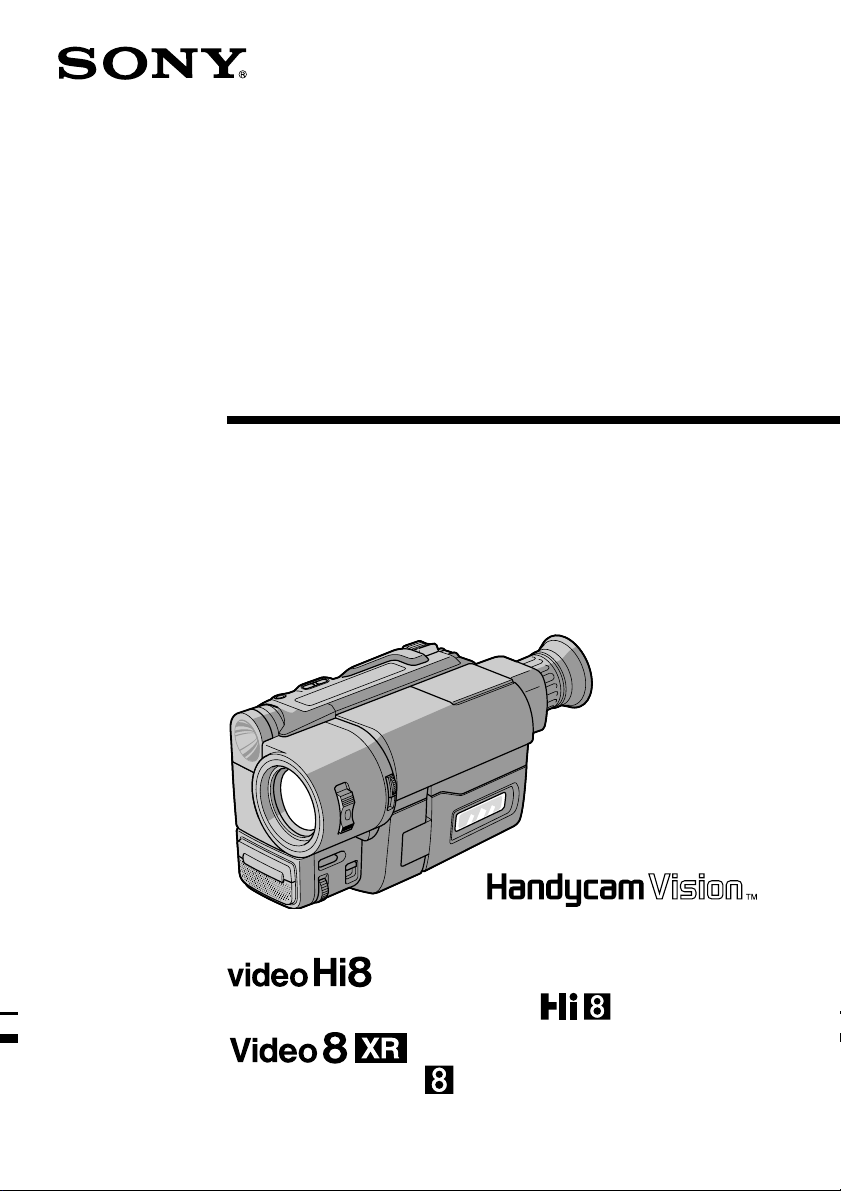
Video Camera
Recorder
Operating Instructions
Before operating the unit, please read this manual thoroughly,
and retain it for future reference.
3-865-333-62 (1)
CCD-TRV46
CCD-TRV36/TRV46
CCD-TRV16
©1998 by Sony Corporation
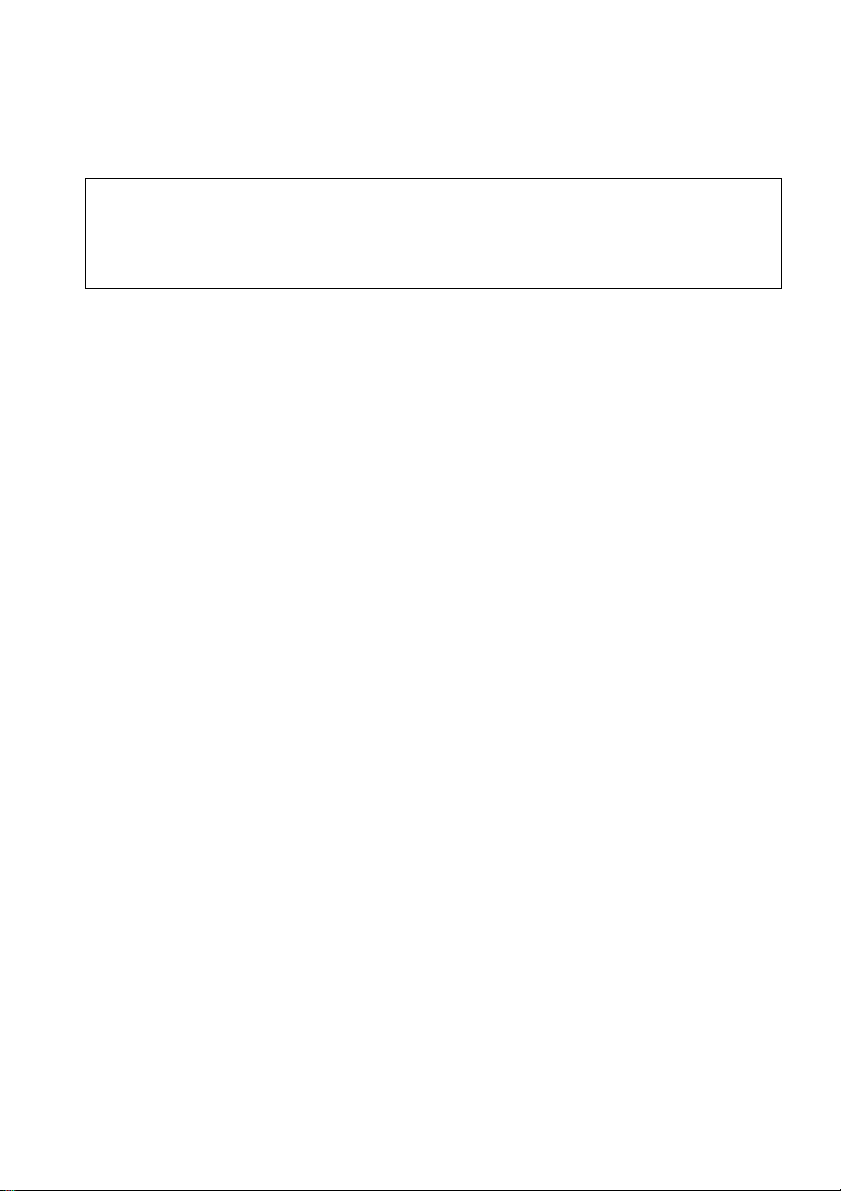
Welcome!
Congratulations on your purchase of this Sony Handycam VisionTM camcorder. With your
Handycam Vision, you can capture life’s precious moments with superior picture and sound
quality. Your Handycam Vision is loaded with advanced features, but at the same time it is very
easy to use. You will soon be producing home video that you can enjoy for years to come.
To prevent fire or shock hazard, do not expose the unit to rain or moisture.
WARNING
To avoid electrical shock, do not open the cabinet. Refer servicing to qualified personnel only.
Certain countries may regulate disposal of the battery used to power this product.
Please consult with your local authority.
2
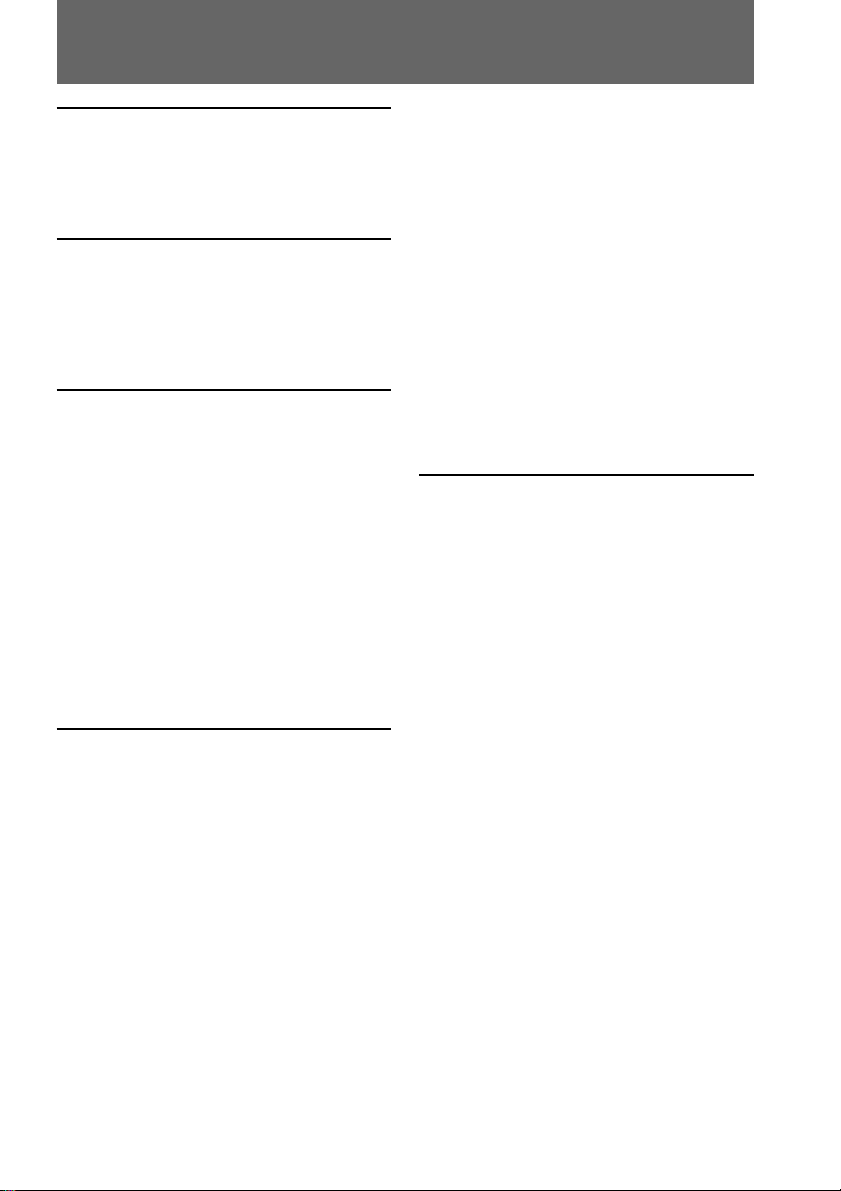
Table of contents
Before you begin
Using this manual ................................... 4
Checking supplied accessories.............. 5
Getting started
Installing and charging the battery
pack .................................................... 6
Inserting a cassette ................................ 10
Basic operations
Camera recording ................................. 11
Using the zoom feature ................. 13
Selecting the START/STOP
mode .......................................... 14
Shooting with the LCD screen...... 15
Letting the subject monitor the
shot (Mirror mode) .................. 16
Hints for better shooting ...................... 17
Checking the recorded picture............ 19
Playing back a tape ............................... 20
Searching for the end of the picture ... 23
Advanced operations
Using alternative power sources ........ 24
Using the house current ................ 25
Changing the mode settings................ 26
– for camera recording –
Shooting with backlighting ................. 30
Using the FADER function .................. 31
Shooting in the dark (NightShot) ....... 33
Using the wide mode function............ 34
Using the PROGRAM AE function .... 36
Focusing manually................................ 38
Enjoying picture effect ......................... 40
Adjusting the exposure ........................ 42
Superimposing a title ........................... 44
Making your own titles ........................ 46
Recording with the date/time ............ 47
Optimizing the recording condition .. 48
Using the built-in light (CCD-TRV36/
TRV46 only) .................................... 49
Releasing the STEADYSHOT
function (CCD-TRV46 only) ......... 51
– for playback/editing –
Watching on a TV screen ..................... 52
Editing onto another tape .................... 54
Additional information
Changing the lithium battery in the
camcorder ........................................ 55
Resetting the date and time ................. 57
Simple setting of clock by time
difference ......................................... 58
Usable cassettes and playback modes
........................................................... 59
Tips for using the battery pack ........... 60
Maintenance information and
precautions ...................................... 63
Using your camcorder abroad ............ 68
Trouble check ........................................ 69
Self-diagnosis display........................... 72
Specifications ......................................... 73
Identifying the parts ............................. 74
Warning indicators ............................... 82
Index ....................................................... 83
Before you begin
3
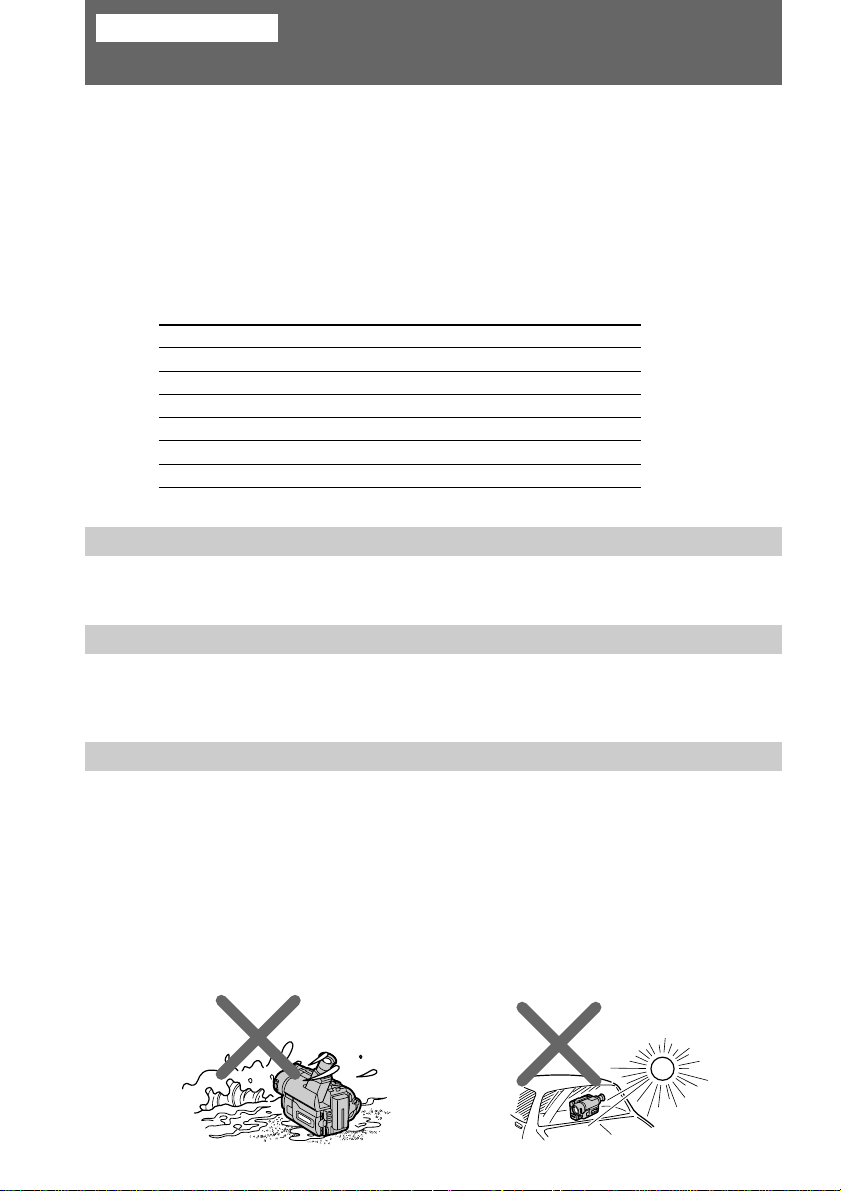
Before you begin
Using this manual
The instructions in this manual are for the three models listed below. Before you start
reading this manual and operating the unit, check your model number by looking at the
bottom of your camcorder. The CCD-TRV46 is the model used for illustration
purposes. Otherwise, the model name is indicated in the illustrations. Any differences
in operation are clearly indicated in the text, for example, “CCD-TRV46 only.”
As you read through this manual, buttons and settings on the camcorder are shown in
capital letters.
e.g. Set the POWER switch to CAMERA.
You can hear the beep sound to confirm your operation.
Types of differences
CCD- TRV16 TRV36 TRV46
System hH H
Digital zoom 180× 330× 330×
SteadyShot — — r
Remote sensor — rr
Laser link — — r
Built-in light — rr
Note on TV color systems
TV color systems differ from country to country. To view your recordings on a TV, you
need an NTSC system-based TV.
Precaution on copyright
Television programs, films, video tapes, and other materials may be copyrighted.
Unauthorized recording of such materials may be contrary to the provision of the
copyright laws.
Precautions on camcorder care
•The LCD screen is manufactured using high-precision technology. However, there
may be some tiny black points and/or bright points (red, blue or green in color)
that constantly appear on the LCD screen. These points are normal in the
manufacturing process and do not affect the recorded picture in any way. Over
99.99% are operational for effective use.
•Do not let the camcorder get wet. Keep the camcorder away from rain and sea water.
Letting the camcorder get wet may cause the unit to malfunction, and sometimes this
malfunction cannot be repaired [a].
•Never leave the camcorder exposed to temperatures above 60°C, such as in a car
parked in the sun or under direct sunlight [b].
[a] [b]
4
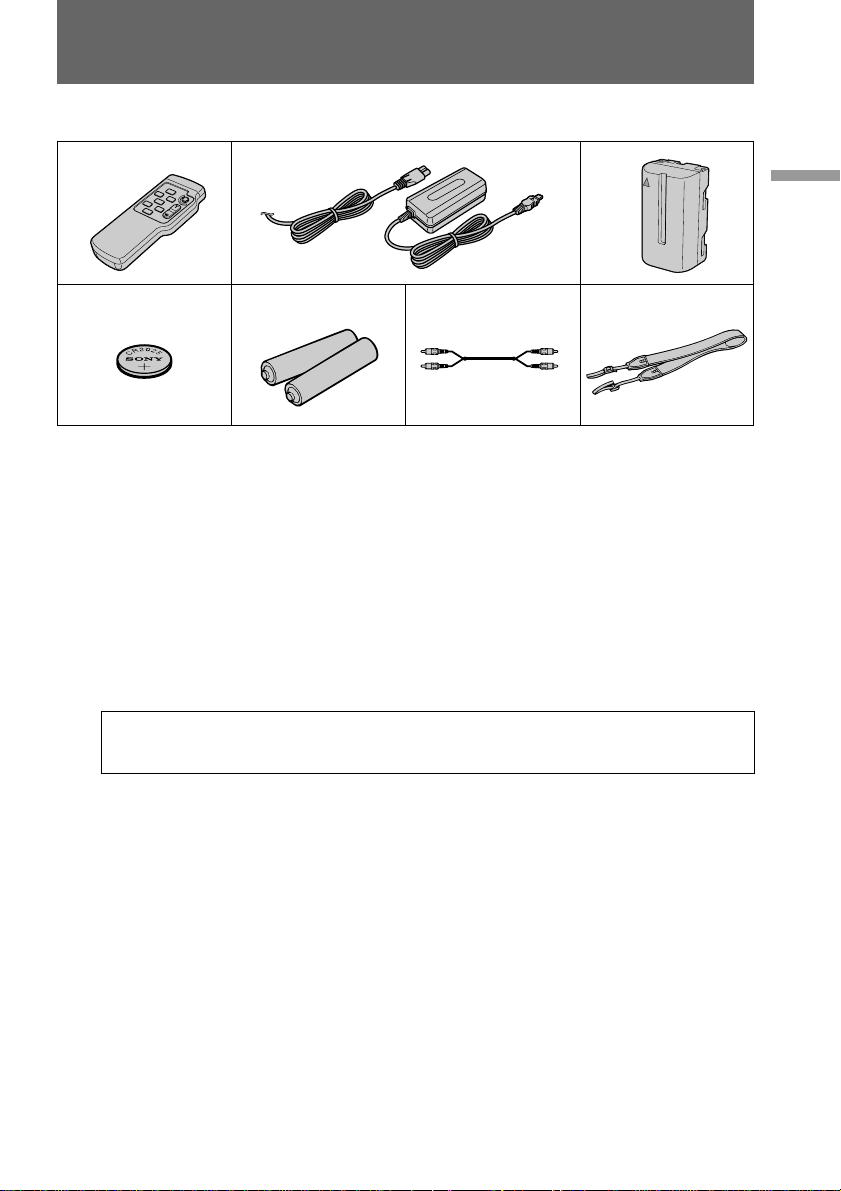
Checking supplied accessories
Check that the following accessories are supplied with your camcorder.
1
456
1 Wireless Remote Commander (1)
(p. 79)
CCD-TRV36/TRV46 only
2 AC-L10A/L10B/L10C AC power adaptor
(1), Power cord (1) (p. 7, 24)
3 NP-F330 battery pack (1) (p. 6, 24)
4 CR2025 lithium battery (1) (p. 55)
The lithium battery is already installed
in your camcorder.
Contents of the recording cannot be compensated if recording or playback is not made
due to a malfunction of the camcorder, video tape, etc.
2
5 R6 (Size AA) battery for Remote
Commander (2) (p. 79)
CCD-TRV36/TRV46 only
6 A/V connecting cable (1) (p. 52)
7 Shoulder strap (1) (p. 80)
3
7
Before you begin
5
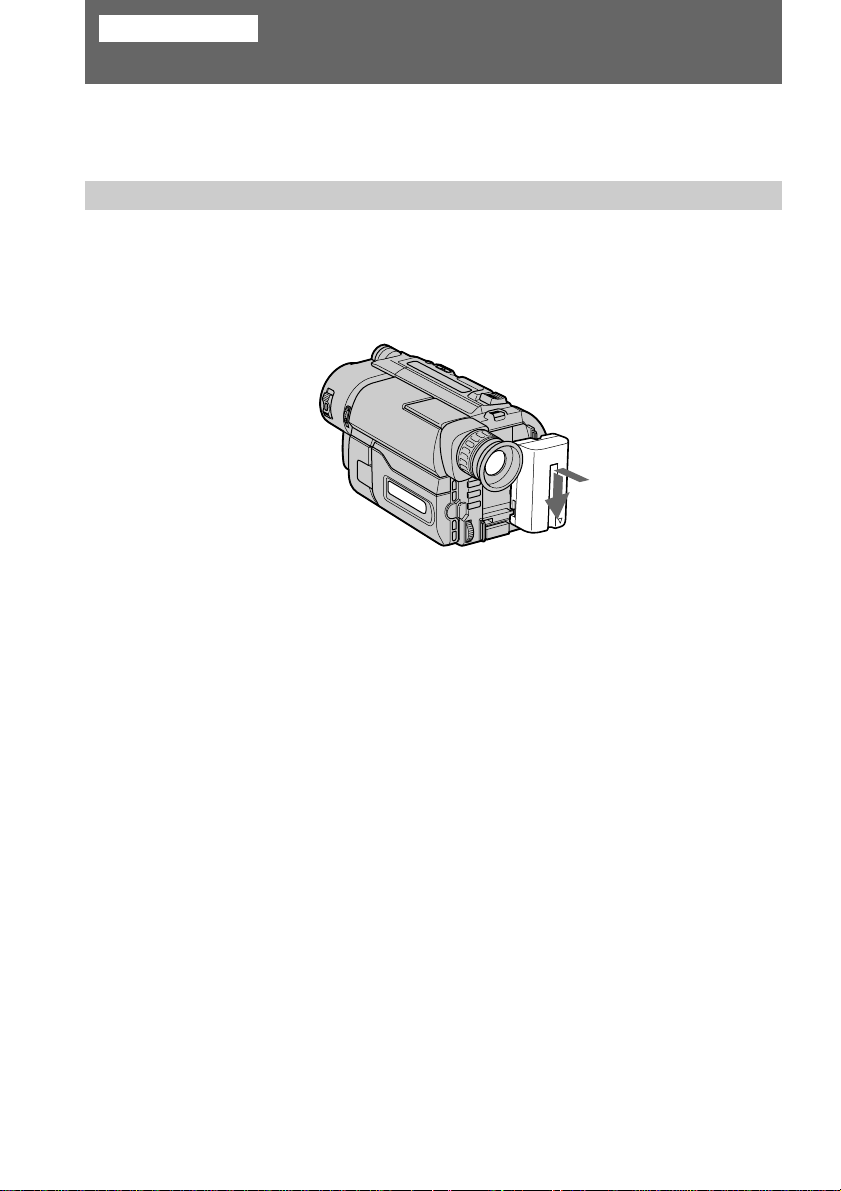
Getting started
Installing and charging the battery pack
Before using your camcorder, you first need to install and charge the battery pack.
This camcorder operates only with the “InfoLITHIUM” battery pack (L series).
“InfoLITHIUM” is a trademark of Sony Corporation.
Installing the battery pack
Install the battery pack in the direction of the $ mark on the battery pack. Slide the
battery pack down until it catches on the battery release lever and clicks.
Attach the battery pack to the camcorder securely.
Note on the battery pack
Do not carry the camcorder by grasping the battery pack.
6
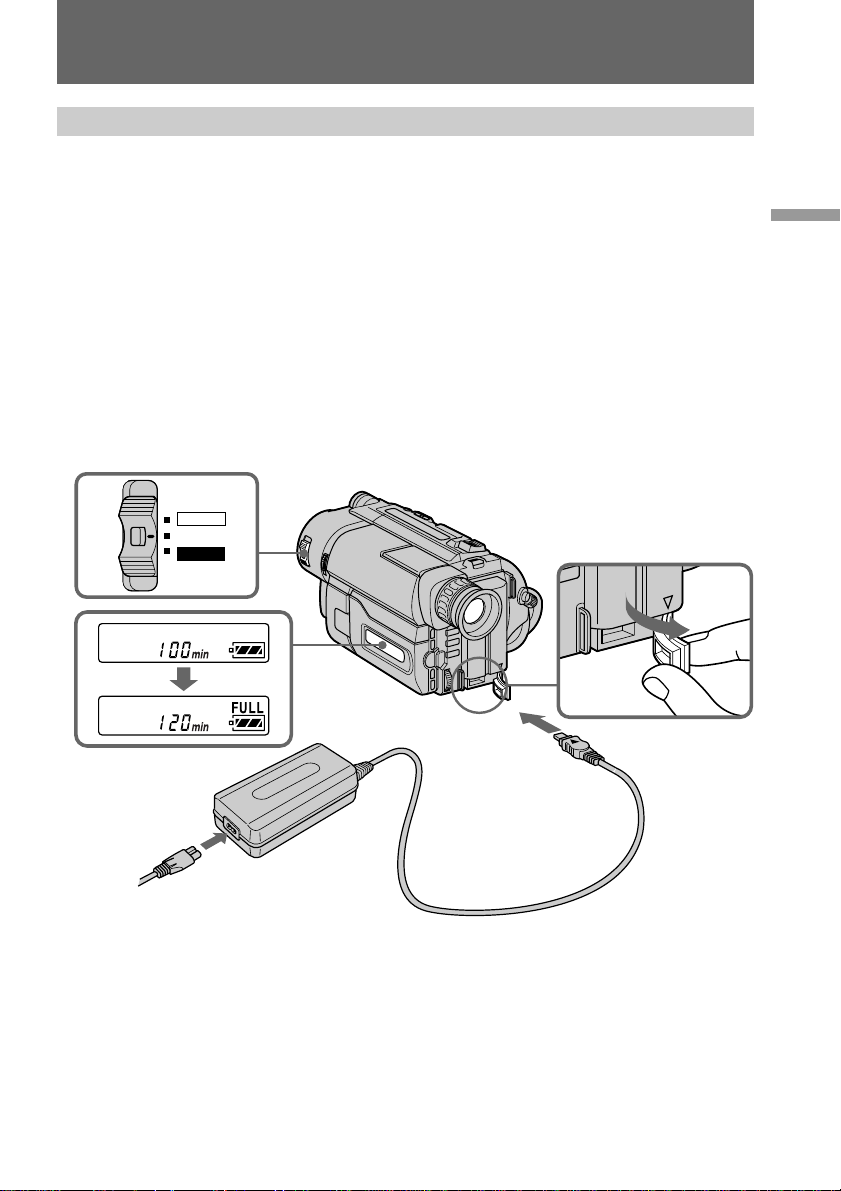
Installing and charging the battery pack
Charging the battery pack
Charge the battery pack on a flat surface without vibration. The battery pack is charged
a little in the factory.
(1) Open the DC IN jack cover and connect the supplied AC power adaptor to the
DC IN jack with the plug’s 4 mark up.
(2) Connect the power cord to the AC power adaptor.
(3) Connect the power cord to a wall outlet.
(4) Slide the POWER switch to OFF. Remaining battery time is indicated by the
minutes on the display window. Charging begins.
When the remaining battery indicator becomes ı, normal charge is completed. For
full charge, which allows you to use the battery longer than usual, leave the battery
pack attached for about 1 hour after normal charge is completed until FULL appears in
the display window.
Before using the camcorder with the battery pack, unplug the AC power adaptor from
the DC IN jack of the camcorder. You can also use the battery pack before it is
completely charged.
POWER
CAMERA
OFF
PLAYER
PLAYER
Getting started
Notes
•“– – – min” appears in the display window until the camcorder calculates remaining
battery time.
•Remaining battery time indication in the display window roughly indicates the
recording time with the viewfinder. Use it as a guide. It may differ from the actual
recording time.
•If there is a slight difference in shape between the plug of power cord and the terminal
of AC power adaptor, it is ignorable for their mutual connection and power supply.
•Be sure to plug the power cord deeply into the terminal of AC power adaptor so that it
is firmly locked. If there is a gap between the plug of power cord and the terminal of
AC power adaptor, it does not affect the efficiency of the AC power adaptor.
7
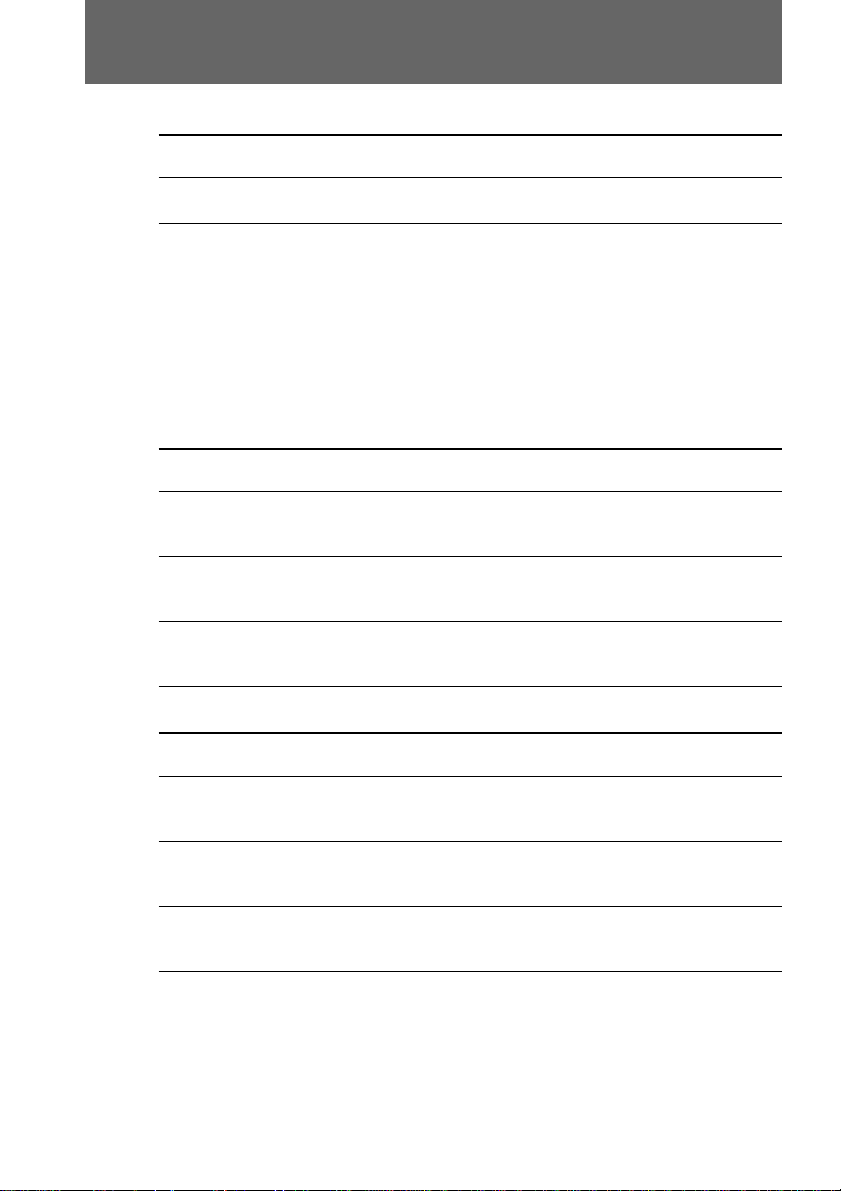
Installing and charging the battery pack
Charging time
Battery F330
pack (NP-) (supplied)
Charging 150 210 300 390
time* (min.) (90) (150) (240) (330)
The time required for a normal charge is indicated in parentheses.
* Approximate minutes to charge an empty battery pack using the supplied AC power
adaptor. (Lower temperatures require a longer charging time.)
F530/F550 F730/F750 F930/F950
Battery life
Upper numbers are the time when recording with the viewfinder. Lower numbers are
the time when recording with the LCD screen. Using both will further reduce recording
time.
CCD-TRV16/TRV36
Battery F330
pack (NP-) (supplied)
Continuous
recording
time*
Typical
recording
time**
Playing
time on 100 (90) 165 (150) 200 (180) 335 (300) 410 (365) 535 (480) 630 (570)
LCD
130 (115) 225 (200) 260 (230) 450 (405) 530 (480) 710 (640) 815 (730)
100 (90) 170 (155) 205 (185) 350 (310) 425 (380) 555 (500) 650 (590)
65 (60) 115 (105) 135 (120) 235 (210) 280 (250) 375 (335) 430 (385)
55 (45) 90 (85) 110 (100) 190 (170) 230 (205) 305 (275) 355 (320)
F530 F550 F730 F750 F930 F950
CCD-TRV46
Battery F330
pack (NP-) (supplied)
Continuous
recording
time*
Typical
recording
time**
Playing
time on 100 (90) 165 (150) 200 (180) 335 (300) 410 (365) 535 (480) 630 (570)
LCD
125 (110) 215 (190) 250 (220) 430 (385) 510 (460) 680 (610) 780 (700)
100 (90) 165 (150) 200 (180) 335 (300) 410 (365) 535 (480) 630 (570)
65 (55) 110 (100) 130 (115) 225 (200) 270 (240) 360 (320) 410 (370)
55 (45) 90 (80) 110 (95) 180 (165) 225 (200) 290 (260) 345 (310)
F530 F550 F730 F750 F930 F950
Numbers in parentheses indicate the time when you use a normally charged battery.
Battery life will be shorter if you use the camcorder in a cold environment.
* Approximate continuous recording time at 25°C.
** Approximate minutes when recording while you repeat recording start/stop,
zooming and turning the power on/off. The actual battery life may be shorter.
8
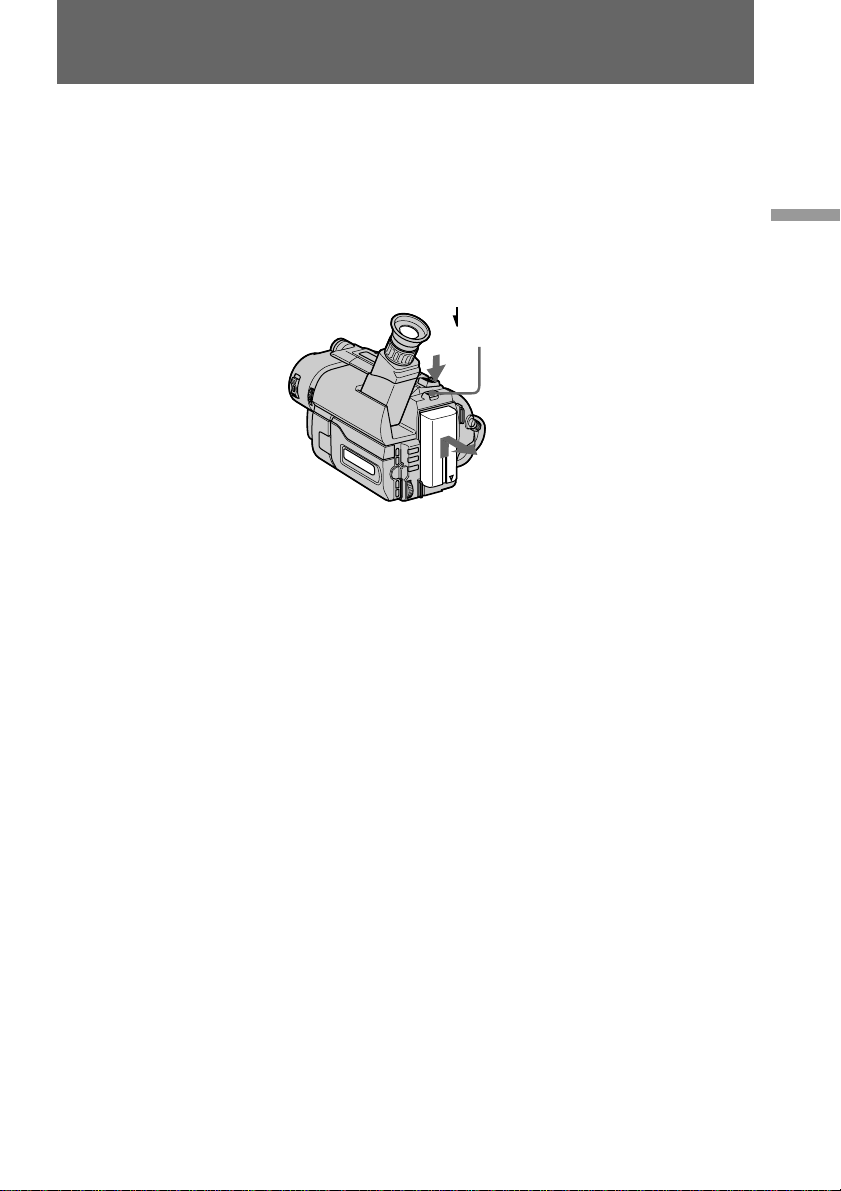
Installing and charging the battery pack
Notes on remaining battery time indication during recording
•Remaining battery time is displayed in the viewfinder or on the LCD screen.
However, the indication may not be displayed properly, depending on using
conditions and circumstances.
•When you close the LCD panel and open it again, it takes about 1 minute for the
correct remaining time to be displayed.
To remove the battery pack
While pressing BATT RELEASE, slide the battery pack in the direction of the arrow.
BATT RELEASE
You can look at the demonstration of the functions available with this camcorder (p. 29).
Getting started
9
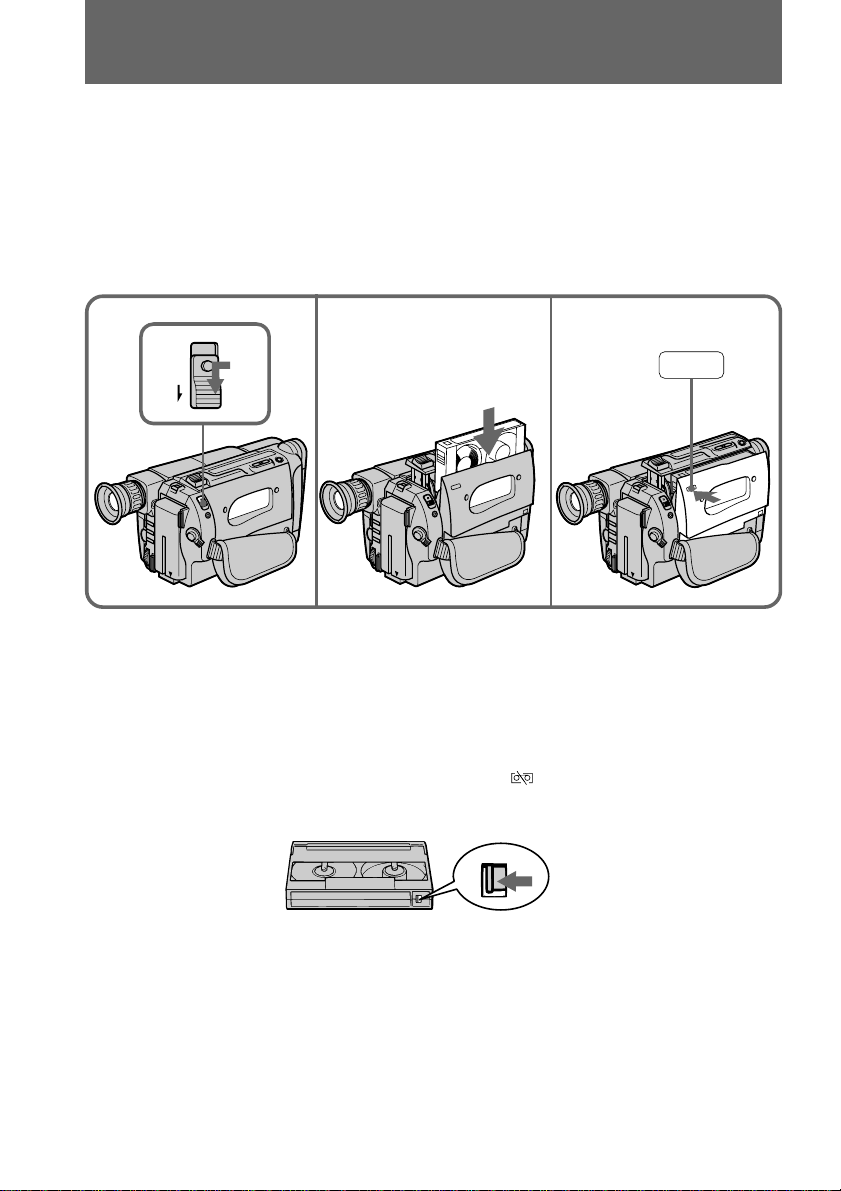
Inserting a cassette
PUSH
Make sure that the power source is installed. When you want to record in the Hi8
system, use Hi8 video cassette H (CCD-TRV36/TRV46 only).
(1) While pressing the small blue button on the EJECT switch, slide it in the
direction of the arrow. The cassette compartment automatically lifts up and
opens.
(2) Insert a cassette with the window facing out.
(3) Close the cassette compartment by pressing the “PUSH” mark on the cassette
compartment. The cassette compartment automatically goes down.
1 2
EJECT
To eject the cassette
While pressing the small blue button on the EJECT switch, slide it in the direction of the
arrow.
To prevent accidental erasure
Slide the tab on the cassette to expose the red mark. If you insert the cassette with the
red mark exposed and close the cassette compartment, the beeps sound for a while. If
you try to record with the red mark exposed, the and 6 indicators flash, and you
cannot record.
To re-record on this tape, slide the tab back out covering the red mark.
3
10
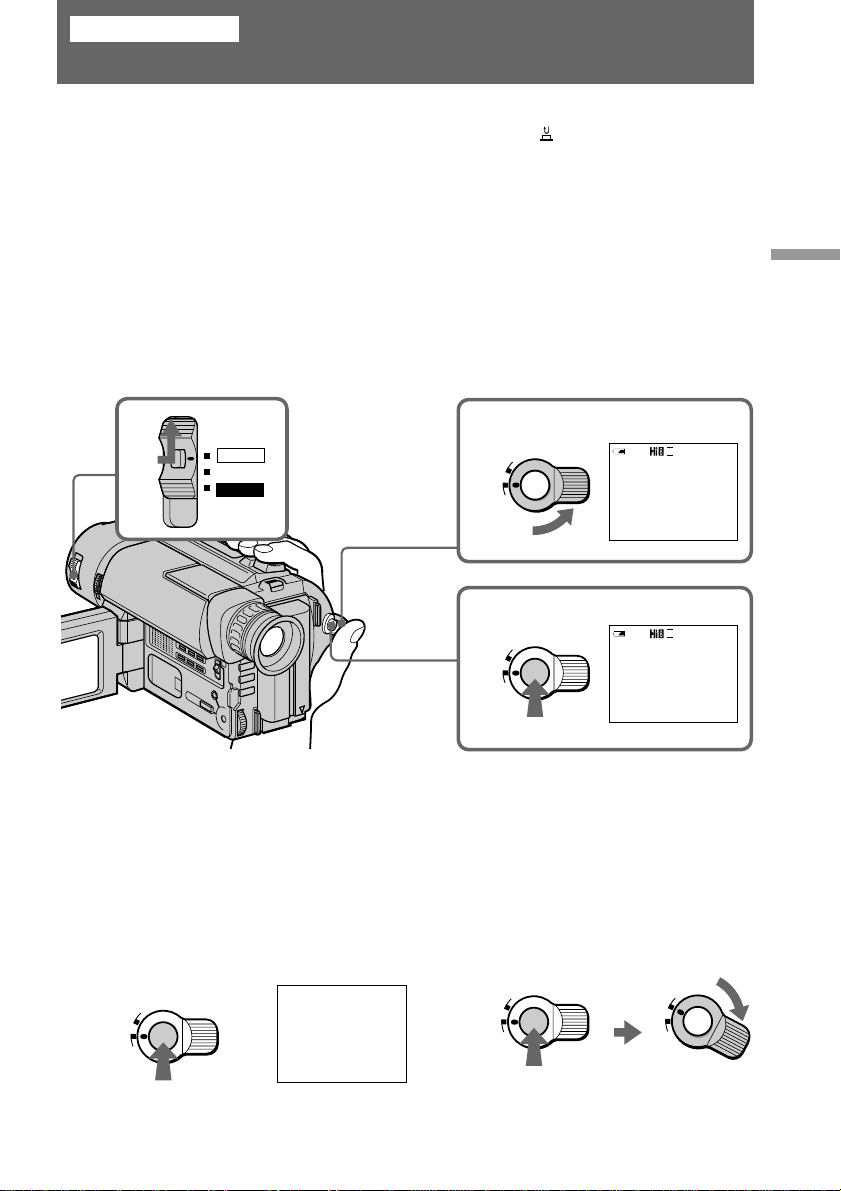
Basic operations
Camera recording
Make sure that the power source is installed and a cassette is inserted and that the
START/STOP MODE switch inside the LCD panel is set to . Before you record onetime events, you may want to make a trial recording to make sure that the camcorder is
working correctly.
When you use the camcorder for the first time, power on it and reset the date and time to
your time before you start recording (p. 57). The date is automatically recorded for 10
seconds after you start recording (AUTO DATE feature). This feature works only once a
day.
(1) While pressing the small green button on the POWER switch, set it to CAMERA.
(2) Turn STANDBY up to STANDBY.
(3) Press START/STOP. The camcorder starts recording. The “REC” indicator
appears. The red lamp lights up in the viewfinder when you record with the
viewfinder. The camera recording/battery lamp located on the front of the
camcorder also lights up.
Basic operations
1
POWER
CAMERA
OFF
PLAYER
2
3
K
C
O
L
S
T
A
N
D
B
Y
START/STOP
K
C
O
L
S
T
A
N
D
B
Y
START/STOP
40min
40min
SP
STBY
AUTO DATE
SP
REC
JUL 4 1999
0:00:00
0:00:01
To stop recording momentarily [a]
Press START/STOP again. The “STBY” indicator appears in the viewfinder (Standby
mode).
To finish recording [b]
Press START/STOP again. Turn STANDBY down to LOCK and set the POWER switch
to OFF. Then, eject the cassette.
[a]
K
C
O
L
S
T
A
N
D
B
Y
START/STOP
STBY 0:35:20
[b]
K
C
O
L
S
T
A
N
D
B
Y
START/STOP
K
C
O
L
S
T
A
N
D
B
Y
START/STOP
11
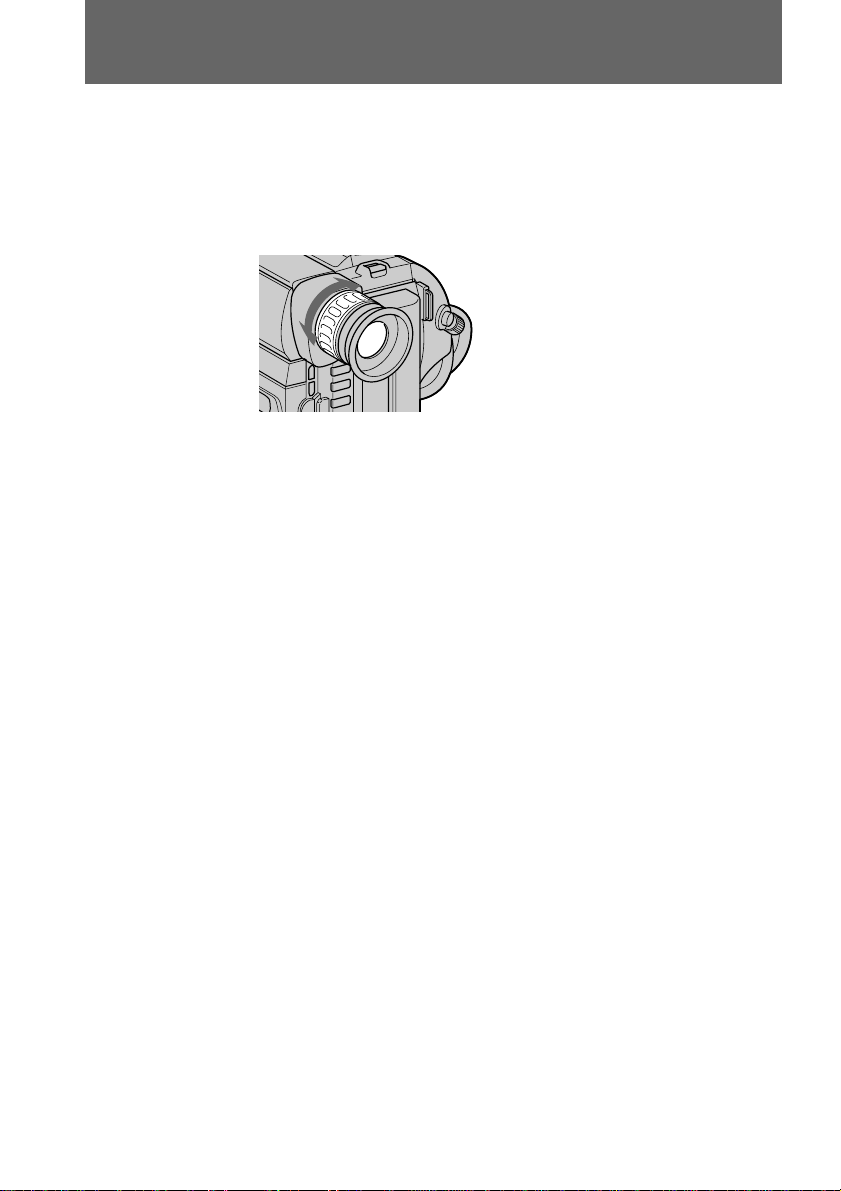
Camera recording
Note
Be sure to remove the battery pack from the comcorder after using.
To focus the viewfinder lens
If you cannot see the indicators in the viewfinder clearly, focus the viewfinder lens.
Turn the viewfinder lens adjustment ring so that the indicators in the viewfinder come
into sharp focus.
Note on Standby mode
If you leave the camcorder in Standby mode for 5 minutes while the cassette is inserted,
the camcorder turns off automatically for saving battery power as well as for preventing
the battery and tape from wearing down. To resume Standby mode, turn STANDBY
down and up again. To start recording, press START/STOP.
Note on recording
When you record from the beginning of a tape, run the tape for about 15 seconds before
starting the actual recording. Passing the tape lead will ensure that you will not miss
any start-up scenes when you play back the tape.
12
Notes on the tape counter
•The tape counter indicates the recording or playback time. Use it as a guide. There
will be a time lag of several seconds from the actual time. To set the counter to zero,
press COUNTER RESET.
•If the tape is recorded in SP and LP modes mixed, the tape counter shows incorrect
recording time. When you intend to edit the tape using the tape counter as a guide,
record in same (SP or LP) mode.
Note on the beep sound
The beep sounds when you operate the camcorder. Several beeps also sound as a
warning of any unusual condition of the camcorder.
Note that the beep sound is not recorded on the tape. If you do not want to hear the
beep sound, select “OFF” in the menu system.
Note on the AUTO DATE feature
The clock is set at the factory to Tokyo time for the models sold in Japan and to Hong
Kong, New York or Panama time for other models. You can reset the clock in the menu
system. You can change the AUTO DATE settings by selecting ON or OFF in the menu
system. The AUTO DATE feature shows the date automatically once a day.
However, the date may automatically appear more than once a day when:
– you reset the date and time.
– you eject and insert the tape again.
– you stop recording within 10 seconds.
– you set AUTO DATE to OFF once and set it to ON again in the menu system.
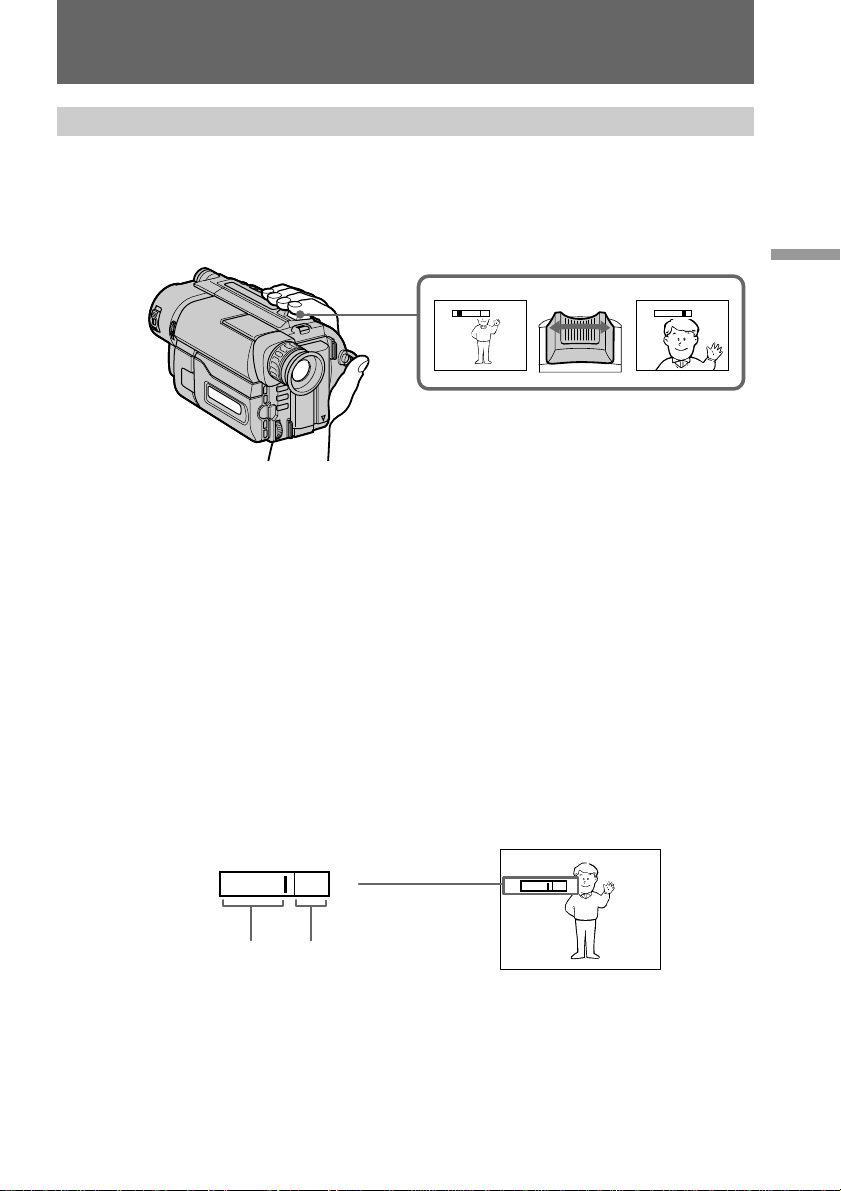
Camera recording
Using the zoom feature
Zooming is a recording technique that lets you change the size of the subject in the
scene.
For more professional-looking recordings, use the zoom function sparingly.
“T” side: for telephoto (subject appears closer)
“W” side: for wide-angle (subject appears further away)
Zooming speed (Variable speed zooming)
Move the power zoom lever a little for a slower zoom, move it further for a faster zoom.
When you shoot a subject using a telephoto zoom
If you cannot get a sharp focus while in extreme telephoto zoom, move the power zoom
lever to the “W” side until the focus is sharp. You can shoot a subject that is at least
about 80 cm away from the lens surface in the telephoto position, or about 1 cm away in
the wide-angle position.
Basic operations
T
W
W
T
W
T
Notes on the digital zoom
•More than 18× zoom is performed digitally, but the picture quality deteriorates as you
move the lever toward the “T” side. If you do not want to use the digital zoom, set
the D ZOOM function to OFF in the menu system.
•The right side [a] of the power zoom indicator shows the digital zooming zone, and
the left side [b] shows the optical zooming zone. If you set the D ZOOM function to
OFF, the [a] zone disappears.
W
T
W
T
[a][b]
13
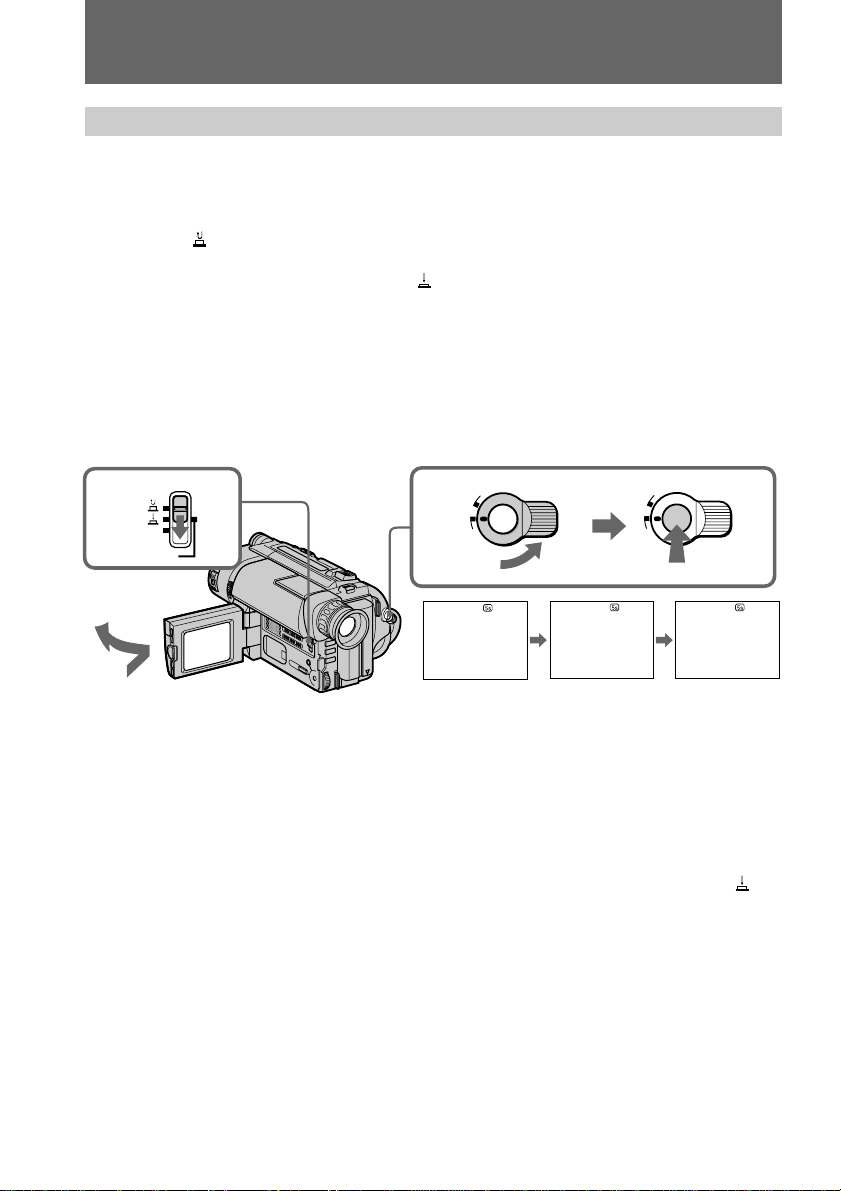
Camera recording
Selecting the START/STOP mode
Your camcorder has three modes. These modes enable you to take a series of quick
shots resulting in a lively video.
(1) While pressing OPEN, open the LCD panel.
(2) Set START/STOP MODE to the desired mode.
: Recording starts when you press START/STOP, and stops when you
press it again (factory setting).
ANTI GROUND SHOOTING
press down START/STOP so that you can avoid recording unnecessary scenes.
5SEC: When you press START/STOP, the camcorder records for 5 seconds and
then stops automatically.
(3) Turn STANDBY up to STANDBY and press START/STOP.
Recording starts.
If you selected 5SEC, the tape counter disappears and five dots appear. The dots
disappear at a rate of one per second as illustrated below.
: The camcorder records only while you
2
1
START/STOP
MODE
5SEC
ANTI
GROUND
SHOOTING
3
O
L
S
T
A
N
D
B
START/STOP
STBY
C
Y
K
•••••
REC
S
T
A
N
D
START/STOP
•••••
K
C
O
L
B
Y
REC
To extend the recording time in 5SEC mode
Press START/STOP again before all the dots disappear. Recording continues for about
5 seconds from the moment you press START/STOP.
Notes on START/STOP mode
•If you have turned off the indicators on the LCD screen, the dots do not appear.
•You cannot use the fader function in the 5SEC or ANTI GROUND SHOOTING
mode.
•
14
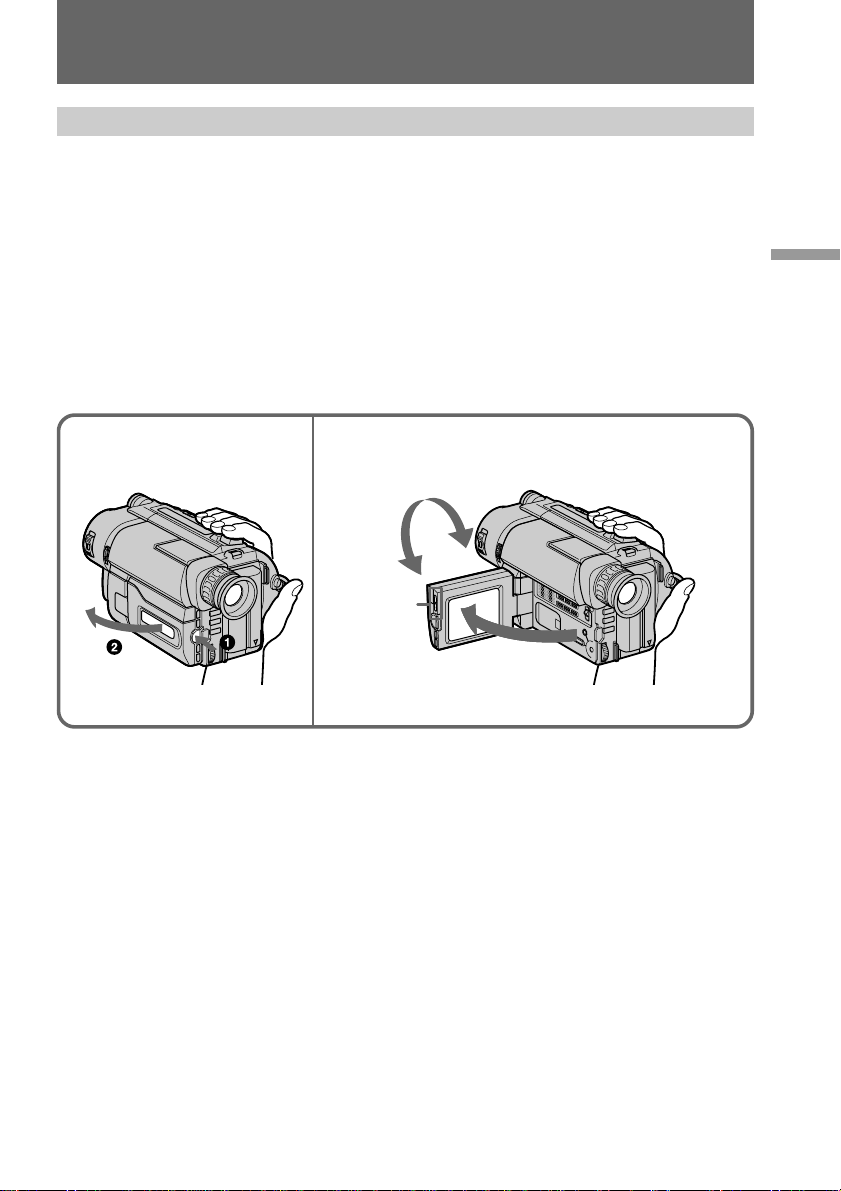
Camera recording
Shooting with the LCD screen
You can also record the picture while looking at the LCD screen.
When using the LCD screen, the viewfinder turns off automatically. You cannot
monitor the sound from the speaker during recording.
(1) While pressing OPEN, open the LCD panel.
(2) Adjust the angle of the LCD panel.
The LCD panel moves about 90 degrees to this side and about 210 degrees to
the other side.
To adjust the brightness of the LCD screen, press LCD BRIGHT.
+ side: to brighten the LCD screen
– side: to dim the LCD screen
The battery life is longer when the LCD panel is closed. Use the viewfinder instead of
the LCD screen to save the battery power.
Basic operations
1
2
90°
210°
LCD
BRIGHT
90°
Backlighting the LCD screen
If the LCD screen is insufficiently illuminated even after adjusting LCD BRIGHT, select
LCD B. L. in the menu system and set to BRIGHT. You can select LCD B. L. only while
using the battery pack as a power source.
15
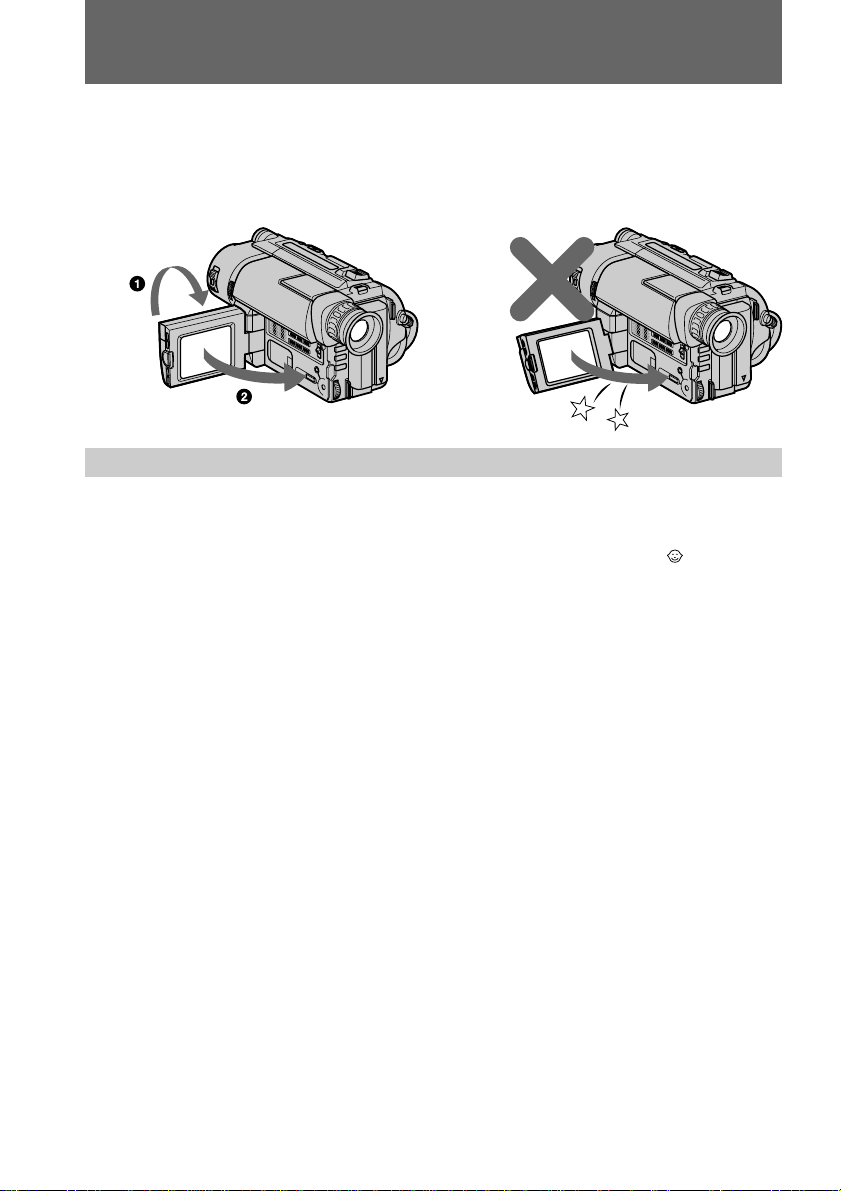
Camera recording
Notes on the LCD panel
•When closing the LCD panel, turn it vertically until it clicks [a].
•When turning the LCD panel, turn it always vertically; otherwise, the camcorder body
may be damaged or the LCD panel may not close properly [b].
•Close the LCD panel completely when not in use.
[a] [b]
Letting the subject monitor the shot (Mirror mode)
You can turn the LCD panel over so that it faces the other way and you can let the
subject monitor the shot while shooting with the viewfinder.
Turn the LCD panel vertically first until it clicks, then turn it over. The indicator
appears on the LCD screen (Mirror mode) and the date and remaining tape indicators
disappear.
To cancel mirror mode
Turn the LCD panel back toward the viewfinder.
16
Notes on mirror mode
•The picture on the LCD looks as a mirror-image while recording in mirror mode. The
STBY indicator appears as Pr and REC as r. The other indicators may not appear in
mirror mode.
•While recording in mirror mode, you cannot operate the following buttons: TITLE,
DATE, TIME and MENU.
•The date appears in reverse when the AUTO DATE feature is turned on. When
recorded, it will be normal.

Hints for better shooting
For hand-held shots, you’ll get better results by holding the camcorder according to the
following suggestions:
•Hold the camcorder firmly and secure it with the grip strap so that you can easily
manipulate the controls with your thumb.
•Place your right elbow against your side.
•Place your left hand under the camcorder to support it. Be sure to not touch the
built-in microphone.
•Place your eye firmly against the viewfinder eyecup.
•Use the viewfinder frame as a guide to determine the horizontal plane.
•You can also record in a low position to get an interesting angle. Lift the viewfinder
up for recording from a low position [a].
•You can also record in a low position or even in a high position using the LCD panel
[b].
•When you use the LCD screen outdoors in direct sunlight, the LCD screen may be
difficult to see. If this happens, we recommend that you use the viewfinder.
Basic operations
[a]
[b]
17
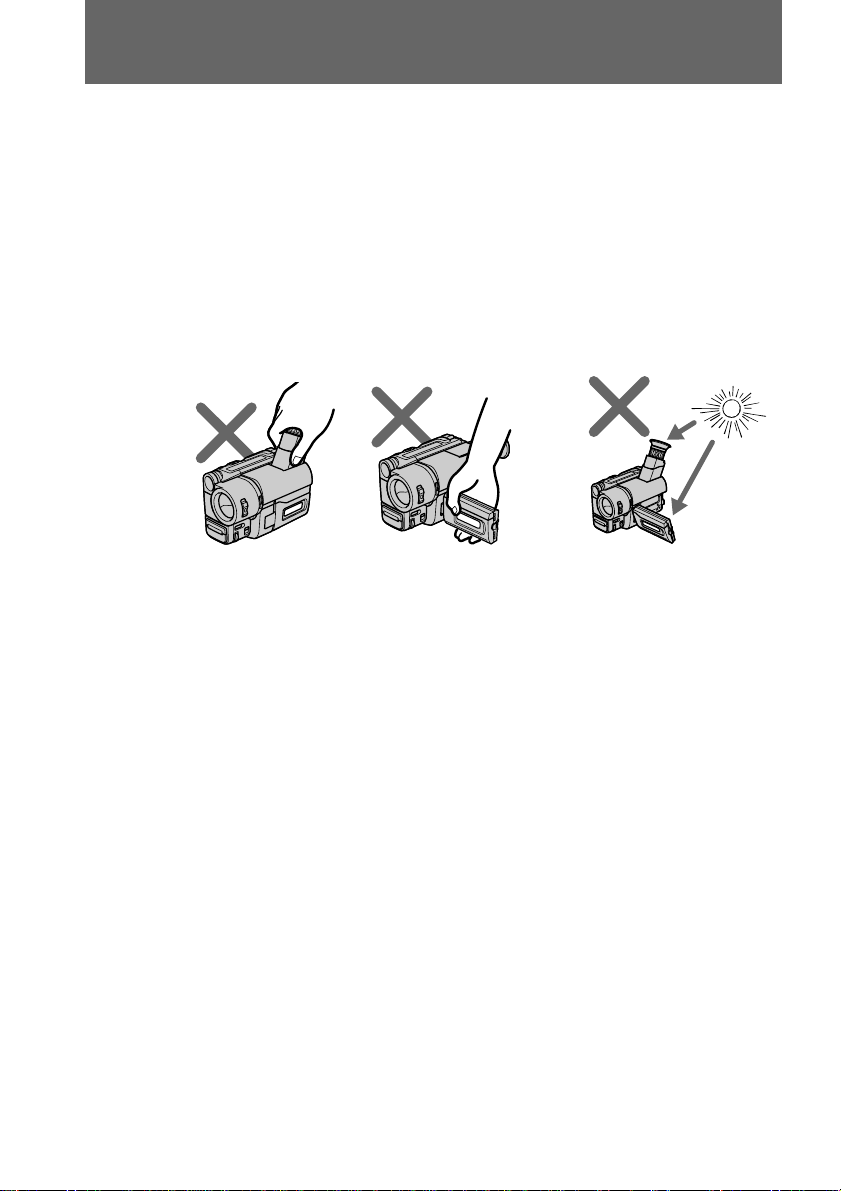
Hints for better shooting
Place the camcorder on a flat surface or use a tripod
Try placing the camcorder on a table top or any other flat surface of suitable height. If
you have a tripod for a still camera, you can also use it with the camcorder.
When attaching a non-Sony tripod, make sure that the length of the tripod screw is less
than 6.5 mm. Otherwise, you cannot attach the tripod securely and the screw may
damage the camcorder.
Cautions on the viewfinder and the LCD
•Do not pick up the camcorder by the viewfinder or by the LCD panel [c].
•Do not place the camcorder so as to point the viewfinder or the LCD screen toward
the sun. The inside of the viewfinder or the LCD screen may be damaged. Be careful
when placing the camcorder under sunlight or by a window [d].
[c] [d]
18
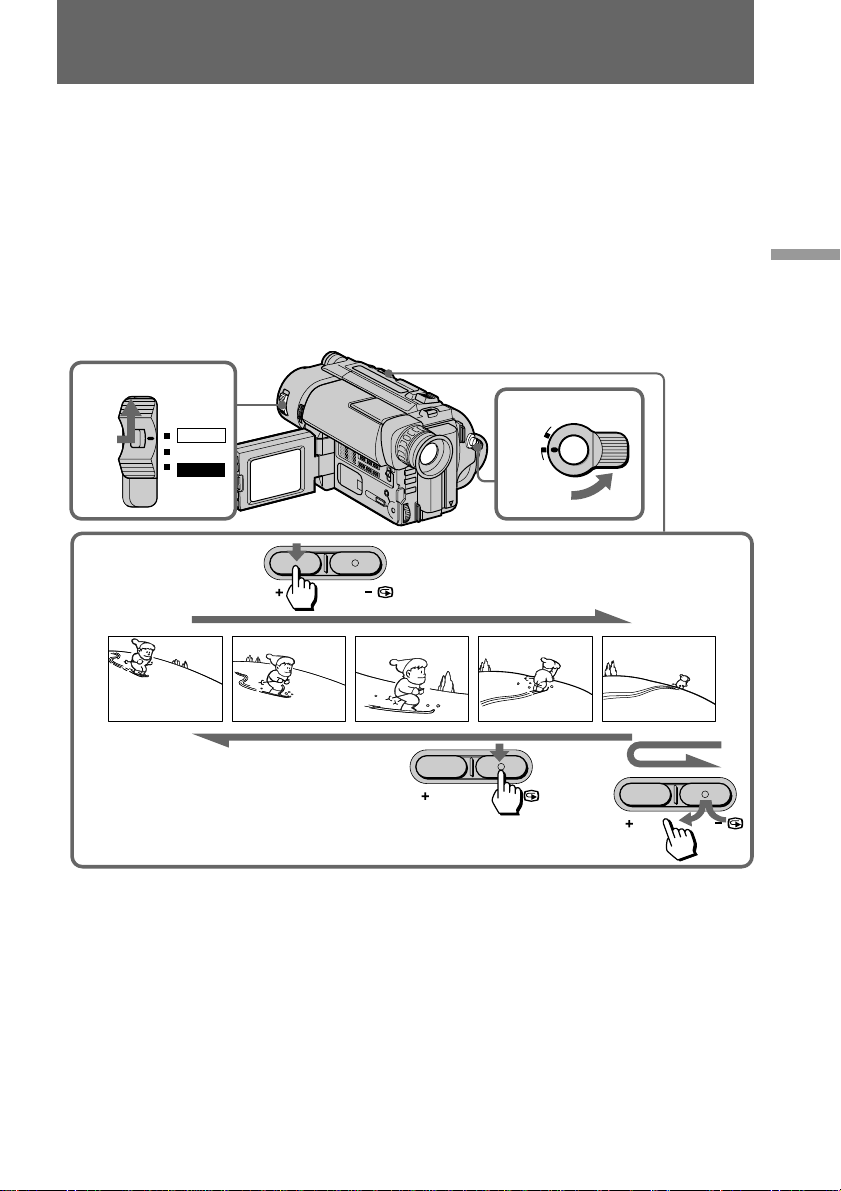
Checking the recorded picture
Using EDITSEARCH, you can review the last recorded scene or check the recorded
picture in the viewfinder or on the LCD screen.
(1) While pressing the small green button on the POWER switch, set it to
CAMERA.
(2) Turn STANDBY up to STANDBY.
(3) Press the – (Œ) side of EDITSEARCH momentarily; the last few seconds of the
recorded portion play back (Rec Review).
You can monitor the sound from the speaker or an earphone.
Hold down the – side of EDITSEARCH until the camcorder goes back to the
scene you want. The last recorded portion is played back. To go forward, hold
down the + side (Edit Search).
1
POWER
CAMERA
OFF
PLAYER
2
3
EDITSEARCH
K
C
O
L
S
T
A
N
D
B
Y
START/STOP
Basic operations
EDITSEARCH
EDITSEARCH
To stop playback
Release EDITSEARCH.
To go back to the last recorded point after edit search
Press END SEARCH. The last recorded point is played back for about 5 seconds (10
seconds in LP mode) and stops. Note that this function does not work once you eject
the cassette after you recorded on the tape.
To begin re-recording
Press START/STOP. Re-recording begins from the point you released EDITSEARCH.
Provided you do not eject the cassette, the transition between the last scene you
recorded and the next scene you record will be smooth.
19
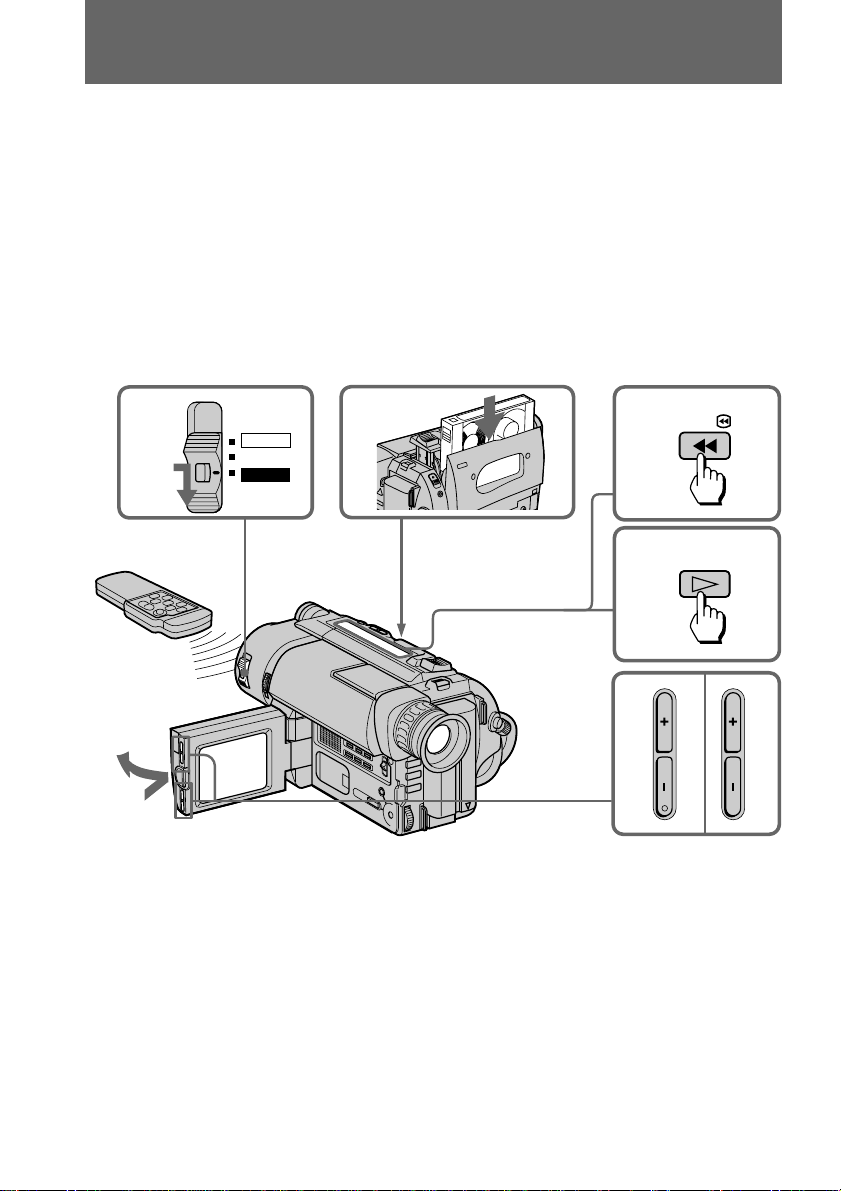
Playing back a tape
You can monitor the playback picture on the LCD screen.
(1) While pressing the small green button on the POWER switch, set it to
PLAYER.
(2) Insert the recorded tape with the window facing out.
(3) While pressing OPEN, open the LCD panel. Adjust the angle of the LCD panel
or the brightness of the LCD screen if necessary.
(4) Press 0 to rewind the tape.
(5) Press ( to start playback.
(6) Adjust the volume using VOLUME and adjust the brightness of the LCD
screen using LCD BRIGHT.
You can also monitor the picture on a TV screen, after connecting the camcorder to a TV
or VCR.
1
POWER
CAMERA
OFF
PLAYER
2
3
To stop playback, press p.
To rewind the tape, press 0.
To fast-forward the tape rapidly, press ).
4
5
6
REW
PLAY
VOLUME
LCD BRIGHT
20
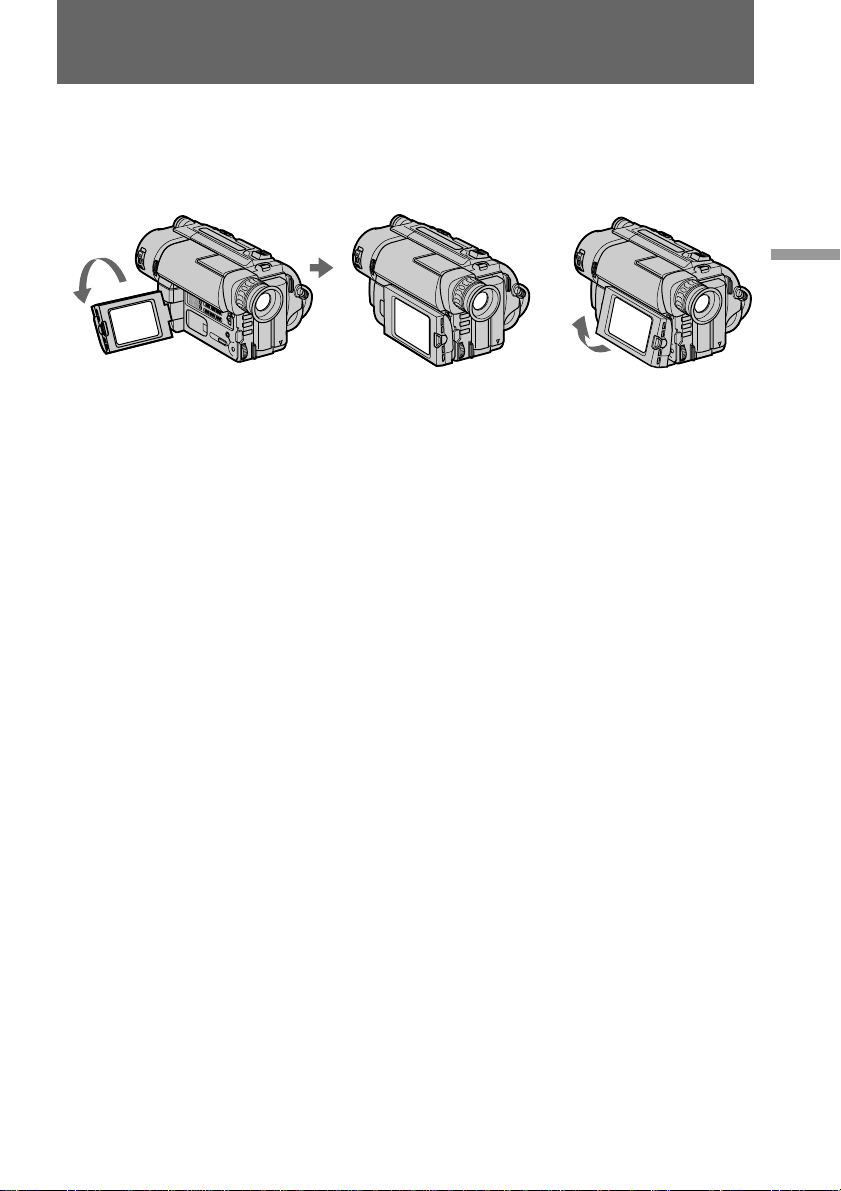
Playing back a tape
15°
When monitoring on the LCD screen
You can turn the LCD panel over and move back to the camcorder with the LCD screen
facing out [a]. You can adjust the angle of the LCD screen by turning the LCD screen
up to 15 degrees [b].
[a] [b]
Using the remote commander
– CCD-TRV36/TRV46 only
You can control playback using the supplied Remote Commander. Before using the
Remote Commander, insert the R6 (size AA) batteries.
Note on DISPLAY button
Press DISPLAY to display the screen indicators on the LCD screen. To erase the
indicators, press DISPLAY again. If the POWER switch is set to CAMERA, you can
erase the indicator by pressing DISPLAY.
Using an earphone
Connect an earphone (not supplied) to the @ jack. You can adjust the volume using
VOLUME. When you use an earphone, the sound does not come from the speaker.
Basic operations
To view the playback picture in the viewfinder
Close the LCD panel. The viewfinder turns on automatically. When using the
viewfinder, you can monitor sound only by using an earphone.
To view on the LCD screen again, open the LCD panel. The viewfinder turns off
automatically.
Note on the lens cover
The lens cover does not open when the POWER switch is set to PLAYER. Do not open
the lens cover manually. It may cause malfunction.
21
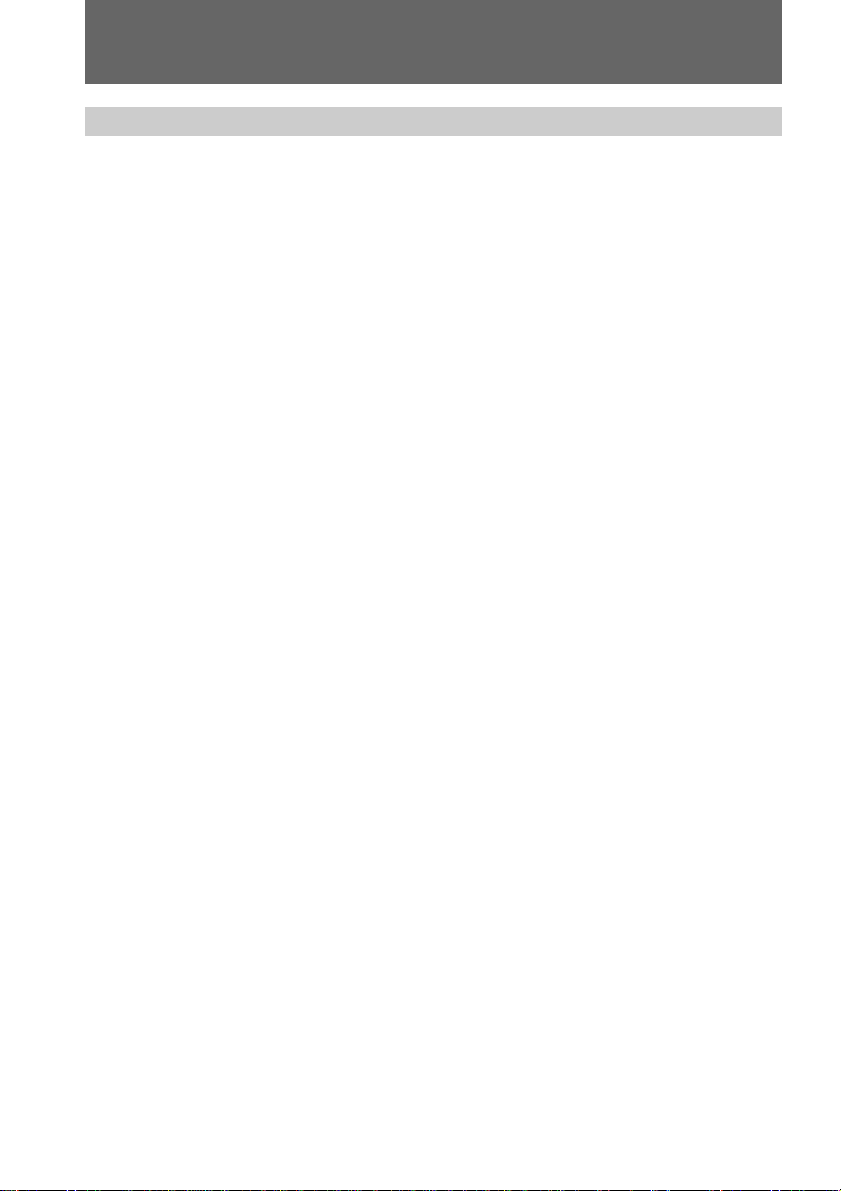
Playing back a tape
Various playback modes
You can enjoy clear pictures on the LCD screen during still, slow and picture search.
(Crystal-clear still/slow/picture search)
To view a still picture (playback pause)
Press P during playback. To resume playback, press P or (.
To locate a scene (picture search)
Keep pressing 0 or ) during playback. To resume normal playback, release the
button.
To monitor the high-speed picture while advancing the tape or
rewinding (skip scan)
Keep pressing 0 while rewinding or ) while advancing the tape. To resume
normal playback, press (.
To view the picture at 1/5 speed (slow playback)
– CCD-TRV36/TRV46 only
Press & on the Remote Commander during playback. To resume normal playback,
press (. If slow playback lasts for about 1 minute, it shifts to normal speed
automatically.
Notes on playback
•Noise may appear when you use the crystal-clear still/slow/picture search function to
play back the tape recorded in LP mode.
•Streaks appear and the sound is muted in the various playback modes.
•When playback pause mode lasts for 5 minutes, the camcorder automatically enters
stop mode.
•Horizontal noise appears at the center, or top and bottom of the screen when you play
back a tape in reverse. This is normal.
•You can play back the tapes recorded in the Hi8 video system on the standard 8 mm
camcorder (CCD-TRV16 only).
22
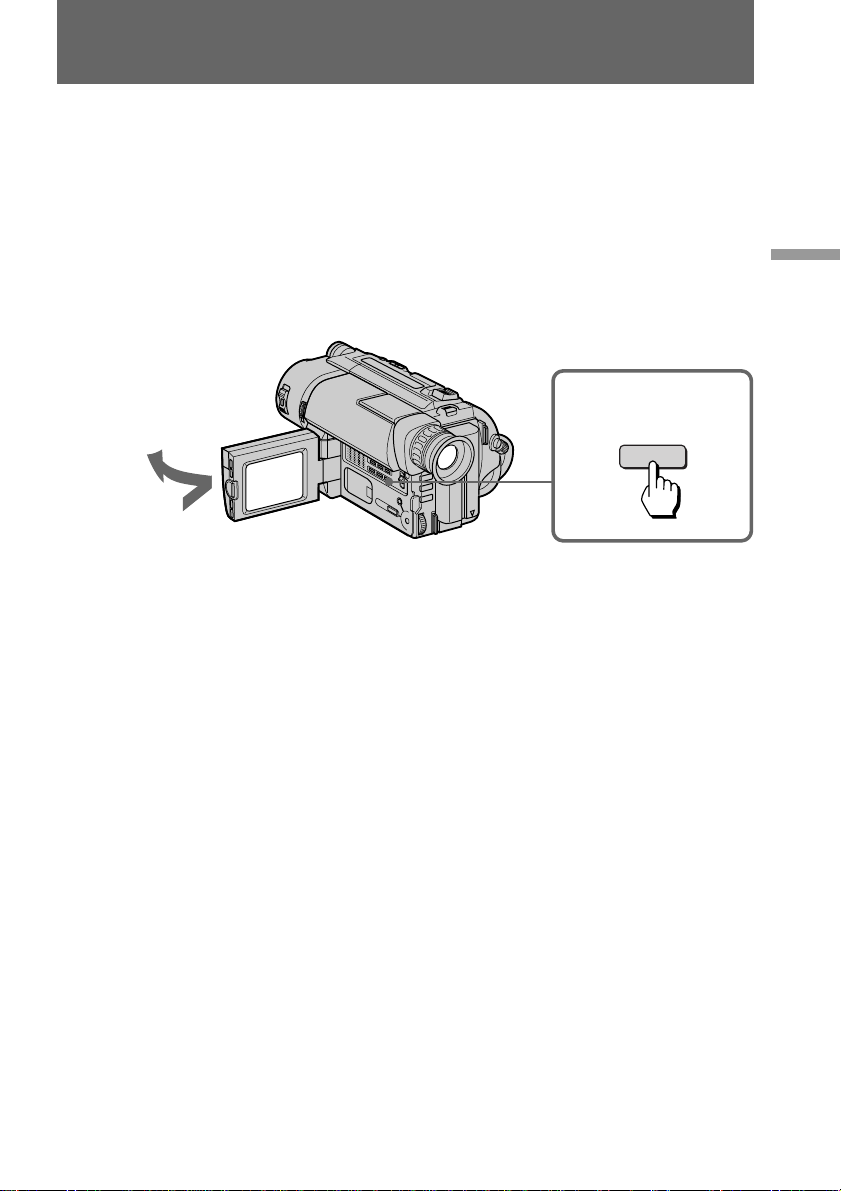
Searching for the end of the picture
You can go to the end of the recorded portion after you record and play back the tape to
make the transition between the last scene you recorded and the next scene smooth.
The tape starts rewinding or fast-forwarding and the last 5 seconds (10 seconds in LP
mode) of the recorded portion play back. Then the tape stops at the end of the recorded
picture (End Search).
Note that the End Search function does not work once you eject the cassette after you
have recorded on the tape.
(1) While pressing OPEN, open the LCD panel.
(2) Press END SEARCH.
This function works when the POWER switch is set to either CAMERA or PLAYER.
2
1
If you start recording after using END SEARCH
Occasionally, the transition between the last scene you recorded and the next scene may
not be smooth.
END SEARCH
Basic operations
23
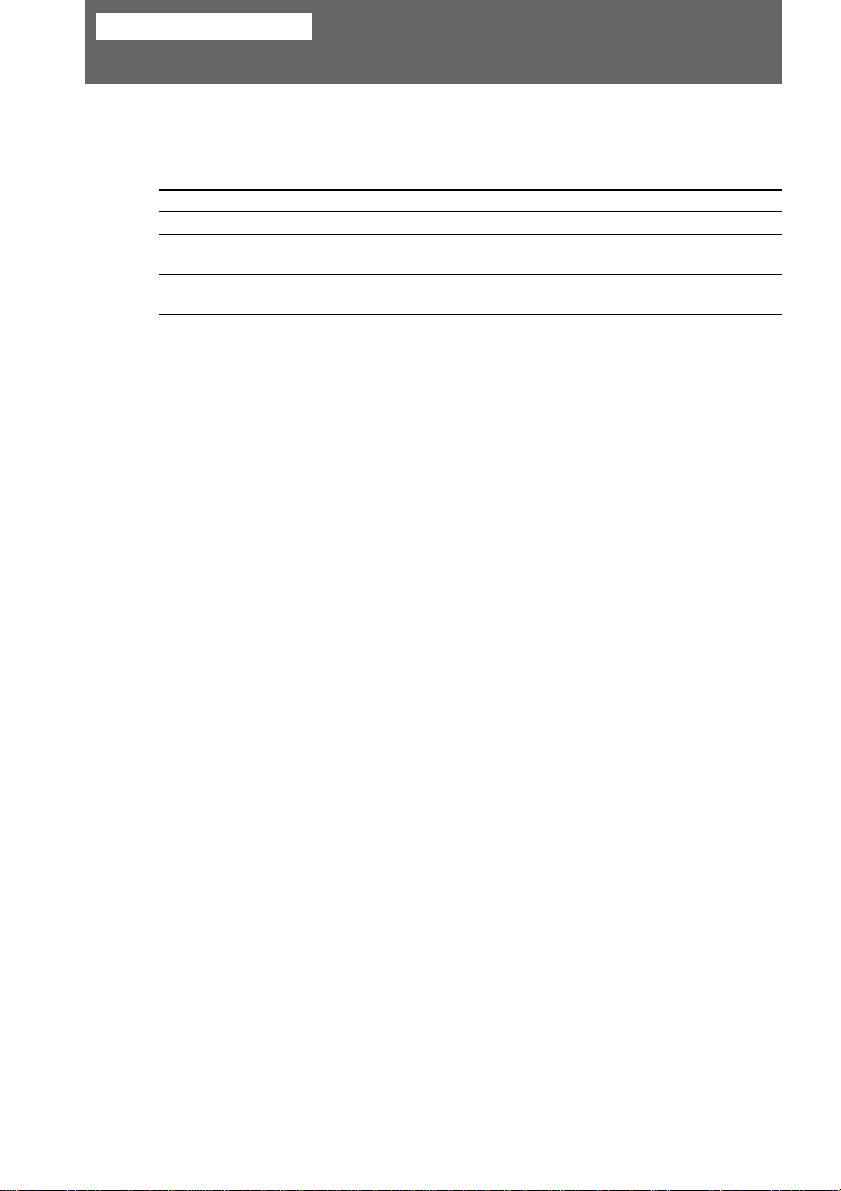
Advanced operations
Using alternative power sources
You can choose any of the following power sources for your camcorder: battery pack,
house current and 12/24 V car battery. Choose the appropriate power source
depending on where you want to use your camcorder.
Place Power source Accessory to be used
Indoors
Outdoors
In the car
Notes on power sources
•Disconnecting the power source or removing the battery pack during recording or
playback may damage the inserted tape.
•The DC IN jack has power source priority. This means that the battery pack cannot
supply any power if the power cord is connected to the DC IN jack, even when the
power cord is not plugged into a wall outlet.
House current
Battery pack
12 V or 24 V car battery
Supplied AC power adaptor
Battery pack NP-F330 (supplied), NP-F530,
NP-F550, NP-F730, NP-F750, NP-F930, NP-F950
Sony DC adaptor/charger DC-V700 (not
supplied)
24
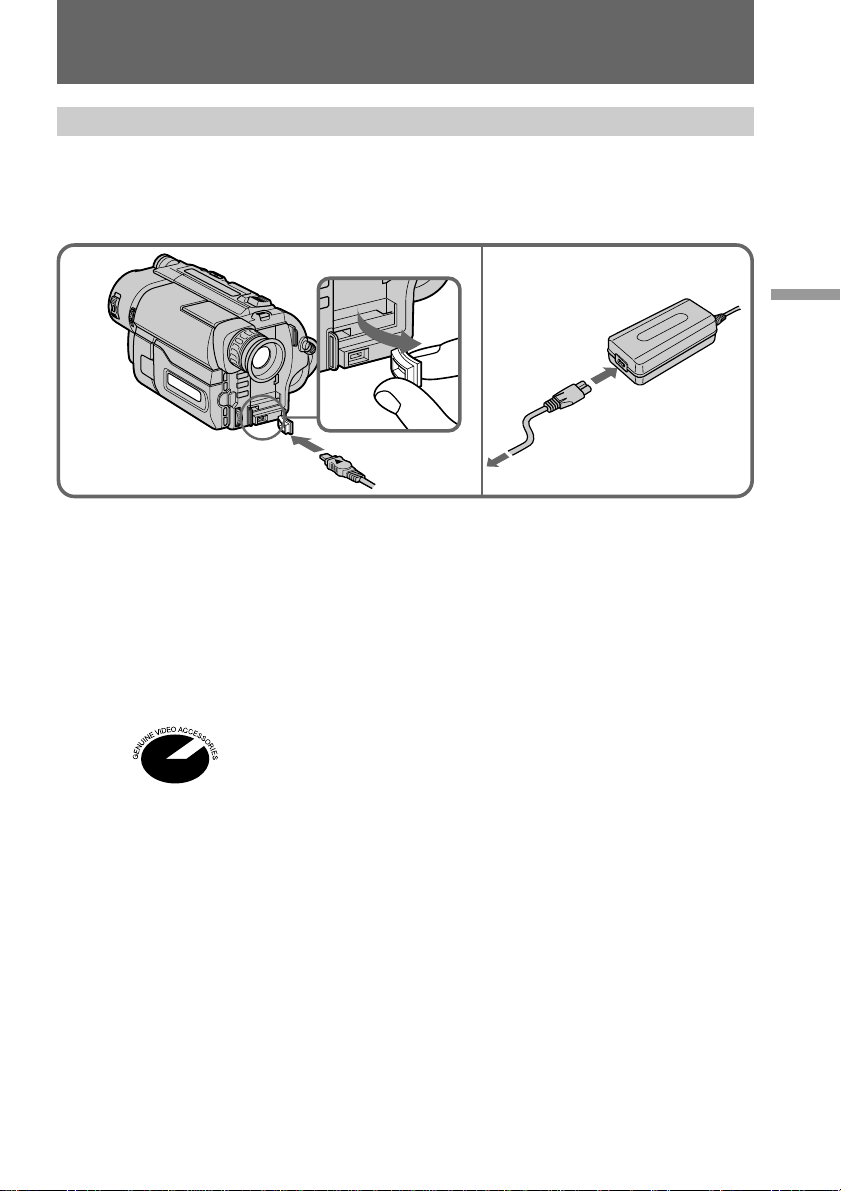
Using alternative power sources
Using the house current
(1) Open the DC IN jack cover, and connect the AC power adaptor to the DC IN
jack on the camcorder.
(2) Connect the power cord to the AC power adaptor.
(3) Connect the power cord to a wall outlet.
1
WARNING
The power cord must only be changed at a qualified service shop.
PRECAUTION
The set is not disconnected from the AC power source (house current) as long as it is
connected to the wall outlet, even if the set itself has been turned off.
Note
Keep the AC power adaptor away from the camcorder if the picture is disturbed.
This mark indicates that this product is a genuine accessory for Sony
video products.
When purchasing Sony video products, Sony recommends that you
purchase accessories with this “GENUINE VIDEO ACCESSORIES” mark.
2, 3
Advanced operations
25
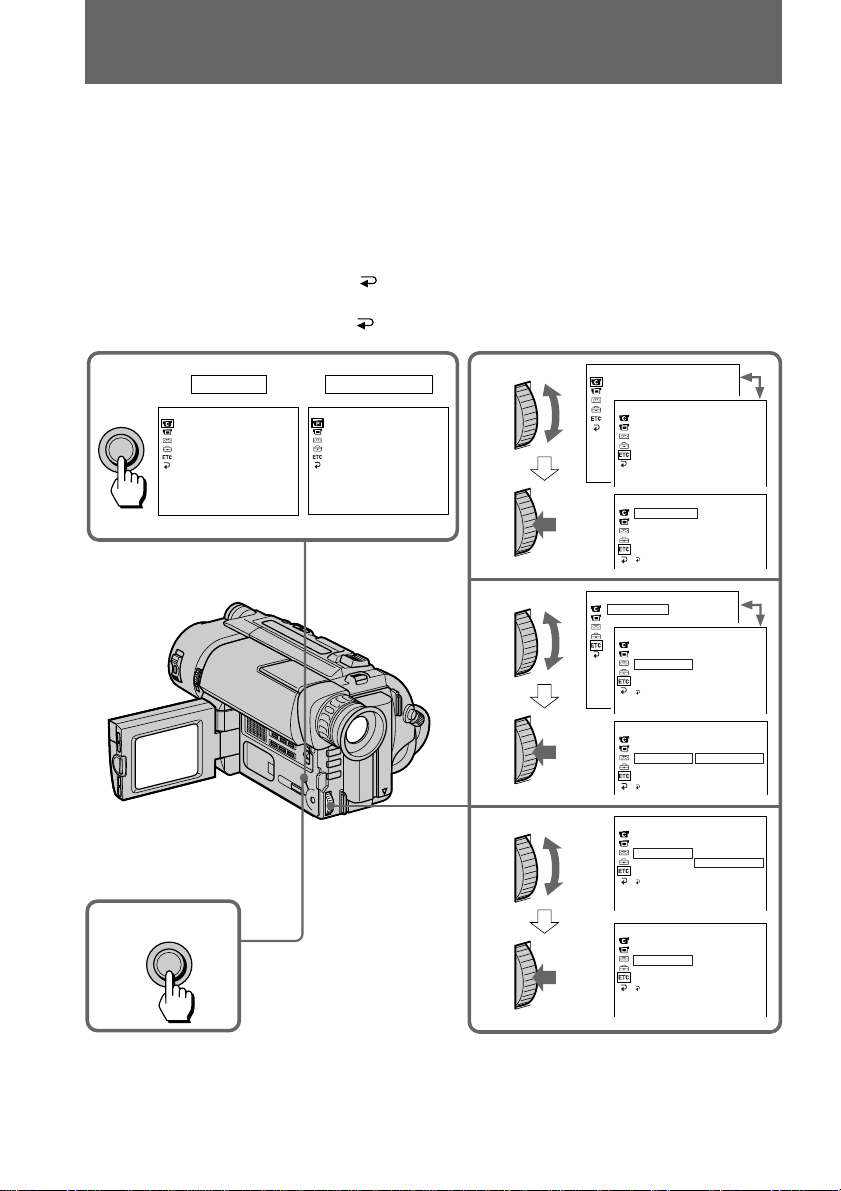
Changing the mode settings
You can change the mode settings in the menu system to further enjoy the features and
functions of the camcorder.
(1) Press MENU to display the menu.
(2) Turn the control dial to select the desired icon in the left side of the menu, then
press the dial to set.
(3) Turn the control dial to select the desired item, then press the dial to set.
(4) Turn the control dial to select the desired mode, and press the dial to set. If you
want to change the other modes, repeat steps 3 and 4. If you want to change
the other items, select
to 4.
(5) Press MENU or select
1
MENU
CAMERA
CAMERA SET
D ZOOM
16 : 9WIDE
STEADYSHOT
N. S. LIGHT
RETURN and press the dial, then repeat steps from 2
icon to erase the menu display.
PLAYER
PLAYER SET
EDIT
2
CAMERA SET
D ZOOM
16 : 9WIDE
OTHERS
WORLD TIME
BEEP
COMMANDER
DISPLAY
REC LAMP
[MENU] : END [MENU] : END
OTHERS
3
WORLD TIME
BEEP
4
5
MENU
Note on the menu display
Depending on the model of your camcorder, the menu display may be different from
that in this illustration.
OTHERS
WORLD TIME
BEEP
COMMANDER
DISPLAY
REC LAMP
RETURN
OTHERS
WORLD TIME
BEEP
COMMANDER
DISPLAY
REC LAMP
RETURN
OTHERS
WORLD TIME
BEEP
COMMANDER
DISPLAY
REC LAMP
RETURN
OTHERS
WORLD TIME
BEEP
COMMANDER
DISPLAY
REC LAMP
RETURN
OTHERS
WORLD TIME
BEEP
COMMANDER
DISPLAY
REC LAMP
RETURN
ON
ON
OFF
ON
OFF
OFF
0 HR
0 HR
26
