Sonim XP8800 User Manual
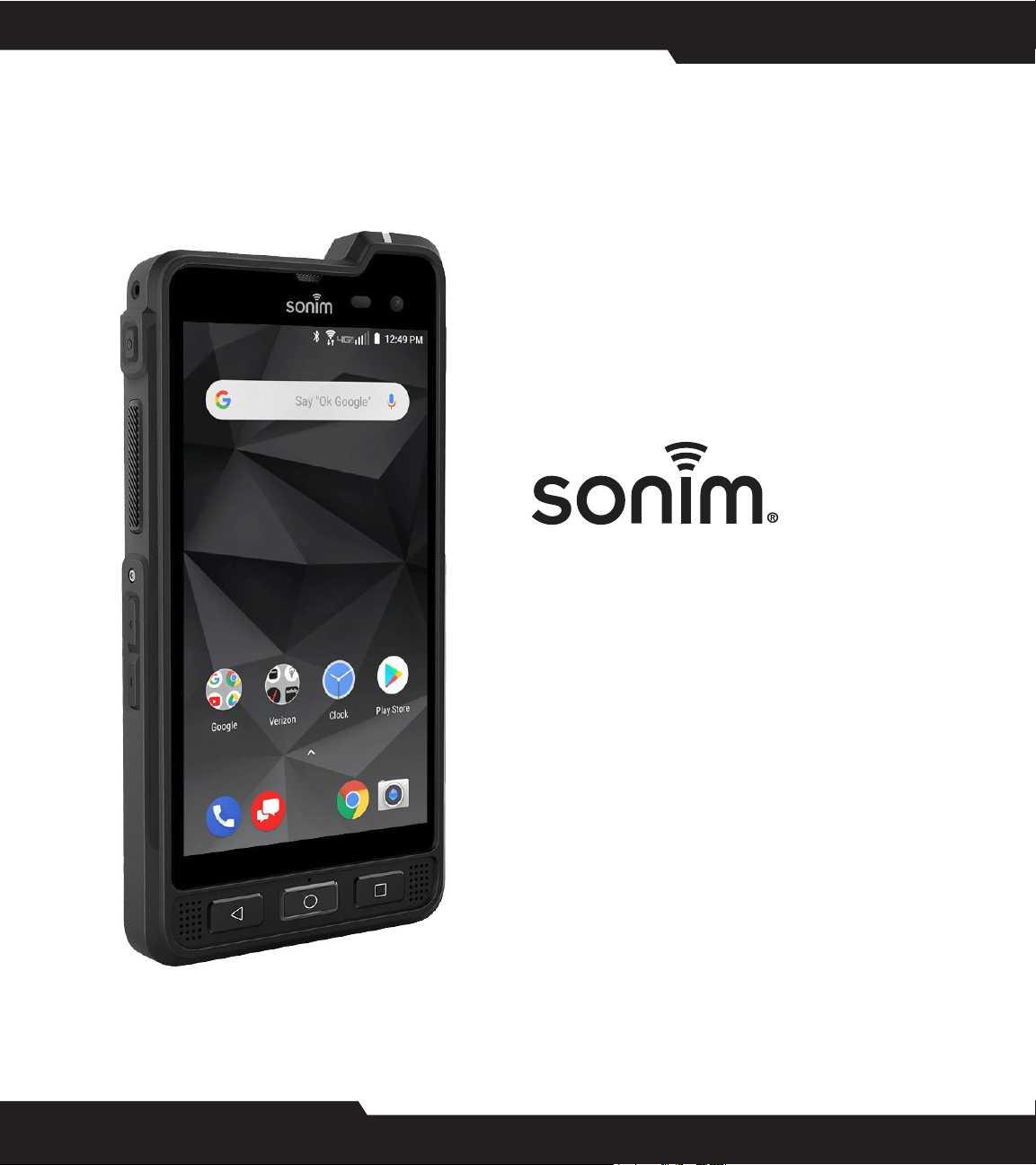
XP8
USER GUIDE
© 2019 by Sonim Technologies, Inc. All rights reserved.
CONTENT
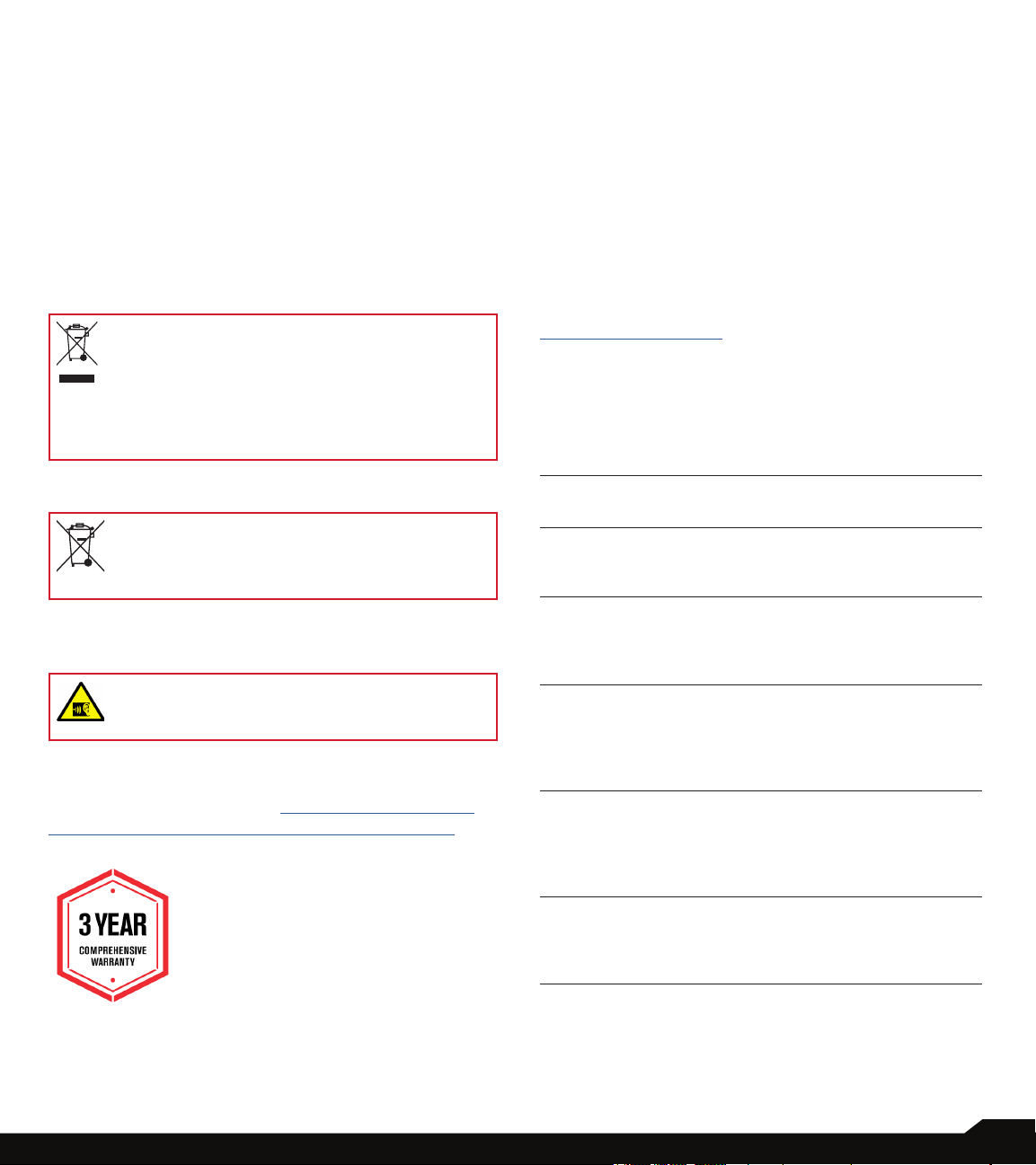
GENERAL INFORMATION
Copyright © 2019 Sonim Technologies, Inc.
Sonim and the Sonim logo are trademarks of Sonim
Technologies, Inc. Other company and product names
may be trademarks or registered trade-marks of the
respective owners with whom they are associated.
THIRD PARTY TRADEMARKS
Google, Android, Google Calendar, Google Now, Google
Play and other marks are trademarks of Google Inc.
Disposal of Old Electrical and Electronic Equipment
The symbol of the crossed-out wheeled
bin indicates that within the countries in the
European Union, this product, and any enhancements marked with this symbol, cannot
be disposed as unsorted waste but must be
taken to separate collection at their end- oflife.
Congratulations on the purchase of a Sonim XP8
(XP8800) mobile phone! This phone is LTE smartphone
enabled and has an intuitive feature-rich user interface,
which allows you to make the best use of offered
functions.
PHONE MODELS COVERED
This user guide covers Sonim XP8 phone with the model
number XP8800.
SONIM SUPPORT INFORMATION
For additional product and support information, visit
www.sonimtech.com.
USE THE GUIDE EFFECTIVELY
Familiarize yourself with the terminology and symbols
used in the guide to help you use your phone effectively.
DISPOSAL OF BATTERY
Please check local regulations for disposal of
batteries. The battery should never be placed
in municipal waste. Use a battery disposal
facility if available.
GUIDELINE FOR HEADPHONE AND
EARPHONE
To prevent possible hearing damage, please
do not listen at high volume levels for long
periods.
REGISTER YOUR PHONE
Please register your phone at http://sonimxperience.
com/registration_portal/portal/registration.php to
receive product information and updates.
HOME
SCREEN
TOUCH &
HOLD
DRAG Touch and hold an item for a moment and
SWIPE OR
SLIDE
DOUBLE
TAP
PINCH In some applications, you can zoom
This is the screen displayed when the
phone is in standby mode.
Touch and hold an item on the screen by
touching it and not lifting your nger until
an action occurs.
then, without lifting your nger, move your
nger on the screen until you reach the
target position.
Quickly move your nger across the
surface of the screen, without pausing
when you rst touch. For example, you
can slide a home screen left or right to
view the other home screens.
Tap quickly twice on a web page, map
or other screen to zoom. For example,
double-tap a web page in Browser to
zoom in, and double-tap again to zoom
out.
in and out by placing two ngers on
the screen at once and pinching them
together or spreading them apart.
Sonim devices are covered by a 3-Year comprehensive
warranty. The battery is covered by a 1-Year limited
warranty.
2

TABLE OF CONTENTS
GENERAL INFORMATION 2
Third Party Trademarks ..................................................... 2
Disposal of Battery ............................................................ 2
Guideline for Headphone and Earphone .......................... 2
Register Your Phone ......................................................... 2
Phone Models Covered ..................................................... 2
Sonim Support Information .............................................. 2
Use the Guide Effectively .................................................. 2
USING YOUR SONIM XP8 15
Switching On the Phone .................................................. 16
Setting Up Your Phone .................................................... 16
Key Description ............................................................... 16
Notication Bar Icons ...................................................... 17
Phone Operations Without SIM Card ............................. 17
Setting up and Using Lock Screen ................................. 18
Changing the Wallpaper .................................................. 18
Capturing a Screenshot................................................... 18
SAFETY GUIDELINES 6
Hearing Aid Compatibility (HAC) Regulations for Mobile
Phones ............................................................................... 7
Avoid High Temperatures .................................................. 7
Personal Medical Devices ................................................. 7
Child Safety ........................................................................ 8
Emergency Calls ................................................................ 8
Battery Safety Warning for IEEE1725 ............................... 9
Charging Safety Warning .................................................. 9
BATTERY USAGE 10
Inserting the Battery ........................................................ 10
Disposal of Battery .......................................................... 10
Warning ............................................................................ 10
Verifying and Optimizing Battery Usage ......................... 11
Tips to Extend the Battery Life ........................................ 11
YOUR SIM/MEMORY CARD 12
Removing the Battery ...................................................... 12
Inserting the SIM Card ..................................................... 13
Inserting Memory Card .................................................... 13
GETTING STARTED 14
What Is In the Box? ......................................................... 14
Phone Specications ....................................................... 14
SUGGESTIONS 19
NETWORKS AND INTERNET 20
Wi-Fi ................................................................................. 20
Mobile Network................................................................ 20
Data Usage ...................................................................... 21
Hotspot & Tethering ........................................................ 21
Wireless Emergency Alerts .............................................. 21
VPN .................................................................................. 22
Roaming ........................................................................... 22
CONNECTED DEVICES 22
Bluetooth .......................................................................... 22
Cast .................................................................................. 23
NFC .................................................................................. 23
Android Beam .................................................................. 23
Printing ............................................................................. 23
USB .................................................................................. 23
APPS & NOTIFICATIONS 24
Apps Info .......................................................................... 24
Notications ..................................................................... 24
App Permissions .............................................................. 24
Advanced ......................................................................... 24
TABLE OF CONTENTS
3
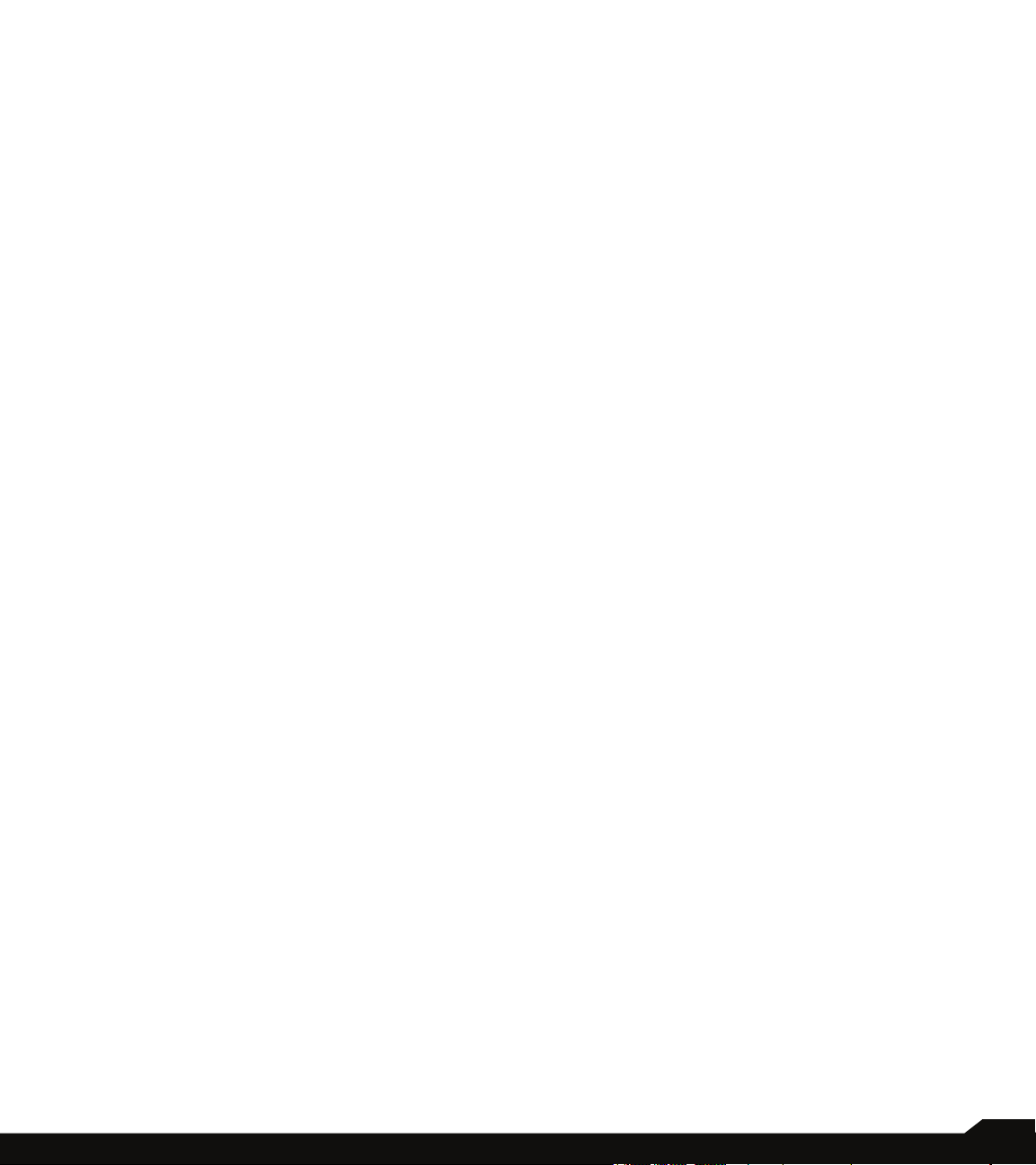
BATTERY SETTINGS 25
Battery .............................................................................. 25
DISPLAY SETTINGS 25
Display ............................................................................. 25
SOUND SETTINGS 26
Sound ............................................................................... 26
SYSTEM 34
Language & Input ........................................................... 34
Gesture ............................................................................ 35
Date and Time ................................................................. 35
Backup ............................................................................. 35
Reset Options .................................................................. 36
About Phone .................................................................... 36
STORAGE SETTINGS 27
USB POWER SAVING 28
SECURITY AND LOCATION SETTINGS 28
Security Status ................................................................. 28
Device Security ................................................................ 28
Privacy ............................................................................. 29
USERS AND ACCOUNTS 30
Users ................................................................................ 30
Accounts for Owner ......................................................... 30
ACCESSIBILITY 31
Accessibility ..................................................................... 31
Volume Shortcut Key ....................................................... 31
Downloaded Services ...................................................... 31
Screen Readers ............................................................... 31
Display ............................................................................. 31
Interaction Controls ......................................................... 31
Audio & On-screen Text .................................................. 32
Experimental .................................................................... 32
ACCESSORIES 32
CSM Settings ................................................................... 32
MANAGING CONTACTS 37
Adding a Contact ............................................................ 37
Creating a New Contact ................................................. 37
Viewing Contact Details .................................................. 37
Editing the Contact Details .............................................. 37
Sending a Message from Contacts ................................ 37
Menu Options .................................................................. 37
Searching a Contact ........................................................ 38
Sharing a Contact ............................................................ 38
Deleting a Contact ........................................................... 38
MANAGING CALL SETTINGS 39
Making a Call ................................................................... 39
Dialing a Number via Contact ......................................... 39
Adding Contact from Home Screen ............................... 39
Viewing Call History ......................................................... 39
Call History Screen .......................................................... 39
Deleting Call History ........................................................ 39
SENDING MESSAGES 43
Message+ ....................................................................... 43
Managing Message Options ........................................... 43
Managing Message Settings ........................................... 44
PROGRAMMABLE KEYS 33
SYSTEM UPDATES 33
GOOGLE 34
TABLE OF CONTENTS
SONIM SCOUT 47
Setup ................................................................................ 47
Utilities .............................................................................. 47
Support ............................................................................ 47
4

USING APPLICATIONS 48
Camera............................................................................. 48
Calendar ........................................................................... 48
Clock ................................................................................ 48
Calculator ......................................................................... 49
Sound Recorder .............................................................. 49
File Manager .................................................................... 49
SIM Toolkit ....................................................................... 49
Downloads ....................................................................... 50
FM Radio.......................................................................... 50
REGULATORY INFORMATION-
USA MARKET 51
RF Exposure Information (SAR) ...................................... 51
FCC Caution .................................................................... 51
Industry Canada Statement (IC: 8090A-PC4000) .......... 52
INDEX 53
TABLE OF CONTENTS
5

SAFETY GUIDELINES
Please read and understand the following
safety guidelines before you use the
phone. These guidelines provide details to
enable you to operate your phone safely
and conform to any legal requirements
regarding the use of cellular phones.
Do not use the phone at a refueling
point. Observe restrictions when using
radio equipment at fuel depots, chemical
plants or where blasting operations are in
progress.
Electrical interference may obstruct the
use of your phone. Observe restrictions in
hospitals and near medical equipment.
Switch off your cellular phone when in
an aircraft. Wireless phones can cause
interference or danger to an aircraft. In an
aircraft, the phone can be used in ight
mode.
Do not expose the device to high
temperatures (in excess of 55°C).
The symbol of the crossed-out wheeled
bin indicates that this product, and any
enhancements marked with this symbol,
can not be disposed as unsorted waste
but must be taken to separate collection
at their end-of-life.
Ensure that only qualied personnel install
or repair your phone.
The Sonim XP8800 is water-proof and
can be submerged to 2 meters for 30
minutes.
• Ensure to close the audio connector
and SIM slot properly. This will
prevent the deposit of water droplets
on the connectors, when the phone is
immersed in water.
• Water droplets may condense under
the display cover if the phone is
immersed in water with signicant
drop in temperature. This does not
indicate water leakage. The droplets
will disappear at room temperature.
The Sonim XP8800 is dust-resistant,
rugged and shock-resistant. However, it is
not dust-proof or unbreakable if subjected
to overwhelming impact. For best results
and long product life, one should protect
the Sonim XP8800 from salt water, dust
and strong impacts.
SAFETY GUIDELINES
Adhere to road safety laws. Do not hold/
use a phone while you are driving; nd a
safe place to stop rst. Use hands-free
microphone while you are driving.
Avoid using the phone in close proximity
to personal medical devices, such as
pacemakers and hearing aids.
Use only Sonim XP8800 approved
charging equipment to charge your phone
and avoid damage to your phone.
6

HEARING AID COMPATIBILITY (HAC)
REGULATIONS FOR MOBILE PHONES
In 2003, the FCC adopted rules to make digital wireless
telephones compatible with hearing aids and cochlear
implants. Although analog wireless phones do not usually
cause interference with hearing aids or cochlear implants,
digital wireless phones sometimes do because of
electromagnetic energy emitted by the phone’s antenna,
back light, or other components. Your phone is compliant
with FCC HAC regulations (ANSI C63.19- 2011). While
some wireless phones are used near some hearing
devices (hearing aids and cochlear implants), users may
detect a buzzing, humming, or whining noise. Some
hearing devices are more immune than others to this
interference noise and phones also vary in the amount
of interference they generate. The wireless telephone
industry has developed a rating system for wireless
phones to assist hearing device users in nding phones
that may be compatible with their hearing devices. Not
all phones have been rated. Phones that are rated have
the rating on their box or a label located on the box. The
ratings are not guarantees. Results will vary depending
on the user’s hearing device and hearing loss. If your
hearing device happens to be vulnerable to interference,
you may not be able to use a rated phone successfully.
Trying out the phone with your hearing device is the best
way to evaluate it for your personal needs.
This phone has been tested and rated for use with
hearing aids for some of the wireless technologies that
it uses. However, there may be some newer wireless
technologies used in this phone that have not been
tested yet for use with hearing aids. It is important to
try the different features of this phone thoroughly and
in different locations, using your hearing aid or cochlear
implant, to determine if you hear any interfering noise.
Consult your service provider or the manufacturer of this
phone for information on hearing aid compatibility. If you
have questions about return or exchange policies, consult
your service provider or phone retailer.
M-Ratings: Phones rated M3 or M4 meet FCC
requirements and are likely to generate less interference
to hearing devices than phones that are not labeled. M4
is the better/higher of the two ratings.
T-Ratings: Phones rated T3 or T4 meet FCC requirements
and are likely to be more usable with a hearing device’s
telecoil (“T Switch” or “Telephone Switch”) than unrated
phones. T4 is the better/ higher of the two ratings. (Note
that not all hearing devices have telecoils in them.)
Your phone meets the M4/T4 level rating.
Hearing devices may also be rated. Your hearing device
manufacturer or hearing health professional may help you
nd this rating. For more information about FCC Hearing
Aid Compatibility, please go to http://www.fcc.gov/cgb/
dro.
This phone has been tested and rated for use with
hearing aids for some of the wireless technologies that
it uses. However, there may be some newer wireless
technologies used in this phone that have not been
tested yet for use with hearing aids. It is important to
try the different features of this phone thoroughly and
in different locations, using your hearing aid or cochlear
implant, to determine if you hear any interfering noise.
Consult your service provider or the manufacturer of this
phone for information on hearing aid compatibility. If you
have questions about return or exchange policies, consult
your service provider or phone retailer.
AVOID HIGH TEMPERATURES
Leaving the device in hot or cold places, such as in a
closed car in summer or winter conditions, reduces the
capacity and lifetime of the battery. For the best results,
try to use the device between -20°C and +55°C (-4°F
and 131°F). A device with a hot or cold battery may
not work temporarily, even when the battery is fully
charged. Battery performance is particularly limited in
temperatures well below freezing.
PERSONAL MEDICAL DEVICES
Mobile phones may affect the operation of cardiac
pacemakers and other implanted equipment. Please
avoid placing the mobile phone over the pacemaker, for
example in your breast pocket. When using the mobile
phone, place it at the ear opposite the pacemaker. If a
minimum distance of 15 cm (6 inches) is kept between
the mobile phone and the pacemaker, the risk of
interference is limited. If you suspect that interference
is taking place, immediately turn off your mobile phone.
Contact your cardiologist for more information. For
other medical devices, consult your physician and the
manufacturer of the device. Comply with instructions to
switch off the device or deactivate the RF transmitter
when required, especially when posted in hospitals
and airplanes. Equipment used in these places may be
sensitive to radio waves emitted from the device and
adversely affect their operation. Also, observe restrictions
at gas stations or other areas with ammable atmosphere
or when close to electro-explosive devices.
SAFETY GUIDELINES
7
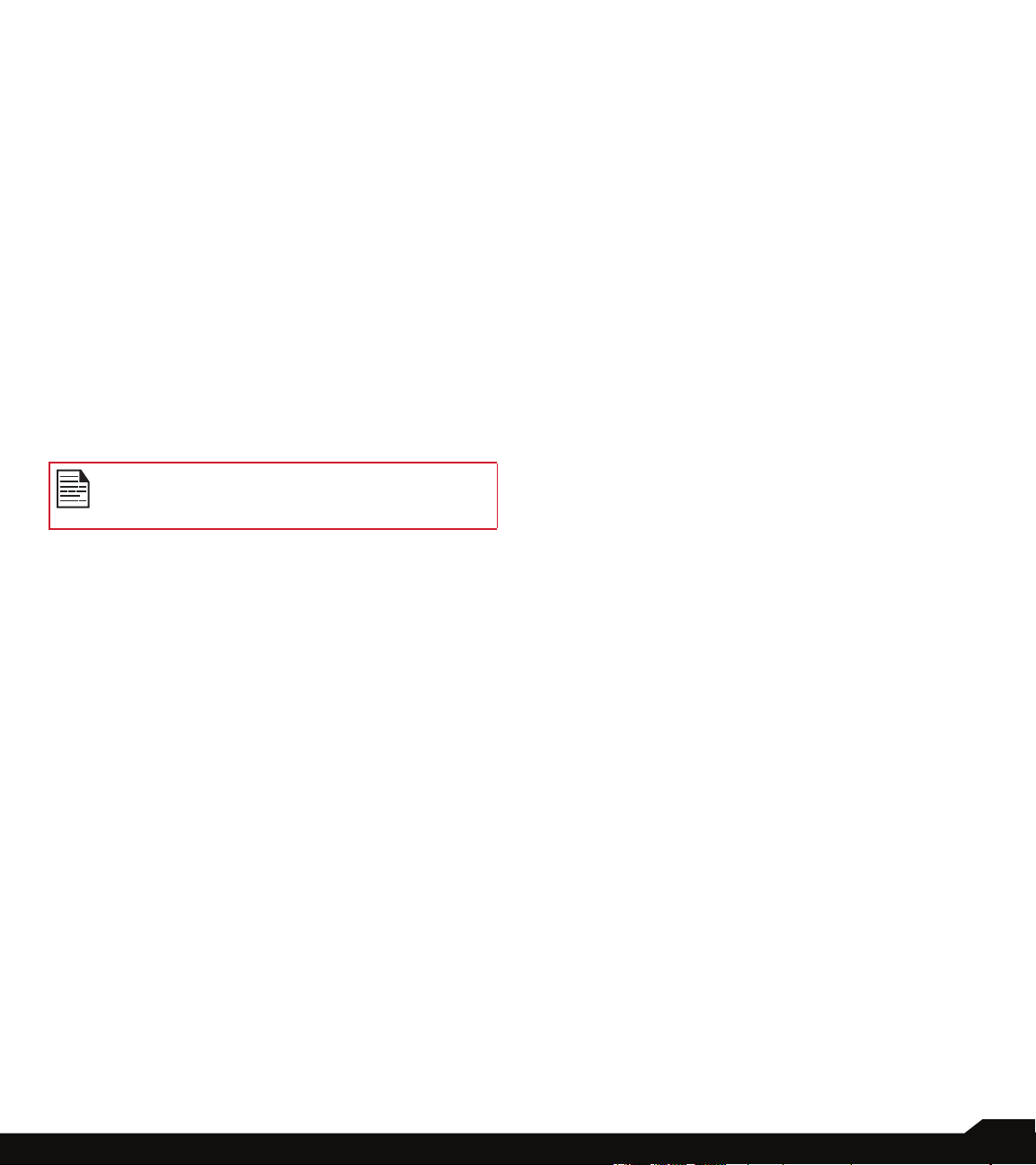
CHILD SAFETY
Do not allow children to play with your mobile phone or
its accessories. Keep it out of their reach. They could hurt
themselves or others, or could accidentally damage the
mobile phone or accessories. Your mobile phone and
its accessories may contain small parts, which could be
detached and create a choking hazard.
EMERGENCY CALLS
Mobile phones operate using radio signals, which cannot
guarantee connection under all conditions. Therefore
you should never rely solely upon any mobile phone for
essential communications (e.g. medical emergencies).
Emergency calls may not be possible in all areas, on all
cellular networks, or when certain network services and/
or mobile phone features are in use. Check with your
local service provider.
WARNING
It is not allowed to connect any external devices
to all ports/interface (USB, Top x-pand and side
connector) in Hazardous area.
SAFETY GUIDELINES
8
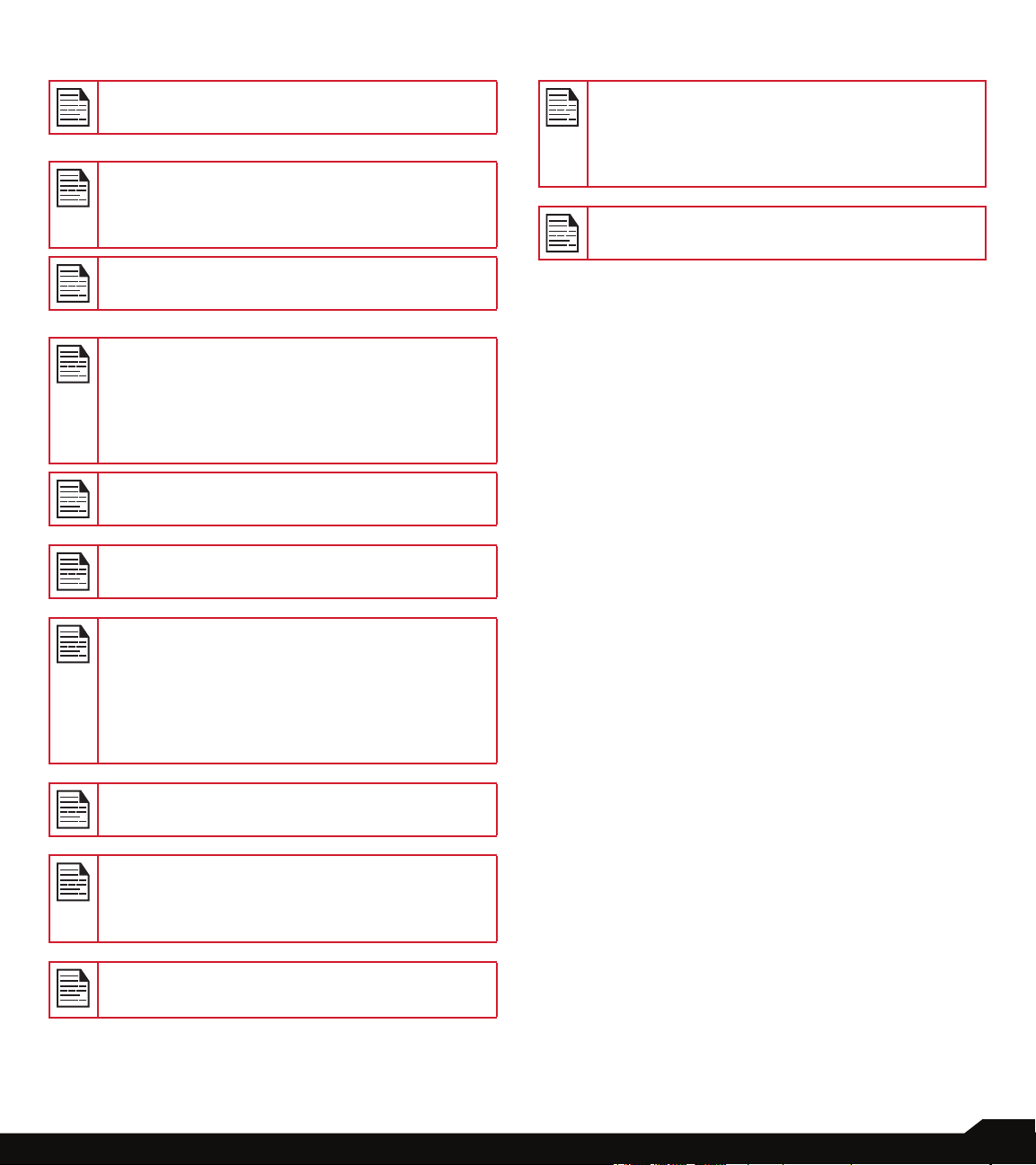
BATTERY SAFETY WARNING FOR IEEE1725
CHARGING SAFETY WARNING
Do not disassemble or open crush, bend or
deform, puncture or shred.
Do not modify or re manufacture, attempt to
insert foreign objects into the battery, immerse or
expose to water or other liquids, expose to re,
explosion or other hazard.
Only use the battery for the system for which it is
specied.
Only use the battery with a charging system that
has been qualied with the system per CTIA
Certication Requirements for Battery System
Compliance to IEEE 1725. Use of an unqualied
battery or charger may present a risk of re,
explosion, leakage, or other hazard.
Do not short circuit a battery or allow metallic
conductive objects to contact battery terminals.
Promptly dispose of used batteries in
accordance with local regulations.
The equipment shall only be charged when in the
non-hazardous area using a charger specically
supplied for use with the unit USB cable and
AC charger S42A02(US plug)/ S42A00(EU plug)/
S42A01(UK plug).
DC5 V/2A pin recommend to use charger with
SELV function.
Replace the battery only with another battery
that has been qualied with the system per this
standard, IEEE-Std-1725. Use of an unqualied
battery may present a risk of re, explosion,
leakage or other hazard. Only authorized service
providers shall replace battery. (If the battery is
non-user replaceable).
Battery usage by children should be supervised.
Avoid dropping the phone or battery. If the
phone or battery is dropped, especially on a hard
surface, and the user suspects damage, take it
to a service center for inspection.
Improper battery use may result in a re,
explosion or other hazard.
HAZARDOUS LOCATION USAGE WARNING
9
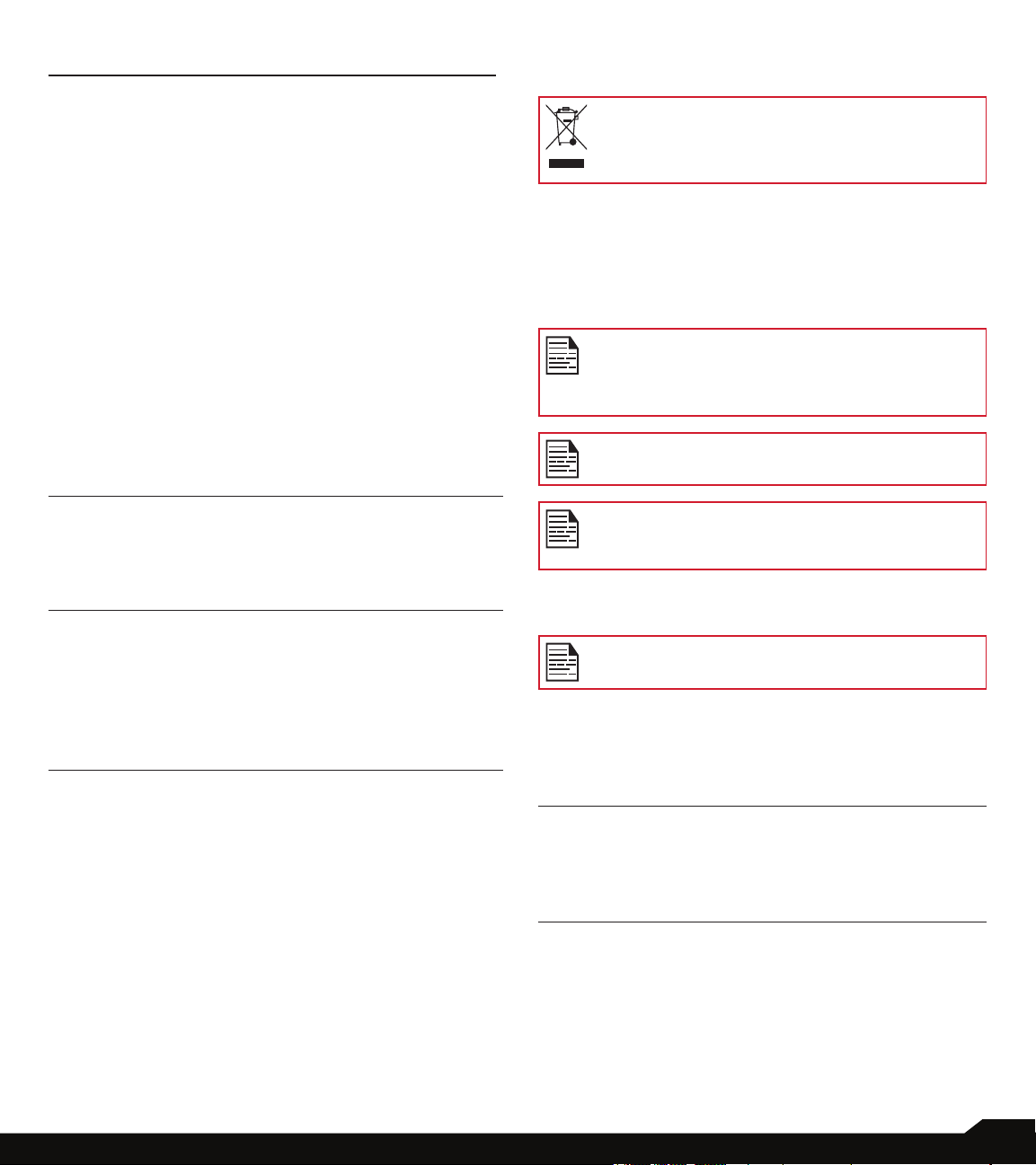
BATTERY USAGE
DISPOSAL OF BATTERY
Sonim XP8 phone comes with a removable battery. For
any battery related queries, contact Sonim customer
support.
• Use only a Sonim XP8800 certied battery that is
designed for this phone model.
• The use of other batteries may void the warranty
terms of your phone and cause damage.
• It is recommended to protect the battery from
extreme temperature environments and moisture.
• Please keep the battery out of the reach of children.
INSERTING THE BATTERY
1. UNSCREW COVER
To open the battery cover, rotate the battery
cover screw in a counter clockwise direction.
Sometimes, the battery cover may be tight and
some extra effort is required to open it. You can
use the screwdriver provided to open the screw.
2. LIFT THE COVER
Lift the back cover to reveal the battery slot.
Please check local regulations for disposal of
batteries. The battery should never be placed in
municipal waste. Use a battery disposal facility if
available.
CHARGING THE BATTERY
The battery delivered with your mobile phone is not fully
charged.
We recommend that you charge your mobile for 5 hours
before you use your mobile phone for the rst time.
Only the power supplies with outputs meet the
SELV requirements can be used for charging.
The maximum allowable input voltage for the
phone is 9v.
There is a risk of explosion while charging if the
battery has been replaced by an incorrect type.
If the battery is completely out of charge, it can
take several minutes for the charging icon to
Appear when the charger is connected.
WARNING
3. INSERT BATTERY
Insert the battery and ush into the battery slot
such that the metallic contacts at the bottom of
the battery are aligned with the metallic contacts
within the battery compartment.
4. CLOSE COVER
Close the battery cover. Rotate the battery
cover screws in clockwise direction. You can
use the screwdriver provided to tighten the
screws. Ensure not to over-tighten the screws.
BATTERY USAGE
ONLY THE BATTERY CAN BE REPLACED IN
NON-HAZARDOUS LOCATION.
1. INSERT CHARGER
Insert the charger plug into a
power outlet.
2. CONNECT TO THE PHONE
The charging port is located in the
lower side of the phone, below
the back cover. Insert the charger
connector to the charging port.
10
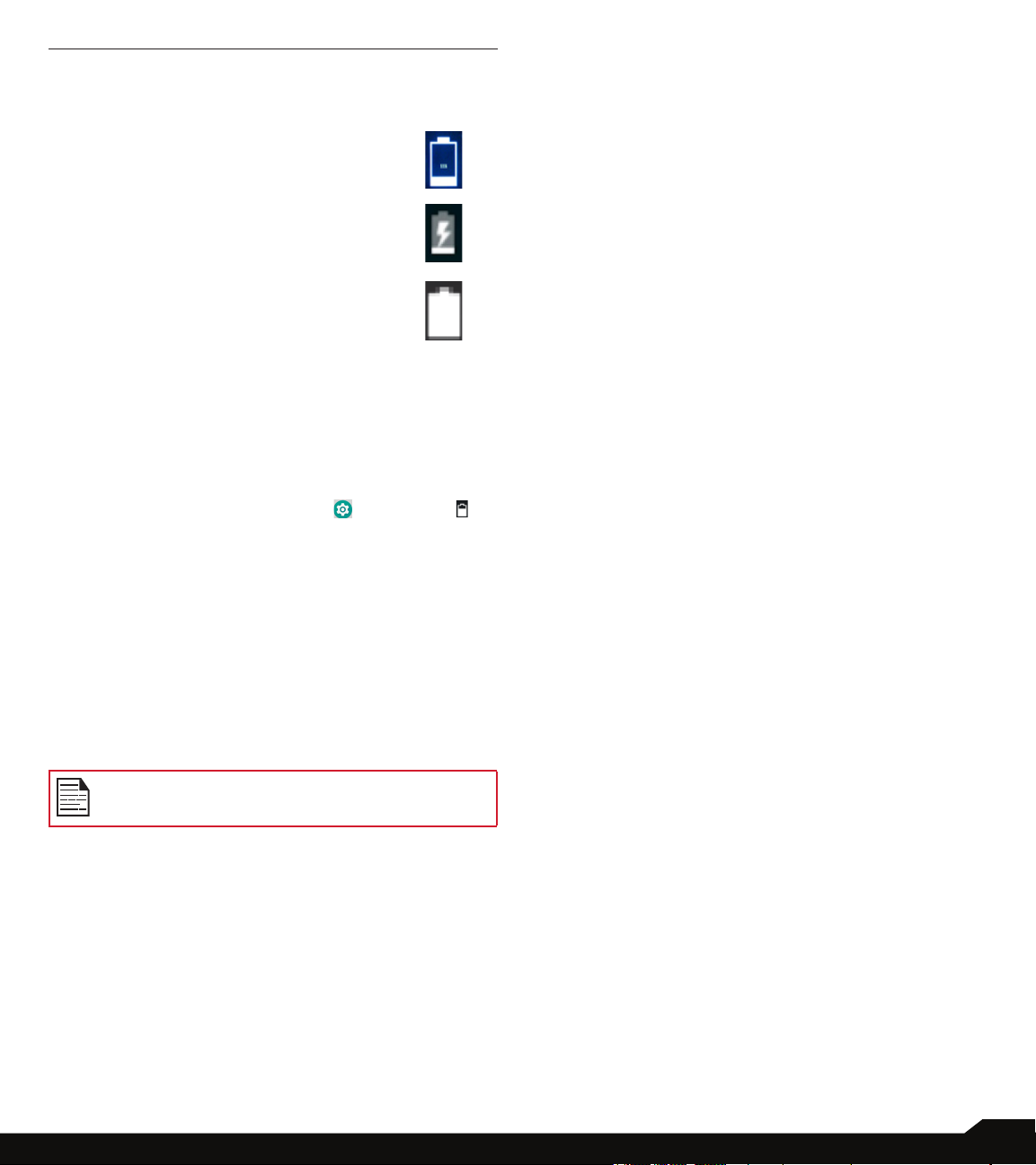
3. CHARGING ANIMATION/ICON
• If the battery is being charged when
the phone is switched off, a battery
charging animation with current
battery level is displayed.
• If the battery is being charged
while the phone is switched on, the
battery icon on the status bar shows
the animation indicating that the
battery is being charged.
• After the battery is fully charged the
charging animation stops and you
can disconnect the charger from the
phone.
VERIFYING AND OPTIMIZING
BATTERY USAGE
You can check the battery usage status and also close
some applications to save battery power. In the all
application screen, select Settings ( ) > Battery ( ).
The current battery level (charging or not charging) is
displayed on the top of the screen. The discharge graph
on the top of the screen shows the battery level over time
since you last charged the device, and how long you
have been running on battery power.
The list at the bottom of the screen shows the breakdown
of battery usage for individual apps and services. Touch
any listed items for more details. The details screen for
some apps includes buttons that allow you to adjust
settings affecting power usage, or stop the application
completely.
TIPS TO EXTEND THE BATTERY LIFE
Follow these tips to extend your phone’s battery life.
• If you are not using Wi-Fi, Bluetooth, or GPS, use
the Settings to turn them off. The GPS setting is
located in Settings > Personal > Location.
• Set screen brightness to Low and set a shorter
Sleep timeout (15 seconds). The display settings are
located in Settings > Device > Display.
• If you are traveling and do not have access to
mobile data or Wi-Fi network, switch to Airplane
mode. Select Airplane mode from Quick Settings.
If you stop some apps or services, your device
may not work correctly.
BATTERY USAGE
11
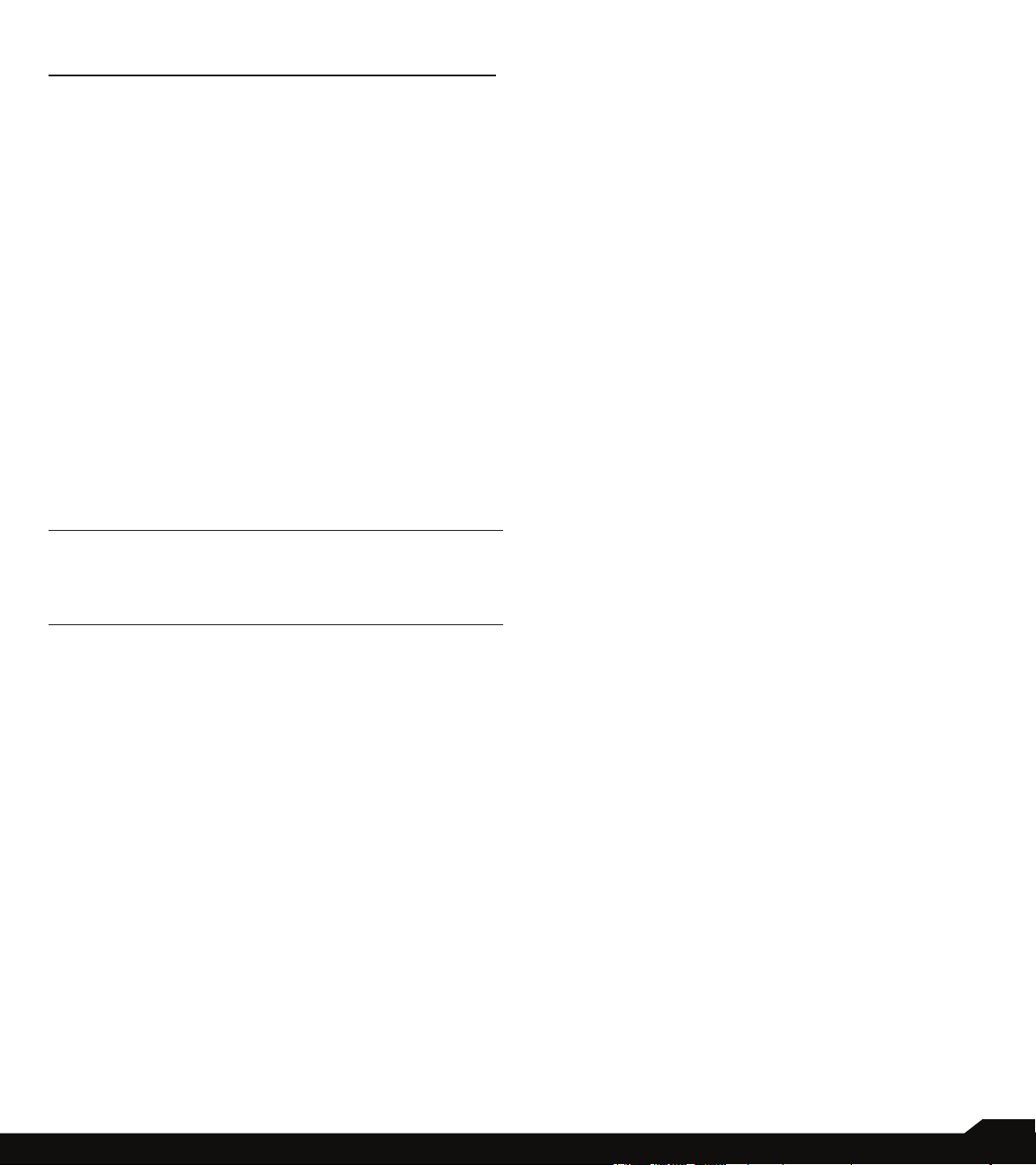
YOUR SIM/MEMORY CARD
Purchase a SIM card from a mobile operator. The SIM
card associates your network services (for example,
phone number, data services, and so on) with your
phone.
REMOVING THE BACK COVER
1. UNSCREW COVER
To open the battery cover, rotate the
battery cover screw in an counter
clockwise direction.
REMOVING THE BATTERY
1. UNSCREW COVER
After removing the back cover, remove the
battery by using Sonim screw driver tool.
2. LIFT THE COVER
Lift the back cover to reveal the battery slot.
3. USE SONIM SCREWDRIVER
You can use the Sonim provided screwdriver
tool to open the screws.
YOUR SIM/MEMORY CARD
12
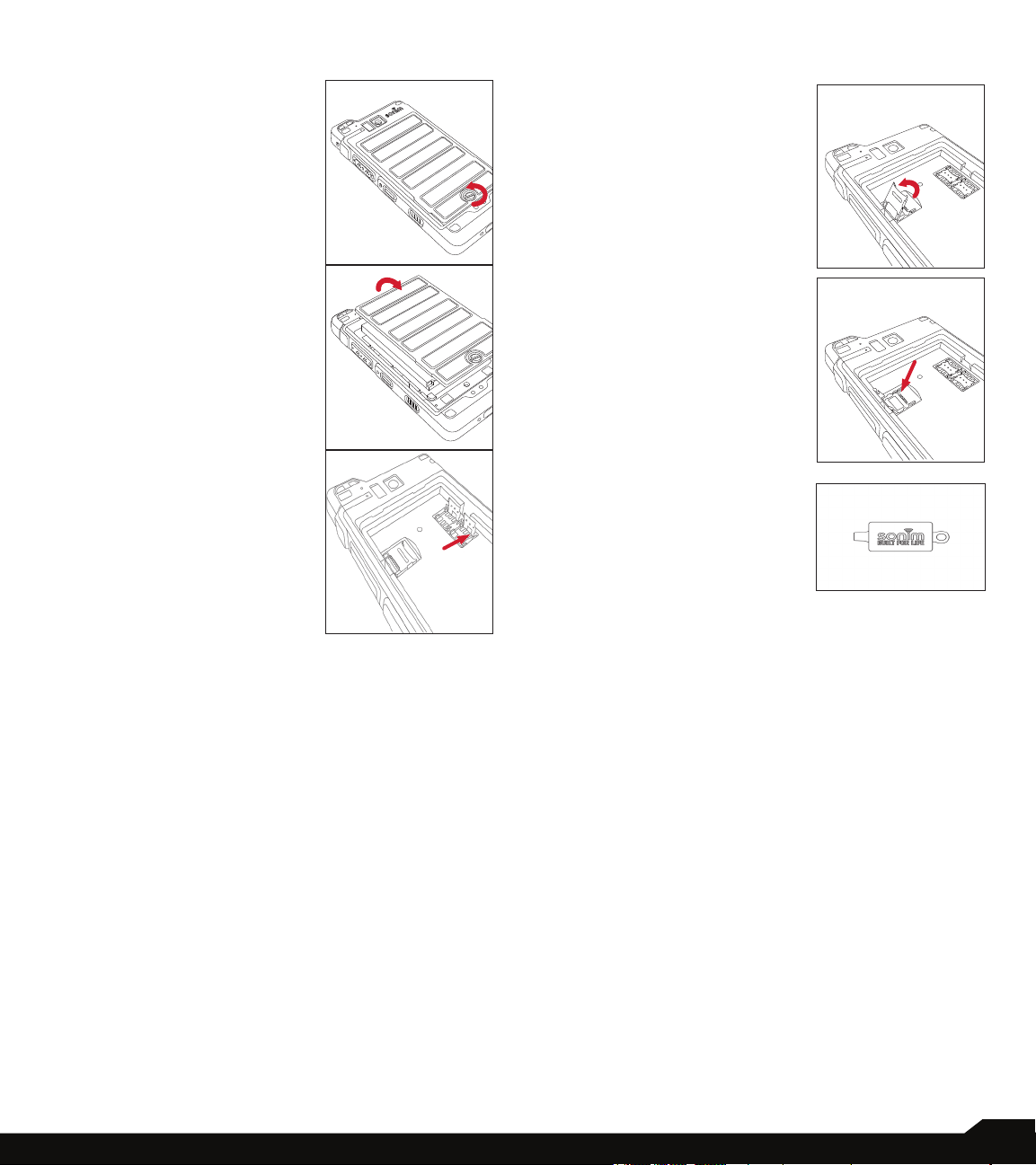
INSERTING THE SIM CARD
1. UNSCREW COVER
Use the provided Sonim
screwdriver to unscrew the
battery cover screw on the
back of the phone.
INSERTING MEMORY CARD
1. SLIDE THE SILVER CLIP
Slide (push forward) and
lift the silver clip over the
designated slot.
2. LIFT THE COVER
Remove the battery cover
and the battery.
3. INSERT SIM CARD
Slide the silver clip and
insert the SIM card. Lock
the silver clip.
2. PLACE THE
MEMORY CARD
Place the memory card in
the designated slot and
close the silver clip.
3. USE SONIM
SCREWDRIVER
You can use the Sonim
provided screwdriver tool to
open the screws.
YOUR SIM/MEMORY CARD
13

GETTING STARTED
WHAT IS IN THE BOX?
The list of items in the Sonim XP8 phone box are:
• Sonim XP8 phone
• Battery
• Quick Start Guide
• Screw Driver
• Type C Cable
• Quick Charger
• Battery Cover
PHONE SPECIFICATIONS
FEATURE DESCRIPTION
Chipset Qualcomm MSM8920
Band LTE: 1/2/3/4/5/7/8/12/13/14/20/25/
26/27/28/29/30/38/39/40/41/66
UMTS: B1/B2/B4/B5/B8
GSM: 850/900/1800/1900MHz
Antenna MIMO antenna for LTE
Wi-Fi Dual bands (2.4G/5G)
802.11 a/b/g/n/ac/e/k/r/h with
hotspot
Wi-Fi Direct (Miracast™)
Memory 64GB eMMC 5.1 / 4GB LPDDR4x
CONNECTIVITY
Bluetooth BT5.0/BLE (Low Energy)
Languages
Supported
Capacity(mAh) 4900 mAh, removable Li-ion
Battery Life Standby: up to 656 hours
PHYSICAL CHARACTERISTICS
Ambient
temperature
Size 141mm x 63.9 mm x 23mm
Weight Approx. 260 gms
English and Spanish
Talk time: up to 47 hours
Music playback: up to 20 hours
Video playback: up to 18 hours
Web browsing: up to 22 hours
-20ºC to +55ºC
FEATURE DESCRIPTION
Dedicated keys PTT Key/Power Key/Volume key
(Up and Down)/Camera key/
Emergency key
Ports Water-proof USB2.0 type-C, High
Speed, OTG
DISPLAY
Size 5.0”
Resolution
Outdoor
Visibility
Capacity 262K colors
Brightness 400
Microphone 3 Mics with noise cancellation
Speaker Dual front facing speaker, loudness
Audio Formats AMR-NB, AMR-WB, AAC, AAC+,
Video Formats 3GP,MP4, WMV, AVI, MOV,
Image Formats JPEG
Graphic
Formats
FM Radio Yes
Camera 12MP Auto focus with low light
LED Torch Light Reuse with camera ash LED
320x432 Transmissive
Yes
AUDIO
up to 105dB at 10cm
MULTIMEDIA
AAC+V2, MP3,V-SELP, AMR
12.65, AMR 6.6,
MPEG-2, MPEG-4,H.263, H.264,
H-265
JPEG, PNG, and BMP
sensor
8MP camera with x focus
GETTING STARTED
14

USING YOUR SONIM XP8
16
4
4
1
1
6
7
8
3
2
5
9
15
14
20
21
13
12
17
24
18
19
11
910
25
1. Sonim XPand Connector
2. Microphones
3. USB-C
4. Power ON Button
5. Volume Up / Down
6. PTT Button
7. Display
8. App Tray
9. Back Button
10. Home screen Button
11. Recent Button
12. Google Search Bar
13. Battery Level Indicator
USING YOUR SONIM XP8
14. LED Notication
15. Receiver
16. Notication Bar
17. Sonim SecureAudio Connector
18. Yellow Key
19. Alarm Key
20. Torch/Flash Light
21. Rear Facing Camera
22. Memory Card Slot Under Battery
23. SIM Card Slots Under Battery
24. Battery Cover
25. Back Cover Screw
22
22
23
15
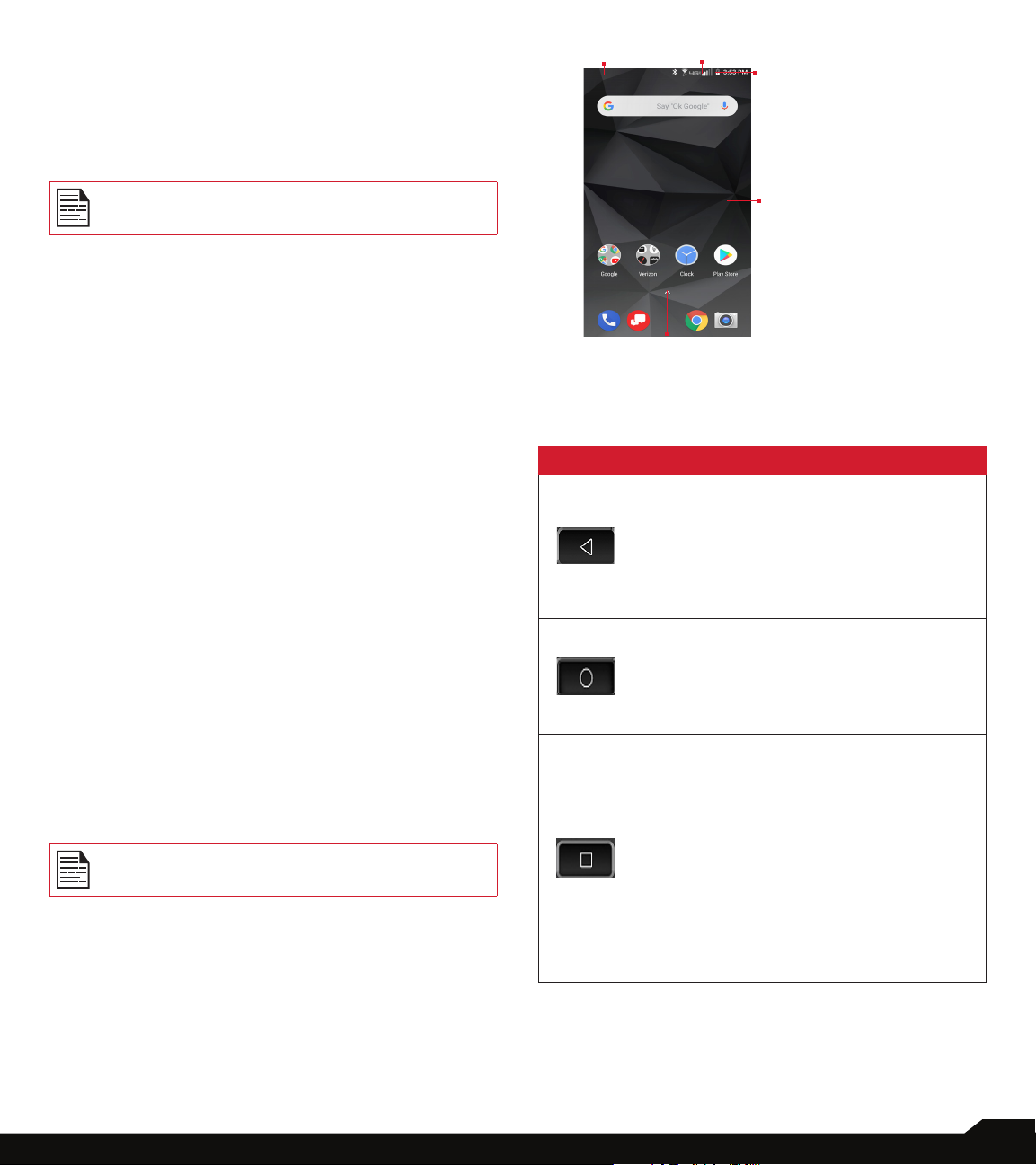
SWITCHING ON THE PHONE
Press and hold Power button for 2 seconds.
When the phone is switched on, it tries to register with
the network. After successful registration, the name of the
service provider is displayed.
Ensure that a valid SIM card is inserted in your
phone.
SETTING UP YOUR PHONE
For instructions on using your phone’s buttons, charger,
battery, and other hardware features, check the printed
Quick Start Guide provided along with your phone.
1
2
3
1. Message/Alert
Notications
2. Service
Indicator
and Signal
Strength bar
4
3. Battery charge
indicator and
time
4. Home screen
5. Application
Grid or Menu
5
The rst time you turn on your device, it will take you
through the steps to get the set up. You will be prompted
to do the following:
1. Choose the language you want your phone to use.
2. Connect to a Wi-Fi network or your cellular data
network.
3. Sign-in with your Google Account.
If you have Gmail account, use the same e-mail address
and password to sign-in. By signing in, all your e-mail,
contacts, calendar events, and other data associated
with that account will be synced to your phone. If you
have more than one Google Account, you can add them
later.
If you do not have a Google Account, you can create one
during the setup process. You can also skip this step and
create later.
MANAGING HOME SCREEN
After you complete the phone setup, the home screen
is displayed. The home screen is the beginning point to
access all the device’s features.
Device comes equipped with pre-installed
screen protector for added protection.
KEY DESCRIPTION
The navigation keys are located below the display screen.
ICONS DESCRIPTION
Back:
Opens the previous screens in the working
sequence till the home screen is displayed.
Once the home screen is displayed it will
remain there even when you press the
back key.
Home:
Short press on any app: Shows the home
screen.
Long press: Google Assistant
Recent:
Short Press:
Opens a list of thumbnail images of apps
you have worked on recently. To open an
app, touch it. To remove any application
from this list, swipe the application to left
or right.
Double press: Launches the menu options
of any application.
YOUR SONIM XP8
16
