Sonim XP 5s User Manual






 XP5s
XP5s
USER GUIDE
© 2018 by Sonim Technologies, Inc. All rights reserved. |
Version 1 05.01.2018 |
1 |
|
CONTENT |
|||
|
|
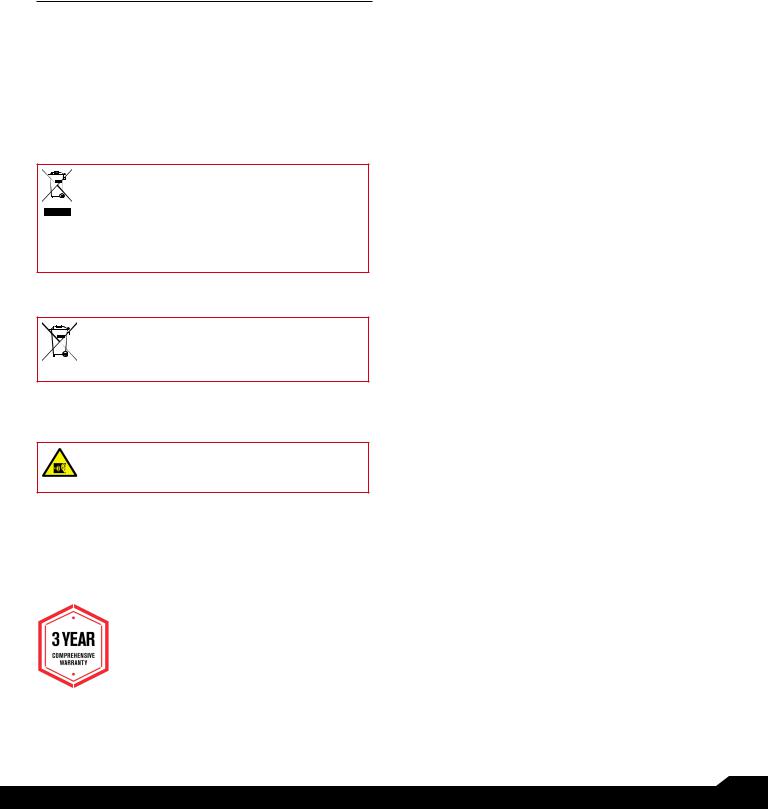
GENERAL INFORMATION
Copyright © 2018 Sonim Technologies, Inc.
Sonim and the Sonim logo are trademarks of Sonim Technologies, Inc. Other company and product names may be trademarks or registered trade-marks of the respective owners with whom they are associated.
DISPOSAL OF OLD ELECTRICAL AND ELECTRONIC EQUIPMENT
The symbol of the crossed-out wheeled bin indicates that within the countries in the European Union, this product, and any enhancements marked with this symbol, cannot be disposed as unsorted waste but must be taken to separate collection at their end- of-life.
DISPOSAL OF BATTERY
Please check local regulations for disposal of batteries. The battery should never be placed in municipal waste. Use a battery disposal facility if available.
GUIDELINE FOR HEADPHONE AND EARPHONE
To prevent possible hearing damage, please do not listen at high volume levels for long periods.
REGISTER YOUR PHONE
Please register your phone at http://sonimxperience.
com/registration_portal/portal/registration.php to receive product information and updates.
Sonim devices are covered by a 3-Year comprehensive warranty. The battery is covered by a 1-Year limited warranty.
Congratulations on the purchase of a Sonim XP5s (XP5800) mobile phone! This phone is LTE enabled phone and has an intuitive feature-rich user interface, which allows you to make the best use of offered functions.
PHONE MODELS COVERED
This user guide covers Sonim XP5s phone with the model number XP5800. The model name can be seen on backside of the phone.
SONIM SUPPORT INFORMATION
For additional product and support information, visit www.sonimtech.com.
OPTIONS COMMONLY USED ACROSS MENU ITEMS
The following are common actions used across various menu items:
OK |
Confirms an action. Use the Center |
|
selection key to perform this function. |
|
|
BACK |
Use this key to display the previous |
|
screen. |
|
|
MENU |
Moves the current working application to |
|
the recent applications list/background |
|
and displays menu screen. |
|
|
RECENT |
Displays the thumbnails of the |
|
applications that you have worked on |
|
recently. To remove any application from |
|
this list, Select Remove from list from |
|
option. |
|
|
GENERAL INFORMATION |
2 |
|

GENERAL INFORMATION |
2 |
Disposal of Old Electrical and Electronic Equipment 2 Disposal of Battery 2 Guideline for Headphone and Earphone 2 Register your Phone 2 Phone Models Covered 2 Sonim Support Information 2
Options Commonly Used Across Menu Items 2
SAFETY GUIDELINES |
5 |
Avoid High Temperatures 6 Personal Medical Devices 6 Child Safety 6
Emergency Calls 6
BATTERY USAGE |
6 |
Inserting the Battery 6 Charging the Battery 7 Your SIM Card 7 Inserting the SIM Cards 8 Inserting Memory Card 8 Warning 8 Verifying and Optimizing Battery Usage 8
Tips to Extend the Battery Life 9
GETTING STARTED |
9 |
What is in the Box? 9 Phone Specifications 9
USING YOUR SONIM XP5S |
11 |
Switching On the Phone 12 Setting Up Your Phone 12 Managing Home Screen 12 Notification Bar Icons 13 Phone Operations Without SIM Card 13 Capturing a Screenshot 13 Text Entry Options 14 To Enter a Word 14
To Insert a Number 14
Manage Apps 15
QUICK SETTINGS |
16 |
Wi-Fi 16 Bluetooth 16 Torch 16 Airplane Mode 16
Profiles 16
MISSED EVENTS |
16 |
MANAGING WIRELESS & NETWORK |
|
SETTINGS |
17 |
Wi-Fi 17 Bluetooth 17 Data Usage 18 Mobile Networks 18
More 18
MANAGING DEVICE SETTINGS |
20 |
Display 20 Sound 20 Apps 21 USB Power Saving 22 Storage 22 Battery 22 Memory 22
Gesture 22
MANAGING PERSONAL SETTINGS |
23 |
Home Screen Shortcuts 23 Emergency Info 23 Location 23 Security 23 Programmable Key 24 Language & Input 24
Factory Reset 24
HOME SCREEN MENU OPTIONS |
15 MANAGING SYSTEM SETTINGS |
25 |
My Notifications 15
Wallpaper 15
Search 15
Home Screen Shortcuts 15
System Settings 15
Date & Time 25 Accessibility 25
About Phone 25
MANAGING CONTACTS |
26 |
TABLE OF CONTENTS |
3 |
|

Adding New Contact First Time 26 Adding a New Contact 26 Viewing Contact Details 26 Sending a Message from Contacts 26 Dialing a Number from Contacts 26 Editing the Contact Details 26 Menu Options 26
Managing Contact Settings 28
MANAGING CALL SETTINGS |
29 |
Making a Call 29 Dialing a Number via Contact 29 Adding a Contact from Home Screen 29 Viewing Call History 29 Deleting Call History 29 Speed Dial Settings 29
Call Settings 29
SENDING MESSAGES |
31 |
Sending SMS/MMS Message 31 Managing Message Settings 31
Deleting Messages 32
AT&T EPTT SERVICES |
33 |
SONIM SCOUT |
34 |
Setup 34 Utilities 34
Support 34
APPLICATIONS |
35 |
Music 35 FM Radio 35 File Explorer 36 Backup and Restore 36 Downloads 36 Tools 37 Clock 37 Calculator 37
Sound Recorder 37
OTHER APPLICATIONS |
38 |
Camera 38 Calendar 38
Browser 38
REGULATORY INFORMATION - USA MARKET 39
RF Exposure Information (SAR) 39 Federal Communication Commission Interference Statement 39 FCC Caution 39 HAC Rating 40
ISED RF Exposure Statement (IC) 40
HAZARDOUS LOCATION USAGE WARNING41
INDEX |
42 |
TABLE OF CONTENTS |
4 |
|
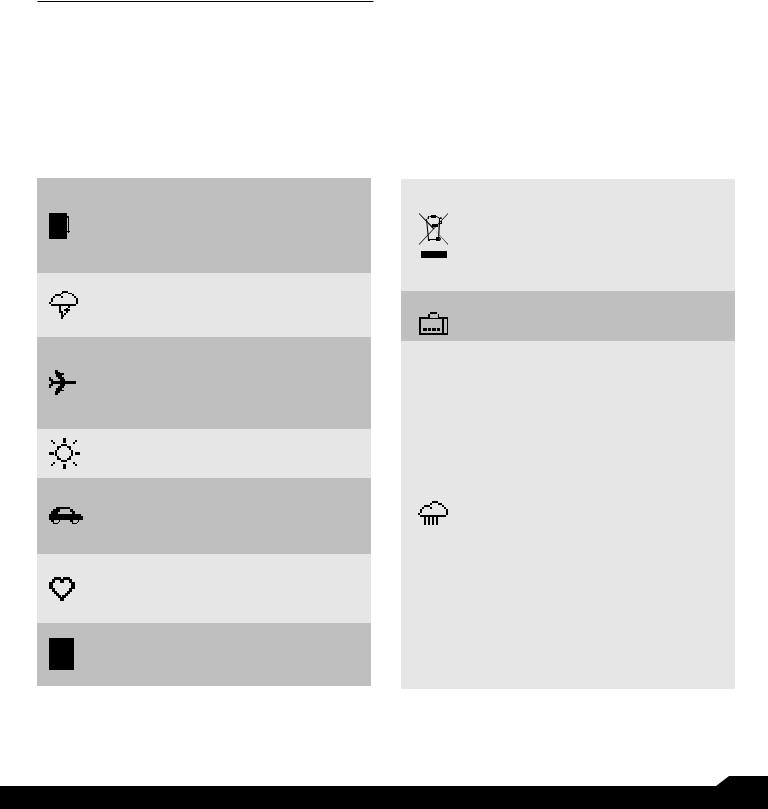
SAFETY GUIDELINES
Please read and understand the following safety guidelines before you use the phone. These guidelines provide details to enable you to operate your phone safely and conform to any legal requirements regarding the use of cellular phones.
Do not to use the phone at a refueling point. Observe restrictions when using radio equipment at fuel depots, chemical plants or where blasting operations are in progress.
Electrical interference may obstruct the use of your phone. Observe restrictions in hospitals and near medical equipment.
Switch off your cellular phone when in an aircraft. Wireless phones can cause interference or danger to an aircraft. In an aircraft, the phone can be used in flight mode.
Do not expose the device to high temperatures (in excess of 55°C).
Adhere to road safety laws. Do not hold/ use a phone while you are driving; find a safe place to stop first. Use hands-free microphone while you are driving.
Avoid using the phone in close proximity to personal medical devices, such as pacemakers and hearing aids.
Use only Sonim XP5800 approved charging equipment to charge your phone and avoid damage to your phone.
The symbol of the crossed-out wheeled bin indicates that this product, and any enhancements marked with this symbol, cannot be disposed as unsorted waste but must be taken to separate collection at their end-of-life.
Ensure that only qualified personnel install or repair your phone.
The Sonim XP5800 is water-proof and can be submerged to 2 meters for 30 minutes.
Ensure that the audio connector and the SIM slot are properly closed. This will prevent the deposit of water droplets on the connectors, when the phone is immersed in water.
Water droplets may condense under the display cover if the phone is immersed in water with significant drop in temperature.
This does not indicate water leakage. The droplets will disappear at room temperature.
The Sonim XP5800 is dust-resistant, rugged and shock-resistant. However, it is not dust-proof or unbreakable if subjected to overwhelming impact. For best results and long product life, one should protect the Sonim XP5800 from salt water, dust and strong impacts.
SAFETY GUIDELINES |
5 |
|
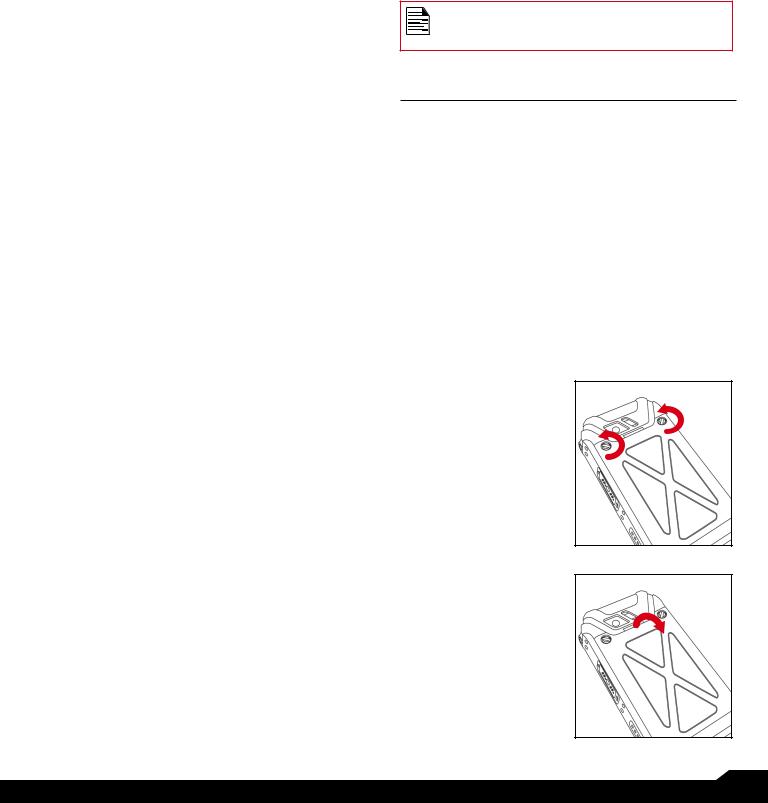
AVOID HIGH TEMPERATURES
Leaving the device in hot or cold places, such as in a closed car in summer or winter conditions, reduces the capacity and lifetime of the battery. For the best results, try to use the device between -20°C and +55°C (-4°F and 131°F). A device with a hot or cold battery may not work temporarily, even when the battery is fully charged. Battery performance is particularly limited in temperatures well below freezing.
PERSONAL MEDICAL DEVICES
Mobile phones may affect the operation of cardiac pacemakers and other implanted equipment. Please avoid placing the mobile phone over the pacemaker, for example in your breast pocket. When using the mobile phone, place it at the ear opposite the pacemaker. If a minimum distance of 15 cm (6 inches) is kept between the mobile phone and the pacemaker, the risk of interference is limited. If you suspect that interference is taking place, immediately turn off your mobile phone. Contact your cardiologist for more information. For other medical devices, consult your physician and the manufacturer of the device. Comply with instructions to switch off the device or deactivate the RF transmitter when required, especially when posted in hospitals and airplanes. Equipment used in these places may be sensitive to radio waves emitted from the device and
adversely affect their operation. Also, observe restrictions at gas stations or other areas with flammable atmosphere or when close to electro-explosive devices.
CHILD SAFETY
Do not allow children to play with your mobile phone or its accessories. Keep it out of their reach. They could hurt themselves or others, or could accidentally damage the mobile phone or accessories. Your mobile phone and
its accessories may contain small parts, which could be detached and create a choking hazard.
EMERGENCY CALLS
Mobile phones operate using radio signals, which cannot guarantee connection under all conditions. Therefore you should never rely solely upon any mobile phone for essential communications (e.g. medical emergencies). Emergency calls may not be possible in all areas, on all cellular networks, or when certain network services and/ or mobile phone features are in use. Check with your local service provider.
WARNING
It is not allowed to connect any external devices to all ports/interface (USB, XPand and SecureAudio Connector) in Hazardous area.
BATTERY USAGE
Sonim XP5s phone comes with a removable battery. For any battery related queries, contact Sonim customer support.
•Use only a Sonim XP5800 certified battery that is designed for this phone model.
•The use of other batteries may void the warranty terms of your phone and cause damage.
•It is recommended to protect the battery from extreme temperature environments and moisture.
•Please keep the battery out of the reach of children.
INSERTING THE BATTERY
1.UNSCREW COVER
To open the battery cover, rotate both the battery cover screws in a counter clockwise direction (as shown in the figure). Sometimes, the battery cover may be tight and some extra effort is required to open it. You can use the screwdriver provided to open the screws.
2.LIFT THE COVER
Lift the back cover to reveal the battery slot.
SAFETY GUIDELINES / BATTERY USAGE |
6 |
|
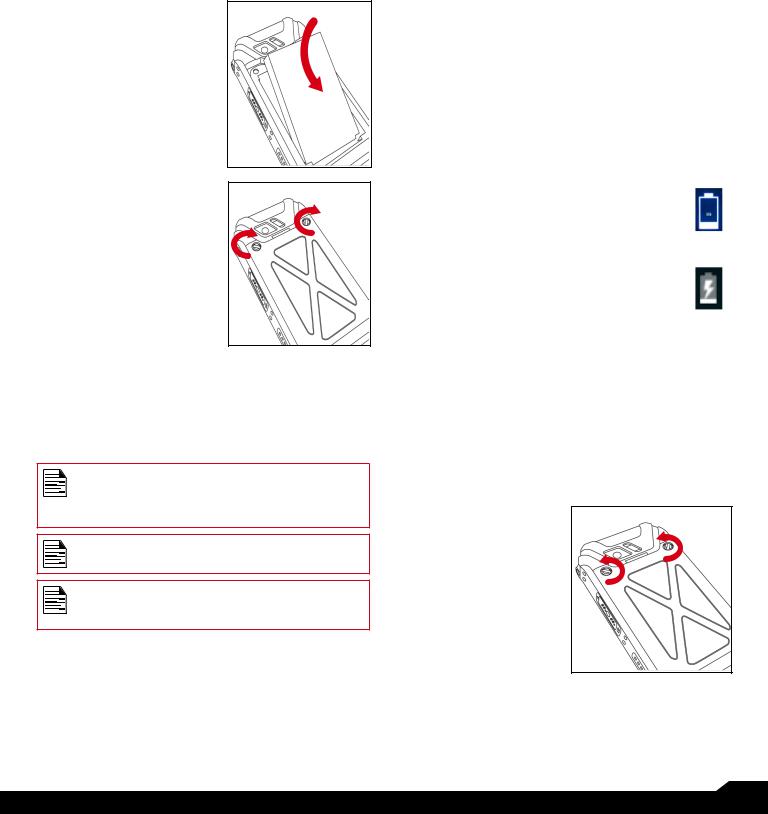
3.INSERT BATTERY
Insert the battery and flush into the battery slot such that the three metallic contacts at the top of
the battery are aligned with the metallic contacts within the battery compartment.
4.CLOSE COVER
Close the battery cover. Rotate the battery cover screws in clockwise direction. You can use the screwdriver provided to tighten the screws. Ensure not to overtighten the screws.
CHARGING THE BATTERY
The battery delivered with your mobile phone is not fully charged. We recommend that you charge your mobile for 5 hours before you use your mobile phone for the first time.
Only the power supplies with outputs meet the SELV requirements can be used for charging. The maximum allowable input voltage for the phone is 9v.
There is a risk of explosion while charging if the battery has been replaced by an incorrect type.
If the battery is completely out of charge, it can take several minutes for the charging icon to appear when the charger is connected.
1.INSERT CHARGER
Insert the charger plug into a power outlet.
2.CONNECT TO THE PHONE
The charging port is located in the lower side of the phone, below the back cover. Insert the charger connector to the charging port.
3.CHARGING ANIMATION/ICON
•If the battery is being charged when the phone is switched off, a battery charging animation with current battery level is displayed.
•If the battery is being charged while the phone is switched on, the battery icon on the status bar shows the animation indicating that the battery is being charged.
•Once the battery is fully charged, charging animation is displayed and a pop-up is displayed “Battery is full Please unplug the charger”.
YOUR SIM CARD
Purchase a SIM card from a mobile operator. The SIM card associates your network services (for example, phone number, data services, and so on) with your phone.
REMOVING THE BACK COVER
1.UNSCREW COVER
To open the battery cover, rotate both the battery cover screws in counter clockwise direction (as shown in the figure).
BATTERY USAGE |
7 |
|
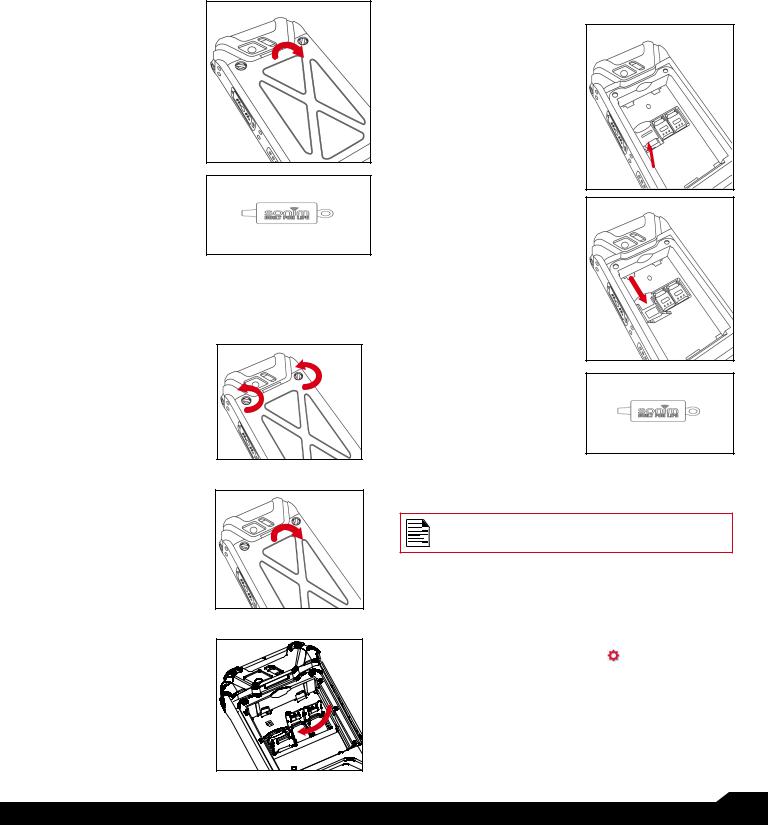
2.LIFT THE COVER
Lift the back cover to reveal the battery slot.
3.USE SONIM SCREWDRIVER
You can use the Sonim provided screwdriver tool to open the screws.
INSERTING THE SIM CARDS
1.UNSCREW COVER
Use the included screwdriver to unscrew the two battery cover screws on the back of the phone.
2.LIFT THE COVER
Remove the battery cover and the battery.
3.INSERT SIM CARD
Open either SIM card tray, insert SIM card and lock SIM card tray into place.
INSERTING MEMORY CARD
1.SLIDE THE SILVER CLIP
Slide (push forward) and lift the silver clip over the designated
slot located beside the SIM card slot. (as shown in the figure).
2.PLACE THE MEMORY CARD
Place the memory card in the designated slot and close the silver clip. (as shown in the figure).
3.USE SONIM SCREWDRIVER
You can use the Sonim provided screwdriver tool to open the screws.
WARNING
ONLY THE BATTERY CAN BE REPLACED in
NON-HAZARDOUS LOCATION.
VERIFYING AND OPTIMIZING BATTERY USAGE
You can check the battery usage status and also close some applications to save battery power. In the all application screen, select Settings ( ) > Device > Battery (  ).
).
The current battery level (charging or not charging) is displayed on the top of the screen. The discharge graph on the top of the screen shows the battery level over time since you last charged the device, and how long you have been running on battery power.
BATTERY USAGE |
8 |
|

The list at the bottom of the screen shows the breakdown of battery usage for individual apps and services. Select any listed items to view more details. The details screen for some apps includes buttons that allow you to adjust settings affecting power usage, or stop the application completely.
If you stop some apps or services, your device may not work correctly.
TIPS TO EXTEND THE BATTERY LIFE
Follow these tips to extend your phone’s battery life.
•If you are not using Wi-Fi, Bluetooth, or GPS, use the Settings to turn them off. The GPS setting is located in Settings > Personal > Location.
•Set screen brightness to Low and set a shorter Sleep timeout (15 seconds). The display settings are located in Settings > Device > Display.
•If you are travelling and do not have access to mobile data or Wi-Fi network, switch to Airplane mode. Select Airplane mode from Quick Settings.
GETTING STARTED
WHAT IS IN THE BOX?
The list of items in the Sonim XP5s phone box are:
•Sonim XP5s
•Battery
•Wall Charger
•USB-C Cable
•Screwdriver
•Quick Start Guide
PHONE SPECIFICATIONS
FEATURE |
DESCRIPTION |
|
Chipset |
Qualcomm MSM8920 |
|
|
|
|
Band |
GSM: 850/900/1800/1900MHz |
|
|
UMTS: I/II/IV/V/VIII |
|
|
LTE: B1/B2/B3/B4/B5/B7/B8/B12/ |
|
|
B13/B14/B25/B26/B28/B30/B38/ |
|
|
B41/B66 |
|
|
|
|
Antenna |
MIMO antenna for LTE |
|
|
|
|
Wi-Fi |
Support 802.11 a/b/g/n/ac/e/k/r/h |
|
|
Support max 10 connections |
|
|
hotspot |
|
|
|
|
Memory |
16GB eMMC 5.1/ 2GB LPDDR3 |
|
|
|
|
|
CONNECTIVITY |
|
|
|
|
Bluetooth |
BT4.x with BLE |
|
|
|
|
Languages |
English and Spanish |
|
Supported |
||
|
||
|
|
|
Capacity(mAh) |
3180mAh, removable Li-ion |
|
|
|
|
Battery Life |
Standby: up to 675 hours |
|
|
Talk time: up to 21 hours |
|
|
Music playback: up to 11 hours |
|
|
Video playback: up to 8 hours |
|
|
Web browsing: up to 18 hours |
|
|
|
|
PHYSICAL CHARACTERISTICS |
||
|
|
|
Ambient |
-20oC to +55oC |
|
temperature |
||
|
||
|
|
|
Size |
141mm x 63.9 mm x 23mm |
|
|
|
|
BATTERY USAGE / GETTING STARTED |
9 |
|

FEATURE |
DESCRIPTION |
|
Weight |
approx. 260 gms |
|
|
|
|
Dedicated keys |
PTT Key/Power Key/Volume key |
|
|
(Up and Down)/Speaker key/ |
|
|
Emergency key |
|
|
|
|
Ports |
Water-proof USB2.0 type-C, High |
|
|
Speed, OTG |
|
|
|
|
|
DISPLAY |
|
|
|
|
Size |
2.64” |
|
|
|
|
Resolution |
320x432 Transmissive |
|
|
|
|
Outdoor |
Yes |
|
Visibility |
||
|
||
|
|
|
Capacity |
262K colors |
|
|
|
|
Brightness |
400 |
|
|
|
|
|
AUDIO |
|
|
|
|
Microphone |
3 Mics with noise cancellation |
|
|
|
|
Speaker |
Front Dual Loud Speaker, Support |
|
|
HD voice and wideband |
|
|
|
|
|
MULTIMEDIA |
|
|
|
|
Audio Formats |
AMR-NB, AMR-WB, AAC, AAC+, |
|
|
AAC+V2, MP3,V-SELP, AMR |
|
|
12.65, AMR 6.6, |
|
|
|
|
Video Formats |
3GP,MP4, WMV, AVI, MOV, |
|
|
MPEG-2, MPEG-4,H.263, H.264, |
|
|
H-265 |
|
|
|
|
Image Formats |
JPEG |
|
|
|
|
Graphic |
JPEG, PNG, and BMP |
|
Formats |
||
|
||
|
|
|
FM Radio |
Yes |
|
|
|
|
Camera |
5MP FF Rear camera, No front |
|
|
camera |
|
|
|
|
LED Torch Light |
Yes, also used for camera flash |
|
|
|
GETTING STARTED |
10 |
|

USING YOUR SONIM XP5s
|
|
|
|
|
|
21 |
20 |
19 |
|
|
|
|
30 |
29 |
|
|
|||||||||
1 |
|
|
|
|
|
|
|
|
|
|
|
|
|
|
18 |
|
|
|
|
|
|
|
|
|
|
|
|
|
|
|
|
|
|
|
|
|
|
|
|
|
|
|
|
|
|
|
|
|
|||
|
|
|
|
|
|
|
|
|
|
|
|
|
|
|
|
|
|
|
|
|
|
||||
|
|
|
|
|
|
|
|
|
|
|
|
|
|
|
|
|
|
|
|
||||||
|
|
|
|
|
|
|
|
|
|
|
|
|
|
|
|
|
|
|
|
|
|
||||
|
|
|
|
|
|
|
|
|
|
|
|
|
|
|
|
|
|
|
|
|
|
|
|
||
|
|
|
|
|
|
|
|
|
|
|
|
|
|
|
|
17 |
|
|
|
|
|
|
|
|
|
|
|
|
|
|
|
|
|
|
|
|
|
|
|
|
|
|
|
|
|
|
|
|
|
|
|
|
4 |
|
|
5 |
|
|
|
|
|
|
|
|
|
22 |
|
|
|
|
|
||||||
|
|
|
|
|
|
|
|
|
|
|
|
|
|
|
|
|
|
||||||||
|
|
|
|
|
|
|
|
|
|
|
|
|
|
|
|
|
|||||||||
|
|
|
|
|
|
|
|
|
|
|
|
|
|
|
|
|
|
|
|||||||
|
|
|
|
|
|
|
|
|
|
|
|
|
|
|
|
|
|
|
|
|
|
|
|
||
|
|
|
|
|
|
|
|
|
|
|
|
|
|
|
|
|
|
|
|
|
|
|
|
||
|
|
|
|
|
|
|
|
|
|
|
|
|
|
|
|
|
|
|
|
|
|
|
|
|
|
|
|
|
|
|
|
|
|
|
|
|
|
|
|
|
|
|
|
|
|
|
|
|
|
|
|
|
|
|
|
|
|
|
|
|
|
|
|
|
|
|
|
|
|
|
|
|
|
|
|
|
|
|
|
|
|
|
|
|
|
|
|
|
|
|
|
|
|
|
|
|
|
|
|
|
|
|
|
|
|
|
|
|
|
|
|
|
|
|
|
|
|
|
|
|
|
|
|
|
|
|
|
|
|
|
|
|
|
|
|
|
|
|
|
|
|
|
|
|
|
|
|
|
|
|
|
|
|
|
|
|
2 |
|
|
|
6 |
|
|
|
|
|
|
|
|
16 |
|
|
|
23 |
|
|
|
|
|
||
|
|
|
|
|
|
|
|
|
|
|
|
|
|
|
|
|
|
|
|
||||||
|
|
|
|
|
|
|
|
|
|
|
|
|
|
|
|
|
|
|
|
|
|
||||
|
|
|
|
|
|
7 |
|
|
|
|
|
|
|
|
15 |
|
|
|
|
|
|
|
|
|
|
|
|
|
|
|
|
|
|
|
|
|
|
|
|
|
|
|
|
|
|
|
|
|
|||
|
|
|
|
|
|
8 |
|
|
|
|
|
|
|
|
|
|
|
|
|
|
|
|
|
||
|
|
|
|
|
|
9 |
|
|
|
|
|
|
|
|
14 |
|
|
|
|
|
|
|
|
|
|
|
|
|
|
|
|
10 |
|
|
|
|
|
|
|
13 |
|
|
|
|
|
|
|
|
|
||
|
|
|
|
|
|
|
|
|
|
|
|
|
|
|
|
|
|
|
|
|
|
||||
3 |
|
|
|
|
|
|
|
|
|
|
|
|
|
|
|
|
|
|
|
|
|
|
|||
|
|
|
|
|
|
|
|
|
|
|
|
|
|
|
|
|
|
|
|
|
|
||||
|
|
|
|
|
|
|
|
|
|
|
|
|
|
|
|
|
|
|
|
|
|
|
|
||
|
|
|
|
|
|
11 |
|
|
|
|
|
|
|
12 |
|
|
|
|
|
|
|
|
|
||
|
|
|
|
|
|
|
|
|
|
|
|
|
|
|
|
|
|
|
|
|
|
|
|
|
|
|
|
|
|
|
|
|
|
|
|
|
|
|
|
|
|
|
|
|
|
|
|
24 |
|
|
|
1. |
Sonim XPand Connector |
16. |
Back |
2. |
Microphones |
17. |
Display |
3. |
USB-C |
18. |
Battery Level Indicator |
4. |
Volume Up / Down |
19. |
Notification Bar |
5. |
PTT Button |
20. |
Receiver |
6. |
App Tray |
21. |
LED Notification |
7. |
Options |
22. |
Sonim SecureAudio Connector |
8. |
Clear |
23. |
Emergency Button |
9. |
Answer / Accept |
24. |
Charging Pins |
10. |
Voicemail (Press and Hold) |
25. |
Battery Under Door |
11. |
Lock / Unlock Keypad (Press and Hold) |
26. |
SIM Card Slots Under Battery |
12. |
Select / Center key |
27. |
Memory Card Slot Under Battery |
13. |
Navigation |
28. |
Battery Door |
14. |
End / Reject / Power On & Off (Press and Hold) |
29. |
Rear Flash |
15. |
Speakerphone |
30. |
Rear Facing Camera |
28
27
26
25
USING YOUR SONIM XP5s |
11 |
|

SWITCHING ON THE PHONE
Press and hold ON/OFF Red button for 2 seconds.
When the phone is switched on, it tries to register with the network. After successful registration, the name of the service provider is displayed.
Ensure that a valid SIM card is inserted in your phone.
SETTING UP YOUR PHONE
For instructions on using your phone’s buttons, charger, battery, and other hardware features, check the printed Quick Start Guide provided along with your phone.
When you power ON the phone for the first time, a
Welcome screen is displayed.
To set up your phone, select Start and follow the instructions as shown on the screen.
Press OK on welcome guide to a use the phone.
MANAGING HOME SCREEN
After you complete the phone setup, the home screen is displayed. The home screen is the beginning point to access all the device’s features.
1. Alert
Notifications
2. Service Indicator and Signal Strength bar
3. Battery charge
indicator 4. Home
screen
KEY DESCRIPTION
The navigation keys are located below the display screen.
KEYS DESCRIPTION
Back:
Opens the previous screens in the working sequence till the home screen is displayed. Once the home screen is displayed, it remains there even when you press the back key.
Menu:
•Always positioned in the center of the keypad. Select to view all the applications and device settings.
•Long press (for 2 seconds) to enable torch light.
•Double press in unlock condition to launch Recent screen.
Options:
Displays the options for the currently active screen.
Clear:
Clears the entered text and deletes the selected file.
Speaker:
You can place the call on speaker and the icon is enabled only when call is on the speaker.
For better result in a nosiy environment, hold the device 10-15 cm away from your mouth while speaking on a speaker mode.
The Notifications on the top of the display screen provides details about various notifications such as missed calls, new messages and missed alarms.
The System Icons on the top right side of the screen display the current device status such as wireless and network connection strength and battery level.
USING YOUR SONIM XP5s |
12 |
|
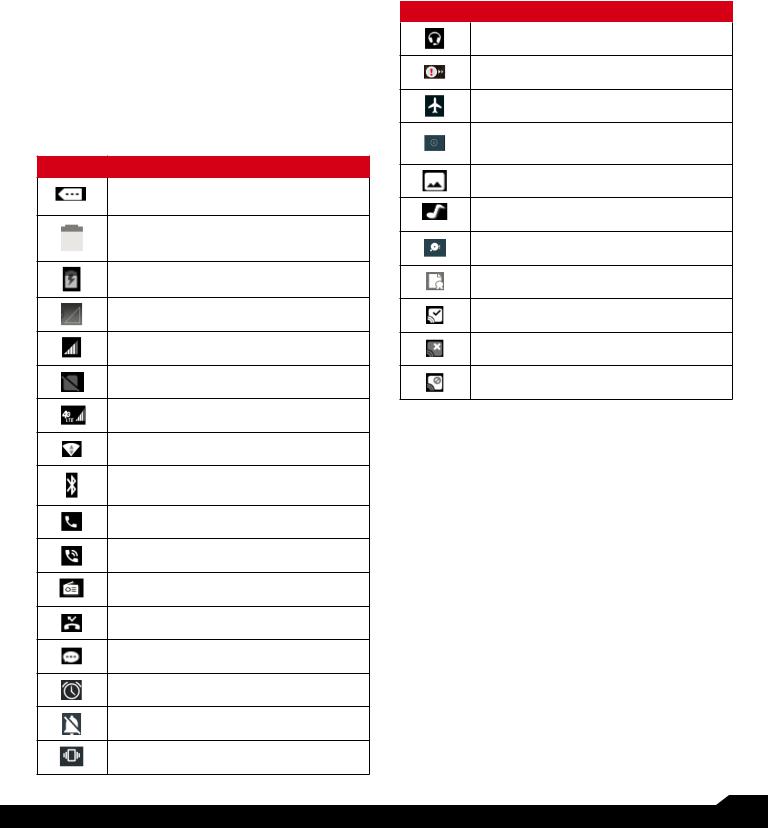
NOTIFICATION BAR ICONS
The icons displayed at the top of the screen provides information about the status of the device. The details such as battery charge status and data service are displayed when the phone is in standby mode. Other indicators such as Bluetooth connectivity status, airplane mode, alarm and call forward (only if Always forward
is enabled) and Wi-Fi connectivity are displayed, if the feature is activated.
ICONS DESCRIPTION
Notification icon
Battery level indicator
Battery charging in progress
No signal
Signal strength
No SIM card
4G LTE network connected
Wi-Fi connected
Bluetooth activated
Call in progress
Speaker icon
FM Radio
Missed call
New SMS or MMS
Alarm activated
Silent mode activated
Vibration mode activated
ICONS |
DESCRIPTION |
|
Headset connected |
Missed Events notitifcation
Flight mode activated
Error/information notification - attention required
Screenshot captured
Music is played
Device storage space is running out
Warranty Registration icon
PTT Available status icon
PTT Offline status icon
PTT Do Not Disturb icon
PHONE OPERATIONS WITHOUT SIM CARD
You can perform the following operations without inserting a SIM card in your phone.
•Make an emergency call.
•View and modify all settings except few data usage and mobile network related settings.
•Activate and share files through Bluetooth.
•Access the Internet using Wi-Fi conectivity.
•Access your phonebook, File explorer multimedia files, all tools and applications.
•View and modify your profile settings.
CAPTURING A SCREENSHOT
You can take the screenshot of the current screen and it is stored in your phone’s gallery. To take a screenshot:
1.Ensure that the image to be captured is displayed on the current screen.
2.Press the Power and Volume down button simultaneously. The screenshot is captured and stored in the gallery. A screen Capture (  )
)
USING YOUR SONIM XP5s |
13 |
|
