Sonim XP 5 User Manual

USER
GUIDE
SONIM XP5 |
1 |
English |
|
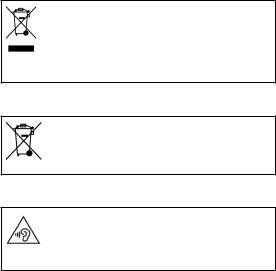
Copyright © 2015 Sonim Technologies, Inc.
SONIM and the Sonim logo are trademarks of Sonim Technologies, Inc. Other company and product names may be trademarks or registered trademarks of the respective owners with whom they are associated.
Disposal of Old Electrical and Electronic Equipment
This symbol indicates that within the countries in the European Union, this product, and any enhancements marked with this symbol, can not be disposed as unsorted waste but must be taken to
separate collection system at their end-of- life.
Disposal of Battery
2
Please check local regulations for disposal of batteries. The battery should never be placed in municipal waste. Use a battery disposal facility if available.
Guideline for Headphone and Earphone
To prevent possible hearing damage, please do not listen at high volume levels for long periods.

Contents
General Information———————— 7
Phone Models Covered Sonim Support Information
Safety Guidelines———————— 8
SAR Information
Avoid High Temperatures Battery Disposal Personal Medical Devices Child Safety
Emergency Calls
Battery Usage Guidelines———————— 13
Battery Usage Charging the Battery
Verifying and Optimizing Battery Usage Tips to Extend the Battery Life
Getting Started———————— 15
What Is In the Box?
Phone Specifications
Your Sonim XP5———————— 16
Switching On
Setting Up Your Phone
Managing Home Screen Notification Bar Icons
Phone Operations Without SIM Card
Setting Up and Using Lock Screen Changing the Wallpaper
Taking a Screenshot
Text Entry Options To Enter a Word Keypad Functions
Managing Phone Settings———————— 25
Time and Date Settings Language and Input Settings
Managing Phone Settings———————— 26
Display Settings
Power Saving Settings
Connecting a PC Using USB Connection
Managing Phone Settings———————— 27
Viewing Device Details
Optimizing Memory Usage
Managing Wireless and Network
Settings———————— 28
Connecting to Wi-Fi Network
Connecting to Bluetooth Devices
Managing Wireless and Network
Settings———————— 29
Optimizing Data Usage
Activating Airplane Mode
Managing Wireless and Network
Settings———————— 30
Setting Up Tethering & Portable Hotspot 3
Setting Up Wi-Fi Hotspot
Activating Bluetooth Tethering
Managing Mobile Network
Managing Personal and System
Settings———————— 32
Managing Security Settings
Locking Your Screen
Encrypting Phone Data
Locking Your SIM Card
Managing Credential Certificates
Managing Phone Security Settings———————— 33
Location Access
Enhanced Location Settings
Apps Accessing Your Location
Backup and Restore Data
Managing Contacts———————— 35

Contents
Protecting Your Phone from Harmful Applications Add a New Contact
Viewing Contact Details
Sending a Message from Contacts Dialing a Number from Contacts Editing the Contact Details
Importing SIM Card Contacts to Phone Exporting Phone Contacts to SIM Card Exporting Phone Contacts to Storage Managing Contact Settings
Managing Phonebook Settings Searching Contacts
Deleting a Contact
Managing Calls———————— 38
Making a Call
Dialing a Number via Contact Adding a Contact from Phone Screen Viewing Call History
Deleting Call History Managing Call Settings
Changing Ringtones and Master Volume Editing Quick Responses
Activating Vibrate Mode Managing Fixed Dialing Numbers Call Forwarding
SIP Accounts
Use Internet Calling
Sending Messages———————— 42
Sending SMS/MMS Messages
Managing Message Settings Deleting Messages Emergency Alerts
Using the Phone Keypad———————— 45
Enter and Edit Text
Phone Dictionaries
Installing and Accessing Enhanced Push-To-Talk Services———————— 46
AT&T SIM Subscription Activating EPTT Using Wi-Fi
Creating EPTT Contacts———————— 49
Adding Contacts from Native Phonebook Adding Contacts by Manual Input
Creating New EPTT Groups———————— 52
Adding EPTT Groups
Making EPTT Calls to Individuals and Groups———————— 53
Making an EPTT Call to an Individual Making an EPTT Call to a Group Making a Quick Group Call
Managing EPTT Groups and
Contacts———————— 56
Editing EPTT Contact 4 Deleting EPTT Contact
Editing EPTT Group
Deleting EPTT Group Adding a Favorite Contact Adding a Favorite Group
Managing EPTT Presence———————— 63
EPTT Presence Status Change Sending Personal Alert
Managing Alerts———————— 65
Receiving Personal Alert Missed call Alert
EPTT Presence Status Change———————— 66
EPTT Settings———————— 68
EPTT Settings
Logout of EPTT Service———————— 71

Contents
Installing and Using Applications———————— 72
Camera Calendar™ Alarm Clock Calculator
Sound Recorder Music Player
End User License Agreement———————— 74
License
Comprehensive 3-Year Warranty
Warranty Registration Application Our Warranty
What We Will Do Phone Care Conditions Accessories
Federal Communication Commission Interference (FCC) Statement———————— 78
FCC Statement
FOR PORTABLE DEVICE USAGE (<20cm from body/ SAR)
Industry Canada (IC) Statement———————— 80
IC Statement
FOR PORTABLE DEVICE USAGE (<20CM FROM BODY/SAR)
Règlement IC———————— 81
Règlement IC
FOR PORTABLE DEVICE USAGE (<20cm from body/ SAR needed)
Index———————— 82
5
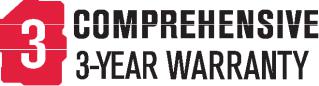
6
Please register your phone at www.sonimtech.com/register, to receive product information and updates.
Sonim devices are covered by a 3-year comprehensive warranty. The removable battery is covered by a 1-Year limited warranty. For more information related to the warranty, please refer to the warranty section “Comprehensive 3-Year Warranty” on page 74.

General Information
Congratulations on the purchase of your Sonim XP5 |
|
|
RECENT Displays the thumbnails of the applications |
||
LTE feature phone. It has an intuitive, feature-rich user |
||
that you have worked on recently. To |
||
interface with a One-Touch Push-to-Talk design for |
||
remove any application from this list, |
||
instant calls to your most frequent contacts. Your XP5 |
||
Select Remove from list from option. |
||
also boasts two front facing speakers, reaching up to |
||
|
||
104dB, which enable clear communication in the loudest |
|
|
environments. |
|
Phone Models Covered
This user guide covers the Sonim XP5 phone with the model number XP5700. The model name can be read on the phone label under the battery.
Sonim Support Information
For additional product and support information, visit www.sonimtech.com.
Options Commonly Used Across Menu Items
The following are common actions used across various menu items:
OK |
Confirms an action. Use the Center |
|
navigation key to perform this function. |
|
|
BACK |
Use this key to display the previous |
|
screen. |
|
|
MENU |
Moves the current working application to |
|
the recent applications list/background |
|
and displays menu screen. |
|
|
7

Safety Guidelines
Please read and understand the following safety guidelines before you use the phone. These guidelines provide details to enable you to operate your phone safely and conform to any legal requirements regarding the use of cellular phones.
Do not to use the phone at a refueling point. Observe restrictions when using radio equipment at fuel depots, chemical plants or where blasting operations are in progress.
Electrical interference may obstruct the use of your phone. Observe restrictions in hospitals and near medical equipment.
Switch off your cellular phone when in an aircraft. Wireless phones can cause interference or danger to an aircraft. In an aircraft, the phone can be used in flight mode.
Do not expose the battery to high temperatures (in excess of 55°C).
8
Adhere to road safety laws. Do not hold/use a phone while you are driving; find a safe place to stop first. Use hands-free microphone while you are driving.
Avoid using the phone in close proximity to personal medical devices, such as pacemakers and hearing aids.
Use only Sonim XP5 approved charging equipment to charge your phone and avoid damage to your phone.
The symbol of the crossed-out wheeled bin indicates that this product, and any enhancements marked with this symbol, cannot be disposed as unsorted waste but must be taken to separate collection systems at their end-of-life.

Safety Guidelines
Ensure that only qualified persons install or repair your phone.
The Sonim XP5 is water-proof and can be submerged to 2 meters for 1 hour.
•The rubber cover of the charging connector and audio connector must be properly connected to avoid deposits of water drops on these connectors when the phone is immersed in water.
•Water droplets may condense under the display cover if the phone is immersed in water with significant drop in temperature. This does not indicate water leakage. The droplets disappear at room temperature.
The Sonim XP5 is dust-resistant, rugged and shock-resistant. However, it is not dust-proof or unbreakable if subjected to overwhelming impact. For best results and long product life, one should protect the Sonim XP5 from salt water, dust and strong impacts.
9

Safety Guidelines
SAR Information
The Sonim XP5 has been certified in compliance with the Government’s requirements for exposure to Radio Waves.
When communicating over the wireless network, the mobile phone emits via the radio frequency waves and low levels of radio energy. The Specific Absorption Rate, or SAR, is the amount of RF energy absorbed by the body while using the phone and is expressed in watts/ kilogram (W/kg).
Governments around the world have adopted comprehensive international safety guidelines, developed by scientific organizations, for example, ICNIRP (International Commission on Non-Ionizing Radiation Protection) and IEEE (The Institute of Electrical and Electronics Engineers Inc.). These guidelines establish permitted levels of radio wave exposure for the general population.
Tests for SAR are conducted using standardized methods with the phone transmitting at its highest certified power level in all used frequency bands.
SAR Data Information for residents in the United States and Canada
The limit recommended by ICNIRP is 1.6 W/kg averaged over one (1) gram of tissue.
The highest SAR value for the Sonim XP5700 phones when tested by Sonim for use:
•By the ear is 1.31 W/1kg.
•Worn on the body is 1.26 W/1kg provided that the phone is used with a non-metallic accessory with the handset at least 1 cm from the body, or with the original Sonim accessory intended for this phone
and worn on the body.
HAC Rating |
|
The FCC has created a rating system for cellular phones |
|
regarding their HAC-related performance. This rating |
|
helps consumers with hearing disabilities to find phones |
|
that work well with their hearing aid devices. The HAC |
|
rating and measurement procedure are described |
|
in the American National Standards Institute (ANSI) |
|
C63.19:2011. |
|
ANSI C63.19 contains two rating standards: an “M” rating |
|
from 1 to 4 for hearing aids operating in microphone |
|
mode, and a “T” rating from 1 to 4 for hearing aids |
|
operating in telecoil mode. |
|
M-Rating stands for Microphone rating and indicates |
|
the amount of reduction of RF interference between the |
|
telephone and the hearing aid in acoustic coupling mode |
10 |
(also called microphone mode). |
Phones rated M3 or M4 meet FCC requirements and generate less interference to hearing devices set in microphone mode. T-Rating stands for Telecoil rating and represents inductive coupling with hearing aids that are operating in telecoil mode. A telecoil is a small piece of tightly wrapped wire, built into some hearing aids. While the microphone of a hearing aid picks up all sounds, the telecoil only picks up an electromagnetic signal from the telephone. Thus, users of telecoil-equipped hearing aids are able to communicate over the telephone without the amplification of unwanted background noise.
Phones rated T3 or T4 meet FCC requirements and generate less interference to hearing devices set in telecoil mode.
A combination of M-rating and T-rating defines the final HAC rating and is a deciding factor in selecting

Safety Guidelines
cellular phones for people with hearing problems. A HAC compliant phone could be rated:
•M3/T3
•M3/T4
•M4/T3
•M4/T4
These ratings assist hearing device users to find phones that are compatible with their hearing devices. Ratings are shown on the phone’s box or label. The ratings are not guaranteed for suitability. The results vary depending on the individual’s hearing loss and the immunity characteristics of the used hearing device, i.e. its resistance to interference. The best way to evaluate the suitability of the phone is to try it with the intended hearing aid device.
Sonim XP5 has been tested for hearing aid device compatibility and complies with the Federal Communications Commission (FCC) requirements. Sonim XP5 is rated M3/T4.
Avoid High Temperatures
Leaving the device in hot or cold places, such as in a closed car in summer or winter conditions, reduces the capacity and lifetime of the battery. For the best results, try to keep the device between -20°C and +55°C (-4°F and 131°F). A device with a hot or cold battery may not work temporarily, even when the battery is fully charged. Battery performance is particularly limited in temperatures well below freezing.
Battery Disposal
Do not dispose of batteries in a fire as they may explode.
Batteries may also explode if damaged. Dispose of batteries according to local regulations and recycle when possible. Do not dispose as household waste. Do not dismantle, open or shred cells or batteries. In the event of a battery leak, do not allow the liquid to come in contact with the skin or eyes. In the event of leak or a hazard seek medical help immediately.
Personal Medical Devices
Mobile phones may affect the operation of cardiac pacemakers and other implanted equipment. Please avoid placing the mobile phone over the pacemaker, for example in your breast pocket. When using the mobile phone, place it at the ear opposite the pacemaker. If a minimum distance of 15 cm (6 inches) is kept between the mobile phone and the pacemaker, the risk of interference is limited. If you suspect that interference
is taking place, immediately turn off your mobile phone. 11 Contact your cardiologist for more information. For
other medical devices, consult your physician and the manufacturer of the device. Comply with instructions to switch off the device or deactivate the RF transmitter when required, especially when posted in hospitals and airplanes. Equipment used in these places may
be sensitive to radio waves emitted from the device and adversely affect their operation. Also, observe
restrictions at gas stations or other areas with flammable atmospheres or when close to electro-explosive devices.
Child Safety
Do not allow children to play with your mobile phone or its accessories. Keep it out of their reach. They could hurt themselves or others, or could accidentally damage the mobile phone or accessories. Your mobile phone and its accessories may contain small parts, which could be

detached and create a choking hazard.
Emergency Calls
Mobile phones operate using radio signals, which cannot guarantee connection under all conditions. Therefore you should never rely solely upon any mobile phone for essential communications (e.g. medical emergencies). Emergency calls may not be possible in all areas, on all cellular networks, or when certain network services and/ or mobile phone features are in use. Check with your local service provider.
Safety Guidelines
12
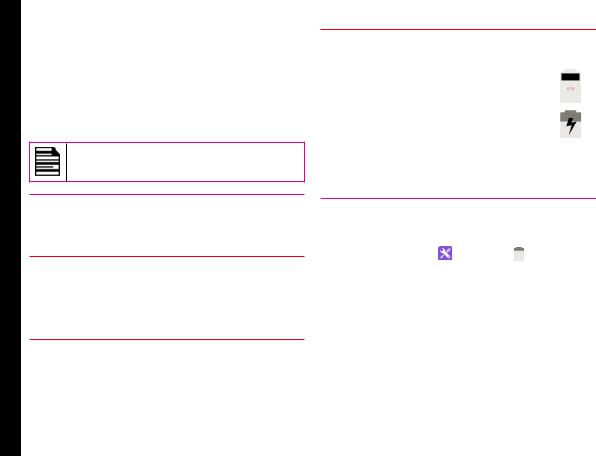
Battery Usage Guidelines
Battery Usage
Sonim XP5 phone comes with a removable battery. For any battery related queries contact Sonim customer support.
Charging the Battery
We recommend that you charge your mobile phone for 4 hours before using for the first time.
There is a risk of explosion while charging if the battery has been replaced by an incorrect type.
1 Insert Charger
Insert the charger plug into a power outlet.
2 Connect to Phone
The charging port is located in the lower side of the phone, below the back cover. Insert the charger connector to the charging port.
3 Charging Animation/Icon
If the battery is being charged when the phone is switched off, a battery charging animation with charged percentage is displayed.
If the battery is being charged while the phone is switched on, the battery charge icon on the home screen shows animation indicating that the battery is being charged. After the phone is fully charged, the battery full pop-up is displayed and you can disconnect the charger from the phone.
Verifying and Optimizing Battery Usage
You can check the battery usage status and also close |
13 |
|
some applications to save battery power. In the menu |
|
|
screen, select Settings ( |
) > Battery ( ). |
|
The current battery charge status (charging or not charging) and the charge level details are displayed on the top of the screen.
The discharge graph on the top of the screen shows the battery level over time since you last charged the device, and how long you have been running on battery power.
The list at the bottom of the screen shows the breakdown of battery usage for individual apps and services. The details screen for some apps includes buttons that allow you to adjust settings affecting power usage, or stop the app completely.

Tips to Extend the Battery Life
Follow these tips to extend your phone’s battery life.
•If you are not using Wi-Fi, Bluetooth or GPS, use the Settings to turn them off. The GPS setting is located in Settings > Location.
•Set screen brightness to Low and set a shorter Sleep timeout (15 seconds). The display settings are located in Settings > Device > Display.
•If you are travelling and do not have access to mobile or Wi-Fi network, switch to Airplane mode: select Airplane Mode from Quick settings.
Battery Usage Guidelines
14

Getting Started
What Is In the Box?
The list of items in the Sonim XP5 phone box are:
•Sonim XP5 phone with removable battery
•Quick Start Guide
•USB Data Cable
•Wall Charger
Phone Specifications
Feature |
Description |
|
|
Memory |
Total Memory: 4 GB |
|
Total User Storage: 1.8 GB |
Wireless |
Wi-Fi - 802.11 a/b/g/n/r with hotspot |
|
function (Max. 5 connections) |
|
Bluetooth 4 + LE |
|
|
Connectivity |
Charger port name: 5 pins water-proof |
|
magnetic USB 2.0 |
|
3.5 mm headphone jack |
|
|
Battery |
3180mAh (4 pins) embedded |
|
Standby: up to 267 hours |
|
Talk time: up to 19 hours |
|
Music playback: up to 59 hours |
|
Video playback: up to 8.5 hours |
|
Web browsing: up to 7.5 hours |
|
|
15

Your Sonim XP5
Sonim XP5 Phones
Notification LED 
Volume Up button 
EPTT button 
Volume Down button 
Navigation keys 
Options 
Clear 
Call/Accept 
Press and hold to access voicemail 
Front speaker 
Press and hold to lock the keypad 
Microphone 
 Headset port
Headset port
 Loud speaker ON/OFF
Loud speaker ON/OFF
 Speaker LED
Speaker LED
 Receiver
Receiver
 Display screen
Display screen
16
 Menu
Menu
 Back
Back
 Torch
Torch
Call End/Reject
 Long press for Power ON/OFF
Long press for Power ON/OFF
 OK
OK
 Front speaker
Front speaker
 Charger/USB port
Charger/USB port

Your Sonim XP5
Switching On
Press and hold ON/OFF Red key for 2 seconds.
When the phone is switched on, it tries to register with the network. After successful registration, the name of the service provider is displayed.
Ensure that a valid SIM card is inserted in your phone.
Setting Up Your Phone
For instructions on using your phone’s buttons, charger, battery, and other hardware features, check the printed Quick Start Guide provided along with your phone.
When you power ON the phone for the first time, a Welcome screen is displayed.
•To set up your phone, select Start and follow the instructions as shown on the screen.
•Press OK on welcome guide to use the phone.
Managing Home Screen
After you complete the phone setup, the home screen is displayed. The home screen is the beginning point to access all the device’s features.
1 |
2 |
|
|
1. |
Notifications |
||
|
|
|
|
|
3 |
2. |
Service indicator |
|
|
|
|
|
|||
|
|
||||||
|
|
|
|
|
|
|
and Signal |
|
|
|
|
|
|
|
strength indicator |
3.Battery charge
4indicator
4.Home screen
The navigation keys are located below the display screen.
|
|
17 |
|
Key |
Description |
||
|
|||
|
|
|
|
|
Back - Opens the previous |
|
|
|
screens in the working |
|
|
|
sequence till the home screen |
|
|
|
is displayed. Once the home |
|
|
|
screen is displayed, it remains |
|
|
|
there even when you press |
|
|
|
the back key. |
|
|
|
|
|
|
|
Menu - moves the current |
|
|
|
working application to the |
|
|
|
recent applications list/ |
|
|
|
background and displays |
|
|
|
menu screen. |
|
|
|
|
|

Your Sonim XP5
Key |
|
Description |
|
|
|
|
|
Options - displays the |
|
|
options for the currently active |
|
|
screen. |
|
|
|
|
|
Clear - Clears the entered |
|
|
text and deletes the selected |
|
|
file. |
|
|
|
|
|
Torch - Enables the flashlight. |
|
|
|
The Menu Option ( |
) is always positioned in the |
|
center of the favorites tray. Select it to view all the applications.
The Notifications on the top of the display screen provides details about various notifications such as missed calls, new messages and missed alarms.
The System Icons on the right display the current device status such as wireless and network connection strength, battery level and time.
Notification Bar Icons
The icons displayed at the top of the screen provides information about the status of the device. The details such as date and time, battery charge status, and data service are displayed when the phone is in standby mode. Other indicators such as Bluetooth connectivity status, airplane mode, alarm and call forward (only if Always forward is enabled) and Wi-Fi connectivity are displayed, if the feature is activated.
Icon |
Description |
|
|
|
|
|
Notification icon |
|
|
|
|
|
Battery level indicator |
|
|
|
|
|
Battery charging in progress |
|
|
|
|
|
No signal |
|
|
|
18 |
|
Signal strength |
|
|
|
|
|
|
|
|
No SIM card |
|
|
|
|
|
4G LTE network connected |
|
|
|
|
|
HSPA or UMTS network connected |
|
|
|
|
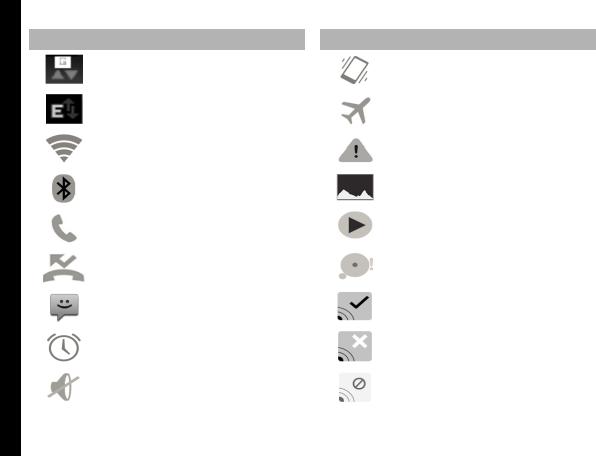
Your Sonim XP5
Icon |
Description |
|
Icon |
Description |
|
|
|
|
|
|
|
|
GPRS network connected |
|
|
Vibration mode activated |
|
|
|
|
|
|
|
|
EDGE network connected |
|
|
|
|
|
|
|
Airplane mode activated |
|
|
|
|
|
|
|
|
|
Wi-Fi connected |
|
|
|
|
|
|
|
Error/information notification - attention |
|
|
|
|
|
|
required |
|
|
|
|
|
|
|
|
Bluetooth activated |
|
|
Screenshot captured |
|
|
|
|
|
|
|
|
|
|
|
Music is played |
|
|
Call in progress |
|
|
|
|
|
|
|
|
|
19 |
|
|
|
|
|
|
|
|
|
|
Device storage space is running out |
|
|
Missed call |
|
|
||
|
|
|
|
|
|
|
|
|
|
|
|
|
|
|
|
PTT Available status icon |
|
|
New SMS or MMS |
|
|
|
|
|
|
|
|
|
|
|
|
|
|
PTT Offline status icon |
|
|
Alarm activated |
|
|
|
|
|
|
|
|
|
|
|
Silent mode activated |
|
|
PTT Do Not Disturb status icon |
|
|
|
|
|
|
|
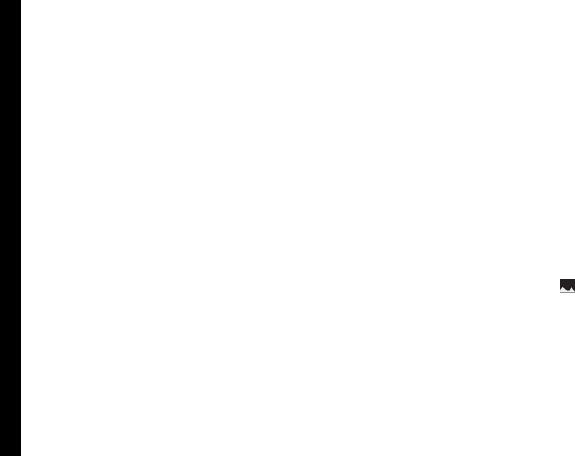
Your Sonim XP5
Phone Operations Without SIM Card
You can perform the following operations without inserting a SIM card in your phone.
•Make emergency calls.
•View and modify all settings except data usage and mobile network related settings.
•Activate and share files through Bluetooth.
•Access the Internet using Wi-Fi connectivity.
•Access your phonebook, my files, multimedia files, all tools and applications.
•View and modify your profile settings.
Setting Up and Using Lock Screen
You must lock your phone to protect it from unauthorized access.
1.From Home screen, press Options key > System settings or select Menu > Settings (  ).
).
2.Scroll down and select Security, located under Personal settings.
3.Select Screen lock and select one of the following options to configure phone:
•Press and hold * key.
•PIN: When enabled, enter you own PIN value. When the phone is locked, unlock it using the PIN.
•None
When the phone is locked, you can answer an incoming call, without unlocking the phone.
Changing the Wallpaper
You can set an image or a photo stored in your phone as your home screen wallpaper. To change the wallpaper, select from one of the following Wallpaper collections.
1.From Home screen, press Options key > Wallpaper. Select Choose wallpaper from the popup.
•Gallery: includes photos and screenshots taken using the phone’s camera.
•Wallpapers: includes images that are preloaded with the phone.
Taking a Screenshot
You can take the screenshot of the current screen and it is stored in your phone’s gallery. To take a screenshot:
1. Ensure that the image to be captured is displayed |
20 |
|
|
on the current screen. |
|
2.Press the Power and Volume down button simultaneously. The screenshot is captured and
stored in the gallery. A screen Capture icon ( |
) is |
also displayed on the notification bar. |
|
Text Entry Options
When you enter the text message, you can change the text entry options by pressing the # key. The current text entry options are displayed in the top bar.
The various text entry options are:
•ABC: Enter all the text in upper case.
•Abc: Enter the first letter of the sentence in upper case.

Your Sonim XP5
•abc: Enter all the text in lower case.
•123: Enter the numbers.
•T9ENG: Enter the text based on the T9 dictionary. All the letters are in upper case (capitalized).
•T9eng: Enter the text based on the T9 dictionary. All the letters are in lower case.
•T9En: Enter the text based on the T9 dictionary. Only the first letter of the paragraph is in upper case (capitalized).
To Enter a Word
1.Start by pressing the numeric keys from 2 through 9 only once for the required letter.
Ex 1: To enter the word Good, press 4-6-6-3. The word displays on the screen as you type.
Ex 2: To enter the word Hello, press 4-3-5-5-6. The word displays on the screen as you type.
2.If the word does not display correctly, press right navigation key to scroll through alternative word choices. Press either the center navigation key or 0 key to accept the word.
To Insert a Number:
1.Press the key labeled with the number you want and use the navigation key to scroll to that number as above.
2.To insert a symbol, press and hold the numeric key 1 and use the navigation key to scroll and select a symbol.
The different methods to enter the text:
•T9EN: Enter the text based on the T9 dictionary. All the letters is in upper case (capitalized).
•T9En: Enter the text based on the T9 dictionary. Only the first letter of the paragraph is in upper case (capitalized).
•T9en: Enter the text based on the T9 dictionary. All the letters are in lower case.
21
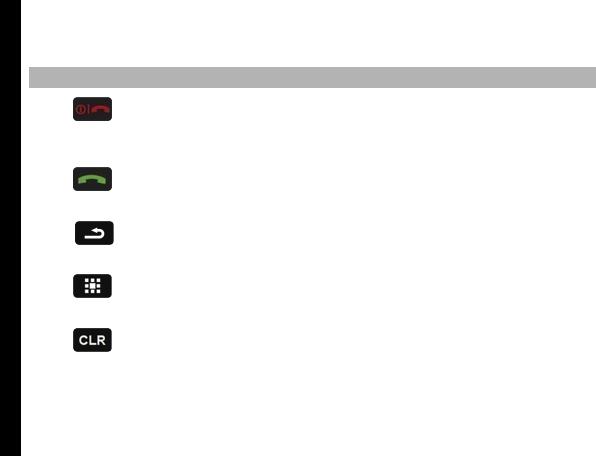
Your Sonim XP5
Keypad Functions
The following table displays the various keys and the corresponding functions they perform:
Keypad key |
|
Operations |
|
|
|
|
|
|
• |
Press to end a call. |
|
|
• |
Press to wake up display. |
|
CALL END/REJECT |
• |
Press to reject an incoming call. |
|
• |
Press and hold to power ON/OFF the device. |
|
|
ON/OFF |
|
||
|
|
|
|
|
|
|
|
|
• |
Press to answer an incoming call. |
|
|
• |
After entering a phone number, press to make a call. |
|
CALL/ACCEPT/SEND |
• |
Press while in Standby mode to access last received or dialed call list. |
|
|
|
|
|
|
|
|
22 |
|
• |
Present above the Torch key. Press this key to go back to the previous screen. |
|
BACK |
• |
You can press till you reach the Home screen. |
|
|
|
|
|
|
|
|
|
|
• |
Press to see the Main menu. |
|
MENU |
• |
Press and hold to see the recent applications. |
|
|
|
|
|
|
|
|
|
|
• |
Press to clear the entered text. |
|
CLEAR |
• |
Press to delete a selected file. |
|
|
|
|
|
|
|
|
|
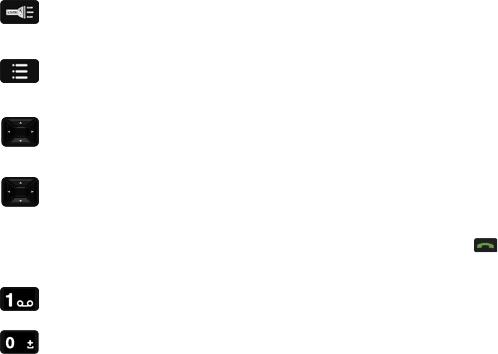
|
|
|
|
|
|
|
|
|
|
• |
Press and hold to ON/OFF the flashlight. |
|
|
|
|
TORCH |
|
|
|
|
|
|
|
|
|
|
|
|
|
|
• |
Press to see the list of operations that can be done on current application. |
|
|
|
|
OPTION |
|
|
|
|
|
|
|
|
|
|
|
|
|
|
• |
Press to perform a specific operation on a selected application. |
|
|
XP5 |
|
OK KEY (CENTER) |
|
|
|
|
|
|
|
|
|
|
|
|
|
|
|
|
||
Sonim |
|
|
• |
Press to navigate in up, down, left and right directions. |
|
23 |
|
|
|
|
|||
Your |
|
NAVIGATION KEYS |
|
|
|
|
|
|
|
|
|
|
|
|
|
|
|
|
|
|
|
|
ALPHA-NUMERIC KEYS |
• |
Press the required keys (0-9) to enter the desired phone number and press |
to |
|
|
|
|
make a call. |
|
|
|
|
|
|
• |
Enter text while in the text editor. |
|
|
|
|
|
|
|
|
|
|
|
|
• |
Press and hold in standby mode to access your Voicemail. |
|
|
|
|
|
|
|
|
|
|
|
|
• |
Press and hold to display ‘+’ used for dialing an international number, while in |
|
|
|
|
|
|
standby mode. |
|
|
|
|
|
• |
On editor screen, press 0 to get a blank space in T9 or normal mode. |
|
|
|
|
|
|
|
|
|
|
|
|
|
|
|
|
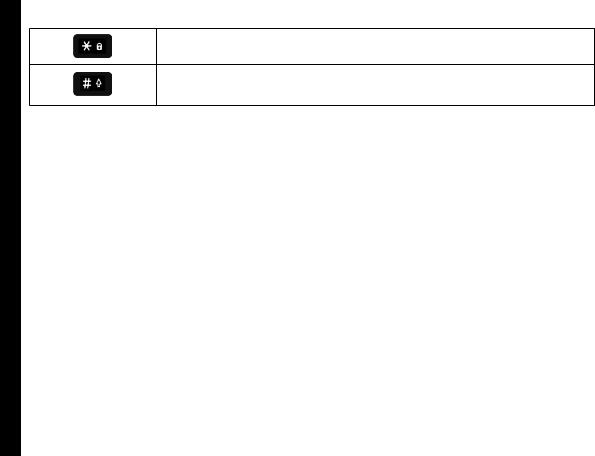
Your Sonim XP5
•Press or press and hold to change the language, while entering the text.
•Press and hold to lock/unlock the keypad.
•While entering text, press to switch between various input modes.
•Press and hold to list various input modes while entering the text.
24
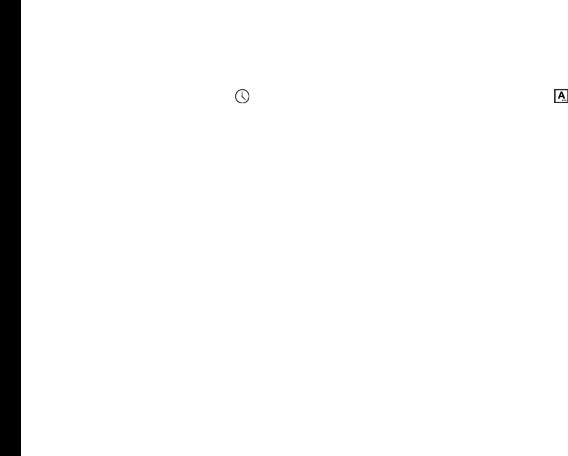
Managing Phone Settings
Time and Date Settings
You can set and display the date and time on the phone. You can also select the display format.
1.From Home screen, select Menu > Settings (  ).
).
2. Scroll down and select Date & Time ( |
), located |
under System. |
|
3.Select one of the following options to configure phone:
•To synchronize the date and time with the network provided time, enable Automatic date and time.
•To synchronize the time zone with the network provided time enable, Automatic time zone.
•To set the date manually, select Set date. Scroll and select the date, month and year. Select
Done.
•To set the time manually, select Set time. Scroll and select the hour and minute. Select Done.
•To set the time zone, select Select time zone. Scroll and select your time zone.
•To set the clock to 24-hour format enable Use 24-hour format. By default, the phone is set to 12-hour format.
•To set your preferred date, select Choose
date format. The date formats supported are Regional (the standard format supported by that country or region, MM DD YYYY, DD MM YYYY, YYYY MM DD with / as the date separator).
Language and Input Settings
You can set the phone’s language to either US Spanish or English.
1.From Home screen, select Menu > Settings (  ).
).
2. Scroll down and select Language & input ( |
), |
located under Personal settings. |
|
3.Select English or Espanol as your preferred language.
All the menu items, user feedback messages and text entry language are displayed in the set language.
Spell Checker Settings
Enable Spell checker to verify and change the spelling when you type your text message.
Personal Dictionary Settings
The default keypad input language is set to English (US)/ 25 Spanish (US) - T9 format. This cannot be modified.
Speech Settings
•Select Speech rate to set the speech input rate to a comfortable speed.
•Select Text-to-speech output to access speech rate.
•Select Listen to an example to verify the set speech rate.
•Select Default language status, to view the default language for speech input.
•Select Text-to-speech output to access speech rate.
