Sonim XP 1520 Bolt SL User Guide
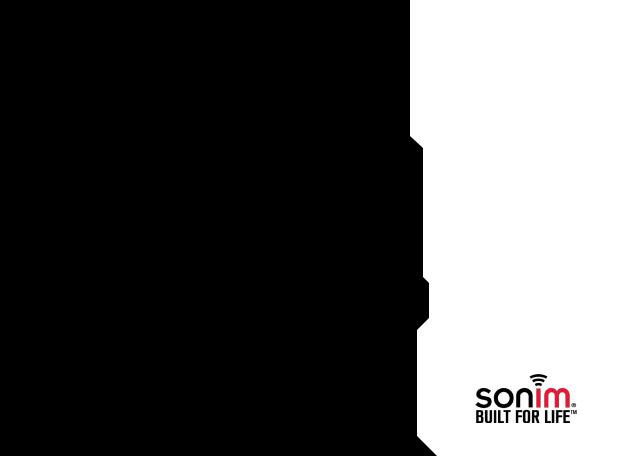
USER
GUIDE
1
SONIM XP1520
BOLT SL
English
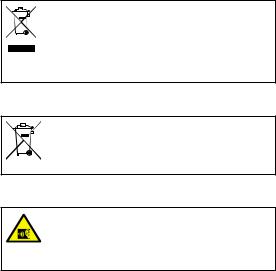
Copyright © 2013 Sonim Technologies, Inc.
SONIM and the Sonim logo are trademarks of Sonim Technologies, Inc. Other company and product names may be trademarks or registered trade-marks of the respective owners with whom they are associated.
Disposal of Old Electrical and Electronic Equipment
The symbol of the crossed-out wheeled bin indicates that within the countries in the European Union, this product, and any enhancements marked with this symbol, can not be disposed as unsorted waste but must be taken to separate collection at their end- of-life.
Disposal of Battery
2
Please check local regulations for disposal of batteries. The battery should never be placed in municipal waste. Use a battery disposal facility if available.
Guideline for Headphone and Earphone
To prevent possible hearing damage, please do not listen at high volume levels for long periods.

Contents
General Information———————— 7
Phone Models Covered Network Services
Sonim Support Information
Use the Guide Effectively
Your Safety Guidelines———————— 9
Battery Performance
Battery Replacement
Avoid Short Circuit Avoid High Temperatures Battery Disposal
Personal Medical Devices Child Safety
Emergency Calls
SAR Information
Getting Started with XP1520 BOLT SL—————— 14
Battery Usage Inserting the Battery Removing the Battery Charging the Battery Set Battery Alert Your SIM Card
Inserting the SIM Card
Removing the SIM Card Switching On
Home Screen
Key Shortcuts in Home Screen Keypad Functions
About Near Field Communication———————— 25
Near Field Communication
Your SONIM XP1520 BOLT SL———————— 26
Main Menu Main Menu Icons
Home Screen Indicators
Key Operations without Your SIM Card
Managing Calls———————— 30
Dial a Number |
|
|
Dial an International Number |
|
|
Dial a Number via Contacts |
|
|
Making a PTT Call from Contacts |
|
|
Dial a Number via the Call History |
|
|
Managing Call History |
|
|
Call Timers |
|
|
Call Settings |
|
|
Auto Answer |
|
|
Any key Answer |
|
|
Call Waiting |
|
|
Caller ID |
|
|
Call Forwarding |
|
|
Fixed Dial |
|
|
Advanced Settings |
|
|
Receive a Call |
|
|
Record a Call |
|
|
Call Restrictions |
3 |
|
Managing Phone Settings———————— 34 |
||
|
||
Time and Date Settings |
|
|
Schedule Power On/Off Settings |
|
|
Language Settings |
|
|
Display Settings |
|
|
Customizing Dedicated Keys |
|
|
Managing Speed Dial Numbers |
|
|
Power Saving Settings |
|
|
Auto Keypad Lock |
|
|
Firmware Details |
|
|
Managing Network Settings———————— 37 |
|
|
Service Selection |
|
|
Data Connection |
|
|
Data Account |
|
|
Managing Security Settings———————— 38 |
|
|
Restore Factory Settings |
|

Contents
Managing Connectivity———————— 40
Sending Data via Bluetooth Receiving Data via Bluetooth Java Settings
Device Management
Managing Your Files———————— 44
Managing Contacts———————— 46
Add a New Contact View the Contact Details
Sending a Message from Contacts Dialing a Number from Contacts Making a PTT call from Contacts Delete Contact
Copy Numbers between Phone and SIM Move Numbers between Phone and SIM Sending Contact
Selecting Multiple Contacts Caller Groups
Phonebook Settings
Searching Contacts
Managing Messages———————— 51
Write Message Manage Your Messages Drafts
Outbox
Sent Messages Archive
Configuring Email Accounts Write Email
Email Inbox
Email Outbox Email Sent Email Draft
Broadcast Messages Templates
Message Settings MMS Settings
Managing Profiles———————— 60
Sound Settings
Tools———————— 62
Calendar Alarm Calculator Unit Converter World Clock
Sound Recorder Notes Stopwatch
Text Reader
SIM Services
Applications———————— 65
Data Account and Java Settings
Installing Java Application from WAP 4 Installing Java Application from Memory Card
WAP Browser———————— 66
Managing Push-to-talk Services———————— 67
Activating Push-to-talk (PTT) Service
Login and Logout of the PTT Service PTT Home Screen
PTT Related Key Functions PTT Display Icons Manage PTT Settings Managing PTT Calls
Direct PTT Calls
Calls from PTT History Tab Calls from PTT Contacts Tab Calls from PTT Group Tab Sending Alerts
Block Incoming PTT Calls

Contents
Manage PTT Contact List Manage PTT Groups
Manage PTT Favourite Contacts
Manage PTT Favourite Groups Supervisory Override
Accessing Other Phone Features during Active PTT Call
Vibration of Incoming voice calls
Managing Multimedia Files———————— 79
Camera Camera Options Media Player
Hardcoded Shortcuts———————— 82
Using Memory Card———————— 83
Inserting Memory card into the Phone
End User License Agreement———————— 84
Our Warranty
Comprehensive 3 Year Warranty Our Warranty
What We Will Do Phone Care Conditions
FCC Statement———————— 87
FCC Statement
Index———————— 88
5
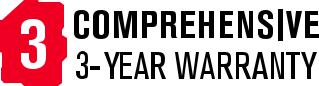
6
•Please register your phone within 30 days at www.sonimtech.com/register, to receive product information and updates. For more information related to the warranty, please refer to “Our Warranty” on page 84.

General Information
Congratulations on the purchase of a SONIM XP1520 BOLT SL mobile phone. This phone is a GSM/GPRS/ EDGE/UMTS enabled handset with quad-band capabilities and has an intuitive, feature-rich user interface, which allows you to make the best use of the offered functions.
Phone Models Covered
This user guide covers Sonim XP1520 BOLT SL model XP1520-A-R4. The model names can be read on the phone label under the battery.
This device utilizes the following 2G RF bands: GSM 850, GSM 900, DCS 1800, PCS 1900 MHz bands and supports the UMTS 850 MHz, 1900 MHz and 2100 MHz bands.
Network Services
These are additional services that you can avail through your network service provider. To make the best of these services, you must subscribe to them through your service provider and obtain instructions for their use from your service provider.
Sonim Support Information
For additional product and support information, visit www.sonimtech.com.
Use the Guide Effectively
Familiarize yourself with the terminology and symbols used in the guide to help you use your phone effectively.
HOME |
This is the screen displayed when the |
|
SCREEN |
phone is in idle condition. |
|
|
|
|
PRESS |
Means to press and release a key |
|
|
immediately. For example, Press 2 |
|
|
means that you press the key on |
|
|
the keypad that is labelled with the |
|
|
numeral 2 and the alphabets “ABC”. |
|
|
|
|
SELECT |
Means to either press the Left or Right |
|
|
Selection Key to apply the command |
|
|
indicated at the bottom of the screen. |
|
|
The Center navigation key can also be |
|
|
used to select options. For example, |
|
|
if this guide says Select Menu > |
|
|
Messages > Write message, you |
|
|
must press the Left Selection Key to |
|
|
select Menu, scroll to Messages and |
|
|
press the Left Selection Key, scroll |
7 |
|
to Write message and press the Left |
|
|
Selection Key. To return to the previous |
|
|
screen, press the Right Selection Key. |
|
|
|
|
PRESS & |
Means to press and hold a key for 2 |
|
HOLD |
seconds before releasing the key. This |
|
|
action is typically used when trying |
|
|
to switch on/off the phone or when |
|
|
using shortcut keys to access specific |
|
|
functions. For example: press and hold |
|
|
1 to access voicemail. |
|
|
|
|
MENU |
Press Options to display menu options |
|
OPTIONS |
on the screen. The selection keys |
|
|
are used to accomplish the indicated |
|
|
option. |
|
|
|
|
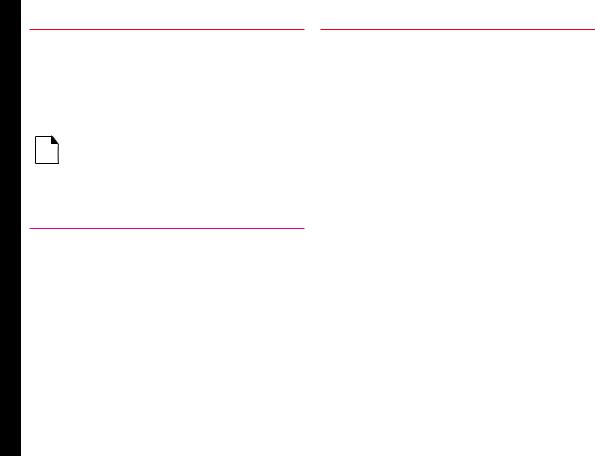
General Information
SELECT |
Means to press the Left Selection Key |
||||
MENU |
to select the Menu option or press the |
||||
|
|
|
|
|
Menu key (centre) for the same result. |
A MENU |
Means more options are available but |
||||
ITEM |
only one has been mentioned in the |
||||
SUFFIXED |
guide. |
||||
WITH THREE |
|
||||
DOTS (…) |
|
||||
|
|
|
|
|
|
|
|
|
|
|
Signifies a Note. |
|
|
|
|
|
|
|
|
|
|
|
|
|
|
|
|
|
|
|
|
|
|
|
|
|
|
|
|
|
|
|
|
|
|
|
|
Options Commonly Used across Menu Items
The following are common actions used across various menu items:
BACK |
Displays the previous screen. Use |
|
the Right Selection Key to perform |
|
this function. |
|
|
CLEAR |
Deletes data character by |
|
character. Use the Right Selection |
|
Key to perform this function. |
|
|
OK |
Confirms an action. Use the Left |
|
Selection Key or the Menu key to |
|
perform this function. |
|
|
CLEAR KEY |
Use this key to delete while editing |
|
a message or delete a selected |
|
item in a list. |
|
|
BACK KEY |
Use this key to display the |
|
previous screen. |
|
|
8
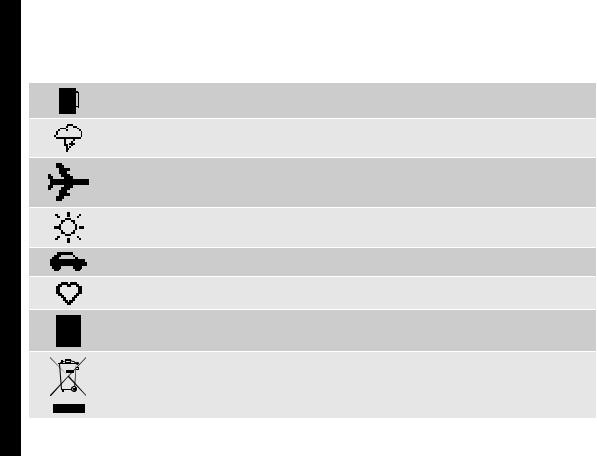
Your Safety Guidelines
Please read and understand the following safety guidelines before you use the phone. These guidelines provide details to enable you to operate your phone safely and conform to any legal requirements regarding the use of cellular phones.
Do not to use the phone at a refuelling point. Observe restrictions when using radio equipment at fuel depots, chemical plants or where blasting operations are in progress.
Electrical interference may obstruct the use of your phone. Observe restrictions in hospitals and near medical equipment.
Switch off your cellular phone when in an aircraft. Wireless phones can cause interference or danger to an aircraft. In an aircraft, the phone can be used in flight mode.
Do not expose the battery to high temperatures (in excess of 60°C).
9
Adhere to road safety laws. Do not hold/use a phone while you are driving; find a safe place to stop first. Use hands-free microphone while you are driving.
Avoid using the phone in close proximity to personal medical devices, such as pacemakers and hearing aids.
Use only SONIM XP1520 BOLT SL approved charging equipment to charge your phone and avoid damage to your phone.
The symbol of the crossed-out wheeled bin indicates that this product, and any enhancements marked with this symbol, can not be disposed as unsorted waste but must be taken to separate collection at their end-of-life.

Your Safety Guidelines
Ensure that only qualified personnel install or repair your phone.
The Sonim XP1520 BOLT SL is water-proof and can be submerged to 2 metres for 30 minutes.
•Ensure to properly close the rubber cover of the charging connector and audio connector, to avoid deposits of water drops on these connectors, when the phone is immersed in water.
•Water droplets may condense under the display cover if the phone is immersed in water with significant drop in temperature. This does not indicate water leakage. The droplets will disappear at room temperature.
The Sonim XP1520 BOLT SL is dust-resistant, rugged and shock-resistant. However, it is not dust-proof or unbreakable if subjected to overwhelming impact. For best results and long product life, one should protect the Sonim XP1520 BOLT SL from salt water, dust and strong impacts.
10
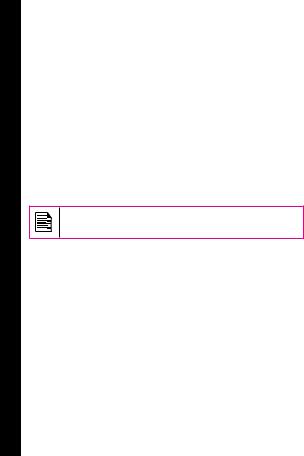
Your Safety Guidelines
Battery Performance
A rechargeable battery powers your device. Use the battery only for its intended purpose. Never use any charger or battery that is damaged. If the battery is completely discharged, it may take a few minutes before the charging indicator appears on the display or before any calls can be made. The full performance of a new battery is achieved only after three to four complete charge and discharge cycles. The battery can be charged and discharged hundreds of times but it will eventually wear out. Unplug the charger from the electrical plug and the device when not in use. Ensure that you do not leave the fully charged battery connected to the charger for longer time. If left unused, a fully charged battery will lose its charge over time.
There is a risk of explosion while charging if the battery has been replaced by an incorrect type.
Battery Replacement
When the talk and standby times are noticeably shorter than normal, replace the battery with an original Sonim battery. If a replacement battery is being used for the first time or if the battery has not been used for a prolonged period, it may be necessary to connect the charger and then disconnect and reconnect it to begin charging the battery.
Avoid Short Circuit
Do not short-circuit the battery. An accidental shortcircuit can occur when a metallic object such as a coin, clip, or pen causes direct connection of the positive (+) and negative (-) terminals of the battery. (These look like metal strips on the battery.) This might happen, for
example, when you carry a spare battery in your pocket or purse. A short-circuit at the terminals may damage the battery or the connecting object.
Avoid High Temperatures
Leaving the battery in hot or cold places, such as in a closed car in summer or winter conditions, will reduce the capacity and lifetime of the battery. For the best results, try to keep the battery between -20°C and +55°C (-4°F and 131°F). A device with a hot or cold battery
may not work temporarily, even when the battery is fully charged. Battery performance is particularly limited in temperatures well below freezing.
Battery Disposal
Do not dispose off batteries in a fire as they may explode. Batteries may also explode if damaged. Dispose of 11 batteries according to local regulations and recycle when possible. Do not dispose as household waste. Do not dismantle, open or shred cells or batteries. In the event of
a battery leak, do not allow the liquid to come in contact with the skin or eyes. In the event of leak or a hazard seek medical help immediately.
Personal Medical Devices
Mobile phones may affect the operation of cardiac pacemakers and other implanted equipment. Please avoid placing the mobile phone over the pacemaker, for example in your breast pocket. When using the mobile phone, place it at the ear opposite the pacemaker. If a minimum distance of 15 cm (6 inches) is kept between the mobile phone and the pacemaker, the risk of interference is limited. If you suspect that interference is taking place, immediately turn off your mobile phone.

Your Safety Guidelines
Contact your cardiologist for more information. For other medical devices, consult your physician and the manufacturer of the device. Comply with instructions to switch off the device or deactivate the RF transmitter when required, especially when posted in hospitals and aeroplanes. Equipment used in these places may be sensitive to radio waves emitted from the device and adversely affect their operation.
Child Safety
Do not allow children to play with your mobile phone or its accessories. Keep it out of their reach. They could hurt themselves or others, or could accidentally damage the mobile phone or accessories. Your mobile phone and its accessories may contain small parts, which could be detached and create a choking hazard.
Emergency Calls
Mobile phones operate using radio signals, which cannot guarantee connection under all conditions. Therefore you should never rely solely upon any mobile phone for essential communications (e.g. medical emergencies). Emergency calls may not be possible in all areas, on all cellular networks, or when certain network services and/ or mobile phone features are in use. Check with your local service provider.
SAR Information
The Sonim XP1520 BOLT SL has been certified in compliance with the Government’s requirements for exposure to Radio Waves.
When communicating over the wireless network, the mobile phone emits via the radio frequency waves low levels of radio energy. The Specific Absorption Rate, or
SAR, is the amount of RF energy absorbed by the body while using the phone and is expressed in watts/kilogram (W/kg).
Governments around the world have adopted comprehensive international safety guidelines, developed by scientific organizations, for example, ICNIRP (International Commission on Non-Ionizing Radiation Protection) and IEEE (The Institute of Electrical and Electronics Engineers Inc.). These guidelines establish permitted levels of radio wave exposure for the general population.
Tests for SAR are conducted using standardized methods with the phone transmitting at its highest certified power level in all used frequency bands.
SAR Data Information for residents in the United States and Canada
In the United States and Canada, the SAR limit for |
12 |
|
mobile phones used by the public is 1.6 watts/kilogram |
|
|
averaged over one gram of tissue. The standard |
|
|
incorporates a margin of safety to give additional |
|
|
protection for the public and to account for any variations |
|
|
in measurements. |
|
|
Before a phone model is available for sale to the public |
|
|
in the US, it must be tested and certified by the Federal |
|
|
Communications Commission (FCC) that it does not |
|
|
exceed the limit established by the government-adopted |
|
|
requirement for safe exposure. The tests are performed |
|
|
in positions and locations (that is, by the ear and worn on |
|
|
the body) as required by the FCC for each model. |
|
|
The highest SAR value for the Sonim XP1520-A-R4 |
|
|
phone when tested by Sonim for use: |
|
|
• |
By the ear is 1.210 W/kg (1 g). |
|
• |
Worn on the body is 1.110 W/kg (1 g). |
|

Your Safety Guidelines
For body-worn operation, this phone meets FCC RF exposure guidelines provided that it is used with a nonmetallic accessory with the handset at least 1.5 cm from the body, or with the original Sonim accessory intended for this phone and worn on the body. Use of other accessories may not ensure compliance with FCC RF exposure guidelines.
The product complies with the Canada portable RF exposure limit set forth for an uncontrolled environment and are safe for intended operation as described in this manual. The further RF exposure reduction can be achieved if the product can be kept as far as possible from the user body or set the device to lower output power if such function is available.
13
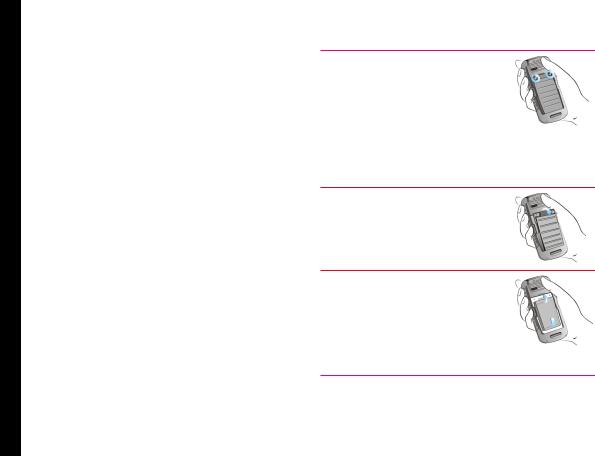
Getting Started with XP1520 BOLT SL
This section provides information on using your Sonim XP1520 BOLT SL phone.
The list of items in the Sonim XP1520 BOLT SL phone box are:
•Sonim XP1520 BOLT SL phone
•Quick start guide
•Re-chargeable Battery
•Screw driver
•Data Cable
•Wall charger
Battery Usage
•Use only a Sonim XP1520 BOLT SL certified battery that is designed for this phone model.
•The use of other batteries may void the warranty terms of your phone and cause damage.
•It is recommended to protect the battery from extreme temperature environments and moisture.
•Please keep the battery out of the reach of children.
Inserting the Battery
1 Unscrew Cover
To open the battery cover, rotate both the battery cover screws in an counter clockwise direction (as shown in the figure). Sometimes, the battery cover may be tight and some extra effort is required to open it. You
can use the screwdriver provided to open the screws.
2 Lift Cover
Lift the back cover to reveal the |
14 |
battery slot. |
|
3 Insert Battery
Insert the battery and flush into the battery slot such that the three metallic contacts at the top of the battery are aligned with the metallic contacts within the battery compartment.

Getting Started with XP1520 BOLT SL
4Close Cover
Close the battery cover. Rotate the battery cover screws in clockwise direction. You can use the screwdriver provided to tighten the screws. Ensure not to overtighten the screws.
Removing the Battery
Follow steps 1 and 2 of “Inserting the Battery” on page 14.
To remove the battery, lift the cover behind the phone and raise the upper end of the battery from the slot. Follow step 4 of “Inserting the Battery” on page 14 to close the cover.
Charging the Battery
The battery delivered with your mobile phone is not fully charged. We recommend that you charge your mobile for 5 hours before you use your mobile phone for the first time.
There is a risk of explosion while charging if the battery has been replaced by an incorrect type.
If the battery is completely out of charge, it can take several minutes for the charging icon to appear when the charger is connected.
1 Insert Charger
Insert the charger plug into a power outlet
2Connect to Phone
The charger port is located on the left side of the phone. To access the charger port, lift the cover with the USB sign. Insert the 3.5 mm jack/connector of the charger to the port. You can also use the standard USB cable and adaptor to charge the phone battery. Insert the adaptor to the charger port of the phone. Connect one end of the standard USB cable to the
adaptor and the other end of the USB 15 cable to the PC.
3Charging Animation/Icon
If the battery is being charged when the phone is switched off,only the battery icon is displayed. If the battery is being charged while the phone is switched on, the bars in the battery charge icon on the home screen shows animation indicating that the battery is being charged. After the phone is fully charged the battery bars on the display stop scrolling. You can disconnect the charger from the phone.

Getting Started with XP1520 BOLT SL
Set Battery Alert
When you set the battery alert, every time the battery charge is low you hear an alarm. To set the battery alert select Menu > Settings > Profiles > any profile (currently activate in the phone) > Options > Customize > Extra tone > Warning. Select to activate the alert.
Your SIM Card
Purchase a SIM card from a mobile operator. The SIM card associates your network services (for example, phone number, data services, and so on) with your phone.
Inserting the SIM Card
1 Switch Off Phone
Ensure that the phone is switched off.
2Lift Cover
Lift the battery cover and remove the battery. For instructions refer “Inserting the Battery” on page 14.
3Place SIM Card
Place the SIM card by pushing it upward in the designated slot located under the battery.
4Lock Cover
Reinsert the battery and the cover. Turn the battery cover screws clockwise to lock the battery cover.
Removing the SIM Card
1 |
Switch Off Phone |
|
|
Ensure the phone is switched off. |
|
|
|
|
2 |
Lift Cover |
16 |
|
Lift the battery cover and remove |
|
|
the battery. For instructions refer |
|
|
“Inserting the Battery” on page 14. |
|
3Remove SIM Card
Remove the SIM card by pushing it downward from the slot.
4Lock Cover
Reinsert the battery and the cover.

Getting Started with XP1520 BOLT SL
Parts of the SONIM XP1520 BOLT SL Phone
The Sonim XP1520 BOLT SL keypad has 11 function keys and 12 alphanumeric keys. The left side of
the phone has one key and the right side of the phone has three keys.
Ear piece
Headset port
Charger/USB port
Display screen
Function keys
Alphanumeric keys
Microphone
17

Getting Started with XP1520 BOLT SL
Parts of the SONIM XP1520 BOLT SL Phone
Torch
Camera
Loud speaker
Battery cover  screws
screws
Volume keys |
Headset port |
|
|
Charger/ |
||||
Camera |
|
USB port |
|
|
|
|
|
|
|||||
|
|
|
|
|
|
|
(short press) |
|
|
|
|
|
|
Torch |
|
|
|
|
|
Push-to-talk |
|
||||||
(long press) |
18 |
|||||
|
||||||
Battery cover 

Getting Started with XP1520 BOLT SL
SONIM XP1520 BOLT SL Keypad
The following figure represents different keys in the phone keypad.
Left Selection Key (LSK) 
Clear Key 
Call/Accept/Send 
Press and hold to lock the keypad 
Press and hold to display + (before dialing an international number)
Menu key
Navigation arrow keys (Up/Down/Left/Right)
19
Right Selection Key (RSK)
Back Key
Power On/Off/End call
Press and hold to turn on/off meeting mode
Some features are enabled only if the SIM card is present.

Getting Started with XXP1520 BOLT SL
Switching On
Press and Hold the Power ON/OFF key for 2 seconds to Power ON the phone.
When the phone is switched on, it tries to register with the network. After successful registration, the name of the service provider is displayed.
Home Screen
Details such as the name of the service provider, date and time, battery charge status, and data service connectivity are displayed when the phone is in standby mode. Other optional indicators alarm and call forward will be displayed, if the feature is activated.
9 1
8
7 
6 
5
|
|
|
|
2 |
1. |
Display icons |
|
|
|
|
2. |
Battery charge |
|
|
|
|
|
3 |
||
|
|
|
indicator |
|||
|
|
|
|
|
|
|
|
|
|
|
|
3. |
Service provider |
|
|
|
|
|
4. |
RSK command |
|
|
|
|
|
5. |
LSK command |
|
|
|
|
|
6. |
Date and day |
|
|
|
|
|
7. |
Time |
|
|
|
|
|
8. |
Network type and |
|
|
|
|
|
||
|
|
|
|
|
|
Signal strength |
4 |
|
|
|
|
||
|
|
|
|
indicator |
||
|
|
|
|
|
9. |
Push-to-talk |
|
|
|
|
|
|
(PTT) |
Key Shortcuts in Home Screen
The following shortcuts can be accessed from the home screen.
Press |
To Access |
|
|
Menu Key |
Main menu |
|
|
|
|
|
|
Left Selection Key |
Main menu |
|
|
|
|
|
|
Right Selection Key |
Contacts |
|
|
|
|
|
|
Call/Accept/Send Key |
All calls list |
|
|
|
|
|
|
Up Arrow |
Calendar |
|
|
|
|
|
|
Down Arrow |
Profiles |
|
|
|
|
|
|
Left Arrow |
Messages |
20 |
|
|
|
||
Right Arrow |
Browser |
||
|
|||
|
|
|
The four functions that are performed using the arrow keys are set as factory defaults,
To change these functions, select Menu > Settings > Phone settings > Dedicated key. Select the required arrow key and select OK.
You cannot use the arrow keys when a notification for example: 1 missed call, is displayed on the home screen.

Keypad Functions
The following table displays the various keys and the corresponding functions they perform:
|
Keypad key |
Operations |
|
|
|
|
|
|
|
|
|
• |
Press to end a call. |
|
|
|
• |
Press and hold to switch on or switch off the mobile phone. |
|
|
POWER ON/OFF/END CALL |
• |
Press when in Menu or Edit modes to return to Standby mode. |
|
|
• |
Press to reject an incoming call. |
|
|
SL |
|
|
|
|
|
• |
Press to answer an incoming call. |
|
|
BOLT |
|
|
||
|
• |
After entering a phone number, press to make a call. |
|
|
withXP1520 |
CALL/ACCEPT/SEND |
• |
Press while in Standby mode to access All calls list. |
|
|
|
|
||
|
|
|
|
|
|
These keys are present immediately below the display screen. |
|
||
|
|
• |
Press the Left Selection Key (LSK) or Right Selection Key (RSK) to select the |
|
|
|
|
function indicated at the bottom of the screen. The indicated functions can |
21 |
Started |
LSK/RSK |
|
vary according to different program definitions. |
|
• |
Press LSK to access the Menu in standby mode. |
|
||
|
• |
Press RSK to access the Contacts in standby mode. |
|
|
|
|
|
||
|
|
|
|
|
Getting |
|
This key is present below the LSK key. |
|
|
|
• |
Press this key to delete the text, while editing a message |
|
|
|
CLEAR (C) |
• |
Long press this key to delete the complete message. |
|
|
• |
Press this key to delete a selected item in a list. |
|
|
|
|
|
|
|
|
|
This key is present below the RSK key. Press this key to display the previous |
|
|
|
BACK |
screen. |
|
|
|
|
|
|
|
|
|
|
|
|

Getting Started with XP1520 BOLT SL
Keypad key |
Operations |
|
|
|
|
|
|
|
|
|
Present at the centre of the navigation keys. |
|
|
|
|
• |
Press while in standby mode to enter the main menu. |
|
|
|
• |
Press when required to be used as a toggle key to select or clear a checkbox. |
|
|
|
• |
Press to perform similar tasks as the Left Selection Key. |
|
|
MENU KEY (CENTRE) |
• |
Press to select the OK command. |
|
|
• |
Press to view missed call and new message notifications. |
|
|
|
|
|
|
||
|
The Left and Right Selection Keys and Power On/Off keys surround this key group. There are |
|
||
|
arrows on the key that denote the direction to scroll for information displayed on the screen. |
|
||
|
UP/DOWN |
|
|
|
|
• |
Press to move the cursor up or down in the text editor. |
|
|
|
• |
Press to view the pages in the text editor. |
|
|
|
• |
Press to browse menus/lists at the same level. |
|
|
|
• |
Press to browse the main menu. |
|
|
|
• |
Press to access features assigned as shortcuts. |
|
22 |
|
|
|
|
|
NAVIGATION KEYS |
LEFT/RIGHT |
|
|
|
|
• |
Press to navigate between tabs. |
|
|
|
• |
Press to move the cursor left or right in the text editor. |
|
|
|
• |
Press to browse the main menu. |
|
|
|
• |
Press to view the previous or next picture when previewing pictures. |
|
|
|
• |
Press to access features assigned as shortcuts. |
|
|
|
|
|
|
|
ALPHA-NUMERIC |
• |
Press the required keys to enter the desired phone number and press |
to make a call. |
|
|
Alternatively, enter the number and select Options > Call to dial the number. |
|
||
KEYS |
• |
Press and hold any numeric key to access the shortcut /speed dial number assigned, |
|
|
|
while in standby mode. |
|
|
|
|
• |
Enter text while in the text editor. |
|
|
|
|
|
|
|
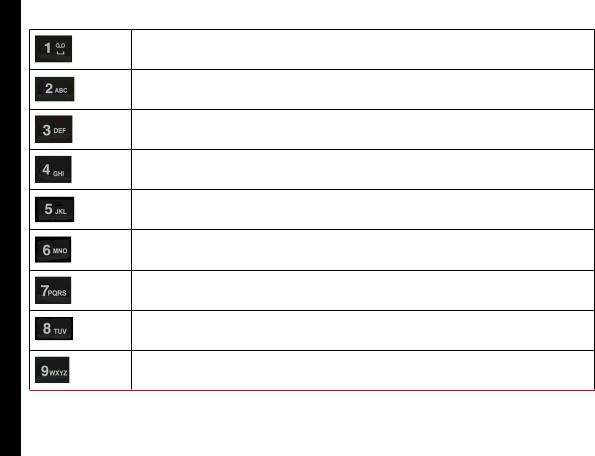
Getting Started with XP1520 BOLT SL
•Press and hold in standby mode to access your Voice mail.
•When entering text, press to enter space.
Press and hold to set access Tone settings.
Press and hold to access the Profiles.
Press and hold to set the alarm.
Press and hold to access the calendar.
Press and hold to access the Bluetooth.
Press and hold to access the Browser.
Press and hold to access shortcuts.
Press and hold to access language list.
23

Getting Started withXP1520 BOLT SL
The above preset functions of number keys (from 2 to 9) can also be changed to the speed dial functionality. For more information refer, “Managing Speed Dial Numbers” on page 35 .
•Press and hold to display ‘+’ used for dialing an international number, while in standby mode.
•On editor screen, press 0 to get “.” in T9 or normal mode.
•Press and hold to lock the keypad.
•With backlight on, press LSK followed by this key to unlock the keypad.
•When entering text, press to display special characters, for example, period, comma, and so on. Press and hold to display the text input languages.
•Press and hold in standby mode to switch between Meeting on/off modes.
•When entering text, press to switch between lower case, upper case or numeric.
•Press and hold to enable/disable T9 mode.
24

About Near Field Communication
Near Field Communication
Sonim XP1520 BOLT SL is equipped with the NFC feature. The NFC chipset is fixed to the battery cover. The NFC antenna connected to the core of the phone is located in the battery cover area where the NFC logo is printed.
The phone must always be powered on after firmly closing the battery cover in order to ensure proper functioning of the NFC.
NFC Back cover is not included in the box content. To Use NFC feature, NFC back cover must be connected.
NFC Specifications
In NFC active or reader mode, Sonim XP1520 BOLT SL can detect the following card types:
•Mifare
•Felica
•Any ISO-14444-3 compliant tag types
The reading distance ranges between 0-3 cms. When in use the phone should be positioned within this range, for the NFC application to function properly.
It is recommended to perform interoperability tests before any deployments.
Sonim XP1520 BOLT SL supports Java based applications using Contactless Communication API 1.0 (JSR 257). Install your own NFC based applications to
make use of the NFC functionality.
Sonim XP1520 BOLT SL is not suitable for payment solutions.
25

Your SONIM XP1520 BOLT SL
This model is a bar type phone with a single LCD screen. The graphic field of the screen is 240 (w) and 320 (h) pixels. The TFT technology used displays 262K colours.
Main Menu
To access the phone menu, press the Menu key. The main menu which comprises the following 12 items appears.
Main Menu Icons
1 |
2 |
3 |
4 |
12 
11 
10 9 8 7
1.Calls
2.Push-to-talk
3.Messages
4.Browser
5.Multimedia
6.My Files
5 7. Settings
6 8. Profiles
9.Selfserve
10.Applications
11.Tools
12.Phonebook
Home Screen Indicators
The home screen indicators are visible when the phone is in standby mode. Some icons indicate the status of certain functions of the phone, for example, the battery charge indicator, the network status indicator, the date and time etc. Some icons are displayed only if the specific service is activated.
26

Your SONIM XP1520 BOLT SL
The following table describes the display indicators on the top bar of the home screen in the Sonim XP1520 BOLT SL phone. These icons depend on the selected theme.
For information related to PTT icons, refer “PTT Display Icons” on page 69.
Display Name Description
Indicators
Full green indicator represents maximum
Battery battery charge.
Green indicator with empty space indicates decline in battery charge.
This icon is only displayed Roaming when your phone is
registered with a non home network.
G icon indicates that the phone is attached to 2G network and GPRS feature is available in the phone.
GPRS Boxed G icon indicates that the phone is in active data connection and GPRS feature is available in the phone.
|
|
E icon indicates that the |
|
|
|
phone is attached to 2G |
|
|
|
network and EDGE feature |
|
|
EDGE |
is available in the phone. |
|
|
Boxed E icon indicates |
|
|
|
|
that the phone is in active |
|
|
|
data connection and EDGE |
|
|
|
feature is available in the |
|
|
|
phone. |
|
|
|
|
|
|
|
3G icon indicates that the |
|
|
|
phone is attached to 3G |
|
|
3G |
packet network |
|
|
Boxed 3G icon indicates |
|
|
|
|
that the phone is in active |
|
|
|
data connection in 3G |
|
|
|
packet network. |
|
|
|
|
|
|
|
H icon indicates that the |
27 |
|
|
phone is attached to HSPA |
|
|
HSPA |
packet network |
|
|
Boxed H icon indicates |
|
|
|
|
that the phone is in active |
|
|
|
data connection in HSPA |
|
|
|
packet network. |
|
|
|
|
|
|
Alarm |
Indicates that the alarm |
|
|
Clock |
clock has been set. |
|
|
|
|
|
|
Stop |
Indicates that the |
|
|
watch |
Stopwatch is running. |
|
|
|
|
|
|
Vibrate |
Indicates that the phone is |
|
|
and ring |
on vibrate and ring mode. |
|
|
|
|
|
