Page 1
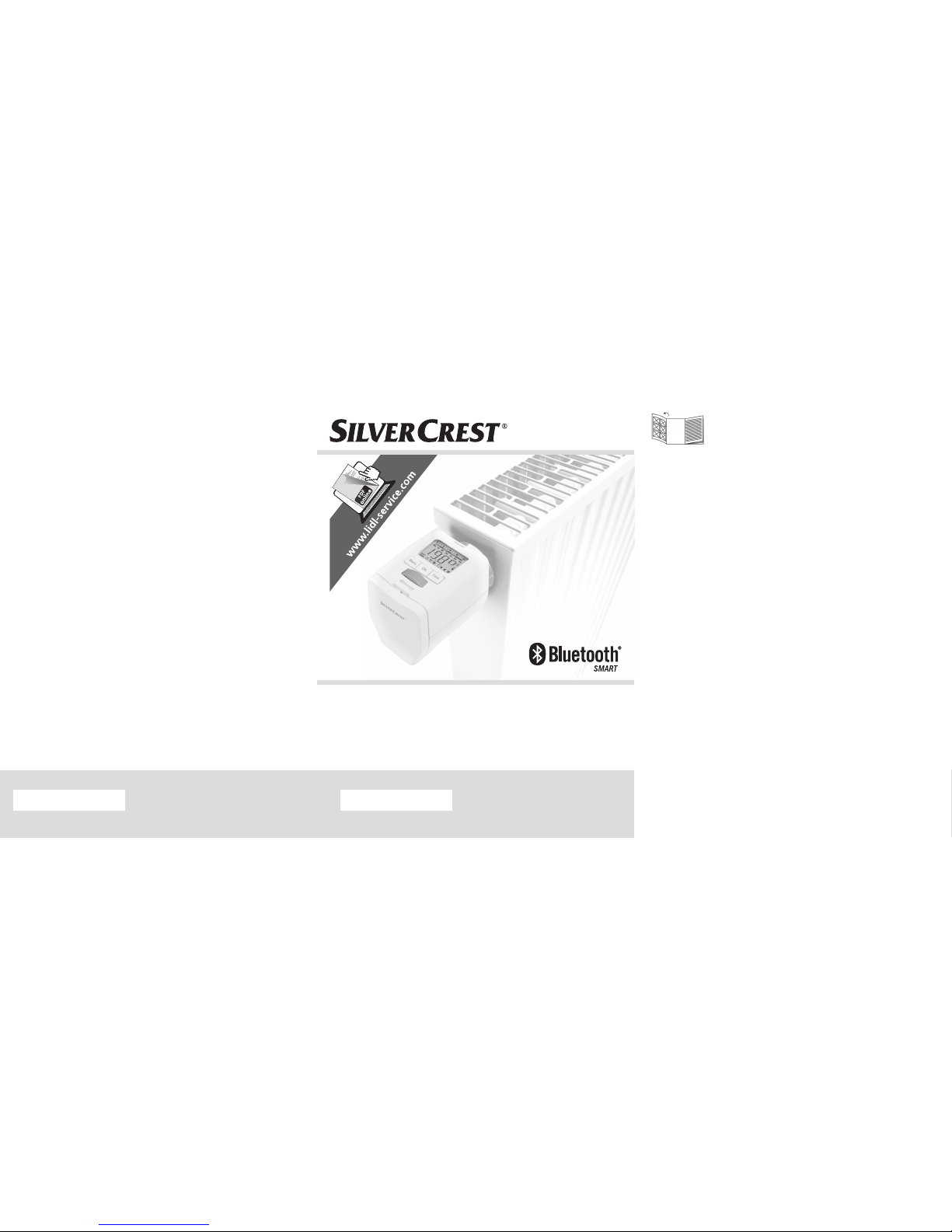
Programmable radiator thermostat
b
luetooth
rt2000 bt
Operating manual
Manufacturer
Olymp ia Busine ss System s Vertriebs GmbH
Zum Kraf twerk 1
45527 Hattingen
GERMANY
www.olympia-vertrieb.de
Information Status
10/2017 - Ident. No.: 102017-2
Giu
Before starting to read the information, fold out the page containing the illustrations and then familiarise yourself with all the
functions provided by the device.
Giu Operating Manual
Giu
IAN 291540IAN 291540
Page 2
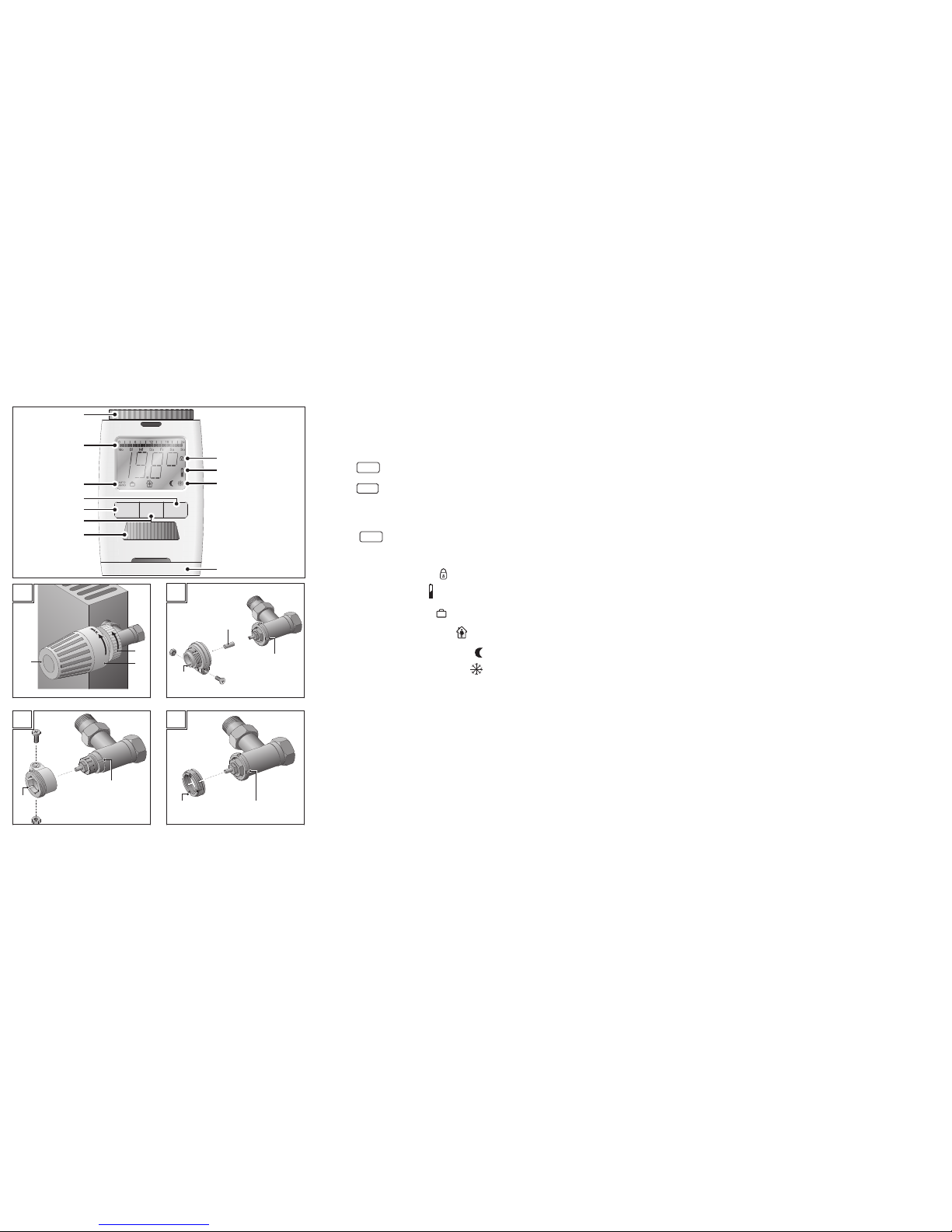
OK
Menu
Time
7
8 a - d
2
3
4 a
5
9
6
1
4 b
4 c
4
1
2
3
Giu
Scope of Delivery
1 Radiator thermostat, Bluetooth RT2000 BT
3 Adapters (Danfoss R A, Danfoss RAV, Danfoss RAVL)
1 Plunger extension
2 Batteries (mignon, AA), 1.5 V
1 Operating manual
1 Union nut
2 Heating times
3 AUTO or MANU mode
4a
Time
button – timer function
4b
Menu
button – changes to main menu (starting from the
standard display); within the menu, press this button to
go back one menu level
4c
OK
button – confi rms settings
5 Adjusting wheel
6 Child safety lock
7 Battery symbol
8a Holiday function
8b Comfort temperature
8c Energy-save temperature
8d Frost protection function
9 Battery compartment
10 Fixing element
11 Maximum value, radiator
12 Thermostat head
13 G roove
14 Adapter
15 Plunger extension
10
11
12
13
14
15
1314
13
14
Page 3
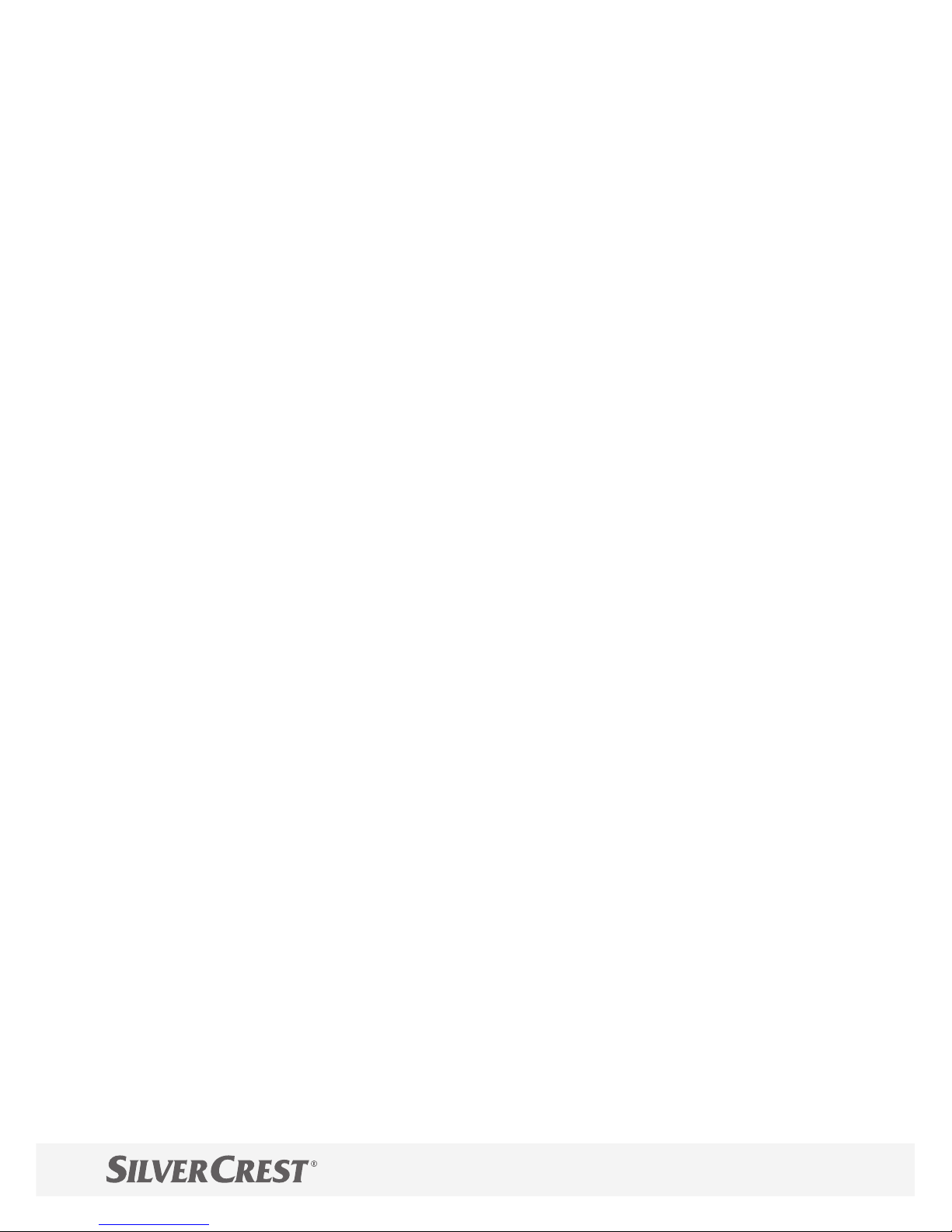
5
Contents
Introduction ........................................ 8
Intended Use ...................................... 8
Safety Instructions .............................. 9
Operating and Display Elements ....... 12
Menu ................................................ 14
Inserting the Batteries ...................... 16
Installation ....................................... 17
Disassembling the Old Thermostat Head .................. 18
Installing the New Thermostat Head .......................... 19
Disassembly ..................................... 22
Operation on the device ................... 23
Automatic Mode ......................................................... 23
Setting Comfort and Energy-Save Times .................... 25
Setting an Individual Programme ............................... 26
Setting Comfort and Energy-Save Temperatures ....... 27
Manual Mode ............................................................. 28
Setting the Date and Time .......................................... 29
Timer Function .............................................................. 30
Off set ........................................................................... 31
Page 4
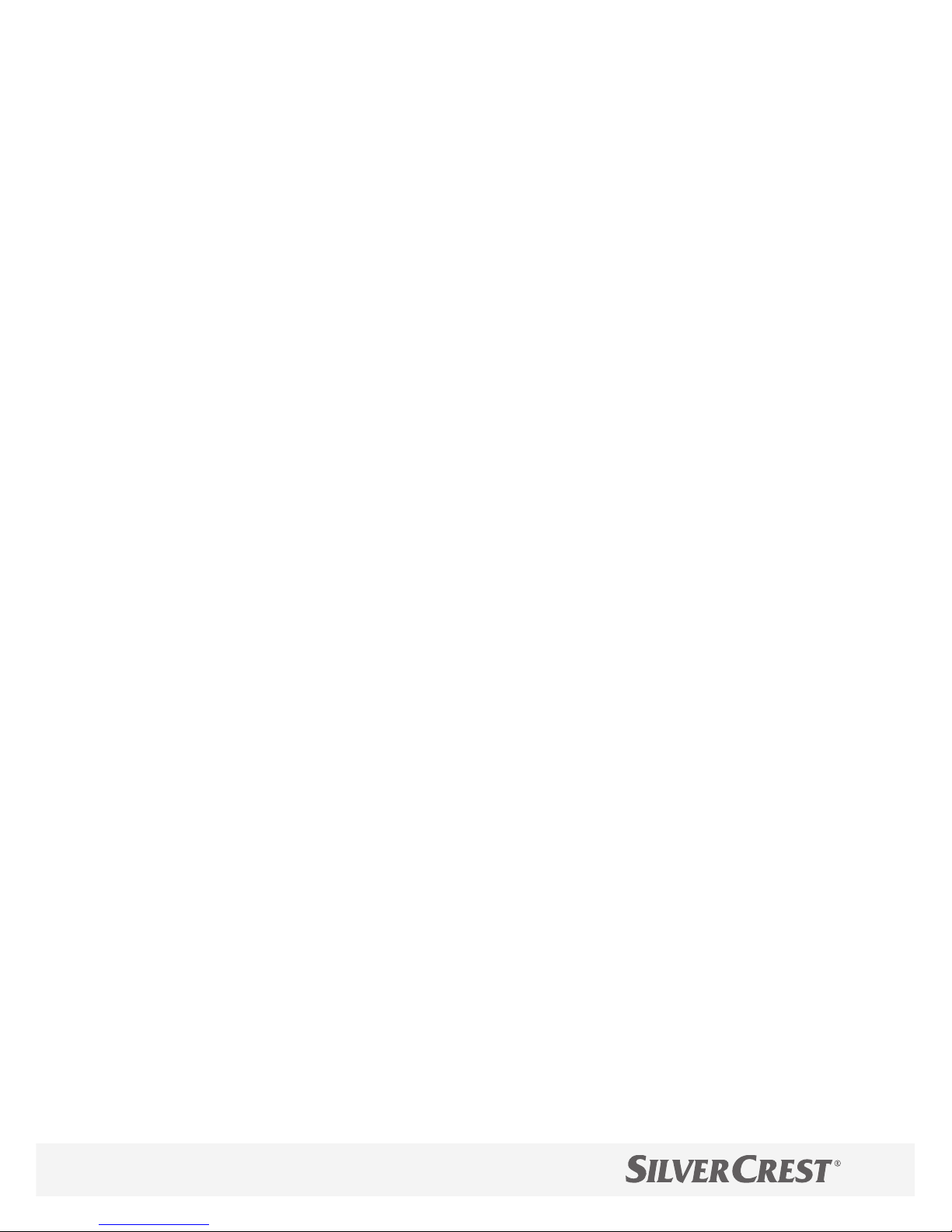
Window Function ........................................................ 32
Holiday Function ......................................................... 33
Child Safety Lock (Button Lock) .................................. 34
Heating Pause ............................................................. 35
Summertime/Wintertime ............................................ 35
Version Number ......................................................... 36
Resetting to Factory Default ........................................ 36
Standby ........................................................................ 37
Frost Protection Function.............................................. 37
Calcifi cation Protection Function ................................ 37
Operation via App ............................ 38
Start page .................................................................... 39
Creating a room .......................................................... 40
Adding a device .......................................................... 41
Overview of room menu ............................................. 42
Overview of device menu ........................................... 44
Setting Comfort and Energy-Save Temperatures ....... 46
Window Function ........................................................ 47
Holiday Function ......................................................... 48
Child Safety Lock ........................................................ 49
Four Heating Periods per Day .................................... 50
Individual Heating Times ........................................... 51
Setting Comfort and Energy-Save Times .................... 52
Page 5
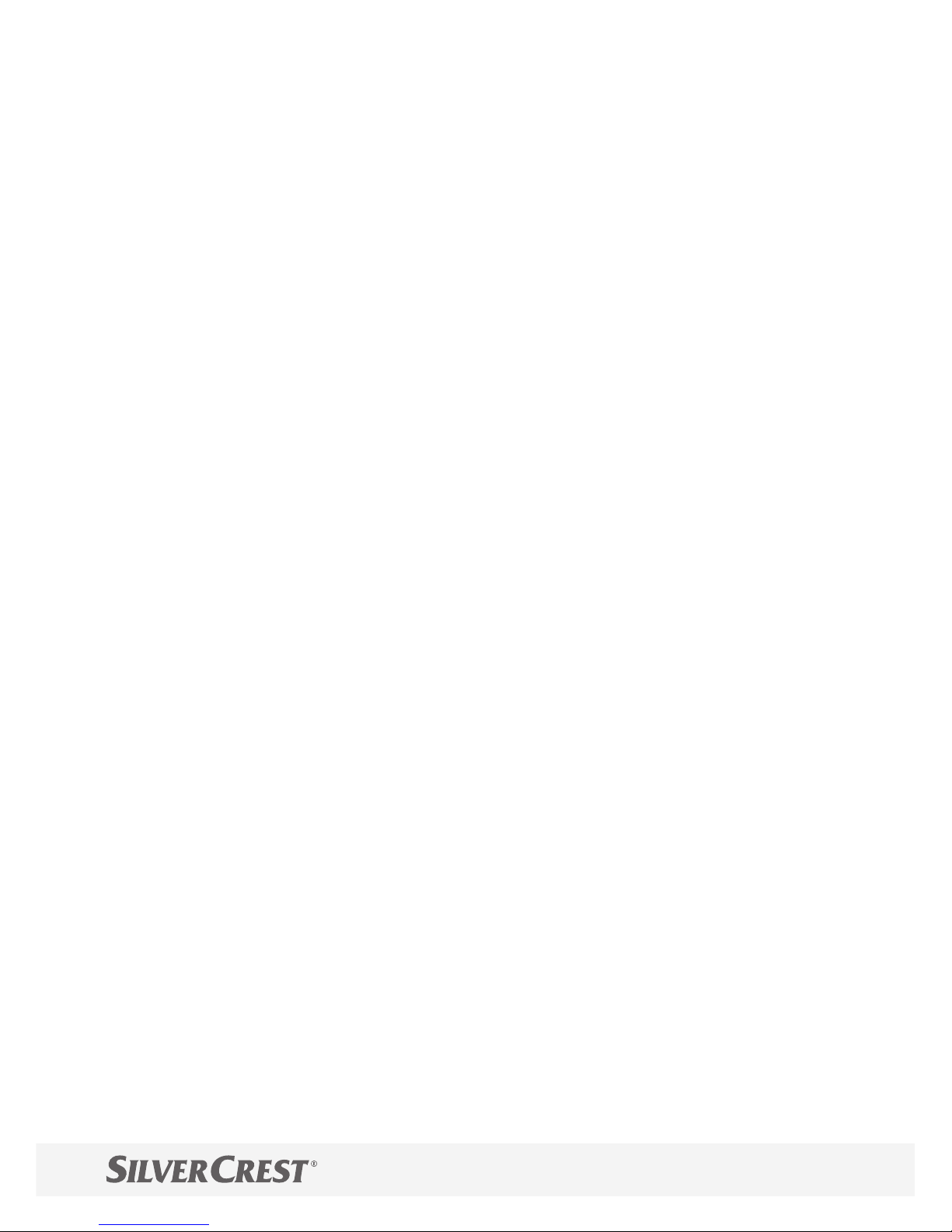
Saving settings ............................................................. 53
Alter room temperature ............................................... 54
Re-naming rooms ......................................................... 55
Deleting rooms ............................................................ 56
Re-name devices .......................................................... 57
Deleting devices .......................................................... 58
Setting a PIN ............................................................... 59
Troubleshooting ............................... 60
Technical Data ................................. 62
Cleaning ........................................... 63
Disposal ........................................... 63
Guarantee ........................................ 64
Manufacturer ................................... 66
Legal Notice ..................................... 66
Declaration of Conformity ................ 67
Page 6
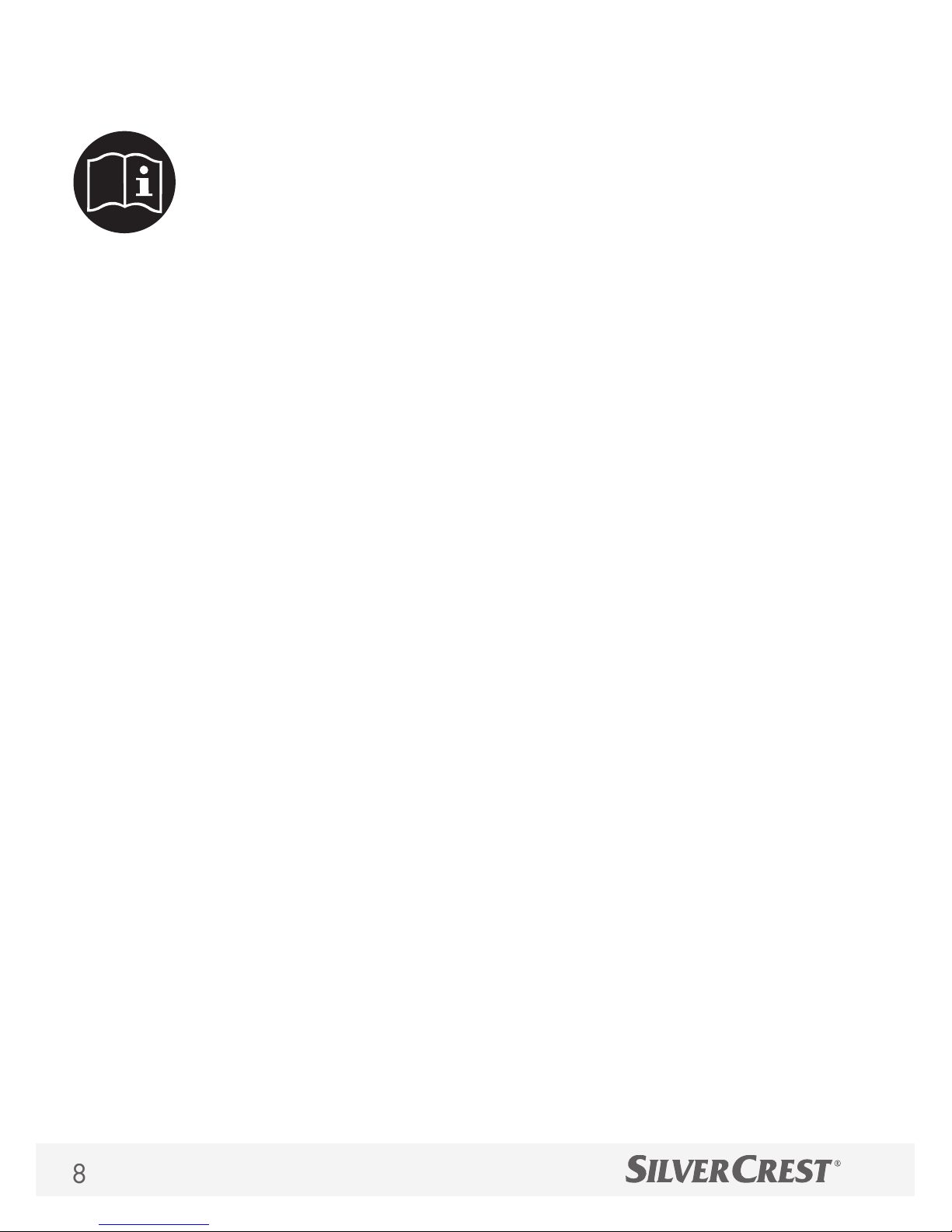
Introduction
Read this instruction manual and the safety
instructions carefully. Only use the device as
described and for the purpose for which it
was intended. Keep this operating instruction
manual in a safe place. Hand over all the documents
with the device if it is transferred to third parties.
Intended Use
The programmable radiator thermostat RT2000 BT
- subsequently referred to as the "device" - is used to
regulate any common radiator valve.
The device can be used for time regulation of the
room temperature. The device adjusts a radiator valve
to control the heat fl ow to the radiator. The device fi ts
on all common radiator valves and is easy to install.
Page 7
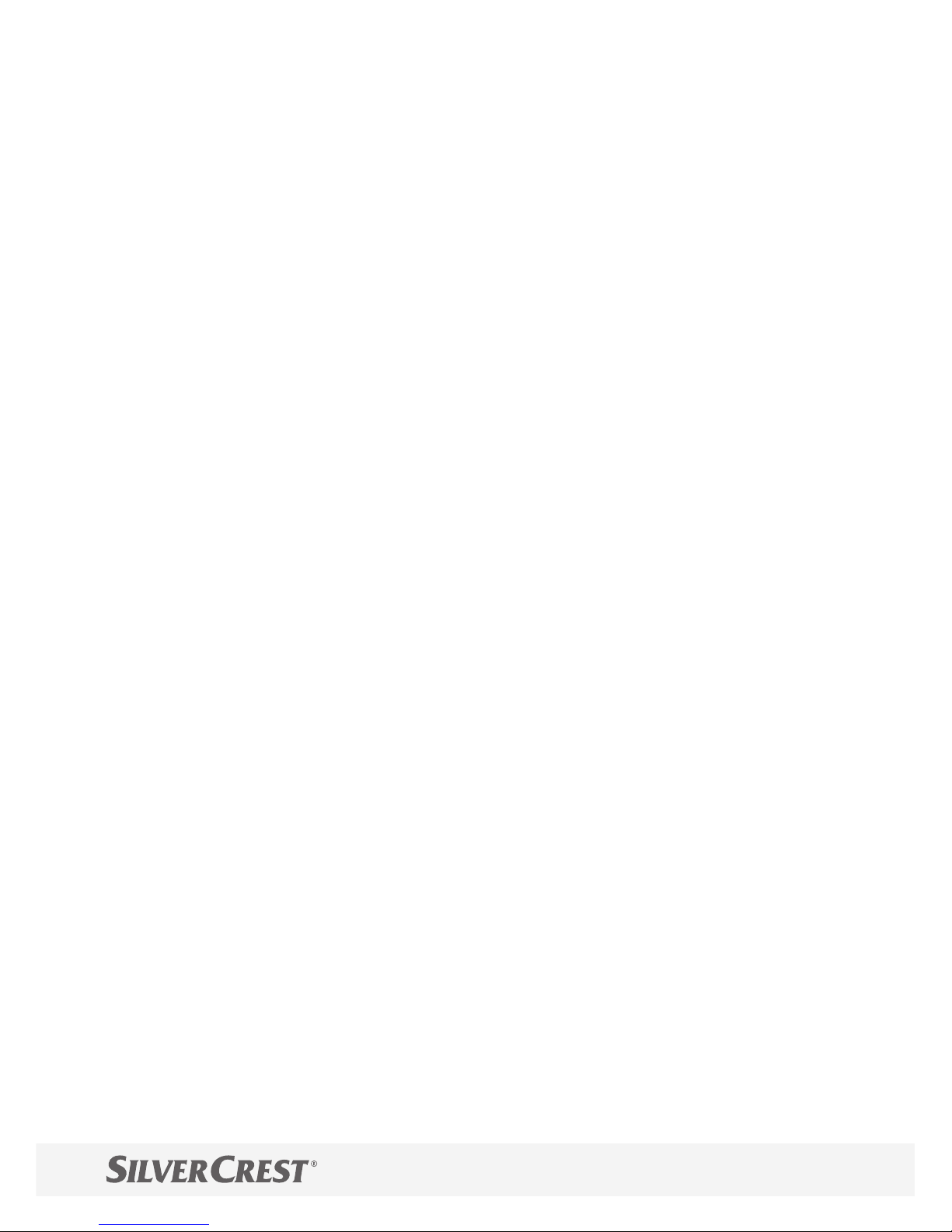
The device may only be operated indoors. Any use
other than that described in this operating manual is
considered unintended use and results in loss of rights
related to the terms of guarantee and exemption of
liability. This also applies to any reconstruction and
modifi cation. The device is exclusively intended for
private use.
Safety Instructions
Avoid potential dangers by reading the
following safety instructions carefully.
Warning! Risk of fatal injury and accidents to infants and children! The pack-
aging material represents a risk of suff o-
cation. Never leave children unattended
when the packaging material is nearby.
Children often underestimate the risks involved. Always keep children away from
the packaging material. The device is not
a toy.
Page 8
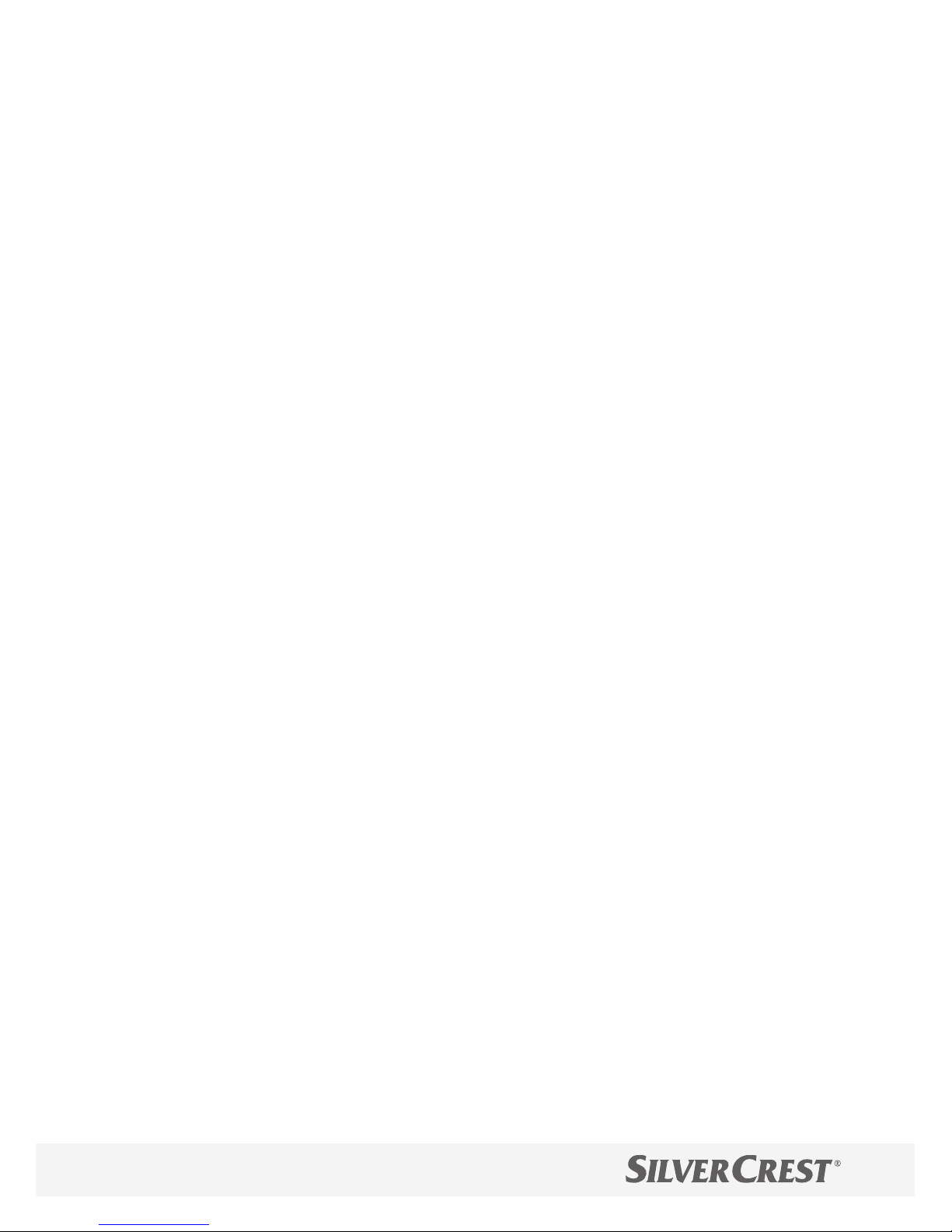
Attention! This device can be used by
children from the age of 8 and persons
with restricted physical, sensory or mental capabilities or a lack of experience
and knowledge under supervision or if
they have been instructed in safe use of
the device and understand the resulting
dangers. Children must not play with the
device. The device must not be cleaned
or serviced by children without appropriate supervision.
Important! Do not open the device; it
does not contain any parts which can be
serviced by the user. In the event of any
faults, send the device to the Service Department.
Page 9
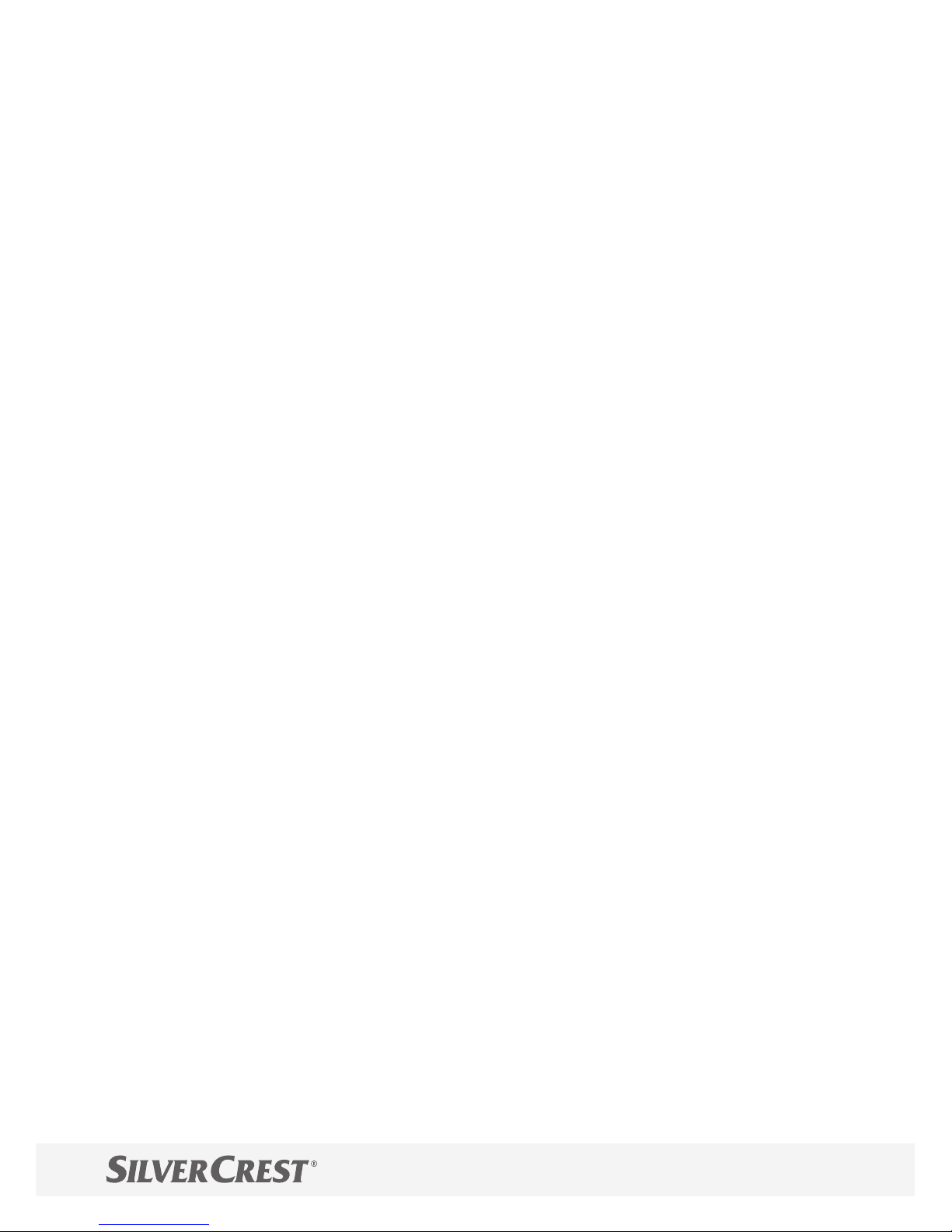
Important! Never attempt to recharge
non-rechargeable batteries and do not
short circuit or open them. This could
result in the risk of overheating, fi re or
bursting. Never throw batteries in a fi re
or water. The batteries could explode.
Important! Leaking batteries could
damage the device. Be particularly careful when handling damaged or leaking
batteries and wear protective gloves.
Switch the device off and remove the
batteries if the device will not be used for
a longer period.
Page 10

Operating and Display
Elements
OK
Menu
Time
7
8 a - d
2
3
4 a
5
9
6
1
4 b
4 c
Page 11
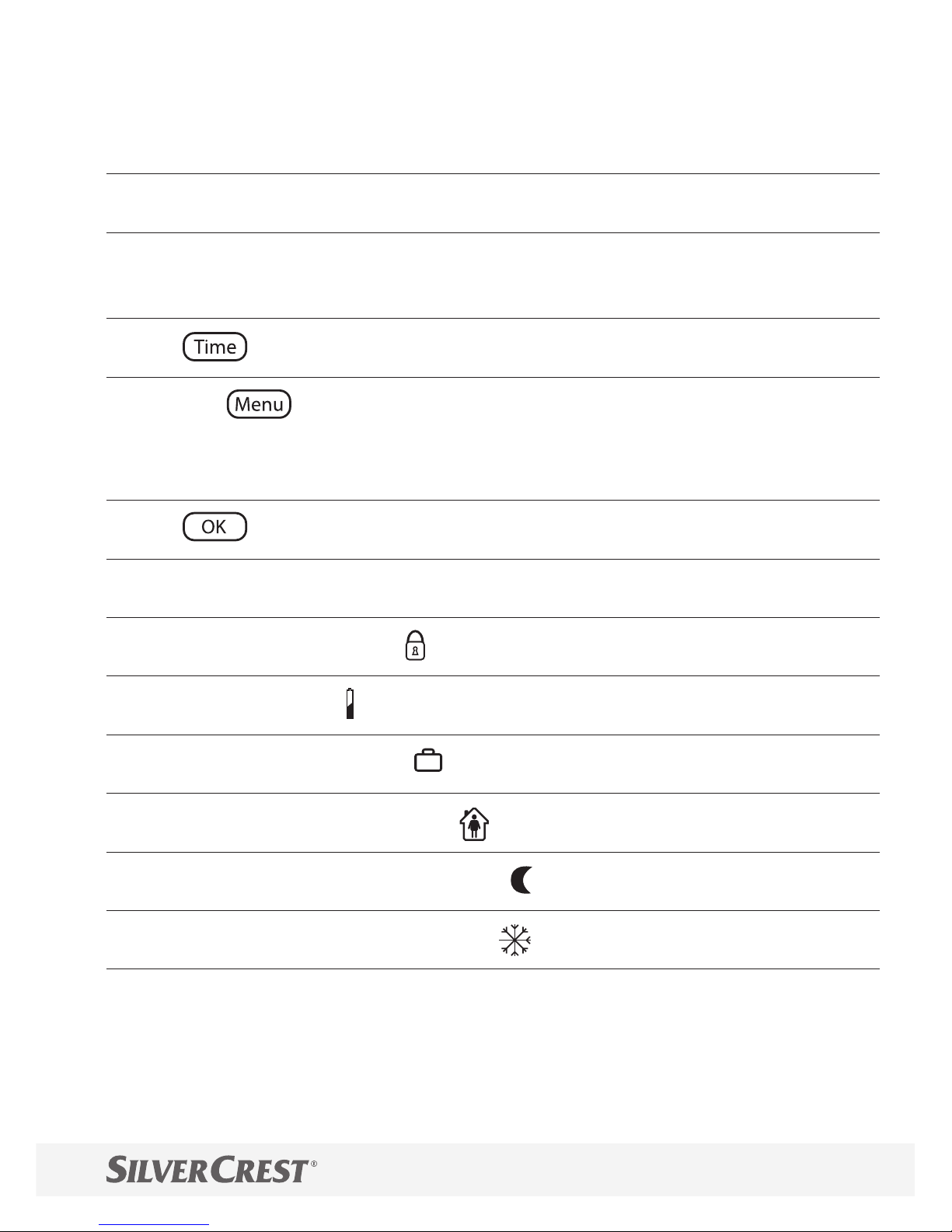
1
Union nut
2 Heating times
3 Automatic (AUTO) mode or
manual (MANU) mode
4a
button – timer function
4b 4b
button – changes to main menu (starting
from the standard display); within the menu, pressing
this button goes back one menu level
4c
button – confi rms the settings
5 Adjusting wheel
6 Child safety lock
7
Battery icon
8a Vacation function
8b Comfort temperature
8c Energy-save temperature
8d Frost protection function
9 Battery compartment
Page 12
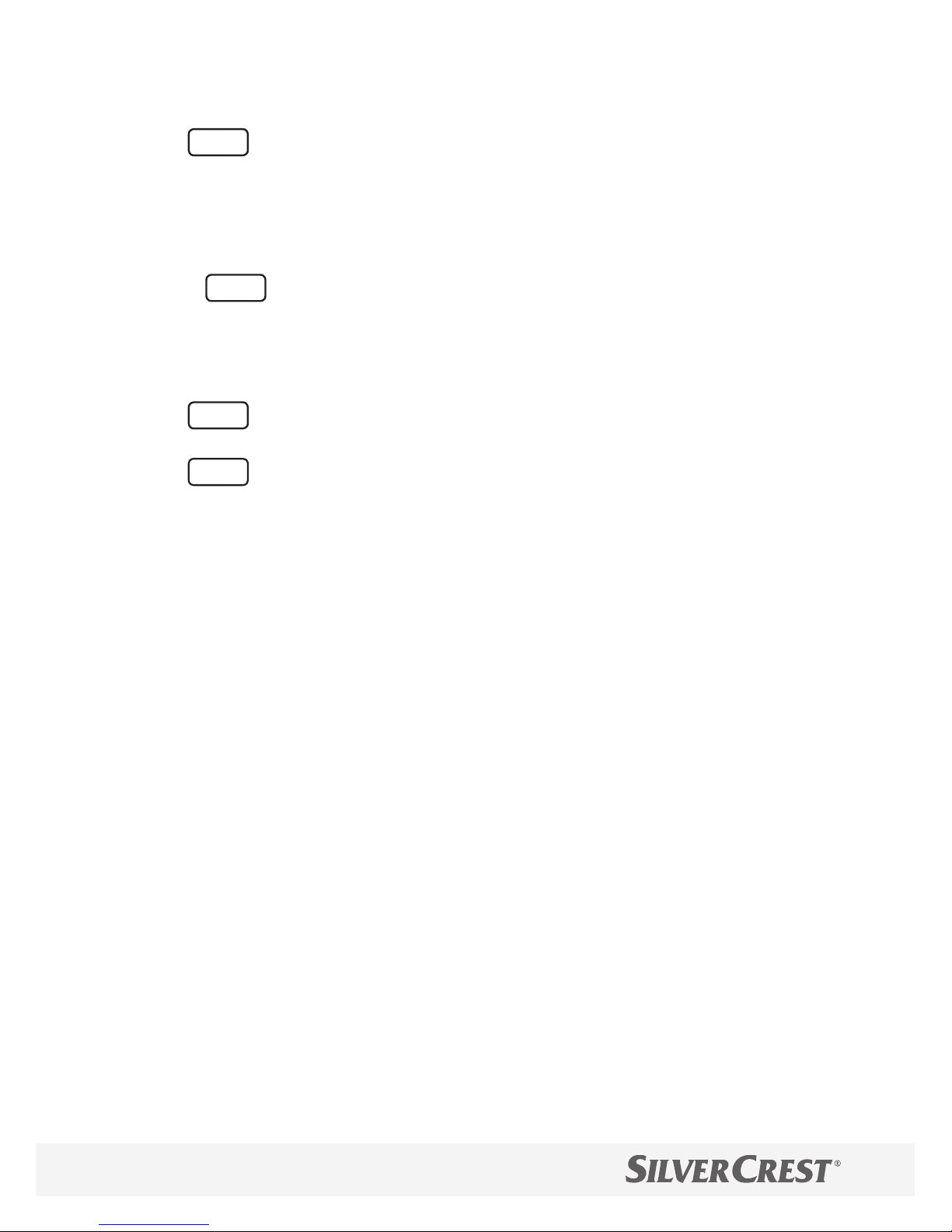
Menu
Use the
Menu
button to open the menu.
Turn the adjusting wheel to select the function you
want.
Press the
OK
button to access the function settings.
Use the adjusting wheel to change the settings available.
Use the
OK
button to confi rm your settings.
Use the
Menu
button to go back to the standard dis-
play.
Page 13
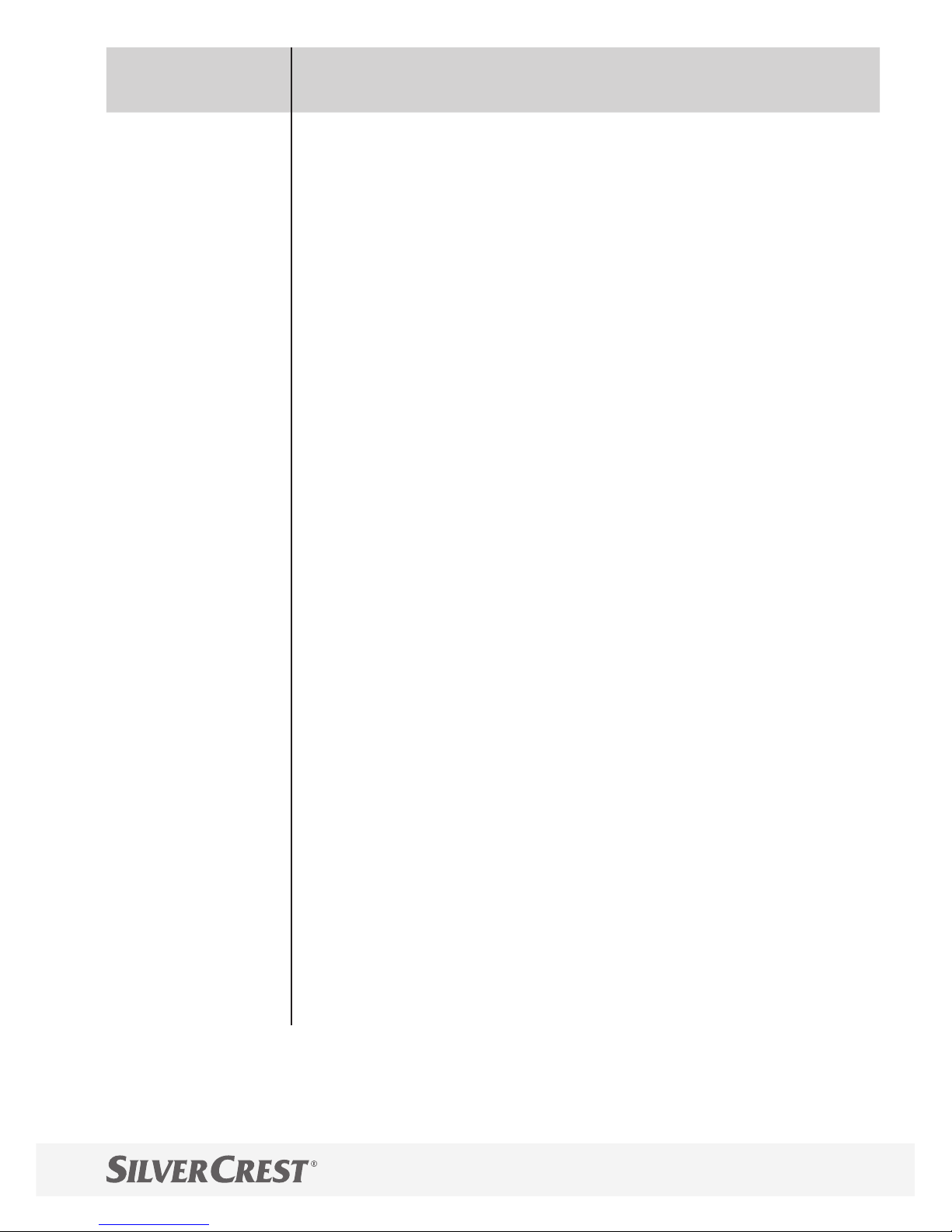
Function Explanation
AUTO = automatic mode
MANU = manual mode
Timer programme
Comfort and energy-save temperature
Date and time
Window function
(Reset) Reset the default factory settings
Adapt to the radiator valve
Holiday function
Installation function
Adjust temperature to local conditions
or subjective temperature perception
Standby mode
Version number
Page 14
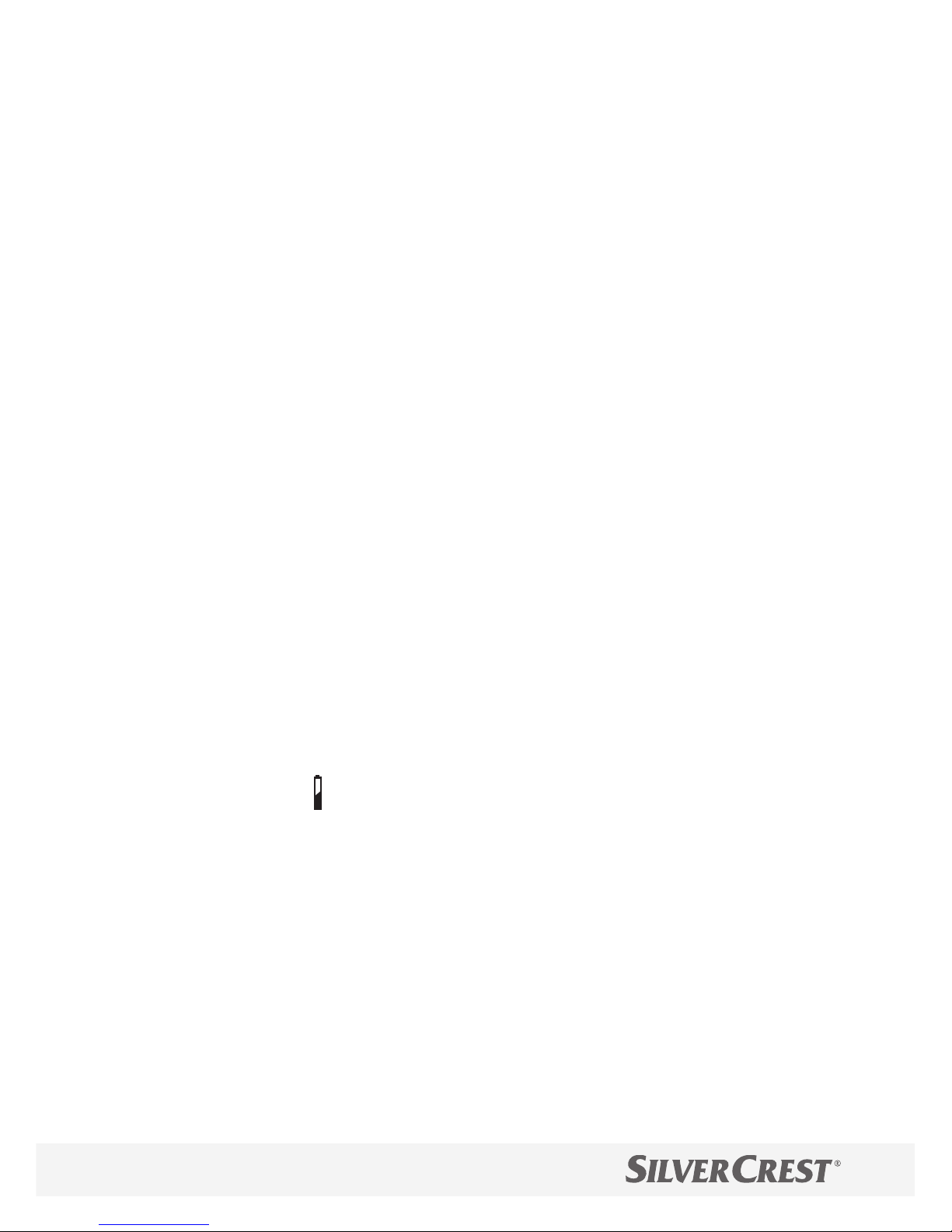
Inserting the Batteries
1. Remove the battery compartment cover.
Only use batteries of the type specifi ed in the Section
"Technical Data" to operate the device. Do not use rechargeable batteries to operate the device.
2. Insert the batteries (2 x mignon, AA) in the battery compartment paying attention to correct polarity.
The display shows .
Attention! Risk of damage to the device through reverse poling when inserting the batteries. Pay attention the batteries are correctly aligned when inserted.
3. Replace the battery compartment cover.
The service life of new batteries is approx. 1 year.
The battery icon
is displayed when the batteries
need to be changed.
The service life of the battery is infl uenced by the type
of programming (frequency of switching times, etc.).
Page 15
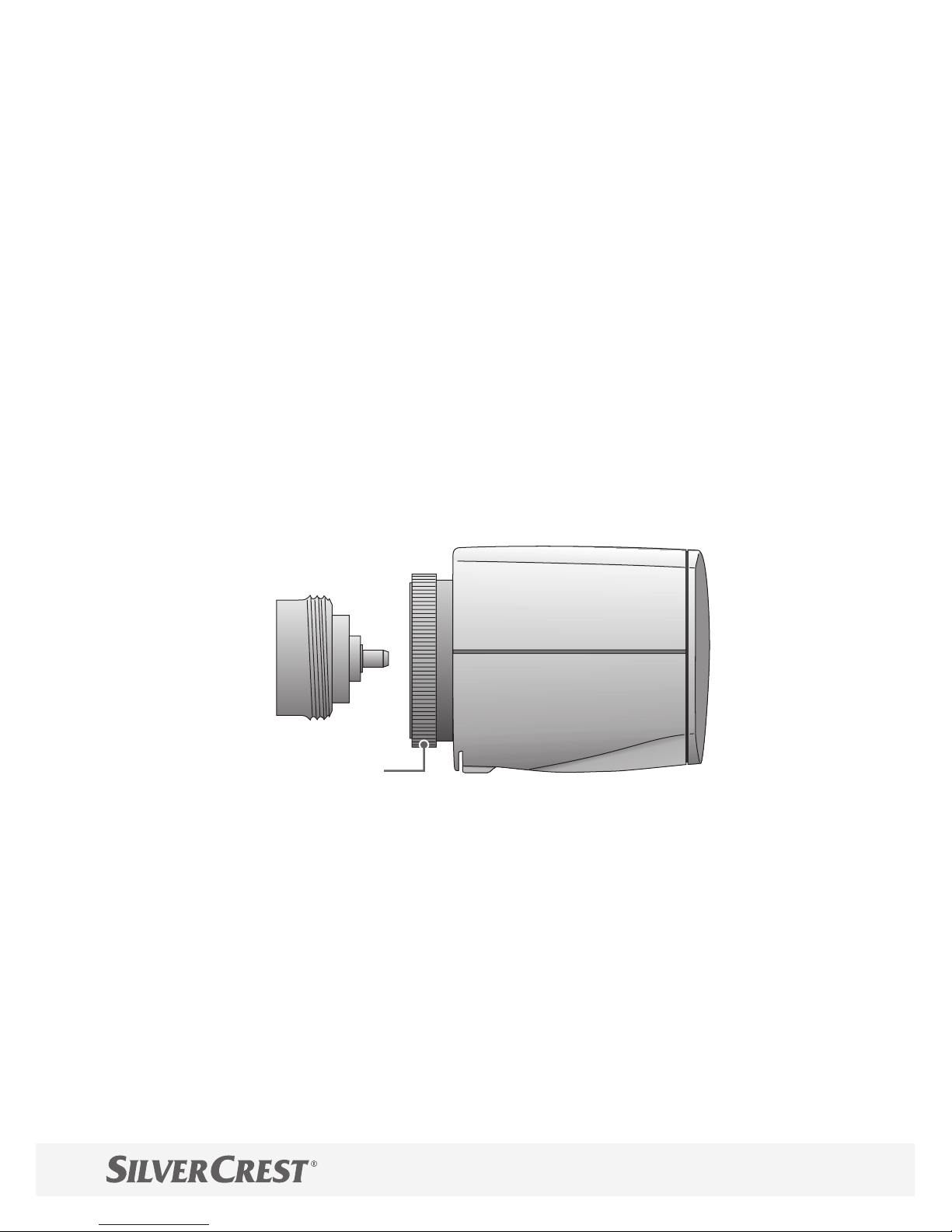
Installation
Caution! Risk of burns through hot radi-
ator valve! Contact could lead to hands
being burned. Allow the radiator to cool
down before completing any installation,
disassembly or repair work on the device! Wear work gloves!
Installation of the device is easy. It is not necessary to
drain the heating water or alter the heating system. It
is not necessary to use any special tools or switch off
the heating system.
15
Page 16
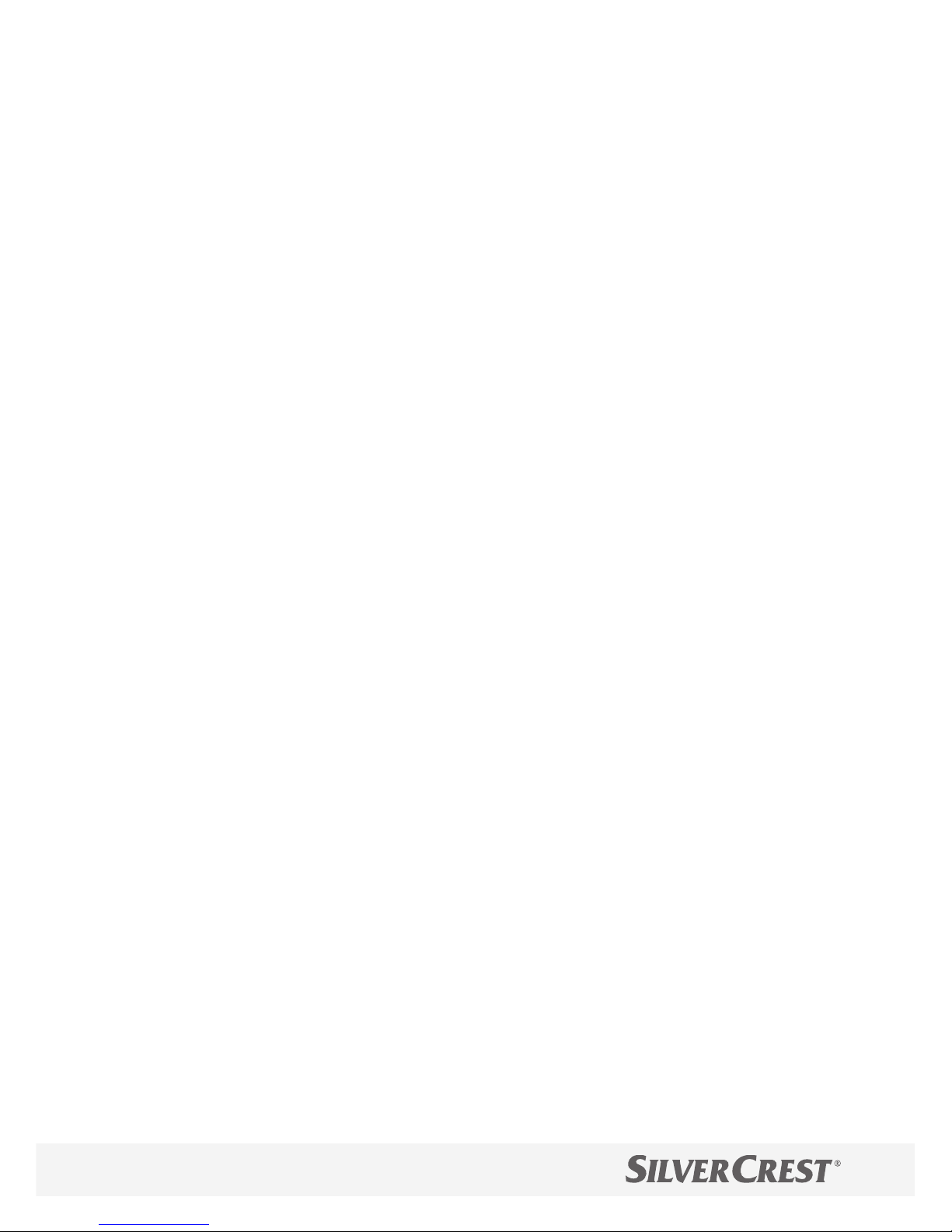
The union nut (15) permanently attached to the de-
vice fi ts on all radiator valves with thread size M30
x 1.5 mm of the most common manufacturers, e.g.
Heimeier, MNG, Junkers, Landis&Gyr (Duodyr), Honeywell-Braukmann, Oventrop type A, Oventrop AV6,
Schlösser, Comap D805, Valf, Sanayii, Mertik Max-
itrol, Watts, Wingenroth (Wirofl ex) R.B.M, Tiemme,
Jaga, Siemens, Idmar.
The adapters contained in the supply package ena-
ble the device to be fi tted to Danfoss RA-, Danfoss
RAV and Danfoss RAVL radiator valves.
Disassembling the Old Thermostat Head
1. Set the thermostat head (11) to the temperature
range (or position 5).
This means the thermostat head is no longer pressing
on the spindle of the radiator valve and can be removed more easily.
2. Unscrew the fi xing element (9) of the thermostat
head and remove the thermostat head.
Page 17
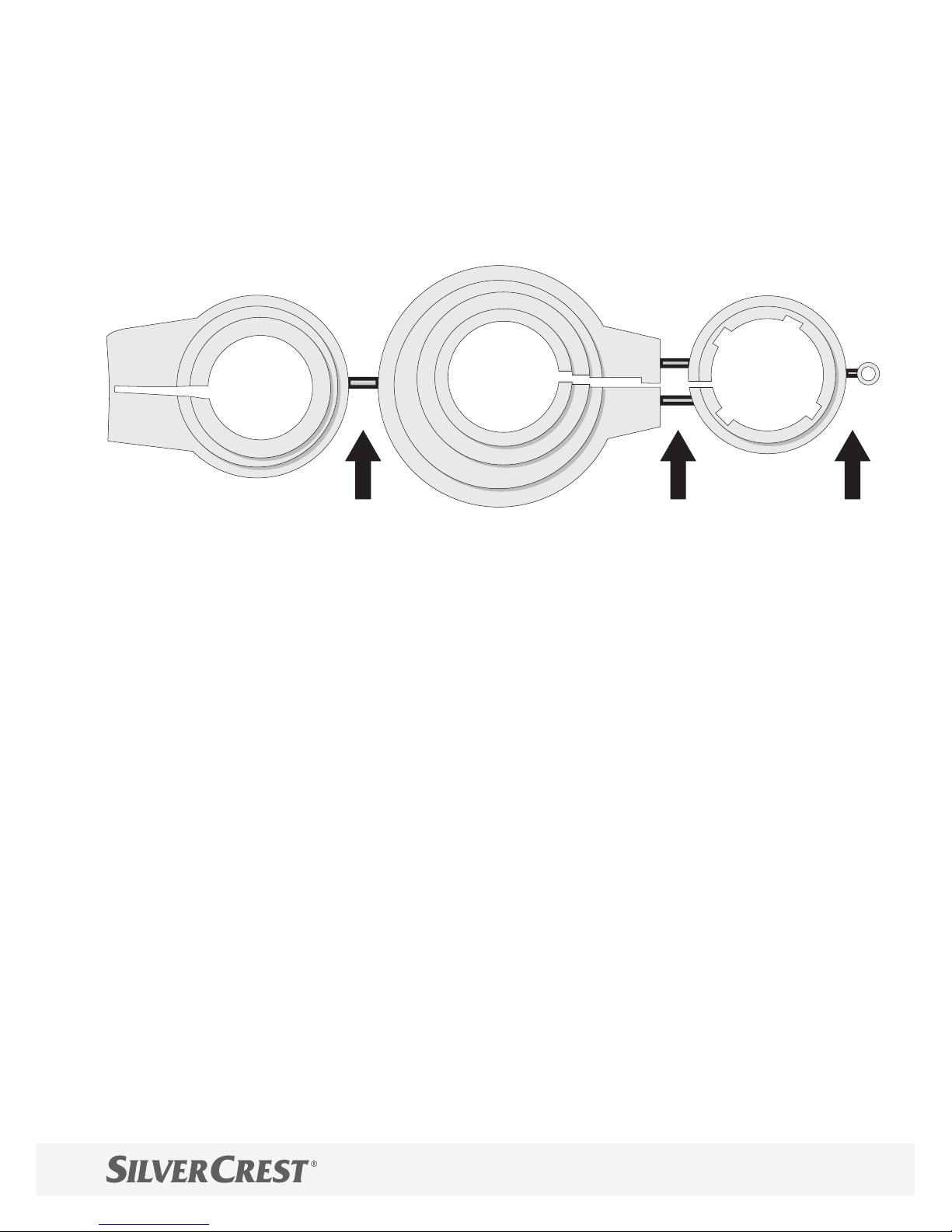
Installing the New Thermostat Head
To fi t the device to Danfoss radiator valves, you need
the adapter provided. To determine which adapter
(13) fi ts which radiator valve, please refer to Fig. 2 on
the fold-out page.
Caution! During assembly, be care-
ful not to jam your fi ngers between the
halves of the adapter!
Caution! The adapters supplied
are joined together with plastic tabs.
Snapped off edges can be sharp.
Break out the plastic tabs carefully
and smoothen the sharp edges on the
adapter you use with a suitable tool.
Page 18
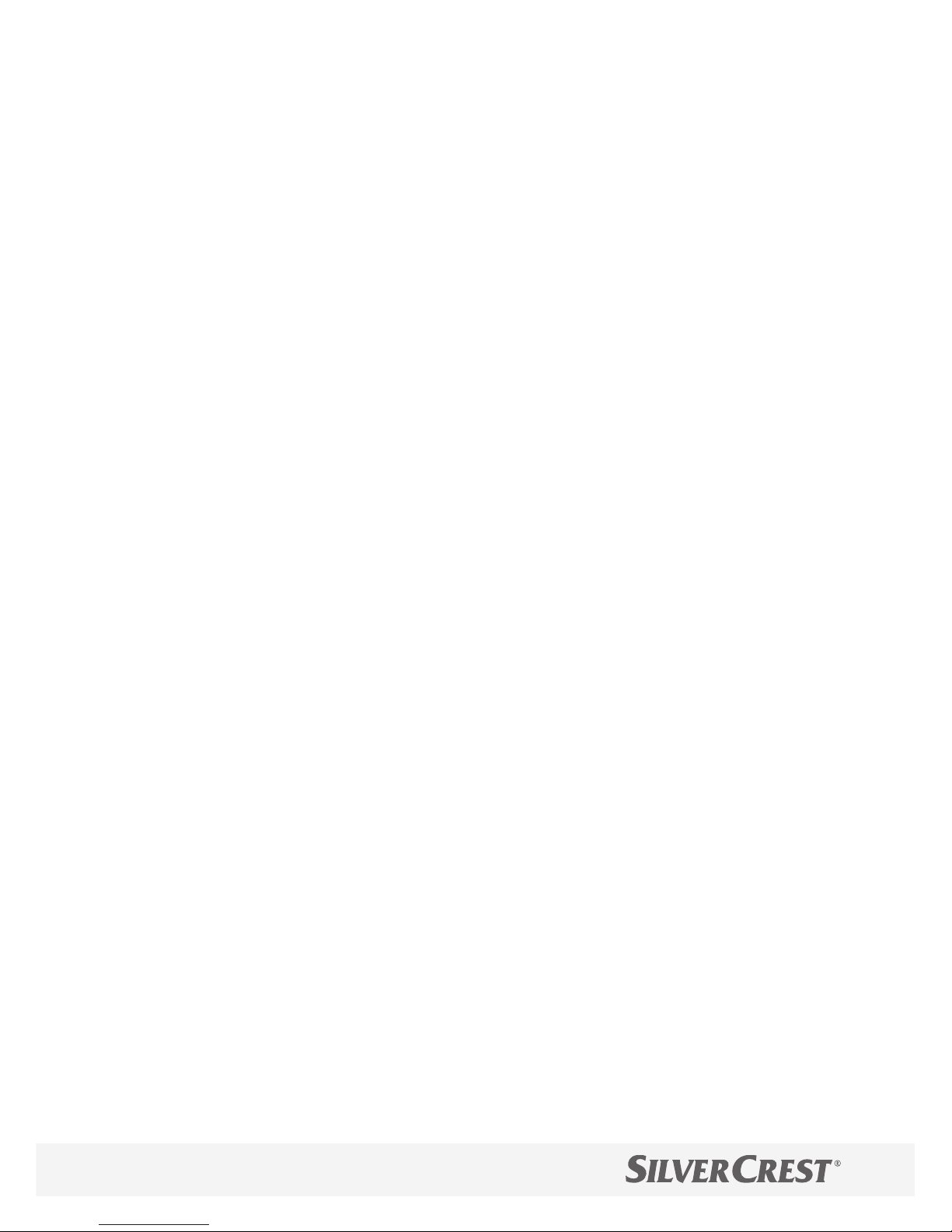
The notches (12) on the circumference ensure the
adapter fi ts perfectly.
1. If required, slip the adapter (13) that fi ts the radi-
ator valve onto the valve until the adapter snaps
into place.
If necessary, use a screwdriver to slightly prise open
the adapter in the area of the screw.
2. Fix the corresponding adapter with the screw and
nut supplied (see Fig. 2 and Fig. 3 on the fold-out
page).
In the case of the RAV valve, the plunger extension
(14) must also be mounted on the valve pin (see Fig.
2 on the fold-out page).
3. Screw the device with the aid of the union nut
(15) onto the fi tted adapter or directly onto the
radiator valve.
4. The adaptation starts automatically.
Page 19
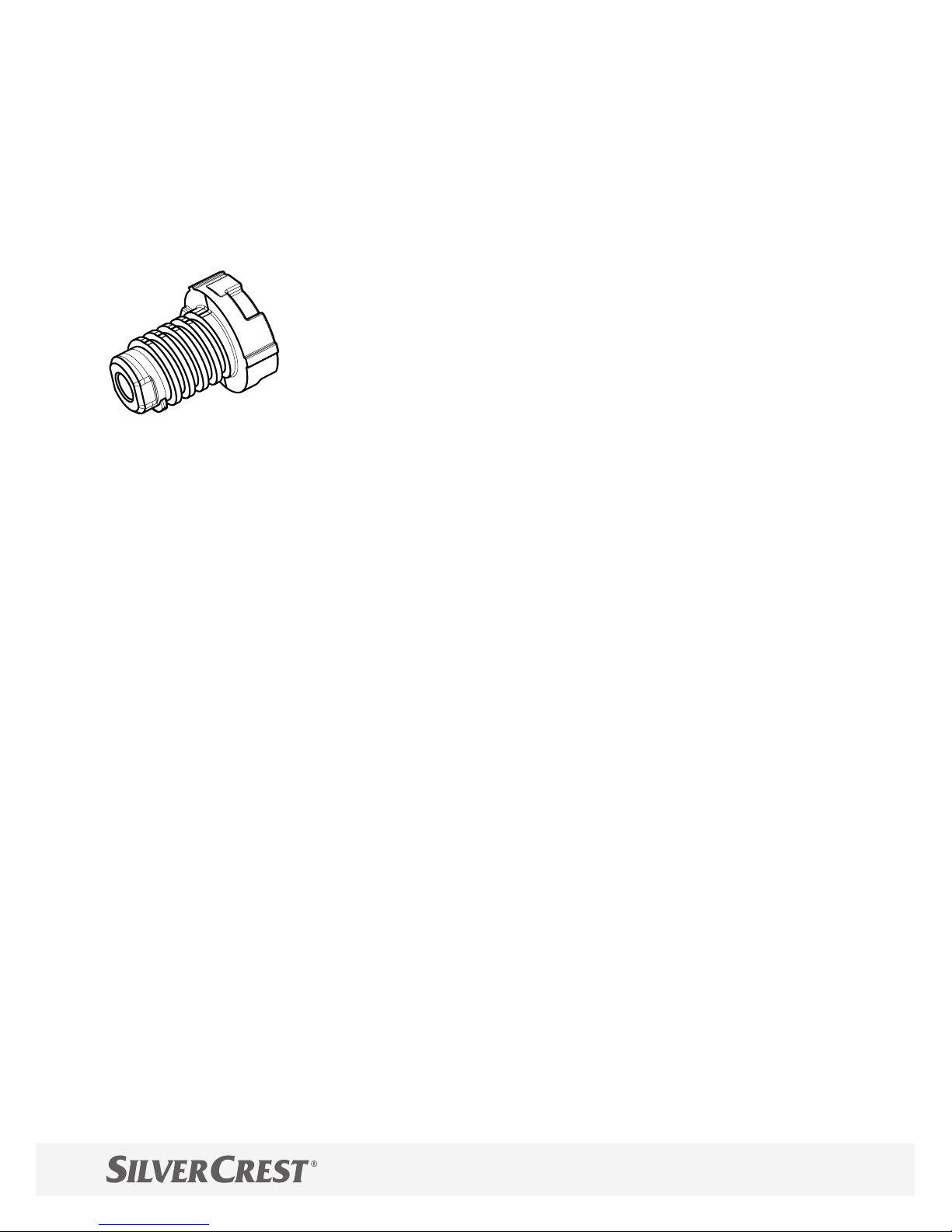
The device adjusts to the stroke of your radiator valve.
For this purpose, the radiator valve is opened and
closed several times so that the device learns the end
points. This process may take a few minutes under
certain circumstances.
Due to the continuous thread, the
pressure piece fi tted on the underside
can drop out if the regulator has not
been mounted on the valve. Fit the
pressure piece back in place in such
cases. The continuous thread turns and tightens the
pressure piece. Restart the adaptation, if necessary.
After successful adaptation, the device goes into Automatic mode.
Page 20

Disassembly
Caution! Risk of burns through hot radi-
ator valve! Contact could lead to hands
being burned. Allow the radiator to cool
down before completing any installation,
disassembly or repair work on the device! Wear work gloves!
1. Turn the adjusting wheel (4) to the right beyond
the maximum temperature of 28 °C until
appears on the display.
2. Wait a few seconds until the radiator valve is fully
open.
3. Turn the union nut clockwise to release from the
radiator valve.
Page 21
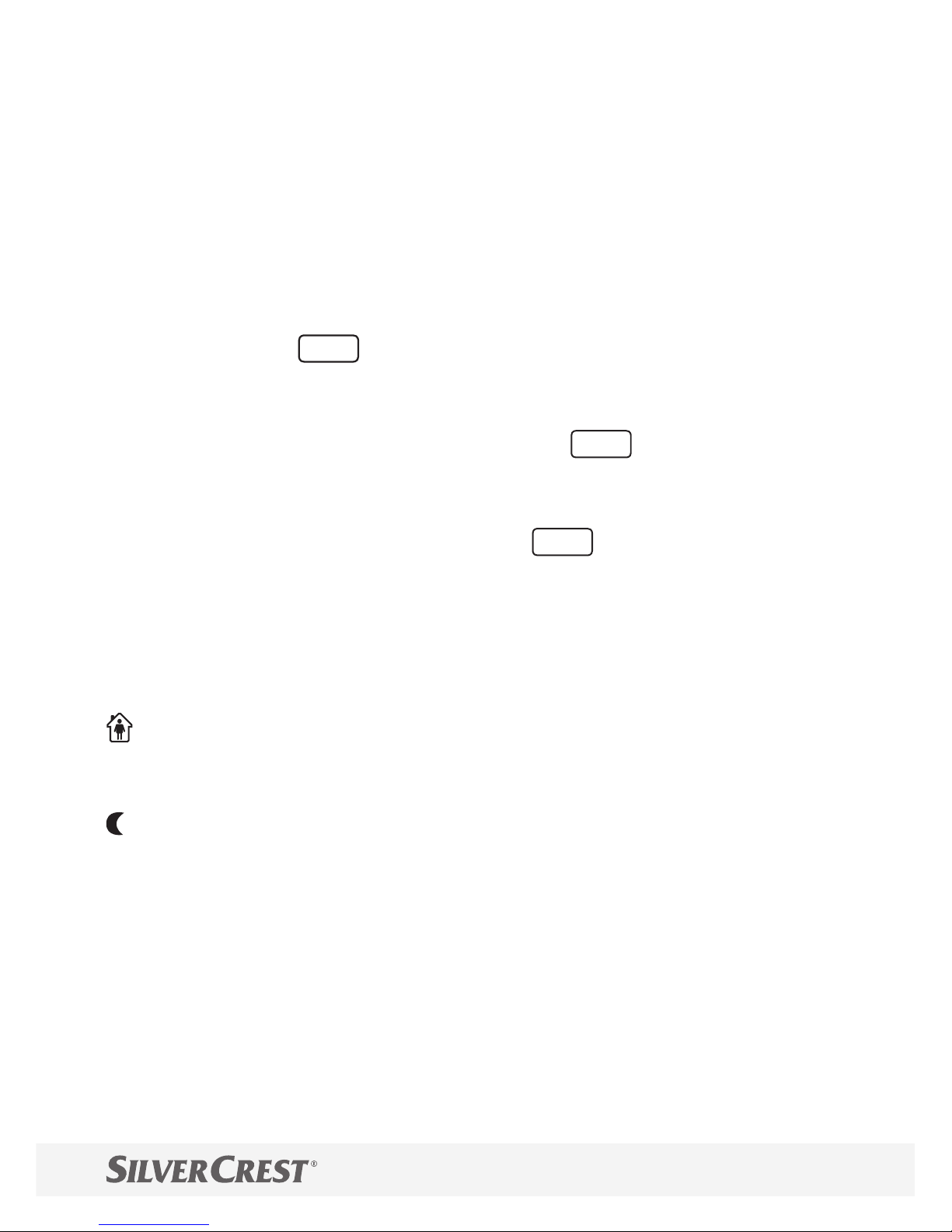
Operation on the device
The device display shows all the relevant statuses.
You can make all settings both on the device and with
the app.
Automatic Mode
1. Press the
Menu
button.
2. Use the adjusting wheel to select the menu
option. Confi rm by pressing
OK
.
3. Use the adjusting wheel to set the menu op-
tion. Confi rm by pressing
OK
.
In mode (automatic mode), the device regulates
between two temperatures according to the timer programme set:
comfort temperature
(factory default: 21 °C)
energy-save temperature
(factory default 16 °C)
Page 22

You can defi ne the comfort and energy-save times us-
ing the freely adjustable timer programme. You can
set eight switching points (four comfort and four energy-save times) per day.
As a default, the following comfort and energy-save
times are pre-programmed:
1st comfort time: 7:00 a.m.
1st energy-save time: 10:00 p.m.
If mode (automatic mode) is active and you adjust the temperature using the adjusting wheel, the
manually set temperature remains active until the next
programmed switching point.
Page 23

Setting Comfort and Energy-Save Times
You can use the device to set four comfort times and
four energy-save times per day – either for individual
days or for a range of several days.
DISPLAY
Function
Monday
Tuesday
Wednesday
Thursday
Friday
Saturday
Sunday
Monday to Friday
Monday to Saturday
Monday to Sunday
In the case of days which are not programmed, the
preset comfort and energy-save times remain active.
Page 24

Setting an Individual Programme
1. Press the
Menu
button.
2. Use the adjusting wheel to select the menu
option. Confi rm by pressing
OK
.
The display shows (Monday). If you want to set
an individual program for a range of days (,
or ), use the adjusting wheel to select the corre-
sponding entry.
3. Use the adjusting wheel to select the day/range
of days. Confi rm by pressing
OK
.
4. Use the adjusting wheel to set the fi rst comfort time
(
). Confi rm by pressing
OK
.
5. Use the adjusting wheel to set the start of the fi rst
energy-save time (
). Confi rm by pressing
OK
.
Subsequently, you can set a second, third and fourth
comfort/energy-save time.
When you do not wish to set any further comfort/energy-save times, confi rm the display with
OK
.
The display shows the next day/range of days to be
programmed. Continue as described above.
Use the
Menu
button to go back to the standard dis-
play.
Page 25

Setting Comfort and Energy-Save
Temperatures
1. Press the
Menu
button.
2. Use the adjusting wheel to select the menu
option. Confi rm by pressing
OK
.
3. Use the adjusting wheel to set the required comfort temperature (
). Confi rm by pressing
OK
.
4. Use the adjusting wheel to set the required energy-save temperature (
). Confi rm by pressing
OK
.
Area Function
under 8 °C, frost monitoring function
active
from 28°C, radiator valve fully open
Page 26

Manual Mode
In mode (manual mode), the device ensures the
radiator reaches the temperature set manually (using
the adjusting wheel).
1. Press the
Menu
button.
2. Use the adjusting wheel to select the menu
option. Confi rm by pressing
OK
.
3. Use the adjusting wheel to set the menu op-
tion. Confi rm by pressing
OK
.
4. Use the adjusting wheel to set the required temperature.
The set temperature is maintained until you either
switch to automatic mode or change the temperature
with the adjusting wheel.
Page 27

Setting the Date and Time
When you connect the device with the app for the
fi rst time via Bluetooth, the current date and time are
automatically transferred from your smartphone to the
device.
You can also set the date and time in the device
menu.
1. Press the
Menu
button.
2. Use the adjusting wheel to select the menu
option. Confi rm by pressing
OK
.
3. Use the adjusting wheel to set the current year.
Confi rm by pressing
OK
.
4. Use the adjusting wheel to set the current month.
Confi rm by pressing
OK
.
5. Use the adjusting wheel to set the current day.
Confi rm by pressing
OK
.
6. Use the adjusting wheel to set the current hour.
Confi rm by pressing
OK
.
7. Use the adjusting wheel to set the current minute.
Confi rm by pressing
OK
.
Page 28

Timer Function
Use this function to set any temperature for a certain
period of time, e.g. for a party.
1. Press the
Time
button.
2. Turn the adjusting wheel to set the required time
period (the time to be set fl ashes on the display
next to the
icon = hours). Confi rm by pressing
OK
.
3. Set the required temperature with the adjusting
wheel. Confi rm by pressing
OK
.
After this, it is not possible to change the temperature manually for the set period because the adjusting wheel is locked. Press the
Menu
button to unlock
the wheel.
Page 29

O ff s e t
If the perceived temperature deviates from the set
temperature, the temperature measured by the device
can be adjusted.
1. Press the
Menu
button.
2. Use the adjusting wheel to select the menu
option. Confi rm by pressing
OK
.
,° fl ashes in the display.
3. Turn the adjusting wheel to adjust the temperature
(from -5 °C to +5 °C). Confi rm by pressing
OK
.
This does not alter the temperature indicated in the
display!
Page 30

Window Function
When the temperature drops dramatically, the device
automatically detects that the room is being ventilated.
To save heating costs, the radiator valve closes fully
for 10 minutes (factory default).
Following this period, the previous programme is reactivated.
1. Press the
Menu
button.
2. Use the adjusting wheel to select the menu
option. Confi rm by pressing
OK
.
3. Set the sensitivity with the adjusting wheel (
= high sensitivity, = medium sensitivity, =
low sensitivity). Confi rm by pressing
OK
.
4. Use the adjusting wheel to set the time period
- (10 to 60 minutes) for which the radiator
valve should remain closed. Confi rm by pressing
OK
.
Page 31

Holiday Function
You can defi ne a freely selectable temperature which
should be active for the period you are absent.
Following this period, the previous programme is re-
activated.
1. Press the
Menu
button.
2. Use the adjusting wheel to select the menu
option. Confi rm by pressing
OK
.
3. Use the adjusting wheel to select the date of your
return. Confi rm by pressing
OK
.
4. Set the time of day with the adjusting wheel.
Confi rm by pressing
OK
. On the display,
fl a s h e s .
5. Set the temperature with the adjusting wheel.
Confi rm by pressing
OK
.
The
icon appears on the display.
Press the
Menu
button to deactivate the function. The
icon switches off .
Page 32

Child Safety Lock (Button Lock)
You can lock the device against unauthorised operation (child safety lock).
Activate the child safety lock to lock the device.
1. Press and hold the
OK
+
Time
buttons simultane-
ously for approx. 2 seconds.
The
icon appears and the child safety lock is acti-
vated.
Deactivate the child safety lock when you want to use
the device again.
2. Press and hold the
OK
+
Time
buttons simultane-
ously for approx. 2 seconds.
The
icon switches off and the child safety lock is de-
activated.
Page 33

Heating Pause
Set a heating pause, for example, when you do not
want to use the heating during the summer months.
1. Press the
Menu
button.
2. Use the adjusting wheel to select the menu
option. Confi rm by pressing
OK
.
3. Use the adjusting wheel to select . Confi rm
by pressing
OK
.
4. Use the adjusting wheel to set the temperature
to .
At the end of a heating pause, you can either switch
back to automatic mode or programme new comfort
and energy-save times.
Summertime/Wintertime
The device automatically recognises summertime and
wintertime and turns the clock one hour forward on
the last Sunday in March and one hour back on the
last Sunday in October.
Page 34

Version Number
1. Press the
Menu
button.
2. Use the adjusting wheel to select the menu
option. Confi rm by pressing
OK
.
The display shows the version number of the software. You can use the adjusting wheel to display the
full version number (as scrolling text).
Resetting to Factory Default
1. Press the
Menu
button.
2. Use the adjusting wheel to select the menu
option. Confi rm by pressing
OK
.
3. fl ashes on the display. Confi rm by pressing
OK
.
The settings are returned to their default factory values and the device is in the state it was when delivered.
This display shows followed by . The device
is ready for adaptation. Press
OK
to start the adap-
tation.
Page 35

Standby
1. Press the
Menu
button.
2. Use the adjusting wheel to select the menu
option. Confi rm by pressing
OK
.
3. Use the adjusting wheel to select .
4. Confi rm by pressing
OK
. After approx. 30 seconds, the display automatically switches back to
standby mode.
In Step 3, select to switch off standby mode.
Frost Protection Function
This function is automatically active.
If the temperature drops to below 6 °C, the device
opens the radiator valve until the temperature increases again to over 8 °C.
This prevents the radiator from freezing.
Calcifi cation Protection Function
This function is automatically active.
The device performs a calcifi cation protection operation weekly to prevent calcifi cation of the radiator
valves.
Page 36

Operation via App
Switch the Bluetooth function of your smartphone or
tablet on and download the free app EUROprog2
from the App Store or Google Play Store.
Alternatively, simply scan the QR code for your smartphone:
iOS
Android
The follwing description uses the example of the Android app EUROprog2. Slight changes may apply
to the iOS app.
Your smartphone or tablet must support Bluetooth
smart 4.0 (Low Energy). Furthermore, a minimum of iOS Version 8 or Android Version 4.4 are required.
The fi rst time you start the app , you must allow it ac-
cess to your location.
Page 37

Start page
1
2
4
3
The start page of the app gives you an overview of
the following functions:
1 Version information of the app
2 Create a room
3 List of created rooms
4 Add device
Page 38

Creating a room
1
3
2
Create rooms in which
you use the devices. The
settings for the individual rooms apply to all
assigned devices.
1. Tap on button (1).
2. Enter a name for the
room in box (2).
3. Tap on button (3), to
confi rm your entry.
Page 39

Adding a device
If you want to add a device to a room, ensure
the device is properly
installed and adapted
(see Installation on page
17).
1. Tap on button (1).
2. Tap on the corresponding device in
the device list.
3. Tap on the room (2)
you want to add the
device to.
The device adopts the
date and time from your smartphone or tablet.
1
2
Page 40

Overview of room menu
1
2
3
8
7
6
5
4
Page 41

The room menu gives you an overview of the following functions:
1 Name of the room selected
2 Back to start page
3 Open room settings
4 Rapid setting of target temperature
5 Charge status of batteries in each device
6 Connection status between smartphone and
device (green = ok, red = no connection)
7 Device name
8 Set PIN
Tap on the function you want to open the submenu/
settings.
All settings you adjust in the room menu apply to all
devices assigned to that room.
Page 42

Overview of device menu
1
2
4
3
6
5
7
9
8
10
Page 43

The device menu gives you an overview of the following functions:
1 Name of the room selected
2 Back to room menu
3 Confi rm entries
4 Menu for comfort and start temperature
5 Menu for window function
6 Menu for holiday function
7 Switch on child safety lock
8 4 heating periods per day
9 Individual heating periods
10 Switching points for heating times per day/
range of days
Tap on the entries to open the submenus/settings.
All settings you adjust in the device menu apply to all
devices assigned to that room.
Page 44

Setting Comfort and Energy-Save
Temperatures
In this menu, you set the
required comfort and energy-save temperatures
for the specifi c room.
1. Tap on button (1).
2. Set the required start
temperature. Confi rm
your entry with OK.
3. Tap on button (2).
4. Set the required comfort temperature.
Confi rm your entry
with OK.
5. Tap on button (3).
6. Set the required off set temperature. Confi rm your
entry with OK.
1
2
3
Page 45

Window Function
When the temperature
drops dramatically, the
device automatically detects that the room is being ventilated.
The radiator valve is
closed completely for
10 minutes.
You can adjust the sensitivity and time period of
the setting.
1. Tap on button (1).
2. Select the required
sensitivity. Confi rm
with OK.
3. Tap on button (2).
4. Select the required time period. Confi rm with
OK.
1
2
Page 46

Holiday Function
Use this menu to set a
holiday period and a
fi xed temperature.
1. Tap on box (1).
2. Set date and time.
Confi rm with OK.
3. Tap on box (2).
4. Set date and time.
Confi rm with OK.
5. Tap on box (3).
6. Set a temperature for the hol- i-
day period. Confi rm
with OK.
1
2
3
Page 47

Child Safety Lock
Lock the device buttons
against unauthorised use
(child safety lock).
1. Tap on button (1) to
switch on the child
safety lock. The
icon appears on the
display.
2. Tap on button (1)
again to switch the
child safety lock off .
The
icon on the dis-
play switches off .
1
Page 48

Four Heating Periods per Day
Programme individual
comfort and energy-save
times for each day. You
can set either a total of
four or eight comfort and
energy-save times per
day.
1. Tap on button (1) to
set a total of eight
comfort and energy-save times per
day.
2. Tap on button (1)
again to set a total
of four comfort and
energy-save times per day.
1
Page 49

Individual Heating Times
Set your comfort and energy-save temperatures
individually for seven
days or distinguish between weekdays and
weekends.
1. Tap on button (1) to
set individual comfort or energy-save
times for each weekday.
2. Tap on button (1)
again to set individual comfort or energy-save times for the
weekdays Monday to Friday and for the weekend days Saturday and Sunday.
1
Page 50

Setting Comfort and Energy-Save Times
Set comfort and energy-save times according
to your personal wishes.
1. Tap in box (1).
2. Use the plus and minus symbols to set
the start of the fi rst
heating period.
3. Tap in box (2).
4. Use the plus and minus symbols to set
the end of the fi rst
heating period..
Repeat the procedure for
all the heating times.
1
2
Page 51

Saving settings
Save the settings for the
room when you have adjusted them to your personal requirements.
1. Tap on box (1).
The settings apply for all
devices allocated to the
corresponding room.
1
Page 52

Alter room temperature
Use the rapid setting
function in the room
menu to adjust the target temperature for the
room.
1. Use the control element (1) to set the
required temperature.
The manually set temperature remains active
up to the next switching
point of a comfort or energy-save temperature.
1
Page 53

Re-naming rooms
Alter the names of rooms
you have created on the
start page.
Allocate clear room
names (such as "kitchen"
or "living room") to
clearly distinguish between rooms.
1. Swipe the entry for
the room left.
2. Tap on box (1).
3. Enter a new name.
Confi rm with OK.
1
Page 54

Deleting rooms
Delete rooms you have
created on the start
page.
1. Swipe the entry for
the room left.
2. Tap on box (1).
3. Confi rm the prompt
with OK.
When you delete a
room, all the devices in
this room are deleted!
1
Page 55

1
Re-name devices
Re-name allocated devices in the room menu.
Allocate clear device
names (such as "kitchen,
radiator 1" or "living
room, device 2") to
clearly distinguish between the devices.
1. Swipe the entry for
the corresponding
device left.
2. Tap on box (1).
3. Enter a new name.
Confi rm with OK.
Page 56

1
Deleting devices
Delete the allocated devices in the room menu.
1. Swipe the entry for
the room left.
2. Tap on box (1).
3. Confi rm the prompt
with OK.
When you delete a
room, all the devices in
this room are deleted.
Page 57

1
Setting a PIN
Create a PIN for your
registered devices. You
need this PIN when you
want to access the room
or device with another
device.
1. Tap on box (1).
2. Enter a PIN of your
choice.
3. Confi rm with OK.
If you want to access the
room or device with another device, you will be
prompted to enter the PIN you have created.
The PIN can be altered with any device.
Page 58

Troubleshooting
The equipment does not function as you want! Try
and solve the problem with the aid of the solutions
proposed below.
Caution! Risk of burns through
hot radiator valve! Contact could
lead to hands being burned.
Allow the radiator to cool down before
completing any installation, disassembly
or repair work on the device! Wear work
gloves!
Battery icon appears in the display.
Change the batteries.
Fault message E1 appears in the
display. Adaptation of the device is not
possible. Is the device correctly assembled on the
radiator? Follow the instructions in Section Installation
auf Seite 17.
Page 59

Due to the continuous thread, the
pressure piece fi tted on the underside
can drop out if the regulator has not
been mounted on the valve. Insert the
pressure piece. The continuous thread
turns and tightens the pressure piece. Fit the device on
the radiator and perform an adaptation.
Fault message E2 appears in the
display. The radiator valve stroke is too short
or the battery power is too weak. Adapt the device
once again. Change the batteries.
Fault message E3 appears in the
display. No valve movement is possible. Can
the valve plunger be moved freely? Try and make the
valve plunger moveable, if possible.
If fault message E1, E2 or E3 appears in the display
and you have cleared the fault, press any button
to clear the message. The device is automatically
adapted again and it can then be used as normal.
Page 60

Technical Data
We reserve the right to make technical changes to improve the product.
Model Bluetooth
Supply voltage 3 V ⎓
Max. power consumption 100 mA
Batteries 2 AA mn, 1.5 V
Frequency (Bluetooth) 2,402 - 2,480 GHz
Transmission power (max.): 1 mW
Battery service life Approx. 1 year
Display LCD
Dimensions 74 x 65 x 54 mm
Weight (incl. adapter
and batteries) 191 g
Connection M30 x 1.5 mm
Ambient temperature 5 to 55 °C
Surface temperature Max. 90 °C
(on the radiator)
Linear stroke 4.3 mm
Page 61

Cleaning
Clean the device regularly using a dry, lint-free cloth.
Disposal
The packing is made of environmentally friendly materials which can be
disposed of through the local
recycling centres. Refer to your local authorities or
municipal offi ces for information on how to dispose of
the device when no longer functional. Never throw
old devices in household waste in the interest of
environmental protection but dispose of them
according to the applicable local regulations. Your
local authorities can provide information regarding
collection points and opening times. Defective or
spent batteries must be recycled according to
Directive 2006/66/EC. Return batteries and / or the
device via the recycling services off ered. Batteries
must not be disposed of in household waste. They
may contain toxic heavy metals and are subject to
requirements on the treatment and disposal of
hazardous waste. The chemical symbols of the heavy
metals are as follows: Cd = cadmium, Hg = mercury,
Pb = lead. Therefore, return used batteries to the
appropriate local collection point.
Page 62

Guarantee
ATTENTION!
IMPORTANT GUARANTEE CERTIFICATE!
KEEP IN A SAFE PLACE!
Dear Customer,
We are very pleased that you have decided to buy
this high quality product. Should a technical problem
arise with regard to the equipment, please observe
the following points:
– The period of guarantee for the equipment is 36
months.
– It is essential to keep the purchase receipt and original packaging.
– The fi rst line of action if a problem occurs is to con-
tact our hotline:
00800 100 22 100 (international)
Our expert personnel can frequently provide help
over the phone.
Page 63

service.uk@gsl-servicenet.de
service.cy@gsl-servicenet.de
service.ie@gsl-servicenet.de
However, if the problem cannot be solved via telephone, please send the equipment to the following
address in its original packaging:
Our service partner:
GSL mbH
Am Weimarer Berg 6
99510 Apolda
Germany
Repairs under the terms of guarantee can only be
completed when the purchase receipt is enclosed.
We are sorry for any inconvenience.
Page 64

Manufacturer
Olympia Business Systems Vertriebs GmbH
Zum Kraftwerk 1
45527 Hattingen
GERMANY
www.olympia-vertrieb.de
Legal Notice
Trademarks or trade names which appear in this operating manual are the property of the owner of the
corresponding rights in all cases.
The Bluetooth® word mark and logos are registered
trademarks owned by Bluetooth SIG, Inc. and any
use of such marks by Olympia Business Systems Vertriebs GmbH is under license. Other trademarks and
trade names are those of their respective owners.
Apple and the Apple logo are trademarks of Apple
Inc., registered in the U.S. and other countries. App
Store is a service mark of Apple Inc.
Android is a trademark of Google Inc. Google Play is
a trademark of Google Inc.
Page 65

Declaration of Conformity
Olympia Business Systems Vertriebs
GmbH, Zum Kraftwerk 1, 45527 Hattingen hereby declares that these devices
conform with the basic requirements and
other relevant terms of the Directive 2014/53/EU.
The CE mark on the devices confi rms conformity.
You can fi nd detailed information on
the conformity declaration at
http://productip.com/?f=62843
Page 66

Page 67

Page 68

