Page 1

3
KOMPERNASS GMBH
BURGSTRASSE 21 · D-44867 BOCHUM
www.kompernass.com
ID-Nr.: KH2032-06/10-V4
Multi-Band Radio
KH 2032
Multi-Band Radio
Operating instructions
Maailmanradio
Käyttöohje
Radiomottagare
Bruksanvisning
Page 2
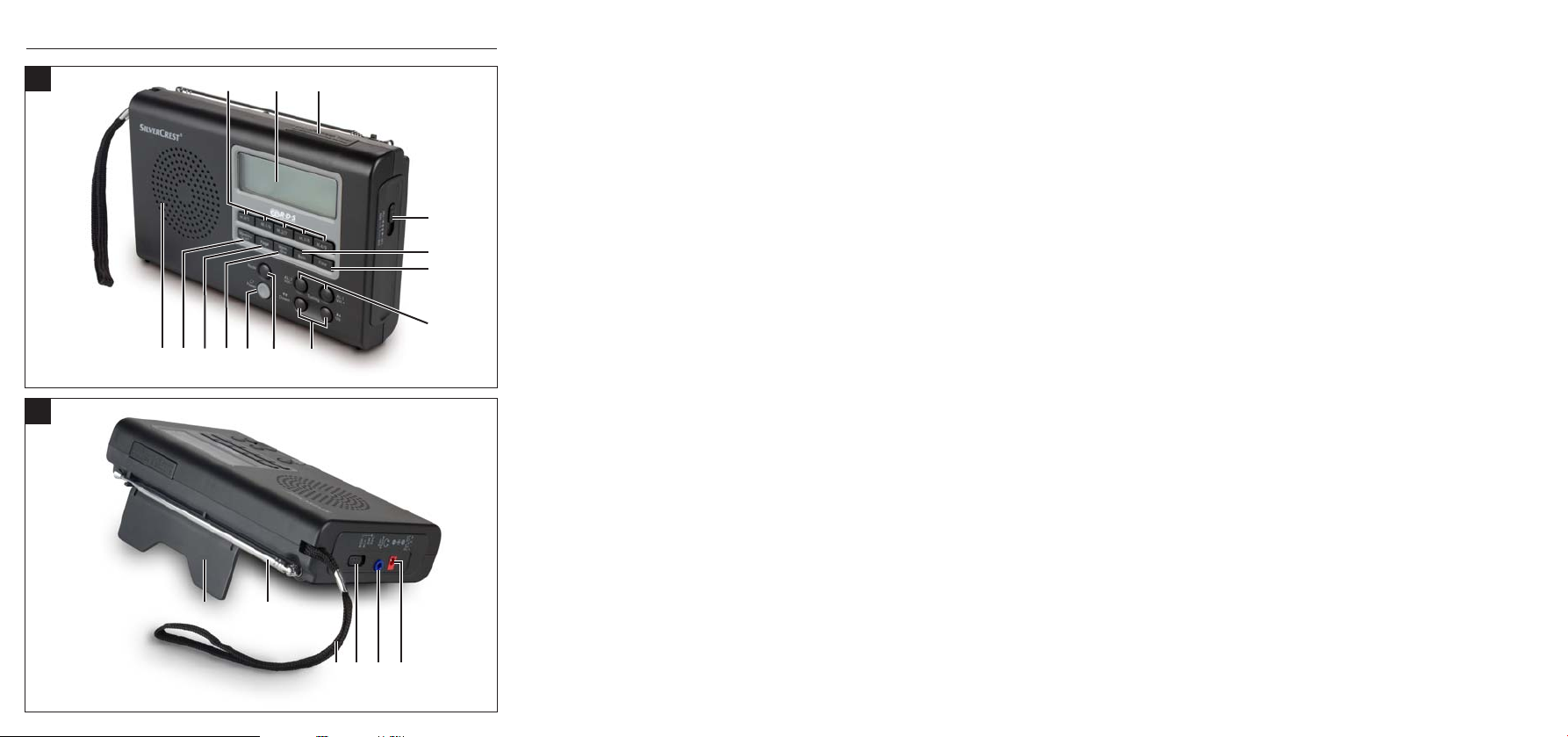
KH 2032
A
B
r
1
2
3
4
5
6
7
we
90q
8
t z
iu
o p
Page 3
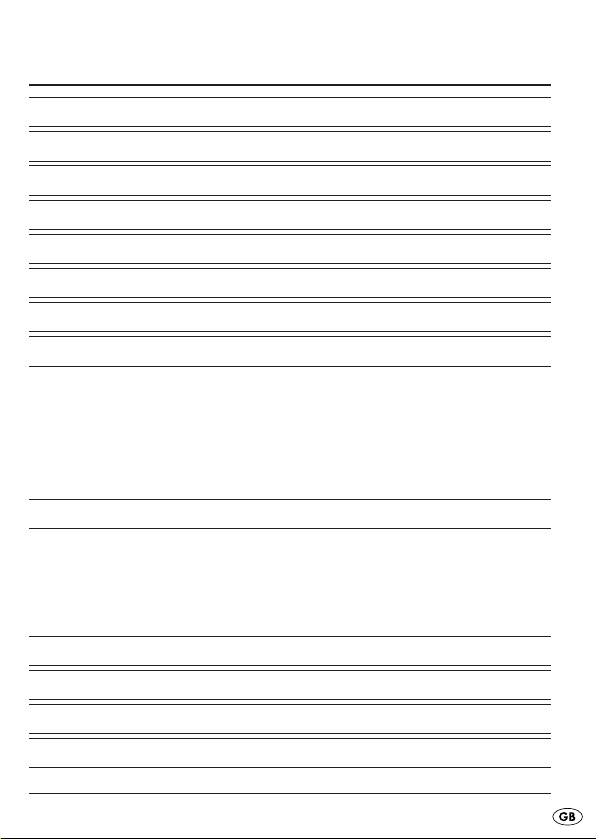
CONTENTS PAGE
Intended use 2
Technical Data 2
Symbols used 4
Safety information 5
Operating elements 9
Starting up 10
General functions 12
Time functions 12
Time, date, time zone and world time . . . . . . . . . . . . . . . . . . . . .13
Select display mode . . . . . . . . . . . . . . . . . . . . . . . . . . . . . . . . . . .19
Alarm function . . . . . . . . . . . . . . . . . . . . . . . . . . . . . . . . . . . . . . .19
Stop watch function . . . . . . . . . . . . . . . . . . . . . . . . . . . . . . . . . . .22
Countdown function . . . . . . . . . . . . . . . . . . . . . . . . . . . . . . . . . . .22
Radio operation 24
Setting the station . . . . . . . . . . . . . . . . . . . . . . . . . . . . . . . . . . . . .25
Fine tuning . . . . . . . . . . . . . . . . . . . . . . . . . . . . . . . . . . . . . . . . . .26
Aerial . . . . . . . . . . . . . . . . . . . . . . . . . . . . . . . . . . . . . . . . . . . . . .26
Memory functions . . . . . . . . . . . . . . . . . . . . . . . . . . . . . . . . . . . . .27
Cleaning 29
Disposal 29
Importer 30
Warranty & Service 31
- 1 -
Page 4
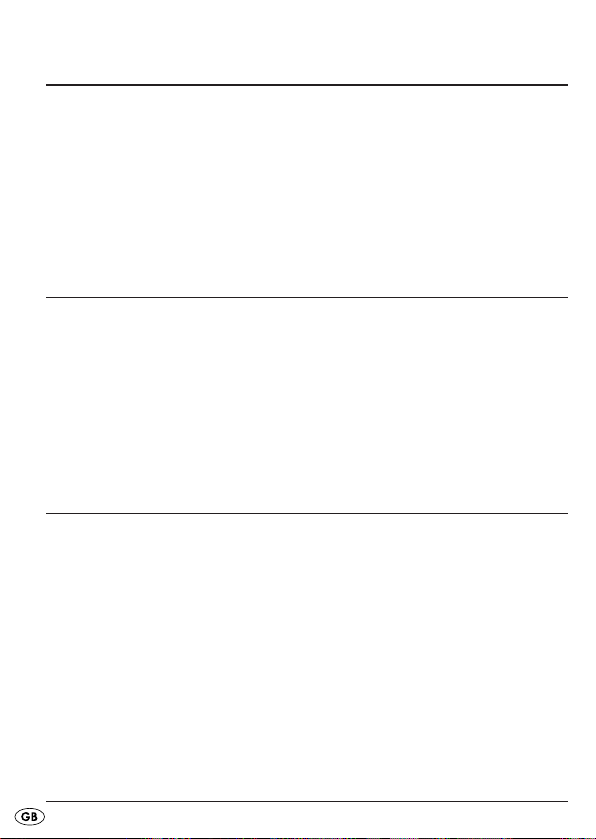
MULTI-BAND RADIO KH2032
Before using the device for the first time, read these operating instructions
carefully and keep them for later reference. Hand the instructions over
when transferring the device to a third party.
This documentation is copyright protected. Every duplication resp. every
copying, also as extracts, as well as any reproduction of images, even in an
altered state, is only permitted with the written consent of the manufacturer.
Intended use
This appliance is intended for receiving generally approved radio transmissions in all countries (world receiver) and only for domestic use.
Utilisation other than as described here is not permitted and it could lead
to damages and injuries. No liability will be accepted for damages resulting
from misuse or improper handling, the application of force or unauthorised
modifications.
Technical Data
This appliance fulfills, in regard to conformity with, the fundamental requirements and other relevant provisions of the EMC Directive 2004/108/EC,
the Low Voltage Directive 2006/95/EC and the Ecodesign Directive
2009/125/EC (Commission Regulation 1275/2008 Annex II, No .1).
- 2 -
Page 5
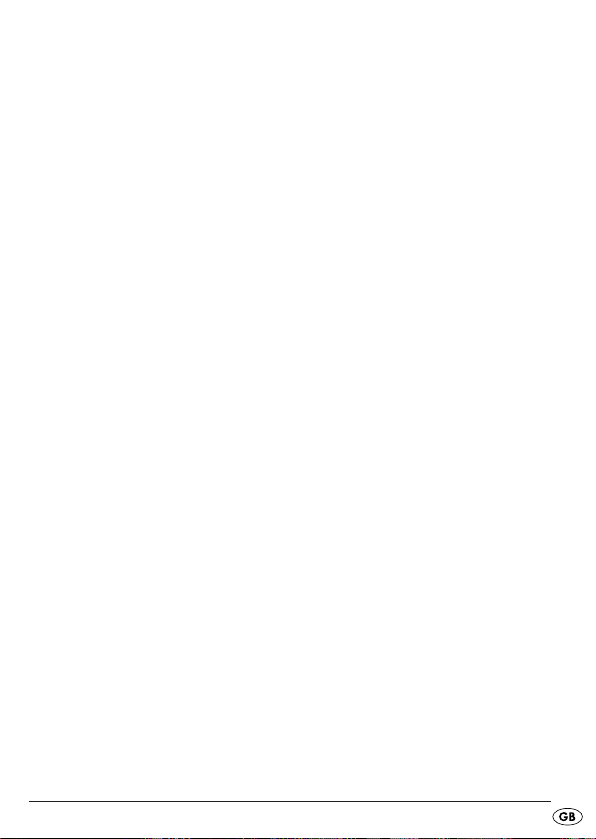
Power consumption: 5 watts
Power consumption Standby: 1.4 W
Operating temperature: +5 ~+40°C
Humidity: 5 ~90% (no condensation)
Dimensions (W x H x D): 17.5 x 11.2 x 3.8 cm
Appliance weight: 380 g approx.
Power transformer weight: 185 g approx.
Batteries
4x 1.5 V, Type AA/LR6/Mignon (not supplied)
Frequency range radio:
VHF (FM): 87 – 109 MHz
SW: 5.85 – 17.90 MHz
MW (AM) Europe 522 – 1656 kHz
MW (AM) USA 520 – 1710 kHz
LW 144 – 299 kHz
The technical features of the device enable the frequency ranges stated
above to be set. Various countries may have different national rules on the
radio frequency ranges assigned. Please note that you may not sell, transfer
to third parties or abuse information received outside the assigned radio
frequency ranges.
Tuning ranges (NORMAL/FINE):
FM (VHF) 100 kHz /50 kHz
SW 5 kHz /1 kHz
MW (AM) Europe 9 kHz /1 kHz
MW (AM) USA 10 kHz /1 kHz
LW 1 kHz
Sensitivity: SW can be set to 2 intervals
- 3 -
Page 6
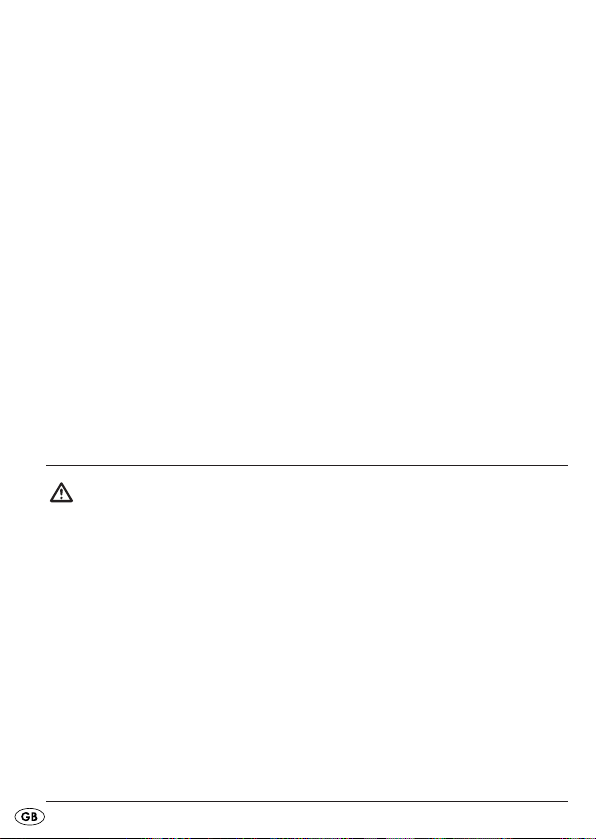
General
Memory positions : 1600 (400 for each frequency range)
Temperature display range: -5 - +55°C
Headphones
Model: E105
Impedance: 32 Ω
Wideband characteristic
Voltage (WBCV): approx. 220 mV
Headphone socket
max. Output voltage: approx. 50 mV
Power transformer
Manufacturer: FAI SHING INDUSTRIES LTD.
Model: JV35D0750400
Primary: 230 V ~50 Hz / max. 50 mA
Secondary: 7.5 V DC 400 mA
Symbols used
These symbols bring to your attention that here a warning notice
follows in regard to one of the following matters:
- Risk of injury,
- Risk of electric shocks,
- Risk of fire,
- Risk of explosion,
plus bringing your attention to important matters such as:
- Information regarding the handling of batteries,
- Information about voltage surges,
- Information about mains-power disconnection.
- 4 -
Page 7
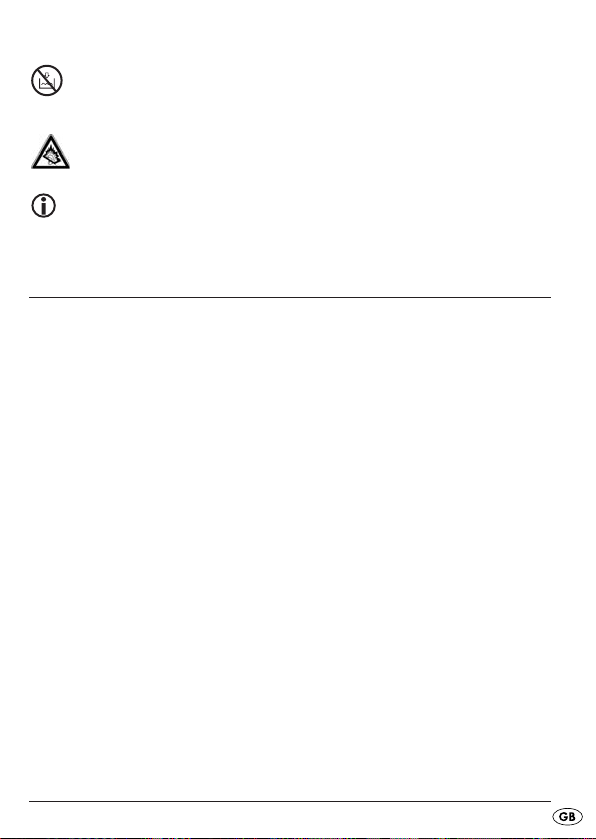
This symbol warns about submersing the appliance in water or
other liquids.
This symbol warns you about hearing damage.
Note:
With this symbol you are given tips about interaction with the appliance.
Safety information
• This device has not been designed for use by people (including children)
with restricted physical, sensory or intellectual abilities or lack of experience and/or knowledge, unless they are supervised by a responsible
person (for their own safety) or have received instructions on how to
use the device.
• Children should be supervised to ensure that they do not play with
the device.
• In order to avoid the device being switched on unintentionally, remove
the adapter from the mains socket after each use and before cleaning.
• Check the device and all parts for visible damage. The device’s safety
concept can only work if the device is in perfect condition.
• A mains adapter connected to the device must always be easily
accessible so that the device can be quickly disconnected from the
mains power in an emergency.
- 5 -
Page 8
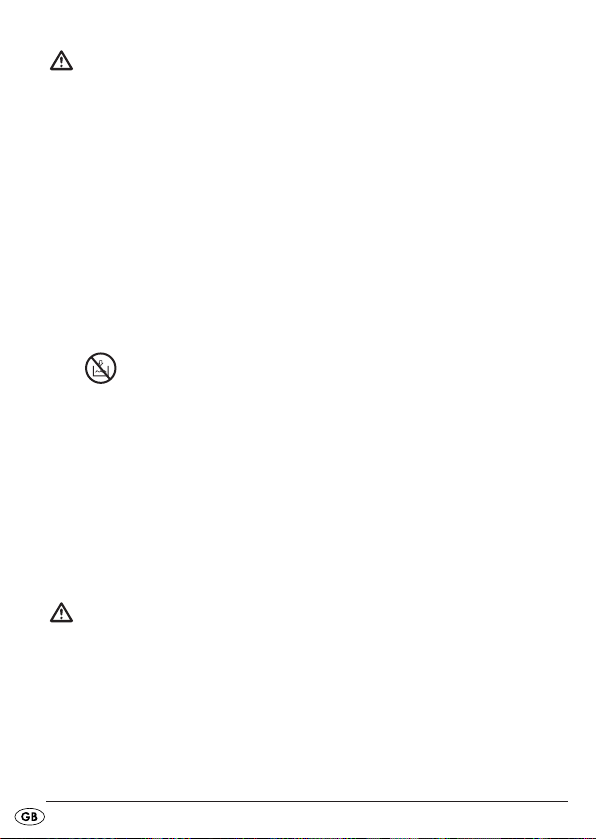
Risk of electric shock!
• Connect the mains-power adapter only to correctly installed and
earthed mains sockets. Ensure that the rating of the local power
supply tallies completely with the details given on the rating plate of
the appliance.
• Damaged adapters or mains cables should be exchanged immediately
by an authorised technician or the Customer Service in order to
avoid risks.
• Connection cables or devices that do not work perfectly or have been
damaged should be repaired or exchanged immediately by Customer
Services.
Never immerse the device in water! Simply wipe it with a slightly
damp cloth.
• Do not expose the wall wart to rain or use it in a damp or wet
environment.
• Ensure that the connection cable is never wet or damp when in use.
• You must not open or repair the device’s housing. This can be dangerous
and renders the warranty null and void.
• Protect the device from moisture and sprayed water. Therefore do not
place any objects filled with water (e.g. vases) on or near the device.
Risk of fire!
• Do not use the device near hot surfaces.
• Do not set the device up where it is exposed to direct sunlight.
This could cause it to overheat and damage it beyond repair.
• Never leave the device unattended during operation.
• Never cover the device’s ventilation slots when it is switched on.
• Do not place open flames, such as candles, on or near the device.
- 6 -
Page 9

Risk of injury
• Keep children away from the connection cable and device.
Children frequently underestimate the danger of electrical devices.
• If the device has fallen down or is damaged it must no longer be used.
Have the device checked by a qualified specialist and, if necessary,
repaired.
• Batteries must not be handled by children.
Children can put batteries in their mouths and swallow them.
If a battery has been swallowed, obtain medical assistance immediately.
Thunder storms!
Devices connected to mains power can be damaged during a thunder
storm. If there is a thunder storm, always remove the mains plug from
the socket.
Information on voltage surges (EFT/electrical fast
transient) and electrostatic discharges:
If the product does not work properly due to electrical fast transient
processes (voltage surges) or electrostatic discharge, it must be
reset to restore normal operation. If necessary, remove the plug from
the power socket and insert it again. The batteries (if used) must be
removed and reinserted.
Information on separating the device from
mains power
The POWER button on this device does not completely separate it from
the mains network. In addition, the device uses power when in standby
mode. In order to completely separate the device from the mains supply
the plug must be removed from the mains socket.
- 7 -
Page 10
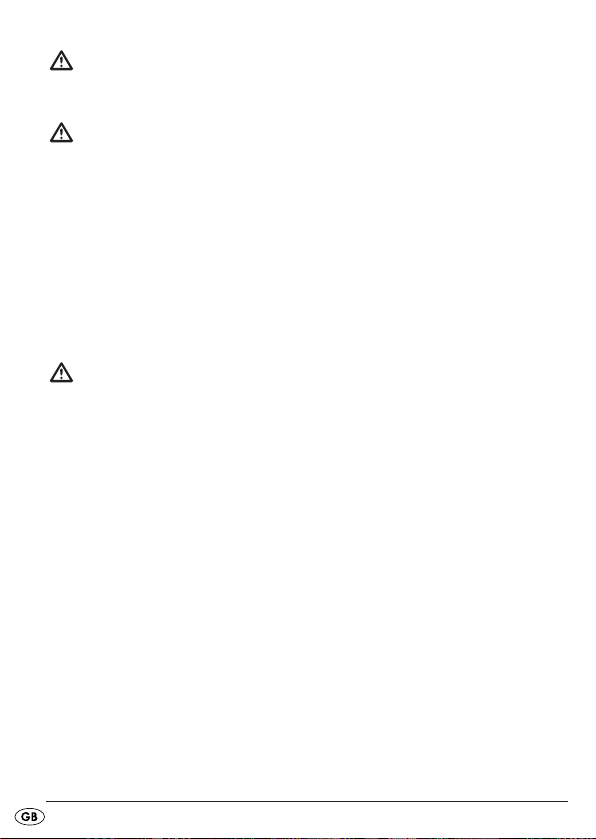
Notes on handling batteries
The device uses batteries. Please note the following on handling batteries:
Risk of explosion!
Do not throw batteries into a fire. Do not recharge batteries.
• Never open, solder or weld batteries. There is a risk of explosion and injury!
• Check batteries regularly. Leaking batteries can damage the device.
• If the appliance is not going to be used for long periods, remove the
batteries.
• If batteries leak, put on protective gloves.
• Clean the battery compartment and contacts with a dry cloth.
Caution!
No liability/warranty applies to damage to the device caused by
moisture due to water penetrating the device or overheating!
- 8 -
Page 11
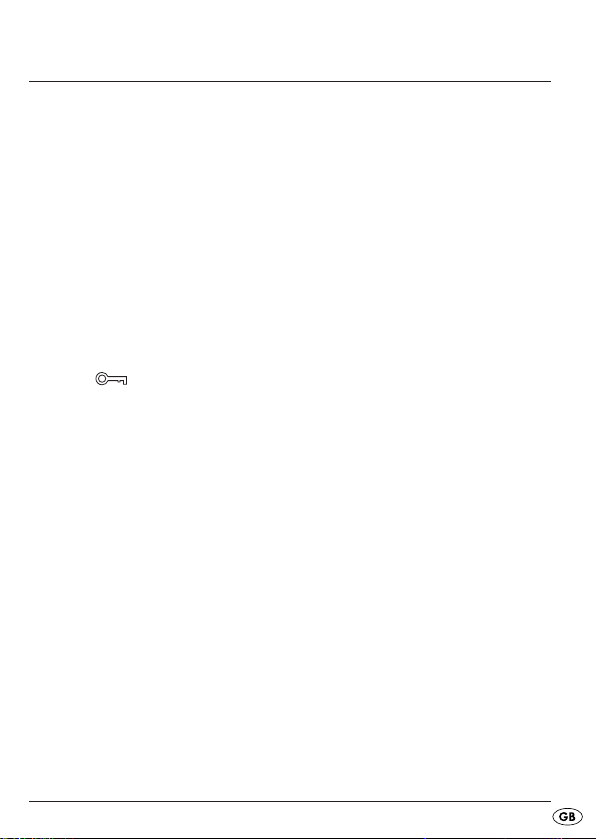
Operating elements
A Front panel
Save buttons M.0/5 - M.4/9
q
Display
w
Button SNOOZE
e
Waveband selector switch (LW/SW/MW/FM)
r
BASS button
t
FINE button
y
VOL+(AL-1)/VOL-(AL-2) buttons
u
UP/DOWN buttons
i
MODE button
o
POWER button
a
MEM button
s
PAGE button
d
MEMORY SCAN button
f
Loudspeakers
g
B Back
Stand
h
Aerial
j
Carrying strap
k
switch SW SEN. (DX/LX)
l
Headphone output
;
EXT. DC 7.5 V: Mains adapter connection
2)
- 9 -
Page 12
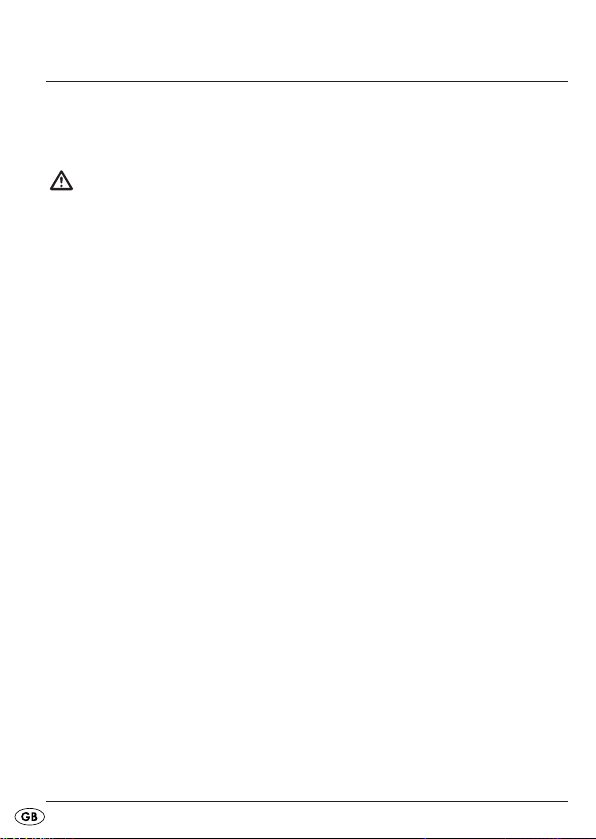
Starting up
Unpack the device
Remove all packaging materials.
Caution!
Do not let children play with the plastic film. There is a risk of suffocation.
Check the items supplied
Whilst unpacking, check that all of the following items are available to you:
• Shortwave Radio
• Power transformer
• Headphones
• Storage case
• These operating instructions
Mains and battery operation
When you disconnect the radio from the mains supply, any settings you
may have made (time, alarm, stations in memory) will be lost. If you wish
to keep these settings, insert batteries (see below) before disconnecting.
Inserting batteries
The device can also be operated with batteries (not supplied) as well as
from the mains. You will need four 1.5V mignon batteries, size AA/LR6.
• Open the battery compartment on the rear of the device by sliding
the cover downwards.
• Insert four batteries into the compartment, paying attention to
the polarity.
- 10 -
Page 13
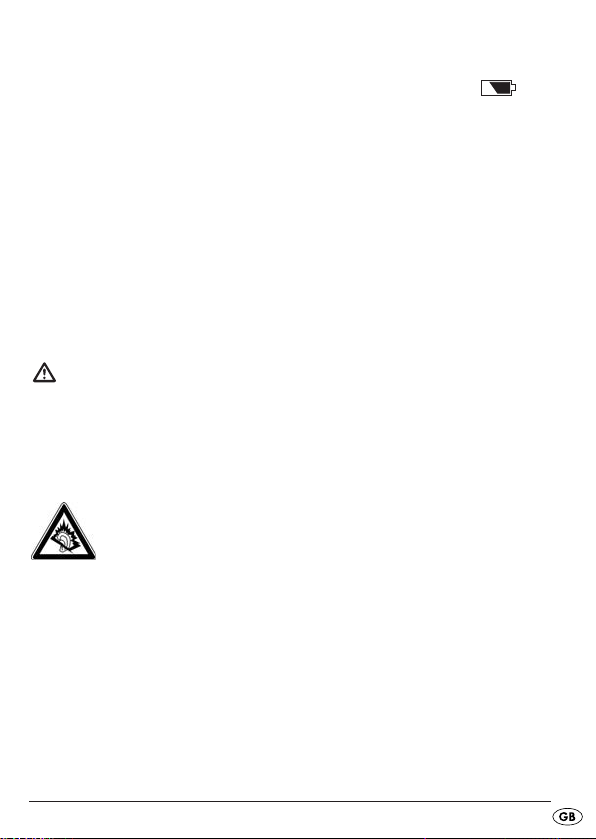
• Replace the cover on the battery compartment.
If the batteries become too weak, this is indicated by the symbol
blinking in the display. Subsequently, the appliance then switches itself off.
Mains connection
• Connect the plug of the mains adapter to the EXT. DC 7.5 V socket on the
side of the device.
• Plug the mains adapter into an easily accessible socket. To avoid
tripping hazards, please avoid using an extension cable.
Connecting headphones
On the left side of the radio, you will find the headphone socket.
Caution!
With this appliance, use only the supplied type E105 headphones.
• Insert the headphone jack plug into the headphone output.
The speaker will be deactivated automatically.
Caution:
Listening to music with headphones for long periods and at high
volume levels can lead to hearing damage!
- 11 -
Page 14

General functions
Key lock
In order to prevent changing the settings unintentionally by touching the
buttons, you can activate the key lock.
• With the radio switched on, press and hold the button
3 seconds. On screen, the message flashes. All buttons, except
the buttons
• Press and hold down the
cancel the key lock. The message on the screen disappears.
SNOOZE and MEM, are now blocked.
MEM button again for about 3 seconds to
MEM for about
Screen lighting
• Press any button to illuminate the screen. The screen will remain lit for
about 15 seconds.
Stand
• Fold out the base on the rear of the device to make the device
more stable.
Time functions
When the power supply is effective (mains or battery operation), the device
launches with an automatic update.
"SYSTEM SETTING PLEASE WAIT" appears in the display.
When an RDS signal is received, the time and date are adjusted automatically. When it is finished, the current time and the temperature will then be
indicated in the display.
If the time is not adjusted automatically, make the settings manually,
as explained in the following sections.
- 12 -
Page 15
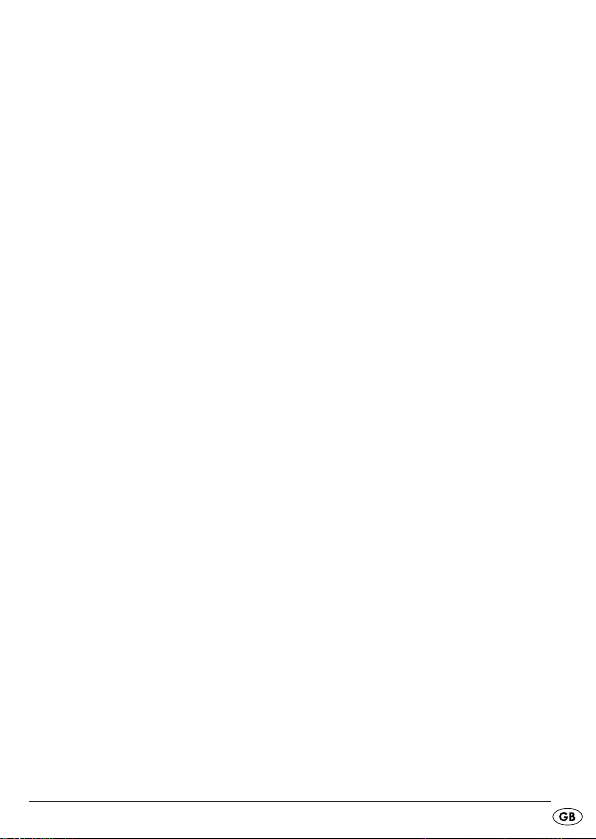
The time functions can only be set when the radio is switched off. If an RDS
signal is not received at the first switch-on, the pre-adjusted time for the
multi-band radio begins with "0:00 00".
If the device is disconnected from its power supply the settings are lost.
Time, date, time zone and world time
You can set the time, date and time zone via the MODE button. In addition,
you can check and adjust the world time, the date alarm, medium wave
reception, the alarm time interruption and the hour mode as well as switch
the automatic update on or off.
When you press the button
programmed blinks for about 15 seconds. During this time, adjust the setting
with the
UP/DOWN buttons.
• Press
• Press
• Press
• Press
• Press
• Press
• Press
• Press
• Press
To apply a setting, just wait until the screen stops flashing (the screen reverts
to the time indication) or press
MODE x 1: Setting clock time
MODE x 2: Setting the date
MODE x 3: Set time zone (“Local City”)
MODE x 4: Show world time
MODE x 5: Date alarm
MODE x 6: Set reception range for medium wave.
MODE x 7: Set alarm pause.
MODE x 8: Set 12/24 hour mode.
MODE x 9: Switch automatic update on/off
MODE with the radio switched off, the function to be
MODE to move on to the next function.
- 13 -
Page 16
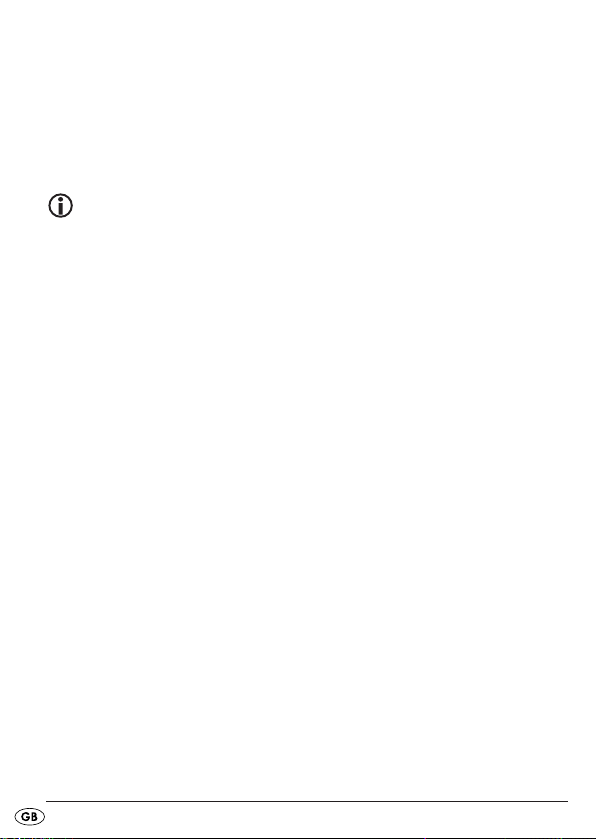
Setting clock time
• Press MODE once. The most recently set time flashes on the screen.
• Press the
minute intervals. Hold down one of the buttons for a few seconds to
move the setting forward or backward quickly at 10 minute intervals.
UP or DOWN button to move the time forward or backward at
Note:
Set the time without summer time offset. If summer time is required, this can be
set when setting the time zone.
Setting the date
• Press MODE again or twice.
The date set flashes on the screen (“Fr 1- 01- 10” when first switched on).
• Press the
Keep either of these buttons pressed for a few seconds to change the
date in ten-day steps.
The weekday indication follows automatically. The indication uses the first
two letters of the English name of the day.
The built-in calendar runs from 2000 to 2099.
Day of the week indication:
Su = Sunday
Mo = Monday
Tu = Tuesday
We = Wednesday
Th = Thursday
Fr = Friday
Sa = Saturday
UP or DOWN button to move the date forward or backward.
- 14 -
Page 17
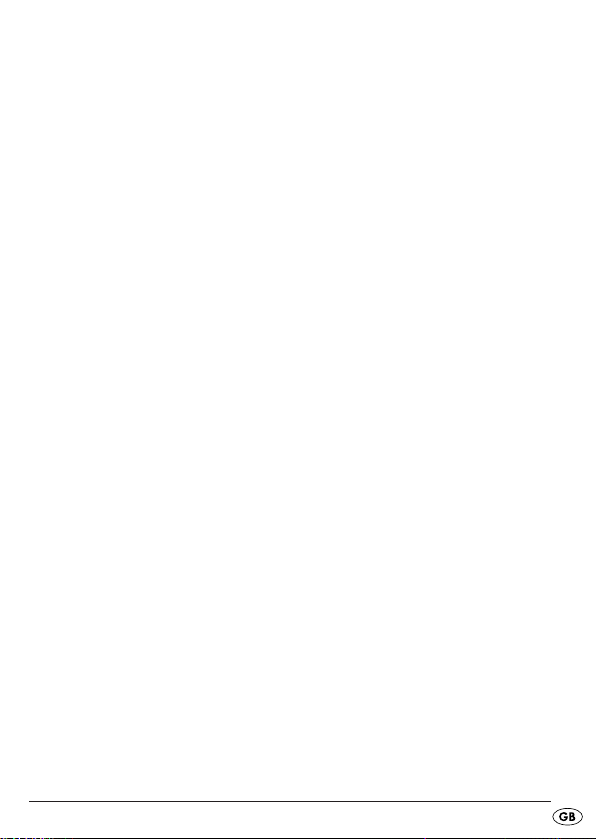
Setting the time zone
• Press MODE again or three times. The selected time zone flashes on the
screen as the abbreviation for the corresponding city (UTC when first
switched on); the time disappears.
• Press the
The following table summarises the city abbreviations for the time zones and
time differences.
UP or DOWN button to move the time zone forward or backward.
- 15 -
Page 18

Short code Difference from CET
HNL -10:00
ANC -9:00
YVR -8:00
LAX -8:00
DEN -7:00
CHI -6:00
MEX -6:00
NYC -5:00
YYZ -5:00
YUL -5:00
CCS -4:30
RIO -3:00
BUE -3:00
UTC* 0:00
LON 0:00
BER 1:00
PAR 1:00
ROM 1:00
CAI 2:00
IST 2:00
MOW 3:00
KWI 3:00
DXB 4:00
KHI 5:00
DAC 6:00
BKK 7:00
SIN 8:00
HKG 8:00
PEK 8:00
SHA 8:00
TYO 9:00
SYD 10:00
NOU 11:00
AKL 12:00
Summer time
no
yes
yes
yes
yes
yes
yes
yes
yes
yes
no
yes
no
no
yes
yes
yes
yes
yes
yes
yes
no
no
no
yes
no
no
no
no
no
no
yes
no
yes
Town
Honolulu/USA
Anchorage/USA
Vancouver/Canada
Los Angeles/USA
Denver/USA
Chicago/USA
Mexico City/Mexico
New York/USA
Toronto/Canada
Montreal/Canada
Caracas/Venezuela
Rio de Janeiro/Brazil
Buenos Aires/Argentina
Universal Time Coordinated
London/GB
Berlin/Germany
Paris/France
Rome/Italy
Cairo/Egypt
Istanbul/Turkey
Moscow/Russia
Kuwait City/Kuwait
Dubai/United Arab Emirates
Karachi/Pakistan
Dhaka/Bangladesh
Bangkok/Thailand
Singapore
Hong Kong
Beijing/China
Shanghai/China
Tokyo/Japan
Sydney/Australia
Noumea/New Caledonia
Auckland/New Zealand
- 16 -
Page 19
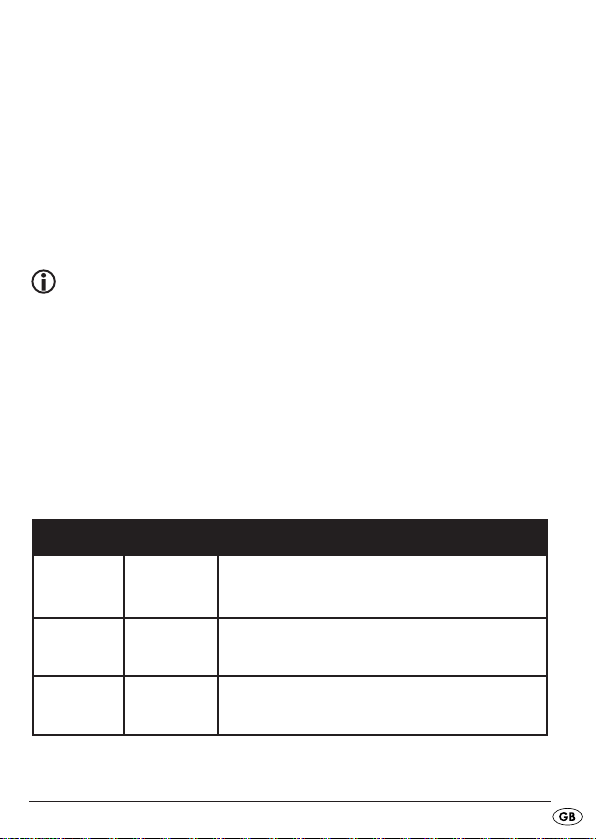
*UTC
Universal Time Coordinated (UTC). UTC is the reference for the times of the
various time zones around the world.
Show world time
• Press MODE again or four times to show the world time. The city
abbreviation appears with the corresponding time.
• Press the
UP or DOWN button to move the time zone forward or backward.
Note:
To correctly present your set world time, you must set the summer time offset
depending on the world time (see table).
Summer Time Offset
Not every time zone around the world differentiates between summer time
and winter time. To correctly display your world time, you must set the summer time offset dependant on the time zone.
• When the display for the time zone is flashing, repeatedly press the
SNOOZE button until the corresponding time offset is set (see table).
Time offset Display Explanation
1 OFFSET 1
0 OFFSET 0
-1 OFFSET -1
In your time zone (Local City) it is winter time and
in the set world time it is summer time.
In your time zone (Local City) and in the set world
time it is summer resp. winter time.
In your time zone (Local City) it is summer time and
in the set world time it is winter time resp. they do
not have summer time.
- 17 -
Page 20
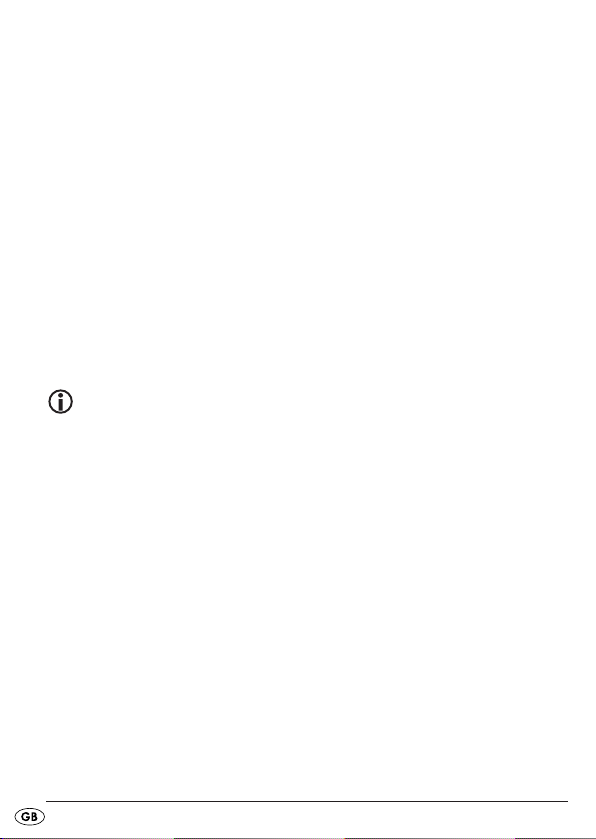
Special date alarm
• Press the MODE button a fifth time to set the special date alarm.
The screen flashes SDA1 and the date in succession.
• Press the
(SDA1–SDA 10).
• Press the
sound.
• Press the
alarm sounds every year.
• When the current date tallies with the SDA alarm, on that day an
alarm sounds for 10 minutes on every hour from 8:00 - 23:00.
In addition, the SDA message will flash on the screen.
• Turn off the alarm by pressing any button.
Note:
In order to completely deactivate the date alarm set a date that is in the past!
PAGE button to select one of the ten settable date alarms
UP or DOWN button to set the date on which the alarm should
SNOOZE button to ignore the year number setting so that the
Setting 12/24 hour mode
• Press MODE eight times. The screen shows the”24 HR” message for
24-hour mode.
• Press the
• Press the
“12 HR” is displayed on the screen. In the afternoon in addition PM is
shown on the screen.
UP button to set the 24 hour mode.
DOWN button to set the 12 hour mode.
- 18 -
Page 21
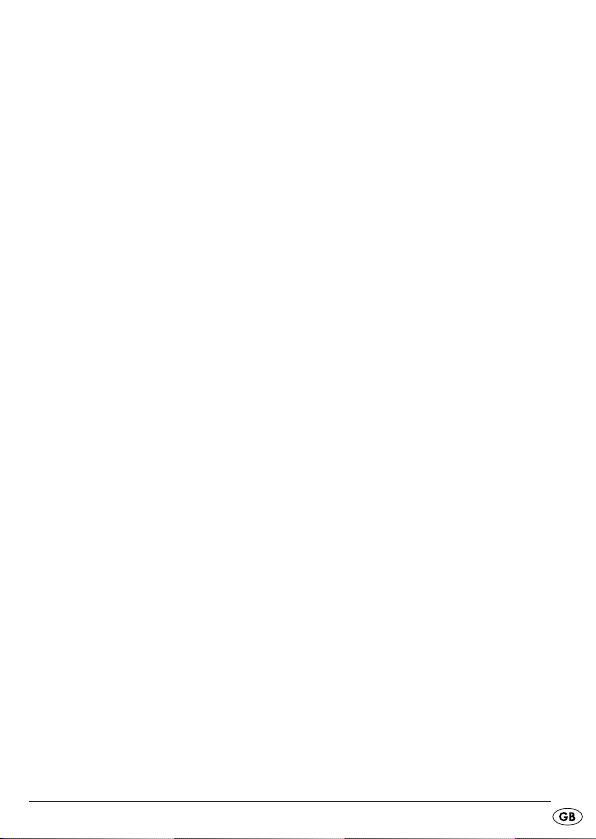
Switch Automatic Update (RDS) On/Off
With this function the device can automatically update the settings for date
and time from the RDS signal.
• Press the button
appears.
• Press the button
• Press the button
MODE nine times. In the display the indication UPDA ON
DOWN to switch the automatic update off.
UP to switch the automatic update back on.
Select display mode
You can select which information is shown on the screen when the radio is
switched off.
The selected mode is indicated by a corresponding symbol on the screen.
When the radio is switched off, select the display mode by repeatedly
pressing the
Symbol on the screen display mode
CLK only the time is displayed
CITY The time and world time are shown in succession
DATE The time and date are shown in succession
CIT DAT the time, date and world time are shown in succession
FINE button in accordance with the following table:
Alarm function
This multi-band radio provides you with two independently adjustable
alarm times, AL1 and AL2. You can programme for both ...
...if the device should sound an alarm on every workday, at the
weekend, the whole week or on a single specific weekday;
...if the alarm should sound with an alarm tone or with the radio.
- 19 -
Page 22

Setting the alarm time
You can set two alarm times in your world receiver.
Alarm function Symbol on the screen
Radio
Acoustic signals
Switched off No symbol
• With the radio switched off, press the buttons
The screen shows the most recently set alarm time and the symbol for
the alarm type.
• Press the
at minute intervals. Hold down one of the buttons for a few seconds to
move the setting forward or backward quickly at 10 minute intervals.
• Press the
(see table above) is indicated on the screen.
• Press the
alarm to sound:
You can select between workdays (Mo, Tu, We, Th, Fr), weekends (Sa, Su),
the whole week (Su, Mo, Tu, We, Th, Fr, Sa) or a single weekday.
The selected setting is shown on the display.
UP or DOWN button to move the alarm time forward or backward
VOL.+/AL–1 (or VOL.–/AL–2) button until the desired alarm function
SNOOZE button to set the weekday on which you want the
- 20 -
VOL.+/AL–1 (or VOL.-/AL–2).
Page 23
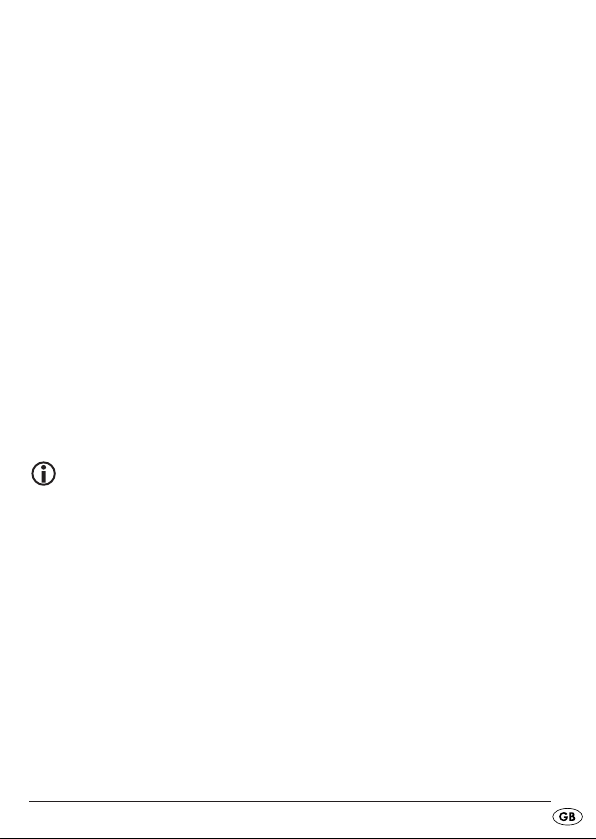
• Press the SNOOZE button until the desired alarm days are set. Hold down
the
SNOOZE button until the screen shows an individual week day.
• Press the
To go back to selecting week days, weekend or every day, briefly hold
down the
• Press the
The setting is also saved if you wait around 15 seconds until the
screen returns to displaying the time.
SNOOZE button to set the desired week day.
SNOOZE button again.
MODE button to save the setting and return to the time mode.
When the alarm sounds...
• and the “Radio” alarm function has been selected, the radio operates
for one hour at a predefined alarm volume. To switch off press the
VOL.+/AL–1 (or VOL.–/AL–2) button.
• and the “signal sounds” alarm function has been selected, the signal
sound is played for 10 minutes. To switch off press the
(or VOL.–/AL–2) button.
Note:
Please take note that the last tuned radio station together with the last used
sound volume setting is used for the alarm call.
VOL.+/AL–1
Interrupting the alarm
• Press the SNOOZE button to interrupt the alarm for 10 minutes.
- 21 -
Page 24
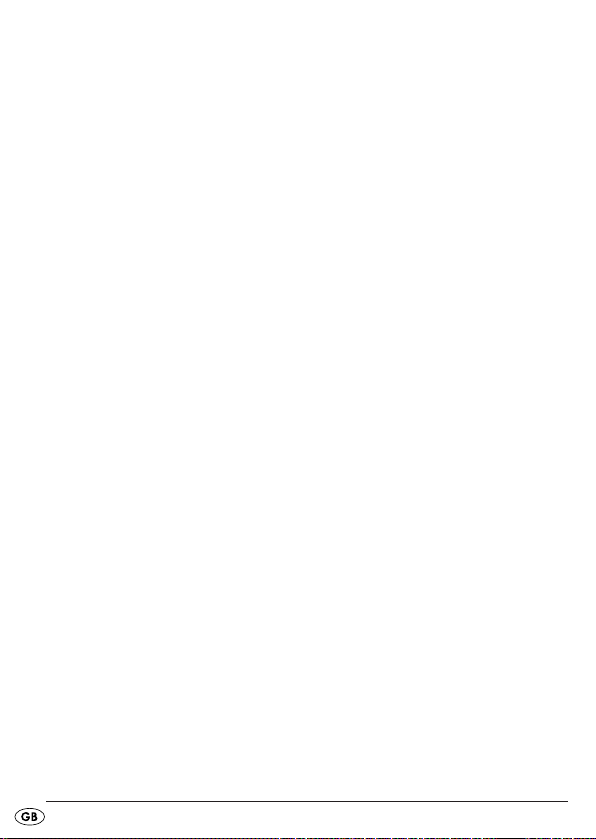
Set snooze time
• With the radio switched off, press the button MODE seven times.
The screen displays the snooze time set (default is”SNO 10”).
• Use the
UP and DOWN buttons to set the snooze time to a time between
1 and 59 minutes.
Turning off the alarm function
• Press the VOL.+/AL–1 or VOL.–/AL–2 button until the relevant alarm symbols
disappear from the screen.
Stop watch function
The stop watch function is only available when the radio is switched off.
• Press and hold down the
shows 00.00.0 U.
• Press
• During time measurement, it can be stopped by pressing
• Pressing
• Hold down
• Leave the stop watch by pressing
SNOOZE to start the stop watch. The maximum time for the stop watch
is 99 minutes and 59 seconds. If the stopwatch exceeds the maximum
time, the indicator 99:59.0 appears and flashes in the display.
SNOOZE again restarts the stop watch.
SNOOZE to reset the stop watch.
PAGE button for around 2 seconds, the screen
SNOOZE.
PAGE.
Countdown function
The countdown function is only available when the radio is switched off.
Set and save countdown
• Press and hold down the MEMORY SCAN button for around 2 seconds,
the screen shows D 00.00.
- 22 -
Page 25

• Press the UP or DOWN button to set the desired time.
5 countdown times are preset on the memory buttons and you can open
these directly using the corresponding memory button:
Button
M.0/5 10:00
Button
M.1/6 30:00
Button
M.2/7 45:00
Button
M.3/8 60:00
Button
M.4/9 90:00
• Press the
MEM button to save the set time, the memory space indicator
MEM flashes on the screen. Now use the M.0/5–M.4/9 buttons to select
a memory space; when you press the relevant memory key the time is
saved in this memory space and the time previously stored there
overwritten.
• When the
countdown mode.
MEMORY SCAN button is pressed again you leave the
Call up and activate the countdown function
• Press and hold down the MEMORY SCAN button for around 2 seconds,
the screen shows D 00. 00.
• Select the desired, saved countdown time with the aid of the
memory buttons.
• Press
When the set time has been counted down, an alarm sound plays for one
minute becoming gradually higher in tone and louder.
• Press the
SNOOZE to start the countdown. Pressing the SNOOZE button again
pauses the countdown.
MEMORY SCAN button to pause the countdown and leave
countdown mode.
M.0/5–M.4/9
- 23 -
Page 26
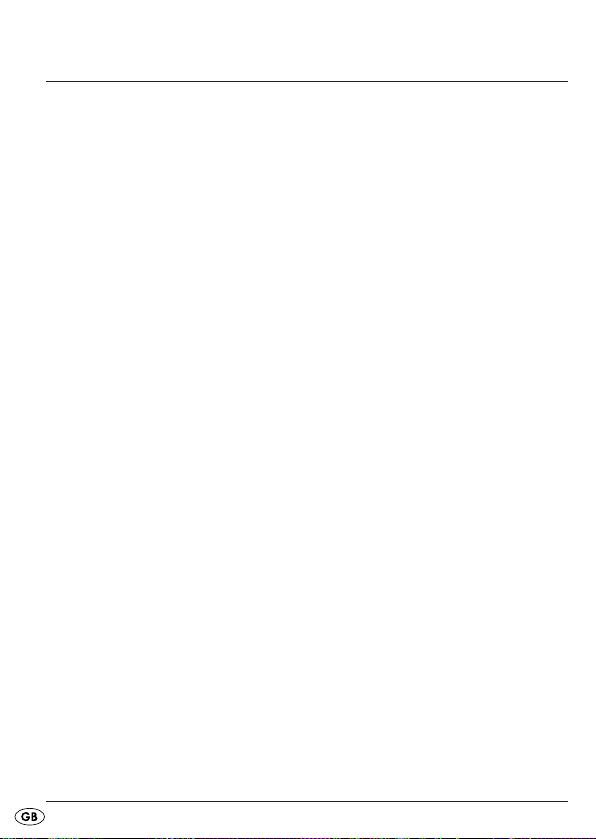
Radio operation
Switching on/volume control
• Press the POWER button to switch the radio on. ON will appear briefly on
the screen, followed by the current frequency and band selection.
• Press the
Button
Button
The sound volume is shown as a bar graph in the left of the display.
Switch on bass amplifier
• When the radio is switched on, press the BASS button to switch on the
bass amplifier. The screen will flash BASS.
• In order to switch the bass amplifier off again, press
time. The BASS message disappears.
Switch display message
• In radio operation press the MODE button to switch between displaying
the time and frequency.
Turning off
• Switch the radio off by pressing the POWER button. OFF is shown briefly
on the screen and the time is displayed again.
VOL.+/AL–1 or VOL.–/AL–2 button to control the volume:
VOL.–/AL–2: quieter;
VOL.+/AL-1: louder.
BASS one more
- 24 -
Page 27
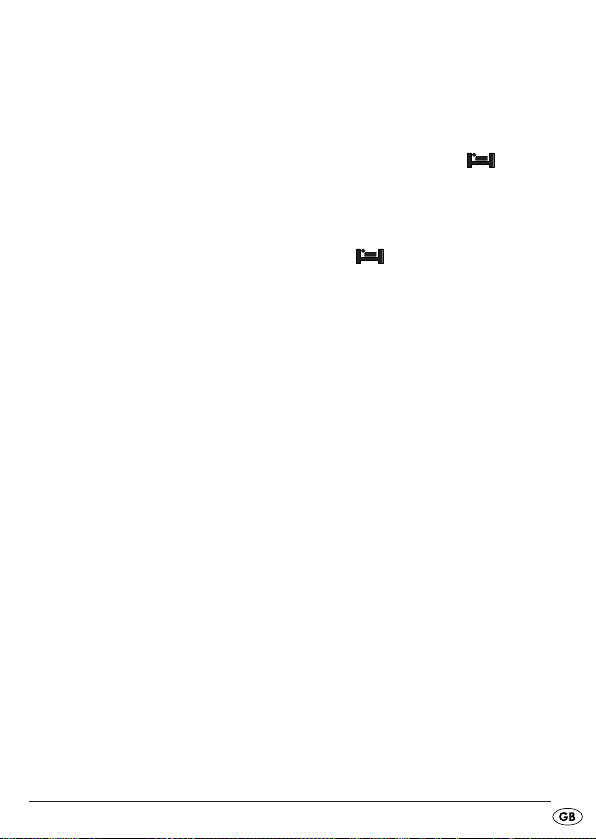
Sleep function
You can activate the sleep function via the SNOOZE button. You can set a
time of up to 90 minutes in ten-minute steps, after which the radio will automatically turn itself off. To do so, first switch the radio off.
• Press the
90 (for 90 minutes) will appear.
• Press the
the sleep time in 10 minute steps.
• Either select a sleep time (the sleep symbol remains on the screen)
or press
The sleep time is now switched off.
SNOOZE button. The symbol for the sleep function and
SNOOZE button repeatedly until 90 is displayed to count down
SNOOZE again until 00 appears on the screen.
Setting the station
• Select the required frequency band (FM, MW, LW or SW), using the
frequency select button.
The corresponding abbreviation will appear on the screen.
• The
• If you keep
• The search stops as soon as a station with sufficient signal strength is
Setting the MW band
Since the radio transmitter systems differ from one country to another,
you should make the appropriate setting via the reception range setting:
• With the radio switched off, press the button
UP and DOWN buttons can now be used to set the desired frequency.
UP or DOWN pressed for about three seconds, the automatic
station search will start.
found.
MODE six times and then
select, using the buttons
as per the following table:
UP resp. DOWN, the appropriate reception range
- 25 -
Page 28
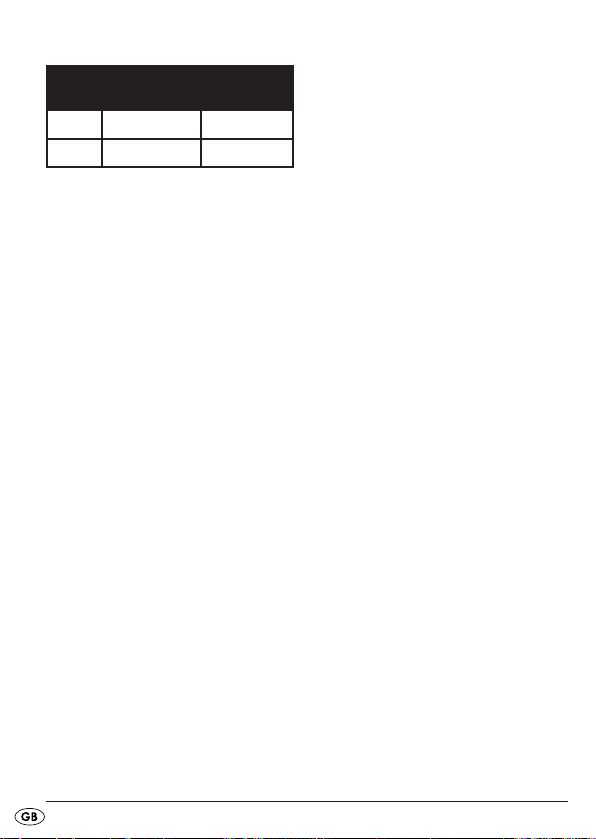
Region Channel
spacing
Amerika 10 kHz 520-1710 kHz
Europa 9 kHz 522-1656 kHz
Band range
Fine tuning
If a station can not be found precisely the fine tuning can be use to improve
reception.
• During the channel search press the
FINE.
• Now, using the buttons
range with smaller frequency steps.
• By pressing the
This function is not available for the LW frequency range.
UP resp. DOWN, adjust the required reception
FINE again you leave the fine tuning function again.
FINE button, the screen shows
Aerial
The rotatable telescopic aerial on the radio can be used for the FM and
SW bands.
• Pull the aerial out fully and arrange it for optimum reception.
The
SW SEN. switch on the left side of the device can be used to improve the
reception quality for the SW band. Select LX for strong stations and DX to
improve reception for weak stations.
The telescopic aerial does not work in the MW and LW bands. In these
ranges, reception is made by means of the built-in ferrite aerial.
• Align the radio for best reception.
- 26 -
Page 29
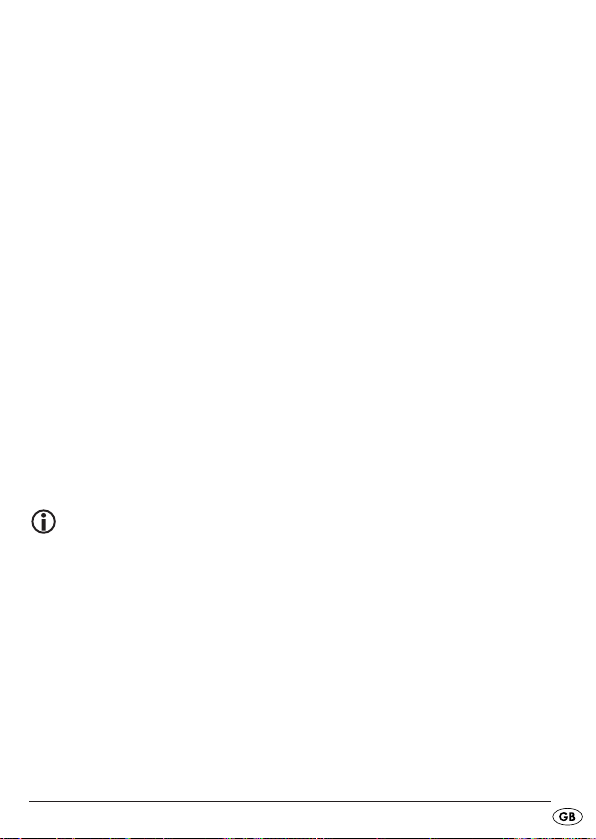
Memory functions
Save station
The world receiver can save 400 stations in each frequency range.
To store a station, proceed as follows:
• Set the frequency range with the frequency selection switch and then
the station that you want to save.
• Press the
MEM flashes.
• Within 10 seconds press the
and then select a memory page (from 00–39) using the
button.
• Within 10 seconds use the
space to store the station. For example, press the
for memory space 0 and again for memory space 5. The occupancy
is shown on the screen.
• Press
are shown on a permanent basis.
Note:
If the world receiver is connected to the mains adapter and no
batteries have been inserted, the station memories are lost when
the adapter plug is pulled from the socket.
MEM button. The screen shows the PAGE memory page and
PAGE button (the PAGE message flashes),
UP or DOWN
M.0/5–M.4/9 buttons to select a memory
M.0/5 button once
MEM again to save the station. The PAGE and MEM messages
- 27 -
Page 30
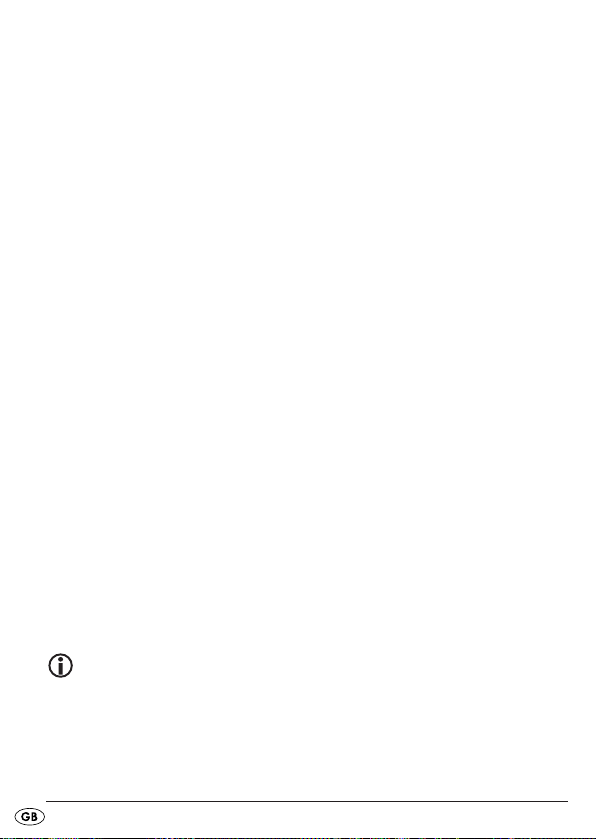
Selecting a saved station
• In order to select a saved station directly, first use the frequency selection
switch to select the frequency range where the station is saved.
• Press the
memory page (from 00–39).
• Within 10 seconds press the
space to store the station.
The station is played immediately after entering the memory space.
PAGE button and then use the UP or DOWN buttons to select a
M.0/5–M.4/9 buttons to select a memory
Carry out automatic station search
Your world receiver can search the frequencies within a range and store
the stations it finds. Do the following to activate the automatic search
(automatic memory scan/AMS):
• Press the
• Hold down the
The world receiver now searches all frequencies in the currently selected
frequency range and saves the stations it finds from the currently set memory
page and memory space.
MEM button once. The MEM message flashes.
MEMORY SCAN button for about 1 second.
Displaying memory spaces
• Press the MEMORY SCAN button to call up the content of all station memories for the selected band.
All stored stations will be played in succession for about 15 seconds.
• Press the button
SNOOZE to finish the rendering of the memory positions.
Note:
Please take note that with this the snooze function will be activated.
Repeatedly press the button
SNOOZE until 00 appears in the display.
- 28 -
Page 31

Cleaning
Risk of injury from electric shock:
• Disconnect the device from the mains power before cleaning it!
• Never immerse the device’s parts into water or other liquids!
• Do not allow liquid to penetrate the housing.
Cleaning the housing:
Clean the housing surface with a slightly damp cloth.
Never use petrol, solvent or detergents that could attack the plastic!
Disposal
Device disposal
Never dispose of the device in the normal household rubbish.
Dispose of the device using an authorised disposal company or your
local disposal facility. This device is subject to European Directive
2002/96/EC. Please follow the currently valid regulations.
In case of doubt, contact your disposal facilities.
Disposal of batteries
Batteries must not be disposed in the household rubbish. Each consumer is
obliged by law to bring batteries/rechargeable batteries to a collection
point provided by the local authority/council or to retailers.
This obligation is so that the batteries can be disposed of in an environmentally friendly manner. Only hand in batteries that have been discharged.
- 29 -
Page 32

Disposal of packaging
Ensure all packaging materials are disposed in an environmentally
friendly manner.
Importer
KOMPERNASS GMBH
BURGSTRASSE 21
D-44867 BOCHUM
www.kompernass.com
- 30 -
Page 33

Warranty & Service
The warranty for this appliance is for 3 years from the date of purchase.
The appliance has been manufactured with care and meticulously
examined before delivery. Please retain your receipt as proof of purchase.
In the event of a warranty claim, please make contact by telephone with
our Service Department. Only in this way can a post-free despatch for your
goods be assured. The warranty covers only claims for material and
maufacturing defects, but not for transport damage, for wearing parts or
for damage to fragile components, e.g. buttons or batteries. This product is
for private use only and is not intended for commercial use. The warranty
is void in the case of abusive and improper handling, use of force and
internal tampering not carried out by our authorized service branch.
Your statutory rights are not restricted in any way by this warranty.
The warranty period will not be extended by repairs made under warranty.
This applies also to replaced and repaired parts. Any damage and defects
extant on purchase must be reported immediately after unpacking the
appliance, at the latest, two days after the purchase date. Repairs made
after the expiration of the warranty period are subject to payment.
DES UK LTD
Tel.: 0871 5000 700
e-mail: support.uk@kompernass.com
Kompernass Service Ireland
Tel.: 1850 930 412 (0,082 EUR/Min.)
Standard call rates apply. Mobile operators may vary.
e-mail: support.ie@kompernass.com
(£ 0.10 / minute)
- 31 -
Page 34

- 32 -
Page 35

SISÄLLYSLUETTELO SIVU
Määräystenmukainen käyttö 34
Tekniset tiedot 34
Käytetyt symbolit 36
Turvaohjeet 37
Käyttöelementit 41
Käyttöönotto 42
Yleiset toiminnot 44
Aikatoiminnot 44
Kellonaika, päiväys, aikavyöhyke ja maailmanaika . . . . . . . . . .45
Näyttötilan valinta . . . . . . . . . . . . . . . . . . . . . . . . . . . . . . . . . . . .51
Herätystoiminto . . . . . . . . . . . . . . . . . . . . . . . . . . . . . . . . . . . . . . .51
Ajanottotoiminto . . . . . . . . . . . . . . . . . . . . . . . . . . . . . . . . . . . . . .54
Ajastintoiminto . . . . . . . . . . . . . . . . . . . . . . . . . . . . . . . . . . . . . . .55
Radiokäyttö 56
Radioaseman säätäminen . . . . . . . . . . . . . . . . . . . . . . . . . . . . . .57
Radioaseman hienosäätö . . . . . . . . . . . . . . . . . . . . . . . . . . . . . . .58
Antenni . . . . . . . . . . . . . . . . . . . . . . . . . . . . . . . . . . . . . . . . . . . . .58
Muistitoiminnot . . . . . . . . . . . . . . . . . . . . . . . . . . . . . . . . . . . . . . .59
Puhdistus 61
Hävittäminen 61
Maahantuoja 62
Takuu & huolto 63
- 33 -
Page 36

MAAILMANRADIO KH2032
Lue käyttöohje ennen ensimmäistä käyttökertaa huolellisesti läpi ja pidä
sitä lähettyvillä myös myöhemmässä käytössä. Jos myyt laitteen, anna ohje
myös seuraavalle omistajalle.
Tämä dokumentti on suojattu tekijänoikeuden nojalla. Kaikki monistaminen
ja jälkipainatus, myös osittain, samoin kuin kuvien toistaminen, myös muutetussa
muodossa, on sallittua ainoastaan valmistajan kirjallisella suostumuksella.
Määräystenmukainen käyttö
Tämä laite on tarkoitettu yleisesti sallittujen radiolähetysten vastaanottoon
kaikissa maissa (maailmanradio) ja vain kotitalouskäyttöön.
Muu kuin tässä kuvattu käyttö ei ole sallittua ja voi johtaa vaurioihin ja
vammoihin. Valmistaja ei vastaa vahingoista, jotka johtuvat virheellisestä
tai asiattomasta käsittelystä, väkivallan käytöstä tai valtuuttamattomista
muutoksista.
Tekniset tiedot
Laite vastaa EMC-direktiivin 2004/108/EC, pienjännitedirektiivin
2006/95/EC sekä ekologista suunnittelua koskevan direktiivin
2009/125/EC (asetus 1275/2008 liite II, kohta 1) perustavia
vaatimuksia ja muita voimassa olevia määräyksiä.
- 34 -
Page 37

Tehontarve: 5 W
Tehontarve valmiustila: 1,4 W
Käyttölämpötila: +5 ~+40°C
Kosteus: 5 ~90 % (ei kondensaatiota)
Mitat (L x K x S): 17,5 x 11,2 x 3,8 cm
Paino, laite: n. 380 g
Paino, verkkolaite: n. 185 g
Paristot
4x 1,5 V, tyyppiä AA/LR6/Mignon (eivät sisälly toimitukseen)
Radion taajuusalue:
ULA (FM): 87 – 109 MHz
LA (SW): 5,85 – 17,90 MHz
KA (AM) Eurooppa 522 – 1656 kHz
KA (AM) USA 520 – 1710 kHz
PA (LW) 144 – 299 kHz
Laitteen tekniset ominaisuudet mahdollistavat yllä annetut säädettävät
taajuusalueet. Eri maissa saattaa olla poikkeavia kansallisia määräyksiä määrätyille radio-taajuuksille. Ota tällöin huomioon, ettei sallitun radiotaajuusalueen ulkopuolella vastaanotettuja tietoja saa käyttää hyväksi, luovuttaa
edelleen ulkopuoliselle tai käyttää tarkoituksenvastaisesti väärin.
Viritystaajuudet (NORMAL / FINE):
ULA (FM) 100 kHz /50 kHz
KW (SW) 5 kHz /1 kHz
KA (AM) Eurooppa 9 kHz /1 kHz
KA (AM) USA 10 kHz /1 kHz
PA (LW) 1 kHz
Vastaanottoherkkyys: LA (SW) 2 tasoa kytkettävissä
- 35 -
Page 38

Yleistä
Muistipaikkoja: 1600 (400 taajuuskaistaa kohti)
Lämpötilannäyttöalue: -5 ... +55 °C
Kuulokkeet
Malli: E105
Impedanssi: 32 Ω
Laajakaistatunnistusjännite
(WBCV): n. 220 mV
Kuulokelähtö
Suurin lähtöjännite: n. 50 mV
Verkkolaite
Valmistaja: FAI SHING INDUSTRIES LTD.
Malli: JV35D0750400
Primääri: 230 V ~50 Hz / max. 50 mA
Sekundääri: 7,5 V DC 400 mA
Käytetyt symbolit
Tämä varoitussymboli viittaa siihen, että sitä seuraa seuraavista
asioista varoittava varoitus:
- Loukkaantumisvaara
- Sähköiskun aiheuttama vaara
- Tulipalon vaara
- Räjähdysvaara
Se kiinnittää myös huomiota tärkeisiin ohjeisiin, kuten:
- Pariston käsittelyä koskevat ohjeet
- Syöksyjännitteitä koskevat ohjeet
- Ohjeet sähköverkosta irrottamiseksi.
- 36 -
Page 39

Tämä symboli varoittaa upottamasta laitetta veteen tai muihin
nesteisiin.
Tämä symboli varoittaa kuulovaurioista.
Ohje:
Tämän symbolin yhteydessä annetaan vinkkejä laitteen käsittelystä.
Turvaohjeet
• Tätä laitetta ei ole tarkoitettu sellaisten henkilöiden (mukaan lukien lapset)
käyttöön, joiden rajoitetut, fyysiset, aistilliset tai henkiset kyvyt tai kokemuksen ja/tai tiedon puute estävät käytön, lukuun ottamatta tilanteita,
joissa heitä valvoo turvallisuudesta vastaava henkilö tai joissa he ovat
saaneet tältä ohjeita laitteen käytöstä.
• Lapsia on valvottava ja on varmistettava, että he eivät leiki laitteella.
• Irrota jokaisen käytön jälkeen ja ennen jokaista puhdistusta pistokeverkkolaite pistorasiasta tahattoman päällekytkemisen välttämiseksi.
• Tarkista laite ja kaikki osat näkyvien vaurioiden varalta. Laitteen turvallisuusjärjestelmä toimii vain, kun laite on virheettömässä kunnossa.
• Laitteeseen liitetyn pistokeverkkolaitteen on oltava aina helposti käsillä,
jotta laite voidaan hätätapauksessa nopeasti irrottaa sähköverkosta.
- 37 -
Page 40

Sähköiskun vaara!
• Liitä pistokeverkkolaite ainoastaan määräysten mukaisesti asennettuun
ja maadoitettuun pistorasiaan Verkkojännitteen on vastattava laitteen
tyyppikilven tietoja.
• Anna vaurioituneet pistokeverkkolaitteet tai virtajohto heti valtuutetun ammattihenkilöstön tai huoltopalvelun vaihdettavaksi vaarojen välttämiseksi.
• Jos johto tai laite eivät toimi moitteettomasti tai ovat vahingoittuneita, vie ne
välittömästi valtuutettuun huoltoliikkeeseen korjattaviksi tai vaihdettaviksi.
Älä koskaan upota laitetta veteen. Pyyhi laite ainoastaan kevyesti
kosteutetulla liinalla.
• Älä jätä laitetta sateeseen tai käytä sitä koskaan kosteassa tai märässä
ympäristössä.
• Varmista, ettei virtajohto koskaan kastu tai kostu käytön aikana.
• Laitteen koteloa ei saa avata tai korjata itse. Jos laitteen kotelo avataan
itse, turvallisuus ei ole taattu ja takuu raukeaa.
• Suojaa laitetta pisarointi- ja roiskevedeltä. Älä siksi aseta mitään nesteellä
täytettyjä esineitä (esim. kukkamaljakoita) laitteen päälle tai sen viereen.
Tulipalon vaara!
• Älä aseta laitetta lämmönlähteiden lähelle.
• Älä sijoita laitetta paikkaan, jossa se altistuu suoralle auringonvalolle.
Muutoin laite saattaa ylikuumentua ja vaurioitua käyttökelvottomaksi.
• Älä jätä laitetta käytön aikana ilman valvontaa.
• Älä koskaan peitä laitteen ilmanottoaukkoja laitteen ollessa päällä.
• Älä aseta laitteelle tai laitteen viereen mitään avoimia palolähteitä,
kuten esim. kynttilöitä.
- 38 -
Page 41

Loukkaantumisvaara
• Pidä lapset loitolla verkkojohdosta ja laitteesta. Lapset aliarvioivat usein
sähkölaitteiden vaaran.
• Jos laite putoaa tai vahingoittuu, sitä ei saa ottaa käyttöön. Jätä laite
pätevän ammattihenkilön tarkastettavaksi ja tarvittaessa korjattavaksi.
• Paristoja ei saa jättää lasten käsiin. Lapset saattavat pistää paristot
suuhunsa ja niellä ne.
Jos paristo on joutunut nieluun, on hakeuduttava välittömästi lääkärin
hoitoon.
Ukkonen!
Ukonilmalla saattavat sähköverkkoon liitetyt laitteet vahingoittua. Irrota
siksi aina ukonilmalla verkkopistoke pistorasiasta.
Ohjeita syöksyjännitteiden (EFT / nopea sähköinen
transientti) ja sähköstaattisten purkausten varalta:
Mikäli käytön aikana esiintyy nopeista sähköisistä transienteista (häiriöpurskeesta) tai sähköstaattisista purkauksista johtuva toimintahäiriö, tuote on
nollattava normaalikäytön palauttamiseksi. Laite on mahdollisesti erotettava
virtalähteestä ja liitettävä siihen uudelleen. Paristot (mikäli käytössä) on
irrotettava ja asetettava uudelleen paikoilleen.
- 39 -
Page 42

Ohje verkosta irrottamiseen
Tämän laitteen POWER-virtapainike ei irrota laitetta täydellisesti sähköverkos-ta.
Lisäksi laite ottaa virtaa valmiustilassa. Irrota laite verkosta kokonaan
vetämällä pistokeverkkolaite verkkopistorasiasta.
Ohjeita paristojen käsittelyyn
Laitteessa käytetään paristoja. Huomaa paristojen käsittelyssä seuraavaa:
Räjähdysvaara!
Älä heitä paristoja tuleen. Älä lataa paristoja uudelleen.
• Älä koskaan avaa, juota tai hitsaa paristoja. On olemassa räjähdyksen
ja loukkaantumisen vaara!
• Tarkasta paristot säännöllisesti. Vuotavat paristot saattavat aiheuttaa
laitevaurioita.
• Jos et käytä laitetta pidemmän aikaa, poista paristot.
• Käytä suojakäsineitä paristojen vuotaessa.
• Puhdista paristokotelo ja paristoliitännät kuivalla liinalla.
Huomio!
Emme vastaa laitteelle kosteuden vaikutuksesta, laitteeseen tunkeutuneen
veden aiheuttamista tai ylikuumenemisesta johtuvista vahingoista.
- 40 -
Page 43

Käyttöelementit
A Etupuoli
Muistipainikkeet M.0/5 - M.4/9
q
Näyttö
w
Painike SNOOZE (torkunta)
e
Taajuuden valintakytkin (LW/SW/MW/FM)
r
Painike BASS
t
Painike FINE
y
Painikkeet VOL+(AL-1)/VOL-(AL-2)
u
Painikkeet UP/DOWN
i
Painike MODE
o
Painike POWER
a
Painike MEM
s
Painike PAGE
d
Painike MEMORY SCAN
f
Kaiutin
g
B Taustapuoli
Tukijalka
h
Antenni
j
Kantohihna
k
Kytkin SW SEN. (DX/LX)
l
Kuulokelähtö
;
EXT. DC 7.5 V: Pistokeverkkolaitteen liitäntä
2)
- 41 -
Page 44

Käyttöönotto
Laitteen purkaminen pakkauksesta
Poista koko pakkausmateriaali
Huomio!
Älä anna lasten leikkiä muovikalvolla. On olemassa tukehtumisvaara!
Tarkista toimituksen täydellisyys
Kun purat laitetta pakkauksesta, tarkista, että seuraavat osat ovat toimituksen
mukana:
• Maailmanradio
• Verkkolaite
• Kuulokkeet
• Säilytyslaukku
• Tämä käyttöohje
Verkko- ja paristokäyttö
Kun laite irrotetaan sähköverkosta, mahdollisesti suoritetut asetukset
(kellonaika, herätysaika, radioasemat) katoavat. Aseta tarvittaessa sitä
ennen laitteeseen paristot (ks. alla), jos haluat varmistaa asetusten
säilymisen, ja irrota laite vasta sitten sähköverkosta.
Paristojen asettaminen
Sähköverkon sijaan voit käyttää laitetta myös paristoilla (eivät sisälly toimitukseen). Tätä varten tarvitset neljä 1,5 V:n mignonparistoa tyyppiä AA/LR6.
• Avaa laitteen taustapuolen paristokotelo työntämällä kantta alaspäin.
• Aseta neljä paristoa paikoilleen koteloon niiden napaisuus huomioiden.
- 42 -
Page 45
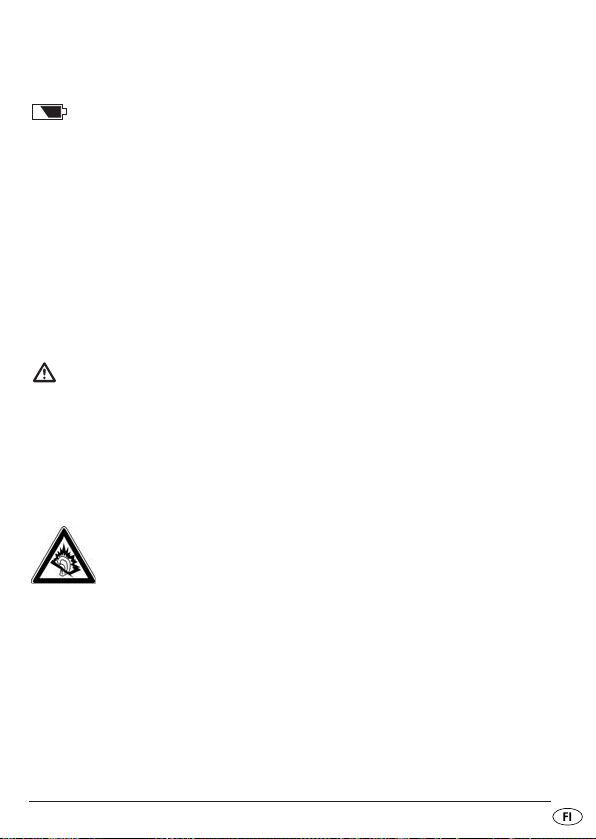
• Työnnä kansi jälleen kotelolle.
Jos paristot heikkenevät liikaa, se näytetään näytössä vilkkuvalla symbolilla
. Sitten laite sammuu.
Verkkoliitäntä
• Liitä pistokeverkkolaitteen laitepistoke laitteen sivussa olevaan liitäntään
EXT. DC 7.5 V.
• Liitä pistokeverkkolaite hyvin käsillä olevaan pistorasiaan. Vältä kompastusvaaraa, älä käytä laitetta jatkojohdolla.
Kuulokkeiden liittäminen
Laitteen vasemmasta sivusta löytyy kuulokeliitäntä.
Huomio!
Käytä tämän laitteen kanssa ainoastaan mukana toimitettuja tyypin
E105 kuulokkeita.
• Työnnä kuulokkeiden jakkipistoke kuulokelähtöön.
Kaiutin kytkeytyy silloin automaattisesti pois päältä.
Huomio:
Pitkäaikainen musiikinkuuntelu täydellä äänenvoimakkuudella
kuulokkeiden avulla voi aiheuttaa kuulovaurioita!
- 43 -
Page 46

Yleiset toiminnot
Näppäinlukitus
Estääksesi painikkeiden tahattomasta kosketuksesta aiheutuvan asetusten
muuttamisen voit aktivoida näppäinlukituksen.
• Paina sitä varten painiketta
Näytössä vilkkuu .
Kaikki painikkeet painikkeita
• Paina painiketta
avaamiseksi. sammuu näytöstä.
MEM uudelleen n. 3 sekuntia näppäinlukituksen
MEM n. 3 sekunnin ajan radion ollessa päällä.
SNOOZE ja MEM lukuun ottamatta on nyt lukittu.
Näyttövalaistus
• Valaise näyttö painamalla haluamaasi painiketta. Näyttö valaistaan
n. 15 sekunnin ajan.
Tukijalka
• Käännä laitteen taustapuolella sijaitseva tukijalka ulos pystyttääksesi
laitteen tukevammin.
Aikatoiminnot
Kun virta on kytketty päälle (verkko- tai akkukäyttö), laite käynnistää automaattisen päivityksen. Näytössä näkyy “SYSTEM SETTING PLEASE WAIT”.
Kun laite ottaa vastaan RDS-signaalin, kellonaika ja päivämäärä asettuvat
automaattisesti. Sen jälkeen näytössä näytetään ajankohtainen kellonaika
ja lämpötila. Jos kellonaika ei asetu automaattisesti, tee asetukset manuaalisesti kuten seuraavissa ohjeissa selitetään.
- 44 -
Page 47

Aikatoiminnot voidaan asettaa vain radion ollessa pois päältä. Jos ensimmäisellä käyttökerralla laite ei ottanut vastaan RDS-signaalia, asetettu
maailmanradion aika alkaa ajasta „0:00 00“.
Kun laite irrotetaan sähköverkosta, asetukset katoavat.
Kellonaika, päiväys, aikavyöhyke ja maailmanaika
Voit asettaa kellonajan, päiväyksen ja aikavyöhykkeen painikkeella MODE .
Lisäksi voit kysellä maailmanaikaa, päivämäärähälytystä, keskiaaltojen
vastaanottoa, herätysajan keskeytystä ja tuntiasetuksia ja asettaa ne itse
sekä kytkeä automaattisen päivityksen päälle ja pois päältä. Kun painat
painiketta
15 sekunnin ajan. Suorita tämän ajan muutos painikkeilla
• Paina painiketta
• Paina painiketta
• Paina painiketta
• Paina painiketta
• Paina painiketta
• Paina painiketta
• Paina painiketta
• Paina painiketta
• Paina painiketta
Ota asetus käyttöön odottamalla yksinkertaisesti, ettei näyttö enää vilku (näyttö
vaihtaa takaisin kellonaikanäyttöön), tai vaihda painikkeella
toimintoon.
MODE radion ollessa pois päältä, asetettava toiminto vilkkuu n.
UP/DOWN.
MODE 1 x : Kellonajan asettaminen
MODE 2 x : Päivämäärän säätäminen
MODE 3 x : Aikavyöhykkeen asettaminen
("Local City")
MODE 4 x : Maailmanajan näyttö
MODE 5 x : Päiväyshälytys
MODE 6 x : Vastaanottoalueen säätäminen
keskiaallolle.
MODE 7 x : Herätyksen keskeytyksen asettaminen
MODE 8 x : 12/24-tunnin tilan asettaminen.
MODE 9 x : automaattisen päivityksen kytkemi-
seksi päälle tai pois päältä.
MODE seuraavaan
- 45 -
Page 48

Kellonajan asettaminen
• Paina kerran painiketta MODE. Näytössä vilkkuu viimeksi asetettu kellonaika.
• Paina painiketta
eteen- tai taaksepäin. Pidä yhtä painikkeista painettuna muutaman
sekunnin ajan asettaaksesi ajan pikaselauksena kymmenen minuutin
välein eteen- tai taaksepäin.
UP tai DOWN asettaaksesi kellonaikaa minuutin välein
Huomaa:
Aseta kellonaika ilman kesäaikasiirtoa. Mahdollinen kesäaika voidaan
säätää aikavyöhykeasetuksen myötä.
Päivämäärän säätäminen
• Paina painiketta MODE uudelleen tai kahdesti.
Näytössä vilkkuu asetettu päiväys (käyttöönotettaessa "Fr 1- 01- 10").
• Paina painiketta
Pidä yhtä painikkeista painettuna muutaman sekunnin ajan asettaaksesi
päiväyksen kymmenen päivän välein eteen- tai taaksepäin.
Viikonpäivänäyttö näkyy automaattisesti mukana. Se näytetään viikonpäivän
englanninkielisen nimen kahdella alkukirjaimella.
Sisään rakennettu kalenteri ulottuu vuodesta 2000 vuoteen 2099.
Viikonpäivänäyttö:
Su = sunnuntai (Sunday)
Mo = maanantai (Monday)
Tu = tiistai (Tuesday)
We = keskiviikko (Wednesday)
Th = torstai (Thursday)
Fr = perjantai (Friday)
Sa = lauantai (Saturday)
UP tai DOWN vaihtaaksesi päiväystä eteen- tai taaksepäin.
- 46 -
Page 49

Aikavyöhykkeen asettaminen
• Paina painiketta MODE uudelleen tai kolmesti. Näytössä vilkkuu asetettu
aikavyöhyke siihen kuuluvaa kaupunkia tarkoittavana lyhenteenä
(ensimmäisellä käyttöönottokerralla UTC). Kellonaika katoaa näytöstä.
• Siirry seuraavaan tai edelliseen aikavyöhykkeeseen painamalla
painiketta
Seuraavalla sivulla oleva taulukko antaa yleiskuvan aikavyöhykkeiden
kaupunkilyhenteistä ja aikaeroista.
UP tai DOWN.
- 47 -
Page 50

Lyhenne Erotus - MEZ
HNL -10:00
ANC -9:00
YVR -8:00
LAX -8:00
DEN -7:00
CHI -6:00
MEX -6:00
NYC -5:00
YYZ -5:00
YUL -5:00
CCS -4:30
RIO -3:00
BUE -3:00
UTC* 0:00
LON 0:00
BER 1:00
PAR 1:00
ROM 1:00
CAI 2:00
IST 2:00
MOW 3:00
KWI 3:00
DXB 4:00
KHI 5:00
DAC 6:00
BKK 7:00
SIN 8:00
HKG 8:00
PEK 8:00
SHA 8:00
TYO 9:00
SYD 10:00
NOU 11:00
AKL 12:00
Kesäaika
kyllä
ei
ei
ei
ei
ei
ei
ei
ei
ei
kyllä
ei
kyllä
kyllä
ei
ei
ei
ei
ei
ei
ei
kyllä
kyllä
kyllä
ei
kyllä
kyllä
kyllä
kyllä
kyllä
kyllä
ei
kyllä
ei
Kaupunki
Honolulu/USA
Anchorage/USA
Vancouver/Kanada
Los Angeles/USA
Denver/USA
Chicago/USA
Ciudad de México/Meksiko
New York/USA
Toronto/Kanada
Montreal/Kanada
Caracas/Venezuela
Rio de Janeiro/Brasilia
Buenos Aires/Argentiina
Universal Time Coordinated
Lontoo/GB
Berlin/Saksa
Pariisi/Ranska
Rooma/Italia
Kairo/Egypti
Istanbul/Turkki
Moskova/Venäjä
Kuwait City/Kuwait
Dubai/Saudi-Arabia
Karachi/Pakistan
Dhaka/Bagladesh
Bangkok/Thaimaa
Singapore
Hongkong
Beijing/Kiina
Shanghai/Kiina
Tokio/Japani
Sydney/Australia
Nouméa/Uusi-Kaledonia
Auckland/Uusi-Seelanti
- 48 -
Page 51

*UTC
Universal Time Coordinated (eli: koordinoitu maailmanaika). UTC on se
viiteaika, josta kaikki maapallon eri aikavyöhykkeiden ajat johdetaan.
Maailmanajan näyttö
• Paina painiketta MODE uudelleen tai neljästi nähdäksesi maailmanajan.
Näyttöön ilmestyy vilkkuva kaupunkilyhenne ja siihen kuuluva aika.
• Siirry seuraavaan tai edelliseen aikavyöhykkeeseen painamalla
painiketta
UP tai DOWN.
Ohje:
Jotta asetettu maailmanaika näytettäisiin oikein, on kesäaikamuutos asetettava aina maailmanajan mukaan (katso taulukko).
Kesäaikamuutos
Kaikissa maapallon aikavyöhykkeissä ei ole eroa kesä- ja talviajan välillä.
Jotta asetettu maailmanaika näytettäisiin oikein, kesäaikamuutos on asetettava aina aikavyöhykkeen mukaan.
• Paina aikavyöhykkeen näytön vilkkuessa painiketta
kertaa, kunnes vastaava aikasiirtymä (katso taulukko) on asetettu.
Aikasiirtymä Näyttö Selitys
1 OFFSET 1
0 OFFSET 0
-1 OFFSET -1
Omassa aikavyöhykkeessäsi (Local City) on talviaika ja asetetussa maailmanajassa on parhaillaan
kesäaika.
Omassa aikavyöhykkeessäsi (Local City) ja asetetussa
maailmanajassa on parhaillaan kesä- tai talviaika.
Omassa aikavyöhykkeessäsi (Local City) on kesäaika ja asetetussa maailmanajassa on parhaillaan
talviaika tai siellä ei käytetä kesäaikaa.
SNOOZE niin monta
- 49 -
Page 52

Erityinen päiväyshälytys
• Paina painiketta MODE viidennen kerran asettaaksesi erityisen päiväys-
hälytyksen. Näytössä vilkkuvat vuorotellen SDA1 ja päiväys.
• Paina painiketta
päiväyshälytyksestä (SDA1 - SDA 10).
• Paina painiketta
tulisi kuulua.
• Paina painiketta
annetaan joka vuosi.
• Kun ajankohtainen päiväys vastaa SDA-hälytystä, kuuluu tänä päivänä
klo 8:00 - 23:00 joka täysi tunti herätysääni 10 minuutin ajan. Näytössä vilkkuu lisäksi SDA.
• Sammuta hälytys painamalla haluamaasi painiketta.
PAGE valitaksesi yhden kymmenestä asetettavissa olevasta
UP tai DOWN asettaaksesi sen päiväyksen, jolloin hälytyksen
SNOOZE ohittaaksesi vuosiluvun syötön, tällöin hälytys
Ohje:
Päiväyshälytys otetaan kokonaan pois päältä asettamalla siihen aika, joka on
menneisyydessä!
12/24 tunnin tilan asettaminen
• Paina painiketta MODE kahdeksan kertaa. Näyttöön tulee 24 tunnin
näyttöä varten 24 HR.
• Paina painiketta Up ottaaksesi 24 tunnin näytön käyttöön.
• Paina painiketta Down ottaaksesi 12 tunnin näytön käyttöön.
Näyttöön tulee 12 HR. Iltapäivän tunteja varten näytössä näkyy nyt lisäksi PM.
- 50 -
Page 53
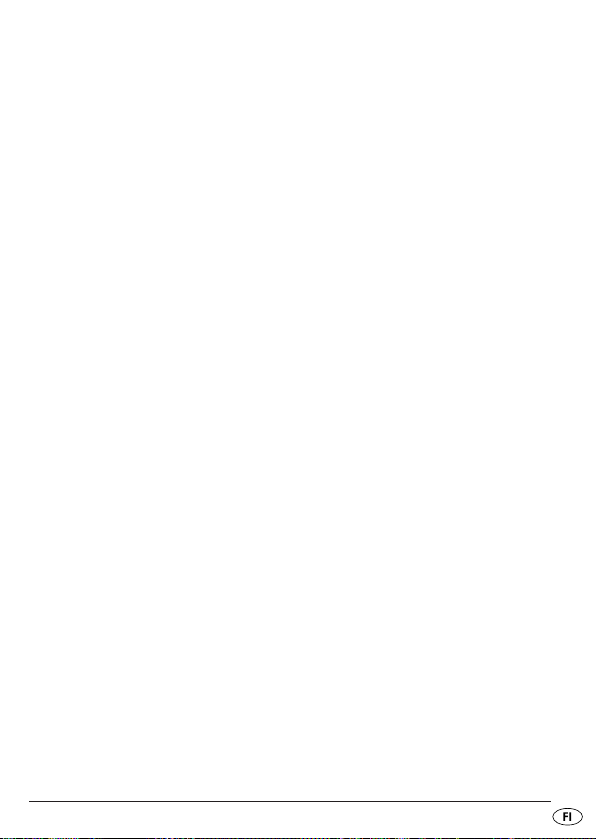
Automaattisen päivityksen (RDS) kytkeminen päälle / pois päältä
Tällä toiminnolla laite voi päivittää RDS-signaalin perusteella automaattisesti
päivämäärä- ja kellonaika-asetukset.
• Paina yhdeksän kertaa
• Paina
• Paina
DOWN-painiketta automaattisen päivityksen kytkemiseksi pois päältä.
UP-painiketta automaattisen päivityksen kytkemiseksi jälleen päälle.
MODE-painiketta. Näytössä näkyy sitten UPDA ON.
Näyttötilan valinta
Voit valita, mitkä tiedot näytössä näytetään radion ollessa pois päältä.
Vastaava tila näytetään näytössä vastaavilla symboleilla.
Valitse radion ollessa sammutettuna näyttötila painamalla painiketta
toistuvasti seuraavan taulukon mukaisesti:
Näyttötila-näytön symbolit
CLK näytetään vain kellonaika
CITY näytetään vuorotellen kellonaika ja maailmanaika
DATE näytetään vuorotellen kellonaika ja päiväys
CIT DAT näytetään vuorotellen kellonaika, päiväys ja maailmanaika
FINE
Herätystoiminto
Maailmaradiossa on käytettävissäsi kaksi toisistaan riippumatonta
herätysaikaa AL1 ja AL2. Molemmille herätysajoille voit asettaa...
...pitääkö laitteen herättää aina vain arkipäivinä, vain viikonlopulla, koko
viikon ajan tai jonain tiettynä arkipäivänä;
...haluatko laitteen herättävän sinut hälytysäänellä vai radiolla.
- 51 -
Page 54

Herätyksen asettaminen
Voit ohjelmoida maailmanradiollasi kaksi herätysaikaa.
Herätystoiminto Näytön symbolit
Radio
Merkkiäänet
Pois päältä ei symbolia
• Paina painiketta
Näyttöön ilmestyy viimeksi asetettu herätysaika ja hälytystyypin symboli.
• Paina painiketta
eteen- tai taaksepäin. Pidä yhtä painikkeista painettuna muutaman sekunnin
ajan asettaaksesi ajan pikaselauksena kymmenen minuutin välein
eteen- tai taaksepäin.
• Paina painiketta
haluttu herätystoiminto (katso taulukko yllä) näkyy näytössä.
• Paina
Voit valita arkipäivät (Mo, Tu, We, Th, Fr), viikonlopun (Su, Sa), koko viikon
(Su, Mo, Tu, We, Th, Fr, Sa) tai yhden ainoan viikonpäivän. Valittu asetus
näytetään näytössä.
• Paina
SNOOZE- painiketta asettaaksesi sen viikonpäivän, jolloin haluat herätä:
SNOOZE- painiketta niin monta kertaam, kunnes halutut herätyspäivät
on asetettu. Pidä
yhtä ykssittäistä viikonpäivää.
VOL.+/AL–1 (tai VOL.-/AL–2) radion ollessa pois päältä.
UP tai DOWN, säätääksesi herätysaikaa minuutin välein
VOL.+/AL–1 (oder VOL.-/AL–2) niin monta kertaam, kunnes
SNOOZE- painiketta painettuna, kunnes näytössä näytetään
- 52 -
Page 55

• Aseta haluamasi viikonpäivä painamalla SNOOZE- painiketta.
Pääset takaisin arkipäivien, viikonlopun tai koko viikon valintaan pitämällä
painiketta
• Paina painiketta
SNOOZE uudelleen lyhyesti painettuna.
MODE, tallentaaksesi asetuksen ja palataksesi takaisin
kellonaikatilaan. Asetus tallennetaan myös, jos odotat n. 15 sekuntia,
kunnes näytössä näkyy jälleen kellonaika.
Kun hälytys kuuluu...
• ja herätystoiminto "Radio" on valittu, radio käy tunnin ajan esivalitulla
herätysäänenvoimakkuudella. Lopeta painamalla painiketta
oder VOL.-/AL–2.
• ja herätystoiminto "Merkkiäänet" on valittu, kuuluvat merkkiäänet
10 minuutin ajan. Lopeta painamalla painiketta
Ohje:
Huomaa, että herätykseen käytetään viimeksi asetettua radioasemaa
viimeksi käytetyllä äänenvoimakkuudella.
VOL.+/AL–1 oder VOL.-/AL–2.
VOL.+/AL–1
Herätyksen keskeyttäminen
• Paina painiketta SNOOZE keskeyttääksesi herätystoiminnon 10 minuutiksi.
- 53 -
Page 56

Herätyksen keskeytyksen asettaminen
• Paina painiketta MODE 7 x radion ollessa pois päältä. Näytössä näkyy
asetettu herätyksen keskeytys (käyttöön otettaessa SNO 10).
• Painikkeilla
välille 1 - 59 minuuttia.
UP ja DOWN voidaan herätyksen keskeytys säätää ajallisesti
Herätystoiminnon sammuttaminen
• Paina painiketta VOL.+/AL–1 tai VOL.-/AL–2 niin monta kertaa, kunnes
vastaavat hälytyssymbolit katoavat näytöstä.
Ajanottotoiminto
Ajanottotoiminto on käytettävissä vain radion ollessa pois päältä.
• Pidä painiketta
00.00.0 U.
• Paina painiketta
linen otettava aika on 99 minuuttia ja 59 sekuntia. Kun ajanotto ylittää
suurimman mahdollisen ajan, näyttöön ilmestyy vilkkuva näyttö
99:59.0.
• Aikamittauksen aikana ajan mittaus voidaan keskeyttää painamalla
painiketta
• Ajanotto jatkuu painamalla painiketta
• Nollaa ajanotto pitämällä painiketta
• Ajanotosta poistutaan painamalla painiketta
PAGE painettuna n. 2 sekunnin ajan, näyttöön ilmestyy
SNOOZE, jos haluat käynnistää ajanoton. Suurin mahdol-
SNOOZE.
SNOOZE.
SNOOZE painettuna.
PAGE.
- 54 -
Page 57

Ajastintoiminto
Ajastintoiminto on käytettävissä vain radion ollessa pois päältä.
Ajastimen asettaminen ja tallentaminen
• Pidä painiketta MEMORY SCAN painettuna n. 2 sekunnin ajan, näyttöön
ilmestyy D 00.00.
• Aseta haluamasi aika painikkeilla
Muistipainikkeille on esitallennettu viisi ajastinaikaa, jotka voit kutsua esiin
suoraan vastaavaa muistipainiketta painamalla:
Painike
M.0/5 10:00
Painike
M.1/6 30:00
Painike
M.2/7 45:00
Painike
M.3/8 60:00
Painike
M.4/9 90:00
• Tallenna asetettu aika painamalla painiketta
tipaikkanäyttö
kulloistakin muistipainiketta painamalla aika tallennetaan tälle muistipaikalle sille esitallennetun ajan päälle.
• Ajastintilasta poistutaan painamalla painiketta
MEM. Valitse nyt muistipaikka painikkeilla M.0/5 - M.4/9,
Ajastintoiminnon esiinkutsuminen ja aktivointi
• Pidä painiketta MEMORY SCAN painettuna n. 2 sekunnin ajan, näyttöön
ilmestyy D 00. 00.
• Valitse haluamasi tallennettu ajastinaika muistipainikkeiden
avulla.
• Käynnistä ajastin painamalla painiketta
painallus keskeyttää ajastimen.
Kun asetettu aika on kulunut loppuun, kuuluu minuutin ajan hälytysääni,
joka muuttuu asteittain korkeammaksi ja kovaäänisemmäksi.
• Keskeytä ajastin ja poistu ajastintilasta painamalla painiketta
UP ja DOWN.
MEM, näytössä vilkkuu muis-
MEMORY SCAN uudelleen.
M.0/5 - M.4/9
SNOOZE. SNOOZE-painikkeen uusi
MEMORY SCAN.
- 55 -
Page 58

Radiokäyttö
Päälle kytkentä / Äänenvoimakkuus
• Kytke radio päälle painamalla painiketta POWER. Näytössä näkyy lyhyesti
ON, sen jälkeen näyttöön tulee ajankohtaisesti asetettu taajuus ja valittu
kaista.
• Säädä äänenvoimakkuutta painikkeilla
Painike
VOL.-/AL–2: hiljempaa
Painike
VOL.+/AL–1: kovempaa.
Äänenvoimakkuus näytetään näytössä vasemmalla pylvään muodossa.
Bassovahvistimen kytkeminen päälle
• Kytke bassovahvistin päälle painamalla painiketta BASS radion ollessa
päällä. Näyttöön ilmestyy BASS.
• Sammut bassovahvistin jälleen painamalla
sammuu.
Näyttöjen vaihto
• Vaihda kellonaika- ja taajuusnäytön välillä painamalla radiokäytössä
painiketta
MODE.
Sammuttaminen
• Kytke radio pois päältä painamalla painiketta POWER.
Näytössä näkyy lyhyesti OFF, sen jälkeen näyttöön tulee jälleen
kellonaika.
VOL.+/AL–1 ja VOL.-/AL–2:
BASS uudellen. Näyttö BASS
- 56 -
Page 59

Torkkukytkintoiminto
Painikkeella SNOOZE voidaan aktivoida myös torkkukytkintoiminto. Voit asettaa
kymmenen minuutin asteikolla jopa 90 minuuttia kestävän ajan, jonka jälkeen
radio sammuu automaattisesti. Kytke radio tätä varten ensin pois päältä.
• Paina painiketta
boli ja 90 (90 minuuttia).
• Vähennä torkkuaikaa kymmenen minuutin välein painamalla painiketta
SNOOZE. Näyttöön ilmestyy torkkukytkintoiminnon sym-
SNOOZE uudelleen, niin kauan, kun näytössä näkyy 90.
• Valitse joko torkkuaika (torkkusymboli pysyy näytössä) tai paina
edelleen painiketta
nyt sammutettu.
SNOOZE, kunnes näytössä näkyy 00. Torkkuaika on
Radioaseman säätäminen
• Valitse taajuuden valintakytkimellä haluttu taajuuskaista (FM, MW, LW
tai SW).
Vastaava lyhenne näkyy näytössä.
• Aseta nyt haluttu vastaanottotaajuus painikkeilla
• Jos painat painiketta
automaattisen hakutoiminnon.
• Haku pysähtyy heti, kun on löytynyt riittävän lähetysvoimakkuuden
omaava radioasema.
UP tai DOWN n. kolmen sekunnin ajan, käynnistät
KA-alueen asettaminen
Koska radioasemajärjestelmät vaihtelevat eri maissa, on vastaanottoalueasetusta sovitettava sen mukaisesti:
• Paina kuudesti painiketta
sitten painikkeella
taulukon mukaisesti:
MODE radion ollessa sammutettuna ja valitse
UP tai DOWN vastaava vastaanottoalue seuraavan
UP ja DOWN.
- 57 -
Page 60

Alue Tarkistusväli Kaista-alue
Amerikka 10 kHz 520–1710 kHz
Eurooppa 9 kHz 522–1656 kHz
Radioaseman hienosäätö
Jos radioasemaa ei voida löytää tarkasti, voidaan vastaanottoa parantaa
hienosäädön avulla.
• Paina asemahaun aikana painiketta
• Aseta nyt asemahaun aikana haluttu vastaanottotaajuus pienemmillä
taajuusväleillä painikkeiden
• Aseman hienosäädöstä poistutaan painamalla uudelleen painiketta
Tämä toiminto ei ole käytettävissä SW-taajuusalueella.
FINE, näyttöön ilmestyy FINE.
UP tai DOWN avulla.
FINE.
Antenni
Laitteen käännettävä teleskooppiantenni toimii FM- ja SW-kaistoilla.
• Vedä antenni kokonaan ulos ja suuntaa se niin, että vastaanotto on
paras mahdollinen.
Laitteen vasemmalla sivulla sijaitsevalla kytkimellä
SW-alueen vastaanottolaatua. Valitse LX voimakkaille radioasemille ja
DX parantaaksesi heikkojen radioasemien vastaanottoa.
MW- ja LW-kaistalla teleskooppiantennilla ei ole vaikutusta.
Tällä aaltoalueella laite vastaanottaa radioaallot sisäänrakennetun ferriittiantennin avulla.
• Suuntaa laite niin, että vastaanotto on paras mahdollinen.
SW SEN. voidaan parantaa
- 58 -
Page 61

Muistitoiminnot
Radioaseman tallentaminen
Maailmanradioon voidaan tallentaa 400 radioasemaa jokaiselle
taajuuskaistalle.
Radioasema tallennetaan seuraavasti:
• Aseta taajuuden valintakytkimellä taajuuskaista ja sitten se radioasema,
jonka haluat tallentaa.
• Paina painiketta
vilkkuu MEM.
• Paina painiketta
valitse sitten painikkeiden
• Valitse nyt 10 sekunnin sisällä painikkeilla
johon haluat radioaseman tallentaa. Paina esim. painiketta
muistipaikkaa 0 varten ja toisen kerran muistipaikkaa 5 varten.
Sisältö näytetään näytössä.
• Tallenna radioasema painamalla painiketta
Näytöt PAGE ja MEM näkyvät nyt jatkuvasti.
Ohje:
Jos verkkolaite on liitetty maailmanradioon eikä laitteeseen ole asetettu
paris-toja, muistipaikat katoavat, kun verkkopistoke irrotetaan pistorasiasta.
MEM. Näytössä näkyy tallennussivu PAGE ja näytössä
PAGE 10 sekunnin sisällä (näytössä vilkkuu PAGE) ja
UP ja DOWN avulla muistisivu (00 - 39).
M.0/5 - M.4/9 se muistipaikka,
M.0/5 kerran
MEM uudelleen.
- 59 -
Page 62

Tallennetun radioaseman valitseminen
• Valitse tallennettu radioasema suoraan asettamalla ensin taajuuden
valintakytkimellä sen taajuuskaistan, jolta radioasema löytyy.
• Paina painiketta
(00 - 39).
• Valitse nyt 10 sekunnin sisällä painikkeilla
jolle radioasema on tallennettu.
Radioasemaa soitetaan heti muistipaikan syöttämisen jälkeen.
PAGE ja valitse sitten painikkeilla UP tai DOWN tallennussivu
M.0/5 - M.4/9 se muistipaikka,
Automaattisen asemahaun suorittaminen
Maailmanradiosi voi suorittaa haun yhden kaistan taajuuksilla ja tallentaa
löytyneet radioasemat muistiin. Tämä automaattinen asemahaku (Automatic
Memory Scan / AMS) aktivoidaan seuraavasti:
• Paina kerran painiketta
• Pidä painiketta
Maailmanradio hakee nyt läpi ajankohtaisesti asetetun taajuuskaistan kaikki
taajuudet ja tallentaa löytyneet radioasemat ajankohtaisesti asetetulle
muistisivulle ja muistipaikalle.
MEM. Näyttö MEM vilkkuu.
MEMORY SCAN painettuna n. 1 sekunnin ajan.
Muistipaikkojen esiin kutsuminen
• Kutsu esiin valitun taajuuskaistan kaikkien asemamuistien sisältö painamalla painiketta
Kaikkia tallennettuja radioasemia soitetaan peräkkäin n. 15 sekunnin ajan.
• Lopeta muistipaikkojen toisto painamalla painiketta
MEMORY SCAN.
SNOOZE.
Ohje:
Huomaa, että tällöin torkkutoiminto aktivoidaan.
Paina painiketta
SNOOZE niin monta kertaa, kunnes näytössä näkyy 00.
- 60 -
Page 63

Puhdistus
Hengenvaarallisen sähköiskun vaara:
• Irrota laite sähköverkosta ennen sen puhdistamista!
• Älä koskaan upota laitteen osia veteen tai muihin nesteisiin!
• Älä päästä nesteitä tunkeutumaan laitteen koteloon.
Kotelon puhdistaminen:
Puhdista kotelon pinta kevyesti kostutetulla liinalla. Älä koskaan käytä bensiiniä,
liuottimia tai puhdistusaineita, jotka vahingoittavat muovia!
Hävittäminen
Laitteen hävittäminen
Älä missään tapauksessa heitä laitetta tavallisen talousjätteen sekaan.
Hävitä laite hyväksytyn jätteenhuoltoyrityksen tai kunnallisen
jätehuollon kautta.
Tämä tuote on eurooppalaisen direktiivin 2002/96/EC mukainen.
Noudata voimassa olevia määräyksiä. Ota epävarmoissa tapauksissa
yhteyttä jätelaitokseesi.
- 61 -
Page 64

Paristojen/akkujen hävittäminen
Paristoja ei saa hävittää talousjätteiden mukana.
Jokaisella käyttäjällä on lakisääteinen velvollisuus luovuttaa paristot/akut
kuntansa/kaupunginosansa tai kaupan keräilypisteeseen.
Näin varmistetaan, että paristot/akut hävitetään ympäristöystävällisellä
tavalla. Palauta paristot/akut ainoastaan purkautuneina.
Pakkauksen hävittäminen
Hävitä kaikki pakkausmateriaalit ympäristöystävällisellä tavalla.
Maahantuoja
KOMPERNASS GMBH
BURGSTRASSE 21
D-44867 BOCHUM
www.kompernass.com
- 62 -
Page 65

Takuu & huolto
Laitteen takuu on 3 vuotta ostopäivästä. Laite on valmistettu huolellisesti ja
tarkistettu tarkasti ennen toimitusta. Säilytä ostokuitti todisteeksi takuun
voimassaolosta.
Ota takuutapauksessa puhelimitse yhteyttä huoltopisteeseesi. Vain näin
voidaan taata tuotteesi maksuton lähettäminen huoltoon.
Takuu koskee ainoastaan materiaali- ja valmistusvirheitä, ei kuitenkaan
kuljetusvaurioita, kuluvia osia tai herkästi vaurioituvien osien, esim. kytkinten tai akkujen vaurioita.
Tuote on tarkoitettu ainoastaan yksityiseen, ei kaupalliseen käyttöön.
Väärä tai asiaton käyttö, väkivallan käyttö ja muiden kuin valtuutetun
huoltopisteen suorittamat korjaukset aiheuttavat takuun raukeamisen.
Tämä takuu ei rajoita kuluttajan lakisääteisiä oikeuksia.
Takuukorjaus ei pidennä takuuaikaa. Tämä koskee myös vaihdettuja ja
korjattuja osia. Mahdollisista jo ostettaessa olemassa olevista vahingoista
ja puutteista on ilmoitettava välittömästi pakkauksesta purkamisen jälkeen,
kuitenkin viimeistään kaksi päivää ostopäiväyksen jälkeen. Takuuajan
jälkeen suoritetut korjaukset ovat maksullisia.
Kompernass Service Suomi
Tel.: 010 30 935 80
(Soittamisen hinta lankaliittymästä: 8,21 snt/puh + 5,9 snt/min /
Matkapuhelimesta: 8,21 snt/puh + 16,90 snt/min)
e-mail: support.fi@kompernass.com
- 63 -
Page 66

- 64 -
Page 67

INNEHÅLLSFÖRTECKNING SIDAN
Föreskriven användning 66
Tekniska data 66
Symboler som används 68
Säkerhetsanvisningar 69
Komponenter 73
Förberedelser 74
Allmänna funktioner 76
Tidsfunktioner 76
Klockslag, datum, tidszon och världstid . . . . . . . . . . . . . . . . . . .77
Välja visningsläge . . . . . . . . . . . . . . . . . . . . . . . . . . . . . . . . . . . .83
Väckningsfunktion . . . . . . . . . . . . . . . . . . . . . . . . . . . . . . . . . . . . .83
Stoppursfunktion . . . . . . . . . . . . . . . . . . . . . . . . . . . . . . . . . . . . . .86
Nedräkningsfunktion . . . . . . . . . . . . . . . . . . . . . . . . . . . . . . . . . .87
Radiodrift 88
Ställa in sändare . . . . . . . . . . . . . . . . . . . . . . . . . . . . . . . . . . . . .89
Finavstämning av sändare . . . . . . . . . . . . . . . . . . . . . . . . . . . . . .90
Antenn . . . . . . . . . . . . . . . . . . . . . . . . . . . . . . . . . . . . . . . . . . . . .90
Minnesfunktioner . . . . . . . . . . . . . . . . . . . . . . . . . . . . . . . . . . . . .91
Rengöring 93
Kassering 93
Importör 94
Garanti & Service 95
- 65 -
Page 68

RADIOMOTTAGARE KH2032
Läs igenom bruksanvisningen noga innan du börjar använda apparaten
och spara den för senare bruk. Lämna över bruksanvisningen tillsammans
med apparaten om du överlåter den till någon annan person.
Det här dokumentet skyddas av upphovsrätt. All form av mångfaldigande
eller kopiering, även delvis, samt återgivning av bilderna, även i förändrad
form, är endast tillåten med tillverkarens skriftliga godkännande.
Föreskriven användning
Den här apparaten ska användas för mottagning av allmänt tillåtna radiosändningar i alla länder (världsmottagare) och den är endast avsedd för
privat bruk.
All annan form av användning än den som beskrivs här är förbjuden och
kan leda till skador på person och material. Tillverkaren tar inget ansvar
för skador som är ett resultat av missbruk och felaktig behandling, användande av våld eller att personer som inte är kvalificerade gjort ändringar
på produkten.
Tekniska data
Den här produkten uppfyller de grundläggande kraven och övriga relevanta
föreskrifter i EMC-direktiv 2004/108/EC, lågspänningsdirektiv
2006/95/EC samt direktivet för ekodesign 2009/125/EC
(förordning 1275/2008 bilaga II, Nr.1).
- 66 -
Page 69

Effektförbrukning: 5 Watt
Effektförbrukning, standby: 1,4 W
Drifttemperatur: +5 ~+40°C
Luftfuktighet: 5 ~ 90 % (utan kondensation)
Mått: (B x H x D): 17,5 x 11,2 x 3,8 cm
Apparatens vikt: ca 380 g
Nätdelens vikt: ca 185 g
Batterier
4 st. 1,5 V av typ AA/LR6/mignon (ingår inte i leveransen)
Frekvensområde för radio:
UKV (FM): 87 – 109 MHz
KV (SW): 5,85 – 17,90 MHz
MV (AM) Europa 522 – 1656 kHz
MV (AM) USA 520 – 1710 kHz
LV 144 – 299 kHz
Den här apparaten har de tekniska förutsättningarna för inställning av
ovannämnda frekvensområden.
Olika länder kan ha olika nationella regler för tillordning av radiofrekvensområden. Kom ihåg att du inte får utnyttja, överlåta till tredje person eller
missbruka information som tagits emot utanför det tillåtna radiofrekvensområdet.
Avstämningsområden (NORMAL/FINE):
UKV (FM) 100 kHz /50 kHz
KW (SW) 5 kHz /1 kHz
MV (AM) Europa 9 kHz /1 kHz
MV (AM) USA 10 kHz /1 kHz
LV 1 kHz
Känslighet: KV (SW) kan kopplas i 2 steg
- 67 -
Page 70

Allmänt
Minnesplatser : 1600 (400 per frekvensband)
Temperaturvisning: -5 - +55°C
Hörlurar
Modell: E105
Impedans: 32 Ω
Avkänningsspänning för bredband (WBCV): ca 220 mV
Utgång för hörlurar Maximal utspänning: ca. 50 mV
Nätdel
Tillverkare: FAI SHING INDUSTRIES LTD.
Modell: JV35D0750400
Primär: 230 V ~50 Hz /max. 50 mA
Sekundär: 7,5 V DC 400 mA
Symboler som används
Den här varningssymbolen ska göra dig uppmärksam på en
varningstext som ska varna för följande saker:
- risk för personskador,
- risk för elchocker,
- risk för eldsvåda,
- risk för explosion
samt viktig information om:
- hur man handskas med batterier,
- stötspänningar,
- hur strömtillförseln bryts.
- 68 -
Page 71
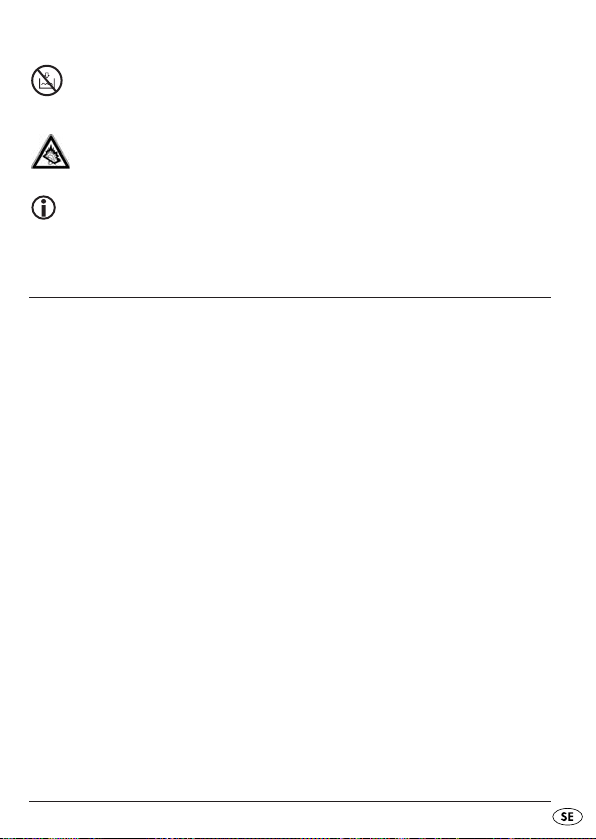
Den här symbolen visar att apparaten inte får doppas ner
i vatten eller andra vätskor.
Den här symbolen varnar för hörselskador.
Observera:
Den här symbolen innebär bra tips om hur apparaten hanteras.
Säkerhetsanvisningar
• Den här apparaten ska inte användas av personer (inklusive barn) med
begränsad fysisk, sensorisk eller mental förmåga eller bristande erfarenhet
och kunskap om de inte först övervakats eller instruerats av någon
ansvarig person.
• Håll uppsikt över barnen så att de inte leker med apparaten.
• Dra alltid ut kontaktnätdelen ur uttaget när du inte använder apparaten
och innan den rengörs för att den inte ska kunna sättas på av misstag.
• Kontrollera om apparaten och de övriga delarna har några synliga skador.
Säkerheten kan bara garanteras om alla delar är i felfritt skick.
• Den kontaktnätdel som är ansluten till apparaten måste alltid vara lättåt-
komlig så att det går snabbt att bryta strömtillförseln i nödsituationer.
- 69 -
Page 72

Risk för elchock!
• Kontaktnätdelen får endast anslutas till ett godkänt och jordat eluttag.
Nätspänningen måste överensstämma med angivelserna på apparatens
typskylt.
• Låt genast auktoriserad fackpersonal eller vår kundtjänst byta ut skadade
kontaktnätdelar eller strömkablar för att inte utsätta dig för onödiga risker.
• Lämna omedelbart in apparater som inte fungerar som de ska eller
som har skadade ledningar till kundtjänst för reparation eller utbyte.
Doppa aldrig ner apparaten i vatten. Torka bara av den med en lätt
fuktad trasa
• Utsätt aldrig apparaten för regn och använd den aldrig i fuktiga eller
våta utrymmen.
• Akta så att anslutningsledningen inte blir våt eller fuktig när apparaten
används.
• Du får aldrig försöka öppna eller reparera höljet. Gör du det kan vi inte
garantera säkerheten och garantin förlorar sin giltighet.
• Skydda apparaten från dropp och stänkvatten. Ställ därför inga
vätskefyllda kärl (t ex blomvaser) på eller bredvid apparaten.
Brandrisk!
• Använd inte apparaten i närheten av heta ytor.
• Ställ inte apparaten i direkt solljus. Då kan den överhettas och bli
totalförstörd.
• Lämna aldrig apparaten helt utan uppsikt när den används.
• Täck aldrig över ventilationsöppningarna när apparaten är påkopplad.
• Ställ inte öppna lågor, som t ex stearinljus, på eller bredvid apparaten.
- 70 -
Page 73

Risk för personskador
• Håll barnen på avstånd från anslutningsledning och apparat.
Barn underskattar ofta riskerna med elektriska apparater.
• Om apparaten faller i golvet eller skadas på annat sätt får du inte
använda den längre. Låt kvalificerad fackpersonal kontrollera och
reparera den om det behövs.
• Små barn får inte handskas med batterier. De kan stoppa dem i munnen
och svälja dem.
Om någon råkar svälja ett batteri måste man genast söka medicinsk vård.
Åska!
När det åskar kan apparater som är anslutna till elnätet skadas. Dra därför
alltid ut kontakten när det åskar.
Information om snabba elektriska transienter
(EFT) och elektrostatisk urladdning:
Om apparaten inte fungerar som den ska på grund av snabba elektriska
transienter (EFT) eller elektrostatisk urladdning måste den återställas för att
den ska kunna fungera igen. Eventuellt måste strömförbindelsen brytas och
sedan anslutas igen. Batterierna (om det ligger några batterier i facket)
måste tas ut och sedan läggas in igen.
- 71 -
Page 74

Bryta strömförbindelsen till apparaten
POWER-knappen kan inte användas för att bryta strömförbindelsen till här
apparaten. Apparaten förbrukar dessutom också ström när den står på
vänteläge (standby). För att bryta strömtillförseln helt till apparaten måste
kontaktnätdelen dras ut.
Handskas med batterier
Den här apparaten använder batterier. Tänk på följande när du handskas
med batterier:
Explosionsrisk!
Kasta aldrig in batterier i en eld. Ladda aldrig upp batterier (som inte är
uppladdningsbara).
• Öppna, löd eller svetsa aldrig batterier. Då finns risk för explosion
och personskador!
• Kontrollera batterierna regelbundet. Läckande batterier kan skada
apparaten.
• Ta ut batterierna om du inte ska använda apparaten under en längre tid.
• Om batterierna läcker ska du ta på dig skyddshandskar innan du tar
ut dem.
• Rengör batterifacket och batteriernas kontakter med en torr trasa.
Akta!
Tillverkaren ansvarar inte och lämnar ingen garanti för skador som är ett
resultat av att fukt eller vätska trängt in i apparaten eller på grund av att
den överhettats!
- 72 -
Page 75

Komponenter
A Framsida
Minnesknappar M.0/5 - M.4/9
q
Display
w
Knapp SNOOZE
e
Bandväljare (LV/KV/MV/FM)
r
Knapp BASS
t
Knapp FINE
y
Knappar VOL+(AL-1)/VOL-(AL-2)
u
Knappar UP/DOWN
i
Knapp MODE
o
Knapp POWER
a
Knapp MEM
s
Knapp PAGE
d
Knapp MEMORY SCAN
f
Högtalare
g
B Baksida
Fot
h
Antenn
j
Bärrem
k
Brytare SW SEN. (DX/LX)
l
Utgång för hörlurar
;
EXT. DC 7.5 V: Anslutning för kontaktnätdel
2)
- 73 -
Page 76

Förberedelser
Packa upp apparaten
Ta bort allt förpackningsmaterial.
OBS!
Låt inte småbarn leka med plastfolie. Risk för kvävningsolyckor!
Kontrollera leveransens innehåll
Försäkra dig om att följande delar finns med när du packar upp apparaten:
• Världsmottagare
• Nätdel
• Hörlurar
• Förvaringsväska
• Den här bruksanvisningen
Nät- och batteridrift
Om strömförbindelsen bryts till apparaten försvinner eventuella inställningar
som gjorts (klockslag, väckningstid, radiosändare). Lägg ev. i batterierna
först (se nedan) om du vill ha kvar inställningarna innan du bryter strömtillförseln till apparaten.
Lägga i batterier
Istället för att kopplas till elnätet kan apparaten också drivas med batterier
(medföljer inte). Det behövs fyra 1,5 V mignonbatterier av typ AA/LR6.
• Öppna batterifacket på apparatens baksida genom att skjuta locket neråt.
• Lägg in den fyra batterierna med polerna åt rätt håll i facket.
- 74 -
Page 77

• Skjut tillbaka locket över facket.
Om batterierna börjar bli urladdade kommer den blinkande symbolen
upp på displayen. Sedan stängs apparaten av.
Nätanslutning
• Sätt kontaktnätdelens apparatkontakt i uttaget EXT. DC 7.5 V på sidan av
apparaten.
• Sätt kontaktnätdelen i ett lättåtkomligt eluttag. För att minska risken för
snubblingsolyckor ska du inte använda någon förlängningskabel.
Ansluta hörlurar
Utgången för hörlurar sitter på apparatens vänstra sida.
OBS!
Använd endast medföljande hörlurar av typ E105 till den här apparaten.
• Sätt hörlurarnas teleplugg i uttaget för hörlurar.
Då kopplas högtalaren bort automatiskt.
OBS:
Att lyssna på musik på hög volym genom hörlurar en längre tid
kan leda till hörselskador!
- 75 -
Page 78

Allmänna funktioner
Knapplås
Knapplåset kan aktiveras för att förhindra att inställningarna ändras för att
man råkar komma åt knapparna av misstag.
• Håll MEM-knappen inne i ca 3 sekunder när radion är på. blinkar på displayen. Nu är alla knappar utom
• Tryck och håll inne knappen
knapplåset. försvinner från displayen.
MEM i 3 sekunder igen för att ta bort
SNOOZE och MEM spärrade.
Displaybelysning
• Tryck på valfri knapp för att koppla på displaybelysningen.
Displayen är upplyst i ca 15 sekunder.
Fot
• Fäll ut foten på apparatens baksida så står den stadigare.
Tidsfunktioner
När spänningsförsörjningen skapats (nät- eller batteridrift) startar apparaten
med en automatisk uppdatering.
“SYSTEM SETTING PLEASE WAIT” kommer upp på displayen.
När en RDS-signal tas emot ställs klocka och datum in automatiskt. Därefter
visas aktuellt klockslag och temperatur på displayen.
Om klockan inte ställs in automatiskt måste du göra det manuellt så som
beskrivs i följande avsnitt.
- 76 -
Page 79

Tidsfunktionerna kan bara ställas in när radion är avstängd. Om ingen
RDS-signal tas emot vid det fösta användningstillfället börjar klockan på
den tid som ställts in i förväg på, dvs. 0:00 00.
Om strömförbindelsen bryts till apparaten försvinner inställningarna.
Klockslag, datum, tidszon och världstid
Med knappen MODE ställer du in klockslag, datum och tidszon. Dessutom
kan du ta fram och ställa in världstid, datumalarm, mellanvågsmottagning,
snoozetid och tidsformat samt sätta på eller stänga av den automatiska
uppdatering. Om du trycker på knappen
blinkar visningen för den funktion som ska ställas in i ca 15 sekunder.
Gör inställningen under den här tiden med knapparna
• Tryck på
• Tryck på
• Tryck på
• Tryck på
• Tryck på
• Tryck på
• Tryck på
• Tryck på
• Tryck på
För att inställningarna ska bli verksamma behöver du bara vänta tills visningen
slutar blinka (displayen växlar till att visa klockan igen) eller gå över till nästa
funktion genom att trycka på knappen
MODE 1 gång: Ställa klockan
MODE 2 gånger: Ställa in datum
MODE 3 gånger: Ställa in tidszon ("Local City")
MODE 4 gånger: Visa världstid
MODE 5 gånger: Datumalarm
MODE 6 gånger: Ställa in mottagningsområde för mellanvåg.
MODE 7 gånger: Ställa in avbrott i väckningen.
MODE 8 gånger: Ställa in 12/24-timmarsformat.
MODE 9 gånger: Sätta på/stänga av automatisk uppdatering.
MODE när radion är avstängd
UP/DOWN.
MODE.
- 77 -
Page 80

Ställa klockan
• Tryck en gång på knappen MODE. Det senast inställda klockslaget blinkar
på displayen.
• Tryck på knappen
med en minut i taget. Håll knappen intryckt i några sekunder för att ställa
in tiden snabbare med tio minuter i taget.
UP eller DOWN för att ställa tillbaka eller fram klockan
Observera:
Ställ klockan utan förskjutning för sommartid. En eventuell sommartid kan
läggas in när man ställer in tidszon.
Ställa in datum
• Tryck en gång till eller tryck två gånger på knappen MODE.
Det inställda datumet blinkar på displayen (första gången apparaten
används visas Fr 1- 01- 10).
• Tryck på knappen
Håll knappen inne i några sekunder för att ändra datumet snabbare
med tio dagar i taget.
Visningen av veckodag följer med automatiskt. Veckodagen anges med de
två första bokstäverna i den engelska beteckningen.
Den inlagda kalendern räcker från 2000 till 2099.
Visning av veckodag:
Su = Söndag (Sunday)
Mo = Måndag (Monday)
Tu = Tisdag (Tueday)
We = Onsdag (Wednesday)
Th = Torsdag (Thursday)
Fr = Fredag (Friday)
Sa = Lördag (Saturday)
UP eller DOWN för att ställa fram eller tillbaka datumet.
- 78 -
Page 81

Ställa in tidszon
• Tryck en gång till eller tryck tre gånger på knappen MODE. På displayen
blinkar den inställda tidszonen som anges med förkortningen av motsvarande stad (grundinställning UTC); klockan försvinner från displayen.
• Tryck på knappen
tidszon.
I tabellen på nästa sida finns en översikt över tidszonernas förkortningar
samt tidsförskjutningarna.
UP eller DOWN för att komma till nästa resp. föregående
- 79 -
Page 82

Förkortning Diff. till. MEZ
HNL -10:00
ANC -9:00
YVR -8:00
LAX -8:00
DEN -7:00
CHI -6:00
MEX -6:00
NYC -5:00
YYZ -5:00
YUL -5:00
CCS -4:30
RIO -3:00
BUE -3:00
UTC* 0:00
LON 0:00
BER 1:00
PAR 1:00
ROM 1:00
CAI 2:00
IST 2:00
MOW 3:00
KWI 3:00
DXB 4:00
KHI 5:00
DAC 6:00
BKK 7:00
SIN 8:00
HKG 8:00
PEK 8:00
SHA 8:00
TYO 9:00
SYD 10:00
NOU 11:00
AKL 12:00
Sommartid
nej
ja
ja
ja
ja
ja
ja
ja
ja
ja
nej
ja
nej
nej
ja
ja
ja
ja
ja
ja
ja
nej
nej
nej
ja
nej
nej
nej
nej
nej
nej
ja
nej
ja
Stad
Honolulu/USA
Anchorage/USA
Vancouver/Kanada
Los Angeles/USA
Denver/USA
Chicago/USA
Mexico City/Mexico
New York/USA
Toronto/Kanada
Montreal/Kanada
Caracas/Venezuela
Rio de Janeiro/Brasilien
Buenos Aires/Argentina
Universal Time Coordinated
London/GB
Berlin/Tyskland
Paris/Frankrike
Rom/Italien
Kairo/Egypten
Istanbul/Turkiet
Moskva/Ryssland
Kuwait City/Kuwait
Dubai/Saudiarabien
Karachi/Pakistan
Dacca/Bangladesh
Bangkok/Thailand
Singapore
Hong Kong
Peking/Kina
Shanghai/Kina
Tokyo/Japan
Sydney/Australien
Noumea/Nya Kaledonien
Auckland/Nya Zeeland
- 80 -
Page 83

*UTC
Universal Time Coordinated (koordinerad världstid). UTC är den
referenstid som används för att räkna ut tiden i världens olika tidszoner.
Visa världstid
• Tryck en gång till eller tryck fyra gånger på knappen MODE för att ta fram
och visa världstiden. Stadens förkortning som blinkar och motsvarande tid
kommer upp på displayen.
• Tryck på knappen
UP eller DOWN för att komma till nästa resp. föregående
tidszon.
Observera:
För att världstiden ska kunna visas på rätt sätt måste du ställa in en förskjutning för sommartid (se tabellen).
Förskjutning för sommartid
Man skiljer inte mellan sommar- och vintertid i alla tidszoner. För att världstiden ska kunna visas på rätt sätt måste du ställa in en förskjutning för
sommartid i vissa tidszoner.
• Medan visningen av tidszonen blinkar trycker du upprepade gånger på
knappen
Tidsförskjutning Display Förklaring
SNOOZE tills du ställt in motsvarande tidsförskjutning (se tabellen).
1 OFFSET 1
0 OFFSET 0
-1 OFFSET -1
Det är vintertid i din tidszon (Local City), men världstiden står på sommartid just nu.
Det är sommar- eller vintertid i din tidszon (Local City)
och enligt världstiden.
Det är sommartid i din tidszon (Local City), men
världstiden är inställd på vintertid eller har ingen
sommartid.
- 81 -
Page 84

Alarm för speciella datum
• Tryck en femte gång på MODE för att ställa in ett alarm för speciella
datum. På displayen blinkar omväxlande SDA1 och datumet.
• Tryck på knappen
(SDA1 - SDA 10).
• Tryck på knappen
datum.
• Tryck på knappen
igång samma datum varje år.
• Om det aktuella datumet överensstämmer med SDA-alarmets kommer
det att höras en 10 minuter lång alarmsignal varje hel timme mellan
kl. 8:00 - 23:00 den här dagen.
På displayen blinkar samtidigt visningen SDA.
• Stäng av alarmet genom att trycka på valfri knapp.
PAGE för att välja mellan tio olika datumalarm
UP eller DOWN för att sätta på ett akustiskt alarm ett visst
SNOOZE om du vill ignorera årtalet så att alarmet sätts
Observera:
För att avaktivera hela alarmet ställer du in ett datum som redan passerats!
Ställa in 12/24-timmarsläge
• Tryck åtta gånger på knappen MODE. "24 HR" för 24-timmarsformat
kommer upp på displayen.
• Tryck på knappen UP för att ställa in 24-timmarsformat.
• Tryck på knappen Down för att ställa in 12-timmarsformat.
"12 HR" kommer upp på displayen. För att tala om när det är eftermiddag
visas även "PM".
- 82 -
Page 85

Sätta på/Stänga av automatisk uppdatering (RDS)
Med den här funktionen kan apparaten uppdatera inställningarna för
datum och klockslag efter RDS-signalen.
• Tryck nio gånger på knappen
• Tryck på knappen Down för att stänga av den automatiska uppdateringen.
• Tryck på knappen UP för att sätta på den automatiska uppdateringen igen.
MODE. På displayen visas UPDA ON.
Välja visningsläge
Du kan välja vad som ska visas på displayen när radion är avstängd.
De olika lägena visas med motsvarande symboler på displayen.
Stäng ev. först av radion och välj visningsläge enligt följande tabell genom
att trycka upprepade gånger på knappen
Symbol på displayen Visningsläge
CLK bara klockan visas
CITY klockslag och världstid visas omväxlande
DATE datum och klockslag visas omväxlande
CIT DAT klockslag, datum och världstid visas omväxlande
FINE:
Väckningsfunktion
Du kan ställa in två olika väckningstider som är oberoende av varandra,
AL1 och AL2. För båda väckningstiderna kan du ställa in...
...om du vill väckas varje vardag, på veckoslutet, hela veckan eller på en
enskild veckodag;
...om du vill bli väckt av en alarmsignal eller av radion.
- 83 -
Page 86

Ställa in väckningstid
Du kan programmera in två väckningstider i världsmottagaren.
väckningsfunktion symbol på displayen
radio
signaltoner
Avstängd ingen symbol
• Tryck på knappen
Displayen visar den senast inställda väckningstiden och symbolen för
typ av alarm.
• Tryck på kanppen
väckningstiden med en minut i taget. Håll knappen intryckt i några
sekunder för att ställa in tiden snabbare med tio minuter i taget.
• Tryck upprepade gånger på knappen
den väckningsfunktion du vill ha kommer upp på displayen
(se tabellen ovan).
• Tryck på kanppen
väckt på:
Du kan välja mellan vardagar (Mo, Tu, We, Th, Fr), veckoslut (Su, Sa),
hela veckan (Su, Mo, Tu, We, Th, Fr, Sa) eller en speciell veckodag.
Den inställning som väljs visas på displayen.
• Tryck upprepade gånger å knappen
vill bli väckt på. Håll
på displayen.
VOL.+/AL–1 (eller VOL.-/AL–2) när radion är avstängd.
UP eller DOWN, för att sätta fram eller tillbaka
VOL.+/AL–1 (oder VOL.-/AL–2) tills
SNOOZE, för att ställa in vilka veckodagar du vill bli
SNOOZE tills du ställt in de dagar du
SNOOZE- knappen inne tills en enstaka veckodag visas
- 84 -
Page 87

• Tryck på kanppen SNOOZE, för att ställa in veckodagen.
För att komma tillbaka till valet av vardagar, helgdagar eller hela veckan
håller du knappen
• Tryck på knappen
klockan. Inställningen sparas också om du väntar i ca 15 sekunder tills
klockan kommer upp på displayen igen.
SNOOZE inne en liten stund igen.
MODE, för att spara inställningen och komma tillbaka till
När väckningsalarmet sätter igång...
• och väckningsfunktion "Radio" valts är radion påkopplad i en timme på
en i förväg inställd volym. Tryck på
stänga av den.
• och väckningsfunktion "Alarmsignal" valts hörs signalen i 10 minuter.
Tryck på
Kom ihåg att du kommer att väckas på den volym som ställts in för den senast
inställda radiosändaren.
VOL.+/AL–1 eller VOL.-/AL–2 för att stänga av den.
Observera:
VOL.+/AL–1 eller VOL.-/AL–2 för att
Avbryta väckningen
• Tryck på knappen SNOOZE för att stänga av väckningssignalen i 10 minuter.
- 85 -
Page 88

Ställa in snoozetid
• Stäng ev. först av radion och tryck 7 gånger på knappen MODE.
På displayen visas hur länge väckningssignalen ska vara avbruten
(grundinställningen är SNO 10).
• Med hjälp av knapparna
på mellan 1 och 59 minuter.
UP och DOWN kan du ställa in en snoozetid
Stänga av väckningsfunktionen
• Tryck upprepade gånger på knappen VOL.+/AL–1 eller VOL.-/AL–2 tills
motsvarande alarmsymboler försvinner från displayen.
Stoppursfunktion
Stoppuret kan bara användas om radion är avstängd.
• Håll knappen
displayen.
• Tryck på knappen
ställas in på 99 minuter och 59 sekunder. Om stoppuret överskrider sin
maxtid blinkar 99:59.0 på displayen.
• Stoppuret kan avbrytas om man trycker på knappen
• Om man trycker på knappen
• Håll knappen
• Tryck på knappen
PAGE inne i ca 2 sek. tills 00.00.0 U kommer upp på
SNOOZE för att starta stoppuret. Stoppuret kan maximalt
SNOOZE.
SNOOZE igen fortsätter stoppuret att ticka.
SNOOZE intryckt för att återställa stoppuret.
PAGE för att gå ut ur stoppursfunktionen.
- 86 -
Page 89

Nedräkningsfunktion
Radion måste vara avstängd för att nedräkningsfunktionen ska kunna användas.
Ställa in och spara nedräkningsfunktion
• Håll knappen MEMORY SCAN intryckt i ca 2 sek. tills D 00.00 kommer upp
på displayen.
• Använd knapparna
5 nedräkningstider som du kan ta fram genom att trycka på motsvarande
knappar har redan sparats i förväg:
Knapp
M.0/5 10:00 Knapp M.1/6 30:00
Knapp
M.2/7 45:00 Knapp M.3/8 60:00
Knapp
M.4/9 90:00
• Tryck på knappen
visningen
plats och tryck på motsvarande minnesknapp för att ta bort den gamla,
förinställda tiden och lägga in den nya istället.
• Gå ut ur det här läget genom att trycka på knappen
gång till.
MEM. Använd nu knapparna M.0/5 - M.4/9 för att välja en minnes-
Ta fram och aktivera nedräkningsfunktionen
• Håll knappen MEMORY SCAN inne i ca 2 sek. tills D 00. 00 kommer upp
på displayen.
• Välj en sparad nedräkningstid med minnesknapparna
• Tryck på knappen
på
SNOOZE igen avbryts nedräkningen.
När den inställda tiden är ute hörs en 1 minut lång signal som hela tiden
blir högre och starkare.
• Tryck på knappen
ur nedräkningsläget.
UP eller DOWN för att ställa in en tid.
MEM för att spara en inställd tid. På displayen blinkar
MEMORY SCAN en
M.0/5 - M.4/9.
SNOOZE för att starta nedräkningen. Om du trycker
MEMORY SCAN för att stoppa nedräkningen och gå ut
- 87 -
Page 90

Radiodrift
Påkoppling/Volym
• Tryck på knappen POWER för att sätta på radion. På displayen visas ON
en liten stund och därefter den frekvens som ställts in med det valda
bandet.
• Volymen regleras med knapparna
Knapp
VOL.-/AL–2: lägre volym;
Knapp
VOL.+/AL–1: högre volym.
Volyminställningen visas i den avlånga rutan till vänster på displayen.
Koppla på basförstärkning
• Sätt ev. på radion och tryck på knappen BASS för att koppla på basförstärkningen. BASS kommer upp på displayen.
• För att stänga av basförstärkningen trycker du på
BASS försvinner från displayen.
Växla displayvisning
• Sätt ev. först på radion och tryck på knappen MODE för att växla mellan
visning av klockslag och frekvens.
Stänga av radion
• Tryck på knappen POWER för att stänga av radion.
OFF visas en kort stund på displayen, sedan kommer klockan upp igen.
VOL.+/AL–1 resp. VOL.-/AL–2:
BASS en gång till.
- 88 -
Page 91

Automatisk frånkopplingsfunktion
Knappen SNOOZE kan också användas för att aktivera automatisk
frånkopplingsfunktion.
Du kan ställa in en tid på upp till 90 minuter med tio minuter i taget och
när tiden är ute kommer radion att stängas av automatiskt. Stäng först av
radion.
• Tryck på knappen
90 (för 90 minuter) kommer upp på displayen.
• Tryck upprepade gånger på knappen
displayen om du vill minska tiden med tio minuter i taget.
• Välj antingen en snoozetid (snoozesymbolen stannar kvar på
displayen) eller fortsätt trycka på
playen. Den automatisk frånkopplingsfunktion är nu avstängd.
SNOOZE. Symbolen för snoozefunktion och
SNOOZE tills 90 kommer upp på
SNOOZE tills 00 kommer upp på dis-
Ställa in sändare
• Välj frekvensband med bandväljaren (FM, MV (MW), LV (LW)
eller KV (SW).
Motsvarande förkortning kommer upp på displayen.
• Ställ sedan in önskad mottagningsfrekvens med knapparna
DOWN.
• Om du håller knappen
automatisk sökning.
• Sökningen stannar så snart en tillräckligt stark sändare hittats.
UP eller DOWN inne i ca tre sekunder startas en
Ställa in mellanvåg
Eftersom radiosändarsystem skiljer sig mellan olika länder bör du göra en
anpassning av inställningen av mottagningsområdet:
• Stäng ev. först av radion och tryck sex gånger på knappen
använd sedan knapparna
enligt följande tabell:
UP resp. DOWN för att välja mottagningsfrekvens
UP resp.
MODE och
- 89 -
Page 92

Region Avkänningsavstånd Bandområde
Amerika 10 kHz 520 – 1710 KHz
Europa 9 kHz 522–1656 kHz
Finavstämning av sändare
Om det är svårt att hitta en tillräckligt stark sändare kan man göra en
finavstämning för att få bättre mottagning.
• Tryck på knappen
upp på displayen.
• Ställ sedan in önskad mottagningsfrekvens i mindre steg med knapparna
FINE medan sändarsökningen pågår. FINE kommer
UP resp. DOWN.
• Tryck på
Den här funktionen kan inte användas på långvåg (LW).
FINE igen för att gå ut ur det här läget.
Antenn
Apparatens svängbara teleskopantenn fungerar på FM- och kortvågsbandet
(SW).
• Dra ut hela teleskopantennen och rikta den så att du får så bra
mottagning som möjligt.
Med brytaren
ningen på kortvåg (SW). Välj LX för starka sändare och DX för att få bättre
mottagning av svagare sändare.
Teleskopantennen fungerar inte på mellanvåg (MW) och långvåg (LW).
I de här områdena tar apparaten emot sändare genom den inbyggdada
ferritantennen.
• Rikta hela apparaten tills du får så bra mottagning som möjligt.
SW SEN. på apparatens vänstra sida kan du förbättra mottag-
- 90 -
Page 93

Minnesfunktioner
Spara sändare
Världsmottagaren kan spara 400 sändare för varje frekvensband.
Gör så här för att spara en sändare:
• Ställ in frekvensband med bandväljaren och ställ sedan in den sändare
du vill spara.
• Tryck på knappen
blinkar.
• Tryck på knappen
och använd sedan knapparna
(mellan 00 och 39).
• Tryck på någon av knapparna
välja en minnesplats för sändaren. Tryck t ex på knappen
gång för minnesplats 0 och en gång till för minnesplats 5. Beläggningen
visas på displayen.
• Tryck på
nu konstant på displayen.
Om nätdelen är kopplad till världsmottagaren och inga batterier lagts i
försvinner minnesplatsernas innehåll så snart du drar ut nätdelen ur uttaget.
MEM en gång till för att spara sändaren. PAGE och MEM visas
Observera:
MEM. På displayen visas PAGE och visningen MEM
PAGE inom 10 sekunder (visningen PAGE blinkar)
UP resp. DOWN för att välja en sida
M.0/5 - M.4/9 inom 10 sekunder för att
M.0/5 en
- 91 -
Page 94
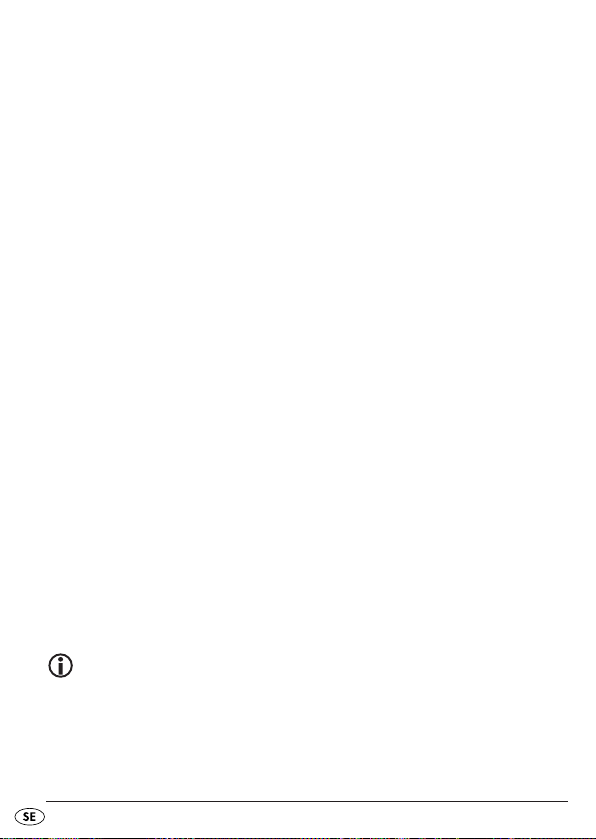
Välja sparade sändare
• För att välja en sparad sändare direkt ställer du först in det frekvensband
där sändaren finns med bandväljaren.
• Tryck på knappen
för att välja en sida (mellan 00 och 39).
• Tryck på någon av knapparna
den minnesplats där du sparat sändaren.
Sändaren startar så snart du trycker på motsvarande minnesknapp.
PAGE och använd sedan knapparna UP resp. DOWN
M.0/5 - M.4/9 inom 10 sekunder för att välja
Automatisk sändarsökning
Världsmottagaren kan söka igenom frekvenserna på ett band och spara de
sändare som hittas automatiskt. Gör så här för att aktivera den automatiska
sändarsökningen (Automatic Memory Scan / AMS):
• Tryck en gång på knappen
• Håll knappen
Världsmottagaren söker nu igenom alla frekvenser i det aktuella frekvensbandet och sparar de sändare som hittas på den sida och minnesplats som
ställts in.
MEMORY SCAN inne i ca 1 sekund.
MEM. Visningen MEM blinkar.
Ta fram minnesplatser
• Tryck på knappen MEMORY SCAN för att ta fram hela sändarminnets
beläggning i det valda frekvensbandet.
Alla sparade sändare spelas i tur och ordning i ca 15 sekunder.
• Tryck på knappen
SNOOZE för att avsluta processen.
Observera:
Kom ihåg att snoozefunktionen nu aktiveras.
Tryck upprepade gånger på knappen
displayen.
SNOOZE tills 00 kommer upp på
- 92 -
Page 95

Rengöring
Risk för livsfarliga elchocker:
• Bryt strömförbindelsen till apparaten innan den rengörs!
• Doppa aldrig ner några delar av apparaten i vatten eller andra vätskor!
• Se till att det inte kommer in vätska innanför apparatens hölje.
Rengöra apparaten utvändigt:
Rengör apparaten utvändigt med en lätt fuktad trasa. Använd aldrig bensin,
lösningsmedel eller rengöringsmedel som angriper plast!
Kassering
Kassera apparaten
Apparaten får absolut inte kastas bland hushållssoporna.
Lämna in den till ett företag som har tillstånd att ta hand om denhär
typen av uttjänta apparater eller till din kommunala avfallsanläggning.
Produkten faller under den europeiska riktlinjen 2002/96/EC.
Följ gällande föreskrifter. Kontakta din avfallsanläggning om du har några
frågor.
- 93 -
Page 96

Kassera batterier
Batterier får inte kastas bland de vanliga hushållssoporna.
Den som använder någon typ av batterier är skyldig enligt lag att lämna in
dem till ett insamlingsställe i sin kommun eller stadsdel eller lämna tillbaka
dem till återförsäljaren.
Den här bestämmelsen är till för att batterier ska kunna kasseras utan att
skada miljön. Lämna bara in urladdade batterier för återvinning/destruktion.
Kassering av förpackningen
Lämna in allt förpackningsmaterial till miljövänlig återvinning.
Importör
KOMPERNASS GMBH
BURGSTRASSE 21
D-44867 BOCHUM
www.kompernass.com
- 94 -
Page 97

Garanti & Service
För den här apparaten lämnar vi tre års garanti från och med inköpsdatum.
Den här apparaten har tillverkats med omsorg och genomgått en noggrann
kontroll innan leveransen. Var god bevara kassakvittot som köpbevis.
Vi ber dig att kontakta ditt serviceställe per telefon vid garantifall. Endast
då kan produkten skickas in fraktfritt.
Garantin gäller bara för bara för material- eller fabrikationsfel, den täcker
inte transportskador, förslitningsdelar eller skador på ömtåliga delar som t
ex brytare och batterier. Produkten är endast avsedd för privat bruk och
får inte användas yrkesmässigt.
Vid missbruk och felaktig behandling, användande av våld och vid ingrepp
som inte gjorts av vår auktoriserade servicefilial upphör garantin att gälla.
Den lagstadgade garantin begränsas inte av denna garanti.
Garantitiden förlängs inte för att man utnyttjar garantiförmånerna. Det
gäller även för utbytta eller reparerade delar. Eventuella skador och brister
som upptäcks redan vid köpet måste anmälas omedelbart efter uppackningen, dock senast två dagar efter inköpsdatum. När garantitiden är slut
måste man betala för eventuella reparationer.
Kompernass Service Sverige
Tel.: 0770 93 00 35
e-mail: support.sv@kompernass.com
Kompernass Service Suomi
Tel.: 010 30 935 80
(Soittamisen hinta lankaliittymästä: 8,21 snt/puh + 5,9 snt/min /
Matkapuhelimesta: 8,21 snt/puh + 16,90 snt/min)
e-mail: support.fi@kompernass.com
- 95 -
Page 98

