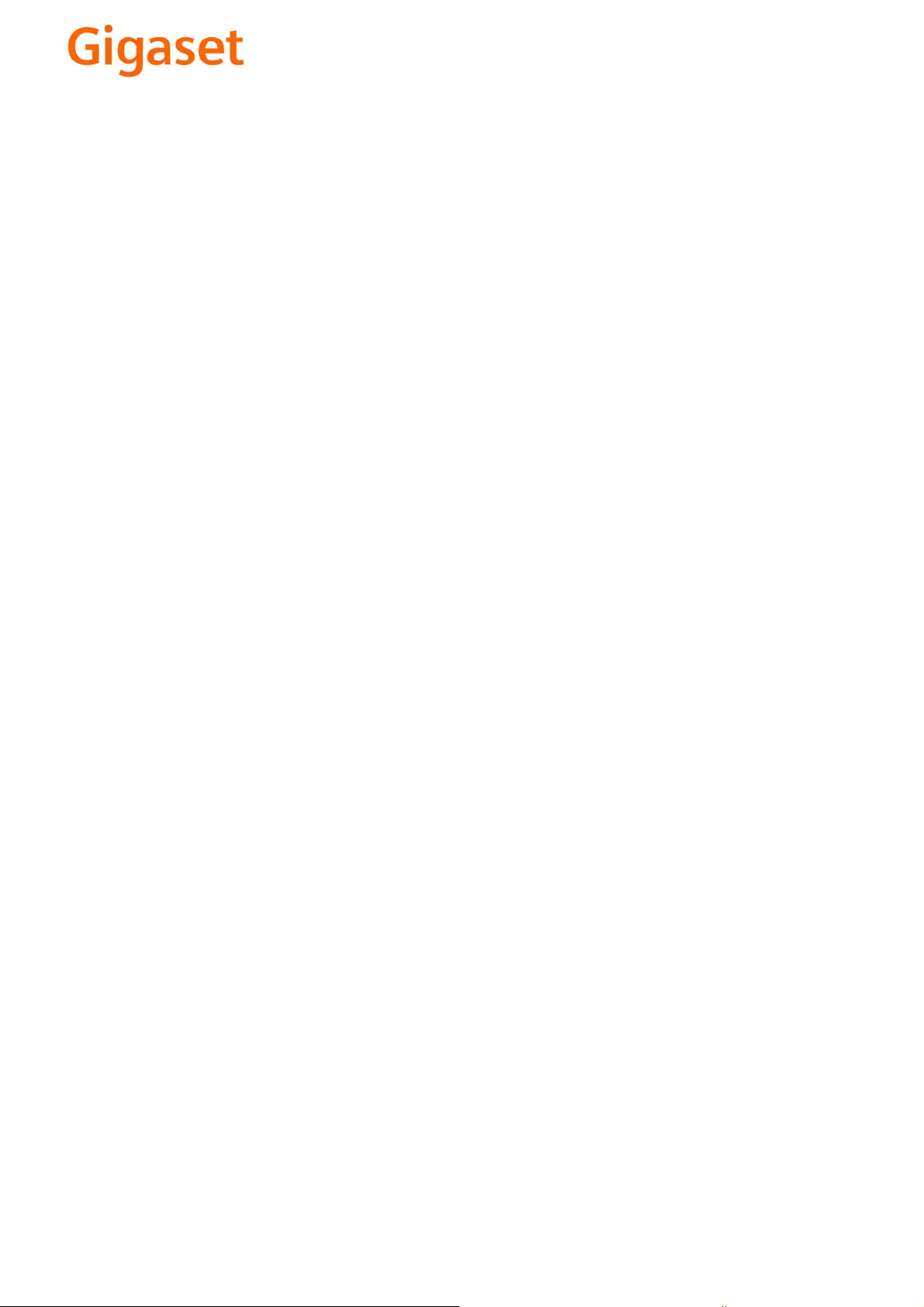
EN Dear Customer,
Gigaset Communications GmbH is the legal successor to
Siemens Home and Office Communication Devices GmbH &
Co. KG (SHC), which in turn continued the Gigaset business
of Siemens AG. Any statements made by Siemens AG or
SHC that are found in the user guides should therefore be
understood as statements of Gigaset Communications
.
GmbH
We hope you enjoy your Gigaset.
DE Sehr geehrte Kundin, sehr geehrter Kunde,
FR Chère Cliente, Cher Client,
IT Gentile cliente,
NL Geachte klant,
ES Estimado cliente,
PT SCaros clientes,
die Gigaset Communications GmbH ist Rechtsnachfolgerin
der Siemens Home and Office Communication Devices
GmbH & Co. KG (SHC), die ihrerseits das Gigaset-Geschäft
der Siemens AG fortführte. Etwaige Erklärungen der
Siemens AG oder der SHC in den Bedienungsanleitungen
sind daher als Erklärungen der Gigaset Communications
GmbH zu verstehen.
Wir wünschen Ihnen viel Freude mit Ihrem Gigaset.
la société Gigaset Communications GmbH succède en droit
à Siemens Home and Office Communication Devices GmbH
& Co. KG (SHC) qui poursuivait elle-même les activités Gigaset de Siemens AG. Donc les éventuelles explications de Siemens AG ou de SHC figurant dans les modes d’emploi
doivent être comprises comme des explications de Gigaset
Communications GmbH.
Nous vous souhaitons beaucoup d’agrément avec votre
Gigaset.
la Gigaset Communications GmbH è successore della Siemens Home and Office Communication Devices GmbH &
Co. KG (SHC) che a sua volta ha proseguito l’attività della
Siemens AG. Eventuali dichiarazioni della Siemens AG o
della SHC nei manuali d’istruzione, vanno pertanto intese
come dichiarazioni della Gigaset Communications GmbH.
Le auguriamo tanta soddisfazione con il vostro Gigaset.
Gigaset Communications GmbH is de rechtsopvolger van
Siemens Home and Office Communication Devices GmbH &
Co. KG (SHC), de onderneming die de Gigaset-activiteiten
van Siemens AG heeft overgenomen. Eventuele uitspraken
of mededelingen van Siemens AG of SHC in de gebruiksaanwijzingen dienen daarom als mededelingen van Gigaset
Communications GmbH te worden gezien.
Wij wensen u veel plezier met uw Gigaset
la Gigaset Communications GmbH es derechohabiente de la
Siemens Home and Office Communication Devices GmbH &
Co. KG (SHC) que por su parte continuó el negocio Gigaset
de la Siemens AG. Las posibles declaraciones de la
Siemens AG o de la SHC en las instrucciones de uso se
deben entender por lo tanto como declaraciones de la Gigaset Communications GmbH.
Le deseamos que disfrute con su Gigaset.
Gigaset Communications GmbH é a sucessora legal da Siemens Home and Office Communication Devices GmbH &
Co. KG (SHC), que, por sua vez, deu continuidade ao sector
de negócios Gigaset, da Siemens AG. Quaisquer declarações por parte da Siemens AG ou da SHC encontradas nos
manuais de utilização deverão, portanto, ser consideradas
como declarações da Gigaset Communications GmbH.
Desejamos que tenham bons momentos com o seu Gigaset.
DA Kære Kunde,
FI Arvoisa asiakkaamme,
SV Kära kund,
NO Kjære kunde,
EL Αγ α πητή πελάτισσα, αγαπητέ πελάτη,
HR Poštovani korisnici,
.
SL Spoštovani kupec!
Gigaset Communications GmbH er retlig efterfølger til Siemens Home and Office Communication Devices GmbH &
Co. KG (SHC), som fra deres side videreførte Siemens AGs
Gigaset-forretninger. Siemens AGs eller SHCs eventuelle
forklaringer i betjeningsvejledningerne skal derfor forstås
som Gigaset Communications GmbHs forklaringer.
Vi håber, du får meget glæde af din Gigaset.
Gigaset Communications GmbH on Siemens Home and
Office Communication Devices GmbH & Co. KG (SHC)-yri-
tyksen oikeudenomistaja, joka jatkoi puolestaan Siemens
AG:n Gigaset-liiketoimintaa. Käyttöoppaissa mahdollisesti
esiintyvät Siemens AG:n tai SHC:n selosteet on tämän
vuoksi ymmärrettävä Gigaset Communications GmbH:n
selosteina.
Toivotamme Teille paljon iloa Gigaset-laitteestanne.
Gigaset Communications GmbH övertar rättigheterna från
Siemens Home and Office Communication Devices GmbH &
Co. KG (SHC), som bedrev Gigaset-verksamheten efter Siemens AG. Alla förklaringar från Siemens AG eller SHC i
användarhandboken gäller därför som förklaringar från
Gigaset Communications GmbH.
Vi önskar dig mycket nöje med din Gigaset.
Gigaset Communications GmbH er rettslig etterfølger etter
Siemens Home and Office Communication Devices GmbH &
Co. KG (SHC), som i sin tur videreførte Gigaset-geskjeften i
Siemens AG. Eventuelle meddelelser fra Siemens AG eller
SHC i bruksanvisningene er derfor å forstå som meddelelser
fra Gigaset Communications GmbH.
Vi håper du får stor glede av din Gigaset-enhet.
η Gigaset Communications GmbH είναι η νομική διάδοχος της
Siemens Home and Office Communication Devices GmbH &
Co. KG (SHC), η οποία έχει αναλάβει την εμπορική
δραστηριότητα Gigaset της Siemens AG. Οι δηλώσεις της
Siemens AG ή της SHC στις
επομένως δηλώσεις της Gigaset Communications GmbH.
Σας ευχόμαστε καλή διασκέδαση με τη συσκευή σας Gigaset.
Gigaset Communications GmbH pravni je sljednik tvrtke
Siemens Home and Office Communication Devices GmbH &
Co. KG (SHC), koji je nastavio Gigaset poslovanje tvrtke
Siemens AG. Zato sve izjave tvrtke Siemens AG ili SHC koje
se nalaze u uputama za upotrebu treba tumačiti kao izjave
tvrtke Gigaset Communications GmbH.
Nadamo se da sa zadovoljstvom koristite svoj Gigaset
uređaj.
Podjetje Gigaset Communications GmbH je pravni naslednik
podjetja Siemens Home and Office Communication Devices
GmbH & Co. KG (SHC), ki nadaljuje dejavnost znamke
Gigaset podjetja Siemens AG. Vse izjave podjetja Siemens
AG ali SHC v priročnikih za uporabnike torej veljajo kot izjave
podjetja Gigaset Communications GmbH.
Želimo vam veliko užitkov ob uporabi naprave Gigaset.
οδηγίες χρήσ
ης αποτ
ελούν
Issued by
Gigaset Communications GmbH
Schlavenhorst 66, D-46395 Bocholt
Gigaset Communications GmbH is a trademark
licensee of Siemens AG
© Gigaset Communications GmbH 2008
All rights reserved.
Subject to availability. Rights of modifications
reserved.
www.gigaset.com
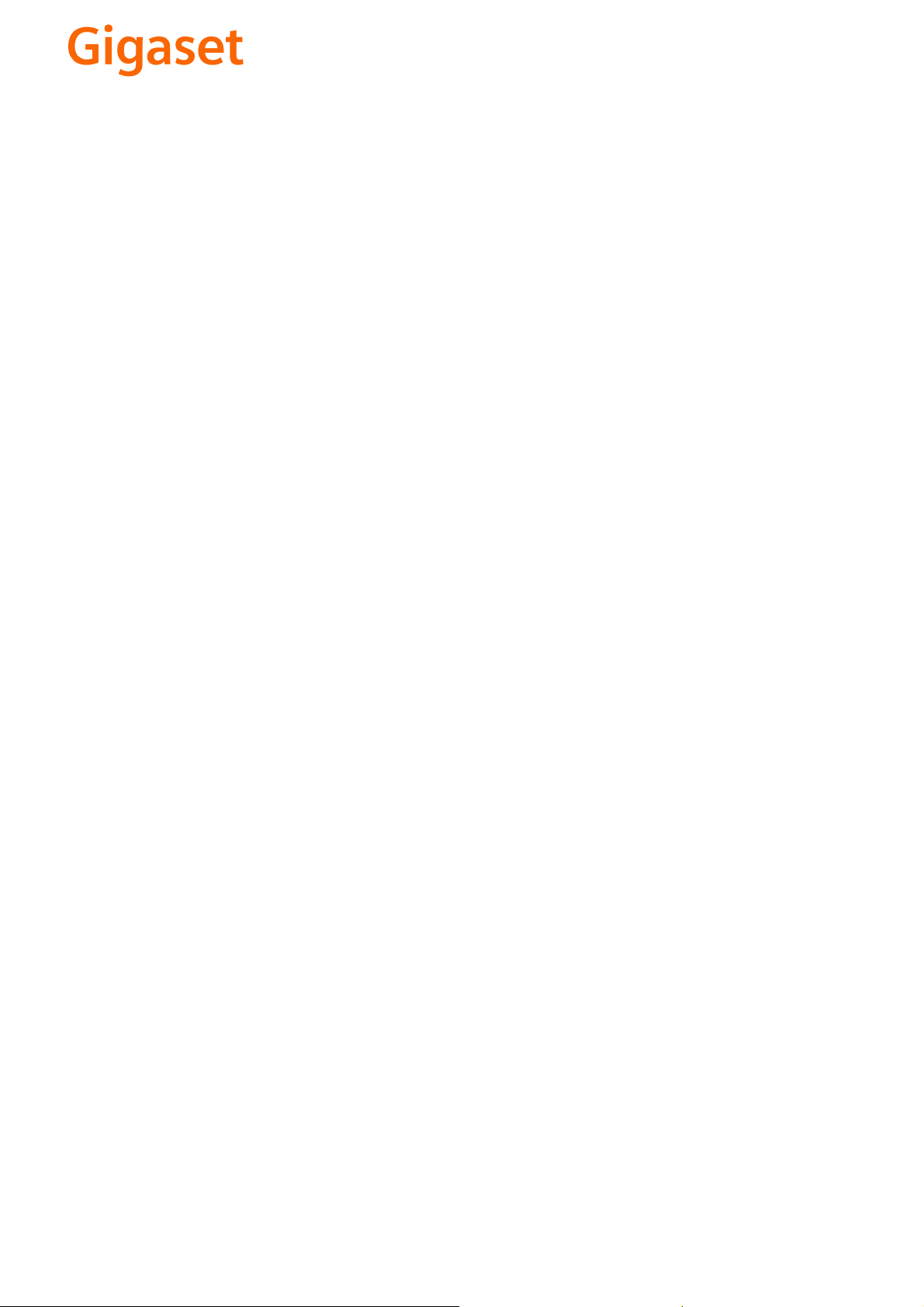
CS Vážení zákazníci,
společnost Gigaset Communications GmbH je právním
nástupcem společnosti Siemens Home and Office
Communication Devices GmbH & Co. KG (SHC), která dále
přejala segment produktů Gigaset společnosti Siemens AG.
Jakékoli prohlášení společnosti Siemens AG nebo SHC, které
naleznete v uživatelských příručkách, je třeba považovat za
prohlášení společnosti Gigaset Communications GmbH.
Doufáme, že jste s produkty Gigaset spokojeni.
SK Vážený zákazník,
Spoločnosť Gigaset Communications GmbH je právnym
nástupcom spoločnosti Siemens Home and Office
Communication Devices GmbH & Co. KG (SHC), ktorá zasa
pokračovala v činnosti divízie Gigaset spoločnosti Siemens
AG. Z tohto dôvodu je potrebné všetky vyhlásenia
spoločnosti Siemens AG alebo SHC, ktoré sa nachádzajú v
používateľských príručkách, chápať ako vyhlásenia
spoločnosti Gigaset Communications GmbH.
Veríme, že budete so zariadením Gigaset spokojní.
PL Szanowny Kliencie,
Firma Gigaset Communications GmbH jest spadkobiercą
prawnym firmy Siemens Home and Office Communication
Devices GmbH & Co. KG (SHC), która z kolei przejęła
segment produktów Gigaset od firmy Siemens AG. Wszelkie
oświadczenia firm Siemens AG i SHC, które można znaleźć
w instrukcjach obsługi, należy traktować jako oświadczenia
firmy Gigaset Communications GmbH.
Życzymy wiele przyjemności z korzystania z produktów
Gigaset.
TR Sayın Müşterimiz,
Gigaset Communications GmbH, Siemens AG'nin Gigaset
işletmesini yürüten Siemens Home and Office
Communication Devices GmbH & Co. KG (SHC)'nin yasal
halefidir. Kullanma kılavuzlarında bulunan ve Siemens AG
veya SHC tarafından yapılan bildiriler Gigaset
Communications GmbH tarafından yapılmış bildiriler olarak
algılanmalıdır.
Gigaset'ten memnun kalmanızı ümit ediyoruz.
RO Stimate client,
Gigaset Communications GmbH este succesorul legal al
companiei Siemens Home and Office Communication
Devices GmbH & Co. KG (SHC), care, la rândul său, a
continuat activitatea companiei Gigaset a Siemens AG.
Orice afirmaţii efectuate de Siemens AG sau SHC şi incluse
în ghidurile de utilizare vor fi, prin urmare, considerate a
aparţine Gigaset Communications GmbH.
Sperăm ca produsele Gigaset să fie la înălţimea dorinţelor
dvs.
SR Poštovani potrošaču,
Gigaset Communications GmbH je pravni naslednik
kompanije Siemens Home and Office Communication
Devices GmbH & Co. KG (SHC), kroz koju je nastavljeno
poslovanje kompanije Gigaset kao dela Siemens AG. Stoga
sve izjave od strane Siemens AG ili SHC koje se mogu naći u
korisničkim uputstvima treba tuma
Gigaset Communications GmbH.
Nadamo se da ćete uživati u korišćenju svog Gigaset
uređaja.
BG Уважаеми потребители,
Gigaset Communications GmbH е правоприемникът на
Siemens Home and Office Communication Devices GmbH
& Co. KG (SHC), която на свой ред продължи бизнеса на
подразделението Siemens AG. По тази причина
всякакви изложения, направени от Siemens AG или
SHC, които се намират в ръководствата за
потребителя, следва да се разбират като изложения на
Gigaset Communications GmbH.
Надяваме се да ползвате с удоволствие вашия Gigaset.
izjave kompanije
čiti kao
RU Уважаемыи покупатель!
Компания Gigaset Communications GmbH является
правопреемником компании Siemens Home and Office
Communication Devices GmbH & Co. KG (SHC), которая,
ою очередь, приняла подразделение Gigaset в свое
в св
управление от компании Siemens AG. Поэтому любые
заявления, сделанные от имени компании Siemens AG
или SHC и встречающиеся в руководствах
пользователя, должны восприниматься как заявления
компании Gigaset Communications GmbH.
Мы надеемся, что продукты Gigaset удовлетворяют
вашим требованиям.
HU T
isztelt Vásárló!
A Siemens Home and Communication Devices GmbH & Co.
KG (SHC) törvényes jogutódja a Gigaset Communications
GmbH, amely a Siemens AG Gigaset üzletágának utódja.
Ebből következően a Siemens AG vagy az SHC felhasználói
kézikönyveiben található bármely kijelentést a Gigaset
Communications GmbH kijelentésének kell tekinteni.
Reméljük, megelégedéssel használja Gigaset készülékét.
Issued by
Gigaset Communications GmbH
Schlavenhorst 66, D-46395 Bocholt
Gigaset Communications GmbH is a trademark
licensee of Siemens AG
© Gigaset Communications GmbH 2008
All rights reserved.
Subject to availability. Rights of modifications
reserved.
www.gigaset.com

s
Siemens Aktiengesellschaft,
issued by Siemens Communications
Haidenauplatz 1
D-81667 Munich
© Siemens AG 2005
All rights reserved. Subject to availability.
Rights of modification reserved.
Siemens Aktiengesellschaft
www.siemens.com/gigaset
Gigaset S450
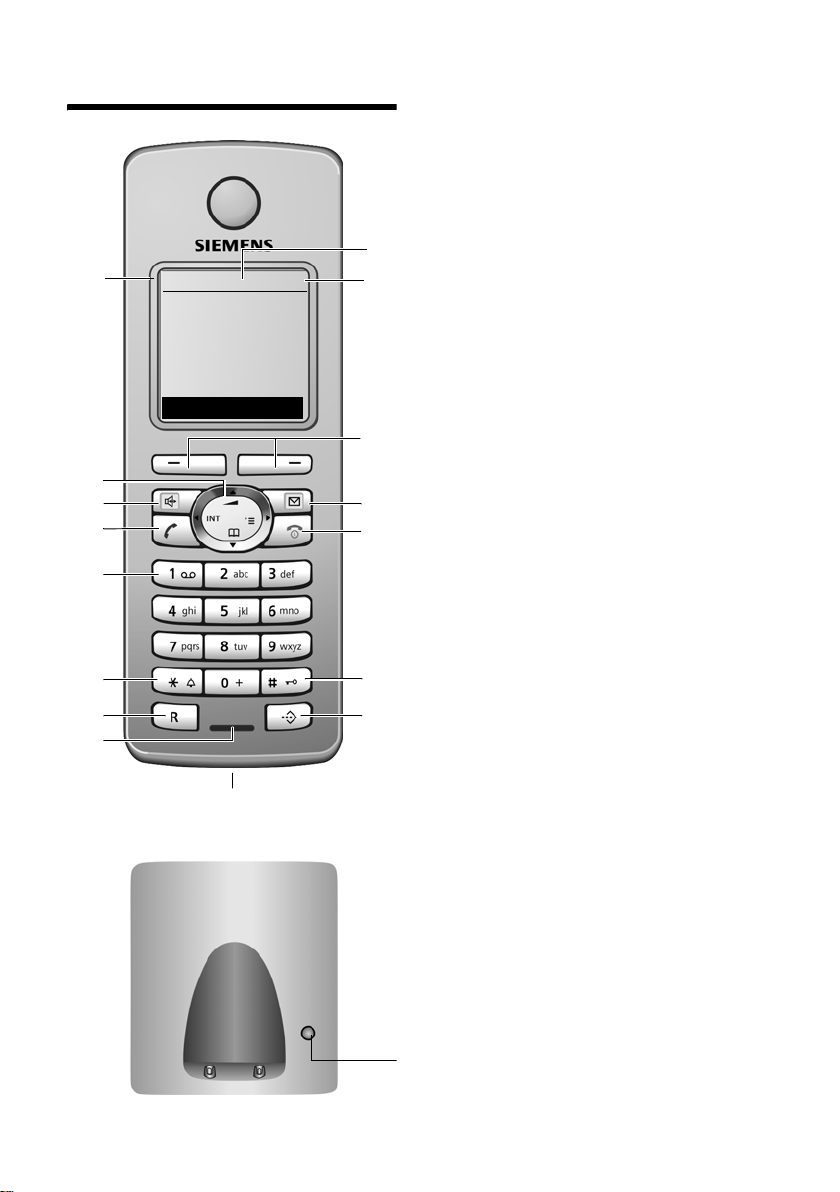
Handset at a glance
Handset at a glance
16
15
14
13
12
11
10
9
ÐV
INT 1
10.05.05 09:45
INT SMS
8
1 Display in idle status
2 Charge status of the batteries
= e V U (flat to full)
= flashes: batteries almost flat
e V U flashes: batteries charging
3 Display keys (page 12)
4 Message key
Access to calls and message lists;
Flashes: new message or new call.
1
2
3
4
5
6
7
5 End call key, On/Off key
End call, cancel function, go back one menu
level (press briefly), back to idle status
(press and hold), activate/deactivate
handset (press and hold in idle status)
6 Hash key
Key lock on/off (press and hold in idle
status),
Toggle between upper/lower case and digits
7 Call-by-call list key
Open call-by-call list
8 Connection socket for headset
9 Microphone
10 Recall key
- Confer (Flash)
- Insert a dialling pause (press and hold)
11 Star key
Ringtones on/off (press and hold),
Open table of special characters
12 Key 1
Select network mailbox (press and hold)
13 Talk key
Answer a call, open last number redial list
(press briefly), start dialling (press and hold)
14 Handsfree key
Switch between earpiece and handsfree
mode;
Lights up: handsfree activated;
Flashes: incoming call
15 Control key (page 13)
16 Signal strength
Ð i Ñ Ò (high to low)
| flashes: no reception
Registration/Paging key
(page 33/page 34)
1
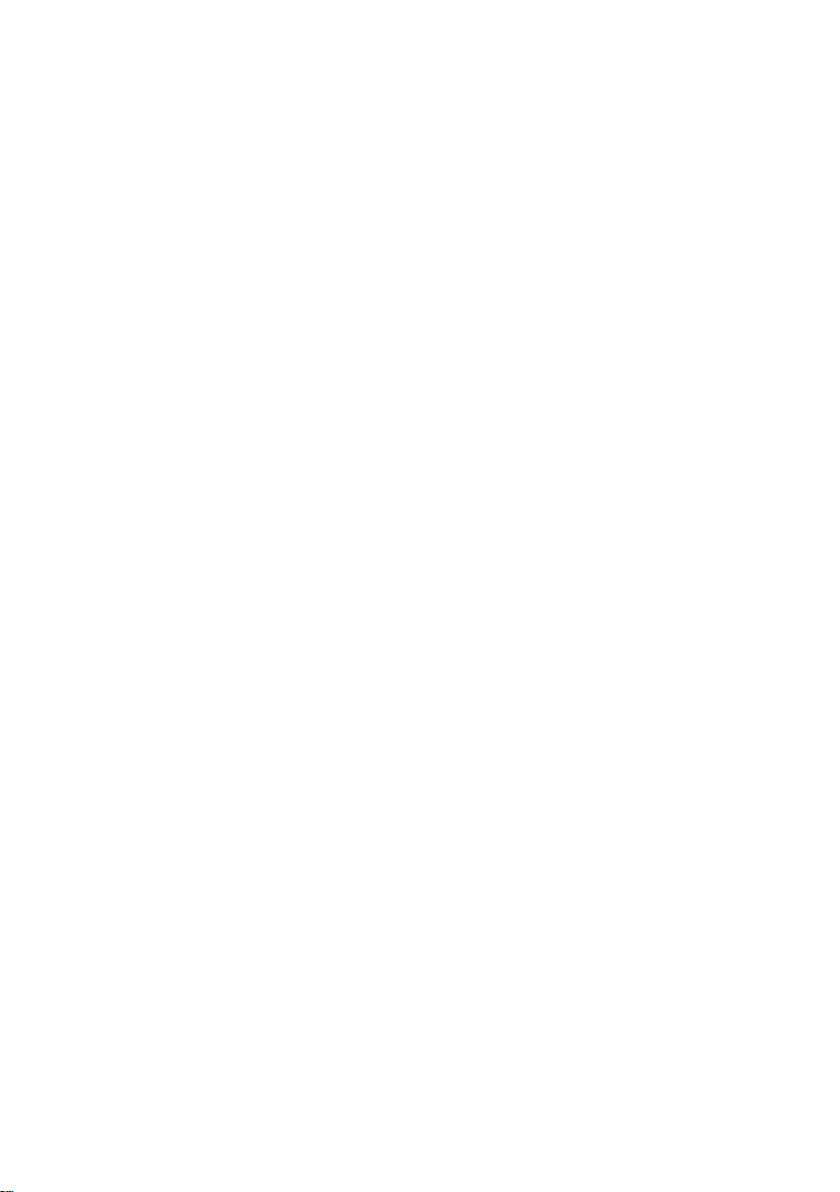
Contents
Contents
Handset at a glance . . . . . . . . . . 1
Safety precautions . . . . . . . . . . . 4
Gigaset S450 –
more than just a telephone . . . . 5
First Steps . . . . . . . . . . . . . . . . . . 5
Pack contents . . . . . . . . . . . . . . . . . . . 5
Installing the base station . . . . . . . . . . 5
Setting up the handset for use . . . . . . 6
Menu tree . . . . . . . . . . . . . . . . . . . 9
Making calls . . . . . . . . . . . . . . . . 11
Making an external call . . . . . . . . . . . 11
Ending a call . . . . . . . . . . . . . . . . . . . 11
Answering a call . . . . . . . . . . . . . . . . 11
Calling Line Identification . . . . . . . . . 11
Handsfree operation . . . . . . . . . . . . . 11
Muting . . . . . . . . . . . . . . . . . . . . . . . . 12
Operating the handset . . . . . . . 12
Control key . . . . . . . . . . . . . . . . . . . . 12
Display keys . . . . . . . . . . . . . . . . . . . 13
Returning to idle status . . . . . . . . . . . 13
Menu guidance . . . . . . . . . . . . . . . . . 13
Correcting incorrect entries . . . . . . . . 14
Network services . . . . . . . . . . . . 15
Setting functions for the next call . . . 15
Setting functions for all
subsequent calls . . . . . . . . . . . . . . . . 15
Functions during a call . . . . . . . . . . . 15
Functions after a call . . . . . . . . . . . . . 16
Activating/deactivating
network mailbox . . . . . . . . . . . . . . . . 16
Using the directory and lists . . 17
Directory/call-by-call list . . . . . . . . . . 17
Last number redial list . . . . . . . . . . . . 19
Opening lists with the message key . 20
Making cost-effective calls . . . . 21
Linking call-by-call numbers
with one number . . . . . . . . . . . . . . . . 21
Automatic network provider
code (preselection) . . . . . . . . . . . . . . 21
SMS (text messages) . . . . . . . . 23
Writing/sending an SMS . . . . . . . . . . 23
Receiving an SMS . . . . . . . . . . . . . . 25
Notification by SMS . . . . . . . . . . . . . 27
SMS mailboxes . . . . . . . . . . . . . . . . 28
Setting SMS centre . . . . . . . . . . . . . 29
SMS info services . . . . . . . . . . . . . . . 29
SMS to a PABX . . . . . . . . . . . . . . . . 30
Activating/deactivating the
SMS function . . . . . . . . . . . . . . . . . . 30
SMS troubleshooting . . . . . . . . . . . . 30
Using the network mailbox . . . 32
Configuring the network mailbox
for fast access . . . . . . . . . . . . . . . . . 32
Viewing the network mailbox
message . . . . . . . . . . . . . . . . . . . . . . 32
Using several handsets . . . . . . 33
Registering handsets . . . . . . . . . . . . 33
De-registering handsets . . . . . . . . . . 34
Locating a handset ("paging") . . . . . 34
Changing the base station . . . . . . . . 34
Making internal calls . . . . . . . . . . . . . 34
Linking internal callers to
an external call . . . . . . . . . . . . . . . . . 35
Changing the name of a handset . . . 36
Changing a handset's internal
number . . . . . . . . . . . . . . . . . . . . . . . 36
Using a handset as a room monitor . 36
Handset settings . . . . . . . . . . . 38
Changing the display language . . . . 38
Setting the display . . . . . . . . . . . . . . 38
Setting the screen picture . . . . . . . . . 38
Setting display illumination . . . . . . . . 39
Activating/deactivating auto answer . 39
Adjusting the loudspeaker volume . . 39
Changing ringtones . . . . . . . . . . . . . 39
Activating/deactivating first
ring muting . . . . . . . . . . . . . . . . . . . . 40
Activating/deactivating
advisory tones . . . . . . . . . . . . . . . . . 40
Setting the alarm clock . . . . . . . . . . . 41
Restoring the handset
default settings . . . . . . . . . . . . . . . . . 41
2
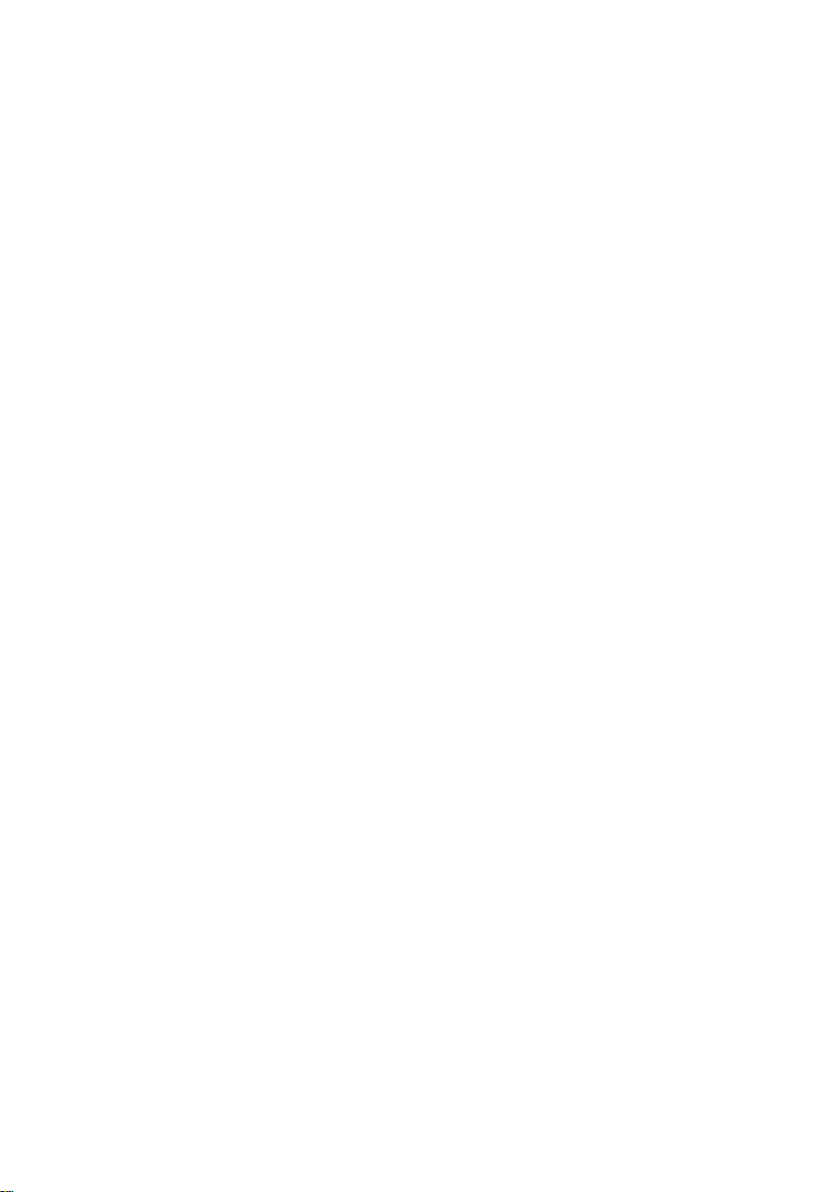
Base station settings . . . . . . . . 42
Protecting against unauthorised
access . . . . . . . . . . . . . . . . . . . . . . . . 42
Activating/deactivating the
wait melody . . . . . . . . . . . . . . . . . . . . 42
Repeater support . . . . . . . . . . . . . . . 42
Restoring default settings to
base station . . . . . . . . . . . . . . . . . . . . 42
Connecting the base station
to the PABX . . . . . . . . . . . . . . . . 43
Dialling modes and flash time . . . . . . 43
Setting pauses . . . . . . . . . . . . . . . . . 43
Switching temporarily to
tone dialling (DTMF) . . . . . . . . . . . . . 43
Appendix . . . . . . . . . . . . . . . . . . 44
Care . . . . . . . . . . . . . . . . . . . . . . . . . 44
Contact with liquid . . . . . . . . . . . . . . 44
Questions and answers . . . . . . . . . . . 44
Service (Customer Care) . . . . . . . . . 45
Specifications . . . . . . . . . . . . . . . . . . 45
Guarantee Certificate . . . . . . . . . . . . 46
Notes on the
operating instructions . . . . . . . 47
Symbols used . . . . . . . . . . . . . . . . . . 47
Example: menu input . . . . . . . . . . . . 48
Example: multiple line input . . . . . . . 48
Writing and editing a text message . . 49
Accessories . . . . . . . . . . . . . . . . 51
Index . . . . . . . . . . . . . . . . . . . . . . 53
Contents
3
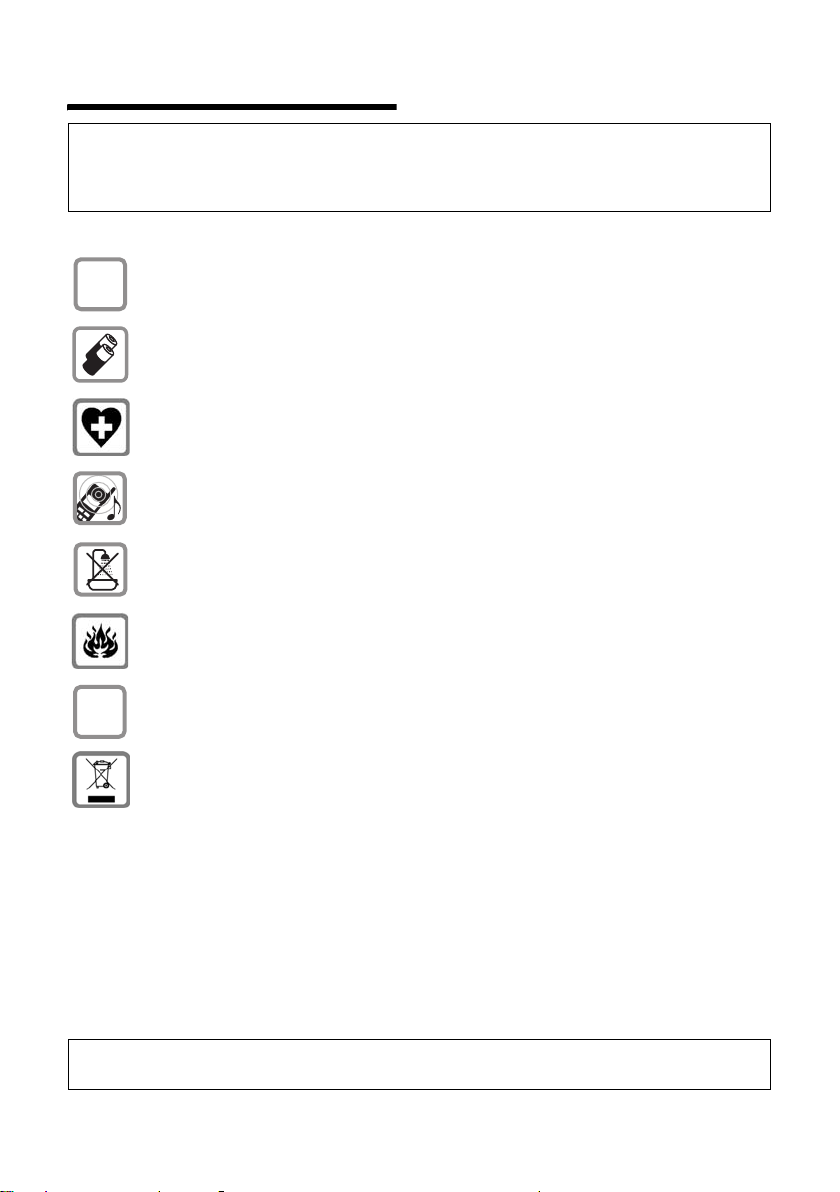
Safety precautions
Safety precautions
Caution:
Read the safety precautions and the user guide before use.
Explain their contents to your children, and the potential hazards associated with using the
telephone.
Only use the mains adapter supplied, as indicated on the underside of the base
$
station.
Fit only the approved, rechargeable batteries! Never use conventional (nonrechargeable) batteries as this could damage your health and cause injury. Use
the batteries as directed in this user guide (page 45).
The operation of medical appliances may be affected. Be aware of the technical
conditions in your particular environment, e.g. doctor's surgery.
The handset may cause an unpleasant humming noise in hearing aids.
Do not install the base station in bathrooms or shower rooms. The handset and
base station are not splash proof (page 44).
Do not use the phone in environments with a potential explosion hazard,
e.g. auto paint shops.
ƒ
If you give your Gigaset to someone else, make sure you also give them the
user guide.
All electrical and electronic products should be disposed of separately from the
municipal waste stream via designated collection facilities appointed by the
government or the local authorities.
This crossed-out wheeled bin symbol on the product means the product is
covered by the European Directive 2002/96/EC.
The correct disposal and separate collection of your old appliance will help
prevent potential negative consequences for the environment and human
health. It is a precondition for reuse and recycling of used electrical and
electronic equipment.
For more detailed information about disposal of your old appliance, please
contact your city office, waste disposal service or the shop where you
purchased the product.
Note:
Not all of the functions described in this user guide are available in all countries.
4
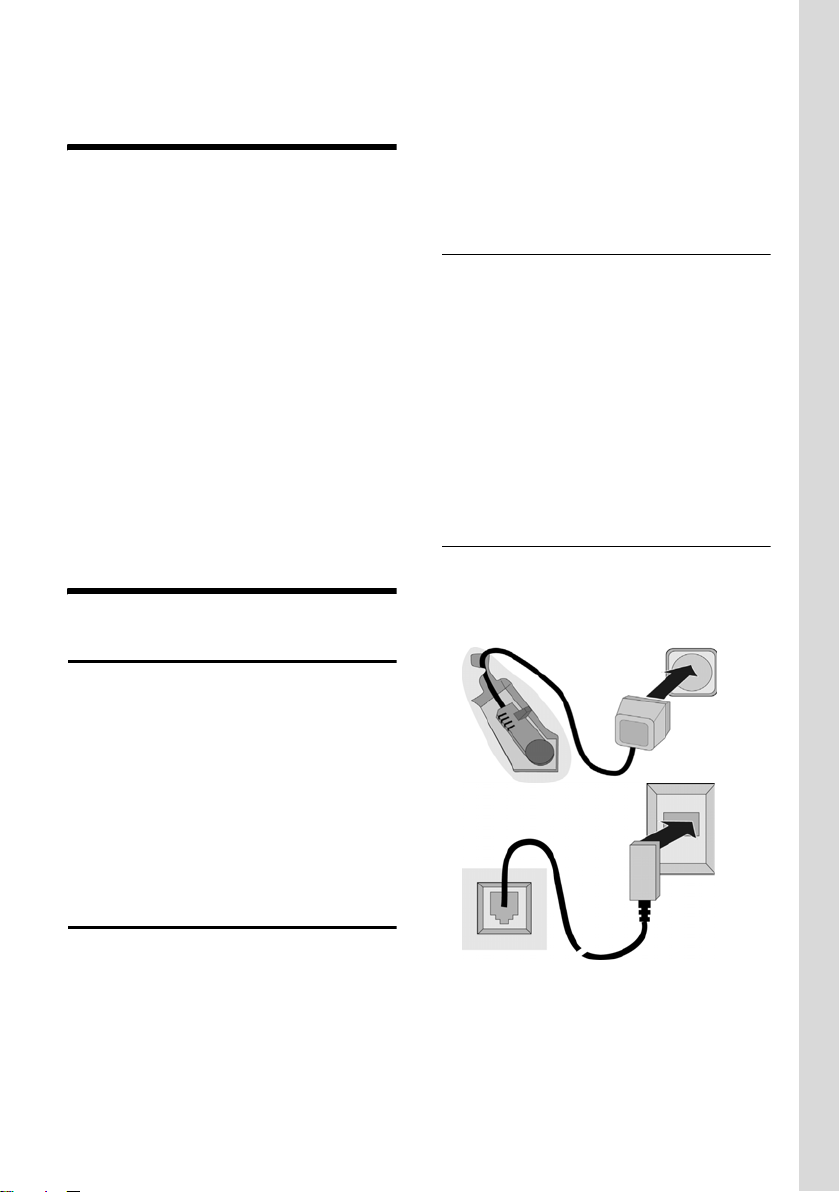
Gigaset S450 – more than just a telephone
Gigaset S450 –
more than just a telephone
Your phone not only enables you to send
and receive text messages over the fixed
network and store up to 150 telephone
numbers (page 17) – it can do a whole lot
more:
u You can designate important people as
VIPs so you can tell important calls
from the ringtone (page 17).
u You can store anniversaries (page 19)
in your phone and it will remind you of
them in advance.
u Select frequently used phone numbers
at the press of a single key (page 17).
u View missed calls on your phone
(page 20).
Have fun using your new telephone!
First Steps
Pack contents
Please note:
u Never expose the telephone to heat
sources, direct sunlight, other electrical
appliances.
u Protect your Gigaset from moisture,
dust, corrosive liquids and vapours.
Range and reception strength
Range:
u Up to 300 m in the open
u Up to 50 m in buildings
Reception strength:
The display shows the quality of the radio
contact between the base station and
handset:
u Good to poor: ÐiÑÒ
u No reception: | flashes
Connecting the base station
¤ First connect the mains adapter and
then the phone jack as shown
belowand place the cables in the cable
recesses.
u one Gigaset S450 base station,
u one Gigaset S45 handset,
u one mains adapter,
u one phone cord,
u two batteries,
u one battery cover,
u one belt clip,
u one user guide.
Installing the base station
The base is designed for use in closed,
dry rooms with a temperature range of +5
°C to +45 °C.
Set up the base station at a central point
in the apartment or house.
2
1
1
3
1
1
1 Underside of the base station (detailed
view)
2 Mains adapter 230 V
3 Phone jack with phone cord
5
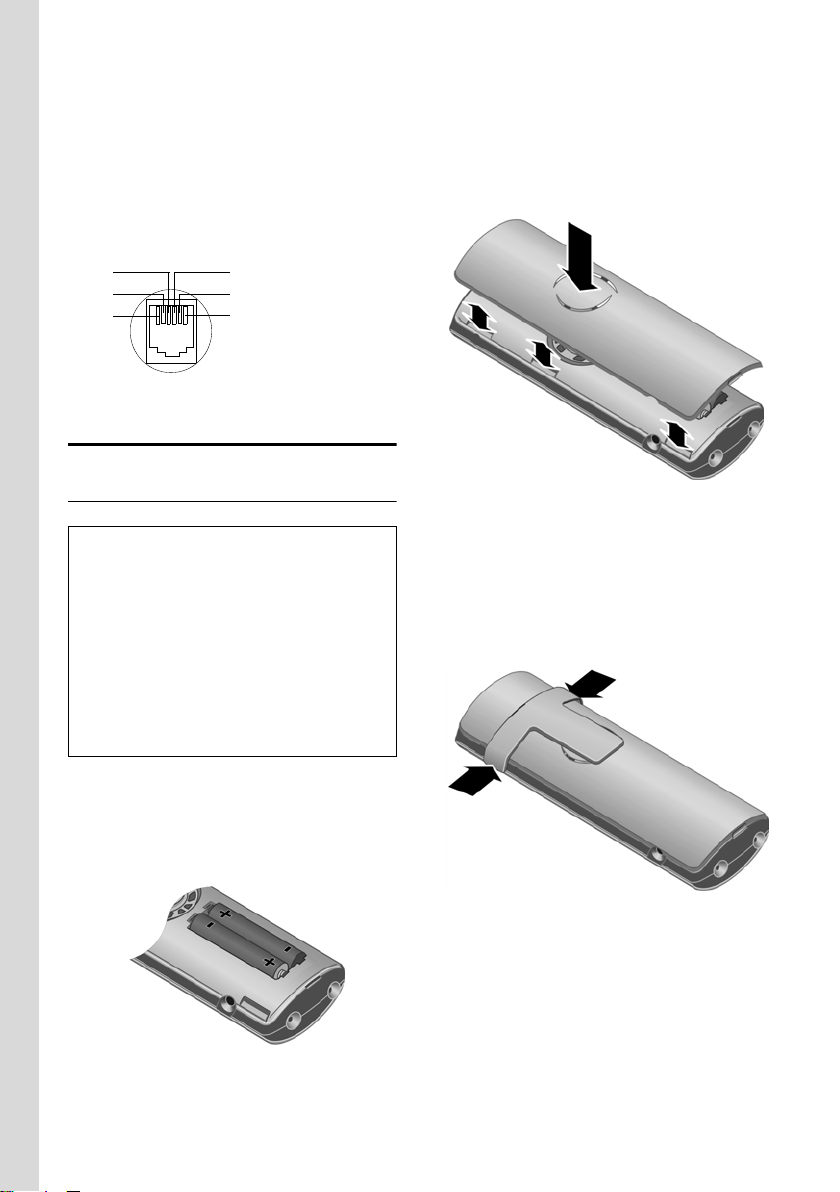
First Steps
Please note:
u The mains adapter must be always
connected, as the phone will not
operate without mains connection.
u If you buy a replacement phone cord
from a store, ensure that the phone
jack is connected correctly.
Correct phone jack assignment
1unused
3
2
1
4
5
6
2unused
3a
4b
5unused
6unused
Setting up the handset for use
Inserting the batteries
Caution:
Use only the rechargeable batteries
recommended by Siemens (page 45). Never
use conventional (non-rechargeable)
batteries or other battery types as this may
cause significant damage to health and
property. For example, the outer casing of the
batteries could be destroyed or the batteries
could explode. The phone could also
malfunction or be damaged as a result of
using batteries that are not of the
recommended type.
Closing the battery cover
¤ First align the notches on the side of
the battery cover with the lugs on the
inside of the casing.
¤ Then press the cover so that it clicks
into place.
Attaching the belt clip
There are notches for attaching the belt
clip on the side of the handset at the same
height as the display.
¤ Press the belt clip onto the back of the
handset so that the protrusions on the
belt clip engage with the notches.
¤ Fit the batteries with the correct
polarity (see diagram).
The polarity is indicated in/on the battery
compartment.
6
Opening the battery cover
¤ If fitted, remove belt clip.
¤ Insert a fingernail or a small
screwdriver between the notch for the
belt clip and the cover. Lift the whole
cover up and out of the locators.
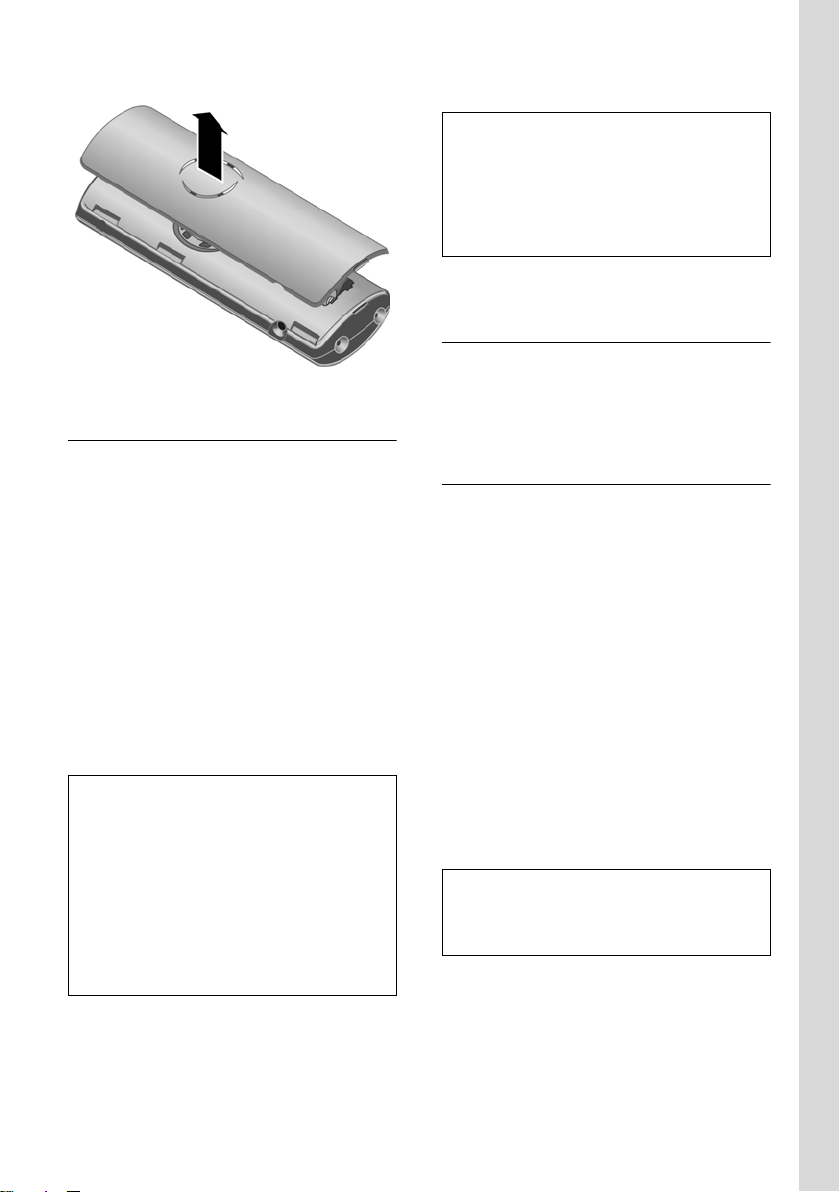
Placing the handset in the base station and registering
¤ Place the handset in the base with its
display facing upwards.
The handset registers automatically.
Registration takes around 1 minute.
During this time Regstr.Procedure appears
in the display and the name of the base
station flashes, e.g. Base 1. The handset
will be assigned the lowest unassigned
internal number (1–6).
This will appear in the display when
registration is complete, e.g. INT 1. This
means that the number 1 has been
assigned. If the internal numbers 1–6 are
already assigned to other units, the
number 6 is overwritten.
Notes:
– Automatic registration is only possible
while no-one is making calls using the base
station.
– Each key press interrupts the automatic
registration.
– If automatic registration does not work the
handset will have to be registered manually
(page 33).
– You can change the name of the handset
(page 36).
First Steps
To charge the batteries, leave the handset
in the base station.
Notes:
– If the handset has switched itself off
because the batteries are flat and is then
placed in the base station, it will switch
itself on automatically.
– Only place the handset in the base or
charging cradle that is intended for it.
For questions and problems see page 44.
Headset socket
You can connect the following types of
headset (with jack connector): HAMA
Plantronics M40, MX100 and MX150.
Initial charging and discharging of batteries
If the handset is activated, the flashing
battery icon e in the top right of the
display indicates that the batteries are
being charged.
During handset operation, the battery icon
indicates the charge status of the
batteries (page 1). The correct charge
level can only be displayed if the batteries
are first fully charged and discharged.
¤ To do this, leave the handset in the
base or charging cradle continuously
for ten hours. Your handset need not
be switched on for it to charge.
¤ Afterwards, remove the handset from
the base station and do not put it back
again until the batteries are fully
discharged.
Note:
After the first battery charge and discharge
you may replace your handset in its base after
every call.
7
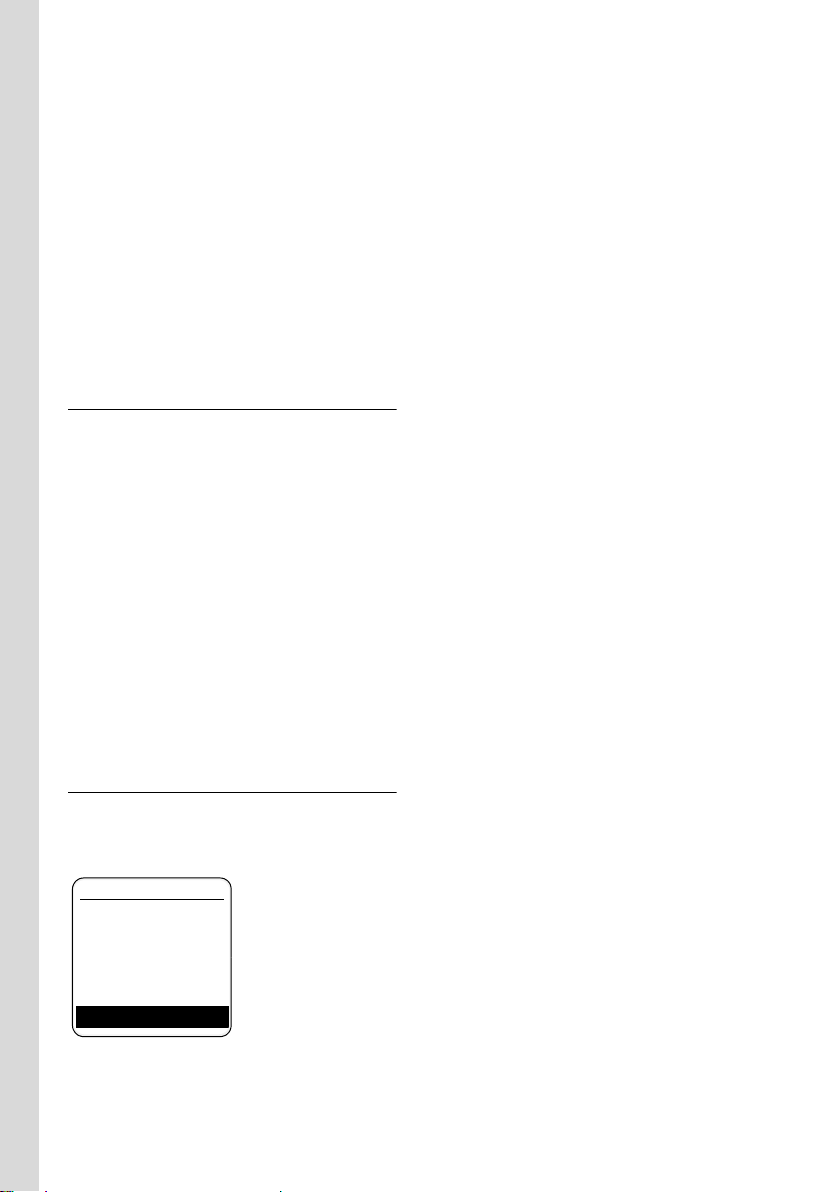
First Steps
Please remember:
u Always repeat the charging and
discharging procedure if you remove
the batteries from the handset and reinsert them.
u The batteries may warm up as they are
charging. This is not dangerous.
u After a time the charge capacity of the
batteries will decrease for technical
reasons.
¤ Set the date and the time, for example
to ensure the correct time of incoming
calls is recorded.
Setting the date and time
¤ If you have not yet set the date and
time, press the display key
open the input field.
To change the time, open the input field
via:
¢ Ð ¢ Date/Time
v
§Time§ to
¤ Change multiple line input:
Date:
Enter day, month and year in 6-digit
format.
Time:
Enter hours and minutes with 4 digits,
e.g. Q M 1 5 for 07:15 a.m.
§Save§ Press the display key.
Display in idle status
Once the phone is registered and the time
set, the idle display looks as shown here
(example).
ÐV
INT 1
10.05.05 07:15
INT SMS
Your phone is now ready for use.
8
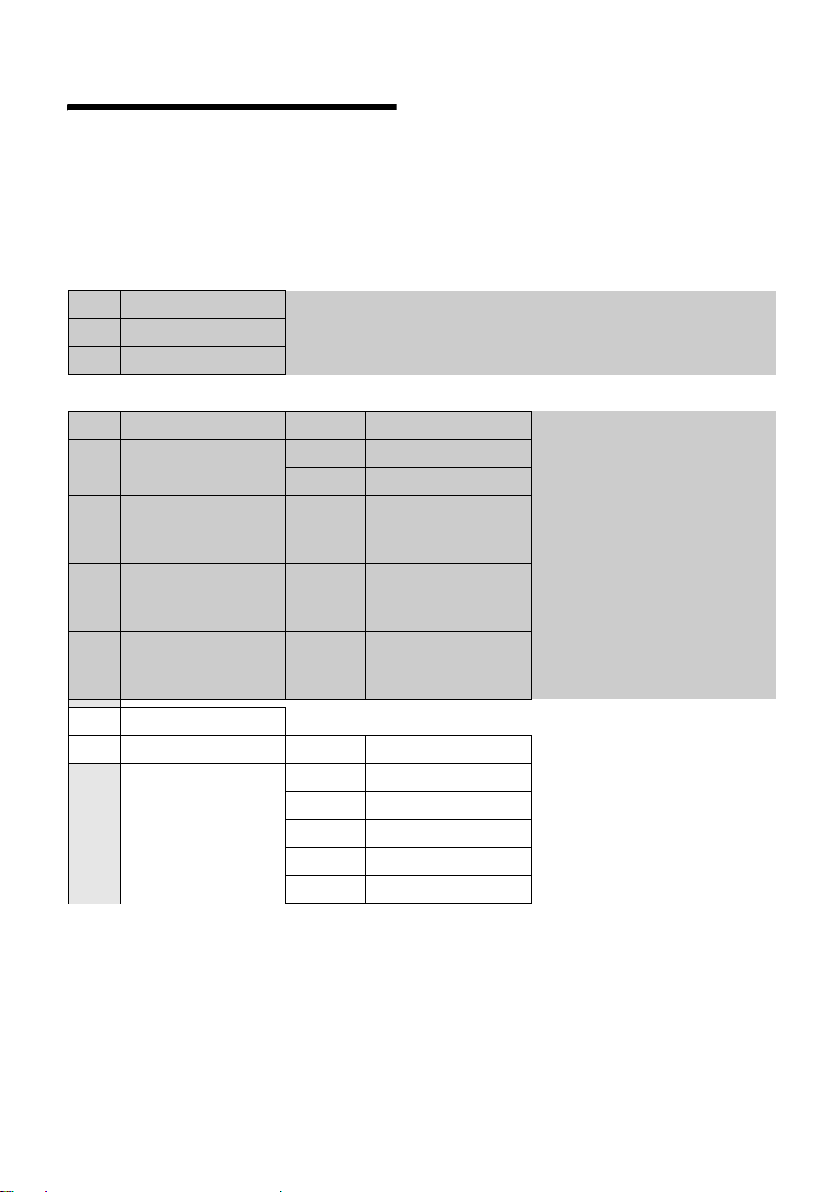
Menu tree
Menu tree
Instead of scrolling to locate a menu function, you can select a menu function faster by
opening the menu and keying in the digit combination ("shortcut").
Example: v 5 2 11 for "Set ringtone for external calls".
With the telephone in idle status, press v (open main menu):
1 SMS î
You have activated an SMS mailbox (general or private) without a PIN
1-1 New SMS (page 23)
1-2 Incoming 0 (page 26)
1-3 Outgoing 0 (page 24)
You have activated an SMS mailbox with a PIN or 2-3 mailboxes
1-1 Mailbox 1-1-1 New SMS (page 23)
1-1-2 Incoming 0 (page 26)
1-1-3 Outgoing 0 (page 24)
1-2
to
1-4
Mailbox 1
Mailbox 2
Mailbox 3
1-2-1
to
1-4-1
1-2-2
to
1-4-2
1-2-3
to
1-4-3
New SMS (page 23)
Incoming 0 (page 26)
Outgoing 0 (page 24)
1-5 SMS Service (page 29)
1-6 Settings 1-6-1 Service Centres (page 29)
1-6-2 SMS Mailboxes (page 28)
1-6-3 Notify Number (page 27)
1-6-4 Notify Type (page 27)
1-6-5 Status Report (page 24)
1-6-6 Subscribe to SMS (page 23)
9

Menu tree
2 Sel. Services ê
2-2 Network Mailbox (page 16)
2-6 All Calls 2-6-1 Call Divert (page 15)
2-6-3 Call Waiting (page 15)
2-6-4 Fixed Destin. Call (page 15)
3 Alarm Clock
4 Add. Features
4-3 Room Monitor (page 37)
5 Settings
5-1 Date/Time
5-2 Audio Settings 5-2-1 Ringer Settings (page 39)
5-3 Display 5-3-1 Screen Picture (page 38)
5-4 Handset 5-4-1 Language (page 38)
5-5 Base 5-5-2 Music on hold (page 42)
ì
í
Ð
5-2-2 Advisory Tones (page 40)
5-3-2 Colour Scheme (page 38)
5-3-3 Contrast (page 38)
5-3-4 Backlight (page 39)
5-4-2 Auto Answer (page 39)
5-4-3 Register H/Set (page 33)
5-4-4 Select Base (page 34)
5-4-5 Reset Handset (page 41)
5-5-3 System PIN (page 42)
5-5-4 Base Reset (page 42)
5-5-5 Add. Features (page 35, page 42, page 43)
5-5-6 Preselection (page 21)
5-5-7 Calls List Type (page 20)
5-6 Voice Mail 5-6-1 Set Key 1 (page 38)
10
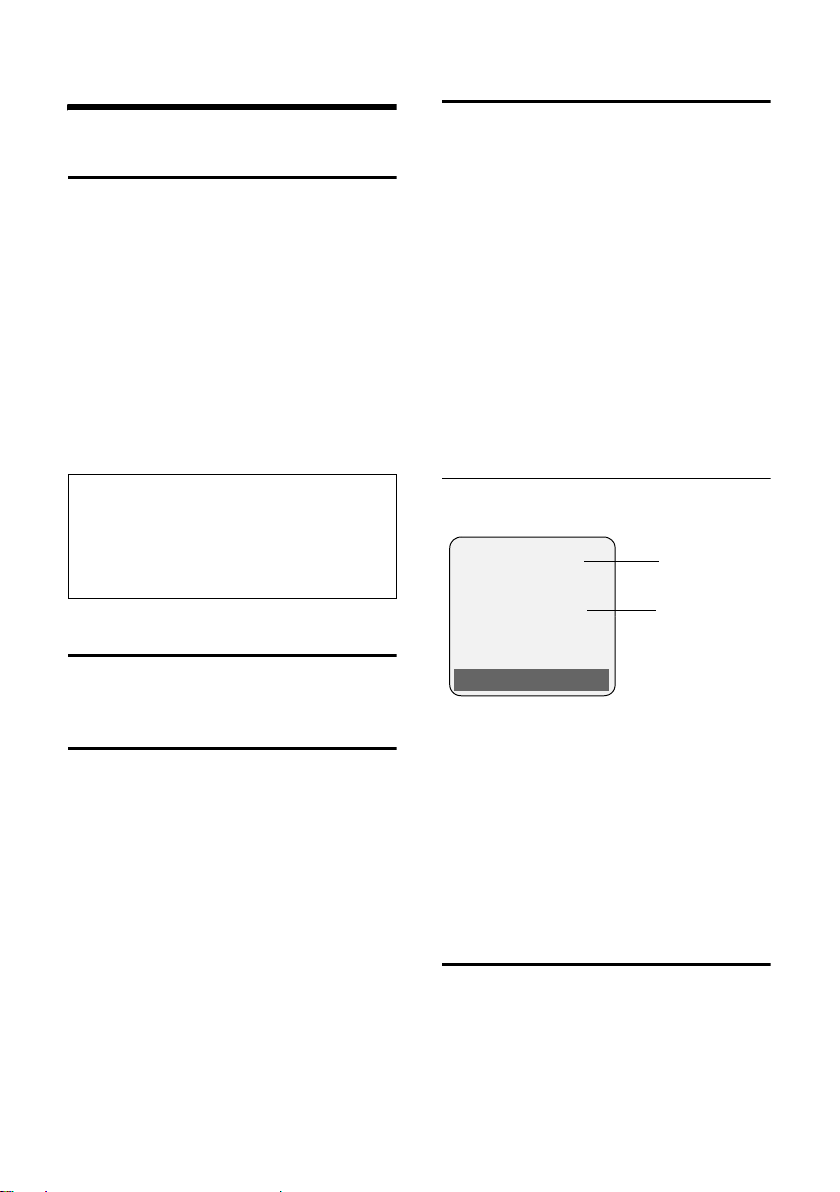
Making calls
Making calls
Making an external call
External calls are calls using the public
telephone network.
~c Enter the number and press
the talk key.
Or:
c~ Press and hold the talk key
c and then enter the
number.
You can cancel the dialling operation with
the end call key a.
You are shown the duration of the call
while the call is in progress.
Notes:
– Dialling using the directory, call-by-call list
(page 1, page 17) or calls list (page 20)
saves time re-entering numbers and
network provider prefixes ("call-by-call
numbers").
Ending a call
Calling Line Identification
When you receive a call, the caller's
number is displayed on the screen if the
following conditions are met:
u Your network provider supports CLIP,
CLI.
– CLI (Calling Line Identification):
number of the caller is transmitted.
– CLIP (Calling Line Identification
Presentation): number of the caller
is indicated.
u You have arranged CLIP with your
network provider.
u The caller has arranged CLI with the
network provider.
Call display with CLIP/CLI
If the number of the caller is stored in your
directory, you will see their name.
Å
1234567890
1
2
a Press the end call key.
Answering a call
The handset indicates an incoming call in
three ways: by ringing, by a display on the
screen and by the flashing handsfree
key d.
You can accept the call by:
¤ Pressing the talk key c.
¤ Pressing the §Accept§ display key.
¤ Pressing the handsfree key d.
If the handset is in the base and the Auto
Answer function is activated (page 39), the
handset will take a call automatically
when you lift it out of the base.
If the ringtone is intrusive, press the
display key
as long as it is displayed on the screen.
§Silence§. You can take the call
Accept Silence
1 Ring symbol
2 Number or name of caller
The following is displayed in place of the
number:
u External, if no number is transmitted.
u Withheld, if the caller has withheld
Calling Line Identification.
u Unavailable, if the caller has not
arranged Calling Line Identification.
Handsfree operation
In handsfree mode, instead of holding the
handset to your ear you can put it down
e.g. on the table in front of you to allow
others to participate in the call.
11
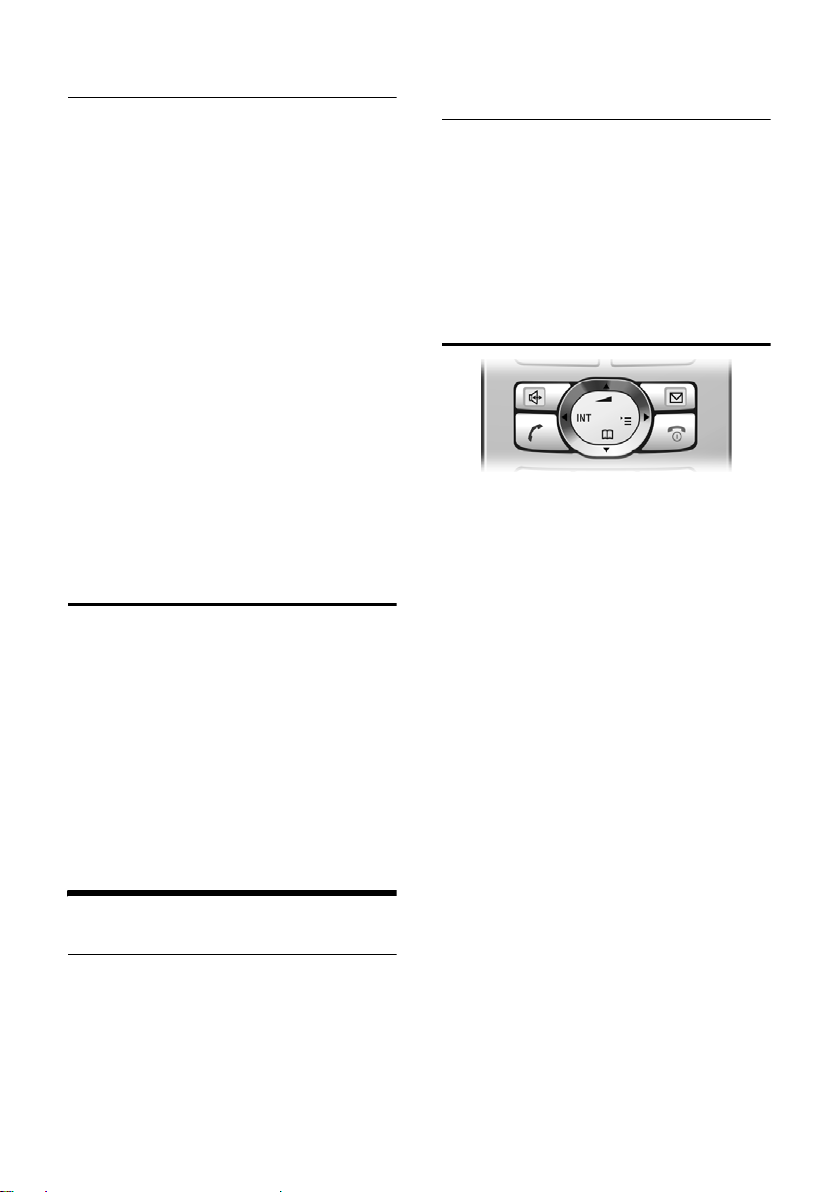
Operating the handset
Activating/deactivating handsfree
Activating while dialling
~d Enter the number and press
the handsfree key.
¤ You should inform your caller before
you use the handsfree function so that
they know someone else is listening.
Switching between earpiece and
handsfree mode
d Press the handsfree key.
During a call switch handsfree on or off.
If you wish to place the handset in the
base station during a call:
¤ Press and hold the handsfree key d
while placing the handset in the base
station. If handsfree key d does not
light up, press the key again.
For how to adjust the volume, see
page 39.
Muting
You can deactivate the microphone in
your handset during an external call.
The other party hears a wait melody.
u Press the control key on the
left to mute the handset.
” Press the display key to
reactivate the microphone.
You can switch the wait melody on and off
(page 42).
Operating the handset
Activating/deactivating the handset
a Press and hold the end call
key. You will hear the
confirmation beep.
Activating/deactivating the keypad lock
# Press and hold the hash key.
You will hear the confirmation beep. The
icon Ø appears in the display when the
keypad lock is activated.
The keypad lock is deactivated
automatically if someone calls you. It is
re-activated when the call is finished.
Control key
In the description below, the side of the
control key (up, down, right, left) which
you have to press in the different
operating situations is marked in black,
e.g. v for "press right on the control
key".
The control key has a number of different
functions:
When the handset is in idle status
s Open the directory.
v Open main menu.
u Open list of handsets.
t Set the ringtones on the
handset (page 39).
In the main menu and in input fields
You can use the control key to move the
cursor up t, down s, right v or
left u.
In lists and submenus
t / s Scroll up/down line by line.
v Open submenu or confirm
selection.
u Go back one menu level, or
cancel.
12
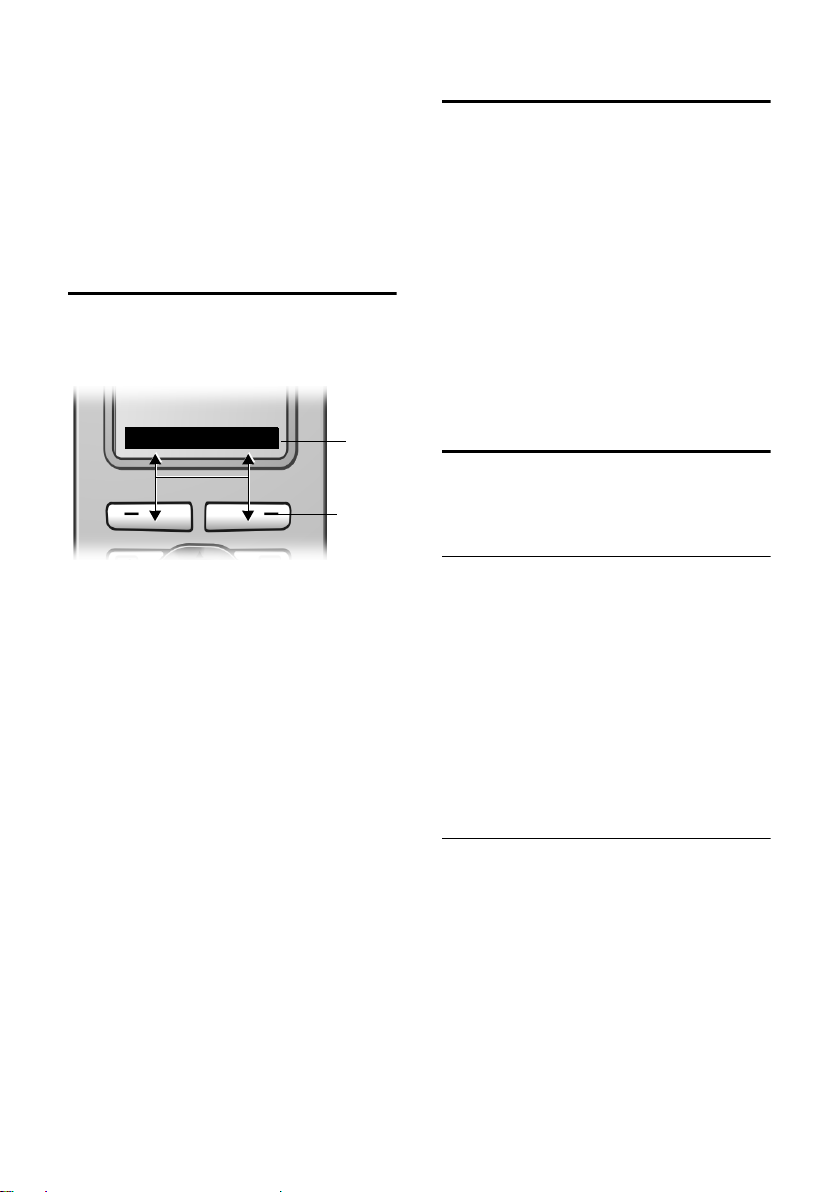
Operating the handset
During an external call
s Open the directory.
u Initiate an internal
consultation call.
t Adjust loudspeaker volume for
earpiece and handsfree
mode.
Display keys
The function of the display keys changes
depending on the particular operating
situation. Example:
INT SMS
1 The display keys' current functions are
shown in the bottom display line.
2 Display keys
The most important display symbols are:
§§§§§Menu§§§§ Open the main menu.
§Options§ Open a context-dependent
menu.
W Delete key: deletes one
character at a time from right
to left.
Î Go back one menu level or
cancel operation.
Ó Copy number into directory.
• Open the last number redial
list.
1
2
Returning to idle status
You can revert to idle status from
anywhere in the menu as follows:
¤ Press and hold the end call key a.
Or:
¤ Do not press any key: after 2 minutes
the display will automatically revert to
idle status.
Changes that you have not confirmed or
saved by pressing
Save Entry
An example of the display in idle status is
shown on page 1.
§OK§ will be lost.
§OK§, §Yes§, §Save§, §Send§ or
Menu guidance
Your telephone's functions are accessed
using a menu that has a number of levels.
Main menu (first menu level)
¤ Press v with the handset in idle
status to open the main menu.
The main menu functions are shown in
the display as a list with icon and name.
To access a function, i.e. open the
corresponding submenu (next menu
level):
¤ Navigate to the function using the
control key q. Press the display key
§OK§.
Submenus
The functions in the submenus are
displayed as lists.
To access a function:
¤ Scroll to the function with the control
key q and press
Or:
§OK§.
¤ Enter the corresponding digit
combination (page 9).
Pressing briefly on the end call key a
returns you to the previous menu level /
cancels the operation.
13
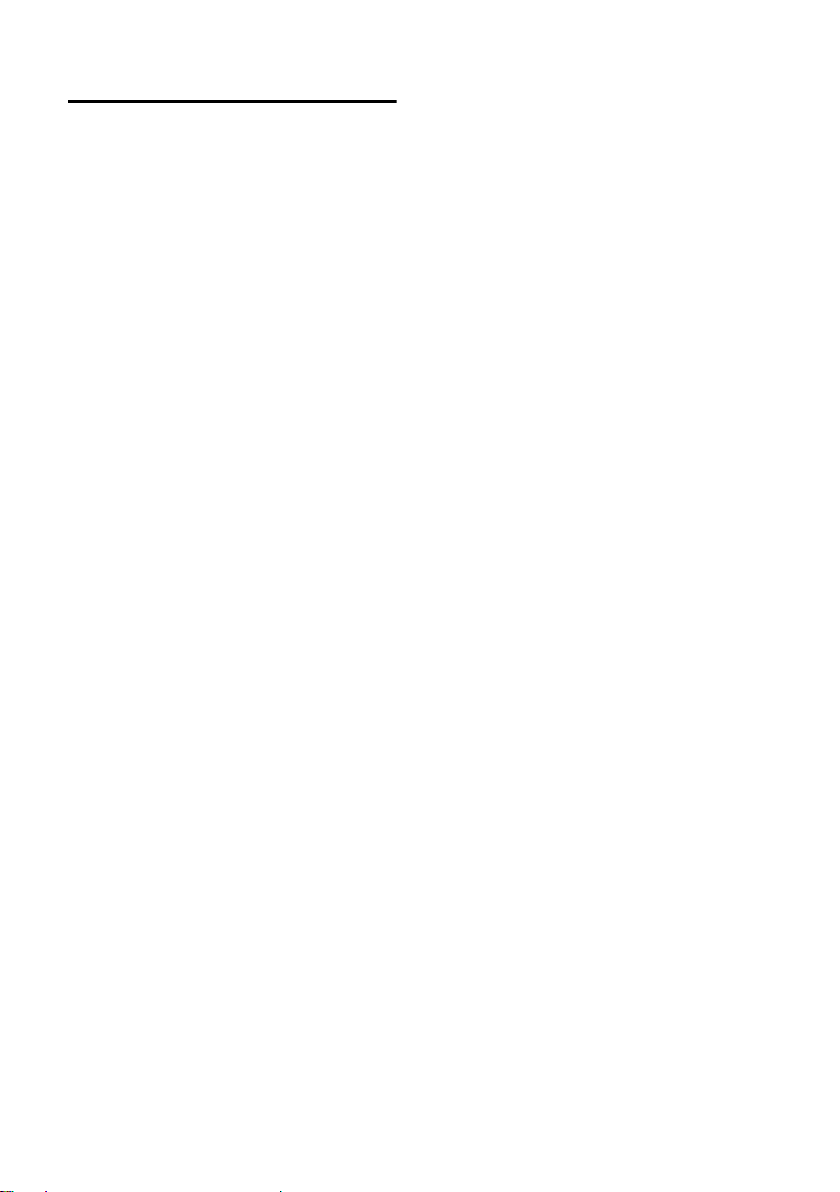
Operating the handset
Correcting incorrect entries
You can correct incorrect characters in the
text by navigating to the incorrect entry
using the control key. You can then:
u press X to delete the character to the
left of the cursor,
u insert characters to the left of the
cursor,
u overwrite the character (flashing) when
entering the time and date etc.
You will find examples of symbols used,
menu entries and multiple line input in the
appendix to this user guide, page 47.
14
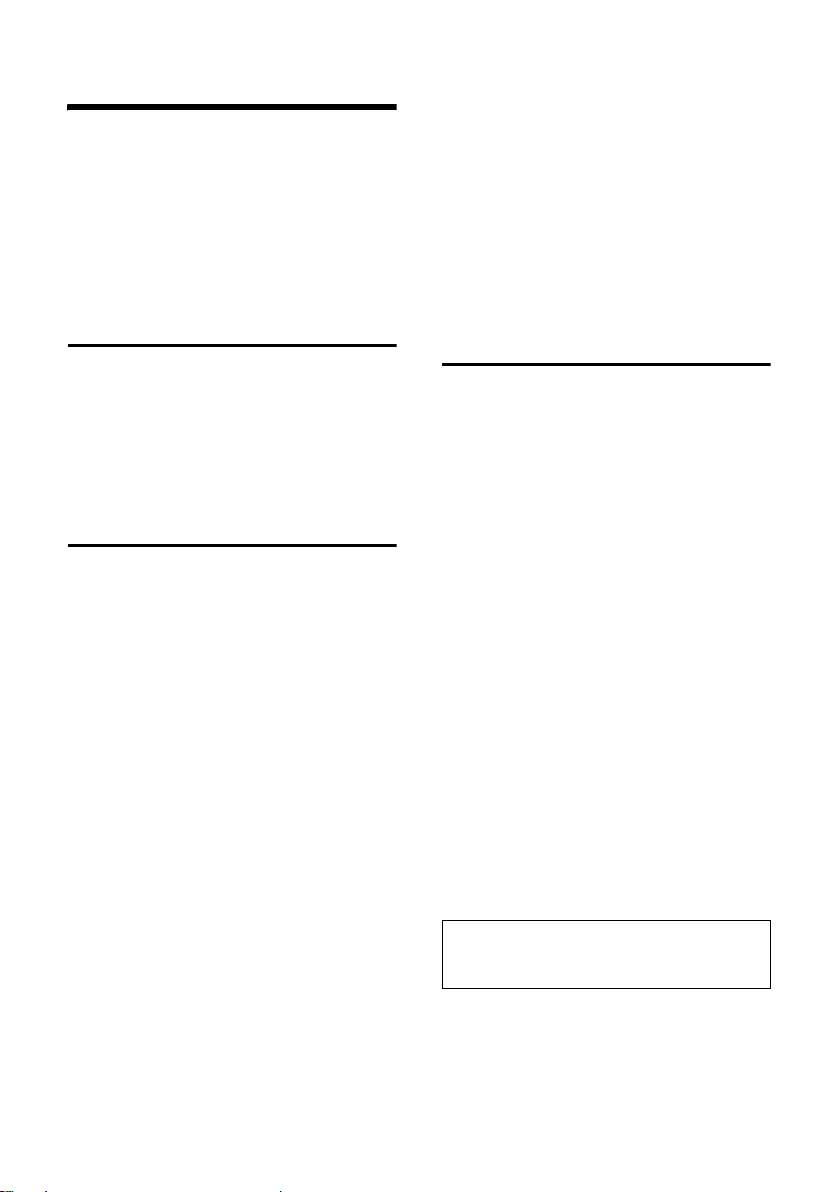
07.09.2005
Network services
Network services
Network services are functions that your
network provider makes available to you.
You have to request these services from
your network provider.
¤ If you require assistance, please
contact your network provider.
Setting functions for the next call
You have the following options:
v ¢ ê ¢ Withhold No. ~ Enter
number.
c Press talk key.
Setting functions for all subsequent calls
If you have completed one of the following
procedures, a code is sent.
¤ After confirmation from the telephone
network, press the end call key a.
You can set the following features:
General call diversion
v ¢ ê ¢ All Calls ¢ Call Divert
¤ Change multiple line input:
When:
All Calls / No Answer / When Busy dialling.
Call No.:
Press the display key
number to which call is to be diverted,
and press
Status:
Activating/deactivating call diversion.
Save Entry §OK§.
¤ Press the display key §Send§.
Activating/deactivating call waiting
v ¢ ê ¢ All Calls ¢ Call Waiting
Status: Activating/deactivating.
§Send§ Press the display key.
§Edit§. Enter
Fixed destination call
v ¢ê ¢All Calls ¢ Fixed Destin. Call
¤ Change multiple line input:
Number:
Press display key
and press
Status:
Activating/deactivating fixed
destination call.
Save Entry §OK§.
Edit. Enter number
¤ Press the display key §Send§.
Functions during a call
Consultation
During a call:
§Ext.Call§ Press the display key.
~ Enter number.
You have the following options:
u Toggling:
¤ Use q to toggle between the
participants.
End the call with one participant:
¤ Use q to switch to the caller.
§Options§ End Active Call.
Then:
u Conference call:
¤ Press the display key §Conf.§.
End the conference call (toggle):
¤ Press §EndConf§.
u End call with both participants:
¤ Press the end call key a.
Accepting a waiting call
§Accept§ Press the display key.
You have the option of toggling or holding
a conference call.
Note:
Without CLIP a waiting call is only announced
with a beep.
15

07.09.2005
Network services
Accept call waiting
§Options§ £ Accept waiting call
Reject call waiting
§Options§ ¢ Reject waiting call
Functions after a call
Activating/deactivating network mailbox
v ¢ ê ¢ Network Mailbox
Status: Activating/deactivating.
§Send§ Press the display key.
a Press the end call key.
16

Using the directory and lists
Using the directory and lists
The options are:
u Directory,
u Call-by-Call list,
u Last number redial list,
u SMS list,
u Calls list.
You can store a maximum of 150 entries
in the directory and call-by-call list (the
actual number depends on the size of the
individual entries).
You create the directory and call-by-call
list for your own individual handset. You
can also send lists/entries to other
handsets (page 18).
Directory/call-by-call list
In the directory, you can store numbers
and the associated names.
¤ With the handset in idle status, open
the directory by pressing the s key.
In the call-by-call list , you can store
prefixes of network providers (so-called
"call-by-call numbers").
¤ Open the call-by-call list in idle status
by pressing the C key.
Length of entries
Number: max. 32 digits
Name: max. 16 characters
Note:
For quick access to a number from the
directory or the call-by-call list (quick dial), you
can assign the number to a key.
Annivers.:
Enter anniversary if required
(page 19).
Speed Dial:
Select key for quick dial.
¤ Save changes.
Storing a number in the call-by-call list
C ¢ New Entry
¤ Change multiple line input:
Number :
Enter number.
Name :
Enter name.
Selecting entries in the directory and call-by-call list
s / C Open directory or call-by-call
list.
You have the following options:
u Use s to scroll through the entries
until the required name is selected.
u Enter the first character of the name, or
scroll to the entry with s if required.
Dialling with the directory/ call-by-call list
s / C ¢ s (select entry)
c Press the talk key. The
number is dialled.
Managing entries in the directory/ call-by-call lists
s / C ¢ s (select entry)
Storing a number in the directory
s ¢ New Entry
¤ Change multiple line input:
Number :
Enter number.
Name :
Enter name.
Viewing an entry
§View§ Press the display key.
The entry is displayed.
Back with
§OK§.
Editing entries
§View§ §Edit§ Press display keys one after
the other.
¤ Carry out changes and save.
17

Using the directory and lists
Using other functions
s / C ¢ s (select entry)
¢ §Options§ (open menu)
The following functions can be selected
with q:
Display Number
Edit or add to a stored number. Then
dial or call up further functions by
pressing
Edit Entry
Edit selected entry.
Delete Entry
Delete selected entry.
VIP Entry (directory only)
Mark a directory entry as VIP
(Very Important Person) and assign it
a particular ringtone. You can then
identify VIP calls by their ringtones.
Requirement: Calling Line
Identification (page 11).
Copy Entry
Send a single entry to a handset
(page 18).
Delete List
Delete all entries in the directory/callby-call list.
Copy List
Send complete list to a handset
(page 18).
Available Memory
Display the available entries in the
directory and call-by-call list (page 17).
Options.
Using quick dial keys
¤ Press and hold the required quick dial
key (page 17).
Sending the directory/call-by-call list
to another handset
Requirements:
u The sending and receiving handsets
must both be registered to the same
base station.
u The other handset and base station
can send and receive directory entries.
s / C
~ Enter the internal number of
§Yes§ / §No§ Press the display key.
A successful transfer is confirmed by a
message and confirmation tone on the
receiver handset.
¢ s (select entry)
¢ §Options§ (open menu)
¢ Copy Entry / Copy List
the receiver handset. You see
Copying entry.
Please remember:
u Entries with identical numbers are not
overwritten on the receiver handset.
u The transfer is cancelled if the phone
rings or if the memory of the receiver
handset is full.
Adding a displayed number to the directory
Numbers that appear in a list, e.g. the
calls list or the last number redial list, in a
text message or displayed during a call
can be added to the directory.
A number is displayed:
§Options§ ¢ Copy to Directory
¤ Complete the entry, see page 17.
18

Using the directory and lists
Copying a number from the directory
There are many operating situations in
which you can open the directory, e.g. to
copy a number. Your handset need not be
in idle status.
¤ Depending on the operating situation,
open the directory with s or Ò
§Menu§ Directory .
or
q Select an entry (page 17).
Storing anniversaries in the directory
You can store an anniversary for every
number in the directory and specify a time
when you will receive a reminder call on
the anniversary.
¢ s (Select entry; page 17)
s
§View§ §Edit§ Press display keys one after
the other.
s Scroll to the Annivers.: line.
§Edit§ Press the display key.
¤ Change multiple line input:
Date:
Enter the day/month in 4-digit format.
Time:
Enter the hour/minute for the reminder
call in 4-digit format.
Prompt:
Select the type of signal for the
reminder and press
§OK§.
¤ Save changes (page 48).
Note:
Reminder calls require a time stamp. If you
select a visual signal, then a time stamp is not
required and is automatically set to 00.00.
Deleting anniversaries
s ¢ s (Select entry; page 17)
§View§ §Edit§ Press display keys one after
the other.
s Scroll to the Annivers.: line.
§Edit§ §Delete§ §Save§
Press display keys one after
the other.
Reminder call on an anniversary
A reminder call is signalled on the
handset using the selected ring tone.
§Silence§ Press the display key to stop
the reminder call.
Last number redial list
The last number redial list contains the
ten numbers last dialled with the handset
(max. 32 numbers). If one of the numbers
is in the directory, then the corresponding
name will be displayed.
Manual last number redial
c Press the key briefly.
s Select entry.
c Press the talk key again. The
number is dialled.
When displaying a name, you can have
the respective phone number displayed
by using the display key
Managing entries in the last number redial list
c Press the key briefly.
s Select entry.
§Options§ Open menu.
The following functions can be selected
with q:
Display Number (as in the directory,
page 18)
Copy to Directory
Copy an entry to the directory
(page 18).
Delete Entry (as in the directory, page 18)
Delete List (as in the directory, page 18)
§View§.
19

Using the directory and lists
Opening lists with the message key
You can use the message key f to
open the following lists:
u SMS list
If several mailboxes are set up
(page 28), several lists are displayed.
u Network mailbox
If your network provider supports this
function and the network mailbox is
configured for fast access (page 32).
u Calls list
An advisory tone sounds as soon as a
new entry appears on a list. The f key
flashes (it goes off when the key is
pressed). In idle status, the displays
shows an icon for the new message.
Icon New message...
Ã
Á
À
The number of new entries is shown
beneath the corresponding icon.
Only the lists that contain messages are
shown (exception: network mailbox). Lists
with new messages are shown first and
identified in bold. The number of new or
old messages contained are each shown
in brackets.
Select the list with q. To open, press
§OK§.
SMS incoming message list
All received SMS messages are saved in
the incoming message list, see page 26.
... in network mailbox
... in calls list
... in SMS list
Calls list
Requirement: Calling Line Identification
(CLIP, page 11)
Depending on the type of list set, the calls
list contains
u accepted calls ( )
u missed calls
‰
The numbers of the last 30 incoming calls
are stored.
Multiple missed calls from the same
number are only stored once (the last
call).
Setting list type for calls list
v ¢ Ð ¢ Base ¢ Calls List Type
Missed Calls / All Calls
Select and press
‰
(=on).
§OK§
a Press and hold (idle status).
The entries in the calls list are retained
when you change the list type.
List entry
New messages are at the top.
Example of list entries:
All Calls
Susi Sorglos
29/08/05 12:20 ‰
Louise Miller
29/08/05 11:15 Ã
**************************
Delete Options
u List type (in header)
u Status of entry
Bold: new entry
u Number or name of caller
You can add the number of the caller to
the directory (page 18).
u Date and time of call (if set, page 8)
20

Making cost-effective calls
u Type of entry:
– accepted calls ( )
– missed calls
Pressing the display key §Delete§ deletes the
marked entry.
After pressing the display key
can select more functions with q:
Copy to Directory
Add a number to the directory.
Delete List
Delete complete list.
When you leave the calls list all entries
are set to the status "old", i.e. the next
time you call the list up they will no longer
be shown in bold.
‰
§Options§ you
Making cost-effective calls
Sign up with a network provider who
offers particularly low-cost call rates (callby-call) . You can manage the numbers in
the call-by-call list.
Linking call-by-call numbers with one number
You can insert the dialling code of a
network provider in front of the number
("linking").
C Open call-by-call list.
s Select entry (call-by-call
number).
§Options§ Press the display key.
Display Number
Select and press
~ Enter number or select
number from the directory
(page 19).
c Press talk key. Both numbers
are dialled.
§OK§.
Automatic network provider code (preselection)
You can specify a call-by-call number
(preselection number), which is
automatically placed in front of numbers
according to two lists.
u The list "with preselection" contains
the "rule" for dialling code numbers or
the first digits of dialling code numbers
with which you wish the preselection
number to be used.
u The list "without preselection"
contains the "exception to the rule".
Example:
You have entered 08 for "with
preselection". Now all numbers that
start with 08 will be dialled with
preselection.
However, if you require, for example,
that 081 is still dialled without
preselection, enter 081 for "without
preselection".
When dialling, after pressing the talk/
handsfree key the first digits of the dialled
number are compared with both lists:
u The preselection number is not
inserted in front if the dialled number
– matches no entry in either list
– matches an entry in the list "without
preselection"
u The preselection number is inserted in
front if the first digits of the dialled
number match with only one entry in
the list "with preselection".
Storing preselection numbers
v ¢ Ð ¢ Base ¢ Preselection
¢ Preselect No.
~ Enter or edit preselection
number (call-by-call number).
¤ Save changes (page 48).
a Press and hold (idle status).
21

Making cost-effective calls
Saving/editing entries in the preselection lists
Each of the two lists can contain
20 entries, each with 6 digits.
Numbers may be prefixed according to
the country in the "with preselection" list.
This means, for example, that all national
calls or calls into the mobile phone
network will automatically be linked to
the preselection number which you have
previously stored.
¢ Ð ¢ Base ¢ Preselection
v
¢ With Preselect / Without Presel.
s Select entry.
§Edit§ Press the display key.
~ Enter or edit first digits of
number.
¤ Save changes (page 48).
a Press and hold (idle status).
Temporarily cancelling preselection
c (press and hold) ¢ §Options§
¢ Aut Preselct off
Permanently deactivating preselection
¤ Delete the preselection number
(page 21).
22

07.09.2005
SMS (text messages)
SMS (text messages)
Your unit is supplied ready for you to send
text messages immediately.
Requirements:
u Calling Line Identification (page 11)is
enabled for your phone connection.
u Your network provider supports SMS in
the fixed network (information on this
can be obtained from your network
provider).
u You are registered with your service
provider to send and receive text
messages.
Text messages are exchanged between
SMS centres that are operated by service
providers. You must enter the SMS centre
in the unit through which you wish to send
and receive. You can receive SMS from
every SMS centre that is entered if you
have registered with your service
provider.
Your text messages are sent via the
Service Centr. that is entered as the
send service centre. However, you can
activate any other SMS centre as the
active send service centre to send a
current message (page 29).
If no SMS Service Centre is entered,
the SMS menu only consists of the entry
Settings . Enter an SMS Service Centre
(page 29).
u Entering text, see page 49.
u Writing using the predictive text tool
EATONI, see page 49.
Rules
u An SMS can be up to 612 characters
long.
u If there are more than 160 characters
or a lot of image data, the text message
is sent as a linked SMS (up to 4
messages with 153 characters each).
Please remember:
u Each incoming SMS is signalled by a
single ring (ringtone as for external
calls). If you accept such an SMS "call"
on the first ring, the SMS will be lost. To
prevent this ringing, suppress the first
ringtone for all external calls (page 40).
u If your phone is connected to a PABX,
please read page 30.
u To receive text messages you must be
registered with your service provider.
Registering with the registration wizard
The first time you press the display key
§SMS§ you will be asked if you wish to
register automatically with all entered
SMS centres (see page 29). Confirm with
§OK§ . You can now receive text messages
from any of the SMS centres whose
number you have entered.
You can call up automatic registration
thereafter via the menu:
¢ î ¢ Settings ¢ Subscribe to
v
SMS
The registration wizard does not support
setting up personal mailboxes (page 28).
Writing/sending an SMS
Writing an SMS
v ¢ î
Mailbox 2 Select mailbox if necessary
and press
~ Enter mailbox PIN if
necessary and press
New SMS Select and press §OK§.
~ Write an SMS.
§Options§ Press the display key.
Send Select and press §OK§.
SMS Select and press §OK§.
§OK§.
§OK§.
23

07.09.2005
SMS (text messages)
Sending an SMS
s / C / ~
Select number with area code
(even if you are in that area)
from the directory or call-bycall list or enter it directly. For
SMS to an SMS mailbox: put
the mailbox ID at the end of
the number.
§Options§ Press the display key.
Send Select. The SMS is sent.
Notes:
– If you are interrupted by an external call
while writing an SMS, the text is
automatically saved in the draft message
list.
– If the memory is full, or if the SMS function
on the base is being used by another
handset, this cancels the operation. An
appropriate message appears in the
display. Delete SMS messages you no
longer require or send the SMS later.
Setting input language
¤ You are writing an SMS (page 23).
§Options§ Press the display key.
Select Language
Select and press
s Select input language and
§OK§.
press
a Press the end call key briefly
to return to the text panel.
The input language setting only applies to
the current SMS.
SMS status report
Requirement: Your service provider
supports this feature.
If you have activated the status report,
you will receive a message with a
confirmation text after you have sent your
SMS.
§OK§.
Activating/deactivating the status report
v ¢ î ¢ Settings
Status Report
Select and press
‰
(=on).
§OK§
Reading/deleting a status report
¤ Open the incoming message list
(page 26) and then:
q Select SMS with the status
State OK or State not OK.
§Read§ Press the display key.
Or:
§Delete§ Press the display key. The text
message is deleted.
Draft message list
In the draft message list, you can save,
edit later and send an SMS.
Saving an SMS in the draft message list
¤ You are writing an SMS (page 23).
§Options§ Press the display key.
Save Entry Select and press §OK§.
Opening the draft message list
v ¢ î ¢ (Mailbox, mailbox PIN)
¢ Outgoing (3)
The first list entry is displayed, e.g.:
1234567890
21.09.05 09:45
Reading or deleting individual SMS
¤ Open the draft message list and then:
q Select SMS.
§Read§ Press the display key.
The entry will be displayed.
Scroll line by line using q.
Or:
§Options§ Open menu.
Delete Entry Press §OK§. The SMS is
deleted.
24

07.09.2005
SMS (text messages)
Writing/editing an SMS
¤ You are reading an SMS in the draft
message list.
§Options§ Open menu.
You have the following options:
New SMS
Write and then send a new SMS
(page 24) or save.
Edit
Edit the text of the saved SMS and
then send (page 24).
Character Set
Text is shown in the selected character
set.
Deleting draft message list
¤ Open the draft message list and then:
§Options§ Open menu.
Delete all Select, press §OK§ and confirm
§Yes§. The list is cleared.
with
a Press and hold (idle status).
Sending an SMS to an e-mail address
If your service provider supports the SMS
to e-mail service, then you can also send
your text messages to e-mail addresses.
The e-mail address must be written at the
beginning of the text. You must send the
SMS to the e-mail service of your SMS
send centre.
¢ î ¢ (Mailbox, mailbox PIN)
v
¢ New SMS
~ Enter the e-mail address. End
with a space or colon
(depending on the service
provider).
~ Enter the SMS text.
§Options§ Press the display key.
Send Select and press §OK§.
E-mail Select and press §OK§. If the
number of the e-mail service
is not entered (page 29), enter
the number of the e-mail
service.
§Options§ Press the display key.
Send Select and press §OK§.
Sending an SMS as a fax
You can also send an SMS to a fax
machine.
Requirement: Your service provider
supports this feature.
¤ You are writing an SMS (page 23).
§Options§ Press the display key.
Send Select and press §OK§.
Fax Select and press §OK§.
s / ~ Select number from the
directory or enter directly.
Enter the number with dialling
code (even when you are in
the same area).
© Press the display key.
Send Select and press
§OK§.
Receiving an SMS
All received text messages are saved in
the incoming message list. Linked text
messages are displayed as one
message. If this is too long or has not
transferred completely, it will be split into
individual messages. Since an SMS
remains in the list even after it has been
read, you should regularly delete SMS
messages from the list.
The display tells you if the message
memory is full.
¤ Deleting text messages you no longer
require (page 26).
25

07.09.2005
SMS (text messages)
Incoming message list
The incoming message list contains:
u all received text messages, starting
with the most recent.
u messages that could not be sent on
account of an error.
New text messages are signalled on all
Gigaset S45 handsets by the À icon in
the display, the flashing message key
f and an advisory tone.
Opening the incoming message list with
the
f key
f Press.
Select mailbox if necessary and enter
mailbox PIN.
The incoming message list is displayed as
follows (example):
SMS: (2)
1 bold: number of new entries
not bold: number of read entries
2 name of mailbox, here: general mailbox
Open list with §OK§.
An entry in the list is displayed e.g as
follows:
1234567890
21.09.05 09:45
1
2
Opening the incoming message list via the
SMS menu
v ¢ î ¢ (Mailbox, mailbox PIN)
¢ Incoming (2)
Reading or deleting individual SMS
messages
¤ Open the incoming message list.
¤ Continue as described at "Reading or
deleting individual SMS", page 24.
A new message which you have read
acquires the status Old.
Deleting incoming message list
All new and old SMS in the list are
deleted.
¤ Open the incoming message list.
§Options§ Open menu.
¤ To continue, see "Deleting draft
message list", page 25.
Replying to or forwarding text messages
¤ Read the SMS (page 26):
§Options§ Press the display key.
You have the following options:
Reply
Write and send a reply SMS directly
(page 23).
Edit
Edit the text in the SMS and then
send it (page 23). Attachments
(e.g. pictures, melodies) are not sent.
Forwarding an SMS
¤ You are reading an SMS (page 26):
§Options§ Press the display key.
Forward Select and press §OK§.
To continue see page 23.
Attachments are forwarded. If a service
provider does not permit the forwarding of
attachments:
¤ Select Edit to forward the SMS without
attachments.
¤ Confirm the prompt New SMS will not
contain picture/ melody. Continue? with
§Yes§.
26

07.09.2005
SMS (text messages)
Adding a number to the directory
Adding the sender's number
¤ Open incoming message list and
select entry (page 26).
§Options§ Press the display key.
Continue see page 18.
Notes:
– You can create a special directory for text
messages within your main directory by
putting a star (*) before the names.
– An attached mail box identifier is added to
the directory.
Copying/selecting numbers from an SMS
text
¤ Read SMS (page 26) and scroll to the
telephone number.
The digits are reverse-highlighted.
Ó Press the display key.
Continue see page 18.
Or:
c Press the talk key to dial the
number.
If you wish to use the number to send an
SMS:
¤ Save the number with the area code
(dialling code) in the directory.
Changing the character set
¤ Read the SMS (page 26):
§Options§ Press the display key.
Character Set
Text is shown in the selected character
set.
Notification by SMS
You can be notified by SMS about missed
calls .
Requirement: For missed calls, the
caller's number (CLI) must have been
transmitted.
Notification is sent to your mobile phone
or another phone with SMS functionality.
You only need to set the phone number to
which notification should be sent
(notification number) and the notification
type.
Storing the notification number
v ¢ î ¢ Settings ¢ Notify Number
~ Enter the number to which the
SMS is to be sent.
§Save§ Press the display key.
a Press and hold (idle status).
Caution:
Do not enter your own fixed network number
for the notification of missed calls. This can
lead to chargeable endless looping.
Setting the notification type
v ¢ î ¢ Settings ¢ Notify Type
¤ Change multiple line input if
necessary:
Missed Calls:
Set On if you want SMS notification.
¤ Save changes (page 48).
27

07.09.2005
SMS (text messages)
SMS mailboxes
The General Mailbox is the default
setting. Anyone can access this mailbox
and it cannot be protected by a PIN. You
can also set up three personal
mailboxes and protect these with a PIN.
Each mailbox is identified by a name and
a "Mailbox ID" (a kind of extension
number).
Please note:
u If you operate a number of devices
(base stations) with SMS functionality
on a single phone line, then each SMS
mailbox ID may only occur once. In this
case you must also change the preset
ID of the general mailbox ("0").
u You can only use personal mailboxes if
your service provider supports such a
function. You can tell that this is
supported by the fact that a star (*) is
added to the number of a (preset) SMS
centre.
u If you have forgotten your mailbox PIN,
you can reset it by restoring the base
station's factory settings. This will
delete all messages from all
mailboxes.
Setting up and changing a personal mailbox
Setting up a personal mailbox
v ¢ î ¢ Settings ¢ SMS Mailboxes
s Select a mail box,
e.g. Mailbox 2 , and press
§OK§ .
¤ Change multiple line input:
On/Off:
Activate or deactivate mailbox.
ID:
Select mailbox ID (0–9). You can only
select the available numbers.
Protection:
Activate/deactivate PIN protection.
PIN
Enter 4-digit PIN, if necessary.
¤ Save changes (page 48).
Active mailboxes are marked with in
the mailbox list. They are shown in the
SMS list and can, if necessary, be
displayed by pressing the message key
f.
Deactivating a mailbox
‰
¤ Set On/Off: to Off . Confirm message
§Yes§ if necessary.
with
All SMS saved in this mailbox will be
deleted.
Deactivating PIN protection
¤ Set Protection: to Off .
The mailbox PIN is reset to "0000".
Changing the name of a mailbox
v ¢ î ¢ Settings ¢ SMS Mailboxes
¢ s (Select mailbox)
§Edit§ Press the display key.
~ Enter new name.
§Save§ Press the display key.
a Press and hold (idle status).
Changing a mailbox's PIN and ID
v ¢ î ¢ Settings ¢ SMS Mailboxes
¢ s (Select mailbox)
~ Enter mailbox PIN if
necessary und press
§OK§.
¤ Set ID:, Protection: and PIN (page 28).
Sending a text message to a personal mailbox
To send a text message to a personal
mailbox, the sender must know your ID
and enter it after your number.
¤ You can send your SMS contact an
SMS via your personal mailbox.
Your SMS contact will receive your SMS
number with current ID and can save it in
their directory. If the ID is invalid, the SMS
will not be delivered.
28

07.09.2005
SMS (text messages)
Setting SMS centre
Entering/changing SMS centres
¤ You should find out about the services
and special functions offered by your
service provider before you make a
new application and/or before you
delete pre-configured call numbers.
¢ î ¢ Settings ¢ Service Centres
v
s Select SMS centre (e.g.
Service Centr. 1) and press
§OK§.
¤ Change multiple line input:
Active Send:
Select Yes if the text messages are to
be sent via the SMS centre. For the
SMS centres 2 to 4, the setting only
applies to the next SMS.
SMS:
Press the display key
number of the SMS service and insert
a star if your service provider supports
personal mailboxes.
E-mail:
Press the display key
number of the email service.
§Edit§. Enter the
§Edit§. Enter the
¤ Save changes (page 48).
Note:
Ask your service provider for details of how
you should enter service numbers if you wish
to use personal mailboxes (requirement: your
service provider supports this function).
SMS info services
You can have your service provider send
you certain information (e.g. weather
forecast or lottery numbers) via SMS. Up
to 10 info services can be stored. You can
obtain information about the info services
available and their costs from your service
provider.
Setting up/ordering an info service
Setting up an info centre
v ¢ î ¢ SMS Service ¢Info Centre
~ Enter destination number
(max. 20 digits).
§Options§ Open menu.
Save Entry Select and press §OK§.
Ordering an info service
v ¢ î ¢ SMS Service ¢Ordering
s Select info service.
§Send§§ Press the display key.
Setting up an info service
¤ Select info service (see above). Now:
§Edit§§ Press the display key.
~ Enter code and designation, if
necessary.
§Save§ Press the display key.
Sending an SMS through another SMS centre
¤ Activate the SMS centre (2 to 4) as
send centre.
¤ Send the SMS.
This setting only applies to the SMS that
is being sent next. Afterwards, the setting
automatically changes back to Service
Centr. 1.
29

07.09.2005
SMS (text messages)
SMS to a PABX
u You can only receive an SMS when the
Calling Line Identification is
forwarded to the extension of the
PABX (CLIP). The CLIP of the phone
number for the SMS centre is
evaluated in your Gigaset.
u If required, you must prefix the number
for the SMS centre with the access
code (depending on your PABX).
If in doubt, test your PABX e.g. by
sending a text message to your own
number: once with and once without
the access code.
u When you send SMS messages, your
sender number may be sent without
your extension number. In this case the
recipient cannot reply to you directly.
Sending and receiving SMS on ISDN
PABXs is only possible via the MSN
number assigned to your base station.
Activating/deactivating the SMS function
When you switch off you cannot send or
receive any SMS with your phone.
The settings which you have made for
sending and receiving SMS (e.g. the call
numbers of the SMS centres) and the
entries in the incoming and draft message
lists are saved when you switch off your
phone.
v Open menu.
55O2L
Enter the digits.
§OK§ Deactivate the SMS function.
Q
Or:
1 §OK§ Activate SMS function (default
settings).
SMS troubleshooting
Errors when sending
E0 Calling Line Identification permanently
withheld (CLIR) or Calling Line
Identification not activated.
FEError occurred during SMS transfer.
FDConnection to SMS centre failed, see self-
help.
Self-help with errors
The following table lists error situations
and possible causes and provides notes
on troubleshooting.
You cannot send messages.
1. You have not requested the CLIP service
(Calling Line Identification Presentation).
¥ Ask your service provider to enable this
service.
2. Text message transmission has been
interrupted (e.g. by a call).
¥ Re-send the text message.
3. Feature is not supported by network
provider. .
4. No number or an invalid number is entered
for the SMS centre activated as the send
centre.
¥ Enter the number (page 29).
You receive a message whose text is
incomplete.
1. Your phone memory is full.
¥ Delete old messages (page 26).
2. The provider has not yet sent the rest of the
message.
You have stopped receiving messages.
1. You have changed the ID of your mailbox.
¥ Tell your SMS contacts your new ID or
undo the change (page 28).
2. You have not activated your mailbox.
¥ Activate your mailbox (page 28).
3. Call diversion is activated with When: All
Calls or the call diversion All Calls is
activated for the network mailbox.
¥ Change your call diversion.
30

07.09.2005
The message is played back.
1. The "display call number" service is not
activated.
¥ Have your service provider enable this
service (there is a charge for this).
2. Mobile phone operator and network SMS
service provider have not agreed on a
cooperation.
¥ Obtain information from your network
SMS service provider.
3. Your terminal is recorded in the records of
your SMS provider as having no fixed
network SMS functionality, i.e. you are no
longer registered with the provider.
¥ Start the registration wizard for
automatic registration (see page 23).
– Register the terminal (again) for SMS
reception.
Messages are only received during the day.
1. The terminal is stored in your SMS
provider's database as having no fixed
network SMS functionality, i.e. you are no
longer registered with the provider.
¥ Start the registration wizard for
automatic registration (see page 23).
¥ Register the terminal (again) for SMS
reception (see above).
SMS (text messages)
31

Using the network mailbox
Using the network mailbox
The network mailbox is your network
provider's answering machine within the
network. You cannot use the network
mailbox unless you have requested it
from your network provider.
Configuring the network mailbox for fast access
With fast access, you can dial the network
mailbox directly.
The network mailbox is preconfigured for
fast access. You only need to enter the
number.
Configuring the network mailbox for fast
access and entering the network mailbox
number
v ¢ Ð ¢ Voice Mail ¢Set Key 1
Network Mailb.
Select and press
‰
(=on).
~ Enter the number for the
network mailbox.
© Press the display key.
Save Entry Select and press
entry is stored.
a Press and hold (idle status).
The setting for fast access applies to all
Gigaset S45 handsets.
§OK§
§OK§. The
Calling the network mailbox
1 Press and hold.
You are connected straight to
the network mailbox.
d Press handsfree key d if
required. You hear the
network mailbox
announcement.
Viewing the network mailbox message
If a message arrives for you, you receive
a call from the network mailbox. If you
have requested Calling Line Identification,
the displays shows the network mailbox
number. If you accept the call, the new
messages are played back. If you do not
accept the call, the network mailbox
number will be stored in the missed calls
list and the message key flashes
(page 19).
32

Using several handsets
Using several handsets
Registering handsets
You can register up to a total of six
handsets on your base station.
A Gigaset S45 handset can be registered
on up to four base stations.
Automatic registration Gigaset S45 to Gigaset S450
Important: The handset must not already
be registered to any base station.
Registering the handset to the Gigaset
S450 base station occurs automatically.
¤ Place the handset in the base with its
display facing forward.
Registration takes around 1 minute.
During this process, Regstr.Procedure
appears in the display and the name of
the base station flashes e.g. Base 1. When
the handset has registered, its screen
displays its internal number, e.g. INT 2 for
internal number 2. The handset is
assigned the lowest available internal
number (1-6). If all internal numbers 1-6
have been assigned, number 6 is
overwritten, provided the handset with the
internal number 6 is in idle status.
Notes:
– Automatic registration is not possible when
the base station on which you wish to
register the handset is being used to make
a call.
– Each key press interrupts the automatic
registration.
– If automatic registration does not work, you
will have to register the handset manually.
– You can change the name of the handset
(page 36).
Manual registration Gigaset S45 to
Gigaset S450
You must activate manual registration of
the handset at both the handset and the
base station.
After it has registered, the handset returns
to idle status. The internal number of the
handset appears in the display, e.g. INT 1.
If it does not, repeat the procedure.
On the handset
v ¢ Ð ¢ Handset ¢ Register H/Set
s Select base station, e.g. Base
1 and press
~ Enter the system PIN of the
base station (the default is
0000) and press
screen will display, e.g. Base
1.
§OK§.
§OK§. The
On the base station
Within 60 secs. press and hold the
registration/paging key on the base
station (page 1) (approx. 3 secs.).
Registering other handsets
You can register other Gigaset handsets
and handsets for other devices with GAP
functionality as follows.
On the handset
¤ Start to register the handset as
described in its user guide.
On the base station
¤ Press and hold the registration/paging
key on the base station (page 1)
(approx. 3 secs.).
33

Using several handsets
De-registering handsets
You can de-register any registered
handset from any registered Gigaset S45
handset.
u Open list of internal users.
The handset you are currently
using is indicated by < .
s Select the internal user you
wish to de-register.
§Options§ Open menu.
De-reg. H/Set No.
Select and press
~ Enter current System PIN and
§OK§.
press
§Yes§ Press the display key.
§OK§.
Locating a handset ("paging")
You can locate your handset using the
base station.
¤ Press the registration/paging key on
the base station briefly.
¤ All handsets will ring at the same time
("paging"), even if the ringers are
switched off.
Ending paging
¤ Briefly press the registration/paging
key on the base station or press the
talk key c on the handset.
Changing the base station
If your handset is registered to more than
one base station, you can set it to a
particular base station or to the base
station that has the best reception (Best
Base).
¢ Ð ¢ Handset ¢ Select Base
v
s Select one of the registered
base stations or Best Base and
§OK§.
press
Making internal calls
Internal calls to other handsets registered
on the same base station are free.
Calling a specific handset
u Initiate internal call.
~ Enter the number of the
handset.
Or:
u Initiate internal call.
s Select handset.
c Press the talk key.
Calling all handsets ("group call")
u Initiate internal call.
* Press the star key. All
handsets are called.
Ending a call
a Press the end call key.
Transferring a call to another handset
You can transfer an external call to
another handset (connect).
u Open list of handsets.
The external caller hears the
wait melody if activated (see
page 42).
s Select a handset or Call All
and press
When the internal participant answers:
§OK§.
¤ If necessary announce the external
call.
a Press the end call key.
The external call is transferred to the
other handset.
If the internal participant does not answer
or is busy, press the display key
return to the external call.
When diverting a call you can also press
the end call key a before the internal
participant lifts the receiver.
§End§, to
34

Using several handsets
Then, if the internal participant does not
answer or is busy, the call will
automatically return to you (the display
will show Recall).
Internal consultation calls
When you are speaking to an external
participant you can simultaneously call an
internal participant for consultation.
u Open list of handsets.
The external caller hears the
wait melody if activated (see
page 42).
s Select handset and press
§OK§.
Ending an enquiry call
§End§ Press the display key.
You are reconnected with the external
caller.
Accepting/rejecting call waiting
If you get an external call while
conducting an internal call, you will hear
the call waiting tone (short tone). The
caller's number will appear in the display
if phone number identification is enabled.
Ending an internal call, accepting an
external call
§Accept§ Press the display key.
The internal call is ended. You are
connected to the external caller.
Rejecting external call
§Reject§ Press the display key.
The call waiting tone is turned off. You
remain connected with the internal
participant. The ringtone can still be heard
at other registered handsets.
Linking internal callers to an external call
Important: The Listening In function must
be activated.
You are conducting an external call. An
internal caller can listen in on this call and
take part in the conversation. All the
participants are made aware of the
'listening-in' by a signal tone.
Activating/deactivating internal listening in
v ¢ Ð ¢ Base ¢ Add. Features
¢ Listening In
a Press and hold (idle status).
Internal listening in
The line is engaged with an external call.
Your screen will display information to that
effect You want to listen in to the existing
external call.
c Press and hold the talk key.
You are linked into the call. All participants
hear a signal tone. During this time, this
handset will not display any information or
messages and no selection can be made
from this handset.
Ending listening in
a Press the end call key.
All participants hear a signal tone.
If the first internal participant presses the
end call key a, the handset that has
'listened-in' remains connected to the
external caller.
35

Using several handsets
Changing the name of a handset
The names "INT 1", "INT 2" etc. are
assigned automatically at registration.
You can change these names. The name
must be no more than 10 characters. The
changed name is displayed in every
handset's list.
u Open list of handsets. Your
own handset is indicated by <.
s Select handset.
§Edit§ Press the display key.
~ Enter name.
§Save§ Press the display key.
Changing a handset's internal number
A handset is automatically assigned the
lowest unassigned number when it is
registered. If all the numbers have been
assigned, number 6 is overwritten,
provided the handset is in idle status. You
can change the internal number of all
registered handsets (1–6).
u Open list of handsets. Your
own handset is indicated by <.
v Open menu.
Edit H/Set No.
Select and press
of handsets is displayed.
s The current number flashes.
Select a handset.
~ Enter the new internal
number(1–6). The handset's
old number is overwritten.
§Save§ Press the display key to save
the input.
a Press and hold (idle status).
You will hear the error tone (descending
tone sequence) if you assign an internal
number twice.
§OK§. The list
¤ Repeat the process with an unused
number.
Using a handset as a room monitor
If the room monitor is activated, a
previously stored destination number is
called as soon as a set noise level is
reached. You can store an internal or
external number in your handset as the
destination number.
The room monitor call to an external
number stops after approx. 90 seconds.
The room monitor call to an internal
number (handset) stops after approx. 3
minutes (depending on the base station).
While the room monitor is activated, all
keys are locked except the end call key.
The handset's speaker is muted.
When the room monitor is activated,
incoming calls to the handset are
indicated without a ringtone and are
only shown on the screen. The display
and keypad are not illuminated and
advisory tones are also turned off.
If you accept an incoming call, the room
monitor mode is suspended for the
duration of the call, but the function
remains activated.
If you switch off the handset, the room
monitor mode is deactivated. You must
reactivate the function after switching on
the handset again.
Caution!
– You should always check the operation
of the room monitor before use. For
example, test its sensitivity. Check the
connection if you are diverting the room
monitor to an outside number.
– When the function is switched on the
handset's operating time is severely
reduced. If necessary, place the handset in
the base. This ensures that the batteries do
not run down.
– Ideally the handset should be positioned 1
to 2 metres away from the baby. The
microphone must be directed towards the
baby.
– The connection to which the room monitor
is diverted must not be blocked by an
activated answering machine.
36

Using several handsets
Activating the room monitor and entering the number to be called
v ¢ í ¢ Room Monitor
¤ Change multiple line input:
Room M.:
Select On to activate.
Call to:
Press the display key
destination number.
External number: select number from
the directory or enter directly. Only the
last 4 digits are displayed.
Internal number: delete any stored
external number.
set or Call All , if all registered handsets
are to be called)
Store number with
Level:
Set noise level sensitivity (Low or High).
§Edit§ and enter
§INT§ s (select hand-
§OK§.
§Save§.
¤ Save changes (page 48).
The function is now activated. With v,
you can move directly to settings.
Changing previously set external destination number
v ¢ í ¢ Room Monitor
s Scroll to the Call to: line.
§Edit§ Press the display key.
X Delete existing number.
¤ Enter number as described in
"Activating the room monitor and
entering the number to be called"
(page 37).
¤ Save changes (page 48).
Changing previously set internal
destination number
v ¢ í ¢ Room Monitor
s Scroll to the Call to: line.
§Edit§ Press the display key.
§Yes§ Press the display key to
confirm the prompt.
¤ Enter number as described in
"Activating the room monitor and
entering the number to be called"
(page 37).
¤ Save changes (page 48).
Deactivating the room monitor remotely
Important: The phone must support
touch tone dialling and the room monitor
should be set for an external destination
number.
¤ Take the call from the room monitor
and press keys 9 ;.
The room monitor function will deactivate
after the call ends. There will be no further
room monitor calls. The other room
monitor settings on the handset (e.g. no
ringtone) will however remain activated
until you press the display key
handset.
To reactivate the room function with the
same phone number:
§OFF§ on the
¤ Turn on the activation again and save
(page 37) with
§Save§.
37

Handset settings
Handset settings
Your handset is preconfigured, but you
can change these settings to suit your
individual requirements.
Changing the display language
You can view the display texts in different
languages.
¢ Ð ¢ Handset ¢ Language
v
The current language is indicated by .
s Select a language and
§OK§.
press
a Press and hold (idle status).
If you accidentally choose a language you
do not understand:
v 5 41
Press keys one after the other.
s Select the correct language
and press
§OK§.
Setting the display
You have a choice of four colour schemes
and several different contrasts.
¢ Ð ¢ Display
v
Colour Scheme
Select and press
s Select a colour scheme and
§OK§ ( = current
press
colour).
a Press briefly.
Contrast Select and press
r Select contrast.
§Save§ Press the display key.
a Press and hold (idle status).
§OK§.
‰
§OK§.
‰
Setting the screen picture
You can display a screen picture (picture
or digital clock) when the handset is in idle
status. This will replace the idle status
display. It may conceal the date, time and
name.
The screen picture is not displayed in
certain situations, e.g. during a call or
when the handset has been deregistered.
If a screen picture has been activated,
the menu item Screen Picture is marked
‰
with .
¢ Ð ¢ Display ¢ Screen Picture
v
The current setting is displayed.
¤ Change multiple line input:
Activation:
Select On (screen picture is displayed)
or Off (no screen picture).
Selection:
Change screen picture if necessary
(see below).
¤ Save changes.
If the screen picture conceals the display,
press the end call key briefly to show the
idle display with time and date.
Changing the screen picture
v ¢ Ð ¢ Display ¢ Screen Picture
s Scroll to the Selection line.
§View§ Press the display key.
The active screen picture
is displayed
s Select picture/Clock.
§Save§ Press the display key.
¤ Save changes.
38

Handset settings
Setting display illumination
Depending on whether or not the handset
is in the base station you can set different
levels of display illumination. If it is
switched on, the display is permanently
dimmed.
¢ Ð ¢ Display ¢ Backlight
v
The current setting is displayed.
¤ Change multiple line input:
In Charger
Select On or Off .
without Charger
Select On or Off .
§Save§ Press the display key.
a Press and hold (idle status).
Activating/deactivating auto answer
If you have activated this function, when
you get a call you can simply lift the
handset out of the base station without
having to press the talk key c.
¢ Ð ¢ Handset
v
Auto Answer
Select and press
‰
(=on).
a Press and hold (idle status).
Adjusting the loudspeaker volume
You can set the loudspeaker volume for
handsfree speaking to five different levels
and the earpiece volume to three different
levels. You can only make these
adjustments during a call.
The handsfree volume can only be
adjusted when this function is set.
You are conducting an external call.
t Open menu.
r Select volume.
§OK§
§Save§ Press display key if necessary
to save the setting
permanently.
If t is assigned a different function,
e.g. when toggling (page 15):
§Options§ Open menu.
Vol ume Select and press §OK§.
Configure setting (see above).
Changing ringtones
u Volume:
You can choose between five volumes
(1–5; e.g. volume 2 = ˆ) and
the "Crescendo" ring (6; volume
increases with each ring =
‰).
u Ringtones:
You can choose between 15 different
melodies.
You can configure the following functions
with different ringtones:
u Ext. Calls : for external calls
u Internal Calls : for internal calls
u All: the same for all functions
Settings for individual functions
Set the volume and melody depending on
the type of signalling required.
¢ Ð ¢ Audio Settings ¢
v
Ringer Settings
q Set, e.g. select Ext. Calls and
§OK§.
press
¤ Change multiple line input:
r Set volume (1–6).
s Scroll to the next line.
r Select melody.
§Save§ Press the display key to save
the setting.
In idle status, you can also open the menu
Ringer Settings by pressing t briefly.
39
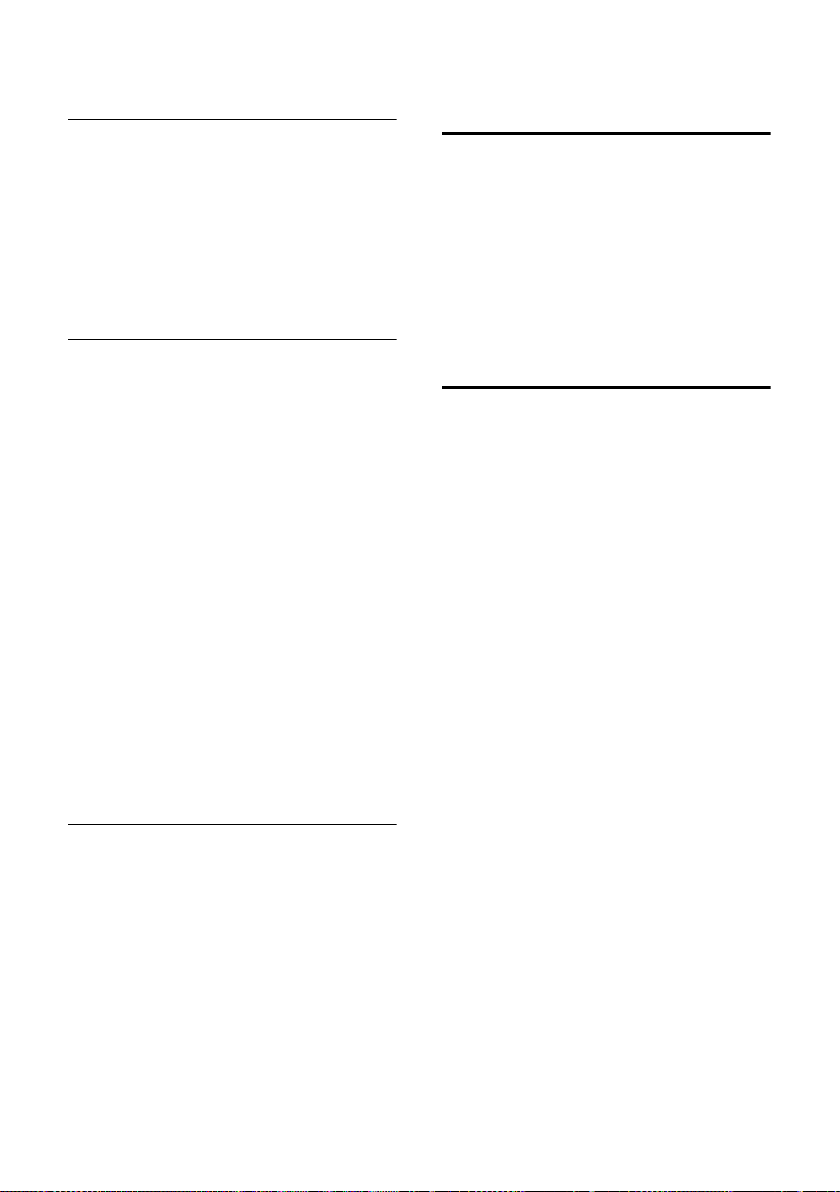
Handset settings
Settings for all functions to ring the same
v ¢ Ð ¢ Audio Settings ¢
Ringer Settings ¢ All
¤ Set volume and ringtone (see "Settings
for individual functions").
§Yes§ Press the display key to
confirm the prompt.
a Press and hold (idle status).
Activating/deactivating the ringtone
You can deactivate the ringtone on your
handset before you answer a call or when
the handset is in idle status; the ringtone
can be deactivated permanently or just for
the current call. The ringtone cannot be
re-activated while an external call is in
progress.
Deactivating the ringtone permanently
* Press the star key and hold
until you can no longer hear
the ringtone.
The Ú icon appears in the display.
Re-activating the ringtone
* Press and hold the star key.
Deactivating the ringtone for the
current call
§Silence§ Press the display key.
Activating/deactivating the alert tone
In place of a ringtone you can activate an
alert tone. When you get a call, you will
hear a short tone ("Beep") instead of the
ringtone.
* Press and hold the star key
and within 3 seconds:
§Beep§§ Press the display key. A call is
now signalled by one brief
alert tone. You will now see
º
in the display.
Activating/deactivating first ring muting
v Open menu.
55O1O
Press keys.
§OK§ First ring audible.
Q
Or:
1 §OK§ First ring muted.
Activating/deactivating advisory tones
Your handset uses ‘advisory tones’ to tell
you about different activities and statuses.
The following advisory tones can be
activated and deactivated independently
of each other:
u Key beep: Each key press is
acknowledged.
u Acknowledge tones:
– Confirmation tone (ascending
tone sequence): at the end of an
entry/setting and when an SMS or a
new entry arrives in calls list
– Error beep (descending tone
sequence): when you make an
incorrect entry
– Menu end tone: when scrolling at
the end of a menu
u Battery tone: The batteries need to be
charged.
¢ Ð ¢ Audio Settings
v
¢ Advisory Tones
¤ Change multiple line input:
Key Tones:
Select On or Off .
Confirm.:
Select On or Off .
Battery:
Select On, Off or In Call. The battery
warning tone is activated/deactivated
or only sounds during a call.
¤ Save changes (page 48).
40

Handset settings
You cannot deactivate the confirmation
tone for placing the handset in the base
station.
Setting the alarm clock
Requirement: The date and time have
already been set (page 8).
Activating/deactivating and setting the alarm clock
v ¢ ì
¤ Change multiple line input:
Alarm Clock:
Select On or Off .
Time:
Enter the wake-up time in 4-digit
format.
Melody:
Select melody.
Vol ume :
Set the volume (1-6).
¤ Save changes (page 48).
You will see the icon ¼.
A wake-up call with the selected ringer
melody is signalled on the handset. The
wake up call sounds for 60 seconds. The
display shows Alarm Clock . If no key is
pressed the wake-up call is repeated
twice at five minute intervals and then
switched off.
During a call, the wake-up call is signalled
by a short tone.
Deactivating the wake-up call/
repeating after a pause (slumber
mode)
Requirement: A wake-up call is
sounding.
§Off § Press the display key. The
wake-up call is deactivated.
or
§Snooze§ Press the display key or any
key. The wake-up call is
deactivated and then
repeated after 5 minutes.
After the second repetition the
wake-up call is deactivated
completely.
Restoring the handset default settings
You can reset any individual settings and
changes that you have made. This will not
affect entries in the directory, call-by-call
list, calls list, or SMS lists or the handset's
registration to the base station.
¢ Ð ¢ Handset ¢ Reset Handset
v
§Yes§ Press the display key.
a Press and hold (idle status).
Cancel the restoring process by pressing
a or the display key
§No§.
41

Base station settings
Base station settings
The base station settings are carried out
using a registered Gigaset S45 handset.
Protecting against unauthorised access
Protect the system settings of the base
station with a PIN known only to yourself.
The system PIN must now be entered
when, for example, registering/deregistering a handset to/from the base
station or when restoring the default
settings.
Changing the system PIN
You can change the 4-digit system PIN
set on the base station (default setting:
0000) to a 4-digit PIN known only to
yourself.
Caution:
Memorise the new system PIN well! If you
forget it, the phone will require specialist
attention. If this happens, contact the Siemens
Hotline (page 45).
¢ Ð ¢ Base ¢ System PIN
v
~ Enter current System PIN and
§OK§.
press
~ Enter new system PIN. For
security the PIN is shown as
four stars (
s~ Scroll to the next line, re-enter
new system PIN and press
§OK§.
a Press and hold (idle status).
****
).
Repeater support
With a repeater you can increase the
range and reception strength of your base
station. First you must activate the
repeater mode. This will terminate any
calls currently running through the base
station.
Requirement: A repeater is registered.
¢ Ð ¢ Base ¢ Add. Features
v
¢ Repeater Mode
§Yes§ Press the display key.
When repeater mode is active, the menu
item is marked with .
Restoring default settings to base station
When resetting, the handsets remain
registered. The following settings are not
reset:
u System PIN
u Setting "First ringtone suppressed"
u SMS info services
v ¢ Ð ¢ Base ¢ Base Reset
~ Enter the system PIN and
press
§Yes§ Press the display key.
Cancel the restoring process by pressing
a or the display key
a Press and hold (idle status).
‰
§OK§.
§No§.
Activating/deactivating the wait melody
v ¢ Ð ¢ Base ¢ Music on hold
Press §OK§ to activate or deactivate the
wait melody ( = on).
42
‰

Connecting the base station to the PABX
Connecting the base station
to the PABX
The following settings are only needed
when your PABX requires them. Please
refer to the user guide for your PABX.
You cannot send or receive SMS on
PABXs that do not support Calling Line
Identification.
Dialling modes and flash time
The current setting is indicated by .
Changing the dialling mode
The following dialling modes can be
selected:
u Tone dialling (DTMF),
u Pulse dialling (DP).
v ¢ Ð ¢ Base ¢ Add. Features
¢ Dialling Mode
s Select dialling mode ( = on)
and press
a Press and hold (idle status).
§OK§.
Setting the flash time
v ¢ Ð ¢ Base ¢ Add. Features
¢ Recall
s Select flash time ( = on)
and press
a Press and hold (idle status).
Setting pauses
Changing pause after line seizure
You can change the length of pause that
is inserted between pressing the talk key
c and sending the number.
v Open menu.
5 5 O 1 L
Press keys.
§OK§.
‰
‰
‰
~ Enter digit for the pause
length (1 =1 sec.; 2 = 3 secs.;
3 = 7 secs.) and press
§OK§.
Changing the pause after the recall key
You can change the length of the pause if
your PABX requires this (refer to the user
guide for your PABX).
v Open menu.
5 5 O 1 2
Press keys.
~ Enter a digit for the length of
the pause (1 = 800 ms;
2 = 1600 ms; 3 =3200ms)
and press
§OK§.
Changing the dialling pause
v Open menu.
5 5 O 1 1
Press keys.
~ Enter a digit for the length of
the pause (1 = 1 sec.;
2 = 2 secs.; 3 = 3 secs.;
4 = 6 secs.) and press
To insert a dialling pause: press S for
2 seconds. A P appears in the display.
§OK§.
Switching temporarily to tone dialling (DTMF)
If your PABX still operates with dial
pulsing (DP), but you need tone dialling
(DTMF) for a connection (e.g. to listen to
the network mailbox) you must switch to
tone dialling for the call.
Requirement: You are conducting a call
or have already dialled an external
number.
§Options§ Open menu.
Tone Dialing Select and press §OK§.
Tone dialling is now activated
for this call only.
43

Appendix
Appendix
Care
¤ Wipe the base station and handset
with a damp cloth (do not use solvent)
or an antistatic cloth.
Never use a dry cloth. This can cause
static.
Contact with liquid
If the handset has come into contact with
liquid:
1. Switch the handset off and remove
the batteries immediately.
2. Allow the liquid to drain from the
handset.
3. Pat all parts dry, then place the
handset with the battery compartment
open and the keypad facing down in a
dry, warm place for at least 72 hours
(not in a microwave, oven etc.).
4. Do not switch on the handset again
until it is completely dry.
When it has fully dried out, you will
normally be able to use it again.
Questions and answers
If you have any queries about the use of
your telephone, you can contact us at any
time at www.siemens.com/
gigasetcustomercare . The table below
contains a list of common problems and
possible solutions.
The display is blank.
1. The handset is not switched on.
¥ Press and hold the end call key a.
2. The batteries are flat.
¥ Charge or replace the batteries
(page 7).
!
The handset does not respond to a key
press.
The keypad lock is activated.
¥ Press and hold the hash key
(page 12).
"Base station x" is flashing in the display.
1. The handset is outside the range of the
base station.
#
¥ Reduce the distance between handset/
base station.
2. The handset has been de-registered.
¥ Register the handset (page 33).
3. The base station is not switched on.
¥ Check the base station mains adapter
(page 5).
Base Search is flashing in the display.
The handset is set for Best Base and no base
station is switched on or within range.
¥ Reduce the distance between handset/
base station.
¥ Check the base station mains adapter
(page 5).
Handset does not ring.
1. The ringtone is switched off.
¥ Activate the ringtone (page 40).
2. Call diversion set to All Calls.
¥ Switch off Call Diversion (page 15).
You cannot hear a ringtone/dialling tone.
Base station's phone cord has been replaced.
¥ When purchasing a new cord, ensure that it
has the correct pin connections (page 6).
The other party cannot hear you.
You have pressed the
handset is "muted".
u (INT) key. The
¥ Switch on the microphone again (page 12).
The incoming call number is not displayed
although CLIP is set.
Phone number identification is not enabled.
¥ Caller should ask network provider to
activate phone number identification (CLI).
44

Appendix
You hear an error tone when keying an
input
(a descending sequence of tones).
Action has failed/invalid input.
¥ Repeat the operation.
Watch the display and refer to the operating
instructions if necessary.
You cannot listen to messages on the
network mailbox.
Your phone system is set for pulse dialling.
¥ Set your phone system to tone dialling.
Service (Customer Care)
We offer you support that is fast and
tailored to your specific needs!
Our Online Support on the Internet:
www.siemens.com/gigasetcustomercare
This site can be accessed at any time
wherever you are. It provides you with 24/
7 support for all our products. It also
provides interactive troubleshooting, a list
of FAQs and answers, plus user guides
for you to download. You will also find
frequently asked questions and answers
in the Questions and Answers section in
the appendix to this user guide.
For personal advice on our range of
products, call
Premium Hotline:
801 11 11 11 6
You can talk to qualified Siemens
technicians who will guide you expertly
through product information and
installation. For fast and dependable
assistance with any repairs or guarantee/
warranty claims, contact our service
centres.
Replacement or repair services are not
offered in countries where our product is
not sold by authorised dealers.
Declaration of conformity
This device is designed for the analogic
telephone connection in the greek
telephone net.
Siemens AG hereby declares that the phone
described in this user guide is in compliance
with the essential requirements and other
relevant provisions of European Directive
1999/5/EC (R&TTE).
If you require a copy of the original, visit the
website: http://www.siemens.com/
gigasetdocs.
Specifications
Recommended batteries
(Valid at the time of going to press)
Nickel-metal-hydride (NiMH):
u Sanyo Twicell 650
u Sanyo Twicell 700
u Panasonic 700mAh "for DECT"
u GP 700mAh
u Yuasa Technology AAA Phone 700
u Varta Phone Power AAA 700mAh
u GP 850 mAh
u Sanyo NiMH 800
u Yuasa Technologies AAA 800
The handset is supplied with the
authorised batteries.
45

Appendix
Handset operating times/charging times
Capacity 650 mAh
Standby time Approx. 170 hours
Calling time Approx. 13 hours
Charging time approx. 6 hours
(7 days)
The operating and charging times apply
only when using the recommended
batteries.
Base station power consumption
In standby mode: approx. 2 watt
During a call: approx. 3 watt.
General specifications
DECT standard is supported
GAP standard is supported
No. of channels 60 duplex channels
Radio frequency
range 1880–1900 MHz
Duplex method Time multiplex,
Channel grid 1728 kHz
Bit rate 1152 kbit/s
Modulation GFSK
Language code 32 kbit/s
Transmission
power
Range up to 300 m outdoors,
Base station
power supply 230 V ~/50 Hz
Environmental
conditions for
operation
Dialling mode DTMF (tone dialling)/
10 ms frame length
10 mW,
average power per
channel
up to 50 m indoors
+5 °C to +45 °C;
20 % to 75 % relative
humidity
DP (dial pulsing)
Guarantee Certificate
Without prejudice to any claim the user
(customer) may have in relation to the dealer,
the customer shall be granted a manufacturer's
Guarantee under the conditions set out below:
u In the case of new devices and their
components exhibiting defects resulting
from manufacturing and/or material faults
within 24 months of purchase, Siemens
shall, at its own option and free of charge,
either replace the device with another
device reflecting the current state of the art,
or repair the said device. In respect of parts
subject to wear and tear (e.g., batteries,
keypads, casings), this warranty shall be
valid for six months from the date of
purchase.
u This Guarantee shall be invalid if the
equipment defect is attributable to
improper treatment and/or failure to comply
with information contained in the user
manuals.
u This Guarantee shall not extend to
services performed by the authorised
dealer or the customer themselves (e.g.
installation, configuration, software
downloads). User manuals and any
software supplied on a separate data
medium shall be excluded from the
Guarantee.
u The purchase receipt, together with the
date of purchase, shall be required as
evidence for invoking the Guarantee.
Claims under the Guarantee must be
submitted within two months of the
Guarantee default becoming evident.
u Ownership of devices or components
replaced by and returned to Siemens shall
vest in Siemens.
46

Notes on the operating instructions
u This Guarantee shall apply to new devices
purchased in the European Union. The
Guarantee is issued by Siemens.
u Any claims that differ from or extend
beyond these mentioned in this
manufacturer’s warranty shall be excluded,
except from cases expressly specified in
the applicable law. (In no event shall
Siemens be liable for any loss of business,
profits or data, additional software loaded
by the customer or other information. The
customer shall also bear the responsibility
for the creation of backup copies of their
files. The limitation of liability shall not
apply if and to the extent liability is
mandatory under the applicable law, e.g.
according to product liability law or in the
event of intentional misconduct, severe
negligence, personal injury, damage to
parts of the human body or to personal
health, or in case of violations of
conventional obligations. However, the
claims for damages related to violation of
conventional obligations shall be limited to
predictable damages, representative of
such conventions, as long as there is no
intention or severe negligence, personal
injury, damage to parts of the human body
or to personal health, according to the
product liability law.)
u The duration of the Guarantee shall not be
extended by services rendered under the
terms of the Guarantee.
u Insofar as no Guarantee default exists,
Siemens reserves the right to charge the
customer for replacement or repair.
u The above provisions do not imply a
change in the burden of proof to the
detriment of the customer.
Notes on the
operating instructions
This section explains the meaning of
certain symbols and typographical
conventions that are used in this user
guide.
Symbols used
Copy Entry / Copy List (example)
Select one of the two menu
functions specified.
~ Enter digits or letters.
§Save§ The display keys' current
functions are shown reverse
highlighted in the bottom
display line. Press the display
key below to launch the
function.
q Press the top or the bottom of
the control key: scroll up or
down.
r Press the right or left of the
control key: e.g. select
setting.
c / Q / * etc.
Press the corresponding key
on the handset.
To invoke this Guarantee, please contact the
Siemens telephone service. The relevant
number is to be found in the accompanying
user guide.
47

Notes on the operating instructions
Example: menu input
In the user guides, the steps you need to
perform are shown in abbreviated form.
This is illustrated below using the
example of "Setting the contrast for the
display". The things you have to do are
explained in the boxes.
¢ Ð ¢ Display
v
¤ With the handset in idle status, press
on the right of the control key to open
the main menu.
¤ Select the Ð icon using the control
key – press the control key at the top
or bottom.
In the display header, Settings is
displayed.
¤ Press the §OK§ display key to confirm
the function Settings .
The Settings submenu is displayed .
¤ Press the bottom of the control key
repeatedly until Display is selected.
¤ Press the §OK§ display key to confirm
the selection
Contrast Select and press §OK§.
¤ Press the bottom of the control key
repeatedly until Contrast is selected.
¤ Press the §OK§ display key to confirm
the selection
r Select contrast and press
§OK§.
¤ Press on the right or left of the control
key to select the contrast.
¤ Press the §Save§ display key to confirm
the selection
a Press and hold (idle status).
¤ Press and hold the end call key until
the handset returns to idle status.
Example: multiple line input
There are many situations in which you
can change the settings of a display or
enter data in several lines.
In this user guide symbols are used to
guide you step by step through multiple
line input. This is illustrated below using
the example of "Setting the date and
time". The things you have to do are
explained in the boxes.
You will see the following display
(example):
Date/Time
Date:
[10.06.05]
Time:
11:11
Ý Save
Date:
Enter day, month and year in 6-digit
format.
The second line is marked with [ ] to
show it is active.
¤ Enter the date using the digit keys.
Time:
Enter hours/minutes in 4-digit format.
¤ Press the s key.
The fourth line is marked with [ ] to show
it is active.
¤ Enter the date using the digit keys.
¤ Save changes.
¤ Press the §Save§ display key.
¤ Then press and hold the a key.
The handset changes to idle status.
48

Notes on the operating instructions
Writing and editing a text message
The following rules apply when writing a
text message:
u Control the cursor with u v t s.
u Characters are added to the left of the
cursor.
u Press the star key
table of special characters.
u The first letter of the name of directory
entries is automatically capitalised,
followed by lower case letters.
Entering special characters
You can call up the table of special
characters when writing an SMS using the
* key. Select the required character
and insert it with
§Insert§.
Writing an SMS/name (without predictive text)
Press the hash key # briefly to switch
from "Abc" mode to "123" and from "123"
to "abc" and from "abc" to "Abc" (upper
case: 1st letter upper case, all others
lower case). Press the hash key #
before entering the letter.
The following applies when writing an
SMS:
u The display shows whether upper
case, lower case or digits is selected.
"Abc", "abc" or "123" appears at the top
right of the display.
u When you press a key and hold it, the
characters of that key appear in the
bottom display line and are
highlighted one after the other. When
you release the key the highlighted
character is inserted into the input field.
to show the
*
Writing an SMS (with predictive text)
EATONI predictive text helps you when
you are writing an SMS.
Each key between Q and O is
assigned several letters and characters
(see the character set tables, page 49).
These appear in a selection line
immediately under the text panel (above
the display keys) as soon as you press a
key. The letter you are most likely looking
for is reverse-highlighted and is at the
beginning of the selection line. It is copied
into the text panel.
612(1) Ç Abc
Hello Peter, I cannot come
today. Ic
hgi
X Options
1 EATONI is activated
2 Upper/lower case or digits
3 SMS text
4 Selection line
If this letter is the one you want, confirm
it by pressing the next key. If it is not the
one you want, briefly press the hash
key # repeatedly until the required
letter is reverse-highlighted on the display
line and copied into the text panel.
If you press and hold the hash key #
you switch from "Abc" mode to "123" and
from "123" to "abc" and from "abc" to
"Abc".
1
2
3
4
49

Notes on the operating instructions
Deactivating/activating predictive text
Requirement: You are writing an SMS.
§Options§ Press the display key.
Predictive Text
Select and press
‰
(=on).
a Press the end call key briefly
to return to the text panel.
Enter the text.
§OK§
Order of directory entries
The directory entries are usually sorted in
alphabetical order. Spaces and digits take
first priority. The sort order is as follows:
1. Space
2. Digits (0–9)
3. Letters (alphabetical)
4. Other characters
To get round the alphabetical order of the
entries, insert a space or a digit in front of
the name. These entries will then move to
the beginning of the directory. Names
which you have preceded with an asterisk
will move to the end of the directory.
50

07.09.2005
Accessories
Gigaset Handsets
Turn your Gigaset into a cordless telephone system:
Gigaset Handset S45
u Illuminated colour display (4096 colours)
u Illuminated keypad
u Handsfree operation
u Polyphonic ringer melodies
u Directory for around 150 entries
u SMS (CLIP must be enabled)
u Headset socket
u Room monitor
www.siemens.com/gigasets45
Gigaset Handset E45
u Dust and splash proof casing
u Illuminated colour display (4096 colours)
u Illuminated keypad
u Handsfree operation
u Polyphonic ringer melodies
u Directory for around 250 entries
u SMS (CLIP must be enabled)
u Headset socket
u Room monitor
www.siemens.com/gigasete45
Accessories
51

07.09.2005
Accessories
Gigaset handset SL55
u Illuminated graphical colour display (65k colours)
u Illuminated keypad
u Handsfree operation
u Polyphonic ringer melodies
u Directory for around 250 entries
u Picture CLIP
u SMS (CLIP must be enabled)
u Voice dialling
u PC interface, e.g. for managing directory entries,
ringtones and screen savers
u Headset socket
www.siemens.com/gigasetsl55
Gigaset repeater
The Gigaset repeater can be used to increase the reception
range of your Gigaset handset to the base station.
www.siemens.com/gigasetrepeater
Voice and data adapter Gigaset M34 USB
Use the Gigaset M34 USB for wireless connections
between your PC and your Gigaset. Then you can:
u Make low-cost calls via the Internet (ADSL) on your
Gigaset handset (Voice-over-IP)
u Enjoy wireless surfing on the Internet from your PC
(ISDN)
u Write, send and receive text messages on your PC
u Have Internet messages (e.g. weather, share prices)
displayed on your handset
u Send and receive texts from messenger services (IMS)
u Operate your PC remotely via the handset
(e.g. operating the Windows Media Player)
www.siemens.com/gigasetm34usb
All accessories and batteries are available from your mobile phone retailer.
Only use original accessories. This will avoid possible health risks and
damage, and also ensure that all the relevant regulations are complied with.
52

Index
Index
A
Access protection . . . . . . . . . . . . . . . 42
Accessories
Acknowledge tones
Activating
advisory tones
auto answer
handset
internal listening in
keypad lock
muting ringtone
room monitor
Activating/deactivating network
mailbox
Adjusting
loudspeaker volume
Advisory tones
Alarm clock
Alert tone
Anniversary
storing in directory
Answering machine, see
Network mailbox
Auto answer
Automatic network provider code
B
Base station
changing
connecting and setting up
connecting to PABX
range
restoring to factory settings
setting
system PIN
Battery
charging
display
fitting
icon
recommended batteries
tone
Best base station
Birthday, see Anniversary
. . . . . . . . . . . . . . . . . . . 51
. . . . . . . . . . . . . . 40
. . . . . . . . . . . . . . . . 40
. . . . . . . . . . . . . . . . . 39
. . . . . . . . . . . . . . . . . . . . . 12
. . . . . . . . . . . . . 35
. . . . . . . . . . . . . . . . . . 12
. . . . . . . . . . . . . . . 40
. . . . . . . . . . . . . . . . . 37
. . . . . . . . . . . . . . . . . . . 16
. . . . . . . . . . . . 39
. . . . . . . . . . . . . . . . . 40
. . . . . . . . . . . . . . . . . . . . 41
. . . . . . . . . . . . . . . . . . . . . 40
. . . . . . . . . . . . . . . . . . . 19
. . . . . . . . . . . . . 19
. . . . . . . . . . . . . . . . 11, 39
. . . . 21
. . . . . . . . . . . . . . . . . . . . 34
. . . . . . . . 5
. . . . . . . . . . . . 43
. . . . . . . . . . . . . . . . . . . . . . . 5
. . . . . . 42
. . . . . . . . . . . . . . . . . . . . . . 42
. . . . . . . . . . . . . . . . . . 42
. . . . . . . . . . . . . . . . . . . . . 7
. . . . . . . . . . . . . . . . . . . . . . 7
. . . . . . . . . . . . . . . . . . . . . . . . 6
. . . . . . . . . . . . . . . . . . . . . . . . . 7
. . . . . . . . . 45
. . . . . . . . . . . . . . . . . . . . . . . 40
. . . . . . . . . . . . . . . 34
C
Call
answering
caller listening in
disconnecting (toggle)
ending
external
forwarding
forwarding (connecting)
internal
transferring (connecting)
Call acceptance
Call diversion
Call duration
Call history
Call protection
Call waiting
accepting/rejecting
activating/deactivating
internal call
Call-by-call list
key
Call-by-call numbers
Calling
external
Calling Line Identification.
Cancelling (operation)
Care of the telephone
Changing
destination number
dialling mode
display language
internal number of a handset
name of handset
pause time
ringtone
system PIN
Changing PIN
Changing system PIN
Character set table, see
Special characters
Charge status display
CLI, CLIP
Conference call
Confirmation beep
Connecting, base station to PABX
Consultation
Consultation (internal)
Control key
. . . . . . . . . . . . . . . . . . . .11
. . . . . . . . . . . . . . .35
. . . . . . . . . . .15
. . . . . . . . . . . . . . . . . . . . . .11
. . . . . . . . . . . . . . . . . . . . .11
. . . . . . . . . . . . . . . . . . .16
. . . . . . . . . .34
. . . . . . . . . . . . . . . . . . . . . .34
. . . . . . . . .36
. . . . . . . . . . . . . . . . .39
. . . . . . . . . . . . . . . . . . .15
. . . . . . . . . . . . . . . . . . .11
. . . . . . . . . . . . . . . . . . . .19
. . . . . . . . . . . . . . . . . .15
. . . . . . . . . . . . .15
. . . . . . . . . . .15
. . . . . . . . . . . . . . . . . . .35
. . . . . . . . . . . . . . . . . .17
. . . . . . . . . . . . . . . . . . . . . . . . . 1
. . . . . . . . . .17, 21
. . . . . . . . . . . . . . . . . . . . .11
. . . . . . . . . .11
. . . . . . . . . . . .13
. . . . . . . . . . . . .44
. . . . . . . . . . . . .37
. . . . . . . . . . . . . . . . .43
. . . . . . . . . . . . . . .38
. . . . . .36
. . . . . . . . . . . . . . .36
. . . . . . . . . . . . . . . . . . .43
. . . . . . . . . . . . . . . . . . . . .39
. . . . . . . . . . . . . . . . . . .42
. . . . . . . . . . . . . . . . . .42
. . . . . . . . . . . .42
. . . . . . . . . . . . . 1
. . . . . . . . . . . . . . . . . . . . . .11
. . . . . . . . . . . . . . . . .15
. . . . . . . . . . . . . . .40
. . . . . . . . . . . . . . . . . . .15
. . . . . . . . . . . .35
. . . . . . . . . . . . . . . . . .1, 12
. . .43
53

Index
Correcting incorrect input
Customer Care
. . . . . . . . . . . . . . . . . 45
. . . . . . . . . 14
D
Deactivating
advisory tones
auto answer
handset
internal listening in
keypad lock
muting ringtone
room monitor
Delete key
Deleting
characters
De-registering (handset)
Dialling
call-by-call list
directory
with quick dial
Dialling mode
Dialling pause
entering
Directory
Disconnecting waiting caller (toggle)
Display
Display keys
DP (pulse dialling)
Draft message list (SMS)
. . . . . . . . . . . . . . . . . . . . . . 17
copying number from text
managing entries
opening
order of entries
saving entry
sending entry/list to handset
storing anniversary
storing number of sender (SMS)
using to enter numbers
changing display language
contrast
illumination
in idle status
. . . . . . . . . . . . . . . . . . . . . 1, 13
keys
memory
network mailbox message
number (CLI/CLIP)
screen picture
. . . . . . . . . . . . . . . . . . . . . . 38
setting
wrong language
. . . . . . . . . . . . . . . . 40
. . . . . . . . . . . . . . . . . 39
. . . . . . . . . . . . . . . . . . . . . 12
. . . . . . . . . . . . . 35
. . . . . . . . . . . . . . . . . . 12
. . . . . . . . . . . . . . . 40
. . . . . . . . . . . . . . . . . 37
. . . . . . . . . . . . . . . . . . . . 13
. . . . . . . . . . . . . . . . . . . 14
. . . . . . . . . . 34
. . . . . . . . . . . . . . . . 17
. . . . . . . . . . . . . . . . . . . . 17
. . . . . . . . . . . . . . . . 18
. . . . . . . . . . . . . . . . . . 43
. . . . . . . . . . . . . . . . . . 43
. . . . . . . . . . . . . . . . . . . . . . 1
. . . . . . . . 19
. . . . . . . . . . . . . . 17
. . . . . . . . . . . . . . . . . . 12, 13
. . . . . . . . . . . . . . . 50
. . . . . . . . . . . . . . . . . . 17
. . . . . . 18
. . . . . . . . . . . . 19
. . . . . . . . . 19
. . . . . . . 38
. . . . . . . . . . . . . . . . . . . . . 38
. . . . . . . . . . . . . . . . . . 39
. . . . . . . . . . . . . . . . . 13
. . . . . . . . . . . . . . . . . . . . . 18
. . . . . . . 32
. . . . . . . . . . . . 11
. . . . . . . . . . . . . . . . 38
. . . . . . . . . . . . . . . 38
. . . . . . . . . . . . . . . . . . . 13
. . . . . . . . . . . . . . . 43
. . . . . . . . . 24
. . . 27
. 15
E
Earpiece mode . . . . . . . . . . . . . . . . .12
Earpiece volume
EATONI (predictive text)
E-mail address
End call key
Ending, call
Ending, see Deactivate
Entry
saving (network mailbox)
saving, changing (preselection)
selecting (menu)
selecting from directory
Error beep
Example
menu input
multiple line entry
. . . . . . . . . . . . . . . .39
. . . . . . . . . . .49
. . . . . . . . . . . . . . . . . .25
. . . . . . . . . . . . . . . . . .1, 11
. . . . . . . . . . . . . . . . . . . .11
. . . . . . . .32
. . . .22
. . . . . . . . . . . . . . .48
. . . . . . . . . .17
. . . . . . . . . . . . . . . . . . . . .40
. . . . . . . . . . . . . . . . . . .48
. . . . . . . . . . . . . .48
F
Fast access
assigning key 1
network mailbox
Fax (SMS)
Flash time
. . . . . . . . . . . . . . . . 1
. . . . . . . . . . . . . . .32
. . . . . . . . . . . . . . . . . . . . .25
. . . . . . . . . . . . . . . . . . . . .43
G
Group call . . . . . . . . . . . . . . . . . . . . .34
H
Handset
activating/deactivating
advisory tones
changing internal number
changing name
changing number
changing to best reception
changing to different base station
contact with liquid
de-registering
display illumination
display language
forwarding call
idle status
. . . . . . . . . . . . . . . . . . . . . .12, 13
list
loudspeaker volume
muting
paging
reception strength
registering
. . . . . . . . . . . . . .33, 34
. . . . . . . . . . . . . . . . . . . .13
. . . . . . . . . . . . . . . . . . . . . .12
. . . . . . . . . . . . . . . . . . . . . .34
. . . . . . . . . . . . . . . . . . .33
. . . . . . . . . . .12
. . . . . . . . . . . . . . . .40
. . . . . . . .36
. . . . . . . . . . . . . . . .36
. . . . . . . . . . . . . .36
. . . . . . .34
. .34
. . . . . . . . . . . . . .44
. . . . . . . . . . . . .39
. . . . . . . . . . . . . . .38
. . . . . . . . . . . . . . . .34
. . . . . . . . . . . .39
. . . . . . . . . . . . . . 5
54

Index
registering on another
base station
restoring to factory settings
screen picture
. . . . . . . . . . . . . . . . . . . . . . . . 6
setup
using room monitor
using several handsets
Handset charging times
Handset operating time
in room monitor mode
Handset settings
Handsfree key
Handsfree talking
Hash key
Headset socket
Hearing aids
. . . . . . . . . . . . . . . . . . . 1, 12
. . . . . . . . . . . . . . 34
. . . . . . 41
. . . . . . . . . . . . . . . . 38
. . . . . . . . . . . . 36
. . . . . . . . . 33
. . . . . . . . . . 46
. . . . . . . . . . . 46
. . . . . . . . . . 36
. . . . . . . . . . . . . . . . 38
. . . . . . . . . . . . . . . . . . 1
. . . . . . . . . . . . . . . 11
. . . . . . . . . . . . . . . . . . 7
. . . . . . . . . . . . . . . . . . . . 4
I
Icon
alarm clock
battery
display
keypad lock
new SMS
ringtone
Idle status (display)
Idle status, returning to
Incoming message list (SMS)
Incorrect input (correction)
Info services (SMS)
Input language (SMS)
Internal
consultation
listening in
making calls
Internal call
call waiting
. . . . . . . . . . . . . . . . . . 41
. . . . . . . . . . . . . . . . . . . . . . . 7
. . . . . . . . . . . . . . . . . . . . . 13
. . . . . . . . . . . . . . . . . . 12
. . . . . . . . . . . . . . . . . . . 26
. . . . . . . . . . . . . . . . . . . . . 40
. . . . . . . . . . . . . . 13
. . . . . . . . . . . 13
. . . . . . 25
. . . . . . . . 14
. . . . . . . . . . . . . . 29
. . . . . . . . . . . . 24
. . . . . . . . . . . . . . . . . . 35
. . . . . . . . . . . . . . . . . . . 35
. . . . . . . . . . . . . . . . . 34
. . . . . . . . . . . . . . . . . . . . 34
. . . . . . . . . . . . . . . . . . 35
K
Key 1 (fast access) . . . . . . . . . . . . . . . 1
Keypad lock
Keys
assigning directory entry
call-by-call key
cancel key
control key
delete key
display keys
end call key
fast access
. . . . . . . . . . . . . . . . . . . 12
. . . . . . . . 17
. . . . . . . . . . . . . . . . . 1
. . . . . . . . . . . . . . . . . . . 13
. . . . . . . . . . . . . . . . . 1, 12
. . . . . . . . . . . . . . . . . . . 13
. . . . . . . . . . . . . . . 1, 13
. . . . . . . . . . . . . . . . 1, 11
. . . . . . . . . . . . . . . . . . . 1
handsfree key
hash key
menu key
message key
On/Off key
quick dial
recall key
star key
talk key
. . . . . . . . . . . . . . . . . 1
. . . . . . . . . . . . . . . . . .1, 12
. . . . . . . . . . . . . . . . . . . .13
. . . . . . . . . . . . . . . . . 1
. . . . . . . . . . . . . . . . . . . 1
. . . . . . . . . . . . . . . . .17, 18
. . . . . . . . . . . . . . . . . . . . 1
. . . . . . . . . . . . . . . . . . .1, 40
. . . . . . . . . . . . . . . . . . . .1, 11
L
Language, display . . . . . . . . . . . . . . .38
Last number redial
Linking, see SMS
. . . . . . . . . . . . . . . . . . . . . . . .44
Liquid
List
call history
call-by-call list
handsets
missed calls
Listening in to call
Lock
activating/deactivating keypad
. . . . . . . . . . . . . . . . . . . . .12
lock
Loudspeaker volume
. . . . . . . . . . . . . . .19
. . . . . . . . . . . . . . . . . . .19
. . . . . . . . . . . . . . . . .17
. . . . . . . . . . . . . . . . .12, 13
. . . . . . . . . . . . . . . . . .20
. . . . . . . . . . . . . . .35
. . . . . . . . . . . . .39
M
Mailbox ID, see SMS
Mailboxes, see SMS
Mains adapter
Making calls
answering a call
external
internal
Making cost-effective calls
Manual last number redial
Medical appliances
Memory
Menu
back one menu level
end tone
. . . . . . . . . . . . . . . . . . . . . . . . .13
key
menu guidance
menu input
opening
overview
Message key
opening lists
Message list
opening list
. . . . . . . . . . . . . . . . . . 4
. . . . . . . . . . . . . . .11
. . . . . . . . . . . . . . . . . . . . .11
. . . . . . . . . . . . . . . . . . . . . .34
. . . . . . . . .21
. . . . . . . . .19
. . . . . . . . . . . . . . 4
. . . . . . . . . . . . . . . . . . . . . . .18
. . . . . . . . . . . .13
. . . . . . . . . . . . . . . . . . . . .40
. . . . . . . . . . . . . . . .13
. . . . . . . . . . . . . . . . . . .48
. . . . . . . . . . . . . . . . . .12, 13
. . . . . . . . . . . . . . . . . . . . . 9
. . . . . . . . . . . . . . . . . .20
. . . . . . . . . . . . . . . . . . .26
55

Index
Messages
. . . . . . . . . . . . . . . . . . . . . . . . . 1
key
Microphone
Missed call
Multiple line entry
Muting
first ring
Muting handset
. . . . . . . . . . . . . . . . . . . . 1
. . . . . . . . . . . . . . . . . . . . 20
. . . . . . . . . . . . . . . 48
. . . . . . . . . . . . . . . . . . . . . . . 12
. . . . . . . . . . . . . . . . . . . . . 40
. . . . . . . . . . . . . . . . . 12
N
Name
of a handset
Network mailbox
Network provider (number list)
Network provider code,
automatic
Network services
Notification via SMS
Number
adding to directory . . . . . . . . . . . . . 18
as destination for room monitor
copying from an SMS text
copying from directory
display calling number (CLIP)
entering for network mailbox
entry using directory
fixed destination call
saving in directory
Number list
network provider
. . . . . . . . . . . . . . . . . 36
. . . . . . . . . . . . . . . . 32
. . . . . . 17
. . . . . . . . . . . . . . . . . . 21
. . . . . . . . . . . . . . . 15
. . . . . . . . . . . . . 27
. . . 37
. . . . . . . 27
. . . . . . . . . . 19
. . . . . 11
. . . . . 32
. . . . . . . . . . . 19
. . . . . . . . . . . 15
. . . . . . . . . . . . . 17
. . . . . . . . . . . . . . 17
O
On/Off key . . . . . . . . . . . . . . . . . . . . . 1
Order of entries in directory
. . . . . . . . 50
P
PABX
connecting base station
pause times
setting dialling mode
setting flash time
SMS
switching to touch tone dialling
Pack contents
Paging
Paging, handset
. . . . . . . . . . . . . . . . . . . . . . . . 43
Pause
Phone jack assignment
Power consumption
Predictive text
. . . . . . . . . . . . . . . . . . 43
. . . . . . . . . . . . . . . . . . . . . . . 30
. . . . . . . . . . . . . . . . . . . 5
. . . . . . . . . . . . . . . . . . . . . . . 34
. . . . . . . . . . . . . . . . 34
. . . . . . . . . . . . . . . . . . 49
. . . . . . . . . 43
. . . . . . . . . . . 43
. . . . . . . . . . . . . . 43
. . . . 43
. . . . . . . . . . . . 6
. . . . . . . . . . . . . 46
Preselection
suppressing
Protecting phone from access
Pulse dialling
. . . . . . . . . . . . . . . . . . . .21
. . . . . . . . . . . . . . . . . .22
. . . . . .42
. . . . . . . . . . . . . . . . . . .43
Q
Questions and answers . . . . . . . . . . .44
Quick dial
. . . . . . . . . . . . . . . . . . . . .17
R
Range . . . . . . . . . . . . . . . . . . . . . . . . 5
Recall key
pause after
Reception booster, see Repeater
Reception strength
Registering (handset)
Reminder call
Repeater
Ringtone
changing . . . . . . . . . . . . . . . . . . . .39
muting
setting
setting melody
setting volume
Room monitor
. . . . . . . . . . . . . . . . . . . . . 1
. . . . . . . . . . . . . . . . . . .43
. . . . . . . . . . . . . . . 5
. . . . . . . . . . . . .33
. . . . . . . . . . . . . . . . . . .19
. . . . . . . . . . . . . . . . . . . . . .42
. . . . . . . . . . . . . . . . . . . . . .40
. . . . . . . . . . . . . . . . . . . . . .12
. . . . . . . . . . . . . . . .39
. . . . . . . . . . . . .39, 42
. . . . . . . . . . . . . . . . . .36
S
Screen picture . . . . . . . . . . . . . . . . . .38
Searching in directory
Sending
directory entry to handset
Sensitivity (room monitor)
Service
Setting
Setting date
Setting melody
Setting time
Setting up, base station
Setup
Shortcut
Signal beep, see Advisory tones
Slumber mode
SMS
. . . . . . . . . . . . . . . . . . . . . . .45
display illumination
screen picture
. . . . . . . . . . . . . . . . . . . . 8
. . . . . . . . . . . . . . . . . . . . 8
handset
. . . . . . . . . . . . . . . . . . . . . 6
. . . . . . . . . . . . . . . . . . . . . . . 9
. . . . . . . . . . . . . . . . . . . . . . . . .23
changing mailbox
deleting
draft message list
forwarding
. . . . . . . . . . . . . . . . . . . . .24
. . . . . . . . . . . . . . . . . . .26
. . . . . . . . . . . .17
. . . . . . . .18
. . . . . . . . . .37
. . . . . . . . . . . . .39
. . . . . . . . . . . . . . . . .38
. . . . . . . . . . . . . . . . . .39
. . . . . . . . . . . 5
. . . . . . . . . . . . . . . . . .41
. . . . . . . . . . . . . .28
. . . . . . . . . . . . . .24
56

Index
info services
input language
linked
mailbox ID
mailboxes
notification number
notification type
notification via SMS
PIN protection
reading
receiving
registration wizard
replying to and forwarding
. . . . . . . . . . . . . . . . . . . . . . . 23
rules
self help with error messages
sending as fax
sending to a personal mailbox
sending to e-mail address
status report
storing number
to a PABX
troubleshooting
SMS centre
changing number
setting
Sound, see Ringtone
Special characters
Special functions
Specifications
Star key
Suppressing
preselection
System settings
. . . . . . . . . . . . . . . . . 29
. . . . . . . . . . . . . . . . 24
. . . . . . . . . . . . . . . . . . . . . . 23
. . . . . . . . . . . . . . . . . . . 28
. . . . . . . . . . . . . . . . . . . 28
. . . . . . . . . . . . 27
. . . . . . . . . . . . . . . 27
. . . . . . . . . . . . 27
. . . . . . . . . . . . . . . . 28
. . . . . . . . . . . . . . . . . . . . . 24
. . . . . . . . . . . . . . . . . . . . 25
. . . . . . . . . . . . . 23
. . . . . . . 26
. . . . . 30
. . . . . . . . . . . . . . . . 25
. . . . 28
. . . . . . . 25
. . . . . . . . . . . . . . . . . 24
. . . . . . . . . . . . . . . 27
. . . . . . . . . . . . . . . . . . . 30
. . . . . . . . . . . . . . . 30
. . . . . . . . . . . . . . 29
. . . . . . . . . . . . . . . . . . . . . . 29
. . . . . . . . . . . . . . 49
. . . . . . . . . . . . . . . 43
. . . . . . . . . . . . . . . . . . 45
. . . . . . . . . . . . . . . . . . . . 1, 40
. . . . . . . . . . . . . . . . . . 22
. . . . . . . . . . . . . . . . 42
T
Talk key . . . . . . . . . . . . . . . . . . . . 1, 11
Text message, see SMS
Toggling
Touch tone dialling
Troubleshooting
Troubleshooting (SMS)
. . . . . . . . . . . . . . . . . . . . . . 15
. . . . . . . . . . . . . . 43
. . . . . . . . . . . . . . . . 44
. . . . . . . . . . . 30
U
Unknown . . . . . . . . . . . . . . . . . . . . . 11
Unknown caller
. . . . . . . . . . . . . . . . . 11
V
Viewing network mailbox message . . .32
VIP (directory entry)
Volume
earpiece
handset loudspeaker
loudspeaker
ringtone
setting
. . . . . . . . . . . . . . . . . . . . .39
. . . . . . . . . . . . . . . . . .39, 42
. . . . . . . . . . . . . . . . . . . . . .39
. . . . . . . . . . . . . .18
. . . . . . . . . . .39
. . . . . . . . . . . . . . . . . .39
W
Wait melody . . . . . . . . . . . . . . . . .12, 42
Warning beep, see Advisory tones
Writing (SMS)
Writing, editing ext
. . . . . . . . . . . . . . . . . .23
. . . . . . . . . . . . . . .49
57
