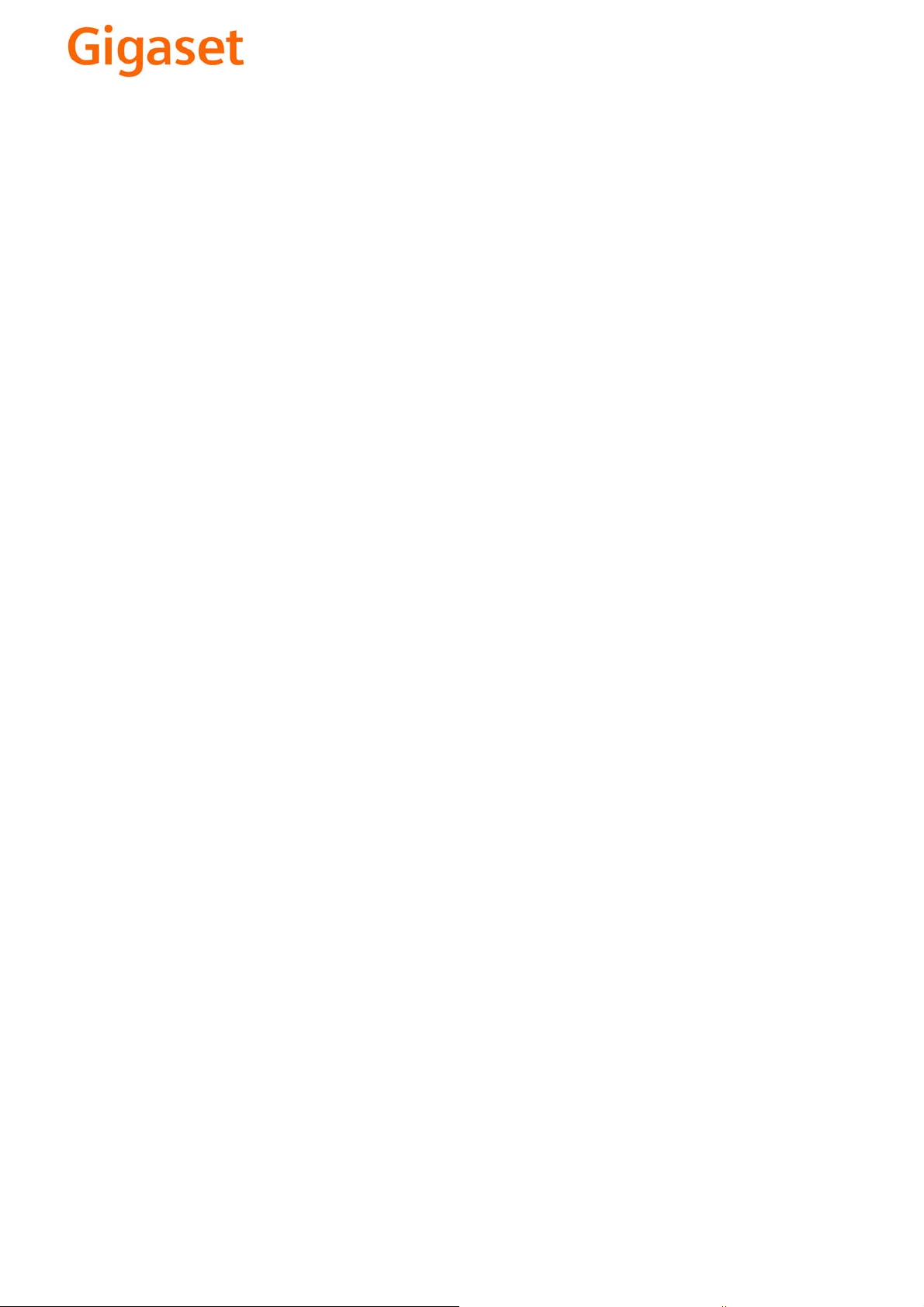
EN Dear Customer,
Gigaset Communications GmbH is the legal successor to
Siemens Home and Office Communication Devices GmbH &
Co. KG (SHC), which in turn continued the Gigaset business
of Siemens AG. Any statements made by Siemens AG or
SHC that are found in the user guides should therefore be
understood as statements of Gigaset Communications
.
GmbH
We hope you enjoy your Gigaset.
DE Sehr geehrte Kundin, sehr geehrter Kunde,
FR Chère Cliente, Cher Client,
IT Gentile cliente,
NL Geachte klant,
ES Estimado cliente,
PT SCaros clientes,
die Gigaset Communications GmbH ist Rechtsnachfolgerin
der Siemens Home and Office Communication Devices
GmbH & Co. KG (SHC), die ihrerseits das Gigaset-Geschäft
der Siemens AG fortführte. Etwaige Erklärungen der
Siemens AG oder der SHC in den Bedienungsanleitungen
sind daher als Erklärungen der Gigaset Communications
GmbH zu verstehen.
Wir wünschen Ihnen viel Freude mit Ihrem Gigaset.
la société Gigaset Communications GmbH succède en droit
à Siemens Home and Office Communication Devices GmbH
& Co. KG (SHC) qui poursuivait elle-même les activités Gigaset de Siemens AG. Donc les éventuelles explications de Siemens AG ou de SHC figurant dans les modes d’emploi
doivent être comprises comme des explications de Gigaset
Communications GmbH.
Nous vous souhaitons beaucoup d’agrément avec votre
Gigaset.
la Gigaset Communications GmbH è successore della Siemens Home and Office Communication Devices GmbH &
Co. KG (SHC) che a sua volta ha proseguito l’attività della
Siemens AG. Eventuali dichiarazioni della Siemens AG o
della SHC nei manuali d’istruzione, vanno pertanto intese
come dichiarazioni della Gigaset Communications GmbH.
Le auguriamo tanta soddisfazione con il vostro Gigaset.
Gigaset Communications GmbH is de rechtsopvolger van
Siemens Home and Office Communication Devices GmbH &
Co. KG (SHC), de onderneming die de Gigaset-activiteiten
van Siemens AG heeft overgenomen. Eventuele uitspraken
of mededelingen van Siemens AG of SHC in de gebruiksaanwijzingen dienen daarom als mededelingen van Gigaset
Communications GmbH te worden gezien.
Wij wensen u veel plezier met uw Gigaset
la Gigaset Communications GmbH es derechohabiente de la
Siemens Home and Office Communication Devices GmbH &
Co. KG (SHC) que por su parte continuó el negocio Gigaset
de la Siemens AG. Las posibles declaraciones de la
Siemens AG o de la SHC en las instrucciones de uso se
deben entender por lo tanto como declaraciones de la Gigaset Communications GmbH.
Le deseamos que disfrute con su Gigaset.
Gigaset Communications GmbH é a sucessora legal da Siemens Home and Office Communication Devices GmbH &
Co. KG (SHC), que, por sua vez, deu continuidade ao sector
de negócios Gigaset, da Siemens AG. Quaisquer declarações por parte da Siemens AG ou da SHC encontradas nos
manuais de utilização deverão, portanto, ser consideradas
como declarações da Gigaset Communications GmbH.
Desejamos que tenham bons momentos com o seu Gigaset.
DA Kære Kunde,
FI Arvoisa asiakkaamme,
SV Kära kund,
NO Kjære kunde,
EL Αγ α πητή πελάτισσα, αγαπητέ πελάτη,
HR Poštovani korisnici,
.
SL Spoštovani kupec!
Gigaset Communications GmbH er retlig efterfølger til Siemens Home and Office Communication Devices GmbH &
Co. KG (SHC), som fra deres side videreførte Siemens AGs
Gigaset-forretninger. Siemens AGs eller SHCs eventuelle
forklaringer i betjeningsvejledningerne skal derfor forstås
som Gigaset Communications GmbHs forklaringer.
Vi håber, du får meget glæde af din Gigaset.
Gigaset Communications GmbH on Siemens Home and
Office Communication Devices GmbH & Co. KG (SHC)-yri-
tyksen oikeudenomistaja, joka jatkoi puolestaan Siemens
AG:n Gigaset-liiketoimintaa. Käyttöoppaissa mahdollisesti
esiintyvät Siemens AG:n tai SHC:n selosteet on tämän
vuoksi ymmärrettävä Gigaset Communications GmbH:n
selosteina.
Toivotamme Teille paljon iloa Gigaset-laitteestanne.
Gigaset Communications GmbH övertar rättigheterna från
Siemens Home and Office Communication Devices GmbH &
Co. KG (SHC), som bedrev Gigaset-verksamheten efter Siemens AG. Alla förklaringar från Siemens AG eller SHC i
användarhandboken gäller därför som förklaringar från
Gigaset Communications GmbH.
Vi önskar dig mycket nöje med din Gigaset.
Gigaset Communications GmbH er rettslig etterfølger etter
Siemens Home and Office Communication Devices GmbH &
Co. KG (SHC), som i sin tur videreførte Gigaset-geskjeften i
Siemens AG. Eventuelle meddelelser fra Siemens AG eller
SHC i bruksanvisningene er derfor å forstå som meddelelser
fra Gigaset Communications GmbH.
Vi håper du får stor glede av din Gigaset-enhet.
η Gigaset Communications GmbH είναι η νομική διάδοχος της
Siemens Home and Office Communication Devices GmbH &
Co. KG (SHC), η οποία έχει αναλάβει την εμπορική
δραστηριότητα Gigaset της Siemens AG. Οι δηλώσεις της
Siemens AG ή της SHC στις
επομένως δηλώσεις της Gigaset Communications GmbH.
Σας ευχόμαστε καλή διασκέδαση με τη συσκευή σας Gigaset.
Gigaset Communications GmbH pravni je sljednik tvrtke
Siemens Home and Office Communication Devices GmbH &
Co. KG (SHC), koji je nastavio Gigaset poslovanje tvrtke
Siemens AG. Zato sve izjave tvrtke Siemens AG ili SHC koje
se nalaze u uputama za upotrebu treba tumačiti kao izjave
tvrtke Gigaset Communications GmbH.
Nadamo se da sa zadovoljstvom koristite svoj Gigaset
uređaj.
Podjetje Gigaset Communications GmbH je pravni naslednik
podjetja Siemens Home and Office Communication Devices
GmbH & Co. KG (SHC), ki nadaljuje dejavnost znamke
Gigaset podjetja Siemens AG. Vse izjave podjetja Siemens
AG ali SHC v priročnikih za uporabnike torej veljajo kot izjave
podjetja Gigaset Communications GmbH.
Želimo vam veliko užitkov ob uporabi naprave Gigaset.
οδηγίες χρήσ
ης αποτ
ελούν
Issued by
Gigaset Communications GmbH
Schlavenhorst 66, D-46395 Bocholt
Gigaset Communications GmbH is a trademark
licensee of Siemens AG
© Gigaset Communications GmbH 2008
All rights reserved.
Subject to availability. Rights of modifications
reserved.
www.gigaset.com
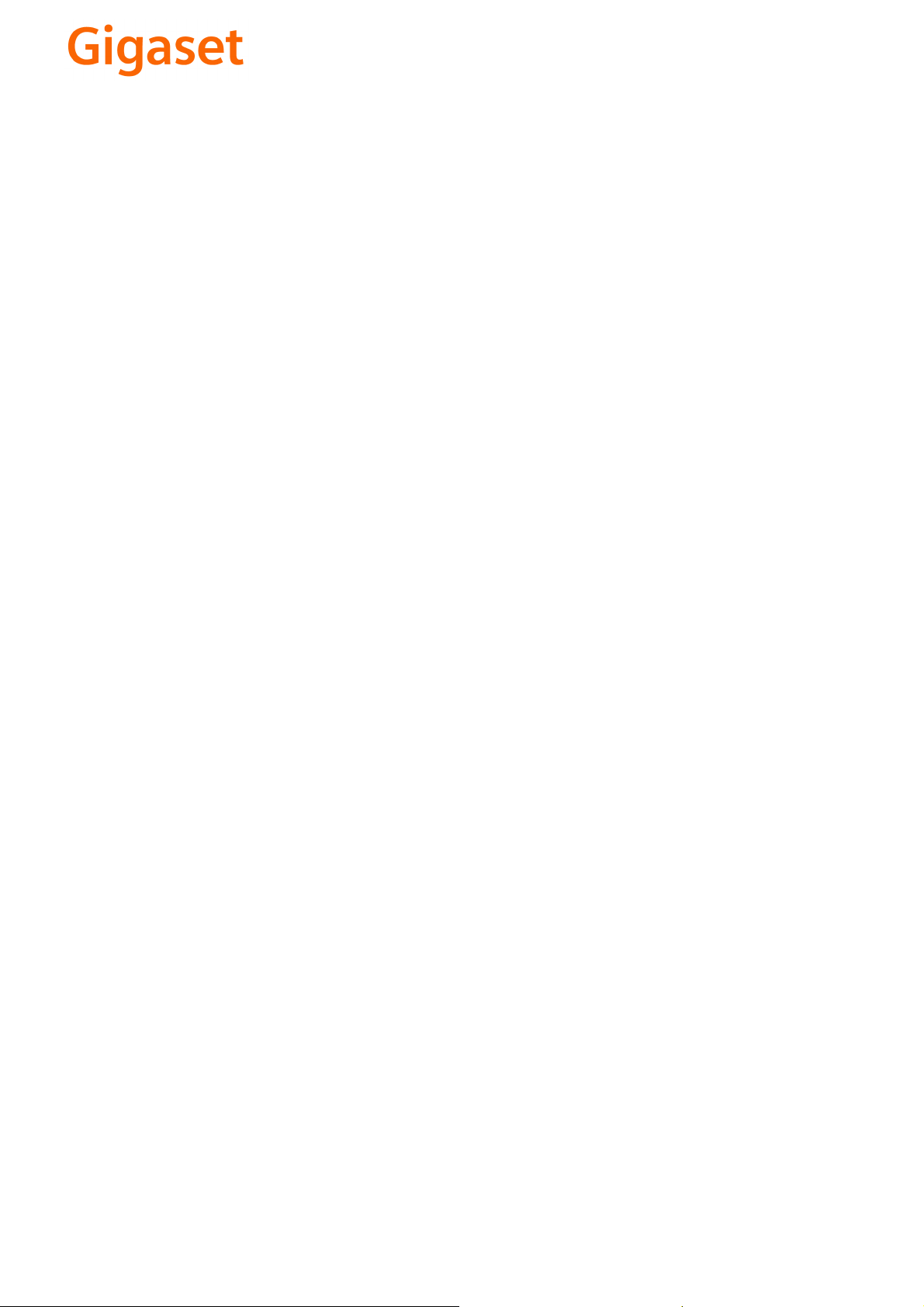
CS Vážení zákazníci,
společnost Gigaset Communications GmbH je právním
nástupcem společnosti Siemens Home and Office
Communication Devices GmbH & Co. KG (SHC), která dále
přejala segment produktů Gigaset společnosti Siemens AG.
Jakékoli prohlášení společnosti Siemens AG nebo SHC, které
naleznete v uživatelských příručkách, je třeba považovat za
prohlášení společnosti Gigaset Communications GmbH.
Doufáme, že jste s produkty Gigaset spokojeni.
SK Vážený zákazník,
Spoločnosť Gigaset Communications GmbH je právnym
nástupcom spoločnosti Siemens Home and Office
Communication Devices GmbH & Co. KG (SHC), ktorá zasa
pokračovala v činnosti divízie Gigaset spoločnosti Siemens
AG. Z tohto dôvodu je potrebné všetky vyhlásenia
spoločnosti Siemens AG alebo SHC, ktoré sa nachádzajú v
používateľských príručkách, chápať ako vyhlásenia
spoločnosti Gigaset Communications GmbH.
Veríme, že budete so zariadením Gigaset spokojní.
PL Szanowny Kliencie,
Firma Gigaset Communications GmbH jest spadkobiercą
prawnym firmy Siemens Home and Office Communication
Devices GmbH & Co. KG (SHC), która z kolei przejęła
segment produktów Gigaset od firmy Siemens AG. Wszelkie
oświadczenia firm Siemens AG i SHC, które można znaleźć
w instrukcjach obsługi, należy traktować jako oświadczenia
firmy Gigaset Communications GmbH.
Życzymy wiele przyjemności z korzystania z produktów
Gigaset.
TR Sayın Müşterimiz,
Gigaset Communications GmbH, Siemens AG'nin Gigaset
işletmesini yürüten Siemens Home and Office
Communication Devices GmbH & Co. KG (SHC)'nin yasal
halefidir. Kullanma kılavuzlarında bulunan ve Siemens AG
veya SHC tarafından yapılan bildiriler Gigaset
Communications GmbH tarafından yapılmış bildiriler olarak
algılanmalıdır.
Gigaset'ten memnun kalmanızı ümit ediyoruz.
RO Stimate client,
Gigaset Communications GmbH este succesorul legal al
companiei Siemens Home and Office Communication
Devices GmbH & Co. KG (SHC), care, la rândul său, a
continuat activitatea companiei Gigaset a Siemens AG.
Orice afirmaţii efectuate de Siemens AG sau SHC şi incluse
în ghidurile de utilizare vor fi, prin urmare, considerate a
aparţine Gigaset Communications GmbH.
Sperăm ca produsele Gigaset să fie la înălţimea dorinţelor
dvs.
SR Poštovani potrošaču,
Gigaset Communications GmbH je pravni naslednik
kompanije Siemens Home and Office Communication
Devices GmbH & Co. KG (SHC), kroz koju je nastavljeno
poslovanje kompanije Gigaset kao dela Siemens AG. Stoga
sve izjave od strane Siemens AG ili SHC koje se mogu naći u
korisničkim uputstvima treba tuma
Gigaset Communications GmbH.
Nadamo se da ćete uživati u korišćenju svog Gigaset
uređaja.
BG Уважаеми потребители,
Gigaset Communications GmbH е правоприемникът на
Siemens Home and Office Communication Devices GmbH
& Co. KG (SHC), която на свой ред продължи бизнеса на
подразделението Siemens AG. По тази причина
всякакви изложения, направени от Siemens AG или
SHC, които се намират в ръководствата за
потребителя, следва да се разбират като изложения на
Gigaset Communications GmbH.
Надяваме се да ползвате с удоволствие вашия Gigaset.
izjave kompanije
čiti kao
RU Уважаемыи покупатель!
Компания Gigaset Communications GmbH является
правопреемником компании Siemens Home and Office
Communication Devices GmbH & Co. KG (SHC), которая,
ою очередь, приняла подразделение Gigaset в свое
в св
управление от компании Siemens AG. Поэтому любые
заявления, сделанные от имени компании Siemens AG
или SHC и встречающиеся в руководствах
пользователя, должны восприниматься как заявления
компании Gigaset Communications GmbH.
Мы надеемся, что продукты Gigaset удовлетворяют
вашим требованиям.
HU T
isztelt Vásárló!
A Siemens Home and Communication Devices GmbH & Co.
KG (SHC) törvényes jogutódja a Gigaset Communications
GmbH, amely a Siemens AG Gigaset üzletágának utódja.
Ebből következően a Siemens AG vagy az SHC felhasználói
kézikönyveiben található bármely kijelentést a Gigaset
Communications GmbH kijelentésének kell tekinteni.
Reméljük, megelégedéssel használja Gigaset készülékét.
Issued by
Gigaset Communications GmbH
Schlavenhorst 66, D-46395 Bocholt
Gigaset Communications GmbH is a trademark
licensee of Siemens AG
© Gigaset Communications GmbH 2008
All rights reserved.
Subject to availability. Rights of modifications
reserved.
www.gigaset.com
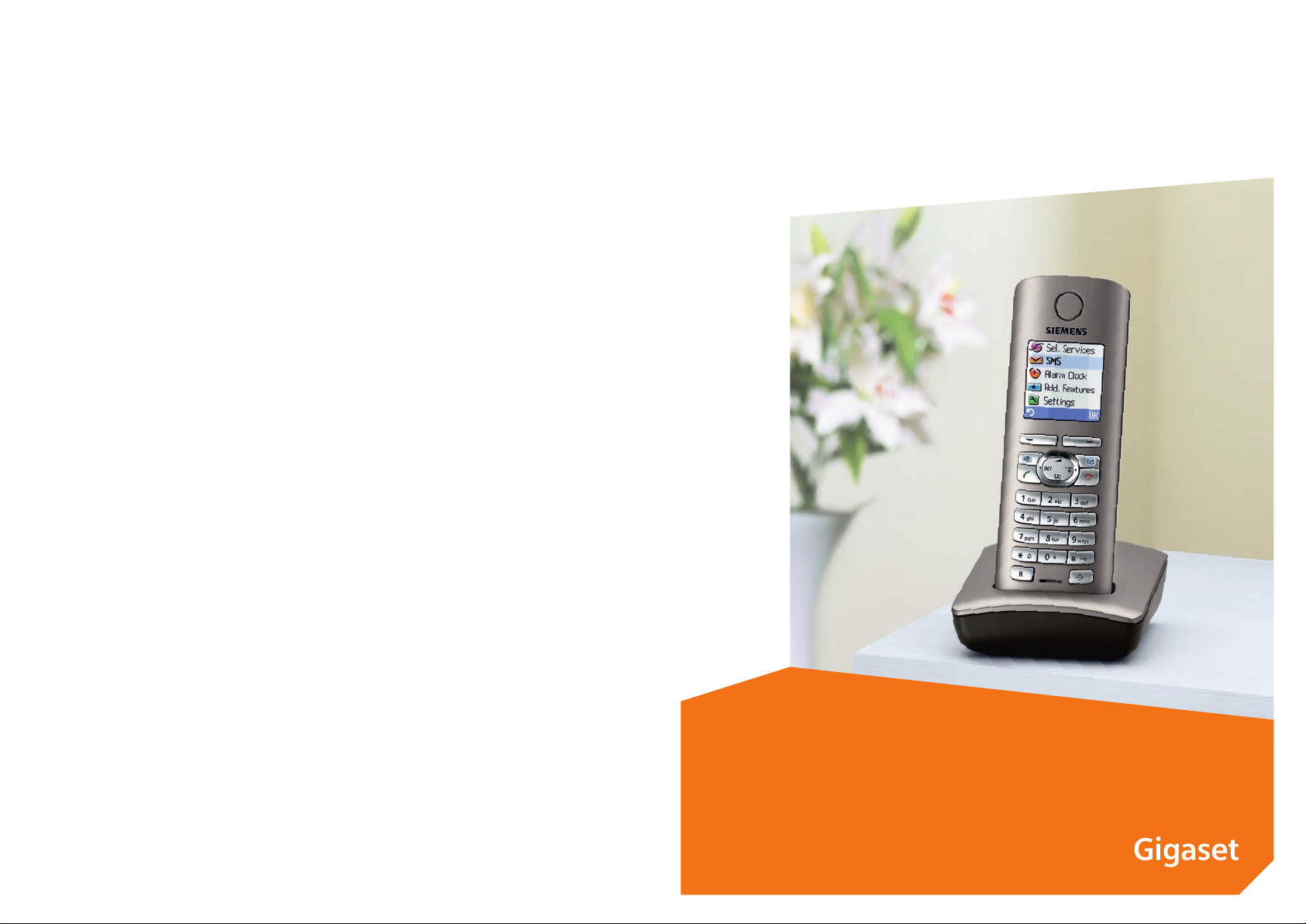
s
Siemens Aktiengesellschaft,
issued by Siemens Communications
Haidenauplatz 1
D-81667 Munich
© Siemens AG 2005
All rights reserved. Subject to availability.
Rights of modification reserved.
Siemens Aktiengesellschaft
www.siemens.com/gigaset
Gigaset S45
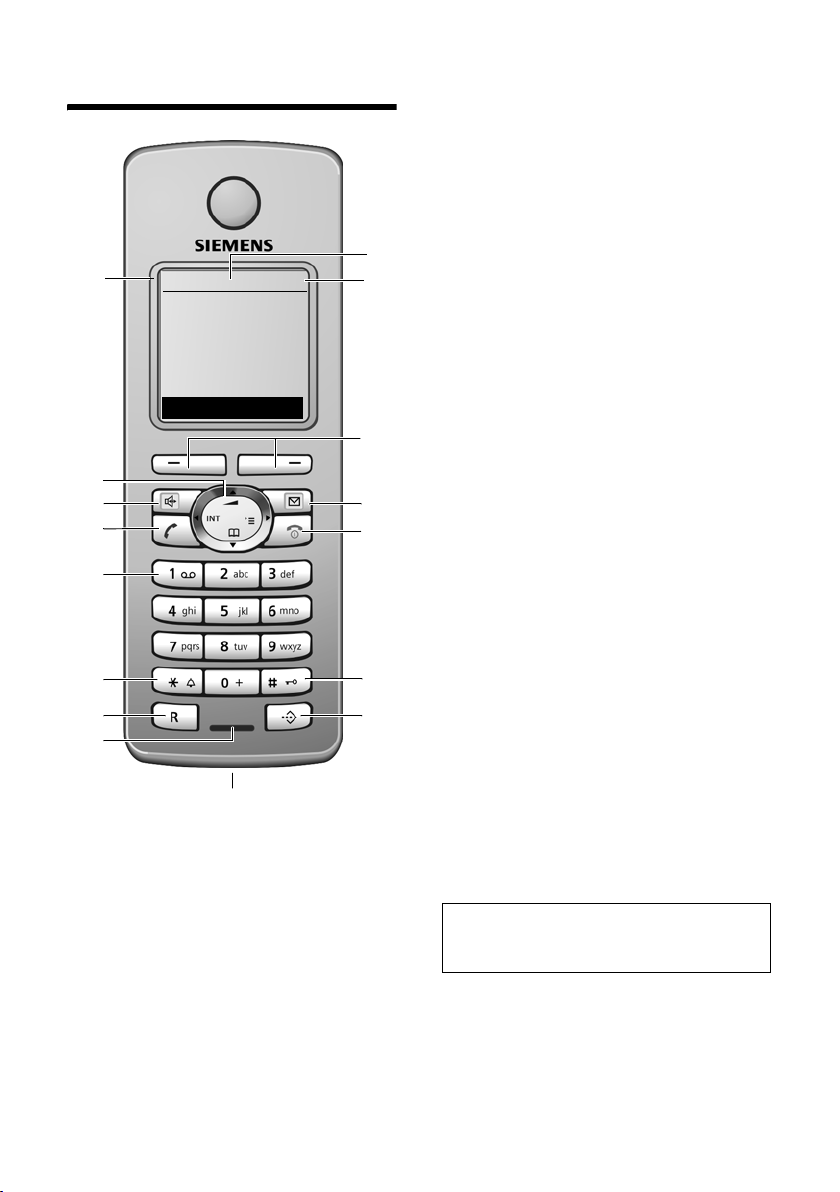
Handset at a glance
Handset at a glance
16
15
14
13
12
11
10
9
ÐV
INT 1
10.05.05 09:45
INT SMS
8
1 Display in idle status
2 Charge status of the batteries
= e V U (flat to full)
= flashes: batteries almost flat
e V U flashes: batteries charging
3 Display keys (page 9)
4 Message key
Access to calls and message lists (depending
on the base station)
1
2
3
4
5
6
7
Flashes: new message or new call.
5 End call key, On/Off key
End call, cancel function, go back one menu
level (press briefly), back to idle status
(press and hold), activate/deactivate handset (press and hold in idle status)
6 Hash key
Key lock on/off (press and hold in idle status),
Toggle between upper/lower case and digits
7 Call-by-call list key
Open call-by-call list
8 Connection socket for headset
9 Microphone
10 Recall key
- Confer (Flash)
- Insert a dialling pause (press and hold)
11 Star key
Ringtones on/off (press and hold),
Open table of special characters
12 Key 1
Select answering machine/network mailbox
(press and hold)
13 Talk key
Answer a call, open last number redial list
(press briefly), start dialling (press and hold)
14 Handsfree key
Switch between earpiece and handsfree
mode
Lights up: handsfree activated
Flashes: incoming call
15 Control key (page 8)
16 Signal strength
Ð i Ñ Ò (high to low)
| flashes: no reception
Note:
Illustration of a handset on a base station with
SMS functionality.
1
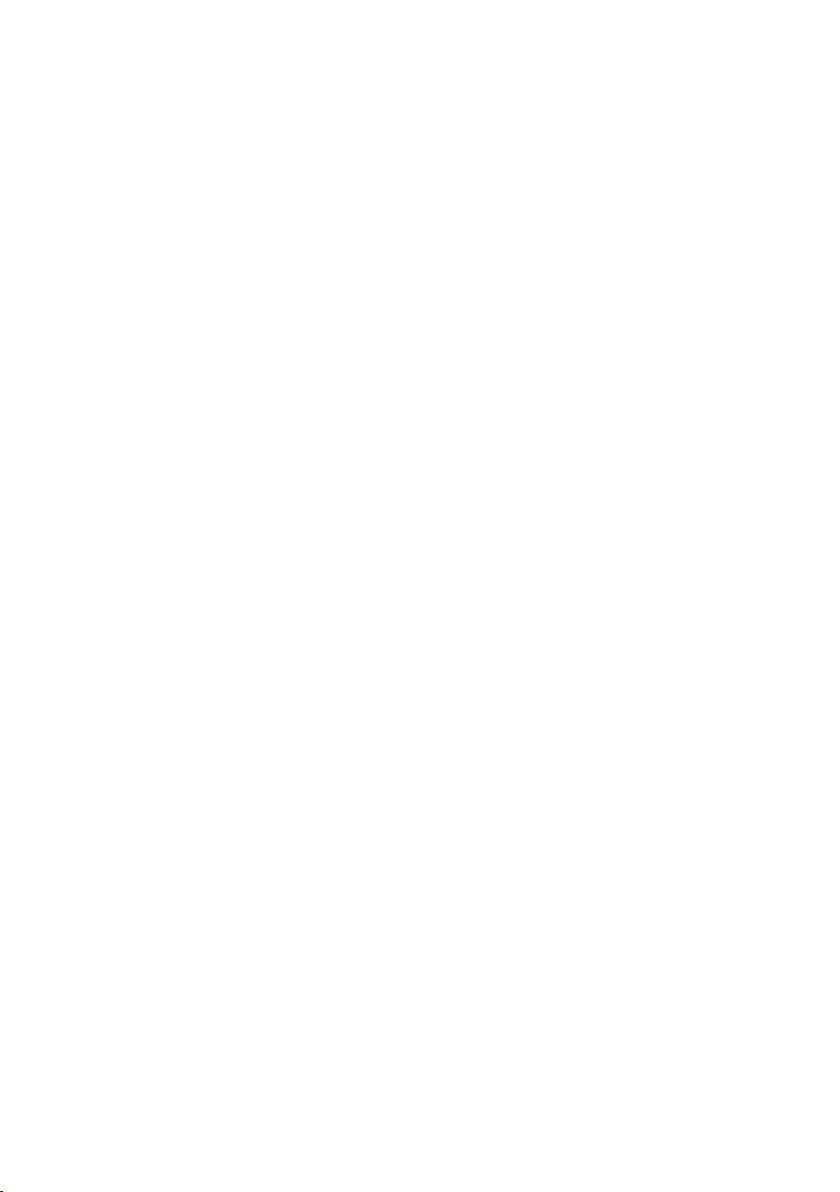
Contents
Contents
Handset at a glance . . . . . . . . . . . 1
Safety precautions . . . . . . . . . . . . 3
Gigaset S45 – a handset
with many extras 4
First Steps 4
Pack contents . . . . . . . . . . . . . . . . . . . . 4
Setting up the handset for use . . . . . . . 4
Making calls . . . . . . . . . . . . . . . . . 7
Making an external call . . . . . . . . . . . . 7
Ending a call . . . . . . . . . . . . . . . . . . . . . 7
Answering a call . . . . . . . . . . . . . . . . . . 7
Handsfree operation . . . . . . . . . . . . . . 7
Muting . . . . . . . . . . . . . . . . . . . . . . . . . 8
Making internal calls . . . . . . . . . . . . . . 8
Operating the handset . . . . . . . . . 8
Switching the handset on/off . . . . . . . 8
Activating/deactivating the keypad lock 8
Control key . . . . . . . . . . . . . . . . . . . . . . 8
Display keys . . . . . . . . . . . . . . . . . . . . . 9
Returning to idle status . . . . . . . . . . . . 9
Menu guidance . . . . . . . . . . . . . . . . . . 9
Correcting incorrect entries . . . . . . . . 10
Using the directory and lists . . . 10
Directory and call-by-call list . . . . . . . 10
Last number redial list . . . . . . . . . . . . 12
Opening lists with the message key . 12
Using a handset as a room
monitor . . . . . . . . . . . . . . . . . . . . 12
Activating the room monitor and
entering the number to be called . . . 13
Handset settings . . . . . . . . . . . . . 14
Changing the display language . . . . . 14
Setting the display . . . . . . . . . . . . . . . 14
Setting the screen picture . . . . . . . . . 14
Setting display illumination . . . . . . . . 15
Activating/deactivating auto answer . 15
Adjusting the loudspeaker volume . . 15
Changing ringtones . . . . . . . . . . . . . . 15
Activating/deactivating advisory tones 16
Setting the alarm clock . . . . . . . . . . . 17
Restoring the handset default settings 17
Appendix . . . . . . . . . . . . . . . . . . . 18
Care . . . . . . . . . . . . . . . . . . . . . . . . . . . 18
Contact with liquid . . . . . . . . . . . . . . . 18
Questions and answers . . . . . . . . . . . . 18
Customer service (Customer Care) . . . 19
Specifications . . . . . . . . . . . . . . . . . . . 19
Notes on the operating
instructions . . . . . . . . . . . . . . . . . 20
Symbols used . . . . . . . . . . . . . . . . . . . 20
Example: menu input . . . . . . . . . . . . . 20
Example: multiple line input . . . . . . . . 21
Writing and editing a text message . . 21
Accessories . . . . . . . . . . . . . . . . . 23
Index . . . . . . . . . . . . . . . . . . . . . . 24
2
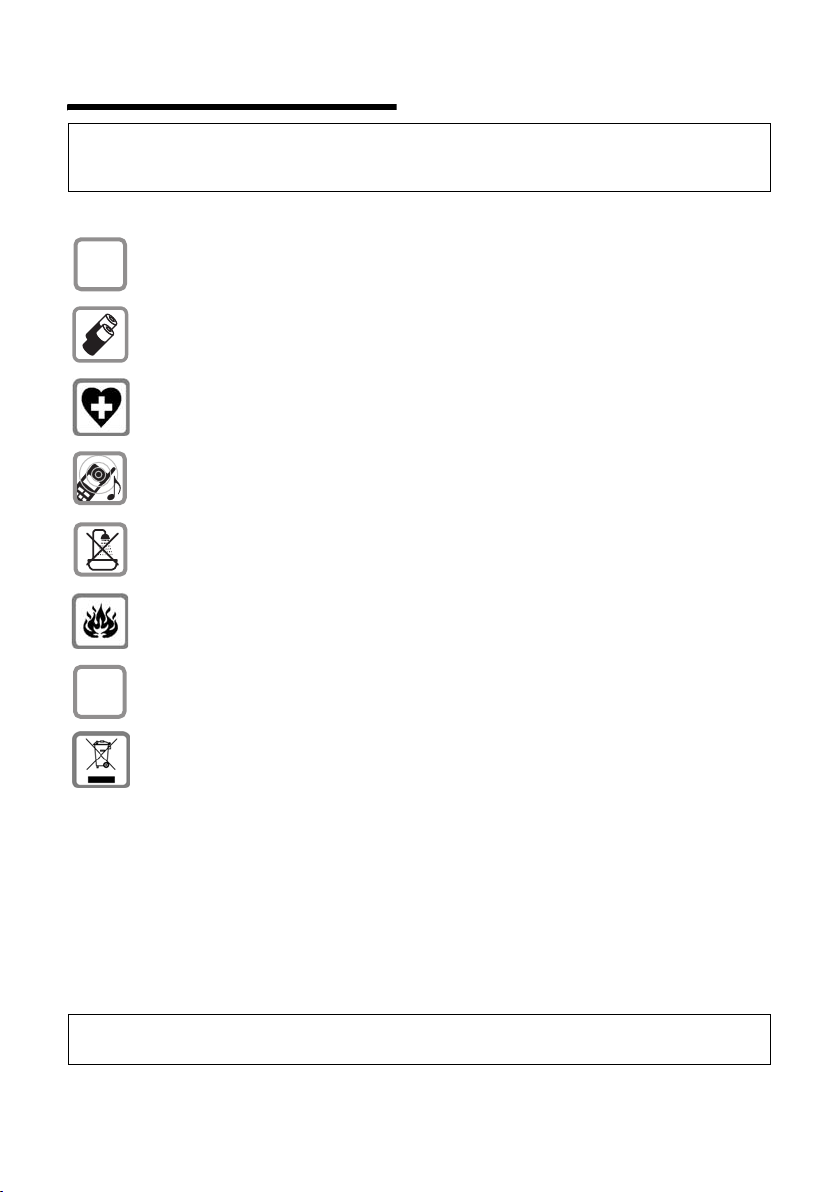
Safety precautions
Safety precautions
Caution:
Read the safety precautions and the user guide before use. Explain their contents to your children,
and the potential hazards associated with using the phone.
Use only the mains adapter supplied, as indicated on the underside of the charg-
$
ing cradle.
Only insert the recommended rechargeable batteries (page 19). i.e. Do not
use any other battery type or non-rechargeable batteries as this could result in
significant health risks and personal injury.
The operation of medical appliances may be affected. Be aware of the technical
conditions in your particular environment (e.g. doctor's surgery).
The handset may cause an unpleasant humming noise in hearing aids.
Do not install the charging cradle in bathrooms or shower rooms. Handset and
charging cradle are not splash proof (page 18).
Do not use your phone in environments with a potential explosion hazard
(e.g. auto paint shops).
ƒ
If you give your Gigaset to someone else, make sure you also give them the user
guide.
All electrical and electronic products should be disposed of separately from the
municipal waste stream via designated collection facilities appointed by the
government or the local authorities.
This crossed-out wheeled bin symbol on the product means the product is covered by the European Directive 2002/96/EC.
The correct disposal and separate collection of your old appliance will help prevent potential negative consequences for the environment and human health.
It is a precondition for reuse and recycling of used electrical and electronic
equipment.
For more detailed information about disposal of your old appliance, please contact your city office, waste disposal service or the shop where you purchased the
product.
Note:
Not all of the functions described in this manual are available in all countries.
3
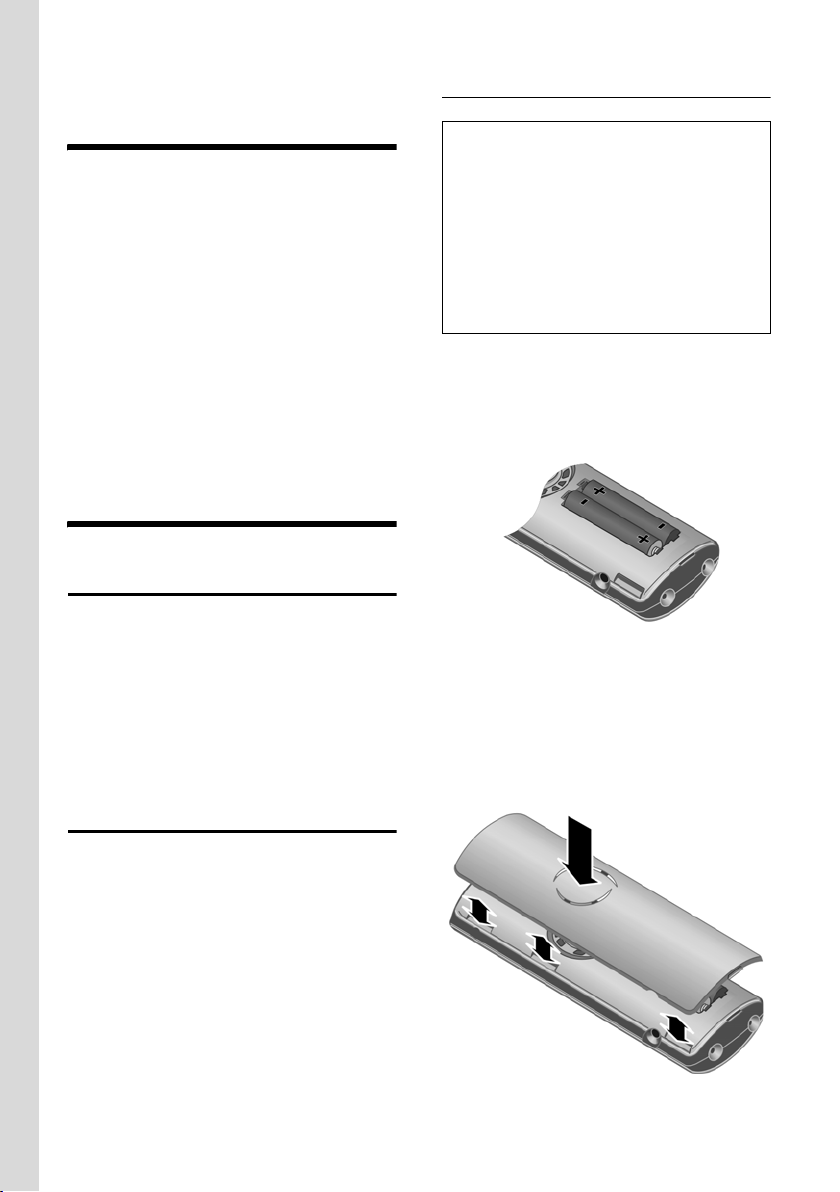
Gigaset S45 – a handset with many extras
Gigaset S45 – a handset
with many extras
Your Gigaset S45 not only lets you store up
to 150 telephone numbers (page 10) your Gigaset S45 can do much, much
more:
u You can designate important people as
VIPs so you can tell important calls from
the "tone" (page 10).
u You can store anniversaries (page 11)
in your phone and it will remind you of
them in advance.
u Select frequently used phone numbers
at the press of a single key (page 11).
Have fun using your new Gigaset S45!
First Steps
Pack contents
u one Gigaset S45 handset,
u one charging cradle (incl. mains
adapter),
u two batteries,
u one battery cover,
u one belt clip,
u one user guide.
Setting up the handset for use
Inserting the batteries
Caution:
Only use the rechargeable batteries recommended by Siemens (page 19)! This means:
Never use conventional batteries (nonrechargeable) as this may cause significant
damage to health and property. For example,
the outer casing of the batteries could be
destroyed or the batteries could explode. The
phone could also malfunction or be damaged
as a result of using batteries that are not of the
recommended type.
¤ Fit the batteries with the correct polar-
ity (see diagram).
The polarity is indicated in/on the battery
compartment.
Closing the battery cover
¤ First align the battery cover with the
notches on the lugs on the inside of the
housing.
¤ Then press the cover closed so that it
clicks into place.
Connecting up the charging cradle and
mounting it on the wall (if required) is
described at the end of these instructions.
4
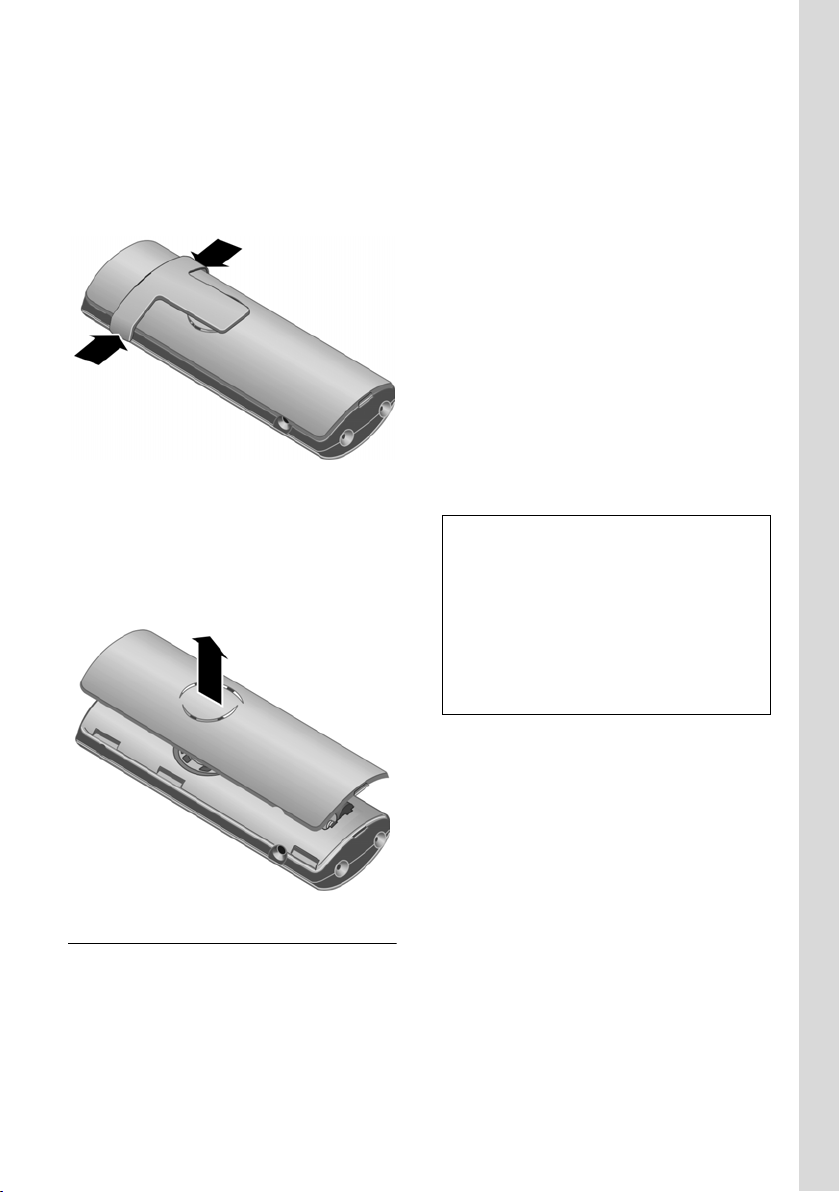
First Steps
Attaching the belt clip
There are notches for attaching the belt
clip on the side of the handset at the same
height as the display.
¤ Press the belt clip onto the back of the
handset so that the lugs on the belt clip
click into the notches.
Opening the battery cover
¤ If fitted, remove the belt clip.
¤ Slide your finger nail or a screw driver
down the notch to separate the belt
clip from the cover. Push the entire
cover upwards so that it unclicks.
Automatic registration Gigaset S45 to
Gigaset S450/S455
Important: The handset must not already
be registered to any base station.
Registering the handset to the Gigaset
S450 base station occurs automatically.
¤ Place the handset in the base with its
display facing forward.
Registration takes around 1 minute. During this process, Regstr.Procedure appears
in the display and the name of the base
station flashes e.g. Base 1. When the
handset has registered, its screen displays
its internal number, e.g. INT 2 for internal
number 2. The handset is assigned the
lowest available internal number (1-6). If
all internal numbers 1-6 have been
assigned, number 6 is overwritten, provided the handset with the internal
number 6 is in idle status.
Notes:
– Automatic registration is not possible when
the base station on which you wish to register the handset is being used to make a
call.
– Each key press interrupts the automatic
registration.
– If automatic registration does not work,
you will have to register the handset manually.
Registering your phone
Before you can use your Gigaset S45 you
must register it to a base station. It can be
registered to a maximum of four base stations. The actual registration procedure
will depend on the type of base station.
Manual registration Gigaset S45
If the handset does not switch on automatically when the batteries are fitted,
you must first charge the batteries.
You must activate manual registration of
the handset at both the handset and the
base station.
After it has registered, the handset returns
to idle status. The handset's internal
number is shown in the display e.g. INT 1.
If not, repeat the procedure.
5
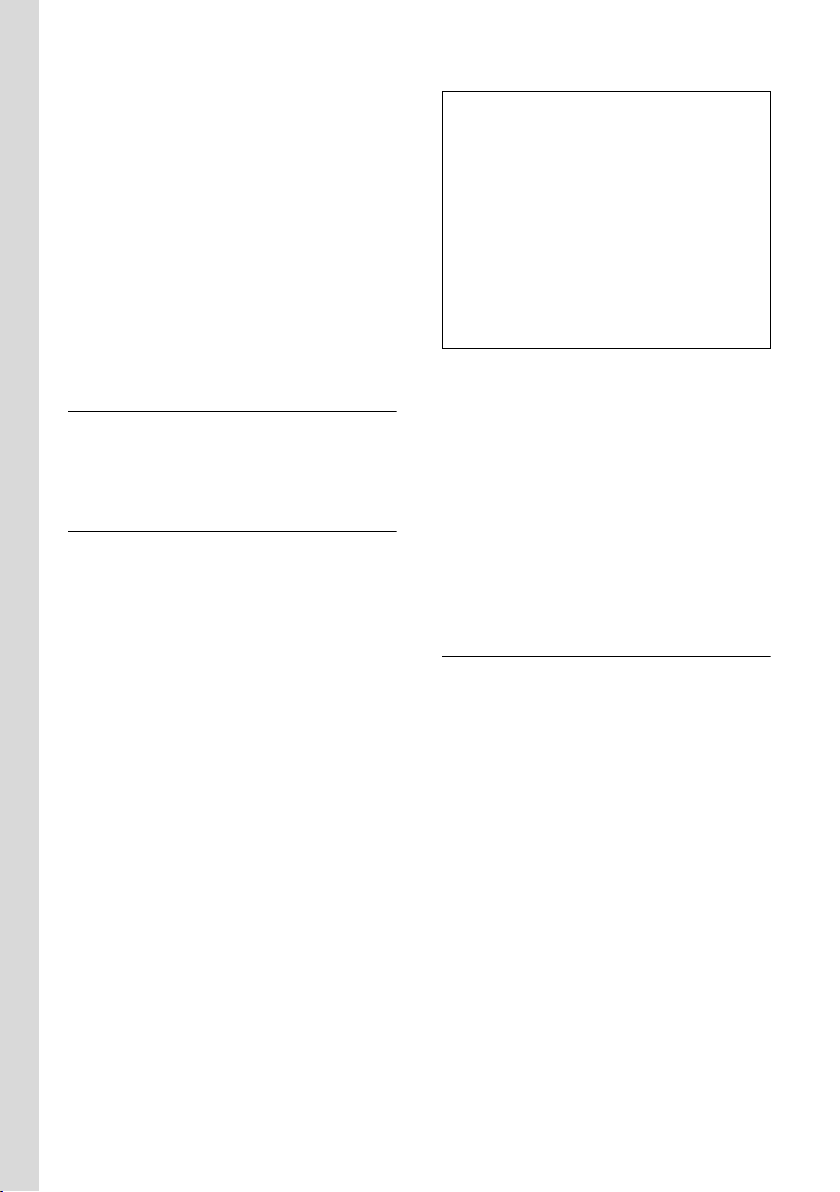
First Steps
1. On the handset
v ¢ Ð ¢ Handset ¢ Register H/Set
s Select base station, e.g. Base
1, and press
~ Enter the system PIN of the
base station (the default is
0000) and press
screen will display, e.g. Base 1.
§OK§.
§OK§. The
2. On the base station
Within 60 secs. press and hold the registration/paging key on the base station
(page 1) (approx. 3 secs.).
Headset socket
You can connect the following types of
headset (with jack connector): HAMA
Plantronics M40, MX100 and MX150.
Charging batteries
¤ Plug the mains adapter of the charging
cradle into a mains power socket.
¤ Place the handset in the cradle with its
display facing forward.
To charge the batteries, leave the handset
in the charging cradle. If the handset is
activated, the flashing battery icon e in
the top right of the display indicates that
the batteries are charging. During handset
operation, the battery icon indicates the
charge status of the batteries (page 1).
Initial charging and discharging of
batteries
The correct charge level can only be displayed if the batteries are first fully
charged and discharged.
¤ To do this, leave the handset in the
charging cradle continuously for ten
hours. Your handset need not be
switched on for it to charge.
¤ Once the batteries are fully charged,
remove the handset from the charging
cradle and do not put it back again until
the batteries are fully discharged.
Notes:
– The handset should only be placed in a
base station or charging cradle that is
designed for it.
– When the handset is in the cradle, it
charges even if it is switched off.
– If the handset has switched itself off
because the batteries are flat and it is then
placed in the charging cradle, it will switch
itself on automatically.
– After the first battery charge and discharge
you may replace your handset in the charging cradle after every call.
Please remember:
u Always repeat the charging and dis-
charging procedure if you remove the
batteries from the handset and reinsert them.
u The batteries may become warm as
they are charging. This is not dangerous.
u After a time the charge capacity of the
batteries will decrease for technical reasons.
Setting the date and time
If you have not yet set the date and time,
press the display key
input field.
To change the time, open the input field
via:
¢ Ð ¢ Date/Time
v
§Time§ to open the
¤ Change multiple line input:
Date:
Enter day, month and year in 6-digit
format.
Time:
Enter hours and minutes with 4 digits,
e.g. Q M 1 5 for 07:15 a.m.
§Save§ Press the display key.
6
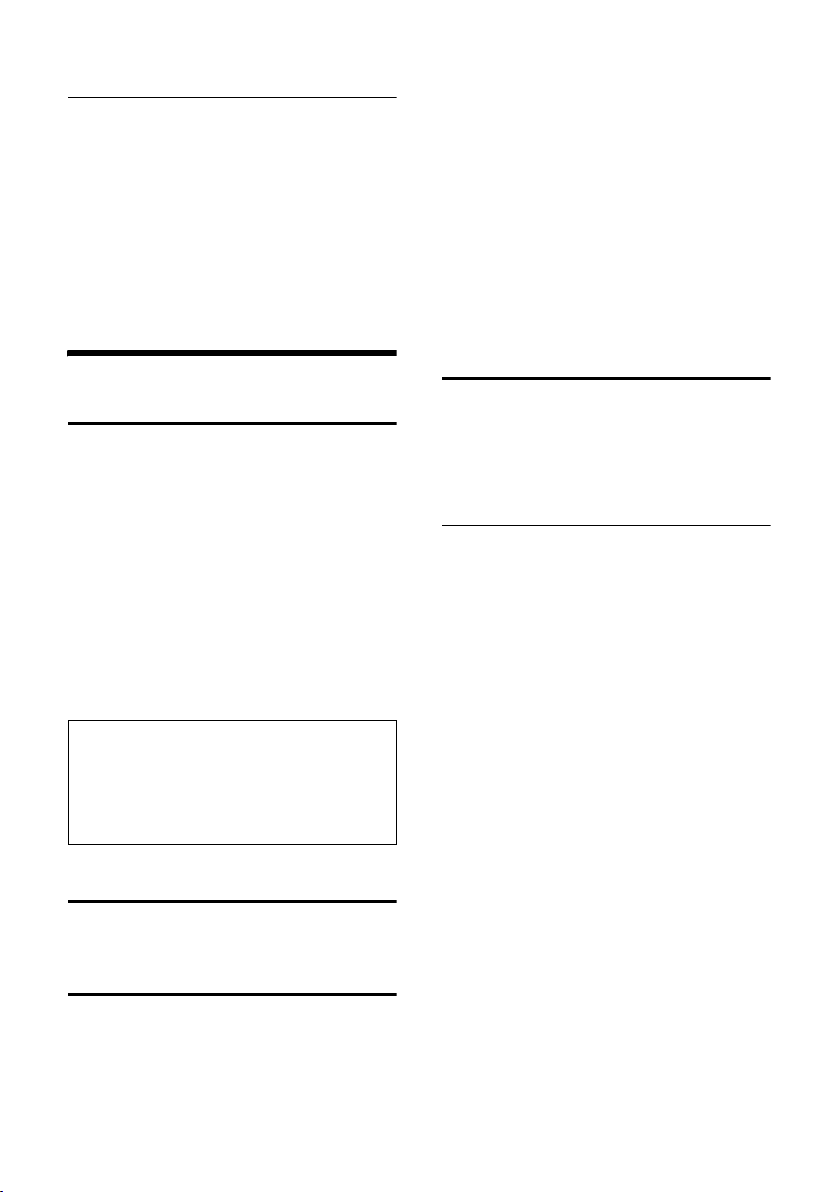
Making calls
Changing the base station
If your handset is registered to more than
one base station, you can set it to a particular base station or to the base station
that has the best reception (Best Base ).
¢ Ð ¢ Handset ¢Select Base
v
s Select one of the registered
base stations or Best Base and
§OK§.
press
Making calls
Making an external call
External calls are calls using the public telephone network.
~c Enter the number and press
the talk key.
Or:
c~ Press and hold the talk key
c and then enter the
number.
You can cancel the dialling operation with
the end call key a.
You are shown the duration of the call
while the call is in progress.
Notes:
– Dialling using the directory, call-by-call list
(page 1, page 10) or last number redial list
(page 12) saves time re-entering numbers
and network provider access codes ("callby-call numbers").
Ending a call
a Press the end call key.
Answering a call
The handset indicates an incoming call in
three ways: by ringing, by a display on the
screen and by the flashing handsfree
key d.
You can accept the call by:
¤ Pressing the talk key c.
¤ Pressing the handsfree key d.
If the handset is in the charging cradle and
the Auto Answer function is activated
(page 15), the handset will take a call
automatically when you lift it out of the
cradle.
If the ringtone is intrusive, press the display key
long as it is displayed on the screen.
§Silence§. You can take the call so
Handsfree operation
In handsfree mode instead of holding the
handset to your ear you can put it down
e.g. on the table in front of you to allow
others to participate in the call.
Activating/deactivating handsfree
Activating while dialling
~d Enter the number and press
the handsfree key.
¤ You should inform your caller before
you use the handsfree function so that
they know someone else is listening.
Switching between earpiece and
handsfree mode
d Press the handsfree key.
During a call and when listening to the
answering machine (depending on the
base station), switch handsfree on or off.
If you wish to place the handset in the
charging cradle during a call:
¤ Press and hold the handsfree key d
while placing the handset in the base
station. If handsfree key d does not
light up, press the key again.
For how to adjust the volume, see
page 15.
7
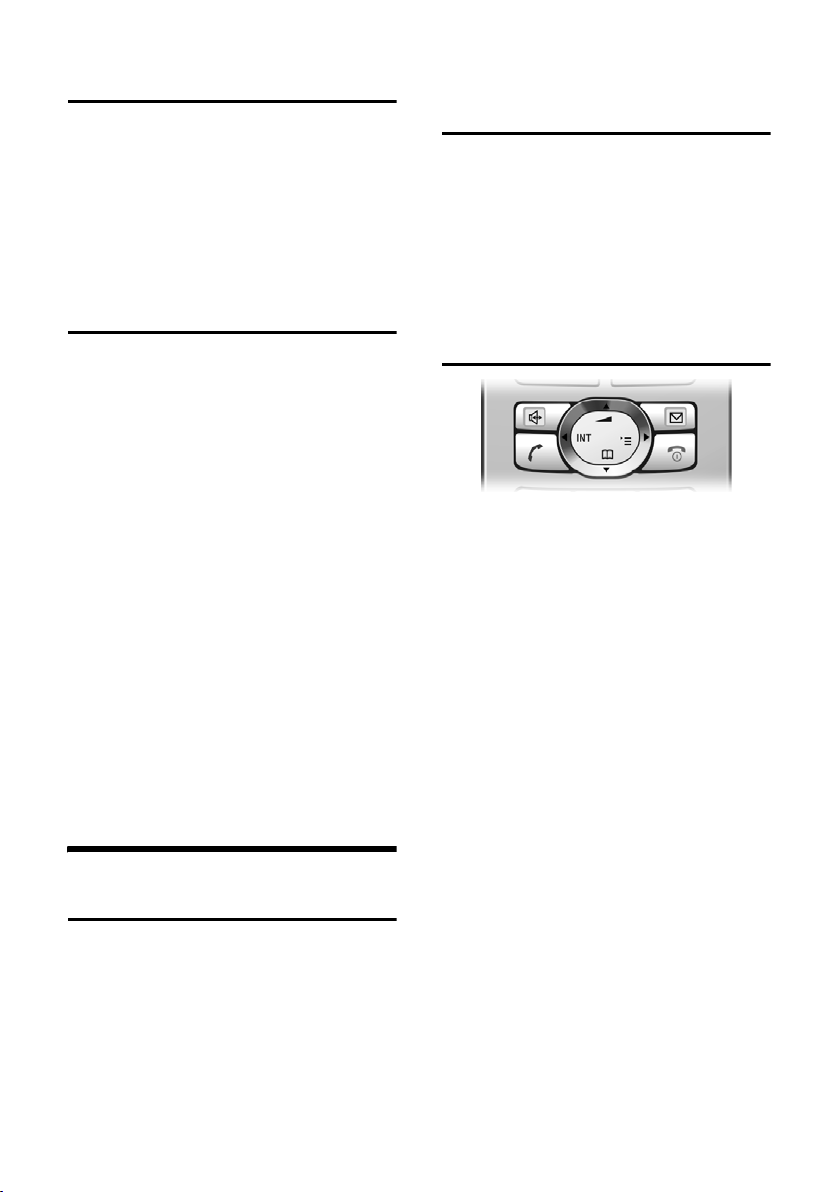
Operating the handset
Muting
You can deactivate the microphone in
your handset during an external call. The
other party hears a wait melody.
u Press the control key on the
left to mute the handset.
” Press the display key to reacti-
vate the microphone.
Making internal calls
Internal calls to other handsets registered
on the same base station are free.
Calling a specific handset
u Initiate internal call.
~ Enter the number of the hand-
set.
Or:
u Initiate internal call.
s Select handset.
c Press the talk key.
Calling all handsets ("group call")
u Initiate internal call.
* Press the star key. All handsets
are called.
Ending a call
a Press the end call key.
Operating the handset
Switching the handset on/off
a Press and hold the end call
key. You will hear the confirmation beep.
Activating/deactivating the keypad lock
# Press and hold the hash key.
You will hear the confirmation beep. The
icon Ø appears in the display when the
keypad lock is activated.
The keypad lock is deactivated automatically if someone calls you. It is re-activated
when the call is finished.
Control key
In the following information the side of
the control key (top, bottom, right, left)
you have to press in each operating situation is shown in black (e.g. v for "press
the right of the control key").
The control key has a number of different
functions:
When the handset is in idle status
s Open the directory.
v Open main menu.
u Open list of handsets.
t Set the ringtones on the hand-
set (page 15).
In the main menu and in input fields
You can use the control key to move the
cursor up t, down s, right v or left
u.
In lists and submenus
t / s Scroll up/down line by line.
v Open submenu or confirm
selection.
u Go back one menu level, or
cancel.
8
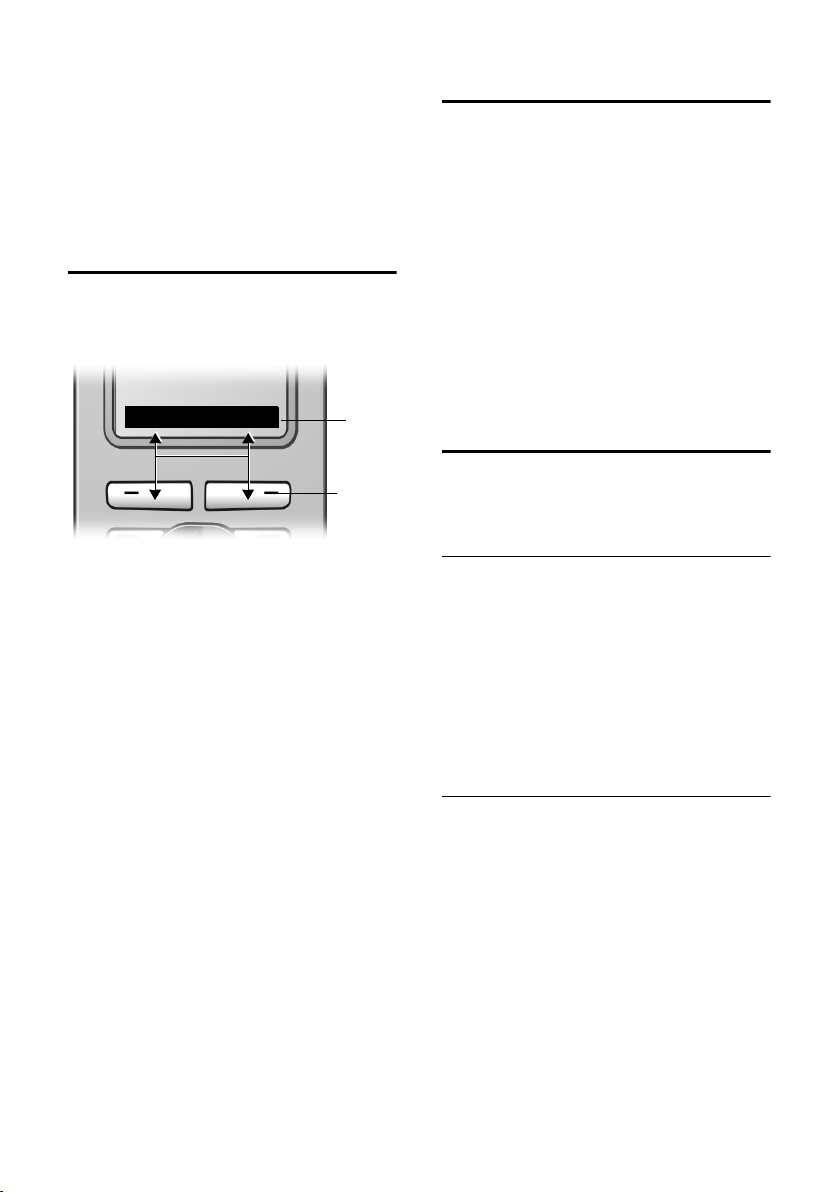
Operating the handset
During an external call
s Open the directory.
u Initiate an internal consulta-
tion call.
t Adjust loudspeaker volume for
earpiece and handsfree mode.
Display keys
The function of the display keys changes
depending on the particular operating situation. Example:
INT SMS
1 Current display key functions are shown in
the bottom display line.
2Display keys
Press the display key below to launch the
function.
The most important display symbols are:
§§§§§§Menu§§§§§ Open the main menu.
§Options§ Open a context-dependent
menu.
W Delete key: backspace deletes
one character at a time.
Î Go back one menu level or
cancel operation.
Ó Copy number into directory.
Ÿ On bases with built-in answer-
ing machines: forward external call to answering machine.
• Open the last number redial
list (depending on the base
station).
1
2
Returning to idle status
You can revert to idle status from anywhere in the menu as follows:
¤ Press and hold the end call key a.
Or:
¤ Do not press any key: after 2 minutes
the display will automatically revert to
idle status.
Changes that you have not confirmed or
saved by pressing
Save Entry
An example of the display in idle status is
shown on page 1.
§OK§ will be lost.
§OK§, §Yes§, §Save§, §Send§ or
Menu guidance
Your telephone's functions are accessed
using a menu that has a number of levels.
Main menu (first menu level)
¤ Press v with the handset in idle status
to open the main menu.
The main menu functions are shown in
the display as a list with icon and name.
Accessing a function, i.e. opening the corresponding submenu (next menu level):
¤ Navigate to the function using the con-
trol key q. Press the display key
Submenus
The functions in the submenus are displayed as lists.
To access a function:
§OK§.
¤ Scroll to the function with the control
key q and press
Or:
§OK§.
¤ Enter the corresponding digit combina-
tion.
A short press on the end call key a
returns you to the previous menu level /
cancels the operation.
9
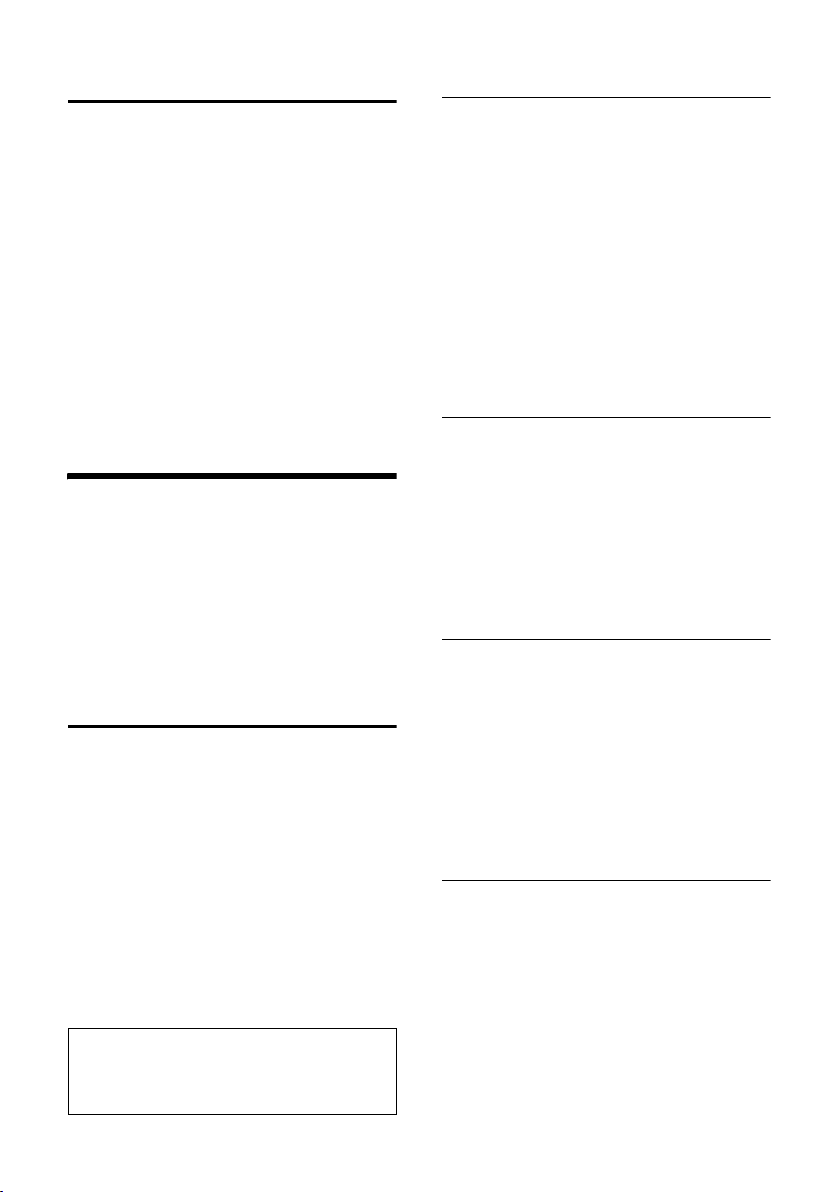
Using the directory and lists
Correcting incorrect entries
You can correct wrong characters in the
text by navigating to the wrong input
using the control key. You can then:
u press X to delete the character to the
left of the cursor,
u insert characters to the left of the cur-
sor,
u overwrite the character (flashing)
when entering the time and date etc.
u You will find examples of symbols
used, menu entries and multiple line
input in the appendix to this user guide,
page 20.
Using the directory and lists
You can store a maximum of 150 entries in
the directory and call-by-call list (the
actual number depends on the size of the
individual entries).
You create the directory and call-by-call
list for your own individual handset. You
can, however, send lists/entries to other
handsets or the base station (page 11).
Directory and call-by-call list
In the directory, you can store numbers
and the associated names.
¤ With the handset in idle status, open
the directory by pressing the s key.
The call-by-call list is used to store the
access codes for network providers
(so-called "call-by-call numbers").
¤ Open the call-by-call list in idle status
by pressing the C key.
Length of entries
Number: max. 32 digits
Name: max. 16 characters
Note:
For quick access to a number from the directory or the call-by-call list (quick dial), you can
assign the number to a key.
Storing a number in the directory
s ¢ New Entry
¤ Change multiple line input:
Number :
Enter number.
Name :
Enter name.
Annivers.:
Enter anniversary if required (page 11).
Shortcut:
Select key for quick dial.
¤ Save changes.
Storing a number in the call-by-call list
C ¢ New Entry
¤ Change multiple line input:
Number :
Enter number.
Name :
Enter name.
Selecting entries in the directory and call-by-call list
s / C Open directory or call-by-call
list.
You have the following options:
u Use s to scroll through the entries
until the required name is selected.
u Enter the first character of the name, or
scroll to the entry with s if required.
Dialling with the directory/call-by-call list
s / C ¢ s (select entry)
c Press the talk key. The number
is dialled.
10
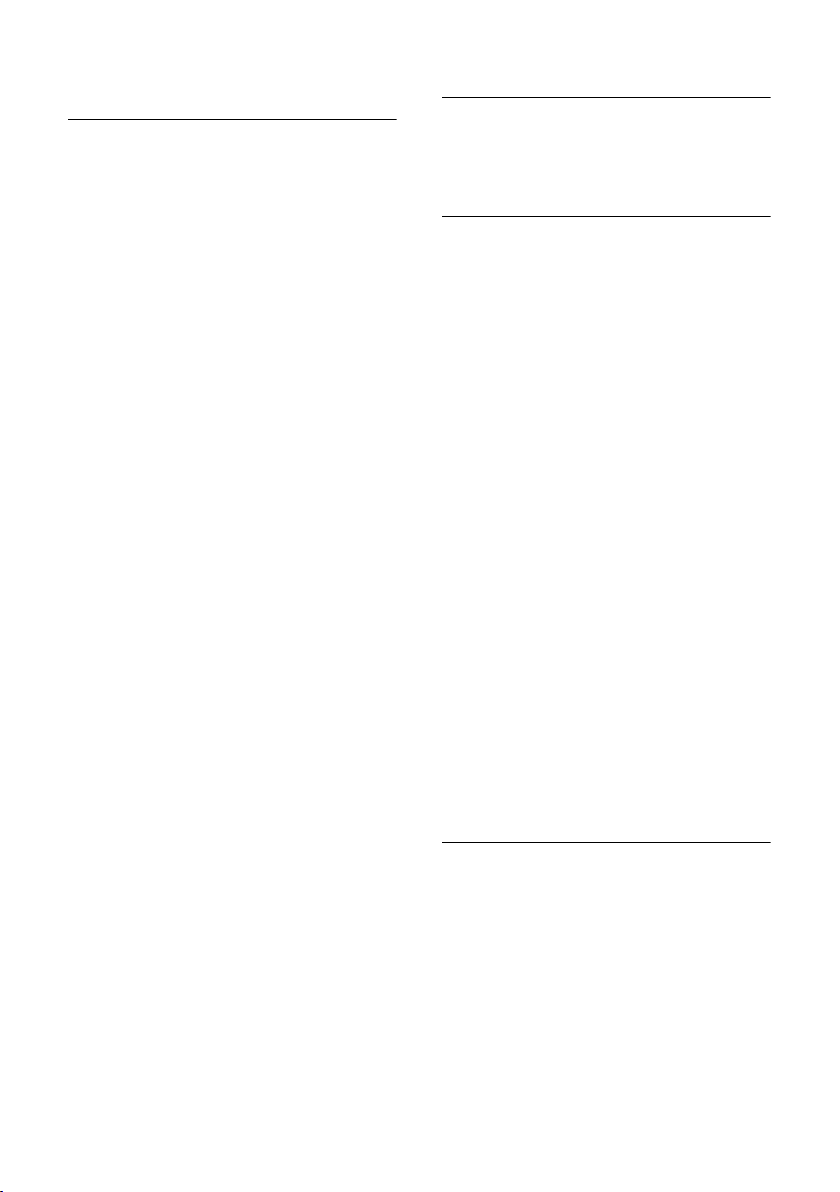
Using the directory and lists
Managing entries in the directory/ call-by-call lists
s / C ¢ s (select entry)
Viewing an entry
§View§ Press the display key.
The entry is displayed.
Back with
§OK§.
Editing entries
§View§ §Edit§ Press display keys one after
the other.
¤ Carry out changes and save.
Using other functions
s / C ¢ s (select entry)
¢ Options (open menu)
The following functions can be selected
with q:
Display Number
Edit or add to a stored number. Then
dial or call up further functions by
pressing
Edit Entry
Edit selected entry.
Delete Entry
Delete selected entry.
VIP Entry (directory only)
Mark a directory entry as VIP (Very
Important Person) and assign it a particular ringtone. You can then identify
VIP calls by their ringtones.
Requirement: caller display ("CLIP")
Copy Entry
Send a single entry to a handset
(page 11).
Delete List
Delete all entries in the directory/callby-call list.
Copy List (depending on the receiving
handset)
Send complete list to a handset
(page 11).
Available Memory
Display the available entries in the
directory and call-by-call list (page 10).
Options.
Using quick dial keys
¤ Press and hold the required quick dial
key.
Sending the directory/call-by-call list to another handset
Requirements:
u The sending and receiving handsets
must both be registered to the same
base station.
u The other handset and base station can
send and receive directory entries.
Please read the relevant user guide for
further information.
s / C
¢ s (select entry)
¢ Options (open menu) ¢ Copy Entry
/ Copy List
~ Enter the internal number of
the receiving handset. You see
Copying entry.
§Yes§ / §No§ Press the display key.
A successful transfer is confirmed by a
message and confirmation tone on the
receiving handset.
Please remember:
u Entries with identical numbers are not
overwritten on the receiving handset.
u The transfer is cancelled if the phone
rings or if the memory of the receiving
handset is full.
Storing anniversaries in the directory
You can store an anniversary for every
number in the directory, and specify a
time when you will receive a reminder call
on the anniversary.
¢ s (Select entry; page 10)
s
§View§ §Edit§ Press display keys one after
the other.
s Scroll to the Annivers.: line.
§Edit§ Press the display key.
¤ Change multiple line input:
11
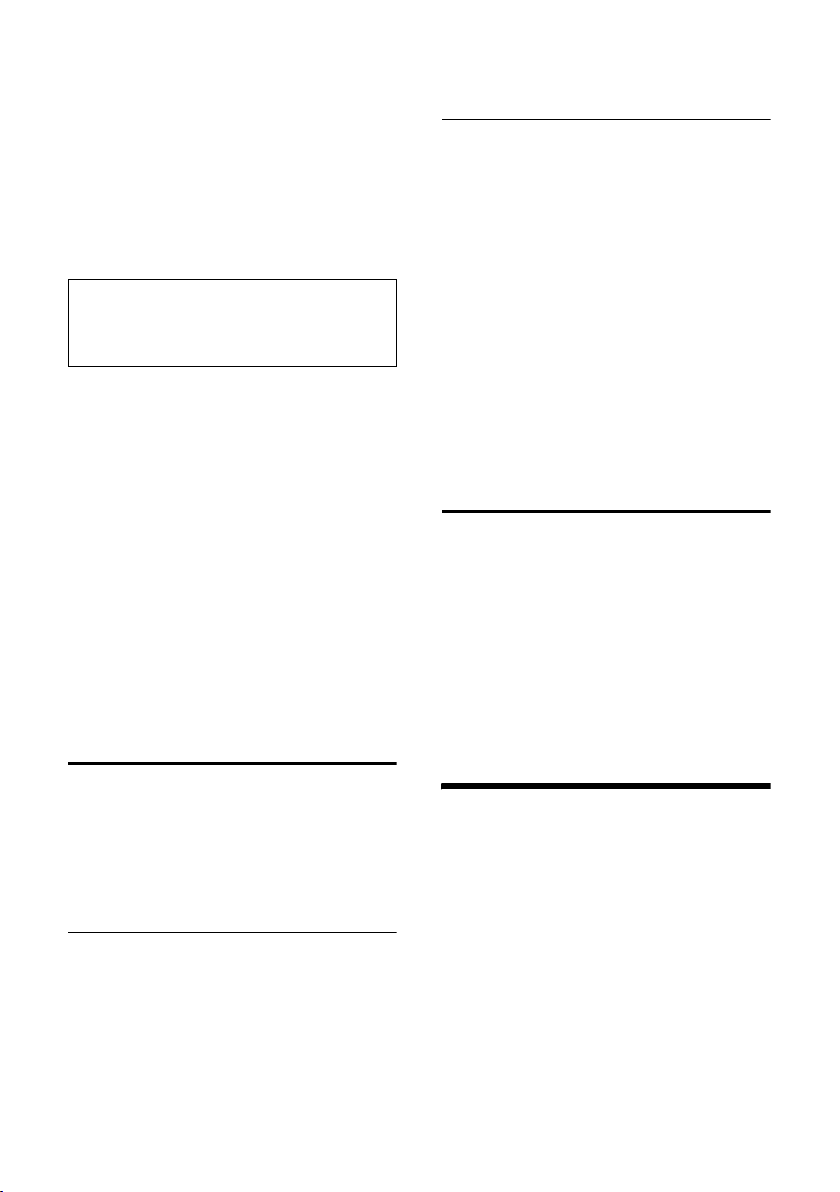
Using a handset as a room monitor
Date:
Enter the day/month in 4-digit format.
Time:
Enter the hour/minute for the reminder
call in 4-digit format.
Prompt:
Select the type of signal for the
reminder and press
§OK§.
¤ Save changes (page 21).
Note:
Reminder calls require a time stamp. If you
select a visual signal, then a time stamp is not
required and is automatically set to 00.00.
Deleting anniversaries
s ¢ s (Select entry; page 10)
§View§ §Edit§ Press display keys one after
the other.
s Scroll to the Annivers.: line.
§Edit§ §Delete§ §Save§
Press display keys one after
the other.
Reminder call on an anniversary
A reminder call is signalled on the handset
using the selected ringtone.
§Silence§ Press the display key to stop
the reminder call.
Last number redial list
The last number redial list contains the ten
numbers last dialled with the handset
(max. 32 numbers). If one of the numbers
is in the directory, then the corresponding
name will be displayed.
Manual last number redial
c Press the key briefly.
s Select entry.
c Press the talk key again. The
number is dialled.
When a name is displayed, you can display
the corresponding phone number by
pressing the display key
§View§.
Managing entries in the last number redial list
c Press the key briefly.
s Select entry.
Options Open the menu.
The following functions can be selected
with q:
Display Number (as in the directory,
page 11)
Copy to Directory
Copy an entry to the directory
(page 10).
Delete Entry (as in the directory, page 11)
Delete List (as in the directory, page 11)
Opening lists with the message key
An advisory tone sounds as soon as a new
entry appears on a list. The f key
flashes (it goes off when the key is
pressed). In idle status, the displays shows
an icon for the new message.
If you press the f key, you access the
lists which contain new messages.
Using a handset as a room
monitor
If the room monitor is activated, a previously stored destination number is called
as soon as a set noise level is reached. You
can store an internal or external number
in your handset as the destination
number.
The room monitor call to an external
number stops after approx. 90 seconds.
The room monitor call to an internal
number (handset) stops after approx.
3 minutes (depending on the base station). While the room monitor is activated,
all keys are locked except the end call key.
The handset's speaker is muted.
12
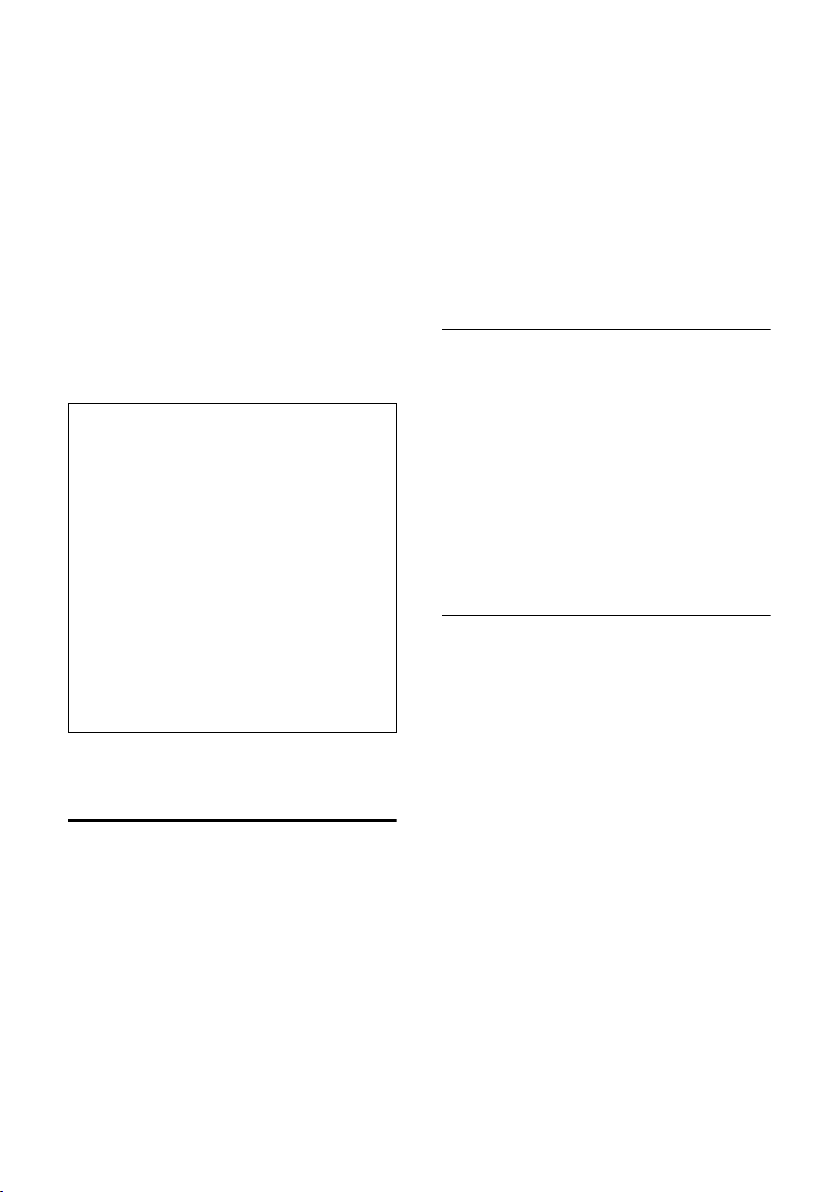
Using a handset as a room monitor
When the room monitor is activated,
incoming calls to the handset are indicated without a ringtone and are only
shown on the screen. The display and keypad are not illuminated and advisory
tones are also turned off.
If you accept an incoming call, the room
monitor mode is suspended for the duration of the call, but the function remains
activated.
If you switch off the handset, the room
monitor mode is deactivated. You must
reactivate the function after switching on
the handset again.
Caution!
– You should always check the operation
of the room monitor before use. For
example, test its sensitivity. Check the
connection if you are diverting the room
monitor to an outside number.
– When the function is switched on the hand-
set's operating time is severely reduced. If
necessary, place the handset in the charging cradle. This ensures that the batteries
do not run down.
– Ideally the handset should be positioned 1
to 2 metres away from the baby. The microphone must be directed towards the baby.
– The connection to which the room monitor
is diverted must not be blocked by an activated answering machine.
Activating the room monitor and entering the number to be called
v ¢ í ¢ Room Monitor
¤ Change multiple line input:
Room M.:
Select On to activate.
Call to:
Press the display key
tination number.
External number: select number from
the directory or enter directly. Only the
last 4 digits are displayed.
Internal number: delete any stored
external number.
§Edit§ and enter des-
§INT§ s (select hand-
set or Call All , if all registered handsets
are to be called) §OK§.
Save numbers with
Level:
Set noise level sensitivity (Low or High).
Save.
¤ Save changes (page 21).
The function is now activated. With v,
you can move directly to settings.
Changing previously set external destination number
v ¢ í ¢ Room Monitor
s Scroll to the Call to: line.
§Edit§ Press the display key.
X Delete existing number.
¤ Enter number as described in "Activat-
ing the room monitor and entering the
number to be called" (page 13).
¤ Save changes (page 21).
Changing previously set internal destination number
v ¢ í ¢ Room Monitor
s Scroll to the Call to: line.
§Edit§ Press the display key.
§Yes§ Press the display key to con-
firm the prompt.
¤ Enter number as described in "Activat-
ing the room monitor and entering the
number to be called" (page 13).
¤ Save changes (page 21).
13
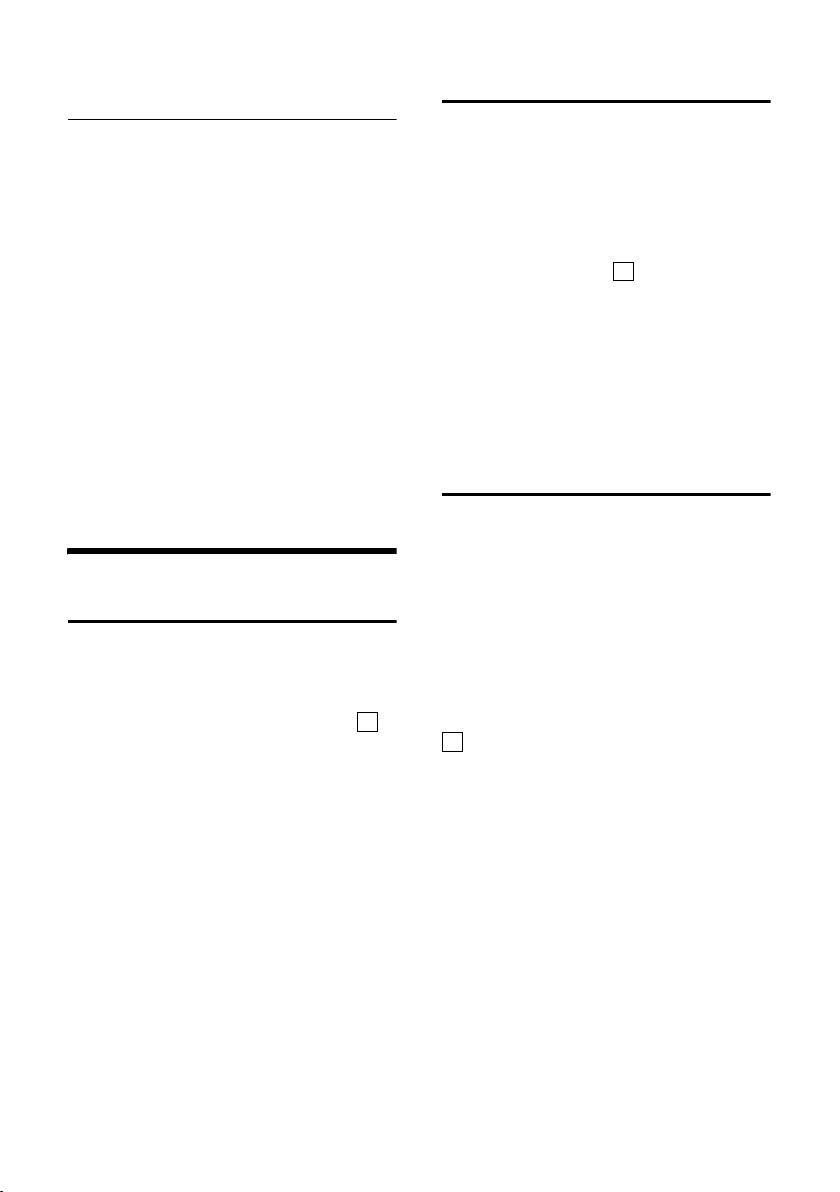
Handset settings
Deactivating the room monitor
remotely
Requirements: The phone must support
touch tone dialling and the room monitor
is set for an external destination number.
¤ Take the call from the room monitor
and press keys 9 ;.
The room monitor function will deactivate
after the call ends. There will be no further
room monitor calls. The other room monitor settings on the handset (e.g. no ringtone) will however remain activated until
you press the display key
set.
To reactivate the room function with the
same phone number:
§Off§ on the hand-
¤ Turn on the activation again and save
Save (page 13).
with
Handset settings
Changing the display language
You can view the display texts in different
languages.
¢ Ð ¢ Handset ¢Language
v
The current language is indicated by .
s Select a language and press
§OK§.
a Press and hold (idle status).
If you accidentally choose a language you
do not understand:
v 5 41
Press keys one after the other.
s Select the correct language
and press
§OK§.
‰
Setting the display
You have a choice of four colour schemes
and several different contrasts.
¢ Ð ¢ Display
v
Colour Scheme
Select and press
s Select a colour scheme and
§OK§ ( = current col-
press
our).
a Press briefly.
Contrast Select and press
r Select contrast.
§Save§ Press the display key.
a Press and hold (idle status).
§OK§.
‰
§OK§.
Setting the screen picture
You can display a screen picture (picture
or digital clock) when the handset is in idle
status. This will replace the idle status display. It may conceal the date, time and
name.
The screen picture is not displayed in certain situations, e.g. during a call or when
the handset has been deregistered.
If a screen picture has been activated, the
menu item Screen Picture is marked with
‰
.
¢ Ð ¢ Display ¢ Screen Picture
v
The current setting is displayed.
¤ Change multiple line input:
Activation:
Select On (screen picture is displayed)
or Off (no screen picture).
Selection:
Change screen picture if necessary (see
below).
¤ Save changes (page 21).
If the screen picture conceals the display,
press the end call key briefly to show the
idle display with time and date.
14
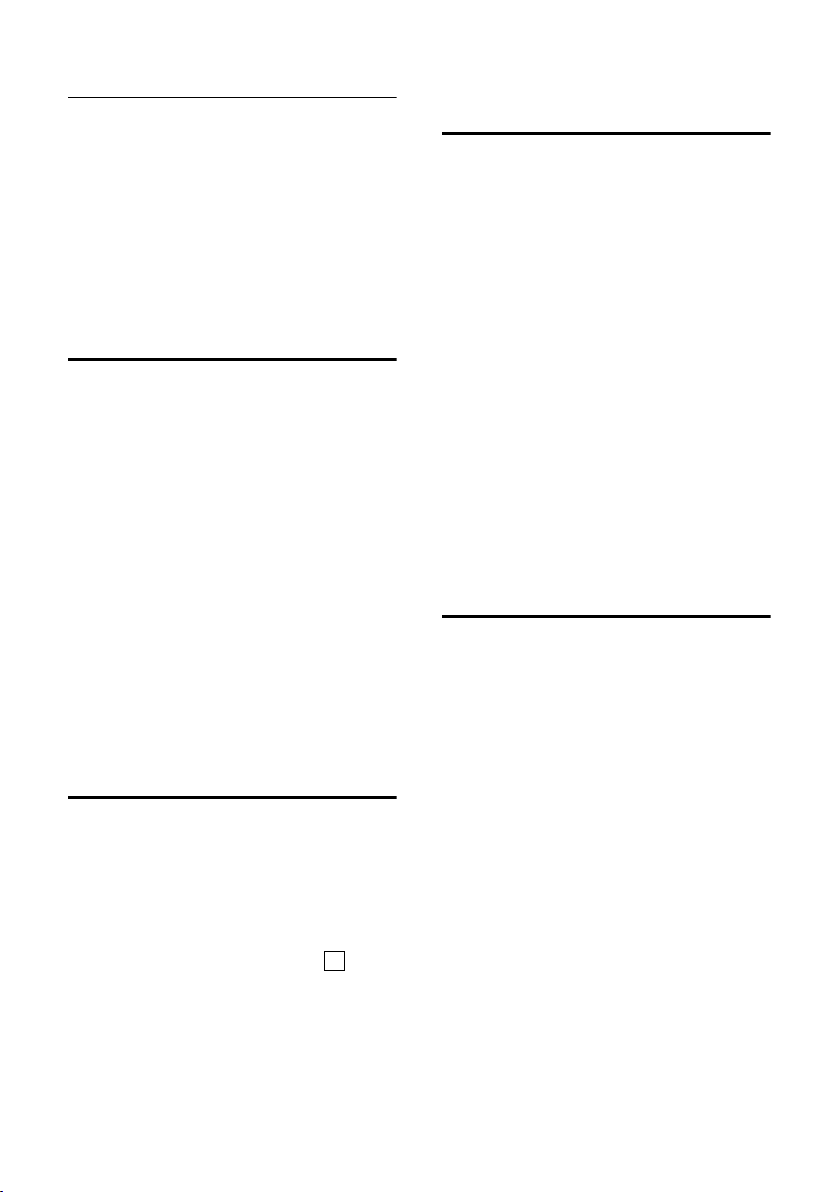
Handset settings
Changing the screen picture
v ¢ Ð ¢ Display ¢ Screen Picture
s Scroll to the Selection line.
View§ Press the display key. The
active screen picture is displayed
s Select Picture/Clock .
§Save§ Press the display key.
¤ Save changes.
Setting display illumination
Depending on whether or not the handset
is in the charging cradle you can set different levels of display illumination. If the
charging cradle is switched on, the display
is permanently dimmed.
¢ Ð ¢ Display ¢Lighting
v
The current setting is displayed.
¤ Change multiple line input:
In Charger
Select On or Off .
Outside Charger
Select On or Off .
§Save§ Press the display key.
a Press and hold (idle status).
Activating/deactivating auto answer
If you have activated this function, when
you get a call you can simply lift the handset out of the charging cradle without having to press the talk key c.
¢ Ð ¢ Handset
v
Auto Answer
Select and press
a Press and hold (idle status).
‰
§OK§ (=on).
Adjusting the loudspeaker volume
You can set the loudspeaker volume for
handsfree talking to five different levels
and the earpiece volume to three different
levels. You can only make these adjustments during a call.
The handsfree volume can only be
adjusted when this function is set.
You are conducting an external call.
t Open menu.
r Select volume.
§Save§ Press display key if necessary
to save the setting permanently.
If t is assigned a different function:
§Options§ Open menu.
Vol ume Select and press §OK§.
Configure setting (see above).
Changing ringtones
u Volume:
You can choose between five volumes
(1–5; e.g. volume 2 = ˆ) and
the "Crescendo" ring (6; volume
increases with each ring =
‰).
u Ringtones:
You can choose between 15 different
melodies.
You can configure the following functions
with different ringtones:
u Ext. Calls : For external calls
u Internal Calls : For internal calls
u All: The same for all functions
15
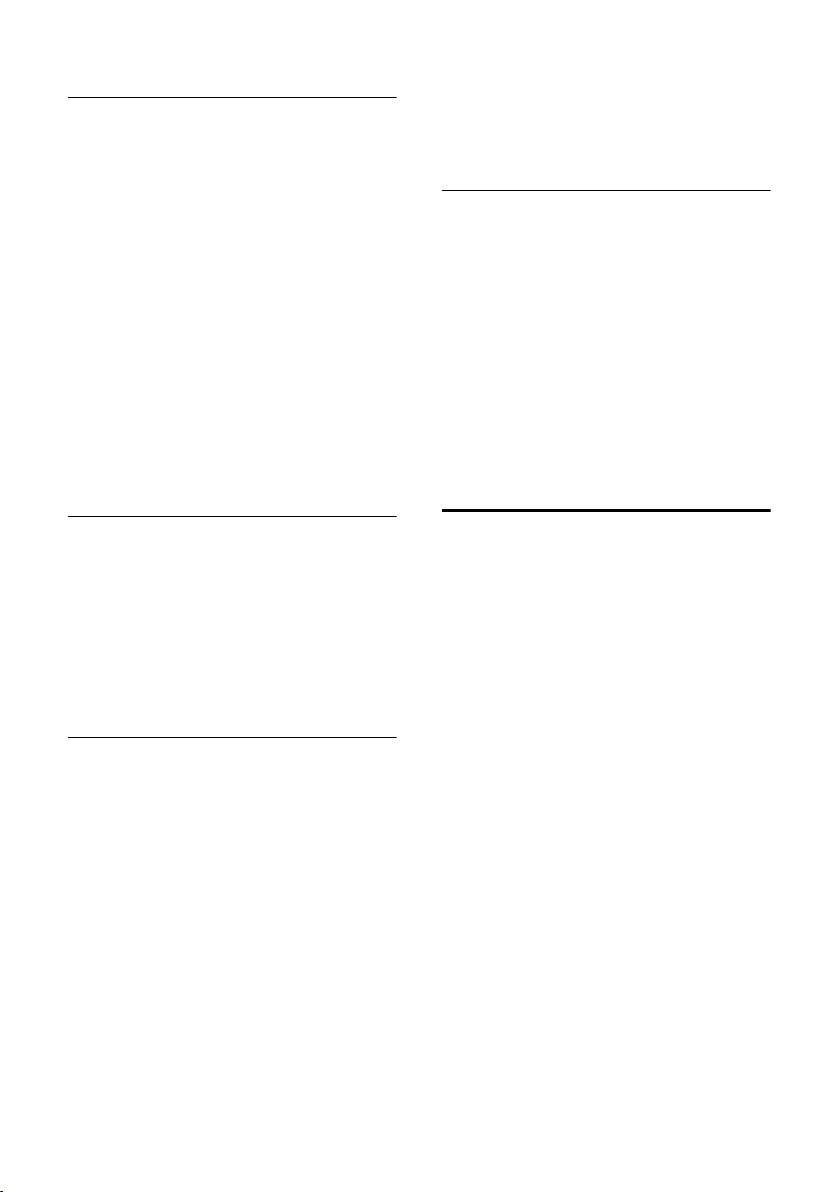
Handset settings
Settings for individual functions
Set the volume and melody depending on
the type of signalling required.
¢ Ð ¢ Audio Settings ¢
v
Ringer Settings
q Setting, e.g. select Ext. Calls
and press
§OK§.
¤ Change multiple line input:
r Set volume (1–6).
s Scroll to the next line.
r Select melody.
§Save§ Press the display key to save
the setting.
In idle status, you can also open the menu
Ringer Settings by pressing t briefly.
Settings for all functions to ring the same
v ¢ Ð ¢ Audio Settings ¢
Ringer Settings ¢ All
¤ Set volume and ringtone (see "Settings
for individual functions").
§Yes§ Press the display key to con-
firm the prompt.
a Press and hold (idle status).
Activating/deactivating the ringtone
Before answering a call or while your
handset is in idle status, it is possible for
you to cancel the ringtone permanently or
for the current call. The ringtone cannot
be re-activated while an external call is in
progress.
Deactivating the ringtone permanently
* Press the star key and hold
until you can no longer hear
the ringtone.
The Ú icon appears in the display.
Re-activating the ringtone
* Press and hold the star key.
Deactivating the ringtone for the current
call
§Silence§ Press the display key.
Activating/deactivating the alert tone
In place of the ringer tone you can activate
an alert tone. When you get a call, you will
hear a short tone ("Beep") instead of the
ringtone.
* Press and hold the star key
and within 3 seconds:
§Beep§§ Press the display key. A call is
now signalled by one brief
alert tone. You will now see
º
in the display.
Activating/deactivating advisory tones
Your handset uses ‘advisory tones’ to tell
you about different activities and statuses. The following advisory tones can be
activated and deactivated independently
of each other:
u Key beep: Each key press is acknowl-
edged.
u Acknowledge tones:
– Confirmation tone (rising tone
sequence): at the end of the entry/
setting and when an SMS or a new
entry arrives in the answering
machine list (depending on base) or
the calls list
– Error beep (descending tone
sequence): when you make an
incorrect entry
– Menu end tone: when scrolling at
the end of a menu
u Battery tone: the batteries need to be
charged.
¢ Ð ¢ Audio Settings ¢
v
Advisory Tones
¤ Change multiple line input:
Key Tones:
Select On or Off .
16
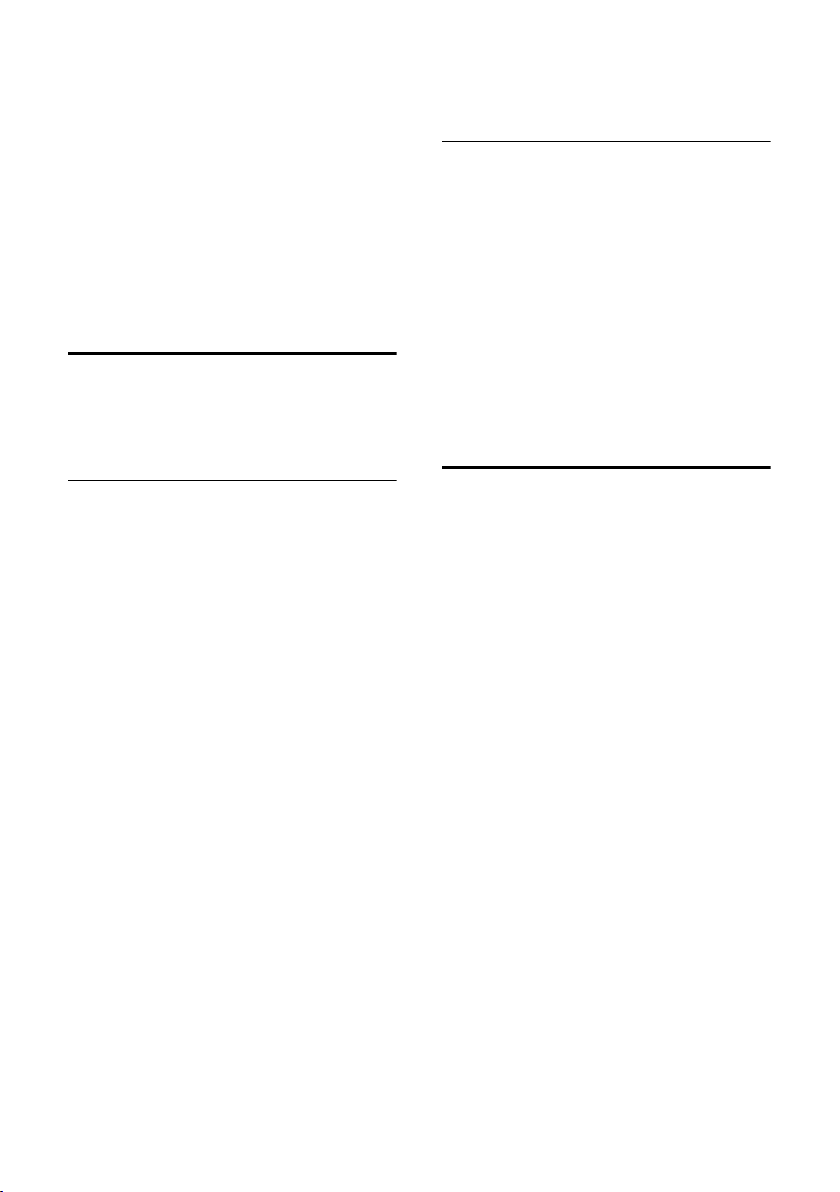
Handset settings
Confirm.:
Select On or Off .
Battery:
Select On, Off or In Call. The battery
tone is activated/deactivated or only
sounds during a call.
¤ Save changes (page 21).
You cannot deactivate the confirmation
tone for placing the handset in the charging cradle.
Setting the alarm clock
Requirement: the date and time have
already been set (page 6).
Activating/deactivating the alarm clock and setting the wake-up time
v ¢ ì
¤ Change multiple line input:
Activation:
Select On or Off .
Time:
Enter the wake-up time in 4-digit format.
Melody:
Select melody.
Vol ume :
Set the volume (1-6).
¤ Save changes (page 21).
You will see the ¼ icon.
A wake-up call with the selected ringer
melody is signalled on the handset. The
wake up call sounds for 60 seconds. The
display shows an Alarm Clock . If no key is
pressed the wake-up call is repeated twice
at five minute intervals and then switched
off.
During a call, the wake-up call is signalled
by a short tone.
Deactivating the wake-up call/ repeating after a pause (slumber mode)
Requirement: A wake-up call is sounding.
§OFF§ Press the display key. The
wake-up call is deactivated.
or
§Snooze§ Press the display key or any
key. The wake-up call is deactivated and then repeated after
5 minutes. After the second
repetition the wake-up call is
deactivated completely.
Restoring the handset default settings
You can reset any individual settings and
changes that you have made. This will not
affect entries in the directory, call-by-call
list or calls list, nor the handset's registration to the base station.
¢ Ð ¢ Handset ¢ Reset Handset
v
§Yes§ Press the display key.
Cancel the restoring process by pressing
a or the display key
a Press and hold (idle status).
§No§.
17

Appendix
Appendix
Care
¤ Wipe the charging cradle and the hand-
set with a damp cloth (do not use solvent) or an antistatic cloth.
Never use a dry cloth. This can cause
static.
Contact with liquid
If the handset has come into contact with
liquid:
1. Switch the handset off and remove
the batteries immediately.
2. Allow the liquid to drain from the handset.
3. Pat all parts dry, then place the handset
with the battery compartment open
and the keypad facing down in a dry,
warm place for at least 72 hours (not
in a microwave, oven etc.).
4. Do not switch on the handset again
until it is completely dry.
When it has fully dried out, you will normally be able to use it again.
!
Questions and answers
If you have any queries about the use of
your telephone, you can contact us at any
time at
www.siemens.com/gigasetcustomercare
The table below contains a list of common
problems and possible solutions.
The display is blank.
1. The handset is not switched on.
¥ Press and hold the end call key a.
2. The batteries are flat.
¥ Charge or replace the batteries (page 4).
The handset does not respond to a key press.
The keypad lock is activated.
¥ Press and hold the hash key
"Base station x" is flashing in the display.
1. The handset is outside the range of the base
station.
#
(page 8).
¥ Reduce the distance between handset/
base station.
2. The handset has been de-registered.
¥ Register the handset (page 5).
Base Search is flashing in the display.
Handset is set for Best Base and no base station
is within range.
¥ Reduce the distance between handset/base
station.
Handset does not ring.
The ringtone is switched off.
¥ Activate the ringtone (page 16).
The other party cannot hear you.
You have pressed the
set is "muted".
u (INT) key. The hand-
¥ Switch on the microphone again (page 8).
You hear an error tone when keying an input
(a descending sequence of tones).
Action has failed/invalid input.
¥ Repeat the operation.
Watch the display and refer to the operating
instructions if necessary.
.
18
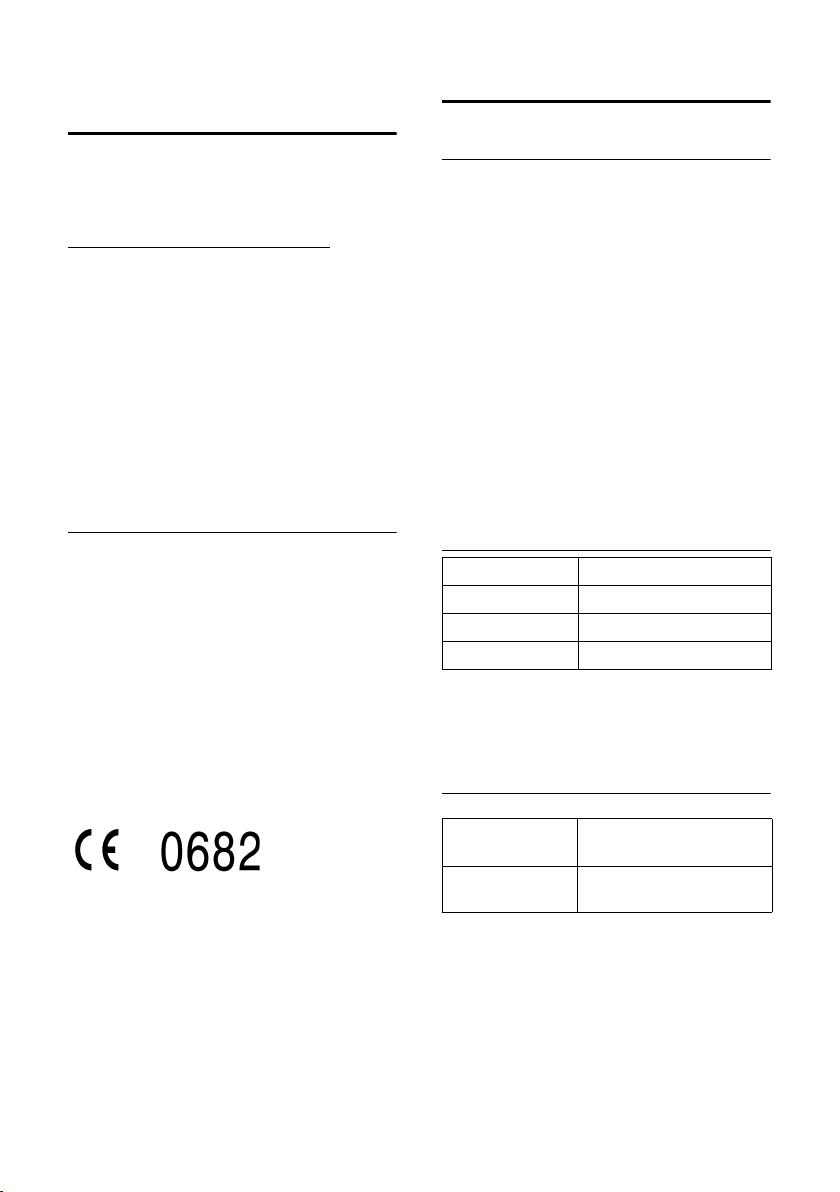
Appendix
Customer service (Customer Care)
We offer you support that is fast and tailored to your specific needs!
Our Online Support on the Internet:
www.siemens.com/customercare
This site can be accessed at any time
wherever you are. It will give you 24/7
support for all our products. It also provides interactive troubleshooting, a list of
FAQs and answers plus operating instructions for you to download.
Replacement or repair services are not
offered in countries where our product is
not sold by authorised dealers.
Authorisation
This device is intended for use within the
European Union and Switzerland. If used
in other countries, it must first be
approved nationally in the country in
question.
Country-specific requirements have been
taken into consideration.
We, Siemens AG, declare that this device
meets the essential requirements and
other relevant regulations laid down in
Directive 1999/5/EC.
Specifications
Recommended batteries
(Valid at the time of going to press)
Nickel-metal-hydride (NiMH):
u Sanyo Twicell 650
u Sanyo Twicell 700
u Panasonic 700mAh "for DECT"
u GP 700mAh
u Yuasa Technology AAA Phone 700
u Varta Phone Power AAA 700mAh
u GP 850 mAh
u Sanyo NiMH 800
u Yuasa Technologies AAA 800
The handset is supplied with recommended batteries.
Handset operating times/charging times
Capacity 650 mAh
Standby time approx. 170 hours (7 days)
Calling time approx. 13 hours
Charging time approx. 6 hours
The operating and charging times apply
only when using the recommended batteries.
General specifications
Handset dimensions
Weight of handset
with batteries
144 x 52 x 29 mm
(L × W × H)
128 g
19
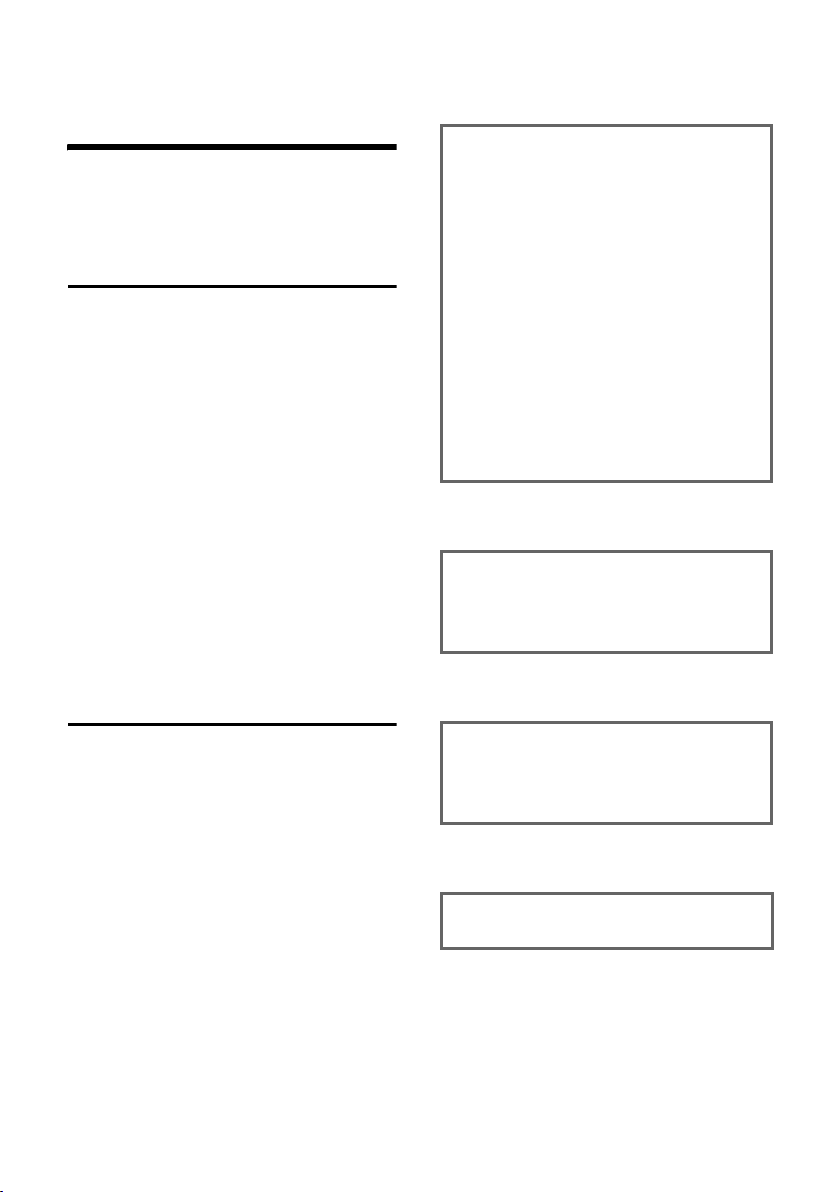
Notes on the operating instructions
Notes on the operating
instructions
This section explains the meaning of certain symbols and typographical conventions that are used in this user guide.
Symbols used
Copy Entry / Copy List (example)
Select one of the two menu
functions specified.
~ Enter digits or letters.
§Save§ The display keys' current func-
tions are shown reverse highlighted in the bottom display
line.
q Press the top or the bottom of
the control key: scroll up or
down.
r Press the right or left of the
control key: e.g. select setting.
c / Q / * etc.
Press the corresponding key
on the handset.
¢ Ð ¢ Display
v
¤ With the handset in idle status, press
on the right of the control key to open
the main menu.
¤ Select the Ð icon using the control key
- press the control key at the top or
bottom.
In the display header, Settings is displayed.
¤ Press the display key §OK§ to confirm the
function Settings .
The Settings submenu is displayed.
¤ Press the bottom of the control key
repeatedly until Display is selected.
¤ Press the display key §OK§ to confirm the
selection.
Contrast Select and press
§OK§.
¤ Press the bottom of the control key
repeatedly until Contrast is selected.
¤ Press the display key §OK§ to confirm the
selection.
Example: menu input
In the user guides, the steps you need to
perform are shown in abbreviated form.
This is illustrated below using the example
of "Contrast". The things you have to do
are explained in the boxes.
20
r Select contrast and press
§OK§.
¤ Press right or left on the control key to
select the contrast.
¤ Press the display key §Save§ to confirm
the selection.
a Press and hold (idle status).
¤ Press and hold the end call key until
the handset returns to idle status.
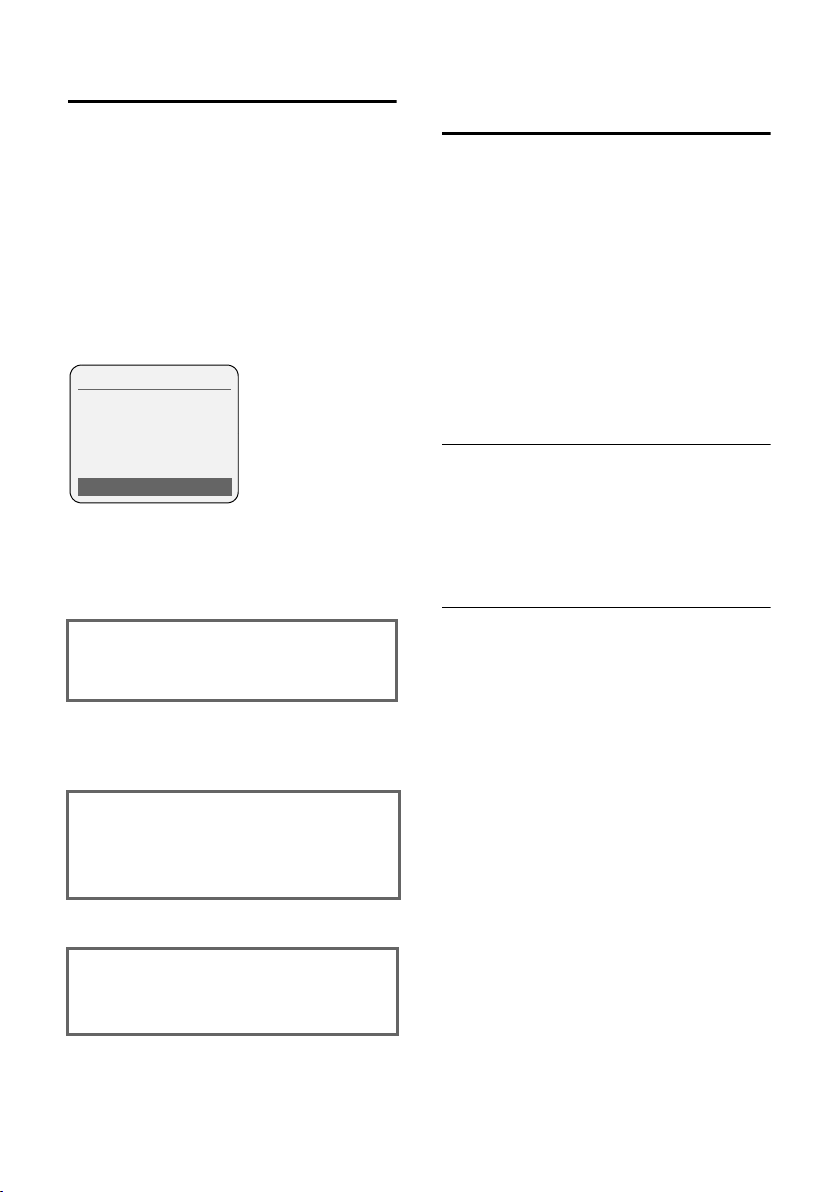
Notes on the operating instructions
Example: multiple line input
There are many situations in which you
can change the settings of a display or
enter data in several lines.
In this user guide symbols are used to
guide you step by step through multiple
line input. This is illustrated below using
the example of "Setting the date and
time". The things you have to do are
explained in the boxes.
You will see the following display (example):
Date/Time
Date:
[10.06.05]
Time:
11:11
Ý Save
Date:
Enter day, month and year in 6-digit
format.
The second line is marked with [ ] to
show it is active.
¤ Enter the date using the digit keys.
Time:
Enter hours/minutes in 4-digit format.
¤ Press the s key.
The fourth l ine is marked with [ ] to sh ow
it is active.
¤ Enter the date using the digit keys.
¤ Save changes.
¤ Press the display key §Save§.
¤ Then press and hold the a key.
The handset changes to idle status.
Writing and editing a text message
The following rules apply when writing a
text message:
u Control the cursor with u v t
s.
u Characters are added to the left of the
cursor.
u Press the star key
table of special characters.
u The first letter of the name of directory
entries is automatically capitalised, followed by lower case letters.
Entering special characters
You can call up the table of special characters when writing an SMS using the
key. Select the required character and
insert it with
§Insert§.
Writing an SMS/name (without predictive text)
Requirement:
Your base station must support SMS.
Press and hold the hash key # to switch
from "Abc" mode to "123" and from "123"
to "abc" and from "abc" to "Abc" (upper
case: 1st letter upper case, all others
lower case). Press the hash key #
before entering the letter.
The following applies when writing an
SMS:
u The display shows whether upper case,
lower case or digits is selected. "Abc",
"abc" or "123" appears at the top right
of the display.
u When you press a key and hold it, the
characters of that key appear in the
bottom display line and are highlighted one after the other. When you
release the key the highlighted character is inserted into the input field.
to show the
*
*
21
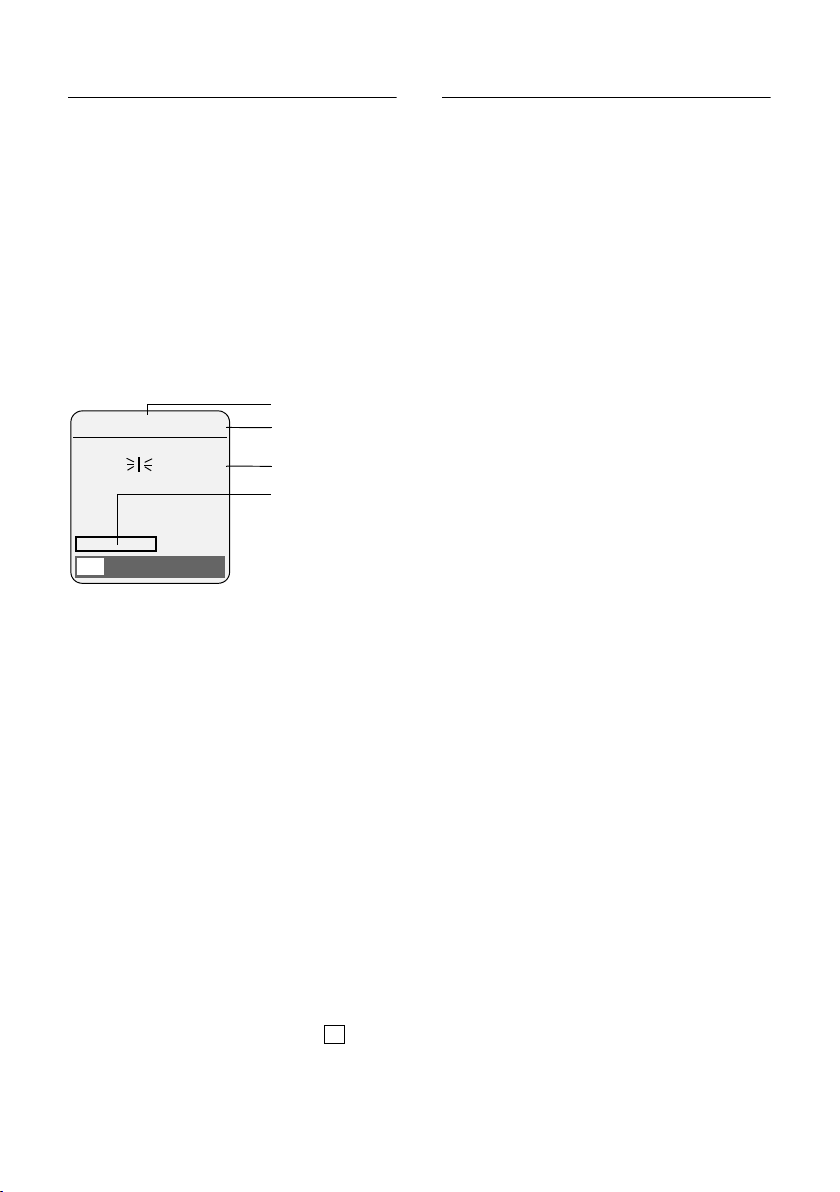
Notes on the operating instructions
Writing SMS (with predictive text)
Requirement:
Your base station must support SMS.
EATONI predictive text helps you when
you are writing text messages.
Each key between Q and O is
assigned several letters and characters.
These appear in a selection line immediately under the text panel (above the display keys) as soon as you press a key. The
letter you are most likely looking for is
shown in reversed highlights and is at the
beginning of the selection line. It is copied
into the text panel.
612(1) Ç Abc
Hello Peter, I cannot come
today. Ic
hgi
X Options
1 EATONI is activated
2 Upper/lower case or digits
3SMS text
4 Selection line
If this letter is the one you want, confirm it
by pressing the next key. If it is not the one
you want, briefly press the hash key #
repeatedly until the required letter is
reverse-highlighted on the display line
and copied into the text panel.
If you press and hold the hash key #
you switch from "Abc" mode to "123" and
from "123" to "abc" and from "abc" to
"Abc".
1
2
3
4
Order of directory entries
The directory entries are usually sorted in
alphabetical order. Spaces and digits take
first priority. The sort order is as follows:
1. Space
2. Digits (0–9)
3. Letters (alphabetical)
4. Other characters
To get round the alphabetical order of the
entries, insert a space or a digit in front of
the name. These entries will then move to
the beginning of the directory. Names
which you have preceded with an asterisk
will move to the end of the directory.
Deactivating/activating predictive text
Requirement: You are writing a text message.
Options Press the display key.
Predictive Text
Select and press
a Press the end call key briefly
to return to the text panel.
Enter the text.
22
‰
§OK§ (=on).
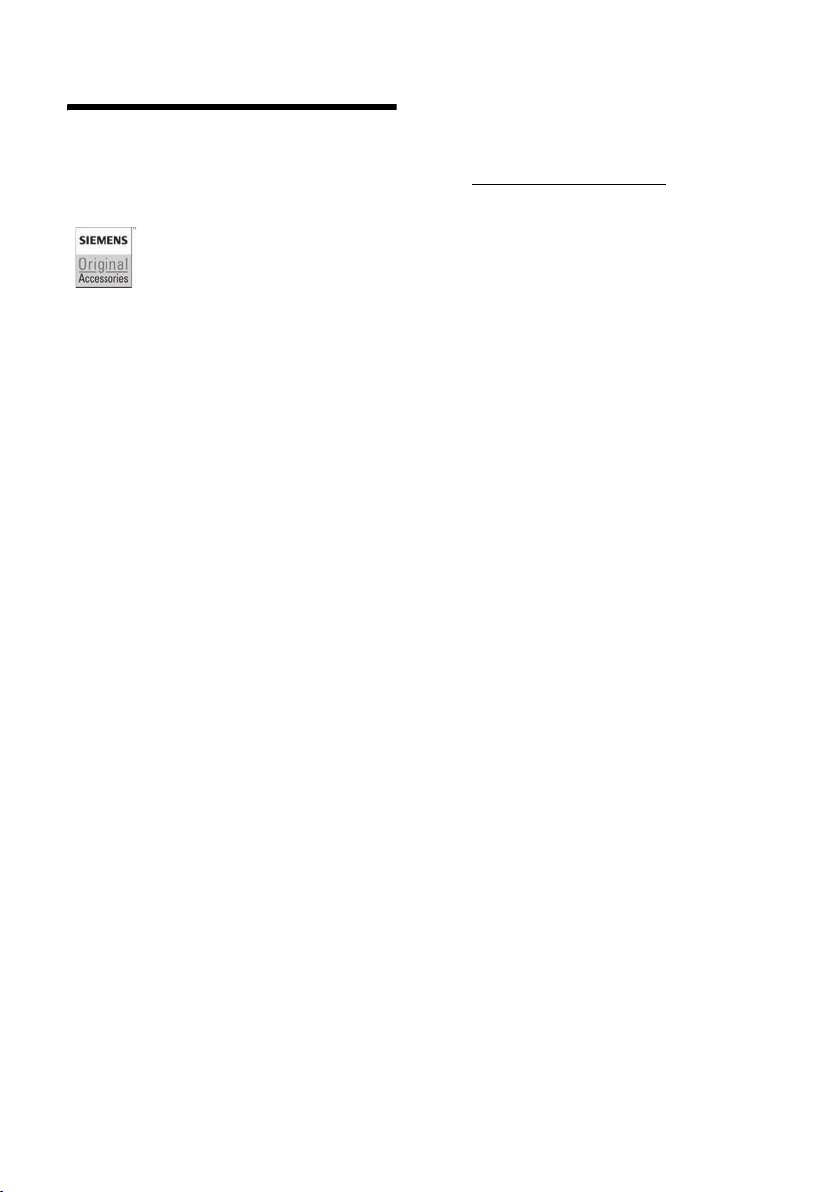
Accessories
All accessories and batteries are available from your mobile phone retailer.
Or you can order direct online via the online Shop: www.siemens.com/shop.
The Online Shop also has the latest product information.
Only use original accessories. This will avoid possible health risks and damage,
and also ensure that all the relevant regulations are complied with.
Accessories
23
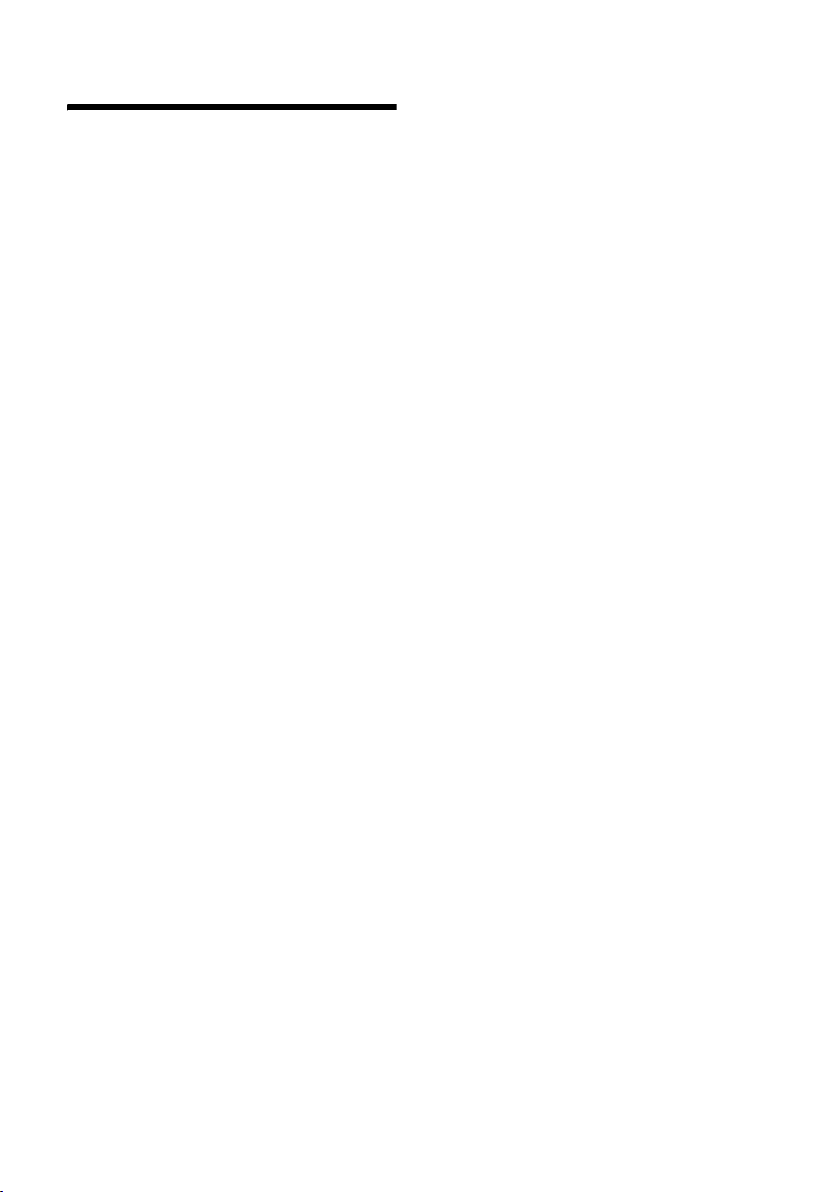
Index
Index
A
Accessories . . . . . . . . . . . . . . . . . . . . 23
Acknowledge tones
Activating
advisory tones
call acceptance
handset
keypad lock
room monitor
Adjusting
loud speaker volume
Advisory tones
Alarm clock
setting
Alert tone
Anniversary
Answering a call
Auto answer
. . . . . . . . . . . . . . . . . . . . . . 8
. . . . . . . . . . . . . . . . . . . . . . 17
. . . . . . . . . . . . . . . . . . . . . 16
. . . . . . . . . . . . . . . . . . . . 11
B
Base station
changing
Battery
charging
display
fitting
icon
recommended batteries
symbol
Battery icon
Battery pack
charging
Battery tone
Best base station
. . . . . . . . . . . . . . . . . . . . . 7
. . . . . . . . . . . . . . . . . . . . . 1
. . . . . . . . . . . . . . . . . . . . . . . 1
. . . . . . . . . . . . . . . . . . . . . . . 4
. . . . . . . . . . . . . . . . . . . . . . . . . 1
. . . . . . . . . . . . . . . . . . . . . . 1
. . . . . . . . . . . . . . . . . . . . . 6
C
Call
. . . . . . . . . . . . . . . . . . . . . . . 7
ending
external
internal
Call acceptance
Call duration
Call-by-call list
key
Call-by-Call numbers
Calls list
Cancelling (operation)
. . . . . . . . . . . . . . . . . . . . . . 7
. . . . . . . . . . . . . . . . . . . . . . 8
. . . . . . . . . . . . . . . . . . . . . . . . . 1
. . . . . . . . . . . . . . . . . . . . . . 12
. . . . . . . . . . . . . . 16
. . . . . . . . . . . . . . . . 16
. . . . . . . . . . . . . . . 15
. . . . . . . . . . . . . . . . . . . 8
. . . . . . . . . . . . . . . . 13
. . . . . . . . . . . 15
. . . . . . . . . . . . . . . . . 16
. . . . . . . . . . . . . . . . . 7
. . . . . . . . . . . . . . . . . 7, 15
. . . . . . . . . 19
. . . . . . . . . . . . . . . . . . . . 6
. . . . . . . . . . . . . . . . . . . 16
. . . . . . . . . . . . . . . . . 7
. . . . . . . . . . . . . . . . . 15
. . . . . . . . . . . . . . . . . . . . 7
. . . . . . . . . . . . . . . . . . 10
. . . . . . . . . . . . . 10
. . . . . . . . . . . . . 9
Care, phone
Changing
destination number
display language
ringtone
Character set, see Special characters
Charge status display
Confirmation beep
Control key
Correcting incorrect input
Customer service
. . . . . . . . . . . . . . . . . . . .18
. . . . . . . . . . . . .13
. . . . . . . . . . . . . . .14
. . . . . . . . . . . . . . . . . . . . .15
. .21
. . . . . . . . . . . .1, 6
. . . . . . . . . . . . . . .16
. . . . . . . . . . . . . . . . . . .1, 8
. . . . . . . . . .10
. . . . . . . . . . . . . . . .19
D
Deactivating
handset
keypad lock
Default settings
handset
Delete key
Deleting
characters
Dialling pause
entering
Digital clock
Directory
managing entries
opening
order of entries
saving anniversary
saving entry
sending entry/list to handset
Display
changing display language
colour skin/contrast
display keys
illumination
in idle status
memory
screen picture
setting
wrong language
. . . . . . . . . . . . . . . . . . . . . 8
. . . . . . . . . . . . . . . . . . . 8
. . . . . . . . . . . . . . . . . .17, 18
. . . . . . . . . . . . . . . . . . . . . 9
. . . . . . . . . . . . . . . . . . . .10
. . . . . . . . . . . . . . . . . . . . . 1
. . . . . . . . . . . . . . . . . . . .14
. . . . . . . . . . . . . . . . . . . . . .10
. . . . . . . . . . . . . .11
. . . . . . . . . . . . . . . . . . . .8, 9
. . . . . . . . . . . . . . . .22
. . . . . . . . . . . . .11
. . . . . . . . . . . . . . . . . .10
. . . . . .11
. . . . . . .14
. . . . . . . . . . . . .14
. . . . . . . . . . . . . . . . . .1, 9
. . . . . . . . . . . . . . . . . .15
. . . . . . . . . . . . . . . . . . 9
. . . . . . . . . . . . . . . . . . . . .11
. . . . . . . . . . . . . . . . .14
. . . . . . . . . . . . . . . . . . . . . .14
. . . . . . . . . . . . . . .14
E
Earpiece mode . . . . . . . . . . . . . . . . . . 7
Earpiece volume
EATONI (predictive text)
End call key
Ending a call
Entering special characters
Error beep
. . . . . . . . . . . . . . . . .15
. . . . . . . . . . .22
. . . . . . . . . . . . . . . . . . .1, 7
. . . . . . . . . . . . . . . . . . . 7
. . . . . . . . .21
. . . . . . . . . . . . . . . . . . . . .16
24
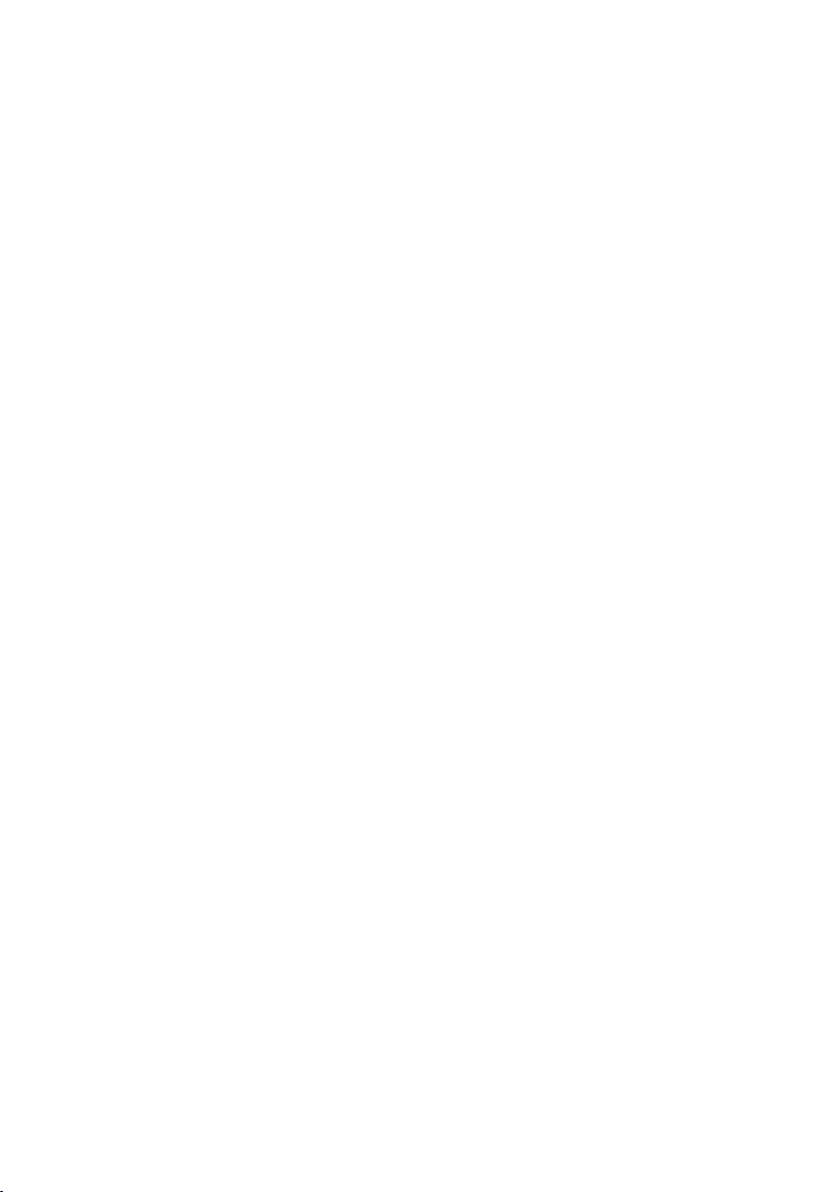
Index
Example
menu input
multiple line entry
. . . . . . . . . . . . . . . . . . 20
. . . . . . . . . . . . . 21
F
Fast access
assigning key 1
. . . . . . . . . . . . . . . . 1
G
Group call . . . . . . . . . . . . . . . . . . . . . . 8
H
Handset
activating/deactivating
advisory tones
changing to best reception
changing to different base station
contact with liquid
display illumination
display language
idle status
. . . . . . . . . . . . . . . . . . . . . . . . 8, 9
list
loudspeaker volume
muting
operating and charging times
registering
registering on another base station
restoring default settings
screen picture
using room monitor
Handset charging times
Handset operating time
in room monitor mode
Handsfree
. . . . . . . . . . . . . . . . . . . . . . . . . 1
key
Handsfree talking
Hash key
Headset socket
Hearing aids
. . . . . . . . . . . . . . . . . . . . . 1, 8
. . . . . . . . . . . . . . . . 16
. . . . . . . . . . . . . . . . . . . . 9
. . . . . . . . . . . . . . . . . . . . . . 8
. . . . . . . . . . . . . . . . . . . . 5
. . . . . . . . . . . . . . . . 14
. . . . . . . . . . . . . . . . . . 6
. . . . . . . . . . . . . . . . . . . . 3
. . . . . . . . . . . 8
. . . . . . . . 7
. . . 7
. . . . . . . . . . . . . 18
. . . . . . . . . . . . 15
. . . . . . . . . . . . . . 14
. . . . . . . . . . . . 15
. . . . . 19
. . 7
. . . . . . . . 17
. . . . . . . . . . . . 12
. . . . . . . . . . . 19
. . . . . . . . . . . 19
. . . . . . . . . . 13
. . . . . . . . . . . . . . . . 7
I
Icon
alarm clock
ringtone
Idle status (display)
Idle status, returning to
Incorrect input (correction)
Internal call
. . . . . . . . . . . . . . . . . . 17
. . . . . . . . . . . . . . . . . . . . 16
. . . . . . . . . . . . . . . 9
. . . . . . . . . . . . 9
. . . . . . . . 10
. . . . . . . . . . . . . . . . . . . . . 8
K
Key 1 (fast access). . . . . . . . . . . . . . . . 1
Key click
Keypad lock
Keys
. . . . . . . . . . . . . . . . . . . . . . .16
. . . . . . . . . . . . . . . . . . . . 8
assigning directory entry
call-by-call key
cancel key
control key
delete key
display keys
end call key
fast access
handsfree key
hash key
menu key
message key
On/Off key
quick dial
recall key
star key
talk key
. . . . . . . . . . . . . . . . . 1
. . . . . . . . . . . . . . . . . . . . 9
. . . . . . . . . . . . . . . . . .1, 8
. . . . . . . . . . . . . . . . . . . . 9
. . . . . . . . . . . . . . . . . .1, 9
. . . . . . . . . . . . . . . . . .1, 7
. . . . . . . . . . . . . . . . . . . 1
. . . . . . . . . . . . . . . . . 1
. . . . . . . . . . . . . . . . . . . .1, 8
. . . . . . . . . . . . . . . . . . . . 9
. . . . . . . . . . . . . . . . . . 1
. . . . . . . . . . . . . . . . . . . 1
. . . . . . . . . . . . . . . . . . . .10
. . . . . . . . . . . . . . . . . . . . 1
. . . . . . . . . . . . . . . . . . . .1, 16
. . . . . . . . . . . . . . . . . . . . .1, 7
. . . . . . . . .10
L
Language, display. . . . . . . . . . . . . . . .14
Last number redial list
Last number redial, manual
. . . . . . . . . . . . . . . . . . . . . . . .18
Liquid
List
call-by-call list
handsets
last number redial list
Lock
activating/deactivating keypad lock
Loudspeaker volume
. . . . . . . . . . . . . . . . . . . .8, 9
. . . . . . . . . . . .12
. . . . . . . .12
. . . . . . . . . . . . . . . . .10
. . . . . . . . . . .12
. 8
. . . . . . . . . . . . . .15
M
Mains adapter . . . . . . . . . . . . . . . . . . 3
Making calls
answering a call
external
internal
Manual last number redial
Medical appliances
Memory
directory
Menu
back one menu level
end tone
key
open
Menu input
. . . . . . . . . . . . . . . . . . . . . 7
. . . . . . . . . . . . . . . . . . . . . . 8
. . . . . . . . . . . . . . . . . . . . . . . . . 9
. . . . . . . . . . . . . . . . . . . . . . . . 8
. . . . . . . . . . . . . . . 7
. . . . . . . . .12
. . . . . . . . . . . . . . . 3
. . . . . . . . . . . . . . . . . . . . .11
. . . . . . . . . . . . 9
. . . . . . . . . . . . . . . . . . . . .16
. . . . . . . . . . . . . . . . . . . .20
25
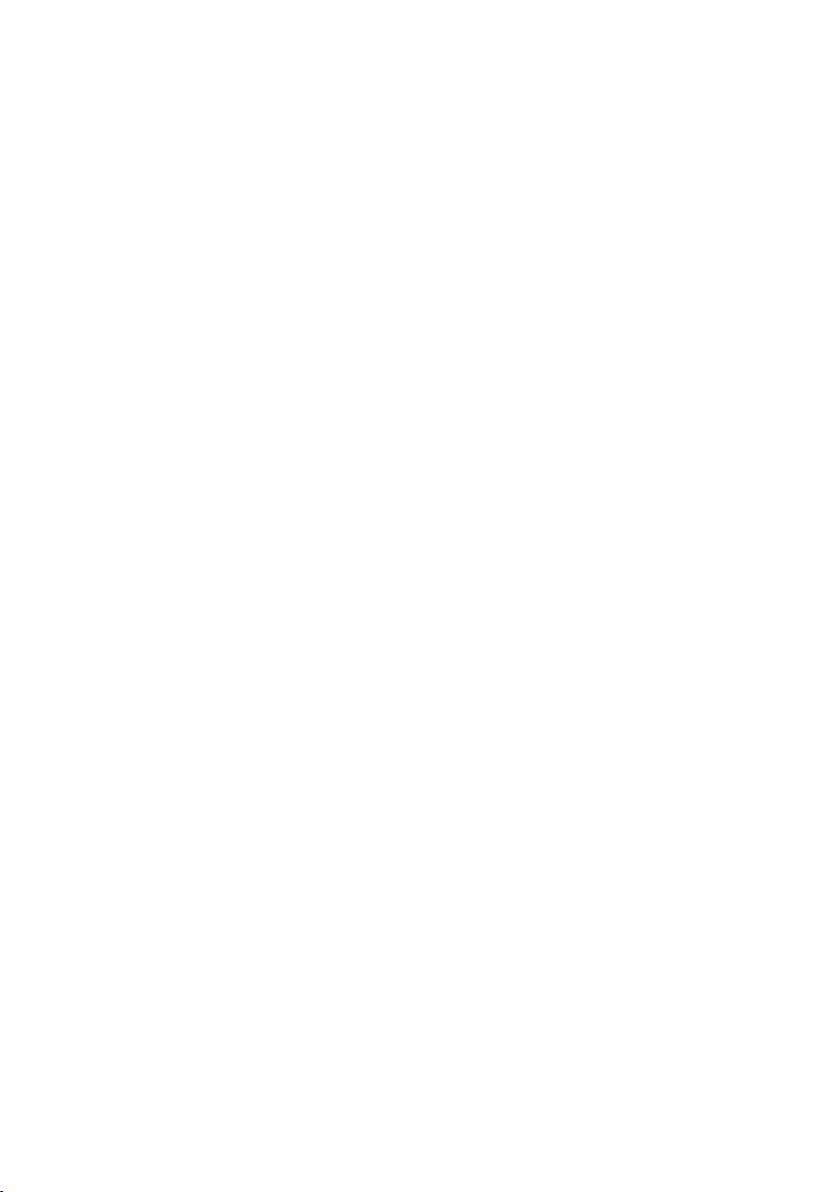
Index
Message key
opening lists
Microphone
Multiple line entry
Muting
. . . . . . . . . . . . . . . . . . . . 1
. . . . . . . . . . . . . . . . . 12
. . . . . . . . . . . . . . . . . . . . 1
. . . . . . . . . . . . . . . 21
. . . . . . . . . . . . . . . . . . . . . . . . 8
N
Network provider (number list) . . . . . 10
Number
as destination for room monitor
saving in directory
Number list (network provider)
. . . . . . . . . . . . . 10
. . . 13
. . . . . 10
O
On/Off key . . . . . . . . . . . . . . . . . . . . . 1
Online Shop
Open
menu
Opening
directory . . . . . . . . . . . . . . . . . . . 8, 9
Order of entries in directory
. . . . . . . . . . . . . . . . . . . 23
. . . . . . . . . . . . . . . . . . . . . . . 8
. . . . . . . . 22
P
Pack contents . . . . . . . . . . . . . . . . . . . 4
Phoning
internal
Predictive text
. . . . . . . . . . . . . . . . . . . . . . 8
. . . . . . . . . . . . . . . . . . 22
Q
Quick dial . . . . . . . . . . . . . . . . . . 10, 11
R
Recall key . . . . . . . . . . . . . . . . . . . . . . 1
Registering (handset)
Reminder call
. . . . . . . . . . . . . . . . . . . . . . . . 17
Reset
Ringtone
changing
setting melody
setting volume
Room monitor
activating
entering destination number
sensitivity
. . . . . . . . . . . . . . . . . . 12
. . . . . . . . . . . . . . . . . . . . 15
. . . . . . . . . . . . . . . . . . . 13
. . . . . . . . . . . . . . . . . . . 13
. . . . . . . . . . . . . 5
. . . . . . . . . . . . . . . . 16
. . . . . . . . . . . . . . . . 15
. . . . . . . . . . . . . . . . . . 12
. . . . . 13
S
Safety precautions. . . . . . . . . . . . . . . . 3
Screen picture
Searching in directory
Sending
directory entry to handset
. . . . . . . . . . . . . . . . . . 14
. . . . . . . . . . . . 10
. . . . . . . 11
Setting
alarm clock
date
display illumination
display language
loud speaker volume
ringtone volume
screen picture
time
volume, melody
Setting melody
Setting the date
Setting the time
Settings, see Setting
Siemens Online Shop
Signal beep, see Advisory tones
Slumber mode
Sound
ringtone . . . . . . . . . . . . . . . . . . . . .15
Specifications
Star key
. . . . . . . . . . . . . . . . . . .17
. . . . . . . . . . . . . . . . . . . . . . . . 6
. . . . . . . . . . . . .15
. . . . . . . . . . . . . . .14
. . . . . . . . . . . .15
. . . . . . . . . . . . . . .15
. . . . . . . . . . . . . . . . .14
. . . . . . . . . . . . . . . . . . . . . . . . 6
. . . . . . . . . . . . . . .16
. . . . . . . . . . . . . . . . . .16
. . . . . . . . . . . . . . . . . 6
. . . . . . . . . . . . . . . . . 6
. . . . . . . . . . . . .23
. . . . . . . . . . . . . . . . . .17
. . . . . . . . . . . . . . . . . . .19
. . . . . . . . . . . . . . . . . . . . .1, 16
T
Talk key . . . . . . . . . . . . . . . . . . . . . .1, 7
Tex t
writing, editing
Tro ubl eshoot ing
. . . . . . . . . . . . . . . .21
. . . . . . . . . . . . . . . . .18
V
VIP. . . . . . . . . . . . . . . . . . . . . . . . . . .11
Volume
earpiece
handset loudspeaker
loudspeaker
ringtone
setting
. . . . . . . . . . . . . . . . . . . . .15
. . . . . . . . . . . .15
. . . . . . . . . . . . . . . . . .15
. . . . . . . . . . . . . . . . . . . . .15
. . . . . . . . . . . . . . . . . . . . . .16
W
Wait melody. . . . . . . . . . . . . . . . . . . . 8
Warning beep, see Advisory tones
. . . . . . . . . . . . . . . . . . . . . . . .21
Writing
26

Kort oversigt over håndsættet
Kort oversigt over
håndsættet
16
15
14
13
12
11
10
9
ÐV
INT 1
10.05.05 09:45
Int SMS
8
1 Display i standbytilstand
2 Batteriets opladningstilstand
= e V U (tom til helt opladet)
= blinker: Batterierne er næsten tomme
e V U blinker: Batterierne oplades
3 Displaytaster (s. 9)
4 Beskedtast
Adgang til opkalds- og beskedlisten
(afhænger af basestationen)
Blinker: ny besked eller nyt opkald
5 Afbryd-, tænd-/sluk-tast
1
2
3
4
5
6
7
Afslut en samtale, afbryd en funktion, ét
menuniveau tilbage (kort tryk), tilbage til
standbytilstand (langt tryk), tænd/sluk
håndsættet (langt tryk i standbytilstand)
6 Firkanttast
Tastaturspærring til/fra (tryk længe i
standbytilstand),
skift mellem store bogstaver, små bogstaver
og tal
7 Call-by-Call-listetast
Åbn Call-by-Call-listen
8 Tilslutningsstik til headsæt
9 Mikrofon
10 R-tast
- Forespørgsel (Flash)
- Indtast opkaldspause (langt tryk)
11 Stjernetast
Ringetoner til/fra (langt tryk),
åbn tabel med specialtegn
12 Tas t 1
Vælg telefonsvarer/telefonsvarer på nettet
(langt tryk)
13 Opkaldstast
Besvar opkald, åbn genopkaldslisten
(tryk kort), start opkald (tryk længe)
14 Håndfri funktion-tasten
Skift mellem brug af håndsæt og håndfri
funktion
Lyser: håndfri funktion er aktiveret
Blinker: indgående opkald
15 Styretast (s. 8)
16 Modtagestyrke
Ð i Ñ Ò (god til dårlig)
| blinker: ingen modtagelse
Bemærk:
Visning af et håndsæt på en basestation, der
understøtter SMS.
1

Indholdsfortegnelse
Indholdsfortegnelse
Kort oversigt over håndsættet . . 1
Sikkerhedsanvisninger . . . . . . . . 3
Gigaset S45 – et håndsæt med
mange ekstrafunktioner 4
Kom godt i gang . . . . . . . . . . . . . . 4
Pakkens indhold . . . . . . . . . . . . . . . . . . 4
Tag håndsættet i brug . . . . . . . . . . . . . 4
Anvendelse af telefonen . . . . . . . 7
Eksterne opkald . . . . . . . . . . . . . . . . . . 7
Afslutning af en samtale . . . . . . . . . . . 7
Besvarelse af opkald . . . . . . . . . . . . . . . 7
Håndfri funktion . . . . . . . . . . . . . . . . . . 7
Deaktivering af lyden . . . . . . . . . . . . . . 8
Interne opkald . . . . . . . . . . . . . . . . . . . 8
Betjening af håndsættet . . . . . . . 8
Tænd/sluk håndsættet . . . . . . . . . . . . . 8
Aktivering/deaktivering af tastaturspær-
ring . . . . . . . . . . . . . . . . . . . . . . . . . . . . 8
Styretasten . . . . . . . . . . . . . . . . . . . . . . 8
Displaytaster . . . . . . . . . . . . . . . . . . . . . 9
Tilbage til standbytilstand . . . . . . . . . . 9
Vejledning til menuen . . . . . . . . . . . . . 9
Rettelse af forkerte indtastninger . . . . 9
Anvendelse af telefonbogen . . . 10
Telefonbogen og Call-by-Call-listen . . 10
Genopkaldslisten . . . . . . . . . . . . . . . . 12
Åbn lister med beskedtasten . . . . . . . 12
Anvendelse af håndsættet som ba-
bysitter . . . . . . . . . . . . . . . . . . . . . 12
Aktivering af babysitterfunktionen
og indtastning af opkaldstelefonnumme-
ret . . . . . . . . . . . . . . . . . . . . . . . . . . . . 13
Indstilling af håndsættet . . . . . . 14
Ændring af displaysproget . . . . . . . . . 14
Indstilling af displayet . . . . . . . . . . . . 14
Indstilling af logo . . . . . . . . . . . . . . . . 14
Indstilling af displaybelysning . . . . . . 14
Aktivering/deaktivering af automatisk be-
svarelse af opkald . . . . . . . . . . . . . . . . 15
Ændring af talelydstyrken . . . . . . . . . 15
Ændring af ringetone . . . . . . . . . . . . . 15
Aktivering/deaktivering af
servicetoner . . . . . . . . . . . . . . . . . . . . 16
Indstilling af vækkeuret . . . . . . . . . . . 17
Nulstilling af håndsættet til
standardindstillingen . . . . . . . . . . . . . 17
Bilag . . . . . . . . . . . . . . . . . . . . . . . 17
Pleje . . . . . . . . . . . . . . . . . . . . . . . . . . . 17
Kontakt med væske . . . . . . . . . . . . . . 17
Spørgsmål og svar . . . . . . . . . . . . . . . . 18
Kundeservice (Customer Care) . . . . . . 18
Tekniske data . . . . . . . . . . . . . . . . . . . 19
Producentens garanti . . . . . . . . . . . . . 19
Bemærkninger til
betjeningsvejledningen . . . . . . . . . . . 20
Anvendte symboler . . . . . . . . . . . . . . . 20
Eksempel på menuvalg . . . . . . . . . . . . 20
Eksempel på indtastning på flere
linjer . . . . . . . . . . . . . . . . . . . . . . . . . . 21
Skrivning og redigering af tekst . . . . . 21
Tilbehør . . . . . . . . . . . . . . . . . . . . 23
Stikordsregister . . . . . . . . . . . . . . 24
2

Sikkerhedsanvisninger
Sikkerhedsanvisninger
Forsigtig:
Læs sikkerhedsanvisningerne og betjeningsvejledningen grundigt igennem, før telefonen tages i
brug! Forklar dine børn indholdet af betjeningsvejledningen og sikkerhedsanvisningerne samt de
risici, der er ved brug af telefonen!
Anvend kun den medfølgende strømforsyning som beskrevet på undersiden af
$
laderen.
Sæt kun anbefalede, genopladelige batterier (s. 19) i! Dvs. ikke andre batterityper eller ikke-genopladelige batterier, da det i så fald ikke kan udelukkes, at
der kan opstå helbreds- eller personskade.
Medicinske apparaters funktion kan blive påvirket. Vær opmærksom på de tekniske betingelser, der gælder i det pågældende miljø, f.eks. en lægepraksis.
Håndsættet kan fremkalde en ubehagelig summen i høreapparater.
Laderen må ikke anbringes i badeværelser eller bruserum. Håndsættet og laderen er ikke beskyttet mod vandstænk (s. 17).
Anvend ikke telefonen i omgivelser, hvor der er fare for eksplosioner,
f.eks. lakererier.
ƒ
Hvis du overlader din Gigaset til andre personer, skal betjeningsvejledningen
følge med.
Alle elektriske og elektroniske produkter skal bortskaffes separat fra det kommunale husholdningsrenovationssystem via særskilte indsamlingssystemer f.eks.
på genbrugsstationerne.
Symbolet med affaldsspanden med et kryds over på produktet betyder, at produktet er omfattet af EU-direktiv 2002/96/EF.
Korrekt bortskaffelse og separat indsamling af dit gamle apparat vil bidrage til
at undgå potentielt negative konsekvenser for miljøet og for den menneskelige
sundhed. Det er en forudsætning for genbrug og genanvendelse af brugt elektrisk og elektronisk udstyr.
Yderligere oplysninger om bortskaffelse af dit gamle apparat kan du få hos kommunalforvaltningen, renovationsselskabet eller i den butik, hvor du har købt
produktet.
Bemærk:
Nogle af de funktioner, der beskrives i betjeningsvejledningen, er ikke tilgængelige i visse lande.
3

Gigaset S45 – et håndsæt med mange ekstrafunktioner
Gigaset S45 – et håndsæt
med mange
ekstrafunktioner
Din Gigaset S45 giver ikke blot mulighed
for at gemme op til 150 telefonnumre
(s. 10) – din Gigaset S45 kan mere:
u Angiv vigtige samtalepartnere som VIP
– på denne måde kan du kende vigtige
opkald på ringetonen (s. 10).
u Gem årsdage (s. 11) på telefonen – den
minder dig om dem i rette tid.
u Vælg telefonnumre, som du ofte benyt-
ter, med ét tastetryk (s. 11).
God fornøjelse med din nye Gigaset
S45!
Kom godt i gang
Pakkens indhold
u Et Gigaset S45 håndsæt
u en lader (inkl. strømforsyning)
u to batterier
u et batteridæksel
u en bælteclips
u en betjeningsvejledning
Isætning af batterier
Forsigtig:
Anvend kun de genopladelige batterier, der
anbefales af Siemens (s. 19)! Dvs. under ingen
omstændigheder almindelige (ikke-genopladelige) batterier, da det i så fald ikke kan udelukkes, at der kan opstå helbreds- eller personskade. F.eks. kan batterikappen eller batterierne blive ødelagt, eller batterierne kan eksplodere. Desuden kan der forekomme
fejlfunktioner eller beskadigelser af apparatet.
¤ Anbring batterierne, så polerne vender
rigtigt (se den skematiske fremstilling).
Polernes placering er angivet på
batterirummet.
Luk batteridækslet
¤ Ret først batteridækslet med hakkene
på siden mod fremspringene på indersiden af kabinettet.
¤ Luk dækslet, til det går i indgreb.
Tag håndsættet i brug
Oplysninger om, hvordan laderen tilsluttes og eventuelt monteres på en væg,
finder du til sidst i denne
betjeningsvejledning.
4

Kom godt i gang
Anbringelse af bælteclipsen
På siden af håndsættet på højde med displayet er der nogle hak, der er beregnet til
bælteclipsen.
¤ Tryk bælteclipsen mod bagsiden af
håndsættet, så bælteclipsens fremspring går i indgreb i hakkene.
Åbning af batteridækslet
¤ Tag bælteclipsen af, hvis den er
monteret.
¤ Grib med en fingernegl eller med en
lille skruetrækker ind mellem hakkene
til bælteclipsen og dækslet. Klap hele
dækslet opad og ud af hakkene.
Automatisk tilmelding af Gigaset S45 til
Gigaset S450/S455
Forudsætning: Håndsættet er ikke tilmeldt en basestation.
Tilmeldingen af håndsættet til basestationen Gigaset S450 foregår automatisk.
¤ Sæt håndsættet i basestationen med
displayet opad.
Tilmeldingen varer ca. ét minut. Under tilmeldingen vises Tilmelder... på displayet,
og basestationens navn blinker,
f.eks. Base 1. Efter tilmeldingen vises det
tildelte interne nummer på håndsættets
display, f.eks. INT 2 for det interne nummer
2. Håndsættet får det laveste ledige
interne nummer (1-6). Hvis alle interne
numre 1-6 allerede er optaget, overskrives
nummer 6, hvis håndsættet med det
interne nummer 6 er i standbytilstand.
Bemærkninger:
– En automatisk tilmelding er kun mulig, når
der ikke føres samtaler fra den basestation,
hvorpå du vil tilmelde håndsættet.
– Et tryk på en tast afbryder den automatiske
tilmelding.
– Hvis den automatiske tilmelding ikke fun-
gerer, skal håndsættet tilmeldes manuelt.
Tilmelding
Inden du kan tage din Gigaset S45 i brug,
skal du tilmelde håndsættet til en basestation. Håndsættet kan tilmeldes op til fire
basestationer. Tilmeldingsprocessen
afhænger af basestationen.
Manuel tilmelding af Gigaset S45
Hvis håndsættet ikke tændes automatisk
efter indsætning af batterierne, skal batterierne først oplades.
Den manuelle tilmelding af håndsættet
skal startes på håndsættet og på
basestationen.
Efter tilmeldingen skifter håndsættet
automatisk til standbytilstand. I displayet
vises håndsættets interne nummer, f.eks.
INT 1. Ellers skal du gentage proceduren.
5
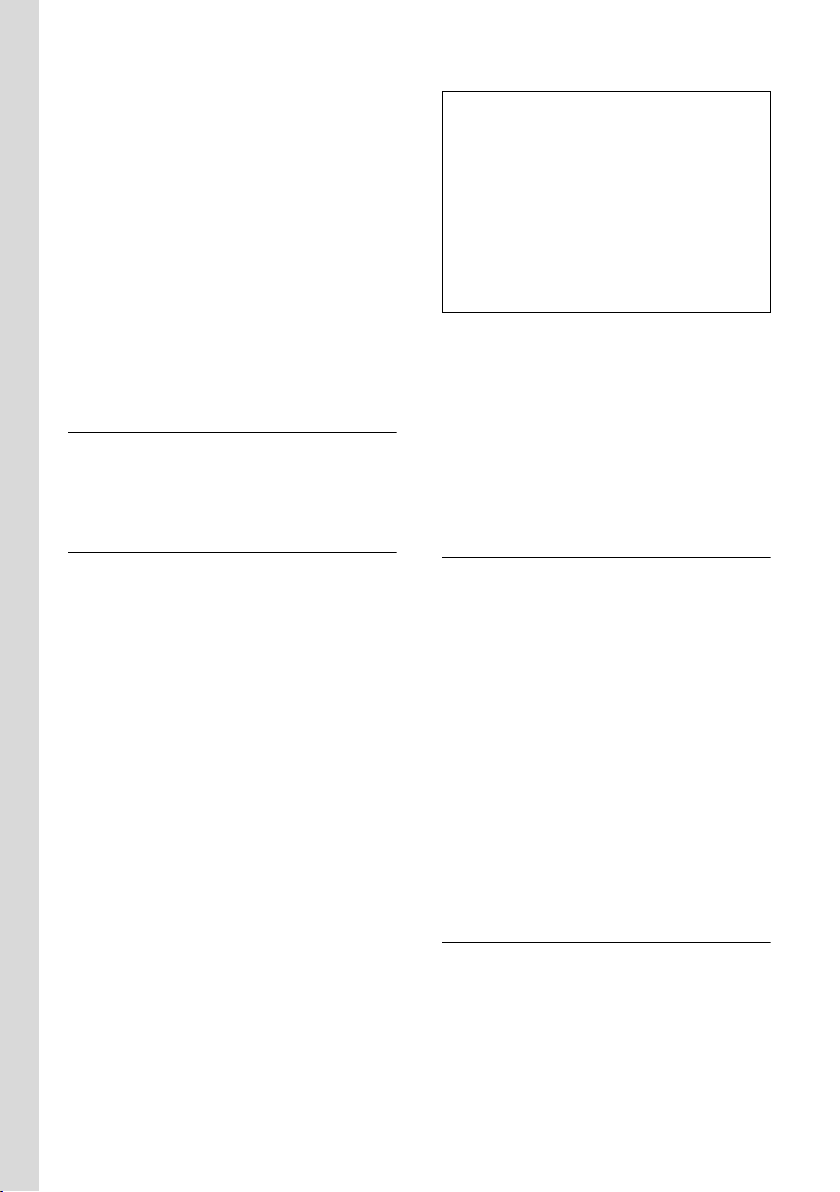
Kom godt i gang
1. På håndsættet
v ¢ Ð ¢ Håndsæt ¢ Tilslut apparat
s Vælg basestation, f.eks. Base
1, og tryk på
~ Indtast basestationens
system-PIN-kode (standardindstilling: 0000), og tryk på
§OK§. På displayet blinker f.eks.
Base 1.
§OK§.
2. På basestationen
Inden for 60 sek. skal du trykke længe (ca.
3 sek.) på tilmeldings-/Paging-tasten på
basestationen (s. 1).
Headsætstik
Du kan tilslutte headsættyperne (med
jackstik) HAMA Plantronics M40, MX100
og MX150.
Bemærkninger:
– Håndsættet må kun sættes i den dertil
beregnede lader eller basestation.
– Når håndsættet sidder i laderen, oplades
det også, selvom det er slukket.
– Hvis håndsættet slukkes pga. tomme batte-
rier og derefter lægges i laderen, tændes
det automatisk.
– Når den første opladning og afladning er
foretaget, kan du efter hver samtale sætte
dit håndsæt tilbage i laderen.
Du skal være opmærksom på følgende:
u Gentag altid opladningen og afladnin-
gen, efter at batterierne er blevet taget
ud af håndsættet og indsat igen.
u Batterierne kan blive varme under
opladningen. Det er helt ufarligt.
u Batteriernes ladekapacitet reduceres af
tekniske årsager efter et stykke tid.
Opladning af batterier
¤ Sæt laderens strømforsyning i
stikkontakten.
¤ Sæt håndsættet i laderen med displayet
opad.
Lad håndsættet stå i laderen, så batterierne oplades. Hvis håndsættet er tændt,
vises opladningen af batterierne på displayet øverst til højre ved at batterisymbolet e blinker. Under brugen viser batterisymbolet batteriernes opladningstilstand
(s. 1).
Første opladning og afladning af
batterierne
Opladningstilstanden kan kun vises korrekt, hvis batterierne først oplades helt og
derefter aflades helt.
¤ Derfor skal håndsættet stå i laderen
uden afbrydelser i ti timer. Håndsættet behøver ikke at være tændt under
opladningen.
¤ Tag derefter håndsættet ud af laderen,
og sæt det først tilbage, når batterierne
er helt afladet.
Indstilling af dato og klokkeslæt
Så længe du endnu ikke har indstillet dato
og klokkeslæt, skal du trykke på displayta-
§Tid§ for at åbne indtastningsfeltet.
sten
Hvis du vil ændre klokkeslættet, skal du
åbne indtastningsfeltet med:
¢ Ð ¢ Dato/tid
v
¤ Ændring af indtastninger på flere linjer:
Dato:
Indtast dato/måned/år (6-cifret).
Kl:
Indtast timer og minutter (4-cifret),
f.eks. Q M 1 5 for kl.
7.15.
§Gem§ Tryk på displaytasten.
Skift basestation
Hvis håndsættet er tilmeldt flere basestationer, kan du indstille det til en bestemt
basestation eller til den basestation, der
har den bedste modtagelse (Bedste base).
6

Anvendelse af telefonen
¢ Ð ¢ Håndsæt ¢Vælg base
v
s Vælg en af de tilmeldte base-
stationer eller Bedste base, og
tryk på
§OK§.
Anvendelse af telefonen
Eksterne opkald
Eksterne opkald er opkald via det offentlige telefonnet.
~c Indtast nummeret, og tryk på
opkaldstasten.
Eller:
c~ Tryk længe på opkaldstasten
c, og indtast derefter
nummeret.
Med afbrydtasten a afbrydes opkaldet.
Under samtalen vises samtalens varighed.
Bemærkninger:
– Opkald med telefonbogen, Call-by-Call-
listen (s. 1, s. 10) eller genopkaldslisten
(s. 12 sparer dig for gentagne indtastninger af telefonnumre og forvalgsnumre til
netudbydere ("Call-by-Call-numre").
Afslutning af en samtale
a Tryk på afbrydtasten.
Besvarelse af opkald
Et indgående opkald signaleres på tre
måder på håndsættet: med en ringetone,
med en visning på displayet og ved at
håndfri funktion-tasten d blinker.
Du kan besvare opkaldet på følgende
måder:
¤ Ved at trykke på opkaldstasten c.
¤ Ved at trykke på håndfri funktion-
tasten d.
Hvis håndsættet står i laderen, og funktionen Autosvar er aktiveret (s. 15), kan du
besvare et opkald ved at tage håndsættet
ud af laderen.
Hvis ringetonen forstyrrer, kan du trykke
på displaytasten
opkaldet, så længe det vises på displayet.
§Ring fra§. Du kan besvare
Håndfri funktion
Hold ikke håndsættet ved øret, når håndfri
funktion er aktiveret, men stil f.eks. i stedet håndsættet foran dig på bordet. På
denne måde kan andre personer også deltage i samtalen.
Aktivering/deaktivering af håndfri
funktion
Aktivering under indtastning af nummer
~d Indtast nummeret, og tryk på
håndfri funktion-tasten.
¤ Inden du bruger håndfri funktion, bør
du informere din samtalepartner om
det.
Skift mellem "brug af håndsæt" og håndfri
funktion
d Tryk på håndfri funktion-
tasten.
Under en samtale og ved aflytning af telefonsvareren (afhænger af basestationen)
kan du aktivere eller deaktivere den håndfri funktion.
Hvis du vil sætte håndsættet i laderen
under en samtale:
¤ Hold håndfri funktion-tasten d
nede, når du sætter håndsættet i basestationen. Hvis håndfri funktion-tasten
d ikke lyser, skal du trykke på
tasten igen.
Ændring af lydstyrken, se s. 15.
7

Betjening af håndsættet
Deaktivering af lyden
Håndsættets mikrofon kan slås fra under
en ekstern samtale. Din samtalepartner
hører så en ventemelodi.
u Tryk til venstre på styretasten
for at slå håndsættets lyd fra.
” Tryk på displaytasten for at slå
lyden til igen.
Interne opkald
Interne samtaler med andre håndsæt, der
er tilmeldt samme basestation, er gratis.
Ring til et bestemt håndsæt
u Start et internt opkald.
~ Indtast håndsættets nummer.
Eller:
u Start et internt opkald.
s Vælg håndsæt.
c Tryk på opkaldstasten.
Ring samtidig til alle håndsæt ("Opkald til
alle")
u Start et internt opkald.
* Tryk på stjernetasten. Der rin-
ges op til alle håndsæt.
Afslutning af samtale
a Tryk på afbrydtasten.
Du hører bekræftelsestonen. Hvis tastaturspærringen er aktiveret, vises symbolet
Ø på displayet.
Tastaturspærringen deaktiveres automatisk, når nogen ringer til dig. Når samtalen
afsluttes, aktiveres den igen.
Styretasten
I det følgende er den side (øverst, nederst,
til højre, til venstre) af styretasten, som du
skal trykke på i den pågældende betjeningssituation, markeret med sort (f.eks.
v for "tryk på højre side af styretasten").
Styretasten har forskellige funktioner:
Når håndsættet er i standbytilstand
s Åbn telefonbogen.
v Åbn hovedmenuen.
u Åbn listen med håndsæt.
t Indstil håndsættes ringetoner
(s. 15).
I hovedmenuen og i indtastningsfelter
Med styretasten bevæger du markøren
opad t, nedad s, til højre v eller til
venstre u.
Betjening af håndsættet
Tænd/sluk håndsættet
a Tryk længe på afbrydtasten.
Du hører bekræftelsestonen.
Aktivering/deaktivering af
tastaturspærring
# Tryk længe på firkanttasten.
8
På lister og i undermenuer:
t / s Bladre linje for linje op/ned.
v Åbn hovedmenuen hhv.
bekræft valget.
u Gå et menuniveau tilbage,
eller afbryd et menuniveau.
Under en ekstern samtale
s Åbn telefonbogen.
u Start intern forespørgsel.
t Indstilling af talelydstyrken for
håndsættet hhv. håndfri
funktion.

Betjening af håndsættet
Displaytaster
Displaytasternes funktioner afhænger af
betjeningssituationen. Eksempel:
Int SMS
1 Displaytasternes aktuelle funktioner vises
på den nederste linje i displayet.
2Displaytaster
Tryk på displaytasten derunder for at aktivere funktionen.
De vigtigste displaysymboler er:
§§§§§§Menu§§§§§ Åbn hovedmenuen.
§Mulighed§ Åbner en situationsafhængig
menu.
W Slettetast: Sletning tegn for
tegn fra højre mod venstre.
Î Går ét menuniveau tilbage,
eller afbryder processen.
Ó Kopierer nummeret til
telefonbogen.
Ÿ På basestationer med indbyg-
get telefonsvarer: Viderestilling af eksterne opkald til
telefonsvareren.
• Åbn genopkaldslisten
(afhænger af basestationen).
1
2
Ændringer, som du ikke har bekræftet
eller gemt ved at trykke på
§Send§ eller med Gem §OK§, annulleres.
Der vises et eksempel på displayet i standbytilstand på s. 1.
§OK§, §Ja§, §Gem§,
Vejledning til menuen
Din telefons funktioner vises via en menu,
der indeholder flere niveauer.
Hovedmenu (første menuniveau)
¤ Tryk i standbytilstand på v for at åbne
hovedmenuen.
Funktionerne i hovedmenuen vises som
en liste med symboler og navne i
displayet.
Aktiver en funktion, dvs. åbn den tilhørende undermenu (næste menuniveau):
¤ Naviger til funktionen med styretasten
q. Tryk på displaytasten
Undermenuer
Undermenuernes funktioner vises som
lister.
Aktivering af en funktion:
§OK§.
¤ Blad til den ønskede funktion med sty-
retasten q, og tryk på
Eller:
§OK§.
¤ Indtast den relevante talkombination.
Når du trykker én gang kort på afbrydtasten a, går du tilbage til det forrige
menuniveau hhv. afbryder processen.
Tilbage til standbytilstand
Vend tilbage til standbytilstand fra et vilkårligt sted i menuen på følgende måde:
¤ Tryk a længe på afbrydtasten.
Eller:
¤ Tryk ikke på nogen tast: Efter 2 min.
skifter displayet automatisk til
standbytilstand.
Rettelse af forkerte
indtastninger
Forkerte tegn i teksten rettes ved at navigere til den forkerte indtastning med styretasten. Du kan derefter:
u slette tegnet til venstre for markøren
med X
u indsætte tegn til venstre for markøren
9
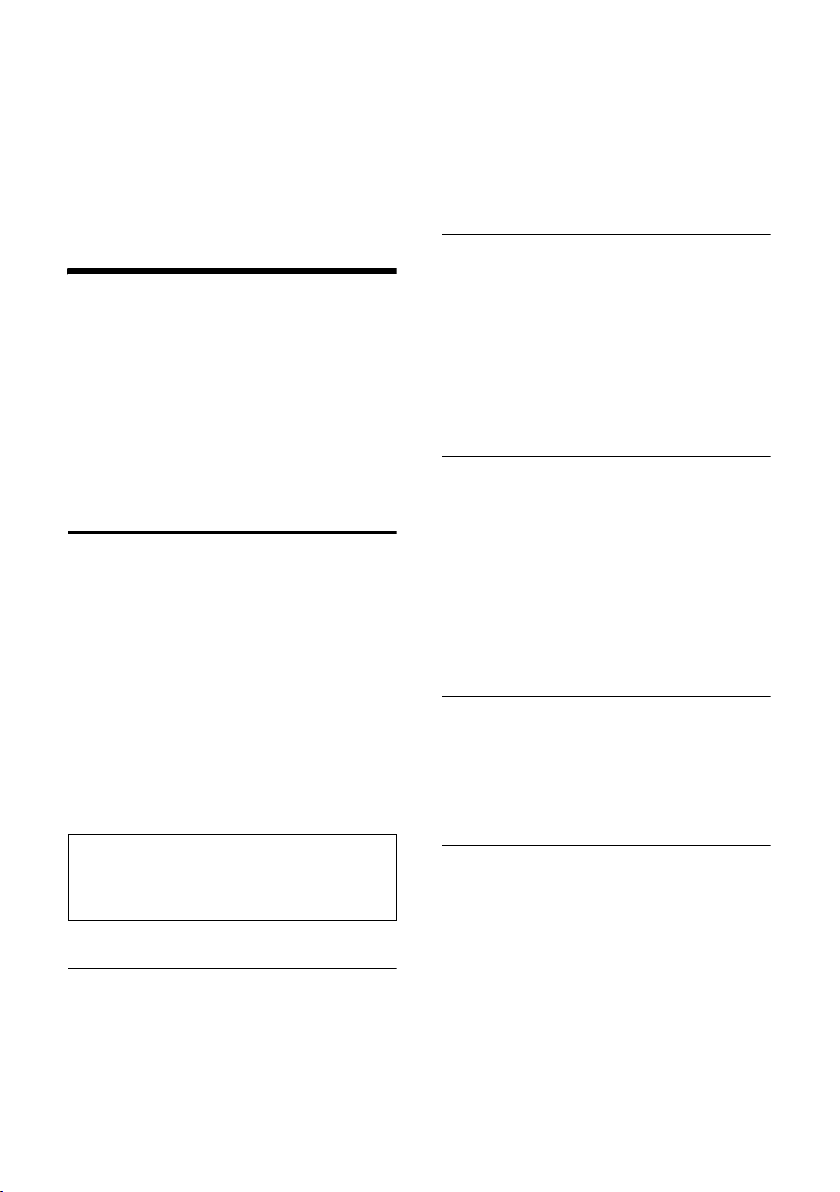
Anvendelse af telefonbogen
u overskrive tegnene (blinker) ved ind-
stilling af klokkeslæt og dato osv.
u Eksempler på anvendte symboler,
menuindtastninger og indtastninger på
flere linjer findes i bilaget til denne
betjeningsvejledning, s. 20.
Anvendelse af telefonbogen
I telefonbogen og Call-by-Call-listen kan
du gemme i alt maks. 150 opslag (antallet
afhænger af de enkelte opslags størrelse).
Telefonbogen og Call-by-Call-listen opretter du individuelt på dit håndsæt. Du kan
dog sende listerne/opslagene til andre
håndsæt eller til basestationen (s. 11).
Telefonbogen og Call-by-Calllisten
I telefonbogen kan du gemme telefonnumre og de tilhørende navne.
¤ Telefonbogen åbnes i standbytilstand
med tasten s.
I Call-by-Call-listen gemmer du forvalgsnumre til netudbydere (såkaldte "Call-byCall-numre").
¤ Åbn Call-by-Call-listen i standbytilstand
med tasten C.
Opslagenes længde
Nummer: maks. 32 cifre
Navn: maks. 16 tegn
Bemærk:
For at muliggøre hurtig adgang til et nummer
fra telefonbogen eller Call-by-Call-listen (kortvalg) kan du tildele nummeret til en tast.
Gem et telefonnummer i telefonbogen
s ¢ Nyt opslag
¤ Ændring af indtastninger på flere linjer:
Nummer :
Indtast nummer.
Navn :
Indtast navn.
Fødselsd.:
Indtast eventuelt en årsdag (s. 11).
Genvej:
Vælg tast til kortvalg.
¤ Gem ændringerne.
Gem nummeret i Call-by-Call-listen
C ¢ Nyt opslag
¤ Ændring af indtastninger på flere linjer:
Nummer :
Indtast nummer.
Navn :
Indtast navn.
Vælg et opslag i telefonbogen/Call-byCall-listen
s / C Åbn telefonbogen eller Call-
by-Call-listen.
Du har følgende muligheder:
u Med s bladres til opslaget, indtil det
ønskede navn er blevet valgt.
u Indtast det første bogstav i navnet, eller
bladr eventuelt s til opslaget.
Vælg med telefonbogen/Call-by-Calllisten
s / C ¢ s (vælg opslag)
c Tryk på opkaldstasten. Num-
meret ringes op.
Håndtering af opslag i telefonbogen/
Call-by-Call-listen
s / C ¢ s (vælg opslag)
Vis opslag
§Info§ Tryk på displaytasten.
Opslaget vises.
Tilbage med
Redigering af opslag
§Info§ §Redigér§
Tryk på displaytasterne efter
hinanden.
§OK§.
¤ Foretag ændringerne, og gem dem.
10

Anvendelse af telefonbogen
Brug af yderligere funktioner
s / C ¢ s (vælg opslag)
¢ Mulighed (åbn menuen)
Du kan vælge følgende funktioner med
q:
Anvend nummer
Rediger eller suppler et gemt nummer.
Derefter kan du ringe op eller aktivere
yderligere funktioner ved at trykke på
Mulighed.
Rediger opslag
Rediger det valgte opslag.
Slet opslag
Slet det valgte opslag.
Opslag som VIP (kun telefonbog)
Marker telefonbogsopslag med VIP
(Very Important Person), og tildel dem
en bestemt ringetone. Du kan nu genkende VIP-opkald på ringetonen.
Forudsætning:Vis nummer („CLIP“)
Kopiér opslag
Send et individuelt opslag til et håndsæt (s. 11).
Slet liste
Slet alle opslag i telefonbogen eller
Call-by-Call-listen.
Kopiér liste (afhænger af modtageren)
Send hele listen til et håndsæt (s. 11).
Ledig hukommelse
Få vist antallet af ledige opslag i telefonbogen og Call-by-Call-listen (s. 10).
Opkald via kortvalgstasten
¤ Tryk længe på den pågældende kort-
valgstast.
Overfør telefonbogen/Call-by-Calllisten til et andet håndsæt
Forudsætninger:
u Modtager- og afsenderhåndsættet er
tilmeldt den samme basestation.
u Det andet håndsæt og basestationen
skal være i stand til at sende og modtage telefonbogsopslag. Yderligere
oplysninger finder du i den relevante
betjeningsvejledning.
s / C
¢ s (vælg opslag)
¢ Mulighed (åbn menuen)
¢ Kopiér opslag / Kopiér liste
~ Indtast det interne nummer på
modtagerhåndsættet. Der
vises Kopierer opslag.
§Ja§ / §Nej§ Tryk på displaytasten.
Når overførslen er gennemført, signaleres
dette med en meddelelse og en bekræftelsestone på modtagerhåndsættet.
Du skal være opmærksom på følgende:
u Opslag med identiske numre overskri-
ves ikke hos modtageren.
u Overførslen afbrydes, hvis telefonen
ringer, eller hvis modtagerhåndsættets
hukommelse er fyldt op.
Gem en årsdag i telefonbogen
Du kan gemme en årsdag for hvert nummer i telefonbogen, og du kan angive et
tidspunkt for, hvornår påmindelsessignalet skal aktiveres på årsdagen.
¢ s (Vælg opslag; s. 10)
s
§Info§ §Redigér§
Tryk på displaytasterne efter
hinanden.
s Gå til linjen Fødselsd.:.
§Redigér§ Tryk på displaytasten.
¤ Ændring af indtastninger på flere linjer:
Dato:
Indtast dag/måned (4-cifret).
Kl:
Indtast timer/minutter (4-cifret) for
påmindelsessignalet.
Signal:
Vælg signaleringstype, og tryk på
§OK§.
¤ Gem ændringerne (s. 21).
Bemærk:
Der kræves en tidsangivelse for et påmindelsessignal. Hvis du har valgt den optiske signalering, er tidsangivelsen ikke nødvendig, og
den sættes automatisk til 00:00.
11

Anvendelse af håndsættet som babysitter
Sletning af en årsdag
s ¢ s (Vælg opslag; s. 10)
§Info§ §Redigér§
Tryk på displaytasterne efter
hinanden.
s Gå til linjen Fødselsd.:.
§Redigér§ §Slet§ §Gem§
Tryk på displaytasterne efter
hinanden.
Påmindelsessignal på en årsdag
Et påmindelsessignal høres med den
valgte ringetonemelodi på håndsættet.
§Ring fra§ Tryk på displaytasten for at
afslutte påmindelsessignalet.
Genopkaldslisten
De 10 sidst valgte telefonnumre for håndsættet står i genopkaldslisten (maks.
32 cifre). Hvis et nummer findes i telefonbogen, vises det tilhørende navn.
Manuelt genopkald
c Tr yk kort på tasten.
s Vælg opslag.
c Tryk igen på opkaldstasten.
Nummeret ringes op.
Når der vises et navn, kan du få vist det tilhørende telefonnummer ved at trykke på
displaytasten
Administration af opslagene på
genopkaldslisten
c Tr yk kort på tasten.
s Vælg opslag.
Mulighed Åbn menuen.
Du kan vælge følgende funktioner med
q:
Anvend nummer (som i telefonbogen,
s. 11)
Kopi t. tlf.bog
Overførsel af opslag til telefonbogen
(s. 10).
§Info§.
Slet opslag (som i telefonbogen, s. 11)
Slet liste (som i telefonbogen, s. 11)
Åbn lister med beskedtasten
Så snart der ankommer et nyt opslag på
en liste, høres en servicetone. Tasten
f blinker (slukkes, når du trykker på
tasten). I standbytilstand vises nye opkald
eller beskeder med et symbol på displayet.
Hvis du trykker på tasten f, åbnes de
lister, der indeholder nye beskeder.
Anvendelse af håndsættet
som babysitter
Hvis babysittertilstanden er aktiveret, ringes der op til det gemte opkaldsnummer,
så snart det indstillede støjniveau nås.
Som opkaldsnummer kan du gemme et
internt eller eksternt nummer på
håndsættet.
Et babysitteropkald til et eksternt nummer
afbrydes efter ca. 90 sek. Et babysitteropkald til et internt nummer (håndsæt)
afbrydes efter ca. 3 min. (afhængigt af
basestationen). Under en babysitteralarm
er alle taster undtagen afbrydtasten spærret. Højttaleren i håndsættet er slået fra.
I babysittertilstand signaleres indgående
opkald på håndsættet uden ringetone og
kun på displayet. Displayet og tastaturet
oplyses ikke, og servicetonerne er også
deaktiveret.
Hvis du besvarer et indgående opkald,
afbrydes babysittertilstanden, så længe
samtalen varer, men funktionen forbliver
aktiveret.
Hvis du slukker håndsættet, afsluttes
babysittertilstanden. Du skal aktivere
funktionen igen, efter at håndsættet er
blevet tændt igen.
12

Forsigtig!
– Før brug af denne funktion skal du kon-
trollere, om den fungerer. Kontroller
f.eks. følsomheden. Kontroller forbindelsen, hvis du viderestiller babysitteralarmen til et eksternt nummer.
– En aktiveret babysitteralarm reducerer
håndsættets driftstid betydeligt. Sæt eventuelt håndsættet i laderen. På den måde
sikrer du, at batterierne ikke aflades.
– Afstanden mellem håndsættet og barnet
skal være mellem 1 og 2 meter. Mikrofonen
skal være rettet mod barnet.
– Det nummer, som babysitteralarmen vide-
restilles til, må ikke være blokeret af en telefonsvarer.
Aktivering af
babysitterfunktionen
og indtastning af
opkaldstelefonnummeret
v ¢ í ¢ Babyalarm
¤ Ændring af indtastninger på flere linjer:
Babyalarm:
Vælg Til for at aktivere funktionen.
Alarm til:
Tryk på displaytasten
opkaldsnummeret.
Eksternt nummer: Vælg et nummer
fra telefonbogen, eller indtast nummeret direkte. Kun de sidste 4 cifre vises.
Internt nummer: Slet et eventuelt lagret eksternt nummer.
håndsæt eller Til alle, hvis alle tilmeldte
håndsæt skal ringes op)
Gem nummeret med
Følsomhed:
Indstil følsomheden for støjniveauet
(lav eller høj).
§Redigér§, og indtast
§INT§ s (vælg
§OK§.
Gem.
¤ Gem ændringerne (s. 21).
Funktionen er nu aktiveret. Med v kan
du skifte direkte til indstillingerne.
Anvendelse af håndsættet som babysitter
Rediger det indstillede eksterne
opkaldsnummer
v ¢ í ¢ Babyalarm
s Gå til linjen Alarm til:.
§Redigér§ Tryk på displaytasten.
X Slet det eksisterende
telefonnummer.
¤ Indtast nummeret, som beskrevet
under "Aktivering af babysitterfunktionen og indtastning af opkaldstelefonnummeret" (s. 13).
¤ Gem ændringerne (s. 21).
Redigering af tidligere
indstillede interne
opkaldsnumre
v ¢ í ¢ Babyalarm
s Gå til linjen Alarm til:.
§Redigér§ Tryk på displaytasten.
§Ja§ Tryk på displaytasten for at
bekræfte forespørgslen.
¤ Indtast nummeret, som beskrevet
under "Aktivering af babysitterfunktionen og indtastning af opkaldstelefonnummeret" (s. 13).
¤ Gem ændringerne (s. 21).
Ekstern deaktivering af
babysitter
Forudsætninger: Telefonen skal understøtte DTMF-signalering, og babysitteren
skal ringe op til et eksternt
opkaldsnummer.
¤ Besvar det opkald, som er blevet aktive-
ret af babysitteren, og tryk på tasten 9
;.
Når forbindelsen afbrydes, deaktiveres
funktionen. Der kommer ikke flere opkald
fra babysitteren. De øvrige babysitterindstillinger i håndsættet (f.eks. ingen ringetone) forbliver imidlertid aktiveret, indtil
du trykker på displaytasten
håndsættet.
§Off§ på
13

Indstilling af håndsættet
Hvis du vil aktivere babysitteren igen med
det samme nummer:
¤ Slå aktivering til igen, og gem med Gem
(s. 13).
Indstilling af håndsættet
Ændring af displaysproget
Du kan få vist teksterne på displayet på
forskellige sprog.
¢ Ð ¢ Håndsæt ¢Sprog
v
Det aktuelle sprog er markeret med på
postkasselisten.
s Vælg sprog, og tryk på
a Tr yk længe (standbytilstand).
Du er kommet til at vælge et sprog, som
du ikke forstår:
v 5 41
Tryk på tasterne efter
hinanden.
s Vælg det korrekte sprog, og
tryk på
§OK§.
‰
§OK§.
Indstilling af logo
Du kan vælge at få vist et logo (billede
eller digitalur) i standbytilstand. Logoet
erstatter visningen i standbytilstand. Det
er muligt, at datoen, tiden og navnet
dækkes.
Logoet vises ikke i visse situationer, f.eks.
under en samtale, eller når håndsættet
ikke er tilmeldt.
Hvis der er aktiveret et logo, er menupunktet Screensaver markeret med på postkasselisten.
¢ Ð ¢ Skærm ¢ Screensaver
v
Den aktuelle indstilling vises.
‰
¤ Ændring af indtastninger på flere linjer:
Aktivering:
Vælg Til (logoet vises) eller Fra
(intet logo).
Udvalg:
Skift eventuelt logo (se nedenfor).
¤ Gem ændringerne (s. 21).
Hvis logoet dækker visningen, kan du
trykke kort på afbrydtasten for at vise
standbydisplayet med klokkeslæt og dato.
Indstilling af displayet
Du kan vælge mellem fire farveskemaer
og flere kontrastniveauer.
¢ Ð ¢ Skærm
v
Farveskemaer
Vælg, og tryk på
s Vælg farveskema. Tryk på §OK§
a Tryk kort.
Kontrast Vælg, og tryk på
r Vælg kontrast.
§Gem§ Tryk på displaytasten.
a Tr yk længe (standbytilstand).
14
‰
( = aktuel farve).
§OK§.
§OK§.
Ændring af logoet
v ¢ Ð ¢ Skærm ¢ Screensaver
s Gå til linjen Udvalg.
Info§ Tryk på displaytasten. Det
aktive logo vises.
s Vælg billede/Ur .
§Gem§ Tryk på displaytasten.
¤ Gem ændringerne.
Indstilling af displaybelysning
Du kan indstille, hvordan displaybelysningen skal være, alt afhængigt af om håndsættet står i laderen eller ej. Hvis belysningen er aktiveret, er displayet halvt oplyst.
¢ Ð ¢ Skærm ¢ Belysning
v
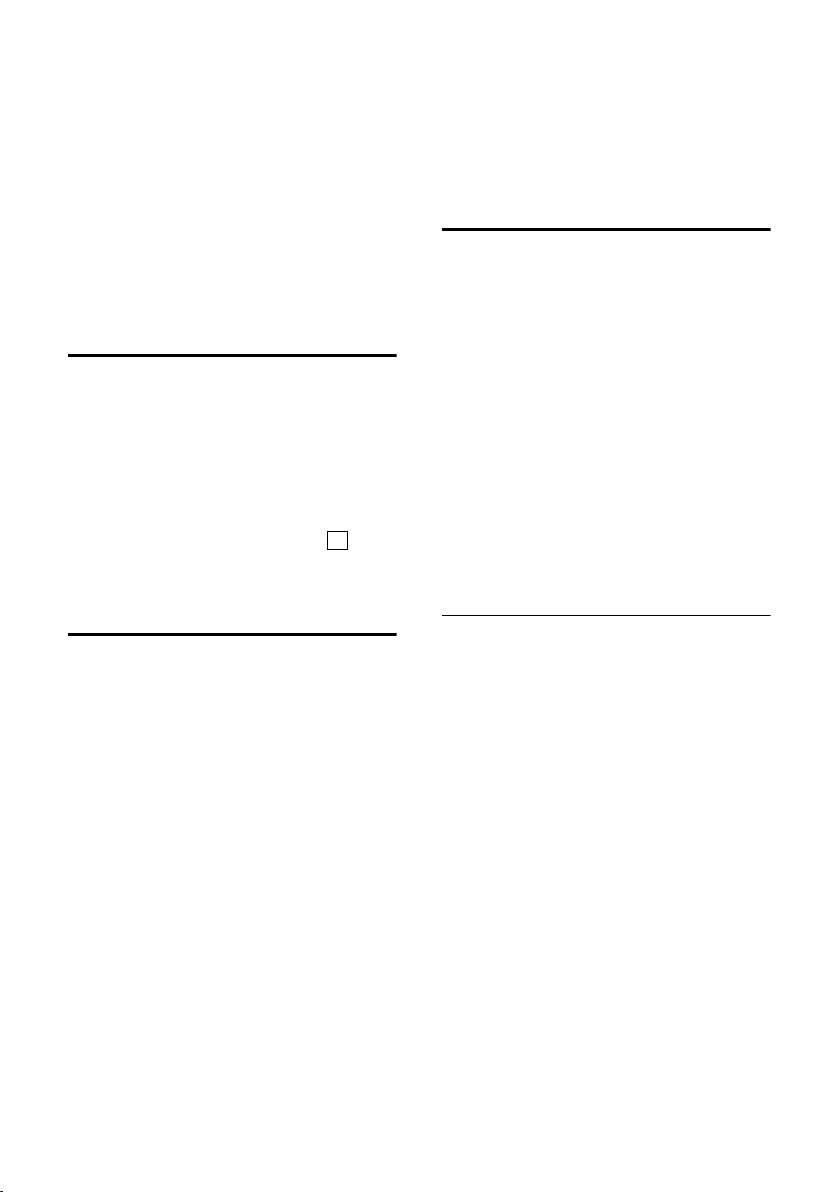
Indstilling af håndsættet
Den aktuelle indstilling vises.
¤ Ændring af indtastninger på flere linjer:
I lader
Vælg Til eller Fra .
Udendørs lader
Vælg Til eller Fra .
§Gem§ Tryk på displaytasten.
a Tr yk længe (standbytilstand).
Aktivering/deaktivering af
automatisk besvarelse af opkald
Hvis du har aktiveret denne funktion, skal
du bare tage håndsættet ud af basestationen eller laderen, når du bliver ringet op.
Du behøver ikke at trykke på opkaldstasten c.
¢ Ð ¢ Håndsæt
v
Autosvar
Vælg, og tryk på
a Tryk længe (standbytilstand).
Ændring af talelydstyrken
Du kan indstille lydstyrken ved håndfri
funktion i fem trin og lydstyrken i håndsættet i tre trin. Du kan kun foretage disse
indstillinger under en samtale.
Du kan kun ændre lydstyrken for håndfri
funktion, når funktionen er aktiveret.
Du er i gang med at føre en ekstern
samtale.
t Åbn menuen.
r Vælg lydstyrke.
§Gem§ Tryk eventuelt på displayta-
sten for at gemme indstillingen permanent.
‰
§OK§ (=til).
Når t er tildelt en anden funktion:
§Mulighed§ Åbn menuen.
Lydstyrke Vælg, og tryk på §OK§.
Foretag indstillinger (se ovenfor).
Ændring af ringetone
u Lydstyrke:
Du kan vælge mellem fem lydstyrker
(1–5; f.eks. lydstyrke 2 = ˆ)
og "Crescendo"-lydstyrken (6; lydstyrken bliver kraftigere for hver ringetone
= ‰).
u Ringetoner:
Du kan vælge mellem 15 forskellige
melodier.
Du kan indstille ringetoner for følgende
funktioner.
u Til ekst. opkald : For eksterne opkald
u Til int. opk. : For interne opkald
u Alle ens: Samme for alle funktioner
Indstillinger for individuelle funktioner
Du kan indstille lydstyrken og melodien,
så de afhænger af signaleringstypen.
¢ Ð ¢ Lydindstilling ¢ Til ekst. opk.
v
q Vælg indstilling, f.eks. Til ekst.
opkald , og tryk på
§OK§.
¤ Ændring af indtastninger på flere linjer:
r Indstil lydstyrken (1-6).
s Gå til den næste linje.
r Vælg melodi.
§Gem§ Gem indstillingen ved at
trykke på displaytasten.
I standbytilstand kan du også åbne
menuen Til ekst. opk. ved at trykke kort
på t.
15
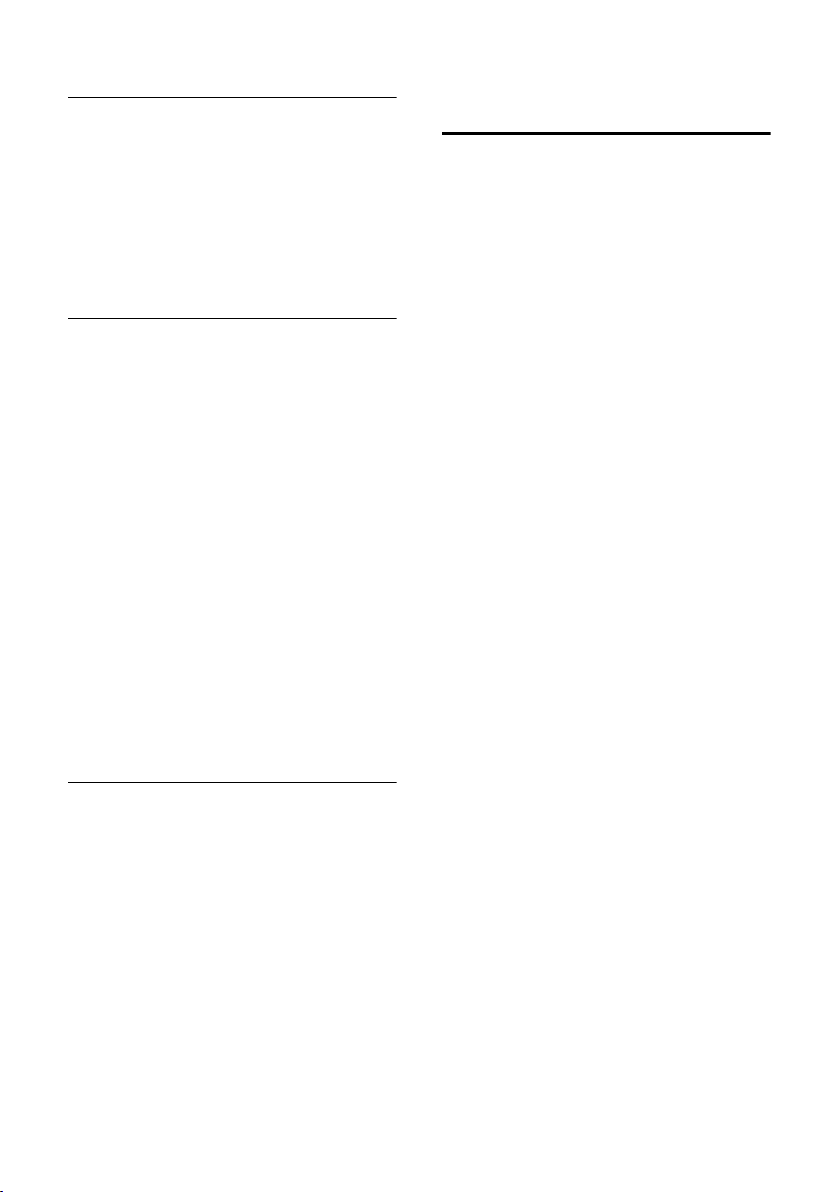
Indstilling af håndsættet
Samme indstillinger for alle funktioner
v ¢ Ð ¢ Lydindstilling ¢ Til ekst. opk.
¢ Alle ens
¤ Indstil lydstyrke og ringetone (se "Ind-
stillinger for individuelle funktioner").
§Ja§ Tryk på displaytasten for at
bekræfte forespørgslen.
a Tr yk længe (standbytilstand).
Deaktivering/aktivering af ringetonen
Inden du besvarer et opkald eller i standbytilstand kan du på håndsættet deaktivere ringetonen permanent eller for det
aktuelle opkald. Du kan ikke genaktivere
ringetonen under en ekstern samtale.
Permanent deaktivering af ringetonen
* Hold stjernetasten nede, indtil
ringetonen ikke kan høres
længere.
På displayet vises symbolet Ú.
Genaktivering af ringetonen
* Tryk længe på stjernetasten.
Deaktiver ringetonen for det aktuelle
opkald
§Ring fra§ Tryk på displaytasten.
Aktivering/deaktivering af
påmindelsestone
I stedet for ringetonen kan du aktivere en
påmindelsestone. Der høres så en kort
tone ("Bip") i stedet for ringetonen.
* Tryk længe på stjernetasten,
og inden 3 sek.:
§Bip§§ Tryk på displaytasten. Nu sig-
naleres et opkald med én kort
påmindelsestone. º vises på
displayet.
Aktivering/deaktivering af
servicetoner
Håndsættet bruger lyde til at gøre
opmærksom på forskellige begivenheder
og tilstande. Du kan aktivere eller deaktivere følgende servicetoner uafhængigt af
hinanden:
u Tast ek lik : Alle tastetryk bekræftes.
u Kvitteringstoner:
– Bekræftelsestone (stigende tone-
sekvens): efter indtastning/indstilling, og når der modtages en SMS
hhv. et nyt opslag i telefonsvarerlisten (afhænger af basestationen)
eller opkaldslisten
– Fejltone (faldende tonesekvens):
ved indtastningsfejl
– Menusluttone: når du når til slut-
ningen af en menu
u Batteritone: Batterierne skal oplades.
v ¢ Ð ¢ Lydindstilling ¢ Servicetoner
¤ Ændring af indtastninger på flere linjer:
Tasteklik:
Vælg Til eller Fra .
Bekræft:
Vælg Til eller Fra .
Batt lav:
Til, Vælg Fra eller V.s am ta. Batteritonen
aktiveres eller deaktiveres hhv. høres
kun i samtaletilstand.
¤ Gem ændringerne (s. 21).
Bekræftelsestonen ved placering af håndsættet i laderen kan ikke deaktiveres.
16
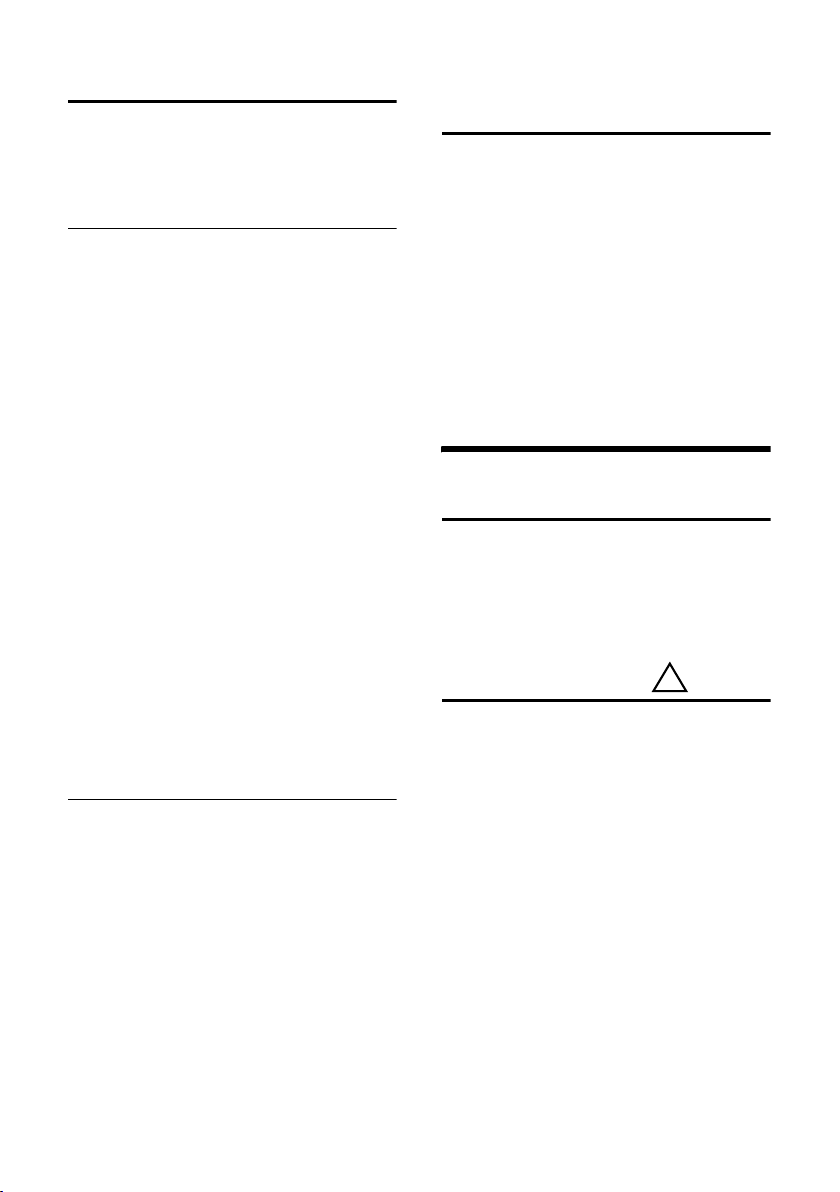
Bilag
Indstilling af vækkeuret
Forudsætning: Dato og klokkeslæt er indstillet (s. 6).
Aktivering/deaktivering og indstilling
af vækkeur
v ¢ ì
¤ Ændring af indtastninger på flere linjer:
Aktivierung:
Vælg Til eller Fra .
Kl:
Indtast tidspunktet for vækningen
(4-cifret).
Melodi:
Vælg melodi.
Lydstyrke:
Indstil lydstyrken (1-6).
¤ Gem ændringerne (s. 21).
Symbolet ¼ vises.
En vækning signaleres med den valgte rin-
getonemelodi på håndsættet. Vækningen
høres i 60 sek. På displayet vises Alarm
Hvis du ikke trykker på en tast, gentages
vækningen to gange med fem minutters
mellemrum, hvorefter den deaktiveres.
Under et opkald signaleres en vækning
kun med en kort tone.
Deaktiver vækning/gentag efter pause
(snooze)
Forudsætning: Der høres en vækning.
§Off§ Tryk på displaytasten. Væknin-
gen deaktiveres.
hhv.
§Pause§ Tryk på displaytasten eller en
vilkårlig tast. Vækningen deaktiveres og gentages efter
5 minutter. Efter den anden
gentagelse deaktiveres vækningen helt.
Nulstilling af håndsættet til
standardindstillingen
Du kan nulstille individuelle indstillinger
og ændringer. Opslagene i telefonbogen,
Call-by-Call-listen, opkaldslisten og tilmeldingen af håndsættet til basestationen
bevares.
¢ Ð ¢ Håndsæt ¢ Nulstil håndsæt
v
§Ja§ Tryk på displaytasten.
Afbryd nulstillingen med a eller displaytasten
a Tr yk længe (standbytilstand).
§Nej§.
Bilag
Pleje
¤ Tør basestationen og håndsættet af
med en fugtig klud eller en antistatisk
klud.
Brug aldrig en tør klud. En tør klud kan
forårsage statisk elektricitet.
Kontakt med væske
Hvis håndsættet kommer i kontakt med
væske:
1. Sluk håndsættet, og tag med det
samme batterierne ud.
2. Lad væsken dryppe ud af håndsættet.
3. Tør (dup) alle dele forsigtigt, og lad der-
efter håndsættet ligge i mindst
72 timer med batterirummet åbent og
tastaturet nedad på et tørt, varmt sted
(ikke: mikrobølgeovn, bageovn eller
lignende).
4. Tænd først håndsættet igen, når det
er tørt.
Når håndsættet er helt tørt, kan det i
mange tilfælde tages i brug igen.
!
17

Bilag
Spørgsmål og svar
Hvis brugen af håndsættet giver
anledning til spørgsmål, kan du kontakte
os via
www.siemens.com/gigasetcustomercare
24 timer i døgnet. I den følgende tabel finder du desuden en liste over ofte forekommende problemer og mulige løsninger.
Der vises ikke noget på displayet.
1. Håndsættet er ikke aktiveret.
¥ Tryk længe på afbrydtasten a.
2. Batterierne er tomme.
¥ Oplad eller udskift batterierne (s. 4).
Håndsættet reagerer ikke på tastetryk.
Tastaturspærring er aktiveret.
¥ Tryk længe på firkanttasten
På displayet blinker "Basestation x"
1. Håndsættet er uden for basestationens
rækkevidde.
#
(s. 8).
¥ Formindsk afstanden mellem håndsæt
og basestation.
2. Håndsættet er blevet afmeldt.
¥ Tilmeld håndsæt (s. 5).
På displayet blinker Søger base.
Håndsættet er indstillet til Bedste base, og der
ikke nogen basestation inden for rækkevidde.
¥ Formindsk afstanden mellem håndsæt og
basestation.
Håndsættet ringer ikke.
Ringetonen er slået fra.
¥ Aktiver ringetonen (s. 16).
Din samtalepartner kan ikke høre dig.
Du har trykket på tasten
i håndsættet er slået fra.
u (INT). Mikrofonen
¥ Slå mikrofonen til igen (s. 8).
Du hører en fejltone ved indtastningen
(faldende tonesekvens).
Handlingen mislykkedes/indtastningen er
forkert.
¥ Gentag proceduren.
Hold øje med displayet, og læs eventuelt i
betjeningsvejledningen.
Kundeservice (Customer Care)
Hvis brugen af telefonen giver anledning
til spørgsmål, kan du få fat i os via vores
onlinesupport på web-adressen
www.siemens.com/service
døgnet. Her kan du få enkel og let
tilgængelig hjælp ved tekniske spørgsmål
og spørgsmål vedrørende betjening af din
telefon.
Du kan også kontakte vores
HelpDesk 35 25 86 00
Spørgsmål vedrørende det offentlige telefonnet bedes rettet til den pågældende
operatør.
Hvis en reparation er påkrævet, skal du
henvende dig hos din forhandler eller hos
et af vores serviceværksteder. Du kan
finde en oversigt over servicepartnere på
følgende web-adresse:
www.siemens.com/customercare
I lande, hvor vores produkt ikke sælges af
autoriserede forhandlere, tilbyder vi ikke
ombytning eller reparation.
Godkendelser
Denne enhed er beregnet til brug i EU og
Schweiz, i andre lande afhængigt af nationale godkendelser.
Der er taget hensyn til særlige forhold i det
enkelte land.
Siemens AG erklærer hermed, at denne
enhed opfylder de grundlæggende krav
og andre relevante bestemmelser i
direktiv 1999/5/EF.
Du kan finde en kopi af
overensstemmelseserklæringen i henhold
til 1999/5/EF på den følgende
internetadresse:
http://www.siemens.com/gigasetdocs
24 timer i
.
18
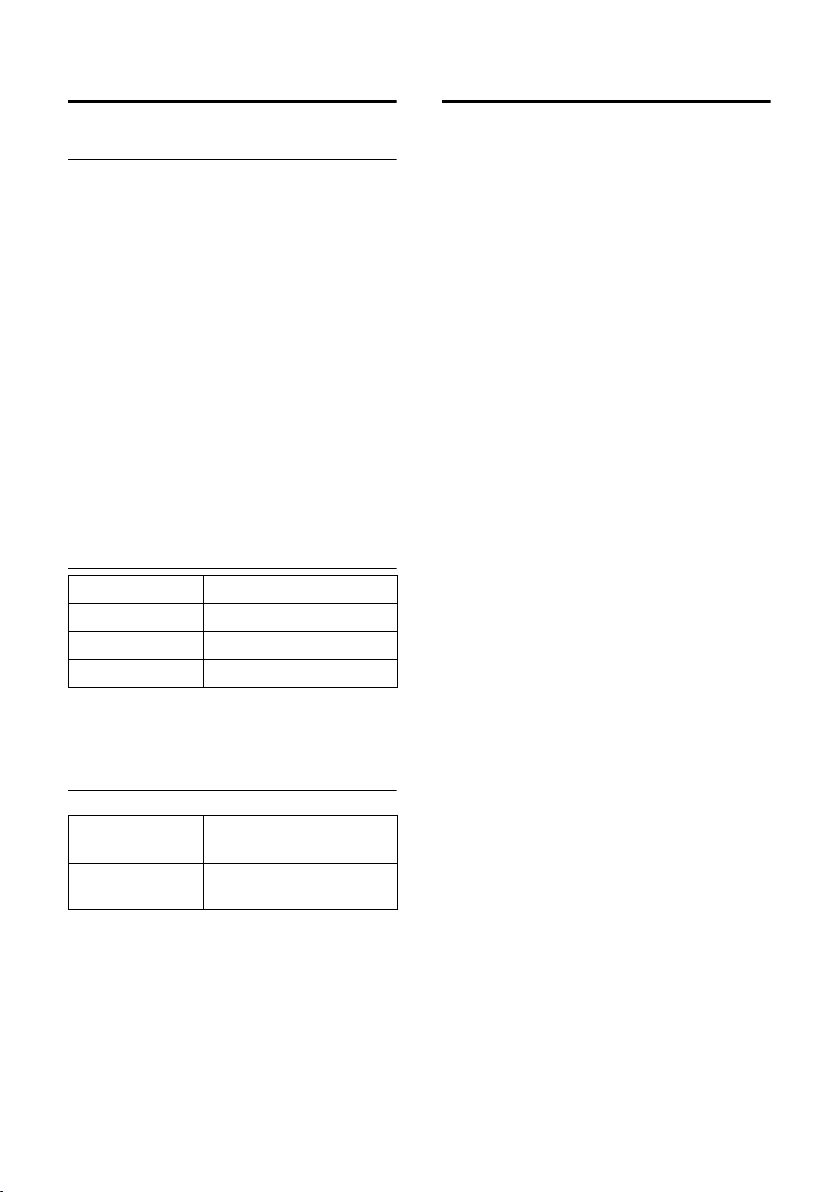
Bilag
Tekniske data
Anbefalede batterier
(På det tidspunkt, hvor betjeningsvejledningen
gik i trykken)
Nikkel-metal-hydrid (NiMH):
u Sanyo Twicell 650
u Sanyo Twicell 700
u Panasonic 700mAh "for DECT"
u GP 700mAh
u Yuasa Technology AAA Phone 700
u Varta Phone Power AAA 700mAh
u GP 850 mAh
u Sanyo NiMH 800
u Yuasa Technologies AAA 800
Håndsættet leveres med godkendte
batterier.
Driftstider/opladningstider for
håndsættet
Kapacitet 650 mAh
Driftstid ca. 170 timer (7 dage)
Samtaletid ca. 13 timer
Opladningstid ca. 6 timer
Drifts- og opladningstiderne gælder kun
ved anvendelse af de anbefalede batterier.
Generelle tekniske data
Mål (håndsæt) 144 x 52 x 29 mm
(L × B × H)
Håndsættets vægt
med batterier
128 g
Producentens garanti
Slutbrugeren ydes en af forhandleren uafhængig fabriksgaranti på nedenstående
vilkår:
u Hvis der inden for de første 24 måneder
efter køb opdages mangler på udstyret
og de tilhørende komponenter som
følge af produktions- og materialefejl,
kan Siemens frit vælge, om man vil
foretage ombytning med et nyt, tidssvarende udstyr eller afhjælpe manglen gennem reparation. På dele, som
udsættes for slitage (batterier, tastatur
og bælteclips), ydes 6 måneders
produktgaranti.
u Producentens Garanti
Slutbrugeren ydes en af forhandleren uafhængig fabriksgaranti på nedenstående
vilkår:
u Hvis der inden for de første 24 måne-
der efter køb opdages mangler på
udstyret og de tilhørende komponenter som følge af produktions- og materialefejl, kan Siemens frit vælge, om
man vil foretage ombytning med et
nyt, tidssvarende udstyr eller afhjælpe
manglen gennem reparation. På dele,
som udsættes for slitage (batterier,
tastatur og bælteclips), ydes 6 måneders produktgaranti.
u Garantien bortfalder, hvis manglen
skyldes forkert anvendelse og/eller
manglende overholdelse af betjeningsvejledningens instruktioner.
u Garantien kan ikke udstrækkes til at
omfatte servicearbejde udført af den
autoriserede forhandler eller kunden
selv (f.eks. installation, konfigurering
og downloadet software). Vejledninger og software leveret på et særskilt
datamedium er heller ikke omfattet af
garantien.
u Købskvitteringen skal sammen med
købsdatoen anvendes ved fastlæggelsen af, om en given reklamation ligger
inden for reklamationsperioden.
Reklamationer under garantien skal
19

Bilag
fremsættes senest to måneder efter, at
manglen er blevet opdaget.
u Siemens har ret til at beholde udstyr
og komponenter, der ombyttes eller
returneres til Siemens.
u Garantien omfatter nyt udstyr købt
inden for EU. For produkter, der er
solgt i Danmark, er garantien udstedt
af Siemens Mobile A/S, Dybendalsvænget 3, 2630 Tåstrup.
u Krav, d er ikke er omfattet af gar antien ,
kan ikke imødekommes. Siemens kan
ikke holdes ansvarlig for driftsforstyrrelser, formuetab eller tab af data og
software samt andre informationer,
som bruger selv har downloadet/indtastet.
u Hvis der ikke foreligger mangler, der er
omfattet af denne garanti, forbeholder Siemens sig ret til at debitere kunder for ombytning eller reparation.
Ovenstående regler ændrer ikke bevisbyrden til skade for kunden.
Bemærkninger til
betjeningsvejledningen
I denne betjeningsvejledning anvendes
symboler og skrivemåder, som forklares
her.
Anvendte symboler
t Tryk til højre eller til venstre på
kontroltasten. Vælg f.eks. en
indstilling.
c /Q /* osv.
Tryk på den afbildede tast på
håndsættet.
Eksempel på menuvalg
I betjeningsvejledningen angives de trin,
du skal udføre, i forkortet form. I det følgende forklares denne skrivemåde med
„Kontrast“ som eksempel. I kasserne står
der, hvad du skal gøre.
¢ Ð ¢ Skærm
v
¤ Tryk på højre side af styretasten, mens
håndsættet er i standbytilstand, for at
åbne hovedmenuen.
¤ Vælg symbolet Ð med styretasten –
tryk øverst eller nederst på
styretasten.
På displayets øverste linje vises
Indstillinger .
¤ Tryk på displaytasten §OK§ for at
bekræfte funktionen Indstillinger .
Undermenuen Indstillinger vises.
¤ Tryk på styretasten, indtil menufunkti-
onen Skærm er valgt.
¤ Tryk på displaytasten §OK§ for at
bekræfte valget.
Kopiér opslag / Kopiér liste (Eksempel)
Vælg en af de to anførte
menufunktioner.
~ Indtast tal eller bogstaver.
§Gem§ Displaytasternes aktuelle
funktioner, som vises i nederste displaylinje, vises med
negativ skrift.
q Tryk øverst eller nederst på
kontroltasten: blad op eller
ned.
20
Kontrast Vælg, og tryk på §OK§.
¤ Tryk på styretasten, indtil menufunkti-
onen Kontrast er valgt.
¤ Tryk på displaytasten §OK§ for at
bekræfte valget.

Bilag
r Vælg kontrast, og tryk på
§OK§.
¤ Tryk til højre eller til venstre på styreta-
sten for at vælge kontrast.
¤ Tryk på displaytasten §Gem§ for at
bekræfte valget.
a Tryk længe (standbytilstand).
¤ Tryk længe på afbrydtasten, så hånd-
sættet skifter til standbytilstanden.
Eksempel på indtastning på flere
linjer
I mange situationer kan du ændre indstillinger eller indtaste datoer på flere linjer i
en visning.
Indtastning på flere linjer vises i denne
betjeningsvejledning i en forkortet form. I
det følgende forklares denne forkortede
form med "Indstilling af dato og klokkeslæt" som eksempel. I kasserne står der,
hvad du skal gøre.
Du ser den følgende visning (eksempel):
Dato/tid
Dato:
[10.06.05]
Kl:
11:11
Ý Gem
Kl:
Indtast timer/minutter (4-cifret).
¤ Tryk på tasten c.
Den fjerde linje angives som aktiv med
[].
¤ Indtast klokkeslættet med taltasterne.
¤ Gem ændringerne.
¤ Tryk på displaytasten §Gem§.
¤ Tryk derefter længe på tasten a.
Håndsættet går tilbage til
standbytilstand.
Skrivning og redigering af tekst
Når du skriver tekst, gælder der følgende
regler:
u Du kan styre markøren med u v t
s.
u Tegn tilføjes til venstre for markøren.
u Tr yk på st jernet as ten
tabellen med specialtegn.
u Ved indtastning i telefonbogen skrives
det første bogstav i navnet automatisk
med stort og resten med småt.
Indtastning af specialtegn
Når du skriver en SMS, kan du åbne tabellen med specialtegn med tasten
vælge det ønskede tegn og tilføje det med
§Indsæt§.
*
fo r a t få vist
*,
Dato:
Indtast dato/måned/år (6-cifret).
Den anden linje angives som aktiv med
[].
¤ Indtast datoen med taltasterne.
Skriv SMS/ navn
(uden tekstindtastningshjælp)
Forudsætning:
Din basestation understøtter SMS.
Tryk længe på firkanttasten # for at
skifte fra „Abc“ til „123“, fra „123“ til „abc“
og fra „abc“ til „Abc“ (store bogstaver:
1. bogstav skrives stort, de andre ikke).
Tryk på firkanttasten # inden indtastningen af bogstaver.
21

Bilag
Når du skriver en SMS:
u Du kan se på displayet, om du har valgt
at skrive med store bogstaver, små bogstaver eller tal. Øverst til højre på displayet står der hhv. "Abc", "abc" og
"123".
u Hvis du trykker længe på en tast, vises
tegnene for den pågældende tast på
den nederste displaylinje og markeret
i rækkefølge. Når du slipper tasten, tilføjes det markerede tegn i
indtastningsfeltet.
Skriv en SMS
(med tekstindtastningshjælp)
Forudsætning:
Din basestation understøtter SMS.
Tekstindtastningshjælpen EATONI
understøtter dig ved indtastning af
tekstmeddelelser.
Hver af tasterne mellem Q og O
er tilknyttet flere bogstaver og tegn. Disse
tegn vises i valglinjen umiddelbart under
tekstfeltet (oven for displaytasterne), så
snart du trykker på en tast. Det mest sandsynlige bogstav vises med negativ skrift
og står først på valglinjen. Det overføres til
tekstfeltet.
612(1) Ç Abc
Hej Peter, kan ikke komme
i dag. Je
ghi
X Muligheder
1EATONI er aktiveret
2 Store bogstaver, små bogstaver og tal
3SMS-tekst
4 Valglinje
1
2
3
4
Hvis dette bogstav er det rigtige, kan du
bekræfte det ved at trykke på den næste
tast. Hvis bogstavet ikke er det rigtige, skal
du trykke kort på firkanttasten #, indtil det ønskede bogstav vises med negativ
skrift på displaylinjen og dermed overføres til tekstfeltet.
Hvis du trykker længe på firkanttasten
#, skifter du fra „Abc“ til „123“, fra
„123“ til „abc“ og fra „abc“ til „Abc“.
Deaktivering/aktivering af
tekstindtastningshjælp
Forudsætning: Du skriver en SMS.
Mulighed Tryk på displaytasten.
Indtastn. hjælp
‰
Vælg, og tryk på
§OK§ ( = til).
a Tryk kort på afbrydtasten for
at vende tilbage til tekstfeltet.
Indtast teksten.
Telefonbogopslagenes rækkefølge
Tel efo nbogso pslage ne sorteres som
hovedregel alfabetisk. Mellemrum og tal
har første prioritet. Sorteringsrækkefølgen
er som følger:
1. Mellemrum
2. Tal (0–9)
3. Bogstaver (alfabetisk)
4. Øvrige tegn
Hvis du vil omgå opslagenes alfabetiske
rækkefølge, skal du indsætte et mellemrum foran navnet. Dette opslag vil så
komme til at stå først i telefonbogen.
Navne med en stjerne foran står til sidst
i telefonbogen.
22
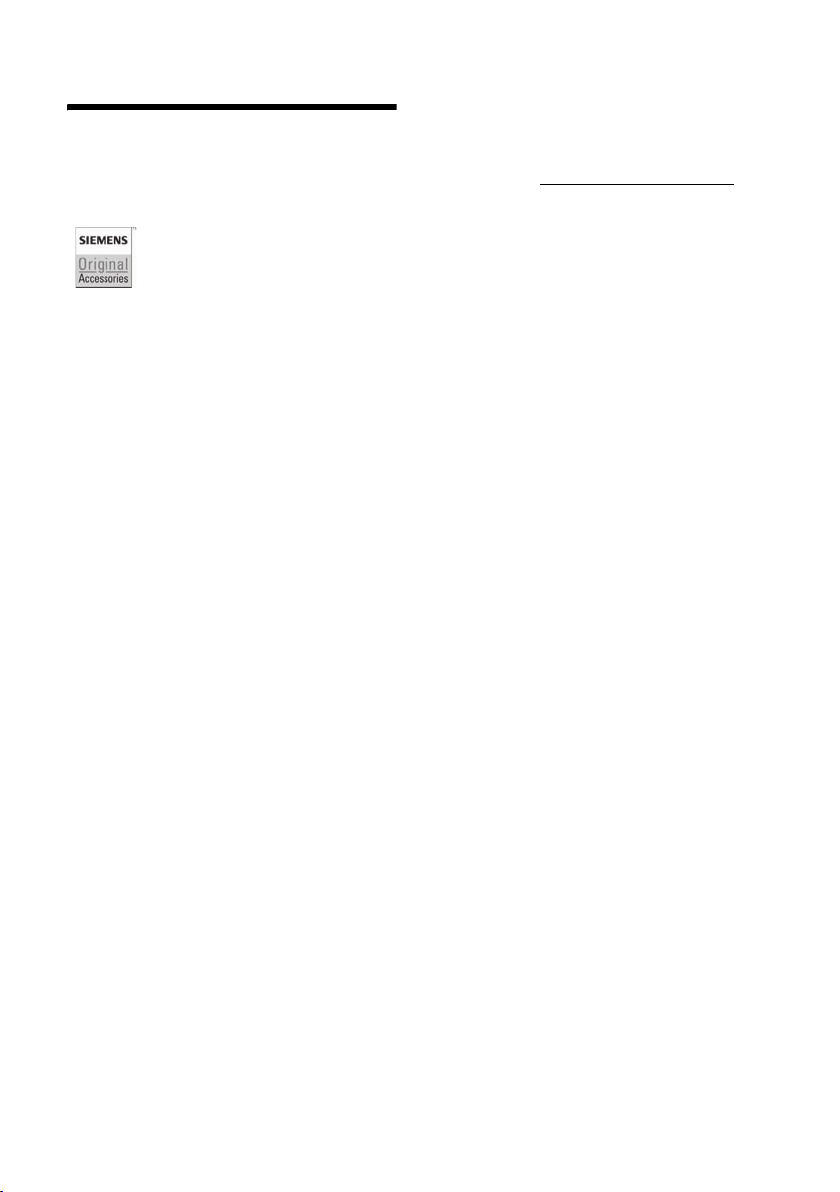
Tilbehør
Tilbehør
Alt tilbehør og batterierne kan fås i specialforretninger.
Du kan også bestille direkte på internettet i onlinebutikken: www.siemens.com/shop.
Her kan du også få de seneste produktoplysninger.
Anvend kun originalt tilbehør. På den måde undgår du risiko for helbreds- og
tingsskader samtidig med at du sikrer, at alle relevante bestemmelser
overholdes.
23

Stikordsregister
Stikordsregister
A
Advarselstone, se Servicetoner
Afbryde (handling)
Afbryd-tast
Afbrydtast
Afhjælpe fejl
Afslutte, samtale
Automatisk besvarelse af opkald
. . . . . . . . . . . . . . . . . . . . . 1
. . . . . . . . . . . . . . . . . . . . . . 7
B
Babysitter . . . . . . . . . . . . . . . . . . . . . 12
aktivere
følsomhed
indtaste opkaldstelefonnummer
Basestation
skifte
Batteri
anbefalede batterier
display
oplade
symbol
sætte i
Batteritone
Bedste base
Bekræftelsestone
Beskedtast
åbne liste
Besvare opkald
Besvarelse af opkald
Bruge telefonen
besvarelse af opkald
ekstern
internt
. . . . . . . . . . . . . . . . . . . . . 13
. . . . . . . . . . . . . . . . . . . . . . . . 6
. . . . . . . . . . . . . . . . . . . . . . . 1
. . . . . . . . . . . . . . . . . . . . . . . 1
. . . . . . . . . . . . . . . . . . . . . . 1
. . . . . . . . . . . . . . . . . . . . . . . 4
. . . . . . . . . . . . . . . . . . . . 16
. . . . . . . . . . . . . . . . . . . . . 1
. . . . . . . . . . . . . . . . . . . . . . 7
. . . . . . . . . . . . . . . . . . . . . . . 8
C
Call-by-Call-liste. . . . . . . . . . . . . . . . . 10
. . . . . . . . . . . . . . . . . . . . . . . . . 1
tast
Call-by-Call-numre
D
Dato, indstille . . . . . . . . . . . . . . . . . . . 6
Deaktivering af lyden
Digitalur
Display
. . . . . . . . . . . . . . . . . . . . . . 14
belysning
displaytaster
farveskema/kontrast
. . . . . . . . . . . . . . . 9
. . . . . . . . . . . . . . . . . . . 18
. . . . . . . . . . . . . . . . . 7
. . 7, 15
. . . . . . . . . . . . . . . . . . . 13
. . . 13
. . . . . . . . . . . . 19
. . . . . . . . . . . . . . . . . . . . . 6
. . . . . . . . . . . . . . . 16
. . . . . . . . . . . . . . . . . . . . 12
. . . . . . . . . . . . . . . . . 15
. . . . . . . . . . . . . . 7
. . . . . . . . . . . . . 7
. . . . . . . . . . . . . . . 10
. . . . . . . . . . . . . . 8
. . . . . . . . . . . . . . . . . . . . 14
. . . . . . . . . . . . . . . . 1, 9
. . . . . . . . . . . . 14
i standbytilstand
indstille
logo
skifte displaysprog
sprog, du ikke forstår
. . . . . . . . . . . . . . . . . . . . .14
. . . . . . . . . . . . . . . . . . . . . . . .14
. . . . . . . . . . . . . . . 9
. . . . . . . . . . . . . .14
. . . . . . . . . . . .14
E
EATONI (hjælp til tekstindtastning) . . .22
Eksempel
indtastning på flere linjer
menuvalg
. . . . . . . . . . . . . . . . . . . .20
. . . . . . . . .21
F
Fejltone . . . . . . . . . . . . . . . . . . . . . . .16
Firkanttast
Forkerte indtastninger (rettelse)
. . . . . . . . . . . . . . . . . . . .1, 8
. . . . . 9
G
Garanti . . . . . . . . . . . . . . . . . . . . . . .19
Genopkald, manuelt
Genopkaldsliste
. . . . . . . . . . . . . .12
. . . . . . . . . . . . . . . . .12
H
Headsetbuchse. . . . . . . . . . . . . . . . . . 6
Hukommelse
telefonbog
Hurtigopkald
tilknytte tast 1
Høreapparater
Håndfri funktion
tast
Håndsæt
aktivere/deaktivere
anvende babysitter
displaybelysning
displaysprog
drifts- og opladningstider
kontakt med væske
liste
logo
nulstille til standardindstilling
servicetoner
skifte til bedste modtagelse
skifte til en anden basestation
slå lyden fra
standbytilstand
talelydstyrke
tilmelde
tilmelde til endnu en basestation
Håndsæt, bruge
. . . . . . . . . . . . . . . . . . .11
. . . . . . . . . . . . . . . . . 1
. . . . . . . . . . . . . . . . . . 3
. . . . . . . . . . . . . . . . . 7
. . . . . . . . . . . . . . . . . . . . . . . . . 1
. . . . . . . . . . . . . 8
. . . . . . . . . . . . .12
. . . . . . . . . . . . . . .14
. . . . . . . . . . . . . . . . . .14
. . . . . . . .19
. . . . . . . . . . . . .17
. . . . . . . . . . . . . . . . . . . . . . . . 8
. . . . . . . . . . . . . . . . . . . . . . . .14
. . . . .17
. . . . . . . . . . . . . . . . . .16
. . . . . . . 6
. . . . . 6
. . . . . . . . . . . . . . . . . . 8
. . . . . . . . . . . . . . . . 9
. . . . . . . . . . . . . . . . . .15
. . . . . . . . . . . . . . . . . . . . . 5
. . . 6
. . . . . . . . . . . . . . . . . 7
24
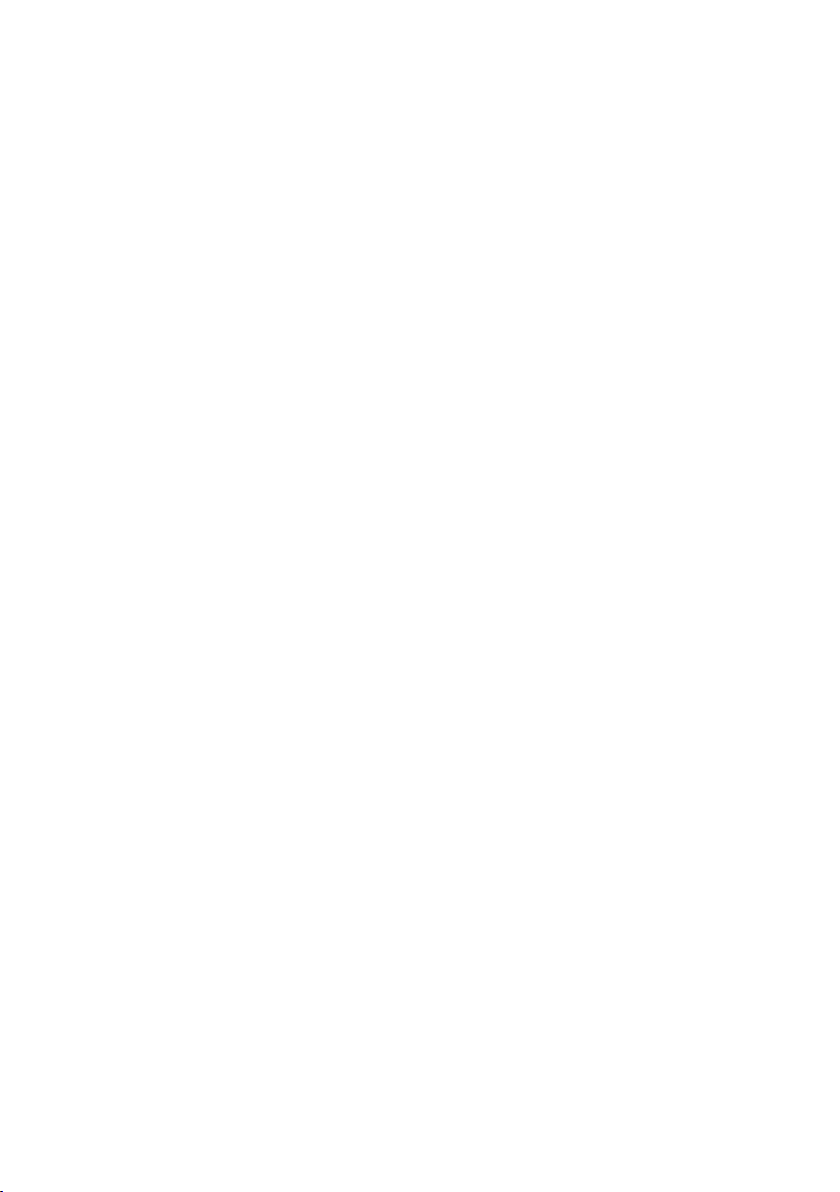
Stikordsregister
Håndsættets driftstid
ved aktiveret babysitter
. . . . . . . . . . . . . 19
. . . . . . . . . 13
I
Indstille
. . . . . . . . . . . . . . . . . . . . . . . . 6
dato
displaybelysning
displaysprog
klokkeslæt
. . . . . . . . . . . . . . . . . . . . . . . 14
logo
lydstyrke, melodi
ringetonelydstyrke
talelydstyrke
vækkeur
Indstille melodi
Indstillinger, se Indstille
Indtast opkaldspause
Indtastning af specialtegn
Indtastning på flere linjer
Intern samtale
. . . . . . . . . . . . . . . . . . . . 17
. . . . . . . . . . . . . . 14
. . . . . . . . . . . . . . . . . 14
. . . . . . . . . . . . . . . . . . . . 6
. . . . . . . . . . . . . . 15
. . . . . . . . . . . . . 15
. . . . . . . . . . . . . . . . . 15
. . . . . . . . . . . . . . . . . 15
. . . . . . . . . . . . . . 1
. . . . . . . . . 21
. . . . . . . . . . 21
. . . . . . . . . . . . . . . . . . . 8
K
Klokkeslæt, indstille. . . . . . . . . . . . . . . 6
Kortvalg
Kundeservice
Kvitteringstoner
. . . . . . . . . . . . . . . . . . . 10, 11
. . . . . . . . . . . . . . . . . . 18
. . . . . . . . . . . . . . . . 16
L
Liste
Call-by-Call-liste
genopkaldsliste
håndsæt
. . . . . . . . . . . . . . . . . . . . . . . . . 14
Logo
Lyd
ringetone
Lydstyrke
højttaler
håndsæt
indstille
Ringetone
ringetone
tale, håndsæt
Lydstyrke i håndsættet
. . . . . . . . . . . . . . . . . . . . . 15
. . . . . . . . . . . . . . . 10
. . . . . . . . . . . . . . . 12
. . . . . . . . . . . . . . . . . . . . . 8
. . . . . . . . . . . . . . . . . . . . 15
. . . . . . . . . . . . . . . . . . . . 15
. . . . . . . . . . . . . . . . . . . . 15
. . . . . . . . . . . . . . . . . . . 15
. . . . . . . . . . . . . . . . . . . . 15
. . . . . . . . . . . . . . . . . 15
. . . . . . . . . . . . 15
M
Manuelt genopkald . . . . . . . . . . . . . . 12
Medicinske apparater
Menu
sluttone
tast
åbne
. . . . . . . . . . . . . . . . . . . . . 16
. . . . . . . . . . . . . . . . . . . . . . . . . 9
. . . . . . . . . . . . . . . . . . . . . . . . 8
. . . . . . . . . . . . . 3
ét menuniveau tilbage
Menuvalg
Mikrofon
. . . . . . . . . . . . . . . . . . . . . .20
. . . . . . . . . . . . . . . . . . . . . . 1
. . . . . . . . . . . 9
N
Netudbyder (nummerliste) . . . . . . . . .10
. . . . . . . . . . . . . . . . . . . . . . . .17
Nulstil
Nummer
gemme i telefonbogen
som opkaldsnummer
for babysitter
Nummerliste (netudbyder)
. . . . . . . . . .10
. . . . . . . . . . . . . .13
. . . . . . . . .10
O
Onlinebutik . . . . . . . . . . . . . . . . . . . .23
Opkald
ekstern
internt
Opkald til alle
Opkaldsliste
Opkaldstast
Opladningstider for håndsæt
Opladningstilstand, visning
. . . . . . . . . . . . . . . . . . . . . . 7
. . . . . . . . . . . . . . . . . . . . . . 8
. . . . . . . . . . . . . . . . . . . 8
. . . . . . . . . . . . . . . . . . . .12
. . . . . . . . . . . . . . . . . . .1, 7
. . . . . . . .19
. . . . . . . . . 1
P
Pakkens indhold. . . . . . . . . . . . . . . . . 4
Pleje, telefon
Producentens garanti
Påmindelse
Påmindelsestone
. . . . . . . . . . . . . . . . . . .17
. . . . . . . . . . . . .19
. . . . . . . . . . . . . . . . . . . .12
. . . . . . . . . . . . . . . .16
R
Redigere
opkaldsnummer
Rette forkerte indtastninger
Ringetone
indstille lydstyrke
indstille melodi
. . . . . . . . . . . . . . . . . . . . . . .15
ændre
. . . . . . . . . . . . . . . . . . . . . . . . . 1
R-tast
Rækkefølge i telefonbogen
. . . . . . . . . . . . . . .13
. . . . . . . . 9
. . . . . . . . . . . . . .15
. . . . . . . . . . . . . . . .15
. . . . . . . . .22
S
Samtale
afslutte
ekstern
intern
Samtalevarighed
Sende
telefonbogsopslag til håndsæt
Servicetoner
. . . . . . . . . . . . . . . . . . . . . . 7
. . . . . . . . . . . . . . . . . . . . . . 7
. . . . . . . . . . . . . . . . . . . . . . . 8
. . . . . . . . . . . . . . . . 7
. . . . .11
. . . . . . . . . . . . . . . . . . . .16
25

Stikordsregister
Siemens onlinebutik
Signaltone, se Servicetoner
Sikkerhedsanvisninger
Skifte
displaysprog
Skrivning
Slette
tegn
Slettetast
Slukke
håndsæt
tastaturspærring
Snooze
Sprog, display
Spærring
aktivere/deaktivere
Standardindstilling
håndsæt . . . . . . . . . . . . . . . . . . . . 17
Standbytilstand (display)
Standbytilstand, vende tilbage til
Stjernetast
Strømforsyning
Styretast
Styretasten
Symbol
ringetone
vækkeur
Søg i telefonbogen
. . . . . . . . . . . . . . . . . . . . . 21
. . . . . . . . . . . . . . . . . . . . . . . . 9
. . . . . . . . . . . . . . . . . . . . . . 9
. . . . . . . . . . . . . . . . . . . . . 8
. . . . . . . . . . . . . . . . . . . . . . . 17
tastaturspærring
. . . . . . . . . . . . . . . . . . 1, 16
. . . . . . . . . . . . . . . . . . . . . . . 1
. . . . . . . . . . . . . . . . . . . . . 8
. . . . . . . . . . . . . . . . . . . . 16
. . . . . . . . . . . . . . . . . . . . 17
. . . . . . . . . . . . . 23
. . . . . . . . . . . . . 3
. . . . . . . . . . . . . . . . . 14
. . . . . . . . . . . . . . . 8
. . . . . . . . . . . . . . . . . . 14
. . . . . . . . . . . . 8
. . . . . . . . . . . 9
. . . . . 9
. . . . . . . . . . . . . . . . . . 3
. . . . . . . . . . . . . . 10
T
Tal elyds tyrke . . . . . . . . . . . . . . . . . . . 15
Tast 1 (hurtigopkald)
Tastaturspærring
Tas tekl ik
Tas ter
. . . . . . . . . . . . . . . . . . . . . . 16
afbryd-tast
beskedtast
Call-by-Call-tast
displaytaster
firkanttast
hurtigopkald
håndfri funktion-tasten
kortvalg
menutast
opkaldstast
R-tast
slettetast
stjernetast
styretast
. . . . . . . . . . . . . . . . 1, 7, 9
. . . . . . . . . . . . . . . . . . . . 1
. . . . . . . . . . . . . . . . . . 1, 8
. . . . . . . . . . . . . . . . . . . . . 10
. . . . . . . . . . . . . . . . . . . . . 9
. . . . . . . . . . . . . . . . . . . . . . . . 1
. . . . . . . . . . . . . . . . . . . . . 9
. . . . . . . . . . . . . . . . . 1, 16
. . . . . . . . . . . . . . . . . . . 1, 8
. . . . . . . . . . . . . . 1
. . . . . . . . . . . . . . . . . 8
. . . . . . . . . . . . . . . . 1
. . . . . . . . . . . . . . . . 1, 9
. . . . . . . . . . . . . . . . . . 1
. . . . . . . . . . 1
. . . . . . . . . . . . . . . . . 1, 7
tildele telefonbogsopslag. . . . . . . . .10
tænd/sluk-tast
Tegnsæt, se specialtegn
Tekniske data
Tek st
skrive, redigere.
Tekstindtastningshjælp
Tel efo nbog
gemme opslag
gemme årsdag
håndtere opslag
rækkefølge for opslag
sende opslag/liste til håndsættet
. . . . . . . . . . . . . . . . . . . . . . . . 8
åbne
Tilbehør
Tilmelde (håndsæt)
Tæn d/sluk-tast
Tæn de
. . . . . . . . . . . . . . . . . . . . . . .23
babysitter . . . . . . . . . . . . . . . . . . . .13
besvare opkald
håndsæt
servicetoner
tastaturspærring
. . . . . . . . . . . . . . . . . 1
. . . . . . . . . . .21
. . . . . . . . . . . . . . . . . . .19
. . . . . . . . . . . . . . .21
. . . . . . . . . . . .22
. . . . . . . . . . . . . . . . . . . . .10
. . . . . . . . . . . . . . . .10
. . . . . . . . . . . . . . . .11
. . . . . . . . . . . . . . .10
. . . . . . . . . . .22
. . .11
. . . . . . . . . . . . . . 5
. . . . . . . . . . . . . . . . . . 1
. . . . . . . . . . . . . . . .15
. . . . . . . . . . . . . . . . . . . . . 8
. . . . . . . . . . . . . . . . . .16
. . . . . . . . . . . . . . . 8
V
Ventemelodi . . . . . . . . . . . . . . . . . . . 8
. . . . . . . . . . . . . . . . . . . . . . . . . . .11
VIP
Vise
hukommelse
Vækkeur
indstille
. . . . . . . . . . . . . . . . . . . . . . . .17
Væske
. . . . . . . . . . . . . . . . . .11
. . . . . . . . . . . . . . . . . . . . .17
Æ
Ændre
Ringetone
talelydstyrke
. . . . . . . . . . . . . . . . . . . .15
. . . . . . . . . . . . . . . . . .15
Å
Åbne
. . . . . . . . . . . . . . . . . . . . . . . 8
menu
telefonbog
Årsdag
. . . . . . . . . . . . . . . . . . . 8
. . . . . . . . . . . . . . . . . . . . . . . .11
26

Luurin yleiskuva
Luurin yleiskuva
16
15
14
13
12
11
10
9
ÐV
INT 1
10.5.2005 09:45
SISÄ SMS
8
1 Näyttö valmiustilassa
2 Akkujen varaus
= e V U (tyhjä...täynnä)
= vilkkuu: Akut melkein tyhjät
e V U vilkkuu: Akkuja ladataan
3 Näyttönäppäimet (s. 9)
4 Viestinäppäin
Soittaja- ja viestilistan avaus (tukiaseman
mukaan)
1
2
3
4
5
6
7
Vilkkuu: uusi viesti tai uusi puhelu
5 Lopetus-, virtanäppäin
Puhelun lopetus, toiminnon keskeytys,
paluu edelliselle valikkotasolle (paina lyhyesti), paluu valmiustilaan (paina pitkään),
luuri päälle/pois päältä (paina pitkään valmiustilassa)
6 Ruutunäppäin
Näppäinlukitus päälle/pois päältä (paina pitkään valmiustilassa),
vaihto isojen ja pienten kirjaimien ja numeroiden välillä
7 Lisäluettelonäppäin
Lisäluettelon avaus
8 Liitinpaikka kuulokkeelle
9 Mikrofoni
10 R-näppäin
- Välipuhelu (flash)
- Valintatauon lisääminen (paina pitkään)
11 Tähtinäppäin
Soittoäänet päälle/pois päältä (paina
pitkään), erikoismerkkitaulukon avaus
12 1-näppäin
Vastaajan/Verkossa olevan vastaajan valinta
(paina pitkään)
13 Puhelunäppäin
Puheluun vastaaminen, valinnantoistolistan
avaus (paina lyhyesti), valinnan aloitus
(paina pitkään)
14 Kaiutinnäppäin
Vaihto luurin käytön ja kaiutintoiminnon
välillä
Palaa: kaiutintoiminto kytketty päälle
Vilkkuu: saapuva puhelu
15 Ohjausnäppäin (s. 8)
16 Kentän voimakkuus
Ð i Ñ Ò (hyvä...heikko)
| vilkkuu: ei kenttää
Ohje:
Kuvassa oleva luuri on tekstiviestitoimintoa
tukevassa tukiasemassa.
1

Sisällysluettelo
Sisällysluettelo
Luurin yleiskuva . . . . . . . . . . . . . . 1
Turvaohjeet . . . . . . . . . . . . . . . . . . 3
Gigaset S45 – Monipuolinen
puhelin . . . . . . . . . . . . . . . . . . . . . 4
Puhelimen käyttöönotto . . . . . . . 4
Pakkauksen sisältö . . . . . . . . . . . . . . . . 4
Luurin käyttöönotto . . . . . . . . . . . . . . . 4
Puhelut . . . . . . . . . . . . . . . . . . . . . 7
Ulkopuhelut . . . . . . . . . . . . . . . . . . . . . 7
Puhelun lopetus . . . . . . . . . . . . . . . . . . 7
Puheluun vastaaminen . . . . . . . . . . . . 7
Kaiutintoiminto . . . . . . . . . . . . . . . . . . 7
Luurin mykistys . . . . . . . . . . . . . . . . . . 7
Sisäpuhelut . . . . . . . . . . . . . . . . . . . . . . 8
Luurin käyttö . . . . . . . . . . . . . . . . . 8
Luuri päälle tai pois päältä . . . . . . . . . . 8
Näppäinlukitus päälle tai pois päältä . . 8
Ohjausnäppäin . . . . . . . . . . . . . . . . . . . 8
Näyttönäppäimet . . . . . . . . . . . . . . . . . 9
Paluu valmiustilaan . . . . . . . . . . . . . . . 9
Valikko . . . . . . . . . . . . . . . . . . . . . . . . . 9
Virheiden korjaus . . . . . . . . . . . . . . . . 10
Puhelinluettelo ja listat . . . . . . . 10
Puhelinluettelo ja lisäluettelo . . . . . . . 10
Valinnantoistolista . . . . . . . . . . . . . . . 12
Listojen avaus viestinäppäimellä . . . . 12
Tilanvalvonta . . . . . . . . . . . . . . . 13
Tilanvalvontatoiminnon kytkeminen pääl-
le ja kohdenumeron tallennus . . . . . . 13
Luurin asetukset . . . . . . . . . . . . . 14
Näytön kieli . . . . . . . . . . . . . . . . . . . . 14
Näytön asetukset . . . . . . . . . . . . . . . . 14
Logon asetus . . . . . . . . . . . . . . . . . . . 15
Näytön taustavalon asetus . . . . . . . . . 15
Automaattinen vastaus puheluun päälle ja
pois päältä . . . . . . . . . . . . . . . . . . . . . 15
Äänenvoimakkuuden säätö . . . . . . . . 15
Soittoäänien muuttaminen . . . . . . . . 16
Merkkiäänet päälle ja pois päältä . . . . 16
Herätys . . . . . . . . . . . . . . . . . . . . . . . . 17
Luurin tehdasasetusten palautus . . . . 17
Liite . . . . . . . . . . . . . . . . . . . . . . . . 18
Puhdistusohjeet . . . . . . . . . . . . . . . . . 18
Laitteen kastuminen . . . . . . . . . . . . . 18
Kysymykset ja vastaukset . . . . . . . . . . 18
Asiakaspalvelu (Customer Care) . . . . . 19
Tekniset tiedot . . . . . . . . . . . . . . . . . . 19
Takuuehdot . . . . . . . . . . . . . . . . . . . . . 20
Käyttöohjeen lukeminen . . . . . . . . . . 20
Symbolit . . . . . . . . . . . . . . . . . . . . . . . 20
Esimerkki valikon käytöstä . . . . . . . . . 21
Esimerkki monirivisen tiedon
määrityksestä . . . . . . . . . . . . . . . . . . . 21
Tekstin kirjoitus ja muokkaus . . . . . . . 22
Lisävarusteet . . . . . . . . . . . . . . . . 24
Hakemisto . . . . . . . . . . . . . . . . . . 25
2

Turvaohjeet
Turvaohjeet
Tärkeää:
Lue turvaohjeet ja käyttöohje ennen puhelimen käyttöönottoa. Selitä lapsillesi ohjeiden sisältö ja
kerro puhelimen käyttöön liittyvistä vaaroista.
Käytä vain mukana toimitettua verkkolaitetta, jonka tyyppikoodi on merkitty
$
laturin pohjaan.
Käytä vain Siemensin suosittelemia, ladattavia akkuja (s. 19)! Älä käytä
muita akkutyyppejä tai tavallisia (ei-ladattavia) akkuja, koska niiden käyttö luurissa voi olla vaarallista ja saattaa aiheuttaa henkilövahinkoja.
Laite voi aiheuttaa häiriöitä terveydenhuollossa käytettäviin laitteisiin. Huomioi
siis ympäristön tekniset rajoitukset ja vaatimukset (esim. sairaalassa).
Luuri voi aiheuttaa epämiellyttävän häiriöäänen kuulolaitteessa.
Älä sijoita laturia kylpyhuoneeseen tai kosteisiin tiloihin. Luuria ja laturia ei ole
roiskevesisuojattu (s. 18).
Älä käytä puhelinta räjähdysalttiissa ympäristössä (esim. lakkaamossa).
ƒ
Kun luovutat Gigaset-puhelimen toiselle henkilölle, anna myös käyttöohje.
Hävitä käytetyt sähkö- ja elektroniikkalaitteet viemällä ne paikallisten viranomaisten järjestämiin asianomaisiin erilliskeräyspisteisiin. Älä laita niitä sekajätteeseen.
Kuvatunnus, jossa pyörillä varustetun jäteastian yli on vedetty risti, osoittaa,
että tuote on Euroopan unionin direktiivin 2002/96/EY (WEEE) mukainen.
Käytettyjen laitteiden asianmukainen hävittäminen ja erilliskeräys vähentävät
ympäristölle ja terveydelle aiheutuvia haittoja. Tämä on käytettyjen sähkö- ja
elektroniikkalaitteiden uudelleenkäytön ja kierrätyksen edellytys.
Lisätietoja käytetyn laitteen hävittämisestä saat paikallisilta viranomaisilta, jätehuoltoyhtiöiltä tai laitetta myyvästä liikkeestä.
Ohje:
Tässä käyttöohjeessa on kuvattu myös toimintoja, jotka eivät välttämättä ole käytettävissä kaikissa
maissa.
3

Puhelimen käyttöönotto
Gigaset S45 – Monipuolinen
puhelin
Puhelimessasi on monia käytännöllisiä toimintoja. Voit tallentaa Gigaset S45 -luuriin
jopa 150 puhelinnumeroa (s. 10). Lisäksi
luurissa on paljon muuta:
u Tallenna tärkeimmät henkilöt VIP-hen-
kilöiksi, jolloin tunnistat heiltä tulevat
puhelut jo soittoäänestä (s. 10).
u Tallenna vuosipäivät (s. 12) puheli-
meesi, niin puhelin muistuttaa sinua
niistä ajoissa.
u Tallenna tärkeimmät puhelinnumerot
puhelimen näppäimiin, jolloin voit soittaa niihin yhdellä painalluksella
(s. 11).
Hauskoja hetkiä uuden Gigaset S45
-luurisi kanssa!
Puhelimen käyttöönotto
Pakkauksen sisältö
u Gigaset S45 -luuri
u laturi (sis. verkkolaitteen)
u kaksi akkua
u akkukotelon kansi
u vyöpidike
u käyttöohje.
Akkujen asettaminen luuriin
Tärkeää:
Käytä vain Siemensin suosittelemia, ladattavia
akkuja (s. 19)! Älä käytä missään tapauksessa
tavallisia (ei-ladattavia) paristoja, koska sellaisten käyttö voi aiheuttaa terveydellisiä tai
aineellisia vahinkoja. Vääränlaiset akut saattavat esimerkiksi rikkoa akkukotelon kannen tai
akut saattavat räjähtää. Lisäksi laitteen toiminnassa voi esiintyä häiriöitä tai laite voi vioittua.
¤ Aseta akut akkukoteloon navat oikein
päin (katso kuva).
Akkujen navat on merkitty akkukoteloon.
Akkukotelon kannen sulkeminen
¤ Aseta akkukotelon kannen sivuaukot
kotelon pidikkeiden kohdalle.
¤ Paina kansi kiinni.
Luurin käyttöönotto
Ohjeita laturin asetuksiin ja seinään asentamiseen on tämän käyttöoppaan
lopussa.
4

Puhelimen käyttöönotto
Vyöpidikkeen kiinnitys
Luurissa on näytön kohdalla aukot vyöpidikkeelle.
¤ Paina vyöpidike luurin takaosaan niin,
että vyöpidikkeen kiinnikkeet kiinnittyvät aukkoihin.
Akkukotelon kannen avaaminen
¤ Irrota ensin vyöpidike.
¤ Tartu kynsillä tai pienellä ruuvimeisse-
lillä vyöpidikkeen aukkojen ja kannen
väliin. Napsauta kansi irti.
Gigaset S45 -luurin automaattinen
rekisteröinti Gigaset S450/S455
-tukiasemaan
Edellytys: Luuria ei ole rekisteröity mihinkään tukiasemaan.
Luuri rekisteröityy Gigaset S450 -tukiasemaan automaattisesti.
¤ Aseta luuri tukiasemaan niin, että sen
näyttö osoittaa eteenpäin.
Rekisteröinti kestää noin minuutin. Sen
aikana luurin näytöllä lukee Rekisteröitym.
ja tukiaseman nimi vilkkuu, esim. Tuk i-
asema 1. Kun luuri on rekisteröity, luurin
sisänumero näkyy näytöllä, esim. INT 2
tarkoittaa, että luurille on annettu sisänumero 2. Luurille annetaan pienin mahdollinen vapaa sisänumero (1–6). Jos sisänumerot 1–6 on jo varattu, uusi luuri korvaa
sisänumerolle 6 määritetyn, valmiustilassa olevan luurin.
Ohjeita:
– Automaattinen rekisteröinti on mahdollista
vain, kun sen tukiaseman kautta, johon
haluat rekisteröidä luurin, ei soiteta parhaillaan puheluita.
– Automaattinen rekisteröinti keskeytyy, jos
jotakin puhelimen näppäintä painetaan.
– Jos luuri ei rekisteröidy automaattisesti,
rekisteröinti on tehtävä manuaalisesti.
Rekisteröinti
Gigaset S45 -luuri on rekisteröitävä tukiasemaan ennen kättöönottoa. Luuri voidaan rekisteröidä jopa neljään eri tukiasemaan. Rekisteröinti tehdään tukiaseman
mukaan.
Manuaalinen rekisteröinti
Jos luuri ei kytkeydy päälle automaattisesti akkujen asentamisen jälkeen, akut
on ladattava.
Kun luuri rekisteröidään manuaalisesti,
luurissa ja tukiasemassa on tehtävä joitakin asetuksia.
Kun luuri on rekisteröitynyt, se palaa valmiustilaan. Näytöllä näkyy luurin sisänumero, esim. INT 1. Jos näin ei käy, toista
rekisteröinti.
5
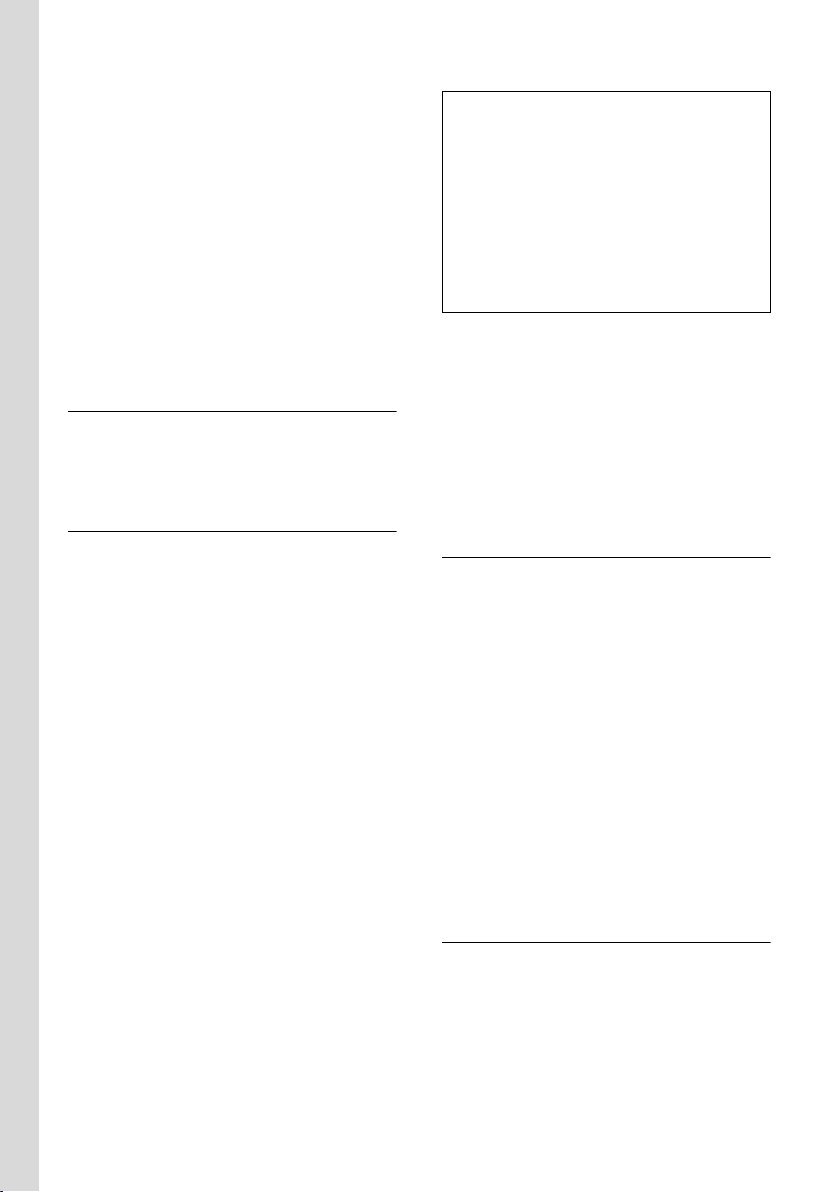
Puhelimen käyttöönotto
1. Luurissa
v ¢ Ð ¢ Luuri ¢ Rekisteröinti
s Valitse tukiasema, esim. Tuk i-
asema 1 ja paina
~ Näppäile tukiaseman järjes-
telmä-PIN (tehdasasetus:
0000) ja paina
vilkkuu esim. Tukiasema 1.
§OK§.
§OK§. Näytöllä
2. Tukiasemassa
Paina 60 sekunnin sisällä tukiaseman luurin haku/paging -näppäintä (s. 1) pitkään
(n. 3 sekuntia).
Kuulokeliitäntä
Puhelimessa voidaan käyttää seuraavanlaisia kuulokkeita (jakkipistoke): HAMA
Plantronics M40, MX100 ja MX150.
Akkujen lataus
¤ Kytke laturin verkkolaite pistorasiaan.
¤ Aseta luuri laturiin niin, että sen näyttö
osoittaa eteenpäin.
Jätä luuri akkujen lataamisen ajaksi laturiin. Kun luuri on kytketty päälle, akkujen
latautumisen merkkinä näytön oikeassa
yläkulmassa näkyy vilkkuva akkusymboli
e. Käytön aikana akkusymboli näyttää
akkujen varauksen (s. 1).
Akkujen ensimmäinen lataaminen ja
latauksen purku
Akkujen varaus näkyy oikein vain, kun
akut ladataan ensin täyteen ja annetaan
sitten purkautua täysin tyhjiksi.
¤ Anna luurin latautua keskeytyksettä
10 tuntia laturissa. Luuria ei tarvitse
kytkeä päälle latauksen ajaksi.
¤ Ota luuri laturista ja aseta se siihen
vasta, kun akut ovat täysin tyhjiä.
Ohjeita:
– Luurin saa asettaa vain sille tarkoitettuun
laturiin tai tukiasemaan.
– Laturissa olevan luurin akut latautuvat
myös silloin, kun luuri ei ole päällä.
– Kun tyhjentyneiden akkujen takia pois
päältä kytkeytynyt luuri asetetaan laturiin,
luuri kytkeytyy automaattisesti päälle.
– Ensimmäisen lataus- ja purkukerran jäl-
keen voit laittaa luurin laturiin jokaisen
puhelun jälkeen.
Tärkeää:
u Toista akkujen täydellinen lataus ja
purku joka kerran, kun irrotat akut luu-
rista ja laitat ne takaisin.
u Akut saattavat kuumentua käytön
aikana. Se on vaaratonta.
u Akkujen latauskapasiteetti heikkenee
teknisistä syistä ajan myötä.
Kellonajan ja päivämäärän asetus
Jos et ole vielä asettanut päivämäärää ja
kellonaikaa, avaa tietokenttä painamalla
§Aika§-näyttönäppäintä.
Muuta kellonaikaa avaamalla tietokenttä:
v ¢ Ð ¢ Pvm/kello
¤ Monirivisen tiedon muuttaminen:
Pvm:
Näppäile päivä, kuukausi ja vuosi kuusi-
numeroisena.
Kello:
Näppäile tunnit ja minuutit nelinume-
roisena, esim. Q M 1 5 tar-
koittaa klo 07:15.
§Talleta§ Paina näyttönäppäintä.
Tukiaseman valinta
Jos luuri on rekisteröity useaan tukiasemaan, voit valita joko tietyn tukiaseman
tai tukiaseman, johon luuri saa parhaan
yhteyden (Paras tukias.).
¢ Ð ¢ Luuri ¢ Valitse tukias.
v
s Valitse tietty tukiasema tai
Paras tukias. ja paina
§OK§.
6

Puhelut
Puhelut
Ulkopuhelut
Ulkopuhelut ovat yleiseen puhelinverkkoon soitettuja puheluita.
~c Näppäile puhelinnumero ja
paina puhelunäppäintä.
Tai :
c~ Paina puhelunäppäintä c
pitkään ja näppäile numero.
Voit keskeyttää numeron valinnan painamalla lopetusnäppäintä a.
Puhelun kesto näkyy näytöllä puhelun
aikana.
Ohjeita:
– Kun käytät puhelinluetteloa, lisäluetteloa
(s. 1, s. 10) tai valinnantoistolistaa (s. 12),
samaa puhelinnumeroa ei tarvitse näppäillä monta kertaa.
Puhelun lopetus
a Paina lopetusnäppäintä.
Puheluun vastaaminen
Luuri ilmoittaa saapuvasta puhelusta kolmella tavalla: soittoäänellä, näytöllä tekstinä ja vilkkuvana
kaiutinnäppäimenä d.
Voit vastata puheluun painamalla
¤ puhelunäppäintä c
¤ kaiutinnäppäintä d.
Jos luuri on laturissa ja Autom. vastaus -toiminto on päällä (s. 15), luuri vastaa puheluun automaattisesti, kun otat sen laturista.
Jos soittoääni häiritsee, paina
näyttönäppäintä. Voit vastata puheluun
niin kauan, kun numero näkyy näytöllä.
§Äänetön§-
Kaiutintoiminto
Kun kaiutintoiminto on käytössä, puhelinta ei tarvitse pitää korvaa vasten, vaan
se voi olla esim. pöydällä. Myös muut voivat osallistua puheluun.
Kaiutintoiminto päälle tai pois päältä
Kytkeminen päälle numeron valinnan
aikana
~d Näppäile numero ja paina kai-
utinnäppäintä.
¤ Kerro puhekumppanillesi, jos toinen
henkilö kuuntelee puhelua.
Vaihto luurin käytön ja kaiutintoiminnon
välillä
d Paina kaiutinnäppäintä.
Voit kytkeä kaiuttimen päälle ja pois
päältä puhelun aikana ja vastaajaviestejä
kuunnellessasi (tukiasemakohtainen toiminto).
Jos haluat laittaa luurin laturiin puhelun
aikana:
¤ Paina kaiutinnäppäintä d, kun ase-
tat luurin paikalleen. Jos kaiutinnäp-
päimen d valo ei pala, paina näp-
päintä uudelleen.
Äänenvoimakkuuden säätö, katso s. 15.
Luurin mykistys
Voit kytkeä luurin mikrofonin pois päältä
ulkopuhelun ajaksi. Puhekumppanisi kuulee tällöin odotusmusiikkia.
u Mykistä luuri painamalla
ohjausnäppäimen vasenta
reunaa.
” Peruuta mykistys painamalla
näyttönäppäintä.
7

Luurin käyttö
Sisäpuhelut
Samaan tukiasemaan rekisteröityjen luurien väliset sisäpuhelut ovat maksuttomia.
Tiettyyn luuriin soittaminen
u Avaa sisänumerolista.
~ Näppäile luurin sisänumero.
Tai :
u Avaa sisänumerolista.
s Valitse luuri.
c Paina puhelunäppäintä.
Kaikkiin luureihin soittaminen
(ryhmäkutsu)
u Avaa sisänumerolista.
* Paina tähtinäppäintä. Kaikkiin
luureihin soitetaan.
Puhelun lopetus
a Paina lopetusnäppäintä.
Luurin käyttö
Luuri päälle tai pois päältä
a Paina lopetusnäppäintä
pitkään. Kuulet vahvistusäänen.
Näppäinlukitus päälle tai pois
päältä
# Paina ruutunäppäintä
pitkään.
Kuulet vahvistusäänen. Kun näppäinlukitus on päällä, näytöllä näkyy Ø-symboli.
Näppäinlukitus kytkeytyy automaattisesti
pois päältä, kun puhelimeen soitetaan.
Puhelun loputtua näppäinlukitus kytkeytyy takaisin päälle.
Ohjausnäppäin
Tässä käyttöohjeessa on merkitty mustalla
ohjausnäppäimen se reuna (ylä, ala,
oikea, vasen), jota kyseisessä tilanteessa
on painettava, esim. v tarkoittaa, että
ohjausnäppäintä on painettava oikealta.
Ohjausnäppäimen toiminnot:
Luurin valmiustilassa
s Puhelinluettelon avaus.
v Päävalikon avaus.
u Luurien sisänumerolistan
avaus.
t Luurin soittoäänien asetus
(s. 16).
Päävalikossa ja tietokentissä
Siirrä kohdistinta ohjausnäppäimellä ylös
t, alas s, oikealle v ja vasemmalle
u.
Listoissa ja alavalikoissa
t / s Edellinen/seuraava rivi.
v Alavalikon avaus, valinnan
vahvistus.
u Edellinen valikkotaso,
keskeytys.
Ulkopuhelun aikana
s Puhelinluettelon avaus.
u Sisäisen välipuhelun aloitus.
t Luurin tai kaiutintoiminnon
äänenvoimakkuuden säätö.
8
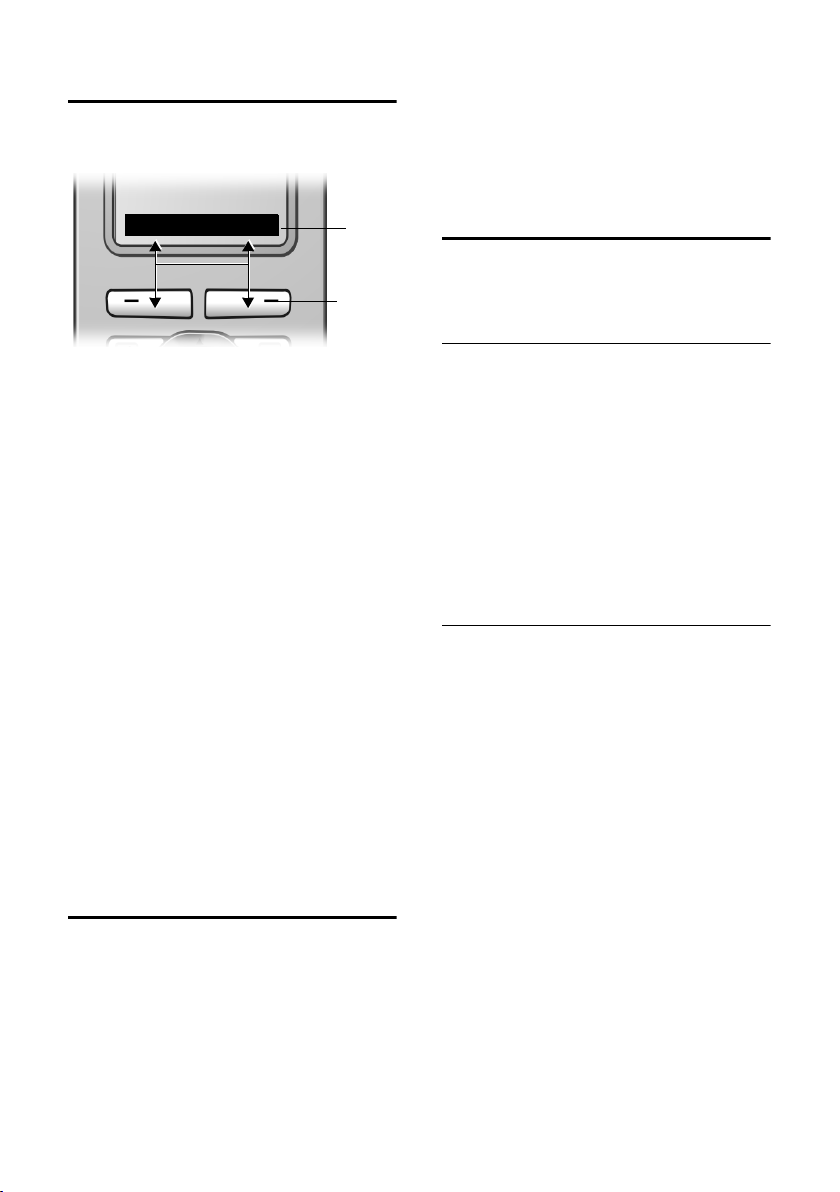
Luurin käyttö
Näyttönäppäimet
Näyttönäppäinten toiminnot vaihtelevat
tilanteen mukaan. Esimerkki:
SISÄ SMS
1 Näyttönäppäimillä valittavat toiminnot nä-
kyvät näytön alarivillä.
2 Näyttönäppäimet
Käynnistä toiminto painamalla näyttötoiminnon alla olevaa näyttönäppäintä.
Tärkeimmät näytön symbolit:
§§§§§§Valikko§§§§§ Päävalikon avaus.
§Valinnat§ Tilannekohtaisen valikon
avaus.
W Poistonäppäin: Tekstin poisto
merkki kerrallaan oikealta
vasemmalle.
Î Paluu edelliselle valikkota-
solle, toiminnon keskeytys.
Ó Numeron kopioiminen
puhelinluetteloon.
Ÿ Tukiasema, jossa on sisäänra-
kennettu vastaaja: Ulkopuhelun siirtäminen vastaajaan.
• Valinnantoistolistan avaus
(tukiasemakohtainen).
1
2
Paluu valmiustilaan
Muutokset, joita et ole vahvistanut tai tallentanut painamalla
§Lähetä§ tai Tallenna §OK§ häviävät.
Esimerkki valmiustilassa olevasta näytöstä
on kuvassa s. 1.
§OK§, §Kyllä§, §Talleta§,
Valikko
Puhelimen toiminnot ovat valikossa, jossa
on useita tasoja.
Päävalikko (ensimmäinen valikkotaso)
¤ Avaa päävalikko painamalla v , kun
luuri on valmiustilassa.
Päävalikon toiminnot näkyvät näytöllä
luettelona, jossa on toiminnon kuvake ja
nimi.
Valitse toiminto eli alavalikko (valikon seuraava taso) seuraavasti:
¤ Siirry ohjausnäppäimellä q toimin-
non kohdalle. Paina
päintä.
Alavalikot
Alavalikoiden toiminnot näkyvät luettelona.
Toiminnon valinta:
§OK§-näyttönäp-
¤ Siirry toiminnon kohdalle ohjausnäp-
päimellä q ja paina
Tai :
§OK§.
¤ Näppäile toiminnon pikavalinnan näp-
päinyhdistelmä.
Palaa edelliselle valikkotasolle tai keskeytä
toiminto painamalla lopetusnäppäintä
a kerran lyhyesti.
Voit palata valmiustilaan mistä tahansa
valikosta seuraavasti:
¤ Paina lopetusnäppäintä a pitkään.
Tai :
¤ Älä paina mitään näppäintä: Näyttö
vaihtuu 2 minuutin kuluttua automaattisesti valmiustilaan.
9

Puhelinluettelo ja listat
Virheiden korjaus
Voit korjata tekstin virheet siirtymällä
ohjausnäppäimellä virheen kohdalle. Sen
jälkeen voit
u poistaa virheellisen merkin kohdisti-
men vasemmalta puolelta painamalla
X
u lisätä merkin kohdistimen vasemmalle
puolelle
u korvata vanhan tiedon (vilkkuu) päivä-
määrää ja kellonaikaa näppäillessäsi.
u Lisää esimerkkejä symbolien, valikoi-
den ja monirivisten tietojen käytöstä on
tämän käyttöohjeen liitteessä, s. 20.
Puhelinluettelo ja listat
Puhelinluetteloon ja lisäluetteloon voidaan tallentaa yhteensä 150 tietoa
(määrä riippuu yksittäisten tietojen
koosta).
Jokaiselle luurille luodaan oma puhelinluettelo ja lisäluettelo. Voit kuitenkin kopioida oman luurisi listat ja tiedot toiseen
luuriin tai tukiasemaan (s. 11).
Puhelinluettelo ja lisäluettelo
Puhelinluetteloon tallennetaan puhelinnumeroita, joille määritellään nimet.
¤ Avaa puhelinluettelo valmiustilassa
painamalla s-näppäintä.
Lisäluetteloon tallennetaan operaattoreiden suuntanumeroita (ns. Call-by-Callnumeroita).
¤ Avaa lisäluettelo valmiustilassa paina-
malla C-näppäintä.
Tietojen pituus
Puh.nro: enintään 32 numeroa
Nimi: enintään 16 merkkiä
Ohje:
Voit määrittää puhelinluettelossa tai lisäluettelossa olevalle numerolle pikavalintanäppäimen.
Puhelinnumeron tallennus
puhelinluetteloon
s ¢ Uusi tieto
¤ Monirivisen tiedon muuttaminen:
Numero :
Näppäile numero.
Nimi :
Näppäile nimi.
Vuosip.:
Näppäile vuosipäivä (s. 12).
Pikavalinta:
Valitse pikavalintanäppäin.
¤ Tallenna muutokset.
Puhelinnumeron tallennus
lisäluetteloon
C ¢ Uusi tieto
¤ Monirivisen tiedon muuttaminen:
Numero :
Näppäile numero.
Nimi :
Näppäile nimi.
Tiedon haku puhelinluettelosta tai
lisäluettelosta
s / C Avaa puhelinluettelo tai lisä-
luettelo.
Voit valita seuraavat toiminnot:
u Selaa tietoja painamalla s, kunnes
hakemasi nimi on valittu.
u Näppäile nimen ensimmäinen kirjain,
siirry oikean nimen kohdalle tarvitta-
essa painamalla s.
Numeroon soittaminen
puhelinluettelosta tai lisäluettelosta
s / C ¢ s (valitse tieto)
c Paina puhelunäppäintä.
Numeroon soitetaan.
10
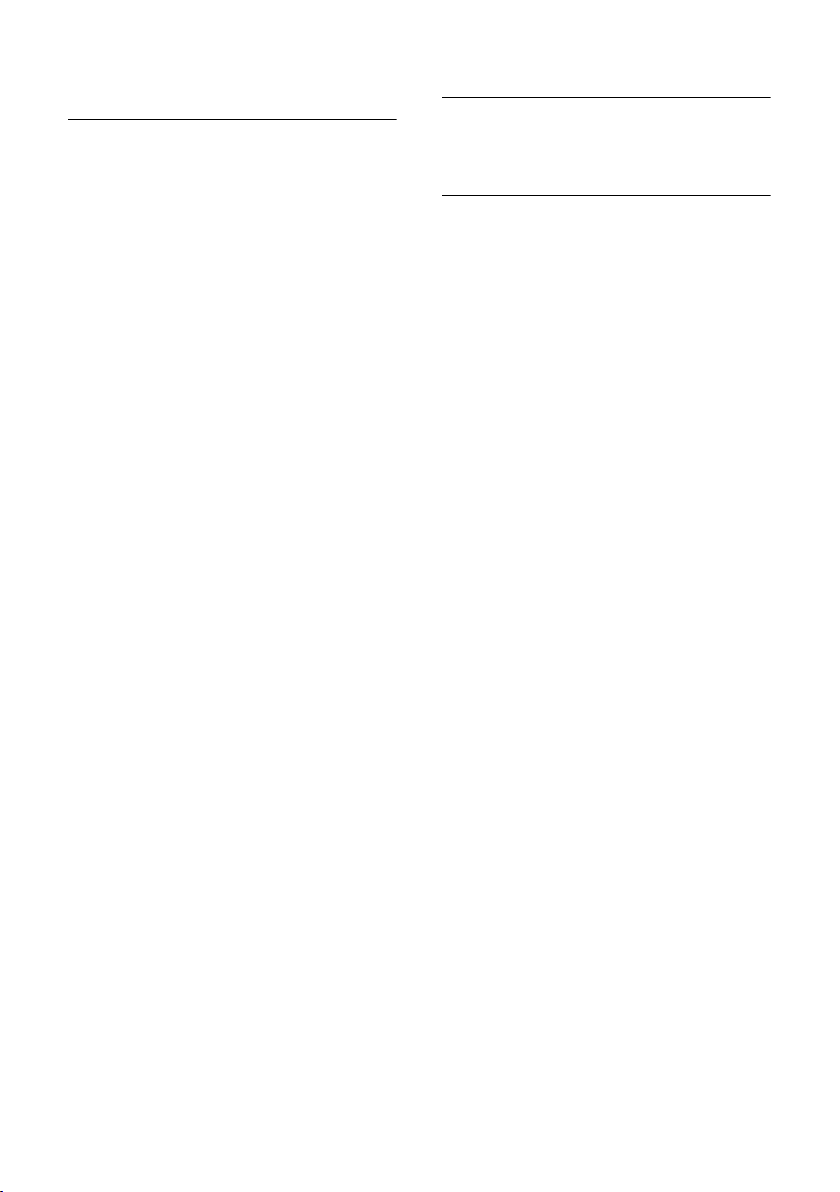
Puhelinluettelo ja listat
Puhelinluettelon tai lisäluettelon
tietojen hallinta
s / C ¢ s (valitse tieto)
Tiedon avaaminen
§Katso§ Paina näyttönäppäintä.
Tieto näkyy näytöllä.
Paluu painamalla
§OK§.
Tiedon muuttaminen
§Katso§ §Muuta§
Paina näyttönäppäimiä
peräkkäin.
¤ Tee ja tallenna muutokset.
Muut toiminnot
s / C ¢ s (Tiedon valinta)
¢ Valinnat (Valikon avaus)
Voit valita seuraavat toiminnot q-näp-
päimellä:
Käytä numeroa
Muuta tai täydennä tallennettua puhelinnumeroa ja soita siihen tai valitse
muita toimintoja painamalla
Muuta tieto
Muuta valittua tietoa.
Poista tieto
Poista valittu tieto.
Tieto on VIP (vain puhelinluettelo)
Merkitse tärkeä henkilö VIP-henkilöksi
ja määritä hänelle oma soittoääni. Näin
erotat VIP-puhelut soittoäänestä.
Edellytys: Puhelinnumeron näyttö
(CLIP).
Kopioi tieto
Kopioi yksittäinen tieto toiseen luuriin
(s. 11).
Poista lista
Poista kaikki tiedot tällä toiminnolla
puhelinluettelosta tai lisäluettelosta.
Kopioi lista (riippuu vastaanottajasta)
Kopioi koko luettelo toiseen luuriin
(s. 11).
Muistia vapaana
Vapaan muistin määrä puhelinluettelossa ja lisäluettelossa (s. 10).
Valinnat.
Soittaminen pikavalintanäppäimillä
¤ Paina pikavalintanäppäintä pitkään.
Puhelinluettelon tai lisäluettelon
kopiointi toiseen luuriin
Edellytykset:
u Vastaanottava ja lähettävä luuri on
rekisteröity samaan tukiasemaan.
u Vastaanottava luuri ja tukiasema pysty-
vät lähettämään ja vastaanottamaan
puhelinluettelon tietoja. Saat lisätietoja
laitteiden käyttöoppaasta.
s / C
¢ s (Tiedon valinta)
¢ Valinnat (Valikon avaus) ¢Kopioi
tieto / Kopioi lista
~ Näppäile vastaanottavan luu-
rin sisänumero. Näytöllä näkyy
Tieto kopioidaan.
§Kyllä§ / §Ei§ Paina näyttönäppäintä.
Onnistuneen tiedonsiirron jälkeen
vastaanottavasta luurista kuuluu
vahvistusääni ja luurin näytöllä näkyy
vastaanottoilmoitus.
Tärkeää:
u Vastaanottavassa luurissa olevia tie-
toja, joissa on sama puhelinnumero
kuin uusissa tiedoissa ei korvata uusilla
tiedoilla.
u Tiedonsiirto keskeytyy, jos puhelin soi
tai vastaanottavan luurin muisti on
täynnä.
11

Puhelinluettelo ja listat
Vuosipäivän tallennus
puhelinluetteloon
Voit tallentaa jokaiselle puhelinluetteloon
tallennetulle numerolle vuosipäivän ja
määrittää kellonajan, jolloin haluat kyseisenä vuosipäivänä muistutussoiton.
¢ s (valitse tieto, s. 10)
s
§Katso§ §Muuta§
Paina näyttönäppäimiä
peräkkäin.
s Siirry Vuosip.: -riville.
§Muuta§ Paina näyttönäppäintä.
¤ Monirivisen tiedon muuttaminen:
Pvm:
Näppäile päivä/kuukausi nelinumeroisena.
Kello:
Näppäile muistutussoiton tunnit ja
minuutit nelinumeroisena.
Ilmoit.:
Valitse muistutusääni ja paina
§OK§.
¤ Tallenna muutokset (s. 21).
Ohje:
Muistutussoittoa varten on valittava aika. Jos
valitset ilmoituksen vain näytöllä, aikaa ei tarvita, vaan ilmoitusaika on automaattisesti
00:00.
Vuosipäivän poistaminen
s ¢ s (valitse tieto, s. 10)
§Katso§ §Muuta§
Paina näyttönäppäimiä
peräkkäin.
s Siirry Vuosip.: -riville.
§Muuta§§Poista§§Talleta§
Paina näyttönäppäimiä
peräkkäin.
Muistutussoitto vuosipäivänä
Voit valita vuosipäivän muistutussoiton
soittoäänen.
§Äänetön§ Lopeta muistutussoitto paina-
malla näyttönäppäintä.
Valinnantoistolista
Valinnantoistolistalla on kymmenen viimeksi valittua numeroa (enintään 32
merkkiä). Jos listalla oleva numero on tallennettu puhelinluetteloon nimellä, näytöllä näkyy nimi.
Manuaalinen valinnantoisto
c Paina näppäintä lyhyesti.
s Valitse tieto.
c Paina puhelunäppäintä uudel-
leen. Numeroon soitetaan.
Jos näytöllä näkyy nimi, puhelinnumero
avataan näytölle painamalla
näppäintä.
§Katso§-näyttö-
Valinnantoistolistan tietojen hallinta
c Paina näppäintä lyhyesti.
s Valitse tieto.
Valinnat Avaa valikko.
Voit valita seuraavat toiminnot q-näp-
päimellä:
Käytä numeroa
(kuten puhelinluettelossa, s. 11)
Kopioi puh.luett
Tiedon kopiointi puhelinluetteloon
(s. 10).
Poista tieto
(kuten puhelinluettelossa, s. 11)
Poista lista
(kuten puhelinluettelossa, s. 11)
Listojen avaus viestinäppäimellä
Kun jollekin listalle tulee uusi tieto, luurista kuuluu merkkiääni. f-näppäin
vilkkuu (sammuu nappia painamalla). Valmiustilassa luurin näytöllä näkyy uutta
viestiä tarkoittava symboli:
Avaa listat, joissa on uusia tietoja painamalla f-näppäintä
12

Tilanvalvonta
Tilanvalvonta
Kun tilanvalvonta on kytketty päälle, tallennettuun kohdenumeroon soitetaan
heti, kun tietty äänentaso ylittyy. Voit tallentaa kohdenumeroksi luuriin sisä- tai
ulkonumeron.
Tilanvalvontasoitto ulkonumeroon katkeaa noin 90 sekunnin kuluttua. Sisänumeroon (luuri) ohjattu tilanvalvontasoitto
katkeaa noin kolmen minuutin kuluttua
(tukiaseman mukaan). Tilanvalvontasoiton aikana kaikki näppäimet ovat lukittuja
lopetusnäppäintä lukuunottamatta. Luurin kaiutin on mykistetty.
Kun tilanvalvontatoiminto on kytketty
päälle, tilanvalvontaluuriin tulevista puheluista ei kuulu soittoääntä. Soitto näkyy
vain näytöllä. Näytön ja näppäimistön valo
ei pala, ja merkkiäänet on kytketty pois
päältä.
Jos vastaat saapuvaan puheluun, tilanvalvontatoiminto keskeytyy puhelun ajaksi,
mutta toiminto on edelleen päällä.
Jos kytket luurin välillä pois päältä, tilanvalvontatoiminto lopetetaan. Kun kytket
luurin päälle, toiminto on kytkettävä
uudelleen päälle.
Tilanvalvontatoiminnon
kytkeminen päälle ja
kohdenumeron tallennus
v ¢ í ¢ Tilanvalvonta
¤ Monirivisen tiedon muuttaminen:
Tilanvalv.:
Kytke päälle valitsemalla On.
Kutsu:
§Muuta§-näyttönäppäintä ja näp-
Paina
päile kohdenumero.
Ulkonumero: Valitse puhelinnumero
puhelinluettelosta tai näppäilemällä.
Vain viimeiset neljä numeroa näkyvät
näytöllä.
Sisänumero: Poista tallennettu ulko-
numero. Paina
Soitto kaikille, jos haluat tilanvalvon-
tasoiton menevän kaikille rekiste-
röidyille luureille) ja
Tallenna numero painamalla
Herkkyys:
Valitse äänenherkkyystaso (Matala tai
Korkea).
§INT§ s (valitse luuri tai
§OK§.
Talleta.
¤ Tallenna muutokset (s. 21).
Toiminto on nyt kytketty päälle. Voit siirtyä suoraan asetuksiin v-näppäimellä.
Tärkeää!
– Tarkista tilanvalvontaluurin toiminta ja
asetukset (esim. äänenherkkyystaso)
käyttöönoton yhteydessä. Jos tilanvalvontasoiton kohteeksi on määritetty
ulkonumero, tarkista yhteyden muodostuminen.
– Päällekytketty tilanvalvontatoiminto lyhen-
tää luurin käyttöaikaa huomattavasti. Säilytä tilanvalvontaluuri laturissa, jotta akku
ei pääse tyhjentymään.
– Luurin ja äänilähteen (esim. vauvan) väli-
sen etäisyyden tulisi olla 1-2 metriä. Mikrofonin on osoitettava äänilähdettä (esim.
vauvaa) kohti.
– Puhelinvastaaja ei saa olla kytketty päälle
tilanvalvontasoiton kohteessa. Näin varmistetaan, että tilanvalvontasoitto tulee
läpi.
Ulkoisen kohdenumeron
muuttaminen
v ¢ í ¢ Tilanvalvonta
s Siirry Kutsu:-riville.
§Muuta§ Paina näyttönäppäintä.
X Poista tallennettu numero.
¤ Näppäile numero kuten kohdassa
"Tilanvalvontatoiminnon kytkeminen
päälle ja kohdenumeron tallennus"
(s. 13) on kuvattu.
¤ Tallenna muutokset (s. 21).
13

Luurin asetukset
Sisäisen kohdenumeron
muuttaminen
v ¢ í ¢ Tilanvalvonta
s Siirry Kutsu:-riville.
§Muuta§ Paina näyttönäppäintä.
§Kyllä§ Vahvista varmistuskysymys
painamalla näyttönäppäintä.
¤ Näppäile numero kuten kohdassa
"Tilanvalvontatoiminnon kytkeminen
päälle ja kohdenumeron tallennus"
(s. 13) on kuvattu.
¤ Tallenna muutokset (s. 21).
Tilanvalvonnan kytkeminen pois
päältä ulkoa käsin
Edellytys: Puhelimen on tuettava äänitaajuusvalintaa, ja tilanvalvontasoiton on
mentävä ulkoiseen kohdenumeroon.
¤ Vastaa tilanvalvontasoittoon ja paina
näppäimiä 9 ja ;.
Toiminto kytkeytyy pois päältä, kun suljet
yhteyden. Tämän jälkeen tilanvalvontaluurista ei enää tule tilanvalvontasoittoja.
Luurin muut tilanvalvonta-asetukset
(esim. ei soittoääntä) pysyvät kuitenkin
niin kauan päällä, kunnes painat luurin
näyttönäppäintä
Jos haluat kytkeä tilanvalvonnan päälle
samaan numeroon uudelleen:
§Off§.
¤ Kytke toiminto uudelleen päälle ja
tallenna (s. 13) asetus painamalla
Talleta.
Luurin asetukset
Näytön kieli
Voit valita näytön tekstien kielen.
v ¢ Ð ¢ Luuri ¢ Kieli
Nykyisen kielen kohdalla on -merkki.
s Valitse kieli ja paina §OK§.
a Paina pitkään (valmiusti-
lassa).
Jos olet vahingossa valinnut kielen, jota et
ymmärrä:
v 5 41
Paina näppäimiä annetussa
järjestyksessä.
s Valitse oikea kieli ja paina
Näytön asetukset
Voit valita neljä värityyppiä ja useita kontrasteja.
¢ Ð ¢ Näyttö
v
Värit
Valitse ja paina
s Valitse värityyppi ja paina §OK§
a Paina lyhyesti.
Kontrasti Valitse ja paina
r Valitse kontrasti.
§Talleta§ Paina näyttönäppäintä.
a Paina pitkään (valmiusti-
‰
( = nykyinen väri).
lassa).
‰
§OK§.
§OK§.
§OK§.
14

Luurin asetukset
Logon asetus
Voit asettaa luurin näytölle näkymään
logon (kuva tai digitaalikello) valmiustilassa. Se korvaa tavallisen valmiustilanäytön. Tällöin päivämäärä, kellonaika ja nimi
saattavat jäädä piiloon.
Logo ei näy tietyissä tilanteissa, esim.
puhelun aikana tai kun luurin rekisteröinti
on peruttu.
Kun logo on otettu käyttöön, valikkokohdassa Logo on -merkki.
¢ Ð ¢ Näyttö ¢Logo
v
Nykyinen asetus näkyy näytöllä.
‰
¤ Monirivisen tiedon muuttaminen:
Aktivointi:
Valitse On (logo näkyy) tai Off (ei
logoa).
Valik oima :
Vaihda logo (katso jäljempänä).
¤ Tallenna muutokset (s. 21).
Jos logo peittää näytön, paina lyhyesti
lopetusnäppäintä, ja näytölle avautuu
normaali valmiustilanäyttö, jossa näkyvät
kellonaika ja päivämäärä.
Logon vaihtaminen
v ¢ Ð ¢ Näyttö ¢ Logo
s Siirry Valikoima-riville.
Katso§ Paina näyttönäppäintä. Nykyi-
nen logo näkyy näytöllä.
s Valitse kuva/Kello .
§Talleta§ Paina näyttönäppäintä.
¤ Tallenna muutokset.
Näytön taustavalon asetus
Voit kytkeä näytön taustavalon päälle tai
pois luurin ollessa laturissa tai pois siitä.
Kun taustavalo on kytketty päälle, näyttö
on puolikirkas.
¢ Ð ¢ Näyttö ¢Taustavalo
v
Nykyinen asetus näkyy näytöllä.
¤ Monirivisen tiedon muuttaminen:
Latauksessa
Valitse On tai Off .
Ei latauksessa
Valitse On tai Off .
§Talleta§ Paina näyttönäppäintä.
a Paina pitkään (valmiusti-
lassa).
Automaattinen vastaus
puheluun päälle ja pois päältä
Kun tämä toiminto on kytketty päälle, voit
vastata puheluun nostamalla luurin laturista. Puhelunäppäintä c ei tarvitse painaa.
¢ Ð ¢ Luuri
v
Autom. vastaus
Valitse ja paina
‰
( = päällä).
a Paina pitkään (valmiusti-
lassa).
§OK§
Äänenvoimakkuuden säätö
Voit asettaa kaiutintoiminnolle viisi ja kuulokkeelle kolme äänenvoimakkuutta. Voit
muuttaa asetuksia vain puhelun aikana.
Kaiutintoiminnon äänenvoimakkuutta
voit muuttaa vain, kun toiminto on kytketty päälle.
Puhut ulkopuhelua.
t Avaa valikko.
r Valitse äänenvoimakkuus.
§Talleta§ Tallenna asetus pysyvästi pai-
namalla näyttönäppäintä.
Jos t-näppäimelle on asetettu toinen
toiminto:
§Valinnat§ Avaa valikko.
Äänenvoimakkuus
Valitse ja paina
Tee asetukset (katso edellä).
§OK§.
15

Luurin asetukset
Soittoäänien muuttaminen
u Äänenvoimakkuus:
Voit valita äänenvoimakkuuden
viidestä eri tasosta (1–5; esim.
äänenvoimakkuus 2 = ˆ) tai
voimistuvan äänen (6,
äänenvoimakkuus kasvaa joka soitolla
= ‰ ).
u Sävel:
Voit valita 15 eri säveltä.
Voit asettaa seuraaville toiminnoille eri
soittoäänet:
u Ulkopuhelut : ulkopuheluille
u Sisäpuhelut : sisäpuheluille
u Kaikille sama: kaikille toiminnoille sama
Asetukset eri toiminnoille
Valitse äänenvoimakkuus ja sävel soittoäänen tyypin mukaan.
¢ Ð ¢ Ääniasetukset ¢
v
Soittoäänet
q Valitse asetus, esim. Ulkopuhe-
lut , valitse ja paina
§OK§.
¤ Monirivisen tiedon muuttaminen:
r Valitse äänenvoimakkuus
(1–6).
s Siirry seuraavalle riville.
r Valitse sävel.
§Talleta§ Tallenna asetus painamalla
näyttönäppäintä.
Valmiustilassa voit avata Soittoäänet-valikon myös painamalla lyhyesti t-näp-
päintä.
Kaikille toiminnoille sama soittoääni
v ¢ Ð ¢ Ääniasetukset ¢
Soittoäänet ¢ Kaikille sama
¤ Valitse äänenvoimakkuus ja sävel
(katso Asetukset eri toiminnoille).
§Kyllä§ Vahvista varmistuskysymys
painamalla näyttönäppäintä.
a Paina pitkään (valmiusti-
lassa).
Soittoääni päälle ja pois päältä
Voit kytkeä soittoäänen pois päältä pysyvästi tai nykyisen puhelun ajaksi ennen
puheluun vastaamista tai valmiustilassa.
Soittoääntä ei voida kytkeä takaisin päälle
ulkopuhelun aikana.
Soittoääni pois päältä pysyvästi
* Paina tähtinäppäintä niin
kauan, kunnes soittoääni ei
enää kuulu.
Näytöllä näkyy Ú-symboli.
Soittoääni päälle
* Paina tähtinäppäintä pitkään.
Nykyisen puhelun soittoääni pois päältä
§Äänetön§ Paina näyttönäppäintä.
Huomioääni päälle ja pois päältä
Voit kytkeä soittoäänen sijaan päälle huomioäänen. Puhelun saapuessa luurista
kuuluu lyhyt merkkiääni (Piippaus).
* Paina tähtinäppäintä pitkään
ja kolmen sekunnin sisällä:
§Piippaus§§ Paina näyttönäppäintä. Saapu-
vasta puhelusta ilmoitetaan
yhdellä lyhyellä huomioäänellä. Näytöllä näkyy º.
Merkkiäänet päälle ja pois päältä
Luuri ilmoittaa eri toiminnoista ja tilanteista äänillä. Seuraavat merkkiäänet voidaan kytkeä päälle tai pois päältä toisistaan riippumatta:
u Näppäinääni: Jokaisesta näppäimen
painalluksesta kuuluu ääni.
u Kuittausäänet:
– Vahvistusääni (nouseva sävel): Tie-
don syötön tai asetuksen lopuksi
sekä tekstiviestin tai uuden puhelun
saapuessa puheposti- tai soittajalistalle (tukiasemakohtainen).
– Virheääni (laskeva sävel): Virheellis-
ten syöttöjen jälkeen.
16
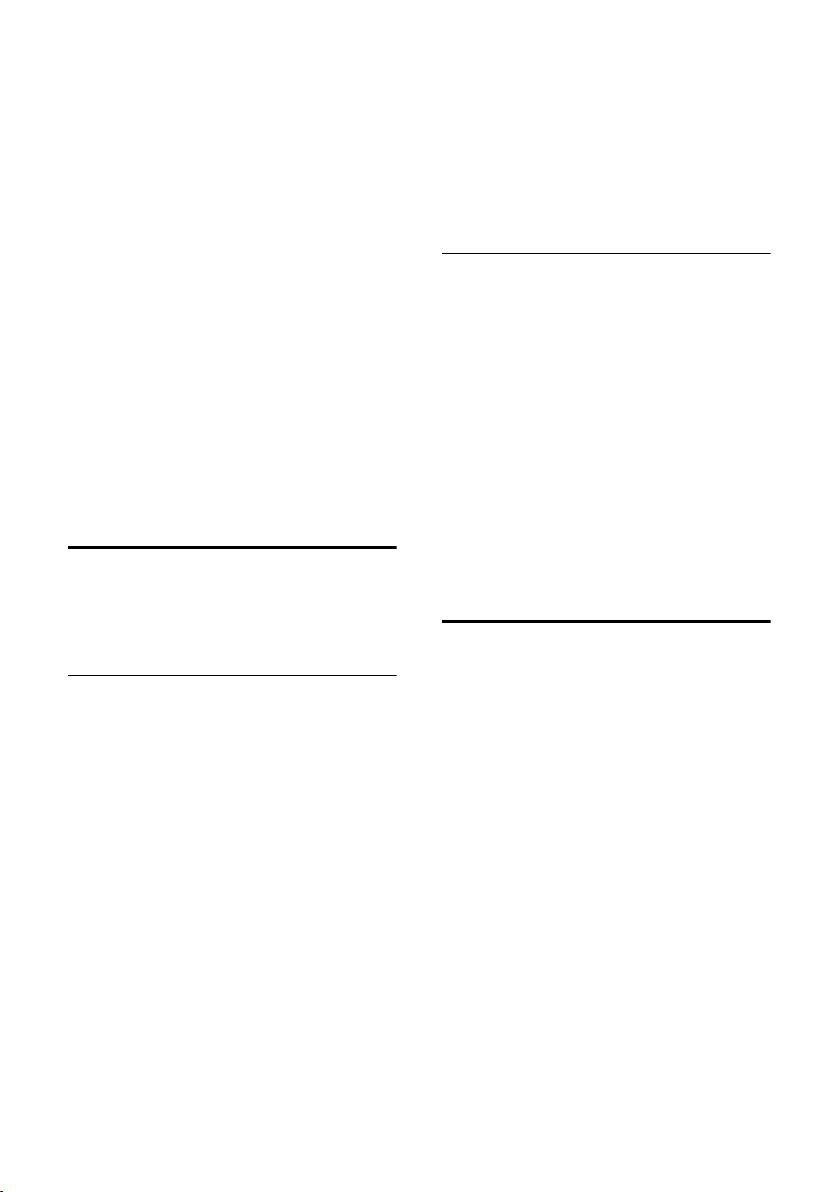
Luurin asetukset
– Ääni valikon lopussa: Valikkoa sela-
tessa valikon lopussa.
u Akkujen varoitusääni: Akut on ladat-
tava.
¢ Ð ¢ Ääniasetukset ¢
v
Merkkiäänet
¤ Monirivisen tiedon muuttaminen:
Näppäin:
Valitse On tai Off .
Kuittaus:
Valitse On tai Off .
Akku:
Valitse On, Off tai Puhelu. Akkujen merkkiääni kytkeytyy päälle tai pois päältä
tai kuuluu vain puhelun aikana.
¤ Tallenna muutokset (s. 21).
Kuittausääntä, joka kuuluu, kun luuri asetetaan laturiin, ei voida kytkeä pois päältä.
Herätys
Edellytys: Päivämäärä ja kellonaika on
asetettu (s. 6).
Herätyksen asetus ja kytkeminen
päälle ja pois päältä
v ¢ ì
¤ Monirivisen tiedon muuttaminen:
Aktivierung:
Valitse On tai Off .
Kello:
Näppäile herätysaika nelinumeroisena.
Sävel:
Valitse sävel.
Äänenvoimakkuus:
Aseta äänenvoimakkuus (1–6).
¤ Tallenna muutokset (s. 21).
Näytöllä näkyy ¼-symboli.
Luuri soittaa herätyssoiton valitulla soitto-
äänellä. Herätysääni soi 60 sekunnin ajan.
Näytöllä lukee Herätys . Jos mitään näppäintä ei paineta, herätyssoitto toistuu
kaksi kertaa viiden minuutin välein.
Tämän jälkeen herätys kytkeytyy pois
päältä.
Puhelun aikana herätys kuuluu lyhyenä
merkkiäänenä.
Herätyssoitto pois päältä/
herätyssoiton toisto tauon jälkeen
(torkku)
Edellytys: Herätyssoitto on asetettu.
§Off§ Paina näyttönäppäintä. Herä-
tyssoitto kytkeytyy pois päältä.
Tai:
§Torkku§ Paina näyttönäppäintä tai mitä
tahansa muuta näppäintä.
Herätyssoitto kytkeytyy pois
päältä ja toistetaan
5 minuutin kuluttua. Herätyssoitto kytkeytyy kokonaan pois
päältä toisen soittokerran jälkeen.
Luurin tehdasasetusten
palautus
Voit palauttaa yksittäisiä asetuksia. Puhelinluettelon tiedot, lisäluettelon numerot,
soittajalista, ja luurin rekisteröintitiedot
tukiasemaan säilyvät ennallaan.
¢ Ð ¢ Luuri ¢ Luurin perustila
v
§Kyllä§ Paina näyttönäppäintä.
Keskeytä palautus a-näppäimellä tai §Ei§näyttönäppäimellä.
a Paina pitkään (valmiusti-
lassa).
17

Liite
Liite
Puhdistusohjeet
¤ Pyyhi laturi ja luuri kostealla liinalla
(älä käytä liuotinaineita) tai antistaattisella liinalla.
Älä koskaan käytä kuivaa liinaa. Laitteisiin
saattaa muodostua staattista varausta.
Laitteen kastuminen
Jos luuri kastuu:
1. Kytke luuri heti pois päältä ja irrota
akut.
2. Anna nesteen valua luurista.
3. Taputtele kaikki osat kuivaksi ja aseta
luuri vähintään 72 tunniksi akkukotelo avoinna ja näppäimistö alaspäin kuivaan, lämpimään paikkaan (ei
mikroaaltouuniin, uuniin tms.).
4. Kytke luuri päälle vasta kun se on
täysin kuiva.
Vain kuivaa luuria voidaan käyttää.
!
Kysymykset ja vastaukset
Jos sinulla on puhelimen käyttöön liittyviä
kysymyksiä, olemme käytettävissä ympäri
vuorokauden osoitteessa
www.siemens.fi/gigaset
vaan taulukkoon on koottu useimmin
esiintyvät ongelmat ja niiden mahdolliset
ratkaisut.
Näyttö on tyhjä.
1. Luuria ei ole kytketty päälle.
. Lisäksi alla ole-
¥ Paina lopetusnäppäintä a pitkään.
2. Akut ovat tyhjät.
¥ Lataa tai vaihda akut (s. 4).
Luuri ei reagoi näppäinten painamiseen.
Näppäinlukitus on kytketty päälle.
¥ Paina ruutunäppäintä
Näytöllä vilkkuu "Tukiasema x".
1. Luuri on tukiaseman kantaman ulkopuolella.
pitkään (s. 8).
#
¥ Vie luuri lähemmäksi tukiasemaa.
2. Luurin rekisteröinti on poistettu.
¥ Rekisteröi luuri (s. 5).
Näytöllä vilkkuu Tukiaseman haku.
Luurin tukiasemavalinta on Paras tukias., mutta
luuri ei ole minkään tukiaseman kantama-alueella tai lähellä ei ole päälle kytkettyä tukiasemaa.
¥ Vie luuri lähemmäksi tukiasemaa.
Luuri ei soi.
Soittoääni on kytketty pois päältä.
¥ Kytke soittoääni päälle (s. 16).
Puhekumppanisi ei kuule sinua.
Olet painanut
mykistetty.
u-näppäintä (INT). Luuri on
¥ Kytke mikrofoni uudelleen päälle (s. 7).
Kuulet näppäilyn aikana virheäänen
(laskeva sävel).
Toiminto epäonnistui tai näppäilyvirhe.
¥ Toista toiminnot.
Seuraa näyttöä ja lue käyttöohjetta tarvittaessa.
18

Liite
Asiakaspalvelu (Customer Care)
Meiltä saat nopeaa ja henkilökohtaista
neuvontaa.
Online-tukisivumme Internetissä:
www.siemens.fi/gigaset
Aina ja kaikkialla tavoitettavissa. Kaikki
tuotteemme kattava online-tuki on käytettävissäsi 24 tuntia vuorokaudessa. Sieltä
löydät interaktiivisen vianmäärityspalvelun, yhteenvedon useimmin esitetyistä
kysymyksistä ja niiden vastauksista sekä
käyttöohjeet, jotka voit ladata itsellesi.
Useimmin esitetyt kysymykset ja vastaukset löydät myös tämän käyttöohjeen kohdasta Kysymykset ja vastaukset.
Tuotteitamme koskevaa henkilökohtaista
neuvontaa saat soittamalla HelpDesknumeroomme.
HelpDesk: 09-2294 3700
(aukioloaika: maanantai-perjantai
klo 9-18)
Sinua palvelevat Siemensin asiantuntevat
työntekijät, joilta saat tietoa tuotteista ja
niiden asennuksesta. Jos haluat ottaa
yhteyttä vaihto- ja korjauspalveluumme,
tai sinulla on takuuseen liittyvää asiaa, ota
yhteys asiakaspalveluumme, jossa asiantuntijamme ovat käytössäsi.
Pidä tuotteen ostokuitti lähettyvillä.
Vaihto- ja korjauspalvelut eivät ole käy-
tössä maissa, joitta tuotetta myyvät muut
kuin valtuutetut jälleenmyyjät.
Kopio direktiivin 1999/5/EC mukaisesta
vaatimustenmukaisuusvakuutuksesta
löytyy Internet-osoitteesta:
http://www.siemens.com/gigasetdocs
.
Tekniset tiedot
Suositellut akut
(suositus käyttöohjeen mennessä painoon)
Nikkeli-metalli-hybridi (NiMH):
u Sanyo Twicell 650
u Sanyo Twicell 700
u Panasonic 700mAh "for DECT"
u GP 700mAh
u Yuasa Technology AAA Phone 700
u VARTA Phone Power AAA 700mAh
u GP 850 mAh
u Sanyo NiMH 800
u Yuasa Technologies AAA 800
Luurin toimitussisältöön kuuluu hyväksytyt akut.
Luurin käyttöaika/latausaika
Kapasiteetti 650 mAh
Valmiusaika noin 170 tuntia (7 päivää)
Puheaika noin 13 tuntia
Latausaika noin 6 tuntia
Hyväksyntä
Tämä laite on tarkoitettu käytettäväksi
ETA-alueella ja Sveitsissä, muissa maissa
riippuen kansallisesta hyväksynnästä.
Maakohtaiset vaatimukset on otettu
huomioon.
Siemens AG vakuuttaa, että tämä laite
täyttää sitä koskevat oleelliset
vaatimukset ja muut direktiivin 1999/5/EY
ehdot.
Yllä mainitut käyttö- ja latausajat pätevät
vain käytettäessä suositeltuja akkuja.
Yleiset tekniset tiedot
Luurin mitat 144 x 52 x 29 mm
(P × L × K)
Luurin paino akun
kanssa
128 g
19

Liite
Takuuehdot
Tämä takuu ei rajoita niitä oikeuksia, joita
laitteen käyttäjällä (ostajalla) on jälleenmyyjää kohtaan. Valmistaja myöntää laitteelle ja niiden osille seuraavien takuuehtojen mukaisen takuun:
u Siemens vastaa uusissa laitteissa ja nii-
den osissa ilmenevistä materiaali- ja
valmistusvirheistä kahden vuoden ajan
kuitissa näkyvästä ostopäivämäärästä
lukien. Takuun perusteella Siemens
valintansa mukaan joko korjaa viallisen
laitteen tai vaihtaa sen vastaavan tuotteeseen. Kuluvien osien (esim. akut,
näppäimistö, kuoret, kuorten pienet
osat) takuu on voimassa kuusi kuukautta ostopäivästä lukien.
u Takuun piiriin eivät kuulu tuotteen
käyttäjän huolimattomuudesta ja/tai
käyttöohjeiden noudattamisen laiminlyönnistä aiheutuneet viat.
u Takuun piiriin eivät kuulu myöskään
valtuutettujen jälleenmyyjien tai käyttäjän itsensä suorittamat työt (esim.
asennus, määritysten asettaminen,
ohjelmien lataus). Takuu ei kata käyttöohjeita tai erikseen toimitettuja ohjelmia.
u Ostopäivämäärän sisältävä ostokuitti
on esitettävä takuuvaatimuksen yhteydessä. Takuuvaatimus on esitettävä
kahden kuukauden kuluessa siitä, kun
takuuehtojen mukainen virhe on
havaittu.
u Siemensin vaihtamat ja Siemensille
palautetut laitteet ja osat ovat Siemensin omaisuutta.
u Tämä takuu koskee uusia laitteita, jotka
on ostettu ja joita käytetään Euroopan
Unionin alueella. Siemens Osakeyhtiö,
osoite Majurinkatu 6, 02600 Espoo,
Suomi myöntää tämän takuun Suomesta ostetuille tuotteille.
u Tämän takuun perusteella ostajalla ei
ole oikeutta esittää muita kuin edellä
mainittuja vaatimuksia Siemensiä kohtaan. Takuu ei kuitenkaan miltään osin
sulje pois tai rajoita ostajan kuluttajansuojalain tai tuotevastuulain mukaisia
oikeuksia.
u Takuuehtojen mukaiset vaihto- ja kor-
jauspalvelut eivät pidennä takuuaikaa.
u Jos laitteessa ei havaita näiden takuu-
ehtojen mukaista virhettä, Siemensillä
on oikeus veloittaa ostajalta laitteen
vaihto- tai korjauskulut.
Laitteen vikatapauksessa pyydämme teitä
ottamaan yhteyttä ensisijaisesti jälleenmyyjäänne.
Takuuta koskevissa asioissa kannattaa
ottaa yhteyttä Siemensin asiakaspalveluun. Asiakaspalvelun puhelinnumero löytyy tuotteen mukana toimitettavista käyttöohjeista.
Käyttöohjeen lukeminen
Tässä käyttöohjeessa käytetään seuraavia
symboleja ja kirjoitustapoja:
Symbolit
Kopioi tieto / Kopioi lista (esim.)
Valitse jompikumpi valikkotoiminnoista.
~ Näppäile numeroita tai kirjai-
mia.
§Talleta§ Näytön alimmalla rivillä näky-
vät korostettuna kullakin hetkellä käytettävissä olevat näyttötoiminnot.
q Paina ohjausnäppäimen ylä-
tai alareunaa: selaus ylös- tai
alaspäin.
r Paina ohjausnäppäimen
vasenta tai oikeaa reunaa:
esim. asetuksen valinta.
c / Q / * jne.
Paina kyseistä luurin näppäintä.
20
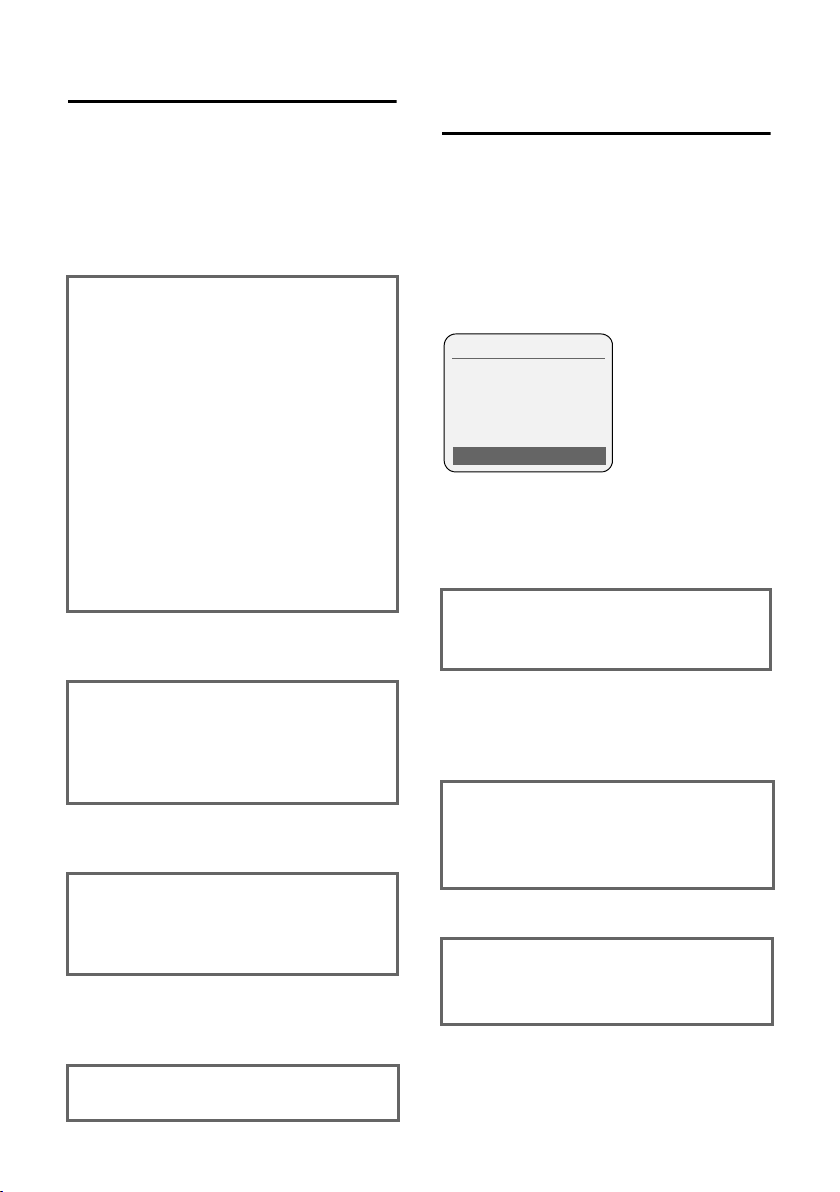
Liite
Esimerkki valikon käytöstä
Suoritettavat toiminnot on kuvattu tässä
käyttöohjeessa lyhyessä muodossa. Seuraavassa käytetään esimerkkinä kontrastitoimintoa. Tehtävät toiminnot näkyvät
laatikoissa.
¢ Ð ¢ Näyttö
v
¤ Avaa päävalikko painamalla ohjaus-
näppäimen oikeaa reunaa luurin
ollessa valmiustilassa.
¤ Valitse Ð-symboli painamalla ohjaus-
näppäimen ylä- tai alareunaa.
Näytön ylimmällä rivillä lukee Asetukset .
¤ Vahvista Asetukset -toiminto paina-
§OK§-näyttönäppäintä.
malla
Näytölle avautuu Asetukset -alavalikko.
¤ Paina ohjausnäppäimen alareunaa
niin monta kertaa, kunnes Näyttö-toiminto on valittu.
¤ Vahvista valinta painamalla §OK§-näyt-
tönäppäintä.
Kontrasti Valitse ja paina §OK§.
¤ Paina ohjausnäppäimen alareunaa
niin monta kertaa, kunnes Kontrastitoiminto on valittu.
¤ Vahvista valinta painamalla §OK§-näyt-
tönäppäintä.
r Valitse kontrasti ja paina §OK§.
¤ Valitse kontrasti painamalla ohjaus-
näppäimen vasenta tai oikeaa reunaa.
¤ Vahvista valinta painamalla §Talleta§-
näyttönäppäintä.
a Paina pitkään (paluu valmius-
tilaan).
¤ Luuri palaa valmiustilaa, kun lopetus-
näppäintä painetaan pitkään.
Esimerkki monirivisen tiedon
määrityksestä
Useissa tilanteissa voit muuttaa asetuksia
tai näppäillä tietoja monirivisellä näytöllä.
Monirivisen tiedon näppäily on kuvattu
tässä käyttöohjeessa lyhyessä muodossa.
Seuraavassa kuvataan esimerkin avulla
päivämäärän ja kellonajan asetus. Tehtävät toiminnot näkyvät laatikoissa.
Näytöllä näkyy (esimerkki):
Pvm/kello
Pvm:
[10.6.2005]
Kello:
11:11
Ý Talleta
Pvm:
Näppäile päivä, kuukausi ja vuosi kuusinumeroisena.
Toisella rivillä näkyy [ ].
¤ Näppäile päivämäärä numeronäppäi-
millä.
Kello:
Näppäile tunnit ja minuutit nelinumeroisena.
¤ Paina s-näppäintä.
Neljännellä rivillä näkyy [ ].
¤ Näppäile kellonaika numeronäppäi-
millä.
¤ Tallenna muutokset.
¤ Paina näyttönäppäintä §Talleta§.
¤ Paina lopuksi pitkään a-näppäintä.
Luuri palaa valmiustilaan.
21

Liite
Tekstin kirjoitus ja muokkaus
Tekstin kirjoituksessa pätevät seuraavat
säännöt:
u Kohdistinta siirretään näppäimillä u
v t s.
u Merkki lisätään kohdistimen vasem-
malle puolelle.
u Erikoismerkkien luettelo avataan paina-
malla *-tähtinäppäintä.
u Puhelinluetteloon kirjoitettavan nimen
ensimmäinen kirjain kirjoitetaan automaattisesti isolla, muut kirjoitetaan
pienellä.
Erikoismerkit
Erikoismerkkien luettelo avataan tekstiviestin kirjoituksen aikana painamalla
*-näppäintä. Valitse sitten haluamasi
merkki ja lisää se tekstiin painamalla
Tekstiviestin/Nimen kirjoitus
(ilman tekstinsyöttöapua)
Edellys:
Tukiasema tukee tekstiviestitoimintoa.
Paina #-ruutunäppäintä pitkään:
Vaihto Abc/123 ja 123/abc ja abc/Abc (isot
kirjaimet: 1. kirjain kirjoitetaan isolla,
muut pienellä). Paina ruutunäppäintä
# ennen kirjaimen kirjoitusta.
Tekstin kirjoituksessa pätevät seuraavat
säännöt:
u Näytöllä näkyy, kirjoitetaanko isoja vai
pieniä kirjaimia vai numeroita. Näytön
oikeassa yläkulmassa lukee "Abc", "abc"
tai "123".
u Kun painat näppäintä pitkään, näp-
päimen merkit näkyvät näytön alimmalla rivillä. Merkit lisätään toisensa
jälkeen. Kun vapautat näppäimen,
valittu merkki lisätään tekstikenttään.
§Liitä§.
Tekstiviestin kirjoitus (tekstinsyöttöapua käyttäen)
Edellys:
Tukiasema tukee tekstiviestitoimintoa.
EATONI-tekstinsyöttöapu helpottaa tekstiviestien kirjoittamista.
Kullekin näppäimelle Q - O on määritelty useita eri kirjaimia ja merkkejä. Kun
painat jotain näppäintä, merkit näkyvät
näytöllä tekstikentän alapuolella (näyttönäppäinten yläpuolella) olevalla valintarivillä. Todennäköisin haluamasi kirjain
näkyy korostettuna. Se näkyy valintarivin
alussa. Kirjain lisätään tekstikenttään.
612(1) Ç Abc
Hei Pertti, en pääse tänään tulemaan. Ic
hgi
X Valin nat
1 EATONI on käytössä
2 Isot ja pienet kirjaimet, numerot
3 Viestin teksti
4 Valintarivi
Jos näytöllä näkyvä kirjain on haluamasi,
vahvista valinta painamalla seuraavaa
näppäintä. Jos kirjain ei ollut haluamasi,
paina #-ruutunäppäintä niin monta
kertaa lyhyesti, kunnes haluamasi kirjain
näkyy merkittynä valintarivillä ja lisätään
tekstikenttään.
Jos painat #-ruutunäppäintä pitkään,
voit vaihtaa eri kirjoitustilojen välillä: Abc/
123 ja 123/abc ja abc/Abc.
Tekstinsyöttöapu päälle tai pois päältä
Edellytys: Kirjoitat tekstiviestiä.
Valinnat Paina näyttönäppäintä.
Ennak. teksti
Valitse ja paina
‰
( = päällä).
a Palaa takaisin tekstikenttään
painamalla lopetusnäppäintä
lyhyesti. Näppäile teksti.
1
2
3
4
§OK§
22

Puhelinluettelotietojen järjestys
Puhelinluettelotiedot tallentuvat aakkosjärjestykseen. Välilyönnit (tyhjät) ja numerot tulevat ennen kirjaimia. Järjestys on
seuraava:
1. Välilyönti
2. Numerot (0–9)
3. Kirjaimet (aakkosjärjestyksessä)
4. Muut merkit
Jos haluat ohittaa aakkosjärjestyksen,
lisää nimen alkuun välilyönti tai numero.
Tällöin nimi tallennetaan puhelinluettelon
alkuun. Nimet, joiden eteen lisäät tähden,
tallennetaan puhelinluettelon loppuun.
Liite
23

Lisävarusteet
Lisävarusteet
Lisävarusteita ja akkuja saa alan liikkeistä.
Tietoa tuotteista löydät Internet-osoitteesta: www.siemens.fi/gigaset.
Käytä ainoastaan alkuperäisiä Siemensin lisävarusteita. Näin vältetään henkilövahingot ja laitevauriot ja varmistetaan, että kaikkia tärkeitä määräyksiä noudatetaan.
24

Hakemisto
Hakemisto
A
Akku
Asetus paikalleen
. . . . . . . . . . . . . . . . . . . . . . . 1
Lataus
. . . . . . . . . . . . . . . . . . . . . . . 1
Näyttö
Suositellut akut
Symboli
Akkujen varoitusääni
Asetukset
Herätyskello
Kellonaika
Logo
Melodian äänenvoimakkuus
Näyttötekstien kieli
Näytön taustavalo
Päiväys
Soittoäänen äänenvoimakkuus
Äänenvoimakkuus
Asiakaspalvelu
Automaattinen vastaus puheluun
Avaaminen
Puhelinluettelo
Valikko
. . . . . . . . . . . . . . . . . . . . . . 1
. . . . . . . . . . . . . . . . . . . . . . . 15
. . . . . . . . . . . . . . . . . . . . . . 6
. . . . . . . . . . . . . . . . . . . . . . 8
D
Digitaalikello . . . . . . . . . . . . . . . . . . . 15
E
EATONI (tekstinsyöttöapu). . . . . . . . . 22
Erikoismerkit
Esimerkki
Monirivisen tiedon määritys
Valikon käyttö
H
Haku puhelinluettelosta. . . . . . . . . . . 10
Herätyskello
Asetukset
Huolto, puhelin
Huomioääni
. . . . . . . . . . . . . . . . . . . . 17
K
Kaiutinnäppäin . . . . . . . . . . . . . . . . . . 1
Kaiutintoiminto
Kastuminen (luuri)
Kellonajan asetus
Kieli
. . . . . . . . . . . . . . . . . . . . . . 14
Näyttö
. . . . . . . . . . . . . . . 4
. . . . . . . . . . . . . . . 19
. . . . . . . . . . . . . 17
. . . . . . . . . . . . . . . . . . 17
. . . . . . . . . . . . . . . . . . . . 6
. . . . . . 16
. . . . . . . . . . . . 14
. . . . . . . . . . . . . 15
. . . . 16
. . . . . . . . . . . . . 15
. . . . . . . . . . . . . . . . . . 19
. 7, 15
. . . . . . . . . . . . . . . . 8
. . . . . . . . . . . . . . . . . . . 22
. . . . . . 21
. . . . . . . . . . . . . . . . 21
. . . . . . . . . . . . . . . . . 18
. . . . . . . . . . . . . . . . . . . 16
. . . . . . . . . . . . . . . . . . 7
. . . . . . . . . . . . . . 18
. . . . . . . . . . . . . . . . 6
Kopiointi
Puhelinluettelotieto luuriin . . . . . . .11
Kuittausäänet
Kuuloke
Käyttö
Äänenvoimakkuus
Kuulokeliitäntä
Kuulolaitteet
Kytkeminen pois päältä
Luuri
Näppäinlukitus
Kytkeminen päälle
Luuri
Merkkiäänet
Näppäinlukitus
Vastaaminen
Käyttöaika (luuri)
. . . . . . . . . . . . . . . . . . .16
. . . . . . . . . . . . . . . . . . . . . . . 7
. . . . . . . . . . . . . .15
. . . . . . . . . . . . . . . . . . 6
. . . . . . . . . . . . . . . . . . . 3
. . . . . . . . . . . . . . . . . . . . . . . . 8
. . . . . . . . . . . . . . . . 8
. . . . . . . . . . . . . . . . . . . . . . . . 8
. . . . . . . . . . . . . . . . . .16
. . . . . . . . . . . . . . . . 8
. . . . . . . . . . . . . . . . . .15
. . . . . . . . . . . . . . . .19
L
Latausajat (luuri) . . . . . . . . . . . . . . . .19
Lista
. . . . . . . . . . . . . . . . . . . . . . . 8
Luurit
Valinnantoistolista
Lisäluettelo
Näppäin
Operaattorin tunnus
Operaattorit
Lisävarusteet
Logo
Lopetus
Puhelu
Toi minto
Lopetusnäppäin
Luuri
Kastuminen
Kuuluvuusalue
Käyttöajat
Latausajat
Listat
Logo
Merkkiäänet
Mykistys
Näytön kieli
Näytön taustavalo
Päälle/pois päältä
Rekisteröiminen
Rekisteröinti toiseen tukiasemaan
Tehdasasetusten palautus
Tilanvalvonta
Vaihto toiseen tukiasemaan
. . . . . . . . . . . . . . . . . . . . . 1
. . . . . . . . . . . . . . . . . . . . . . . . .15
. . . . . . . . . . . . . . . . . . . . . . 7
. . . . . . . . . . . . . . . . . . . . . 9
. . . . . . . . . . . . . . . . . . . .19
. . . . . . . . . . . . . . . . . . . .19
. . . . . . . . . . . . . . . . . . . . . . . 8
. . . . . . . . . . . . . . . . . . . . . . . .15
. . . . . . . . . . . . . . . . . . . . . 7
. . . . . . . . . . . . . .12
. . . . . . . . . . . .10
. . . . . . . . . . . . . . . . . .10
. . . . . . . . . . . . . . . . . . .24
. . . . . . . . . . . . . . . .1, 7
. . . . . . . . . . . . . . . . . .18
. . . . . . . . . . . . . . . . 6
. . . . . . . . . . . . . . . . . .16
. . . . . . . . . . . . . . . . . . .14
. . . . . . . . . . . . . .15
. . . . . . . . . . . . . . 8
. . . . . . . . . . . . . . . 5
. . 6
. . . . . . . .17
. . . . . . . . . . . . . . . . .13
. . . . . . . 6
25

Hakemisto
Valmiustila
Äänenvoimakkuus
Luurin käyttöaika
Tilanvalvonnassa
. . . . . . . . . . . . . . . . . . . . 9
. . . . . . . . . . . . . 15
. . . . . . . . . . . . . . 13
M
Manuaalinen valinnantoisto. . . . . . . . 12
Merkin poisto
Merkistö ks. erikoismerkit
Merkkiäänet
Mikrofoni
Monirivinen tieto
Muistutussoitto
Mykistys
. . . . . . . . . . . . . . . . . . 10
. . . . . . . . . 22
. . . . . . . . . . . . . . . . . . . 16
. . . . . . . . . . . . . . . . . . . . . . 1
. . . . . . . . . . . . . . . . 21
. . . . . . . . . . . . . . . . . 12
. . . . . . . . . . . . . . . . . . . . . . . 7
N
Nollaus . . . . . . . . . . . . . . . . . . . . . . . 17
Numerot
Tallennus puhelinluetteloon . . . . . . 10
Tilanvalvonnan kohdenumero
Näppäimet
Kaiutinnäppäin
Lisäluettelonäppäin
Lopetusnäppäin
Näyttönäppäimet
Ohjausnäppäin
Painaminen
Pikavalinta
Poistonäppäin
Puhelinluettelotietojen järjestäminen
10
Puhelunäppäin
R-näppäin
Ruutunäppäin
Tähtinäppäin
Valikkonäppäin
Virtanäppäin
Näppäin 1 (pikavalinta)
Näppäinlukitus
Näppäinlukitus päälle/pois päältä
Näyttö
Asetukset
Kielen muuttaminen
. . . . . . . . . . . . . . . . . . . . . . . . 14
Kieli
. . . . . . . . . . . . . . . . . . . . . . . 15
Logo
Näppäimet
Näyttönäppäimet
Tallennustila
Taus ta valo
Valmiustila
. . . . . . . . . . . . . . . . 1
. . . . . . . . . . . . . 1
. . . . . . . . . . . . 1, 7, 9
. . . . . . . . . . . . . 1, 9
. . . . . . . . . . . . . . 1, 8
. . . . . . . . . . . . . . . . . . 16
. . . . . . . . . . . . . . . . . 1, 10
. . . . . . . . . . . . . . . . . 9
. . . . . . . . . . . . . . . 1, 7
. . . . . . . . . . . . . . . . . . . . 1
. . . . . . . . . . . . . . . 1, 8
. . . . . . . . . . . . . . . 1, 16
. . . . . . . . . . . . . . . . 9
. . . . . . . . . . . . . . . . . . 1
. . . . . . . . . . . . 1
. . . . . . . . . . . . . . . . . . 8
. . . . . . . . . . . . . . . . . . . . 14
. . . . . . . . . . . 14
. . . . . . . . . . . . . . . . . . . . 1
. . . . . . . . . . . . . . . 9
. . . . . . . . . . . . . . . . . 11
. . . . . . . . . . . . . . . . . . . 15
. . . . . . . . . . . . . . . . . . . . 9
. . . . . 13
.
. . . . . 8
Värityyppi/kontrasti
Väärä kieli
. . . . . . . . . . . . . . . . . . . .14
. . . . . . . . . . . . .14
O
Ohjausnäppäin. . . . . . . . . . . . . . . . .1, 8
Ongelmatilanteet
Operaattori
Operaattorin tunnus
Odotusmelodia
. . . . . . . . . . . . . . . .18
. . . . . . . . . . . . . . . . . . . .10
. . . . . . . . . . . . . .10
. . . . . . . . . . . . . . . . . . 7
P
Pakkauksen sisältö . . . . . . . . . . . . . . . 4
Paluu valmiustilaan
Paras tukiasema
Pikavalinta
Näppäimen 1 määritys
Poistonäppäin
Puheaika
Puhelinluettelo
Avaus
Numeron tallennus
Numeron/listan kopiointi luuriin
Tietojen hallinta
Tietojen järjestys
Vuosipäivän tallennus
Puhelu
Lopetus
Sisäpuhelu
Ulkopuhelu
Puhelunäppäin
Puheluun vastaaminen
Päiväyksen asettaminen
. . . . . . . . . . . . . . . . . .10, 11
. . . . . . . . . . . . . . . . . . . . . . 7
. . . . . . . . . . . . . . . . . . . . . . . 8
. . . . . . . . . . . . . . . . . . . . . 7
. . . . . . . . . . . . . . 9
. . . . . . . . . . . . . . . . . 6
. . . . . . . . . . 1
. . . . . . . . . . . . . . . . . . 9
. . . . . . . . . . . . . . . . . .10
. . . . . . . . . . . . .10
. . . .11
. . . . . . . . . . . . . . .11
. . . . . . . . . . . . . . .23
. . . . . . . . . . .12
. . . . . . . . . . . . . . . . . .7, 8
. . . . . . . . . . . . . . . . . . . 7
. . . . . . . . . . . . . . . . .1, 7
. . . . . . . . . . . . 7
. . . . . . . . . . . 6
R
Rekisteröinti (luuri). . . . . . . . . . . . . . . 5
R-näppäin
Ruutunäppäin
Ryhmäkutsu
. . . . . . . . . . . . . . . . . . . . . 1
. . . . . . . . . . . . . . . . .1, 8
. . . . . . . . . . . . . . . . . . . . 8
S
Siemensin lisävarusteet . . . . . . . . . . .24
Sisäpuhelu
Soittajalista
Soittaminen
Puheluun vastaaminen
Sisäpuhelu
Ulkopuhelu
Soittoäänet
Äänenvoimakkuuden säätö
Soittoääni
Symboli
. . . . . . . . . . . . . . . . . . . . . 8
. . . . . . . . . . . . . . . . . . . .12
. . . . . . . . . . 7
. . . . . . . . . . . . . . . . . . . 8
. . . . . . . . . . . . . . . . . . . 7
. . . . . . .16
. . . . . . . . . . . . . . . . . . . . .16
26

Hakemisto
Sävelen asetus
Vaihtaminen
Symboli
Herätys
. . . . . . . . . . . . . . . . . . . . . . . . . 16
Sävel
. . . . . . . . . . . . . . . . 16
. . . . . . . . . . . . . . . . . 16
. . . . . . . . . . . . . . . . . . . . . 17
T
Takuuehdot. . . . . . . . . . . . . . . . . . . . 20
Tallennustila
Puhelinluettelo
Tehdasasetukset
. . . . . . . . . . . . . . . . . . . . 17, 18
Luuri
Tekniset tiedot
Tekstin kirjoitus ja muokkaus
Tek st ins yöt töa pu
Terveydenhuoltolaitteet
Tietojen järjestys puhelinluettelossa
Tilanvalvonta
Kohdenumeron näppäileminen
Kohdenumeron vaihto
Kytkeminen päälle/pois päältä
Torkkutoiminto
Tuk iasema
. . . . . . . . . . . . . . . . . . . . . . . 6
Vaihto
Tur va ohj eet
Tähtinäppäin
. . . . . . . . . . . . . . . 11
. . . . . . . . . . . . . . . . . 19
. . . . . . . 22
. . . . . . . . . . . . . . . . 22
. . . . . . . . . . . . 3
. . 23
. . . . . . . . . . . . . . . . . . 13
. . . . 13
. . . . . . . . . . 13
. . . . . 13
. . . . . . . . . . . . . . . . . 17
. . . . . . . . . . . . . . . . . . . . . 3
. . . . . . . . . . . . . . . . . 1, 16
V
Vahvistusääni . . . . . . . . . . . . . . . . . . 16
Vaihtaminen
Soittoäänet
Äänenvoimakkuus
Valikko
Avaus
Käyttö
Näppäin
Paluu edelliselle tasolle
Päättymisääni
Valinnantoisto, manuaalinen
Valinnantoistolista
Valintatauon lisääminen
Valmiustila
Varauksen näyttö
Varoitus- ja merkkiäänet
Vastaaminen puheluun
Verkkolaite
Viestinäppäin
Listan avaus
Näppäimet
. . . . . . . . . . . . . . . . . . . . . . . . . . 11
VIP
. . . . . . . . . . . . . . . . . . 16
. . . . . . . . . . . . . 16
. . . . . . . . . . . . . . . . . . . . . . . 8
. . . . . . . . . . . . . . . . . . . . . . 21
. . . . . . . . . . . . . . . . . . . . . . 9
. . . . . . . . . . 9
. . . . . . . . . . . . . . . . 17
. . . . . . . 12
. . . . . . . . . . . . . . . 12
. . . . . . . . . . . 1
. . . . . . . . . . . . . . . . . . . . . 9
. . . . . . . . . . . . . . . . 1
. . . . . . . . . . 16
. . . . . . . . . . . 15
. . . . . . . . . . . . . . . . . . . . . 3
. . . . . . . . . . . . . . . . . . . 1
. . . . . . . . . . . . . . . . . . 12
. . . . . . . . . . . . . . . . . . . . 1
Virheiden korjaus
Virheääni
Virtanäppäin
Vuosipäivä
. . . . . . . . . . . . . . . . . . . . . .16
. . . . . . . . . . . . . . . .10
. . . . . . . . . . . . . . . . . . . 1
. . . . . . . . . . . . . . . . . . . . .12
Ä
Äänenvoimakkuus . . . . . . . . . . . . . . .15
. . . . . . . . . . . . . . . . . . . . . .15
Kaiutin
Kuuloke
Luuri
Soittoäänet
Säätö
Äänet
Soittoääni
. . . . . . . . . . . . . . . . . . . . .15
. . . . . . . . . . . . . . . . . . . . . . . .15
. . . . . . . . . . . . . . . . . . .16
. . . . . . . . . . . . . . . . . . . . . . .16
. . . . . . . . . . . . . . . . . . . .16
27


Kortfattet oversikt over håndsettet
Kortfattet oversikt over
håndsettet
16
15
14
13
12
11
10
9
ÐV
INT 1
10.05.05 09:45
INT SMS
8
1 Display (visningsfelt) i hviletilstand
2 Batterienes ladetilstand
= e V U (tomt til fullt)
= blinker: batterier er nesten tomme
e V U blinker: batteriene blir ladet
3 Displaytaster (s. 8)
4 Beskjedtast
Tilgang til anrops- og beskjedlister
(baseavhengig);
Blinker: ny beskjed eller nytt anrop
5 På/av/avslutt-tast
1
2
3
4
5
6
7
Avslutt samtale, avbryt funksjon, ett
menynivå tilbake (kort trykk), tilbake til hviletilstand (langt trykk), håndsett på/av
(langt trykk i hviletilstand)
6 Firkanttast
Tastelås på/av (langt trykk)
Bytt mellom store/små bokstaver og
tallinntasting
7 Prefikslistetast
Åpne prefikslisten
8 Kontakt for headset
9 Mikrofon
10 R-tast
- Tilbakeringing (flash)
Angi signaleringspause (langt trykk)
11 Stjernetast
Ringetoner på/av (langt trykk)
Åpne tabell med spesialtegn
12 Tas t 1
Velg telefonsvarer/nettpostkasse
(langt trykk)
13 Svartast
Besvar samtale, åpne repetisjonslisten (kort
trykk), start oppringing (trykk lenge)
14 Handsfreetast
Veksle mellom telefonrør- og
handsfreemodus
Lyser: handsfreemodus innkoblet
Blinker: innkommende anrop
15 Styretast (s. 8)
16 Mottaksstyrke
Ð i Ñ Ò (god til svak)
| blinker: intet mottak
Merknad:
Gjelder håndsett på en SMS-aktivert base.
1

Inholdsfortegnelse
Inholdsfortegnelse
Kortfattet oversikt over
håndsettet . . . . . . . . . . . . . . . . . . . 1
Sikkerhetsanvisninger . . . . . . . . . 3
Gigaset S45 – et håndsett med mye
ekstrautstyr 4
Første skritt . . . . . . . . . . . . . . . . . . 4
Pakningsinnhold . . . . . . . . . . . . . . . . . . 4
Ta håndsettet i bruk . . . . . . . . . . . . . . . 4
Telefonfunksjoner . . . . . . . . . . . . 6
Ringe opp eksternt . . . . . . . . . . . . . . . . 6
Avslutt en samtale . . . . . . . . . . . . . . . . 7
Besvare anrop . . . . . . . . . . . . . . . . . . . . 7
Handsfree . . . . . . . . . . . . . . . . . . . . . . . 7
Slå av mikrofonen . . . . . . . . . . . . . . . . 7
Internt anrop . . . . . . . . . . . . . . . . . . . . 7
Betjening av håndsettet . . . . . . . 8
Slå håndsettet på eller av . . . . . . . . . . . 8
Slå tastelås på/av . . . . . . . . . . . . . . . . . 8
Styretast . . . . . . . . . . . . . . . . . . . . . . . . 8
Displaytaster . . . . . . . . . . . . . . . . . . . . . 8
Tilbake til hviletilstand . . . . . . . . . . . . . 9
Menyføring . . . . . . . . . . . . . . . . . . . . . . 9
Korrigering av feilinntastinger . . . . . . . 9
Bruk av telefonboken og andre lis-
ter . . . . . . . . . . . . . . . . . . . . . . . . . . 9
Telefonbok og prefiksliste . . . . . . . . . 10
Repetisjonsliste . . . . . . . . . . . . . . . . . . 12
Åpne lister med beskjedtasten . . . . . . 12
Bruk av håndsettet som
babyalarm . . . . . . . . . . . . . . . . . . 12
Aktiver barnevaktmodus og angi et tele-
fonnummer . . . . . . . . . . . . . . . . . . . . 13
Innstilling av håndsettet . . . . . . 13
Endre menyspråk . . . . . . . . . . . . . . . . 13
Stille inn displayet . . . . . . . . . . . . . . . 14
Valg av logo . . . . . . . . . . . . . . . . . . . . 14
Stille inn displaybelysning . . . . . . . . . 14
Slå automatisk anropssvar av/på . . . . 14
Endre talevolum . . . . . . . . . . . . . . . . . 14
Endre ringetoner . . . . . . . . . . . . . . . . 15
Slå varseltoner av eller på . . . . . . . . . 16
Stille vekkerklokken . . . . . . . . . . . . . . 16
Tilbakestilling av håndsettet til leverings-
tilstand . . . . . . . . . . . . . . . . . . . . . . . . 16
Tillegg . . . . . . . . . . . . . . . . . . . . . 17
Vedlikehold . . . . . . . . . . . . . . . . . . . . . 17
Kontakt med væsker . . . . . . . . . . . . . . 17
Spørsmål og svar . . . . . . . . . . . . . . . . . 17
Kundeservice . . . . . . . . . . . . . . . . . . . 17
Tekniske data . . . . . . . . . . . . . . . . . . . 18
Garanti . . . . . . . . . . . . . . . . . . . . . . . . 18
Merknader om brukerveiledningen . . 19
Symboler som benyttes . . . . . . . . . . . 19
Eksempel på menyoppføring . . . . . . . 20
Eksempel på oppføring med
flere linjer . . . . . . . . . . . . . . . . . . . . . . 20
Skrive og redigere tekst . . . . . . . . . . . 21
Tilbehør . . . . . . . . . . . . . . . . . . . . 23
Stikkordregister . . . . . . . . . . . . . . 24
2

Sikkerhetsanvisninger
Sikkerhetsanvisninger
Merk:
Les sikkerhetsanvisningene og brukerveiledningen før bruk. Forklar innholdet for dine barn og gjør
dem oppmerksom på mulige farer ved bruk av telefonen.
Bruk bare den medfølgende strømadapteren. Adaptertypen er angitt på under-
$
siden av laderen.
Bruk kun anbefalte, oppladbare batterier (s. 18) Dvs. ingen andre typer oppladbare batterier og ikke batterier som ikke er oppladbare, ellers er det fare for
betydelige helse- og personskader.
Funksjonen til medisinsk utstyr kan påvirkes. Ta hensyn til de tekniske forholdene på stedet du er (f.eks. et legekontor).
Håndsettet kan fremkalle ubehagelig during i høreapparater.
Ikke plasser laderen på bad eller våtrom. Håndsett og lader er ikke sprutvannbeskyttet (s. 17).
Bruk ikke telefonen i eksplosjonsfarlige omgivelser (f.eks. pået
lakkeringsverksted).
ƒ
Husk alltid å gi brukerveiledningen for Gigaset videre til nye brukere.
Kvitt deg med ubrukelige batterier og telefoner på forskriftsmessig måte.
Merknad:
Ikke alle funksjoner som er beskrevet i denne brukerveiledningen, er tilgjengelige i alle land.
3

Gigaset S45 – et håndsett med mye ekstrautstyr
Gigaset S45 – et håndsett
med mye ekstrautstyr
Gigaset S45 gir deg ikke bare mulighet til
å lagre inntil 150 telefonnumre og e-postadresser (s. 9) – Gigaset S45 kan mer:
u Registrer viktige samtalepartnere som
VIP – dermed gjenkjenner du viktige
anrop allerede på ringetonen (s. 10).
u Lagre merkedager (s. 11) i telefonen –
du blir påminnet til riktig tid.
u Ring ofte brukte telefonnumre med
bare ett tastetrykk (s. 11).
God fornøyelse med din nye Gigaset
S45!
Første skritt
Pakningsinnhold
u et håndsett Gigaset S45
u en bordlader (inkl. strømadapter)
u to batterier
u et batterideksel
u et belteklips
u en brukerveiledning
¤ Legg inn batteriene med riktig polret-
ning (se illustrasjonen).
Polretningen er også angitt i
batterirommet.
Lukk batteridekselet
¤ Før batteridekselet inn i kabinettet med
de to nederste knastene først.
¤ Sett på dekselet til det går i lås.
Ta håndsettet i bruk
På slutten av denne brukerveiledningen
finner du en anvisning for tilkobling og
eventuell veggmontering av laderen.
Sette inn batterier
Merk:
Bruk kun oppladbare batterier som er anbefalt
av Siemens (s. 18). Du må altsåunder ingen
omstendigheter bruke vanlige (ikke-oppladbare) batterier, da dette kan skade personer
og gjenstander. Det kan f.eks.føre til at batterimantelen ødelegges, eller at batteriene
eksploderer. Det kan dessuten oppstå driftsforstyrrelser eller skader på apparatet.
4
Sette på belteklipsen
På siden av håndsettet, omtrent på høyde
med displayet, er det spor for feste av
belteklips.

Første skritt
¤ Trykk belteklipsen mot baksiden av
håndsettet slik at takkene på belteklipsen smekker på plass i sporene.
Åpne batteridekselet
¤ Ta av belteklipsen hvis den er montert.
¤ Stikk en fingernegl eller en liten skru-
trekker inn mellom fordypningen for
belteklipsen og dekselet. Dra hele dekselet opp og ut av åpningen.
¤ Sett håndsettet med displayet vendt
fremover i basen.
Oppmeldingen tar ca. ett minutt. Under
oppmelding vises Melder opp... i displayet,
og basens navn, f.eks. Base 1, blinker.
Etter vellykket oppmelding vises håndsettets interne nummer i displayet, f.eks.
INT 2 for internnummer 2. Håndsettet får
laveste ledige nummer (1-6). Hvis internnumrene 1-6 allerede er opptatt, overskrives nummer 6 så sant håndsettet med
internnummer 6 befinner seg i
hviletilstand.
Merknader:
– Automatisk oppmelding kan kun skje når
det ikke ringes fra basen som håndsettet
skal oppmeldes til.
– Et tastetrykk vil avbryte den automatiske
oppmeldingen.
– Hvis den automatiske oppmeldingen ikke
fungerer, må håndsettet meldes opp
manuelt.
Manuell oppmelding av Gigaset S45
Hvis håndsettet ikke slår seg på automatisk etter at batteriet er satt inn, må batteriet lades først.
Manuell oppmelding må du innlede på
håndsettet og på basen.
Etter vellykket oppmelding går håndsettet
i hviletilstand. I displayet vises håndsettets
internnummer, f.eks. INT 1. I motsatt fall
må prosedyren gjentas.
Oppmelding:
Før du kan ta i bruk ditt Gigaset S45-apparat, må det meldes opp på basen. Det kan
være oppmeldt på inntil fire baser. Oppmeldingsprosedyren avhenger av basen.
Automatisk oppmelding av Gigaset S45 på
Gigaset S450/S455
Forutsetning: Håndsettet er ikke oppmeldt til noen base.
Oppmelding av håndsettet på basen S450
skjer automatisk.
1. På håndsettet
v ¢ Ð ¢ Håndsett ¢ Oppmelding
s Velg base, f.eks. Base 1, og
trykk på
~ Tast inn basens system-PIN
(fabrikkinnstilling: 0000) og
bekreft med
blinker f.eks. Base 1.
§OK§.
§OK§. I displayet
2. På basen
Trykk lenge (ca. 3 sekunder) på oppmeldings-/pagingtasten på basen (s. 1).
5

Telefonfunksjoner
Headset-kontakt
Du kan koble til Headset-typene (med
jackplugg) HAMA Plantronics M40,
MX100 og MX150.
Lading av batteriene
¤ Sett laderens strømadapter i
stikkontakten.
¤ Sett håndsettet i laderen med displayet
vendt fremover.
La håndsettet stå i laderen for lading av
batteriene. Hvis håndsettet er slått på,
blinker batterisymbolet e øverst til
høyre i displayet. Under bruk viser batterisymbolet batterienes ladetilstand (s. 1).
Første opplading og utlading av
batteriene.
Korrekt visning av ladetilstanden er først
mulig når batteriet har vært helt ladet og
utladet igjen.
¤ La håndsettet stå uavbrutt ti timer i
laderen. Håndsettet trenger ikke å være
slått på under lading.
¤ Ta håndsettet ut av laderen, og ikke sett
det tilbake før batteriene er helt
utladet.
Merknader:
– Håndsettet må kun settes i den tilhørende
laderen eller i basen.
– Hvis håndsettet står i laderen, blir det ladet
selv om det er avslått.
– Hvis håndsettet har slått seg av pga. tomme
batterier, slår det seg automatisk på når det
settes i laderen.
– Etter den første oppladingen og utladingen
kan du sette håndsettet tilbake i laderen
etter hver samtale.
Merk:
u Gjenta oppladings-/utladingsprosedy-
ren hver gang batteriene tas ut og settes inn igjen i håndsettet.
u Under opplading kan batteriene bli
varme. Dette er ufarlig.
u Av tekniske årsaker reduseres batterie-
nes ladekapasitet etter en tid.
Still inn dato og klokkeslett
Hvis dato og klokkeslett ennå ikke er innstilt, trykker du på displaytasten for å åpne
inntastingsfeltet
Hvis du vil endre klokkeslettet, åpner du
inntastingsfeltet via:
¢ Ð ¢ Dato/Tid
v
§Tid§.
¤ Endre inntastinger over flere linjer:
Dato:
Angi dag, måned og år med 6 sifre.
Tid:
Tast inn timer/minutter 4-sifret,
f.eks.Q M 1 5 for
klokken 7.15.
§Lagre§ Trykk på displaytasten.
Bytte av base
Hvis håndsettet er oppmeldt på flere
baser, kan du stille det inn på en bestemt
base eller på basen med det beste signalmottaket (Beste base).
¢ Ð ¢ Håndsett ¢ Velg base
v
s Velg en av de oppmeldte
basene, eller velg Beste base
og trykk på
§OK§.
Telefonfunksjoner
Ringe opp eksternt
Eksterne anrop er anrop i det offentlige
telefonnettet.
~c Tast inn nummeret og trykk på
svartasten.
Eller:
c~ Trykk på svartasten c
lenge og tast deretter inn
nummeret.
Med avslutt-tasten a kan du avbryte
prosedyren.
6

Telefonfunksjoner
Under samtalen vises samtalevarigheten.
Merknader:
– Ved oppringing med telefonbok, prefiks-
liste (s. 1, s. 10) eller repetisjonsliste (s. 12)
slipper du gjentatt inntasting av numre og
nettoperatørprefikser.
Avslutt en samtale
a Trykk på avslutt-tasten.
Besvare anrop
Et innkommende anrop varsles på tre
måter på håndsettet: ved ringing, visning
i displayet og blinkende
handsfreetast d.
Du har følgende muligheter for å besvare
anropet:
¤ Trykk på c (svartasten).
¤ Trykk på d (handsfreetasten).
Hvis håndsettet står i laderen og funksjonen Auto. Svar er innkoblet (s. 14), tar
håndsettet automatisk imot anropet når
du tar det ut av laderen.
Hvis du blir forstyrret av ringetonen, kan
du trykke på displaytasten
besvare anropet så lenge det vises i
displayet.
§Ring av§. Du kan
Handsfree
Med handsfreefunksjonen innkoblet skal
håndsettet ikke holdes opp mot øret, men
f.eks. legges på et bord foran deg. Slik kan
også andre delta i telefonsamtalen.
Koble handsfreefunksjonen inn/ut
Koble inn under oppringing
~d Tast inn nummeret og trykk på
handsfreetasten.
¤ Hvis du har tilhørere, må du informere
din samtalepartner om dette.
Bytte mellom telefonrør- og
handsfreemodus
d Trykk på handsfreetasten.
Under en samtale og avspilling av tele-
fonsvarer (baseavhengig) kobler du
handsfree inn eller ut.
Hvis du under en samtale vil plassere
håndsettet i laderen:
¤ Hold handsfreetasten d nedtrykket
mens du setter håndsettet i laderen.
Hvis handsfreetasten d ikke lyser,
trykker du på tasten en gang til.
Hvordan lydstyrken justeres, se s. 14.
Slå av mikrofonen
Under en ekstern samtale kan du slå av
håndsettets mikrofon. Samtalepartneren
hører da en ventemelodi.
u Trykk til venstre på styretasten
for å gjøre håndsettet stumt.
” Trykk på displaytasten for å slå
på lyden igjen.
Internt anrop
Interne samtaler med andre håndsett som
er oppmeldt på samme base, er gratis.
Ring opp et bestemt håndsett
u Start internt anrop.
~ Tast inn nummeret på
håndsettet.
Eller:
u Start internt anrop.
s Velg et håndsett.
c Trykk på svar tasten.
Ring til alle håndsett samtidig
(«fellesanrop»)
u Start internt anrop.
* Trykk på stjernetasten. Samt-
lige håndsett anropes.
7
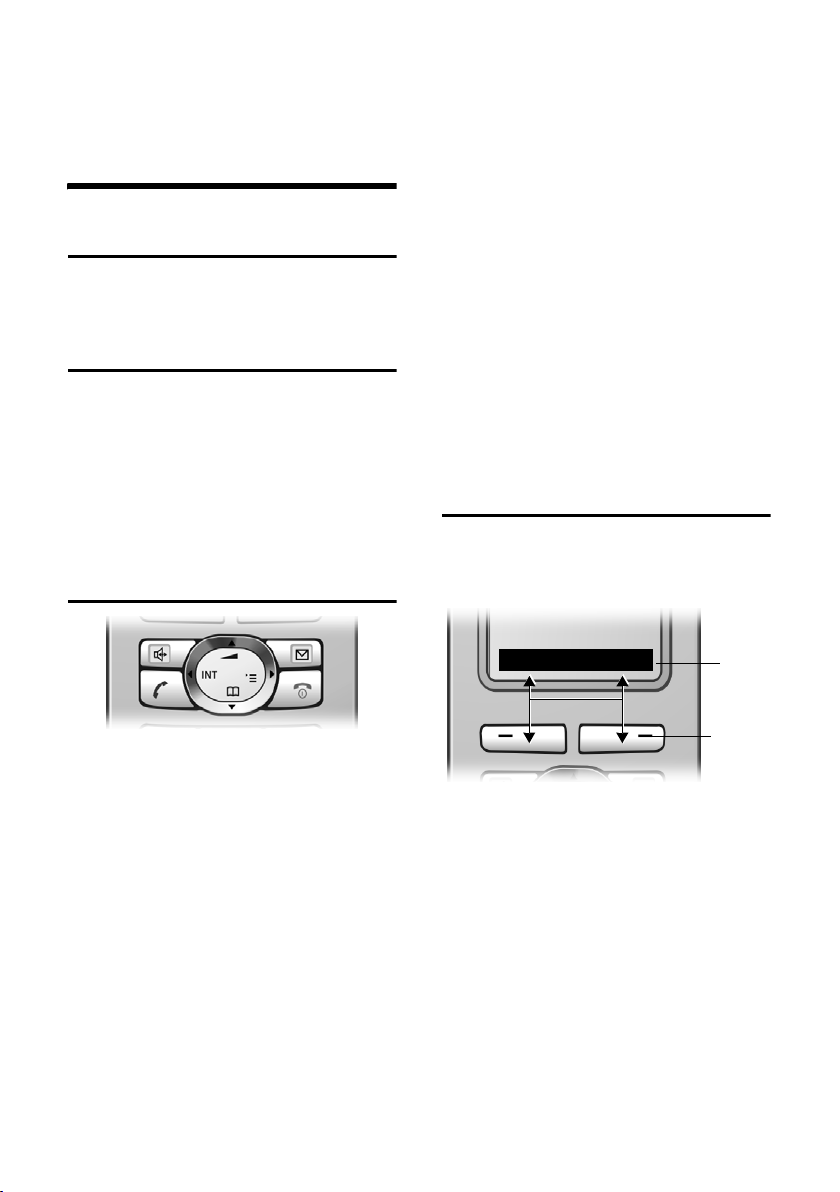
Betjening av håndsettet
Avslutt samtalen
a Trykk på avslutt-tast.
Betjening av håndsettet
Slå håndsettet på eller av
a Langt trykk på avslutt-tasten.
Du hører en bekreftelsestone.
Slå tastelås på/av
# Firkanttast, langt trykk.
Du hører en bekreftelsestone. Når tastelå-
sen er innkoblet, vises symbolet Ø i
displayet.
Tastelåsen slås av automatisk ved innkommende anrop. Når samtalen er slutt, slås
den på igjen.
Styretast
På hovedmenyen og i inntastingsfelt
Med styretasten flytter du markøren oppover t, nedover s, til høyre v eller
venstre u.
I lister og undermenyer:
t / s Bla opp-/nedover linje for linje.
v Åpne undermenyen eller
bekreft valget.
u Gå ett menynivå tilbake, even-
tuelt avbryt.
I løpet av en ekstern samtale
s Åpne telefonboken.
u Start internt spørreanrop.
t Endre høyttalervolum for tele-
fonrør- eller handsfreemodus.
Displaytaster
Displaytastenes funksjoner avhenger av
den aktuelle betjeningssituasjonen.
Eksempel:
INT SMS
1
Nedenfor er styretasten merket med svart
(oppe, nede, høyre, venstre) på siden der
du må trykke i den aktuelle betjeningssituasjonen (f.eks.v for «trykk på høyre side
av styretasten»).
Styretasten har forskjellige funksjoner:
I håndsettets hviletilstand
s Åpne telefonboken.
v Åpne hovedmenyen.
u Åpne håndsettlisten.
t Still inn ringetone på håndset-
tet (s. 15).
8
2
1 Displaytastens aktuelle funksjon vises på
nederste linje i displayet.
2Displaytaster
Trykk på nedenforliggende displaytast for
å aktivere funksjonen.
De viktigste displaysymbolene er:
§§§§§§Meny§§§§§ Åpne hovedmenyen.
§Alternat.§ Åpne en situasjonsavhengig
meny.
W Slettetast: Slett tegn for tegn
fra høyre mot venstre.
Î Ett menynivå tilbake eller
avbryt prosessen.
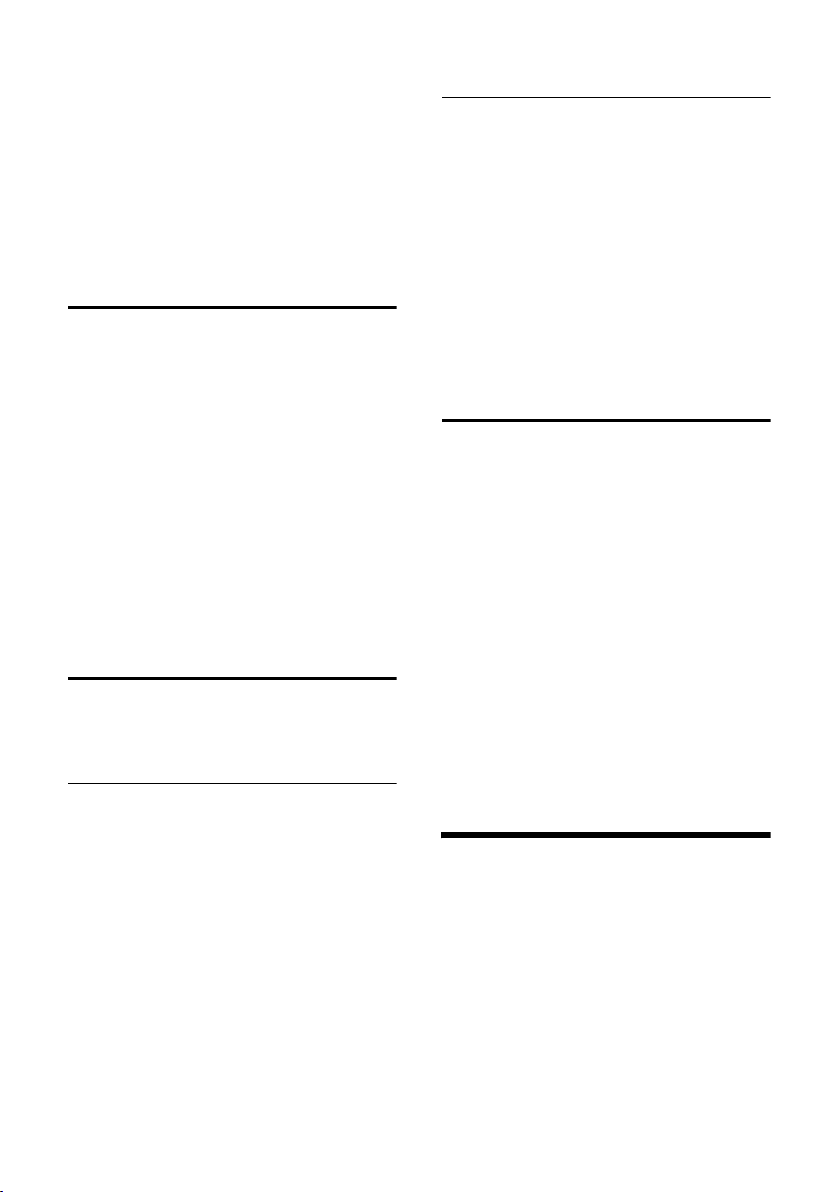
Bruk av telefonboken og andre lister
Ó Kopier et nummer til
telefonboken.
Ÿ Til basen med innebygd tele-
fonsvarer: Viderekoble
eksterne anrop til
telefonsvareren.
• Åpne repetisjonslisten
(baseavhengig).
Tilbake til hviletilstand
Fra et vilkårlig sted på menyen går du tilbake til hviletilstand på denne måten:
¤ Langt trykk på avslutt-tasten a.
Eller:
¤ Ikke trykk på noen tast: Etter 2 minutter
går displayet automatisk i hviletilstand.
Endringer som du ikke har bekreftet eller
lagret med henholdsvis
§Send§ eller Lagre oppføring §OK§, blir forkas-
tet.
Et eksempel med displayet i hviletilstand
er vist på s. 1.
Menyføring
Telefonens funksjoner tilbys via en meny,
som består av flere nivåer.
§OK§, §Ja§, §Lagre§,
Undermenyer
Undermenyenes funksjoner vises i form av
lister.
Kall opp en funksjon:
¤ Bla deg frem til funksjonen med styre-
tasten qog trykk på
Eller:
§OK§.
¤ Tast inn den aktuelle tallkombinasjo-
nen.
Hvis du trykker en gang kort på avslutttasten a, kommer du tilbake til det forrige menynivået eller avbryter prosessen.
Korrigering av feilinntastinger
Feilaktige tegn i teksten retter du ved å
navigere til feilinntastingen med styretasten. Du kan:
u slette tegnet til venstre for skrivemar-
køren med X
u sette inn tegn til venstre for skrivemar-
køren
u overskrive blinkende tegn for klokke-
slett/dato og lignende
u Eksempler på symboler, menykomman-
doer og inntastinger over flere linjer finner du i tillegget til denne brukerveiledningen, s. 19.
Hovedmeny (første menynivå)
¤ Trykk på v med håndsettet i hviletil-
stand for å åpne hovedmenyen.
Hovedmenyfunksjonene vises i displayet
som lister med symboler og navn.
Du får tilgang til en funksjon ved å åpne
den tilhørende undermenyen (neste
menynivå):
¤ Bla deg frem til funksjonen med styre-
tasten q. Trykk på displaytasten
§OK§.
Bruk av telefonboken og
andre lister
I telefonboken og prefikslisten kan du
lagre inntil 150 oppføringer (antallet
avhenger av omfanget av de enkelte
oppføringene).
Telefonbok og prefiks-liste fører du på
individuelt grunnlag for ditt eget håndsett. Du kan også sende listene/oppføringene til andre håndsett eller til basen
(s. 11).
9

Bruk av telefonboken og andre lister
Telefonbok og prefiksliste
I telefonboken lagres numre og tilhørende navn.
¤ Åpne telefonboken i hviletilstand med
tasten s.
I prefikslisten lagrer du prefiks til
nettoperatører.
¤ Åpne prefikslisten med tasten C.
Lengde på oppføringen
Nummer: maks. 32 sifre
Navn: maks. 16 tegn
Merknad:
Hvis du vil ha hurtigtilgang til et nummer fra
telefonboken eller prefikslisten (kortvalg), kan
du legge inn nummeret på en tast.
Lagre et telefonnummer i telefonboken
s ¢ Ny oppføring
¤ Endre inntastinger over flere linjer:
Nummer :
Tast inn nummeret.
Navn :
Tast inn navnet.
Merked.:
Tast evt. inn merkedag (s. 11).
Hurtigvalg:
Velg taster for hurtigvalg.
¤ Lagre endringer.
Lagre numre i prefikslisten
C ¢ Ny oppføring
¤ Endre inntastinger over flere linjer:
Nummer :
Tast inn nummeret.
Navn :
Tast inn navnet.
Velg oppføringer i telefonbok/ prefiksliste
s / C Åpne telefonboken eller
prefikslisten.
Du har følgende muligheter:
u Bla til oppføringen med s inntil
ønsket navn er valgt.
u Tast inn det første tegnet i navnet,
eventuelt bla med s til oppføringen.
Oppringing med telefonbok og prefiksliste
s /C ¢ s (Velg en oppføring)
c Trykk på (svartast). Nummeret
ringes opp.
Administrering av oppføringer i telefonbok/prefiksliste
s /C ¢ s (Velg en oppføring)
Se på oppføring
§Vis§ Trykk på displaytasten.
Oppføringen vises.
Tilbake med
§OK§.
Endre oppføring
§Vis§ §Endre§
Trykk på displaytastene
irekkefølge.
¤ Utfør og lagre endringene.
Bruk av andre funksjoner
s / C ¢ s (Velg oppføring)
¢ Alternat. (Åpne menyen)
Med q kan du velge følgende funksjoner:
Bruk nummer
Endring eller komplettering av et lagret
nummer. Deretter kan du ringe eller
aktivere andre funksjoner ved å trykke
Alternat..
på
Endre oppføring
Redigering av den valgte oppføringen.
Slett oppføring
Slett valgt oppføring.
VIP oppføring (kun telefonbok)
Marker en telefonbokoppføring som
VIP (Very Important Person) og tildel
den en bestemt ringemelodi. Slik
10

Bruk av telefonboken og andre lister
gjenkjenner du VIP-anrop på
ringemelodien.
Forutsetning: Nummeroverføring
(«CLIP»)
Send oppf.
Send en oppføring til et håndsett
(s. 11).
Slett liste
Slett alle oppføringer i telefonboken/
prefikslisten.
Send liste (avhengig av mottaker)
Send en komplett liste til et annet
håndsett (s. 11).
Ledig minne
Vis antallet ennå ledige oppføringer i
telefonboken og prefikslisten (s. 10).
Ringe opp med hurtigvalgtasten
¤ Langt trykk på den aktuelle
hurtigvalgtasten.
Overfør telefonbok/prefiksliste til et annet håndsett
Forutsetninger:
u Mottaker- og senderhåndsett er opp-
meldt på samme base.
u Det andre håndsettet og basen må
kunne sende og motta telefonbokoppføringer. Les om dette i den aktuelle
brukerveiledningen.
s / C
¢ s (Velg oppføring)
¢ Alternat. (Åpne menyen)
¢ Send oppf. / Send liste
~ Tast inn internnummeret til
mottakerhåndsettet. Du ser
Kopierer oppføring.
§Ja§ / §Nei§ Trykk på displaytasten.
Vellykket overføring kvitteres med en
melding og en bekreftelsestone på
mottakerhåndsettet.
Merk:
u Oppføringer med identiske numre blir
ikke overskrevet hos mottakeren.
u Overføringen avbrytes hvis telefonen
ringer eller lagringsplassen i mottakerhåndsettet er full.
Lagre merkedager i telefonboken
For hvert nummer i telefonboken kan du
lagre en merkedag, samt angi et tidspunkt
for et påminnelsessignal om merkedagen.
¢ s (Velg oppføring; s. 10)
s
§Vis§ §Endre§
Trykk på displaytastene
irekkefølge.
s Gå til linjen Merked.:.
§Endre§ Trykk på displaytasten.
¤ Endre inntastinger over flere linjer:
Dato:
Angi dag/måned 4-sifret.
Tid:
Tast inn timer/minutter 4-sifret for
påminnelsesanropet.
Signal:
Velg typen signal og trykk på
§OK§.
¤ Lagre endringer (s. 21).
Merknad:
Tidsangivelse er nødvendig for et påminnelsesanrop. Hvis du har valgt optisk signalering,
er tidsangivelsen ikke nødvendig og blir automatisk satt til 00:00.
Slett en merkedag
s ¢ s (Velg oppføring; s. 10)
§Vis§ §Endre§
Trykk på displaytastene i
rekkefølge.
s Gå til linjen Merked.:.
§Endre§ §Slett§ §Lagre§
Trykk på displaytastene i
rekkefølge.
Påminnelsesanrop på merkedag
Et påminnelsesanrop avspilles med den
valgte ringetonen på håndsettet.
§Ring av§ Trykk på displaytasten for å
avslutte påminnelsen.
11

Bruk av håndsettet som babyalarm
Repetisjonsliste
I repetisjonslisten står de ti sist oppringte
numrene (maks. 32 sifre). Hvis et nummer står i telefonboken, vises også det tilhørende navnet.
Manuell repetisjon
c Kort trykk.
s Velg oppføring.
c Trykk en gang til på svartasten.
Nummeret ringes opp.
Ved visning av et navn kan du bruke displaytasten
nummeret.
§Vis§ til å vise det tilhørende
Administrering av oppføringer i repetisjonslisten
c Kort trykk.
s Velg oppføring.
Alternat. Åpne menyen.
Med q kan du velge følgende funksjoner:
Bruk nummer (som i telefonboken, s. 10)
Kopier til t.bok
Kopier oppføring til telefonboken
(s. 10).
Slett oppføring (som i telefonboken, s. 10)
Slett liste (som i telefonboken, s. 11)
Åpne lister med beskjedtasten
Så snart en ny oppføring mottas i en liste,
høres en servicetone. Tasten f blinker
(slukkes etter trykking på tasten). I hviletilstand vises et symbol i displayet for den
nye beskjeden.
Når du trykker på den blinkende tasten
f, åpner du listen som inneholder nye
beskjeder.
Bruk av håndsettet som
babyalarm
Hvis babyalarm er aktivert, blir det lagrede
målnummeret oppringt så snart et forhåndsdefinert støynivå blir nådd. Som
målnummer kan du lagre interne eller
eksterne numre på håndsettet.
Babyalarm til et eksternt nummer avbrytes
etter ca. 90 sekunder. Babyalarm til et
internt nummer (håndsett) avbrytes etter
ca. 3 minutter (avhenger av basen). Med
unntak av avslutt-tasten er samtlige taster
sperret på et håndsett under babyalarmmodus. Høyttaleren på håndsettet er gjort
stum.
I babyalarm-modus blir innkommende
anrop på håndsettet varslet uten ringe-
tone og kun vist i displayet. Display og tastatur er uten belysning; også servicetoner
er utkoblet.
Hvis du mottar et innkommende anrop,
blir babyalarm-modus avbrutt i telefonsamtalens varighet, men funksjonen er
fortsatt aktivert.
Hvis du kobler ut håndsettet, avsluttes
babyalarmen. Du må aktivere funksjonen
på nytt etter at håndsettet er slått på.
Merk:
– Test funksjonen før den tas i bruk. Test
f.eks. følsomheten. Kontroller oppkoblingen hvis du viderekobler babyalarmen til et eksternt nummer.
– Den aktiverte funksjonen reduserer driftsti-
den til håndsettet betraktelig. Sett eventuelt håndsettet i laderen. Dermed sikrer du
at batteriet ikke tømmes.
– Avstanden mellom håndsettet og babyen
skal helst være mellom 1 og 2 meter.
Mikrofonen må peke mot babyen.
– Abonnenten som babyalarmen videreko-
bles til, må ikke være blokkert av en innkoblet telefonsvarer.
12
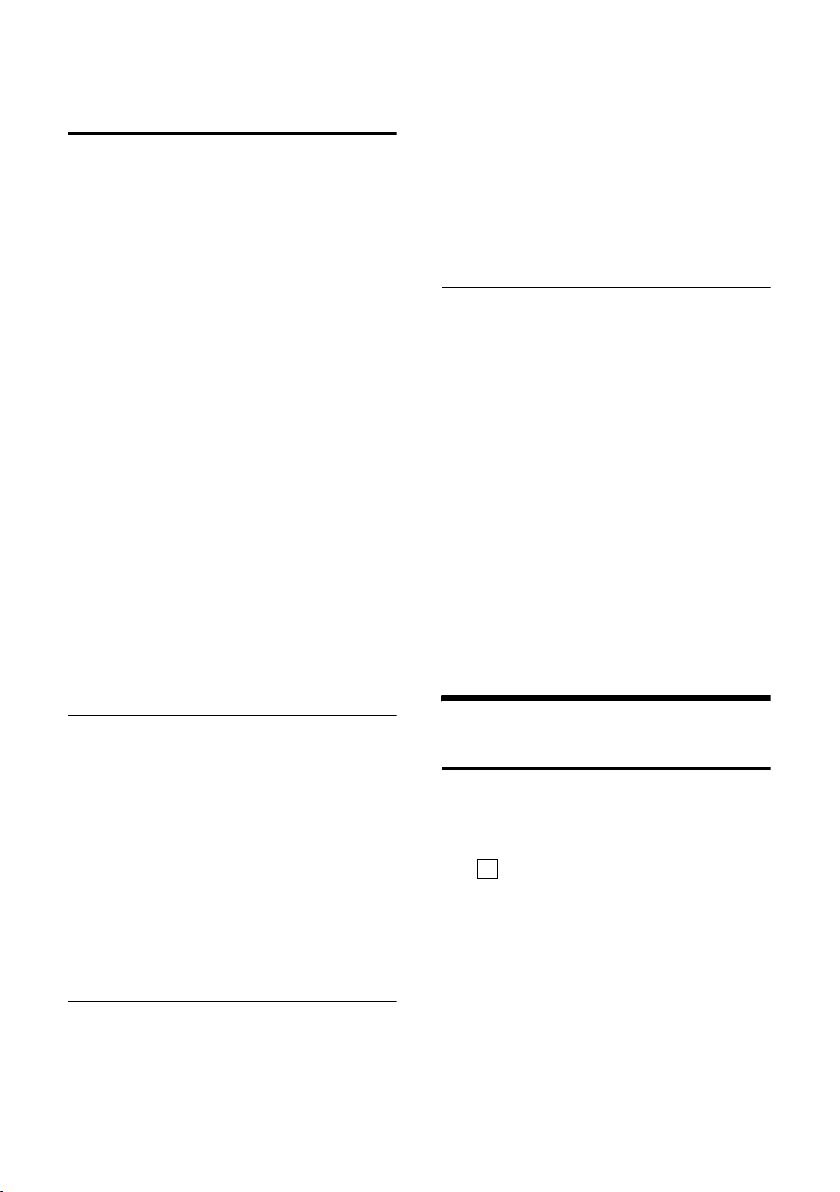
Innstilling av håndsettet
Aktiver barnevaktmodus og angi et telefonnummer
v ¢ í ¢ Babyalarm
¤ Endre inntastinger over flere linjer:
Babyalarm:
Velg På for å aktivere.
Alarm til:
Trykk på displaytasten
målnummeret.
Eksternt nummer: Velg nummeret fra
telefonboken eller tast det inn. Bare de
siste fire sifrene blir vist.
Internt nummer: Slett et eventuelt
lagret eksternnummer.
håndsett eller Fellesanrop, hvis alle oppmeldte håndsett skal anropes)
Lagre nummeret med
Alarmnivå:
Still inn følsomhet for støynivå (Lavt
oder Høyt).
§Endre§ og tast inn
§INT§ s (velg
§OK§.
Lagre.
¤ Lagre endringer (s. 21).
Babyalarmen er nå aktivert. Med v kan
du gå direkte til innstillingene.
§Ja§ Trykk på displaytasten for å
bekrefte.
¤ Tast inn nummeret som beskrevet
under «Aktiver barnevaktmodus og
angi et telefonnummer» (s. 13).
¤ Lagre endringer (s. 21).
Slå av babyalarmen fra en ekstern telefon
Forutsetninger: Telefonen må støtte
tonesignalering, og babyalarmen må gå til
et eksternt målnummer.
¤ Ta imot babyalarmen som ble utløst og
trykk på tastene 9 ;.
Etter avslutning av forbindelsen blir funksjonene deaktivert. Det vil ikke komme
flere babyalarmer. De øvrige babyalarmfunksjonene på håndsettet (f.eks. ingen
ringetone) blir beholdt inntil du trykker på
displaytasten
Hvis du vil aktivere babyalarmen på nytt
med samme nummer:
§Av§ på håndsettet.
¤ Koble inn aktiveringen igjen og lagre
Lagre (s. 13).
med
Endre innstilt eksternt målnummer
v ¢ í ¢ Babyalarm
s Gå til linjen Alarm til:.
§Endre§ Trykk på displaytasten.
X Slett eksisterende nummer.
¤ Tast inn nummeret som beskrevet
under «Aktiver barnevaktmodus og
angi et telefonnummer» (s. 13).
¤ Lagre endringer (s. 21).
Endre allerede innstilt internt målnummer
v ¢ í ¢ Babyalarm
s Gå til linjen Alarm til:.
§Endre§ Trykk på displaytasten.
Innstilling av håndsettet
Endre menyspråk
Du kan vise displaytekstene på ulike språk.
v ¢ Ð ¢ Håndsett ¢ Språk
Den aktuelle innstillingen er merket
‰
med .
s Velg språk og trykk på
a Langt trykk (hviletilstand).
Hvis du uforvarende har stilt inn et språk
du ikke forstår:
v 5 41
Trykk på tastene etter
hverandre.
s Velg riktig språk og trykk på
§OK§.
§OK§
13

Innstilling av håndsettet
Stille inn displayet
Du kan velge mellom fire fargeplaner og
flere kontrasttrinn.
¢ Ð ¢ Display
v
Fargeskjema
Velg og trykk på
s Velg fargeplan og trykk på §OK§
a Kort trykk.
Kontrast Velg og trykk på
r Velg kontrast.
§Lagre§ Trykk på displaytasten.
a Langt trykk (hviletilstand).
‰
( = aktuell farge).
§OK§.
§OK§.
Valg av logo
Du kan vise en logo (bilde eller digitalklokke) i hviletilstand. Denne erstatter
normalvisningen i hviletilstand. Dermed
kan dato, tid og navn bli overdekket.
I visse situasjoner blir logoen ikke vist,
f.eks. under en samtale eller når håndsettet er avmeldt.
Hvis en logo er aktivert, er menyvalget
Logo markert med .
¢ Ð ¢ Display ¢Logo
v
Den aktuelle innstillingen vises.
‰
¤ Endre inntastinger over flere linjer:
Aktivering:
Velg På (logoen blir vist) eller Av
(ingen logo).
Utvalg:
Endre evt. logoen (se nedenfor).
¤ Lagre endringer (s. 21).
Når logoen fyller skjermen, kan du trykke
kort på avslutt-tasten for å vise hviletilstand med klokkeslett og dato.
Endre logo
v ¢ Ð ¢ Display ¢ Logo
s Gå til linjen Utvalg.
Vis§ Trykk på displaytasten. Den
aktive logoen vises.
s Velg bilde/Klokke .
§Lagre§ Trykk på displaytasten.
¤ Lagre endringer.
Stille inn displaybelysning
Avhengig av om håndsettet står i laderen
eller ikke, kan du stille inn ulik displaybelysning. Hvis håndsettet er påslått, lyser
displayet dempet hele tiden.
¢ Ð ¢ Display ¢ Lys
v
Den aktuelle innstillingen vises.
¤ Endre inntastinger over flere linjer:
I lader
Velg På eller Av .
Uten lader
Velg På eller Av .
§Lagre§ Trykk på displaytasten.
a Langt trykk (hviletilstand).
Slå automatisk anropssvar av/på
Hvis du har slått på denne funksjonen, kan
du ved et anrop bare løfte håndsettet ut av
laderen, uten at du må trykke på svartasten c.
¢ Ð ¢ Håndsett
v
Auto. Svar
Velg og trykk på
a Langt trykk (hviletilstand).
Endre talevolum
Du kan endre volumet for handsfree i fem
trinn og telefonrørvolumet i tre trinn. Innstillingene kan kun foretas under en
samtale.
Volumet for handsfree kan kun innstilles
når denne funksjonen er valgt.
Du fører en ekstern samtale.
v Åpne menyen.
r Velg lydstyrke.
‰
§OK§ (=på).
14

Innstilling av håndsettet
§Lagre§ Trykk på displaytasten for å
lagre innstillingen permanent.
Når t er programmert med en annen
funksjon:
§Alternat.§ Åpne menyen.
Vol um Velg og trykk på §OK§.
Foreta innstillingen (se ovenfor).
Endre ringetoner
u Volum:
Du kan velge mellom fem lydstyrker (1-
5); f.eks.lydstyrke 2 = ˆ) og
«crescendo» (6; lyden blir sterkere for
hver ringetone = ‰).
u Ringetoner:
Du kan velge 15 forskjellige melodier.
Du kan stille inn forskjellige ringetoner for
følgende funksjoner:
u For eks. anrop : For eksterne anrop
u For int. anrop : For interne anrop
u For alle: Likt for alle funksjoner
Innstillinger for enkeltfunksjoner
Still inn lydstyrke og melodi avhengig av
typen signalering.
¢ Ð ¢ Lydinnstilling
v
¢ Lydinnstillinger
q Velg innstilling, f.eks.For eks.
anrop , og trykk på
§OK§.
¤ Endre inntastinger over flere linjer:
r Still inn lydstyrke (1-6).
s Gå til neste linje.
r Velg melodi.
§Lagre§ Trykk på displaytasten for å
lagre innstillingen.
I hviletilstand kan du også åpne menyen
Lydinnstillinger ved å trykke kort på t.
Samme innstilling for alle funksjoner
v ¢ Ð ¢ Lydinnstilling
¢ Lydinnstillinger ¢ For alle
¤ Still inn lydstyrke og ringetone (se Inn-
stillinger for enkeltfunksjoner).
§Ja§ Trykk på displaytasten for å
bekrefte.
a Langt trykk (hviletilstand).
Aktivering/deaktivering av ringetone
Du kan koble ut ringetonen permanent
eller for det aktuelle anropet på et håndsett, enten før du svarer eller i hviletilstand. Gjeninnkobling under et eksternt
anrop er ikke mulig.
Slå av ringetonen permanent
* Hold stjernetasten inne inntil
ringetonen ikke høres lenger.
I displayet vises symbolet Ú.
Reaktivering av ringetonen
* Trykk lenge på stjernetasten.
Slå av ringetonen for det aktuelle anropet
§Ring av§ Trykk på displaytasten.
Slå oppmerksomhetstone på/av
I stedet for ringetonen kan du slå på en
oppmerksomhetstone. Ved et anrop lyder
deretter en kort tone ("Pip") i stedet for
ringetonen.
* Langt trykk på stjernetasten
innen 3 sekunder:
§Pip§ Trykk på displaytasten. Et
anrop blir nå varslet med en
kort oppmerksomhetstone. I
displayet står º.
15

Innstilling av håndsettet
Slå varseltoner av eller på
Håndsettet gir deg akustisk informasjon
om ulike handlinger og tilstander. Følgende henvisningstoner kan du slå av og
på uavhengig av hverandre:
u Tasteklikk: Hvert tastetrykk blir
bekreftet.
u Kvitteringstoner:
– Bekreftelsestone (stigende tonese-
kvens): på slutten av inntasting/innstilling og når det kommer en SMSmelding eller en ny oppføring i telefonsvarerlisten (baseavhengig) eller
anropslisten
– Feiltone (synkende tonesekvens):
ved feilinntasting
– Meny-avslutningstone: ved blaing
til slutten av en meny
u Batteritone: Batteriene må lades.
v ¢ Ð ¢ Lydinnstilling ¢ Servicetoner
¤ Endre inntastinger over flere linjer:
Tastetoner:
Velg På eller Av .
Bekr.tone:
Velg På eller Av .
Bat.ton.:
På, Velg Av eller Samtale. Batteritonen
blir slått på eller av, eller lyder bare i
samtaletilstand.
¤ Lagre endringer (s. 21).
Bekreftelsestonen ved plassering av håndsettet i laderen kan du ikke koble ut.
Tid:
Tast inn vekketidspunkt (4-sifret).
Melodi:
Velg melodi.
Vol um:
Still inn lydstyrke (1-6).
¤ Lagre endringer (s. 21).
Symbolet ¼ vises.
Vekking varsles med den valgte ringeto-
nen på håndsettet. Vekkeanropet lyder i
60 sekunder. I displayet vises Vekkerklokke
. Hvis du ikke trykker på noen taster, gjentas vekkingen to ganger med fem minutters mellomrom, før den kobles ut.
Under et anrop blir vekking bare signalisert med en kort tone.
Slå av vekking / gjenta etter pause (slumring)
Forutsetning: Vekking pågår.
§Av§ Trykk på displaytasten. Vekkin-
gen blir avbrutt.
eller
§Slumre§ Trykk på displaytasten eller en
vilkårlig tast. Vekkingen blir
avbrutt og gjentatt etter
5 minutter. Etter andre gjentakelse blir vekkingen helt
utkoblet.
Tilbakestilling av håndsettet til leveringstilstand
Stille vekkerklokken
Forutsetning: Dato og klokkeslett er innstilt (s. 6).
Slå vekkerklokken på/av og stille den
v ¢ ì
¤ Endre inntastinger over flere linjer:
Aktivierung:
Velg På eller Av .
16
Du kan tilbakestille individuelle innstillinger og endringer. Oppføringer i telefonboken, prefikslisten, anropslisten, og oppmelding av håndsettet til basen beholdes.
¢ Ð ¢ Håndsett ¢ Reset håndsett
v
§Ja§ Trykk på displaytasten.
Med a eller displaytasten §Nei§ avbrytes
tilbakestillingen.
a Langt trykk (hviletilstand).

Tillegg
Tillegg
Vedlikehold
¤ Tørk av basen og håndsettet med en
fuktig klut (ingen løsemidler) eller en
antistatisk klut.
Bruk aldri en tørr klut. Det er fare for statisk opplading.
Kontakt med væsker
Hvis håndsettet kommer i kontakt med
væske, går du frem som følger:
1. Slå av håndsettet og ta ut batteriene
umiddelbart.
2. La væsken dryppe ut av håndsettet.
3. Tørk av alle deler og la deretter hånd-
settet ligge minst 72 timer med åpent
batterirom og tastaturet ned på et tørt,
varmt sted (ikke: mikrobølgeovn, stekeovn eller lignende).
4. Vent til håndsettet er helt tørt, før du
slår det på igjen.
Når håndsettet er helt tørt, kan du i mange
tilfeller ta det i bruk igjen.
Spørsmål og svar
Hvis det oppstår spørsmål rundt bruk av
telefonen, er vi tilgjengelige døgnet rundt
på www.siemens.no/gigasetservice
legg presenterer vi vanlige problemer og
mulige løsninger nedenfor.
I displayet vises ingenting.
1. Håndsettet er ikke innkoblet.
¥ a Langt trykk på avslutt-tasten.
2. Batteriene er tomme.
¥ Lad opp eller bytt ut batteriene (s. 4).
Håndsettet reagerer ikke på tastetrykk.
Tastelåsen er innkoblet.
¥
Langt trykk på firkanttasten (s. 8).
#
!
. I til-
I displayet blinker "Base x".
1. Håndsettet er utenfor basens rekkevidde.
¥ Reduser avstanden mellom håndsett og
base.
2. Håndsettet ble avmeldt.
¥ Meld opp håndsettet (s. 5).
I displayet blinker Søker base.
Håndsettet er innstilt på Beste base, og ingen
aktivert base er innen rekkevidde.
¥ Reduser avstanden mellom håndsett og
base.
Håndsettet ringer ikke.
Ringetonen er utkoblet.
¥ Slå på ringetonen (s. 15).
Samtalepartneren hører deg ikke.
Du har trykket på tasten
er «gjort stumt».
u (INT). Håndsettet
¥ Slå på mikrofonen igjen (s. 7).
Du hører en feiltone ved inntasting
(synkende melodi).
Handlingen mislyktes / inntasting feilaktig.
¥ Gjenta fremgangsmåten.
Se i displayet og les eventuelt
brukerveiledningen.
Kundeservice
Vår online-brukerstøtte på Internett:
www.siemens.no/gigasetservice
I forbindelse med nødvendige reparasjonsarbeider, evt. garantikrav, eller telefonisk support får du rask og pålitelig
bistand hos vår helpdesk
Servicesenter 22 70 84 00
Hold kjøpsdokumentet klart når du tar
kontakt.
I land der vårt produkt ikke selges av autoriserte forhandlere, blir det ikke tilbudt
utskiftings- eller reparasjonsarbeider.
17
