Page 1

EN Dear Customer,
Gigaset Communications GmbH is the legal successor to
Siemens Home and Office Communication Devices GmbH &
Co. KG (SHC), which in turn continued the Gigaset business
of Siemens AG. Any statements made by Siemens AG or
SHC that are found in the user guides should therefore be
understood as statements of Gigaset Communications
.
GmbH
We hope you enjoy your Gigaset.
DE Sehr geehrte Kundin, sehr geehrter Kunde,
FR Chère Cliente, Cher Client,
IT Gentile cliente,
NL Geachte klant,
ES Estimado cliente,
PT SCaros clientes,
die Gigaset Communications GmbH ist Rechtsnachfolgerin
der Siemens Home and Office Communication Devices
GmbH & Co. KG (SHC), die ihrerseits das Gigaset-Geschäft
der Siemens AG fortführte. Etwaige Erklärungen der
Siemens AG oder der SHC in den Bedienungsanleitungen
sind daher als Erklärungen der Gigaset Communications
GmbH zu verstehen.
Wir wünschen Ihnen viel Freude mit Ihrem Gigaset.
la société Gigaset Communications GmbH succède en droit
à Siemens Home and Office Communication Devices GmbH
& Co. KG (SHC) qui poursuivait elle-même les activités Gigaset de Siemens AG. Donc les éventuelles explications de Siemens AG ou de SHC figurant dans les modes d’emploi
doivent être comprises comme des explications de Gigaset
Communications GmbH.
Nous vous souhaitons beaucoup d’agrément avec votre
Gigaset.
la Gigaset Communications GmbH è successore della Siemens Home and Office Communication Devices GmbH &
Co. KG (SHC) che a sua volta ha proseguito l’attività della
Siemens AG. Eventuali dichiarazioni della Siemens AG o
della SHC nei manuali d’istruzione, vanno pertanto intese
come dichiarazioni della Gigaset Communications GmbH.
Le auguriamo tanta soddisfazione con il vostro Gigaset.
Gigaset Communications GmbH is de rechtsopvolger van
Siemens Home and Office Communication Devices GmbH &
Co. KG (SHC), de onderneming die de Gigaset-activiteiten
van Siemens AG heeft overgenomen. Eventuele uitspraken
of mededelingen van Siemens AG of SHC in de gebruiksaanwijzingen dienen daarom als mededelingen van Gigaset
Communications GmbH te worden gezien.
Wij wensen u veel plezier met uw Gigaset
la Gigaset Communications GmbH es derechohabiente de la
Siemens Home and Office Communication Devices GmbH &
Co. KG (SHC) que por su parte continuó el negocio Gigaset
de la Siemens AG. Las posibles declaraciones de la
Siemens AG o de la SHC en las instrucciones de uso se
deben entender por lo tanto como declaraciones de la Gigaset Communications GmbH.
Le deseamos que disfrute con su Gigaset.
Gigaset Communications GmbH é a sucessora legal da Siemens Home and Office Communication Devices GmbH &
Co. KG (SHC), que, por sua vez, deu continuidade ao sector
de negócios Gigaset, da Siemens AG. Quaisquer declarações por parte da Siemens AG ou da SHC encontradas nos
manuais de utilização deverão, portanto, ser consideradas
como declarações da Gigaset Communications GmbH.
Desejamos que tenham bons momentos com o seu Gigaset.
DA Kære Kunde,
FI Arvoisa asiakkaamme,
SV Kära kund,
NO Kjære kunde,
EL Αγ α πητή πελάτισσα, αγαπητέ πελάτη,
HR Poštovani korisnici,
.
SL Spoštovani kupec!
Gigaset Communications GmbH er retlig efterfølger til Siemens Home and Office Communication Devices GmbH &
Co. KG (SHC), som fra deres side videreførte Siemens AGs
Gigaset-forretninger. Siemens AGs eller SHCs eventuelle
forklaringer i betjeningsvejledningerne skal derfor forstås
som Gigaset Communications GmbHs forklaringer.
Vi håber, du får meget glæde af din Gigaset.
Gigaset Communications GmbH on Siemens Home and
Office Communication Devices GmbH & Co. KG (SHC)-yri-
tyksen oikeudenomistaja, joka jatkoi puolestaan Siemens
AG:n Gigaset-liiketoimintaa. Käyttöoppaissa mahdollisesti
esiintyvät Siemens AG:n tai SHC:n selosteet on tämän
vuoksi ymmärrettävä Gigaset Communications GmbH:n
selosteina.
Toivotamme Teille paljon iloa Gigaset-laitteestanne.
Gigaset Communications GmbH övertar rättigheterna från
Siemens Home and Office Communication Devices GmbH &
Co. KG (SHC), som bedrev Gigaset-verksamheten efter Siemens AG. Alla förklaringar från Siemens AG eller SHC i
användarhandboken gäller därför som förklaringar från
Gigaset Communications GmbH.
Vi önskar dig mycket nöje med din Gigaset.
Gigaset Communications GmbH er rettslig etterfølger etter
Siemens Home and Office Communication Devices GmbH &
Co. KG (SHC), som i sin tur videreførte Gigaset-geskjeften i
Siemens AG. Eventuelle meddelelser fra Siemens AG eller
SHC i bruksanvisningene er derfor å forstå som meddelelser
fra Gigaset Communications GmbH.
Vi håper du får stor glede av din Gigaset-enhet.
η Gigaset Communications GmbH είναι η νομική διάδοχος της
Siemens Home and Office Communication Devices GmbH &
Co. KG (SHC), η οποία έχει αναλάβει την εμπορική
δραστηριότητα Gigaset της Siemens AG. Οι δηλώσεις της
Siemens AG ή της SHC στις
επομένως δηλώσεις της Gigaset Communications GmbH.
Σας ευχόμαστε καλή διασκέδαση με τη συσκευή σας Gigaset.
Gigaset Communications GmbH pravni je sljednik tvrtke
Siemens Home and Office Communication Devices GmbH &
Co. KG (SHC), koji je nastavio Gigaset poslovanje tvrtke
Siemens AG. Zato sve izjave tvrtke Siemens AG ili SHC koje
se nalaze u uputama za upotrebu treba tumačiti kao izjave
tvrtke Gigaset Communications GmbH.
Nadamo se da sa zadovoljstvom koristite svoj Gigaset
uređaj.
Podjetje Gigaset Communications GmbH je pravni naslednik
podjetja Siemens Home and Office Communication Devices
GmbH & Co. KG (SHC), ki nadaljuje dejavnost znamke
Gigaset podjetja Siemens AG. Vse izjave podjetja Siemens
AG ali SHC v priročnikih za uporabnike torej veljajo kot izjave
podjetja Gigaset Communications GmbH.
Želimo vam veliko užitkov ob uporabi naprave Gigaset.
οδηγίες χρήσ
ης αποτ
ελούν
Issued by
Gigaset Communications GmbH
Schlavenhorst 66, D-46395 Bocholt
Gigaset Communications GmbH is a trademark
licensee of Siemens AG
© Gigaset Communications GmbH 2008
All rights reserved.
Subject to availability. Rights of modifications
reserved.
www.gigaset.com
Page 2

CS Vážení zákazníci,
společnost Gigaset Communications GmbH je právním
nástupcem společnosti Siemens Home and Office
Communication Devices GmbH & Co. KG (SHC), která dále
přejala segment produktů Gigaset společnosti Siemens AG.
Jakékoli prohlášení společnosti Siemens AG nebo SHC, které
naleznete v uživatelských příručkách, je třeba považovat za
prohlášení společnosti Gigaset Communications GmbH.
Doufáme, že jste s produkty Gigaset spokojeni.
SK Vážený zákazník,
Spoločnosť Gigaset Communications GmbH je právnym
nástupcom spoločnosti Siemens Home and Office
Communication Devices GmbH & Co. KG (SHC), ktorá zasa
pokračovala v činnosti divízie Gigaset spoločnosti Siemens
AG. Z tohto dôvodu je potrebné všetky vyhlásenia
spoločnosti Siemens AG alebo SHC, ktoré sa nachádzajú v
používateľských príručkách, chápať ako vyhlásenia
spoločnosti Gigaset Communications GmbH.
Veríme, že budete so zariadením Gigaset spokojní.
PL Szanowny Kliencie,
Firma Gigaset Communications GmbH jest spadkobiercą
prawnym firmy Siemens Home and Office Communication
Devices GmbH & Co. KG (SHC), która z kolei przejęła
segment produktów Gigaset od firmy Siemens AG. Wszelkie
oświadczenia firm Siemens AG i SHC, które można znaleźć
w instrukcjach obsługi, należy traktować jako oświadczenia
firmy Gigaset Communications GmbH.
Życzymy wiele przyjemności z korzystania z produktów
Gigaset.
TR Sayın Müşterimiz,
Gigaset Communications GmbH, Siemens AG'nin Gigaset
işletmesini yürüten Siemens Home and Office
Communication Devices GmbH & Co. KG (SHC)'nin yasal
halefidir. Kullanma kılavuzlarında bulunan ve Siemens AG
veya SHC tarafından yapılan bildiriler Gigaset
Communications GmbH tarafından yapılmış bildiriler olarak
algılanmalıdır.
Gigaset'ten memnun kalmanızı ümit ediyoruz.
RO Stimate client,
Gigaset Communications GmbH este succesorul legal al
companiei Siemens Home and Office Communication
Devices GmbH & Co. KG (SHC), care, la rândul său, a
continuat activitatea companiei Gigaset a Siemens AG.
Orice afirmaţii efectuate de Siemens AG sau SHC şi incluse
în ghidurile de utilizare vor fi, prin urmare, considerate a
aparţine Gigaset Communications GmbH.
Sperăm ca produsele Gigaset să fie la înălţimea dorinţelor
dvs.
SR Poštovani potrošaču,
Gigaset Communications GmbH je pravni naslednik
kompanije Siemens Home and Office Communication
Devices GmbH & Co. KG (SHC), kroz koju je nastavljeno
poslovanje kompanije Gigaset kao dela Siemens AG. Stoga
sve izjave od strane Siemens AG ili SHC koje se mogu naći u
korisničkim uputstvima treba tuma
Gigaset Communications GmbH.
Nadamo se da ćete uživati u korišćenju svog Gigaset
uređaja.
BG Уважаеми потребители,
Gigaset Communications GmbH е правоприемникът на
Siemens Home and Office Communication Devices GmbH
& Co. KG (SHC), която на свой ред продължи бизнеса на
подразделението Siemens AG. По тази причина
всякакви изложения, направени от Siemens AG или
SHC, които се намират в ръководствата за
потребителя, следва да се разбират като изложения на
Gigaset Communications GmbH.
Надяваме се да ползвате с удоволствие вашия Gigaset.
izjave kompanije
čiti kao
RU Уважаемыи покупатель!
Компания Gigaset Communications GmbH является
правопреемником компании Siemens Home and Office
Communication Devices GmbH & Co. KG (SHC), которая,
ою очередь, приняла подразделение Gigaset в свое
в св
управление от компании Siemens AG. Поэтому любые
заявления, сделанные от имени компании Siemens AG
или SHC и встречающиеся в руководствах
пользователя, должны восприниматься как заявления
компании Gigaset Communications GmbH.
Мы надеемся, что продукты Gigaset удовлетворяют
вашим требованиям.
HU T
isztelt Vásárló!
A Siemens Home and Communication Devices GmbH & Co.
KG (SHC) törvényes jogutódja a Gigaset Communications
GmbH, amely a Siemens AG Gigaset üzletágának utódja.
Ebből következően a Siemens AG vagy az SHC felhasználói
kézikönyveiben található bármely kijelentést a Gigaset
Communications GmbH kijelentésének kell tekinteni.
Reméljük, megelégedéssel használja Gigaset készülékét.
Issued by
Gigaset Communications GmbH
Schlavenhorst 66, D-46395 Bocholt
Gigaset Communications GmbH is a trademark
licensee of Siemens AG
© Gigaset Communications GmbH 2008
All rights reserved.
Subject to availability. Rights of modifications
reserved.
www.gigaset.com
Page 3

s
mobile
Issued by
Information and Communication mobile
Haidenauplatz 1
D-81667 Munich
© Siemens AG 2004
All rights reserved. Subject to availability.
Rights of modification reserved.
Siemens Aktiengesellschaft
www.siemens-mobile.com/gigaset
Gigaset S430
Page 4
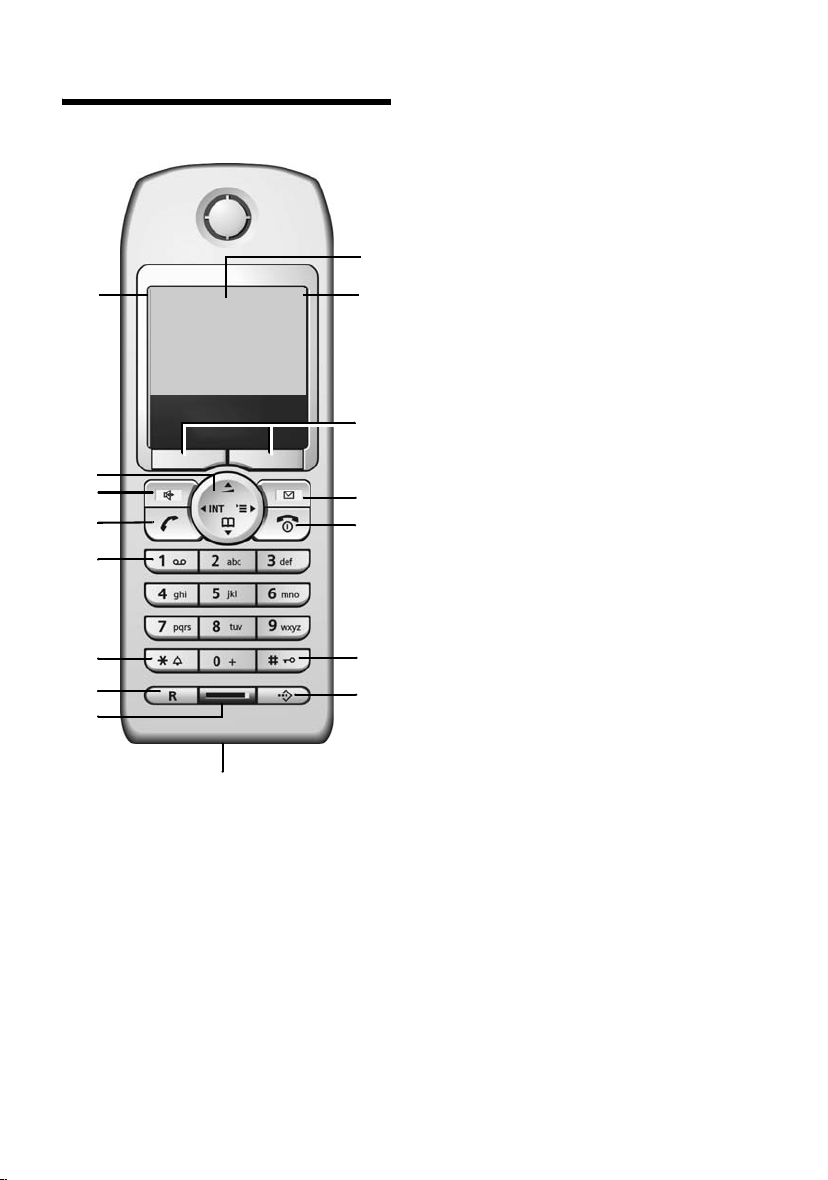
Handset at a glance
¨
Handset at a glance
16
15
14
13
12
11
10
9
ÐV
INT 1
28.09.04 09:45
}
8
1 Display (screen) in idle status
2 Battery charge condition
= e V U (flat to full)
= flashes: battery almost flat
e V U flashes: battery charging
3 Display keys (page 9)
4 Message key
Access to calls and messageslists;
Flashes: new message or new call.
5 End call key, On/Off key
1
2
3
4
5
6
7
End call, cancel function, go back one menu
level (press briefly), back to idle status
(press and hold), activate/deactivate handset (press and hold in idle status)
6 Hash key
Keypad lock on/off (press and hold)
7 Call-by-Call list key
Open Call-by-Call list
8 Connection socket for headset and
PC interface
9 Microphone
10 R key
Insert a dial pause (press and hold)
11 Star key
Ringtones on/off (press and hold),
Toggle between upper/lower case and digits
12 Key 1
Select T-Net box – answering machine in
network (press and hold)
13 Tal k key
Answer a call, open last number redial list
(press briefly), start dialling (press and hold)
14 Handsfree key
Switch between earpiece and handsfree
mode;
Lights up: handsfree activated;
Flashes: incoming call, automatic last
number redial
15 Control key (page 8)
16 Signal strength
Ð i Ñ Ò (high to low)
| flashes: no reception
1
Page 5
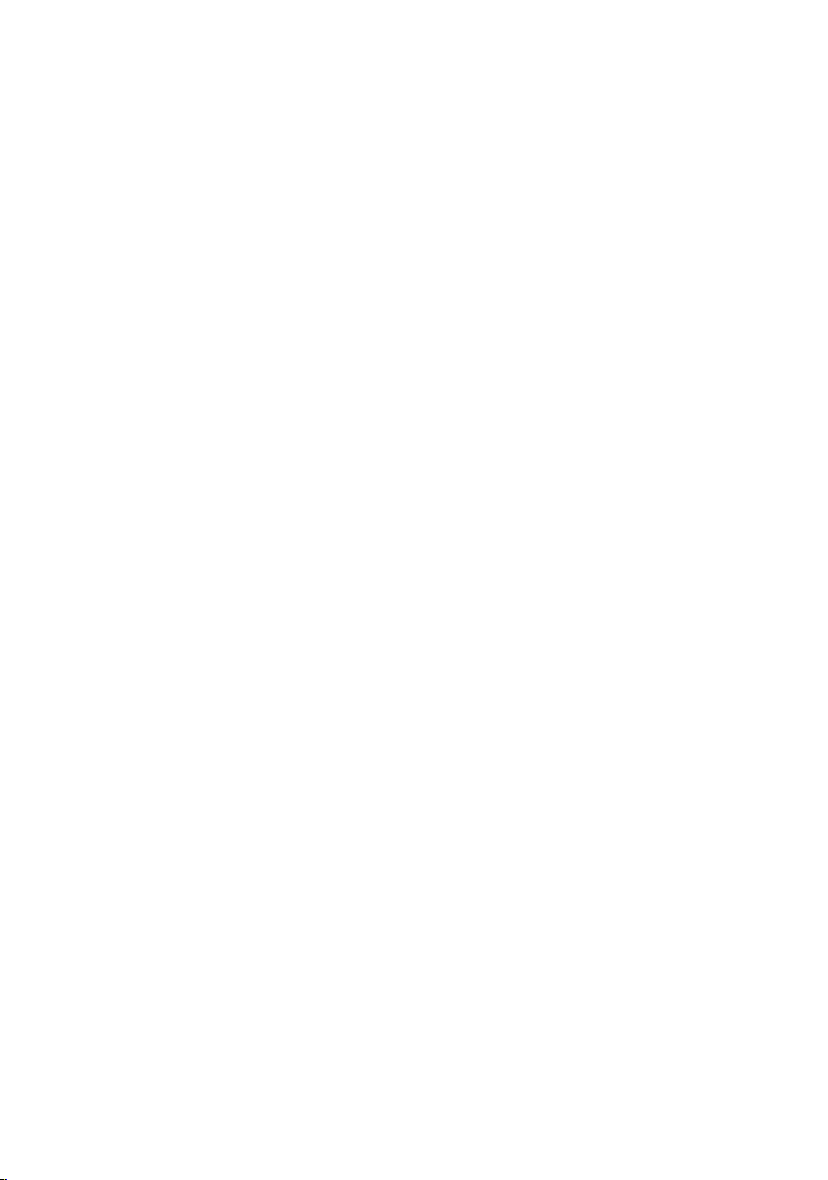
Contents
Contents
Handset at a glance . . . . . . . . . . . 1
Safety precautions . . . . . . . . . . . . 4
Gigaset S430 –
More than just a telephone . . . . . 5
Installing the base station . . . . . . . . . . 5
Range and reception strength . . . . . . . 5
Connecting the base station . . . . . . . . 6
Setting up the handset for use . . . . . . . 6
Activating/deactivating the
handset . . . . . . . . . . . . . . . . . . . . . . . . . 8
Activating/deactivating the
keypad lock . . . . . . . . . . . . . . . . . . . . . . 8
Setting the date and time . . . . . . . . . . 8
Operating the handset . . . . . . . . . 8
Control key . . . . . . . . . . . . . . . . . . . . . . 8
Display keys . . . . . . . . . . . . . . . . . . . . . 9
Return to idle status . . . . . . . . . . . . . . . 9
Menu guidance . . . . . . . . . . . . . . . . . . 9
Correcting incorrect entries . . . . . . . . 10
Notes on the user guide . . . . . . 10
Symbols . . . . . . . . . . . . . . . . . . . . . . . 10
Example: menu input . . . . . . . . . . . . . 10
Example: multiple line input . . . . . . . 11
Making calls . . . . . . . . . . . . . . . . 12
Making an external call . . . . . . . . . . . 12
Ending a call . . . . . . . . . . . . . . . . . . . . 12
Answering a call . . . . . . . . . . . . . . . . . 12
Calling Line Identification . . . . . . . . . 12
Handsfree operation . . . . . . . . . . . . . 13
Muting . . . . . . . . . . . . . . . . . . . . . . . . 13
Network services . . . . . . . . . . . . 14
Setting functions for all
subsequent calls . . . . . . . . . . . . . . . . . 14
Functions during a call . . . . . . . . . . . . 14
Using the directory
and lists . . . . . . . . . . . . . . . . . . . . 15
Directory and call-by-call list . . . . . . . 15
Email directory . . . . . . . . . . . . . . . . . . 18
Last number redial list . . . . . . . . . . . . 19
Opening lists with the
message key . . . . . . . . . . . . . . . . . . . . 19
Making cost-effective calls . . . . 22
Linking call-by-call numbers
with one number . . . . . . . . . . . . . . . . 22
Automatic network provider
code (preselection) . . . . . . . . . . . . . . . 22
Using T-Net box . . . . . . . . . . . . . . 24
Configuring T-Net box for
fast access . . . . . . . . . . . . . . . . . . . . . . 24
Viewing a message from
T-Net box . . . . . . . . . . . . . . . . . . . . . . . 24
Using several handsets . . . . . . . 25
Registering handsets . . . . . . . . . . . . . . 25
De-registering handsets . . . . . . . . . . . 26
Locating a handset ("Paging") . . . . . . 26
Changing the base station . . . . . . . . . 26
Changing the name of the
base station . . . . . . . . . . . . . . . . . . . . . 26
Making internal calls . . . . . . . . . . . . . . 26
Linking internal participants
to an external call . . . . . . . . . . . . . . . . 27
Changing the name of a handset . . . . 28
Changing a handset's
internal number . . . . . . . . . . . . . . . . . 28
Using a handset as a room monitor . . 29
Setting the Walk and Talk mode . . . . . 30
Using a handset in Walk and Talk
mode as a room monitor . . . . . . . . . . 31
Handset settings . . . . . . . . . . . . . 32
Shortcuts for functions
and numbers . . . . . . . . . . . . . . . . . . . . 32
Changing the display language . . . . . 33
Setting the display . . . . . . . . . . . . . . . 33
Setting screen picture . . . . . . . . . . . . . 33
Setting night mode . . . . . . . . . . . . . . . 34
Activating/deactivating
auto answer . . . . . . . . . . . . . . . . . . . . 34
Adjusting the loudspeaker volume . . . 34
Changing ringtones . . . . . . . . . . . . . . 35
Sound Manager . . . . . . . . . . . . . . . . . 36
Activating/deactivating
advisory tones . . . . . . . . . . . . . . . . . . . 36
Setting the alarm clock . . . . . . . . . . . . 37
Setting an appointment . . . . . . . . . . . 37
Displaying missed
appointments, anniversaries . . . . . . . 38
Emergency number . . . . . . . . . . . . . . 38
2
Page 6
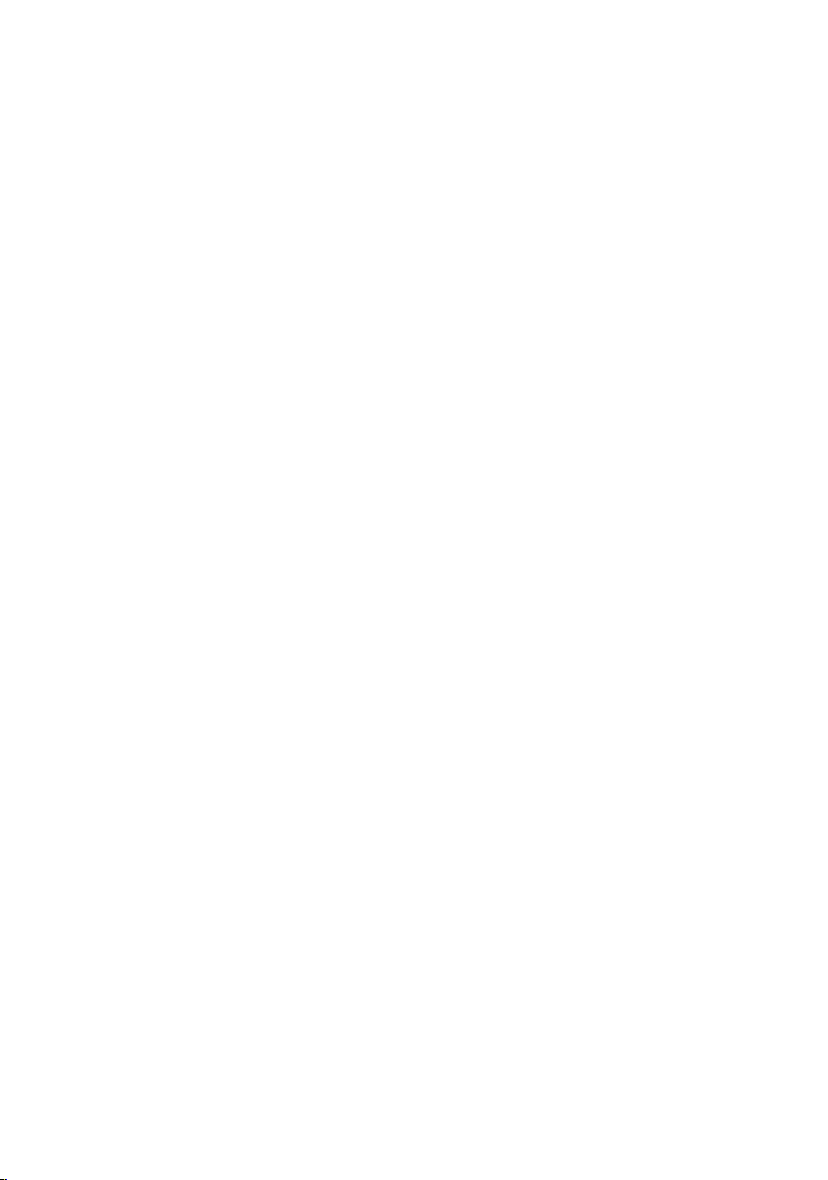
Restoring the handset default
settings . . . . . . . . . . . . . . . . . . . . . . . . 39
Protecting against unauthorised
access . . . . . . . . . . . . . . . . . . . . . . . . . 39
Repeater support . . . . . . . . . . . . . . . . 40
Restoring default settings
to base station . . . . . . . . . . . . . . . . . . 40
Connecting the base station
to the PABX . . . . . . . . . . . . . . . . . 41
Dialling modes and flash time . . . . . . 41
Save access code . . . . . . . . . . . . . . . . 41
Setting pauses . . . . . . . . . . . . . . . . . . 42
Switching temporarily to
tone dialling (DTMF) . . . . . . . . . . . . . 42
Appendix . . . . . . . . . . . . . . . . . . . 43
Care . . . . . . . . . . . . . . . . . . . . . . . . . . 43
Contact with liquid . . . . . . . . . . . . . . 43
Questions and answers . . . . . . . . . . . 43
Service (Customer Care) . . . . . . . . . . 44
Specifications . . . . . . . . . . . . . . . . . . . 44
Default setting . . . . . . . . . . . . . . . . . . 45
PC Interface . . . . . . . . . . . . . . . . . . . . 46
Writing and editing text . . . . . . . . . . . 46
Menu tree . . . . . . . . . . . . . . . . . . 48
Accessories . . . . . . . . . . . . . . . . . 50
Index . . . . . . . . . . . . . . . . . . . . . . 53
Contents
3
Page 7
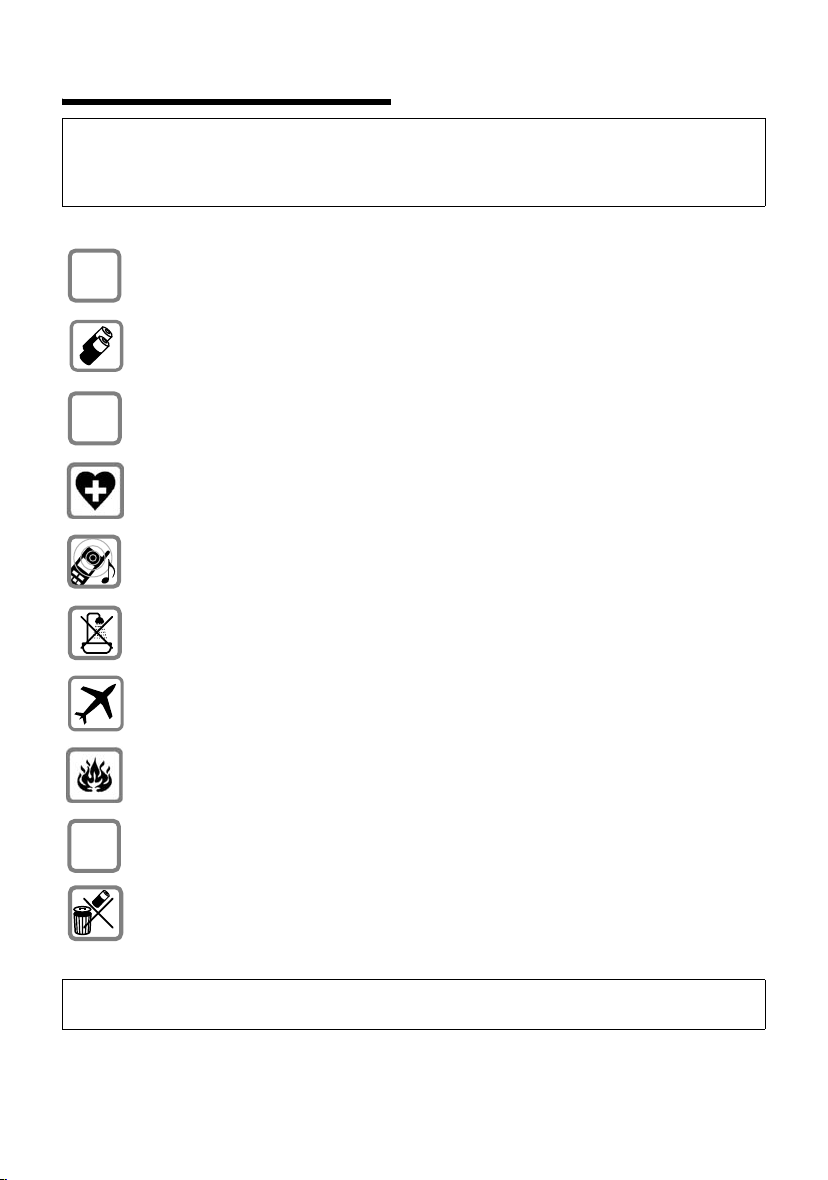
Safety precautions
Safety precautions
Caution:
Read the safety precautions and the user guide before use.
Explain their contents to your children, and the potential hazards associated with using the telephone.
Only use the main adapter supplied, as indicated on the underside of the base
$
‹
Œ
station.
Fit only the recommended, rechargeable batteries (page 44)! Donot use any
other battery type or non-rechargeable batteries as this could result in significant health risks and personal injury.
Insert rechargeable batteries with the correct polarity and use in accordance
with this user guide (polarity symbols are provided in the handset battery compartments).
The operation of medical appliances may be affected. Be aware of the technical
conditions in your particular environment, e.g. operation rooms.
The handset may cause an unpleasant humming noise in hearing aids.
Do not install the base station in a bathroom or shower room, as the handset
and base station are not splash-proof (page 43).
Switch off your phone (incl. Walk and Talk function) while on board an aircraft.
Ensure that it cannot be switched on again accidentally.
Do not use your phone in environments with a potential explosion hazard,
e.g. auto paint shops.
ƒ
If you give your Gigaset to someone else, make sure you also give them the user
guide.
Dispose of the batteries and phone in accordance with environmental regulations.
Note:
Not all of the functions described in this manual are available in all countries.
4
Page 8
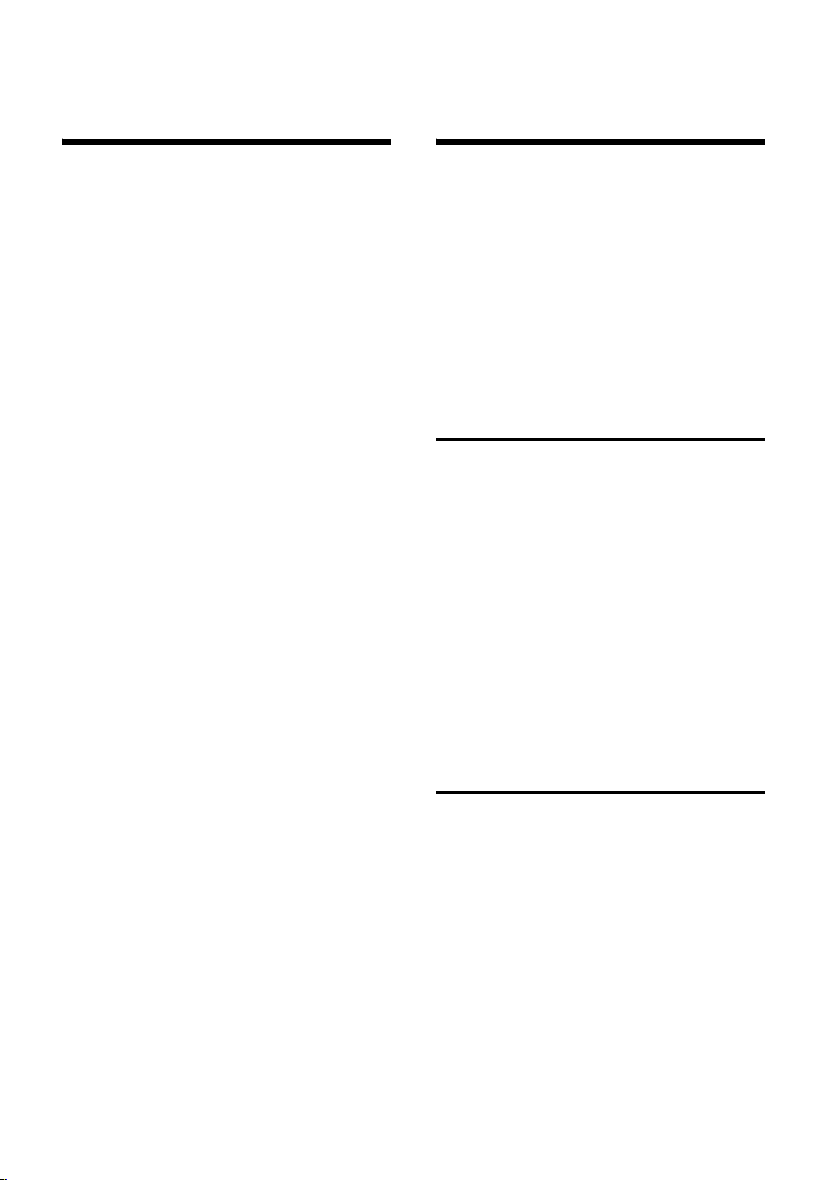
Gigaset S430 – More than just a telephone
Gigaset S430 –
More than just a telephone
Your telephone not only enables you send
and receive store up to 200 telephone
numbers and e-mail addresses (page 15)
– your telephone can do a whole lot more:
u You can programme the keys of your
phone with important numbers or frequently used functions. The number is
then dialled or the function started by
simply pressing a key (page 32).
u You can designate important people as
VIPs so you can tell important calls from
the ring tone (page 16).
u Store a voice pattern for important
directory entries – the telephone will
dial "on command" (page 17).
u You can store appointments (page 37)
and anniversaries (page 17) in your
phone and it will remind you of them in
advance.
Have fun using your new telephone!
Setting up the telephone for use
The pack contains:
u one base station Gigaset S430,
u one Gigaset S43 handset,
u one mains adapter,
u one phone cord,
u two batteries,
u one battery cover,
u one belt clip,
u one user guide.
Installing the base station
The base station and integrated charger is
designed for operation in enclosed, dry
areas at temperatures ranging from +5 °C
to +45 °C.
Set up the base station at a central point in
the apartment or house.
Please note:
u Never expose the telephone to heat
sources, direct sunlight, other electrical
appliances.
u Protect your Gigaset from moisture,
dust, corrosive liquids and vapours.
Range and reception strength
Range:
u up to 300 m in the open
u up to 50 m in buildings
Reception strength:
The display shows the quality of the radio
contact between the base station and
handset:
u good to poor: ÐiÑÒ
u no reception: | flashes
5
Page 9
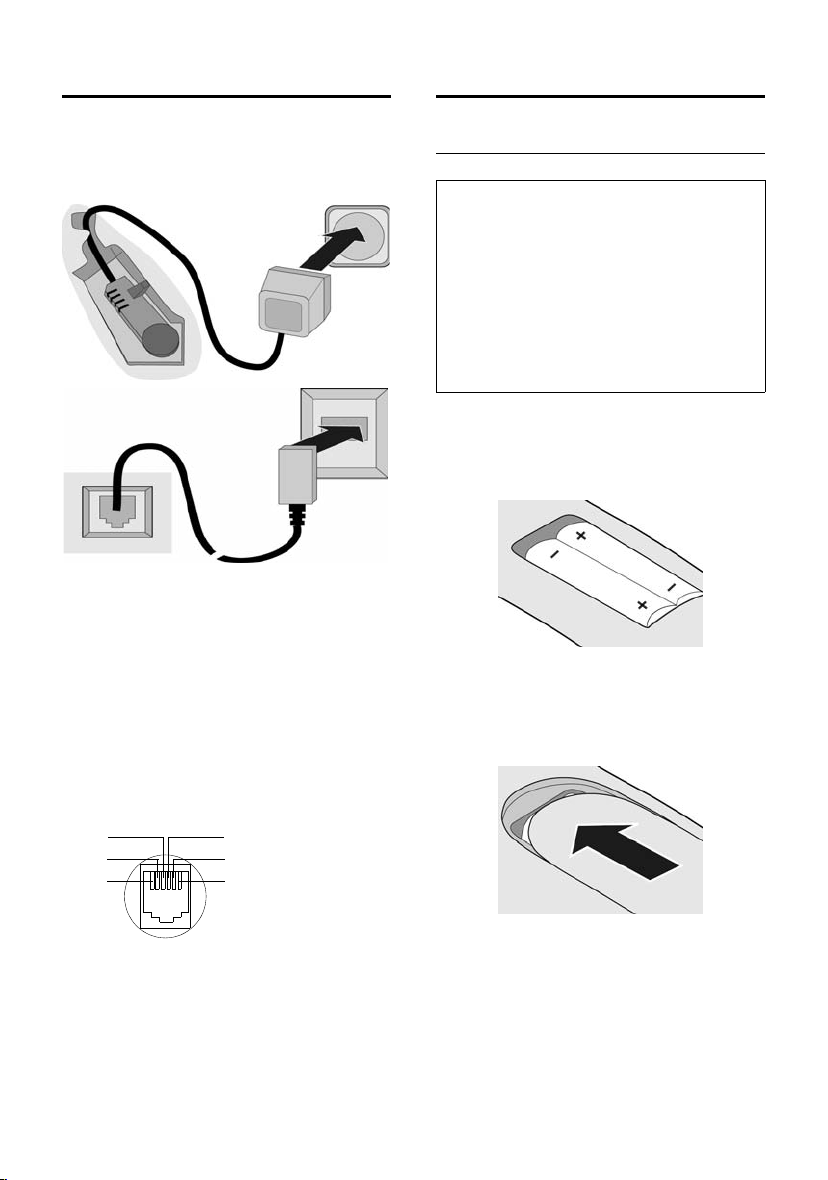
Setting up the telephone for use
Connecting the base station
¤ First connect the mains unit and then
the phone jack as shown below and
place the cable in the cable channels.
2
1
1
3
1
1
1 Underside of base station (enlarged view)
2 Mains adapter 230 V
3 Phone jack with phone cord
Please note:
u The mains adapter must be always
connected, as the phone will not oper-
ate without mains connection.
u If you buy another phone cable, ensure
that it has the correct phone jack
assignment:
Correct phone jack assignment
1unused
3
2
1
4
5
6
2unused
3a
4b
5unused
6unused
Setting up the handset for use
Inserting batteries
Caution:
Use only the rechargeable batteries recommended by Siemens on page 44! Never use
conventional batteries (non-rechargeable) or
other battery types as this may cause significant damage to health and property. For
example, the outer casing of the batteries
could be destroyed or the batteries could
explode. The phone could also malfunction or
be damaged as a result of using batteries that
are not of the recommended type.
¤ Fit the batteries with the correct polar-
ity (see diagram).
The polarity is indicated in/on the battery
compartment.
Closing the battery cover
¤ Position the cover pointing slightly
downwards and push it up until it clicks
into position.
Opening the battery cover
¤ Press below the upper curve on the bat-
tery cover and slide down.
6
Page 10
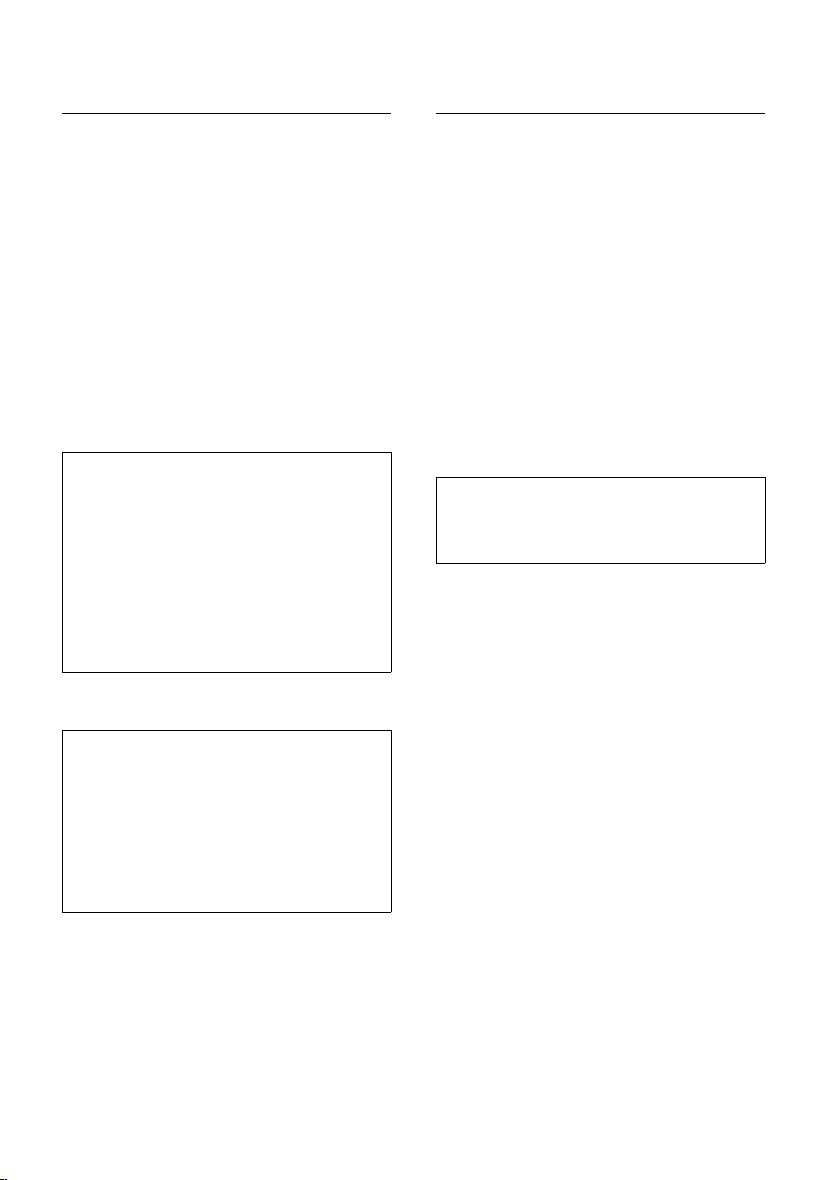
Setting up the telephone for use
Placing handset in base station and registering
¤ Place the handset in the base station
with its display facing forward.
The handset registers automatically. Registration takes around 1 minute. During
this process Regstr.Procedure appears in
the display and the name of the base station flashes e.g. Base 1. The handset will
be assigned the lowest unassigned internal number (1–6).
This will appear in the display when registration is complete, e.g. INT 1. This means
that the number 1 has been assigned. If
the internal numbers 1–6 are already
assigned to other units, the number 6 is
overwritten.
Notes:
– Automatic registration is only possible
while no-one is making calls using the base
station.
– Each key press interrupts the automatic
registration.
– If automatic registration does not work,
you will have to register the handset manually.
– You can change the name of the handset
(page 28).
To charge the batteries, leave the handset
in the charging cradle.
Notes:
– When the handset is in the base station, it
charges even if it is switched off.
– If the handset has switched itself off
because the batteries are flat and is then
placed in the cradle, it will switch itself on
automatically.
– The handset must only be placed in the
designated base station.
Initial charging and discharging of batteries
If the handset is activated, the battery
charging process is indicated on the handset by the flashing battery icon e.
During handset operation, the battery
icon indicates the charge status of the batteries (page 1). The correct charge status
can only be displayed if the batteries are
first fully charged and discharged.
¤ To do this, leave the handset in the
charging cradle uninterrupted for 10
hours. Your handset need not be
switched on for it to charge.
¤ Once the batteries are fully charged,
remove the handset from the cradle
and do not put it back again until the
batteries are fully discharged.
Note:
After the initial charge and discharge you may
replace your handset in the charging cradle
after every call.
Please note:
u Always repeat the charging and dis-
charging procedure if you remove the
batteries from the handset and insert
them in again.
u The batteries may warm up as they are
charging. This is not dangerous.
u After a time the charge capacity of the
batteries will decrease for technical rea-
sons.
Your phone is now ready for use.
¤ Set the date and the time(page 8), for
example to ensure the correct time of
incoming calls is recorded.
For questions and problems see page 43.
7
Page 11
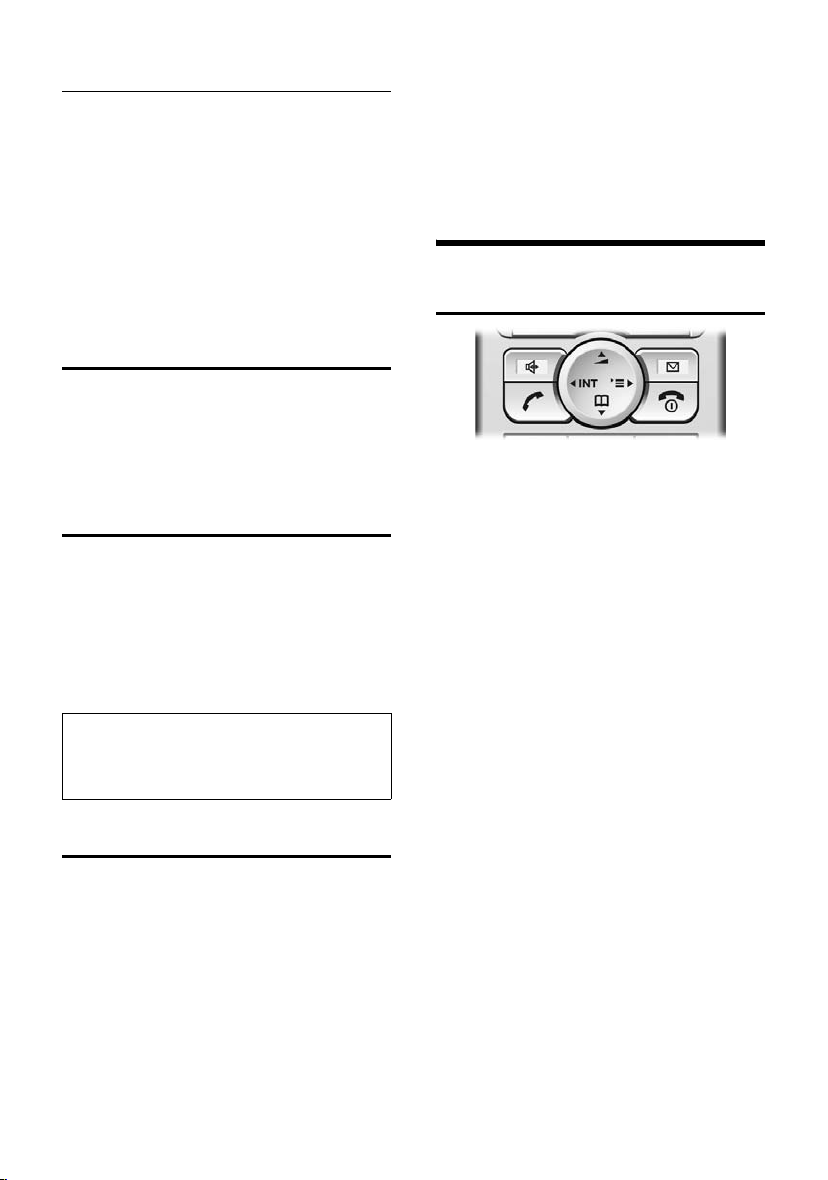
Operating the handset
Attaching the belt clip
There are notches on the side of the handset side at approximately the same height
as the display for attaching the belt clip.
¤ Press the belt clip onto the back of the
handset so that the protrusions on the
belt clip click into the notches.
The belt clip's clasp must be pointing
towards the battery compartment.
Activating/deactivating the handset
a Press and hold the end call
key. You hear the confirmation
beep.
Activating/deactivating the keypad lock
# Press and hold the hash key.
You hear the confirmation beep. The
icon Ø appears in the display when
the keypad lock is activated.
The key lock deactivates automatically if
someone calls you. It re-activates when
the call is finished.
Note
You can call the specified emergency number
(page 38), even when the keypad lock is activated.
Time:
Enter hours and minutes with 4 digits,
e.g. Q M 1 5 for 7:15
a.m.
§Save§ Press the display key.
Operating the handset
Control key
In this user guide, the side of the control
key that you will have to press in the relevant operating situations is marked black
(up, down, right, left) (e.g. v for "press
right on the control key").
The control key has a number of different
functions:
When the handset is in the idle state
s Open the directory.
v Open main menu.
u Open list of handsets.
t Press briefly: Setting handset
ringtones (page 35).
Press and hold: Initiate voiceactivated dialling (page 18).
Setting the date and time
¤ If you have not yet set the date and
time, press the display key
the input field.
To change the time, open the input field
via:
¢ Ð ¢ Date/Time
v
§Time§ to open
¤ Change multiple line input:
Date:
Enter month, day and year with 6 digits.
8
In the main menu and in input fields
Using the control key you can move the
cursor up t, down s, right v or left
u.
In lists and submenus
t / s Scroll up/down line by line.
v Open submenu or confirm
selection.
u Go back one menu level, or
cancel.
Page 12
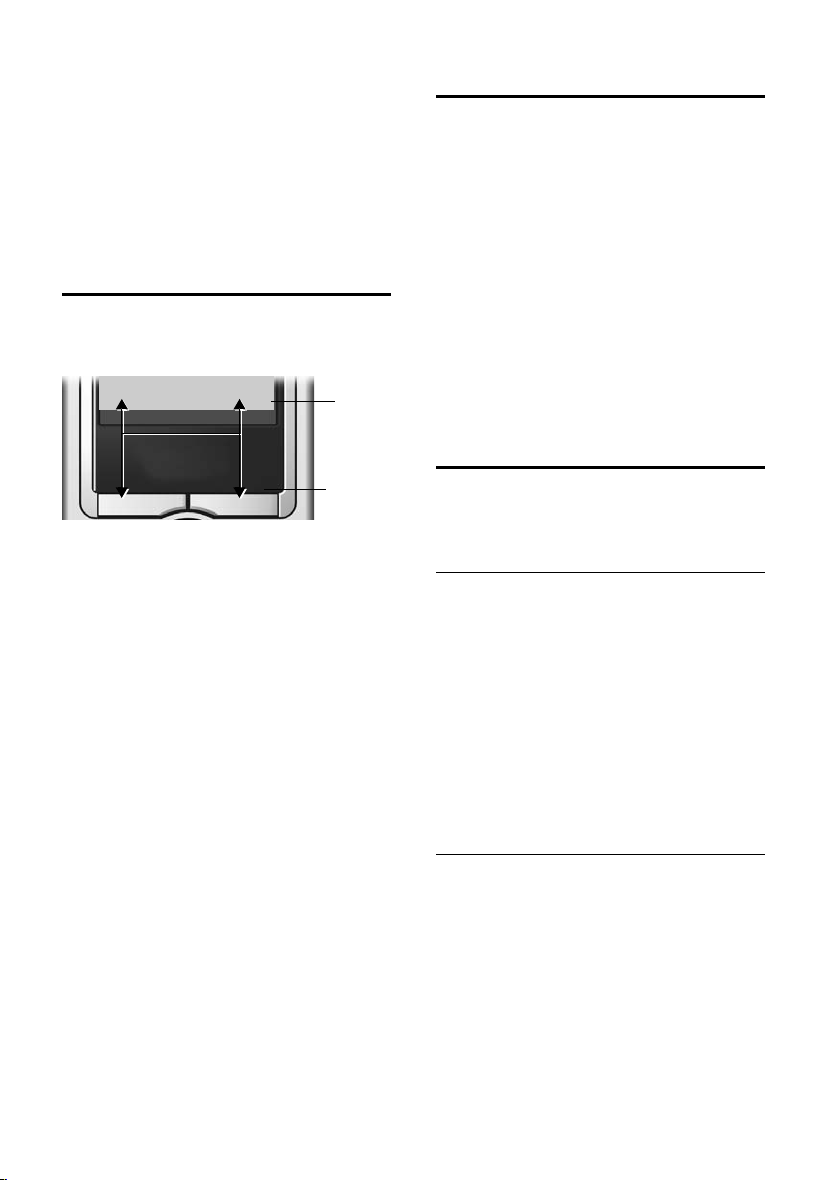
Operating the handset
During an external call
s Open the directory.
v Open menu.
u Initiate an internal consulta-
tion.
t Adjust loudspeaker volume for
earpiece and handsfree mode.
Display keys
The functions of the display keys changes
depending on the particular operating situation. Example:
}
1 The display keys' current functions are
shown in the bottom display line.
2Display keys
The most important display symbols are:
} Left display key, as long as it
¨ Open the main menu or a
W Delete key: deletes one char-
Î Go back one menu level or
ΠOpen email directory.
Ó Copy number into directory.
• Open the last number redial
¨
has not been assigned a function (page 32).
context dependent menu.
acter at a time from right to
left.
cancel operation.
list.
1
2
Return to idle status
You can revert to idle status from anywhere in the menu by proceeding as follows:
¤ Press and hold the end call key a.
Or:
¤ Press no key: After 2 minutes the dis-
play will return automatically to its idle
status.
Changes which you have not confirmed or
saved by pressing
Save Entry
An example of the display in the idle status
is shown on page 1.
§OK§ will be lost.
§OK§, §Yes§, §Save§, §Send§ or
Menu guidance
Your telephone's functions are accessed in
a menu that has a number of levels.
Main menu (first menu level)
¤ Press v with the handset in idle status
to open the main menu.
The main menu functions are displayed on
the display as coloured icons.
Accessing a function, i.e. opening the cor-
responding submenu (next menu level):
¤ Navigate to the function using the con-
trol key (q and r). The name of the
function is displayed in the screen's
header row. Press the display key
§OK§.
Submenus
The functions in the submenus are displayed as lists.
Accessing a function:
¤ Scroll to the function with the control
key q and press
Or:
§OK§.
¤ Enter the corresponding digit combina-
tion (page 48).
9
Page 13

Notes on the user guide
Pressing briefly on the end call key a
returns you to the previous menu level /
cancels the operation.
Correcting incorrect entries
You can correct incorrect characters in the
text by navigating to the incorrect entry
using the control key. You can then:
u press X to delete the character to the
left of the cursor,
u insert characters to the left of the cur-
sor,
u overwrite the character (flashing)
when entering the time and date, etc.
Notes on the user guide
This section explains the meaning of certain symbols and typographical conventions that are used in this user guide.
Symbols
Copy Entry / Copy List (example)
Select one of the two menu
functions specified.
~ Enter digits or letters.
§Save§ The display keys' current func-
tions are shown reverse highlighted in the bottom display
line. Press the display key
below to launch the function.
q Press the top or the bottom of
the control key: scroll up or
down.
r Press the right or left of the
control key: e.g. select setting.
c / Q / * etc.
Press the matching key on the
handset.
Example: menu input
In this user guide, sequences of symbols
are used to show you which steps you
must carry out. This system is explained
below using the example of "setting the
display's colour scheme". The things you
have to do are explained in the boxes.
¢ Ð ¢ Display
v
¤ With the handset in idle status, press
on the right of the control key to open
the main menu.
¤ Select the icon Ð using the control
key – press the control key right, left,
up or down.
In the display header, H/Set Settings is displayed.
¤ Press §OK§ on the display key to confirm
the function H/Set Settings.
You will see the submenu H/Set Settings.
¤ Press the bottom of the control key
repeatedly until Display is selected.
¤ Press §OK§ on the display key to confirm
the function.
Colour Scheme
Select and press
§OK§.
¤ Press the bottom of the control key
repeatedly until Colour Scheme is
selected.
¤ Press §OK§ on the display key to confirm
the function.
s Select a colour scheme and
§OK§ (‰ = current colour).
press
¤ Press the top or bottom of the control
key to select a colour scheme.
¤ Press §OK§ on the display key to confirm
the function.
The selected colour scheme is
marked with ‰.
10
Page 14

Notes on the user guide
a Press and hold press (idle sta-
tus).
¤ Press and hold the end call key until the
handset returns to idle status.
Example: multiple line input
There are many situations in which you
can change the settings of a display or
enter data in several lines.
In this user guide, sequences of symbols
are used to show you multiple line input.
This system is explained using the example of "storing appointments". The things
you have to do are explained in the boxes.
You will see the following displayed:
Appoint.: f On g
Date: 28.09
Time: 11:11
Notes: Appoint.
Î §§Save§§
Appoint.:
Select On or Off.
¤ Press right or left (r) on the control
key to select On or Off.
Time:
Enter hours/minutes in 4-digit format.
¤ Press the s key.
The third line is marked with [ ] to show
it is active.
¤ Enter the date using the digit keys.
Notes:
Press the display key
(max. of 16 characters) and press
§Edit§. Enter text
§OK§.
¤ Press the s key.
The fourth line is marked with < > to
show it is active.
¤ Press the display key §Edit§ to open the
input field. Enter the text (page 46).
¤ Press the display key §OK§.
¤ Save changes.
You will see the ¼ icon.
¤ Press the display key §Save§.
¤ Subsequently press and hold the a
key.
The handset will change to idle status and
display the icon ¼.
Date:
Enter month/day in 4-digits format.
¤ Press the s key to move to the next
line.
The second line is marked with [ ] to
show it is active.
¤ Enter the date using the digit keys.
11
Page 15
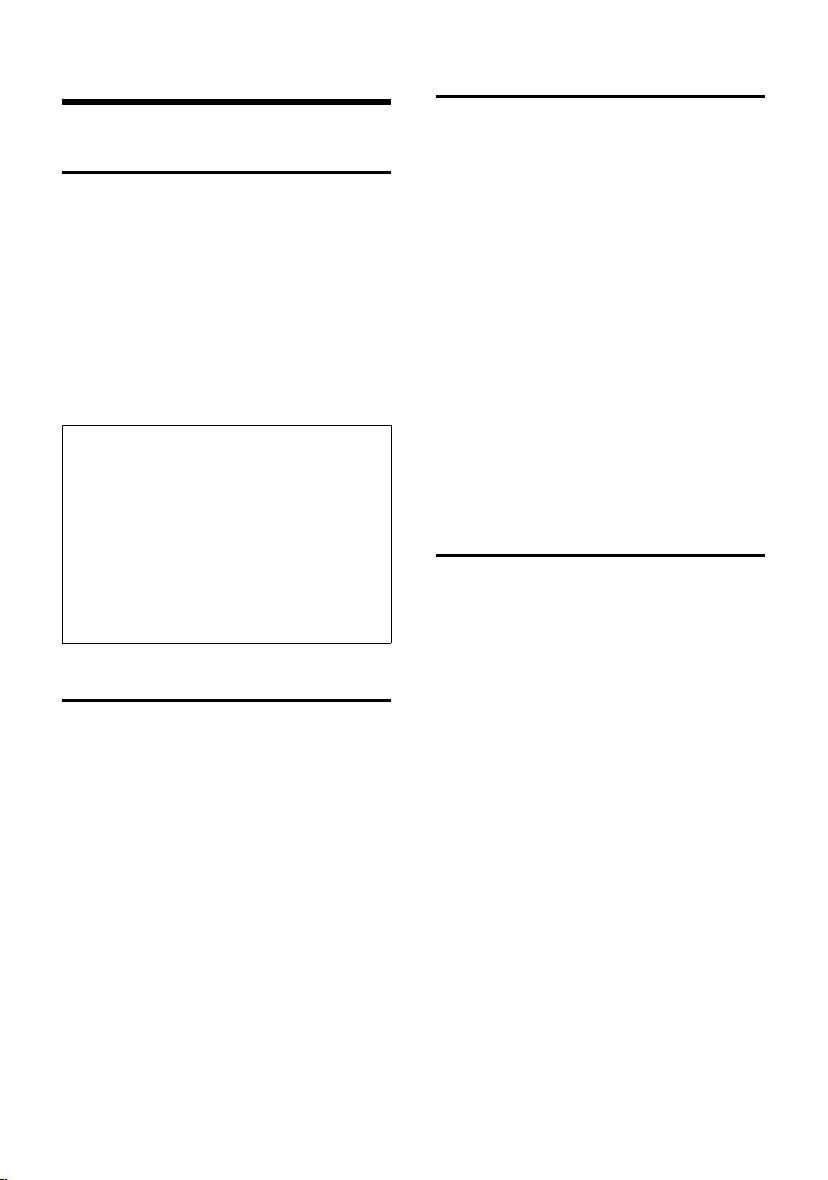
Making calls
Making calls
Making an external call
External calls are calls using the public telephone network.
~c Enter the number and press
the talk key.
Or:
c~ Press and hold the talk key
c and then enter the
number.
You can cancel the dialling operation with
the end call key a.
Notes:
– Dialling using the directory, call-by-call list
(page 1, page 15) or last number redial list
(page 9, page 19) saves time re-entering
numbers and network provider prefixes
("call-by-call numbers").
– You can programme the keys of your phone
with numbers from the directory
(page 32).
– With voice dialling, you can dial numbers
simply by saying the name (page 17).
Ending a call
a Press the end call key.
Answering a call
The handset indicates an incoming call in
three ways: by ringing, by displaying on
the screen and by flashing of the handsfree key d.
You can take the call in the following
ways:
¤ Press the talk key c.
¤ Press the display key §Accept§.
¤ Press the handsfree key d.
If the handset is in the base station and
the Auto Answer function is activated
(page 34), the handset will take a call
automatically when you lift it from of the
base station.
If the ringtone is intrusive press the display
§Silence§. You can take the call as long as
key
it remains displayed on the screen.
Calling Line Identification
When you receive a call, the caller's
number and/or name is displayed on the
screen if the following conditions are met.
u Your network provider supports CLIP,
CLI and CNIP.
– CLI (Calling Line Identification):
number of the caller is transmitted
– CLIP (Calling Line Identification Pres-
entation): number of the caller is
indicated
– CNIP (Calling Name Identification
Presentation): name of the caller is
indicated
u You have arranged CLIP or CNIP with
your network provider.
u The caller has arranged CLI with the
network provider.
12
Page 16
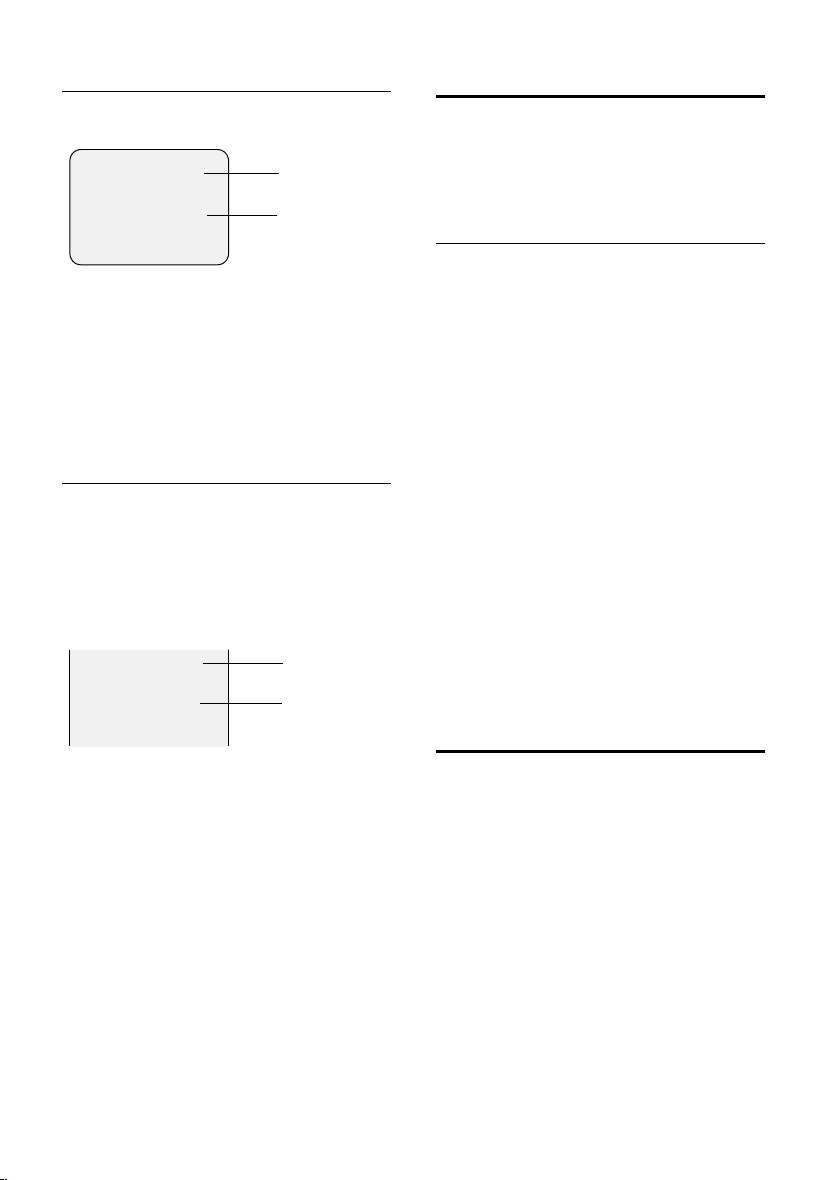
Making calls
Call display with CLIP/CLI
If the number of the caller is stored in your
directory, you will see their name.
Å
1234567890
§Accept§ §§§Silence§§
1Ring symbol
2 Number or name of caller
The following is displayed in place of the
number:
u External, if no number is transmitted.
u Unavailable, if the caller has not
arranged Calling Line Identification.
1
2
Screen display with CNIP
If you have CNIP, then the name (town)
that is registered with your network provider for the calling number will also be
displayed. If the number of the caller is
stored in your directory, the CNIP display is
replaced by the corresponding directory
entry.
1234567890
Anna Lechner,
Berlin
1 Caller's number
2Name and town
The display shows:
u External, if no number is transmitted.
u Unavailable, if the caller has not
arranged Calling Line Identification.
1
2
Handsfree operation
With handsfree operation, instead of holding the handset to your ear you can put it
down, e.g. on the table in front of you to
allow others to participate in the call.
Activating/deactivating handsfree
Activating while dialling
~d Enter the number and press
the handsfree key.
¤ You should inform your caller before
you use the handsfree function so that
they know someone else is listening.
Switching between earpiece and
handsfree mode
d Press the handsfree key.
During a call switch the handsfree on or
off.
If you wish to place the handset in the
base station during a call:
¤ Press and hold the handsfree key d
while placing the handset in the base
station. If handsfree key d does not
light up, press the key again.
How to adjust the volume, see page 34.
Muting
You can deactivate the microphone in
your handset during an external call. The
other party hears a wait melody.
u Press the control key on the
left to mute the handset.
” Press the display key to reacti-
vate the microphone.
13
Page 17
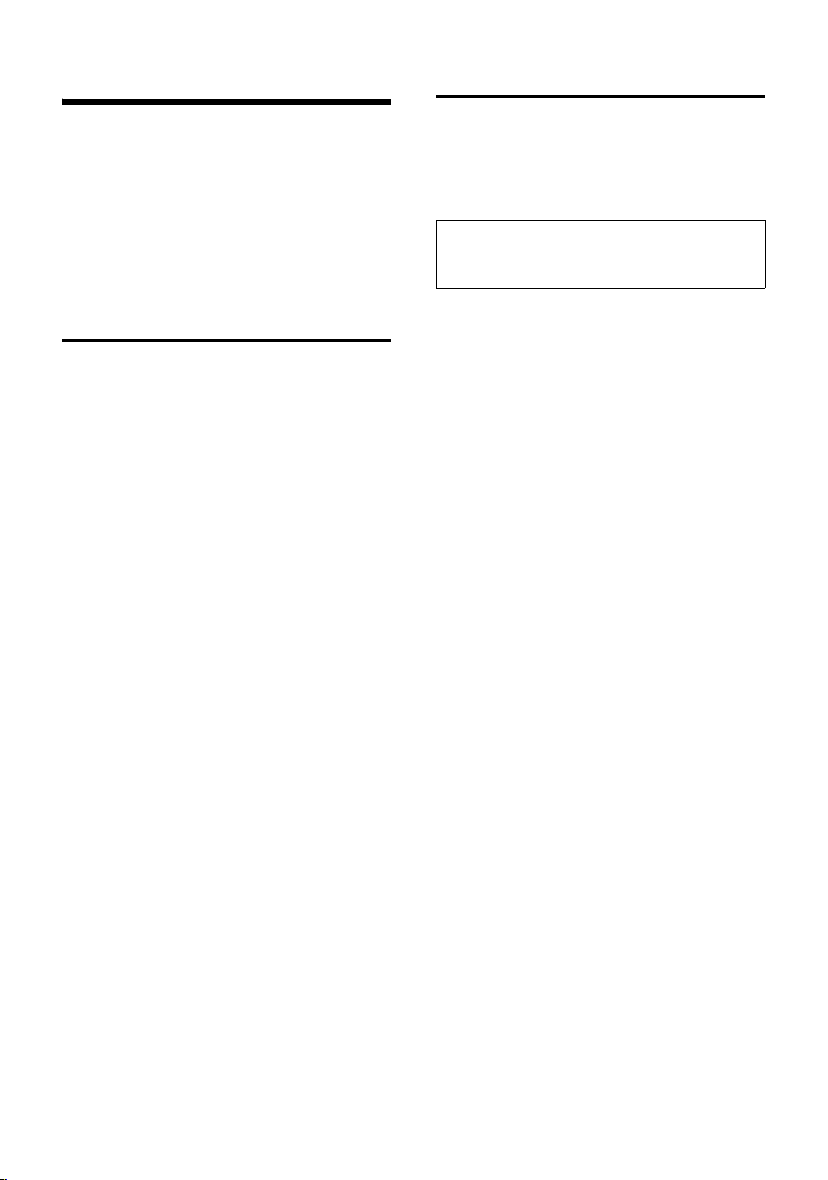
Network services
Network services
Network services are functions that your
network provider makes available to you.
You must request these services from your
network provider.
¤ If you require assistance, contact
your network provider.
Setting functions for all subsequent calls
If you have completed one of the following procedures, a code is sent.
¤ After confirmation from the telephone
network, press the end call key a.
You can set the following features:
General call diversion
v ¢ ê ¢ All Calls ¢ Call Divert ¢ All
¤ Change multiple line input:
When:
All Calls / No Answer / When Busy dialling.
Call No.:
Press the display key
to which call is to be diverted, and press
© Save Entry
Status:
Activating/deactivating call diversion.
¤ Press the display key §Send§.
§Edit§. Enter number
§OK§.
Functions during a call
Accepting call waiting
§Accept§ Press the display key.
You have the option of toggling or holding
a conference call.
Note:
Without CLIP a waiting call is only announced
with a beep.
Accept call waiting
v £ Accept Call Wait
14
Page 18
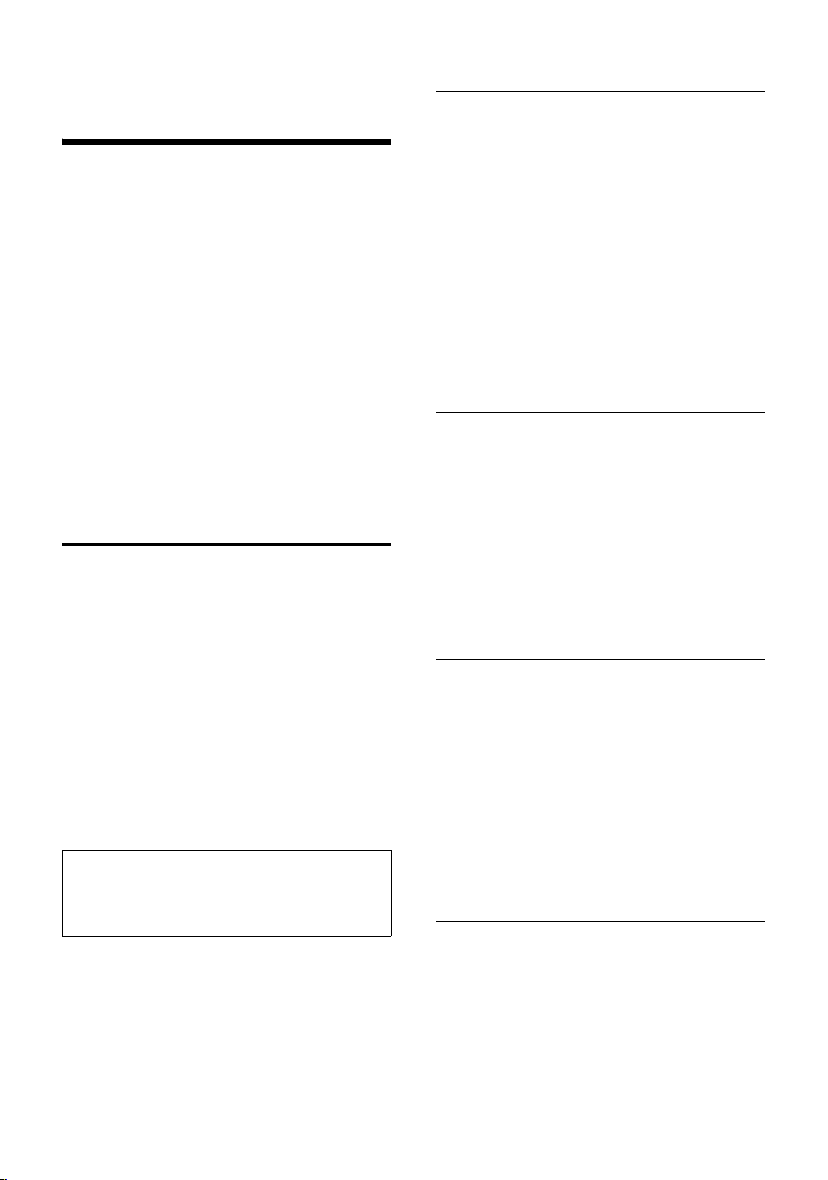
Using the directory and lists
Using the directory
and lists
The options are:
u Directory,
u Call-by-Call list,
u Email directory,
u Last number redial list,
u Calls list.
You can store a maximum of 200 entries in
the directory, call-by-call list and email
directory (the actual number depends on
the size of the individual entries).
You create a personalised directory, email
directory and call-by-call list for your own
individual handset. You can also send lists/
entries to other handsets (page 16).
Directory and call-by-call list
In the directory, you store numbers and
matching names.
¤ With the handset in idle status, open
the directory by pressing s.
In the call-by-call list, you can store prefixes of network providers (so-called "callby-call numbers").
¤ Open the call-by-call list using the
C key.
Length of entries
Number: max. 32 digits
Name: max. 16 characters
Note:
For quick access to a number from the directory or the call-by-call list (speed dial), you can
assign the number to a key (page 32).
Storing a number in the directory
s ¢ New Entry
¤ Change multiple line input:
Number:
Enter number
Name:
Enter name.
Annivers.:
Enter anniversary if required (page 17).
¤ Save changes.
If your phone is connected to a PABX,
please note page 41.
Storing a number in the call-by-call list
C ¢ New Entry
¤ Change multiple line input:
Number:
Enter number.
Name:
Enter name.
¤ Save changes.
Selecting entries in the directory and call-by-call list
s / C Open directory or call-by-call
list.
You have the following options:
u Use q to scroll through the entries
until the required name is selected.
u Enter the first characters (max. 10) of
the name, scroll to the entry with s if
required.
Dialling with the directory/ call-by-call list
s / C ¢ s (select entry)
c Press the talk key. The number
is dialled.
15
Page 19

Using the directory and lists
Managing entries in the directory/ call-by-call lists
s / C ¢ s (select entry)
Viewing an entry
§View§ Press the display key.
The entry is displayed.
Back with
§OK§.
Editing an entry
§View§ / Edit
Press display keys one after the
other.
¤ Carry out changes and save.
Using other functions
s / C ¢ s (Select entry)
¢ v (open menu)
The following functions can be selected
with q:
Display Number
Edit or enhance a stored number. Then
dial or call up further functions by
pressing ©.
Edit Entry
Edit a selected entry.
Delete Entry
Delete a selected entry.
VIP Entry (directory only)
Mark a directory entry as VIP (Very
Important Person) and assign it a particular ringtone. You will now be able to
tell VIP calls from the ringtone.
Requirement: Calling Line Identification (page 12).
Record Pattern (directory only)
Speak the name of the selected entry
and store as voice pattern (page 18).
Play Pattern (directory only)
Play voice patterns (page 18).
Delete Pattern (directory only)
Delete voice patterns (page 18).
Copy Entry
Send a single entry to a handset
(page 16).
Delete List
Delete all entries in the directory/call-
by-call list.
Copy List
Send complete list to a handset
(page 16).
Available Memory
Display the available entries in the
directory, call-by-call list (page 15) and
email directory (page 18).
Sending the directory/call-by-call list to another handset
Requirements:
u The sending and receiving handsets
must both be registered to the same
base station.
u The other handset and base station can
send and receive directory entries.
s / C
¢ s (Select entry)
¢ v (open menu) ¢ Copy Entry /
Copy List
~ Enter the internal number of
the receiver handset. You see
Copying entry.
§Yes§ / §No§ Press the display key.
A successful transfer is confirmed by a
message and the confirmation tone at the
receiver handset.
Please note:
u Entries with identical numbers are not
overwritten in the receiver handset.
u The transfer is cancelled if the phone
rings or if the memory of the receiving
handset is full.
16
Page 20

Adding a displayed number to the directory
You can add numbers to the directory
which are displayed in a list, e.g. the call
list or the last number redial list, or during
a call.
If you have CNIP, the first 16 characters of
the transmitted name are copied to the
line Name.
A number will be displayed.
¢ Copy to Directory
v
¤ Complete the entry, see page 15.
Copying a number from the directory
In many operating situations you can
open the directory, e. g. to copy a number.
Your handset need not be in idle status.
¤ Depending on the operating situation,
open the directory with s or Ò
or © Directory.
q Select an entry (page 15).
Storing anniversaries in the directory
You can store an anniversary for every
number in the directory, and specify a
time when you will receive a reminder call
on the anniversary.
¢ s (Select entry; page 15)
s
§View§ / Edit
Press display keys one after the
other.
s Jump to the Annivers.: line.
§Edit§ Press the display key.
¤ Change multiple line input:
Date:
Enter month/day in 4-digits format.
Time:
Enter the hour/minute for the reminder
call in 4-digit.
Prompt:
Select the type of signal for the
reminder and press
§OK§.
¤ Save changes (page 11).
Using the directory and lists
Note:
Reminder calls require a time stamp. If you
select an optical signal, then a time stamp is
not required and is automatically set to 00.00.
Deleting anniversaries
s ¢ s (Select entry; page 15)
s Jump to the Annivers.: line.
§Edit§ §Delete§ §Save§
Press display keys one after the
other.
Reminder call on an anniversary
A birthday reminder call is signalled on the
handset with the selected ring tone.
§Silence§ Press the display key to stop
the reminder call.
Voice dialling
You can dial numbers from the directory
by speaking the name. So that your phone
"recognises" you, you must record a voice
pattern for every name, i.e. say the name
loudly to the handset and store it.
You can also set your telephone to
announce the name of the caller instead
of ringing for an external call, see
page 35.
You can store a voice pattern for a total of
30 directory entries. Entries assigned with
voice patterns are marked with ´.
17
Page 21

Using the directory and lists
Recording voice patterns
Record the voice pattern in quiet surroundings. The handset should be around
25 cm (10 inches) away from you. The
voice pattern can be 1.5 seconds long.
Note:
If you use voice dialling predominantly with a
ha nd sf ree se t, th en i t i s b en ef ici al to rec or d t he
voice pattern via the handsfree set.
¢ s (Select entry; page 15)
s
v Open menu.
Record Pattern
Select.
§OK§ Press the display key to start
the recording.
You will hear a short beep. The display will
prompt you accordingly. Speak the name.
Repeat the name after being prompted to
do so by the display and by a further beep.
Note:
If the memory cannot accommodate a new
voice pattern, a message will appear on the
display. The phone automatically returns to
the directory. Delete a voice pattern and select
Record Pattern once again.
To change a voice pattern, you must
delete it (page 18) and re-record it.
Using voice dialling
t Press and hold.
Speak the name after the beep. If the
name corresponds with the recorded
voice pattern, it will be repeated and the
number will be dialled.
Playing voice patterns
s ¢ s (Select entry with ´ )
v Open menu.
Play Pattern Select and press §OK§. The voice
pattern will be played in
handsfree mode.
a Press and hold (idle status).
Deleting voice patterns
s ¢ s (Select entry with ´)
v Open menu.
Delete Pattern
Select and press
a Press and hold (idle status).
The directory entry is retained.
§OK§.
Email directory
You store email addresses in the email
directory .
Saving a new email address
s Open the directory.
<E-Mail Directory>
Select and press
New Entry Select and press §OK§.
~ Enter email address
(max. 60 characters).
§OK§.
¤ Storing (page 11).
During entry, you can open the menu with
© and use the following functions:
Insert '.' / Insert '@'
Insert a dot or @.
Managing email addresses
s ¢ <E-Mail Directory>
¢ s (Select entry; page 15)
Viewing entries
§View§ Press the display key. The
number is displayed.
Back with
§OK§.
Editing entries
View §Edit§
Press display keys one after the
other.
¤ Carry out changes and save (page 11).
18
Page 22

Using the directory and lists
Using other functions
s ¢ <E-Mail Directory>
¢ s (Select entry; page 15)
¢ v (open menu)
As with the directory, (page 16) you can
select the following functions with s:
Edit Entry
Delete Entry
Delete List
Last number redial list
The last number redial list shows the last
ten numbers dialled on the handset
(max. 32 digits). If one of the numbers is
in the directory, then the corresponding
name will be displayed.
Manual last number redial
c Press the key briefly.
s Select entry.
c Press the talk key again. The
number is dialled.
When displaying a name, you can have the
respective phone number displayed by
using the display key
Managing entries in the last number redial list
c Press the key briefly.
s Select entry.
v Open menu.
The following functions can be selected
with q:
Automatic Redial
The number is automatically dialled at
regular intervals (at least every
50 seconds) and the handsfree key
flashes, "open listening" is activated.
– Participant answers: press the talk
key c. The function is ended.
– Participant doesn't answer: the call
is terminated after approx.
30 seconds. The function is ended
§View§.
after pressing any key or ten unsuccessful attempts.
Display Number (as in the directory
page 16)
Copy to Directory
Copy an entry to the directory
(page 17).
Delete Entry (as in the directory page 16)
Delete List (as in the directory page 16)
Opening lists with the message key
You can use the Message key f to open
the following lists:
u Network mailbox
If your network provider supports this
function and the network mailbox is
configured for fast access (page 24).
u Calls list
An advisory tone sounds as soon as a new
entry appears on a list. The key f
flashes. In idle status, the displays shows
an icon for the new message.
Icon New message
Ã
Á
À
The number of new entries is shown
beneath the corresponding icon.
Pressing the flashing key f will call up
the lists that contain the new messages.
Key f disappears on opening a list and
exiting the menu. If there are more new
entries, you can set the message key back
to flashing (page 20), e.g. to notify other
users of the new entries.
... in T-Net box
... in calls list
19
Page 23

Using the directory and lists
Setting message key to flashing
Requirement: There is at least one new
entry remaining in one of the lists.
f Open calls list.
Set Message LED
Select and press
§OK§.
a Press and hold (idle status).
Key f disappears on opening a list and
exiting the menu.
Calls list
Requirement: Calling Line Identification
(CLIP, page 12)
The numbers of the last 30 incoming calls
are stored. Depending on the Calls List
Typ e set, All Calls or just Missed Calls are
stored.
Multiple calls from the same number are
stored as follows:
u All Calls stored several times.
u Missed Calls stored once (last call).
The calls list is displayed as follows:
Calls List: 01+02
Number of new entries + number of old, read
entries
Setting list type for calls list
f ¢ Calls List: 01+02 ¢ v ¢ Calls
List Type
Missed Calls / All Calls
Select and
a Press and hold (idle status).
The entries in the calls list are retained
when you change the list type.
§OK§ press (‰ =on).
Opening calls list
f Press.
Calls List: 01+02
Select as required and
§OK§
press.
q Select entry.
The calls list displays the last incoming
call.
List entry
Example of a list entry:
Missed Calls
New Call 01/ 02
1234567890
28.09.04 09:45
§Delete§ §§Call§§§
u List type (in header)
u Status of entry
New Call: new missed call
Old Call: previously read entry
Answ.: call was accepted (only on list
type All Calls)
u Entry number
01/02 means, for example, first entry
of two entries in total
u Number or name of caller
You can add the number of the caller to
the directory (page 17).
u Date and time of call (if set, page 8)
You have the following options:
u Call back the caller (if the number of
the caller was transmitted, page 12)
Press the display key
begins at once. The number is entered
in the last number redial list.
u Delete entry
Press the display key
§Call§. Callback
§Delete§.
20
Page 24

Displaying CNIP information
If you have CNIP, you can display the name
and town that is registered with your network provider for this number.
You have selected a list entry.
v Open menu.
Information Select and press
If the name and town is not displayed, the
caller has either not requested Calling Line
Identification or has withheld the Calling
Line Identification.
§OK§ to return to the list.
Press
§OK§.
Deleting the calls list
Caution! All old and new entries will be
deleted.
¢ Calls List: ¢ v (Open menu)
f
¢ Delete Calls List
a Press and hold (idle status).
Using the directory and lists
21
Page 25

Making cost-effective calls
Making cost-effective calls
Sign up with a network provider who
offers particularly low-cost call rates (callby-call). You can manage the numbers in
the call-by-call list.
Linking call-by-call numbers with one number
You can insert the dialling code of a network provider in front of the number
("linking").
C Open Call-by-Call list.
s Select entry (call-by-call
number).
© Press the display key.
Display Number
Select and press
~ Enter number or select
number from the directory
(page 17).
c Press the talk key. Both num-
bers are dialled.
§OK§.
Automatic network provider code (preselection)
You can specify a call-by-call number
(preselection number), which is automat-
ically placed in front of numbers according to two lists.
u The list "with preselection" contains
the "rule" for dialling code numbers or
the first digits of dialling code numbers
with which you wish the preselection
number to be used.
u The list "without preselection" con-
tains the "exception to the rule".
Example:
You entered 08 for "with preselection".
Consequently, all numbers that start
with 08 are dialled with preselection.
However, if you want, for example,
that 081 is still dialled without prese-
lection, enter 081 for "without prese-
lection.
When dialling, after pressing the Talk/
Handsfree key the first digits of the dialled
number are compared with both lists:
u The preselection number is not
inserted in front if the dialled number
–matches no entry in both lists
– matches an entry in the list "with-
out preselection"
u The preselection number is inserted in
front if the first digits of the dialled
number match with only one entry in
the list "with preselection".
22
Page 26

Making cost-effective calls
Storing preselection numbers
v ¢ Ð ¢ Base ¢ Preselection
¢ Preselect. No.
~ Enter or edit preselection
number (call-by-call number).
¤ Save changes (page 11).
a Press and hold (idle status).
Saving/editing entries in the preselection lists
Each of the two lists can hold 11 entries:
u 5 entries with up to 6 digits
u 6 entries with up to 2 digits
Depending on the particular country, the
list "with preselection" may already contain preset numbers. This means, for
example, that all national calls or calls in
the mobile phone network will be auto-
matically linked to the call-by-call number
which you have previously stored.
¢ Ð ¢ Base ¢ Preselection ¢ With
v
Preselect / Without Presel.
s Select entry.
§Edit§ Press the display key.
~ Enter or edit first digits of
number.
¤ Save changes (page 11).
a Press and hold (idle status).
Temporarily cancelling preselection
c (press and hold) ¢v ¢ Aut
Preselct off
Permanently deactivating preselection
¤ Delete the preselection number
(page 23).
23
Page 27

Using T-Net box
Using T-Net box
The T-Net box is the answering machine in
your network provider's network. You cannot use the T-Net box unless you have
applied to your network provider.
Configuring T-Net box for fast access
With fast access you can direct dial the
T-Net box .
The T-Net box is preconfigured for fast
access. You only have to enter the number
of the T-Net box.
Configuring T-Net box for fast access and
entering the T-Net box number
v ¢ Î ¢ Set Key 1
Network Mailb.
Select and press
~ Enter T-Net box number.
© Press the display key.
Save Entry Select and press §OK§. The entry
is stored.
a Press and hold (idle status).
This setting is now valid for all registered
handsets.
§OK§ (‰ =on).
Calling T-Net box
1 Press and hold. This connects
you directly to T-Net box.
d Press handsfree key d
if required. You hear the
T-Net box announcement.
Viewing a message from T-Net box
When a message arrives for you, you get a
call from T-Net box. If you have requested
Calling Line Identification, the display
shows the T-Net box number. If you accept
the call, the new messages are played
back. If you do not accept the call, the
T-Net box number will be stored in the list
of missed calls and the message key
flashes (page 19).
24
Page 28

Using several handsets
Using several handsets
Registering handsets
You can register up to a total of six handsets on your base station.
A Gigaset S43 handset can be registered
on up to four base stations.
Automatic registration Gigaset S43 to Gigaset S430
Important: The handset must not already
be registered to any base station.
Registration of the handset to the Gigaset
S430 base station occurs automatically.
¤ Place the handset in the base station
with its display facing forward.
Registration takes around 1 minute. During this process Regstr.Procedure appears
in the display and the name of the base
station flashes e.g. Base 1.When the handset has registered, its screen displays its
internal number, e.g. INT 2 for internal
number 2. The handset is assigned the
lowest available internal number (1-6).
If all internal numbers 1-6 have been
assigned, number 6 is overwritten, provided the handset with the internal
number 6 is in idle status.
Notes:
– Automatic registration is not possible when
the base station on which you wish to register the handset is being used to make a
call.
– Press any key to cancel automatic registra-
tion.
– If automatic registration does not work,
you will have to register the handset manually.
– You can change the name of the handset
(page 28).
Manual registration Gigaset S43 to Gigaset S430
You must activate manual registration of
the handset at both the handset and the
base station.
After it has registered, the handset returns
to idle status. The internal number of the
handset appears in the display, e.g. INT 1.
If it does not, repeat the procedure.
On the handset
v ¢ Ð ¢ Handset ¢ Register H/Set
s Select base station, e.g. Base 1
and press
~ Enter the system PIN of the
base station (the default is
0000) and press
screen will display, e.g. Base 1.
§OK§.
§OK§. The
On the base station
÷ Within 60 secs. press and hold
the registration/paging key on
the base station (approx. 3
secs.).
Registering other handsets
You can register other Gigaset handsets
and handsets for other devices with GAP
functionality as follows.
On the handset
¤ Start to register the handset as
described in its user guide.
On the base station
÷ Press and hold the registra-
tion/paging key on the base
station (approx. 3 secs.).
25
Page 29

Using several handsets
De-registering handsets
You can de-register any registered handset
from any registered Gigaset S43 handset.
u Open list of internal users.
The handset you are currently
using is indicated by <.
s Select the internal user you
wish to de-register.
v Open menu.
De-reg. H/Set No.
Select and press
~ Enter current System PIN and
§OK§.
press
§Yes§ Press the display key.
§OK§.
Locating a handset ("Paging")
You can locate your handset using the
base station.
¤ Briefly press the registration/paging
key on the base station.
¤ All handsets will ring at the same time
("Paging"), even if the ringers are
switched off.
Ending paging
÷ / c Briefly press the registration/
paging key on the base station
or the talk key on the handset.
Changing the base station
If your handset is registered to more than
one base station, you can set it to a particular base station or to the base station
that has the best reception (Best Base).
¢ Ð ¢ Handset ¢ Select Base
v
s Select one of the registered
base stations or Best Base and
§OK§.
press
Changing the name of the base station
Names "Base 1" to "Base 4" are assigned
automatically. The name of the base station is handset-specific, i.e. the base station receives the name which was
assigned by the handset. The same base
station can have different names on different handsets. You can change the
name of your base station.
¢ Ð ¢ Handset ¢ Select Base
v
s Select base station and
§Edit§.
press
~ Enter new name, max. of
16 characters (page 46).
§Save§ Press the display key to save
the setting.
a Press and hold (idle status).
Making internal calls
Internal calls to other handsets registered
on the same base station are free.
Calling a specific handset
u Initiate internal call.
~ Enter the number of the hand-
set.
Or:
u Initiate internal call.
s Select handset.
c Press the talk key.
Calling all handsets ("group call")
u Initiate internal call.
* Press the star key. All handsets
are called.
Ending calls
a Press the end call key.
26
Page 30

Using several handsets
Transferring a call to another handset
You can transfer an external call to
another handset (connect).
u Open list of handsets.
The external caller hears the
hold music.
s Select a handset or Call All and
§OK§.
press
When the internal participant answers:
¤ If necessary announce the external call.
a Press the end call key.
The external call is transferred to the other
handset.
If the internal participant does not answer
or is busy, press the display key
return to the external call.
When diverting a call you can also press
the end call key a before the internal
participant lifts the receiver.
Then, if the internal participant does not
answer or is busy, the call will automatically return to you (the display will show
Recall).
Internal consultation calls
When you are speaking to an external
participant you can simultaneously call an
internal participant for consultation.
u Open list of handsets.
The external caller hears the
hold music.
s Select handset and press
Ending an enquiry call
§End§ Press the display key.
You are reconnected with the external
caller.
§End§, to
§OK§.
Accepting/rejecting call waiting
If you get an external call while conducting an internal call, you will hear the call
waiting tone (short tone). The caller's
number or na me wil l appea r in the disp lay
if phone number identification is enabled.
Ending an internal call, accepting an
external call
§Accept§ Press the display key.
The internal call is ended. You are connected to the external caller.
Rejecting external call
§Reject§ Press the display key.
The call waiting tone is turned off. You
remain connected with the internal participant. The ringtone can still be heard at
other registered handsets.
Linking internal participants to an external call
Important: The Listening In function must
be activated.
You are conducting an external call. An
internal party can join this call and take
part in the conversation. All the parties are
made aware of the 'join-in' by a signal
tone.
Activating/deactivating internal join-in
v ¢ Ð ¢ Base ¢ Add. Features
¢ Listening In
a Press and hold (idle status).
27
Page 31

Using several handsets
Internal join-in
The line is engaged with an external call.
The screen will display information to that
effect. You would like to join-in on the
existing external call.
c Press and hold the talk key.
You are linked into the call. All parties hear
a signal tone. During this time, this handset will not display any information and no
selection can be made from this handset.
Ending join-in
a Press the end call key.
All parties hear a signal tone.
If the first internal participant presses the
end call key a, the handset that is
'joined-in' remains connected to the external participant.
Changing the name of a handset
The names "INT 1", "INT 2" etc. are
assigned automatically at registration.
You can change these names. The name
must be no more than 10 characters. The
changed name is displayed in every handset's list.
u Open list of handsets. Your
own handset is indicated by <.
s Select handset.
§Edit§ Press the display key.
~ Enter name.
§Save§ Press the display key.
Changing a handset's internal number
A handset is automatically assigned the
lowest unassigned number when it is registered. If all the numbers have been
assigned, number 6 is overwritten, provided the handset is in idle status. You can
change the internal number of all registered handsets (1-6).
u Open list of handsets. Your
own handset is indicated by <.
v Open menu.
Edit H/Set No.
Select and press
handsets is displayed.
s The current number flashes.
Select a handset.
~ Enter the new internal
number(1-6). The handset's
old number is overwritten.
§Save§ Press the display key to save
the input.
a Press and hold (idle status).
You will hear the error tone (descending
tone sequence) if you assign an internal
number twice.
§OK§. The list of
¤ Repeat the process with an unused
number.
28
Page 32

Using several handsets
Using a handset as a room monitor
If the room monitor is activated, a previously stored destination number is called
as soon as a set noise level is reached. You
can store an internal or external number
in your handset as the destination
number.
The room monitor call to an external
number stops after approx. 90 seconds.
The room monitor call to an internal
number (handset) stops after approx.
3 minutes (depending on the base station). While the room monitor is activated,
all keys are locked except the end call key.
The handset's speaker is muted.
When the room monitor is activated,
incoming calls to the handset are indicated without a ringtone and are only
shown on the screen. The display and keypad are not illuminated and advisory
tones are also turned off.
If you accept an incoming call, the room
monitor mode is suspended for the duration of the call, but the function remains
activated.
If you switch off the handset, the room
monitor mode is deactivated. You must
reactivate the function after switching on
the handset again.
Caution!
– You should always check the operation
of the room monitor before use. For
example, test its sensitivity. Check the
connection if you are diverting the room
monitor to an outside number.
– The active room monitor function consider-
ably reduces the operating time of the
handset. Place the handset in the charging
cradle if necessary. This ensures that the
battery does not run down.
– Ideally the handset should be positioned 1
to 2 metres away from the baby. The microphone must be directed towards the baby.
– The connection to which the room monitor
is diverted must not be blocked by an activated answering machine.
Activating the room monitor and entering the number to be called
v ¢ í ¢ Room Monitor
¤ Change multiple line input:
Room M.:
Select On to activate.
Call to:
Press the display key
tination number.
External number: select number from
the directory or enter directly. Only the
last 4 digits are displayed.
Internal number:
set or Call All if all registered handsets
are to be called)
Store number with © Save Entry
Level:
Set noise level sensitivity (Low or High).
§Edit§ and enter des-
§INT§ s (Select hand-
§OK§.
§OK§.
¤ Save changes (page 11).
The function is now activated. With v,
you can move directly to settings.
Changing previously set external destination number
v ¢ í ¢ Room Monitor
s Jump to the Call to: line.
§Edit§ Press the display key.
X Delete existing number.
¤ Enter number as described in "Activat-
ing the room monitor and entering the
number to be called" (page 29).
¤ Save changes (page 11).
29
Page 33

Using several handsets
Changing previously set internal destination number
v ¢ í ¢ Room Monitor
s Jump to the Call to: line.
§Edit§ Press the display key.
§Yes§ Press the display key to con-
firm the prompt.
¤ Enter number as described in "Activat-
ing the room monitor and entering the
number to be called" (page 29).
¤ Save changes (page 11).
Deactivating the room monitor remotely
Important: The phone must support
touch tone dialling and the room monitor
should be set for an external destination
number.
¤ Take the call from the room monitor
and press keys 9 ;.
The room monitor function will deactivate
after the call ends. There will be no further
room monitor calls. The other room monitor settings on the handset (e.g. no ringtone) will however remain activated until
you press the display key
set.
To reactivate the room function with the
same phone number:
§Off§ on the hand-
¤ Turn on the activation again and save
§Save§ (page 29).
with
Setting the Walk and Talk mode
The Walk and Talk function allows two
handsets to communicate with each other
no matter how far they are from the base
station.
Example: You go on holiday and take two
handsets with Walk and Talk functionality
with you. Set the Walk and Talk function
on both handsets.
Important:
One of the following requirements must
be met.
u Both handsets are registered to the
same base station.
u Both handsets are registered to differ-
ent base stations and both are set to
Best Base (page 26).
u One of the handsets is not registered to
any base station and the registered
handset is set to Best Base.
u Neither handset is registered to a base
station.
Please note:
u In Walk and Talk mode, the range
between the handsets is a maximum of
300 m in the open.
u The handsets can no longer be reached
by incoming calls.
u The Walk and Talk mode severely
reduces the handset operating times.
u The Walk and Talk mode is retained
even when you switch your handset off
and back on.
30
Page 34

Activating Walk and Talk mode
v ¢ í ¢ Walky-Talky
If, when you are in Walk and Talk mode,
you press the talk key c or handsfree
key d, the call will go to all the handsets that are in Walk and Talk mode. The
connection is made with the first handset
to answer the Walk and Talk call.
u The loudspeaker volume and advisory
tones are set in exactly the same way as
if your handsets were in range of the
base station (page 34).
u "Activate/deactivate ringtone"
(page 35) and "Activate/deactivate keypad lock" (page 8) are available in Walk
and Talk mode.
u To open the menu, press the display
key ©.
Deactivating Walk and Talk mode
§OFF§ Press the display key.
Using a handset in Walk and Talk mode as a room monitor
This function allows you to use the Walk
and Talk mode as a room monitor. The
room monitor will then call all handsets
that are in Walk and Talk mode as soon as
the previously set noise level has been
reached.
During the call, all keys are locked except
the end call key. The room monitor
function remains active after you end the
call. It must be activated again if the handset has been switched off.
Using several handsets
Caution!
– You should always check the operation
of the room monitor before use.
For example, test the sensitivity and
connection.
– The active room monitor function consider-
ably reduces the operating time of the
handset. Place the handset in the charging
cradle if necessary. This ensures that the
battery does not run down.
– The handset should be positioned 1 to
2 metres away from the baby. The microphone must be directed towards the baby.
– Please note that the Walk and Talk func-
tion's room monitor does not provide full
security.
Activating/deactivating the room monitor
© Press the display key.
Room Monitor
Select and press
Room M.:
Select On to activate. Select Off to deactivate.
Level:
Set the noise sensitivity at the desired
level (Low or High).
§OK§.
¤ Save changes.
The room monitor has now been activated/deactivated.
31
Page 35

Handset settings
Handset settings
Your handset is preconfigured, but you
can change the settings to suit your individual requirements.
Shortcuts for functions and numbers
You can assign the left display key and the
digit keys Q and 2 to O each
with a number or a function.
The number is then dialled or the function
started by simply pressing a key.
Assigning a digit key/left display key
Requirement: The digit key or the left display key has not yet been assigned a
number or a function.
¤ Press the display key } or press
and hold the digit key.
The list of possible key assignments is
opened. The following can be selected:
Quick Dial / Call-by-Call
Assign key with a number from the
directory or call-by-call list.
The directory or call-by-call list is
opened.
¤ Select an entry and press §OK§.
If you delete or edit an entry in the
directory or call-by-call list, this has no
effect on the assignment to the digit/
display key.
Room Monitor
Assign key with the menu for setting
and activating the room monitor
(page 29):
¢ Room Monitor
í
Set Appoints. / Alarm Clock
Assign key with the menu for setting
and activating an appointment/the
alarm clock (page 37):
¢ Set Appoints. / Alarm Clock
ì
If the left display key has been assigned a
shortcut, the selected function or name of
the phone number in the directory or callby-call list is displayed (abbreviated if necessary) in the bottom display line.
Starting the function, dialling the number
If the handset is in idle status, press and
hold the digit key or press the display key
briefly.
Depending on the key assignment:
u Numbers are dialled directly.
u Function menu is opened.
Changing key assignment
Display key
¤ Press and hold the left display key.
The list of possible key assignments is
opened.
¤ Proceed as is described when first
assigning the key with a shortcut
(page 32).
Digit key
¤ Press and hold digit key.
§Change§ Press the display key. The list
of possible key assignments is
displayed.
¤ Proceed as is described when first
assigning the key with a shortcut
(page 32).
32
Page 36

Handset settings
Changing the display language
You can view the display texts in different
languages.
¢ Ð ¢ Handset ¢ Language
v
The current language is indicated by ‰.
s Select a language and
§OK§.
press
a Press and hold (idle status).
If you accidentally choose a language you
do not understand:
v 5 I1
Press keys one after the other.
s Select the correct language
and press
§OK§.
Setting the display
You have a choice of four colour schemes
and several different contrasts.
¢ Ð ¢ Display
v
Colour Scheme
Select and press
s Select a colour scheme and
§OK§ (‰ = current colour).
press
a Press briefly.
Contrast Select and press §OK§.
r Select contrast.
§Save§ Press the display key.
a Press and hold (idle status).
§OK§.
Setting screen picture
You can display a screen picture when the
handset is in idle status. This will replace
the idle status display. It may conceal the
date, time and name.
The screen picture is now displayed in certain situations, e.g. during a call or when
the handset has been deregistered.
If a screen picture has been activated, the
menu item Screen Picture is marked with ‰ .
¢ Ð ¢ Display ¢ Screen Picture
v
The current setting is displayed.
¤ Change multiple line input:
Activation:
Select On (screen picture is displayed)
or Off (no screen picture).
Picture:
Change screen picture if necessary
(see below).
¤ Save changes.
If the screen picture conceals the display,
press any key briefly to show the idle display with time and date.
Changing screen picture
v ¢ Ð ¢ Display ¢ Screen Picture
s Jump to the line Picture:.
§View§ Press the display key. The
active screen picture is displayed
s Select picture and press
§OK§.
¤ Save changes.
33
Page 37

Handset settings
Setting night mode
If the handset is in the charging cradle, the
display is dimmed. If this bothers you, you
can set the handset to night mode. The
display is then completely dark when that
handset is in the charging cradle.
¢ Ð ¢ Display
v
Night Mode Select and press §OK§ (‰ =on).
a Press and hold (idle status).
Activating/deactivating auto answer
If you have activated this function, when
you get a call you can simply lift the handset out of the charging cradle without having to press the talk key c.
¢ Ð ¢ Handset
v
Auto Answer
Select and press
a Press and hold (idle status).
§OK§ (‰ =on).
Adjusting the loudspeaker volume
You can set the loudspeaker volume for
handsfree speaking to five different levels
and the earpiece volume to three different
levels. You can only make these adjustments during an external call.
The handsfree volume can only be
adjusted when this function is set.
You are conducting an external call.
t Open menu.
r Select volume.
§Save§ Press display key if necessary
to save the setting permanently.
If t is assigned a different function,
e.g. when toggling (page 14):
v Open menu.
Vol ume Select and press
Configure setting (see above).
§OK§.
34
Page 38

Handset settings
Changing ringtones
u Volume:
You can choose between five volumes
(1–5; e.g. volume 2 = ˆ) and
the "Crescendo" ring (6; volume
increases with each ring =
‰).
u Ringtones:
You can select any sound from the
Sound Manager (page 36).
You can configure the following functions
with different ringtones:
u Ext. Calls: For external calls
u Internal Calls: For internal calls
u Appointments: For set appointments
(page 37)
u Alarm: For a pre-set wake-up call
(page 37)
u All: The same for all functions
Settings for individual functions
Set the volume and melody depending on
the type of ringing. For external calls, you
can choose to have the name of the caller
announced. This requires the corresponding voice pattern to be recorded beforehand (page 17).
¢ ï ¢ Ringer Settings
v
q Select setting, e.g. Ext. Calls,
and press
r Set volume (1–6).
s Jump to the next line.
r Select melody.
r Activate or deactivate
Announce. Requirement: Call-
ing Line Identification
§OK§.
¤ Save changes (page 11).
In idle status, you can also open the menu
Ringer Settings by pressing t briefly.
Same settings for all functions
v ¢ ï ¢ Ringer Settings ¢ All
¤ Set volume and ringtone (see "Settings
for individual functions").
§Yes§ Press the display key to con-
firm the prompt.
a Press and hold (idle status).
Activating/deactivating the ringtone
You can deactivate the ringer on your
handset before you answer a call or when
the handset is in idle status; the ringer can
be deactivated permanently or just for the
current call. The ringtone cannot be reactivated while an external call is in
progress.
Deactivating the ringtone permanently
* Press the star key and hold
until you can no longer hear
the ringtone.
The Ú icon appears in the display.
Re-activating the ringtone
* Press and hold the star key.
Deactivating the ringtone for the current
call
§Silence§ Press the display key.
Activating/deactivating the alert tone
Instead of a ringtone, you can activate an
alert tone. When you get a call, you will
hear a short tone ("Beep") instead of the
ringtone.
* Press and hold the star key
and within 3 seconds:
§Beep on§ Press the display key. A call is
now signalled by one brief
alert tone. You will now see
º
in the display.
35
Page 39

Handset settings
Sound Manager
The handset's Sound Manager manages
ringtones and sounds which you can use
as ringtone melodies. It can manage the
following sound types:
Icon Sound Format
Ù Ringtones; monophonic standard
× Polyphonic standard
× Polyphonic .psf
Ö Monophonic iMelody
The icon is displayed in front of the name
in the Sound Manager. Your phone has
3 Ù and 17 × as default settings. You can
neither delete nor rename these default
sounds.
You can download sounds in .psf- and
iMelody format from a PC (page 46).
In Sound Manager you can listen to the
existing sounds and rename and delete
sounds that you have downloaded onto
your handset via data cable (max. 16 KB).
Playing back sounds
v ¢ Ë ¢ q (Select entry)
§Play§ Press the display key. Sounds
are played. Change between
entries using the q key.
§End§ Press the display key. Play back
is ended.
a Press and hold (idle status).
Whilst you are playing sounds, you can
adjust the volume using the display key
§Volume§.
If you have saved a sound in an invalid
data format, you will receive an error message after selecting the entry. The operation is cancelled by pressing Î. The
sound is deleted by pressing
§Delete§.
Renaming/deleting sounds
You have selected an entry. If a sound cannot be deleted (è), these options are not
available.
v Open menu.
Depending on the situation, you can
select the following functions:
Rename
Select and press
(max. 16 characters, do not use spaces
or special characters) and press
The entry is saved with its new name.
Delete Entry
The selected entry is deleted.
A deleted ringtone melody is automati-
cally replaced. A deleted ringtone melody for VIP calls or anniversaries is not
automatically replaced.
§OK§. Change name
§OK§.
Activating/deactivating advisory tones
Your handset uses ‘advisory tones’ to tell
you about different activities and statuses.
The following advisory tones can be activated and deactivated independently of
each other:
u Key beep: Each key press is acknowl-
edged.
u Acknowledge tones:
– Confirmation tone (ascending tone
sequence): at the end of entry/setting and when a new entry arrives
in the the call list
– Error beep (descending tone
sequence): when you make an
incorrect entry
– Menu end tone: when scrolling at
the end of a menu
u Battery low beep: the battery requires
charging.
¢ ï ¢ Advisory Tones
v
¤ Change multiple line input:
Key Tones:
Select On or Off.
36
Page 40

Handset settings
Confirm.:
Select On or Off.
Battery:
Select On, Off or In Call. The battery
warning tone is activated/deactivated
or only sounds during a call.
¤ Save changes (page 11).
You cannot deactivate the confirmation
tone for placing the handset in the base
station.
Setting the alarm clock
Requirement: the date and time have
already been set (page 8).
Activating/deactivating and setting the alarm clock
v ¢ ì ¢ Alarm Clock
¤ Change multiple line input:
Alarm Clock:
Select On or Off.
Time:
Enter the wake-up time in 4-digit format.
¤ Save changes (page 11).
You will see the icon ¼.
A wake-up call with the selected ringtone
(page 35) is signalled on the handset. The
wake up call sounds for 60 seconds. The
display shows Alarm Clock.
During a call, the wake-up call is signalled
by a short tone.
Deactivating the wake-up call
Requirement: The appointment reminder
is ringing.
§Silence§ Press the display key or any
key.
Setting an appointment
You can receive reminders for up to
5 appointments from your handset (volume and melody, see page 35).
Saving appointments
Requirement: the date and time have
already been set (page 8).
¢ ì ¢ Set Appoints.
v
The list of stored appointments is displayed. If you have already saved five
appointments, then you must delete an
existing one.
<New Entry>
Select and press
§OK§.
¤ Change multiple line input:
Appoint.:
Select On or Off.
Date:
Enter month/day in 4-digit format.
Time:
Enter hours/minutes in 4-digit format.
Notes:
Press the display key
(max. of 16 characters) and press
The text appears as the appointment
name in the list and will be displayed
on the screen during the appointment
reminder. If no text is entered, you will
see the date and time of the appointment
§Edit§. Enter text
§OK§.
¤ Save changes (page 11).
You will see the icon ¼. The appointment
is marked with ‰ in the appointment list.
The appointments are sorted according to
the date in the list.
An appointment is signalled with the
selected ringtone melody (page 35).
The appointment reminder sounds for
30 seconds. It will display the entered text
or date and time.
During a call, the appointment reminder is
signalled by a short tone.
37
Page 41

Handset settings
Managing appointments
v ¢ ì ¢ Set Appoints. ¢ (Appoint.
Select 1–5)
Viewing/editing appointments
§View§ Press the display key. The
appointment is displayed.
Back with
§Edit§ Press the display key to change
entry if required
§OK§ or:
¤ Make changes.
Using additional menu functions
v Open menu.
You have the following options:
Edit Entry
Edit selected appointment.
Delete Entry
Delete selected appointment.
Delete List
Delete all appointments.
Switching off or answering an appointment reminder
Requirement: An appointment reminder
is sounding.
§Silence§ Press the display key to switch
off the appointment reminder.
Displaying missed appointments, anniversaries
Missed appointments/anniversaries
(page 17) are displayed in the list Missed
Dates if:
u You don't accept an appointment/anni-
versary.
u The appointment/anniversary was sig-
nalled during a phone call.
u The handset is deactivated at the time
of the appointment/anniversary
The most recent entry is at the start of the
list.
If there is a new appointment/anniversary
in the list, the display shows
Pressing the display key will also open the
Missed Dates list.
Opening the list via the menu:
¢ ì ¢ Missed Dates
v
s Select appointment/anniver-
sary.
This will display information
about the appointment/anniversary. A missed appointment is marked with ¼, a
missed anniversary with ‚.
§§Delete§ Press the display key to delete
the appointment/anniversary.
a Press and hold (idle status).
If 10 entries are already stored in the list,
the oldest entry will be deleted for the
next appointment reminder.
§Appoint.§.
38
Emergency number
The phone is supplied with 112 preset as
the emergency number. You can edit or
delete the emergency number.
You can dial the emergency number even
if the keypad lock is activated.
Page 42

Base station settings
Editing the emergency number
v ¢ Ð ¢ Handset ¢ Add. Emerg. No
The emergency number is displayed. You
cannot select the number with c from
this menu.
~ Edit emergency number.
© Press the display key.
Save Entry Select and press
is stored.
§OK§. The entry
Dialling the emergency number
You can dial the emergency number even
when the keypad lock is activated
(page 8).
~ Enter emergency number.
c Press the talk key.
Restoring the handset default settings
You can reset any individual settings and
changes that you have made. This will not
affect entries in the directory, call-by-call
list, call list, email directory, , the handset's
registration to the base station or the content of the Sound Manager. You will find
an overview of the default settings in the
appendix, page 46.
¢ Ð ¢ Handset ¢ Reset Handset
v
§Yes§ Press the display key.
a Press and hold (idle status).
Cancel the reset process by pressing a
or the display key
§No§.
Base station settings
The base station settings are carried out
using a registered Gigaset S43 handset.
Protecting against unauthorised access
Protect the system settings of the base station with a PIN known only to yourself.
The system PIN must now be entered
when, for example, registering/de-registering a handset to/from the base station
or when restoring the default settings.
Changing the system PIN
You can change the 4-digit system PIN set
on the base station to a 4-digit PIN which
is known only to you.
Caution:
Memorise the new system PIN well! If you forget it, the phone will require specialist attention. If this happens, contact the Siemens Hotline (page 44).
¢ Ð ¢ Base ¢ System PIN
v
~ Enter current PIN if necessary
und press
~ Enter new system PIN. For
security reasons the PIN is
shown as four stars (
s~ Jump to the next line, re-enter
new system PIN and press
a Press and hold (idle status).
§OK§.
****
).
§OK§.
39
Page 43

Base station settings
Repeater support
With a repeater you can increase the range
and reception strength of your base station. First you must activate the repeater
mode. This would terminate any calls,
which are currently running through the
base station.
Requirement: A repeater is registered.
¢ Ð ¢ Base ¢ Add. Features
v
¢ Repeater Mode
§Yes§ Press the display key.
When repeater mode is active, the menu
item is marked with ‰ .
Restoring default settings to base station
When resetting, handsets remain registered. Following settings are not reset:
u System PIN
u Setting "First ringtone suppressed"
You will find an overview of the default
settings in the appendix, page 45.
¢ Ð ¢ Base ¢ Base Reset
v
~ Enter the system PIN and
§OK§.
press
§Yes§ Press the display key.
Cancel the restoring process by pressing
a or the display key
§No§.
40
Page 44

Connecting the base station to the PABX
Connecting the base station
to the PABX
The following settings are only needed
when your PABX requires them, please
refer to the user guide for your PABX.
Dialling modes and flash time
The current setting is indicated by ‰.
Changing the dialling mode
The following dialling modes can be
selected:
u Tone dialling (DTMF),
u Pulse dialling (DP).
v ¢ Ð ¢ Base ¢ Add. Features
¢ Dialling Mode
s Select dialling mode (‰ =on)
and press
a Press and hold (idle status).
Setting the flash time
v ¢ Ð ¢ Base ¢ Add. Features
¢ Recall
s Select flash time (‰ =on) and
press
a Press and hold (idle status).
§OK§.
§OK§.
Save access code
Requirement: For your PABX, you must
enter an access code where required for
external calls, e.g. "0".
¢ Ð ¢ Base ¢ Add. Features
v
¢ Access Code
~ Enter or change access code,
max. 3 digits.
¤ Save changes (page 11).
If an access code is saved, the following
applies:
u The access code is automatically put in
front of numbers dialled from the following lists: , calls list.
u You must enter the access code when
dialling manually and when entering
directory, emergency/direct dial numbers manually.
u You can delete an existing access code
by pressing X. Press © s Insert
§OK§ or © s Insert Recall §OK§ to
Pause
insert a pause or a flash.
41
Page 45

Connecting the base station to the PABX
Setting pauses
Changing pause after line seizure
You can change the length of pause that is
inserted between pressing the talk key
c and sending the number.
v Open menu.
5 4 O 1 L
Press keys.
~ Enter digit for the pause
length (1 = 1 sec.; 2 =3sec.;
3 = 7 sec) and press
Changing the pause after the recall key
You can change the length of the pause if
your PABX requires this (refer to the user
guide for your PABX).
v Open menu.
5 4 O 1 2
Press keys.
~ Enter a digit for the length of
the pause (1 = 800 ms;
2 = 1600 ms; 3 = 3200 ms)
and press
§OK§.
§OK§.
Switching temporarily to tone dialling (DTMF)
If your PABX works with dial pulsing (DP),
but you need tone dialling for a call
(e. g. to listen to a T-Net box), you must
switch to tone dialling for the call.
Requirement: You are conducting a call
or have already dialled an external
number.
v Open menu.
Tone Dialing
Select and press
Tone dialling is now activated
for this call only.
§OK§.
Changing a dialling pause (pause after access code)
Requirement: You have saved an access
code (page 41).
v Open menu.
5 4 O 1 1
Press keys.
~ Enter a digit for the length
of the pause (1 = 1 sec.;
2 = 2 sec.; 3 = 3 sec.;
4 = 6 sec.) and press
42
§OK§.
Page 46

Appendix
Appendix
Care
¤ Wipe the base station and handset with
a damp cloth (do not use solvent) or an
antistatic cloth.
Never use a dry cloth. This can cause
static.
Contact with liquid
If the handset has come into contact with
liquid:
1. Switch the handset off and remove
the batteries immediately.
2. Allow the liquid to drain from the hand-
set.
3. Pat all parts dry, then place the handset
with the battery compartment open
and the keypad facing down in a dry,
warm place for at least 72 hours (not
in a microwave, oven etc.).
4. Do not activate the handset again
until it is dry.
When it has fully dried out you will normally be able to use it again.
!
Questions and answers
If you have any queries about the use of
your phone, you can contact us 24/7 at
www.siemens.com/gigasetcustomercare
The table below contains a list of common
problems and possible solutions.
The display is blank.
1. The handset is not switched on.
¥ Press and hold the end call key a.
2. The batteries are flat.
¥ Charge or replace the batteries (page 7).
The handset does not respond to a key press.
The keypad lock is activated.
¥ Press and hold the hash key
"Base station x" flashes in the display.
1. The handset is outside the range of the base
station.
#
(page 8).
¥ Reduce the distance between handset/
base station.
2. The handset has been de-registered.
¥ Register the handset (page 25).
3. The base station is not switched on.
¥ Check the base station mains adapter
(page 6).
Base Search flashes in the display.
The handset is set for Best Base and no base station is switched on or within range.
¥ Reduce the distance between handset/base
station.
¥ Check the base station mains adapter
(page 6).
Handset does not ring.
1. The ringtone is switched off.
¥ Activate the ringtone (page 35).
2. Call diversion set to All Calls.
¥ Switch off Call Diversion (page 14).
You cannot hear a ringtone/dialling tone.
Base station's phone cord has been replaced.
¥ When purchasing a new cord, ensure that it
has the correct pin connections (page 6).
.
43
Page 47

Appendix
The other party cannot hear you.
You have pressed the
set is "muted".
u (INT) key. The hand-
¥ Switch on the microphone again (page 13).
The incoming call number is not displayed
although CLIP is set.
Phone number identification is not enabled.
¥ Caller should ask network provider to acti-
vate phone number identification (CLI).
You hear an error tone when keying an input
(a descending sequence of tones).
Action has failed/invalid input.
¥ Repeat the operation.
Watch the display and refer to the operating
instructions if necessary.
You cannot listen to messages on the T-Net
box.
Your phone system is set for pulse dialling.
¥ Set your phone system to tone dialling.
Service (Customer Care)
We offer you support that is fast and tailored to your specific needs!
Our Online Support on the Internet:
www.siemens.com/gigasetcustomercare
Replacement or repair services are not
offered in countries where our product is
not sold by authorised dealers.
Specifications
Recommended batteries
(Valid at the time of going to press)
Nickel-metal-hydride (NiMH):
u Sanyo Twicell 650
u Sanyo Twicell 700
u Panasonic 700mAh "for DECT"
u GP 700mAh
u Yuasa Technology AAA Phone 700
u Varta Phone Power AAA 700mAh
u GP 850 mAh
u Sanyo NiMH 800
u Yuasa Technologies AAA 800
The handset is supplied with recommended batteries.
Handset operating times/ charging times
Capacity 800 mAh
Standby time approx. 150 hours (6 days)
Calling time approx. 10 hours
Charging time approx. 10 hours
The operating and charging times apply
only when using the recommended batteries.
44
Base station power consumption
In standby mode: approx. 2 Watt
During a call: approx. 2 watts
Page 48

Appendix
General specifications
DECT standard is supported
GAP standard is supported
No. of channels 60 duplex channels
Radio frequency
range 1880–1900 MHz
Duplex method Time multiplex,
Channel grid 1728 kHz
Bit rate 1152 kbit/s
Modulation GFSK
Language code 32 kbit/s
Transmission
power
Range up to 300 m outdoors,
Base station
power supply
Environmental
conditions for
operation
Dialling mode DTMF (tone dialling)/
Base station
dimensions
Handset dimensions
Base station
weight
Weight of handset
with battery
10 ms frame length
10 mW, average power per
channel
up to 50 m indoors
230 V ~/50 Hz
+5 °C to +45 °C;
20 % to 75 % relative
humidity
DP (dial pulsing)
115 x 109 x 75 mm
(L x W x H)
141 x 51 x 28 mm
(L × W × H)
116 g
120 g
Default setting
On purchase, your Gigaset S430 is preset
with this default setting. You can restore
the default setting (page 39, page 40).
Default settings of base station
Function Default setting Page
Flash time 300 ms page 41
Internal join-in off page 27
List type calls list Missed Calls page 20
Handset: name "INT 1" to
Network provider
preselection
Pause: line seizure 3 s page 42
Pause: R key 800 ms page 42
Pause: access code 3 s page 42
Fast access
System PIN 0000 page 25
Access code none page 41
Dialling mode DTMF page 41
1 on
"INT 6"
Preset according to country
T-Net box with
no number
page 28
page 22
page 24
45
Page 49

Appendix
Default settings of the handset
Function Default setting Page
Battery tone/
Key click/
Confirmation tone
Auto answer on page 34
Room monitor off page 29
Room monitor:
sensitivity/number
Base station selection
Display language country-spe-
Volume:
handsfree talking/
loudspeaker/ringtone, alarm clock,
appointment
Night mode off page 34
Emergency number 112 page 38
Alarm clock/
appointment
Character set standard page 46
on page 36
high/
no number
Base1 page 26
cific
3/1/5 page 34
off page 37
page 29
page 33
PC Interface
You can connect the handset to your computer using a data cable (page 52). Your
computer can communicate with your
handset using a program (free download
at www.siemens.com/gigasets430
can access your handset's directory and
load sounds from the computer on to the
handset.
During the transfer of data between handset and PC, you will see Data Transfer on the
display. During this time, it is not possible
to use the keypad and incoming calls will
be ignored.
). You
Writing and editing text
The following rules apply when writing a
text:
u Control the cursor with u v t s.
u Characters are added to the left of the
cursor.
u Press the star key
switch from "Abc" mode to "123" and
from "123" to "abc" and from "abc" to
"Abc" (upper case: 1st letter upper
case, all others lower case). Press the
star key * before entering the letter.
u Press and hold the star key
Shows the selection line of the characters assigned to the star key.
u The first letter of the name of directory
entries is automatically capitalised, followed by lower case letters.
Writing an name
When you press a key and hold it, the
characters of that key appear in the bot-
tom display line and are highlighted one
after the other. When you release the key
the highlighted character is inserted into
the input field.
You can see in the display whether upper
case, lower case or digits are selected:
u 'A' or 'a' appears on the bottom display
line when you make an entry in the
directory.
*
briefly to
*
:
46
Page 50

Order of directory entries
The directory entries are usually sorted in
alphabetical order. Spaces and digits take
first priority. The sort order is as follows:
1. Space (shown here as s)
2. Digits (0–9)
3. Letters (alphabetical)
4. Other characters
To get round the alphabetical order of the
entries, insert a space or a digit in front of
the name. These entries will now move to
the beginning of the directory. Names
which you have preceded with an asterisk
will move to the end of the directory.
Entering special characters
Standard characters
1 Q * #
Appendix
1x
Space
2x 1 ,
.
Abc--> 123
123 --> abc
3x £ ? * \
4x $ ! / &
5x ¥ 0 ( §
6x ¤ + )
7x - <
8x : =
9x ¿ >
10x ¡ %
11x “
12x ‘
13x ;
14x _
#
@
47
Page 51

Menu tree
Menu tree
Instead of scrolling to locate a menu function, you can select a menu function faster by
opening the menu and keying in the digit combination ("Shortcut").
Example: v414 for "Set ringtone for the alarm clock".
With the telephone in idle status, press v (open main menu):
2 Select Services ê
2-6 All Calls 2-6-1 Call Divert
3 Add. Features
3-1 Room Monitor
3-2 Walky-Talky
4 Audio Settings
4-1 Ringer Settings 4-1-1 Ext. Calls
4-2 Advisory Tones
5 H/Set Settings
5-1 Date/Time
5-2 Display 5-2-1 Screen Picture
5-3 Handset 5-3-1 Language
í
ï
4-1-2 Internal Calls
4-1-3 Appointments
4-1-4 Alarm
4-1-5 All
Ð
5-2-2 Colour Scheme
5-2-3 Contrast
5-2-4 Night Mode
5-3-2 Auto Answer
5-3-3 Add. Emerg. No
5-3-4 Register H/Set 5-3-4-1 Base1
… [to]
5-3-4-4 Base4
48
5-3-5 Select Base 5-3-5-1 Base1
… [to]
5-3-5-4 Base4
5-3-5-5 Best Base
5-3-6 Reset Handset
Page 52

5-4 Base 5-4-2 System PIN
5-4-3 Base Reset
5-4-4 Add. Features 5-4-4-1 Dialling Mode
5-4-5 Preselection 5-4-5-1 Preselect. No.
Menu tree
5-4-4-2 Recall
5-4-4-3 Repeater Mode
5-4-4-4 Access Code
5-4-4-5 Listening In
5-4-5-2 With Preselect
5-4-5-3 Without Presel.
6 Answer Machine
6-1 Set Key 1 6-1-1 Network Mailb.
7 Calendar
7-1 Set Appoints.
7-2 Alarm Clock
7-3 Missed Dates
8 Sound Manager
Î
ì
Ë
49
Page 53

Accessories
Accessories
Gigaset Handsets
Turn your Gigaset into a cordless telephone system:
Gigaset Handset S43
u Illuminated colour display (4096 colours)
u Graphic main menu with icons
u Illuminated keypad
u Handsfree talking
u Polyphone ringer melodies
u Directory for around 200 entries
u Voice-activated dialling
u PC interface for managing directory entries
u Headphone socket
u Walk and Talk
www.siemens.com/gigasets43
Gigaset Handset SL44
u Unusual design
u Illuminated colour display (4096 colours)
u Graphic main menu with icons
u Handsfree talking
u Polyphone ringer melodies
u Recording ringer melodies via the handset
u Directory for around 200 entries
u Voice-activated dialling
u PC interface for managing directory entries
u Headphone socket
u Walk and Talk
u "Balloon Shooter" game
www.siemens.com/gigasetsl44
50
Page 54

Gigaset Handset C34
u Illuminated graphic display
u Polyphone ringer melodies
u Handsfree talking
u Directory for around 100 entries
u Room monitor
u Timer
www.siemens.com/gigasetc34
Voice and data adapter Gigaset M43 USB
Use the Gigagset M34 USB for wireless connections between
your PC and Gigaset. Then you can:
u Make low-cost calls via the Internet (ADSL) on your
Gigaset handset (Voice-over-IP)
u Enjoy wireless surfing on the Internet from your PC (ISDN)
u Write, send and receive text messages on your PC
u Have Internet messages (e.g. weather, share prices)
displayed on your handset
u Send and receive texts from messenger services (IMS)
u Operate your PC remotely via the handset (e.g. operating
the Windows Media Player)
www.siemens.com/gigasetm34usb
Gigaset repeater
The Gigaset repeater can be used to increase the reception
range of your Gigaset handset to the base station.
www.siemens.com/gigasetrepeater
Accessories
51
Page 55

Accessories
Mobile handsfree set with P2T key
With the mobile handsfree set you can make a call while
keeping your hands free.
Data Cable DCA-500
For connecting your phone to the serial RS232 interface of
your computer.
Data Cable USB DCA-510
For connecting your phone to the USB interface of your computer.
All accessories and batteries are available from your mobile phone retailer.
Or you can order direct online via the online shop: www.siemens.com/shop.
The Online Shop also has the latest product information.
Only use original accessories. This will avoid possible health risks and damage,
and also ensure that all the relevant regulations are complied with.
52
Page 56

Index
Index
A
Access code . . . . . . . . . . . . . . . . . . . 41
on a PABX
pause
Access protection
Acknowledge tones
Activate
advisory tones
appointment
auto answer
intern join-in
room monitor
Activating
handset
keypad lock
Advisory tones
Alarm clock
Alert tone
Anniversary
display missed
not accepting
storing in directory
Answering machine, see T-Net box
Appointment
Assigning a digit key
Assigning key
Auto answer
Automatic network provider code
Automatic redial
Available memory
B
Base station
changing the name of
connecting and setting up
connecting to PABX
range
restoring default settings
setting
system PIN
Bases station
changing
Battery
charging
display
icon
. . . . . . . . . . . . . . . . . . . 41
. . . . . . . . . . . . . . . . . . . . . . 42
. . . . . . . . . . . . . . . 39
. . . . . . . . . . . . . . 36
. . . . . . . . . . . . . . . . 36
. . . . . . . . . . . . . . . . . 37
. . . . . . . . . . . . . . . . . . 34
. . . . . . . . . . . . . . . . . 27
. . . . . . . . . . . . . . . . 29
. . . . . . . . . . . . . . . . . . . . . . 8
. . . . . . . . . . . . . . . . . . . 8
. . . . . . . . . . . . . . . . . 36
. . . . . . . . . . . . . . . . . . . . 37
. . . . . . . . . . . . . . . . . . . . . 35
. . . . . . . . . . . . . . . . . . . . 17
. . . . . . . . . . . . . . . . 38
. . . . . . . . . . . . . . . . . 38
. . . . . . . . . . . . . 17
. . . . . . . . . . . . . . . . . . 38
. . . . . . . . . . . . . 32
. . . . . . . . . . . . . . . . . . 32
. . . . . . . . . . . . . . . . 12, 34
. . . 22
. . . . . . . . . . . . . . . . 19
. . . . . . . . . . . . . . . 16
the base station
. . . . . . . . . . . . 26
. . . . . . . . 5
. . . . . . . . . . . . 41
. . . . . . . . . . . . . . . . . . . . . . . 5
. . . . . . . . 40
. . . . . . . . . . . . . . . . . . . . . . 39
. . . . . . . . . . . . . . . . . . . 39
. . . . . . . . . . . . . . . . . . . . 26
. . . . . . . . . . . . . . . . . . . . . 7
. . . . . . . . . . . . . . . . . . . . . . . 7
. . . . . . . . . . . . . . . . . . . . . . . . . 7
inserting . . . . . . . . . . . . . . . . . . . . . 6
low beep
recommended batteries
Best base station
Birthday, see Anniversary
Brightness (display)
. . . . . . . . . . . . . . . . . . . .36
. . . . . . . . . .44
. . . . . . . . . . . . . . . .26
. . . . . . . . . . . . . .33
C
Call
accepting
connect participant
end
external
forwarding (connect)
forwarding (connecting)
internal
Call diversion
Call waiting
accept/reject . . . . . . . . . . . . . . . . . .14
internal call
Call-by-Call list
key
Call-by-Call numbers
Calling
external
Calling back caller
Calling back from calls list
Calling Line Identification.
Calls list
Cancelling(operation)
Care of the telephone
Change
display language
loudspeaker volume
Changing
destination number
dialling mode
emergency number
internal number of a handset
name of handset
name of the base
pause time
ringtone
system PIN
Changing PIN
Changing system PIN
Charge status display
CLI, CLIP
CNIP
Confirmation beep
. . . . . . . . . . . . . . . . . . . .12
. . . . . . . . . . . . .27
. . . . . . . . . . . . . . . . . . . . . . . .12
. . . . . . . . . . . . . . . . . .12, 13
. . . . . . . . . . .28
. . . . . . . . .27
. . . . . . . . . . . . . . . . . . . . . .26
. . . . . . . . . . . . . . . . . . .14
. . . . . . . . . . . . . . . . . . .27
. . . . . . . . . . . . . . . . . .15
. . . . . . . . . . . . . . . . . . . . . . . . . 1
. . . . . . . . . . . . . .15
. . . . . . . . . . . . . . . . . . . . .12
. . . . . . . . . . . . . . . .20
. . . . . . . . . .20
. . . . . . . . .12
. . . . . . . . . . . . . . . . . . . .19, 20
. . . . . . . . . . . . . 9
. . . . . . . . . . . . .43
. . . . . . . . . . . . . . .33
. . . . . . . . . . . .34
. . . . . . . . . . . . .29
. . . . . . . . . . . . . . . . .41
. . . . . . . . . . . . .39
. . . . . .28
. . . . . . . . . . . . . . .28
. . . . . . . . . . . . . .26
. . . . . . . . . . . . . . . . . . .42
. . . . . . . . . . . . . . . . . . . . .35
. . . . . . . . . . . . . . . . . . .39
. . . . . . . . . . . . . . . . . . .39
. . . . . . . . . . . . .39
. . . . . . . . . . . . . 7
. . . . . . . . . . . . . . . . . . . . . . .12
. . . . . . . . . . . . . . . . . . . . . . . . .12
. . . . . . . . . . . . . . .36
53
Page 57

Index
Connection, Base station to PABX
Consultation (intern)
Control key
Correcting wrong inputs
Customer Care
. . . . . . . . . . . . . . . . . . . 1, 8
. . . . . . . . . . . . . 27
. . . . . . . . . . 10
. . . . . . . . . . . . . . . . . 44
. . . . 41
D
Deactivate
advisory tones
appointment
auto answer
intern join-in
room monitor
Deactivating
appointment reminder
handset
keypad lock
Default settings
base station . . . . . . . . . . . . . . . 40, 45
handset
Delete key
Deleting
anniversary
appointment
characters
from calls list
voice pattern
De-registering (handset)
Dialing mode
Dialling
call-by-call list
directory
speed dialling
voice dialling
Dialling pause
entering
Dialling, emergency number
Directory
Display
. . . . . . . . . . . . . . . . . . . . . . 15
copying number from text
managing entries
. . . . . . . . . . . . . . . . . . . . . . 8, 9
open
order of entries
saving entry
sending entry/list to handset
storing anniversary
use for number entry
. . . . . . . . . . . . . . . . . . . . . . . . 1
available memory
brightness
change display language
. . . . . . . . . . . . . . . . 36
. . . . . . . . . . . . . . . . . 37
. . . . . . . . . . . . . . . . . . 34
. . . . . . . . . . . . . . . . . 27
. . . . . . . . . . . . . . . . 30
. . . . . . . . . . 38
. . . . . . . . . . . . . . . . . . . . . . 8
. . . . . . . . . . . . . . . . . . . 8
. . . . . . . . . . . . . . . . . . 39, 46
. . . . . . . . . . . . . . . . . . . . . . 9
. . . . . . . . . . . . . . . . . . 38
. . . . . . . . . . . . . . . . . 38
. . . . . . . . . . . . . . . . . . . 10
. . . . . . . . . . . . . . . . . 20
. . . . . . . . . . . . . . . . . 18
. . . . . . . . . . 26
. . . . . . . . . . . . . . . . . . 41
. . . . . . . . . . . . . . . . 15
. . . . . . . . . . . . . . . . . . . . 15
. . . . . . . . . . . . . . . . 32
. . . . . . . . . . . . . . . . . 18
. . . . . . . . . . . . . . . . . . 42
. . . . . . . . . . . . . . . . . . . . . 1
. . . . . . . 39
. . . . . . . 17
. . . . . . . . . . . . . . 16
. . . . . . . . . . . . . . . 47
. . . . . . . . . . . . . . . . . . 15
. . . . . 16
. . . . . . . . . . . . 17
. . . . . . . . . . . 17
. . . . . . . . . . . . . 16
. . . . . . . . . . . . . . . . . . . 33
. . . . . . . . 33
contrast . . . . . . . . . . . . . . . . . . . . .33
emergency number
in idle status
missed anniversaries
missed appointments
name (CNIP)
night mode
number (CLI/CLIP)
screen picture
setting
T-Net box message
wrong language
Display key
assigning
Display keys
DP (pulse dialling)
. . . . . . . . . . . . . . . . . . .34
. . . . . . . . . . . . . . . . . . . . . .33
. . . . . . . . . . . . . . . . . . . .32
. . . . . . . . . . . . . . . . . . .1, 9
. . . . . . . . . . . . .39
. . . . . . . . . . . . . . . . . . 9
. . . . . . . . . . . .38
. . . . . . . . . . .38
. . . . . . . . . . . . . . . . . .12
. . . . . . . . . . . . . .12
. . . . . . . . . . . . . . . . .33
. . . . . . . . . . . . .24
. . . . . . . . . . . . . . .33
. . . . . . . . . . . . . . .41
E
Earpiece mode . . . . . . . . . . . . . . . . . .13
Earpiece volume
Email directory
Emergency number
End call key
End, call
Ending, see Deactivate
Entry
Error beep
Escape key
Example
. . . . . . . . . . . . . . . . . . . . . . .12
delete from calls list
saving, changing (Preselection)
select from directory
selecting (menu)
storing (T-Net box)
menu input
multiple line input
. . . . . . . . . . . . . . . . .34
. . . . . . . . . . . . . . . . . .18
. . . . . . . . . . . . . .38
. . . . . . . . . . . . . . . . . .1, 12
. . . . . . . . . . . .20
. . . .23
. . . . . . . . . . . .15
. . . . . . . . . . . . . . . 8
. . . . . . . . . . . . .24
. . . . . . . . . . . . . . . . . . . . .36
. . . . . . . . . . . . . . . . . . . . . 9
. . . . . . . . . . . . . . . . . . .10
. . . . . . . . . . . . . .11
F
Fast access
T-Net box
Flash time
. . . . . . . . . . . . . . . . . . . .24
. . . . . . . . . . . . . . . . . . . . .41
G
Group call . . . . . . . . . . . . . . . . . . . . .26
54
Page 58

Index
H
Handset
activating/deactivating
advisory tones
change name
change number
changing for best reception
changing internal number
changing to another base station
contact with liquid
de-registering
display language
forwarding call
idle status, returning to
. . . . . . . . . . . . . . . . . . . . . . . . 8, 9
list
loudspeaker volume
muting
night mode
operating and charging times
. . . . . . . . . . . . . . . . . . . . . . 26
paging
preparing for use
reception strength
registering
registering on another
base station
restoring default settings
screen picture
setting (individual)
use room monitor
using room monitor
using several
Handset charging times
Handset operating time
in room monitor mode
Handsfree
. . . . . . . . . . . . . . . . . . . . . . . . . 1
key
Handsfree talking
Hash key
Hearing aids
. . . . . . . . . . . . . . . . . . . . . 1, 8
. . . . . . . . . . . . . . . . 36
. . . . . . . . . . . . . . . . . 28
. . . . . . . . . . . . . 25, 26
. . . . . . . . . . . . . . . . 27
. . . . . . . . . . . . . . . . . . . . . 13
. . . . . . . . . . . . . . . . . . 34
. . . . . . . . . . . . . . . . . . . 25
. . . . . . . . . . . . . . . . 33
. . . . . . . . . . . . . . . . . 25
. . . . . . . . . . . . . . . . . . . . 4
. . . . . . . . . . . 8
. . . . . . . . . . . . . . . 28
. . . . . . . 28
. . . . . . . . . . . . . 43
. . . . . . . . . . . . . . 33
. . . . . . . . . . 9
. . . . . . . . . . . . 34
. . . . . . . . . . . . . . . 6
. . . . . . . . . . . . . . 5
. . . . . . . . . . . . . . . 26
. . . . . . . . 39
. . . . . . . . . . . . . 32
. . . . . . . . . . . . . 31
. . . . . . . . . . . . 29
. . . . . . . . . . . 44
. . . . . . . 29, 31
. . . . . . . . . . . . . . . 13
I
Icon
alarm clock
appointment
battery
display
keypad lock
ringtone
Idle status (display)
. . . . . . . . . . . . . . . . . . 37
. . . . . . . . . . . . . . . . . 37
. . . . . . . . . . . . . . . . . . . . . . 7
. . . . . . . . . . . . . . . . . . . . . . . 9
. . . . . . . . . . . . . . . . . . . 8
. . . . . . . . . . . . . . . . . . . . 35
. . . . . . . . . . . . . . . 9
. . . . . . 26
. . 26
. . . . . 44
Intern
consultation . . . . . . . . . . . . . . . . . .27
. . . . . . . . . . . . . . . . . . . . . . .27
join-in
Internal
making calls
Internal call
call waiting
. . . . . . . . . . . . . . . . . .26
. . . . . . . . . . . . . . . . . . . .26
. . . . . . . . . . . . . . . . . . .27
J
Join-in on a call . . . . . . . . . . . . . . . . .27
K
Key 1 (fast access) . . . . . . . . . . . . . . . 1
Keypad lock
Keys
Call-by-Call keys
cancel key
control key
delete key
display keys
end call key
escape key
fast access
handsfree key
hash key
menu key
message key
On/Off key
recall key
star key
talk key
. . . . . . . . . . . . . . . . . . . . 8
. . . . . . . . . . . . . . . 1
. . . . . . . . . . . . . . . . . . . . 9
. . . . . . . . . . . . . . . . . .1, 8
. . . . . . . . . . . . . . . . . . . . 9
. . . . . . . . . . . . . . . . . .1, 9
. . . . . . . . . . . . . . . . .1, 12
. . . . . . . . . . . . . . . . . . . 9
. . . . . . . . . . . . . . . . . . . 1
. . . . . . . . . . . . . . . . . 1
. . . . . . . . . . . . . . . . . . . .1, 8
. . . . . . . . . . . . . . . . . . . . 9
. . . . . . . . . . . . . . . . . . 1
. . . . . . . . . . . . . . . . . . . 1
. . . . . . . . . . . . . . . . . . . . 1
. . . . . . . . . . . . . . . . . . . .1, 35
. . . . . . . . . . . . . . . . . . . .1, 12
L
Language, Display . . . . . . . . . . . . . . .33
Last number redial
. . . . . . . . . . . . . . . . . . . . . . . .43
Liquid
List
Call-by-Call list
calls list
email directory
handsets
missed calls
Lock
activating/deactivating
Loudspeaker volume
. . . . . . . . . . . . . . . . . . . . .19
keypad lock
. . . . . . . . . . . . . . .19
. . . . . . . . . . . . . . . .15
. . . . . . . . . . . . . . . .18
. . . . . . . . . . . . . . . . . . . .8, 9
. . . . . . . . . . . . . . . . . .20
. . . . . . . . . . . . . . . 8
. . . . . . . . . . . . . .34
55
Page 59

Index
M
Mains adapter . . . . . . . . . . . . . . . . . . . 4
Making calls
accepting a call
external
internal
Making cost-effective calls
Manual last number redial
Medical appliances
Menu
back one menu level
end tone
. . . . . . . . . . . . . . . . . . . . . . . . 8
entry
. . . . . . . . . . . . . . . . . . . . . . . . . 9
key
menu guidance
menu input
. . . . . . . . . . . . . . . . . . . . . . 8, 9
open
overview
Message key
opening lists
setting to flashing
Message LED
Messages
. . . . . . . . . . . . . . . . . . . . . . . . . 1
key
Microphone
Missed
appointment
Missed call
Multiple line input
Muting handset
. . . . . . . . . . . . 12, 13
. . . . . . . . . . . . . . . . . . . . . 12
. . . . . . . . . . . . . . . . . . . . . 26
. . . . . . . . . 22
. . . . . . . . . 19
. . . . . . . . . . . . . . . 4
. . . . . . . . . . . . 9
. . . . . . . . . . . . . . . . . . . . 36
. . . . . . . . . . . . . . . . 9
. . . . . . . . . . . . . . . . . . 10
. . . . . . . . . . . . . . . . . . . . 48
. . . . . . . . . . . . . . . . . 19
. . . . . . . . . . . . . 20
. . . . . . . . . . . . . . . . . . . 20
. . . . . . . . . . . . . . . . . . . . 1
. . . . . . . . . . . . . . . . . 38
. . . . . . . . . . . . . . . . . . . . 20
. . . . . . . . . . . . . . . 11
. . . . . . . . . . . . . . . . . 13
N
Name
changing the base station
display calling name (CNIP)
of handset
Network provider (number list)
Network provider code,
automatic
Network services
Night mode
Not accepted
anniversary
Number
adding to directory
as destination for room monitor
copying from directory
display calling number (CLIP)
enter T-Net box number
. . . . . . . . . . . . . . . . . . . 28
. . . . . . . . . . . . . . . . . . 22
. . . . . . . . . . . . . . . . 14
. . . . . . . . . . . . . . . . . . . . 34
. . . . . . . . . . . . . . . . . . 38
. . . . . . . 26
. . . . . . 12
. . . . . 15
. . . . . . . . . . . . . 17
. . . 29
. . . . . . . . . . 17
. . . . . 12
. . . . . . . . . 24
entry with directory
saving in directory
Number list
network provider
. . . . . . . . . . . . .17
. . . . . . . . . . . . . .15
. . . . . . . . . . . . . . .15
O
On/Off key . . . . . . . . . . . . . . . . . . . . . 1
Operating time for handset
Operation (preparing to use
the phone)
Order of entries in directory
. . . . . . . . . . . . . . . . . 5
. . . . . . . . .44
. . . . . . . .47
P
PABX
connecting base station
pause after access code
pause times
setting dialling mode
setting flash time
storing access code
switch to touch tone dialling
Pack contents
Paging
Paging, handset
. . . . . . . . . . . . . . . . . . . . . . . . .42
Pause
PC Interface
Phone jack assignment
Phoning
internally
Playing
voice pattern
Power consumption
Preparing for use
handset
Preparing to use
phone
Preselection
suppress
Protect phone from access
Pulse dialling
. . . . . . . . . . . . . . . . . .42
. . . . . . . . . . . . . . . . . . . 5
. . . . . . . . . . . . . . . . . . . . . . . .26
. . . . . . . . . . . . . . . . .26
. . . . . . . . . . . . . . . . . . . .46
. . . . . . . . . . . . . . . . . . . .26
. . . . . . . . . . . . . . . . . .18
. . . . . . . . . . . . . . . . . . . . . 6
. . . . . . . . . . . . . . . . . . . . . . . 5
. . . . . . . . . . . . . . . . . . . .22
. . . . . . . . . . . . . . . . . . . . .23
. . . . . . . . . . . . . . . . . . .41
. . . . . . . . . .41
. . . . . . . . . .42
. . . . . . . . . . . .41
. . . . . . . . . . . . . .41
. . . . . . . . . . . . .41
. . . . . .42
. . . . . . . . . . . . 6
. . . . . . . . . . . . . .44
. . . . . . . . .39
Q
Questions and answers. . . . . . . . . . . .43
R
Range . . . . . . . . . . . . . . . . . . . . . . . . 5
Recall key
Reception booster, see Repeater
Reception strength
. . . . . . . . . . . . . . . . . . . . . . 1
. . . . . . . . . . . . . . . 5
56
Page 60

Index
Recording
voice pattern
Registering (handset)
Reminder call
Repeater
Ring delay
Ringtone
changing
set melody
set volume
setting
R-key
pause after
Room monitor
activating
sensitivity
. . . . . . . . . . . . . . . . . 18
. . . . . . . . . . . . 25
. . . . . . . . . . . . . . . . . . 17
. . . . . . . . . . . . . . . . . . . . . . 40
. . . . . . . . . . . . . . . . . . . . . 34
. . . . . . . . . . . . . . . . . . . . 35
. . . . . . . . . . . . . . . . . . . 35
. . . . . . . . . . . . . . . . . . . 35
. . . . . . . . . . . . . . . . . . . . . . . 8
. . . . . . . . . . . . . . . . . . 42
. . . . . . . . . . . . . . . 29, 31
. . . . . . . . . . . . . . . . . . . 31
. . . . . . . . . . . . . . . . . . . 31
S
Safety precautions. . . . . . . . . . . . . . . . 4
Screen picture
Searching in directory
Sending
directory entry to handset
Sensitivity (room monitor)
Sensitivity, room monitor
Set date
Set melody
Set time
Setting screen picture
Setting up, base station
Shortcut
Signal beep, see Advisory tones
Sound Manager
Sound, see Ringtone
Special characters
Special functions
Specifications
Speed dialling
Star key
Storing (access code)
Suppress
preselection
System settings
. . . . . . . . . . . . . . . . . . 33
. . . . . . . . . . . . 15
. . . . . . . 16
. . . . . . . . . 29
. . . . . . . . . . 31
. . . . . . . . . . . . . . . . . . . . . . . 8
. . . . . . . . . . . . . . . . . . . . 35
. . . . . . . . . . . . . . . . . . . . . . . 8
. . . . . . . . . . . . 33
. . . . . . . . . . . . 5
. . . . . . . . . . . . . . . . . . . . . . 48
. . . . . . . . . . . . . . . . . 36
. . . . . . . . . . . . . . . 47
. . . . . . . . . . . . . . . . 41
. . . . . . . . . . . . . . . . . . 44
. . . . . . . . . . . . . . . 15, 32
. . . . . . . . . . . . . . . . . . . . . 1, 35
. . . . . . . . . . . . . 41
. . . . . . . . . . . . . . . . . . 23
. . . . . . . . . . . . . . . . . 39
T
Tal k key . . . . . . . . . . . . . . . . . . . . .1, 12
Tex t
writing, editing
T-Net box
touch tone dialling
Tro ubl eshoot ing
. . . . . . . . . . . . . . . . . . . . . .24
. . . . . . . . . . . . . . . .46
. . . . . . . . . . . . . . .42
. . . . . . . . . . . . . . . . .43
U
Using Walk and Talk as a
room monitor
. . . . . . . . . . . . . . .31
V
View T-Net box message . . . . . . . . . . .24
VIP (directory entry)
Voice dialling
dialling
initiating
Voice pattern
deleting
playing
recording
Volume
earpiece
handset loudspeaker
loudspeaker
ringer
ringtone
setting
. . . . . . . . . . . . . . . . . . . . . .18
. . . . . . . . . . . . . . . . . . . . . 8
. . . . . . . . . . . . . . . . . . . . .18
. . . . . . . . . . . . . . . . . . . . . .18
. . . . . . . . . . . . . . . . . . . .18
. . . . . . . . . . . . . . . . . . . . .34
. . . . . . . . . . . . . . . . . . . . . . .35
. . . . . . . . . . . . . . . . . . . . .35
. . . . . . . . . . . . . . . . . . . . . .35
. . . . . . . . . . . . . .16
. . . . . . . . . . . . . . . . . . .17
. . . . . . . . . . . .34
. . . . . . . . . . . . . . . . . .34
W
Wait melody. . . . . . . . . . . . . . . . . . . .13
Walk and Talk
activating/deactivating
. . . . . . . . . . . . . . . . . . . . . .30
setting
Warning beep, see Advisory tones
Wrong inputs (correcting)
. . . . . . . . . .31
. . . . . . . . . .10
57
