Siemens HiPath 500, HiPath Cordless Office, Gigaset S2 Professional Operating Instructions Manual
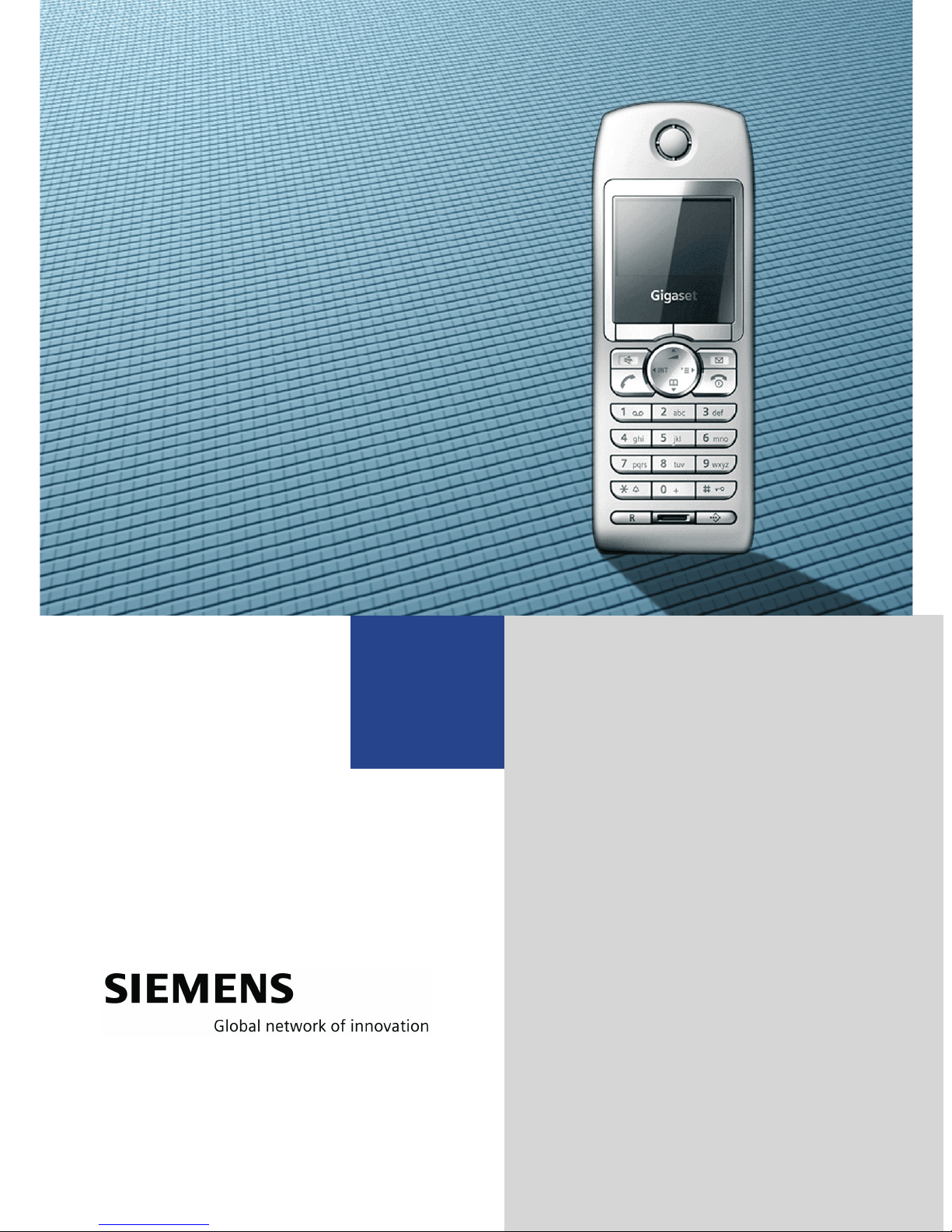
HiPath 500
HiPath 3000
Gigaset S2 professional
in HiPath Cordless Office
Operating Instructions

Safety notes
Safety notes
Handset
Danger:
• Do not use the handset in potentially explosive atmospheres!
• Do not install the handset in the vicinity of electronic equipment
to avoid mutual interference!
• Do not use the handset in wet rooms! Devices are not splashproof.
• A transmitter signal is emitted by your handset. Please observe
safety procedures for your area!
Note:
The ringing tone, signal tones and handsfree talking (speakerphone
mode) are played over the loudspeaker. Do not hold the telephone
to your ear when it is ringing or if speakerphone mode is switched
on. Otherwise you may seriously impair your hearing.
Note:
• Information for hearing aid users: Radio signals can interfere in
hearing aids.
• Please provide the operating instructions with the handset if giving it to another user!
Note:
• CE (customer equipment) does not continue to support emergency dialing after loss of mains power, if battery back up and
power fail swithover to emergency analogue phones is not available.
Batteries
Danger:
• Only use permitted batteries!
• Do not use conventional batteries! Failure to observe this advice
can lead to danger.
• Avoid contact with fire and water!
• Only use the approved C39280-Z4-C373 power supply unit to
operate the charging shell!
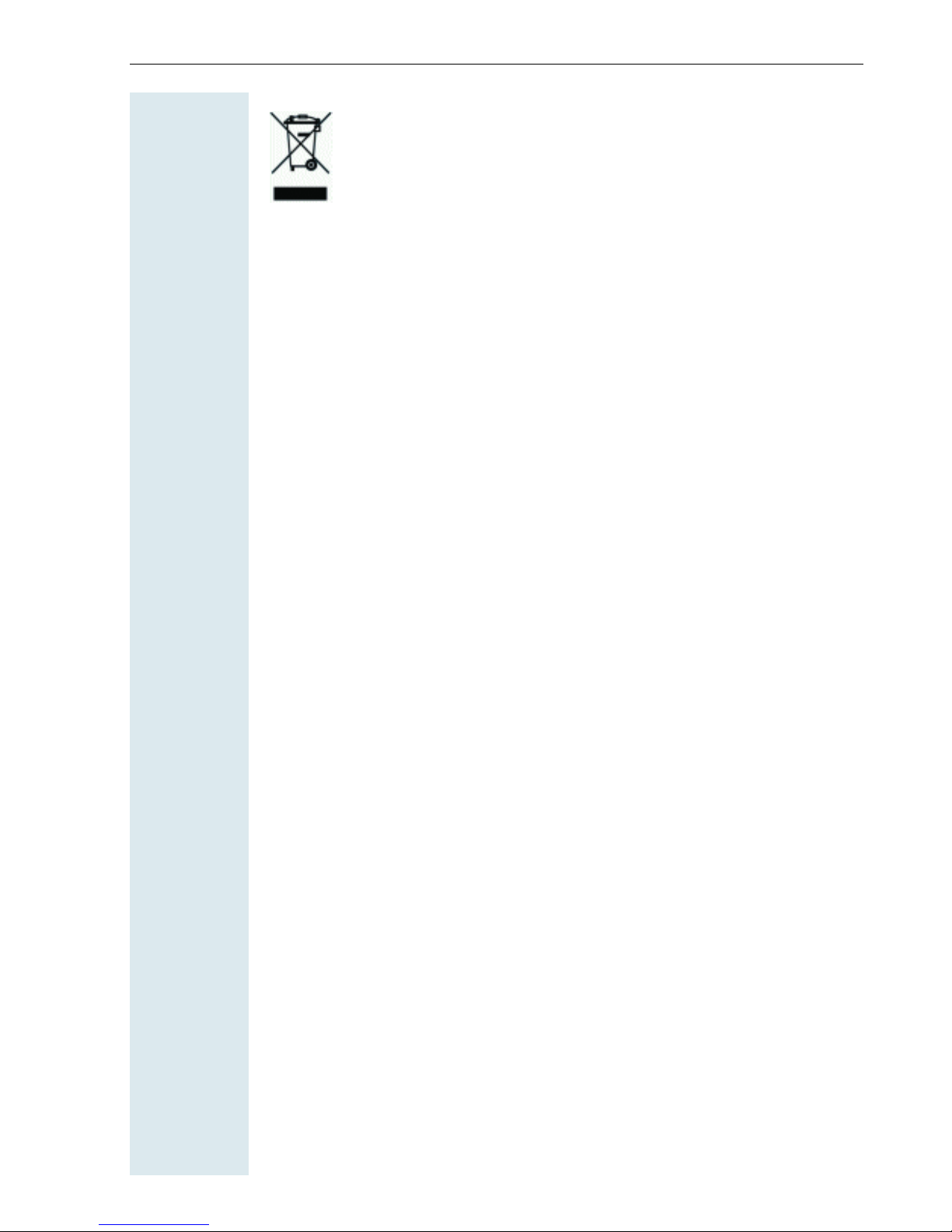
Safety notes
All electrical and electronic products should be disposed of separately from the municipal waste stream via designated collection facilities appointed by the government or the local authorities.
The correct disposal and separate collection of your old appliance will help prevent potential negative consequences for the
environment and human health. It is a precondition for reuse
and recycling of used electrical and electronic equipment.
For more detailed information about disposal of your old appliance, please contact your city office, waste disposal service,
the shop where you purchased the product or your sales representative.
The statements quoted above are only fully valid for equipment
which is installed and sold in the countries of the European Union and is covered by the directive 2002/96/EC. Countries outside the European Union may have other regulations regarding
the disposal of electrical and electronic equipment.
3
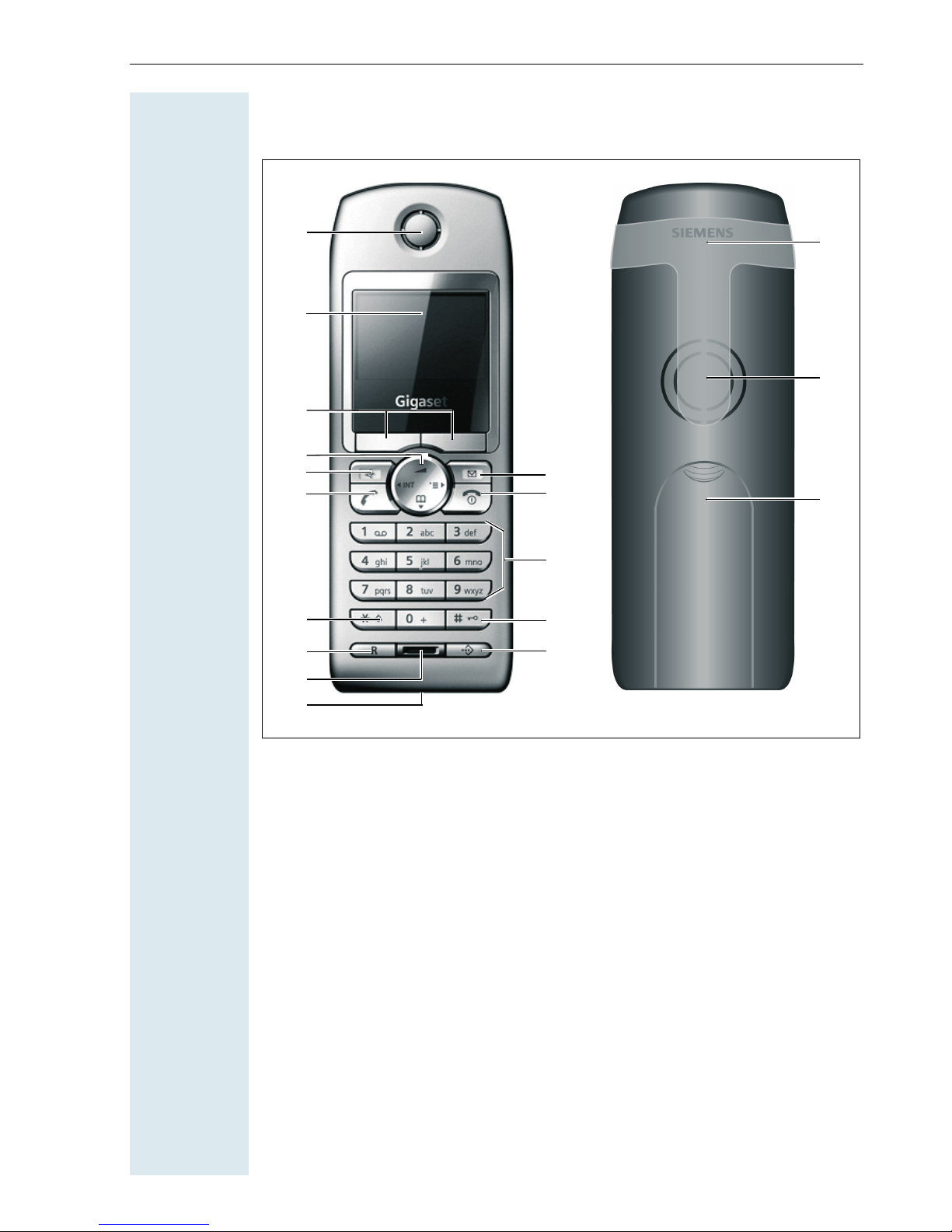
Overview of handset
Overview of handset
10
1
2
3
4
5
6
7
8
9
15
14
13
12
11
18
17
16
1 Receiver inset 10 Jack for headset/PC interface
2 Display 11 Call-by-call key
3 Display keys 12 Hash key
4 Control key 13 Number keys
5 Speakerphone key 14 On-hook and On/Off key
6 Talk key 15 Message key
7 Star key 16 Battery compartment cover
8 R key 17 Ringer/speakerphone loudspeaker
9 Microphone 18 Attachment clip
How to use the keys: Æ page 11
I
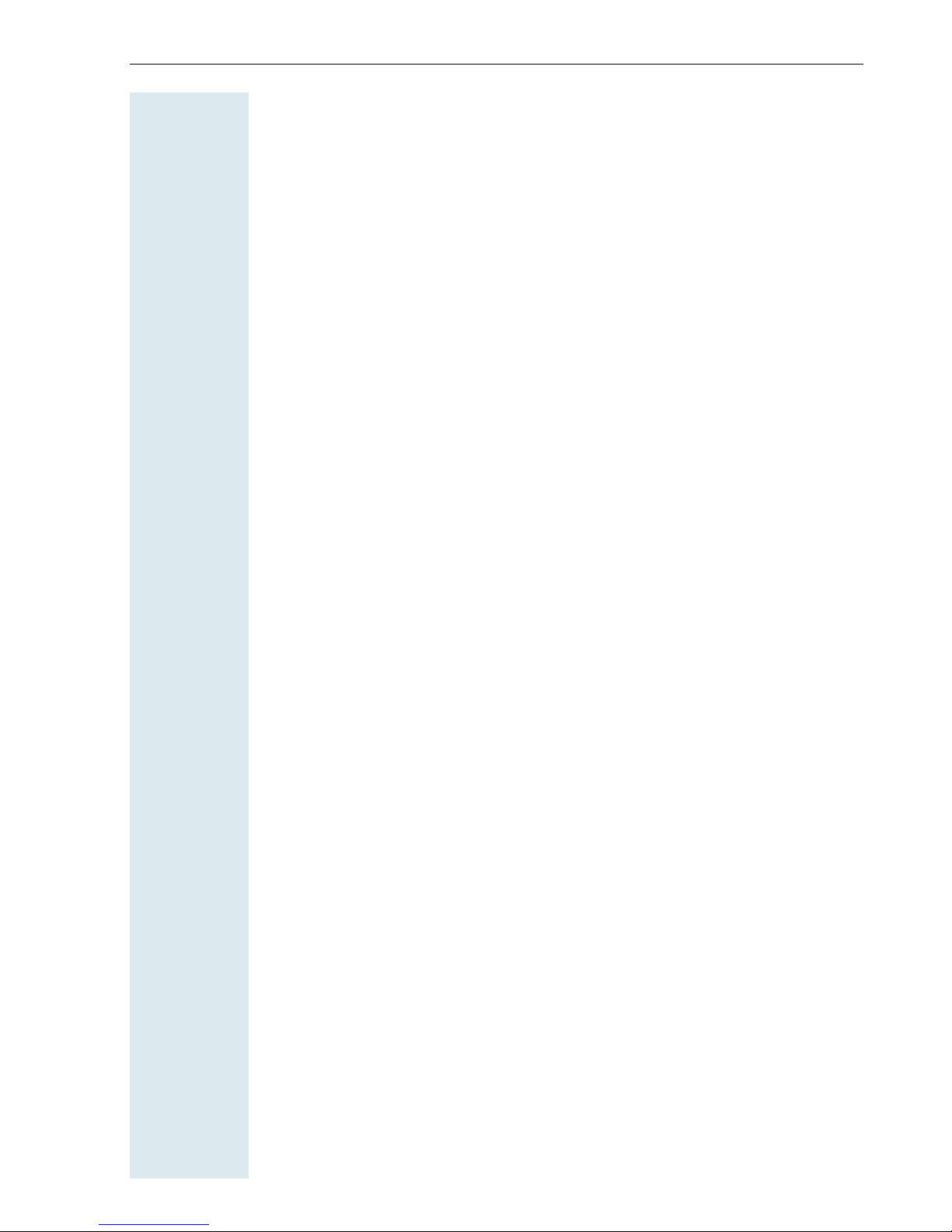
Contents
Contents
Overview of handset . . . . . . . . . . . . . . . . . . . . . . . . . . . I
Operating instructions . . . . . . . . . . . . . . . . . . . . . . . . .1
Conducting calls – the basic functions . . . . . . . . . . .1
Activating/deactivating the handset. . . . . . . . . . . . . . . . . . . . . . . . . . . . . 2
First seize the line, then dial . . . . . . . . . . . . . . . . . . . . . . . . . . . . . . . . . . 3
Dial first, then seize the line . . . . . . . . . . . . . . . . . . . . . . . . . . . . . . . . . . 3
Dialling an emergency number . . . . . . . . . . . . . . . . . . . . . . . . . . . . . . . . 4
Manual number redial . . . . . . . . . . . . . . . . . . . . . . . . . . . . . . . . . . . . . . . 4
Callback . . . . . . . . . . . . . . . . . . . . . . . . . . . . . . . . . . . . . . . . . . . . . . . . . . 5
Enquiry. . . . . . . . . . . . . . . . . . . . . . . . . . . . . . . . . . . . . . . . . . . . . . . . . . . 6
Answering or rejecting a call . . . . . . . . . . . . . . . . . . . . . . . . . . . . . . . . . . 7
Picking up a call in a call pickup group. . . . . . . . . . . . . . . . . . . . . . . . . . . 8
Ending a call. . . . . . . . . . . . . . . . . . . . . . . . . . . . . . . . . . . . . . . . . . . . . . . 8
Forwarding calls. . . . . . . . . . . . . . . . . . . . . . . . . . . . . . . . . . . . . . . . . . . . 8
Activating or deactivating the keypad lock . . . . . . . . . . . . . . . . . . . . . . 10
Leaving the radio network . . . . . . . . . . . . . . . . . . . . . . . . . . . . . . . . . . . 10
Description of controls. . . . . . . . . . . . . . . . . . . . . . . . 11
Function keys . . . . . . . . . . . . . . . . . . . . . . . . . . . . . . . . . . . . . . . . . . . . 11
R key . . . . . . . . . . . . . . . . . . . . . . . . . . . . . . . . . . . . . . . . . . . . . . . . . . . 12
Control key . . . . . . . . . . . . . . . . . . . . . . . . . . . . . . . . . . . . . . . . . . . . . . 12
Display keys. . . . . . . . . . . . . . . . . . . . . . . . . . . . . . . . . . . . . . . . . . . . . . 13
Menu icons in the main menu. . . . . . . . . . . . . . . . . . . . . . . . . . . . . . . . 14
Putting the handset into service. . . . . . . . . . . . . . . . 15
Removing the protective cover . . . . . . . . . . . . . . . . . . . . . . . . . . . . . . . 15
Inserting the batteries . . . . . . . . . . . . . . . . . . . . . . . . . . . . . . . . . . . . . . 15
Charging and using the batteries. . . . . . . . . . . . . . . . . . . . . . . . . . . . . . 16
Operating and charging times of the batteries . . . . . . . . . . . . . . . . . . . 16
Permitted batteries . . . . . . . . . . . . . . . . . . . . . . . . . . . . . . . . . . . . . . . . 17
Fitting the attachment clip. . . . . . . . . . . . . . . . . . . . . . . . . . . . . . . . . . . 17
Setting the handset display language . . . . . . . . . . . . . . . . . . . . . . . . . . 18
Setting the system display language. . . . . . . . . . . . . . . . . . . . . . . . . . . 19
II
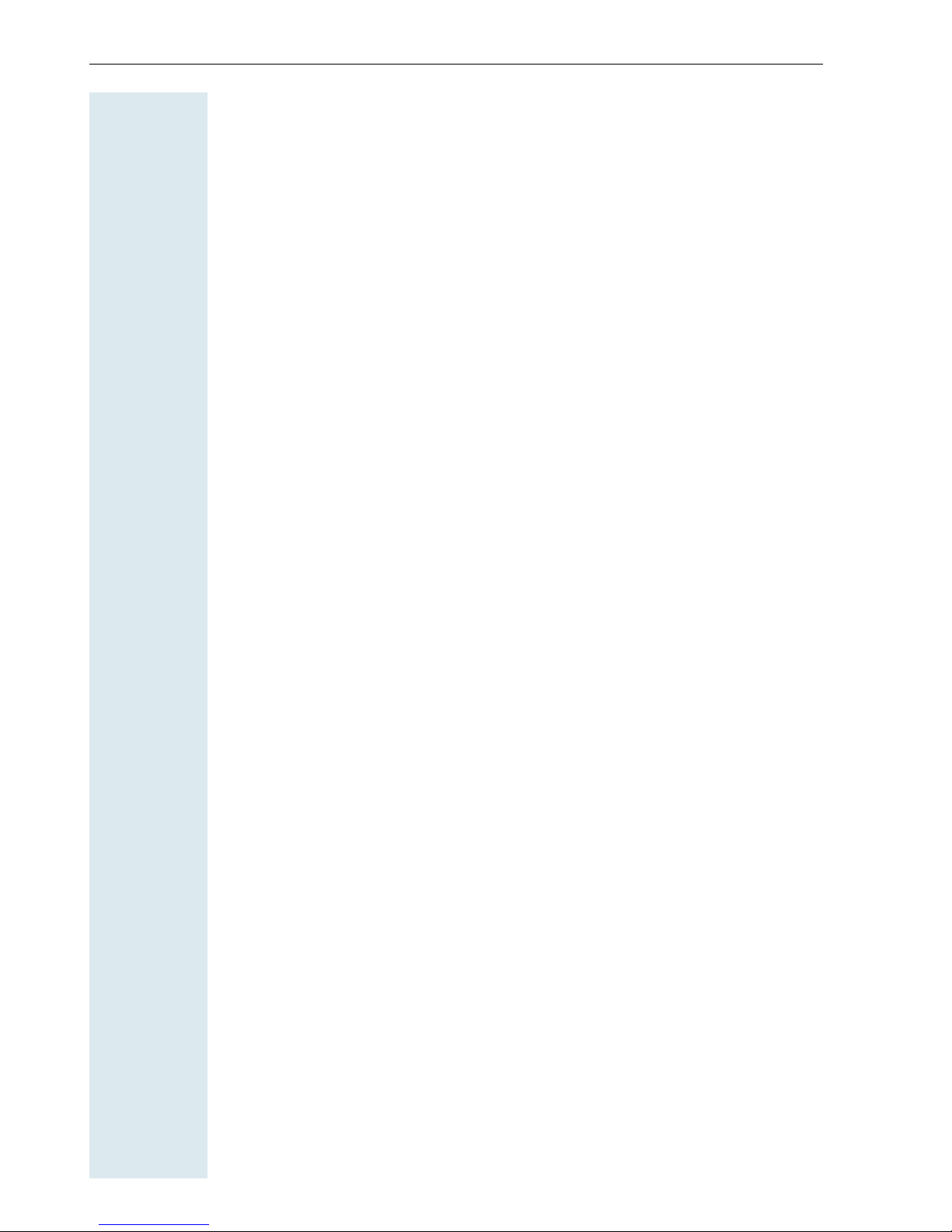
Contents
Setting the handset . . . . . . . . . . . . . . . . . . . . . . . . . . .21
Setting the speaker volume. . . . . . . . . . . . . . . . . . . . . . . . . . . . . . . . . . 21
Setting the ringer. . . . . . . . . . . . . . . . . . . . . . . . . . . . . . . . . . . . . . . . . . 22
Advisory tones. . . . . . . . . . . . . . . . . . . . . . . . . . . . . . . . . . . . . . . . . . . . 23
Using Sound Manager to set the ringer . . . . . . . . . . . . . . . . . . . . . . . . 24
Activating or deactivating the ringer . . . . . . . . . . . . . . . . . . . . . . . . . . . 25
Activating or deactivating the warning tone . . . . . . . . . . . . . . . . . . . . . 26
Changing the emergency number. . . . . . . . . . . . . . . . . . . . . . . . . . . . . 27
Activating/deactivating automatic call answering . . . . . . . . . . . . . . . . . 27
Setting the date and time . . . . . . . . . . . . . . . . . . . . . . . . . . . . . . . . . . . 28
Display settings. . . . . . . . . . . . . . . . . . . . . . . . . . . . . . . . . . . . . . . . . . . 29
Resetting the defaults. . . . . . . . . . . . . . . . . . . . . . . . . . . . . . . . . . . . . . 32
Conducting calls – enhanced functions . . . . . . . . .34
Speakerphone mode . . . . . . . . . . . . . . . . . . . . . . . . . . . . . . . . . . . . . . . 34
Voice dialling . . . . . . . . . . . . . . . . . . . . . . . . . . . . . . . . . . . . . . . . . . . . . 35
Number redial . . . . . . . . . . . . . . . . . . . . . . . . . . . . . . . . . . . . . . . . . . . . 37
System speed dialling . . . . . . . . . . . . . . . . . . . . . . . . . . . . . . . . . . . . . . 38
System speed dialling, individual. . . . . . . . . . . . . . . . . . . . . . . . . . . . . . 40
System telephone directory . . . . . . . . . . . . . . . . . . . . . . . . . . . . . . . . . 41
Telephone database (LDAP) . . . . . . . . . . . . . . . . . . . . . . . . . . . . . . . . . 42
The handset’s phonebook/call-by-call list . . . . . . . . . . . . . . . . . . . . . . . 44
E-mail directory . . . . . . . . . . . . . . . . . . . . . . . . . . . . . . . . . . . . . . . . . . . 50
Directed assignment of an MSN (multiple subscriber number) . . . . . . 52
Making calls using identification codes . . . . . . . . . . . . . . . . . . . . . . . . . 52
Using the handset as a second line. . . . . . . . . . . . . . . . . . . . . . . . . . . . 53
Deactivating the phone number display . . . . . . . . . . . . . . . . . . . . . . . . 54
Directed call transfer . . . . . . . . . . . . . . . . . . . . . . . . . . . . . . . . . . . . . . . 54
Activating/deactivating do not disturb . . . . . . . . . . . . . . . . . . . . . . . . . . 55
Call charge display. . . . . . . . . . . . . . . . . . . . . . . . . . . . . . . . . . . . . . . . . 56
Call trace . . . . . . . . . . . . . . . . . . . . . . . . . . . . . . . . . . . . . . . . . . . . . . . . 57
Entrance telephone . . . . . . . . . . . . . . . . . . . . . . . . . . . . . . . . . . . . . . . . 57
TDS telephone data service. . . . . . . . . . . . . . . . . . . . . . . . . . . . . . . . . . 59
Activating control relays . . . . . . . . . . . . . . . . . . . . . . . . . . . . . . . . . . . . 60
Sending a signal to the network . . . . . . . . . . . . . . . . . . . . . . . . . . . . . . 61
External call forwarding with a multiple subscriber number . . . . . . . . . 61
Using night service . . . . . . . . . . . . . . . . . . . . . . . . . . . . . . . . . . . . . . . . 63
Using dual-tone multifrequency signalling. . . . . . . . . . . . . . . . . . . . . . . 64
Parking/activating calls. . . . . . . . . . . . . . . . . . . . . . . . . . . . . . . . . . . . . . 65
III
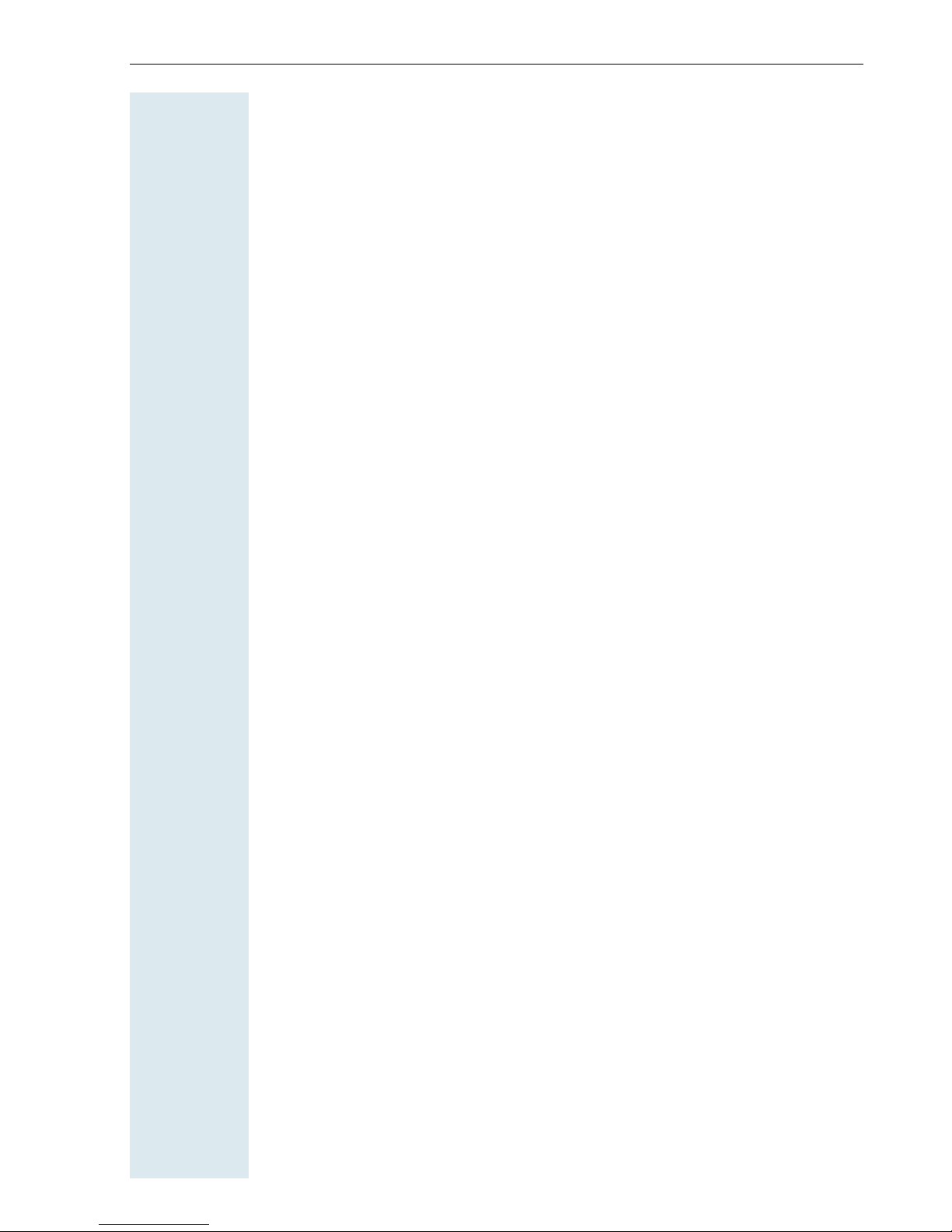
Contents
Conducting calls – with multiple users. . . . . . . . . . 66
Call waiting . . . . . . . . . . . . . . . . . . . . . . . . . . . . . . . . . . . . . . . . . . . . . . 66
Call waiting tone off/on . . . . . . . . . . . . . . . . . . . . . . . . . . . . . . . . . . . . . 67
Disabling/enabling automatic call waiting . . . . . . . . . . . . . . . . . . . . . . . 68
Override. . . . . . . . . . . . . . . . . . . . . . . . . . . . . . . . . . . . . . . . . . . . . . . . . 68
Transferring a call . . . . . . . . . . . . . . . . . . . . . . . . . . . . . . . . . . . . . . . . . 69
Placing a call on hold . . . . . . . . . . . . . . . . . . . . . . . . . . . . . . . . . . . . . . . 71
Toggling (switching between calls) . . . . . . . . . . . . . . . . . . . . . . . . . . . . 71
Conducting a conference. . . . . . . . . . . . . . . . . . . . . . . . . . . . . . . . . . . . 72
Using the second call function . . . . . . . . . . . . . . . . . . . . . . . . . . . . . . . 75
Group functions . . . . . . . . . . . . . . . . . . . . . . . . . . . . . . 76
Activating/deactivating group calls . . . . . . . . . . . . . . . . . . . . . . . . . . . . 76
Ringing group on . . . . . . . . . . . . . . . . . . . . . . . . . . . . . . . . . . . . . . . . . . 78
UCD (Universal Call Distribution) . . . . . . . . . . . . . . . . . . . . . . . . . . . . . . 79
Mulap group (Multiple Line Application) . . . . . . . . . . . . . . . . . . . . . . . . 83
Message functions . . . . . . . . . . . . . . . . . . . . . . . . . . .85
Leaving a message/advisory message . . . . . . . . . . . . . . . . . . . . . . . . . 85
Sending/calling text messages . . . . . . . . . . . . . . . . . . . . . . . . . . . . . . . 86
Answering a message or voice-mail message . . . . . . . . . . . . . . . . . . . 88
Caller list . . . . . . . . . . . . . . . . . . . . . . . . . . . . . . . . . . . . . . . . . . . . . . . . 90
Additional functions . . . . . . . . . . . . . . . . . . . . . . . . . . 92
Handset alarm clock function . . . . . . . . . . . . . . . . . . . . . . . . . . . . . . . . 92
Handset appointment reminder function. . . . . . . . . . . . . . . . . . . . . . . . 93
System appointment function . . . . . . . . . . . . . . . . . . . . . . . . . . . . . . . . 96
Selecting a base . . . . . . . . . . . . . . . . . . . . . . . . . . . . . . . . . . . . . . . . . . 98
Speed access to functions and phone numbers . . . . . . . . . . . . . . . . . . 98
Telephone blocking. . . . . . . . . . . . . . . . . . . . . . . . . . 100
Handset telephone lock. . . . . . . . . . . . . . . . . . . . . . . . . . . . . . . . . . . . 100
Telephone lock code programming . . . . . . . . . . . . . . . . . . . . . . . . . . . 101
Locking/unlocking the handset . . . . . . . . . . . . . . . . . . . . . . . . . . . . . . 102
Central telephone lock/locking/unlocking other handsets . . . . . . . . . . 103
System functions . . . . . . . . . . . . . . . . . . . . . . . . . . . .104
Calling functions via the menu . . . . . . . . . . . . . . . . . . . . . . . . . . . . . . 104
Calling functions via codes . . . . . . . . . . . . . . . . . . . . . . . . . . . . . . . . . 104
Functions and codes . . . . . . . . . . . . . . . . . . . . . . . . . . . . . . . . . . . . . . 105
IV
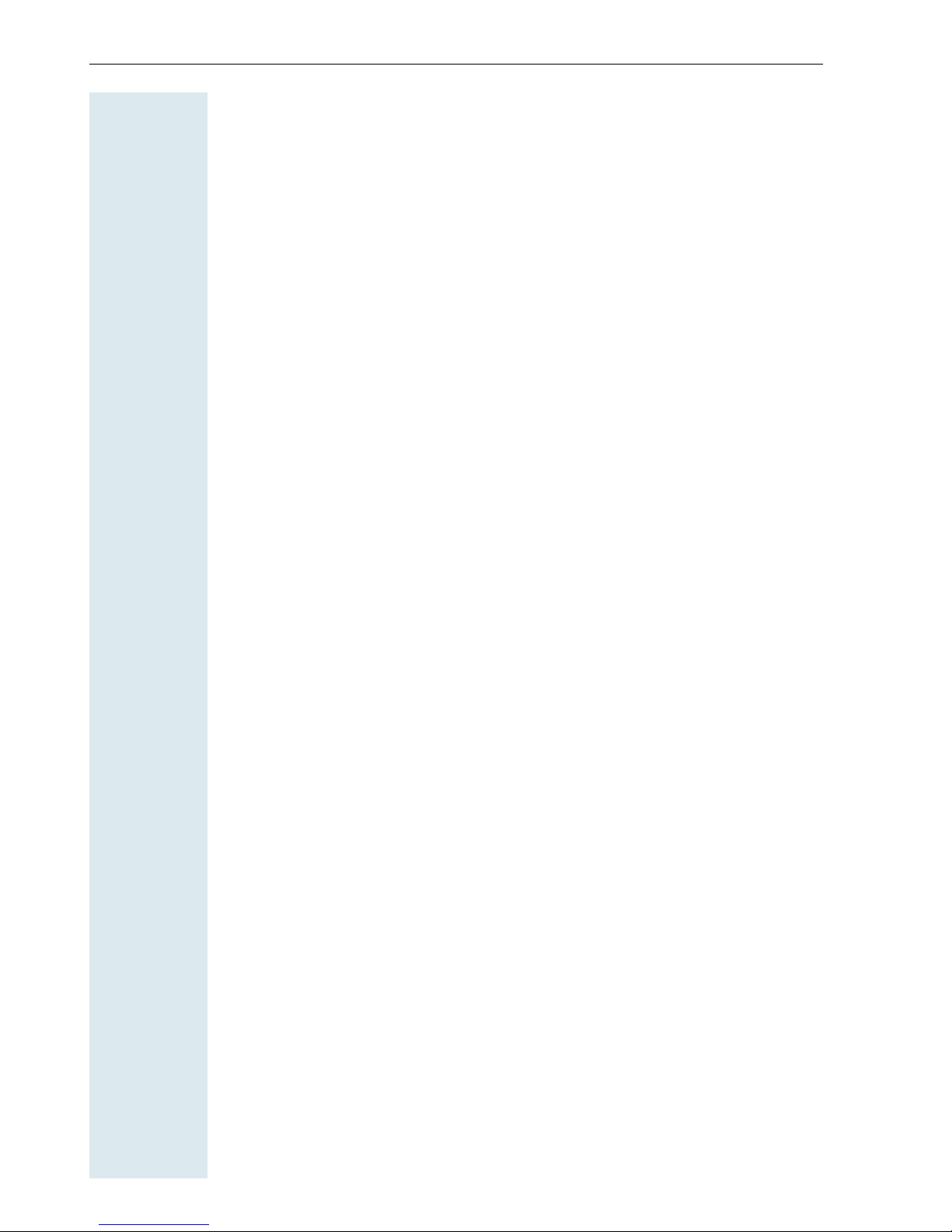
Contents
Appendix . . . . . . . . . . . . . . . . . . . . . . . . . . . . . . . . . . .108
Troubleshooting. . . . . . . . . . . . . . . . . . . . . . . . . . . . . . . . . . . . . . . . . . 108
Configuring the PC interface . . . . . . . . . . . . . . . . . . . . . . . . . . . . . . . . 110
Cleaning the handset . . . . . . . . . . . . . . . . . . . . . . . . . . . . . . . . . . . . . 111
Documentation . . . . . . . . . . . . . . . . . . . . . . . . . . . . . . . . . . . . . . . . . . 112
Technical data . . . . . . . . . . . . . . . . . . . . . . . . . . . . . . . . . . . . . . . . . . . 112
Accessories . . . . . . . . . . . . . . . . . . . . . . . . . . . . . . . . . . . . . . . . . . . . . 113
EU guidelines. . . . . . . . . . . . . . . . . . . . . . . . . . . . . . . . . . . . . . . . . . . . 113
Declaration of conformity . . . . . . . . . . . . . . . . . . . . . . . . . . . . . . . . . . 113
Index. . . . . . . . . . . . . . . . . . . . . . . . . . . . . . . . . . . . . . .114
V
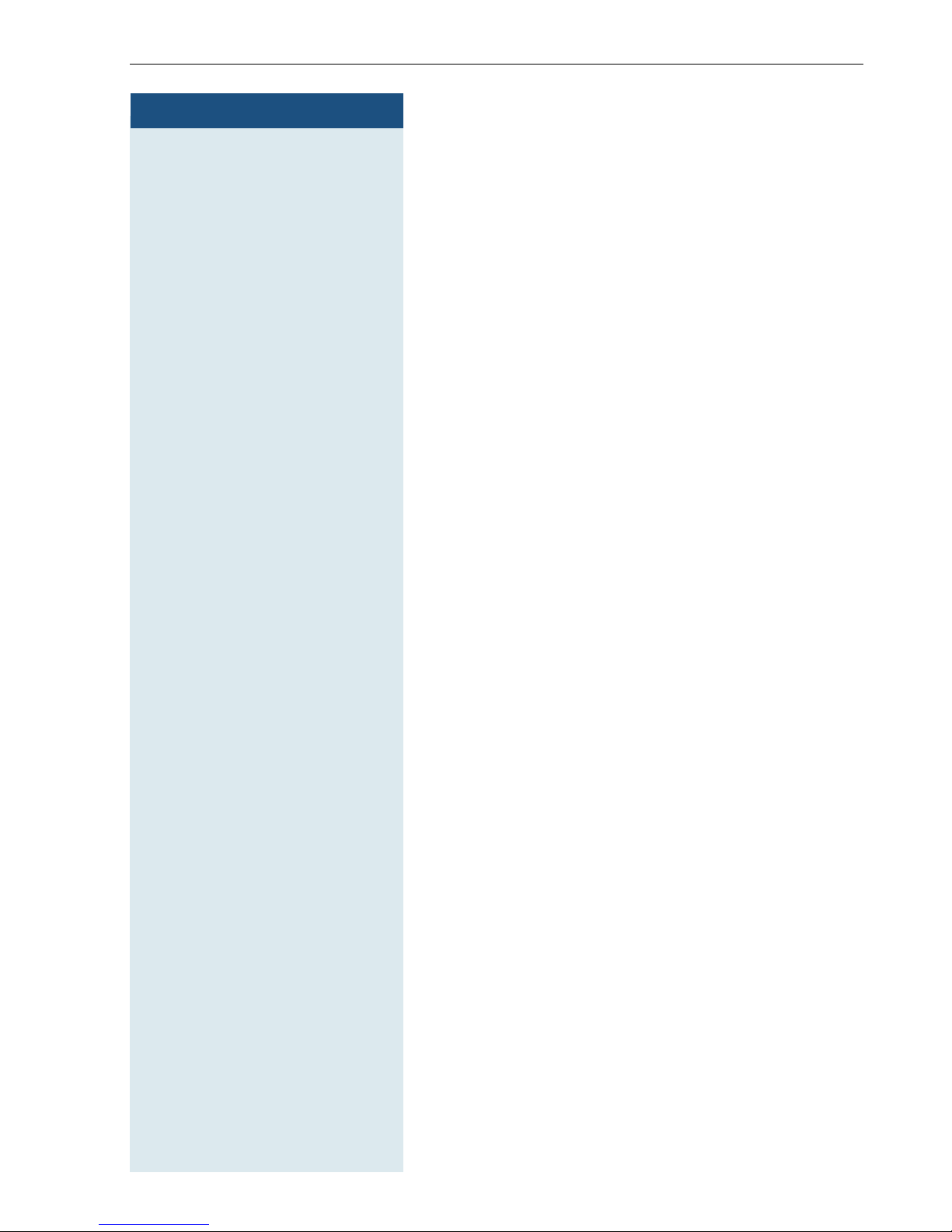
Step by Step
Operating instructions
Operating instructions
These operating instructions describe your handset and
its functions on your communications system.
All functions that can be performed via your handset are
described here. If some of the required functions are
not available on your handset, it may be due to one of
the following:
• The function is not configured for you or your handset - please contact your system administrator.
• Your communications platform does not feature this
function - please contact your Siemens contract
partner to upgrade.
Conducting calls –
the basic functions
You can use your handset to make both internal and
external calls.
Internal calls are calls that
• you make within the range of a communication system, for example, within your company,
• you make between networked communication systems, for example, to different company locations.
External calls are calls that you conduct with users of
the public telephone network.
1
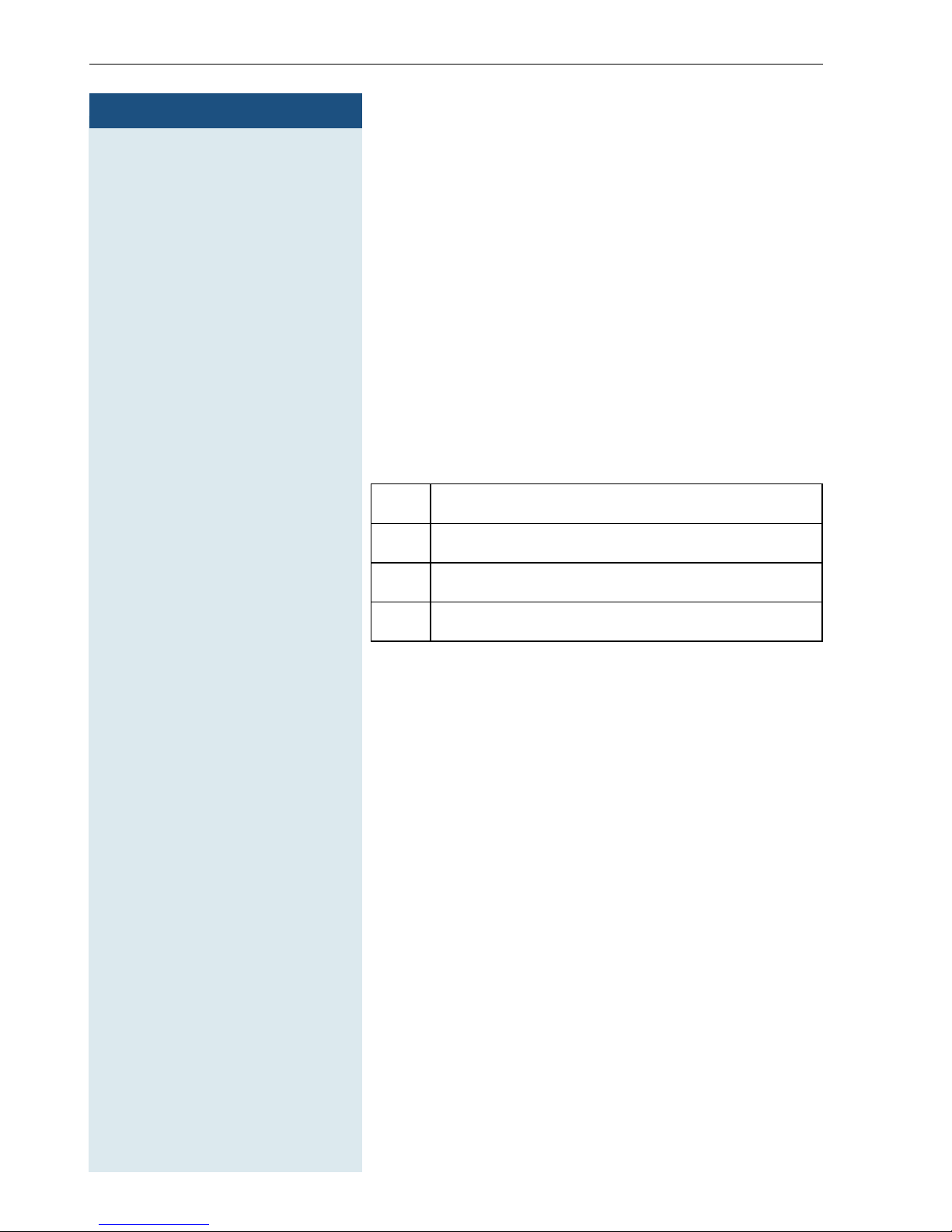
Conducting calls – the basic functions
Step by Step
a Press the On-hook key until the activation or deactiva-
Activating/deactivating the handset
tion is confirmed by a crescendo tone sequence.
PIN
If the default PIN has not been changed (0000), the
handset is ready for operation as soon as it is switched
on. If a PIN was set, it must be entered before the hand
set can be operated.
Displaying the connection quality
The strength of the incoming signal is displayed by the
"receive field strength" icon in on or message status:
-
|
Ò
Ñ
Ð
The radio range is different indoors and outdoors
Æ page 112 ). Please consult your system administrator
(
in the event of range problems.
Charging batteries
The handset charges when sitting in the charging shell,
even when deactivated. The charging status is shown
on the display.
If the handset deactivates because the batteries are
flat, it automatically reactivates and is ready for operation as soon as you place it in the charging shell. The
charging operation starts. If a PIN was set, it must be
entered first to allow charging to start.
No receive field strength
Low receive field strength
50% receive field strength
100% receive field strength
2
Language
If your preferred language for the display texts is not
set, you can set this yourself (Æ page 18).
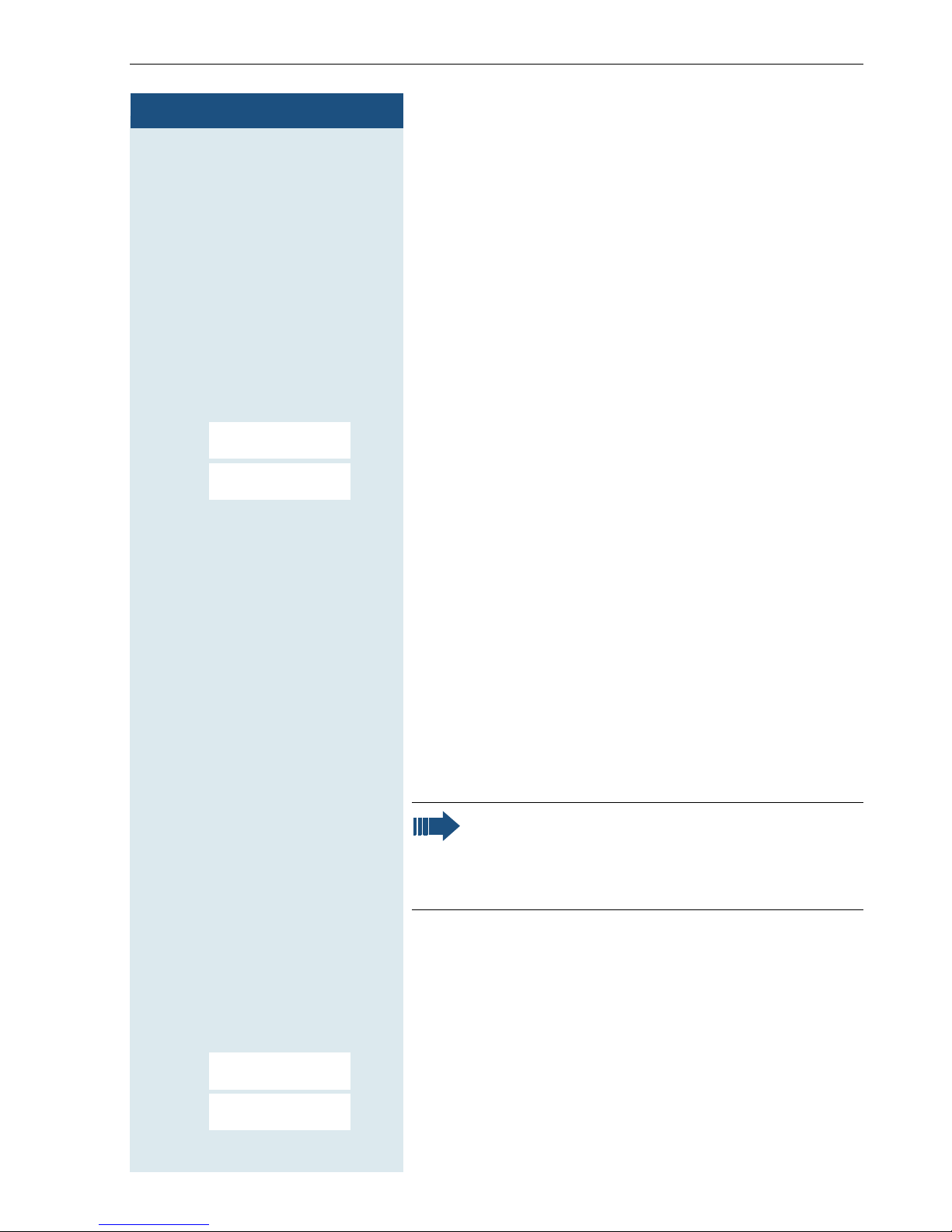
Step by Step
Conducting calls – the basic functions
First seize the line, then dial
c or d Press and hold down the Talk key or press the Speaker-
phone key.
o Enter the required phone number. The user will be
called.
Typing errors cannot be corrected. If you make a typing
error: press the On-hook key.
p The user answers. Conduct the call.
or:
Feature not available.
Please replace
handset.
The user is busy or rejects the call.
a Press the On-hook key briefly.
Dial first, then seize the line
o and if necessary X Enter the required phone no. and correct individual char-
acters as necessary using the "Delete" display key.
if necessary © The following functions are available while you are
entering the phone number:
• "Copy to Directory" (save the phone number in the
handset’s redial list)
• "Insert Pause" (insert a dial pause, for example,
between the prefix and phone number or when
checking a mailbox)
• "Insert TBR" (irrelevant)
Note:
This dialling preparation function is also available
with number redial and dialling using the handset redial list.
c or d
Feature not available.
Please replace
handset.
Press the Talk key or Speakerphone key within 30 seconds. The user will be called.
p The user answers. Conduct the call.
or:
The user is busy or rejects the call.
a Press the On-hook key briefly.
3
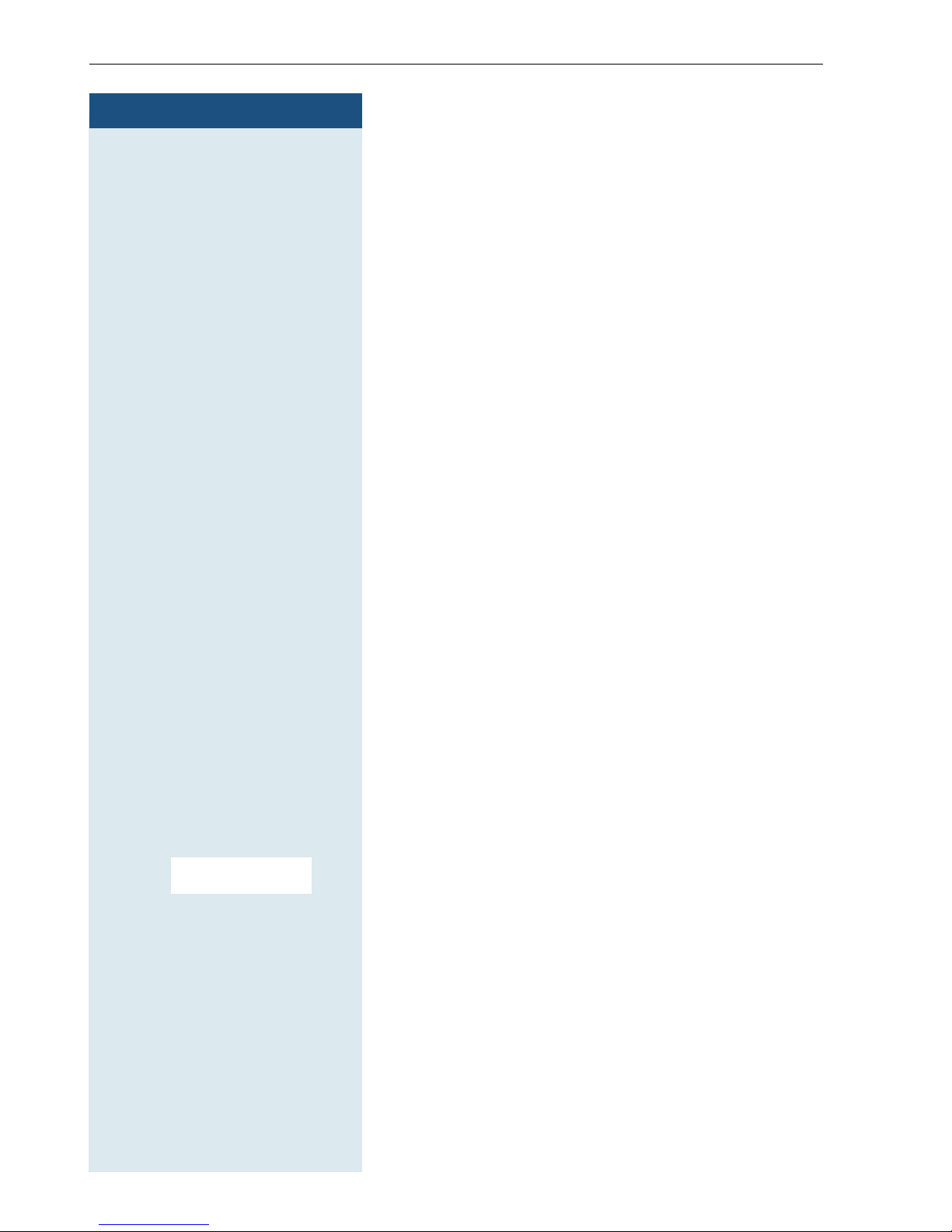
Conducting calls – the basic functions
Step by Step
o Enter the emergency number, for example, 112.
c or d Press the Talk or Speakerphone key.
Dialling an emergency number
Your handset lets you dial the emergency number saved
even when your keypad is locked. The emergency
number is set to "112" by default. You can change the
emergency number (
Æ page 27).
Manual number redial
The last ten phone numbers dialled are saved in the
redial list. A phone number that was dialled several
times is only saved once.
c Press the Talk key briefly. The redial list is displayed.
D or E Select the required telephone number.
either:
c or d Press the Talk or Speakerphone key briefly. The connec-
tion is set up.
or:
© Open the redial menu. The menu contains the following
functions (Æ page 37):
•Automatic Redial
•Display Number
• Copy to Directory
• Delete Entry
• Delete List
D E [Select the menu item and confirm.
Display Number
o Change or complete the phone number, for example,
with DDIA.
c or d Press the Talk or Speakerphone key briefly. The connec-
4
tion is set up.
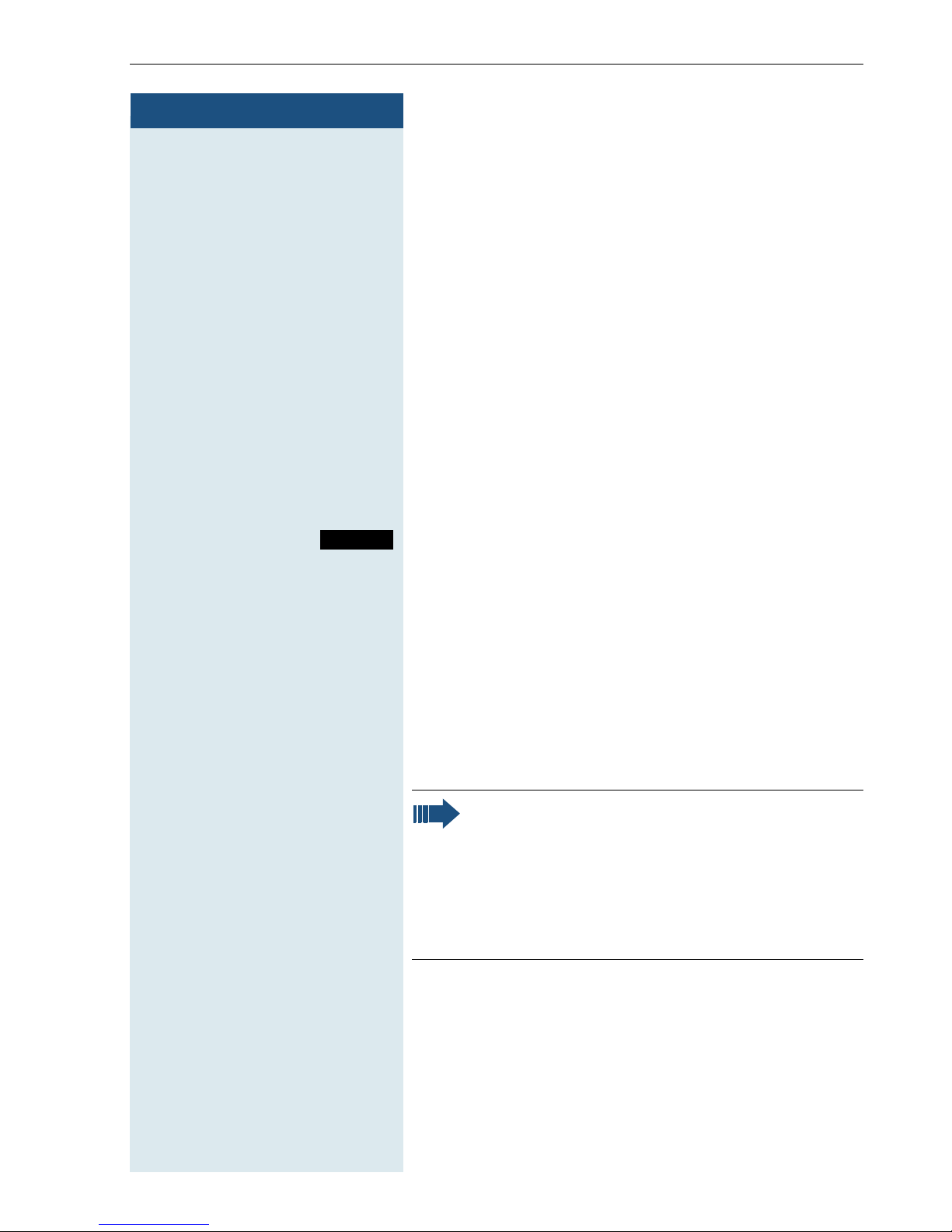
Step by Step
Conducting calls – the basic functions
Callback
This function enables you to call a user who does not
answer or whose line is busy. The Callback function
enables you to contact him as soon as he hangs up or
re-uses his telephone. Please note that a line is sig
nalled as busy when it is being called by another user.
You can continue to use your handset without restric
tion when a callback has been booked.
You can also send a callback request as a message
Æ page 86). This function can also be called by enter-
(
ing the code (Æ page 104).
Booking a callback
p The number is dialled. You hear the busy tone or the
user does not answer.
-
-
Callbck
a Press the On-hook key to end the process.
c or d Press the Talk or Speakerphone key briefly. The connec-
Save the callback request.
You receive a Callback call
You will receive the callback, as soon as the user you
want has hung up or the first time he uses his telephone. The following appears on your handset display
"Callback:...".
tion is set up.
Note:
Callbacks are repeated until a connection is
established or until the callback is deleted. A
handset can initiate up to five callbacks and can
be the destination for up to five callback
requests. If these conditions are met, any further callbacks are rejected.
5
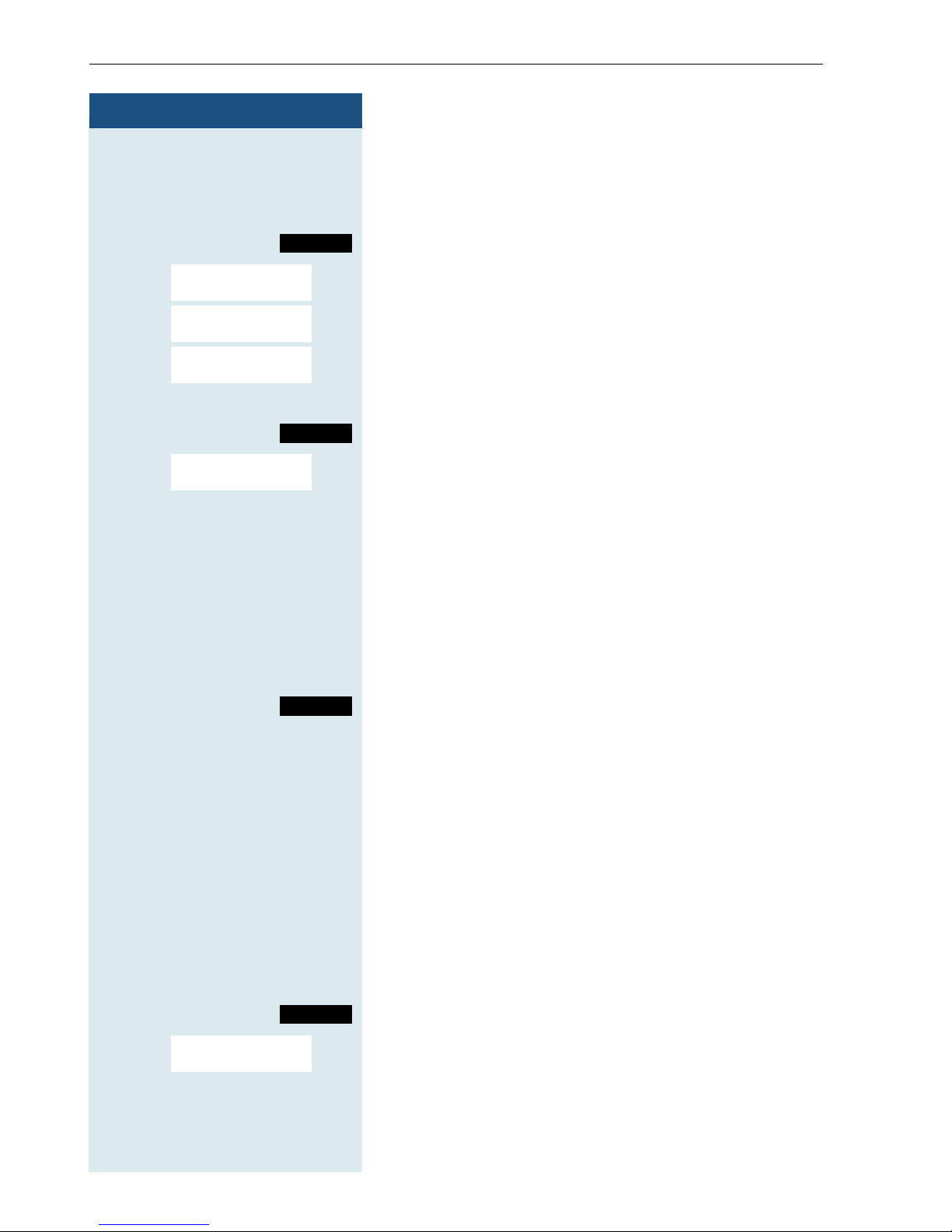
Conducting calls – the basic functions
Step by Step
c or d Press and hold down the Talk key or press the Speaker-
Deleting a callback request
phone key.
Menu
> < [Select the menu item and confirm.
> < [Select the menu item and confirm.
> < [Select the menu item and confirm.
Service?
More features?
#58=View
callbacks?
Call the system menu.
> < Select the entry.
Mnu
> < [Select the menu item and confirm.
Delete?
a Press the On-hook key to end the process.
Call the additional menu.
Enquiry
You interrupt your call to consult with a user (including
external users) and then resume the original call.
p You are on a call.
S or Activate consultation. The current call is placed "on-
Enquiry
hold", so that the first user waits.
o Enter the phone number for the consultation call.
p The number is dialled. The user answers. The consulta-
tion starts.
The consultation is ended and you return to the
waiting call
either:
Menu
> < [Select the menu item and confirm.
Quit and return?
The second user hangs up. You are reconnected to the
first user.
or:
Call the system menu.
You are reconnected to the first partner. The second
partner hears the busy tone and hangs up; a Gigaset
handset hangs up automatically.
6
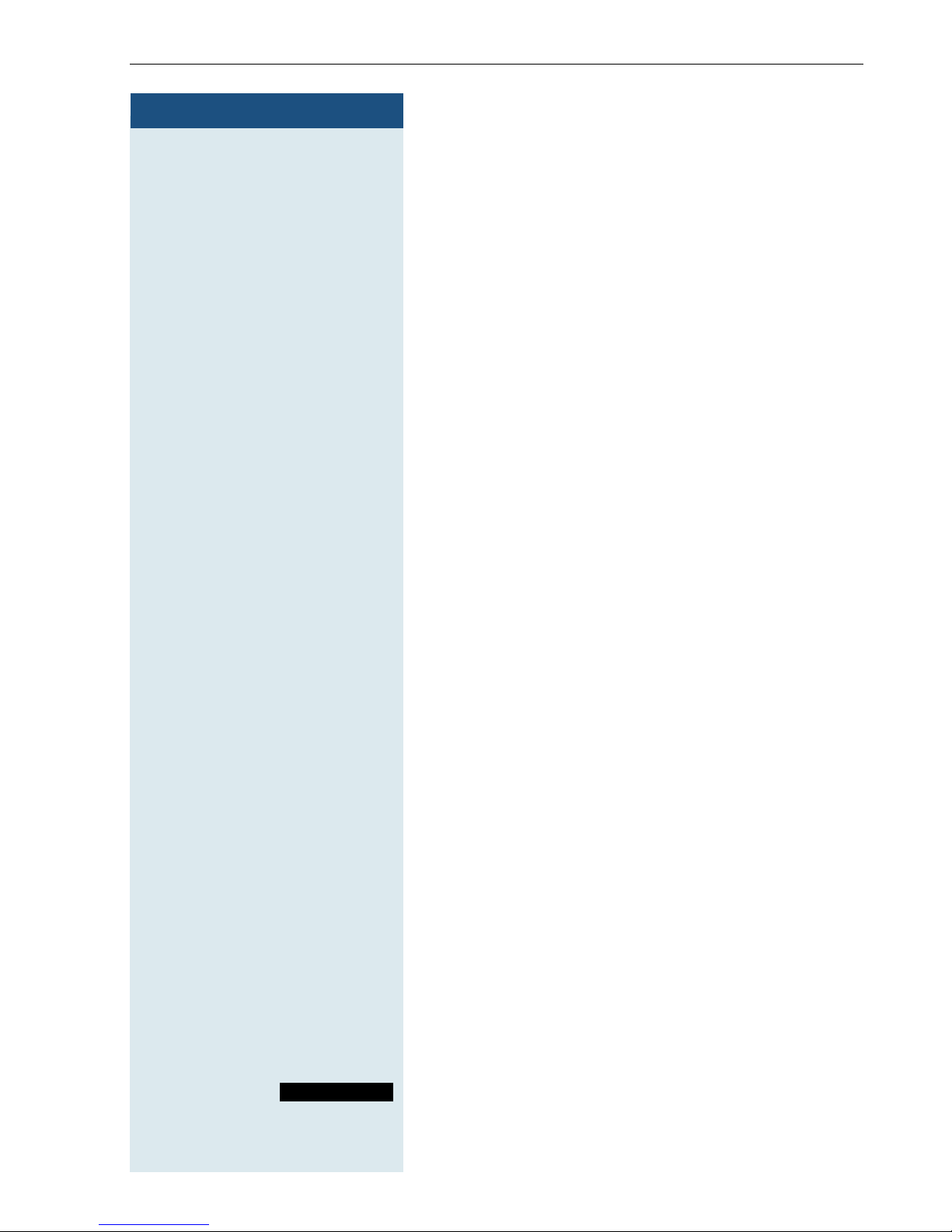
Step by Step
Conducting calls – the basic functions
However, you can also
• toggle between the partners (Æ page 71),
• set up a conference (Æ page 72) or
• transfer the waiting partner to the second partner
(Æ page 69).
The second user is busy or does not answer
Î Cancel the callback. You are reconnected to the first
partner.
During the consultation you can
• book a callback (Æ page 5),
• activate call waiting (Æ page 66) or
•override(Æ page 68).
Answering or rejecting a call
Answering a call
Your handset rings (Æ page 27). The caller information
appears on the display. The name and/or telephone
number of the caller can be displayed. The following
options are available for answering a call:
k The handset is in the charging shell: remove the hand-
set from the charging shell (functions only if "Auto
Answer" is active Æ page 27).
c or d The handset is not in the charging shell. Press the Talk
key or Speakerphone key.
When you have answered the call you can
• transfer the call (Æ page 69),
• place the call on hold and consult with someone
else in the room (Æ page 71),
• place the call on hold and call a second partner
(Æ page 6) in order to forward (Æ page 69) or toggle
the call (Æ page 71) or to set up a conference
(Æ page 72).
Reject call
Rejecting a call
If you do not wish to be disturbed, you can reject the
call.
Confirm the message displayed with one of the two display keys. The call is rejected and the caller hears the
busy tone.
7
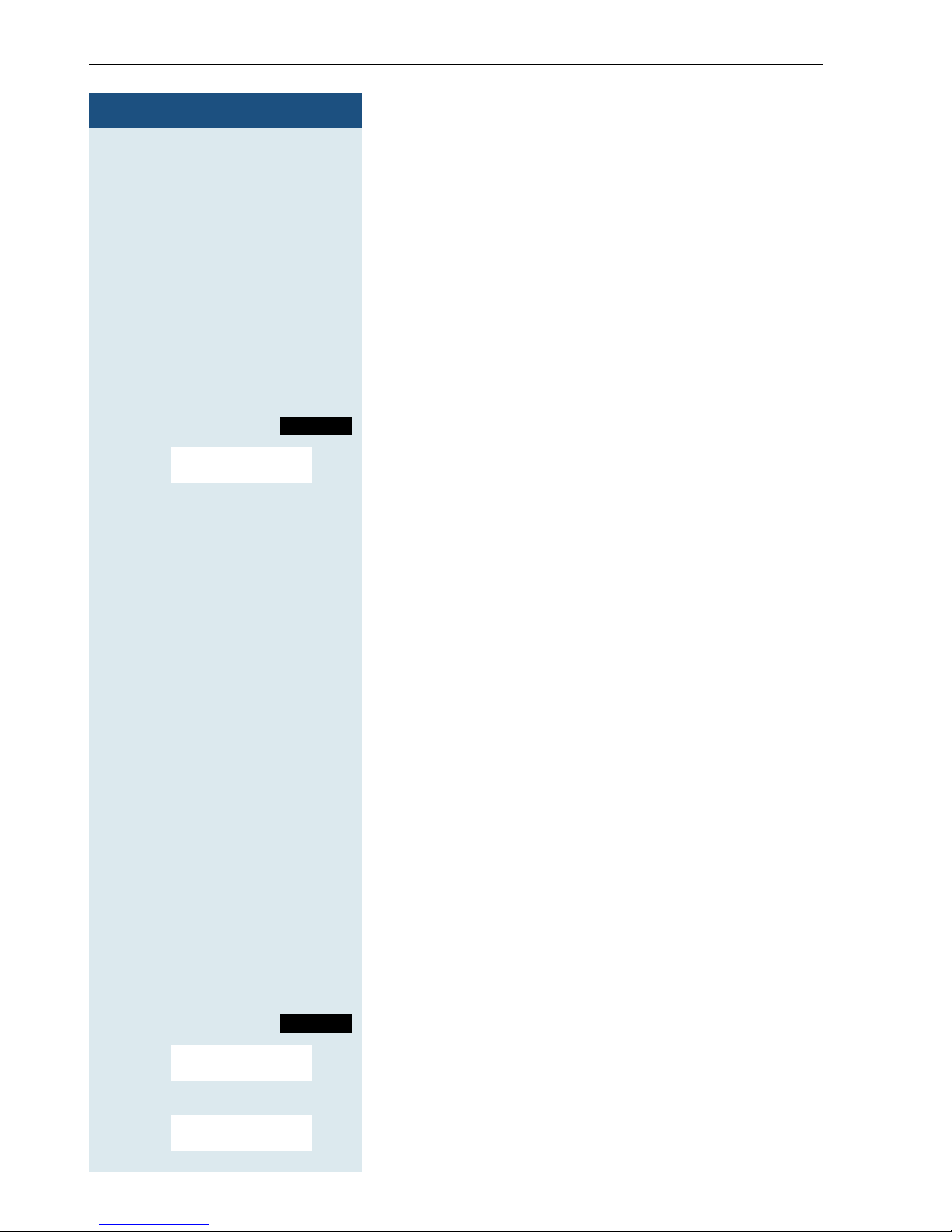
Conducting calls – the basic functions
Step by Step
c Press and hold down the Talk key. The message "Call
Picking up a call in a call pickup group
You can use your handset to pick up calls to telephones
within your call pickup group (set by the service engi
neer). This is also possible when you are conducting a
call.
Prerequisite:
You hear that a telephone in your call pickup group is
ringing.
for:" appears on the display.
-
Menu
> < [Select the menu item and confirm.
Group Pickup?
Call the system menu.
p Conduct the call.
Ending a call
a or k Press the On-hook key briefly or place the handset in
the charging shell.
The call charges are displayed, depending on the com-
munication system.
Forwarding calls
This function is for when you leave your desk for a while
and want certain calls to be forwarded to your new loca
tion. The forwarding destination for internal calls can be
any internal or external phone number. The destination
number is usually an external phone number because
you can be reached internally anytime by means of your
handset.
-
c or d
Menu
> < [Select the menu item and confirm.
> < [Select the menu item and confirm.
8
Forwarding on?
either:
1=all calls?
Activating call forwarding
Press and hold down the Talk key or press the Speakerphone key.
Call the system menu.
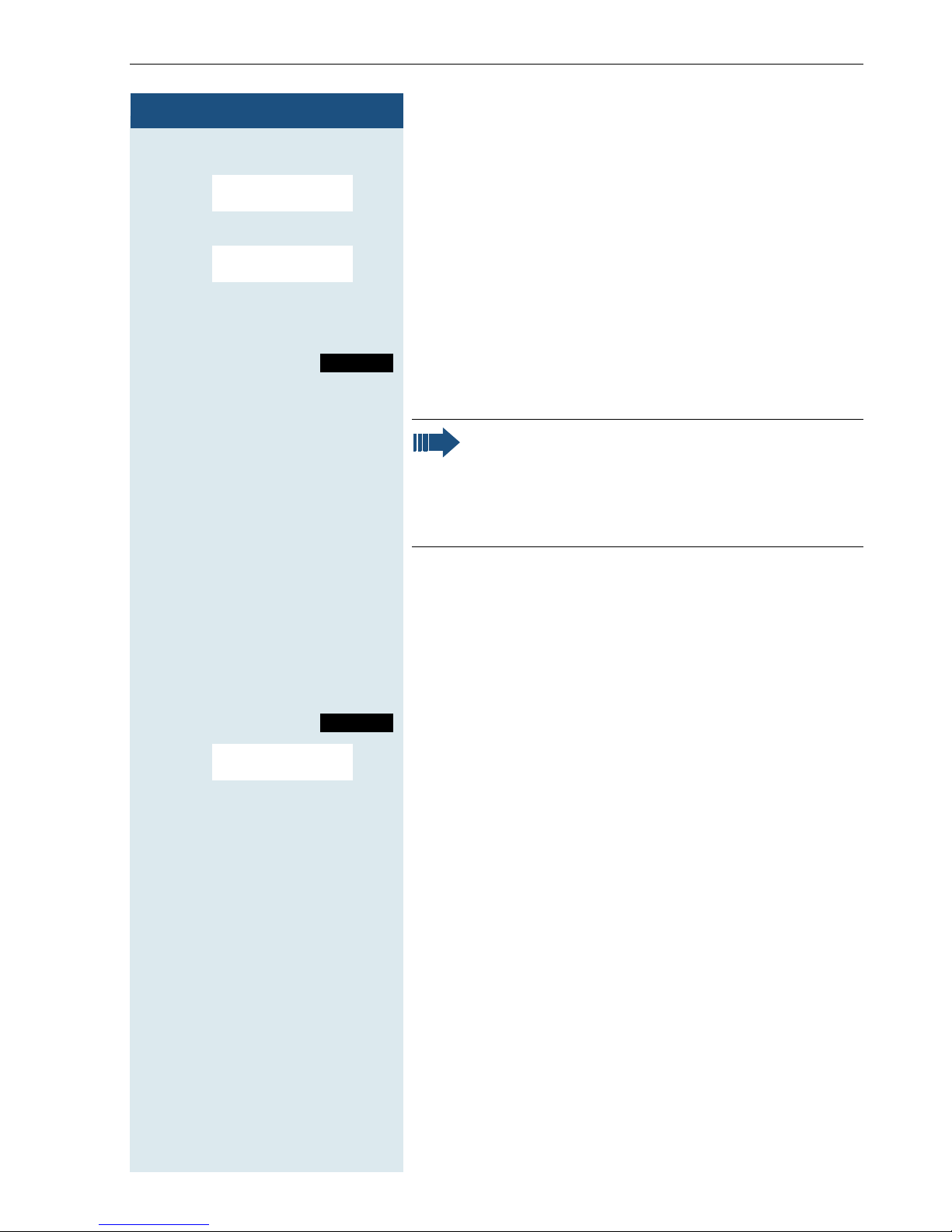
Step by Step
Conducting calls – the basic functions
or:
> < [Select the menu item and confirm.
2=external
calls only?
or:
> < [Select the menu item and confirm.
3=internal
calls only?
then:
o Enter the destination phone number.
Save
a Press the On-hook key to end the process.
Save the settings.
Note:
The external code must be entered before
external phone numbers. If the service engineer
has activated DTMF DID, you can also forward
calls to these external phone numbers.
Deactivating call forwarding
Prerequisite:
The room monitor function is activated.
c or d Press and hold down the Talk key or press the Speaker-
phone key.
Menu
> < [Select the menu item and confirm.
Divert cancelled?
Call the system menu.
a Press the On-hook key briefly to end the process.
9
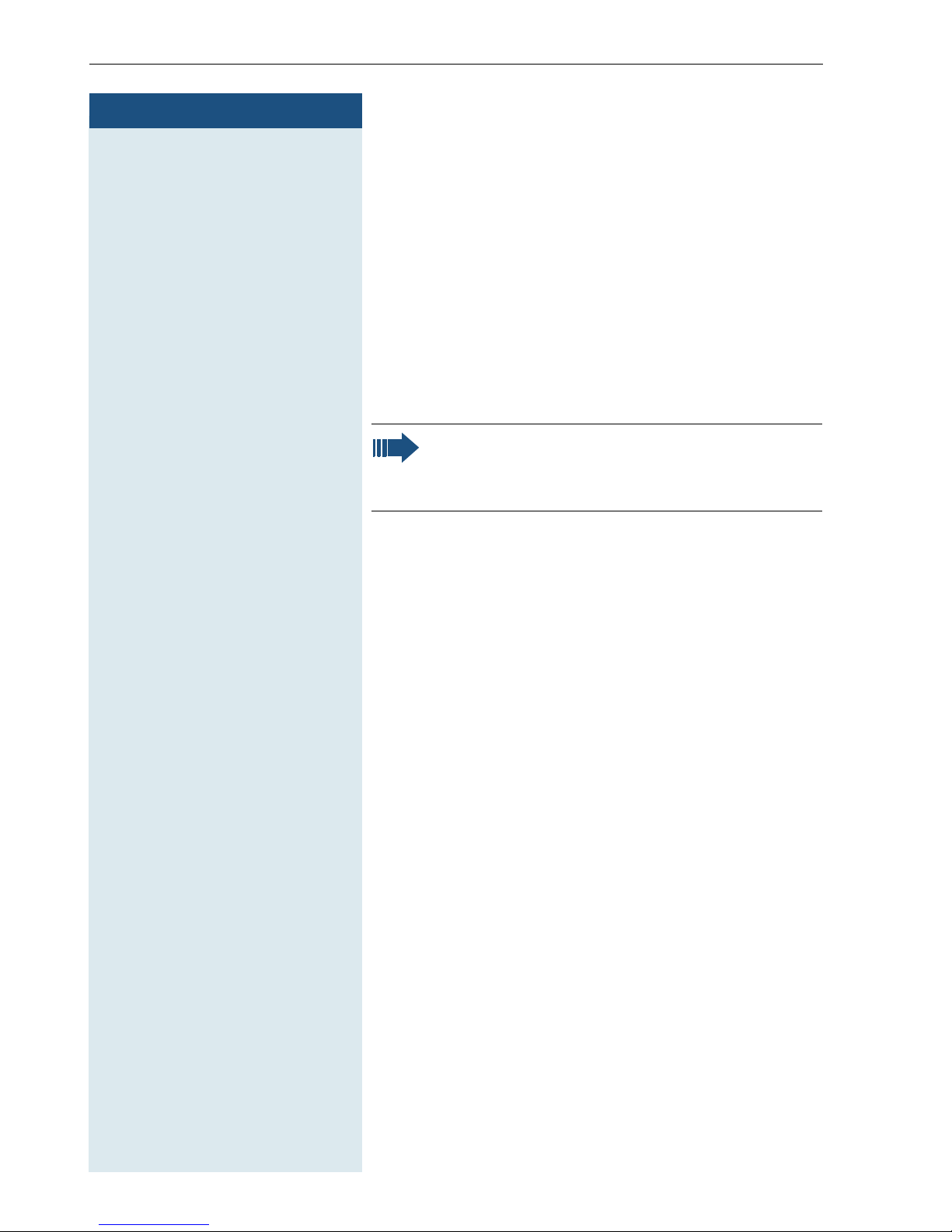
Conducting calls – the basic functions
Step by Step
# Press the hash key until the activation or deactivation is
Activating or deactivating the keypad
lock
This feature protects against accidentally pressing buttons when the handset is in a pocket, for example. The
keypad lock turns off automatically when a call comes
in and turns back on when the call has ended.
confirmed by a crescendo tone sequence.
A key icon on the display indicates that keypad lock is
active.
Note:
You can dial a pre-programmed emergency
number when the keypad is locked.
Leaving the radio network
After leaving the radio network
The base name flashes on the display. The handset
repeatedly attempts to synchronise with a base. The
intervals between synchronisation attempts increase
on account of the integrated power saving function.
You can switch off your handset to save the battery.
10
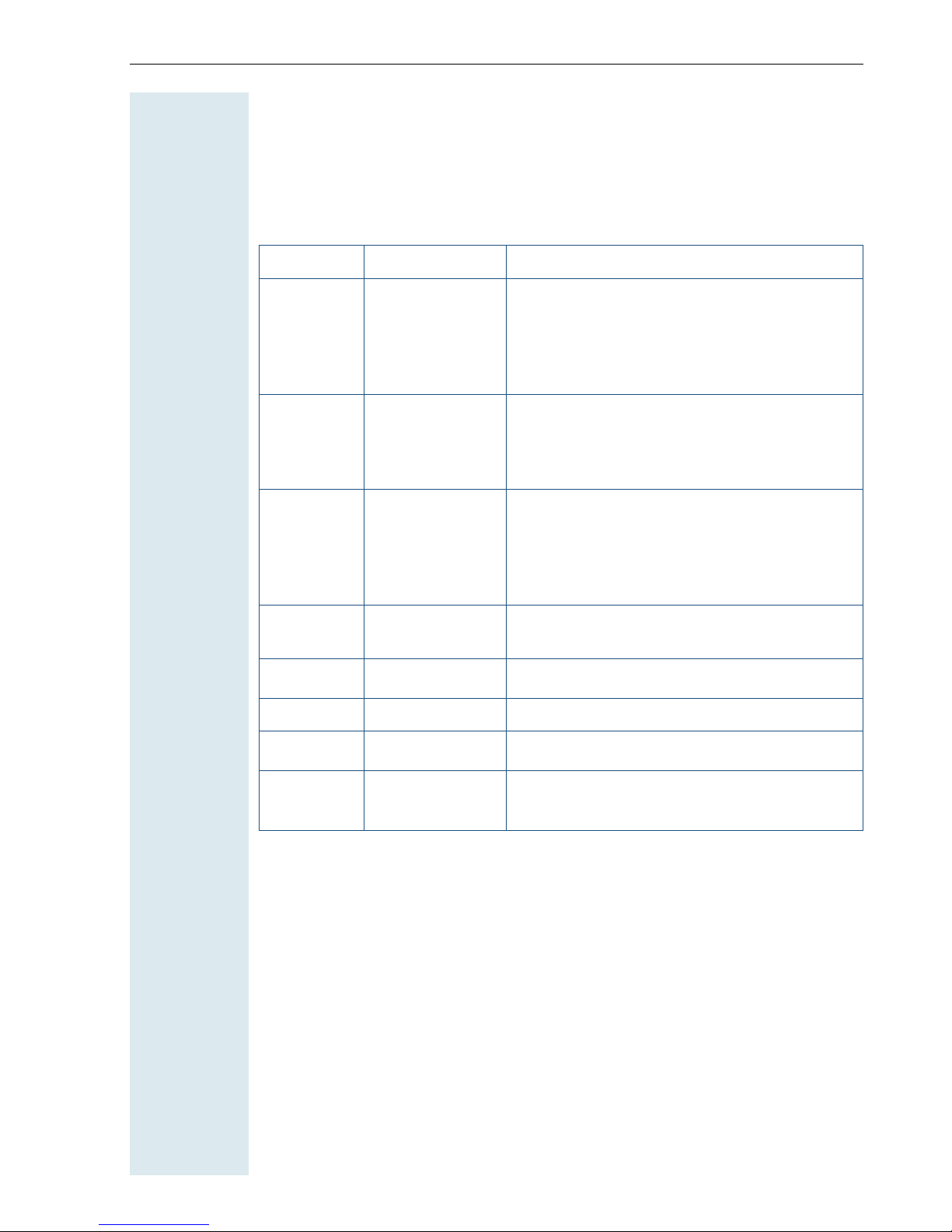
Description of controls
Function keys
The following function keys are available:
Key Name Use
Description of controls
a On-hook and
On/Off key
c Tal k ke y • Answer a call
d Speakerphone
key
f Message list Access message lists
*
# Hash key Activate/deactivate keypad lock
Star key Activate/deactivate the ringer
• End a call
•Cancel functions
• Jump back to the previous menu (only
following © )
• Activate or deactivate the handset
• Dial a phone number
• Open the redial list
• Access telephone system functions
• Answer a call
• Dial a phone number
• Toggle between handset to speakerphone mode
• Access telephone system functions
C
S R key R key function
Call-by-call key Open the call-by-call list
(Æ page 12)
11
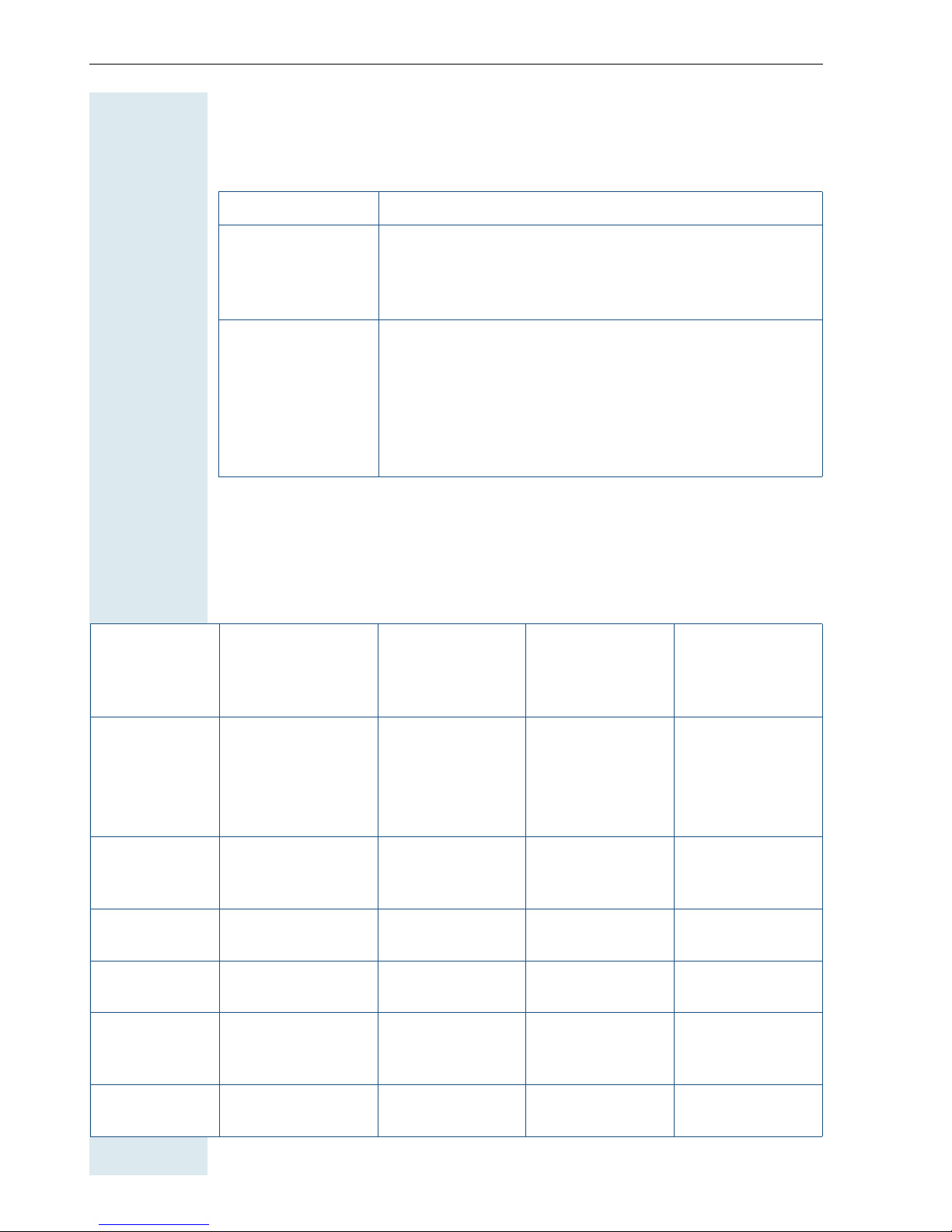
Description of controls
R key
The R key provides access to the following functions depending on how it
is operated:
Operation Function
Press briefly Consultation function:
• Make and end a consultation (alternative to
"Enquiry" display key)
• End a call
Situation
In idle status
Press and hold
down (min.
1 second)
R key function:
• Insert a pause (for example, between the prefix
and the phone number, or when checking a mailbox)
• End connection to a mailbox (for example, when
performing a callback, setting up a conference or
transferring a call)
Control key
The Control key is assigned different functions depending on the operating
situation:
E
Press top of key
Short: Set the
ringer
Long: Initiate
language
selection
D
Press bottom of
key
Open the
mobile’s telephone directory
F
Press left side
of key
G
Press right side
of key
Open the handset’s main
menu
During a
call
In the main
menu
In lists and
menus
In the input
field
Change values
12
Set the speaker
volume
Select a menu
icon
Next menu level upNext menu level
Move the cursor
up one line
Open the
mobile’s telephone directory
Select a menu
icon
down
Move the cursor down one
line
Open the handset’s main
menu
Select a menu
icon
Next menu level
up, cancel
Move the cursor left
Reduce value Increase value
Select a menu
icon
Select an entry
(OK)
Move the cursor right
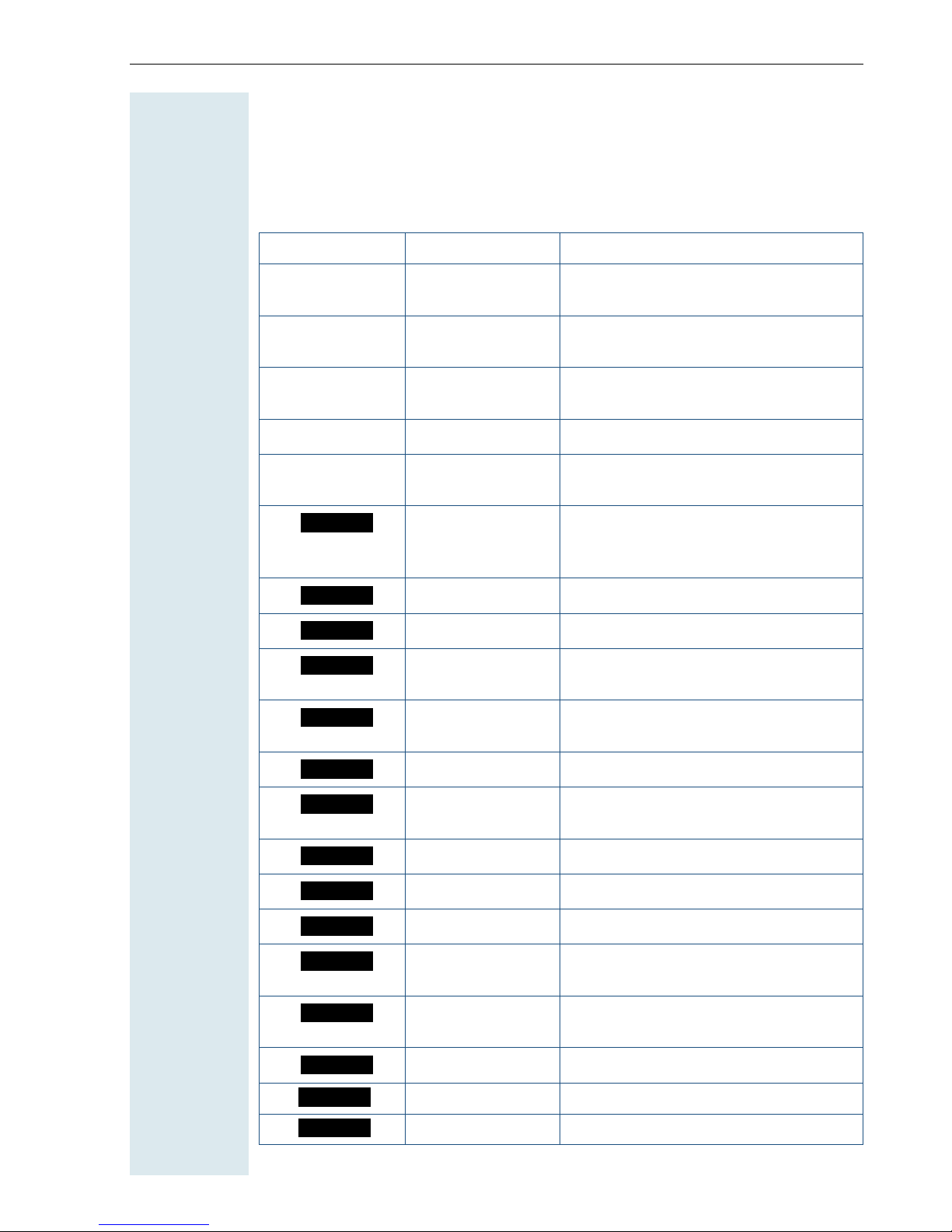
Description of controls
Display keys
The handset has two display keys, each with one or two functions. When
the key is allocated two functions, press the right or left side of the key to
select the corresponding function. Display key assignment depends on the
operating status. A function can be represented by text or an icon.
Icon Name Use
©
X
Î
[
< >
?
Beep
Set
Silent
Appoint.
Menu Open the handset’s main menu or a
situation-specific menu
Delete Delete the entry character by char-
acter from right to left
Go Back Go back to the next highest menu
level, cancel
OK Confirm the selected menu item
Up/down Scroll up or down to select menu
items
Define a function Program a function for the left dis-
play key. Displayed until a function
is programmed.
Beep Activate the warning tone
Set Set number keys
Silent Confirm handset appointment
reminder call
Appoint. Activate handset appointment
reminder function
Alarm
Time
View
Save
Phonebk
Enquiry
Play
End
Yes
Off
Alarm Activate alarm function
Time Enter the time and date. Displayed
until the time and date are set.
View Display entry or picture
Play Play a melody
End End melody playback
Ye s Confirm the security check ques-
tion
Off Deactivate automatic redial/func-
tion
Save Save entries
Phonebook Open the system’s phonebook
Enquiry Make an enquiry/consultation
13
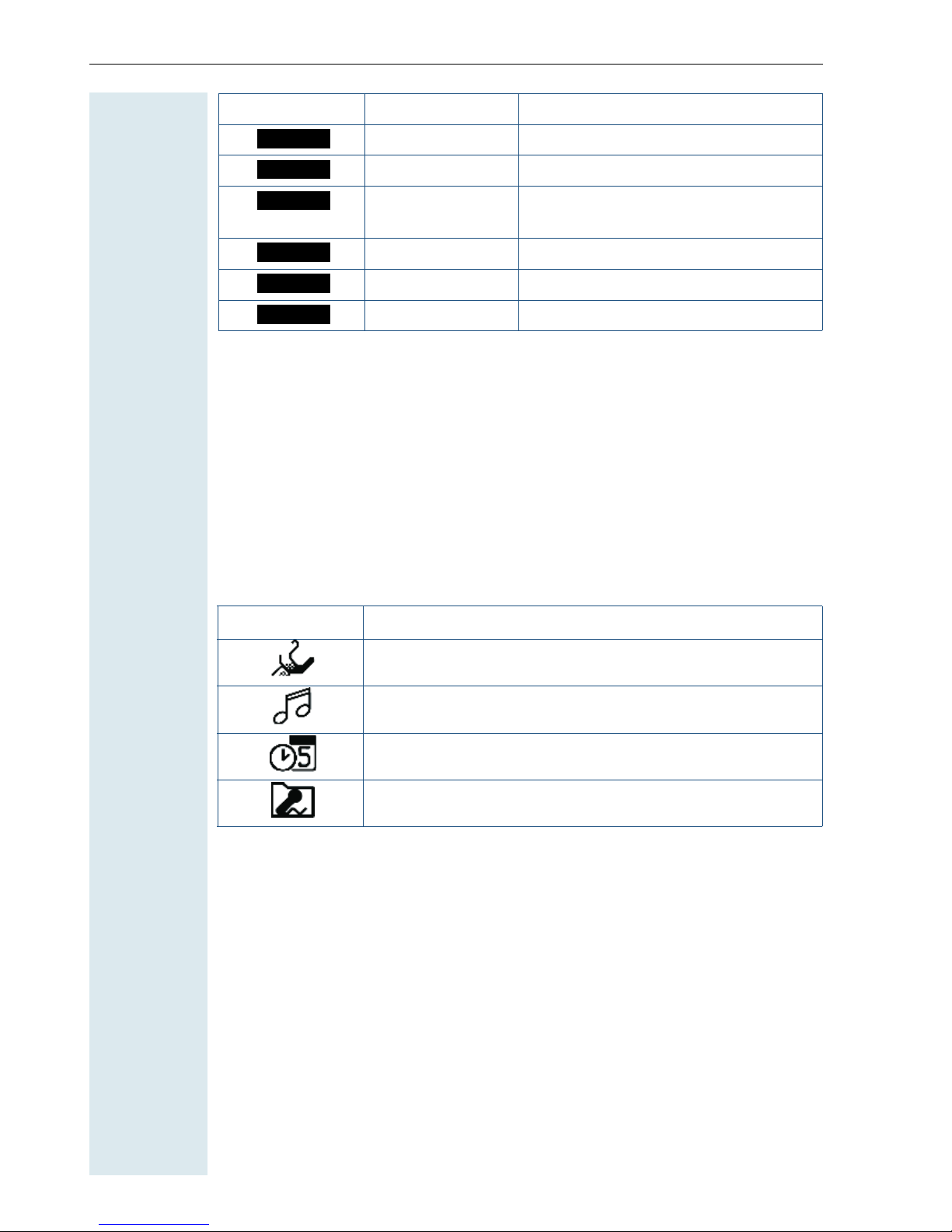
Description of controls
Icon Name Use
Toggle
2ndCall
Callbck
To gg le Toggle between two partners
2ndCall Accept call waiting
Callbck Conduct a callback with a second
partner
Change
Save
Dial
Change Change the configuration
Save Save entries
Dial Dial the digits entered
Additional icons can be displayed by programming the left display key with
a function, for
Æ page 98).
(
example, the name of a directory or call-by-call entry
Menu icons in the main menu
© or G
You can open the handset’s main menu by pressing the "Menu" display key
or by right-pressing the Control key.
The main menu is a graphical menu and contains the following menu icons:
Icon Use
Open the "H/Set Settings" menu
Open the "Sound Settings" menu
Open the "Calendar" menu
Open the "Sound Manager" menu
F/G and E/D
The menu icons are selected by pressing the top, bottom, right or left of
the Control key.
14
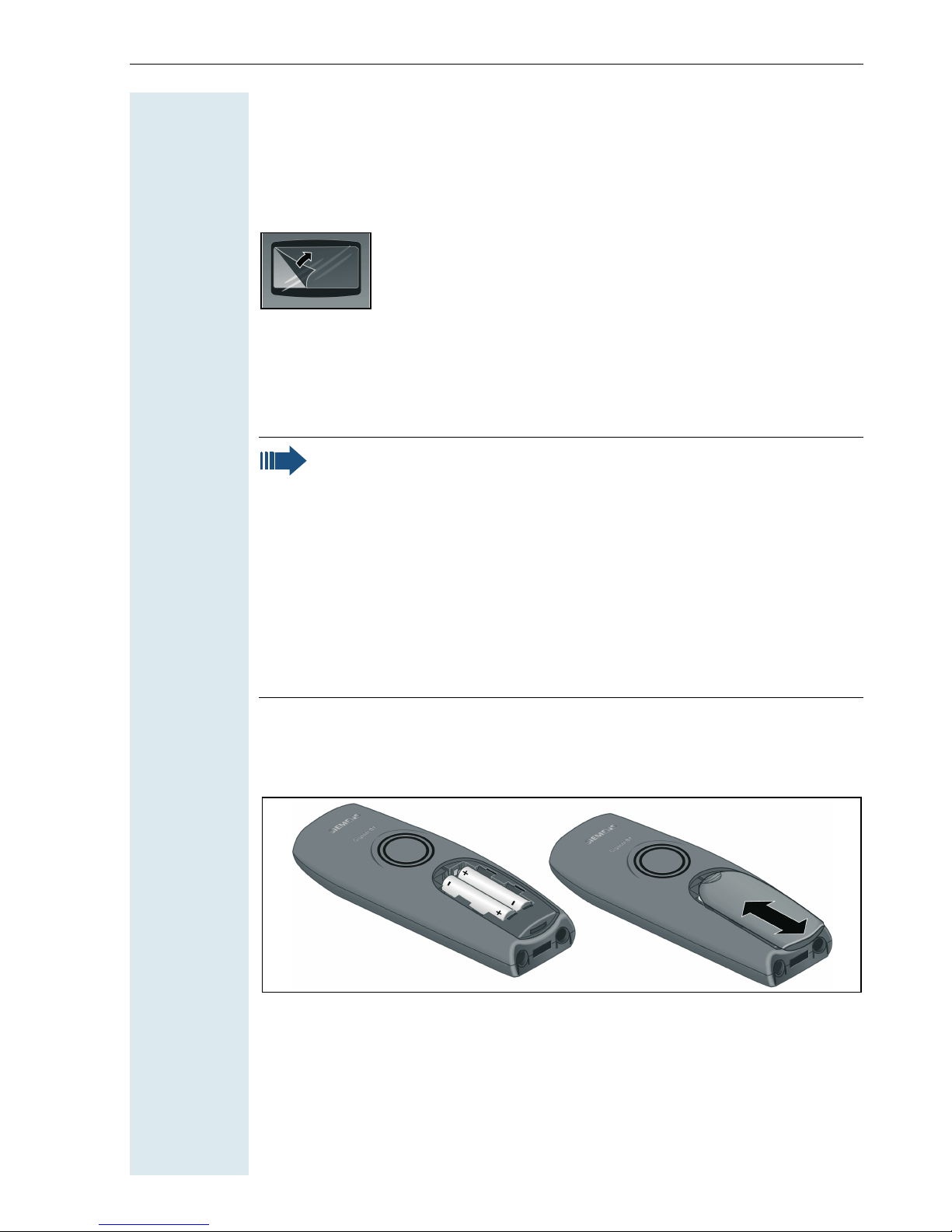
Putting the handset into service
Putting the handset into service
Removing the protective cover
Remove the protective cover from the display before
putting the handset into service.
Inserting the batteries
The handset is supplied with two approved batteries. The batteries are
supplied uncharged. They are charged in the handset.
Note:
• Note: Please observe the safety notes on the back cover.
• Only use approved batteries (Æ page 17).
• Always replace both batteries at the same time and only use
two batteries of the same type/ from the same manufacturer!
• Open the battery compartment in a dust-free environment only.
• Your telephone directory entries and all settings remain stored
even if you remove the batteries. The date and time settings
will be reset.
• Only remove the batteries if they are defective. Any unnecessary removal of the batteries reduces their lifespan.
Opening the battery compartment
Press down on the ridged surface and slide the cover from the battery
compartment.
Inserting the batteries
Insert the approved batteries making sure that the poles are facing the
right directions as indicated.
Closing the battery compartment
Put the cover back in place and slide it onto the battery compartment until
it engages.
15

Putting the handset into service
Charging and using the batteries
To charge the batteries, insert the handset into the charging shell with the
keypad facing forwards.
Attention:
Only use the relevant approved power supply units for operating
the charging shell (for order numbers see Æ page 112).
The charging status is indicated by the charge status display. This flashes
during charging:
=
e
V
U
Note:
• Initial charging: Charge the batteries for at least 5 hours without a break, regardless of the charging status icon. Without
replacing it in the charging shell, use the handset until the "battery low" beep is heard. This action aligns the charge status display with the operating times of the batteries.
• To attain full operating and charging times (Æ page 16): Without replacing it in the charging shell, use the handset until the
"battery low" beep is heard.
• For future charging: you can place your handset in the charging
shell each time it is used. Charging is electronically controlled
which ensures that the batteries are charged optimally.
Batteries empty
Batteries 33% charged
Batteries 66% charged
Batteries 100% charged
Operating and charging times of the batteries
The operating times are only achieved after several charging and discharging cycles.
Capacity (mAh) Stand-by mode
700
("Sanyo Twicell 650": 650)
16
Ta l k t i m e
(hours)
approx. 150 (6 days) approx. 10 approx. 5 to 6
(hours)
Charging
time
(hours)
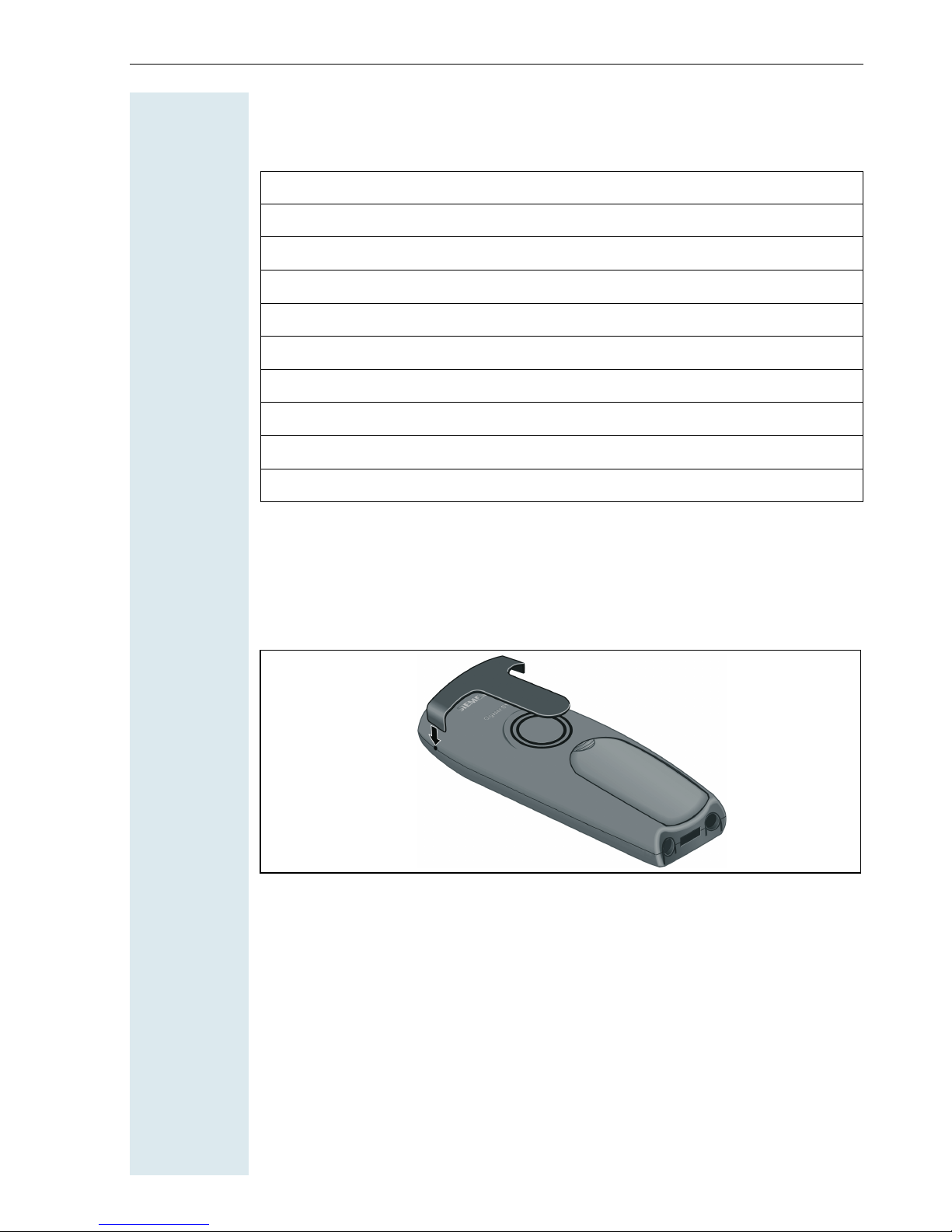
Putting the handset into service
Permitted batteries
The following batteries are approved for use with the handset:
Nickel Metal Hydride (NiMH)
Sanyo Twicell 700
Sanyo Twicell 650
Sanyo HR-4U 800 mAh
Panasonic 700 mAh
GP 700 mAh
GP GP85AAAHC 850 mAh
YDT AAA SUPER 700
YDT Yuasa Delta AAA 800 800 mAh
VARTA PhonePower AAA 700 mAh
Fitting the attachment clip
Press the attachment clip onto the back of the handset until the tabs on
the sides engage in the recesses on the phone.
17
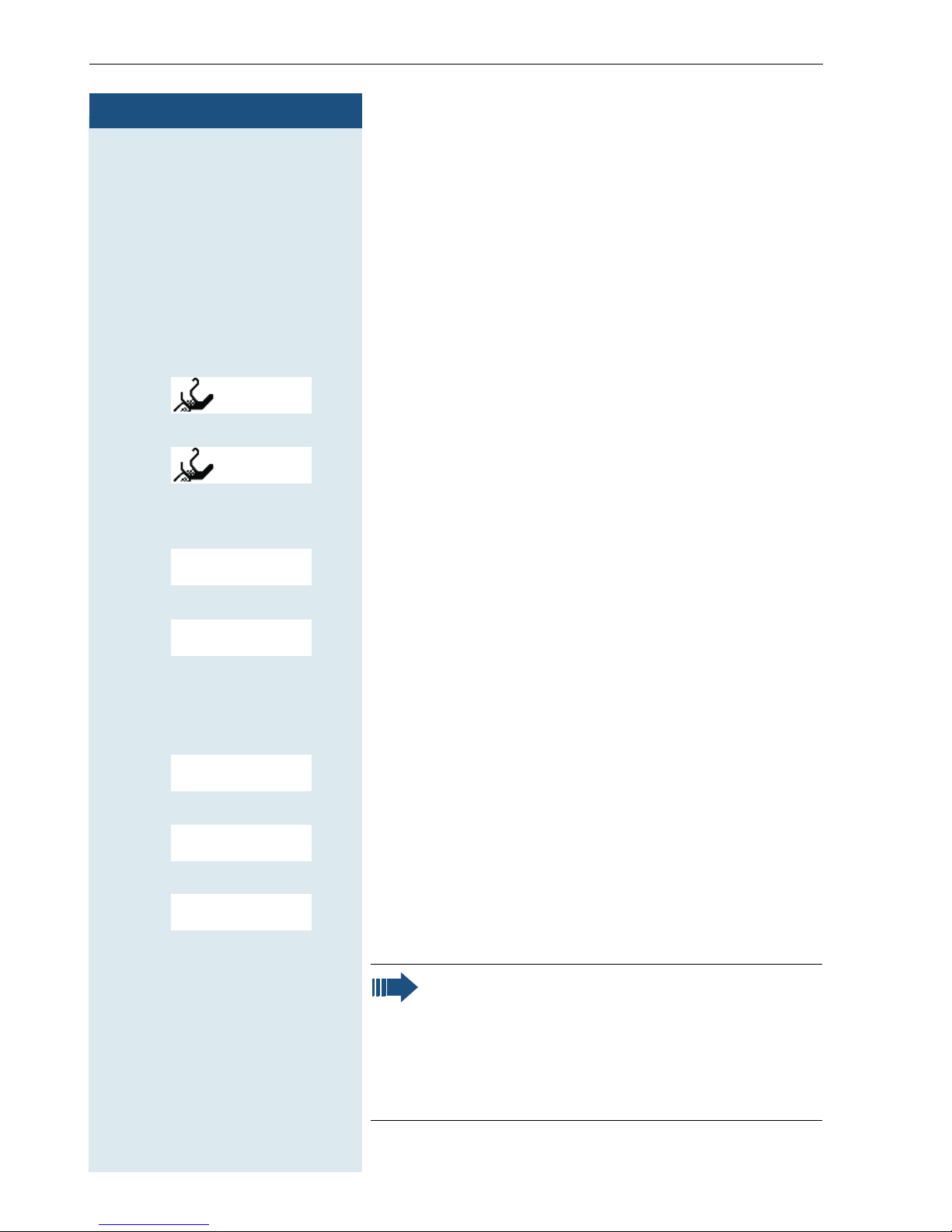
Putting the handset into service
Step by Step
© or G Open the handset’s main menu.
either:
Setting the handset display language
If your preferred language for display texts is not set as
the default, then you can set this yourself.
Opening the main menu
Opening the first submenu
F G [Select the menu item and confirm.
F G [Select the menu item and confirm.
D E [Select the menu item and confirm.
D E [Select the menu item and confirm.
D E [Select the menu item and confirm.
D E [Select the menu item and confirm.
H/Set Settings
or:
Einstellungen
Opening the second submenu
either:
Handset
or:
Mobilteil
Opening the third submenu
either:
Language
or:
Sprache
D E [Select and confirm the language you require.
18
English
...
a Press the On-hook key to end the process.
Selecting a language
Note:
• If you inadvertently set a display language
that you do not understand, press "G 5 3 1"
and then select the correct language.
• If you want to reset the default display language, see Æ page 32.
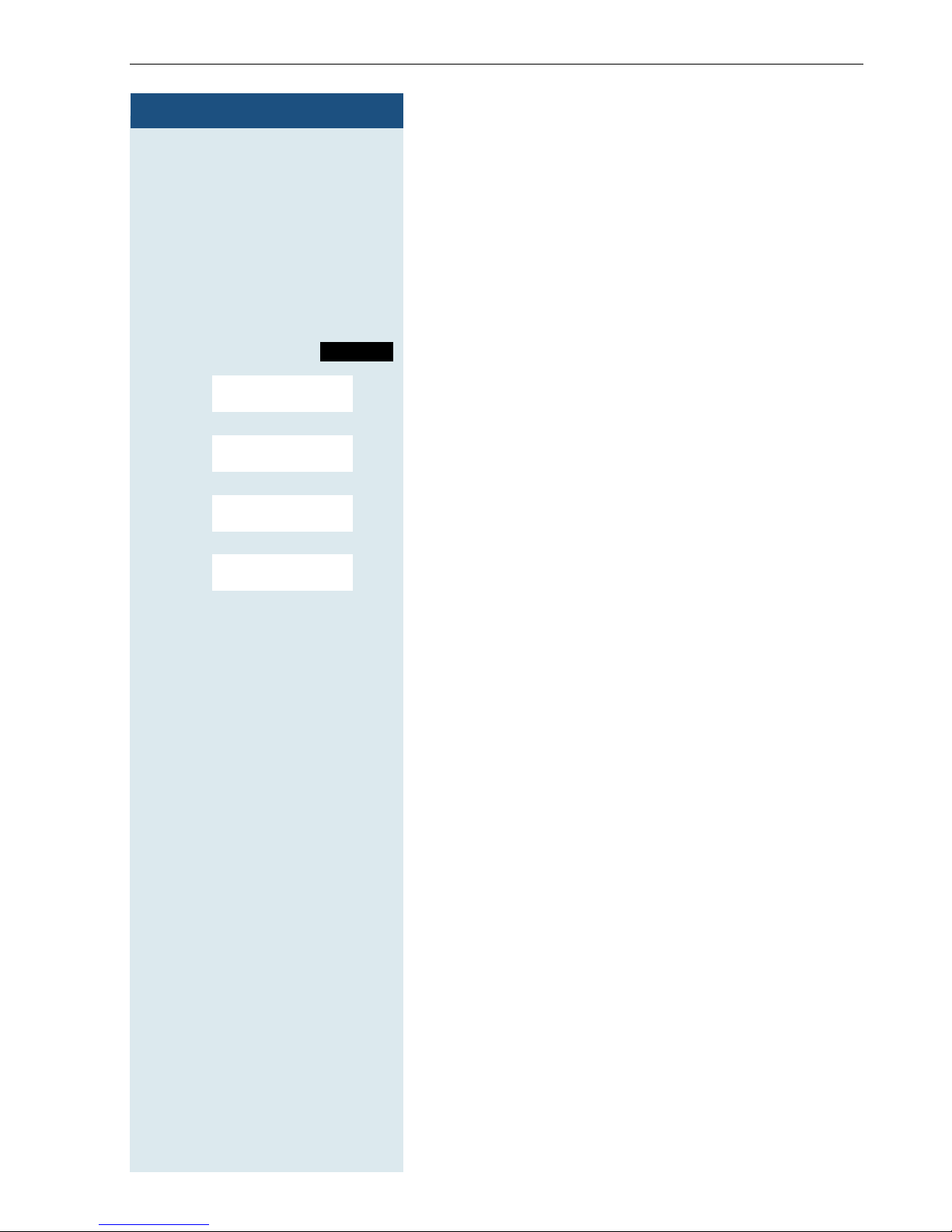
Step by Step
Putting the handset into service
Setting the system display language
If you wish to change the language of the display texts,
then you must also change the system language on the
handset. A different language can be set for every handset on the system.
c or d Press and hold down the Talk key or press the Speaker-
phone key.
Menu
> < [Select the menu item and confirm.
> < [Select the menu item and confirm.
> < [Select the menu item and confirm.
> < [Select and confirm the language you require.
Service?
More features?
*48=
Select language?
11=G erm an
...
Call the system menu.
a Press the On-hook key to end the process.
19
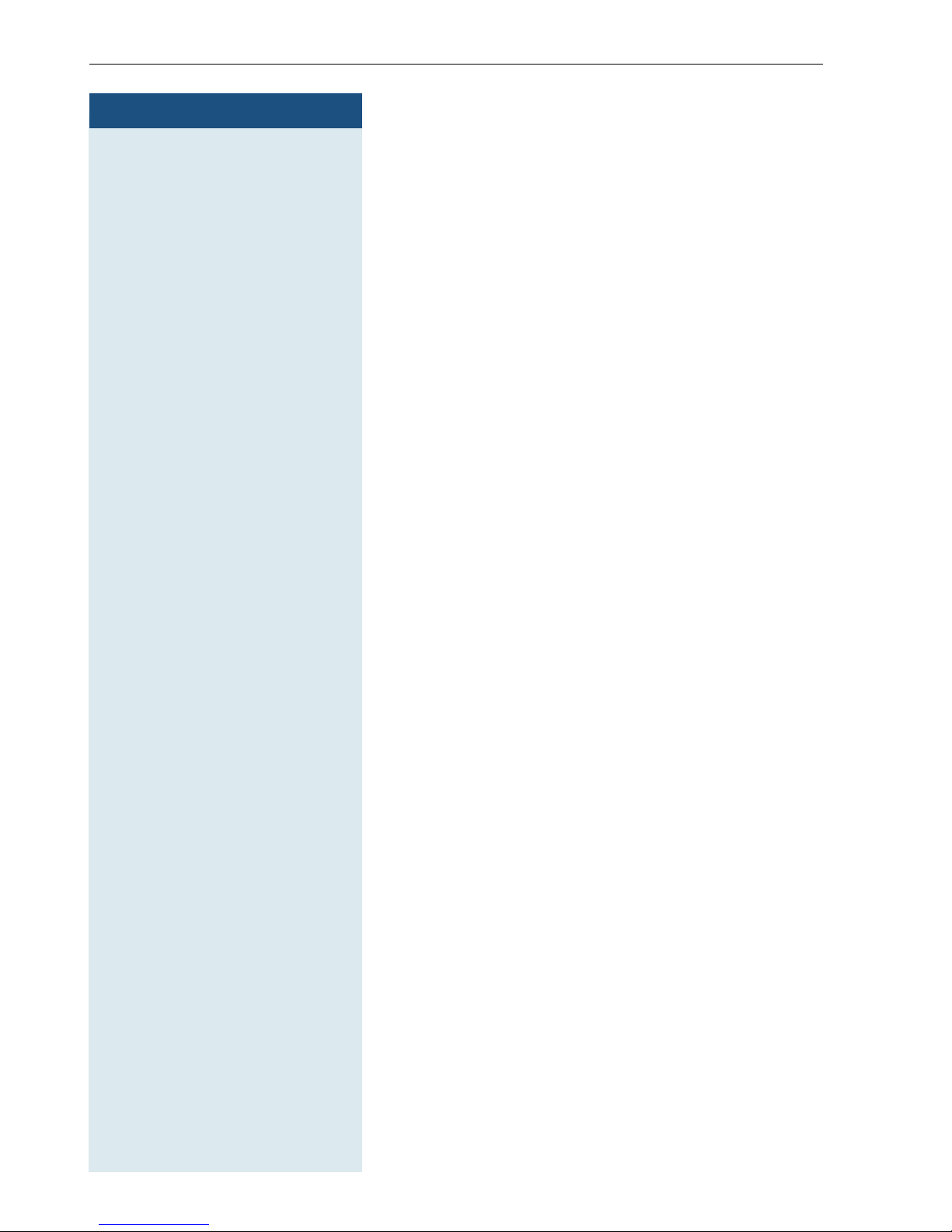
Putting the handset into service
Step by Step
20
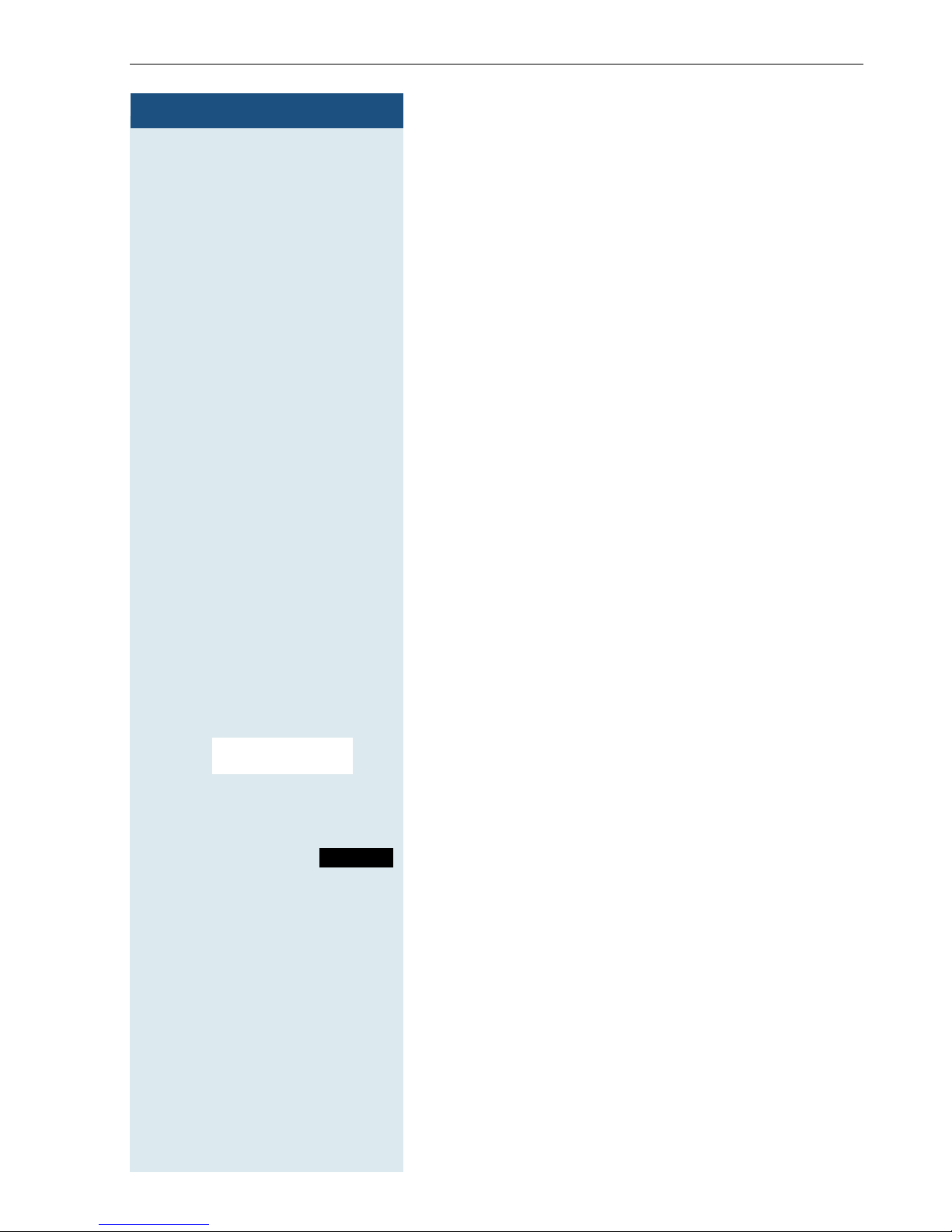
Step by Step
Setting the handset
Setting the handset
You can change the standard settings of the handset if
you are not happy with them.
Setting the speaker volume
You can adjust the speaker volume during a call. The following volumes are adjustable:
• Volume in handset mode. Three volume levels are
possible.
• Volume in speakerphone mode. Five volume levels
are possible. You can only change the speakerphone
volume if the speakerphone is active (Æ page 34).
p You are on a call.
either:
E Open the menu for setting the volume. The volume
menu for either handset mode or speakerphone mode
is displayed.
or:
G Open the menu if the upper side of the Control key is
programmed with another function, for
toggling.
D E [Select the menu item and confirm.
Handset Volume
then:
F G Define settings.
Save
a Press the On-hook key to end the process.
Press the display key if you want to permanently save
the setting.
example, when
21
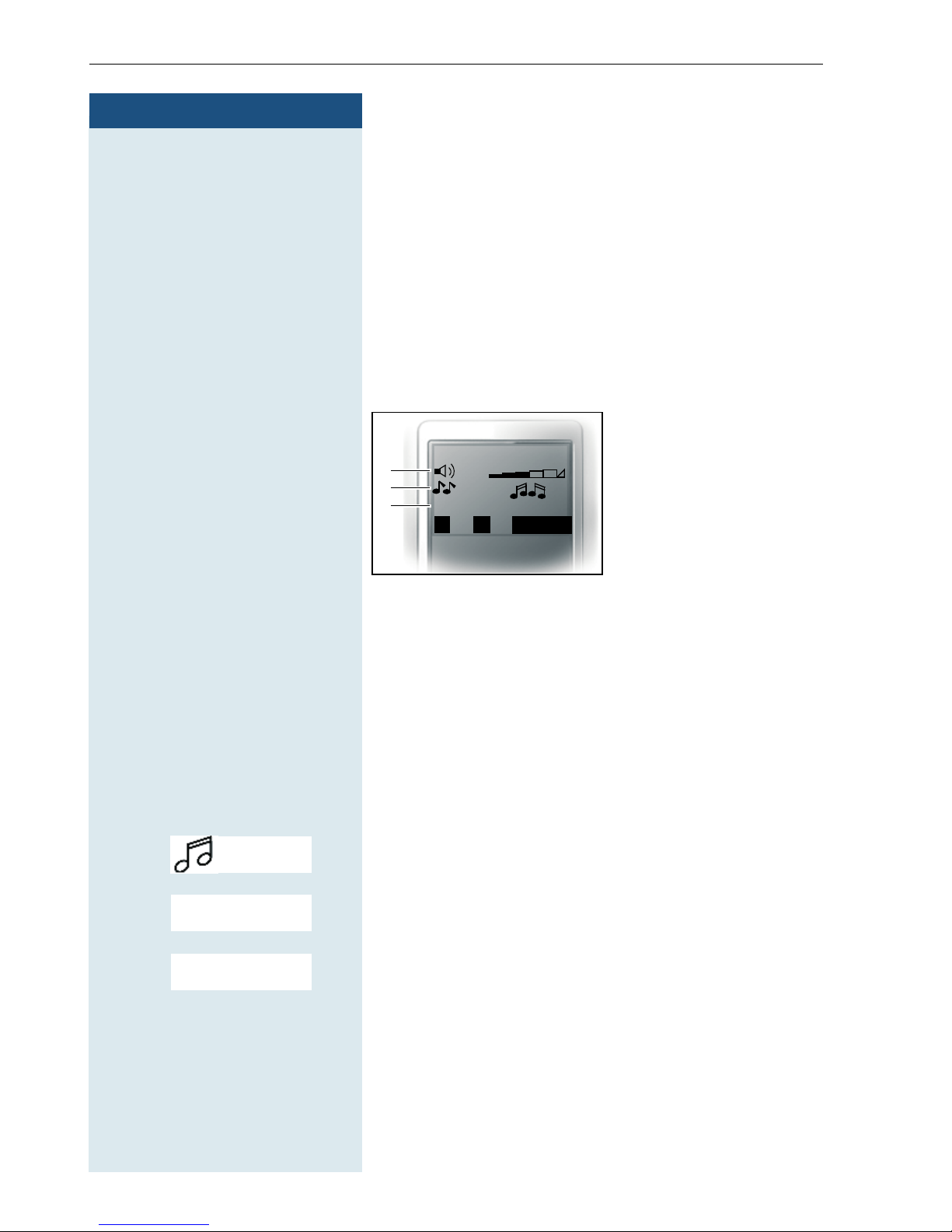
Setting the handset
Step by Step
Setting the ringer
Setting the ringer volume and melody
Tones and melodies are saved on your handset. You can
also download melodies from a computer (
and manage them on the handset (Æ page 24).
When selecting the menu, the ringer sounds at the current setting. You can choose between three ringer volumes, as well as a crescendo ring (volume increases
gradually) and no ringer.
1 Ringer volume
Æ page 110 )
___Ext. Calls___
1
2
3
fg
1
Announce On
Î
Save
2Ringer melody
3 Announce the caller
name by playing back
the speech pattern
saved (not supported)
In order to better differentiate between your handset’s
ringing tones, select the following settings:
•Ext. Calls
• Internal Calls
• Appointments
•Alarm
•All
© or G Open the handset’s main menu.
F G [Select the menu item and confirm.
Audio Settings
D E [Select the menu item and confirm.
D E [Select the menu item and confirm.
Ringer Settings
Ext. Calls
...
F G Set volume.
D Move the cursor down one line.
22
