Siemens Gigaset S2 HiPath 4000 Operating Manual
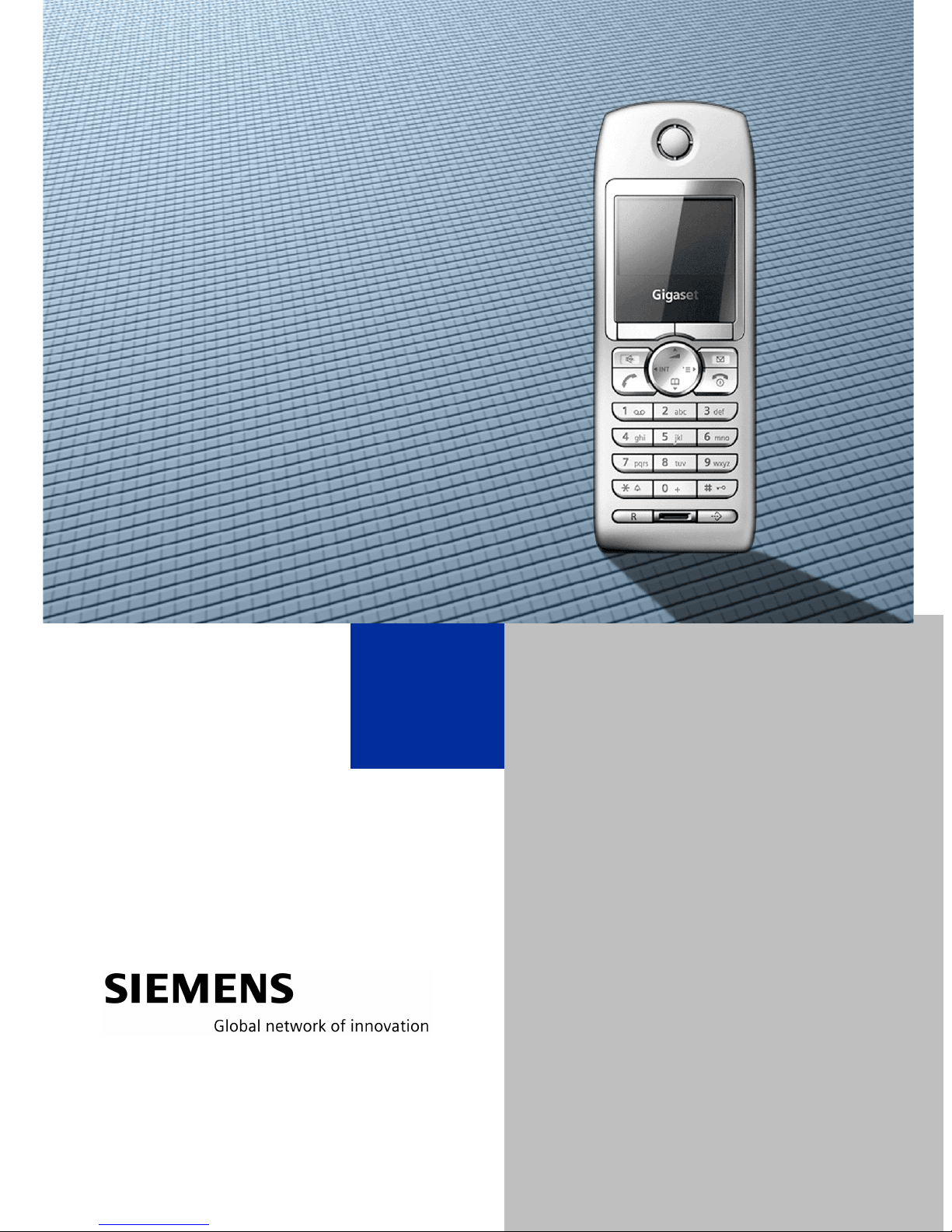
HiPath 4000
Gigaset S2 professional
in
HiPath Cordless Enterprise
Operating Manual
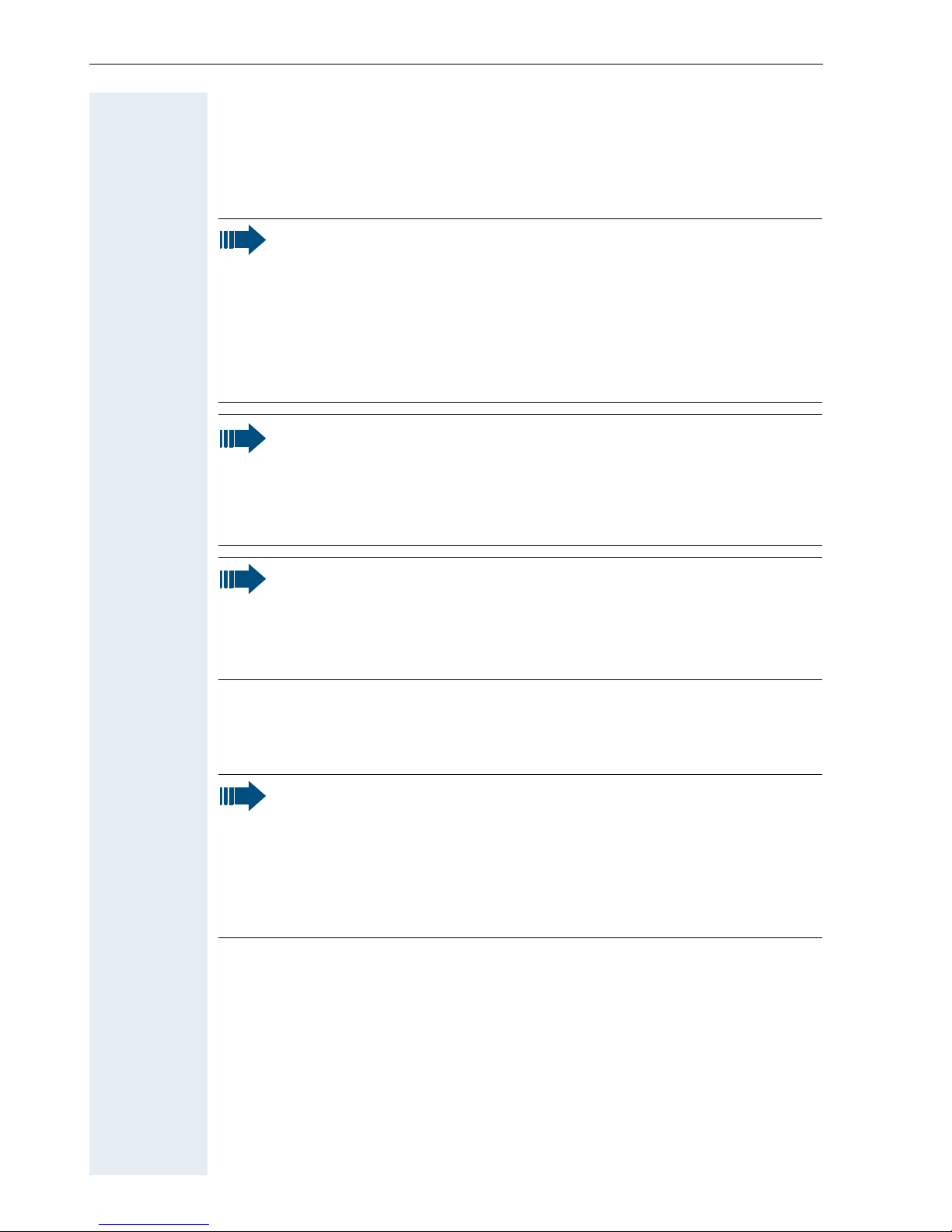
Safety notes
Safety notes
Handset
Danger:
• Do not use the handset in potentially explosive atmospheres!
• Do not install the handset in the vicinity of electronic equipment
to avoid mutual interference!
• Do not use the handset in wet rooms! Devices are not splashproof.
• A transmitter signal is emitted by your handset. Please observe
safety procedures for your area!
Note:
The ringing tone, signal tones and handsfree talking (speakerphone
mode) are played over the loudspeaker. Do not hold the telephone
to your ear when it is ringing or if speakerphone mode is switched
on. Otherwise you may seriously impair your hearing.
Note:
• Information for hearing aid users: Radio signals may interfere
with hearing aids.
• If you give your handset to someone else, please include the operating instructions with it!
Batteries
Danger:
• Only use permitted batteries!
• Do not use conventional batteries! Failure to observe this advice
can lead to danger.
• Avoid contact with fire and water!
• Only use the approved power supply unit to operate the charging shell!
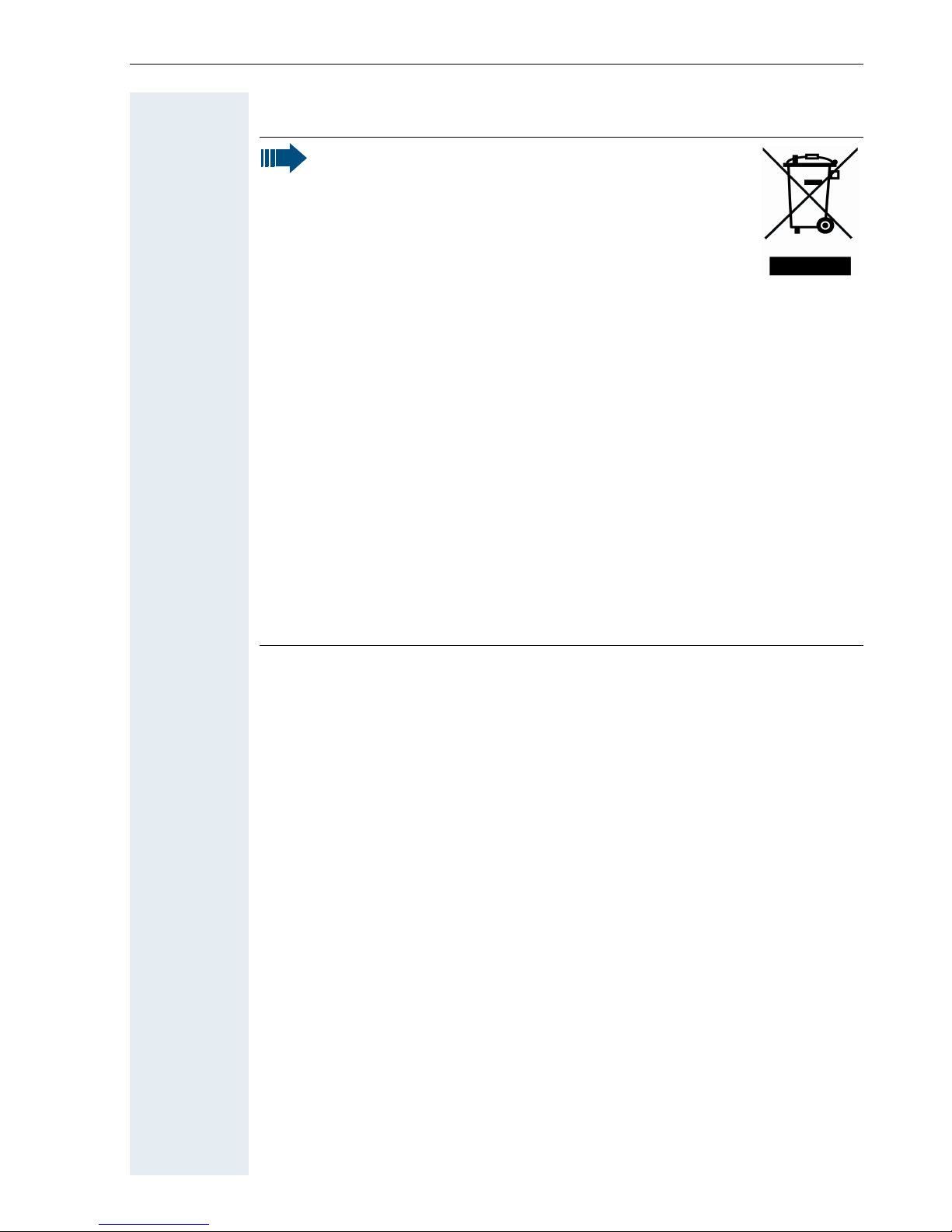
WEEE
Note:
All electrical and electronic products should be disposed of separately from the municipal waste
stream via designated collection facilities appointed
by the government or the local authorities.
The correct disposal and separate collection of your old appliance
will help prevent potential negative consequences for the environment and human health. It is a precondition for reuse and recycling
of used electrical and electronic equipment.
For more detailed information about disposal of your old appliance,
please contact your city office, waste disposal service, the shop
where you purchased the product or your sales representative.
Safety notes
The statements quoted above are only fully valid for equipment
which is installed and sold in the countries of the European Union
and is covered by the directive 2002/96/EC. Countries outside the
European Union may have other regulations regarding the disposal
of electrical and electronic equipment.
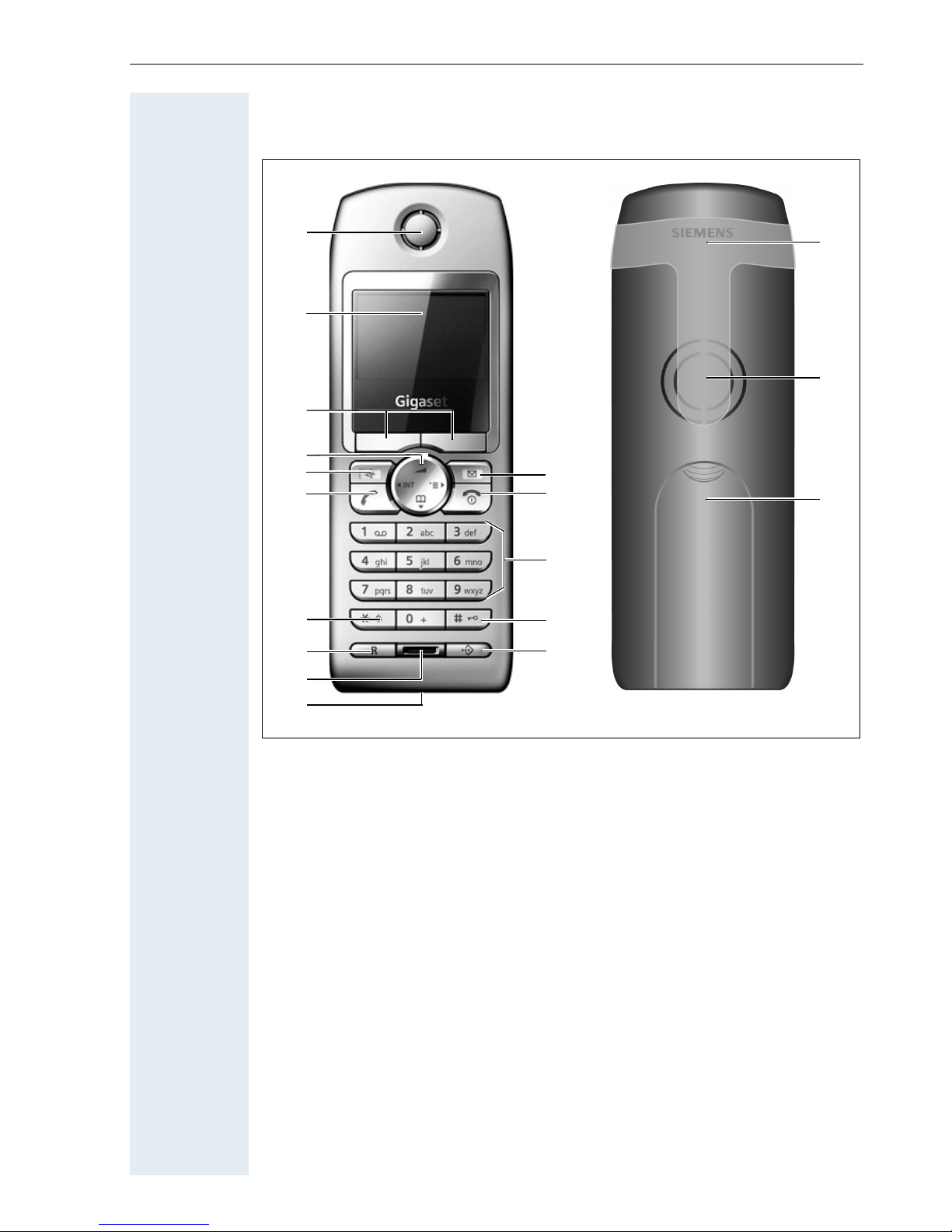
Overview of handset
Overview of handset
10
1
2
3
4
5
6
7
8
9
15
14
13
12
11
18
17
16
1 Receiver inset 10 Jack for headset/PC interface
2 Display 11 Call-by-call key
3 Display keys 12 Hash key
4 Control key 13 Number keys
5 Speakerphone key 14 On-hook and On/Off key
6 Talk key 15 Message key
7 Star key 16 Battery compartment cover
8 R key 17 Ringer/speakerphone loudspeaker
9 Microphone 18 Attachment clip
How to use the keys: Æ page 10
I
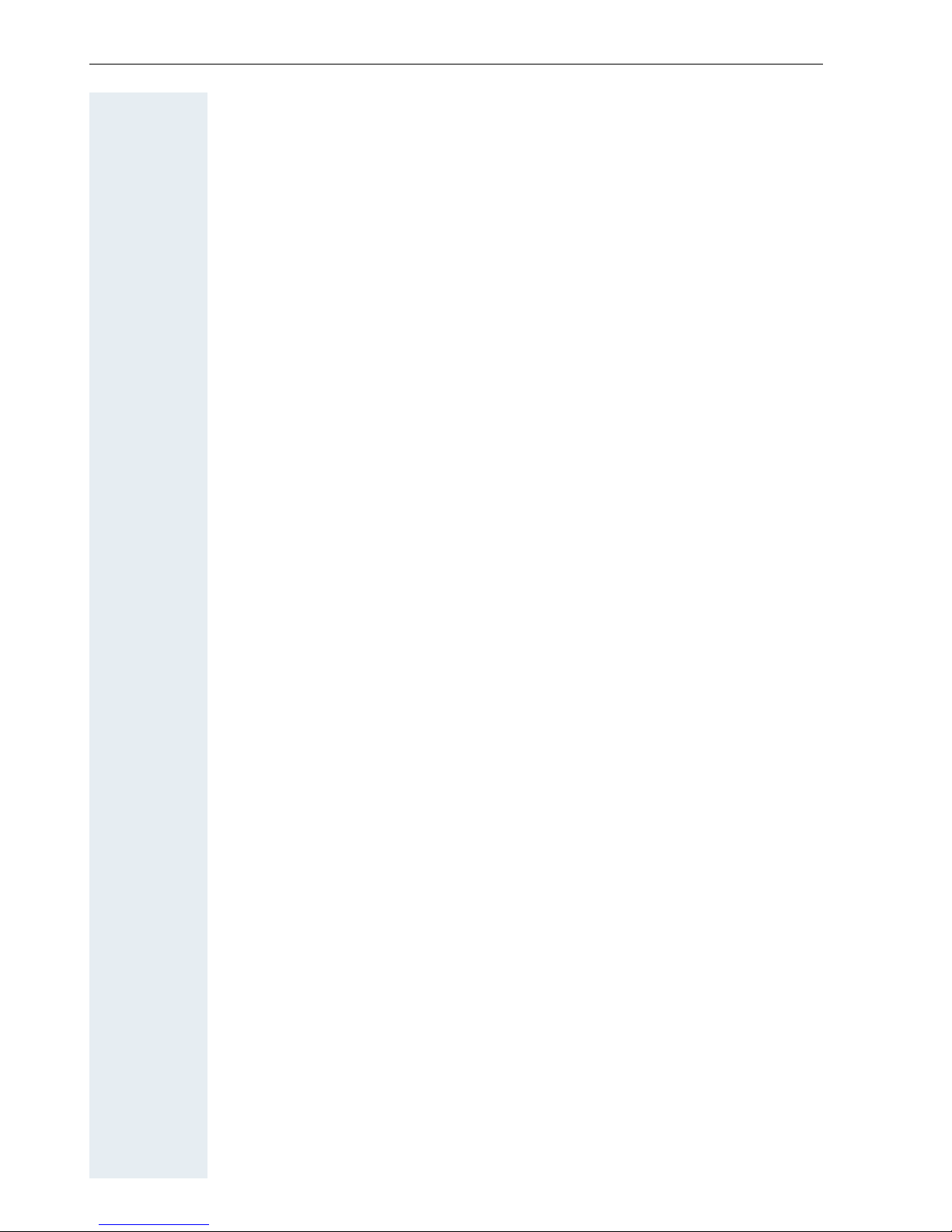
Contents
Contents
WEEE . . . . . . . . . . . . . . . . . . . . . . . . . . . . . . . . . . . . . . . . . . . . . . . . . . . 3
Overview of handset . . . . . . . . . . . . . . . . . . . . . . . . . . . I
Operating instructions . . . . . . . . . . . . . . . . . . . . . . . . .1
Conducting calls – the basic functions . . . . . . . . . . .1
Activating/deactivating the handset. . . . . . . . . . . . . . . . . . . . . . . . . . . . . 2
First seize the line, then dial . . . . . . . . . . . . . . . . . . . . . . . . . . . . . . . . . . 3
Dial first, then seize the line . . . . . . . . . . . . . . . . . . . . . . . . . . . . . . . . . . 3
Dialling an emergency number . . . . . . . . . . . . . . . . . . . . . . . . . . . . . . . . 4
Manual number redial . . . . . . . . . . . . . . . . . . . . . . . . . . . . . . . . . . . . . . . 4
Callback . . . . . . . . . . . . . . . . . . . . . . . . . . . . . . . . . . . . . . . . . . . . . . . . . . 5
Consultation. . . . . . . . . . . . . . . . . . . . . . . . . . . . . . . . . . . . . . . . . . . . . . . 6
Activating and deactivating the microphone . . . . . . . . . . . . . . . . . . . . . . 7
Answering a call . . . . . . . . . . . . . . . . . . . . . . . . . . . . . . . . . . . . . . . . . . . 8
Ending a call. . . . . . . . . . . . . . . . . . . . . . . . . . . . . . . . . . . . . . . . . . . . . . . 9
Activating or deactivating the keypad lock . . . . . . . . . . . . . . . . . . . . . . . 9
Leaving the radio network. . . . . . . . . . . . . . . . . . . . . . . . . . . . . . . . . . . . 9
Description of controls . . . . . . . . . . . . . . . . . . . . . . . .10
Function keys . . . . . . . . . . . . . . . . . . . . . . . . . . . . . . . . . . . . . . . . . . . . 10
R key . . . . . . . . . . . . . . . . . . . . . . . . . . . . . . . . . . . . . . . . . . . . . . . . . . . 11
Control key . . . . . . . . . . . . . . . . . . . . . . . . . . . . . . . . . . . . . . . . . . . . . . 11
Display keys . . . . . . . . . . . . . . . . . . . . . . . . . . . . . . . . . . . . . . . . . . . . . 12
Menu icons in the main menu. . . . . . . . . . . . . . . . . . . . . . . . . . . . . . . . 13
Putting the handset into service . . . . . . . . . . . . . . . .14
Removing the protective cover . . . . . . . . . . . . . . . . . . . . . . . . . . . . . . . 14
Inserting the batteries . . . . . . . . . . . . . . . . . . . . . . . . . . . . . . . . . . . . . . 14
Charging and using the batteries. . . . . . . . . . . . . . . . . . . . . . . . . . . . . . 15
Battery operating and charging times . . . . . . . . . . . . . . . . . . . . . . . . . . 15
Approved batteries . . . . . . . . . . . . . . . . . . . . . . . . . . . . . . . . . . . . . . . . 16
Fitting the attachment clip. . . . . . . . . . . . . . . . . . . . . . . . . . . . . . . . . . . 16
Setting the handset display language . . . . . . . . . . . . . . . . . . . . . . . . . . 17
II
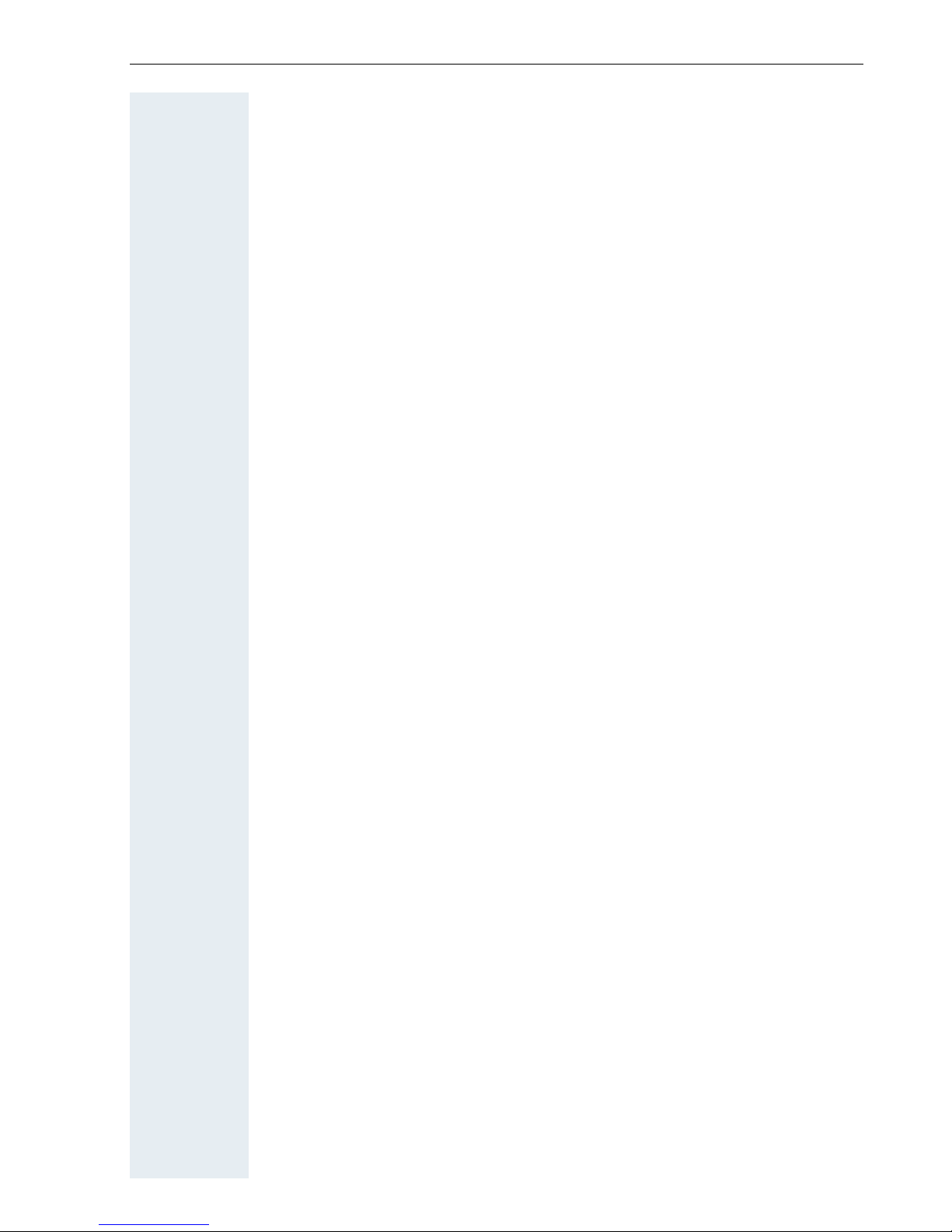
Contents
Setting the handset . . . . . . . . . . . . . . . . . . . . . . . . . . . 19
Setting the speaker volume. . . . . . . . . . . . . . . . . . . . . . . . . . . . . . . . . . 19
Setting the ringer. . . . . . . . . . . . . . . . . . . . . . . . . . . . . . . . . . . . . . . . . . 20
Advisory tones. . . . . . . . . . . . . . . . . . . . . . . . . . . . . . . . . . . . . . . . . . . . 21
Using Sound Manager to set the ringer . . . . . . . . . . . . . . . . . . . . . . . . 22
Activating or deactivating the ringer . . . . . . . . . . . . . . . . . . . . . . . . . . . 23
Activating or deactivating the warning tone . . . . . . . . . . . . . . . . . . . . . 24
Changing the emergency number . . . . . . . . . . . . . . . . . . . . . . . . . . . . . 25
Activating/deactivating automatic call answering . . . . . . . . . . . . . . . . . 25
Setting the date and time . . . . . . . . . . . . . . . . . . . . . . . . . . . . . . . . . . . 26
Display settings . . . . . . . . . . . . . . . . . . . . . . . . . . . . . . . . . . . . . . . . . . . 27
Resetting the defaults . . . . . . . . . . . . . . . . . . . . . . . . . . . . . . . . . . . . . . 30
Conducting calls – enhanced functions . . . . . . . . . 32
Speakerphone mode . . . . . . . . . . . . . . . . . . . . . . . . . . . . . . . . . . . . . . . 32
Voice dialling . . . . . . . . . . . . . . . . . . . . . . . . . . . . . . . . . . . . . . . . . . . . . 33
Number redial . . . . . . . . . . . . . . . . . . . . . . . . . . . . . . . . . . . . . . . . . . . . 35
The handset’s phonebook/call-by-call list . . . . . . . . . . . . . . . . . . . . . . . 36
Sending or copying an entry or list (phonebook) . . . . . . . . . . . . . . . 39
Central directories (group directory) . . . . . . . . . . . . . . . . . . . . . . . . . . . 41
E-mail directory . . . . . . . . . . . . . . . . . . . . . . . . . . . . . . . . . . . . . . . . . . . 42
Making calls using project assignment . . . . . . . . . . . . . . . . . . . . . . . . . 44
Using a different telephone in the same way as your own . . . . . . . . . . 45
Suppressing call ID display for called party . . . . . . . . . . . . . . . . . . . . . . 46
Activating/deactivating do not disturb . . . . . . . . . . . . . . . . . . . . . . . . . . 47
Call tracing. . . . . . . . . . . . . . . . . . . . . . . . . . . . . . . . . . . . . . . . . . . . . . . 48
Call forwarding. . . . . . . . . . . . . . . . . . . . . . . . . . . . . . . . . . . . . . . . . . . . 49
Using call forwarding . . . . . . . . . . . . . . . . . . . . . . . . . . . . . . . . . . . . 49
Delayed call forwarding . . . . . . . . . . . . . . . . . . . . . . . . . . . . . . . . . . 58
Forwarding calls for a different terminal . . . . . . . . . . . . . . . . . . . . . 58
Entering commands via tone dialling (DTMF suffix dialling) . . . . . . . . . 60
Parking/activating calls. . . . . . . . . . . . . . . . . . . . . . . . . . . . . . . . . . . . . . 60
Conducting calls – with multiple users. . . . . . . . . . 62
Camp-on . . . . . . . . . . . . . . . . . . . . . . . . . . . . . . . . . . . . . . . . . . . . . . . . 62
Override. . . . . . . . . . . . . . . . . . . . . . . . . . . . . . . . . . . . . . . . . . . . . . . . . 63
Transferring a call . . . . . . . . . . . . . . . . . . . . . . . . . . . . . . . . . . . . . . . . . 64
Toggling (switching between calls) . . . . . . . . . . . . . . . . . . . . . . . . . . . . 64
Conducting a conference. . . . . . . . . . . . . . . . . . . . . . . . . . . . . . . . . . . . 65
Setting up a conference. . . . . . . . . . . . . . . . . . . . . . . . . . . . . . . . . . 66
Expanding a conference. . . . . . . . . . . . . . . . . . . . . . . . . . . . . . . . . . 67
Transferring the conference. . . . . . . . . . . . . . . . . . . . . . . . . . . . . . . 68
During the conference . . . . . . . . . . . . . . . . . . . . . . . . . . . . . . . . . . . 69
Using the camp-on function . . . . . . . . . . . . . . . . . . . . . . . . . . . . . . . . . 70
III
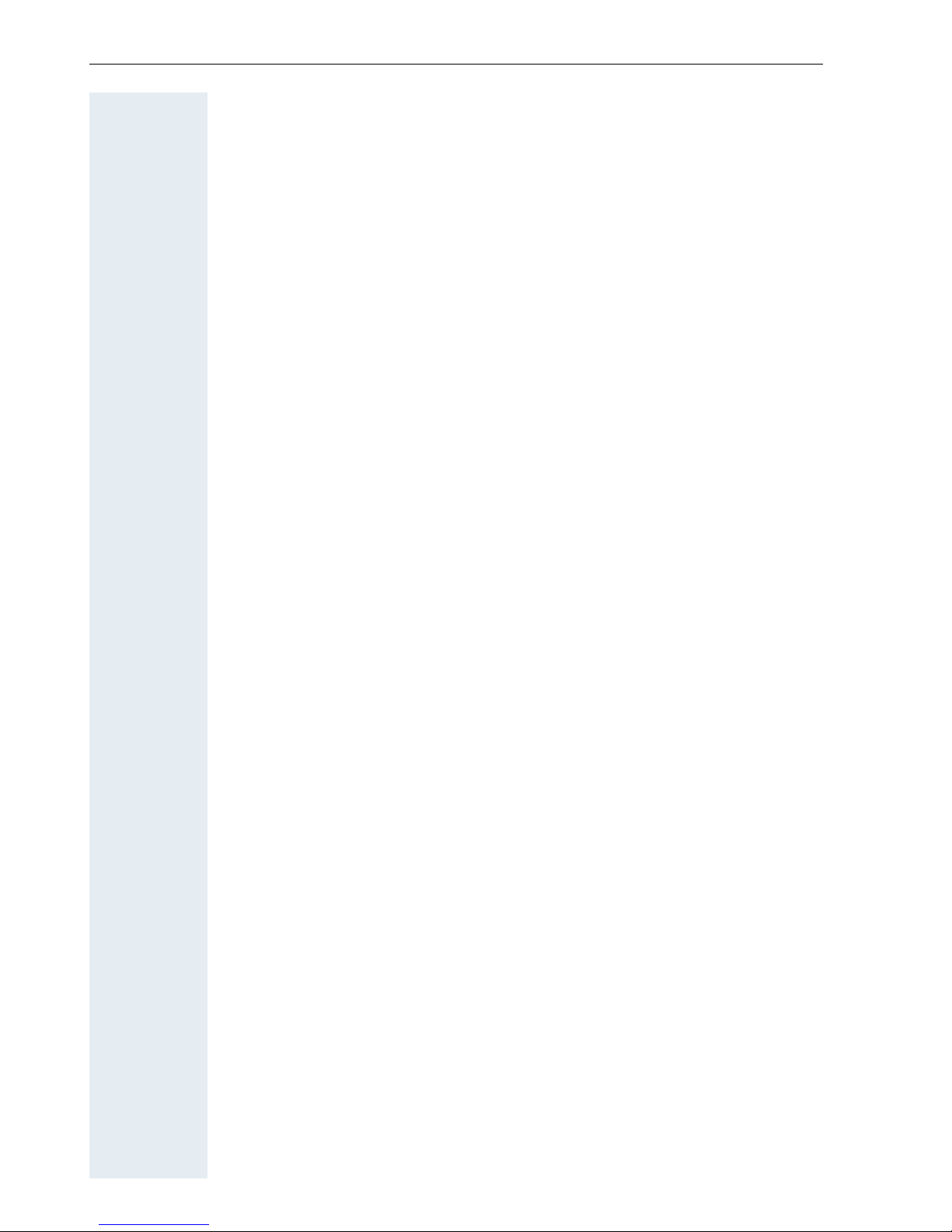
Contents
Message functions . . . . . . . . . . . . . . . . . . . . . . . . . . .71
Using the mailbox . . . . . . . . . . . . . . . . . . . . . . . . . . . . . . . . . . . . . . . . . 71
Using the missed call list. . . . . . . . . . . . . . . . . . . . . . . . . . . . . . . . . . . . 72
Using the HiPath Xpressions mailbox function (optional) . . . . . . . . . . . 73
Additional functions . . . . . . . . . . . . . . . . . . . . . . . . . .74
Handset alarm clock function . . . . . . . . . . . . . . . . . . . . . . . . . . . . . . . . 74
Handset appointment reminder function. . . . . . . . . . . . . . . . . . . . . . . . 75
System appointment function . . . . . . . . . . . . . . . . . . . . . . . . . . . . . . . . 78
Selecting a base . . . . . . . . . . . . . . . . . . . . . . . . . . . . . . . . . . . . . . . . . . 80
Speed access to functions and phone numbers . . . . . . . . . . . . . . . . . . 80
System-wide speaker call . . . . . . . . . . . . . . . . . . . . . . . . . . . . . . . . . . . 82
Telephone blocking. . . . . . . . . . . . . . . . . . . . . . . . . . .84
Handset telephone lock. . . . . . . . . . . . . . . . . . . . . . . . . . . . . . . . . . . . . 84
Locking the telephone line to prevent misuse . . . . . . . . . . . . . . . . . . . 85
System functions . . . . . . . . . . . . . . . . . . . . . . . . . . . . .87
Calling functions via the menu . . . . . . . . . . . . . . . . . . . . . . . . . . . . . . . 87
Calling functions via codes . . . . . . . . . . . . . . . . . . . . . . . . . . . . . . . . . . 87
Functions and codes . . . . . . . . . . . . . . . . . . . . . . . . . . . . . . . . . . . . . . . 88
Appendix . . . . . . . . . . . . . . . . . . . . . . . . . . . . . . . . . . . .90
Troubleshooting. . . . . . . . . . . . . . . . . . . . . . . . . . . . . . . . . . . . . . . . . . . 90
Configuring the PC interface . . . . . . . . . . . . . . . . . . . . . . . . . . . . . . . . . 92
Cleaning the handset. . . . . . . . . . . . . . . . . . . . . . . . . . . . . . . . . . . . . . . 93
Documentation . . . . . . . . . . . . . . . . . . . . . . . . . . . . . . . . . . . . . . . . . . . 94
Technical data . . . . . . . . . . . . . . . . . . . . . . . . . . . . . . . . . . . . . . . . . . . . 94
Accessories . . . . . . . . . . . . . . . . . . . . . . . . . . . . . . . . . . . . . . . . . . . . . . 95
EU guidelines. . . . . . . . . . . . . . . . . . . . . . . . . . . . . . . . . . . . . . . . . . . . . 95
Declaration of conformity . . . . . . . . . . . . . . . . . . . . . . . . . . . . . . . . . . . 96
Index. . . . . . . . . . . . . . . . . . . . . . . . . . . . . . . . . . . . . . . .97
IV
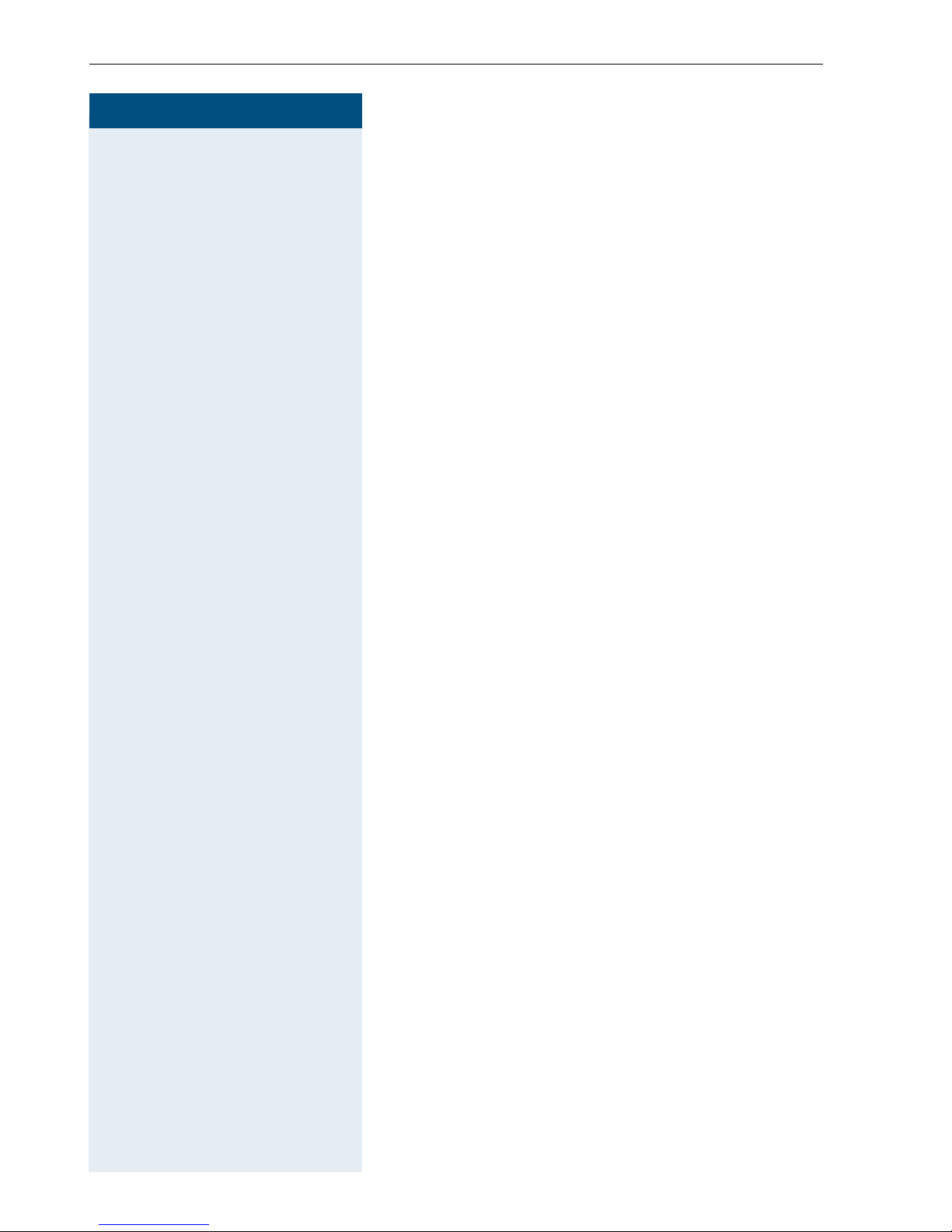
Schritt für Schritt
V
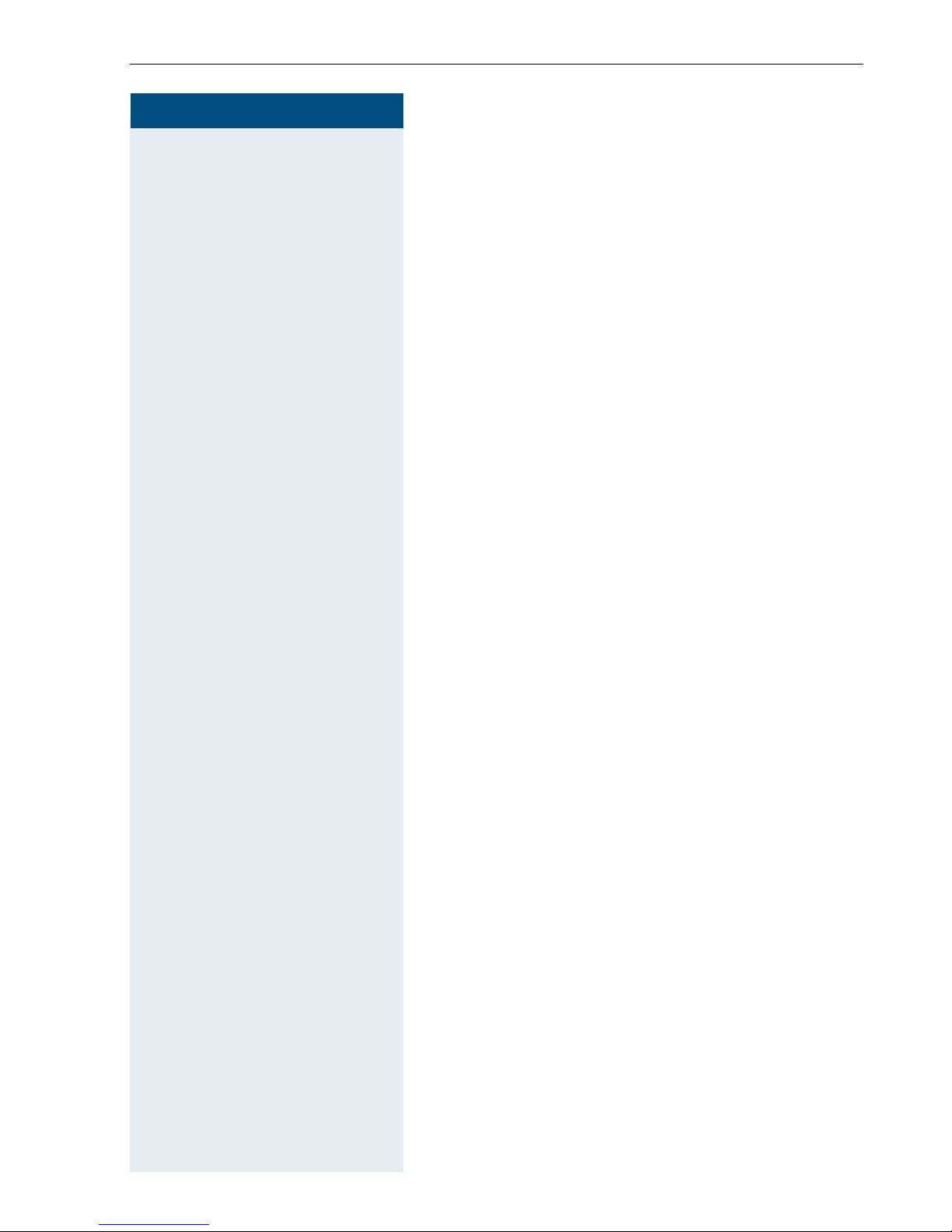
Step by Step
Operating instructions
Operating instructions
These operating instructions describe your handset and
its functions on your communications system.
All functions that can be performed via your handset are
described here. If some of the required functions are
not available on your handset, it may be due to one of
the following:
• The function is not configured for you or your handset - please contact your system administrator.
• Your communications platform does not feature this
function - please contact your Siemens contract
partner to upgrade.
Conducting calls – the basic functions
You can use your handset to make both internal and
external calls.
Internal calls are calls that
• you make within the range of a communication system, for example, within your company,
• you make between networked communication systems, for example, to different company locations.
External calls are calls that you conduct with users of
the public telephone network.
1
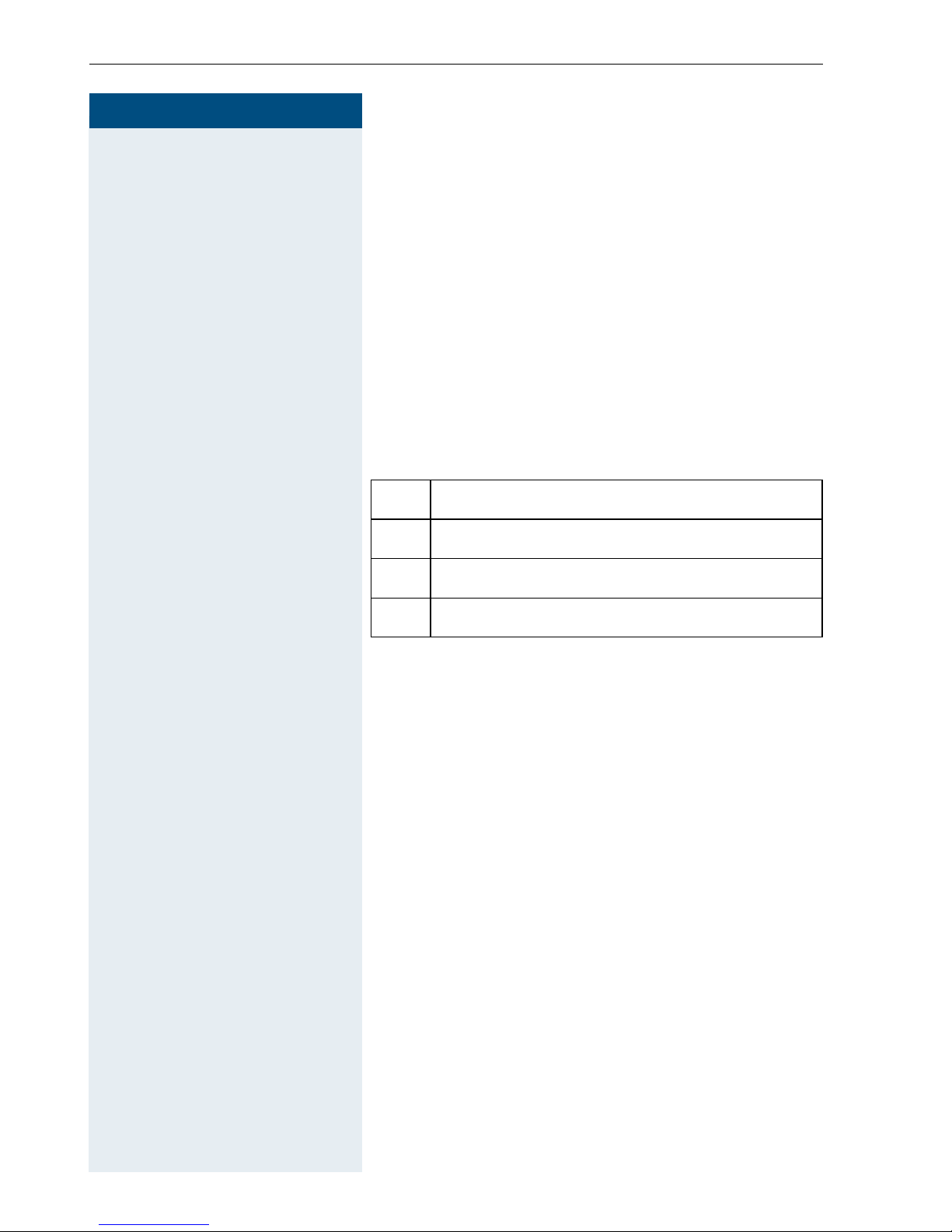
Conducting calls – the basic functions
Step by Step
a Press the On-hook key until the activation or deactiva-
Activating/deactivating the handset
tion is confirmed by a crescendo tone sequence.
PIN
If the default PIN has not been changed (0000), the
handset is ready for operation as soon as it is switched
on. If a PIN was set, it must be entered before the hand
set can be operated.
Displaying the connection quality
The strength of the incoming signal is displayed by the
"receive field strength" icon in on or message status:
-
|
Ò
Ñ
Ð
The radio range is different indoors and outdoors
(Æ page 94). Please consult your system administrator
in the event of range problems.
Charging batteries
The handset charges when sitting in the charging shell,
even when deactivated. The charging status is shown
on the display.
If the handset deactivates because the batteries are
flat, it automatically reactivates and is ready for opera
tion as soon as you place it in the charging shell. The
charging operation starts. If a PIN was set, it must be
entered first to allow charging to start.
No receive field strength
Low receive field strength
50% receive field strength
100% receive field strength
-
2
Language
If your preferred language for the display texts is not
set, you can set this yourself (
Æ page 17).
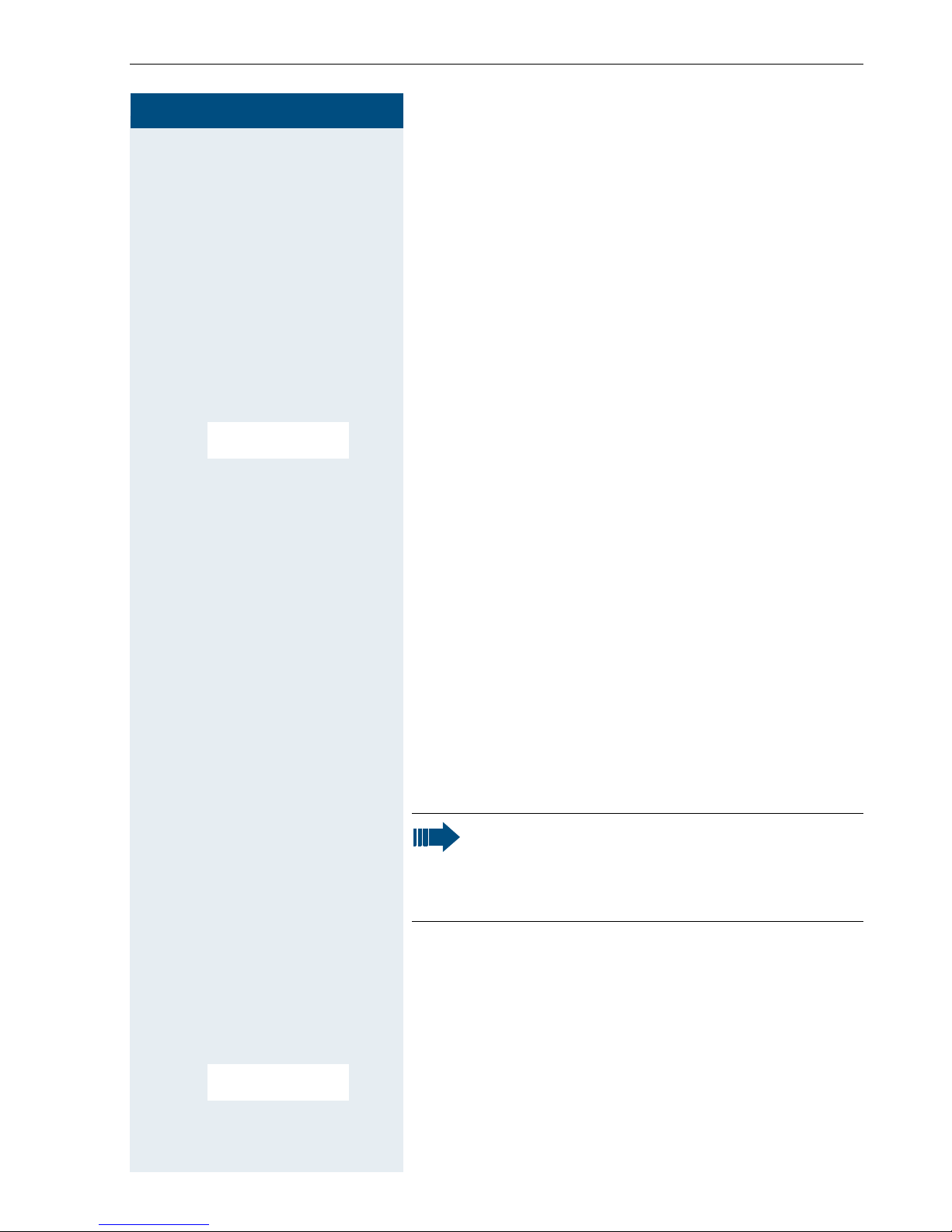
Step by Step
Conducting calls – the basic functions
First seize the line, then dial
c or d Press and hold down the Talk key or press the Speaker-
phone key.
o Enter the required phone number. The user will be
called.
Typing errors cannot be corrected. If you make a typing
error, press the On-hook key.
p The user answers. You conduct the call.
or:
CALLBACK
[ The user is busy. You can save a callback request
Æ page 5).
(
a Press the On-hook key to end the process.
Dial first, then seize the line
o and possibly X Enter the required phone no. and correct individual char-
acters as necessary using the "Delete" display key.
possibly © The following functions are available while you are
entering the phone number:
• "Copy to Directory" (save the phone number in the
handset’s redial list)
• "Insert Pause" (insert a dial pause, for example,
between the prefix and phone number or when
checking a mailbox)
• "Insert TBR" (irrelevant)
Note:
This dialling preparation function is also available
with number redial and dialling using the handset redial list.
c or d
CALLBACK
Press the Talk key or Speakerphone key within 30 seconds. The user will be called.
p The user answers. You conduct the call.
or:
[ The user is busy. You can save a callback request
(Æ page 5).
a Press the On-hook key to end the process.
3
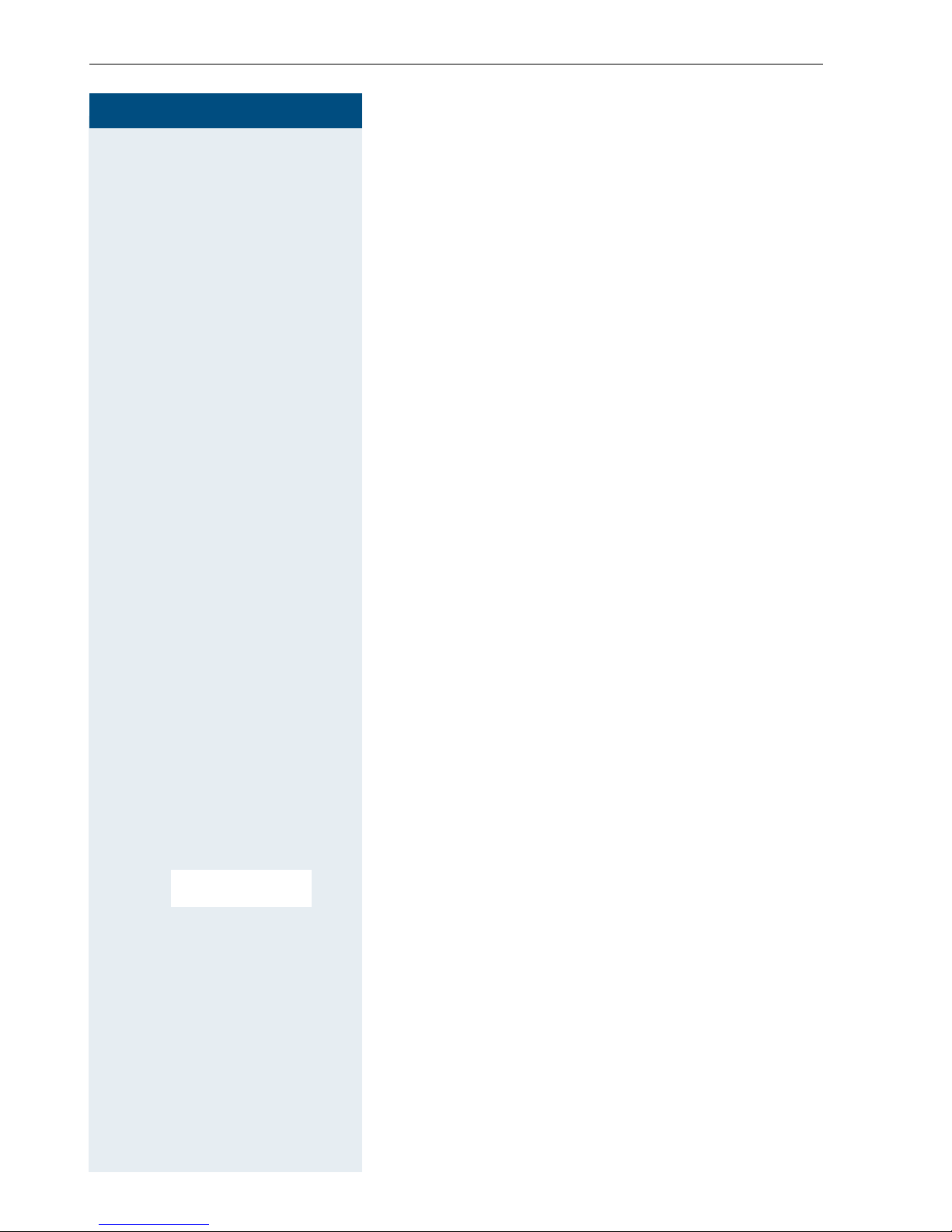
Conducting calls – the basic functions
Step by Step
o Enter the emergency number, for example, 112.
c Press the Talk key.
Dialling an emergency number
Your handset lets you dial the emergency number saved
even when your keypad is locked. The emergency
number is set to "112" by default. You can change the
emergency number (
Æ page 25).
Manual number redial
The last ten phone numbers dialled are saved in the
redial list. A phone number that was dialled several
times is only saved once.
c Press the Talk key briefly. The redial list is displayed.
D or E Select the required telephone number.
either:
c or d Press the Talk or Speakerphone key briefly. The connec-
tion is set up.
or:
© Open the redial menu. The menu contains the following
functions (
•Automatic Redial
•Display Number
• Copy to Directory
• Delete Entry
• Delete List
D E [Select the menu item and confirm.
Display Number
Æ page 35):
o Change or complete the phone number, for example,
with DDIA.
c or d Press the Talk or Speakerphone key briefly. The connec-
4
tion is set up.
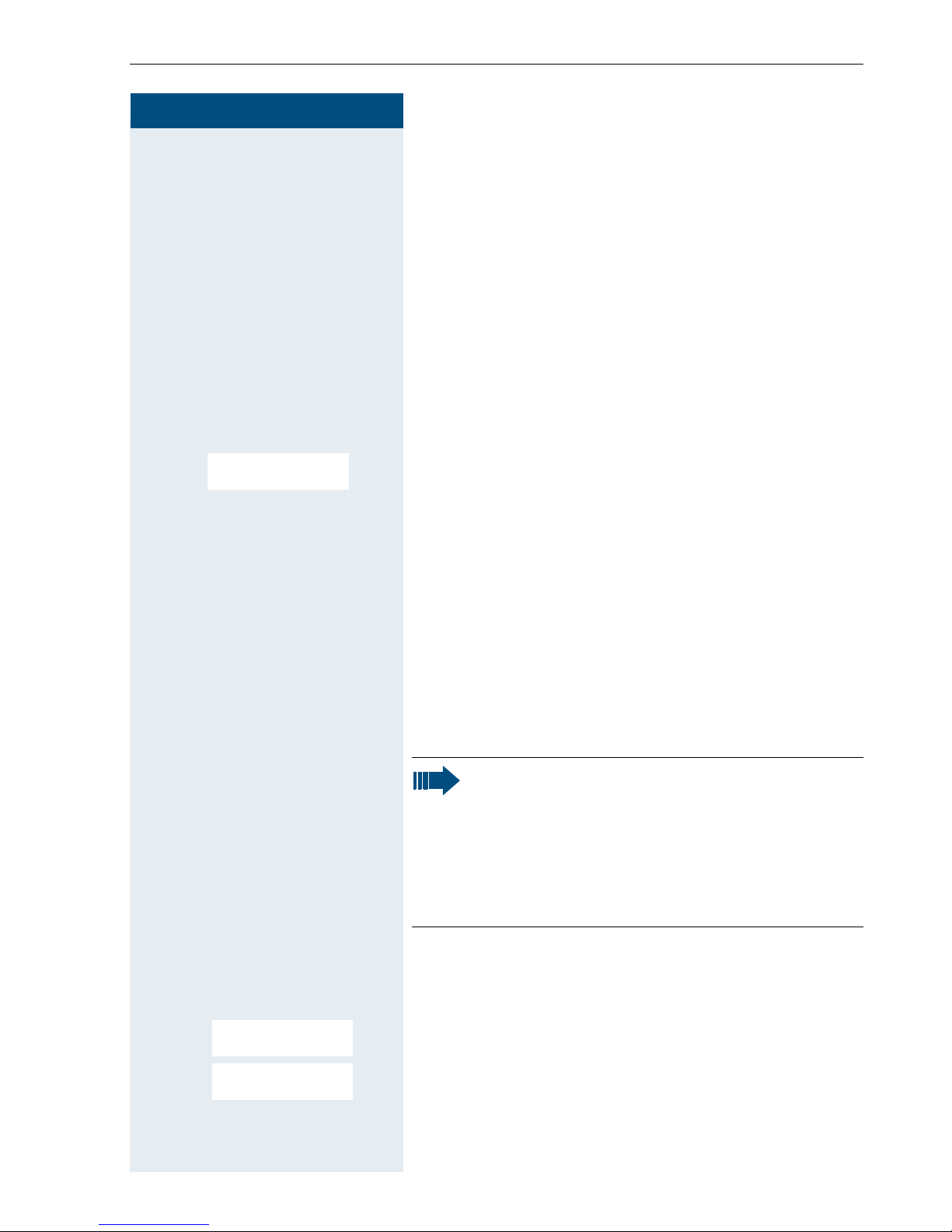
Step by Step
Conducting calls – the basic functions
Callback
This function enables you to call a user who does not
answer or whose line is busy. The Callback function
enables you to contact him as soon as he hangs up or
re-uses his telephone. Please note that a line is sig
nalled as busy when it is being called by another user.
You can continue to use your handset without restric
tion when a callback has been booked.
Booking a callback
p The number is dialled. You hear the busy tone or the
user does not answer.
-
-
CALLBACK
[ Save the callback request.
a Press the On-hook key to end the process.
c or d
You are then called back
You are then called back:
• as soon as the selected user terminates his or her
call, or
• the first time the user uses his or her handset, or
• as soon as the other party checks his or her mailbox
and responds to your callback request (Æ page 71).
Press the Talk or Speakerphone key briefly. The connection is set up.
Note:
Callbacks are repeated until a connection is
established or until the callback is deleted. A
handset can initiate up to five callbacks and can
be the destination for up to five callback
requests. If these conditions are met, any further callbacks are rejected.
> < [Select the menu item and confirm.
> < [The oldest entry is displayed first.
CALLBACK
MUELLER MOBILE
TH 06.02 09:23
> < Select the required command.
Deleting a callback request
F Call the system menu.
5
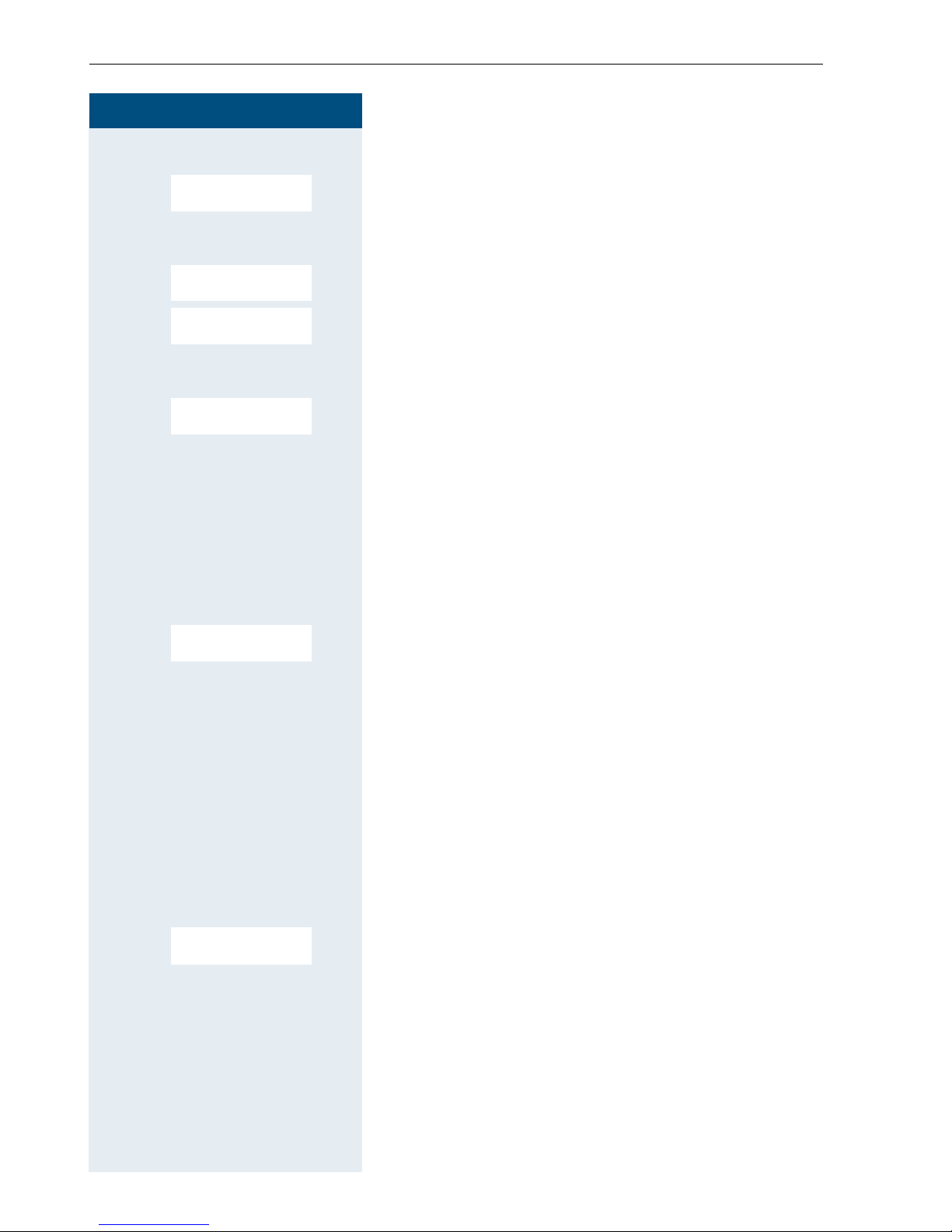
Conducting calls – the basic functions
Step by Step
Displaying the next entry:
> < [Select and confirm the command to view the next
> < [Select and confirm the command.
> < [Select and confirm the command.
NEXT
DELETE
Callback deleted.
CANCEL
entry.
Deleting an entry that is displayed:
You receive confirmation: "Callback deleted".
Terminating callback display:
a Press the On-hook key to end the process.
Consultation
You interrupt your call to consult with a user (including
external users) and then resume the original call.
p You are on a call.
> < [Activate enquiry. The current call is placed "on-hold", so
CONSULT
that the first user waits.
o Enter the phone number for the consultation call.
p The number is dialled. The user answers. The consulta-
tion starts.
The consultation is ended and you return to the
waiting call
either:
> < [Select the menu item and confirm.
TO WAIT. CALL
The second user hangs up. You are reconnected to the
first user.
or:
You are reconnected to the first partner. The second
partner hears the busy tone and hangs up; a Gigaset
handset hangs up automatically.
However, you can also
• toggle between the partners (Æ page 64),
• set up a conference (Æ page 66) or
• transfer the waiting partner to the second partner
(Æ page 64).
6
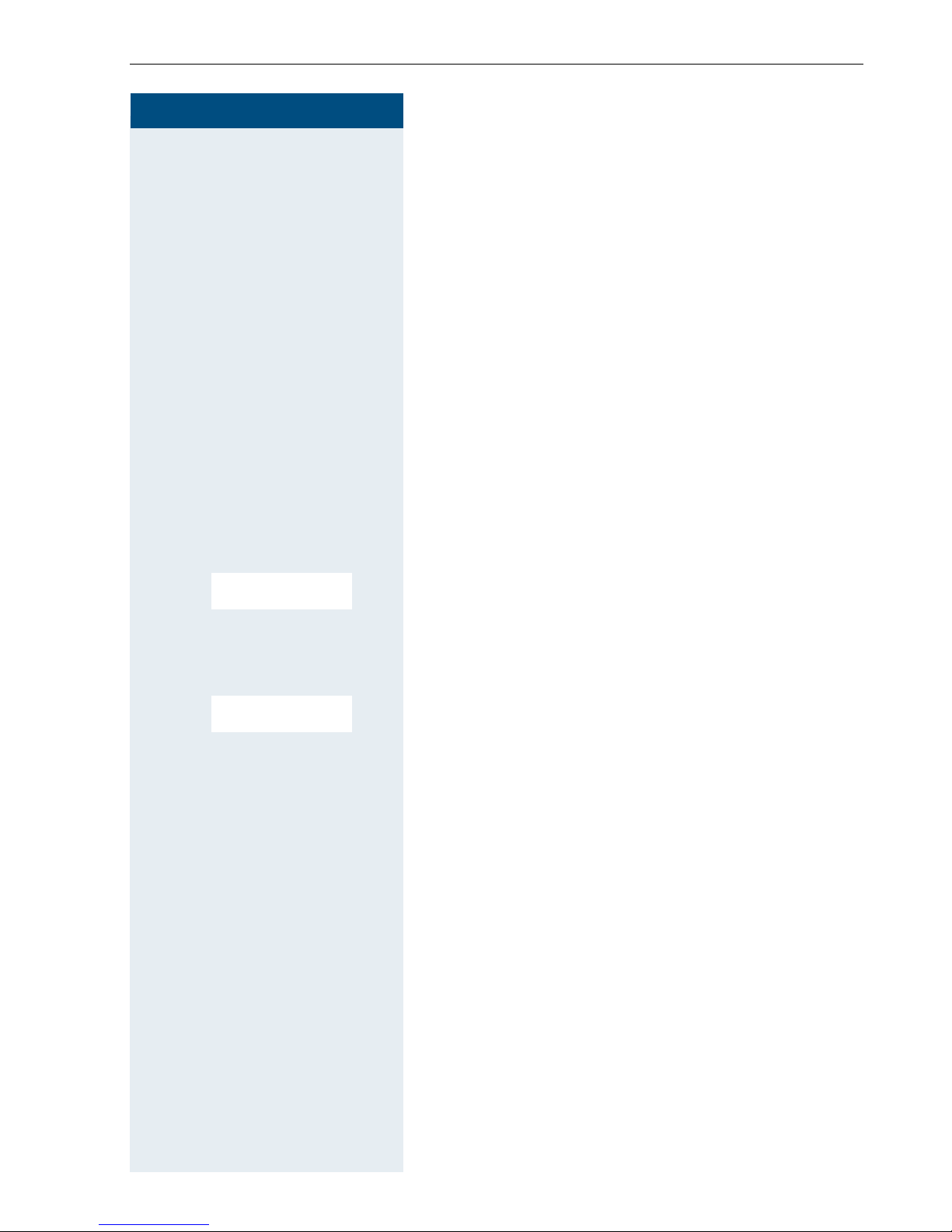
Step by Step
Conducting calls – the basic functions
The second user is busy or does not answer
Î Cancel the callback. You are reconnected to the first
partner.
During the consultation you can
• book a callback (Æ page 5),
• activate call waiting (Æ page 62) or
•override(Æ page 63).
Activating and deactivating the microphone
You can temporarily deactivate the handset microphone
if you want to consult with someone else in the room,
example, without the other person on the telephone
for
hearing you.
MUTE ON
MUTE OFF
Deactivating the microphone
[ Press the left display key during the call. The micro-
phone is deactivated. You can now consult with someone else in the room, for example.
Activating the microphone
[ Press the left display key twice to re-activate the micro-
phone.
7
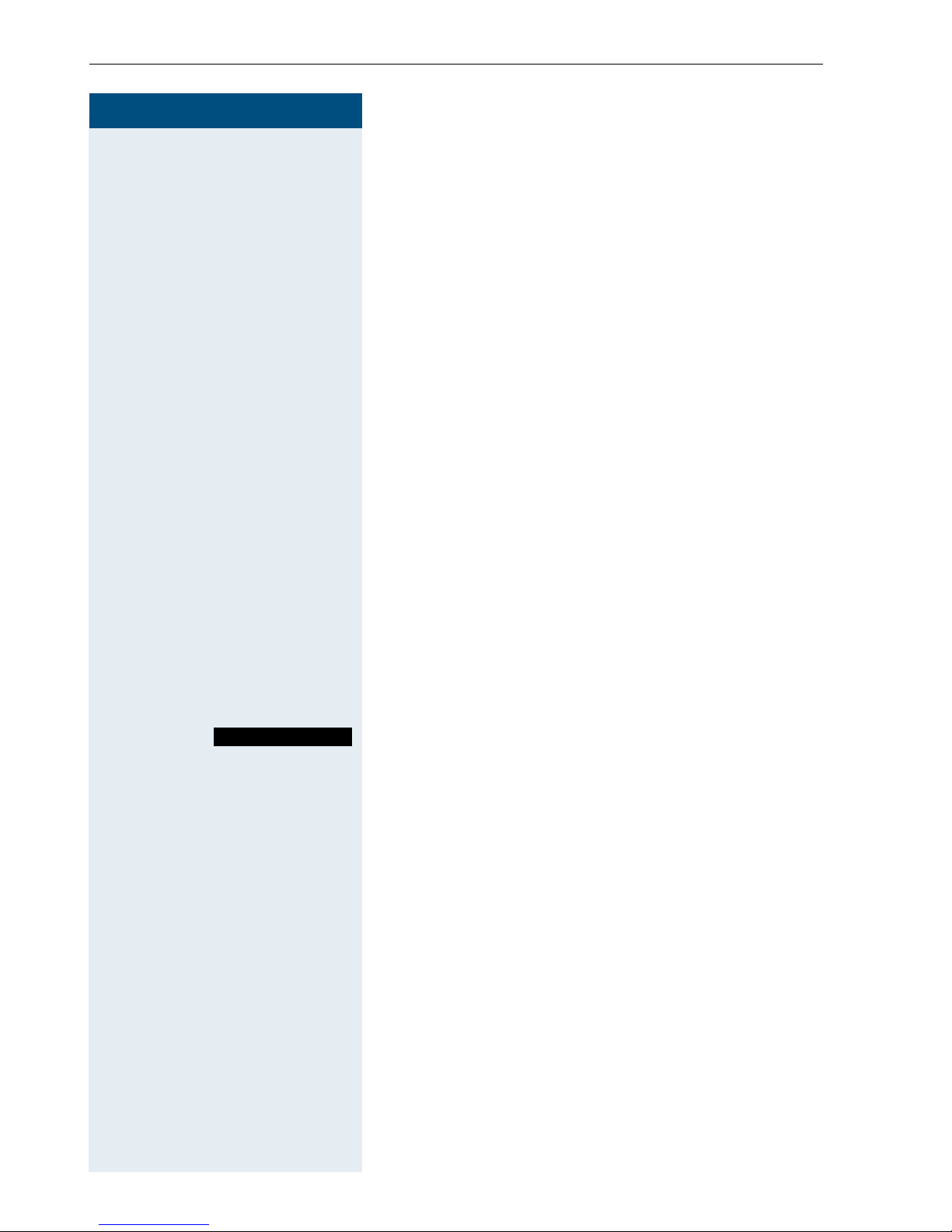
Conducting calls – the basic functions
Step by Step
k The handset is in the charging shell: remove the hand-
c or d The handset is not in the charging shell. Press the Talk
Answering a call
Answering a call
Your handset rings (Æ page 25). The caller information
appears on the display. The name and/or telephone
number of the caller can be displayed. You have the fol
lowing options for answering a call:
set from the charging shell (only works if "Auto Answer"
is active
key or Speakerphone key.
When you have answered the call you can
• transfer the call (Æ page 64),
• place the call on hold and consult with someone
• place the call on hold and call a second partner
Æ page 25).
else in the room (Æ page 63),
(Æ page 6) in order to forward (Æ page 64) or toggle
the call (Æ page 64) or to set up a conference
(Æ page 66).
-
Deactivating the ringer for the current call:
If you are currently in a meeting, for example, and want
to leave the room before accepting the call:
TURN RING OFF
c or d Press the Talk key or Speakerphone key. The call is
Press the display key. The ringer is deactivated for the
current call.
accepted.
8

Step by Step
Conducting calls – the basic functions
Ending a call
a or k Press the On-hook key briefly or place the handset in
the charging shell.
The call charges are displayed, depending on the communication system.
Activating or deactivating the keypad
lock
This feature protects against accidentally pressing buttons when the handset is in a pocket, for example. The
keypad lock turns off automatically when a call comes
in and turns back on when the call has ended.
# Press the Hash key until the activation or deactivation is
confirmed by a crescendo tone sequence.
A key icon on the display indicates that keypad lock is
active.
Note:
You can dial a pre-programmed emergency
number when the keypad is locked.
Leaving the radio network
After leaving the radio network
The base name flashes on the display. The handset
repeatedly attempts to synchronise with a base. The
intervals between synchronisation attempts increase
on account of the integrated power saving function.
You can switch off your handset to save the battery.
9
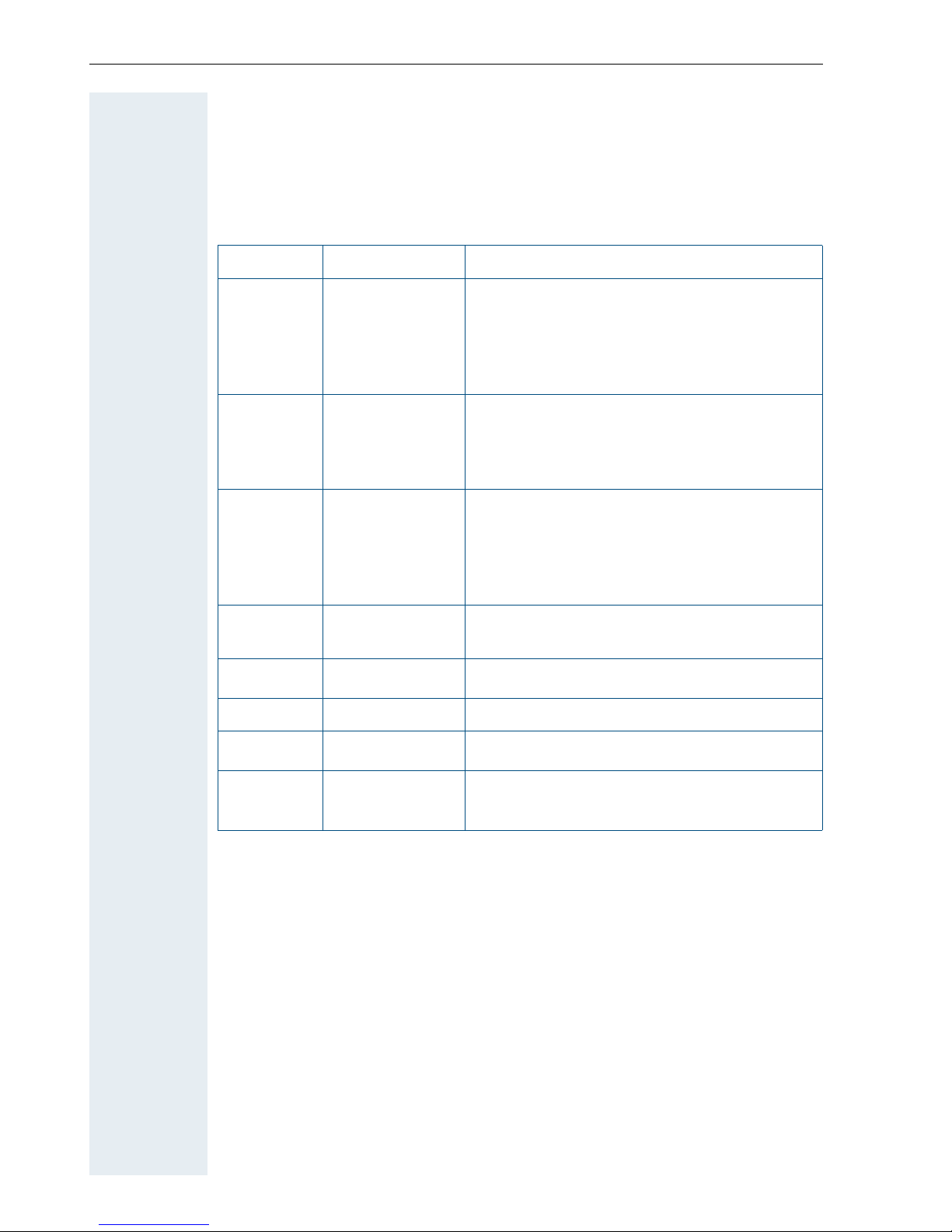
Description of controls
Description of controls
Function keys
The following function keys are available:
Key Name Use
a On-hook and
On/Off key
c Ta l k k e y • Answering a call
d Speakerphone
key
f Message key Access message lists
*
# Hash key Activate/deactivate keypad lock
Star key Activate/deactivate the ringer
• End a call
• Cancel functions
• Jump back to the previous menu (only
following © )
• Activate or deactivate the handset
• Dial a phone number
• Open the redial list
• Access telephone system functions
• Answering a call
• Dial a phone number
• Toggle between handset to speakerphone mode
• Access telephone system functions
C
S R key R key function
Call-by-call key Access the call-by-call list
(Æ page 11)
10
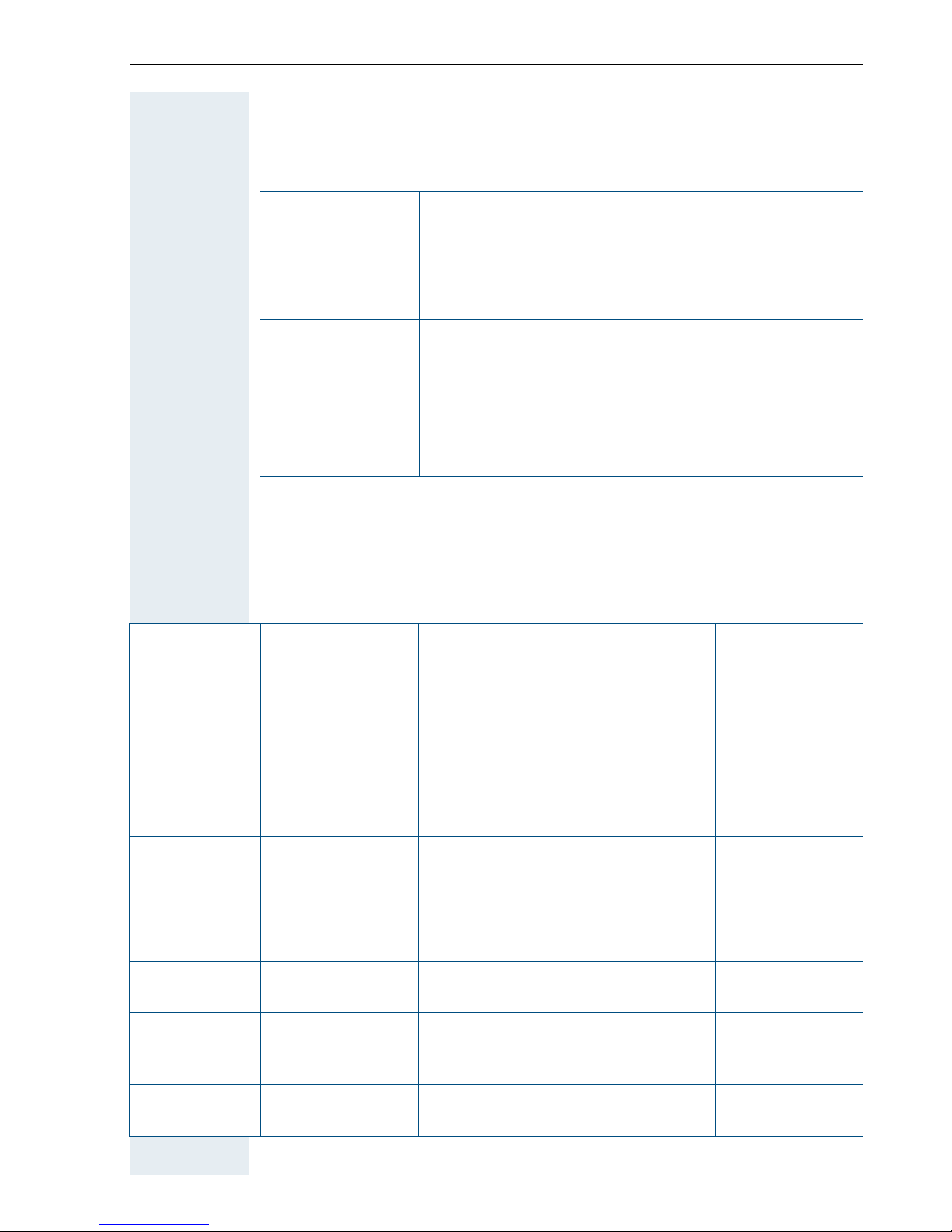
Description of controls
R key
The R key provides access to the following functions depending on how it
is operated:
Operation Function
Press Enquiry function:
• Make and end a consultation (alternative to
"Enquiry" display key)
• Ending a call
Situation
In idle status
Press and hold
(min. 1 second)
R key function:
• Insert a pause (for example, between the prefix
and the phone number, or when checking a mailbox)
• End connection to a mailbox (for example, when
performing a callback, setting up a conference or
transferring a call)
Control key
The control key is assigned different functions depending on the operating
situation:
E
Press top of key
Short: Set the
ringer
Long: Initiate
language
selection
D
Press bottom of
key
Open the
mobile’s telephone directory
F
Press left side
of key
Call the system
menu
G
Press right side
of key
Open the handset’s main
menu
During a call Set the speaker
volume
In the main
menu
In lists and
menus
In the input
field
Change values
Select a menu
icon
Next menu level upNext menu level
Move the cursor
up one line
Open the
mobile’s telephone directory
Select a menu
icon
down
Move the cursor down one
line
Call the system
menu
Select a menu
icon
Next menu level
up, cancel
Move the cursor to the left
Reduce value Increase value
Open the handset’s main
menu
Select a menu
icon
Select an entry
(OK)
Move the cursor to the right
11

Description of controls
Display keys
The handset has two display keys, each with one or two functions. When
the key is allocated two functions, press the right or left side of the key to
select the corresponding function. Display key assignment depends on the
operating status. A function can be represented by text or an icon.
Icon Name Use
©
X
Î
n
[
< >
?
Beep
Set
TURN RING OFF
Silent
Menu Open the handset’s main menu or a situ-
ation-specific menu
Delete Delete the entry character by character
from right to left
Go Back Go back to the next highest menu level,
cancel
Internal Call the system menu
OK Confirm the selected menu item
Up/down Scroll up or down to select menu items
Define a
function
Beep Activate the warning tone
Set Set number keys
TURN
RING OFF
Silent Confirm handset appointment reminder
Program a function for the left display key.
Displayed until a function is programmed.
Deactivate the ringer for the current call
call
Appoint.
Alarm
Time
View
Play
End
Yes
Off
Save
MUTE ON
MUTE OFF
12
Appoint. Activate handset appointment reminder
function
Alarm Activate alarm function
Time Enter the time and date. Displayed until
the time and date are set.
View Display entry or picture
Play Play a melody
End End melody playback
Ye s Confirm the security check question
Off Deactivate automatic redial/function
Save Save entries
MUTE ON Deactivate the microphone during a call
MUTE OFF Activate the microphone during a call
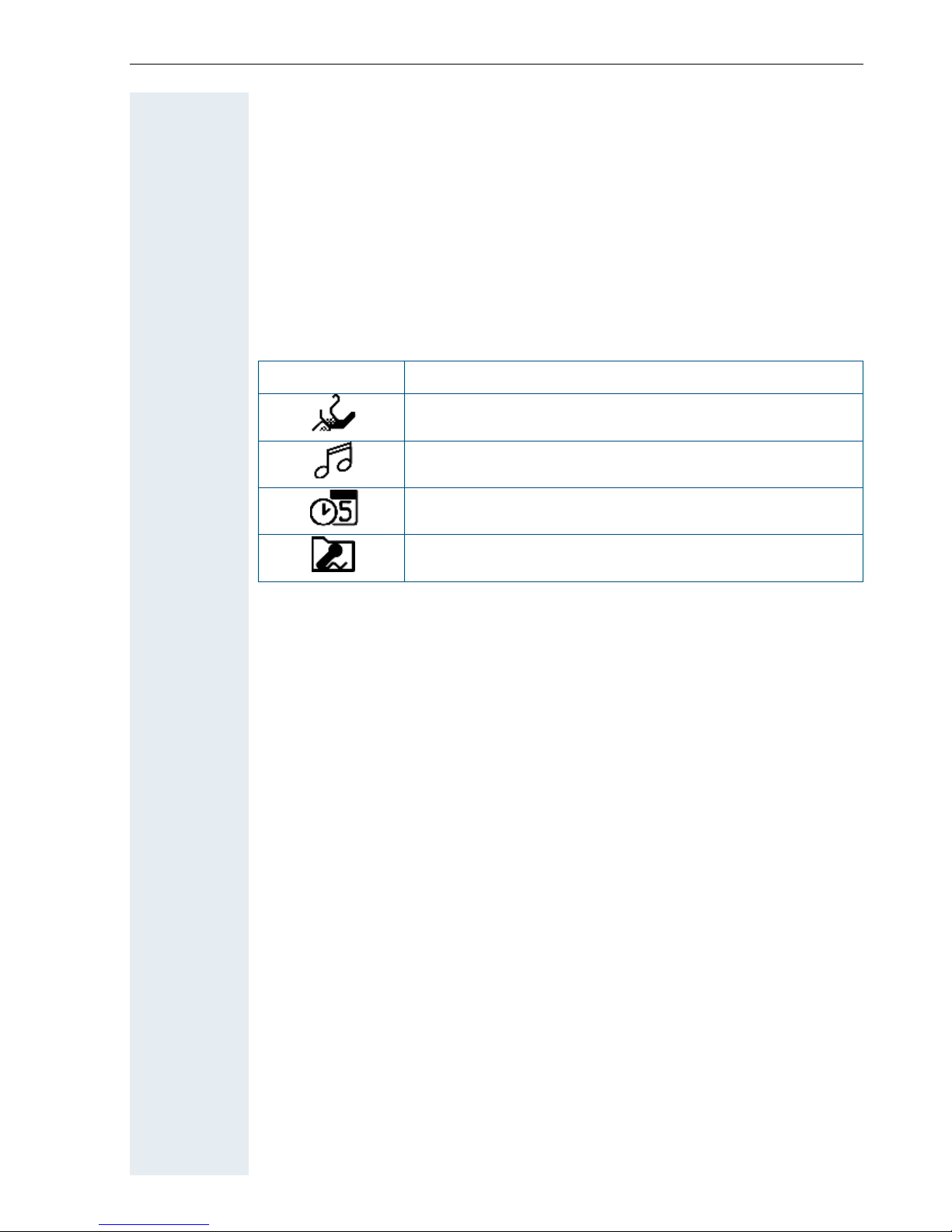
Description of controls
Additional icons can be displayed by programming the left display key with
a function, for
(Æ page 80).
example, the name of a directory or call-by-call entry
Menu icons in the main menu
© or G
You can open the handset’s main menu by pressing the "Menu" display key
or by right-pressing the control key.
The main menu is a graphical menu and contains the following menu icons:
Icon Use
Open the "H/Set Settings" menu
Open the "Sound Settings" menu
Open the "Calendar" menu
Open the "Sound Manager" menu
F/G and E/D
The menu icons are selected by pressing the top, bottom, right or left of
the control key.
13
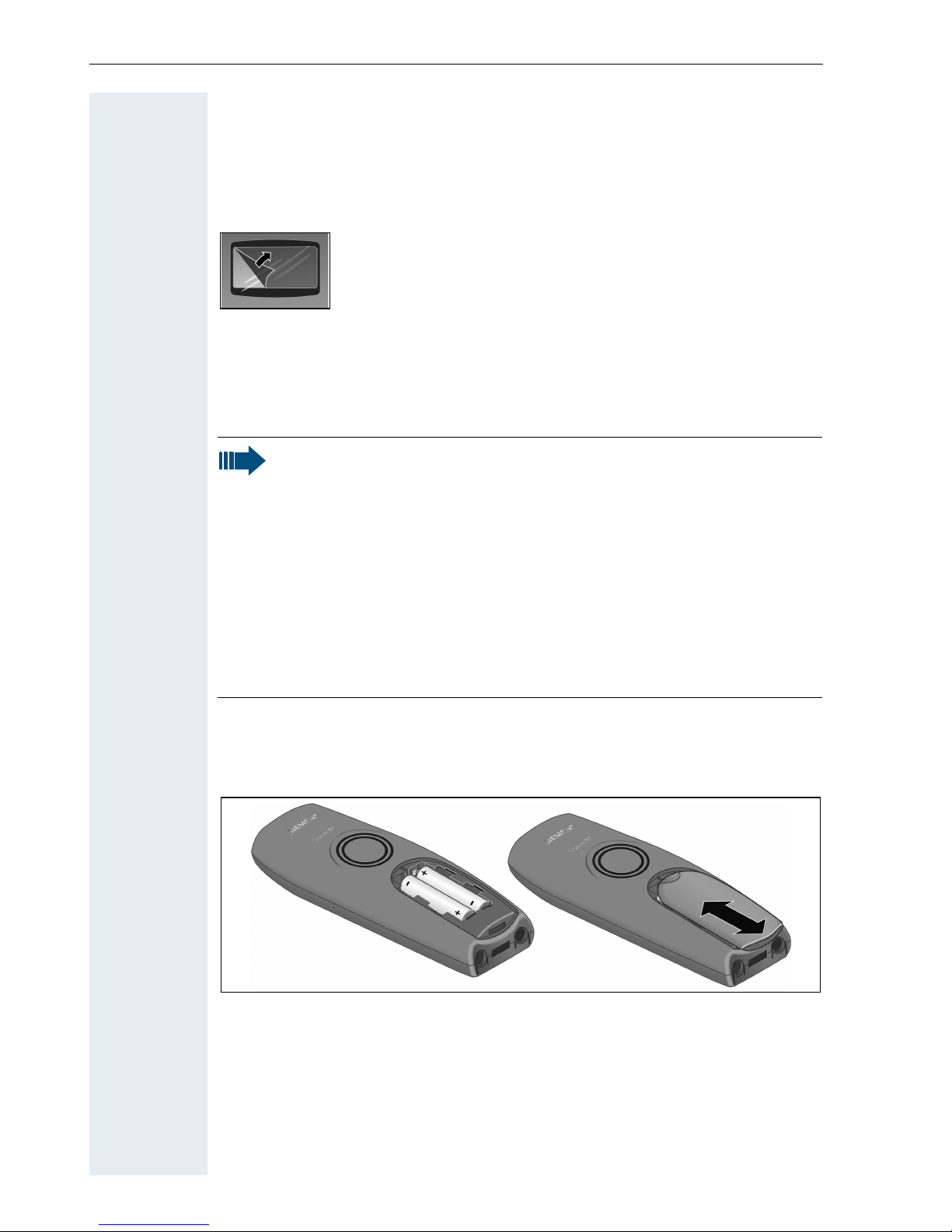
Putting the handset into service
Putting the handset into service
Removing the protective cover
Inserting the batteries
The handset is supplied with two approved batteries. The batteries are
supplied uncharged. They are charged in the handset.
Note:
• Note: Please observe the safety notes on the back cover.
• Only use approved batteries Æ page 16.
• Always replace both batteries at the same time and only use
two batteries of the same type/ from the same manufacturer!
• Open the battery compartment in a dust-free environment only.
• Your telephone directory entries and all settings remain stored
even if you remove the batteries. The date and time settings
will be reset.
• Only remove the batteries if they are defective. Any unnecessary removal of the batteries reduces their lifespan.
Remove the protective cover from the display before
putting the handset into service.
Opening the battery compartment
Press down on the ridged surface and slide the cover from the battery
compartment.
Inserting the batteries
Insert the approved batteries making sure that the poles are facing the
right directions as indicated.
Closing the battery compartment
Put the cover back in place and slide it on to the battery compartment until
it engages.
14
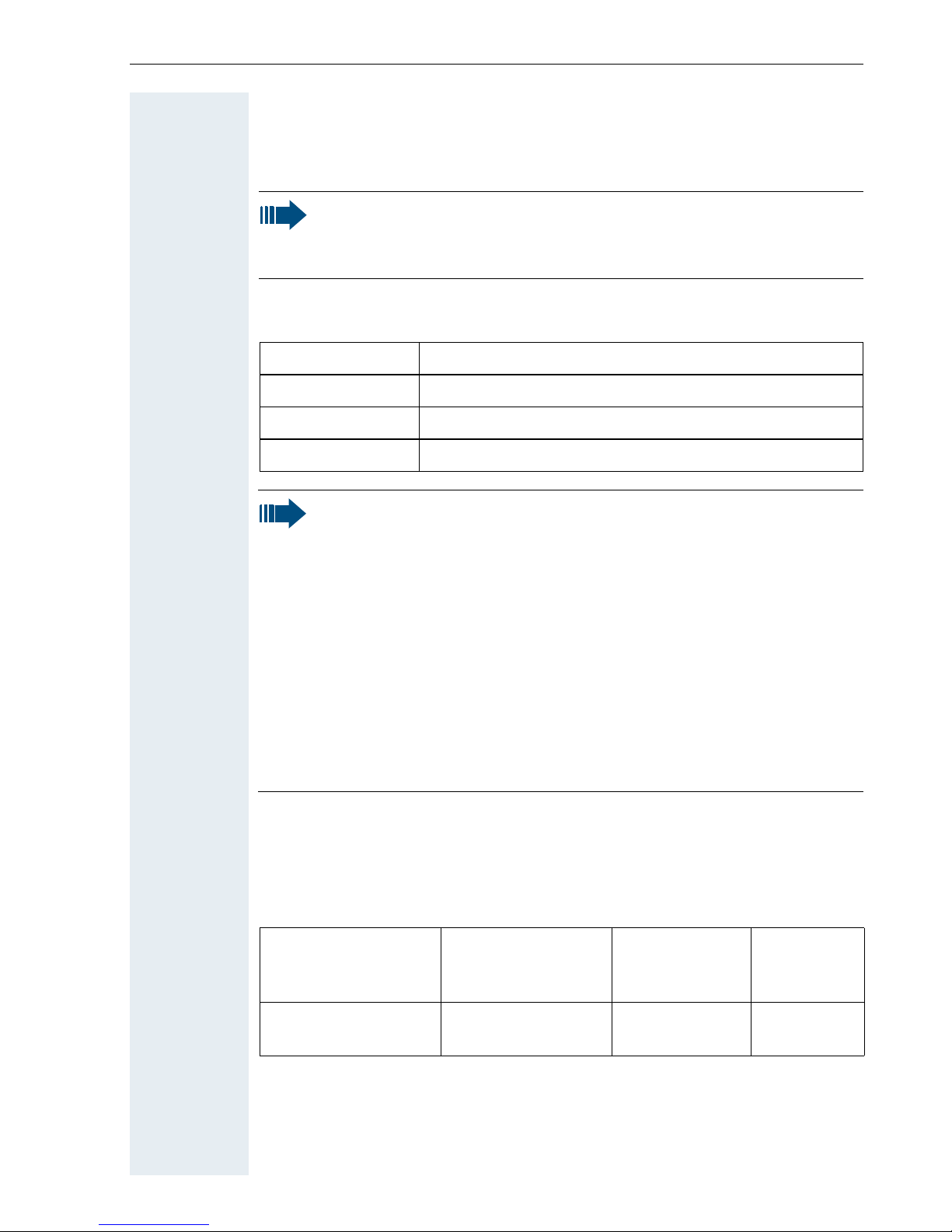
Putting the handset into service
Charging and using the batteries
To charge the batteries, insert the handset into the charging shell with the
keypad facing forwards.
Attention:
Only use the relevant approved power supply units for operating
the charging shell (for order numbers see Æ page 94).
The charging status is indicated by the charge status display. This flashes
during charging:
=
e
V
U
Note:
• Initial charging: Charge the batteries for at least 5 hours without a break, regardless of the charging status icon. Without
replacing it in the charging shell, use the handset until the "battery low" beep is heard. This action aligns the charge status display with the battery operating times.
• To attain full operating and charging times (Æ page 15): Without replacing it in the charging shell, use the handset until the
"battery low" beep is heard.
• For future charging: you can replace your handset in the charging shell each time it has been used. Charging is electronically
controlled, which ensures that the batteries are charged optimally and with care.
Batteries empty
Batteries 33% charged
Batteries 66% charged
Batteries 100% charged
Battery operating and charging times
The operating times are only achieved after several charging and discharging cycles.
Capacity (mAh) Stand-by mode
700
("Sanyo Twicell 650": 650)
Ta l k ti m e
(hours)
approx. 150 (6 days) approx. 10 approx. 5 to
(hours)
Charging
time
(hours)
6
15
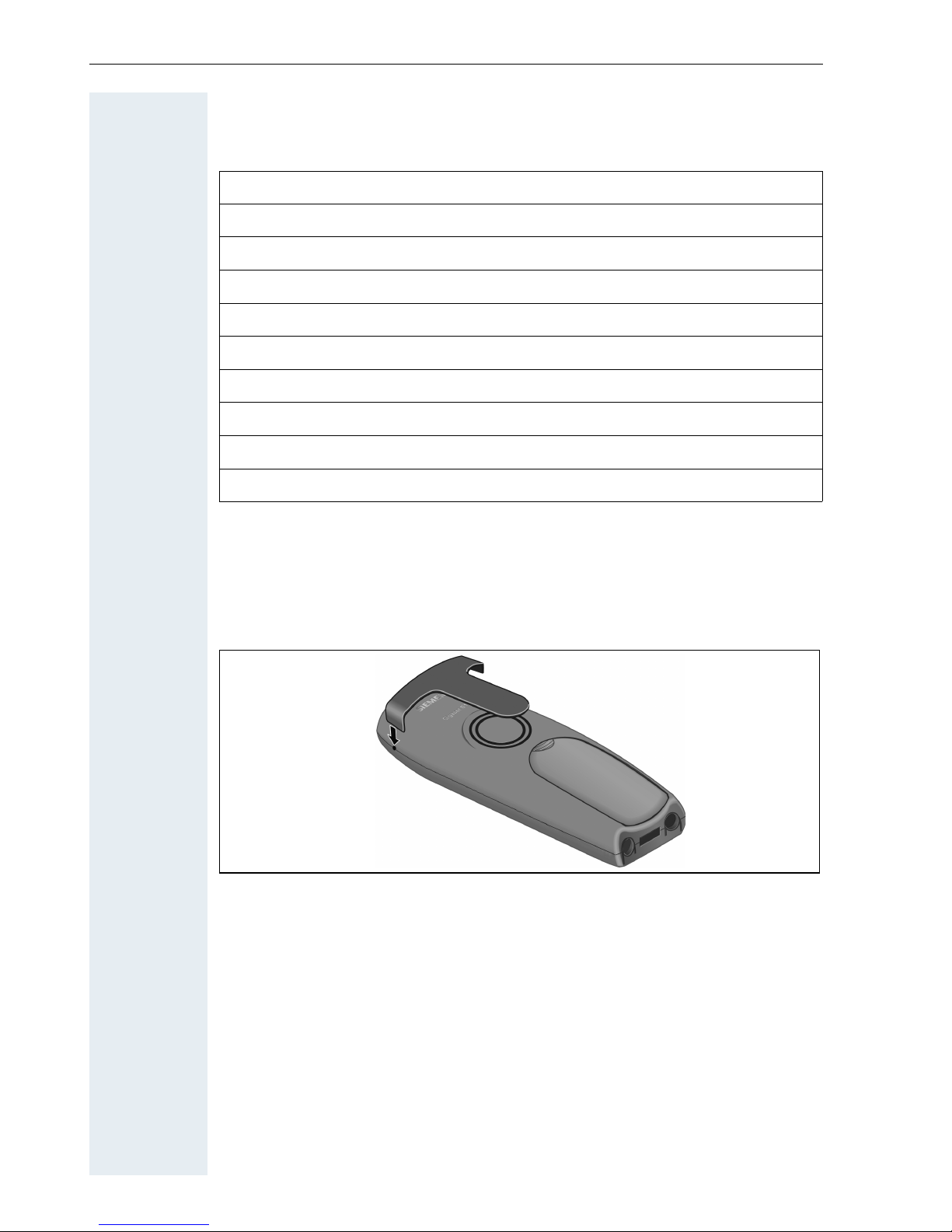
Putting the handset into service
Approved batteries
The following batteries are approved for use with the handset:
Nickel Metal Hydride (NiMH)
Sanyo Twicell 700
Sanyo Twicell 650
Sanyo HR-4U 800 mAh
Panasonic 700 mAh
GP 700 mAh
GP GP85AAAHC 850 mAh
YDT AAA SUPER 700
YDT Yuasa Delta AAA 800 800 mAh
VARTA PhonePower AAA 700 mAh
Fitting the attachment clip
Press the attachment clip on to the back of the handset until the tabs on
the sides engage in the recesses on the phone.
16

Step by Step
Putting the handset into service
Setting the handset display language
If your preferred language for handset display texts is
not set as the default, you can set this yourself. The lan
guage of communication system display texts can only
be set by the administrator.
Opening the main menu
© or G Open the main menu of the handset.
Opening the first submenu
either:
-
F G [Select the menu item and confirm.
F G [Select the menu item and confirm.
D E [Select the menu item and confirm.
D E [Select the menu item and confirm.
D E [Select the menu item and confirm.
D E [Select the menu item and confirm.
H/Set Settings
or:
Einstellungen
Opening the second submenu
either:
Handset
or:
Mobilteil
Opening the third submenu
either:
Language
or:
Sprache
17

Putting the handset into service
Step by Step
Selecting a language
D E [Select and confirm the language you require.
English
...
a Press the On-hook key to end the process.
Note:
• If you inadvertently set a display language
that you do not understand, press "G 5 3 1"
and then select the correct language.
• If you want to reset the default display language, see Æ page 30.
18
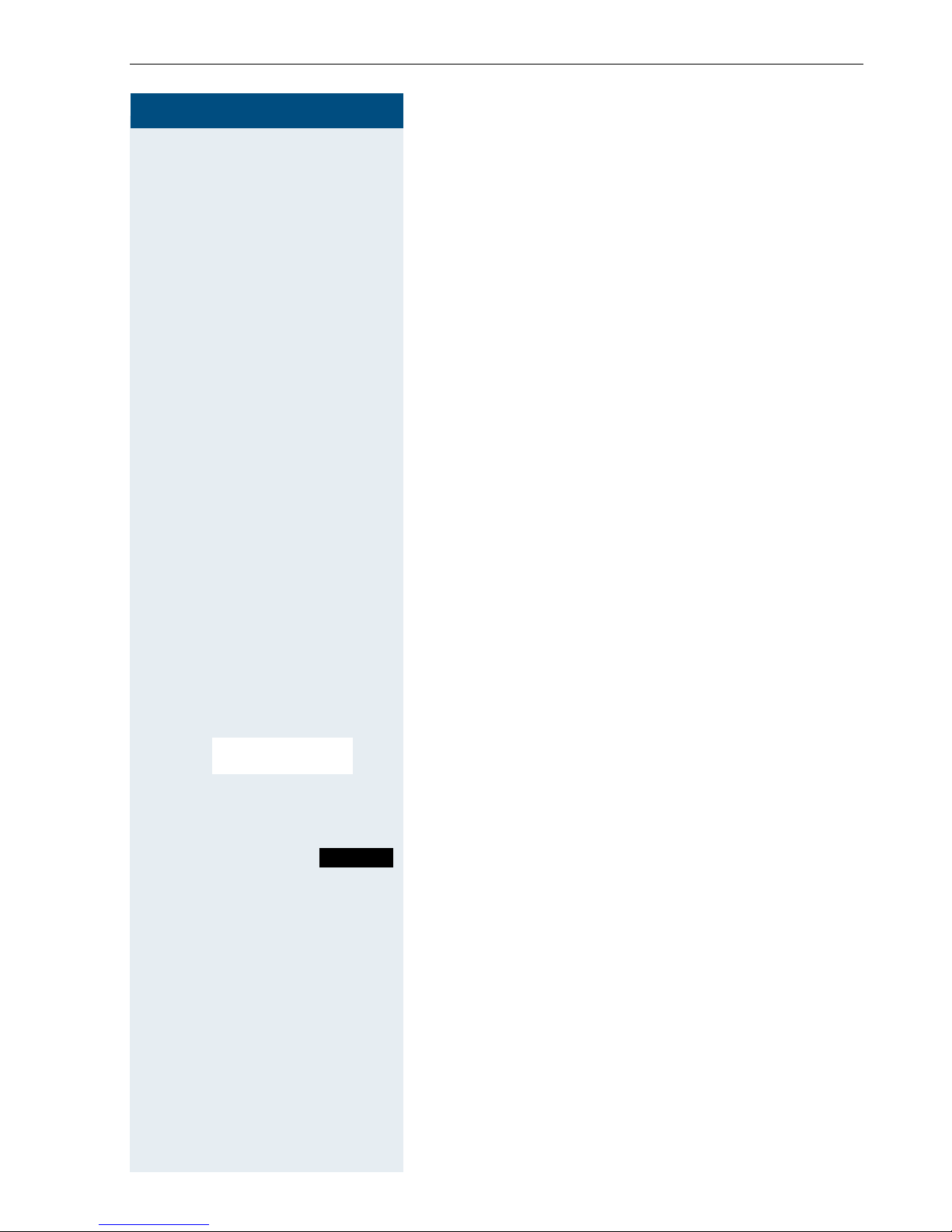
Step by Step
Setting the handset
Setting the handset
You can change the standard settings of the handset if
you are not happy with them.
Setting the speaker volume
You can adjust the speaker volume during a call. The following volumes are adjustable:
• Volume in handset mode. Three volume levels are
possible.
• Volume in speakerphone mode. Five volume levels
are possible. You can only change the speakerphone
volume if the speakerphone is active (Æ page 32).
p You are on a call.
either:
E Open the menu for setting the volume. The volume
menu for either handset mode or speakerphone mode
is displayed.
or:
G Open the menu if the upper side of the Control key is
programmed with another function, for
toggling.
D E [Select the menu item and confirm.
Handset Volume
then:
F G Define the setting.
Save
a Press the On-hook key to end the process.
Press the display key if you want to permanently save
the setting.
example, when
19
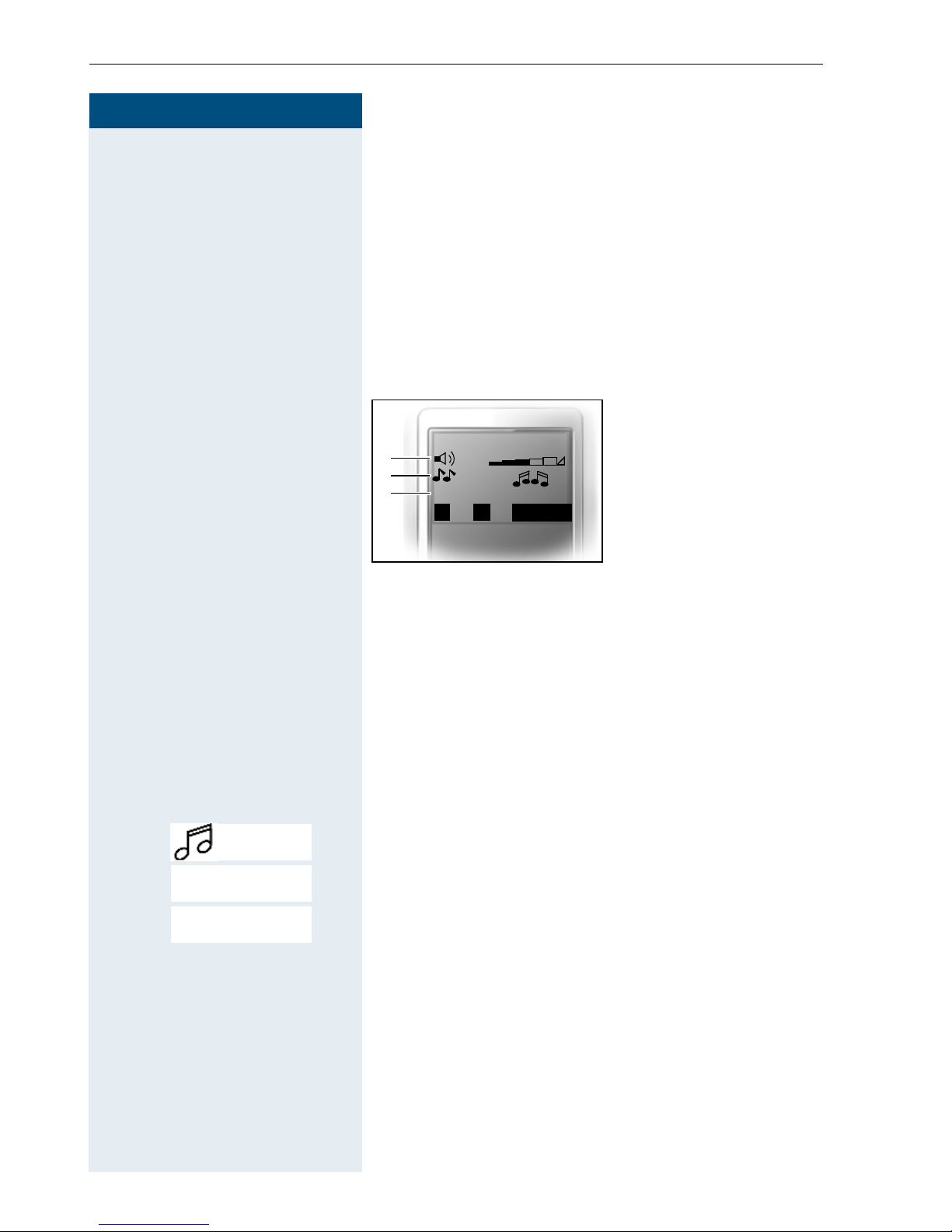
Setting the handset
Step by Step
Setting the ringer
Setting the ringer volume and melody
Tones and melodies are saved on your handset. You can
also download melodies from a computer (
and manage them on the handset (Æ page 22). When
selecting the menu, the ringer sounds at the current
setting. You can choose between three ringer volumes,
as well as a crescendo ring (volume increases gradually)
and no ringer.
1 Ringer volume
Æ page 92)
___Ext. Calls___
1
2
3
fg
1
Announce On
Î
Save
2Ringer melody
3 Announce the caller
name by playing
back the speech pattern saved (not supported)
In order to better differentiate between your handset’s
ringing tones, select the following settings:
•Ext. Calls
• Internal Calls
• Appointments
•Alarm
•All
© or G Open the main menu of the handset.
F G [Select the menu item and confirm.
D E [Select the menu item and confirm.
Audio Settings
Ringer Settings
D E [Select the menu item and confirm.
Ext. Calls
...
F G Set volume.
D Move the cursor down one line.
F G Set the ringer melody (if configured by the system
20
administrator):
• for example, tones 1 to 3 for internal calls
• for example, melody 4 to 20 [+16 downloadable] for
external calls
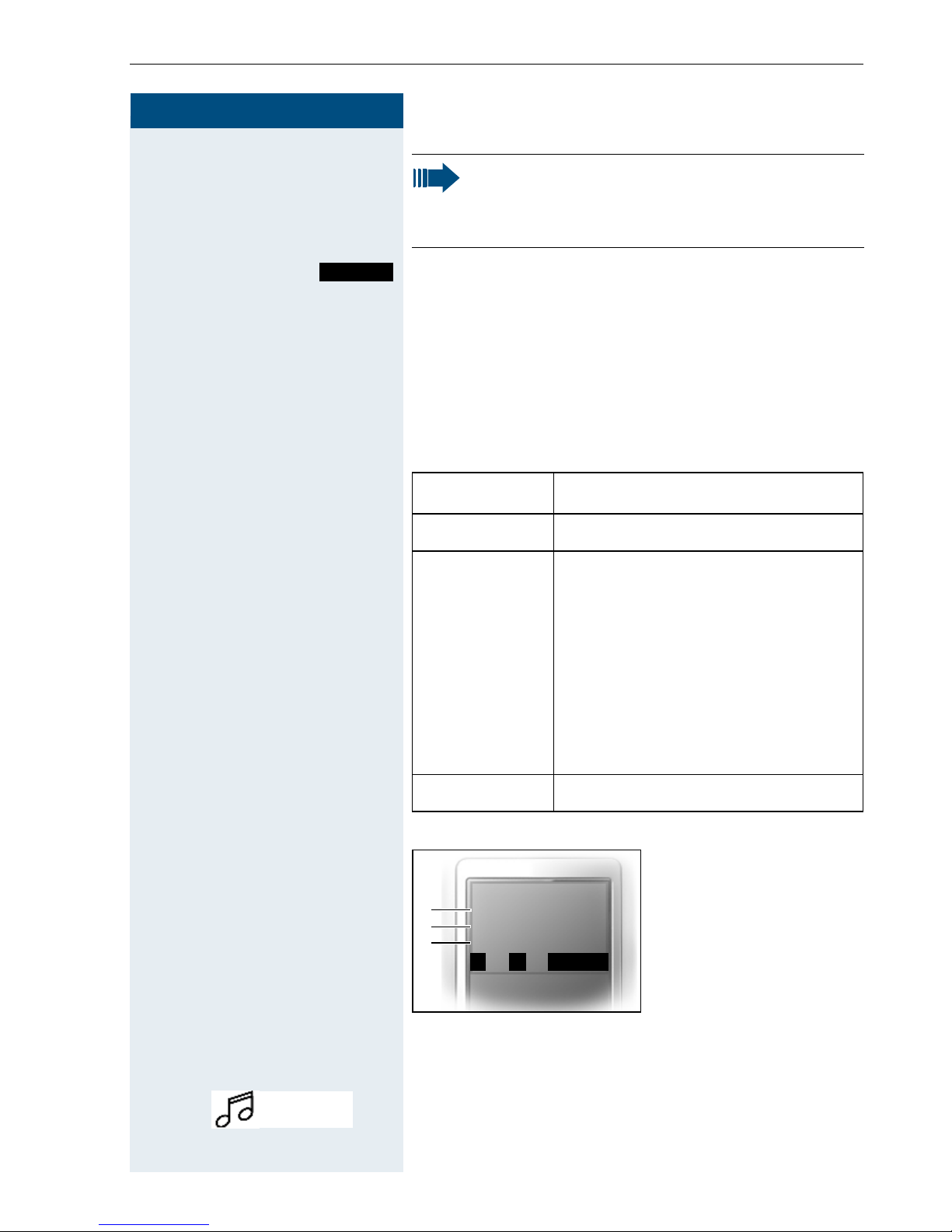
Step by Step
Setting the handset
Please make sure that you have picked up the call
before holding the phone to your ear. This is to
ensure that the loud ringing tone does not cause
damage to your hearing.
Save
Save the settings.
The rhythm of tones 1 to 3 is set for a call by the communication system. It may, therefore, differ from the
tones set for the handset.
Advisory tones
The advisory tones have the following meaning:
Advisory Meaning
Key tone Every keystroke is confirmed.
Confirmation
tones
• Confirmation tone (crescendo
tone sequence) when saving
inputs/settings and when placing the handset in the charging
shell
• Error beep (decrescendo tone
sequence) to signal incorrect
inputs
• End-of-menu beep at the menu
end
© or G Open the main menu of the handset.
F G [Select the menu item and confirm.
Audio Settings
Battery tone The batteries need charging.
1Key tone status
__Advisory Tones__
f
g
1
2
3
Key tone:
Con. tone:
Battery
Î
On
On
On
Save
2 Confirmation tone
status
3 Battery tone status
21

Setting the handset
Step by Step
D E [Select the menu item and confirm.
Advisory Tones
F G Define the setting.
D Move the cursor down one line.
...
Save
a Press the On-hook key to end the process.
Save the settings.
Using Sound Manager to set the ringer
Your handset’s Sound Manager coordinates the tones
and melodies that you can use as ringers. The following
tone and melody types are available:
Icon Type Format
monophonic ringer Standard
polyphonic melody P2CM
polyphonic melody .psf
monophonic melody iMelody
Three monophonic ringers and 17 polyphonic melodies
are already available. You cannot rename or delete
these ringers and melodies.
You can download melodies in P2CM, .psf and iMelody
format from a computer to your handset (Æ page 92).
You can save up to 16 new melodies on your handset,
each with a maximum duration of four seconds.
Playing a melody
© or G Open the main menu of the handset.
F G [Select the menu item and confirm.
Sound Manager
D E Select a melody entry.
Play
Press the display key. You can also set the volume when
playing the melody.
End
a Press the On-hook key to end the process.
22
Press the display key.
