Page 1

Issued by
Information and Communication mobile
Haidenauplatz 1
D-81667 Munich
© Siemens AG 2002
All rights reserved. Subject to availability.
Rights of modification reserved.
Siemens Aktiengesellschaft
www.my-siemens.com
s
Be inspired
C45
Page 2
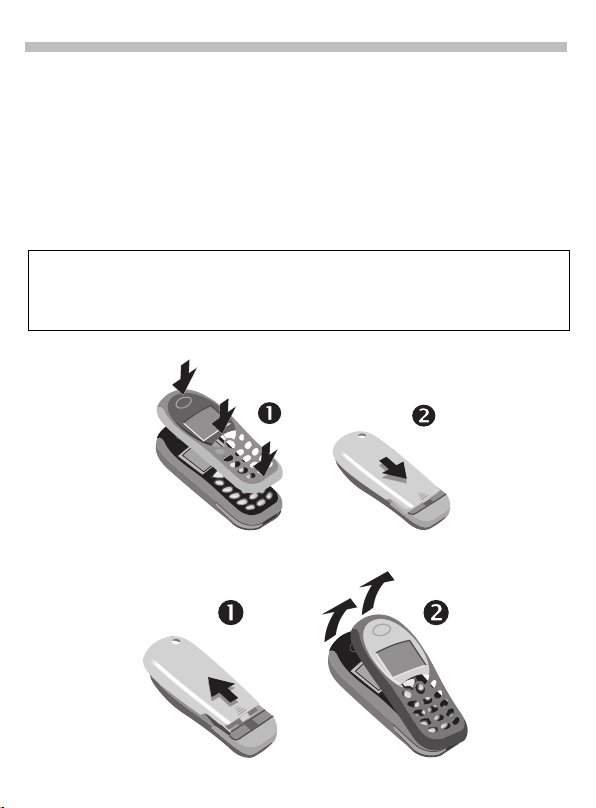
Thank you for buying a Siemens mobile phone. We wish you a lot of enjoyment and pleasure with it.
If you read through the user guide carefully, you will get to know all the functions of the phone. In particular, please observe the safety precautions (p. 3)
and PIN/security (p. 9).
The front and back covers of the casing (CLIPit™ Covers p. 75) can be
changed in a matter of seconds - no tools required:
To attach
Your phone's display and the display cover of the upper shell are delivered with a protective
film. Remove this film before getting started.
In rare cases the static charge created by removing this film may cause discoloration at the
edges of the display. However, this will disappear within 10 minutes.
To remove
Page 3
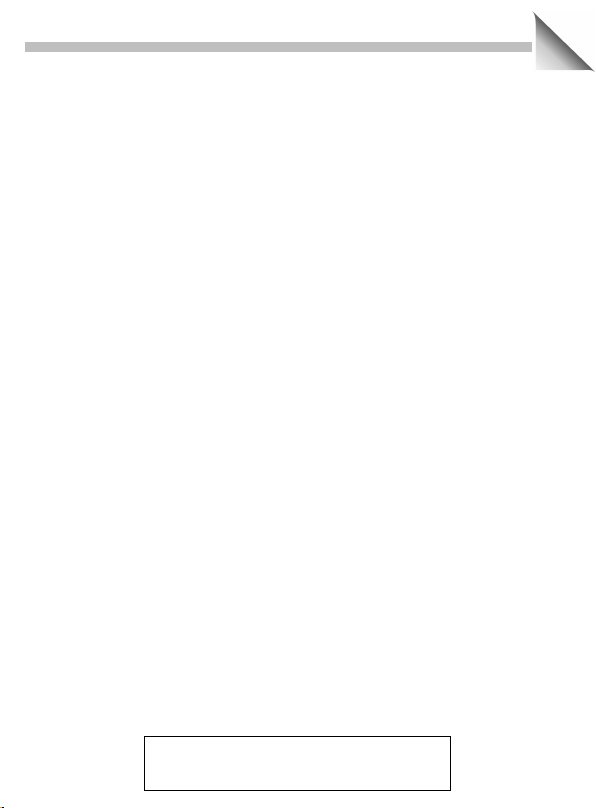
Contents
1
Safety precautions................................ 3
Overview of the phone.......................... 4
General instructions ............................. 5
User Guide............................... 5
Menu control ........................... 5
Getting Started ...................................... 6
Insert SIM card/battery............ 6
Charge battery......................... 7
Switch on, off/PIN entry........................ 8
Security .................................................. 9
Making a phone call............................. 10
Dialling with number keys ...... 10
End call................................... 10
Accept call.............................. 10
Reject call............................... 10
When a number is busy.......... 11
Redial previous numbers ........ 11
During a call............................ 12
Swap/Conference ................... 13
Send DTMF tones .................. 14
Babysitter ............................... 15
Phonebook............................................ 16
<New entry>.......................... 16
Call/search for an entry........... 18
Group...................................... 19
Location.................................. 20
Record no............................... 21
Store control code .................. 21
Picture .................................... 22
Message (SMS) ..................................... 23
Read Messages...................... 23
Inbox/Outbox .......................... 24
Compose a message.............. 25
Predefined text ....................... 26
SMS to group.......................... 26
Picture & Sound (EMS)........... 26
Text entry with "T9"................. 27
Setup ...................................... 30
WAP ....................................................... 31
Internet access ....................... 31
Browser menu ........................ 32
Setup ..................................... 33
Profiles.................................... 33
Operating instructions ............ 34
Voice message/Mailbox ....................... 36
Cell broadcast....................................... 37
SIM services (optional)............ 38
Records ................................................. 39
Missed calls............................ 39
Calls received.......................... 39
Calls dialled............................. 39
Duration/charges .................................. 40
Display.................................... 40
Charge settings....................... 40
Divert ..................................................... 41
Groups................................................... 43
SMS to group.......................... 43
Call to group............................ 43
Group setup............................ 45
See also Index
at the end of this User Guide
Page 4
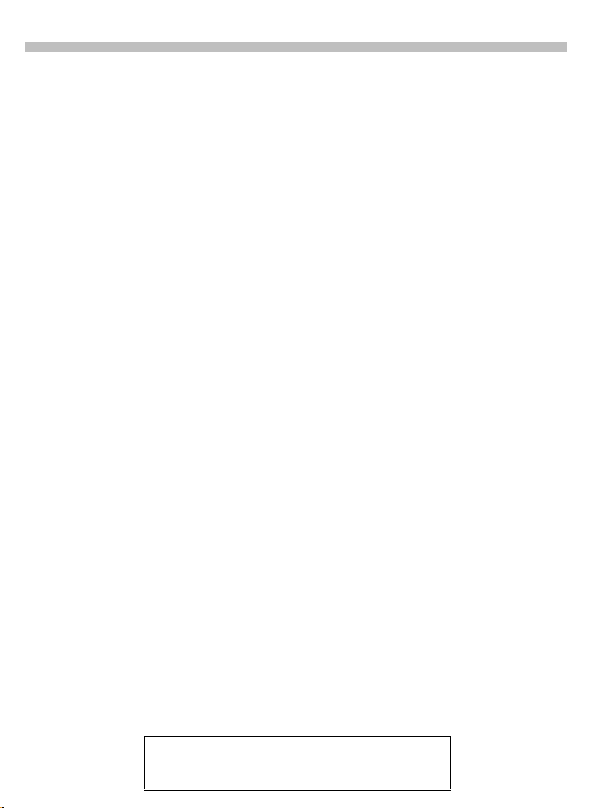
2
Contents
Organiser .............................................. 46
Diary ....................................... 46
Greetings................................ 47
Notes...................................... 48
Alarm clock ............................ 49
Missed alarms........................ 49
Clock ..................................................... 50
Time/date................................ 50
Format date............................ 50
Auto display............................ 50
Auto phone off........................ 50
Auto timezone ........................ 50
BM Kung-Fu.......................................... 51
Game menu............................ 51
Key control.............................. 51
Note........................................ 51
Games ................................................... 52
Profiles .................................................. 53
Setup ...................................... 53
Car Kit..................................... 54
Headset.................................. 54
Aircraft mode.......................... 54
My menu................................................ 55
Fast access key.................................... 56
Left soft key ........................... 56
Speed dialling keys................. 57
Audio..................................................... 58
Ringer setting ......................... 58
Volume ................................... 58
Ringer tones ........................... 58
Call screening ......................... 59
Silent alert............................... 59
Key tones................................ 59
Minute beep ........................... 59
Info tones................................ 59
Setup ..................................................... 60
Device..................................... 60
Security................................... 63
Network.................................. 64
User group.............................. 66
During a call............................ 66
Clock....................................... 66
Accessories ............................ 67
Fax/data mode using a PC................... 68
Display symbols (selection) ................ 69
Questions & Answers .......................... 70
Siemens Service ................................... 73
Specifications/maintenance ................ 74
Accessories .......................................... 75
Basics ..................................... 75
Data/Applications.................... 75
Car Solutions........................... 76
Innovations.............................. 76
Personalisation..................................... 77
SAR (European Union)......................... 78
SAR (international)............................... 79
Index ...................................................... 80
See also Index
at the end of this User Guide
Page 5
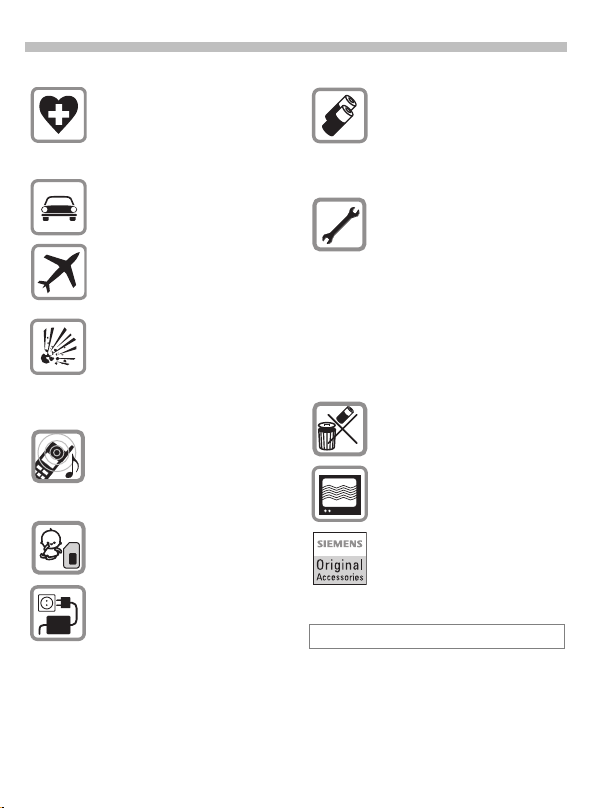
Safety precautions
3
Switch off in hospitals or in the
vicinity of medical devices, e.g.
pacemakers or hearing aids.
Mobile phones can interfere with
the function of these devices.
Always use the handsfree kit for
calls while driving (p. 76).
Mobile phones must be switched
off at all times in an aircraft.
To prevent accidental activation,
see (p. 54).
Switch off near petrol stations,
fuel depots, chemical plants or
blasting operations.
Mobile phones can interfere with
the operation of technical installations.
The ring tone is reproduced
through the earpiece. To avoid
damage to hearing, first accept
the call, then hold the phone to
the ear.
SIM card may be removed.
Caution! Small parts could be
swallowed by children.
The mains voltage specified on
the power supply un it must not be
exceeded.
We recommend you use only
original Siemens batteries
(100% mercury-free) and charging devices. Otherwise considerable health risks and damage to
the product cannot be excluded.
Neither the phone nor the battery
(100% mercury-free) may be
opened under any circumstances
(except when exchanging the
battery, SIM card or top shell).
Any other changes to this device
are strictly prohibited, as they will
invalidate the type approval criteria required for operation of the
unit.
Please note
Improper use invalidates the warranty!
Dispose of used batteries and
phones according to the legal
regulations.
Mobile phones can interfere with
the operation of nearby TVs,
radios, PCs.
We recommend you use only
original Siemens accessories to
avoid possible damage and to
comply with the existing regulations.
Page 6
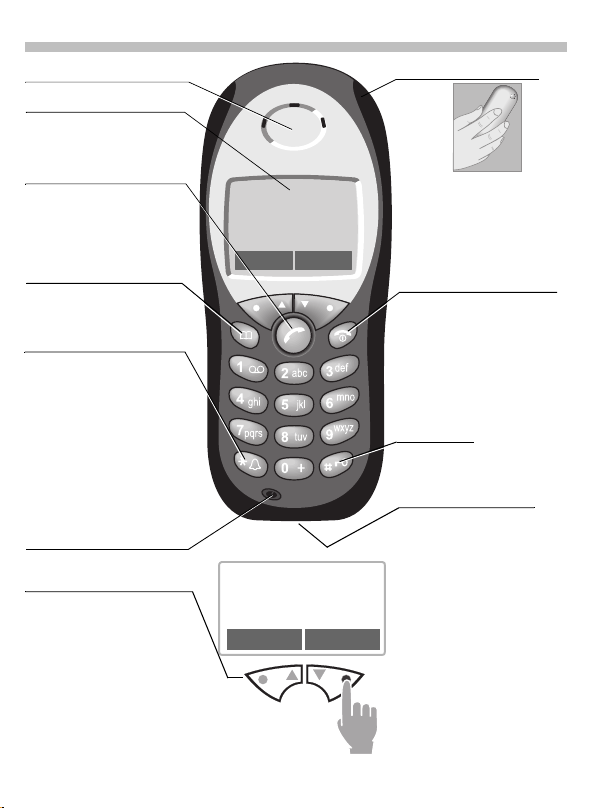
4
Loudspeaker
Display indicators
Signal strength /
battery level.
A
Call key
Select displayed phone
number or name, accept
calls. Display last calls in
standby mode.
Phonebook key
Press once for Phonebook
Press twice for Groups
*
Hold down.
In standby mode
Switch signal tones on and
off.
Microphone
Soft keys
The current functions of these keys are displayed in the
grey fields as text or icons.
These keys display the quick
selection in standby mode
(factory default: §New SMS
p
or e.g.
and §Menu§.
Overview of the phone
(SIM service)
< a
(service provider)
02.05.2002 12:30
Set Menu
< a
(Service Provider)
02.05.2001 12:30
New SMS Menu
)
Integrated antenna
Do not interfere with the
phone above the battery
cover unnecessarily. This
reduces the signal strength.
On/Off/End key
S
Press briefly:
End call/function and retu rn
to standby mod e. In menus:
one menu level back.
Hold down:
Switch on/off phone
(in standby mode).
Key lock
To switch on and off:
#
Hold down
Device interface
Connection for charger,
headset etc.
To call up a function displayed, press the soft key underneath the function on the
outside.
Example: Press the right soft
key on the outside to call up
the menu.
Press the soft keys inside to
scroll through menus and
lists.
Page 7
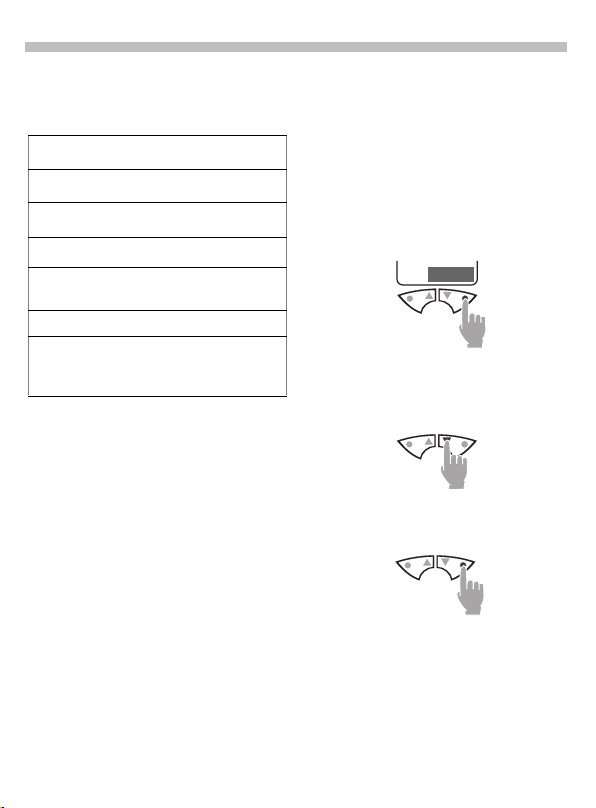
General instructions
5
User Guide
The following symbols are used:
Enter numbers or letters.
J
On/Off/End key.
S
Call key.
A
MN
KL
§Menu§
Steps for calling a function as described in this User Guide, e.g.:
§Menu§ÎAudioÎVolume
The procedure above corresponds
to:
N
L
N
L
Press on the inside to scroll.
Press on the outside to call a
function (soft key).
Displays a soft key function.
Function depends on the
~
service provider, special registration may be necessary.
Press soft key.
§Menu§
Scroll to
Select
Scroll to
Select Volume.
Audio.
Audio
Volume.
.
Menu control
The menus provide access to functions, network services and individual settings.
Main menu
To reach the main menu from standby mode:
Press the right key on the outside
right (soft key).
Menu
Menu control
Press those two keys on the inside
to scroll up and down in menus and
lists.
To carry out the function selected:
Press the right key on the outside
right.
Option menu
In other situations (e.g. when the
Phonebook is open) a corresponding
option menu appears:
§Options§
Press.
Page 8
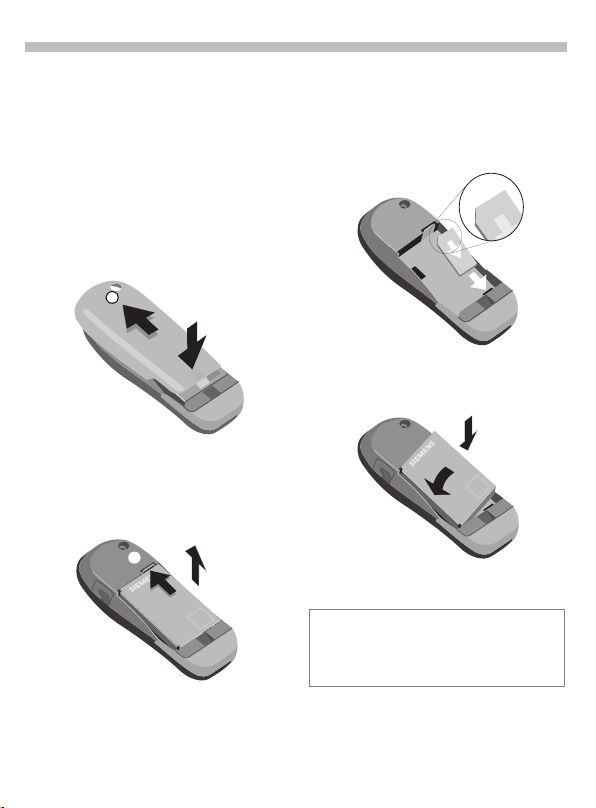
6
Getting Started
Insert SIM card/battery
The service provider supplies you
with a SIM card on which all the important data for your line is stored.
If the SIM card has been delivered in
credit card size, snap the smaller
segment out and remove any rough
edges.
• Press grooved area
cover
.
o
o
• Press latch in the direction indicated by the arrow
the cutout on the side of the
phone
move.
, then tilt upwards and re-
q
p
, then lift
n
n
, Lift battery at
p
q
• Insert SIM card in the opening
(contacts pointing downwards)
and push gently until it engages
(make sure the angled corner is in
the correct position
r
).
r
• Insert battery into the phone sideways
, then press downwards
s
, until it engages.
t
t
s
• Replace cover and press downwards until it engages.
Only 3-Volt SIM cards are supported. Older
SIM cards (5-Volt technology) cannot be
used. Please contact your service provider,
if you have an older card.
Page 9
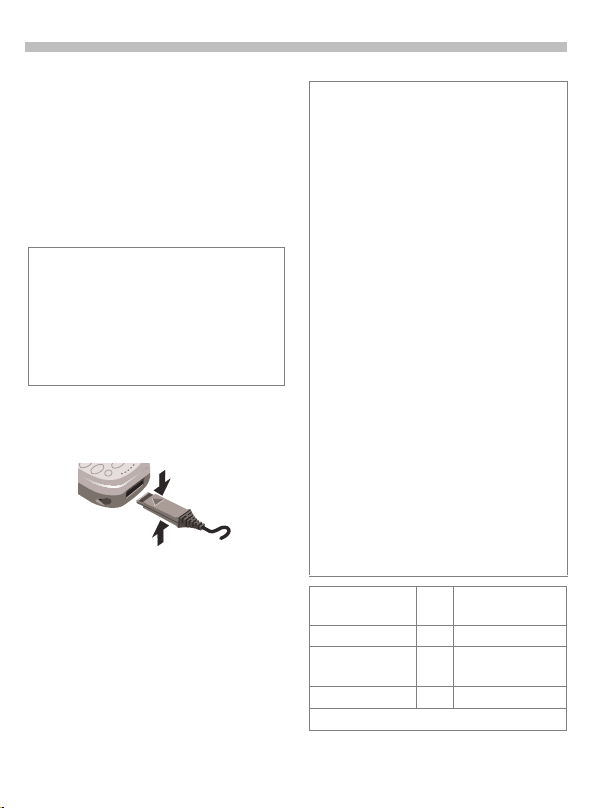
Getting Started
7
Charge battery
The battery is not fully charged when
delivered, so:
• Plug in charger cable at the bottom of the phone, plug in the plugin power supply unit to the mains
power socket and charge for at
least two hours.
If the battery is totally discharged no charge
icon is displayed at the beginning of the
charging process.
If this is the case leave the charger cable
plugged in, the charge icon will appear after
a maximum of 2 hours. The battery is then
automatically charged.
• Push the sides of the charger cable plug together and pull to remove it.
Functions without SIM card
To display the functions that can be
used without SIM card, switch on
the phone
§Menu§
Special case:
§SOS§
the SIM card:
without
Press soft key.
Emergency number, SOS
(p. 8).
Charging
The charger heats up when used for long
periods. This is normal and not dangerous.
Á
e
An empty battery is fully charged after about
2 hours. Charging is only possible in an ambient temperature of 5 °C to 40 °C (the
charge icon flashes as a warning when the
temperature is 5 °C above/below this
range). The voltage specified on the power
supply must not be exceeded.
Operating times
A fully charged battery provides 60-200
hours of standby time or 100-300 minutes
of talk time. The operating times are average values and depend on the operating
conditions (see table below).
Charge level display (full-empty):
When charging is in progress.
End of charging.
a}b{c
A beep sounds when the battery is nearly
empty.
Quality declaration for battery
(p. 62)
Operation carried
out
Calling 1 30 to 60 minutes
Display back
light *
Network search 1 5 to 10 minutes
* key input, games, organiser etc.
Time
Decrease of
(min)
standby time by
130 minutes
Page 10
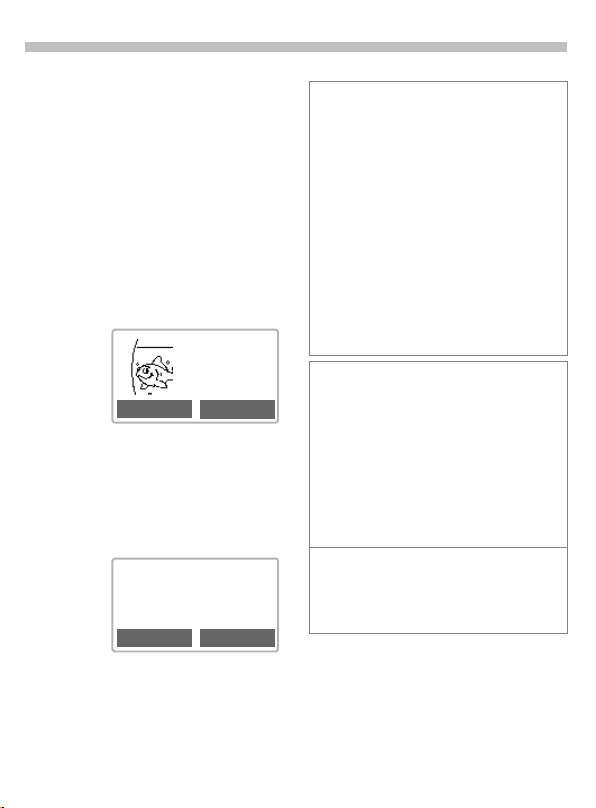
8
Switch on, off/PIN entry
Switch on, off
Hold down On/Off/End
S
key to switch on or off.
Enter PIN
The SIM card can be protected with
a 4
8 digit PIN.
-
Enter your PIN code us-
J
ing the digit keys (shown
a series of asterisks; if
you make a mistake,
press
ClearOK
Confirm input with the
§OK§
right key (press on the
outside).
Logging on to the network will take a few
seconds.
< a
New SMS Menu
).
§Clear§
Please enter
your PIN:
Clear OK
(Service Provider)
02.05.2002 12:30
* * * *
Emergency number (SOS)
By pressing the soft key §SOS§ you can
make an emergency call on any network
without a SIM card and without entering a
PIN (not available in all countries). This
must only be used in real emergencies!
PIN problems
If the PIN is entered incorrectly three times
the SIM card is barred (p. 9).
Actviate, deactivate PIN control or change
PIN (p. 9).
SIM problems
If "Please insert SIM card" is displayed,
check for faults (p. 70).
Network connection
<
>
If you are outside your "home network" your
phone automatically selects a different GSM
network (p. 64).
SIM services
p
Strength of incoming signal.
A weak signal reduces the call
quality and may lead to loss of
the connection. Change your
location.
Symbol for special applications
on the SIM card (p. 38), e.g.
Mobile Banking.
When the name of the service provider appears on the display, the
is in standby mode
phone
.
use
and
ready for
Page 11
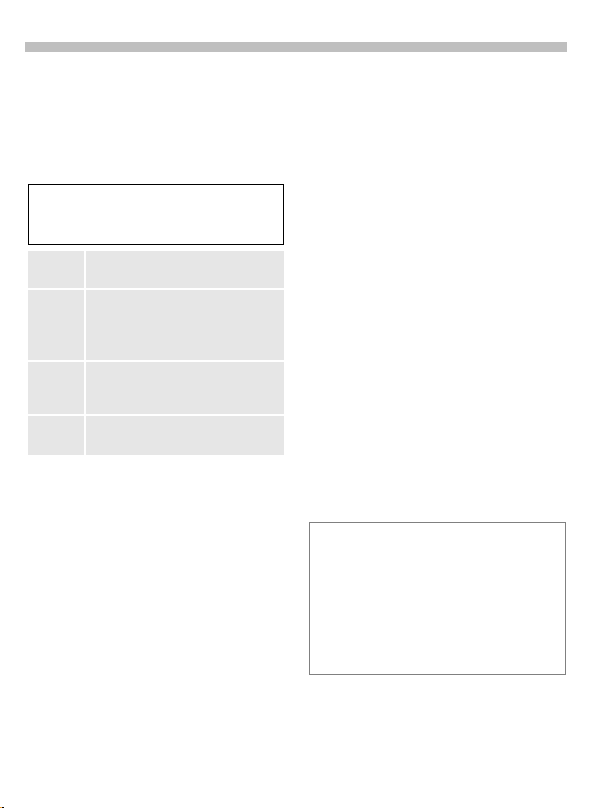
Security
9
The phone and SIM card are protected against misuse by several security codes and should be treated with
the same care as a cheque guarantee card. For further details see also
p. 63.
Keep these confidential numbers in a
safe place where you can access them if
required.
PIN * Protects your SIM card (personal
identification number).
PIN 2 * This is needed to set the charge
detail display and to acces additional functions on special SIM
cards.
PUK/
Key code. Used to unlock SIM
cards after the wrong PIN has
PUK 2
been entered.
Phone-
Protects your phone. Must be entered at the first security setting.
code *
Î
§Menu§
SetupÎSecurity
Î
then select a function:
Codes
PIN control
The PIN is usually requested each
time the phone is switched on. You
can deactivate this feature but you
risk unauthorised use of the phone.
Press.
§Select§
Enter PIN.
J
Confirm entry.
§OK§
§OK§
Press.
Confirm.
§Change§
Some service providers do not permit this function.
Change PIN *
You can change the PIN to any
number you may find easier to remember.
Enter old PIN.
J
Press.
§OK§
J
J
Enter
§OK§
,
Repeat
§OK§
,
new
new
PIN.
PIN.
Change PIN2 *
(display only if PIN 2 is available).
Proceed as with
Change PIN
.
Change phonecode *
You define and enter the phone code
when calling up a phone code protected function (e.g.
for the first time. It is then valid for all
functions.
If you have forgotten it, please call
Siemens Service (p. 73).
Remove SIM card barring
If the PIN is entered incorrectly three times
the SIM card is barred. Enter the PUK
(MASTER PIN) provided by your service
provider together with the SIM card
according to instructions.
If PUK (MASTER PIN) has been lost,
please contact your service provider.
* 4 -8-digit number
Babysitter
, p. 15)
Page 12
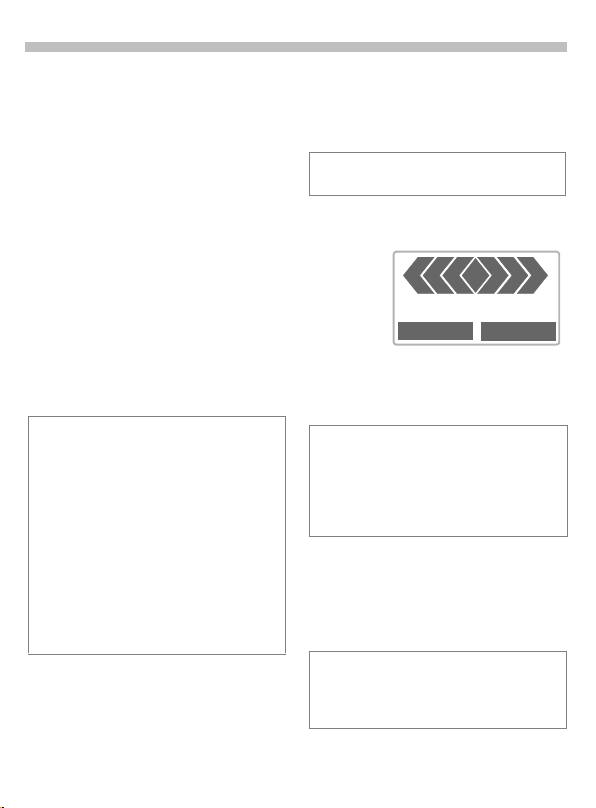
10
Making a phone call
Dialling with number
keys
The phone must be switched on
(standby mode).
Enter the number
J
(always with prefix, if
necessary with the international dialling code).
A
press clears
short
§Clear§
the last digit, a
clears the entire number.
Store phone number
?
in the Phonebook (p. 16).
Press the Call key. The
A
phone number displayed
is dialled.
International dialling codes
Many international dialling codes are stored
in your phone:
Hold down until "+" appears.
0
This replaces the first two
digits of the international
dialling code.
§+List§ Press.
Select the required country. The international dialling code is displayed. Now add the
national number (in many countries without
the first digit) and press the Call key.
long
press
End call
Press the End key briefly.
S
The call is ended.
Press this key even if the person on the
other end of the line has hung up first.
Accept call
+
+498912345
Reply Reject
The phone must be switched on
(standby mode).
Press
§Reply§
A phone number is transmitted by the network and displayed. If it is stored in the
Phonebook the corresponding name is displayed.
You can use any key to answer incoming
calls (p. 61).
or
A
press again.
Reject call
Press
§Reject§
S
§Divert§ Diverts the caller to the mail-
or
press
box, for example, if Busy is set
(p. 41) and "call waiting" has
been activated (p. 12).
briefly
.
Page 13
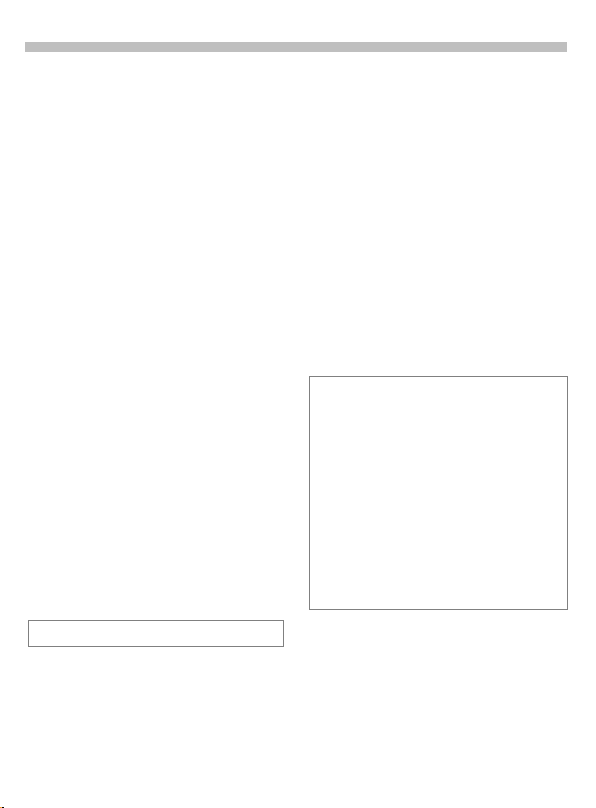
Making a phone call
11
When a number is busy
If the called number is busy or cannot be reached because of network
problems the following options are
available (depending on service
provider):
Either
Auto redial previous numbers
§Auto dial§
or
Call back
§Call back§
Reminder
§Prompt§
Any other call ends the function.
Press. The number is automatically dialled for up
to 15 minutes at increasing intervals. During this
period, no other number
can be dialled. To end:
Press
(End key).
S
~
Press. Your phone rings
when the busy number is
free. Press the Call key to
dial the number.
Press. A beep reminds
you to redial the displayed phone number
after 15 minutes.
Redial previous numbers
• To redial the phone number last
called:
Press the Call key twice.
A
• To redial other numbers that were
dialled previously:
Press the Call key once.
A
Pick out the required
N
phone number from the
list, then press ...
... to dial.
A
§Options§ Call lists (p. 39).
The numbers of calls that have been received, dialled or missed are stored for call
back purposes (p. 39).
An incoming call will interrupt any other use
of the phone.
Functions during a call (p. 12).
Switch off ringer for the current call:
Hold down.
*
The call is displayed. The caller hears the
dialling tone.
Page 14
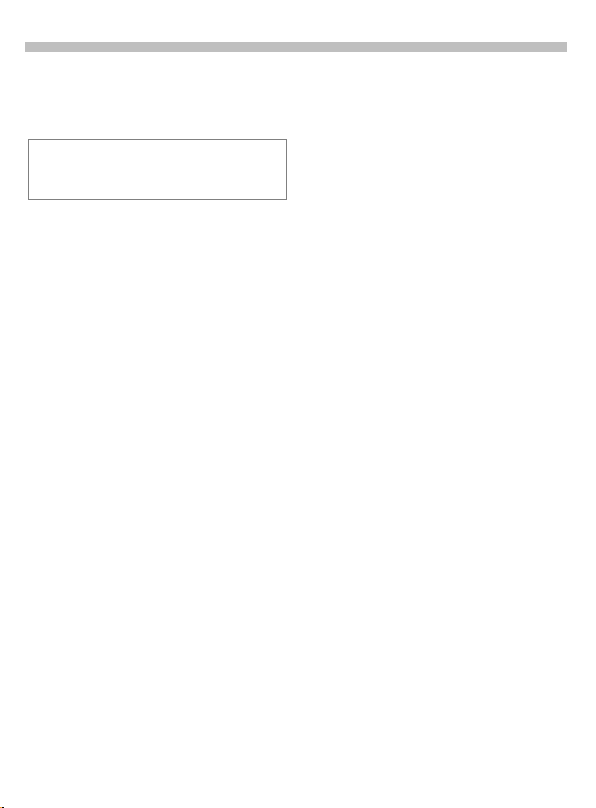
12
Making a phone call
During a call
Call waiting
You may need to register for this service
with your service provider and set your
phone accordingly (p. 66).
During a call, you may be advised
that there is another call waiting. You
will hear a special tone during the
call. You have the following options:
Swap
Accept the waiting call
§Swap§
and place the current call
on hold.
To swap between the
two calls, press
each time.
Reject
Reject the waiting call.
§Reject§
The caller will hear the
busy tone
or
if this is set, the caller will
§Divert§
be diverted to the mailbox for example (p. 41).
End current call
End the current call.
S
Accept the new call.
§Reply§
§Swap§
~
Set Volume
MN
If a car kit is used, its volume setting
does not affect the usual setting on
the phone.
You can adjust the
handset volume with the
arrow keys (only during
the call).
Phone number memo
You can dial a number with the keypad during a call. The person on the
other end of the line can hear the
number being entered. It can be
stored in the Phonebook or called
after the current call has ended.
Page 15
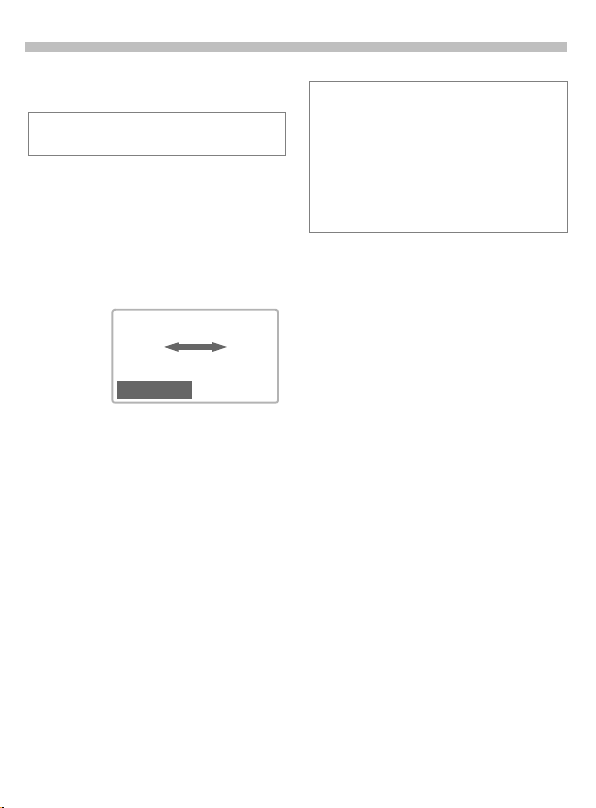
Making a phone call
13
Swap/Conference
Some functions may not be supported by
your service provider.
You can call another number during
a call.
You can swap back and forth between
both calls or link all callers together in
a conference.
During a call, inform the other party
of your intention, then:
< a
~
Z Z
Carol
Hold
§Hold§
Put the current call on
hold.
You can now dial a new number.
When the connection is established,
you have the following options:
Swap
§Swap§
Swap back and forth between both calls.
; menu§
End the current call.
S
The following query is displayed:
"Return to the call on hold?"
§Yes§ Return to the held call
or
§No§ The held call is ended.
Conference
; menu§
A held call is added (conference call
with up to 5 subscribers).
To end:
Call transfer
; menu§
The original call is joined to the second one. For you, both calls are now
ended.
Open call menu and
Conference
select
All calls are ended simul-
S
taneously when the End
key is pressed.
Open call menu and
Call transfer
select
.
~
.
Page 16
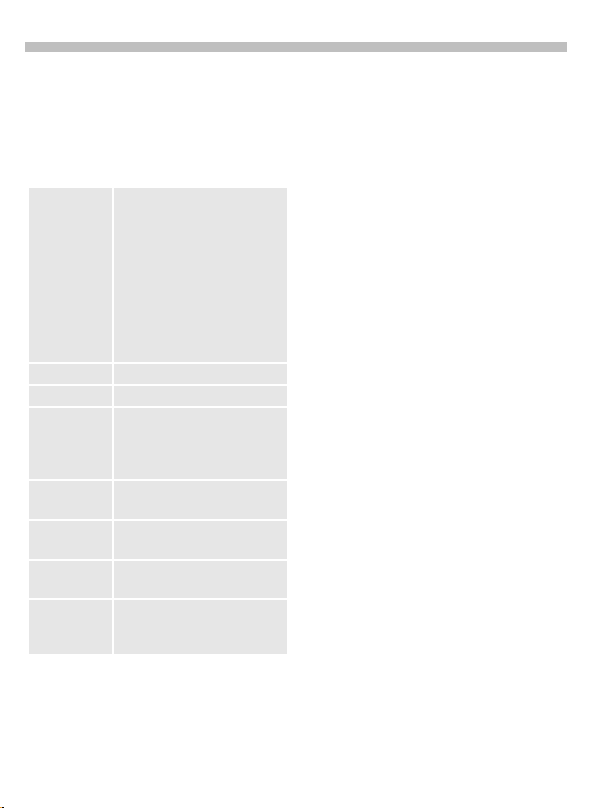
14
Making a phone call
Call menu
The following functions are only
available during a call:
; menu§
Microphone onSwitch the microphone on or
Volum e Adjust handset volume.
Conference (p. 13).
Duration/
charges
Send DTMF
tones
Call transfer ~(p. 13).
Main menu Direct access to the main
Call status List all held and active calls
Open menu.
off. If switched off, the person
on the other end of the line
cannot hear you (muting).
Alternatively:
*
Hold down.
However, numbers being entered are audible when Send
DTMF tones is active.
While the connection continues, the call duration and
(if set, see p. 40) the charge
details are displayed.
See right.
menu.
(e.g. participants in a
conference).
Send DTMF tones
; menu§
Send DTMF tones
You can enter control codes (digits)
during a call so that an answering
machine can be controlled remotely.
These digits are directly transmitted
as DTMF tones (control codes).
Control codes (DTMF
in the Phonebook (p. 16)
entered.
Open menu.
Select.
tones) stored
can also be
Page 17
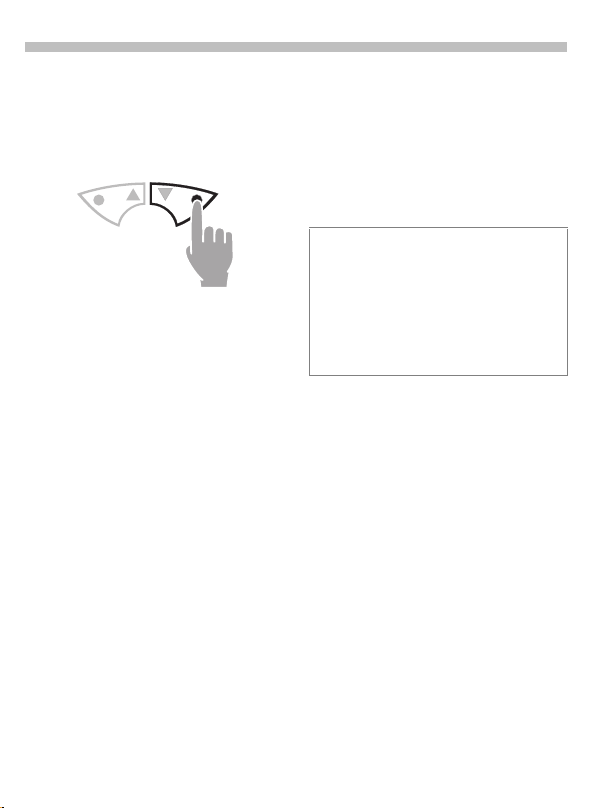
Making a phone call
15
Babysitter
Only
alled. Hold
the outside right.
Switch on
§Menu§ÎSetupÎSecurity
phone number can be di-
one
Î
§Select§
J
§OK§
§Change§
/JSelect phone number
@
the right soft key on
down
Babysitter
Press.
Enter phone code (see
instructions on the right).
Confirm input.
Press.
from the
(p. 16) or enter a new one
(with name). The babysitter is now active.
Phonebook
Switch off
Hold down.
#
Enter phone code.
J
§Change§
Phonecode
When first prompted, you define and enter
the phonecode (4 -8 digits)
(e.g. for Babysitter).
Please do not forget this code!
It applies to other functions as well but it
may be changed at any time (p. 63).
Press.
Confirm input.
§OK§
Page 18
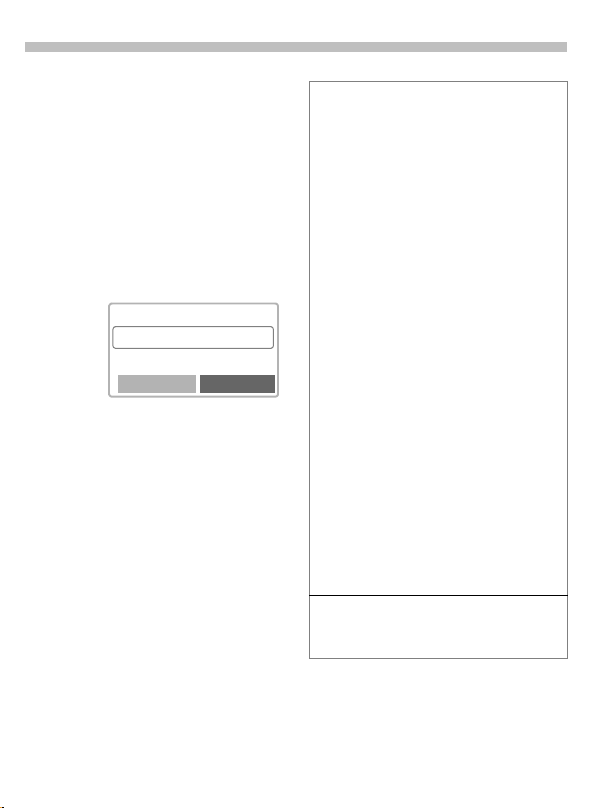
16
Phonebook
Enter frequently used phone numbers in the Phonebook with a special
name. To dial then, simply highlight
the name. If a phone number is
stored with a name, it appears on
the display when you are called.
You can assign important phone
numbers to a
group
.
<New entry>
T
<New entry>
N
J
§Save§
Open Phonebook
<Own numbers>
<New entry>
<Group>
Select.
Activate input fields.
Enter phone number
(with prefix) and name
(for additional fields/input
aid, see adjacent
column).
Press to store the entry.
.
Select
Additional fields
Group
Assign the entry to a group, for example:
Office, Family, Leisure, VIP
(see group functions, p. 43).
Location:
Select a storage location other than the SIM
card (standard) such as phone memory or
special SIM card (p. 20).
Record no.: (storage location number)
Every entry is automatically assigned a
number under which it can also be selected.
For information on how to change the
number, see (p. 21).
Input aid
If the cursor is in the input field
<Phone number> you can use the left
soft key to display a list with international
dialling codes.
§+List Press. Select the required
country. The international dialling code is displayed.
Hold down key until a "+" ap-
0
pears. This replaces the two
leading digits of the international dialling code.
<Own numbers>
You can enter your "own" numbers
(e.g. fax).
Page 19
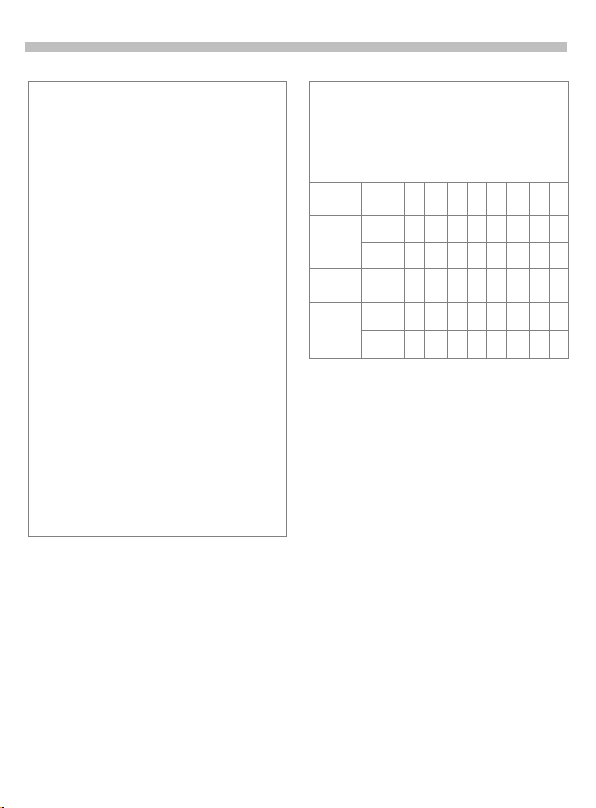
Phonebook
17
Text entry
Press digit key repeatedly until the required
letter is displayed. The cursor advances after a short delay.
once for a, twice for b
Press
2
etc. The first letter in each
name is automatically written
in UPPERCASE.
Ä,ä/1-9 Umlauts and numbers are dis-
played after the relevant letter.
Clear Press briefly to delete the letter
before the cursor, hold down to
erase the whole name.
MN
Move the cursor.
Press briefly:
*
Switch between uppercase,
lowercase and digits.
Hold down:
Set input language and text
mode.
#
Activate/deactivate T9.
0
Write: . , ? ! 0 + - :
Space.
1
Special characters
Press key repeatedly until the character is
.
displayed
numbers (e.g. 5 £), switch to
first:
To enter special characters after
the letter mode
*
Blank
1
0
*
#
1
.,?!0+-:¿
¡“’;_
* / ( ) < = > % ~
#@\&§
$¥¤
£
€
Γ ∆ Θ Λ
ΞΠΣΦΨΩ
Page 20
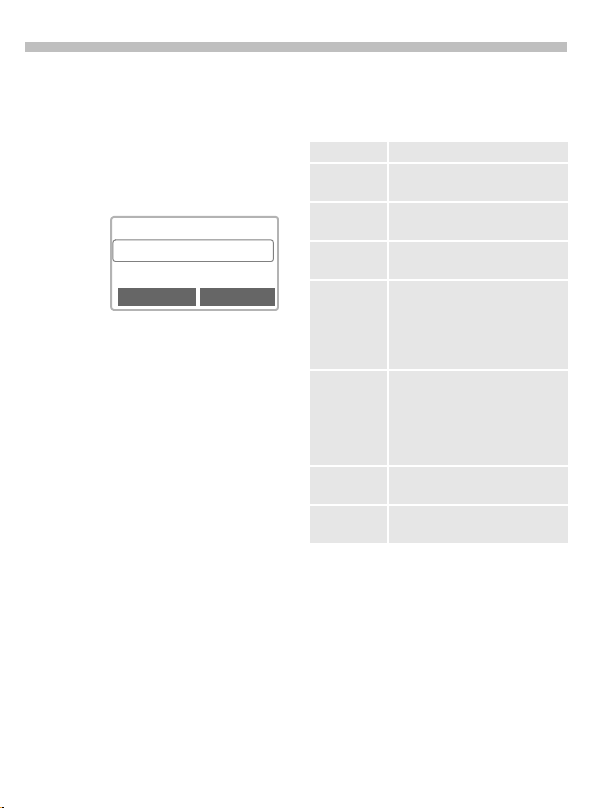
18
Phonebook
Call/search for an entry
Open Phonebook.
T
/
J
Select a name by enter-
N
ing the first letter (search
function) and/or scroll.
<Group>
Carol
Diana
View Options
Dial number.
A
Phonebook-Menu
§Options
View Display the selected entry.
Edit Display phone number and
New entry Create a new Phonebook
Delete Delete entry selected from the
Delete all Delete all entries after confir-
Send SMS... as entry
Picture Assign a symbol to a phone
Capacity Display the maximum and
Open menu.
name for changes.
entry.
Phonebook.
mation. Depending on the storage location of the entries, the
PIN, PIN 2 or the phone code
may also be requested.
Send a Phonebook entry.
as text
Send entry as a text of an SMS
message.
number (p. 22).
available capacity.
Page 21
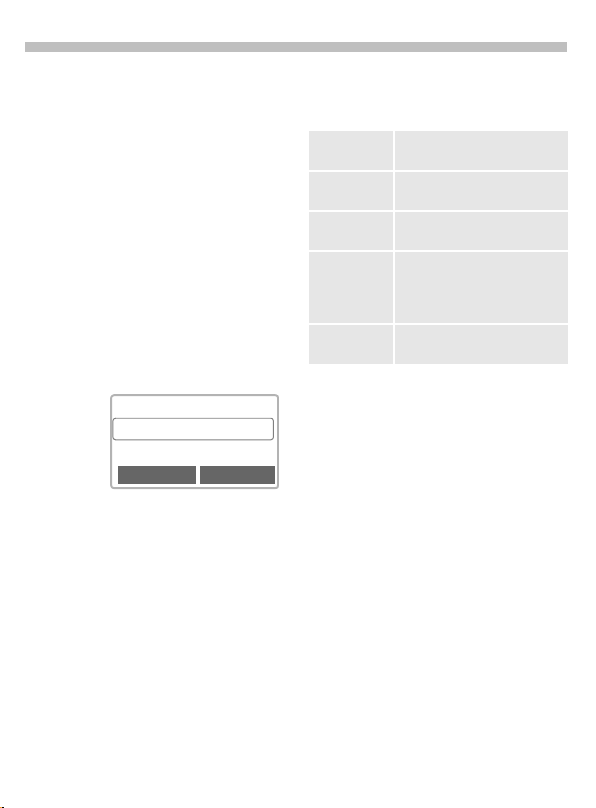
Phonebook
19
Group
If there are many Phonebook entries
it is best to assign them to a group,
e.g.:
Office, Family, Leisure, VIP
A special melody can sound (p. 58)
and/or a symbol can be displayed
(p. 22) if the phone number of a call
is registered in a group.
Select a group
Two short presses or
T
long press on Phonebook
(in standby mode).
Select group.
N
VIP (17)
Â
¸
Leisure (9)
Office (7)
Ã
View Options
Press. All entries of the
§View§
selected group are displayed.
The following functions are applied
to the group or all entries of a group:
one
Group Menu
§Options
View
members
Rename
group
Group
symbol
Call to group ~Call up to 5 members of a
SMS to
group
Open menu.
Display all entries assigned
to the group.
Change the current name of
the group.
Assign a symbol to a group
(p. 22).
group one by one and link
them together in a conference (p. 44).
Send an SMS to all members
of a group (p. 44).
Change group assignment
You can assign a Phonebook entry to
a group when you enter it (p.16).
To change the group assignment or
to assign to a group later:
When the Phonebook is open:
Select entry.
N
Press.
§View§
Press.
§Edit§
Scroll to Group.
N
Press and select a
§Edit§
new group.
Confirm assignment.
§Save§
Page 22
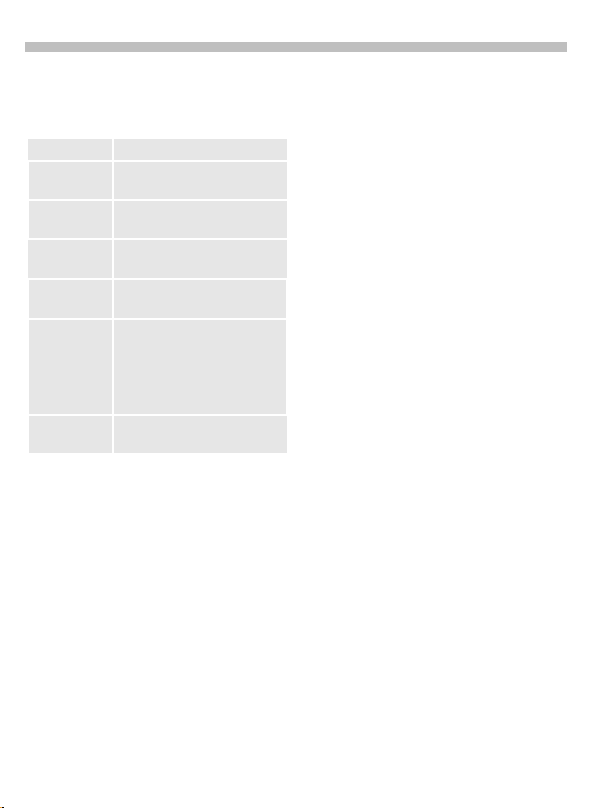
20
~
Phonebook
Group entry menu
§Options
View Display the entry.
Edit Display the entry for
New entry Open Phon ebook and add an
Remove
entry
Remove
entries
Send SMS... as entry
Picture Assign a symbol to a phone
Open menu.
changes.
entry to the current group.
Delete entry only from the
group.
Remove all members from
the selected group.
Send a Phonebook entry.
as text
Send entry as text of an SMS
message.
number (p. 22).
Location:
Open Phonebook.
T
Select entry.
N
§Options§
An entry can be moved from the
Phonebook to the other storage
locations.
SIM (standard)
Entries that are stored in the Phonebook on the SIM card can also be
used on another GSM Phone.
Protected SIM
Phone numbers can be stored in a
protected area on a special SIM card.
A PIN 2 is needed for editing (p. 63).
Mobile (phone memory)
Phonebook entries are stored here,
if
• pictures are assigned to them,
• the memory of the SIM card is full.
Open the menu and
select
Go to the input field
N
Location:
I
,
Edit
.
.
Z
Page 23
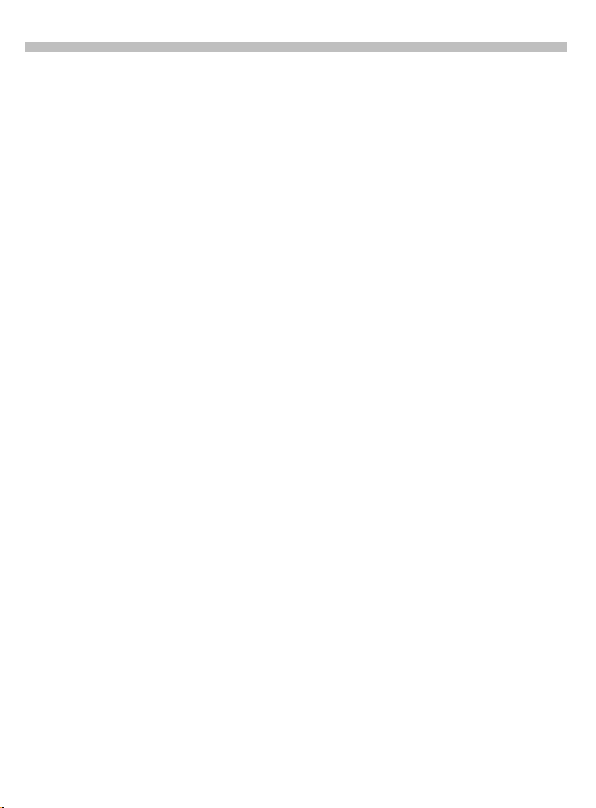
Phonebook
21
Record no.:
(Storage location number)
A record number is automatically
assigned to every new entry in the
Phonebook.
Making a call
Enter phone number.
J
Press.
#
Press.
A
Edit
Open Phonebook.
T
Select entry.
N
§Options§
§Change§
Open the menu and
select
Go to the input field
N
Record no.:
Keep pressing until the
number you want appears. Only
slot numbers are presented for selection.
Press.
§Save§
Edit
.
.
storage
free
Store control code
You can store phone numbers
control codes (DTMF tones) in the
Phonebook like a normal entry e.g.
to operate an answering machine
remotely.
Dial number.
J
Hold down until a"+"
0
appears on the display
(pause for connection
setup).
Enter DTMF tones
J
(digits).
If necessary, enter fur-
0
ther pauses of three seconds each to ensure correct processing at the
destination.
Enter a name.
J
Press.
§Save§
You can also store the DTMF tones
(digits) without a phone number and
send them during a call (p. 14).
and
Page 24
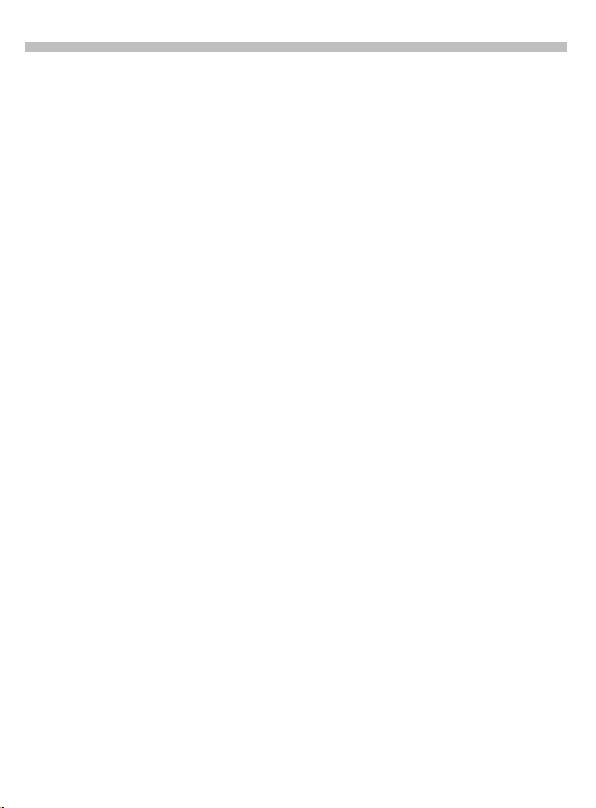
22
Phonebook
Picture
Assign a picture/symbol to phone
numbers. This picture/symbol will
appear in the display when there is a
call from this number.
Open Phonebook
T
Select entry.
N
§Options
Open menu and select
.
Picture
Calling symbol
You can assign one of many standard
symbols to a phone number. Three
symbols are displayed at one time.
The centre symbol is the current
selection.
MN
Scroll in the symbol list.
The selected symbol is
§OK§
added to the Phonebook
entry.
.
Calling faces
You can assign a "portrait" to entries.
You can assemble the portrait yourself from various pictorial elements.
MN
Scroll up and down to
mark the part of the face
(top, centre, bottom).
Use the left soft key to
f
scroll between the three
views available.
The "portrait" is append-
§OK§
ed to the Phonebook
entry.
Delete picture
T
N
§Options
N
Open Phonebook
Select entry.
Open menu and select
.
Picture
Select
Delete picture
Confirm security prompt.
.
.
Page 25
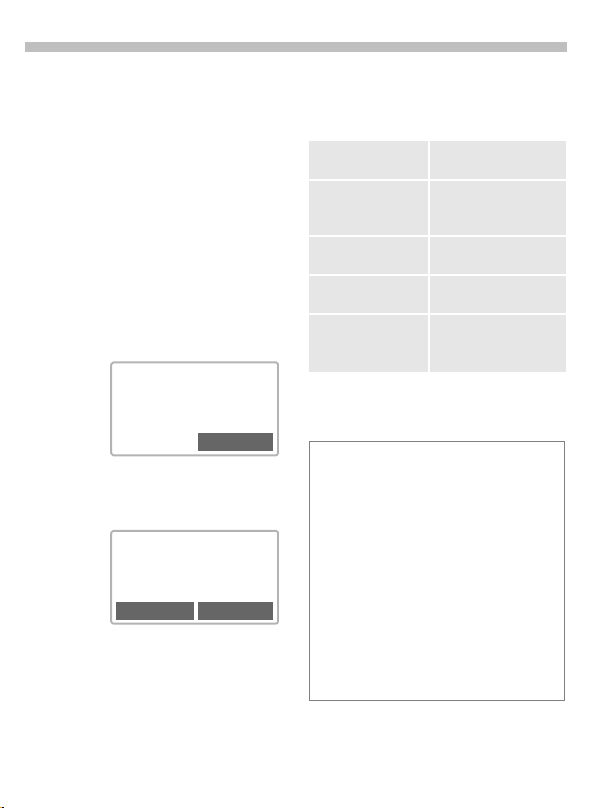
Message (SMS)
23
You may transmit and receive very
long text messages (up to 760 characters) on your phone, which are automatically composed from several
"normal" SMS messages (note the
accruing charges).
Depending on the service provider,
e-mails and faxes can also be sent or
e-mails received via SMS (change
setting if necessary, p. 30).
Read Messages
Display indicates a new
©
message.
< a
(Service provider)
02.05.2002 23:45
©
Press the soft key below the letter
symbol to read the message.
Date/time
Phone numbe r/
sender
Message
MN
§Reply§
§Options§
02.05.2002 15:36
017198987676
Do we meet tomorrow?
Reply Options
Scroll through the message line by line.
Reply menu, see below.
Inbox/outbox menu
(p. 24).
Menu
Reply Menu
Open reply menu.
§Reply§
Write message Create a new repl y text
Edit Edit message receiv ed
Answer is YES Add YES to the
Answer is NO Add NO to the
- Call back
- Delay
- Thanks
When the message has been edited
in the editor, it can be stored or sent
with
§Options§
¨
The memory is full when the message
symbol flashes. No more SMS messages
can be received or written. Delete or save
messages (p. 24).
Numbers §highlighted§ in the message can
be dialled (Call key), stored in the Phonebook (p. 16) or used as the address for a
reply.
Pictures or sounds can be part of messag-
es you received. Pictures are shown in the
message, sounds are indicated as notes.
If a note is reached when scrolling through
the message the corresponding sound is
played.
(p. 25).
or assign a new text
to it.
message.
message.
Append a standard
text to the message as
a reply.
.
Page 26
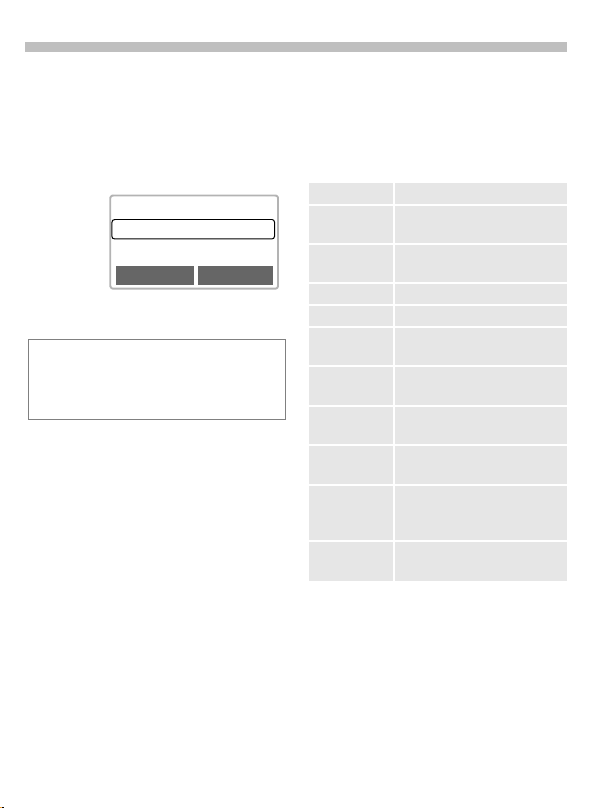
24
Message (SMS)
Inbox/Outbox
§Menu§ÎMessagesÎInbox/Outbox
The list of saved messages is
displayed.
Barbara
ª
Carol
©
023598765432
©
View Options
§Options§
Symbol Inbox Outbox
ª
©
See right.
Read Not sent
Unread Sent
Inbox/Outbox-Menu
Different functions are available depending on the context:
Open menu.
§Options§
View Read entry.
Reply Directly answer incoming
Send Dial number or select from
Edit Open editor for changes.
Delete Delete selected message.
Delete all Delete all entries after
Picture &
Sound
Capacity Display maximum and avail-
Mark as
unread
Status report ~(Outbox list only)
Save no. to dCopy a selected phone
SMS messages.
the Phonebook, then send.
confirmation.
List the pictures and sounds
contained in the message.
able capacity.
Mark the message as
unread.
Request delivery confirmation for messages sent.
number to the Phonebook
.
Page 27

Message (SMS)
25
Compose a message
§Menu§ÎMessages ÎNew SMS
Text input using "T 9"
J
allows you to quickly create long SMS messages
using just a few key entries.
§Clear§
to delete letter by letter,
hold down to delete the
entire word.
Press.
A
Dial number or pick out
/
J
@
§Options§
If Message type, Validity period or
Service centre: are requested, see p. 30
from the Phonebook.
Confirm. The message is
§OK§
sent to the service centre
for transmission.
Return to the editor.
§OK§
Open menu and select
to store the mes-
Save
sage.
Text Menu
§Options§
Send Dial the number of the ad-
Save Save the composed message
Picture &
Sound
Open the text menu.
dress or select from the
Phonebook, then send.
in the outbox list.
Add pictures and sounds to
message (p. 26).
(p. 27)
Press briefly
Format Line feed
Small font, Medium font,
Large font
Underline
Left, Right, Center
Mark text
T9 input
(p. 27)
Line feed Enter a line break.
Clear text Delete the whole text.
Insert text Insert standard text in the
Insert from dOpen Phonebook and copy
Bookmarks Insert URL from the WAP
Information on SMS
If the phone was unable to send the message to the service centre a retry option is
available. If this attempt also fails, contact
your service provider. The Message sent!
text only indicates that the message has
been transmitted to the service centre which
now tries to deliver the message within a
certain period.
T9 preferred
Activate/dectivate T9 input.
Input language
Select the language in which
the message is to be
composed.
message.
the phone number into the
text.
bookmark in the text.
Page 28

26
Message (SMS)
Predefined text
Standard text fragments which can
be added to messages are stored in
the phone. You can also create five
additional text fragments yourself.
Write text fragments
§Menu§ÎMessages
Î
Predefined text
<New entry>
Select.
Write text fragment.
J
Press.
§Save§
Use text fragment
Compose message
J
(p. 25).
§Options§
Insert text
MN
Open the text menu.
Select.
Select text fragment
from the list.
Confirm. The text frag-
§Select§
ment is inserted in the
message at the cursor
position.
SMS to group
You can send messages (SMS) as
"circulars" to all members of a group
(p. 44).
Picture & Sound (EMS)
Pictures and sounds can be inserted
in the message. Playback only
occurs on phones that support this
function. In input mode a wildcard is
shown instead of the picture/sound.
Compose the message
J
as usual.
§Options§
Picture & Sound
M
M
§Dwnload§
Open the text menu at
the end of a word.
The Pictures&Sound
menu opens:
Fix animations
Fix sounds
Own animat.
Own sounds
Select range.
N
Confirm.
§Select§
The first entry of the selected range is displayed.
Scroll in the list to the
N
required entry.
The picture, sound or animation is "inserted" in the
text and shown there as
a wildcard.
Page 29

Message (SMS)
27
Text entry with "T9"
"T9" deduces the correct word from
the individual key entries by making
comparisons with an extensive
dictionary.
Activate, deactivate T9
§Options§
Select Input language
Select the language in which you
want to compose the message.
§Options§
Create a word using T9
Since the display changes as you
proceed
without looking at the display.
You simply press the keys where the
relevant letter is located once only.
For "hotel" for example type:
First select T9 input, then
select
T9 preferred
Activate T9 and confirm
^
with
§Select§
Open text menu, select
, then select
T9 input
.
language
Confirm. The new lan-
§Select§
guage is set.
it is best if you finish a word
.
.
Input
4 6 8 3 5
Press. A blank ends a
1
word.
Press repeatedly before
*
the word for lowercase
letters/uppercase letters, digits or special
characters.
Do not use special characters such
as Ä but write the standard character, e.g. A. T9 will do the rest for you
see p. 29.
Press briefly: Sw itch between
*
uppercase, lowercase letters
and digits.
Hold down: Set input language and text mode.
Blank. Ends a word.
1
Full stop. Ends a word when a
0
blank follows. Acts as a wildcard character for an apostrophe/hyphen in the word:
e.g. §provider.s§ = provider’s.
Go to the right. Ends a word.
N
Deactivate T9 temporarily and
#
activate it again.
Special characters
Press key repeatedly until the character is
displayed. To write special characters after
numbers (e.g. 5 £), switch to the letter mode
first:
*
¤
£
¥
$
Γ ∆ Θ Λ
1
Blank
1
.,?!0+-:¿
0
¡“’;_
* / ( ) < = > % ~
*
#@\&§
#
€
ΞΠΣΦΨΩ
Page 30

28
Display in the uppermost line:
T9 Abc SMS 1 748
We start at 8 a.m.
T
T9 active.
abc/Abc/123 Lowercase/uppercase let-
T9® Text Input is licensed under one or more of
the following: U.S. Pat. Nos. 5,818,437,
5,953,541, 5,187,480, 5,945,928, and 6,011,554;
Canadian Pat. No. 1,331,057;
United Kingdom Pat. No. 2238414B;
Hong Kong Standard Pat. No. HK0940329;
Republic of Singapore Pat. No. 51383;
Euro.Pat. No. 0 842 463 (96927260.8)
DE/DK, FI, FR, IT, NL, PT, ES, SE, GB;
and additional patents are pending worldwide.
9
ters or digits.
SMS 1 Number of the required SMS
messages.
748 Number of characters still
available.
Message (SMS)
Page 31

Message (SMS)
29
T9 word suggestions
If several options are found in the
dictionary for a key sequence
(a word), the most probable is displayed first. If the word you mean
has not been recognised, the next
suggestion from T9 may be correct.
The word must be
:
:
If the word you want is not in the dictionary, it may be written without T9
or added to the dictionary.
§Spell§
The last suggestion is deleted and
the word may now be entered without T9 support. Press
automatically to the dictionary.
Load other input languages:
www.my-siemens.com/t9
§highlighted§
press. The displayed
word is replaced with a
different word. If this
word is also incorrect,
press again. Repeat until
the correct word is
displayed.
T9 Abc SMS 1 748
At 8 we are ___
Spell
Select.
Save
. Then
:
to add it
Correct a word
Words created using T9:
MN
Within a " T9 word " individual letters may
not be edited without cancelling T9 first.
In most cases it is better to rewrite the complete word.
Words
MN
Move word by word to
the left/right until the
required word is
highlighted.
Scroll through the T9
:
word suggestions again.
Deletes the letter on the
§Delete§
left of the cursor
plays the new possible
word!
not
created using T9:
Move character by character to the left/right.
Deletes the letter on the
§Delete§
left of the cursor.
Symbols are inserted at
J
the cursor position.
and
dis-
Page 32

30
Message (SMS)
Setup
An SMS profile (maximum 5) defines
the transmission characteristics of
an SMS.
The presetting depends on the SIM
card inserted.
§Menu§ÎMessagesÎSetup
You can select a profile from the list
of available profiles. To activate it:
§Activate§
Setup menu
§Options§
Activate Use the profile selected.
Change
settings
Rename Rename the profile.
Service centre
Enter or change the phone numbers
of the service centre as supplied by
the service provider.
Recipient
Enter the standard recipient for this
transmission profile or select from
the Phonebook.
Press.
Open menu.
Change profile, see options
below.
Message type
Manual The message type is requested
Standard
text
Fax Transmission via SMS.
E-mail Transmission via SMS.
New You may need to obtain the re-
Validity period
Select the period in which the
service centre tries to deliver the
message:
Manual, 1 hour, 12 hours, 1 week,
Maximum *, New
* Maximum period that the service provider
permits.
Status report
You are given confirmation of the
successful or unsuccessful delivery
of a sent message. This service may
be subject to a charge.
Direct reply
The reply to your message is
handled via your service centre
when this function is activated
(for information please contact
your service provider).
for each message.
Normal SMS message.
quired code number from your
service provider.
~
~
Page 33

WAP
31
Get the latest WAP information from
the Internet that is specifically adapted to the display options of your
phone. Internet access may require
registration with the service
provider.
Internet access
Î
§Menu§
You can set the Internet access profile (see
The start menu appears, e.g.:
You can now surf the Internet ...
¥ Offline¦ Online
The current display is in the upper right
corner.
Surf & funÎInternet
Start with...
†
1
2
3
Select the required
N
function
Confirm.
99
Hold
S
connection.
p. 32).
Start menu
Homepage
Bookmarks
Letzte Seite
down
to end the
¤
~
Select
no network
Start menu
Homepage The connection to the Inter-
Bookmarks Display up to 10 URLs stored
Resume Call up recently visited pages
Profiles Set up to 5 access profiles
Exit browser Close the browser and clear
net provider’s portal is established (may be set/preset by
the provider).
in the phone for fast access
~
(not supported by all
providers). For how to use
see p. 35.
that are still in the memory.
(p. 33).
Select New entry to enter a
new profile.
down the connection.
Example: Homepage
The soft keys may be assigned functions that are controlled online from
the home page of your service provider such as "links" or "menus".
News
Sportinfo
Weather
Link
The contents of options menus are
also variable.
Page 34

32
WAP
Browser menu
Menu access is only possible when
a WAP page is displayed (online or
offline):
Press to start the
A
browser menu
or
Select and confirm
M
Start menu
Homepage The first WAP Internet page
Bookmarks Display up to 10 URLs stored
Resume Call up recently visited pa ges
Go to URL Enter URL for directly ac-
Show URL Show the Internet address of
Reload The page is reloaded.
Disconnect Close the browser and clear
More ... See below.
Exit browser Close the browser and clear
that is displayed after connection is established (may
be set/preset by the service
provider).
in the phone for fast access
~
(not supported by all Service
Providers). For how to use
see p. 35.
that are still in memory.
cessing an Internet address
(e.g. wap.my-siemens.com).
the current page.
down the connection.
down the connection.
.
.
More ...
WAP Profiles
Reset Delete the pages last visited
Setup Font size
Inbox Inbox for incoming
Save bitmap Bitmap viewer opens for edit-
About Openwave
Set up to 5 access profiles
(p. 33).
(cache).
Protocol parameters
•Push
• Push can force online
• Timeout for unanswered
network requests
Security
• Connection prompt
• Secure prompt
• Current certificate
• CA certificates
• Private Key PINs
• Encryption
Start with...
•Start menu
•Browser menu
• Homepage
•Resume
•Bookmarks
messages.
ing the picture.
Display the browser version.
Page 35

WAP
33
Setup
Preparation of the phone for Internet
access depends on the service provider currently used:
• If the settings have already been
made by your service provider you
may begin immediately.
• If access profiles have already
been assigned by your service
provider select a profile and activate it (p. 34).
• The access profile must be set
and activated manually.
If necessary, check with your service
provider for details.
Profiles
You can set or change up to 5 access
profiles (may be barred by your service provider). The entries and functions may vary depending on your
service provider. You can change a
profile each time before accessing
the Internet (p. 34).
Profile settings
To create a new profile proceed as
follows:
Î
§Menu§
You may get further information on
the entries from your service
provider.
Surf & funÎInternet
Î
Profiles
Select a profile.
N
§Change§
The entry card is
displayed.
Make your entries field
N
by field.
Profile name Name the profile or change it.
WAP
parameters
CSD settings Dial-up no.:
* depending on service provider, enter
2nd IP address and 2nd port if nec.
IP address: *
Enter IP address.
Port: *
~
Enter port number.
Homepage:
Enter homepage (p. 33) if not
set by the service provider.
Linger time:
Enter time in seconds after
which a connection should be
terminated if no input or data
transfer takes place.
Enter ISP number.
Call type:
Select ISDN or Analogue.
Login name:
Enter login name.
Password:
Enter password (shown as a
series of asterisks).
The settings are stored
§Save§
and the profile list is
shown.
Page 36

34
WAP
Activate profile
† Profiles
1 standard
2 * e-Commerce
Edit Select
Activate a profile to establish the
Internet connection:
§Menu§ÎSurf & funÎInternet
Î
Profiles
Select the required
N
profile.
Press to activate. The
§Select§
connection is established.
Your Internet browser is licensed by:
Special characters
(as with the SMS text editor)
Press 3 times for /
*
Press 3 times for @
#
Press for . (full stop)
0
Press repeatedly for :
0
Press repeatedly for ~
*
Operating instructions
Start with...
You can set what is to be displayed
after Internet access:
Open the browser
A
menu.
More ...
Start with... Select, then select
Edit
The address of the home page is set
in the (access) profile. You can
change it in standby mode (if permitted by the service provider!):
§Menu§ÎSurf & funÎInternet
Select the profile, e.g.:
E-Commerce
WAP parameters/Homepage
Select.
from the list:
Start menu
Browser menu
Homepage
Resume
Bookmarks
Î
Profiles
Select.
The entry card is
§Edit§
displayed.
Select.
Enter new address.
J
Go to the end of the
entry card.
Press.
§Save§
(p. 31)
(p. 32)
(p. 32)
Page 37

Enter the Internet address (URL)
Menu access is possible as soon as
WAP pages are displayed (online or
offline).
Open the browser
A
menu.
Go to URL
Bookmarks
You can store a list of your favourite
Internet addresses (URLs) in the
phone depending on the service
provider:
Save
Bookmarks
Online:
Add bookmark
Offline:
N
Menu§
Edit Open entry for editing, enter
Delete Delete the selected entry.
Delete all Delete all entries (no confir-
Select.
Enter URL and confirm.
J
The connection is
established.
Open.
A
Select.
The current WAP address is added as a
bookmark.
Select the desired profile or
Open menu.
or change name and URL,
and confirm. Press §Save§.
mation requested!).
(Empty)
~
.
WAP
The selected call is set
Go
up.
To use a favourite
Proceed as with "Save" then select
the stored bookmark in the list and
confirm. The connection is established.
Download
The WAP Browser allows you to
download content such as ringtones
and bitmaps to your C45. For download simply select the desired content and confirm your entry with
Depending on the content selected,
the corresponding management program is started automatically in your
phone after confirmation (e.g.
Melody Manager for ringtones).
You will find ring tones, operator bitmaps,
screen savers and other services for your
Siemens mobile telephone at:
www.my-siemens.com/city
This city portal (p. 77) also includes a list of
countries in which this service is available.
You will find a large selection of contents
that can be downloaded to your telephone
via WAP, such as ring tones or bitmaps for
your C45, at wap.my-siemens.com
35
.
9
Page 38

36
Voice message/Mailbox
Most service providers offer you an
external answering service. In this
mailbox, a caller may leave a voice
message for you
• if your phone is switched off or not
ready to receive,
• if you do not want to answer,
• if you are making a phone call
(and if
Call waiting is
p. 12).
If the voice mail service is not part of
your service provider's user package, you will need to register and the
settings must be made manually.
The following description may vary
slightly depending on the service
provider.
Setup
Your service provider supplies you
with two numbers:
Mailbox number
You can call this phone number to listen to the voice mails left for you.
To s e t i t u p :
§Menu§ Î Messages
Î
Voice message
Select phone number from the
Phonebook or dial/change it and confirm with
§OK§
not active,
~
.
Forwarding number
Calls are diverted to this phone
number. To set it up:
Î
§Menu§
Dial the number of the mailbox.
For further information on call divert,
see (p. 41).
Listen to
A new voice mail can be displayed as
follows:
or
or
Call your mailbox and play the message(s) back.
1
Outside your home ne twork you may need a
different mailbox number and enter a password to access your mailbox.
Divert
Î
e.g.
Unanswered
Î
Set
Registration at the net-
§OK§
work will be confirmed
after some seconds.
Icon plus beep
h
a text message announc-
©
es a new voice mail
you receive a call with an
automatic announcement.
Hold down (if necessary dial
the mailbox number once
only).
Confirm with §OK§ or Mailbox
depending on the service provider.
~
Page 39

Cell broadcast
37
Some service providers offer information services (info channels) such
as area codes, stock markets etc.
The information available depends
on the service provider. If reception
is activated, you receive messages
on the active topics in your
"Topic list"
§Menu§ÎMessages
Broadcast
You can activate and deactivate the
CB service. If the CB service is activated, the operating time of the
phone will be reduced.
.
Î
Cell broadcast
~
Read new CB
All unread CB messages are displayed.
MN
Scroll through the message line by line.
Topic list
You can add an unrestricted number
of topics to this personal list from the
topic index (see "Topic retrieval",
p. 38). You can preset 10 entries with
their channel number (ID) and, if necessary, name. Five topics can be active at one time.
New topic
New topic
• If no topic index is available (see
"Topic retrieval", p. 38), enter a
topic with its channel number and
confirm with
• If the topic index has already been
transmitted, select a topic and
confirm with
Selection from a list
§Options§
If a topic is selected in the list, you
can have a look at it, activate/deactivate it, edit it and delete it.
Select.
.
§OK§
.
§OK§
Open the list menu.
Auto display
CB messages are displayed in
standby mode, longer messages are
automatically scrolled.
The automatic display can be set for
all messages or only new messages
or deactivated entirely.
To switch to "full page view"
automatically:
#
then press
§Read CB§
.
Page 40

38
Cell broadcast/SIM services
Topic index
The list of the topics currently provided by your service provider is displayed for you to choose from.
If none are displayed you must enter
the channel numbers (ID) manually
(see "Topic list", p. 37). Please contact your service provider for details.
~
CB languages
You can define whether you want to
receive Cell Broadcast messages only in a specific language or in all
languages.
Displays
^
_
©
ª
Highlighted phone numbers can be:
§Options§
Additional beep, see (p. 58),.
Topic activated.
Topic deactivated.
New messages received on
the topic.
Messages on the t opic already
read.
dialled
A
or
stored in the Phonebook.
SIM services
Your service provider may offer special applications such as Mobile
Banking, stock market, etc. via the
SIM card.
If you have such a SIM card the SIM
services will appear at the top of the
main menu or directly above the left
soft key.
p
If there is more than one application
they are displayed in the "SIM services" menu.
Î
§Menu§
With the SIM services menu, your
phone is ready for the future and will
support additions to your service
provider’s user package. For further
information, please contact your
service provider.
(optional)
Icon of SIM services.
SIM serv
~
Page 41

Records
39
Your phone stores the phone numbers of calls for convenient redialling.
§Menu§ÎRecords
Select the required call
N
list and select the
number there.
Dial number
A
or
view information on the
§View§
phone number:
date, time.
The following call lists are available:
Missed calls
The phone numbers of calls that you
have not answered are recorded for
call back purposes.
Requirement:
The network used supports the
"Caller Identity" feature.
Calls received
All accepted calls are listed.
Requirement:
The network used supports the
"Caller Identity" feature.
~
~
Calls dialled
Access to the last ten phone numbers you dialled.
Fast access in standby mode.
A
Erase records
The contents of all call lists are
deleted.
Records-Menu
The call list menu can be called up if
an entry is highlighted.
§Options§
You can edit an entry, delete it or
transfer a phone number to the
Phonebook.
View View entry.
Correct no. Load number into display and
Save no. to dSave entry in phonebook.
Delete Delete entry after confirmation.
Delete all Delete all entries from call list
MN
Open list menu.
correct it there if necessary.
after confirmation.
Easy access to the call lists
from the standby mode.
Page 42
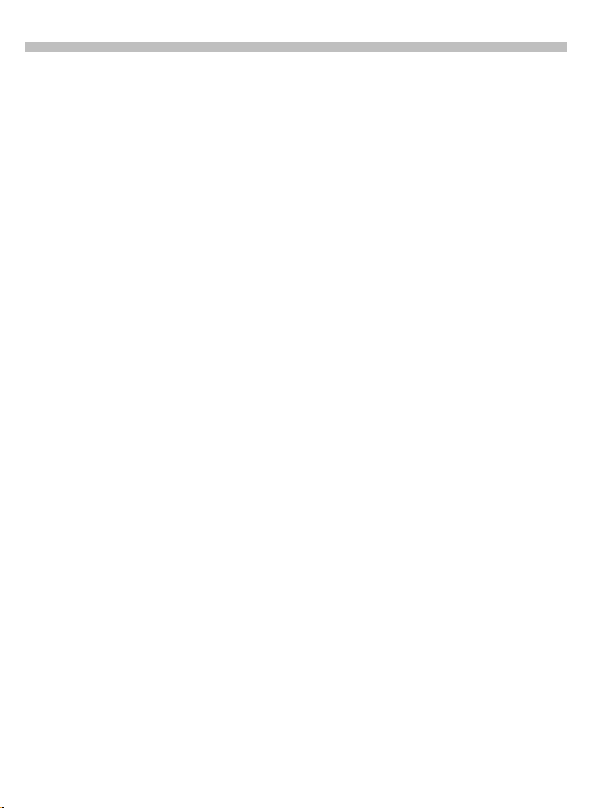
40
Duration/charges
You can display the charge details
and the duration of calls as you
speak, as well as setting a unit limit
for outgoing calls.
Display
Î
§Menu§
After you have made the charge detail settings, you can display the call
duration/charge details for the following call types or you can display the
credit balance.
Last call
All outgoing calls
All incom. calls
Remain. units
Select a call type.
When displayed, you can:
Î
§Select§
§Reset§
§OK§
Records
Duration/charges
Display the data.
Clear display.
End display.
Charge settings
Records
Î
§Menu§
Currency
(PIN 2 query)
Enter the currency in which the
charge details are to be shown.
Charge settings
Î
Personal rate
(PIN 2 query)
Enter the charges per unit/period.
A/c limit
(PIN 2 query)
Special SIM cards allow you or the
service provider to define a credit/
period after which the phone is
blocked for outgoing calls.
§Change§
Then confirm the credit or reset the
counter. The display of Prepaid cards
may vary depending on the service
provider.
All calls
Switch between the displays.
Incoming calls
If your network supports charge
detail display, the current units are
displayed.
If you have set charge details per
unit, the costs incurred are
displayed.
Special registration may be necessary for this service.
Auto display
Call duration/charges are automatically displayed after each call.
Enter the number of
units and confirm
with
§OK
.
~
~
~
~
Page 43

Divert
41
You can set the conditions for which
calls are diverted to your mailbox or
other numbers.
Î
§Menu§
Set divert:
The most common condition for forwarding is:
Divert
Unanswered
§Menu§ÎDivert
Select
N
§Select§
Set
J
@
OK§
§
Unanswered
This setting covers the most important conditions (see also below):
Not reachable, No reply, Busy
Unanswered
Press.
Select.
Enter the phone number
to which a call will be diverted (if not done
already)
or
select the phone number
from the Phonebook or
from the
Confirm with:
After a short pause, the
setting is confirmed by
the network.
§Mailbox§
.
.
All calls
All calls are diverted.
Symbol in the top line on
o
the display in standby
mode.
Spec. divert
Not reachable
Divert if the phone is switched off or
out of range.
No reply
A call is only diverted after a short
delay (depends on the network).
The period can be set by the user to
a maximum of 30 seconds in 5 second intervals.
Busy
Divert if a call is in progress.
Exception: If Call waiting is activated
(p. 66), you will hear the call waiting tone
(p. 12) during a call.
Receiving fax
Fax calls are diverted to a number
with a fax connection.
Receiving data
Data calls are diverted to a phone
number with a PC connection.
Page 44

42
Divert
Status check
You can check the current divert status for all conditions.
After a short pause, the current information is transmitted by the network
and displayed.
^
_
?
Condition set.
Not set.
Display if status is un-
known (on a new SIM card
for example).
Clear all
All set diversions are cleared.
To check or delete a certain condition:
First select the condition.
§Select§ Press.
Check status
or
Delete Select.
Note that the divert is stored in the network
and not in the phone (when the SIM card is
changed for example).
Reactivate divert
The last divert has been stored.
Proceed as with Set divert:
The stored number is displayed.
Confirm the number.
Edit phone number
Proceed as with "Set Divert". When the
stored number is displayed:
§Delete§ Delete the phone number.
Enter new number and confirm.
Page 45

Groups
43
If there are many Phonebook entries
it is best to assign them to a group
(p. 19):
Office, Family, Leisure, VIP
Î
Menu§
Get in touchÎGroups
Î
select a function:
SMS to group
A memo (SMS) can be sent as a circular to all members of a group.
Select a group.
N
VIP (6)
Leisure (9)
Office (12)
Select
Press. The group is
§Select§
confirmed and the editor
is opened.
Compose message
J
(p. 25).
Press and confirm the
A
displayed group with
Press. The first recipient
A
is displayed.
Press. The SMS is sent.
A
Each send operation
must be confirmed.
§OK§
Call to group
You can call up to five members of a
group or link them together in a
conference.
Select a group.
N
Press. The group mem-
§Select§
bers are listed.
MN
.
Select the entries you
want to call.
Press. Highlight
§Change§
entry/unmark entry.
Anne
_
Barbara
^
Carol
^
Change OK
Confirm selection.
OK
The first entry is selected.
If the connection was established the call is held.
Page 46

44
Groups
Proceed with calling the
A
next entry until all highlighted entries are called
(up to 5, depending on
the service provider).
§Options
Open the menu, e.g. to
link the calls on hold in a
conference
Z
Barbara
Next: Carol
Dial? Options
(2)
Call to group-Menu
§Options
Dial Dial current entry.
Skip Skip next number.
Conference Link all calls on hold in a con-
Swap Accept the waiting call and
Microphone onSwitch the microphone on or
Volum e Adjust handset volume.
Open menu.
ference (p. 13).
place the current call on hold.
off. If it is switched off, the
person on the other end of
the line cannot hear you
(muting).
Alternatively:
*
Hold down.
However, numbers being entered are audible when Send
DTMF tones is active.
Time/charge While the connection contin-
Send DTMF
tones
Call transfer (p. 13)
Main menu Direct access to the main
Call status List all held and active calls
ues the call duration and (if
set, see p. 40) the call time/
charges are displayed.
(p. 14)
menu.
(e.g. participants in a
conference).
Page 47

Groups
45
Menu§ÎGet in touchÎGroups
Group setup
Select a group.
N
Press. The group is dis-
§Select§
played for editing.
The following functions are applied
to the group or all entries of a group:
Group Menu
§Options
View
members
Rename
group
Remove
entries
Group
symbol
Open menu.
Display all entries assigned
to the selected group.
Change the current name of
the group.
Remove all members from
the selected group.
The entries in th e Phonebook
are not affected.
Assign a symbol to a group
(p. 22).
Change group assignment
Normally a group is assigned to a
Phonebook entry when it is entered
(p. 16).
To change the group assignment or
to assign a group later, the following
steps are necessary:
When the Phonebook is open:
Select entry.
N
Press.
§View§
§Change§
§Change§
T
Press once to open Phonebook
Press twice to display groups
Press 3 times to display 1st group entries
Press.
Scroll to Group.
N
Press and select a
new group.
Confirm assignment.
Save
§
§
Phonebook key
Page 48

46
Organiser
§Menu§ÎGet in touchÎOrganiser
Î
then select a function
Diary
Up to 50 appointments can be entered. An alarm sounds even when
the phone is switched off (the phone
does not switch to standby mode).
To deactivate it press any key.
<New entry>
$
15.05.2002 11:30
$
16.05.2002 12:00
View Options
If an alarm is missed (e.g. because
you are making a phone call) it appears in the list of missed appointments (p. 49).
New appointment
<New entry>
Type:
y
µ
v
Description:
A short description can be entered.
Reoccurrence:
Period for repeating.
Select.
Make the entries field by
N
field:
Memo. A text with up to 20 letters may
Call. Enter phone number.
Meeting
.
be added
Shown with alarm.
O
Date:
Enter start date.
Time:
Enter start time.
Store the appointment.
§Save§
Appointment list Menu
§Options§
View Display the selected entry.
Activate/
Deactivate
Edit Display the entry for
New entry See left.
Delete Delete the selected entry.
Delete all Delete all appointments after
Send SMS... as entry
Capacity Display number of appoint-
Deactivate all alarms (p. 53).
Ringer setting (p. 58), Clock
$
§Pause§
Open menu.
Activate or deactivate an
appointment.
changes.
confirmation.
Send appointment entry.
as text
Send entry as text of an SMS
message.
ments set.
(p. 50).
Display when alarm is active.
Repeats the alarm after
5minutes.
Page 49

Organiser
47
§Menu§ÎGet in touchÎOrganiser
Î
then select a function
Greetings
Your phone will remind you of special
events so you do not to forget them
any more.
New event
<New entry>
MN
Typ e:
Birthday
Anniversary
Special event
Name:
name from the Phonebook
Date:
Time:
Birthdays-Menu
§Options§
View Display selected entry.
Activate/
Deactivate
Edit Display entry for changes.
New entry Enter a new birthday.
Delete Delete the selected entry.
Delete all Delete all events after confir-
Select.
Make the entries field by
field.
Enter name. E.g. copy the
@
Enter start date.
Enter start time.
Open menu.
Activate/deactivate alarm.
mation.
.
Send SMS... as entry
Capacity Display number of entries
Send congratulations to
recipient.
as text
Send congratulations as
SMS message.
made.
Reminder
An alarm will remind you of the event
twice:
• 24 hours before the date of the
event as entered.
• Directly on the date of the event
with the following options:
§Options§
SMS Send an SMS with standard
Call Dial the number.
Pause Repeat the alarm after
Off Stop the alarm.
If an alarm is missed (e.g. because
you are making a phone call) it appears in the list of missed appointments (p. 49) with the same options
as described above.
Open the menu.
(changeable) text.
5 minutes.
Page 50

48
Organiser
§Menu§ÎGet in touchÎOrganiser
Î
then select a function
Notes
T9 support (p. 27) makes writing
memos, e.g. shopping lists, easier
for you. Protect confidential data
with the phone code (p. 63).
New entry
<New entry>
§Options§
Editor Menu
§Options§
Save Store the entry.
T9 input
(p. 27)
Line feed Enter a line break.
Clear text Delete the memo.
Send Send entry as text of an SMS
Select.
Enter the text.
J
Open menu.
Store the entry.
Save
Open menu.
T9 preferred
Activate intelligent tex t entry or
deactivate it.
Input language
Select the language in which
the message is to be composed.
message.
Display entry
<New entry>
Shopping list
Holiday appointment
Select entry.
N
Open memo.
§View§
(Notes continued)
View Options
Page 51

Organiser
49
(continuation of "Notes")
Memo list Menu
§Options§
View Display the entry.
Edit Display the entry for changes.
New entry Enter a new memo.
Delete Delete entry from memo list.
Delete all Delete all memos after
Confidential
Send Send entry as text of an SMS
Capacity Display the capacity used and
Information on Confidential:
We recommend you not to store any passwords (PIN, TAN etc.) here.
Open menu.
confirmation.
Protect entry with phone code
(p. 63).
message.
available.
Alarm clock
Use this function to set
for the alarm call. The alarm sounds
even when the phone is switched
off.
Switch the alarm on
§On/off§
and off.
Setting
§Change§
MN
§Change§
Display the set time and
date for the alarm call.
Set the time for the alarm
call (hh:mm).
Navigate to the days.
Set the days for the alarm
call.
Confirm settings.
OK§
§
Alarm clock active
(display in standby
mode).
a single
time
Missed alarms
Appointments with alarm which you
have missed are listed and can be
displayed.
Page 52

50
Clock
§Menu§ÎGet in touchÎClock
Time/date
The clock must be set correctly once
at start-up.
§Change§
This function is identical to time/date on
(p. 66).
Press.
First date
J
(day/month/year),
then time (24 hours
including seconds).
Format date
Setting of the date format:
DD.MM.YYYY
or
MM/DD/YYYY
Auto display
The time display can be switched on
and off.
Auto phone off
The phone switches off each day at
the set time.
Activate:
Press.
§Clock§
Enter the time
J
(24 h clock).
Confirm.
§OK§
Deactivate:
§OK§
Press.
Confirm.
~
§Manual§
If the battery is removed for more than
about 30 seconds, the clock must be reset.
Auto timezone
If this feature is activated, you will
be asked if you want to change the
time whenever you cross into a new
time zone (if this feature is supported by the network with which you
are registering).
Page 53

BM Kung-Fu
51
§Menu§ÎSurf & funÎGames
Î
BattleMail
BM Kung-Fu is an action game
where you must defeat an enemy by
combining attacking and defending
moves.
Game menu
Practice Mode
You are playing against the "phone
enemy". Registration is not needed
for this.
First select one of five warriors
which are to fight for you. Now set
6 attack and 6 defence moves each.
Defence Selection
Return Select
See "Key control" below.
Press. The battle begins
§Start§
and is shown on the
display.
How to Play
Provides information on how to play
the game.
Key control
The attack and defence moves can
be executed in three directions:
L
MN
K
Confirm move.
Select attack/defence.
Retract one move.
Page 54

52
Games
ÎÎÎÎ
§Menu§
Select a game from the list and have
fun!
Surf & funÎGames
Select game
ÎÎÎÎ
Game instructions
You will find special instructions for
each game in the option menu.
§Options§
Provides tips on how to
play the game, shows
the saved scores and allows you to set the level
of difficulty.
Start game.
§Start§
Key control
1 3
2
5
8
6
9
function depends
on the game
or
use the keys
4
7
MN
and
ÎÎÎÎ
§Menu§
Surf & funÎGames
ÎÎÎÎ
Setup
Setup
You can activate and deactivate the
following functions for the games:
Sounds
You can switch the sounds for the
games on and off.
Illumination
You can switch off the display illumination to increase standby time.
Silent alert
You can switch the silent alert for the
games on and off.
In addition to the interactive "BM Kung-Fu"
you will also now find the games "Stack Attack" and "Balloon Shooter" on your mobile
phone.
English language instructions for
"Stack Attack" and "Balloon Shooter" can
be found at
www.my-siemens.com/c45
KL
Page 55

Profiles
53
If a profile is used, several settings
are made with
• Five profiles are standard with
default settings, they can be
changed however:
Normal envi., Quiet environ.,
Noisy environ., Car Kit, Headset
• You may set two personal profiles
individually (
• The special profile
fixed and cannot be changed
(p. 54).
If the phone is used by several people, they can each activate their own
settings by selecting their personal
profile.
function.
one
<No Title>
Aircraft mode
).
is
Activate
Î
§Menu§
§Activate§
Profiles
Select default profile or a
N
personal profile.
Activate the profile.
Normal envi.
°
Quiet environ.
¯
Noisy environ.
°
Activate Options
Highlights the active
¯
profile.
Setup
Edit a default profile or create a new
personal profile:
Select profile.
N
§Options§
Change settings
The list of available functions is
displayed:
Ringer setting p. 58
Vol um e p. 58
Melodies p. 58
Call screening p. 58
Silent alert p. 58
Key tones p. 59
Info tones p. 59
Illumination p. 61
Big letters p. 61
Bitmap style p. 61
When you have finished setting a
function you return to the profile
menu where you can change a further setting.
Profiles-Menu
§Options§
Activate Activate profile.
Change set-
tings
Copy from Copy settings from another
Rename Rename personal profile.
Open menu.
Select.
Open menu.
Change profile settings.
profile.
Page 56

54
Profiles
§Menu§ÎProfiles
Î
select a function:
Car Kit
If an original Siemens Car Kit (p. 76)
is used the profile is activated automatically as soon as the phone is inserted into the cradle (see also
p. 67).
Headset
If an original Siemens Headset
(p. 75) is used the profile is activated
automatically as soon as the headset
is plugged in (see also p. 67).
Aircraft mode
All alarms (appointments, alarm
clock) are deactivated.
It is
not possible
• The phone will be switched off
when you select this profile.
• In this status, alarms are
cated by the ringer or trembler
alarm.
Activate
§Menu§
N
§Activate§
S
Normal operation
The next time you switch on the
phone and return to normal operation the default profile
will be activated.
to modify this profile.
Î Profiles
Scroll to
Aircraft mode
Activate the profile.
A security prompt must
be confirmed.
The phone switches it-
self off automatically.
Normal envi.
not indi-
.
Page 57

My menu
55
§Menu§ÎMy menu
Create your own menu with frequently used functions, phone numbers or WAP pages.
The list of 10 entries available is preset, however you can change it according to your wishes.
For fast access from standby mode:
Press then ...
L
... press twice.
M
Activate
Select the required entry.
N
Press.
§Select§
or
§Options§
Activate
Press.
Select.
Press.
§Select§
If the selected entry is a pho ne
A
number, you can also call it
with the Call key.
Change settings
You can replace each preset entry
(1
10) with another entry from the
-
selection list of
Select the required entry.
N
§Options§
Change settings
If you have selected a phone number
or a WAP favourite as a new entry,
the relevant application opens to
choose from.
Press.
Select.
Press.
§Set§
Select the new entry in
N
the list of your favourites.
Press.
§Set§
My menu
.
Reset
After confirmation and after entering
the phone code, the default entries
are set.
Page 58
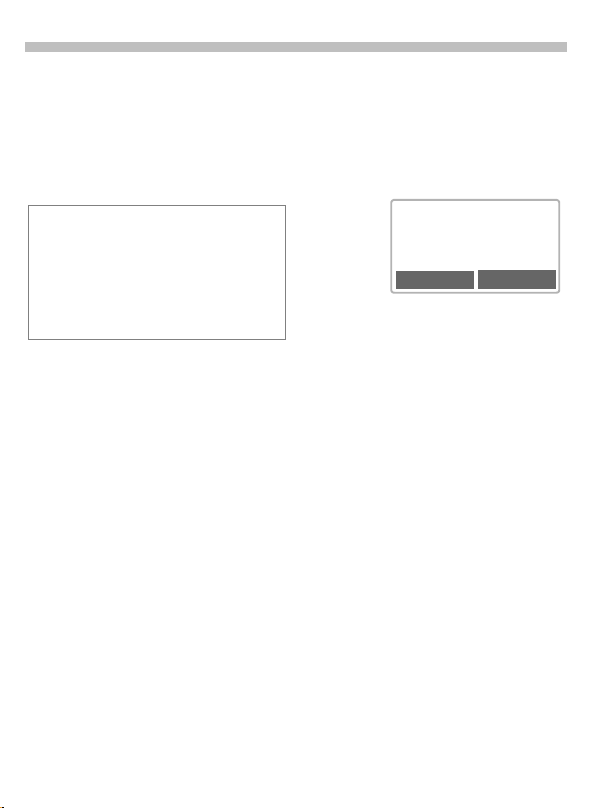
56
Fast access key
The left soft key and the keys 2 to 9
(speed dialling numbers) can each be
assigned an important phone
number or a function. The phone
number can then be dialled or the
function can be started at the touch
of a button.
A function may already have been programmed on the lef soft key by your service
provider (e.g. access to "
es"). It may not be possible to modify this
key assignment.
The soft key may sometimes be replaced
©
/h to access a new message.
with
Key assignments available:
• Internet ................................p. 31
• Phone number..................... p. 16
• Alarm clock ..........................p. 49
• New SMS ............................p. 25
• Illumination ..........................p. 61
• Hide ID.................................p. 66
• Games .................................p. 51
• Missed calls.........................p. 39
• Calls received ......................p. 39
• Inbox (SMS) .........................p. 24
• Outbox (SMS)......................p. 24
• My menu .............................p. 55
• Call screening ......................p. 59
p
SIM servic-
Left soft key
The
soft key can be used for fast
left
access.
Change
< a
(Service provider)
02.05.2002 23:45
Internet Menu
§Internet§
§Change§
• Assign the new application (e.g.
New SMS
• Special case
out a name from the Phonebook
(e.g. "Carol") to assign to the
soft key.
Press
Scroll to the application in
the list.
) to the soft key.
Confirm setting.
§Select§
Apply
The setting "Carol" is used here only
as an example.
Hold
§Carol§
.
briefly
Phone number
.
down
. Pick
Page 59

Fast access key
57
Speed dialling keys
Digit keys 2 to 9 can be used as
speed dialling numbers for fast
access. For available key assignments, see p. 56.
The following key is reserved:
= mailbox number (p. 36)
1
Change
In standby mode:
J
§Set§
or
§New SMS§
§Change§
§Select§
Press digit key (2-9).
If the key is not assigned:
Press.
Press
ample,
gned).
Scroll to application in the
list.
Special case
. Select a name from
ber
the Phonebook for assignment to the key.
Special case
Scroll to an URL in the
bookmark list for assignment to the key.
Confirm setting.
briefly
New SMS
(if, for ex-
is assi-
phone num-
Internet
Apply
Select a stored phone number
or start a stored application
(e.g. Games).
In standby mode:
Press.
2
The assignment of digit key 2 is displayed instead of the left soft key,
e.g.:
2
Hold
hold
§New SMS§
or simply
.
down
down
.
Page 60

58
Audio
You can set the tones that sound in
specific situations to suit your particular tastes.
Î
§Menu§
Audio
Î
select a function:
Ringer setting
Activate/deactivate the ringer or reduce it to a short beep.
Beep is active.
)
Ringer is deactivated.
&
In standby mode: activate, deactivate also
with:
*
Hold down.
Volume
You can set the volume for each area.
Select the range:
N
Any call
d Calls
Group calls
Alarm
Messages
Cell broadcast
MN
If two separate phone numbers are registered for your phone you can set different
volumes for them (p. 64).
Set volume.
Confirm.
§OK§
Displays rising volume.
Ringer tones
For the ranges/functions listed below you can choose from 20 ring
tones already stored in the phone
and from four own ring tones
Individual 1
(
Compose/load individual ring tones with
SMS (p. 59) or with Soft Data Link 5 from
your PC (p. 75).
Melody manager
You can use this function to manage
your ring tones.
Load and play ring tones
§Menu§
M
to 4).
Select range (except
N
Melody manager
Any call
d Calls
Group calls
Alarm
Messages
Cell broadcast
(Melody manager)
Choose ring tone.
N
Confirm.
§OK§
Î
AudioÎMelodies
Î
Melody manager
Select memory location
N
Individual 1
Load melody to the buff-
§Load§
er.
Play melody.
§Play§
):
to 4.
Page 61

Audio
59
Melody manager-Menu
§Options§
Play Play the ring tones currently
Save Store ring tone under
Send Send ring tone via SMS
Load... Load ring to ne from Individual 1
Discard Delete ring tone from the buffer.
Delete Delete ring tone from
Receive and save ring tones
A melody is transferred to the buffer
via SMS/WAP. When a melody has
been received an icon appears above
the left soft key. Press this key to
start the melody manager.
A loaded melody must be stored on
Individual 1
§Options§
MN
If the melody was stored under Individual 1,
for example, it appears as melody 21 in the
selection list.
Ring tones are available at:
www.my-siemens.com/ringtones
Open menu.
loaded.
Individual 1 to 4.
(only Individual 1 to 4).
to 4.
Individual 1 to 4.
to 4 for later use:
Open menu.
Scroll to
N
Drücken.
§Select§
Select memory location
Individual 1
Store melody.
§Save§
Save
to 4.
.
Call screening
Only calls from numbers that are in
the Phonebook or in a predefined
group are signalled audibly or by the
trembler. Other calls are merely displayed.
If you do not accept these calls, they
are diverted to your mailbox (if set,
p. 41).
Displayed when
(
activated.
~
Silent alert
To avoid being disturbed by the ringer, you can activate the trembler instead. It can also be activated in addition to the ringer (e.g. in noisy
environments). The trembler is deactivated when the battery is being
charged.
Key tones
Set the acoustic key tone:
or
Tone
or
Silent
Click
Minute beep
During the call you hear a beep after
every minute as a reminder of the
time elapsed.
Info tones
Set service and alarm tones:
On or Off.
§Select§
On and Extended.
Edit
Page 62

60
Setup
Device
§Menu§ÎSetupÎDevice
Î
Select a function.
Language
Set the language of the display texts.
When "automatic" is set the language of your service provider is
used. If a language that you do not
understand happens to be set, the
phone can be reset to the language
of your service provider with the following input:
#0000#
A
*
Display
Own greeting
The greeting is displayed when you
switch on the phone.
Screensaver
The screensaver shows a graphic on
the display once a user-definable
time has elapsed. An incoming call
and any key press ends the function.
Receive and save screensaver as for
receive and save logo, see right.
You will find screensavers at:
www.my-siemens.com/screensaver
Activate and deactivate.
§Edit§
Delete old message and
J
compose new message.
Confirm changes.
§OK§
You have the following options:
• Activate/deactivate the function.
• Set style: Graphic, analogue clock
• Load graphic via
• Test Screensaver.
• Set period after which the screen-
saver starts.
• Activate password query as a
security setting.
Bitmap viewer
• Show stored graphic.
Bitmap viewer
N
§Load§
• Receive graphic.
A graphic can be transmitted to the
Bitmap viewer via SMS from a provider or downloaded via WAP.
A received graphic is indicated by a
symbol above the left soft key. By
pressing this key, the Bitmap viewer
is started and the graphic is displayed.
• Store graphic.
Store current graphic in the Bitmap
viewer:
§Save§
N
§Save§
Bitmap viewer.
Open.
Select
Screensaver or
.
Logo
Graphic is shown.
Press.
Select Screensaver or
.
Logo
Press.
Page 63

Setup
61
Bitmap viewer-Menu
§Options§
Save Store the current graphic on one
Send Send graphic via SMS. *
Load Load graphic to the Bitmap
Discard The current graphic is
Delete Delete a graphic from
* Your C45 provides you with the option of sending a graphic or a screensaver via SMS.
You can find operator graphics at:
www.my-siemens.com/logos
See also City portal (p. 77).
Illumination
The display illumination can be
switched on and off (switching it off
increases the standby time).
Big letters
You can choose between two font
sizes for the display.
Contrast
Setting of the display contrast.
Bitmap style
Select between two animations that
are shown in different situations, e.g.
when entering a PIN.
Open menu.
of the storage locations.
viewer.
discarded.
Screensaver or Logo.
Keys
Any key to answer
You can press any key to accept an
incoming call (except
Auto key lock
If
Auto key lock
pad is locked automatically if no key
has been pressed for one minute in
standby mode. This prevents unintentional activation of the phone
keys, however you still remain reachable and can make an emergency
call.
The keypad can also be directly
locked and unlocked.
As follows:
Key tones
Set the type of acoustic key tone:
or
Click
is activated, the key-
Hold down.
#
or
Tone
Silent
S
).
Page 64

62
Setup
§Menu§ÎSetupÎDevice
Î
Select a function.
Status
Fact. settings
The phone is reset to the default values i.e. the factory settings (does not
apply to SIM card and network settings):
# 9 9 9 9 #
*
Phone identity
The phone identity number (IMEI) is
displayed. This information can be
helpful for customer service.
Fast search
When this function is active, network reconnection is speeded up
(standby time is reduced).
A
T9 input
T9 preferred
Activate intelligent text entry or
deactivate it.
Input language
Select language in which the message is to be composed.
Battery care
(only if a NiMH battery is used)
This function allows the NiMH bat-
tery to be regenerated in the event
of reducing operating times
(eliminating memory effect).
To do this, connect the phone as for
charging (p. 7) and then call up this
function.
The battery is now fully discharged
and recharged. Depending on the
state of the battery, this can take up
to 5 hours.
No phone calls can be made during this
process. The clock setting is retained.
Quality declaration for battery
The capacity of your mobile phone battery
reduces each time you charge/discharge it.
Storing the battery at temperatures that are
too high or too low also causes a gradual
loss of capacity. This can cause the
operating times of your mobile phone to
reduce significantly per usage cycle.
The battery is, however, designed to be
charged and fully discharged within a
period of six months from when the mobile
phone was purchased. Following this sixmonth period we recommend replacing
your battery if you experience a significant
drop in performance. Please purchase only
Siemens original batteries.
Page 65

Setup
Security
The phone and SIM card are protected against misuse by several security codes and should be treated with
the same care as a cheque guarantee card.
§Menu§ÎSetupÎSecurity
Î
select a function:
Codes
PIN control, Change PIN, Change PIN2,
Change phonecode
(p. 9)
Babysitter
(Phonecode protected)
Only
down
right (p. 15).
Allow only
(PIN 2/Phonecode protected)
Dialling is restricted to the numbers
in the Phonebook, new numbers are
not available. If only area codes are
entered, the relevant phone numbers can be added to these manually
before dialling.
Depending on whether the Phonebook is stored on the SIM card or in
the phone, the PIN 2 or the phone
code is requested before changes
can be made.
number can be dialled. Hold
one
the right soft key on the outside
d
~
Only
,
(PIN 2 protected)
The dialling options are restricted to
SIM protected phone numbers.
If only area codes are entered, the
relevant phone numbers can be added to these manually before dialling.
Last 10 only
(Phonecode protected)
Calls are limited to the call list (p. 39)
of "dialled numbers". This list can be
filled with phone numbers specifically for this purpose:
First delete the call list, then create
"new entries" by dialling phone numbers and cancelling before the connection is established.
This SIM only
(Phonecode protected)
Your phone is prevented from being
operated with a different SIM card.
63
~
Page 66

64
Setup
Network
§Menu§ÎSetupÎNetwork
select a function:
Line
This function is only displayed if it is
supported by your service provider.
Two independent phone numbers
must be registered on the phone.
Select
Select the currently used phone
number.
=
Special settings can be made for each
phone number (e.g. melody, call divert etc).
Switch to the required phone number first.
To switch the phone n umber/line (in standby
mode):
Block line
(Phonecode protected)
You may limit usage to one phone
number.
Display the active phone
number.
Press.
0
§Line 1§ Press.
Î
~
Configuration
Network info
The list of GSM networks currently
available is shown.
Indicates forbidden serv-
k
ice providers (depending
on SIM card).
Choose netwrk
The network search is restarted. This
is useful if you are
network or want to register on a
network. The network info list
ferent
is rebuilt when
Auto network
Activate or deactivate, see also
"
Choose network
If "Automatic network" is activated,
the next network is dialled in the order of your "preferred service providers". Otherwise a different network
can be selected manually from the
list of available GSM networks.
Net operator
A list of all known GSM Networks
worldwide is displayed with the current codes.
Band selection
Select either GSM 900 and
GSM 1800.
on your home
not
Auto network
" above.
dif-
is set.
~
Page 67

Setup
65
§Menu§ÎSetupÎNetwork
Î
select a function:
Pref. network
The service providers you prefer after your home service provider are
displayed in this list (e.g. if there are
several service providers that differ
in price).
If the signal strength of your preferred network is not strong enough when you switch
the phone on, the phone may log on to another network. This can change when the
telephone is next switched on or if you manually select another network (p. 64).
Your service provider is displayed.
Display list of preferred
§List§
networks.
Create new entry:
• Select empty line, press
then select an entry from the list
of service providers and confirm it.
Change/delete entry:
• Select an entry, press
then select another entry from the
list of service providers and confirm it.
or
press
§Delete§
.
Barrings
Barring restricts the use of your SIM
card (not supported by all service
providers). You need a 4 digit password that your service provider supplies you. You may need to be registered separately for each barring.
§Entry§
§Change§
,
~
All outgoing
All outgoing calls except emergency
number 112 and 999 are barred.
Outgo internat
Only national calls can be made.
Out.int.x home
International calls are not permitted.
However you can make calls to your
home country when abroad.
All incoming
The phone is barred for all incoming
calls (the forwarding of all calls to the
mailbox offers a similar effect).
When roaming
You do not receive calls when you
are outside your home network. This
means that no charges are incurred
for incoming calls.
Status check
The following info can be displayed
after a status check:
^
_
?
Clear all
All barrings are cleared.
Barring set.
Barring not set.
Status unknown
(e.g. new SIM card).
Page 68

66
Setup
User group
§Menu§ÎSetupÎUser group
If offered by the service provider,
this service enables groups to be
formed. These have access for example to internal (company) information or special tariffs apply to them.
Check with your service provider for
details.
User group
Activate or deactivate the function.
"User group" must be deactivated for
normal use of the phone (phone
code, p. 63).
Select group
You may select or add groups other
than the preferred groups (see below). The service provider supplies
you with code numbers for the
groups.
Outgo. access
In addition to network control for a
user group, it is possible to set
whether outgoing calls outside the
group are permitted. If the function
is deactivated, only calls within the
group are permitted.
Preferred group
If activated, only calls within this
standard user group can be made
(depending on the network configuration).
~
During a call
§Menu§ÎSetupÎDuring a call
Î
then select a function:
Call waiting
If you are registered for this service
you can check whether it is set, and
you can activate or deactivate it
(p. 12).
Hide ID
When you make a call, your number
may be displayed on the recipient's
display (depending on the service
providers).
To suppress this display, you may
activate the "Conceal ID" mode for
the next call or for all subsequent
calls. You may need to register separately with your service provider for
these functions.
~
~
Clock
(see p. 50).
Page 69

Setup
67
Accessories
§Menu§ÎSetupÎAccessories
Î
then select a function:
Car Kit
If an original Siemens Car Kit is used
the profile is activated automatically
as soon as the phone is inserted into
the cradle.
The Car Kit must be plugged into the cigarette lighter and not connected directly to
the battery.
User-definable settings
Auto answer
(factory default: off)
Calls are accepted automatically after a few seconds.
Unwanted listening-in is possible!
Indication on the display.
%
Switch between the phone and
Car Kit Portable
Switch to headset during a call
-
(if the phone is connected to
the Car Kit Portable).
Auto off
(factory default: 2 hours)
The phone is powered by the car's
power supply. The time between
switching off the ignition and deactivation of the phone can be adjusted.
Automatic settings
• Permanent illumination:
Switched on,
• Auto key lock: Switched off,
• Charge the phone battery,
• Automatically activate CarKit,
when the phone is inserted.
Headset
If an original Siemens Headset
(p. 75) is used the profile is activated
automatically as soon as the headset
is plugged in.
User-definable settings
Auto answer
(factory default: off)
Calls are automatically accepted after a few seconds (except where the
ringing tone is switched off or set to
beep). You should therefore be wearing the headset.
Unwanted listening-in is possible!
Automatic setting
Accept call with the Call key or PTT
key (Push To Talk) when the key lock
is activated.
Automatic answer
If you fail to notice an incoming call there is
a risk that it may be overheard by others.
HomeStation
These functions are only available
with the appropriate original
Siemens accessories (p. 75).
Page 70

68
Fax/data mode using a PC
§Menu§ÎSetupÎFax/data mod.
With the phone and a connected PC,
you can transmit and receive faxes
and data. Appropriate software for
data communication/fax communication must be available on your PC
and there must be a connection to
the phone.
Fax and data services must be enabled by the service provider.
Different networks support different
types of fax/data reception, contact
your service provider for details.
Fax/data mod.
Your service provider has given you a
number for telephoning and a fax/data number.
~
Send
Start your PC communication program and enter the required destination phone number in the program.
Receiving
The call is signalled by a special ringer and the type (fax or data) is
displayed.
Now start the communication
program in your PC to receive the
fax/data.
Speech/fax
~
Send
§Menu§ÎSetup
Î Fax/data mod.
Î
Send vce/fax
Set this function on the phone
transmission so that you can switch
from voice mode to fax mode.
While the connection is being set up,
the following soft key is available for
two seconds:
§Voice/fx§
Switch to
mode. You may now
send a fax.
Send vce/fax
before
Receiving
(
if a special fax or data number
Only
is available)
Start the required communication
program in your PC and switch on
the function at the phone
call (the PC accepts the connection).
§Menu§ÎSetup
Î Fax/data mod.
Î
Voice/fax rec
during
the
End transmission
End transmission with PC software
and/or press
S
.
Page 71

Display symbols (selection)
69
Display indicators
< Strength of incoming signal.
e Charging completed.
b
Battery indicator.
All calls are diverted.
o
Ringer off.
&
Short ringer (beep) only.
)
Ringer only if ca ller is stored in the
(
Phonebook.
Alarm is set.
$
Alarm clock active.
Key lock active.
]
*!* Transmission unencrypted.
Phone numbers/names:
On the SIM card.
I
In the phone memory.
Z
On the SIM card
,
(PIN 2 protected).
No network access.
k
= Line 1 active (of 2 lines).
Function active.
^
Unknown network function.
?
Phonebook.
\
abc/Abc Indicates whether upper or lower-
case letters are active.
T9Text inp ut with T9.
WAP Offline.
¥
WAP Online.
¦
WAP No network .
¤
Headset mode.
X
Loudspeaker Car Kit.
À
Additional handset mode.
Y
Auto talk feature on.
%
Bitmap.
»
Ring tone.
¾
BM Kung-Fu Challenge.
¼
Calendar icons
Memo.
y
Meeting.
v
Call.
µ
Soft keys
©
Message received.
h
Voice mail received.
Unanswered call.
U
SIM memory full.
¨
Store in Phonebook.
?
Retrieve from Phonebook.
@
SIM services.
p
Switch Car Kit Portable.
-
T9 word selection.
:
Page 72

70
Questions & Answers
If you have any questions about using your phone, visit us at
www.my-siemens.com/customercare anytime.
In addition we have listed some frequently asked questions and answers below.
Question Possible causes Possible solution
Phone cannot
be switched on.
Standby time
too short.
Charging error
(charge icon not
displayed).
SIM error. SIM card not c orrectly inserted. Make sure that the SIM card is correctly inserted (p. 6) .
On/Off key not pressed long
enough.
Flat battery. Charge battery. Check charging indicator in the display.
Battery contacts dirty. Clean contacts.
See also below under:
“charging error"
Frequent use of the organiser and
games.
Speed search active. Deactivate speed search (p. 62).
Display illumination on. Switch off display illumination (p. 61).
Unintentional keystroke
(illumination!).
Memory effect. Run battery care function (p. 62).
Battery totally discharged. 1) Plug in charger cable.
Temperature out of range:
5 °C to 40 °C
Contact problem. Check power supply and connection to the phone.
No mains voltage. Plug in to a different socket or check voltage.
Wrong charger. Only use original Siemens accessories.
Battery fault. Replace battery.
SIM card contacts dirty. Clean the SIM card with a dry cloth.
SIM card with wrong voltage. Use 3 V SIM cards only.
SIM card damaged (e.g. broken). Inspect the damage. Return the SIM card to service
S
Press On/Off key for at least two seconds.
Restrict use if necessary.
Activate key lock (p. 61).
2) Wait up to 2 hours until the charge icon is displayed.
3) Charge battery as usual.
Make sure the ambient temperature is right, wait a
while, then recharge.
Check battery contacts and device interface, clean
them if necessary, then insert battery again.
provider.
Page 73

Questions & Answers
Question Possible causes Possible solution
No connection to
network.
Phone loses
network.
Calls not possible. 2nd line set. Set line 1
Certain uses of the
phone not possible.
Entries cannot be
made in Phonebook.
Voice mail d oes not
work.
SMS (text message)
І
flashes.
Function cannot be
set.
Charge counter
does not work.
Signal weak. Move higher, to a window or open space.
Outside GSM range. Check service provider coverage map.
SIM card not valid. Reclaim at the service provider.
New network not authorised. Try manual selection or select a different network
Network barring is set. Check barrings (p. 64).
Network overloaded. Try again later.
Signal too weak. Reconnection to another service provider is automatic
New SIM card inserted. Check for new restrictions.
Charge limit reached. Reset limit with PIN 2 (p. 63).
Credit used up. Load credit.
Call restrictions are set. Barrings may have been set by your service provider.
Phonebook is full. Delete entries in Phonebook (p.18).
Call divert to the mailbox not
set.
SMS memory full. Delete messages (SMS) to make room (p. 24).
Not supported by your service provider or registration
required.
Charge pulse not transmitted. Contact your Service Provider.
(p. 64).
(p. 64). Switching the phone on and off may speed
this up.
=
(p. 64).
Check barrings (p. 64).
Set call divert to the mailbox (p. 36).
Contact your Service Provider.
71
Page 74

72
Questions & Answers
Question Possible causes Possible solution
Message cannot be
sent.
PIN error/
PIN 2 error.
Phone code error. Three wrong entries. Contact Siemens Service (p. 73).
Service provider code
error.
Too few/too many
menu entries.
No fax possible. Incorrect settings in the PC. Check settings (p. 68).
Service provider does not support this
service.
Phone number of the service centre is
not set or is wrong.
SIM card contract does not support this
service.
Service centre overloaded. Repeat message.
Addressee does not have a compatible
phone.
Three wrong entries. Enter the PUK (MASTER PIN) provided with
No authorisation for this service. Contact your Service Provider.
Functions may have been added or removed by the service provider via the
SIM card.
No authorisation for the service. Contact your Service Provider.
Check with your Service Provider.
Set service centre (p. 30).
Contact your Service Provider.
Check.
the SIM card accord ing to the instructions.
If the PUK (MASTER PIN) has been lost,
contact your service provider.
Check with your Service Provider.
Damage
Severe shock. Remove battery and SIM and insert them again. Do not dismantle the phone.
Phone became wet. Remove battery and SIM card. Dry immediately with cloth, do not heat.
Dry connector contacts thoroughly. Stand unit upright in an air current.
Do not dismantle the phone.
Reset settings to the factory default:
# 9 9 9 9 #
*
A
Page 75

Siemens Service
Simple, straightforward support for technical and operational queries is available from our
online support service on the Internet:
www.my-siemens.com/customercare
or in the "Questions & Answers" section (p. 70) of this User Guide.
If repair work is necessary, please contact one of our service centres:
Abu Dhabi ..........................................0 26 42 38 00
Argentina ...................................... 0 80 08 88 98 78
Australia...........................................18 00 62 24 14
Austria .............................................05 17 07 50 04
Bahrain.......................................................40 42 34
Bangladesh........................................0 17 52 74 47
Belgium ..............................................0 78 15 22 21
Brunei....................................................02 43 08 01
Bulgaria................................................. 02 73 94 88
Cambodia.............................................. 12 80 05 00
Canada.......................................... 1 88 87 77 02 11
China.............................................0 21 50 31 81 49
Croatia ...............................................0 16 10 53 81
Czech Republic................................. 02 33 03 27 27
Denmark ...............................................35 25 86 00
Dubai..................................................0 43 96 64 33
Egypt..................................................0 23 33 41 11
Estonia ....................................................6 30 47 35
Finland..............................................09 22 94 37 00
France ..............................................01 56 38 42 00
Germany * ....................................0 18 05 33 32 26
Greece..............................................01 06 86 43 89
Hong Kong ............................................28 61 11 18
Hungary ...........................................06 14 71 24 44
Iceland ....................................................5 11 30 00
India ..........................................01 13 73 85 89 - 98
Indonesia ......................................0 21 46 82 60 81
Ireland..............................................18 50 77 72 77
Italy .................................................. 02 66 76 44 00
Ivory Coast............................................80 00 03 33
Jordan................................................0 64 39 86 42
Kenya .........................................................72 37 17
Kuwait.....................................................2 45 41 78
Latvia ......................................................7 50 11 14
Lebanon ................................................01 44 30 43
Libya.................................................02 13 50 28 82
* 0.12 Euro/Minute
Lithuania................................................. 2 39 77 79
Luxembourg......................................... 43 84 33 99
Macedonia ........................................... 02 13 14 84
Malaysia............................................ 0 21 63 11 18
Malta ..................................... 00 35 32 14 94 06 32
Mauritius ................................................ 2 11 62 13
Morocco ............................................... 22 66 92 32
Netherlands.................................. 0 90 03 33 31 00
Norway................................................. 22 70 84 00
Oman ......................................................... 79 10 12
Pakistan........................................... 02 15 66 22 00
Philippines ......................................... 0 27 57 11 18
Poland.............................................. 08 01 30 00 30
Portugal ............................................. 8 00 85 32 04
Qatar..................................................... 04 32 20 10
Romania............................................. 0 12 04 60 00
Russia.............................................. 09 57 37 29 52
Saudi Arabia...................................... 0 22 26 00 43
Sharjah .............................................. 0 65 33 66 42
Singapore ............................................. 62 27 11 18
Slovak Republic ............................... 02 59 68 22 66
Slovenia............................................. 0 14 74 63 36
South Africa..................................... 08 60 10 11 57
Spain.................................................. 9 02 11 50 61
Sweden ............................................. 0 87 50 99 11
Switzerland........................................ 0 12 12 00 90
Taiwan............................................. 02 25 18 65 04
Thailand............................................. 0 22 68 11 18
Tunisia ............................................... 0 71 86 19 02
Turkey........................................... 0 21 65 71 89 89
United Arab Emirates........................ 0 43 31 95 78
United Kingdom............................ 0 87 05 33 44 11
USA .............................................. 1 88 87 77 02 11
Vietnam ................................................45 63 22 44
Zimbabwe............................................. 04 36 94 24
73
Page 76

74
Specifications/maintenance
Declaration of conformity
Siemens Information and Communication mobile hereby declares that
the phone described in this user
guide is in compliance with the
essential requirements and other
relevant provisions of European
Directive 1999/5/EC (R&TTE).
The declaration of conformity (DoC)
concerned has been signed.
Please call the company hotline if
you require a copy of the original.
Technical data
GSM class: 4 (2 Watt)
Frequency range: 880 - 960 MHz
GSM class: 1 (1 Watt)
Frequency range: 1.710 - 1.880 MHz
Weight: 107 g
Dimensions: 109 x 46 x 23 mm
(82 ccm)
Operating voltage: 3.6 Volt
Operating
temperature: -10 °C to 55 °C
Standby time: 60 h - 200 h
Talk time: 100 min - 300 min
SIM card: 3.0 Volt
SAR: 0.93 W/kg
Maintenance tips
• The SIM card should be treated
with the same care as a cheque
guarantee card. Do not bend or
scratch it or expose it to static
electricity.
• Clean the card with a damp cloth
or an anti-static wipe without
chemical cleaning agents.
• Protect the phone from moisture
and shocks. Do not expose your
phone to direct sunlight.
• Remove the battery if you are not
going to use the phone for extended periods of time (more than one
month).
• Battery care (p. 62).
• Quality declaration for battery
(p. 62).
Phone ID
You will need the following details if you
lose your phone or SIM card. Please enter
here the number of the SIM card
(on the card):
..............................................................
15-digit serial number of the phone
(under the battery):
..............................................................
Customer Service number
of the service provider:
..............................................................
Lost phone
If you lose your phone and/or SIM card,
contact your service provider immediately
to prevent misuse.
Page 77

Accessories
75
Basics
NiMH Battery (550mAh)
L36880-N4701-A100
Li-Ion Battery (600mAh)
L36880-N4701-A112
The Li-Ion Battery inc reases the standby and
talk time and weighs signifcantly less.
Travel Charger
L36880-N4001-A103 (Euro)
L36880-N4001-A104 (UK)
Desk Top Charger
L36880-N4501-A101
Enables simultaneous charging of the phone
battery and a spare battery.
Headset PTT
L36880-N4001-A123
Retractable Headset PTT
L36880-N4001-A160
Car Charger
L36880-N4001-A108
Mobile Holder
L36880-N4501-A102
Mobile Holder Antenna
L36880-N4501-A103
Mobile holder for connecting an outdoor an-
tenna. Ideal in combination with the Headset
PTT or the Car Kit Portable.
Carry Set
L36880-N4701-A101
Features a belt clip and a clip for fastening
the phone to clothes or bags.
Talk&Carry Pack
L36880-N4701-A102
Carry Set and headset for optimum freedom
of movement.
Basic Car Pack
L36880-N4501-A107
Allows handsfree talking and simultaneously
charges the mobile phone in the car.
CLIPit™ Covers
Exchangeable top and bottom shell.
• Light Steel L36880-N4701-A103
• Hot Magma L36880-N4701-A104
• Cool Sky L36880-N4701-A105
• Fresh Lemon L36880-N4701-A106
• Dry Savanna L36880-N4701-A107
• Shining Pearl L36880-N4701-A108
• Metallic Grass L36880-N4701-A109
• Techno Ocean L36880-N4701-A110
Carrying Cases
• Leather Holster L36880-N4001-A154
• Belt Case L36880-N4801-A116
• Neoprene Case L36880-N4001-A155
• Grip Case L36880-N4501-A132
• Loop Case L36880-N4501-A133
• Leather Case L36880-N4501-A131
• Shoulder Bag L36880-N4001-A149
You will find the my-CLIPit™ service, for
personalising the front and back of your
C45 with your own photos for example, at:
www.my-siemens.com/my-clipit
Data/Applications
Soft Data Link 5.0
L36880-N4501-A115
Data Cable
L36880-N4501-A148
Page 78

76
Accessories
Car Solutions
Car Kit Portable
L36880-N3015-A117
Hands-free kit with integrated loudspeaker
and microphone and auto talk feature.
Simply plug into the cigarette lighter socket.
Ideal for mobility between vehicles.
Car Kit Comfort
L36880-N4501-A104
Hands-free kit with first-class digital call qual-
ity and operating convenience. Includes all
the components required for installation.
The individual antenna solution can be obtained from your specialist dealer.
Car Kit GPServicePilot
L36880-N4501-A116 (Germany/Austria)
Car Kit Professional Voice II
L36880-N4501-A108 (German)
L36880-N4501-A109 (English)
L36880-N4501-A110 (French)
Hands-free kit with voice recognition, capacity for more than 100 names. Electronics box
with connection for fax and e-mail transmission via your notebook. Includes all the components required for installation.
The individual antenna solution can be obtained from your specialist dealer.
Car Kit Upgrade
L36880-N4501-A106
Cradle for upgrading your hands-free kit for
the C25/28/35, M35, S25/35, SL45 models.
Optional Car Kit accessories
• Car Handset L36880-N3015-A123
• VDA Adapter Cable L36880-N4001-A121
• Data Cable
Professional L36880-N3101-A112
Innovations
MP3-Player USB
L36880-N4501-A114
Stereo headset for handsfree talking and su-
perior sound quality wh en playing MP3 audio
files. The 32 MB Multimedia Card records
30 minutes of music in premium quality.
The package includes the software for downloading and the USB connecting cables.
HomeStation
L36880-N4501-A118 (Germany)
L36880-N4501-A120 (Italy)
L36880-N4501-A122 (Spain)
L36880-N4501-A124 (France)
L36880-N4501-A126 (Great Britain)
L36880-N4501-A128 (Denmark)
L36880-N4501-A130 (Norway/Finland)
Connects the mobile phone to the fixed network, enabling automatic transfer of GSM
calls to a phone. GSM calls are diverted to
the fixed network PABX without additional
charges and can be handled from there.
Products can be obtained in specialist shops.
Visit our online shop under:
Original Siemens accessories
www.siemens.com/
mobilestore
Page 79

Personalisation
77
The C45 offers you numerous options for personalisation, i.e. individual configuration to suit your own
specific tastes. For example you can
have operator graphics as bitmaps *
or screensavers sent via SMS to your
mobile phone. SMS can also be used
to send sounds as ring tones to your
C45.
The Siemens City Portal offers numerous ring tones, screensavers and
operator bitmaps*.
You will find the City Portal in the
Internet under:
www.my-siemens.com/city
The portal also includes a list of
countries where this service is available.
The following pages in the User
Guide describe the relevant download process:
Ring tones ............................ p. 58
Screensaver.......................... p. 60
Operator bitmaps* ............... p. 60
* An operator bitmap is a graphic
which can be loaded into the display
of the mobile telephone in place of
the network operator designation
and will appear there permanently.
This graphic is however linked to the
network of the operator concerned
and is not usually displayed during
roaming (e.g. when you are logged
on abroad to the network of another
provider).
In addition you can choose another
colour for the top or bottom cover or
even use a personal photo in JPEG
format to make your C45 unique.
To make it easier for you to do this,
you can choose one of a number of
templates that best suits your requirements. Naturally you can also
create the front and back of your mobile telephone entirely as you wish.
If you want to load another dictionary
(T9 language version) to make it easier to write SMS messages in another language, you will find a large
choice of dictionaries for downloading via the internet as well as the relevant installation notes at:
www.my-siemens.com/t9
Page 80

78
SAR (European Union)
THIS MODEL OF PHONE MEETS
THE EU REQUIREMENTS FOR
EXPOSURE TO RADIO WAVES.
Your mobile phone C45 is a radio
transmitter and receiver. It is designed and manufactured not to exceed the limits for exposure to radio
frequency (RF) energy recommended by The Council of the European
Union. These limits are part of comprehensive guidelines and establish
permitted levels of RF energy for the
general population. The guidelines
were developed by independent scientific organisations through periodic and thorough evaluation of scientific studies. The limits include a
substantial safety margin designed
to assure the safety of all persons,
regardless of age and health.
The exposure standard for mobile
phones employs a unit of measurement known as the Specific Absorption Rate, or SAR. The SAR limit recommended by The Council of the
European Union is 2.0 W/kg.* Tests
for SAR have been conducted using
standard operating positions with
the phone transmitting at its highest
certified power level in all tested frequency bands. Although the SAR is
determined at the highest certified
power level, the actual SAR level of
the phone while operating can be
well below the maximum value. This
is because the phone is designed to
operate at multiple power levels so
as to use only the power required to
reach the network. In general, the
closer you are to a base station antenna, the lower the power output.
Before a phone model is available for
sale to the public, compliance with
the European R&TTE directive must
be shown. This directive includes as
one essential requirement the protection of the health and the safety
for the user and any other person.
The highest SAR value for this model
phone C45 when tested for compliance against the standard was
0.93 W/kg. While there may be dif-
ferences between the SAR levels of
various phones and at various positions, they all meet the EU requirements for RF exposure.
* The SAR limit for mobile phones used by the
public is 2.0 watts/kilogram (W/kg) averaged
over ten grams of tissue. The limit incorporates a substantial m argin of safety to give
additional protection for the public and to account for any variations in measurements.
SAR values may vary depending on national
reporting requirements and the network
band. For SAR information in other regions
please look under product information at
www.my-siemens.com
Page 81

SAR (international)
79
THIS MODEL PHONE MEETS
REQUIREMENTS FOR EXPOSURE
TO RADIO WAVES.
Your mobile phone C45 is a radio
transmitter and receiver. It is designed and manufactured not to exceed the limits for exposure to radio
frequency (RF) recommended by
international guidelines (ICNIRP).
These limits are part of comprehensive guidelines and establish permitted levels of RF energy for the general population. The guidelines were
developed by independent scientific
organisations through periodic and
thorough evaluation of scientific
studies. The guidelines include a
substantial safety margin designed
to assure the safety of all persons,
regardless of age and health.
The exposure standard for mobile
phones employs a unit of measurement known as the Specific Absorption Rate, or SAR. The SAR limit stated in the international guidelines is
2.0 W/kg*. Tests for SAR are conducted using standard operating positions with the phone transmitting
at its highest certified power level in
all tested frequency bands. Although
the SAR is determined at the highest
certified power level, the actual SAR
of the phone while operating can be
well below the maximum value. This
is because the phone is designed to
operate at multiple power levels so
as to use only the power required to
reach the network. In general, the
closer you are to a base station, the
lower the power output of the
phone.
The highest SAR value for this model
phone C45 when tested for use at
the ear is 0.93 W/kg. While there
may be differences between the
SAR levels of various phones and at
various positions, they all meet the
relevant international guidelines for
RF exposure.
*
The SAR limit for mobile phones used by the
public is 2.0 watts/kilogram (W/kg) averaged
over ten grams of body tissue. The guidelines incorporate a substantial margin of
safety to give additional protection for the
public and to account for any variations in
measurements. SAR values may vary depending on national reporting requirements
and the network band. For SAR information
in other regions please look under product
information at
www.my-siemens.com
Page 82

80
Index
A
Accessories ......................... 75, 76
Aircraft mode ............................. 54
Alarm clock ................................ 49
Alarms missed ........................... 49
All calls (divert) .......................... 41
All incoming calls ....................... 40
All outgoing calls ....................... 40
Allow only
Anniversary ................................ 47
Answering service (external) ..... 36
Any key to answer ..................... 61
Appointments ............................ 46
Audio ......................................... 58
Auto answer (in the car) ............ 67
Auto display (CB) ....................... 37
Auto display (time/date) ............. 50
Auto network ............................. 64
Auto redial ................................. 11
Auto time zone .......................... 50
Automatic switch off
(telephone) ................................ 50
............................. 63
d
B
Babysitter ............................ 15, 63
Balloon Shooter ......................... 52
Band selection ........................... 64
Battery care ............................... 62
Beep, ringer ............................... 58
Big letters .................................. 61
Birthday ..................................... 47
Bitmap style .............................. 61
Bitmap viewer ........................... 60
Bitmap, load .............................. 60
BM Kung-Fu .............................. 51
Bottom cover ............................. 75
Browser (WAP) .......................... 32
C
Call
accept/end ............................. 10
charges .................................. 40
holding ................................... 13
menu ...................................... 14
not possible ............................. 8
reject ...................................... 12
several simultaneously ........... 12
Call back .................................... 11
Call divert ................................... 41
Call lists ..................................... 39
Call screening ............................ 59
Call to group .............................. 43
Call transfer ............................... 13
Call waiting ................................ 66
Calling faces .............................. 22
Calling symbol ........................... 22
Calls dialled (call list) .................. 39
Calls missed (call list) ................. 39
Calls received ............................ 39
Car kit (profiles) .......................... 54
Car kit accessories ..................... 67
Car solutions .............................. 76
CB languages ............................. 38
CB services ................................ 37
Change phonecode .................... 63
Change PIN ................................ 63
Change PIN2 .............................. 63
Charge display ........................... 40
Charge settings
A/c limit .................................. 40
All calls ................................... 40
Auto display ........................... 40
Currency ................................ 40
Incoming calls ........................ 40
Personal rate .......................... 40
Charging (battery) ........................ 7
Choose melody .......................... 58
Choose network ........................ 64
Page 83

Index
81
City Portal .................................. 77
Clear all (divert) .......................... 42
CLIPit™ Covers ..................... 1, 75
Clock .......................................... 50
Codes .................................... 9, 63
Conceal ID ................................. 66
Conference ................................ 13
Confidential numbers ............ 9, 63
Configuration (network) ............. 64
Connection (2nd phone number) . 64
Connection, select ..................... 64
Contrast (display) ....................... 61
Control codes (DTMF) ......... 14, 21
D
Date format ............................... 50
Display
big letters ............................... 61
contrast .................................. 61
settings .................................. 60
Display symbols ........................ 69
Divert ......................................... 41
Download ............................ 35, 77
DTMF tones .............................. 14
DTMF tones (control code)
store ...................................... 21
During a call (Setup) .................. 66
E
E-mail via SMS .......................... 30
Emergency call ............................ 8
Erase records ............................ 39
F
Factory settings ......................... 62
Fast access ................................ 56
Fast search (network) ................ 62
Favorites .................................... 55
Fax
send ....................................... 68
Fax via SMS ............................... 30
Fax/data mode ........................... 68
G
Games ....................................... 52
Games (Battle Mail) ................... 51
Gehäuseschale .......................... 75
Getting started ............................. 6
Greeting ..................................... 60
H
Handset volume ........................ 12
Headset ..................................... 67
Headset (profile) ........................ 54
Holding a call ............................. 13
Home network ........................... 64
I
Illumination ................................ 61
IMEI number .............................. 62
Information services (CB) .......... 37
Information tones ...................... 59
Input language ........................... 62
International prefix ..................... 10
Internet (WAP) ........................... 31
K
Key lock ..................................... 61
Key tone .............................. 59, 61
Keys ........................................... 61
L
Language (display) ..................... 60
Last 10 only ............................... 63
Last call ...................................... 40
Limit (charge) ............................. 40
Logos ......................................... 60
Loss of phone, SIM card ........... 74
M
Mailbox ...................................... 36
Maintenance of the phone ......... 74
Melody Manager ....................... 58
Melody, choose ......................... 58
Page 84

82
Index
Menu
control ...................................... 5
speed dialling ......................... 57
Message (SMS) ......................... 23
Microphone on .................... 14, 44
my-CLIPit™ ............................... 75
N
Net operator .............................. 64
Network
fast search ............................. 62
Network barring ......................... 65
All incoming ........................... 65
All outgoing ............................ 65
Clear all .................................. 65
Outgoing international ........... 65
Outgoing international
without home ........................ 65
Status check .......................... 65
When roaming ....................... 65
Network info. ............................. 64
New SMS .................................. 25
Noisy environ. (profile) ............... 53
Norm. environ. (profile) .............. 53
Notes ......................................... 48
O
Only , ..................................... 63
Operating times ........................... 7
Operator bitmaps ...................... 77
Organiser ............................. 46, 47
Outbox (SMS) ............................ 24
Own numbers ........................... 16
P
Phone identity number (IMEI) .... 62
Phone memory .......................... 20
Phonebook
call entry ................................ 18
group ..................................... 19
input aid ................................. 16
Phonebook
insert picture ......................... 22
new entry .............................. 16
store control code (DTMF) .... 21
Phonecode .................................. 9
Picture & sound ......................... 26
PIN
change ..................................... 9
enter ........................................ 8
error ....................................... 72
PIN 2 ........................................... 9
PIN control ................................ 63
Predefined text .......................... 26
Preferred network ..................... 65
Prefix ......................................... 10
Prevent new SIM ...................... 63
Profiles ...................................... 53
PUK ............................................. 9
Q
Quiet environ. (profile) ............... 53
R
Read new CB ............................ 37
Receiving data (divert) ............... 41
Receiving fax (divert) ................. 41
Record number ......................... 21
Redial ........................................ 11
Remain. units ............................ 40
Reminder ................................... 11
Ring tone ................................... 58
Ringer
deactivate .............................. 58
setting ................................... 58
S
Safety precautions ...................... 3
Screensaver .............................. 60
Second phone number .............. 64
Security ................................. 9, 63
Page 85

Index
83
Send
fax .......................................... 68
voice ...................................... 68
Service centre ........................... 30
Setup
device .................................... 60
network ................................. 64
Setup (games) ........................... 52
Setup (group) ............................. 45
Setup (profile) ............................ 53
Siemens Service ........................ 73
Silent alert ................................. 59
SIM services .......................... 8, 38
SMS
capacity ............................ 24, 46
delivery confirmation ............. 24
insert picture .................... 25, 26
setup ...................................... 30
status report .......................... 30
T9 input ............................ 25, 48
to group ................................. 43
Soft keys
function .................................... 5
set .......................................... 56
SOS ............................................. 8
Special characters ............... 17, 27
Specific divert
Busy ....................................... 41
No reply ................................. 41
Unreachable ........................... 41
Speech/fax ................................. 68
Speed dialling numbers ............. 57
Stack Attack .............................. 52
Standby mode ............................. 8
Standby time ............................... 7
Status ........................................ 62
Status check (divert) .................. 42
Swapping ................................... 12
Switching off phone .................... 8
Switching on phone ..................... 8
Symbols ..................................... 69
T
T9
activate, deactivate .......... 25, 48
text entry ............................... 27
T9 input ..................................... 62
T9 preferred .............................. 62
Technical data ........................... 74
Text entry ............................ 17, 27
Text message ............................ 23
Text message (SMS) ................. 23
Time/charge .............................. 40
Time/date .................................. 50
Top cover .................................. 75
Topic index (CB) ........................ 38
Topic list (CB) ............................ 37
Troubleshooting ........................ 70
U
Unanswered calls (divert) .......... 41
Upper-, lowercase ......... 17, 27, 28
User group
All outgoing ........................... 66
preferred group ..................... 66
Select group .......................... 66
User group (network) ................ 66
V
Validity period (SMS) ................. 30
Voice
send ...................................... 68
Voice message .......................... 36
Volume (ringer) .......................... 58
W
WAP .......................................... 31
Internet access ...................... 31
profiles ................................... 33
setup ..................................... 33
