Sharp XL-1000V Manual
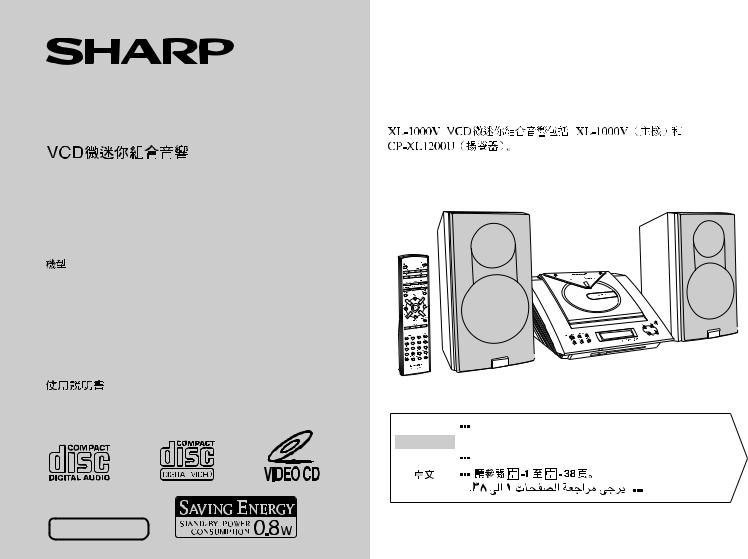
VIDEO CD COMPACT AUDIO SYSTEM CHAÎNE COMPACTE CD VIDÉO CADENAS COMPACTAS CD VÍDEO
MODEL
MODÈLE
MODELO
XL-1000V
OPERATION MANUAL
MODE D’EMPLOI
MANUAL DE MANEJO
XL-1000V Video CD Compact Audio System consisting of XL-1000V (main unit) and CP-XL1200U (speaker system).
Chaîne compacte CD vidéo XL-1000V composée de XL-1000V (appareil principal) et de CP-XL1200U (enceintes acoustiques).
Cadenas compactas CD vídeo XL-1000V que consta de XL-1000V (aparato principal) y CP-XL1200U (sistema de altavoces).
ENGLISH |
Please refer to pages E-1 to E-38. |
FRANÇAIS  Se reporter aux pages F-1 à F-38.
Se reporter aux pages F-1 à F-38.
ESPAÑOL |
Consulte las páginas S-1 a S-38. |
|
|
|
|
|
|
|
|
|
|
|
|
|
NTSC/PAL |
SHARP CORPORATION |
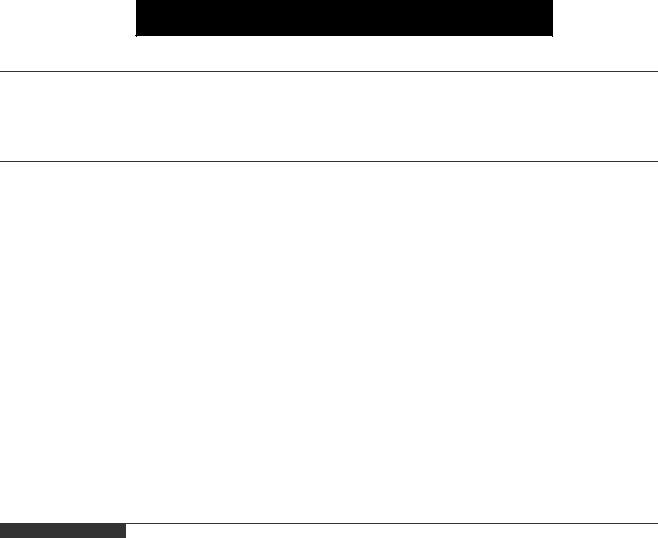
Important Instruction |
- Introduction / Contents - |
|
|
E-1
ENGLISH
Introduction
Thank you for purchasing this SHARP product. To obtain the best performance from this product, please read this manual carefully. It will guide you in operating your SHARP product.
Contents
Page
Ñ Important Instruction
Special Notes . . . . . . . . . . . . . . . . . . . . . . . . . . . . . . . . . . . . . . . . 2
Ñ General Information
Precautions . . . . . . . . . . . . . . . . . . . . . . . . . . . . . . . . . . . . . . . . 3, 4
Accessories . . . . . . . . . . . . . . . . . . . . . . . . . . . . . . . . . . . . . . . . . 4
Controls and Indicators . . . . . . . . . . . . . . . . . . . . . . . . . . . . . 5 - 7
Ñ Preparation for Use
Remote Control . . . . . . . . . . . . . . . . . . . . . . . . . . . . . . . . . . . . . . 8
System Connections . . . . . . . . . . . . . . . . . . . . . . . . . . . . . . 9 - 13
Page
Ñ Advanced Video CD (Version 1.1) Playback
Direct Search System . . . . . . . . . . . . . . . . . . . . . . . . . . . . . . . . 24 Repeat or Random Play . . . . . . . . . . . . . . . . . . . . . . . . . . . . . . . 24 Programmed Play . . . . . . . . . . . . . . . . . . . . . . . . . . . . . . . . . . . . 25 Digest Selection of Tracks . . . . . . . . . . . . . . . . . . . . . . . . . . . . . 26 Time Search Selection . . . . . . . . . . . . . . . . . . . . . . . . . . . . . . . . 27 Video Intro Play . . . . . . . . . . . . . . . . . . . . . . . . . . . . . . . . . . . . . 27 To Change the Audio Mode . . . . . . . . . . . . . . . . . . . . . . . . . . . . 28 Changing the TV Screen Display . . . . . . . . . . . . . . . . . . . . . . . 28
Ñ CD Playback
Listening to a CD . . . . . . . . . . . . . . . . . . . . . . . . . . . . . . . . . 29, 30
Ñ Basic Operation |
|
Ñ Radio |
|
|
General Control . . . . . . . . . . . . . . . . . . . . . . . . . . . . . . . |
. . . . . . 14 |
Listening to the Radio |
31 |
|
Sound Control |
15 |
|||
Listening to the Memorised Station |
32 |
|||
Setting the Clock |
16 |
|||
|
|
|||
Ñ Video CD Playback |
|
Ñ Advanced Features |
|
|
|
Timer and Sleep Operation |
33 - 35 |
||
Video CD |
17 |
|||
Enhancing Your System |
36 |
|||
Preparation for Video CD Playback |
18 |
|||
|
|
|||
Playback of a Video CD with P. B. C. (Version 2.0) . . . . . 19 - 21 |
Ñ References |
|
||
Playback of a Video CD without P. B. C. (Version 1.1) |
. . . 22, 23 |
Troubleshooting |
37 |
|
|
|
|||
|
|
Maintenance . . . . . . . . . . . . . . . . . . . . . . . . . . . . . . . . . . . . . |
. . . 37 |
|
|
|
Specifications . . . . . . . . . . . . . . . . . . . . . . . . . . . . . . . . . . . . |
. . . 38 |
|
ENGLISH
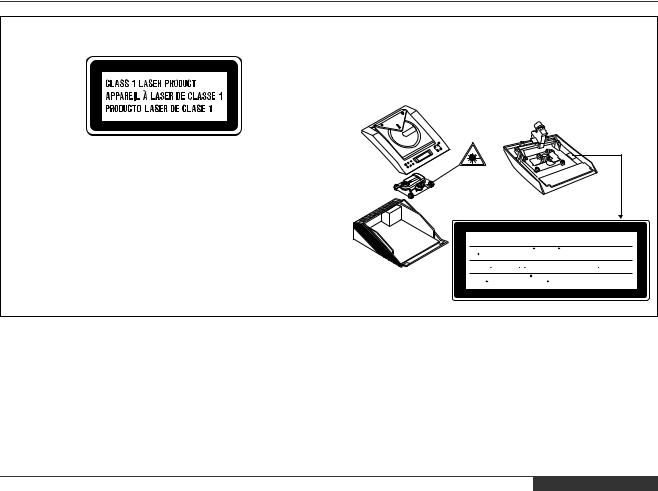
Special Notes
XL-1000V
CAUTION
zThis Video CD Compact Audio System is classified as a CLASS 1 LASER product.
zThe CLASS 1 LASER PRODUCT label is located on the rear cover.
zUse of controls, adjustments or performance of procedures other than those specified herein may result in hazardous radiation exposure.
As the laser beam used in this compact disc player is harmful to the eyes, do not attempt to disassemble the cabinet. Refer servicing to qualified personnel only.
Laser Diode Properties
Material: GaAIAs
Wavelength: 780 nm
Emission Duration: continuous
Laser Output: max. 0.6 mW
CAUTION-INVISIBLE LASER RADIATION WHEN OPEN. DO NOT STARE INTO BEAM
OR VIEW DIRECTLY WITH OPTICAL INSTRUMENTS.
ADVERSEL-USYNLIG LASERSTRALING VED ABNING. SE IKKE IND I
STRALEN-HELLER IKKE MED OPTISKE INSTRUMENTER.
VARO! AVATTAESSA OLET ALTTIINA NAKYMATON LASERSATEILYLLE. ALA
TUIJOTA SATEESEEN ALAKA KATSO SITA OPTISEN LAITTEEN LAPI.
VARNING-OSYNLIG LASERSTRALNING NAR DENNA DEL AR OPPNAD. STIRRA EJ
IN I STRALEN OCH BETRAKTA EJ STRALEN GENOM OPTISKT INSTRUMENT.
When the ON/STAND-BY button is set at STAND-BY position, mains voltage is still present inside the unit. When the ON/STAND-BY button is set at STAND-BY position, the unit may be brought into operation by the timer mode or remote control.
Warning:
This unit contains no user serviceable parts. Never remove covers unless qualified to do so. This unit contains dangerous voltages, always remove mains plug from the socket before any service operation and when not in use for a long period.
Warning:
To prevent fire or shock hazard, do not expose this appliance to dripping or splashing. No objects filled with liquids, such as vases, shall be placed on the apparatus.
Important Instruction |
- Special Notes - |
|
|
ENGLISH E-2
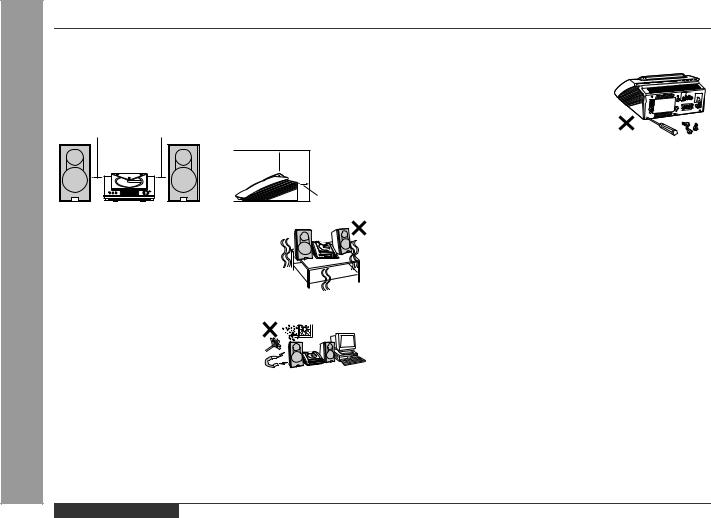
General Information - Precautions -
E-3
Precautions
Ñ General
zPlease ensure that the equipment is positioned in a well-venti- lated area and that there is at least 10 cm (4") of free space along the sides and back. There must also be a minimum of 30 cm (12") of free space on the top of the unit.
10 cm (4") 10 cm (4")
30 cm (12")
10 cm (4")
zUse the unit on a firm, level surface free from vibration.
z Keep the unit away from direct sunlight, strong magnetic fields, excessive dust, humidity and electronic/electrical equipment (home computers, facsimiles, etc.) which generates electrical noise.
zDo not place anything on top of the unit.
zDo not expose the unit to moisture, to temperatures higher than 60°C (140°F) or to extremely low temperatures.
zIf your system does not work properly, disconnect the AC power lead from the wall socket. Plug the AC power lead back in, and then turn on your system.
zIn case of an electrical storm, unplug the unit for safety.
zHold the AC power plug by the head when removing it from the wall socket, as pulling the lead can damage internal wires.
zDo not remove the outer cover, as this
may result in electric shock. Refer internal service to your local SHARP service facility.
zThe ventilation should not be impeded by covering the ventilation openings with items, such as newspapers, tablecloths, curtains, etc.
zNo naked flame sources, such as lighted candles, should be placed on the apparatus.
zAttention should be drawn to the environmental aspects of battery disposal.
zThis unit should only be used within the range of 5°C - 35°C (41°F - 95°F).
Warnings:
zThe voltage used must be the same as that specified on this unit. Using this product with a higher voltage other than that which is specified is dangerous and may result in a fire or other type of accident causing damage. SHARP will not be held responsible for any damage resulting from use of this unit with a voltage other than that which is specified.
zCD players use a laser pickup which can damage the eyes if viewed directly. Do not look at the pickup, and do not touch the pickup directly.
zThis product is equipped with a cooling fan inside, which begins to run at a specified volume level for better heat radiation.
Ñ Volume control
The sound level at a given volume setting depends on speaker efficiency, location, and various other factors. It is advisable to avoid exposure to high volume levels, which occurs whilst turning the unit on with the volume control setting up high, or whilst continually listening at high volumes.
ENGLISH
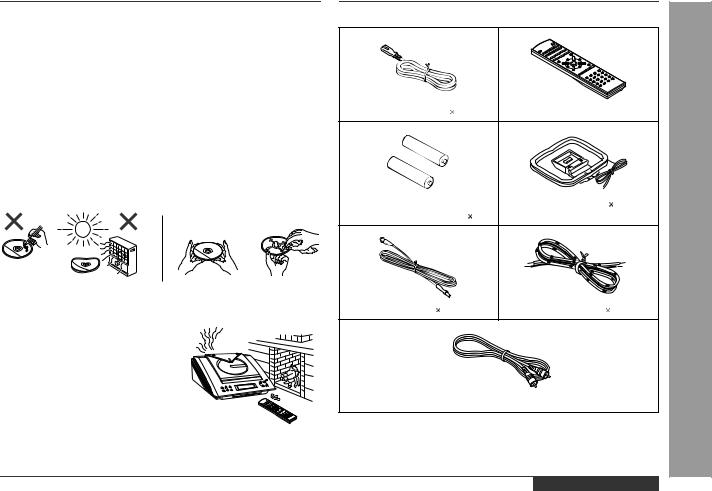
Ñ Care of compact discs
Compact discs are fairly resistant to damage, however mistracking can occur due to an accumulation of dirt on the disc surface. Follow the guidelines below for maximum enjoyment from your CD collection and player.
zDo not write on either side of the disc, particularly the non-label side from which signals are read. Do not mark this surface.
zKeep your discs away from direct sunlight, heat, and excessive moisture.
zAlways hold the CDs by the edges. Fingerprints, dirt, or water on the CDs can cause noise or mistracking. If a CD is dirty or does not play properly, clean it with a soft, dry cloth, wiping straight out from the centre, along the radius.
NO |
YES |
|
Correct |
Ñ Condensation
Sudden temperature changes, storage or operation in an extremely humid environment may cause condensation inside the cabinet (CD pickup, etc.) or on the transmitter on the remote control.
Condensation can cause the unit to malfunction. If this happens, leave the power on with no disc in the unit until normal playback is possible (about 1 hour). Wipe off any condensation on the transmitter with a soft cloth before operating the unit.
Accessories
Please confirm that the following accessories are included.
AC power lead 1 |
Remote control 1 |
"AAA" size battery (UM-4, |
AM loop aerial 1 |
R03, HP-16 or similar) 2 |
|
FM aerial 1 |
Speaker wire 2 |
Video cable  1
1
Note:
Only the above accessories are included.
ENGLISH
XL-1000V
General Information - Precautions / Accessories -
E-4
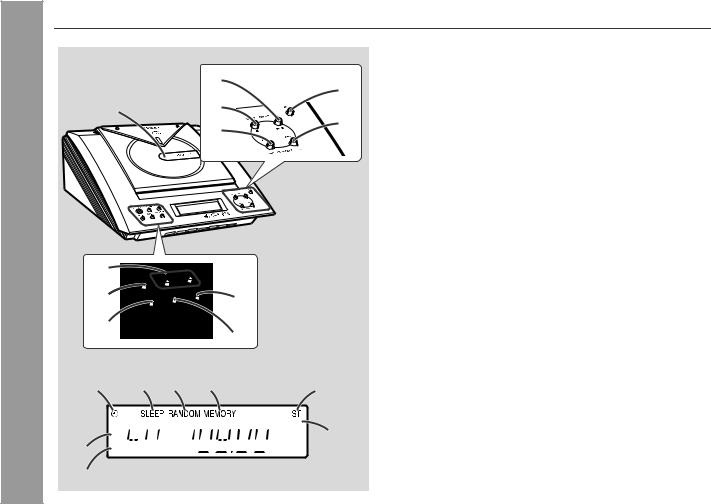
Information |
and Indicators - |
General |
- Controls |
Controls and Indicators
Ñ Front panel
|
7 |
1 |
8 |
|
9 |
|
|
Reference page |
|
|
1. Disc Compartment . . . . . . . . . . . . . . . . . . . . |
. . . |
. . . . . . . . . 14 |
10 |
2. Volume Up and Down Buttons . . . . . . . . . . |
. . . |
. . . . . . . . . 15 |
|
3. On/Stand-by Button . . . . . . . . . . . . . . . . . . . . |
. . . |
. . . . . . . . 14 |
|
4. Function Selector Button . . . . . . . . . . . . . . . |
. . . |
. . 19, 29, 31 |
|
5. Memory/Set Button . . . . . . . . . . . . . . . . . . . . |
. . . |
. . . . . . . . 32 |
|
6. Bass/Treble Selector Button . . . . . . . . . . . . . |
. . . |
. . . . . . . . 15 |
|
7. Video CD/CD Play or Pause, |
|
|
|
Tuning Up Button . . . . . . . . . . . . . . . . . . . . . |
19, 20, 22, 29, 31 |
|
|
8. Video CD Stop or Return, CD Stop, |
|
|
|
Tuning Down Button . . . . . . . . . . . . . . . . . . . |
. . |
20, 22, 29, 31 |
|
9. Video CD Skip or Previous, CD Track Down, |
|
|
|
Tuner Preset Down Button . . . . . . . . . . . . . . |
. . |
21, 23, 30, 32 |
|
10. Disc Compartment Cover Open/Close Button . . |
. . . . . . . . 14 |
|
|
11. Video CD Skip or Next, CD Track Up, |
|
|
|
Tuner Preset Up Button . . . . . . . . . . . . . . . . . |
. . |
21, 23, 30, 32 |
2 |
|
|
|
|
|
3 |
|
|
|
5 |
Ñ Display |
|
|
|
|
|
|
4 |
|
|
|
6 |
1. Timer Play Indicator |
|
|
|
|
2. Sleep Indicator |
|
|
|
|
|
|
3. Video CD/CD Random Play Indicator |
|
|
|
|
|
4. Memory Indicator |
1 |
|
|
|
|
5. FM Stereo Mode Indicator |
2 |
3 |
4 |
5 |
6. Video CD/CD Play Indicator |
|
|
|
|
|
|
7. Video CD/CD Repeat Play Indicator |
8. FM Stereo Receiving Indicator





 8 6
8 6 







7
E-5 |
ENGLISH |
|
|
Description of remote control (See page 7.) |
|
|
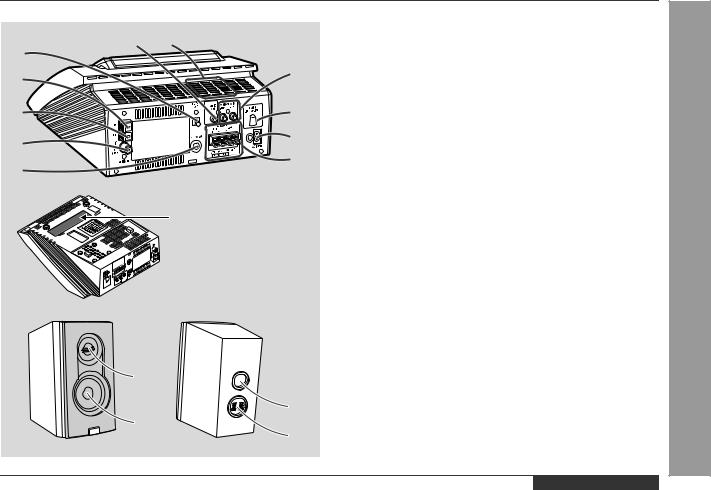
1
2
3
4
5
XL-1000V
|
|
Ñ Rear panel |
|
|
|
|
6 |
7 |
1. CD Digital Output Socket |
Reference page |
|
|
|
|
|
. . . . . . . . . |
. . 36 |
|
|
|
|
8 |
2. AM Aerial Terminal . . . . . . . . . . . . . . . . . . . . . |
. . . . . . . . . |
9, 10 |
|
|
|
3. Aerial Earth Terminal . . . . . . . . . . . . . . . . . . . |
. . . . . . . . . |
9, 10 |
|
|
|
|
|
4. FM 75 Ohms Aerial Socket . . . . . . . . . . . . . . |
. . . . . . . . . |
9, 10 |
|
|
|
|
5. Headphone Socket . . . . . . . . . . . . . . . . . . . . . |
. . . . . . . . . |
. . 36 |
|
|
|
9 |
6. Video Output Socket . . . . . . . . . . . . . . . . . . . |
. . . . . . . . . . |
. 11 |
|
|
|
7. Cooling Fan |
|
3 |
|
|
|
|
|
. . . . . . . . . . |
|
|
||
|
10 |
8. Video/Auxiliary (Audio Signal) Input Sockets . . . . . . . . . |
. 36 |
Information |
-Indicatorsand |
|
|
11 |
. . . . . . . . . . . . . . . . . . . .9. AC Voltage Selector |
. . . . . . . . . . |
. 12 |
|
|
|
10. AC Power Input Socket . . . . . . . . . . . . . . . . . |
. . . . . . . . . . |
. 12 |
|
|
|
|
|
11. Speaker Terminals . . . . . . . . . . . . . . . . . . . . . |
. . . . . . . . . |
9, 10 |
|
|
|
The rating label is located |
|
|
|
|
|
|
on the bottom of the unit. |
|
|
|
General |
Controls- |
|
|
Ñ Speaker system |
|
|
||
|
|
|
|
|
|
|
|
|
1. Tweeter |
|
|
|
|
|
|
2. Woofer |
|
|
|
|
|
|
3. Bass Reflex Duct |
|
|
|
|
|
|
4. Speaker Terminals |
|
|
|
|
|
1 |
|
|
|
|
|
|
3 |
|
|
|
|
|
|
2 |
|
|
|
|
|
|
4 |
|
|
|
|
|
ENGLISH E-6
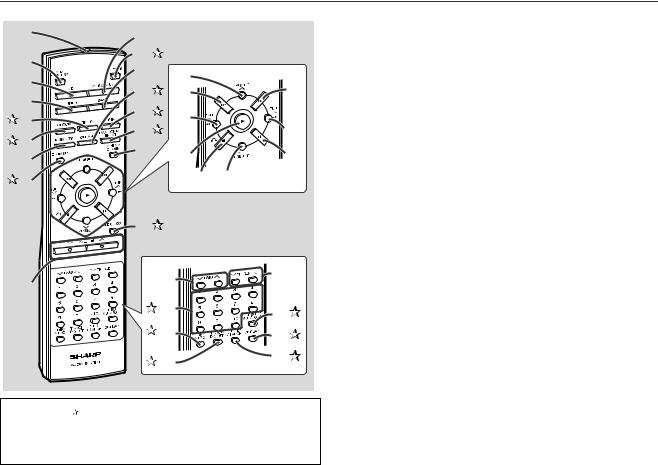
Information |
and Indicators - |
General |
- Controls |
|
|
Controls and Indicators (continued)
1 |
10 |
|
|
|
|
|
|
||
2 |
11 |
|
|
|
12 |
18 |
|
||
3 |
|
|||
13 |
22 |
|||
19 |
||||
4 |
||||
14 |
20 |
|
||
5 |
|
|||
15 |
23 |
|||
6 |
|
|||
16 |
21 |
24 |
||
7 |
||||
|
|
|
||
8 |
|
25 |
26 |
|
|
17 |
|
|
|
9 |
|
27 |
31 |
|
|
|
|||
|
|
28 |
32 |
|
|
|
|
||
|
|
29 |
33 |
|
|
|
30 |
34 |
|
|
|
|
Buttons with " " mark in the illustration can be operated on the remote control only.
Other buttons can be operated both on the main unit and the remote control.
Ñ Remote control |
|
|
Reference page |
1. Remote Control Transmitter . . . . . . . . . . . . . . . |
. . . . . . . . . . . . 8 |
2. On/Stand-by Button . . . . . . . . . . . . . . . . . . . . . |
. . . . . . . . . . . . 8 |
3. Video CD/CD Button . . . . . . . . . . . . . . . . . . . . |
. . . . . . . . 19, 29 |
4. Tuner Button . . . . . . . . . . . . . . . . . . . . . . . . . . . |
. . . . . . . . . . . 31 |
5. Timer Button . . . . . . . . . . . . . . . . . . . . . . . . . . |
. . . . . . . . . . . 33 |
6. Clock Button . . . . . . . . . . . . . . . . . . . . . . . . . . |
. . . . . . . . 16, 33 |
7. Memory Button . . . . . . . . . . . . . . . . . . . . . . . . . |
. . . . . 16, 25, 32 |
8. Dimmer Button . . . . . . . . . . . . . . . . . . . . . . . . |
. . . . . . . . . . . 14 |
9. Volume Up and Down Buttons . . . . . . . . . . . . . |
. . . . . . . . . . . 15 |
10. Video/Auxiliary Button . . . . . . . . . . . . . . . . . . . |
. . . . . . . . . . . 36 |
11. Video CD TV Type Button . . . . . . . . . . . . . . . |
. . . . . . . . . . . 18 |
12. Band Selector Button . . . . . . . . . . . . . . . . . . . . |
. . . . . . . . . . . 31 |
13. Video CD/CD Clear Button . . . . . . . . . . . . . . . |
. . . . . . . . . . . 25 |
14. Sleep Button . . . . . . . . . . . . . . . . . . . . . . . . . . |
. . . . . . . . . . . 35 |
15. Random/Repeat Button . . . . . . . . . . . . . . . . . |
. . . . . . . . . . . 24 |
16. Disc Compartment Cover Open/Close Button . |
. . . . . . . . . . . 14 |
17. Audio Mode Button . . . . . . . . . . . . . . . . . . . . |
. . . . . . . . . . . 28 |
18. Tuner Preset Up Button . . . . . . . . . . . . . . . . . . |
. . . . . . . . . . . 32 |
19. Video CD Skip or Previous, CD Track Down Button . . 21, 23, 30 |
|
20. Video CD/CD Fast Reverse, Tuning Down Button . . . 23, 30, 31 |
|
21. Video CD/CD Play Button . . . . . . . . . . . . . . . . . |
. . . . . 19, 22, 29 |
22. Video CD Skip or Next, CD Track Up Button . . |
. . . . . 21, 23, 30 |
23. Video CD/CD Fast Forward, Tuning Up Button |
. . . . . 23, 30, 31 |
24. Video CD/CD Pause Button . . . . . . . . . . . . . . . |
. . . . . 20, 22, 29 |
25. Video CD Stop or Return, CD Stop Button . . . |
. . . . . 20, 22, 29 |
26. Tuner Preset Down Button . . . . . . . . . . . . . . . . |
. . . . . . . . . . . 32 |
27. Bass Up and Down Buttons . . . . . . . . . . . . . . . |
. . . . . . . . . . . 15 |
28. Video CD/CD Direct Search Buttons . . . . . . . |
. . . . . . . . . . . 24 |
29. Video CD Intro Button . . . . . . . . . . . . . . . . . . |
. . . . . . . . . . . 27 |
30. Video CD Track Digest Button . . . . . . . . . . . . |
. . . . . . . . . . . 26 |
31. Treble Up and Down Buttons . . . . . . . . . . . . . . |
. . . . . . . . . . . 15 |
32. Video CD Playback Control Auto/Off Button |
. . . . . . . . . . . 21 |
33. Video CD/CD Display Button . . . . . . . . . . . . . |
. . . . . . . . . . . 28 |
34. Video CD Time Search Button . . . . . . . . . . . . |
. . . . . . . . . . . 27 |
E-7 |
ENGLISH |
|
|
Battery installation for remote control (See page 8.) |
|
|
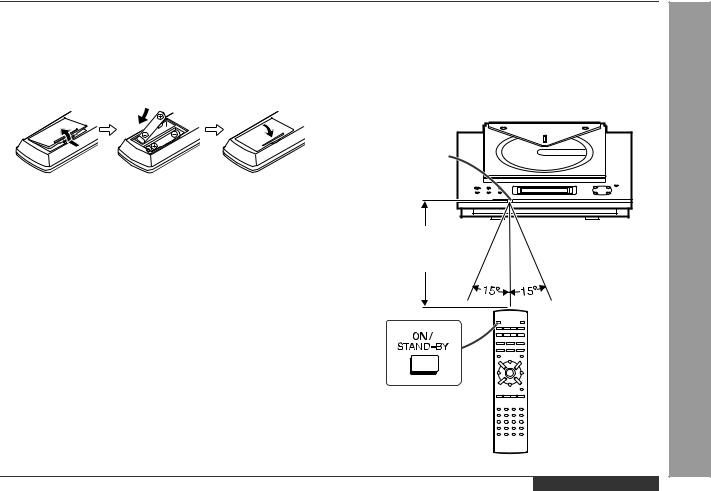
Remote Control
Ñ Battery installation
1Remove the battery cover.
2Insert the batteries according to the direction indicated in the battery compartment.
When inserting or removing the batteries, push them towards the  battery terminals.
battery terminals.
3Replace the cover.
Precautions for battery use:
zReplace all old batteries with new ones at the same time.
zDo not mix old and new batteries.
zRemove the batteries if the unit will not be used for long periods of time. This will prevent potential damage due to battery leakage.
Caution:
zDo not use rechargeable batteries (nickel-cadmium battery, etc.).
zInstalling the batteries incorrectly may cause the unit to malfunction.
Notes concerning use:
zReplace the batteries if the operating distance is reduced or if the operation becomes erratic. Purchase 2 "AAA" size batteries (UM- 4, R03, HP-16 or similar).
zPeriodically clean the transmitter on the remote control and the sensor on the unit with a soft cloth.
zExposing the sensor on the unit to strong light may interfere with operation. Change the lighting or the direction of the unit.
zKeep the remote control away from moisture, heat, shock, and vibrations.
Ñ Test of the remote control
Check the remote control after checking all connections have been made correctly. (See pages 9 - 12.)
Face the remote control directly to the remote sensor on the unit.
The remote control can be used within the range shown below:
Press the ON/STAND-BY button. Does the power turn on? Now, you can enjoy the music.
Remote sensor
0.2 m - 6 m (8" - 20')
XL-1000V
Preparation for Use - Remote Control -
ENGLISH E-8
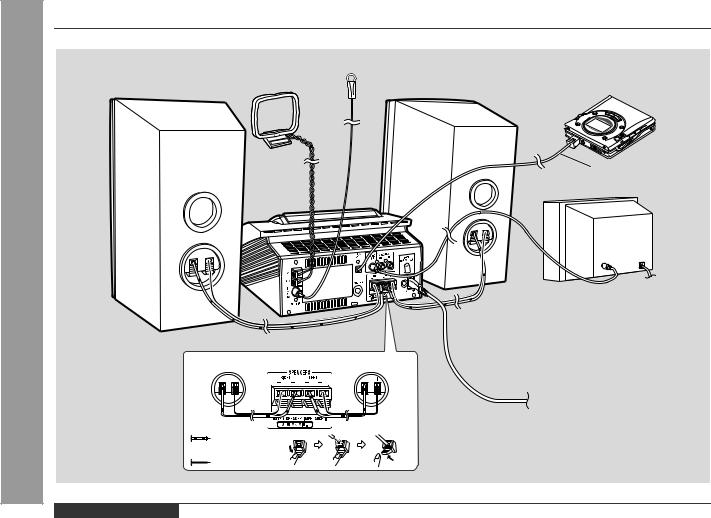
|
System Connections |
|
|
|
|
|
|
FM aerial |
|
|
Right speaker |
AM loop aerial |
Left speaker |
MD recorder |
|
|
|||
Preparation for Use - System Connections - |
|
|
|
not supplied |
|
|
|
TV |
|
Right speaker |
Left speaker |
|
||
|
|
|||
|
|
|
|
To a wall socket |
|
|
|
|
(See page 12 .) |
|
|
Black wire |
|
|
|
|
with white dots |
|
|
|
|
Black wire |
|
|
E-9 |
ENGLISH |
|
|
|
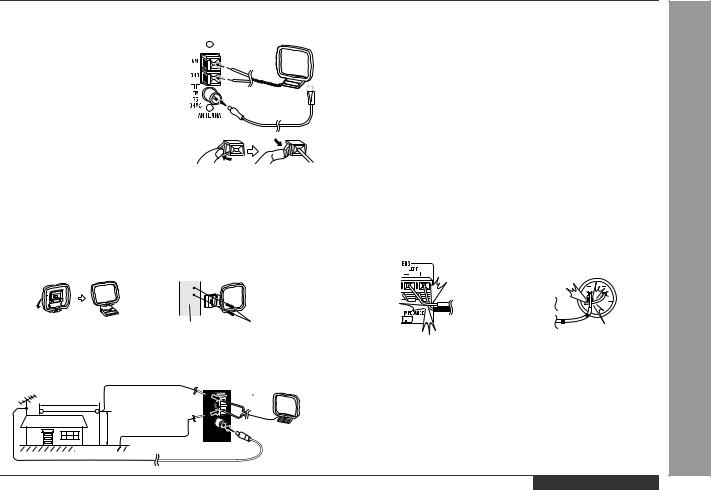
Ñ Aerial connection
Supplied FM aerial:
Connect the FM aerial wire to the FM 75 OHMS socket and position the FM aerial wire in the direction where the strongest signal can be received.
Supplied AM loop aerial:
Connect the AM loop aerial wire to the AM and GND terminals. Position the AM loop aerial for optimum reception. Place the AM loop aerial on a shelf, etc., or attach it to a stand or a wall with screws (not supplied).
Notes:
zPlacing the aerial on the unit or near the AC power lead may cause noise pickup. Place the aerial away from the unit for better reception.
zWhen static is still heard even after adjusting the position of the AM loop aerial, try reversing the wire connections.
Installing the AM loop aerial:
< Assembling > |
< Attaching to the wall > |
|
Wall Screws (not supplied) |
External FM or AM aerial:
Use an external FM or AM aerial if you require better reception. Consult your dealer.
External |
External AM aerial |
AM loop aerial |
FM aerial |
|
15 m (49 feet)
7.5 m (25 feet)
Earth rod 
Notes:
zWhen an external FM aerial is used, disconnect the supplied FM aerial wire from the FM 75 OHMS socket.
zWhen using an external AM aerial, be sure to keep the wire of the AM loop aerial connected.
Ñ Speaker connection
Connect the black wire with white dots to the minus (-) terminal and the black wire to the plus (+) terminal.
Caution:
zConnect the speaker wires to the speakers first, then to the unit.
zUse speakers with an impedance of 8 ohms or more, as lower impedance speakers can damage the unit.
zDo not mistake the right and the left channels. The right speaker is the one on the right side when you face the unit.
zDo not let the bare speaker wires touch each other.
|
|
|
|
|
|
|
|
|
|
|
|
Incorrect |
Incorrect |
||||||||||
XL-1000V
Preparation for Use - System Connections -
ENGLISH E-10
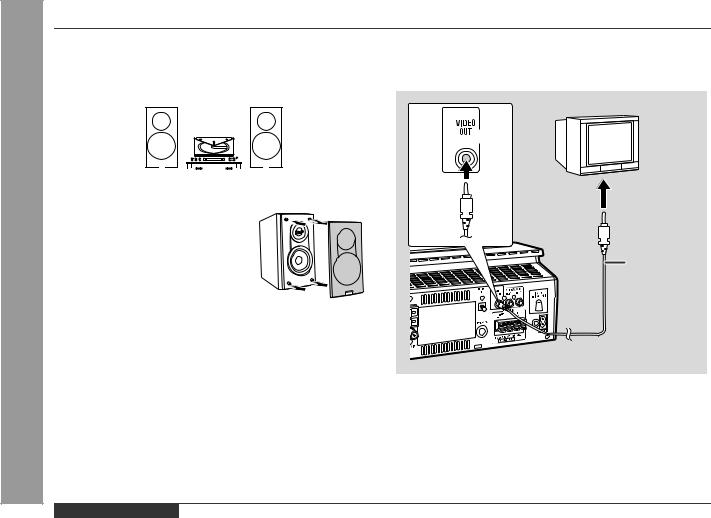
Preparation for Use - System Connections -
E-11
System Connections (continued)
Ñ Placing the speaker system
There is no distinction between the right and the left speakers.
Left speaker |
Right speaker |
||||||||||||||||||||
|
|
|
|
|
|
|
|
|
|
|
|
|
|
|
|
|
|
|
|
|
|
|
|
|
|
|
|
|
|
|
|
|
|
|
|
|
|
|
|
|
|
|
|
|
|
|
|
|
|
|
|
|
|
|
|
|
|
|
|
|
|
|
|
|
|
|
|
|
|
|
|
|
|
|
|
|
|
|
|
|
|
|
|
|
|
|
|
|
|
|
|
|
|
|
|
|
|
|
|
|
|
|
|
|
|
|
|
|
|
Speaker grilles are removable:
Make sure nothing comes into contact with the speaker diaphragms when you remove the speaker grilles.
Notes:
zThe speakers are magnetically shielded.
Therefore, they do not affect the display even you use them near the TV. However, some colour variation may occur, depending on the type of TV used.
If colour variation occurs...
Turn off the TV (from the power switch). After 15 - 30 minutes, turn the TV on again.
If the colour variation is still present...
Move the speakers further away from the TV.
zIf any kind of magnet or an electromagnet is placed too close to the TV and the system, irregular colours may appear on the TV screen.
Ñ TV/monitor connection
If the TV/monitor has a video input, connect it to VIDEO OUT socket on the rear of the unit.
TV
To video input socket
Video cable
Note:
If the TV/monitor does not have a video input, the VIDEO OUT socket on the unit should be connected to a VCR with a video input, which in turn should be connected to the TV/monitor through the TV ANTENNA/CABLE input. (Be sure to turn on the VCR, and set the VCR's input mode to "auxiliary".)
ENGLISH
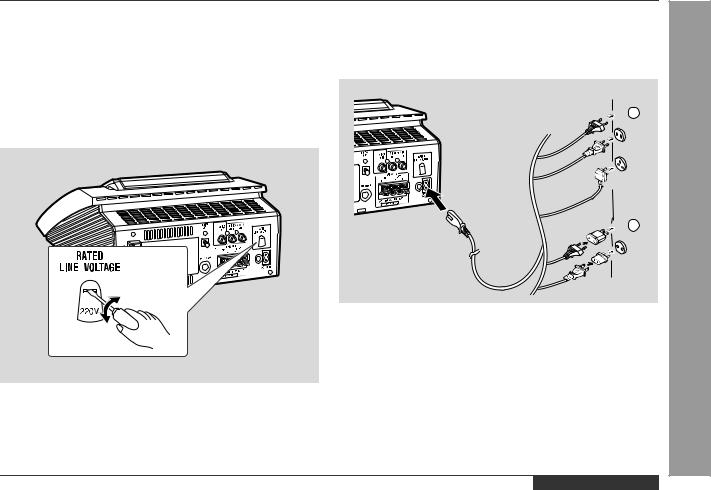
Ñ Setting the AC voltage selector
Check the setting of the AC voltage selector located on the rear panel before plugging the unit into a wall socket. If necessary, adjust the selector to correspond to the AC power voltage used in your area.
Turn the selector with a screwdriver until the appropriate voltage number appears in the window (110 V, 127 V, 220 V or 230 V - 240 V AC).
Ñ Connecting the AC power lead
After checking all the connections have been made correctly, connect the AC power lead to the AC power input socket, then into the wall socket.
Wall socket
 1
1
 2
2
Notes:
zUnplug the AC power lead from the wall socket if the unit will not be in use for a prolonged period of time.
zNever use a power lead other than the one supplied. Use of a power lead other than the one supplied may cause an electric shock or fire.
AC Plug Adaptor
In areas (or countries) where a wall socket as shown in illustration  is used, connect the unit using the AC plug adaptor supplied with the unit, as illustrated. The AC plug adaptor is not included in areas where the wall socket and AC power plug can be directly connected (see illustration
is used, connect the unit using the AC plug adaptor supplied with the unit, as illustrated. The AC plug adaptor is not included in areas where the wall socket and AC power plug can be directly connected (see illustration  ).
).
XL-1000V
Preparation for Use - System Connections -
ENGLISH E-12
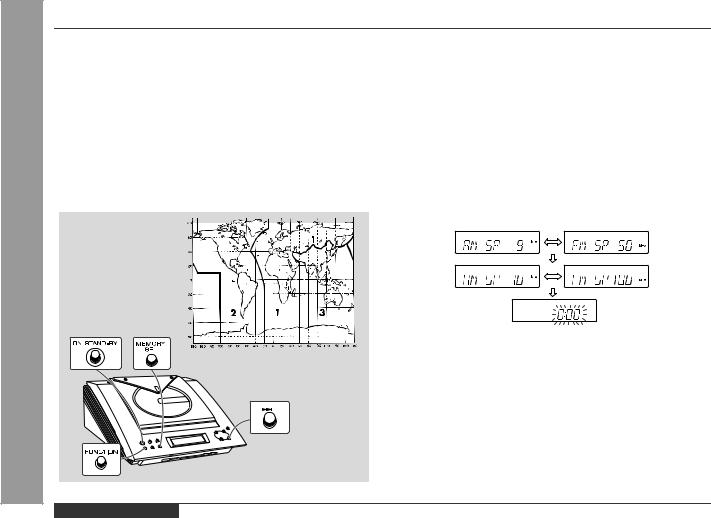
Preparation for Use - System Connections -
E-13
System Connections (continued)
Ñ Setting the AM/FM interval
The International Telecommunication Union (ITU) has established that member countries should maintain either a 10 kHz or 9 kHz interval between broadcasting frequencies of AM stations and 100 kHz or 50 kHz for FM stations. The illustration shows the 50/9 kHz zones (regions 1 and 3), and the 100/10 kHz zone (region 2).
This product is not equipped with a span selector. However, it will be adjusted to a 9 kHz AM (50 kHz FM) interval when shipped from the factory.
Before using the unit, be sure to set it to the AM/FM tuning interval (span) used in your area.
To check the tuning span currently selected:
1Press the ON/STAND-BY button to turn the power on.
2Press the FUNCTION button until "AM" appears on the display. z If "AM 531 kHz" is displayed, it means that AM stations have
been adjusted for a 9 kHz span and FM stations for 50 kHz span. If "AM 530 kHz" is displayed, AM stations have been adjusted for a 10 kHz span and FM stations for 100 kHz span.
To change from a 9 kHz AM (50 kHz FM) interval to a 10 kHz AM (100 kHz FM) interval:
1Press the ON/STAND-BY button to enter the stand-by mode.
2Hold down the  button and the MEMORY/SET button for at least 4 seconds. Release the buttons when "AM SP 10 kHz" and
button and the MEMORY/SET button for at least 4 seconds. Release the buttons when "AM SP 10 kHz" and
"FM SP 100 kHz" are displayed alternately. z The clock display will reappear.
To return to a 9 kHz AM (50 kHz FM) interval:
1Press the ON/STAND-BY button to enter the stand-by mode.
2Hold down the  button and the MEMORY/SET button for at least 4 seconds. Release the buttons when "AM SP 9 kHz" and
button and the MEMORY/SET button for at least 4 seconds. Release the buttons when "AM SP 9 kHz" and
"FM SP 50 kHz" are displayed alternately. z The clock display will reappear.
Caution:
zWhen the unit is left for a few hours after the span has been switched and the AC power lead disconnected, the AM span will be automatically returned to 9 kHz (FM span to 50 kHz). If this happens, set the span again.
zWhen the span is switched, all the memorised stations will be cancelled.
ENGLISH
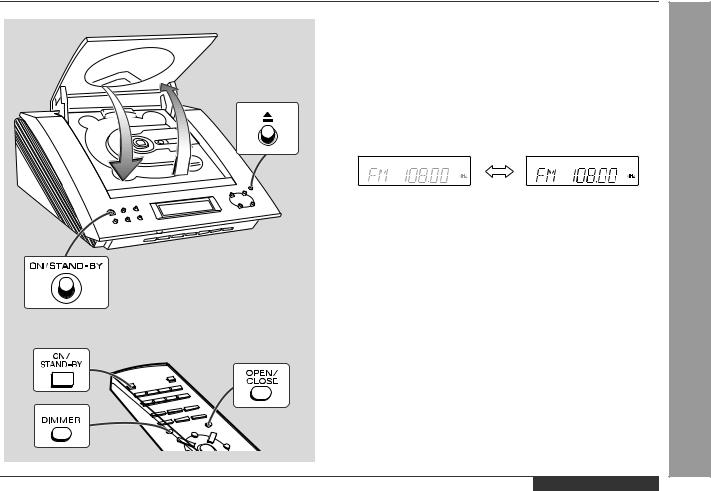
General Control
Ñ To turn the power on
Press the ON/STAND-BY button to turn the power on.
To set the unit to stand-by mode:
Press the ON/STAND-BY button again.
Ñ To change the display brightness (2 levels)
You can switch the display brightness by pressing the DIMMER button on the remote control.
Dimmed |
Brightened |
Ñ Opening and closing the disc compartment
The disc compartment cover is motorised.
When the power is turned on, you can open or close the disc compartment cover by pressing the  (OPEN/CLOSE) button.
(OPEN/CLOSE) button.
Caution:
z Do not open or close the disc compartment cover manually. It may cause malfunctions to the unit.
z Be careful not to jam your fingers in the disc compartment cover.
XL-1000V
Basic Operation - General Control -
ENGLISH E-14
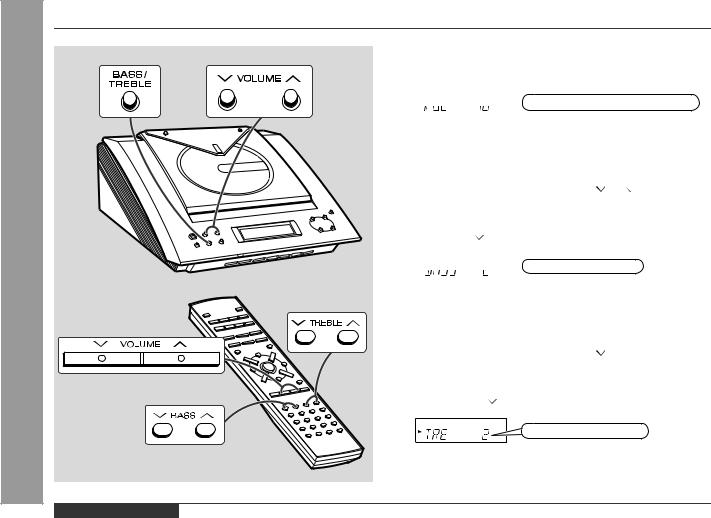
Sound Control
Basic Operation - Sound Control -
Ñ Adjusting the volume
Press the VOLUME  button to increase the volume and the VOLUME
button to increase the volume and the VOLUME button for decreasing.
button for decreasing.
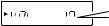 MIN
MIN 1
1 2 ..... 28
2 ..... 28 29
29 MAX
MAX
Ñ Adjusting the bass
Main unit operation:
1Press the BASS/TREBLE button until "BASS" appears on the display.
2 Within 5 seconds, press the VOLUME ( or ) button to adjust the bass.
Remote control operation:
Press the BASS ( or ) button to adjust the bass.
) button to adjust the bass.
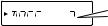 -5
-5  ...
...  0
0  ...
...  5
5
Ñ Adjusting the treble
Main unit operation:
1Press the BASS/TREBLE button until "TRE" appears on the display.
2 Within 5 seconds, press the VOLUME ( or  ) button to adjust the treble.
) button to adjust the treble.
Remote control operation:
Press the TREBLE ( or ) button to adjust the treble.
) button to adjust the treble.
-5  ...
...  0
0  ...
...  5
5
E-15 ENGLISH
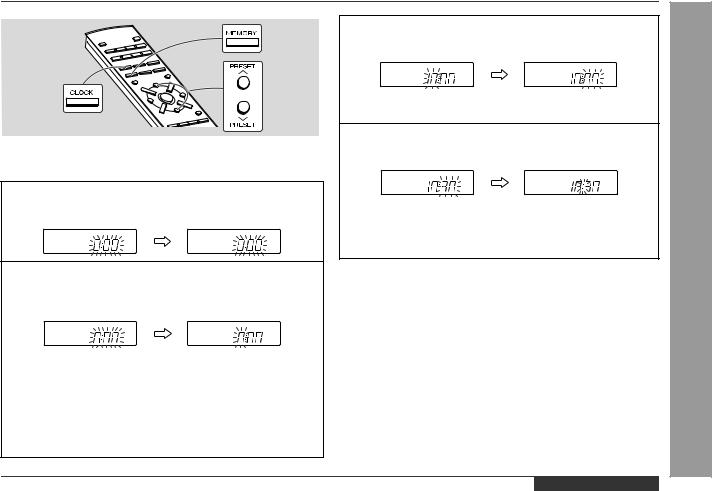
Setting the Clock
This may be operated only with the remote control.
In this example, the clock is set for the 24-hour (0:00) display.
1 Press the CLOCK button and within 3 seconds, press the MEMORY button.
2 Within 1 minute, press the PRESET ( or
or  ) button to
) button to
select 24-hour or 12-hour display and then press the MEMORY button.
"0:00"  The 24-hour display will appear.
The 24-hour display will appear.
(0:00 - 23:59)
"AM 12:00"  The 12-hour display will appear.
The 12-hour display will appear.
(AM 12:00 - PM 11:59)
Note that this can only be set when the unit is first installed or it has been reset. [Refer to "Clearing all the memory (reset)" on page 37 for details.]
3 Within 1 minute, press the PRESET ( or
or  ) button to adjust the hour and then press the MEMORY button.
) button to adjust the hour and then press the MEMORY button.
When the 12-hour display is selected, "AM" will change automatically to "PM".
4 Within 1 minute, press the PRESET ( or
or  ) button to adjust the minutes and then press the MEMORY button.
) button to adjust the minutes and then press the MEMORY button.
zThe hour will not advance even if minutes advance from "59" to "00".
zThe clock starts from "0" second. (Seconds are not displayed.)
To confirm the time display when the power is on:
Press the CLOCK button.
The time display will appear for about 5 seconds.
Note:
The time will flash at the push of the CLOCK button when the AC power supply is restored after a power failure or unplugging the unit. Readjust the clock as follows.
To readjust the clock:
Perform "Setting the Clock" from the beginning.
To change the 24-hour or 12-hour display:
1Clear all the programmed contents. [Refer to "Clearing all the memory (reset)" on page 37 for details.]
2Perform "Setting the Clock" from the beginning.
ENGLISH
XL-1000V
Basic Operation - Setting the Clock -
E-16
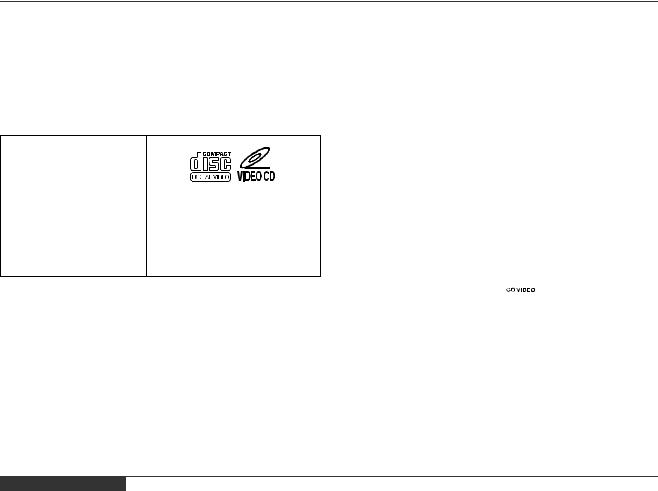
Playback |
CD - |
Video CD |
- Video |
|
|
Video CD
Any CD that contains motion pictures can be played.
You can enjoy motion pictures with the sound quality of MDs and the picture quality of VHS tapes.
Digital compression technology allows the continuous playback of up to 74 minutes from a 12 cm disc.
With video CDs, you can select the items you want to watch from the on-screen menu. Discs which support "Playback control" can display still pictures. (See pages 19 - 21.)
The disc symbols are found on the disc labels or jackets.
Symbol
Size |
8 cm (3") |
12 cm (5") |
|
|
|
Label sides |
1 side |
1 side |
|
|
|
Audio recording format |
Digital |
Digital |
|
(max. 20 min) |
(max. 74 min) |
|
|
|
Video recording format |
MPEG 1 |
|
Ñ Types of discs
This unit handles video CDs that support PBC (version 2.0). (PBC is an abbreviation of "Playback Control".)
You can enjoy the following two types of playback, depending on the disc.
Disc type |
Features |
|
|
Video CDs without PBC |
Sound and motion pictures can be |
(version 1.1) |
played using the same control opera- |
|
tions as applied to music CDs. |
|
|
Video CDs with PBC |
In addition to the features shown above |
(version 2.0) |
(for discs without PBC), PBC CDs have |
|
a menu that is displayed on the TV |
|
screen. You can play interactive games |
|
and make use of other software with |
|
the retrieval function (menu playback). |
|
You can also display high resolution or |
|
normal still pictures. |
|
|
Notes:
zVideo CDs are recorded in PAL or NTSC format.
zAnalogue system CDVs (12 cm)  cannot be played.
cannot be played.
zPhoto CDs and CD-ROMs cannot be played.
E-17 ENGLISH
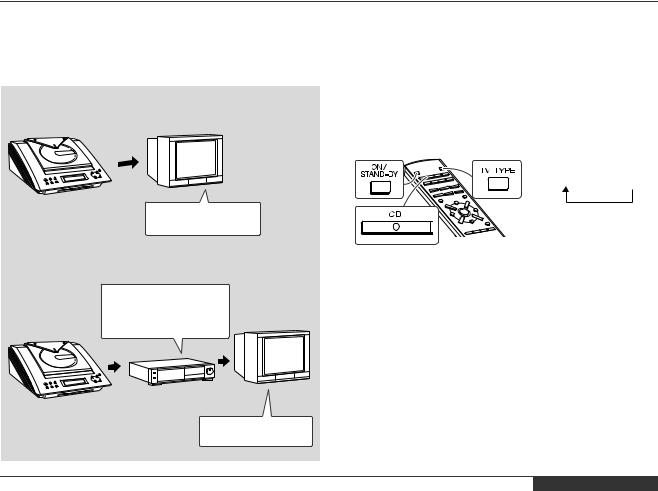
Preparation for Video CD Playback
Ñ Adjusting the TV and VCR
The TV and VCR input varies according to connection method. Be sure to make the settings correctly. (Then, follow the playback procedure on pages 19 - 21 to check the settings.)
<For TV sets with a video input socket>
TV
Set the input selector to VCR.
<For TV sets without a video input socket>
Set the input selector to AUX.
Set the TV/VCR selector TV to VCR.
VCR
Set the input selector to VCR.
Ñ Selecting the video output format
Video CD is recorded in PAL or NTSC format.
Select the video output format (PAL or NTSC) according to your TV or VCR.
To select the video output format:
1Turn the power on and set the function to CD.
2Whilst in the stop mode, press the TV TYPE button.
Each time this button is pressed, the format will change in the following order:
PAL  NTSC
NTSC
Notes:
zWhen you watch a PAL disc in the NTSC mode or an NTSC disc in the PAL mode, the vertical size of the picture will not be modified.
zIf a multi-mode TV is equipped with an input selector switch, set the switch to "MULTI MODE". For the details, refer to the TV operation manual.
zDo not change the video output format during playback. If you do, the picture signal may not be output properly.
zPicture may be distorted when the setting is switched. This is not the malfunction of the unit.
zIf the unit is set to the stand-by mode or the function is changed from CD to another, the setting will change back to the state at the factory shipment (default setting). The setting details vary depending on areas.
zWhilst playing back a music CD, you cannot switch to NTSC or PAL.
ENGLISH
XL-1000V
CD Playback |
for Video CD Playback - |
Video |
Preparation |
|
- |
|
|
E-18
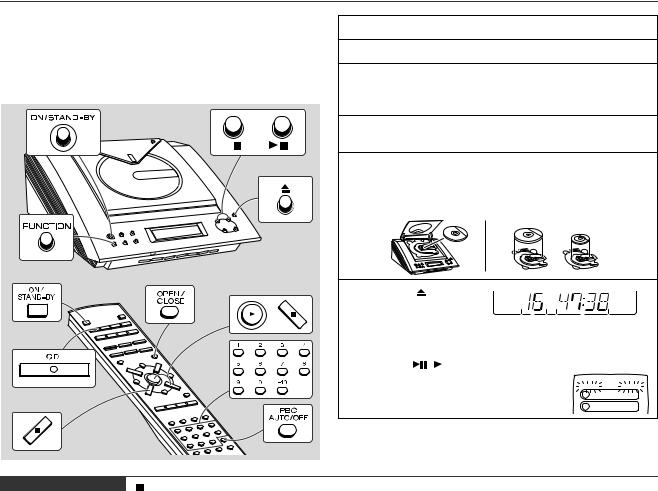
CD Playback |
CD with P. B. C. (Version 2.0) - |
Video |
of a Video |
|
- Playback |
|
|
Playback of a Video CD with P. B. C. (Version 2.0)
Playback control:
Video CDs that support "Playback control" can display still pictures. This function can be used with video CD software (video CDs with playback control) that have a playback method recorded on them. You can select items you want to watch from the menu displayed on the TV screen, or you can show still pictures.
1 Turn on the TV and set the input selector to "VCR".
2 Press the ON/STAND-BY button to turn the power on.
3 Press the FUNCTION button until "CD" or "NO DISC" appears on the display.
When operating with the remote control, press the CD button.
4 Press the  (OPEN/CLOSE) button to open the disc compartment.
(OPEN/CLOSE) button to open the disc compartment.
5 Place a video CD with P.B.C. on the spindle, label side up.
Be sure to place 8 cm (3") disc in the middle of a disc holder.
12 cm (5")
8 cm (3")
6 Press the |
(OPEN/ |
|
|
|
||||
CLOSE) |
button to |
|
|
|
|
|
||
close the disc com- |
|
|
|
|
|
|||
|
|
|
|
|||||
partment. |
Total number of |
Total playing time |
||||||
|
tracks |
|
|
|
||||
|
|
|
|
|
|
|
|
|
7 Press the |
( ) button. |
<TV screen> |
||||||
A menu will appear on the TV and play- |
PLAY |
P.B.C |
||||||
SELECT |
-- : -- |
|||||||
back will be paused. |
1 |
|
||||||
|
|
|
|
|
|
2 |
|
|
E-19 |
ENGLISH |
Sound Control (See page 15.) |
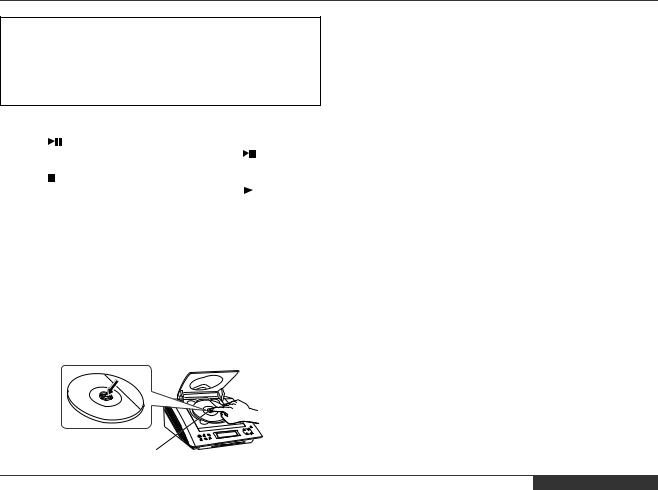
8 Select the desired menu number using the direct search buttons on the remote control.
zPlayback will begin.
zAfter playback has finished, the menu will reappear. Select the menu number you want to play.
To interrupt playback: |
|
|
Main unit operation: |
|
|
Press the |
button. |
|
To resume playback from the same point, press the |
button again. |
|
Remote control operation: |
|
|
Press the |
button. |
|
To resume playback from the same point, press the |
button. |
|
To stop the current operation and return to the menu:
Press the  button.
button.
To completely stop the video CD:
Press the PBC AUTO/OFF button on the remote control to select PBC OFF.
The P.B.C. mode will be cancelled and playback will stop. If you want to play the video CD with P.B.C. again, press the PBC AUTO/OFF button on the remote control and then the  (
( ) button.
) button.
To remove the video CD:
Whilst in the stop mode, press the  (OPEN/CLOSE) button. Press the disc eject button and remove the video CD.
(OPEN/CLOSE) button. Press the disc eject button and remove the video CD.
Notes:
zAfter removing the video CD, make sure to press the  (OPEN/ CLOSE) button and close the disc compartment.
(OPEN/ CLOSE) button and close the disc compartment.
zWhen the unit enters the stand-by mode, the opened disc compartment cover will be closed automatically.
After use:
Press the ON/STAND-BY button to enter the power stand-by mode.
Notes:
zPlayback control allows a video CD to be played back according to instructions recorded on the disc. The "previous", "next", "return" and "select" operations may function differently, depending on the PBC CDs.
zSome video CDs with playback control may have an "auto pause" recorded on them. When such a disc is played, the screen will stop automatically at the point where an "auto pause signal" has been inserted.
zIf the picture looks dirty when a video CD is played back, there may be a scratch on the video CD. Replace it with another video CD in good condition.
The P.B.C. function will not work in the following conditions.
zWhen repeat, random, programme, track digest, time search or video intro play has been selected and playback begins.
zWhen track numbers are selected using the direct search buttons and playback begins.
Disc Eject Button
ENGLISH
XL-1000V
CD Playback |
CD with P. B. C. (Version 2.0) - |
Video |
of a Video |
|
- Playback |
|
|
E-20
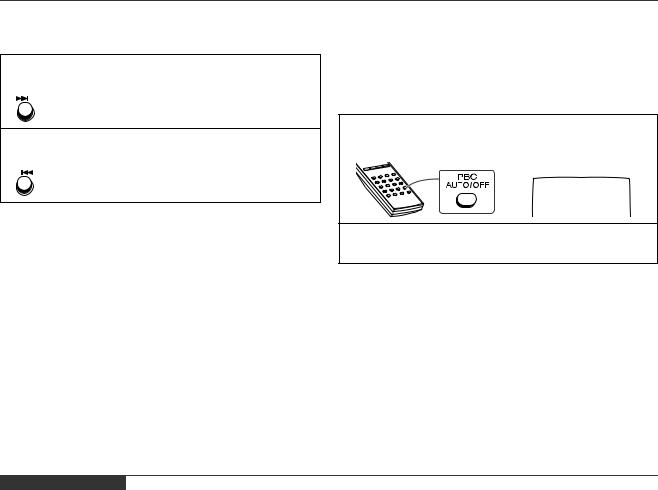
CD Playback |
CD with P. B. C. (Version 2.0) - |
Video |
of a Video |
|
- Playback |
|
|
Playback of a Video CD with P. B. C. (Version 2.0) (continued)
ÑTo move the menu screen (menu screen with more than 1 page)
To move to the next menu screen:
Whilst in the stop mode, press the  button.
button.
To return to the previous menu screen:
Whilst in the stop mode, press the  button.
button.
Note:
This function may not work, depending on the disc.
Ñ To play without activating the playback control function
You can play a video CD with P.B.C. without activating the playback control function.
In this case, the menu screen will not appear, and the disc will be played in the same way as a video CD without P.B.C.
1 Whilst in the stop mode, press the PBC AUTO/OFF button on the remote control to cancel the P.B.C. mode.
<TV screen>
STOP
01/10 TOTAL 45:30 PBC OFF
2 Press the  button.
button.
Playback will begin.
Notes:
zThe P.B.C. function can also be cancelled whilst in the playback mode.
zPressing the  button once either on the main unit or remote control will cancel the P.B.C. mode only when the menu screen is not displayed in the stop mode.
button once either on the main unit or remote control will cancel the P.B.C. mode only when the menu screen is not displayed in the stop mode.
zSome video CDs with P.B.C. cannot be played back when the P.B.C. mode is off.
zSee pages 22 - 27 to perform various playback functions without activating the P.B.C. function.
E-21 ENGLISH
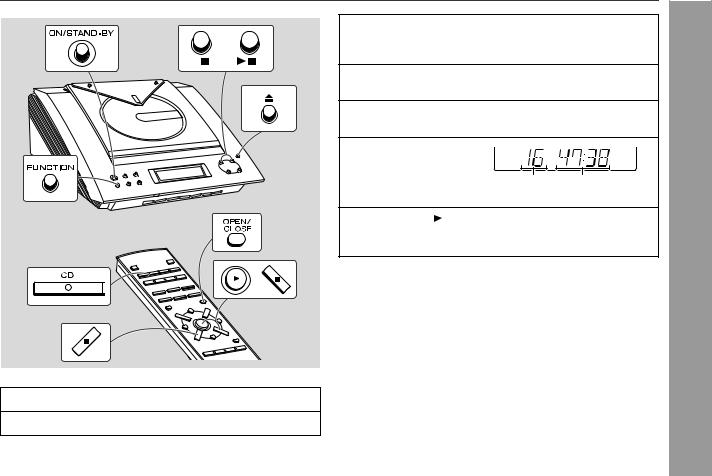
Playback of a Video CD without P. B. C. (Version 1.1)
1 Turn on the TV and set the input selector to "VCR".
2 Press the ON/STAND-BY button to turn the power on.
3 Press the FUNCTION button until "CD" or "NO DISC" appears on the display.
When operating with the remote control, press the CD button.
4 Press the  (OPEN/CLOSE) button to open the disc compartment.
(OPEN/CLOSE) button to open the disc compartment.
5 Place a video CD on the spindle, label side up.
Be sure to place 8 cm (3") disc in the middle of a disc holder.
6 Press the  (OPEN/
(OPEN/
CLOSE) button to close the disc compartment.
Total number of |
Total playing time |
tracks |
|
7 Press the ( ) button to start playback from track 1.
( ) button to start playback from track 1.
When the last track on the disc has finished playing, the unit will stop automatically.
To interrupt playback: Main unit operation:
Press the button.
button.
To resume playback from the same point, press the button again.
button again.
Remote control operation:
Press the button.
button.
To resume playback from the same point, press the button.
button.
To stop playback:
Press the  button.
button.
To remove the video CD:
Whilst in the stop mode, press the (OPEN/CLOSE) button. Press the disc eject button and remove the video CD.
(OPEN/CLOSE) button. Press the disc eject button and remove the video CD.
After use:
Press the ON/STAND-BY button to enter the stand-by mode.
XL-1000V
Video CD Playback - Playback of a Video CD without P. B. C. (Version 1.1) -
|
|
Sound Control (See page 15.) |
ENGLISH |
E-22 |
|
|
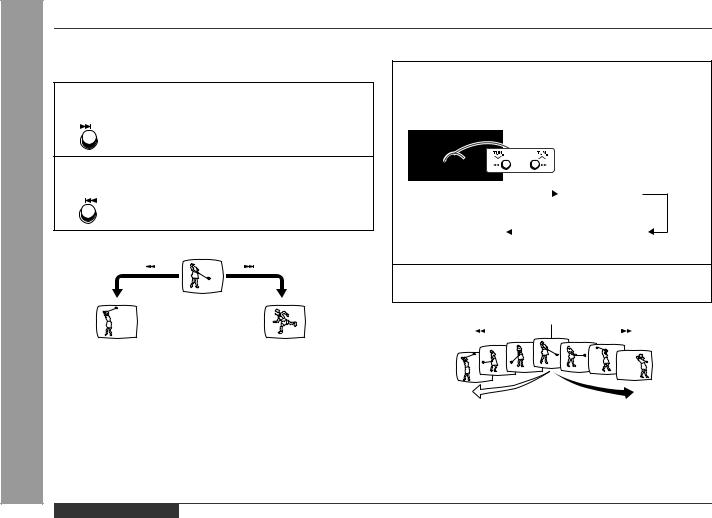
Video CD Playback - Playback of a Video CD without P. B. C. (Version 1.1) -
E-23
Playback of a Video CD without P. B. C. (Version 1.1) (continued)
ÑTo skip to the beginning of a track (skip search)
To move to the beginning of the next track:
Press the  button during playback.
button during playback.
z You can skip to any track by pressing the  button repeatedly until the desired track
button repeatedly until the desired track
number appears.
To return to the beginning of the previous track:
Press the  button during playback.
button during playback.
z You can skip to any track by pressing the  button repeatedly until the desired track
button repeatedly until the desired track
number appears.
[Example] When the current track is 9
Beginning of track 8 |
Beginning of track 10 |
Notes:
zIf the  button is pressed whilst the last track of a disc is being played back, the beginning of the track being played will be located.
button is pressed whilst the last track of a disc is being played back, the beginning of the track being played will be located.
zIf you press the  button whilst playing back the first track, the unit will enter the stop mode.
button whilst playing back the first track, the unit will enter the stop mode.
ÑScan play
1Press the  or
or  button on the remote control during playback.
button on the remote control during playback.
Each time the button or the
button or the button is pressed, one of four scan speeds will be selected.
button is pressed, one of four scan speeds will be selected.
2-second skip |
|
|
5-second skip |
|
|
||||
(FF X1) |
|
|
(FF X2) |
|
(FR X1) |
|
|
(FR X2) |
|
20-second skip |
|
|
|
10-second skip |
|
|
|
||
(FF X4) |
|
|
(FF X3) |
|
(FR X4) |
|
|
(FR X3) |
|
2 Press the  button to resume playback.
button to resume playback.
Playback will begin from that point.
Current scene
Notes:
zDuring scan play, no sound is heard. When scan play is performed, colours may fade, pictures may be distorted, or noise bars may be seen.
zWhen the end of the last track is reached during fast forward, the unit will enter the stop mode. When the beginning of the first track is reached during fast reverse, the unit will enter the playback mode.
ENGLISH
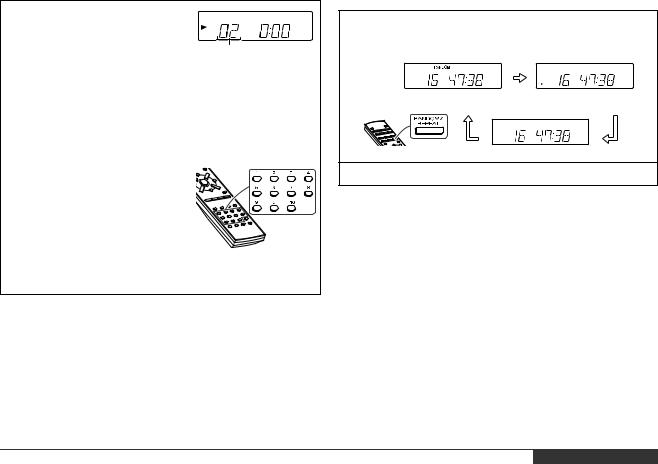
Direct Search System |
|
Repeat or Random Play |
By using the direct search buttons, the desired tracks can be played.
Use the direct search buttons to select a desired track.
Selected track number
zPlayback of the selected track is started. When the last track on the disc has finished playing, the unit will stop automatically.
zThe direct search buttons allow you to select up to number 9.
zWhen selecting number 10 or more, use the "+10" button.
A. For example, to choose 13
1 Press the "+10" button once.
2 Press the "3" button.
B. For example, to choose 30
1Press the "+10" button three times.
2Press the "0" button.
To stop playback:
Press the  button.
button.
Notes:
zA track number higher than the number of tracks on the disc cannot be selected.
zDuring random play, direct search system is not possible.
You can select one of the playback mode; "Repeat play", "Random play" and "Normal play".
1 When in the CD mode, press the RANDOM/REPEAT
button on the remote control repeatedly to select the playback mode.
Random playback mode |
Repeat playback mode |
Normal playback mode
2 Press the  button to start playback.
button to start playback.
To repeat a programmed sequence:
Perform steps 1 - 4 in the "Programmed Play" section on page 25 and then select the repeat playback.
Notes:
zWhen all of the tracks have been played in random playback mode, playback will stop automatically.
zIn random play, the unit will select and play tracks automatically. (You cannot select the order of the tracks.)
zIf you press the  button during random play, you can move to the track selected next by the random operation. On the other hand, the
button during random play, you can move to the track selected next by the random operation. On the other hand, the  button does not allow you to move to the previous track. The unit will keep on playing the current track.
button does not allow you to move to the previous track. The unit will keep on playing the current track.
zRepeat or random function will not work during P.B.C. play. When either random or repeat playback mode is selected, the P.B.C. function will be cancelled.
Caution:
After performing repeat play, be sure to press the  button. Otherwise, the disc will play continuously.
button. Otherwise, the disc will play continuously.
To cancel repeat or random play:
Press the RANDOM/REPEAT button on the remote control repeatedly to select the normal playback mode.
ENGLISH
XL-1000V
Playback |
Play - |
(Version 1.1) |
Repeat or Random |
Advanced Video CD |
- Direct Search System / |
|
|
E-24
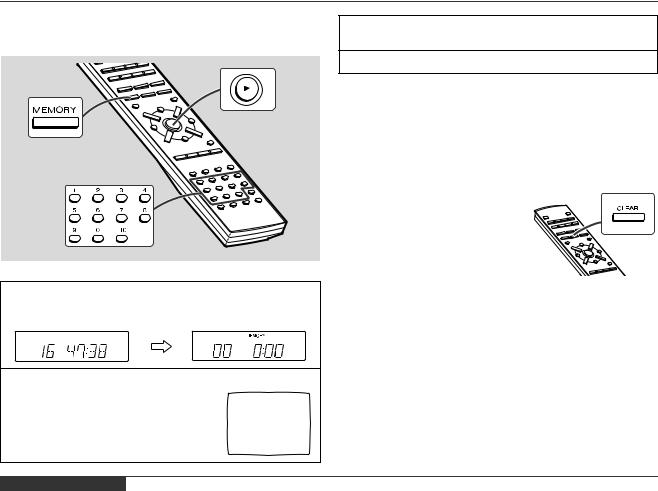
Video CD (Version 1.1) Playback |
- Programmed Play - |
Advanced |
|
|
|
E-25
Programmed Play
You can choose up to 12 selections for playback in the order you like.
1 Whilst in the stop mode, press the MEMORY button to enter the programming save mode.
2 Within 6 seconds, use the direct
search buttons to select the desired track.
The selected track number will be automatically displayed on the TV screen.
<TV screen>
02 |
- - |
- - |
- - |
- - |
- - |
- - |
- - |
- - |
- - |
- - |
- - |
PROGRAM MENU
3 Repeat step 2 for other tracks. Up to 12 tracks can be programmed.
4 Press the  button to start playback.
button to start playback.
Notes:
zFor discs with TOC, track numbers which do not exist on the discs are deleted from the programme at the time the disc information is read.
zIf the total playing time of the programmed tracks exceeds 99 minutes, it cannot be displayed.
To clear the programmed selections:
1Press the MEMORY button.
The programming screen will ap-
pear on the TV screen.
2 Within 5 seconds, press the CLEAR button.
Each time the button is pressed, one track will be cleared, beginning with the last track programmed.
Adding tracks to the programme:
If a programme has been previously stored, the "MEMORY" indicator will be displayed. Then follow steps 1 - 2 to add tracks. The new tracks will be stored after the last track of the original programme.
Notes:
zOpening the disc compartment automatically cancels the programmed sequence.
zWhen the function is changed from CD to another or the unit is set to the power stand-by mode, the programmed selections will be cleared.
zDuring programme operation, random play is not possible.
zThe programme function will not work in the P.B.C. mode. Whilst the programme function is active, the P.B.C. function will be cancelled automatically.
ENGLISH
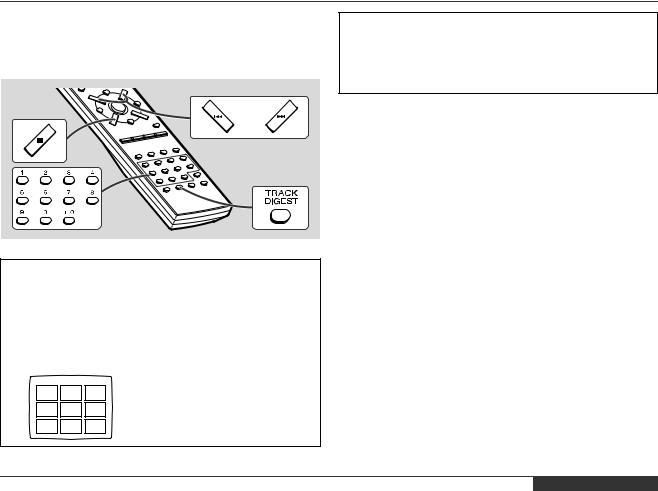
Digest Selection of Tracks
XL-1000V
Each track is divided into 9 sections.
You can look at the sections and select the scene you want to start watching from. This function is convenient when you want to start from the middle of an undivided track, for example, a movie.
1 Whilst in the stop mode, press the TRACK DIGEST button.
zThe track being played back will be divided into 9 sections and playback will be paused.
zEach time a divided section is displayed, you can hear the first several seconds of the section.
<TV screen>
1 |
2 |
3 |
8 |
9 |
4 |
7 |
6 |
5 |
2 Press the direct search buttons to select the scene you want to watch.
zPlayback will be started from the selected scene.
zWhen the last track on the disc has finished playing, the unit will stop automatically.
To cancel the track digest operation:
Press the  button.
button.
Notes:
zThe track digest function works only during stop mode.
zWhen the  or
or  button is pressed whilst a track is being shown as a digest, the previous or next track will be shown as a digest.
button is pressed whilst a track is being shown as a digest, the previous or next track will be shown as a digest.
zThis operation is not accepted by still pictures (menu display, photo, etc.) and audio CDs.
zOne track is divided into nine frames of equal playing time.
Caution:
Track digest function will not work during P.B.C. play. Whilst the track digest function is active, the P.B.C. function will be cancelled.
CD (Version 1.1) Playback |
Selection of Tracks - |
Video |
- Digest |
Advanced |
|
|
|
ENGLISH E-26
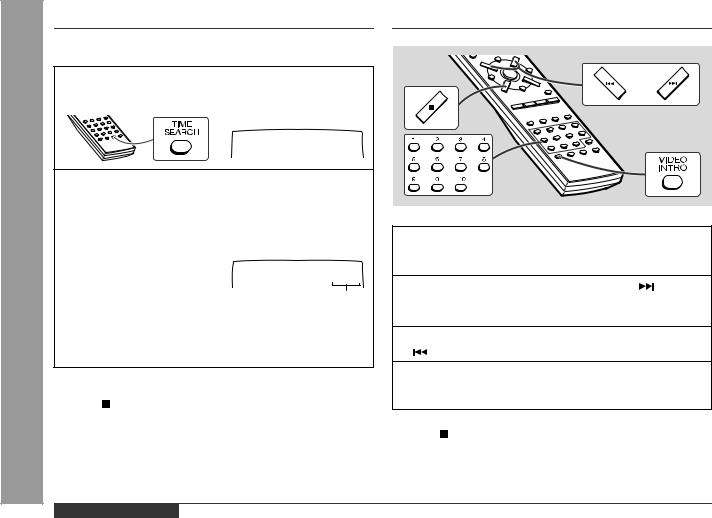
Advanced Video CD (Version 1.1) Playback - Time Search Selection / Video Intro Play -
E-27
Time Search Selection |
Video Intro Play |
You can play back from the desired scene by specifying the time.
1 Whilst in the playback mode, press the TIME SEARCH button to enter the time search mode.
<TV screen> |
|
|
|
|
INPUT |
- -:- - |
|
|
|
MAX 04:23 |
|
|
||
2 Use the direct search buttons on the remote control to |
|
|
||
specify the time. |
|
|
|
|
[For example, to select 2 minutes and 30 seconds.] |
|
|
|
|
Press "0", "2", "3", "0" successively. |
|
1 Whilst in the stop mode, press the VIDEO INTRO but- |
||
|
|
|||
<TV screen> |
|
ton. |
|
|
INPUT |
|
The first 8 seconds of each of 9 tracks will be played. |
||
MAX 04:23 |
02:30 |
2 If there are 10 or more tracks, when the |
button is |
|
|
|
|||
Selected time |
pressed, the remaining tracks will appear. |
|
||
z The point of specified time will be located on the track being |
If there are 19 or more tracks, perform the same operation. |
|||
played and playback will resume from that point. |
|
3 If you want to display the previous 9 tracks, press the |
||
z When the last track on the disc has finished playing, the unit |
||||
button. |
|
|||
will stop automatically. |
|
|
||
|
4 When you press the number of the track you want to |
|||
|
|
|||
To cancel the time search operation: |
|
play using the direct search buttons, playback of the |
||
|
selected track will begin. |
|
||
Press the button. |
|
|
||
|
|
|
||
Notes: |
|
To cancel the intro play operation: |
|
|
|
Press the button. |
|
||
z Time search mode will be cancelled automatically if the desired |
|
|||
Note: |
|
|||
time is not entered within 7 seconds. |
|
|
||
z The time search function works during P.B.C. play. |
|
The video intro play function will not work during P.B.C. play. Whilst |
||
z This operation is not accepted by still pictures (menu display, |
the video intro play function is active, the P.B.C. function will be can- |
|||
photo, etc.). |
|
celled. |
|
|
ENGLISH
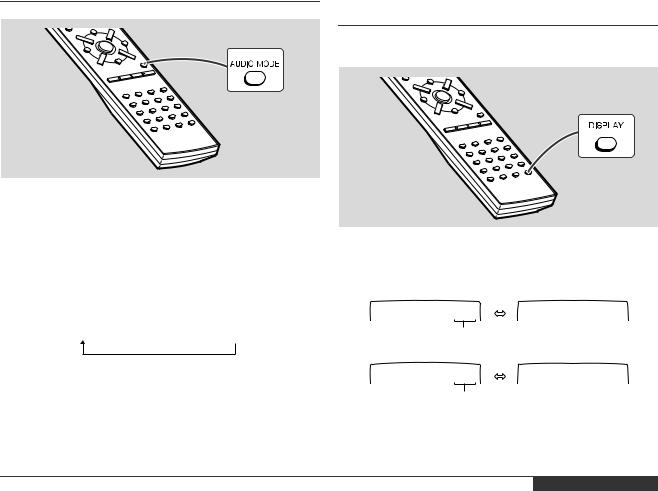
To Change the Audio Mode
Sound of the playback source can be switched among the STEREO, MONO L, and MONO R modes.
The audio mode function is used when the left and right channels have individual signals from each other.
Press the AUDIO MODE button until the desired audio mode is displayed.
Each time the AUDIO MODE button is pressed, the mode will change as follows:
STEREO  MONO L
MONO L MONO R
MONO R
Notes:
zThe initial audio mode setting is "STEREO".
zWhen playing a sound multiplexed disc on which a vocal and music have been separately recorded, select the audio mode as desired.
Changing the TV Screen Display
You can check the operation of the main unit by the on-screen display.
Each time the DISPLAY button is pressed during playback or in the stop mode, the display will change as follows:
[During stop mode]
STOP |
TOTAL 44:16 |
DISPLAY OFF |
01/10 |
Total playing time
[During playback]
PLAY |
01:26 |
DISPLAY OFF |
|
01/10 |
|||
|
|||
|
Elapsed time |
|
Note:
The displays may differ depending on the discs.
XL-1000V
1.1) Playback |
TV Screen Display - |
Video CD (Version |
Audio Mode / Changing the |
Advanced |
- To Change the |
|
|
ENGLISH E-28

Listening to a CD
CD Playback - Listening to a CD -
E-29 |
ENGLISH |
Sound Control (See page 15.) |
1 Press the ON/STAND-BY button to turn the power on.
2 Press the FUNCTION button until "CD" or "NO DISC" appears on the display.
When operating with the remote control, press the CD button.
3 Press the  (OPEN/CLOSE) button to open the disc compartment.
(OPEN/CLOSE) button to open the disc compartment.
4 Place a CD on the spindle, label side up.
Be sure to place 8 cm (3") disc in the middle of a disc holder.
5 Press the  (OPEN/ CLOSE) button to close the disc compartment.
(OPEN/ CLOSE) button to close the disc compartment.
Total number of |
Total playing time |
tracks |
|
6 Press the ( ) button to start playback from track 1.
( ) button to start playback from track 1.
When the last track on the disc has finished playing, the unit will stop automatically.
To interrupt playback: Main unit operation:
Press the button.
button.
To resume playback from the same point, press the button again.
button again.
Remote control operation:
Press the button.
button.
To resume playback from the same point, press the button.
button.
To stop playback:
Press the  button.
button.
To remove the CD:
Whilst in the stop mode, press the (OPEN/CLOSE) button. Press the disc eject button and remove the CD.
(OPEN/CLOSE) button. Press the disc eject button and remove the CD.
