Page 1

Drive Technology \ Drive Automation \ System Integration \ Services
Fieldbus Gateway UFF41B
DeviceNet and PROFIBUS DP
Edition 02/2009
16756428 / EN
Manual
Page 2
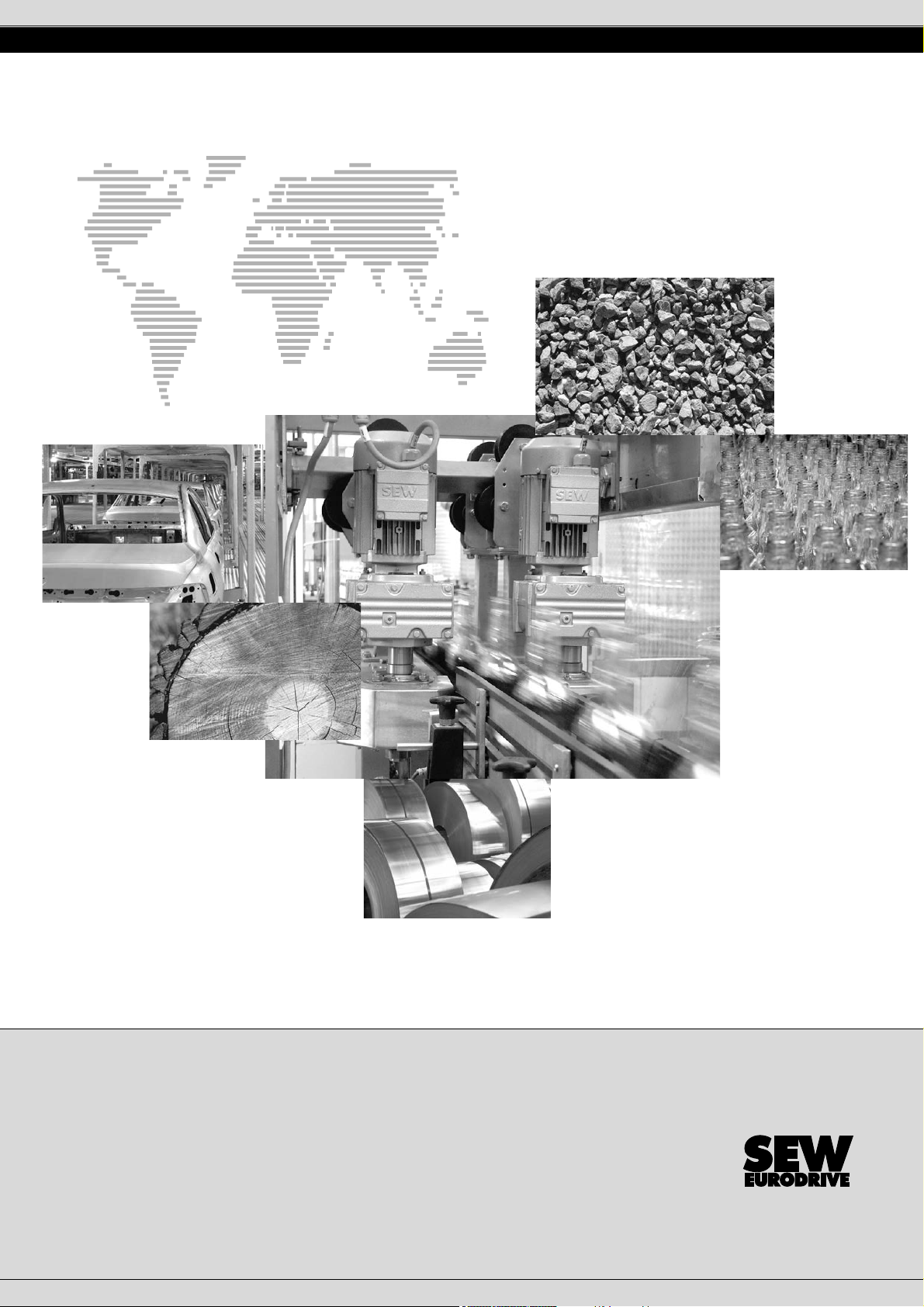
SEW-EURODRIVE – Driving the world
Phone: 800.894.0412 - Fax: 888.723.4773 - Web: www.clrwtr.com - Email: info@clrwtr.com
Page 3
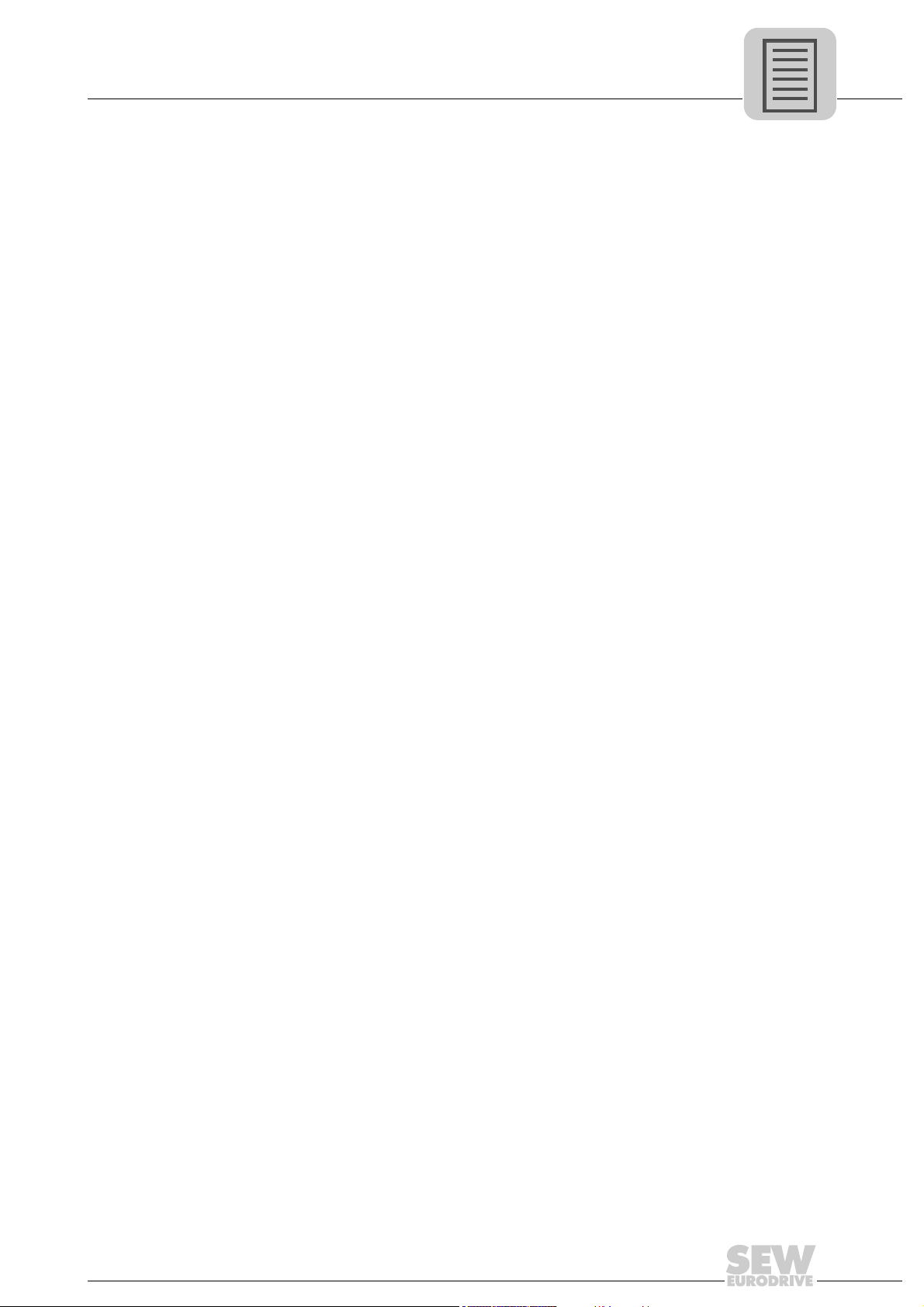
1 General Information ............................................................................................... 6
1.1 Using the manual........................................................................................... 6
1.2 Structure of the safety notes .......................................................................... 6
1.3 Rights to claim under limited warranty........................................................... 7
1.4 Exclusion of liability........................................................................................ 7
1.5 Copyright notice............................................................................................. 7
2 Safety Notes ......................... .................................................................................. 8
2.1 Other applicable documentation .................................................................... 8
2.2 General safety notes for bus systems............................................................ 8
2.3 Safety functions ............... ... ... ... ..................................................................... 8
2.4 Hoist applications....................................................................... ... ... ... .... ... .... 8
2.5 Product names and trademarks.......................................................... .... ....... 8
2.6 Waste disposal............................................................................................... 9
3 Introduction .......................................................................................................... 10
3.1 Content of the manual............................ ...................................................... 10
3.2 Characteristics ............................................................................................. 10
3.2.1 Process data exchange .................................................................... 10
3.2.2 Parameter access ............................................................................. 10
3.2.3 Monitoring functions .......................................................................... 11
4 Assembly and Installation Instructions ............................................................. 12
4.1 Installation options of the UFF41B fieldbus gateway................................... 12
4.2 Voltage supply ............................................................................................. 13
4.2.1 Voltage supply in the MOVIAXIS
4.2.2 Voltage supply in the UOH21B gateway housing ............................. 15
4.3 Connecting inverters and engineering PC ................................................... 16
4.3.1 Functional description of the terminals, DIP switches
and LED of the UFF41B option ......................................................... 16
4.3.2 Connecting CAN 1 system bus (connector X33) /
CAN 2 (terminal X32) ........................................................................ 17
4.3.3 Connecting SBUS
4.3.4 Ethernet interface terminal (terminal X37) ........................................ 21
4.3.5 Pin assignment X37 (Ethernet for engineering) ................................ 22
4.4 Status LED of the UFF41B fieldbus gateway............................................... 23
4.5 DIP switch S1 default IP address................................................................. 24
4.5.1 TCP / IP addressing and subnetworks .............................................. 24
4.6 SD memory card type OMG4.B ................................................................... 26
4.7 Connecting the UFF41B fieldbus gateway to a DeviceNet network............. 27
4.7.1 Pin assignment X30D (DeviceNet) ................................................... 27
4.7.2 Bus termination ................................................................................. 28
4.7.3 Setting the DIP switches ................................................................... 28
4.7.4 Status LED in DeviceNet operation .................................................. 30
4.8 Connecting the UFF41B fieldbus gateway to a PROFIBUS network........... 32
4.8.1 Pin assignment X30P (PROFIBUS) .................................................. 32
4.8.2 Status LED in PROFIBUS operation ................................................. 34
4.9 Shielding and routing bus cables................................................................. 35
plus
system bus (terminal X36) ............................. 21
®
master module ........................... 13
5 Configuring the UFx41B Fieldbus Gateway and the Inverter........................... 36
5.1 Description of the gateway functions ........................................................... 36
5.1.1 Introduction ....................................................................................... 36
5.1.2 Autosetup .......................................................................................... 36
5.1.3 Customized configuration ................................................................. 38
5.1.4 Configuring fieldbus gateway and slave units ................................. .. 39
5.1.5 Data backup ...................................................................................... 41
Manual – Fieldbus Gateway UFF41B DeviceNet and PROFIBUS DP
3
Page 4

Phone: 800.894.0412 - Fax: 888.723.4773 - Web: www.clrwtr.com - Email: info@clrwtr.com
5.2 Startup procedure ........................................................................................ 44
5.2.1 Checking hardware installation and communication settings ........... 44
5.2.2 Establishing an engineering connection ........................................... 44
5.2.3 Configuring the fieldbus gateways ........................... ......................... 46
5.2.4 Last settings in the slave units .......................................................... 47
5.2.5 Monitoring and controlling process data ........................................... 49
5.2.6 Saving inverter data in the fieldbus gateway and
using MOVITOOLS
5.2.7 E rror processing and status messages ............................................. 54
6 Configuration and Startup on DeviceNet Fieldbus........................................... 57
6.1 Validity of EDS files for the UFF41B option ................................................. 57
6.2 Configuring PLC and master (DeviceNet scanner)...................................... 58
6.3 Project planning examples in RSLogix5000.................................. ... ... ......... 61
6.3.1 UFF41B fieldbus gateway with 16 process data ............................... 61
6.3.2 Access to UFF41B fieldbus gateway parameters ............................. 64
6.3.3 A ccess to unit parameters of lower-level units .................................. 67
7 DeviceNet Operating Characteristics................................................................. 70
7.1 Process data exchange ............................................................................... 70
7.2 The Common Industrial Protocol (CIP)........................................................ 73
7.2.1 CIP object directory .......................................................................... 73
7.3 Return codes of the parameterization via explicit messages....................... 82
7.4 Terms and definitions................................................................................... 86
®
MotionStudio ................................................... 52
8 Configuration and Startup on the PROFIBUS DP-V1 Fieldbus................... ... .. 87
8.1 Configuring a PROFIBUS DP master .......................................................... 87
9 PROFIBUS DP-V1 Operating Characteristics ............................... ...... ... ... .... ... .. 92
9.1 Process data exchange with the UFF41B fieldbus gateway........................ 92
9.2 PROFIBUS DP timeout................................................................................ 93
10 Functions of PROFIBUS DP-V1........................................................................... 94
10.1 Introduction to PROF IBUS DP- V1 ............................. ... ............................... 94
10.1.1 Class 1 master (C1 master) ............................................................. 95
10.1.2 Class 2 master (C2 master) ............................................................. 95
10.1.3 Data sets (DS) ............................... ... ... ... ... .... ... ... ............................ 95
10.1.4 DP-V1 services .............................. .................................................. 96
10.1.5 DP-V1 alarm handling ...................................................................... 96
10.2 Features of SEW fieldbus inte rfa ce s.......... .................................................. 97
10.3 Structure of the DP-V1 parameter channel.................................................. 98
10.3.1 Parameterization procedure via data set 47 .................................. 100
10.3.2 DP-V1 master processing sequence .............................................. 101
10.3.3 Addressing connected inverters ..................................................... 102
10.3.4 MOVILINK
10.3.5 PROFIdrive parameter orders ........................................................ 107
10.4 Configuring a C1 master............................................................................ 112
10.4.1 Operating mode (DP-V1 mode) ..................................................... 112
10.4.2 Example program for SIMATIC S7 ................................................. 113
10.4.3 Technical data of DP-V1 for UFF41B fieldbus gateway ................. 114
10.4.4 Error codes of the DP-V1 services .... ... .......................................... 115
®
parameter requests .................................................... 103
4
Manual – Fieldbus Gateway UFF41B DeviceNet and PROFIBUS DP
Page 5

Phone: 800.894.0412 - Fax: 888.723.4773 - Web: www.clrwtr.com - Email: info@clrwtr.com
11 Operating MOVITOOLS® MotionStudio............... ............................................. 116
11.1 About MOVITOOLS
11.1.1 Tasks ... .......................................................................................... 116
11.1.2 Establishing communication with units ........................................... 116
11.1.3 Executing functions with the units .................................................. 116
11.2 First steps .................................................................................................. 117
11.2.1 Starting the software and creating a project ................................... 117
11.2.2 Establishing communication and scanning the network ................. 117
11.3 Communication mode................................................................................ 118
11.3.1 Overview .......... .... ... ... ... .... ............................................................. 118
11.3.2 Selecting communication mode (online or offline) ......................... 119
11.4 Communication via USB (direct)................................................................ 120
11.4.1 Connect the unit with the PC using USB connection cables .......... 120
11.4.2 Installing the driver ......................................................................... 121
11.4.3 Configuring USB communication ................................................... 121
11.4.4 USB communication parameters ................................................... 123
11.5 Communication via Ethernet...................................................................... 124
11.5.1 Connecting the unit with the PC via Ethernet ................................. 124
11.5.2 Configuring the communication channel via Ethernet .................... 125
11.5.3 Setting communication parameters for SMLP ................................ 126
11.6 Communication via PROFIBUS DP/DP-V1................................................ 128
11.6.1 Communication via C2 master ....................................................... 128
11.6.2 Additionally required hardware and software ................................. 129
11.6.3 Parameterize C2 master with SIMATIC NET ................................. 130
11.6.4 Configuring communication via PROFIBUS ................................... 133
11.6.5 Communication parameters for PROFIBUS DP/DP-V1 ................. 135
11.7 Executing function s with the units.............................................................. 136
11.7.1 Parameterizing units in the parameter tree .................................... 136
11.7.2 Reading/changing unit parameters ................................................ 136
11.7.3 Starting up the units (online) .......................................................... 137
11.8 Special configura tion an d dia g no stic s tool s ..................... ... .... ................... 138
®
MotionStudio ................................. ... .... ................... 116
12 Troubleshooting................................................................................................. 139
12.1 Error messages of the fieldbus gateway.................................................... 139
12.1.1 General errors of the fieldbus gateway .......................................... 140
12.1.2 Error during process data processing ............................................ 141
12.1.3 Error during unit replacement ......................................................... 142
12.2 Diagnostic procedure for operation on DeviceNet ..................................... 143
12.3 Diagnostic procedure for operation on PROFIBUS DP-V1........................ 145
13 Technical Data.................................................................................................... 146
13.1 General technical data............................................................................... 146
13.2 UFF41B fieldbus gateway.......................................................................... 147
13.3 Bus connection .......................................................................................... 148
13.4 Dimension drawings................................................................................... 149
13.4.1 Dimension drawing for fieldbus gateway UFF41B / UOH21B ........ 149
13.4.2 Dimension drawing MOVIAXIS
14 Appendix............................................................................................................. 151
14.1 Parameter access to lower-level units via DeviceNet ................................ 151
14.2 Parameter access to lower-level units via PROFIBUS DP-V1................... 152
14.3 Parameter access to lower-level units via engineering interfaces ............. 153
15 Index.................................................................................................................... 154
®
master module MXM / UFF41B . 150
Manual – Fieldbus Gateway UFF41B DeviceNet and PROFIBUS DP
5
Page 6
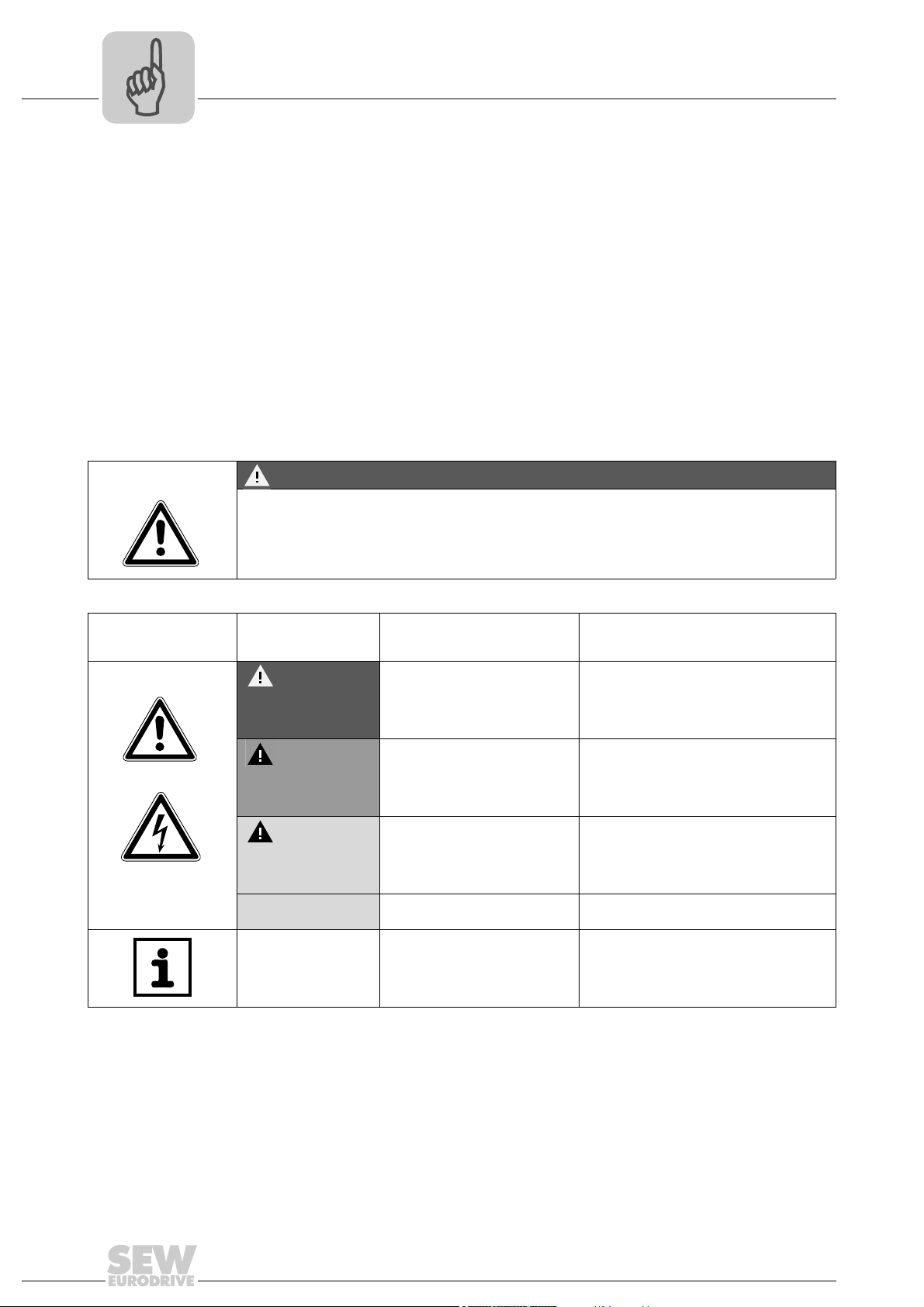
1
Phone: 800.894.0412 - Fax: 888.723.4773 - Web: www.clrwtr.com - Email: info@clrwtr.com
General Information
Using the manual
1 General Information
Manual
1.1 Using the manual
The manual is part of the product and contains important information on operation and
service. The manual is written for all employees who assemble, install, startup, and
service the product.
The manual must be accessible and legible. Make sure that persons responsible for the
system and its operation, as well as persons who work independently on the unit, have
read through the manual carefully and understood it. If you are unclear about any of the
information in this documentation, or if you require further information, contact SEWEURODRIVE.
1.2 Structure of the safety notes
The safety notes in this manual are structured as follows:
Pictogram SIGNAL WORD
Type and source of danger.
Possible consequence(s) if the safety notes are disregarded.
• Measure(s) to prevent the danger.
Pictogram Signal word Meaning Consequences if
disregarded
Example:
General danger
Specific danger,
e.g. electric shock
DANGER Imminent danger Severe or fatal injuries
WARNING Possible dangerous situation Severe or fatal injuries
CAUTION Possible dangerous situation Minor injuries
NOTICE Possible damage to property Damage to the drive system or its
environment
TIP Useful information or tip.
Simplifies the handling of the
drive system.
6
Manual – Fieldbus Gateway UFF41B DeviceNet and PROFIBUS DP
Page 7
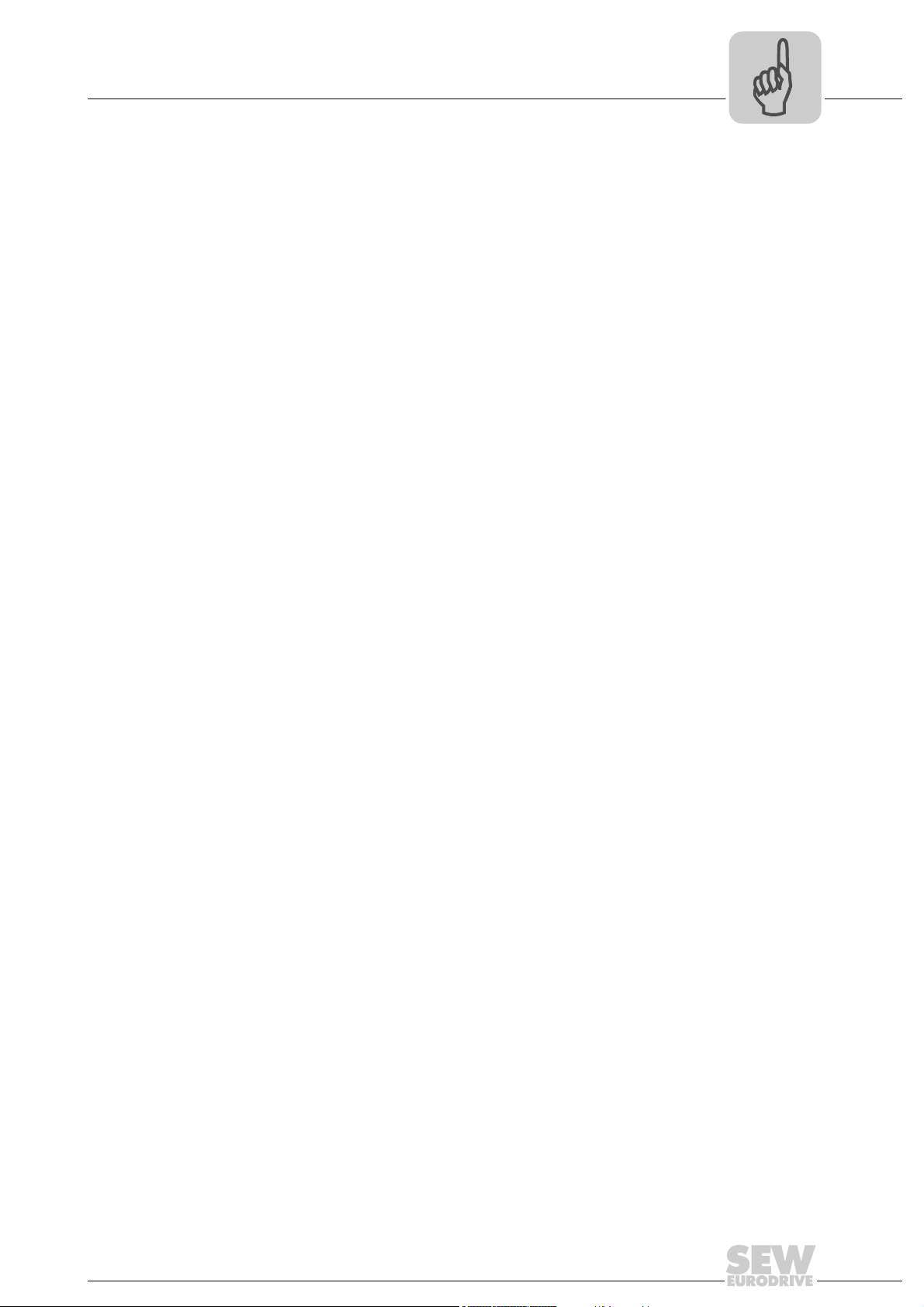
Rights to claim under limited warranty
Phone: 800.894.0412 - Fax: 888.723.4773 - Web: www.clrwtr.com - Email: info@clrwtr.com
1.3 Rights to claim under limited warranty
A requirement of fault-free operation and fulfillment of any rights to claim under limited
warranty is that you adhere to the information in the manual. Therefore, read the manual
before you start operating the device!
1.4 Exclusion of liability
You must comply with the information in the manual and the documentation of the units
connected to the fieldbus gateway to ensure safe operation and to achieve the specified
product characteristics and performance features. SEW-EURODRIVE assumes no
liability for injury to persons or damage to equipment or property resulting from nonobservance of the operating instructions. In such cases, any liability for defects is
excluded.
1.5 Copyright notice
© 2008 - SEW-EURODRIVE. All rights reserved.
Copyright law prohibits the unauthorized duplication, modification, distribution, and use
of this document, in whole or in part.
General Information
1
Manual – Fieldbus Gateway UFF41B DeviceNet and PROFIBUS DP
7
Page 8

2
Phone: 800.894.0412 - Fax: 888.723.4773 - Web: www.clrwtr.com - Email: info@clrwtr.com
Safety Notes
Other applicable documentation
2 Safety Notes
2.1 Other applicable documentation
• Installation and startup only by trained personnel observing the relevant accident
prevention regulations and the following documents:
– "MOVIDRIVE
– "MOVITRAC
– "MOVIAXIS
• Read through these documents carefully before you commence installation and
startup of the UFF41B fieldbus gateway.
• As a prerequisite to fault-free operation and fulfillment of warranty claims, you must
adhere to the information in the documentation.
2.2 General safety notes for bus systems
This communication system lets you adjust inverters and servo inverters to a variety of
different applications. As with all bus systems, there is a danger of invisible, external (as
far as the inverter is concerned) modifications to the parameters which give rise to
changes in the unit behavior. This may result in unexpected (not uncontrolled) system
behavior.
®
®
®
" operating instructions
MDX60B/61B" operating instructions
B" operating instructions
2.3 Safety functions
The inverters and servo drives are not allowed to perform any safety functions unless
they are subordinate to other safety systems. Use higher-level safety systems to ensure
protection of equipment and personnel.
For safety applications, ensure that the information in the following publications is
observed: "Safe Disconnection for MOVIDRIVE
2.4 Hoist applications
MOVIDRIVE® MDX60B/61B, MOVITRAC® B and MOVIAXIS® must not be used as a
safety device in hoist applications.
Use monitoring systems or mechanical protection devices as safety equipment to avoid
possible damage to property or injury to people.
2.5 Product names and trademarks
The brands and product names contained within this manual are trademarks or registered trademarks of the titleholders.
®
B / MOVITRAC® B / MOVIAXIS®".
8
Manual – Fieldbus Gateway UFF41B DeviceNet and PROFIBUS DP
Page 9

2.6 Waste disposal
Phone: 800.894.0412 - Fax: 888.723.4773 - Web: www.clrwtr.com - Email: info@clrwtr.com
Observe the applicable national regulations.
Dispose of the following materials separately in accordance with the country-specific
regulations in force, as:
• Electronics scrap
• Plastic
• Sheet metal
• Copper
Safety Notes
Waste disposal
2
Manual – Fieldbus Gateway UFF41B DeviceNet and PROFIBUS DP
9
Page 10
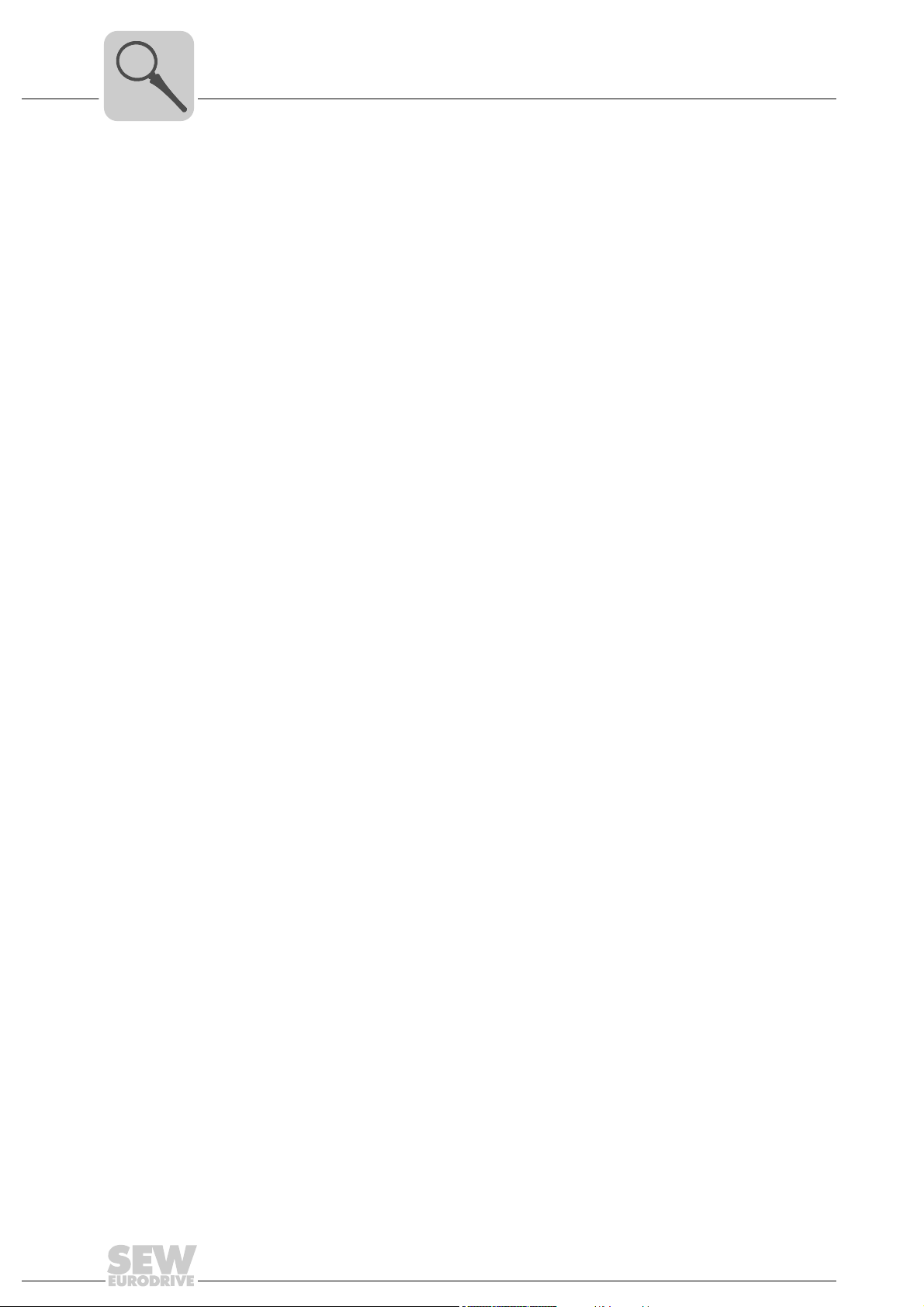
3
Phone: 800.894.0412 - Fax: 888.723.4773 - Web: www.clrwtr.com - Email: info@clrwtr.com
Introduction
Content of the manual
3 Introduction
3.1 Content of the manual
This user manual describes how to:
• Connect the UFF41B fieldbus gateway to MOVIDRIVE
• Startup MOVIDRIVE
• Startup the UFF41B fieldbus gateway with the DeviceNet and PROFIBUS DP-V1
• Configure the DeviceNet master with EDS files.
• Configure the PROFIBUS DP-V1 master using GSD files.
3.2 Characteristics
The powerful, universal fieldbus interfaces of the UFF41B option enable you to use the
option to connect to higher-level automation systems via DeviceNet and PROFIBUS
DP-V1.
and to the MOVIAXIS
fieldbus systems.
®
®
servo inverter.
®
B, MOVITRAC® B and MOVIAXIS® for gateway operation.
B, MOVITRAC® B inverters
3.2.1 Process data exchange
The UFF41B fieldbus gateway allows for digital access to most parameters and functions via the DeviceNet and PROFIBUS interfaces. Control is performed via fast, cyclic
process data. Via this process data channel, you can enter setpoints and trigger various
control functions, such as enable, normal stop, rapid stop, etc. At the same time you can
also use this channel to read back actual values, such as actual speed, current, unit
status, error number or reference signals. In DeviceNet operation, process data are
exchanged with polled I/O and bit-strobe I/O. In PROFIBUS operation, they are exchanged via I/O data in the master.
3.2.2 Parameter access
In DeviceNet operation, the parameters of the inverter are set solely via explicit
messages.
In PROFIBUS operation, the PROFIBUS DP-V1 parameter mechanisms lets you
access any device information.
10
Manual – Fieldbus Gateway UFF41B DeviceNet and PROFIBUS DP
Page 11
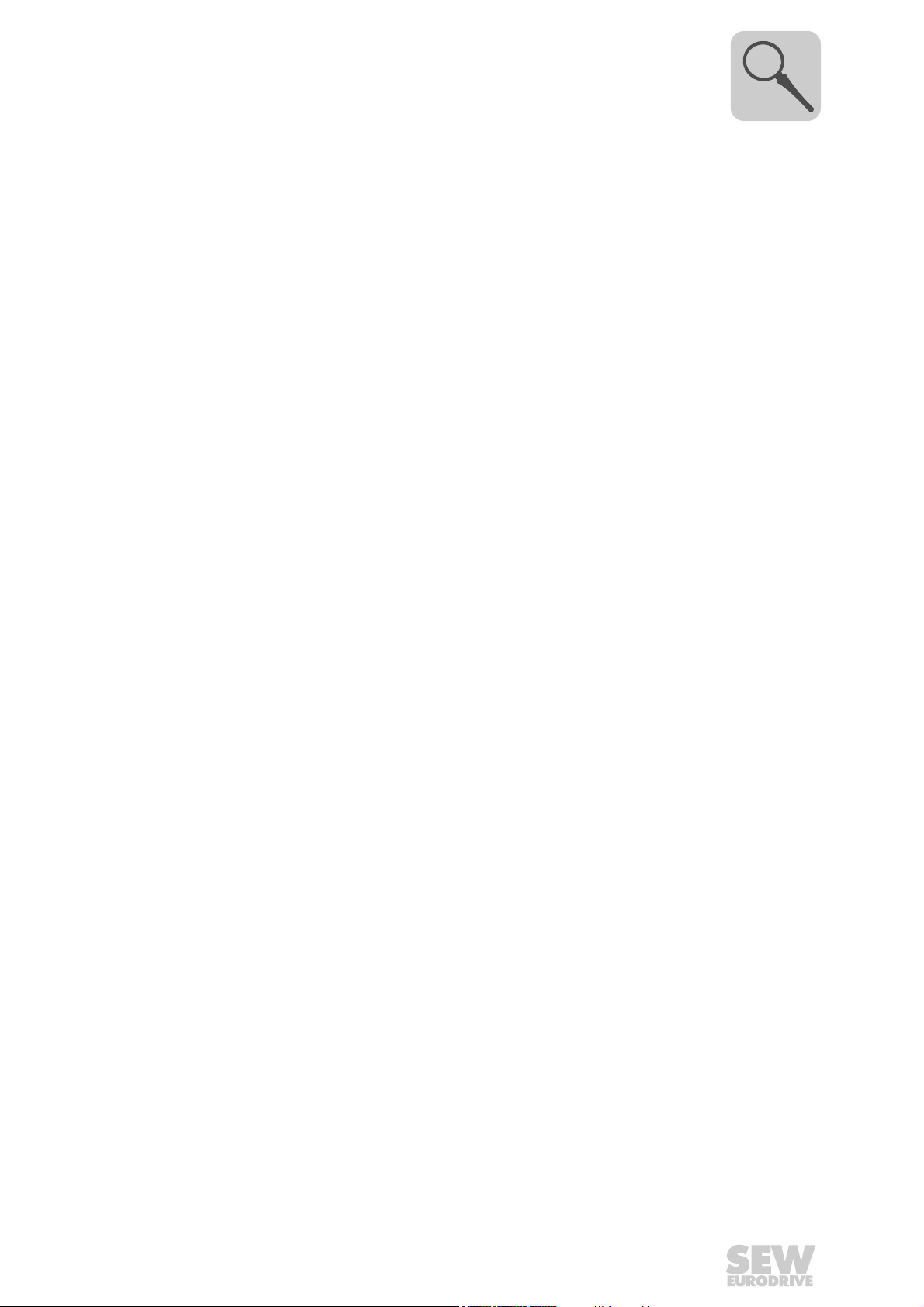
3.2.3 Monitoring functions
Phone: 800.894.0412 - Fax: 888.723.4773 - Web: www.clrwtr.com - Email: info@clrwtr.com
Using a fieldbus system requires additional monitoring functions, for example, time
monitoring of the fieldbus (fieldbus timeout) or rapid stop concepts. You can determine,
for instance, which fault responses should be triggered in the event of a bus error. The
parameters for the fault response can be set in the servo inverter / inverter. A rapid stop
is useful for many applications. This is why the fieldbus gateway will stop the lower-level
drives in the event of a fieldbus timeout. As the range of functions for the control terminals is also guaranteed in fieldbus mode, you can continue to implement rapid stop
concepts using the servo inverters/inverters connected to the fieldbus gateway.
Introduction
Characteristics
3
Manual – Fieldbus Gateway UFF41B DeviceNet and PROFIBUS DP
11
Page 12

4
EURODRIVE
X35
X36
X37
Version
1
2
3
1
342
1
2
3
1
2
3
1
2
3
X32X33
S1
L1 L2 L3 L5
XM
L4
UFF41B
2
2
2
2
0
1
2
3
2
2
2
4
5
6
2
7
1
2
3
X38
L18
X30P
1
5
X30D
S2
L16
L15
L14
L13
L12
L11
L17
ON
X35
X36
X37
Version
1
2
3
1
342
1
2
3
1
2
3
1
2
3
X32X33
S1
L1 L2 L3L5
XM
L4
UFF41B
2
2
2
2
0
1
2
3
2
2
2
4
5
6
2
7
1
2
3
X38
L18
X30P
1
5
X30D
S2
L16
L15
L14
L13
L12
L11
L17
ON
X26
1
23456
7
X24
H1
H2
MOVIAXIS
T1
T1
MOVIAXIS®MXM UFF41B/ UOH21B
Phone: 800.894.0412 - Fax: 888.723.4773 - Web: www.clrwtr.com - Email: info@clrwtr.com
Assembly and Installation Instructions
Installation options of the UFF41B fieldbus gateway
4 Assembly and Installation Instructions
This chapter contains information on the assembly and installation of the UFF41B fieldbus gateway in a MOVIAXIS
4.1 Installation options of the UFF41B fieldbus gateway
Observe the following installation instructions:
TIP
Only SEW-EURODRIVE is allowed to install/remove the UFF41B fieldbus gateway
into/from a MOVIAXIS
®
master module MXM or in an UOH21B gateway housing.
®
master module MXM and an UOH21B gateway housing.
64421AXX
12
Manual – Fieldbus Gateway UFF41B DeviceNet and PROFIBUS DP
Page 13

4.2 Voltage supply
Phone: 800.894.0412 - Fax: 888.723.4773 - Web: www.clrwtr.com - Email: info@clrwtr.com
Voltage supply, system bus and fieldbus interfaces as well as the engineering interface
are located at different potential levels (see chapter 13.1).
Assembly and Installation Instructions
Voltage supply
4
4.2.1 Voltage supply in the MOVIAXIS
®
master module
TIP
The MOVIAXIS® master module MXM provides additional connections that are
described in the following section.
Functional description of the terminals, X5a/X5b (MOVIAXIS
MOVIAXIS® master
module MXM
1
X5b
2
3
4
1
X5a
2
3
4
59233AXX
• The terminals X5a and X5b are connected in parallel. In this way, the voltage supply
of the MOVIAXIS
below to X5a. With connection to X5a, further modules can be connected via X5b
(e.g. supply module, axis module). The voltage supply for the brake (X5a/b:3, 4) is
fed through the MOVIAXIS
• The UFF41B fieldbus gateway can be supplied from the MOVIAXIS
power supply (MXS) or from an external voltage source. To do so, connect X5
between the individual units.
• If the UFF41B fieldbus gateway is connected with DC 24 V from the MOVIAXIS
switched-mode power supply, the functioning of the option is maintained after disconnection from the power supply. This is the case if the DC link voltage is maintained or an external DC 24 V supply is present from the MOVIAXIS
power supply.
Designation Terminal Function
X5b connector X5b:1
Terminal X5a X5a:1
®
master module can be provided from the right to X5b or from
X5b:2
X5b:3
X5b:4
X5a:2
X5a:3
X5a:4
®
master module.
®
master module)
DC 24 V
DGND
DC 24 V
BGND
DC 24 V
DGND
DC 24 V
BGND
Voltage supply for control electronics
E
Reference potential for control
electronics
B
Voltage supply for brake
Reference potential for brake
connection
Voltage supply for control electronics
E
Reference potential for control
electronics
B
Voltage supply for brake
Reference potential for brake
connection
®
switched-mode
®
switched-mode
®
Manual – Fieldbus Gateway UFF41B DeviceNet and PROFIBUS DP
13
Page 14
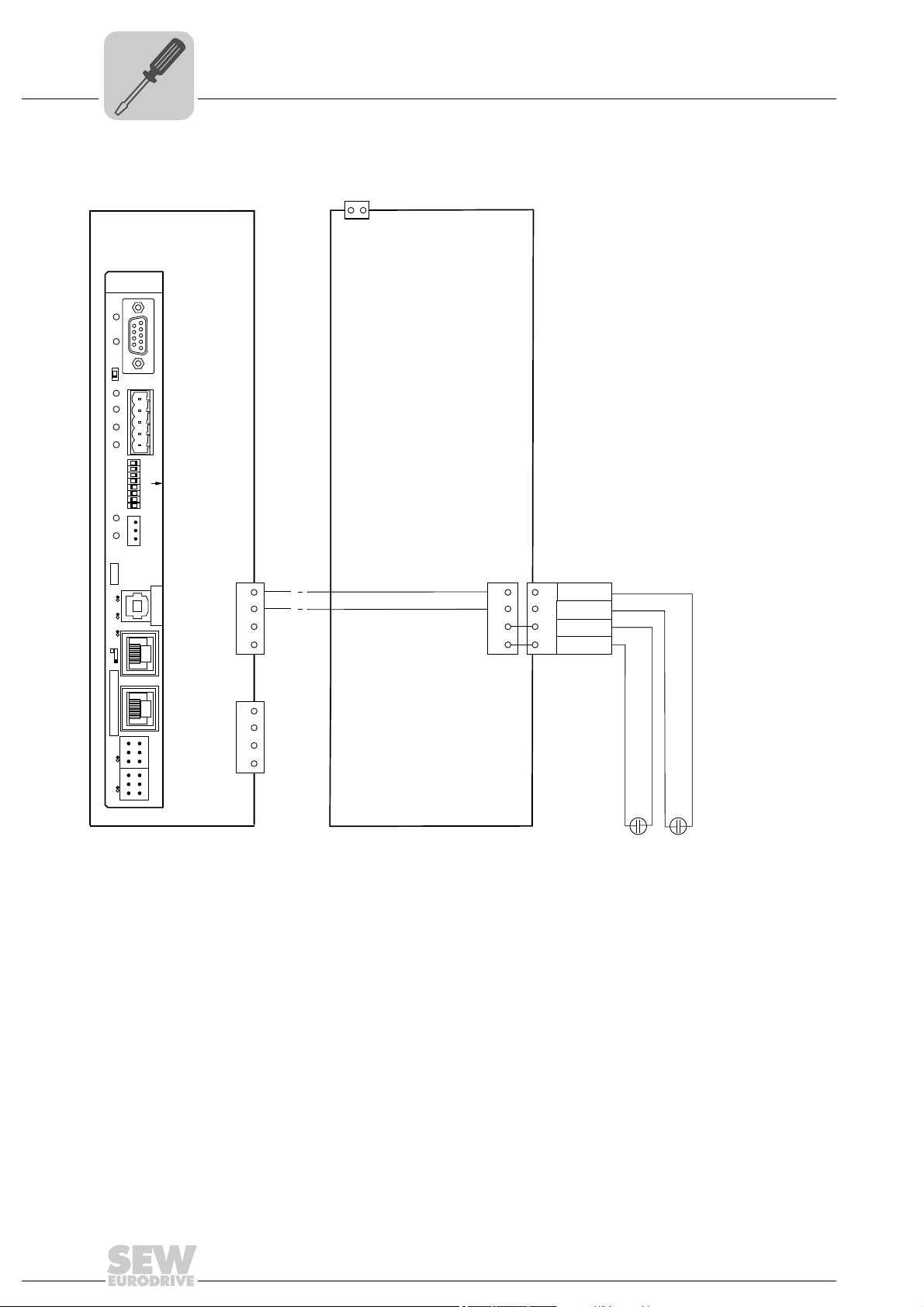
4
MOVIAXIS®
master module MXM
2
X5b
1
DC 24V
E
DGND
3
DC 24V
B
4 BGND
DC 24 V for
brake supply
DC 24 V supply
for control electronics
+-+-
X16
-
+
DC 24 V external
X5a
2
1
3
4
X5a
2
1
3
4
X5b
2
1
3
4
MOVIAXIS®
switched-mode
power supply MXS
X35
X36
X37
Version
1
2
3
1
342
1
2
3
1
2
3
1
2
3
X
32
X33
S1
L1 L2 L3L5
XM
L4
UFF41B
2
2
2
2
0
1
2
3
2
2
2
4
5
6
2
7
1
2
3
X38
L
18
X30P
1
5
X30D
S2
L16
L15
L14
L13
L12
L11
L17
ON
T1
Phone: 800.894.0412 - Fax: 888.723.4773 - Web: www.clrwtr.com - Email: info@clrwtr.com
Wiring diagram
Assembly and Installation Instructions
Voltage supply
14
Manual – Fieldbus Gateway UFF41B DeviceNet and PROFIBUS DP
64424AEN
Page 15

Assembly and Installation Instructions
X24
H1
H2
Phone: 800.894.0412 - Fax: 888.723.4773 - Web: www.clrwtr.com - Email: info@clrwtr.com
4.2.2 Voltage supply in the UOH21B gateway housing
Description of the terminals and LED functions
Voltage supply
4
Front view
MOVITRAC
compact controller
Side view
compact controller
X26
2345671
®
B /
58905AXX
58906AXX
X26:1
X24:2
X24:3
X24:4
X26:5
X26:6
X26:7
LED
Terminal
H2
X24:4
X24:3
X24:2
X24:1
CAN1H
CAN1L
DGND
Reserved
Reserved
DGND
DC 24 V
Function
Reserved
Reserved
No function.
Engineering cannot be
performed using X24.
System bus CAN 1 high
System bus CAN 1 low
Reference potential control/CAN1
-
Reference potential for UFF41B
Voltage supply for controller
Designation
LED H1
Connector X24:
RJ10 socket
Designation Terminal Function
Connector X26:
CAN 1 and voltage supply
(plug-in terminal)
Connection of CAN 1 system bus / voltage supply (terminal X26)
The connections for CAN 1 (X26:1/2/3 and connector X33) are connected in parallel.
The UFF41B fieldbus gateway is supplied with voltage in the UOH21B gateway housing
via X26:6/7.
Manual – Fieldbus Gateway UFF41B DeviceNet and PROFIBUS DP
15
Page 16
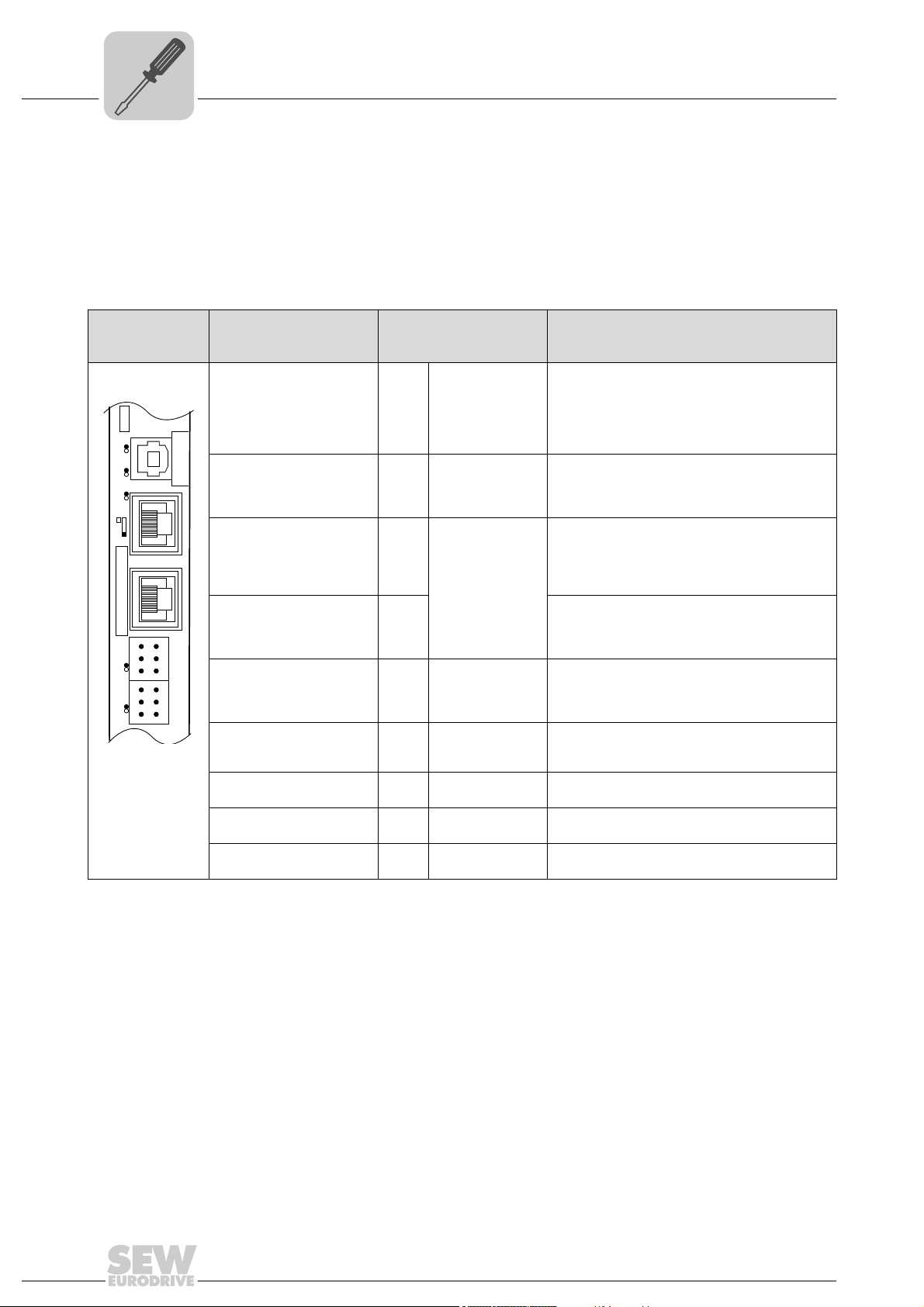
4
UFF41B
X35
X36
X37
Version
1
2
3
1
342
1
2
3
1
2
3
1
2
3
X32X33
S1
L1 L2 L3L5
XM
L4
T1
UFR41B
Phone: 800.894.0412 - Fax: 888.723.4773 - Web: www.clrwtr.com - Email: info@clrwtr.com
Assembly and Installation Instructions
Connecting inverters and engineering PC
4.3 Connecting inverters and engineering PC
4.3.1 Functional description of the terminals, DIP switch es and LEDs of the UFF41B option
Connectors, LEDs and DIP switches in the upper part of the UFF41B fieldbus gateway
allow for connection to the fieldbus systems DeviceNet (see section "Connecting the
UFF41B fieldbus gateway to a DeviceNet network") and PROFIBUS-DP (see section
"Connecting the UFF41B fieldbus gateway to a PROFIBUS network").
Front view
UFF41B fieldbus
gateway
64418AXX
LED
Designation
DIP switch
Terminal
LED LED 1
LED 2
LED 3
LED 4
LED 5
Terminal X35:
USB connection
X35:1
X35:2
X35:3
X35:4
Terminal X36:
X36
Connection of an
EtherCAT based
system bus (RJ45 socket)
Terminal X37:
X37 Ethernet for engineering
Ethernet connection
(RJ45 socket)
Terminal X32:
System bus CAN 2
(electrically isolated)
X32:1
X32:2
X32:3
(plug-in terminals)
Terminal X33:
System bus CAN 1
(plug-in terminals)
X33:1
X33:2
X33:3
DIP switch S1
Memory card M1
Button T1
CAN 1 status
CAN 2 status
Program status
Gateway status
Gateway error
USB+5 V
USBUSB+
DGND
Standard Ethernet
assignment
BZG_CAN 2
CAN 2H
CAN 2L
DGND
CAN 1H
CAN 1L
To p
Bottom
Function
Status of CAN 1 system bus
Status of CAN 2 system bus
Status of gateway program
Status of gateway firmware
Status of gateway error (see section "Error
messages of the fieldbus gateway")
DC 5 V voltage supply
Signal USBSignal USB+
Reference potential
plus
System bus SBUS
(in preparation)
Reference potential for system bus CAN 2
System bus CAN 2 high
System bus CAN 2 low
Reference potential for system bus CAN 1
System bus CAN 1 high
System bus CAN 1 low
Default IP address (192.168.10.4)
IP parameter from SD memory card
Memory for firmware, gateway application, gateway configuration, and inverter parameters
For Bootloader update
(see section "SD memory card OMG4.B")
16
Manual – Fieldbus Gateway UFF41B DeviceNet and PROFIBUS DP
Page 17

Assembly and Installation Instructions
UFF41B
DGND
MDX60B/61B
X12
SC11
2
1
3
SC12
UFR41B
X31X32X33
1
2
3
1
2
3
1
2
3
2
3
1
ON OFF
S12
X45
X46
1
23456HL
FSC11B
MOVITRAC® B
S1
OFF
ON
7
S2
X44
Phone: 800.894.0412 - Fax: 888.723.4773 - Web: www.clrwtr.com - Email: info@clrwtr.com
Connecting inverters and engineering PC
4.3.2 Connecting CAN 1 system bus (terminal X33) / CAN 2 (terminal X32 )
Do not connect more than 64 units to the CAN 1 or CAN 2 system bus. The system bus
supports the address range 0 to 63.
TIPS
• The CAN 1 system bus is not electrically isolated. Therefore, it is recommended to
use the CAN 1 (X33 or X26 with UFF41B/UOH21B) interface to connect inverters
via the system bus in the control cabinet. Set the P881 SBus address parameter in
increasing order to values 1 - 16 if the slave unit is connected to CAN 1 or the fieldbus gateway.
• The CAN 2 system bus is electrically isolated. Therefore, preferably use interface
CAN 2 (X32) for connecting field units or units in other control cabinets. Set the
P881 SBus address parameter in increasing order to values 17 - 34 if the unit is
connected to CAN 2 or the fieldbus gateway.
4
The CAN system bus supports transmission systems compliant with ISO 11898. For
detailed information on the CAN system bus, refer to the "MOVIDRIVE
®
Communication
and Fieldbus Device Profile" manual. You can order this manual from SEWEURODRIVE.
®
Wiring diagram for MOVIDRIVE
B, MOVITRAC® B on CAN 1 system bus
64714AXX
Cable specification • Use a 2 x 2-core twisted and shielded copper cable (data transmission cable with
braided copper shield). Clamping without conductor end sleeves is possible in accordance with IEC 60999. The cable must meet the following specifications:
2
– Cable cross-section 0.2 to 1.0 mm
(AWG 24 - AWG 18)
– Cable resistance 120 Ω at 1 MHz
Cable length • The permitted total cable length depends on the baud rate setting of the system bus:
– Capacitance per unit length ≤ 40 pF/m at 1 kHz
Suitable cables include CAN bus or DeviceNet cables.
– 125 kBaud → 500 m
– 250 kBaud → 250 m
– 500 kBaud → 100 m
– 1000 kBaud → 40 m
Manual – Fieldbus Gateway UFF41B DeviceNet and PROFIBUS DP
17
Page 18
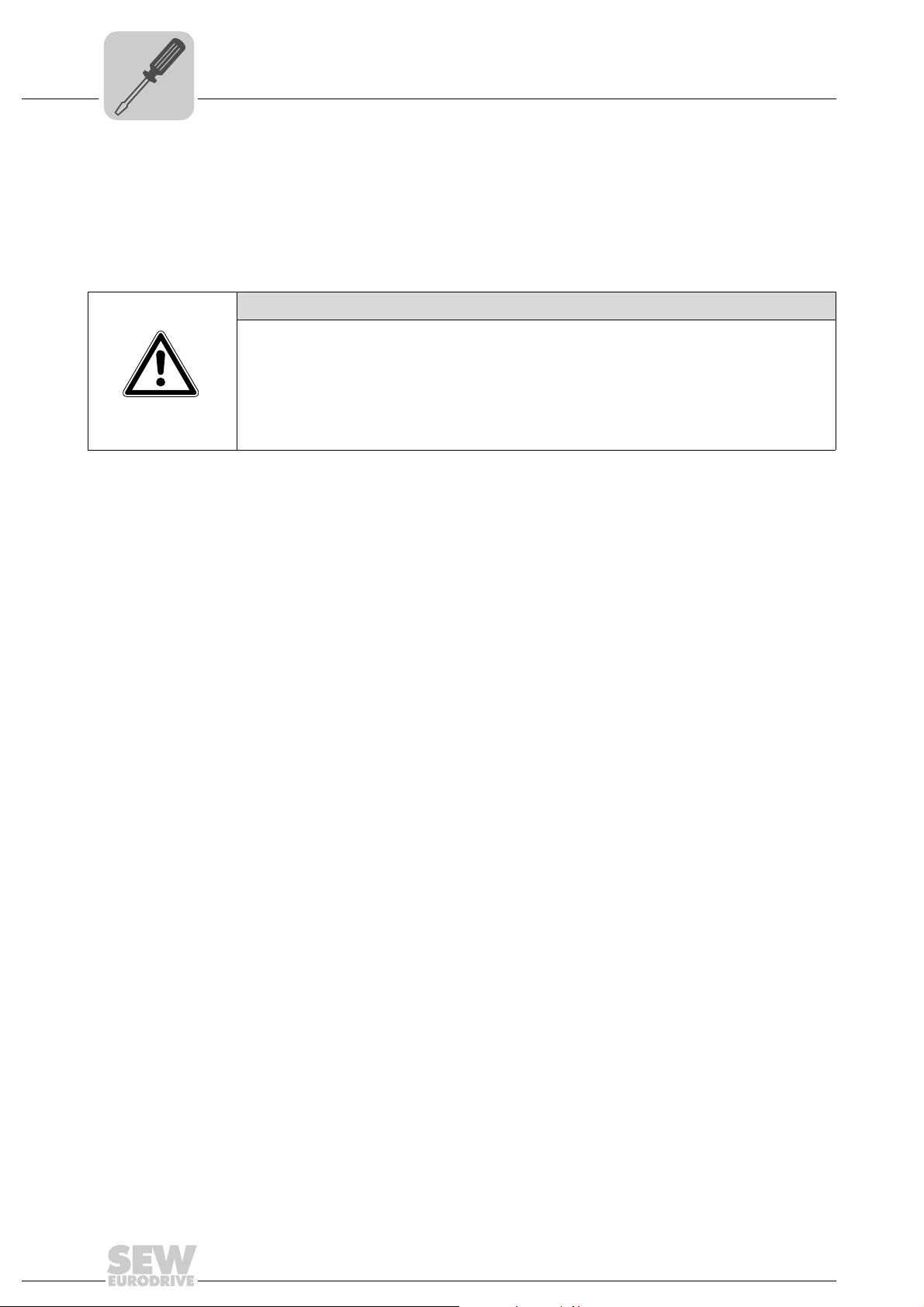
4
Phone: 800.894.0412 - Fax: 888.723.4773 - Web: www.clrwtr.com - Email: info@clrwtr.com
Assembly and Installation Instructions
Connecting inverters and engineering PC
Terminating
resistor
• Switch on the system bus terminating resistor at the start and end of the CAN system
bus connection (MOVIDRIVE
S1 = ON). For all other devices, switch off the terminating resistor (MOVIDRIVE
DIP switch S12 = OFF; MOVITRAC
way is, for example, located at the end of the CAN 2 system bus, you have to connect
a terminating resistor of 120 Ω between pins X32:2 and X32:3 (for CAN 1: Terminating resistor betwee
n pins X33:2 and X33:3).
®
B, DIP switch S12 = ON; MOVITRAC® B, DIP switch
®
B, DIP switch S1 = OFF). If the fieldbus gate-
®
B,
CAUTION
•There must not be any potential displacement between the units connected via the
CAN 2 system bus.
•There must not be any potential displacement between the units connected via the
CAN 1 system bus.
• Take suitable measures to avoid potential displacement, such as connecting the
unit ground connectors using a separate cable.
18
Manual – Fieldbus Gateway UFF41B DeviceNet and PROFIBUS DP
Page 19

Assembly and Installation Instructions
0
1
0
1
0
1
0
1
0
1
0
1
[1]
Phone: 800.894.0412 - Fax: 888.723.4773 - Web: www.clrwtr.com - Email: info@clrwtr.com
Connecting inverters and engineering PC
Wiring diagram for MOVIAXIS® on CAN 1 system bus
4
[1] Terminating resistor
Overview of system connection cables
Manual – Fieldbus Gateway UFF41B DeviceNet and PROFIBUS DP
Type Part number Description
CAN system cable 0819 692 3
CAN1 connection cable,
750 mm, RJ45-RJ45
CAN1 connection cable,
3000 mm, RJ45-RJ45
CAN2 adapter cable 1810 1607
CAN2 connection cable 1810 1585
CAN2 connection cable 1810 1593
System cable UFF41B gateway CAN 1 post connector (or CAN 2) to MOVIAXIS
supply/regenerative power module CAN 1 system bus RJ45, length: 750 mm
0819 7261
0819 8993
CAN1 connection cable between MOVIAXIS
system, length: 750 mm
CAN1 connection cable between MOVIAXIS
system, length: 3000 mm
CAN2 post connector between master module and CAN2 SUB-D9 MOVIAXIS
length: 500 mm
CAN2 SUB-D9 MOVIAXIS
modules
CAN2 SUB-D9 MOVIAXIS
®
and CAN2 SUB-D9 MOVIAXIS®, to connect 3 axis
®
and CAN2 SUB-D9 MOVIAXIS®, to connect 4 axis
®
axis system and MOVIAXIS® axis
®
axis system and MOVIAXIS® axis
modules
Terminating resistor CAN 2 1810 1615 Terminating resistor for CAN 2 connections between axis modules
64784AXX
®
®
,
19
Page 20

4
X46
ON
OFF
S
2
S
1
1
2
3
4
5
6
7
0
1
0
1
0
1
X12
MOVIAXIS
®
MOVITRAC
®
MOVIDRIVE
®
123
MOVITRAC
®
Phone: 800.894.0412 - Fax: 888.723.4773 - Web: www.clrwtr.com - Email: info@clrwtr.com
Assembly and Installation Instructions
Connecting inverters and engineering PC
Wiring diagram for MOVIAXIS®, MOVIDRIVE® B and MOVITRAC® B on CAN 1 system bus
Overview of system connection cables
Type Part number Description
20
CAN1 connection cable,
750 mm, RJ45 litz wire
CAN1 connection cable,
3000 mm, RJ45 litz wire
0819 7288
0819 7563
CAN connection cable MOVIAXIS
length: 750 mm
CAN connection cable MOVIAXIS
length: 3000 mm
Manual – Fieldbus Gateway UFF41B DeviceNet and PROFIBUS DP
®
axis system to MOVIDRIVE® and MOVITRAC®,
®
axis system to MOVIDRIVE® and MOVITRAC®,
64783AXX
Page 21
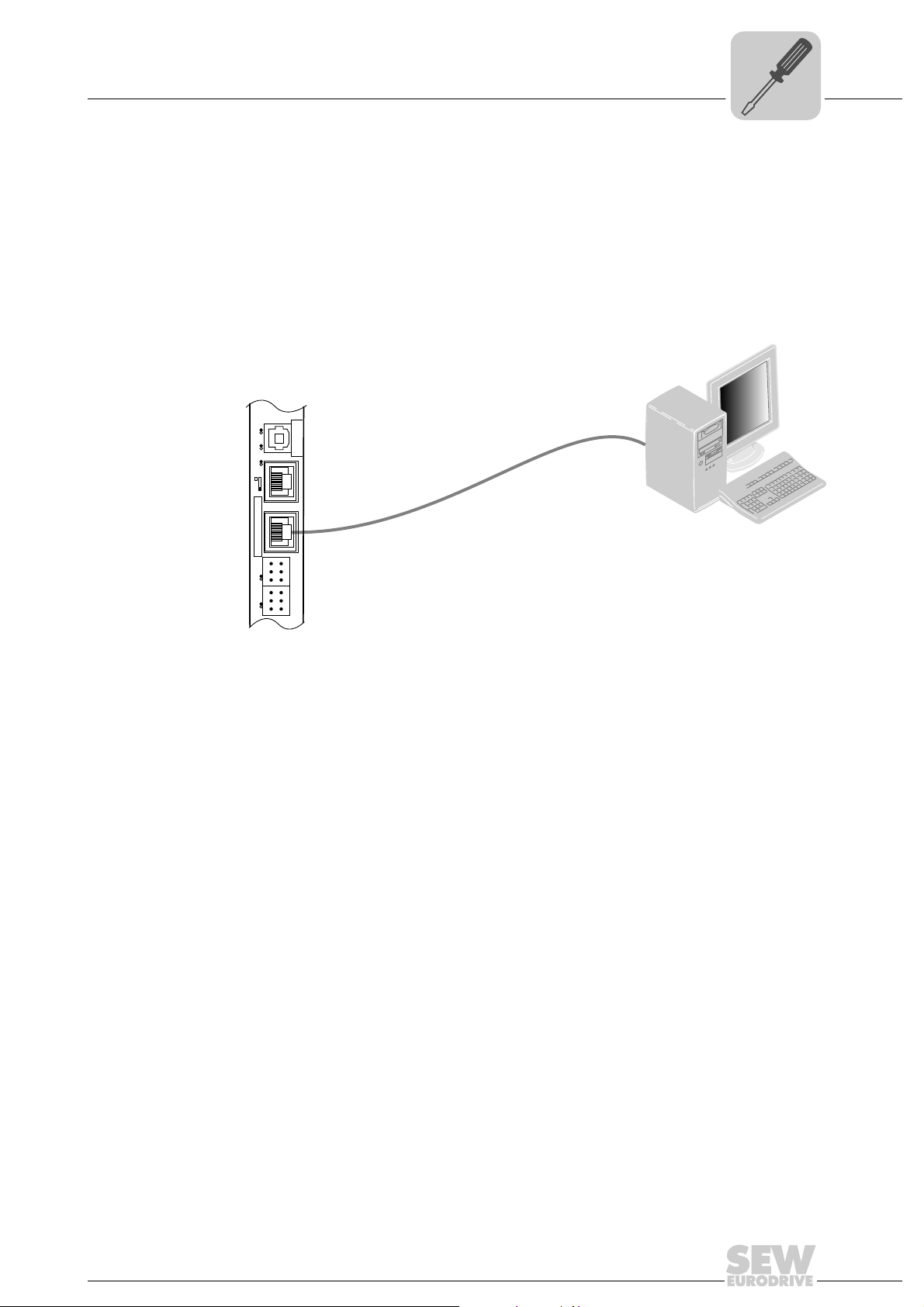
Assembly and Installation Instructions
Phone: 800.894.0412 - Fax: 888.723.4773 - Web: www.clrwtr.com - Email: info@clrwtr.com
Connecting inverters and engineering PC
4
4.3.3 Connecting SBUS
plus
system bus (terminal X36)
Terminal X36 is intended for connecting a system bus based on EtherCAT (SBUS
4.3.4 Ethernet interface terminal (terminal X37)
You can connect an engineering PC to the Ethernet interface (terminal X37).
UFF41B
X35
342
1
Version
X36
S1
X37
1
1
XM L4
2
2
X32X33
3
3
1
1
2
2
3
3
L1 L2 L3L5
plus
).
64420AXX
The Ethernet interface (X37) supports auto crossing auto negotiation for baud rate and
duplex mode. The IP parameters are defined depending on DIP switch S1 (see section
"DIP switches S1 default IP address").
In addition to the engineering access via terminal X37, there is another engineering
access via PROFIBUS (see section "Operation of MOVITOOLS
®
MotionStudio").
Manual – Fieldbus Gateway UFF41B DeviceNet and PROFIBUS DP
21
Page 22

4
[3]
[2]
[1]
2
3
6
1
[6]
AB
Phone: 800.894.0412 - Fax: 888.723.4773 - Web: www.clrwtr.com - Email: info@clrwtr.com
Assembly and Installation Instructions
Connecting inverters and engineering PC
4.3.5 Pin assignment X37 (Ethernet for engineering)
Use prefabricated, shielded RJ45 plug connectors compliant with IEC 11801 edition 2.0,
category 5.
Figure 1: Pin assignment of an RJ45 plug connector
A = Front view
B = View from back
[1] Pin 1 TX+ Transmit Plus
[2] Pin 2 TX- Transmit Minus
[3] Pin 3 RX+ Receive Plus
[6] Pin 6 RX- Receive Minus
Connecting UFF41B fieldbus gateway to Ethernet
To connect UFF41B to the Ethernet, connect the Ethernet interface X37 (RJ45 plug
connector) to the other network stations using a category 5, class D twisted-pair cable
in accordance with IEC 11801 edition 2.0. The interface supports auto crossing and high
auto negotiation for baud rate and duplex mode.
TIP
According to IEC 802.3, the maximum cable length for 10/100 MBaud Ethernet
(10BaseT / 100BaseT), e.g. between two network stations, is 100 m.
54174AXX
22
Manual – Fieldbus Gateway UFF41B DeviceNet and PROFIBUS DP
Page 23

Assembly and Installation Instructions
Phone: 800.894.0412 - Fax: 888.723.4773 - Web: www.clrwtr.com - Email: info@clrwtr.com
Status LED of the UFF41B fieldbus gateway
4.4 Status LED of the UFF41B fieldbus gateway
4
LED L1 (CAN 1
status)
LED L2 (CAN 2
status)
The LED L1 indicates the status of the CAN 1 system bus.
Status of the L1
LED
Orange The CAN 1 system bus is initialized.
Green The CAN 1 system bus is initialized.
Flashing green
(0.5 Hz)
Flashing green
(1 Hz)
Red The CAN 1 system bus is off (BUS-
Flashing red
(1 Hz)
Diagnostics Remedy
The CAN 1 system bus is currently in
SCOM suspend mode.
The CAN 1 system bus is currently in
SCOM On mode.
OFF).
Warning on the CAN 1 system bus. 1. Check and correct the cabling of the
-
1. Check and correct the cabling of the
CAN 1 system bus.
2. Check and correct the baud rate set
for the CAN 1 system bus.
3. Check and correct the terminating
resistors of the CAN 1 system bus.
CAN 1 system bus.
2. Check and correct the baud rate set
for the CAN 1 system bus.
The LED L2 indicates the status of the CAN 2 system bus.
Status of the L2
LED
Orange The CAN 2 system bus is initialized. -
Green The CAN 2 system bus is initialized. -
Flashing green
(0.5 Hz)
Flashing green
(1 Hz)
Red The CAN 2 system bus is off (BUS-
Flashing red
(1 Hz)
Diagnostics Remedy
The CAN 2 system bus is currently in
SCOM suspend mode.
The CAN 2 system bus is currently in
SCOM On mode.
OFF).
Warning on the CAN 2 system bus. 1. Check and correct the cabling of the
-
-
1. Check and correct the cabling of the
CAN 2 system bus.
2. Check and correct the baud rate set
for the CAN 2 system bus.
3. Check and correct the terminating
resistors of the CAN 2 system bus.
CAN 2 system bus.
2. Check and correct the baud rate set
for the CAN 2 system bus.
LED L3 (program
status)
LED L3 indicates the status of the gateway program.
Status of L3 Diagnostics Remedy
Green Gateway program is running. -
Off No gateway program is loaded. Load a gateway program into the controller.
Flashing orange
(1 Hz)
Program has stopped. Bootloader update required (see section
"SD memory card type OMG4.B")
Manual – Fieldbus Gateway UFF41B DeviceNet and PROFIBUS DP
23
Page 24

4
Phone: 800.894.0412 - Fax: 888.723.4773 - Web: www.clrwtr.com - Email: info@clrwtr.com
Assembly and Installation Instructions
DIP switch S1 default IP address
LED 4 (PLC
status)
LED L4 indicates the firmware status of the fieldbus gateway.
Status of the L4 LED Diagnostics Remedy
Flashing green
(1 Hz)
Red • No SD card plugged in.
Flashing orange
(1 Hz)
The firmware of the fieldbus gateway
is running properly.
• File system of the SC card corrupt
Program has stopped. Bootloader update required (see section
-
"SD memory card type OMG4.B")
LED L5 (user) LED L5 is lit up red if the gateway program has detected an error and if this error can
only be eliminated after diagnostics with MOVITOOLS
®
MotionStudio.
4.5 DIP switch S1 default IP address
With DIP switch S1, you can set a default IP address for the Ethernet connection (X37).
The set IP address is applied in the next boot process.
S1 switch setting Meaning
Top IP p a r a m e t e r :
Bottom The IP parameters defined on the memory card of the UFF41B gateway are used.
• IP address: 192.168.10.4
• Subnet mask: 255.255.255.0
• Standard gateway: 1.0.0.0
The IP parameters for engineering interface X37 are entered in the file "...\System\NetConfig.cfg" in section "Ethernet 2". You can adjust the file using a text
editor (e.g. Notepad).
4.5.1 TCP / IP addressing and subnetworks
Introduction The settings for the address of the IP protocol are made using the following parameters:
• MAC address
• IP address
• Subnet mask
• Standard gateway
The addressing mechanisms and subdivision of the IP networks into sub-networks are
explained in this chapter to help you set the parameters correctly.
MAC address The MAC address (Media Access Controller) is the basis for all address settings. The
MAC address is a worldwide unique 6-byte value (48 bits) assigned to the Ethernet
device. SEW Ethernet devices have the MAC address 00-0F-69-xx-xx-xx. The MAC
address is difficult to handle for larger networks. This is why freely assignable IP
addresses are used.
IP address The IP address is a 32 bit value that uniquely identifies a station in the network. An IP
address is represented by four decimal numbers separated by decimal points.
Example: 192.168.10.4
24
Manual – Fieldbus Gateway UFF41B DeviceNet and PROFIBUS DP
Page 25

Assembly and Installation Instructions
Phone: 800.894.0412 - Fax: 888.723.4773 - Web: www.clrwtr.com - Email: info@clrwtr.com
DIP switch S1 default IP address
Each decimal number stands for one byte (= 8 bits) of the address and can also be
represented using binary code (see following table).
Byte 1 Byte 2 Byte 3 Byte 4
11000000 . 10101000 . 00001010 . 00000100
The IP address comprises a network address and a station address (see following
table).
Network address Station address
192.168.10 4
The part of the IP address that denotes the network and the part that identifies the
station is determined by the network class and the subnetwork mask.
Station addresses cannot consist of only zeros or ones (binary) because they represent
the network itself or a broadcast address.
Network classes The first byte of the IP address determines the network class and as such represents
the division into network addresses and station addresses.
4
Subnetwork
mask
Value range
Byte 1
0 - 127 A 10.1.22.3 10 = Network address
128 - 191 B 172.16.52.4 172.16 = Network address
192 - 223 C 192.168.10.4 192.168.10 = Network address
Network class
Complete network address
(Example)
Meaning
1.22.3 = Station address
52.4 = Station address
4 = Station address
This rough division is not sufficient for a number of networks. They also use an explicit,
adjustable subnetwork mask.
A subnetwork mask is used to divide the network classes into even finer sections. The
subnetwork mask is represented by four decimal numbers separated by decimal points,
in the same way as the IP address.
Example: 255.255.255.128
Each decimal number stands for one byte (= 8 bits) of the subnetwork mask and can
also be represented using binary code (see following table).
Byte 1 Byte 2 Byte 3 Byte 4
11111111 . 11111111 . 11111111 . 1 0000000
If you compare the IP addresses with the subnetwork masks, you see that in the binary
representation of the subnetwork mask all ones determine the network address and all
the zeros determine the station address (see following table).
Byte 1 Byte 2 Byte 3 Byte 4
IP address
Subnet mask
decimal 192 . 168. . 10 . 129
binary 11000000 . 10101000 . 00001010 . 10000001
decimal 255 . 255 . 255 . 128
binary 11111111 . 11111111 . 11111111 . 10000000
The class C network with the address 192.168.10. is further subdivided into
255.255.255.128 using the subnetwork mask. Two networks are created with the
address 192.168.10.0 and 192.168.10.128.
Manual – Fieldbus Gateway UFF41B DeviceNet and PROFIBUS DP
25
Page 26
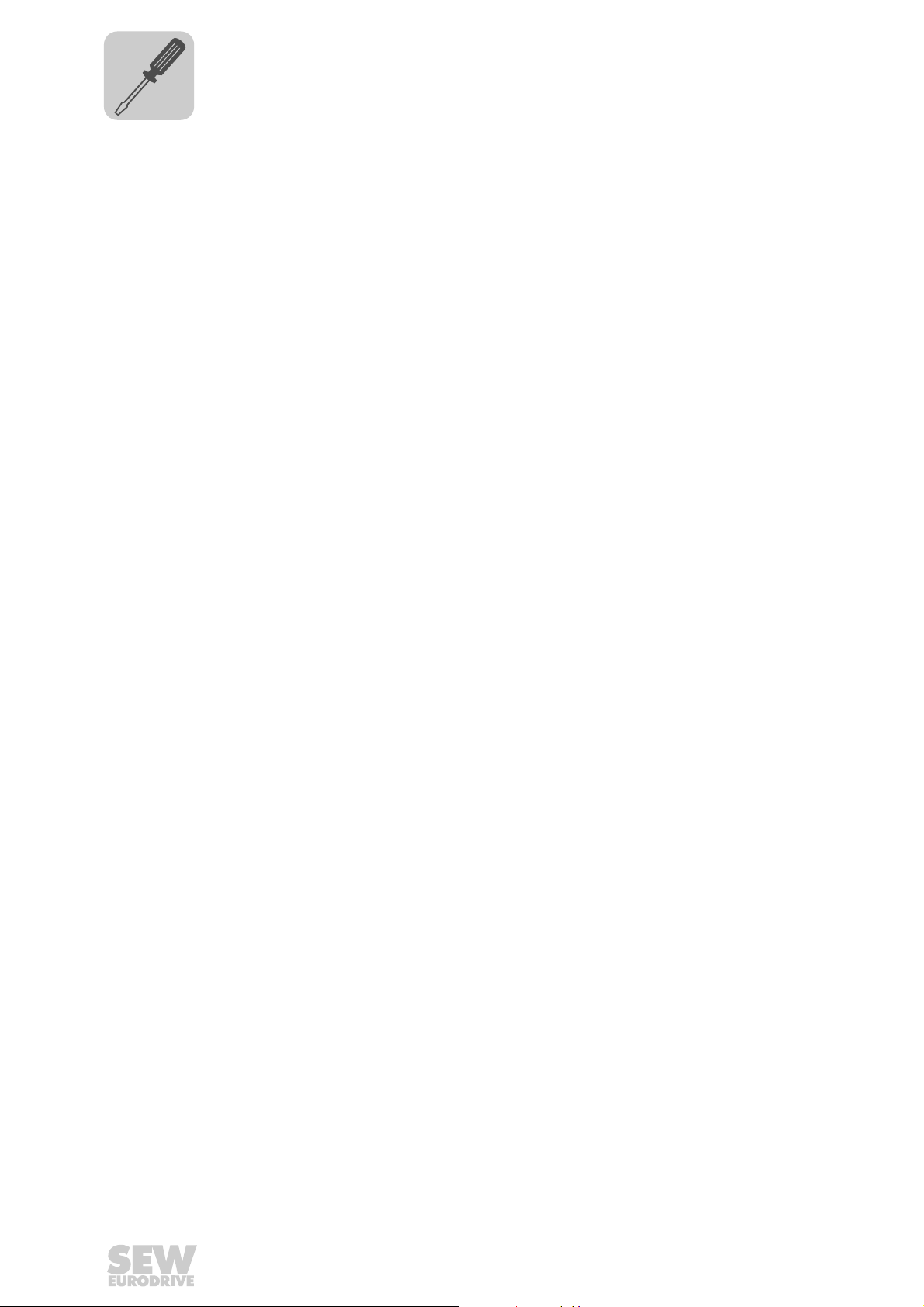
4
Phone: 800.894.0412 - Fax: 888.723.4773 - Web: www.clrwtr.com - Email: info@clrwtr.com
Standard gateway The standard gateway is also addressed via a 32-bit address. The 32-bit address is rep-
Assembly and Installation Instructions
SD memory card type OMG4.B
The following station addresses are permitted in the two networks:
• 192.168.10.1 - 192.168.10.126
• 192.168.10.129 - 192.168.10.254
The network stations use a logical AND operation for the IP address and the subnetwork
mask to determine whether there is a communication partner in the same network or in
another network. If the communication partner is in a different network, the standard
gateway is addressed for passing on the data.
resented by four decimal numbers separated by decimal points.
Example: 192.168.10.1
The standard gateway establishes a connection to other networks. In this way, a network station that wants to address another station can use a logical AND operation with
the IP address and the subnetwork mask to decide whether the desired station is located
in the same network. If this is not the case, the station addresses the standard gateway
(router), which must be part of the actual network. The standard gateway then takes on
the job of transmitting the data packages.
4.6 SD memory card type OMG4.B
The SD memory card type OMG4.B is required for operating the UFF41B fieldbus gate-
Bootloader
update
way and contains the firmware, the gateway program, and the gateway configuration.
With a MOVIAXIS
terization in case an axis needs to be replaced.
The SD memory card type OMG4.B is included in the scope of delivery of the UFF41B
fieldbus gateway.
Only use type OMG4.B memory cards in a UFF41B fieldbus gateway.
When the LEDs L3 and L4 flash orange at a 1 Hz frequency after power-on, a bootloader
update is required. Proceed as follows:
• Do not switch off the power supply during the entire process.
• Press the reset button T1 on the front of the UFF41B fieldbus gateway for 3 seconds.
When the bootloader update starts, only LED 4 is flashing.
• The bootloader update has been successful when L4 flashes green.
®
axis module, it is also used for data backup and automatic parame-
26
Manual – Fieldbus Gateway UFF41B DeviceNet and PROFIBUS DP
Page 27
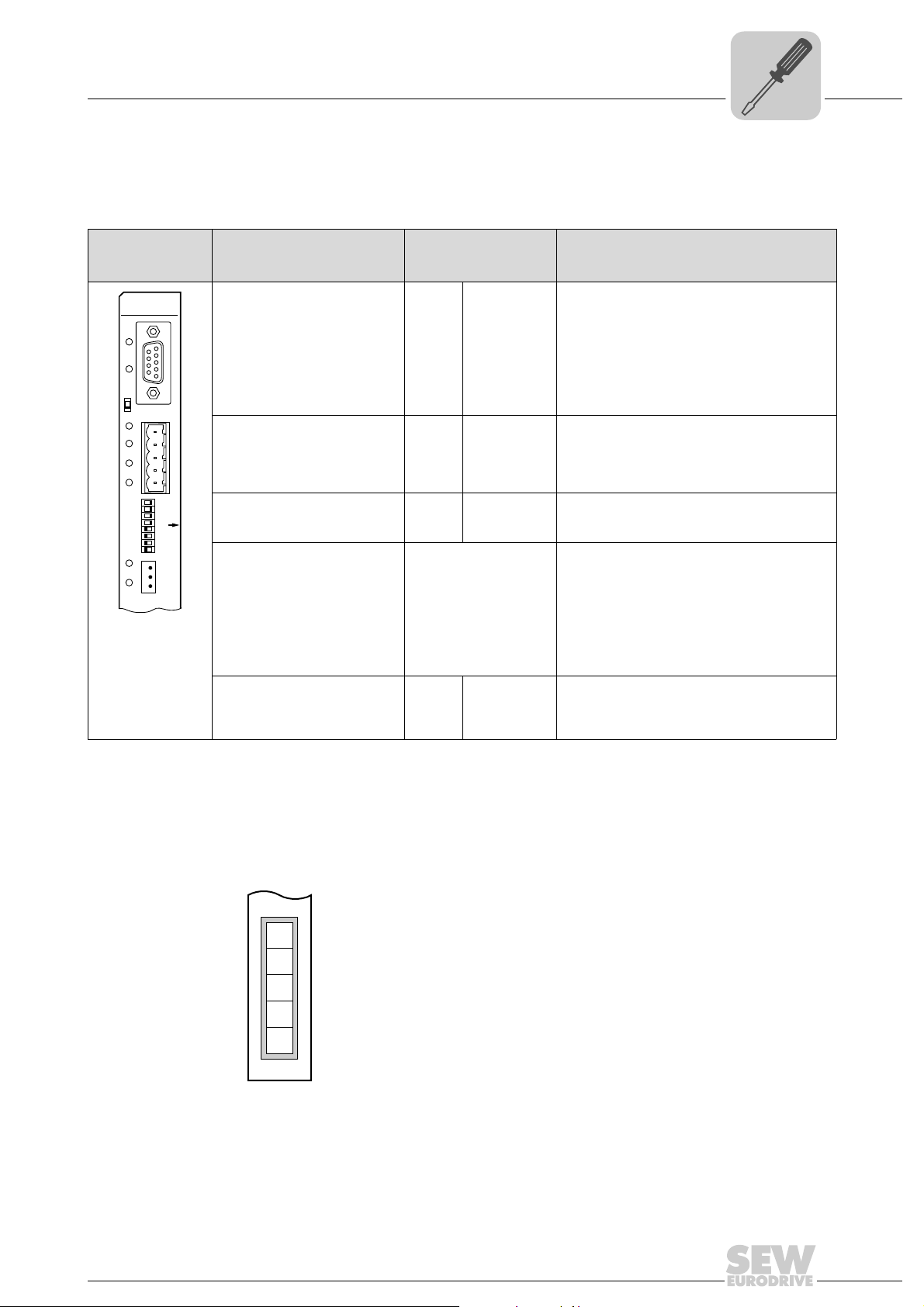
Assembly and Installation Instructions
UFF41B
2
2
2
2
0
1
2
3
2
2
2
4
5
6
2
7
1
2
3
X38
L18
X30P
1
5
X30D
S2
L16
L15
L14
L13
L12
L11
L17
ON
Phone: 800.894.0412 - Fax: 888.723.4773 - Web: www.clrwtr.com - Email: info@clrwtr.com
Connecting the UFF41B fieldbus gateway to a DeviceNet network
4.7 Connecting the UFF41B fieldbus gateway to a DeviceNet network
The following sections describes the terminals, DIP switches, and LEDs relevant for
DeviceNet fieldbus operation.
4
Front view
UFF41B fieldbus
gateway
64775AXX
LED
Designation
DIP switch
Terminal
LED LED 18
LED 17
LED 16
LED 15
LED 14
LED 13
LED 12
LED 11
Terminal X30D:
DeviceNet
(plug-in terminals)
X30D:1
X30D:2
X30D:3
X30D:4
X30D:5
DIP switch S2
S2 To p
Switching between PROFIBUS
and DeviceNet
For operation via DeviceNet:
DIP switch
for setting
the MAC ID and the baud rate
Terminal X38:
CAN for safety-relevant
communication
0
2
1
2
2
2
3
2
4
2
5
2
6
2
7
2
X38:1
X38:2
X38:3
(plug-in terminals)
Mod/Net
Polled I/O
Bit-strobe I/O
BUSFAULT
-
-
VCAN_L
DRAIN
CAN_H
V+
Bottom
Function
LEDs 17 and 18 are reserved for PROFIBUS.
LED 18 is lit orange: UFF41B option is being
initialized
The two-color LEDs 13 to 16 indicate the current
status of the fieldbus interface and the DeviceNet
system.
Reserved
Reserved
0V24
CAN_L
DRAIN
CAN_H
24 V
Fieldbus interface PROFIBUS (X30P) active
Fieldbus interface DeviceNet (X30D) active
The DIP switches 20 - 25 are used to set the
MAC ID (Media Access Control Identifier). The
MAC ID represents the node address (address
range 0 - 63)
Baud rate setting
Baud rate setting
Reserved
Reserved
Reserved
4.7.1 Pin assignment X30D (DeviceNet)
The assignment of connecting terminals is described in the DeviceNet specification
(Volume I, Appendix A).
DFD11B
UFF41B
1
2
3
4
Manual – Fieldbus Gateway UFF41B DeviceNet and PROFIBUS DP
5
X30D
The UFF41B option is opto-decoupled on the driver side in accordance with the
DeviceNet specification (Volume I, Chapter 9). This means the CAN bus driver must be
powered with 24 V voltage via the bus cable. The cable to be used is also described in
the DeviceNet specification (Volume I, Appendix B). The connection must be made
according to the color code specified in the following table.
61612BXX
27
Page 28

4
Phone: 800.894.0412 - Fax: 888.723.4773 - Web: www.clrwtr.com - Email: info@clrwtr.com
Assembly and Installation Instructions
Connecting the UFF41B fieldbus gateway to a DeviceNet network
Pin no. Signal Meaning Color coding
1V- 0V24 BK
2CAN_L CAN_L BU
3 DRAIN DRAIN blank
4CAN_H CAN_H WH
5V+ 24 V RD
UFF41B and
DeviceNet
connection
According to the DeviceNet specification, a linear bus structure without or with very short
droplines is required.
The maximum permitted cable length depends on the baud rate setting:
Baud rate Maximum cable length
500 kBaud 100 m
250 kBaud 250 m
125 kBaud 500 m
4.7.2 Bus termination
In order to avoid disruptions in the bus system due to reflections, each DeviceNet segment must be terminated with 120 Ω bus terminating resistors at the first and last physical station. Connect the bus terminating resistor between connections 2 and 4 of the
bus plug.
4.7.3 Setting the DIP switches
TIP
De-energize the UFF41B fieldbus gateway before you change the DIP switch settings.
The DIP switch settings are adopted during initialization only.
UFF41B
0
2
1
2
2
2
ON
3
2
4
2
5
2
6
2
7
2
64419AXX
20-25 = MAC ID setting
6-27
2
= Baud rate setting
Setting the MAC IDThe MAC ID (Media Access Control Identifier) is set on the UFF41B option using DIP
switches 2
0
- 25 in a binary coded manner. The MAC ID represents the node address
of the UFF41B. The UFF41B supports the address range 0 - 63.
28
Manual – Fieldbus Gateway UFF41B DeviceNet and PROFIBUS DP
Page 29

Assembly and Installation Instructions
Phone: 800.894.0412 - Fax: 888.723.4773 - Web: www.clrwtr.com - Email: info@clrwtr.com
Connecting the UFF41B fieldbus gateway to a DeviceNet network
4
Setting the baud
rate
The baud rate is set using DIP switches 26 and 27.
DIP switch
6
2
0 0 125 kBaud
1 0 250 kBaud
0 1 500 kBaud
11Invalid
7
2
Baud rate
A maximum of 64 DeviceNet data words can be exchanged between the DeviceNet
module and the UFF41B option. The number is set using the DeviceNet scanner.
Manual – Fieldbus Gateway UFF41B DeviceNet and PROFIBUS DP
29
Page 30

4
Phone: 800.894.0412 - Fax: 888.723.4773 - Web: www.clrwtr.com - Email: info@clrwtr.com
Assembly and Installation Instructions
Connecting the UFF41B fieldbus gateway to a DeviceNet network
4.7.4 Status LED in DeviceNet operation
The UFF41B fieldbus gateway has four two-color LEDs for diagnostic of the DeviceNet
system; they indicate the current status of the UFF41B and the DeviceNet system. The
unit status corresponding to the status of the LED is described in chapter "Error
diagnostics".
Designation Abbreviation Complete LED designation
L16 MOD/NET Module/Network status
L15 PIO Polled I/O
L14 BIO Bit-strobe IO
L13 BUS FAULT BUS FAULT
LED
LED L16
(Mod/Net)
The function of the L16 LED (Mod/Net = Module/Network Status) described in the
following table is specified in the DeviceNet specification.
Status of the
L16 LED
Off Not switched on/offline • Unit is offline
Flashing green
(1 s cycle)
Lights up green Online, operational mode
Flashing red
(1 s cycle)
Red light Critical fault or critical link
Status Meaning
• Unit performs DUP MAC check
• Unit is switched off
Online and in operational
mode
and connected
Minor fault or connection
timeout
failure
• The unit is online and no connection has been
established
• DUP-MAC check performed successfully
• A connection has not yet been established with a
master
• Missing, incorrect or incomplete configuration
•Online
• Connection to a master has been established
• Connection is active (established state)
• A correctable fault has occurred
• Polled I/O and/or bit strobe I/O connections are in the
timeout status
• DUP-MAC check has detected an error
• A correctable fault has occurred
•BusOff
• DUP-MAC check has detected an error
L15 LED (PIO) The L15 (Polled I/O) LED monitors the polled I/O connection.
Status of the
L15 LED
Flashing green
(125 ms cycle)
Off Not switched on / offline
Flashing green
(1 s cycle)
Lights up green Online, operational mode
Flashing red
(1 s cycle)
Red light Critical fault or critical link
30
Status Meaning
DUP-MAC check Unit is performing DUP-MAC check
but not DUP-MAC check
Online and in operational
mode
and connected
Minor fault or connection
timeout
failure
• Unit is offline
• Unit is switched off
• Unit is online
• DUP-MAC check performed successfully
• A polled IO connection is being established with a
master (configuring state)
• Missing, incorrect or incomplete configuration
•Online
• A polled I/O connection has been established
(established state)
• Invalid baud rate set via DIP switches
• A correctable fault has occurred
• Polled I/O connection is in timeout status
• A fault that cannot be remedied has occurred
•BusOff
• DUP-MAC check has detected an error
Manual – Fieldbus Gateway UFF41B DeviceNet and PROFIBUS DP
Page 31

Assembly and Installation Instructions
Phone: 800.894.0412 - Fax: 888.723.4773 - Web: www.clrwtr.com - Email: info@clrwtr.com
Connecting the UFF41B fieldbus gateway to a DeviceNet network
L14 LED (BIO) The L14 (bit-strobe I/O) LED monitors the bit-strobe I/O connection.
4
L13 LED (BUS
FAULT)
Status of the
L14 LED
Flashing green
(125 ms cycle)
Off Not switched on / offline
Flashing green
(1 s cycle)
Lights up green Online, operational mode
Flashing red
(1 s cycle)
Red light Critical fault or critical link
Status Meaning
DUP-MAC check Unit is performing DUP-MAC check
but not DUP-MAC check
Online and in operational
mode
and connected
Minor fault or connection
timeout
failure
• Unit is offline
• Unit is switched off
• Unit is online
• DUP-MAC check performed successfully
• A BIO connection is being established with a master
(configuring state)
• Missing, incorrect or incomplete configuration
•Online
• A BIO connection has been established (established
state)
• Invalid number of process data is set via DIP switches
• A correctable fault has occurred
• Bit-strobe I/O connection is in timeout state
• A fault that cannot be remedied has occurred
•BusOff
• DUP-MAC check has detected an error
The L13 (BUS-OFF) LED indicates the physical status of the bus node.
Status of the
L13 LED
Off NO ERROR The number of bus errors is in the normal range (error
Flashing red
(125 ms cycle)
Flashing red
(1 s cycle)
Red light BUS ERROR • BusOff state
Yellow light POWER OFF External voltage supply has been turned off or is not
Status Meaning
active status).
The unit is performing a DUP-MAC check and cannot
send any messages because no other stations are
BUS WARNING
connected to the bus (error passive state)
The number of physical bus errors is too high. No more
error telegrams are actively written to the bus (error
passive state).
• The number of physical bus errors has increased
despite a switch to the error-passive state. Access to
the bus is switched off.
connected.
Power-UP test A power-up test of all LEDs is performed once the drive inverter has been switched on.
The LEDs are switched on in the following sequence:
Time [ms] LED L16 MOD/NET LED L15 PIO LED L14 BIO LED L13 BUS FAULT
0
250
500 Off
750 Off
1000 Off Off
1250 Off Off
1500 Off Off Off
1750 Off Off Off
2000 Off Off Off Off
Green Off Off Off
Red Off Off Off
Green Off Off
Red Off Off
Green Off
Red Off
Manual – Fieldbus Gateway UFF41B DeviceNet and PROFIBUS DP
Green
Red
31
Page 32

4
UFF41B
2
2
2
2
0
1
2
3
2
2
2
4
5
6
2
7
1
2
3
X38
L18
X30P
1
5
X30D
S2
L16
L15
L14
L13
L12
L11
L17
ON
RxD/TxD-P
3
1
5
9
6
8
4
5
6
9
VP (P5V/100mA)
DGND (M5V)
DGND (M5V)
CNTR-P
RxD/TxD-N
[3]
[1]
[2]
Phone: 800.894.0412 - Fax: 888.723.4773 - Web: www.clrwtr.com - Email: info@clrwtr.com
Assembly and Installation Instructions
Connecting the UFF41B fieldbus gateway to a PROFIBUS network
4.8 Connecting the UFF41B fieldbus gateway to a PROFIBUS network
The following sections describe the terminals, DIP switches, and LEDs relevant for
PROFIBUS operation.
Front view
UFF41B fieldbus
gateway
64422AXX
LED
Designation
DIP switch
Terminal
LED LED 18
LED 17
LED 12
LED 11
Terminal X30P:
PROFIBUS
(Sub-D9)
X30P:9
X30P:8
X30P:7
X30P:6
X30P:5
X30P:4
X30P:3
X30P:2
X30P:1
DIP switch S2
S2 To p
Switching between
PROFIBUS and DeviceNet
For PROFIBUS mode: DIP
switch for setting
the PROFIBUS station
address
Terminal X38:
CAN for safety-relevant
communication
0
2
1
2
2
2
3
2
4
2
5
2
6
2
7
2
X38:1
X38:2
X38:3
(plug-in terminals)
Run PROFIBUS
Fault PROFIBUS
-
-
GND (M5V)
RxD/TxD-N
N.C.
VP (P5V/100 mA)
GND (M5V)
CNTR-P
RxD/TxD-P
N.C.
N.C.
Bottom
Function
Status of PROFIBUS communication
Status of PROFIBUS bus electronics
Reserved
Reserved
Reference potential for PROFIBUS
Signal receive transmit negative
Terminal unassigned
DC+5 V potential for bus terminator
Reference potential for PROFIBUS
PROFIBUS control signal for repeater
Signal receive transmit positive
Terminal unassigned
Terminal unassigned
Fieldbus interface PROFIBUS (X30P) active
Fieldbus interface DeviceNet (X30D) active
Significance: 1
Significance: 2
Significance: 4
Significance: 8
Significance: 16
Significance: 32
Significance: 64
In PROFIBUS operation without function
Reserved
Reserved
Reserved
4.8.1 Pin assignment X30P (PROFIBUS)
Connection to the PROFIBUS system is made using a 9-pin sub D plug according to
IEC 61158. The T-bus connection must be made using a plug with the corresponding
configuration. The following figure shows the PROFIBUS connector that is connected to
X30P of the UFF41B fieldbus gateway.
32
[1] 9-pin D-sub connector
[2] Signal line, twisted
[3] Conductive connection over a large area is necessary between plug housing and
the shield
Manual – Fieldbus Gateway UFF41B DeviceNet and PROFIBUS DP
61766AXX
Page 33

Assembly and Installation Instructions
Phone: 800.894.0412 - Fax: 888.723.4773 - Web: www.clrwtr.com - Email: info@clrwtr.com
Connecting the UFF41B fieldbus gateway to a PROFIBUS network
4
UFF41B gateway
and PROFIBUS
connection
As a rule, the UFF41B fieldbus gateway is connected to the PROFIBUS system using a
shielded twisted-pair cable. Observe the maximum supported transmission rate when
selecting the bus connector.
The twisted-pair cable is connected to the PROFIBUS connector at pin 3 (RxD/TxD-P)
and pin 8 (RxD/TxD-N). Communication takes place using these two pins. The RS485
signals RxD/TxD-P and RxD/TxD-N must all be connected to the same contacts in all
PROFIBUS stations. Else, the bus components cannot communicate via the bus
medium.
The PROFIBUS interface sends a TTL control signal for a repeater or fiber optic adapter
(reference = pin 9) via pin 4 (CNTR-P).
Baud rates
greater than 1.5
The UFF41B fieldbus gateway with baud rates > 1.5 MBaud can only be operated with
special 12-MBaud PROFIBUS connectors.
MBaud
Bus termination When the UFF41B fieldbus gateway is located at the start or end of a PROFIBUS
segment and when there is only one PROFIBUS cable connected to the UFF41B fieldbus gateway, you must use a plug with an integrated bus terminating resistor.
Switch on the bus terminating resistors for this PROFIBUS connector.
0
Setting the
station address
To set the PROFIBUS station address, use DIP switches 2
7
gateway. DIP switch 2
has no function in PROFIBUS operation.
- 26 on the UFF41B fieldbus
The UFF41B fieldbus gateway supports the address range 0 - 125.
UFF41B
0
2
1
2
2
2
3
2
4
2
5
2
6
2
7
2
ON
64419AXX
The default setting for the station address is 4:
0
→ Significance: 1 × 0 = 0
2
1
2
→ Significance: 2 × 0 = 0
2
2
→ Significance: 4 × 1 = 4
3
→ Significance: 8 × 0 = 0
2
4
2
→ Significance: 16 × 0 = 0
5
2
→ Significance: 32 × 0 = 0
6
→ Significance: 64 × 0 = 0
2
Any change of the PROFIBUS station address during ongoing operation does not take
effect immediately. You have to switch the supply voltage of UFF41B off and then on
again for the changes to take effect.
Manual – Fieldbus Gateway UFF41B DeviceNet and PROFIBUS DP
33
Page 34

4
Phone: 800.894.0412 - Fax: 888.723.4773 - Web: www.clrwtr.com - Email: info@clrwtr.com
Assembly and Installation Instructions
Connecting the UFF41B fieldbus gateway to a PROFIBUS network
4.8.2 Status LED in PROFIBUS operation
The UFF41B fieldbus gateway has two two-color LEDs for diagnostic of the PROFIBUS
system. They indicate the current status of the UFF41B and the PROFIBUS system. The
unit status corresponding to the status of the LED is described in chapter "Error
diagnostics".
LED L17 (FAULT
PROFIBUS)
LED L18 (RUN
PROFIBUS)
LED L17 (FAULT PROFIBUS) indicates that communication via the PROFIBUS inter-
face is working properly.
Status of the
L17 LED
Off • The UFF41B fieldbus gateway exchanges
Red • Connection to the DP master has failed.
Flashing red
(1 Hz)
Diagnostics Remedy
data with the PROFIBUS-DP master (data
exchange status).
• The UFF41B fieldbus gateway does not
detect the PROFIBUS baud rate.
• Bus interruption has occurred.
• PROFIBUS-DP master not in operation.
• The UFF41B fieldbus gateway does not
detect the baud rate. However, the DP
master does not address the UFF41B
fieldbus gateway.
• The UFF41B fieldbus gateway was not
configured in the DP master or was configured incorrectly.
-
• Check the PROFIBUS connection on
the unit.
• Check project planning of the
PROFIBUS DP master.
• Check all the cables in the
PROFIBUS network.
• Check and correct the PROFIBUS
station address set in the UFF41B
fieldbus gateway and in the configuration software of the DP master.
• Check and correct the configuration
of the DP master.
• Use the GSD file SEW_600D.GSD
with the designation Adv.Gateway
UFF for configuration.
LED L18 (RUN PROFIBUS) indicates the proper functioning of the PROFIBUS electron-
ics (hardware).
Status of the
L18 LED
Green • PROFIBUS hardware OK. -
Flashing
green
(1 Hz)
Orange • UFF41B option is being initialized. -
Diagnostics Remedy
• The PROFIBUS station address set on
the DIP switches exceeds 125. If the
PROFIBUS station address is set to a
value greater than 125, the UFF41B fieldbus gateway will use PROFIBUS station
address 4.
1. Check and correct the PROFIBUS
station address on the DIP switches.
2. Switch on all drive inverters again.
The modified PROFIBUS address
will only take effect after a restart.
34
Manual – Fieldbus Gateway UFF41B DeviceNet and PROFIBUS DP
Page 35

Assembly and Installation Instructions
Phone: 800.894.0412 - Fax: 888.723.4773 - Web: www.clrwtr.com - Email: info@clrwtr.com
4.9 Shielding and routing bus cables
Only use shielded cables and connection elements that meet the requirements of
category 5, class D according to IEC 11801 edition 2.0.
Correct shielding of the bus cable attenuates electrical interference that can occur in
industrial environments. The following measures ensure the best possible shielding:
• Manually tighten the mounting screws on the connectors, modules, and equipotential
bonding conductors.
• Use only connectors with a metal housing or a metallized housing.
• Connect the shielding in the connector over a wide surface area.
• Apply the shielding of the bus line on both ends.
• Route signal and bus cables in separate cable ducts. Do not route them parallel to
power cables (motor leads).
• Use metallic, grounded cable racks in industrial environments.
• Route the signal cable and the corresponding equipotential bonding close to each
other using the shortest possible route.
• Avoid using plug connectors to extend bus cables.
• Route the bus cables closely along existing grounding surfaces.
Shielding and routing bus cables
4
CAUTION
In case of fluctuations in the earth potential, a compensating current may flow via the
bilaterally connected shield that is also connected to the protective earth (PE). Make
sure you supply adequate equipotential bonding according in accordance with relevant
VDE regulations in such a case.
Manual – Fieldbus Gateway UFF41B DeviceNet and PROFIBUS DP
35
Page 36

5
Phone: 800.894.0412 - Fax: 888.723.4773 - Web: www.clrwtr.com - Email: info@clrwtr.com
Configuring the UFx41B Fieldbus Gateway and the Inverter
Description of the gateway functions
5 Configuring the UFx41B Fieldbus Gateway and the Inverter
5.1 Description of the gateway functions
5.1.1 Introduction
With the UFF41B and UFR41B fieldbus gateways, SEW-EURODRIVE offers innovative
solutions for integrating SEW inverter technology in fieldbus systems.
For this purpose, process data of the higher-level control in the fieldbus gateway are
processed and sent via CAN (SBus) to the devices connected to the fieldbus gateway.
Type UFx41B fieldbus gateways can transmit up to 64 process data (PD) from the
fieldbus to up to 16 lower-level slave units. The data length per slave unit is limited to 16
process data.
Two different unit configurations are supported:
• Autosetup configuration
For automatic configuration of the fieldbus gateway and connected devices.
• Customized configuration
For individual configuration of the process data length and the CAN connection of the
individual slave units.
Special features of the UFx41B fieldbus gateways are data backup and data restoration
(see chapter "Data Backup", section "Restore mechanism") after replacement of slave
unit
s. For this purpose, all parameters of the connected slave units are saved on the SD
card of the fieldbus gateway and a possible unit replacement is monitored. When a unit
is replaced, the fieldbus gateway automatically loads the unit parameters to the replaced
unit.
The fieldbus gateway is configured in MOVITOOLS
way Configurator" tool.
®
MotionStudio using the "UFx Gate-
5.1.2 Autosetup
The "Autosetup" function is activated in the "UFx Gateway Configurator" tool. Autosetup
results in automatic configuration of the fieldbus gateway and the slave units connected
to it, which optimally cover a wide range of applications.
The "autosetup" functions performs the following configurations automatically:
• Stopping process data communication in direction of the SBus
®
axis
®
• Scanning the CAN 1 system bus to detect the connected units (MOVIAXIS
MOVIDRIVE
• Assigning the process data width: 6 process data with MOVIAXIS
data with MOVIDRIVE
• Configuring the necessary process data objects (PDO) of the MOVIAXIS
modules
• Saving the configuration in the UFx41B fieldbus gateway (no data backup)
®
B and MOVITRAC® B; up to max. 16 units)
®
B and MOVITRAC® B
®
and 3 process
,
36
Manual – Fieldbus Gateway UFF41B DeviceNet and PROFIBUS DP
Page 37

Configuring the UFx41B Fieldbus Gateway and the Inverter
Phone: 800.894.0412 - Fax: 888.723.4773 - Web: www.clrwtr.com - Email: info@clrwtr.com
Description of the gateway functions
• Starting process data communication
5
12082AEN
During unit scan, the first 16 units found in the slave unit configuration saved in the fieldbus gateway will apply.
If the value of 64 PD is exceeded due to the process data lengths set for the individual
slave units, the gateway application will automatically reduce the process data length of
the slave units. In this case, 3 PD are set for MOVIDRIVE
units. The remaining free PD length will be divided by the number of MOVIAXIS
units. This is the resulting process data length for the individual MOVIAXIS
procedure applies no matter whether the autosetup function is enabled or not.
®
B and MOVITRAC® B slave
®
slave
®
units. The
TIP
"Autosetup" assumes that all slave units are connected to the CAN 1 system bus.
Scanning is performed using the CAN 1 system bus only.
The start words in the process image are set in such a way that the data of the slaves
follows one another without overlapping.
The autosetup configuration is saved in the UFx41B fieldbus gateway and is checked
by scanning the slave units each time the power supply is enabled.
To ensure successful communication and configuration of MOVIAXIS
MOVIAXIS
®
parameter setting level must be set to "Planning Engineer".
®
units, the
Manual – Fieldbus Gateway UFF41B DeviceNet and PROFIBUS DP
37
Page 38

5
Phone: 800.894.0412 - Fax: 888.723.4773 - Web: www.clrwtr.com - Email: info@clrwtr.com
5.1.3 Customized configuration
Configuring the UFx41B Fieldbus Gateway and the Inverter
Description of the gateway functions
The "customized configuration" function allows for configuring the process data width
individually and for using the CAN 2 terminal on the fieldbus gateway. The CAN cycle
time can be reduced by dividing the slave units among the two CAN interfaces of the
fieldbus gateway. The data transmission performance can be increased in this way.
Customized configuration means that users can configure the process data length for
each slave unit, the start word in the process image in direction of the fieldbus, and the
SBus (CAN 1 or CAN 2). Status word and data length are the same both for the process
input and process output data of the slave unit.
12103AEN
The fieldbus gateway uses these data to automatically determine the cycle time for the
CAN interfaces as well as the number, data length, and CAN-IDs of process data objects
(PDO) on the SBus. The duration of the cycle time is always the same for both CAN
interfaces.
Pressing the [Apply configuration] button saves the configuration data in the fieldbus
gateway. These are the number of slave units, their process data width, their connection
to the CAN1 or CAN2 system bus, and their timeout interval. Additionally, the settings
required for establishing the communication with the fieldbus gateway are made automatically in the MOVIAXIS
of process data" function ("autosetup process data" selection field "off"), the user has to
set the parameters for the process data in the slave units accordingly.
Changes made to the process data configuration in the fieldbus gateway will take effect
in the fieldbus gateway by pressing the [Apply configuration] button.
®
slave units. For MOVIAXIS® units with disabled "autosetup
38
Manual – Fieldbus Gateway UFF41B DeviceNet and PROFIBUS DP
Page 39

Configuring the UFx41B Fieldbus Gateway and the Inverter
Phone: 800.894.0412 - Fax: 888.723.4773 - Web: www.clrwtr.com - Email: info@clrwtr.com
Description of the gateway functions
5.1.4 Configuring fieldbus gateway and slave units
5
Setting the MOVIAXIS
If the "autosetup" or "customized configuration" functions are performed using the UFx
Gateway Configurator, then the slave unit parameters (MOVIAXIS
B and MOVITRAC
®
servo inverter
®
B) described in the following sections have to be made.
®
, MOVIDRIVE
®
Process data communication is automatically configured in the axis module for each
MOVIAXIS
®
slave unit if the fieldbus gateway was configured using the "autosetup"
function, or, in the case of "customized configuration" of this slave unit, if the "autosetup
process data" function is set to "OFF". Only the process data objects required for
®
communication between fieldbus gateway and MOVIAXIS
axis module are configured.
The unit-internal further processing of process data depends on the application and is
not affected by the configuration by the fieldbus gateway.
TIP
• It is important that no other axis-to-axis communication between the individual
slave units was configured via the same CAN bus in order to ensure process data
exchange and engineering between fieldbus gateway and slave units.
• If the application requires axis-to-axis communication, use the CAN2 bus of the axis
module for MOVIAXIS
Manual – Fieldbus Gateway UFF41B DeviceNet and PROFIBUS DP
®
, and the free CAN bus for MOVIDRIVE® B.
12083AEN
39
Page 40

5
Phone: 800.894.0412 - Fax: 888.723.4773 - Web: www.clrwtr.com - Email: info@clrwtr.com
Configuring the UFx41B Fieldbus Gateway and the Inverter
Description of the gateway functions
Setting the MOVIDRIVE® B and MOVITRAC® B inverters
With MOVIDRIVE
cally set the parameters. In this case, the following settings have to be made via the
UFx41B fieldbus gateway for operating the MOVIDRIVE
®
B and MOVITRAC® B, the "autosetup" function does not automati-
®
B or MOVITRAC® B inverters
(see following figure).
11845AXX
®
Before controlling the MOVIDRIVE
B or MOVITRAC® B inverter via the fieldbus gate-
way, you have to set control signal source (P101) and setpoint sou rce (P100) to SBus1.
The SBus setting1 means the inverter parameters are set for control and setpoint entry
via fieldbus gateway. The inverter then responds to the process output data sent by the
master programmable controller.
It is necessary to set the SBus1 timeout interval (P883) to a value other than 0 ms for
the inverter to stop in the event of a faulty SBus communication. We recommend a value
in the range 50 to 200 ms. Activation of the control signal source and setpoint source
SBus is signaled to the higher-level controller using the "SBus mode active" bit in the
status word.
Activation of the control signal source and setpoint source SBus is signaled to the
machine controller using the "Fieldbus mode active" bit in the status word. For safety
®
reasons, you must also enable the MOVIDRIVE
B inverter at the terminals for control
via the fieldbus gateway. Consequently, you must wire and program the terminals in
such a way that the inverter is enabled via the input terminals. The simplest way of
enabling the inverter using terminals is, for example, to connect the DIØØ input terminal
®
(function /CONTROLLER INHIBIT) for MOVIDRIVE
®
MOVITRAC
B to a +24 V signal and to program the remaining terminals to NO
B, and DI01 = CW/stop for
FUNCTION.
40
Manual – Fieldbus Gateway UFF41B DeviceNet and PROFIBUS DP
Page 41

Configuring the UFx41B Fieldbus Gateway and the Inverter
Phone: 800.894.0412 - Fax: 888.723.4773 - Web: www.clrwtr.com - Email: info@clrwtr.com
5.1.5 Data backup
Description of the gateway functions
TIPS
•Set the P881 SBus address parameter in increasing order to values 1 - 16 if the
slave unit is connected to the CAN 1 system bus of the fieldbus gateway. Set the
basic address of the CAN 1 system bus of the axis block to values > 0 in particular
when using MOVIAXIS
•Set the P881 SBus address parameter in increasing order to values 17 - 34 if the
slave unit is connected to the CAN 2 system bus of the fieldbus gateway.
• The SBus address 0 is used by the UFx41B fieldbus gateway and therefore must
not be used.
•Set P883 SBus timeout to values between 50 to 200 ms.
•For MOVIDRIVE
®
axis blocks.
®
B, set P889 / P899 Parameter channel 2 to ON
5
The type UFx41B fieldbus gateway allows for saving all parameters of the connected
slave units to the SD memory card of the fieldbus gateway. Besides, the fieldbus gateway monitors a possible unit replacement and in this case loads the unit parameters
automatically to the replaced unit. The parameter sets of the slave units and the configuration data of the UFx41B fieldbus gateway are centrally saved on the SD memory card
of the fieldbus gateway and will be used when replacing a unit.
Manual – Fieldbus Gateway UFF41B DeviceNet and PROFIBUS DP
12090AEN
41
Page 42

5
Phone: 800.894.0412 - Fax: 888.723.4773 - Web: www.clrwtr.com - Email: info@clrwtr.com
Configuring the UFx41B Fieldbus Gateway and the Inverter
Description of the gateway functions
This means the fieldbus gateway serves as data memory for the data sets of the slave
units and of the startup data of the fieldbus gateway.
Once you have taken up operation of the drive system, the data sets are copied to the
data memory (SD card) when pressing the [Data backup] button. This function lets you
save the parameter sets of each slave unit, their UUID (Universally Unique Identifier)
and the configuration data of the fieldbus gateway itself. If the parameters of individual
slave units should change after the data backup, then the change will also have to be
updated in the data backup. This can be easily done by pressing the [Save data] button
of the relevant slave unit.
When restarting the system, the system checks whether an axis has been replaced. If
yes, the data set saved at startup will automatically be loaded into the replaced axis.
This mechanism only works for units with a UUID (Universally Unique Identifier) (so far
only for MOVIAXIS
Automatic unit update is only performed for fieldbus gateway slave units, which means
for units the user has manually entered in the device list of the fieldbus gateway either
using the user interface or during the system bus auto scan. Units that are connected to
the SBus but are not listed in the device list of the fieldbus gateway, will neither be
included in the data backup nor in the unit replacement function.
®
).
Saving data to SD
memory card
The prerequisite for automatic update after a unit replacement is that the system has
been taken into operation and that its data sets are available on the data memory (SD
memory card for UFx) of the fieldbus gateway. These data sets are created by activating
the "Data backup" function using the UFx Gateway Configurator. Make sure that the unit
replacement function of the fieldbus gateway is active. To do so, set the "Unit replacement function" to "ON" on the "Gateway parameters" tab of the UFx Gateway Configurator.
Data backup means the data sets of the connected units are saved as well as their
UUIDs. The configuration of the fieldbus gateway is also saved.
If you want the unit replacement function to be active for all units included in the device
list, you have to enable the relevant parameters before activating data backup.
The user has to restart the SBus process data once data backup is completed. Bit 9
("configured") in the gateway status indicates that the data memory contains valid data.
42
Manual – Fieldbus Gateway UFF41B DeviceNet and PROFIBUS DP
Page 43

Configuring the UFx41B Fieldbus Gateway and the Inverter
Phone: 800.894.0412 - Fax: 888.723.4773 - Web: www.clrwtr.com - Email: info@clrwtr.com
Description of the gateway functions
5
Restore
mechanism
Automatic unit
update after a
slave timeout
If the unit replacement function of the fieldbus gateway is active and bit 9 ("configured")
is set, all slave units will be checked for unit replacement during startup. If a replaced
unit is detected and if the axis replacement function for this slave unit is also active, the
unit will be updated with the data set saved in the data memory.
If the unit replacement function for the fieldbus gateway is disabled, the units will not be
checked for replacements and, consequently, the slave units will not be updated.
If an error occurs during automatic update of a slave unit, no process data communication will be established with this unit. This applies for errors occurring during the update
as well as for errors while reading the UUID.
TIPS
When replacing a unit, make sure that the previous SBus address is set on the
replaced units.
This is ensured when replacing a MOVIAXIS
is not changed and the fieldbus gateway is connected to the CAN 1 system bus of the
MOVIAXIS
With MOVIDRIVE
parameters. This also applies to MOVIAXIS
of the axis module.
A possible cause for a slave timeout is a unit replacement while the system is running.
The UUID of the unit is read and compared with the saved UUID as soon as the slave
timeout has elapsed.
If a unit replacement is detected and the unit replacement function is activated for the
fieldbus gateway and the relevant slave, and bit 9 is set in the fieldbus gateway status,
then the replaced slave unit will be updated with the data set in the data memory.
The fieldbus gateway continues to send the timeout status word in the process image of
the relevant slave to the fieldbus master both while the UUID is being transmitted and
during a possible update of the slave unit. The process data on the SBus are not
stopped. The fieldbus gateway sends "0" signals in all process data words to the relevant slave unit.
If errors occur while checking the UUID or downloading the data set, "0" is continued to
be sent to the slave unit via SBus. The fieldbus gateway enters the error bit and an error
code in the process image of this slave.
If timeout monitoring is disabled for a slave, no slave timeout will be signaled. This is the
reason why no unit replacement verification is carried out during gateway operation. The
unit replacement function during startup of the fieldbus gateway is not affected by this
setting.
®
axis block.
®
B and MOVITRAC® B, the addresses have to be set using
®
unit if the address on the supply module
®
when the gateway is connected to CAN 2
Manual – Fieldbus Gateway UFF41B DeviceNet and PROFIBUS DP
43
Page 44

5
Phone: 800.894.0412 - Fax: 888.723.4773 - Web: www.clrwtr.com - Email: info@clrwtr.com
Configuring the UFx41B Fieldbus Gateway and the Inverter
Startup procedure
5.2 Startup procedure
5.2.1 Checking hardware installation and communication settings
• Checking the CAN connection between fieldbus gateway and slave units according
to the documentation.
• Checking the terminating resistors (120 ohms) on the UFx41B fieldbus gateway and
the last slave unit (see also chapter 4.3).
• Setting the SBus address and baud rate (see also chapter 5.1.4).
All slave units connected to the fieldbus gateway must have different SBus
addresses but the same SBus baud rate.
You can make these settings using the keypads DBG60B, FBG11B (only for
MOVITRAC
– Set the P881 SBus address parameter in increasing order to values 1 - 16 if the
slave unit is connected to the CAN 1 system bus of the fieldbus gateway.
– SBus address 0 is used by the UFx41B gateway and must therefore not be used.
–Set P883 SBus timeout to values between 50 to 200 ms.
®
B) or using MOVITOOLS® MotionStudio (see chapter 11.7.2).
5.2.2 Establishing an engineering connection
Do the following for configuring units online using MOVITOOLS
1. Start MOVITOOLS
following path:
Start\Programs\SEW\MOVITOOLS MotionStudio
2. Create a project with name and storage location.
3. Set up communication for communicating with your units.
4. Scan the network (unit scan). To do so, click the [Start network scan] button [1] in the
toolbar.
®
MotionStudio from the WINDOWS® start menu using the
®
MotionStudio:
64334AXX
44
Manual – Fieldbus Gateway UFF41B DeviceNet and PROFIBUS DP
Page 45

Configuring the UFx41B Fieldbus Gateway and the Inverter
Phone: 800.894.0412 - Fax: 888.723.4773 - Web: www.clrwtr.com - Email: info@clrwtr.com
Startup procedure
5. Make sure that all slave units connected to the fieldbus gateway are displayed after
the unit scan. If no slave units are detected, check the installation (CAN bus terminating resistors). Also check whether all slave units have different SBus addresses
with values higher than zero (see following figure).
6. Select the UFx41B gateway you want to configure and open the context menu with
a right mouse click. As a result you will see a number of unit-specific tools to execute
various functions with the units.
7. Open the "UFx Gateway Configurator" tool (see following figure)
5
12105AEN
Manual – Fieldbus Gateway UFF41B DeviceNet and PROFIBUS DP
12104AEN
45
Page 46

5
Phone: 800.894.0412 - Fax: 888.723.4773 - Web: www.clrwtr.com - Email: info@clrwtr.com
5.2.3 Configuring the fieldbus gateways
Autosetup If you want to carry out the configuration using the "autosetup" function, press the
Configuring the UFx41B Fieldbus Gateway and the Inverter
Startup procedure
[Autosetup] button in the UFx Gateway Configurator. All drives will be stopped.
The slave units connected to the CAN 1 system bus will be scanned and configured
automatically in the case of MOVIAXIS
symbol during execution of the "Autosetup" function.
The autosetup function assigns the following process data widths:
• 6 process data for MOVIAXIS
• 3 process data for MOVIDRIVE
With MOVIAXIS
modules are configured automatically.
With MOVIDRIVE
baud rate have to be configured for the slave units as described in chapter 5.1.4.
The number of slave units and their settings are saved in the fieldbus gateway and are
checked by scanning the slave units each time power supply is enabled.
Observe that the "autosetup" function requires that all slave units are connected to the
CAN 1 system bus. Scanning is performed using the CAN 1 system bus only.
If the "Autosetup" function was executed successfully and if fieldbus communication has
already been established, then the process data are started and the UFx Gateway
Configurator indicates proper operation.
®
, all necessary process data objects (PDO) of the MOVIAXIS® axis
®
B and MOVITRAC® B, the SBus address, SBus timeout, and SBus
®
®
. The UFx Gateway Configurator displays a
, and
®
B and MOVITRAC® B.
Customized
configuration
If you want to carry out the configuration using the "customized" function, press the
[Customized configuration] button in the UFx Gateway Configurator. The UFx Gateway
Configurator opens the "Process data configuration" tab. Press the [Process data - Stop]
button. All drives will be stopped.
The "customized configuration" functions lets you configure the process data width individually and is necessary if slave units are connected to the CAN 2 system bus of the
fieldbus gateway.
The CAN cycle time can be reduced by dividing the slave units among the two CAN
interfaces of the fieldbus gateway. The data transmission performance can be increased
in this way.
12103AEN
46
Manual – Fieldbus Gateway UFF41B DeviceNet and PROFIBUS DP
Page 47

Configuring the UFx41B Fieldbus Gateway and the Inverter
Phone: 800.894.0412 - Fax: 888.723.4773 - Web: www.clrwtr.com - Email: info@clrwtr.com
Startup procedure
Set the following for each slave unit:
• Process data length
• SBus timeout interval
• CAN interface (CAN 1 or CAN 2 system bus) to which the slave unit is connected
The entry in the "Start word process image" is determined automatically.
The start word in the process image in direction of the fieldbus as well as the process
data length is the same for the process input and output data of the slave unit.
Pressing the [Apply configuration] button will perform the settings automatically in the
MOVIAXIS
"autosetup process data" parameter is set to "OFF", the settings in the relevant
MOVIAXIS
afterwards.
Pressing the [Process data - Start] button will start communication between fieldbus
gateway and slave unit. The following symbol appears when communication has been
established successfully.
®
units where the "autosetup process data" parameter is set to "ON". If the
®
unit will not be made automatically so they have to be made by the user
5
5.2.4 Last settings in the slave units
Now execute the "Startup wizard" tool for every unit as you have access to all parameters of the slave units via the engineering interface of the fieldbus gateway. Doing so will
adjust the inverter to the connected motor and, if required, the control loops will be
adjusted to the load conditions of the application.
If available, you can load a matching parameter file to the inverter / servo inverter. It is
important that the SBus address and in particular the SBus baud rate are not changed.
TIP
In particular with MOVIAXIS®, you have to check the communication settings of the INPDOs and OUT-PDOs. If the communication settings were changed by loading the
parameter set, you can correct these settings by reloading the customized configuration or by executing the "autosetup" function again.
•MOVIAXIS
Process data communication is automatically configured in the axis module for each
MOVIAXIS
unit is set to "ON". Only the process data objects required for communication
between fieldbus gateway and MOVIAXIS
®
®
slave unit if the gateway parameter "autosetup process data" for this
®
axis module are configured.
12107AXX
Manual – Fieldbus Gateway UFF41B DeviceNet and PROFIBUS DP
47
Page 48

5
Phone: 800.894.0412 - Fax: 888.723.4773 - Web: www.clrwtr.com - Email: info@clrwtr.com
Configuring the UFx41B Fieldbus Gateway and the Inverter
Startup procedure
The unit-internal further processing of process data depends on the application and
is not affected by the configuration by the fieldbus gateway.
After having configured the fieldbus gateway, you can now set the parameters for the
individual MOVIAXIS
"Parameter tree" to linking the necessary IN and OUT PDOs used by the fieldbus
gateway to the relevant control and status words.
®
•MOVIDRIVE
Since the fieldbus gateway does not perform an automatic configuration for these
inverters, you have to check the settings again as described in chapter 5.1.4.
Make sure that the following parameters are not changed when setting the inverter
parameters to match your application:
– P100 control signal source
– P101 setpoint source
– P880 / P890 SBus protocol
– P881 / P891 SBus address
– P884 / P894 SBus baud rate
– P883 / P892 SBus timout interval
B and MOVITRAC® B
®
axis modules. To do so, use the "PDO Editor" tool or
48
Manual – Fieldbus Gateway UFF41B DeviceNet and PROFIBUS DP
Page 49

Configuring the UFx41B Fieldbus Gateway and the Inverter
Phone: 800.894.0412 - Fax: 888.723.4773 - Web: www.clrwtr.com - Email: info@clrwtr.com
5.2.5 Monitoring and controlling process data
Startup procedure
5
Process data
diagnostics
In the UFx Gateway Configurator, open the "Process data monitor" tab (see following
figure).
Check the data between fieldbus gateway and master controller. To apply different
number formats to the individual numerical fields, make a right mouse click.
Manual – Fieldbus Gateway UFF41B DeviceNet and PROFIBUS DP
12084AEN
49
Page 50

5
Phone: 800.894.0412 - Fax: 888.723.4773 - Web: www.clrwtr.com - Email: info@clrwtr.com
Configuring the UFx41B Fieldbus Gateway and the Inverter
Startup procedure
Checking
process data in
slave units
Do the following to check whether communication between fieldbus gateway and slave
unit works properly:
•MOVIAXIS
You can use the PDO Editor to check process data. The input process data objects
(IN-PDO) and output process data objects (OUT-PDO) are displayed (see following
figure).
®
•MOVIDRIVE
In MOVITOOLS
"Parameter tree" tool in parameter group 09 "Bus diagnostics" (see following figure).
The two tools "UFx Gateway Configurator" and "Parameter tree" can be open at the
same time (see following figure).
®
B and MOVITRAC® B
®
MotionStudio, you can check the process data using the
12085AEN
50
Manual – Fieldbus Gateway UFF41B DeviceNet and PROFIBUS DP
12086AEN
Page 51

Configuring the UFx41B Fieldbus Gateway and the Inverter
Phone: 800.894.0412 - Fax: 888.723.4773 - Web: www.clrwtr.com - Email: info@clrwtr.com
Startup procedure
5
Manual specification (forcing) of
process output
data
The process data monitor also lets you manually specify process output data without
master controller (referred to as forcing).
Activate force mode and enter the values in the now active fields. Clicking the "Send
process data" button will send the entered values to the slave units via SBus instead of
the valued received via fieldbus. Process input data cannot be specified manually.
Manual – Fieldbus Gateway UFF41B DeviceNet and PROFIBUS DP
12084AEN
51
Page 52

5
Phone: 800.894.0412 - Fax: 888.723.4773 - Web: www.clrwtr.com - Email: info@clrwtr.com
5.2.6 Saving inverter data in the fieldbus gateway and using MOVITOOLS® MotionStudio
Configuring the UFx41B Fieldbus Gateway and the Inverter
Startup procedure
After having successfully configured the fieldbus gateway and after complete and
verified parameterization of the slave units, the inverter parameters of the slave units
can be saved on the SD card of the fieldbus gateway and on your PC using the project
management of MOVITOOLS
®
MotionStudio.
Saving data on
the SD memory
card of the fieldbus gateway
Saving data using
the project
management in
MOVITOOLS
MotionStudio
®
To save the data of the slave units on the SD memory card of the fieldbus gateway, click
on the [Data backup] tab in the UFx Gateway Configurator and click the [Data backup]
button. For this purpose, all drives must be at standstill and process data communication
must be stopped.
Clicking the [Data backup] button of the displayed slave units will copy the parameter
set of this unit to the SD card of the fieldbus gateway.
Setting the "Automatic update" function to "OFF" disables the restore function for this
unit after unit replacement (see also chapter 5.1.5).
Proceed as follows to configure existing units in the network:
1. Switch to the network view with the "Network view" tab.
2. Perform a unit scan.
This will display all units that are physically connected and accessible online.
3. Select the unit you want to configure.
4. Drag the scanned unit from the network view into project view (drag and drop) or
select the [Project unit] command from the context menu.
This opens the "Project unit" window.
5. Use the name (signature) of the unit that is accessible online.
52
Manual – Fieldbus Gateway UFF41B DeviceNet and PROFIBUS DP
12116AEN
Page 53

Configuring the UFx41B Fieldbus Gateway and the Inverter
Phone: 800.894.0412 - Fax: 888.723.4773 - Web: www.clrwtr.com - Email: info@clrwtr.com
Startup procedure
TIP
Proceed as follows if you do NOT want to transfer the name (signature) from the unit
that is available online:
• Enter a new signature.
• Activate the "Accept signature in online unit" control field.
Doing so ensures that the unit can be clearly identified in the future.
6. Click [Finish].
The parameters are then transferred from the unit, which can be accessed online, to
the working memory.
5
7. Confirm with [OK].
The mini symbol on the unit node will then disappear in the network view.
8. Save your project.
The parameter is then transferred from the working memory to the parameter file
where it is permanently saved.
12117AEN
Manual – Fieldbus Gateway UFF41B DeviceNet and PROFIBUS DP
53
Page 54

5
Phone: 800.894.0412 - Fax: 888.723.4773 - Web: www.clrwtr.com - Email: info@clrwtr.com
Configuring the UFx41B Fieldbus Gateway and the Inverter
Startup procedure
5.2.7 Error processing and status messages
The fieldbus gateway distinguishes between status and error messages of the fieldbus
gateway a
nd individual slave units. Fo
vidual parameter. The following table gives an overview of the assignment of individual
bits of the slave status word.
Status word slave
Bit Assignment
2 Slave timeout
3 Configuration error in project planning
4 Configuration error in process data
5 Update error
9 Data backup
10 Update in progress
11 Replaced axis detected
15 Error while saving data
17 Error while reading UUID during data backup
30 Unit update after timeout
r every slave, a status word is stored in an indi-
The status of the fieldbus gateway is stored in a parameter in bit code. The following
table gives an overview of the assignment of individual bits of the fieldbus gateway
status word. The fieldbus gateway status results from ORing the bits in the individual
slave states if the bit assignment in the slave and fieldbus gateway states corresponds.
Fieldbus gateway status word
Bit Assignment
0 Malfunction
1 Fieldbus timeout
2 Slave timeout
3 Configuration error in project planning
4 Configuration error in process data
5 Update error
6 Process data started
7 Process data stopped
8 Configured
9 Data backup
10 Update in progress
11 Replaced axis detected
12 Bus scan
13 Autosetup slaves
14 SBus initialization
15 Error during data backup
30 Unit update after timeout
This allows for detailed error diagnostics. For example, if the fieldbus gateway indicates
a configuration error during configuration (bit 3), the slave where this error has occurred
can be determined from the status of the slaves. Bits indicating an error are reset during
error reset (bits 0 - 5, bit 11, bit 15, bit 30).
54
Manual – Fieldbus Gateway UFF41B DeviceNet and PROFIBUS DP
Page 55

Configuring the UFx41B Fieldbus Gateway and the Inverter
Phone: 800.894.0412 - Fax: 888.723.4773 - Web: www.clrwtr.com - Email: info@clrwtr.com
Startup procedure
5
Communication
error between
fieldbus gateway
and slave unit
If the fieldbus gateway detects a timeout during communcation with a slave unit, then
the fieldbus gateway automatically shows fault number F111 in the first word of the
process image of the relevant slave unit.
A timeout is detected by monitoring the process data communication between fieldbus
gateway and slave. A communication error is automatically reset as soon as the
malfunction is eliminated.
The following parameters must be set in these units to enable the fieldbus gateway to
signal error states of connected units to the master controller:
•MOVIDRIVE
P873 = Status word 1 or status word 3
•MOVIAXIS
®
B, MOVITRAC® B
®
(see following figure)
12108AEN
Status word settings:
– Selection field "Layout": Progr. layout/fault code
– Selection field
This status word is linked with the corresponding output process data object (see
following figure).
"Bit 5:
Malfunction"
12109AEN
Manual – Fieldbus Gateway UFF41B DeviceNet and PROFIBUS DP
55
Page 56

5
Phone: 800.894.0412 - Fax: 888.723.4773 - Web: www.clrwtr.com - Email: info@clrwtr.com
Configuring the UFx41B Fieldbus Gateway and the Inverter
Startup procedure
TIP
The fieldbus gateway does not verify correct parameter setting of the status word.
A deviating parameter setting will cause the controller to not correctly detect communication timeouts with the slave units or other errors.
Fieldbus timeout The fieldbus gateway detects a failed communication with the master controller (fieldbus
master). In this case, the fieldbus gateway sends "0" signals to all slave units in their
process image and in this way stops all drives using the set rapid stop ramp. Fieldbus
communication will automatically be resumed after a fieldbus timeout.
Used CAN IDs
The following CAN IDs are used for communication between fieldbus gateway and slave
units.
Number of Calculation of CAN IDs of
process data per drive CAN telegrams process inputs PI process outputs PO
3 process data for
MOVIDRIVE
MOVITRAC
1 to 4 process data for
MOVIAXIS
5 to 8 process data for
MOVIAXIS
9 to 12 process data for
MOVIAXIS
13 to 16 process data for
MOVIAXIS
®
®
®
®
®
®
B and
B
1 CAN telegram 8 x SBus address 8 x SBus address + 1
1 CAN telegram 8 x SBus address + 3 8 x SBus address + 0
2 CAN telegrams 1. CAN telegram:
8 x SBus address + 3
2. CAN telegram:
8 x SBus address + 4
3 CAN telegrams 1. CAN telegram:
8 x SBus address + 3
2. CAN telegram:
8 x SBus address + 4
3. CAN telegram:
8 x SBus address + 5
4 CAN telegrams 1. CAN telegram:
8 x SBus address + 3
2. CAN telegram:
8 x SBus address + 4
3. CAN telegram:
8 x SBus address + 5
1. CAN telegram:
8 x SBus address + 0
2. CAN telegram:
8 x SBus address + 1
1. CAN telegram:
8 x SBus address + 0
2. CAN telegram:
8 x SBus address + 1
3. CAN telegram:
8 x SBus address + 2
1. CAN telegram:
8 x SBus address + 0
2. CAN telegram:
8 x SBus address + 1
3. CAN telegram:
8 x SBus address + 2
4. CAN telegram:
8 x SBus address + 7
TIPS
A sychronization telegram is also transmitted to ensure data consistency:
SyncID for CAN 1 and CAN 2 = 1
This calculation directive ensures the consistency of IDs calculated for MOVIAXIS
using the "Single-axis positioning" technology editor.
56
Manual – Fieldbus Gateway UFF41B DeviceNet and PROFIBUS DP
4. CAN telegram:
8 x SBus address + 6
®
Page 57

Configuration and Startup on DeviceNet Fieldbus
Phone: 800.894.0412 - Fax: 888.723.4773 - Web: www.clrwtr.com - Email: info@clrwtr.com
Validity of EDS files for the UFF41B option
6 Configuration and Startup on DeviceNet Fieldbus
This chapter provides you with information on project planning for the DeviceNet master
and startup of the UFF41B fieldbus gateway for fieldbus operation.
TIP
The current versions of the EDS files for UFF41B are available on the SEW website
under the heading "Software".
6.1 Validity of EDS files for the UFF41B option
TIP
Do not edit or amend the entries in the EDS file. SEW assumes no liability for inverter
malfunctions caused by a modified EDS file!
I
6
00
The current EDS file SEW_GATEWAY_UFF.eds is available for configuring the master
(DeviceNet scanner) for UFF41B:
Install the following files using the RSNetWorx software to build the DeviceNet network
via the UFF41B fieldbus gateway. Proceed as follows:
• Select the menu item [Tools] / [EDS Wizard] in RSNetWorx. You will be prompted to
enter the names of the EDS and icon files.
• The files will be installed. For more details on the installation of the EDS file, refer to
the Allen Bradley documentation for RSNetWorx.
• After installation, the device is available in the device list under the entry
"Vendor/SEW EURODRIVE GmbH".
Manual – Fieldbus Gateway UFF41B DeviceNet and PROFIBUS DP
57
Page 58

6
00
I
Phone: 800.894.0412 - Fax: 888.723.4773 - Web: www.clrwtr.com - Email: info@clrwtr.com
Configuration and Startup on DeviceNet Fieldbus
Configuring PLC and master (DeviceNet scanner)
6.2 Configuring PLC and master (DeviceNet scanner)
The following examples refer to the usage of an Allen-Bradley-PLC ControlLogix 1756L61 together with the RSLogix 5000 programming software and the DeviceNet RSNetWorx configuration software for DeviceNet.
After adding the DeviceNet Scanner to the I/O configuration, the file *.dnt containing the
DeviceNet configuration is selected. To view and edit the DeviceNet configuration, you
can launch RSNetWorx from this dialog (see following figure).
11744AXX
In RSNetWorx for DeviceNet (see following figure), either perform an online scan or add
the required devices to the graph by drag and drop. The address specified under the
symbol of the device (in the example: 02) must be identical with the MAC ID set on
UFF41B using DIP switches. If the required devices are not in the selection list,
corresponding EDS files have to be registered via [Tools] / [Wizard].
58
Manual – Fieldbus Gateway UFF41B DeviceNet and PROFIBUS DP
11958AXX
Page 59

Configuration and Startup on DeviceNet Fieldbus
Phone: 800.894.0412 - Fax: 888.723.4773 - Web: www.clrwtr.com - Email: info@clrwtr.com
I
Configuring PLC and master (DeviceNet scanner)
00
In online mode, you can check and set the "Pd configuration" (process data configuration) of UFF41B when reading out the device properties (see following figure).
6
11959AXX
The parameter "Pd configuration" indicates the number (1 ... 64) of process data words
set (16-bit) and defines the I/O parameters for the DeviceNet scanner (see following
figure).
Manual – Fieldbus Gateway UFF41B DeviceNet and PROFIBUS DP
11960AXX
59
Page 60

6
00
I
Phone: 800.894.0412 - Fax: 888.723.4773 - Web: www.clrwtr.com - Email: info@clrwtr.com
Configuration and Startup on DeviceNet Fieldbus
Configuring PLC and master (DeviceNet scanner)
After adding the IFF41B fieldbus gateway to the scan list, the number of polled I/O Bytes
must be set to 2 × number of PD (e. g. number of PD = 16, number of polled input bytes
= 32 and output bytes = 32) via "Edit I/O Parameters". When the DeviceNet
configuration is saved and downloaded into the scanner, RSNetWorx can be closed.
Depending on the DeviceNet configuration and the mapping rules in the scanner, the
data from and to DeviceNet units is packed into a DINT array that is transferred from the
scanner to the local I/O tags of the Logix processor.
In order not to have to search for the data from a certain device in this array manually,
the "DeviceNet Tag Generator" tool automatically generates copy commands and two
controller tags (input & output as byte arrays) for each DeviceNet device.
The tag name contains the MAC ID of the DeviceNet unit and POL_I for polled input data
or POL_O for polled output data (see following figure).
11961AXX
60
Manual – Fieldbus Gateway UFF41B DeviceNet and PROFIBUS DP
Page 61

Configuration and Startup on DeviceNet Fieldbus
00
I
Phone: 800.894.0412 - Fax: 888.723.4773 - Web: www.clrwtr.com - Email: info@clrwtr.com
Configuration examples in RSLogix5000
6.3 Configuration examples in RSLogix5000
6.3.1 UFF41B fieldbus gateway with 16 process data
1. Set the DIP switches on UFF41B to
• Adjust the baud rate to the DeviceNet
• Set the address (MAC-ID) to a value used by no other node
2. Insert the UFF41B fieldbus gateway in the DeviceNet configuration as shown in
chapter "Configuring PLC and master (DeviceNet scanner)".
3. Set the number of process data words of the UFF41B fieldbus gateway to 16.
4. Integration into the RSLogix project can now begin.
To do so, create a controller tag with a user-defined data type to create a simple
interface to the inverter’s process data (see following figure).
6
The description for the process input and output data of the controller tag can match
the definition of the process data (PD) in the inverters.
5. In order to copy the data of the UFF41B fieldbus gateway to the new data structure,
CPS commands are added into the "MainRoutine" that reads the data from the local
I/O (see following figure).
Manual – Fieldbus Gateway UFF41B DeviceNet and PROFIBUS DP
11962AXX
61
Page 62

6
00
I
Phone: 800.894.0412 - Fax: 888.723.4773 - Web: www.clrwtr.com - Email: info@clrwtr.com
Configuration and Startup on DeviceNet Fieldbus
Configuration examples in RSLogix5000
Make sure that this CPS command is executed after the automatically generated (by
DeviceNet Tag Generator) DNet_ScannerInputsRoutine.
11963AXX
In order to copy the data from the new data structure to the UFF41B fieldbus gateway, CPS commands are added into the "MainRoutine" that writes the data to the
local I/O.
These CPS commands are executed after the automatically generated (by
DeviceNet Tag Generator) DNet_Scanner_OutputsRoutine.
62
Manual – Fieldbus Gateway UFF41B DeviceNet and PROFIBUS DP
11964AXX
Page 63

Configuration and Startup on DeviceNet Fieldbus
Phone: 800.894.0412 - Fax: 888.723.4773 - Web: www.clrwtr.com - Email: info@clrwtr.com
I
Configuration examples in RSLogix5000
00
6. Now save the project and transfer it to the PLC. Set the PLC to Run Mode and set
the Scanner CommandRegister.Run to "1" to activate the data exchange via
DeviceNet.
You can now read the actual values from the UFF41B fieldbus gateway and write
setpoint values.
6
11965AXX
The process data should correspond with the values displayed in the Gateway
Configurator in MOVITOOLS
fieldbus gateway and inverters").
®
MotionStudio (see chapter "Configuring the UFx41B
Manual – Fieldbus Gateway UFF41B DeviceNet and PROFIBUS DP
63
Page 64

6
00
I
Phone: 800.894.0412 - Fax: 888.723.4773 - Web: www.clrwtr.com - Email: info@clrwtr.com
6.3.2 Access to UFF41B fieldbus gateway parameters
Configuration and Startup on DeviceNet Fieldbus
Configuration examples in RSLogix5000
In order to get an easy-to-use read access to parameters of the UFF41B fieldbus
gateway via explicit messages and the register object, follow the following steps:
1. Create a user-defined data structure "SEW_Parameter_Channel" (see following
figure).
2. Define the following controller tags (see figure below).
3. Create a rung for the "ReadParameter" execution (following figure).
• For contact, select the tag "ReadParameterStart"
• For the Message Control, select the tag "ReadParameter"
11764AXX
11765AXX
11766AXX
64
Manual – Fieldbus Gateway UFF41B DeviceNet and PROFIBUS DP
Page 65

Configuration and Startup on DeviceNet Fieldbus
00
I
Phone: 800.894.0412 - Fax: 888.723.4773 - Web: www.clrwtr.com - Email: info@clrwtr.com
Configuration examples in RSLogix5000
4. Click on in the MSG instruction to open the "Message Configuration" window
(see following figure).
11767AXX
Select "CIP Generic" as "message type". Fill the other fields in the following order:
A Source Element = ReadParameterRequest.Index
B SourceLength = 12
C Destination = ReadParameterResponse.Index
D Class = 7
E Instance = 1
F Attribute = 4
G Service Code = e
The service type is set automatically.
hex
hex
hex
6
5. The target device is to be specified on the Communication tab (see following figure).
11768AXX
The path consists of:
• Name of the scanner (e. g. DNet_Scanner)
• 2 (always 2)
• Slave address (e. g. 11)
Manual – Fieldbus Gateway UFF41B DeviceNet and PROFIBUS DP
65
Page 66

6
00
I
Phone: 800.894.0412 - Fax: 888.723.4773 - Web: www.clrwtr.com - Email: info@clrwtr.com
Configuration and Startup on DeviceNet Fieldbus
Configuration examples in RSLogix5000
6. After downloading the changes to the PLC, the index of the parameter to be read can
be entered at ReadParameterRequest.Index. By altering ReadParameterStart to "1"
the read request is executed once (see following figure).
11966BXX
On response to the read request, ReadParameterResponse.Index should indicate
the read index and ReadParameterResponse.Data should contain the read data. In
this example, the timeout interval of the UFF41B fieldbus gateway (index 8606) set
by the scanner has been read (012C
You can check the value in the MOVITOOLS
figure below). The tooltip of a parameter displays for example index, subindex, factor,
etc. of the parameter.
= 0.3 s).
hex
®
MotionStudio parameter tree (see
11969AXX
66
Manual – Fieldbus Gateway UFF41B DeviceNet and PROFIBUS DP
Page 67

Configuration and Startup on DeviceNet Fieldbus
00
I
Phone: 800.894.0412 - Fax: 888.723.4773 - Web: www.clrwtr.com - Email: info@clrwtr.com
Configuration examples in RSLogix5000
6.3.3 Access to unit parameters of lower-level units
6
Access to unit parameters of, for example MOVITRAC
fieldbus gateway via SBus, is the same as access to unit parameters of the UFF41B
fieldbus gateway itself (see chapter "Accessing parameters of the UFF41B fieldbus
gateway").
The only difference is that Read/WriteParameterRequest.SubChannel1 is to be set to
3 and Read/WriteParameterRequest.SubAddress1 must be set to the SBus address
of MOVITRAC
®
B connected to UFF41B (see figure below).
®
B connected to the UFF41B
In this example, MOVITRAC
with SBus address 7 read the value 150 rpm from P160 Fixed setpoint n11 (index 8489).
For a list of subchannels and subaddresses, refer to the next chapter.
®
B connected to a CAN 1 system bus of the UFF41B option
Manual – Fieldbus Gateway UFF41B DeviceNet and PROFIBUS DP
11775BXX
67
Page 68

6
00
I
Phone: 800.894.0412 - Fax: 888.723.4773 - Web: www.clrwtr.com - Email: info@clrwtr.com
Configuration and Startup on DeviceNet Fieldbus
Configuration examples in RSLogix5000
Only a few additions are necessary for activating write access to a parameter of lowerlevel units:
• Create the controller tags (see following figure)
11771AXX
• Create a rung for executing the "WriteParameter" command (see following figure).
11772AXX
For contact, select the tag "WriteParameterStart"
For message control, select the tag "WriteParameter"
• Click on in the MSG instruction to open the "Message Configuration" window
(see following figure).
11773AXX
Fill the other fields in the following sequence:
– Source Element = WriteParameterRequest.Index
– Source Length = 12
– Destination = WriteParameterResponse.Index
– Class = 7
– Instance = 2
– Attribute = 4
– Service Code = 10
The service type is set automatically.
hex
hex
hex
68
Manual – Fieldbus Gateway UFF41B DeviceNet and PROFIBUS DP
Page 69

Configuration and Startup on DeviceNet Fieldbus
00
I
Phone: 800.894.0412 - Fax: 888.723.4773 - Web: www.clrwtr.com - Email: info@clrwtr.com
Configuration examples in RSLogix5000
• After downloading the changes to the PLC, index and value to be written into the
parameter can be entered at WriteParameterRequest.Index and WriteParameter-
Request.Data. Changing the WriteParameterStart control bit to "1" executes the
write command once (see following figure).
6
11967BXX
On response to the write request, WriteParameterResponse.Index should give the
written index and WriteParameterResponse.Data should contain the written data.
In this example, MOVITRAC
option with SBus address 1 wrote the value 150 rpm toP160 Fixed setpoint n11
(index 8489).
You can check the value in the MOVITOOLS
PLC Editor. The tooltip of a parameter displays for example index, subindex, factor,
etc. of the parameter.
®
B connected to a CAN 1 system bus of the UFF41B
®
MotionStudio parameter tree or the
Manual – Fieldbus Gateway UFF41B DeviceNet and PROFIBUS DP
69
Page 70

7
Phone: 800.894.0412 - Fax: 888.723.4773 - Web: www.clrwtr.com - Email: info@clrwtr.com
DeviceNet Operating Characteristics
Process data exchange
7 DeviceNet Operating Characteristics
7.1 Process data exchange
Polled I/O The polled I/O messages correspond to the process data telegrams sent to the UFF41B
fieldbus gateway. Up to a maximum of 64 process data words can be exchanged
between controller and UFF41B fieldbus gateway. The process data length is set using
the DeviceNet scanner.
TIP
The set process data length influences the process data lengths of the polled I/O as
well as of the bit-strobe I/O messages.
The process data length of the bit-strobe I/O messages can include up to four process
data words. If the value for the process data length set via DIP switches is less than
four, it will be accepted. If the value is set greater than four, the process data length
will be automatically limited to four.
Timeout
response with
polled I/O
The timeout is triggered by the UFF41B option. The timeout interval must be set by the
master after the connection has been established. The DeviceNet specification refers to
an "expected packet rate" rather than a timeout interval in this case. The expected packet rate is calculated on the basis of the timeout interval using the following formula:
t
Timeout_inverter
The expected packet rate can be set using the connection object class 5, instance 2,
attribute 9. The range of values runs from 0 ms to 65535 ms in 5 ms steps.
The expected packet rate for the polled I/O connection is converted into the timeout
interval and displayed in the device as timeout interval in index 8606 in the bus diagnostics in the parameter tree.
This timeout interval is retained in the device when the polled I/O connection is disconnected, and the device switches to timeout status after the timeout interval has elapsed.
The timeout interval must only be set via bus.
If a timeout occurs for the polled I/O messages, this connection type enters timeout
status. Incoming polled I/O messages are no longer accepted.
The timeout triggers the timeout response set in the inverter.
The timeout can be reset via DeviceNet using the reset service of the connection object
(class 0x05, instance 0x02, undetermined attribute), by disconnecting the connection,
by using the reset service of the identity object (class 0x01, instance 0x01, undetermined attribute), or by restarting the UFF41B fieldbus gateway.
= t
Timeout_interval_polled_IO
= 4 x t
Expected_packet_rate_polled_IO
70
Manual – Fieldbus Gateway UFF41B DeviceNet and PROFIBUS DP
Page 71

DeviceNet Operating Characteristics
Phone: 800.894.0412 - Fax: 888.723.4773 - Web: www.clrwtr.com - Email: info@clrwtr.com
Process data exchange
Bit-strobe I/O The SEW fieldbus device profile does not include the bit-strobe I/O messages. The
messages represent a DeviceNet-specific process data exchange. The master sends a
broadcast message that is 8 bytes (= 64 bits) long. One bit in this message is assigned
to each station in accordance with its address. The value of this bit may be 0 or 1,
triggering two different responses in the recipient.
7
Bit
value
0 Sends back process input data only Green light
1 Trigger fieldbus timeout reaction and send back process input data Flashing red
Meaning LED BIO
NOTICE
The LED L14 (BIO) on the front of the UFF41B option can be used for distinguishing
between the timeout triggered by the bit-strobe telegram and a real timeout in the
connection. The LED L14 (BIO) lights up green when bit-strobe messages are received
cyclically.
LED L14 (BIO) flashing red means there is a timeout in the bit-strobe connection and
no more bit-strobe telegrams are accepted. Each participant that has received this bitstrobe I/O message responds with its current process input data. The length of the
process input data corresponds to the process data length for the polled I/O connection. The process input data length can be up to four process data.
The following table shows the data range of the bit-strobe request message which
represents the allocation of stations (= station address) to data bits.
Example: For example, the participant with station address (MAC ID) 16 only processes
bit 0 in data byte 2.
Byte
offset
0 ID 7 ID 6 ID 5 ID 4 ID 3 ID 2 ID 1 ID 0
1 ID 15 ID 14 ID 13 ID 12 ID 11 ID 10 ID 9 ID 8
2 ID 23 ID 22 ID 21 ID 20 ID 19 ID 18 ID 17
3 ID 31 ID 30 ID 29 ID 28 ID 27 ID 26 ID 25 ID 24
4 ID 39 ID 38 ID 37 ID 36 ID 35 ID 34 ID 33 ID 32
5 ID 47 ID 46 ID 45 ID 44 ID 43 ID 42 ID 41 ID 40
6 ID 55 ID 54 ID 53 ID 52 ID 51 ID 50 ID 49 ID 48
7 ID 63 ID 62 ID 61 ID 60 ID 59 ID 58 ID 57 ID 56
7 6 5 4 3 2 1 0
ID 16
Manual – Fieldbus Gateway UFF41B DeviceNet and PROFIBUS DP
71
Page 72

7
Phone: 800.894.0412 - Fax: 888.723.4773 - Web: www.clrwtr.com - Email: info@clrwtr.com
DeviceNet Operating Characteristics
Process data exchange
Timeout
response with
bit-strobe I/O
The timeout is triggered by the UFF41B option. The timeout interval must be set by the
master after the connection has been established. The DeviceNet specification refers to
an "expected packet rate" rather than a timeout interval in this case. The expected packet rate is calculated on the basis of the timeout interval using the following formula:
t
Timeout_BitStrobe_IO
It can be set using connection object class 5, instance 3, attribute 9. The range of values
runs from 0 ms to 65535 ms in 5 ms steps.
If a timeout occurs for the bit-strobe I/O messages, this connection type enters timeout
status. Incoming bit-strobe I/O messages are no longer accepted. The timeout is not
passed to the UFF41B fieldbus gateway.
The timeout can be reset as follows:
• Via DeviceNet using the reset service of the connection object (class 0x05, instance
0x03, undetermined attribute)
• By disconnecting the connection
• Using the reset service of the identity object (class 0x01, instance 0x01, un-
determined attribute)
= 4 x t
Expected_Packet_Rate_BitStrobe_IO
72
Manual – Fieldbus Gateway UFF41B DeviceNet and PROFIBUS DP
Page 73

DeviceNet Operating Characteristics
Phone: 800.894.0412 - Fax: 888.723.4773 - Web: www.clrwtr.com - Email: info@clrwtr.com
The Common Industrial Protocol (CIP)
7.2 The Common Industrial Protocol (CIP)
DeviceNet is integrated into the Common Industrial Protocol (CIP).
In the Common Industrial Protocol, all unit data can be accessed via objects. The
objects listed in the following table are integrated in the UFF41B option.
Class [hex] Name
01 Identity object
03 DeviceNet Object
05 Connection Object
07 Register Object
0F Parameter Object
7.2.1 CIP object directory
Identity object • The identity object contains general information on the EtherNet/IP device.
• Class code: 01
hex
7
Class None of the class attributes are supported.
Instance 1
Attribute
1 Get Vendor ID UINT 013B SEW-EURODRIVE GmbH & Co KG
2 Get Device Type UINT 0064 Manufacturer-specific type
3 Get Product Code UINT 000D Product no.16: UFF41B gateway
4 Get Revision STRUCT of Revision of the identity object, depends on
5 Get Status WORD See "Coding of attribute 5 status"
6 Get Serial number UDINT Unique serial number
7 Get Product Name SHORT_STRING SEW GATEWAY UFF41B Product name
Access Name Data type Default value [hex] Description
Major Revision USINT
Minor Revision USINT
firmware version
Manual – Fieldbus Gateway UFF41B DeviceNet and PROFIBUS DP
73
Page 74

7
Phone: 800.894.0412 - Fax: 888.723.4773 - Web: www.clrwtr.com - Email: info@clrwtr.com
DeviceNet Operating Characteristics
The Common Industrial Protocol (CIP)
• Coding of attribute 5 "Status":
Bit Name Description
0 Owned Controlling connection is active
1- Reserved
2 Configured Configuration complete
3- Reserved
4 - 7 Extended Device Status See "coding extended device status (bits 4 - 7)"
8 Minor Recoverable Fault Minor fault that can be remedied
9 Minor Unrecoverable Fault Minor fault that cannot be remedied
10 Major Recoverable Fault Major fault that cannot be remedied
11 Major Unrecoverable Fault Major fault that cannot be remedied
12 - 15 - Reserved
• Coding of the "extended device status " (bits 4 - 7):
Value [binary] Description
0000 Unknown
0010 At least one faulty IO connection
0101 No IO connection established
0110 At least one IO connection active
Supported
services
Service code [hex] Service name Instance
05 Reset X
0E Get_Attribute_Single X
74
Manual – Fieldbus Gateway UFF41B DeviceNet and PROFIBUS DP
Page 75

DeviceNet Operating Characteristics
Phone: 800.894.0412 - Fax: 888.723.4773 - Web: www.clrwtr.com - Email: info@clrwtr.com
The Common Industrial Protocol (CIP)
DeviceNet object • The DeviceNet object provides information on the DeviceNet communication
interface.
• Class code: 03
Class
hex
7
Instance 1
Supported
services
Attribute
1 Get Revision UINT 0002 Revision 2
Attribute Access Name Description
1 Get MAC ID Depending on DIP switch (0 - 63)
2 Get Baud rate Depending on DIP switch (0 - 2)
3GetBOI
4 Get/Set Bus-off counter Error counter of the physical CAN interface (0 - 255)
5 Get Allocation information
6 Get MAC-ID switch changed Information as to whether DIP switch settings vary from
7Get
8 Get MAC-ID switch value DIP switch setting for MAC ID
9 Get Baud rate switch value Actual DIP switch settings for baud rate
Service code [hex] Service name Class Instance
0E Get_Attribute_Single X X
10 Set_Attribute_Single - X
Access Name Data type Default value [hex] Description
MAC ID
Baud rate switch
changed
Information as to whether DIP switch settings vary from
baud rate
Manual – Fieldbus Gateway UFF41B DeviceNet and PROFIBUS DP
75
Page 76
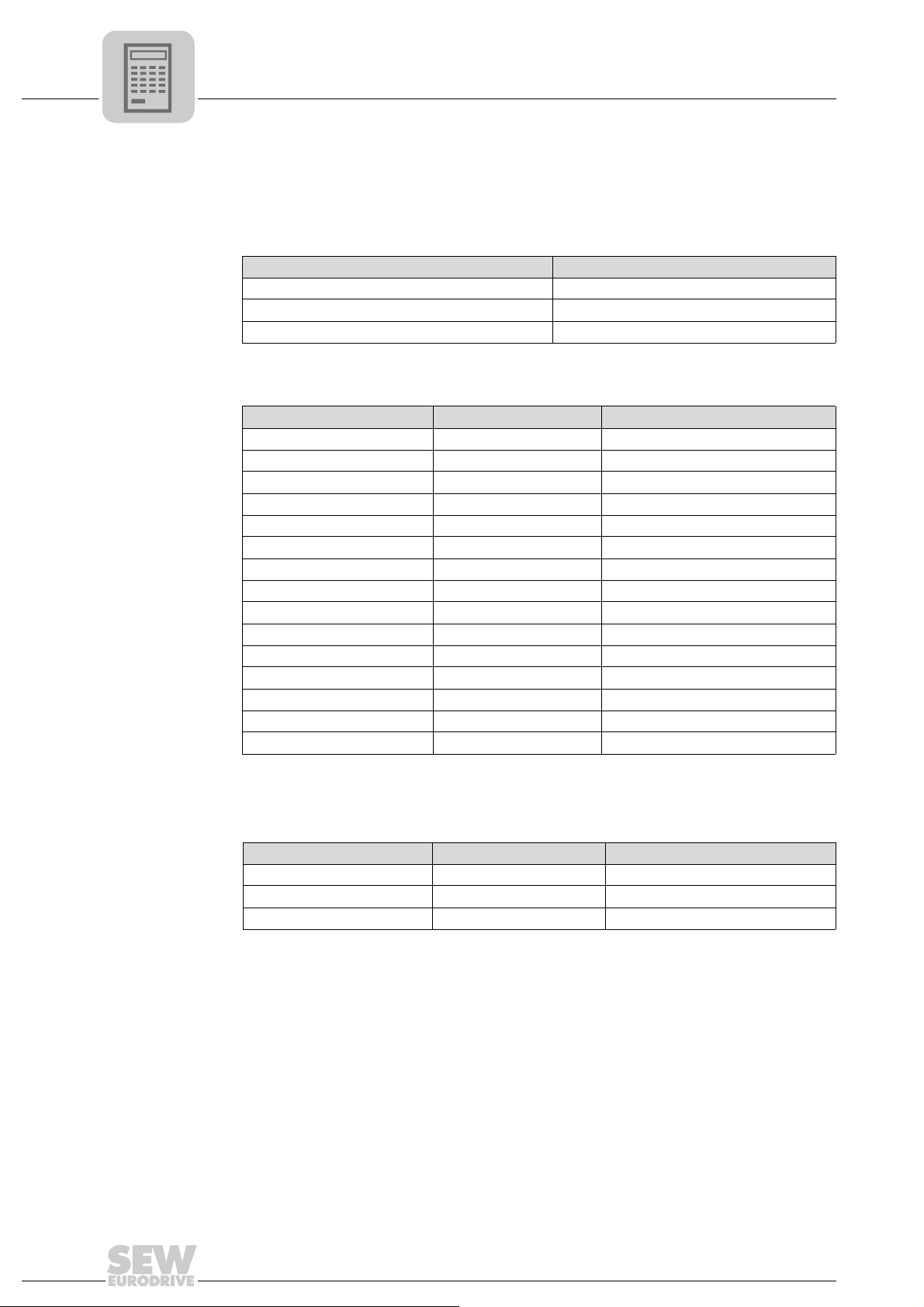
7
Phone: 800.894.0412 - Fax: 888.723.4773 - Web: www.clrwtr.com - Email: info@clrwtr.com
DeviceNet Operating Characteristics
The Common Industrial Protocol (CIP)
Connection
object
• The process and parameter data connections are defined in the connection object.
• Class code: 05
hex
Class None of the class attributes are supported.
Instance Communication
1 Explicit message
2 Polled I/O
3 Bit-Strobe I/O
Instance 1 - 3
Attribute Access Name
1 Get State
2 Get Instance type
3 Get Transport Class trigger
4 Get Produce connection ID
5 Get Consume connection ID
6 Get Initial com characteristics
7 Get Produced connection size
8 Get Consumed connection size
9 Get/Set Expected packet rate
12 Get Watchdog time-out action
13 Get Produced connection path len
14 Get Produced connection path
15 Get Consumed connection path len
16 Get Consumed connection path
17 Get Production inhibit time
76
Supported
services
Service code [hex] Service name Instance
0x05 Reset X
0x0E Get_Attribute_Single X
0x10 Set_Attribute_Single X
Manual – Fieldbus Gateway UFF41B DeviceNet and PROFIBUS DP
Page 77

DeviceNet Operating Characteristics
Phone: 800.894.0412 - Fax: 888.723.4773 - Web: www.clrwtr.com - Email: info@clrwtr.com
The Common Industrial Protocol (CIP)
Register object • The register object is used to access an SEW parameter index.
• Class code: 07
Class None of the class attributes are supported.
The MOVILINK
object. The "Get_Attribute_Single" and "Set_Attribute_Single" services are used for
access.
As the register object is designed so that INPUT objects can only be read and OUTPUT
objects can be read and written, the options listed in the following table are available for
addressing the parameter channel.
Instance INPUT OUTPUT Resulting MOVILINK® service with
1 INPUT READ parameter Invalid
2 OUTPUT READ WRITE parameter
3 OUTPUT READ WRITE VOLATILE parameter
4 INPUT READ MINIMUM Invalid
5 INPUT READ MAXIMUM Invalid
6 INPUT READ DEFAULT Invalid
7 INPUT READ SCALING Invalid
8 INPUT READ ATTRIBUTE Invalid
9 INPUT READ EEPROM Invalid
hex
®
parameter services are mapped in the nine instances of the register
Get_Attribute_Single Set_Attribute_Single
7
Manual – Fieldbus Gateway UFF41B DeviceNet and PROFIBUS DP
77
Page 78

7
READ EEPROM
Get_Attribute_Single READ
READ MINIMUM
READ MAXIMUM
READ DEFAULT
READ SCALING
READ ATTRIBUTE
WRITE
WRITE VOLATILE
Get_Attribute_Single
Get_Attribute_Single
Set_Attribute_Single
Set_Attribute_Single
Get_Attribute_Single
Get_Attribute_Single
Get_Attribute_Single
Get_Attribute_Single
Get_Attribute_Single
Input
(Instance 1)
Input
(Instance 4)
Input
(Instance 5)
Input
(Instance 6)
Input
(Instance 7)
Input
(Instance 8)
Get_Attribute_Single
Input
(Instance 9)
Output
(Instance 2)
Output
(Instance 3)
SEW fieldbus profile
DPRAM
DeviceNet (CIP)
Phone: 800.894.0412 - Fax: 888.723.4773 - Web: www.clrwtr.com - Email: info@clrwtr.com
DeviceNet Operating Characteristics
The Common Industrial Protocol (CIP)
78
Figure 2: Description of the parameter channel
Manual – Fieldbus Gateway UFF41B DeviceNet and PROFIBUS DP
62367AEN
Page 79

Instance 1 - 9
Phone: 800.894.0412 - Fax: 888.723.4773 - Web: www.clrwtr.com - Email: info@clrwtr.com
DeviceNet Operating Characteristics
The Common Industrial Protocol (CIP)
7
Attribute Access Name Data type Default value
[hex]
1 Get Bad Flag BOOL 00 0 = good / 1 = bad
2GetDirectionBOOL000100 = Input register
3 Get Size UINT 0060 Data length in bits (96 bits = 12 bytes)
4 Get/Set Data ARRAY of
BITS
Description
01 = Output register
Data in format of the SEW parameter
channel
TIPS
Explanation of the attributes:
• Attribute 1 indicates whether an error occurred during the previous access to the
data field.
• Attribute 2 indicates the direction of the instance.
• Attribute 3 indicates the data length in bits
• Attribute 4 represents the parameter data. When accessing attribute 4, the SEW
parameter channel must be attached to the service telegram. The SEW parameter
channel consists of the elements listed in the following table.
Name Data type Description
Index UINT SEW unit index
Data UDINT Data (32 bit)
Subindex BYTE SEW unit subindex
Reserved BYTE Reserved (must be "0")
Subaddress 1 BYTE 0
Subchannel 1 BYTE 0 3 Lower-level bus system, e.g. SBus 1
Subaddress 2 BYTE Reserved (must be "0")
Subchannel 2 BYTE Reserved (must be "0")
Parameter of the
UFF41B itself
e.g. SBus address of units connected to
1 ...
the SBus of UFF41B
The subchannels and subaddresses apply to the UFF41B fieldbus gateway depending
on the lower-level bus system.
Subchannel 1 Interface Value range subaddress 1
0 UFF41B itself 0
1 Reserved 0
2 EtherCAT X36 (in preparation)
3 SBus1 (X33 and X26) 1 - 16
4 SBus2 (X32) 17 - 32
See the "Appendix" for a schematic representation of parameter access to lower-level
units.
Supported
services
Manual – Fieldbus Gateway UFF41B DeviceNet and PROFIBUS DP
Service code [hex] Service name Instance
0x0E Get_Attribute_Single X
0x10 Set_Attribute_Single X
79
Page 80

7
Phone: 800.894.0412 - Fax: 888.723.4773 - Web: www.clrwtr.com - Email: info@clrwtr.com
DeviceNet Operating Characteristics
The Common Industrial Protocol (CIP)
Parameter object • The fieldbus parameters of the UFF41B option can be addressed directly via the
instance using the parameter object.
• In exceptional cases, you can also use the parameter object to access SEW
parameters.
• Class code: 0F
hex
Class
Attribute Access Name Data type Default value
2 Get Max Instance UINT 0085 Maximum instance = 133
8 Get Parameter
Class
Descriptor
9 Get Configura-
tion Assembly Interface
UINT 0009 Bit 0: Supports parameter instances
UINT 0000 Configuration assembly is not
[hex]
Description
Bit 3: Parameters are saved permanently
supported.
Instance 1 - 133 Instances 1 - 133 provide access to the fieldbus parameters.
Attribute Access Name Data type Default value
[hex]
1 Set/Get Parameter UINT Parameter that is to be read or
2 Get Link Path
Size
3 Get Link Path Packed
4 Get Descriptor WORD 0000 Read/write parameter
5 Get Data type EPATH 00C8 UDINT
6 Get Data Size USINT 04 Data length in bytes
USINT 00 No link is specified.
00 Not used
EPAT H
Description
written (see section "UFF41B fieldbus parameters")
80
Manual – Fieldbus Gateway UFF41B DeviceNet and PROFIBUS DP
Page 81
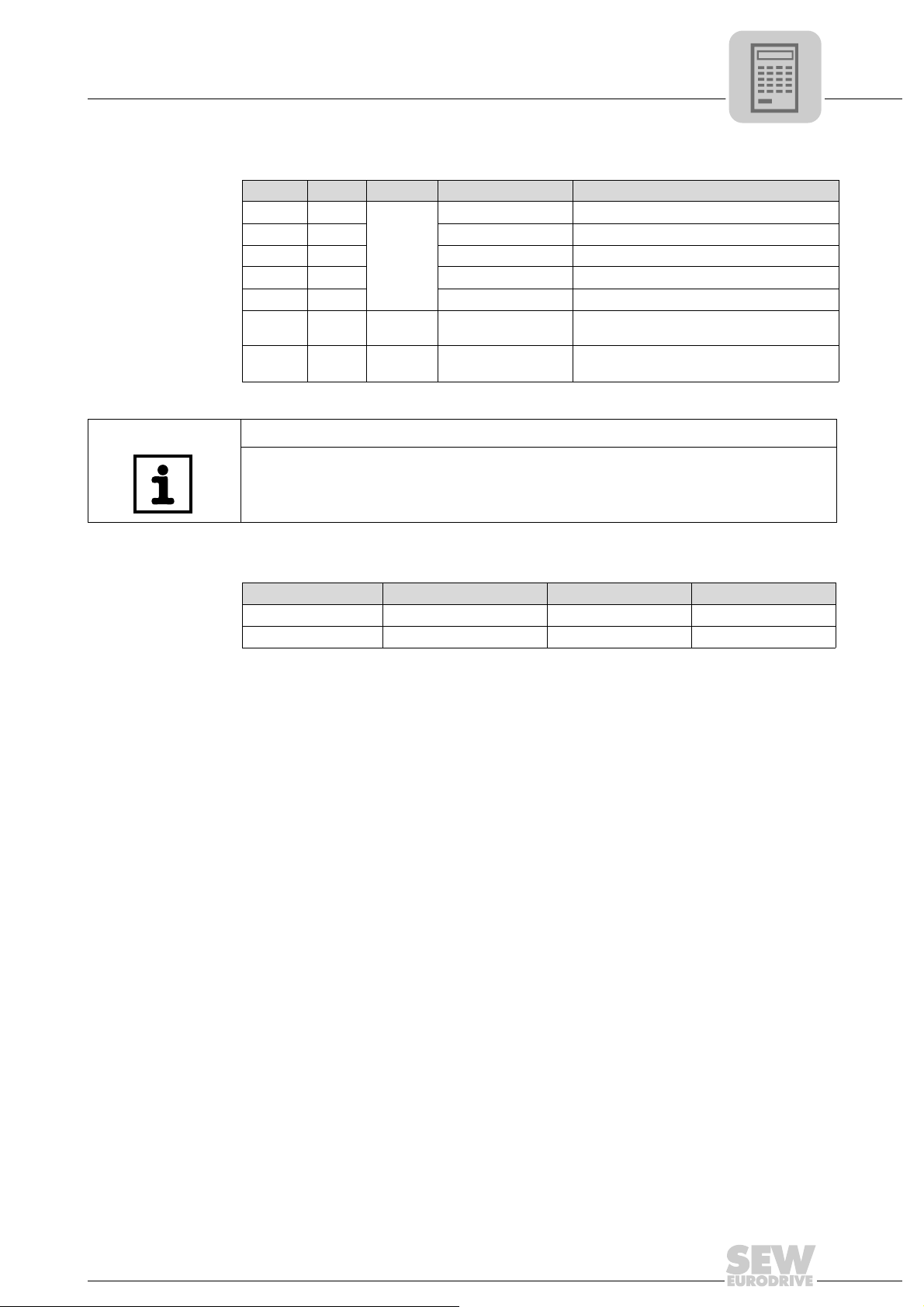
UFF41B fieldbus
Phone: 800.894.0412 - Fax: 888.723.4773 - Web: www.clrwtr.com - Email: info@clrwtr.com
parameters
DeviceNet Operating Characteristics
The Common Industrial Protocol (CIP)
Instance Access Group Name Meaning
1 Get/Set
2 Get Timeout time Timeout interval
3 Get Fieldbus type DeviceNet
4 Get Baud rate Baud rate via DIP switches
5 Get Station address MAC-ID via DIP switches
6- 69 Get PO
70 - 133 Get PI monitor PI1 actual value to
Device
parameters
monitor
PD configuration Process data configuration
PO1 setpoint to
PO64 setpoint
PI64 actual value
Monitor of the
process output data words
Monitor of the
process input data words
TIP
The data format for these instances deviates from the SEW fieldbus profile to meet the
DeviceNet specification.
7
Supported
services
Service code [hex] Service name Class Instance
0E Get_Attribute_Single X X
10 Set_Attribute_Single - X
Manual – Fieldbus Gateway UFF41B DeviceNet and PROFIBUS DP
81
Page 82

7
Phone: 800.894.0412 - Fax: 888.723.4773 - Web: www.clrwtr.com - Email: info@clrwtr.com
DeviceNet Operating Characteristics
Return codes of the parameterization via explicit messages
7.3 Return codes of the parameterization via explicit messages
SEW-specific
return codes
Return codes
from DeviceNet
The return codes that SEW units issue in case of incorrect parameterization are independent of the fieldbus. However, the return codes are sent back in a different format
when using DeviceNet. The following table shows the data format for a parameter
response message.
Byte offset
0 1 2 3
Function MAC ID Service code [=94hex] General Error Code Additional code
Example 01
hex
94
hex
1F
hex
10
hex
• MAC ID is the DeviceNet address
• The Service code of an error telegram is always 94
• The general error code of a manufacturer-specific return code is always 1F
hex
hex
• The additional code is described in the table in the "Additional code" section.
• General Error Codes D0hex and D1hex signal protocol-specific errors to
MOVILINK
®
, such as incorrect address information (see section "MOVILINK®-
specific return codes").
The table shows the proprietary error 10
= Illegal parameter index as an example.
hex
DeviceNet-specific return codes are sent in the error message if the data format is not
maintained during transmission or if a service is performed which has not been implemented. The coding of these return codes is described in the DeviceNet specification
(see section "General Error Codes").
Timeout of
explicit
messages
The timeout is triggered by the UFF41B option. The timeout interval must be set by the
master after the connection has been established. The DeviceNet specification refers to
an "expected packet rate" rather than a timeout interval in this case. The expected packet rate is calculated on the basis of the timeout interval using the following formula:
t
Timeout_ExpliciteMessages
= 4 x t
Expected_Packet_Rate_ExpliciteMessages
It can be set using connection object class 5, instance 1, attribute 9. The range of values
runs from 0 ms to 65535 ms in 5 ms steps.
If a timeout is triggered for the explicit messages, this connection type for the explicit
messages is automatically dropped provided that the polled I/O or bit-strobe
connections are not in the ESTABLISHED state. This is the default setting of DeviceNet.
The connection for explicit messages must be re-established to communicate with these
messages again. The timeout is not passed to the UFF41B fieldbus gateway.
82
Manual – Fieldbus Gateway UFF41B DeviceNet and PROFIBUS DP
Page 83

DeviceNet Operating Characteristics
Phone: 800.894.0412 - Fax: 888.723.4773 - Web: www.clrwtr.com - Email: info@clrwtr.com
Return codes of the parameterization via explicit messages
7
General error
codes
DeviceNet-specific error codes
General error
code (hex)
00 - 01 Reserved for DeviceNet
02 Resource unavailable The source required for performing the service is unavailable
03 - 07 Reserved for DeviceNet
08 Service not supported The service is not supported for the selected class/instance
09 Invalid attribute value Invalid attribute data have been sent
0A Reserved for DeviceNet
0B Already in requested
0C Object state conflict The selected object cannot perform the service in its current
0D Reserved for DeviceNet
0E Attribute not settable It is not possible to access the selected object for writing.
0F Privilege violation Violation of access right
10 Device state conflict The current status of the device makes it impossible to perform
11 Reply data too large The length of the transmitted data is longer than the size of the
12 Reserved for DeviceNet
13 Not enough data The length of the transferred data is too short for the service to
14 Attribute not supported The selected attribute is not supported
15 Too much data The length of the transferred data is too long for the service to
16 Object does not exist The selected object is not implemented in the device
17 Reserved for DeviceNet
18 No stored attribute data The requested data have not been stored previously
19 Store operation failure The data could not be stored because an error occurred while
1A - 1E Reserved for DeviceNet
1F Vendor specific error Vendor specific error (see "SEW Fieldbus Device Profile" man-
20 Invalid parameter Invalid parameter.
21 - CF Future extensions Reserved by DeviceNet for additional definitions
D0 - DF Reserved for Object
Error name Description
mode/state
Class and service
errors
The selected object is already in the requested mode/state
status
the required service
receive buffer
be performed
be performed
saving them
ual)
This error message is used when a parameter does not satisfy
the requirements of the specification and/or the requirements of
the application.
Use this area if an occurring error cannot be entered in one of
the error groups listed above.
Manual – Fieldbus Gateway UFF41B DeviceNet and PROFIBUS DP
83
Page 84

7
Phone: 800.894.0412 - Fax: 888.723.4773 - Web: www.clrwtr.com - Email: info@clrwtr.com
DeviceNet Operating Characteristics
Return codes of the parameterization via explicit messages
MOVILINK®specific return
codes
MOVILINK®-specific error codes.
General
Error Code
0xD0
0xD1
Additional
code
0xF0 Unknown error
0xF1 Illegal Service 0x01
0xF2 No Response 0x02
0xF3 Different Address 0x03
0xF4 Different Type 0x04
0xF5 Different Index 0x05
0xF6 Different Service 0x06
0xF7 Different Channel 0x07
0xF8 Different Block 0x08
0xF9 No Scope Data 0x09
0xFA Illegal Length 0x0A
0xFB Illegal Address 0x0B
0xFC Illegal Pointer 0x0C
0xFD Not enough memory 0x0D
0xFE System Error 0x0E
0xF0 Communication does not exist 0x0F
0xF1 Communication not initialized 0x10
0xF2 Mouse conflict 0x11
0xF3 Illegal Bus 0x12
0xF4 FCS Error 0x13
0xF5 PB Init 0x14
0xF6 SBUS - Illegal Fragment Count 0x15
0xF7 SBUS - Illegal Fragment Type 0x16
0xF8 Access denied 0x17
0xF9 - FE Not used
Description MOVILINK®
Corresponds to
Error Code
0x05
MOVILINK®
Aditional Code
0x00
84
Manual – Fieldbus Gateway UFF41B DeviceNet and PROFIBUS DP
Page 85

DeviceNet Operating Characteristics
Phone: 800.894.0412 - Fax: 888.723.4773 - Web: www.clrwtr.com - Email: info@clrwtr.com
Return codes of the parameterization via explicit messages
Additional code The additional code contains SEW-specific return codes for incorrect parameter setting
of the drive inverter.
Additional code (hex) Meaning
00 No error
10 Illegal parameter index
11 Function/parameter not implemented
12 Read access only
13 Parameter lock is active
14 Factory setting is active
15 Value for parameter too large
16 Value for parameter too small
17 Required option card missing for this function/parameter
18 Error in system software
19 Parameter access only via RS-485 process interface to X13
1A Parameter access only via RS485 diagnostics interface
1B Parameter is access-protected
1C Controller inhibit required
1D Invalid value for parameter
1E Factory setting was activated
1F Parameter was not saved in EEPROM
20 Parameter cannot be changed with enabled output stage
7
Manual – Fieldbus Gateway UFF41B DeviceNet and PROFIBUS DP
85
Page 86

7
Phone: 800.894.0412 - Fax: 888.723.4773 - Web: www.clrwtr.com - Email: info@clrwtr.com
DeviceNet Operating Characteristics
Terms and definitions
7.4 Terms and definitions
Term Description
Allocate Provides a service for setting up a connection.
Attributes Attribute of an object class or instance. Describes the characteristics of the
object class or instance in more detail.
BIO - Bit-Strobe I/O All stations can be addressed with a broadcast message. The addressed
stations respond with the process input data.
Class DeviceNet object class
Device-Net scanner Plug-in module for the Allen Bradley PLC which connects the PLC fieldbus to
the peripheral devices.
DUP-MAC check Duplicate MAC ID test
Explicit message body Includes the class no., instance no., attribute no. and the data.
Explicit message Parameter data message; assists in addressing the DeviceNet objects.
Get_Attribute_Single Read service for a parameter.
Instance Instance of an object class. Divides the object classes into additional sub-
groups.
MAC ID Media Access Control Identifier: node address of the device.
M-File Provides the data range between the PLC and the scanner module.
Mod/Net Module/network
Node ID Node address = MAC ID
PIO - Polled I/O Process data channel of DeviceNet; allows process output data to be sent and
process input data to be received.
Release Provides a service for setting up a connection.
Reset Provides a service for resetting an error.
Rung SLC500 program line
Service Service performed via bus, e.g. read service, write service, etc.
Set_Attribute_Single Write service for a parameter.
86
Manual – Fieldbus Gateway UFF41B DeviceNet and PROFIBUS DP
Page 87

Configuration and Startup on the PROFIBUS DP-V1 Fieldbus
Phone: 800.894.0412 - Fax: 888.723.4773 - Web: www.clrwtr.com - Email: info@clrwtr.com
Configuring a PROFIBUS DP master
8 Configuration and Startup on the PROFIBUS DP-V1 Fieldbus
8.1 Configuring a PROFIBUS DP master
You need a GSD file to configure a PROFIBUS DP master for the UFF41B fieldbus
gateway.
TIP
The current version of the EDS file for UFF41B is available on the SEW website
under the heading "Software".
I
8
00
GSD file for
PROFIBUS
DP/DP-V1
General configuration procedure
The GSD file SEW_600D.GSD corresponds to GSD revision 4. The device master data
files standardized by the PROFIBUS user organization can be read by all PROFIBUS
DP masters.
Configuration tool DP master File name
All DP configuration tools to IEC 61158 For DP master
standard
Siemens S7 hardware configuration for all S7 DP masters
SEW_600D.GSD
TIP
Do not change or expand entries in the GSD file! SEW assumes no liability for UFF41B
fieldbus gateway or connected inverter malfunctions caused by a modified GSD file.
Proceed as follows for configuring the UFF41B fieldbus gateway with PROFIBUS DP
interface:
1. Install (copy) the GSD file according to the requirements of your configuration software (see manuals of your configuration software or the section "Installing the GSD
file in STEP7", below). Once the file has been installed properly, the device appears
next to the slave stations with the designation Adv.Gateway UFF.
2. To configure the UFF41B fieldbus gateway, now insert Adv. Gateway UFF in the
PROFIBUS structure and assign the PROFIBUS station address.
3. Select the process data configuration required for your application (see section "DP
Configurations").
4. Enter the I/O or peripheral addresses for the configured data widths.
After configuration, you can start PROFIBUS DP. The red Fault Profibus LED indicates
the status of the configuration (OFF = configuration OK).
Manual – Fieldbus Gateway UFF41B DeviceNet and PROFIBUS DP
87
Page 88

8
00
I
Phone: 800.894.0412 - Fax: 888.723.4773 - Web: www.clrwtr.com - Email: info@clrwtr.com
Configuration and Startup on the PROFIBUS DP-V1 Fieldbus
Configuring a PROFIBUS DP master
Installing the
GSD file in STEP7
Configuration
with STEP7
Proceed as follows to install the GSD file in STEP7:
1. Start the Simatic Manager.
2. Open an existing project and start the hardware configuration.
3. Close the project window in the HW Config. A new file version cannot be installed
when the project window is open.
4. In the menu, click on [Extras] / [Install new GSD...] and select the new GSD file with
the name SEW_600D.GSD.
The software installs the GSD file and the associated bitmap files in the STEP7 system.
The SEW drive is available under the following path in the hardware catalog: PROFIBUS
DP
+--Additional PERIPHERAL UNITS
+--Drives
+---SEW
+--DPV1
+---Adv. Gateway UFF
The installation of the new GSD file is now complete.
Proceed as follows for configuring the UFF41B fieldbus gateway with PROFIBUS DP
interface:
1. Use drag and drop to add the interface module with the name "Adv. Gateway UFF"
to the PROFIBUS structure and enter the station address (see figure below).
88
Manual – Fieldbus Gateway UFF41B DeviceNet and PROFIBUS DP
12052AEN
Page 89

Configuration and Startup on the PROFIBUS DP-V1 Fieldbus
00
I
Phone: 800.894.0412 - Fax: 888.723.4773 - Web: www.clrwtr.com - Email: info@clrwtr.com
Configuring a PROFIBUS DP master
2. The UFF41B fieldbus gateway is now preconfigured with the 3PD configuration. To
change the PD configuration, you have to delete the 3 PD module in slot 3. Next, add
another PD module (e.g. the maximum configuration 64 PD) to slot 3 from the folder
"Adv. Gateway UFF" (see figure below).
8
12053AEN
Slots 4 to 18 can be configured in the same way. In the following figure, the maximum
configuration 64 PD is distributed among 4 slots (mapping 64 data words in smaller
peripheral areas).
Manual – Fieldbus Gateway UFF41B DeviceNet and PROFIBUS DP
12054AEN
89
Page 90

8
00
I
Phone: 800.894.0412 - Fax: 888.723.4773 - Web: www.clrwtr.com - Email: info@clrwtr.com
Configuration and Startup on the PROFIBUS DP-V1 Fieldbus
Configuring a PROFIBUS DP master
Optionally, you can perform project planning for a MOVILINK® parameter channel in
the cyclic process data. To do so, delete the "Empty" module from slot 2 and replace
it with the module "Param (4 words)" using the drag and drop function.
Enter the I/O or peripheral addresses for the configured data widths in the 'I Address'
[1] and 'Q Address' [2] columns.
DP configuration To enable the UFF41B fieldbus gateway to support the type and number of the input and
output data used for transmission, the DP master must transmit the corresponding DP
configuration to the UFF41B fieldbus gateway. The configuration telegram comprises
the DP configurations for slots 1 to 18. The number of process data depends on the
number of slave units and their process data width.
You can:
• Control the UFF41B fieldbus gateway via process data
• Read or write parameters using the parameter channel
The following tables contain additional information on possible DP configurations.
• The "Parameter data/Process data configuration" column displays the name of the
configuration. These names also appear in a selection list in the configuration software for the DP master.
• The "DP configurations" column shows the configuration data that are sent to the
UFF41B fieldbus gateway when the link to the PROFIBUS DP system is being
established.
Slot 1:
Parameter data
configuration
Empty Reserved 0x00
Meaning / notes DP configurations
Slot 2:
Parameter data
configuration
Empty Reserved 0x00
Param (4words) MOVILINK
Meaning / notes DP configurations
®
configured
parameter channel
0xC0, 0x87, 0x87
Slots 4 to 18:
Process data
configuration
1 PD Process data exchange via
2 PD Process data exchange via
3 PD Process data exchange via
4 PD Process data exchange via
5 PD Process data exchange via
6 PD Process data exchange via
7 PD Process data exchange via
8 PD Process data exchange via
Meaning / notes DP configurations
0xC0, 0xC0, 0xC0
1 process data word
0xC0, 0xC1, 0xC1
2 process data words
0xC0, 0xC2, 0xC2
3 process data words
0xC0, 0xC3, 0xC3
4 process data words
0xC0, 0xC4, 0xC4
5 process data words
0xC0, 0xC5, 0xC5
6 process data words
0xC0, 0xC6, 0xC6
7 process data words
0xC0, 0xC7, 0xC7
8 process data words
90
Manual – Fieldbus Gateway UFF41B DeviceNet and PROFIBUS DP
Page 91

Configuration and Startup on the PROFIBUS DP-V1 Fieldbus
Phone: 800.894.0412 - Fax: 888.723.4773 - Web: www.clrwtr.com - Email: info@clrwtr.com
Configuring a PROFIBUS DP master
I
8
00
Configuration
example
Process data
configuration
9 PD Process data exchange via
10 PD Process data exchange via
11 PD Process data exchange via
12 PD Process data exchange via
13 PD Process data exchange via
14 PD Process data exchange via
15 PD Process data exchange via
16 PD Process data exchange via
32 PD Process data exchange via
64 PD Process data exchange via
Meaning / notes DP configurations
0xC0, 0xC8, 0xC8
9 process data words
0xC0, 0xC9, 0xC9
10 process data words
0xC0, 0xCA, 0xCA
11 process data words
0xC0, 0xC7, 0xC7
12 process data words
0xC0, 0xCC, 0xCC
13 process data words
0xC0, 0xCD, 0xCD
14 process data words
0xC0, 0xCE, 0xCE
15 process data words
0xC0, 0xCF, 0xCF
16 process data words
0xC0, 0xDF, 0xDF
32 process data words
0xC0, 0xFF, 0xFF
64 process data words
Slot 1: Empty
Slot 2: Param (4 words)
Slot 3: 10 PD
Configuration telegram sent to the UFF41B fieldbus gateway: 0x00 0xC0 0xC87 0x87
0xC0 0xC9 0xC9
Data integrity Consistent data is data that always has to be transmitted between the higher-level
controller and the UFF41B fieldbus gateway as one block and must never be transmitted
separately.
Data integrity is particularly important for transmitting position values or complete
positioning tasks. The reason for this is that data which is not transmitted consistently
could be from different program cycles of the higher-level controller, which would lead
to undefined values being transmitted to the UFF41B fieldbus gateway.
For PROFIBUS DP, data communication between the higher-level controller and the
UFF41B fieldbus gateway is carried out with the setting "Data integrity over entire
length".
Manual – Fieldbus Gateway UFF41B DeviceNet and PROFIBUS DP
91
Page 92

9
00
I
Phone: 800.894.0412 - Fax: 888.723.4773 - Web: www.clrwtr.com - Email: info@clrwtr.com
PROFIBUS DP-V1 Operating Characteristics
Process data exchange with the UFF41B fieldbus gateway
9 PROFIBUS DP-V1 Operating Characteristics
This chapter describes the basic characteristics of the UFF41B fieldbus gateway with
PROFIBUS DP.
9.1 Process data exchange with the UFF41B fieldbus gateway
The UFF41B fieldbus gateway is controlled via the process data channel which is up to
64 I/O words in length. These process data words are reproduced in the I/O or peripheral
area of the UFF41B fieldbus gateway, for example when a programmable logic
controller is used as the DP master. As a result, they can be addressed in the usual
manner.
PW160
PW158
PW156
PW154
PW152
PW150
PW148
[1]
PW160
PW158
PW156
PW154
PW152
PW150
PW148
PA 3
PA 2
PA 1
PE 3
PE 2
PE 1
PA 1
PA 2
PE 1 PE 2
PA 3
PE 3
PA 64
PE 64
UFF41B
L18
L17
S2
L16
L15
L14
L13
L12
L11
X38
X30P
1
2
3
1
X30D
5
0
2
1
2
2
2
ON
3
2
4
2
5
2
6
2
7
2
Figure 3: Mapping PROFIBUS data in the PLC address range
[1] Address range of the higher-level PLC
PI1 - PI64 Process input data
PO1 - PO64 Process output data
Control example
for Simatic S7
Depending on the chosen process data configuration, process data are exchanged with
the UFF41B fieldbus gateway via Simatic S7 either directly using load and transfer
commands, or using the special system functions SFC 14 DPRD_DAT and SFC15
DPWR_DAT.
STEP7 example
program
In this example, the UFF41B fieldbus gateway is configured with the process data
configuration 10 PD to the input addresses PEW512... and output addresses PAW512...
A data block DB3 is created with about 50 data words.
When SFC14 is called, the process input data is copied to data block DB3, data words
92
Manual – Fieldbus Gateway UFF41B DeviceNet and PROFIBUS DP
64525AXX
Page 93

PROFIBUS DP-V1 Operating Characteristics
00
I
Phone: 800.894.0412 - Fax: 888.723.4773 - Web: www.clrwtr.com - Email: info@clrwtr.com
PROFIBUS DP timeout
0 to 18. When SFC15 is called after the control program has been processed, the
process output data is copied from data words 20 - 38 to the output address PAW 512.
Note the length information in bytes for the RECORD parameter. The length information
must correspond to the configured length.
Refer to the online help for STEP7 for further information about the system functions.
//Start of cyclical program processing in OB1
BEGIN
NETWORK
TITLE = Copy PI data from the type DHF41B/UFF41B control card to DB3, words 0 18
CALL SFC 14 (DPRD_DAT) //Read DP Slave Record
LADDR := W#16#200 //Input address 512
RET_VAL:= MW 30 //Result in flag word 30
RECORD := P#DB3.DBX 0.0 BYTE 20 //Pointer
NETWORK
TITLE =PLC program with drive application
// PLC program uses the process data in DB3 for data exchange
// with the DHF41B/UFF41B control card
L DB3.DBW 0 //Load PE1
L DB3.DBW 2 //Load PE2
L DB3.DBW 4 //Load PE3
// etc.
L W#16#0006
T DB3.DBW 20 //Write 6hex to PO1
L 1500
T DB3.DBW 22 //Write 1500dec to PO2
L W#16#0000
T DB3.DBW 24 //Write 0hex to PO3
// etc.
NETWORK
TITLE = Copy PO data from DB3, words 20...38 to DHF41B/UFF41B control card
CALL SFC 15 (DPWR_DAT) //Write DP slave record
LADDR := W#16#200 //Output address 512 = 200hex
RECORD := P#DB3.DBX 20.0 BYTE 20 //Pointer to DB/DW
RET_VAL:= MW 32 //Result in flag word 32
9
TIP
This sample program is a free service that demonstrates only the basic approach to
generating a PLC program as a non-binding sample. SEW is not liable for the contents
of the sample program.
9.2 PROFIBUS DP timeout
The response monitoring time of the UFF41B fieldbus gateway elapses if data transfer
via the PROFIBUS DP system is disrupted or interrupted (if configured in the DP
master). The Fault Profibus LED lights up to indicate that no new user data is being
received. In this case, all inverters connected to the UFF41B fieldbus gateway are
stopped.
Manual – Fieldbus Gateway UFF41B DeviceNet and PROFIBUS DP
93
Page 94

10
Phone: 800.894.0412 - Fax: 888.723.4773 - Web: www.clrwtr.com - Email: info@clrwtr.com
I
Functions of PROFIBUS DP-V1
Introduction to PROFIBUS DP-V1
00
10 Functions of PROFIBUS DP-V1
This section provides you with information about the PROFIBUS DP-V1 functions.
10.1 Introduction to PROFIBUS DP-V1
This chapter describes the functions and terms used for operating SEW units on
PROFIBUS DP-V1. Refer to the PROFIBUS user organization or visit PROFIBUS website
for detailed technical information on PROFIBUS DP-V1.
The PROFIBUS DP-V1 specification introduced new acyclical READ / WRITE services
as part of the PROFIBUS DP-V1 expansions. These acyclical services are inserted into
special telegrams during ongoing cyclical bus operation and therefore ensure compati-
bility between PROFIBUS DP (version 0) and PROFIBUS DPV1 (Version 1).
The acyclical READ/WRITE services can be used to exchange larger data quantities
between master and slave (inverter) than it would be possible to transfer in the cyclical
input or output data using the 8-byte parameter channel, for example. The advantage of
the acyclical data exchange via DP-V1 lies in the minimum load on the cyclical bus
operation since DP-V1 telegrams are only added to the bus cycle if required.
The DP-V1 parameter channel provides the user with 2 options:
• The higher-level controller can access all the device information of the SEW DP-V1
slaves. This means that cyclical process data and unit settings can be read, stored
in the controller and modified in the slave.
• It is also possible to route the service and startup tool MOVITOOLS
via the DP-V1 parameter channel instead of using a proprietary RS485 connection.
Once you have installed the MOVITOOLS
detailed information in the folder ...\SEW\MOVITOOLS\Fieldbus.
The main features of PROFIBUS DP-V1 are explained below.
®
MotionStudio
®
MotionStudio software, you can access
C1-Master
Acyclic DP-V1
C1-Services
Cyclic OUT Data
Param PD
Param PD
Cyclic IN Data
SEW
Drive
C2-Master
Acyclic DP-V1
C2-Services
PROFIBUS DP-V1
Acyclic DP-V1
C2-Services
C2-Master
58617AXX
94
Manual – Fieldbus Gateway UFF41B DeviceNet and PROFIBUS DP
Page 95

10.1.1 Class 1 master (C1 master)
00
I
Phone: 800.894.0412 - Fax: 888.723.4773 - Web: www.clrwtr.com - Email: info@clrwtr.com
The PROFIBUS DP-V1 network differentiates between various master classes. The C1
master essentially performs the cyclical data exchange with the slaves. A typical C1
master is a control system, such as a PLC, that exchanges cyclical process data with
the slave. If the DP-V1 function has been activated via the GSD file, the acyclical
connection between C1 master and slave is established automatically when the cyclical
connection of the PROFIBUS DP-V1 is being established. Only one C1 master can be
operated in a PROFIBUS DP-V1 network.
10.1.2 Class 2 master (C2 master)
The C2 master itself does not perform cyclical data exchange with the slaves. Examples
for a typical C2 master are visualization systems or temporary installed programming
devices (Notebook / PC). The C2 master uses exclusively acyclic connections for
communication with the slaves. The acyclic connections between C2 master and slave
are established by the Initiate service. The connection is established once the Initiate
service has been performed successfully. An established connection enables cyclical
data exchange with the slaves using READ or WRITE services. Several C2 masters can
be active in a DP-V1 network. The number of C2 connections, established simultaneously for a slave, is determined by the slave. SEW inverters support two parallel C2
connections.
Functions of PROFIBUS DP-V1
Introduction to PROFIBUS DP-V1
10
10.1.3 Data sets (DS)
The user data transported via a DP-V1 service are collected in data sets. Each data set
is represented uniquely by its length, a slot number and an index. The structure of data
set 47 is used for DP-V1 communication with the SEW inverter. This data set is defined
as the DP-V1 parameter channel for drives as of V3.1 in the PROFIdrive profile drive
engineering of the PROFIBUS user organization. Different procedures for accessing
parameter data in the inverter are provided via this parameter channel.
Manual – Fieldbus Gateway UFF41B DeviceNet and PROFIBUS DP
95
Page 96

10
00
I
Phone: 800.894.0412 - Fax: 888.723.4773 - Web: www.clrwtr.com - Email: info@clrwtr.com
Functions of PROFIBUS DP-V1
Introduction to PROFIBUS DP-V1
10.1.4 DP-V1 services
The DP-V1 expansions offer new services, which can be used for acyclical data
exchange between master and slave. The system distinguishes between the following
services:
C1 master Connection type: MSAC1 (master/slave acyclical C1)
READ Read data set
WRITE Write data set
C2 master Connection type: MSAC2 (master/slave acyclical C2)
INITIATE Establish C2 connection
ABORT Disconnect C2 connection
READ Read data set
WRITE Write data set
10.1.5 DP-V1 alarm handling
In addition to the acyclical services, the DP-V1 specification also defines extended
alarm handling. Alarm handling now distinguishes between different alarm types. As a
result, unit-specific diagnostics cannot be evaluated in DP-V1 operation using the
"DDLM_SlaveDiag" DP-V0 service. DP-V1 alarm handling has not been defined for
drive engineering as an inverter does not usually transfer its status information via cyclical process data communication.
96
Manual – Fieldbus Gateway UFF41B DeviceNet and PROFIBUS DP
Page 97

Functions of PROFIBUS DP-V1
Drive System
C1-Master
C2-Master C2-Master
Acyclic DP-V1
C1 Services
PROFIBUS DP-V1
DP Parameter Buffer
Cyclic IN/Out
C1 Parameter Buffer
C2 Parameter Buffer
C2 Parameter Buffer
Parameter Buffer
cyclic
Process Data
Acyclic DP-V1
C2 Services
Acyclic DP-V1
C2 Services
PD
8 Byte Param
SEW PROFIBUS
DP-V1 Interface
DP:
DP:
00
I
Phone: 800.894.0412 - Fax: 888.723.4773 - Web: www.clrwtr.com - Email: info@clrwtr.com
Features of SEW fieldbus interfaces
10.2 Features of SEW fieldbus interfaces
The SEW fieldbus interfaces to PROFIBUS DP-V1 have the same communication
features for the DP-V1 interface. The drives are usually controlled via a C1 master with
cyclical process data in accordance with the DP-V1 standard. The READ and WRITE
services give the C1 master access to the parameters of the fieldbus gateway and
lower-level stations stations via the DP-V1 C1 channel.
Two additional C2 channels can be connected in parallel to these parameter setting
channels. The first C2 master as a visualization device, for example could use these
channels to read parameter data, and a second C2 master in the form of a notebook
could use them to configure the drive using the MOVITOOLS
®
MotionStudio software.
10
Figure 4: Parameter setting channels for PROFIBUS DP-V1
Manual – Fieldbus Gateway UFF41B DeviceNet and PROFIBUS DP
61535AXX
97
Page 98

10
DP-V1
READ/WRITE
PROFIdrive
Parameter Channel
DS47
SEW MOVILINK
®
00
I
Phone: 800.894.0412 - Fax: 888.723.4773 - Web: www.clrwtr.com - Email: info@clrwtr.com
Functions of PROFIBUS DP-V1
Structure of the DP-V1 parameter channel
10.3 Structure of the DP-V1 parameter channel
Generally, the parameter setting of the drives to the PROFIdrive DP-V1 parameter
channel of profile version 3.0 is implemented via data set 47. The Request ID entry is
used to distinguish between parameter access based on PROFIdrive profile or via SEWMOVILINK
elements. The data set structure is the same for PROFIdrive and MOVILINK
®
services. The following table shows the possible codes of the individual
®
access.
53125AXX
The following MOVILINK
• 8-byte MOVILINK
device, such as
– READ parameter
– WRITE parameter
– WRITE parameter volatile
–etc.
®
parameter channel with all the services supported by the SEW
®
services are supported:
98
Manual – Fieldbus Gateway UFF41B DeviceNet and PROFIBUS DP
Page 99

Functions of PROFIBUS DP-V1
00
I
Phone: 800.894.0412 - Fax: 888.723.4773 - Web: www.clrwtr.com - Email: info@clrwtr.com
Structure of the DP-V1 parameter channel
The following PROFIdrive services are supported:
• Reading (request parameter) individual parameters of the type double word
• Writing (change parameter) individual parameters of the type double word
Field Data type Values
Request
reference
Request ID Unsigned8 0x01 Request parameter (PROFIdrive)
Response ID Unsigned8 Response (+):
Axis Unsigned8 0x00 - 0xFF Number of axes 0 - 255
No. of parameters
Attributes Unsigned8 0x10 Value
No. of elements Unsigned8 0x00 for parameters that are not indexed
Parameter number
Subindex Unsigned16 0x0000 SEW: always 0
Format Unsigned8 0x43 Double word
No. of values Unsigned8 0x00 - 0xEA Quantity 0 - 234
Error value Unsigned16 0x0000 - 0x0064 PROFIdrive error codes
Unsigned8 0x00 Reserved
Unsigned8 0x01 - 0x13 1 - 19 DWORDs (240 DP-V1 data bytes)
Unsigned16 0x0000 - 0xFFFF MOVILINK
0x01 - 0xFF
0x02 Change parameter (PROFIdrive)
0x40 SEW MOVILINK
0x00 Reserved
0x01 Request parameter (+) (PROFIdrive)
0x02 Change parameter (+) (PROFIdrive)
0x40 SEW MOVILINK
Response (-):
0x81 Request parameter (-) (PROFIdrive)
0x82 Change parameter (-) (PROFIdrive)
0xC0 SEW MOVILINK
®
For SEW MOVILINK
0x00 No service
0x10 READ parameters
0x20 WRITE parameter
0x30 WRITE Parameter volatile
0x40 ... 0xF0 Reserved
0x01 - 0x75 Quantity 1 - 117
0x44 Error
0x0080 + MOVILINK
For SEW MOVILINK
(Request ID = 0x40):
®
-Additional Code Low
®
16 Bit error value
®
service
®
service (+)
®
service (-)
®
parameter index
10
Manual – Fieldbus Gateway UFF41B DeviceNet and PROFIBUS DP
99
Page 100

10
Master
PROFIBUS-DP-V1
Slave (Drive)
WRITE.req DS47
with data (parameter request)
READ.req DS47
without data
WRITE.res
without data
READ.res(-)
without data
READ.req DS47
without data
READ.res(+)
with data (parameter response)
Parameter
Request
Parameter
Processing
Parameter
Response
Parameter
Request
Parameter
Response
00
I
Phone: 800.894.0412 - Fax: 888.723.4773 - Web: www.clrwtr.com - Email: info@clrwtr.com
Functions of PROFIBUS DP-V1
Structure of the DP-V1 parameter channel
10.3.1 Parameterization procedure via data set 47
Parameter access takes place with the combination of the DP-V1 services WRITE and
READ. The parameter setting order is transferred to the slave using the WRITE.req,
followed by slave-internal processing.
The master now sends a READ.req to pick up the parameter setting response. The
master repeats the READ.req if the READ.res from the slave is negative. As soon as the
parameter processing in the inverter is concluded, it answers with a positive response
READ.res. The user data now contain the parameter setting response of the parameter
setting order that was previously sent with WRITE.req (see the following figure). This
mechanism applies to both a C1 and a C2 master.
Figure 5: Telegram sequence for parameter access via PROFIBUS DP-V1
100
Manual – Fieldbus Gateway UFF41B DeviceNet and PROFIBUS DP
53126AXX
