SEW Eurodrive MOVITRAC 31C User Manual

T
U
L
®
®
MOVITRAC
31C
Frequency Inverters
Manual
MC_SHELL
Edition 09/98
0921 1411 / 0998
08/198/96
U
C
®
L
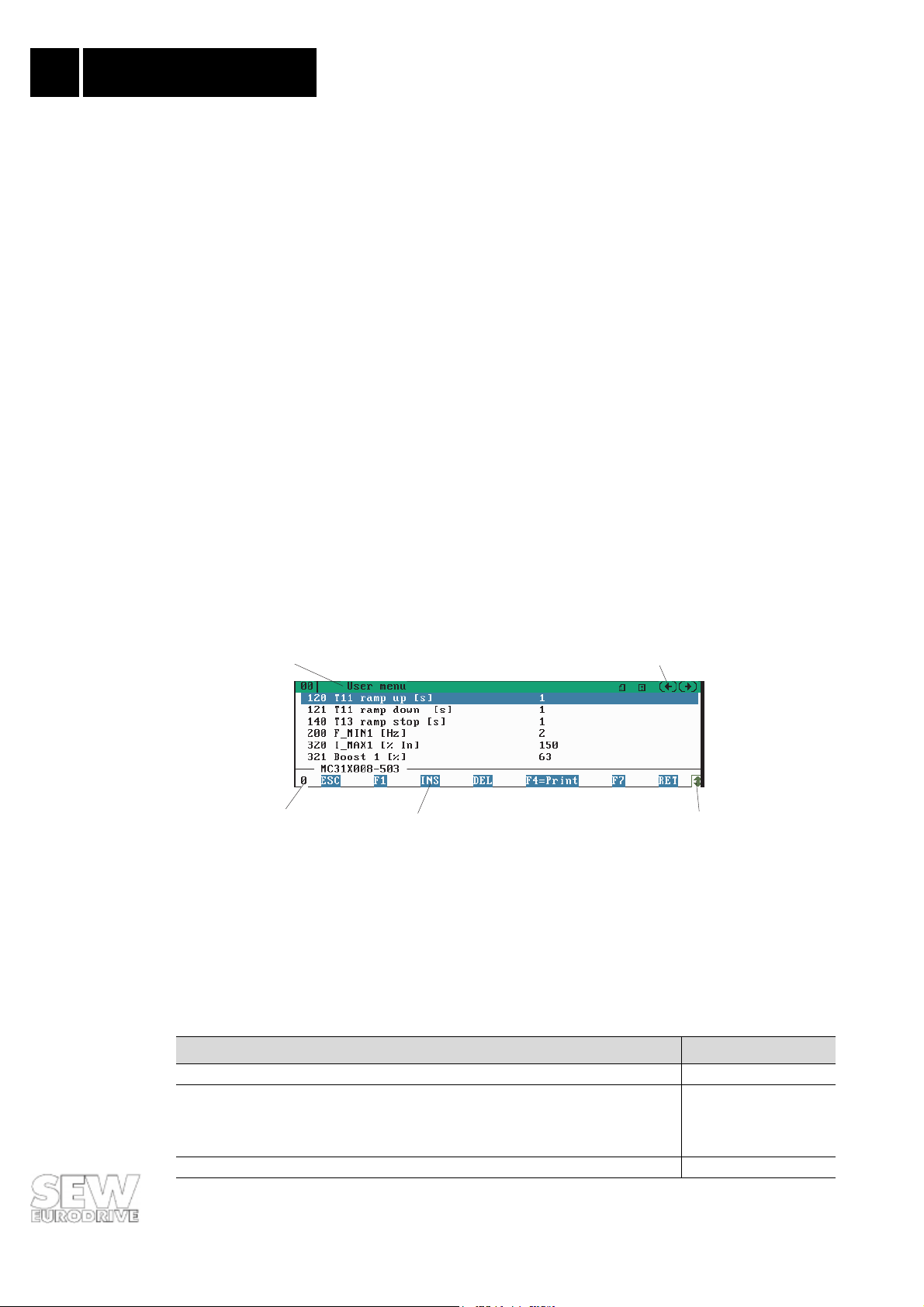
Notes
Phone: 800.894.0412 - Fax: 888.723.4773 - Web: www.clrwtr.com - Email: info@clrwtr.com
Notes
Representation of functions
Key names in pointed brackets:
<RETURN>, <F1>, <ESC> etc.
Buttons in windows within square brackets:
[ESC], [F1], [INS] etc.
Menu titles/menu commands in italics:
“Environment/Exit”
Mouse operation
Select menu titles and menu commands with the left mouse button.
Select the parameter to be processed by double-clicking.
Keyboard operation
Selecting menu titles: <ALT> + first letter.
Selecting menu commands: with the marked letters; press <RETURN> when the cursor bar is on
the menu item.
Selecting parameters: Move the cursor bar onto the parameter and press <RETURN>.
or
“Options/Language”
etc.
General window structure
1
3
1Window name 4Button
2 Data which can be changed using the arrow keys 5 Height of window can be altered
3Window number
4
2
5
Supplementary documents:
Title Order no.
Operating instructions MOVITRAC® 31C 0922 9019
Fieldbus documentation package, consisting of:
“Fieldbus Unit Profile” manual, “Fieldbus Interface PROFIBUS FFP31C” manual, “Fieldbus
Interface INTERBUS FFI31C” manual, „Parameter List MC31C“ manual, diskette and
description of GSD and type files.
“MOVITRAC
®
31.. IPOS Positioning Control” manual 0922 9469
0922 7210
01827AEN
2
MC_SHELL
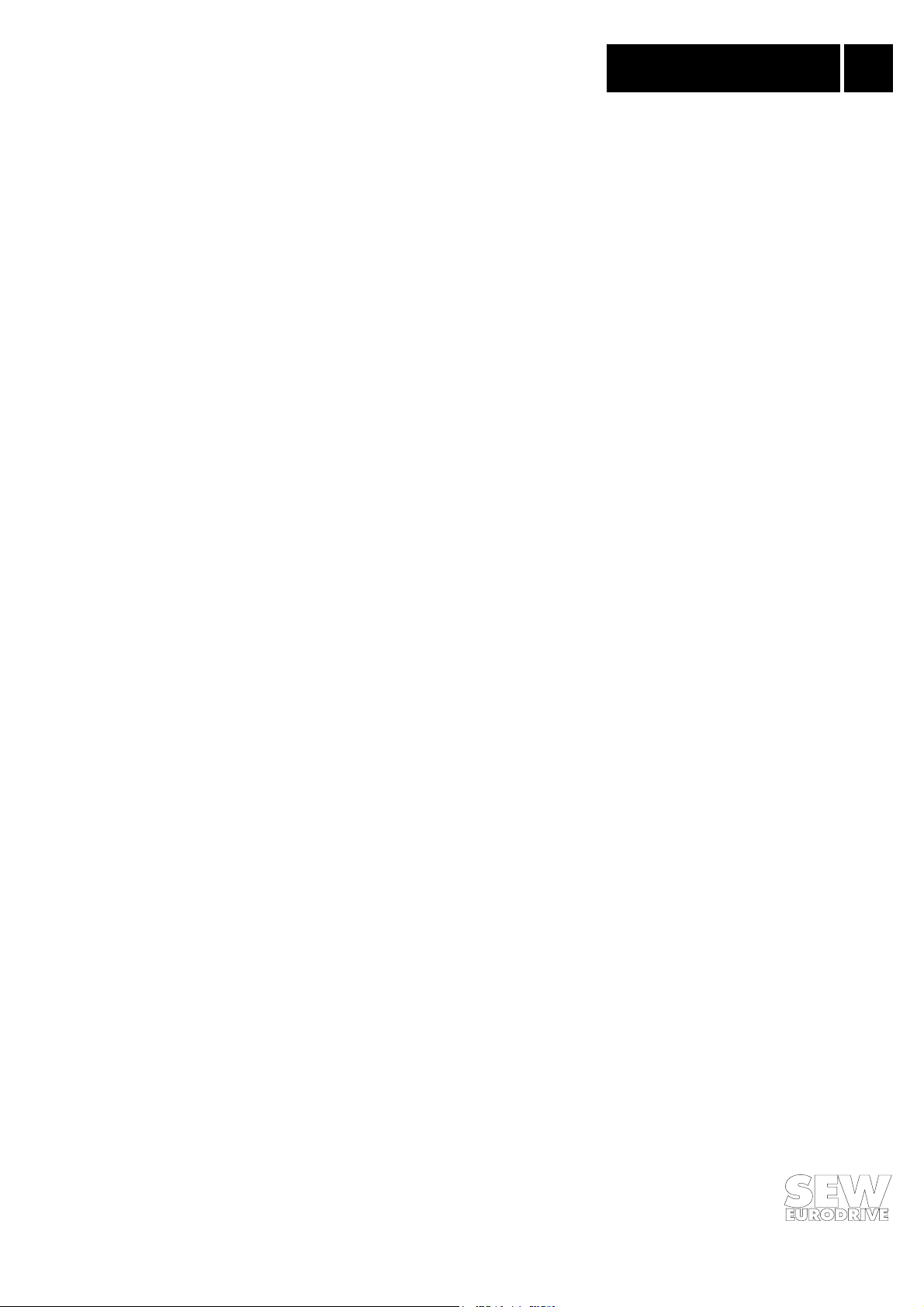
Contents
Phone: 800.894.0412 - Fax: 888.723.4773 - Web: www.clrwtr.com - Email: info@clrwtr.com
Page
1 Introduction ..............................................................................................4
2 Installation .............................................................................................5
2.1 Hardware requirements .................................................................................................5
2.2 Installing and starting the program ..............................................................................5
2.3 Connection between the PC and the frequency inverter...................................................5
3 Menu Functions ........................................................................................7
3.1 Environment ....................................................................................................................7
3.1.1 Environment / ... parameter file ............................................................................8
3.1.2 Environment / MC_SCOPE ...................................................................................9
3.1.3 Environment / Exit................................................................................................9
3.2 Parameters ......................................................................................................................9
3.2.1 Parameters / Commissioning ................................................................................9
3.2.2 Parameters / Main menu ....................................................................................10
3.2.3 Parameters / User menu......................................................................................10
3.2.4 Parameters / Panel ..............................................................................................11
3.2.5 Parameters / Unit status......................................................................................11
3.2.6 Parameters / Bus monitor....................................................................................12
3.3 Lists...............................................................................................................................13
3.3.1 Lists / Parameter sets 1/2....................................................................................13
3.3.2 Lists / Editing box................................................................................................13
3.4 Interface.........................................................................................................................14
3.4.1 Interface / PC interface........................................................................................14
3.4.2 Interface / Inverter address..................................................................................14
3.5 Options ..........................................................................................................................15
3.5.1 Options / Language .............................................................................................15
3.5.2 Options / Select colour set...................................................................................15
3.5.3 Options / Beep on................................................................................................15
3.5.4 Options / 25 lines ................................................................................................15
3.5.5 Options / Clock....................................................................................................15
3.6 Screen ...........................................................................................................................16
3.6.1 Screen / Retrieves configuration..........................................................................16
3.6.2 Screen / Save configuration.................................................................................16
3.6.3 Screen / Clear screen...........................................................................................16
3.6.4 Screen / Autoconfiguration..................................................................................16
3.6.5 Screen / Window list............................................................................................16
3.7 IPOS ..............................................................................................................................17
3.8 Help ...............................................................................................................................17
3.8.1 Help / Menu structure..........................................................................................17
3.8.2 Help / Key assignment.........................................................................................17
3.8.3 Help / Use of Window..........................................................................................17
3.8.4 Help / Information ...............................................................................................17
4 Expanded program start settings ................................................................. 18
4.1 The MC_SHELL.INI file ................................................................................................18
4.2 The MC_WIN.DAT file ..................................................................................................18
4.3 The MC_USER.MNU file ..............................................................................................18
Index .................................................................................................... 19
MC_SHELL
3
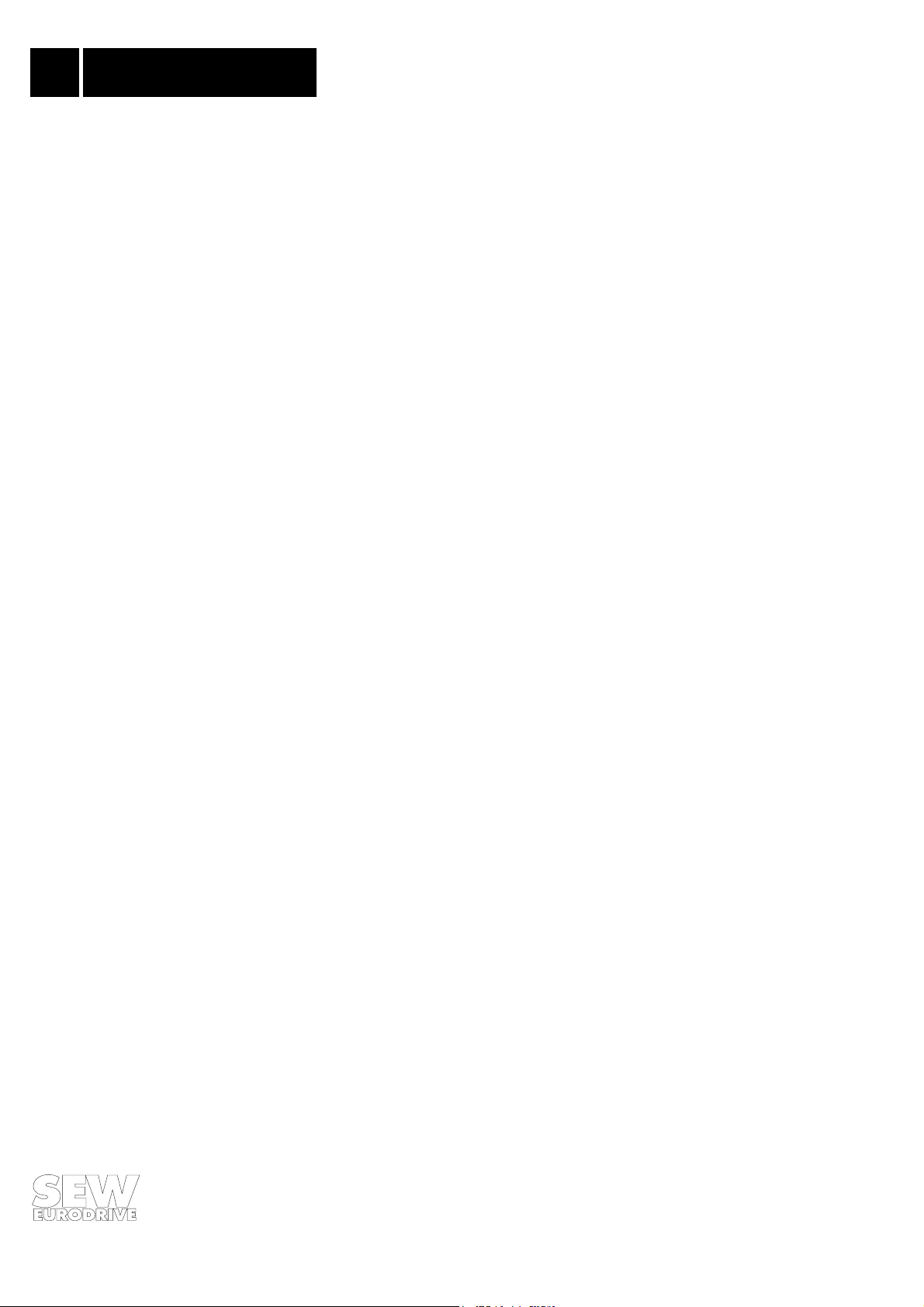
1 Introduction
Phone: 800.894.0412 - Fax: 888.723.4773 - Web: www.clrwtr.com - Email: info@clrwtr.com
1 Introduction
The MC_SHELL program makes it easy to set the parameters for and start up MOVITRAC® 31C frequency inverters. The context-sensitive help menus provide assistance in all startup steps as well
as documentation for all settings which have been made.
Characteristics of the program
• Startup, testing and diagnosis of all unit variants and associated options.
• Loading and saving parameter sets between the inverter and the PC.
• Creating or changing parameter sets on the PC without having the inverter connected.
• Integrated function modules for
– manual control and setpoint entry via PC (“manual mode”),
– fieldbus diagnosis (“fieldbus monitor”),
– programming and diagnosis of the integrated IPOS positioning control.
4
MC_SHELL

2 Installation
Phone: 800.894.0412 - Fax: 888.723.4773 - Web: www.clrwtr.com - Email: info@clrwtr.com
2.1 Hardware requirements
• PC / AT with 80286-CPU or better
• DOS version 3.3 or later
• min. 640 kbyte memory
• 3.5" disk drive (1.44 MB)
• VGA-compatible graphics card (colour or monochrome, LCD)
• approx. 2 MB free disk space
• an RS-232 serial interface for connecting the inverter
• a serial interface for connecting the mouse
®
Connect the MOVITRAC
cable (shielded!).
31C and the PC together using a commercially available serial interface
Installation 2
®
5
3
2
Fig. 1: Connection cable between MOVITRAC® 31C and PC
GND (ground)
max. 5 m (16.5 ft)
TxD
RxD
Connection to PC (COM1-4)Connection to USS11A (MOVITRAC 31C)
5
3
2
9-pin sub D connector (female)9-pin sub D connector (male)
01587AEN
IMPORTANT:
Before you connect the PC and the frequency inverter together: Switch off the supply voltage,
otherwise undefined states may be adopted!
2.2 Installing and starting the program
Start the installation program install.bat which is on the diskette. Follow the instructions
given by the installation program.
Start the MC_SHELL program using the following command:
mc_shell.exe.
The language selection window appears if MC_SHELL is started for the first time. The various program settings (language, colour set) are stored when you exit the program. They are reactivated
when you start the program again.
2.3 Connection between the PC and the frequency inverter
Parameter values are replaced by dashes (---) if the connection is disrupted. In this case, check the
following settings:
MC_SHELL
5
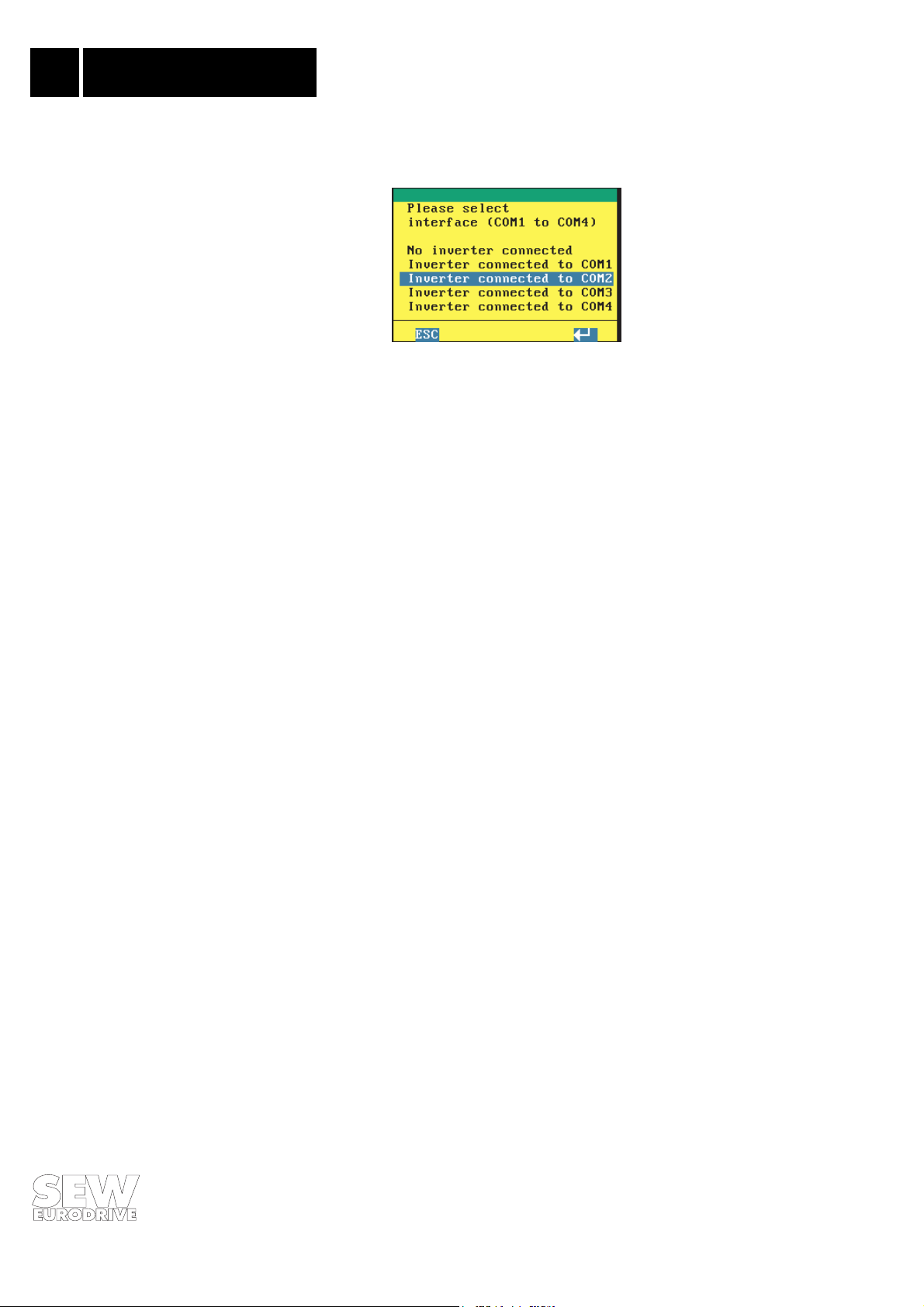
2 Installation
Phone: 800.894.0412 - Fax: 888.723.4773 - Web: www.clrwtr.com - Email: info@clrwtr.com
Selecting the interface
Set the appropriate connection under
Fig. 2: Setting the correct PC interface
“Interface / PC interface”
.
Note:
The communication address of the MOVITRAC
using parameter
810 “RS-485 address”
.
®
for the serial RS-485/RS-232 interfaces is set
RS-485 connection
When using the RS-485 interface, check the polarity of the two RS-485 cables.
Windows 95
01828AEN
Under Window 95, the operating system makes a fixed assignment of the serial interfaces for an
application. As a result, it is not possible to run the MC_SHELL and MC_SCOPE programs in parallel (in two DOS boxes). To change quickly between the applications, use the direct call functions
integrated in the programs:
“Environment/MC_SCOPE”, “Environment/Start MC_SHELL”
.
6
MC_SHELL
