Page 1
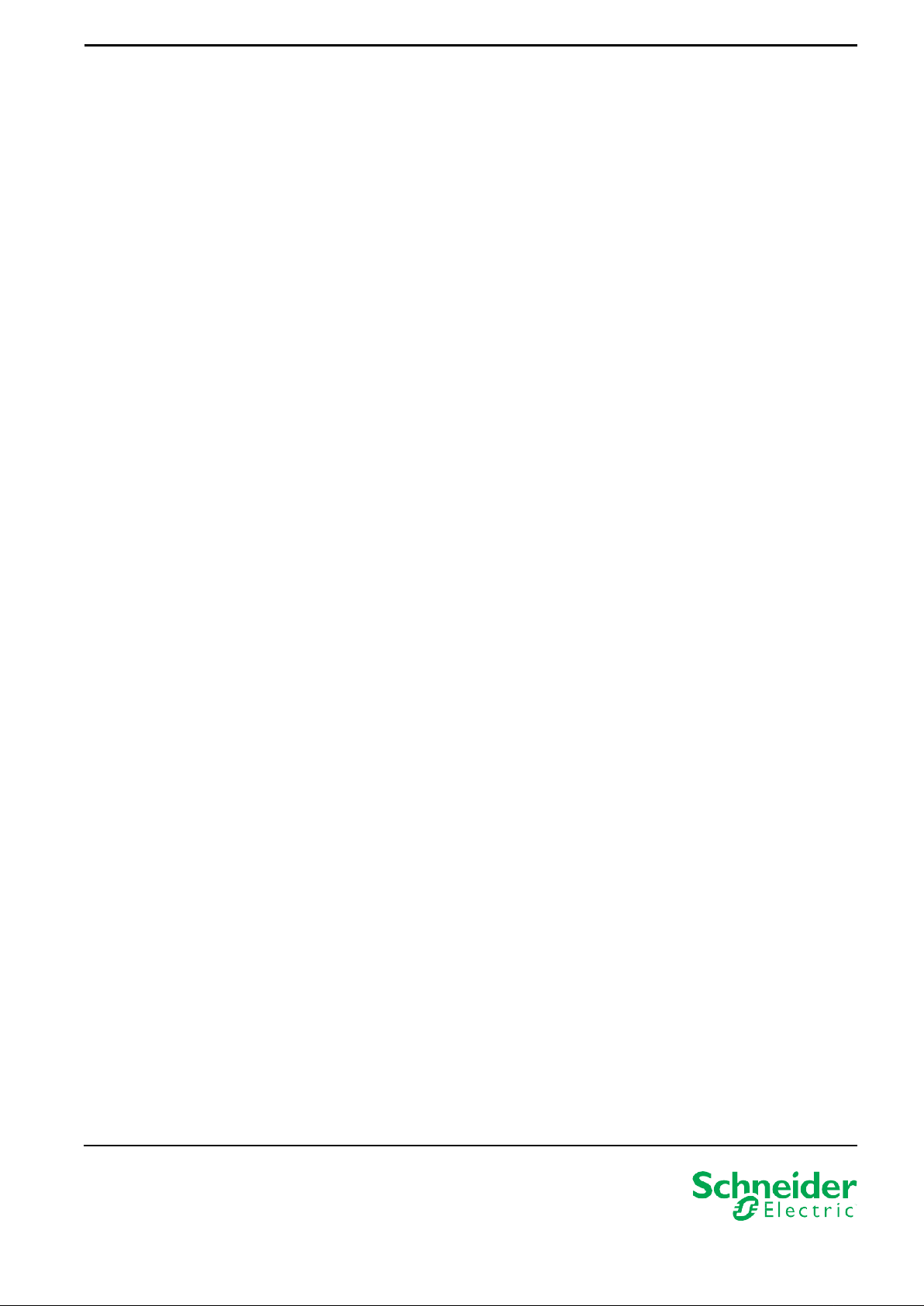
Release Notes 990-5789G 11/2020
Network Management Card 2 (NMC2) for Modular PDU/RPP
Supported Products: PDPM72F-5U, PDPM138H-5U, PDPM144F, PDPM138H-R,
PDPM277H, PDPM288G6H
What’s in This Document
Schneider Electric Network Management Device IP
Configuration Wizard ........................................................................ 1
Affected Revision Levels .................................................................. 2
AOS & TCP/IP Stack Modifications (apc_hw05_aos_696.bin) ......... 2
Application for Modular PDU/RPP (apc_hw05_xrdp2g_696.
bin) ...................................................................................................
Miscellaneous .................................................................................. 5
Schneider Electric Network Management Device IP Configuration Wizard
The Network Management Device IP Configuration Wizard is a Windows
application designed specifically to remotely configure the basic TCP/IP settings of
Network Management Cards. The Wizard runs o n Windows® 2000, Windows
2003, Windows Vista, Windows XP, Windows 7, Windows Server 2008, Windows
Server 2016, Windows 8, Windows 10 and Windows 2012. Thi s utility supports
cards that have firmware version 3.X.X or higher and is for IPv4 only.
Note: In firmware version AOSv6.8.2 and higher:
The Network Management Device IP Configuration Wizard only supports the
discovery of unassigned devices.
You cannot search for assigned devices already on the network using an IP range
unless you enable SNMPv1 and set the Community Name to "public". For more
information on SNMPv1, see the User Guide.
When the NMC IP address settings are configured, to access the NMC Web UI in a
browser, you must update the URL from http to https.
4
Schneider Electric
35 rue Joseph Monier
92500 Rueil Malmaison –
France
Phone: + 33 (0) 1 41 29 70 00
www.schneider-electric.com
The Wizard is available as a free download from the APC website at www.apc.
com:
1.
Go to www.apc.com/shop/tools/software-firmware and select Wizards and
Configurators from the Filter by Software/Firmware drop-down list.
2.
Click on the Download button to download the Network Management
Device IP Configuration Wizard.
As standards, specifications, and design
change from time to time, please ask for
confirmation of the information given in this
publication.
© 2016 – 2020 Schneider Electric. All rights
reserved.
Page 2
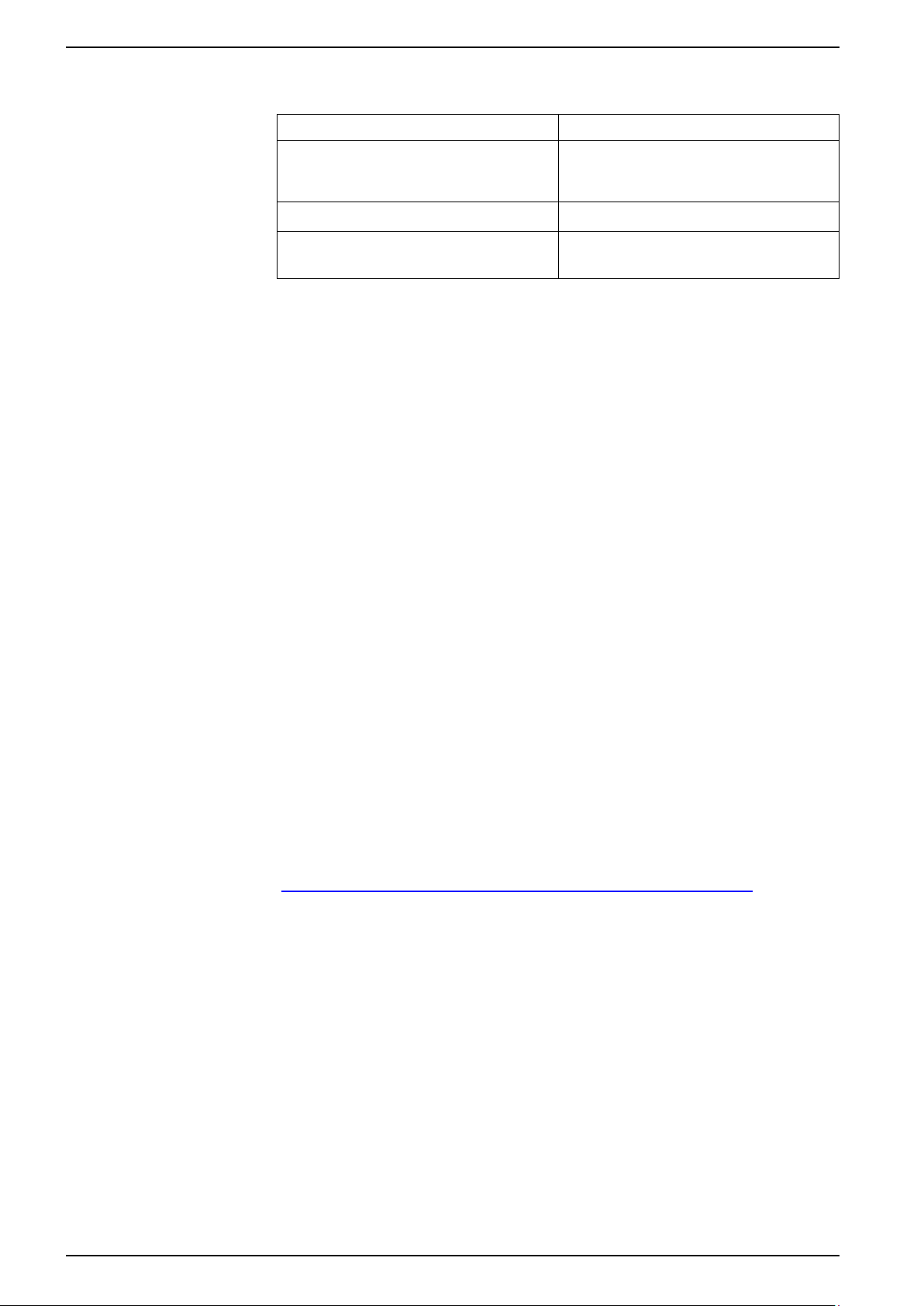
2 990-5789G
Network Management Card 2 (NMC2) for Modular PDU/RPP Affected Revision Levels
Affected Revision Levels
File Detail
apc_hw05_aos_696.bin
apc_hw05_xrdp2g_696.bin Application for Modular PDU/RPP
powernet436.mib PowerNet(R) SNMP Management
For details on upgrading the network management card firmware, see the user's
guide on the SE website (www.se.com).
Network Management Card Operating
System & TCP/IP Stack for Hardware
Platform version 05
Information Base (MIB)
AOS & TCP/IP Stack Modifications (apc_hw05_aos_696.bin)
Compatibility
apc_hw05_xrdp2g_696.bin Application for Modular PDU/RPP
powernet436.mib PowerNet(R) SNMP Management
Information Base (MIB)
Security Notifications/Disclosure
Treck Ripple20 Vulnerability Fixes:
• This release includes remediations for Ripple20 vulnerabilities:
CVE-2020-11896, CVE-2020-11898, CVE-2020-11899, CVE-2020-11901,
CVE-2020-11902, CVE-2020-11904, CVE-2020-11905, CVE-2020-11906,
CVE-2020-11907, CVE-2020-11909, CVE-2020-11910, CVE-2020-11911,
CVE-2020-11912, CVE-2020-11913, CVE-2020-11914.
Schneider Electric/APC Bulletin:
https://www.se.com/ww/en/download/document/SEVD-2020-174-01/
Other security vulnerabilities addressed:
• This release includes remediations in the network s
Improper Input Validation vulnerabilities.
tack for multiple
Page 3

990-5789G
3
AOS & TCP/IP Stack Modifications (apc_hw05_aos_696.bin) Network Management Card 2 (NMC2) for Modular PDU/RPP
Known Issues in This Version
1.
SNMPv3 communication and monitoring on some thi rd-party SNMP
management tools such as ManageEngine OpManager does not work
properly.
2.
Modifying large groups of event actions by severity may cause an unexpected
network interface restart.
3.
Device and Read-only users were getting disable after upgrade from 5.x.x to
6.8.2 f/w. This is due to the fact that the 5.x.x user database is completely
different from the 6.8.2 user database
4.
It is no longer possible to launch to a device through St ruxu reWare Data
Center Expert if the device contains the 6.9.4 release of the AOS. This issue
will be addressed in the upcoming release of Data Center Expert (7.8.1).
New Features and Enhancements
None. This release was to address security vulnerabilities only.
Bugs Fixed in This Version
Treck Vulnerabilities (Ripple20) - April 2020.
Page 4

4 990-5789G
Network Management Card 2 (NMC2) for Modular PDU/RPP Application for Modular PDU/RPP (apc_hw05_xrdp2g_696.bin)
Application for Modular PDU/RPP (apc_hw05_xrdp2g_696.bin)
Compatibility
apc_hw05_aos_696.bin Network management card OS & TCP/
IP Stack
powernet436.mib PowerNet(R) SNMP Management
Information Base (MIB)
See AOS & TCP/IP Stack Modifications (apc_hw05_aos_696.bin), page 2 for a list
of modifications and enhancements that affect this application version.
Known Issues in This Version
No new known issues in this release.
New Features and Enhancements
No new application features for Modular PDU/RPP in this release.
Bugs Fixed in This Version
None.
Page 5

990-5789G
5
Miscellaneous Network Management Card 2 (NMC2) for Modular PDU/RPP
Miscellaneous
Recovering From a Lost Password
See the User's Guide on the SE website (www.se.com) for instructions on how to
recover from a lost password.
Event Support List
For the event names and event codes for all events supported for a currently
connected APC device, first retrieve the Config.ini file from a configured Network
Management Card.
To use FTP to retrie ve t he Config.ini file from a configured Network Management
Card:
1.
Open a connection to the Network Management Card, using its IP Address:
ftp> open <ip_address>
2.
Log on using the Administrator user name and password.
3.
Retrieve the Config.ini file containing the settings of the Network Management
Card of the PDU.
ftp> get config.ini.
The file is written to the folder from which you launched the FTP.
In the Config.ini file, find the section heading [E vent ActionConfig]. In the list of
events under that section heading, substitute 0x for the initial E in the code for any
event to obtain the hexadecimal event code shown in the user interface and in the
documentation.
For example, the hexadecimal code for the code E0033 in the Config.ini file (for the
event "System: Configuration change") is 0x0033.
Powernet MIB Referen ce Gu ide
NOTE: The MIB Reference Guide, available on the SE website (www.se.com),
explains the structure of the MIB, types of OIDs, and the procedure for defining
trap receivers. For information on specific OIDs, use a MIB browser to view
their definitions and available values directly fr om the MIB itself. You can view
the definitions of traps at the end of the MIB it self (the file powernet436.mib is
available for download from the SE website, www.se.com).
HASH Signatures
Hash signatures for the upgrade utility as follows:
MD5 Hash: 97503e2a8540356b7008b4119fce7502
SHA-1 Hash: d0fd5b1bfcef916f3870e3a14e76a16a25220fb7
SHA-256 Hash:
ba22a5381def9cdb3dd5d60e5ad69e4b76c868be1450310db55c13767b875603
