Schneider Electric AP9630, AP9631, AP9635 Installation Manual
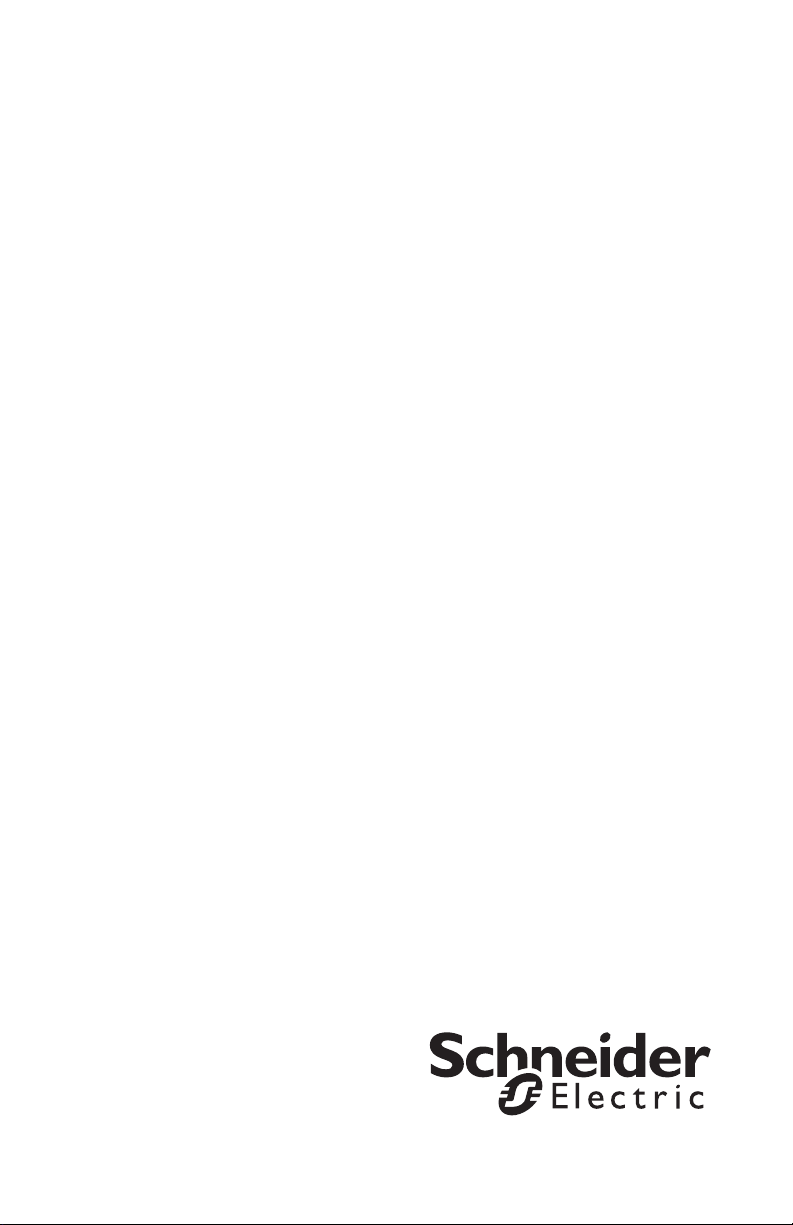
Installation Manual
UPS Network Management Card 2
AP9630, AP9631, AP9635
990-3404F-001
Publication Date: January 2020
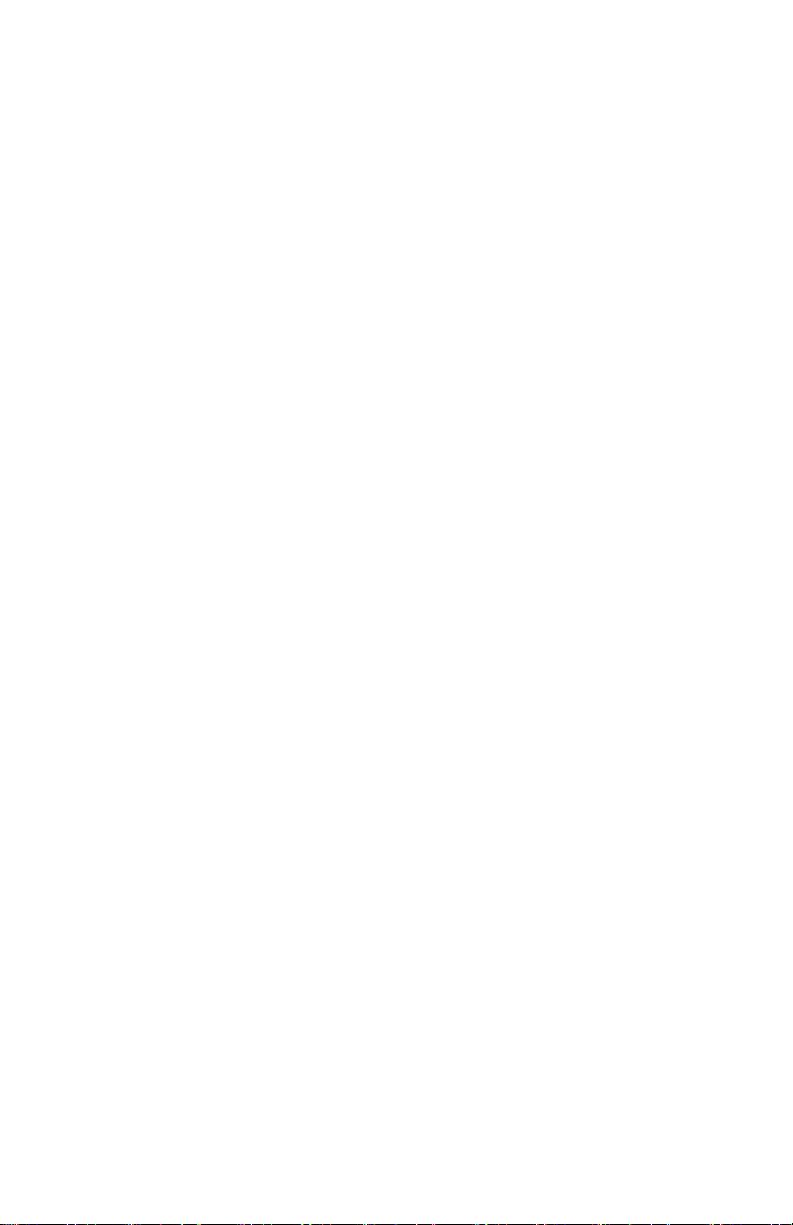
Schneider Electric IT Corporation Legal
Disclaimer
The information presented in this manual is not warranted by the Schneider
Electric IT Corporation to be authoritative, error free, or complete. This
publication is not meant to be a substitute for a detailed operational and site
specific development plan. Therefore, Schneider Electric IT Corporation
assumes no liability for damages, violations of codes, improper installation,
system failures, or any other problems that could arise based on the use of
this Publication.
The information contained in this Publication is provided as is and has been
prepared solely for the purpose of evaluating data center design and
construction. This Publication has been compiled in good faith by Schneider
Electric IT Corporation. However, no representation is made or warranty
given, either express or implied, as to the completeness or accuracy of the
information this Publication contains.
IN NO EVENT SHALL SCHNEIDER ELECTRIC IT CORPORATION, OR
ANY PARENT, AFFILIATE OR SUBSIDIARY COMPANY OF SCHNEIDER
ELECTRIC IT CORPORATION OR THEIR RESPECTIVE OFFICERS,
DIRECTORS, OR EMPLOYEES BE LIABLE FOR ANY DIRECT,
INDIRECT, CONSEQUENTIAL, PUNITIVE, SPECIAL, OR INCIDENTAL
DAMAGES (INCLUDING, WITHOUT LIMITATION, DAMAGES FOR LOSS
OF BUSINESS, CONTRACT, REVENUE, DATA, INFORMATION, OR
BUSINESS INTERRUPTION) RESULTING FROM, ARISING OUT, OR IN
CONNECTION WITH THE USE OF, OR INABILITY TO USE THIS
PUBLICATION OR THE CONTENT, EVEN IF SCHNEIDER ELECTRIC IT
CORPORATION HAS BEEN EXPRESSLY ADVISED OF THE
POSSIBILITY OF SUCH DAMAGES. SCHNEIDER ELECTRIC IT
CORPORATION RESERVES THE RIGHT TO MAKE CHANGES OR
UPDATES WITH RESPECT TO OR IN THE CONTENT OF THE
PUBLICATION OR THE FORMAT THEREOF AT ANY TIME WITHOUT
NOTICE.
Copyright, intellectual, and all other proprietary rights in the content
(including but not limited to software, audio, video, text, and photographs)
rests with Schneider Electric IT Corporation or its licensors. All rights in the
content not expressly granted herein are reserved. No rights of any kind are
licensed or assigned or shall otherwise pass to persons accessing this
information.
This Publication shall not be for resale in whole or in part.
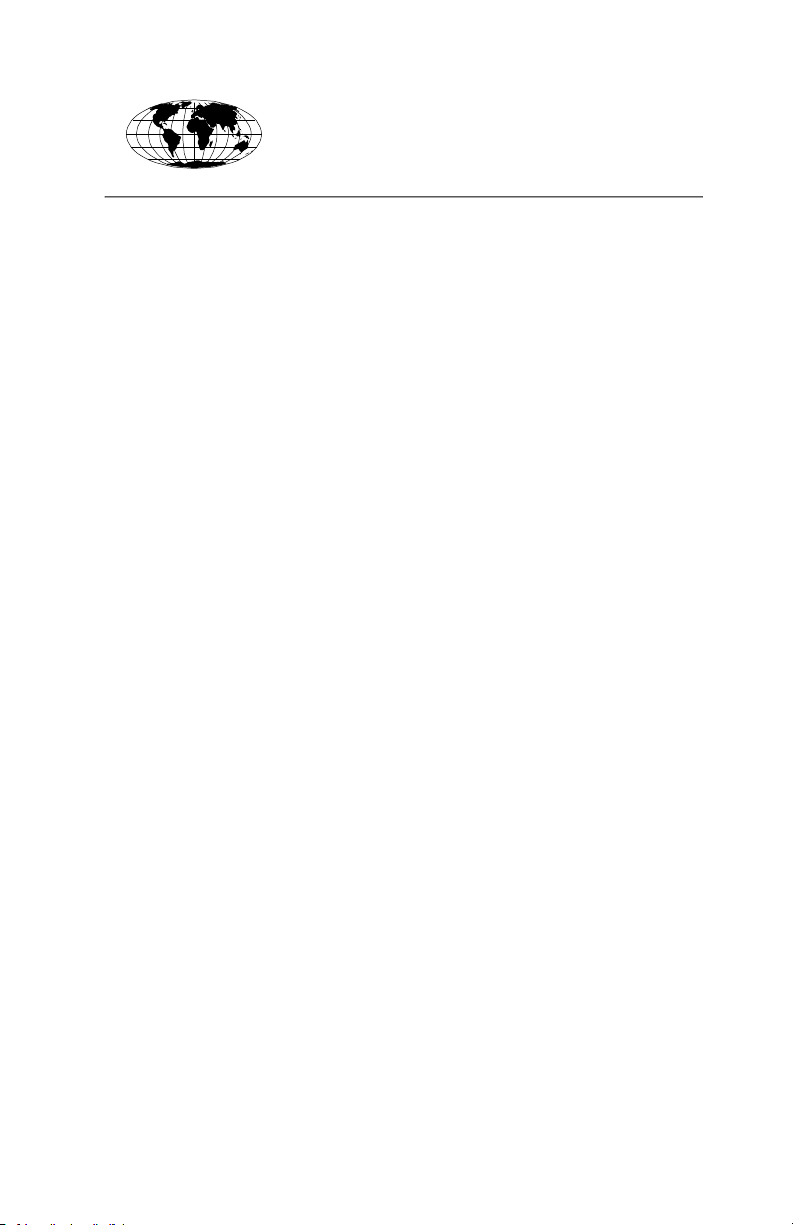
This manual is available in English on the APC Web site (www.apc.com).
Dieses Handbuch ist in Deutsch auf der APC Webseite (www.apc.com)
verfügbar.
Данное руководство на русском языке доступно на сайте APC
(www.apc.com )
本マニュアルの日本語版は APC ウェブサイト
(www.apc.com) からダウンロードできます。
在 APC 公司的网站上 (www.apc.com) 有本手册的中文版。
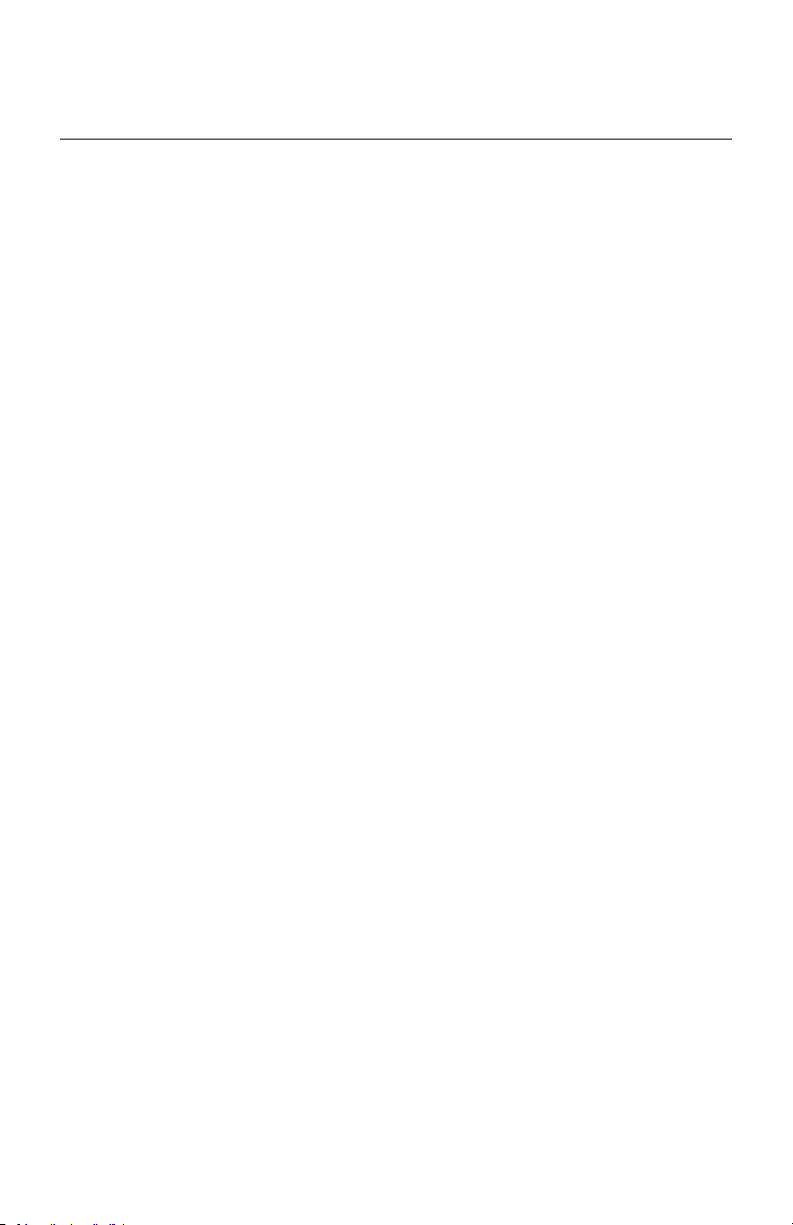
Contents
Preliminary Information . . . . . . . . . . . . . . . . . . . . . . . . . . . . . . . . . 1
Installation in a UPS. . . . . . . . . . . . . . . . . . . . . . . . . . . . . . . . . . . . 5
Expansion/Triple Chassis Installation . . . . . . . . . . . . . . . . . . . . . 7
Quick Configuration. . . . . . . . . . . . . . . . . . . . . . . . . . . . . . . . . . . . 9
Features . . . . . . . . . . . . . . . . . . . . . . . . . . . . . . . . . . . . . . . 1
Devices in which you can install the NMC 2 . . . . . . . . . . . . 2
Related documents . . . . . . . . . . . . . . . . . . . . . . . . . . . . . . . 3
Inventory . . . . . . . . . . . . . . . . . . . . . . . . . . . . . . . . . . . . . . . 3
Disclaimer . . . . . . . . . . . . . . . . . . . . . . . . . . . . . . . . . . . . . . 3
Language Packs . . . . . . . . . . . . . . . . . . . . . . . . . . . . . . . . . 4
How to install the card for different UPS models . . . . . . . . . 5
Step 1: Install the Network Management Card . . . . . . . . . . 5
Step 2: Configure the Network Management Card . . . . . . . 6
When to use an Expansion Chassis . . . . . . . . . . . . . . . . . . 7
When to use the AC adapter (AP9505) . . . . . . . . . . . . . . . . 7
Step 1: Disconnect the chassis from all power . . . . . . . . . . 7
Step 2: Install the Network Management Card . . . . . . . . . . 7
Overview . . . . . . . . . . . . . . . . . . . . . . . . . . . . . . . . . . . . . . . 9
TCP/IP configuration methods . . . . . . . . . . . . . . . . . . . . . . . 9
Device IP Configuration Wizard . . . . . . . . . . . . . . . . . . . . . 10
DHCP and BOOTP configuration . . . . . . . . . . . . . . . . . . . . 10
Local access to the command line interface . . . . . . . . . . . 13
Remote access to the command line interface . . . . . . . . . 14
Command line interface . . . . . . . . . . . . . . . . . . . . . . . . . . . 15
.INI file utility . . . . . . . . . . . . . . . . . . . . . . . . . . . . . . . . . . . 15
UPS User Interface Display . . . . . . . . . . . . . . . . . . . . . . . . 16
How to Recover from a Lost Password . . . . . . . . . . . . . . . . . . . 17
How to Access a Configured Network Management Card . . . . 18
Overview . . . . . . . . . . . . . . . . . . . . . . . . . . . . . . . . . . . . . . 18
Web interface . . . . . . . . . . . . . . . . . . . . . . . . . . . . . . . . . . 18
i
Installation Manual
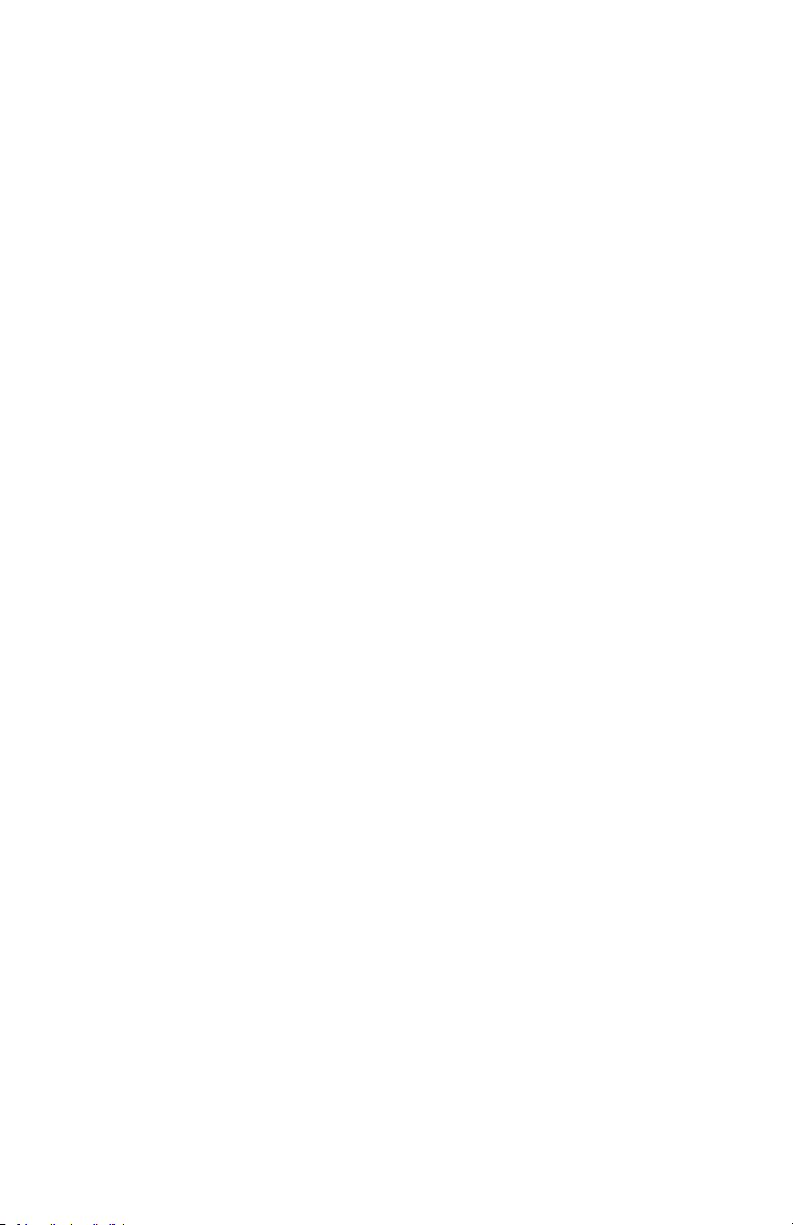
Command Line Interface access - SSH, Telnet, and
Dial-in Access . . . . . . . . . . . . . . . . . . . . . . . . . . . . . . . . . . 19
Simple Network Management Protocol (SNMP) . . . . . . . . 20
SCP and FTP . . . . . . . . . . . . . . . . . . . . . . . . . . . . . . . . . . 20
Manage the security of your system . . . . . . . . . . . . . . . . . 21
How to Install Multiple Management Cards . . . . . . . . . . . . . . . . 22
Overview . . . . . . . . . . . . . . . . . . . . . . . . . . . . . . . . . . . . . . 22
Before you start . . . . . . . . . . . . . . . . . . . . . . . . . . . . . . . . . 22
Two models of expansion chassis . . . . . . . . . . . . . . . . . . . 23
Installing cards in an expansion chassis . . . . . . . . . . . . . . 23
Installing cards in an expansion chassis set up serially . . . 23
Installing cards in a Symmetra UPS . . . . . . . . . . . . . . . . . 24
Specifications AP9630, AP9631 . . . . . . . . . . . . . . . . . . . . . . . . . 26
Specifications AP9635 . . . . . . . . . . . . . . . . . . . . . . . . . . . . . . . . . 27
Installation Manual
ii
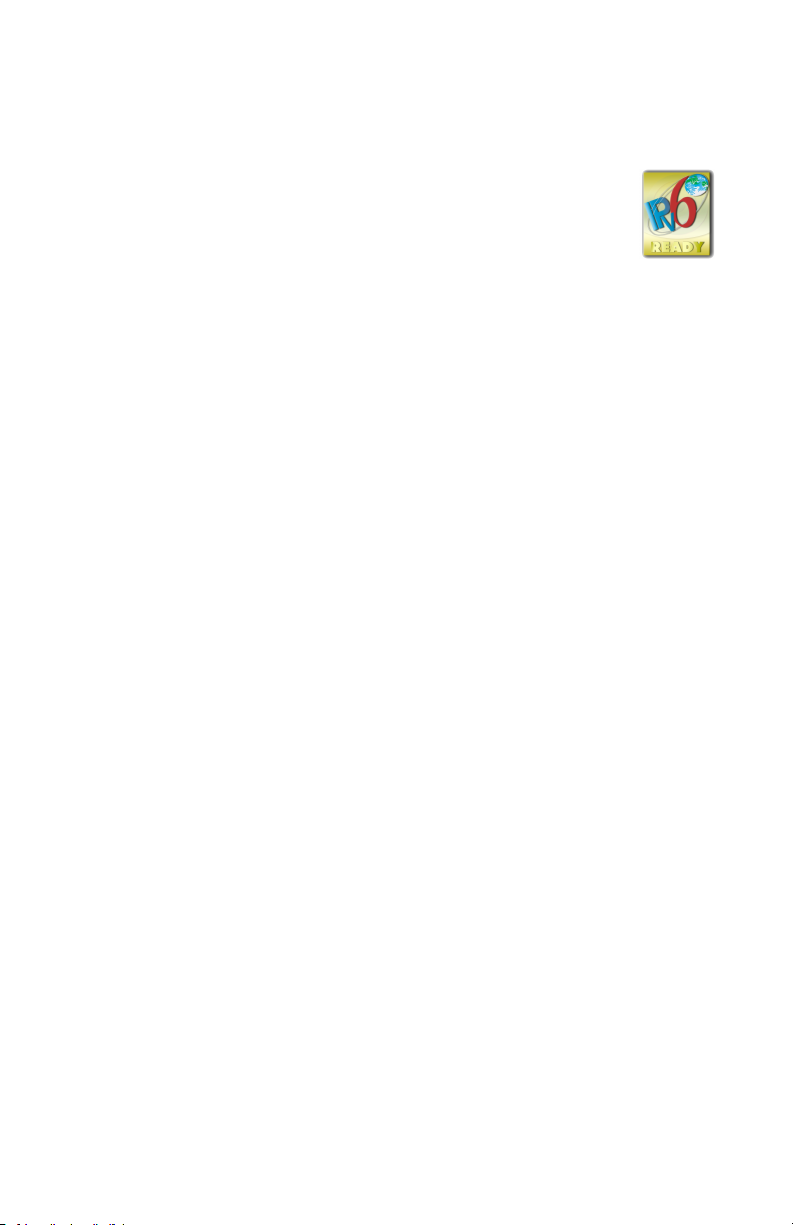
Preliminary Information
Features
The Schneider Electric UPS Network Management Cards (AP9630,
AP9631 and AP9635) discussed in this document are Web-based, IPv6
Ready products. Devices with the NMC installed can be managed using
multiple open standards such as:
Hypertext Transfer Protocol (HTTP) Secure SHell (SSH)
Simple Network Management
Protocol versions 1, 2c and 3
File Transfer Protocol (FTP) Secure Copy (SCP)
Telnet Syslog
RADIUS Modbus
BACnet
The AP9630 Network Management Card:
• Provides UPS control and self-test scheduling features.
• Provides data and event logs.
• Enables you to set up notifications through event logging, e-mail, Syslog and
SNMP traps.
• Provides support for PowerChute
• Supports using a Dynamic Host Configuration Protocol (DHCP) or
BOOTstrap Protocol (BOOTP) server to provide the network (TCP/IP) values
of the NMC 2.
• Supports EcoStruxure™ Asset Advisor.
• Provides the ability to export a user configuration (.ini) file from a configured
card to one or more unconfigured cards without converting the file to a binary
file.
• Provides a selection of security protocols for authentication and encryption.
• Communicates with StruxureWare Data Center Expert or StruxureWare
Operations.
• Supports Modbus TCP/IP.
Hypertext Transfer Protocol over
Secure Sockets Layer (HTTPS)
Extensible Authentication Protocol
(EAP) over LAN (EAPoL)
®
Network Shutdown.
1
Installation Manual
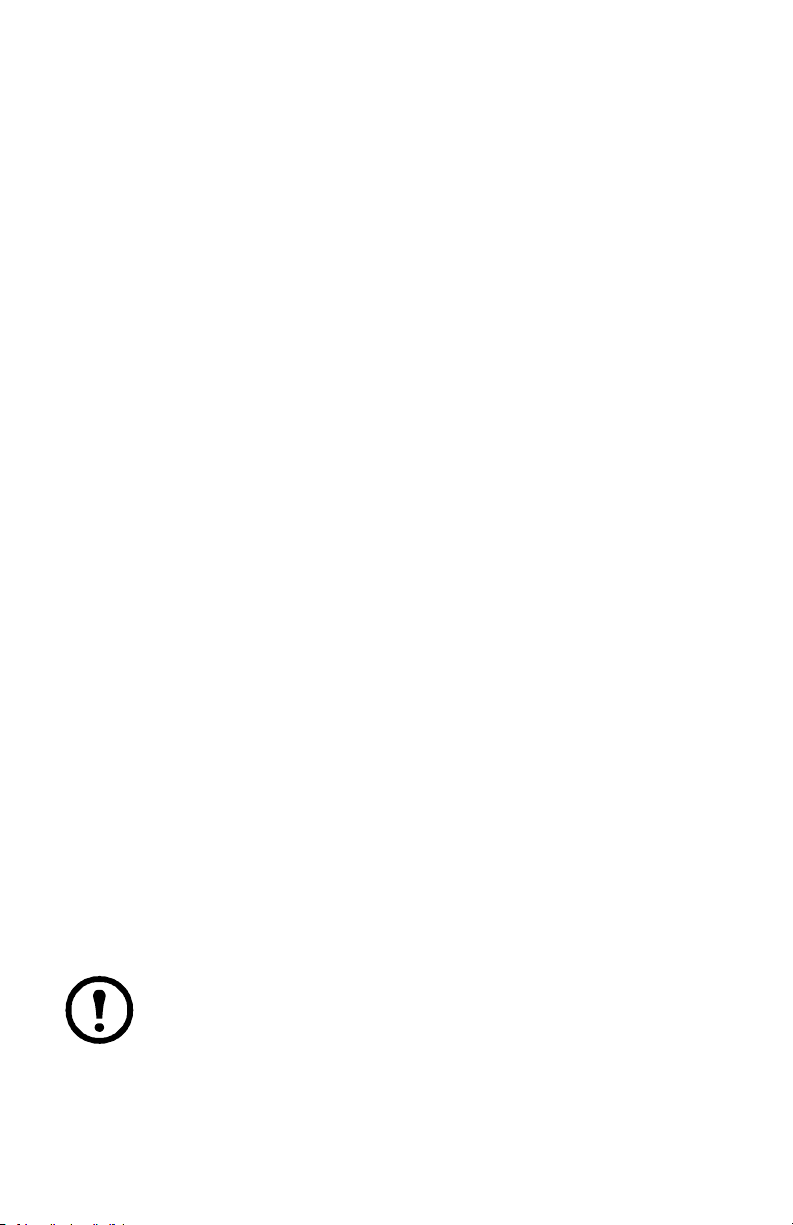
The AP9631 Network Management Card includes all AP9630 Network Management
Card features and the following:
• Provides two USB ports, which support upgrading the NMC 2 firmware from
a USB flash drive.
• Supports two universal input/output ports, to which you can connect:
– Temperature (AP9335T) or temperature/humidity sensors
(AP9335TH)
– Relay input/output connectors that support two input contacts and one
output relay (using the AP9810 Dry Contact I/O Accessory, which is an
optional add-on)
The AP9635 Network Management Card includes all AP9630 Network Management
Card features and the following:
• Provides two USB ports, which support upgrading the NMC 2 firmware from
a USB flash drive.
• Supports one universal input/output port, to which you can connect:
– Temperature (AP9335T) or temperature/humidity sensors
(AP9335TH)
– Relay input/output connectors that support two input contacts and one
output relay (using the AP9810 Dry Contact I/O Accessory, which is an
optional add-on)
• Supports Out of Band Management, with dial-in access via modem to the
Management Card’s Console Interface.
• Supports Modbus RTU via the serial RS485 port, in addition to Modbus TCP/
IP.
Devices in which you can install the NMC 2
The Network Management Card 2 can be installed in any compatible device that has
a Smart Slot, including:
®
• Any Smart-UPS
• Any Symmetra
compatible with AP9635 only.
®
• MGE
Galaxy® 300, 3500, or 7000
• Expansion Chassis (AP9600)
• Triple Expansion Chassis (AP9604)
The Single or Triple Expansion Chassis are only compatible with UPS
that have a DB9 serial port. They are only compatible with following UPS
models: SURT, SURTA, Symmetra
PX 250/500), SU, SUA, and SUM.
UPS
®
UPS - the Symmetra PX 250 or Symmetra PX 500 UPS are
*
*
®
Power Array/RM/LX/PX (excluding
Installation Manual
2
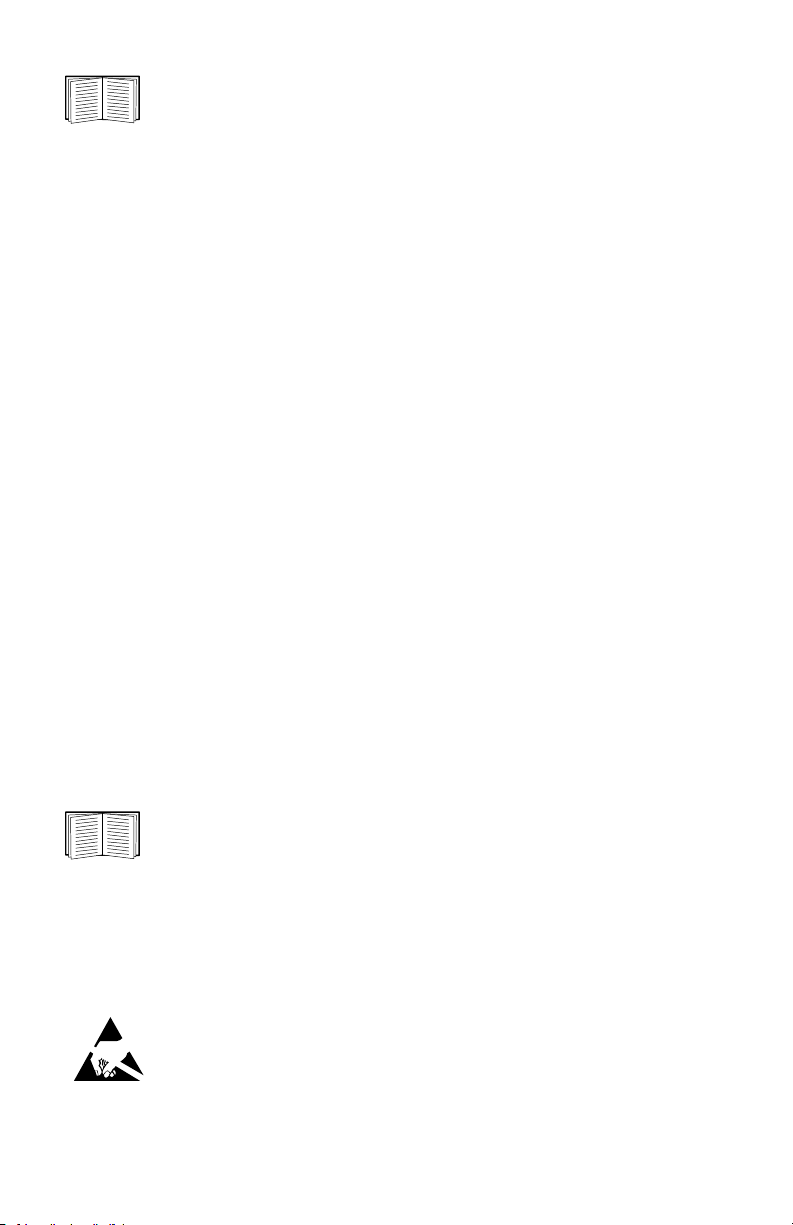
To view the full list of compatible UPS in which an NMC 2 can be
installed, see Knowledge Base article FA237786 on the APC website
(www.apc.com/support).
Related documents
The following documentation is available on the APC website (www.apc.com/
upsnmc).
• UPS Network Management Card 2 User Guide
• UPS Network Management Card 2 Command Line Interface Guide
• UPS Network Management Card 2 Modbus Documentation Addendum
(AP9635 only)
• UPS Network Management Card 2 Modbus Register Maps
• Network Management Card Upgrade Utilities
• Security Handbook
®
• PowerNet
• Declaration of Conformity
Management Information Base (MIB) Reference Guide
Inventory
The Network Management Card package includes the following items:
• This Installation Manual
• UPS Network Management Card 2 Modbus Documentation Addendum
(AP9635 only)
• UPS Network Management Card 2
• Serial configuration cable (940-0299)
• Temperature sensor (AP9335T)—AP9631 and AP9635 Network
Management Cards only
• Network Management Card quality assurance test slip
• Warranty registration form
The quality assurance test slip contains the MAC address that you may
need when performing the procedures in “Device IP Configuration
Wizard” on page 10. You can also find the MAC address on the bottom of
your NMC 2.
Disclaimer
Schneider Electric is not responsible for damage sustained during reshipment of this
product.
The Network Management Card 2 (NMC 2) is sensitive to static
electricity. When handling the NMC 2, touch only the end plate while
using one or more of these electrostatic-discharge devices (ESDs):
wrist straps, heel straps, toe straps, or conductive shoes.
Please recycle
3
Installation Manual
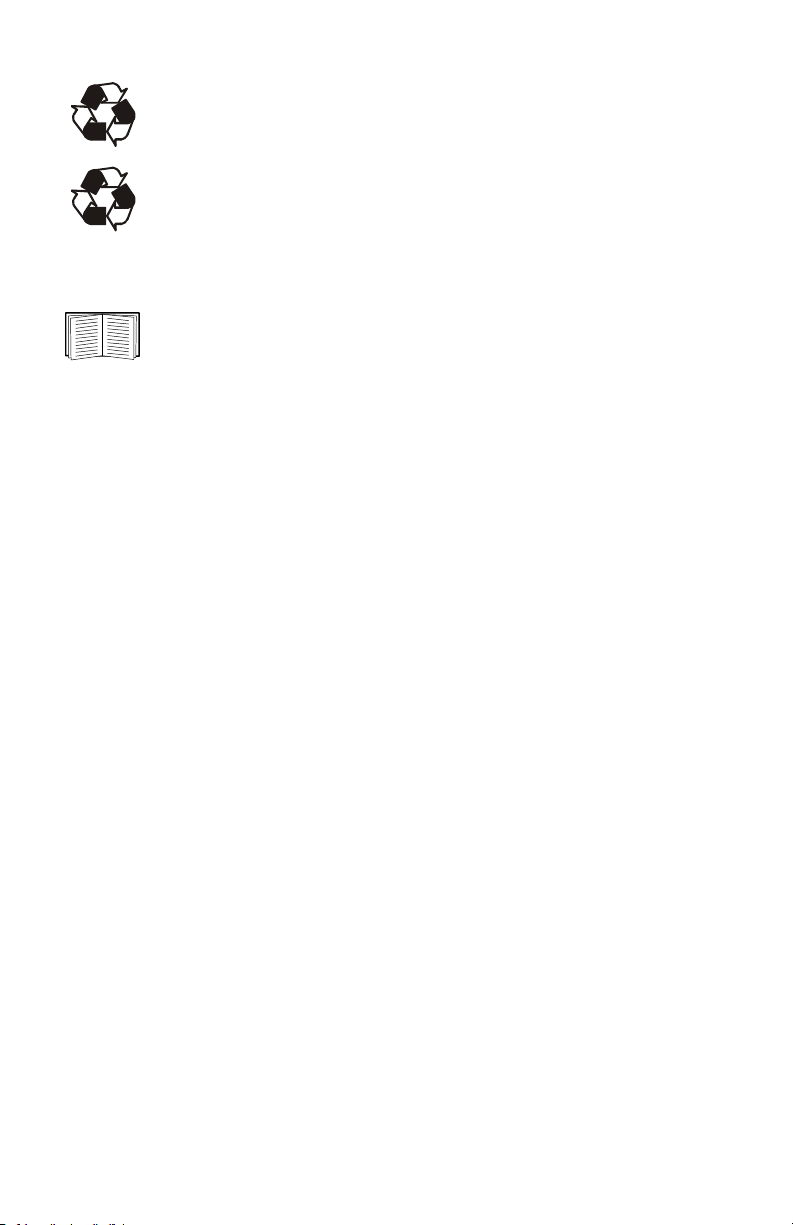
The shipping materials are recyclable. Save them for later use, or
dispose of them appropriately.
Management products, including the NMC 2, contain removable, lithium
coin-cell batteries. When discarding these batteries, you must follow
local rules for recycling.
Language Packs
If the language you want to use with the NMC 2 Web interface is not
available, you should download a language pack. See “Adding and
Changing Language Packs” in the User Guide (www.apc.com/us/en/
download/document/SPD_LFLG-ACVDHV_EN). (Language packs are
not available for all UPS devices).
Installation Manual
4
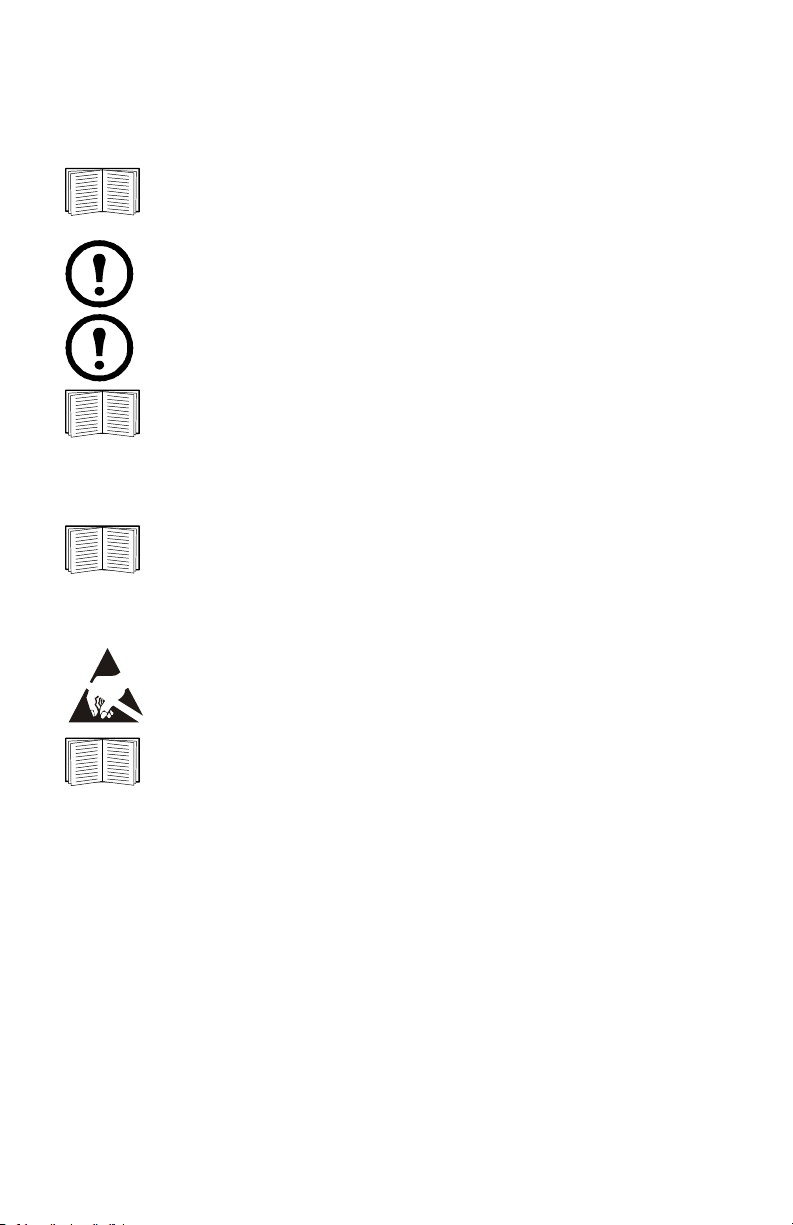
Installation in a UPS
How to install the card for different UPS models
To view the full list of compatible UPS in which an NMC 2 can be
installed, see Knowledge Base article FA237786 on the APC website
(www.apc.com/support).
Only the AP9635 NMC 2 can be installed in a Symmetra PX 250 or
Symmetra PX 500 UPS.
In a Symmetra UPS that uses more than one management product, you
must install the management products in the correct order for them to
operate properly.
See “How to Install Multiple Management Cards” on page 22.
Step 1: Install the Network Management Card
You do not need to turn off power to install the NMC 2 in a supported
Smart-UPS, Galaxy or Symmetra UPS. If you want to turn off your UPS
before installing the Network Management Card, see Knowledge Base
article FA156132 on the APC website (www.apc.com/support).
The NMC 2 is sensitive to static electricity. When handling the NMC 2,
touch only the end plate while using one or more of these electrostaticdischarge devices (ESDs): wrist straps, heel straps, toe straps, or
conductive shoes.
For the location of the UPS card slot, see the UPS documentation.
1. Locate the UPS card slot.
2. Use the same screws that hold the slot cover in place to secure the NMC 2 in
the UPS card slot.
3. Connect a network interface cable to the 10/100Base-T network connector
on the NMC 2.
5
Installation Manual
1
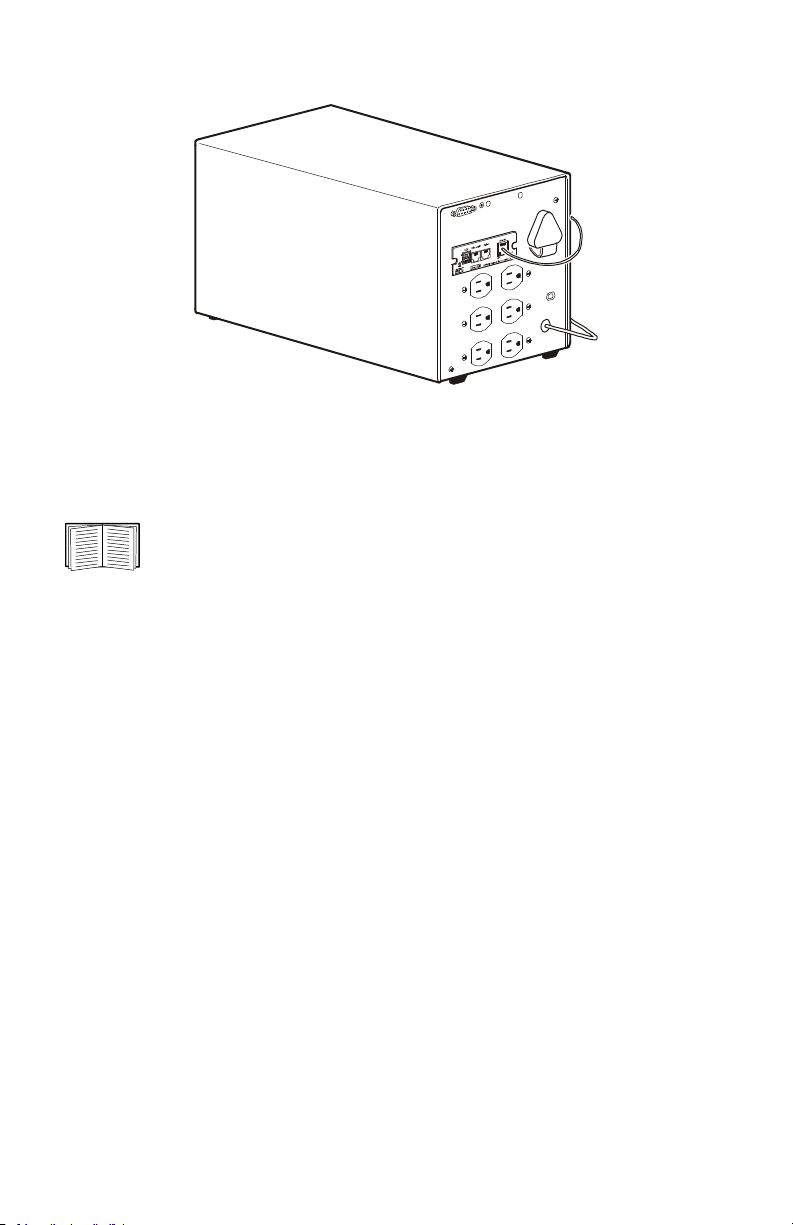
1
a
0
6
4
0
h
p
m
When the network interface cable is connected, the NMC will attempt to obtain an IP
address via DHCP. See “TCP/IP configuration methods” on page 9.
Step 2: Configure the Network Management Card
See “Quick Configuration” on page 9.
Installation Manual
6
