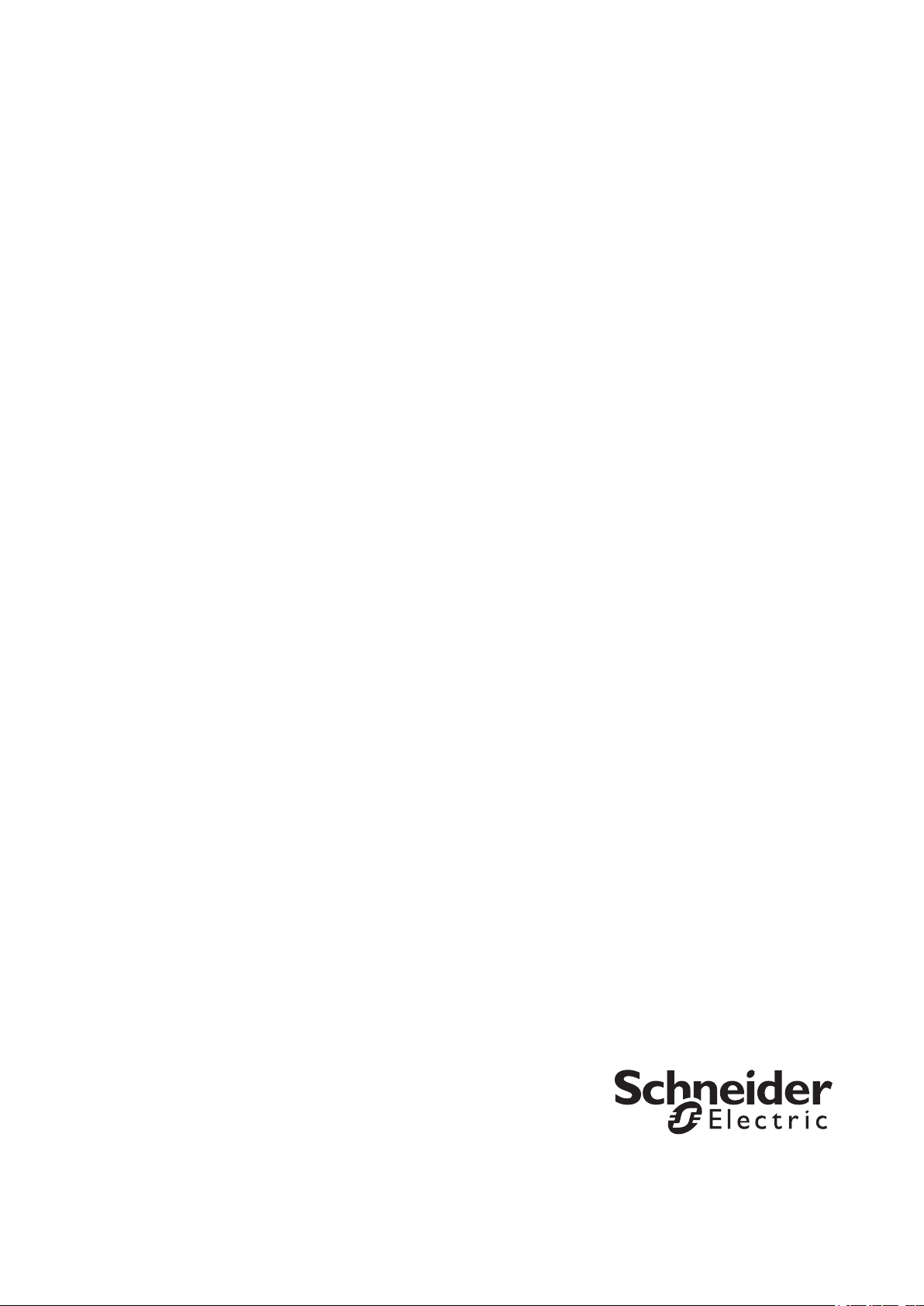
Command Line Interface Guide
UPS Network Management Card 3
AP9640, AP9641, AP9643
990-91149C-001
02/ 2021
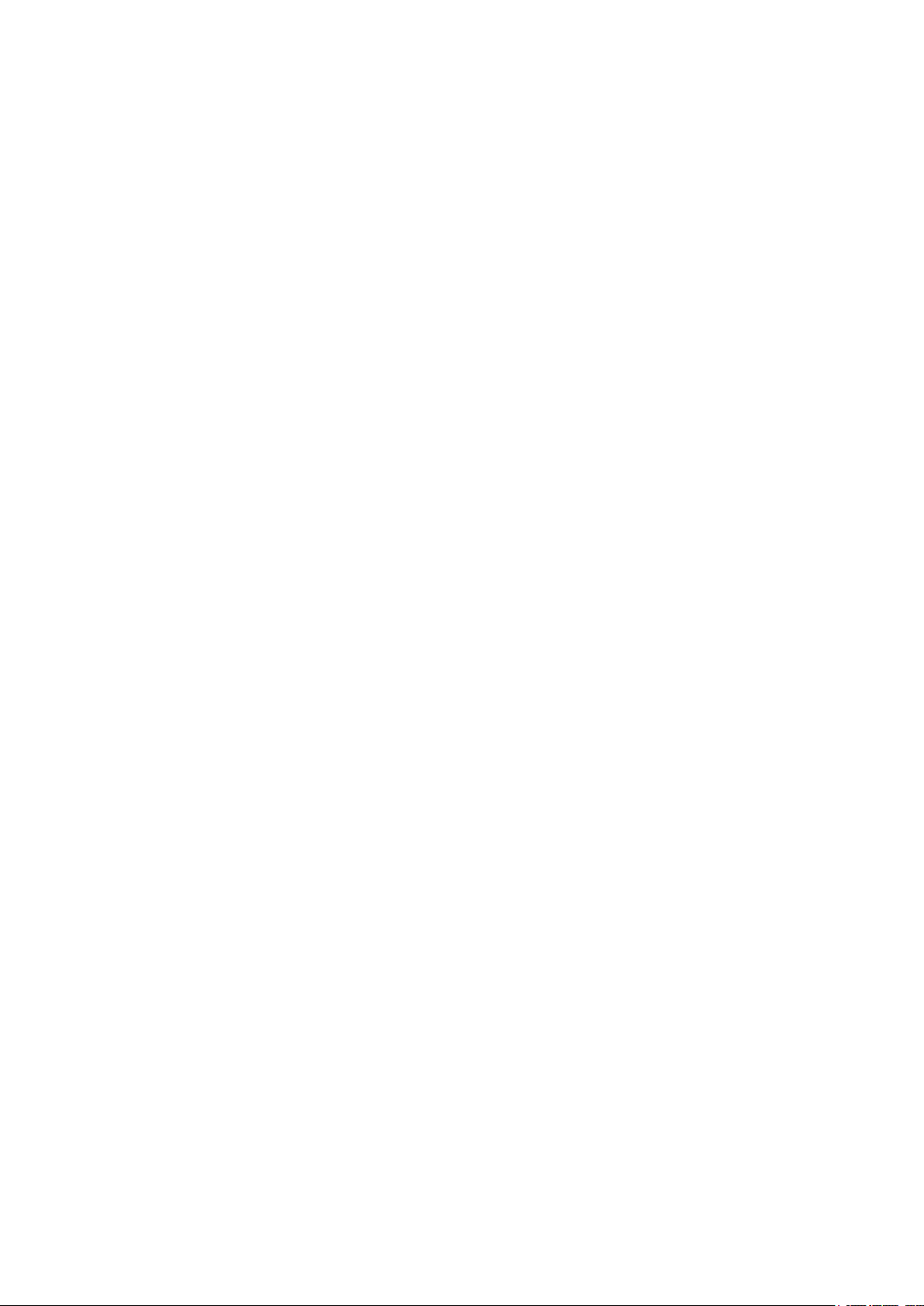
Schneider Electric Legal Disclaimer
The information presented in this manual is not warranted by Schneider Electric to be authoritative, error free,
or complete. This publication is not meant to be a substitute for a detailed operational and site specific
development plan. Therefore, Schneider Electric assumes no liability for damages, violations of codes,
improper installation, system failures, or any other problems that could arise based on the use of this
Publication.
The information contained in this Publication is provided as is and has been prepared solely for the purpose of
evaluating data center design and construction. This Publication has been compiled in good faith by Schneider
Electric. However, no representation is made or warranty given, either express or implied, as to the
completeness or accuracy of the information this Publication contains.
IN NO EVENT SHALL SCHNEIDER ELECTRIC, OR ANY PARENT, AFFILIATE OR SUBSIDIARY COMPANY
OF SCHNEIDER ELECTRIC OR THEIR RESPECTIVE OFFICERS, DIRECTORS, OR EMPLOYEES BE
LIABLE FOR ANY DIRECT, INDIRECT, CONSEQUENTIAL, PUNITIVE, SPECIAL, OR INCIDENTAL
DAMAGES (INCLUDING, WITHOUT LIMITATION, DAMAGES FOR LOSS OF BUSINESS, CONTRACT,
REVENUE, DATA, INFORMATION, OR BUSINESS INTERRUPTION) RESULTING FROM, ARISING OUT,
OR IN CONNECTION WITH THE USE OF, OR INABILITY TO USE THIS PUBLICATION OR THE CONTENT,
EVEN IF SCHNEIDER ELECTRIC HAS BEEN EXPRESSLY ADVISED OF THE POSSIBILITY OF SUCH
DAMAGES. SCHNEIDER ELECTRIC RESERVES THE RIGHT TO MAKE CHANGES OR UPDATES WITH
RESPECT TO OR IN THE CONTENT OF THE PUBLICATION OR THE FORMAT THEREOF AT ANY TIME
WITHOUT NOTICE.
Copyright, intellectual, and all other proprietary rights in the content (including but not limited to software, audio,
video, text, and photographs) rests with Schneider Electric or its licensors. All rights in the content not expressly
granted herein are reserved. No rights of any kind are licensed or assigned or shall otherwise pass to persons
accessing this information.
This Publication shall not be for resale in whole or in part.
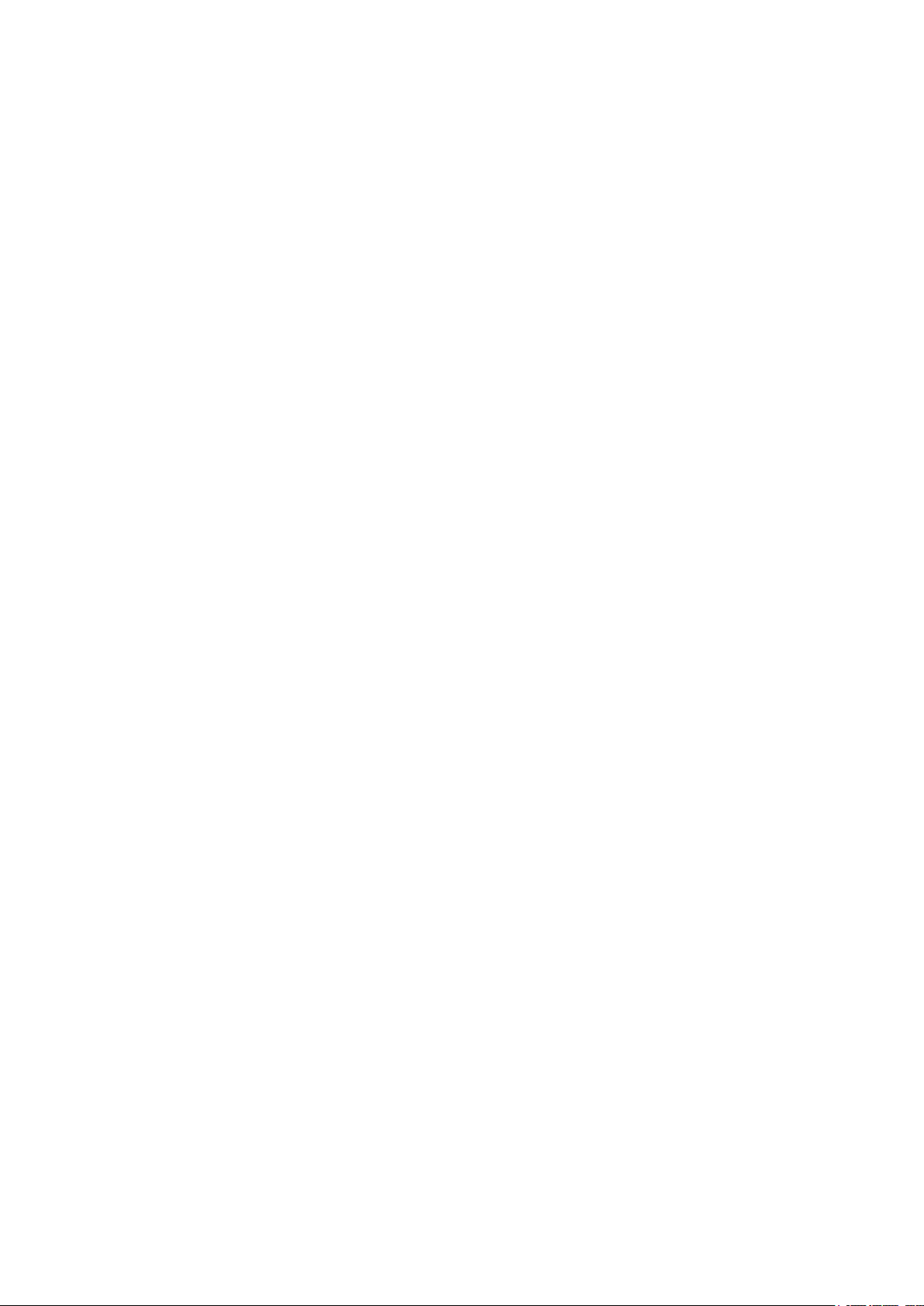
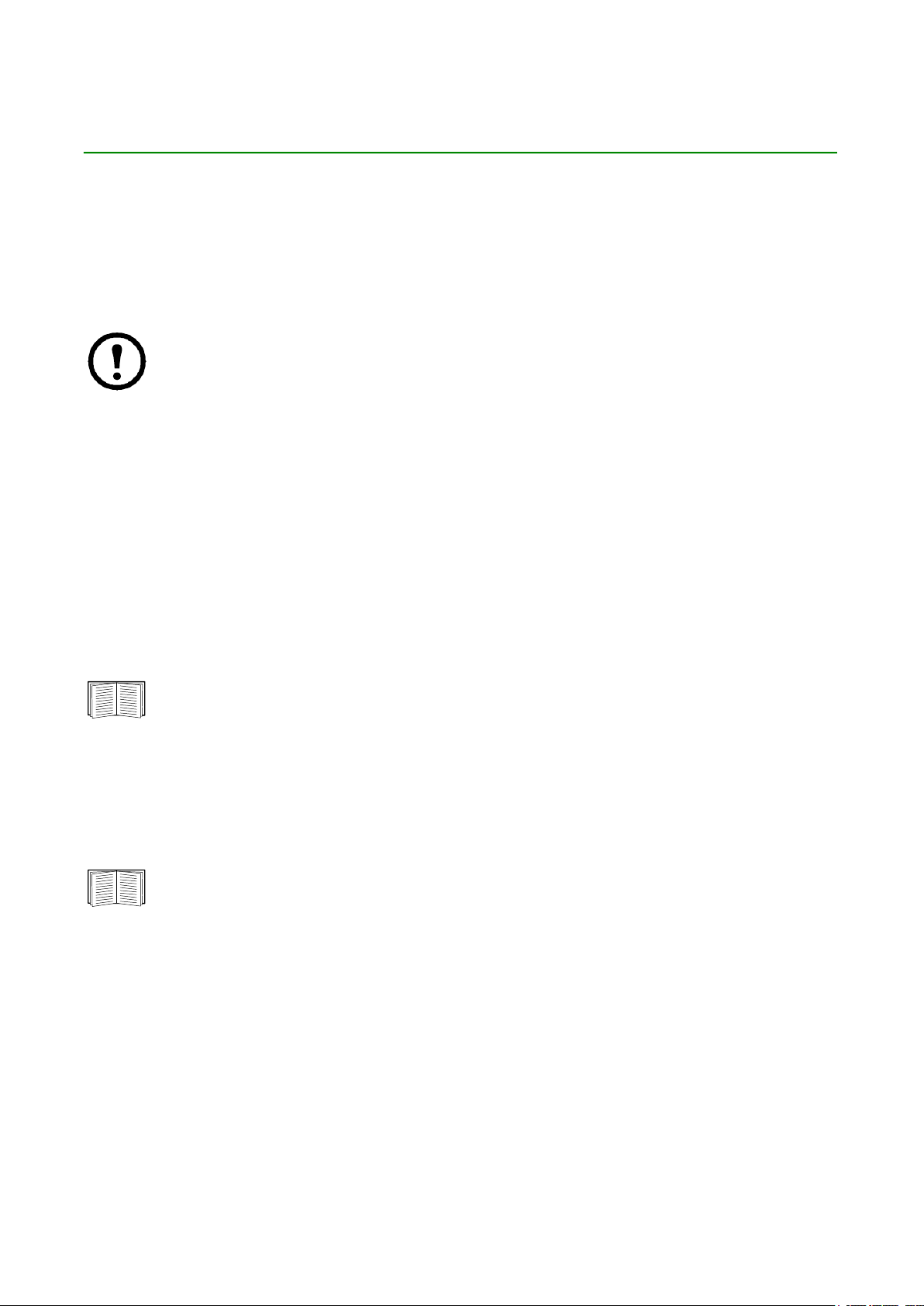
Command Line Interface (CLI)
How To Log On
Overview
To access the command line interface, you can use either a local, serial connection, or a remote connection
(Telnet or SSH) with a computer on the same network as the Network Management Card (NMC).
To access the Command Line Interface detailed in this CLI Guide, the NMC must have the SmartUPS or Single Phase Symmetra firmware installed, and the NMC must be installed in a Smart-UPS
or Single Phase Symmetra model UPS. For more information on UPS models compatible with your
NMC, see Knowledge Base article FA237786 on the APC support website, www.apc.com/support
Use case-sensitive user name and password entries to log on (by default, apc and apc for a Super
User). The default user name for a Device User is device. A Read-Only User cannot access the command line
interface.
NOTE: You will be prompted to enter a new password the first time you connect to the NMC with the Super
User account.
Security Lockout. If a valid user name is used with an invalid password consecutively for the number of
times specified in the NMC web interface under Configuration > Security > Local Users > Default Settings,
the Device User account will be locked until a Super User or Administrator re-enables the account.
See the UPS Network Management Card 3 User Guide (for AP9640, AP9641, AP9643) for more information
on these options.
If you cannot remember your user name or password, see “How to Recover from a Lost Password”
in the User Guide.
Remote access to the command line interface
You can access the command line interface through Telnet or SSH. Only SSH is enabled by default.
To enable or disable these access methods, use the Web interface. On the Configuration menu, select
Network > Console > Access.
You can also enable or disable Telnet or SSH access through the command line interface. See
“console” on page 13.
SSH for high-security access. If you use the high security of SSL/TLS for the Web interface, use SSH for
access to the command line interface. SSH encrypts user names, passwords, and transmitted data. The
interface, user accounts, and user access rights are the same whether you access the command line interface
through SSH or Telnet, but to use SSH, you must first configure SSH and have an SSH client program installed
on your computer. Enabling SSH also enables SCP (Secure Copy), for secure file transfer.
1 UPS Network Management Card 3 CLI User Guide
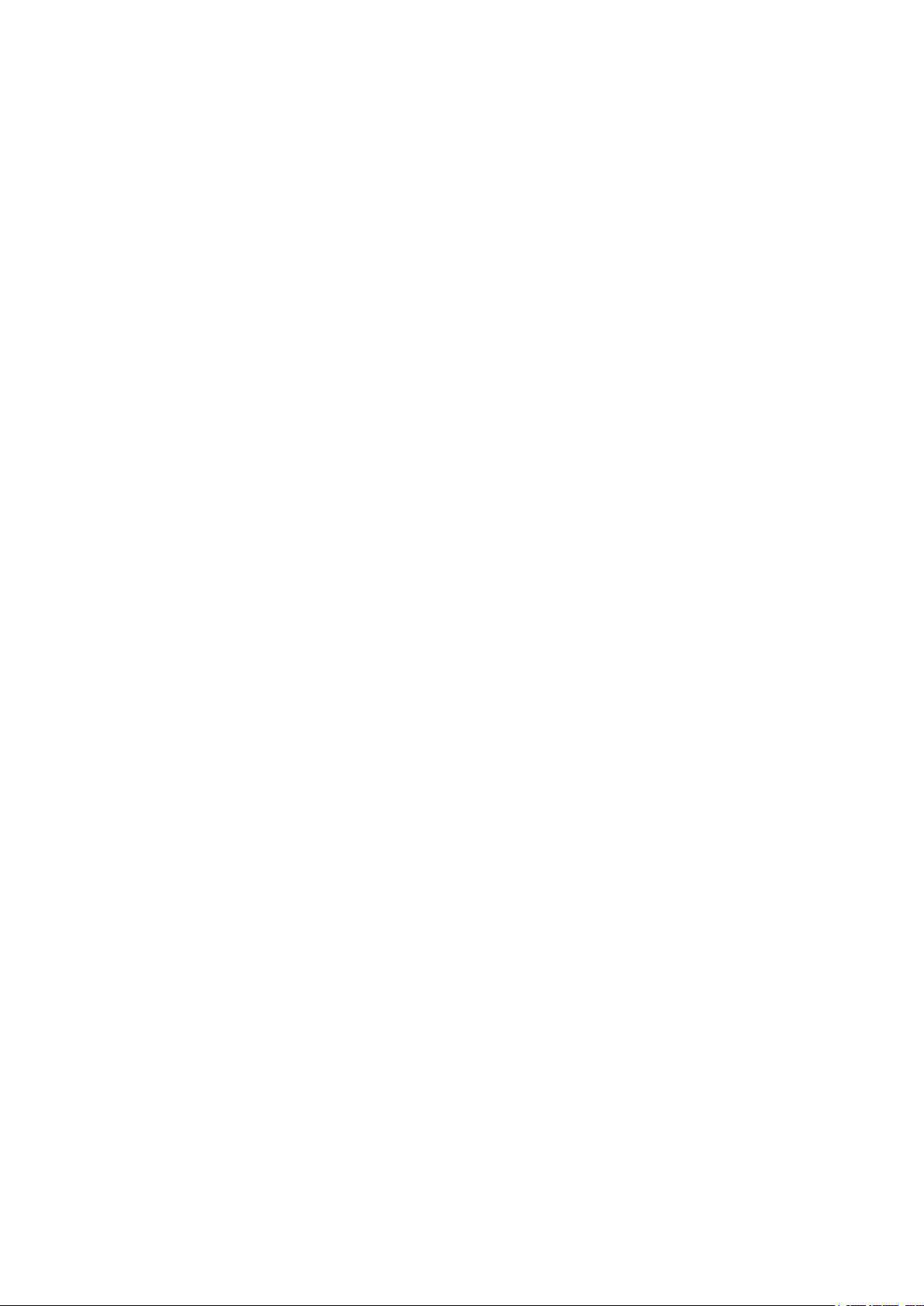
1. Use the following example command to use SSH to access the NMC:
ssh -c aes256-ctr apc@156.205.14.141
NOTE: This SSH command is for OpenSSH. The command may differ depending on the SSH tool
used.
2. Enter the user name and password.
NOTE: You will be prompted to enter a new password the first time you connect to the NMC with the
Super User account.
Telnet for basic access. Telnet provides the basic security of authentication by user name and password,
but not the high-security benefits of encryption.
To use Telnet to access the command line interface:
1. From a computer that has access to the network on which the NMC is installed, at a command prompt,
type telnet and the IP address for the NMC (for example, telnet 139.225.6.133, when the NMC
uses the default Telnet port of 23), and press
NOTE: This example works for command prompt based Telnet clients. The commands may differ for
different Telnet clients.
If the NMC uses a non-default port number (from 5000 to 32768), you must include a colon or a space,
depending on your Telnet client, between the IP address (or DNS name) and the port number. (These
are commands for general usage: some clients don’t allow you to specify the port as an argument and
some types of Linux might want extra commands).
2. Enter the user name and password.
NOTE: You will be prompted to enter a new password the first time you connect to the NMC with the
Super User account.
ENTER.
Local access to the command line interface
For local access, use a computer that connects to the Network Management Card through the USB virtual
serial port to access the command line interface:
1. Connect the provided micro-USB cable (part number 960-0603) from a USB port on the computer to
the console port at the NMC.
2. In Windows Search, type “Device Manager”, or open it from the Control Panel. Select “Ports” and note
the COM port number the NMC was assigned.
3. Run a terminal program (e.g. 3rd party terminal emulator programs like HyperTerminal, PuTTy, or Tera
Term) and configure the COM port (noted in step 2) for 9600 bps, 8 data bits, no parity, 1 stop bit, and
no flow control. Save the changes.
4. Press
5. Enter the user name and password.
ENTER, repeatedly if required, to display the User Name prompt.
NOTE: The user name will be “apc” at first log for the Super User account. You will be prompted to
enter a new password after you log in.
2UPS Network Management Card 3 CLI User Guide
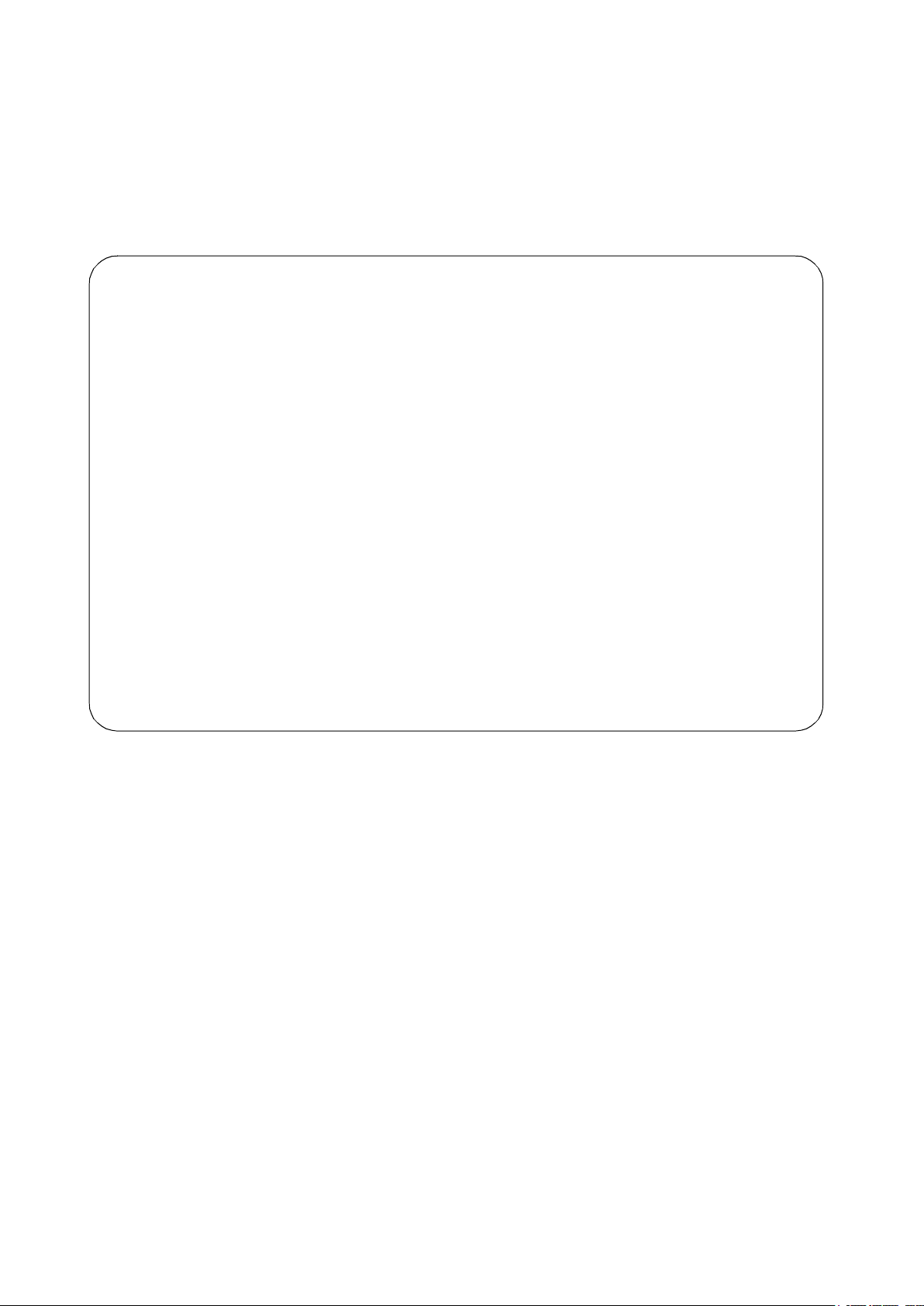
Main Screen
Sample main screen
Following is an example of the screen displayed when you log on to the command line interface at the Network
Management Card (NMC).
Schneider Electric Network Management Card AOS vx.x.x
(c)Copyright 2020 All Rights Reserved Smart-UPS APP vx.x.x
------------------------------------------------------------------------- Name : Test Lab Date : 10/30/2020
Contact : Don Adams Time : 5:58:30
Location : Building 3 User : Super User
Up Time : 0 Days, 21 Hours, 21 Minutes Stat : P+ N4+ N6+ A+
------------------------------------------------------------------------- IPv4 : Enabled IPv6 : Enabled
Ping Response : Enabled
------------------------------------------------------------------------- HTTP : Disabled HTTPS : Enabled
FTP : Disabled Telnet : Disabled
SSH/SCP : Enabled SNMPv1 : Read/Write
SNMPv3 : Disabled Modbus TCP : Disabled
BACnet/IP : Enabled
------------------------------------------------------------------------- Super User : Enabled RADIUS : Disabled
Administrator : Disabled Device User : Disabled
Read-Only User : Disabled Network-Only User : Read/Write
------------------------------------------------------------------------- Type ? for command listing
Use tcpip command for IP address(-i), subnet(-s), and gateway(-g)
apc>
Information and status fields
Main screen information fields.
• Two fields identify the American Power Conversion operating system (AOS) and application (APP)
firmware versions. The application firmware name identifies the device that connects to the network
through this NMC. In the example above, the NMC uses the application firmware for a Smart-UPS
UPS.
Network Management Card AOS vx.x.x
Smart-UPS APP vx.x.x
• Three fields identify the system name, contact person, and location of the NMC.
Name : Test Lab
Contact: Don Adams
Location: Building 3
• The Up Time field reports how long the NMC management interface has been running since it was last
turned on or reset.
Up Time: 0 Days 21 Hours 21 Minutes
• Two fields report when you logged in, by date and time.
3 UPS Network Management Card 3 CLI User Guide
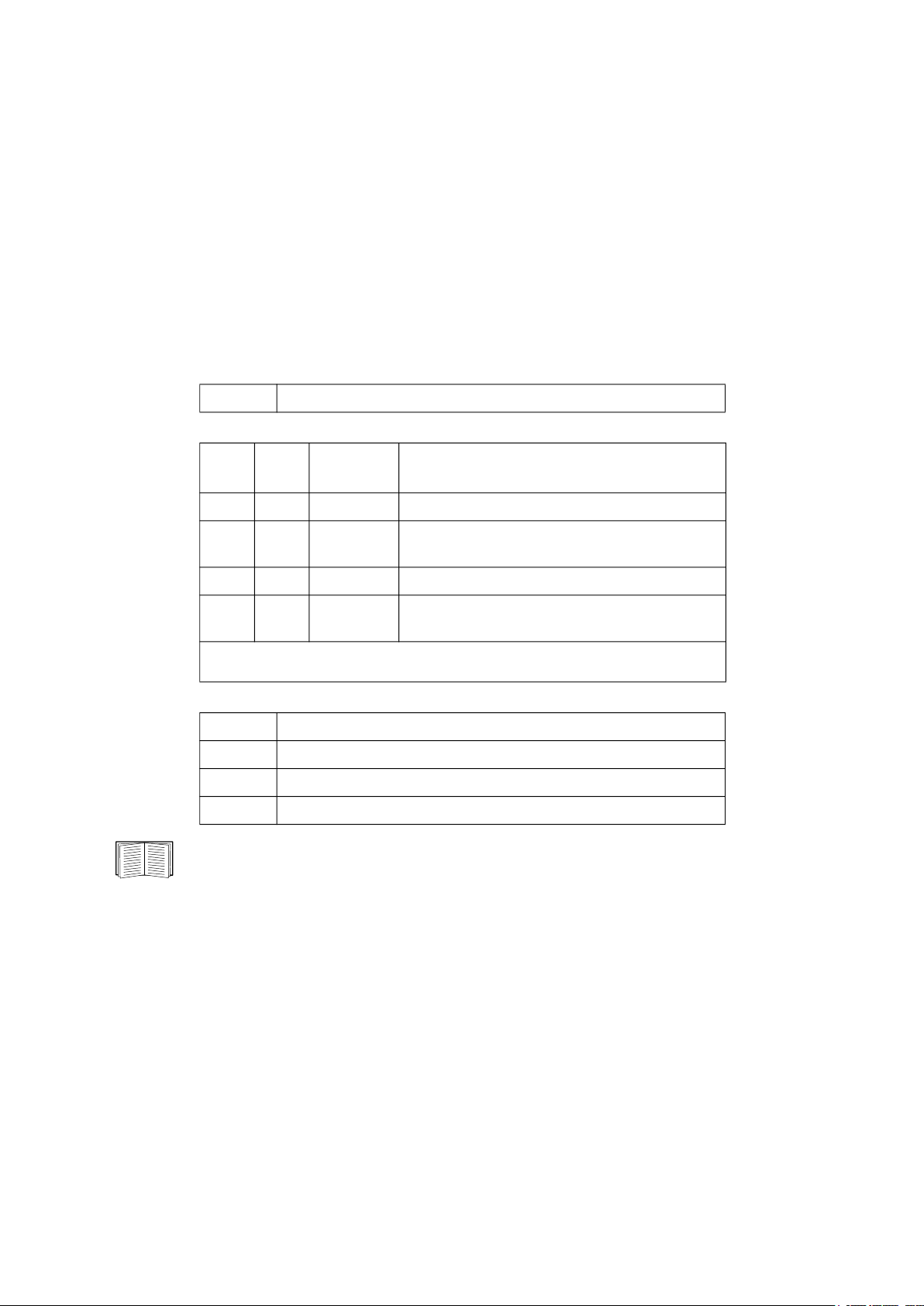
Date : 06/30/2020
Time : 5:58:30
• The User field reports whether you logged in through the Super User, Administrator, Device
Manager, Network-Only or Read-Only account.
When you log on as Device Manager (equivalent to Device User in the user interface), you can access
the event log, configure some UPS settings, and view the number of active alarms.
User : Super User
Main screen status fields.
• The Stat field reports the NMC status. The middle status varies according to whether you are running
IPv4, IPv6, or both, as indicated in the second table below.
Stat : P+ N+ A+
P+ The operating system (AOS) is functioning properly.
IPv4
only
IPv6
only
IPv4 and
IPv6* Description
N+ N6+ N4+ N6+ The network is functioning properly.
N? N6? N4? N6?
A DHCP or BOOTP request cycle is in
progress.
N– N6– N4- N6- The NMC did not connect to the network.
N! N6! N4! N6!
* The N4 and N6 values can be different from one another: you could, for
example, have N4– N6+.
Another device is using the IP address of the
NMC.
A+ The application is functioning properly.
A– The application has a bad checksum.
A? The application is initializing.
A! The application is not compatible with the AOS.
If P+ is not displayed, see customer support at http://www.apc.com/site/support/.
4UPS Network Management Card 3 CLI User Guide
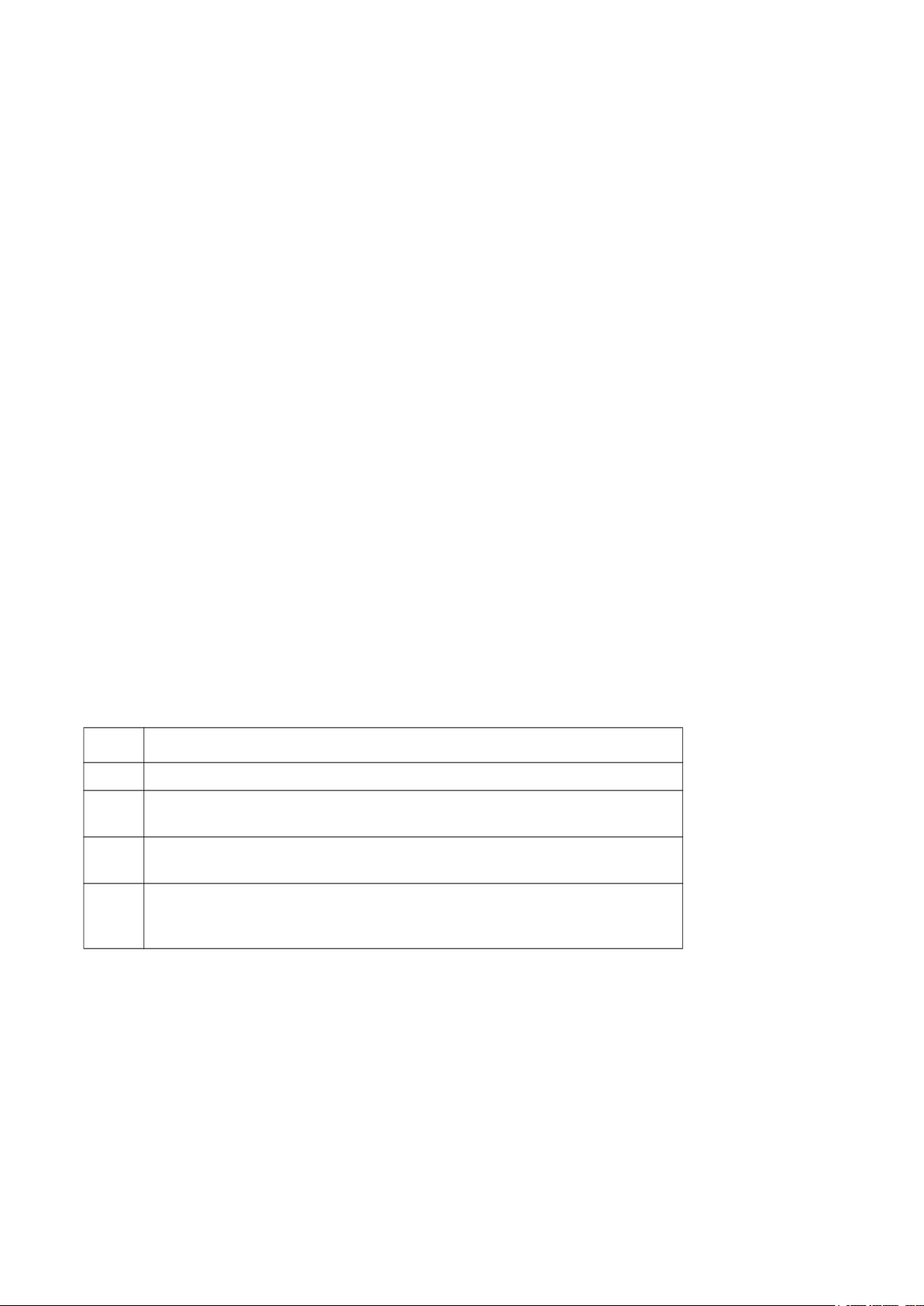
How to Use the Command Line Interface
Overview
The command line interface provides options to configure the network settings and manage the UPS and its
Network Management Card (NMC).
How to enter commands
At the command line interface, use commands to configure the NMC. To use a command, type the command
and press ENTER. Commands and arguments are valid in lowercase, uppercase, or mixed case. Options are
case-sensitive.
While using the command line interface, you can also do the following:
• Type
• Press the
• Type at least one letter of a command and press the
• Type ups -st to view the status of the UPS.
• Type exit or quit to close the connection to the command line interface.
? and press ENTER to view a list of available commands, based on your account type.
To obtain information about the purpose and syntax of a specified command, type the command, a
space, and ? or the word help. For example, to view RADIUS configuration options, type:
radius ?
or
radius help
UP arrow key to view the command that was entered most recently in the session. Use the
UP and DOWN arrow keys to scroll through a list of up to ten previous commands.
TAB key to scroll through a list of valid commands
that match the text you typed in the command line.
Command syntax
Item Description
- Options are preceded by a hyphen.
< >
[ ]
The definitions of options are enclosed in angle brackets. For example:
-pw <user password>
If a command accepts multiple options or an option accepts mutually
exclusive arguments, the values may be enclosed in brackets.
A vertical line between items enclosed in brackets or angle brackets
|
5 UPS Network Management Card 3 CLI User Guide
indicates that the items are mutually exclusive. You must use one of the
items.
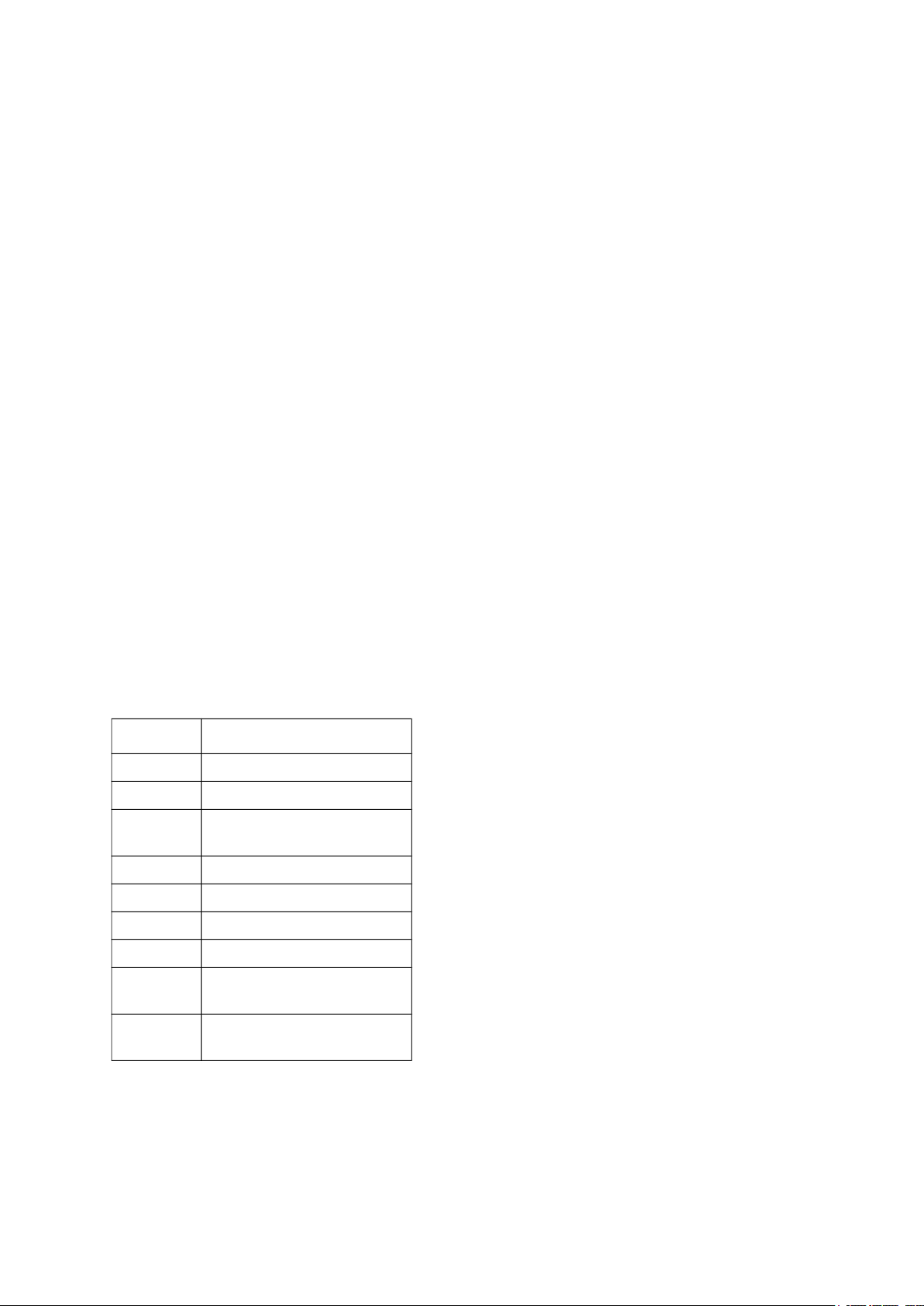
Syntax examples
A command that supports multiple options:
user -n <user name> -pw <user password>
Here, the user command accepts both the option -n, which specifies the user name, and the option -pw,
which changes the password.
For example, to change a password to XYZ:
user -n apc -pw XYZ
NOTE: Super User also requires the current password when changing the password remotely. See the “user”
section.
A command that accepts mutually exclusive arguments for an option:
alarmcount -p [all | warning | critical]
In this example, the option -p accepts only three arguments: all, warning, or critical. For example, to
view the number of active critical alarms, type:
alarmcount -p critical
The command will not work if you type an argument that is not specified.
Command Response Codes
The command response codes enable scripted operations to detect error conditions reliably without having to
match error message text.
The CLI reports all command operations with the following format:
E [0–9][0–9][0–9]: Error message
Code Error message
E000 Success
E001 Successfully Issued
E002
E100 Command failed
E101 Command not found
E102 Parameter Error
E103 Command Line Error
E107
Reboot required for change
to take effect
Serial communication with
the UPS has been lost
E108
EAPoL disabled due to
invalid/encrypted certificate
6UPS Network Management Card 3 CLI User Guide
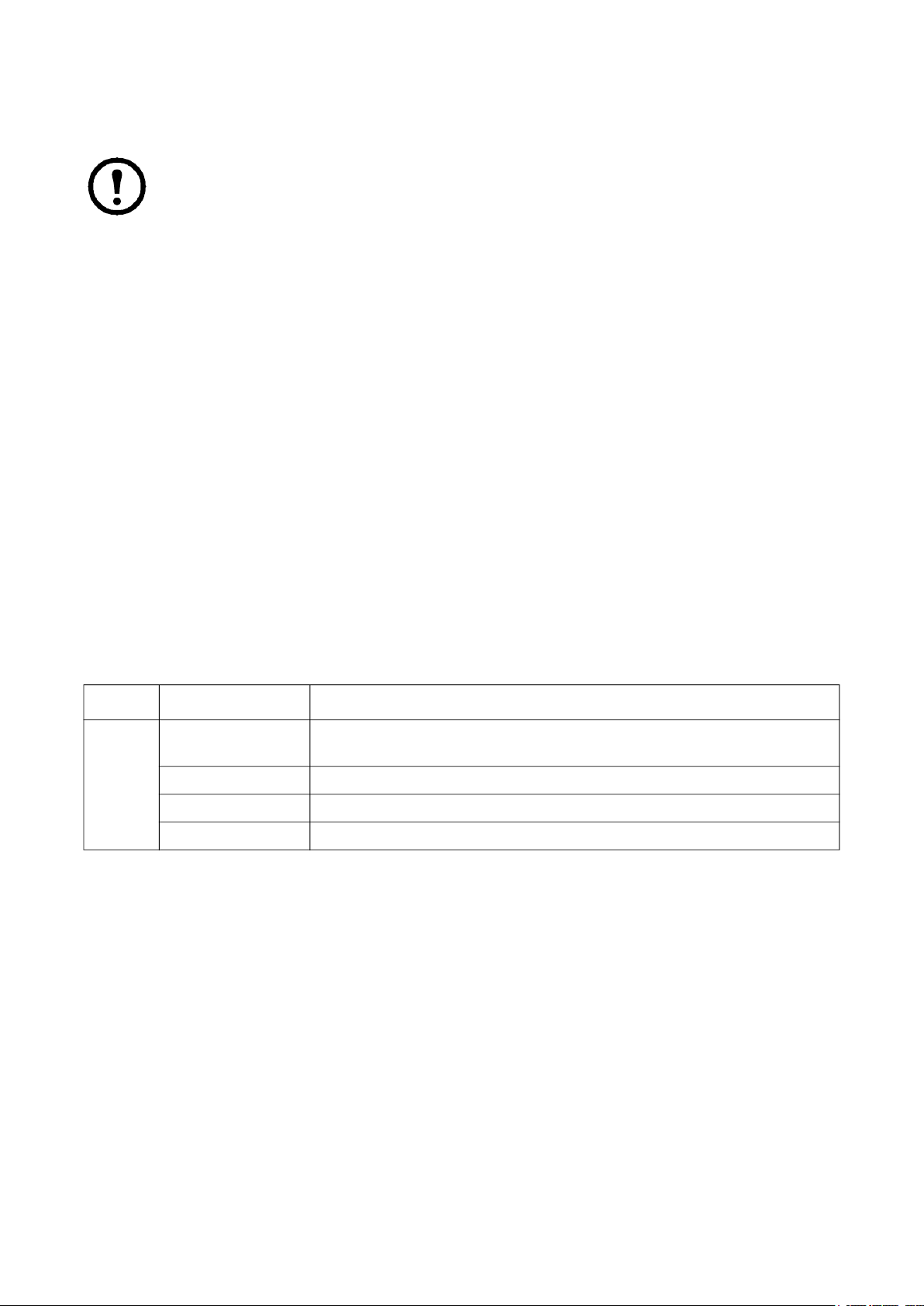
Command Descriptions
The availability of the commands and options below can vary between UPS devices.
?
Access: Super User, Administrator, Device User
Description: View a list of all the CLI commands available to your account type. To view help text for a
specific command, type the command followed by a question mark.
Example: To view a list of options that are accepted by the alarmcount command, type:
alarmcount ?
about
Access: Super User, Administrator, Device User, Read-Only User, Network-Only User
Description: View hardware and firmware information. This information is useful in troubleshooting and
enables you to determine if updated firmware is available at the website.
alarmcount
Access: Super User, Administrator, Device User, Read Only
Description:
Option Arguments Description
all
-p
Example:
alarmcount -p warning
warning View the number of active warning alarms.
critical View the number of active critical alarms.
informational View the number of active informational alarms.
To view all active warning alarms, type:
View the number of active alarms reported by the NMC. Information about
the alarms is provided in the event log.
7 UPS Network Management Card 3 CLI User Guide
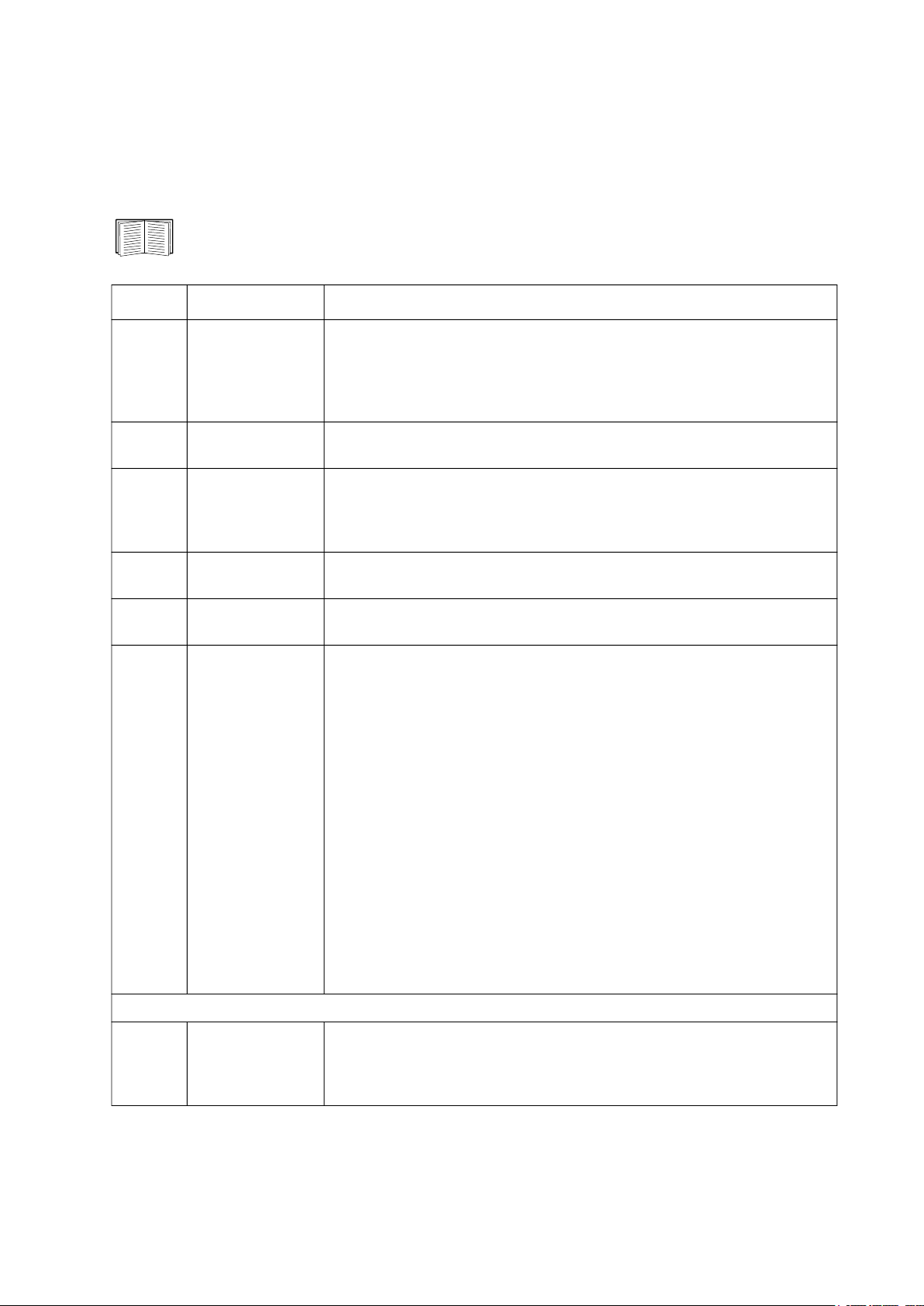
bacnet
Access: Super User, Administrator, Device User
Description: View and define the BACnet settings.
For more information on the UPS data points made available via BACnet, see the BACnet
Application Maps available on the APC website, www.apc.com.
Option Arguments Description
Select the option to enable or disable BACnet. If BACnet is disabled, the
NMC cannot be accessed via BACnet. BACnet is disabled by default.
NOTE: BACnet cannot be enabled until the Device Communication
Control Password (-pw) is set.
-S
enable |
disable
-d 0-4194303
-n
-t 1000 - 30000
-r 0 - 10
-pw <password>
<device
name>
A unique identifier for this BACnet device, used for addressing the
device.
A name for this BACnet device, which must be unique on the BACnet
network. The default device name is “BACn”+ the last eight digits of the
NMC MAC address. The minimum length is 1, the maximum length is
150 characters, and special characters are permitted.
Specify the APDU timeout; the number of milliseconds the NMC will wait
for a response to a BACnet request. The default value is 6000.
Specify the APDU retries; the number of BACnet requests attempts that
the NMC will make before aborting the request. The default value is 3.
The Device Communication Control service is used by a BACnet client
to instruct a remote device (e.g. a BACnet-enabled NMC) to stop
initiating, or stop responding to all APDUs (except the Device
Communication Control service) for a specified duration of time. This
service can be used for diagnostic purposes.
Specify the Device Communication Control password to ensure that a
BACnet client cannot control the BACnet communication of an NMC
without first providing the password set here. The password is required
to be between 8 and 20 characters, and must contain:
• A number.
• An uppercase character.
• A lowercase character.
• A special character.
BACnet IP options:
-o
47808,
5000-65535
It is recommended to update the password when you first enable
BACnet. You do not need to know the current password to update the
password.
Specify the UDP/IP port the NMC uses to send and receive BACnet/IP
messages.
NOTE: The address of a BACnet/IP-enabled NMC is defined as the IP
address of the NMC and the local port.
8UPS Network Management Card 3 CLI User Guide
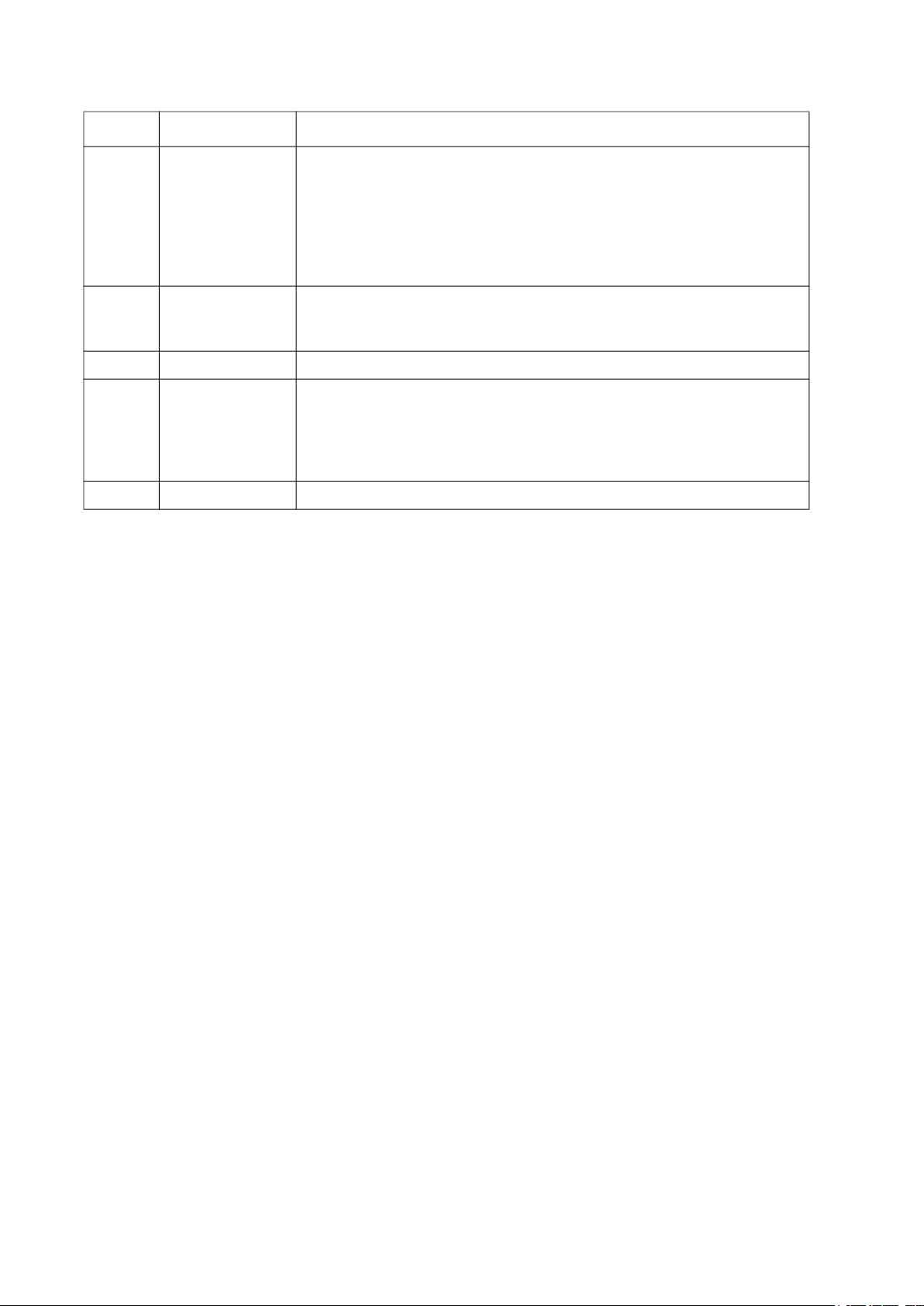
Option Arguments Description
Specify enable to register the NMC with a BACnet broadcast
management device (BBMD).
-fdre
-rip IP address
-rpo 5000 - 65535 The port of the BBMD with which this NMC card will be registered.
-fttl 1-65535
-fsl The foreign device registration status.
enable |
disable
NOTE: You need to register your NMC as a foreign device with a BBMD
if there is no BBMD currently on the subnet of the NMC, or if the NMC
uses a different local port to the BBMD. See the NMC User Guide for
more information on Foreign Device Registration.
The IP address or fully qualified domain name (FQDN) of the BACnet
broadcast management device with which this NMC card will be
registered.
The number of seconds (Time To Live) that the BBMD will maintain the
NMC as a registered device. If the NMC does not re-register before this
time expires, the BBMD will delete it from its foreign-device table, and
the NMC will no longer be able to send and receive broadcast messages
via the BBMD.
Example:
bacnet
E000: Success
Enabled: yes
Device ID: 1013
Device name: BACnB7D7E5F2
Network Protocol: BACnet/IP
APDU timeout (ms): 6000
APDU retries: 3
IP Port: 47808 (0xBAC0)
Registration Enabled: no
Registration Status: Foreign device registration inactive
Registration BBMD: 0.0.0.0
Registration BBMD port: 47808 (0xBAC0)
Registration TTL: 7200
9 UPS Network Management Card 3 CLI User Guide
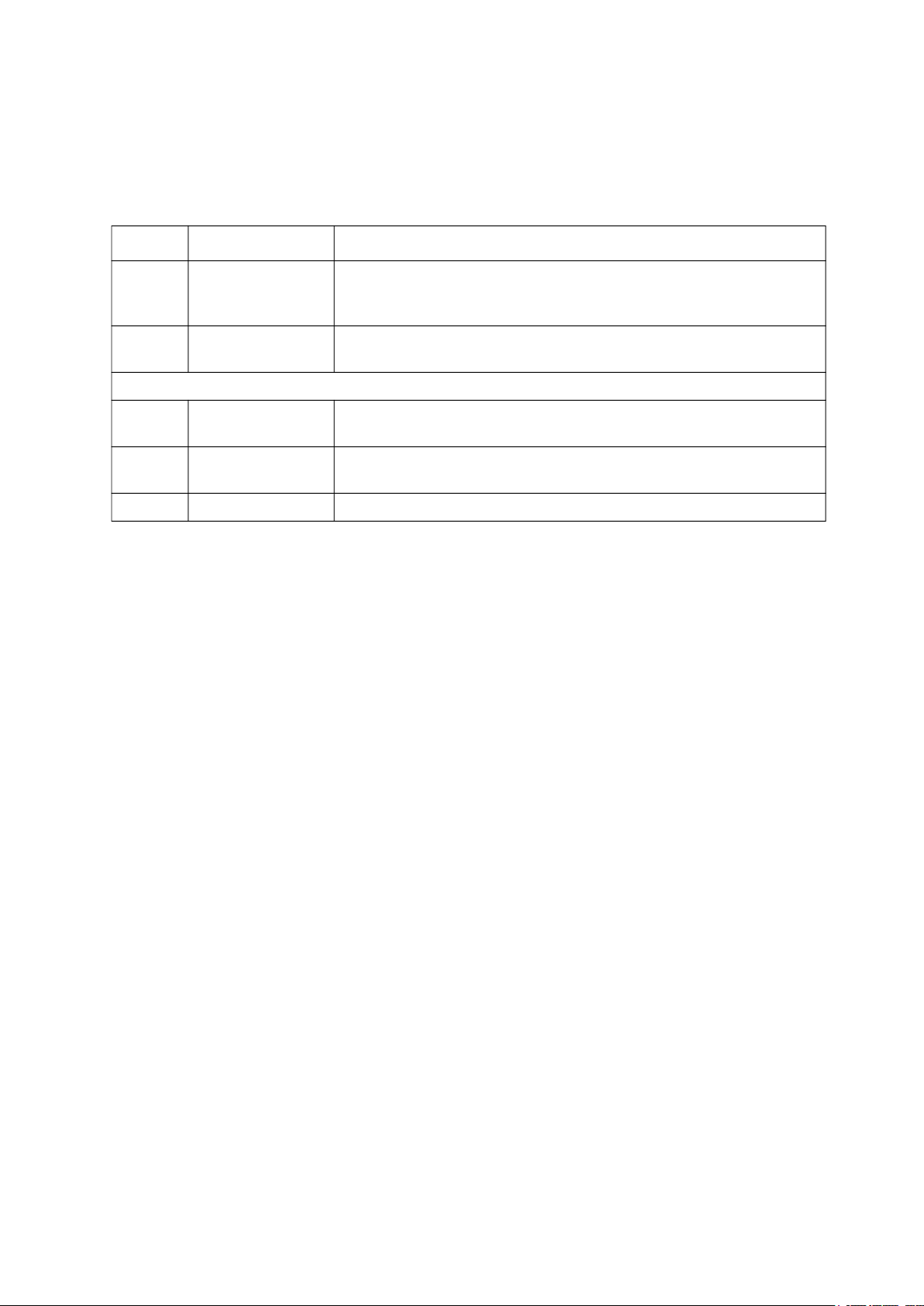
boot
Access: Super User, Administrator, Network-Only User
Description: Define how the NMC will obtain its network settings, including the IP address, subnet mask, and
default gateway. Then configure the BOOTP or DHCP server settings.
Option Argument Description
-b
<boot
mode>
-c
The default values for these three settings generally do not need to be changed:
-v
-i <client id>
-u <user class> The name of the application firmware module.
dhcp | bootp |
manual
enable |
disable
<vendor
class>
Define how the TCP/IP settings will be configured when the NMC
turns on, resets, or restarts.
dhcp boot modes only. Enable or disable the requirement that the
DHCP server provide the APC cookie.
APC.
The MAC address of the NMC, which uniquely identifies it on the
network.
Example: To use a DHCP server to obtain network settings:
1. Type boot -b dhcp
2. Enable the requirement that the DHCP server provide the APC cookie:
boot -c enable
bye
Access: Super User, Administrator, Device User, Read-Only User, Network-Only User
Description: Exit from the command line interface session.This works the same as the exit or quit
commands.
Example:
bye
Connection Closed - Bye
cd
Access: Super User, Administrator, Device User, Read-Only User, Network-Only User
Description: Navigate to a folder in the directory structure of the NMC.
Example 1: To change to the ssh folder and confirm that an SSH security certificate was uploaded to the
NMC:
1. Type cd ssh and press
2. Type dir and press ENTER to list the files stored in the SSH folder.
Example 2: To return to the previous directory folder, type:
cd ..
ENTER.
10UPS Network Management Card 3 CLI User Guide
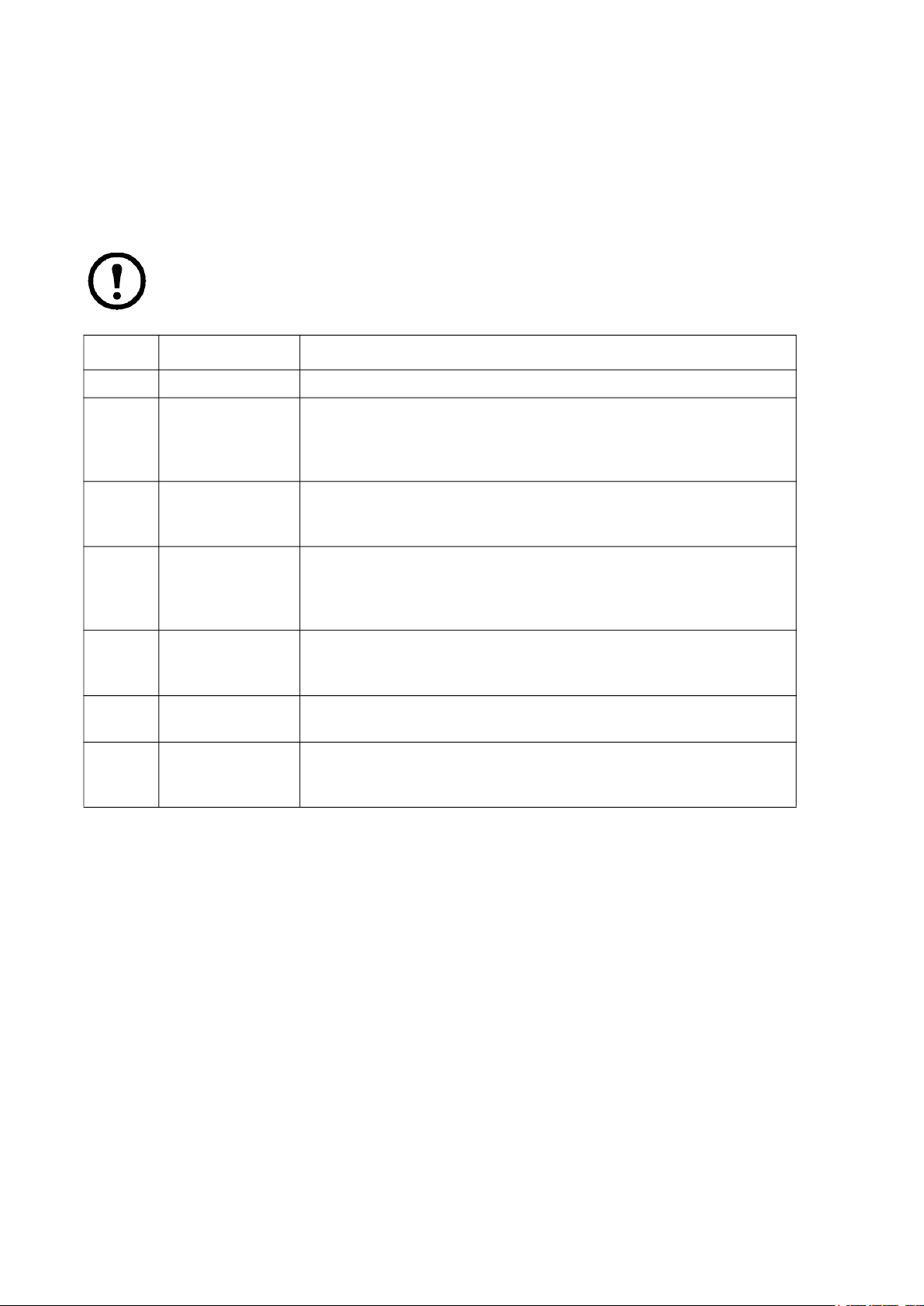
cfgshutdn
Access: Super User, Administrator, Device User
Description: Configure the shutdown parameters: this enables you to show and configure UPS Shutdown
Delay, UPS Return Delay, UPS Low Battery Duration, UPS Sleep Time, UPS Minimum Battery Charge, and
UPS Min Return Runtime.
These options are not available with all UPS devices.
Option Argument Description
-all Show all applicable shutdown parameters for this UPS.
000 | 090 |
-sd
-lo
-rd
180 | 270 |
360 | 450 |
540 | 630
02 | 05 | 08
| 11 | 14 |
17 | 20 | 23
000 | 060 |
120 | 180 |
240 | 300 |
360 | 420
Set the shutdown delay in seconds.
Set the low battery duration in minutes.
Set the UPS return delay in seconds, that is, the delay time before the
UPS turns on again.
Set the minimum return runtime in seconds, that is, the battery
-rrt 0–3600
-sl 0.0–359.9
00 | 15 | 30
-rsc
| 45 | 60 |
75 | 90
runtime to support the load must reach this value before the UPS
turns on again.
Set the sleep time, in hours. The argument can have any number
between 0.0 and 359.9.
Set the minimum battery charge, as a percentage of the total capacity.
Example:
cfgshutdn -all
E000: Success
Low Battery Duration: 4 min
Sleep Time: 0.0 hr0
11 UPS Network Management Card 3 CLI User Guide
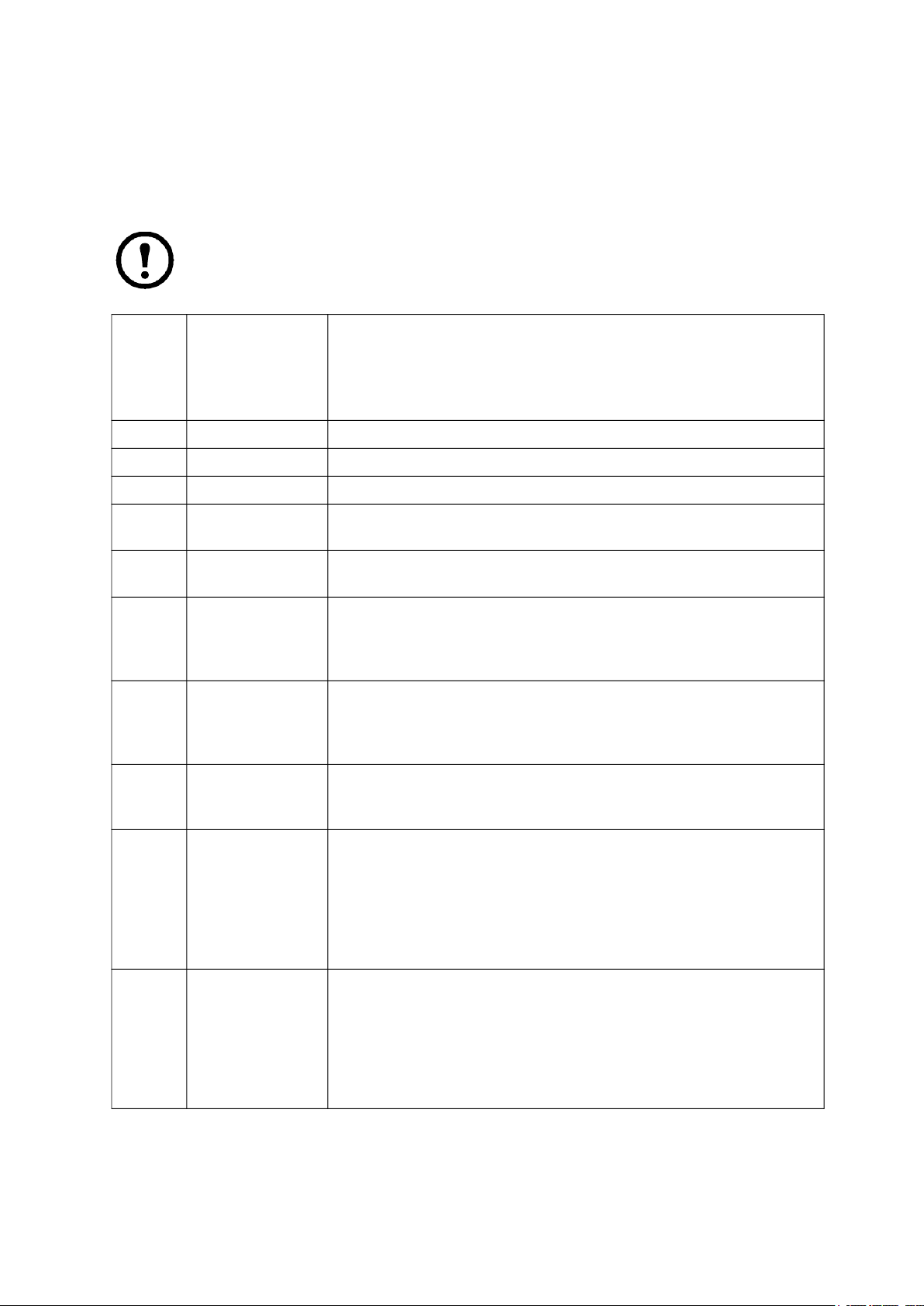
cfgpower
Access: Super User, Administrator, Device User
Description: Configure the power parameters: this enables you to show and configure transfer points,
sensitivity and output voltage.
These options are not available with all UPS devices.
Option Argument
These values can
vary with different
devices.
-all Show all applicable power parameters for this UPS.
-l 97–106 Set the low transfer point, in VAC.
-h 127–136 Set the high transfer point, in VAC.
-ov
-s
-bu
-bl
-rda
100 | 120 |
110 |
Normal |
Reduced | Low
127 | 130 |
133 | 136 |
139 | 142 |
145 | 148
086 | 088 |
090 | 092 |
094 | 096 |
098 | 100
Never | n+1 |
n+2
Description
Set the outlet voltage, in VAC.
Set the sensitivity, using one of the three arguments.
Set the bypass upper voltage in VAC; when the voltage rises above
this value, the device goes into bypass.
Set the bypass lower voltage in VAC; when the voltage drops below
this value, the device goes into bypass.
Set an alarm to occur if available redundant power drops below n+1 or
n+2. Enter Never to prevent an alarm in response to any loss of
redundancy. This option is available for Symmetra model UPS only.
-lda
-rta
Never | 01.0
| 02.0 | 03.0
| 04.0 | 05.0
| 06.0 | 07.0
| 08.0 | 09.0
| 10.0 | 12.0
| 14.0 | 16.0
Never | 005 |
010 | 015 |
030 | 045 |
060 | 120 |
180 | 240 |
300 | 360 |
420 | 480
Set an alarm to occur if the load exceeds the specified kVA load level.
Enter Never to prevent an alarm in response to changes to the load
level. This option is available for Symmetra model UPS only.
Set an alarm to occur if the Available Battery Runtime drops below the
specified number of minutes. Available Battery Runtime is the number
of minutes the UPS can support the current load while operating on
battery power. Enter Never to prevent an alarm in response to a drop
in available battery runtime. This option is available for Symmetra
model UPS only.
12UPS Network Management Card 3 CLI User Guide
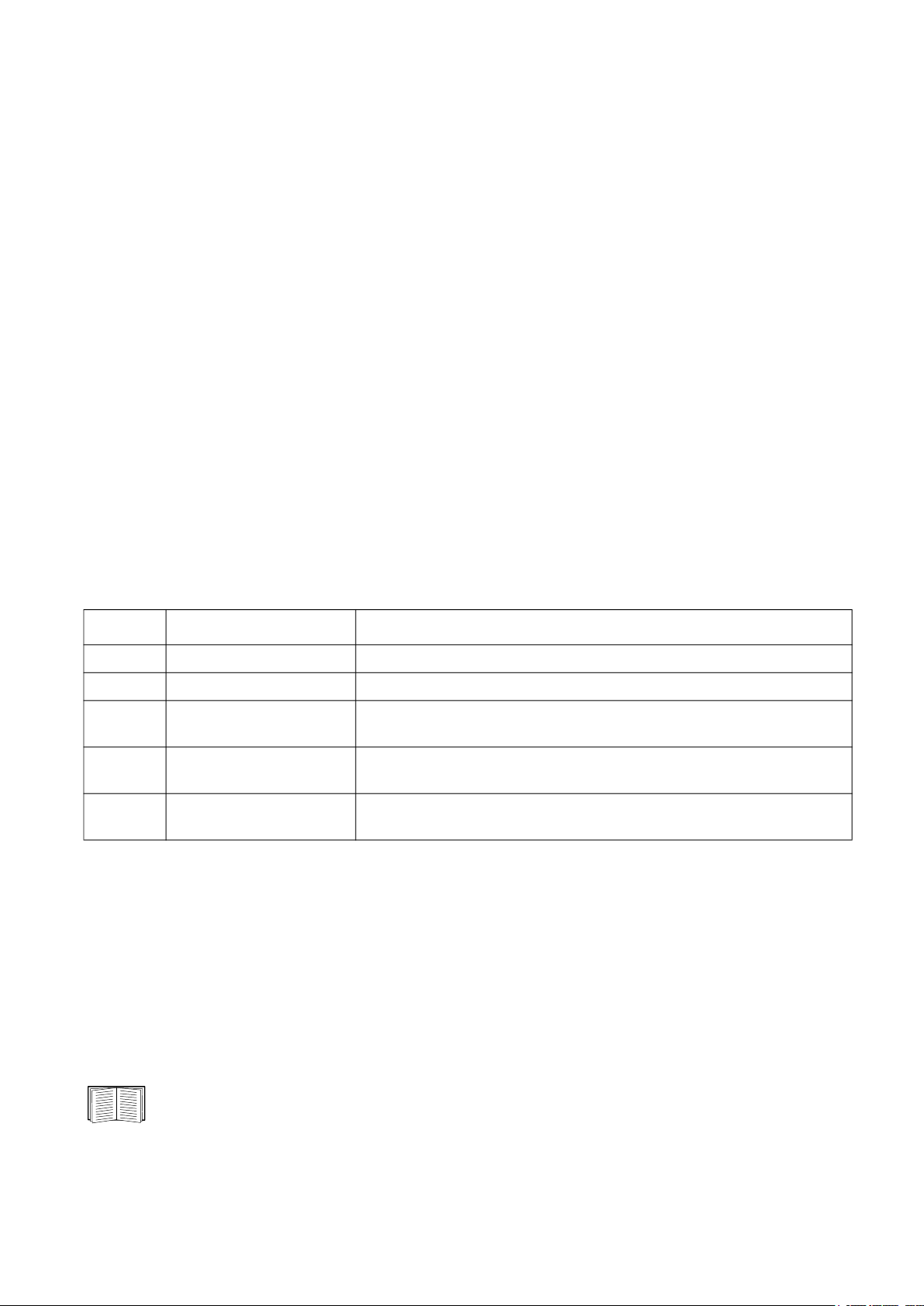
Example:
cfgpower -all
E000: Success
Low Transfer Voltage: 106 VAC
High Transfer Voltage: 127 VAC
Sensitivity: Normal
clrrst
Access:
Super User, Administrator
Definition: Clear the network interface reset reason. See “lastrst” on page 22.
console
Access: Super User, Administrator, Network Only
Description: Define whether users can access the command line interface using Telnet, which is disabled by
default, or Secure Shell (SSH), which is enabled by default, which provides protection by transmitting user
names, passwords, and data in encrypted form. You can change the Telnet or SSH port setting for additional
security. Alternately, disable network access to the command line interface.
Option Argument Description
-s enable | disable Enable or disable SSH. Enabling SSH enables SCP.
-t enable | disable Enable or disable Telnet.
-pt
-ps <SSH port number>
-b
<telnet port
number>
2400 | 9600 |
19200 | 38400
Specify the Telnet port number used to communicate with the NMC
(23 by default). The other range is 5000–32768.
Specify the SSH port number used to communicate with the NMC (22
by default). The other range is 5000–32768
Configure the serial baud rate (9600 by default).
Example 1: To enable SSH access to the command line interface, type:
console -s
Example 2: To change the Telnet port to 5000, type:
console -pt 5000
date
Access: Super User, Administrator
Definition: Configure the date used by the NMC.
To configure an NTP server to define the date and time for the NMC, see the User Guide.
13 UPS Network Management Card 3 CLI User Guide

Option Argument Description
-d
-t <00:00:00>
-f
-z
<“datestri
ng”>
mm/dd/yy |
dd.mm.yyyy
|
mmm-dd-yy
| dd-mmmyy |
yyyy-mm-dd
<time zone
offset>
Set the current date. Use the date format specified by the date -f
command.
Configure the current time, in hours, minutes, and seconds. Use the 24hour clock format.
Select the numerical format in which to display all dates in this user
interface. Each letter m (for month), d (for day), and y (for year)
represents one digit. Single-digit days and months are displayed with a
leading zero.
NOTE: The date format configured in the user settings in the NMC UI will
override this setting at next login.
Set the difference with GMT in order to specify your time zone. This
enables you to synchronize with other people in different time zones.
Example 1: To display the date using the format yyyy-mm-dd, type:
date -f yyyy-mm-dd
Example 2: To define the date as October 30, 2009, using the format configured in the preceding example,
type:
date -d “2009-10-30”
Example 3: To define the time as 5:21:03 p.m., type:
date -t 17:21:03
delete
Access: Super User, Administrator
Description: Delete a file in the file system. (To delete the event log, see the User Guide).
Argument Description
<file
name>
Example: To delete a file:
1. Navigate to the folder that contains the file. For example, to navigate to the logs folder, type:
cd logs
2. To view the files in the logs folder, type:
dir
3. Type
delete <file name>
Type the name of the file to delete.
14UPS Network Management Card 3 CLI User Guide

detbat
This command is not available on all UPS devices.
Some UPS devices with the SRT prefix have different options available.
Access: Super User, Administrator, Device User
Description: View detailed UPS battery information.
Option Arguments Description
-all <#> Show all battery information.
-f <#> Pack firmware revisions.
-t <#> Pack temperatures.
-pe <#> Pack battery status.
-s <#> <#> Pack or cartridge health.
-ph <#>
-rd <#> <#> Pack or cartridge recommended replace battery dates.
-pr <#>
<#> <#>
-id
-pi
-ce <#> <#> Pack or cartridge battery status.
<"datestr
ing">
<#>
<"datestr
ing">
Pack health. NOTE: This option is only available on some UPS
devices with the SRT prefix.
Pack recommended replace battery dates. NOTE: This option is
only available on some UPS devices with the SRT prefix.
Pack or cartridge battery install date in current date format.
Pack battery install date in current date format. NOTE: This option
is only available on some UPS devices with the SRT prefix.
Example:
detbat -all
E000: Success
Firmware Revision (IP): BMC 12.5
Temperature (IP): 26.00C
Pack Status (IP): No Errors
Health (IP, C1): Battery Life OK
Predicted Replacement Date (IP, C1): 07/02/2019
Installation Date (IP, C1): 02/12/2015
Status (IP, C1): OK
15 UPS Network Management Card 3 CLI User Guide

detstatus
Access: Super User, Administrator, Device User
Description: View the detailed status of the UPS. See also the -st option in “ups” on page 36.
Option Description
-all Show all applicable status information for this UPS.
-rt Runtime remaining, in hours and minutes.
-ss UPS status summary: on line, on battery, etc.
-soc UPS battery charge, as a percentage of the total capacity.
-om
-im Input measurements: voltage and frequency.
-bat Battery voltage
-tmp Internal temperature of the UPS
-dg
Output measurements: voltage, frequency, watts percentage, VA
percentage, current.
Diagnostic test results: self-test result and date, calibration result
and date.
Example:
detstatus -rt
E000: Success
Runtime Remaining: 9 hr 22 min 30 sec
dir
Access: Super User, Administrator, Device User, Read-Only User, Network-Only User
Description: View the files and folders stored on the NMC.
16UPS Network Management Card 3 CLI User Guide

Example:
dir
E000: Success
1024 Jan 2 4:34 apc_hw21_aos_1.1.0.15.bin
6249332 Jan 2 4:34 apc_hw21_su_1.1.0.15.bin
45000 Sep 30 1996 config.ini
0 Apr 23 18:53 db/
0 Apr 23 18:53 ssl/
0 Apr 23 18:53 ssh/
0 Apr 23 18:53 logs/
0 Apr 23 18:53 sec/
0 Apr 23 18:53 fwl/
0 Apr 23 18:53 email/
0 Apr 23 18:53 eapol/
0 Apr 23 18:53 tmp/
0 Apr 23 18:53 upsfw/
dns
Access: Super User, Administrator, Network-Only User
Description: Configure and display the manual Domain Name System (DNS) settings.
Option Argument Description
-OM enable | disable Override the manual DNS.
Synchronizes the system and the
-y enable | disable
-p
-s
-d <domain name> Set the domain name.
-n
-h <host name> Set the hostname.
<primary DNS
server>
<secondary DNS
server>
<domain name
IPv6>
hostname.
This is the same as using “system -s”.
Set the primary DNS server.
Set the secondary DNS server.
Set the domain name IPv6.
Example:
dns -OM
E000: Success
Override Manual DNS Settings: enabled
17 UPS Network Management Card 3 CLI User Guide

eapol
Access: Super User, Administrator
Description: Configure EAPoL (802.1X Security) settings.
Option Argument Description
-S enable | disable Enable or disable EAPoL.
-n <supplicant name> Set the supplicant name.
-p
<private key
passphrase>
Set the private key passphrase.
Example 1: To display the result of an eapol command:
apc>eapol
E000: Success
Active EAPoL Settings
-------------------Status:enabled
Supplicant Name:NMC-Supplicant Passphrase:<hidden>
CA file Status:Valid Certificate
Private Key Status:Valid Certificate
Public Key Status:Valid Certificate
Result:Success
Example 2: To enable EAPoL:
apc>eapol -S enable
E000: Success
Reboot required for change to take effect.
Access: Super User, Administrator, Network-Only User
Description: Use the following commands to configure parameters for email, used by the NMC to send event
notification.
Option Argument Description
-g[n]
-t[n] <To Address> The e-mail address of the recipient.
-o[n]
-l[n]
<enable |
disable>
<long | short>
(Format)
<Language
Code>
Enables (default) or disables sending email to the recipient.
The long format contains name, location, contact, IP
address, serial number of the device, date and time, event
code, and event description. The short format provides only
the event description.
The language in which the emails will be sent. This is
dependent on the installed language pack.
18UPS Network Management Card 3 CLI User Guide

Option Argument Description
Set the SMTP Server options:
• Local (recommended): Choose this option if your SMTP
server is located on your internal network, or is set up for
your e-mail domain. Choose this setting to limit delays
and network outages. If you choose this setting, you must
also enable forwarding at the SMTP server of the device,
and set up a special external e-mail account to receive
the forwarded e-mail. NOTE: Check with your SMTP
server administrator before making these changes.
• Recipient: This setting sends email directly to the
recipient's SMTP server, which is determined by an MX
-r [n]
<Local |
recipient |
custom>
(Route)
record lookup of the domain of the To: Address. The
device tries only once to send the e-mail. A network
outage or a busy remote SMTP server can cause a timeout and cause the e-mail to be lost. This setting requires
no additional administrative tasks on the SMTP server.
• Custom: This setting allows each email recipient to have
its own server settings. These settings are independent
of the settings given by option -s[n].
-f[n] <From Address>
-s[n] <SMTP Server>
-p[n] <Port>
<enable |
-a[n]
disable>
(Authenticati
on)
-u[n] <User Name>
-w[n] <Password>
<none |
ifsupported |
-e[n]
always |
implicit>
(Encryption)
The sender email address used by the NMC in the From:
field of the email sent.
The IPv4/IPv6 address or DNS name of the local SMTP
server. Use this when option -r[n] is set to Local.
The SMTP port number, with a default of 25. Alternative
ports: 465, 587, 2525, 5000 to 32768.
Enable if the SMTP server requires authentication.
If your mail server requires authentication, type your user
name and password here.
• None: The SMTP server does not require nor support
encryption.
• If Supported: The SMTP server advertises support for
STARTTLS but doesn't require the connection to be
encrypted. The STARTTLS command is sent after the
advertisement is given.
• Always: The SMTP server requires the STARTTLS
command to be sent on connection to it.
• Implicit: The SMTP server only accepts connections that
begin encrypted. No STARTTLS message is sent to the
server.
-c[n]
<enable |
disable >
(Required
This should only be enabled if the security policy of your
organization does not allow for implicit trust of SSL/TLS
connections. If this is enabled, a valid root CA certificate
must be loaded onto the NMC for encrypted emails to be
Certificate)
19 UPS Network Management Card 3 CLI User Guide
sent.

Option Argument Description
This field is dependent on the root CA certificates installed
on the NMC and whether or not a root CA certificate is
required. The file must have an extension of .crt or .cer.
Specifies the recipient of the e-mail, identified by the
recipient number.
-i[n]
n=
<Certificate
File Name>
Email
Recipient
Number (1,2,3,
or 4)
Example: To enable email to be sent to email recipient 1 with email address recipient1@apc.com, using the
local SMTP server:
email -g1 enable -r1 local -t1 recipient1@apc.com
E000: Success
eventlog
Access: Super User, Administrator, Device User, Read-Only User, Network-Only User
Description: View the date and time you retrieved the event log, the status of the UPS, and the status of
sensors connected to the NMC. View the most recent device events, and the date and time they occurred. Use
the following keys to navigate the event log:
Key Description
ESC
ENTER
SPACEBAR
B
D
Close the event log and return to the command line interface.
Update the log display. Use this command to view events that were recorded after you
last retrieved and displayed the log.
View the next page of the event log.
View the preceding page of the event log. This command is not available at the main
page of the event log.
Delete the event log. Follow the prompts to confirm or deny the deletion. Deleted events
cannot be retrieved.
exit
Access: Super User, Administrator, Device User, Read-Only User, Network-Only User
Description: Exit from the command line interface session.
20UPS Network Management Card 3 CLI User Guide

firewall
Access: Super User, Administrator, Network-Only User
Description: Enable, disable, or configure the internal NMC firewall feature.
Option Argument Definition
-S
-f
-t
-fe Shows a list of active file errors.
-te Shows a list of test file errors.
-c Cancel a firewall test.
-r Shows a list of active firewall rules.
-l Shows a firewall activity log.
-Y Skip the firewall test prompt.
<enable |
disable>
<file name to
activate>
<file name
to test>
Enable or disable the firewall.
Name of the firewall policy file to activate.
Name of the firewall to test, and duration time in minutes.
Example: To enable firewall policy file example.fwl, enter the following:
firewall -f example.fwl
E000: Success
format
Access: Super User, Administrator
Description: Reformat the file system of the NMC and erase all security certificates, encryption keys,
configuration settings, and the event and data logs. Be careful with this command.
To reset the NMC to its default configuration, use the resetToDef command instead.
ftp
Access: Super User, Administrator, Network-Only User
Description: Enable or disable access to the FTP server. Optionally, change the port setting to the number of
any unused port from 5001 to 32768 for added security. NOTE: FTP is disabled by default, and Secure CoPy
(SCP) is automatically enabled when the Super User password is set via SSH.
Option Argument Definition
Define the TCP/IP port that the FTP server uses to communicate with the
NMC (21 by default). The FTP server uses both the specified port and the
port one number lower than the specified port.
Configure access to the FTP server.
-p
-S
<port
number>
enable |
disable
21 UPS Network Management Card 3 CLI User Guide

Example: To change the TCP/IP port to 5001, type:
ftp -p 5001
help
Access: Super User, Administrator, Device User, Read-Only User, Network-Only User
Description: View a list of all the CLI commands available to your account type. To view help text for a
specific command, type the command followed by help.
Example 1: To view a list of commands available to someone logged on as a Device User, type:
help
Example 2: To view a list of options that are accepted by the alarmcount command, type:
alarmcount help
lang
Access: Super User, Administrator, Device User, Read-Only User, Network-Only User
Description: Language in Use
Example:
lang
Languages
enUS - English
lastrst
Access: Super User, Administrator
Description: Last network interface reset reason. Use the output of this command to troubleshoot network
interface issues with the guidance of technical support.
Option Definition
02 NMI Reset
09 Coldstart
Reset
12 WDT Reset The network interface was reset via a firmware command.
Example:
lastrst
09 Coldstart Reset
The network interface was reset via the Reset button on
the NMC faceplate.
The network interface was reset by removing power from
the hardware.
E000: Success
22UPS Network Management Card 3 CLI User Guide

ledblink
Access: Super User, Administrator
Description: Sets the status LED of the NMC to blink for the specified amount of time. Use this command to
help visually locate the NMC.
Parameters: Time in minutes
Example: ledblink 2
E000: Success
logzip
Access: Super User, Administrator
Description: Creates a single, compressed archive of the log files available from the NMC and UPS device.
These files can be used by technical support to troubleshoot issues.
Option Argument Definition
-m
<email recipient>
(email recipient
number (1-4)
The identifying number of the email recipient to which the
zip file will be sent. Enter the number of one of the four
possible email recipients configured.
Example:
logzip -m 1
Generating files
Compressing files into /dbg/debug_ZA1752123456.tar
Emailing log files to email recipient - 1
E000: Success
modbus
Access: Super User, Administrator, Device User
Description: View and configure the Modbus parameters.
Option Argument Definition
<enable |
-a
disable> (Modbus
status)
Enable or disable Modbus Serial.
1
<9600 | 19200>
-br
(baud rate)
-pr
-s
23 UPS Network Management Card 3 CLI User Guide
event | odd |
none
<1-F7>
(slave address in
hex)
Set the baud rate in bits per second.
Set the parity bit.
Set the hexidecimal Modbus slave address.
1
1
1

Option Argument Definition
-rDef Reset the Modbus configuration to defaults.
<enable |
-tE
disable> (Modbus
Enable or disable Modbus TCP.
2
TCP status)
Specify the Modbus TCP port number. The default port
-tP
number is 502, and can be set to a value between 5000
and 32768.
2
Specify the Modbus TCP communication timeout in
-tTo
1
Modbus Serial is supported on the AP9641 and AP9643 cards only.
2
Modbus TCP is supported on the AP9640, AP9641, AP9643 cards.
seconds, where 0 indicates that the connection never
times out.
2
Example:
modbus
E000: Success
Slave Address = 0x1
Status = ENABLED
1
Baud Rate = 9600
Parity = none
TCP Status = ENABLED
TCP Port Number = 502
netstat
Access: Super User, Administrator, Network-Only User
Description: View the status of the network and all active IPv4 and IPv6 addresses.
Example:
netstat
Current IP information
Family mHome Type IP Address Status
IPv6 4 auto FE80::2C0:B7FF:FEEA:D325/64 configured
IPv4 0 manual 10.125.43.115/22 configured
IPv6 0 manual ::1/128 configured
IPv4 0 manual 127.0.0.1/32 configured
24UPS Network Management Card 3 CLI User Guide

ntp
Access: Super User, Administrator, Network-Only User
Description: View and configure the Network Time Protocol parameters.
Option Argument Definition
-OM enable | disable Override the manual settings.
-p
-s
-e enable | disable Enables or disables the use of NTP.
-u <update now> Immediately updates the NMC time from the NTP server.
<primary NTP
server>
<secondary NTP
server>
Specify the primary server.
Specify the secondary server.
Example 1: To enable the override of manual setting, type:
ntp -OM enable
Example 2: To specify the primary NTP server, type:
ntp -p 150.250.6.10
ping
Access: Super User, Administrator, Device User, Network-Only User
Description. Determine whether the device with the IP address or DNS name you specify is connected to the
network. Four inquiries are sent to the address.
Argument Description
<IP address or DNS
name>
Type an IP address with the format xxx.xxx.xxx.xxx, or a DNS name.
Example: To determine whether a device with an IP address of 150.250.6.10 is connected to the network,
type:
ping 150.250.6.10
portspeed
Access: Super User, Administrator, Network-Only User
Description:
Option Arguments Description
auto | 10H
-s
Example:
(communication in only one direction at a time), type:
portspeed -s 100H
25 UPS Network Management Card 3 CLI User Guide
| 10F |
100H | 100F
To configure the TCP/IP port to communicate using 100 Mbps with half-duplex communication
Define the communication speed of the Ethernet port. The auto
command enables the Ethernet devices to negotiate to transmit at the
highest possible speed.

NOTE: The Port Speed setting can be changed to 1000 Mbps. However, this change can only be
made via the Web UI. See “Port Speed screen” in the User Guide for more information.
prompt
Access: Super User, Administrator, Device User, Network-Only User
Description: Configure the command line interface prompt to include or exclude the account type of the
currently logged-in user. Any user can change this setting; all user accounts will be updated to use the new
setting.
Option Argument Description
-s
long The prompt includes the account type of the currently logged-in user.
short The default setting. The prompt is four characters long: apc>
Example: To include the account type of the currently logged-in user in the command prompt, type:
prompt -s long
pwd
Access: Super User, Administrator, Device User, Read-Only User, Network-Only User
Description: Used to output the path of the current working directory.
quit
Access: Super User, Administrator, Device User, Read-Only User, Network-Only User
Description: Exit from the command line interface session (this works the same as the exit and bye
commands).
radius
Access: Super User, Administrator, Network-Only User
Description: View the existing RADIUS settings, enable or disable RADIUS authentication, and configure
basic authentication parameters for up to two RADIUS servers.
For a summary of RADIUS server configuration and a list of supported RADIUS servers, see the
User Guide.
Additional authentication parameters for RADIUS servers are available at the user interface of the
NMC.
26UPS Network Management Card 3 CLI User Guide

For detailed information about configuring your RADIUS server, see the Security Handbook.
Option Argument Description
Configure RADIUS authentication:
local — RADIUS is disabled. Local authentication is enabled.
-a
-p1
-p2
-o1
-o2
-s1
-s2
-t1
-t2
local |
radiusLocal
| radius
<server IP>
<server
secret>
<server
timeout>
radiusLocal — RADIUS, then Local Authentication. RADIUS and local
authentication are enabled. Authentication is requested from the RADIUS
server first. If the RADIUS server does not respond or is unreachable over the
network, local authentication is used.
radius — RADIUS is enabled. Local authentication is disabled.
The server name or IP address of the primary or secondary RADIUS server.
NOTE: RADIUS servers use port 1812 by default to authenticate users. To
use a different port, add a colon followed by the new port number to the end of
the RADIUS server name or IP address. The NMC supports ports 1812, 5000
to 32768.
The shared secret between the primary or secondary RADIUS server and the
NMC.
The time in seconds that the NMC waits for a response from the primary or
secondary RADIUS server.
Example 1:
To view the existing RADIUS settings for the NMC, type radius and press ENTER.
Example 2: To enable RADIUS and local authentication, type:
radius -a radiusLocal
Example 3: To configure a 10-second timeout for a secondary RADIUS server, type:
radius -t2 10
reboot
Access: Super User, Administrator, Network-Only User
Description: Restart the network management interface of the NMC.
This does not affect the output power of the device in which the NMC is installed.
27 UPS Network Management Card 3 CLI User Guide

resetToDef
Access: Super User, Administrator
Description: Reset all configurable parameters to their defaults.
Option Arguments Description
Caution: This resets all configurable parameters to their defaults.
Reset all configuration changes, including event actions, device settings,
and, optionally, TCP/IP configuration settings.
Choose keepip to retain the settings that determine how the NMC obtains
its TCP/IP configuration values, which by default is DHCP.
-p
all |
keepip
Certain non-configurable parameters are not reset using resetToDef, and can only be erased from
the NMC by formatting the file system using the format command.
Example: To reset all of the configuration changes except the TCP/IP settings for the NMC, type:
resetToDef -p keepip
session
Access: Super User, Administrator
Description: Records who is logged in (user), the interface, the address, time and ID.
Option Arguments Description
-d <session ID> (Delete)
<enable | disable>
-m
(Multi-User Enable)
Delete the session for the current user with the specified
session ID.
Enable to allow two or more users to log on at the same time.
Disable to allow only one user to log in at a time.
-a
<enable | disable>
(Remote Authentication
Override)
The NMC supports RADIUS storage of passwords on a server.
Enable Remote Authentication Override to allow a local user to
log on using a username and password for the NMC that is
stored locally on the NMC.
Example:
session
User Interface Address Logged In Time ID
------------------------------------------------------------------------
apc Telnet 10.169.118.100 00:00:03 19
28UPS Network Management Card 3 CLI User Guide

smtp
Access: Super User, Administrator, Network-Only User
Description: IConfigure the settings for the local e-mail server.
Option Arguments Description
-f <From Address> The address from which e-mail will be sent by the NMC.
-s <SMTP Server> The IPv4/IPv6 address or DNS name of the local SMTP server.
-p <Port>
-a <enable | disable> Enable this if your SMTP server requires authentication.
-u <User Name>
-w <Password>
-e
-c <enable | disable>
-i
<none | ifavail |
always | implicit>
<Certificate File
Name>
The SMTP port number, default is 25. Port options are 25,
465,587,2525, 5000 to 32768
If the SMTP server requires authentication, type the user name
and password here.
Encryption options:
• none: The SMTP server does not require/support encryption
• ifavail: The SMTP server advertises support for STARTTLS but
does not require the connection to be encrypted.
• always: The SMTP server requires the STARTTLS command to
be sent upon connection to the server.
• implicit: The SMTP server only accepts connections that begin
encrypted. No STARTTLS message is sent to the server.
Require CA Root Certificate:
This should only be enabled if the security policy of your
organization does not allow for implicit trust of SSL/TLS
connections. If this is enabled, a valid root CA certificate must be
loaded onto the NMC for encrypted emails to be sent.
This field is dependent on the root CA certificates installed on the
NMC and whether or not a root CA certificate is required.
Example:
From: address@example.com
Server: mail.example.com
Port: 25
Auth: disabled
User: User
Password: <not set>
Encryption: none
Req. Cert: disabled
Cert File: <n/a>
29 UPS Network Management Card 3 CLI User Guide

snmp
Access: Super User, Administrator, Network-Only User
Description: Enable or disable and configure SNMPv1. NOTE: SNMPv1 is disabled by default. The
Community Name (-c[n]) must be set before SNMPv1 communications can be established.
In the table below, n is the access control number: 1,2,3, or 4.
Option Arguments Description
-S
-c[n] Community Specify a community name or string.
-a[n]
-n[n]
enable |
disable
read |
write |
writeplus
| disable
IP or
Domain
Name
Enable or disable SNMPv1.
Indicate the usage rights.
Specify the IPv4/IPv6 address or the domain name of the Network
Management Station.
Example: To enable SNMP version 1, type:
snmp -S enable
snmpv3
Access: Super User, Administrator, Network-Only User
Description: Enable or disable and configure SNMPv3. NOTE: SNMPv3 is disabled by default. A valid profile
must be enabled with passphrases (-a[n], -c[n]) set before SNMPv3 communications can be established.
In the table below, n is the access control number: 1,2,3, or 4.
Option Arguments Description
-S enable | disable Enable or disable SNMPv3.
-u[n] <User Name>
-a[n]
-c[n] <Crypt Phrase>
-ap[n] sha | md5 | none Indicate the type of authentication protocol.
-pp[n] aes | des | none Indicate the privacy (encryption) protocol.
-ac[n] enable | disable Enable or disable access.
-au[n] <User Profile Name> Give access to a specified user profile.
-n[n]
<Authentication
Phrase>
<IP or hostname for
NMS>
Specify a user name, an authentication phrase and
encryption phrase.
Specify the IPv4/IPv6 address or the hostname for the
Network Management Station.
Example: To give access level 2 to user “JMurphy”, type:
snmpv3 -au2 “JMurphy”
30UPS Network Management Card 3 CLI User Guide

snmptrap
Access: Super User, Administrator, Network-Only User
Description: Enable or disable SNMP trap generation.
Option Arguments Description
-c[n] <Community> Specify a community name or string.
-r[n] <Receiver NMS IP>
-l[n]
-t[n]
-g[n]
-a[n]
<Language> [language
code]
<Trap Type> [snmpV1 |
snmpV3]
<Generation> [enable |
disable]
<Auth Traps> [enable |
disable]
The IPv4/IPv6 address or host name of the trap
receiver.
Specify a language. A language pack containing the
desired language must be installed, and the language
codes are:
• enUS - English
• deDe - German
• ruRu - Russian
• zhCn - Chinese
• jaJa - Japanese
• koKo - Korean
• itIt - Italian
• ptBr - Portuguese
• frFr - French
• esEs - Spanish
Specify SNMPv1 or SNMPv3.
Enable or disable trap generation for this trap receiver.
Enabled by default.
Enable or disable authentication of traps for this trap
receiver, SNMPv1 only.
<profile1 | profile2 |
-u[n]
n= Trap receiver number = 1, 2, 3, 4, 5 or 6
profile3 | profile4>
(User Name)
Select the identifier of the user profile for this trap
receiver, SNMPv3 only.
Example: To enable and configure an SNMPv1 trap for Receiver 1, with the Community Name of public,
receiver 1 IP address of 10.169.118.100, using the default English language, enter the following command:
snmptrap -c1 public -r1 10.169.118.100 -l1 enUS -t1 snmpV1 -g1 enable
E000: Success
31 UPS Network Management Card 3 CLI User Guide

ssh
Access: Super User, Administrator
Description: Show, delete, and generate SSH server keys. NOTE: The options in the table below are
available with the ssh key command.
Option Arguments Description
-s Display the current SSH server key in use.
-f Display the current SSH server key’s fingerprint.
-d Delete the current SSH server key in use.
-i <File Name>.pk15 Import the SSH server key from a PKCS #15 file.
-ecdsa 256
-rsa 1024 | 2048 | 4096
Generate an Elliptic Curve Digital Signature Algorithm
(ECDSA) SSH server key with the specified size in bits.
Generate a Rivest–Shamir–Adleman (RSA) SSH server
key with the specified size in bits.
Example 1: To display the current SSH server key, type:
ssh key -s
E000: Success.
Example 2: To import the SSH server key from a .p15 file generated by the NMC Security Wizard CLI Utility,
type:
ssh key -i nmc.p15
E000: Success.
ssl
Access: Super User, Administrator, Network-Only User
Description: Configure and manage the NMC’s public key and Web UI certificate, and create a Certificate
Signing Request (CSR).
NOTE: There are three sets of options for this command, indicated below (key, csr, and cert).
Configure public keys (key):
Option Arguments Description
-s Display the current public key in use.
-d Delete the current public key in use.
-i <File Name>.p15 Import the public key from a PKCS #15 file.
-ecdsa 256 | 384 | 521
-rsa 1024 | 2048 | 4096
Example 1:
ssl key -ecdsa 521
To generate a new ECDSA-521 public key, type:
Generate an Elliptic Curve Digital Signature Algorithm
(ECDSA) public key with the specified size in bits.
Generate a Rivest–Shamir–Adleman (RSA) public key
with the specified size in bits.
32UPS Network Management Card 3 CLI User Guide

E000: Success.
Example 2: To import the public key from a .p15 file generated by the NMC Security Wizard CLI Utility, type:
ssl key -i nmc.p15
E000: Success.
Configure Certificate Signing Request (csr):
Option Arguments Description
-s <File Name> Display the current Certificate Signing Request (CSR).
-q <File Name>
-CN <Common Name>
Custom Certificate Signing Request (CSR) options.
NOTE: The below options are only available for -CN.
-O <Organization> The name of your organization.
-OU <Organizational Unit> The division of your organization handling the certificate.
-C <Country>
-san
NOTE: Created Certificate Signing Requests will be stored in the NMC’s ssl directory. See dir.
<Common Name | IP
Address>
Create a Certificate Signing Request (CSR) from active
configuration.
Create a custom Certificate Signing Request (CSR).
The Common Name is the fully qualified domain name
(FQDN) of the NMC. For example, its IP address or
*.nmc.local.
The two-letter country code of where your organization
is located.
The Common Name or IP address of the NMC.
Example 3: To create a quick Certificate Signing Request (CSR) from active configuration, type:
ssl csr -q
E000: Success
Example 4: To create a minimal Certificate Signing Request (CSR), type:
ssl csr -CN 190.0.2.0 -C US
E000: Success
Example 5: To create a custom Certificate Signing Request (CSR), type:
ssl csr -CN apcXXXXXX.nmc.local -C US -san *.nmc.local -san 190.0.2.0
E000: Success
33 UPS Network Management Card 3 CLI User Guide

Configure the Web UI’s certificate (cert):
Option Arguments Description
Display the specified certificate. NOTE: Executing this
-s <File Name>
-f <File Name>
-i <File Name> Import a certificate.
option without an argument will display the current
certificate in use.
Display the specified certificate’s fingerprint. NOTE:
Executing this option without an argument will display
the current certificate’s fingerprint.
Example 6:
ssl cert -s
To display the active certificate, type:
Example 7: To display nmc.crt located in the ssl directory, type:
ssl cert -s ssl/nmc.crt
Example 8: To import other.crt, type:
ssl cert -i other.crt
system
Access: Super User, Administrator
Description: View and set the system name, the contact, the location and view up time as well as the date
and time, the logged-on user, and the high-level system status P, N, A (see “Main screen status fields”).
Option Argument Description
-n
-c
-l
<system
name>
<system
contact>
<system
location>
Define the device name, the name of the person responsible for the device,
and the physical location of the device.
NOTE: If you define a value with more than one word, you must enclose
the value in quotation marks.
These values are also used by StruxureWare Data Center Expert, or
EcoStruxure IT Expert and the NMC’s SNMP agent.
-m
-s
<systemmessage>
enable |
disable
Show a custom message or banner on the logon page of the web UI or the
CLI.
Synchronize the system and the hostname.
This is the same as using “dns -y”.
Example 1: To set the device location as Test Lab, type:
system -l “Test Lab”
Example 2: To set the system name as Don Adams, type:
system -n “Don Adams”
34UPS Network Management Card 3 CLI User Guide

tcpip
Access: Super User, Administrator, Network-Only User
Description: View and manually configure these IPv4 TCP/IP settings for the NMC:
Option Argument Description
-S
-i <IPv4 address> Type the IP address of the NMC, using the format xxx.xxx.xxx.xxx
-s <subnet mask> Type the subnet mask for the NMC.
-g <gateway>
-d <domain name> Type the DNS name configured by the DNS server.
-h <host name> Type the host name that the NMC will use.
enable |
disable
Enable or disable TCP/IP v4.
Type the IP address of the default gateway. Do not use the loopback
address (127.0.0.1) as the default gateway.
Example 1: To view the network settings of the NMC, type tcpip and press ENTER.
Example 2: To manually configure an IP address of 150.250.6.10 for the NMC, type:
tcpip -i 150.250.6.10
tcpip6
Access: Super User, Administrator, Network-Only User
Description: Enable IPv6 and view and manually configure these IPv6 TCP/IP settings for the NMC:
Option Argument Description
-S
-man
-auto
-i <IPv6 address> Set the IPv6 address of the NMC.
-g <IPv6 gateway> Set the IPv6 address of the default gateway.
-d6
enable |
disable
enable |
disable
enable |
disable
router |
statefull |
stateless |
never
Enable or disable TCP/IP v6.
Enable manual addressing for the IPv6 address of the NMC.
Enable the NMC to automatically configure the IPv6 address.
Set the DHCPv6 mode, with parameters of router controlled,
statefull (for address and other information, they maintain their
status), stateless (for information other than address, the status is
not maintained), never.
Example 1: To view the network settings of the NMC, type tcpip6 and press ENTER.
Example 2: To manually configure an IPv6 address of 2001:0:0:0:0:FFD3:0:57ab for the NMC, type:
tcpip -i 2001:0:0:0:0:FFD3:0:57ab
35 UPS Network Management Card 3 CLI User Guide

uio
Access: Super User, Administrator, Device User
Description: This command is available for an AP9641 or AP9643 Network Management Card 3 with a
connected Dry Contact I/O Accessory (AP9810).
Option Argument Description
-rc <UIO port
#>
-st
-disc
open | close
<UIO port #> |
<UIO port #>,
<UIO port #> |
<UIO port #>–<UIO
port #>
<UIO port #> |
<UIO port #>,
<UIO port #> |
<UIO port #>–<UIO
port #>
Change the state of a connected output, and specify
the UIO (universal input/ output) port number.
View the status of the sensors connected to the Dry
Contact I/O Accessory. To view the status of a specific
sensor or several sensors, type their UIO port
numbers.
Identify new input contact or output relay connections.
Example 1: To open the output, type:
uio -rc 2 open
Example 2: To view the status of the devices connected to a Dry Contact I/O Accessory that is installed in
universal input/ output port 2, type:
uio -st 2
ups
Some ups options are dependent on the UPS model. Not all configurations may support all options
of the ups command.
Access: Super User, Administrator, Device User
36UPS Network Management Card 3 CLI User Guide

Description: Control the UPS and view status information. See the User Guide for information on how these
options relate to that screen.
Option Arguments Description
Restarts the attached equipment by doing the following:
• Turns off power at the UPS.
reboot
on Turns on power at the UPS.
• Turns on power at the UPS after the UPS battery capacity
returns to at least the percentage configured for Minimum
Battery Capacity. See “cfgshutdn”.
off
-c
-c gracesleep
graceoff
gracereboot
sleep
Turns off the output power of the UPS immediately, without a
shutdown delay. The UPS remains off until you turn it on again.
Turns off the outlet power of the UPS after the Maximum
Required Delay.
This action is similar to reboot above, but with an additional delay
before the shutdown. The attached equipment shuts down only
after the UPS waits the Maximum Required Delay, which is
calculated as described in the User Guide topic “Shutdown delays
and PowerChute Network Shutdown”.
Puts the UPS into sleep mode by turning off its output power for a
defined period of time. The UPS turns off output power after
waiting the time configured as Shutdown Delay. When input
power returns, the UPS turns on output power after the configured
Sleep Time. See “cfgshutdn”.
Puts the UPS into sleep mode (turns off power for a defined period
of time):
• The UPS turns off output power after waiting the Maximum
Required Delay to allow time for PowerChute Network
Shutdown to shut down its server with protection, and its
Shutdown Delay.
• When input power returns, the UPS turns on output power after
the configured Sleep Time. See “cfgshutdn”.
Initiate or end a runtime calibration. A calibration recalculates
remaining runtime and requires the following:
-r start | stop
-s start Initiate a UPS self-test.
-b enter | exit
37 UPS Network Management Card 3 CLI User Guide
• Because a calibration temporarily depletes the UPS batteries,
you can perform a calibration only if battery capacity is at 100%.
• The load must be at least 15% to guarantee that a calibration
will be accepted.
Control the use of bypass mode. This command is model-specific
and may not apply to your UPS.

Option Arguments Description
Control the UPS outlet groups. Replace # with the outlet group
number.
When the state of the outlet group is on, the option accepts the
following arguments:
Off — Turn off the group immediately.
•
• DelayOff — Turn off the group after the number of seconds
configured as Power Off Delay.
Reboot — Turn off the group immediately, then turn it on after
•
the number of seconds configured as Reboot Duration and
Power On Delay.
DelayReboot — Turn the outlet group off after the number of
•
seconds configured as Power Off Delay, then turn it on after
the number of seconds configured as Reboot Duration and
Power On Delay.
Shutdown — If the UPS is online, this reboots the outlet group.
•
If the UPS is on battery, this shuts down the group and waits for
AC utility power before turning on the group again.
DelayShutdown — Shut down the outlet group after the
•
-o#
Off | DelayOff
| On | DelayOn |
Reboot |
DelayReboot|
Shutdown |
DelayShutdown |
Cancel
number of seconds configured as Power Off Delay.
Cancel — Cancel your previous commands, e.g. turning off.
•
When the state of the outlet group is off, the option accepts two
arguments:
On — Turn on the group immediately.
•
• DelayOn — Turn on the group after the number of seconds
configured as Power On Delay.
The Power On Delay, Power Off Delay, and Reboot Duration
must be configured at the user interface.
View the status (on, off, or rebooting) of all the outlet groups.
To view the status of a specific outlet group, specify its number.
For example, type ups-os1 to view the status of outlet group 1.
But:
-os#
a) When you use this option on a UPS with a Main Outlet Group:
1 identifies the Main Outlet Group, 2 identifies Switched Outlet
Group 1, 3 identifies Switched Group 2, etc.
b) On a UPS with NO main outlet group:
1 identifies Switched Outlet Group 1, etc.
-st View the status of the UPS.
-a start Test the UPS audible alarm.
Example 1: To initiate a runtime calibration, type:
ups -r start
Example 2: To immediately turn off outlet group 2 at a Smart-UPS XLM, type:
ups -o2 off
38UPS Network Management Card 3 CLI User Guide

The ups command options for MGE Galaxy-specific UPS devices:
These commands are only available on the MGE Galaxy 300 and MGE Galaxy 7000 UPS. Some
options may only be available based on the individual UPS model.
Option Argument Description
Display the input measurements for the chosen phase of the
<phase#> | all
-input
voltage |
current |
frequency | all
<phase#> | all
-bypass
voltage |
current |
frequency | all
<phase#> | all
UPS. Typing “all” displays the information for all phases of the
UPS.
Specify the input measurement for the ups command.
Example: ups -input 2 frequency
Displays the frequency for phase 2 of the UPS.
Display the input measurements for the chosen phase of the
bypass main. Typing “all” displays all phases of the bypass
main.
Specify the input measurement for the ups command.
Example: ups -bypass 2 current
Displays the current for phase 2 of the bypass main.
Display the output measurements for the chosen phase of the
UPS. Typing “all” displays the information for all phases of the
UPS.
-output
-batt Display the battery status of the UPS
-about Displays information about the UPS.
-al c | w | i
voltage |
current | load |
power | percload
| pf | frequency
| all
Specify the output measurement for the ups command.
Example: ups -output 2 percload
Displays the percentage of load for phase 2 of the UPS.
Display all existing alarms. Specifying “c”, “w”, or “i” limits the
display to either Critical (c), Warning (w), or Informational (i)
alarms.
Example 3: To display the battery status of the MGE Galaxy device, type:
ups -batt
upsabout
All UPS information listed by the upsabout command might not be available for all UPS devices.
Access. Super User, Administrator, Device User.
Description: Displays information about the UPS including:
Model, SKU, Serial Number, UPS Firmware Revision, Manufacture Date, Apparent Power Rating, Real Power
Rating, Internal Battery SKU and External Battery SKU.
39 UPS Network Management Card 3 CLI User Guide

upsfwupdate
This command might not be available for all UPS devices.
Access. Super User, Administrator, Device User.
Description: Initiate an update of the UPS firmware:
Follow the instructions in the CLI to determine if the output of your UPS needs to be turned off in
advance of a firmware update.
• See the Knowledge Base article IDs FA164737 and FA170679 on the APC website for information on
obtaining a firmware update file.
• To update via USB (AP9641 and AP9643 only):
– The USB drive must support USB v1.1, and be in FAT, FAT16 or FAT32 format.
– The firmware update file can be saved to the root of the USB drive, or to a /upsfw/ directory on the
USB drive.
– The drive must be inserted into the USB port of the NMC.
NOTE: Firmware update can take a few minutes. Do not remove the USB drive from the
NMC until the UPS firmware update has completed. If you remove the USB drive before
completion, the firmware update will not be successful.
Option Argument Description
NOTE: This option is not available on all UPS devices.
Install a UPS firmware update from a USB drive inserted into the
USB port of the NMC. Include the file path to the firmware update
file on the USB drive. The USB drive is mounted on the NMC with
drive letter c:\
If there are multiple firmware files on the USB drive, provide the
firmware version in the format:
[UPS ID number] [UPS Firmware version]
NOTE: The UPS ID number can be found by using the -info
command described below.
See information about the firmware available on the USB drive
inserted into the USB port of the NMC.
Include the file path to the firmware update file on the USB drive.
If there are multiple firmware files on the USB drive, provide the
firmware version in the format:
[UPS ID number] [UPS Firmware version]
Display a list of available firmware versions present on a USB
drive inserted into the USB port of the NMC.
-install
-info
-list
-file
<filepath>| -ver
<firmware
version>
-file
<filepath>| -ver
<firmware
version>
-status Check the status of a firmware update that is already initiated.
40UPS Network Management Card 3 CLI User Guide

Option Argument Description
-lastresult View the result of the last attempted firmware update.
Example 1:
upsfwupdate -info -ver "ID11 UPS 03.8"
Searching for version 'UPS 03.8'... found.
Version 'UPS 03.8' at C:\SMX11UPS_03-8.enc
E000: Success
Update File: C:\SMX11UPS_03-8.enc
Compatible with UPS: Yes
Update Version: UPS 03.8
Example 2:
upsfwupdate -status
E000: Success
Status: 3k/257k (1%)
user
Access: Super User, Administrator
Description: Configure the user name and password for each account type, and configure the inactivity
timeout. (You can’t edit a user name, you must delete and then create a new user).
For information on the permissions granted to each account type (Super User, Administrator,
Device User, Read-Only User, Network-Only User), see the User Guide.
Option Argument Description
-n <user> Indicate the user.
For a Super User, you must specify the current password. NOTE:
-cp <current password>
-pw <user password>
-pe <user permission>
-d
-e enable | disable
-te
<user description>
enable | disable Enable touch screen access.
The -cp option is only required when changing the Super User’s
password remotely.
Specify these options for a user. NOTE: Description must be
enclosed in quotation marks.
Enable or disable access for the particular user account.
-tp
41 UPS Network Management Card 3 CLI User Guide
<touch screen access
pin>
This option is only available on certain devices.

Option Argument Description
Enable the touch screen remote authorization override. This option
is only available on certain devices.
-tr enable | disable
If you enable this override, the NMC will allow a local user to log on
using the password for the NMC that is stored locally on the NMC.
-st <session timeout>
-sr enable | disable
-el enable | disable Indicate the Event Log color coding.
-lf tab | csv Indicate the format for exporting a log file.
-ts us | metric Indicate the temperature scale, fahrenheit or celsius.
-df <mm/dd/yyyy |
dd.mm.yyyy | mmm-ddyy | dd-mmm-yy |
yyyy-mm-dd>
-lg
-del <user name> Delete a user.
-l Display the current user list.
<language code (e.g.
enUs)>
Specify how long a session lasts waits before logging off a user
when the keyboard is idle.
Bypass RADIUS by using the serial console (CLI) connection, also
known as Serial Remote Authentication Override
Specify a date format.
Specify a user language. For a list of available languages and
corresponding language codes, type lang at the command
prompt.
Example: To change the log off time to 10 minutes for user “JMurphy”, type:
user -n “JMurphy” -st 10
userdflt
Access: Super User, Administrator
Description: Complimentary function to “user” establishing default user preferences. There are two main
features for the default user settings:
• Determine the default values to populate in each of the fields when the Super User or Administratorlevel account creates a new user. These values can be changed before the settings are applied to the
system.
• For remote users (user accounts not stored in the system that are remotely authenticated such as
RADIUS) these are the values used for those that are not provided by the authenticating server.
For example, if a RADIUS server does not provide the user with a temperature preference, the value defined in
this section will be used.
Option Argument Definition
-e
<enable | disable>
(Enable)
By default, user will be enabled or disabled upon creation.
Remove (Enable) from the end.
42UPS Network Management Card 3 CLI User Guide

Option Argument Definition
<Administrator |
Device |
-pe
-d <user description>
-st
-bl <bad login attempts>
-el
-lf
Read-Only | NetworkOnly>
(user permission)
<session timeout>
minute(s)
<enable | disable>
(Event Log Color
Coding)
<tab | csv> (Export
Log Format)
Specify the user's permission level and account type.
Provide a user description. Description must be enclosed in
quotation marks.
Provide a default session timeout.
Number of incorrect login attempts a user has before the
system disables their account. Upon reaching this limit, a
message is displayed informing the user the account has been
locked. The Super User or an Administrator-level account is
needed to re-enable the account to allow the user to log back
in.
NOTE: A Super User account cannot be locked out, but can be
manually disabled if necessary.
Enable or disable event log color coding.
Specify the log export format, tab or CSV.
<us | metric>
-ts
(Temperature Scale)
<mm/dd/yyyy |
dd.mm.yyyy |
-df
-lg
-sp <enable | disable> Enable/disable strong password.
-pp <interval in days> Required password change interval.
mmm-dd-yy | dd-mmmyy | yyyymm-dd>
(Date Format)
<language code (e.g.
enUS)>
Specify the user's temperature scale. This setting is also used
by the system when a user preference is not available (for
example, email notifications).
Specify the user's preferred date format.
Specify a user language. For a list of available languages and
corresponding language codes, type lang at the command
prompt.
Example. To set the default user’s session timeout to 60 minutes:
userdflt -st 60
E000: Success
43 UPS Network Management Card 3 CLI User Guide

web
Access: Super User, Administrator, Network-Only User
Description: Enable access to the user interface using HTTP or HTTPS.
For additional security, you can change the port setting for HTTP and HTTPS to any unused port from 5000 –
32768. Users must then use a colon (:) in the address field of the browser to specify the port number. For
example, for a port number of 5000 and an IP address of 152.214.12.114:
http://152.214.12.114:5000
Option Argument Definition
-h
-s
-mp
-ph <http port #>
-ps
-lsp
-lsd
-cs
enable |
disable
enable |
disable
<minimum
protocol>
<https port #>Specify the TCP/IP port used by HTTPS to communicate with the
enable |
disable
enable |
disable
<0 | 1 | 2 |
3 | 4>
Enable or disable access to the user interface for HTTP. HTTP is
disabled by default.
Enable or disable access to the user interface for HTTPS. HTTPS is
disabled by default.
When HTTPS is enabled, data is encrypted during transmission and
authenticated by digital certificate using SSL/TLS.
Specify the minimum protocol used by the web interface: SSL v3.0,
TLS v1.1, or TLS v1.2.
Specify the TCP/IP port used by HTTP to communicate with the NMC
(80 by default). The other available range is 5000–32768.
NMC (443 by default). The other available range is 5000–32768.
Enable or disable access to the Limited Status page in the Web UI.
Enable or disable the Limited Status page being used as the default
page when accessing the device’s IP or hostname in a web browser.
Select the level of security of TLS v1.2 cipher suites between 0 - 4,
where 4 is the highest level of security, and 0 is the lowest level of
security. The default value is 4.
NOTE: The -cs option is only applied when -mp is set to TLS v1.2.
When a value between 0 - 4 is entered, the CLI responds with a list of
the currently allowed SSL cipher suites.
Example: To prevent all access to the user interface for HTTPS, type:
web -s disable
whoami
Access: Super User, Administrator, Device User, Read-Only User, Network-Only User
Description: Provides login information on the current user
Example:
apc> whoami
E000: Success
apc
44UPS Network Management Card 3 CLI User Guide

wifi
Access: Super User, Administrator
Description: Enable or disable wi-fi and configure the Wi-Fi network’s settings.
This command requires the optional APC USB Wi-Fi Device (AP9834) to be inserted in a USB port
of an AP9641/AP9643 card.
IMPORTANT: It is recommended that you do not download a config.ini file from a wired device
and upload the entire file to a Wi-Fi-enabled device. It is also not recommended to download a
config.ini file from a Wi-Fi-enabled device and push the entire file to a wired device unless the entire
[NetworkWiFi] section is removed or commented out using semicolons (for example
;WiFi=enabled).
The
[NetworkWiFi] section contains device settings specific to Wi-Fi use. These settings should
not be uploaded to a wired device.
Option Argument Definition
-S
-n
-t
-p
-eu
-ep
-eo
enable |
disable
<network name
(SSID)>
WPA | WPA2AES |WPA2Mixed | WPA2TKIP | WPA2Enterprise
<wifi
password>
<WPA2Enterprise
user name>
<WPA2Enterprise
password>
<WPA2Enterprise
outer
identity>
Enable or disable Wi-Fi. Disabled by default. NOTE: Enabling/
disabling Wi-Fi will disable/enable the wired LAN connection.
Specify the network name (SSID) of the Wi-Fi network. The maximum
length is 32 characters.
Specify the security type (authentication and encryption) of the Wi-Fi
network.
Specify a password for the Wi-Fi network. The maximum length is 64
characters. NOTE: This is required for WPA, WPA2-AES, and WPA2Mixed security types.
The user name for WPA2-Enterprise authentication. The maximum
length is 32 characters.
The password for WPA2-Enterprise authentication. The maximum
length is 32 characters.
Specify the WPA-2-Enterprise outer identity. This is an optional
unencrypted identification used by the WPA-2-Enterprise server. For
example: user@example.com or anonymous. The maximum length is
32 characters.
Specify the firmware file to upgrade the APC USB Wi-Fi Device’s
-fw
<path/
filename>
firmware. This must be an .ism file located on a USB drive inserted
into the USB port of the NMC. NOTE: The Wi-Fi network will be
unavailable during the firmware upgrade.
Example 1: To enable Wi-Fi and configure the Wi-Fi network’s settings, type:
wifi -S enable -n NETGEAR06 -t WPA2-AES -p apc123
45 UPS Network Management Card 3 CLI User Guide

Example 2: To upgrade the APC USB Wi-Fi Device’s firmware, type:
wifi -fw apc_uw01_wni_1-26-7.ism
xferINI
Access: Super User, Administrator. This command only works through serial/local console CLI.
Description: Use XMODEM to upload an .ini file while you are accessing the command line interface through
a serial connection. After the upload completes:
• If there are any system or network changes, the command line interface restarts, and you must log on
again.
• If you selected a baud rate for the file transfer that is not the same as the default baud rate for the NMC,
you must reset the baud rate to the default to re-establish communication with the NMC.
xferStatus
Access: Super User, Administrator
Description: View the result of the last file transfer.
Example: xferStatus
E000: Success
Result of last file transfer: OK
See the User Guide for descriptions of the transfer result codes.
46UPS Network Management Card 3 CLI User Guide

cryptlib copyright Digital Data Security New Zealand Ltd 1998.
Copyright © 1990, 1993, 1994 The Regents of the University of California. All rights reserved.
This code is derived from software contributed to Berkeley by Mike Olson.
Redistribution and use in source and binary forms, with or without modification, are permitted provided that the
following conditions are met:
1. Redistributions of source code must retain the above copyright notice, this list of conditions and the
following disclaimer.
2. Redistributions in binary form must reproduce the above copyright notice, this list of conditions and the
following disclaimer in the documentation and/or other materials provided with the distribution.
3. All advertising materials mentioning features or use of this software must display the following
acknowledgment:
– This product includes software developed by the University of California, Berkeley and its
contributors.
4. Neither the name of the University nor the names of its contributors may be used to endorse or promote
products derived from this software without specific prior written permission.
THIS SOFTWARE IS PROVIDED BY THE REGENTS AND CONTRIBUTORS “AS IS” AND ANY EXPRESS
OR IMPLIED WARRANTIES, INCLUDING, BUT NOT LIMITED TO, THE IMPLIED WARRANTIES OF
MERCHANTABILITY AND FITNESS FOR A PARTICULAR PURPOSE ARE DISCLAIMED. IN NO EVENT
SHALL THE REGENTS OR CONTRIBUTORS BE LIABLE FOR ANY DIRECT, INDIRECT, INCIDENTAL,
SPECIAL, EXEMPLARY, OR CONSEQUENTIAL DAMAGES (INCLUDING, BUT NOT LIMITED TO,
PROCUREMENT OF SUBSTITUTE GOODS OR SERVICES; LOSS OF USE, DATA, OR PROFITS; OR
BUSINESS INTERRUPTION) HOWEVER CAUSED AND ON ANY THEORY OF LIABILITY, WHETHER IN
CONTRACT, STRICT LIABILITY, OR TORT (INCLUDING NEGLIGENCE OR OTHERWISE) ARISING IN ANY
WAY OUT OF THE USE OF THIS SOFTWARE, EVEN IF ADVISED OF THE POSSIBILITY OF SUCH
DAMAGE.

APC by Schneider Electric
Worldwide Customer Support
Customer support for this or any other product is available at no charge in any of the following ways:
• Visit the Schneider Electric Web site to access documents in the Schneider Electric Knowledge
Base and to submit customer support requests.
– www.apc.com (Corporate Headquarters)
Connect to localized Schneider Electric Web sites for specific countries, each of which
provides customer support information.
– www.apc.com/support/
Global support searching Schneider Electric Knowledge Base and using e-support.
• Contact the Schneider Electric Customer Support Center by telephone or e-mail.
– Local, country-specific centers: go to www.apc.com/support/contact for contact information.
For information on how to obtain local customer support, contact the representative or other
distributors from whom you purchased your product.
© 2021 Schneider Electric. All Rights Reserved. Schneider Electric, APC and Network
Management Card are trademarks and the property of Schneider Electric SE, its subsidiaries and
affiliated companies. All other trademarks are property of their respective owners.
990-91149C-001
02/2021
