Page 1

User Manual
Rack LCD Console
AP5717, AP5717F, AP5717G,
AP5717J, AP5717R, AP5717UK
AP5719
Page 2
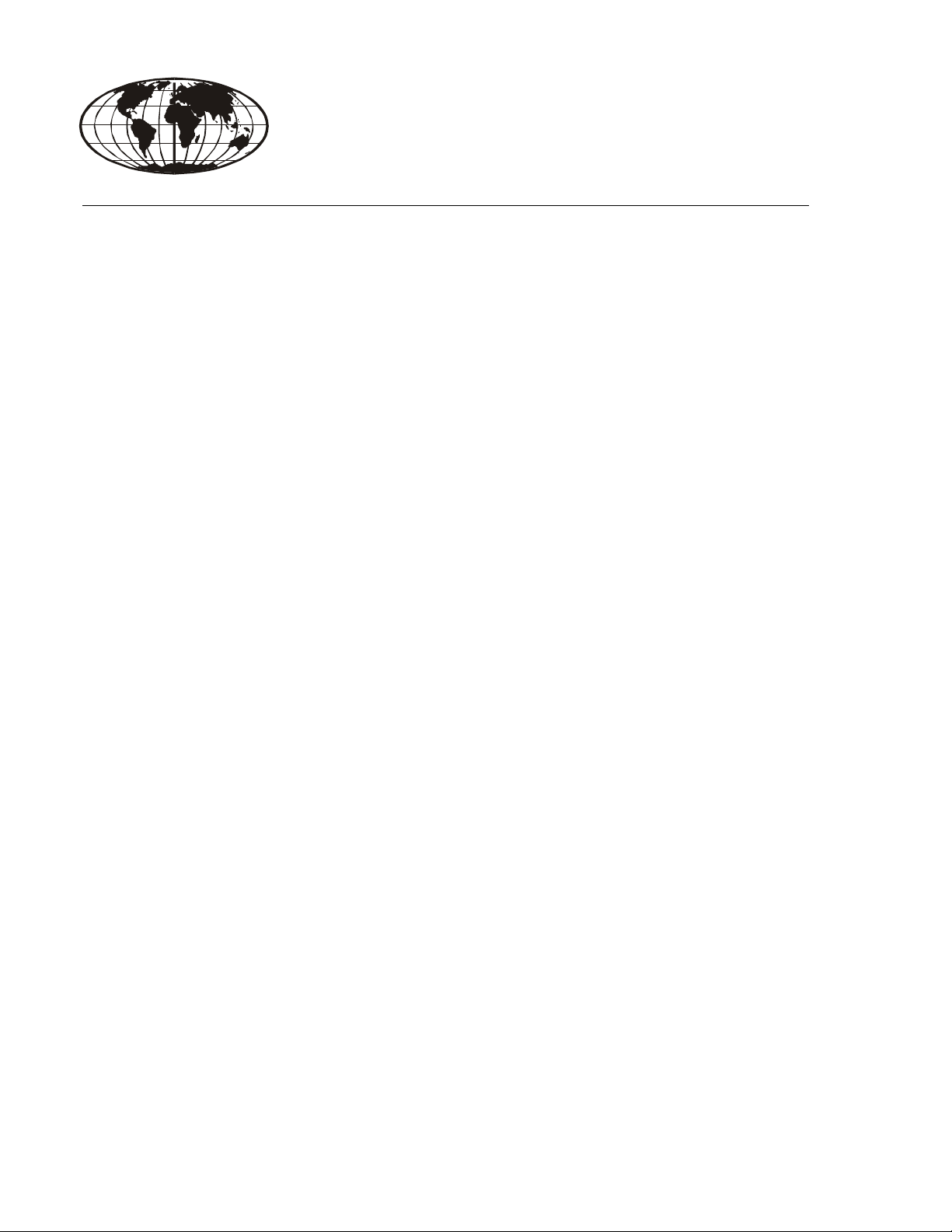
This manual is available in English on the enclosed CD.
Dieses Handbuch ist in Deutsch auf der beiliegenden CD-ROM verfügbar.
Este manual está disponible en español en el CD-ROM adjunto.
Ce manuel est disponible en français sur le CD-ROM ci-inclus.
Questo manuale è disponibile in italiano nel CD-ROM allegato.
本マニュアルの日本語版は同梱の CD-ROM からご覧になれます。
Данное руководство на русском языке имеется на прилагаемом компакт-диске.
.
您可以从包含的 CD 上获得本手册的中文版本。
동봉된 CD 안에 한국어 매뉴얼이 있습니다 .
Page 3
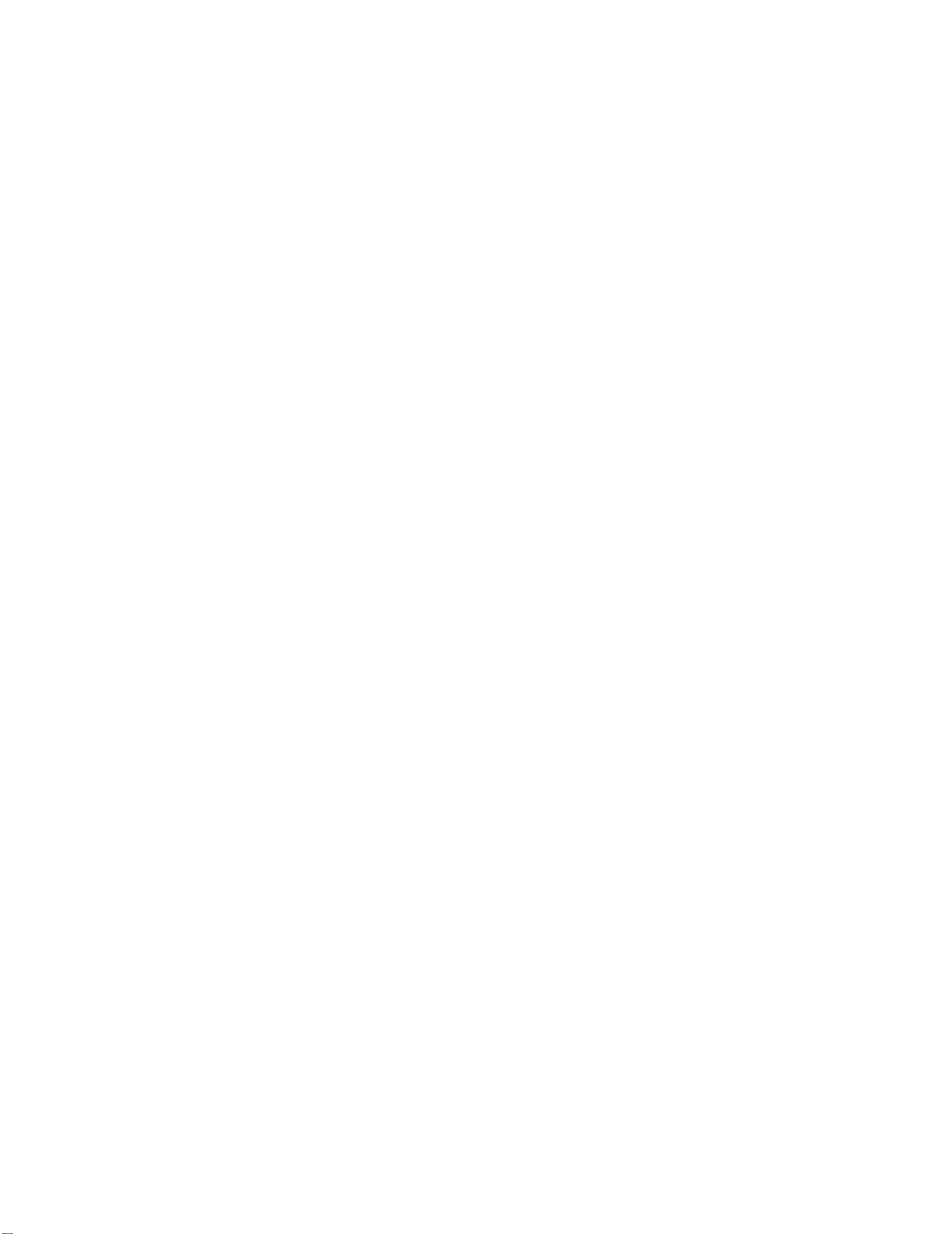
American Power Conversion Legal Disclaimer
The information presented in this manual is not warranted by the American Power Conversion Corporation to be authoritative, error free, or complete. This publication is not meant to be a substitute for a
detailed operational and site specific development plan. Therefore, American Power Conversion Corporation assumes no liability for damages, violations of codes, improper installation, system failures, or any
other problems that could arise based on the use of this Publication.
The information contained in this Publication is provided as is and has been prepared solely for the purpose of evaluating data center design and construction. This Publication has been compiled in good faith
by American Power Conversion Corporation. However, no representation is made or warranty given,
either express or implied, as to the completeness or accuracy of the information this Publication contains.
IN NO EVENT SHALL AMERICAN POWER CONVERSION CORPORATION, OR ANY PARENT, AFFILIATE OR SUBSIDIARY COMPANY OF AMERICAN POWER CONVERSION
CORPORATION OR THEIR RESPECTIVE OFFICERS, DIRECTORS, OR EMPLOYEES BE
LIABLE FOR ANY DIRECT, INDIRECT, CONSEQUENTIAL, PUNITIVE, SPECIAL, OR
INCIDENTAL DAMAGES (INCLUDING, WITHOUT LIMITATION, DAMAGES FOR LOSS
OF BUSINESS, CONTRACT, REVENUE, DATA, INFORMATION, OR BUSINESS INTERRUPTION) RESULTING FROM, ARISING OUT, OR IN CONNECTION WITH THE USE OF,
OR INABILITY TO USE THIS PUBLICATION OR THE CONTENT, EVEN IF AMERICAN
POWER CONVERSION CORPORATION HAS BEEN EXPRESSLY ADVISED OF THE POSSIBILITY OF SUCH DAMAGES. AMERICAN POWER CONVERSION CORPORATION
RESERVES THE RIGHT TO MAKE CHANGES OR UPDATES WITH RESPECT TO OR IN
THE CONTENT OF THE PUBLICATION OR THE FORMAT THEREOF AT ANY TIME
WITHOUT NOTICE.
Copyright, intellectual, and all other proprietary rights in the content (including but not limited to software, audio, video, text, and photographs) rests with American Power Conversion Corporation or its
licensors. All rights in the content not expressly granted herein are reserved. No rights of any kind are
licensed or assigned or shall otherwise pass to persons accessing this information.
This Publication shall not be for resale in whole or in part.
Page 4
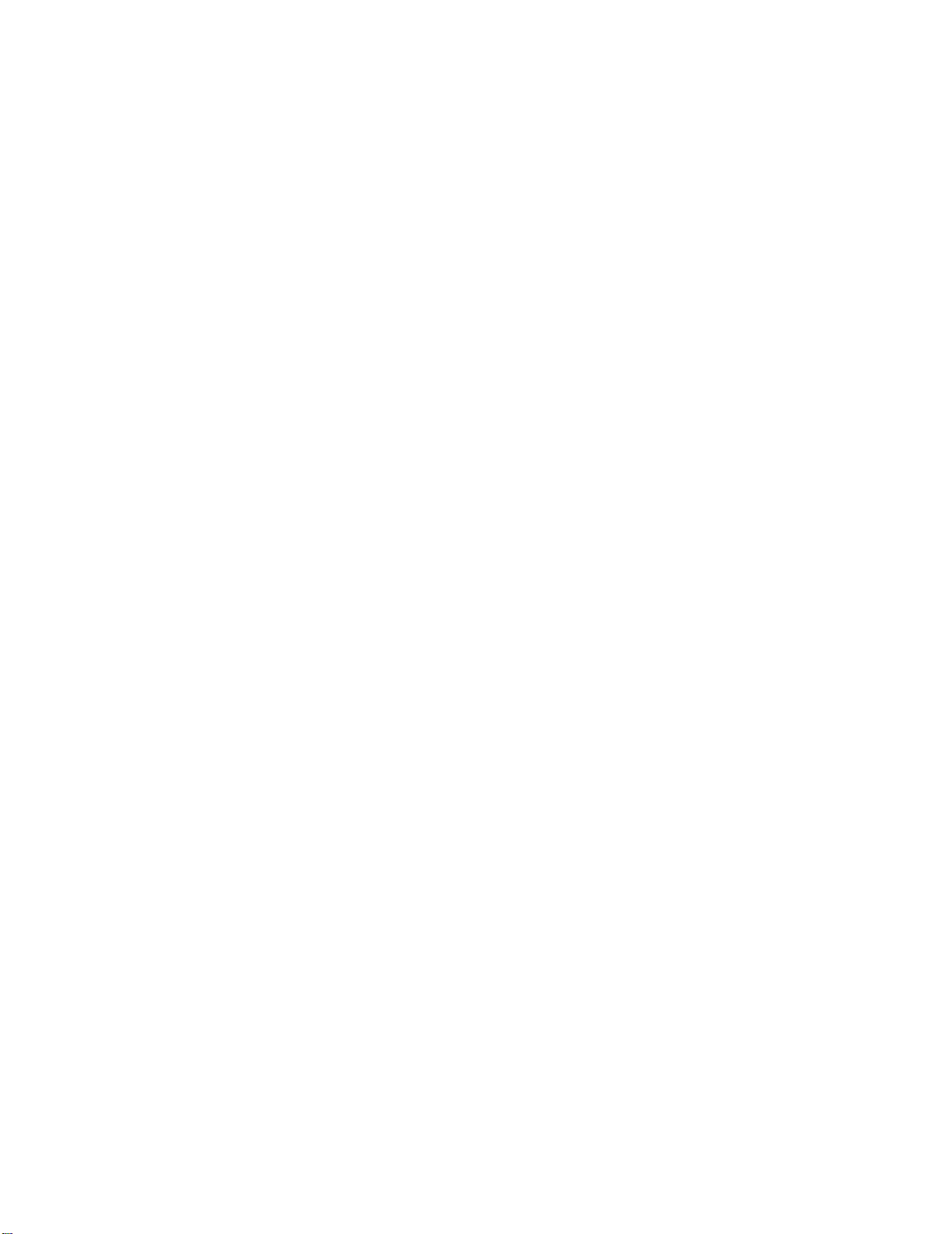
Page 5
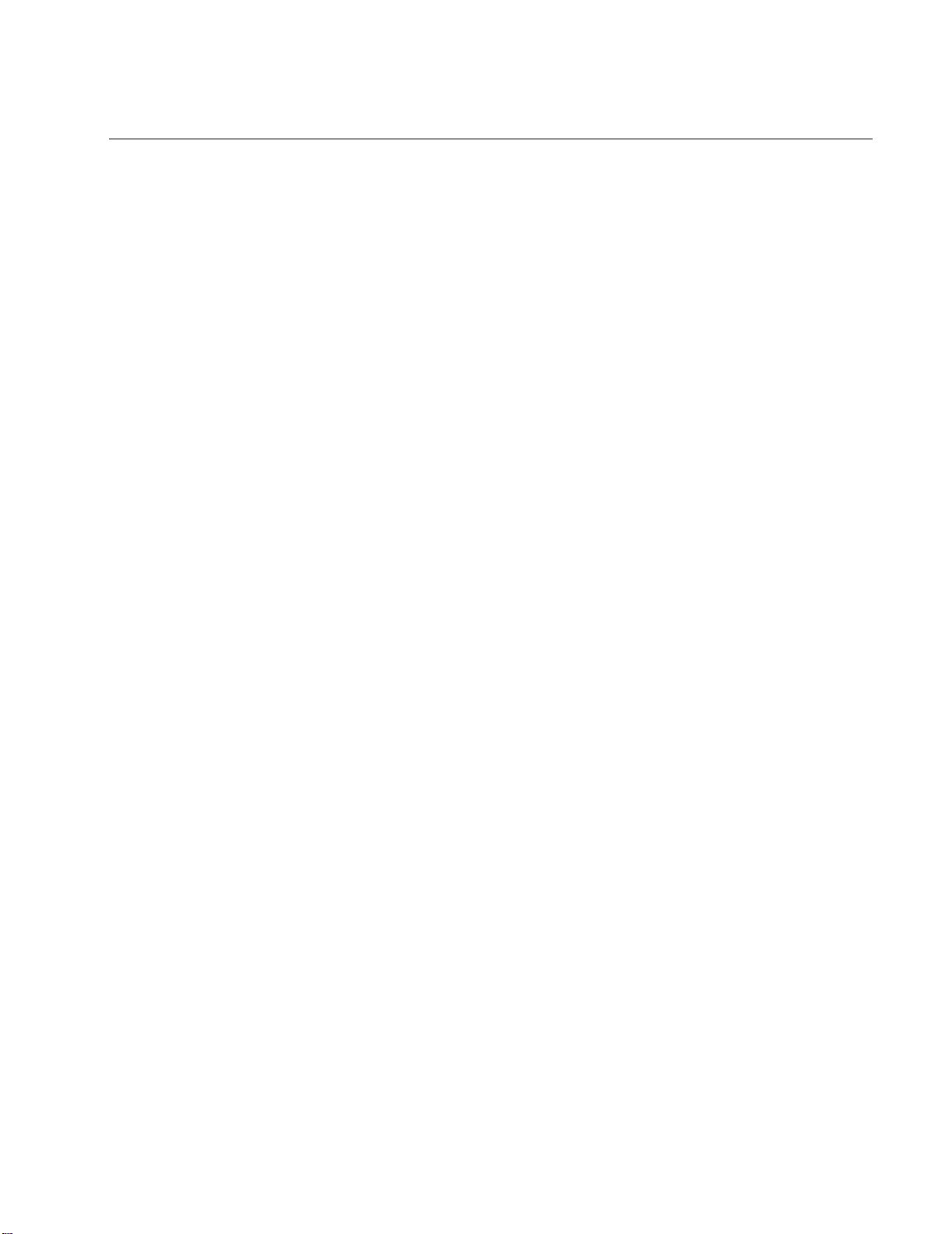
Contents
General Information........................................................ 1
Overview . . . . . . . . . . . . . . . . . . . . . . . . . . . . . . . . . . . . . . . . . . . . . . . . 1
Symbols used in this manual . . . . . . . . . . . . . . . . . . . . . . . . . . . . . . 1
Safety . . . . . . . . . . . . . . . . . . . . . . . . . . . . . . . . . . . . . . . . . . . . . . . . . . . 2
Taking Delivery . . . . . . . . . . . . . . . . . . . . . . . . . . . . . . . . . . . . . . . . . . . 3
Inventory . . . . . . . . . . . . . . . . . . . . . . . . . . . . . . . . . . . . . . . . . . . . . . . 3
Components . . . . . . . . . . . . . . . . . . . . . . . . . . . . . . . . . . . . . . . . . . . . . 4
Front View . . . . . . . . . . . . . . . . . . . . . . . . . . . . . . . . . . . . . . . . . . . . . . 4
Rear View . . . . . . . . . . . . . . . . . . . . . . . . . . . . . . . . . . . . . . . . . . . . . . . 6
Installation ....................................................................... 7
Brackets. . . . . . . . . . . . . . . . . . . . . . . . . . . . . . . . . . . . . . . . . . . . . . . . . 7
Rack LCD Console Installation . . . . . . . . . . . . . . . . . . . . . . . . . . . . . . 9
Cable installation . . . . . . . . . . . . . . . . . . . . . . . . . . . . . . . . . . . . . . . . 9
Power On the Rack LCD console . . . . . . . . . . . . . . . . . . . . . . . . . . . 9
Operation ....................................................................... 10
Basic Functions . . . . . . . . . . . . . . . . . . . . . . . . . . . . . . . . . . . . . . . . . 10
Opening the Rack LCD console . . . . . . . . . . . . . . . . . . . . . . . . . . . 10
Closing the Rack LCD console . . . . . . . . . . . . . . . . . . . . . . . . . . . . 10
Powering off and restarting . . . . . . . . . . . . . . . . . . . . . . . . . . . . . . . 10
Standby mode . . . . . . . . . . . . . . . . . . . . . . . . . . . . . . . . . . . . . . . . . . 10
Hot plugging . . . . . . . . . . . . . . . . . . . . . . . . . . . . . . . . . . . . . . . . . . . 10
LCD OSD (On Screen Display) configuration . . . . . . . . . . . . . . . . . 10
Monitor settings . . . . . . . . . . . . . . . . . . . . . . . . . . . . . . . . . . . . . . . . 11
USB Peripheral Devices . . . . . . . . . . . . . . . . . . . . . . . . . . . . . . . . . . 11
Firmware Upgrade Mode . . . . . . . . . . . . . . . . . . . . . . . . . . . . . . . . . . 12
Start the upgrade . . . . . . . . . . . . . . . . . . . . . . . . . . . . . . . . . . . . . . . 12
Upgrade succeeded . . . . . . . . . . . . . . . . . . . . . . . . . . . . . . . . . . . . . 12
Upgrade failed . . . . . . . . . . . . . . . . . . . . . . . . . . . . . . . . . . . . . . . . . . 12
Exit firmware upgrade mode . . . . . . . . . . . . . . . . . . . . . . . . . . . . . . 13
Firmware upgrade recovery . . . . . . . . . . . . . . . . . . . . . . . . . . . . . . . 13
Rack LCD Console User Manual
i
Page 6

Troubleshooting ............................................................ 14
Specifications ................................................................ 15
ii
Rack LCD Console User Manual
Page 7
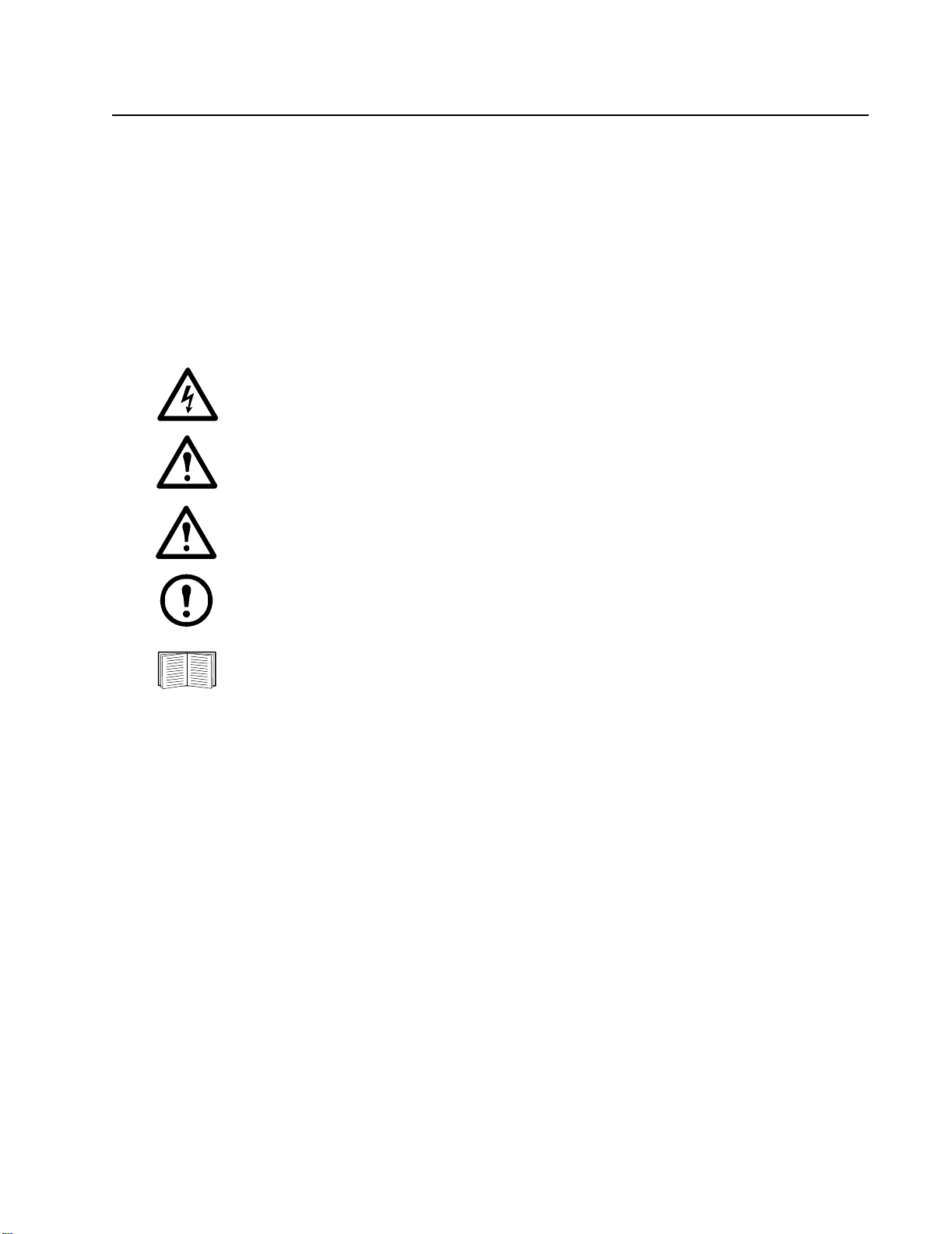
General Information
Overview
The Rack LCD Console features an 17” or a 19” LCD panel, a full keyboard, and a touch pad in a rackmountable sliding housing. The Rack LCD Console is intended for use with compatible target devices (a
KVM switch or server).
Symbols used in this manual
Note the definitions for the icons here and be observant for them throughout this manual. They are
intended to call attention to potential hazards and important information.
Electrical Hazard:
injury or death.
Warning: Indicates a hazard which, if not avoided, could result in personal injury or
death.
Caution: Indicates a potential hazard which, if not avoided, could result in damage to the
equipment or other property.
Note: Indicates important information.
Indicates that more information is available on the same subject either elsewhere in this
document or in another (named) document.
Indicates an electrical hazard which, if not avoided, could result in
1Rack LCD Console User Manual
Page 8
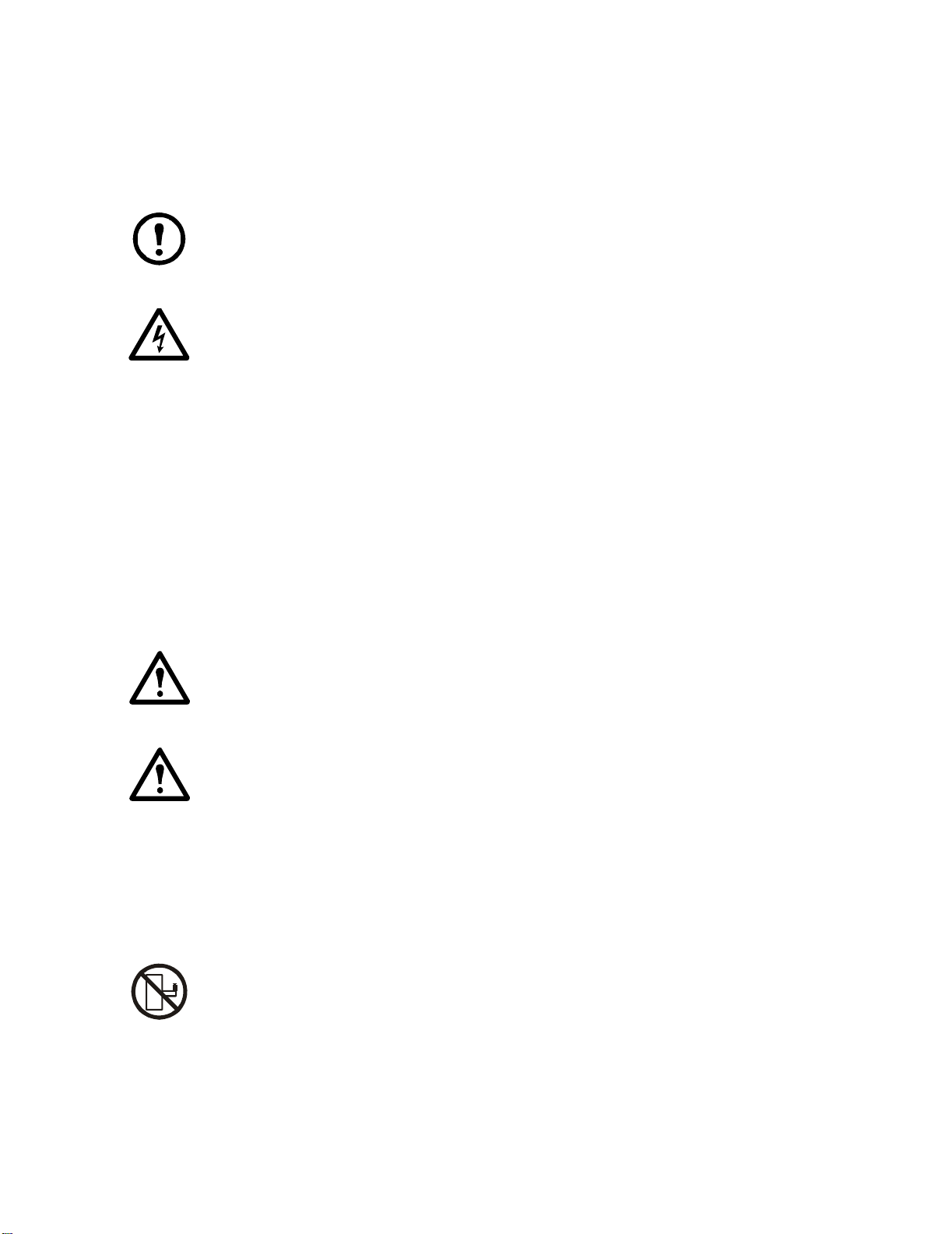
Safety
Read and adhere to the following important safety considerations when working with the Rack LCD
Console.
Note: 1. Read all of the instructions. Follow all warnings and instructions.
2. All work must be performed by American Power Conversion (APC
personnel only.
Electrical Hazard:
Warning: 1. Route the power cord and cables so they cannot be stepped on or tripped over.
2. Avoid injury and equipment damage as a result of rack failure. Read and
adhere to the installation and safety instructions that accompany your racks.
1. If you are not sure if your power source is compatible with the
device requirements, consult your power company.
2. The device is designed for use with IT power distribution systems
with up to 230V phase-to-phase voltage.
3. Do not overload the AC branch circuit that provides power to the
rack.
4. To prevent damage make sure all devices are properly grounded.
5. The device is equipped with a 3-wire grounding type plug. Have an
electrician update your outlet if the plug does not fit. Do not attempt
to defeat the grounding plug.
6. Do not exceed the total ampere rating of extension cords if
used. Make sure extension cords or power strips are properly
grounded.
7. Protect the system from sudden changes in electrical power with
a surge suppressor or uninterruptible power supply (UPS).
®
) authorized
Caution:1. Serious damage will result if the device is dropped or falls.
2. Do not block ventilation openings. The Rack LCD Console requires proper air
flow for safe operation.
3. Do not place the device near or over radiators or heat registers.
4. The rack ambient temperature should be not greater than 104°F (40°C).
5. Do not use the device near water. Do not spill any liquid on the device.
6. Do not use liquid or aerosol cleaners. Clean the device with a damp cloth.
7. Use only the hardware provided to install the Rack LCD Console in the rack.
Slide/Rail Caution: Slide/rail mounted equipment is not to be used as a shelf or a work
space.
Rack LCD Console User Manual2
Page 9

Taking Delivery
Examine the components at the time of delivery to be sure all parts are present and in good working
order. Anything missing or damaged must be reported immediately to the shipping firm and to APC.
Inventory
Description Quantity
Easy installation rack
mounting installation kit
Mounting screws 4
Custom communication cable
sets
- USB cable, length 6 ft. (1)
- PS2 cable, length 6 ft. (1)
C13 - C14 power cord 1
NEMA 5 - 15 power cord 1
Firmware upgrade cable 1
USB cable 1
Rack LCD Console 1
Literature Kit
Includes:
- CD (contains User Manual)
- Quick Start Guide
- China ROHS
1
2
1
3Rack LCD Console User Manual
Page 10

Components
aem0351b
MENU
UPGRADE
FW UPGRADE
Stand by
LOCK
RESET
Front View
EXIT
LCD POWER
NUM
LOCK
CAPS
SCROLL
LOCK
Rack LCD Console User Manual4
Page 11

Item Number Component Description
EXIT button 1. Pressing the EXIT button without opening the On Screen Display (OSD)
initiates an auto adjustment which reconfigures all settings for the monitor to
the optimum display values of the OSD.
2. While the OSD user interface is in use, press the EXIT button to exit the
current menu and return to the previous menu or, press the EXIT button to
leave an adjustment menu when the adjustment is complete.
3. From the Main Menu screen, pressing the EXIT button, will exit the OSD.
Left/Down Arrows button Pressing this button moves left or down through the menu and decreases the
value when making an adjustment.
Right/Up Arrows button Pressing this button moves right or up through the menu and increases the
value when making an adjustment.
MENU button 1. If the OSD user interface has not been opened, pressing the MENU button
initiates it and brings up the Main menu.
2. While the OSD user interface is in use, when a setting choice is reached,
pressing the MENU button brings up the setting’s adjustment screen.
LCD POWER button Turns on power to the LCD monitor. An LED light next to the switch will
illuminate when the monitor is in stand-by (power-saver) mode.
UPGRADE port An RJ-11 port to be used to transfer firmware upgrades from the
administrator’s server to the Rack LCD Console.
FW UPGRADE
NORMAL / RECOVERY
The Firmware Upgrade switch should be in the NORMAL position during
normal operation of the Rack LCD Console. The switch is set to RECOVERY
only when a Firmware Upgrade Recovery is performed. (See “Firmware
upgrade recovery” on page 13 for more information.)
LCD monitor The LCD display monitor of the Rack LCD Console.
RESET switch Press this recessed switch in with a small object (a pen point) to perform a
system reset.
SCROLL LOCK LED When illuminated, the SCROLL LOCK LED indicates the scroll lock function
on the keyboard is enabled.
CAPS LOCK LED When illuminated, the CAPS LOCK LED indicates the capitals lock function
on the keyboard is enabled.
NUM LOCK LED When illuminated, the NUM LOCK LED indicates the number lock function
on the keyboard is enabled.
USB port Located on the front of the Rack LCD Console, the USB port is used to connect
a peripheral device (flash drive, CD-ROM drive, or mouse) and pass through
the Rack LCD Console to the connected target device (a KVM switch or
server).
5Rack LCD Console User Manual
Page 12

Rear View
1
0
POWER
PS/2 - USB CP U
aem0351a
Item Number Component Description
Power Socket Standard 3-prong AC power socket.
Power Switch Standard ON/OFF rocker switch
Custom
Communication Port
Port for connecting the Rack LCD Console to the target device (KVM switch
or server) using one of the included custom communication cables (PS2 or
USB).
USB Port USB pass-through from the USB Port on the front of the
Rack LCD Console.
Rack LCD Console User Manual6
Page 13

Installation
na0347a
Brackets
Caution: Use only the hardware provided
to install the Rack LCD Console in the
rack.
1. Attach the left and right mounting rails to the
inside of the rack. The flange that supports the
Rack LCD Console station will be to the
inside.
a. Screw the front flanges to the rack first.
2. Slide the bars with the rear flanges toward the
rack until the flanges make contact with the
rack then screw the rear flanges to the rack.
3. Slide the Rack LCD Console
() onto the support flanges
(). Use the M4 x 6 screws ()
supplied to loosely attach the
front of the Rack LCD Console
to the front of the rack.
a. Do not fully tighten the
screws at this time.
7Rack LCD Console User Manual
Page 14

4. Slide the rear attachment sliding brackets
aem0348a
along the slide bars until they contact the
rear of the Rack LCD Console. Use the
supplied M4 x 6 screws to attach the bars to
the rear of the Rack LCD Console
switch. Fully tighten these screws.
5. Slide the Rack LCD Console open and
closed two or three times to be sure it is
operating smoothly.
6. If the Rack LCD Console is moving
properly in the brackets, fully tighten the
screws inserted in step 3.
Rack LCD Console User Manual8
Page 15

Rack LCD Console Installation
Cable installation
Connect the target device (KVM switch or server) to the custom communication port on the back of the
Rack LCD Console using one of the two custom communication cables (PS2 or USB) that are included.
Plug the keyboard, monitor, and mouse connectors to the ports on the target device (KVM switch or
server).
Note: The maximum distance between the Rack LCD Console and the target device (a KVM
switch or server) is 32.8 feet (10m).
Power On the Rack LCD Console
1. Plug the power cord into the power socket on the Rack LCD Console and into an AC power
outlet.
2. Turn the Rack LCD Console on. See “Power Switch” on page 6 for the location of the On/Off
toggle switch at the back of the Rack LCD Console.
9Rack LCD Console User Manual
Page 16

Operation
Basic Functions
Opening the Rack LCD Console
To access the console, slide the Rack LCD Console out of the rack and raise the cover.
Slide Rail Caution: Do not lean your body weight on the Rack LCD Console. Do not place
heavy objects on the Rack LCD Console. Do not use the Rack LCD Console as a shelf.
Closing the Rack LCD Console
Close the cover and slide the Rack LCD Console into the rack.
Powering off and restarting
Turn off the power to the Rack LCD using the rear panel power switch. See “Power Switch” on page 6
for the location of the On/Off switch.
To restart the Rack LCD turn the rear panel power switch back on.
Standby mode
The Rack LCD will go into Standby mode to save energy when the cover is closed. The display will turn
OFF when the cover reaches approximately 15 degrees from completely closed. Power will remain ON
but the monitor display will be OFF.
Hot plugging
Components can be removed and added to the Rack LCD Console by unplugging their cables from the
ports without the need to shut down the console.
LCD OSD (On Screen Display) configuration
Button Function
MENU 1. Starting: Pressing the MENU button initiates the LCD OSD and brings up the Main menu.
2. While the OSD user interface is in use, when a setting choice is reached, pressing the MENU button
brings up the setting adjustment window.
Right/Up Arrow
Button
Left/Down
Arrow Button
EXIT 1. If the LCD OSD user interface has not been started, pressing the EXIT button initiates an auto
Clicking the Right/Up Arrow button moves the cursor Right or Up through the menus, or increases the
value when making an adjustment.
Clicking the Left/Down Arrow button moves the cursor Left or Down through the menus, or decreases
the value when making an adjustment.
adjustment which reconfigures the settings to the display defaults.
2. While the LCD OSD is in use, pressing the EXIT button will exit the current menu and return to the
previous menu. To leave an adjustment menu, press the EXIT button when the adjustment is complete.
3. From the Main Menu screen, pressing the EXIT button, will exit the LCD OSD.
Rack LCD Console User Manual10
Page 17

Monitor settings
Setting Explanation
Brightness Adjust the brightness level of the screen.
Contrast Adjust level of color difference between foreground and background colors.
Phase Adjust the phase setting of the screen so that no dark horizontal bands are visible.
Clock Adjust the clock setting of the screen so that no dark vertical bands are visible.
H-Position Moves the display area left or right.
V-Position Moves the display area up or down.
Color Hue Adjusts the color quality of the display. The Adjust Color selection has a submenu that allows fine
tuning of RGB values.
Language Select the language in which the OSD displays menus.
OSD Duration Adjust the number of seconds before the On Screen Display shuts down due to inactivity.
Reset Resets all menus (except language) and submenus to factory default settings.
Note: See “EXIT” on page 10 for information on setting the auto-adjust feature.
USB Peripheral Devices
The front panel USB port is available to connect a USB peripheral device (flash drive, CD-ROM drive,
mouse, etc.) to the target device (KVM switch or server) using the pass-through USB port on the back of
the Rack LCD Console.
The front panel USB port will recognize a USB peripheral device when it is inserted. If a mouse is
subsequently used in that port, use the hotkey combination Ctrl + Enter to reset the port so it will
recognize the mouse.
11Rack LCD Console User Manual
Page 18

Firmware Upgrade Mode
Check www.apc.com regularly to find the latest information and firmware upgrade packages.
Note: Do not connect the RJ-11 port marked “Upgrade” to a public telecommunication
network.
Start the upgrade
To download the firmware upgrade package:
1. Turn off the power to the Rack LCD Console.
2. Slide the Firmware switch to RECOVER.
3. Turn on the power to the Rack LCD Console.
Note: When the Rack LCD Console is in Firmware Upgrade Mode, the Num Lock,
Caps Lock and Scroll Lock LEDs will flash on and off repeatedly.
4. Connect the Firmware Upgrade Cable (provided) to a COM port on a computer that is not part of
your installation and to the Firmware Upgrade Port of the Rack LCD Console. From your
computer, go to www.apc.com and enter the model name of your Rack LCD Console for a list of
available firmware upgrade packages.
5. Run the download from your computer by double clicking the file icon, or by opening a
command line and entering the full path and filename.
6. The Firmware Upgrade Utility Welcome screen will appear.
7. Read and agree to the License Agreement by clicking the I Agree button.
8. The Firmware Upgrade Utility main screen will appear. The Utility inspects your installation. All
devices capable of being upgraded by the package are listed in the Device List panel.
9. Click Next to perform the upgrade.
If you checked the Check Firmware Version box in the Firmware Upgrade Utility main screen,
the Utility will compare the device’s firmware level with that of the upgrade files. If it finds that
the device’s version is higher than the upgrade version, a dialog box will open to inform you and
give you the option of continuing the upgrade or quitting.
If you did not check the Check Firmware Version box, the Utility installs the upgrade files
without checking if they are a higher level or not.
10..Status messages appear in the Status Message panel and progress toward completion is shown on
the Progress bar.
Upgrade succeeded
After the upgrade has completed, an UPGRADE SUCCEEDED screen appears to inform you that the
procedure was successful. Click Finish to close the firmware upgrade utility.
Upgrade failed
The UPGRADE FAILED screen appears if the upgrade fails to complete successfully.
Rack LCD Console User Manual12
Page 19

Exit firmware upgrade mode
1. Slide the Firmware Upgrade Recovery Switch to the Normal position.
2. Remove the Firmware Upgrade cable from the Firmware Upgrade Port of the Rack LCD
Console.
3. Turn the power to the Rack LCD Console OFF and then turn the power ON.
Firmware upgrade recovery
There are three conditions that call for firmware upgrade recovery:
• If the Rack LCD Console’s firmware becomes corrupted and is unable to operate.
• When a firmware upgrade is interrupted.
• When a firmware upgrade fails.
To perform a firmware upgrade recovery:
1. Shut off power to the Rack LCD Console. Disconnect the Rack LCD Console from the target
device.
2. Connect the Firmware Upgrade Cable to the Firmware Upgrade Port and to a COM port of a
computer not connected to your installation.
3. Slide the Firmware Upgrade Recovery Switch to the Recover position. See “FW UPGRADE
NORMAL / RECOVERY” on page 5 for the switch location.
4. Apply power to the Rack LCD Console and repeat the upgrade procedure. See “Start the
upgrade” on page 12 for more information.
5. Once the upgrade is successful, shut off power to the Rack LCD Console. Disconnect the
Firmware Recovery Cable from your computer. Slide the Firmware Upgrade Recovery Switch to
the Normal position. See “FW UPGRADE NORMAL / RECOVERY” on page 5 for more
information.
6. Turn the power On to the Rack LCD Console.
7. Reconnect the Rack LCD Console to the target device.
13Rack LCD Console User Manual
Page 20

Troubleshooting
Symptom Action
There are ghost images on the external monitor The distance between the external console and the Rack LCD is too
great. The maximum VGA cable distance should not exceed 20m
and in some cases may need to be shorter. Replace the VGA cable
with one of an appropriately short length.
Some characters entered from the keyboard do not
display correctly.
No power or no response from the target device
(KVM switch or server)
Erratic behavior Update the firmware. See “Firmware Upgrade Mode” on page 12
The keyboard layout setting for the port does not match the
keyboard you are using. On your switch, change the keyboard
layout setting for the port to match the layout of the keyboard you
are using.
Check that all cables are securely attached in their sockets.
for more information.
Rack LCD Console User Manual14
Page 21

Specifications
Function AP5717, F, G, J, R, UK AP5719
Server Connections 1
Connectors Communication ports 1 x SPHD-18 (Female) Yellow
External mouse 1 x USB Type A (Female) Black
Firmware upgrade port 1 x RJ-11
Power 1 x 3-prong AC socket
USB 1.1 hub 1 x USB Type-A (Female)
USB 1.1 pass through 1 x USB Type-B (Female)
Switches Reset 1 x semi-recessed pushbutton
Power 1 x rocker switch
Firmware upgrade 1 x switch
LCD adjust 4 x pushbutton
LCD on/off power 1 x LED pushbutton (orange)
LEDs LCD on/off power 1 (orange)
Power 1 (blue)
Num lock 1 (Green)
Caps lock 1 (Green)
Scroll lock 1 (Green)
Emulation Keyboard/mouse PS/2, USB
Video Maximum Resolution 1280 x 1024 @ 75 Hz, DDC2B
1280 x 1024 @ 60 Hz
1024 x 768 @ 75 Hz
1024 x 768 @ 70 Hz
1024 x 768 @ 65 Hz
800 x 600 @ 75 Hz
800 x 600 @ 72 Hz
800 x 600 @ 60 Hz
720 x 400 @ 60 Hz
640 x 480 @ 75 Hz
640 x 480 @ 72 Hz
Minimum Resolution 640 x 480 @ 60 Hz
I/P rating 100 - 240 VAC, 50/60 Hz, 1 A
Power consumption 29.6W 32.2W
Environment Operating temperature 32°F - 104°F (0 - 40°C)
Storage temperature -4°F - 140°F (-20°C to 60°C)
Humidity 0 - 80% RH, Noncondensing
Physical
Properties
Housing Metal and plastic
Weight 15.90 kg 17.40 kg
Dimensions (L x W x H) 61.40 x 48.20 x 4.40 cm 66.50 x 48.20 x 4.40 cm
15Rack LCD Console User Manual
Page 22

Page 23

Radio Frequency Interference
Changes or modifications to this unit not expressly approved by the party responsible
for compliance could void the user’s authority to operate this equipment.
USA—FCC
This equipment has been tested and found to comply with the limits for a Class A digital device,
pursuant to part 15 of the FCC Rules. These limits are designed to provide reasonable protection
against harmful interference when the equipment is operated in a commercial environment. This
equipment generates, uses, and can radiate radio frequency energy and, if not installed and used in
accordance with this user manual, may cause harmful interference to radio communications. Operation
of this equipment in a residential area is likely to cause harmful interference. The user will bear sole
responsibility for correcting such interference.
Canada—ICES
This Class A digital apparatus complies with Canadian ICES-003.
Cet appareil numérique de la classe A est conforme à la norme NMB-003 du Canada.
Page 24

APC Worldwide Customer Support
Customer support for this or any other APC product is available at no charge in any of the following ways:
• Visit the APC Web site to access documents in the APC Knowledge Base and to submit customer
support requests.
– www.apc.com (Corporate Headquarters)
Connect to localized APC Web sites for specific countries, each of which provides customer support
information.
– www.apc.com/support/
Global support searching APC Knowledge Base and using e-support.
• Contact the
– Local, country-specific centers: go to www.apc.com/support/contact for contact information.
For information on how to obtain local customer support, contact the APC representative or other distributors
from whom you purchased your APC product.
APC Customer Support Center by telephone or e-mail.
© 2010 APC by Schneider Electric. APC and the APC logo are owned by Schneider Electric Industries
S.A.S., American Power Conversion Corporation, or their affiliated companies. All other trademarks are
property of their respective owners.
3/2010990-3863-001
