Sanyo SCP-200 (Sprint) Instruction Manual
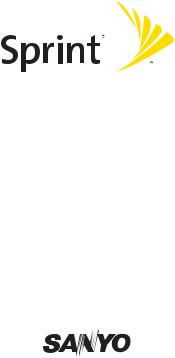
Sprint PCSVoice Phone SCP-200 by Sanyo®
www.sprint.com
©2005SprintNextel. Allrightsreserved. Noreproductioninwholeorin partwithoutpriorwrittenapproval. Sprint,the“GoingForward”logo, theNEXTELnameandlogo,andothertrademarksaretrademarksof SprintNextel.

Table of Contents |
|
Welcome to Sprint . . . . . . . . . . . . . . . . . . . . . . . . . . . . . . . . . . . . |
. .i |
Introduction . . . . . . . . . . . . . . . . . . . . . . . . . . . . . . . . . . . . . . . . . . |
.ii |
Section 1: Getting Started . . . . . . . . . . . . . . . . . . . . . . . . . . . . . . . |
1 |
1A. Setting Up Service . . . . . . . . . . . . . . . . . . . . . . . . . . . . . . . . . . . . . . . . . . |
2 |
Getting StartedWith Sprint PCS Service . . . . . . . . . . . . . . . . . . . . . . . . . . . . . |
3 |
Setting UpYourVoicemail . . . . . . . . . . . . . . . . . . . . . . . . . . . . . . . . . . . . . . . . . . |
4 |
Sprint PCS Account Passwords . . . . . . . . . . . . . . . . . . . . . . . . . . . . . . . . . . . . . . |
5 |
Getting Help . . . . . . . . . . . . . . . . . . . . . . . . . . . . . . . . . . . . . . . . . . . . . . . . . . . . . . |
6 |
Section 2: Your Sprint PCS Phone . . . . . . . . . . . . . . . . . . . . . . . . . |
8 |
2A. Your Sprint PCS Phone:The Basics . . . . . . . . . . . . . . . . . . . . . . . . . . . . . |
9 |
FrontView ofYour Phone . . . . . . . . . . . . . . . . . . . . . . . . . . . . . . . . . . . . . . . . . . |
10 |
Viewing the Display Screen . . . . . . . . . . . . . . . . . . . . . . . . . . . . . . . . . . . . . . . . |
12 |
Features ofYour Sprint PCS Phone . . . . . . . . . . . . . . . . . . . . . . . . . . . . . . . . . |
13 |
TurningYour Phone On and Off . . . . . . . . . . . . . . . . . . . . . . . . . . . . . . . . . . . . |
14 |
UsingYour Phone’s Battery and Charger . . . . . . . . . . . . . . . . . . . . . . . . . . . . |
15 |
DisplayingYour Phone Number . . . . . . . . . . . . . . . . . . . . . . . . . . . . . . . . . . . . |
18 |
Making and Answering Calls . . . . . . . . . . . . . . . . . . . . . . . . . . . . . . . . . . . . . . |
19 |
EnteringText . . . . . . . . . . . . . . . . . . . . . . . . . . . . . . . . . . . . . . . . . . . . . . . . . . . . . |
32 |
2B. ControllingYour Phone’s Settings . . . . . . . . . . . . . . . . . . . . . . . . . . . .36
Sound Settings . . . . . . . . . . . . . . . . . . . . . . . . . . . . . . . . . . . . . . . . . . . . . . . . . . .37
Display Settings . . . . . . . . . . . . . . . . . . . . . . . . . . . . . . . . . . . . . . . . . . . . . . . . . .43
Location Settings . . . . . . . . . . . . . . . . . . . . . . . . . . . . . . . . . . . . . . . . . . . . . . . . .50
Airplane Mode . . . . . . . . . . . . . . . . . . . . . . . . . . . . . . . . . . . . . . . . . . . . . . . . . . .51
TTY UseWith Sprint PCS Service . . . . . . . . . . . . . . . . . . . . . . . . . . . . . . . . . . .52
Phone Setup Options . . . . . . . . . . . . . . . . . . . . . . . . . . . . . . . . . . . . . . . . . . . . .53
2C. SettingYour Phone’s Security . . . . . . . . . . . . . . . . . . . . . . . . . . . . . . |
.61 |
Accessing the Security Menu . . . . . . . . . . . . . . . . . . . . . . . . . . . . . . . . . . . . . |
.62 |
UsingYour Phone’s Lock Features . . . . . . . . . . . . . . . . . . . . . . . . . . . . . . . . . |
.62 |
Restricting Calls . . . . . . . . . . . . . . . . . . . . . . . . . . . . . . . . . . . . . . . . . . . . . . . . . |
.64 |
Using Special Numbers . . . . . . . . . . . . . . . . . . . . . . . . . . . . . . . . . . . . . . . . . . . |
65 |
Erasing the Contacts Directory . . . . . . . . . . . . . . . . . . . . . . . . . . . . . . . . . . . . |
65 |
ResettingYour Phone . . . . . . . . . . . . . . . . . . . . . . . . . . . . . . . . . . . . . . . . . . . . . |
65 |
Resetting and LockingYour PhoneThrough SMS . . . . . . . . . . . . . . . . . . . . |
66 |
2D. ControllingYour Roaming Experience . . . . . . . . . . . . . . . . . . . . . . . .67
Understanding Roaming . . . . . . . . . . . . . . . . . . . . . . . . . . . . . . . . . . . . . . . . . .68
SettingYour Phone’s Roam Mode . . . . . . . . . . . . . . . . . . . . . . . . . . . . . . . . . .70
Controlling Roaming Charges Using Call Guard . . . . . . . . . . . . . . . . . . . . .71
2E. NavigatingThrough Menus . . . . . . . . . . . . . . . . . . . . . . . . . . . . . . . . .72
Menu Navigation . . . . . . . . . . . . . . . . . . . . . . . . . . . . . . . . . . . . . . . . . . . . . . . . .73
Menu Structure . . . . . . . . . . . . . . . . . . . . . . . . . . . . . . . . . . . . . . . . . . . . . . . . . .73
Viewing the Menus . . . . . . . . . . . . . . . . . . . . . . . . . . . . . . . . . . . . . . . . . . . . . . .74
2F. Managing Call History . . . . . . . . . . . . . . . . . . . . . . . . . . . . . . . . . . . . |
.76 |
Viewing History . . . . . . . . . . . . . . . . . . . . . . . . . . . . . . . . . . . . . . . . . . . . . . . . . .77
Call History Options . . . . . . . . . . . . . . . . . . . . . . . . . . . . . . . . . . . . . . . . . . . . . .77
Making a Call From Call History . . . . . . . . . . . . . . . . . . . . . . . . . . . . . . . . . . . .78
Saving a Phone Number From Call History . . . . . . . . . . . . . . . . . . . . . . . . . .78
Prepending a Phone Number From Call History . . . . . . . . . . . . . . . . . . . . .79
Erasing Call History . . . . . . . . . . . . . . . . . . . . . . . . . . . . . . . . . . . . . . . . . . . . . . .79
2G. Using the Contacts Directory . . . . . . . . . . . . . . . . . . . . . . . . . . . . . . . .80
Displaying the Contacts List . . . . . . . . . . . . . . . . . . . . . . . . . . . . . . . . . . . . . . |
.81 |
Adding a New Contacts Entry . . . . . . . . . . . . . . . . . . . . . . . . . . . . . . . . . . . . . . |
81 |
Finding Contacts List Entries . . . . . . . . . . . . . . . . . . . . . . . . . . . . . . . . . . . . . . |
82 |
Contacts List Entry Options . . . . . . . . . . . . . . . . . . . . . . . . . . . . . . . . . . . . . . . . |
83 |
Adding a Phone Number to a Contacts Entry . . . . . . . . . . . . . . . . . . . . . . . . |
83 |
Editing a Contacts Entry . . . . . . . . . . . . . . . . . . . . . . . . . . . . . . . . . . . . . . . . . . . |
84 |
Erasing a Contacts Entry From the List . . . . . . . . . . . . . . . . . . . . . . . . . . . . . . |
84 |
Assigning Speed Dial Numbers . . . . . . . . . . . . . . . . . . . . . . . . . . . . . . . . . . . . |
85 |
Assigning a Color to a Contacts Entry . . . . . . . . . . . . . . . . . . . . . . . . . . . . . . . |
86 |
Selecting a Ringer for an Entry . . . . . . . . . . . . . . . . . . . . . . . . . . . . . . . . . . . . . |
86 |
Secret Contacts Entries . . . . . . . . . . . . . . . . . . . . . . . . . . . . . . . . . . . . . . . . . . . |
87 |
Dialing Sprint PCS Services . . . . . . . . . . . . . . . . . . . . . . . . . . . . . . . . . . . . . . . . |
87 |
2H. Personal Organizer . . . . . . . . . . . . . . . . . . . . . . . . . . . . . . . . . . . . . . . . |
88 |
Managing the Scheduler . . . . . . . . . . . . . . . . . . . . . . . . . . . . . . . . . . . . . . . . . . |
89 |
UsingYour Phone’s Scheduler . . . . . . . . . . . . . . . . . . . . . . . . . . . . . . . . . . . . . |
90 |
Using the Call Alarm Feature . . . . . . . . . . . . . . . . . . . . . . . . . . . . . . . . . . . . . . |
92 |
Using theTo Do List . . . . . . . . . . . . . . . . . . . . . . . . . . . . . . . . . . . . . . . . . . . . . . . |
95 |
Purging All Events, Call Alarms, orTo Do List Items . . . . . . . . . . . . . . . . . . . |
97 |
Personal Information Management . . . . . . . . . . . . . . . . . . . . . . . . . . . . . . . |
98 |
UsingYour Phone’sTools . . . . . . . . . . . . . . . . . . . . . . . . . . . . . . . . . . . . . . . . . . |
99 |
2I. UsingYour Phone’sVoice Services . . . . . . . . . . . . . . . . . . . . . . . . . |
.102 |
UsingVoice-Activated Dialing . . . . . . . . . . . . . . . . . . . . . . . . . . . . . . . . . . . |
.103 |
ManagingVoice Memos . . . . . . . . . . . . . . . . . . . . . . . . . . . . . . . . . . . . . . . . . |
106 |
Setting Up Screen Call . . . . . . . . . . . . . . . . . . . . . . . . . . . . . . . . . . . . . . . . . . . |
109 |
Section 3: Sprint PCS Service Features . . . . . . . . . . . . . . . . . . .112
3A. Sprint PCS Service Features:The Basics . . . . . . . . . . . . . . . . . . . . . .113
UsingVoicemail . . . . . . . . . . . . . . . . . . . . . . . . . . . . . . . . . . . . . . . . . . . . . . . . |
.114 |
Using SMSText Messaging . . . . . . . . . . . . . . . . . . . . . . . . . . . . . . . . . . . . . . |
.121 |
Using Caller ID . . . . . . . . . . . . . . . . . . . . . . . . . . . . . . . . . . . . . . . . . . . . . . . . . . |
130 |
Responding to CallWaiting . . . . . . . . . . . . . . . . . . . . . . . . . . . . . . . . . . . . . . |
130 |
Making aThree-Way Call . . . . . . . . . . . . . . . . . . . . . . . . . . . . . . . . . . . . . . . . . |
131 |
Using Call Forwarding . . . . . . . . . . . . . . . . . . . . . . . . . . . . . . . . . . . . . . . . . . . |
132 |
3B. Sprint PCSVoice Command . . . . . . . . . . . . . . . . . . . . . . . . . . . . . . . .133
Getting StartedWith Sprint PCSVoice Command . . . . . . . . . . . . . . . . . .134 CreatingYour Own Address Book . . . . . . . . . . . . . . . . . . . . . . . . . . . . . . . . .135 Making a CallWith Sprint PCSVoice Command . . . . . . . . . . . . . . . . . . . .136 Accessing Information Using Sprint PCSVoice Command . . . . . . . . . .136
Section 4: Safety andWarranty Information . . . . . . . . . . . . .137
4A. Safety . . . . . . . . . . . . . . . . . . . . . . . . . . . . . . . . . . . . . . . . . . . . . . . . . . .138
Getting the Most Out ofYour Reception . . . . . . . . . . . . . . . . . . . . . . . . . . |
.139 |
Maintaining Safe Use of and Access toYour Phone . . . . . . . . . . . . . . . . . |
140 |
UsingYour Sprint PCS PhoneWith a Hearing Aid Device . . . . . . . . . . . . |
142 |
Caring for the Battery . . . . . . . . . . . . . . . . . . . . . . . . . . . . . . . . . . . . . . . . . . . . |
144 |
Acknowledging Special Precautions and the FCC Notice . . . . . . . . . . . . |
145 |
Consumer Information onWireless Phones . . . . . . . . . . . . . . . . . . . . . . . |
147 |
Owner’s Record . . . . . . . . . . . . . . . . . . . . . . . . . . . . . . . . . . . . . . . . . . . . . . . . . |
161 |
User’s Guide Proprietary Notice . . . . . . . . . . . . . . . . . . . . . . . . . . . . . . . . . . |
161 |
4B. Terms & Conditions and Manufacturer’sWarranty . . . . . . . . . . . |
162 |
Terms and Conditions . . . . . . . . . . . . . . . . . . . . . . . . . . . . . . . . . . . . . . . . . . |
.163 |
Manufacturer’sWarranty . . . . . . . . . . . . . . . . . . . . . . . . . . . . . . . . . . . . . . . . |
171 |
Index . . . . . . . . . . . . . . . . . . . . . . . . . . . . . . . . . . . . . . . . . . . . . . . . . . . . . . . . . . . |
174 |

Welcome to Sprint
Sprintiscommittedtobringingyouthebestwirelesstechnology available.We built our complete, nationwide network from the ground up, so all your services – whether it’sVoicemail, Caller ID, email, or Sprint PCS Picture Mail – will work the same wherever you go on the Nationwide Sprint PCS Network.
This guide will familiarize you with our technology and your new Sprint PCS Phone through simple, easy-to-follow instructions. It’s all right here – from setting up your account passwords and voicemail to using the most advanced features of Sprint PCSVision.SM
Welcome and thank you for choosing Sprint.
i
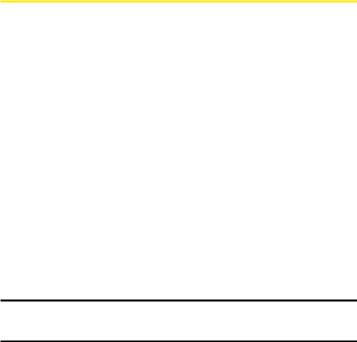
Introduction
This User’sGuide introduces you to Sprint PCS Service and all the features of your new phone. It’s divided into four sections:
Section1: Getting Started
Section2: Your Sprint PCS Phone
Section3: Sprint PCS Service Features
Section4: Safety and Warranty Information
Throughout this guide, you’ll find tips that highlight special shortcuts and timely reminders to help you make the most of your new phone and service.TheTable of Contents and Index will also help you quickly locate specific information.
You’ll get the most out of your phone if you read each section. However, if you’d like to get right to a specific feature, simply locate that section in the Table of Contents and click on the page number to go directly to that page. Follow the instructions in that section, and you’ll be ready to use your phone in no time.
Note:Youcanviewthisguideonlineorprintittokeepitonhand.Ifyou’reviewingit online,simplyclickonatopicintheTableofContentsorIndexoronanypagereference. ThePDFwillautomaticallydisplaytheappropriatepage.
ii
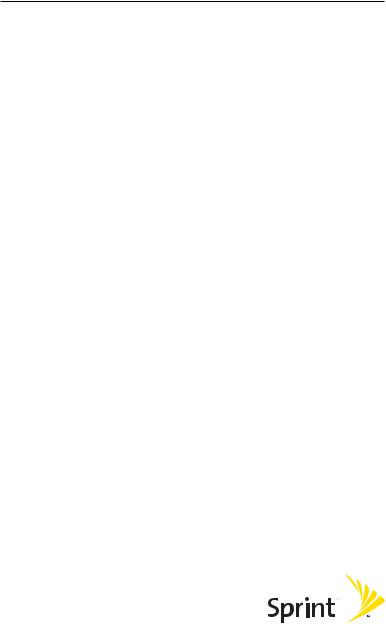
Section 1
Getting Started
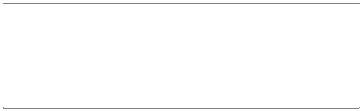
Section 1A
Setting Up Service
In This Section
GettingStartedWithSprintPCS Service
SettingUpYourVoicemail
SprintPCSAccountPasswords
GettingHelp
SettingupserviceonyournewSprintPCSPhoneisquickandeasy.
This section walks you through the necessary steps to set up your phone, unlock your phone, set up your voicemail, establish passwords, and contact Sprint for assistance with your Sprint PCS Service.
Section 1A: Setting Up Service |
2 |

GettingStartedWithSprintPCSService
DeterminingifYourPhoneisAlreadyActivated
If you received your SCP-200 by Sanyo in the mail or purchased it at a Sprint Store, it probably has already been activated. All you need to do is unlock your phone.
If your phone is not activated, please refer to the Start Here Guide included with your phone.
UnlockingYourPhone
Tounlockyourphone,followtheseeasysteps:
1.Press to turn the phone on.
to turn the phone on.
2.Press Unlock (left softkey).
Note:Toselectasoftkey,pressthesoftkeybuttondirectlybelowthesoftkeytextthat appearsatthebottomleftandbottomrightofyourphone’sdisplayscreen.Softkey actionschangeaccordingtothescreenyou’reviewingandwillnotappearifthereisno correspondingactionavailable.
3.Enter your four-digit lock code. (For security purposes, the code is not visible as you type.)
Tip: Ifyoucan’trecallyourlockcode,tryusingthelastfourdigitsofeitheryourSocial
SecuritynumberorSprintPCSPhoneNumberortry0000.Ifnoneofthesework,call
Sprint CustomerServiceat1-888-211-4PCS(4727).
Section 1A: Setting Up Service |
3 |

SettingUpYourVoicemail
All unanswered calls to your Sprint PCS Phone are automatically transferred to your voicemail, even if your phone is in use or turned off. Therefore, you will want to set up your voicemail and personal greeting as soon as your Sprint PCS Phone is activated.
Tosetupyourvoicemail:
1.Press and hold .
.
2.Follow the system prompts to:
Create your passcode
Record your greeting
Record your name announcement
Choose whether or not to activate One-Touch Message Access (a feature that lets you access messages simply by pressing and holding , bypassing the need for you to enter your passcode)
, bypassing the need for you to enter your passcode)
Note: Ifyouareconcernedaboutunauthorizedaccesstoyourvoicemailaccount,Sprint recommendsyouenableyourvoicemailpasscode.
For more information about using your voicemail, see “UsingVoicemail” on page 114.
Section 1A: Setting Up Service |
4 |
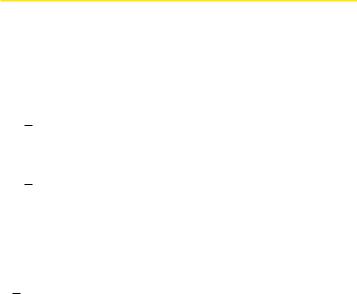
Sprint PCSAccount Passwords
As a Sprint PCS customer, you enjoy unlimited access to your personal account information and your voicemail account.To ensure that no one else has access to your information, you will need to create passwords to protect your privacy.
AccountPassword
If you are the account owner, you’ll have an account password to sign on to www.sprint.com and to use when calling Sprint Customer Service. Your default account password is the last four digits of your Social Security number. If you are not the account owner (if someone else receives the invoice for your Sprint PCS Service), you can get a sub-account password at www.sprint.com.
VoicemailPassword
You’ll create your voicemail password (or passcode) when you set up your voicemail. See “Setting Up YourVoicemail”on page 114 for more information on your voicemail password.
For more information or to change your passwords, sign on to www.sprint.com orcallSprintCustomerServiceat1-888-211-4PCS(4727).
Section 1A: Setting Up Service |
5 |

GettingHelp
VisitOurWebsite
You can get up-to-date information on Sprint PCS Services and Options by signing onto our Website at www.sprint.com.
When you visit us online, you can
Review coverage maps
Learn how to use voicemail
Access your account information
Purchase accessories
Discover additional options to your service plan
Check out frequently asked questions
And more
ReachingSprintCustomerService
You can reach Sprint Customer Service many different ways:
Dial

 on your Sprint PCS Phone
on your Sprint PCS Phone
Sign on to your account at www.sprint.com
Call us toll-free at 1-888-211-4727 (Consumer customers) or 1-888-788-4727 (Business customers)
Write to us at Sprint Customer Service, P.O. Box 8077, London, KY 40742
ReceivingAutomatedInvoicingInformation
Foryourconvenience,yourphonegivesyouaccesstoinvoicinginformation onyourSprintPCSAccount.Thisinformationincludesbalancedue, paymentreceived,invoicingcycle,andthenumberofminutesusedsince yourlastinvoicingcycle.(Normalairtimeusagewillapply.)
Toaccessautomatedinvoicing information:
Press

 .
.
Note:ThisservicemaynotbeavailableinallAffiliateareas.
Section 1A: Setting Up Service |
6 |

SprintPCSDirectoryAssistance
You have access to a variety of services and information through Sprint PCS Directory Assistance, including residential, business, and government listings; assistance with local or long-distance calls; movie listings; and hotel, restaurant, shopping, and major local event information.There is a per-call charge and you will be billed for airtime.
TocallSprintPCSDirectoryAssistance:
Press



 .
.
SprintPCSOperatorServices
Sprint PCS Operator Services provides assistance when placing collect calls or when placing calls billed to a local telephone calling card or third party.
ToaccessSprintPCSOperatorServices:
Press

 .
.
For more information or to see the latest in products and services, visit us online at www.sprint.com.
Section 1A: Setting Up Service |
7 |
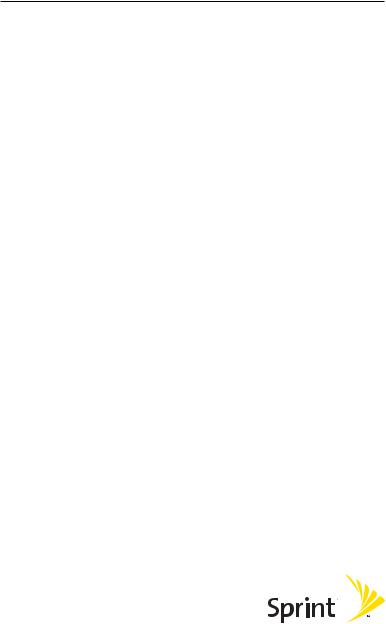
Section 2
Your Sprint PCS Phone
Section 2A
Your Sprint PCS Phone: The Basics
In This Section
FrontViewofYourPhone
ViewingtheDisplayScreen
FeaturesofYourSprintPCSPhone
TurningYour PhoneOnandOff
UsingYourPhone’sBatteryandCharger
DisplayingYourPhoneNumber
MakingandAnsweringCalls
EnteringText
YourSprintPCSPhoneispackedwithfeaturesthatsimplifyyourlifeand expandyourabilitytostayconnectedtothepeopleandinformationthatare importanttoyou.This section will guide you through the basic functions and calling features of your SCP-200 by Sanyo.
Section 2A: Your Sprint PCS Phone – The Basics |
9 |

FrontViewofYourPhone
1.Earpiece
2.LCD
3. Softkey (left) |
15. Softkey (right) |
4.Navigation Key
5.MENU/OK
6. SMS Key |
|
|
|
|
|
|
|
14. BACK Key |
|||||
|
|
|
|
|
|
|
|||||||
|
|
|
|
|
|
|
|
|
|||||
7. TALK Key |
|
|
|
|
|
|
|
13. END/POWER Key |
|||||
|
|
|
|
|
|
|
|
|
|
|
|
12. SPEAKER Key |
|
8. Microphone |
|
|
|
|
|
|
|
|
|
11. Keypad |
|||
|
|
|
|
|
|
|
|
|
|||||
|
|
|
|
|
|
|
|
|
|||||
9. Accessories Connector |
|
|
|
|
|
|
|
|
10. Standard Charger |
||||
|
|
|
|
|
|
|
|
||||||
|
|
|
|
|
|
|
|
||||||
|
|
|
|
|
|
|
|
|
|
|
|
Jack |
|
|
|
|
|
|
|
|
18. Antenna |
||||||
|
|
|
|
|
|
|
19. Headset |
|
|
||||
|
|
|
|
|
|
||||||||
16. Speaker |
|
|
|
|
|
|
|
Jack |
|||||
|
|
|
|
|
|
|
|||||||
|
|
|
|
|
|
|
20. Side Up/Down |
||||||
|
|
|
|
|
|
|
|
|
Key |
||||
17. LED |
|
|
|
|
|
|
|
|
|
|
|
|
|
|
|
|
|
|
|
|
|
|
|
|
|
|
|
Indicator |
|
|
|
|
|
|
|
|
|
||||
Section 2A: Your Sprint PCS Phone – The Basics |
10 |
KeyFeatures
1.Earpiece: Lets you hear the caller’s voice.
2.LCD(display): Displaysthephone’smainmenu,features,modes,etc.
3.Softkey(left): Lets you select the menu corresponding to the bottom left line on the LCD.
4.NavigationKey: Lets you navigate quickly and easily through the menu options. You can access the menu shortcuts by pressing Right: Contacts and Left: Shortcut.
5.MENU/OK: Lets you access the phone’s menus and select menu options.
6.SMSKey: Lets you access the Messaging menu.
7.TALKKey: Lets you place or receive calls, answer Call Waiting, or use Three-Way Calling.
8.Microphone:To speak into or record your voice.
9.AccessoriesConnector: Connects accessories such as a travel charger (included).
10.StandardChargerJack: Connects the Sprint StandardizedTravel Charger (not included).
11.Keypad: Lets you enter numbers, letters, and characters, and navigate within menus. Press and hold keys 2-9 for speed dialing.
12.SPEAKERKey: Letsyouplaceorreceivecallsinspeakerphonemode.
13.END/POWERKey: Lets you turn the phone on/off, end a call, or return to standby mode.
14.BACKKey: Lets you display the previous page or clear characters from the screen.
15.Softkey(right): Lets you select the menu corresponding to the bottom right line on the LCD.
16.Speaker: Lets you hear the different ringers and sounds. You can
mute the ringer when receiving incoming calls by pressing ,
,  , or the Side Up/Down key.
, or the Side Up/Down key.
17.LEDIndicator: Shows your phone’s connection status at a glance.
18.Antenna: Fully extend the antenna for the best reception.
19.HeadsetJack: Allows you to attach an optional phone headset for hands-free phone use. (For Monaural Headset Only.)
20.SideUp/DownKey: Lets you adjust the receiver volume during a call or ringer volume in standby mode. Press and hold to make a voice dial or redial with the flip closed. (Only available when theSide Key Guard setting is off. See page 56 for Side Key Guard.)
Section 2A: Your Sprint PCS Phone – The Basics |
11 |
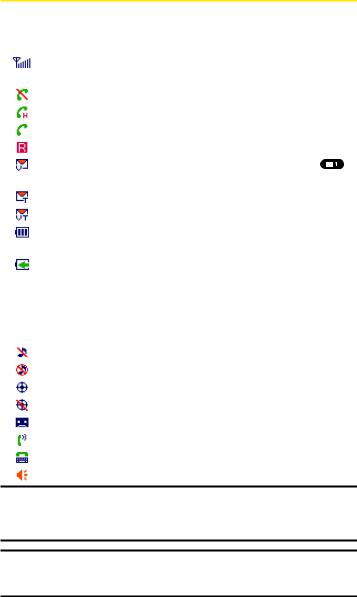
ViewingtheDisplayScreen
Your phone’s display screen provides a wealth of information about your phone’s status and options.This list identifies the symbols you’ll see on your phone’s display screen:
shows your current signal strength.The more lines you have, the |
|
stronger your signal. |
|
means your phone cannot find a signal. |
|
indicates a call is on hold. |
|
tells you a call is in progress. |
|
indicatesyouare“roaming”offtheNationwideSprintPCSNetwork. |
|
indicates you have new voicemail messages. Press and hold |
to |
call your voicemail box. |
|
indicates you have new text messages. |
|
indicates you have voicemail messages and text messages. |
|
shows the level of your battery charge.The more black you see, the more power you have left.
shows your battery is charging.
 indicates you have menus to scroll (in four directions).
indicates you have menus to scroll (in four directions).
 indicates the vibrate feature is set.
indicates the vibrate feature is set.
 indicates volume level 4 or 1 and vibrate feature are set.
indicates volume level 4 or 1 and vibrate feature are set.
 indicates 1 beep feature is set.
indicates 1 beep feature is set.
indicates the voice call ringer setting is off.
indicates all the sound settings are off.
indicates the Location Service of your phone is enabled.
indicates the Location Service of your phone is disabled.
indicates you have a new caller’s message.
indicates the Screen Call Auto setting is on.
indicates your phone is inTTY mode. indicates the speakerphone mode is set to on.
Note: Displayindicatorshelpyoumanageyourroamingchargesbylettingyouknow whenyou’reofftheNationwideSprintPCSNetworkandwhetheryou’reoperatingin digitaloranalogmode.(Formoreinformation,seeSection2D:ControllingYourRoaming Experienceonpage67.)
Tip:Youcanaccessdisplayscreenicondescriptionsinyourphone’smenu.Press , select Settings,select PhoneInfo,andselect Help.Todisplayanicon’sdescription, highlightitandpress
, select Settings,select PhoneInfo,andselect Help.Todisplayanicon’sdescription, highlightitandpress .
.
Section 2A: Your Sprint PCS Phone – The Basics |
12 |

FeaturesofYourSprintPCSPhone
Congratulations on the purchase of your Sprint PCS Phone SCP-200 by Sanyo.This phone is lightweight, easy-to-use, and reliable, and it also offers many significant features and service options.The following list previews some of those features and options and provides page numbers where you can find out more:
Dual-band/tri-mode capability allows you to make and receive calls while on the Nationwide Sprint PCS Network and to roam on other analog and 800 and 1900 MHz digital networks where Sprint has implemented roaming agreements (page 67).
Sprint PCSVoice CommandSM lets you dial phone numbers by speaking someone’s name or the digits of their phone number (page 133).
The built-in organizer lets you schedule alerts to remind you of important events (page 89).
Speed Dialing lets you call a phone number stored in your Contacts directory using one touch dialing (page 31).
The Contacts directory (page 80) can store up to 500 numbers and 300 email and Web addresses in 300 entries (entries can store up to seven numbers each).
SMSText Messaging allows you to stay connected to friends, family, and co-workers 24 hours a day anywhere on the Nationwide Sprint PCS Network (page 121).
The Flip options allow you to answer an incoming call by opening the flip or end a call by closing the flip.
Section 2A: Your Sprint PCS Phone – The Basics |
13 |

TurningYourPhoneOnandOff
TurningYourPhoneOn
Toturnyourphoneon:
Press .
.
Once your phone is on, it displays “Looking for service...”which indicates that your phone is searching for a signal. When your phone finds a signal, it automatically enters standby mode – the phone’s idle state. At this point, you are ready to begin making and receiving calls.
If your phone is unable to find a signal after 15 minutes of searching, a Power Save feature is automatically activated. When a signal is found, your phone automatically returns to standby mode.
In Power Save mode, your phone searches for a signal periodically without your intervention. You can also initiate a search for Sprint PCS Service by pressing anykey (whenyour phone isturned on).
Tip:ThePowerSavefeaturehelpstoconserveyourbatterypowerwhenyouareinan areawherethereisnosignal.
TurningYourPhoneOff
Toturnyourphoneoff:
Press and hold until you see the powering down animation on the display screen.
until you see the powering down animation on the display screen.
Your screen remains blank while your phone is off (unless the battery is charging).
Section 2A: Your Sprint PCS Phone – The Basics |
14 |
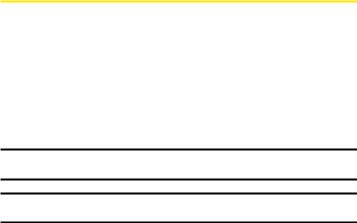
UsingYourPhone’sBatteryandCharger
BatteryCapacity
Your Sprint PCS Phone is equipped with a Lithium Ion (LiIon) battery. It allows you to recharge your battery before it is fully drained.The battery provides up to 3.25 hours of continuous digital talk time (up to 1.75 hours in analog).
When the battery reaches 5% of its capacity, the low battery icon appears. When there are approximately five minutes of talk time left, the phone sounds an audible alert and then powers down.
Note: Longbacklightsettings,searchingforservice,andvibratemodeaffectthe battery’stalkandstandbytimes.
Tip: Besuretowatchyourphone’sbatterylevelindicatorandchargethebatterybefore itrunsoutofpower.
Section 2A: Your Sprint PCS Phone – The Basics |
15 |
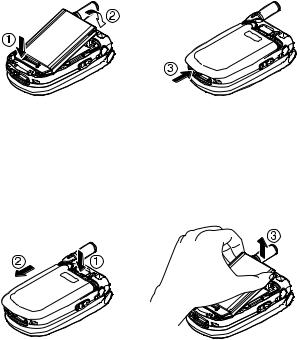
InstallingtheBattery
ToinstalltheLiIonbattery:
1.Insert the battery into the opening on the back of the phone and gently press down until you hear the battery snap into the place.
2.Place the battery cover into the position as indicated in the diagram, then slide it until you hear it snap into the place.
RemovingtheBattery
Toremoveyourbattery:
1.Make sure the power is off. Press the battery release latch, then slide the battery cover and remove it.
2.Use your thumbnail to lift and then remove the battery as indicated in the diagram.
Section 2A: Your Sprint PCS Phone – The Basics |
16 |

ChargingtheBattery
Your Sprint PCS Phone’s LiIon battery is rechargeable and should be charged as soon as possible so you can begin using your phone.
Keeping track of your battery’s charge is important. If your battery level becomes too low, your phone automatically turns off and you will lose all the information you were just working on. For a quick check of your phone’s battery level, glance at the battery charge indicator located in the upper-right corner of your phone’s display screen. If the battery charge is getting too low, the low battery icon (  ) appears and the phone sounds a warning tone.
) appears and the phone sounds a warning tone.
Always use a Sprint-approved travel charger or vehicle power adapter to charge your battery.
Warning! Usingthewrongbatterychargercouldcausedamagetoyourphoneandvoid thewarranty.
UsingtheTravelCharger
Tousethetravelchargerprovidedwithyourphone:
1.Plug the travel charger into a wall outlet.
2.Plug the other end of the travel charger into the accessories connector at the bottom of your phone (with the battery installed).
Chargingwhenyourphoneisturnedon:
The battery icon  appears on the display while charging.The battery icon turns to
appears on the display while charging.The battery icon turns to  when charging is completed.
when charging is completed.
Chargingwhenyourphoneisturnedoff:
The battery icon  appears, and the message “BATTERY CHARGING--Power Off--”is shown on the display while charging. When the battery is completely discharged, it may take several minutes until the message is shown on the display.The battery
appears, and the message “BATTERY CHARGING--Power Off--”is shown on the display while charging. When the battery is completely discharged, it may take several minutes until the message is shown on the display.The battery
icon turns to  , and the message changes to “CHARGING COMPLETE--Power Off--”when charging is completed.
, and the message changes to “CHARGING COMPLETE--Power Off--”when charging is completed.
It takes approximately 3.5 hours to fully recharge a completely rundown battery. With the Sprint-approved LiIon battery, you can recharge the battery before it becomes completely run down.
Section 2A: Your Sprint PCS Phone – The Basics |
17 |
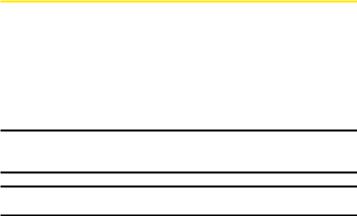
DisplayingYourPhoneNumber
Just in case you forget your phone number, your Sprint PCS Phone can remind you.
Todisplayyourphonenumber:
1.Press to access the main menu.
to access the main menu.
2.Select Contacts and press .
.
3.Select MyPhone# and press .
.
Note:To access the phone’s main menu, press  from standby mode. Menu items may be selected by highlighting them with the navigation key and pressing
from standby mode. Menu items may be selected by highlighting them with the navigation key and pressing , or you can press the number corresponding to the menu item on your keypad.
, or you can press the number corresponding to the menu item on your keypad.
Tip:YoucanalsodisplayyourphonenumberfromthePhoneInfomenu.
Press ,select Settings,select PhoneInfo,andselect Phone#.
,select Settings,select PhoneInfo,andselect Phone#.
Section 2A: Your Sprint PCS Phone – The Basics |
18 |
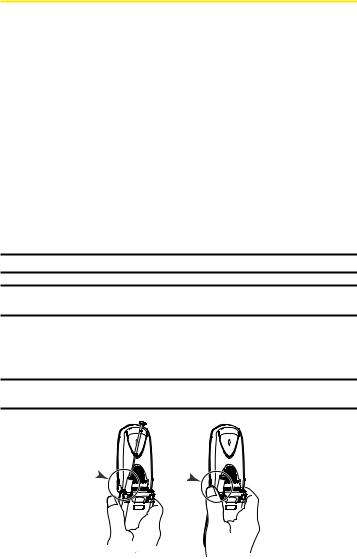
MakingandAnsweringCalls
MakingCalls
Placing a call from your Sprint PCS Phone is as easy as making a call from any land line phone. Just enter the number and press and you’re on your way to clear calls.
and you’re on your way to clear calls.
Toplaceacallusingyourkeypad:
1.Make sure your phone is on.
2.Enter a phone number. (If you make a mistake while dialing, press
 to erase one digit at a time. Press and hold
to erase one digit at a time. Press and hold to erase the entire number.)
to erase the entire number.)
3.Press or
or . (To place a call when you are roaming and Call Guard is enabled, see “Controlling Roaming Charges Using Call Guard”on page 71.)
. (To place a call when you are roaming and Call Guard is enabled, see “Controlling Roaming Charges Using Call Guard”on page 71.)
4.When you’re finished, press to end the call.
to end the call.
Tip:Toredialyourlastoutgoingcall,press or
or twice.
twice.
Tip:WhenmakingcallsofftheNationwideSprintPCSNetwork,alwaysdialusing11 digits(1+areacode+phonenumber).
You can also place calls from your Sprint PCS Phone by using
Sprint PCSVoice CommandSM (page 136), Speed Dialing (page 31), and using your Call History listings (page 78).
Important:TomaximizeperformancewhenusingyourSprintPCSPhone,extendthe antennabeforeacallanddonot touchtheantennaduringacall.
Correct Incorrect
Section 2A: Your Sprint PCS Phone – The Basics |
19 |
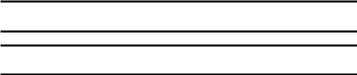
Toplaceacallwiththeflipclosed:
1.Make sure your phone is on.
2.Press and hold  on the left side of the phone.
on the left side of the phone.
3.Follow the system prompts. (The call will be made in speakerphone mode, unless you have a headset attached to the phone.)
Redial to redial the last number you called.
VoiceDial to use theVoice Dial function (see “UsingVoice Activated Dialing”on page 103).
Tip:ThisfunctionisavailableonlywhentheSideKeyGuardsettingisoff.Seepage56for theSideKeyGuard.
Note:TouseaVoiceDial,youmusthavestoredVoiceDialentries(see“Programming
VoiceDialTags”onpage104).
Section 2A: Your Sprint PCS Phone – The Basics |
20 |
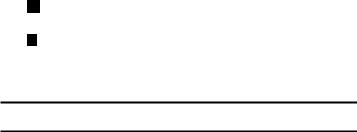
DialingOptions
Dialing options are displayed when you press Options (right softkey) after entering numbers in the phone’s standby mode.To select an option, highlight it and press .
.
Abbrev.Dial to dial the phone number in your Contacts list that ends with the digits you entered. (See “Using Abbreviated Dialing” on page 31.)
Call to dial the phone number.
Call:SpeakerOn to dial the phone number in speakerphone mode.
SendText to send a text message (mobile numbers only). (See “Sending aText Message”on page 123.)
SavePhone# to save the phone number in your Contacts list. (See “Saving a Phone Number”on page 28.)
Find to display Contacts list entries that end with the digits you entered. (See “Finding a Phone Number”on page 29.)
H HardPause to insert a hard pause. (See “Dialing and Saving Phone Numbers With Pauses”on page 29.)
T 2-Sec.Pause to insert a 2-second pause. (See “Dialing and Saving Phone Numbers With Pauses”on page 29.)
Hyphen to insert a hyphen. (Hyphens are generally for visual appeal only; they are not necessary when entering numbers.)
Tip:Tospeeddialaphonenumber,pressandholdtheappropriatespeeddialkey (locations2-9).See“AssigningSpeedDialNumbers”onpage85.
Section 2A: Your Sprint PCS Phone – The Basics |
21 |
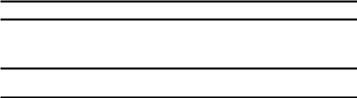
AnsweringCalls
Toansweranincomingcallwiththeflipopen:
1.Make sure your phone is on. (If your phone is off, incoming calls go to voicemail.)
2.Press or
or to answer an incoming call. (Depending on your phone’s settings, you may also answer incoming calls by opening the phone or by pressing any number key. See “Setting Any Key Answer” on page 56 for more information.)
to answer an incoming call. (Depending on your phone’s settings, you may also answer incoming calls by opening the phone or by pressing any number key. See “Setting Any Key Answer” on page 56 for more information.)
Tip: PressIgnore(leftsoftkey)whenyoudonotwanttoanswerthecall.
Toansweranincomingcallwiththeflipclosed:
Open the phone to use the earpiece.
Note: IfthesettingforOpenFlipissetto“NoAction,”openingthephonewillnot answerthecall.(See“SettingtheOpen/CloseFlipOption”onpage55.)
Your Sprint PCS Phone notifies you of incoming calls in the following ways:
The phone rings and/or vibrates.
The LED flashes.
The backlight illuminates.
The screen displays an incoming call message.
If available, the phone number of the caller is displayed.
If the phone number is in your Contacts list, the contact’s name is displayed.
The following options are also displayed by pressing Options (right softkey).To select an option, highlight it and press .
.
CallGuard to answer the call when you are in roaming mode. See page 71 for setting Call Guard.
Answer to answer the call.
Answer:Speaker to answer the call in speakerphone mode.
AnsweronHold to put the call on hold. (See “Setting Answer on Hold” on the next page.)
Section 2A: Your Sprint PCS Phone – The Basics |
22 |
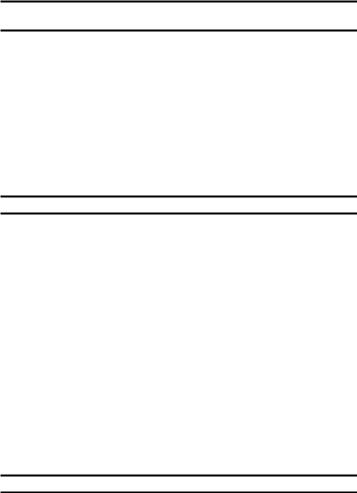
ScreenCall to answer the call by using a pre-recorded announcement. (Appears when you are in a Sprint PCS Service area or digital roaming area. See page 109 for the setting.)
QuietRinger to mute the ringer. (Appears when the ringer is set.)
Tip:YourSprintPCSPhoneoffersadditionalwaystoanswercalls.(Seepage54forAuto
Answerandpage56forAnyKeyAnswer.)
AnsweringaRoamCallWithCallGuardEnabled
Call Guard is an option that helps you manage your roaming charges when making or receiving calls while outside the Nationwide Sprint PCS Network. Please see Section 2D: Controlling Your Roaming Experience for more information about roaming.
ToansweracallwhenyouareroamingandCallGuardisenabled:
1.Press or
or .
.
2.Press to proceed while the pop-up message is displayed.
to proceed while the pop-up message is displayed.
Note:Whenyourphoneisoff,incomingcallsgodirectlytovoicemail.
SettingAnsweronHold
This feature allows you to hold an incoming call when you cannot answer immediately.
TosetAnsweronHold:
1.When you receive an incoming call, press Options (right softkey).
2.Highlight AnsweronHold and press . (The caller hears a message to wait for you to answer.
. (The caller hears a message to wait for you to answer.  will display on the screen while the call is on hold.)
will display on the screen while the call is on hold.)
Toresumethecall:
Press Answer (left softkey) or .
.
– or –
Press Options (right softkey), highlight Answer or
Answer:Speaker and press .
.
Note: AnsweronHoldisnotavailableinanalogareas.
Section 2A: Your Sprint PCS Phone – The Basics |
23 |

EndingaCall
Todisconnectacallwhenyouarefinished:
Close the phone or press |
. |
Note: IfthesettingforCloseFlipisnotsetto“EndCall,”closingthephonewillnotend thecall.(See“SettingtheOpen/CloseFlipOption”onpage55.)
Tip:Time/Dateisdisplayedwhenyoupress whilethephoneisinuse.
whilethephoneisinuse.
UsingtheSpeakerphone
The speakerphone feature lets you hear audio through the speaker and talk without holding the phone. When the speakerphone is activated, use the volume control keys on the side of the phone to adjust the volume.
Toturnthespeakerphoneonduringacall:
Press .
.
– or –
Press Options (right softkey), highlight SpeakerOn, and press .
.
Toturnthespeakerphoneoffduringacall:
Press .
.
– or –
Press Options (right softkey), highlight SpeakerOff, and press .
.
Warning! Duetohighervolumelevels,donotplacethephonenearyourearduring speakerphoneuse.
ChangingtheRingerVolume
To change the ringer volume, press the Side Up/Down key when the phone is open and in standby mode.
Note:Tochangetheringervolumefromthemainmenu,see“AdjustingthePhone’s
VolumeSettings”onpage40.
Section 2A: Your Sprint PCS Phone – The Basics |
24 |
